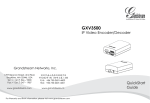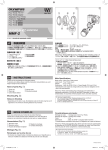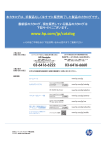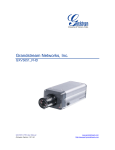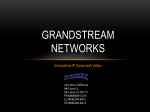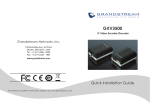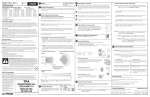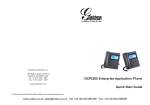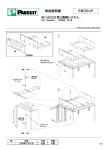Download GXV3651_FHD - Grandstream Networks
Transcript
GXV3651_FHD IP HIGH DEFINITION CAMERA Grandstream Networks, Inc. 1297 Beacon Street, 2nd Floor Brookline, MA 02446, USA Tel : +1 (617) 566 – 9300 Fax: +1 (617) 247 – 1987 深圳市南山高新科技园中区 科发路2号1栋(朗峰大厦)5楼 电话: +86 755-2601-4600 传真: +86 755-2601-4601 www.grandstream.com www.grandstream.cn For Warranty and RMA information, please visit www.grandstream.com QuickStart Guide Content English......................................................1 Español...................................................11 Français..................................................21 简体中文................................................31 EN PRECAUTIONS CONNECTING THE GXV3651_FHD • Do not attempt to open, disassemble, or modify the device • Do not use a third party power adapter • Do not expose this device to temperatures outside the range of -10 oC to +55 oC • Do not expose the GXV3651_FHD to environments outside of the following humidity range: 10-90% RH (non-condensing) Refer to the illustration below when following the instructions on the next page. PACKAGE CONTENTS GXV3651_FHD 12V Power Supply Green Terminal Block for Contacts ~1~ NOTE: Choose Option A if using the power supply. Or Quick Start Guide choose Option B if using a Power over Ethernet (PoE) switch. ~2~ Option A GXV3651_FHD CONFIGURATION Step 1: Configuring the GXV3651_FHD using Microsoft Internet Explorer Connect the GXV3651_FHD to the DHCP server Step 1: Navigate your browser to: Insert the power adapter into the 12V DC port on the GXV3651_FHD. Plug the other end of the adapter into an AC power outlet. Step 2: Plug an RJ45 Ethernet cable into the network port. Plug the other end into a hub, switch or router. Option B Step 1: Plug an RJ45 Ethernet cable into the network port. Plug the other end into a Power over Ethernet (PoE) switch. http://www.grandstream.com/products/ tools/surveillance/gsurf_pro.zip Step 2: Run Gsurf_Pro -> "Manage Tool" -> "Search Tool". Step 3: Click on button in order to begin the device detection. Step 4: The detected devices will appear in the output field. ~3~ ~4~ Step 5: Open Microsoft Internet Explorer on your PC. Type in the IP in the address bar. Step 7: Once you log into the GXV3651_FHD’s web interface, the device will indicate that you need to install or update the video plug in. Step 6: A pop-up window will appear with prompts for a user name and password. The default administrator user name and password are both set to “admin” at the default factory configuration. Step 8: Save the VideoPlugine.exe file and run it on your computer. Then restart Internet Explorer. You should get a confirmation message regarding the installation of the plug in. Step 9: Once the installation of the plug in is completed, you will see the web page shown in the screenshot on the next page. Click on the play button to view the video feed. ~5~ ~6~ Step 10: Click through the menu of the left hand side of the web GUI for more advanced configuration parameters. Connect the GXV3651_FHD using Static IP If the camera does not get a response from the DHCP server after 3 minutes, it can be accessed by the default IP 192.168.1.168 Step 1: Connect your PC and the GXV3651_FHD to the same network. Step 2: Set the IP address of your PC to 192.168.1.X. Set the default gateway of your PC to 255.255.255.0. ~7~ Step 3: Open Microsoft Internet Explorer on your PC. Type 192.168.1.168 in the address bar. Step 4: Please refer to Step 6-10 above. Please download the user manual and FAQ for more detailed configuration instructions: http://www.grandstream.com/support ~8~ GXV3651_FHD SAMPLE CONNECTION DIAGRAM GXV3651_FHD LENS SPECIFICATIONS Lens Mount CS Resolution 5 Megapixel Image Format 1/2” Image Sensor CMOS Focal Length 4.5~10 mm Back Focal Length 6.79~11.8 mm View Angles (F.O.V)(W~T)(D/H/V) 102º ~ 46.5º / 80.5º ~37º /60º ~28º Aperture 1.6 Effective Aperture Front: 19.8 mm Rear: 9.3 mm M.O.D 0.10m Iris Manual Rear Front ~9~ ~10~ ES Precauciones Conexión del GXV3651_FHD • No intente abrir, desarmar o modificar la unidad • No use un adaptador de corriente de otra marca • No exponga esta unidad a temperaturas fuera de este rango: -10 C to +55 C • No exponga esta unidad a condiciones húmedas fuera del rango de 10 - 90% RH (no condensadas) Observe la ilustración de abajo cuando siga las instrucciones en la página siguiente. Contenido GXV3651_FHD Adaptador de corriente de 12V Conector verde del cable Guía de Instalación Rápida ~11~ Nota: Utilice solo una opción A o B ~12~ Si el usuario elije opción A: Paso 1: Conecte el conector pequeño y Redondo del adaptador de corriente en puerto de corriente. Conecte el otro extremo en la toma de corriente. Paso 2: Conecte el cable de red RJ45 en el puerto de red. Conecte el otro extremo en el hub/ switch/router. Si el usuario elije opción B: Paso 1: Conecte el cable de red RJ45 en el puerto de red. Conecte el otro extremo en el switch PoE. Configuración del GXV3651_FHD Configure el GXV3651_FHD usando el Explorador Internet de Microsoft ® Conecte el GXV3651_FHD al servidor DHCP Paso 1: Navegue su explorador hacia: http://www.grandstream.com/products/ tools/surveillance/gsurf_pro.zip Paso 2: Ejecute la herramienta Gsurf_Pro -> "Manage Tool" -> "Search Tool". Paso 3: Haga click en el botón de iniciar la detección de equipos. para Paso 4: Los equipos detectados aparecerán en la pantalla. ~13~ ~14~ Paso 5: Abra Microsoft Internet Explorer en su PC. Ingrese la dirección IP en la barra de direcciones. Paso 6: Una ventana aparecerá en donde deberá ingresar el nombre de usuario y la contraseña. De fabrica el nombre de usuario de administrador y la contraseña son ambos admin. Paso 7: Luego de ingresar a la página web, su explorador le indicará que se necesita instalar o actualizar el plug in de video para poder visualizar la imagen. Haga click en el texto para descargar el archivo. Paso 8: Grabe el archivo VideoPlugine.exe en su PC y luego ejecútelo, luego de esto reinicie Internet Explorer, luego recibirá un mensaje de confirmación sobre la instalación del plug in de video. Paso 9: Una vez que la instalación del plug in este completada, podrá ver la página web mostrada en la siguiente página. Haga click en el botón de play para poder ver el video. ~15~ ~16~ Paso 10: Para mas configuraciones y propiedades avanzadas vaya al menú principal de la izquierda. Conecte la GXV3651_FHD usando una dirección IP estática Si la cámara no recibe respuesta del servidor DHCP después de 3 minutos, se puede ingresar usando la IP de fabrica 192.168.1.168 Paso 1: Conecte su PC y el GXV3651_FHD a la misma red. Paso 2: Coloque la IP de su PC en 192.168.1.X. Coloque la máscara de red de su PC en 255.255.255.0. ~17~ Paso 3: Abra Microsoft Internet Explorer ® en su PC. Coloque 192.168.1.168 en la barra de direcciones. Paso 4: Por favor referirse a los pasos 6-10 arriba. Por favor baje el manual de usuario y FAQ para más instrucciones de configuración: http://www.grandstream.com/support ~18~ GXV3651_FHD Diagrama de Conexion Especificaciones del Lente GXV3651_FHD Montura del Lente CS Resolucion 5 Megapixel Formato de Imagen 1/2” Sensor de Imagen CMOS Longitud focal 4.5~10 mm Longitud focal trasera 6.79~11.8 mm Abertura 1.6 Angulos de visión (F.O.V)(W~T)(D/H/V) 102º ~ 46.5º / 80.5º ~37º / 60º ~28º Abertura Efectiva Frente: 19.8 mm Parte Posterior: 9.3 mm M.O.D 0.10 m Iris Manual Parte Trasera Parte Delantera ~19~ ~20~ FR CONNEXION DU GXV3651_FHD PRECAUTIONS • Ne pas tenter d’ouvrir, de désassembler ou de modifier le dispositif • Utiliser uniquement un boîtier d’alimentation Grandstream • Ne pas exposer cet appareil à des temperatures hors de la gamme de -10 C to +55 C • Ne pas exposer vet appareil a un environment ayant une humidité hors de la gamme 10-90% RH (sans condensation) Reportez-vous à l’illustration ci-dessous en suivant les instructions sur la page suivante. CONTENU DU PACK GXV3651_FHD Boitier d’alimentation Connecteur de cables vert Guide d’installation express ~21~ NOTE: Pour l’alimentation, choisissez l’option A ou B. ~22~ Si l’utilisateur choisi l’option A Etape 1: Branchez le petit connecteur rond du boîtier d’alimentation. Branchez l’autre extremité à une prise murale. Etape 2: Branchez un cable Ethernet RJ45 au port réseau. Branchez l’autre extremité à un hub/ switch/routeur. Si l’utilisateur choisi l’option B Etape 1: Branchez un cable Ethernet RJ45 au port réseau. BRanchez l’autre extremité à un port Ethernet pré-alimenté. La Configuration du GXV3651_FHD Configurez le GXV3651_FHD en utilisant le navigateur Microsoft Internet Explorer ® Configurer le GXV3651_FHD à un serveur DHCP Etape 1: Accédez à votre navigateur: http://www.grandstream.com/products/ tools/surveillance/gsurf_pro.zip Etape 2: Exécutez l’outil de Gsurf_Pro->"Manage Tool"->"Search Tool". Etape 3: Cliquez sur pour commencer la détection des appareils Etape 4: Les appareils détectés s’afficheront dans le champ de sortie. ~23~ ~24~ Etape 5: Ouvrez Microsoft Internet Explorer sur votre PC. Saisissez l’adresse IP dans la barre d’adresse. Etape 6: Une fenêtre pop-up apparaîtra avec invite à entrer un nome d’utilisateur et un mot de passé. Le nom d’utilisateur et le mot de passé administrateur par défaut sont définies sur “admin” à la configuration d’origine par défaut. Etape 7: Une fois connecté sur l’interface Web du GXV3651_FHD, l’appareil indiquera que vous devez installer ou mettre à jour le plugin video. Cliquer sur le texte pour le télécharger. Etape 8: Enregistrez le fichier VideoPlugine.exe et pouis exécutez-le sur votre ordinateur. Après le redémarrage d’Internet Explorer, vous devez obtenir un message de confirmation concernant l’installation. Etape 9: Une fois l’installation du plugin est terminée, vous allez obtenir la page Web illustrée sur la page suivante. CLiquez sur le bouton de l lecture pour afficher le flux vidéo. ~25~ ~26~ Etape 10: Utiliseur le menu sur le côté gauche de l’interface web pour des paramètres de configuration plus avancés. Connecter le GXV3651_FHD en utilisant une adresse IP statique Si la caméra ne recoit pas de réponse du serveur DHCP au bout de 3 minutes, vous pousez y acceder pal l’adresse IP par défaut 192.168.1.168 Etape 1: Connectez votre PC et le GXV3651_FHD au meme réseau. Etape 2: Fixez l’adresse IP de votre PC à 192.168.1.X et le masque sous réseau à 255.255.255.0. ~27~ Etape 3: Ouvrez le navigateur Microsoft Internet Explorer et tapez 192.168.1.168 dans la barre d’adresse. Etape 4: Référez-vous SVP aux étapes 6-10 ci-dessus. Pour les instructions de configuration détaillées, veuillez télécharger le manuel d’utilisation et ‘laide: http://www.grandstream.com/support ~28~ Exemple de Diagramme de connexion du GXV3651_FHD Spécifications de la lentille du GXV3651_FHD Monture de caméra CS Résolution 5 Megapixel Format de l’image 1/2” Capteur d’image CMOS Distance Focale 4.5 ~ 10 mm Distance Focale Arrière 6.79 ~11.8 mm Ouverture 1.6 Angles de vue (F.O.V)(W~T)(D/H/V) 102º ~ 46.5º / 80.5º ~37º /60º ~28º Ouverture Effective Frontale: 19.8 mm Arrière: 9.3 mm M.O.D 0.10 m Objectif Iris Manuel Partie Frontale ~29~ Partie Arriere ~30~ GXV3651_FHD 连接方法 注意事项 • 请不要打开、拆卸或修改该设备 请参照下图以及下一页的操作说明。 • 请不要使用第三方的电源适配器 • 请不要在超出-10至55摄氏度的环境下使用 此设备 • 请不要将GXV3651_FHD暴露在超出相对湿 度10-90%范围外的环境下 网络接口 包装内容 电源接口 V 12 GXV3651_FHD一个 12V DC 电源一个 方案B: 使用RJ45以太网 接口通过PoE供电 绿色接线卡槽一个 快速入门指南一本 ~31~ 方案A: 使用12V DC 电源适配器 供电 注意: 选择A方案使用电源适配器给设备供电 或选择B方案使用PoE给设备供电。 ~32~ 方案A Gxv3651_FHD配置 步骤 1: 将电源适配器与GXV3651_FHD的12V DC 端口相连; 连接GXV3651_FHD到DHCP服务器环境 下,GXV3651_FHD默认通过DHCP获取IP地址 步骤 2: 将RJ45网线一端与网络接口相连,另 一端与集线器、交换机或路由器相 连。 步骤1: 通过浏览器访问地址下载IP搜索工具 http://www.grandstream.com/products/ tools/surveillance/gsurf_pro.zip 步骤2:运行下载的IP搜索工具 Gsurf_Pro -> 方案B Manage Tool->Search Tool. 步骤 1: 将RJ45网线一端连入GXV3651_FHD网 络接口,另一端与以太网供电交换机 相连(PoE)。 ~33~ 步骤3:点击 备IP地址 按键,搜索该网段下的设 步骤4:搜索到的设备IP地址及HTTP端口将显示 在以下界面。 ~34~ 步骤5: 打开IE浏览器,在地址栏输入搜索到 的设备IP地址。 步骤6: 界面将会跳出输入用户名及密码 的验证框, 出厂时默认的用户名和密 码均为:admin 用户名密码提示窗口 ~35~ 步骤7: 登录到GXV3651_FHD网络界面后, IE 浏览器将提示您安装或更新插件。 步骤8: 保存VideoPlugine.exe并且在电脑上 运行。重新启动IE浏览器,您将会看 到以下窗口提示安装信息。 步骤9: 安装完毕后,您将会看到网页如下页 图中所示,点击播放按钮观看视频。 ~36~ 步骤10: 点击网络用户界面左侧的菜单进行更 多的高级配置。 通过默认的静态IP地址访问 步骤3: 打开微软的IE浏览器,在IE地址栏中输 入GXV3651_FHD的出厂默认IP地址 192.168.1.168; 如果将GXV3651_FHD置于非DHCP环境下或三分钟 后GXV3651_FHD未从DHCP服务器得到响应,它将 使用默认的静态IP地址192.168.1.168访问。 步骤4:请参考前页中步骤6-10。 步骤1: 将您的PC与GXV3651_FHD通过双绞 线相连,或将您的PC与GXV3651_FHD 接入同一网段; 步骤2: 将您的PC的IP地址设置为192.168.1.X 将子网掩码设置为255.255.255.0。 ~37~ 注意:请下载用户手册和常见问题解答,以取 得更详细的配置说明。下载地址: http://www.grandstream.cn ~38~ Gxv3651_FHD连接示意图 Gxv3651_FHD镜头参数 镜头接口 CS 解析度 5百万像素 像面尺寸 1/2” 感测器 CMOS 焦距 4.5 ~ 10 mm 后焦距 6.79 ~ 11.8 mm 通光孔径 1.6 视场角 102º ~ 46.5º / 80.5º ~37º /60º ~28º 有效通光口径 前:直径19.8 mm 后:直径9.3 mm 最近物距 0.10 m 光圈 手动 (F.O.V)(W~T)(D/H/V) 前 ~39~ 后 ~40~