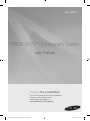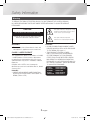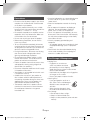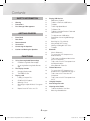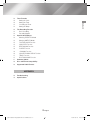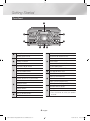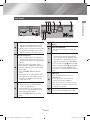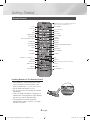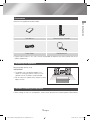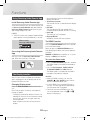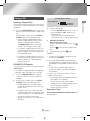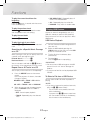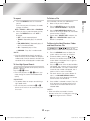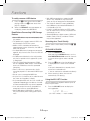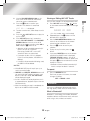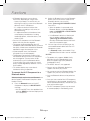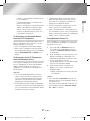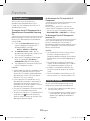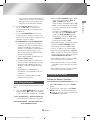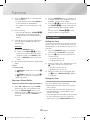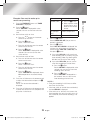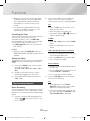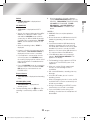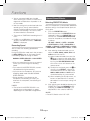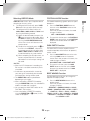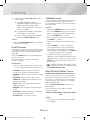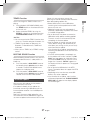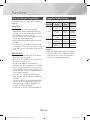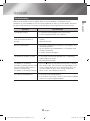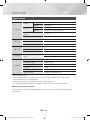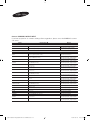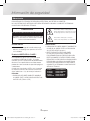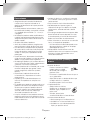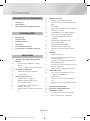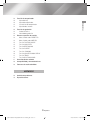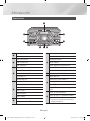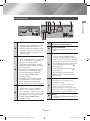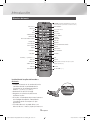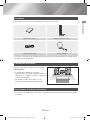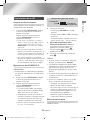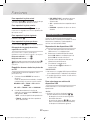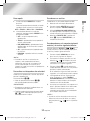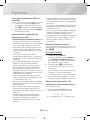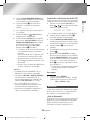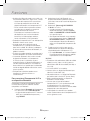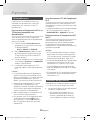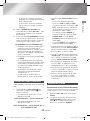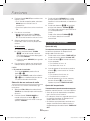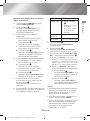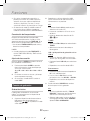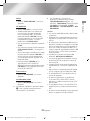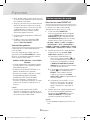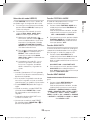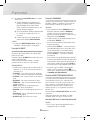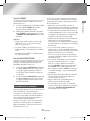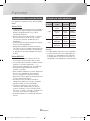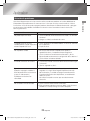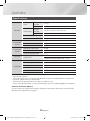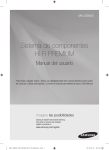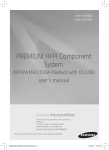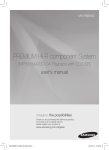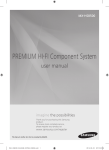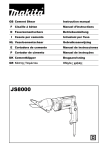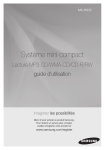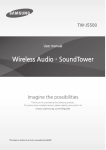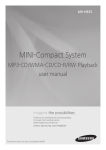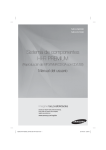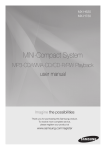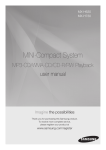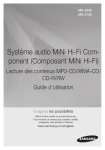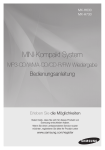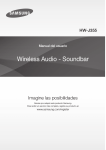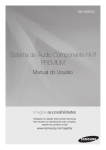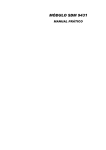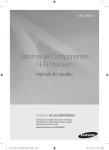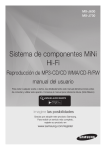Download Functions
Transcript
MX-JS8000 PREMIUM HI-FI Component System user manual imagine the possibilities Thank you for purchasing this Samsung product. To receive more complete service, please register your product at www.samsung.com/register [MX-JS8000-ZP]AH68-02771H-00ENG.indd 1 2015-03-31 오전 9:18:07 Safety Information Warning TO REDUCE THE RISK OF ELECTRIC SHOCK, DO NOT REMOVE THE COVER (OR BACK). NO USER-SERVICEABLE PARTS ARE INSIDE. REFER SERVICING TO QUALIFIED SERVICE PERSONNEL. CAUTION This symbol indicates "dangerous voltage" inside the product that presents a risk of electric shock or personal injury. RISK OF ELECTRIC SHOCK DO NOT OPEN CAUTION: TO PREVENT ELECTRIC SHOCK, MATCH WIDE BLADE OF PLUG TO WIDE SLOT, FULLY INSERT. WARNING • To reduce the risk of fire or electric shock, do not expose this appliance to rain or moisture. CLASS 1 LASER PRODUCT This Compact Disc player is classified as a CLASS 1 LASER product. Use of controls, adjustments or performance of procedures other than those specified herein may result in hazardous radiation exposure. Complies with 21CFR 1040.10 except for deviations pursuant to Laser Notice No. 50, dated June 24, 2007. DANGER : • VISIBLE AND INVISIBLE LASER RADIATION WHEN OPEN. AVOID DIRECT EXPOSURE TO BEAM. (FDA 21 CFR) 2 [MX-JS8000-ZP]AH68-02771H-00ENG.indd 2 This symbol indicates important instructions accompanying the product. CAUTION : • CLASS 3B VISIBLE AND INVISIBLE LASER RADIATION WHEN OPEN. AVOID EXPOSURE TO THE BEAM. (IEC 60825-1) • THIS PRODUCT UTILIZES A LASER. USE OF CONTROLS OR ADJUSTMENTS OR PERFORMANCE OF PROCEDURES OTHER THAN THOSE SPECIFIED HEREIN MAY RESULT IN HAZARDOUS RADIATION EXPOSURE. DO NOT OPEN COVER AND DO NOT REPAIR YOURSELF. REFER SERVICING TO QUALIFIED PERSONNEL. CLASS 1 KLASSE 1 LUOKAN 1 KLASS 1 PRODUCTO LASER PRODUCT LASER PRODUKT LASER LAITE LASER APPARAT LÁSER CLASE 1 English 2015-03-31 오전 9:18:07 Precautions [MX-JS8000-ZP]AH68-02771H-00ENG.indd 3 Safety Information 3 01 • Ensure that the AC power supply in your house complies with the identification sticker located on the back of your product. • Install your product horizontally, on a suitable base (furniture), with enough space around it for ventilation (3 - 4 inches/7.5 - 10 cm). • Do not place the product on amplifiers or other equipment which may become hot. Make sure the ventilation slots are not covered. • Do not stack anything on top of the product. • Before moving the product, ensure the Disc Insert tray is empty. • To turn off the product completely, disconnect the AC plug from the wall outlet. Disconnect the AC plug from the wall outlet if you will leave the device unused for a long period of time. • During thunderstorms, disconnect the AC plug from the wall outlet. Voltage spikes due to lightning could damage the product. • Do not expose the product to direct sunlight or other heat sources. This could cause the product to overheat and malfunction. • Protect the product from moisture, excess heat, and equipment creating strong magnetic or electric fields (i.e. speakers.). • Disconnect the power cable from the AC supply if the product malfunctions. • Your product is not intended for industrial use. It is for personal use only. • Condensation may occur if your product or disc has been stored in cold temperatures. If transporting the product during the winter, wait approximately 2 hours until the product has reached room temperature before using. • The batteries used with this product contain chemicals that are harmful to the environment. Do not dispose of batteries in the general household trash. • Place the loudspeakers at a reasonable distance on either side of the system to ensure good stereo sound. • Direct the loudspeakers towards the listening area. • Do not expose this apparatus to dripping or splashing. Do not place objects filled with liquids, such as vases, on the apparatus. • To turn this apparatus off completely, you must disconnect it from the wall outlet. Consequently, the wall outlet and power plug must be readily accessible at all times. • Use only a properly grounded plug and receptacle. -- An improper ground may cause electric shock or equipment damage. (Class 1 Equipment only.) • Please check the volume level before playing not to startle the elderly, infirm and pregnant woman at a sudden loud sound. Disc Storage & Management • Holding Discs -- Fingerprints or scratches on a disc may reduce sound and picture quality or cause skipping. -- Avoid touching the surface of a disc where data has been recorded. -- Hold the disc by the edges so that fingerprints will not get on the surface. -- Do not stick paper or tape on the disc. • Cleaning Discs -- If you get fingerprints or dirt on a disc, clean it with a mild detergent diluted in water and wipe with a soft cloth. -- When cleaning, wipe gently from the inside to the outside of the disc. • Disc Storage `` Do not keep in direct sunlight. `` Keep in a cool ventilated area. `` Keep in a clean protection jacket and store vertically. English 2015-03-31 오전 9:18:08 Contents Safety Information 2 Warning 3 Disc Storage & Management 3 12 12 12 13 13 13 13 Precautions Getting Started 6 Front Panel 8 Remote Control 7 9 9 9 14 14 Rear Panel 14 14 15 15 15 Accessories Connecting the Speakers Cautions on Moving the Speakers 15 16 Functions 10 10 10 10 10 10 11 11 11 11 12 12 17 Using Samsung Audio Remote App 17 Install Samsung Audio Remote App Accessing the Samsung Audio Remote App The Display function 17 18 18 Changing Display mode The DEMO function Playing a CD 4 [MX-JS8000-ZP]AH68-02771H-00ENG.indd 4 USB Device Playback To Select a File from a USB Device To repeat To Use High Speed Search To Delete a File To Move to the Next/Previous Folder and Next/Previous File To safely remove a USB device Read Before Connecting USB Storage Devices Searching for a Track Quickly Using the MY LIST Function Viewing or Editing MY LIST Tracks To repeat Bluetooth What is Bluetooth? To connect the Hi-Fi Component to a Bluetooth device To disconnect the Bluetooth device from the Hi-Fi Component To disconnect the Hi-Fi Component from the Bluetooth device Using Bluetooth Power On TV SoundConnect 18 To connect the Hi-Fi Component to a SoundConnect Compatible Samsung TV To disconnect the TV from the Hi-Fi Component To disconnect the Hi-Fi Component from the TV Using My Karaoke 19 Listening to the Radio 18 Loading a Compact Disc CD/MP3/CD-R Playback Selecting a Track Searching for a Specific Music Passage on a CD Repeat One or All Tracks on a CD Playing USB Devices 18 19 19 20 Auto Change Function To Store the Stations You Want Selecting a Stored Station English 2015-03-31 오전 9:18:08 20 Timer Function 22 24 24 Basic Recording Recording Speed Special Sound Effects 24 25 25 25 25 26 26 26 27 27 27 28 28 Setting the Clock Setting the Timer Cancelling the Timer Setting the Sleep The Recording Function Contents 20 20 22 22 22 Selecting PRESET EQ Mode Selecting USER EQ Mode FOOTBALL MODE function GIGA PARTY Function BEAT WAVING Function DJ BEAT Function +PANNING Function NON-STOP MUSIC RELAY Function TEMPO Function BOOTING SOUND Function Software Update Disc and Format Compatibility Supported Audio Formats Appendix 29 30 Troubleshooting Specifications 5 [MX-JS8000-ZP]AH68-02771H-00ENG.indd 5 English 2015-03-31 오전 9:18:09 Getting Started Front Panel 1 2 8 3 7 4 5 6 1 CD Source button Display Panel OPEN/CLOSE button for Disc Remote control sensor DISC tray GIGA PARTY button 2 PRESET EQ button 5 BACKWARD SEARCH/SKIP button USER EQ button PLAY/PAUSE button FOOTBALL MODE button FORWARD SEARCH/SKIP button AUTO CHANGE button 3 DISPLAY/DEMO button 6 DJ BEAT button for DJ sound effect 7 MIC 1/2 jacks MIC VOL JOG USB 1/2 Source buttons USB 2 jack for Playing and USB Recording ENTER button TEMPO button 8 AUX 1/2 Source buttons TUNER Source button 6 [MX-JS8000-ZP]AH68-02771H-00ENG.indd 6 USB REC button USB 1 jack for Playback only. MEMORY button SEARCH button 5 VOLUME/SEARCH JOG MY LIST button +PANNING button for DJ sound effect 4 STOP button Bluetooth Source button TV SOUNDCONNECT Source button POWER button • Press this button to switch your product on or off. English 2015-03-31 오전 9:18:09 Rear Panel 345 6 7 8 02 Getting Started 12 RADIO Antenna Terminals 1 1. Connect the FM/AM antenna to the FM/AM antenna connector terminal. 2. Slowly move the antenna wire until you find a location where reception is good, then fasten it to a wall or other rigid surface. 4 5 2 6 7 AUX IN 1 Terminals 3 1. Use to connect an external device such as an MP3 player. • Connect AUX IN 1 on the rear panel of the main unit to the Audio Out of an external device/MP3 player. • Press the AUX 1/2 button to select AUX1. 7 [MX-JS8000-ZP]AH68-02771H-00ENG.indd 7 ONLY FOR SERVICE • This jack is for testing only. Please do not use. 2.2 CH Speaker Terminals AUX IN 2 Terminals 1. Use an Audio Cable (not supplied) to connect AUX IN 2 on the main unit to Audio Out on an external analog output device. • Be sure to match connector colors. • If the external analog output device has only one Audio Out jack, connect either left or right. • Press the AUX 1/2 button to select AUX 2. • If the product is in AUX mode for more than eight hours and no buttons on the front panel or remote are pushed, the system will turn off. LED Terminals for Speaker Beat Waving. 8 1. To achieve the correct sound quality, when you connect the speakers, match the color of the speaker plugs to the color of the speaker jacks. See below. • LEFT channel (marked , White/Purple). • RIGHT channel (marked , Red/Purple). • Don't force the Purple SUBWOOFER connector into the White or Red speaker jack. Cooling fan • The fan operates while the unit is powered on. If you set the unit to the minimum volume, the fan won't operate. Secure a minimum 6 inches (15 cm) of clear space on all sides of the fan when installing the main unit. POWER • Insert only the provided power cable. English 2015-03-31 오전 9:18:10 Getting Started Remote Control MUTE (Turn off the sound temporarily. Press again to turn the sound back on.) Power BEAT WAVING Bluetooth CD TV SoundConnect USB REC REC SPEED USB TUNING MODE TUNER/AUX MO/ST, TEMPO DJ BEAT +PANNING USER EQ NON-STOP MUSIC RELAY PRESET EQ MEMORY FORWARD, BACKWARD SEARCH SKIP/TUNING PLAY/PAUSE STOP REPEAT GIGA PARTY AUTO CHANGE FOOTBALL VOLUME - VOLUME + FOLDER (-, +), EFFECT (-, +) ,,. MY LIST SEARCH DISPLAY DELETE SLEEP (Set a sleep time to shut off the product.) TIMER SET TIMER ON/OFF MY KARAOKE MIC VOLUME (-, +) Installing Batteries In The Remote Control • Place batteries in the remote control so they match the polarity of the illustrations in the battery compartment. : (+) to (+) and (–) to (–). • Do not dispose of batteries in a fire. • Do not short circuit, disassemble, or overheat the batteries. • There is a danger of explosion if the battery is replaced with the wrong battery type. Replace only with the same or equivalent type. • The remote control can be used up to approximately 23 feet (7 meters) in a straight line from the system. 8 [MX-JS8000-ZP]AH68-02771H-00ENG.indd 8 English 2015-03-31 오전 9:18:11 Accessories 02 Check for the supplied accessories below. Getting Started User Manual Remote Control / Batteries Power Cable FM/AM Antenna • Figures and illustrations in this user's manual are provided for reference only and may differ from actual product appearance. Connecting the Speakers Recommended speaker setup. ||IMPORTANT | ✎✎ The product may not operate properly if it is subject to shaking or external shocks or if the speakers are not installed as recommended. ✎✎ Do not stretch the speaker wires or place a heavy object on them. Cautions on Moving the Speakers • When moving the main unit and speakers, make sure to separate all connected speaker cables before. 9 [MX-JS8000-ZP]AH68-02771H-00ENG.indd 9 English 2015-03-31 오전 9:18:12 Functions Using Samsung Audio Remote App Install Samsung Audio Remote App To control the product with your Smart Device and the Samsung Audio Remote app, download the Samsung Audio Remote App by accessing the app through Google Play store. ||NOTE | ✎✎ The APP function only supports Android mobile phone devices running Android OS 3.0 or later. Market search : Samsung Audio Remote The DEMO function ANDROID APP ON Accessing the Samsung Audio Remote App After you install the Samsung Audio Remote app, follow the instructions in the app. Press the DISPLAY/DEMO button for 5 seconds to start the Demo mode. When you press the DISPLAY/DEMO button while displaying the demo, the function operates as follows: DIMMER ; LED Off (unit/speaker) ; --:-- [time display] ; LED On (unit/speaker) To cancel the Demo mode • Press the DISPLAY/DEMO again for 5 seconds. The DEMO mode is canceled and the product turns off. • Press the CD, Bluetooth, TUNER, AUX1/2, TV SOUNDCONNECT or USB1/2 button. The DEMO mode is canceled and the mode is changed to the mode you selected. The Display function You can view functions available on the display, adjust the brightness of the display and set the Display/LED either on or off. Changing Display mode Press the DISPLAY/DEMO button on the main unit. Each time you press this button, the mode will change as follows: -- The display automatically darkens if there is no operation of the main unit or the remote control for 5 minutes, and turns on again upon key/ remote operation. Note that percussion input will not revive the display. 10 [MX-JS8000-ZP]AH68-02771H-00ENG.indd 10 -- Set the Dimmer function to ON to keep the display dimmed out. • The Dimmer function The Dimmer function is selected and the display darkens. • LED OFF The Front display LED and speaker LED is turned off while the dimmer function is working. • Clock ON The Clock you set is displayed. • Display/LED ON All displays and the LED are turned on. ||NOTES | ✎✎ When the DEMO function is on, only the POWER ( ), VOL, MUTE buttons and the buttons mentioned above work. ✎✎ It mutes DEMO music automatically after 3 minutes. The message remains displayed on the front panel after its playback. ✎✎ There are two tracks of DEMO music. You can switch between them using 1 and 2 buttons while playing. English 2015-03-31 오전 9:18:13 Playing a CD <CD Playback Display> 1. Press the OPEN/CLOSE button, Place a disc gently into the tray with the disc's label facing up. After putting in the disc, press the OPEN/ CLOSE button to start playing the disc. • You can load or unload compact discs when the radio, USB, or auxiliary source function is selected. When you press the OPEN/CLOSE button, all the other functions will change to the CD mode. • If no buttons are pressed on the main unit. or remote control for more than 3 minutes when the product is in Pause mode, it will change to Stop mode. • If no buttons are pressed on the main unit. or remote control for more than 25 minutes when the product is in Stop mode, the product will turn off. CD/MP3/CD-R Playback ||IMPORTANT | ✎✎ This product is designed to play the following audio disc types: CD-ROM, CD-R, CD-RW. 1. Press the OPEN/CLOSE button and put a disc into the disc tray with its label face upwards. 2. After putting in the disc, press the OPEN/ CLOSE button to start playing the disc. • For MP3/WMA file, it may take several minutes for the product to finish scanning the disc tracks. • If you play a file with an English title, the song title will be shown in the display. (Titles in other languages can not be displayed.) • An English-titled track containing a special character (@, $, *, etc.) will not be displayed. 11 [MX-JS8000-ZP]AH68-02771H-00ENG.indd 11 3. To adjust the volume: • Turn the VOLUME control on the main unit. • Press the VOL+ or VOL- button on the remote control. The volume level can be adjusted in 51 steps (Vol min, Vol 1 ~ Vol 49, and Vol max). Functions You can play standard compact discs that require no adapter. Playtime Indicator 03 Track Indicator Loading a Compact Disc 4. PAUSING PLAYBACK Main Unit/Remote control To pause playback temporarily, press the button. Press the button to continue playing the disc. 5. To end playing, press the 5 button. ||NOTEs | ✎✎ If there is no CD inserted in the disc tray, the unit displays "NO DISC". ✎✎ The quality of MP3/WMA-CD playback may vary depending on the condition of the disc or the condition of the recorder used to create the disc. ✎✎ If a disc contains different types of files or unnecessary folders, you will have problems with playback. ✎✎ Gently insert a CD into the disc tray. Do not apply excessive force. -- Do not apply force to the product or place a heavy object on the product. -- Do not insert an out-of-spec or oddly shaped CD (heart shaped, octangular, etc.). You can damage the product. -- Carefully maintain your CDs. Selecting a Track You can select a desired track while the disc is being played. English 2015-03-31 오전 9:18:13 Functions To play the current track from the beginning • DIR (DIRECTORY) : Repeatedly plays all tracks in the selected folder. • ALL : Repeatedly plays the entire disc. Press the 1 button, 3 seconds after the current track started playing. To play the previous track Press the 1 button twice, 3 seconds or more after the previous track starts playing. • RANDOM : Plays tracks in random order. Playing USB Devices Press the 2 button. Connect an external storage device such as a USB flash memory or external HDD (Hard Disk Drive) to the main unit. You can play files in MP3/ WMA format. Press the 1 or 2 button to move to a desired track. 1. Connect the external USB storage device to your main unit. When listening to a CD, you can quickly search for a specific music passage on a track. 3. The first file of the first directory plays automatically. To play the next track USB Device Playback To play the track of your choice Searching for a Specific Music Passage on a CD Forward Search.....................4 Backward Search..................3 You can also press and hold the 1, 2 buttons on the main unit to automatically scan for a track. Repeat One or All Tracks on a CD You can play a CD or tracks on a CD repeatedly. 1. Press the REPEAT button on the remote control. Each time you press this button, the mode changes as follows: MP3/WMA : OFF ; TRACK ; DIR ; ALL ; RANDOM CD : OFF; TRACK ; ALL ; RANDOM 2. When you want to stop the repeat function, press the REPEAT button until "OFF" is displayed. • OFF : Cancels repeat playback. • TRACK : Repeatedly plays the selected track. 12 [MX-JS8000-ZP]AH68-02771H-00ENG.indd 12 2. Select the USB mode by pressing the USB1/2 button on the main unit or the USB button on the remote control. 4. T o stop playing Press the 5 button to stop playing. ||IMPORTANT | ✎✎ Do not connect a USB recharger to the USB port of this main unit. You can damage the product. ✎✎ A maximum of 999 files can be played per USB DEVICE. To Select a File from a USB Device You can select an MP3 file while the product is playing. ||NOTE | ✎✎ If you want to move to the previous/next track, press the 1, 2 buttons briefly. -- The unit moves to the previous/next track within the directory. -- If you press the 1, 2 buttons more times than the number of the files in the directory, the unit moves to the next directory. English 2015-03-31 오전 9:18:14 To repeat • TRACK : Repeatedly plays the selected file. • DIR (DIRECTORY) : Repeatedly plays all files in the selected folder. • ALL : Repeatedly plays all files. • RANDOM : Plays files in random order. ||NOTE | ✎✎ If the file selected to be played is located in a folder all the files within that folder are played in random order. If the file selected is located in the root folder all files will be played in random order. To Use High Speed Search You can search a desired section quickly while the product is playing. Press the 3, 4 button. • Each time you press the 3, 4 button, you move through the section forward/backward quickly. ||IMPORTANT | ✎✎ The product does not output sound during a high speed search. ✎✎ You can also press and hold the 1 or 2 button on the main unit to automatically scan for a track. 13 [MX-JS8000-ZP]AH68-02771H-00ENG.indd 13 1. Select a file you want to delete. 2. Press the DELETE button on the remote control. "DELETE YES/NO" is displayed. 3. Use the VOLUME/SEARCH JOG on the main unit or the ,/. buttons on the remote control to select YES/NO. Functions OFF ; TRACK ; DIR ; ALL ; RANDOM 2. W hen you want to stop the repeat function, press the REPEAT button until "OFF" is displayed. • OFF : Cancels repeat playback. You can delete a file from your USB device. 03 1. Press the REPEAT button on the remote control. Each time you press this button, the mode changes as follows: To Delete a File 4. Please select "DELETE YES" and press the ¬ button. "DELETE END" appears and deletion is completed. To Move to the Next/Previous Folder and Next/Previous File Use SEARCH and , buttons on the remote control to move to the next/previous folder. 1. Press the SEARCH button to display the current and the next tracks on the panel. , 2. To browse folders, press the button on the remote control once and the current folder is displayed. Press it again to move to the next folder. 3. Press the ¬ button when the desired folder is displayed, then it moves to the first track of the selected folder. If no input is detected for 3 seconds after a folder is displayed, then it moves to the first track of the folder. 4. File search remains the same as before. At step 1, use VOLUME/SEARCH JOG on the main unit or ,/. button on the remote control to select the desired file. 5. Once a folder is selected at step 2, Press the ,/. button on the remote control. within 3 seconds to find the desired file from the selected folder. ||NOTE | ✎✎ When sound files are stored in the root directory rather than in a folder, press the button to go to the first TRACK. , English 2015-03-31 오전 9:18:14 Functions To safely remove a USB device 1. Press the 5 button twice while the USB is playing or press the 5 button once when play has stopped. 2. When the "REMOVE" message appears on the display, remove the USB device. Read Before Connecting USB Storage Devices • Some USB devices may not work properly with this product. • This product only supports external HDD`s that are formatted in the FAT file system. • USB 2.0 HDDs should be connected to a separate power source. Otherwise, the USB 2.0 HDDs will not work. • If multiple USB external storage are connected together, only the music files in the first HDD will be played. • If a USB external device that has multi partition, only the first partition which support file system is recognized. • Files with Digital Rights Management (DRM) are not supported. DRM restricts unauthorized access to a DRM file so that file is protected from piracy. • Even if a file has an .mp3 extension, the file cannot be played if it is formatted in MPEG layer 1 or 2. • Do not use an unrecognized USB hub. • Only the first 15 characters of an audio file name are shown on the product's display. • Only removable HDDs with less than 160GB are supported. Depending on the device, a 160GBor more removable HDD may not be supported. • It can take several minutes for the product to recognize the files on some USB devices. • Some USB devices (USB HDDs, in particular) may cause a delay when moving from track to track. 14 [MX-JS8000-ZP]AH68-02771H-00ENG.indd 14 • With USB storage devices supporting USB VER1.1 only, the product may access files slowly or may not recognize the file properties. • The maximum electrical current provided by each USB port to connected USB devices is 0.5A (based on DC 5V). • If there is no USB connection or STOP mode lasts for more than 25 minutes, the product will automatically turn off. • Some USB devices, digital cameras, USB card readers, iPods, iPhones, and Smart Phones may not be supported. Searching for a Track Quickly You can select a track directly without the 1, 2 button. CD-DA/MP3-CD/USB 1. Press the SEARCH button. After pressing the SEARCH button, turn the VOLUME/SEARCH JOG control on the main unit to the left or right to select a desired track. 2. Press the ¬ button when the desired track is displayed, then it moves to the selected track. If no input is detected for 3 seconds, then it moves to the selected track. • You can move to the selected track directly. 3. When searching is done, the track will automatically start playing. Using the MY LIST Function You can program the playback order of up to 99 tracks of your choice. 1. Press the MY LIST button to display the message below: LIST 01--- (01= LIST number, ---= track number) English 2015-03-31 오전 9:18:14 Viewing or Editing MY LIST Tracks 2. Use the VOLUME/SEARCH JOG on the main unit or ,/. button on the remote control to move to a desired track. You can view and edit a list of programmed tracks. 4. To select another track, follow Steps 2 and 3 above. 5. Press the or MY LIST buttons to play the my list tracks. 6. Press MY LIST button for 5 seconds to display "MY LIST ON/OFF". Use VOLUME/ SEARCH JOG on the main unit or ,/. button on the remote control to select ON or OFF and press ¬ button to set. • Selection will be cancelled automatically if there is no input for 5 seconds. Even when the MY LIST is set to OFF, saved LIST items are maintained. • If you eject the disc, CD list is deleted. If you turn off the product, CD/USB list is deleted. • If a USB is disconnected while being used, the USB list will be deleted. ||NOTEs | ✎✎ CD/USB MY LIST play will stop if you try to switch to another mode. ✎✎ USB REC and DELETE, SEARCH buttons will not work in MY LIST mode. If you press such buttons in MY LIST mode, "MY LIST PLAY" will be displayed instead. ✎✎ If a file in the MY LIST to be played was not in a supported format, playback skips to the next file automatically. ✎✎ When the recording or copy is completed, the My List of the USB 2 will be canceled. SAVED 01 002 (01= List number, 002= track number) Functions LIST 02--- is displayed. 03 , button 1. Press MY LIST once and on the remote control to display the message below: 3. Press the ¬ button to confirm your selection. The selection is stored and 2. Repeatedly press the ¬ button until the desired track is displayed. 3. Use the VOLUME/SEARCH JOG on the main unit or ,/. button on the remote control to select a different track. 4. Press the ¬ button to confirm your selection. 5. To play the my list tracks, press the button. 6. If you press DELETE button on the remote control while a SAVED track is displayed, "REMOVE YES/NO" appears. Use ,/. button on the remote to select an option and then press ¬ button to remove the track of the My List track list. • Selection will be cancelled automatically if there is no input for about 5 seconds. To repeat 1. Press the REPEAT button. Each time you press this button, the mode changes as follows: OFF ; TRACK ; ALL Bluetooth You can use a Bluetooth device to enjoy music with high quality stereo sound, all without wires! What is Bluetooth? Bluetooth is a technology that enables Bluetooth compliant devices to interconnect easily with each other using a short, wireless connection. 15 [MX-JS8000-ZP]AH68-02771H-00ENG.indd 15 English 2015-03-31 오전 9:18:14 Functions • A Bluetooth device may cause noise or malfunction, depending on usage, when: -- A part of your body is in contact with the receiving/transmitting system of the Bluetooth device or the Hi-Fi Component. -- It is subject to electrical variation from obstructions caused by a wall, corner, or office partitioning. -- It is exposed to electrical interference from same frequency-band devices including medical equipment, microwave ovens, and wireless LANs. • Pair the Hi-Fi Component with the Bluetooth device while they are close together. • The greater the distance between the Hi-Fi Component and the Bluetooth device, the worse the quality. If the distance exceeds the Bluetooth operational range, the connection is lost. • In poor reception areas, the Bluetooth connection may not work properly. • The Bluetooth connection only works when the Bluetooth device and the Hi-Fi Component are close together. The connection will be automatically cut off if the Bluetooth device is out of range. Even within range, the sound quality may be degraded by obstacles such as walls or doors. • This wireless device may cause electric interference during its operation. To connect the Hi-Fi Component to a Bluetooth device Before you begin, confirm that your Bluetooth device supports the Bluetooth-compliant stereo headset function. 1. Press the Bluetooth button of the Hi-Fi Component to display the BLUE-TOOTH message. • You will see WAIT for a short period of time and then READY on the front display of the Hi-Fi Component. 16 [MX-JS8000-ZP]AH68-02771H-00ENG.indd 16 2. Select the Bluetooth menu on the Bluetooth device you want to connect. (Refer to the Bluetooth device's user manual.) 3. Select "[Samsung] HI-FI XXXXXX J-Series" from the list. • When the product is connected to the Bluetooth device, it will display Device name ; CONNECTED ; BLUE-TOOTH on the front display. • If the Bluetooth device has failed to pair with the product, delete the previous "[Samsung] HI-FI XXXXXX J-Series" found by the Bluetooth device and have it search for the product again. 4. You can listen to the music playing on the connected Bluetooth device over the Hi-Fi Component system. • In Bluetooth mode, some model's Play/ Stop/Next/Back functions are not available. ||NOTEs | ✎✎ The product only supports Middle Quality SBC data (up to 237kbps@48kHz), and does not support High Quality SBC data ([email protected]). ✎✎ The AVRCP feature is not supported. ✎✎ Connect only to a Bluetooth device that supports the A2DP (AV) function. ✎✎ You cannot connect to a Bluetooth device that supports only the HF (Hands Free) function. ✎✎ Only one Bluetooth device can be paired at a time. ✎✎ Once you have turned off the Hi-Fi Component and the pairing is disconnected, the pairing will not be restored automatically. To reconnect, you must pair the device again. ✎✎ The Hi-Fi Component system may not search or connect properly in the following cases: English 2015-03-31 오전 9:18:15 You can disconnect the Bluetooth device from the Hi-Fi Component. For instructions, see the Bluetooth device's user manual. • The Hi-Fi Component will be disconnected. • When the Hi-Fi Component is disconnected from the Bluetooth device, the Hi-Fi Component displays DISCONNECTED ; READY on its display. To disconnect the Hi-Fi Component from the Bluetooth device Press another mode button on the front panel of the Hi-Fi Component to switch from Bluetooth mode to another mode or turn off the Hi-Fi Component. The currently connected device is disconnected. ||NOTEs | ✎✎ The connected Bluetooth device will wait a certain amount of time for a response from the Hi-Fi Component before terminating the connection. (Disconnection time may differ, depending on the Bluetooth device.) ✎✎ In Bluetooth connection mode, the Bluetooth connection will be lost if the distance between the Hi-Fi Component and the Bluetooth device exceeds 32.80 feet (10 meters). 17 [MX-JS8000-ZP]AH68-02771H-00ENG.indd 17 ✎✎ The Hi-Fi Component automatically turns off after 25 minutes in the Ready mode. ✎✎ When a Bluetooth device is connected to the Hi-Fi Component system, the Hi-Fi Component System automatically switches to the Bluetooth mode if it was in a different mode. Functions To disconnect the Bluetooth device from the Hi-Fi Component ✎✎ If the Bluetooth device comes back into the effective range after disconnecting, you can restart the Hi-Fi Component to restore the pairing with the Bluetooth device. 03 -- If there is a strong electrical field around the Hi-Fi Component. -- If the Bluetooth device is turned off, not in place, or malfunctions. -- Note that such devices as microwave ovens, wireless LAN adaptors, fluorescent lights, and gas stoves use the same frequency range as the Bluetooth device, which can cause electric interference. Using Bluetooth Power On When the product is turned off, you can connect your smart device to the product via a Bluetooth connection to turn it on. 1. Press and hold the Bluetooth button on the remote to set the Bluetooth Power On function On. Bluetooth Power On appears on the display. 2. When the product is off, connect your smart device to the product via Bluetooth. (For information on Bluetooth connections, refer to your smart device’s manual.) The Bluetooth device must have been paired with the Hi-Fi Component before. 3. When the connection is complete, the product turns itself on automatically in Bluetooth mode. • Select the desired music to play from your smart device. ||NOTE | ✎✎ Press and hold the Bluetooth button on the remote control to turn the Bluetooth Power On function on or off. Each time you press and hold this button, the Hi-Fi Component displays Bluetooth Power On ; Off on its display. English 2015-03-31 오전 9:18:15 Functions TV SoundConnect To disconnect the TV from the Hi-Fi Component You can listen to the sound from your SoundConnect Compatible Samsung TV through the Hi-Fi Component by using the TV SoundConnect function. To connect the Hi-Fi Component to a SoundConnect Compatible Samsung TV Before activating this function, be sure to set the Samsung TV's SoundConnect or SoundShare function to On. 1. Press the TV SoundConnect button of the Hi-Fi Component to display the TV SOUNDCONNECT message. WAIT ; SEARCH ; REQUEST 2. Set Add New Device to On in the TV's SoundConnect Settings menu. (Refer to the TV's user manual for details.) 3. When the Hi-Fi Component is connected to the TV, it will display [TV] Name ; CONNECTED ;TV on the front display. 4. The audio from the connected TV plays over the Hi-Fi Component system. ||NOTEs | ✎✎ The SoundConnect feature is available on some Samsung TVs released since 2012. Check whether your TV supports the SoundShare or SoundConnect function. (For further details, refer to the TV's user's manual.) ✎✎ If you unplug the Hi-Fi Component, the TV SoundConnect connection is terminated. To re-establish the connection, plug the Hi-Fi Component into an outlet, and then set the TV SoundConnect connection again. ✎✎ Only one Hi-Fi Component can be connected to a TV via TV SoundConnect at time. ✎✎ To connect to another TV in TV SoundConnect mode, press the button for more than 5 seconds, and then connect to the other TV by following the directions above. 18 [MX-JS8000-ZP]AH68-02771H-00ENG.indd 18 You can disconnect the TV from Hi- Fi Component. For instructions, see the TV's user manual. • When the Hi-Fi Component is disconnected from the TV, the Hi-Fi Component displays DISCONNECTED ; REQUEST on its display. To disconnect the Hi-Fi Component from the TV Press another mode button on the front panel of the Hi-Fi Component to switch from TV SoundConnect mode to another mode or turn off the Hi-Fi Component. The currently connected device is disconnected. ||NOTEs | ✎✎ The connected TV will wait a certain amount of time for a response from the Hi-Fi Component before terminating the connection. (Disconnection time may differ, depending on the TV) ✎✎ The connection may be lost or sound may stutter if the distance between the TV and the Hi-Fi Component exceeds 6.5 feet (2 m). ✎✎ Instability in the network environment may cause the connection to be lost or sound to stutter. ✎✎ The Hi-Fi Component automatically turns off after 25 minutes if it is not connected to a TV. Using My Karaoke You can use the MY Karaoke function to sing along with your favorite CDs and USB tracks. 1. Connect the microphone to the MIC jack on the front of the main unit. • If your microphone plug is smaller than the 6.3mm MIC jack, you need a ConnectorAdaptor (not supplied) to complete the connection. English 2015-03-31 오전 9:18:15 3. Press the MY KARAOKE button on the remote control to suppress the vocal if you need to. Each time you press the button, the selection changes as follows: MY KARAOKE ON ; MY KARAOKE OFF • When USB is playing, if you disconnected the USB, the AUTO CHANGE function automatically switches to "OFF" mode. • If you hear strange noises (squealing or howling) while using the Karaoke feature, move the microphone away from the speakers. Turning down the microphone's volume or the speaker volume is also effective. Do not aim the MICROPHONE towards the SPEAKERS. • If there's no USB1, it will jump to USB2. • When the auto change mode is "ALL/MY LIST", the DELETE , MY LIST and REPEAT functions do not work, and the unit displays "AUTO CHANGE ALL/MY LIST". • The microphone does not operate in the AUX and TUNER mode. • When DISC play ends, if there's no USB 1, the unit will play music from USB 2. • For My Karaoke mode, this mode works only for CD/MP3, USB playback. and this mode cannot be applied during Tuner, Bluetooth, AUX and TV Sound Connect modes. • MY KARAOKE is available when a microphone is disconnected to the Hi-Fi component. • When you turn My Karaoke off, all My Karaoke settings are lost. Functions 2. Use the MIC VOL JOG on the main unit or the MIC VOL -, + button on the remote control to adjust the volume of the microphone. 03 • When the AUTO CHANGE mode is "ALL", -- The music will be played on DISC ; USB1 ; USB2 continuously. -- When the AUTO CHANGE mode is "MY LIST", the Hi-Fi Component will play My List tracks from DISC, USB1, and USB2 continuously. -- If you press the POWER button, function change button or the OPEN/CLOSE button, the AUTO CHANGE function automatically switches to "OFF" mode. -- The REPEAT function can't work and automatically changes to OFF. -- First, connect the Connector-Adaptor to the MIC jack on the front of the main unit. -- Second, connect the microphone (with larger jack) to the Connector-Adaptor. • When DISC play ends, if there's no USB 1 and USB 2, the unit will continue to play the disc. • When USB 2 play ends, if there's no DISC, the unit will play music from USB 1. Listening to the Radio To Store the Stations You Want Auto Change Function You can store up to: 15 FM/AM stations. You can circularly play between the disc and the USB. 1. Press the AUTO CHANGE button to select a mode and press ¬ to apply your selection. • If MY LIST Play has not been set in CD/USB AUTO CHANGE OFF ; AUTO CHANGE ALL 1. Select FM or AM by pressing the TUNER button. 2. To search for a station, press the TUNING MODE button on the remote control or the @ button on the main unit one or more times until MANUAL is displayed. • If MY LIST Play has been set in CD/USB AUTO CHANGE OFF ; AUTO CHANGE ALL ; AUTO CHANGE MY LIST 19 [MX-JS8000-ZP]AH68-02771H-00ENG.indd 19 English 2015-03-31 오전 9:18:15 Functions 3. Press the MO/ST button to switch between stereo and mono. • In a poor reception area, select MONO for a clear, interference-free broadcast. • This applies only when listening to an FM station. 4. Find a station by: • Pressing and holding the TUNING 1/2 or ,/. button on the remote control to automatically search for broadcasting stations. 5. If you do not want to store the radio station found, go back to Step 3 and search for another station. Otherwise: a. Press the MEMORY button. b. Or, press the TUNING 1/2 or ,/. button on the remote control to select a program number in the PRESET mode. c. Press the MEMORY button to save the preset. 6. To store other radio frequencies, repeat Steps 4 to 5. ||NOTE | ✎✎ In Tuner mode -- In the MANUAL mode, you can use the 1 or 2 button. -- In the PRESET mode, you can use the 1 or 2 button on the main unit to search a stored radio station. Selecting a Stored Station To listen to a stored station, follow these steps: 1. Select FM or AM by pressing the TUNER button on the main unit or remote control. 2. Press the TUNING MODE button on the remote control or the 5 button on the main unit one or more times until "PRESET" is displayed. 20 [MX-JS8000-ZP]AH68-02771H-00ENG.indd 20 3. Press the MEMORY button on the main unit or remote control, when the desired station is displayed, then the station stored. 4. Press the 1, 2 buttons on the main unit or the TUNING 1/2 or ,/. buttons on the remote control to select a preset number. or You can use the TUNING 1/2 or ,/. button to select the stored station. Timer Function Setting the Clock For each step, you have a few seconds to set the required options. If you exceed this time, you must start again. 1. Press the TIMER SET button on the remote control twice. "CLOCK SET" is displayed. 2. Press the ¬ button on the remote control. The hour flashes. • To increase the hours: , • To decrease the hours: . 3. When the correct hour is displayed, press the ¬ button, and then the minutes flash. • To increase the minutes: , • To decrease the minutes: . 4. When the correct minute is displayed, press the ¬ button. "TIMER PLAY SET" appears in the display. Setting the Timer The timer enables you to set the product to switch on or off at specific times automatically. • Before setting the timer, check that the current time is correct. • For each step, you have a few seconds to set the required options. If you exceed this time, you must start again. • If you no longer want the product to be switched on or off automatically, you must cancel the timer by pressing the TIMER ON/OFF button. English 2015-03-31 오전 9:18:15 Example: You want to wake up to music every morning. If you select FM/AM (radio) CD (compact disc) 3. Set the timer switch-on time. USB1/USB2 a. Press the ,/. button on the remote control to set the hours. b. Press the ¬ button. Result: The minutes flash. c. Press the ,/. button to on the remote control set the minutes. d. Press the ¬ button. Result: OFF TIME is displayed for a few seconds. You can now set the timer switch-off time. 1) If you select REC NO, it will cancel tuner timer recording and any currently set tuner timer recording. Note that selecting REC NO does not cancel the Timer setting. 2) If you select REC YES, you can set the tuner timer recording on and off times. b. Press the ¬ button. Result: The minutes flash. a. Press the ¬ button. Result: ON TIME is displayed for a few seconds. You can set the tuner timer recording switch-on time. c. Press the ,/. button to on the remote control set the minutes. d. Press the ¬ button. Result: VOLUME XX is displayed, where XX corresponds to the volume already set. 21 [MX-JS8000-ZP]AH68-02771H-00ENG.indd 21 Connect a USB device. 8. Press the ¬ button. Result: REC SET YES/NO is displayed. You can press the ,/. button on the remote control to select REC YES or REC NO, and then press ¬ button. a. Press the ,/. button to on the remote control set the hours. 6. Press the ,/. button on the remote control to select the source the Hi-Fi Component will play when it switches on. Load a compact disc. 7. Press the ¬ button. Result: TIMER REC SET (Do you want to record?) is displayed. 4. Set the timer switch-off time. 5. Press the ,/. button on the remote control to adjust the volume level and press the ¬ button. Result: The source to be selected is displayed. b. Select a preset station by pressing the ,/. button on the remote control. Functions 2. Press the ¬ button. Result: ON TIME is displayed for a few seconds. You can set the timer switch-on time. a. Press the ¬ button. 03 1. Press the TIMER SET button until TIMER PLAY SET is displayed. You must also b. Press the ¬ button. Result: OFF TIME is displayed for a few seconds. You can set the tuner timer recording switch-off time. ||NOTEs | ✎✎ Tuner timer recording On/Off times can differ from Timer On/Off times. ✎✎ If the timer switch on and off times are identical, the word ERROR is displayed. ✎✎ If the switch-on or -off time is the same as the timer recording time, only the switch-on or -off time is effective, and the timer recording is not applied. English 2015-03-31 오전 9:18:15 Functions ✎✎ When you use the auto timer, you may need an additional step to use a CD or USB device with it, depending on the disc (or device). Consequently, it is easier to use the tuner instead. 2. Play a disc or USB, turn on the radio and select a station, or connect an external source to your main unit as described below. CD • Press the CD button on the main unit to select the CD function. ✎✎ If you select CD or USB mode when there is no disc or no USB in the main unit, it will automatically change to TUNER. • Insert a CD gently into the disc tray. • Use the CD selection (1 or 2) buttons to select the desired song. Cancelling the Timer After you have set the timer, it will start automatically. When it starts, the TIMER ON message appears on the display. If you no longer want to use the timer, you must cancel it. • As TIMER ON/OFF button, you can select the Timer ON/OFF. TUNER • Select FM or AM by pressing the TUNER button. • Select the radio frequency you want to record. ||NOTE | USB 1 (Recording device is on USB 2) ✎✎ When you select the TIMER OFF mode, the TIMER RECORDING and TIME function are not available. • Connect the USB device with the files you want to record to USB 1 jack. • Press the USB1/2 button to select USB 1. Setting the Sleep • Play a song from the USB 1. SLEEP buttons on the remote to set the SLEEP mode. External Source 1. Pressing the SLEEP button cycles through the time settings below. 10 ; 20 ; 30 ; 60 ; 90 ; 120 ; 150 ; OFF 2. Number is counted as minutes, and the remaining time appears on the screen. 3. If cancelled, SLEEP mode switches to the "OFF" mode. • Connect an External device/MP3 player to the main unit. • Press the AUX 1/2 button on the main unit to select AUX IN 1 or AUX IN 2. • Play a song from the external device. 3. Press the USB REC button on the remote control to start recording. CD The Recording Function • CD recording starts and "TRACK RECORD" and the current track number appear on the display alternately. Basic Recording • If you want to record all the tracks on the disc, press and hold the USB REC button. "FULL CD RECORD" is displayed. You can record from a CD, a USB device, a radio broadcast, or an external source to a USB storage device. 1. Connect an external USB storage device to ) jack on your main unit. You a USB ( can use USB 2. 22 [MX-JS8000-ZP]AH68-02771H-00ENG.indd 22 English 2015-03-31 오전 9:18:15 RADIO • "TUNER RECORD" is displayed and recording starts. • "FILE COPY" is displayed and COPY starts. • You can also copy a folder containing MP3/ WMA files to a device on USB 2. Press and hold the USB REC button while the system plays an MP3 or WMA file located in a folder. Your system displays "FOLDER COPY", and will record all the files in that folder. • When the recording is done, "STOP" is displayed. • If there is a file with the same name on the USB 2 device, "FILE ALRADY EXISTS" is displayed, and the function is canceled. • If a microphone is connected to the main unit and you press the USB REC button, the currently playing mp3 file and the sound from the microphone is recorded onto the USB2 device. • Press the USB REC button for a second to start FILE COPY. Press and hold the USB REC button for a few seconds to start FOLDER COPY. External Source • "AUX RECORD" is displayed and recording starts. CD/USB1(MP3) & MIC • "MP3 RECORD" is displayed and recording starts. 4. To stop recording, press the 5 button. The recording is automatically saved as an MP3 file. 23 [MX-JS8000-ZP]AH68-02771H-00ENG.indd 23 ||NOTEs | ✎✎ WMA/MP2 files can only be copied not recorded. Functions CD-ROM/USB 03 5. After the recording is finished, a directory named "RECORDING(DISCxxxx)"(FULL CD RECORD), "RECORDING"(TRACK RECORD) "CD COPY"(CD-ROM/USB), "TUNER RECORDING", "AUX RECORDING" or "MP3 RECORDING" is created in your device. ✎✎ Do not disconnect the USB device or the AC Cord during recording. You can cause file damage. ✎✎ If you disconnected the USB device during recording, the product will turn off and you will not be able to delete the file that has been recorded. If this occurs, connect the USB device to a PC, back up the USB data to the PC, and then reformat the USB device. ✎✎ If the USB device does not have enough memory, "NOT ENOUGH MEMORY" will appear on the display. ✎✎ The Recording function supports the FAT file systems only. The NTFS file system is not supported. ✎✎ When you use the CD high speed search function, the CD recording function is unavailable. ✎✎ With some USB devices, recording time may be longer. ✎✎ In the MY LIST mode, you can't use the recording function. ✎✎ When the Recording function is active, the EQ and GIGA PARTY functions automatically turn off and are unavailable. ✎✎ During a CD recording, the REPEAT function automatically turns off and is unavailable. ✎✎ If you use the MIC function during a CD recording, the voice from the microphone will be recorded. English 2015-03-31 오전 9:18:15 Functions ✎✎ You can not record audio from the radio when searching for a station or if there are no frequencies available when the product is set to Tuner mode. ✎✎ Note that setting the input level too loud when recording music from an external device through the AUX or USB channel may introduce noise into the recording. If this occurs, lower the external device’s volume level. ✎✎ The maximum TUNER/AUX recording time is 5 hours. ✎✎ If USB2 has no USB device connected, and you press the USB REC button, "USB2 NOT READY" is displayed. Recording Speed You can select the recording speed before recording. During the CDDA disc mode, each time you press the REC SPEED button on the remote control, the recording speed will change as follows: NORMAL SPEED RECORD ; HIGH SPEED RECORD • When you record from the tuner or an external source, you cannot change the recording speed. • If you select HIGH SPEED RECORD, sound is not produced during the recording. • If you connect the microphone, you have one recording speed mode available: NORMAL SPEED RECORD. • During recording, if you disconnect the microphone, the recording will stop. If you reconnect the microphone, the recording will not restart. ||NOTE | ✎✎ Even when HIGH SPEED RECORD is set, recording may not be made in x4 speed depending on the used USB storage device. Special Sound Effects Selecting PRESET EQ Mode Your Hi-Fi Component system provides predefined equalizer settings that are optimized for particular music genre. 1. Press the PRESET EQ button. Each time you press the PRESET EQ button repeatedly, or press the PRESET EQ button, and then turn the VOLUME/SEARCH JOG control on the product, the mode will change as follows: HIP HOP ; ROCK ; JAZZ ; CLASSIC ; ELECTRONIC ; FLAT ; RANCHERA ; CUMBIA ; REGGAE ; MERENGUE ; SALSA ; REGGATON ; FOLKLORE ; PARTY ; POP 2. After selecting the desired mode, you can adjust the 80Hz, 200Hz, 800Hz, 2kHz and 8kHz level to fine tune EQ. 1) Select the desired mode, then press the ¬ button to enter the edit mode. Adjust the 80Hz on display to your desired level by using the VOLUME/SEARCH JOG on the main unit or ,/. button on the remote control. 2) To adjust the next band, press the ¬ on the main unit or EFFECT-, + button on the remote control. You can adjust each 200Hz, 800Hz, 2kHz and 8kHz level to the desired level by the same method. 3) When completing the EQ adjustment, no buttons are pressed within 3 seconds, edit mode is turn off and your settings will be saved. 3. After adjusting your desired band among the PRESET EQs, press the MEMORY button to display the "SAVE TO USER EQ". The adjusted EQ is then saved as USER EQ. ||NOTE | ✎✎ Preset EQ Default value is HIP HOP. 24 [MX-JS8000-ZP]AH68-02771H-00ENG.indd 24 English 2015-03-31 오전 9:18:15 1. To configure the EQ manually, press USER EQ button. You can adjust levels manually. 1. Press the FOOTBALL MODE button on the main unit or FOOTBALL button on the remote control. Each time you press this button, the mode changes as follows: USER EQ mode shows up to 5 equalizer bands according to the user’s setup. 2. To configure the EQ in detail, adjust the 80Hz, 200Hz, 800Hz, 2kHz and 8kHz levels by using the following method. 1) Select the desired mode, then press the ¬ button to enter the edit mode. Adjust the 80Hz on display to your desired level by using the VOLUME/SEARCH JOG on the main unit or ,/. button on the remote control. 2) To adjust the next band, press the ¬ on the main unit or EFFECT-, + button on the remote control. You can adjust each 200Hz, 800Hz, 2kHz and 8kHz level to the desired level by the same method. 3) When completing the EQ adjustment, no buttons are pressed within 3 seconds, edit mode is turn off and your settings will be saved. ||NOTEs | ✎✎ When the Hi-Fi Component is recording, the EQ function is turned off automatically and is unavailable. The football mode brings greater realism to sports broadcasts. OFF ; ANNOUNCER ; STADIUM 2. To cancel this function, press the FOOTBALL MODE button on the main unit or FOOTBALL button on the remote control until "OFF" is displayed. GIGA PARTY Function The GIGA PARTY function amplifies the bass sound and provides twice the bass for powerful, realistic sound. 1. Press the GIGA PARTY button on the main unit or the GIGA button on the remote control. Each time you press this button, the mode changes as follows: GIGA PARTY ON ; GIGA PARTY OFF 2. To cancel this function, press the GIGA PARTY button on the main unit or GIGA button on the remote control until "GIGA PARTY OFF" is displayed. ✎✎ If no buttons are pressed within 8 seconds, your settings will automatically be cancelled and the previous settings will be saved. BEAT WAVING Function ✎✎ When switched to a PRESET EQ mode by using the PRESET EQ button, the selected EQ mode is activated after 2 seconds. 1. Press the BEAT WAVING button on the remote control. Each time you press this button, the mode changes as follows: ✎✎ The PRESET EQ mode may be different depending on your region. ✎✎ You can apply the GIGA PARTY effect to the FOOTBALL, EQ functions. ✎✎ Once switched to a PRESET EQ mode by using the PRESET EQ or ¬ button, the EQ screen will disappear. 25 [MX-JS8000-ZP]AH68-02771H-00ENG.indd 25 Functions FOOTBALL MODE function 03 Selecting USER EQ Mode The Beat Waving function lets you change the Speaker LED display mode. STARDUST ; EMERALD MOON ; SOLAR BOMB ; SHOOTING STAR ; STAR ; PARTY 1 ; PARTY 2 ; FUN 1 ; FUN 2 ; PURE ; FRESH ; LOVE ; JOY ; SUNSET ; SUNRISE ; NATURE 1 ; NATURE 2 ; WAVE 1 ; WAVE 2 ; AURORA ; OFF English 2015-03-31 오전 9:18:16 Functions 2. If you select the GIGA PARTY ON at GIGA PARTY mode 1) If the BEAT WAVING is not set to STARDUST, EMERALD MOON, SOLAR BOMB, SHOOTING STAR or STAR modes, it will automatically switch to one of those, at random. 2) If selected BEAT WAVING is one of the 5 listed modes, it is maintained. 3) You can select another general mode by pressing the BEAT WAVING button. ||NOTE | ✎✎ If you select BEAT WAVING OFF, all the speaker LED lighting is turned off. DJ BEAT Function The DJ Beat function lets you turn on the DJ Beat sound effect functions. The level of each effect is adjustable. Press the DJ BEAT button on the remote control or on the main unit. Each time you press this button, the mode changes as follows: ||IMPORTANT | ✎✎ You can set each of the DJ Beat functions from -15 to +15. The initial setting for all functions is 0. • FLANGER : Creates an effect similar to the sound of a jet engine revving up and down. • CHORUS : Creates an effect similar to a singing chorus. • WAHWAH : Creates a 'Wah~ Wah~' effect. • TREMOLO : Repeatedly and rapidly turns the volume up and down. • FUZZ : Distorts the original sound to make it harder and harsher. • PHASER : Alters the original sound from clear to dull. • SLAPBACK : Creates the effect of a slapback echo following the original sound. • DJ BEAT OFF : Turns off this function. +PANNING Function Increases the left and right speaker's output in turn and makes it seem as if the sound is moving from side to side. ||NOTEs | ✎✎ To apply the PANNING effect to another effect, press the +PANNING button when the other effect is active or press another effect button when the PANNING effect is active. ✎✎ You can control the intensity of the effect with the EFFECT -, + button. ✎✎ To cancel an effect, press the effect's button again. ✎✎ Use the EFFECT -, + button to control the intensity of the effect that was activated last. For example, if you activated the WahWah effect and then the Panning effect, the EFFECT -, + button will control the Panning effect. ✎✎ To control the intensity of the effect you applied first, press the button of effect that you applied last to turn it off. Then, you can use the EFFECT -, + button to control the intensity of the first effect. ✎✎ First, "DJ BEAT Parameter edit mode" is on by s button and then you can change parameter by VOLUME/SEARCH JOG. NON-STOP MUSIC RELAY Function The NON-STOP MUSIC RELAY function plays music continuously without an interval between tracks/files. If there were two mp3 files, it skips to the next file’s 10 seconds from the start position when the previous track reaches its 10 seconds before the end position. Press the NON-STOP RELAY button on the remote control. Each time you press this button, the mode changes as follows: NON-STOP RELAY ON ; NON-STOP RELAY OFF ||NOTE | ✎✎ This function is only available during playback of a CD/USB. 26 [MX-JS8000-ZP]AH68-02771H-00ENG.indd 26 English 2015-03-31 오전 9:18:16 TEMPO Function 2. Select the desired TEMPO by using the EFFECT-, + button on the remote control or VOLUME/SEARCH JOG on the main unit. ||NOTEs | ✎✎ You can set each of the TEMPO functions from -10 to +10. The initial setting for all functions is 0. ✎✎ TEMPO Function does not operate in the Bluetooth, TV SoundConnect, TUNER and AUX mode. ✎✎ When you turn TEMPO off, all TEMPO settings are lost. BOOTING SOUND Function When the Booting Sound Function is on, your Hi-Fi component demonstrates it's audio prowess as it boots up. 1. Press the product's GIGA PARTY button or the remote control's GIGA button for about 3 seconds. The BOOTING SOUND menu appears on the display panel. 2. Press the product's GIGA PARTY button or the remote control's GIGA button for about 3 seconds to turn the BOOTING SOUND. Software Update Samsung may offer updates for the product's system firmware in the future. If an update is offered, you can update the firmware by connecting a USB device with the firmware update stored on it to the USB port on your product. Note that if there are multiple update files, you must load them onto the USB device singly and use them to update the firmware one file at a time. 27 [MX-JS8000-ZP]AH68-02771H-00ENG.indd 27 Functions 1. During playback (CD-DA/MP3/WMA), press the TEMPO button on the remote control or on the main unit. 03 Use this to change the TEMPO while music is playing. Please visit samsung.com or contact the Samsung Call Center to receive more information about downloading updates files. • Select USB function, insert a USB device containing the firmware update into the USB port on the main unit. • Updating firmware may not work properly if audio files supported by the product are stored in the USB storage device. • Do not disconnect the power or remove the USB device while updates are being applied. The main unit will turn off automatically after completing the firmware update. • After the update, all settings are reset to their factory default settings. We recommend you write down your settings so that you can easily reset them after the update. If the firmware fails to update, we recommend formatting the USB device in FAT16/FAT32 and trying again. • Once the software update is completed, turn on the product with no disc inserted. The "NO DISC" message appears on the display. Press and hold the STOP button on the main unit for longer than 5 seconds. "INITIAL" appears on the display and the unit powers off. The upgrade is complete. • Do not format the USB device in the NTFS format. The product does not support the NTFS file system. • Depending on the manufacturer, some USB devices may not be supported. • If the firmware fails to update, most functions will become inoperable and "PLEASE UPDATE MPEG SW" will appear on the display. Update the firmware again. English 2015-03-31 오전 9:18:16 Functions Disc and Format Compatibility Supported Audio Formats This product does not support Secure (DRM) Media files. File Extension CD-R Discs • Some CD-R discs may not be playable depending on the disc recording device (CDRecorder or PC) and the condition of the disc. • Use 650MB/74 minute CD-R discs. Do not use CD-R discs over 700MB/80 minutes as they may not be played back. • Some CD-RW (Rewritable) media may not be playable. • Only CD-Rs that are properly "closed" can be fully played. If the session is closed, but the disc is left open, you may not be able to fully play the disc. MP3-CD Discs • Only CD-R discs with MP3 files in ISO 9660 or Joliet format can be played. • MP3 file names should contain no blank spaces or special characters (. / = +). • Use discs recorded with a compression/ decompression data rate greater than 128Kbps. • Only a consecutively written multisession disc can be played. If there is a blank segment in the Multisession disc, the disc can be played only up to the blank segment. • If the disc is not closed, it will take longer to begin playback and not all of the recorded files may play. • For files encoded in the Variable Bit Rate (VBR) format, (i.e. files encoded in both low bit rate and high bit rate - 32Kbps ~ 320Kbps), the sound may skip during playback. • A maximum of 999 files can be played per CD. 28 [MX-JS8000-ZP]AH68-02771H-00ENG.indd 28 *.mp3 Audio Codec MPEG 1 Layer3 MPEG 2 Layer3 MPEG 2.5 Layer3 *.wma Sampling Rate Bit Rate 16KHz ~ 80Kbps ~ 48KHz 320Kbps 16KHz ~ 80Kbps ~ 48KHz 320Kbps 16KHz ~ 80Kbps ~ 48KHz 320Kbps Wave_Format_ 16KHz ~ 56Kbps ~ 48KHz 128Kbps MSAudio1 Wave_Format_ 16KHz ~ 56Kbps ~ 48KHz 128Kbps MSAudio2 ||NOTEs | ✎✎ Does not support WMA Professional codec. ✎✎ The above table shows supported sampling rates and bit rates. Files of not supported formats may not be played properly. English 2015-03-31 오전 9:18:16 Appendix Troubleshooting Check/Remedy I cannot eject the disc. • Is the power cord plugged securely into the outlet? • Turn off the power and then turn it back on. Playback does not start immediately when the Play/Pause button is pressed. • Are you using a deformed disc or a disc with scratches on the surface? • Wipe the disc clean. Sound is not produced. • No sound is heard during fast playback, slow playback, and step motion playback. • Are the speakers connected properly? Is the speaker setup correctly customized? • Is the disc severely damaged? The remote control does not work. • Is the remote control being operated within its operational angle and distance range? • Are the batteries drained? Appendix Symptom 04 Refer to the chart below when this product does not function properly. If the problem you are experiencing is not listed below or if the instructions below do not help, turn off the product, disconnect the power cord, and contact the nearest authorized dealer or Samsung Electronics Service Center. The product is not working. • Press the @ button (on front panel) for more than 5 seconds (Example: The power goes out or the with no disc inside. The initialization message appears on the front panel buttons don't work, or screen, and the power will turn off automatically. When you you hear a strange noise.) turn your product on again, all the settings will be reset. Don't use this unless absolutely necessary. The product is not working normally. Can't receive radio broadcast. • Is the antenna connected properly? • If the antenna's input signal is weak, install an external FM/AM antenna in an area with good reception. 29 [MX-JS8000-ZP]AH68-02771H-00ENG.indd 29 English 2015-03-31 오전 9:18:17 Appendix Specifications Weight General Dimensions Main unit 5.4 Kg Main unit 460 (W) x 209 (H) x 382.5 (D) mm Speaker 29.5 Kg X 2 Speaker 561 (W) x 752 (H) x 503 (D) mm Operating Temperature Range FM Tuner AM Tuner CD Disc 5°C~35°C Operating Humidity Range 10 % to 75 % Usable sensitivity 10 dB Signal/Noise ratio 55 dB Total harmonic distortion 1% Signal/Noise ratio 25 dB Usable sensitivity 70 dB Total harmonic distortion 4% CD : 12 cm (COMPACT DISC) Reading Speed : 4.8 ~ 5.6 m/sec. Front speaker output 600W/CH (4Ω) Maximum Play Time : 74 min. Subwoofer output Amplifier 600W/CH (4Ω) Frequency range 22Hz~20KHz S/N Ratio 65 dB Channel separation 60 dB Input sensitivity AUX IN1 1.2V, AUX IN2 2.0V *: Nominal specification -- Samsung Electronics Co., Ltd reserves the right to change the specifications without notice. -- Weight and dimensions are approximate. -- Design and specifications are subject to change without prior notice. -- For the power supply and Power Consumption, refer to the label attached to the product. Open Source Announcement To send inquiries and requests regarding open sources, contact Samsung via Email (oss.request@ samsung.com). 30 [MX-JS8000-ZP]AH68-02771H-00ENG.indd 30 English 2015-03-31 오전 9:18:18 Contact SAMSUNG WORLD WIDE If you have any questions or comments relating to Samsung products, please contact the SAMSUNG customer care center. Country ` North America Contact Center Web Site U.S.A 1-800-SAMSUNG (726-7864) CANADA 1-800-SAMSUNG (726-7864) www.samsung.com/ca/support (English) www.samsung.com/ca_fr/support (French) MEXICO 01-800-SAMSUNG (726-7864) www.samsung.com/mx/support ` Latin America BRAZIL 0800-124-421 (Demais cidades e regiões) 4004-0000 (Capitais e grandes centros) COSTA RICA 0-800-507-7267 00-800-1-SAMSUNG (726-7864) DOMINICAN REPUBLIC 1-800-751-2676 ECUADOR 1-800-10-7267 1-800-SAMSUNG (72-6786) EL SALVADOR GUATEMALA HONDURAS 800-6225 800-0726-7864 1-800-299-0013 1-800-299-0033 800-2791-9267 800-2791-9111 JAMAICA 1-800-234-7267 1-800-SAMSUNG (726-7864) NICARAGUA 001-800-5077267 PANAMA 800-7267 800-0101 PUERTO RICO 1-800-682-3180 TRINIDAD & TOBAGO 1-800-SAMSUNG(726-7864) VENEZUELA 0-800-SAMSUNG (726-7864) COLOMBIA CHILE BOLIVIA PERU ARGENTINE Bogotá 600 12 72 Gratis desde cualquier parte del país 01 8000 112 112 www.samsung.com/us/support www.samsung.com/br/support www.samsung.com/latin/support (Spanish) www.samsung.com/latin_en/support (English) www.samsung.com/latin/support (Spanish) www.samsung.com/latin_en/support (English) www.samsung.com/latin/support (Spanish) www.samsung.com/latin_en/support (English) www.samsung.com/latin/support (Spanish) www.samsung.com/latin_en/support (English) www.samsung.com/latin/support (Spanish) www.samsung.com/latin_en/support (English) www.samsung.com/latin/support (Spanish) www.samsung.com/latin_en/support (English) www.samsung.com/latin_en/support (English) www.samsung.com/latin/support (Spanish) www.samsung.com/latin_en/support (English) www.samsung.com/latin/support (Spanish) www.samsung.com/latin_en/support (English) www.samsung.com/latin/support (Spanish) www.samsung.com/latin_en/support (English) www.samsung.com/latin/support (Spanish) www.samsung.com/latin_en/support (English) www.samsung.com/ve/support www.samsung.com/co/support 800-SAMSUNG(726-7864) www.samsung.com/cl/support 0800-777-08 www.samsung.com/pe/support 800-10-7260 0800-555-SAMSUNG (0800-555-7267) URUGUAY 000-405-437-33 PARAGUAY 009-800-542-0001 [MX-JS8000-ZP]AH68-02771H-00ENG.indd 31 www.samsung.com/cl/support www.samsung.com/ar/support www.samsung.com/latin/support (Spanish) www.samsung.com/latin_en/support (English) www.samsung.com/latin/support (Spanish) www.samsung.com/latin_en/support (English) 2015-03-31 오전 9:18:18 MX-JS8000 Sistema de componentes Hi-Fi PREMIUM Manual del usuario imagine las posibilidades Gracias por adquirir este producto Samsung. Para recibir un servicio más completo, registre su producto en www.samsung.com/register [MX-JS8000-ZP]AH68-02771H-00SPA_M-.indd 1 2015-04-24 오전 10:36:18 Información de seguridad Advertencia PARA REDUCIR EL PELIGRO DE DESCARGA ELÉCTRICA, NO RETIRE LA CUBIERTA. NO HAY PIEZAS EN EL INTERIOR QUE PUEDA REPARAR EL USUARIO. CONSULTE A PERSONAL CUALIFICADO DE SERVICIO TÉCNICO. PRECAUCIÓN NO ABRIR PELIGRO DE DESCARGAS ELÉCTRICAS Este símbolo indica "voltaje peligroso" dentro del producto y representa un riesgo de descarga eléctrica o daños personales. PRECAUCIÓN : PARA EVITAR DESCARGAS ELÉCTRICAS, HAGA COINCIDIR LA PUNTA ANCHA DEL ENCHUFE CON LA RANURA ANCHA E INSÉRTELO TOTALMENTE. Este símbolo indica que se incluyen instrucciones importantes con el producto. ADVERTENCIA • Para reducir el riesgo de incendio o descarga eléctrica, no exponga este aparato a la lluvia ni a la humedad. Producto LÁSER DE LA CLASE 1 Este reproductor de CD está clasificado como un productor LÁSER de CLASE 1. El uso de controles, ajustes o la ejecución de procedimientos distintos a los especificados en este documento pueden dar como resultado la exposición peligrosa a radiaciones. Cumple con el estándar 21CFR 1040.10 excepto en lo que concierne a desviaciones conforme al Aviso sobre láser nº 50, del 24 de junio de 2007. PELIGRO : • RADIACIÓN DE LÁSER VISIBLE E INVISIBLE AL ABRIR. EVITE LA EXPOSICIÓN DIRECTA AL HAZ DE LUZ. (FDA 21 CFR) 2 [MX-JS8000-ZP]AH68-02771H-00SPA_M-.indd 2 PRECAUCIÓN : • RADIACIÓN DE LÁSER VISIBLE E INVISIBLE DE CLASE 3B AL ABRIR. EVITE LA EXPOSICIÓN AL HAZ DE LUZ (IEC 60825-1) • ESTE PRODUCTO UTILIZA UN LÁSER. EL USO DE CONTROLES, AJUSTES O PROCEDIMIENTOS NO ESPECIFICADOS EN ESTE DOCUMENTO PUEDEN TENER COMO RESULTADO LA EXPOSICIÓN A RADIACIONES PELIGROSAS. NO ABRA LAS CUBIERTAS NI REALICE REPARACIONES POR SU CUENTA. CONSULTE AL PERSONAL CUALIFICADO DE SERVICIO TÉCNICO. CLASS 1 KLASSE 1 LUOKAN 1 KLASS 1 PRODUCTO LASER PRODUCT LASER PRODUKT LASER LAITE LASER APPARAT LÁSER CLASE 1 Español 2015-04-24 오전 10:36:19 Precauciones [MX-JS8000-ZP]AH68-02771H-00SPA_M-.indd 3 Información de seguridad 3 01 • Asegúrese de que la toma de CA doméstica cumpla con los requisitos indicados en la pegatina de identificación de la parte posterior del producto. • Instale el producto horizontalmente, sobre una base adecuada (mueble), con espacio suficiente a su alrededor para ventilación 7,5 - 10 cm (3 4 pulgadas). • No coloque el producto sobre amplificadores o cualquier otro equipo que pueda generar calor. Asegúrese de que los orificios de ventilación no queden tapados. • No apile nada sobre el producto. • Antes de trasladar el producto, asegúrese de que el orificio de inserción de disco esté vacío. • Para desconectar completamente el producto de la toma de CA, retire el enchufe principal de la toma de corriente, especialmente cuando se deje sin utilizar por un período de tiempo prolongado. • Durante tormentas, desconecte el enchufe de CA de la toma de corriente. Los picos de tensión debidos a rayos podrían dañar el producto. • No exponga el producto a la luz directa del sol ni a otras fuentes de calor. Podrían sobrecalentarla y provocar una avería en el producto. • Proteja el producto de la humedad y de un calor excesivo o de equipos que generen fuertes campos magnéticos o eléctricos (es decir, bocinas). • Desconecte el cable de alimentación de la fuente de CA si el producto no funciona correctamente. • El producto no ha sido diseñado para uso industrial. Este producto es solo para uso personal. • Es posible que se produzca condensación en el producto o en el disco con temperaturas bajas. Si tiene que transportar el producto durante el invierno, espere 2 horas aproximadamente antes de usarlo hasta que la unidad haya alcanzado la temperatura de la sala. • Las pilas utilizadas en este producto contienen productos químicos que son peligrosos para el medio ambiente. No tire las pilas con el resto de la basura doméstica. • Coloque las bocinas a una distancia razonable en un lado del sistema para garantizar un buen sonido estéreo. • Dirija las bocinas hacia el área de audición. • No debe exponer el aparato a gotas ni salpicaduras de agua ni a objetos con líquido, como jarrones, evitando colocarlos sobre el aparato. • Para apagar completamente este aparato, debe desconectarlo de la toma de pared. Por tanto, la toma de pared y el enchufe de alimentación deben estar accesibles en todo momento. • Utilice únicamente un enchufe con una toma de tierra y un receptáculo apropiados. -- Una toma de tierra inadecuada puede causar descargas eléctricas o daños en el equipo. (Solo equipo de Clase 1.) • Compruebe el nivel de volumen antes de reproducir para no asustar a personas mayores, enfermos o mujeres embarazadas con un sonido demasiado alto. Almacenamiento y manejo de discos • Sujeción de discos -- Huellas o arañazos en el disco pueden reducir la calidad del sonido y de la imagen o provocar saltos. -- Evite tocar la superficie del disco en la que se van a grabar datos. -- Sujete el disco por sus bordes de forma que no deje huellas en su superficie. -- No adhiera papel ni cinta en el disco. • Limpieza de discos -- Si deja huellas en el disco, límpielas con un detergente suave diluido en agua y límpielo con un paño suave. -- Al limpiar, pase el paño suavemente de dentro a fuera del disco. • Almacenamiento de discos `` No los exponga a la luz directa del sol. `` Guárdelos en un área ventilada fresca. `` Guárdelos en una funda de protección limpia y en posición vertical. Español 2015-04-24 오전 10:36:19 Conexiones Información de seguridad 2 Advertencia 3 Almacenamiento y manejo de discos 3 Precauciones Panel frontal 8 Mando a distancia 7 9 9 9 14 Panel posterior 14 Accesorios 14 14 15 Conexión de las bocinas Precauciones al trasladar las bocinas 15 15 16 Funciones 10 10 10 10 10 10 11 11 11 11 12 12 Utilización de la App Samsung Audio Remote 17 Instalación de la app Samsung Audio Remote Acceso a la App Samsung Audio Remote Función de visualización Cambio del modo de visualización Función DEMO Reproducción de un CD 17 17 18 18 Carga de un disco compacto Reproducción de CD/MP3/CD-R Selección de una pista Búsqueda de un pasaje de música específico en un CD Repetición de una o todas las pistas de un CD 4 [MX-JS8000-ZP]AH68-02771H-00SPA_M-.indd 4 12 12 13 13 13 13 Introducción 6 12 Reproducción USB Reproducción de dispositivos USB Para seleccionar un archivo del dispositivo USB Para repetir Para realizar una búsqueda a alta velocidad Para borrar un archivo Para desplazarse a la carpeta siguiente/ anterior y al archivo siguiente/anterior Cómo quitar el dispositivo USB con seguridad Antes de utilizar el dispositivo de almacenamiento USB Búsqueda rápida de una pista Utilización de la función MY LIST Visualización o edición de pistas de MY LIST Bluetooth ¿Qué es Bluetooth? Para conectar el Componente Hi-Fi a un dispositivo Bluetooth Para desconectar el dispositivo Bluetooth del Componente Hi-Fi Para desconectar el Componente Hi-Fi del dispositivo Bluetooth Utilización del encendido con Bluetooth TV SoundConnect 18 Para conectar el Componente Hi-Fi a un TV Samsung compatible con SoundConnect Para desconectar el TV del Componente Hi-Fi Para desconectar el Componente Hi-Fi del TV Utilización de My Karaoke 19 Audición de la radio 18 18 19 19 20 Función de cambio automático Para almacenar las emisoras deseadas Selección de una emisora de radio Español 2015-04-24 오전 10:36:20 20 Función de temporizador 22 24 24 Grabación básica Velocidad de grabación Efectos especiales de sonido Ajuste del reloj Ajuste del temporizador Cancelación del temporizador Ajuste de desconexión Función de grabación Conexiones 20 20 22 22 22 24 Selección del modo PRESET EQ 25 Selección del modo USER EQ 25 Función FOOTBALL MODE 25 Función GIGA PARTY 25 Función BEAT WAVING 26 Función DJ BEAT 26Función +PANNING 26 Función NON-STOP MUSIC RELAY 27 Función TEMPO 27 Función BOOTING SOUND 27 Actualización de software 28 28 Compatibilidad y formato de discos Formatos de audio admitidos Apéndice 29 30 Solución de problemas Especificaciones 5 [MX-JS8000-ZP]AH68-02771H-00SPA_M-.indd 5 Español 2015-04-24 오전 10:36:20 Introducción Panel frontal 1 2 8 3 7 4 5 6 1 Botón de fuente CD Panel de visualización Botón OPEN/CLOSE para disco Sensor del mando a distancia Bandeja de DISCO Botón GIGA PARTY 2 Botón PRESET EQ 5 Botón REPRODUCIR/PAUSA Botón FOOTBALL MODE Botón BUSCAR ADELANTE/SALTAR Botón AUTO CHANGE 3 Botón DISPLAY/DEMO 6 Botones de fuentes USB 1/2 MANDO MIC VOL Botón DJ BEAT para efecto de sonido DJ Botón +PANNING para efecto de sonido DJ 7 Botón ENTER Toma USB 1 solo para reproducción. Botón de fuente Bluetooth Botón TEMPO 8 Botones de fuentes AUX 1/2 Botón de fuente TUNER 6 [MX-JS8000-ZP]AH68-02771H-00SPA_M-.indd 6 Botón USB REC Toma USB 2 para reproducción y grabación USB Botón MEMORY Botón SEARCH 5 MANDO VOLUME/SEARCH Botón MY LIST Tomas MIC 1/2 4 Botón PARAR Botón BUSCAR ATRÁS/SALTAR Botón USER EQ Botón de fuente TV SOUNDCONNECT Botón POWER • Presione este botón para encender o apagar el producto. Español 2015-04-24 오전 10:36:21 Panel posterior 345 6 7 8 02 Introducción 12 Terminales de antena de RADIO 1 1. Conecte l antena FM/AM en el terminal del conector de antena FM/AM. 2. Mueva lentamente el cable de la antena hasta que encuentre un buen punto de recepción y fíjelo en la pared o en otra superficie rígida. 4 5 2 Terminales AUX IN 1 3 1. Se utiliza para conectar un dispositivo externo como un reproductor MP3. • Conecte AUX IN 1 en el panel posterior de la unidad principal a la salida de audio de audio de un dispositivo externo/reproductor MP3. • Presione el botón AUX 1/2 para seleccionar AUX1. 7 [MX-JS8000-ZP]AH68-02771H-00SPA_M-.indd 7 ONLY FOR SERVICE • Esta toma es solo para pruebas. No la utilice. Terminales de las bocinas de 2,2 canales Terminales AUX IN 2 1. Utilice el cable de audio (no suministrado) para conectar AUX IN 2 en la unidad principal a la salida de audio del dispositivo de salida analógico externo. • Asegúrese de que coincidan los colores de los conectores. • Si el dispositivo analógico externo solo tiene un terminal de salida de audio, conecte el izquierdo o el derecho. • Presione el botón AUX 1/2 para seleccionar AUX 2. • Si el producto está en modo AUX por más de ocho horas y no se presiona ningún botón del panel frontal o del mando a distancia, el sistema se apagará. Terminales LED para efecto de iluminación rítmico de bocinas. 6 7 8 1. Para alcanzar la calidad de sonido correcta, cuando conecte las bocinas, haga coincidir el color de los conectores de las bocinas con el color de las tomas de las bocinas. Consulte a continuación. • Canal IZQUIERDO (con la marca , Blanco/Púrpura). • Canal DERECHO (con la marca , Rojo/Púrpura). • No fuerce el conector púrpura del SUBWOOFER en la toma de bocina blanca o roja. Ventilador de refrigeración • El ventilador funciona mientras esté encendida la unidad. Si se ajusta el volumen al mínimo en la unidad, el ventilador no funcionará. Debe asegurarse de que tiene un espacio libre mínimo de 15 cm (6 pulgadas) alrededor del ventilador al instalar la unidad principal. POWER • Inserte solo el cable de alimentación que se facilita. Español 2015-04-24 오전 10:36:22 Introducción Mando a distancia SILENCIO (Desactiva temporalmente el sonido. Se presiona de nuevo para volver a activar el sonido.) Alimentación BEAT WAVING Bluetooth CD TV SoundConnect USB REC REC SPEED USB TUNING MODE TUNER/AUX MO/ST, TEMPO DJ BEAT +PANNING USER EQ NON-STOP MUSIC RELAY PRESET EQ MEMORY BUSCAR ADELANTE/ATRÁS SKIP/TUNING REPR./PAUSA PARAR REPEAT GIGA PARTY AUTO CHANGE FOOTBALL VOLUME - VOLUME + FOLDER (-, +), EFFECT (-, +) ,,. MY LIST SEARCH DISPLAY DELETE SLEEP (Define el tiempo de reposo para apagar el producto.) TIMER SET TIMER ON/OFF MY KARAOKE MIC VOLUME (-, +) Instalación de las pilas del mando a distancia • Coloque las baterías en el mando a distancia haciendo coincidir las polaridades de las ilustraciones en el compartimento de las baterías. : (+) con (+) y (–) con (–). • No deseche las pilas en el fuego. • No genere un cortocircuito, desarme o recaliente las pilas. • Si las pilas se reemplazan de manera incorrecta existe peligro de explosión. Reemplácelas únicamente por el mismo tipo o un tipo equivalente. • El mando a distancia se puede utilizar a una distancia de unos 7 metros (23 pies) en línea recta. 8 [MX-JS8000-ZP]AH68-02771H-00SPA_M-.indd 8 Español 2015-04-24 오전 10:36:23 Accesorios 02 Compruebe los accesorios suministrados que se incluyen a continuación. Introducción Manual del usuario Mando a distancia / Pilas Cable de alimentación Antena FM/AM • Las figuras e ilustraciones de este Manual del usuario se facilitan solo para referencia y pueden diferir del aspecto real del producto. Conexión de las bocinas Con esto se completa la colocación de las bocinas. ||Importante | ✎✎ Es posible que el producto no funcione correctamente si se somete a impactos externos o vibraciones o si las bocinas no están instaladas de la forma recomendada. ✎✎ No alargue los cables de las bocinas ni los presione ni los pellizque con objetos pesados. Precauciones al trasladar las bocinas • Al trasladar la unidad principal y las bocinas, asegúrese de separar antes todos los cables conectados a las bocinas. 9 [MX-JS8000-ZP]AH68-02771H-00SPA_M-.indd 9 Español 2015-04-24 오전 10:36:24 Funciones Utilización de la App Samsung Audio Remote Instalación de la app Samsung Audio Remote Para controlar el producto con el dispositivo inteligente y la App Samsung Audio Remote, descargue la App Samsung Audio Remote accediendo a la App a través de la tienda Google Play. ||NOTA | ✎✎ La función APP solo es compatible con dispositivos telefónicos Android que ejecuten Android OS 3.0 o posterior. Búsqueda en mercado : Samsung Audio Remote ANDROID APP ON Acceso a la App Samsung Audio Remote Después de instalar la App Samsung Audio Remote, siga las instrucciones de la App. Función DEMO Presione el botón DISPLAY/DEMO por 5 segundos para utilizar el modo de demostración. Cuando presione el botón DISPLAY/DEMO mientras se reproduce la demostración, la función operará como se indica a continuación: DIMMER ; LED Off (unidad/bocina) ; --:-[visualiz. hora] ; LED On (unidad/bocina) Para cancelar el modo Demo • Presione de nuevo DISPLAY/DEMO por 5 segundos. Se cancela el modo DEMO y se apaga el producto. • Presione el botón CD, Bluetooth, TUNER, AUX1/2, TV SOUNDCONNECT o USB 1/2. El modo DEMO se cancela y el modo se cambia al modo seleccionado. ||NOTAS | Función de visualización Puede ver en pantalla las funciones disponibles, ajustar el brillo de la pantalla y encender/apagar la pantalla/LED. Cambio del modo de visualización Presione el botón DISPLAY/DEMO de la unidad principal. Cada vez que presione este botón, el modo cambiará como se muestra a continuación: -- La pantalla se oscurece automáticamente si la unidad principal o el mando a distancia no se utilizan por 5 minutos y se enciende de nuevo cuando empiezan a utilizarse. Tenga en cuenta que la entrada de percusión no activará la pantalla. 10 [MX-JS8000-ZP]AH68-02771H-00SPA_M-.indd 10 -- Active la función de Atenuador para que la pantalla se atenúe. • Función Atenuador Se selecciona la función del atenuador y la pantalla se oscurece. • LED OFF El LED del panel frontal y el LED de la bocina se apaga mientras funciona el atenuador. • Reloj activado Aparece el reloj definido. • Pantalla/LED ON Se enciende toda la pantalla y los LED. ✎✎ Cuando se activa la función DEMO, solo funcionan los botones ALIMENTACIÓN ( ), VOL, SILENCIO y los botones mencionados anteriormente. ✎✎ Silencia automáticamente la música de DEMO después de 3 minutos. El mensaje permanece visualizado en el panel frontal después de su reproducción. ✎✎ Hay dos pistas de música de DEMO. Puede cambiar entre ellas utilizando los botones 1 y 2 mientras se reproducen. Español 2015-04-24 오전 10:36:25 Reproducción de un CD <Pantalla de reproducción de CD> 1. Presione el botón OPEN/CLOSE. Coloque un disco en la bandeja con el lado de la etiqueta hacia arriba. Después de insertar el disco, presione el botón OPEN/CLOSE para iniciar la reproducción del disco. • Puede cargar o descargar discos compactos cuando se selecciona la radio, USB o la función de fuente auxiliar. Cuando presione el botón OPEN/CLOSE, el resto de funciones cambiará al modo CD. • Si no se presiona ningún botón en la unidad principal ni en el mando a distancia por más de 3 minutos cuando el producto se encuentra en modo de pausa, cambiará al modo de parada. • Si no se pulsa ningún botón en la unidad principal ni en el mando a distancia por más de 25 minutos cuando el producto se encuentra en modo de parada, el producto se apagará. Reproducción de CD/MP3/CD-R ||IMPORTANTE | ✎✎ Este producto se ha diseñado para reproducir los siguientes tipos de disco: CD-ROM, CD-R, CD-RW. 1. Presione el botón OPEN/CLOSE y coloque un disco en la bandeja de disco con su etiqueta hacia arriba. 2. Después de insertar el disco, presione el botón OPEN/CLOSE para iniciar la reproducción del disco. • Para archivos MP3/WMA, la búsqueda de pistas del disco en el producto puede tardar varios minutos en hacerse. • Si reproduce un archivo con un título sin caracteres especiales, el título de la canción se mostrará en pantalla. (Los títulos con caracteres especiales no se mostrarán.) • Una pista con los caracteres especiales (@, $, *, etc.), no se mostrarán. 11 [MX-JS8000-ZP]AH68-02771H-00SPA_M-.indd 11 Indicador de tiempo de repr. 3. Para ajustar el volumen: • Gire el control VOLUME de la unidad principal. Funciones Puede reproducir discos compactos estándar sin necesidad de ningún adaptador. Indicador de pista 03 Carga de un disco compacto • Presione el botón VOL+ o VOL- del mando a distancia. El nivel de volumen se puede ajustar en 51 pasos (Vol mín., Vol 1 ~ Vol 49 y Vol máx.) 4. PAUSA DE LA REPRODUCCIÓN Unidad principal/Mando a distancia Para hacer una pausa temporal en la reproducción, presione el botón . para continuar la Presione el botón reproducción del disco. 5. Para finalizar la reproducción, presione el botón 5. ||NOTAs | ✎✎ Si no hay ningún CD insertado en la bandeja de disco, la unidad muestra "NO DISC". ✎✎ La calidad de la reproducción de MP3/WMACD puede variar según la condición del disco que contiene los archivos de música o la condición de la grabadora con el que se creó el disco. ✎✎ Si el disco contiene tipos de archivos diferentes o carpetas innecesarias, tendrá problemas en la reproducción. ✎✎ Inserte con suavidad un CD en la ranura del disco y no aplique una fuerza excesiva. -- No aplique una fuerza excesiva ni coloque objetos pesados sobre el producto. -- No inserte ningún CD con una forma que no respete las especificaciones como un CD con forma de corazón octógono. Si no lo hace, podría dañar el producto. -- Debe tener especial cuidado con el mantenimiento del disco compacto. Selección de una pista Puede seleccionar la pista que desee mientras se reproduce el disco. Español 2015-04-24 오전 10:36:25 Funciones Para reproducir la pista actual • DIR (DIRECTORY) : reproduce de forma repetida todas las pistas en la carpeta seleccionada. Presione el botón 1 3 segundos después de que se inicie la reproducción de la pista actual. • ALL : reproduce de forma repetida todo el disco. Para reproducir la pista anterior Presione dos veces el botón 1 antes de que transcurran 3 segundos tras iniciar la reproducción de la pista actual. Para reproducir la pista siguiente Presione el botón 2. Para reproducir la pista que desee Presione el botón 1 o 2 para ir a la pista que desee. Búsqueda de un pasaje de música específico en un CD Al escuchar un disco compacto, puede buscar rápidamente un pasaje de música específico de una pista. Búsqueda adelante...............4 Búsqueda hacia atrás...........3 También puede mantener presionado el botón 1, 2 del producto para buscar automáticamente una pista. Repetición de una o todas las pistas de un CD Puede reproducir de forma repetida un CD o pistas de un CD. 1. Presione el botón REPEAT del mando a distancia. Cada vez que presione este botón, el modo cambiará como se muestra a continuación: MP3/WMA : OFF ; TRACK ; DIR ; ALL ; RANDOM CD : OFF; TRACK ; ALL ; RANDOM 2. Cuando desee detener la función de repetición, presione el botón REPEAT hasta que aparezca "OFF". • OFF : cancela la repetición de reproducción. • TRACK : reproduce de forma repetida la pista seleccionada. 12 [MX-JS8000-ZP]AH68-02771H-00SPA_M-.indd 12 • RANDOM : reproduce las pistas en forma aleatoria. Reproducción USB Conecte un dispositivo de almacenamiento externo como una memoria flash USB o un disco duro externo al producto. Puede reproducir archivos con formato MP3/WMA. Reproducción de dispositivos USB 1. Conecte el dispositivo de almacenamiento USB externo a su unidad principal. 2. Seleccione el modo USB presionando el botón USB 1/2 de la unidad principal o el botón USB del mando a distancia. 3. El primer archivo del primer directorio se reproduce automáticamente. 4. Para detener la reproducción Presione el botón 5 para detener la reproducción. ||Importante | ✎✎ No conecte un cargador USB al puerto USB de esta unidad principal. Puede dañar el producto. ✎✎ Es posible reproducir un máximo de 999 archivos por DISPOSITIVO USB. Para seleccionar un archivo del dispositivo USB Puede seleccionar un archivo MP3 durante la reproducción. ||NOTA | ✎✎ Si desea ir al (archivo siguiente/anterior), presione brevemente los botones 1, 2. -- Se desplaza al archivo anterior/siguiente dentro del directorio. -- Si presiona los botones 1, 2 más veces que el número de archivos en el directorio, se desplazará al directorio siguiente. Español 2015-04-24 오전 10:36:26 Para repetir • DIR (DIRECTORY) : reproduce de forma repetida todos los archivos de la carpeta seleccionada. • ALL : reproduce de forma repetida todos los archivos. • RANDOM : reproduce archivos en orden aleatorio. ||NOTA | ✎✎ Cuando los archivos se almacenan en carpetas, solo se reproducen de forma aleatoria los archivos de una carpeta. Si el archivo seleccionado se encuentra en la carpeta raíz, todos los archivos se reproducirán de forma aleatoria. Para realizar una búsqueda a alta velocidad Puede buscar rápidamente la sección que desee durante la reproducción. Presione el botón 3, 4. • Cada vez que presione el botón 3, 4, avanzará/retrocederá de forma rápida. ||Importante | ✎✎ El producto no genera el sonido durante una búsqueda de alta velocidad. ✎✎ También puede mantener presionado el botón 1 o 2 de la unidad principal para buscar automáticamente una pista. 13 [MX-JS8000-ZP]AH68-02771H-00SPA_M-.indd 13 1. Seleccione el archivo que desee borrar. 2. Presione el botón DELETE del mando a distancia. Aparece "DELETE YES/NO". 3. Utilice el MANDO VOLUME/SEARCH de la unidad principal o los botones ,/. del mando a distancia para seleccionar YES/NO. Funciones OFF ; TRACK ; DIR ; ALL ; RANDOM 2. Cuando desee detener la función de repetición, presione el botón REPEAT hasta que aparezca "OFF". • OFF : cancela la repetición de la reproducción. • TRACK : reproduce de forma repetida el archivo seleccionado. Puede borrar un archivo del dispositivo USB. 03 1. Presione el botón REPEAT del mando a distancia. Cada vez que presione este botón, el modo cambiará como se muestra a continuación: Para borrar un archivo 4. Seleccione "DELETE YES" y presione el botón ¬. Aparece "DELETE END" y se completa la eliminación. Para desplazarse a la carpeta siguiente/ anterior y al archivo siguiente/anterior Utilice los botones SEARCH y , del mando a distancia o de la unidad principal para ir al archivo y carpeta siguiente/anterior. 1. Presione el botón SEARCH para ver las pistas actual y siguiente en el panel. 2. Para examinar carpetas, presione una vez el botón , del mando a distancia y aparece la carpeta actual. Presiónelo de nuevo para ir a la carpeta siguiente. 3. Presione el botón ¬ cuando aparezca la carpeta deseada, con ello se va a la primera pista de la carpeta seleccionada. Si no se detecta ninguna entrada antes de 3 segundos, va a la primera pista de la carpeta. 4. La búsqueda de archivos sigue igual que antes. En el paso 1, utilice el MANDO VOLUME/SEARCH de la unidad principal o el botón ,/. del mando a distancia para seleccionar el archivo deseado. 5. Una vez que se seleccione una carpeta en el paso 2, presione el botón ,/. del mando a distancia. Antes de que transcurran 3 segundos para localizar el archivo deseado en la carpeta seleccionada. ||NOTA | ✎✎ Cuando los archivos de audio se almacenan en el directorio raíz en vez de utilizar una carpeta, presione el botón , para ir a la primera PISTA. Español 2015-04-24 오전 10:36:26 Funciones Cómo quitar el dispositivo USB con seguridad 1. Presione dos veces el botón 5 mientras se reproduce el USB y presione una vez el botón 5 cuanto esté en estado de bloqueo. 2. Si aparece en pantalla el mensaje "REMOVE", quite el dispositivo USB. Antes de utilizar el dispositivo de almacenamiento USB • Es posible que algunos dispositivos USB no funcionen correctamente con este producto. • Este producto solo admite un disco duro externo con un sistema de archivos con formato FAT. • El disco duro USB 2.0 debe conectarse a una fuente de alimentación independiente. De lo contrario, el disco duro USB 2.0 no funcionará en absoluto. • Si se conectan varios dispositivos de almacenamiento USB externos, únicamente se reproducirán los archivos de música del primer disco duro. • Si un dispositivo USB externo tiene varias particiones, solo se reconoce la primera partición que soporta el sistema de archivos. • No se admiten archivos con DRM aplicado. Gestión de derechos digitales: con esto se restringirá el acceso no autorizado a un archivo DRM de forma que el copyright del archivo esté protegido frente a la piratería. • Incluso aunque la extensión del archivo sea .mp3, el archivo no se puede reproducir si tiene un formato MPEG layer 1 o 2. • No utilice un concentrador USB no autorizado. • Solo aparecen los primeros 15 caracteres de un archivo de audio. • Solo se admiten discos duros extraíbles de menos de 160 GB. Según el dispositivo, es posible que no se admitan discos duros de 160 GB o más. • Se tardará varios minutos en reconocer los archivos del dispositivo USB seleccionado. • El dispositivo USB (disco duro HDDs, en concreto) puede demorar el paso al archivo siguiente. 14 [MX-JS8000-ZP]AH68-02771H-00SPA_M-.indd 14 • El dispositivo de almacenamiento USB que solo admite USB VER1.1 puede ralentizar el acceso o es posible que no reconozca las propiedades del archivo. • La corriente máxima admitida por un dispositivo USB externo a través del puerto USB es de 0,5 A (basado en 5 VCC). • Si no hay ninguna conexión USB o el modo de PARADA se prolonga más de 25 minutos, el producto se apagará automáticamente. • Es posible que no sea compatible un dispositivo USB concreto, una cámara digital, un lector de tarjetas USB, un iPod, un iPhone o un Smartphone. Búsqueda rápida de una pista Puede seleccionar una pista directamente sin el botón 1, 2. CD-DA/MP3-CD/USB 1. Presione el botón SEARCH. Después de presionar el botón SEARCH, gire el MANDO VOLUME/SEARCH de la unidad principal a la izquierda o a la derecha para seleccionar la pista deseada. 2. Presione el botón ¬ cuando aparezca la pista deseada, con ello se va a la pista seleccionada. Si no se detecta ninguna entrada antes de 3 segundos, va a la pista seleccionada. • Puede ir directamente a la pista seleccionada. 3. Una vez finalizada la búsqueda, se iniciará automáticamente la reproducción de la pista. Utilización de la función MY LIST Puede programar el orden de reproducción de hasta 99 pistas que elija. 1. Presione el botón MY LIST para ver el mensaje que se incluye a continuación: LIST 01--- (01= número de LISTA, ---= número de pista) Español 2015-04-24 오전 10:36:26 aparece LIST 02---. 4. Para seleccionar otra pista, siga los pasos 2 y 3 anteriores. 5. Presione los botones o MY LIST para reproducir pistas programadas. 6. Presione el botón MY LIST por 5 segundos para mostrar "MY LIST ON/OFF". Utilice el MANDO VOLUME/SEARCH de la unidad principal o el botón ,/. del mando a distancia para seleccionar ON u OFF y presione el botón ¬ para definir. • La selección se cancelará automáticamente si no se produce ninguna entrada por 5 segundos. Incluso cuando MY LIST se define en OFF, se mantienen los elementos de la LISTA. • Si expulsa el disco, se elimina la lista del CD. Si apaga el producto, se elimina la lista de CD/USB. • Si se desconecta un dispositivo USB mientras se utiliza, se eliminará la lista de USB. ||NOTAS | ✎✎ La reproducción de CD/USB MY LIST se detendrá si intenta cambiar a otro modo. ✎✎ Los botones USB REC y DELETE, SEARCH no funcionarán en el modo MY LIST. Si presiona dichos botones en modo MY LIST, aparecerá "MY LIST PLAY" en su lugar. ✎✎ Si un archivo de MY LIST no tiene un formato compatible, la reproducción salta automáticamente al siguiente archivo. Puede ver y editar una lista de pistas programadas. 1. Presione una vez el botón MY LIST y el botón , del mando a distancia para mostrar el siguiente mensaje: SAVED 01 002 (01= número de LISTA, 002= número de pista) Funciones 3. Presione el botón ¬ para confirmar la selección. La selección se memoriza y Visualización o edición de pistas de MY LIST 03 2. Utilice el VOLUME/SEARCH MANDO de la unidad principal o el botón ,/. del mando a distancia para ir a la pista deseada. 2. Presione de forma repetida el botón ¬ hasta que aparezca la pista deseada. 3. Utilice el MANDO VOLUME/SEARCH de la unidad principal o el botón ,/. del mando a distancia para seleccionar una pista diferente. 4. Presione el botón ¬ para confirmar la selección. 5. Para reproducir las pistas de mi lista, presione el botón . 6. Si presiona el botón DELETE del mando a distancia mientras aparece una pista SAVED, aparece "REMOVE YES/NO". Utilice el botón ,/. del mando a distancia para seleccionar una opción y, a continuación, presione el botón ¬ para eliminar la pista de la lista de pistas de My List. • La selección se cancelará automáticamente si no se produce ninguna entrada por 5 segundos. Para repetir 1. Presione el botón REPEAT. Cada vez que presione este botón, el modo cambiará como se muestra a continuación: OFF ; TRACK ; ALL Bluetooth ✎✎ Una vez que se completa la grabación o la copia, se cancelará My List de USB 2. Puede utilizar el dispositivo Bluetooth para poder disfrutar de la música con un sonido estéreo de gran calidad, sin necesidad de cables. ¿Qué es Bluetooth? Bluetooth es una tecnología que permite que los dispositivos externos compatibles con Bluetooth puedan fácilmente interconectarse entre sí utilizando una conexión inalámbrica corta. 15 [MX-JS8000-ZP]AH68-02771H-00SPA_M-.indd 15 Español 2015-04-24 오전 10:36:27 Funciones • Un dispositivo Bluetooth puede causar ruidos o un funcionamiento defectuoso, según el uso, cuando: -- Una parte del cuerpo esté en contacto con el sistema de recepción/transmisión del dispositivo Bluetooth o el Componente Hi-Fi. -- Exista variación eléctrica por obstrucciones causadas por una pared, una esquina o paneles de división de la oficina. -- Esté expuesto a interferencias eléctricas de dispositivos con la misma banda de frecuencia, incluidos equipos médicos, hornos microondas y LAN inalámbrica. • Empareje el Componente Hi-Fi con el dispositivo Bluetooth mientras están juntos. • Cuando mayor sea la distancia entre el Componente Hi-Fi y el dispositivo Bluetooth, peor será la calidad. Si la distancia sobrepasa el alcance de funcionamiento de Bluetooth, se pierde la conexión. • En áreas con pobre recepción es posible que la conexión Bluetooth no funcione correctamente. • La conexión Bluetooth solo funciona cuando el dispositivo Bluetooth y el Componente Hi-Fi están juntos. La conexión se corta automáticamente si el dispositivo Bluetooth se sale del campo de cobertura. Incluso dentro de esta distancia, es posible que la calidad del sonido se degrade debido a obstáculos como muros o puertas. • El dispositivo inalámbrico puede causar interferencias eléctricas durante su funcionamiento. Para conectar el Componente Hi-Fi a un dispositivo Bluetooth Compruebe si el dispositivo Bluetooth admite la función de cascos con audífonos estéreo compatibles con Bluetooth. 1. Presione el botón Bluetooth del Componente Hi-Fi para ver el mensaje BLUE-TOOTH. • La pantalla del Componente Hi-Fi mostrará WAIT por un periodo de tiempo corto y luego READY. 16 [MX-JS8000-ZP]AH68-02771H-00SPA_M-.indd 16 2. Seleccione el menú de Bluetooth o el dispositivo Bluetooth que desea conectar. (Consulte el manual del usuario del dispositivo Bluetooth.) 3. Seleccione "[Samsung] HI-FI XXXXXX J-Series" en la lista. • Cuando se conecte el Componente al dispositivo Bluetooth, aparecerá Device name ; CONNECTED ; BLUE-TOOTH en la pantalla frontal. • Si el dispositivo Bluetooth no se empareja con el Componente, borre el "[Samsung] HI-FI XXXXXX J-Series" anteriormente encontrado por el dispositivo Bluetooth y realice una búsqueda del Componente de nuevo. 4. Puede escuchar la música que se esté reproduciendo en el dispositivo Bluetooth conectado desde el Componente Hi-Fi. • En modo Bluetooth, las funciones Repetir/ Parar/Siguiente/Atrás de algunos modelos o aplicaciones no están disponibles. ||NOTAS | ✎✎ El producto sólo admite datos SBC de calidad media (hasta 237 kbps a 48 kHz), pero no admite datos SBC de alta calidad (328 kbps a 44,1 kHz). ✎✎ La función AVRCP no se admite. ✎✎ Conecte sólo a un dispositivo Bluetooth que admita la función A2DP (AV). ✎✎ No puede conectar a un dispositivo Bluetooth que admita sólo la función HF (manos libres). ✎✎ Sólo es posible emparejar un dispositivo Bluetooth al mismo tiempo. ✎✎ Una vez que se haya desactivado el Componente Hi-Fi y se haya desconectado el emparejamiento, no se recuperará automáticamente. Para volver a conectar, debe emparejar de nuevo el dispositivo. ✎✎ La búsqueda o la conexión no se pueden realizar correctamente con el Componente Hi-Fi en los siguientes casos: Español 2015-04-24 오전 10:36:27 Puede desconectar el dispositivo Bluetooth del Componente Hi-Fi. Para obtener instrucciones, consulte el manual del usuario del dispositivo Bluetooth. • El Componente Hi-Fi se desconectará. • Cuando se desconecte el Componente Hi-Fi del dispositivo Bluetooth, el Componente Hi-Fi mostrará DISCONNECTED ; READY en la pantalla frontal. Para desconectar el Componente Hi-Fi del dispositivo Bluetooth Presione otro botón de modo del panel frontal del Componente Hi-Fi para cambiar del modo Bluetooth a otro modo o apagar el Componente Hi-Fi. Se desconectará el dispositivo actualmente conectado. ||NOTAS | ✎✎ El dispositivo Bluetooth conectado esperará una respuesta del Componente Hi-Fi durante cierto tiempo antes de terminar la conexión. (El tiempo de desconexión puede diferir según el dispositivo Bluetooth.) ✎✎ En el modo de conexión Bluetooth, la conexión Bluetooth se perderá si la distancia entre el Componente Hi-Fi y el dispositivo Bluetooth supera los 10 metros. 17 [MX-JS8000-ZP]AH68-02771H-00SPA_M-.indd 17 Funciones Para desconectar el dispositivo Bluetooth del Componente Hi-Fi ✎✎ Si el dispositivo Bluetooth vuelve a recuperar la distancia efectiva y se conecta de nuevo tras desconectar, puede volver a intentar recuperar el emparejamiento con el dispositivo Bluetooth. ✎✎ El Componente Hi-Fi se apaga automáticamente después de 25 minutos en modo Listo. ✎✎ Cuando un dispositivo Bluetooth está conectado al sistema de Componente Hi-Fi, cambia automáticamente al modo Bluetooth si estuviera en un modo diferente. 03 -- Si hay un campo eléctrico potente alrededor del Componente Hi-Fi. -- Si el dispositivo Bluetooth está desactivado, no está en su sitio o sufre una avería. -- Tenga en cuenta que dispositivos como hornos microondas, adaptadores de LAN inalámbrica, luces fluorescentes y hornos de gas utilizan el mismo rango de frecuencias que el dispositivo Bluetooth y pueden causar interferencias eléctricas. Utilización del encendido con Bluetooth Cuando el producto está apagado, puede conectar su dispositivo inteligente al producto a través de una conexión Bluetooth para encenderlo. 1. Mantenga presionado el botón Bluetooth del mando a distancia para activar la función de encendido Bluetooth Power. Aparece Bluetooth Power On en la pantalla. 2. Cuando el producto está apagado, conecte el dispositivo inteligente al producto a través de Bluetooth. (Para obtener información sobre la conexión Bluetooth, consulte el manual del dispositivo inteligente.) El dispositivo Bluetooth deber haberse emparejado antes con el Componente Hi-Fi. 3. Cuando se completa la conexión, el producto se enciende automáticamente en modo Bluetooth. • En el dispositivo inteligente, seleccione la música que desee reproducir. ||NOTA | ✎✎ Mantenga presionado el botón Bluetooth del mando a distancia para activar/desactivar la función de encendido Bluetooth Power. Cada vez que presione este botón, el Componente Hi-Fi mostrará en su pantalla Bluetooth Power On ; Off. Español 2015-04-24 오전 10:36:27 Funciones TV SoundConnect Para desconectar el TV del Componente Hi-Fi Puede escuchar el sonido del TV Samsung compatible con SoundConnect a través del Componente Hi-Fi utilizando la función TV SoundConnect. Para conectar el Componente Hi-Fi a un TV Samsung compatible con SoundConnect Antes de activar esta función, asegúrese de activar el modo SoundConnect o SoundShare de Samsung TV con On. 1. Presione el botón TV SoundConnect del Componente Hi-Fi para mostrar el mensaje TV SOUNDCONNECT. WAIT ; SEARCH ; REQUEST 2. Defina Add New Device en On en el menú de configuración de TV SoundConnect del TV. (Consulte el manual del usuario del TV para más detalles.) 3. Cuando el Componente Hi-Fi esté conectado al TV, aparecerá [TV] Name ; CONNECTED ; TV en la pantalla frontal. 4. La salida del sonido se genera en el TV conectado sobre el sistema del Componente Hi-Fi. ||NOTAS | ✎✎ La función SoundConnect está disponible en algunos TV Samsung comercializados a partir de 2012. Compruebe si su TV admite la función SoundShare o SoundConnect. (Para más detalles, consulte el manual del usuario del TV.) ✎✎ Si desenchufa el Componente Hi-Fi, finaliza la conexión de TV SoundConnect. Para restablecer la conexión, enchufe el Componente Hi-Fi en la toma de corriente y establezca de nuevo la conexión de TV SoundConnect. ✎✎ Solo se puede conectar un Componente Hi-Fi al TV a través de TV SoundConnect. ✎✎ Para conectar a otro TV en modo de conexión TV Sound, presione el botón por más de 5 segundos y, a continuación conecte el otro TV siguiendo las directrices mostradas anteriormente. 18 [MX-JS8000-ZP]AH68-02771H-00SPA_M-.indd 18 Puede desconectar el TV del Componente Hi-Fi. Para obtener instrucciones, consulte el manual del usuario del TV. • Cuando el Componente Hi-Fi está desconectado del TV, el Componente Hi-Fi mostrará DISCONNECTED ; REQUEST en pantalla. Para desconectar el Componente Hi-Fi del TV Presione el botón de modo del panel frontal del Componente Hi-Fi para cambiar del modo TV SoundConnect a otro modo o apagar el Componente Hi-Fi. Se desconectará el dispositivo actualmente conectado. ||NOTAS | ✎✎ El TV conectado esperará durante un tiempo determinado una respuesta del Componente Hi-Fi antes de terminar la conexión. (El tiempo de desconexión puede diferir, según el TV.) ✎✎ La conexión puede perderse o el sonido puede entrecortarse si la distancia entre el TV y el Componente Hi-Fi supera los 2 m (6,5 pies). ✎✎ La inestabilidad en el entorno de red puede producir la pérdida de la conexión o un sonido interrumpido. ✎✎ El Componente Hi-Fi se apaga automáticamente después de 25 minutos si el producto no está conectado a un TV. Utilización de My Karaoke Puede utilizar la función MY Karaoke para cantar junto con los CD favoritos y pistas de dispositivos USB. 1. Conecte el micrófono a la toma MIC del panel frontal de la unidad principal. • Si el conector del micrófono tiene una toma MIC de tamaño inferior a 6,3 mm, necesita un adaptador de conector (no suministrado) para completar la conexión. Español 2015-04-24 오전 10:36:27 MY KARAOKE ON ; MY KARAOKE OFF • Cuando se reproduce el dispositivo USB, si lo desconecta, la función AUTO CHANGE cambia automáticamente al modo "OFF". • Si detecta ruidos extraños (como chillidos) al utilizar la función Karaoke, aleje el micrófono de las bocinas. También resulta eficaz bajar el volumen del micrófono o de la bocina. No coloque el MICRÓFONO hacia las BOCINAS. • El micrófono no funciona en el modo AUX ni TUNER. • En el modo Mi Karaoke, este modo solo funciona para reproducción CD/MP3, USB y este modo no se puede aplicar durante los modos Sintonizador, Bluetooth, AUX y TV Sound Connect. • MY KARAOKE está disponible cuando el micrófono está desconectado del Componente Hi-Fi. • Cuando se desactiva Mi karaoke, se pierden todos los ajustes de Mi karaoke. Función de cambio automático Puede reproducir en bucle el disco y el dispositivo USB. 1. Presione el botón AUTO CHANGE para seleccionar un modo y presione ¬ para aplicar su selección. • Si la reproducción de MY LIST no se ha definido en CD/USB AUTO CHANGE OFF ; AUTO CHANGE ALL • Si la reproducción de MY LIST se ha definido en CD/USB AUTO CHANGE OFF ; AUTO CHANGE ALL ; AUTO CHANGE MY LIST 19 [MX-JS8000-ZP]AH68-02771H-00SPA_M-.indd 19 Funciones 2. Utilice el MANDO MIC VOLUME de la unidad principal o el botón MIC VOL -, + del mando a distancia para ajustar el volumen del micrófono. 3. Presione el botón MY KARAOKE del mando a distancia para suprimir la voz si lo necesita. Cada vez que presione el botón, la selección cambia como se indica a continuación: 03 • Cuando el modo AUTO CHANGE está en "ALL", -- la música se reproducirá de forma continua en DISC ; USB1 ; USB2. -- Cuando el modo AUTO CHANGE es "MY LIST", el Componente Hi-Fi reproducirá las pistas de My List de forma continua desde DISCO, USB1 y USB2. -- Si se presiona el botón POWER, el botón de cambio de función o el botón OPEN/CLOSE, la función AUTO CHANGE cambia automáticamente al modo "OFF". -- La función REPEAT no está operativa y automáticamente cambia a OFF. -- En primer lugar, conecte el Conectoradaptador a la toma MIC del panel frontal de la unidad principal. -- A continuación, conecte el micrófono (con la clavija más grande) al conectoradaptador. • Si no hay USB1, se saltará a USB2. • Cuando el modo de cambio automático es "ALL/MY LIST", las funciones DELETE, MY LIST y REPEAT no funcionan y la unidad muestra "AUTO CHANGE ALL/MY LIST". • Cuando finaliza la reproducción del DISCO, si no hay USB 1, la unidad continuará reproduciendo música de la unidad USB 2. • Cuando finaliza la reproducción del DISCO, si no hay unidad USB 1 ni USB 2, la unidad continuará reproduciendo el disco. • Cuando finaliza la reproducción de USB 2, si no hay ningún DISCO, la unidad continuará reproduciendo música de la unidad USB 1. Audición de la radio Para almacenar las emisoras deseadas Puede almacenar hasta: 15 emisoras FM/AM. 1. Seleccione FM o AM presionando el botón TUNER. 2. Para buscar una emisora, presione el botón TUNING MODE del mando a distancia o el botón @ de la unidad principal una o más veces hasta que aparezca MANUAL. Español 2015-04-24 오전 10:36:27 Funciones 3. Presione el botón MO/ST para cambiar entre estéreo y mono. • En un área de recepción pobre, seleccione MONO para una emisión clara sin interferencias. • Esto solo se aplica al escuchar una emisora FM. 4. Para buscar una emisora: • Mantenga presionado el botón TUNING 1/2 o ,/. del mando a distancia para buscar automáticamente las emisoras activas. 5. Si desea memorizar la emisora de radio encontrada, vuelva al Paso 3 y busque otra emisora. De lo contrario: a. Presione el botón MEMORY. b. O bien, presione el botón TUNING 1/2 o ,/. del mando a distancia para seleccionar un número de programa en el modo PRESET. c. Presione el botón MEMORY para guardar el preajuste. 6. Para almacenar cualquier otra frecuencia de radio que desee, repita los pasos del 4 al 5. ||NOTA | ✎✎ En modo de sintonizador -- En el modo MANUAL, puede utilizar el botón 1 o 2. -- En el modo PRESET puede utilizar el botón 1 o 2 de la unidad principal para buscar una emisora de radio memorizada. Selección de una emisora de radio 4. Presione los botones 1, 2 de la unidad principal o los botones TUNING 1/2 o ,/. del mando a distancia para seleccionar un número predefinido. O bien Puede utilizar el botón TUNING 1/2 o ,/. para seleccionar la emisora memorizada. Función de temporizador Ajuste del reloj En cada paso, tiene unos segundos para ajustar las opciones que desee. Si sobrepasa este tiempo, debe iniciar de nuevo. 1. Presione dos veces el botón TIMER SET del mando a distancia, aparece "CLOCK SET". 2. Presione el botón ¬ del mando a distancia, la hora parpadea. • Para aumentar las horas: , • Para disminuir las horas: . 3. Cuando aparece la hora correcta, presione el botón ¬ y, a continuación los minutos parpadean. • Para aumentar los minutos: , • Para disminuir los minutos: . 4. Cuando aparezcan los minutos correctos, presione el botón ¬ y, a continuación, aparece en pantalla "TIMER PLAY SET". Ajuste del temporizador Para escuchar una emisora memorizada, siga estos pasos: 1. Seleccione FM o AM presionando el botón TUNER de la unidad principal o del mando a distancia. 2. Presione el botón TUNING MODE del mando a distancia o el botón 5 de la unidad principal una o más veces hasta que aparezca "PRESET". 20 [MX-JS8000-ZP]AH68-02771H-00SPA_M-.indd 20 3. Presione el botón MEMORY de la unidad principal o del mando a distancia; cuando aparezca la emisora deseada, se memoriza la emisora. El temporizador le permite encender o apagar el producto automáticamente a una hora específica. • Antes de ajustar el temporizador, compruebe que la hora actual sea correcta. • En cada paso, tiene unos segundos para ajustar las opciones que desee. Si sobrepasa este tiempo, debe iniciar de nuevo. • Si no desea que el productose encienda o se apague automáticamente, debe cancelar el temporizador presionando el botón TIMER ON/ OFF. Español 2015-04-24 오전 10:36:27 Ejemplo: para despertarse con música todas las mañanas. 3. Ajuste el tiempo de encendido del temporizador. CD (disco compacto) Cargue el disco compacto. USB1/USB2 Funciones 2. Presione el botón ¬. Resultado: aparece ON TIME por unos segundos, puede definir el tiempo de activación de temporización. a. Presionar el botón ¬. b. Seleccione la emisora almacenada presionando el botón ,/. del mando a distancia. 03 También debe FM/AM (radio) 1. Presione el botón TIMER SET hasta que aparezca TIMER PLAY SET. a. Presione el botón ,/. del mando a distancia para ajustar las horas. Si selecciona Conectar el dispositivo USB. 7. Presione el botón ¬. Resultado: aparece TIMER REC SET (¿Desea grabar?). b. Presione el botón ¬. Resultado: los minutos parpadean. c. Presione el botón ,/. del mando a distancia para ajustar los minutos. d. Presione el botón ¬. Resultado: aparece OFF TIME por unos segundos, puede definir el tiempo de desactivación de temporización. 4. Ajuste el tiempo de apagado del temporizador. a. Presione el botón ,/. del mando a distancia para ajustar las horas. b. Presione el botón ¬. Resultado: los minutos parpadean. 8. Presione el botón ¬. Resultado: Aparece REC SET YES/NO. Puede presionar el botón ,/. del mando a distancia para seleccionar REC YES o REC NO y, a continuación, presione el botón ¬. 1) Si selecciona REC NO, se cancelará la grabación con temporizador del sintonizador y la grabación con temporizador de sintonizador definida. Tenga en cuenta que la selección de REC NO no cancela el ajuste del temporizador. 2) Si selecciona REC YES, puede definir la grabación de temporización del sintonizador. c. Presione el botón ,/. del mando a distancia para ajustar los minutos. a. Presione el botón ¬. Resultado: aparece ON TIME por unos segundos, puede definir el tiempo de activación de temporización. d. Presione el botón ¬. Resultado: aparece VOLUME XX, donde XX corresponde al volumen ya definido. 5. Presione el botón ,/. del mando a distancia para ajustar el nivel de volumen y presione el botón ¬. Resultado: Aparece la fuente que se va a seleccionar. 6. Presione el botón ,/. del mando a distancia para seleccionar la fuente que el Componente Hi-Fi reproducirá cuando se encienda. b. Presione el botón ¬. Resultado: aparece OFF TIME por unos segundos, puede definir el tiempo de desactivación de temporización. ||NOTAS | ✎✎ Los tiempos de activación/desactivación de la grabación con temporizador de sintonizador pueden diferir de los tiempos de activación/ desactivación del temporizador. ✎✎ Si las horas de encendido y apagado son las mismas, aparece la palabra ERROR. 21 [MX-JS8000-ZP]AH68-02771H-00SPA_M-.indd 21 ✎✎ Si la hora de encendido y apagado es la misma que la hora de grabación con temporizador, solo está disponible la hora de encendido o apagado y la hora de grabación con temporizador no se aplicará. Español 2015-04-24 오전 10:36:27 Funciones ✎✎ Si se activa el temporizador automático, es posible que la función CD o USB requieran la activación de un paso adicional dependiendo del disco (o dispositivo). Por tanto, es mejor seleccionar la función de sintonizador en su lugar. 2. Reproduzca un disco o dispositivo USB, ajuste la frecuencia de radio o conecte la fuente externa a su producto. CD • Presione el botón CD del producto para seleccionar la función CD. ✎✎ Si selecciona el modo CD o USB cuando no haya ningún disco ni USB en el producto, cambiará automáticamente a SINTONIZADOR. • Inserte con suavidad un CD en la ranura del disco. Cancelación del temporizador • Utilice los botones de selección de CD (1 o 2) pa Después de haber definido el temporizador, se iniciará automáticamente. Cuando se inicia, aparece en pantalla el mensaje TIMER ON. Si no desea utilizar el temporizador, debe cancelarlo. • Con el botón TIMER ON/OFF puede activar y desactivar el temporizador. TUNER • Seleccione FM o AM presionando el botón TUNER. ||NOTA | • Seleccione la frecuencia de radio que desee grabar. Ajuste de desconexión • Conecte el dispositivo USB que incluye los archivos que desea grabar a la toma a USB 1. 1. Presionando el botón SLEEP se pasa de forma cíclica por los ajustes de tiempo que se incluyen a continuación. 10 ; 20 ; 30 ; 60 ; 90 ; 120 ; 150 ; OFF • Reproduzca una canción desde USB 1. ✎✎ Cuando seleccione el modo TIMER OFF, la función TIMER RECORDING y TIME no están disponibles. USB 1 (el dispositivo de grabación está en USB 2) Utilice los botones SLEEP del mando a distancia para establecer el modo SLEEP. • Presione el botón USB 1/2 para seleccionar USB 1. Fuente externa • Conecte el dispositivo externo/reproductor MP3 a la unidad principal. 2. El número se cuenta en minutos y el tiempo restante aparece en pantalla. • Presione el botón AUX 1/2 de la unidad principal para seleccionar AUX IN 1 o AUX IN 2. 3. Si se cancela, el modo SLEEP cambia al modo "OFF". • Reproduzca una canción del dispositivo externo. 3. Presione el botón USB REC del mando a distancia para iniciar la grabación. Función de grabación CD Grabación básica • Se inicia la grabación de CD y "TRACK RECORD" y aparece en pantalla de forma alternativa el número de pista actual. Puede grabar sonido del CD, la emisora de radio o una fuente externa en el dispositivo de almacenamiento USB. • Si desea grabar todas las pistas del disco, mantenga presionado el botón USB REC. Aparece "FULL CD RECORD". 1. Conecte el dispositivo de almacenamiento USB externo que desee grabar en el dispositivo ( ) en su producto. Puede utilizar USB 2. 22 [MX-JS8000-ZP]AH68-02771H-00SPA_M-.indd 22 Español 2015-04-24 오전 10:36:27 RADIO • Aparece "FILE COPY" y se inicia la COPIA. • También puede copiar una carpeta que incluya archivos de audio compatibles con un dispositivo USB 2. Si mantiene presionado el botón USB REC mientras el sistema reproduce un archivo de audio compatible de la carpeta, su sistema puede mostrar "FOLDER COPY". • Una vez que termine la grabación, aparecerá "STOP". • Si ya existe este archivo al copiar, aparecerá "FILE ALRADY EXISTS" y se cancelará la función. • Si está conectado un micrófono a la unidad principal y presiona el botón USB REC, el archivo mp3 que se esté reproduciendo y el sonido del micrófono se graban en el dispositivo USB2. • Presione el botón USB REC por un segundo para iniciar la COPIA DE ARCHIVOS. Mantenga presionado el botón USB REC por unos segundos para iniciar la COPIA DE CARPETA. Fuente externa ✎✎ La función de grabación solo admite sistemas de archivos FAT. No se admite el sistema de archivos NTFS. ✎✎ Cuando utilice la función de búsqueda de alta velocidad de CD, no funciona la grabación de CD. ✎✎ Algunas veces, el tiempo de grabación puede ser más largo con algunos dispositivos USB. ✎✎ En el modo MY LIST, no es posible utilizar la función de grabación. • Aparece "AUX RECORD" y se inicia la grabación. CD/USB1(MP3) & MIC • Aparece "MP3 RECORD" y se inicia la grabación. 4. Para detener la grabación, presione el botón 5 y cree y guarde automáticamente el archivo como un archivo MP3. 23 [MX-JS8000-ZP]AH68-02771H-00SPA_M-.indd 23 ||NOTAS | ✎✎ Los archivos WMA/MP2 pueden copiarse pero no grabarse. ✎✎ No desconecte el cable USB o de CA durante la grabación ya que puede causar daños en el archivo. ✎✎ Si se desconecta el dispositivo USB durante la grabación, el producto se apagará y es posible que no se pueda borrar el archivo grabado. En este caso, conecte el dispositivo USB al PC y haga una copia de seguridad de los datos USB en el PC antes y, a continuación, formatee el dispositivo USB. ✎✎ Cuando sea insuficiente la memoria USB, aparecerá "NOT ENOUGH MEMORY". Funciones CD-ROM/USB 03 • Aparece "TUNER RECORD" y se inicia la grabación. 5. Tras la grabación, se creará en el dispositivo un directorio con el nombre "RECORDING(DISCxxxx)"(FULL CD RECORD), "RECORDING"(TRACK RECORD) "CD COPY"(CD-ROM/USB), "TUNER RECORDING", "AUX RECORDING" o "MP3 RECORDING". ✎✎ En todas las grabaciones, es posible que las funciones EQ y GIGA PARTY no estén operativas y cambien automáticamente a OFF (Desactivado). ✎✎ En la grabación de CD, la función REPEAT no puede funcionar y cambia automáticamente a OFF. ✎✎ Si utiliza la función de MIC durante la grabación de CD, se grabará la voz del micrófono. Español 2015-04-24 오전 10:36:28 Funciones ✎✎ No es posible grabar la radio cuando se busca o cuando no hay disponible ninguna frecuencia en el modo de sintonizador. ✎✎ Tenga en cuenta que el ajuste demasiado alto del nivel de entrada al grabar música desde un dispositivo externo a través del canal AUX y USB puede generar ruidos en la propia grabación. En este caso, baje el nivel de volumen del dispositivo externo. ✎✎ El tiempo máximo de grabación TUNER/AUX es de 5 horas. ✎✎ Si USB2 no tiene ningún dispositivo USB conectado y presiona el botón USB REC, aparece "USB2 NOT READY". Velocidad de grabación Puede seleccionar la velocidad de grabación antes de grabar. Durante el modo de disco CDDA, cada vez que presione el botó REC SPEED del mando a distancia, la velocidad de grabación cambiará como se indica a continuación: Efectos especiales de sonido Selección del modo PRESET EQ El sistema de audio del Componente Hi-Fi proporciona la configuración por defecto del ecualizador optimizada para un género musical concreto. 1. Presione el botón PRESET EQ. Cada vez que presione de forma repetida el botón PRESET EQ o presione el botón PRESET EQ y luego el mando de control VOLUME/SEARCH del producto, el modo cambia como se indica a continuación. HIP HOP ; ROCK ; JAZZ ; CLASSIC ; ELECTRONIC ; FLAT ; RANCHERA ; CUMBIA ; REGGAE ; MERENGUE ; SALSA ; REGGATON ; FOLKLORE ; PARTY ; POP 2. Después de seleccionar el modo deseado, puede ajustar el nivel de 80Hz, 200Hz, 800Hz, 2kHz y 8kHz para ajustar EQ. 1) Seleccione el modo deseado y, a continuación, presione el botón ¬ para entrar en modo de edición. Ajuste 80Hz en pantalla al nivel deseado, utilizando el MANDO DE CONTROL VOLUME/ SEARCH de la unidad principal o el botón ,/. del mando a distancia. NORMAL SPEED RECORD ; HIGH SPEED RECORD • Cuando grabe desde el sintonizador o desde una fuente externa, no es posible cambiar la velocidad de grabación. • Si selecciona HIGH SPEED RECORD, no se produce sonido durante la grabación. • Si conecta el micrófono, sólo tiene un modo de velocidad de grabación disponible: GRABACIÓN A VELOCIDAD NORMAL • Durante la grabación, si desconecta el micrófono, se detendrá la grabación. Si vuelve a conectar el micrófono, la grabación no se reiniciará. ||NOTA | ✎✎ Incluso cuando se defina HIGH SPEED RECORD, es posible que la grabación no se realice a una velocidad x4 según el dispositivo de almacenamiento USB utilizado. 2) Para ajustar la siguiente banda, presione el botón ¬ de la unidad principal o EFFECT-, + del mando a distancia. Puede ajustar cada nivel de 200Hz, 800Hz, 2kHz y 8kHz al nivel deseado con el mismo método. 3) Al completar el ajuste de EQ, si no se presiona ningún botón antes de que transcurran 3 segundos, el modo de edición se desactiva y se guardan los ajustes. 3. Después de ajustar la banda deseada entre los ajustes de ecualizador predefinidos, presione el botón MEMORY para mostrar "SAVE TO USER EQ". El ecualizador ajustado se guarda como USER EQ. ||NOTA | ✎✎ El valor predeterminado de Preset EQ es HIP HOP. 24 [MX-JS8000-ZP]AH68-02771H-00SPA_M-.indd 24 Español 2015-04-24 오전 10:36:28 1. Para configurar manualmente el ecualizador, presione el botón USER EQ. Puede ajustar niveles manualmente. 1. Presione el botón FOOTBALL MODE de la unidad principal o el botón FOOTBALL del mando a distancia. Cada vez que presione este botón, el modo cambiará como se muestra a continuación: El modo USER EQ muestra hasta 5 bandas de ecualizador según la configuración del usuario. 2. Para configurar EQ en detalle, ajuste los niveles de 80Hz, 200Hz, 800Hz, 2kHz y 8kHz utilizando el siguiente método. 1) Seleccione el modo deseado y, a continuación, presione el botón ¬ para entrar en modo de edición. Ajuste 80Hz en pantalla al nivel deseado, utilizando el MANDO DE CONTROL VOLUME/ SEARCH de la unidad principal o el botón ,/. del mando a distancia. 2) Para ajustar la siguiente banda, presione el botón ¬ de la unidad principal o EFFECT-, + del mando a distancia. Puede ajustar cada nivel de 200Hz, 800Hz, 2kHz y 8kHz al nivel deseado con el mismo método. 3) Al completar el ajuste de EQ, si no se presiona ningún botón antes de que transcurran 3 segundos, el modo de edición se desactiva y se guardan los ajustes. OFF ; ANNOUNCER ; STADIUM 2. Para cancelar esta función, presione el botón FOOTBALL MODE de la unidad principal o el botón FOOTBALL del mando a distancia hasta que aparezca "OFF". Función GIGA PARTY La función GIGA PARTY amplifica el sonido grave y proporciona el doble de potencia en los graves para conseguir un sonido muy potente y real. 1. Presione el botón GIGA PARTY de la unidad principal o el botón GIGA del mando a distancia. Cada vez que presione este botón, el modo cambiará como se muestra a continuación: GIGA PARTY ON ; GIGA PARTY OFF ||NOTAs | ✎✎ Cuando el Componente Hi-Fi está grabando, la función EQ se desactiva automáticamente y deja de estar disponible. ✎✎ Si no se presiona ningún botón antes de que transcurran 8 segundos, el ajuste se cancelará automáticamente y se guardará el ajuste anterior. ✎✎ El modo PRESET EQ podría diferir según la región. ✎✎ Cuando se cambia a un modo PRESET EQ utilizando el botón PRESET EQ, el modo EQ seleccionado se activa después de 2 segundos. ✎✎ Puede aplicar el efecto GIGA PARTY a las funciones FOOTBALL, EQ. ✎✎ Una vez que se cambia al modo PRESET EQ utilizando el botón PRESET EQ o ¬, la pantalla EQ desaparecerá. 25 [MX-JS8000-ZP]AH68-02771H-00SPA_M-.indd 25 El modo de fútbol proporcionará un mayor realismo a las emisiones deportivas. Funciones Función FOOTBALL MODE 03 Selección del modo USER EQ 2. Para cancelar esta función, presione el botón GIGA PARTY de la unidad principal o el botón GIGA del mando a distancia hasta que aparezca "GIGA PARTY OFF". Función BEAT WAVING Puede cambiar el modo LED de la bocina a su gusto. 1. Presione el botón BEAT WAVING del producto o del mando a distancia. Cada vez que presione este botón, el modo cambiará como se muestra a continuación: STARDUST ; EMERALD MOON ; SOLAR BOMB ; SHOOTING STAR ; STAR ; PARTY 1 ; PARTY 2 ; FUN 1 ; FUN 2 ; PURE ; FRESH ; LOVE ; JOY ; SUNSET ; SUNRISE ; NATURE 1 ; NATURE 2 ; WAVE 1 ; WAVE 2 ; AURORA ; OFF Español 2015-04-24 오전 10:36:28 Funciones 2. Si selecciona GIGA PARTY ON en el modo GIGA PARTY 1) Si BEAT WAVING no se define en los modos STARDUST, EMERALD MOON, SOLAR BOMB, SHOOTING STAR o STAR, cambiará automáticamente a uno de ellos de forma aleatoria. 2) Si el valor de BEAT WAVING seleccionado es uno de los 5 modos de la lista, se mantiene. 3) Puede seleccionar otro modo general presionando el botón BEAT WAVING. ||NOTA | ✎✎ Si selecciona BEAT WAVING OFF, todos los indicadores LED de a bocina se apagarán. Función DJ BEAT La función DJ Beat permite activar las funciones de efectos de sonido DJ Beat. El nivel de cada efecto es ajustable. Presione el botón DJ BEAT del mando a distancia o de la unidad principal. Cada vez que presione este botón, el modo cambiará como se muestra a continuación: ||Importante | ✎✎ Puede ajustar cada una de las funciones de DJ Beat de 0 a +15. El ajuste inicial para todas las funciones es 0. • FLANGER : crea un efecto similar al sonido de un un motor a reacción acelerando o reduciendo. • CHORUS : crea un efecto similar al canto de un coro. • WAHWAH : crea tonos semejantes a voces. • TREMOLO : sube y baja el volumen de forma rápida y repetida. • FUZZ : distorsiona el sonido original para hacerlo más duro y discordante. • PHASER : altera el sonido original de claro a sin brillo. • SLAPBACK : crea un efecto de eco de fondo tras el sonido original. • DJ BEAT OFF : desactiva esta función. Función +PANNING Aumenta alternativamente la salida de las bocinas izquierda y derecha, y produce la sensación de que el sonido se mueve de un lado al otro. ||NOTAs | ✎✎ Para establecer el efecto PANNING de forma duplicada, presione el botón +PANNING cuando se haya configurado otro efecto o presione otro botón de efecto cuando se haya aplicado el efecto PANNING. ✎✎ Puede controlar la intensidad del efecto con el mando botón EFFECT -, +. ✎✎ Para cancelar este efecto, presione de nuevo el botón del efecto. ✎✎ Utilice el botón EFFECT -, + para controlar la intensidad del efecto que se activó por última vez. Si, por ejemplo, ha activado el efecto WahWah y después el efecto Panorámico, el botón EFFECT -, + controlará el efecto Panorámico. ✎✎ Para controlar la intensidad del efecto aplicado en primer lugar, presione el botón del efecto que ha aplicado en último lugar para desactivarlo. A continuación, puede utilizar el botón EFFECT -, + para controlar la intensidad del primer efecto. ✎✎ En primer lugar, "DJ BEAT Parameter edit mode" se activa mediante el botón ¬ y, a continuación, puede cambiar e l parámetro con el MANDO VOLUME/SEARCH. Función NON-STOP MUSIC RELAY La función NON-STOP MUSIC RELAY reproduce música de forma continua sin intervalo entre pistas/archivos. Si hay dos archivos mp3, salta a los siguientes 10 segundos del archivo con respecto a la posición inicial cuando la pista anterior alcanza sus 10 segundos antes de la posición final. Presione el botón NON-STOP RELAY del mando a distancia. Cada vez que presione este botón, el modo cambiará como se muestra a continuación: NON-STOP RELAY ON ; NON-STOP RELAY OFF ||NOTA | ✎✎ Esta función solo está disponible durante la reproducción de un CD/USB. 26 [MX-JS8000-ZP]AH68-02771H-00SPA_M-.indd 26 Español 2015-04-24 오전 10:36:28 Función TEMPO 2. Seleccione el TEMPO deseado utilizando el botón EFFECT-, + del mando a distancia o el MANDO VOLUME/SEARCH de la unidad principal. ||NOTAs | ✎✎ Puede ajustar cada una de las funciones de TEMPO de -10 a +10. El ajuste inicial para todas las funciones es 0. ✎✎ La función TEMPO no está operativa en el modo Bluetooth, TV SoundConnect, TUNER y AUX. ✎✎ Cuando desactive TEMPO, se pierden todos los ajustes de TEMPO. Función BOOTING SOUND Cuando la función de sonido de arranque esté activada, su componente Hi-Fi demuestra sus habilidades de audio al arrancarse. 1. Presione el botón GIGA PARTY del producto o el botón GIGA del mando a distancia por 3 segundos aproximadamente. Aparece el menú BOOTING SOUND en el panel de visualización. 2. Presione el botón GIGA PARTY del producto o el botón GIGA del mando a distancia por 3 segundos aproximadamente para activar BOOTING SOUND. Actualización de software Samsung puede ofrecer en el futuro actualizaciones para el firmware del sistema del producto. Si se ofrece una actualización, puede actualizar el firmware conectando un dispositivo USB con la actualización de firmware almacenada en la misma al puerto USB del producto. Tenga en cuenta que si hay varios archivos de actualización, debe cargarlos en el dispositivo USB por separado y usarlos para actualizar el firmware de uno en uno. 27 [MX-JS8000-ZP]AH68-02771H-00SPA_M-.indd 27 Funciones 1. Durante la reproducción (CD-DA/MP3/ WMA), presione el botón TEMPO del mando a distancia o de la unidad principal. 03 Se utiliza para cambiar el TEMPO mientras se reproduce música. Visite samsung.com o póngase en contacto con el centro de atención al cliente de Samsung para recibir información sobre la descarga de archivos de actualizaciones. • Seleccione una función USB, inserte en el puerto USB de la unidad principal un dispositivo USB que contenga la actualización del firmware. • Es posible que la actualización del firmware no se realice debidamente su los archivos de audio compatibles con el producto se almacenan en el dispositivo de almacenamiento USB. • No desconecte el equipo ni retire el dispositivo USB mientras se estén realizando las actualizaciones. La unidad principal se apagará automáticamente tras completar la actualización del firmware. • Tras la actualización, todos los ajustes se reinician con sus ajustes por defecto de fábrica. Recomendamos tomar nota de los ajustes para poder reinicializarlos tras la actualización. Si no se actualiza el firmware, se recomienda formatear el dispositivo USB en FAT16/FAT32 e intentarlo de nuevo. • Una vez que se complete la actualización del software, encienda el producto sin ningún disco en su interior. Aparece en pantalla el mensaje "NO DISC". Mantenga presionado el botón STOP de la unidad principal por más de 5 segundos. Aparece "INITIAL" en pantalla y la unidad se apaga. La actualización queda completada. • No formatee el dispositivo USB con el formato NTFS. El producto no es compatible con el sistema de archivos NTFS. • Según el fabricante, es posible que no se admitan algunos dispositivos USB. • Si el firmware no se actualiza, la mayoría de funciones dejará de estar operativa y aparecerá en pantalla "PLEASE UPDATE MPEG SW". Actualice de nuevo el firmware. Español 2015-04-24 오전 10:36:28 Funciones Compatibilidad y formato de discos Este producto no admite archivos Secure (DRM) Media. Discos CD-R • Es posible que algunos discos CD-R no puedan reproducirse según el dispositivo de grabación de disco (grabador de CD o PC) y de las condiciones del disco. • Utilice un disco CD-R de 650 MB / 74 minutos. No utilice discos CD-R de más de 700 MB / 80 minutos ya que es posible que no se reproduzcan. • Es posible que no puedan reproducirse algunos discos CD-RW (regrabables). • Solo pueden reproducirse correctamente los CD-R que se hayan "cerrado" correctamente. Si se cierra la sesión pero el disco se deja abierto, es posible que no pueda reproducir totalmente el disco. Discos MP3-CD • Solo podrán reproducirse discos CD-R con archivos MP3 en formato ISO 9660 o Joliet. • Los nombres de archivo MP3 no deben contener espacios ni caracteres especiales (. / = +). • Utilice los discos grabados con una velocidad de compresión/descompresión de datos superior a 128 Kbps. • Solo se podrán reproducir los discos Multisesión que se hayan grabado consecutivamente. Si hay un segmento en blanco en el disco Multisesión, el disco podrá ser reproducido solo hasta el segmento en blanco. • Si el disco no está cerrado, el inicio de la reproducción tardará más tiempo y no podrá reproducir todos los archivos grabados. • En archivos codificados con un formato de velocidad de bits variable (VBR), (es decir, los archivos codificados con una velocidad de bits baja y alta - 32 Kbps ~ 320 Kbps), es posible que se salte el sonido durante la reproducción. • Es posible reproducir un máximo de 999 pistas por CD. 28 [MX-JS8000-ZP]AH68-02771H-00SPA_M-.indd 28 Formatos de audio admitidos Extensión de archivo Códec de audio Vel. Vel. bits muestreo *.mp3 MPEG 2 Layer3 16KHz ~ 80Kbps ~ 48KHz 320Kbps MPEG 1 Layer3 MPEG 2.5 Layer3 *.wma 16KHz ~ 80Kbps ~ 48KHz 320Kbps 16KHz ~ 80Kbps ~ 48KHz 320Kbps Wave_Format_ 16KHz ~ 56Kbps ~ 48KHz 128Kbps MSAudio1 Wave_Format_ 16KHz ~ 56Kbps ~ 48KHz 128Kbps MSAudio2 ||NOTAS | ✎✎ El códec WMA Professional no es compatible. ✎✎ La tabla anterior muestra las velocidades de muestreo y las velocidades en bits admitidas. Es posible que los archivos con formatos no compatibles no se reproduzcan correctamente. Español 2015-04-24 오전 10:36:29 Apéndice Solución de problemas Comprobación/Remedio No puedo expulsar el disco. • ¿Está el cable de alimentación bien enchufado a su toma de corriente? • Apague la unidad y enciéndala de nuevo. La reproducción no se inicia inmediatamente cuando se presiona el botón Reproducir/Pausa. • ¿Está utilizando un disco deformado o un disco con arañazos en la superficie? • Limpie el disco. No se produce sonido. • No se oye nada durante la reproducción rápida, la reproducción lenta y la reproducción por fotogramas. • ¿Están las bocinas correctamente conectadas? ¿Se ha personalizado correctamente la configuración de las bocinas? • ¿Está el disco seriamente dañado? El mando a distancia no funciona. • ¿Funciona el mando a distancia dentro del alcance de ángulo y distancia? • ¿Se han agotado las pilas? El producto no funciona. (Ejemplo: se apaga la unidad o la tecla del panel frontal no funciona o se oye un ruido extraño.) El producto no funciona con normalidad. • Presione el botón @ (en el panel superior) por más de 5 segundos sin ningún disco cargado. Aparece el mensaje de inicialización y la unidad se apagará automáticamente. Cuando encienda de nuevo el producto, se restablecerán todos los ajustes. No utilice esta opción a menos que sea absolutamente necesario. No se recibe la emisión de radio. • ¿Está la antena correctamente conectada? • Si la señal de entrada de la antena es débil, instale la antena FM/AM en un área que tenga una buena recepción. 29 [MX-JS8000-ZP]AH68-02771H-00SPA_M-.indd 29 Apéndice Síntoma 04 Consulte el diagrama que se incluye a continuación cuando este producto no funcione debidamente. Si el problema que experimente no se encuentra en la lista que se incluye a continuación o si dichas instrucciones no sirven de ayuda, apague el producto, desconecte el cable de alimentación y póngase en contacto con el distribuidor autorizado más cercano o con el centro de asistencia técnica de Samsung Electronics. Español 2015-04-24 오전 10:36:29 Apéndice Especificaciones Generales Peso Unidad principal 5.4 Kg Dimensiones Unidad principal 460 (An) x 209 (Al) x 382.5 (Pr.) mm Bocina 29.5 Kg x 2 Bocina Rango de temperatura de servicio Rango de humedad de servicio Sintonizador de FM Sintonizador de AM Disco CD Relación de señal/ruido Sensibilidad útil +5°C~+35°C De 10 % a 75 % 55 dB 10 dB Distorsión armónica total 1% Relación de señal/ruido 25 dB Sensibilidad útil 70 dB Distorsión armónica total 4% CD: 12 cm (DISCO COMPACTO) Velocidad de lectura: 4,8 ~ 5,6 m/seg. Salida de la bocina delantera 600W/Canal (4 Ω) Salida de Subwoofer Amplificador 561 (An) x 752 (Al) x 503 (Pr.) mm Rango de frecuencia Tiempo máximo de reproducción: 74 min. 600W/Canal (4 Ω) 22 Hz ~ 20 KHz Índice S/N 65 dB Separación de canales 60 dB Sensibilidad de entrada AUX IN1 1.2V, AUX IN2 2.0V *: Especificación nominal -- Samsung Electronics Co., Ltd se reserva el derecho a cambiar las especificaciones sin previo aviso. -- Los pesos y dimensiones son aproximados. -- El diseño y las especificaciones están sujetos a cambio sin aviso. -- Para la fuente de alimentación y el consumo de energía, consulte la etiqueta pegada en el producto. Anuncio de Fuente Abierta Para enviar consultas sobre fuentes abiertas, póngase en contacto con Samsung a través del correo electrónico ([email protected]). 30 [MX-JS8000-ZP]AH68-02771H-00SPA_M-.indd 30 Español 2015-04-24 오전 10:36:30 Comuníquese con SAMSUNG WORLD WIDE Si desea hacernos alguna pregunta o comentario en relación con los productos de Samsung, comuníquese con nuestro centro de atención al cliente de SAMSUNG. Country ` North America Contact Center Web Site U.S.A 1-800-SAMSUNG (726-7864) CANADA 1-800-SAMSUNG (726-7864) www.samsung.com/ca/support (English) www.samsung.com/ca_fr/support (French) MEXICO 01-800-SAMSUNG (726-7864) www.samsung.com/mx/support ` Latin America BRAZIL 0800-124-421 (Demais cidades e regiões) 4004-0000 (Capitais e grandes centros) COSTA RICA 0-800-507-7267 00-800-1-SAMSUNG (726-7864) DOMINICAN REPUBLIC 1-800-751-2676 ECUADOR 1-800-10-7267 1-800-SAMSUNG (72-6786) EL SALVADOR GUATEMALA HONDURAS 800-6225 800-0726-7864 1-800-299-0013 1-800-299-0033 800-2791-9267 800-2791-9111 JAMAICA 1-800-234-7267 1-800-SAMSUNG (726-7864) NICARAGUA 001-800-5077267 PANAMA 800-7267 800-0101 PUERTO RICO 1-800-682-3180 TRINIDAD & TOBAGO 1-800-SAMSUNG(726-7864) VENEZUELA 0-800-SAMSUNG (726-7864) COLOMBIA CHILE BOLIVIA PERU ARGENTINE Bogotá 600 12 72 Gratis desde cualquier parte del país 01 8000 112 112 www.samsung.com/us/support www.samsung.com/br/support www.samsung.com/latin/support (Spanish) www.samsung.com/latin_en/support (English) www.samsung.com/latin/support (Spanish) www.samsung.com/latin_en/support (English) www.samsung.com/latin/support (Spanish) www.samsung.com/latin_en/support (English) www.samsung.com/latin/support (Spanish) www.samsung.com/latin_en/support (English) www.samsung.com/latin/support (Spanish) www.samsung.com/latin_en/support (English) www.samsung.com/latin/support (Spanish) www.samsung.com/latin_en/support (English) www.samsung.com/latin_en/support (English) www.samsung.com/latin/support (Spanish) www.samsung.com/latin_en/support (English) www.samsung.com/latin/support (Spanish) www.samsung.com/latin_en/support (English) www.samsung.com/latin/support (Spanish) www.samsung.com/latin_en/support (English) www.samsung.com/latin/support (Spanish) www.samsung.com/latin_en/support (English) www.samsung.com/ve/support www.samsung.com/co/support 800-SAMSUNG(726-7864) www.samsung.com/cl/support 0800-777-08 www.samsung.com/pe/support 800-10-7260 0800-555-SAMSUNG (0800-555-7267) URUGUAY 000-405-437-33 PARAGUAY 009-800-542-0001 AH68-02771H-00 www.samsung.com/cl/support www.samsung.com/ar/support www.samsung.com/latin/support (Spanish) www.samsung.com/latin_en/support (English) www.samsung.com/latin/support (Spanish) www.samsung.com/latin_en/support (English) AH68-02771H-00 AH68-02771H [MX-JS8000-ZP]AH68-02771H-00SPA_M-.indd 31 2015-04-24 오전 10:36:30