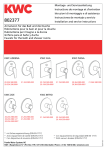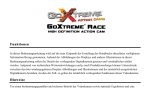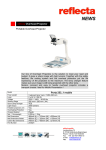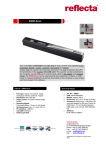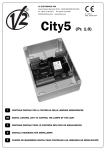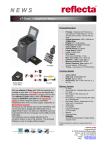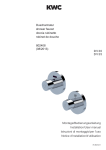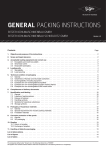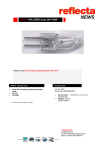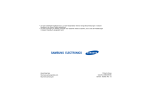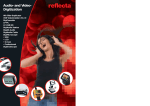Download BRAUN CHAMPION II - BRAUN PHOTO TECHNIK GmbH
Transcript
BRAUN CHAMPION II Bedienungsanleitung Überblick über das Produkt Ein Hochleistungschip und ein lichtstarkes Objektiv ermöglichen, dass Sie Videos mit hoher Auflösung und hochdynamische Serienaufnahmen selbst bei schwierigen Lichtverhältnissen aufzeichnen können. Es wird das H.264-Videoformat unterstützt. Max. Auflösung FHD (1920x1080/30fps) für Videoaufzeichnung Highspeed-USB 2.0 Anschluss Aufzeichnung auf Mini-SD-Karte mit max. 32GB, Geschwindigkeit min. Class6 Unterstützt Videoausgabe, Live-Wiedergabe und Ausgaben an HDTV, um HD-Bilder abzuspielen 2“ LCD Display 1 Systemanforderungen Systemanforderungen PCCAM Microsoft Windows XP(SP3), Vista, 7, 8 Mac OS X Version: 10.8.0 oder höhere Version MSDC Microsoft Windows 2000, XP, Vista, 7, 8 Mac OS X Version: 10.0.0 oder höhere Version Betriebssystem CPU Intel Pentium III mit mehr als 1GB Hz oder anderer CPU mit gleicher Leistung Interner Speicher Größer als 1GB Soundkarte und Grafikkarte Die Soundkarte und die Videografikkarte müssen DirectX8 oder eine höhere Version unterstützen. CD-Laufwerk Vierfach-Geschwindigkeit oder höher Festplatte Mehr als 2GB freier Speicherplatz SONSTIGE Ein Standard-USB1.1- oder USB2.0-Port 2 Übersicht und Bedienelemente Linse Infrarotempfänger Lade-Status-Anzeige Status-Anzeige Display/Menu ’’ LCD 2.0 Mikro 3 Power/Modus-Knopf Auslöser/OK-Knopf Batteriefach Lautsprecher WiFi/Runter -Knopf MicroSD Micro USB HDMI 4 Erster Einsatz 1. Laden Sie die eingebaute Lithium-Batterie USB-Kabel Schließen Sie die Kamera zum Laden an den Computer an, die Ladeanzeige ist jetzt rot. Sie erlischt nach dem Laden. Im Allgemeinen dauert es 2-4 Stunden, um die Batterie zu laden. 2. Verwendung der Speicherkarte 1. Schieben Sie die MicroSD-Karte in den Schlitz, bis sie korrekt eingesetzt ist, wie in der Anweisung in den konkav eingravierten Wörtern neben dem Speicherkartenschlitz angegeben. 5 2. Zur Entnahme der MicroSD-Karte drücken Sie das hintere Ende der Speicherkarte vorsichtig nach innen, dann wird sie herausgedrückt. Anmerkung: Die Kamera hat keinen eingebauten Speicher, daher müssen Sie sicherstellen, dass vor dem ersten Einsatz eine Speicherkarte eingeführt wird (wir empfehlen, dass Sie eine MicroSD-Karte besserer Qualität verwenden). 3. Ein-/Ausschalten 3.1 Einschalten: Drücken Sie die Ein-/Aus-Taste 3 Sekunden lang, der Bildschirm leuchtet auf und die Kamera startet. 6 3.2 3.3 3.4 4 Ausschalten: Halten Sie die Ein-/Aus-Taste 3 Sekunden lang, wenn die Kamera im Leerlauf ist, um sie auszuschalten. Automatische Bildschirmabschaltung Der Bildschirm wird automatisch ausgeschaltet, wenn die Kamera für einen Zeitraum im Leerlauf ist, um Strom zu sparen. Danach leuchtet die Lampe für Bildschirm aus. Schalten Sie die Kamera aus, wenn der Strom nicht ausreichend ist. Wenn der Batteriestrom sehr niedrig ist, wird ein Symbol auf dem LDC-Bildschirm angezeigt, das Sie auffordert, das Gerät rechtzeitig zu laden. Wenn das Symbol rot wird und zu blinken beginnt, wird die Kamera automatisch ausgeschaltet. Zwischen den Funktionsmodi wechseln Die Kamera verfügt über 4 Modi, den Videoaufzeichnungsmodus, den Auto-Transportmodus, den Aufnahmemodus und den Abspielmodus. Nach dem Einschalten drücken Sie die Ein-/Aus-Taste, um zwischen den Modi zu wechseln. Videoaufzeichnungsmodus Auto-Transportmodus 7 Aufnahmemodus Abspielmodus 5 Anzeige Tätigkeitsanzeige (rot): Wenn die Kamera arbeitet, z.B. Videos aufzeichnet, Fotos macht und den Bildschirm automatisch abschaltet, blinkt die Tätigkeitsanzeige. Ladeanzeige (blau): Wenn diese Anzeige leuchtet, wird der Nutzer aufgefordert, die Kamera zu laden. Nach Abschluss des Ladevorgangs erlischt sie. 6 Videoaufzeichnungsmodus Nach dem Einschalten geht die Videokamera direkt in den Videoaufzeichnungsmodus und in den Vorschaumodus. Drücken Sie den Auslöser, um mit der Videoaufzeichnung zu beginnen. Drücken Sie ihn erneut, um die Aufnahme anzuhalten. Wenn die Speicherkarte voll oder der Batteriestand niedrig ist, wird die Aufzeichnung ebenfalls angehalten: 8 1 2 3 4 5 7 Modussymbol, zeigt den Videoaufzeichnungsmodus an; Zeigt die Qualität des Videos an; Zeigt die Videogröße an: FHD 1080P(30fps) / HD 720P(60FPS) / HD 720P(30FPS) sind optional; Aufzeichnungszeit, zeigt die verfügbare Aufzeichnungszeit an; Batteriesymbol, zeigt den aktuellen Batteriestand an; Auto-Transportmodus Nach dem Einschalten drücken Sie die Ein-/Aus-Taste, um in den Auto-Transportmodus zu wechseln. 1 2 3 4 5 Modussymbol, zeigt den Auto-Transportmodus an; Zeigt die Qualität des Videos an; Zeigt die Videogröße an: FHD 1080P(30fps) 720P(60FPS) / HD 720P(30FPS) sind optional Verfügbare Aufzeichnungsdauer Batteriesymbol, zeigt den aktuellen Batteriestand an / HD Aufforderung: Im Auto-Transportmodus wird nach einer dreiminütigen Aufzeichnungszeit ein Videoabschnitt aufbewahrt. Wenn die Speicherkarte voll ist, wird der älteste Abschnitt gelöscht und das Video wird umlaufend aufgezeichnet. 9 8 Aufnahmemodus Nach dem Einschalten drücken Sie die Ein-/Aus-Taste, um in den Aufnahmemodus zu gelangen. Im Vorschaustatus drücken Sie den Auslöser, um ein Foto zu machen: 1 2 3 4 5 9 Modussymbol, zeigt an, das aktuell der Aufnahmemodus aktiv ist; Videogröße, und 3M/5M/8M/10M ist optional; Symbol für die Bildqualität; Zähler, zeigt die Anzahl der Fotos an, die gemacht werden können; Symbol für den Batteriestand. Abspielmodus 9.1 Nachdem Sie das Gerät eingeschaltet und den Vorschaustatus aufgerufen haben, drücken Sie die Ein-/Aus-Taste, um kontinuierlich in den Abspielmodus zu wechseln. Wählen Sie die Datei, die abgespielt werden soll, über die Menüs wie folgt: Wählen Sie CAR, um Dateien im Auto-Transport-Videomodus abzuspielen; Wählen Sie VIDEO, um Dateien im allgemeinen Videomodus abzuspielen; Wählen Sie JPG, um Dateien im Aufnahmemodus abzuspielen; 10 9.2 Einführung in die Abspielbildschirme 9.2.1 1 2 3 4 5 Bildschirme der Videodateien Symbol für den Abspielmodus; Anzeige der Seriennummer der aktuellen Datei/der Gesamtzahl von Dateien; Anzeige der Parameter der Aufzeichnungszeit; Anzeige des Aufzeichnungszeitpunkts. Abspiel-Timer Wenn eine Videodatei abgespielt wird, klicken Sie auf OK, um das Abspiel zu pausieren. Klicken Sie auf die Menü-Taste, um das Abspiel anzuhalten. 11 9.2.2 1 2 Bildschirme der Fotos Symbol für den Abspielmodus; Anzeige der Seriennummer der aktuellen Datei/der Gesamtzahl von Dateien; Beim Abspiel drücken Sie die WLAN-Taste, um umlaufend einen anderen Dateityp auszuwählen. 12 10 Menübetrieb In jedem Arbeitsmodus gibt es verschiedene Menüs, wie in den nachfolgenden Abbildungen dargestellt: Menü zur Videoaufzeichnung / Auto-Transportmodus Menü für den Aufnahmemodus Menü für den Einstellungsmodus Menü für den Abspielmodus Betrieb: Drücken Sie die Menü-Taste, dann wird das Menü für diesen Modus auf dem LDC-Bildschirm angezeigt. Zu diesem Zeitpunkt drücken Sie die Ein-/Aus-Taste, um den Cursor nach links oder nach rechts zu bewegen. Drücken Sie die WLAN-Taste, um den Cursor auf- oder abwärts zu bewegen und die Menüs umlaufend auszuwählen. Drücken Sie die OK-Taste zur Bestätigung und drücken Sie die Menü-Taste, um den Menümodus zu verlassen. 13 Fernbedienung Buttons Ausschaltknopf Signal Video Fotos 14 Gebrauch der Fernbedienung Mit der Fernbedienung können Sie Videos aufnehmen, Bilder machen und Funktionen ohne Bedienung der Kamera deaktivieren. Richten Sie das Signal der Fernbedienung auf den Infrarotsensor der Kamera. Sie können nun durch Drücken der entsprechenden Tasten Videos aufnehmen, Bilder machen oder die Kamera ausschalten. Infrarotes Signallicht 15 Verbindung zum HDTV Bitte DV mit dem HDTV über das entsprechende HDMI-Kabel (Option) verbinden. Wenn Sie Bild und Ton im HDTV abspielen möchten, bitte das "COM" Ende des HDMI-Kabels in die entsprechende Buchse der DV anschließen und das andere Ende (Output=Ausgang) in den Input (Eingang) des HDTV-Geräts einsetzen (s. Abbildung): 16 APP (unterstützt Android und iOS) APP-Suche: 1. Unter Google Play nach „SYMAGIX” suchen (für Android OS) oder den QR-Code einscannen, der auf der Verpackung abgedruckt ist, um die App zu finden und gemäß den Anweisungen zu installieren. 2. Suchen Sie nach „SYMAGIX” im APP-Store (für iOS) oder scannen Sie den QR-Code ein, der auf der Verpackung abgedruckt ist, um die App zu finden und gemäß den Anweisungen zu installieren. Android APP 1. Installieren Sie die SYMAGIX APP (die vom Händler bzw. Internet geliefert wurde) auf Ihren Android-Telefon oder -Tablet. Sobald die Installation abgeschlossen ist, wird die Anzeige das entsprechende Symbol anzeigen. 2. Die MicroSD-Karte bitte in den Kartenslot stecken, die DV einschalten und danach die WIFI-Taste drücken, um sie zu aktivieren. Jetzt ist das WiFi-Symbol auf der LCD-Anzeige sichtbar. 3. Bitte aktivieren Sie den WIFI auf Ihren Android-Telefon bzw. -Tablet und suchen Sie nach dem 17 drahtlosen AP-Signal "Champion II", danach mit der DV verbinden bis die Meldung "Verbindung erfolgreich" angezeigt wird. Bitte beachten: Beim erstmaligen Anschluss mit der DV, muss das folgende Passwort eingegeben “ ” werden: 1234567890 . Beim nächsten Mal erübrigt sich die Eingabe des Codes. 4. Klicken Sie das App-Symbol in der App-Liste des Android-Telefons oder -Tablet, um es öffnen zu können. Jetzt sehen Sie eine Vorschau des DV-Bildes auf Ihrem Telefon bzw. Tablet und können den Betrieb fortsetzen. Die Bedienungsschnittstelle am Terminal wird wie in der Abbildung angezeigt. 1. 2. 3. 4. 5. 6. 7. 8. 9. 18 Auflösung Weißabgleich Einstellungen (das Menü Einstellungen aufrufen) Den Abspielmodus aufrufen Auslöseknopf Fotomodus Videomodus Symbol für WLAN-Signal Symbol für den Status der Kamerabatterie IOS Applications iOS APP 1. Installieren Sie SYMAGIX APP (die vom Händler bzw. Internet geliefert wurde) auf Ihrem iOS-Telefon oder -Tablet. Sobald die Installation abgeschlossen ist, wird die LCD-Anzeige das Symbol anzeigen. 2. Die MicroSD-Karte bitte in den Kartenslot stecken, die DV einschalten und danach die WIFI-Taste drücken, um sie zu aktivieren. Jetzt ist das WiFi-Symbol auf der LCD-Anzeige sichtbar. 3. Bitte aktivieren Sie den WiFi auf Ihren iOS-Telefon bzw. -Tablet und suchen Sie nach dem drahtlosen AP-Signal "Champion II", danach mit der DV verbinden, bis die Meldung "Verbindung erfolgreich" erscheint. Bitte beachten: Beim erstmaligen Anschluss mit der DV, muss das folgende Passwort eingegeben “ ” werden: 1234567890 . Beim nächsten Mal erübrigt sich die Eingabe des Codes. 4. Klicken Sie das Symbol in der App-Liste Ihres iOS-Telefons bzw. -Tablet, um es öffnen zu können. Jetzt sehen Sie eine Vorschau des DV-Bildes auf Ihrem Telefon bzw. Tablet und können mit dem Betrieb anfangen. Die Bedienungsschnittstelle am Terminal wird wie in der Abbildung angezeigt. 19 1. 2. 3. 4. 5. 6. 7. 8. 9. 10. Den Selbstauslöser einstellen Bildgröße Weißabgleich Einstellungen (das Menü Einstellungen aufrufen) Abspielmodus Auslöser Fotomodus Videomodus Symbol für den Status der Kamerabatterie Symbol für WLAN-Signal Anmerkungen: 1. Wenn Sie mithilfe Ihres Handys oder Tablet-PCs Videos aufzeichnen oder Bilder herunterladen möchten, führen Sie bitte eine microSD-Karte in Ihre Kamera ein; 2. Wenn die Kamera erfolgreich mit Ihrem Handy oder Tablet-PC verbunden wurde, leuchtet die WLAN-Anzeigelampe. 20 Technische Parameter Bildsensor Funktionsmodi Linse LCD-Displaybildschirm Fotoauflösung Videoauflösung Speichermedium Dateiformate USB-Port Stromversorgung Sprache Automatische Abschaltung Abmessungen 5,0 MP Bildsensor Videoaufzeichnungsmodus, Auto-Transportmodus, Aufnahmemodus und Abspielmodus F 2.4, f = 3,1mm 2,0 Zoll HD-LCD-Bildschirm 10M, 8M, 5M, 3M FHD (1920x1080/30fps), HD (1280x720/30fps), HD (1280x720/60fps) microSD-Karte (max. 32GB), minimum class6 Videos (MOV); H.264 komprimiertes Format; Fotos(JPG) USB-2.0-Port Externe, wiederaufladbare Lithiumbatterie mit 3,7V/1200mAh Englisch 1 Minute /3 Minuten / 5 Minuten / AUS 59 x 44 x 25,5 mm 21 NUTZUNGSHINWEISE Bitte verwenden Sie Mikro-SD-Karten bis zu 32GB, minimum Class6 (nicht im Lieferumfang enthalten).Aufnahmezeiten variieren je nach Auflösung. Akkulaufzeit - abhängig von Einstellungen und Außentemperatur - unter Optimalbedingungen bis 90 Min. Vor Nutzung im Wasser bitte überprüfen, ob alle wasserdichten Verschlüsse und Abdichtungen an der Kamera und Unterwassergehäuse geschlossen sind. Nach der Benutzung das Gehäuse von Salz- und Chlorwasser säubern und dann trocknen lassen. Die Kamera sollte nicht großen Temperatur- und Luftfeuchtigkeitsunterschieden ausgesetzt werden, um die Bildung von Kondenswasser hinter der Linse zu vermeiden. Das Gehäuse muss nach Gebrauch offen gelagert werden, um die Bildung von Kondenswasser und Rost zu vermeiden. KONFORMITÄTSERKLÄRUNG Braun erklärt hiermit, dass das Produkt Champion II mit den grundlegenden Anforderungen der Richtlinie 1999/5/EG übereinstimmt. BRAUN PHOTO TECHNIK GmbH Junghansring 60 72108 Rottenburg-Ergenzingen Deutschland 22 BRAUN CHAMPION II User’s Manual Overview of the product A high performance chip is used to ensure that you can obtain high definition videos and highly continuous dynamic pictures, and record videos at low luminance, and H.264 video format is supported; Support FHD(1920x1080 30FPS) video recording; Support high-speed USB2.0; Support Mini SD card of max. 32GB, minimum class6; Support video output, live replay and output to HDTV to play HD pictures. 1 System Requirements System Requirements Microsoft Window XP(SP3), Vista, 7, 8 Operating Mac OS X ver: 10.8.0 or above version System MSDC Microsoft Window 2000,XP, Vista, 7, 8 Mac OS X ver: 10.0.0 or above version CPU Intel Pentium of more than 1GB Hz or other CPU with equivalent performance Internal Memory Larger than 1GB Sound Card and Display The sound card and video card shall support DirectX8 or Card higher version. CD Driver Speed of 4 times or faster Hard Disk Free space of more than 2GB Others One standard USB1.1 or USB2.0 port PCCAM 2 Introduction to appearance and keys Lens Infrared remote control lamp Charging indicator Busy indicator Display/Menu key 2.0’’ HD LCD Microphone 3 /Busy Power/Mode key Shutter/OK key Battery door Speaker Wifi/Down key Micro SD Card Micro USB port HDMI port 4 Start using _______ 1. Charge the built-in lithium battery USB cable Connect the camera to the computer for charging, at this time, the charging indicator will be in red, and it will be off after charging. Generally, it takes 2-4 hours to charge the battery. 5 2. Use the storage card 1. Push the TF card into the slot till it is in place as per the instruction in concavely engraved words by the storage card slot. 2. To take out the TF card, press the tail of the storage card inwardly softly and it will be popped out. Note: There’s no built-in memory unit in the camera, so make sure to insert a storage card into it prior to use (it is recommended that a TF card of better quality be used). 6 3. Power on/off 3.1 Power on: Press Power key for 3 seconds, the screen will be on and the camera will be started. 3.2. Power off: Hold on Power key for 3 seconds when the camera is in the idle state to turn it off. 3.3. Auto screen off: The screen will be turned off automatically when the time that the camera is in the idle state for automatic screen off to save power. After that, the lamp for screen off will be on. 3.4. Power off when the camera is lack of electricity. When electrical quantity of the battery is very low, an icon of will be displayed on the LCD screen, prompting you to charge it in time. When the icon turns red and flickers, the camera will be turned off automatically. 4. Shift among functional modes The camera has 4 modes, namely video recording mode, car-carrying mode, shooting mode and replay mode. After power is on, press Power key to shift among them. 7 Video recording mode Car-carrying mode Replay mode 8 Shooting mode 5. Indicator Busy indicator (red): When the camera is busy such as recording videos, shooting photos and turning off screen automatically, the work indicator will flicker. Charging indicator (blue): When it is on, the user is prompted that the camera is being charged and it will be off after charging is completed. 6. Video recording mode After power is on, the video camera will enter video recording mode directly and in preview mode, press Shutter key to start video recording; Press it again to stop shooting. If the memory card is full or electrical quantity is low, it will also stop shooting: 1. Icon of mode, indicating video recording mode; 2. Indicate quality of video; 3. Indicate size of video, and FHD 1080P(30fps) / HD 720P(60fps) / HD 720P(30fps) is optional; 4. Recording time, indicating recordable length of time; 5. Icon of battery, indicating current electrical quantity; 9 7. Car-carrying mode After power is on, press Power key to enter car-carrying mode 1. Icon of mode, indicating car-carrying mode; 2. Indicate quality of video; 3. Indicate size of video, and FHD/HD(30/60fps)/HD(30fps) is optional; 4. Recording time, indicating recordable length of time. 5. Icon of battery, indicating current electrical quantity Prompt: In car-carrying mode, a passage of video is kept every three minutes in recording. After the storage card is full, the earliest passage will be deleted, and video will be recorded in a circulating way. 8. Shooting mode After power is on, press Power key twice to enter shooting mode, and in preview state, press Shutter key to take a photo: 1. Icon of mode, indicating the current is shooting mode; 2. Size of video, and 3MP/5MP/8MP/10MP is optional; 3. Icon of quality of pictures; 4. Counter, indicating number of photos to be taken; 5. Icon of electrical quantity of battery. 10 9. Replay mode 9.1 After power is on and entering Preview state, press Power key continuously to shift to Replay mode. Select the file to be replayed through the menu as follows: Select CAR to replay files in car-carrying video mode; Select VIDEO to replay files in general video mode; Select JPG to replay files in shooting mode; 9.2 Introduction to play screens 9.2.1 Screens of video files 11 1. Icon of replay mode; 2. Indicate serial number of current file/ total number of files; 3. Indicate parameter of recording time; 4. Indicate recording time point. 5. Playback timer When a video file is being played, click Ok key to pause play, and click Menu key to stop playing. 9.2.2 Screen of photos 1. Icon of replay mode; 2. Indicate serial number of current file/ total number of files; In replaying, Press WIFI key to select other file type, in a circulating way. 12 10. Menu operation There is a different menu in each working mode as shown in the following figures: Menu for video recording /car-carrying mode Menu for setting mode Menu for shooting mode Menu for replay mode Operation: Press Menu key, the menu for this mode will be displayed on the LCD. At this time, press 13 Power key to move the cursor leftward or rightward and select on the menu, and press WIFI key to move the cursor upward or downward and select on the menu in a circulating way. Press OK key to confirm and press Menu key to return or exit from menu mode. Application of remote controller 1. Definition of keys of remote controller Power OFF key Signal transmission port Video recording key Shooting key 2. Use of remote controller: Using the remote controller, you can achieve functions of video recording, shooting and power off 14 without operating on the camera. Just point the signal transmission port of the remote controller at IR signal receiving lamp of the camera, and press corresponding keys to achieve functions of video recording, shooting and power off. Infrared remote control lamp Connect device to HDTV: Connect the video camera to an HDTV with a HD cable as shown in the following figure, display signals in the camera will be output into the HDTV automatically, and you can browse HD videos and photos that are recorded or taken in the HDTV. 15 Diagram of connection Signal transmission 16 APP (for Android and IOS System) I. How to Obtain the APP Installation Program 1. For the Android System, you can search “SYMAGIX” in the Play Store to obtain corresponding installation programs, and then you can install them according to the indicated steps or through scanning the two-dimensional code . 2. For the IOS System, you can search “SYMAGIX” in the APP Store to obtain corresponding installation programs, and then you can install them according to the indicated steps or through scanning the two-dimensional code . II. Camera WIFI and System Applications Android Applications 1. Please install the SYMAGIX application program (provided by the Supplier or the Internet) for the Android mobile phone or tablet PC, and then the Display Screen will show the Icon ; 2. Insert a Storage Card into the Camera and then power it on. Press the WIFI key to conduct WIFI 17 connection, and the Screen of the Camera will show the WIFI signal Icon with the external screen revealing WIFI Connecting. 3. Enable the WIFI function of the Android mobile phone or tablet PC, and try to find the AP Name “Champion II”; please conduct connection between them till the system reveals a successful connection; if you are conducting WIFI connection for the first time, please input the password: 1234567890. 4. Tap and enable the Application Program Icon on the Android mobile phone or tablet PC; you can directly view the preview picture transmitted by the Camera (see the following picture), and then 1. Resolution conduct relevant operations. 2. White Balance 3. Settings (Enter Settings Menu) 4. Enter the Playback Mode 5. Shutter Button IOS Applications 6. Photo Mode 7. Video Mode 18 8. Wi-Fi Signal Icon 9. Camera’s Battery Status Icon 1. Please install the SYMAGIX application program (provided by the Supplier or the Internet) for the IOS mobile phone or tablet PC, and then the Display Screen will show the Icon ; 2. Insert a Storage Card into the Camera and then power it on. Press the WIFI key to conduct WIFI connection, and the Screen of the Camera will show the WIFI signal Icon with the external screen revealing WIFI Connecting. 3. Enable the WIFI function of the IOS mobile phone or tablet PC, and try to find the AP Name “Champion II”; please conduct connection between them till the system reveals a successful connection; if you are conducting WIFI connection for the first time, please input the password: 1234567890. 4. Tap and enable the Application Program Icon on the IOS mobile phone or tablet PC; you can directly view the preview picture transmitted by the Camera (see the following picture), and then 1. Set the Self -Timer conduct relevant operations. 2. Picture size 3. White Balance 4. Settings(Enter Settings Menu) 5. Playback Mode 6. Shutter Button 7. Photo Mode 8. Video Mode 9. Camera’s Battery Status Icon 19 10. Wi-Fi Signal Icon Notes: 1. If you need to record videos or download pictures using your mobile phone or tablet PC, please insert one TF card for your camera; 2. When the Camera has been successfully connected with your mobile phone or tablet PC, the WIFI Indicator Light will be on. Technical Parameters Image Sensor 5.0 MP Image Sensor Video recording mode, car-carrying mode, shooting mode and replay Function Modes mode Lens F2.4, f=3.1mm LCD Display Screen 2.0 inch HD LCD Screen Photo Definition 10.0MP, 8.0MP, 5.0MP, 3.0MP Video Definition FHD (1920x1080/30fps), HD (1280x720/30fps), HD (1280x720/60fps) Storage Media TF Card (32GB at most), minimum class6 File Formats Videos(MOV); H.264 Compressed Format; Photos (JPG) 20 USB Port USB 2.0 Port Power Supply External 3.7V rechargeable lithium battery 1200mAh Language English Auto Shut-down 1minute/3minutes/5minutes/OFF Dimension 59x44x25.5mm NOTE: Please use microSD cards up to 32GB, minimum Class6 (not included). Recording times are depending on resolution. Battery performance up to 90 min. under optimal conditions (depending on settings and outdoor temperature). Before using your camera in the water please verify that all lids and locks are tightly closed and sealed on the camera and the underwater case. 21 After use, clean the housing of salt and chlorine water and then let it dry. The camera should not be exposed to large temperature and humidity differences to avoid condensation inside the housing or behind the lens. After underwater use, the case must be kept open to avoid condensation or rust. DECLARATION OF CONFORMITY Braun hereby declares that the product Champion II is in conformity to all the essential requirements of Directive 1999/5/EC. BRAUN PHOTO TECHNIK GmbH Junghansring 60 72108 Rottenburg-Ergenzingen Deutschland 22 BRAUN CHAMPION II Manuel de l’utilisateur Vue d’ensemble du produit Sa puce très performante vous permet de prendre des vidéos en haute définition, des images très dynamiques en continu, ainsi que des vidéos avec une faible luminosité. Compatible avec le format vidéo H.264. Compatible avec enregistrement vidéo FHD (1920x1080/30fps) ; Compatible avec USB 2.0 haute vitesse ; Compatible avec carte Mini SD jusqu’à 32 Go maxi, minimum class6 ; Compatible avec sortie vidéo, live replay et sortie vers HDTV pour lecture des images en HD. 1 Exigences du système Système d’exploitation PCCAM MSDC CPU Mémoire interne Carte son et carte graphique Lecteur CD Disque dur Autres Exigences du système Microsoft Windows XP(SP3), Vista, 7, 8 Mac OS X version 10.8.0 ou ultérieure Microsoft Windows 2000, XP, Vista, 7, 8 Mac OS X version 10.0.0 ou ultérieure Intel Pentium de plus de 1 Go Hz ou autre CPU de performance équivalente Supérieure à 1 Go La carte son et la carte vidéo sont compatibles avec DirectX8 ou une version supérieure. Vitesse x4 ou supérieure Espace libre supérieur à 2 Go Une port standard USB1.1 ou USB2.0 2 Aspect et boutons Objectif Lumière à télécommande infrarouge Indicateur de chargement / Occupé Voyant busy Display/Menu 2.0’’ HD LCD Microphone 3 Touche Marche-Arrêt / Mode Déclencheur / Touche OK Compartiment de la batterie Haut-parleur MicroSD Wifi / Touche Bas Micro USB HDMI 4 Démarrage 1. Chargement de la batterie intégrée au lithium USB cable Lorsque vous raccordez l’appareil photo à un ordinateur pour le chargement, le voyant de charge devient rouge et s’éteint une fois le chargement terminé. La batterie est généralement chargée au bout de 2 à 4 heures. 2. 1. 2. Utiliser la carte de stockage Poussez la carte TF jusqu’à ce qu’elle soit verrouillée dans son logement comme indiqué sur la carte. Pour retirer la carte TF, enfoncez-la légèrement dans l’appareil jusqu’au déclic. 5 N.B. : L’appareil ne possède pas de mémoire intégrée, assurez-vous ainsi d’insérer une carte de stockage avant de l’utiliser (il est recommandé d’utiliser une carte TF de haute qualité) 3. Marche/arrêt 3.1 Allumer : Appuyez sur la touche Marche/Arrêt pendant 3 secondes. L’écran s’allumera et l’appareil se mettra en marche. 3.2. 3.3. Eteindre : Maintenez la touche Marche/Arrêt enfoncée pendant 3 secondes pour éteindre l’appareil quand il est inactif. Mise en veille automatique de l’écran : Quand l’appareil est inactif, l’écran s’éteint 6 3.4. 4. automatiquement pour économiser la batterie et le voyant de veille de l’écran s’allume. Arrêt de l’appareil en cas de batterie faible. Quand la batterie est faible, l’icône s’affiche sur l’écran pour vous avertir de mettre l’appareil en charge. L’appareil s’éteint automatiquement quand le voyant devient rouge et clignote. Passer d’une fonction à l’autre L’appareil possède 4 modes : Enregistrement Vidéo, Voiture, Prise de vues et Lecture. Une fois l’appareil allumé, appuyez sur la touche Marche/Arrêt pour passer d’un mode à un autre. Mode Enregistrement vidéo Mode Voiture 7 Mode Prise de vues Mode Lecture 5. Indicateur Voyant Occupé (rouge) : le voyant clignote pendant l’enregistrement vidéo, la prise de vues d’images ou lorsque l’écran s’éteint automatiquement. Indicateur de charge (bleu) : le voyant s’allume quand l’appareil est en charge et s’éteint une fois le chargement terminé. 6. Mode Enregistrement vidéo Une fois allumé, l’appareil se met directement en mode enregistrement vidéo. Appuyez sur le déclencheur pour démarrer l’enregistrement vidéo dans le mode Aperçu. Appuyez encore une fois sur le déclencheur pour interrompre l’enregistrement. L’appareil s’arrête lorsque la carte mémoire est pleine ou lorsque la batterie est faible : 8 1. 2. 3. 4. 5. 7. Icône du mode, indication du mode d’enregistrement vidéo ; Indique la qualité de la vidéo ; Indique la résolution de la vidéo. FHD 1080P (30fps) / HD 720P (60fps) / HD 720P (30fps) en option ; Durée d’enregistrement, indique le temps d’enregistrement disponible; Icône de la batterie, indique le niveau de charge actuel de la batterie. Mode Voiture Une fois l’appareil allumé, appuyez sur le déclencheur pour passer en mode Voiture. 1. 2. 3. 4. 5. Icône du mode, indique le mode Voiture ; Indique la qualité de la vidéo ; Indique la résolution de la vidéo. FHD/HD (30/60fps)/HD (30fps) en option ; Durée d’enregistrement, indique le temps d’enregistrement disponible. Icône de la batterie, indique le niveau de charge actuel de la batterie. Notification : En mode Voiture, un passage de la vidéo est conservée toutes les trois minutes pendant l’enregistrement. Quand la carte mémoire est pleine, le passage le plus ancien est effacé et la vidéo continue à enregistrer en boucle. 9 8. Mode prise de vues Une fois l’appareil allumé, appuyez deux fois sur la touche Marche/Arrêt pour passer en mode Prise de vues et appuyez sur le déclencheur pour prendre une photo dans le mode Aperçu. 1. 2. 3. 4. 5. 9. Icône du mode, indique le mode de prise de vues actuel ; Résolution vidéo : 3MP/5MP/8MP/10MP en option ; Icône de résolution des images ; Compteur, indique le nombre de photos restantes ; Icône du niveau de la batterie. Mode Lecture 9.1 Une fois l’appareil allumé et en mode Aperçu, appuyez pendant quelques instants sur la touche Marche/Arrêt pour passer en mode Lecture. Sélectionnez dans le menu le fichier à lire comme indiqué ci-dessous : Sélectionnez VOITURE pour lire les vidéos enregistrées en mode Voiture ; Sélectionnez VIDEO pour lire les fichiers en mode vidéo normal ; Sélectionnez JPG pour lire les images prises en mode Photo. 10 9.2 Présentation des écrans de lecture 9.2.1 1. 2. 3. 4. 5. Ecran d’aperçu des vidéos Icône du mode Lecture ; Indique le numéro du fichier actuel/nombre total de fichiers ; Indique les paramètres du temps d’enregistrement ; Indique le point de départ de l’enregistrement ; Durée de l’enregistrement. Pendant la lecture d’une vidéo, cliquez sur OK pour l’interrompre ou cliquez sur la touche Menu pour arrêter la lecture. 11 9.2.2 1. 2. Ecran de lecture des photos Icône du mode Lecture ; Indique le numéro du fichier actuel/nombre total de fichiers ; Pendant la lecture, appuyez sur la touche WIFI pour sélectionner un autre type de fichier. 12 10. Opérations du menu Chaque mode possède un menu différent comme indiqué sur les illustrations ci-dessous : Menu du mode Enregistrement vidéo/Voiture Menu du mode Prise de vues Menu du mode Paramètres Menu du mode Lecture Opérations : Appuyez sur la touche Menu pour afficher le menu de ce mode sur l’écran. Appuyez ensuite sur la touche Marche/Arrêt pour déplacer le curseur vers la gauche ou la droite et sélectionnez un menu. Appuyez sur la touche WIFI pour déplacer le curseur vers le haut ou le bas et sélectionnez un menu. Appuyez sur la touche Marche/Arrêt pour revenir ou quitter le mode Menu. 13 Utilisation de la télécommande Touches Power off button Signal emission port Video button Photo button Photo button 14 Utilisation de la télécommande Utiliser la télécommande vous permettra de réaliser des enregistrements vidéos, des découpes de photo et d'éteindre les fonctions sans avoir à manipuler la caméra elle-même. Lorsque vous utilisez la télécommande, placez son port de transmission de signal en direction de la lumière de réception de signal infrarouge de la caméra. Alors, vous pouvez enregistrer des vidéos, prendre des photos ou éteindre la caméra en appuyant sur les touches correspondantes. Lumière de signal infrarouge 15 Connecter à un téléviseur HDTV Connectez le DV à un téléviseur HDTV via le câble HDMI (optionnel) Si vous avez besoin de transférer des fichiers image et audio sur un téléviseur HDTV pour les lire, insérez l’extrémité Com du câble HDMI au DV, puis l’autre extrémité (sortie) à l’entrée HD du téléviseur HDTV comme illustré sur la figure suivante : 16 APP (compatible avec Android et iOS) 1. 1.1 Comment installer un APP Cherchez ”SYMAGIX” dans Google Play (pour Android OS), ou scannez le code QR imprimé sur la boîte cadeau pour trouver l’APP, puis installez-le selon les instructions. 1.2 Cherchez ”SYMAGIX” dans APP Store (pour iOS) ou scannez le code QR imprimé sur la boîte cadeau pour trouver l’APP, puis installez-le selon les instructions. 2. 2.1 Android APP Installez SYMAGIX APP (fourni par votre revendeur ou sur internet) sur un téléphone Android ou une tablette. Une fois l’installation terminée, l’écran LCD affichera l’icône 2.2 . Insérez la carte TF, allumez le DV et appuyez ensuite sur le bouton du WiFi pour l’activer. L’icône WiFi s’affichera alors sur l’écran LCD. 17 2.3 Activez le WiFi sur un téléphone Android ou une tablette, cherchez l’adresse du point d’accès sans fil “Champion II”, puis connectez-le au DV jusqu’à ce que le système affiche “Connexion réussie”. N.B. : Quand vous vous connectez au DV pour la première fois, vous devez saisir le mot de passe “1234567890”. Il ne sera plus nécessaire de le retaper pour vous connecter par la suite. 2.4 Cliquez sur l’icône dans la liste App du téléphone Android ou de la tablette pour l’ouvrir. Vous pouvez désormais voir un aperçu de l’image envoyée par le DV sur le téléphone ou la tablette et démarrer certaines opérations. La figure ci-dessous illustre l’interface opérationnelle du terminal. 1. 2. 3. 4. 5. 6. 7. 8. 9. 18 Résolution Balance des blancs Paramètres (Aller dans le menu Paramètres) Mode Lecture Déclencheur Mode Photo Mode Vidéo Icône du signal Wi-Fi Icône de la batterie 3. 3.1 iOS APP Installez SYMAGIX APP (fourni par le revendeur ou obtenu sur Internet) sur le téléphone iOS ou la tablette. Une fois l’installation terminée, l’écran LCD affichera l’icône . 3.2 Insérez la carte TF et allumez le DV, appuyez ensuite sur la touche WiFi pour l’activer. Vous pouvez désormais voir l’icône du WiFi sur l’écran. 3.3 Activez le WiFi sur le téléphone iOS ou la tablette et cherchez l’adresse du point d’accès sans fil “Champion II”, puis connectez-le au DV jusqu’à ce que le système affiche “Connexion réussie”. N.B. : Quand vous vous connectez au DV pour la première fois, vous devez saisir le mot de passe “1234567890”. Il ne sera plus nécessaire de le retaper pour vous connecter par la suite. 3.4 Cliquez sur l’icône dans la liste App du téléphone iOS ou de la tablette pour l’ouvrir. Vous pouvez désormais voir un aperçu de l’image envoyée par le DV sur le téléphone ou la tablette et démarrer certaines opérations. La figure ci-dessous illustre l’interface opérationnelle du terminal. 19 1. 2. 3. 4. 5. 6. 7. 8. 9. 10. Réglage du retardateur Résolution d’image Balance des blancs Paramètres (Aller dans le menu Paramètres) Mode Lecture Déclencheur Mode Photo Mode Vidéo Icône de la batterie Icône du signal Wi-Fi Remarques : 1. Pour enregistrer des vidéos ou télécharger des images avec votre téléphone mobile ou tablette PC, veuillez insérer une carte TF dans l’appareil photo. 2. Le voyant du WIFI s’allume une fois l’appareil connecté au téléphone mobile ou tablette PC. 20 Spécifications techniques Capteur Fonctions Objectif Ecran LCD Résolution photo Résolution vidéo Stockage de média Formats de fichier Port USB Alimentation Langue Arrêt automatique Dimensions Capteur d’images 5 mégapixels Mode Enregistrement vidéo, mode Voiture, Mode Image et mode Lecture F2.4, f=3.1 mm Ecran LCD 2.0” HD 10.0MP, 8.0MP, 5.0MP, 3.0MP FHD (1920x1080/30 fps), HD (1280x720/30 fps), HD (1280x720/60 fps) Carte TF (32 Go maxi), minimum class6 Vidéos (MOV); format de compression H.264; Photos (JPG) Port USB 2.0 Batterie externe au lithium 3.7V rechargeable 1200mAh Anglais 1 minute / 3 minutes / 5 minutes / OFF 59 x 44 x 25.5 mm 21 S'il vous plaît utiliser des cartes microSD jusqu'à 32 Go, minimum Class6 (non inclus). Les durées d'enregistrement sont en fonction de la résolution. Autonomie de la vie - en fonction des paramètres et la température extérieure - jusqu'à 90 min. dans des conditions optimales. Avant d'utiliser votre APN dans l'eau, priére de vérifier si toutes les fermetures étanches et les joints de l´APN et de boîtier sous-marin sont fermés correctement. Après utilisation, nettoyer le boîtier sous-marin et laisser le sécher. La caméra ne doit pas être exposée à des températures élevées et les différences d'humidité (autrement une condensation peut se former derrière la lentille de l'appareil photo). Ouvrez le compartiment de la batterie uniquement à l'état sec. Le boîtier sous-marin doit être gardé au sec après chaque utilisation pour éviter la formation de condensation ou de rouille. DECLARATION DE CONFORMITE Braun déclare par la présente que le produit Champion II est conforme à toutes les exigences essentielles de la Directive 1999/5/EC. BRAUN PHOTO TECHNIK GmbH Junghansring 60 72108 Rottenburg-Ergenzingen Deutschland 22 BRAUN CHAMPION II Manual del Usuario Resumen del producto Debido a tu tamaño, es compacto y práctico de instalar; Se usa un chip de gran rendimiento para asegurar que los vídeos tengan una alta definición, las fotografías sean dinámicas, se puedan grabar vídeos incluso con poca luminosidad y los vídeos admitan el formato H.264; Permite grabación de video FHD (1920x1080 30FPS); Permite USB2.0 de alta velocidad; Permite tarjeta Mini SD, máxima capacidad de 32GB, minimum class6; Permite producción de video, grabación en vivo y producción para HDTV para reproducir fotografías en HD. 1 Requisitos del sistema Sistema operativo PCCAM MSDC CPU Memoria interna Tarjeta de sonido y tarjeta de vídeo Lector de CD Disco duro Otros Requisitos del sistema Microsoft Windows XP(SP3), Vista, 7, 8 Mac OS X versión: 10.8.0 o versiones superiores Microsoft Windows 2000, XP, Vista, 7, 8 Mac OS X versión: 10.0.0 o versiones superiores Intel Pentium de más de 1GB Hz u otro CPU con resultados equivalentes Mayor de 1GB La tarjeta de sonido y la tarjeta de vídeo deben ser compatibles con DirectX8 o con versiones superiores. Velocidad 4x o mayor Espacio disponible de más de 2GB Un USB1.1 estándar o un puerto USB2.0 2 Aspecto y botones Lente Luz infrarroja por control remoto Indicador de carga / de ocupado Indicador de ocupado Display/Menu 2.0’’ HD LCD Micro 3 Botón / modo encendido Botón obturador Puerta batería Micrófono MicroSD Botón wifi / Abajo Micro USB HDMI 4 Empezar a usar 1. Cargue la bacteria de litio incorporada USB cable Conecte la cámara al ordenador para cargarla, en ese momento, el indicador de carga se volverá rojo y se apagará cuando este cargada. Normalmente, la batería tardará 2-4 horas en cargarse. 2. Use la tarjeta de almacenamiento 1. 2. Introduzca la tarjeta TF en la ranura siguiendo las indicaciones escritas en la ranura de la tarjeta. Para sacar la tarjeta TF, pulse suavemente la parte trasera de la tarjeta de almacenamiento y se retirará. 5 Nota: No existe unidad de memoria interna en la cámara, por lo tanto asegúrese de insertar la tarjeta de almacenamiento antes de usar (se recomienda usar tarjetas TF de buena calidad). 3. Encender/Apagar 3.1 Encender: Pulse el botón de Encendido durante 3 segundos, la pantalla se encenderá y la cámara empezará a funcionar. 3.2. 3.3. Apagar: Para apagar, pulse el botón de Encendido durante 3 segundos cuando la cámara esté inactiva. Pantalla en suspensión automática: Para ahorrar energía, la pantalla se apagará 6 3.4. 4. automáticamente después de un tiempo en estado de inactividad. A continuación, la luz de pantalla apagada se encenderá. Cuando la cámara tenga poca energía se apagará. Cuando la batería tenga poca energía, un icono como este aparecerá en la pantalla LCD, para indicar que necesita que se cargue. Cuando el icono se vuelva rojo y parpadee, la cámara se apagará automáticamente. Cambiar los modos de función La cámara tiene 4 modos: modo grabación de vídeo, modo coche, modo fotografía y modo reproducción. Después de encender la cámara, pulse el botón de Encendido para cambiar de modo. Modo grabación de vídeo Modo coche 7 Modo fotografía Modo reproducción 5. Indicador Indicador de ocupado (rojo): Cuando la cámara se está utilizando, grabando videos, sacando fotografías o cambiando de pantalla automáticamente, el indicador parpadeará. Indicador de carga (azul): Cuando está encendido, indica que la cámara se está cargando y se apagará cuando la carga esté completa. 6. Modo grabación de vídeo Al encender, la cámara de vídeo empezará directamente en modo grabación de vídeo o en el modo previsto, pulse el botón Obturador para empezar a grabar vídeos. Pulse de nuevo para detener. Si la tarjeta de memoria está llena o la batería está baja, la grabación se detendrá: 8 1. 2. 3. 4. 5. 7. Icono del modo, indica que está en modo grabación vídeo; Indicador de la calidad del vídeo; Indicador del tamaño del vídeo. FHD 1080P (30FPS) / HD 720P (60FPS) / HD 720P (30FPS) es opcional; Tiempo de grabación, indica el tiempo que queda de grabación; Icono de la batería, indica la cantidad de batería restante; Modo coche Al encender, pulse el botón de Encendido para cambiar al modo coche 1. 2. 3. 4. 5. Icono del modo, indica que está en modo coche; Indicador de la calidad del vídeo; Indicador del tamaño del vídeo. FHD/HD (60FPS) / HD (30FPS) es opcional; Tiempo de grabación, indica el tiempo que queda de grabación; Icono de la batería, indica la cantidad de batería restante Atención: En el modo coche, se graba cada pasaje de vídeo cada 3 minutos. Cuando la tarjeta de almacenamiento está llena, el pasaje más antiguo se borrará y los vídeos se seguirán grabando. 9 8. Modo fotografía Al encender, pulse dos veces el botón de Encendido para acceder al modo fotografía, a continuación, pulse el botón Obturador para sacar una fotografía: 1. 2. 3. 4. 5. 9. Icono de modo, indica que está en modo fotografía; Tamaño de vídeo. 3M/5M/8M/10M es opcional; Icono de calidad de fotografías; Contador, indica el número de fotografías restantes; Icono de la bacteria restante. Modo de reproducción 9.1 Al encenderse y acceder al modo previsto, pulse el botón de Encendido de manera continuada para cambiar al modo reproducción. Seleccione el archivo que desee reproducir en el menú tal y como se explica a continuación: Seleccione COCHE para reproducir archivos en modo coche; Seleccione VÍDEO para reproducir archivos en modo vídeo; Seleccione JPG para reproducir archivos en modo fotografía; 10 9.2 Introducción a las pantallas de reproducción 9.2.1 1. 2. 3. 4. 5. Pantallas de archivos de vídeo Icono de modo reproducción; Indicador del número de archivos actuales y totales; Indicador del parámetro de grabación de vídeo; Indicador del día y hora de grabación. Tiempo de grabación Cuando se está reproduciendo un archivo de vídeo, pulse el botón Ok para pausar la reproducción y pulse el botón Menú para detener la reproducción. 11 9.2.2 1. 2. Pantalla de fotografías Icono de modo repetición; Indicador del número de archivos actuales y totales; Durante la repetición, pulse el botón Wi-Fi para seleccionar otro tipo de archivo. 12 10. Operaciones de menú Existen diferentes menús según el modo, tal y como muestran las siguientes imágenes: Menú de grabación de vídeo/ modo coche Menú de modo fotografía Menú de modo configuración Menú de modo reproducción Operación: Pulse el botón Menú, el menú de este modo aparecerá en la LCD. En ese momento, pulse el botón de Encendido para mover el cursor hacia la derecha o hacia la izquierda y seleccione el menú. Pulse el botón Wi-Fi para mover el cursor hacia arriba o hacia abajo y seleccione el menú. Pulse el botón OK para confirmar y el botón Menú para volver atrás o salir del modo Menú. 13 Aplicación del mando a distancia Controles Power off button Signal emission port Video button Photo button 14 Uso del mando a distancia El uso del mando a distancia le ayudará a realizar las funciones de grabación de vídeo, captura de fotos y de apagado sin necesidad de usar la cámara. Cuando use el mando a distancia, coloque su puerto transmisor de señal hacia la luz receptora de señal infrarroja de la cámara. Entonces podrá grabar vídeos, tomar fotos o apagar la cámara pulsando los botones correspondientes. Luz de señal de infrarrojos 15 Conectando al HDTV Conecte el DV de alta definición a través de un cable HDMI (opcional) Si necesita transferir la imagen y el audio a una HDTV para reproducir, inserte el Com extremo del cable HDMI a la toma DV, y el otro extremo (salida) a la entrada de HD de HDTV. Se muestra los pasos en la siguiente imagen: 16 APP (soporte Android y iOS) 1. 1.1 Cómo instalar una APP Busque "SYMAGIX" en Google Play (para el sistema operativo Android), o escanee el código QR 1.2 impreso en la caja de regalo. Instale según las instrucciones. Busque "SYMAGIX" en Google Play (para el sistema operativo iOS), o escanee el código QR impreso en la caja de regalo. Instale según las instrucciones. 2. 2.1 APP para Android Instale SYMAGIX APP (proporcionado por el distribuidor o por medio de Internet) en el teléfono o tableta Android. Cuando se complete la instalación, la pantalla mostrará el icono . 2.2 Inserte la tarjeta TF y encienda el DV. A continuación, pulse el botón Wi-Fi para activarlo. Ahora puede ver el icono de Wi-Fi en la pantalla LCD. 2.3 Active la Wi-Fi en el teléfono o tableta. Busque la señal inalámbrica "Champion II", a continuación, conéctelo al DV hasta que el sistema muestre el mensaje "Conectado correctamente". 17 Nota: Al conectarse al DV por primera vez, es necesario introducir la contraseña "1234567890". A partir de ese momento no será necesario poner el código de nuevo al volver conectarse. 2.4 Haga clic en el icono en la lista de aplicaciones del teléfono o tableta Android. Ahora se puede obtener la vista previa de la imagen enviada por el DV del teléfono o tableta. La interfaz de las operaciones en el terminal se muestra en la siguiente figura. 1. 2. 3. 4. 5. 6. 7. 8. 9. 18 Resolución Balance de blancos Configuración (Acceda al menú de configuración) Acceda al modo reproducción Botón Obturador Modo fotografía Modo vídeo Icono de señal de Wi-Fi Icono sobre el estado de la baterÍa de la cámara iOS APP APP para iOS 3.1 Instale SYMAGIX APP (proporcionado por el distribuidor o por medio de Internet) en el teléfono o tablet iOS. Cuando se complete la instalación, la pantalla mostrará el icono . 3.2 Inserte la tarjeta TF y encienda el DV. A continuación, pulse el botón Wi-Fi para activarlo. Ahora puede ver el icono de Wi-Fi por la pantalla LCD. 3.3 Activar el Wi-Fi en el teléfono o la tableta iOS. Busque la señal inalámbrica "Champion II", a continuación, conéctelo al DV, hasta que el sistema muestra el mensaje "Conectado correctamente". Nota: Al conectarse al DV por primera vez, es necesario introducir la contraseña "1234567890". A partir de ese momento no será necesario poner el código de nuevo al volver conectarse. 3.4 Haga clic en el icono en la lista de aplicaciones del teléfono o tableta iOS. Ahora se puede obtener la vista previa de la imagen enviada por el DV del teléfono o tableta. La interfaz de las operaciones en el terminal se muestra en la siguiente figura. 19 1. 2. 3. 4. 5. 6. 7. 8. 9. 10. Temporizador Tamaño de la fotografía Balance de blancos Configuración (Acceda al menú de configuración) Modo reproducción Botón Obturador Modo fotografía Modo vídeo Icono sobre el estado de la baterÍa de la cámara Icono de señal de Wi-Fi Notas: 1. Si necesita grabar vídeos o descargar fotografías usando un móvil o una tablet, inserte una tarjeta TF en la cámara; 2. Cuando la cámara esté conectada correctamente con un móvil o una tablet, la luz del indicador de Wi-Fi estará encendida. 20 Parámetros técnicos Sensor de imagen Modo de función Lente Pantalla LCD Resolución de imagen Resolución de vídeo Medio de almacenamiento Formato de archivo Puerto USB Fuente de alimentación Idioma Función ahorro Dimensión Sensor de imagen 5.0 MP Modo grabación de video, modo coche, modo fotografía y modo reproducción F2.4, f=3.1mm Pantalla LCD de 2.0’’ 10.0MP, 8.0MP, 5.0MP, 3.0MP FHD (1920x1080/30fps), HD (1280x720/30fps), HD (1280x720/60fps) Tarjeta TF (Capacidad máxima 32GB), minimum class6 Vídeos (MOV); Formato comprimido H.264; Fotos (JPG) Puerto USB 2.0 Batería recargable externa de litio de 3.7V 1200mAh Inglés 1 minuto / 3 minutos / 5 minutos / Apagado 59x44x25.5mm 21 Por favor, use tarjetas microSD de hasta 32GB, mínimo Class6 (no incluido). Los tiempos de grabación dependen de la resolución. Batería Tiempo de lavora - dependiendo de la configuración y la temperatura exterior - hasta 90 min. en condiciones óptimas. Por favor, compruebe antes de usar en el agua, si todos los cierres y sellos de la carcasa submarina están cerradas herméticamente. Después del uso, limpie la carcasa submarina de sal y agua de cloro y luego deje que se seque. La cámara no debe estar expuesta a grandes diferencias de temperatura y humedad para evitar la formación de condensación en frente de la lente. Abra el compartimiento de la batería sólo en el estado seco. La carcasa submarina debe dejar abierta después de su uso para evitar la formación de condensación y el óxido. DECLARACIÓN DE CONFORMIDAD Braun declara por la presente que el producto Champion II está en conformidad con todos los elementos esenciales requisitos de la Directiva 1999/5/CE. BRAUN PHOTO TECHNIK GmbH Junghansring 60 72108 Rottenburg-Ergenzingen Deutschland 22