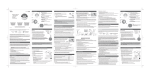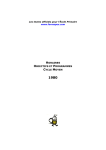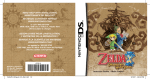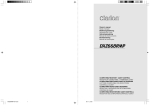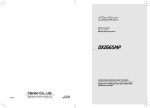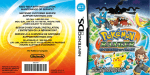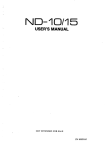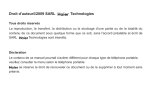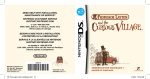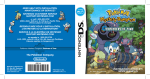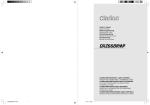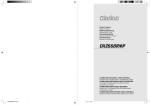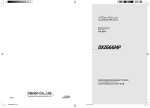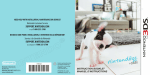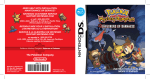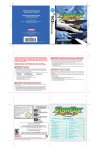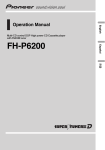Download INSTRUCTION BOOKLET MANUEL D`INSTRUCTIONS
Transcript
NTR-IPGE-CAN need help with installation, maintenance or service? Nintendo cuSTomer service SUPPORT.nintendo.com or call 1-800-255-3700 MON.-SUN., 6:00 a.m. to 7:00 p.m., Pacific Time (Times subject to change) BESOIN D’AIDE POUR L’ INSTALLATION, L’ ENTRETIEN OU LA RÉPARATION? SERVICE À LA CLIENTÈLE DE NINTENDO SUPPORT.NINTENDO.COM ou composez le 1 800 255-3700 LUN.-DIM., entre 6 h 00 et 19 h 00, heure du Pacifique (Heures sujettes à changement) Nintendo of America Inc. P.O. Box 957, Redmond, WA 98073-0957 U.S.A. www.nintendo.com 70205A PRINTED IN JAPAN IMPRIMÉ AU JAPON INSTRUCTION BOOKLET MANUEL D’INSTRUCTIONS PLEASE CAREFULLY READ THE SEPARATE HEALTH AND SAFETY PRECAUTIONS BOOKLET INCLUDED WITH THIS PRODUCT BEFORE USING YOUR NINTENDO ® HARDWARE SYSTEM, GAME CARD OR ACCESSORY. THIS BOOKLET CONTAINS IMPORTANT HEALTH AND SAFETY INFORMATION. IMPORTANT SAFETY INFORMATION: READ THE FOLLOWING W ARNINGS BEFORE YOU OR YOUR CHILD PLAY VIDEO GAMES. WARNING - Seizures • • • Some people (about 1 in 4000) may have seizures or blackouts triggered by light flashes or patterns, and this may occur while they are watching TV or playing video games, even if they have never had a seizure before. Anyone who has had a seizure, loss of awareness, or other symptom linked to an epileptic condition should consult a doctor before playing a video game. Parents should watch their children play video games. Stop playing and consult a doctor if you or your child has any of the following symptoms: Convulsions Altered vision Eye or muscle twitching Involuntary movements Loss of awareness Disorientation • To reduce the likelihood of a seizure when playing video games: 1. Sit or stand as far from the screen as possible. 2. Play video games on the smallest available television screen. 3. Do not play if you are tired or need sleep. 4. Play in a well-lit room. 5. Take a 10 to 15 minute break every hour. WARNING - Repetitive Motion Injuries and Eyestrain Playing video games can make your muscles, joints, skin or eyes hurt. Follow these instructions to avoid problems such as tendinitis, carpal tunnel syndrome, skin irritation or eyestrain: • Avoid excessive play. Parents should monitor their children for appropriate play. • Take a 10 to 15 minute break every hour, even if you don’t think you need it. • When using the stylus, you do not need to grip it tightly or press it hard against the screen. Doing so may cause fatigue or discomfort. • If your hands, wrists, arms or eyes become tired or sore while playing, or if you feel symptoms such as tingling, numbness, burning or stiffness, stop and rest for several hours before playing again. • If you continue to have any of the above symptoms or other discomfort during or after play, stop playing and see a doctor. WARNING - Battery Leakage The Nintendo DS contains a rechargeable lithium ion battery pack. Leakage of ingredients contained within the battery pack, or the combustion products of the ingredients, can cause personal injury as well as damage to your Nintendo DS. If battery leakage occurs, avoid contact with skin. If contact occurs, immediately wash thoroughly with soap and water. If liquid leaking from a battery pack comes into contact with your eyes, immediately flush thoroughly with water and see a doctor. To avoid battery leakage: • Do not expose battery to excessive physical shock, vibration, or liquids. • Do not disassemble, attempt to repair or deform the battery. • Do not dispose of battery pack in a fire. • Do not touch the terminals of the battery, or cause a short between the terminals with a metal object. • Do not peel or damage the battery label. WARNING - Radio Frequency Interference The Nintendo DS can emit radio waves that can affect the operation of nearby electronics, including cardiac pacemakers. • Do not operate the Nintendo DS within 9 inches of a pacemaker while using the wireless feature. • If you have a pacemaker or other implanted medical device, do not use the wireless feature of the Nintendo DS without first consulting your doctor or the manufacturer of your medical device. • Observe and follow all regulations and rules regarding use of wireless devices in locations such as hospitals, airports, and on board aircraft. Operation in those locations may interfere with or cause malfunctions of equipment, with resulting injuries to persons or damage to property. Important Legal Information This Nintendo game is not designed for use with any unauthorized device. Use of any such device will invalidate your Nintendo product warranty. Copying of any Nintendo game is illegal and is strictly prohibited by domestic and international intellectual property laws. “Back-up” or “archival” copies are not authorized and are not necessary to protect your software. Violators will be prosecuted. REV–E THIS GAME CARD WILL WORK ONLY WITH THE NINTENDO DSTM VIDEO GAME SYSTEM. 2-5 Wireless DS Multi-Card Play THIS GAME ALLOWS WIRELESS MULTIPLAYER GAMES WITH EACH DS SYSTEM CONTAINING A SEPARATE GAME CARD. NEED HELP PLAYING A GAME? Recorded tips for many titles are available on Nintendo’s Power Line at (425) 885-7529. This may be a long-distance call, so please ask permission from whoever pays the phone bill. If the information you need is not on the Power Line, you may want to try using your favorite Internet search engine to find tips for the game you are playing. Some helpful words to include in the search, along with the game’s title, are: “walk through,” “FAQ,” “codes,” and “tips.” © 2010 Pokémon. © 1995–2010 Nintendo/Creatures Inc./GAME FREAK inc. TM, ®, and the Nintendo DS logo are trademarks of Nintendo. © 2010 Nintendo. All rights reserved. This product uses the LC Font by Sharp Corporation, except some characters. LCFONT, LC Font and the LC logo mark are trademarks of Sharp Corporation. This product includes RSA BSAFE cryptographic software from RSA Security Inc. RSA and BSAFE are registered trademarks of RSA Security Inc. in the United States and/or other countries. ©2005 RSA Security Inc. All rights reserved. Ubiquitous TCP/IP+SSL ©2001–2005 Ubiquitous Corp. Table of Contents Your Adventure Begins 5 Object of the Game 6 Basic Controls 7 Starting the Game 8 The Menu Screen 9 About Battles 11 Catching and Raising Pokémon 13 Buildings in Town 14 Various Items 16 Migrate Pokémon from the GBA 18 Communication 19 DS Wireless Communications Nintendo Wi-Fi Connection About the Pokéwalker 19 22 32 Pokémon SoulSilver Version is based on Pokémon Silver Version for Game Boy™. The types of Pokémon that appear, and the likelihood that different Pokémon will appear is different from Pokémon HeartGold Version. Pokémon SoulSilver Version can communicate with Pokémon HeartGold, Platinum, Diamond, and Pearl versions and Pokémon Battle Revolution using Nintendo DS™ Wireless Communications. It can also be linked to the Pokémon Ruby, Sapphire, FireRed, LeafGreen, and Emerald versions using the Dual Slot function of the Nintendo DS. * The Pokéwalker can only connect to Pokémon HeartGold and Pokémon SoulSilver Versions. * It is not possible to communicate with the Pokémon Red, Blue, Yellow, Gold, Silver, or Crystal versions. This product is not compatible with Pokémon Stadium or Pokémon Stadium 2 for the Nintendo 64™, Pokémon Colosseum, Pokémon XD, or Pokémon Box for the Nintendo GameCube™. It is also incompatible with Pokémon Battle e-Cards or the WiiWare™ title My Pokémon Ranch. * The Dual Slot function is available only with Nintendo DS and Nintendo DS Lite. 4 Your Adventure Begins What Are Pokémon? In this world live creatures called Pokémon. Humans and Pokémon have lived, worked, and played together in harmony for ages. Nevertheless, there are still numerous mysteries surrounding them. In order to find out more about these creatures, many scientists—such as Professor Elm of New Bark Town—have dedicated their lives to Pokémon research. Object of the Game Set Out for Adventure in the Johto Region! Your adventure in the world of Pokémon will begin in the Johto region, where you will cross paths with many people. It is only with the help of friends and the cooperation of your Pokémon that you will be able to complete this daring adventure. Beginning Your Adventure One day you are summoned by your neighbor, Professor Elm… It seems he has a task for you! “Can you walk beside this Pokémon, outside of its Poké Ball, to see if this brings any special feelings or bonds between Pokémon and people?” he asks, giving you a Pokémon and sending you to see his friend, Mr. Pokémon, down the road. As you leave New Bark Town, your adventure is just beginning... * P okémon SoulSilver Version uses the clock feature of the Nintendo DS system. Please do not change the Nintendo DS system you are using or change the time setting of your Nintendo DS system. This will affect many aspects of your game, including Berry growth, lucky-number drawings, and other timedependent game events. The Pokéwalker™ accessory also uses a clock feature. 5 Catch Many Different Pokémon! One major goal in the game is to complete your Johto Pokédex by collecting as many different kinds of Pokémon as you can. * In order to catch all the Pokémon in the Johto region and complete your Pokédex, you must trade with the Pokémon HeartGold Version, as well as with other Pokémon versions. Work together with your friends to get your Pokédex as complete as you can! Become the Best Trainer Ever! Another goal is to improve your skills as a Pokémon Trainer. During your adventures, you’ll battle wild Pokémon, as well as other Trainers. Both types of battle will help you and your Pokémon become better and stronger. Each Pokémon Gym has a very talented Trainer known as the Gym Leader. Only those who defeat the Gym Leaders will be accepted as true Trainers. If you are able to beat a Gym Leader, you’ll receive an official Pokémon League Badge as evidence of your impressive victory. Wearing these Badges allows you to use HM Moves that previously could not be used in the field, even if your Pokémon had learned them. The number of Badges you obtain determines what level of traded Pokémon will follow your orders. These fights will be tough, but you must be brave and charge into battle! 6 Basic Controls Top Screen Starting the Game Mark Y Button X Button R Button L Button Control Pad Touch Screen A Button B Button START SELECT * Closing the Nintendo DS while playing will automatically put it into Sleep Mode. Opening the Nintendo DS will resume the game. Control Pad A Button B Button X Button Y Button START Mark M ove around in the field or move the cursor on menu screens. S elect a command, talk to a person in front of you, check out an item in front of you, or scroll through text. R eturn to the previous screen or cancel a command. O pen the menu (see page 9). U se a Key Item that you have Registered to the icon on the Touch Screen. S tart the game, or move the cursor to OK to exit. The top square means top screen, and the bottom square means Touch Screen. Touch Screen Controls Touch the buttons on the Touch Screen to confirm or scroll through text. When there is an shown on the DS system. In this Instruction Booklet, an orange on the Touch Screen, you can also press frame surrounds the top screen and a blue frame surrounds the Touch Screen. 7 Insert the Pokémon SoulSilver Version Game Card into the Game Card slot on the back of the system and push until it clicks into place. After you turn the power on, the Health and Safety Screen is displayed. Read the information fully and touch the Touch Screen to continue. Touch the Pokémon SoulSilver Version panel on the Nintendo DS Menu Screen to start the game. Press or START on the title screen to start the game. * If you set the Nintendo DS or Nintendo DS Lite to Auto Mode, the game will automatically start after the Health and Safety Screen is displayed. Starting a New Game At first, the game will be explained to you. When you are done reading, select “NO INFO NEEDED.” * Only one game may be saved at a time (one main character). If you select “NEW GAME” and already have a saved game, you will not be able to save. You will need to delete your saved data if you wish to restart the game from the beginning (see page 10). Choose Your Gender and Name Select your gender. Use the to highlight one, then press to decide. Then, enter a name for your character. To enter a name, touch a letter on the Touch Screen, or use the to highlight a letter and press . If you make a mistake, touch “BACK” or press to go back one letter. When you’ve finished entering your name, select “OK” to start your journey! * To protect your privacy, do not use your real name or include other personal information, such as your last name, phone number, birth date, age, school, email, or home address or other personal information as your character name since your character name will be seen by others. * Remember, your gender and name cannot be changed later. Continue Continue playing from the last place you saved (see page 10). * “CONTINUE” will be added to the Main Menu after you save the game. Save the game by selecting “SAVE” on the menu screen. 8 The Menu Screen Press to bring up the menu on the Touch Screen. Touch the buttons on the Touch Screen to navigate the menu. * Some selections will be added to the menu screen by progressing through the adventure. Pokédex Information is recorded here about Pokémon you see and catch. “SEARCH” will allow you to search for Pokémon in alphabetical or numerical order. In addition to reviewing a Pokémon’s data, you can listen to their cries, check out where they live, or see how large they are compared to you! Pokémon View information on the Pokémon in your party, change their order, or give them items to hold. If a Pokémon has learned a hidden move (see page 16), it can be selected for use here. Pokégear You will receive a Pokégear during your adventure. As you progress through your journey, your Pokégear will receive data from cards. It’s a very useful tool with many different functions—touch the icons on the Touch Screen to switch between functions. Phone. ..... Touch the name of the person you want to call, and select “Call” to speak with that person. As you progress on your journey, you may also receive phone calls from others. Map. ........ Touch a Town or Route on the map to view detailed information about that location on the top screen. Press to enter a personal mark or memo about that Town or Route. Radio....... Touch the slider icon on the Touch Screen to slide it, or touch the tuning button to listen to all kinds of different radio programs. The programs differ based on time and location. hange the design of the Pokégear. Settings. .. C Save You can save your game at any time, except during a battle or event. By choosing “CONTINUE” on the Main Menu, you can continue playing from the last place you saved. * Do not turn the Nintendo DS system off or remove the Nintendo DS Game Card until the game has finished saving. * Attention! If you select “NEW GAME” and already have a saved game, you will not be able to save. Bag You can store your items here. Items are automatically placed in the correct Pocket of your Bag. Touch or to change screens. If the items you are holding cannot fit on one the Touch Screen or press page, press Left or Right on the to switch pages. * Bag styles will differ for boys and girls. Your Name (Trainer Card) View your own Trainer Card. On the front it displays information such as your Trainer ID number, the amount of money you have, the number of Pokémon you’ve caught, and how long you’ve been playing. On the reverse, it will display how many times you’ve traded Pokémon and your battle record with friends. You can also sign your Trainer Card. 9 * To protect your privacy, do not sign your full name or other personal information, such as your last name, phone number, birth date, age, school, email, or home address. Also do not use this personal information as your character name, since your character name will be seen by others. Deleting Your Saved Game If your Pokéwalker is already registered, please reset it first (see page 35). To delete your saved game, go to the title screen, and then press Up on the , SELECT, and simultaneously. Once your saved data is deleted, it CANNOT be restored. Please note all Pokémon, items, and Pokéwalker data will be lost. Options Change certain game settings, such as Text Speed, Battle Style, and Sound. After any settings are changed, select “CONFIRM” on the bottom of the menu to save the changes. Battle Scene Turn Battle Animations “ON” or “OFF.” * If Battle Animations are “OFF”, the actions of Pokémon during a battle will be displayed only by text on the screen rather than animation. 10 About Battles Switch Pokémon When a battle starts, the Pokémon on the top left of your party Pokémon will appear first. If you win the battle, each Pokémon that participated in the battle will receive a share of the Experience Points (see page 13). However, if all your Pokémon faint, you will lose the battle, lose some of your money, and be returned to the last Pokémon Center you used. The Battle Screen Gender and Level of Opponent’s Pokémon Your Pokémon’s Gender and Level HP of Opponent’s Pokémon HP . On the Fighting Wild Pokémon Wild Pokémon may attack in places such as caves and grassy areas. When they do, you can use a Poké Ball (or another type of Ball) to catch them (see page 13). Battling a Pokémon Trainer Pokémon You’ve Caught Will Have a Symbol Experience Points Touch “POKéMON” on the battle screen or select “POKéMON” by using the and pressing next screen, choose the Pokémon you want to switch, then confirm by selecting “SHIFT.” Your Pokémon’s HP Experience Points P okémon health. When HP is 0, the Pokémon faints and can’t battle anymore. D isplays the Experience Points in the current level. When the gauge becomes full, the Pokémon gains a level. Your Party Pokémon Opponent’s Party Pokémon (not displayed when fighting wild Pokémon) If you make eye contact with a Trainer, or walk in front of one, the Trainer will challenge you to a battle. You cannot run from a battle against a fellow Pokémon Trainer. To win the battle, defeat all of your opponent’s Pokémon. If you are victorious, you will be rewarded with prize money. * You cannot capture an opponent’s Pokémon. When Status Is Affected When your Pokémon gets hit by an opponent’s attack, its status might be affected. Poison.......G . radually decreases HP during the battle. If the Poison isn’t cured, HP will continue to decrease even after the battle is finished. * When affected by Poison, the screen will shake and a sound will be heard. Faint...........When its HP reaches 0, the Pokémon faints and can no longer battle. There are other status problems, such as Paralyze, Sleep, Frozen, Burn, Confuse, and so on. * Confuse status will be automatically cured when the battle is over. fight Bag Run Pokémon 11 D isplay the Moves your Pokémon knows. As long as a Move has Power Points remaining, it can be used, but if the Move’s PP is 0, the Move cannot be used. O pen your Bag. Gain access to helpful items. Attempt to escape from a battle. (It may fail.) S witch Pokémon or look at a Pokémon’s summary. 12 Catching and Raising Pokémon Buildings in Town You can catch wild Pokémon with Poké Balls (see page 16).While in battle, touch “BAG,” then select “POKé BALLS.” Select a Poké Ball you want to use and throw it at the Pokémon to try to catch it—you may not always be successful. After you have caught the Pokémon, you can give it a nickname. There are many different buildings and houses in the Johto region. As you walk around, be sure to check out everything and chat with everyone you meet. You might find some useful information. * If your Pokémon party is full with six Pokémon, the new Pokémon will automatically be transferred to Someone’s PC (the Pokémon Storage System). Where to Find Pokémon Pokémon inhabit caves, areas with tall grass, seas, and lakes. Certain Pokémon only appear in the morning or late in the evening. You can also use a Fishing Rod by the water, or while crossing water while using the HM Surf, to catch some kinds of Pokémon. Press when the icon appears. Tips for Catching Pokémon You must first weaken the Pokémon by attacking it until its HP is low. It will also be easier to catch the Pokémon if you Paralyze it, make it Sleep, and so on. E xperience Points When you win a battle, Experience Points are given to Pokémon that fought in the battle. When the Experience Point gauge fills completely, a Pokémon’s level goes up. Tips on Raising Low-Level Pokémon Place the Pokémon whose level you want to raise in the first slot of your Pokémon party. Immediately switch to another Pokémon as soon as you enter a battle. As long as you win the battle, even the Pokémon that didn’t fight will receive a portion of the Experience Points. Pokémon Evolution There are some Pokémon that evolve and change form as they grow. A Pokémon can evolve when its level increases, through the use of certain items, if it is traded (see page 19), and so on. Talking to Your Pokémon While moving around, you can turn and speak to the Pokémon you are traveling with. Your Pokémon will have different answers, depending on your location and its feelings. 13 Pokémon Center (PC) The people here will heal your injured Pokémon for free. You can also use the PC here. A Pokémon Center is the most useful place a Pokémon Trainer can visit! * Communication play can be done with your friends on the 2F and B1F of a Pokémon Center (see page 19). Healing Your Pokémon and PC Give your Pokémon to the lady behind the counter to completely recover their HP and PP. Your Pokémon will also recover completely if they have fainted, are poisoned, and so on. By using a PC, you can store or withdraw your Pokémon you’ve caught. You can also view Mail and your Photo Album, and edit Ball Capsules. * When you have Seals on a Ball Capsule, you cannot store that Capsule in the PC. If you would like to store that Pokémon in the PC Box, detach the Ball Capsule from the Pokémon first. Poké Mart Here, you can buy items that can help you on your adventure. Poké Marts in different towns sometimes sell different things. Also, the number of Badges you have will affect what you can buy. Pokéathlon The Pokéathlon will become available at the Pokéathlon Dome as you progress through the story. You can compete with your Pokémon in ten different types of event. Head to the Reception Desk in the center of the Pokéathlon Dome. After selecting “JOIN,” you can choose a course. Then select which three Pokémon will compete. Your Pokémon’s performance will be displayed on the top screen, so select Pokémon from your party (and your PC Boxes) that will do well in the events. Touch “START” to begin, or touch “Details” for more information about how to play. Each course has three different events. Once the points and bonuses have been added up, the winning team is decided. If you win, you’ll receive a medal for that particular course. Also, special points used only in the Pokéathlon called Athlete Points are awarded. These can be traded for items. 14 Link Pokéathlon If you speak with the receptionist to the left in the Pokéathlon Dome, you can compete in a Link Pokéathlon with friends. Each player gets three Pokémon that will compete in four events. The player with the highest combined score receives two medals. Safari Zone The Safari Zone is a location that becomes available as you progress through the story, where you can capture Pokémon using Safari Balls in the Safari Game. Safari Game Speak to the receptionist at the Safari Game Counter. Select “YES” to pay the entry fee and play. There are six Areas in the Safari Zone, and different Pokémon will appear in different Areas. Once you’ve entered the tall grass and a Pokémon appears, throw a Ball and try to catch the Pokémon. When you’ve used up all 30 Safari Balls, the Safari Game is over. If you’d like to end the game early, select “RETIRE” from the menu or simply exit the Safari Zone. Area Customizer Rearrange Areas Once you’ve passed the Safari Warden’s first test, eventually the Warden will present his second test. You’ll be able to customize the Areas in the Safari Zone, and arrange them as you like. The Pokémon living in each Area are different, and different pairings can change the types of Pokémon that appear. Object Arrangement Once you’ve passed the Safari Warden’s second test, eventually you’ll be able to place objects in the Safari Zone. The types of Pokémon that appear may vary depending on the type of object you place. While you are playing the Safari Game, press to place an object in front of you. You can place up to 30 objects in one Area. * If you move the Area using the Area Customizer while there are objects placed in it, all of the objects in the Area will be removed. Safari Zone Link * Only available in Pokémon HeartGold and Pokémon SoulSilver Versions. Once Object Arrangement becomes available, you can connect to friends and trade Safari Zones. Once you’ve traded Safari Zones through the Safari Zone Link Reception Desk on the right, you can enter your friend’s Safari Zone by speaking with the receptionist at the desk to the left. Various Items There are various kinds of items available to you in the game. These can be obtained by buying them at stores and finding them during your journey. A few of them are introduced here. Items Items can improve Pokémon stats or provide other beneficial effects. Exp. Share Your Pokémon will receive Experience Points even if it didn’t participate in the battle. Medicine These items heal Pokémon or cure Pokémon status problems. Potion R estores Pokémon HP by 20. Poké Balls These are necessary if you wish to catch Pokémon. Using the different Poké Balls creatively, depending on the kinds of Pokémon you encounter, will increase your chance of catching them. Poké Ball C atches wild Pokémon. (It may fail.) TMs & HMs Both Technical Machines and Hidden Machines allow your Pokémon to learn new Moves. A Technical Machine (TM) can be used only once, but a Hidden Machine (HM) can be used as often as you like. Different kinds of Pokémon will be able to learn different Moves. Moves Can Be Used in the Field There are Moves that can be used both in battle and in the field. They can even be used in the field when the Pokémon who has learned the Move has fainted. Note that HM Moves cannot be used in the field until you obtain certain Gym Badges. Flash L ights up dark caves. * Safaris received by Safari Zone Link will disappear after 24 hours. 15 16 Hidden Moves cut Waterfall Whirlpool Rock Smash Instantly cut down trees that block the road. C limb up torrential waterfalls. P ass through whirlpools on the water. S mash rocks that block the road. surf Strength fly Rock Climb M ove across water, such as the sea or rivers. P ush heavy rocks. R eturn to a town you’ve previously visited. S cale rocky walls. Berries Berries can be given to Pokémon to hold or they can be planted in Berry Pots. Oran Berry A Pokémon holding this Berry will use it during a battle to restore some HP. Mail Give Mail to your Pokémon to hold. Pokémon holding Mail can be traded with friends to exchange letters. Air Mail S tationery that features a colorful design and letters. Battle Items Items that can be used to give you the advantage in battle. X Attack R aises the Attack stat of a Pokémon in battle. Key Items Important items for your adventure. These can be obtained during your journey. Berry Pots VS. Recorder 17 An item that allows you to plant Berries and bring them with you. R ecord Link Battles with friends and battles in the Battle Frontier (see page 31). To watch recorded battles, start the Vs. Recorder in the Items Screen. Touch the button marked “TOUCH HERE!” on the Touch Screen. You can also send recorded battles to other Trainers (see page 30). Migrate Pokémon from the GBA You can migrate Pokémon caught in the Game Boy™ Advance Pokémon series: Pokémon Ruby, Sapphire, Emerald, FireRed, and LeafGreen versions (referred to collectively below as GBA Pokémon series), to Pokémon SoulSilver Version. The migrated Pokémon will show up in the Pal Park, a facility that will appear after you have defeated the Champion. You will be able to catch them there. * To migrate Pokémon, you’ll need to have obtained the National Pokédex in Pokémon SoulSilver Version. You can do this after defeating the Champion. * Only the Nintendo DS and Nintendo DS Lite have the Dual Slot function. How to Migrate Your GBA Pokémon Insert the Pokémon SoulSilver Version Game Card into the Game Card slot on the back of the system and push until it clicks into place. Then insert a GBA Pokémon series Game Pak into the Game Pak slot of the Nintendo DS system and push until it clicks into place. Turn the power on. Touch the Pokémon SoulSilver Version panel on the Nintendo DS Menu Screen to start the game. Select “MIGRATE FROM [VERSION NAME]” on the Main Menu. * If you set the Nintendo DS system to Auto Mode, the game will automatically start after the Health and Safety Screen is displayed. For more information, please check the Instruction Booklet of your Nintendo DS system. Touch “YES” when you are asked if you would like to migrate Pokémon from [your name]’s [version name] Game Pak, and advance through the confirmation screens. The Pokémon you are able to migrate will be displayed. Touch a Pokémon to select, and touch again to deselect. nce you touch “YES,” the six Pokémon will migrate to Pokémon SoulSilver O Version. Touch “NO” to cancel if you decide not to migrate. After you choose “YES,” restart the game and visit the Pal Park to see the Pokémon you’ve migrated. Throw your Park Balls to catch all six of the Pokémon. * Pokémon that are holding Mail or have learned a hidden move can’t migrate. * The Pokémon migrated will disappear from their original GBA Pokémon series Game Pak. Please be careful—once migrated, Pokémon will never be able to go back to their original GBA Pokémon series Game Pak. * New Pokémon cannot be migrated until you finish catching the six Pokémon already in the Pal Park. 18 Communication You can connect to nearby Nintendo DS systems using Nintendo DS Wireless Communications. You can also connect to a person who lives far away by using Nintendo® Wi-Fi Connection (Nintendo WFC). Please check the following pages for more information. * While Pokémon HeartGold and Pokémon SoulSilver Versions can communicate with Pokémon Diamond, Pearl, and Platinum versions, there are some wireless features that are exclusive to Pokémon HeartGold and SoulSilver Versions. DS Wireless Communications (Connect to Nearby Nintendo DS Systems) On the second floor of a Pokémon Center, you’ll find the Union Room counter and Colosseum counter. * To establish the Nintendo DS Wireless Communications, each player needs his or her own DS system and one of the following Game Cards: Pokémon HeartGold, SoulSilver, Platinum, Diamond, or Pearl version. Pokémon Wireless Club Union Room The Union Room is a room where people can gather to enjoy battles, trade Pokémon, and chat with while facing someone to speak to that person. each other. Once inside the Union Room, press There are various features you can enjoy in the Union Room, including Chat. * If you trade Pokémon, you will be given the option to add the player you trade with to your Pal Pad (see page 24). Greet Show your Trainer Card to each other. Press to end. Draw (Up to 5 Players) Draw a picture with up to four friends. The people participating will be displayed on the top screen. Battle For a Single Battle, choose two Pokémon that are Lv. 30 or under. After choosing your Pokémon, select “CONFIRM” to start the battle. Mix Records (Up to 5 Players) You can exchange various records of your own with up to four friends. To mix records, talk to the person you would like to mix your records with. You can also accept offers to mix records from other players. Once each player is ready to mix, the screen on the right will be displayed. Other players can also take part in record mixing if they are in the Union Room. The player listed at the top of the list needs to press after all players participating in record mixing have entered. After mixing is completed, all players return to the Union Room. Spin Trade (Up to 5 Players) *Pokémon HeartGold, SoulSilver, and Platinum versions only. Trade Pokémon Eggs with friends. You won’t know whose Egg you’ll get until the trade has finished. To do a Spin Trade, talk to the person you would like to trade with. Other players can also take part in the Spin Trade if they are in the Union Room. The player at the top of the list needs to press after all players participating in the Spin Trade have entered. During the Spin Trade, touch the Touch Screen to spin the Eggs around. After the Spin Trade is completed, all players return to the Union Room. The fun is in not knowing what kind of Pokémon Egg you’ve received until the Pokémon hatches! Chat (Everyone in the Union Room) You can send messages to the people who are in the Union Room. Select “CHAT” from the Union Room menu. Leaving the Union Room Step onto the yellow circle to exit the Union Room. Pokémon Communication Club Colosseum (2 or 4 Players) Two or four players can do battle here. First choose a type of battle, and then select a Cup. Different Cups set different rules for which Pokémon can participate in the battle. You can use any Pokémon if you select “NO RESTRICTIONS.” * You are given the option to register the player you battled in your Pal Pad after battling (see page 24). Trade Trade Pokémon with your friends. Select the Pokémon you want to offer in trade and then touch “Trade” to select. Confirm that you want to trade for the Pokémon that your friend is offering, and touch “Yes,” and the trade will proceed. * Pokémon that evolve by being traded will evolve at this time. * Pokémon in Ball Capsules cannot be traded. 19 20 Two-Player Battle Single Battle Double Battle Mix Battle flat Battle U se one Pokémon each for the battle. U se two Pokémon each for the battle. C hoose three Pokémon. Each Trainer chooses one of the opponent’s Pokémon, mixes them with his or her party, and then battles the other Trainer. P okémon above Lv. 50 temporarily become Lv. 50 for the battle. * Flat Battles are only available in Pokémon HeartGold and Pokémon SoulSilver Versions. ecide who will “BECOME LEADER” after saving the game. The other D player will need to select “JOIN GROUP.” After selecting your opponent, touch “YES” to confirm. A battle will begin after each player steps on the correct spots located on the right and left sides of the room. When you play a Mix Battle, the battle will start after choosing a Pokémon to switch. To quit a battle, select “RUN.” You can leave the Colosseum by using the exit at the bottom of the room. Four-Player Battle multi Battle F our players will be split into two teams. Each player uses one Pokémon. * You cannot enter the Colosseum without each player having three or more Pokémon in his or her party for Multi Battle. Communication Error In some cases, there is a chance an error (such as the one on the screen on the right) might occur during communication. If you are in the Union Room, press to return to the Union Room, or to go back to the title screen. At all other times, pressing will return you to the last place you saved. 21 Nintendo Wi-Fi Connection Settings Nintendo Wi-Fi Connection allows multiple owners to play together over the Internet—even when separated by long distances. • To play Nintendo DS games over the Internet, you must first set up Nintendo Wi-Fi Connection (Nintendo WFC) on your Nintendo DS system. Please see the Nintendo Wi-Fi Connection instruction booklet, available at www.nintendo.com/consumer/manuals/ if you need directions on setting up your Nintendo Wi-Fi Connection. • To complete Nintendo WFC setup, you will also need access to a PC that has a wireless network device installed (such as a wireless router) and an active broadband or DSL Internet account. •N intendo Wi-Fi Connection game play uses more battery power than other game play. You may prefer to use the AC Adapter to prevent running out of power when using Nintendo Wi-Fi Connection. • You can also play Nintendo WFC–compatible games at selected Internet hotspots without additional setup. • S ee the Terms of Use Agreement (pages 39-41) which governs Nintendo Wi-Fi Connection game play and is also available online at www.nintendo.com/games/wifi/ds. * Please note that the nickname you use and the name of your maps will be seen by others when playing multiplayer games using Nintendo WFC. * To protect your privacy, do not give out personal information such as last name, phone number, birth date, age, school, email address, or home address when communicating with others or use such personal information in areas that will be seen by others. For additional information on Nintendo WFC, setting up your Nintendo DS, or a list of available Internet hotspots, visit www.nintendo.com/games/wifi (USA, Canada, and Latin America) or call 1-800-895-1672 (USA/Canada only). 22 Nintendo Wi-Fi Connection Using Nintendo Wi-Fi Connection (Nintendo WFC), Pokémon SoulSilver Version will enable you to connect with a friend and play over the Internet. * When you use Nintendo WFC, your Trainer name and Pokémon nicknames will be shown to people all over the world. As players are free to choose their own names, we ask that you please refrain from using offensive language. * Nintendo WFC may discontinue service at any time without warning. We ask for your understanding. Setting Up Nintendo Wi-Fi Connection You will need to establish a broadband Internet connection to use Nintendo WFC. From the Main Menu, select “NINTENDO WFC SETTINGS” to access Nintendo WFC configuration. Please see the Nintendo WFC instruction booklet, available at www.nintendo.com/consumer/manuals, if you need directions on setting up your Nintendo DS. * If you change the combination of your Nintendo DS system and Pokémon SoulSilver Version, you need to do the setup again to connect. The registration on the Pal Pad will be also deleted (see page 24). S tart and continue your game. Visit either the Pokémon Wi-Fi Club on B1F of a Pokémon Center, the facilities in the Global Terminal, or the Battle Tower to obtain your own Friend Code. * Without a Friend Code, you cannot connect to Nintendo WFC. When You Cannot Connect If you are unable to connect to Nintendo Wi-Fi Connection, you will see an error code and message. If this happens, please see the Nintendo Wi-Fi Connection instruction booklet, available at www.nintendo.com/ consumer/manuals. Pokémon Center (B1F) From the B1F in the Pokémon Center, you can use Nintendo WFC to play in various facilities. In the Wi-Fi Club, you can battle or trade with friends whose Friend Codes you have registered in your Pal Pad. Also, you can connect with Trainers around the world in the Wi-Fi Plaza (see page 25). Pal Pad You can register the player who you battled or traded with using DS Wireless Communications (see pages 19 and 21). You can also manually enter the Friend Codes of your friends. You can check the Pal Pad from the Key Items Pocket of the Bag. * You cannot exchange Friend Codes after a Union Room battle. Check Friend Roster Check Friend Codes that you have registered. There are also details about your interactions with your friends. You can rewrite or delete the Friend Code names. Register a Friend Code You can register up to 32 Friend Codes. To register a Friend Code you have been given, enter the friend’s name first, and then enter his or her 12-digit Friend Code. * The Friend Code is designed as a safety precaution, allowing play only with people you personally know well. Posting your Friend Code on a Message Board, or trading it with strangers, can result in receiving modified data or viewing offensive language. Please do not share your Friend Code with people that you do not know. Your Friend Code Check your own Friend Code. * To receive your Friend Code, you must connect to Nintendo WFC. * If you switch the DS system you use, or erase your saved game and start over from the beginning, your Friend Code will be erased. Additionally, any Friend data you have registered in your Pal Pad will also be erased. Pokémon Wi-Fi Club Speak with the receptionist at the center desk on the basement floor of any Pokémon Center. Once you have successfully connected to Nintendo WFC, you will see the Pokémon Wi-Fi Club screen. Your status will be displayed on the top screen and your friend’s status will be displayed on the Touch Screen. From the Pokémon Wi-Fi Club, you can connect with others to battle, trade, visit the Battle Frontier, play minigames at the Wi-Fi Plaza, or use voice chat. * Some events are only available in Pokémon HeartGold, SoulSilver, and Platinum versions. 23 24 Entering the Wi-Fi Plaza and Playing with Tap Toys Your friend’s status will appear as follows: ...... B attle Invite/In Battle ...... Trade Invite/Trading ...... B attle Frontier Invite/In Battle Frontier ...... P laza Game Invite/In Plaza Games . ......... S tanding By . ......... H as not yet met the game requirements. Please continue the adventure. ...... Voice Chatting/Voice Chat OFF * To turn voice chat ON or OFF, press . If you touch a friend’s name on the Touch Screen, his or her play records with you and your Battle Frontier (see page 31) results will be displayed. * Battle Frontier results will only be displayed after you have visited the Battle Frontier yourself. Voice Chat (Chat with Friends Standing By) When you select a friend who is on standby, “VOICE CHAT” will let you have a conversation with that player by pressing and speaking into the microphone. Select it to start a voice chat session. * If the volume is too loud, reduce the volume on the Nintendo DS system. Inviting Friends When you want to find other people to interact with, go to the PC in the Pokémon Wi-Fi Club and press . You can select the activity you’d like to invite others to participate in from the menu that appears. * “Battle Frontier” will only appear as an option on the menu once you have visited the Battle Frontier. If you have not met this requirement, “Standing By” will be displayed for your friends, even if they are offering invitations to these activities. Apply (To Friends Offering an Invitation to Battle or Trade) Friends may invite others to battle or trade. This will be shown on the top screen. If you would like to accept the invitation, approach that friend and press to talk to him or her. Exiting the Pokémon Wi-Fi Club To exit the Pokémon Wi-Fi Club, leave the room. Wi-Fi Plaza The Wi-Fi Plaza is a facility where you can chat and play Plaza Games, or play with Tap Toys. The Wi-Fi Plaza is a place that you can only play in for a set period of time each time you connect. When closing time approaches, a fireworks display is shown, and you can join a Parade. 25 Talk to the receptionist at the far-left counter in the basement of any Pokémon Center. Upon entering the Wi-Fi Plaza, you will be loaned a Tap Toy. While you are there, your Tap Toy will be displayed on the Touch Screen. Touching the Tap Toy will produce a sound or light effect. You can trade Tap Toys with other Trainers and upgrade your Tap Toy by playing Plaza Games. If you wish to disconnect from the Wi-Fi Plaza before closing time, please exit through where you entered the Plaza. Wi-Fi Plaza Facilities The general-inquiries counter in the center of the Wi-Fi Plaza can give you information regarding any of the Wi-Fi Plaza features. You can see the location of any of the Pokémon Trainers currently in the Wi-Fi Plaza by checking the Visitor Profiles. The Plaza News will show you how much time is left at the Wi-Fi Plaza, how many people are connected, and the latest survey topic. You can stamp your Pokémon’s footprints on the footprint panel. The Plaza Survey results will be displayed once the closing time of the Wi-Fi Plaza draws near. Plaza Games There are three Plaza Games, for two to four players. At the game’s entrance, select “JOIN” to join the game and put out an invitation for other players. Once four players have joined (or if at least two players have joined within the time limit), the Plaza Game will start. Global Terminal You can view Trainer records and trade Pokémon with Trainers all over the world using Nintendo WFC and the Global Terminal located in Goldenrod City. * Uploaded records may be erased without warning. 1st Floor 2nd Floor Global Trade Station (page 27) Trainer Rankings (page 30) Battle Video Rankings (page 30) Box Data (page 30) Dress-Up Data (page 30) 3rd Floor Battle Video (page 30) 26 To 2F GTS Reception Counter Geonet To 3F Battle Video Rankings Trainer Rankings Global Trade Station (GTS) You can trade Pokémon with Trainers all over the world using Nintendo WFC. To enter, speak with the receptionist at the GTS Reception Counter, and save your game. When you see the screen shown on the lower right, select “YES.” * You do not need to register Friend Codes to use the GTS. *After you deposit a Pokémon, you do not have to be connected to Nintendo WFC to complete the trade. * There is a chance a Pokémon might disappear if you don’t connect to the GTS for a long time. Be sure to check your deposited Pokémon’s status once in a while. Pokémon that have disappeared will not return. Seek Pokémon You can search for Pokémon you want from the Pokémon registered by other people. Normally, only three Pokémon are found per search; however, the number of Pokémon you can look for increases for a couple of days after a successful trade, and also after you offer a Pokémon for trade. Enter the conditions of a Pokémon you want to seek. Enter the search criteria and select “SEARCH” to find a Pokémon that meets your conditions. If you find a Pokémon, touch the Trainer to check his or her conditions for trading Pokémon. These are displayed on the top screen. If you have a Pokémon in your to cancel party that can meet the conditions, you can trade it. If you do not want to trade, press the trade. * Only Pokémon that are already recorded in your Pokédex can be entered as conditions for a GTS search. Wii Message Settings If you select “Wii MESSAGE SETTINGS” and complete the setup, once your Pokémon have traded over the GTS you will receive a Wii message on your Wii™ console (see page 29). Wii Number Settings Deposit Pokémon Deposit Pokémon you would like to offer for trade. The Pokémon will be traded if there is someone who accepts your conditions. Choose this option to start the GTS trading process. * Pokémon successfully traded through the GTS will not return. hoose a Pokémon you would like to offer for trade from your party or a C Box. Only one Pokémon can be deposited at a time. S elect a Pokémon you would like to receive for the Pokémon you have deposited. Once deposited, you are done for now. When someone accepts your conditions, your Pokémon will automatically be traded. “SUMMARY” is displayed in the menu when a trade has not been made for your deposited Pokémon. Choose “TAKE BACK” if you want to bring back the Pokémon. F irst, add [email protected] to your Wii console’s Address Book by selecting “Register” “Other.” Once the address has been entered, return to the Wii Menu Screen. F rom the Main Menu on the Nintendo DS, select “Wii MESSAGE SETTINGS” and you will be shown the “Register Wii Number” screen. Use the to read the instructions. nter your Wii number, then enter it a second time to proceed to the E confirmation screen. C onnect to Nintendo WFC to register your Wii number. At the screen to the right, select “YES.” A “Registration Code” will be sent to your Wii console. Check your Wii for the Registration Code. * It may take some time for the Wii message to appear on your Wii Message Board. * The Parental Control must be deactivated in order for the Registration Code to be sent to your Wii console. * Only Pokémon that are already recorded in your Pokédex can be entered as conditions for a GTS trade. 27 28 Entering the Registration Code You will receive a Wii message containing a 7-digit Registration Code. Enter the last 4 digits on the “Enter Registration Code” screen. If there are no errors, your Wii number will be registered. Example: 012–3456 Enter these digits Protecting Your Wii Number Once your Wii number has been registered, you will be asked to set a 4-digit Wii number password to protect your Wii number. Enter any 4-digit number you like. Do not forget your password. * If you give your Game Card to another person or discard it, make sure to delete your Wii number by going to the “Delete Wii Message Settings” screen. Using Wii Messages Some settings need to be changed on your Wii. In your Wii console’s Internet Settings, WiiConnect24™ must be set to ON. For more information, please see the Wii Settings and Data Management section of your Wii Operations Manual. For more information about finding your Wii number, please see the Wii Message Board section of your Wii Operations Manual. When the Registration Code has been registered on your DS, the nickname color will change in your Wii console’s Address Book. Checking Your Wii Number You can check the Wii number you’ve registered by going to the “Check Wii Number” screen. Once you’ve entered your password, your Wii number will be displayed. * If you’ve forgotten your password, your Wii number cannot be viewed. If this happens, select “Delete Wii Message Settings” to erase the registered Wii number, and re-register the Wii number from the “Register Wii Number” screen. Set Wii Message Reception Select whether or not you would like to be contacted by Wii message once your trade has gone through the GTS. Selecting “YES” will set your Wii message to “Register.” Selecting “NO” will set your Wii message to “Don’t Register,” so the next time you use the GTS you will not receive a Wii message. 29 Delete Wii Message Settings Selecting “YES” will erase your Wii number and the password. Geonet At Geonet in the Global Terminal, you can view a map of the locations of all the friends you have met around the world. Select “SEE LIST” to display the map. Move the cursor over a point and press or touch “VIEW” to view the location name. Select “REGISTER” to register your location on the map. Once you’ve completed registration, your location cannot be changed, and from that point on, the display will automatically go to the map. Trainer Rankings You can view rankings of all the Trainers around the world, divided into teams and ranked by different categories. Your personal results will automatically be sent to your team. Face the rankings machine and press to connect to Nintendo WFC and start up the Vs. Recorder. Viewing the Rankings Battle Video Send your own Battle Videos and view other Trainers’ Battle Videos. Battle Videos will be assigned a 12-digit number. You can pass this number on to friends so that they can find your Battle Video. Battle Video Rankings Battle Videos are ranked in order of popularity. Box Data Show off a PC Box full of Pokémon. Select your favorite wallpaper, arrange your Pokémon according to a favorite theme, and upload your data for all to see. You can also view other Trainers’ Box Data. Dress-Up Data Display Pokémon Dress-Up Data photos taken in the Goldenrod Tunnel. You can also view other Trainers’ Dress-Up Data photos. 30 Battle Frontier (Play over Nintendo DS Wireless Communications/Nintendo WFC) The Battle Frontier is only accessible after you have beaten the Elite Four and the Pokémon Champion. It’s an area with five facilities for Pokémon battles, each with its own unique rules. On your own, you can compete in Single or Double Battles, or you can connect with a friend and try a Multi Battle. When you win a battle at the Battle Frontier, you are awarded BP (Battle Points). When you team up with a friend, you can earn even more BP than usual. Collect BP to trade for items or Scratch-Off Cards. * To do a Multi Battle over Nintendo WFC, enter the Wi-Fi Club (see page 24) and select the Battle Frontier. About the Pokéwalker The Pokéwalker™ accessory is a pedometer specifically for use with Pokémon HeartGold and Pokémon SoulSilver Versions. It can be used once you’ve reached a certain point in the story. You can send a Pokémon to the pedometer and walk around with it to form a friendship and earn Experience Points. Also, you will earn one “Watt” (W) for every 20 steps you take. These can be used for the Poké Radar and Dowsing Machine (see page 36). Any Pokémon and items that you find can be sent back to Pokémon HeartGold and Pokémon SoulSilver Versions. Battle Tower Select three of your own Pokémon for a Single Battle or four Pokémon for a Double Battle. You can also compete in a Multi Battle by yourself at the Battle Tower. You can connect with Trainers all over the world to battle. * The Pokéwalker can only store data for one person. * Only one Pokéwalker can be registered to a copy of Pokémon SoulSilver Version. * Be sure to read the Pokéwalker Operations Manual before using. Wi-Fi Battle Room To register the Pokéwalker, first, confirm that you have a Pokémon in your PC Box. emove the tab from the Pokéwalker. For more information, please check the “Using the R Pokéwalker Accessory” section in the Pokéwalker Operations Manual. S elect “CONNECT TO POKéWALKER” from the Pokémon SoulSilver Version Main Menu, then touch “Save, then go for a Stroll.” In this facility, you can battle Trainers over Nintendo WFC. Beat all seven Trainers in the room to earn BP. If you continue to win, your rank will go up and you’ll face tougher Trainers. Aim for the toughest Trainer! t the counter, select “CHALLENGE” and select the three Pokémon you’d like to enter. A * Eggs and select Pokémon cannot be entered. onnect to Nintendo WFC and select a Battle Room number, and then select “YES.” Your room C will be prepared, and the battle against the Trainers will begin. nce the battle is over, you will be asked if you would like to upload the results over Nintendo O WFC. Select “YES” and your results will be uploaded and the data will be reflected in the other Trainers you fight. If you select “NO,” your results will not be sent. * You can also compete in Single and Double Battles from the center counter without connecting to Nintendo WFC. You’ll also enjoy exploring the Battle Hall, Battle Factory, Battle Castle, and Battle Arcade! 31 Using the Pokéwalker for the First Time S elect a Pokémon from your PC Box to send to the Pokéwalker, then select a Route to take. nce you see the screen to the right, point the Pokéwalker at the DS O system, press on the Pokéwalker, and wait five seconds. Ensure that the Pokéwalker and the Game Card's sensors are facing each other at a distance of no greater than two inches. 32 If the infrared transmission is successful, the Pokéwalker will be registered, and the screen to the right will be shown. From then on, your steps will be counted. * If your Pokéwalker has not been registered to your copy of Pokémon SoulSilver Version, it will not be able to count your steps. * If you don’t have at least five open spaces in your PC Boxes, your Pokéwalker will not be able to connect to your copy of Pokémon SoulSilver Version. * Once your Pokéwalker is registered, your steps will be counted and Watts will accumulate even if there are no Pokémon in the Pokéwalker. However, you will not be able to use the Poké Radar function. * For more information about found Pokémon, Watts, and items, please read through the Pokéwalker Operations Manual. Important To avoid damage to your Pokéwalker accessory, please do not wash it with your clothes. See the troubleshooting section of the Pokéwalker Operations Manual for more information. After Walking S elect "CONNECT TO POKéWALKER" from the Pokémon SoulSilver Version Main Menu, then touch “Return from a Stroll” or “Receive a gift.” R eturns the Pokémon you took with you on a Stroll to the PC Box. The Pokémon Return from a Stroll in the Pokéwalker can only be returned to the registered DS Game Card. receive a gift 33 The Pokémon out on a Stroll stays in the Pokéwalker, while all Pokémon found in the Pokéwalker, as well as Watts and items accumulated, are sent to the DS Game Card. These Pokémon, Watts, and items can be received by any DS Game Card, not just the registered Game Card. nce you see the screen below, aim the DS system and Pokéwalker toward each other. From the O Pokéwalker menu screen, select “Connect” and press to start the infrared connection. If the infrared connection is successful, then the screen at the right will be shown, and your game will be saved. (The option selected was “Return from a Stroll.”) You can send your saved Watts to the DS Game Card. Caught Pokémon will be sent to your PC Box, and found items will be placed in your Bag. If you select “Return from a Stroll,” you’ll be able to see a visual diary of your Pokémon’s Stroll one time. The Pokémon that went out on a Stroll will receive Experience Points and may even go up one level. (Your Pokémon will not evolve or learn a new move, however.) Once enough Watts have been collected on the DS Game Card, you may find new Routes for your Pokémon. * If you select “Return from a Stroll” or “Receive a gift,” all Pokémon, Watts, and items collected in the Pokéwalker will be sent to the DS Game Card. You will not be able to select what to send. When the Pokéwalker’s Batteries Are Running Low... When the batteries are running low, a will automatically be shown in the upper-left corner of the Pokéwalker. You should change the batteries promptly. Your Pokémon and items will not disappear even if the batteries are changed. For more information on changing the batteries, please consult the Pokéwalker Operations Manual. 34 If You Lose Your Pokéwalker... If you’ve lost your Pokéwalker, you can force your Pokémon to return to your copy of Pokémon SoulSilver Version. From the Main Menu in Pokémon SoulSilver Version, select “Connect to Pokéwalker,” and when you see the screen to the right, you’ll need to hold two buttons while pressing a third. While you press and hold Up on the , also press and hold SELECT, and then also press . When you see “Caution!” displayed, select “Yes” to see the screen to the right. Touch the selection to return your Pokémon to the PC Box. That Pokémon’s status and Experience Points will be unchanged, and any Pokémon and items found in the Pokéwalker, as well as accumulated Watts, will not be sent to the DS Game Card. If you have performed these steps and then find your Pokéwalker, you will not be able to transfer any Pokémon from the Pokéwalker to your DS Game Card. When you find your Pokéwalker, you will need to reset it by registering it again. * When you reset your Pokéwalker, the Pokémon out for a Stroll will return to your PC Box. How to Reset your Pokéwalker From the Main Menu in Pokémon SoulSilver Version, select “CONNECT TO POKéWALKER.” When you see the screen to the right, hold Down on the and , then press . If you have deleted your saved game but not reset your Pokéwalker, select “CONNECT TO POKéWALKER” from the Pokémon SoulSilver Version Main Menu, and you’ll see “Save, then go for a Stroll” instead. Now hold Down on the and , then press . Once you’ve read “Caution!” and selected “Yes,” you’ll see the screen to the right, and the Pokéwalker will connect to the DS system. If the reset is successful, your Pokéwalker will display this screen: How to Use the Pokéwalker On the Pokéwalker main screen, you will see your Pokémon walk in time with your own walking rhythm, and it will react to many different things. If you don’t press any buttons on the Pokéwalker for a while, the screen will go blank (sleep mode). While in sleep mode, your steps will continue to be counted, and you will continue to collect Watts. * To cancel sleep mode, press and hold for longer than 0.5 seconds. Found item Pokémon out on a Stroll Caught Pokémon Today’s steps About the Menu Screen When you press from the main screen, you’ll see the menu. Your accumulated Watts are displayed to move the cursor, and to select. If the cursor is all the way to the left in the lower right. Use and you press , or if the cursor is all the way to the right and you press , you’ll return to the menu. Poké Radar................ U se the Poké Radar (see page 37). Dowsing..................... U se the Dowsing Machine (see page 38). Connect..................... C onnect to the DS Game Card or another Pokéwalker. Trainer Card............... Information such as the current time and Route name will be displayed. If you press , yesterday’s steps, how many days you’ve used the Pokéwalker, and the total accumulated steps will be shown. Pressing again will allow you to confirm the previous day’s steps up to a week prior. From the Trainer Card screen, pressing will return you to the menu. Pokémon & Items....... You can view the Pokémon out on a Stroll, caught Pokémon, found items, and items obtained through infrared connection here. When the cursor is in the upper left, pressing will return you to the menu screen. 35 36 Settings...................... U se to select “Sound” or “Shade” and to confirm. If the cursor is on “Sound,” press to return to the menu. Sound—Select the volume from three different settings. Shade—Adjust the contrast of the screen. Poké Radar This costs ten Watts per use. One of the four tufts of grass will display a . Use the to move to highlight that tuft of grass, and press to select. If your cursor is in the upper-left corner and you press , it will move to the lower-right corner. If it’s in the lower right corner and you press , it will move to the upperleft corner. If you don’t select the correct tuft of grass before the disappears, the Poké Radar will fail. Once you have selected the correct tuft several times, a Pokémon will appear for a battle. When the Pokémon appears, press to move to the battle screen. Select one button from the three to choose your actions in the battle. Enemy Pokémon’s HP *Whenever either Pokémon’s HP reaches 0, the battle is over. You will not be able to catch the Pokémon. attack evade catch 37 Your Pokémon’s HP P ress . Your opponent Pokémon will take damage. P ress . If your opponent Pokémon attacks, your Pokémon will not take damage, but the opponent Pokémon will take damage instead. Your opponent Pokémon may also run away. P ress . Catch your opponent Pokémon in a Poké Ball. (This may fail.) The lower your opponent Pokémon’s HP, the more likely you are to succeed. You can only hold up to three caught Pokémon on the Pokéwalker. When you catch a fourth Pokémon, you’ll see the screen to the right asking you if you’d like to switch it with one of the Pokémon in “POKéMON & ITEMS.” Use to move the cursor, and select the Pokémon you’d like to switch from “POKéMON & ITEMS” by pressing . If you do not want to switch, press when the cursor is all the way to the left to return to the menu screen. Dowsing This costs three Watts per use. You search for an item hidden among six tufts of grass. Use to move the cursor and to select. If the item is not in the tuft of grass you selected, a hint will be displayed. You have two chances to find the item. You can hold up to three items you’ve found in “POKéMON & ITEMS.” When you find a fourth item, you will be prompted to switch an item in your Pokémon & Items in the same way as with the Poké Radar. Connecting Pokéwalkers via Infrared Connection You can also connect to your friend’s Pokéwalker. When you do, your Pokémon out on a Stroll and your friend’s Pokémon can play together. Both you and your friend will recieve an item. When you connect, you’ll see your Pokémon’s visual diary. lace the Pokéwalkers no more than approximately 2 inches P apart, facing each other. S elect “Connect” from the menu screen and press . Within approx. 2 inches * You can only connect to the same Pokéwalker once per day. 38 TERMS OF USE AGREEMENT The Nintendo DS System (“DS”) comes equipped with the ability for wireless game play through the use of the Nintendo Wi-Fi Connection service and access to the Internet through the use of the Nintendo DS Browser, which must be purchased separately, (collectively the “Service”). Such Service is provided by Nintendo of America Inc., together with its subsidiaries, affiliates, agents, licensors and licensees (collectively, “Nintendo,” and sometimes referenced herein by “we” or “our”). Nintendo provides the Service to you subject to the terms of use set forth in this agreement (“Agreement”). PLEASE READ THIS AGREEMENT CAREFULLY BEFORE USING THE SERVICE AND/OR DS. BY USING THE SERVICE AND/OR DS, YOU ARE AGREEING TO BE BOUND BY THIS AGREEMENT. The terms of use contained in this Agreement shall apply to you until you no longer use or access the Service, or until your use of the Service is terminated. If at any time you no longer agree to abide by these or any future terms of use, your only recourse is to immediately cease use of the Service. We reserve the right, at our sole discretion, to change, modify, add, or delete portions of this Agreement and to discontinue or modify the Service at any time without further notice. Your continued use of the Service after any such changes, constitutes your acceptance of the new terms of use. It is your responsibility to regularly review this Agreement. You can review the most current version of this Agreement at any time by visiting www.NintendoWiFi.com/terms. User Conduct It is important that you do your part to keep the Service a friendly and clean environment. In particular, you may not use the Service to: • Upload, transmit, or otherwise make available any content that is unlawful, harmful, harassing, or otherwise objectionable; • harm minors in any way; • misrepresent your identity or impersonate any person, including the use or attempt to use another’s user ID, service or system; • manipulate identifiers in order to disguise the origin of any content transmitted through the Service; • upload, post, email, transmit or otherwise make available: (a) any content that you do not have a legal right to make available; (b) any content that infringes any patent, trademark, trade secret, copyright or other proprietary rights of any party; (c) any unsolicited or unauthorized advertising or promotional materials (e.g. “spam”); or (d) any material that contains software viruses or similar code or programs designed to interrupt, destroy or limit the functionality of any computer software or hardware or telecommunications equipment. • use any portion of the Service for any unlawful purpose; • engage in any activity that disrupts, diminishes the quality of, interferes with the performance of, or impairs the functionality of, the Services or networks connected to the Service; or • undertake any other act that we determine to be harmful or disruptive to Nintendo, the Service, any user, or any other third party, as set forth in a revised version of this Agreement. Further, you agree not to post, reveal or otherwise make available any personal information, such as your real name, birth date, age, location, e-mail address or any other personally identifiable information (“Personal Information”), on or through the Service, as any Personal Information provided by you may be visible to others. 39 TERMS OF USE AGREEMENT (cont.) Submissions All User Content posted on, transmitted through, or linked from the Service, whether or not solicited by Nintendo (collectively, “Submissions”), is the sole responsibility of the person from whom such Submissions originated. Nintendo is not obligated: (a) to maintain any Submissions in confidence; (b) to store or maintain the Submissions, electronically or otherwise, (c) to pay any compensation for any Submissions or any use thereof; or (d) to respond to any user in connection with or to use any Submissions. Nintendo shall not be liable for any use or disclosure of any Submissions. Disclaimer of Warranty; Limitation of Liability; Indemnification THE SERVICE AND THE NINTENDO CONTENT, USER CONTENT, DATA OR SOFTWARE AVAILABLE THROUGH IT (COLLECTIVELY, THE “CONTENT”) ARE PROVIDED ON AN “AS IS” AND “AS AVAILABLE” BASIS. USE OF THE SERVICE, INCLUDING ALL CONTENT, DISTRIBUTED BY, DOWNLOADED OR ACCESSED FROM OR THROUGH IT, IS AT YOUR SOLE RISK AND NINTENDO ASSUMES NO RESPONSIBILITY FOR THE CONTENT OR YOUR USE OR INABILITY TO USE ANY OF THE FOREGOING. WE DO NOT GUARANTEE THE CONTENT ACCESSIBLE OR TRANSMITTED THROUGH, OR AVAILABLE FOR DOWNLOAD FROM THE SERVICE WILL REMAIN CONFIDENTIAL OR IS OR WILL REMAIN FREE OF INFECTION BY VIRUSES, WORMS, TROJAN HORSES OR OTHER CODE THAT MANIFESTS CONTAMINATING OR DESTRUCTIVE PROPERTIES. TO THE FULLEST EXTENT PERMISSIBLE PURSUANT TO APPLICABLE LAW, NINTENDO DISCLAIMS ALL WARRANTIES OF ANY KIND, WHETHER EXPRESS OR IMPLIED, WITH RESPECT TO THE SERVICE AND ALL CONTENT AVAILABLE THROUGH THE SERVICE, INCLUDING WITHOUT LIMITATION ANY WARRANTY OF MERCHANTABILITY, FITNESS FOR A PARTICULAR PURPOSE OR NON-INFRINGEMENT. NINTENDO ASSUMES NO RESPONSIBILITY FOR ANY DAMAGES SUFFERED BY A USER, INCLUDING, BUT NOT LIMITED TO, LOSS OF DATA FROM DELAYS, NONDELIVERIES OF CONTENT, ERRORS, SYSTEM DOWN TIME, MISDELIVERIES OF CONTENT, NETWORK OR SYSTEM OUTAGES, FILE CORRUPTION, OR SERVICE INTERRUPTIONS CAUSED BY THE NEGLIGENCE OF NINTENDO OR A USER’S OWN ERRORS AND/ OR OMISSIONS EXCEPT AS SPECIFICALLY PROVIDED HEREIN. YOU UNDERSTAND AND AGREE THAT YOU WILL BE SOLELY RESPONSIBLE FOR ANY DAMAGE TO YOUR DS OR LOSS OF DATA THAT RESULTS FROM THE DOWNLOAD OF ANY CONTENT. UNDER NO CIRCUMSTANCES, INCLUDING, WITHOUT LIMITATION, NEGLIGENCE, SHALL NINTENDO OR ITS OFFICERS, DIRECTORS, OR EMPLOYEES BE LIABLE FOR ANY DIRECT, INDIRECT, INCIDENTAL, SPECIAL OR CONSEQUENTIAL DAMAGES ARISING FROM OR IN CONNECTION WITH THE USE OF OR THE INABILITY TO USE THE SERVICE OR ANY CONTENT CONTAINED THEREON, OR RESULTING FROM UNAUTHORIZED ACCESS TO OR ALTERATION OF YOUR TRANSMISSIONS OR CONTENT THAT IS SENT OR RECEIVED OR NOT SENT OR RECEIVED, INCLUDING BUT NOT LIMITED TO, DAMAGES FOR USE OR OTHER INTANGIBLES, EVEN IF NINTENDO HAS BEEN ADVISED OF THE POSSIBILITY OF SUCH DAMAGES. You agree to indemnify, defend and hold harmless Nintendo and its service providers from and against all liabilities, losses, expenses, damages and costs, including reasonable attorneys’ fees, arising from: (1) any violation of this Agreement by you; (2) your violation of any rights of a third party; (3) your violation of any applicable law or regulation; (4) information or content that you submit, post, transmit or make available through the Service, or (5) your use of the Service or the DS. 40 TERMS OF USE AGREEMENT (cont.) Access to Third Party Content Through your access to the Service, you may obtain, or third parties may provide, access to other World Wide Web resources where you may be able to upload or download content, data or software. Because Nintendo has no control over such sites and resources, we explicitly disclaim any responsibility for the accuracy, content, or availability of information found on such sites or through such resources. We do not make any representations or warranties as to the security of any information (including, without limitation, credit card and other Personal Information) you may provide to any third party, and you hereby irrevocably waive any claim against us with respect to such sites and third-party content. REV–R You may need only simple instructions to correct a problem with your product. Try our website at support.nintendo.com or call our Consumer Assistance Hotline at 1-800-255-3700, rather than going to your retailer. Hours of operation are 6 a.m. to 7 p.m., Pacific Time, Monday - Sunday (times subject to change). If the problem cannot be solved with the troubleshooting information available online or over the telephone, you will be offered express factory service through Nintendo. Please do not send any products to Nintendo without contacting us first. Friend Roster As part of the Service, Nintendo may provide you with access to and use of a friend roster where you may store user IDs provided to you by others (“Friend Roster”). We cannot and do not represent the security of the contents of such Friend Roster from unauthorized third parties. Transfer or disposal of your DS, or failure to safeguard your DS from loss or misuse, may lead to unauthorized access to and use of your Friend Roster. In addition, unauthorized persons may gain access to one or more Friend Rosters that contain your information without your knowledge. Nintendo will not monitor use of or access to individual Friend Rosters and it is your responsibility to monitor your interactions with other users of the Service. HARDWARE WARRANTY Nintendo of America Inc. (“Nintendo”) warrants to the original purchaser that the hardware product shall be free from defects in material and workmanship for twelve (12) months from the date of purchase. If a defect covered by this warranty occurs during this warranty period, Nintendo will repair or replace the defective hardware product or component, free of charge.* The original purchaser is entitled to this warranty only if the date of purchase is registered at point of sale or the consumer can demonstrate, to Nintendo’s satisfaction, that the product was purchased within the last 12 months. GAME & ACCESSORY WARRANTY Nintendo warrants to the original purchaser that the product (games and accessories) shall be free from defects in material and workmanship for a period of three (3) months from the date of purchase. If a defect covered by this warranty occurs during this three (3) month warranty period, Nintendo will repair or replace the defective product, free of charge.* Privacy Nintendo cares about the privacy of its users. By using the Service you agree to our Privacy Policy which is available at www.nintendo.com/privacy. SERVICE AFTER EXPIRATION OF WARRANTY Please try our website at support.nintendo.com or call the Consumer Assistance Hotline at 1-800-255-3700 for troubleshooting information and repair or replacement options and pricing.* Disclaimer of Responsibility for User Content and Submissions We have the right, but are not obligated, to strictly enforce this Agreement through self-help, active investigation, litigation and prosecution. Nintendo does not warrant, verify or guarantee, and is not liable for, the quality, accuracy or integrity of any User Content or Submissions that you may access. However, we reserve the right to, at our sole discretion, remove, take down, destroy or delete any User Content or Submissions at any time and for any reason. We may access, use and disclose any Submissions or User Content transmitted by you via or in connection with the Service, to the extent permitted by law, in order to comply with the law (e.g., a lawful subpoena); to protect our rights or property, or to protect users of the Service from fraudulent, abusive, or unlawful use of the Service. Any use of the Service in violation of the foregoing is in violation of these terms and may result in, among other things, the termination or suspension of your rights to use the Service. General This Agreement constitutes the entire agreement between you and Nintendo and governs your use of the Service, superseding any prior agreements between you and Nintendo with respect to use of the Service. You also may be subject to additional terms and conditions that may apply when you use affiliate services, third-party content or third-party software. Nintendo’s failure to exercise or enforce any right or provision of this Agreement shall not constitute a waiver of such right or provision. By using the Service, you agree that the laws of the State of Washington, without regard to principles of conflict of laws, will govern this Agreement and any dispute of any sort that might arise between you and Nintendo. If any of the terms of this Agreement shall be deemed invalid, void or for any reason unenforceable, that term shall be deemed severable and shall not affect the validity and enforceability of any remaining terms. Nintendo may terminate this Agreement, or terminate or suspend your access to the Service at any time, with or without cause, with or without notice. 41 WARRANTY & SERVICE INFORMATION Contact Us: Nintendo of America Online Privacy Administrator, 4820 150th Ave NE, Redmond, WA 98052 or visit www.nintendowifi.com. *In some instances, it may be necessary for you to ship the complete product, FREIGHT PREPAID AND INSURED FOR LOSS OR DAMAGE, to Nintendo. Please do not send any products to Nintendo without contacting us first. WARRANTY LIMITATIONS THIS WARRANTY SHALL NOT APPLY IF THIS PRODUCT: (a) IS USED WITH PRODUCTS NOT SOLD OR LICENSED BY NINTENDO (INCLUDING, BUT NOT LIMITED TO, NON-LICENSED GAME ENHANCEMENT AND COPIER DEVICES, ADAPTERS, SOFTWARE, AND POWER SUPPLIES); (b) IS USED FOR COMMERCIAL PURPOSES (INCLUDING RENTAL); (c) IS MODIFIED OR TAMPERED WITH; (d) IS DAMAGED BY NEGLIGENCE, ACCIDENT, UNREASONABLE USE, OR BY OTHER CAUSES UNRELATED TO DEFECTIVE MATERIALS OR WORKMANSHIP; OR (e) HAS HAD THE SERIAL NUMBER ALTERED, DEFACED OR REMOVED. ANY APPLICABLE IMPLIED WARRANTIES, INCLUDING WARRANTIES OF MERCHANTABILITY AND FITNESS FOR A PARTICULAR PURPOSE, ARE HEREBY LIMITED IN DURATION TO THE WARRANTY PERIODS DESCRIBED ABOVE (12 MONTHS OR 3 MONTHS, AS APPLICABLE). IN NO EVENT SHALL NINTENDO BE LIABLE FOR CONSEQUENTIAL OR INCIDENTAL DAMAGES RESULTING FROM THE BREACH OF ANY IMPLIED OR EXPRESS WARRANTIES. SOME STATES DO NOT ALLOW LIMITATIONS ON HOW LONG AN IMPLIED WARRANTY LASTS OR EXCLUSION OF CONSEQUENTIAL OR INCIDENTAL DAMAGES, SO THE ABOVE LIMITATIONS MAY NOT APPLY TO YOU. This warranty gives you specific legal rights. You may also have other rights which vary from state to state or province to province. Nintendo’s address is: Nintendo of America Inc., P.O. Box 957, Redmond, WA 98073-0957 U.S.A. This warranty is only valid in the United States and Canada. 42 N otes 43 N otes 44 AVERTISSEMENT : VEUILLEZ LIRE ATTENTIVEMENT LE MANUEL SPÉCIFIQUE DE PRÉCAUTIONS COMPRIS AVEC CE PRODUIT, AVANT D’UTILISER VOTRE APPAREIL NINTENDO ®, UNE CARTE DE JEU OU UN ACCESSOIRE. IL CONTIENT DES RENSEIGNEMENTS IMPORTANTS CONCERNANT LA SANTÉ ET LA SÉCURITÉ. RENSEIGNEMENTS IMPORTANTS SUR LA SÉCURITÉ — VEUILLEZ LIRE ATTENTIVEMENT LES AVERTISSEMENTS SUIVANTS AVANT QUE VOUS OU VOTRE ENFANT NE JOUIEZ À DES JEUX VIDÉO. AVERTISSEMENT - Danger d’attaque • Même si elles n’ont jamais connu de tels problèmes auparavant, certaines personnes (environs 1 sur 4 000) peuvent, pendant qu’elles regardent la télévision ou s’amusent avec des jeux vidéo, être victimes d’une attaque ou d’un évanouissement déclenché par des lumières ou motifs clignotants. • Si vous avez été victime d’une telle attaque, d’une perte de conscience ou de symptômes reliés à l’épilepsie, consultez votre médecin avant de jouer avec des jeux vidéo. • Les parents doivent surveiller leurs enfants pendant que ces derniers jouent avec des jeux vidéo. Arrêtez de jouer et consultez un médecin, si vous ou votre enfant présentez les symptômes suivants : convulsions tics oculaires ou musculaires perte de conscience troubles de la vue mouvements involontaires désorientation • Pour diminuer les possibilités d’une attaque pendant le jeu : 1. Tenez-vous aussi loin que possible de l’écran. 2. Jouez sur l’écran de télévision le plus petit disponible. 3. Ne jouez pas si vous êtes fatigué ou avez besoin de sommeil. 4. Jouez dans une pièce bien éclairée. 5. Interrompez chaque heure de jeu par une pause de 10 à 15 minutes. AVERTISSEMENT - Blessures dues aux mouvements répétitifs et tension oculaire Après quelques heures, les jeux vidéo peuvent irriter les muscles, les poignets, la peau ou les yeux. Veuillez suivre les instructions suivantes afin d’éviter des problèmes tels que la tendinite, le syndrome du tunnel carpien, l’irritation de la peau ou la tension oculaire : • Évitez les périodes trop longues de jeu. Il est recommandé aux parents de s’assurer que leurs enfants jouent pendant des périodes adéquates. • Même si vous ne croyez pas en avoir besoin, faites une pause de 10 à 15 minutes à chaque heure de jeu. • Quand vous utilisez le stylet, ne le serrez pas trop fort et n’appuyez pas excessivement sur l’écran, ce qui peut causer fatigue et inconfort. • Si vous éprouvez fatigue ou douleur au niveau des mains, des poignets, des bras ou des yeux, cessez de jouer et reposez-vous pendant quelques heures avant de jouer de nouveau. • Si la douleur persiste lorsque vous reprenez le jeu, arrêtez de jouer et consultez votre médecin. AVERTISSEMENT - Écoulement de l’acide de la pile Le Nintendo DS contient une pile au lithium-ion. L’écoulement d’ingrédients contenus dans la pile ou les éléments combustibles des ingrédients peuvent causer des blessures personnelles et endommager votre Nintendo DS. Dans le cas d’un écoulement de la pile, éviter tout contact avec la peau. Dans un cas de contact, lavez l’aire contaminée avec de l’eau savonneuse. Dans le cas de contact avec les yeux, rincez abondamment à l’eau claire et voyez un médecin. Pour éviter l’écoulement de la pile : • N’exposez pas la pile à des vibrations ou à des chocs excessifs; tenez-la au sec. • Ne tentez pas de démonter, de réparer, ni de déformer la pile. • Ne disposez jamais d’une pile dans les flammes. • Ne touchez pas aux points de contact de la pile, ne causez pas de court-circuit en y touchant avec un objet métallique. • Ne retirez pas, ni n’endommagez, l’étiquette de la pile. AVERTISSEMENT - Interférence avec les fréquences radio Le Nintendo DS peut émettre des ondes radio pouvant affecter le fonctionnement d’appareils électroniques rapprochés, incluant les stimulateurs cardiaques. • Ne pas jouer avec le Nintendo DS à moins de 9 pouces (22,9 cm) d’un stimulateur cardiaque, quand vous utilisez sa caractéristique de jeu sans fil. • Si vous portez un stimulateur cardiaque ou tout autre mécanisme médical implanté, ne pas utiliser la caractéristique de jeu sans fil du Nintendo DS, avant d’avoir d’abord consulté votre médecin ou le manufacturier du mécanisme implanté. • Observez tous les règlements concernant l’utilisation des mécanismes sans fil dans des endroits tels que les hôpitaux, les aéroports et à bord des avions. Leur fonctionnement dans ces endroits peut interférer avec l’équipement ou en causer le mauvais fonctionnement, ayant pour résultat des blessures corporelles ou des dommages matériels. Renseignements légaux importants REV–E Ce jeu de Nintendo n’est pas conçu pour une utilisation avec des appareils non autorisés. L’utilisation de tels appareils annulera votre garantie de produit Nintendo. La copie de jeux vidéo pour tous les appareils de Nintendo est un acte illégal et strictement interdit par les lois nationales et internationales sur la propriété intellectuelle. Les copies de secours ou d’archives ne sont pas autorisées et ne sont pas nécessaires à la protection de votre jeu. Les contrevenants seront poursuivis en justice. CETTE CARTE DE JEU N’EST COMPATIBLE QU’AVEC LA CONSOLE DE JEUX VIDÉO NINTENDO DS™. 2-5 Jeu multi-cartes sans fil DS CE JEU PERMET DE JOUER À PLUSIEURS, SANS FIL, CHAQUE DS UTILISANT SA PROPRE CARTE. TABLE DES MATIÈRES L’aventure commence 46 But du jeu 47 Commandes de base 48 Commencer à jouer 49 Le menu 50 Les combats 57 Attraper et entraîner les Pokémon 59 Les bâtiments en ville 60 Les objets 62 Importer des Pokémon du GBA 64 Communication 65 BESOIN D’AIDE POUR JOUER? Communication sans fil DS Des conseils enregistrés sont disponibles sur la Power Line de Nintendo au 425 885-7529. Ce pourrait être un appel interurbain, alors veuillez demander la permission à la personne responsable du compte de téléphone. Connexion Wi-Fi Nintendo Si l’information que vous recherchez n’est pas offerte sur la Power Line, vous pouvez utiliser votre moteur de recherche préféré sur Internet pour trouver des conseils du jeu auquel vous jouez. Quelques mots utiles à inclure dans votre recherche, ainsi que le nom du jeu, sont : « FAQ », « Foire aux questions », « codes » et « conseils ». © 2010 Pokémon. © 1995–2010 Nintendo/Creatures Inc./GAME FREAK inc. TM, ®, and the Nintendo DS logo are trademarks of Nintendo. © 2010 Nintendo. All rights reserved. Ce produit utilise la LC Font de Sharp Corporation, sauf certains caractères. LCFONT, LC Font et le logo LC sont des marques de commerce de Sharp Corporation. Ce produit inclut un logiciel de cryptage RSA BSAFE de RSA Security Inc. RSA et BSAFE sont des marques de commerce déposées de RSA Security Inc. aux États-Unis et/ou dans d'autres pays. © 2005 RSA Security Inc. Tous droits réservés. Ubiquitous TCP/IP+SSL © 2001–2005 Ubiquitous Corp. Le Pokéwalker 65 66 78 Pokémon SoulSilver Version est un remake du jeu Game Boy™ Pokémon Silver Version. La principale différence avec Pokémon HeartGold Version porte sur les espèces des Pokémon que vous pourrez rencontrer et leur fréquence d’apparition. Ce jeu peut communiquer avec les versions Pokémon HeartGold, Platinum, Diamond et Pearl, et Pokémon Battle Revolution. Il peut aussi être connecté aux versions Pokémon Ruby, Sapphire, Emerald, FireRed, et LeafGreen via la fonction double port des consoles Nintendo DS et DS Lite. * Le Pokéwalker est utilisable uniquement avec les Versions Pokémon HeartGold et Pokémon SoulSilver. * Ce jeu ne peut pas être connecté aux versions Pokémon Red, Blue, Yellow, Gold, Silver, ou Crystal. Ce jeu n’est pas compatible avec les jeux Pokémon Stadium et Pokémon Stadium 2 pour la Nintendo 64™ ni avec les jeux Pokémon Colosseum, Pokémon XD ou Pokémon Box pour le Nintendo GameCube™. Ce jeu est également incompatible avec les Pokémon Battle e-Cards et le titre WiiWare™ My Pokémon Ranch. * L a fonction double port n’est disponible qu’avec les consoles Nintendo DS et Nintendo DS Lite. 46 L’AVENTURE COMMENCE Les Pokémon Dans ce monde vivent des créatures appelées Pokémon. Depuis la nuit des temps, humains et Pokémon ont vécu, travaillé et joué en harmonie. Néanmoins, il reste une multitude de mystères concernant les Pokémon. Pour en découvrir plus sur ces créatures, de nombreux scientifiques, comme le Professeur Elm de New Bark Town, ont consacré leur existence à la recherche sur les Pokémon. Partir à l’aventure Vous êtes appelé un beau jour par le Professeur Elm, votre voisin, qui vous dit : « J’aimerais pouvoir étudier le lien particulier qui se crée entre humains et Pokémon lorsque l’on marche avec un Pokémon à ses côtés. » Après avoir reçu un Pokémon, vous vous dirigez à la rencontre d’un ami du Professeur, M. Pokémon. Et c’est ainsi que commence votre extraordinaire odyssée… *Pokémon SoulSilver Version utilise l’horloge de la console Nintendo DS. Veillez à ne pas changer de Nintendo DS et à ne pas modifier l’heure du Nintendo DS. Cela aurait un impact sur votre aventure, par exemple sur la croissance des Baies, les tirages au sort de la Loterie, ou encore, le Pokéwalker™. L’accessoire Pokéwalker™ utilise également une horloge. 47 BUT DU JEU Partez à l’aventure dans la région de Johto! La région de Johto, où vous commencez votre voyage dans le monde des Pokémon, regorge de choses étranges et merveilleuses. Votre aventure affinera vos talents de Dresseur (Trainer) et vous amènera à faire de nombreuses rencontres. Il vous faudra compter sur vos amis et vos Pokémon pour surmonter toutes les péripéties qui vous attendent. Attrapez toutes sortes de Pokémon! L’un de vos buts principaux sera de rencontrer et d’attraper un maximum de Pokémon différents pour remplir votre Pokédex de Johto. * Pour capturer tous les Pokémon de la région de Johto et pour compléter votre Pokédex, vous devrez faire des échanges avec la version Pokémon HeartGold Version, ainsi qu'avec les autres versions Pokémon. Faites-vous aider de vos amis pour remplir votre Pokédex! Devenez le meilleur Dresseur de tous les temps! Votre autre objectif sera de vous entraîner sans relâche pour améliorer vos dons de Dresseur Pokémon. Tout au long de votre aventure, vous affronterez des Pokémon sauvages ainsi que d’autres Dresseurs. Ces combats vous aideront, vos Pokémon et vous, à progresser. Il y a également des Arènes Pokémon (Gym), chacune abritant un talentueux Dresseur appelé Champion d’Arène (Gym Leader). Seuls ceux capables de battre tous les Champions d’Arène peuvent prétendre à la consécration suprême. Quand vous parvenez à vaincre un Champion d’Arène, vous recevez un Badge officiel de la Ligue Pokémon comme preuve de votre éclatante victoire. Ces Badges vous permettent entre autres d’utiliser des HM que vous ne pouviez pas utiliser sur le terrain avant, même si vos Pokémon les avaient apprises. Le nombre de Badges que vous obtenez détermine jusqu’à quel niveau les Pokémon échangés vous obéiront. 48 COMMANDES DE BASE Écran supérieur Commencer À Jouer Symbole Bouton Y Bouton X Bouton R Bouton L Croix directionnelle Écran tactile Bouton A Bouton B START * Si votre console Nintendo DS ou Nintendo DS Lite a été paramétrée en mode automatique (Auto Mode), cette étape n’est pas nécessaire car le jeu se chargera automatiquement. SELECT Tout d’abord, le déroulement du jeu vous sera expliqué. Quand vous avez fini de lire ces explications, sélectionnez « NO INFO NEEDED » (PAS BESOIN D’INFO). * Lorsque vous fermez votre console Nintendo DS en cours de partie, elle se met automatiquement en mode veille. Vous pourrez reprendre votre partie où vous l’avez laissée en ouvrant la console. Croix directionnelle Bouton A Bouton B Bouton X Bouton Y START Symbole S e déplacer sur le terrain ou déplacer le curseur dans les écrans de menu. C onfirmer une sélection, parler à quelqu’un en face de vous, regarder un objet en face de vous ou faire défiler du texte. Annuler une sélection ou revenir à l’écran précédent. O uvrir le menu (p. 51). U tiliser un Objet Rare enregistré. D émarrer la partie ou déplacer le curseur sur OK quand vous saisissez le nom d’un personnage ou d’un Pokémon L e rectangle du haut représente l’écran supérieur et le rectangle du bas l’écran tactile. Commandes de l’écran tactile Les boutons apparaissant sur l’écran tactile permettent de confirmer une sélection ou de faire défiler un dialogue. Lorsque l’icône apparaît sur l’écran tactile, il est possible d’utiliser sur la console. Dans ce mode d’emploi, l’écran supérieur se trouve dans un cadre orange et l’écran tactile dans un cadre bleu. 49 Assurez-vous que votre console Nintendo DS est éteinte. Insérez la carte DS Pokémon SoulSilver Version dans le port carte DS situé à l’arrière de la console et enfoncez-la jusqu’à ce que vous entendiez un « clic ». Allumez la console. L’écran d’avertissement sur la santé et la sécurité s’affiche. Touchez l’écran tactile une fois que vous avez lu les informations. Touchez le panneau Pokémon SoulSilver Version sur l’écran du menu DS pour commencer à jouer. Commencer une nouvelle partie * Vous ne pouvez sauvegarder qu’une seule partie à la fois (un seul personnage principal). Si vous sélectionnez « NEW GAME » (NOUVELLE PARTIE) et que vous avez déjà une partie sauvegardée, vous ne pourrez pas enregistrer votre progression. Vous devrez effacer vos données sauvegardées si vous voulez recommencer la partie depuis le début (p. 52). Choisir le nom et le sexe de votre personnage Utilisez pour sélectionner le sexe de votre personnage, puis appuyez sur pour confirmer. Ensuite, entrez un nom pour votre personnage. Pour entrer un nom, touchez une lettre sur l’écran tactile, ou pour désigner une lettre puis appuyez sur . Si vous faites une erreur, touchez « BACK » utilisez pour effacer une lettre. Quand vous avez terminé d’écrire votre nom, (RETOUR) ou appuyez sur sélectionnez « OK » pour commencer votre aventure! * Afin de protéger votre vie privée, nous vous recommandons de ne pas divulguer d’informations personnelles telles que votre nom de famille, votre numéro de téléphone, votre date de naissance, votre âge, votre établissement scolaire, votre adresse courriel ou l’adresse de votre domicile lorsque vous communiquez avec d’autres joueurs ou dans les champs qui peuvent être vus par d’autres. * Rappelez-vous : le nom et le sexe de votre personnage ne pourront pas être modifiés par la suite. Continuer Continuez votre partie depuis le dernier endroit où vous avez sauvegardé (p. 52). * « CONTINUE » (CONTINUER) s’ajoute au menu de démarrage (Main Menu) une fois que vous avez sauvegardé une partie pour la première fois. Vous pouvez sauvegarder la partie en sélectionnant « SAVE » (SAUVER) dans le menu. 50 LE MENU Appuyez sur ou sur MENU à l’écran inférieur pour ouvrir le menu. * Certaines options s’ajouteront au menu au fur et à mesure de votre aventure. Pokédex Les données des Pokémon que vous voyez et attrapez sont enregistrées automatiquement ici. « SEARCH » (CHERCHER) vous permet de chercher un Pokémon par ordre alphabétique ou numérique, entre autres. Vous pouvez non seulement consulter les données des Pokémon mais aussi écouter leur cri, voir l’endroit où ils vivent, ou encore comparer leur taille avec la vôtre. Pokémon Consultez le résumé des Pokémon de votre équipe, changez leur ordre d’apparition au combat ou faites-leur tenir des objets. Si un Pokémon a appris une capacité secrète (hidden move, p. 58), vous pouvez l’utiliser à partir d’ici. Sac C’est là que vous rangerez tous les objets trouvés au fil de vos aventures. Ils sont répartis ou pour changer de automatiquement dans votre Sac. Touchez l’écran tactile ou appuyez sur poche. Lorsque tous les objets d’une poche ne peuvent être affichés sur une seule page, appuyez sur le bouton gauche ou droit de la croix directionnelle ( ) afin de faire défiler les pages. * Il y a un modèle de Sac pour fille et un pour garçon. Votre nom (Carte de Dresseur) Cette option vous permet de consulter votre Carte de Dresseur (Trainer Card). Au recto, vous trouverez des informations telles que votre numéro ID, l’argent dont vous disposez, le nombre de Pokémon capturés et la durée de jeu. Sur l’envers de la carte, vous pourrez voir le nombre d’échanges de Pokémon que vous avez effectués et l’historique de vos combats. Enfin, il vous est possible de signer votre Carte. * Afin de protéger votre vie privée, nous vous recommandons de ne pas divulguer d’informations personnelles telles que votre nom de famille, votre numéro de téléphone, votre date de naissance, votre âge, votre établissement scolaire, votre adresse courriel ou l’adresse de votre domicile. Evitez également toute référence à vos informations personnelles dans 51 le nom de votre personnage, car celui-ci sera visible par d’autres. Pokégear Vous pouvez l’acquérir au cours de votre aventure. En y insérant des coupons spéciaux (cards), vous pouvez débloquer de nouvelles fonctionnalités fort pratiques! Touchez les icônes de l’écran tactile pour les activer. Phone. ..... Touchez le nom de la personne à qui vous souhaitez téléphoner, puis sélectionnez (Téléphone) « CALL » (TÉLÉPHONER) pour essayer de la joindre. Map. ........ E n touchant les villes ou les chemins sur l’écran tactile, vous pouvez afficher des (Carte) informations détaillées sur ces lieux à l’écran supérieur. Appuyez sur repères personnels ou prendre des notes. pour mettre vos Radio....... F aites glisser l’icône de sélection des stations ou touchez les boutons de sélection des stations sur l’écran tactile pour pouvoir écouter de nombreux programmes radio. Settings. .. P ermet de choisir le design du Pokégear. (Réglages) Sauver Vous pouvez sauvegarder votre partie n’importe quand, sauf durant un combat ou un événement spécial. En choisissant « CONTINUE » dans le menu de démarrage, vous pouvez reprendre votre partie à l’endroit de la dernière sauvegarde. * N’éteignez pas le Nintendo DS et ne retirez pas la carte DS avant que la sauvegarde ne soit terminée. * Attention! Si vous choisissez « NEW GAME » (NOUVELLE PARTIE) et que vous avez déjà une partie sauvegardée, vous ne pourrez pas sauvegarder cette nouvelle partie. Ef facer une partie Si votre Pokéwalker a été enregistré, vous devrez alors le réinitialiser et le réenregistrer (p. 51). Pour effacer vos données de sauvegarde, allez à l’écran titre, puis appuyez simultanément sur , SELECT et . Une fois les données effacées, elles ne peuvent plus être récupérées. Veuillez noter que vos Pokémon, objets et données relatives au Pokéwalker seront également perdus. Options Modifiez certains réglages du jeu, tels que la vitesse du texte (Text Speed), le style de combat (Battle Style) ou le son (Sound). Après avoir effectué des changements, sélectionnez « CONFIRM » (CONFIRMER) avec pour les enregistrer. Animations de combat (Battle Scene) Permet d’activer (« ON ») ou de désactiver (« OFF ») les animations de combat. * Si « OFF » est sélectionné, les actions des Pokémon pendant le combat ne seront affichées que sous forme de texte à l’écran. 52 LES COMBATS RUN Quand un combat commence, le Pokémon en haut à gauche dans votre équipe sort en premier. Si vous remportez le combat, tous les Pokémon qui y ont participé se partagent les points Exp. (points d’expérience) obtenus (p. 55). Cependant, si tous vos Pokémon sont mis K.O., vous perdez le combat, vous perdez de l’argent et vous retournez au dernier Centre Pokémon (Pokémon Center) que vous avez visité. Genre et niveau du Pokémon de l’adversaire Genre et niveau de votre Pokémon Les Pokémon déjà capturés sont indiqués par une icône HP du Pokémon de l’adversaire HP de votre Pokémon Points Exp. L es Points de Vie (Health Points) d’un Pokémon. Quand les HP tombent à zéro, le Pokémon est K.O. et ne peut plus combattre. Affiche les points Exp. (Exp. Points) du niveau actuel. Quand la barre est pleine, le Pokémon monte d’un niveau Votre équipe Pokémon Équipe Pokémon de l’adversaire (n’apparaît pas contre un Pokémon sauvage) Changer de Pokémon Combattre des Pokémon sauvages Les Pokémon sauvages (Wild Pokémon) vivent dans des endroits tels que les grottes ou les hautes herbes. Quand vous traversez ces zones, il est possible qu’ils vous attaquent. Vous pouvez alors vous battre contre eux ou utiliser n’importe quel type de Poké Ball pour les attraper (p. 55). Combattre des Dresseurs Il y a des Dresseurs partout, et si vous en rencontrez un ou que vous croisez son regard, il vous défiera. Vous ne pouvez pas vous enfuir d’un combat contre un Dresseur Pokémon. Le vainqueur est celui qui parvient à mettre K.O. tous les Pokémon de l’adversaire. Si vous gagnez un combat, vous obtenez de l’argent. Vous ne pouvez pas capturer le Pokémon d’un adversaire. Problèmes de statut Quand votre Pokémon subit certaines attaques, il peut être affecté par un problème de statut. Poison......... F. ait baisser peu à peu les HP pendant le combat. Tant que le Pokémon n’est pas soigné, les HP continuent de baisser même après la fin du combat. FIGHT (ATTAQUE) BAG 53 (SAC) Affiche les capacités du Pokémon. Choisissez-en une pour attaquer. Quand les PP (Points de Pouvoir, c’est-à-dire le nombre de fois qu’une capacité peut être utilisée) tombent à zéro, le Pokémon ne peut plus utiliser la capacité. F uir le combat. Vous ne pouvez pas fuir un combat contre un Dresseur. C hanger de Pokémon ou consulter le résumé d’un Pokémon. Touchez « POKéMON » ou sélectionnez « POKéMON » avec et appuyez sur . À l’écran suivant, choisissez le Pokémon que vous voulez échanger, puis confirmez en sélectionnant « SHIFT » (ÉCHANGER). Points Exp. Écran de combat HP (FUITE) Pokémon * Quand un Pokémon est empoisonné, l’écran tremble et un son retentit. Faint (K.O.). .. Q . uand les HP d’un Pokémon atteignent zéro, il est K.O. et ne peut plus se battre. Il y a d’autres problèmes de statut tels que la paralysie (Paralyze), le sommeil (Sleep), le gel (Frozen), la brûlure (Burn), la confusion (Confuse), etc. * La confusion disparaît naturellement à la fin d’un combat. O uvrir votre Sac pour utiliser des objets utiles au combat. 54 ATTRAPER ET ENTRAÎNER LES POKéMON LES BÂTIMENTS EN VILLE Les Pokémon sauvages s’attrapent avec des Poké Balls (p. 58). Pendant un combat contre un Pokémon sauvage, sélectionnez « BAG » (SAC) puis « POKé BALLS ». Choisissez la Poké Ball que vous voulez utiliser pour la lancer sur le Pokémon sauvage. Une fois le Pokémon attrapé, vous pouvez lui donner un surnom. La région de Johto étant très peuplée, vous y trouverez de nombreux bâtiments et maisons dignes d’intérêt. Quand vous vous déplacez, assurez-vous de bien regarder partout et de parler avec tous les gens que vous rencontrez. Vous pourriez obtenir des informations utiles. * S’il y a déjà six Pokémon dans votre équipe, le nouveau Pokémon sera transféré dans le système de stockage de Pokémon nommé « Someone’s PC ». Où trouver des Pokémon sauvages Les Pokémon vivent dans les grottes, les océans, les lacs ou les zones de hautes herbes. Certains n’apparaissent que tôt le matin ou tard dans la nuit. Vous pouvez aussi utiliser une canne à pêche au bord de l’eau ou quand vous traversez un plan d’eau avec la HM Surf pour attraper certains Pokémon. Appuyez sur quand apparaît. Conseils pour attraper des Pokémon Il vous faut d’abord affaiblir les Pokémon et réduire leurs HP. Il est également plus facile d’attraper un Pokémon si vous l’endormez, l’empoisonnez, etc. Points Exp. Quand vous gagnez un combat, des points Exp. sont donnés aux Pokémon ayant participé au combat. Quand sa barre de points Exp. est pleine, le Pokémon monte d’un niveau. Conseils pour que vos Pokémon montent de niveau Placez le Pokémon dont vous voulez faire monter le niveau à la première place dans votre équipe. Puis, dès que le combat commence, échangez-le contre un autre Pokémon. Du moment que vous gagnez le combat, même si ce Pokémon ne s’est pas battu, il reçoit une partie des points Exp. Évolution des Pokémon Certains Pokémon évoluent et changent de forme quand ils grandissent. Un Pokémon peut évoluer quand il monte de niveau, ou grâce à certains objets, quand il est échangé (p. 61), etc. Parler à son Pokémon Vous pouvez adresser la parole au Pokémon qui vous accompagne en vous tournant vers lui. Selon le lieu où vous vous trouvez, il aura de nombreuses réactions différentes. 55 Pokémon Center (Centre Pokémon) & PC Ici, on s’occupe de soigner vos Pokémon gratuitement. Vous pouvez aussi utiliser le PC. Un Centre Pokémon est l’endroit le plus utile pour un Dresseur! * Le jeu multijoueur sans fil ou en ligne est possible à l’étage et au sous-sol des Centres Pokémon (p. 61). Soigner vos Pokémon et utiliser le PC Présentez vos Pokémon au comptoir pour qu’ils récupèrent complètement leurs HP et leurs PP. Vos Pokémon seront aussi complètement guéris s’ils sont K.O., empoisonnés, etc. Grâce au PC, vous pouvez déposer ou retirer les Pokémon que vous avez attrapés, et bien plus encore. Par exemple, consulter vos Lettres (Mail) ou votre Album Photo, modifier vos Capsule Balls… * Vous ne pouvez pas déposer de Pokémon dans une Capsule Ball si celle-ci est décorée avec des Sceaux (Seals). Vous devez tout d’abord sortir le Pokémon (et donc la Poké Ball) de la Capsule Ball avant de pouvoir procéder à l’opération. Poké Mart (Boutique Pokémon) Vous pouvez y acheter des objets qui vous aideront lors de votre aventure. Les Poké Mart des différentes villes vendent parfois des choses différentes. De plus, le nombre de Badges que vous possédez influe sur les objets que vous pouvez acheter. Pokéathlon Au cours de votre aventure, vous pourrez vous rendre au Dôme Pokéathlon (Pokéathlon Dome) pour prendre part, avec vos Pokémon, aux 10 épreuves sportives du Pokéathlon. À la réception centrale du Dôme Pokéathlon, choisissez « JOIN » (PARTICIPER), puis sélectionnez le Parcours (course) auquel vous désirez prendre part. Choisissez ensuite les 3 Pokémon qui participeront. Touchez « START » pour commencer l’épreuve, ou le bouton « DETAILS » pour plus d’informations sur la manière de jouer. Chaque parcours (course) est constitué de 3 épreuves (events). L’équipe gagnante est celle dont le score total est le plus élevé. Si vous gagnez, vous remporterez la médaille du parcours. De plus, les points obtenus au Pokéathlon (Athlete Points) peuvent être échangés contre divers prix. 56 Link Pokéathlon Adressez-vous à la réception de gauche du Dôme Pokéathlon pour prendre part au Link Pokéathlon. Vous pourrez ainsi vous mesurer à vos amis. Chaque joueur choisit 3 Pokémon pour prendre part à 4 épreuves. Le gagnant de chacun des 5 Parcours (events) se verra décerner 2 médailles. Safari Zone (Parc Safari) Le Parc Safari, auquel vous pourrez accéder au cours de votre aventure, vous permet de jouer au Jeu Safari (Safari Game), dans lequel il faut utiliser des Safari Balls pour attraper des Pokémon. Comment jouer au Jeu Safari Adressez-vous au comptoir du Jeu Safari et répondez « YES » (OUI). Une participation coûte 500 P. Le Parc Safari est divisé en 6 zones (areas), chacune abritant des Pokémon différents. Si vous traversez des hautes herbes et qu’un Pokémon apparaît, tentez de l’attraper en lançant une Ball. Si vous utilisez les 30 Balls que vous avez à votre disposition, le Jeu Safari prend fin. Vous pouvez aussi arrêter de jouer plus tôt, en choisissant « RETIRE » (QUITTER) dans le menu ou encore en sortant du Parc Safari. Le Customiseur de Zone Customisation Si vous réussissez le premier examen du directeur du Parc, puis que vous progressez un peu dans l’aventure, il vous proposera un deuxième examen qui vous permettra de vous amuser avec le Customiseur de Zone (Area Customizer). Cette machine vous permet d’arranger les zones à votre guise. Comme chaque zone abrite des Pokémon différents, changer de zone change aussi les Pokémon que vous pouvez rencontrer. Placement de Blocs Si vous réussissez le deuxième examen du directeur et progressez encore dans l’aventure, vous pourrez alors placer des décorations (Blocs) dans votre Parc. Il peut arriver que le simple fait de poser un certain Bloc modifie immédiatement les Pokémon pouvant apparaître dans cette zone. Pendant que vous jouez au Jeu Safari, appuyez sur pour poser un Bloc devant vous. Vous pouvez poser jusqu’à 30 Blocs par zone. * Si vous déplacez une zone avec le Customiseur, les Blocs qui y étaient placés seront tous enlevés. Safari Zone Link (Connexion Safari) *Pokémon HeartGold Version et Pokémon SoulSilver Version uniquement Dès que vous aurez accès au placement de Blocs, vous obtiendrez également le droit de vous connecter avec vos amis pour échanger vos Parcs Safari. Il y a deux comptoirs de la connexion Safari : celui de droite vous permet d’échanger vos Parcs, et celui de gauche vous permet de visiter le Parc Safari de vos amis. LES OBJETS Vous rencontrerez différents types d’objets. Ils peuvent être obtenus dans les boutiques ou trouvés lors de votre aventure. En voici quelques-uns. Objets Ils peuvent vous être utiles au cours de votre aventure, en améliorant par exemple les caractéristiques de vos Pokémon. Le Pokémon recevra des points Exp. même s’il n’a pas participé au combat. Exp. Share (Multi Exp) Médicaments Ces objets soignent les Pokémon ou guérissent leurs problèmes de statut. Potion R end 20 HP à un Pokémon. Poké Balls Elles sont indispensables pour attraper des Pokémon. Utilisez les différentes Poké Balls de manière créative selon la situation pour augmenter vos chances de les attraper. Poké Ball Attrape les Pokémon sauvages. Capsules Techniques et Capsules Secrètes Les Capsules Techniques (Technical Machines, ou TM) et les Capsules Secrètes (Hidden Machines, ou HM) permettent à vos Pokémon d’apprendre de nouvelles capacités. Les Capsules Techniques (TM) ne peuvent être utilisées qu’une fois, mais vous pouvez utiliser les Capsules Secrètes (HM) aussi souvent que vous voulez. Des Pokémon de types différents pourront apprendre différents types de capacités. Utiliser des capacités sur le terrain Un Pokémon, même K.O., peut utiliser certaines capacités sur le terrain. Veuillez noter que les HM ne peuvent pas être utilisées sur le terrain avant que vous ayez obtenu certains Badges d’Arène (Gym Badges). Flash É claire les endroits les plus sombres. * Un Parc reçu avec la connexion Safari disparaît au bout de 24 heures. 57 58 HM (Capsules Secrètes) Cut (Coupe) Waterfall (Cascade) Whirlpool (Siphon) Rock Smash (Eclate-Roc) C oupe les petits arbres qui bloquent le chemin. P ermet de remonter les cascades. P ermet de traverser les tourbillons. B rise les rochers qui bloquent le chemin. surf Strength (Force) Fly (Vol) Rock Climb (Escalade) P ermet de traverser les étendues d’eau. P ermet de pousser de gros rochers. Amène instantanément dans une ville déjà visitée. P ermet d’escalader les parois rocheuses. Berries (Baies) Les Baies peuvent être tenues par les Pokémon, et cultivées dans le Plante-Baies. Oran Berry U n Pokémon tenant cette Baie peut l’utiliser au combat pour restaurer quelques HP. Mail (Lettre) Échangez un Pokémon tenant une Lettre avec un ami pour faire parvenir du courrier. Air Mail P apier arborant un dessin coloré. Battle Items (Objets combat) Objets qui peuvent être utilisés pour vous donner un avantage au combat. Augmente l’Attaque d’un Pokémon durant le combat. X Attack (Attaque +) Key Items (Objets rares) Objets particulièrement importants pour votre aventure. Vous en obtiendrez beaucoup au cours de votre voyage. O bjet portatif permettant de faire pousser vos Baies. Berry Pots (Plante-Baies) VS. Recorder (Magnéto VS.) 59 P ermet d’enregistrer les combats disputés contre vos amis ou dans la Zone de Combat (Battle Frontier, p. 73). Pour visionner une vidéo, sélectionnez « VS. RECORDER » dans la poche « ITEMS » de votre Sac. Touchez l’écran tactile lorsque « TOUCH HERE! » (TOUCHEZ L’ECRAN!) apparaît. Vous pouvez également montrer vos exploits aux Dresseurs du monde entier (p. 72). IMPORTER DES POKéMON DE LA GBA Vous pouvez importer des Pokémon attrapés dans les jeux de la série Pokémon Game Boy™ Advance : Pokémon Ruby, Sapphire, Emerald, FireRed et LeafGreen (aussi appelée « série Pokémon GBA ») vers Pokémon SoulSilver Version. Une fois que vous serez entré au Hall of Fame (Panthéon), vous pourrez accéder au Pal Park où les Pokémon importés apparaîtront. C’est là que vous pourrez les attraper. * Pour importer des Pokémon, vous devez être entré au Hall of Fame et avoir obtenu le Pokédex National dans Pokémon SoulSilver Version. * La fonction double port n’est disponible qu’avec les consoles Nintendo et Nintendo DS Lite. Comment importer les Pokémon de la GBA Insérez la carte DS Pokémon SoulSilver Version dans le port carte DS à l’arrière de la console et poussez jusqu’à ce que vous entendiez un « clic », puis insérez une cartouche de la série Pokémon GBA dans le port cartouche de la console Nintendo DS/DS Lite. Touchez le panneau Pokémon SoulSilver Version dans le menu principal Nintendo DS, puis sélectionnez « MIGRATE FROM [NOM DE LA VERSION] » (IMPORTER DEPUIS) dans le menu de démarrage. * Si la console Nintendo DS/DS Lite est en mode automatique, le jeu démarrera automatiquement après l’écran d’avertissement sur la santé et la sécurité. Pour plus de détails, veuillez consulter le mode d’emploi de votre console Nintendo DS/DS Lite. Touchez « YES » pour confirmer que vous souhaitez importer des Pokémon de la cartouche. L es Pokémon que vous pouvez importer s’affichent alors. Touchez un Pokémon pour le sélectionner et touchez-le à nouveau pour le désélectionner. Après avoir touché « YES », les 6 Pokémon seront importés dans Pokémon SoulSilver Version. Touchez « NO » pour annuler si vous décidez de ne pas les importer. Une fois que vous avez choisi « YES », redémarrez le jeu et allez au Pal Park où les Pokémon importés apparaîtront. Capturez-les tous les 6 avec vos Park Balls! * Les Pokémon qui tiennent une Lettre ou qui ont appris une HM ne peuvent pas être importés. * Attention : les Pokémon que vous importerez NE POURRONT PAS retourner dans la cartouche Game Boy Advance. * Vous ne pouvez pas importer de nouveaux Pokémon tant que vous n’avez pas attrapé les 6 Pokémon déjà présents dans le Pal Park. 60 Communication Vous pouvez vous connecter à des Nintendo DS proches de vous en utilisant la communication sans fil DS. Vous pouvez aussi vous connecter avec une personne vivant n’importe où dans le monde grâce à la connexion Wi-Fi Nintendo (CWF). Ces fonctions deviendront disponibles à mesure que vous avancerez dans le jeu. * Bien que les Versions Pokémon HeartGold et Pokémon SoulSilver puissent communiquer avec les versions Pokémon Diamond, Pearl et Platinum, certaines fonctionnalités sont exclusives aux Versions Pokémon HeartGold et Pokémon SoulSilver. Communication sans fil DS (Nintendo DS à proximité) Au premier étage (2F) des Centres Pokémon se trouve la réception de l’Union Room (Salle Union) et celle du Colosseum (Colisée). * Pour communiquer en mode sans fil, chaque joueur doit avoir sa propre console DS et l’une des cartes DS suivantes : Pokémon HeartGold, SoulSilver, Platinum, Diamond ou Pearl. Pokémon Wireless Club Union Room Vous pouvez y faire des combats, échanger des Pokémon et communiquer avec d’autres joueurs. Une fois dans la salle, appuyez sur quand vous êtes en face d’un Dresseur pour lui parler. L’Union Room vous offre de nombreuses possibilités. * Quand vous échangez un Pokémon avec un autre joueur, vous pouvez l’ajouter à votre Registre Ami (Pal Pad, p. 66). Greet (Saluer) Montrez votre Carte Dresseur à l’autre joueur. Appuyez sur pour quitter. Draw (Dessiner, jusqu’à 6 joueurs) Dessinez avec jusqu’à cinq amis. Les participants sont affichés sur l’écran supérieur. Mix Records (Échange de données, jusqu’à 5 joueurs) Vous pouvez faire un échange de données avec jusqu’à quatre amis. Parlez au joueur avec qui vous voulez échanger vos données ou acceptez la demande d’échange de données d’un autre joueur pour lancer l’échange. D’autres joueurs se trouvant dans l’Union Room peuvent aussi prendre part à l’échange. Le joueur en haut de la liste doit appuyer sur une fois que tous les participants sont présents. Quand l’échange est terminé, tous les joueurs retournent dans l’Union Room. Spin Trade (Oeuf Surprise, jusqu’à 5 joueurs) *Versions Pokémon HeartGold, SoulSilver et Platinum uniquement Ce mode vous permet d’échanger un Oeuf de Pokémon avec vos amis. Mais il y a un truc : vous ne saurez pas quel Oeuf vous obtiendrez avant la fin de l’échange! Parlez à un joueur pour participer. D’autres joueurs se trouvant dans l’Union Room peuvent aussi prendre part à la séance. Le joueur en haut de la liste doit appuyer sur une fois que tous les participants sont présents. Pendant une séance de Spin Trade, touchez l’écran tactile pour faire tourner les Oeufs. Tout le plaisir est dans l’effet de surprise : quel Oeuf allez-vous avoir? Quel Pokémon va en sortir quand viendra le moment tant attendu de l’éclosion? Quand la séance est terminée, tous les joueurs retournent dans l’Union Room. Chat (Tchater, tous les joueurs présents) Vous pouvez envoyer des messages aux joueurs qui se trouvent dans l’Union Room. Ouvrez le menu et sélectionnez « CHAT » (TCHATER). Quitter l’Union Room Placez-vous sur le cercle jaune pour quitter l’Union Room. Battle (Combattre) Pour un Combat Solo, vous devez choisir deux Pokémon de niveau 30 ou moins. Après avoir sélectionné vos Pokémon, choisissez « CONFIRM » (CONFIRMER) pour commencer le combat. Trade (Échanger) Échangez des Pokémon avec vos amis. Choisissez le Pokémon que vous voulez proposer pour un échange et sélectionnez « TRADE » (ECHANGE) quand vous aurez fait votre choix. Quand vous et l’autre joueur avez sélectionné les Pokémon à échanger, choisissez « YES » et appuyez sur pour terminer l’échange. 61 * Les Pokémon qui évoluent grâce à un échange évolueront à ce moment-là. * Les Pokémon dans une Capsule Ball (Ball Capsule) ne peuvent pas être échangés. Pokémon Communication Club Colosseum (2 ou 4 joueurs) Deux ou quatre joueurs peuvent s’affronter ici. Tout d’abord, choisissez un type de combat, puis sélectionnez une Coupe (Cup). Les différentes Coupes ont des critères de participation différents. Vous pouvez utiliser n’importe quel Pokémon si vous choisissez « NO RESTRICTIONS » (TOUT EST PERMIS). * À la fin du combat, il vous sera proposé d’enregistrer le joueur contre lequel vous avez combattu dans votre Registre Ami (Pal Pad, p. 66). 62 2 joueurs Single BATTLE U n Pokémon par Dresseur participe au combat. (COMBAT SOLO) Double BATTLE D eux Pokémon par Dresseur participent au combat. (COMBAT DUO) MIX BATTLE (COMBAT MIXTE) Flat BATTLE (COMBAT 50) C hoisissez trois Pokémon. Chaque Dresseur choisit un des Pokémon de son adversaire et le met dans son équipe, puis combat l’autre Dresseur. Tous les Pokémon d’un niveau supérieur à 50 sont temporairement abaissés à ce niveau pour la durée du combat. * Vous ne pouvez faire un Combat 50 (Flat Battle) que dans Pokémon HeartGold Version et dans Pokémon SoulSilver Version. Après avoir sauvegardé votre partie, décidez qui sera le MENEUR avec « BECOME LEADER ». L’autre joueur devra choisir « JOIN GROUP » (JOINDRE). Après avoir choisi son adversaire, le Meneur doit toucher « YES » pour confirmer. L e combat commence dès que tous les joueurs sont en position. Quand vous faites un Combat Mixte (Mix Battle), le combat commence une fois que les Pokémon à échanger ont été choisis. Pour quitter le combat, sélectionnez « RUN » (FUIR). Vous pouvez quitter le Colosseum en utilisant la sortie située en bas à l’écran. 4 joueurs Multi BATTLE (COMBAT Multi) L es quatre joueurs sont divisés en deux équipes. Chaque joueur utilise un Pokémon. Configuration de la connexion Wi-Fi Nintendo La connexion Wi-Fi Nintendo permet à de nombreux joueurs possédant Pokémon SoulSilver de jouer ensemble grâce à Internet, même s’ils habitent loin l’un de l’autre. •P our jouer à des jeux Nintendo DS sur Internet, vous devez tout d’abord configurer la connexion Wi-Fi Nintendo (CWF Nintendo) sur votre console Nintendo DS. Pour plus de détails sur la façon de configurer votre console Nintendo DS, consultez le mode d’emploi de la CWF Nintendo que vous trouverez à l’adresse www.nintendo.com/consumer/manuals/fr_na/. •P our terminer la configuration de la CWF Nintendo, vous aurez besoin d’un accès sans fil à Internet (tel qu’un routeur sans fil) ainsi que d’une connexion à Internet haute vitesse. • Jouer en ligne via la connexion Wi-Fi Nintendo consomme plus d’énergie que les autres modes de jeu. Nous vous conseillons donc d’utiliser le bloc d’alimentation pour éviter de vider la batterie pendant votre partie. • Vous pouvez également jouer aux jeux compatibles avec la connexion Wi-Fi Nintendo grâce à des points d’accès sans fil publics sans aucune configuration supplémentaire. • L es conditions d’utilisation de la connexion Wi-Fi Nintendo sont décrites aux pages 81 à 83. * Le surnom que vous utiliserez sera vu par d’autres joueurs lors des parties en mode multijoueur sur la CWF Nintendo. * A fin de protéger votre vie privée, ne divulguez aucune information personnelle telle que votre nom de famille, votre numéro de téléphone, votre date de fête, votre âge, le nom de votre école, votre adresse courriel ou votre adresse postale lorsque vous communiquez avec d’autres utilisateurs. Pour plus de détails sur la connexion Wi-Fi Nintendo et la configuration de la console Nintendo DS, visitez www.nintendo.com/consumer/manuals/fr_na/. Pour consulter une liste complète des points d’accès sans fil publics, visitez www.nintendo.com/games/wifi (en anglais seulement; aux É.-U., Canada et Amérique latine seulement) ou composez le 1 800 895-1672 (É.-U. et Canada seulement). * Vous ne pouvez entrer dans le Colosseum que si chaque joueur a au moins trois Pokémon dans son équipe. Erreur de communication Dans certains cas, une erreur de communication peut survenir, comme sur l’écran ci-contre. Si vous vous trouvez dans l’Union Room, appuyez sur pour y revenir, ou sur pour revenir à l’écran titre. Dans tous les autres cas, appuyez sur pour retourner à l’endroit de la dernière sauvegarde. 63 64 Connexion Wi-Fi Nintendo Grâce à la connexion Wi-Fi Nintendo (CWF Nintendo), Pokémon SoulSilver Version vous permet de communiquer et de jouer avec des Dresseurs du monde entier via votre connexion Internet. * Quand vous utilisez la connexion Wi-Fi Nintendo, votre nom de Dresseur et les surnoms de vos Pokémon pourront être lus par des joueurs du monde entier. Vous êtes libre de choisir le nom qui vous plaît, mais veillez à éviter tout texte à caractère injurieux ou agressif, ou encore de divulguer des informations personnelles. * Le service de connexion Wi-Fi Nintendo est susceptible de s’arrêter à tout moment et sans préavis. Merci de votre compréhension. Paramétrer la connexion Wi-Fi Nintendo our utiliser la connexion Wi-Fi Nintendo, vous devez établir une connexion P haut débit sans fil à Internet. Au menu de démarrage, sélectionnez « NINTENDO WFC SETTINGS » (PARAMETRES CWF NINTENDO) pour accéder au menu de configuration de la CWF Nintendo. Veuillez vous référer au mode d’emploi de la CWF Nintendo, disponible à l’adresse www.nintendo.com/consumer/manuals, si vous avez besoin d’aide pour paramétrer votre Nintendo DS. * Si vous changez de combinaison de Nintendo DS et de jeu Pokémon SoulSilver Version, vous devrez paramétrer votre console à nouveau pour pouvoir vous connecter. Votre Registre Ami (Pal Pad) sera aussi totalement effacé (p. 66). ne fois votre partie lancée, rendez-vous soit au Club Wi-Fi Pokémon (Pokémon Wi-Fi Club) au U sous-sol (B1F) d’un Centre Pokémon, au Terminal Mondial (Global Terminal) ou à la Zone de Combat (Battle Tower) pour obtenir votre propre code ami. * Pour rencontrer un ami dans le Club Wi-Fi Pokémon, il faut avoir enregistré son code ami au préalable. Si vous ne pouvez pas vous connecter Si vous ne pouvez pas vous connecter à la connexion Wi-Fi Nintendo, un code et un message d’erreur s’afficheront. Pour de plus amples informations, veuillez vous reporter au mode d’emploi de la CWF Nintendo, disponible à l’adresse www.nintendo.com/consumer/manuals. 65 Centre Pokémon (sous-sol) Le sous-sol (B1F) des Centres Pokémon vous permet de vous amuser avec la CWF Nintendo. Vous pouvez combattre ou faire des échanges avec les amis dont vous avez enregistré le code ami dans votre Registre Ami, ou encore rencontrer des Dresseurs du monde entier dans le Wi-Fi Plaza (Square Wi-Fi, p. 67). Registre Ami (Pal Pad) Vous pouvez y enregistrer un joueur que vous avez combattu ou avec qui vous avez fait un échange en utilisant la communication sans fil DS (p. 61 et 63). Vous pouvez aussi enregistrer des codes ami manuellement. * Il n’y aura pas d’échange de codes ami après un combat dans une Salle Union (Union Room battle). Consulter votre liste d’amis Consultez les codes ami que vous avez enregistrés. Vous trouverez aussi des informations sur les différentes interactions avec vos amis, et vous pourrez modifier ou effacer des noms. Enregistrer un code ami Vous pouvez enregistrer jusqu’à 32 codes ami dans le Registre Ami (Pal Pad). Pour enregistrer un code ami que l’on vous a donné, entrez d’abord le nom de votre ami, puis entrez les 12 chiffres de son code. * Le système des codes ami vous permet de jouer avec vos amis et les gens que vous connaissez en toute sécurité. Si vous échangez votre code ami avec une personne que vous ne connaissez pas, par exemple sur un forum Internet, elle pourrait vous envoyer des données Pokémon corrompues ou vous dire des choses déplacées. Ne donnez pas votre code ami à des inconnus. Votre code ami Consultez votre propre code ami. * Pour obtenir votre code ami, vous devez vous connecter à la CWF Nintendo. * Si vous changez de Nintendo DS ou effacez vos données de sauvegarde et recommencez une partie depuis le début, votre code ami sera effacé, ainsi que tous les amis enregistrés dans votre Registre Ami (Pal Pad). Club Wi-Fi Pokémon (Pokémon Wi-Fi Club) Au sous-sol d’un Centre Pokémon, adressez-vous au comptoir central pour vous connecter à la CWF Nintendo et entrer dans le Club Wi-Fi Pokémon. Sur l’écran supérieur s’affiche votre statut, et sur l’écran inférieur, celui de vos amis. De nombreuses activités avec d’autres Dresseurs vous attendent dans le Club Wi-Fi Pokémon : combattre, faire des échanges, se rendre à la Zone de Combat (Battle Froniter), s’amuser dans le Square Wi-Fi (Wi-Fi Plaza) ou discuter via le tchat vocal. * Certains jeux ne sont accessibles que dans les versions Pokémon HeartGold, Pokémon SoulSilver et Pokémon Platinum (p. 47). 66 Entrer dans le Square Wi-Fi et utiliser les Tape-joujoux Voici les différents statuts : ...... R echerche combat / En plein combat ...... R echerche échange / En plein échange ...... Invitation à la Zone de Combat / Dans la Zone de Combat ...... Invitation au Square Wi-Fi / Dans le Square Wi-Fi Adressez-vous au comptoir de gauche au sous-sol d’un Centre Pokémon. Une fois connecté, vous pourrez entrer dans le Square Wi-Fi. À votre arrivée dans le Square Wi-Fi, on vous remettra un Tapejoujou (Tap Toy). Votre Tape-joujou, qui s’affiche sur l’écran tactile, produit un son ou un effet lumineux quand vous le touchez avec le stylet. Vous pouvez le partager avec d’autres Dresseurs ou l’améliorer en jouant aux Jeux du Square (Plaza Games). Si vous voulez quitter le Square Wi-Fi avant la fermeture, veuillez ressortir par là où vous êtes entré. . ......... E n attente . ......... N e remplit pas encore les conditions requises. Veuillez progresser dans votre aventure. ...... Tchat vocal activé / désactivé * Pour activer ou désactiver le tchat vocal, appuyez sur . Touchez le nom d’un ami sur l’écran tactile pour afficher vos données de jeu en commun et vos résultats dans la Zone de Combat (p. 73). * Les résultats de la Zone de Combat (Battle Frontier) ne s’afficheront que si vous vous y êtes déjà rendu au moins une fois. Tchat vocal (avec un ami en attente) Quand vous sélectionnez un ami qui est en attente, « VOICE CHAT » (TCHAT VOCAL) vous permet d’avoir une conversation avec ce joueur grâce au micro. Sélectionnez-le pour démarrer une séance de tchat vocal. Ce que vous trouverez dans le Square Wi-Fi Le comptoir d’information situé au centre du Square Wi-Fi vous permet de vous renseigner sur toutes les activités du Square. Le Globe Visiteurs (Visitor Profiles) affiche quant à lui l’endroit où vivent les Dresseurs actuellement présents. Très pratique, le panneau d’affichage Infos Square (Plaza News) permet de voir le temps restant avant la fermeture, le nombre de Dresseurs connectés et la dernière question du Sondage Square (Plaza Survey). Vous pouvez vous amuser à tamponner les empreintes de vos Pokémon sur l’un des panneaux géants des Empreintes Poké (footprint pannel). Les résultats du Sondage Square (Plaza Survey) seront affichés peu de temps avant la fermeture du Square Wi-Fi. * Si le volume est trop fort, baissez le son de votre Nintendo DS. Jeux du Square (Plaza Games) Inviter Vous avez le choix entre trois Jeux du Square, conçus pour 2 à 4 joueurs. Après vous être présenté à l’entrée de l’attraction, choisissez « JOIN » (PARTICIPER) pour vous inscrire et inviter d’autres joueurs à vous rejoindre. Dès que 4 joueurs ont rejoint la partie, ou si au moins 2 joueurs sont présents à la fin du temps imparti, le jeu commence. Quand vous souhaitez démarrer une activité, consultez le PC du Club Wi-Fi en appuyant sur Choisissez l’activité que vous voulez proposer à vos amis dans le menu qui apparaît alors. . * L’option « BATTLE FRONTIER » (ZONE DE COMBAT) n’apparaîtra qu’une fois que vous vous serez rendu dans la Zone de Combat. Si vous ne remplissez pas cette condition, vos amis ayant lancé des invitations pour cette activité ou prenant part à cette activité vous apparaîtront « STANDING BY » (EN ATTENTE…). Accepter une invitation à combattre ou échanger Vos amis peuvent vous inviter à participer à un échange ou un combat avec eux. L’information apparaîtra alors sur l’écran supérieur. Pour accepter une invitation, approchez-vous de l’ami concerné et appuyez sur pour lui parler. Quitter le Club Wi-Fi Pour quitter le Club Wi-Fi, il suffit de sortir de la pièce. Square Wi-Fi (Wi-Fi Plaza) Le Square Wi-Fi vous permet de discuter, jouer à des Jeux du Square (Plaza Games) ou vous amuser avec vos Tape-joujoux (Tap Toys). Chaque séjour dans le Square Wi-Fi est limité dans le temps, et à l’approche de l’heure de fermeture, vous pourrez contempler un feu d’artifice et participer à une parade. 67 Terminal Mondial (Global Terminal) Rendez-vous au Terminal Mondial de Goldenrod City pour consulter les données d’autres Dresseurs et échanger des Pokémon au niveau mondial via la CWF Nintendo. * Les données mises en ligne sont susceptibles d’être effacées à tout moment. Rez-de-chaussée Premier étage GTS : Global Trade Station (page 69) Classements des Dresseurs (page 72) Classements des vidéos de combat (page 72) Clichés Boîte (page 72) Clichés habillage (page 72) Deuxième étage Vidéos de combat (page 72) 68 Réception de la GTS Geonet Premier étage Deuxième étage Classements des vidéos de combat Classements des Dresseurs Global Trade Station (GTS) Vous pouvez échanger des Pokémon avec des Dresseurs du monde entier via la connexion Wi-Fi Nintendo. Pour utiliser la GTS, présentez-vous à la réception de la GTS. Après avoir sauvegardé votre partie, sélectionnez « YES » à l’écran ci-dessous. * Vous n’avez pas besoin d’enregistrer de codes ami pour utiliser la GTS. * Une fois le dépôt du Pokémon effectué, vous n’avez pas besoin de rester connecté à la CWF Nintendo pour que l’échange ait lieu. * Il est possible qu’un Pokémon disparaisse si vous ne vous connectez pas à la GTS pendant un long moment. Attention, car dans ce cas il n’est plus possible de le récupérer. Rechercher des Pokémon Vous pouvez chercher un Pokémon spécifique parmi les Pokémon déposés par les joueurs. Normalement, trois Pokémon maximum peuvent être trouvés par recherche, peu importe le nombre de Pokémon déposés par les joueurs. Cependant, le nombre de Pokémon que vous pouvez rechercher augmente quelques jours après un échange réussi et également après le dépôt d’un Pokémon pour échange. Vous pouvez définir diverses conditions pour le Pokémon que vous recherchez. Sélectionnez « SEARCH » (RECHERCHE) pour trouver les Pokémon qui remplissent vos conditions. Touchez le Dresseur pour consulter ses conditions d’échange. Si vous possédez un Pokémon qui remplit ses conditions, vous pouvez procéder à l’échange. Si vous ne voulez pas faire l’échange, appuyez sur pour annuler. * Seul un Pokémon déjà enregistré dans votre Pokédex peut être indiqué comme condition pour une recherche à la GTS. Paramètres des messages Wii Si vous sélectionnez l’option « Wii MESSAGE SETTINGS » (PARAMETRES MESSAGES Wii) et que vous configurez les paramètres, vous recevrez un message Wii sur votre console Wii après avoir complété un échange via la GTS (p. 71). Paramètres du code Wii Déposer des Pokémon Les Pokémon déposés seront échangés si quelqu’un accepte vos conditions. Choisissez cette option pour lancer le processus d’échange de la GTS. * Un Pokémon échangé via la GTS ne pourra pas être récupéré. hoisissez le Pokémon de votre équipe ou d’une Boîte du PC à déposer C pour échange. Vous ne pouvez déposer qu’un Pokémon à la fois. S électionnez les critères du Pokémon que vous souhaitez recevoir en échange de celui que vous déposez. Une fois déposé, vous en avez fini pour le moment. Quand quelqu’un acceptera vos conditions, le Pokémon sera automatiquement échangé. Quand l’échange du Pokémon déposé n’a pas eu lieu, « SUMMARY » (RESUME) s’affiche dans le menu. Choisissez « TAKE BACK » (REPRENDRE) si vous voulez récupérer le Pokémon. * Seul un Pokémon déjà enregistré dans votre Pokédex peut être indiqué comme condition pour un échange GTS. 69 Vous devez d’abord ajouter l’adresse [email protected] dans le carnet d’adresses de votre console Wii en sélectionnant « REGISTER » (ENREGISTRER) puis « OTHER » (AUTRES). Une fois l’adresse enregistrée, revenez à l’écran du menu Wii. À l’écran de démarrage du jeu sur la Nintendo DS, sélectionnez « Wii MESSAGE SETTINGS » (PARAMETRES MESSAGES Wii) pour afficher l’écran d’enregistrement du code Wii. Utilisez pour lire les instructions S aisissez le code Wii à deux reprises pour afficher l’écran de confirmation. Connectez-vous à la CWF Nintendo pour enregistrer le code Wii. Sélectionnez « YES » à l’écran ci-contre, et un code d’inscription (Registration Code) vous sera ensuite envoyé sur votre console Wii. * Il peut se passer un certain temps avant que le message Wii n’apparaisse sur votre bureau Wii. * Vous ne pourrez pas recevoir le code d’inscription si le contrôle parental est activé sur votre console Wii. 70 Saisir le code d’inscription Effacer les paramètres des messages Wii Vous recevrez un message Wii contenant un code d’inscription à 7 chiffres. Entrez les 4 derniers chiffres à l’écran de saisie du code d’inscription. Si vous n’avez fait aucune erreur de saisie, votre code Wii sera enregistré. Exemple : 012 – 3456 Entrez ces chiffres. Sélectionnez « DELETE Wii MESSAGE SETTINGS » (EFF. PARAM. MESSAGE Wii) pour effacer votre code Wii et votre mot de passe. Protéger votre code Wii Une fois votre code Wii enregistré, il vous sera demandé de choisir un mot de passe à 4 chiffres afin de le protéger. Le choix vous appartient, mais tâchez de choisir un code dont vous vous souviendrez facilement. * Si vous donnez votre carte DS à quelqu’un ou que vous vous en débarrassez, veillez à bien effacer votre code Wii en vous rendant dans le menu de suppression des paramètres des messages Wii. Utiliser les messages Wii Géonet (Geonet) Grâce au globe Géonet qui se trouve dans le Terminal Mondial (Global Terminal), vous pouvez savoir où vivent les Dresseurs que vous avez rencontrés. « SEE LIST » (VOIR LIEUX) affiche la carte. Placez le curseur sur l’un des points de la carte et appuyez sur , ou touchez « VIEW » (VOIR) pour afficher le nom de ce lieu. « REGISTER » (ENREGISTRER) vous permet d’indiquer votre propre lieu de résidence. Une fois le lieu enregistré, vous ne pourrez plus le changer, et il apparaîtra sur la carte. L’utilisation des messages Wii peut nécessiter le changement de certains paramètres. Dans le menu des paramètres Wii, vous devez activer WiiConnect24™. Pour de plus amples informations, veuillez vous référer à la section Paramètres Wii et gestion des données du mode d’emploi Wii – Chaînes et paramètres. Pour en savoir plus sur la marche à suivre pour consulter votre code Wii, veuillez vous référer à la section Bureau Wii du mode d’emploi Wii – Chaînes et paramètres. Lorsque le code d’enregistrement est enregistré sur votre Nintendo DS, la couleur du surnom change dans le carnet d’adresses de votre console Wii. Classements des Dresseurs (Trainer Rankings) Consultez les classements de Dresseurs du monde entier, classés par groupes et dans différentes catégories. Vos résultats personnels seront automatiquement envoyés à votre groupe. Faites face à la machine contenant pour vous connecter à la CWF Nintendo et les classements et appuyez sur lancer le Magnéto VS (Vs. Recorder). Consulter le code Wii Vidéos de combat (Battle Video) Mettez en ligne vos propres vidéos ou consultez celles d’autres Dresseurs. Chaque vidéo de combat se voit attribuer un code à 12 chiffres que vous pouvez donner à vos amis pour qu’ils la retrouvent facilement. Vous pouvez consulter le code Wii que vous avez enregistré dans votre Nintendo DS en sélectionnant « CHECK Wii NUMBER » (VERIFIER LE CODE Wii). Entrez votre mot de passe, et le code Wii s’affiche. Si vous avez oublié votre mot de passe, vous ne pourrez plus afficher votre code Wii. Dans ce cas, sélectionnez « DELETE Wii MESSAGE SETTINGS » (EFF. PARAM. MESSAGE Wii) pour effacer le code Wii enregistré. Vous devrez alors le réenregistrer depuis l’écran d’enregistrement du code Wii. Recevoir un message Wii Dans RECEPTION DU MESSAGE Wii, vous pouvez activer ou désactiver la notification lors d’échanges via la GTS. Choisissez « YES » ou « NO » pour recevoir ou non un message sur votre console Wii chaque fois qu’un de vos Pokémon est échangé via la GTS. 71 Consulter les Classements Classements des vidéos de combat (Battle Video Rankings) Consultez les meilleures vidéos de combat classées par popularité. Clichés Boîte (Box Data) Montrez fièrement vos Boîtes PC (PC Box) qui débordent de Pokémon! Choisissez votre fond préféré, coordonnez vos Pokémon selon un thème ou comme bon vous semble, et mettez votre Boîte en ligne pour que tout le monde la voie. Vous pouvez également admirer les Boîtes d’autres Dresseurs. Clichés habillage (Dress-Up Data) Mettez en ligne les clichés pris dans le Doublon-Tunnel, ou consultez ceux d’autres Dresseurs. 72 Zone de Combat (Battle Frontier) (Communication sans fil DS / CWF Nintendo) Vous ne pourrez accéder à la Zone de Combat qu’après avoir battu le Conseil 4 (Elite 4) et le Maître de la Ligue Pokémon (Pokémon Champion). Cette zone regroupe 5 bâtiments différents, tous dédiés aux combats de Pokémon et possédant chacun leurs propres règles et particularités. Vous pouvez participer à des Combats Solo ou Duo en jouant seul, ou faire équipe avec un ami dans un Combat Multi. Quand vous gagnez dans la Zone de Combat, cela vous rapporte des BP (Battle Points, ou Points de Combat) que vous pouvez échanger contre des objets ou des Cartes à gratter (Scratch-Off Cards). Faites équipe avec un ami pour gagner encore plus de BP! * Pour participer à un Combat Multi avec un ami via la CWF Nintendo, rendez-vous au Club Wi-Fi (p. 66) et choisissez de jouer dans la Zone de Combat (Battle Frontier). Tour de Combat (Battle Tower) Choisissez trois de vos Pokémon pour participer à un Combat Solo ou quatre pour un Combat Duo, ou participez seul à un Combat Multi dans la Tour de Combat. Vous pouvez y affronter des Dresseurs du monde entier. Salle de Combat Wi-Fi (Wi-Fi Battle Room) Dans cette salle, vous affrontez des Dresseurs via la CWF Nintendo. Si vous enchaînez les victoires, votre rang augmentera et vous affronterez des Dresseurs de plus en plus forts. Devenez le meilleur! S électionnez « CHALLENGE » (DEFI) à la réception, puis choisissez les trois Pokémon que vous voulez inscrire. * Les Oeufs de Pokémon et certains Pokémon ne peuvent pas participer. onnectez-vous à la CWF Nintendo, sélectionnez une salle pour votre défi, puis choisissez « YES » C pour lancer le combat. Après le défi, on vous demandera si vous souhaitez envoyer vos résultats via la CWF Nintendo. Si vous choisissez « NO », vos résultats ne seront pas envoyés. Si vous envoyez vos résultats, ils seront utilisés comme données de Dresseurs quand d’autres Dresseurs font un défi dans une Salle de Combat. * Vous pouvez faire des Combats Solo ou Duo sans vous connecter à la CWF Nintendo en vous adressant au comptoir du milieu. Vous pouvez également relever les défis passionnants de la Scène de Combat (Battle Hall), de l’Usine de Combat (Battle Factory), du Castel de Combat (Battle Castle) et de l’Arcade de Combat (Battle Arcade). 73 LE POKéWALKER Le Pokéwalker™ est un podomètre exclusif pour les Versions Pokémon HeartGold et Pokémon SoulSilver, qui vous permet de vivre une expérience ludique incomparable. Vous pourrez l’utiliser une fois que vous aurez atteint un certain point dans le jeu. Transférez un Pokémon dans le Pokéwalker et partez en balade pour lui faire gagner de l’expérience en fonction de la distance parcourue, ou resserrer les liens qui vous unissent à lui. Vous accumulez un Watt (W) tous les 20 pas, utilisable dans le Poké Radar ou le Radar à Objet (p. 78). Les Pokémon capturés et les objets obtenus peuvent être transférés vers les jeux Pokémon HeartGold Version et Pokémon SoulSilver Version. * Le Pokéwalker peut sauvegarder les données d’un seul utilisateur. * Un seul Pokéwalker peut être enregistré dans une carte DS Pokémon SoulSilver Version. * Avant d’utiliser votre Pokéwalker pour la première fois, veuillez lire le mode d’emploi du Pokéwalker. Première utilisation Il faut enregistrer votre Pokéwalker. Vérifiez tout d’abord que vous avez au moins un Pokémon dans vos Boîtes PC (PC Box). etirez la languette en plastique glissée dans le Pokéwalker. Référez-vous au mode d’emploi du R Pokéwalker, section « Comment utiliser l’accessoire Pokéwalker ». ans le menu de démarrage de Pokémon SoulSilver Version, sélectionnez D « CONNECT TO POKéWALKER » (CONNEXION AU POKéWALKER), puis touchez à l’écran « SAVE, THEN GO FOR A STROLL » (ENREGISTRER ET PARTIR EN BALADE). hoisissez dans vos Boîtes le Pokémon à transférer dans votre Pokéwalker, C puis la Route sur laquelle vous partirez en balade. L orsque l’écran ci-contre apparaît, orientez le Pokéwalker vers la Nintendo et patientez 5 secondes. Assurez-vous que le DS, puis appuyez sur capteur de la carte DS soit bien en face du Pokéwalker à une distance inférieure à 5 cm. 74 ne fois la connexion infrarouge établie et le Pokéwalker enregistré, l’écran U ci-contre s’affiche. Vous pouvez désormais compter votre nombre de pas. * Si vous n’enregistrez pas le Pokéwalker dans votre jeu Pokémon SoulSilver Version, vous ne pourrez pas compter votre nombre de pas. * Si vous avez moins de 5 places de libres dans vos Boîtes (PC Box), la connexion entre Pokémon SoulSilver Version et le Pokéwalker ne peut pas être établie. * Une fois votre Pokéwalker enregistré, vous pouvez compter vos pas ou accumuler des Watts même s’il ne contient aucun Pokémon. Toutefois, vous ne pourrez pas utiliser le Poké Radar. * Pour plus de détails sur les données, référez-vous au mode d’emploi du Pokéwalker. Attention Pour éviter d’endommager votre Pokéwalker, ne le lavez pas avec vos vêtements. Veuillez vous référer à la section « En cas de problèmes » du manuel du Pokéwalker. Après une promenade ans le menu de démarrage de Pokémon SoulSilver Version, sélectionnez « CONNECT TO D POKéWALKER » (CONNEXION AU POKéWALKER), puis, à l’écran inférieur, touchez « RETURN FROM A STROLL » (REVENIR DE BALADE) ou « RECEIVE A GIFT » (RECEVOIR UN CADEAU). RETURN FROM A STROLL RECEIVE A GIFT 75 ne fois la connexion infrarouge établie, une sauvegarde s’effectue. Les U Watts accumulés sont transférés dans la carte DS. Les Pokémon capturés sont transférés dans vos Boîtes, et les objets obtenus dans votre Sac. Si vous avez choisi l’option « RETURN FROM A STROLL » (REVENIR DE BALADE), vous pouvez consulter (et une fois seulement) le compte-rendu illustré de votre balade. Le Pokémon parti en balade reçoit des points d’expérience, et peut monter d’un niveau ou plus (mais il ne pourra ni évoluer, ni apprendre de nouvelles capacités). En accumulant des Watts dans votre carte DS, vous pouvez débloquer de nouvelles Routes pour partir en balade. L e Pokémon en balade revient dans les Boîtes. Le Pokémon en balade ne peut revenir que dans la carte DS où le Pokéwalker a été enregistré. * En choisissant « RETURN FROM A STROLL » (REVENIR DE BALADE) ou « RECEIVE A GIFT » (RECEVOIR UN CADEAU), tous les Pokémon capturés, objets obtenus et Watts accumulés sont transférés dans votre carte DS. Vous ne pouvez pas choisir d’en transférer seulement une partie. L e Pokémon en balade reste dans le Pokéwalker, mais les Pokémon capturés, objets obtenus et Watts accumulés peuvent être envoyés dans la carte DS. Cette option est possible même avec une carte DS différente de celle sur laquelle le Pokéwalker a été enregistré. Lorsque la pile du Pokéwalker est bientôt à plat, l’icône s’aff iche automatiquement en haut à gauche de l’écran. Veuillez alors changer la pile. Même si vous la changez, les Pokémon ou objets sauvegardés dans le Pokéwalker ne disparaîtront pas. Pour changer la pile, référez-vous au mode d’emploi du Pokéwalker. (REVENIR DE BALADE) (RECEVOIR UN CADEAU) L orsque les écrans ci-dessous s’affichent, orientez le Pokéwalker vers la console. Dans l’écran de pour lancer la menu du Pokéwalker, choisissez « CONNECT » (CONNEXION) et appuyez sur connexion infrarouge. Si la pile du Pokéwalker est déchargée… 76 En cas de perte… Si vous perdez votre Pokéwalker, vous pouvez faire revenir le Pokémon en balade de force dans votre carte DS. Dans le menu de démarrage de Pokémon SoulSilver Version, sélectionnez « CONNECT TO POKéWALKER » (CONNEXION AU POKéWALKER), puis quand l’écran ci-contre s’affiche, tout en maintenant et SELECT. appuyez sur Lorsque « CAUTION! » (ATTENTION) s’affiche, appuyez sur « YES » et l’écran ci-contre apparaîtra. Touchez-le pour faire revenir le Pokémon dans vos Boîtes. Son amitié et son expérience seront inchangées, et les objets obtenus, Pokémon attrapés et Watts accumulés dans le Pokéwalker ne pourront pas être transférés. Si vous faites revenir un Pokémon de cette manière et que vous retrouvez votre Pokéwalker par la suite, il ne vous sera plus possible de faire revenir le Pokémon en balade. Vous devrez alors réinitialiser votre Pokéwalker et le réenregistrer. * En réinitialisant le Pokéwalker, le Pokémon en balade revient dans vos Boîtes. Réinitialisation du Pokéwalker Dans le menu de démarrage de Pokémon SoulSilver Version, sélectionnez « CONNECT TO POKéWALKER » (CONNEXION AU POKéWALKER), puis, lorsque l’écran suivant s’affiche, maintenez et , et appuyez sur . Quand « CAUTION! » (ATTENTION) s’affiche, appuyez sur « YES » et l’écran cicontre apparaîtra. La connexion entre le Pokéwalker et la console démarre. Lorsque la réinitialisation est faite, l’écran ci-contre s’affiche. Utiliser le Pokéwalker Sur l’écran principal du Pokéwalker, votre Pokémon bouge ou réagit de diverses façons en fonction du rythme de vos pas. Si vous n’appuyez pas sur les boutons du Pokéwalker, l’écran s’éteint et passe en mode veille. Dans ce mode, vos pas sont toujours comptés et vous continuez à accumuler des Watts. * Pour annuler le mode veille, maintenez enfoncé pendant plus d’une demi-seconde. Objets trouvés Pokémon en balade Pokémon attrapés Nombre de pas du jour Le Menu À l’écran principal, appuyez sur pour passer au menu. Les Watts accumulés pour déplacer le sont affichés dans le coin inférieur droit. Utilisez curseur, et pour valider. Lorsque le curseur est à l’extrémité gauche de l’écran et que vous appuyez sur , ou à l’extrémité droite et que vous appuyez sur , vous retournerez à l’écran principal. Poké Radar..................... U tiliser le Poké Radar (p. 79). Dowsing (Radar à objet). ... U tiliser le Radar à Objet (p. 80). Connect (Connexion)......... S e connecter avec une Nintendo DS ou un autre Pokéwalker. Trainer Card (Infos).......... A ffiche le nom de la Route ou de l’heure. Appuyer sur permet d’afficher le nombre de pas de la veille, le nombre total de jours d’utilisation du Pokéwalker et le nombre total de pas. Chaque fois que vous appuyez sur , vous pouvez vérifier le nombre de pas du jour précédent. À l’écran d’information, appuyer sur vous ramène au menu. Pokémon & Items............ P ermet de voir le Pokémon en balade, les Pokémon capturés, les objets (Dans l’Equipe) trouvés et les objets obtenus par connexion. Lorsque le curseur se trouve en haut à gauche, appuyer sur vous ramène au menu. 77 78 Settings (Parametres)......... U tiliser pour sélectionner « SHADE » (LUMI.) ou « SOUND » (SON), et pour valider. Lorsque le curseur est placé sur « SOUND », appuyer sur vous ramène au menu. Shade (Lumi)—Permet de régler la lisibilité de l’écran. Sound (Son)—Permet de choisir parmi 3 niveaux de volume sonore pour le jeu. Poké Radar Consomme 10 Watts à chaque utilisation. Parmi les 4 fourrés qui apparaissent à l’écran, l’un d’entre eux est marqué par le symbole . Utilisez pour déplacer le curseur, et pour sélectionner ce fourré. Appuyer sur quand le curseur est en haut à gauche le fait passer en bas à droite, et appuyer sur quand le curseur est en bas à droite le fait passer en haut à gauche. Si vous ne sélectionnez pas le fourré avant que le symbole ne disparaisse, vous avez perdu. Sélectionnez plusieurs fois le fourré pour faire apparaître un Pokémon et lancer un combat. Lorsque le Pokémon apparaît, appuyez sur et l’écran de combat ci-dessous s’affiche. Appuyez sur l’un des 3 boutons pour attaquer. HP du Pokémon adverse * Quand les HP d’un des deux Pokémon tombent à zéro, le combat prend fin. Le Pokémon sauvage ne peut pas être attrapé. ATTACK Appuyez sur HP de votre Pokémon . Inflige des dégâts à l’adversaire. (ATTAQUE) EVADE (ESQUIVE) CATCH (CAPTURE) 79 Jusqu’à 3 Pokémon attrapés grâce au Poké Radar peuvent faire partie de votre équipe. À partir du quatrième Pokémon, il vous sera demandé si vous voulez , l’échanger contre un membre de votre équipe. Déplacez le curseur avec sélectionnez le Pokémon à échanger dans votre équipe, et validez avec . Pour lorsque le curseur est à gauche dans annuler le changement, appuyez sur l’écran. Vous retournerez ainsi au menu. Radar à Objet (Dowsing) Consomme 3 Watts à chaque utilisation. Le jeu consiste à chercher un objet , et sélectionnez-en un avec parmi 6 fourrés. Déplacez le curseur avec . Si ce fourré ne contient pas d’objet, vous obtiendrez un indice sur sa localisation. Au bout de 2 tentatives infructueuses, vous avez perdu et le jeu prend fin. Vous pouvez avoir jusqu’à 3 objets disponibles pour l’équipe. À partir du quatrième, vous avez la possibilité de changer en suivant la même procédure que celle du Poké Radar. Connexion infrarouge entre Pokéwalkers Il est possible de se connecter au Pokéwalker de vos amis. Vous pouvez ainsi jouer avec vos Pokémon en balade ou recevoir de nouveaux objets. La connexion apparaîtra également dans votre compte-rendu illustré de balade. ettez les Pokéwalkers face à face séparés d’une distance de M moins de 5 cm. ans le menu, sélectionnez « CONNECT » (CONNEXION), et D appuyez sur . Distance de 5 cm environ * Vous ne pouvez vous connecter à un même Pokéwalker qu’une seule fois par jour. ppuyez sur . Si l’ennemi vous attaque, vous l’esquiverez et il sera seul à subir A des dégâts. Toutefois, il arrive que l’ennemi s’enfuie. Appuyez sur . Permet de capturer l’ennemi dans une Poké Ball, mais il arrive que cette manœuvre échoue. Plus les HP de l’ennemi sont bas, plus il est facile de le capturer. 80 TERMES D’ENTENTE D’UTILISATION Le Nintendo DS («DS») est doté de la faculté d’offrir des parties de jeu sans fil en utilisant le service de fonction Connexion Wi-Fi Nintendo et d’accéder à l’Internet en utilisant le navigateur du Nintendo DS (Nintendo DS Browser), qui est vendu séparément, (collectivement le «Service»). Ce Service est fourni par Nintendo of America Inc., ainsi que ses filiales, partenaires, représentants, concédants et titulaires de licence (collectivement, «Nintendo» et auquel il est parfois fait référence sous les formes «nous» ou «notre» dans le présent texte). Nintendo vous fournit ce Service sujet aux termes établis dans ce contrat («Contrat»). VEUILLEZ LIRE CE CONTRAT ATTENTIVEMENT AVANT D’UTILISER CE SERVICE ET/OU LA DS. EN UTILISANT CE SERVICE ET/OU LA DS, VOUS ACCEPTEZ DE VOUS SOUMETTRE AUX CONDITIONS DE CE CONTRAT. Les conditions d’utilisation de ce Contrat s’appliqueront à votre personne jusqu’à ce que vous n’utilisiez plus le Service, ou que votre utilisation du Service soit terminée. Si, à tout moment, vous ne consentez plus à vous conformer aux conditions d’utilisation présentes ou futures, votre seul recours sera d’arrêter immédiatement votre utilisation du Service. Nous nous réservons le droit exclusif de changer, modifier, ajouter ou supprimer certaines portions de ce Contrat et d’interrompre le Service à tout moment sans avis supplémentaire. L’utilisation continue de ce Service après tout changement signifie que vous acceptez ces nouvelles conditions d’utilisation. Il est de votre responsabilité de consulter régulièrement ce Contrat. Vous pouvez consulter la version la plus récente de ce Contrat à tout moment en visitant www.NintendoWiFi.com/terms. Conduite de l’Utilisateur Il est important que vous faisiez votre part pour garder ce service amical et l’environnement propre. En particulier, vous n’utiliserez pas ce Service pour : • Charger, transmettre, et de toute façon que ce soit, rendre disponible des contenus qui sont contre la loi, blessant, harcelant, ou de toute façon désobligeant ; • blesser des mineurs de n’importe quelle manière; • mal représenter votre identité ou vous faire passer pour une autre personne, incluant l’utilisation ou attentat d’utiliser l’Identifiant d’un autre utilisateur, service ou système; • manipuler les identifiants dans le but de déguiser l’origine de tout contenu transmis via ce Service; • téléverser, afficher, envoyer par courriel, transmettre ou autrement rendre disponible: (a) tout contenu dont vous n’avez pas la permission légale de rendre disponible; (b) tout contenu qui empiète sur un brevet, une marque de commerce, un secret de fabrication, un droit de l’auteur ou tout autre droit de propriété de tout groupe; (c) tout matériel promotionnel ou publicitaire non autorisé ou non demandé (du pourriel par exemple); ou (d) tout autre contenu qui contient des virus de logiciels ou des codes similaires ou des programmes conçus pour interrompre, détruire ou limiter la fonctionnalité de tout logiciel ou matériel informatique ou équipement de télécommunication. • utiliser n’importe quelle portion de ce Service pour des raisons illégales; • vous livrer à une activité quelconque qui interrompt, affecte la qualité de, intervient dans la performance de, détériore la fonction des Services ou réseaux connectés au Service; ou • vous livrer à tout autre acte que nous jugeons être nuisible ou dérangeant pour Nintendo, le Service, un autre utilisateur quelconque, tout autre tiers, tel que présenté dans une version révisée de ce Contrat. De plus, vous acceptez de ne pas afficher, révéler ou autrement rendre disponible tout renseignement personnel, tel que votre vrai nom, date de naissance, âge, situation géographique, adresse courriel ou autre renseignement personnel identifiable («Renseignement personnel»), sur le ou par le biais du Service, car tout Renseignement personnel que vous fournirez peut être visible à d’autres personnes. TERMES D’ENTENTE D’UTILISATION (suite) Contributions Tout Contenu créé par l’Utilisateur affiché sur le, transmis par le biais du, ou atteint par le biais de liens à partir du Service, qu’il ait été incité par Nintendo ou non (collectivement, les «Contributions»), est la responsabilité exclusive de la personne à l’origine de telles Contributions. Nintendo n’est aucunement contraint de (a) assurer la confidentialité de ces Contributions; (b) classer ou gérer ces Contributions, électroniquement ou de toute autre manière; (c) offrir une compensation monétaire pour toute Contribution, quelle que soit son utilisation; ou (d) répondre à un utilisateur concernant l’utilisation de toute Contribution. Nintendo ne pourra être tenu responsable de l’utilisation ou publication de toute Contribution. Dégagement Concernant la Garantie; Limitation de Responsabilité; Indemnisation LE SERVICE ET LE CONTENU FOURNIS PAR NINTENDO, LE CONTENU FOURNI PAR L’UTILISATEUR, LES DONNÉES ET LES LOGICIELS DISPONIBLES PAR LE BIAIS DE CELUI-CI (COLLECTIVEMENT «LE CONTENU») SONT FOURNIS «EN L’ÉTAT» ET «À DISPOSITION.» L’UTILISATION DU SERVICE, Y COMPRIS TOUT LE CONTENU, DISTRIBUÉ PAR, TÉLÉCHARGÉ OU ACCÉDÉ SUR OU PAR LE BIAIS DE CELUI-CI, EST À VOTRE SEUL RISQUE ET NINTENDO N’ASSUME AUCUNE RESPONSABILITÉ POUR LE CONTENU OU VOTRE UTILISATION OU VOTRE INCAPACITÉ D’UTILISER N’IMPORTE QUEL DES BIENS CITÉS CI-DESSUS. NOUS NE GARANTISSONS AUCUNEMENT QUE LE CONTENU ACCESSIBLE OU TRANSMIS PAR LE BIAIS DU, OU DISPONIBLE POUR TÉLÉCHARGEMENT À PARTIR DU SERVICE RESTERA CONFIDENTIEL OU SERA À L’ABRI D’INFECTIONS PAR VIRUS, VER, CHEVAL DE TROIE OU AUTRE CODE QUI MANIFESTE DES PROPRIÉTÉS CONTAMINANTES OU DESTRUCTRICES. DANS LES MESURES LES PLUS VASTES AUX TERMES DE LA LOI APPLICABLE, NINTENDO SE DÉGAGE DE TOUTE GARANTIE DE TOUT TYPE, EXPRESSE OU IMPLICITE, CONCERNANT LE SERVICE ET TOUT CONTENU DISPONIBLE PAR LE BIAIS DU SERVICE, Y COMPRIS, SANS LIMITATION, TOUTE GARANTIE COMMERCIALE, POUR UNE APPLICATION PARTICULIÈRE, OU DE NON-VIOLATION D’UN DROIT D’AUTEUR. NINTENDO N’ASSUME AUCUNE RESPONSABILITÉ POUR TOUT DOMMAGE SUBIT PAR L’UTILISATEUR Y COMPRIS, MAIS NON-LIMITÉ À, PERTE DE DONNÉES DUE AUX RETARDS, NON-LIVRAISON DE CONTENU, ERREURS, PANNES DE SYSTÈME, MAUVAISE LIVRAISON DE CONTENU, ARRÊT TEMPORAIRE DE RÉSEAU OU DE SYSTÈME, CORRUPTION DE FICHIER, OU INTERRUPTION DE SERVICE DUE À LA NÉGLIGENCE DE NINTENDO OU D’ERREURS ET/OU OMISSIONS DE LA PART DE L’UTILISATEUR EXCEPTÉ DANS LES CAS CITÉS DANS LE PRÉSENT CONTRAT. VOUS COMPRENEZ ET CONSENTEZ AU FAIT QUE VOUS ÊTES SEUL RESPONSABLE DE TOUT DOMMAGE CAUSÉ À VOTRE DS OU DE PERTE DE DONNÉES RÉSULTANT DU TÉLÉCHARGEMENT DE TOUT CONTENU. NINTENDO, SES PRÉPOSÉS, DIRECTEURS, OU EMPLOYÉS NE SERONT EN AUCUN CAS, Y COMPRIS, SANS LIMITATION, DANS LE CAS DE NÉGLIGENCE, RESPONSABLES DE DOMMAGES DIRECTS, INDIRECTS, ACCIDENTAUX, SPÉCIAUX, CAUSÉS PAR UN CONCOURS DE CIRCONSTANCES RÉSULTANT DE OU EN RAPPORT AVEC L’UTILISATION OU L’IMPOSSIBILITÉ D’UTILISER LE SERVICE OU TOUT CONTENU CITÉ ICI, OU RÉSULTANT DE L’ACCÈS NON-AUTORISÉ À OU LA MODIFICATION DE VOS TRANSMISSIONS OU CONTENU TRANSMIS OU REÇUS, NON-TRANSMIS OU NON-REÇUS, Y COMPRIS, MAIS NON LIMITÉ À, TOUS DOMMAGES POUR UTILISATION OU AUTRES BUTS INTANGIBLES, MÊME SI NINTENDO A ÉTÉ AVISÉ DE LA POSSIBILITÉ DE TELS DOMMAGES. Vous consentez à indemniser, défendre, innocenter Nintendo et ses fournisseurs de service de et contre tous dommages, responsabilités, pertes,dépenses et coûts, y compris les frais raisonnables d’avocat, résultant de: (1) toute violation de ce contrat par votre personne; (2) votre violation des droits d’un tiers; (3) votre violation de toute loi ou régulation applicable; (4) informations ou contenu que vous contribuez, affichez, ou rendez disponible par le biais du Service, ou (5) votre utilisation du Service ou du DS. Accès au Contenu d’un Tiers Par le biais de votre accès au Service, vous pouvez obtenir, ou des tiers peuvent fournir, l’accès à d’autres ressources sur Internet où il est possible de transmettre en téléchargement ou de télécharger du contenu, des données ou des logiciels. Parce que Nintendo n’a aucun contrôle TERMES D’ENTENTE D’UTILISATION (suite) sur ces sites ou ressources, nous nous dégageons explicitement de toute responsabilité pour l’exactitude, le contenu, ou la disponibilité des informations trouvées sur ces sites ou par le biais de ces ressources. Nous n’offrons aucune représentation ou garantie quant à la sécurité de toute information (y compris, sans limitation, les informations de carte de crédit ou autre Renseignement personnel) que vous fournissez à tout tiers, et vous déclarez irrévocablement par la présente que vous renoncez à toute réclamation contre nous concernant ces sites et le contenu de tiers partis. Liste d’Amis (Friend Roster) Dans le cadre du Service, Nintendo peut vous fournir accès a une liste d’amis (friend roster) où vous pouvez sauvegarder des numéros d’identification d’utilisateurs fournis par d’autres listes d’amis («Liste d’Amis»). Nous ne garantissons et ne pouvons pas garantir la sécurité du contenu d’une telle Liste d’Amis reçu de la part de tiers non-autorisés. Le transfert ou le don de votre DS, ou votre incapacité à protéger le DS de perte ou d’abus peut entraîner l’accès à et l’utilisation non-autorisés de votre Liste d’Amis. De plus, des personnes non-autorisées pourraient avoir accès à une ou plusieurs listes d’amis qui contiennent vos renseignements sans votre connaissance. Nintendo ne gérera pas l’utilisation ou l’accès des listes d’amis individuelles et c’est votre responsabilité de gérer vos interactions avec les autres utilisateurs du Service. Confidentialité Nintendo se soucie de la confidentialité de ses utilisateurs. En utilisant le service, vous consentez à notre Politique de Confidentialité qui est disponible sur www.nintendo.com/privacy. Dégagement de Responsabilité Concernant le Contenu et les Contributions des Utilisateurs Nous avons le droit, mais pas l’obligation, de mettre ce Contrat en application pour notre propre bien, dans le cadre d’enquêtes actives, de disputes légales et de poursuites. Nintendo n’autorise pas, ne vérifie pas ou ne garantit pas, et n’est pas responsable de, la qualité, l’exactitude ou l’intégrité de tout Contenu d’Utilisateur ou Contribution auxquels vous pouvez accéder. Par contre, nous nous réservons le droit exclusif de retirer, de détruire ou de supprimer tout Contenu d’Utilisateur ou Contribution à tout moment, pour toute raison. Nous pouvons accéder à, utiliser et divulguer tout Contenu d’Utilisateur ou Contribution transmis par le biais de ou en rapport avec le Service, dans les mesures permises par la loi, afin de nous conformer à la loi (par exemple, une citation à comparaître); pour protéger nos droits ou notre propriété, ou pour protéger les utilisateurs du Service d’un usage frauduleux, abusif ou illicite du Service. Toute utilisation du Service qui enfreindrait les conditions citées ci-dessus est une infraction à ces conditions et peut entraîner, entre autres, l’annulation ou la suspension de vos droits d’utiliser le Service. Général Ce Contrat constitue le contrat complet entre vous et Nintendo et régît votre utilisation du Service, remplaçant tout contrat précèdent entre vous et Nintendo concernant l’utilisation de ce service. Vous pouvez, en plus, être sujet à des conditions qui peuvent s’appliquer quand vous utilisez des services affiliés, du contenu ou des logiciels d’un tiers. L’incapacité de Nintendo à exécuter ou à exercer tout droit ou provision de ce Contrat ne constituera pas un renoncement à ces droits ou provisions. En utilisant ce service, vous consentez à ce que les lois de l’État de Washington, indépendamment des principes de conflit entre lois, gouvernent ce Contrat et tout type de dispute qui pourrait survenir entre vous et Nintendo. Si toute condition de ce Contrat est jugée invalide, nulle ou, pour une raison quelconque, impossible à appliquer, cette condition sera considérée comme détachable et n’affectera pas la validité ou l’applicabilité de toutes les autres conditions subsistantes. Nintendo peut mettre fin à ce Contrat, ou mettre fin à ou suspendre votre accès au Service à tout moment, avec ou sans cause, avec ou sans préavis. Pour nous contacter : Nintendo of America Online Privacy Administrator, 4820 150th Ave NE, Redmond, WA 98052 ou visiter www.nintendowifi.com. Renseignements sur l’entretien et la garantie REV–R Certains problèmes pourraient être facilement résolus à l’aide de quelques instructions simples. Avant de retourner chez votre détaillant, visitez notre site Internet à support.nintendo.com, ou appelez le service à la clientèle au 1 800 255-3700. Nos heures d’ouverture sont de 6 h à 19 h, heure du Pacifique, du lundi au dimanche (heures sujettes à changement). Si le problème ne peut pas être résolu en consultant le soutien technique en ligne ou au téléphone, Nintendo vous offrira un service de réparation express. Veuillez nous contacter avant d’expédier tout produit chez Nintendo. GARANTIE SUR LES APPAREILS Nintendo of America Inc. (« Nintendo ») garantit à l’acheteur original que l’appareil ne connaîtra aucun défaut de matériel ou de main-d’œuvre pour une période de douze (12) mois suivants la date d’achat. Si un tel défaut couvert par la présente garantie se produit durant cette période, Nintendo réparera ou remplacera sans frais le produit défectueux.* L’acheteur original sera couvert par cette garantie seulement si la date d’achat est enregistrée à un point de vente ou si le client peut démontrer, à la satisfaction de Nintendo, que le produit a été acheté au cours des 12 derniers mois. GARANTIE SUR LES JEUX ET ACCESSOIRES Nintendo garantit à l’acheteur original que le produit (jeu ou accessoire) ne connaîtra aucun défaut de matériel ou de main-d’œuvre pour une période de trois (3) mois suivants sa date d’achat. Si un tel défaut couvert par la présente garantie se produit durant cette période de trois (3) mois, Nintendo réparera ou remplacera sans frais le produit défectueux.* ENTRETIEN APRÈS ÉCHÉANCE DE LA GARANTIE Veuillez visiter notre site Internet à support.nintendo.com ou appeler le service à la clientèle au 1 800 255-3700 pour des informations sur le dépannage et la réparation, ou pour les options de remplacement ainsi que leurs prix.* *Dans certains cas, il peut s’avérer nécessaire d’expédier le produit chez Nintendo. LES FRAIS DE TRANSPORT DOIVENT ÊTRE PAYÉS ET LE PRODUIT DOIT ÊTRE ASSURÉ CONTRE LES DOMMAGES ET LES PERTES. Veuillez nous contacter avant d’expédier tout produit chez Nintendo. LIMITES DE LA GARANTIE LA PRÉSENTE GARANTIE SERA NULLE SI LE PRODUIT : (a) EST UTILISÉ AVEC D’AUTRES PRODUITS QUI NE SONT NI VENDUS, NI SOUS LICENCE DE NINTENDO (Y COMPRIS, MAIS SANS S’Y LIMITER, LES APPAREILS D’AMÉLIORATION ET DE COPIE DE JEUX, LES ADAPTATEURS, LES LOGICIELS ET LES BLOCS D’ALIMENTATION NON AUTORISÉS); (b) EST UTILISÉ À DES FINS COMMERCIALES (Y COMPRIS LA LOCATION); (c) A ÉTÉ MODIFIÉ OU ALTÉRÉ; (d) A ÉTÉ ENDOMMAGÉ PAR CAUSE DE NÉGLIGENCE, D’ACCIDENT, D’UTILISATION ABUSIVE OU TOUTE AUTRE CAUSE QUI NE SERAIT PAS RELIÉE À DU MATÉRIEL DÉFECTUEUX OU À LA MAIN-D’ŒUVRE; OU (e) SON NUMÉRO DE SÉRIE A ÉTÉ MODIFIÉ, EFFACÉ OU RENDU ILLISIBLE. TOUTES LES GARANTIES IMPLICITES, Y COMPRIS LES GARANTIES DE QUALITÉ MARCHANDE ET D’ADÉQUATION À UN USAGE PARTICULIER, SONT LIMITÉES AUX PÉRIODES DE GARANTIE DÉCRITES CI-DESSUS (12 MOIS OU 3 MOIS, SELON LE CAS). NINTENDO NE SERA EN AUCUN CAS TENU RESPONSABLE DES DOMMAGES ACCIDENTELS OU INDIRECTS RÉSULTANT D’UNE INFRACTION À TOUTE STIPULATION EXPLICITE OU IMPLICITE DES GARANTIES. CERTAINS ÉTATS OU PROVINCES NE PERMETTENT PAS LA LIMITATION DE LA DURÉE D’UNE GARANTIE IMPLICITE, NI L’EXCLUSION DES DOMMAGES ACCIDENTELS OU INDIRECTS. DANS UN TEL CAS, LES LIMITES ET EXCLUSIONS MENTIONNÉES CI-DESSUS NE S’APPLIQUENT PAS. La présente garantie vous donne des droits légaux spécifiques. Vous pourriez également posséder d’autres droits qui varient d’un État ou d’une province à l’autre. L’adresse de Nintendo est : Nintendo of America Inc., P.O. Box 957, Redmond, WA 98073-0957 U.S.A. La présente garantie n’est valide qu’aux États-Unis et au Canada.