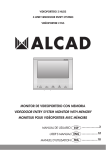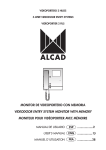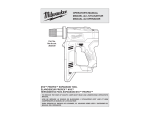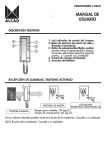Download moniteur pour vidéoportier avec mémoire monitor de
Transcript
VIDEOPORTERO 2 HILOS 2-WIRE VIDEODOOR ENTRY SYSTEMS VIDÉOPORTIER 2 FILS MONITOR DE VIDEOPORTERO CON MEMORIA VIDEODOOR ENTRY SYSTEM MONITOR WITH MEMORY MONITEUR POUR VIDÉOPORTIER AVEC MÉMOIRE MANUAL DE USUARIO .....................2 USER’S MANUAL ...................10 MANUEL D’UTILISATION ...................18 ESP - 2 MONITOR DE VIDEOPORTERO INSTRUCCIONES DE SEGURIDAD No exponga el equipo a goteo o proyecciones de agua. No sitúe objetos llenos de líquido, como vasos, sobre el equipo. No sitúe fuentes de llama desnuda, tales como velas encendidas, sobre el equipo. No cubra las aberturas de ventilación del equipo con objetos, tales como periódicos, cortinas, etc. Instale el equipo dejando un espacio libre alrededor para disponer de una ventilación suficiente. Instale el equipo de modo que la clavija de red de alimentación o el conector del equipo sean fácilmente accesibles. CARACTERÍSTICAS GENERALES El sistema de videoportero de ALCAD le va a permitir controlar el acceso de personas externas a su propiedad, permitiéndole además identificar a la persona que realiza la llamada. El sistema de autoencendido le permite visualizar la imagen captada por la telecámara de la placa de calle sin necesidad de recibir llamada. El monitor es de tipo “manos libres” con pantalla panorámica de 7 pulgadas, permitiendo una utilización más cómoda y una estética más depurada. Como función adicional, el monitor incorpora un registro de captura automática de imágenes de llamadas no atendidas. Cuando una llamada no ha sido atendida, el monitor almacena automáticamente la imagen o la grabación de vídeo de la persona que ha realizado dicha llamada. DESCRIPCIÓN DEL MONITOR 1. Pantalla de visualización de imagen * 2. Botón visualización imágenes • Visualización las grabaciones. • Activación de la función auxiliar 1. 3. Botón menú * • Visualización del menú de configuración. • Activación de la función auxiliar 2. * 4. Botón de apertura de puerta * 5. Botón autoencendido Permite activar la función de autoencendido. 6. Botón de comunicación Permite establecer la comunicación al recibir la llamada y cortar la comunicación al final de la misma. 7. Indicador de llamada deshabilitada Con indicador encendido, el volumen de llamada (9) se encuentra al mínimo y la llamada no sonará. 8. Control de volumen de audio 9. Control de volumen de llamada * Botón multifunción 1 2 3 4 5 6 7 8 9 MONITOR DE VIDEOPORTERO ESP - 3 BOTONES MULTIFUNCIÓN Algunos de los botones del monitor pueden tener varias funciones. Cuando alguna de las funciones de los botones es diferente a la indicada en el icono del monitor, dicha función se indica en la parte baja de la pantalla. Indicadores multifunción de los botones Iconos OPCIONES DE AJUSTE AJUSTE DEL VOLUMEN DE AUDIO para regular el volumen con el que oirá a la Mueva el control de volumen de audio persona que se encuentre en la placa de calle. AJUSTE DEL VOLUMEN DE LLAMADA Puede ajustar en el propio monitor el volumen del tono de llamada. Para realizarlo, mueva el del monitor. Dispone de tres posiciones: alto ||, bajo | y silencio . control Cuando el volumen de llamada se sitúa en la posición silencio , el indicador de llamada deshabilitada se encenderá y la llamada no sonará. Indicador de llamada deshabilitada ESP - 4 MONITOR DE VIDEOPORTERO FUNCIONAMIENTO DEL SISTEMA SISTEMA OCUPADO En este estado su monitor no puede realizar ninguna función, o si tiene alimentación y entrar en el menú de independiente, tan solo puede consultar las grabaciones configuración . Si pulsa cualquier botón, el monitor emite tonos de ocupado y parpadea el hasta que el sistema pase al estado de reposo. botón de autoencendido SISTEMA EN REPOSO. MONITOR EN REPOSO Si el monitor no recibe llamada, las funciones de apertura de puerta y de comunicación con o placa de calle están inhabilitadas. En este estado es posible activar el autoencendido . acceder a los menús de configuración y de consulta de grabaciones RECEPCIÓN DE LLAMADAS. MONITOR ACTIVADO Al recibir una llamada desde la placa de calle, el monitor emite un aviso sonoro y en su pantalla se visualiza la persona que ha llamado. Dispone de 30 segundos para descolgar. , establece comunicación con la persona que ha llamado. Al pulsar el botón de descolgar Dispone de 60 segundos de tiempo de conversación. Unos segundos antes de finalizar el tiempo de conversación, oirá una señal sonora. Puede prolongar el tiempo de conversación desde su propia vivienda, pulsando dos veces el botón , o desde la placa de calle, indicándole a la persona que vuelva a de comunicación llamar. La conversación finaliza bien pulsando el botón de comunicación una vez, o bien cuando el tiempo de conversación se agote, volviendo el sistema al estado de reposo. para abrir la puerta de la calle y permitir el acceso a la Pulse el botón de abrepuertas propiedad. Tiempo de contestación 30 seg. Llamar a la vivienda desde la placa de calle Tiempo de conversación 60 seg. Tono de llamada Descolgar Prolongación del tiempo de conversación + Fin de conversación Apertura de la puerta MONITOR DE VIDEOPORTERO ESP - 5 Durante los tiempos de contestación y conversación, el sistema no permite que otro monitor realice autoencendido, pero sí permite que otro monitor que disponga de alimentación o entrar en el menú de configuración . independiente pueda consultar la memoria VARIOS MONITORES EN SU VIVIENDA La llamada suena en todos los monitores. El primero en responder establece comunicación con el visitante. Sólo se enciende la pantalla del monitor principal a menos que los monitores secundarios dispongan de alimentación independiente, en cuyo caso se encenderán todos. La llamada suena en todos los monitores Llamar a la vivienda desde la placa de calle El primero en responder establece comunicación con el visitante APERTURA AUTOMÁTICA DE PUERTA Con la función activada, la puerta se abre de inmediato al llamar a la vivienda. Es de gran utilidad en consultas abiertas al público como abogados y dentistas, pues se evita que el profesional tenga que desatender a sus clientes. Para su habilitación, consulte al instalador. Para activar esta función, con el monitor en estado de reposo, pulse el botón de autoencendido durante 2 segundos. El botón de abrepuertas parpadea durante todo el tiempo que permanece activada la función. Monitor en reposo Pulsación larga > 2 seg. Parpadeo botón abrepuertas Para desactivar, con el monitor en estado de reposo, vuelva a pulsar el botón de autoencendido durante 2 segundos. El botón de abrepuertas deja de parpadear. LLAMADA DE RELLANO Mediante esta función se puede evitar el timbre o carillón. Consulte a su instalador. Cuando el pulsador de llamada del rellano de la escalera está conectado al monitor, éste realiza la función del timbre. El tono de llamada suena diferente para saber cuándo le llaman desde la calle o desde el rellano de la escalera. ESP - 6 MONITOR DE VIDEOPORTERO LLAMADA A CONSERJERÍA (Edificios con conserjería) . Si se escuchan tonos Con el monitor en estado de reposo, pulse el botón de abrepuertas intermitentes, el sistema está ocupado. Espere unos instantes y vuelva a intentarlo. Si se escuchan tonos de llamada, la conserjería está recibiendo la llamada, disponiéndose de un máximo de 30 segundos para que el conserje descuelgue. Entable conversación con el conserje. Dispone de un máximo de 60 segundos en conversación. Poco antes del final, el monitor emite una señal sonora de aviso. Puede recargar el tiempo o diciendo a la persona que vuelva a llamar pulsando 2 veces en el botón de descolgar a la vivienda. SEÑALIZACIÓN DE PUERTA MAL CERRADA En instalaciones preparadas para ofrecer esta función, el botón de abrepuertas parpadea cuando la puerta del edificio permanece abierta por un tiempo superior al configurado por el sistema (2 minutos aproximadamente). Consulte a su instalador. Parpadeo botón abrepuertas 2 minutos aproximadamente FUNCIONES AUXILIARES El monitor permite activar 2 mecanismos auxiliares como puertas de garaje y alumbrados. Consulte a su instalador. Puede activarlas cuando el monitor se encuentra en estado activado, es decir, al recibir una llamada o tras realizar un autoencendido. . Para activar la función Para activar la función auxiliar 1 pulse brevemente el botón auxiliar 2 pulse brevemente el botón . Función auxiliar 1 AUX1 AUX2 2 MEN AUX1 AUX2 MENU AUX1 AUX2 MENU Función auxiliar 2 AUX1 AUX2 MENU 3 MONITOR DE VIDEOPORTERO ESP - 7 CÓMO ACTIVAR EL SISTEMA DE AUTOENCENDIDO EN ANILLO . Podrá visualizar la imagen captada por Pulse brevemente el botón de autoencendido la telecámara, abrir la puerta de la calle y establecer comunicación con la placa de calle. Si algún monitor se encuentra activado no podrá realizar el autoencendido. En tal caso, espere hasta que el sistema se desocupe. Tiempo de autoencendido duración máxima: 30 segundos Tiempo de conversación 60 segundos Autoencendido Descolgar Las llamadas de placa de calle tienen prioridad sobre el sistema de autoencendido. Si durante el tiempo de autoencendido se realiza una llamada a otro monitor desde la placa de calle, el vídeo de su monitor se desconectará, pasando automáticamente al estado de reposo y manteniendo de esta manera la privacidad de la llamada. durante En edificios con varios accesos, mantenga pulsado el botón de autoencendido 2 segundos cada vez que quiera conmutar el video en anillo entre una placa y la siguiente. Pulsación corta < 1 seg. 5 Placa principal Pulsación larga > 2 seg. Pulsación larga > 2 seg. 5 5 Placa secundaria 2 Placa secundaria 1 Pulsación larga > 2 seg. 5 ESP - 8 MONITOR DE VIDEOPORTERO GRABACIÓN DE IMÁGENES Y VIDEOS El monitor dispone de memoria para almacenar hasta 30 imágenes y 10 videos. El monitor grabará una imagen o un video según la opción elegida en el menú de configuración, vea el capítulo OPCIONES DE CONFIGURACIÓN DEL MONITOR. Grabación manual de una imagen o video Cuando tenga en pantalla la imagen que quiere grabar, pulse sobre el botón MENÚ (Botón ), y a continuación pulse sobre OK (Botón multifunción ). Se realizará multifunción entonces la grabación, que quedará archivada con la fecha y hora a la que fue tomada. Grabación automática de llamadas perdidas En el momento de recibir una llamada el monitor realiza una captura de imagen o video de forma automática. Si la llamada no es atendida una vez finalizado el tiempo para contestar, la captura queda grabada en la memoria del monitor con la fecha y hora a la que fue tomada. . El monitor le avisa que hay grabaciones sin consultar con el parpadeo del botón Consultar las grabaciones almacenadas . Se mostrará la Estando el monitor en reposo, pulse el botón de visualización de imágenes última grabación. La pantalla visualiza un mensaje si no existen grabaciones almacenadas. Para visualizar las grabaciones anteriores o posteriores pulse los botones BAJAR o SUBIR y ). (Botones multifunción Nota: Cuando se está reproduciendo un video, la primera pulsación detiene el video, y la segunda realiza la función asignada al botón. Borrar las grabaciones almacenadas El monitor elimina automáticamente las grabaciones más antiguas cuando la memoria se llena, dejando espacio para nuevas capturas. Sin embargo, es posible eliminar manualmente las grabaciones que se desee mientras las está visualizando. Para ello, pulse sobre el botón BORRAR (Botón multifunción ) y seleccione entre las opciones que aparecen en pantalla. MONITOR DE VIDEOPORTERO ESP - 9 OPCIONES DE CONFIGURACIÓN DEL MONITOR MENÚ PRINCIPAL El monitor dispone de un menú de configuración principal que le permite ajustar el equipo a sus necesidades. Para acceder a dicho menú, estando el monitor en reposo, pulse el botón menú . Muévase por los elementos del menú mediante los botones ABAJO y ARRIBA y ). Seleccione una opción pulsando sobre el botón OK (Botón (Botones multifunción ) multifunción ) o salga del menú pulsando el botón SALIR (Botón multifunción Ajuste de la pantalla (Brillo, contraste y saturación de color) Seleccione la opción PANTALLA del menú. Podrá ajustar los niveles de brillo, contraste y saturación de color de la pantalla. Ajuste de la fecha y la hora Seleccione la opción FECHA/HORA del menú. Ajuste entonces el día, mes, año, hora y minutos. Ajuste del idioma de los menús del monitor Seleccione la opción IDIOMA del menú. Seleccione entonces el Idioma deseado pulsando dos veces sobre el botón OK (Botón multifunción ). Nota: La opción IDIOMA puede aparecer en otros idiomas como: LANGUAGE, LANGUE, IDIOMA, LINGUA, DIL o JAZYK. Configure si desea grabación de imágenes o grabación de videos Seleccione la opción GRABAR: del menú para alternar entre las opciones GRABAR: FOTO y GRABAR: VIDEO. Restablecer a los ajustes de fábrica Seleccione la opción BORRAR AJUST. Quedan borradas todas las grabaciones almacenadas, y todos los ajustes volverán a los valores de fábrica. MENÚ SECUNDARIO El monitor dispone un menú de configuración secundario con menos opciones que el principal. Es accesible cuando el monitor se encuentra en estado activo mediante la pulsación ). Muévase por los elementos del de la opción de pantalla MENÚ (botón multifunción y ). Seleccione menú mediante los botones ABAJO y ARRIBA (Botones multifunción una opción pulsando sobre el botón OK (Botón multifunción ) o salga del menú pulsando el ) botón SALIR (Botón multifunción Grabación manual de una imagen o video Cuando tenga en pantalla la imagen que quiere grabar, pulse sobre el botón MENÚ ). Aparece preseleccionada en pantalla la opción GRABAR: FOTO (Botón multifunción o GRABAR: VIDEO (según la configuración del menú principal). Pulse sobre OK (Botón multifunción ). La grabación manual se realiza con la fecha y hora actuales. Ajuste de la pantalla (Brillo, contraste y saturación de color) Seleccione la opción PANTALLA del menú. Podrá ajustar los niveles de brillo, contraste y saturación de color de la pantalla. ENG - 10 VIDEODOOR ENTRY SYSTEM MONITOR SAFETY INSTRUCTIONS Do not place the equipment where water can drip or splash onto it. Do not place objects containing liquid, such as glasses, on the equipment. Do not place sources of naked flame, such as burning candles, on the equipment. Do not block the ventilation slots of the equipment with objects such as newspapers, curtains, etc. When installing the equipment, leave some free space around it to provide adequate ventilation. Install the equipment in such a way that the mains supply plug or the connector of the equipment can be easily reached. GENERAL FEATURES The ALCAD video entry system gives you full control over the access of visitors to your property and, in addition, it allows you to identify the person who calls. The automatic switch-on system makes it possible to see the image captured by the entrance panel camera without having first to receive a call. The hands-free monitor and 7 inch widescreen ensure ease of use combined with a streamlined, aesthetically satisfying appearance. As an additional feature, the monitor keeps an automatic visual record of visitors whose calls are unanswered. When a call has not been answered, the monitor automatically stores the image or video recording of the person who made the call. MONITOR DESCRIPTION 1. Monitor screen 2. View images button * • Shows the stored recordings. • Auxiliary 1 function activation. 1 3. Menu button * • Shows the main menu. • Auxiliary 2 function activation. 4. Button to open the street door * 5. Automatic switch-on button * This activates the automatic switch-on feature. 6. Communication button This button makes it possible to establish communication when a call is received and to cut off communication at the end of the call. 7. Disabled call indicator When the indicator is on, the call volume (9) is set to its lowest level. The call will not ring. 8. Volume control 9. Call volume control * Multifunction button 2 3 4 5 6 7 8 9 VIDEODOOR ENTRY SYSTEM MONITOR ENG - 11 MULTIFUNCTION BUTTONS Some of the buttons of the monitor can have several functions. When one of the functions of the buttons is different from that shown in the icon of the monitor, this function is shown in the lower part of the screen. DISPLAY TIME LANGUAGE RECORD:VIDEO DEFAULT MODE DOWN UP OK QUIT Multifunction indicators of the buttons Icons ADJUSTMENT OPTIONS ADJUSTING THE VOLUME Move the volume control to regulate the volume which will be heard by the person at the entrance panel. ADJUSTING THE VOLUME OF THE CALL You can adjust the volume of the call tone on the monitor itself. To do so, move the control on the monitor. The volume can be set to one of three possible positions: high ||, low | and sound off . When the call volume is set to the mute position , the disabled call indicator will light up and the call will not ring. Disabled call indicator ENG - 12 VIDEODOOR ENTRY SYSTEM MONITOR OPERATION OF THE SYSTEM SYSTEM ON STAND-BY In this status the monitor can’t perform any function, or if it is powered independently, you and enter the configuration menu . If you press any of can only consult the recordings the buttons, the monitor beeps busy ringtones and the autoswitch-on button blinks until the system changes to stand-by mode. NO CALL. MONITOR ON STAND-BY If the monitor does not receive a call the functions of door opening and of communication with the street entrance panel are disabled. In this state, it is possible to activate the automatic or to access the configuration menu and recordings menu . switch-on feature RECEIVING A CALL. MONITOR ACTIVATED An audio signal from the monitor will be heard when a call is received from the entrance panel. Following the screen will switch on and show the image of the person who has called. You have 30 seconds to answer. , is pressed, communication is established with the When the communication button person who is calling. Conversation time is limited to 60 seconds. A few seconds before the conversation time elapses, you will hear a series of beeps. You can prolong the conversation time from your own dwelling by pressing the conversation button twice, or, from the entrance panel, by having the visitor call again. The conversation will end when the communication button is pressed once, or when the conversation time runs out. The system will then revert to being on standby. and allow the person access to the property. Push the lock release button to open the door Time limit to answer the call 30 seg. Time limit for conversation 60 seg. Ring tone Panel Call made to flat Picking-up Extending the time limit for conversation + Fin de conversación Opening the door VIDEODOOR ENTRY SYSTEM MONITOR ENG - 13 During the time periods for answering the call or for conversation, the system does not permit any other monitor to use the auto switch-on function, but it does allow a monitor equipped or to open the menu . with an independent power supply to consult the memory SEVERAL MONITORS IN YOUR HOUSE The call rings on all the monitors. The first to answer establishes communication with the visitor. Only the screen of the main monitor is switched on unless the secondary monitors are equipped with an independent power supply, in which case all the monitors are switched on. The call rings on all the monitors Panel Call made to flat The first person to answer establishes communication with the visitor. AUTOMATIC DOOR OPENING When this function is enabled, the door opens immediately the dwelling is called. This is particularly useful in the case of services open to the public, such as lawyers or dentists. Please consult your installer to enable this function. To activate this function: while the monitor is on stand-by, press the automatic switch-on button for 2 seconds. The door-opening button will blink continuously as long as this function remains enabled. Monitor in stand-by Long push > 2 seg. Door opening button blinking To disable this function: while the monitor is on stand-by, again press the automatic switch-on for 2 seconds. The door-opening button will stop blinking. button CALL FROM LANDING Using this feature, it is possible to avoid the ringing or chimes of doorbells. When the landingcall pushbutton on the stairway is connected to the monitor, the latter performs the function of the doorbell. The tone has a different sound so that the user can know whether the call is being made from the street or from the landing. ENG - 14 VIDEODOOR ENTRY SYSTEM MONITOR CALL TO CONCIERGE UNIT (in buildings with a caretaker or concierge) . If you hear beeping While the monitor is on stand-by, press the door-opening button tones, the system is engaged. Wait several moments and try again. If you hear call tones, the concierge unit is receiving the call; the concierge or caretaker has 30 seconds maximum to pick up the receiver. Establish conversation with the concierge. You are allowed a maximum of 60 seconds for conversation. Shortly before this period expires, the monitor will emit a warning sound. You or can, if so desired, extend the conversation period by twice pressing the pick-up button by asking the caller to call the dwelling again. SIGNAL THAT DOOR IS NOT PROPERLY CLOSED In installations equipped to offer this function, the door-opening button blinks when the door of the building remains open for a period longer than that configured by the system (approximately 2 minutes). For details, consult your installer. Door opening button blinking 2 minutes aproximately AUXILIARY FUNCTIONS The monitor allows you to activate 2 auxiliary mechanisms, such as those controlling garage doors or lighting systems. For details, consult your installer. You can enable these functions when the monitor is in the active state, i.e. when a call is received or following an automatic switch-on. button. To enable the auxiliary 2 To enable the auxiliary 1 function, briefly press the function, briefly press the button. Auxiliary function 1 AUX1 AUX2 2 MEN AUX1 AUX2 MENU AUX1 AUX2 MENU Auxiliary function 2 AUX1 AUX2 MENU 3 VIDEODOOR ENTRY SYSTEM MONITOR ENG - 15 TURNING ON THE AUTO SWITCH-ON SYSTEM IN A LOOP . You will be able to see the image captured by the camera, Push the auto switch-on button open the street door, and establish communication with the entrance panel. If any monitor is active, you will not be able to use automatic switch-on. In such a case, wait until the system is free again. Time of auto switch-on Maximum time limit: 30 seconds Time of conversation 60 seconds Autoswitch-on Picking-up The calls from the entrance panel have priority over the auto switch-on system. If a call is made from the entrance panel during the time of auto switch-on, the video of your monitor will switch off, and the monitor will change to stand by status automatically, ensuring the privacy of the call. for 2 For buildings with several points of entry, hold down the automatic switch-on button seconds each time you wish to cycle through the videos from one entrance panel to the next. Short push < 1 sec. 5 Main panel Long push > 2 seg. Long push > 2 seg. 5 5 Secondary panel 2 Secondary panel 1 Long push > 2 seg. 5 ENG - 16 VIDEODOOR ENTRY SYSTEM MONITOR RECORDING IMAGES AND VIDEOS The memory of the monitor can store up to 30 images or 10 videos. The monitor will record either an image or a video, depending on the option selected in the configuration menu (see the chapter entitled MONITOR CONFIGURATION OPTIONS). Recording an image or video manually When the image that you wish to record is shown on the screen, press the MENU button ), then press the OK button (multifunction button ). The image will (multifunction button then be recorded and stored along with the date and time of the recording. Automatic recording of an image or video of calls received but unanswered When a call is received, the monitor automatically takes a screenshot or records a video. If the call is not answered, once the time allowed for answering the call has elapsed, the screenshot or video is stored in the memory of the monitor along with the date and time of the recording. . The monitor advise that there are unanswered stored recordings by blinking the button Consulting images or videos stored in the memory of the monitor . The last image or video will With the monitor on standby, press the View Images button be displayed. If there are no stored images, a message to this effect will appear. To view and ). other images or videos, press the DOWN or UP buttons (multifunction buttons Note: When a video is playing, pressing once stops the video; pressing a second time performs the function assigned to the button. Deleting images or videos stored in the memory of the monitor The monitor will delete the oldest images or videos automatically, thereby leaving space for new recordings. However, it is also possible to delete unwanted images or videos manually while they are being viewed. To do this, press the DEL button (multifunction button ) and select the desired option when it appears on the screen. VIDEODOOR ENTRY SYSTEM MONITOR ENG - 17 MONITOR CONFIGURATION MENU OPTIONS MAIN MENU The monitor has a configuration menu which you can use to adjust the settings of the while the equipment to your requirements. To open this menu, press the menu button monitor is on standby. Use the DOWN and UP buttons to move through the menu items and ). Select an option by pressing the OK button (multifunction (multifunction buttons ). button ) or exit from the menu by pressing the QUIT button (multifunction button Adjusting the screen setting (brightness, contrast and colour saturation) Select the option DISPLAY from the menu. You will be able to adjust the brightness, contrast and colour saturation levels of the screen. Adjusting the date and time Select the option TIME from the menu. Next set the month, day, year, hour and minute. Set the language of the monitor menus Select the option LANGUAGE from the menu. Next select the desired language by twice pressing the OK button (multifunction button ). Note: The option LANGUAGE may be displayed in other languages, such as: IDIOMA, LANGUE, LINGUA, DIL or JAZYK. Configure recording of images or of videos as desired Select the option RECORD: from the menu to toggle between the options RECORD: IMAGE and RECORD: VIDEO. Reset to factory default values Select the option DEFAULT MODE from the menu. All the settings will revert to their default values and any images or videos will be deleted. SECONDARY MENU The monitor has a secondary configuration menu with less options than the main menu. It is accessible when the monitor is on activated mode by pressing the on-screen option MENU ). Use the DOWN and UP buttons to move through the menu items (multifunction button and ). Select an option by pressing the OK button (multifunction (multifunction buttons ). button ) or exit from the menu by pressing the QUIT button (multifunction button Recording an image or video manually When the image that you wish to record is shown on the screen, press the MENU button ). The screen shows the option RECORD: IMAGE or RECORD: (multifunction button VIDEO (depending on the main menu configuration). Press OK (multifunction button ). The image will then be recorded and stored along with the date and time of the recording. Adjusting the screen setting (brightness, contrast and colour saturation) Select the option DISPLAY from the menu. You will be able to adjust the brightness, contrast and colour saturation levels of the screen. FRA - 18 MONITEUR POUR VIDEOPORTIER CONSIGNES DE SÉCURITÉ N’exposez pas l’équipement à des projections ou gouttes d’eau. Ne posez pas d’objets contenant du liquide, tels que des verres, sur l’équipement. Ne mettez pas de source de flamme, comme des bougies, sur l’équipement. Ne bouchez pas les ouvertures de ventilation de l’équipement avec des objets comme des journaux, des rideaux, etc. Installez l’équipement en laissant un espace libre tout autour de lui afin de permettre une ventilation suffisante. Installez l’équipement de telle sorte que la prise d’alimentation d’électricité ou le connecteur de l’équipement soit facilement accessible. CARACTÉRISTIQUES GÉNÉRALES Le système de vidéo portier ALCAD va vous permettre de contrôler l’accès à toutes personnes extérieures à votre propriété, et d’identifier la personne qui vous appelle. Le système d’autoallumage vous permet de voir l’image capturée par la caméra de la plaque d’entrée sans avoir reçu un appel. Le moniteur est de type «mains-libres» avec une écran panoramique de 7 pouces, permettant une utilisation plus aisée et une esthétique plus épurée. En tant que fonction additionnelle, le moniteur incorpore un registre de capture automatique des images des visiteurs dont les appels restent sans réponse. Lorsqu’on ne répond pas à un appel, le moniteur stocke automatiquement l’image ou l’enregistrement vidéo de la personne qui a passé l’appel. DESCRIPTION DU MONITEUR VIDEOPORTIER 1. Écran de visualisation de l’image * 2. Bouton de visualisation des images • Visualisation des enregistrements. • Activation de la fonction auxiliaire 1. 3. Bouton menu * • Visualisation du menu de configuration 2 • Activation de la fonction auxiliaire 2. * 4. Bouton d’ouverture de porte 4 * 5. Bouton d’auto-allumage 6 Permet d’activer la fonction d’allumage 7 automatique. 6. Bouton de communication Ce bouton permet d’établir la communication lorsqu’un appel est reçu et de couper la communication à la fin de celui-ci. 7. Indicateur d’appel désactivé Quand l’indicateur est allumé, le volume d’appel (9) se trouve au minimum. L’appel ne sonnera pas. 8. Contrôle de volume 9. Contrôle du volume d’appel * Bouton multifonction. 1 3 5 8 9 MONITEUR POUR VIDEOPORTIER FRA - 19 BOUTONS MULTIFONCTION Certains boutons du moniteur peuvent avoir plusieurs fonctions. Quand une des fonctions des boutons est différente de celle qui apparaît dans l’icône du moniteur, cette fonction est indiquée dans la partie inférieure de l’écran. ECRAN DATE/HEURE LANGUE ENREG:VIDEO MODE D’USINE BAS HAUT OK SORTIR Indicateurs multifonction des boutons Icônes OPTIONS DE RÉGLAGE RÉGLAGE DU VOLUME Déplacez le contrôle de volume devant la plaque d’entrée. pour régler le volume qui sera entendu par la personne RÉGLAGE DU VOLUME D’APPEL Vous pouvez ajuster le volume du son d’appel sur le moniteur même. Pour ce faire, déplacez du moniteur. Vous disposez de trois positions: haut ||, bas | et inaudible . le contrôle Quand le volume d’appel est mis en position « muet » , l’indicateur d’appel désactivé s’allumera et l’appel ne sonnera pas. Indicateur d’appel désactivé FRA - 20 MONITEUR POUR VIDEOPORTIER FONCTIONNEMENT DU SYSTÈME SYSTÈME OCCUPÉ Dans cet état le moniteur ne peut pas réaliser aucune fonction, mais s’il est équipé d’une et entrer dans le alimentation indépendante, vous pouvez consulter les enregistrements menu de configuration . Si vous appuyez sur un des boutons, le moniteur émet des bip clignote jusqu’à ce que le système passe à l’état de repos. intermittents et le bouton SYSTÈME EN REPOS. MONITEUR EN REPOS Si le moniteur ne reçoit pas d’appel, les fonctions d’ouverture de porte et de communication avec la plaque de rue sont inhibées. Dans cet état il est possible d’activer le système d’autoou d’accéder aux menus de configuration et de consultation d’images . allumage RÉCEPTION D’APPELS. MONITEUR ACTIVÉ Une sonnerie vous préviendra lors de la réception d’appels et à l’écran vous verrez l’image de la personne qui réalise cet appel. Vous disposerez de 30 secondes pour répondre à l’appel. , la communication est établie avec la Lorsqu’on appuie sur le bouton de communication personne qui appelle. Le temps de conversation est limité à 60 secondes. Quelques secondes avant la fin du temps de conversation, vous entendrez une série de signaux sonores. Vous pouvez prolonger le temps de conversation depuis votre logement , ou, depuis la plaque d’entrée, en en appuyant deux fois sur le bouton de conversation indiquant au visiteur d’appeler à nouveau. La conversation finira lorsqu’on appuiera une fois sur le bouton de communication, ou bien lorsque le temps de conversation se sera écoulé. Le système se remettra alors en état de veille. qui permettra l’accès à votre propriété. Appuyez sur le bouton d’ouverture de porte Temps de réponse à l'appel 30 secondes Plaque appel du logement Temps de conversation 60 secondes Tonalité d’appel Décrocher Prolongation du temps de conversation + Fin de conversation Ouverture de porte MONITEUR POUR VIDEOPORTIER FRA - 21 Pendant les temps de réponse et de conversation, le système ne permet pas l’autoallumage d’un autre moniteur, mais il permet qu’un autre moniteur disposant d’alimentation ou entrer dans le menu de configuration . indépendante puisse consulter la mémoire AVEC PLUSIEURS MONITEURS DANS VOTRE INTÉRIEUR L’appel sonne sur tous les moniteurs. Le premier à répondre établit la communication avec le visiteur. Seulement l’écran du moniteur principal s’allume à moins que les moniteurs secondaires disposent d’une alimentation indépendante, et dans ce cas, tous s’allument. L'appel sonne sur tous les moniteurs Plaque appel du logement La première personne à répondre établit la communication avec le visiteur OUVERTURE DE PORTE AUTOMATIQUE Quand cette fonction est activée, la porte s’ouvre immédiatement dès qu’on appelle le logement. Ceci est particulièrement utile dans le cas des services ouverts au public, tels qu’avocats ou dentistes. Consultez votre installateur pour habiliter la fonction. pendant 2 Pour activer cette fonction, il faut appuyer sur le bouton d’auto-allumage secondes tandis que le moniteur est en veille. Le bouton d’ouverture de porte clignotera sans interruption tant que cette fonction est activée. Moniteur en repos Appui long > 2 seg. Clignotement bouton gâche Pour désactiver cette fonction, tandis que le moniteur est en veille, appuyez sur le bouton pendant 2 sec. Le bouton d’ouverture de porte cessera de clignoter. d’auto-allumage APPEL DU PALIER Grâce à cette fonction, il est possible d’éviter timbre, carillon ou sonnette. Quand le boutonpoussoir d’appel du palier est connecté au moniteur, ce dernier remplit la fonction de la sonnette. La tonalité a un bruit différent afin que l’utilisateur puisse savoir si l’appel provient de la rue ou du palier. FRA - 22 MONITEUR POUR VIDEOPORTIER APPEL À LA CONCIERGERIE (immeubles avec concierge) . Si vous Avec le moniteur en état de veille, appuyez sur le bouton d’ouverture de porte entendez des tonalités intermittentes, le système est occupé. Attendez et réessayez. Si vous entendez des tonalités d’appel, la conciergerie reçoit l’appel ; le concierge dispose de 30 secondes maximum pour décrocher. Engagez la conversation avec le concierge. Vous disposez d’un maximum de 60 secondes pour la conversation. Peu avant l’expiration de cette période, le moniteur émet un signal sonore d’avertissement. Vous pouvez prolonger la période de conversation en appuyant deux ou en demandant au visiteur d’appeler encore une fois le logement. fois sur le bouton SIGNALISATION DE PORTE MAL FERMÉE Dans les installations équipées pour offrir cette fonction, le bouton d’ouverture de porte clignote quand la porte de l’immeuble reste ouverte pour un temps supérieur à celui configuré par le système (environ 2 minutes). Veuillez consulter votre installateur Clignotement bouton gâche 2 minutes environ FONCTIONS AUXILIAIRES Le moniteur permet d’activer 2 mécanismes auxiliaires, par exemple ceux qui contrôlent les portes du garage ou les systèmes d’éclairage. Veuillez consulter votre installateur. Vous pouvez activer ces fonctions quand le moniteur est en état actif, c.-à-d. suite à un appel ou à un auto-allumage. . Pour activer la Pour activer la fonction auxiliaire 1, appuyez brièvement sur le bouton fonction auxiliaire 2, appuyez brièvement sur le bouton . Fonction auxiliaire 1 AUX1 AUX2 2 MEN AUX1 AUX2 MENU AUX1 AUX2 MENU Fonction auxiliaire 2 AUX1 AUX2 MENU 3 MONITEUR POUR VIDEOPORTIER FRA - 23 COMMENT ACTIVER LE SYSTÈME D’AUTO-ALLUMAGE EN BOUCLE . Vous pourrez voir l’image saisie par la caméra, Appuyer sur le bouton d’auto allumage ouvrir la porte de la rue, et établir la communication avec la plaque d’entrée. Si un des moniteurs est activé, vous ne pourrez pas vous servir du système d’auto-allumage. Dans ce cas, attendez jusqu’à ce que le système ne soit plus occupé. Temps d’auto-allumage Durée maximale: 30 secondes Temps de conversation 60 secondes Auto allumage Décrocher Les appels qui proviennent de la plaque de rue sont prioritaires au système d’auto-allumage. Si pendant le temps d’auto-allumage, un appel de l’extérieur se produit, la vidéo se déconnectera et passera automatiquement à l’état de repos, de cette façon la confidentialité de l’appel est assuré. Dans les immeubles avec plusieurs accès, appuyez sur le bouton d’auto-allumage pendant 2 secondes pour vous déplacer en boucle d’une plaque d’entrée à la suivante. Appui court < 1 second 5 Plaque principale Appui long > 2 sec. Appui long > 2 sec. 5 5 Plaque secondaire 2 Plaque secondaire 1 Appui long > 2 sec. 5 FRA - 24 MONITEUR POUR VIDEOPORTIER ENREGISTREMENT D’IMAGES ET DE VIDÉOS La mémoire du moniteur pour stocker jusqu’à 30 images ou 10 vidéos. Le moniteur enregistrera une image ou une vidéo, selon l’option choisie dans le menu de configuration, voir le chapitre OPTIONS DE CONFIGURATION DU MONITEUR. Enregistrement manuel d’une image ou d’une vidéo Quand l’image que vous souhaitez enregistrer apparaît sur l’écran, appuyez sur le bouton ), et ensuite appuyez sur le bouton OK (bouton multifonction MENU (bouton multifonction ). L’image sera alors enregistrée et stockée avec la date et l’heure de l’enregistrement. Enregistrement automatique d’une image ou d’une vidéo des appels reçus mais manqués Quand un appel est reçu, le moniteur prend automatiquement une capture d’écran ou enregistre une vidéo. Si on ne répond pas à l’appel, à l’expiration du temps de réponse, la capture d’écran sera stockée dans la mémoire du moniteur avec la date et l’heure de l’enregistrement Le moniteur vous avertit qu’il y a des enregistrements sans consulter avec le clignotement du . bouton Consulter les images ou vidéos stockées dans la mémoire du moniteur Avec le moniteur en état de veille, appuyez sur le bouton de visualisation d’images . La dernière image ou vidéo apparaîtra. S’il n’y a aucune image stockée, un message l’indiquera. Pour regarder d’autres images ou vidéos, appuyez sur les boutons DESCENDRE y ). et MONTER (boutons multifonctionnels Note: Lorsqu’on regarde une vidéo, appuyer une fois arrête la vidéo ; appuyer une deuxième fois exécute la fonction assignée au bouton. Supprimant des images ou vidéos stockées dans la mémoire du moniteur Le moniteur supprimera automatiquement les images ou les vidéos les plus anciennes, laissant ainsi de l’espace pour de nouveaux enregistrements. Cependant, il est également possible de supprimer manuellement des images ou des vidéos non désirées pendant qu’on les regarde. Pour faire ceci, appuyez sur le bouton SUPPRIMER (bouton multifonction ) et sélectionnez l’option désirée qui apparaît sur l’écran. MONITEUR POUR VIDEOPORTIER FRA - 25 OPTIONS DE CONFIGURATION DU MONITEUR MENU PRINCIPAL Le moniteur dispose d’un menu de configuration qui vous permettra de régler l’équipement selon vos souhaits. Pour ouvrir ce menu, lorsque le moniteur est en veille, appuyez sur le y ) pour bouton menu . Utilisez les boutons BAS et HAUT (boutons multifonction naviguer à l’intérieur du menu. Sélectionnez une option en appuyant sur le bouton OK (bouton multifonction ) et sortez du menu en appuyant sur le bouton SORTIR (bouton ) multifonction Réglage de l’écran (luminosité, contraste, saturation des couleurs) Sélectionnez l’option ÉCRAN du menu. Vous pouvez régler les niveaux de luminosité, de contraste et de saturation des couleurs de l’écran. Réglage de la date et de l’heure Sélectionnez l’option DATE/HEURE du menu. Ensuite réglez le jour, le mois, l’année, l’heure et la minute. Réglage de la langue des menus du moniteur Sélectionnez l’option LANGUE du menu. Sélectionnez ensuite la langue désirée en appuyant deux fois sur le bouton OK (bouton multifonction ). Note: L’option LANGUE peut s’afficher dans d’autres langues, par exemple : IDIOMA, LANGUAGE, LINGUA, DIL ou JAZYK. Configurez l’enregistrement des images ou celui des vidéos Sélectionnez l’option ENREG. du menu pour alterner entre ENREG. : IMAGE et ENREG.: VIDEO. Remettre aux valeurs d’usine Sélectionnez l’options MODE D’USINE du menu. Tous les réglages se remettront aux valeurs par défaut, et les images et les vidéos seront supprimées. MENU SECONDAIRE Le moniteur dispose d’un menu de configuration secondaire avec moins d’options que le menu principal. Il est accessible quand le moniteur est en état actif à travers de la pulsation ). Utilisez les boutons BAS et HAUT de l’option MENU sur l’écran (bouton multifonction y ) pour naviguer à l’intérieur du menu. Sélectionnez une option (boutons multifonction en appuyant sur le bouton OK (bouton multifonction ) et sortez du menu en appuyant sur le ) bouton SORTIR (bouton multifonction Enregistrement manuel d’une image ou d’une vidéo Quand l’image que vous souhaitez enregistrer apparaît sur l’écran, appuyez sur le bouton ). Sur l’écran apparaît présélectionnée l’option ENREG.: MENU (bouton multifonction IMAGE ou ENREG.: VIDEO (selon la configuration du menu principal). Appuyez sur OK (Bouton multifonction ). L’enregistrement manuel est réalisé avec la date et l’heure actuels. Réglage de l’écran (luminosité, contraste, saturation des couleurs) Sélectionnez l’option ÉCRAN du menu. Vous pouvez régler les niveaux de luminosité, de contraste et de saturation des couleurs de l’écran. FRA - 26 MONITEUR POUR VIDEOPORTIER MONITEUR POUR VIDEOPORTIER FRA - 27 2637310 - Rev. 01 ALCAD, S.L. Tel. 943 63 96 60 Fax 943 63 92 66 Int. Tel. +34 - 943 63 96 60 [email protected] Apdo. 455 - Pol. Ind. Arreche-Ugalde,1 20305 IRUN - Spain www.alcad.net FRANCE - Hendaye Tel. 00 34 - 943 63 96 60 CZECH REPUBLIC - Ostrova cice Tel. 546 427 059 UNITED ARAB EMIRATES - Dubai Te l. 971 4 214 61 40 TURKEY - Istanbul Tel. 212 295 97 00 v