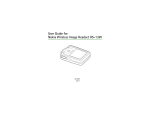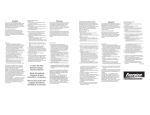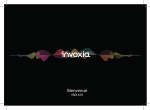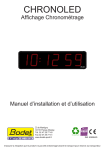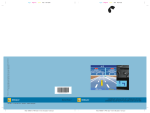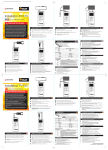Download Notice d`emploi NVX 620
Transcript
Welcome / Bienvenue NVX 620 Box content English NVX 620 base Smart holder Handset Ethernet cable AC adapter Tablet stand Lightening, 30 pin and micro-USB cables Lightening, 30 pin and micro-USB adapters Lightening, 30 pin and micro-USB cable adapters 3 English Your NVX 620 Phone Secret Adjust volume. Receive and End a call. Bluetooth pairing. Voicemail 4 Designed and produced by invoxia, Paris Set up English Positioning Place your phone near your network socket (and near your mains supply socket if you are using a mains power adapter). Connecting the base This phone is powered by PoE (Power over Ethernet), if your network is compatible, or through your mains AC 100-240V supply. 1. The NVX 620 base is protected by a transparent film. Please remove it. 5 English 2. Insert the cable suitable to your smartphone into the matching cable adapter. Place it then in the special pocket of the receptacle. 3. Slide the cord into place through the interstices under the base. 6 English 4. Plug the USB connector to the left USB port at the rear of the device. 5. Insert the suitable adapter to your smartphone, or none if you use a case and your device doesn’t fit. To connect a different model, please repeat steps 2 to 6. 7 English 6. Install the tablet holder if needed. 7. If you are using the mains supply, plug the mains power adapter into the back of the base and into a wall mount socket. 8 English 8. Plug one end of the Ethernet cable into the LAN connector at the back of the base and into your network telephone socket (PC port is to connect to your computer to provide Internet). Installing the handset 1. Plug the cord of the handset into the right USB port at the back of the base. Slide the cord into place through the interstices under the base. 9 English 2. Place the Smart Holder and the handset on the top of the base. 3. Press the On / Off button at the back of the base. 10 Configuration English Guided by a need for simplicity shared with all smartphones and tablets, and for your own efficiency, we have built an App for your convenience. This invoxia app let you configure and use the NVX 620. 1. Dock your smartphone or pair your smartphone or tablet via Bluetotth. 2. Download the invoxia app. 3. Follow the instructions on your device to configure your invoxia phone based on your network provider’s settings. 4. Once the installation is complete, you’re ready to enjoy the full power of your invoxia phone. You’ll now easily find your Contacts, Recents, Keypad and Voicemail as well as easily transfer a call, make a conference call, swap between calls, etc. 11 English Bluetooth 1st connection Bluetooth With iOS 6, be sure your Bluetooth is actived first. Dock or connect via USB your iPhone/iPod/iPad. The Bluetooth connection is then automatic! For any devices, long push the volume button until you hear a sound signal. A «Pairing mode: invoxia is waiting for connection» message allows you to pair your NVX 620 in your device Bluetooth menu. A final sound confirms the pairing. Multiple connections: Pairing a new device / Reconnect a device With iOS 6, be sure your Bluetooth is actived first. For any devices, long push the volume button until you hear a sound signal. A «Pairing mode: invoxia is waiting for connection» message allows you to pair your NVX 620 in your device Bluetooth menu. A final sound confirms the pairing. Connecting a previously paired device is easy from its Bluetooth menu. The last connected device is the controlling device. Disconnect a paired device Long push the volume button until hearing a double-sound signal. The last connected device is then disconnected and auto-connection is stopped. A «Disconnecting» message and sound signal confirms the disconnection. In your invoxia app, go to Settings > Bluetooth , you can tap «Unpair». Unpair all the connected devices Long push the volume button until hearing a three-sound signal. A «Clearing all subscriptions» message confirms it. Also forget the NVX 620 from your device Bluetooth menu in order to complete future pairings between these devices. 12 English Need help ? Please visit the www.invoxia.com website for more information. You can view your NVX 620 phone full user guide at www.invoxia.com/en/support. «Made for iPod», «Made for iPhone», and «Made for iPad» mean that an electronic accessory has been designed to connect specifically to iPod, iPhone, or iPad, respectively, and has been certified by the developper to meet Apple performance standards. Apple is not responsible for the operation of this device or its compliance with safety and regulatory standards. Please note that the use of this accessory with iPod, iPhone, or iPad may affect wireless performance. www.invoxia.com © 2013 invoxia. All rights reserved. Reproduction in whole or in part is prohibited without the prior written consent of the copyright holder. Invoxia, Experience your phone, In Vivo Acoustic, Smart holder are registered trademarks, names and logos are the property of invoxia. iPad, iPhone, iPod touch, Lightening are trademarks of Apple Inc., registered in the U.S. and other countries. Bluetooth ® is a trademark of Bluetooth SIG Inc. Android is a trademark of Google Inc. Printed in China. Non contractual document. 13 Français Contenu de la boîte Base NVX 620 Smart holder 14 Câble ethernet Combiné Adaptateur secteur Support tablettes Câbles lightening, 30 points et micro-USB Adaptateurs lightening, 30 points et micro-USB Adaptateurs câbles lightening, 30 points et micro-USB Votre téléphone NVX 620 Français Secret Volume Répondre et raccrocher Appairage Bluetooth Messagerie Design et conception invoxia, Paris 15 Français Installation Emplacement Installez votre téléphone à proximité de votre prise réseau (et de votre prise d’alimentation secteur si besoin). Brancher la base Ce téléphone fonctionne soit par une alimentation de type PoE (Power over Ethernet) sur un réseau compatible, soit par une alimentation secteur en courant alternatif 100-240V. 1. La base est protégée par un film transparent. Retirez-le. 16 Français 2. Insérez le câble adapté à votre smartphone dans l’adaptateur câble correspondant. Placez l’ensemble dans la chambre dédiée du réceptacle. 3. Glissez le cordon USB dans l’interstice de la base dédié. 17 Français 4. Branchez le cordon à la prise USB de gauche située à l’arrière de la base. 5. Insérez l’adaptateur adapté à votre smartphone. Si vous utilisez une coque ou un smartphone de taille différente veuillez ne pas utiliser d’adaptaeur. Pour connecter un modèle différent, reprenez les étapes 2 à 6. 18 Français 6. Installez le support tablettes si nécessaire. 7. Branchez l’adpateur secteur à l’arrière de la base et à une prise murale active. 19 Français 8. Raccordez le câble Ethernet au connecteur LAN situé à l’arrière de la base et à votre prise téléphonique réseau. (Le port PC est pour approvisionner votre ordinateur en Internet). Installer le combiné 1. Branchez le cordon du combiné à la prise USB droite située à l’arrière de la base. Glissez le cordon dans les interstices de la base. 20 Français 2. Installez le Smart Holder et le combiné sur la base. 3. Appuyez sur le bouton On / Off à l’arrière de la base. 21 Guidés par une volonté de simplicité partagée avec les smartphones et tablettes et pour votre efficacité, nous avons conçu une application facile d’utilisation. Cette application invoxia vous permet de configurer puis d’utiliser votre NVX 620. 1. Dockez votre smartphone ou connectez votre smartphone ou tablette en Bluetooth. 2. Téléchargez l’application invoxia. 3. Suivez les instructions pour paramétrer votre téléphone aux spécificités de votre opérateur. 4. L’installation terminée, vous êtes prêt à bénéficier de toute la puissance de votre téléphone invoxia. Vous pouvez maintenant y retrouvez directement vos Contacts, Appels récents, Clavier et Messagerie ainsi que simplement transférer un appel, réaliser une conférence à plusieurs, basculer entre appels, etc. 22 Fr Français Configuration Français 1ère connexion Bluetooth Bluetooth N.B.: Activez votre Bluetooth en premier pour les appareils sous iOS 6. Dockez ou connectez en USB votre iPhone/iPod/iPad. La connexion Bluetooth s’établie automatiquement. Pour tous les appareils, appuyez sur le bouton volume jusqu’à entendre un signal sonore. Une voix annonce «Pairing mode: invoxia is waiting for connection». Dans le menu Bluetooth de votre appareil, appairez le NVX 620. Un dernier signal sonore confirme l’appairage. Connexions multiples: Appairer un nouvel appareil / Re-connecter un appareil N.B.: Activez votre Bluetooth en premier pour les appareils sous iOS 6. Pour tous les appareils, appuyez sur le bouton volume jusqu’à entendre un signal sonore. Une voix annonce: «Pairing mode: invoxia is waiting for connection». Dans le menu Bluetooth de votre appareil, appairez votre NVX 620. Un dernier signal sonore confirme l’appairage. Connecter un appareil précédemment appairé est très simple depuis son menu Bluetooth. Le dernier connecté est celui qui a le contrôle et déconnecte les autres. Déconnecter un appareil appairé Appuyez sur le bouton volume jusqu’à entendre un double signal sonore. Le dernier appareil jumelé se déconnecte et l’auto-connection s’arrête. Une voix annoncant «Disconnecting» et un signal sonore confirme la déconnexion. Dans l’application invoxia, allez dans Réglages > Bluetooth, sélectionnez «Déconnecter». Désappairer tous les appareils connectés Appuyez sur le bouton volume jusqu’à entendre un triple signal sonore. Une voix annonce le désappairage de tous les appareils. Oubliez également le NVX 620 du menu Bluetooth de votre appareil afin de parfaitement réaliser les futures connexions entre ces appareils. 23 Français Besoin d’aide ? Rendez-vous sur le site www.invoxia.com pour plus d’informations et consultez le mode d’emploi complet de votre NVX 620 dans la rubrique support: www.invoxia.com/fr/support. «Conçu pour iPod», «Conçu pour iPhone», «Conçu pour iPad» m signifie qu’un accessoire électronique a été conçu pour être branché spécifiquement sur un iPod ou iPhone, respectivement, et qu’il a été certifié par le développeur pour répondre aux normes de performance de la société Apple. Apple n’accepte aucune responsabilité envers le foinctionnement de cet appareil ou pour sa conformité envers la sécurité et les normes réglementaires. www.invoxia.com © 2013 invoxia. Tous droits réservés. Toute reproduction, partielle ou intégrale, est interdite sans le consentement écrit préalable du détenteur des droits d’auteur. Invoxia, Experience your phone, In Vivo Acoustic, Smart holder ainsi que les marques commerciales noms et logfos associés sont la propriété d’invoxia. iPad, iPhone, iPod touch, Lightening sont des marques commerciales d’Apple Inc., déposées aux U. S. et dans d’autres pays. Bluetooth ® est une marque commerciale de Bluetooth SIG. Android est une marque commerciale de Google Inc. 24 Imprimé en Chine. Document non contractuel.