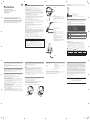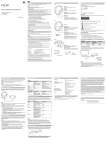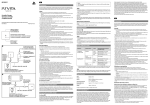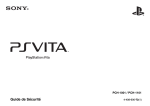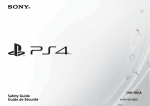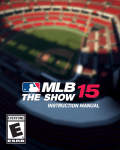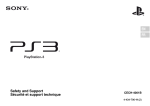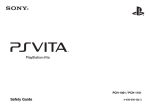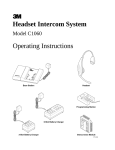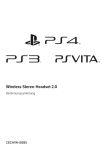Download CECHYA-0087
Transcript
EN
Precautions
Remote Control
Part names and functions
Before using this product, carefully read this manual and the packaging. Retain the manual for
future reference. Also read the instructions for the PlayStation® system.
This remote connects to the PlayStation®3 or PlayStation®4 system to enable unique features.
This includes adding a new sound profile (7.1 Virtual Surround Sound), boosting chat volume, and
displaying on-screen notifications.
Front
Safety
ˎˎ Observe
all warnings, precautions and instructions.
ˎˎ CHOKING
Silver wired stereo headset /
Casque-micro stéréo avec fil — argent
Instruction Manual / Mode d’emploi
CECHYA-0087
Headband
HAZARD - Small parts. Keep out of the reach of small children.
Use and handling
ˎˎ Stop
using the system immediately if you begin to feel tired or if you experience discomfort or
pain in your head while operating the headset. If the condition persists, consult a doctor.
ˎˎ Avoid
R (right)
prolonged use of the headset. Take a break at about 30-minute intervals.
ˎˎ Permanent
hearing loss may occur if the headset is used at high volume. Set the volume to a
safe level. Over time, increasingly loud audio may start to sound normal but can actually be
damaging your hearing. If you experience ringing in your ears or muffled speech, stop listening
and have your hearing checked. The louder the volume, the sooner your hearing could be
affected. To protect your hearing:
ˋˋ
Limit the amount of time you use the headset at high volume.
ˋˋ
Avoid raising the volume to block out noisy surroundings.
ˋˋ
Lower the volume if you can’t hear people speaking near you.
Volume +/- buttons
Adjust the volume of the headset.
For more detailed instructions about the use of this product
(including the Headset Companion App for PlayStation® systems),
see: us.playstation.com/support/stereoheadset
Pour des instructions détaillées sur l’utilisation de ce produit, y
compris de l’application compagnon gratuite pour casque-micro
pour les systèmes PlayStation®, téléchargez le mode d’emploi
détaillé à us.playstation.com/support/stereoheadset
not use the headset if it causes discomfort to your skin. If the headset causes discomfort to
your skin, discontinue use immediately. If symptoms do not subside even after discontinuing
use, seek medical attention.
ˎˎ Do
not expose the headset to high temperatures, high humidity or direct sunlight.
ˎˎ Do
not put heavy objects on the headset.
ˎˎ Do
not allow liquid or small particles to get into the headset.
ˎˎ Do
not throw or drop the headset or subject it to strong physical shock.
ˎˎ Do
not place any rubber or vinyl materials on the headset exterior for an extended period of
time.
SOUND/CHAT buttons
Adjust the chat voice volume in relation to the game sound.
Microphone
To speak, move the microphone all the way down
until it snaps into position.
ˎˎ Do
To mute the microphone, place it in the up position.
Avoid leaving the headset near speakers while the
mic is on because this might produce feedback
(audio noise).
Remote Control
USB connector
Connects to the USB port on the system.
ˎˎ Use
a soft, dry cloth to clean the headset. Do not use solvents or other chemicals. Do not wipe
with a chemically treated cleaning cloth.
ˎˎ Do
not disassemble or insert anything into the headset because this may cause damage to the
internal components or cause injury to you.
Getting started
1 Turn on your PS3™ or PS4™ system.
2 Make sure the headset is connected to the remote control. Then connect the
USB connector on the remote control to the USB port on the system.
Status display
When you connect the headset to a PlayStation® system or use the Headset
Companion App to change settings, status information appears in the upper right
corner of the screen:
ˎˎ Observe
all signs and instructions that require an electrical device or radio product to be
switched off in designated areas, such as gas/refueling stations, hospitals, blasting areas,
potentially explosive atmospheres or aircraft.
FCC Notice
Note
Volume +/- buttons
Adjusts the volume of the headset.
This equipment has been tested and found to comply with the limits for a Class B digital device,
pursuant to Part 15 of the FCC rules.
These limits are designed to provide reasonable protection against harmful interference in a
residential installation. This equipment generates, uses, and can radiate radio frequency energy
and, if not installed and used in accordance with the instructions, may cause harmful interference
to radio communications. However, there is no guarantee that interference will not occur in a
particular installation. If this equipment does cause harmful interference to radio or television
reception, which can be determined by turning the equipment off and on, the user is encouraged
to try to correct the interference by one or more of the following measures:
ˎˎ Reorient
or relocate the receiving antenna.
ˎˎ Increase
the separation between the equipment and receiver.
Audio jack
Used to connect the audio plug on the headset.
ˎˎ Connect
the equipment into an outlet on a circuit different from that to which the receiver is
connected.
ˎˎ Consult
You are cautioned that any changes or modifications not expressly approved by the party
responsible for compliance could void the user’s authority to operate the equipment.
To cycle through the Sidetone controls,
simultaneously hold the VSS button and CHAT
button for 3 seconds.
For assistance with this product, visit http://us.playstation.com/support/stereoheadset or call
SCEA Consumer Services at 1-800-345-7669.
One beep means you have selected a low Sidetone
volume, two short beeps means a high Sidetone
volume, and one low beep means you have turned
the Sidetone feature off.
Declaration of Conformity
Trade Name :
Sony Computer Entertainment America LLC
CECHYA-0087
Responsible Party :
Sony Computer Entertainment America LLC
Address :
2207 Bridgepointe Parkway, San Mateo, CA 94404 U.S.A.
Telephone No. : 650-655-8000
Displayed when Virtual Surround Sound is enabled
Displays volume level
Sidetone
The VSS and CHAT buttons also control the Sidetone
feature. Sidetone allows you to hear your own voice
from the headset.
the dealer or an experienced radio/TV technician for help.
Model No. :
Displayed when [Stereo Headset Audio Extension] is set to [On] *
VSS button
The Virtual Surround Sound (VSS) effect is on by
default. Press and hold for more than one second to
toggle on or off.
Displayed when the microphone is turned off
* Stereo Headset Audio Extension is a system setting that controls the type of audio output to
the stereo headset. It is available only when the remote control is inserted into the PlayStation®
system’s USB port.
Note
Compatibility with PS4™ and PS3™ systems may require a system software update.
Audio output selection
Bottom
With the wired stereo headset, you can listen to PlayStation® system audio—
including music, videos and games—in Virtual Surround Sound.
This device complies with Part 15 of the FCC Rules and RSS-Gen of IC Rules. Operation is
subject to the following two conditions: (1) this device may not cause harmful interference,
and (2) this device must accept any interference received, including interference that may
cause undesired operation.
ˋˋ
ˋˋ
You can listen to game audio and chat audio simultaneously. Use the SOUND/
CHAT buttons to adjust the relative volume of game audio vs. chat audio.
You can change the audio output to the headset so that you can hear only
chat audio.
You can also change the audio output. To do this on the PS3™ system, select
(Settings)
(Accessory Settings)
[Stereo Headset Audio Extension].
On the PS4™ system, select
Headphones].
[Audio Devices]
[Output to
Stereo Headset Audio Audio output to
Extension (PS3) /
headset
Output to
Headphones (PS4)
VSS (Virtual
Surround Sound)
button
SOUND/CHAT
buttons
On
All audio
Enabled
Enabled
Off
Chat audio only
Disabled
Disabled
Audio plug
Sidetone
The Sidetone feature allows you to hear your own voice from the headset.
To cycle through the Sidetone settings, simultaneously hold down the VSS button
and CHAT button for 3 seconds.
One beep means you have selected a low Sidetone volume, two short beeps
means a high Sidetone volume, and one low beep means you have turned the
Sidetone feature off.
Headset Companion App
With the Headset Companion App, you can select an additional audio mode for
your headset. There are several modes to choose from, each optimized to enhance
different audio characteristics. These modes are developed exclusively for use
with PlayStation® systems.
To get one of these audio modes, download the Headset Companion App from
PlayStation®Store and follow the on-screen instructions.
Updating the audio mode
Before updating the audio mode, make sure that the headset is connected to the
remote control and that the remote control is not connected to the system.
Using the headset with a PC or a portable device
You can use the headset to listen to audio and use the voice chat feature, with a PC
(with Windows® or Mac OS), a portable device, or other devices that have an audio
port. Remove the audio plug from the remote control and insert it into the device’s
audio port.
For more information about using the headset, visit
us.playstation.com/support/stereoheadset
Hints
ˎˎ The headset might not work with some computers or portable devices.
ˎˎ Some features might not work on some computers or portable devices.
ˎˎ The VSS button and SOUND/CHAT buttons can be used only when the headset is
connected to a PlayStation® system.
ˎˎ When the headset’s audio cable is removed from the remote control and
connected to a device, the VSS button and the SOUND/CHAT buttons cannot be
used.
ˎˎ Output volume varies depending on the device that is connected. Adjust the
volume accordingly.
ˎˎ You can connect the headset’s audio cable to listen to audio content and to talk.
ˎˎ If your device supports only standard stereo audio cables, you will not be able to
use this headset for voice communication.
• If you want to load a new audio mode onto your headset, choose the mode
and follow the on-screen instructions.
• If you want to restore the headset to factory default settings, press SELECT on
your controller and then choose FACTORY DEFAULT.
5 When the mode has been downloaded to the headset, you can quit the app.
LIMITED WARRANTY
5 °C - 35 °C /41 °F - 95 °F
Dimensions (w/h/d)
Silver wired stereo headset: 178.3 x 191.5 x 48 mm
(7.0 x 7.7 x 1.9 in)
(0.7 × 0.3 × 1.4 in)
Weight
Silver wired stereo headset: Approx. 295.4 g (10.4 oz)
Contents
Silver wired stereo headset (1)
Remote control (1)
Quick Start Guide (1)
Safety and Support Guide (1)
Design and specifications are subject to change without notice.
Before disposing of the wired stereo headset
The wired stereo headset is made of plastics and metals. Follow local regulations when disposing
of the headset. Sony products can be recycled for free in the United States and Canada by
dropping the product off at a number of nationwide locations.
Visit www.sony.com/ecotrade or www.eco.sony.ca for details.
Sony Computer Entertainment America LLC ("SCEA") warrants to the original purchaser that this
product shall be free from defects in material and workmanship for a period of one (1) year from
the date of purchase. This warranty does not apply to any consumables (such as batteries). For
defects in material or workmanship within the warranty period, upon showing a proof of
purchase, SCEA agrees for a period of one (1) year to either repair or replace this product with a
new or factory recertified product at SCEA’s option. For the purpose of this Limited Warranty,
"factory recertified" means a product that has been returned to its original specifications. Visit
http://www.us.playstation.com/support or call 1-800-345-7669 to receive a return authorization
and shipping instructions. This warranty shall not be applicable and shall be void if the defect in
the SCEA product has arisen through abuse, unreasonable use, mistreatment, neglect, or means
other than from a defect in materials or workmanship.
THIS WARRANTY IS IN LIEU OF ALL OTHER WARRANTIES AND NO OTHER REPRESENTATIONS OR
CLAIMS OF ANY NATURE SHALL BE BINDING ON OR OBLIGATE SCEA. ANY IMPLIED WARRANTIES
APPLICABLE TO THIS PRODUCT, INCLUDING WARRANTIES OF MERCHANTABILITY AND FITNESS FOR
A PARTICULAR PURPOSE, ARE LIMITED TO THE ONE (1) YEAR PERIOD DESCRIBED ABOVE. IN NO
EVENT WILL SCEA BE LIABLE FOR INCIDENTAL OR CONSEQUENTIAL DAMAGES RESULTING FROM
POSSESSION, USE OR MALFUNCTION OF THE SCEA PRODUCT. SOME STATES OR PROVINCES DO
NOT ALLOW LIMITATION ON HOW LONG AN IMPLIED WARRANTY LASTS AND SOME STATES DO
NOT ALLOW THE EXCLUSION OR LIMITATIONS OF CONSEQUENTIAL OR INCIDENTAL DAMAGES, SO
THE ABOVE LIMITATIONS OR EXCLUSION MAY NOT APPLY TO YOU.
This warranty gives you specific legal rights, and you may also have other rights which vary from
state to state or province to province.
This warranty is valid only in the United States and Canada.
To update the audio mode on the PS3™ system
1 Connect the remote control to the USB connector on the system.
2 Start the Headset Companion App.
3 Choose the appropriate headset from the Headset Companion App screen.
4 Choose the desired audio mode.
Specifications
Operating environment temperature
Rating label
The rating label contains specific model, manufacture and compliance information.
It is located under a plate on the right-side end of the headband.
To remove the plate and access the rating label:
1 Slide the right earpad all the way up.
2 Hold the headset upside down. Cup the earpad in your fingers, so that both
The wired stereo headset for PlayStation® systems brings dynamic sound to your entertainment
experience. If you experience any unexpected performance with your product, contact us before
returning it to your retailer.
For more information or assistance with your product, visit:
http://us.playstation.com/support/stereoheadset
or call SCEA Consumer Services at 1-800-345-7669.
of your thumbs are on the top side of the plate.
3 Push forward with both thumbs until the plate slides free.
To update the audio mode on the PS4™ system
1 While holding down the VSS button on the headset, connect the remote
control to the USB port on the system.
To replace the plate, slide it back onto the headset until it clicks.
2 Start the Headset Companion App.
3 Choose the appropriate headset from the Headset Companion App screen.
4 Choose the desired audio mode.
• If you want to load a new audio mode onto your headset, choose the mode
and follow the on-screen instructions.
• If you want to restore the headset to factory default settings, press OPTIONS on
your controller and then choose FACTORY DEFAULT.
5 When the mode has been downloaded to the headset, you can quit the app.
Rating label
Removable plate
Terra Manual_10.indd 1
11/24/14 12:56 PM
FR
Précautions
Nom et fonction des pièces
Veuillez lire attentivement les informations de ce mode d’emploi et de l’emballage du produit
avant toute utilisation. Veuillez également prendre connaissance du mode d’emploi du système
PlayStation®. Merci de conserver toute la documentation afin de pouvoir vous y référer à l’avenir.
Avant
Sécurité
ˎˎ Observez
ˎˎ RISQUE
Télécommande
Cette télécommande se connecte au système PlayStation®3 ou PlayStation®4 pour activer des
fonctions uniques. Ces fonctions incluent l’ajout d’un nouveau profil sonore (son virtuel
ambiophonique 7.1), l’amplification du volume du clavardage et l’affichage des notifications à
l’écran.
Pour faire défiler les paramètres de l’effet local, maintenez les touches VSS et CHAT
simultanément enfoncées pendant 3 secondes.
Serre-tête
tous les avertissements, précautions et instructions.
D’ÉTOUFFEMENT - Petites pièces. Gardez hors de portée des jeunes enfants.
Un bip signifie que vous avez sélectionné un volume d’effet local faible, deux bips
signifient un volume d’effet local fort et un bip faible signifie que vous avez
désactivé l’effet local.
Utilisation et manipulation
R (droite)
ˎˎ Arrêtez
immédiatement d’utiliser le système en cas de fatigue, de gêne ou de douleur lors de
l’utilisation du casque-micro. Si les symptômes persistent, consultez un médecin.
ˎˎ Évitez
Effet local
La fonction d’effet local vous permet d’entendre votre propre voix dans le
casque-micro.
l’utilisation prolongée du casque-micro. Faites une pause environ toutes les 30 minutes.
Application compagnon pour casque-micro
ˎˎ L’utilisation
du casque-micro à un volume trop élevé peut entraîner une perte d’audition
permanente. Réglez le volume à un niveau qui ne présente aucun risque. Bien qu’avec le temps
un volume audio élevé puisse paraître normal, il n’en demeure pas moins que le risque de perte
d’audition reste présent. Si vous ressentez des sifflements dans les oreilles ou que les voix vous
paraissent être étouffées, arrêtez immédiatement l’écoute et consultez un spécialiste pour
passer un audiogramme. Plus le volume est élevé, plus vite votre ouïe en subira les
conséquences. Pour protéger votre ouïe :
ˋˋ
Limitez la durée d’utilisation du casque-micro à des volumes sonores élevés.
ˋˋ
Évitez d’augmenter le volume dans le but d’étouffer les environnements bruyants.
ˋˋ
Baissez le volume si vous n’entendez pas les gens parler autour de vous.
Touches volume +/Règlent le volume du casque-micro.
Microphone
Pour parler, déplacez le microphone vers le bas
jusqu’à ce qu’il clique en position.
pas le casque-micro s’il provoque une gêne à votre peau. Si c’est le cas, arrêtez
immédiatement de l’utiliser. Si les symptômes persistent, même après l’arrêt, consultez un
médecin.
Nous vous recommandons d’éloigner le casque des
haut-parleurs lorsque le microphone est allumé, car
cela peut entraîner un retour audio.
ˎˎ N’exposez
pas le casque-micro à des températures élevées, une humidité excessive ou au
rayonnement direct du soleil.
posez aucun objet lourd sur le casque-micro.
ˎˎ Ne
laissez aucun liquide ou petite particule entrer dans le casque-micro.
Télécommande
ˎˎ Ne
lancez pas le casque-micro, ne le laissez pas tomber et ne le soumettez pas à des chocs
physiques violents.
Connecteur USB
Se connecte au port USB du système.
ˎˎ Ne
laissez aucun objet en caoutchouc ou en vinyle au contact extérieur du casque-micro
pendant une période prolongée.
le casque-micro à l’aide d’un chiffon doux et sec. N’utilisez aucun solvant ou autre
produit chimique.
Pour obtenir l’un de ces modes audio, téléchargez l’application compagnon du
casque-micro dans PlayStation®Store et suivez les instructions qui apparaissent à
l’écran.
Mise à jour du mode audio
Avant de mettre à jour le mode audio, assurez-vous que le casque-micro soit
connecté à la télécommande et que celle-ci ne soit pas connectée au système.
Préparation
1 Mettez votre système PS3™ ou PS4™ sous tension.
2 Assurez-vous que le casque-micro est connecté à la télécommande, puis
insérez le connecteur USB de la télécommande dans le port USB du système.
Affichage du statut
Lorsque vous connectez le casque-micro à un système PlayStation® ou utilisez
l’application compagnon pour en modifier les paramètres, les informations de
statut suivantes s’affichent dans le coin supérieur droit de l’écran :
ˎˎ Essuyez
ˎˎ N’utilisez
Touches SOUND/CHAT (Son/Clavardage)
Règlent le volume du clavardage par rapport au volume
sonore du jeu.
Pour mettre le microphone en sourdine, placez-le en
position relevée.
ˎˎ N’utilisez
ˎˎ Ne
Avec l’application compagnon pour casque-micro, vous pouvez sélectionner un
mode audio supplémentaire pour votre casque-micro. Il y a plusieurs modes parmi
lesquels choisir, chacun optimisé pour améliorer différentes caractéristiques audio.
Ces modes sont développés exclusivement pour être utilisés avec les systèmes
PlayStation®.
Pour faire une mise à jour du mode audio sur un système PS3™
1 Connectez la télécommande au port USB du système.
2 Lancez l’application compagnon du casque-micro.
3 Sélectionnez le casque-micro approprié dans l’écran de l’application
compagnon du casque-micro.
4 Sélectionnez le mode audio désiré.
• Si vous souhaitez charger un nouveau mode audio dans votre casque-micro,
sélectionnez-le et suivez les instructions à l’écran.
• Si vous souhaitez rétablir les paramètres par défaut du casque-micro,
appuyez sur la touche SELECT de votre manette, puis sélectionnez
PARAMÈTRES PAR DÉFAUT.
aucun chiffon ayant été traité chimiquement.
ˎˎ Ne
démontez pas ou n’insérez rien à l’intérieur du casque-micro pour éviter d’endommager les
composants internes ou de vous blesser.
ˎˎ Observez
toute indication d’éteindre les appareils électriques ou radiophoniques dans certains
endroits, notamment dans des stations service ou des points de ravitaillement en carburant, aux
alentours des hôpitaux ou des zones de dynamitage, dans des atmosphères potentiellement
explosives ou encore dans des aéronefs.
Ces normes sont établies afin d’offrir une protection raisonnable contre toute possibilité de
brouillage préjudiciable dans une installation résidentielle. Cette unité produit, utilise et peut
émettre une énergie radioélectrique, et si elle n’est pas installée et utilisée conformément aux
instructions, pourrait causer un brouillage préjudiciable à la radiocommunication. Il est toutefois
impossible de garantir qu’il n’y aura pas de brouillage préjudiciable dans une installation donnée.
Si cette unité cause un brouillage préjudiciable à la réception radio ou télévisuelle, ce qui peut
être déterminé en mettant l’appareil hors tension puis sous tension, l’utilisateur est encouragé à
tenter de corriger le brouillage en prenant l’une ou plusieurs des mesures proposées suivantes :
Effet local
Les touches VSS et CHAT permettent également de
contrôler la fonction d’effet local, qui vous permet
d’entendre votre propre voix dans le casque-micro.
l’unité du récepteur.
l’appareil à une prise sur un autre circuit que celui auquel le récepteur est connecté.
ˎˎ Demander
de l’aide au détaillant ou à un technicien radio/télévision spécialisé.
Pour changer les paramètres de l’effet local, appuyez
sur les touches VSS et CHAT simultanément en les
maintenant enfoncées pendant 3 secondes.
Aucun changement ou modification n’est permis sans avoir été approuvé par les parties
responsables des règlementations qui sont en droit d’interdire l’utilisation de ce produit par
l’utilisateur.
Pour toute assistance avec ce produit, visitez notre site Web à l’adresse
www.us.playstation.com/support/stereoheadset ou appelez le service
consommateurs SCEA au 1-800-345-7669.
Un bip signifie que vous avez sélectionné un volume
d’effet local faible, deux bips signifient un volume
d’effet local fort et un bip faible signifie que vous
avez désactivé l’effet local.
Sony Computer Entertainment America LLC
N° de modèle :
CECHYA-0087
Partie responsable :
Sony Computer Entertainment America LLC
Adresse :
2207 Bridgepointe Parkway, San Mateo, CA 94404 U.S.A.
N° de téléphone : 650-655-8000
* Le réglage Stereo Headset Audio Extension est un paramètre système qui permet de
régler le type de sortie audio vers le casque-micro. Il est disponible seulement lorsque la
télécommande est connectée au port USB du système PlayStation®.
Sélection de la sortie audio
Vous pouvez écouter simultanément l’audio des jeux et du clavardage. Vous
pouvez ajuster le niveau sonore des jeux par rapport à celui du clavardage en
utilisant les touches SOUND/CHAT.
Vous pouvez modifier les paramètres de sortie audio vers le casque pour vous
permettre d’entendre uniquement l’audio du clavardage.
Pour le système PS4™, sélectionnez
[Sortie au casque-micro].
Extension audio du
casque-micro stéréo
(PS3) / Sortie au
casque-micro (PS4)
Pour retirer la plaque et accéder à l’étiquette de classe :
1 Glissez le coussinet droit complètement vers le haut.
2 Tenez le casque-micro à l’envers. Tenez le coussinet dans le creux de vos
mains, de manière à placer vos pouces sur le haut de la plaque.
3 Poussez la plaque vers l’avant à l’aide de vos pouces, jusqu’à ce que la
plaque se libère.
Pour replacer la plaque, glissez-là dans le casque-micro jusqu’à ce qu’elle
s’enclenche.
Sortie audio au
casque-micro
[Paramètres de sortie audio]
Touche VSS
(ambiophonie
virtuelle)
Touches
SOUND/CHAT
Oui
Toutes les
sorties audio
Activée
Activée
Non
Conversation
audio seule
Désactivée
Désactivée
Fiche audio
Spécifications
5 Après que le mode audio a été téléchargé vers le casque-micro, vous pouvez
quitter l’application compagnon.
Remarque
La compatibilité avec les systèmes PS4™ et PS3™ peut nécessiter une mise à jour
du logiciel système.
Vous pouvez également changer les paramètres de sortie audio et activer ou
désactiver la touche VSS et les touches SOUND/CHAT. Sur un système PS3™
(Paramètres)
(Paramètres accessoires)
[Extension
sélectionnez
audio du casque-micro stéréo].
(1) cet appareil ne peut pas causer de brouillage préjudiciable et (2) cet appareil doit
accepter le brouillage préjudiciable reçu, y compris un brouillage qui pourrait causer son
fonctionnement irrégulier.
Étiquette de classe
• Si vous souhaitez charger un nouveau mode audio dans votre casque-micro,
sélectionnez-le et suivez les instructions qui apparaissent à l’écran.
• Si vous souhaitez rétablir les paramètres par défaut du casque-micro, appuyez
sur la touche OPTIONS de votre manette, puis sélectionnez PARAMÈTRES PAR
DÉFAUT.
Indique que le microphone est désactivé
ˋˋ
Son opération est sous réserve des deux conditions suivantes :
L’étiquette de classe comprend des renseignements précis sur le modèle, le
fabricant et la conformité. L’étiquette est située sous une plaque à la droite du
serre-tête.
4 Sélectionnez le mode audio désiré.
Indique le niveau du volume
ˋˋ
Cet appareil est conforme aux stipulations de l’article 15 des règlements de la FCC et
CNR-Gen des règles IC.
2 Lancez l’application compagnon du casque-micro.
3 Sélectionnez le casque-micro approprié dans l’écran de l’application
compagnon du casque-micro.
S’affiche quand l’ambiophonie virtuelle est activée
Ce casque-micro stéréo avec fil vous permet d’écouter l’audio de votre système
PlayStation® en son virtuel ambiophonique, y compris de la musique ainsi que
l’audio des vidéos et des jeux.
Dessous
Déclaration de conformité
Nom commercial :
télécommande au port USB du système.
S’affiche quand [Extension audio du casque-micro stéréo] est réglé
sur [Oui] *
Touche VSS (Audio VSS)
L’effet du son virtuel ambiophonique est activé par
défaut. Appuyez sur la touche en la maintenant
enfoncée pendant plus d’une seconde pour activer
ou désactiver l’effet.
ou déplacer l’antenne de réception.
ˎˎ Connecter
1 Tout en maintenant enfoncée la touche VSS du casque-micro, connectez la
Sortie audio
Permet de connecter la fiche audio du casque-micro.
Cette unité a été testée et jugée conforme aux normes stipulées par l’article 15 des règlements de
la FCC pour un appareil numérique de catégorie B.
ˎˎ Éloigner
quitter l’application compagnon.
Pour faire une mise à jour du mode audio sur un système PS4™
Déclaration de la FCC
Remarque
ˎˎ Réorienter
5 Après que le mode audio a été chargé dans le casque-micro, vous pouvez
Touches volume +/Règlent le volume du casque-micro.
Utilisation du casque-micro avec un ordinateur personnel
ou un appareil portable
Vous pouvez utiliser le casque-micro pour écouter de la musique et utiliser la
fonction de clavardage vocal avec un PC Windows ou un Mac OS, un périphérique
portable ou d’autres appareils dotés d’une sortie audio. Déconnectez la fiche audio
de la télécommande et insérez-la dans la sortie audio de l’appareil.
Pour plus d’informations sur l’utilisation du casque-micro, visitez la page
us.playstation.com/support/stereoheadset
Conseils
casque peut ne pas fonctionner avec certains ordinateurs ou appareils
portables.
ˎˎ Certaines fonctions peuvent ne pas fonctionner avec certains ordinateurs ou
appareils portables.
ˎˎ La touche VSS et les touches SOUND/CHAT ne peuvent être utilisées que lorsque
le casque-micro est connecté à un système PlayStation®.
ˎˎ Lorsque le câble audio du casque-micro est débranché de la télécommande et
connecté directement à un appareil, la touche VSS et les touches SOUND/CHAT ne
sont pas utilisables.
ˎˎ Le volume sonore varie en fonction de l’appareil connecté. Ajustez le volume en
conséquence.
ˎˎ Vous pouvez connecter le câble audio du casque-micro pour écouter du contenu
audio et pour parler.
ˎˎ Si votre appareil est conçu uniquement pour les câbles audio standard, vous ne
pourrez pas utiliser ce casque-micro pour des communications vocales.
ˎˎ Ce
GARANTIE LIMITÉE
Température de fonctionnement
5 °C à 35 °C (41 °F à 95 °F)
Dimensions (l/h/p)
Casque-micro stéréo avec fil - argent :
178,3 x 191,5 x 48 mm (7,0 x 7,7 x 1,9 in)
(0,7 × 0,3 × 1,4 in)
Poids
Casque-micro stéréo avec fil - argent :
environ 295,4 g (10,4 oz)
Contenu
Casque-micro stéréo avec fil - argent (1)
Télécommande (1)
Guide de mise en route (1)
Guide de sécurité et de support technique (1)
La conception et les spécifications peuvent faire l’objet de modifications sans préavis.
Avant de mettre au rebut le casque-micro stéréo avec fil
Ce casque-micro stéréo avec fil est composé de plastiques et de métaux. Suivez les règlements
applicables de votre région lorsque vous souhaitez mettre ce casque-micro au rebut. Les produits
Sony peuvent être recyclés gratuitement aux États-Unis et au Canada en les déposant dans un
centre de recyclage.
Consultez www.sony.com/ecotrade et www.eco.sony.ca pour plus de détails.
Sony Computer Entertainment America LLC ("SCEA") garantit à l’acheteur original que ce produit
ne présentera aucun vice matériel ou de fabrication pendant une période d’un (1) an à compter
de la date d’achat. Cette garantie ne couvre pas les consommables (tels que les batteries ou les
piles). Pour tout défaut de matériel ou de fabrication constaté ou survenant durant la période de
garantie, SCEA accepte pendant une période d’un (1) an et sur présentation d’une preuve d’achat,
de réparer ou de remplacer ce produit, selon le choix de SCEA, par un produit neuf ou recertifié
par l’usine. Aux fins de cette Garantie limitée, le terme "recertifié par l’usine" signifie un produit
retourné à ses spécifications originales. Visitez http://www.us.playstation.com/support ou
appelez le 1-800-345-7669 pour recevoir une autorisation de retour de produit et des instructions
d’expédition. Cette garantie ne s’applique plus si le vice du produit SCEA a été causé par abus,
mauvais traitement, négligence ou dommages non liés aux matériels ou à la fabrication.
CETTE GARANTIE REMPLACE TOUTES LES AUTRES ET AUCUNE AUTRE REPRÉSENTATION OU
RÉCLAMATION DE TOUTE NATURE NE DEVRA LIER OU OBLIGER SCEA. TOUTES GARANTIES
IMPLICITES SUR CE PRODUIT, Y COMPRIS DES GARANTIES SUR LA QUALITÉ MARCHANDE OU LE
CARACTÈRE UTILISABLE DE CE PRODUIT POUR UN BUT PRÉCIS, SONT LIMITÉES À LA PÉRIODE D’UN
(1) AN SUSMENTIONNÉE. EN AUCUN CAS, SCEA N’ASSUMERA DE RESPONSABILITÉ PAR RAPPORT
AUX DOMMAGES CONSÉQUENTS OU ACCESSOIRES RÉSULTANT DE LA POSSESSION, DE
L’UTILISATION OU DU MAUVAIS FONCTIONNEMENT DE CE PRODUIT SCEA. CERTAINS ÉTATS OU
PROVINCES NE PERMETTENT PAS DE LIMITES SUR LA DURÉE D’UNE GARANTIE IMPLICITE ET
QUELQUES ÉTATS NE PERMETTENT PAS L’EXCLUSION OU DES LIMITES DE TOUT DOMMAGE
INDIRECT OU ACCESSOIRE. IL EST DONC POSSIBLE QUE LES LIMITES OU LES EXCLUSIONS
SUSMENTIONNÉES NE S’APPLIQUENT PAS.
Cette garantie vous confère des droits légaux précis et vous pouvez également posséder d’autres
droits pouvant varier d’état en état ou de province en province.
Cette garantie n’est applicable qu’aux États-Unis et au Canada.
Étiquette
de classe
Plaque amovible
Le casque-micro stéréo avec fil pour systèmes PlayStation® apporte un son dynamique à votre
expérience de divertissement. Si vous obtenez des résultats inattendus avec ce produit,
contactez-nous avant de le retourner à votre détaillant.
Pour plus d’informations ou pour de l’assistance avec ce produit, visitez
http://us.playstation.com/support/stereoheadset
ou appelez le service consommateurs SCEA au 1-800-345-7669.
“
” and “PlayStation” are registered trademarks of Sony Computer Entertainment Inc.
“SONY” and “ ” are registered trademarks of Sony Corporation.
“
” et "PlayStation” sont des marques déposées de Sony Computer Entertainment Inc.
“SONY” et “ ” sont des marques déposées de Sony Corporation.
© 2014 Sony Computer Entertainment America, LLC. All rights reserved.
© Sony Computer Entertainment America LLC, 2014. Tous droits réservés.
Terra Manual_10.indd 2
11/24/14 12:56 PM