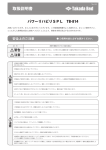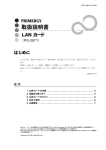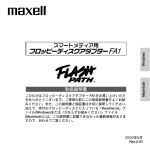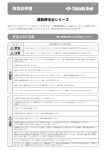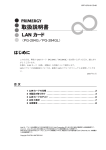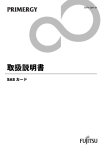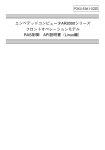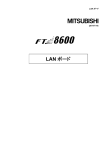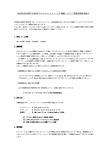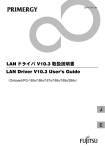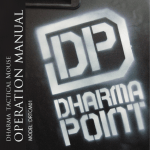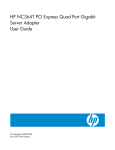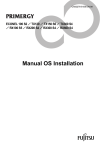Download PRIMERGY 取扱説明書 LAN カード(PG-2861/2861L)
Transcript
CA92276‐8441 PRIMERGY 取扱説明書 LAN カード(PG-2861/2861L) はじめに このたびは、弊社の LAN カード(PG-2861/2861L)をお買い上げいただき、誠にありがとうござ います。 本書は、LAN カード(以降、本製品)の仕様について説明します。 LAN ドライバの詳細設定については、最新の LAN ドライバのマニュアルを参照してください。 2009 年 1 月 富士通株式会社 目 次 1 LAN カードの仕様 . . . . . . . . . . . . . . . . . . . . . . . . . . . . . . . . . . . . . . . . . . .1 2 本製品の取り付け . . . . . . . . . . . . . . . . . . . . . . . . . . . . . . . . . . . . . . . . . .1 3 LAN カードのテスト . . . . . . . . . . . . . . . . . . . . . . . . . . . . . . . . . . . . . . . . .2 4 LED の表示 5 注意事項 . . . . . . . . . . . . . . . . . . . . . . . . . . . . . . . . . . . . . . . . . . . . . . .2 .................................................3 Intel は、アメリカ合衆国およびその他の国における Intel Corporation またはその子会社の商標または登録商標です。 Linux は、Linus Torvalds 氏の米国およびその他の国における登録商標あるいは商標です。 Red Hat および Red Hat をベースとしたすべての商標とロゴは、米国およびその他の国における Red Hat, Inc. の商標または登録商標です。 Copyright FUJITSU LIMITED 2009 1 LAN カードの仕様 項目 仕様 型名 PG-2861 / PG-2861L 規格 IEEE802.3i(10BASE-T) IEEE802.3u(100BASE-T) IEEE802.3ab(1000BASE-T) 通信速度 10Mbps(1000BASE-T) 100Mbps(1000BASE-T) 1000Mbps(1000BASE-T) 2 PCI 規格 PCI-Express 1.0a LAN コントローラ Intel ポート数 2 ポート コネクタ RJ-45 ケーブル(別売) 10BASE-T / 100BASE-T / 1000BASE-T:カテゴリ 5 /カテゴリ 5e ® 82571GB 本製品の取り付け 本製品を取り付けるときは、次の点に注意してください。 警告 ・本製品の取り付けや取り外しをするときは、各装置(サーバ本体、周辺装置など)の電 源を切り、電源コードをコンセントから取り外してください。電源ケーブルを取り付けたまま作業を 行うと、感電の原因となります。 ・本製品の取り付けが終了してから、サーバ本体に電源コードを接続してください。 搭載可能な PCI スロット位置は、取り付けるサーバ本体によって異なります。必ず弊社インタ ーネット情報ページ(http://primeserver.fujitsu.com/primergy/)の「システム構成図」を参照し、 搭載可能位置を確認してください。 本製品の取り付け手順については、取り付けるサーバ本体の 『ユーザーズガイド』を参照し、 記載されている手順に従って正しく取り付けてください。 サーバ本体によっては、使用方法が制限されている場合があります。 1 3 LAN カードのテスト LAN カードのテストは、次の手順で行います。 1 管理者権限でログオンします。 2 デバイスマネージャで、使用する LAN アダプタをダブルクリックし、Intel® PROSet を起動します。 3 [リンク速度]タブをクリックします。 4 [診断]をクリックします。 5 診断する項目のタブを選択して、[テストの実行]をクリックし、LAN アダプタのテストを行います。 「接続」および「ケーブル」テストは使用できません。 本製品をご使用の前に、必ずご使用のシステム環境を確認してください。 システム環境により、対象のディストリビューションへのアップデートが必要になる場合があり ます。 ■エラー発生時の対処について LAN カードのテスト中にエラーが発生した場合、次の方法で対処してください。 • LAN カードが正しく PCI スロットに搭載されているかを確認してください。 • ケーブル、スイッチの接続環境を確認してください。 上記の対処後もエラ ーが発生する場合は、修理相談窓口に連絡してください。 4 LED の表示 LAN カードが正常に動作しているかどうかは、LED で確認できます。 ■LEDの表示 LAN カードが正常な場合、LED の状態は次のとおりです。 LED LED の状態 LAN カードの状態 ACT/LNK A、 点灯(緑) スイッチ、ハブとのリンクが正しく確立されている。 ACT/LNK B 点滅(緑) データ送受信中。 Intel® PROSet の「アダプタを識別」でカードを点滅させている。 10=OFF 消灯 カードが通信速度10Mbps で動作している。 100=GRN 点灯(緑) カードが通信速度100Mbps で動作している。 1000=ORG 点灯(橙) カードが通信速度1000Mbps で動作している。 2 ■LEDが点灯、点滅しない場合 LED が点灯、点滅しない場合は、次のことが考えられますので、確認してください。 • LAN ドライバがインストールされているか確認してください。 • スイッチ、ハブとの接続を確認してください。 • スイッチ、ハブの別ポートを使用してください。 • ネットワークが無通信状態の可能性があります。通信相手からのログインを試してくださ い。リンク速度とデュプレックス(自動検出/全二重/半二重)の設定を確認してくださ い。 5 注意事項 本製品をお使いになる前に、以下の注意事項をよくご確認ください。 ■PG-2861/2861L を、SH1630/SH1630TF スイッチングハブと接続する場合、10Mbps で接続 してください。 ■Linux をご使用の場合について 対象ディストリビューションについて 1. 本製品をご使用する場合、以下のシステム環境が必要になります。対象のディストリビ ューションを以下の表に示します。 PRIMERGY 機種名 対象ディストリビューション RX600 S2 Red Hat Enterprise Linux AS (v.3 for x86) Update8 以降 カーネル版数:2.4.21-47.EL 以降 Red Hat Enterprise Linux AS (v.4 for x86) Update4 以降 カーネル版数:2.6.9-42.EL 以降 Red Hat Enterprise Linux AS (v.4 for EM64T) Update4 以降 カーネル版数:2.6.9-42.EL 以降 システム環境の確認および対象ディストリビューションへのアップデートについて 2. ご使用のシステム環境によりディストリビューションのアップデート手順が異なります。 2.1~2.2 の中からご使用のシステム環境に対応する手順に従って、アップデート作業 を実施してください。 2.1 Red Hat Enterprise Linux AS (v.3 for x86)の場合 1) システム環境の確認について 以下の手順でシステム環境の確認を実施してください。 3 (1) ログイン操作 ログイン画面にて、root でログインします。 (2) システム環境の確認 以下のコマンドを実行して、出力結果を確認してください。 # cat /etc/issue ※確認したシステム環境が以下より古い場合は、2)の手順を実施してください。 なお、同じまたは新しい場合は、2)の手順は実施する必要はありません。 Red Hat Enterprise Linux AS release 3 (Taroon Update 8) 2) アップデート手順について 弊社ホームページよりアップデートキットをダウンロードし、アップデートキット に同梱されている手順に従って最新のアップデート版数までアップデートを実 施してください。 アップデートにつきましては、古いものから順番に実施する必要があります。 -ダウンロード検索 http://www.fmworld.net/cgi-bin/drviasearch/drviaindex.cgi -アップデートキットの一覧を以下に示します。 ドライバキット名 バージョン アップデートキット(2.4.21-37.EL版) Update 6 v1.0l40以降 アップデートキット(2.4.21-40.EL版) Update 7 v1.0l20以降 アップデートキット(2.4.21-47.EL版) Update 8 v1.0l10以降 2.2 Red Hat Enterprise Linux AS (v.4 for x86)または Red Hat Enterprise Linux AS (v.4 for EM64T)の場合 1) システム環境の確認について 以下の手順でシステム環境の確認を実施してください。 (1) ターミナルの起動 ログイン画面にて、root でログインし、X-Window の画面で右クリックし、表示さ れたメニューから「端末を開く」を選択します。 (2) システム環境の確認 以下のコマンドを実行して、出力結果を確認してください。 4 # cat /etc/issue ※確認したシステム環境が以下より古い場合は、2)の手順を実施してください。 なお、同じまたは新しい場合は、2)の手順は実施する必要はありません。 Red Hat Enterprise Linux AS release 4 (Nahant Update 4) 2) アップデート手順について 弊社ホームページよりアップデートキットをダウンロードし、アップデートキットに同 梱されている手順に従って最新のアップデート版数までアップデートを実施してくだ さい。 アップデートは古いものから順番に実施する必要があります。 -ダウンロード検索 http://www.fmworld.net/cgi-bin/drviasearch/drviaindex.cgi -アップデートキットの一覧を以下に示します。 ドライバキット名 バージョン アップデートキット(2.6.9-22.EL版) Update2 V1.0l10以降 アップデートキット(2.6.9-34.EL版) Update3 V1.0l40以降 アップデートキット(2.6.9-42.EL版) Update4 V1.0l20以降 以上 All Rights Reserved, Copyright© FUJITSU LIMITED 2009 5 PRIMERGY User’s Guide LAN card (PG-2861/PG-2861L) Thank you for purchasing the PRIMERGY LAN card (PG-2861/PG-2861). This manual explains specifications of the LAN card. For the advanced LAN driver setting, refer to the latest LAN driver manual. January, 2009 Contents 1 LAN Card Specifications . . . . . . . . . . . . . . . . . . . . . . . . . . . . . . . . . . .7 2 LAN Card Installation 3 LAN Card Test . . . . . . . . . . . . . . . . . . . . . . . . . . . . . . . . . . . . . . . . .8 4 LED Indication .........................................8 5 Notes 6 Contact Information . . . . . . . . . . . . . . . . . . . . . . . . . . . . . . . . . . . .7 . . . . . . . . . . . . . . . . . . . . . . . . . . . . . . . . . . . . . . .. . . . . . . . . . 9 . . . . . . . . . . . . . . . . . . . . . . . . . . . . . . . . . . . . . 11 Intel is a registered trademark of Intel Corporation in the USA. Linux is a trademark or registered trademark of Linus Torvalds in the USA and other countries. Red Hat and all Red Hat-based trademarks and logos are trademarks or registered trademarks of Red Hat, Inc. in the USA and other countries. Copyright FUJITSU LIMITED 2009 6 1 LAN Card Specifications Item Specifications Model PG-2861 / PG-2861L Specifications IEEE802.3i(10BASE-T) IEEE802.3u(100BASE-T) IEEE802.3ab(1000BASE-T) Transmission speed 10Mbps(1000BASE-T) 100Mbps(1000BASE-T) 1000Mbps(1000BASE-T) PCI specification PCI-Express 1.0a LAN controller Intel Port number 2 port Connector Cable(option) 2 ® 82571GB RJ-45 10BASE-T / 100BASE-T / 1000BASE-T:Category 5 /Category 5e LAN Card Installation When installing this LAN card, note the following points WARNING ・When installing or removing this LAN card, turn off all devices such as a server and peripheral devices, and unplug their power cables from outlet. Failure to do so can cause electric shock.. ・Connect power cables to the server after this LAN card is installed. Installable PCI slot locations differ depending on the server where the LAN card is to be installed. Make sure to check the installable locations by referring to "System Configuration" of each model on the Fujitsu website. (http://www.fujitsu.com/global/services/computing/server/ia/). For details on how to install the LAN card, refer to "User's Guide" of the server where the LAN card is to be installed, and properly install it by following the procedure. Depending on the server, usage may be limited. 7 3 LAN Card Test Follow the procedure below to test LAN cards. 1 Log on with administrator privileges. 2 Double-click the LAN adapter to be used by Device Manager and start Intel® PROSet. 3 Click the [Link Speed] tab. 4 Click [Diagnosis]. 5 Select tabs to diagnose and click [Run Test] to test the LAN adapter. "Connection" and "Cable" test are not available. ■Actions to take when an error occurs If an error occurs when testing the LAN card, troubleshoot using the procedure below. • Check that the card is correctly installed in the PCI slot. • Check the connecting environment of cables and switches. If an error still occurs after the above actions, contact an office listed in "6 Contact Information"(→pg.6). 4 LED Indication LED indicates whether the LAN card is working normally. ■LED indication When the LAN card is normal, the LED status is as described in the table below. LED LED status LAN card status ACT/LNK A、 Lights up green Links with switch and hub are correctly established. ACT/LNK B Blinks green Transmitting/Receiving data. LED for the card is blinking with [Identify Adapter] for Intel® PROSet. 10=OFF Off Card is operating at 10Mbps speed. 100=GRN Lights up green Card is operating at 100Mbps speed. 1000=ORG Lights up orange Card is operating at 1000Mbps speed. 8 ■When LED does not light/blink When LED does not light or blink, check the following possible causes. • Check that the driver is installed. • Check the connection with switch and hub. • Use another port of switch and hub. • Network may be in the status of inactive transmission. Try to log in from the other line. • Check settings of link speed and duplex (auto detect / full duplex / half duplex). 5 Notes Before using this LAN card, read the following notes carefully. ■ When connecting PG-2861(L) to the SH1630/1630TF Switch Hub, set the transmission speed at 10Mbps. ■ In the case of Linux Please confirm the environment of the system before using this product. It might be necessary to update the distributions for the environment of the system. 1. Distribution The following distributions are necessary to use this product. PRIMERGY Object distribution name model name RX600 S2 Red Hat Enterprise Linux ES (v.3 for x86) Update8 or later Kernel version: 2.4.21-47.EL or later Red Hat Enterprise Linux ES (v.4 for x86) Update4 or later Kernel version: 2.6.9-42.EL or later Red Hat Enterprise Linux ES (v.4 for EM64T) Update4 or later Kernel version: 2.6.9-42.EL or later 2. Confirmation of the environment of the system and updating the distribution Please confirm the distribution’s version, and update it according to the following procedure. 2.1 Red Hat Enterprise Linux ES (v.3 for x86) 1) Confirm the environment of the system. 9 (1) Login Please log in the system with root. (2) Confirmation of distribution’s version Please execute the following command and confirm the output result. #cat /etc/issue If the distribution is older than the following, please update it according to the procedure 2). If it is same or later than the following, you do not need to update the distribution. Red Hat Enterprise Linux AS release 3(Taroon Update 8) 2) Update the distribution Please download Update kit from the following website and update the distribution to the latest one. http://www.fujitsu.com/global/services/computing/server/ia/driver/ Update kit name Update kit (2.4.21-47.EL) Update 8 Version v1.0l10 or later 3.1 Red Hat Enterprise Linux AS (v.3 for x86) or Red Hat Enterprise Linux AS (v.4 for EM64T) 1) Confirm the environment of the system. (1) Terminal boot Please log in the system with root then right click at X-Window view so that choose “open up terminal” from the menu. (2) Confirmation of distribution’s version Please execute the following command and confirm the output result. #cat /etc/issue 10 If the distribution is older than the following, please update it according to the procedure 2). If it is same or later than the following, you do not need to update the distribution. Red Hat Enterprise Linux AS release 3(Nahant Update 4) 2) Update the distribution Please download Update kit from the following website and update the distribution to the latest one. http://www.fujitsu.com/global/services/computing/server/ia/driver/ Update kit name Version Update kit (2.6.9-42.EL) Update 4 6 v1.0l10 or later Contact Information For the latest information, refer to the Fujitsu PRIMERGY website (http://primergy.fujitsu.com). • Australia: Fujitsu Australia Limited Tel: +61-2-9113-9200 Fax: +61-2-9113-9222 Address: Level 16, 15 Blue Street North Sydney, Australia N.S.W. 2060 • China: Fujitsu (China) Holdings Co., Ltd. Tel: +86-21-5887-1000 Fax: +86-21-5877-5287 Address: 11F, Citigroup Tower, 33 Huayuan Shiqiao Road Pudong Shanghai, China 200120 • Hong Kong: Fujitsu Hong Kong Limited Tel: +852-2827-5780 Fax: +852-2827-4724 Address: 10/F., Lincoln House, 979 King's Road Taikoo Place, Island East, Hong Kong • India: 11 Fujitsu India Limited Tel: +91-124-470-5100 Fax: +91-124-470-5198 / 99 Address: 15th Floor, Bldg. No. 9A, Phase III, DLF Cyber City, Gurgaon, Haryana-122002, India • Indonesia: PT. Fujitsu Indonesia Offices Tel: +62-21-570-9330 (Hunting) Fax: +62-21-573-5150 Address: Wisma Kyoei Prince 10th Floor Jl. Jend. Sudirman Kav 3-4 Jakarta, Indonesia 10220 • Korea: Fujitsu Korea Ltd. Tel: +82-2-3787-6000 Fax: +82-2-3787-6066 Address: Susong Tower Building, 83-1 Susong-Dong Jongno-Gu, Seoul, Republic of Korea 110-140 • Malaysia: Fujitsu (Malaysia) Sdn. Bhd. Tel: +60-3-8318-3700 Fax: +60-3-8318-8700 Address: Level 1 & 2, No.3505 Jalan Technokrat 5 Cyberjaya, Selangor Darul Ehsan, Malaysia, 63000 • Philippines: Fujitsu Philippines, Inc. Tel: +63-2-812-4001 Fax: +63-2-817-7576 Address: 2nd Floor, United Life Building, A. Arnaiz Legaspi Village, Makati, Metro Manila, Philippines • Singapore: Fujitsu Asia Pte. Ltd. Tel: +65-6777-6577 Fax: +65-6771-5502 Address: 20, Science Park Road, #03-01 TeleTech Park, Singapore Science Park II, Singapore, 117674 • Taiwan: Fujitsu Taiwan Limited Tel: +886-2-2311-2255 Fax: +886-2-2311-2277 Address: 19F, No.39, Section 1, Chung hwa Road Taipei, Taiwan • Thailand: 12 Fujitsu Systems Business (Thailand) Ltd. Tel: +66-2-500-1500 Fax: +66-2-500-1555 Address: 12th Floor, Olympia Thai Tower, 444 Rachadapisek Road Samsennok, Huaykwang, Bangkok, Thailand 10310 • Vietnam: Fujitsu Vietnam Limited Tel: +84-4-831-3895 Fax: +84-4-831-3898 Address: Unit 802-8th floor, Fortuna Tower Hanoi 6B Lang ha Street, Ba dinh District, Hanoi Socialist Republic of Vietnam • United States: Fujitsu Computer Systems Corporation Tel: +1-800-831-3183 Fax: +1-408-496-0575 Address: 1250 East Arques Avenue, Sunnyvale, CA USA 94088-3470 All Rights Reserved, Copyright© FUJITSU LIMITED 2009 13