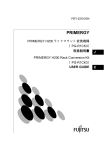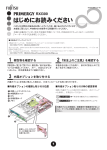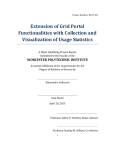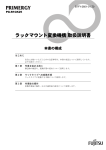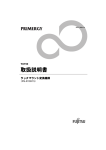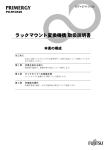Download PRIMERGY F200 ラックマウント変換機構取扱説明書
Transcript
P3FY-2150-01 PRIMERGY PRIMERGY F200 ラックマウント変換機構 (PG-R1CK6) J PRIMERGY F200 Rack Conversion Kit (PG-R1CK6) J マニュア E E このマニュアルは再生紙を使用しています。 製品名称 はじめに ■ ごあいさつ この度は、PRIMERGY F200 ラックマウント変換機構(PG-R1CK6)をお買い上げい ただき、誠にありがとうございます。 ラックマウント変換機構は、ペデスタルタイプのサーバをラックに搭載するため に、ラックマウントタイプに変換するためのキットです。 本書はラックマウント変換機構の取り扱いの基本的なことがらについて説明してい ます。 本書をご覧になり、ラックマウント変換機構を正しくお使いいただきますよう、お 願い致します。 2002 年 3 月 i J ■ ラックについて サーバを搭載できるラックには、2 つのタイプがあります。以下のラック以外には サーバを搭載することができませんので、ご注意ください。 − スタンダードラック (型名:PG-R3RC1、PG-R3RC2、PG-R4RC1、PG-R4RC2) − スリムラック (型名:GP5-R1RC6、GP5-R1RC7、GP5-R2RC3、GP5-R2RC4) [スタンダードラック] [スリムラック] 会社名および製品名は、各社の商標または登録商標です。 All Rights Reserved,Copyright© 富士通株式会社 2002 ii 安全上のご注意 本装置およびそのオプション装置を安全にお使いいただくために、以降の記述内容 を必ずお守りください。 本書では、いろいろな絵表示をしています。これは装置を安全に正しくお使いいた だき、あなたや他の人々に加えられるおそれのある危害や損害を未然に防止するた めの目印となるものです。その表示と意味は次のようになっています。内容をよく ご理解の上、お読みください。 警告 注意 この表示を無視して、誤った取り扱いをすると、人が死亡する可能性 または重傷を負う可能性があることを示しています。 この表示を無視して、誤った取り扱いをすると、人が傷害を負う可能 性があること、および物的損害のみが発生する可能性があることを示 しています。 また、危害や損害の内容がどのようなものかを示すために、上記の絵表示と同時に 次の記号を使用しています。 感 電 分 解 プラグ で示した記号は、警告・注意を促す内容であることを告げるも のです。記号の中やその脇には、具体的な警告内容(左図の場合は感 電注意)が示されています。 で示した記号は、してはいけない行為(禁止行為)であること を告げるものです。記号の中やその脇には、具体的な禁止内容(左図 の場合は分解禁止)が示されています。 で示した記号は、必ず従っていただく内容であることを告げる ものです。記号の中やその脇には、具体的な指示内容(左図の場合は 電源プラグをコンセントから抜いてください)が示されています。 iii J ■ 取り扱い上のご注意 警告 禁 止 サーバ本体を湿気・ほこり・油煙の多い場所、通気性の悪い場 所、火気のある場所に置かないでください。故障・火災・感電 の原因となります。 感 電 サーバ本体をラックマウントタイプに変換するときは、システ ムを終了し、サーバ本体および周辺装置の電源を切り、電源ケー ブルをサーバ本体から取り外してください。 感電したり機器が故障するおそれがあります。 注意 指 示 • サーバ本体をラックマウントタイプに変換するときは、必 ず担当営業員または担当保守員に連絡してください。 禁 止 • サーバ本体を直射日光の当たる場所や、暖房器具の近くな ど、高温になる場所には設置しないでください。また、10 ℃未満の低温になる場所では、運用しないでください。故 障の原因となります。 • サーバ本体を塩害地域では使用しないでください。故障の 原因となります。 • ラックの開口部(通風孔など)をふさがないでください。 通風孔をふさぐと内部に熱がこもり、火災の原因となりま す。 • 電源ケーブルおよび各種ケーブル類に足がひっかかる場所 には設置しないでください。故障の原因となります。 • サーバ本体をテレビやスピーカの近くなど、強い磁界が発 生する場所には設置しないでください。 故障の原因となります。 iv 注意 禁 止 • 空気の吸排気口である装置前面部および背面部をふさがな いでください。 これらをふさぐと内部に熱がこもり、火災の原因となりま す。 • サーバ本体を移動する場合は、必ず電源を切断し、ケーブ ル類/マウス/キーボード/ AC ケーブルを外してくださ い。オプションの搭載によって、最大 40Kg の重量となり ますので十分注意してください。 J v vi 本書の表記について ■ キーの表記と操作方法 本文中のキーの表記は、キーボードに書かれているすべての文字を記述するのでは なく、説明に必要な文字を次のように記述しています。 例:[Ctrl] キー、[Enter] キー、[ → ] キーなど また、複数のキーを同時に押す場合には、次のように「+」でつないで表記してい ます。 例:[Ctrl] + [F3] キー、[Shift] + [ ↑ ] キーなど ■ コマンド入力 本文中では、コマンド入力を次のように表記しています。 diskcopy a: a: ↑ ↑ ↑の箇所のように文字間隔をあけて表記している部分は、[Space] キー(キーボード 手前中央にある何も書かれていない横長のキー)を 1 回押してください。 また、上記のようなコマンド入力を英小文字で表記していますが、英大文字で入力 してもかまいません。 ■ 本文中の表記 本文中では、以下の表記・記号を使用しています。 ラックマウント変換機構または本製品 PRIMERGY F200 ラックマウント変換機構のことです。 サーバ本体または本サーバ PRIMERGY F200 のことです。 本書では、本サーバの形態を区別して、以下の名称を用いて説明しています。 • • ペデスタルタイプ ラックマウントタイプ vii J viii 目 次 本製品の梱包物 ................................................. 1 J 操作方法 ............................................................ 5 1 変換作業前の準備 .................................................................................. 7 2 内蔵ハードディスクの取り外し .......................................................... 7 3 左サイドカバーの取り外し ................................................................ 11 4 ドライブカバーの取り外し ................................................................ 12 5 フロントカバーの取り外し ................................................................ 14 6 右サイドカバーの取り外し ................................................................ 15 7 5 インチドライブとオペレータパネルの入れ替え .........................16 8 フロントカバーの取り付け ................................................................ 20 9 ラックフロントカバーの取り付け .................................................... 20 10 左サイドカバーの取り付け .............................................................. 21 11 レールブラケットの取り付け .......................................................... 21 12 サーバ本体のラックへの搭載 .......................................................... 22 13 内蔵ハードディスクの取り付け ...................................................... 27 14 電源を入れる前の確認事項 .............................................................. 28 15 Chassis ID の更新................................................................................ 29 付録 ................................................................. 31 使用環境シート .......................................................................................31 ix x 本製品の梱包物 ここでは、本製品に同梱されている部品を示します。 作業を行う前に、以下のリストに従って部品がすべて揃っているかどうかを確認 し、万一足りない部品があった場合は担当営業員に連絡してください。 部品 名称 ラックフロントカバー 数量 確認 1 □ J 2 □ スライドレール 左右 各1 □ ブラケット A (*1) 左右 各1 □ ブラケット B(*1) 2 □ レールブラケット [左] [左] [右] [右] 1 部品 2 本製品の梱包物 名称 数量 確認 ブラケット C(*1) 2 □ M3 ネジ 6 □ M4 バインドネジ 4 □ M4 タップタイトネジ 4 □ M5 ネジ (*1) 8 □ M6 ネジ (*1) 4 □ 部品 名称 数量 確認 M6 サラネジ (*1) 4 □ スクリューホルダー(*1) 4 □ J M5 ラックナット 4 □ スプリングナット(*2) 8 □ *1)スリムラックへの搭載時のみ使用します。 *2)スタンダードラックへの搭載時のみ使用します。 3 4 本製品の梱包物 操作方法 本章では、サーバをペデスタルタイプからラックマウントタイプに変換する手順に ついて説明します。 警告 感 電 ラックマウントタイプへの変換作業を行う前に、必ずシステム を終了させ、サーバ本体および接続している周辺装置の電源を 切り、電源ケーブルをコンセントから抜いたあとに行ってくだ さい。感電の原因となります。 禁 止 内部のケーブル類や装置を傷つけたり、加工したりしないでく ださい。故障・火災・感電の原因となります。 注意 指 示 • サーバをラックマウントタイプに変換するときには、担当 営業員または担当保守員に連絡し、変換作業は必ず担当保 守員に行わせてください。 • サーバのラックマウントタイプへの変換作業は、安定した 場所で行ってください。オプションの搭載によって、最大 40kg の重量となりますので十分注意してください。 • サーバのラックマウントタイプへの変換作業は、サーバ本 体を横にして作業をするのに十分な広さの場所で行ってく ださい。 • サーバをラックマウントタイプに変換する前に必ずシステ ムを起動し、システムの動作状況を確認してください。 • 電源を切った直後は、サーバの内部の装置が熱くなってい ます。内蔵オプションの取り付けや取り外しを行う場合は、 電源を切ったあと 10 分ほど待ってから、作業を始めてくだ さい。 • 内蔵オプションは、基板や半田付けした部分がむきだしに なっています。これらの部分は、人体に発生する静電気に よって損傷を受ける場合があります。取り扱う前に、添付 のリストストラップを必ず着用してから作業を行ってくだ さい。 • 基板表面や半田付けの部分に触れないように、金具の部分 や、基板の縁を持つようにしてください。 5 J ■ 操作全体の流れ 1 2 変換作業前の準備を行います。 内蔵ハードディスクを取り外します。 注意 6 必ず内蔵ハードディスクを取り外してください。作業中に内蔵 ハードディスクに衝撃が加わると、保存されているデータが損 傷することがあります。 3 4 5 6 7 8 9 10 11 12 左側のサイドカバーを取り外します。 13 14 15 手順 2 で取り外した内蔵ハードディスクを再び取り付けます。 ドライブカバーの取り外します。 フロントカバーを取り外します。 右側のサイドカバーを取り外します。 5 インチドライブとオペレータパネルを入れ替えます。 フロントカバーを取り付けます。 ラックフロントカバーを取り付けます。 左サイドカバーを取り付けます。 レールブラケットをサーバ本体に取り付けます。 ラックマウント変換機構をサーバ本体に取り付け、ラックへ搭載しま す。 電源を入れる前の確認を行います。 Chassis ID を更新します。 操作方法 1 2 変換作業前の準備 1 2 3 付録「1 使用環境シート」(→ 29 ページ)に、必要事項を記入します。 4 周辺機器が接続されている場合は、周辺機器の電源を切り、サーバ本 体から取り外します。 サーバのシステムが動作している場合は、システムを終了させます。 サーバ本体の電源を切り、電源ケーブルをサーバ本体から取り外しま す。 内蔵ハードディスクの取り外し J 内蔵ハードディスクを、いったん取り外します。取り外した内蔵ハードディスク は、サーバ本体をラックに搭載したあと、再度取り付けます。 ここでは、内蔵ハードディスクの取り外しの手順について説明します。 注意 指 示 サーバ本体を移動する前に、必ず内蔵ハードディスクを取り外 してください。内蔵ハードディスクに衝撃が加わると、保存さ れているデータが損傷することがあります。 1 変換作業前の準備 7 ■ 内蔵ハードディスクの搭載位置についての注意 サーバをペデスタルタイプからラックマウントタイプに変換すると、ベイの向きが 変わります。 内蔵ハードディスクは、取り外す前にペデスタルタイプ時のベイ番号と SCSI-ID を 記録しておき、ラックマウントタイプに変換後は必ず取り外し前と同じ位置に搭載 してください。 [標準ドライブケージの場合(1ch時)] [ペデスタルタイプ時の正面] [ラックマウントタイプ時の正面] FDD ベイ6 : ID=2 ベイ5 : ID=13 ベイ4 : ID=12 ベイ1 : CD-ROM / DVD-ROM ベイ3 : ID=2 ベイ2: ID=5(注) ベイ2 : ID=1 ベイ1 : ID=0 ベイ3: ID=6(注) ベイ3 : CD-ROM / DVD-ROM ベイ2: ID=5(注) ベイ1: ID=4(注) FDD 注) 内蔵DDS4オートローダ(PG-DTA102)および内蔵 DLT8000ユニット(PG-DL401)搭載時は、SCSI-IDを 「5」に設定します。 ベイ6 : ID=14 ベイ5 : ID=13 ベイ4 : ID=12 ベイ3 : ID=2 ベイ2 : ID=1 ベイ1 : ID=0 [基本ドライブケージ変換機構使用時(2ch時)] [ペデスタルタイプ時の正面] [ラックマウントタイプ時の正面] FDD ベイ6 : ID=2 ベイ5 : ID=1 ベイ4 : ID=0 ベイ1 : CD-ROM / DVD-ROM ベイ3 : ID=2 ベイ2: ID=5(注) ベイ2 : ID=1 ベイ1 : ID=0 ベイ3: ID=6(注) ベイ3 : CD-ROM / DVD-ROM ベイ2: ID=5(注) ベイ1: ID=4(注) FDD ch0 ベイ6 : ID=2 ベイ5 : ID=1 ch1 ベイ4 : ID=0 ベイ3 : ID=2 ベイ2 : ID=1 ベイ1 : ID=0 8 操作方法 ch0 ch1 注) 内蔵DDS4オートローダ(PG-DTA102)および内蔵 DLT8000ユニット(PG-DL401)搭載時は、SCSI-IDを 「5」に設定します。 ■ 取り外し手順 1 ドライブカバーキーを左に回し、ロックを解除します。 ドライブカバーキー J 注意 2 ドライブカバーキーは装置ごとに異なります。紛失しないよう に注意してください。 紛失した場合は、ロック部の破壊が必要であり、部品の有償交 換となりますので、ドライブカバーキーの管理については十分 ご注意願います。 なお、万一ドライブカバーキーを紛失された場合は、担当営業 員までご連絡ください。 ドライブカバーを上方にスライドします。 ドライブカバー 2 内蔵ハードディスクの取り外し 9 3 ハードディスクカバーを取り外します。 ハードディスクカバーを手前に倒 して、引き上げて取り外します。 4 リストストラップを着用します。 リストストラップは、本サーバに 添付されています。リストスト ラップは、サーバ本体に接着する 面(図中 A)と、手首に巻き付け る面(図中 B)があります。 A 側のシールをはがして、図に示 すようにサーバ本体前面に接着し ます。B 側は手首に巻き付けてく ださい。 B A リストストラップ 5 内蔵ハードディスクを取り外します。 取り外したい内蔵ハードディス ク前面のタブを押しながら (A) 、ハンドルを上側に開け、 手前に引きます(B)。そのと き、内蔵ハードディスクに手を 添え、両手で持って引き出して ください。 A B ハンドル 10 操作方法 3 左サイドカバーの取り外し 1 サイドカバーのロックを解除します。 サイドカバーキーがはずれるまで 左に回して、ロックを解除します。 [サーバ本体背面] J サイドカバーキー 2 サーバ本体の背面側 2 箇所の M3 ネジを取り外します。 注意 取り外したサイドカバーキーおよび M3 ネジは、 左サイドカバー の取り付け時に使用しますので、なくさないように注意してく ださい。 3 左サイドカバーの取り外し 11 3 サイドカバーをゆっくりとサーバ背面にスライドさせ、サーバ本体か ら取り外します。 サイドカバーを手前に倒して取り 外します。 4 ドライブカバーの取り外し 1 12 ドライブカバーを下方に、止まるところまでスライドさせます。 操作方法 2 ドライブカバーを開きます。 ドライブカバーの上部の両側のツ メを内側に押しながら、ドライブ カバーを開きます。 3 J ドライブカバーを取り外します。 ドライブカバー下部の両側のツメ を内側に押しながら、ドライブカ バーを矢印方向に引いて取り外し ます。 4 ドライブカバーの取り外し 13 5 フロントカバーの取り外し 1 フロントカバーを取り外します。 フロントカバーは、タブでサーバ 本体と固定されています。 サーバ本体左側の 3 箇所のタブを 外してから右側のタブを外し、フ ロントカバーを取り外します。 2 ドライブカバーストッパーを取り外します。 フロントカバーとドライブカバー ストッパーを固定している 3 本の M3 ネジを取り外して、ドライブ カバーストッパーを取り外します。 ドライブカバーストッパー [フロントカバー背面] 14 操作方法 6 右サイドカバーの取り外し 1 ドライバーなどを使って、右サイドカバーのタブをサーバ本体から外 します。 タブ J 2 右サイドカバーをサーバ後方にスライドさせ、サーバ本体から取り外 します。 上面を抑えながらサーバ後方にス ライドさせます。 6 右サイドカバーの取り外し 15 7 5 インチドライブとオペレータパネルの入れ替え ここでは、5 インチドライブとオペレータパネルの入れ替えの手順について説明し ます。 ラックマウントタイプに変換するときは、5 インチストレージベイに搭載されてい るユニットおよびオペレータパネルを、以下の図のように向きを変えて入れ替えま す。 5 インチ内蔵オプションの設定の詳細については、5 インチ内蔵オプションに添付 の取扱説明書を参照してください。 オペレータパネル 5インチストレージベイ CD-ROM(DVD-ROM)ドライブ [変換前] 16 操作方法 [変換後] ■ 入れ替え前の準備 1 2 サーバ本体を、底面を上にして置きます。 サーバ本体底面の 2 つの固定足を取り外します。 各固定足は、4 本の M3 ネジでサー [サーバ本体底面] バ本体に取り付けられています。 =ネジ位置 4 本の M3 ネジを取り外し、固定足 をすべて取り外します。 固定足 3 サーバ本体底面の左側のプレートを外します。 サーバ本体とプレートを固定して いる 3 本の M4 ネジを取り外し、 後方にスライドさせて取り外しま す。 プレート 7 5 インチドライブとオペレータパネルの入れ替え 17 J ■ 入れ替え手順 1 5 インチドライブから内部ケーブルおよび電源ケーブルを取り外しま す。 2 オペレータパネルのケーブルをベースボードから取り外します。 オペレータパネルコネクタからオ ペレータパネルのケーブルを取り 外します。 オペレータパネル のケーブル [前面] 3 [背面] オペレータパネル、5 インチドライブ、5 インチブランクユニットお よび CD-ROM ドライブを 5 インチベイから取り外します。 両側のツメを内側に押しながら、 ゆっくりと手前に引きます。 ツメ ポイント 18 操作方法 システム構成によって、5 インチブランクユニットは搭載され ていない場合があります。 4 イントリュージョンケーブルをコネクタから取り外します。 [前面] イントリュージョンケーブル [背面] J 5 オペレータパネル、5 インチドライブ、5 インチブランクユニットお よび CD-ROM ドライブを 5 インチベイに取り付けます。 オペレータパネル、CD-ROM ドラ イブ、5 インチドライブを矢印の 方向にカチッと音がするまで止ま るまで押し込み、5 インチスト レージベイに取り付けます。 上から順にオペレータパネル、 CD-ROM ドライブ、5 インチドラ イブが並ぶ向きにして取り付けま す。 注意 ポイント 各ドライブや 5 インチブランクユニットを取り付けるときは、 ケーブル類をサーバ本体の部品にはさみ込まないように注意し てください。 システム構成によって、5 インチブランクユニットは搭載され ていない場合があります。 6 オペレータパネルのケーブルをオペレータパネルコネクタに取り付け ます。 7 8 CD-ROM ドライブに内部ケーブルおよび電源ケーブルを接続します。 5 インチドライブに内部ケーブルおよび電源ケーブルを接続します。 7 5 インチドライブとオペレータパネルの入れ替え 19 8 フロントカバーの取り付け 1 フロントカバーを取り付けます。 「5 フロントカバーの取り外し」 (→ 14 ページ)で取り外したフロント カバーを取り付けます。 フロントカバーは、上下各 3 箇所の タブでサーバ本体と固定します。 タブ フロントカバー 9 ラックフロントカバーの取り付け 1 ラックフロントカバーを取り付けます。 ラックフロントカバーをサーバ本体 上面から溝に合わせて取り付けます。 ラックフロントカバー 2 20 ラックフロントカバーを左右各 2 本の M4 タップタイトネジで固定し ます。 操作方法 10 左サイドカバーの取り付け 左サイドカバーは、「3 左サイドカバーの取り外し」(→ 11 ページ)と逆の手順 で取り付けてください。 注意 • 左サイドカバーを取り付けるまで、リストストラップは外 さないでください。 • 左サイドカバーを取り付ける前に、サーバ本体内部に不要 な部品や工具を置き忘れないようにご注意ください。 11 レールブラケットの取り付け 1 J レールブラケットを、サーバ本体の両側に取り付けます。 レールブラケットは、各 3 本の M3 ネジでサーバ本体に固定し ます。 レールブラケット [レールブラケット取り付けの向き] [サーバ本体背面] M3ネジ M3ネジ レールブラケット 10 左サイドカバーの取り付け 21 12 サーバ本体のラックへの搭載 ここでは、サーバ本体の取り付け位置の選択からラックへの搭載までの手順につい て説明します。レールの取り付け手順は、使用するラックのタイプによって異なり ます。 ■ サーバ本体の取り付け位置の選択 1 2 ラックのフロントドアとリアドアを開けます。 サーバ本体を取り付ける位置を決めます。 任意の、ラック支柱の穴の間隔が 狭い位置にサーバ底面がくるよう に合わせます。 [ラック支柱] サーバ本体底面の位置 ■ レールの取り付け手順(スタンダードラック使用時) 1 スプリングナットをラックに取り付けます。 本製品に添付のスプリングナット(各支柱 2 個ずつ)をラックの溝に図のよう に取り付けます(図中 1 ∼ 4)。 取り付けたあと、レールを取り付ける位置の下から 1 個目と 3 個目までスプリ ングナットをスライドさせます(図中 5) 。 45˚ 2 5 3 1 4 22 操作方法 5 2 レールとラックナットをラックに取り付けます。 本サーバは 4U 使用します。 1 左右のレールをラックに取り付けます。 レールの前後の外側に ある 4 つの小突起を ラック支柱の穴に引っ 掛け、手順 1 で取り付 けたスプリングナット と本製品に添付の M5 ネジ各 4 本で取り付け ます。 J 2 本製品に添付の M5 ラックナットを取り付けます。 サーバ本体を取り付ける位置の下から 2 個目と 11 個目の位置に、 ラックレールの内側からツメを引っ掛けて取り付けます。 [前面] [背面] 11個目へ ラックナット M5ネジ 2個目へ サーバ本体底面 M5ネジ 12 サーバ本体のラックへの搭載 23 ■ レールの取り付け手順(スリムラック使用時) 1 レールを組み立てます。 スライドレールにブラケット(A、B、C)を、本製品に添付の M5 ネジ前後各 2 本で取り付けます。 ブラケット A、B は、スライドレールの内側のツメをブラケットの穴に引っ掛 けてからネジをしめます。 背面側のブラケットは、ネジを軽くしめておきます。 [左側] M5ネジ [右側] ブラケットC ブラケットB ブラケット B M5ネジ スライド レール スライドレール ブラケット C ブラケット A ブラケットA M5ネジ M5ネジ [前面] 穴 [背面] 穴 ツメ ツメ 2 レールブラケットの長さを左右ともにラックの幅に合わせます。 背面側のブラケットをスライドさ せて、レールブラケットをラック の幅にあわせ、手順 1 で軽くしめ ておいた背面側のブラケットの M5 ネジをしめて固定します。 [前面] [ラック左側] 24 操作方法 [背面] 支柱 3 レールとラックナットをラックに取り付けます。 本サーバは 4U 使用します。 1 レールを取り付けます。 レールはサーバ本体を取り付ける位置の下から、前面は 4 個目と 6 個 目の位置に本製品に添付の M6 サラネジのみで取り付けます。背面は スクリューホルダーとともに M6 ネジで取り付けます(M6 ネジ、ス クリューホルダーは本製品に添付)。 2 本製品に添付の M5 ラックナットを取り付けます。 サーバ本体を取り付ける位置の下から 2 個目と 11 個目の位置に、 ラックレールの内側からツメを引っ掛けて取り付けます。 [前面] [背面] M6ネジ J 11個目へ ラックナット 2個目へ 6個目 1個目 6個目 4個目 サーバ本体底面 スクリュー ホルダー M6サラネジ ■ ラックへの搭載 1 スライドレールを、カチッと音がするまで伸ばします。 2 サーバ本体をラックに載せます。 レールブラケットとスライドレールを図のように合 わせて、サーバ本体をスライドレールに載せます。 [サーバ本体正面] スライドレール レールブラケット 12 サーバ本体のラックへの搭載 25 3 サーバ本体をラックに取り付けます。 本製品に添付の M4 バイン ドネジで、左右 2 箇所を固 定します。固定したあと、 左右のスライドレールの ロックを押しながらサーバ 本体を後方にスライドさ せ、ラックに搭載します。 ロック ロック M4バインドネジ M4バインドネジ 注意 4 サーバ本体をスライドさせる場合や元に戻す場合は、指や衣服 が挟まれないよう注意してください。けがをするおそれがあり ます。 サーバ本体とラックを固定します。 サーバ本体とラックを M5 つま みネジ 4 本で固定します。 26 操作方法 13 内蔵ハードディスクの取り付け 注意 1 内蔵ハードディスクは、取り外したときに記録した位置と必ず 同じ位置に内蔵ハードディスクを取り付けてください。 取り付け位置が違うと正しく動作しないおそれがあります。 内蔵ハードディスクのハンドルが上げられた状態で、内蔵ハードディ スクベイに差し込みます。 J 2 内蔵ハードディスクのハンドルを下げて、確実に差し込みます。 ハンドル 13 内蔵ハードディスクの取り付け 27 14 電源を入れる前の確認事項 サーバに電源を入れる前に、必ず次のことを確認してください。 ■ 内蔵ハードディスクについて 確認事項 確認 3.5 インチストレージベイの奥まで完全に差し込まれていますか? □ すべての内蔵ハードディスクが取り付けられていますか? □ ■ ケーブルについて 確認事項 確認 指示どおりに接続されていますか? □ 各ドライブのコネクタに完全に差し込まれていますか? □ すべてのケーブルが取り付けられていますか? □ 取り外すように指示してあるケーブルは取り外しましたか? □ 「1 変換作業前の準備」でサーバ本体から取り外した電源ケーブルは接 続しましたか? □ ■ 拡張カードについて 確認事項 拡張カードがスロットの奥まで完全に差し込まれていますか? ※変換作業時の衝撃でカードの差し込みがゆるむ場合があります。 確認 □ ■ 周辺機器について 確認事項 「1 変換作業前の準備」で取り外した周辺機器は、元どおりに正しく接 続しましたか? 28 操作方法 確認 □ 15 Chassis ID の更新 サーバ本体をラックに搭載したあと、ServerView の画面表示をラックマウントタイ プの表示に更新するために、以下の作業を行います。 警告 ServerStart CD やハードウェア構成ツール起動用フロッピー ディスクを入れてシステムを起動する前に、ServerView の 「OS ブート監視」機能が無効に設定されていることを確認して ください(初期設定は無効です)。 「OS ブート監視」機能を有効にしたままでシステムを起動する と、本サーバが自動的に電源切断や再起動するなど、意図しな い動作をするおそれがあります。 「OS ブート監視」機能を有効にして運用している場合は、運用 を再開する前に、再度本機能を有効にしてください。ServerView の詳細については、ServerView の CD-ROM 内の「ServerView ユーザーズガイド」を参照してください。 1 フロッピィディスクドライブおよび CD-ROM ドライブなどに媒体が 挿入されていないことを確認します。 2 3 ディスプレイや周辺装置の電源スイッチを押します。 サーバ本体に添付の 「ハードウェア構成ツール起動用フロッピーディ スク」ディスクをセットし、サーバを起動します。 ポイント 4 「ハー ド ウ ェ ア構 成 ツ ー ル 起動 用 フ ロ ッピ ー デ ィ ス ク」は、 ServerStart CD から作成しておく必要があります。 作成方法については、 「PRIMERGY F200 取扱説明書」を参照し てください。 Menu より、「Server Management Tool」を選択し、[Enter] キーを押 します。 DOS プロンプトが表示されたら、フロッピィディスクを取り出します。 5 サーバ本体に添付の「Server Management Tools」ディスクをフロッ ピィディスクドライブにセットし、次のコマンドを入力します。 A:\>WRTID.BAT F200R.ini [Enter] 正常に行なわれると、以下のように表示されます。 Normal END 6 サーバ本体の電源を切ります。 15 Chassis ID の更新 29 J ポイント サーバをペデスタルタイプに戻した場合には、以下の作業を行 なってください。 1 フロッピィディスクドライブおよび CD-ROM ドラ イブなどに媒体が挿入されていないことを確認しま す。 2 ディスプレイや周辺装置の電源スイッチを押しま す。 3 サーバ本体に添付の 「ハードウェア構成ツール起動 用フロッピーディスク」ディスクをセットし、サー バを起動します。 4 Menu より、「Server Management Tool」を選択し、 [Enter] キーを押します。 DOS プロンプトが表示されたら、フロッピィディスクを 取り出します。 5 サーバ本体に添付の「Server Management Tools」 ディスクをフロッピィディスクドライブにセット し、次のコマンドを入力します。 A:\>WRTID.BAT F200F.ini [Enter] 正常に行なわれると、以下のように表示されます。 Normal END 6 30 操作方法 サーバ本体の電源を切ります。 付録 1 使用環境シート ここには、サーバ本体の仕様、ラック型名およびラックマウント変換機構型名を記 録します。 この使用環境シートは担当営業員または担当保守員への連絡時に必要となりますの で、なくさないようにご注意ください。 サーバ モデル名 型名 J PRIMERGY F200 GP PG シリアル番号 Product Key* ラック型名 ラックマウント変換機構型名 PG-R1CK6 *)サーバ本体の左右どちらかの側面にProduct Keyラベルが貼付されて いる場合にのみ記載してください。 31 32 付録 Introduction Greeting Fujitsu would like to thank you for purchasing the PRIMERGY F200 Rack Conversion Kit (PG-R1CK6). This rack conversion kit enables you to convert your server from a deskside model to a rackmount model. This manual explains how to implement the PRIMERGY F200 Rack Conversion Kit. Please review the information outlined in this manual when using the PRIMERGY F200 Rack Conversion Kit. March, 2002 Rack cabinet types This kit only supports the following rack cabinets. Do not attempt to install this kit to any other rack type. − Standard-type rack cabinet (PG-R3RC1, PG-R3RC2, PG-R4RC1, PG-R4RC2) − Slim-type rack cabinet (GP5-R1RC6, GP5-R1RC7, GP5-R2RC3, GP5-R2RC4) [Standard-type rack] [Slim-type rack] i E All hardware and software names used are trademarks of their respective manufactures. All Rights Reserved, Copyright© FUJITSU LIMITED 2002 ii Safety For your safety and that of others, follow the guidelines provided on the following pages concerning the use of the rack conversion kit and server. Symbols are used throughout this manual. These are provided to emphasize important points for your safety and that of others. The following are the symbols and their meanings: Ignoring the instructions under this symbol when using the server could be hazardous as well as lethal. Ignoring the instructions under this symbol when using the server may lead to injuries as well as damage the server or hardware options. The following symbols are used to indicate the type of warning or cautions being described. The triangle mark emphasizes the urgency of the WARNING and CAUTION contents. Inside the triangle and above it are details concerning its symbol (e.g. Electrical Shock). This mark warns against certain actions (Do Not). Inside the circle and above it are actions which should be avoided (e.g. Disassemble). The black circle indicates actions that must be taken. The actions are inside the black circle and above it (e.g. Unplug). iii E Do not place this system in a humid, dusty, oily, or smoky area. Do not place this system in an area with poor ventilation nor in an area close to fire or other sources of heat. When installing or removing the server from the rack, turn off the server, all peripheral devices, the display, and any other connected devices. Also unplug all power cords. Failure to do so can lead to electric shock. Contact your maintenance engineer to install or remove a server from the rack cabinet. • Do not expose this device to direct sunlight or place near heating appliances. Do not use the server in an area where the temperature drops below 10°C, as this could damage the server. Do not string the connecting cables in a way that they become trip hazards. This could damage the server and cause injury. • Do not use the server in a salty environment. • Do not obstruct the ventilation slots.This could cause overheating and shorten the life of the equipment. • Do not string the connecting cables in a way that they become trip hazards. This could both damage the server and cause injury. • Do not place the server in areas where strong magnetic fields are generated, such as near TVs and speakers, as this could damage the server. • Leave a space of at least 20cm between the backside of the device and the wall. Poor ventilation traps the heat which can lead to fire. • Move the unit with care. Shut down all power sources and disconnect all cables and peripherals (e.g. mouse, keyboard, etc.). Also be aware that depending on the hardware options installed, a rackmount can weight up to 40kg. iv Additional information Key descriptions / operations Keys are represented throughout this manual in the following manner: E.g.: [Ctrl] key, [Enter] key, [→] key, etc. The following indicate the pressing of several keys at once: E.g.: [Ctrl] + [F3] key, [Shift] + [↑] key, etc. Entering commands Command entries are displayed in the following way: E diskcopy a: a: ↑ ↑ The "↑" indicates to press the [Space] key once. The commands are not case sensitive. Expressions and abbreviations The following are expressions and abbreviations used throughout this manual: Rack Conversion Kit / this product Refers to PRIMERGY F200 Rack Conversion Kit. the server / this server Refers to PRIMERGY F200. This server is available in the following models: - Deskside model Rackmount model point Points out important information for operating this device. Indicates references found in this manual. v vi CONTENTS Ensuring the package........................................ 1 Conversion procedure ....................................... 5 1 Pre-work preparations............................................................................... 7 2 Removing the hard disk units ................................................................... 7 3 Removing the left side cover .................................................................. 11 4 Removing the drive cover.......................................................................12 5 Removing the front cover .......................................................................14 6 Removing the right side cover................................................................ 15 7 Repositioning devices.............................................................................16 8 Reattaching the front cover..................................................................... 20 9 Attaching the rack front cover ................................................................ 20 10 Reattaching the left side cover.............................................................. 21 11 Attaching the rail brackets....................................................................22 12 Converting to a rackmount model ........................................................23 13 Reinstalling the hard disk units ............................................................28 14 Before turning on the server .................................................................29 15 Updating the Chassis ID ....................................................................... 30 Appendix.......................................................... 33 A.1 Product information sheet................................................................... 33 vii E viii Ensuring the package Ensure that all of the following items are included in the rack conversion kit. If any items are missing, inform your Fujitsu sales representative: Item Name [Left] [Left] [Right] [Right] Qty Check Rack front cover 1 □ Rail bracket 2 □ Slide rail 1 pair □ Bracket A (*1) 1 pair □ Bracket B (*1) 2 □ E 1 Item 2 Ensuring the package Name Qty Check Bracket C (*1) 2 □ M3 screw 6 □ M4 binding head screw 4 □ M4 tap tight screw 4 □ M5 screw (*1) 8 □ M6 screw (*1) 4 □ Item Name Qty Check M6 flathead screw (*1) 4 □ Washer (*1) 4 □ M5 Rack nut 4 □ E Spring nut (*2) 8 □ *1) Only for a slim-type rack cabinet. *2) Only for a standard-type rack cabinet. 3 4 Ensuring the package Conversion procedure The following is the procedure to convert the server from a deskside model to a rackmount model. When installing or removing hardware options from the server, turn off the server, all peripheral devices, the server monitor module, and any other connected devices. Also unplug all power cords. Failure to do so can lead to electric shock. E • Contact your maintenance engineer to perform the conversion. • For safety reasons, make sure the server is located on a stable and level surface when performing the conversion work as the combined weight can exceed of 40kg. • Also, work in an open space as the rackmount must be laid horizontally to perform the conversion. • Make sure that the system is operating properly before performing the conversion. • Devices inside the server remain hot after shutdown. Wait for approximately 10 minutes after shutdown before installing or removing hardware options from the server. • Static electricity can damage the internal hardware components. Wear a wrist grounding strap when working inside the server. • Do not touch any panel circuitry. Hold the metallic areas or the green areas of the circuit boards. 5 Workflow Perform the work in the order listed below: 1 2 Pre-work preparations. Remove the hard disk units. Before moving the server, remove all hard disk units. Striking or hitting a hard disk unit can corrupt its data. 3 4 5 6 7 8 9 10 11 12 13 14 15 6 Remove the left side cover. Remove the drive cover. Remove the front cover. Remove the right side cover. Reposition the devices. Reattach the front cover. Attach the rack front cover. Reattach the left side cover. Attach the rail brackets. Convert to a rackmount model. Reinstall the hard disk units. Before turning on the server. Update the Chassis ID. Conversion procedure 1 Pre-work preparations 1 2 3 4 2 Complete the server information sheet in Appendix A. Shutdown the server system if its running. Turn off the server’s power (and any attached peripherals). Disconnect all peripherals and unplug all device power cords. Removing the hard disk units After removing the front door, remove all the hard disk units from their 3.5-inch storage bays. Note that these hard disks must be re-installed after the rack conversion is complete. This section describes how to remove the hard disk units from their bays. E Before moving the server, remove all hard disk units. Striking or hitting a hard disk unit can corrupt its data. Notes: Note that when converting the server from a deskside to a rackmount, the bay orientation is different. Make sure to write down the bay numbers and SCSI IDs for each hard disk so they can be replaced to their proper locations. 1 Pre-work preparations 7 [Standard drive cage(1ch)] [Deskside model's front] FDD Bay 6 : ID=2 Bay 5 : ID=13 Bay 4 : ID=12 Bay 3 : ID=2 Bay 2: ID=5(*) Bay 1 : CD-ROM / DVD-ROM Bay 2 : ID=1 Bay 1 : ID=0 Bay 3: ID=6(*) [Rackmount model's front] Bay 3 : CD-ROM / DVD-ROM Bay 2: ID=5(*) Bay 1: ID=4(*) FDD *)When the internal DDS4 auto loader (PG-DTA102) and the internal DLT8000 unit (PG-DL401) are installed, set the SCSI-ID as "5." Bay 6 : ID=14 Bay 5 : ID=13 Bay 4 : ID=12 Bay 3 : ID=2 Bay 2 : ID=1 Bay 1 : ID=0 [Basic drive cage conversion kit(2ch)] [Deskside model's front] [Rackmount model's front] FDD Bay 6 : ID=2 Bay 5 : ID=1 Bay 4 : ID=0 Bay 1 : CD-ROM / DVD-ROM Bay 3 : ID=2 Bay 2: ID=5(*) Bay 2 : ID=1 Bay 1 : ID=0 Bay 3: ID=6(*) Bay 3 : CD-ROM / DVD-ROM Bay 2: ID=5(*) Bay 1: ID=4(*) FDD ch0 Bay 6 : ID=2 Bay 5 : ID=1 ch1 Bay 4 : ID=0 Bay 3 : ID=2 Bay 2 : ID=1 ch0 Bay 1 : ID=0 8 Conversion procedure ch1 *)When the internal DDS4 auto loader (PG-DTA102) and the internal DLT8000 unit (PG-DL401) are installed, set the SCSI-ID as "5." Removal procedure 1 Turn the drive cover key counterclockwise to unlock the server. Drive cover key Be careful not to lose this key. If you lose the drive cover key, contact your maintenance engineer immediately. 2 Slide the drive cover upwards. Drive cover 2 Removing the hard disk units 9 E 3 Remove the hard disk cover. Pull the underlying hard disk cover forward to remove. 4 Wear a wrist grounding strap. Use the grounding strap provided with the server. The wrist grounding strap has a side that connects to the server (A) and a side to tie around the wrist (B). Remove the seal (side A) and affix it to the server. B A Wrist grounding strap 5 Remove the hard disk units. Pressing the release button (A) on the hard disk units, raise the handle upward to release the lock and pull out to remove. A B Handle 10 Conversion procedure 3 Removing the left side cover 1 Unlock of the left side cover. Insert and turn the key counterclockwise to unlock. [Rear of the server] Side cover key E 2 Remove the 2 retaining screws (M3) fixing the left side cover. Do not lose the screw since it will be used later to reattach this cover. 3 Removing the left side cover 11 3 Gently slide the left side cover to the rear, then pull off to remove from the server. Tilt the top edge outward (as shown in the diagram) to remove the cover. 4 Removing the drive cover 1 12 Slowly lower the drive cover down and return it to its original position. Conversion procedure 2 Open the drive cover. Pull the drive cover forward while pressing the upper latches on both sides (see diagram). 3 Remove the drive cover. After opening the drive cover, press the latches inward on both sides and pull off to remove. E 4 Removing the drive cover 13 5 Removing the front cover 1 Remove the front cover. Release the 3 tabs on the left side of the front cover, then pull the cover off removing the 2 tabs on the right side. 2 Remove the 3 retaining screws (M3) located on the inside of the front cover and detach the drive cover stopper from the front cover. Drive cover stopper [Rear of the front cover] 14 Conversion procedure 6 Removing the right side cover 1 Release the upper tab. Insert a flathead screwdriver in the opening on the left side (this cover is Lshaped) and pry open to release the tabs. Tab E 2 Slide the L-shaped right side cover backwards while applying downward pressure on the cover’s top. 6 Removing the right side cover 15 7 Repositioning devices To convert the server to a rackmount model, you must reorient the following 5-inch storage bay components. • • • • all 5-inch internal devices all blank units Operator panel CD-ROM (DVD-ROM) drive For details of 5-inch internal device settings etc., refer to their respective manuals. See the following diagram to identify their new positions: Operator panel 5-inch storage bay CD-ROM (DVD-ROM) drive [Before] 16 Conversion procedure [After] Preparation 1 2 Turn and place the server upside down. Detach the 2 stabilizer legs from the bottom of the server. Remove the M3 screws (4 per leg) to detach the legs from the server. [Bottom of the server] =Screw holes Stabilizer legs E 3 Remove the left plate at the base of the server. Remove the 3 retaining screws (M4) fixing the plate and slide the plate to the rear to remove. Plate 7 Repositioning devices 17 Removal procedure 1 Disconnect all internal cable connections from the CD-ROM(DVD-ROM) drive, operator panel and any other 5-inch internal devices. 2 Disconnect the operator panel cables. Disconnect the operator panel cables from the baseboard. Operator panel cables [Front] 3 [Rear] Remove the operator panel, all 5-inch internal devices and/or blank units from their bays. Pull out the operator panel from its bay to remove. Remove any installed internal devices or blank units by holding the latches pinched while pulling out the device out of its bay (see diagram). Latches POINT 18 Depending on the number of devices installed, there may not be any blank units. Conversion procedure 4 Remove the intrusion cable. [Front] 5 Intrusion cable [Rear] Orient the operator panel, CD-ROM(DVD-ROM) drive, all 5-inch internal devices and/or blank units into their 5-inch bays. Fully insert the operator panel, CDROM drive, all 5-inch internal devices (push until click into place). Reinsert the components in descending order starting with the operator panel, CDROM drive, all 5-inch internal devices and/or blank units. POINT E Depending on the number of devices installed, there may not be any blank units. When installing these components, be careful not to pinch the cables between the other components. 6 7 8 Reconnect the cable connections of the operator panel cables. Reconnect the CD-ROM drive cable connections. Reconnect all 5-inch internal device cable connections. 7 Repositioning devices 19 8 Reattaching the front cover 1 Reattach the front cover in "5 Removing the front cover" (pg 14). Insert the 2 lower tabs and respective 3 upper tabs in their slots and firmly press the front cover to secure into place. Tabs Front cover 9 Attaching the rack front cover 1 Attach the rack front cover. Attach the rack front cover into the grooves from the upper surface of the server. Rack front cover 20 Conversion procedure 2 10 Fasten the rack front cover to the front of the server by 4 tap tight screws (M4). Reattaching the left side cover 1 Perform the removal procedure in reverse to reattach the left side cover. Refer to"3 Removing the left side cover (11 page)" for details. • Do not remove the wrist grounding strap until the left side cover reattached. • Before replacing the left side cover, check to see whether any tools were left inside the server. 10 Reattaching the left side cover 21 E 11 Attaching the rail brackets 1 Attach the rail brackets on the right and left side of the server. Fasten each bracket to the side of the server by the 3 screws (M3). Rail bracket [Rail bracket] [Rear view] M3 screw M3 screw Rail brackets 22 Conversion procedure 12 Converting to a rackmount model Perform the following steps to implement the rack conversion kit and install the server in the rack: For details on attaching the slide rails, refer to your rack type instructions. Placing the server in the rack 1 Open the rack cabinet. Open the front and rear doors of the rack. 2 Place the server in the rack. You can position the server at various heights in the rack by aligning the base of the server to match to any narrow space (between the rack holes). [Rack support] Server baseline Narrow space E Installing the rails (For "standard-type" rack only) 1 Attach the spring-nuts provided in this kit to the rack. Insert the spring-nuts into the rack grooves as shown in steps 1-4. The spring-nut positions can be adjusted by sliding each nut up or down in the rack groove (Step 5). 45˚ 2 5 3 1 4 5 12 Converting to a rackmount model 23 2 Attach the rail assemblies (from step 1) and insert the rack nuts into the rack holes. This server requires 4U of rack cabinet space. 1 Attach the rails. Hang the metal hooks located at the rail ends into the frame holes (see diagram) and fasten with the 8 screws (M5) provided by aligning the brackets with the spring-nuts in the rack. 2 Attach the rack nuts. Insert the rack nuts in the rack’s 2nd and 11th hole positions (counting up from the bracket base). When inserting the nuts, make sure to use the ones provided with the kit (M5) as they have special catches to secure their hole positions. [Front] [Rear] To 11th slot hole M5 rack nuts M5 screws To 2nd slot hole Server bottom as reference point M5 screws Use the rack nuts (M5) provided with the rack conversion kit and not the ones provided with the rack. 24 Conversion procedure Installing the rail (For "slim-type" rack only) 1 Assemble the rail assemblies. Attach the rail brackets (A, B, C) to the rail using the screws (M5) provided. Attach brackets A and B to the inner side of the rail and fasten. Attach bracket C to the rear rails and lightly fasten the nuts (see diagram). [Left] M5 screws [Right] Bracket C Bracket B Bracket B M5 screws Rail Rail Bracket C Bracket A Bracket A M5 screws M5 screws [Front] Hole [Rear] E Hole Latch Latch 2 Fasten the rail assemblies Extend each rail bracket to align with the rack width and tighten the screws for bracket C to firmly fasten the rear rail brackets to the rack. [Front] [Rear] [Left of rack cabinet] 12 Converting to a rackmount model Frame 25 3 Attach the rail assemblies (from step 1) and insert the rack nuts provided into the rack holes. This server requires 4U of cabinet space. 1 Attach the rails. Fasten the front brackets to the rack with the flathead screws (M6) in the rack’s 4th and 6th hole positions (counting up from the bracket base) as shown in the diagram. Fasten the rear brackets in the same manner except using the screws provided (M6) and washers instead of the flathead screws. 2 Attach the rack nuts provided. Insert the rack nuts in the 2nd and 11th hole positions (counting from the bottom) as shown in the diagram. When inserting the nuts, make sure to use the ones provided with the kit (M5) as they have special catches to secure their hole positions. [Front] [Rear] M6 screws To 11th slot hole Rack nut To 2nd slot hole 6th 1st 6th 4th Server bottom as reference point Washers M6 flathead screws Make sure to use the rack nuts (M5) provided with the rack conversion kit and not the ones from the rack. Installing to the rack 1 26 Pull the slide rails toward the front until they click into place. Conversion procedure 2 Mount the server on the rack assembly. Properly seat the server to the rail assembly (See the diagram). [Front view] Rails Rail brackets 3 Install the server in the rack cabinet. Fasten the server with the 4 binding head screws provided (M4). After fastening, holding the lock on the slide rail pressed, and slide the server into the rack cabinet. Lock M4 binding head screws Lock E M4 binding head screws Be careful not to pinch your fingers or catch any clothing when sliding the server into the cabinet. 4 Fasten the server to the rack by 4 thumbscrews (M5). 12 Converting to a rackmount model 27 13 Reinstalling the hard disk units Be sure to reinstall the hard disk units back to their correct bays from which they were removed. 1 Reinstall the hard disk units. With the handle open, insert each hard disk unit into their respective 3.5-inch storage bays. 2 Close the handle to lock the hard disk into its bay. Handle 28 Conversion procedure 14 Before turning on the server Be sure to confirm the following items before turning on the server: Hard disk units Item Check Are all the hard disks installed? □ Are they properly installed? □ Cables Item Check Are all cable connections correct? □ Is each cable properly seated? □ Are all cables connected? □ Did you disconnect the cables as instructed? □ Did you reconnect the server’s power cable from "1 Pre-work preparations"? □ Expansion cards Item Check Are all expansion cards properly seated in their PCI slots? (Some expansion cards may have become loose while performing the conversion.) □ Peripherals Item Check Did you reconnect the peripherals disconnected from "1 Pre-work preparations"? 14 Before turning on the server □ 29 E 15 Updating the Chassis ID After installing the server to the rack, update the chassis ID as follows: Before rebooting the system from the ServerStart CD or "Hardware Configuration Tool Floppy", first check that the ServerView "OS Boot Monitoring" function has been disabled (default setting is "Disabled"). If the system is started with the "OS Boot Monitoring" function enabled, the server is liable to automatically shutdown and/or reboot and/or perform other unexpected operations. If the "OS Boot Monitoring" function is needed, it should be reset to enabled before resuming normal server operation. See the "Server View User’s Guide" on ServerVIew CD-ROM for more ServerView information. 1 Check that no media has been left in the floppy disk drive, CD-ROM, etc. 2 3 Turn on the display and any attached peripherals. Insert the "Hardware Configuration Tool Boot Floppy" provided with the server in the floppy disk drive and turn on the server. The menu will appear. A "Hardware Configuration Tool Boot Floppy" may be created using the ServerStart CD. For details on how to create, refer to "PRIMERGY F200 Supplement". 4 Select "Server Management Tool" from menu and press [Enter]. After appearing the DOS prompt, remove the "Hardware Configuration Tool Boot Floppy". 5 Insert the "Server Management Tools" disk provided with the server into the floppy disk drive and type the following commands: A:\>WRTID.BAT F200R.ini [Enter] The following message appears when properly executed. Normal End 6 30 Turn off the server. Conversion procedure POINT When converting the server from a rackmount model back to a deskside model, update the chassis ID as follows: 1 Check that no media has been left in the floppy disk drive, CD-ROM, etc. 2 3 Turn on the display and any attached peripherals. Insert the "Hardware Configuration Tool Boot Floppy" provided with the server in the floppy disk drive and turn on the server. The menu will appear. 4 Select "Server Management Tool" from menu and press [Enter]. After appearing the DOS prompt, remove the "Hardware Configuration Tool Boot Floppy". 5 Insert the "Server Management Tools" disk provided with the server into the floppy disk drive and type the following commands: A:\>WRTID.BAT F200R.ini E [Enter] The following message appears when properly executed. Normal END 6 Turn off the server. 15 Updating the Chassis ID 31 32 Conversion procedure Appendix A.1 Product information sheet Record the following items: Be careful not to lose this sheet as you must provide this information when you contact your maintenance engineer. Server Name Product ID PRIMERGY F200 GP PG Serial number Product Key* E Rack Model Product ID of your Rack Conversion Kit Type PG-R1CK6 *)Record the product key if there is a product key label affixed on either side of the server. 33 34 PRIMERGY F200 ラックマウント変換機構(PG-R1CK6) 取扱説明書 Rack Conversion Kit(PG-R1CK6) USER GUIDE P3FY-2150-01-00 発行日 2002 年 3 月 発行責任 富士通株式会社 Issued on March, 2002 Issued by FUJITSU LIMITED ● 本書の内容は、改善のため事前連絡なしに変更することがあります。 ● 本書に記載されたデータの使用に起因する、第三者の特許権およびその他の権利 の侵害については、当社はその責を負いません。 ● 無断転載を禁じます。 • The contents of this manual may be revised without prior notice. • Fujitsu assumes no liability for damages to third party copyrights or other rights arising from the use of any information in this manual. • No part of this manual may be reproduced in any form without the prior written permission of Fujitsu. P3FY-2150-01 PRIMERGY PRIMERGY F200 ラックマウント変換機構 (PG-R1CK6) J PRIMERGY F200 Rack Conversion Kit (PG-R1CK6) J マニュア E E このマニュアルは再生紙を使用しています。 製品名称