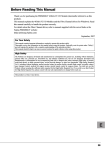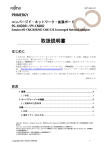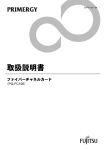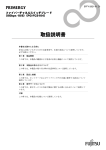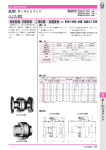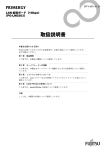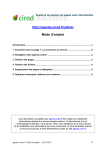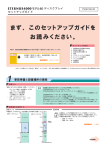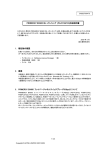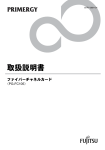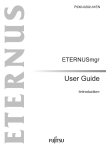Download ファイバーチャネル拡張ボード(PG-FCD201)取扱説明書 4Gbit/s FC I/O
Transcript
B7FY-2101-01 ファイバーチャネル拡張ボード取扱説明書 4Gbit/s FC I/O Module User’s Guide (PG-FCD201) J E はじめに このたびは、弊社のファイバーチャネル拡張ボード(以降、本製品)をお買い上げいただ き、誠にありがとうございます。 本書は、ファイバーチャネル拡張ボード、ファイバーチャネルドライバ(Windows 用)に ついて説明します。ご使用になる前に、本書をよくお読みになり、正しい取り扱いをされ ますようお願いいたします。 ファイバーチャネルドライバについては、サーバブレードに添付されたマニュアル、また は弊社のインターネット情報ページ(http://primeserver.fujitsu.com/primergy/)を参照してく ださい。 2007 年 6 月 安全にお使いいただくために 本書には、本製品を安全に正しくお使いいただくための重要な情報が記載されています。 本製品をお使いになる前に、本書を熟読してください。特に、本書の「安全上のご注意」をよくお読みにな り、理解されたうえで本製品をお使いください。 また本書は、本製品の使用中にいつでもご覧になれるよう大切に保管してください。 注意 この装置は、情報処理装置等電波障害自主規制協議会(VCCI)の基準に基づくクラス A 情報技術装置です。 この装置を家庭環境で使用すると電波妨害を引き起こすことがあります。この場合には使用者が適切な対策 を講ずるよう要求されることがあります。 本製品のハイセイフティ用途での使用について 本製品は、一般事務用、パーソナル用、家庭用、通常の産業用等の一般的用途を想定して設計・製造されて いるものであり、原子力施設における核反応制御、航空機自動飛行制御、航空交通管制、大量輸送システム における運行制御、生命維持のための医療器具、兵器システムにおけるミサイル発射制御など、極めて高度 な安全性が要求され、仮に当該安全性が確保されない場合、直接生命・身体に対する重大な危険性を伴う用 途(以下「ハイセイフティ用途」という)に使用されるよう設計・製造されたものではございません。お客 様は、当該ハイセイフティ用途に要する安全性を確保する措置を施すことなく、本製品を使用しないでくだ さい。ハイセイフティ用途に使用される場合は、弊社の担当営業までご相談ください。 当社のドキュメントには「外国為替および外国貿易管理法」に基づく特定技術が含まれていることがありま す。特定技術が含まれている場合は、当該ドキュメントを輸出または非居住者に提供するとき、同法に基づ く許可が必要となります。 本製品は、クラス1レーザ製品です。 2 本書の表記 ■ 警告表示 本書ではいろいろな絵表示を使っています。これは装置を安全に正しくお使いいただき、 あなたや他の人々に加えられるおそれのある危害や損害を未然に防止するための目印とな るものです。その表示と意味は次のようになっています。内容をよくご理解の上、お読み ください。 警告 この表示を無視して、誤った取り扱いをすると、人が死亡する可能性 または重傷を負う可能性があることを示しています。 注意 この表示を無視して、誤った取り扱いをすると、人が損害を負う可能 性があること、および物的損害のみが発生する可能性があることを示 しています。 また、危害や損害の内容がどのようなものかを示すために、上記の絵表示と同時に次の記 号を使用しています。 △で示した記号は、警告・注意を促す内容であることを告げるもので す。記号の中やその脇には、具体的な警告内容が示されています。 で示した記号は、してはいけない行為(禁止行為)であることを告 げるものです。記号の中やその脇には、具体的な禁止内容が示されて います。 ●で示した記号は、必ず従っていただく内容であることを告げるもの です。記号の中やその脇には、具体的な指示内容が示されています。 ■ 本文中の記号 本文中に記載されている記号には、次のような意味があります。 記号 意味 お使いになる際の注意点や、してはいけないことを記述しています。 必ずお読みください。 ハードウェアやソフトウェアを正しく動作させるために必要なことが 書いてあります。必ずお読みください。 → 参照ページや参照マニュアルを示しています。 ■ キーの表記と操作方法 本文中のキーの表記は、キーボードに書かれているすべての文字を記述するのではなく、 説明に必要な文字を次のように記述しています。 例:【Ctrl】キー、 【Enter】キー、【→】キーなど また、複数のキーを同時に押す場合には、次のように「+」でつないで表記しています。 例:【Ctrl】+【F3】キー、【Shift】+【↑】キーなど J 3 ■ コマンド入力(キー入力) CD-ROM ドライブのドライブ名を、 [CD-ROM ドライブ]で表記しています。入力の際 は、お使いの環境に合わせて、ドライブ名を入力してください。 [CD-ROMドライブ]:\setup.exe ■ 製品の呼び方 本文中の製品名称を次のように略して表記します。 製品名称 本文中の表記 ファイバーチャネル拡張ボード(PG-FCD201) 本製品 PRIMERGY BX620 S3 サーバブレード BX620 S3 サーバ ブレード PRIMERGY BX620 S4 サーバブレード BX620 S4 サーバ ブレード サーバ ブレード Microsoft® Windows Server® 2003 R2, Standard Edition Microsoft® Windows Server® 2003 R2, Enterprise Edition Microsoft® Windows Server® 2003, Standard Edition Windows Server 2003 Microsoft® Windows Server® 2003, Enterprise Edition 安全上のご注意 本製品を安全にお使いいただくために、以降の記述内容を必ずお守りください。 ■ 本製品の取り扱いについて 警告 ・ 本製品を改造しないでください。火災・感電の原因となります。 ・ 近くで雷が発生した時は、サーバ本体の電源コードや本製品の外部接続コード を抜いてください。そのまま使用すると、雷によっては機器破損・火災の原因 となります。 ・ 本製品をサーバ本体に着脱する際には、安全のためサーバ本体および接続され ている機器の電源を切り、電源プラグをコンセントから抜いたあとで行ってく ださい。電源を入れたまま本製品の抜き差しをすると、装置の故障・発煙など が起こる可能性があり、また感電の原因となります。 ・ 機器を移動する場合は、必ず機器の外部に接続されているコード類(本製品に 接続されているコード類を含む)をすべて外してください。コード類が傷つき 火災・感電の原因となったり、機器が落ちたり倒れたりしてケガの原因となる ことがあります。 4 注意 ・ 本製品は精密に作られていますので、高温・低温・多湿・直射日光など極端な 条件での使用・保管は避けてください。また、本製品を曲げたり、傷つけたり、 強いショックを与えたりしないでください。故障・火災の原因となることがあ ります。 ・ 本製品をご使用にならない場合は、静電気防止のため付属のカード袋へ入れて 保管してください。 梱包物の確認 お使いになる前に、次のものが梱包されていることをお確かめください。 万一足りないものがございましたら、担当営業員にご連絡ください。 ・ ファイバーチャネル拡張ボード本体(本製品) ・ ドライバディスク 1 枚(CD-ROM) - 4Gbit/s FC I/O Module(PG-FCD201) Drivers CD ・ 取扱説明書(本書) ・ ネジ(3 本) J Microsoft、Windows、Windows Server は、米国 Microsoft Corporation の米国およびその他の国におけ る登録商標または商標です。 その他の各製品は、各社の商標、または登録商標です。 その他の各製品は、各社の著作物です。 All Rights Reserved, Copyright© FUJITSU LIMITED 2007 5 目次 1 ファイバーチャネル拡張ボードについて . . . . . . . . . . . . . . . . . 7 1.1 概要 . . . . . . . . . . . . . . . . . . . . . . . . . . . . . . . . . . . . . . . . . . . . . . . . . . . . 7 1.2 仕様 . . . . . . . . . . . . . . . . . . . . . . . . . . . . . . . . . . . . . . . . . . . . . . . . . . . . 8 1.3 ドライババージョンの確認方法 . . . . . . . . . . . . . . . . . . . . . . . . . . . . . . 9 1.4 ETERNUS との接続について . . . . . . . . . . . . . . . . . . . . . . . . . . . . . . . . 10 1.5 ファイバーチャネル拡張ボードを交換した場合の注意事項 . . . . . . . . 10 1.6 本ドライバ使用時の注意事項 . . . . . . . . . . . . . . . . . . . . . . . . . . . . . . . . 2 ファイバーチャネル拡張ボードの取り付け方法 . . . . . . . . . . . . . 2.1 サーバブレードへの搭載 . . . . . . . . . . . . . . . . . . . . . . . . . . . . . . . . . . . . 11 3 ケーブルの接続 . . . . . . . . . . . . . . . . . . . . . . . . . . . . . . . . . . . . . 14 4 ドライバとユーティリティのインストール . . . . . . . . . . . . . . . . 15 4.1 自動インストール . . . . . . . . . . . . . . . . . . . . . . . . . . . . . . . . . . . . . . . . . 15 4.2 HBAnyware のアンインストール . . . . . . . . . . . . . . . . . . . . . . . . . . . . . 16 4.3 AutoPilot Installer のアンインストール . . . . . . . . . . . . . . . . . . . . . . . . . 16 5 ファイバーチャネル拡張ボードの詳細設定 . . . . . . . . . . . . . . . . 5.1 ファイバーチャネル拡張ボードの設定方法 . . . . . . . . . . . . . . . . . . . . . 5.2 レジストリ設定 . . . . . . . . . . . . . . . . . . . . . . . . . . . . . . . . . . . . . . . . . . . 6 トラブルシューティング . . . . . . . . . . . . . . . . . . . . . . . . . . . . . . 6.1 リンク状態の確認 . . . . . . . . . . . . . . . . . . . . . . . . . . . . . . . . . . . . . . . . . 6.2 本製品が正しく動作しない場合 . . . . . . . . . . . . . . . . . . . . . . . . . . . . . . 付録 A アダプタの特定の仕方 . . . . . . . . . . . . . . . . . . . . . . . . . . . . . 6 10 11 17 18 26 27 27 28 29 1 ファイバーチャネル拡張ボードにつ いて この章では、本製品の特長、仕様について説明します。 1.1 概要 本製品は、BX620 S3 サーバブレードおよび BX620 S4 サーバブレード専用のファイバー チャネル拡張ボードです。本製品は、デュアルポート(2 ポート)のファイバーチャネル コントローラを 1 個搭載し、外部ストレージとのファイバーチャネル接続を提供します。 外部ストレージへのアクセスは、ネットワークブレードスロット 3 または 4(NET3 また は 4)に搭載するファイバーチャネルスイッチブレードなどを経由して行います。 次の図に、BX600 S3 シャーシに、5 台の BX620 S3 サーバブレード(スロット 1-5 占有) と、5 台の BX620 S4 サーバブレード(スロット 6-10 占有)を搭載した構成例を示します。 本例では、各ファイバーチャネル拡張ボードからネットワークブレード間のファイバー チャネル接続を説明するため、すべてのサーバブレードにファイバーチャネル拡張ボード を搭載していますが、必ずしもすべてのサーバブレードにファイバーチャネル拡張ボード を搭載する必要はありません。 1 2 3 4 5 PRIMERGY BX620 S3ࠨࡃࡉ࠼ AB AB AB AB AB 0 1 2 3 4 5 6 7 8 9 PRIMERGY BX600 ࡈࠔࠗࡃ࠴ࡖࡀ࡞ ࠬࠗ࠶࠴ࡉ࠼㧔NET 3㧕 10 1112 13 1415 ` ` 6 7 8 9 10 PRIMERGY BX620 S4ࠨࡃࡉ࠼ AB AB AB AB AB ࡈࠔࠗࡃ ࠴ࡖࡀ࡞ ᒛࡏ࠼ 0 1 2 3 4 5 6 7 8 9 PRIMERGY BX600 ࡈࠔࠗࡃ࠴ࡖࡀ࡞ ࠬࠗ࠶࠴ࡉ࠼㧔NET 4㧕 10 1112 13 1415 J 同一シャーシ内にファイバーチャネル拡張ボードを搭載したサーバブレードと LAN 拡張ボードを搭載したサーバブレードの混載はできません。 ネットワークブレードスロット 3 またはネットワークブレードスロット 4(NET3 ま たは NET4)にファイバーチャネルスイッチブレードを搭載する場合、スイッチブ レードの同時搭載はできません。 1 ファイバーチャネル拡張ボードについて 7 1.2 仕様 本製品は、サーバブレードにファイバーチャネルインタフェースを搭載するための拡張 ボードです。 本製品の特長を次に示します。 ・ 最大 4Gbps の高速データ転送が可能 ・ サーバ本体との接続装置を、サーバ本体から離れた場所に設置可能 ・ ケーブルが細く軽いため、配線が容易 本製品の仕様を次に示します。 項目 ファイバーチャネル拡張ボード 型名 PG-FCD201 機能 Fabric / FC-AL(Arbitrated Loop) チャネル数(ポート数) ホストバスインタフェース 外部インタフェース 8 機能・仕様 品名 1 チャネル(2 ポート) PCI-Express 1.0a 1/2/4Gbps(自動認識) ファイバーチャネル(光ケーブル) LC connector/non-OFC/multimode 1.3 ドライババージョンの確認方法 ドライバのバージョンの確認方法は、次の手順で行います。 1 「スタート」ボタン→「設定」→「コントロールパネル」→「管理ツール」 →「コンピュータの管理」の順にクリックします。 2 [デバイス マネージャ]をクリックします。 3 「SCSI と RAID コントローラ」をダブルクリックします。 4 確認するドライバ(Emulex Lightpulse ********* Storport Miniport Driver)をダブルクリックします。 5 [ドライバ]タブをクリックします。 ドライバのバージョンが、 「5.1.30.6」と表示されます。 6 [ドライバの詳細]をクリックします。 7 「ドライバファイル」にある「***DRIVERS\*****.sys」のファイルバー ジョンを確認します。 ・ 32Bit の場合 5-1.30A6 12/15/2006 WS2k3 32 bit by: ・ 64Bit の場合 7-1.30A6 12/15/2006 WS2k3 64 bit x64 built by: 8 確認するドライバ(Emulex PLUS 内の ElxPlus または Emulex PLUS) をダブルクリックします。 9 [ドライバ]タブをクリックします。 ドライバのバージョンが、 「5.1.0.11」と表示されます。 10 [ドライバの詳細]をクリックします。 11 「ドライバファイル」にある「***\elxplus.sys」のファイルバージョン を確認します。 ・ 32Bit の場合 5-1.00A11 12/15/2006 WS2K3 32 bit build by: ・ 64Bit の場合 7-1.00A11 12/15/2006 WS2K3 64 bit x64 build by: J 他のオペレーティングシステム用のドライバについては、弊社のインターネット情報ペー ジ(http://primeserver.fujitsu.com/primergy/)を参照してください。 1 ファイバーチャネル拡張ボードについて 9 1.4 ETERNUS との接続について ファイバーチャネル拡張ボードと ETERNUS の接続形態について説明します。 ■ Fabric 接続 ファイバーチャネルスイッチブレードを介して、ETERNUS と接続します。 BX600 S3ࠪࡖࠪ PRIMERGY BX620 S3/BX620 S4 PG-FCD201 1.5 ࡈࠔࠗࡃ࠴ࡖࡀ࡞ ࠬࠗ࠶࠴ࡉ࠼㧔PG-FCS103㧕 ࡈࠔࠗࡃ࠴ࡖࡀ࡞ ࠬࠗ࠶࠴ࡉ࠼㧔PG-FCS103㧕 ETERNUS3000/ ETERNUS6000 ファイバーチャネル拡張ボードを交換した場合 の注意事項 運用中のファイバーチャネル拡張ボードを新しいファイバーチャネル拡張ボードに交換し た場合は、ファイバーチャネル拡張ボードの WWN が変更されるためストレージおよび ファイバーチャネルスイッチブレードの設定の変更が必要になる場合があります。 1.6 本ドライバ使用時の注意事項 ■ イベントログについて 本ドライバを使用し、システムを起動した場合、イベントビューアのシステムログに次の ログが複数格納されますが無視してください。 ࠰ࠬ㧦elxplus ID 㧦1 ⒳㘃 㧦ᖱႎ ⺑ 㧦ࠗࡌࡦ࠻ ID (1) (࠰ࠬ elxplus ౝ) ߦ㑐ߔࠆ⺑߇ߟ߆ࠅ߹ߖࠎߢߒߚޕ ࡕ࠻ ࠦࡦࡇࡘ࠲߆ࠄࡔ࠶ࠫࠍ␜ߔࠆߚߦᔅⷐߥࠫࠬ࠻ᖱႎ ߹ߚߪࡔ࠶ࠫ DLL ࡈࠔࠗ࡞߇ࡠࠞ࡞ ࠦࡦࡇࡘ࠲ߦߥน⢻ᕈ߇ࠅ߹ߔޕ ߎߩ⺑ࠍขᓧߔࠆߚߦ /AUXSOURCE= ࡈࠣࠍ↪ߔࠆߎߣ߇ߢ߈ࠆน⢻ᕈ߇ࠅ߹ߔޕ ⚦ߦߟߡߪࠍ࠻ࡐࠨߣࡊ࡞ࡋޔෳᾖߒߡߊߛߐޕᰴߩᖱႎߪࠗࡌࡦ࠻ߩ৻ㇱߢߔ: , ********** 10 2 ファイバーチャネル拡張ボードの取 り付け方法 この章では、サーバブレードへの搭載方法について説明しています。 警告 ・ 取り付けや取り外しを行うときは、サーバブレードをシャーシから取り外して ください。感電の原因となります。 シャーシからの取り外し方法は、 『ハードウェアガイド シャーシ編』を参照し てください。 注意 ・ 内蔵オプションは、基板や半田づけした部分がむきだしになっています。これ らの部分は、人体に発生する静電気によって損傷を受ける場合があります。 取り扱う前に、サーバ本体の金属部分に触れて人体の静電気を放電してくださ い。 ・ 基板表面や半田づけの部分に触れないように、金具の部分や基板の縁を持つよ うにしてください。 ・ 本製品は静電気の影響を受けやすいので、伝導パッドなどの上に置くか、取り 扱う直前まで梱包袋に入れておいてください。 2.1 ` サーバブレードへの搭載 本製品を外部 FC-SW(装置)または、ストレージ装置に接続するには、シャーシのネッ トワークブレードスロット 3 またはネットワークブレードスロット 4(NET3 または NET4)にファイバーチャネルネットワークブレードを搭載する必要があります。 ` サーバブレードを BX600 S2 シャーシに搭載する場合は、本製品をサーバブレード に搭載できません。 J 2 ファイバーチャネル拡張ボードの取り付け方法 11 2.1.1 ファイバーチャネル拡張ボードの取り付け位置 ファイバーチャネル拡張ボードは、サーバブレードの拡張ボードスロットに取り付けま す。 ᒛ䊗䊷䊄䉴䊨䉾䊃 2.1.2 ファイバーチャネル拡張ボードの取り付け手順 1 ファイバーチャネル拡張ボードを取り付けるサーバブレードの電源を切り ます。 →『シャーシ ハードウェアガイド 3.3 電源を切る』 2 シャーシの金属部分に触れて人体の静電気を放電します。 3 サーバブレードを、シャーシから取り外します。 →『シャーシ ハードウェアガイド 4.2 サーバブレードの取り付け』 4 トップカバーを取り外します。 →『サーバブレード ユーザーズガイド 7.2 トップカバーの取り付け/取り外し』 12 5 ファイバーチャネル拡張ボードを取り付けます。 ファイバーチャネル拡張ボードが完全にスロットに差し込まれたことを確認してく ださい。 䌛⢛㕙䌝 䊐䉜䉟䊋䊷䉼䊞䊈䊦 ᒛ䊗䊷䊄 ᒛ䊗䊷䊄䉴䊨䉾䊃 6 ファイバーチャネル拡張ボードをネジで固定します。 ファイバーチャネル拡張ボードを、本製品に添付のネジ(3 本)で固定します。 䊈䉳 7 トップカバーを取り付けます。 →『 サーバブレード ユーザーズガイド 7.2 トップカバーの取り付け/取り外し』 8 サーバブレードをシャーシに取り付けます。 →『シャーシ ハードウェアガイド 4.2 サーバブレードの取り付け』 J 2 ファイバーチャネル拡張ボードの取り付け方法 13 3 ケーブルの接続 この章では、ケーブルの接続時の留意事項について説明しています。 ` ` ケーブルは BX600 S3 シャーシに搭載されるファイバーチャネルネットワークブ レードの使用するポートに接続してください。 ケーブル側のコネクタには、挿入方向を決めるための突起があります。ケーブルを 接続するときはこの突起の向きを確認し、コネクタを奥までしっかりと差し込んで ください。 注意 ・ コネクタはしっかりと差し込んでください。 正しく差し込まれていないと誤動作の原因となります。 ・ ケーブルの取り付けや取り外しは、必ずコネクタ部分を持って行ってくださ い。 コードを引っ張ると故障の原因となります。 ・ 本製品は光を利用して通信を行っていますので、ケーブル端を汚さないよう注 意してください。 ・ ケーブルの上に重い物を置いたり、無理に曲げたりしないでください。 故障や誤動作の原因となります。 ケーブルの接続方法については、『PRIMERGY BX600 ファイバーチャネルスイッチブレー ド(4Gbps)(PG-FCS103 / PG-FCS102)取扱説明書』を参照してください。 14 4 ドライバとユーティリティの インストール この章では、ドライバとユーティリティのインストール方法について説明しま す。 ` ドライバインストールを行う場合は、すべて管理者権限でログオンして行ってくだ さい。 ・ ドライバとユーティリティ(HBAnyware)を同時にインストールする場合 →「4.1 自動インストール」 (P.15) 4.1 自動インストール 次の手順は、ドライバおよび HBAnyware を自動的にインストールする「AutoPilot Installer」でインストールする方法です。 ` 起動時に「新しいハードウェアの検索ウィザードの開始」が表示された場合、[キャンセ ル]をクリックしてください。 1 CD-ROM ドライブにドライバディスク(CD-ROM)をセットします。 2 ドライバディスク内の「EMCStorportMiniportKit_1-30a6-1b.exe」を 実行します。 3 [Next]をクリックします。 4 [Install]をクリックします。 「Storportminiportkit_1-30a6-1b」画面が表示された場合は、[OK]をクリックしてく ださい。 5 「Start AutoPilot Installer」にチェックが付いていることを確認し、 [Finish]をクリックします。 J 「AutoPilot Installer」が起動します。 6 [次へ]をクリックします。 ` 「Autopilot Installer Warning 」画面が表示された場合は、[はい]または[OK] をクリックしてください( 数回表示される場合があります) 。 4 ドライバとユーティリティの インストール 15 インストールが開始されます。 「Monitoring the Installation」画面が表示された場合は、 [次へ]をクリックしてくだ さい。 「新しいハードウェアの検索ウィザードの開始」画面が表示されたら、次のとおり にインストールしてください(再起動後に出る場合もあります)。 1. [次へ]をクリックします。 2. 「デバイスに最適なドライバを検索する」を選択し、[次へ]をクリックしま す。 3. 「CD-ROM ドライブ」のみにチェックを付けて、[次へ]をクリックします。 4. [次へ]をクリックします。 5. [完了]をクリックします。 7 [完了]をクリックします。 「System Settings Change」が表示されたら、 [はい]をクリックしてシステムを再起 動してください。 8 「1.3 ドライババージョンの確認方法」(→ P.9)を参照して、ドライバの バージョンを確認します。 アンインストール方法については、 「4.2 HBAnyware のアンインストール」(→ P.16)およ び「4.3 AutoPilot Installer のアンインストール」 (→ P.16)を参照してください。 4.2 HBAnyware のアンインストール 1 「スタート」メニュー→「設定」→「コントロール パネル」→「アプリ ケーションの追加と削除」または「プログラムの追加と削除」の順にク リックします。 2 「Emulex Fibre Channel HBAnyware Version 3.1a8」を選択し、[変更 と削除]または[削除]をクリックします。 3 画面の指示に従って、アンインストールします。 4.3 AutoPilot Installer のアンインストール 1 「スタート」メニュー→「設定」→「コントロール パネル」→「アプリ ケーションの追加と削除」または「プログラムの追加と削除」の順にク リックします。 2 「Emulex *****port Miniport Driver Package ******-1d」を選択し、 [変更と削除]または[削除]をクリックします。 3 画面の指示に従って、アンインストールします。 16 5 ファイバーチャネル拡張ボードの詳 細設定 この章では、ファイバーチャネル拡張ボードの詳細設定について説明していま す。 ` ` ` 本製品の詳細設定を行う場合は、すべて管理者権限でログオンしてください。 接続装置が ETERNUS SX300 の場合は、ETERNUS SX300 の説明書などを参照して ください。 LightPulse Utility / NT 設定において、ラジオボタンで「Registry」を選択し「Key」の {Device」をダブルクリックして設定した場合と、本書の全アダプタ共通設定(「Global」 にチェックを付ける)で設定した場合は同じです。 J PG-FCD201 の場合は、Adapter0,1 が表示されます。 5 ファイバーチャネル拡張ボードの詳細設定 17 5.1 ファイバーチャネル拡張ボードの設定方法 本製品の設定方法は、2 通りあります。どちらで行っても違いはありません。 →「5.1.1 LightPulse Utility / NT で行う場合」 (P.18) →「5.1.2 HBAnyware Utility で行う場合」(P.23) 5.1.1 LightPulse Utility / NT で行う場合 LightPulse Utility / NT 内で表示される本製品の名称は、 「Adapter * -BX600FC42E -* Port *」 です。 ファイバーチャネル拡張ボードが複数枚搭載されている環境で、LightPulse Utility / NT か らファイバーチャネル拡張ボードを特定する場合は、「付録 A アダプタの特定の仕方」(→ P.29)を参照してください。 1 「スタート」ボタン→「プログラム」または「すべてのプログラム」→ 「Emulex」→「lpUtilNT」の順にクリックします。 ` 本製品を追加した場合、すでに搭載されている本製品の設定値が変更される場合 があります。したがって、本製品またはドライバの追加後は、詳細設定値を再確 認して、値を正しい値に設定してください。 2 「Category」欄で「Driver Parameters」を選択します。 3 「Parameters」を選択します。 次のようなパラメータの内容が表示されます。 PG-FCD201 の場合は、Adapter0,1 が表示されます。 18 4 画面左のアダプタ一覧リストから設定を行うアダプタを選択して、 「Parameters」の「Topology」をダブルクリックします。 アダプタが複数ある場合には、「付録 A アダプタの特定の仕方」(→ P.29)を参照し てください。 5 接続形態により「New Value」に値を設定し、「Permanent」にチェッ クを付けて、[Change]をクリックします。 アダプタごとに接続形態が違う場合は、 「Global」のチェックボックスからチェッ クを外します。 New Value の値 接続形態 FC-AL 0 Fabric 1 ・ アダプタすべてが FC-AL 接続の場合 ・ 設定中のアダプタのみ Fabric 接続の場合 J 6 「Parameters」の「QueueDepth」をダブルクリックします。 5 ファイバーチャネル拡張ボードの詳細設定 19 7 「New Value」に値を設定し、「Permanent」にチェックを付けて、 [Change]をクリックします。 アダプタごとに設定値が違う場合には、「Global」のチェックを外してください。 設定値は、次のように算出します。 ■ETERNUS3000 モデル 50/GR710/GR720/GR730/GR740/GR820/GR840 の場合 ・ クラスタ(MSCS/SafeCLUSTER)の場合: 「8」 ・ クラスタ(MSCS/SafeCLUSTER)以外の場合 ・ 1 つの FC-CA(FC ポート)あたりに接続される HBA が 1 つの場合:「16」 ・ 1 つの FC-CA(FC ポート)あたりに接続される HBA が 2 つの場合:「8」 ■ETERNUS3000 モデル 80/100/200/300/400/500/600/700、ETERNUS4000 モデ ル 80/100 の場合 設定値(小数点以下は切り捨て)= 40 ÷(1 つの CA ポートに接続されるファイ バーチャネル拡張ボード数) 計算式により算出された設定値が「8」以下になる場合には、 「8」を設定します。 ■ETERNUS6000 モデル 400/500/600/700/800/900/1000/1100 の場合 「40」を設定します。 ■ETERNUS4000 モデル 300/500、ETERNUS8000 の場合 「255」を設定します。 ・ アダプタすべての設定値が「8」の場合 ・ 設定中のアダプタのみ設定値が「40」場合 20 8 「Parameters」の「QueueTarget」をダブルクリックします。 9 「New Value」に「1」(固定値)を設定し、「Permanent」にチェックを 付けて、[Change]をクリックします。 10 「Parameter」の「LinkSpeed」をダブルクリックします。 11 「New Value」に値を設定し、「Permanent」にチェックを付けて、 [Change]をクリックします。 「New Value」の設定値は、ETERNUS のサーバ接続ガイドなどを参照してくださ い。 ・「1Gb」に設定する場合:「New Value」に「1」を設定 ・「2Gb」に設定する場合:「New Value」に「2」を設定 ・「4Gb」に設定する場合:「New Value」に「4」を設定 ・ 不要の場合:「New Value」に「0」(初期値:Auto-select)を設定 アダプタごとに設定値が違う場合は、「Global」のチェックは外してください。 設定する値は、ETERNUS のサーバ接続ガイドなどを参照してください。 アダプタが複数枚あり、アダプタごとに変更する場合はすべてのアダプタに手順 4 ~ 11 までの設定を行ってください。 12 今まで設定したパラメータを確認します。 「Current」欄に設定した値が 16 進数で表示されます(値を 40 で設定した場合、表 示される値は「0x28」です) 。 「Parameter」欄の左側に表示されている記号は、次のとおりです。 ・「G」 :全アダプタ共通の設定がされている場合 ・「L」 :アダプタ個別の設定がされている場合 ・「GL」:共通と個別の両設定がされている場合 共通と個別の両設定がされている場合は、個別設定が有効化されます。 J 5 ファイバーチャネル拡張ボードの詳細設定 21 ・ 全アダプタ共通で、Topology:0 / QueueDepth:8 / QueueTarget:1 の場合 13 すべてのアダプタの設定が終了したら「File」メニューから「Exit」を選 択して、LightPulse Utility/NT を終了します。 続けて、 「5.2 レジストリ設定」(→ P.26)を行ってください。 22 5.1.2 HBAnyware Utility で行う場合 HBAnyware Utility / NT 内で表示される本製品の名称は、 「BX600FC42E - - 10:00:**:**:**:**:**:**」です。 「**:**:**:**:**:**」は、ファイバーチャネル拡張ボードのアダプタの IEEE Address です。 ファイバーチャネル拡張ボードのアダプタごとに一意の IEEE Address を持ち、IEEE Address はファイバーチャネル拡張ボードにシールで貼ってあります。 PG-FCD201 の場合は、アダプタが 2 つあるため IEEEAddress も 2 つあります。このため IEEEAddress のシールも 2 枚貼ってあります。 1 「スタート」ボタン→「プログラム」または「すべてのプログラム」→ 「Emulex」→「HBAnyware」の順にクリックします。 ` 本製品を追加した場合、すでに搭載されている本製品の設定値が変更される場合 があります。したがって、本製品またはドライバの追加後は、詳細設定値を再確 認して、値を正しい値に設定してください。 2 ローカルサーバを選択し、「Driver Parameters」タブをクリックします。 アダプタごとに設定値が違う場合は、設定を行うアダプタを選択し、[Driver Parameters]をクリックしてください。 ・ ローカルサーバを選択して、 「Driver Parameters」を選択した場合(全アダプタ共 通設定) J PG-FCD201 の場合は、BX600-FC42E が 2 つ表示されます。 5 ファイバーチャネル拡張ボードの詳細設定 23 ・ 設定を行うアダプタを選択して、「Driver Parameters」を選択した場合(アダプタ ごとの個別設定) 上図において「BX620 S3」がローカルサーバを表し、 「BX600-FC42E - 10:00:00:00:C9:48:FE:0C」が搭載されているファイバーチャネル拡 張ボードを表します。 3 「Adapter Parameter」の[Topology]をクリックします 4 「Modify Adapter Parameter」の「Value」に接続形態の値をリスト ボックスから選択し、[Apply]をクリックします。 Value の値 接続形態 FC-AL 0 Fabric 1 5 「Adapter Parameters」の[QueueDepth]クリックします。 6 「Modify Adapter Parameter」の「Value」に値を設定し、[Apply]を クリックします。 設定値は、次のように算出します。 ■ETERNUS3000 モデル 50/GR710/GR720/GR730/GR740/GR820/GR840 の場合 ・ クラスタ(MSCS/SafeCLUSTER)の場合: 「8」 ・ クラスタ(MSCS/SafeCLUSTER)以外の場合 ・ 1 つの FC-CA(FC ポート)あたりに接続される HBA が 1 つの場合:「16」 ・ 1 つの FC-CA(FC ポート)あたりに接続される HBA が 2 つの場合:「8」 ■ETERNUS3000 モデル 80/100/200/300/400/500/600/700、ETERNUS4000 モデ ル 80/100 の場合 設定値(小数点以下は切り捨て)= 40 ÷(1 つの CA ポートに接続されるファイ バーチャネル拡張ボード数) 計算式により算出された設定値が「8」以下になる場合には、 「8」を設定します。 24 ■ETERNUS6000 モデル 400/500/600/700/800/900/1000/1100 の場合 「40」を設定します。 ■ETERNUS4000 モデル 300/500、ETERNUS8000 の場合 「255」を設定します。 7 「Adapter Parameters」の「QueueTarget」をダブルクリックします。 8 「Modify Adapter Parameter」の「Value」に「1」(固定値)を設定し、 [Apply]をクリックします。 9 「Adapter Parameters」の[LinkSpeed]をクリックします。 10 「Modify Adapter Parameter」の「Value」に値をリストボックスから 選択し、[Apply]をクリックします。 設定する値は、ETERNUS のサーバ接続ガイドなどを参照してください。 ・ 設定値が「1」の場合:「1Gb」を選択 ・ 設定値が「2」の場合:「2Gb」を選択 ・ 設定値が「4」の場合:「4Gb」を選択 ・ 設定が不要の場合 :「Auto-select」を選択(初期値) アダプタが複数枚あり、アダプタごとに設定を変更する場合はすべてのアダプタに 手順 2 ~ 10 までの設定を行ってください。 11 今まで設定したパラメータを確認します。 「Value」項目に設定した値が表示されます。 パラメータが赤字で表示されている場合は、設定が反映されていませんので [Apply]をクリックしてください。 ・ 全アダプタ共通で Topology:0 / QueueDepth:8 / QueueTarget:1 の場合 J 12 すべてのアダプタの設定が終了したら「File」メニューから「Exit」を選 択して、HBAnyware Utility を終了します。 続けて、「5.2 レジストリ設定」(→ P.26)を行ってください。 5 ファイバーチャネル拡張ボードの詳細設定 25 5.2 レジストリ設定 1 「スタート」ボタン→「ファイル名を指定して実行」の順にクリックしま す。 2 「名前」に次のように入力して、[OK]をクリックします。 regedit レジストリエディタが起動します。 3 次のパスをたどります。 ¥HKEY_LOCAL_MACHINE ¥SYSTEM ¥CurrentControlSet ¥Services ¥Disk 4 キーの名前の「TimeOutValue」の値が、下記表の関係であることを確認 します。 「TimeOutValue」の値が存在しなかった場合は、次のように追加してください。 ・データ型 :REG_DWORD(DWORD 型) ・値の名前 :TimeOutValue ・値のデータ :(次の表を参照してください) ・ベース :16 進数 ■表: 「TimeOutValue」の値 製品名称 Windows Server 2003 接続構成 単体接続 クラスタ構成 3c(16 進) 3c(16 進) 5 すべての設定が終了したら、サーバブレードを再起動します。 ` 26 クラスタ構築後、本設定を再度確認してください。設定値が違う場合は、再度設定 してください。 6 トラブルシューティング 本製品が正常に動作しない場合やエラーメッセージが表示される場合の対処方 法について説明しています。 6.1 リンク状態の確認 リンク状態は、システム起動時に、Light Pulse BIOS Utility を起動することで、接続相手と のリンク状態が確認できます。 ■ Light Pulse BIOS Utility 起動方法 本製品が搭載されている場合、システム起動時に次のメッセージが表示されます。 !!! BX600-FC42E BIOS, Copyright (c) 2005 Emulex !!! Version 1.70a3 Press <ALT E> to go to Emulex BIOS Utility Press <s> to skip Emulex BIOS 上記メッセージが表示中に【Alt】+【E】キーを押すと、Light Pulse BIOS Utility が起動さ れて、次のメッセージが表示されます。 Emulex Light Pulse BIOS Utility, ZB1.70A3 Copyright (c) 2006 Emulex Design & Manufacturing Corp Emulex Adapters in the System: 1. BX600-FC42E: PCI Bus #:** PCI Device #:** 2. BX600-FC42E: PCI Bus #:** PCI Device #:** Enter a Selection: Enter <x> to Exit ` 【x】キーを押すと、Light Pulse BIOS Utility から復帰します。 ` ` Light Pulse BIOS Utility の設定値は必要に応じて設定変更してください。 PRIMERGY BX620 S4 などのサーバ本体の BIOS 設定で、本製品が搭載されている スロットの拡張 ROM(Option ROM SCAN)の初期値が「Disabled」の場合、シス テム起動時に「!!! BX600-FC42E BIOS, ***」のメッセージが表示されないため、本 製品の BIOS 起動はできません。 本製品の BIOS 起動が必要な場合は、サーバ本体の BIOS 設定で拡張 ROM(Option ROM SCAN)の設定を「Enabled」に変更してください J 6 トラブルシューティング 27 6.2 本製品が正しく動作しない場合 本製品が正しく動作しない場合は、次の項目を確認して対処してください。 対処後もトラブルが解消できない場合には、修理相談窓口に連絡してください。 現象 本製品がサーバ 本体で認識され ない。 確認項目 サーバ起動時に「!!! BX600-FC42E BIOS, ***」が表示されます (*) か。 対処方法 表示されない場合は、サーバ本体の電源 を切り、カバーを開けて、ファイバー チャネル拡張ボードが拡張ボードスロッ トに確実に固定されているか確認してく ださい。 →「2 ファイバーチャネル拡張ボードの 取り付け方法」(P.11) コントロールパネルか らシステムを実行して、 デバイスマネージャに、 「Emulex *****」が表示 されますか。 表示されない場合は、ドライバが正しく インストールされているか確認してくだ さい。 →「4 ドライバとユーティリティの イン ストール」(P.15) 接続装置の電源が入っ ていますか。 先に接続装置の電源を入れ、装置が起動 したあとで、サーバ本体の電源を入れて ください。 ケーブルは正しく接続 されていますか。 コネクタ部が奥まで確実に差し込まれて いるか確認してください。 接続装置は正しく設定 されていますか。 接続装置の取扱説明書に従い、設定を確 認してください。 動作がおかしい。 ケーブルは正しく接続 されていますか。 コネクタ部が奥まで確実に差し込まれて いるか確認してください。 接続装置は正しく設定 されていますか。 接続装置の取扱説明書に従い、設定を確 認してください。 本製品の設定は正しい ですか。 LightPulse Utility/NT または、HBAnyware Utility を起動し、設定を確認してくださ い。 →「5 ファイバーチャネル拡張ボードの 詳細設定」(P.17) サーバ本体の設定は正 しいですか。 サーバ本体に添付の『ユーザーズガイド』 に従い、設定を確認してください。 本製品に接続さ れている装置が 認識できない。 *:PRIMERGY BX620 S4 などのサーバ本体の BIOS 設定で、本製品が搭載されているス ロットの拡張 ROM(Option ROM SCAN)の初期値が「Disabled」の場合、システム起 動時に「!!! BX600-FC42E BIOS, ***」のメッセージは表示されません。 本製品の BIOS 起動が必要な場合は、サーバ本体の BIOS 設定で拡張 ROM(Option ROM SCAN)の設定を「Enabled」に変更してください。 28 付録 A アダプタの特定の仕方 この章では、アダプタの特定方法について説明しています。 ファイバーチャネル拡張ボードごとに IEEE Address を持っています。IEEE Address は、本 製品表面または裏面にシールで貼ってあります。PG-FCD201 の場合は、アダプタが 2 つあ るので IEEE Address も2つ存在します。このため IEEE Address ラベルも 2 つ貼り付けられ ています。ファイバーチャネル拡張ボードに記載してある IEEE Address********** の値が IEEE Address を表します。 下図の場合、IEEE Address は「0000C93CC778」です。 IEEE ADDRESS 0000C93CC778 LightPulse Utility/NT 上で IEEE Address を確認する方法は、次のとおりです。 1 「スタート」ボタン→「プログラム」または「すべてのプログラム」→ 「Emulex」→「lpUtilNT」の順にクリックします。 2 画面左の一覧から IEEE Address を確認するファイバーチャネル拡張 ボードを選択し、「Category」欄で「Adapter Revision Levels」を選 択します。 o J 「Component」の「IEEE Address」の値(Revision)が、ファイバーチャネル拡張ボードの IEEE Address になります。上図の場合、IEEE Address は「00-00-C9-3C-C7-78」になりま す。 ` 本製品に貼ってある IEEE Address が 00-00-C9-3C-C7-78 の場合、上図の LightPulse Utility/ NT 上で表示されるアダプタの名称は、 「Adapter 0 -BX600-FC42E Port 1」になります。 付録 A アダプタの特定の仕方 29 30 Before Reading This Manual Thank you for purchasing the PRIMERGY 4Gbit/s FC I/O Module (hereinafter referred to as this product). This manual explains the 4Gbit/s FC I/O Modules and the Fibre Channel driver (for Windows). Read this manual carefully to handle the product correctly. For details about the Fibre Channel driver, refer to manuals supplied with the server blade or the Fujitsu PRIMERGY website: (http://primergy.fujitsu.com) June, 2007 For Your Safety This manual contains important information, required to operate this product safely. Thoroughly review the information in this manual before using this product. Especially note the points under "Safety", and only operate this product with a complete understanding of the material provided. This manual should be kept in an easy-to-access location for quick reference when using this product. High Safety The Products are designed, developed and manufactured as contemplated for general use, including without limitation, general office use, personal use, household use, and ordinary industrial use, but are not designed, developed and manufactured as contemplated for use accompanying fatal risks or dangers that, unless extremely high safety is secured, could lead directly to death, personal injury, severe physical damage, or other loss (hereinafter "High Safety Required Use"), including without limitation, nuclear reaction control in nuclear facility, aircraft flight control, air traffic control, mass transport control, medical life support system, missile launch control in weapon system. You shall not use this Product without securing the sufficient safety required for the High Safety Required Use. If you wish to use this Product for High Safety Required Use, please consult with our sales representatives in charge before such use. This product is a Class 1 laser device. E 31 Remarks Warning Descriptions Various symbols are used throughout this manual. These are provided to emphasize important points for your safety and that of others. The symbols and their meanings are as follows. Be sure to fully understand these before reading this manual. WARNING Ignoring this symbol could be potentially lethal. CAUTION Ignoring this symbol may lead to injury and/or damage the device or hardware options. The following symbols are used to indicate the type of warning or cautions being described. A triangle mark emphasizes the urgency of the WARNING and CAUTION. Details are described next to the triangle. A barred circle ( ) warns against certain actions (Do Not). Details are described next to the circle. A black circle indicates actions that must be taken. Details are described next to the black circle. Symbols The following are symbols used throughout this manual. Symbols Meaning These sections explain prohibited actions and points to note when using this device. Make sure to read these sections. These sections explain information needed to operate the hardware and software properly. Make sure to read these sections. → This mark indicates reference pages or manuals. Key Descriptions / Operations Keys are described by their representative characters instead of their exact key face appearance, as show below. E.g.: [Ctrl] key, [Enter] key, [→] key, etc. The following indicate pressing several keys at once: E.g.: [Ctrl] + [F3] key, [Shift] + [↑] key, etc. Entering Commands (Keys) CD-ROM drive names are shown as [CD-ROM drive]. Enter your drive name according to your environment. [CD-ROM drive]:\setup.exe 32 Abbreviations The following expressions and abbreviations are used to describe the product names used in this manual. Product names Expressions and abbreviations 4Gbit/s FC I/O Module (PG-FCD201) This product PRIMERGY BX620 S3 Server Blade BX620 S3 Server Blade PRIMERGY BX620 S4 Server Blade BX620 S4 Server Blade Server Blade Microsoft® Windows Server® 2003 R2, Standard Edition Microsoft® Windows Server® 2003 R2, Enterprise Edition Microsoft® Windows Server® 2003, Standard Edition Windows Server 2003 Microsoft® Windows Server® 2003, Enterprise Edition Safety For your safety and that of others, follow the guidelines provided on the following pages concerning the use of this product. Handling this product WARNING • Do not remodel this product. Doing so may cause an electric shock or fire. • If electrical storms are occurring nearby, unplug the power cable of the server and external connection cables of this product. Failure to do so may cause the device to be damaged by lightening and cause a fire. • Before installing or removing this product to/from the server, to ensure safety, turn off the server and any other connected devices and unplug the power cable from the outlet. When they are turned on, installing or removing this product may cause a device failure, smoke, or electric shock. • When moving the device, be sure to disconnect all the cables connected to external device (including the cables connected to this product). Failure to do so may damage cables and cause a fire or electric shock, or injury resulted from fallen device. CAUTION • Since this product is delicate, avoid using it under extreme conditions such as high/low temperature, high humidity, direct sunlight, etc. Do not bend, damage, or severely shock this product. Doing so may cause a device failure or fire. • If you are not using this product, leave it in its package (bag) provided with the product in order to protect it from static electricity. E 33 Checking the Items Supplied Check that the following items are supplied before using this product. Please contact an office listed in "Appendix B Contact Information" (Jpg.60) if any parts are missing. • 4Gbit/s FC I/O Module (this product) • Driver Disk × 1 (CD-ROM) - 4Gbit/s FC I/O Module (PG-FCD201) Drivers CD • User's Guide (this document) • Screw (3 screws) Microsoft, Windows, Windows Server are registered trademarks or trademarks of the Microsoft Corporation in the USA and other countries. Other product names used are trademarks or registered trademarks of their respective manufacturers. Other products are copyrights of their respective manufacturers. All Rights Reserved, Copyright© FUJITSU LIMITED 2007 34 Contents 1 4Gbit/s FC I/O Module . . . . . . . . . . . . . . . . . . . . . . . . . . . . . . . 37 1.1 Overview . . . . . . . . . . . . . . . . . . . . . . . . . . . . . . . . . . . . . . . . . . . . . . 1.2 Specifications . . . . . . . . . . . . . . . . . . . . . . . . . . . . . . . . . . . . . . . . . . . 37 38 1.3 How to Check the Driver Version . . . . . . . . . . . . . . . . . . . . . . . . . . . . 39 1.4 4Gbit/s FC I/O Module to ETERNUS Connections . . . . . . . . . . . . . . 40 1.5 Notes on Replacing the 4Gbit/s FC I/O Module . . . . . . . . . . . . . . . . 40 1.6 Points to Note When Using This Driver . . . . . . . . . . . . . . . . . . . . . . . 2 Installing the 4Gbit/s FC I/O Module . . . . . . . . . . . . . . . . . . . 2.1 Installing in a Server Blade . . . . . . . . . . . . . . . . . . . . . . . . . . . . . . . . 3 Connecting Cables . . . . . . . . . . . . . . . . . . . . . . . . . . . . . . . . . 4 Installing Drivers and Utilities . . . . . . . . . . . . . . . . . . . . . . . . 40 41 41 44 45 4.1 Automatic Installation . . . . . . . . . . . . . . . . . . . . . . . . . . . . . . . . . . . . . 4.2 Uninstalling HBAnyware . . . . . . . . . . . . . . . . . . . . . . . . . . . . . . . . . . 45 46 4.3 Uninstalling AutoPilot Installer . . . . . . . . . . . . . . . . . . . . . . . . . . . . . . 46 5 4Gbit/s FC I/O Module Details Setting . . . . . . . . . . . . . . . . . . 47 5.1 4Gbit/s FC I/O Module Setting . . . . . . . . . . . . . . . . . . . . . . . . . . . . . . 5.2 Registry Setting . . . . . . . . . . . . . . . . . . . . . . . . . . . . . . . . . . . . . . . . . 48 56 6 Troubleshooting . . . . . . . . . . . . . . . . . . . . . . . . . . . . . . . . . . . . 57 6.1 Checking the Link Status . . . . . . . . . . . . . . . . . . . . . . . . . . . . . . . . . . 57 6.2 Troubleshooting . . . . . . . . . . . . . . . . . . . . . . . . . . . . . . . . . . . . . . . . . 58 Appendix A Appendix B How to Identify the Adapter . . . . . . . . . . . . . . . . Contact Information . . . . . . . . . . . . . . . . . . . . . . . 59 60 E 35 36 1 4Gbit/s FC I/O Module This chapter explains the features and specifications of this product. 1.1 Overview This product is a Fibre Channel expansion board for use exclusively with BX620 S3 and BX620 S4 server blades. This product is configured with one dual port (2 ports) Fibre Channel controller, it is supplied to connect to external storage Fibre Channels. Use only the FC Switch Blade connected to network blade slots 3 or network blade slots 4 (NET 3 or NET4) to access the external storage. The following diagram shows a configuration example with 5 BX620 S3 server blades (slot 1-5) and BX620 S4 server blades (slots 6-10) installed in a BX600 S3 chassis. In this example, in order to explain the Fibre Channel connection between each 4Gbit/s FC I/O Module and network blade, a 4Gbit/s FC I/O Module is installed in all server blades, it is not necessary to install a 4Gbit/s FC I/O Module in every server blade. 1 2 3 4 5 PRIMERGY BX620 S3 Server Blade 6 7 8 9 10 PRIMERGY BX620 S4 Server Blade 4Gbit/s FC I/O Module A B A B A B A B A B A B A B A B A B A B 0 1 2 3 4 5 6 7 8 9 0 1 2 3 4 5 6 7 8 9 PRIMERGY BX600 FC Switch Blade (NET3) PRIMERGY BX600 FC Switch Blade (NET4) 10 11 12 13 14 15 ` ` 10 11 12 13 14 15 Mixed loading of a server blade with a 4Gbit/s FC I/O Module and server blade with a 1Gbit/s Ethernet I/O Module in the same chassis is not possible. If a FC Switch Blade is installed in network blade slot 3 or network blade slot 4 (NET 3 or NET4), it cannot be installed at the same time as the switch blade. E 1 4Gbit/s FC I/O Module 37 1.2 Specifications This product is an expansion board used in order to install fiber channel interface on the server blade. This product has the following features: • Capable of high-speed data transfer at a maximum rate of 4Gbps. • You can place the connected device away from the server. • Uses thin and light cables so they can be easily connected. The following shows the specifications of this product: Item Product name Product ID Function Number of channels (ports) 38 Functions and Specifications 4Gbit/s FC I/O Module PG-FCD201 Fabric/FC-AL (Arbitrated Loop) 1 channel (2 ports) Host bus interface PCI-Express 1.0a External interface 1/2/4Gbps (Automatic recognition) Fibre channel (Optical cable) LC connector/non-OFC/multimode 1.3 How to Check the Driver Version The following explains the procedure to check the driver version. 1 Click the "Start" button → "Settings" → "Control Panel" → "Administrative Tools" → "Computer Management" in this order. 2 Click "Device Manager". 3 Double-click "SCSI and RAID controllers". 4 Double-click the driver to be checked (Emulex Lightpulse ********* Storport Miniport Driver). 5 Click the [Driver] tab. The driver version “5.1.30.6” appears. 6 Click the [Driver Details]. 7 Check the file version of "***DRIVERS\*****.sys" in "Driver files". • For 32Bit 5-1.30A6 12/15/2006 WS2k3 32 bit by: • For 64Bit 7-1.30A6 12/15/2006 WS2k3 64 bit x64 built by: 8 Double-click the driver to be checked (ElxPlus or Emulex PLUS in Emulex PLUS). 9 Click the [Driver] tab. The driver version "5.1.0.11" appears. 10 Click the [Driver Details]. 11 Check the file version of "***\elxplus.sys" in "Driver files". • For 32Bit 5-1.00A11 12/15/2006 WS2K3 32 bit build by: • For 64Bit 7-1.00A11 12/15/2006 WS2K3 64 bit x64 build by: For details about the drivers for the other operating systems, refer to the website for Fujitsu PRIMERGY (http://primergy.fujitsu.com). E 1 4Gbit/s FC I/O Module 39 1.4 4Gbit/s FC I/O Module to ETERNUS Connections This section explains the connection of the 4Gbit/s FC I/O Module and ETERNUS. Fabric connection Connect to the ETERNUS via FC Switch Blade. BX600 S3 chassis PRIMERGY BX620 S3/BX620 S4 FC Switch Blade (PG-FCS103) PG-FCD201 ETERNUS3000/ ETERNUS6000 FC Switch Blade (PG-FCS103) 1.5 Notes on Replacing the 4Gbit/s FC I/O Module When an operating 4Gbit/s FC I/O Module has been replaced with a new 4Gbit/s FC I/O Module, it may be necessary to change the storage and FC Switch Blade settings because the WWN of the 4Gbit/s FC I/O Module will change. 1.6 Points to Note When Using This Driver Event log When the system is started using this driver, the following logs are stored in the event viewer system log. They can be ignored. 5QWTEGGNZRNWU 'XGPV+& 6[RG+PHQTOCVKQP &GUETKRVKQP 6JGFGUETKRVKQPHQT'XGPV+&=?KP5QWTEG=GNZRNWU?ECPPQVDGHQWPF 6JGNQECNEQORWVGTOC[PQVJCXGVJGPGEGUUCT[TGIKUVT[KPHQTOCVKQPQT OGUUCIG&..HKNGUVQFKURNC[OGUUCIGUHTQOCTGOQVGEQORWVGT;QWOC[ DGCDNGVQWUGVJG#7:5174%'HNCIVQTGVTKXGVJKUFGUETKRVKQPUGG *GNRCPF5WRRQTVHQTFGVCKNU6JGHQNNQYKPIKPHQTOCVKQPKURCTVQHVJGGXGPV 40 2 Installing the 4Gbit/s FC I/O Module This chapter explains the installation procedure in the server blade. WARNING • When installing or removing this product, make sure to remove the server blade from the chassis. Failure to do so may cause electric shock. For details on how to remove the server blade from the chassis, refer to "Blade Server System Unit Hardware Guide". CAUTION • The circuit boards and soldered parts of internal options are exposed. They can be damaged by static electricity. Before handling them, first touch a metal part of the server to discharge static electricity from your body. • Do not touch the circuitry on boards or soldered parts. Hold the metallic areas or the edges of the circuit boards. • These products are susceptible to static electricity. Place them on conductive pads or keep them in their packaging as long as they are not necessary. 2.1 ` Installing in a Server Blade Installing a FC Network Blade on chassis network blade slot 3 or network blade slot 4 is necessary in order to connect this product to the external FC-SW (device) or storage device. ` When installing a server blade in the BX600 S2 chassis, this product cannot be installed in the server blade. E 2 Installing the 4Gbit/s FC I/O Module 41 2.1.1 Installation Position of the 4Gbit/s FC I/O Module The 4Gbit/s FC I/O Module is installed in the server blade expansion board slot. Expansion board slot 2.1.2 Installation Procedure for the 4Gbit/s FC I/O Module 1 Turn off the server blade where the 4Gbit/s FC I/O Module will be installed. → "3.3 Turning Off the Server" in "Blade Server System Unit Hardware Guide" 2 Touch a metal part of the chassis to discharge static electricity from your body. 3 Remove the server blade from the chassis. →"4.2 Installing Server Blades" in "Blade Server System Unit Hardware Guide" 4 Remove the top cover. →"7.2 Removing and Attaching the Top Cover" in "Server Blade User's Guide" 42 5 Install the 4Gbit/s FC I/O Module. Make sure the 4Gbit/s FC I/O Module is securely on the slot. [Rear] 4Gbit/s FC I/O Module Expansion board slot 6 Secure the 4Gbit/s FC I/O Module with the screws. Secure the 4Gbit/s FC I/O Module with three screws included with this product. Screws 7 Attach the top cover. →"7.2 Removing and Attaching the Top Cover" in "Server Blade User's Guide" 8 Install the server blade in the chassis. →"4.2 Installing Server Blades" in "Blade Server System Unit Hardware Guide" E 2 Installing the 4Gbit/s FC I/O Module 43 3 Connecting Cables This chapter explains points to note when connecting cables. ` ` Connect the cable to the FC Network Blade installed in the BX600 S3 chassis, or the port used by the FC Network Blade. Each cable connector has a protrusion which determines the inserting direction of the connector. When connecting the cable, check this protrusion to make sure of the inserting direction of the connector, and then push the connector as far as it will go. CAUTION • Push each connector as far as it will go. The connector may cause the system to malfunction, if it is not inserted properly. • To disconnect the cable, always pull the connector not the cable. Pulling the cable may cause system failure. • Since this product uses light for communication, be careful not to dirty the ends of its cable. • Do not put any heavy objects on top of the cable, or bend it by force. Doing so may cause failure or malfunction. For details on how to connect the cables, refer to "SilkWorm 4016 Hardware Reference Manual" and "SilkWorm 4016 QuickStart Guide". 44 4 Installing Drivers and Utilities This chapter explains the procedure for installing drivers and utilities. ` When installing drivers, logon using administrator privileges. • For installing drivers and utility (HBAnyware) at the same time. J"4.1 Automatic Installation"(pg.45) 4.1 Automatic Installation The following shows the procedures for installing drivers and HBAnyware, using "AutoPilot Installer" that enables automatic installation. ` If [Welcome to the Found New Hardware Wizard] appears during startup, click [Cancel]. 1 Insert the driver disk (CD-ROM) into the CD-ROM drive. 2 Execute "EMCStorportMiniportKit_1-30a6-1b.exe" in the driver disk. 3 Click [Next]. 4 Click [Install]. When the "Storportminiportkit_1-30a6-1b" window appears, click [OK]. 5 Confirm that "Start AutoPilot Installer" is checked, and then click [Finish]. "AutoPilot Installer" starts. 6 Click [Next]. ` When the "Autopilot Installer Warning" window appears, click [Yes] or [OK] (This window may appear multiple times). Installation process starts. When the "Monitoring the Installation" window appears, click [Next]. When the "Welcome to the Found New Hardware Wizard" window appears, install as follows (this window may appear after restart). 1. Click [Next]. 2. Select "Find the best driver for the device", and click [Next]. 4 Installing Drivers and Utilities E 45 3. Check only "CD-ROM drive", and then click [Next]. 4. Click [Next]. 5. Click [Finish]. 7 Click [Finish]. When "System Settings Change" appears, click [Yes] to restart the system. 8 Refer to "1.3 How to Check the Driver Version" (Jpg.39) to check the driver version. For details about the uninstallation procedure, refer to "4.2 Uninstalling HBAnyware" (Jpg.46) and "4.3 Uninstalling AutoPilot Installer" (Jpg.46). 4.2 Uninstalling HBAnyware 1 Click the "Start" menu → "Settings" → "Control Panel" → "Add or Remove Programs" or "Add/Remove Programs" in this order. 2 Select "Emulex Fibre Channel HBAnyware Version 3.1a8", and click [Change/Remove] or [Remove]. 3 Follow the displayed instructions to uninstall. 4.3 Uninstalling AutoPilot Installer 1 Click the "Start" menu → "Settings" → "Control Panel" → "Add or Remove Programs" or "Add/Remove Programs" in this order. 2 Select "Emulex *****port Miniport Driver Package ******-1d", and click [Change/Remove] or [Remove]. 3 Follow the displayed instructions to uninstall. 46 5 4Gbit/s FC I/O Module Details Setting This chapter explains the 4Gbit/s FC I/O Module details settings. ` ` ` When performing this product details settings, log on with administrative privileges. When the connected device to this product is ETERNUS SX300, refer to the User’s Guide, etc. for ETERNUS SX300. The setting effects are the same between the settings set by double-clicking [Device] of [key] after selecting [Registry] with the radio button in the LightPulse Utility/NT settings, and the settings set by the Global setting (checking [Global]) for all boards as described in this document. For PG-FCD201, Adapter 0 and 1 are displayed. E 5 4Gbit/s FC I/O Module Details Setting 47 5.1 4Gbit/s FC I/O Module Setting There are two methods for this product setting. The results will bring no difference. J"5.1.1 Using LightPulse Utility / NT"(pg.48) J"5.1.2 Using HBAnyware Utility"(pg.53) 5.1.1 Using LightPulse Utility / NT This product name displayed in LightPulse Utility/NT is "Adapter * -BX600FC42E -* Port *". To identify the 4Gbit/s FC I/O Module from LightPulse Utility/NT in an environment where multiple 4Gbit/s FC I/O Module are installed, refer to "Appendix A How to Identify the Adapter" (Jpg.59). 1 Click the "Start" button → "Programs" or "All Programs" → "Emulex" → "lpUtilNT" in this order. ` When adding this product after installation, the settings for the existing product may be changed. Therefore, after adding this product or driver, check the detailed settings and correct them if necessary. 2 Select "Driver Parameters" in the "Category" field. 3 Select "Parameters". The following parameter data are displayed. For PG-FCD201, Adapter 0 and 1are displayed. 48 4 Select the adapter for which settings are changed from the adapter list on the left of the window, and double-click "Topology" in "Parameters". When there are two or more adapters, refer to "Appendix A How to Identify the Adapter" (Jpg.59). 5 Set a value for "New Value" depending on the connection type, check "Permanent", and click [Change]. When the connection type varies for each adapter, remove the check from the "Global" checkbox. Connection type New Value FC-AL 0 Fabric 1 • When all the installed adapters are FC-AL connection: • When only the adapter under setting is Fabric connection: 6 Double-click "QueueDepth" in "Parameters". 5 4Gbit/s FC I/O Module Details Setting E 49 7 Set a value in "New Value", check "Permanent", and click [Change]. When the settings vary for each adapter, remove the check on the "Global". The setting value is calculated as follows: For ETERNUS3000 model 50/GR710/GR720/GR730/GR740/GR820/GR840 • For cluster (MSCS/SynfinityCluster): "8" • For other than cluster (MSCS/SynfinityCluster) • When one HBA is connected to one FC-CA (FC port): "16" • When two HBAs are connected to one FC-CA (FC port): "8" For ETERNUS3000 model 80/100/200/300/400/500/600/700 and ETERNUS4000 model 80/100 Setting value (rounding down decimals) = 40/ (number of 4Gbit/s FC I/O Module connected to one CA port) When the calculated value is 8 or less, specify "8". For ETERNUS6000 model 400/500/600/700/800/900/1000/1100 Specify "40". For ETERNUS4000 model 300/500 and ETERNUS8000 Specify "255". • When the setting value for all the installed adapters is "8": • When the setting value for only the adapter under setting is "40": 8 Double-click "QueueTarget" in "Parameters". 50 9 Set "1" (fixed value) in "New Value", check "Permanent", and click [Change]. 10 Double-click "LinkSpeed" in "Parameter". 11 Set a value in "New Value", check "Permanent", and click [Change]. For the setting values, refer to the ETERNUS Server Connection Guide, etc. • When setting to "1Gb", set "1" to "New Value". • When setting to "2Gb", set "2" to "New Value". • When setting to "4Gb", set "4" to "New Value". • When unnecessary, set "0"(default: Auto-select) to "New Value". When the setting value for each adapter differs, uncheck "Global". For the setting values, refer to the ETERNUS Server Connection Guide, etc. When there are two or more adapters, and the value for each adapter will be changed separately, perform the procedures from Step 4 to 11 for each adapter separately. 12 Check the parameters that have been set. The set values are displayed in "Current" field as a hexadecimal number (when "40" was set, the displayed value is "0x28"). The meanings of the letters displayed at the left of "Parameter" field are as follows: • "G": Global settings are shared by all the adapters • "L": Local settings are specified for each adapter separately • "GL": There are both Global settings and Local settings When "GL" is displayed, the Local settings are enabled. E 5 4Gbit/s FC I/O Module Details Setting 51 • When Topology is 0, QueueDepth is 8, and QueueTarget is 1 for all the adapters: 13 When the settings for all adapters finishes, select "Exit" from "File" menu, and exit LightPulse Utility/NT. After exiting LightPulse Utility/NT perform "5.2 Registry Setting" (Jpg.56). 52 5.1.2 Using HBAnyware Utility This product name displayed in HBAnyware Utility/NT is "BX600FC42E - 10:00:**:**:**:**:**:**". The "**:**:**:**:**:**" shows the IEEE address of the 4Gbit/s FC I/O Module. Each 4Gbit/s FC I/ O Module has a unique IEEE address, which is written on the sticker on each 4Gbit/s FC I/O Module. For PG-FCD201, there are two adapters and two IEEE Addresses. Due to this there are two IEEE address labels. 1 Click the "Start" button → "Programs" or "All Programs" → "Emulex" → "HBAnyware" in this order. ` When adding this product after installation, the settings for the existing product may be changed. Therefore, after adding this product or driver, check the detailed settings and correct them if necessary. 2 Select the local server, and click the "Driver Parameters" tab. If the setting value varies for each adapter, select the adapter to be set, and click [Driver Parameters]. • When selected the local server and "Driver Parameters" (common setting for all adapters) For PG-FCD201, two BX600-FC42E are displayed. E 5 4Gbit/s FC I/O Module Details Setting 53 • When selected the adapter to be set and "Driver Parameters" (Individual setting for each adapter) In the above diagram, "BX620 S3" represents a local server, and "BX600-FC42E 10:00:00:00:C9:48:FE:0C" represents an installed 4Gbit/s FC I/O Module. 3 Click [Topology] in "Adapter Parameter". 4 Select a value representing the connection type from the list box to "Value" in "Modify Adapter Parameter", and click [Apply]. Connection type Value FC-AL 0 Fabric 1 5 Click [QueueDepth] in "Adapter Parameters". 6 Set a value in "Value" in "Modify Adapter Parameter", and click [Apply]. The setting value is calculated as follows: For ETERNUS3000 model 50/GR710/GR720/GR730/GR740/GR820/GR840 • For cluster (MSCS/SynfinityCluster): "8" • For other than cluster (MSCS/SynfinityCluster) • When one HBA is connected to one FC-CA (FC port): "16" • When two HBAs are connected to one FC-CA (FC port): "8" For ETERNUS3000 model 80/100/200/300/400/500/600/700 and ETERNUS4000 model 80/100 Setting value (rounding down decimals) = 40/ (number of 4Gbit/s FC I/O Module connected to one CA port) When the calculated value is 8 or less, specify "8". For ETERNUS6000 model 400/500/600/700/800/900/1000/1100 Specify "40". 54 For ETERNUS4000 model 300/500 and ETERNUS8000 Specify "255". 7 Double-click "QueueTarget" in "Adapter Parameters". 8 Set "1" (fixed value) in "Value" in "Modify Adapter Parameter", and click [Apply]. 9 Click "LinkSpeed" in "Adapter Parameters". 10 Select the value from the list box to "Value" in "Modify Adapter Parameter", and click [Apply]. For the setting values, refer to the ETERNUS Server Connection Guide, etc. • Setting value "1": Select "1Gb" • Setting value "2": Select "2Gb" • Setting value "4": Select "4Gb" • No setting is necessary: Select "Auto-select" (Default) When there are two or more adapters, and the setting for each adapter will be changed separately, perform the procedures from Step 2 to 10 for each adapter. 11 Check the parameters that have been set. The set values are displayed in "Value". If the parameter is displayed in red, the setting is not applied. Click [Apply]. • When Topology: 0, QueueDepth: 8, QueueTarget: 1 for all the adapters 12 When the settings for all the adapter finishes, select "Exit" from "File" menu, and exit HBAnyware Utility. After exiting HBAnyware Utility, perform "5.2 Registry Setting" (Jpg.56). E 5 4Gbit/s FC I/O Module Details Setting 55 5.2 Registry Setting 1 Click the "Start" button → "Run..." in this order. 2 Enter a name in "Name" as follows, and click [OK]. regedit The registry editor starts. 3 Follow the paths below. \HKEY_LOCAL_MACHINE \SYSTEM \CurrentControlSet \Services \Disk 4 Check that the key name "TimeOutValue" values have the relations described in the table below. If there is no value in the "TimeOutValue", add it as follows: - Data type : REG_DWORD (DWORD type) - The name of the value : TimeOutValue - The data of the value : (Refer to the following table) - Base : Hexadecimal Table: values in the "TimeOutValue" Product names Windows Server 2003 Connection configuration Single connection Cluster configuration 3c (hexadecimal) 3c (hexadecimal) 5 After finishing all the settings, restart the server blade. ` 56 After configuring the cluster, recheck these settings. If the settings are incorrect, perform the setting again. 6 Troubleshooting This chapter explains the troubleshooting methods when this product is not running properly or when error messages are displayed. 6.1 Checking the Link Status The link status connection can be checked upon system start by starting the Light Pulse BIOS Utility. How to start the Light Pulse BIOS Utility When this product is installed, the following message appears at the system startup. !!! BX600-FC42E BIOS, Copyright (c) 2005 Emulex !!! Version 1.70a3 Press <ALT E> to go to Emulex BIOS Utility Press <s> to skip Emulex BIOS While the above message is displayed, pressing [Alt] + [E] keys makes the Light Pulse BIOS Utility start, and the following message appears. Emulex Light Pulse BIOS Utility, ZB1.70A3 Copyright (c) 2006 Emulex Design & Manufacturing Corp Emulex Adapters in the System: 1. BX600-FC42E: PCI Bus #:** PCI Device #:** 2. BX600-FC42E: PCI Bus #:** PCI Device #:** Enter a Selection: Enter <x> to Exit ` To return from the Light Pulse BIOS Utility, press the [X] key. ` Change the set value of the Light Pulse Bios Utility if necessary. If the expansion ROM initialization value where this product is installed is "Disable" the "!!! BX600-FC42E BIOS, ***" message will not be displayed at system startup, and the BIOS cannot be started. ` If starting this product's BIOS is necessary, set the ROM (Option ROM SCAN) settings in this servers BIOS to "Enabled". E 6 Troubleshooting 57 6.2 Troubleshooting Check the applicable items listed below if this product does not operate correctly. If the problem is not resolved even after taking the following measures, contact an office listed in "Appendix B Contact Information" (Jpg.60). Symptoms Items to be checked Remedies This product is not recognized by the server. Is the "!!! BX600-FC42E BIOS, ***" message displayed at the startup of the server?* If the message is not displayed, turn off the server, open the cover, and check that the 4Gbit/s FC I/O Module is inserted properly in an expansion board slot. J"2 Installing the 4Gbit/s FC I/O Module"(pg.41) Is "Emulex *****" displayed in the Device Manager when performing the system from the Control Panel? If the message is not displayed, check that the driver is correctly installed. J"4 Installing Drivers and Utilities"(pg.45) Is the connected device to the board supplied with power? Turn on the connected device to the board first, and then turn on the server after connected device to the board has started up. Are all cables connected correctly? Check that all connectors are engaged securely. Is the connected device to the board set up correctly? Check the settings according to the manual for connected device to the board. Are all cables connected correctly? Check that all connectors are engaged securely. Is the connected device to the board set up correctly? Check the settings according to the manual for connected device to the board. Is this product set up correctly? Check the settings, using LightPulse Utility/ NT or HBAnyware Utility. J"5 4Gbit/s FC I/O Module Details Setting"(pg.47) Is the server set up correctly? Check the settings according to the "User’s Guide" provided with the server. The device connected to this product cannot be recognized. This product does not operate properly. *: If the expansion ROM initialization value where this product is installed is "Disable" the "!!! BX600-FC42E BIOS, ***" message will not be displayed at system startup. If starting this products BIOS is necessary, set the ROM (Option ROM SCAN) setting in this servers BIOS to "Enable". 58 Appendix A How to Identify the Adapter This chapter explains how to identify the adapter. Each 4Gbit/s FC I/O Module has an IEEE Address. The IEEE Address is on a sticker on the front or rear of this product. For PG-FCD201, there are two adapters and two IEEE Addresses. Due to this there are two IEEE address labels. The IEEE Address value mentioned indicates the IEEE Address **********. In the following diagram the IEEE Address is "0000C93CC778". IEEE ADDRESS 0000C93CC778 The procedures to check the IEEE Address on LightPulse Utility/NT are as follows: 1 Click the "Start" button → "Programs" or "All Programs" → "Emulex" → "lpUtilNT" in this order. 2 Select the 4Gbit/s FC I/O Module to check the IEEE Address from the list on the left of the window, select "Adapter Revision Levels" in the "Category" field. The value of "IEEE Address" (Revision) in "Component" is the IEEE Address of the 4Gbit/s FC I/O Module. In the above example, the IEEE Address is "00-00-C9-3C-C7-78". ` In the diagram above, if the IEEE Address applied to this product is 00-00-C9-3C-C7-78, the adapter name displayed on LightPulse Utility /NT is "Adapter 0 -BX 600-FC42E Port1". E Appendix A How to Identify the Adapter 59 Appendix B Contact Information • Australia: Fujitsu Australia Limited Tel: +61-2-9776-4555 Fax: +61-2-9776-4556 Address: 2 Julius Avenue (Cnr Delhi Road) North Ryde, Australia N.S.W. 2113 • China: Fujitsu (China) Holdings Co., Ltd. Tel: +86-21-5292-9889 Fax: +86-21-5292-9566 Address: 18F, Citic Square, 1168 West Nanjing Road Shanghai, China 200041 • Hong Kong: Fujitsu Hong Kong Limited Tel: +852-2827-5780 Fax: +852-2827-4724 Address: 10/F., Lincoln House, 979 King's Road Taikoo Place, Island East, Hong Kong • Indonesia: PT. Fujitsu Systems Indonesia Offices Headquarters Tel: +62-21-570-9330 (Hunting) Fax: +62-21-573-5150 Address: Wisma Kyoei Prince 10th Floor Jl. Jend. Sudirman Kav 3-4 Jakarta, Indonesia 10220 • Korea: Fujitsu Korea Ltd. Tel: +82-2-3787-6000 Fax: +82-2-3787-6066 Address: Susong Tower Building, 83-1 Susong-Dong Jongno-Gu, Seoul, Republic of Korea 110-140 • Malaysia: Fujitsu (Malaysia) Sdn. Bhd. Tel: +60-3-8318-3700 Fax: +60-3-8318-8700 Address: 1st Floor, No.3505 Jalan Technokrat 5 63000 Cyberjaya, Selangor Darul Ehsan Malaysia • Philippines: Fujitsu Philippines, Inc. Tel: +63-2-812-4001 Fax: +63-2-817-7576 Address: 2nd Floor, United Life Building, A. Arnaiz Legaspi Village, Makati, Metro Manila Philippines 60 • Singapore: Fujitsu Asia Pte. Ltd. Tel: +65-6777-6577 Fax: +65-6771-5502 Address: 20, Science Park Road, #03-01 TeleTech Park, Singapore Science Park II, Singapore 117674 • Taiwan: Fujitsu Taiwan Limited Tel: +886-2-2311-2255 Fax: +886-2-2311-2277 Address: 19F, No.39, Section 1, Chung hwa Road Taipei, Taiwan • Thailand: Fujitsu Systems Business (Thailand) Ltd. Tel: +66-2-500-1500 Fax: +66-2-500-1555 Address: 12th Floor, Olympia Thai Tower, 444 Rachadapisek Road Samsennok, Huaykwang, Bangkok, Thailand 10310 • Vietnam: Fujitsu Vietnam Limited Tel: +84-4-831-3895 Fax: +84-4-831-3898 Address: Unit 802-8th floor, Fortuna Tower Hanoi 6B Lang ha Street, Ba dinh District, Hanoi Socialist Republic of Vietnam • United States: Fujitsu Computer Systems Corporation Tel: +1-800-831-3183 Fax: +1-408-496-0575 Address: 1250 East Arques Avenue, Sunnyvale, CA USA 94088-3470 For the latest information, refer to the Fujitsu PRIMERGY website (http://primergy.fujitsu.com). E Appendix B Contact Information 61 62 PRIMERGY ファイバーチャネル拡張ボード (PG-FCD201) 取扱説明書 4Gbit/s FC I/O Module (PG-FCD201) User’s Guide B7FY-2101-01-00 発行日 発行責任 2007 年 6 月 富士通株式会社 Issued on Issued by June, 2007 FUJITSU LIMITED Printed in Japan ● 本書の内容は、改善のため事前連絡なしに変更することがあります。 ● 本書に記載されたデータの使用に起因する、第三者の特許権およびその他の 権利の侵害については、当社はその責を負いません。 ● 無断転載を禁じます。 ● 落丁、乱丁本は、お取り替えいたします。 • The contents of this manual may be revised without prior notice. • Fujitsu assumes no liability for damages to third party copyrights or other rights arising from the use of any information in this manual. • No part of this manual may be reproduced in any form without the prior written permission of Fujitsu. • Any manual which has missing pages or which is incorrectly collated will be replaced. P こ のマ ニ ュ アルは リ サイ ク ルに配慮 し て製本 さ れています。 不要にな っ た際は、 回収 ・ リ サイ ク ルに出 し て く だ さ い。