Download 取扱説明書 [L-07A]
Transcript
ドコモ W-CDMA・GSM/GPRS 方式
このたびは「データ通信端末 L-07A」をお買い上げいただき
ましてまことにありがとうございます。
ご利用の前に、あるいはご利用中に、この取扱説明書およびその他の
オプション機器に添付の個別取扱説明書をよくお読みいただき、正し
くお使いください。取扱説明書に不明な点がございましたら、取扱説
明書裏面の「総合お問い合わせ先」までお問い合わせください。
L-07Aは、お客様の有能なパートナーです。大切にお取り扱いの上、
末長くご愛用ください。
FOMA端末のご使用にあたって
• FOMA端末は無線を利用しているため、トンネル・地下・建物の中で電
波の届かない所、屋外でも電波の弱い所およびFOMAサービスエリア外
ではご利用になれません。また、高層ビル・マンションなどの高層階で
見晴らしのよい場所であってもご使用になれない場合があります。なお、
電波が強くアンテナマークが 3本立っている場所で移動せずに使用して
いる場合でも通信が切れる場合がありますので、ご了承ください。
• 公共の場所、人の多い場所や静かな場所などでは、周りの方の迷惑にな
らないようにご使用ください。
• FOMA端末は無線による通信を行っていることから、電波状態の悪い所
へ移動するなどして送信されてきたデジタル信号を正確に復元すること
ができない場合には、実際の送信内容と異なる内容となって受信される
場合があります。
• FOMA端末の誤作動、不具合、あるいは停電時などの外部要因によって、
通信などの機会を逸したために生じた損害などの純粋経済損失について
は、当社としては責任を負いかねますのであらかじめご了承ください。
• このFOMA端末は、FOMAプラスエリアおよびFOMAハイスピードエリ
アに対応しております。
• このFOMA端末は、ドコモの提供するFOMAネットワークおよびドコモ
のローミングサービスエリア以外ではご使用になれません。
The FOMA terminal can be used only via the FOMA network
provided by DOCOMO and DOCOMO's roaming area.
• このFOMA端末では、iモード機能(iモードメール、公式サイトの
接続、iアプリなど)には対応しておりません。
はじめてFOMA端末をお使いになる方へ
本 FOMA端末が「はじめての FOMA端末」という方は、まず、本書
を次の順序でお読みください。FOMA端末をお使いいただくための準
備と基本的な操作を、ひととおりご理解いただくことができます。
1. 「安全上のご注意」を確認しましょう . . . . . . . . . . . . . . . . . P7
2. FOMA端末の各部の名称と機能を確認しましょう . . . . . . P18
3. FOMA端末をパソコンにセットしましょう . . . . . . . . . . . P24
4. お使いのパソコンに FOMA 端末を認識させましょう . . . . P24
5. FOMA端末で通信するための設定をしましょう
. . . . . . . . . . . . . . . . . . . . .『L-07A 取扱説明書(PDF)
』P68
本書について、最新情報は、ドコモのホームページよりダウンロードで
きます。
■ 取扱説明書(PDFファイル)ダウンロード
http://www.nttdocomo.co.jp/support/trouble/manual/
download/index.html
※ URLおよび掲載内容については、将来予告なしに変更することがあ
ります。
本書の見かた/引きかた
記載内容について
L-07Aの取扱説明書は、
『L-07A取扱説明書∼接続ガイド∼』
(本書)と『L-07A取扱説明書』
(付属のCD-ROMに収録)で構成されています。
■『L-07A取扱説明書∼接続ガイド∼』
(本書)
パソコンヘの接続方法、困ったときの対処方法、L-07Aの仕様など、次の内容を記載しています。
• 目次/注意事項
• ご使用前の確認
• セットアップ
• 付録/困ったときには
■『L-07A取扱説明書』(付属のCD-ROMに収録)
上記『L-07A取扱説明書∼接続ガイド∼』の内容に加えて、専用アプリケーションによる通信設定方法など、次の内容を記載しています。
本書はPDFでの提供となります。ご覧になるには、Adobe Reader(バージョン6.0以上を推奨)が必要です。
• L-07A 接続ソフト
• ドコモ コネクションマネージャ
• 通信の手動設定
• 海外利用
1
本書の引き方について
本書では、知りたい機能やサービスがすぐに探せるように、次の検索方法を用意しています。
索引から
P59
探したい機能名やサービス名がわかっているときは、
ここから探します。
表紙インデックスから
表紙
次ページで
詳しく説明
しています。
表紙のインデックスを利用して、機能やサービスを探します。
目次から
P5
機能ごとに分類された目次から探します。
主な機能から
P6
主な機能を利用したい場合はここから探します。
・
・
・
・
2
この『L-07A 取扱説明書』の本文中において、
「L-07A」を「FOMA 端末」と表記させていただいております。あらかじめご了承ください。
お使いの環境によっては、操作手順や画面が一部異なる場合があります。
本書の内容の一部、または全部を無断転載することは禁止されています。
本書の内容に関しては、将来予告なしに変更することがあります。
Windows版のL-07A 接続ソフト(ドライバ含む)のインストールを例に記載ページを探す方法を説明します。
▲
索引から
P59
P33
Windows版の
次のページへ
L-07A 接続ソフト
(ドライバ含む)の
インストールの説
明ページへ
次の例のように、機能名
やサービス名などを探し
ます。
▲
表紙インデック
スから
表紙
次の例のように、表紙イ
ンデックス→章の最初の
ページ→目的のページの
順に探します。
3
タイトルを記載
しています。
操作手順を記載し
ています。
知っておくと便利
な事項、および操作
へのアドバイスな
どの内容を記載し
ています。
各手順を操作する
際のポイントとな
る画面を記載して
います。お使いのパ
ソコン画面と照ら
し合わせてご覧く
ださい。
数値や設定、任意に
入力する文字など
はすべて一例です。
インデックス:
章ごとに検索でき
ます。
※:上記のページはサンプルです。本文中のページとは異なります。
※:本書の掲載されている画面およびイラストはイメージです。実際の
製品とは異なる場合があります。
4
目
次
本書の見かた/引きかた・・・・・・・・・・・・・・・・・・・・・・・・・・・・・・・・ 1
目 次 ・・・・・・・・・・・・・・・・・・・・・・・・・・・・・・・・・・・・・・・・・・・・・・・・・ 5
L-07Aの主な機能 ・・・・・・・・・・・・・・・・・・・・・・・・・・・・・・・・・・・・・ 6
安全上のご注意(必ずお守りください)・・・・・・・・・・・・・・・・・・・ 7
取り扱い上の注意・・・・・・・・・・・・・・・・・・・・・・・・・・・・・・・・・・・・ 13
本体付属品および主なオプション品・・・・・・・・・・・・・・・・・・・・ 15
ご使用前の
確認
17
各部の名称と機能
FOMAカードを使う
FOMA端末から利用できる通信
FOMA端末のパソコンへの取り付け方法
セットアップ
29
セットアップについて
Windows版
Macintosh 版
付録/困った
ときには
47
故障かな?と思ったら、まずチェック
こんな表示が出たら
保証とアフターサービス
ソフトウェア更新について
主な仕様
輸出管理規制
知的財産権
索引
目次/注意事項
5
L-07Aの主な機能
FOMA(Freedom Of Mobile multimedia Access)とは、第3世代移動通信システム (IMT-2000)の世界標準規格の1つとして設定さ
れたW-CDMA方式をベースとしたドコモのサービス名称です。
■ FOMAハイスピードエリアに対応
受信最大7.2Mbps、送信最大5.7Mbps(ベストエフォート方
式)の高速パケット通信を楽しむことができます。
• 通信速度は、送受信時の技術規格上の最大値であり、実際の通信速
度を示すものではありません。ベストエフォート方式による提供と
なり、実際の通信速度は、通信環境やネットワークの混雑状況に応
じて変化します。
• 送信時最大5.7Mbpsの対応エリアの詳細についてはドコモのホー
ムページをご確認ください。
• FOMAハイスピードエリア内であっても、場所によっては送受信
ともに最大384kbpsの通信となる場合があります。
• FOMA ハイスピードエリア外の FOMA エリアにおいては、送受信
ともに最大384kbpsの通信となります。
• ドコモのインターネット接続サービス「mopera U」などを用意し
ております。詳しくはmopera Uホームページをご覧ください。
http://www.mopera.net/
※ パケット通信では送受信したデータ量に応じて課金されます。画
像を多く含むホームページの閲覧、データのダウンロードなどの
データ量の多い通信を行うと、通信料金が高額になりますので、ご
注意ください。
6
目次/注意事項
■ 国際ローミングサービス対応
海外でもW-CDMA(3G)ネットワークやGSM/GPRSネット
ワークを利用して、パソコンからデータ通信やSMS送受信がで
きます。X『L-07A取扱説明書(PDF)』P108
※ 2005 年 9 月 1 日以降に FOMA サービスをご契約いただいた方
は、お申し込み不要です。ただし、FOMAサービスご契約時に不
要である旨お申し出いただいた方や途中でご解約された方は、再
度お申し込みが必要です。
※ 2005年8月31日以前にFOMAサービスをご契約で「WORLD
WING」をお申し込みいただいていない方はお申し込みが必要で
す。
※ 一部ご利用になれない料金プランがあります。
■ FOMAカードを差し替えて利用可能
FOMA カードを差し替えることにより、お客様の用途に合わせ
て、複数のFOMA端末を使い分けることができます。XP19
■ SMS機能
L-07A 接続ソフトを利用して、メッセージを送受信することが
できます。X『L-07A取扱説明書(PDF)』P51
■ 次の絵表示の区分は、お守りいただく内容を説明しています。
安全上のご注意(必ずお守りください)
禁止(してはいけないこと)を示します。
■ ご使用の前に、この「安全上のご注意」をよくお読みのうえ、正し
くお使いください。また、お読みになった後は大切に保管してくだ
さい。
■ ここに示した注意事項は、お使いになる人や、他の人への危害、財
産への損害を未然に防ぐための内容を記載していますので、必ずお
守りください。
分解してはいけないことを示す記号です。
■ 次の表示の区分は、表示内容を守らず、誤った使用をした場合に生
じる危害や損害の程度を説明しています。
水がかかる場所で使用したり、水に濡らしたり
してはいけないことを示す記号です。
危険
この表示は、取り扱いを誤った場
合、「死亡または重傷を負う危険が
切迫して生じることが想定される」
内容です。
警告
この表示は、取り扱いを誤った場
合、「死亡または重傷を負う可能性
が想定される」内容です。
注意
この表示は、取り扱いを誤った場
合、「傷害を負う可能性が想定され
る場合および物的損害のみの発生
が想定される」内容です。
指示に基づく行為の強制(必ず実行していただ
くこと)を示します。
■「安全上のご注意」は下記の4項目に分けて説明しています。
FOMA端末、FOMAカード、PCカードアダプタの取り扱いについ
て(共通) …………………………………………………………… 8
FOMA端末の取り扱いについて ……………………………… 10
FOMAカードの取り扱いについて …………………………… 11
医用電気機器近くでの取り扱いについて ……………………… 12
目次/注意事項
7
FOMA端末、FOMAカード、PCカードアダプタ
の取り扱いについて(共通)
危険
火のそば、直射日光の当たる場所、炎天下の車内
などの高温の場所で使用、保管、放置しないでく
ださい。
機器の変形、故障、発熱、破裂、発火、性能や寿
命の低下の原因となります。また、ケースの一部
が熱くなり、やけどの原因となることがあります。
分解、改造をしないでください。また、ハンダ付
けしないでください。
火災、けが、感電などの事故または故障の原因と
なります。
濡らさないでください。
水やペットの尿などの液体が入ると発熱、感電、
火災、故障、けがなどの原因となります。使用場
所、取り扱いにご注意ください。
8
目次/注意事項
FOMA 端 末 に 使 用 す る PC カ ー ド ア ダ プ タ は、
NTT ドコモが指定したものを使用してください。
指定品以外のものを使用した場合は、FOMA 端末
やその他の機器を漏液、発熱、破裂、発火、故障
させる原因となります。
PCカードアダプタ L01
※ その他交換性のある商品については、ドコモショップ
など窓口までお問い合わせください。
警告
電子レ ンジ など の加 熱調理 機器 や高 圧容 器に、
FOMA 端末、FOMA カード、PC カードアダプタ、
専用ケースを入れないでください。
FOMA 端末、FOMA カード、PC カードアダプタ、
専用ケースの発熱、発煙、発火や回路部品を破壊
させる原因となります。
強い衝撃を与えたり、投げ付けたりしないでくだ
さい。
機器の故障、火災の原因となります。
外部接続端子に導電性異物(金属片、鉛筆の芯な
ど)が触れないようにしてください。また、内部
に入れないようにしてください。
ショートによる火災や故障の原因となります。
ガソリンスタンドなど引火性ガスが発生する場所
に立ち入る場合は必ず事前に FOMA 端末を接続
しているパソコンの電源をお切りください。
ガスに引火する恐れがあります。
注意
ぐらついた台の上や傾いた場所など、不安定な場
所には置かないでください。
落下して、けがや故障の原因となります。
湿気やほこりの多い場所や高温になる場所には、
保管しないでください。
故障の原因となります。
子供が使用する場合は、保護者が取り扱いの内容
を教えてください。また、使用中においても、指
示どおりに使用しているかをご注意ください。
けがなどの原因となります。
乳幼児の手の届かない場所に保管してください。
誤って飲み込んだり、けがなどの原因となったり
します。
目次/注意事項
9
FOMA端末の取り扱いについて
警告
エアバッグの近くのダッシュボードなど、エア
バッグの展開による影響が予想される場所に
FOMA 端末を置かないでください。
エアバッグが展開した場合、FOMA 端末が本人や
他の人などに当たり、けがなどの事故や故障およ
び破損の原因となります。
医用電気機器などを装着している場合は、胸ポ
ケットや内ポケットへの装着はおやめください。
FOMA 端末を医用電気機器などの近くで使用す
ると、医用電気機器などの故障の原因となる恐れ
があります。
FOMA 端末内の FOMA カード挿入口に水などの
液体や金属片、燃えやすいものなどの異物を入れ
ないでください。
火災、感電、故障の原因となります。
10
目次/注意事項
航空機内や病院など、使用を禁止された区域では、
FOMA 端 末 を 接 続 し て い る パ ソ コ ン の 電 源 を
切ってください。
電子機器や医用電気機器に影響を与える場合があ
ります。
医療機関内における使用については各医療機関の
指示に従ってください。
屋外で使用中に、雷が鳴り出したら、アンテナを
収納し、すぐにパソコンの電源を切って安全な場
所に移動してください。
落雷、感電の原因となります。
高精度な制御や微弱な信号を取り扱う電子機器の
近くでは、FOMA 端末を ExpressCardスロット
から抜いてください。
電子機器が誤動作するなどの影響を与える場合が
あります。
※ ご注意いただきたい電子機器の例
補聴器、植込み型心臓ペースメーカおよび植込み型除
細動器、その他の医用電気機器、火災報知器、自動ド
ア、その他の自動制御機器など。
植込み型心臓ペースメーカおよび植込み型除細動器、
その他の医用電気機器をご使用される方は、当該の各
医用電気機器メーカもしくは販売業者に電波による影
響についてご確認ください。
注意
アンテナを持って FOMA 端末を振り回さないで
ください。
本人や他の人などに当たり、けがなどの事故や故
障および破損の原因となります。
人の多い場所では、使用しないでください。
アンテナが他の人に当たり、けがの原因となりま
す。
お客様の体質や体調によっては、かゆみ、かぶれ、
湿疹などが生じることがあります。
異状が生じた場合は、直ちに使用をやめ、医師の
診療を受けてください。
FOMAカードの取り扱いについて
FOMA カード(IC 部分)を取り外す際は切断面に
ご注意ください。
手や指を傷つける可能性があります。
アンテナが破損したまま使用しないでください。
肌に触れるとやけどや、けがなどの事故の原因と
なります。
自動車内で使用した場合、車種によっては、まれ
に車載電子機器に影響を与える場合があります。
安全走行を損なう恐れがありますので、その場合
は使用しないでください。
目次/注意事項
11
医用電気機器近くでの取り扱いについて
■本記載の内容は「医用電気機器への電波の影響を防止する
ための携帯電話端末等の使用に関する指針」(電波環境協
議会)に準ずる。
警告
医療機関の屋内では次のことを守って使用してく
ださい。
●手術室、集中治療室(ICU)、冠状動脈疾患監視
病室(CCU)には FOMA 端末を持ち込まない
でください。
●病棟内では、
パソコンの電源を切ってください。
●ロビーなどであっても付近に医用電気機器があ
る場合は、パソコンの電源を切ってください。
●医療機関が個々に使用禁止、持ち込み禁止など
の場所を定めている場合は、その医療機関の指
示に従ってください。
●自動的に電源が入る機能が設定されている場合
は、設定を解除してから電源を切ってください。
12
目次/注意事項
満員電車の中など混雑した場所では、付近に植込
み型心臓ペースメーカおよび植込み型除細動器を
装着している方がいる可能性がありますので、パ
ソコンの電源を切るようにしてください。
電波により植込み型心臓ペースメーカおよび植込
み型除細動器の作動に影響を与える場合がありま
す。
植込み型心臓ペースメーカおよび植込み型除細動
器を装着されている場合は、装着部から FOMA 端
末は22cm以上離して携行および使用してくださ
い。
電波により植込み型心臓ペースメーカおよび植込
み型除細動器の作動に影響を与える場合がありま
す。
自宅療養などにより医療機関の外で、植込み型心
臓ペースメーカおよび植込み型除細動器以外の医
用電気機器を使用される場合には、電波による影
響について個別に医用電気機器メーカなどにご確
認ください。
電波により医用電気機器の作動に影響を与える場
合があります。
取り扱い上の注意
共通のお願い
■水をかけないでください。
FOMA 端末、FOMA カード、PC カードアダプタは防水仕
様にはなっておりません。風呂場など、湿気の多い場所で
のご使用や、雨などがかかることはおやめください。また
身につけている場合、汗による湿気により内部が腐食し故
障の原因となります。調査の結果、これらの水濡れによる
故障と判明した場合、保証対象外となり修理できないこと
がありますので、あらかじめご了承願います。なお、保証
対象外ですので修理を実施できる場合でも有料修理とな
ります。
■お手入れは乾いた柔らかい布(めがね拭きなど)で拭いて
ください。
アルコール、シンナー、ベンジン、洗剤などで拭くと、印
刷が消えたり、色があせたりすることがあります。
■端子は時々乾いた綿棒で清掃してください。
端子が汚れていると接触が悪くなり、電源が切れる原因と
なったりしますので、端子を乾いた綿棒などで拭いてくだ
さい。また、清掃する際には端子の破損に十分ご注意くだ
さい。
■エアコンの吹き出し口の近くに置かないでください。
急激な温度の変化により結露し、内部が腐食し故障の原因
となります。
■FOMA 端末に無理な力がかからないように使用してくだ
さい。
多くのものが詰まった荷物の中に入れたり、衣類のポケッ
トに入れて座ったりすると、内部基板などの破損、故障の
原因となります。
■FOMA 端末、PC カードアダプタに添付されている個別
の取扱説明書をよくお読みください。
FOMA端末についてのお願い
■極端な高温、低温は避けてください。
温度は 5 ℃∼ 35 ℃、湿度は 45% ∼ 85% の範囲でご使用
ください。
■一般の電話機やテレビ・ラジオなどをお使いになっている
近くで使用すると、影響を与える場合がありますので、な
るべく離れた場所でご使用ください。
■お客様ご自身で FOMA 端末に登録された情報内容は、別
にメモを取るなどして保管してくださるようお願いしま
す。
万が一登録された情報内容が消失してしまうことがあっ
ても、当社としては責任を負いかねますのであらかじめご
了承ください。
■移動するときは、FOMA 端末をパソコンから取り外して
ください。
故障、破損の原因となります。
■使用中、FOMA 端末は温かくなりますが、異常ではありま
せん。そのままご使用ください。
■専用ケースから FOMA 端末を取り出す場合は、FOMA 端
末を落とさないようにしてください。
目次/注意事項
13
■ご使用にならないときは、端子が汚れないように専用ケー
スに入れて保管してください。
端子が汚れていると接触が悪くなることがあります。
■FOMA カードを落としたり、衝撃を与えたりしないでくだ
さい。
故障の原因となります。
■専用ケースに入れて保管する際は、水濡れや高温の場所で
の保管や、無理な力が加わらないようご注意ください。
変形、変色の原因となります。
■FOMA カードを曲げたり、重いものをのせたりしないでく
ださい。
故障の原因となります。
FOMAカードについてのお願い
■FOMA カードの取り付け/取り外しには、必要以上に力を
入れないようにしてください。
■FOMA カードにラベルやシールなどを貼った状態で、
FOMA 端末に取り付けないでください。
注意
■改造されたFOMA端末は絶対に使用しないでください。
改
造した機器を使用した場合は電波法に抵触します。
FOMA 端末は、電波法に基づく特定無線設備の技術基準適
■IC 部分はいつもきれいな状態でご使用ください。
合証明等を受けており、その証として「技適マーク 」が
■お手入れは、乾いた柔らかい布(めがね拭きなど)で拭い
FOMA 端末の銘版シールに表示されております。
てください。
FOMA 端末のネジを外して内部の改造を行った場合、技術
■お客様ご自身で、FOMA カードに登録された情報内容は、
基準適合証明等が無効となります。
別にメモを取るなどして保管してくださるようお願いし
技術基準適合証明等が無効となった状態で使用すると、電
ます。
波法に抵触しますので、絶対に使用されないようにお願い
万が一登録された情報内容が消失してしまうことがあっ
いたします。
ても、当社としては責任を負いかねますのであらかじめご
了承ください。
■使用中、FOMA カードが温かくなることがありますが、異
常ではありません。そのままご使用ください。
■環境保全のため、不要になった FOMA カードはドコモ
ショップなど窓口にお持ちください。
■極端な高温・低温は避けてください。
■IC を傷つけたり、不用意に触れたり、ショートさせたりし
ないでください。
データの消失、故障の原因となります。
14
目次/注意事項
本体付属品および主なオプション品
本体付属品
■ L-07A本体(リアカバー L14、保証書含む)
■ 専用ケース(試供品)
ご使用にならないときや持ち運びのときは、保護のためFOMA
端末を付属の専用ケースに入れてください。
■ L-07A取扱説明書∼接続ガイド∼
主なオプション品
■ L-07A CD-ROM
• L-07A 接続ソフト(Windows用/Macintosh用)
• ドコモ コネクションマネージャ(Windows用/Macintosh用)
• L-07A取扱説明書(PDF形式)
※ ソフトウェアの仕様は予告なく変更される場合があります。
■ PCカードアダプタ L01
■ 専用ケース(試供品)
(保証書含む)
ご 使用に ならない ときや 持
本書で「PCカードアダプタ」
ち運びのときは、保護のため
と記載している操作を行う
PC カードアダプタを付属の
際にご利用いただけます。
専 用ケー スに入れ てくだ さ
い。
※ PCカードアダプタを使用
できるのは、Windowsの
みです。
目次/注意事項
15
ご使用前の確認
各部の名称と機能 ・・・・・・・・・・・・・・・・・・・・・・・・・・・・・・・・・・
FOMA カードを使う ・・・・・・・・・・・・・・・・・・・・・・・・・・・・・・・・
FOMA 端末から利用できる通信 ・・・・・・・・・・・・・・・・・・・・・・
FOMA 端末のパソコンへの取り付け方法 ・・・・・・・・・・・・・・
18
19
23
24
17
各部の名称と機能
a
b
d
c
a アンテナ
• 電波の状態に合わせて向きや角度を調整してください。
• ご使用にならないときは、アンテナを収納してください。
• アンテナに無理な力を加えないでください。故障の原因になります。
b 状態表示ランプ→P19
FOMA端末の電源供給状態、通信待ち受け/通信中状態を表示します。
c 接続インターフェース→P24
パソコンとの接続端子です。
d リアカバー
FOMAカード装着部を保護するためのカバーです。
18
ご使用前の確認
ランプ表示について
FOMAカードを使う
FOMA カードは電話番号などお客様の情報が記録されている IC カー
ドのことで、FOMA端末に取り付けないと、データ通信などを利用で
きません。FOMA カードの詳しい取り扱いについては、FOMA カー
ドの取扱説明書をご覧ください。
a
取り付けかた/取り外しかた
※ 動作細部の表示
FOMA端末の状態
電源ON
白
GSM
待ち受け中
パケット通信
SMS
PIN1
取り付けかた
a状態表示ランプの色
水色
W-CDMA(3G)
緑
HSDPA
青
HSUPA
紫
接続開始時
橙(点滅)
接続中
橙
受信中
黄(点滅)
PIN1 ロック
黄
PIN1コード入力待ち
黄
FOMAカードを取り付けるときは、両手で持って行ってください。
a
リアカバーをaの方向へ押し付けながらbの方向へ
cの方向に持ち上げて取り外す
スライドさせ、
a
c
b
リアカバー
※ SMS受信後は待ち受け中の状態に戻るため、在圏エリアの色が表示
されます。パケット通信中であれば、橙に戻ります。
ご使用前の確認
19
b
FOMAカードのIC面を下にして、矢印の方向で
FOMAカードスロットの下に差し込む
取り外しかた
FOMAカードを取り外すときは、両手で持って行ってください。
a
FOMAカードスロット
リアカバーをaの方向へ押し付けながらbの方向へ
cの方向に持ち上げて取り外す
スライドさせ、
FOMAカード
a
切り欠き
c
IC
c
リアカバーを約3mmずらした状態でFOMA端末の
溝に合わせ、aの方向に押し付けながらbの方向へ
スライドさせ、
カチッと音がするまで押し込む
b
リアカバー
b
FOMAカードを矢印の方向にスライドさせて取り外
す
a
FOMAカード
b
20
ご使用前の確認
約3mm
c
リアカバーを約3mmずらした状態でFOMA端末の
溝に合わせ、aの方向に押し付けながらbの方向へ
スライドさせ、
カチッと音がするまで押し込む
a
b
約3mm
お知らせ
• 取り外したFOMAカードはなくさないようにご注意ください。
• 必ずFOMAカードの各面を確認してください。
IC
• FOMAカードのIC部分に触れたり、傷をつけたりしないように注意
してください。
• FOMAカードを逆向きに挿入すると、故障の原因となります。
• FOMAカードを無理に取り付けようとしたり、取り外そうとする
と、FOMAカードが破損する場合があります。
• パソコンにFOMA端末が接続されている状態で、FOMAカードの取
り付けまたは取り外しをしないでください。故障の原因となります。
暗証番号
FOMA カードには PIN1 コードという暗証番号があり、ご契約時は
[0000] に設定されています。PIN1 コードは第三者による無断使用
を防ぐため、FOMA端末の電源を入れる時、ユーザーを認識するため
の4∼8桁の暗証番号です。
お客様のFOMAカードがPIN1コードを確認する設定になってい
る場合は、そのままデータ通信をすることができません。
PIN1 コードを確認してから利用するか、あらかじめ FOMAカー
ドの設定をPIN1コードを確認しない設定(→『L-07A取扱説明
書(PDF)』P70)にしてから使用してください。
■ PIN1コードの変更
お客様のお好みで、番号を自由に変更できます。第三者による無断
使用を防ぐため、お客様独自の番号に変更してください。
なお、PIN1コード入力を3回連続して失敗すると自動的にロック
(PIN1 ロック)されますので、設定した番号はメモを控えるなど
して、お忘れにならないようにご注意ください。
• 「PIN1コード入力設定 / PIN1コード変更」(→『L-07A取扱説明書
(PDF)』P71)
■ PINロック解除コード
PINロック解除コードは、PIN1コードがロックされた状態を解除
するための8桁の番号です。ご契約時にお渡しする契約申込書(お
客様控え)に記載されています。なお、お客様ご自身では変更でき
ません。PINロック解除コードの入力を10回連続して失敗すると、
FOMAカードがロックされます。
ご使用前の確認
21
L-07A 接続ソフトを起動すると
PIN1コード確認を表示
PIN1コードを入力
FOMAカードの種類
FOMA端末で「FOMAカード(青色)」をご使用になる場合、
「FOMA
カード(緑色/白色)」とは次のような違いがありますので、ご注意
ください。
3回連続入力失敗
機 能
PINロック解除コードを入力
OK
新しいPIN1コードを
設定可能
10回連続入力失敗
ドコモショップ窓口に
お問い合わせください。
FOMAカード
(青色)
FOMAカード電話帳に登録可
能な電話番号の桁数
最大20桁
WORLD WING
利用不可
FOMAカード
(緑色/白色)
最大26桁
本端末では最大20桁
まで入力できます
利用可
WORLD WINGについて
WORLD WINGとは、FOMAカード(緑色/白色)とサービス対応
端末で、海外でも同じ携帯電話番号で発信や着信ができる、ドコモ
のFOMA国際ローミングサービスです。
• 2005年9月1日以降にFOMAサービスをご契約いただいた方は、お
申し込み不要です。ただし、FOMAサービスご契約時に不要である旨
お申し出いただいた方や途中でご解約された方は、再度お申し込みが
必要です。
• 2005 年 8 月 31 日以前に FOMA サービスをご契約で「WORLD
WING」をお申し込みいただいていない方はお申し込みが必要です。
• 一部ご利用になれない料金プランがあります。
• 万一、FOMAカード(緑色/白色)を海外で紛失・盗難された場合に
は、速やかにドコモへご連絡いただき、利用中断の手続きを取ってく
ださい。お問い合わせ先については、取扱説明書裏面の総合お問い合
わせ先をご覧ください。なお、紛失・盗難された後に発生した通話・
通信料もお客様のご負担となりますのでご注意ください。
22
ご使用前の確認
お知らせ
FOMA端末から利用できる通信
パケット通信
送受信したデータ量に応じて通信料金がかかる通信方式です。
ドコモのインターネット接続サービス「mopera U」など、FOMAパ
ケット通信に対応した接続先を利用して、受信最大7.2Mbps/送信最
大 5.7Mbps(ベストエフォート方式)速度でデータ通信を行うこと
ができます。
• 画像を多く含むホームページの閲覧、大容量ダウンロードなど、
データ量の多い通信を行うと、高額の通信料がかかりますのでご注
意ください。
• ご契約のプランに関わらず、海外からのデータ通信は一律従量課金
となります。
• 64Kデータ通信には対応しておりません。
• FOMA端末は、Remote Wakeupには対応していません。
• FOMA端末は、FAX通信には対応していません。
※ 通信速度は、送受信時の技術規格上の最大値であり、実際の通信速度
を示すものではありません。ベストエフォート方式による提供となり、
実際の通信速度は、通信環境やネットワークの混雑状況に応じて変化
します。
• 定額データプラン契約のお客様は、接続先限定を設定していると、従量
接続先設定を行っても接続できません。事前に接続先限定の解除を申し
出ていただく必要があります。接続先限定の解除をご希望の場合は、ド
コモ インフォメーションセンター、ドコモショップにお問い合わせく
ださい。
• FOMAハイスピードエリア外のFOMAエリアにおいては、送受信ともに
最大384kbpsの通信となります。
• アクセスポイントや電波状況によって通信速度は異なります。
• 海外でご利用の場合は、利用する海外事業者やネットワークにより通信
速度が異なります。
• 付属のCD-ROMに収録されている「ドコモ コネクションマネージャ」を
利用して、パケット通信による受信および送信バイト数や利用金額の目
安を確認することができます。
ご使用前の確認
23
利用にあたっての留意点
■ インターネットサービスプロバイダの利用料について
インターネットを利用する場合は、利用するインターネットサービ
スプロバイダに対する利用料が必要になります。この利用料は、
FOMA サービス利用料とは別に直接インターネットサービスプロ
バイダにお支払いいただきます。利用料の詳しい内容については、
ご利用のインターネットサービスプロバイダにお問い合わせくだ
さい。
ドコモのインターネット接続サービス「mopera U」などが利用で
きます。
「mopera U」をご利用いただく場合は、お申し込みが必要(有料)
となります。
moperaのサービス内容および接続設定方法については、mopera
のホームページをご確認ください。
http://www.mopera.net/mopera/index.html
■ ネットワークアクセス時のユーザー認証について
接続先によっては、接続時にユーザー認証(ID とパスワード)が
必要な場合があります。その場合は通信ソフト(ダイヤルアップ
ネットワーク)でIDとパスワードを入力して接続してください。
ID とパスワードは接続先のインターネットサービスプロバイダま
たは接続先のネットワーク管理者から付与されます。詳しい内容に
ついてはそちらにお問い合わせください。
FOMA端末のパソコンへの取り付け方法
初めてFOMA端末をパソコンに接続する時は、あらかじめL-07A 接
続ソフト(ドライバ含む)をインストールする必要があります。
L-07A 接続ソフトのインストールについては、下記を参照してください。
• Windowsの場合:「L-07Aを使用するための準備を行う」(→P33)
• Macintoshの場合:「L-07Aを使用するための準備を行う」(→P41)
取り付けかた
a
b
パソコンの電源を入れる
FOMA端末の両端を、
NTTdocomoのロゴ印字面が
上になるように持って、パソコンのExpressCardス
ロットに矢印の方向に差し込み、
カチッと音がするま
で押し込む
• ExpressCardスロットの位置や挿入方向はパソコンによって異な
ります。
■ パケット通信条件
FOMA 端末で通信を行うには、次の条件が必要になります。ただ
し、条件が整っていても基地局が混雑している、または電波状況が
悪い場合は通信できないことがあります。
• FOMAのネットワークまたはドコモのローミングサービスエリア内
であること
• アクセスポイントがFOMAパケット通信に対応していること
ExpressCardスロット
24
ご使用前の確認
■ PCカードスロットに取り付ける場合(Windowsのみ)
a ラベル面をそろえ、FOMA端末をPCカードアダプタ(別売)のガ
イド溝に合わせて、まっすぐに差し込む
b PCカードアダプタ両端の黒い部分を持って、PCカードスロットの
奥までしっかり差し込む
ガイド溝
アンテナ
ラベル面
("PC Card Adapter"印字面)
ガイド溝
ラベル面
("ExpressCard L-07A"印字面)
※ FOMA 端末のアンテナは必ず収納した状態で差し込んでくださ
い。アンテナを立てた状態で無理な力を加えると、故障・破損
などの原因となります。
• PCカードスロットの位置や挿入方向はパソコンによって異なり
ます。
• パソコンによってPCカードスロットに差し込みづらい場合があ
ります。差し込みづらい状態のまま無理な力を加えると、FOMA
端末またはパソコンの故障・破損などの原因となります。差し込
みづらいなど違和感があった場合、正しい差し込み方法でやり直
してください。
ご使用前の確認
25
c
必要に応じて、
アンテナを矢印の方向に約90度立て
る
お知らせ
状態表示ランプ
• アンテナの傾きを、さらに約90度(最大約180度まで)変えるこ
ともできます。ただし、約180度以上無理に傾けようとすると、破
損の恐れがあります。
• アンテナの角度によって受信感度は異なります。電波の状況に応じ
て、アンテナの向きや角度を調整してください。
d
通信接続を開始する
• 「L-07A 接続ソフト」を使用する場合
(→『L-07A取扱説明書(PDF)』P47)
• 「ドコモ コネクションマネージャ」を使用する場合
(→『L-07A取扱説明書(PDF)』P77)
• 手動設定(OS標準)を使用する場合
(→『L-07A取扱説明書(PDF)』P89)
26
ご使用前の確認
• 通信接続の開始時には、状態表示ランプが水色、緑、青、または紫
のいずれかになっていることを確認してください。
• FOMA端末をパソコンに取り付けた時、タスクトレイに「さらに高
速で実行できるデバイス」というメッセージが表示されることがあ
りますが、そのままの状態で設定を変更することなくご使用になれ
ます。
■ PCカードスロットから取り外す場合(Windowsのみ)
a タスクトレイの「ハードウェアの安全な取り外し」アイコンをダブ
ルクリックする
取り外しかた
a
通信接続を終了する
b
アンテナを収納する
c
FOMA端末の両端を持って、パソコンの
ExpressCardスロットから矢印の方向に引き抜く
L-07A 接続ソフト/ドコモ コネクションマネージャが起動している
場合には、終了してください。データ通信をしている場合には、切断
されていることを確認してください。
Windows Vista の場合
Windows XP の場合
b「デバイスコンポーネントを表示する」にチェックを入れ、FOMA
端末(L-07A)がどのコントローラ配下に認識されているかを確
認する
• 上図(Windows Vistaの画面)では、
「標準エンハンス PCI to
USB ホスト コントローラ」の配下にFOMA端末(L-07A)が
認識されていることが分かります。
c 上図の画面で、
「標準エンハンス PCI to USB ホスト コントロー
ラ」を選択し、
[停止]をクリックする
d「標準エンハンス PCI to USB ホスト コントローラ」を選択し、
[OK]をクリックする
ExpressCardスロット
ご使用前の確認
27
e「このデバイスはコンピュータから安全に取り外すことができま
す。」というメッセージ画面が表示されることを確認し、[OK]をク
リックする
f PCカードアダプタ両端の黒い部分を持って、パソコンのPCカード
スロットから矢印の方向に引き抜く
g PCカードアダプタからFOMA端末を矢印の方向に取り外す
28
ご使用前の確認
ご注意
• データ通信中にFOMA端末をパソコンから取り外すと、データ通信
が切断され、誤作動やデータ損失の原因となります。
• PCカードアダプタをご使用の場合には、必ず「ハードウェアの安全
な取り外し」操作を行ってください。
• パソコンによっては、タスクトレイの「ハードウェアの安全な取り
外し」アイコンをダブルクリックした時に、「NEC PCI to USB
Open Host controller」配下に、FOMA端末(L-07A)が認識さ
れることがあります。
その場合には、取り外しを行う時に、
「NEC PCI to USB Open
Host controller」を選択し、
「OK」をクリックしてください。
• イジェクトレバーを押すなど、ご利用のパソコンの取扱説明書の指
示に従って取り外してください。
• FOMA 端末や PC カードアダプタの金属部分が熱くなっている場合
がありますので、FOMA 端末または PCカードアダプタ両端の黒い
部分を持って取り外してください。
• パソコンによっては、PCカードスロットから取り外しづらい場合が
あります。
セットアップ
セットアップについて ・・・・・・・・・・・・・・・・・・・・・・・・・・・・・・
Windows 版 ・・・・・・・・・・・・・・・・・・・・・・・・・・・・・・・・・・・・・・・
Macintosh版 ・・・・・・・・・・・・・・・・・・・・・・・・・・・・・・・・・・・・・
30
33
41
29
セットアップについて
■ L-07Aを使ってデータ通信を行うには
まず、FOMA 端末をパソコンに認識させるための「通信設定ファイル(ドライバ)」と、「L-07A 接続ソフト」をインストールする必要が
あります。
「通信設定ファイル(ドライバ)」と、「L-07A 接続ソフト」は一緒にインストールされます。
L-07A 接続ソフトだけでもデータ通信を行うことができますが、必要に応じてドコモ コネクションマネージャを追加でインストールして
利用することもできます。
また、L-07A 接続ソフトをインストール後、手動で通信設定をすることで、データ通信を行うこともできます。
■ L-07A 接続ソフトのインストールについて
L-07Aは、
「ゼロインストール機能」を搭載しているため、初めてFOMA端末をパソコンに接続した際、
「L-07A 接続ソフト」のインストー
ル画面が自動で起動します。この「ゼロインストール機能」は、Windows OSを搭載したパソコンに対応しています。「ゼロインストール
機能」が正常に動作しなかった場合でも、付属のCD-ROMを使って「L-07A 接続ソフト」をインストールすることができます。
なお、Macintosh の場合、「ゼロインストール機能」には対応していませんが、FOMA 端末をパソコンに接続すると CD-ROM のアイコン
が画面に表示されますので、そこからインストール作業を進めることができます。
利用形態に応じたセットアップの流れを、次のページで説明しています。
30
セットアップ
セットアップの流れ
FOMA端末をパソコンに接続
・ Windowsの場合XP33
・ Macintoshの場合XP41
付属のCD-ROMを準備する
・ Windowsの場合XP36
・ Macintoshの場合XP43
L-07A 接続ソフト(ドライバ含む)をインストール
セットアップ後の確認を行う
・ Windowsの場合XP38/・ Macintoshの場合XP44
L-07A 接 続 ソ
フトを利用する
場合
L-07A 接続ソフトでの環境設定
X『L-07A取扱説明書 (PDF)』P68
L-07A 接続ソフトを使って通信接続
X『L-07A取扱説明書 (PDF)』P48
ド コ モ コ ネ ク ショ ン
マネージャを利用する
場合
ドコモ コネクションマネージャをインストール
・Windowsの場合X『L-07A取扱説明書 (PDF)』P79
・Macintoshの場合X『L-07A取扱説明書 (PDF)』P83
ドコモ コネクションマネージャを使って
環境設定、通信接続
X『ドコモ コネクションマネージャ操作マニュアル』
手動設定の場合
手動による通信設定
・Windowsの場合X『L-07A取扱説明書 (PDF)』P90
・Macintoshの場合X『L-07A取扱説明書 (PDF)』P104
OSの機能を使って手動で通信接続
・Windowsの場合X『L-07A取扱説明書 (PDF)』P102
・Macintoshの場合X『L-07A取扱説明書 (PDF)』P106
セットアップ
31
動作環境の最新情報については、ドコモのホームページにてご確認く
ださい。
動作環境を確認する
本FOMA端末を利用するための動作環境は以下のとおりです。
項目
必要環境
パソコン本体
• PC/AT互換機※1、および、Macで、
CD-ROMドライブが使用できること
• ExpressCard スロットを標準搭載している
こと
• ディスプレイ解像度800×600ドット、
High Color (65.536) 以上を推奨
OS※2
Windows XP SP2以降(日本語版)
Windows Vista SP1以降(日本語版)
Mac OS X 10.4.11(日本語版)※3
Mac OS X 10.5.8(日本語版)※3
Mac OS X 10.6 (32bit 日本語版)※3
必要メモリ※4
Windows XP:128Mバイト以上
Windows Vista:512Mバイト以上
Mac OS X 10.4.11:512Mバイト以上
Mac OS X 10.5.8:512Mバイト以上
Mac OS X 10.6:1Gバイト以上
ハードディスク容量※4
50Mバイト以上の空き容量
※1 オプションのPC カードアダプタ L01を使用すると、CardBus対
応の PC カードType Ⅱスロットを搭載している PC/AT 互換機で、
ご利用いただけます。
※2 OSアップグレードからの動作は保証いたしかねます。
※3 Intel社製CPUを搭載したMacのみに対応しています。
※4 必要メモリおよびハードディスクの空き容量はシステム環境に
よって異なることがあります。
32
セットアップ
お知らせ
• 動作環境によっては、ご使用になれない場合があります。また左記
動作環境以外でのご使用によるお問い合わせおよび動作保証は、当
社では責任を負いかねますので、あらかじめご了承ください。
Windows版
L-07A 接続ソフトのインストールは、利用するパソコンに初めて
FOMA端末を接続するときのみ行います。
お知らせ
• インストールを行う時は、OSが起動してからパソコンのExpress
CardスロットにFOMA端末を取り付けてください。
• ゼロインストール(自動)中は、付属のCD-ROMを、CDドライブ
に入れないでください。
• インストール中は、FOMA端末を取り外さないでください。
• ご使用のパソコンによっては、インストールに多少時間がかかる場
合があります。
• データ通信中にインストールおよびアンインストールを行わないで
ください。
• インストールを始める前に、起動しているアプリケーションをすべ
て終了させてください。ウイルスチェックソフトを含む、Windows
上に常駐しているプログラムも終了させてください。
• インストールを行う場合、必ずパソコン管理者権限を持つユーザー
アカウントで行ってください。それ以外のアカウントでインストー
ルすると、エラーになります。
• パソコン管理者権限の設定操作については各パソコンメーカ、マイ
クロソフト社にお問い合わせください。
L-07Aを使用するための準備を行う
ゼロインストール(自動)でセットアップを行う
■ Windows Vistaの場合
a
b
パソコンの電源を入れ、OSを起動する
FOMA端末をパソコンに接続する
ゼロインストール機能により、L-07A 接続ソフトのセットアップ画
面が自動で表示されます。
設定により「自動再生」画面が表示されることがあります。画面が表
示されたら、
「ソフトウェアとゲームに対しては常に次の動作を行う」
をチェックし、
「L07ALauncher.exeの実行」を選択してください。
■ パソコンにCD/DVDの再生および書き込みソフトがインス
トールされている場合のご注意
一部のパソコンにインストールされている CD/DVD の再生および
書き込みアプリケーションソフトのバージョンによっては、そのア
プリケーションソフトが常駐※もしくは起動している間に FOMA端
末を接続しても、正常に認識されない場合があります。
その場合の対処方法は、
「故障かな?と思ったら、まずチェック」を
参照してください。(→P48)
※ L-07A 接続ソフトのセットアップ画面が自動で表示されない場合
は、付属のCD-ROMからインストールします。(→P36)
※タスクトレイにアイコンが表示されている状態のソフトも含みます。
セットアップ
33
接続ソフト と 通信設定ファイル(ドライバ)
アカウント制御」
画面で[許可]をクリック
c 「L-07A
d 「ユーザー
をインストールする
(推奨)
」を選択し、
[次へ]をク
する
リックする
■ Windows XPの場合
• 「ユーザー アカウント制御」画面は表示されませんので、次の手
順に進んでください。
e
■ 通信設定ファイル(ドライバ)のみインストールする場合
a
「通信設定ファイル(ドライバ)のみインストールする」を
選択し、[次へ]をクリックする
b
「ユーザー アカウント制御」画面で[許可]をクリックする
■Windows XPの場合
•「ユーザー アカウント制御」画面は表示されませんので、次の
手順に進んでください。
c
「使用許諾契約」の内容を確認のうえ、
「使用許諾契約の全条項に
同意します」を選択し、[次へ]をクリックする
d[次へ]をクリックする
e[OK]をクリックする
fFOMA端末がパソコンに認識されることを確認する
g以降は、「インストールした L-07A 通信設定ファイル(ドライ
バ)を確認する」
(→P38)に進む
34
セットアップ
[次へ]をクリックする
の内容を確認のうえ、
「使用許諾契約
f 「使用許諾契約」
g [完了]をクリックする
の全条項に同意します」を選択し、[次へ]をクリック
する
続いて、L-07A 通信設定ファイル(ドライバ)のインストールが行
われます。
インストールがはじまります。
※ご使用のパソコンによっては、次の手順まで多少時間がかかる場合
があります。
セットアップ
35
h
FOMA端末がパソコンに認識されることを確認する
右下側のタスクトレイに「デバイスドライバソフトウェアをインス
トールしています」とメッセージが表示され、FOMA端末を自動で認
識します。
FOMA 端末が正常に認識されると、「デバイスを使用する準備ができ
ました」とメッセージが表示されます。
■ Windows XPの場合
• 右下側のタスクトレイに「新しいハードウェアが見つかりまし
た」とメッセージが表示され、FOMA端末を自動で認識します。
• FOMA端末が正常に認識されると、
「新しいハードウェアがイン
ストールされ、使用準備ができました。」とメッセージが表示さ
れます。
36
セットアップ
手動(CD)でセットアップを行う
■ Windows Vistaの場合
a
パソコンを起動後X付属のCD-ROMをパソコンに
セットする
設定により「自動再生」画面が表示されることがあります。画面が表
示されたら、「フォルダを開いてファイルを表示」を選択してくださ
い。
b
付属のCD-ROM内の
「Windows」X「L-07A 接続ソ
フト」X「LGCM_07A_v1.0.0.0J.exe」を選択する
セットアップ後の確認を行う
■ 通信設定ファイル(ドライバ)のみインストールする場合
a付属のCD-ROM内の「Windows」X「Driver」X
「FOMA_L07A_USBMODEMDriver_WHQL_Ver_1.0.All.
exe」を選択する
b
「ユーザー アカウント制御」画面で[許可]をクリックする
■Windows XPの場合
•「ユーザー アカウント制御」画面は表示されませんので、次の
手順に進んでください。
c
「使用許諾契約」の内容を確認のうえ、
「使用許諾契約の全条項に
同意します」を選択し、[次へ]をクリックする
d[次へ]をクリックする
e[OK]をクリックする
fFOMA端末をパソコンに接続する
gFOMA端末がパソコンに認識されることを確認する
h以降は、「インストールした L-07A 通信設定ファイル(ドライ
バ)を確認する」
(→P38)に進む
c
L-07A 接続ソフトを確認する
a
デスクトップ上にあるL-07A 接続ソフトのアイコン
をダブルクリックする
下の画面が表示されたら、インストール後の確認は完了です。
以降は、
「ゼロインストール(自動)でセットアップを
行う」
の手順4以降と同様に操作する
(→P34)
※ なお、手順7で[完了]をクリックした後に、FOMA端末をパソコ
ンに接続してください。
このとき、設定により「自動再生」画面が表示されることがありま
す。画面が表示されたら、「ソフトウェアとゲームに対しては常に
次の動作を行う」をチェックし、
「L07ALauncher.exeの実行」を
選択してください。FOMA端末がパソコンに認識されます。
セットアップ
37
■ Flash Playerのインストール
お使いのパソコンにFlash Player がインストールされていない場
合は、L-07A 接続ソフトの初回起動時にメッセージが表示されま
す。以下の手順に従って、Flash Player のインストールを行って
ください。
aデスクトップにある
をダブルクリックする
b[OK]をクリックする
インストールした L-07A 通信設定ファイル(ドライバ)
を確認する
L-07A 通信設定ファイル(ドライバ)がパソコンに設定されている
かを確認します。
■ Windows Vistaの場合
a
c
「ユーザー アカウント制御」画面で[続行]をクリックする
Flash Playerのインストールがはじまります。
■Windows XPの場合
•「ユーザー アカウント制御」画面は表示されませんので、次の
手順に進んでください。
d
[閉じる]をクリックする
これでインストールは完了です。
38
セットアップ
(スタート)X「コントロールパネル」
X「システム
とメンテナンス」
X「デバイス マネージャ」
X「続行」
を
クリックする
■ Windows XPの場合
[スタート] X「コントロールパネル」X「パフォーマンスとメ
ンテナンス」X「システム」X「ハードウェア」タブの [ デバ
イス マネージャ ]をクリックします。
b
各デバイス表示をクリックし、
インストールされたド
ライバ名を確認する
• 「ポート(COMと LPT)」「モデム」
「ユニバーサル シリアル バス
コントローラ」の下にドライバ名が表示されているか確認してくだ
さい。
お知らせ
• L-07A 接続ソフトを使ってデータ通信を行う場合、L-07A 接
続ソフトでの環境設定を行ってください。→『L-07A取扱説明
書(PDF)』P68
• L-07A 接続ソフトを使わず、ドコモ コネクションマネージャ
を使ってデータ通信を行う場合は、別途ドコモ コネクションマ
ネージャをインストールしてください。→『L-07A取扱説明書
(PDF)』P79
• L-07A 接続ソフトおよびドコモ コネクションマネージャのど
ちらも使わずにデータ通信を行う場合は、手動で設定してくだ
さい。→『L-07A取扱説明書(PDF)
』P90
• COMポート番号はユーザーやパソコンによって異なる場合があり
ます。
デバイス名
ポート
(COMとLPT)
ドライバ名
FOMA L07A USB Serial1 Device
FOMA L07A USB Serial2 Device
モデム
FOMA L07A
ユニバーサル
シリアル バス
コントローラ
FOMA L07A
セットアップ
39
L-07A 接続ソフト(ドライバ含む)をアンイン
ストールする
アカウント制御」
画面で[許可]をクリック
b 「ユーザー
する
[キャンセル]をクリックすると、アンインストールが中止されます。
■ Windows XPの場合
• アンインストールする前にFOMA端末をパソコンから取り外してくだ
さい。
• アンインストールを行う場合、必ず管理者権限を持つユーザーアカウン
トで行ってください。
• アンインストールすると、パソコンに保存されている電話帳、SMSは削
除されますので、重要なデータはFOMAカードに保存してください。
• 「ユーザー アカウント制御」画面は表示されませんので、次の手
順に進んでください。
c
[ファイル削除の確認]画面で[OK]をクリックする
d
[完了]をクリックする
■ Windows Vistaの場合
a
(スタート)X「すべてのプログラム」X
「L-07A 接
続ソフト」X「Uninstall L-07A 接続ソフト」をク
リックする
■ Windows XPの場合
• [スタート]X「すべてのプログラム」X「L-07A 接続ソフト」X
「Uninstall L-07A 接続ソフト」をクリックする
これでアンインストールは完了です。
• アンインストール完了後は、パソコンを再起動してください。
40
セットアップ
Macintosh版
L-07A 接続ソフトのインストールは、利用するMacに初めてFOMA
端末を接続するときのみ行います。
※以降で示すMacの画面イメージは「Mac OS X 10.5.8」の場合の例で
す。
「Mac OS X 10.4.11」の場合には画面イメージなどが異なります。
お知らせ
• インストールを行う時は、OSを起動してからMacのExpress
CardスロットにFOMA端末を取り付けてください。
• FOMA端末からインストール実行中は、付属のCD-ROMを、CDド
ライブに入れないでください。
• インストール中は、FOMA端末を取り外さないでください。
• インストールを始める前に、起動しているアプリケーションをすべ
て終了させてください。ウイルスチェックソフトを含む、Mac OS
上に常駐しているプログラムも終了させてください。
• インストールを行う場合、必ず管理者権限を持つユーザーアカウン
トで行ってください。
L-07Aを使用するための準備を行う
FOMA端末でセットアップを行う
a Macの電源を入れ、OSを起動する
b FOMA端末をMacに接続する
c CD-ROMのアイコンをダブルクリックする
接続ソフト インストーラー.mpkg」
をダブ
d 「L-07A
ルクリックする
デスクトップにCD-ROMのアイコンが表示されます。
セットアップ
41
42
e
[続ける]をクリックする
f
[続ける]をクリックする
セットアップ
の内容を確認のうえ、契約内容に同意
g 「使用許諾契約」
する場合は、
[同意する]をクリックする
h
[インストール]をクリックする
i
管理者パスワードを入力X[OK]をクリックする
k [再起動]をクリックする
j [インストールを続ける]をクリックする
Macが再起動します。これでインストールは完了です。
CD-ROMでセットアップを行う
a
Macを起動後X付属のCD-ROMをMacにセットす
る
デスクトップにCD-ROMのアイコンが表示されます。
b
CD-ROMのアイコンX「Mac」X「L-07A 接続ソフ
ト」を順にダブルクリックする
c
以降は、
「FOMA端末でセットアップを行う」の手順4
以降と同様に操作する(→P41)
※ なお、手順11でMacが再起動した後に、FOMA端末をMacに接続
してください。
セットアップ
43
■ Flash Playerのインストール
セットアップ後の確認を行う
L-07A 接続ソフトを確認する
a
Finderを起動 X
「アプリケーション」X「L-07A 接続
ソフト.app」
お使いの Mac に Flash Player がインストールされていない場合
は、L-07A 接続ソフトの初回起動時にメッセージが表示されます。
以下の手順に従って、Flash Player のインストールを行ってくだ
さい。
aFinderを起動 X「アプリケーション」X「L-07A 接続ソフト
.app」
b[OK]をクリックする
下の画面が表示されたら、インストール後の確認は完了です。
c
「続ける」をクリックする
44
セットアップ
dインストール先のボリュームを選択X[続ける]をクリックする
f管理者パスワードを入力し、[OK]をクリックする
g
「閉じる」をクリックする
Macの設定により、
「インストール先の選択」画面が表示されな
い場合がありますので、次の手順に進んでください。
e
「インストール」をクリックする
これでインストールは完了です。
お知らせ
• L-07A 接続ソフトを使ってデータ通信を行う場合、L-07A 接続ソ
フトでの環境設定を行ってください。→『L-07A取扱説明書
(PDF)』P68
• L-07A 接続ソフトを使わず、ドコモ コネクションマネージャを
使ってデータ通信を行う場合は、別途ドコモ コネクションマネー
ジャをインストールしてください。→『L-07A取扱説明書
(PDF)』P83
• L-07A 接続ソフトおよびドコモ コネクションマネージャのどちら
も使わずにデータ通信を行う場合は、手動で設定してください。
→『L-07A取扱説明書(PDF)
』P104
セットアップ
45
L-07A 接続ソフト(ドライバ含む)をアンイン
ストールする
d
[アンインストール]をクリックする
e
管理者パスワードを入力X[OK]をクリックする
f
再起動する前に、
FOMA端末がExpressCardスロッ
トに接続されていないことを確認する
• アンインストールする前にFOMA端末をMacから取り外してください。
• アンインストールを行う場合、必ず管理者権限を持つユーザーアカウン
トで行ってください。
• アンインストールすると、パソコンに保存されている電話帳、SMSは
削除されますので、重要なデータはFOMAカードに保存してください。
a
b
付属のCD-ROMをMacにセットする
デスクトップにCD-ROMのアイコンが表示されます。
CD-ROMのアイコンX「Mac」X
「L-07A 接続ソフ
ト」を順にダブルクリックする
c 「アンインストーラ.app」をダブルクリックする
g [再起動]をクリックする
Macが再起動します。これでアンインストールは完了です。
46
セットアップ
付録/困ったときには
故障かな?と思ったら、まずチェック ・・・・・・・・・・・・・・・・
こんな表示が出たら ・・・・・・・・・・・・・・・・・・・・・・・・・・・・・・・・
保証とアフターサービス ・・・・・・・・・・・・・・・・・・・・・・・・・・・・
ソフトウェア更新について ・・・・・・・・・・・・・・・・・・・・・・・・・・
主な仕様 ・・・・・・・・・・・・・・・・・・・・・・・・・・・・・・・・・・・・・・・・・・
輸出管理規制 ・・・・・・・・・・・・・・・・・・・・・・・・・・・・・・・・・・・・・・
知的財産権 ・・・・・・・・・・・・・・・・・・・・・・・・・・・・・・・・・・・・・・・・
索 引・・・・・・・・・・・・・・・・・・・・・・・・・・・・・・・・・・・・・・・・・・・・・・
48
51
53
54
55
56
58
59
47
症 状
故障かな?と思ったら、まずチェック
まずはじめに、ソフトウェアを更新する必要があるかをチェックし
て、必要な場合にはソフトウェアを更新してください。(ソフトウェ
ア更新⇒P54参照)
気になる症状のチェック項目を確認しても症状が改善されないとき
は、取扱説明書裏面の「故障お問い合わせ先」または、ドコモ指定の
故障取扱窓口までお気軽にご相談ください。
■ FOMA端末が認識されない
症 状
FOMA端末が
認識されない
チェックする箇所
パソコンのExpressCardスロットにFOMA端末を
もう一度奥までしっかりと差し込んでください。
L-07A 通信設定ファイル(ドライバ)がインストー
ルされ、正常に動作しているかを確認してくださ
い。→P33、P41
FOMA端末をパソコンに接続したまま起動、また
は、再起動を行った場合や、パケット通信中に、ス
タンバイ(スリープ)/休止状態から復帰した後、
FOMA端末が正しく認識されない場合があります。
この場合はFOMA端末をいったん取り外し、パソコ
ンの再起動を行った後、再度FOMA端末をパソコン
に取り付けてください。
デバイスマネージャ上で、FOMA端末のデバイス
に、「!」が付いている場合には、いったんFOMA
端末のドライバを削除し、再度ドライバのみインス
トールしてください。
PINロック解除コードを10回連続して失敗した
FOMAカードは使用できません。ドコモショップ窓
口までお問い合わせください。
48
付録/困ったときには
FOMA端末が
認識されない
チェックする箇所
■パソコンにCD/DVDの再生および書き込みソフ
トがインストールされている場合のご注意
一部のパソコンにインストールされている CD/
DVD の再生および書き込みアプリケーションソフ
トのバージョンによっては、そのアプリケーション
ソフトが常駐※ もしくは起動している間に FOMA
端末を接続しても、正常に認識されない場合があり
ます。
その場合は、下記のいずれかの方法をお試しくださ
い。
■起動中のアプリケーションソフトを終了後、認識
させる方法
aFOMA端末をパソコンから取り外す
bCD/DVD再生および書き込みアプリケー
ションソフトの実行を終了させる
cFOMA端末をパソコンに接続する
■
(DOCOMO)アイコンから認識させる方法
●Windows Vistaの場合
•
(スタート)X「コンピュータ」の
(DOCOMO)アイコンをダブルクリッ
クします。
●Windows XPの場合
• [スタート] X「マイコンピュータ」の
(DOCOMO)アイコンをダブルクリック
します。
※タスクトレイにアイコンが表示されている状態
のソフトも含みます。
■ 通信時のトラブル
症 状
通信できない
■ ATコマンドに関するトラブル
チェックする箇所
サービスエリア内で電波が届いていることを確認し
てください。
発信者番号通知の設定が利用するプロバイダの指示
と異なっていると通信できない場合があります。指
示と異なっている場合は修正してください。
→『L-07A取扱説明書(PDF)
』P74、P90
FOMAカード設定が「PIN1 ロック解除」になって
いるか確認してください。→『L-07A取扱説明書
(PDF)』P71
「PIN1 ロック」に設定されている場合、L-07A 接
続ソフトを実行して、PIN1コードを入力してくだ
さい。→『L-07A取扱説明書(PDF)
』P72
FOMA端末設定と接続先(APN)登録を確認してく
ださい。
L-07A 接続ソフトからパケット接続できなくなった
場合には、ダイヤルアップ接続の「L07A
Connetion」のプロパティを開き、「接続方法」に
て、「FOMA L07A」にチェックが付いているか確
認してください。(パソコン内蔵モデムや、その他
のモデムにチェックが付いている場合には、正しく
パケット接続できません)
症 状
ATコマンドを
入力したら
「ERROR」が
表示される
ATコマンドを
入力しても[OK]
が表示されない
チェックする箇所
正しいATコマンドを入力しているか確認してください。
FOMA端末以外の機器を選択していないかターミナ
ルソフトのプロパティを確認してください。
L-07A 通信設定ファイル(ドライバ)が正しく機能
しているか確認してください。
ATまたはatで始まるコマンドになっているか確認
してください。
■ ゼロインストールに失敗した
症 状
新規ハードウエ
アの検出画面が
表示された
チェックする箇所
「セットアップウィザードへようこそ」画面が表示
されず、ドライバの入力を求める画面になった場合
は、いったんキャンセルを行い、FOMA端末をパソ
コンのExpressCardスロットから抜いてから、再
度ExpressCardスロットに取り付けてください。
PCカードアダプタを使用している場合には、いっ
たんパソコンの電源をOFFにしてください。電源が
切れたことを確認し、PCカードスロットから、PC
カードアダプタ、および、FOMA端末を抜いてくだ
さい。その後、パソコンの電源をONにし、OSが起
動してから、再度PCカードアダプタ、および、
FOMA端末を取り付けてください。
※なお、パソコンの設定の影響などにより、インス
トールに失敗する場合には、付属のCD-ROMから
インストールを行ってください。→P36
OS起動中にゼロインストールを行わないでくださ
い。パソコンによっては、起動に数分かかる場合が
あります。必ずパソコンの動作が落ち着いてからイ
ンストールを行ってください。
付録/困ったときには
49
■ その他トラブル
症 状
急に動作しな
くなった
症 状
チェックする箇所
FOMA端末にFOMAカードが正しく挿入されているか
確認してください。→P24
周辺機器や他のソフトウェアをインストールしたこと
などによりパソコンの環境が変わった可能性がありま
す。お使いの周辺機器、またはソフトウェアの製造販
売元、メーカにご確認ください。
L-07A 通信
設定ファイル
(ドライバ)を
設定した後、
FOMA端末を
パソコンの
ExpressCard
スロットに
接続しても、
ハードウェア
を検出しない
次のことをご確認ください。
• お使いのパソコンやOSの状態は最新の状態になっ
ていますか?
(必要に応じて、OSやメーカからの修正プログラム
を適用してください。
)
• FOMA端末が認識されなかったExpressCardス
ロットに、その他のExpressCard機器を取り付け
た場合、正常に認識されますか?
• FOMA端末を別のパソコンに取り付けた場合、正常
に動作しますか?
• パソコンを初期状態に戻した場合に、FOMA端末は
正常に動作しますか?
※なお、OSやパソコンについての詳細は、マイクロ
ソフト社やパソコンメーカ各社にお問い合わせくだ
さい。
急にインター
ネットの速度
が遅くなる
W-CDMA/HSDPA/GPRS のサービス環境が不安定
な地域では速度が遅くなることがあります。他の場所
に移動して再度接続してください。
パソコンが
フリーズした
チェックする箇所
次のいずれかの症状が発生した場合には、以下の手順
を実行して、FOMA端末を「USB High-Speed」接続
から、
「USB Full-Speed」接続に変更してください。
• L-07A 接続ソフトを使用し、パケット接続すると、
パソコンがフリーズする場合
• ゼロインストール中に、パソコンがフリーズする場合
• 手動でのパケット接続を行った時に、ブラウザを開
いても、Webコンテンツが表示されない場合
• ドコモ コネクションマネージャがフリーズする場合
■ Windows Vistaの場合
aパソコンの電源をOFFにする
bFOMA端末、および、PCカードアダプタをパソコン
から取り外す
cパソコンの電源をONにする
OSが起動するまでお待ちください。
dPCカードアダプタのみ、パソコンに取り付ける
e
(スタート) X「コントロールパネル」X「システ
ムとメンテナンス」X「デバイス マネージャ」X「続
行」をクリックする
■Windows XPの場合
[スタート] X「コントロールパネル」X「パフォー
マンスとメンテナンス」X「システム」X「ハード
ウェア」タブの[デバイス マネージャ ]をクリック
します。
f
「USB (Universal Serial Bus) コントローラ」
を開く
g
「標準エンハンス PCI to USB ホスト コントロー
ラ」を「無効」にする
hFOMA端末を、PCカードアダプタに取り付ける
iタスクトレイで、デバイスドライバのインストール
が行われることがありますので、しばらくお待ちく
ださい
※「さらに高速で実行できるデバイス」の表示は「×」
ボタンを押下して消去してください。(そのままの
状態で設定変更することなくご使用になれます)
※この手順を実行した後は、
「安全な取り外し」を行
う時に、
「標準エンハンス PCI to USB ホスト コン
トローラ」は表示されなくなります。
50
付録/困ったときには
こんな表示が出たら
エラーメッセージ
説 明
圏外
圏外または電波の届かない所にあるため、操作ができません。
使用可能ネットワークがありません。ネット
ワークを検索しますか。
設定されたネットワークが圏外または電波の届かない所にあるとネットワークのエラーが発生する
ことがあります。ネットワークの設定を再操作してください。
モデム初期化に失敗しました。
FOMA端末をパソコンに取り付けた状態でパソコン起動または再起動すると、FOMA端末が正しく
認識されず、通信不可能な場合があります。この場合、FOMA端末をいったん取り外し、再接続し
てください。再接続しても通信できない場合は、FOMA端末を取り外し、パソコンを再起動した後、
FOMA端末を再接続してください。もし、同様の問題が持続した場合は、ドコモショップ窓口にお
問い合わせください。
接続中には設定変更できません。設定のために
は接続を解除してください。
データ通信接続中には、設定の操作ができません。データ接続が終わった後、再操作してください。
変更するPIN1コードと確認用のPIN1コードが
合っていません。再入力してください。
2つの新しいPIN1コードが一致していません。新規PIN1コードと確認用PIN1コードが異なりま
す。正しい新規PIN1コードを入力してください。
[FOMAカード]が挿入されているか確認して下
さい。
パソコンに取り付ける前、必ずFOMAカードをFOMA端末に挿入した後、使用してください。
FOMA端末が取り外されました。
FOMA端末の使用中にはFOMA端末を抜かないでください。
L-07Aがパソコンに取り付けられていません。
接続されていることを確認し、L-07A 接続ソ
フトを起動してください。
FOMA端末がパソコンに正しく取り付けられているか、パソコンが認識しているか確認してくださ
い。
PIN1コードの入力を3回失敗しました。PIN
ロック解除コードを入力してください。
PIN1コードを連続して3回失敗したため、使用できる機能が制限されました。PINロック解除コー
ドを入力して解除してください。
PIN1コードが違います。PIN1コードを再入力
してください。(リトライ○/3)
入力したPIN1コードが異なります。正しいPIN1コードを再入力してください。
PIN1コードは4∼8の数字です。
PIN1コードの有効桁は4∼8桁です。
PIN1コードをPIN1ロックに設定してくださ
い。
PIN1コードの変更のためには、PIN1 ロック設定が必要です。PIN1 ロック解除状態からPIN1
ロック状態に変更してください。
付録/困ったときには
51
52
エラーメッセージ
説 明
PINロック解除コードが違います。再入力して
ください。(リトライ○/10)
入力したPINロック解除コードが間違っています。正しいPINロック解除コードを再入力してくださ
い。
SMS送信に失敗しました。再送信しますか。
圏外または電波の届かない所にあるため、操作失敗になる場合があります。ネットワークでエラー
が発生して操作が失敗する場合があります。
PINロック解除コードの入力を10回間違えた
ため、端末がロックされました。ドコモの窓口
までお問い合わせください。
PINロック解除コードを10回連続して失敗したFOMAカードは使用できません。ドコモショップ窓
口までお問い合わせください。
付録/困ったときには
お問い合わせの結果、修理が必要な場合
保証とアフターサービス
保証について
• FOMA端末をお買い上げいただくと、保証書が付いていますので、必ず
お受け取りください。記載内容および「販売店名・お買い上げ日」など
の記載事項をお確かめの上、大切に保管してください。必要事項が記載
されていない場合は、すぐにお買い上げいただいた販売店へお申し付け
ください。無料保証期間は、お買い上げ日より1年間です。
• この製品は付属品を含め、改良のため予告なく製品の全部または一部を
変更することがありますので、あらかじめご了承ください。
• ドコモ指定の故障取扱窓口にご持参いただきます。ただし、故障取扱窓
口の営業時間内の受付となります。また、ご来店時には必ず保証書をご
持参ください。
なお、故障の状態によっては修理に日数がかかる場合がございますので、
あらかじめご了承ください。
■ 保証期間内は
• 保証書の規定に基づき無料で修理を行います。
• 故障修理を実施の際は、必ず保証書をお持ちください。保証期間内で
あっても保証書の提示がないもの、お客様のお取り扱い不良による故
障・損傷などは有料修理となります。
• ドコモ指定以外の機器および消耗品の使用に起因する故障は、保証期
間内であっても有料修理となります。
• お買い上げ後のコネクタなどの破損の場合は、有料修理となります。
■ 以下の場合は、修理できないことがあります。
アフターサービスについて
調子が悪い場合は
• 修理を依頼される前にこの取扱説明書の「故障かな ? と思ったら、まず
チェック」をご覧になってお調べください。それでも調子が良くないと
きは、取扱説明書裏面の「故障お問い合わせ先」にご連絡の上、ご相談
ください。
• 故障受付窓口にて水濡れと判断した場合(例:水濡れシールが反応し
ている場合)
• お預かり検査の結果、水濡れ、結露・汗などによる腐食が発見された
場合や内部の基板が破損・変形していた場合(コネクタなどの破損や
筐体亀裂の場合においても修理ができない可能性があります)
※ 修理を実施できる場合でも保証対象外になりますので有料修理とな
ります。
■ 保証期間が過ぎたときは
ご要望により有料修理いたします。
■ 部品の保有期間は
FOMA端末の補修用性能部品(機能を維持するために必要な部品)
の最低保有期間は、製造打ち切り後 4 年間を基本としております。
ただし、故障箇所によっては修理部品の不足などにより修理ができ
ない場合もございますので、あらかじめご了承ください。また、保
有期間が経過した後も、故障箇所によっては修理可能なことがあり
ますので、取扱説明書裏面の「故障お問い合わせ先」へお問い合わ
せください。
付録/困ったときには
53
お願い
• FOMA端末および付属品の改造はおやめください。
- 火災、けが、故障の原因となります。
- 改造が施された機器などの故障修理は、改造部分を元の状態に戻すこ
とをご了承いただいた上でお受けいたします。ただし、改造の内容に
よっては故障修理をお断りする場合があります。
以下のような場合は改造とみなされる場合があります。
・接着剤などによりFOMA端末に装飾を施す
・外装などをドコモ純正品以外のものに交換するなど
- 改造が原因による故障、損傷の場合は保証期間内であっても有料修理
となります。
• FOMA端末に貼付されている銘版シールは、はがさないでください。銘
版シールには技術基準を満たす証明書の役割があり、銘版シールが故意
にはがされたり、貼り替えられた場合など、銘版シールの内容が確認で
きないときは、技術基準適合の判断ができないため、故障修理をお受け
できない場合がありますので、ご注意願います。
• 各種機能の設定などの情報は、FOMA端末の故障・修理やその他お取り
扱いによってクリア(リセット)される場合があります。お手数をおか
けしますが、この場合は再度設定を行ってくださるようお願いいたしま
す。
• FOMA端末が濡れたり湿気を帯びてしまった場合は、お早めに故障取扱
窓口へご来店ください。ただし、FOMA端末の状態によって修理できな
いことがあります。
54
付録/困ったときには
ソフトウェア更新について
インターネット上のダウンロードサイトから FOMA 端末の修正ファ
イルをダウンロードし、ソフトウェア更新を行います。ソフトウェア
更新が必要な場合は、ドコモのホームページの「お知らせ」でご案内
させていただきます。
お知らせ
• ソフトウェア更新中は接続しているパソコンからFOMA端末を取
り外さないでください。
• ソフトウェア更新(ダウンロード、書き換え)には時間がかかる場
合があります。
• ソフトウェア更新に失敗するなどして一切の操作ができなくなった
場合は、大変お手数ですがドコモ指定の故障取扱窓口までお越しい
ただきますようお願いいたします。
主な仕様
■ 対応OS
Windows XP Home Edition日本語版(Service Pack 2以降)
Windows XP Professional日本語版(Service Pack 2以降)
Windows Vista 32bit 日本語版(Service Pack 1以降)
Windows Vista 64bit 日本語版(Service Pack 1以降)
Mac OS X 10.4.11 日本語版
Mac OS X 10.5.8 日本語版
Mac OS X 10.6(32bit 日本語版)
■ 通信速度
パケット通信:
受信最大7.2Mbps(ベストエフォート方式)
送信最大5.7Mbps(ベストエフォート方式)
※ 通信速度は、送受信時の技術規格上の最大値であり、実際の通信
速度を示すものではありません。ベストエフォート方式による提
供となり、実際の通信速度は、通信環境やネットワークの混雑状
況に応じて変化します。
※ 送信時最大5.7Mbpsの対応エリアの詳細についてはドコモのホー
ムページをご確認ください。
※ FOMAハイスピードエリア内であっても、場所によっては送受信
ともに最大384kbpsの通信となる場合があります。
※ FOMAハイスピードエリア外のFOMAエリアにおいては、送受信
ともに最大384kbpsの通信となります。
■ 環境条件
動作時温度:5℃∼35℃
動作時湿度:45%∼85%
■ 電源
電源電圧
DC3.3V±5%(パソコンにより給電)
消費電流
通信時最大消費電流
3G:約800mA 以下
GSM/GPRS:約800mA 以下
通信時平均消費電流
3G:約480mA 以下
GSM/GPRS:約460mA 以下
待ち受け時平均消費電流
3G:約150mA 以下
GSM/GPRS:約150mA 以下
※ 使用状況により、消費電流は変動します。
■ 形状
ExpressCard/34型
■ サイズ
高さ:約112mm
幅 :約34mm
厚さ:約5.0mm(最厚部 約10.8mm)
■ 質量
約40g
---------------------------------------------------------------■ JATE認証番号
AD09-0259001
付録/困ったときには
55
輸出管理規制
本製品及び付属品は、日本輸出管理規制(「外国為替及び外国貿易法」
及びその関連法令)の適用を受ける場合があります。また米国再輸出
規制(Export Administration Regulations)の適用を受けます。
本製品及び付属品を輸出及び再輸出する場合は、お客様の責任及び費
用負担において必要となる手続きをお取りください。詳しい手続きに
ついては経済産業省または米国商務省へお問合せください。
FCC Regulations
Statement
•The essential requirements and other relevant
provisions of Directive 1999/5/EC
This equipment has been tested and found to comply with
the limits for a class B digital device, pursuant to Part 15
of the FCC Rules. These limits are designed to provide
reasonable protection against harmful interference in a
residential installation. This equipment generates uses and
can radiate radio frequency energy and, if not installed and
used in accordance with the instructions, may cause
harmful interference to radio communications. However,
there is no guarantee that interference will not occur in a
particular installation. If this equipment does cause harmful
interference or television reception, which can be
determined by turning the equipment off and on, the user is
encouraged to try to correct the interference by one or
more of the following measures:
•All other relevant EU Directives
• Reorient or relocate the receiving antenna.
European Union Directives Conformance
Statement
Hereby, LG Electronics Inc. declares that this
product is in compliance with:
• Increase the separation between the equipment and receiver.
0168
The above gives an example of a
typical Product Approval Number.
• Connect the equipment into an outlet on a circuit different from
that to which the receiver is connected.
• Consult the dealer or an experienced radio/TV technician for
help.
Change or Modifications that are not expressly approved
by the manufacturer could void the user's authority to
operate the equipment.
56
付録/困ったときには
Class B Compliance
This device and its accessories comply with part15 of FCC
rules.
Operation is subject to the following two conditions:
• This device & its accessories may not cause harmful
interference.
• This device & its accessories must accept any interference
received, including interference that may cause undesired
operation.
Body-worn Operation
This device has been tested for typical body-worn
operations with the distance of 0.19inches (0.5cm) from
the user's body.
To comply with FCC RF exposure requirements, a minimum
separation distance of 0.19inches(0.5cm) must be
maintained from the user's body.
Consumer Information on SAR (Specific Absorption
Rate)
THIS DEVICE MEETS THE GOVERNMENT'S
REQUIREMENTS FOR EXPOSURE TO RADIO WAVES.
Your wireless device is a radio transmitter and receiver. It
is designed and manufactured not to exceed the emission
limits for exposure to radiofrequency (RF) energy set by
the Federal Communications 'Commission of the U.S.
Government. These limits are part of comprehensive
guidelines and establish permitted levels of RF energy for
the general population. The guidelines are based on
standards that were developed by independent scientific
organizations through periodic and thorough evaluation of
scientific studies.
The standards include a substantial safety margin
designed to assure the safety of all persons, regardless of
age and health. The exposure standard for wireless
devices employs a unit of measurement known as the
Specific Absorption Rate, or SAR.
The SAR limit set by the FCC is 1.6W/kg.
※ Tests for SAR are conducted using standard operating
positions specified by the FCC with the device
transmitting at its highest certified power level, the actual
SAR level of the device while operating can be well below
the maximum value. This is because the device is
designed to operate at multiple power levels so as to use
only the power required to reach the network. In general,
the closer you are to a wireless base station antenna, the
lower the power output.
Before a device is available for sale to the public, it must be
tested and certified to the FCC that it does not exceed the
limit established by the government-adopted requirement
for safe exposure. The tests are performed in positions and
locations (e.g., worn on the body) as required by the FCC
for each model.
The highest SAR value for this device when worn on the
body is 1.04W/kg.
The FCC has granted an Equipment Authorization for this
device with all reported SAR levels evaluated as in
compliance with the FCC RF emission guidelines. SAR
information on this device is on file with the FCC and can
be found under the Display Gant section of http://
www.fcc.gov/oet/ea/fccid/ after searching on FCC ID
BEJL07A. Additional information about Specific Absorption
Rates (SAR) can be found on the Cellular
Telecommunications Industry Association (CTIA) web-site
at http://www.ctia.org/.
付録/困ったときには
57
• Windows Vista、XPのように併記する場合があります。
知的財産権
著作権・肖像権について
お客様が本製品を利用してインターネット上のホームページからの
ダウンロードなどにより取得した文章、画像、音楽、ソフトウェアな
ど第三者が著作権を有するコンテンツは、私的使用目的の複製や引用
など著作権法上認められた場合を除き、著作権者に無断で複製、改変、
公衆送信などをすることはできません。
商標について
• 「FOMA」
「iモード」
「iアプリ」
「mopera U」
「mopera」
「WORLD
WING」「パケ・ホーダイ」「Biz・ホーダイ」および「FOMA」ロゴは
NTTドコモの商標または登録商標です。
• フリーダイヤルサービス名称とフリーダイヤルロゴマークはNTTコ
ミュニケーションズ株式会社の登録商標です。
• Microsoft®、Windows®、Windows Vista®は、米国Microsoft
Corporationの米国およびその他の国における商標または登録商標で
す。
• Windows Vistaは、Microsoft® Windows Vista® Home Basic
operating system、Microsoft® Windows Vista® Home Premium
operating system、Microsoft® Windows Vista® Business
operating system、Microsoft® Windows Vista® Enterprise
operating system、Microsoft® Windows Vista® Ultimate
operating systemの略です。
• Windows XPは、Microsoft® Windows® XP Professional
operating systemまたはMicrosoft® Windows® XP Home Edition
operating systemの略です。
58
付録/困ったときには
• Apple、Appleロゴ、Mac、Mac OS、Macintoshは、米国および他
の国々で登録されたApple Inc.の商標です。
• Adobe、Adobe Flash Player、およびAdobe Readerは、Adobe
Systems Incorporated(アドビシステムズ社)の米国ならびにその
他の国における登録商標または商標です。
• ExpressCard®ワードマークとロゴは、Personal Computer
Memory Card Inter-national Association (PCMCIA)の所有です。
• PCMCIA、PC Cardは、Personal Computer Memory Card
International Association(米国)の商標または登録商標です。
• その他本文中に記載されている会社名および商品名は、各社の商標また
は登録商標です。
索
引
a c i
アンインストール
L-07A 接続ソフト(ドライバ含む)
(Macintoshの場合). . . . . . . . . . .46
L-07A 接続ソフト(ドライバ含む)
(Windowsの場合). . . . . . . . . . . . .40
暗証番号 . . . . . . . . . . . . . . . . . . . . . . . .21
アンテナ . . . . . . . . . . . . . . . . . . . . 18, 26
インストール
通信設定ファイル(ドライバのみ)
. . . . . . . . . . . . . . . . . . . . . . . 34, 37
Flash Player(Macintoshの場合). . 44
Flash Player(Windowsの場合). . . 38
L-07A 接続ソフト(ドライバ含む)
(Macintoshの場合). . . . . . . . . . .41
L-07A 接続ソフト(ドライバ含む)
(Windowsの場合). . . . . . . . . . . . .33
エラーメッセージ . . . . . . . . . . . . . . . . .51
仕様 . . . . . . . . . . . . . .
商標 . . . . . . . . . . . . . .
接続インターフェース .
設定
パケット通信 . . . . . .
セットアップ . . . . . . . .
ゼロインストール . . . .
ソフトウェア更新 . . . .
b
パケット通信 . . . . . . . . .
パケット通信条件. . . .
パソコンから取り外す . .
保証とアフターサービス
本体付属品 . . . . . . . . . .
各部の名称と機能 . . . . . .
環境条件 . . . . . . . . . . . . .
形状 . . . . . . . . . . . . . . . .
故障かな?と思ったら、
まずチェック . . . . . . . .
こんな表示が出たら . . . .
. . . . . . . . . . .18
. . . . . . . . . . .55
. . . . . . . . . . .55
. . . . . . . . . . .48
. . . . . . . . . . .51
. . . . . . . . . . . . 55
. . . . . . . . . . . . 58
. . . . . . . . . . . . 18
.
.
.
.
.
.
.
.
.
.
.
.
.
.
.
.
.
.
.
.
.
.
.
.
.
.
.
.
.
.
.
.
.
.
.
.
.
.
.
.
.
.
.
.
.
.
.
.
23
30
30
54
d
対応OS .
通信速度
電源 . . .
動作環境
.
.
.
.
.
.
.
.
.
.
.
.
.
.
.
.
.
.
.
.
.
.
.
.
.
.
.
.
.
.
.
.
.
.
.
.
.
.
.
.
.
.
.
.
.
.
.
.
.
.
.
.
.
.
.
.
.
.
.
.
.
.
.
.
.
.
.
.
.
.
.
.
.
.
.
.
.
.
.
.
.
.
.
.
.
.
.
.
.
.
.
.
55
55
55
32
f
.
.
.
.
.
.
.
.
.
.
.
.
.
.
.
.
.
.
.
.
.
.
.
.
.
.
.
.
.
.
.
.
.
.
.
.
.
.
.
.
.
.
.
.
.
.
.
.
.
.
.
.
.
.
.
23
24
27
53
15
ランプ表示. . . . . . . . . . . . . . . . . . . . . . 19
リアカバー. . . . . . . . . . . . . . . . . . .15, 18
k
CE. . . . . . . . . . . . . . . . . . . . . . . . . . . .
European Union Directives
Conformance Statement . . . . . . .
ExpressCard . . . . . . . . . . . . . . . .55,
FCC Regulations . . . . . . . . . . . . . . .
Flash Player . . . . . . . . . . . . . . . .38,
FOMAカード
取り付け/取り外し . . . . . . . . . . . . . .
FOMAカードスロット . . . . . . . . . . . . .
FOMA端末から利用できるサービス . . .
FOMA端末の取り付け/取り外し . . . . .
L-07A 接続ソフト(ドライバ含む)
セットアップ後の確認 . . . . . . . .37,
PCカードアダプタ. . . . . . . . . . . . . . . .
取り付けかた . . . . . . . . . . . . . . . . . .
取り外しかた . . . . . . . . . . . . . . . . . .
56
56
58
56
44
19
20
23
24
44
15
25
27
h
輸出管理規制 . . . . . . . . . . . . . . . . . . . . 56
付録/困ったときには
59
MEMO
60
MEMO
61
MEMO
62
INSTRUCTION MANUAL
for Connection Guide
Data Communication Device
L-07A
DOCOMO W-CDMA・ GSM/GPRS
System
Thank You for Purchasing the "Data Communication Device L-07A"
Before or while using the L-07A, be sure to thoroughly read
this manual and the individual manual for other operation
devices to ensure its correct use. For further information,
contact the "docomo Information Center" on the back of this
manual. The L-07A is designed to be your close partner.
Treat it carefully at all times to ensure long-term
performance.
Before Using the FOMA Terminal
• Because the FOMA terminal uses radio waves, it may not
function in locations where it is difficult for radio waves to
penetrate, such as tunnels, underground passages and some
buildings in areas where radio wave signals are weak or out of
the service area. Even when you are on a higher floor of a tall
building or condominium and nothing blocks your view outside,
the FOMA terminal may not be able to receive or transmit
signals. Also communication may be interrupted even when the
Antenna Indication Lamp on the FOMA terminal lights green
indicating a strong signal reception with 3 antenna indication
bar.
• Use the FOMA terminal in ways that do not disturb others in
public places, crowded locations, or quiet locations.
• The FOMA terminal communicates via radio waves by
converting voices into digital signals. If you move into an area
where signal reception is poor, the digital signals may not be
accurately decoded and what you hear may differ slightly from
what was actually said.
64
• DOCOMO is not responsible for any economic losses incurred
through lost communication opportunities caused by external
factors such as malfunction or failure of the FOMA terminal, or
electrical outage.
• The FOMA terminal can be operated in FOMA Plus-Areas and
FOMA HIGH-SPEED Areas.
• The FOMA terminal can be used only via the FOMA network
provided by DOCOMO and DOCOMO's roaming area.
• This FOMA terminal does not support i-mode functions (i-mode
mail, connection to official i-mode sites or i-αppli, etc.)
For First-Time Users of FOMA Terminal
If this is your first time to use a FOMA terminal, read this
manual in the following order to learn basic operations.
1. Learning the precautions. . . . . . . . . . . . . . . . . . . . . . P71
2. Learning the names of parts and functions of the
FOMA terminal. . . . . . . . . . . . . . . . . . . . . . . . . . . . . . . P82
3. Inserting the FOMA terminal into a PC . . . . . . . . . . P88
4. Having the FOMA terminal recognized by your PC. . . P88
5. Setting the FOMA terminal before communication
. . . . . . . . . . . "L-07A INSTRUCTION MANUAL (PDF)" P68
The latest information of this manual can be downloaded from
the DOCOMO website.
■ The URL of PDF for INSTRUCTION MANUAL
http://www.nttdocomo.co.jp/english/support/trouble/
manual/download/index.html
※ The URL and the information contained in the manual are
subject to change without prior notice.
How to Read/Refer to this Manual
Contents
L-07A Manual is composed of "L-07A INSTRUCTION MANUAL∼Connection Guide∼" (this manual) and "L-07A
INSTRUCTION MANUAL (recorded in CD-ROM)".
■ "L-07A INSTRUCTION MANUAL∼Connection Guide∼" (this manual)
The following contents such as connection to computer, troubleshooting, specifications of L-07A are described.
• Contents/Precautions
• Before Using the FOMA Terminal
• Setting Up
• Appendix/Troubleshooting
■ "L-07A INSTRUCTION MANUAL (recorded CD-ROM)"
Besides the above contents described in "L-07A INSTRUCTION MANUAL∼Connection Guide∼", the contents of
configuring communication through special application are also written.
This manual is supplied with PDF. To view this manual, Adobe Reader (Version 6.0 or later is recommended) is necessary.
• L-07A Connection Software
• DOCOMO Connection Manager
• Configuring Network Manually
• Overseas Use
65
How to Refer to this Manual
Use the following methods to search functions and services.
From Index
P123
Search functions or services by function name or service name.
From Tabs on Front Cover
Front
cover
Search functions or services from index tabs printed on front cover.
From Contents
P69
Search from the categorized contents.
From Main Features
P70
Search the main features from here.
・
・
・
・
66
Please understand that in "L-07A Manual", "FOMA Terminal" refers to "L-07A".
Operation procedures and images may differ depending on environment.
Reprinting all or parts of this manual is prohibited.
Information contained in this manual is subject to change without prior notice.
See next
page for
detailed
descriptions
Describes how to search in this manual through an example of installing L-07A connection software on Windows
(including a driver).
From the
Index
XP123
Search a function or
a service name as
the example.
P97
This page
describes
installation of
L-07A
connection
software on
Windows
(including a
driver)"
To next page
From Tabs
on the Front
Cover
XFront cover
Search a function in
the order of "Front
cover"→"Chapter title
page"→"Target page"
as the example.
67
A section title.
Explains
operation
procedures
Useful
Information or
instructions
relating to
operations.
Key screens for
operation
procedures. Refer
to screens on your
PC. Numbers,
settings or
characters entered
are for reference
only.
※:The above page is an example.
※:Screen images and illustrations contained in this manual are
for reference only. They may differ from the real product.
68
Index:
Searching a
chapter is available.
Contents
How to Read/Refer to this Manual ・・・・・・・・・・・・・・・・ 65
Contents ・・・・・・・・・・・・・・・・・・・・・・・・・・・・・・・・・・・・・・・・・・ 69
Features of the L-07A・・・・・・・・・・・・・・・・・・・・・・・・・・・・・ 70
Safety Precautions (ALWAYS FOLLOW THESE
PRECAUTIONS) ・・・・・・・・・・・・・・・・・・・・・・・・・・・・・・・・・・・ 71
Handling and Care・・・・・・・・・・・・・・・・・・・・・・・・・・・・・・・・・ 77
Basic Package and Main Options ・・・・・・・・・・・・・・・・・ 79
Before Using
the FOMA
Terminal
81
Names of Parts and Functions
Using a FOMA Card
Available Communications
Connecting FOMA Terminal to a PC
Setting Up
93
Setting Up
Windows Version
Macintosh Version
Appendix/
Troubleshooting
111
Troubleshooting
Error Messages
Warranty and After-Sales Service
Updating Software
Main Specifications
Export Administration Regulations
Intellectual Property Rights
Index
Contents/Precautions
69
Features of the L-07A
FOMA (Freedom Of Mobile multimedia Access) is the name of a service provided by DOCOMO based on the W-CDMA
system, which is certified as one of the global standards of 3rd generation mobile communication systems (IMT-2000).
■ Correspondence with the FOMA HIGH-SPEED Area
You can enjoy high speed communication (Best effort
system) at a maximum of 7.2Mbps for receiving and
5.7Mbps for sending.
• Communication speed is theoretical values when sending
and receiving data which does not show the actual ones.
The actual communication speed depends on
communication environment and network congestion.
• For details of areas supporting a maximum of 5.7Mbps
for sending, view DOCOMO website.
• Sending and receiving data may become 384kbps even
in the FOMA HIGH-SPEED area.
• Sending and receiving data become 384kbps in FOMA
area out of FOMA HIGH-SPEED area.
• DOCOMO offers Internet connection services, such as
"mopera U". For details, visit the mopera U website
http://www.mopera.net/ (Japanese only)
※ Packet communication is charged depending on the
sending/receiving data usage. Note that the
communication fees may become high when browsing
website including images or downloading data..
■ International Roaming Service
Data communications and sending/receiving SMS from
a PC are available through using W-CDMA (3G) network
or GSM/GPRS network in foreign countries.
X"L-07A INSTRUCTION MANUAL (PDF)" P108
※ If you subscribed to the FOMA service after September
1, 2005, a separate subscription is not required.
However, if you unsubscribed to the FOMA service
subscription or canceled the service, a separate
subscription is required.
※ If you initially subscribed to the FOMA service before
August 31, 2005, and have not subscribed to "WORLD
WING", a separate subscription is required.
※ This service is not available with some billing plans.
■ FOMA Card Interchangeability
The same FOMA card can be used in more than one
FOMA terminal.XP83
■ SMS Feature
Allows you to send and receive SMS by using L-07A
Connection Software X"L-07A INSTRUCTION MANUAL
(PDF)" P51
70
Contents/Precautions
■ The following symbols indicate special warnings
regarding product usage.
Safety Precautions (ALWAYS
FOLLOW THESE PRECAUTIONS)
■ Before using your FOMA terminal, read these "Safety
Precautions" carefully so that you can use it properly.
After reading the safety precautions, keep this manual in
a safe place for later reference.
■ These precautions are intended to protect you and
others around you. Read and follow them carefully to
avoid injury, damage to the product or damage to
property.
■ The signs below indicate the levels of danger or damage
that may occur if the particular precautions are not
observed .
DANGER
This sign indicates that
incorrect handling has a
high possibility of
causing death or serious
injury.
WARNING
This sign indicates that
incorrect handling poses
a risk of causing death or
serious injury.
CAUTION
This sign indicates that
incorrect handling poses
a risk of causing injury or
damage to the product or
property.
Denotes things not to do (prohibition).
Denotes not to disassemble.
Not disassembly
Not liquids
Denotes not to use where it could get
wet.
Denotes mandatory instructions
(matters that must be complied with).
■ "Safety Precautions" are explained in the following
4 sections.
General Precautions for the FOMA Terminal, FOMA Card
and PC Card Adapter ………………………………………… 72
Precautions for the FOMA Terminal …………………… 74
Precautions for the FOMA Card ………………………… 75
Notes on Using near Electronic Medical Equipment …… 76
Contents/Precautions
71
General Precautions for the FOMA
Terminal, FOMA Card and PC Card Adapter
Do not use or leave the FOMA terminal
and FOMA card in places with a high
temperature such as in cars under the
blazing sun.
Deformation, malfunction heating or the
deterioration of performance may result.
Also, part of the case could get heated,
causing bare skin burns.
Not disassembly
Not liquids
72
Do not disassemble. Disassemble,
remodel or solder the FOMA terminal and
FOMA card.
Fire, injury, electric shock or malfunction
may result.
Do not let FOMA terminal and FOMA
card get wet.
Contact with water or other liquids may
cause heating, electric shock, fire,
malfunction or injury. Take care not to
use the FOMA terminal and FOMA card in
areas where they could get wet.
Contents/Precautions
Only use the PC Card Adapter approved
by NTT DOCOMO for this FOMA terminal.
Using devices other than those specified
by NTT DOCOMO may cause the FOMA
terminal and other devices to leak,
overheat, explode, ignite or malfunction.
PC Card Adapter L01
※ For information on other compatible products,
contact the DOCOMO service counter.
WARNING
Do not put the FOMA terminal, FOMA card,
PC Card Adapter or carrying case in
microwave ovens or other heating.
The FOMA terminal, FOMA card, PC Card
Adapter or carrying case may over heat,
smoke or catch fire, or its circuit parts may
burst.
Do not throw the FOMA terminal or FOMA
card, or subject them to severe shocks.
Malfunction or fire may result.
Be careful not to let electro conductive
materials (metal pieces, pencil leads etc.)
contact with the connector terminal. Also,
make sure that these are not entered into
the inside of the FOMA terminal.
Fire or other malfunctions may result from
a short circuit.
Make sure you have the power of the
computer which is connected with FOMA
terminal switched off before you go near a
flammable gas such as gasoline fumes.
Using the terminal in such an environment
may result in a fire.
CAUTION
Do not place the FOMA terminal or FOMA
card on unstable locations such as wobbly
tables or slanted locations.
The FOMA terminal or FOMA card may fall,
resulting in injury or malfunction.
Do not store the FOMA terminal or FOMA
card in humid or dusty places, or in hot
areas.
Malfunction may result.
If children use the FOMA terminal or
FOMA card, a guardian should explain the
precautions and correct operations. The
guardian should also make sure that the
instructions are followed during use.
Injury may result.
Keep out of reach of babies and infants.
Accidental swallowing or injury may result.
Contents/Precautions
73
Precautions for the FOMA Terminal
WARNING
Do not put the FOMA terminal in the place
where it could be affected by an expanded
airbag, e.g. on the dashboard.
If the airbag expands, the FOMA terminal
could hit you and others, causing
accidents such as injury and the FOMA
terminal could get malfunction or
damaged.
74
Turn off the FOMA terminal in places
where use is prohibited such as airplanes
or hospitals.
Electronic and electronic medical
appliances may be adversely affected.
For use inside medical facilities, make sure
that you comply with their regulations.
In case of thunder and lightning while
using the FOMA terminal outdoors, pack
the antenna back, immediately turn off the
computer and move to a safe place.
Thunderbolt or electric shock may result.
Do not place the terminal in breast or
inner pocket when electronic medical
equipment is near by.
Using FOMA terminal closed to electronic
medical equipment may result malfunction.
Remove FOMA terminal from ExpressCard
slot in places near high-precision
electronic devices or devices using weak
electronic signals.
The FOMA terminal may possibly cause
these devices to malfunction.
Do not allow liquids such as water, or
foreign materials such as metal pieces or
flammable materials to get into the FOMA
card opening in the FOMA terminal.
Fire, electronic shock or malfunction may
result.
※ Electronic devices that may be affected
Hearing aids, implanted cardiac pacemakers,
implanted defibrillators, other medical
electronic devices, fire alarms, automatic
doors and other automatically controlled
devices.
If you are using an implanted cardiac pace
maker, implanted defibrillator or any other
electronic medical device, consult the
manufacturer or retailer of the device for
advice regarding possible effects from radio
waves.
Contents/Precautions
CAUTION
Do not swing the FOMA terminal around
holding the antenna.
You or other people could get hurt or the
device could be damaged if swing the
FOMA terminal around.
Do not use in crowded places.
Antenna may hit people which may result
in injury.
Do not use damaged antenna.
Burns or injury may result when touch the
damaged antenna.
Itching, rash or eczema may be caused
depending on your physical conditions or
predisposition.
If an abnormality occurs, stop using the
FOMA terminal immediately, and then seek
medical attention.
Precautions for the FOMA Card
CAUTION
Be careful when removing the FOMA
card(IC portion).
Your hands or fingers may be injured.
Electronic devices in some types of cars
can be affected by use of the FOMA
terminal.
Burns or injury may result when touch the
damaged antenna.
Contents/Precautions
75
Notes on Using near Electronic Medical
Equipment
■The description below meets "Guideline on the
Use of Radio-communication Equipment such as
Cellular Telephones - Safeguards for Electronic
Medical Equipment" by the Electromagnetic
Compatibility Conference.
WARNING
Be sure to adhere to the following
regulations inside medical facilities.
●Keep the FOMA terminal out of operating
rooms, intensive care units (ICUs) or
coronary care units (CCUs).
●Turn off the PC in hospital wards.
●Turn off the PC in hospital lobbies and
corridors if electrical medical devices
could be nearby.
●If the medical facility has specific zones
where use or possession of mobile
terminals is prohibited, follow those
regulations.
●If the function which automatically turns
on the power is set, cancel the setting
before turning off your PC.
76
Contents/Precautions
Turn off the PC in crowded trains or other
public places where implanted cardiac
pacemaker or defibrillator wearers could
be nearby.
Signals from the FOMA terminal may
affect the operation of implanted cardiac
pacemakers or defibrillators.
If you use an implanted cardiac
pacemaker or implanted defibrillator, use
the mobile terminal 22cm or more away
from the implanted cardiac pacemaker or
implanted defibrillator.
Operation of an implanted cardiac
pacemaker or implanted defibrillator may
be affected by radio waves.
Patients using electronic medical
equipment other than implanted cardiac
pacemakers or implanted defibrillators
(using outside medical facilities for
treatment at home, etc.) should check the
influence of radio waves upon the
equipment by consulting the
manufacturer.
Operation of electronic medical equipment
may be affected by radio waves.
Handling and Care
General Usage Guidelines
■Keep the FOMA terminal away from water.
The FOMA terminal, FOMA card and PC Card
Adapter are not waterproof. Do not use the
terminal in places with high humidity such as a
bath or where rain may get it wet. If you carry the
card close to your body, moisture from sweat may
corrode the internal parts causing a malfunction.
Note that malfunctions deemed to be caused by
water are not covered by the warranty, and may be
impossible to repair. Since these malfunctions are
not under warranty, even when repair is possible,
it will be done at the user's expense.
■Clean the FOMA terminal with a dry, soft cloth
(Lens cleaning cloth).
If the FOMA terminal is wiped with alcohol, paint
thinner, benzine or detergent, the printing may
disappear or color may fade.
■Keep the connector contacts clean with a dry
cotton swab.
Clean the connector contacts with a dry cotton swab
to prevent contacts from getting dirty which can
result in intermittent connections. Be careful when
cleaning the connector contacts.
■Do not place the equipment near air conditioner
outlets.
Condensation may form due to rapid changes in
temperature, and this may corrode internal parts
and cause malfunction.
■Do not place the FOMA terminal where excessive
force will be applied to it.
If FOMA terminal is inserted to a full bag, or
placed in a pocket and sat on, its internal PCBs
may be damaged or malfunction. Such damage is
not covered by warranty.
■Read the individual manual attached to the FOMA
terminal and PC Card Adapter.
FOMA Terminal
■Avoid using in extremely high or low temperatures.
The FOMA terminal should be used within a
temperature range from 5 °C to 35 °C and a
humidity range from 45 % to 85 %.
■FOMA terminal may affect fixed phones,
televisions or radios in use nearby. Use as far as
possible from such appliances.
■Keep a separate record of any information stored
on the FOMA terminal and store the copies in a
safe location.
DOCOMO assumes no responsibility for the loss
of any of your data.
■Remove the FOMA terminal from the PC when
transporting.
Malfunction or damage may result.
Contents/Precautions
77
■It is normal for the FOMA terminal to become
warm during use. You can continue to use it even
when it is warm.
■Visit docomo Shop to return the FOMA card for
the environmental purpose.
■Take care not to drop the FOMA terminal when
removing the FOMA terminal from the carrying case.
■Do not scratch, touch carelessly or short circuit
the IC portion.
Data loss or malfunction may result.
■When it is not in use, keep the FOMA terminal in
its carrying case to keep the connector contacts
clean.
Dirty contacts may result in intermittent
connections.
■When putting the FOMA terminal in carrying case,
keep it away from wet or high temperature place.
Pay attention not to put excessive force on the
FOMA terminal.
Transformation and tarnish may result.
FOMA Card
■Do not put excessive force on the FOMA card when
inserting or removing it into the FOMA terminal.
■It is normal for the FOMA card to become warm
during use. You can continue to use it even when
it is warm.
■Always keep the IC portion of the FOMA card clean.
■Clean the FOMA card with a soft, dry cloth (Lens
cleaning cloth).
■Be sure to keep a separate note of the
information registered to the FOMA terminal.
DOCOMO is not responsible for any losses of
registered information.
78
Contents/Precautions
■Avoid extreme temperature.
■Do not drop or give shock to the FOMA card .
Malfunction may result.
■Do not bend or put heavy things on the FOMA card.
Malfunction may result.
■Do not insert UIM into the FOMA terminal with
labels or stickers attached on.
CAUTION
■Do not use the modified FOMA terminal. Using
modified FOMA terminal result in violating the law
of Electromagnetic Compatibility.
FOMA terminal has been complied with technical
standard of wireless equipment stipulated by law
of Electromagnetic Compatibility. As for the proof,
the technical standard compliance mark, is
indicated in the inscription seal. If FOMA terminal
is modified by turning the screw to the left to
disassemble, technical standard compliance
becomes invalid.
Please do not use FOMA terminal during the time
when technical standard compliance is being
invalid, since you are in violation of the law of
Electromagnetic Compatibility.
Basic Package and Main Options
Basic Package
■ L-07A Terminal (With Rear Cover L14, Warranty)
■ Carrying Case (Sample)
Put the FOMA terminal into the carrying case when
not in use or carrying it.
■ L-07A INSTRUCTION MANUAL∼Connection Guide∼
Main Options
■ L-07A CD-ROM
• L-07A Connection Software (For Windows/
Macintosh)
• DOCOMO Connection Manager (For Windows/
Macintosh)
• L-07A INSTRUCTION MANUAL (PDF)
※Software specifications are subject to change
without prior notice.
■ PC Card Adapter L01
(With Warranty)
Use when operating the
procedures of "PC Card
Adapter" in this manual.
■ Carrying Case (Sample)
Put the PC Card Adapter
L01 into the carrying
case when not in use or
carrying it.
※ PC Card Adapter can
be used only on
Windows.
Contents/Precautions
79
Before Using the FOMA Terminal
Names of Parts and Functions・・・・・・・・・・・・・・・・・・・
Using a FOMA Card・・・・・・・・・・・・・・・・・・・・・・・・・・・・・・
Available Communications ・・・・・・・・・・・・・・・・・・・・・・・
Connecting FOMA Terminal to a PC ・・・・・・・・・・・・・
82
83
87
88
81
Names of Parts and Functions
a
b
d
c
a Antenna
• Adjust the direction and angle according to the radio wave
status.
• Retract the antenna while not in use.
• Do not apply excessive force to the antenna. Malfunction
may result.
b Status Indicators→P83
Indicates the power supply conditions and the data waiting/
communicating status.
c Connection Interface→P89
Used to connect to a PC.
d Rear Cover
It is a cover to protect the applied part of FOMA card.
82
Before Using the FOMA Terminal
Mode Indication Lamp
Using a FOMA Card
A FOMA card is an IC card that stores personal information
such as your phone number. Without the FOMA card installed
in the FOMA terminal, you cannot use data communication.
For detailed information, refer to FOMA Card Manual.
a
Inserting/Removing
※ Operation indicating lamp
FOMA Terminal Status
Power ON
Standby
Packet
communication
SMS
PIN1
Inserting
aColor of Status
Indication Lamp
White
GSM
Cyan
W-CDMA(3G)
Green
HSDPA
Blue
HSUPA
Purple
Attempting to
communicate
Connecting
Receiving an SMS
Orange (Flash)
Orange
Inserting a FOMA card with both hands.
a
While pushing the cover in the direction of a,
slide the rear cover in the direction of b. Lift
the cover as shown by c.
a
c
b
Rear Cover
Yellow (Flash)
PIN1 Lock
Yellow
Waiting to unlock PIN1
Yellow
※ Lamp color within service area is displayed since the
screen returns to Standby after receiving an SMS. Return
to orange if during packet communication.
Before Using the FOMA Terminal
83
b
Insert a FOMA card into the slot in the
direction of arrow with the IC chip side down
Removing
Remove the FOMA card with both hands.
a
FOMA card slot
FOMA card
While pushing the cover in the direction of a,
slide the rear cover in the direction of b. Lift
the cover as shown by c.
Notch
a
IC
c
c
Fit the rear cover to the ditch of the FOMA
terminal at approximately 3mm. While
pushing in the direction of a, slide the rear
cover in the direction of b till hear rear cover
clicked.
a
Rear Cover
b
Slide the FOMA card in the direction of arrow
and remove it from the FOMA card slot.
FOMA card
b
Approx.3mm
84
b
Before Using the FOMA Terminal
c
Fit the rear cover to the ditch of FOMA
terminal at approximately 3mm. While
pushing in the direction of a, slide the rear
cover in the direction of b till hear rear cover
clicked.
a
b
Approx.3mm
Note
• Do not lose the removed FOMA card.
• Make sure to both sides of the FOMA card.
IC
• Be careful not to scratch the FOMA card's IC parts.
• Inserting a FOMA card in the reversed direction may cause
malfunction.
• Inserting or removing the FOMA card with an excessive
force may cause damage to your FOMA card.
• Do not remove the FOMA card while the FOMA terminal is
inserted to a PC, it may cause damage to your FOMA card.
PIN1 Code
You can set PIN1 code (Personal Identification Number)
for FOMA card. The default setting for the PIN1 code is
"0000". The PIN1 code is a 4 to 8-digit security code to be
entered every time the FOMA terminal is turned on for user
verification to prevent any unauthorized use by others.
If your FOMA card is set to require a PIN1 code, data
communication cannot be performed until the PIN1
code is entered. Use L-07A before verifying the PIN1
code, or set (→"L-07A INSTRUCTION MANUAL (PDF)"
P71)not to verify the PIN1 code in advance.
■ Changing PIN1 Code
You can change the PIN1 code to any number. To
prevent any unauthorized use by third parties, change it
to your own number. If you improperly enter the PIN1
code 3 times in a row, further entry is locked
automatically (PIN1 Lock), so be sure to keep a separate
note of the numbers you set.
• Entering PIN1 Code/ Changing PIN1 code.
(→"L-07A INSTRUCTION MANUAL (PDF)" P71)
■ Unblocking locked PIN Code
The unblocking locked PIN Code is the number in 8 digits
used to unblock the PIN1 code. Details are written in the
application of the contract (a duplicate copy) during the
subscription. You are notified of your unblocking locked
PIN Code when purchase the FOMA terminal. If you
improperly enter the Unblocking locked PIN Code for 10
times in a row, the FOMA card locks automatically.
Before Using the FOMA Terminal
85
Activate L-07A Connection Software
PIN1 code Verification screen appears
Enter PIN1 Code
Incorrect entry 3 times in a row
Enter Unblocking PIN1 Code
OK
Available to set a new
PIN1 code
Incorrect entry 10 times in a row
Contact a docomo Shop
FOMA Card Types
Please be aware that the FOMA card (Blue) has different
functions from the FOMA card (Green/White) as follows:
Function
FOMA card
(Blue)
The digit number of a
phone number that can be
saved to the FOMA card
Phonebook
Up to 20 digits
WORLD WING
Not available
FOMA card
(Green/White)
Up to 26 digits
This terminal allows
up to 20 digits.
Available
WORLD WING
WORLD WING is DOCOMO's FOMA international roaming
service that provides telephone and other types of mobile
communications. It allows the subscriber to use the
same phone number overseas as in Japan by inserting a
FOMA card (Green/White) into a FOMA terminal or a
mobile phone designed for overseas use.
• If you subscribed to the FOMA service after September 1,
2005, a separate subscription is not required. However, if
you unsubscribed to the FOMA service subscription or
canceled the service, a separate subscription is required.
• If you initially subscribed to the FOMA service before
August 31, 2005 and have not subscribed to "WORLD
WING", a separate subscription is required.
• This service is not available with some billing plans.
• Your FOMA card (Green/White) is lost or stolen overseas,
contact DOCOMO immediately and temporarily suspend
your subscription. For contact information, see "docomo
Information Center" on the back of this manual. Call and
communication charges after the terminal was lost or
stolen are still charged to you.
86
Before Using the FOMA Terminal
Note
Available Communications
Packet Communication
Fees for this communication method are based on the
amount of exchanged data. You can perform data
communication at a maximum of 7.2Mbps for receiving and
5.7Mbps for transmitting by using a connection that allows
FOMA communication such as "mopera U", one of
DOCOMO's Internet connection services.
• Communication fees become high when performing
communications with large amount of data such as
browsing websites with many graphics or downloading
data.
• Despite the plan you subscribe to, data communication
from overseas will be uniformly charged based on
measuring data.
• FOMA terminal does not support 64K data
communication.
• This FOMA terminal does not support Remote Wakeup.
• This FOMA terminal does not support FAX communication.
※ Communication speed is theoretical values when sending
and receiving data which does not show the actual ones.
The actual communication speed depends on
communication environment and network congestion.
Usage Notes
• If you subscribe to Flat-rate data plan, connection will not be
available even if you make an APN of Measured data plan when
setting APN restriction. To cancel the APN restriction in
advance is required.
When cancel APN restriction, contact a docomo Information
center, a docomo Shop or the ISP being used.
• Sending and receiving data become 384kbps in FOMA area
out of FOMA HIGH-SPEED area.
• The communication speed varies depending on the access
point and radio wave status.
• The communication speed varies depending on the overseas
carrier or network when using overseas.
• Use the "DOCOMO Connection Manager" in the CD-ROM to
check the approximate number of transmission bytes and
charges under the communication.
■ Internet service provider (ISP) fees
Fees to an ISP may be required to connect to the
Internet. These fees are added to the FOMA service fees
and are paid to your ISP directly. For details on
connection fees, contact your ISP.
You can subscribe to such as "mopera U", one of
DOCOMO's Internet connection services. Charge for
subscribing "mopera U" is required.
For service and connection settings of "mopera", visit the
"mopera" website.
http://www.mopera.net/mopera/index.html (Japanese
only)
Before Using the FOMA Terminal
87
■ User authentication to access networks
Depending on the access point, user authentication (ID
and password) may be required to connect. If required,
enter the ID and password from the dial-up network. The
ID and password will be provided by the network
administrator of your ISP or the access point. For details,
contact your provider or access point network
administrator.
■ Requirements for packet communication
The following conditions must be met to perform
communications using the FOMA terminal. However, a
connection may not be established if traffic is heavy at
the base station or if radio signals are weak.
Inserting
a
b
Turn on a PC
Hold both sides of the FOMA terminal with the
NTTdocomo logo faced up and insert into the
ExpressCard slot of the PC along the arrow
direction till hear clicked
• The location and inserting direction of the ExpressCard
slot vary depending on the PC.
• The FOMA terminal must be in a FOMA network or
DOCOMO's roaming service area.
• The access point corresponds to the FOMA packet
communication.
Connecting FOMA Terminal to a PC
When connecting the FOMA terminal with a PC for the first
time, it is required to install L-07A connection software
(including a driver). For installing L-07A connection
software, refer to the following.
• For Windows: "Preparation for using L-07A" (→P97)
• For Macintosh: "Preparation for using L-07A" (→P105)
88
Before Using the FOMA Terminal
ExpressCard slot
■ Insert into the PC card slot (Only for Windows)
a Fit the FOMA terminal to the guide trough of a PC Card
Adapter (Optional) and insert straight
Guide trough
Antenna
b Hold the black part on both sides of the PC Card Adapter
and make sure to insert deeply into the PC card slot
Label (with "PC Card
Adapter" on the surface)
Guide trough
Label (with "ExpressCard
L-07A" on the surface)
※ Be sure to insert with the FOMA terminal antenna
retracted. Applying excessive force with the antenna
extended may cause malfunction of breakage.
• The location and inserting direction of the PC card slot
vary depending on the PC.
• It may not easy to insert into the PC card slot
depending on the PC. However, do not apply excessive
force when inserting. Otherwise, the FOMA terminal and
your PC may be crushed or damaged. If the FOMA
terminal does not insert smoothly, make sure it is
aligned properly and try to insert again.
Before Using the FOMA Terminal
89
c
If required, erect the antenna approximately
90 degrees along the arrow direction
Note
Status Indication Lamp
• Available to turn another 90 degrees approximately
(maximum 180 degrees approximately). However, damage
may result from excessive force when turning exceedingly
180 degrees approximately.
• The reception on the radio is different according to the
angle of the antenna. Adjust the direction and angle
according to the radio wave status.
d
Start communication connection
• Using "L-07A connection software"
(→"L-07A INSTRUCTION MANUAL (PDF)" P47)
• Using "DOCOMO Connection Manager"
(→"L-07A INSTRUCTION MANUAL (PDF)" P77)
• Configuring manually (OS Standard)
(→"L-07A INSTRUCTION MANUAL (PDF)" P89)
90
Before Using the FOMA Terminal
• Confirm whether status indication lamp changes to Cyan,
Green, Blue, Magenta or Purple when communication
connection starts.
• The message of "さらに高速で実行できるデバイス(The device
that can run in high speed)" may be displayed on the task
tray when inserting the FOMA terminal into the PC.
Available to use without changing the settings.
■ Remove from the PC card slot (Only for Windows)
a Double click the icon "ハードウェアの安全な取り外し
(Remove hardware safely)" on the task tray
Removing
a
Disconnect data communication
• If the L-07A connection software/DOCOMO Connection
Manager is running, close it first. Make sure the data
connection is disconnected.
b
Fold up the antenna
c
Hold both sides of the FOMA terminal and pull
it out from the ExpressCard slot of the PC
along the arrow direction
For Windows Vista
For Windows XP
b Check "デバイスコンポーネントを表示する(Display device
component)" and confirm under which controller the
FOMA terminal (L-07A) is recognized.
• FOMA terminal (L-07A) is recognized by "標準エンハンス
PCI to USB ホスト コントローラ(Standard and
enhancement PCI to USB host controller)" in the above
images (the screen for Windows Vista).
c In the above images, select "標準エンハンス PCI to USB ホ
スト コントローラ(Standard and enhancement PCI to USB
host controller)" and click "停止(Stop)"
d Select "標準エンハンス PCI to USB ホスト コントローラ
(Standard and enhancement PCI to USB host controller)"
and click "OK"
ExpressCard slot
Before Using the FOMA Terminal
91
e Confirm that the message "このデバイスはコンピュータから
安全に取り外すことができます。(This device can be
removed safely from PC.)" is displayed and click "OK"
f Hold the black part on both sides of the PC Card Adapter
and pull it out from the PC card slot along the arrow direction
g Remove the FOMA terminal from the PC Card Adapter
along the arrow direction
92
Before Using the FOMA Terminal
Caution
• Removing FOMA terminal from the PC during data
communication may suspend data communication and
result malfunction or data losses.
• Make sure to operate "ハードウェアの安全な取り外し(Remove
hardware safely)" when using PC Card Adapter.
• Depending on your PC, FOMA terminal "L-07A" may be
recognized under "NEC PCI to USB Open Host controller"
when double click the icon of "ハードウエアの安全な取り外し
(Remove hardware safely)" on the task tray.
Select "NEC PCI to USB Open Host controller" and click
"OK" when removing in that case.
• For removing the FOMA terminal, follow the instruction
manual of your PC, such as how to press the eject button.
• The metal part of FOMA terminal or the PC Card Adapter
may become hot. Hold the black part on both sides of the
PC Card Adapter and remove it.
• It may not easy to remove it from the PC card slot
depending on the PC.
Setting Up
Setting Up ・・・・・・・・・・・・・・・・・・・・・・・・・・・・・・・・・・・・・・・ 94
Windows Version ・・・・・・・・・・・・・・・・・・・・・・・・・・・・・・・・ 97
Macintosh Version ・・・・・・・・・・・・・・・・・・・・・・・・・・・・・・・ 105
93
Setting Up
■ Data communication via L-07A
"Communication configuration file (Driver)" and "L-07A connection software" are required to install on a PC to recognize
the FOMA terminal. "Communication configuration file (Driver)" will be installed along via "L-07A connection software".
Although data communication is available with only L-07A connection software, if necessary using it after installing
DOCOMO Connection Manager is also available.
Data communication is also available based on configuring manually after installing L-07A connection software.
■ Installation of L-07A connection software
Since L-07A has zero installation, when connecting the FOMA terminal to a PC for the first time, "L-07A connection
software" installation screen appears automatically. "Zero installation" is supported by PC with Windows OS in it. If zero
installation works improperly, install L-07A connection software via the included CD-ROM.
In addition, although Macintosh does not support the zero installation feature, installation continues when click the CDROM icon appears when connecting the FOMA terminal to a PC.
The procedure of setting up is described on the next page.
94
Setting Up
Work Flow of Setting Up
Connecting the FOMA terminal with a PC
・ Windows VersionXP97
・ Macintosh VersionXP105
Preparing the included CD-ROM
・ Windows VersionXP100
・ Macintosh VersionXP107
Installing L-07A connection software (including a driver)
Confirmation after Setup
・ Windows VersionXP101/・ Macintosh VersionXP108
Using L-07A
connection
software
Using DOCOMO
Connection Manager
Configuring
manually
Environment configurations of
L-07A connection software
X"L-07A INSTRUCTION
MANUAL (PDF)" P68
Installing DOCOMO Connection Manager
・ Windows Version
X"L-07A INSTRUCTION MANUAL (PDF)" P79
・ Macintosh Version
X"L-07A INSTRUCTION MANUAL (PDF)" P83
Configuring Communication manually
・ Windows Version
X"L-07A INSTRUCTION MANUAL (PDF)" P90
・ Macintosh Version
X"L-07A INSTRUCTION MANUAL (PDF)" P104
Communication connection via
L-07A connection software
X"L-07A INSTRUCTION
MANUAL (PDF)" P48
Environment configuration/communication
connection via
DOCOMO Connection Manager
X"DOCOMO Connection Manager manual"
Configuring Communication manually via OS
・ Windows Version
X"L-07A INSTRUCTION MANUAL (PDF)" P102
・ Macintosh Version
X"L-07A INSTRUCTION MANUAL (PDF)" P106
Setting Up
95
Operating Environments
Using the FOMA terminal under the following operational
environments.
Item
Requirement
PC Main
Unit
• Available to use CD-ROM drive on PC/AT※1 and
Mac compatible.
• Supporting standard ExpressCard slot.
• Display resolution of 800×600 pixels, High
Color (65.536) or higher is recommended.
OS※2
Windows XP SP2 or later (Japanese versions)
Windows Vista SP1 or later (Japanese versions)
Mac OS X 10.4.11 (Japanese versions)※3
Mac OS X 10.5.8 (Japanese versions)※3
Mac OS X 10.6 (32bit Japanese version)※3
Required
Memory※4
Windows XP: 128Mbytes or more
Windows Vista: 512Mbytes or more
Mac OS X 10.4.11: 512Mbytes or more
Mac OS X 10.5.8: 512Mbytes or more
Mac OS X 10.6: 1Gbytes or more
Hard Disk
Space※4
50Mbytes or more available space
※1 PC Card Adapter L01 can be used via the PC/AT with the
PC card TypeⅡslot that supports CardBus.
※2 DOCOMO does not guarantee the operation under the
supported OS of the OS is changed through update.
※3 Only Mac with CPU made by Intel Corporation is available.
※4 Required memory or available hard disk space may vary
depending on the system environment of a PC.
96
Setting Up
For latest information of operation environment, visit
DOCOMO's "international website"
Note
• The software may not work depending on the operating
system environment. DOCOMO does not guarantee any
operation other than the operation environment described
in the Table on the left side.
Preparation before Using L-07A
Windows Version
Installation of L-07A connection software is only required
when connect the FOMA terminal to your PC for the first
time.
Note
• When installing, insert the FOMA terminal into the
ExpressCard slot of a PC after OS is activated.
• DO not insert the CD-ROM in to CD drive when zero
installation (Auto) starts.
• Do not remove the FOMA terminal while installing.
• Installation may take several minutes depending on the PC.
• Do not install or uninstall during data communication.
• End all the applications before installing. Also end
programs on Windows including virus check software.
• When installing, make sure to install from the account with
PC supervisor privileges. An error will occur during
installation if you install from the account without privileges.
• For details on setting up PC supervisor privileges, contact
your computer manufacturer or Microsoft Corporation.
Setting Zero Installation (Auto)
■ For Windows Vista
a
b
Turn on a PC and activate OS
Connect the FOMA terminal with the PC
The setup screen of L-07A connection software is
automatically displayed by zero installation.
"自動再生(Auto play)" screen will be displayed depending on
settings. If the screen is displayed, check "ソフトウェアとゲー
ムに対しては常に次の動作を行う(Always operates for software
and game)" and select "L07ALauncher.exeの実行(Execute
L07ALauncher.exe)"
np
■ Notes when CD/DVD playback and written software
are being installed into a PC
In some PCs, the FOMA terminal may not be recognized
normally depending on the playback of the installed CD/
DVD and the version of the written application software
even if the FOMA terminal is connected when the
application software residents※ or during being activated.
Refer to 「故障かな?と思ったら、まずチェック
(Troubleshooting)" for proper solutions. (→P112)
※The software under the state of icons being displayed on
task tray is also included.
※ When the setup screen of L-07A connection software is
not automatically displayed, install via the included CDROM (→P100)
Setting Up
97
c
Select "L-07A 接続ソフトと通信設定ファイル(ド
ライバ)をインストールする(推奨)(Install L-07A
connection software and communication
configuration file (Driver)(recommended))"
and click "次へ(Next)"
d
■ For Windows XP
• "ユーザー アカウント制御(User account control)" screen is
not displayed. Follow the next step.
e
■ Install the communication configuration file (Driver) only
aSelect "通信設定ファイル(ドライバ)のみインストールする
(Install communication configuration file (Driver) only)"
and click "次へ(Next)"
bClick "許可(Allow)" on "ユーザー アカウント制御(User
account control)" screen
■For Windows XP
• "ユーザーアカウント制御 (User account control)" screen
is not displayed, follow the next procedure.
cConfirm the contents of "使用許諾契約(The license
agreement)". When agree with the contents, select "使
用許諾契約の全条項に同意します(I agree with all the
license agreement stipulations)" and click "次へ(Next)"
dClick "次へ(Next)"
eClick "OK"
fConfirm that the FOMA terminal is recognized by PC
gConfirm the settings of driver following "インストールし
たL-07A 通信設定ファイル(ドライバ)を確認する(Confirm
the installed L-07A communication configuration file
(Driver))". (→P102)
98
Setting Up
Click "許可(Allow)" on "ユーザー アカウント制御
(User account control)" screen
Click "次へ(Next)"
f
Confirm the contents of "使用許諾契約(The
license agreement)". When agree with the
contents, select "使用許諾契約の全条項に同意し
ます(I agree with all the license agreement
stipulations)" and click "次へ(Next)"
g Click "完了(Finish)"
Installation of L-07A communication configuration file
(Driver) continues.
※It may take time to move to the next procedure depending
on your PC.
Installation starts.
Setting Up
99
h
Confirm whether the FOMA terminal is
recognized by the PC
On the lower right side of task tray, "デバイスドライバソフト
ウェアをインストールしています(Device driver software is being
installed)" appears, and the FOMA terminal is recognized
automatically.
Setting Manually (CD)
■ For Windows Vista
a
After starting a PC X Insert the included CDROM into the PC
"自動再生(Auto play)" screen will appear depending on setting.
Select "フォルダを開いてファイルを表示(Open a folder to
display files)".
If the FOMA terminal is recognized properly, "デバイスを使用す
る準備ができました(The device is ready for use)" will appear.
■ For Windows XP
• On the lower right side of task tray, "新しいハードウェア
が見つかりました。(A new hardware has been found.)"
appears, and the FOMA terminal is recognized
automatically.
• If the FOMA terminal is recognized properly, "新しいハー
ドウェアがインストールされ、使用準備ができました。(A new
hardware has been installed and ready for use.)" will
appear.
100
Setting Up
b
Select "Windows" inside the CD-ROM
X "L-07A 接続ソフト(L-07A Connection
Software)" X "LGCM_07A_v1.0.0.0J.exe"
Confirming after Installation
■ Install the communication configuration file (Driver) only
aSelect "Windows" inside the CD-ROM X "Driver"
X"FOMA_L07A_USBMODEMDriver_WHQL_Ver_1.0.All.
exe"
bClick "許可(Allow)" on "ユーザー アカウント制御(User
account control)" screen
■For Windows XP
• "ユーザーアカウント制御 (User account control)" screen
is not displayed, follow the next procedure.
cConfirm the contents of "使用許諾契約(The license
agreement)". When agree with the contents, select "使
用許諾契約の全条項に同意します(I agree with all the
license agreement stipulations)" and click "次へ(Next)"
dClick "次へ(Next)"
eClick "OK"
fConnect the FOMA terminal to the PC
gConfirm that the FOMA terminal is recognized by PC
hConfirm the settings of driver following "インストールし
たL-07A 通信設定ファイル(ドライバ)を確認する(Confirm
the installed L-07A communication configuration file
(Driver))". (→P102)
c
Confirming L-07A Connection Software
a
Double click L-07A connection software icon
displayed on the desktop
When the following screen is displayed, the confirmation of
installation finishes.
For subsequent steps, operate the same
procedures as those after procedure 4 in "ゼ
ロインストール
(自動)
でセットアップを行う
(Setting Zero Installation (Auto))"(→P98)
※ Connect the FOMA terminal to the PC after clicking "完了
(Finish)" in procedure 7.
"自動再生(Auto play)" screen will be displayed depending
on the settings. If the screen is displayed, check "ソフト
ウェアとゲームに対しては常に次の動作を行う(Always
operates for software and game)" and select
"L07ALauncher.exeの実行(Execute L07ALauncher.exe)".
The FOMA terminal will be recognized by the PC.
Setting Up
101
■ Install of Flash Player
A message appears when activating the L-07A
connection software for the first time if Flash Player is not
installed in your PC. Install Flash Player following the
procedures below.
aDouble click
displayed on the desktop
bClick "OK"
Confirming the Installed L-07A Configuration File
(Drivers)
Confirm whether L-07A Communication Configuration File
(Drivers) is set in a PC.
■ For Windows Vista
a
cClick "続行(Continue)" on "ユーザー アカウント制御(User
account control)" screen
Installation of Flash Player starts.
■For Windows XP
• "ユーザーアカウント制御 (User account control)" screen
is not displayed, follow the next procedure.
dClick "閉じる(Close)"
Uninstallation finishes.
102
Setting Up
Click
"スタート(Start)"X"コントロールパネル
(Control panel)"X"システムとメンテナンス
(System and maintenance)"X"デバイス マネー
ジャ(Device manager)"X"続行(Continue)"
■ For Windows XP
Click "スタート(Start)"X"コントロールパネル(Control
panel)"X"パフォーマンスとメンテナンス(Performance
and maintenance)"X"システム(System)"X"デバイス マ
ネージャ(Device manager)" of "ハードウェア(Hardware)"
tab
b
Click each device display to confirm the driver
name installed
• Confirm whether the driver name is displayed below "ポート
(COM とLPT)(Port (COM and LPT))", "モデム (Modem)", "ユニ
バーサル シリアス バス コントローラ (Universal Serial Bus
Controller)"
Note
• When communicating data with L-07A connection
software, application operation of L-07A connection
software is required.→"L-07A INSTRUCTION MANUAL
(PDF)" P68
• When communicating data with DOCOMO Connection
Manager without L-07A connection software,
installation of DOCOMO Connection Manager is
required.→"L-07A INSTRUCTION MANUAL (PDF)" P79
• When communicating data with neither L-07A
connection software nor DOCOMO Connection
Manager, configure it manually.→"L-07A
INSTRUCTION MANUAL (PDF)" P90
• COM port number differs depending on user and PC.
Device name
Driver name
Port
(COM and LPT)
FOMA L07A USB Serial1 Device
FOMA L07A USB Serial2 Device
Modem
FOMA L07A
Universal Serial
Bus Controller
FOMA L07A
Setting Up
103
Uninstalling L-07A Connection Software
(including a driver)
b
Click "キャンセル(Cancel)" to stop uninstalling.
■ For Windows XP
• "ユーザーアカウント制御 (User account control)" screen is
not displayed, follow the next procedure.
• Before uninstalling, remove the FOMA terminal from the PC.
• When uninstalling, make sure to install from the account with
PC supervisor privileges.
• Make sure to save important data in FOMA card. Uninstallation
will results in data loss when Phonebook or SMS data is saved
in PC.
Click "許可(Allow)" on "ユーザーアカウント制御
(User account control)" screen
c
Click "OK" on "ファイル削除の確認(Confirmation
of deleting files)" screen
d
Click "完了 (Finish)"
■ For Windows Vista
a
"スタート(Start)" X "すべてのプログラム (All
programs)" X "L-07A接続ソフト (L-07A
connection software)" X Click "Uninstall"
■ For Windows XP
• "スタート (Start)"X"すべてのプログラム (All programs)"
X"L-07A 接続ソフト(L-07A connection software)"
XClick "Uninstall"
Uninstallation finishes.
• Restart your PC after uninstalling.
104
Setting Up
Macintosh Version
Installation of L-07A connection software is only required
to install when connect the FOMA terminal to your Mac for
the first time.
※The following images are the examples of "Mac OS X 10.5.8".
Images may differ for "Mac OS X 10.4.11".
Note
• When installing, insert FOMA terminal into ExpressCard
slot of Mac after OS is activated.
• DO not insert the CD-ROM in to CD drive when installation
via FOMA terminal starts.
• Do not remove the FOMA terminal while installing.
• End all the applications before installing. Also end
programs on Macintosh including virus check software.
• When installing, make sure to install from the account with
PC supervisor privileges.
Preparation before Using L-07A
Setting via FOMA Terminal
a
b
c
d
Turn on Mac and activate OS
Connect the FOMA terminal with the Mac
CD-ROM icon is displayed on the desktop.
Double click the CD-ROM icon
Double click "L-07A 接続ソフト インストーラー
.mpkg (L-07A connection software
installer.mpkg)"
Setting Up
105
e
Click "続ける (Continue)"
"使用許諾契約 (The license
g Confirm
agreement)". If agree with the contents, click
"同意する (I Agree)"
f
Click "続ける (Continue)"
h
106
Setting Up
Click "インストール (Install)"
i
Enter administrator passwordXClick "OK"
k Click "再起動(Restart)"
"インストールを続ける(Continue
j Click
installing)"
Mac restarts. Installation finishes.
Setting via CD-ROM
a
b
Start a MacXInsert the CD-ROM into the Mac
c
For subsequent steps, operate the same
procedures as those after procedure 4 in
"Setting by FOMA terminal" (→P105)
CD-ROM icon on desktop appears.
Double click CD-ROM iconX"Mac"X"L-07A 接
続ソフト(L-07A connection software)" in the
order
※ Connect FOMA terminal to Mac after restarting Mac in
procedure 11.
Setting Up
107
■ Install Flash Player
Confirming after Installation
Confirming L-07A Connection Software
a
Launch "Finder"X"アプリケーション(Application)"
X"L-07A 接続ソフト.app (L-07A connection
software.app)"
A message appears when activating the L-07A
connection software for the first time if Flash Player is not
installed in your Mac. Install Flash Player following the
procedures below.
aLaunch "Finder" X "アプリケーション(Application)" X "L07A 接続ソフト.app (L-07A connection software.app)"
bClick "OK"
When the following screen is displayed, the confirmation of
installation finishes.
cClick "続ける (Continue)"
108
Setting Up
fEnter administrator password X Click "OK"
dSelect the volume of destination folder X Click "続ける
(Continue)"
gClick "閉じる (close)"
"インストール先の選択(Selection of destination folder)" is
not displayed depending on the settings of your Mac.
Move to the next procedure.
eClick "インストール (Install)"
Installation finishes.
Note
• When communicating data via L-07A connection software,
setting environment configuration of L-07A connection
software is required.→"L-07A INSTRUCTION MANUAL
(PDF)" P68
• When communicating data via DOCOMO Connection
Manager without L-07A connection software, installation
of DOCOMO Connection Manager is required.→"L-07A
INSTRUCTION MANUAL (PDF)" P83
• When communicating data via neither L-07A connection
software nor DOCOMO Connection Manager, configure it
manually.→"L-07A INSTRUCTION MANUAL (PDF)" P104
Setting Up
109
Uninstalling L-07A Connection Software
(including a driver)
d
Click "アンインストール(Uninstall)"
e
Enter administrator password X Click "OK"
f
Make sure the FOMA terminal is not
connected to the ExpressCard slot before
restarting
• Before uninstalling, remove the FOMA terminal from the Mac.
• When uninstalling, make sure to install from the account with
PC supervisor privileges.
• Make sure to save important data in FOMA card. Uninstallation
will result in data loss when Phonebook or SMS data is saved
in PC.
a
b
Insert the included CD-ROM into a Mac
c
Double click "アンインストーラ.app
(Uninstaller.app)"
CD-ROM icon is displayed on the desktop.
Double click the CD-ROM icon X "Mac"
X "L-07A 接続ソフト(L-07A connection
software)"
g Click "再起動(Restart)"
Mac restarts. Uninstallation finishes.
110
Setting Up
Appendix/Troubleshooting
Troubleshooting ・・・・・・・・・・・・・・・・・・・・・・・・・・・・・・・・・
Error Messages・・・・・・・・・・・・・・・・・・・・・・・・・・・・・・・・・・
Warranty and After-Sales Service ・・・・・・・・・・・・・・・
Updating Software ・・・・・・・・・・・・・・・・・・・・・・・・・・・・・・・
Main Specifications ・・・・・・・・・・・・・・・・・・・・・・・・・・・・・・
Export Administration Regulations ・・・・・・・・・・・・・・
Intellectual Property Rights ・・・・・・・・・・・・・・・・・・・・・
Index ・・・・・・・・・・・・・・・・・・・・・・・・・・・・・・・・・・・・・・・・・・・・・
112
115
117
118
119
120
122
123
111
Troubleshooting
First, check whether software is required to update.
Update software if necessary. (Updating Software⇒P118)
Contact General Inquiries specified by DOCOMO located in
"Repairs" at the last page of the manual if the symptom is
not improved after confirming the check box.
■ The FOMA terminal is not recognized
Symptom
FOMA terminal
is not
recognized
Check
Reinsert the FOMA terminal all the way into
the ExpressCard slot of PC.
Verify the L-07A Communication
Configuration Files (Drivers) for the FOMA
terminal functioning properly.→P33, P41
The FOMA terminal may not be recognized
correctly when activating the PC with the
FOMA terminal being connected, during
restarting or after retrieving from the states of
standby (sleeping)/stopping during packet
communication. Remove the FOMA terminal
from the PC and insert again after restarting
the PC.
Delete the driver of the FOMA terminal on
device manager when "!" appears in FOMA
terminal device. Only install the driver again.
The FOMA card will not be able to use if PIN1
unlock code is wrongly entered 10 times in a
low. For further information, visit docomo Shop.
112
Appendix/Troubleshooting
Symptom
Check
FOMA terminal
is not
recognized
■Notes when CD/DVD playback and written
software are being installed into a PC
In some PCs, the FOMA terminal may not be
recognized normally depending on the
playback of the installed CD/DVD and the
version of the written application software
even if the FOMA terminal is connected
when the application software residents※ or
during being activated.
Try the following methods in that case.
■To recognize after finishing the
application being activated
aRemove the FOMA terminal from the PC
bFinish CD/DVD playback and the
executants of written application
software
cConnection the FOMA terminal to the
PC
■To recognize via
(DOCOMO) icon
●For Windows Vista
• Double click
"スタート(Start)"
X
"DOCOMO" icon of "コンピュータ
(Computer)".
●For Windows XP
• Double click "スタート(Start)"
X
"DOCOMO" icon of "マイコンピュー
タ (My computer)".
※The software under the state of icons
being displayed on task tray is also
included.
■ Communication problems
■ Problems with AT Commands
Symptom
Check
Communicatio
ns are not
possible
Verify that signals are received in the service
area.
In the setting of Send Caller ID does not
conform to the provider's instructions,
communication may not be performed.
→P74, P90
Check if you set the FOMA card setting to
"PIN1 unblocking". →P71
If set to (PIN1 Lock), launch the L-07A
connection software, then change FOMA card
setting to "PIN1 unblocking". →P72
Check the property settings of the modem
and the registration of the destination (APN)
Open the Properties of "L-07A Connection" in
connecting by dial-up and confirm whether
"FOMA L07A" is checked or not in "接続方法
(Connection method)" when packet
connection via L-07A connection software
turns to unavailable. (Packet communication
can not be connected correctly if inner modem
or other modems are in it)
Symptom
Check
[ERROR]
appears when a
command is
entered
Verify that you entered a correct AT command.
[OK] does not
appear after an
AT command is
entered
Check the properties of the terminal
software to see whether a device other than
the FOMA terminal is selected.
Check the L-07A Communication
Configuration Files (Drivers) have been
installed and functioned properly.
Verify that the commands start with "AT" or
"at".
■ Zero installation fails
Symptom
Check
New hardware
detection
screen
appears
If "セットアップウィザードへようこそ (Welcome
to Setup Wizard)" does not appear, and the
input of driver is required, cancel it temporarily.
Remove FOMA terminal from the ExpressCard
slot of PC and insert again.
Turn off the PC when PC Card Adapter is
being used. Make sure to turn off the PC
before removing the PC Card Adapter and
FOMA terminal from PC card slot. Turn on the
PC before inserting the PC Card Adapter and
FOMA terminal again.
※PC configuration may cause installation
failed. In this case, install from CD-ROM
→P100.
Do not start zero installation during OS
activation. It may take several minutes
depending on the PC. Make sure to start the
installation after the PC runs normally.
Appendix/Troubleshooting
113
■ Other problems
Symptom
Symptom
Check
The terminal
stopped working
suddenly
Verify that the FOMA card is properly
inserted to FOMA terminal.→P83
The FOMA
terminal is not
detected if it is
inserted into a
ExpressCard
slot of PC while
installing the
L-07A
Communication
Configuration
Files (Drivers)
Please confirm the following.
• Whether the PC or OS you are using is in
the latest condition?
(If required, apply revision program of OS or
a maker.)
• Whether the FOMA terminal recognizes
normally when other ExpressCard devices
are inserted into the ExpressCard slot of
PC?
• Whether the FOMA terminal operates
normally when being inserted into another
PC?
• Whether the FOMA terminal operates
normally when being reset to its default?
Your PC operating environments may have
changed because a new peripheral or
software was installed. Make a confirmation
with manufacturer or maker of accessory or
software.
※For inquiries related to OS or PC, contact
Microsoft or PC manufactures.
Internet
connection
speed
decreased
significantly
114
Deterioration of performance may occur to
the service areas where W-CDMA/HSDPA/
GPRS network are unstable. In this case,
move to other area and try to connect again.
Appendix/Troubleshooting
PC is
freezing
Check
Follow the procedures to change the FOMA terminal
connection from "USB High-Speed" to "USB Full-Speed"
when any of the following symptoms occurs.
• When a PC freezes if connect using the L-07A
connection software
• When a PC freezes during zero installation
• When Web contents are not displayed even though
a browser is opened when connecting manually
• When DOCOMO Connection Manager freezes
■ For Windows Vista
aTurn off the PC.
bRemove the FOMA terminal and PC Card Adapter
from the PC.
cTurn on the PC. (Wait till the OS is activated)
dOnly insert the PC Card Adapter into the PC.
eClick
"スタート(Start)"X"コントロールパネル
(Control panel)"X"システムとメンテナンス(System and
maintenance)"X"デバイス マネージャ (Device
manager)"X"続行(Continue)"
■For Windows XP
Click "スタート(Start)"X"コントロールパネル(Control
panel)"X"パフォーマンスとメンテナンス
(Performance and maintenance)"
X"システム(System)"X"デバイス マネージャ (Device
manager)" of "ハードウェア(Hardware)" tab
fOpen "USB (Universal Serial Bus) コントローラ (USB
(Universal Serial Bus) controller)"
gChange "標準エンハンス PCI to USB ホスト
コントローラ(Standard and enhancement PCI to
USB host controller)" to "無効(Invalid)"
hInsert the FOMA terminal into the PC Card Adapter.
iThe installation of device driver may start on the
task tray. Wait for a while.
※ Press "×" button to cancel "さらに高速で実行できるデ
バイス(The device that can run in high speed)"
(Available to use without changing the settings.)
※ "標準エンハンス PCI to USB ホスト コントローラ
(Standard and enhancement PCI to USB host
controller)" will not be displayed when "安全な取り外し
(Remove safely)" is performed after this procedure.
Error Messages
Error Messages
Description
圏外
You are out of service area or available network.
使用可能ネットワークがありません。ネット
ワークを検索しますか。
You may be out of service area or available network, or network error. Please do network
setting again.
モデム初期化に失敗しました。
Communication may fail and the FOMA terminal cannot be properly recognized if the PC
is started up or restarted with the FOMA terminal left inserted in it. In this case, remove
and reinsert the FOMA terminal. If communication fails even after the FOMA terminal is
inserted again, remove it once, restart the PC, then insert the FOMA terminal into the
PC again. Contact docomo Shop if the same problems persist.
接続中には設定変更できません。設定のために
は接続を解除してください。
You cannot customize setting during data communication. Try again after closing data
communication.
変更するPIN1コードと確認用のPIN1コードが
合っていません。再入力してください。
Two of new PIN1 are not identical each other. New PIN1 you want to change is not
matched to the PIN1 you entered for verification purpose. Enter correct PIN1.
[FOMAカード]が挿入されているか確認して下
さい。
Make sure to insert FOMA card into FOMA terminal before inserting to a PC.
FOMA端末が取り外されました。
Do not remove FOMA terminal while using FOMA terminal.
L-07Aがパソコンに取り付けられていません。
接続されていることを確認し、L-07A 接続ソ
フトを起動してください。
Verify the FOMA terminal is properly inserted into a PC. Verify that the FOMA terminal is
properly recognized by the PC.
PIN1コードの入力を3回失敗しました。PIN
ロック解除コードを入力してください。
An incorrect PIN1 was improperly entered 3 times in a row. Available functions will be
limited. Enter PIN unblocking code to unlock.
PIN1コードが違います。PIN1コードを再入力
してください。(リトライ○/3)
An incorrect PIN1 code has been entered. Enter the correct PIN1 code again.
PIN1コードは4∼8の数字です。
Valid PIN1 code is from 4 to 8 digit.
PIN1コードをPIN1ロックに設定してくださ
い。
To change the PIN1, PIN must be locked. Switch PIN unblocking to PIN blocking.
Appendix/Troubleshooting
115
116
Error Messages
Description
PINロック解除コードが違います。再入力して
ください。(リトライ○/10)
An incorrect PIN1 was improperly entered 10 times in a row. Available functions will be
limited. Please enter the contact unblocking PIN1 code.
SMS送信に失敗しました。再送信しますか。
You may be out of service or available network.You may encounter problems due to the
network error.
PINロック解除コードの入力を10回間違えた
ため、端末がロックされました。ドコモの窓口
までお問い合わせください。
You are no longer able to use FOMA card that PIN unblocking code has been improperly
entered 10 times in a row. Please contact docomo Shop.
Appendix/Troubleshooting
For Inquiries Result or When Repair is Required
Warranty and After-Sales
Service
Warranty
• A written warranty is provided with every FOMA terminal. Make
sure that you receive it. Store the warranty in a safe place after
you read it and verified that it contains the "Shop name/date"
you purchased the product. If the written warranty does not
contain the necessary information, contact the Shop where
you purchased the product. The warranty is valid for a period of
one year from the date of purchase.
• This product and all accessories are subject to change, in part
or whole, for the sake of improvement without prior notice.
After-Sales Service
If Problems Occur
• Before requesting service, read the "Troubleshooting"
section in this manual. If the problem still persists,
contact one of the numbers listed in "Repairs" on the back
of this manual.
• Take your FOMA terminal to a service center designated
by DOCOMO. Be sure to check the operating hours of the
service center. You must present the warranty.
Please note that depending on malfunctions, it may take
more days to repair.
■ In the warranty period
• The FOMA terminal will be repaired at no charge subject to
the conditions of the warranty.
• The warranty must be presented to receive warranty
service. The subscriber will be charged for the repair of
items not covered in the warranty or repairs of defects
resulting from misuse, accident or neglect even during the
warranty period.
• The subscriber is charged even during the warranty period
for the repair of failures caused by the use of devices or
consumable items that are not DOCOMO specified.
• You will be charged if damage is found on the connector or
etc after purchasing product.
■ Repairs may not be possible in the following cases
• When DOCOMO Repairs judges that the FOMA terminal
is exposed to water. (Ex: the sticker is reacted to
water)
• Repair is not possible when corrosion due exposure to
moisture, condensation or perspiration is detected in a
moisture seal reaction or test, or if any of the internal
boards are damaged or deformed.
※ Since these conditions are outside the scope of the
warranty, any repairs, if at all possible, will be
charged.
■ After expiration of the warranty
All repairs that are requested are charged.
Appendix/Troubleshooting
117
■ Replacement parts
Basically, replacement parts (parts required to maintain
product function) will be kept in stock for at least 4 years
after termination of production. Please note that the
product may not be repaired even during this period,
depending on the malfunctioning parts due to a shortage
of those parts. Depending on the nature of the required
repairs, it may still be possible to repair your terminal
even after this period. Contact "Repairs" listed on the
back of this manual.
Pay attention
• Do not modify the FOMA terminal, the FOMA card or its
accessories.
- Fire, injury or damage may result.
- If the FOMA terminal is modified (part replacement,
modification, painting, etc.), it will be repaired only after the
modified parts have been restored to the condition at the
time of purchase. However, repair may be refused depending
on the nature of modification.
Things like following cases will be regarded as modification of
the FOMA terminal.
・ Using sticker to decorate the FOMA terminal
・ Exchanging the packing with those other than DOCOMO
product
- Repair of failures or damage caused by modification are
charged even during the warranty period.
• Do not remove any inscription stickers attached to the FOMA
terminal. The inscription stickers certify that the FOMA
terminal satisfies specific technical standards. If stickers are
removed intentionally or are reattached in such a way that
confirmation of the sticker's contents is impossible, repair or
servicing may be refused because confirmation of whether or
not the device conforms to relevant technical standards
cannot be made.
118
Appendix/Troubleshooting
• Information of settings for each function may possibly be
cleared (reset) due to the malfunction, repair or other
treatment of FOMA terminal.
• Take your FOMA terminal to the service center when your it is
exposed to water or moisture. However, repairs may not be
available for some conditions depending on the FOMA terminal.
Updating Software
Download the modification file of FOMA terminal from
download site on the Internet and then update the
software. If software update is necessary, you will be
informed at the DOCOMO website with "お知らせ
(Information)".
Note
• Do not unplug the FOMA terminal with the computer during
software update.
• Software update (downloading and rewriting) may take a
while.
• If software update fails, all operations become unavailable.
In this case, bring your FOMA terminal to a DOCOMO
service center.
Main Specifications
■ Operating system
Windows XP Home Edition Japanese version
(Service Pack 2 or later)
Windows XP Professional Japanese version
(Service Pack 2 or later)
Windows Vista 32bit Japanese version
(Service Pack1 or later)
Windows Vista 64bit Japanese version
(Service Pack1 or later)
Mac OS X 10.4.11 Japanese version
Mac OS X 10.5.8 Japanese version
Mac OS X 10.6 (32bit Japanese version)
■ Communication Speed
Packet Communication:
Maximum receiving: 7.2Mbps (Best effort)
Maximum sending: 5.7Mbps (Best effort)
※ Communication speed is theoretical values when sending
and receiving data which does not show the actual ones.
The actual communication speed depends on
communication environment and network congestion.
※ For details of areas supporting a maximum of 5.7Mbps for
sending, view DOCOMO website.
※ Sending and receiving data may become 384kbps even in
the FOMA HIGH-SPEED area.
※ Sending and receiving data become 384kbps in FOMA
area out of FOMA HIGH-SPEED area.
■ Power source
Power voltage
DC3.3V±5% (Supplied from PC)
Max Current consumption
Max Current consumption while communicating
3G: Approx. 800mA or below
GSM/GPRS: Approx. 800mA or below
Average Current consumption while communicating
3G: Approx. 480mA or below
GSM/GPRS: Approx. 460mA or below
Average Current consumption while Standby:
3G: Approx. 150mA or below
GSM/GPRS: Approx. 150mA or below
※ Depending on the usage, power consumption fluctuates.
■ Form factor
ExpressCard/34 Type
■ Dimensions
Height: approx. 112mm
Width: approx. 34mm
Depth: approx. 5.0mm (Maximum depth: approx. 10.8mm)
■ Weight
Approx. 40g
---------------------------------------------------------------■ JATE certification number
AD09-0259001
■ Operating environment
Temperature:5℃∼35℃
Humidity:45%∼85%
Appendix/Troubleshooting
119
Export Administration
Regulations
Japan Export Control Regulations ("Foreign Exchange and
Foreign Trade Law" and relevant laws and regulations) and
U.S. Reexport Regulations (Export Administration
Regulations: EAR) apply to this product and its
accessories. If you export or re-export this product or its
accessories, please follow the necessary procedures at
your own risk and expense. For details on the procedures,
contact the Ministry of Economy, Trade and Industry or the
U.S. Department of Commerce.
European Union Directives Conformance
Statement
Statement
This equipment has been tested and found to comply with
the limits for a class B digital device, pursuant to Part 15
of the FCC Rules. These limits are designed to provide
reasonable protection against harmful interference in a
residential installation. This equipment generates uses and
can radiate radio frequency energy and, if not installed and
used in accordance with the instructions, may cause
harmful interference to radio communications. However,
there is no guarantee that interference will not occur in a
particular installation. If this equipment does cause harmful
interference or television reception, which can be
determined by turning the equipment off and on, the user is
encouraged to try to correct the interference by one or
more of the following measures:
Hereby, LG Electronics, Inc. declares that this
product is in compliance with:
• Reorient or relocate the receiving antenna.
•The essential requirements and other relevant
provisions of Directive 1999/5/EC
• Connect the equipment into an outlet on a circuit different from
that to which the receiver is connected.
•All other relevant EU Directives
• Consult the dealer or an experienced radio/TV technician for
help.
0168
120
FCC Regulations
The above gives an example of a
typical Product Approval Number.
Appendix/Troubleshooting
• Increase the separation between the equipment and receiver.
Change or Modifications that are not expressly approved
by the manufacturer could void the user's authority to
operate the equipment.
Class B Compliance
This device and its accessories comply with part15 of FCC
rules.
Operation is subject to the following two conditions:
• This device & its accessories may not cause harmful
interference.
• This device & its accessories must accept any interference
received, including interference that may cause undesired
operation.
Body-worn Operation
This device has been tested for typical body-worn
operations with the distance of 0.19inches (0.5cm) from
the user's body.
To comply with FCC RF exposure requirements, a minimum
separation distance of 0.19inches (0.5cm) must be
maintained from the user's body.
Consumer Information on SAR (Specific Absorption
Rate)
THIS DEVICE MEETS THE GOVERNMENT'S
REQUIREMENTS FOR EXPOSURE TO RADIO WAVES.
Your wireless device is a radio transmitter and receiver. It
is designed and manufactured not to exceed the emission
limits for exposure to radio frequency (RF) energy set by
the Federal Communications 'Commission of the U.S.
Government. These limits are part of comprehensive
guidelines and establish permitted levels of RF energy for
the general population. The guidelines are based on
standards that were developed by independent scientific
organizations through periodic and thorough evaluation of
scientific studies.
The standards include a substantial safety margin
designed to assure the safety of all persons, regardless of
age and health. The exposure standard for wireless
devices employs a unit of measurement known as the
Specific Absorption Rate, or SAR.
The SAR limit set by the FCC is 1.6W/kg.
※ Tests for SAR are conducted using standard operating
positions specified by the FCC with the device
transmitting at its highest certified power level, the actual
SAR level of the device while operating can be well below
the maximum value. This is because the device is
designed to operate at multiple power levels so as to use
only the power required to reach the network. In general,
the closer you are to a wireless base station antenna, the
lower the power output.
Before a device is available for sale to the public, it must be
tested and certified to the FCC that it does not exceed the
limit established by the government-adopted requirement
for safe exposure. The tests are performed in positions and
locations (e.g., worn on the body) as required by the FCC
for each model.
The highest SAR value for this device when worn on the
body is 1.04W/kg.
The FCC has granted an Equipment Authorization for this
device with all reported SAR levels evaluated as in
compliance with the FCC RF emission guidelines. SAR
information on this device is on file with the FCC and can
be found under the Display Gant section of http://
www.fcc.gov/oet/ea/fccid/ after searching on FCC ID
BEJL07A. Additional information about Specific Absorption
Rates (SAR) can be found on the Cellular
Telecommunications Industry Association (CTIA) website
at http://www.ctia.org/.
Appendix/Troubleshooting
121
• OS may be written abbreviated such as Windows Vista, XP.
Intellectual Property Rights
Copyrights and Rights of Portrait
Without permission of the copyright owner you may not
duplicate, modify, transmit over public communication
lines, etc. any document, image, music, software, or other
content owned by a third party that you have used this
product to download from an Internet website, etc., except
for private uses such as duplication and indexing that are
allowed by copyright law.
Trademarks
• "FOMA" "i-mode" "i-αppli" "mopera U" "mopera" "WORLD WING"
and "FOMA" logo are trademarks or registered trademarks of
NTT DOCOMO, INC.
• Free Dial logo mark is a registered trademark of NTT
Communications Corporation.
• Microsoft®, Windows® , Windows Vista® are US and other
countries registered trademarks of Microsoft Corporation.
• Windows Vista is the abbreviation of Microsoft® Windows
Vista® Home Basic operating system、Microsoft® Windows
Vista® Home Premium operating system、Microsoft® Windows
Vista® Business operating system、Microsoft® Windows
Vista® Enterprise operating system、Microsoft® Windows
Vista® Ultimate operating system.
• Windows XP is the abbreviation of Microsoft® Windows® XP
Professional operating system or Microsoft® Windows® XP
Home Edition operating system.
122
Appendix/Troubleshooting
• Apple、Apple logo、Mac、Mac OS、Macintosh are registered
trademark of Apple Inc. of US and other countries.
• Adobe, Adobe Flash Player and Adobe Reader are either
registered trademarks or trademarks of Adobe Systems
Incorporated in the United States and/or other countries.
• ExpressCard® word mark and logo belong to Personal
Computer Memory Card Inter-national Association (PCMCIA).
• PCMCIA and PC Card are trademarks or registered trademarks
of Personal Computer Memory Card International Association
in the United States.
• Other company names or product names mentioned in this
work are the trademarks or registered trademarks of their
respective owners.
Index
A F M
Antenna . . . . . . . . . . . . . . . . . . . 82, 90
Available Communications. . . . . . . .87
B
Basic package . . . . . . . . . . . . . . . . . .79
FCC Regulations . . . . .
Flash Player . . . . . . . . .
FOMA Card
Inserting/Removing .
FOMA card slot . . . . . .
Form factor . . . . . . . . . .
. . . . . . . . . 120
. . . . 102, 108
. . . . . . . . . . 83
. . . . . . . . . . 84
. . . . . . . . . 119
Main specifications . . . . . . . . . . . . 119
Mode Indication Lamp . . . . . . . . . . . 83
N
Names of Parts and Functions . . . 82
C I O
CE . . . . . . . . . . . . . . . . . . . . .
Communication Speed . . . .
Connecting FOMA terminal
to a PC . . . . . . . . . . . . . . .
Connection Interface . . . . .
. . . . . 120
. . . . . 119
. . . . . . .88
. . . . . . .82
E
Error Messages . . . . . . . . . . . . . . . 115
European Union Directives
Conformance Statement . . . . . 120
Export Administration Regulations
. . . . . . . . . . . . . . . . . . . . . . . . . . . 120
ExpressCard. . . . . . . . . . . . . .119, 122
Install
Communication configuration file
(Driver only) . . . . . . . . . . . .98, 101
Flash Player on Macintosh . . . . 108
Flash Player on Windows . . . . . 102
L-07A Connection Software on
Macintosh (including a driver) . . 105
L-07A Connection Software on
Windows (including a driver) . . . . 97
L
Operating Environment . . . . . . . . . 119
Operating Environments . . . . . . . . . 96
Operation system. . . . . . . . . . . . . . 119
P
Packet Communication . . . .
Requirements for packet
communication . . . . . . .
PC Card Adapter . . . . . . . . .
PIN1 Code. . . . . . . . . . . . . . .
Power source . . . . . . . . . . . .
. . . . . . 87
.
.
.
.
.
.
.
.
.
.
.
.
.
.
.
.
. . 88
. . 79
. . 85
. 119
L-07A Connection Software
Confirming after Installation
. . . . . . . . . . . . . . . . . . . . 101, 108
Appendix/Troubleshooting
123
R
Rear Cover . . . . . . . . . . . . . . . . . 79, 82
Removing FOMA terminal. . . . . . . . .91
S
Setting
Packet Communication. . . . . . . . .87
Setting up . . . . . . . . . . . . . . . . . . . . .94
T
Trademarks . . . . . . . . . . . . . . . . . . 122
Troubleshooting . . . . . . . . . . . . . . 112
U
Uninstall
L-07A Connection Software on
Macintosh (including a driver) . . 110
L-07A Connection Software on
Windows (including a driver) . . . 104
W
Warranty and After-Sales
Service . . . . . . . . . . . . . . . . . . . . 117
124
Appendix/Troubleshooting
MEMO
125
MEMO
126
MEMO
127
MEMO
128
ご契約内容の確認・変更、各種サービスのお申込、各種資料請求をオンライ
ン上で承っております。
パソコンから My docomo(http://www.mydocomo.com/)⇒ 各種お
申込・お手続き
※ パソコンからご利用になる場合、
「docomo ID /パスワード」が必要とな
ります。
※ 「docomo ID /パスワード」をお持ちでない方・お忘れの方は、取扱説明書裏
面の総合お問い合わせ先にご相談ください。
※ ご契約内容によってはご利用いただけない場合があります。
※ システムメンテナンスなどにより、ご利用になれない場合があります。
マナーもいっしょに携帯しましょう
FOMA 端末を使用する場合は、周囲の方の迷惑にならないように注
意しましょう。
◎こんな場合は必ず FOMA 端末を接続しているパソコンなどの電源を
切ってください。
■ 使用禁止の場所にいる場合
FOMA端末を使用してはいけない場所があります。以下の場所では、必
ずFOMA端末を接続しているパソコンなどの電源を切ってください。
• 航空機内 • 病院内
※ 医用電気機器を使用している方がいるのは病棟内だけではありま
せん。ロビーや待合室などでも、FOMA端末を接続しているパソコ
ンなどの電源を切ってください。
■ 運転中の場合
運転中のFOMA端末のご使用は、安全走行の妨げとなり危険です。
■ 満員電車の中など、植込み型心臓ぺースメーカおよび植込み型除細動器
を装着した方が近くにいる可能性がある場合
植込み型心臓ぺースメーカおよび植込み型除細動器に悪影響を与える
恐れがあります。
■ 劇場・映画館・美術館など公共の場所にいる場合
静かにすべき公共の場所でFOMA端末を使用すると、周囲の方への迷惑
になります。
You can register a confirmation/change of contracts, or request
information material at the DOCOMO online.
From a PC My docomo(http://www.mydocomo.com/)⇒ 各種お申
込・お手続き (Subscriptions/Procedures)
※ "docomo ID/Password" is required if you access the site from a PC.
※ If you do not have or remember the "docomo ID/Password", contact
the "docomo Information Center" listed on the back of this manual.
※ Some contracts may not be available for using.
※ You may not be able to use online service due to system
maintenance, etc.
Don't forget your FOMA terminal… or your manners!
When using the FOMA terminal, be considerate and do not
disturb people around you.
◎The following cases, be certain to turn off your PC in which
the FOMA terminal is inserted.
■ Where use is prohibited
There are some places which FOMA terminal can not be used. Be
sure to turn off your PC in which the FOMA terminal is inserted.
• In airplane • In hospital
※ Persons with electronic medical equipment are in places other
than the actual wards. Make sure you have the power
switched off even if you are in a lobby or waiting room.
■ While driving
Using the FOMA terminal interferes with safe driving and may be
dangerous.
■ When in crowded places such as packed trains, where you could be near a person with an implanted cardiac pacemaker or
implanted defibrillator
The implanted cardiac pacemaker or implanted defibrillator
operation can be adversely affected.
■ When in theaters, movie theaters, museums, and similar venues
If you use your FOMA terminal where you are supposed to be quiet,
you may disturb those around you.




































































































































![取扱説明書 [L-05A]](http://vs1.manualzilla.com/store/data/006715086_2-e587adcfa94477bf7291bf04d4a8fe7e-150x150.png)
![取扱説明書 [L-05A]](http://vs1.manualzilla.com/store/data/006682131_2-9aef918a636a0402c77d6ba1951224b9-150x150.png)
![取扱説明書 [L-05A]](http://vs1.manualzilla.com/store/data/006710124_2-afa26f8d08ed40c8bfc0b2891a7acf3b-150x150.png)
![取扱説明書 [L-02A]](http://vs1.manualzilla.com/store/data/006674829_2-2073bcc60d19b665bea3bcb701d1129d-150x150.png)
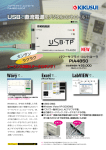


![かんたんセットアップマニュアル [L-09C]](http://vs1.manualzilla.com/store/data/006536454_2-a4b073c49059ed0297c52fea5117204d-150x150.png)

