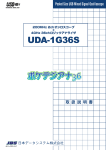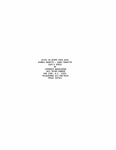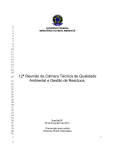Download ダウンロード - 日本データシステム株式会社
Transcript
Pocket Size USB Logic Analizer
USBロジックアナライザー
取 扱 説 明 書
日本データシステム株式会社
ポケットサイズ USB ロジックアナライザ
ポケアナ36 ULA-4G36 シリーズ
ポケアナ ULA-4116/ULA-1116
取扱説明書
著作権
本書の内容は、製品の改良のため予告なしに変更する場合があります。
本書の内容の一部または全部を無断で複製 / 転写することは、その形態を問わず禁止し
ます。
本製品を運用した結果の影響につきましては、上記の理由にかかわらず責任を負いかね
ますので、ご了承ください。
商標
Microsoft、MS-DOS、Windows、Windows VistaはMicrosoft Corporationの登録商標です。
IBM、PC/ATはInternational Business Machines Corporationの商標です。
IntelとPentiumは、Intel Corporationの商標です。
その他、本書に掲載されている商品名/社名などは、一般に商標ならびに登録商標です。
©Copyright 2007 日本データシステム株式会社
-1-
USBロジックアナライザ 取扱説明書
-2-
目次
目次
安全上のご注意・・・・・・・・・・・・・・・・・・・・・・・・・・・・・・・・・・・・・・・・・・・・・・・・・・・・・・・ 6
1 はじめに・・・・・・・・・・・・・・・・・・・・・・・・・・・・・・・・・・・・・・・・・・・・・・・・・・・・・・・ 9
1.1 USB ロジックアナライザの概要・・・・・・・・・・・・・・・・・・・・・・・・・・・・・・・・・・・・・ 9
1.2 梱包品の確認・・・・・・・・・・・・・・・・・・・・・・・・・・・・・・・・・・・・・・・・・・・・・・・・・・・・ 10
1.3 仕様・・・・・・・・・・・・・・・・・・・・・・・・・・・・・・・・・・・・・・・・・・・・・・・・・・・・・・・・・・・・ 11
1.3.1 ポケアナ36(ULA-4G36-180K/ULA-4G36-18M/ULA-4G36-72M )
仕様・・・ 11
1.3.2 ポケアナ(ULA-1116/ULA-4116)仕様・・・・・・・・・・・・・・・・・・・・・・・・・・・・・ 12
1.4 ロジックアナライザの原理・・・・・・・・・・・・・・・・・・・・・・・・・・・・・・・・・・・・・・・・ 13
2 インストール・・・・・・・・・・・・・・・・・・・・・・・・・・・・・・・・・・・・・・・・・・・・・・・・・・ 17
2.1 インストールの手順・・・・・・・・・・・・・・・・・・・・・・・・・・・・・・・・・・・・・・・・・・・・・・ 17
2.2 LA Viewer のインストール・ ・・・・・・・・・・・・・・・・・・・・・・・・・・・・・・・・・・・・・・・ 18
2.3 デバイスドライバのインストール・・・・・・・・・・・・・・・・・・・・・・・・・・・・・・・・・・ 19
2.3.1 ポケアナ36(ULA-4G36-180K/ULA-4G36-18M/ULA-4G36-72M)
の場合・・・ 19
2.3.2 ポケアナ(ULA-4116/ULA-1116)の場合・・・・・・・・・・・・・・・・・・・・・・・・・・・ 21
2.4 LA Viewer の起動・ ・・・・・・・・・・・・・・・・・・・・・・・・・・・・・・・・・・・・・・・・・・・・・・・ 22
3 操作方法・・・・・・・・・・・・・・・・・・・・・・・・・・・・・・・・・・・・・・・・・・・・・・・・・・・・・・ 23
3.1 画面の説明・・・・・・・・・・・・・・・・・・・・・・・・・・・・・・・・・・・・・・・・・・・・・・・・・・・・・・ 23
3.1.1 タイミング解析画面・ ・・・・・・・・・・・・・・・・・・・・・・・・・・・・・・・・・・・・・・・・・・・・ 23
3.1.2 ステート解析画面・ ・・・・・・・・・・・・・・・・・・・・・・・・・・・・・・・・・・・・・・・・・・・・・・ 24
3.2 File:ファイル・・・・・・・・・・・・・・・・・・・・・・・・・・・・・・・・・・・・・・・・・・・・・・・・・・・ 25
3.3 Label:ラベル・・・・・・・・・・・・・・・・・・・・・・・・・・・・・・・・・・・・・・・・・・・・・・・・・・・・ 25
3.4 Waveform:波形・ ・・・・・・・・・・・・・・・・・・・・・・・・・・・・・・・・・・・・・・・・・・・・・・・・ 26
3.5 View:ビュー・・・・・・・・・・・・・・・・・・・・・・・・・・・・・・・・・・・・・・・・・・・・・・・・・・・・ 27
3.6 Device:デバイス・・・・・・・・・・・・・・・・・・・・・・・・・・・・・・・・・・・・・・・・・・・・・・・・ 32
3.7 Tools:ツール・・・・・・・・・・・・・・・・・・・・・・・・・・・・・・・・・・・・・・・・・・・・・・・・・・・ 33
3.8 Help:ヘルプ・・・・・・・・・・・・・・・・・・・・・・・・・・・・・・・・・・・・・・・・・・・・・・・・・・・・ 37
3.9 Add Label (Signal) Wizard:ラベル ( 信号 ) 追加ウィザード・・・・・・・・・・・・・ 38
3.10 Select Command Set:コマンド・セット選択・・・・・・・・・・・・・・・・・・・・・・ 39
3.11 Add Command:コマンド追加・・・・・・・・・・・・・・・・・・・・・・・・・・・・・・・・・・・・ 40
3.12 Timing & State Analysis Switch:
タイミングおよびステート解析スイッチ・・・・ 40
3.13 Thumb Track Scroll:サム・トラック・スクロール・・・・・・・・・・・・・・・・・・ 40
3.14 Measure Frequency, Timing or Sample Clocks:
周波数、タイミング、サンプリング・クロックの測定・・・・ 41
3.15 Label Field Auxiliary:ラベル・フィールド補助機能・・・・・・・・・・・・・・・・・ 43
-3-
USBロジックアナライザ 取扱説明書
3.16
3.17
3.18
3.19
3.20
3.21
Activity Auxiliary:アクティビティ補助機能・・・・・・・・・・・・・・・・・・・・・・・・ 44
Simple Trigger Auxiliary:シンプル・トリガ補助機能・・・・・・・・・・・・・・・・ 45
クイック・ユース・・・・・・・・・・・・・・・・・・・・・・・・・・・・・・・・・・・・・・・・・・・・・・・ 46
Move Cursor:カーソルの移動・・・・・・・・・・・・・・・・・・・・・・・・・・・・・・・・・・・・ 47
Field Adjustment:フィールドの調整・・・・・・・・・・・・・・・・・・・・・・・・・・・・・・ 47
ホット・キーの定義・・・・・・・・・・・・・・・・・・・・・・・・・・・・・・・・・・・・・・・・・・・・・ 48
4 機能・・・・・・・・・・・・・・・・・・・・・・・・・・・・・・・・・・・・・・・・・・・・・・・・・・・・・・・・・・ 49
4.1 Save Waveform:波形の保存・・・・・・・・・・・・・・・・・・・・・・・・・・・・・・・・・・・・・・ 49
4.2 Manage Project:プロジェクトの管理・・・・・・・・・・・・・・・・・・・・・・・・・・・・・・ 50
4.3 Print Waveform:波形の印刷・ ・・・・・・・・・・・・・・・・・・・・・・・・・・・・・・・・・・・・・ 51
4.4 Add Signals:信号の追加・・・・・・・・・・・・・・・・・・・・・・・・・・・・・・・・・・・・・・・・・ 53
4.5 Label Setting:ラベル設定・ ・・・・・・・・・・・・・・・・・・・・・・・・・・・・・・・・・・・・・・・ 56
4.6 Combine Labels:ラベルの結合・・・・・・・・・・・・・・・・・・・・・・・・・・・・・・・・・・・・ 57
4.7 Arrange Labels:ラベルの整列・・・・・・・・・・・・・・・・・・・・・・・・・・・・・・・・・・・・・ 57
4.8 Search Pattern:パターン・サーチ・・・・・・・・・・・・・・・・・・・・・・・・・・・・・・・・・ 58
4.9 Search Plugin Pattern:プラグイン・パターン・サーチ・ ・・・・・・・・・・・・・・ 60
4.10 Search Next:次のサーチ・・・・・・・・・・・・・・・・・・・・・・・・・・・・・・・・・・・・・・・・ 61
4.11 Quick search in the Report window:
レポート・ウィンドウ内のクイックサーチ・・・・ 61
4.12 Compare Waveforms:波形の比較・・・・・・・・・・・・・・・・・・・・・・・・・・・・・・・・ 62
4.13 Configure Hardware:ハードウェアの設定・・・・・・・・・・・・・・・・・・・・・・・・・ 66
4.14 Trigger Setting:トリガの設定・・・・・・・・・・・・・・・・・・・・・・・・・・・・・・・・・・・・ 68
4.15 Threshold Setting:スレッショルド設定・・・・・・・・・・・・・・・・・・・・・・・・・・・ 69
4.16 Virtual Target System:仮想ターゲット・システム・・・・・・・・・・・・・・・・・・ 70
5 トリガ設定・・・・・・・・・・・・・・・・・・・・・・・・・・・・・・・・・・・・・・・・・・・・・・・・・・・・ 71
5.1
5.2
5.3
5.5
Standard Setting Dialog:標準設定ダイアログ・・・・・・・・・・・・・・・・・・・・・・・ 71
Simple Trigger:シンプル・トリガ・・・・・・・・・・・・・・・・・・・・・・・・・・・・・・・・・・ 73
Sequence Trigger:シーケンス・トリガ・・・・・・・・・・・・・・・・・・・・・・・・・・・・・ 76
Pulse Width Trigger or Pattern Width Trigger:
パルス幅またはパターン幅トリガ・・・・・ 80
5.6 UART Trigger:UART トリガ・・・・・・・・・・・・・・・・・・・・・・・・・・・・・・・・・・・・・・ 82
5.7 IC2 Trigger:IC2 トリガ・・・・・・・・・・・・・・・・・・・・・・・・・・・・・・・・・・・・・・・・・・・ 87
5.8 I2S Trigger:I2S トリガ・・・・・・・・・・・・・・・・・・・・・・・・・・・・・・・・・・・・・・・・・・・ 91
5.9 SPI Trigger:SPI トリガ・・・・・・・・・・・・・・・・・・・・・・・・・・・・・・・・・・・・・・・・・・・ 94
5.10 Glitch Trigger:グリッチ・トリガ・・・・・・・・・・・・・・・・・・・・・・・・・・・・・・・・・ 99
5.11 Time Stamp:タイム・スタンプ・・・・・・・・・・・・・・・・・・・・・・・・・・・・・・・・・・ 101
5.12 External Clock:外部クロック・・・・・・・・・・・・・・・・・・・・・・・・・・・・・・・・・・・ 102
5.13 Delay Trigger:ディレイ・トリガ・ ・・・・・・・・・・・・・・・・・・・・・・・・・・・・・・・ 104
5.14 Disable All Triggers:全トリガ・ディスエーブル・・・・・・・・・・・・・・・・・・・ 106
-4-
目次
6 デジタルデータロガー ・・・・・・・・・・・・・・・・・・・・・・・・・・・・・・・・・・・・・・・・ 107
6.1 デジタルデータロガー・・・・・・・・・・・・・・・・・・・・・・・・・・・・・・・・・・・・・・・・・・・ 107
6.1.1 パラメータ・ ・・・・・・・・・・・・・・・・・・・・・・・・・・・・・・・・・・・・・・・・・・・・・・・・・・・ 107
6.1.2 データフォーマット・ ・・・・・・・・・・・・・・・・・・・・・・・・・・・・・・・・・・・・・・・・・・・ 108
7 その他・・・・・・・・・・・・・・・・・・・・・・・・・・・・・・・・・・・・・・・・・・・・・・・・・・・・・・・ 109
7.1
7.2
7.3
7.4
注意・・・・・・・・・・・・・・・・・・・・・・・・・・・・・・・・・・・・・・・・・・・・・・・・・・・・・・・・・・・ 109
ヒント・・・・・・・・・・・・・・・・・・・・・・・・・・・・・・・・・・・・・・・・・・・・・・・・・・・・・・・・・ 111
トラブルシューティング・・・・・・・・・・・・・・・・・・・・・・・・・・・・・・・・・・・・・・・・・ 111
プログラムアップデート・・・・・・・・・・・・・・・・・・・・・・・・・・・・・・・・・・・・・・・・・ 112
A Interpreter(英語版)・・・・・・・・・・・・・・・・・・・・・・・・・・・・・・・・・・・・・・・・・・・ 113
UART (RS232) Interpreter・・・・・・・・・・・・・・・・・・・・・・・・・・・・・・・・・・・・・・・・・・・ 113
I2C Interpreter・・・・・・・・・・・・・・・・・・・・・・・・・・・・・・・・・・・・・・・・・・・・・・・・・・・・・・ 116
I2S Interpreter・・・・・・・・・・・・・・・・・・・・・・・・・・・・・・・・・・・・・・・・・・・・・・・・・・・・・・ 119
SPI Interpreter・・・・・・・・・・・・・・・・・・・・・・・・・・・・・・・・・・・・・・・・・・・・・・・・・・・・・・ 121
CAN Interpreter・ ・・・・・・・・・・・・・・・・・・・・・・・・・・・・・・・・・・・・・・・・・・・・・・・・・・・ 124
LIN Interpreter・・・・・・・・・・・・・・・・・・・・・・・・・・・・・・・・・・・・・・・・・・・・・・・・・・・・・・ 129
LCD1602 Interpreter・・・・・・・・・・・・・・・・・・・・・・・・・・・・・・・・・・・・・・・・・・・・・・・・ 132
PS/2 Interpreter・・・・・・・・・・・・・・・・・・・・・・・・・・・・・・・・・・・・・・・・・・・・・・・・・・・・ 135
Lissajous Interpreter・・・・・・・・・・・・・・・・・・・・・・・・・・・・・・・・・・・・・・・・・・・・・・・・ 137
HDQ Interpreter・・・・・・・・・・・・・・・・・・・・・・・・・・・・・・・・・・・・・・・・・・・・・・・・・・・・ 141
1-Wire Interpreter・・・・・・・・・・・・・・・・・・・・・・・・・・・・・・・・・・・・・・・・・・・・・・・・・・・ 143
SSI Interpreter・・・・・・・・・・・・・・・・・・・・・・・・・・・・・・・・・・・・・・・・・・・・・・・・・・・・・・ 146
Microwire Interpreter・・・・・・・・・・・・・・・・・・・・・・・・・・・・・・・・・・・・・・・・・・・・・・・・ 149
USB1.1 Interpreter・・・・・・・・・・・・・・・・・・・・・・・・・・・・・・・・・・・・・・・・・・・・・・・・・・ 152
USB2.0 Interpreter・・・・・・・・・・・・・・・・・・・・・・・・・・・・・・・・・・・・・・・・・・・・・・・・・・ 155
SDIO Interpreter・・・・・・・・・・・・・・・・・・・・・・・・・・・・・・・・・・・・・・・・・・・・・・・・・・・・ 159
JTAG Interpreter・・・・・・・・・・・・・・・・・・・・・・・・・・・・・・・・・・・・・・・・・・・・・・・・・・・・ 164
Encode Interpreter・・・・・・・・・・・・・・・・・・・・・・・・・・・・・・・・・・・・・・・・・・・・・・・・・・ 168
Decode Interpreter・・・・・・・・・・・・・・・・・・・・・・・・・・・・・・・・・・・・・・・・・・・・・・・・・・ 174
-5-
USBロジックアナライザ 取扱説明書
安全上のご注意
ご使用の前に、この「安全上のご注意」をお読みください。正しい使用方法をよく理解して、
常に安全に関する規則を守ってください。
取り扱い説明書では、次のような絵表示をしています。表示の意味をよく理解してから本
文をお読みください。
絵表示の意味
この絵表示がある場合、取扱説明書をよくお読みください。
警告
「警告」は障害が発生することを示しています。この表示の注意事項を守
らないと重傷や死亡など事故の原因となります。書かれている状態をよ
く理解してその通りになるまで次の操作をしないでください。
注意
「注意」は障害が発生することを示しています。この表示の注意事項を守
らないと機器の損傷や破壊の原因となります。書かれている状態をよく
理解してその通りになるまで次の操作をしないでください。
注記
「注記」は使用者に注意を喚起する特別な情報です。ご存知いただくべき
操作に関する情報や追加情報を示しています。
-6-
安全上のご注意
警告
■ カバーやパネルを取り外さないでください
カバーやパネルを取り外したまま操作しないでください。機器の内部に触れると感電の原
因になります。
■ 外部電源を使わないでください
PC の USB ポートから DC+5V を供給しています。外部電源からいかなる電圧も供給しな
いでください。
本製品をPCに接続する際には、付属のケーブルをお使いください。
AC アダプターなどの外部電源を使用するセルフパワータイプの USB ハブを使用する場
合には確認が必要ですが、この場合には正常な動作を保証できません。同様にバスパワー
タイプのハブはバスパワーが不足するために正常に動作しない可能性があります。
■ 爆発性のある雰囲気中で使用しないでください
■濡らしたり湿気の多い環境で使用しないでください
この注意を守らないと感電や火災の原因となります。水が機器の内部に入った場合には、
すぐに電源を切ってUSBプラグを抜き、修理に出してください。販売店にご連絡ください。
■煙、異常な臭い、異常音がある場合には、すぐに USB プラグを抜いてください。
このような状況で使用し続けると感電や火災の原因となります。USB プラグを抜いて販
売店にご連絡ください。自分で製品を修理することは非常に危険です。いかなる状況でも
製品を修理しようとしないでください。
■故障の疑いがある場合は使用しないでください
製品に損傷があると思われる場合でも、製品に手を加えないでください。
-7-
USBロジックアナライザ 取扱説明書
警告
■プローブを正しく接続してください
プローブのグランドリードは USB バスのグランド電位と同じになっています。グランド
リードを高電圧に接続しないでください。プローブのグランドリードはアースグランドだ
けに接続してください。
電圧源に接続したままプローブやテストリードをつないだり外したりしないでください。
■付属のUSB ケーブルを使用してください
DC +5V は PC の USB ポートから供給されます。他の外部電源を使用しないでくださ
い。PC に本製品を接続する際には付属のケーブルを使用してください。付属ケーブルは
USB2.0対応ケーブルです。
注意
■全ての端子の定格を守ってください
火災や感電を防止するため、製品の全ての定格や表示を守ってください。定格に関する詳
細な情報を取り扱い説明書で調べてから製品を接続してください。
■次のような場所で使用しないでください
直射日光の当る場所
極端に温度が高い、かつ/または、湿度の高い場所
機械的振動がある場所
強い磁力線やインパルス電圧のある場所
■長期間使用しない場合には、製品から USB ケーブルを抜いてください。
■本製品を用いた結果により生じた損害および、本製品の故障・誤動作・不具合などに
よりシステムに生じた付随的障害に対し、当社は一切責任を負いません。あらかじめ
ご了承ください。
-8-
1 はじめに
1
はじめに
1.1 USB ロジックアナライザの概要
●「ポケアナ36」
(ULA-4G36-180K / ULA-4G36-18M / ULA-4G36-72M)
3 6 チャンネル入力と 4GHz までのサンプリングレートを備えたポケットサイズ USB ロ
ジックアナライザです。
●「ポケアナ」
(ULA-4116 / ULA-1116)
1 6チャンネル入力と400MHz(ULA-4116)/ 200MHz(ULA-1116)までのサンプリング・
レートを備えたポケットサイズUSBロジックアナライザです。
USB インタフェースでパソコンに接続し、Windows 98SE/ME/2000/XP/Vista 上で動作
するLA Viewerソフトウェアでコントロールできます。
「ポケアナ36」「
/ ポケアナ」は、理解しやすくユーザーに親切なロジック・アナライザです。
「ポケアナ36」「
/ ポケアナ」は、ソフトウェアがWindows 98SE/ME/2000/XP/Vista上で動作す
るため、多機能という特長を備えています。
「ポケアナ36」「
/ ポケアナ」は、他の独立型のロジック・アナライザに比べ省スペースで、また
USB 電源のみで動作するというユニークな特長もあり、ポケットに入れてどこにでも持
ち運ぶことができます。すべての操作をパソコン上から行えるため、製品開発のスピード
「ポケアナ36」「
/ ポケアナ」とノートブック・パソコ
アップと生産性向上に役立ちます。また、
ンを持って移動して使用したりと、様々な使い方ができます。
-9-
USBロジックアナライザ 取扱説明書
1.2 梱包品の確認
パッケージには、次のものが同梱されています。
●「ポケアナ36」
(ULA-4G36-180K / ULA-4G36-18M / ULA-4G36-72M)
入数
ロジックアナライザ 本体・・・・・・・・・・・・・・・・・・・・・・・・・・・・1
40線接続ケーブル
(信号線×36、グランド線×4、クリップ×40)・・・・・・・・1
USB 2.0ケーブル(A-B)
・・・・・・・・・・・・・・・・・・・・・・・・・・・・・・1
サポートCD・ ・・・・・・・・・・・・・・・・・・・・・・・・・・・・・・・・・・・・・・1
セットアップガイド ・・・・・・・・・・・・・・・・・・・・・・・・・・・・・・・・1
キャリングバッグ・・・・・・・・・・・・・・・・・・・・・・・・・・・・・・・・・・1
●「ポケアナ」
(ULA-4116 / ULA-1116)
入数
ロジックアナライザ 本体・・・・・・・・・・・・・・・・・・・・・・・・・・・・1
信号コネクタ/1x16 カラー線・・・・・・・・・・・・・・・・・・・・・・・・・1
グランド線/黒1x2 線(赤マーク付き)・・・・・・・・・・・・・・・・・1
クリップ(黒)
・・・・・・・・・・・・・・・・・・・・・・・・・・・・・・・・・・・・・18
USB 2.0ケーブル(A-B)
・・・・・・・・・・・・・・・・・・・・・・・・・・・・・・1
サポートCD・ ・・・・・・・・・・・・・・・・・・・・・・・・・・・・・・・・・・・・・・1
セットアップガイド ・・・・・・・・・・・・・・・・・・・・・・・・・・・・・・・・1
キャリングバッグ・・・・・・・・・・・・・・・・・・・・・・・・・・・・・・・・・・1
●オプション
0.3mm狭ピッチ用クリップセット(8個/セット)
型番:CLIP-0.3-8BK(黒色)、:CLIP-0.3-8RD(赤色)
0ポケットシリーズSDK
型番:SDK-1000
- 10 -
1 はじめに
1.3 仕様
1.3.1 ポ
ケアナ 36(ULA-4G36-180K/ULA-4G36-18M/
ULA-4G36-72M )仕様
型名
電源
消費電力
PC インターフェイス
最高サンプリングレート
タイムスタンプ機能
特殊変移サンプリング機能
チャンネル数
波形メモリ
タイミング解析
4GHz
2GHz
タイミング解析
1.6GHz
周波数に対する
チャンネルあた
800MHz
りのメモリー
400MHz
トリガ機能
200MHz
解像度
チャンネル数
コンディション数
レベル数
プリ / ポストトリガ
パスカウンタ
イベントタイプ
シリアルプロトコル
入力ポート(スタック用)
出力ポート(スタック用)
レンジ
スレッショルド
解像度
精度
最大入力レンジ
入力感度
インピーダンス
温度
チャンネル間スキュー
ソフトウェア仕様
外形寸法
対応 OS
推奨 PC
ULA-4G36-180K
ULA-4G36-18M
ULA-4G36-72M
USB バスパワー(+5V)
待機:0.75W、最大:2.5W
USB2.0(USB1.1 互換)
タイミング :4GHz ステート :200MHz
あり
あり
36
180K bits
18M bits
72M bits
1 チャンネルあたりのメモリー(bits)/ チャンネル数
2.5K/36
2.5K/36
2.5K/36
5K/36
5K/36
5K/36
5K/36
5K/36
5K/36
4M/4
16M/4
5K/36
5K/36
5K/36
2M/9
8M/9
5K/36
5K/36
5K/36
1M/18
4M/18
5K/36
512K/36
2M/36
250ps
36
4
16
可能
可能
Word、Channel、Transition、Glitch、Width
UART、I2C、I2S、SPI
TTL 3.3V
TTL 3.3V
+6V ~ -6V
50mV
± 100mV +5%*Vth
± 40V DC、15Vpp AC
0.25Vpp @50MHz
0.5Vpp @150MHz
0.8Vpp @250MHz
200K Ω
動作時:5℃~ 45℃、保存時:-10℃~ 65℃
<1ns
ズームイン / ズームアウト:1/2048 ~ 32、波形の高さ:調
整可能、波形データの保存 / 呼び出し、波形データの印刷、
波形データの保存(bmp、テキストファイル、PGV)、
トリガ / 補助カーソル、データロガー機能
L:123mm × W:76mm × H:21mm
Windows 98SE/2000/XP/Vista
USB2.0 対応、USB ポートのあるオシロスコープに接続でき
る場合があります。
- 11 -
USBロジックアナライザ 取扱説明書
1.3.2 ポケアナ(ULA-1116/ULA-4116)仕様
クロック周波数
内部
ULA-1116
200MHz ~ 100Hz
外部
100MHz ~ 0MHz
ノーマルモード(400MHz/
16ch)
動作モード
測定モード
ULA-4116
400MHz ~ 100Hz
シングルモード
リピートモード
1 回測定、パスカウント設定可能
ストップするまで自動繰り返し測定
トータル RAM サイズ 2 M バイト 1M ビット 1 トータルRAMサイズ256Kバイト 128Kビット 1
チャンネル
チャンネル
波形メモリ
コンディション
パターン、エッジ
チャンネル
16
トリガ機能 プリ / ポストトリガ
トリガレベル
可能
1 エッジ / パターン @ チャンネル
パルスカウント
入力
0 ~ 255
最大入力電圧
± 30V
入力インピーダンス
500KΩ
PC インターフェース
スレッショルド
温度
USB 2.0 対応
レンジ
-7.2 ~+ 6.8V
精度
± 55mV
動作温度
5℃~ 45℃
保存温度
-20℃~ 75℃
外形寸法
L : 117mm × W : 72mm × H : 20mm
電源
USB バスパワー
消費電力
待機時 : 0.75W
保護機構
ソフトウェア
Windows 98SE/
2000/Me/XP/
Vista 対応
対応 OS
ノーマルモード
(200MHz/
16ch)
最大 : 2.5W
リセッタブル ヒューズ(750mA)
表示
データ保存
最大 16 チャンネル、各チャンネルごとにラベルつけ可能。
ズームイン、ズームアウト機能。
バス表示(HEX, SEC, OCT, BIN, ASC 表示可能)
波形データ、設定条件、トリガ条件を保存
表示波形は、画面イメージをクリップボードに出力可能。
データ印刷・
波形データとして、Text ファイル、Microsoft Excel ファイル
加工
(CSV/XLS)に保存可能。
Windows 98SE/2000/Me/XP/Vista
- 12 -
1 はじめに
1.4 ロジックアナライザの原理
1.) 2 値化
コンパレータ
入力信号
参照電圧
等価回路
デジタル信号
参照電圧
入力信号
デジタル出力
コンパレータの入出力
上図の等価回路は、プローブの信号をコンパレータにより 2 値化するロジックアナライザ
( 以下、LA) の最初の処理を示しています。コンパレータの参照電圧は、アプリケーション
ソフトで調整可能です。
2.) サンプリング
サンプリング間隔
信号キャプチャの原理
□サンプリング時間=1 / (サンプリングレート)
2値化の後、デジタル信号はLAのメモリに記録されます。その後、メモリ上のデータがPC
に読み込まれてモニタに表示されます。
- 13 -
USBロジックアナライザ 取扱説明書
3.) トリガ回路
トリガ回路で生成されたトリガ信号をきっかけとして、ロジックアナライザは信号のキャ
プチャと記録を開始します。トリガ回路のパラメータは、オシロスコープと同様に設定で
きます。プローブの信号が条件を満足すると、トリガ信号をきっかけに、LAのメモリが一
杯になるまでデータを記録することができます。LA のメモリデプスでは期待されるデー
タ全てをキャプチャするのに十分でない場合もあります。よって、期待する全データを
キャプチャできるよう、適切にトリガのパラメータを設定することが非常に重要です。
下図の単純化したブロックダイアグラムは、この動作を示しています。
トリガ回路
プローブ信号
LAのメモリ
トリガ回路のファンクションブロック
4.) トリガカーソルと LA のメモリの関係
トリガカーソルと LA のメモリの関係は、理解しにくいかもしれません。ロジックアナラ
イザの各チャンネルには深いメモリがありますが、トリガのパラメータが適切に設定さ
れていない場合には、期待するデータをうまくキャプチャできない可能性があります。メ
モリデプスとは、各チャンネルのメモリサイズのことです。たとえば、128k ビットのメモ
リデプスには 128k のデータサンプルが保存できます。サンプリングレートを 100MHz に
設定した場合には、LA はプローブの信号をキャプチャし、10ns 間隔でサンプルを 128 k
ビットのメモリに保存します。このサンプリングレートでは、LA にはデータのうち約
1.31ms(=128k×10ns=131072×10ns)が記録されます。したがって、トリガカーソルをメ
モリの先頭に移動させると、LAはトリガ後の1.31msのデータが記録されます。トリガカー
ソルをメモリの中央に移動させると、LA はトリガポイントの前の655µsのデータと、トリ
ガポイントの後の残りの 655ns のデータが記録されます。このように、トリガカーソルを
LA メモリのいろんな場所に移動させることによって、キャプチャされるトリガ前後の信
号量の比を調整できます。しかし、トリガ前のデータは期待した通りにならない場合があ
ります。これはプリトリガの設定に依存します。
たとえば、プリトリガ機能が無効の場合、128k ビットのメモリデプスを備えた LA のトリ
ガカーソルは、メモリの中央に移動し、サンプルレートが 100MHzに設定されます。LAは
トリガイベントの前後 655µs 間のデータをキャプチャできます。キャプチャ開始後 655µs
以上が経過してからトリガ条件が成立した場合、トリガ前の 655µs 間ののデータが表示さ
れます。しかし、キャプチャ開始後655µsが経過しないうちに、例えば50µs後にトリガ条件
が成立した場合、トリガ前の 50µs 間のデータだけが表示されます。それ以前の 605µs 間の
- 14 -
1 はじめに
データは、ロジック状態が 0 と表示され、実際の DUT( 被測定デバイス ) のデータになりま
せん。このような事態を避けるため、プリトリガ機能を有効にすると、強制的にプリトリガ
メモリをデータで埋めるようにできます。プリトリガ機能は、キャプチャされたデータが
プリトリガメモリを埋めるまで、トリガ回路が働かないようにします。表示されたプリト
リガデータは、実際のDUTのデータを示しており、トリガイベントをも含んでいる可能性
があります。これは、キャプチャしたいデータによっては望ましい方法です。
その他にも、プリトリガデータを見る方法がいくつかあります。前と同じ例を使って説明
します。第一の方法は、プリトリガメモリがデータで埋められるまで(655µs間)、LAはトリ
ガ信号を受け取らないようにしてプリトリガメモリを有効にすることです。第二の方法は、
もっと識別性の高いトリガ条件を指定し、トリガイベントが頻繁に発生しないようにする
ことです。第三の方法は、[PASS COUNT:パスカウント]を設定してトリガポイントを遅
らせることです。これは連続トリガ信号を扱う場合に有用な方法です。たとえば、トリガ
イベントが50µs毎に発生し、[PASS COUNT:パスカウント]の値が14に設定されている
場合、最初の14回のトリガイベントは無視されます。これによって、700µs(14×50µs)間の
データでプリトリガメモリが埋められます。
5.) LA と PC 間のインタフェースとメモリの関係
一般に、PCベースの機器には、ISA、PCI、パラレルポート、USBポートなど、PCと接続す
るためのインタフェースが必要です。しかし、Windows OSでは、これらのインタフェース
ではデータを連続的に転送することができません。そのため、本製品では、データアクイジ
ションが完了してからメモリから PC にデータが転送されます。PC ベースの LA には高速
のLAメモリが内蔵されています。この方法によって、PCのインタフェース速度に依存せ
ずにキャプチャされるデータの完全性が保たれます。PCインタフェースの速度は、LAメ
モリの内容を PC に転送するのに必要な時間に影響します。本製品のメモリ容量が大きい
ほど、この影響は大きくなります。
- 15 -
USBロジックアナライザ 取扱説明書
- 16 -
2 インストール
2
インストール
2.1 インストールの手順
スタート
LAViewerの
インストール
ポケアナ36またはポケアナと
PCをUSBで接続します。
ドライバをインストール
終了
- 17 -
USBロジックアナライザ 取扱説明書
2.2 LA Viewer のインストール
1. LA Viewer を以前にインストールしたことがある場合、まず、その旧バージョンを削除し
てください。削除してもプロジェクト・ファイルと環境パラメータは保存されます。
2. インストールCD-ROMをCD-ROMドライブに入れてください。
3. [ スタート ] メニューの [ ファイル名を指定して実行 ] で、
「E:(CD-ROM ドライブ)¥USB
シリーズドライバー¥SETUP.EXE」と入力して[OK]をクリックします。
4.「Logic Analyzer」を選択して、[Next >]ボタンをクリックしてください。
CD には他のアプリケーションソフトウェアも入っています。これらのアプリケーション
をインストールし、ハードウェアが無い状態で起動するとデモ・モードに入ります。
5. インストールするフォルダを指定します。他のフォルダを使用したい場合は、デフォルト
のフォルダを変更してください。
インストールするフォルダを変更したい場合は、フォルダ変更画面でフォルダの場所と
フォルダ名を設定してください。
6. LA Viewerのインストールが開始されます。
7. インストールが完了すると、デスクトップに[LA Viewer]のショートカットアイコン(
)
が作成され、[ スタート ] メニューの [ プログラム ] にもショートカットメニューが作成さ
れます。
[LA Viewer]を起動すると“デモ・モード”に入る場合は、
「7.3
(LA Viewer)」をご参照ください。
- 18 -
トラブルシューティング
2 インストール
2.3 デバイスドライバのインストール
2.3.1 ポ
ケアナ 36(ULA-4G36-180K/ULA-4G36-18M/
ULA-4G36-72M)の場合
1. PCの電源を入れ、Windowsを起動してください。
2. 付属のサポートCDをCD-ROMドライブに入れてください。
3. USBケーブルでロジックアナライザとPCを接続してください。
Windowsが新しいUSBデバイスを見つけ、ハードウェア・ウィザードが立ち上がります。
お使いの環境により下の画面が表示されます。
[いいえ、今回は接続しません]を選択してください。
4. [ソフトウェアを自動的にインストールする(推奨)]を選択すると、適切なドライバを自動
的に見つけます。
5. 次の画面が表示されますが、特に問題がありませんので「続行」ボタンを押します。
- 19 -
USBロジックアナライザ 取扱説明書
6. [完了]ボタンを押すと、
“PC_Based Advance USB 2.0 Interface”のドライバ・インストール
が完了します。
7. コントロールパネルの[システムのプロパティ ]-[ハードウェア]-[デバイス マネージャ ]
で[PC_Based Instrument]にある[PC_Based Advance USB 2.0 Interface]を見ることが
できます。
これが表示されると、ポケアナ36のUSB インタフェースの設定はOKです。
- 20 -
2 インストール
2.3.2 ポケアナ(ULA-4116/ULA-1116)の場合
1. PCの電源を入れ、Windowsを起動してください。
2. 付属のサポートCDをCD-ROMドライブに入れてください。
3. USBケーブルでロジックアナライザとPCを接続してください。
Windowsが新しいUSBデバイスを見つけ、ハードウェア・ウィザードが立ち上がります。
お使いの環境により下の画面が表示されます。
[いいえ、今回は接続しません]を選択してください。
4. [ソフトウェアを自動的にインストールする(推奨)]を選択すると、適切なドライバを自動
的に見つけます。
5. 次の画面が表示されますが、特に問題がありませんので「続行」ボタンを押します。
- 21 -
USBロジックアナライザ 取扱説明書
6. [完了]ボタンを押すと、
“PC_Based PKLA USB Interface”のドライバ・インストールが完了
します。
6. コントロールパネルの[システムのプロパティ ]-[ハードウェア]-[デバイス マネージャ ]
で[PC_Based Instrument]にある[PC_Based PKLA USB Interface]を見ることができます。
これが表示されると、ポケアナのUSBインタフェースの設定はOKです。
2.4 LA Viewer の起動
1. 本製品とPCを接続します。
2. デスクトップの [LA Viewer] のショートカットアイコン(
)をダブルクリックするか、
または [ スタート ]-[( すべての ) プログラム ]-[PC-Based Logic Analyzer]-[LA Viewer] か
ら起動します。
- 22 -
3 操作方法
3
操作方法
3.1 画面の説明
3.1.1 タイミング解析画面
Channel Field:チャンネル・フィールド
Label Field:
ラベル・フィールド
Sample Rate:サンプリング・レート
Value Field:値フィールド
Cursor Tag:
カーソル・タグ
Activity:アクティビティ
Function Button:
機能ボタン
One Level Trigger Field:
1レベル・
トリガ・フィールド
Waveform:波形
Acquire Status:
取り込みステータス
VerticalScroll
bar:
垂直スクロール
・バー
Cursor:
カーソル
Frequency
/Timing:
周波数
/タイミング
Frequency/Timing
Display Field:
周波数/タイミング
表示フィールド
Zoom Field:
Base Button:
ズーム・フィールド
ベース・ボタン
Field Splitter:
フィールド・スプリッタ
Report Field:
レポート・フィールド
Status Field:
ステータス・フィールド
- 23 -
Horizontal Scroll bar:
水平スクロール・バー
USBロジックアナライザ 取扱説明書
3.1.2 ステート解析画面
State Field:ステート・フィールド
- 24 -
Comment Field:コメント・フィールド
3 操作方法
3.2 File:ファイル
[Open Waveform File:波形ファイルを開く]
波形ファイル(*.law)をロードします。
[Save Waveform File:波形ファイルを保存]
現在の波形をファイルとして保存します。
「第4章 機能」を参照してください。
[Manage Project:プロジェクトの管理]
ラベル名、トリガのパラメータ、スレッショルドを設定します。
「第4章 機能」を参照してく
ださい。
[Print:印刷]
現在の波形を印刷します。
「第4章 機能」を参照してください。
[Exit:終了]
LA Viewerを終了します。
3.3 Label:ラベル
[Add:追加]
信号、信号グループ(バス)、インタプリタを追加します。
「第4章 機能」を参照してください。
[Modify:修正]
信号のパラメータを修正します。
「第4章 機能」を参照してください。
- 25 -
USBロジックアナライザ 取扱説明書
3.4 Waveform:波形
[Zoom ALL:全てズーム]
LA Viewerのウィンドウ上の全ての波形を表示します。
[Zoom 1:1:1対1ズーム]
LA Viewerのウィンドウ上の1つのサンプリングを1点として表示します。
[Zoom In:ズームイン]
波形を拡大します。
[Zoom Out:ズームアウト]
波形を縮小します。
[Find Trigger (T):トリガ・カーソル・サーチ]
[Find Trigger:トリガ・サーチ]をクリックするかキーボードで"T"を押すとトリガ・カー
ソルの位置を示します。
[Find Cursor A (A):カーソルAサーチ]
[Find Cursor A:カーソル A サーチ ] をクリックするかキーボードで "A" を押すとカーソ
ルAの位置を示します。
[Find Cursor B (B):カーソルBサーチ]
[Find Cursor B:カーソルBサーチ]をクリックするかキーボードで"B"を押すとカーソル
Bの位置を示します。
- 26 -
3 操作方法
[Find Cursor C (C):カーソルCサーチ]
[Find Cursor C:カーソルCサーチ]をクリックするかキーボードで"C"を押すとカーソル
Cの位置を示します。
[Find Cursor D (D):カーソルDサーチ]
[Find Cursor D:カーソルDサーチ]をクリックするかキーボードで"D"を押すとカーソル
Dの位置を示します。
[Find Cursor E (E):カーソルEサーチ]
[Find Cursor E:カーソルEサーチ]をクリックするかキーボードで"E"を押すとカーソル
Eの位置を示します。
[Waveform Invert:波形反転]
ツールバーの★アイコン★アイコンをクリックすると、波形が反転します。
[Search Pattern:パターン・サーチ]
「パターン・サーチ」の節を参照してください。
[Search Plugin Interpreter:サーチ・プラグイン・インタプリタ]
「サーチ・プラグイン・インタプリタ」の節を参照してください。
[Search Next:次をサーチ]
「次をサーチ」の節を参照してください。
[Go To Report:リポートへ]
「リポートへ」の節を参照してください。
3.5 View:ビュー
[Toolbar:ツールバー ]
全てのアイコンが下図のように表示されます。
- 27 -
USBロジックアナライザ 取扱説明書
[Channel:チャンネル]
選択されたラベルのチャンネル番号が下図のように表示されます。
[Value:値]
選択されたラベルの値が下図のように表示されます。
[Activity:アクティビティ ]
選択されたチャンネルのリアルタイムの周波数とステータスが下図のように表示されます。
[One Level Trigger:1レベル・トリガ]
選択されたラベルのトリガ設定が下図のように表示されます。
- 28 -
3 操作方法
[Zoom:ズーム]
最初のラベル ([1 Label:1 ラベル ]) の、あるいは最初の 2/3/4 つのラベル ([2/3/4 Labels:
2/3/4ラベル])の取り込まれた波形、またはカスタマイズされたラベル([Custom Label:カ
スタム・ラベル])が表示されます。
[Custom Label:カスタム・ラベル]
[View:ビュー ]→[Zoom:ズーム]→[Custom Label:カスタム・ラベル]の順にクリッ
クすると、ズーム・フィールドで見たいラベルを選択できます。
- 29 -
USBロジックアナライザ 取扱説明書
[Report:レポート]
[View:ビュー ]→[Report:レポート]の順にクリックすると、下図のダイアログが表示さ
れ、ラベルの値を表示できます。
[All Labels:全ラベル]
下図のように全ラベルが表示されます。
注:プロトコル・データは、[Special Protocol:特別プロトコル]の中でだけ表示できます。
- 30 -
3 操作方法
[Selected Labels:選択ラベル]
下図のように選択されたラベル(例ではCH-02)が表示されます。
[Special Protocol:特別プロトコル]
下図のようにプロトコル(例ではCANバス)の値が表示されます。
注:CAN、LIN、PS/2、LCD1602バスだけが有効です。
- 31 -
USBロジックアナライザ 取扱説明書
3.6 Device:デバイス
[Capture:取り込み]
トリガ・イベントが発生すると信号を取り込み、内蔵メモリが一杯になったら停止します。
が点滅し、一部のボタンが無効になり
信号取り込み期間には、右上隅の動作中アイコン
ます(灰色になる)。
[Repetitive Capture:繰り返し取り込み]
トリガ・イベントが発生すると信号を連続的に取り込み、[Stop Capture:取り込み停止]
を押すと取り込みを停止します。
[Stop Capture:取り込み停止]
信号の取り込みを停止します。
[Hardware:ハードウェア]
ロジックアナライザのモデル名とパラメータ設定が表示されます。
「第4章 機能」を参照し
てください。
[Trigger:トリガ]
トリガを設定します。
「第4章 機能」を参照してください。
[Threshold:スレッショルド]
スレッショルド・レベルを設定します。
「第4章 機能」を参照してください。
[DSO stack:DSOスタック]
ポケオシ UDS-5204S/5206Sとスタックすることにより、ミックスドシグナル・アナライザ
になります。
「第4章 機能」を参照してください。
[Virtual Waveform Generator:仮想波形発生器]
仮想波形を発生させます。
「第4章 機能」を参照してください。
- 32 -
3 操作方法
3.7 Tools:ツール
[Set Font:フォントの設定]
下図の[Font Setting:フォント設定]ダイアログでラベル名、チャンネル・フィールド等に
使用するフォントの種類とサイズを設定します。
- 33 -
USBロジックアナライザ 取扱説明書
[Customize:カスタマイズ]
下図の[Environment Setting:環境設定]ダイアログで動作環境をカスタマイズします。
[Language:言語]
LA Viewerでは、ウィンドウズOSのデフォルト言語にしたがって、英語、繁体字中国語、
簡体字中国語がサポートされます。
[Work Directory:作業ディレクトリ]
ファイルのディレクトリを設定します。
[Background color of the waveform field:波形フィールドの背景色]
波形の背景色を設定します。
[Grid line color:グリッド線色]
グリッド線の色を設定します。
[Grid line shape:グリッド線種]
グリッド線の種類を設定します。
[Grid size:グリッドサイズ]
グリッド線のサイズ(ピクセル)を設定します。
[Waveforms' height:波形高さ]
波形の高さ(16 ~ 100)を設定します。
- 34 -
3 操作方法
[Unit in the Report window:レポート・ウィンドウの単位]
レポート・ウィンドウに波形データが表示されます。最初の列にはクロックまたは時
間が表示されます。
[Round to X decimal places:小数第X桁に丸め]
データの値を小数第X(0 ~ 9)桁に丸めます。
[Xms refresh rate for Activity:
アクティビティ ( ステートと周波数 ) のリフレッシュ・レート (100 ~ 1000 ミリ秒 ) を設
定します。
[Cursor snap to transition:遷移箇所へのカーソルスナップ]
遷移エッジの近くまでカーソル(カーソル・タグではない)をドラッグすると、カーソル
が遷移エッジにスナップされます。
[Beep when trigger occuring:トリガ発生時ビープ]
トリガ・イベントが発生するとビープ音を鳴らします。
[Show timing in waveform:波形にタイミング表示]
波形のLおよびH期間の長さが表示されます。組み合わせ信号では無効です。
[Beep when buffer full:バッファ・フル時ビープ]
バッファが一杯になるとビープ音を鳴らします。トリガ・イベント発生時とは異なる
ビープ音です。
- 35 -
USBロジックアナライザ 取扱説明書
[Shading alternate rows:1行ごとに濃淡]
1行ごとに交互に濃淡をつけて波形を読み取りやすくします。
[Flick effect:フリック効果]
波形をドラッグするとフリックします。
[Ask before close LA Viewer:LA Viewerの終了前に確認]
LA Viewerを終了する際に下図のダイアログを表示します。
[Always check software updates at startup:起動時にソフトウェアのアップデートを確認]
弊社のウェブサイト (http://www.acute.com.tw) に新しいバージョンがあれば、LA
Viewerは自動的にアップデートします。
- 36 -
3 操作方法
[Customize Toolbar:ツールバーのカスタマイズ]
ツールバーのボタンをカスタマイズします。
[Add -->:追加] / [<-- Remove:削除]
下図のダイアログのように[Available toolbar buttons:有効なツール・バー・ボタン]
および[Current toolbar buttons:現在のツール・バー・ボタン]フィールド内のボタン
を追加または削除します。
[Move Up:上へ] / [Move Down:下へ]
下図のダイアログのように [Current toolbar buttons:現在のツール・バー・ボタン ]
フィールド内のボタンを上あるいは下に移動させます。
3.8 Help:ヘルプ
[Contents:コンテンツ]
ヘルプのコンテンツを表示します。
[Update:アップデート]
LA Viewerをオンライン(http://www.acute.com.tw)でアップデートします。
[Web Site:ウェブサイト]
弊社のウェブサイト(http://www.acute.com.tw)にリンクします。
[FAQ:よくある質問]
弊社のウェブサイト(http://www.acute.com.tw)上の「よくある質問」にリンクします。
[About LA Viewer:LA Viewerについて]
ソフトウェアの現在のバージョンを表示します。
- 37 -
USBロジックアナライザ 取扱説明書
3.9 A
dd Label (Signal) Wizard:ラベル ( 信号 ) 追加
ウィザード
LA Viewerウィンドウの[Add Label (Signal) Wizard:ラベル(信号)追加ウィザード]のア
イコン
をクリックすると、下図のダイアログが表示されます。
- 38 -
3 操作方法
3.10 Select Command Set:コマンド・セット選択
[Customize Toolbar:ツールバーのカスタマイズ ] で [Select Command Set:コマンド・
セット選択]を追加できます(デフォルトではありません)。
LA Viewerウィンドウの[Select Command Set:コマンド・セット選択]アイコン
をク
リックすると下図のダイアログが表示されます。[Select Command Set:コマンド・セット
選択]には、コマンド・セット追加(Add Cmd Set)、コマンド・セット削除(Del Cmd Set)、コ
マンド追加(Add Cmd)、コマンド削除(Del Cmd)の4つのクイック設定があります。ステー
ト解析においてデータパターンが読みやすくなります。コマンド・セットは*.CMSという
ファイル名で保存しなければなりません。このファイルは、ウィンドウズExcelのファイル
(*.CSV)に似ており、
ウィンドウズExcelで編集してLA Viewerに読み込むこともできます。
コマンド・セットのダイアログには、上図のように[Command List:コマンド・リスト]に
4 つのフィールドがあります。これらのフィールドは [Add Cmd:コマンド追加 ] で編集で
きます。
1. Name(名前):コマンド名。同一の名前があってはいけません。
2. C
ondition( 条件 ):コマンドには最大 3 つまでの条件があります。1 つの条件は、1 つのラ
ベルと1つの値で構成されています。
3. D
escription( 説明 ):コマンド条件に一致した場合にステート解析ウィンドウに表示さ
れる定数 ( または変数 )。変数には、カッコ {} 内に記載された 1 つのラベル名を含みます。
そうでない場合は定数とみなされます。また、カッコ内のラベル名は正しくなければな
りません。ラベル名が不正の場合は "***" と表示されます。1 つのコマンドには最大 3 つの
変数を持つことができます。
4. Sub:連続コマンド(まだ有効ではありません)
- 39 -
USBロジックアナライザ 取扱説明書
3.11 Add Command:コマンド追加
値カラム(Value 1、Value 2、Value 3) には、10進数(xxx)、16進数(xxxh)、8進数(xxxo)、2進
数(xxxb)のいずれかだけが入力できます。
3.12 Timing & State Analysis Switch:タイミング
およびステート解析スイッチ
[Timing & State Analysis Switch:タイミングおよびステート解析スイッチ]アイコン
は、タイミング解析とステート解析ウィンドウを切り替えるスイッチです。
3.13 Thumb Track Scroll:サム・トラック・スクロール
[Thumb Track Scroll:サム・トラック・スクロール]アイコン をクリックすると、水平
スクロール・バーのドラッグと波形の移動を同時に行ないます。クリックしない場合、ス
クロール・バーのドラッグを中止するまで波形は移動しません。
- 40 -
3 操作方法
3.14 Measure Frequency, Timing or Sample Clocks:
周波数、
タイミング、
サンプリング・クロックの測定
下図の 3 つのウィンドウに示すように、波形データの任意の 2 つのカーソル間 ( たとえば、
トリガ・カーソルTとカーソルAの間)の周波数、タイミング、サンプリング・クロック数
が確認できます。
各ウィンドウの下部に 3 つの表示フィールドがあります。各ウィンドウの右下隅にあるス
イッチボタン
をクリックすると、周波数、タイミング、サンプリング・クロック数を
切り替えることができます。
周波数
- 41 -
USBロジックアナライザ 取扱説明書
タイミング
サンプリング・クロック数
- 42 -
USBロジックアナライザ 取扱説明書
3.15 Label Field Auxiliary:ラベル・フィールド補助機能
[Label Field:ラベル・フィールド]にマウスを移動させ右ボタンをクリックすると、下図
のメニューが表示されます。
[Undo:アンドゥ ]
[Combine Labels:ラベルの結合]、[Add Labels:ラベルの追加]など、直前の変更を順序通
りに取り消します。アンドゥ・バッファは256までのラベル名に対応していますので、それ
以前の変更は取り消しできません。
[Add:追加]
信号、グループ(バス)、あるいはインタプリタを追加します。
「第4章 機能」を参照してくだ
さい。
[Add All:全て追加]
ラベル・フィールドに全チャンネルを表示します。"Delete the existing labels?( 現在のラ
ベルを削除しますか? )" というダイアログが表示されます。Yes( はい ) の場合は現在存在
しているラベルが削除されますが、No(いいえ)の場合は削除されません。
[Delete Unused:未使用ラベルの削除]
未使用(影付き表示)のラベルを削除します。
[Delete Selected:選択削除]
選択されたラベルを削除します。ラベル上でマウスの右ボタンをクリックするとダイアロ
グが表示されるので、[Delete Label:ラベルの削除]を選択するか、削除したいラベルを選
択してキーボードのDeleteキーを押します。
[Delete All:全削除]
全ラベルが削除されます。
[Modify Name:ラベル名の変更]
ラベル名を変更します。同一の名前を 2 つの異なるラベルにつけることはできません。ラ
ベル名の長さは 31 個のキャラクタおよび記号を超えることはできません。キャラクタは
大文字と小文字が区別され、たとえば、"A"と"a"は異なります。ラベル名に使用できる記号
は、[、]、_、-、!、~です。
- 43 -
USBロジックアナライザ 取扱説明書
[Configure:設定]
ラベルの機能を設定します。
「第4章 機能」を参照してください。
[Combine:結合]
選択したラベルを結合しバス(CANなど)を構成します。
「第4章 機能」を参照してください。
[Arrange:整列]
バス・ラベルを順に並べます。
「第4章 機能」を参照してください。
[Decompose:分解]
バス・ラベルを個々のラベルに分解します。分解したいバス・ラベル上でマウスの右ボタ
ンをクリックするとダイアログが表示されます。[Decompose Labels:ラベルの分解]を選
択すると、バス・ラベルがリネームされたラベルに変わります。たとえば、XAという名前
の 2 チャンネルのバス・ラベルを分解すると、XA-1 および XA-0 という 2 つの名前に変更
されます。
[Sort:ソート]
全ラベルがアルファベット順にソートされます。
3.16 Activity Auxiliary:アクティビティ補助機能
アクティビティ・フィールド上でマウスの右ボタンをクリックすると、下図のダイアログ
が表示されます。
[Instant status:現在のステータス]
選択されたチャンネルの現在のステータスが表示されます。
[Instant freq. in CH-X:チャンネルの現在の周波数]
選択されたチャンネルの現在の周波数が表示されます。
注:1チャンネルのみに使用できます。
- 44 -
3 操作方法
3.17 Simple Trigger Auxiliary:シンプル・トリガ補
助機能
[Simple Trigger:シンプル・トリガ]フィールド上でマウスの右ボタンをクリックすると、
下図の2つのダイアログが表示されトリガを設定できます。
1. 信号
2. グループ(バス)
信号
1チャンネルのみを↑、↓、または↕に設定できます。
0:ロー、1:ハイ、X:ドント・ケア、↑:ローからハイ(立上りエッジ)、↓:ハイからロー
(立下りエッジ)、↕:変化
グループ(バス)
5種類のコードが入力できます。
1. 16進数コード(nnh)、例:3Ah
2. 8進数コード(nno)、例:57o
3. 2進数コード(nnb)、例:110010b
4. ASCIIコード('X')、例:'A'
5. 10進数コード(nn)、例:35
プロトコル・トリガを設定する場合は、
「プロトコル・ハードウェア・トリガ」の節
を参照してください。
[Simple Trigger:シンプル・トリガ]フィールド上でマウスの右ボタンをクリックすると、
下図のダイアログが表示されます。
- 45 -
USBロジックアナライザ 取扱説明書
[Clear Trigger Setting:トリガ設定クリア]
トリガ条件の設定をクリアします。
[Close:閉じる]
[Simple Trigger:シンプル・トリガ]フィールドを閉じます。
3.18 クイック・ユース
以下の手順にしたがって、ロジックアナライザの操作方法を習得してください。
1. LA Viewerのプログラム(
)を起動します。
2. [Threshold Setting:スレッショルド設定 ]ボタン
をクリックし、被測定システムの信号
に応じてスレッショルドを設定します。
3. ラベル・フィールド上でマウスの右ボタンをクリックして [Label Menu:ラベル・メ
ニュー ]を選択し、[Add:追加]→[Signal:信号]を選択します。
4. [ラベル名、チャンネル番号、およびラベルの色をを設定します。ラベル名は、31ワードを
超えないテキスト、数字、または記号です。
5. [Configure Hardware:ハードウェアの設定]ボタン
をクリックし、サンプリング・レー
トを設定します。理想値は、被測定信号の周波数の4 ~ 6倍です。
6. Trigger Setting:トリガ設定]ボタン をクリックし、トリガ条件を設定します。
7. ロジックアナライザのグランド線を被測定システムのグランドに接続します。
8. 定義したラベル名にしたがってグリッパーを被測定システムに接続します。
9. ステート解析を行う場合は、[Configure Hardware:ハードウェアの設定 ] ボタン
をク
リックして [External:外部 ] を選択し、クロック・チャンネルを被測定システムにクロッ
ク・ソースとして接続します。[Timing/State Switch:タイミング/ステートスイッチ]ボ
タン
をクリックしてステート解析画面に切り替えます。
10.トリガ・カーソルを適切な位置に移動します。
(Tボタンをクリックするか、Tタグをドラッ
グして[Waveform field:波形フィールド]にカーソルを移動します。)
11.[Acquire Data:データ取り込み]ボタン
をクリックしてデータを取り込みます。
- 46 -
3 操作方法
3.19 Move Cursor:カーソルの移動
トリガ・カーソル(T)およびカーソルA(A) ~カーソルE(E)の6つのカーソルを移動する方
法は、下記の3通りがあります。
1. タイミング ( ステート ) 解析モードの場合には波形 ( ステート ) フィールドの左上部にあ
るカーソル・タグ上でマウスの左ボタンを押してドラッグします。
2. カーソル線上でマウスの左ボタンを押してドラッグします。
3. タ イミング ( ステート ) 解析では、[ ← ] または [ → ] キー ([ ↑ ] または [ ↓ ] キー ) を使って
カーソルを移動させます。
3.20 Field Adjustment:フィールドの調整
タイミング解析ウィンドウには、4つのフィールド(ラベル、チャンネル番号、値、波形)が
あります。ステート解析ウィンドウには、2つのフィールド(ラベル、コメント)があります。
タイミング(ステート)解析では、これらのフィールド(ラベル)は、任意の2つのフィールド
(ラベル)間のフィールド・スプリッタをドラッグすれば、サイズを調整可能です。
フィールド・スプリッタを左にドラッグする場合、スプリッタの右の全フィール
ドが同じ距離だけ移動しますので、ウィンドウの外にフィールドが出てしまう場
合があります。したがって、フィールドのサイズを調整する際には、フル・スクリー
ンを使用するのがよいでしょう。
- 47 -
USBロジックアナライザ 取扱説明書
3.21 ホット・キーの定義
1.
カーソルの左右移動(タイミング) [ ← ], [ → ]
ラベルの移動(ステート・モード)
2.
ラベルの上下(タイミング)
[ ↑ ], [ ↓ ]
カーソル移動(ステート・モード)
3.
次ページ、前ページ(波形)
4.
次ページ、前ページ(チャンネル) [Ctrl] + [Page Up]
[Ctrl] + [Page Down]
5.
トリガカーソルサーチ
[T]
6.
A、B、C、D、E カーソルサーチ
[A], [B], [C], [D], [E]
7.
データ取り込み
[Enter]
8.
繰り返し取り込み
[Ctrl] + [Enter]
9.
取り込み中止
[Esc]
10.
ズームイン
テンキー [+]
11.
ズームアウト
テンキー [-]
12.
トリガ設定
[Ctrl] + [T]
13.
スレッショルド設定
[Ctrl] + [V]
14.
ツールボックス
[Ctrl] + [U]
15.
パターンサーチ
[Ctrl] + [S]
16.
次サーチ
[Ctrl] + [N]
17.
印刷
[Ctrl] + [P]
18.
インタフェース・カード設定
[Ctrl] + [H]
19.
環境設定
[Alt] + [Enter]
20.
ヘルプ
[F1]
21.
クイック・ヘルプ
[Shift] + [F1]
22
サンプリングレート
[Ctrl] + [F]
23
タイミング / 周波数スイッチ
[Space]
24
ラベルの追加
[Insert]
25
ラベルの削除
[Del]
[Page Up], [Page Down]
- 48 -
4 機能
4
機 能
4.1 Save Waveform:波形の保存
LA Viewer では、取り込んだデータをファイルとして保存できます。LA Viewer( ポケア
ナ・ポケアナ36)用の*.law、PG Editor(ポケジェネ)用の*.pgw、テキストファイルの*.txt
という3つの形式があります。
*.law には、LAW 1.0( 無圧縮 )、LAW 2.0( 通常圧縮 )、および LAW 2.01(Zip 圧縮 ) の 3 つの
フォーマットがあります。
チャンネルあたりのチャンネル・メモリとメモリ・バッファはポケアナ・ポケア
ナ 36 およびポケジェネのモデルによりサイズが異なります。2 つの製品 ( ポケア
ナ・ポケアナ 36 およびポケジェネ ) でファイルを共有する場合には、最小メモリ
サイズとチャンネル数のモデルに合わせる必要があります。
- 49 -
USBロジックアナライザ 取扱説明書
4.2 Manage Project:プロジェクトの管理
[Project List:プロジェクト・リスト]
プロジェクトにはラベル名、トリガ・パラメータ、スレッショルド設定などが含まれます。
プロジェクトは[Project List:プロジェクト・リスト]に保存できます。プロジェクト名上
でマウスを右クリックすると下図のダイアログが表示されます。
[Load:読み込み]
[Project List:プロジェクト・リスト]からプロジェクトを読み込みます。
[Delete:削除]
[Project List:プロジェクト・リスト]のプロジェクトを削除します。
[Rename:リネーム]
[Project List:プロジェクト・リスト]のプロジェクト名を変更します。
[Properties:プロパティ ]
プロジェクトの内容を表示します。
[Add Project:プロジェクトの追加]
新しいプロジェクトを追加します。
[Exit:終了]
[Manage Project:プロジェクトの管理]を閉じます。
- 50 -
4 機能
4.3 Print Waveform:波形の印刷
[Printer Device:プリンタ・デバイス]
有効なプリンタをデフォルト・プリンタとして選択してください。
[Option:オプション]
[Fit one paper:用紙に合わせる]
選択された波形([Range:印刷範囲]で定義)がフルページで印刷されます。
[Horizontal:水平]
選択された波形([Range:印刷範囲]で定義)が用紙の幅に合わせて印刷されます。
[Vertical:垂直]
選択された波形([Range:印刷範囲]で定義)が用紙の高さに合わせて印刷されます。
[Custom Size:カスタムサイズ]
選択された波形([Range:印刷範囲]で定義)が指定した高さと幅で印刷されます。
[Grid Size:グリッドサイズ]
印刷時のグリッドサイズを調整できます。ステート・データの印刷時は無効です。
- 51 -
USBロジックアナライザ 取扱説明書
[Color (Gray scale):色(グレースケール)]
選択された波形をカラープリンタの場合は画面上の色 ( モノクロプリンタの場合はグ
レースケール)で印刷します。背景色はプリンタに関わらず白です。
[Omit Ch. width setting:チャンネル幅設定省略]
ステートの印刷時にのみ有効な機能で、多くのデータを1ページに印刷するためにラベ
ル名の長さをステート・データと同一になるよう短くします。
[Range:印刷範囲]
[From:始点]
印刷する波形の始点を設定します。
[To:終点]
印刷する波形の終点を設定します。
[Channel:チャンネル]
印刷するチャンネルを選択します。
- 52 -
4 機能
4.4 Add Signals:信号の追加
信号の追加には、下図のダイアログに示すように、[Signal:信号]、[Group(Bus):グループ
(バス)]、[Interpreter:インタプリタ]の3通りの方法があります。
[Signal:信号]
[Signal:信号]をダブルクリックすると、下図の[Add a signal:信号の追加]ダイアログが
表示されます。
[Label Name:ラベル名]
31文字を超えない字数で信号に名前をつけます。
[Channel Number:チャンネル番号]
ラベルのチャンネル番号を設定します。
[Color:色]
ラベルの波形の色を設定します。
[Invert:反転]
ラベルの波形を反転します。
- 53 -
USBロジックアナライザ 取扱説明書
[Group(Bus):グループ(バス)]
[Group(Bus):グループ(バス)]をダブルクリックすると、下図の[Add a signal bus:信号バ
スの追加]ダイアログが表示されます。
[Label Name:ラベル名]
31文字を超えない字数でグループ信号(バス)に名前をつけます。
[# of Channels:チャンネル数
グループのチャンネル数を設定します。たとえば、SPI バスには 3 つの信号が必要です
ので、チャンネル数は3でなければなりません。
[Group Channel List:グループ・チャンネル・リスト]
[Add a signal:信号の追加]ダイアログと同様にグループの各チャンネル番号を設定し
ます。
[Color:色]
グループの波形の色を設定します。
[Value Type:値のタイプ]
グループの値のタイプを HEX(16 進数 )、DEC(10 進数 )、OCT(8 進数 )、BIN(2 進数 )、
ASC(ASCII)、アナログ、2's comp.(2の補数)のいずれかに設定します。
[Invert:反転]
グループの波形を反転します。
[Gray Code:グレイ・コード]
グループの波形をグレイ・コードで表示します。
- 54 -
4 機能
[Interpreter:インタプリタ]
[Interpreter:インタプリタ]をダブルクリックすると、下図の[Add a plugin signal:プラ
グイン信号の追加]ダイアログが表示されます。
[Label Name:ラベル名]
31文字を超えない字数でプラグイン・プロトコル・インタプリタに名前をつけます。
[Color:色]
インタプリタの波形の色を設定します。
[Display plugin with waveform:プラグインを波形と共に表示]
インタプリタのデータを波形と共に表示します。
[Advance:詳細]
インタプリタのパラメータを設定します。
「インタプリタ」の節を参照してください。
0
- 55 -
USBロジックアナライザ 取扱説明書
4.5 Label Setting:ラベル設定
[Label Name:ラベル名]
31文字を超えない字数でラベル(波形、グループ、インタプリタ)に名前をつけます。
[Channel Number:チャンネル番号]
ラベルのチャンネル番号を設定します。
[Value Type:値のタイプ]
ラ ベ ル の 値 の タ イ プ を HEX(16 進 数 )、DEC(10 進 数 )、OCT(8 進 数 )、BIN(2 進 数 )、
ASC(ASCII)、アナログ、2's comp.(2の補数)のいずれかに設定します。
[Color:色]
ラベルの波形の色を設定します。
[Invert:反転]
ラベルの波形を反転します。
[Gray Code:グレイ・コード]
ラベルの波形をグレイ・コードで表示します。
[Display plugin with waveform:プラグインを波形と共に表示]
ラベルのデータを波形と共に表示します。
[Advance:詳細]
ラベルのパラメータを設定します。
「インタプリタ」の節を参照してください。
- 56 -
4 機能
4.6 Combine Labels:ラベルの結合
選択したラベルを結合して新しいグループ ( バス ) を形成します。[Destination:目的ラベ
ル ] フィールドに新しい名前が表示されます。任意のラベルを選択して [ → ] ボタンをク
リックすると [Source:元ラベル ] フィールドから [Destination:目的ラベル ] フィールド
へラベルを追加でき、[←]ボタンをクリックすると[Destination:目的ラベル]フィールド
から [Source:元ラベル ] フィールドへラベルを削除できます。最初に追加したラベルは
[Destination:目的ラベル ] フィールドの LSB( 最下位ビット ) に最も近い位置に移動し、最
後に追加したラベルはMSB(最上位ビット)に最も近い位置に移動します。
4.7 Arrange Labels:ラベルの整列
グループの全ラベルの順序を整列します ( 上図の [Source:元ラベル ] フィールド参照 )。任
意のラベルを選択して [ → ] ボタンをクリックすると [Source:元ラベル ] フィールドから
[Destination:目的ラベル]フィールドへラベルを追加でき、[←]ボタンをクリックすると
[Destination:目的ラベル]フィールドから[Source:元ラベル]フィールドへラベルを削除
できます。最初に追加したラベルは [Destination:目的ラベル ] フィールドの LSB( 最下位
ビット ) に最も近い位置に移動し、最後に追加したラベルは MSB( 最上位ビット ) に最も近
い位置に移動します。
- 57 -
USBロジックアナライザ 取扱説明書
4.8 Search Pattern:パターン・サーチ
[Search Pattern:パターン・サーチ]アイコン
をクリックすると、選択した値と同一の
パターンを全波形パターンからサーチします。
[Pattern:パターン]
ラベル(またはグループ)とその値(0、1、↑または↓(16進数))を選択します。
[Range:範囲]
特定のパターンを見つけたい波形内の範囲(From:始点、To:終点)を選択します。
[Pass Count:パス・カウント]
トリガが有効になるまでに何回トリガ条件を無視するかを示す回数です。たとえば、[Pass
Count:パス・カウント]が"3"に設定されていると、LA Viewerは、トリガ条件が4回目に
成立した時にトリガを送出して信号取り込みを開始し、メモリ・バッファが一杯になった
時に取り込みを停止します。
[Copy from trigger condition:トリガ条件のコピー ]
トリガの値をコピーします。
[Clear all setting:全設定のクリア]
全ての設定をクリアします。
- 58 -
4 機能
結果
[Start:開始]をクリックすると[Search Pattern:パターン・サーチ]を実行し、条件にマッ
チすると、カーソル Bが最初にマッチした値に表示され、マッチした回数が左下部に表示
されます(下図参照)。マッチしないとカーソルは表示されず、"Can not find the specified
waveform!(指定の波形を見つけられませんでした! )"と表示されます。
- 59 -
USBロジックアナライザ 取扱説明書
4.9 Search Plugin Pattern:プラグイン・パターン・サーチ
[Search Plugin Pattern:プラグイン・パターン・サーチ]アイコン
をクリックすると、
選択した値と同一のパターンを全プラグイン波形パターンからサーチします。
[Select Label:ラベル選択]
ラベル名を選択します。
[Pattern:パターン]
パターンはASCII文字でなければなりません。
[Range:範囲]
特定のパターンを見つけたい波形内の範囲(From:始点、To:終点)を選択します。
[Match whole word only:全ワードマッチのみ]
このチェックボックスにチェックを入れると、パターンの全文字がマッチしなければなり
ません。
[Match case:大文字・小文字の区別マッチ]
このチェックボックスにチェックを入れると、たとえば、"A"と"a"は異なる文字を表します。
[Pass Count:パス・カウント]
トリガが有効になるまでに何回トリガ条件を無視するかを示す回数です。たとえば、[Pass
Count:パス・カウント]が"3"に設定されていると、LA Viewerは、トリガ条件が4回目に
成立した時にトリガを送出して信号取り込みを開始し、メモリ・バッファが一杯になった
時に取り込みを停止します。
- 60 -
4 機能
結果
[Start:開始]をクリックすると[Search Plugin Pattern:プラグイン・パターン・サーチ]を
実行し、条件にマッチすると、カーソル Bが最初にマッチした値に表示され、マッチした回
数が左下部に表示されます ( 下図参照 )。マッチしないとカーソルは表示されず、"Can not
find the specified waveform!(指定の波形を見つけられませんでした! )"と表示されます。
4.10 Search Next:次のサーチ
[Search Next:次のサーチ ] アイコン
をクリックすると、カーソル B から次にマッチす
る波形パターンをサーチします。[Pass Count:パス・カウント]機能は[Search Next:次の
サーチ]では無効です。
4.11 Quick search in the Report window:レポート・
ウィンドウ内のクイックサーチ
レポート・ウィンドウ内の任意の行の波形データをクリックすると、それぞれの波形が波
形ウィンドウに表示されます。ツールバー内のクイックサーチ・アイコン をクリック
すると、レポート・ウィンドウに波形ウィンドウ内の波形のそれぞれのデータが表示され
ます。クイックサーチ・アイコン は、[Customize Toolbar:ツールバーのカスタマイズ]
で追加できます。
- 61 -
USBロジックアナライザ 取扱説明書
4.12 Compare Waveforms:波形の比較
[Waveform -> Comparison Setting:波形 -> 比較の設定]をクリックするか[F8]キーを押
すと、下図の[Waveform Comparison:波形比較]ダイアログが表示され、2つの波形を比較
できます。
[Waveform Comparison:波形比較]ダイアログの左上隅には、[Main Screen:メインスク
リーン]にはM波形(デフォルト)が表示されます。
M波形の下の[Reference:リファレンス]には、比較対象となるR波形が表示されます。
Temp. 1 ~ Temp. 6には、その他の一時的な参照波形が格納されます。
全部で8つの波形(MとRを含む)は、フィールドを相互に移動できます。
- 62 -
4 機能
たとえば、下図のようにM波形をドラッグして[Reference:リファレンス]ウィンドウに移
動させることができます。
[Start:開始]をクリックすると新しい波形(白)が取り込まれ、LA Viewerのウィンドウで
[Main:メイン]波形(白)と[Reference:リファレンス]波形(赤)の両方を見ることができま
す。これら2つの波形を比較するには、3通りの方法があります。
1. [Main:メイン]波形(白)だけをドラッグします。:白い波形だけをドラッグします。
2. [Reference:リファレンス ] 波形 ( 赤 ) をドラッグします。:[Ctrl] キーを押しながら赤い
波形をドラッグします。
3. 2 つの波形を同時にドラッグします。:[Shift]キーを押しながら2つの波形をドラッグし
ます。
- 63 -
USBロジックアナライザ 取扱説明書
[F9]は、MとRの波形が既に存在する場合に2つの波形を比較するためのホットキーです。
2つの波形ファイル(たとえば、Test1.lawとTest2.law)を比較することもできます。
下図のようにLA Viewerのウィンドウに最初の波形ファイル(Test1.law)を開きます。
[F8] キーを押すと、下図の [Waveform Comparison:波形の比較 ] ダイアログが表示され、
Test1のファイルが[Main Screen:メインスクリーン]にM波形として表示されます。
- 64 -
4 機能
下図のようにM波形を[Reference:リファレンス]ウィンドウにドラッグします。
次に [Start:開始 ] をクリックすると LA Viewer のウィンドウに戻り、2 つ目の波形ファ
イル(Test2.law)が開きます。下図のように、LA ViewerのウィンドウにTest1の波形が赤、
Test2の波形が白で表示されます。
これら2つの波形を比較するには、3通りの方法があります。
1. [Main:メイン]波形(白)だけをドラッグします。:白い波形だけをドラッグします。
2. [Reference:リファレンス ] 波形 ( 赤 ) をドラッグします。:[Ctrl] キーを押しながら赤い
波形をドラッグします。
3. 2 つの波形を同時にドラッグします。:[Shift]キーを押しながら2つの波形をドラッグし
ます。
- 65 -
USBロジックアナライザ 取扱説明書
4.13 Configure Hardware:ハードウェアの設定
[Hardware Model:ハードウェアのモデル]
[Hardware Model:ハードウェアのモデル]には、上図のように使用中のモデル名が赤で表
示されます。弊社のロジックアナライザのモデル名の一覧は下図のとおりです。
- 66 -
4 機能
[Mode:モード]
[Mode:モード]には、サンプリング・レートなどのハードウェアの特長が示されます。下
図のロジックアナライザは、それぞれに異なるモードを備えています。
ポケアナ:
ポケアナ36:
[Custom Memory Depths:カスタム・メモリ・デプス]
[Custom Memory Depths:カスタム・メモリ・デプス]では、全てのチャンネルについて
チャンネルごとにメモリ・デプスを設定できます。ポケアナ36では、全メモリを使用する
チャンネルにスタックするメモリ・スタック ( 特許出願中 ) の特長を備えています。たとえ
ば、ULA-4G-36-72Mで1ビットのUART信号をトリガする場合、72Mバイトのメモリを1
チャンネルに使用できます。
- 67 -
USBロジックアナライザ 取扱説明書
4.14 Trigger Setting:トリガの設定
[Trigger Setting:トリガの設定]ウィンドウには、設定中のトリガ([Configure Hardware:
ハードウェアの設定 ] で設定されていなければなりません ) が
で表示されます。使用で
きないトリガは
で、使用可能なトリガは無印で表示されます。
1. [Simple Trigger:シンプル・トリガ]
2. [Sequence (IF/Then Clauses) Trigger:シーケンス(IF/Then節)トリガ]
3. [Pulse Width Trigger and Pattern Width Trigger:パルス幅トリガおよびパターン幅トリガ]
4. [Alternative Sequence (IF/Then Clauses) Trigger:選択シーケンス(IF/Then節)トリガ]
5. [Glitch Trigger:グリッチトリガ]
6. [UART/RS232 (Hardware Trigger):UART/RS232(ハードウェア・トリガ)]
7. [I2C (Hardware Trigger):I2C(ハードウェア・トリガ)]
8. [I2S (Hardware Trigger):I2S(ハードウェア・トリガ)]
9. [SPI (Hardware Trigger):SPI(ハードウェア・トリガ)]
10. [Standard Setting Dialog for Edge, Pattern or Combine Trigger:エッジ、パターン、結合
トリガ用標準設定ダイアログ]
11. [Delay Trigger:ディレイトリガ]
12. [Disable All Triggers:全トリガ無効]
- 68 -
4 機能
4.15 Threshold Setting:スレッショルド設定
[Threshold Setting:スレッショルド設定]では、下図のダイアログに示すように、被測定シ
ステムからの信号と比較する参照スレッショルド値を定義します。論理ハイ(またはロー )
とは、スレッショルドよりも高い ( または低い ) ことを意味します。各チャンネル ( または
ポッド)には異なるスレッショルドを設定できます。
[Threshold Setting:スレッショルド設定]では、デフォルトのスレッショルド値が使用可
能です。または、次図のダイアログように、[User Define:ユーザー定義 ] でユーザーのス
レッショルド値を定義し、[Customize:カスタマイズ ] でデフォルト値にすることもでき
ます。
- 69 -
USBロジックアナライザ 取扱説明書
[Customize:カスタマイズ]をクリックすると、下図の[Custom threshold define:カスタ
ム・スレッショルド定義]ウィンドウが開きます。[Add/Modify:追加/修正]をクリックす
ると、新しいスレッショルドを追加したり、既に存在するスレッショルドを修正すること
ができます。[Delete:削除]をクリックすると、ここにあるスレッショルド値を削除できま
すが、[User Define:ユーザー定義]のスレッショルドは削除できません。
4.16 Virtual Target System:仮想ターゲット・システム
[Virtual Target System:仮想ターゲット・システム]のアイコン
をクリックすると、デ
モ・モードで、ロジックアナライザを使用せずに仮想的な波形を発生させることができま
す。仮想ターゲット・システムのアイコンは[Customize Toolbar:ツールバーのカスタマ
イズ]で追加できます。
- 70 -
5 トリガ設定
5
トリガ設定
5.1 Standard Setting Dialog:標準設定ダイアログ
LA Viewer ウィンドウの [Trigger:トリガ ] アイコン
をクリックすると、下図に示す
[Trigger Setting:トリガ設定]ダイアログが表示されますので、[Standard Setting Dialog:
標準設定ダイアログ]を選択します。
[Detail Setting:詳細設定]をクリックすると、
下図に示す[Trigger Setting (Channel
Mode):トリガ設定(チャンネル・モード)]ダイアログでトリガのパラメータを設定できます。
- 71 -
USBロジックアナライザ 取扱説明書
チャンネル番号または値(デフォルトは"x")上でマウスの左ボタンをクリックすると、下図
のダイアログで値を設定または変更できます。ただし、↑、↓または↕は、1つのチャンネ
ルだけにしか設定できません。
ここで、各記号は次の意味です。0:Low(ロー )、1:High(ハイ)、X:ドントケア、↑:Lowか
らHigh(立上りエッジ)、↓:HighからLow(立下りエッジ)、↕:変化。
[Pre-Trigger:プリ・トリガ]
[Pre-Trigger:プリ・トリガ]では、トリガ・イベントが何回発生しても、メモリの最初から
トリガ・ポイントまで、メモリが一杯になるまで信号を取り込み続けます。トリガ・ポイン
トの左側に表示される全てのイベントはプリ・トリガ情報と呼ばれ、トリガ・ポイントの
右側に表示されるイベントはポスト・トリガ情報と呼ばれます。
[Pass Count:パス・カウント]
[Pass Count:パス・カウント]では、トリガ・イベントの発生をN回無視します。たとえば、
パス・カウントが3に設定されている場合、LA Viewerは、4回目のトリガ・イベントが発
生した時にトリガを発生して信号の取り込みを開始し、メモリ・バッファが一杯になった
時に取り込みを停止します。
[Clear all setting:全設定のクリア]
全てのトリガ設定をクリアします。
- 72 -
5 トリガ設定
5.2 Simple Trigger:シンプル・トリガ
LA Viewer ウィンドウの [Trigger:トリガ ] アイコン
をクリックすると、下図に示す
[Trigger Setting:トリガ設定]ダイアログが表示されます。
[Simple Trigger:シンプル・トリガ]を選択して[Detail Setting:詳細設定]をクリックす
ると、次図に示す[Trigger Setting (Label Mode):トリガ設定(ラベル・モード)]ダイアログ
が表示されます。
- 73 -
USBロジックアナライザ 取扱説明書
任意のチャンネルのラベル名 ( または、チャンネル、値 ) 上でマウスの左ボタンをダブルク
リックするか、右ボタンをクリックすると、下図のダイアログで値を設定または変更でき
ます。ただし、↑と↓と↕は、1つのチャンネルだけにしか設定できません。
ここで、各記号は次の意味です。0:Low(ロー )、1:High(ハイ)、X:ドントケア、↑:Lowか
らHigh(立上りエッジ)、↓:HighからLow(立下りエッジ)、↕:変化。
次図のように、ラベル(たとえば、[8 Bits Bus:8ビット・バス])が複数チャンネル(チャン
ネル 0...7)を表している場合には、値は次のように設定できます。
1. nnh (hは16進数を表す。例:3Ah)
2. nno (oは8進数を表す。例:57o)
3. nnb (bは2進数を表す。例:110010b)
4. nn (10進数の場合。例:35)
5. ' 'の中の文字 (ASCIIデータの場合。例:'A')
- 74 -
5 トリガ設定
[Pre-Trigger:プリ・トリガ]
[Pre-Trigger:プリ・トリガ]では、トリガ・イベントが何回発生しても、メモリの最初から
トリガ・ポイントまで、メモリが一杯になるまで信号を取り込み続けます。トリガ・ポイン
トの左側に表示される全てのイベントはプリ・トリガ情報と呼ばれ、トリガ・ポイントの
右側に表示されるイベントはポスト・トリガ情報と呼ばれます。
[Pass Count:パス・カウント]
[Pass Count:パス・カウント]では、トリガ・イベントの発生をN回無視します。たとえば、
パス・カウントが3に設定されている場合、LA Viewerは、4回目のトリガ・イベントが発
生した時にトリガを発生して信号の取り込みを開始し、メモリ・バッファが一杯になった
時に取り込みを停止します。
[Clear all setting:全設定のクリア]
全てのトリガ設定をクリアします。
- 75 -
USBロジックアナライザ 取扱説明書
5.3 Sequence Trigger:シーケンス・トリガ
LA Viewer ウィンドウの [Trigger:トリガ ] アイコン
をクリックすると、下図に示す
[Trigger Setting:トリガ設定]ダイアログが表示されます。
[Sequence Trigger:シーケンス・トリガ]を選択して[Detail Setting:詳細設定]をクリッ
クすると、下図に示す[Sequence Trigger:シーケンス・トリガ]ダイアログが表示されます。
- 76 -
5 トリガ設定
[Sequence Trigger:シーケンス・トリガ]では、16の独立したレベル(最後のレベルはトリ
ガとして使用)が有効ですが、[Pre-Trigger:プリ・トリガ]と[Pass Count:パス・カウント]
は、全レベルに対して同一設定になります。たとえば、下図は12レベルのシーケンス・トリ
ガ設定を示しています。[Next](P1、P3 ~ P5、P10、P11)は連続トリガ条件、[ThenIf](P2、P6
~ P9)は不連続トリガ条件です。[Then Trigger:Thenトリガ](P12)はトリガを意味し、最
後のレベルでなければなりません。
[Pre-Trigger:プリ・トリガ]
[Pre-Trigger:プリ・トリガ]では、トリガ・イベントが何回発生しても、メモリの最初から
トリガ・ポイントまで、メモリが一杯になるまで信号を取り込み続けます。トリガ・ポイン
トの左側に表示される全てのイベントはプリ・トリガ情報と呼ばれ、トリガ・ポイントの
右側に表示されるイベントはポスト・トリガ情報と呼ばれます。
[Pass Count:パス・カウント]
[Pass Count:パス・カウント]では、トリガ・イベントの発生をN回無視します。たとえば、
パス・カウントが3に設定されている場合、LA Viewerは、4回目のトリガ・イベントが発
生した時にトリガを発生して信号の取り込みを開始し、メモリ・バッファが一杯になった
時に取り込みを停止します。
[Clear all setting:全設定のクリア]
全てのトリガ設定をクリアします。
- 77 -
USBロジックアナライザ 取扱説明書
5.4 Alternative Sequence Trigger:選択シーケン
ス・トリガ
LA Viewer ウィンドウの [Trigger:トリガ ] アイコン
をクリックすると、下図に示す
[Trigger Setting:トリガ設定]ダイアログが表示されます。
[Alternative Sequence Trigger:選択シーケンス・トリガ]を選択して[Detail Setting:詳
細設定]をクリックすると、下図に示す[Alternative Sequence Trigger:選択シーケンス・
トリガ]ダイアログが表示されます。
[Alternative Sequence Trigger:選択シーケンス・トリガ]には、それぞれ4レベルを持つ4
つのシーケンス・トリガがありますが、最初に条件が合致したシーケンス・トリガによっ
てのみトリガが発生します。
- 78 -
5 トリガ設定
[Pre-Trigger:プリ・トリガ]
[Pre-Trigger:プリ・トリガ]では、トリガ・イベントが何回発生しても、メモリの最初から
トリガ・ポイントまで、メモリが一杯になるまで信号を取り込み続けます。トリガ・ポイン
トの左側に表示される全てのイベントはプリ・トリガ情報と呼ばれ、トリガ・ポイントの
右側に表示されるイベントはポスト・トリガ情報と呼ばれます。
[Pass Count:パス・カウント]
[Pass Count:パス・カウント]では、トリガ・イベントの発生をN回無視します。たとえば、
パス・カウントが3に設定されている場合、LA Viewerは、4回目のトリガ・イベントが発
生した時にトリガを発生して信号の取り込みを開始し、メモリ・バッファが一杯になった
時に取り込みを停止します。
[Clear all setting:全設定のクリア]
全てのトリガ設定をクリアします。
- 79 -
USBロジックアナライザ 取扱説明書
5.5 P
ulse Width Trigger or Pattern Width Trigger:
パルス幅またはパターン幅トリガ
LA Viewer ウィンドウの [Trigger:トリガ ] アイコン
をクリックすると、下図に示す
[Trigger Setting:トリガ設定]ダイアログが表示されます。
[Pulse Width Trigger:パルス幅トリガ]を選択して[Detail Setting:詳細設定]をクリック
すると、次図に示す[Trigger Setting (Label Mode):トリガ設定(ラベル・モード)]ダイアロ
グが表示されます。
- 80 -
5 トリガ設定
[Pulse Width Trigger:パルス幅トリガ]
パルス幅の条件は、>(または<) Nナノ秒(ns)で設定します。たとえば、[8 Bits Bus:8ビッ
ト・バス]に対するパルス幅が「> 100 ns」の場合、LA Viewerは、バスの値が35hでパルス
幅が100nsより大きい場合にのみトリガを発生します。
[Pre-Trigger:プリ・トリガ]
[Pre-Trigger:プリ・トリガ]では、トリガ・イベントが何回発生しても、メモリの最初から
トリガ・ポイントまで、メモリが一杯になるまで信号を取り込み続けます。トリガ・ポイン
トの左側に表示される全てのイベントはプリ・トリガ情報と呼ばれ、トリガ・ポイントの
右側に表示されるイベントはポスト・トリガ情報と呼ばれます。
[Pass Count:パス・カウント]
[Pass Count:パス・カウント]では、トリガ・イベントの発生をN回無視します。たとえば、
パス・カウントが3に設定されている場合、LA Viewerは、4回目のトリガ・イベントが発
生した時にトリガを発生して信号の取り込みを開始し、メモリ・バッファが一杯になった
時に取り込みを停止します。
[Clear all setting:全設定のクリア]
全てのトリガ設定をクリアします。
- 81 -
USBロジックアナライザ 取扱説明書
5.6 UART Trigger:UART トリガ
LA Viewer ウィンドウの [Configure Hardware:ハードウェアの設定 ] アイコン
をク
リックすると、下図の [Configure Hardware:ハードウェアの設定 ] ダイアログが表示さ
れます。たとえば、全部で72Mビットのメモリ・バッファを有するULA-4G36-72Mの場合、
[UART Trigger-36:UART トリガ -36]("-36" は、36 チャンネル使用の意味 ) を選択すると、
チャンネルあたりのメモリ・バッファは2Mビットになります。
[OK]をクリックし、LA Viewerウィンドウの[Trigger:トリガ]アイコン
をクリックす
ると、下図の[Trigger Setting:トリガ設定]ダイアログ([UART Trigger:UARTトリガ]
が選択状態)が表示されます。
- 82 -
5 トリガ設定
[Detail Setting:詳細設定]をクリックすると、下図の[UART Trigger Setting:UARTト
リガ設定]ダイアログでトリガ・パラメータの設定ができます。
[Trigger Channel:トリガ・チャンネル] 1つのチャンネルだけが選択できます。
[Baud Rate:ボーレート]
110 ~ 921,600ビット/秒(bps)
[Data Bits:データ・ビット]
データのビット数(5、6、7、8)
[Parity:パリティ ]
EVEN(偶数)、ODD(奇数)、NONE(なし)
[Stop Bits:ストップ・ビット]
1または2
[Trigger Type:トリガ・タイプ]
Auto Detect( 自動検出 )、Falling Edge( 立下り
エッジ)、Rising Edge(立上りエッジ)
[UART Trigger:UART トリガ ] には、4 つの IF/Then 節 (2 レベル ) トリガがありますが、
最初に条件が合致したIF/Then節によってのみトリガが発生します。条件は、16文字を超
えない文字、文字列、10進数、16進数によって設定できます。
1. 文
字はシングル・クォーテーション・マーク「'」、文字列はダブル・クォーテーション・
マーク「"」を前後につけて入力しなければなりません。例:'A'、"Acute"
2.10進数および16進数コードは、クォーテーション・マークをつけずに入力できます。
3.文字列には、文字、文字列、16進数コードを用い、異なるタイプの入力間にスペースを入
れて入力することもできます。例:'A'_"cute"、'A'_63h_'u'_'t'_65h
- 83 -
USBロジックアナライザ 取扱説明書
[Check Trigger Setting:トリガ設定の確認]
条件中の文字数(最大16)を確認します。
[Pre-Trigger:プリ・トリガ]
[Pre-Trigger:プリ・トリガ]では、トリガ・イベントが何回発生しても、メモリの最初から
トリガ・ポイントまで、メモリが一杯になるまで信号を取り込み続けます。トリガ・ポイン
トの左側に表示される全てのイベントはプリ・トリガ情報と呼ばれ、トリガ・ポイントの
右側に表示されるイベントはポスト・トリガ情報と呼ばれます。
[Pass Count:パス・カウント]
[Pass Count:パス・カウント]では、トリガ・イベントの発生をN回無視します。たとえば、
パス・カウントが3に設定されている場合、LA Viewerは、4回目のトリガ・イベントが発
生した時にトリガを発生して信号の取り込みを開始し、メモリ・バッファが一杯になった
時に取り込みを停止します。
- 84 -
5 トリガ設定
下図に示す[UART Trigger Setting:UARTトリガ設定]ダイアログのもう一つの例では、
LA Viewerは5つのトリガ・イベント(Acute、Technology、Inc)を無視し、6番目のトリガ・
イベントが発生したときにトリガを出し、メモリ・バッファが一杯になるまで信号を取り
込みます。
UART(RS232)インタプリタ
[UART Interpreter:UARTインタプリタ]を参照してください。
- 85 -
USBロジックアナライザ 取扱説明書
結果
- 86 -
5 トリガ設定
5.7 IC2 Trigger:IC2 トリガ
LA Viewer ウィンドウの [Configure Hardware:ハードウェアの設定 ] アイコン
をク
リックすると、下図の [Configure Hardware:ハードウェアの設定 ] ダイアログが表示さ
れます。たとえば、全部で72Mビットのメモリ・バッファを有するULA-4G36-72Mの場合、
[I2C Trigger-36:I2Cトリガ-36]("-36"は、36チャンネル使用の意味)を選択すると、チャン
ネルあたりのメモリ・バッファは2Mビットになります。
[OK]をクリックし、LA Viewerウィンドウの[Trigger:トリガ]アイコン
をクリックす
ると、下図の[Trigger Setting:トリガ設定]ダイアログ([I2C Trigger:I2Cトリガ]が選択
状態)が表示されます。
- 87 -
USBロジックアナライザ 取扱説明書
[Detail Setting:詳細設定]をクリックすると、下図の[I2C Trigger Setting:I2Cトリガ設
定]ダイアログでトリガ・パラメータの設定ができます。
[Channel Setup:チャンネル設定]
シリアル・クロック(SCK)とシリアル・データ
(SDA)用に2つのチャンネルを選択します。
[I2C Trigger:I2Cトリガ]には、4つのIF/Then節(2レベル)トリガがありますが、最初に
条件が合致したIF/Then節によってのみトリガが発生します。条件は、16文字を超えない
文字、文字列、10進数、16進数によって設定できます。
1. 文
字はシングル・クォーテーション・マーク「'」、文字列はダブル・クォーテーション・
マーク「"」を前後につけて入力しなければなりません。例:'A'、"Acute"
2. 1 0進数および16進数コードは、クォーテーション・マークをつけずに入力できます。
3. 文
字列には、文字、文字列、16進数コードを用い、異なるタイプの入力間にスペースを入
れて入力することもできます。例:'A'_"cute"、'A'_63h_'u'_'t'_65h
[Check Trig.:トリガ設定の確認]
条件中の文字数(最大16)を確認する際に使用するボタンです。
[Pre-Trigger:プリ・トリガ]
[Pre-Trigger:プリ・トリガ]では、トリガ・イベントが何回発生しても、メモリの最初から
トリガ・ポイントまで、メモリが一杯になるまで信号を取り込み続けます。トリガ・ポイン
トの左側に表示される全てのイベントはプリ・トリガ情報と呼ばれ、トリガ・ポイントの
右側に表示されるイベントはポスト・トリガ情報と呼ばれます。
- 88 -
5 トリガ設定
[Pass Count:パス・カウント]
[Pass Count:パス・カウント]では、トリガ・イベントの発生をN回無視します。たとえば、
パス・カウントが3に設定されている場合、LA Viewerは、4回目のトリガ・イベントが発
生した時にトリガを発生して信号の取り込みを開始し、メモリ・バッファが一杯になった
時に取り込みを停止します。
下図に示す [I2C Trigger Setting:I2C トリガ設定 ] ダイアログのもう一つの例では、LA
Viewerは5つのトリガ・イベント(4Ch ... 3Ah、または30h)を無視し、6番目のトリガ・イベ
ントが発生したときにトリガを出し、メモリ・バッファが一杯になるまで信号を取り込み
ます。
- 89 -
USBロジックアナライザ 取扱説明書
I2Cインタプリタ
[I2C Interpreter:I2Cインタプリタ]を参照してください。
結果
- 90 -
5 トリガ設定
5.8 I2S Trigger:I2S トリガ
LA Viewer ウィンドウの [Configure Hardware:ハードウェアの設定 ] アイコン
をク
リックすると、下図の[Configure Hardware:ハードウェアの設定]ダイアログが表示され
ます。たとえば、全部で72Mビットのメモリ・バッファを有するULA-4G36-72Mの場合、[I2S
Trigger-36:I2Cトリガ-36]("-36"は、36チャンネル使用の意味)を選択すると、チャンネルあた
りのメモリ・バッファは2Mビットになります。
[OK]をクリックし、LA Viewerウィンドウの[Trigger:トリガ]アイコン
をクリックす
ると、下図の[Trigger Setting:トリガ設定]ダイアログ([I2S Trigger:I2Cトリガ]が選択
状態)が表示されます。
- 91 -
USBロジックアナライザ 取扱説明書
[Detail Setting:詳細設定]をクリックすると、下図の[I2S Trigger Setting:I2Sトリガ設定]
ダイアログでトリガ・パラメータの設定ができます。
[Channel Setup:チャンネル設定]
シリアル・クロック (SCK)、ワード・セレクト
(WS)、シリアル・データ (SDA) 用に 3 つのチャ
ンネルを選択します。
[Data Bits:データ・ビット]
データのビット数(1 ~ 24)
[Trigger Parameter:トリガ・パラメータ]
トリガ・パラメータの最初のビットは、LまたはR(左または右の音声チャンネル)でなけれ
ばなりません。それに続いて、16文字を超えない10進数または16進数によってR5C75hの
ようにパラメータを設定します。パラメータ間のスペース(例:R4453h_L5132h_R4562h)は、
連続データを示しています。パラメータ間のスペースとダッシュ (-)は、不連続データ(例:
R4453h_-_L3562h)を示しています。
[Check Trig.:トリガ設定の確認]
条件中の文字数(最大16)を確認する際に使用するボタンです。
[Pre-Trigger:プリ・トリガ]
[Pre-Trigger:プリ・トリガ]では、トリガ・イベントが何回発生しても、メモリの最初から
トリガ・ポイントまで、メモリが一杯になるまで信号を取り込み続けます。トリガ・ポイン
トの左側に表示される全てのイベントはプリ・トリガ情報と呼ばれ、トリガ・ポイントの
右側に表示されるイベントはポスト・トリガ情報と呼ばれます。
- 92 -
5 トリガ設定
[I2S Interpreter:I2Sインタプリタ]
[I2S Interpreter:I2Sインタプリタ]を参照してください。
結果
- 93 -
USBロジックアナライザ 取扱説明書
5.9 SPI Trigger:SPI トリガ
LA Viewer ウィンドウの [Configure Hardware:ハードウェアの設定 ] アイコン
をク
リックすると、下図の [Configure Hardware:ハードウェアの設定 ] ダイアログが表示さ
れます。たとえば、全部で72Mビットのメモリ・バッファを有するULA-4G36-72Mの場合、
[SPI Trigger-36:SPIトリガ-36]("-36"は、36チャンネル使用の意味)を選択すると、チャン
ネルあたりのメモリ・バッファは2Mビットになります。
[OK]をクリックし、LA Viewerウィンドウの[Trigger:トリガ]アイコン
をクリックす
ると、下図の[Trigger Setting:トリガ設定]ダイアログ([3-Wire SPI Trigger:3線式SPIト
リガ]が選択状態)が表示されます。
- 94 -
5 トリガ設定
[Detail Setting:詳細設定]をクリックすると、下図の[SPI Trigger Setting:SPIトリガ設
定]ダイアログでトリガ・パラメータの設定ができます。
[Channel Setup:チャンネル設定]
シリアル・クロック(CH 0)、チップ・セレクト
(CH 1)、シリアル・データ(CH 2)用に3つのチャ
ンネルを選択します。
[Chip Select:チップ・セレクト]
チップ・セレクトのイネーブルをハイ・アク
ティブかロー・アクティブのどちらにするか
選択します。
[Clock Latch Data:クロック・ラッチ・ データを立上りエッジ、立下りエッジのどちら
データ]
でラッチするかを選択します。
[Data Bits Setup:データビット設定]
データのビット数を選択(8または16)します。
[MSB/LSB]
デ ー タ を MSB か ら (MSB -> LSB)、LSB か ら
(LSB -> MSB) のどちらの順で送信するかを選
択します。
[SPI Trigger:SPIトリガ]には、4つのIF/Then節(2レベル)トリガがありますが、最初に
条件が合致したIF/Then節によってのみトリガが発生します。条件は、16文字を超えない
文字、文字列、10進数、16進数によって設定できます。
1. 文
字はシングル・クォーテーション・マーク「'」、文字列はダブル・クォーテーション・
マーク「"」を前後につけて入力しなければなりません。例:'A'、"Acute"
2.10進数および16進数コードは、クォーテーション・マークをつけずに入力できます。
3. 文
字列には、文字、文字列、16進数コードを用い、異なるタイプの入力間にスペースを入
れて入力することもできます。例:'A'_"cute"、'A'_63h_'u'_'t'_65h
- 95 -
USBロジックアナライザ 取扱説明書
[Check Trigger Setting:トリガ設定の確認]
条件中の文字数(最大16)を確認します。
[Pre-Trigger:プリ・トリガ]
[Pre-Trigger:プリ・トリガ]では、トリガ・イベントが何回発生しても、メモリの最初から
トリガ・ポイントまで、メモリが一杯になるまで信号を取り込み続けます。トリガ・ポイン
トの左側に表示される全てのイベントはプリ・トリガ情報と呼ばれ、トリガ・ポイントの
右側に表示されるイベントはポスト・トリガ情報と呼ばれます。
[Pass Count:パス・カウント]
[Pass Count:パス・カウント]では、トリガ・イベントの発生をN回無視します。たとえば、
パス・カウントが3に設定されている場合、LA Viewerは、4回目のトリガ・イベントが発
生した時にトリガを発生して信号の取り込みを開始し、メモリ・バッファが一杯になった
時に取り込みを停止します。
- 96 -
5 トリガ設定
次図に示す[SPI Trigger Setting:SPIトリガ設定]ダイアログのもう一つの例では、LA
Viewerは5つのトリガ・イベント(DDh ... A2h、
または98h)を無視し、6番目のトリガ・イベン
トが発生したときにトリガを出し、
メモリ・バッファが一杯になるまで信号を取り込みます。
[SPI Interpreter:SPIインタプリタ]
[SPI Interpreter:SPIインタプリタ]を参照してください。
- 97 -
USBロジックアナライザ 取扱説明書
結果
- 98 -
5 トリガ設定
5.10 Glitch Trigger:グリッチ・トリガ
LA Viewer ウィンドウの [Configure Hardware:ハードウェアの設定 ] アイコン
をク
リックすると、下図の[Configure Hardware:ハードウェアの設定]ダイアログが表示され
ます。ここで、サンプリング・レートが4GHz、メモリ・バッファが2.5kビットの[Pico Vu
4G Gltich:Pico Vu 4Gグリッチ]を選択します。
この機能はホケアナ36(ULA-4G36シリーズ)のみサポートしています。
[OK]をクリックし、LA Viewerウィンドウの[Trigger:トリガ]アイコン
をクリックす
ると、下図の[Trigger Setting:トリガ設定]ダイアログ([Glitch Trigger:グリッチ・トリ
ガ]が選択状態)が表示されます。
- 99 -
USBロジックアナライザ 取扱説明書
[Detail Setting:詳細設定]をクリックすると、下図の[Glitch Trigger Setting:グリッチ・
トリガ設定]ダイアログでトリガ・パラメータの設定ができます。
チャンネル 0 がプリセットされています。グリッチ・トリガにはチャンネル 0 の
み使用できます。
パラメータの範囲:0.5 ~ 8.25ナノ秒(ns)(0.25ns間隔)
[OK] をクリックすると、グリッチが設定したパラメータ ( 例では 0.5ns) 以下の場合にトリ
ガが発生し、下図のような結果になります。(0.5ns=500ps)
結果
- 100 -
5 トリガ設定
5.11 Time Stamp:タイム・スタンプ
[Time Stamp:タイム・スタンプ]は、内蔵メモリ・バッファへの信号取り込みを最大化す
るために、立上りまたは立下りエッジのデータを記録します。
LA Viewer ウィンドウの [Configure Hardware:ハードウェアの設定 ] アイコン
をク
リックすると、下図の[Configure Hardware:ハードウェアの設定]ダイアログが表示され
ます。ここで、サンプリング・レートが4GHz、メモリ・バッファが2.5kビットの[Pico Vu
4G Time Stamp:Pico Vu 4Gタイム・スタンプ]を選択します。
この機能はホケアナ36(ULA-4G36シリーズ)のみサポートしています。
- 101 -
USBロジックアナライザ 取扱説明書
5.12 External Clock:外部クロック
LA Viewer ウィンドウの [Configure Hardware:ハードウェアの設定 ] アイコン
をク
リックすると、下図の [Configure Hardware:ハードウェアの設定 ] ダイアログが表示さ
れます。たとえば、全部で72Mビットのメモリ・バッファを有するULA-4G36-72Mの場合、
[External-36:外部-36]("-36"は、36チャンネル使用の意味)を選択すると、チャンネルあたり
のメモリ・バッファは2Mビットになります。
[Ext. Clock Channel:外部クロック・チャンネル]
[Configure Hardware:ハードウェアの設定 ] ウィンドウの右上部にある外部クロックの
チャンネル(例ではCH35)を選択すると、[Ext. Clock Channel:外部クロック・チャンネル]
ダイアログが下図のように表示されます。
CH35
[External-36:外部-36]を選択した場合、外部クロックとして設定できるのは、最終チャ
ンネル(CH35)だけです。
!CH35
CH35の波形を反転します。
CH34 & CH35
特定のデータだけを取り込んで解析するために、CH34とCH35の両方をクロック・ク
オリファイアとして供給します。
CH34 # CH35
特定のデータだけを取り込んで解析するために、CH34 と CH35 のどちらか一方をク
ロック・クオリファイアとして供給します。
- 102 -
5 トリガ設定
[Ext. Clock(Hz):外部クロック(Hz)]
[Configure Hardware:ハードウェアの設定]ウィンドウの左下部で外部クロックの周波数
を設定します(例では1000000 Hz)。
- 103 -
USBロジックアナライザ 取扱説明書
5.13 Delay Trigger:ディレイ・トリガ
LA Viewerウィンドウの[Trigger:トリガ]アイコン
をクリックすると、下図の[Trigger
Setting:トリガ設定]ダイアログが表示されます。ここで、[Delay Trigger:ディレイ・ト
リガ]を選択します。
[Detail Setting:詳細設定]をクリックすると、次図の[Trigger Setting (Label Mode):トリ
ガ設定(ラベル・モード)]ダイアログでトリガ・パラメータの設定ができます。
- 104 -
5 トリガ設定
[Delay Trigger:ディレイ・トリガ]
トリガの発生を、トリガ・ポイント後Nナノ秒(ns)だけ遅延させます。
[Pre-Trigger:プリ・トリガ]
[Pre-Trigger:プリ・トリガ]では、トリガ・イベントが何回発生しても、メモリの最初から
トリガ・ポイントまで、メモリが一杯になるまで信号を取り込み続けます。トリガ・ポイン
トの左側に表示される全てのイベントはプリ・トリガ情報と呼ばれ、トリガ・ポイントの
右側に表示されるイベントはポスト・トリガ情報と呼ばれます。
[Pass Count:パス・カウント]
[Pass Count:パス・カウント]では、トリガ・イベントの発生をN回無視します。たとえば、
パス・カウントが3に設定されている場合、LA Viewerは、4回目のトリガ・イベントが発
生した時にトリガを発生して信号の取り込みを開始し、メモリ・バッファが一杯になった
時に取り込みを停止します。
[Clear all setting:全設定のクリア]
全てのトリガ設定をクリアします。
- 105 -
USBロジックアナライザ 取扱説明書
5.14 Disable All Triggers:全トリガ・ディスエーブル
[Disable All Triggers:全トリガ・ディスエーブル]は、サンプリング・レートやトリガ条
件をさらに適切に設定するために、トリガ設定を全く使用せずに、メモリが一杯になるま
で被測定システムから信号を取り込みます。
- 106 -
6 デジタルデータロガー
6
デジタルデータロガー
6.1 デジタルデータロガー
[Digital Data Logger:デジタルデータロガー ] は、LA Viewer とは独立しており、取
り込んだデータを長時間に渡って保存できます。デスクトップまたはプログラム内の
[Select Command Set:コマンドセットの選択 ] アイコン (
) をダブルクリックすると、
[Digital Data Logger:デジタルデータロガー ]が起動し、下の画面のように、[Digital Data
Logger:デジタルデータロガー ]ダイアログボックスが表示されます。
6.1.1 パラメータ
[File:ファイル]
: xxx.logのようにファイル名を入力します。
[Sampling Rate:サンプリングレート]
: 単位はHzで、整数または10進数を入力します。
数値が受け入れられない場合、ソフトウェア
は最も近いサンプリングレートを選択します。
[Channels:チャンネル]
: 使用するチャンネル数
[Auto stop after sec.:
指定秒後に自動停止]
: データ取り込みの希望時間(秒)
[Post-process:後処理]
: 高 い ( 低い ) データレートの場合、この機能を
使い ( 使わないで )、取り込み後に ( 中に ) デー
タ解析を行ないます。
[Time sec.:時間(秒)]
: データ取り込みの時間(秒)
キャプチャされたデータは、サンプリングレートが高すぎると失われる場合があり
ますが、キャプチャされたファイルに注意が記載されます。
- 107 -
USBロジックアナライザ 取扱説明書
6.1.2 データフォーマット
キャプチャされたデータには、[Information:情報](サンプリングレートとフォーマット)、
[Time:時間 ]( エッジが変化した場合 /10 進数 )、および [Data:データ ](16 進数 ) の 3 つのタ
イプのフォーマットが含まれています。
サンプリングレートが1000Hzに設定されている場合、キャプチャされたデータは、下の図
に示すようになっています。たとえば、赤い枠の中の 0000000000026 は、エッジが 26/1000
秒に変化したことを意味し、青い枠の中の 00003FFFF は、26/1000 秒の 36 チャンネルの
データの値を示しています。
- 108 -
7 その他
7
その他
7.1 注意
1. 2つ以上のLA Viewerを同時に開くことができます。
(パソコンのメモリ容量が十分かどうかに注意してください。)
注意 複数台のロジックアナライザを同時にパソコンに接続することはできま
せん。
2. LA Viewer を同時に実行すると、2 つの異なる波形を比較したり、同時に測定したい 2
つ以上のプロジェクトがある場合に便利です。しかし、一度にデータを取り込めるプ
ロジェクトは 1 つだけです。もう 1 つのプロジェクトがデータ取り込み中に [Acquire
Data:データの取得]ボタンをクリックすると、
「LA1xxx is busy:LA1xxxはビジーで
す。」という警告メッセージが表示されます。現在のプロジェクトが完了するまで待ち、
[Acquire Data:データの取得]ボタンを再度クリックしてください。
3. ロジックアナライザと被測定システムの接続には、少なくとも1本のグランド線が必要
です。測定した波形に大きなノイズがある場合や、クロス・トークが発生している場合、
もう 1 本のグランド線を追加して測定品位を向上する必要があります。測定に干渉しな
いように、使っていないポッドを外してください。
4. 問題なく動作するよう、適切なサンプリングレートとメモリサイズを選択してください。
たとえば繰り返し信号を観測する場合、サンプリングレートは信号周波数の 10 倍以上
となるように設定してください。信号周波数以下に設定すると、エリアシングにより偽
波形が表示されます。また、1回のデータ取り込みに要する時間はサンプリングレート
(秒)とメモリサイズの積になるため、設定値によっては画面の更新周期が遅くなる場合
があります。たとえば、サンプリングレートを 10kHz、メモリサイズを 128k ビットに設
定するとデータ取り込みに約13秒かかります。
5. 1つのチャンネルに2つ以上のラベルを定義し、それぞれ異なるトリガレベルを設定し
た場合、1つのチャンネルには1つのトリガ条件しかもてないことにご注意ください。
6. プローブのグランドは接地グランドにだけ接続し、電圧がかかる端子には接続しないで
ください。次ページの2つの図を参照してください。
- 109 -
USBロジックアナライザ 取扱説明書
禁止事項1
禁止事項2:A点とB点の電位は同一ではありません。
- 110 -
7 その他
7.2 ヒント
1. [Search Next:次のサーチ]は、特定のトリガ条件に適合する次のデータを見つける場合
に使います。[Search Specified Pattern:指定パターンのサーチ]ダイアログの[Default:
デフォルト]ボタンをクリックして[OK]をクリックし、
カーソルBをトリガ・カーソルの
位置に移動させ、[Search Next:次のサーチ]をクリックします。
2. [Add Label (Signal) Wizard:ラベル(信号)追加ウィザード]は、多数のラベルやプロト
コル・インタプリタのパラメータをすばやく設定する場合に役立ちます。。
3. [A] ~ [E] または [T] のキーを押すと、LA Viewer は選択した ( キーの ) カーソルを LA
Viewerウィンドウの中央に表示します。
7.3 トラブルシューティング
ハードウェア
ロジック・アナライザがパソコンに接続されている際に、LA Viewerに"Enter DEMO
Mode( デモ・モードに入ります )" と表示される場合、以下の手順に従って確認してくだ
さい。
a. USBインタフェースおよび電源接続を確認してください。
b. [Device Manager:デバイス・マネージャ ] に USB ドライバがある場合 (Hardware
Installation:ハードウェアのインストールを参照 )、最新のバージョン ( もしあれば )
をhttp://www.acute.com.twからダウンロードしてください。
c. LA Viewerを再度起動してください。
ソフトウェア
取り込んだ波形が異常な場合には以下の手順に従って確認してください。
A. プローブ ( グリッパー ) が信号ケーブルに適切に接続されていることを確認してくだ
さい。
B. 信号ケーブルがロジック・アナライザに適切に接続されていることを確認してくだ
さい。
C プ
ローブ ( グリッパー ) が被測定システムに適切に接続されていることを確認してく
ださい。
D. 被測定システムからの信号を確認してください。
E. 再度、[Acquire Data:データの取り込み]ボタンをクリックしてください。
- 111 -
USBロジックアナライザ 取扱説明書
7.4 プログラムアップデート
最新ドライバ/アプリケーションソフトウェアは弊社ウェブサイト
http://www.jds.co.jp/product/ula-4g36/ula-4g36.html
よりダウンロードできます。
- 112 -
A Interpreter(英語版)
A
Interpreter(英語版)
UART (RS232) Interpreter
The Universal Asynchronous Receiver/Transmitter (UART or RS232) protocol has two message
types: Transmitter (TX) and Receiver (RX); you can measure the UART protocol with one signal
or with two signals.
Add an UART signal
Click Add -> Signal in the Label window or click the mouse's right button on the Label Field and
select Add -> Signal, then the Add a signal dialog will show as below.
Set parameters like Label Name (TX), channel Number (CH 0) and Color (White) for the TX
signals and click OK. Double click the mouse's left button on the UART label name (TX) or click
the mouse's right button to select Configure, the Label Setting dialog will show as below.
- 113 -
USBロジックアナライザ 取扱説明書
Set more parameters like Protocol (UART (RS232)) and Value Type (ASC) etc. and click
Advance, then a Configure UART Interpreter dialog will show as below.
Channel
Show the selected channel (CH0).
Auto Detect
Check the UART protocol of the system-under-test automatically or set the Baud Rand and
Protocol manually if the Auto Detect is not selected.
- 114 -
A Interpreter(英語版)
Baud Rate
The speed of data transfer (bits per second).
Protocol (Parity - Data Bits - Stop Bits)
Parity
Parity can be N (None), O (Odd) or E (Even).
Data Bits
Data Bits must be 5 to 8 bits.
Stop Bits
Stop Bits must be 1 to 2 bits.
MSB first
The default is LSB, when you select it, after the Start Bit is MSB.
Color
Set the color for two (at most) certain data as the result diagram shows below.
Range
Choose the range (From, To) within the waveform you want to interpret the UART signals.
Result
Click OK to run the LA Viewer and you will see the data in the first row as below. If you select
Display plugin with waveform in the Label Setting window, it will also show the UART (RS232)
waveform in the second row.
- 115 -
USBロジックアナライザ 取扱説明書
:I2C Interpreter
The Inter-Integrated Circuit (I2C) protocol has two kinds of signals: Serial Data (SDA) and Serial
Clock (SCL).
Add an I2C signal
Click Add -> Signal in the Label window or click the mouse's right button on the Label Field and
select Add -> Signal, then the Add a signal dialog will show as below.
Set parameters like Label Name (SCL), channel Number (CH 0) and Color (Yellow) for the serial
clock and click OK; set the SDA in the same way.
Combine the two labels (SCL and SDA) in the Label Name field to form a I2C bus and input a
new name (I2C). Then double click the mouse's left button on the label name (I2C) or click the
mouse's right button and select Configure, the Label Setting dialog will show as below.
- 116 -
A Interpreter(英語版)
Set more parameters like Protocol (I2C), Value Type (HEX) and Color (Yellow) and click
Advance, the Configure I2C Interpreter dialog will show as below.
Channel
Show the selected channels (CH0 and CH1).
Color
Set the colors for the four kinds of data (Address, Write, Read and Unknown) as the result diagram
below.
Address
Read or Write address.
Write
Write data (W).
Read
Read data (R).
Unknown
Unknown data.
Start
Start data.
- 117 -
USBロジックアナライザ 取扱説明書
Re-Start
Re-Start data.
Stop
Stop data.
ACK
Acknowledge data.
NACK
Non-Acknowledge data.
8Bits Address (Include R/W bit)
Combine Read/Write bit with data bits (before 7 bits).
Range
Choose the range (From, To) within the waveform you want to interpret the I2C signals.
Result
Click OK to run the LA Viewer and you will see all data (W, R) in the first row, the Clock
waveform in the second row and the Data waveform in the third row as the result diagram below.
- 118 -
A Interpreter(英語版)
:I2S Interpreter
The Inter-Integrated Circuit Sound (I2S) protocol has three kinds of signals: Serial Clock (SCK),
Word Select Line (WS) and Multiplex Data Line (SD).
Add an I2S signal
Click Add -> Signal in the Label window or click the mouse's right button on the Label Field and
select Add -> Signal, then the Add a signal dialog will show as below.
Set parameters like Label Name (SCK), channel Number (CH 0) and Color (Magenta) for the
serial clock and click OK; set both WS and SD in the same way.
Combine the three labels (SCK, WS and SD) to form an I2S bus in the Label Name field and input
a new name (I2S). Then double click the mouse's left button on the label name (I2S) or click the
mouse's right button and select Configure, the Label Setting dialog will show as below.
- 119 -
USBロジックアナライザ 取扱説明書
Set more parameters like Protocol (I2S), Value Type (HEX) and Color (Magenta) and click
Advance, the Configure I2S Interpreter dialog will show as below.
Channel
Show the selected channels (CH0, CH1 and CH2) and set Data bits (16 Bits).
Color
Set the colors for two (at most) certain data you named (DD35 and 75F5) as the result diagram
shows below.
Range
Choose the range (From, To) within the waveform you want to interpret the I2S signals.
Result
Click OK to run the LA Viewer and you will see the data in the first row, the Clock waveform in
the second row, the Word Select waveform in the third row and the data waveform in the forth row
as the result diagram below.
- 120 -
A Interpreter(英語版)
:SPI Interpreter
The Synchronous Peripheral Interface (SPI) protocol has four kinds of signals: Serial Clock (SCLK),
Master In/Slave Out data (MISO), Master Out/Slave In data (MOSI)) and Chip Select (CS) as the
diagram below. The LA Viewer measures three signals: SCLK, serial data (SDA) and CS where
SDA can be MISO or MOSI.
Add a SPI signal
Click Add -> Signal in the Label window or click the mouse's right button on the Label Field and
select Add -> Signal, then the Add a signal dialog will show as below.
Set parameters like Label Name (SCK), channel Number (CH 0) and Color (Aqua) for the serial
clock and click OK; Set CS and SDA in the same way.
Combine the three labels (SCK, CS and SDA) to form a SPI bus, a new label (SPI) will show in
the Label Name field. Then double click the mouse's left button on the label name (SPI) or click
the mouse's right button to select Configure, the Label Setting dialog will show as below.
- 121 -
USBロジックアナライザ 取扱説明書
Set parameters like Protocol (SPI), Value Type (HEX) and Color (Aqua) and click Advance, the
Configure SPI Interpreter dialog will show as below.
Channel
Show the selected channels: SCK CH0 (for 3 Wire SPI), CS CH1 and SDA CH2.
- 122 -
A Interpreter(英語版)
Parameter
Data Bits
Choose Data Bits (8 or 16).
Chip Select
Choose Chip Select (Low or High).
Clock Edge
Choose Clock Edge: (for 3Wire SPI) Rising or Falling.
Color
Set the colors for the two (at most) certain data you named (00E2 and 0081) as the result diagram
below.
Range
Choose the range (From, To) within the waveform you want to interpret the SPI signals.
Result
Click OK to run the LA Viewer and you will see the data in the first row, the Clock waveform in
the second row, the Chip Select waveform in the third row and the data waveform in the forth row
as the result diagram below.
3 Wire SPI
2Wire SPI
- 123 -
USBロジックアナライザ 取扱説明書
:CAN Interpreter
The Controller Area Network (CAN) protocol has version 2.0A (Basic CAN, 11 bits) and version
2.0B (Extended CAN or Peli CAN, 29 bits); both versions have four message types: Data Frame,
Remote Frame, Error Frame and Overload Frame as the diagrams below. The CAN Bus has two
kinds of data output: CAN High (CAN_H) and CAN Low (CAN_L).
9-Pin D, CAN Bus Pin Out
Pin 1: Reserved (Upgrade Path)
Pin 2: CAN_L (Dominant Low)
Pin 3: CAN_GND (Ground)
Pin 4: Reserved (Upgrade Path)
Pin 5: CAN_SHLD (Shield, Optional)
Pin 6: GND (Ground, Optional)
Pin 7: CAN_H (Dominant High)
Pin 8: Reserved (Upgrade Path)
Pin 9: CAN_V+ (Power, Optional)
Data Frame
Transmit data from a transmitting node to any or all other nodes.
1. Basic CAN / Standard Data Frame
Arbitration Field contains the 11-bit message Identifier and the Remote Transmission Request
(RTR) bit.
- 124 -
A Interpreter(英語版)
2. Peli Can / Extended Data Frame
Defines a 29-bit identifier field.
Remote Frame
It is very similar in format to a data frame and it is a request for data from other node (s).
1. Standard Remote Frame
2. Extended Remote Frame
Error Frame
When nodes detect an error, an error frame will be generated. Signifies bus errors have been
detected.
- 125 -
USBロジックアナライザ 取扱説明書
Overload Frame
Occurs when a node needs more time to process the current data it has. Tells other nodes that more
time is required to process data.
Add a CAN signal
Click Add -> Signal in the Label window or click the mouse's right button on the Label Field and
select Add -> Signal, then the Add a signal dialog will show as below.
Set parameters like Label Name (CAN_H), channel Number (CH 0) and Color (Lime) for the
CAN signals and click OK. Double click the mouse's left button on the label name (CAN_H) or
click the mouse's right button to select Configure, the Label Setting dialog will show as below.
Set parameters like Protocol (CAN), Value Type (HEX) and Color (Lime) and click Advance, the
Configure CAN Interpreter dialog will show as below.
- 126 -
A Interpreter(英語版)
Trigger Setting
Show the label name (CAN_H) and selected channel (CH0).
Stuff Bit
Select the Stuff Bit if the waveform has the stuff bit. Do NOT select if the waveform has no stuff bit.
Waveform Filter
Delete the filter from waveform.
Color
Set the colors for the following fields.
ID (Identifier Field): White.
DLC (Data Length Code): Aqua.
Data (Data Field): Yellow.
CRC (Cycle Redundancy Check Field): Magenta.
ACK (Acknowledge Field): Silver.
Error / Overload (Error Frame / Overload Frame): Red.
Range
Choose the range (From, To) within the waveform you want to interpret the CAN signals.
Result
Click OK to run the LA Viewer and you will see the result diagrams below.
- 127 -
USBロジックアナライザ 取扱説明書
1. Basic Can / Standard Data Frame
2. Standard Remote Frame (No Data Field)
3. Peli Can / Extended Data Frame
4. Extended Remote Frame (No Data Field)
5. Error
* : Set the sampling rate that is ideally 4~10 times of the CAN signal's frequency.
- 128 -
A Interpreter(英語版)
:LIN Interpreter
The Local Interconnect Network (LIN) protocol (version 2.1) has two message types: Header and
Response as the diagram below.
Header contains three data frames: Synchronization Break (Break), Synchronization Field (Sync)
and Identifier Field (Identifier).
Response contains two data frames: Data Field (Data) and Checksum Field (Checksum).
Checksum contains data and identifier (Enhanced mode), but version 1.3 or below (Classic mode)
contains data only.
LIN bus has two states - Sleep mode and Active mode. While data is on the bus, all LIN nodes are
in active state; but after a specified timeout, the nodes enter Sleep mode and will be released back
to active state by a WAKEUP frame.
Add a LIN signal
Click Add -> Signal in the Label window or click the mouse's right button on the Label Field and
select Add -> Signal, then the Add a signal dialog will show as below.
Set parameters like Label Name (LIN), channel Number (CH 0) and Color (White) for the LIN
signals and click OK. Double click the mouse's left button on the label name (LIN) or click the
mouse's right button to select Configure, the Label Setting dialog shows as below.
- 129 -
USBロジックアナライザ 取扱説明書
Set parameters like Protocol (LIN), Value Type (HEX) and Color (White) and click Advance, the
Configure LIN Interpreter dialog will show as below.
Version
Select LIN version.
- 130 -
A Interpreter(英語版)
Checksum Mode
Select Checksum mode. (Classic: data only; Enhanced: data and identifier)
LA Channel
Show the selected channel (CH0 for LIN).
Color
Set the colors for the following fields.
Wake-Up (Wake-up Frame): Blue.
Break (Break Field): Lime.
Synch (Synch Field): Aqua.
Identifier (Identifier Field): Magenta.
Data (Data Field): Red.
Checksum (Checksum Field): Yellow.
Range
Choose the range (From, To) within the waveform you want to interpret the LIN signals.
Result
Click OK to run the LA Viewer and you will see the result diagrams below.
the data (break, synch, identifier, data, checksum) in the first row and,
the data waveform in the second row;
the data (wake-up) in the first row and,
the data waveform in the second row.
- 131 -
USBロジックアナライザ 取扱説明書
:LCD1602 Interpreter
The Liquid Crystal Display 1602 (LCD1602) protocol has 11-bits signals: Instruction/Data
Register Select (RS), Read/Write Select (RW), Enable Select (E) and 8-bits or 4-bits Data Input/
Output lines (DB0~DB7/DB0~DB3).
Add a LCD1602 signal
Click Add -> Signal in the Label window or click the mouse's right button on the Label Field and
select Add -> Signal, then the Add a signal dialog will show as below.
Set parameters like Label Name (RS), channel Number (CH 0) and Color (White) for the
LCD1602 signals and click OK; set RW, E and DB0~DB7 in the same way.
Combine the eleven labels (RS, RW, E and DB0~DB7) in the Label Name field to form a LCD1602 bus
and input a new name (LCD1602). Then double click the mouse's left button on the label name (LCD1602)
or click the mouse's right button to select Configure, the Label Setting dialog will show as below.
- 132 -
A Interpreter(英語版)
Set more parameters like Protocol (LCD1602), Value Type (HEX), Color (White) and click
Advance, the Configure LCD1602 Interpreter dialog will show as below.
Channel
Show the labels' selected channels (RS: CH0, RW: CH1, ..., DB0: CH10).
Data Mode
8-bits or 4-bits data input/output lines (8 lines selected).
Transform Command
Transform data into commands.
Color
Set the colors for the following commands.
Clear Display: R
ed. Write "20H" to DDRAM address and set DDRAM address to "00H" from
address counter.
Return Home: B
lue. Set DDRAM address to "00H" and return the cursor to its original position
if shifted.
Entry Mode: Lime. Set cursor moving direction and specify display shift.
Display on/off: G
reen. Set display on/off, cursor on/off, blink on/off.
Cursor/Display Shift: Teal. Set cursor moving/display shift control bit/direction with Display
Data RAM data unchanged.
Function Set: M
agenta. Set data length (8 / 4 bits), display lines (2 / 1) and font type (5*10 dots
/ 5*7 dots).
CGRAM Addr: Olive. Set Character Generator RAM address in address counter.
- 133 -
USBロジックアナライザ 取扱説明書
DDRAM Addr: P
urple. Set Display Data RAM address in address counter.
Read BF and Addr: Maroon. Check if the internal function is busy and the contents of the
address counter.
Write Data: Aqua. Write data into CGRAM/DDRAM.
Read Data: Yellow. Read data from CGRAM/DDRAM.
Range
Choose the range (From, To) within the waveform you want to interpret the LCD1602 signals.
Result
Click OK to run the LA Viewer and you will see the result diagram below.
- 134 -
A Interpreter(英語版)
:PS/2 Interpreter
The Personal System/2 (PS/2) protocol has 6-bits signals, but only the first bit (Data) and the fifth
bit (Clock) need to be analyzed.
Add a PS/2 signal
Click Add -> Signal in the Label window or click the mouse's right button on the Label Field and
select Add -> Signal, then the Add a signal dialog will show as below.
Set parameters like Label Name (Clock), channel Number (CH 0) and Color (White) for Clock and
click OK; set Data in the same way.
Combine the two labels (Clock and Data) in the Label Name field to form a PS/2 bus and input a
new name (PS2). Then double click the mouse's left button on the label name (PS2) or click the
mouse's right button to select Configure, the Label Setting dialog will show as below.
- 135 -
USBロジックアナライザ 取扱説明書
Set more parameters like Protocol (PS2), Value Type (HEX), Color (White) for the PS/2 label and
click Advance, the Configure PS2 Interpreter dialog will show as below.
Channel
Show the label's selected channels (Clock/CH0 and Data/CH1).
Transform Key Code
Transform data into keyboard characters.
Color
Set the colors for the transmitters (Host/Blue and Device/Lime).
Range
Choose the range (From, To) within the waveform you want to interpret the PS/2 signals.
Result
Click OK to run the LA Viewer and you will see the key code (a) in the first row, the Clock
waveform in the second row and the Data waveform in the third row as the result diagram below.
- 136 -
A Interpreter(英語版)
:Lissajous Interpreter
You can generate sine wave (s) by the LA Viewer Demo software as the dialog below to form a
Lissajous graph in two ways: click the Virtual Waveform Generator in the Device window or click
Virtual Target System that MUST be added from Customize Toolbar.
The logic analyzer is NOT connected to any PC (Demo mode).
Set parameters like Item (Sine, ..., Up Counter) and Frequency (20MHz, ..., 13MHz).
both CH0 and CH8 MUST be the least significant bit (LSB) and both CH7 and CH15
MUST be the most significant bit (MSB).
Combine the eight labels (CH0-CH7/CH8-CH17) in the Label Name field to form a Sine wave bus
and input a new name (X/Y). Then double click the mouse's left button on the label name (X/Y) or
click the mouse's right button to select Configure, the Label Setting dialog will show as below.
- 137 -
USBロジックアナライザ 取扱説明書
Set more parameters for Sine waves X/Y like Value Type (2' Comp), Color (Aqua) and click OK,
the LA Viewer window will show as below.
- 138 -
A Interpreter(英語版)
Select Add -> Interpreter in the Label window, the Add a plugin signal dialog will show as below.
Select Lissajous in Parameter and click Advance and the XY Setting dialog will show as below.
XY Setting
Mode
Set the mode for the axis (XY or IQ).
Number of Bits
Set the number of data bits (8).
Alpha Value
Set the Alpha Value (100%, the higher the less transparent) for the background of the Lissajous
graph in the LA Viewer window.
Color
Set the color for the Lissajous graph (Red).
Click OK, the Lissajous graph will show in the lower-right coroner in the LA Viewer window; the
graph shape is like ellipse because frequencies of X and Y sine waves were set the same in this
example.
- 139 -
USBロジックアナライザ 取扱説明書
Move the mouse to the red ellipse and click the mouse's right button, you will see the dialog below.
Close
Close the Lissajous graph window.
Properties
Return to the XY Setting.
- 140 -
A Interpreter(英語版)
:HDQ Interpreter
The HDQ protocol has two kinds of formats: 8-bits or 16-bits signals as the figure below.
Add a HDQ signal
Click Add -> Signal in the Label window or click the mouse's right button on the Label Field and
select Add -> Signal, then the Add a signal dialog will show as below.
Set parameters like Label Name (HDQ), channel Number (CH 0) and Color (White) for the HDQ
signals and click OK. Then double click the mouse's left button on the label name (HDQ) or click
the mouse's right button to select Configure, the Label Setting dialog will show as below.
- 141 -
USBロジックアナライザ 取扱説明書
Set more parameters like Protocol (HDQ), Value Type (HEX) and Color (White) and click
Advance, the Configure HDQ Interpreter dialog will show as below.
Channel
Show the labels' selected channel (CH 0).
Color
Set the colors for the following data bits.
Break: Yellow.
Break Recovery: White.
Response: Silver.
Address: Lime.
Data: Aqua.
Range
Choose the range (From, To) within the waveform you want to interpret the HDQ signals.
Result
Click OK to run the LA Viewer and you will see the result diagrams (Zoom In/Zoom Out) below.
the data bits (break, break recovery, write data) in the first row,
the HDQ waveform in the second row (Zoom In);
the data bits (W: write data, R: read data) in the first row,
the HDQ waveform in the second row (Zoom Out).
- 142 -
A Interpreter(英語版)
:1-Wire Interpreter
The 1-Wire protocol transmits signals with data bits (Reset Pulse, Presence Pulse, Write 1, Write 0,
Read 1, Read 0) in standard or overdrive speed as the figure below.
Add a 1-Wire signal
Click Add -> Signal in the Label window or click the mouse's right button on the Label Field and
select Add -> Signal, then the Add a signal dialog will show as below.
Set parameters like Label Name (1-Wire), channel Number (CH 0) and Color (White) for the
1-Wire signals and click OK. Then double click the mouse's left button on the label name (1-Wire)
or click the mouse's right button to select Configure, the Label Setting dialog will show as below.
- 143 -
USBロジックアナライザ 取扱説明書
Set more parameters like Protocol (1-Wire), Value Type (HEX) and Color (White) and click
Advance, the Configure 1-Wire Interpreter dialog will show as below.
Channel
Show the labels' selected channel (CH 0).
Data rates
Select a data transmission rate (standard or overdrive).
- 144 -
A Interpreter(英語版)
Sampling point
Set the sampling point N microsecond after the beginning of each data bit (N is 30 e.g.).
Color
Set the colors for the following data bits.
Reset Pulse: Lime.
Presence Pulse: Aqua.
Data: Yellow.
Range
Choose the range (From, To) within the waveform you want to interpret the 1-Wire signals.
Result
Click OK to run the LA Viewer and you will see the data bits (reset pulse, ..., 10, 01, ...) in the first
row and the 1-Wire waveform in the second row as the result diagram below.
- 145 -
USBロジックアナライザ 取扱説明書
:SSI Interpreter
The Synchronous Serial Interface (SSI) protocol has four kinds of signals: Serial Clock (SCK),
Transmit Data, Receive Data and Transmit/Receive Frame Synchronous (FS). The SSI protocol
supports either the Normal or Network mode that is independent of whether the transmitter and the
receiver are synchronous or asynchronous.
Add a SSI signal
Click Add -> Signal in the Label window or click the mouse's right button on the Label Field and
select Add -> Signal, then the Add a signal dialog will show as below.
Set parameters like Label Name (SCK), channel Number (CH 0) and Color (White) for the serial
clock and click OK; Set FS and Transmit Data/Receive Data in the same way.
Combine the three labels (SCK, FS and Transmit Data/Receive Data) to form a SSI bus and input
a new label name (SSI). Then double click the mouse's left button on the label name (SSI) or click
the mouse's right button to select Configure, the Label Setting dialog will show as below.
- 146 -
A Interpreter(英語版)
Set more parameters like Protocol (SSI), Value Type (HEX) and Color (White) and click Advance,
the Configure SSI Interpreter dialog will show as below.
Channel
Show the selected channels (SCK CH0, FS CH1 and DATA CH2).
Mode
Select the mode (Normal or Network).
Line Of Data
Select the line of data (Transmit or Receive).
Merge continuous unknown
Combine the continuous unknown.
Color
Set colors for four (at most) certain data you defined (75 and b6) as the result diagram shows
below.
Range
Choose the range (From, To) within the waveform you want to interpret the SSI signals.
Result
Click OK to run the LA Viewer and you will see the data in the first row, the Clock waveform in
the second row, the FS waveform in the third row and the data waveform in the forth row as the
result diagrams below.
- 147 -
USBロジックアナライザ 取扱説明書
Normal Transmit
Normal Receive
Network Transmit
Network Receive
Network Receive (Merge Continuous Unknown)
- 148 -
A Interpreter(英語版)
:Microwire Interpreter
The Microwire protocol has four kinds of signals: Chip Select (CS), Serial Clock (SK), Data Input
(DI), and Data Output (DO).
Add a Microwire signal
Click Add -> Signal in the Label window or click the mouse's right button on the Label Field and
select Add -> Signal, then the Add a signal dialog will show as below.
Set parameters like Label Name (CS), channel Number (CH 0) and Color (White) for the serial
clock and click OK; Set SK and DI/DO in the same way.
Combine the three labels (CS, SK and DI/DO) to form a Microwire bus and input a new label
name (Microwire). Then double click the mouse's left button on the label name (Microwire) or
click the mouse's right button to select Configure, the Label Setting dialog will show as below.
- 149 -
USBロジックアナライザ 取扱説明書
Set more parameters like Protocol (Microwire), Value Type (HEX) and Color (White) and click
Advance, the Configure MICROWIRE Interpreter dialog will show as below.
Channel
Show the selected channels (CS CH0, SK CH1 and DI/DO CH2/CH3).
Parameter
Data Bits
Choose Data Bits (8 or 16).
Chip Select
Choose Chip Select (Low or High).
Clock Edge
Choose Clock Edge (Rising or Falling).
Color
Set the colors for the following data bits.
WRITE ENABLE: Red.
WRITE: Lime.
READ: Aqua.
WRITE DISABLE: Blue.
Range
Choose the range (From, To) within the waveform you want to interpret the Microwire signals.
- 150 -
A Interpreter(英語版)
Result
Click OK to run the LA Viewer and you will see the result diagram below.
the data (R: read data and W: write data) in the first row,
the chip select waveform in the second row,
the clock waveform in the third row,
the data in waveform in the forth row and
the data out waveform in the fifth row.
1. Chip Select: Low / Clock Edge: Falling
2. Chip Select: Low / Clock Edge: Rising
3. Chip Select: High / Clock Edge: Falling
4. Chip Select: High / Clock Edge: Rising
- 151 -
USBロジックアナライザ 取扱説明書
:USB1.1 Interpreter
The USB 1.0 specification was introduced in 1994. USB was created by the core group of companies that consisted of Intel, Compaq, Microsoft, NS, IBM, NEC, AT&T and Northern Telecom.
The USB 2.0 specification was released in April 2000 and was standardized by the USB-IF at the
end of 2001. Hewlett-Packard, Intel, Lucent (now LSI Corporation since its merger with Lucent
spinoff Agere Systems), Microsoft, NEC, and Philips jointly led the initiative to develop a higher
data transfer rate, 480 M bps, than the 1.0 specification of 12 M bps. USB signals are transmitted
on a twisted pair data cable with 90Ω ±15% impedance, labeled D+ and D−. These collectively
use half-duplex differential signaling to combat the effects of electromagnetic noise on longer
lines.
Add a USB1.1 signal
Click Add -> Signal in the Label window or click the mouse's right button on the Label Field and
select Add -> Signal, then the Add a signal dialog will show as below.
Set parameters like Label Name (D+), channel Number (CH 0) and Color (White) for the serial
clock and click OK; Set Label Name(D-) in the same way.
Combine the two labels (D+ and D-) to form a USB1.1 bus and input a new label name (USB1.1).
Then double click the mouse's left button on the label name (USB1.1) or click the mouse's right
button to select Configure, the Label Setting dialog will show as below.
- 152 -
A Interpreter(英語版)
Set more parameters like Protocol (USB1.1), Value Type (HEX) and Color (White) and click
Advance, the Configure USB1.1 Interpreter dialog will show as below.
Channel
Show the selected channels (D+ CH0 and D- CH1).
- 153 -
USBロジックアナライザ 取扱説明書
Color
Set the colors for the following packet.
Sync: Magenta.
Packet ID: Red.
Frame Number: Lime.
CRC5/CRC16: Yellow.
EOP: Aqua.
Range
Choose the range (From, To) within the waveform you want to interpret the USB1.1 signals.
Result
Click OK to run the LA Viewer and you will see the result diagram below.
the data in the first row.
the D+ waveform in the second row.
the D- waveform in the third row.
- 154 -
A Interpreter(英語版)
:USB2.0 Interpreter
USB2.0
The USB 1.0 specification was introduced in 1994. USB was created by the core group of companies that consisted of Intel, Compaq, Microsoft, NS, IBM, NEC, AT&T and Northern Telecom.
The USB 2.0 specification was released in April 2000 and was standardized by the USB-IF at the
end of 2001. Hewlett-Packard, Intel, Lucent (now LSI Corporation since its merger with Lucent
spinoff Agere Systems), Microsoft, NEC, and Philips jointly led the initiative to develop a higher
data transfer rate, 480 M bps, than the 1.0 specification of 12 M bps. USB signals are transmitted
on a twisted pair data cable with 90Ω ±15% impedance, labeled D+ and D−. These collectively
use half-duplex differential signaling to combat the effects of electromagnetic noise on longer
lines.
Add a USB2.0 signal
Click Add -> Signal in the Label window or click the mouse's right button on the Label Field and
select Add -> Signal, then the Add a signal dialog will show as below.
Set parameters like Label Name (D+), channel Number (CH 0) and Color (White) for the serial
clock and click OK; Set Label Name(D-) in the same way.
Combine the two labels (D+ and D-) to form a USB2.0 bus and input a new label name (USB2.0).
Then double click the mouse's left button on the label name (USB2.0) or click the mouse's right
button to select Configure, the Label Setting dialog will show as below.
- 155 -
USBロジックアナライザ 取扱説明書
Set more parameters like Protocol (USB2.0), Value Type (HEX) and Color (White) and click
Advance, the Configure USB2.0 Interpreter dialog will show as below.
- 156 -
A Interpreter(英語版)
Channel
Show the selected channels (D+ CH0 and D- CH1).
Color
Set the colors for the following packet.
Sync: Magenta.
Packet ID: Red.
Frame Number: Lime.
CRC5/CRC16: Yellow.
SC: Start / Complete SPLIT field.
Port: Port Number.
S & E: Start / End field.
ET: Endpoint Type.
EOP: Aqua.
Range
Choose the range (From, To) within the waveform you want to interpret the USB2.0 signals.
Result
Click OK to run the LA Viewer and you will see the result diagram below.
the data in the first row.
the D+ waveform in the second row.
the D- waveform in the third row.
- 157 -
USBロジックアナライザ 取扱説明書
USB2.0 interpreter is for ULA-4G36 series only and select 4GHz sampling rate to
sampling recommended.
USB2.0 interpreter must cooperate with USB2.0 kit and select voltage threshold
to 1.730V. USB2.0 kit of graphical representation is as follows:
- 158 -
A Interpreter(英語版)
:SDIO Interpreter
SDIO
The SD/SDIO Protocol (current spec 2.0) is a high speed serial protocol used primarily for
interfacing with SD (SecureDigital) Flash memory cards. SDIO, a specification based on SD, can
be used to interface with devices such as Wireless ICs. This paper will mainly focus on the SD
protocol and interfacing with flash memory. It should also be noted that the SD Protocol is largely
based on the MultiMediaCard (MMC) format, although some mechanical differences exist. For the
purpose of this report, they can be treated equally. The first revision of the SD Protocol supported
only up to 4GB of data in a flash memory card. With the advent of SDHC (2.0), capacities of up to
32 GB (2TB theoretical) can be supported. On a physical level, SDHC is equivalent to SD 1.0. The
changes mostly exist in the block/MAC level of the protocol.
Add a SDIO signal
Click Add -> Signal in the Label window or click the mouse's right button on the Label Field and
select Add -> Signal, then the Add a signal dialog will show as below.
Set parameters like Label Name (CLK), channel Number (CH 0) and Color (White) for the serial
clock and click OK; Set the others label (CMD, DAT0, DAT1, DAT2 and DAT3) in the same way.
Combine the six labels (CLK, CMD, DAT0, DAT1, DAT2 and DAT3) to form a SDIO bus and
input a new label name (SD-Command). Then double click the mouse's left button on the label
name (SD-Command) or click the mouse's right button to select Configure, the Label Setting
dialog will show as below.
- 159 -
USBロジックアナライザ 取扱説明書
Set more parameters like Protocol (SDIO), Value Type (HEX) and Color (White) and click
Advance, the Configure SDIO Interpreter dialog will show as below.
Choose CMD radio button in Analysis and add a new bus is DAT.
- 160 -
A Interpreter(英語版)
- 161 -
USBロジックアナライザ 取扱説明書
Channel
Show the selected channels (CLK CH0, CMD CH1, DAT0 CH2, DAT1 CH3, DAT2 CH4, DAT3
CH5).
Analysis
Analysis the CMD or DAT.
Mode
Have 1-bit or 4-bit analysis.
Data length
Select length of data.
- 162 -
USBロジックアナライザ 取扱説明書
Color
Setting the colors for the following packet.
Start bit: Blue.
Host: Maroon.
Card: Purple.
Cmd/Resp: Lime.
Content: Aqua.
CRC check: Red.
End bit: Magenta.
Data: Yellow.
CRC status: Olive.
Busy: Teal.
Range
Choose the range (From, To) within the waveform you want to interpret the SDIO signals.
Result
Click OK to run the LA Viewer and you will see the result diagram below.
- 163 -
USBロジックアナライザ 取扱説明書
:JTAG Interpreter
Joint Test Action Group (JTAG) is the common name used for the IEEE 1149.1 standard entitled
Standard Test Access Port and Boundary-Scan Architecture for test access ports used for testing
printed circuit boards using boundary scan.
A JTAG interface is a special four/five-pin interface added to a chip, designed so that multiple
chips on a board can have their JTAG lines daisy-chained together if specific conditions are met,
and a test probe need only connect to a single "JTAG port" to have access to all chips on a circuit
board. The connector pins are
TDI (Test Data Input)
TDO (Test Data Output)
TCK (Test Clock)
TMS (Test Mode Select)
TREST (Test Reset)
Fig A-1 TAP controller state diagrm
- 164 -
A Interpreter(英語版)
Add a JTAG signal
Click Add -> Signal in the Label window or click the mouse's right button on the Label Field and
select Add -> Signal, then the Add a signal dialog will show as below.
Set parameters like Label Name (TCK), channel Number (CH 0) and Color (Lime) for the serial
clock and click OK; Set TMS, TDI, TDO, and TREST in the same way.
Combine the five labels (TMS, TDI, TDO, and TREST) to form a SSI bus and input a new label
name (JTAG). Then double click the mouse's left button on the label name (JTAG) or click the
mouse's right button to select Configure, the Label Setting dialog will show as below.
Set more parameters like Protocol (JTAG), Value Type (HEX) and Color (White) and click
Advance, the Configure JTAG Interpreter dialog will show as below.
- 165 -
USBロジックアナライザ 取扱説明書
Channel
Show the selected channels (TCK CH0, TMS CH2, TDI CH3, TDO CH1 and TREST CH4).
Color
Set the colors for the following fields.
Range
Choose the range (From, To) within the waveform you want to interpret the JTAG signals.
- 166 -
A Interpreter(英語版)
Result
Click OK to run the LA Viewer and you will see the data in the first row, the Test Clock waveform
in the second row, the Test Mode Select waveform in the third row, the Test Data Input waveform
in the forth row, the Test Data Output waveform in the fifth row and the Test Reset waveform in
the sixth row as the result diagrams below.
- 167 -
USBロジックアナライザ 取扱説明書
:Encode Interpreter
NRZI (Non return to zero, inverted)
Non return to zero, inverted (NRZI) is a method of mapping a binary signal to a physical signal for
transmission over some transmission media. The two level NRZI signal has a transition at a clock
boundary if the bit being transmitted is a logical one, and does not have a transition if the bit being
transmitted is a logical zero.
There are two mode:
1. NRZI (Transition occurs for a one)
A 1 is represented by a transition of the physical level, a 0 has no transition.
2. NRZI (Transition occurs for a zero)
A 0 is represented by a transition of the physical level, a 1 has no transition.
Manchester
In telecommunication, Manchester code is a line code in which the encoding of each data bit has at
least one transition and occupies the same time. It is, therefore, self-clocking, which means that a
clock signal can be recovered from the encoded data.
There are three mode:
1. Manchester (Thomas)
A 0 is expressed by a low-to-high transition, a 1 by high-to-low transition.
- 168 -
A Interpreter(英語版)
2. Manchester (IEEE802.3)
A 1 is expressed by a low-to-high transition, a 0 by high-to-low transition.
3. Differential Manchester
A 1 bit is indicated by making the first half of the signal equal to the last half of the previous bit's
signal i.e. no transition at the start of the bit-time. A '0' bit is indicated by making the first half
of the signal opposite to the last half of the previous bit's signal i.e. a zero bit is indicated by a
transition at the beginning of the bit-time. In the middle of the bit-time there is always a transition,
whether from high to low, or low to high. A reversed scheme is possible, and no advantage is given
by using either scheme.
AMI (Alternate Mark Inversion)
There are four mode:
1. AMI (Standard)
AMI (Alternate Mark Inversion) is a synchronous clock encoding technique which uses bipolar
pulses to represent logical 1 values. It is therefore a three level system. A logical 0 is represented
by no symbol, and a logical 1 by pulses of alternating polarity.
- 169 -
USBロジックアナライザ 取扱説明書
2. AMI (B8ZS) : Bipolar-8-Zero Substitution
If 1 is +, 00000000 is represented to 000+-0-+
1 is -, 00000000 is represented to 000-+0+-
3. AMI (HDB3) : High Density Bipolar 3
The HDB3 code is a bipolar signaling technique (i.e. relies on the transmission of both positive
and negative pulses). It is based on Alternate Mark Inversion (AMI), but extends this by inserting
violation codes whenever there is a run of 4 or more 0's. This and similar (more complex) codes
have replaced AMI in modern distribution networks.
The encoding rules follow those for AMI, except that a sequence of four consecutive 0's are
encoding using a special "violation" bit. This bit has the same polarity as the last 1-bit which was
sent using the AMI encoding rule. The purpose of this is to prevent long runs of 0's in the data
stream which may otherwise prevent a DPLL from tracking the center of each bit. Such a code is
sometimes called a "run length limited" code, since it limits the runs of 0's which would otherwise
be produced by AMI.
One refinement is necessary, to prevent a dc voltage being introduced by excessive runs of zeros.
This refinement is to encode any pattern of more than four bits as B00V, where B is a balancing
pulse. The value of B is assigned as + or -, so as to make alternate "V"s of opposite polarity.
The receiver removes all Violation pulses, but in addition a violation preceded by two zeros and a
pulse is treated as the "B00V" pattern and both the viloation and balancing pulse are removed from
the received bit stream. This restores the original bit stream.
4. MLT-3 : Multilevel Transmission 3
A 0 has no transition, a 1 is represented by a transition (0, +, 0, -).
- 170 -
A Interpreter(英語版)
Pseudoternary :
A 1 is always zero, a 0 is represented by a transition (+, -).
CMI (Coded Mark Inversion) :
A zero is sent a low to high [01] transition, while a one is sent as either a one [1] or zero [0]
depending on the previous state.
If the previous state was high the one is sent as a zero [0], if it was low the one is sent as a one [1].
Add a Encode signal
Click Add -> Signal in the Label window or click the mouse's right button on the Label Field and
select Add -> Signal, then the Add a signal dialog will show as below.
Set parameters like Label Name (Encode), channel Number (CH 0) and Color (White) for the
Encode signals and click OK. Then double click the mouse's left button on the label name (Encode)
or click the mouse's right button to select Configure, the Label Setting dialog will show as below.
- 171 -
USBロジックアナライザ 取扱説明書
Set more parameters like Protocol (Encode), Value Type (HEX) and Color (White) and click
Advance, the Configure Encode Interpreter dialog will show as below.
Select Encoding
NRZI (Transition occurs for a one)
NRZI (Transition occurs for a zero)
Manchester (Thomas)
Manchester (IEEE802.3)
Differential Manchester
AMI (Standard)
AMI (B8ZS)
AMI (HDB3)
Pseudoternary
MLT-3
CMI
- 172 -
A Interpreter(英語版)
Auto-Detect Data Rate
Check the protocol of the system-under-test automatically or set the Baud Rand and Protocol
manually if the Auto Detect is not selected.
Channel
Show the labels' selected channel (CH 0).
Select Range for Interpreter
Choose the range (From, To) within the waveform you want to interpret the Encode signals.
- 173 -
USBロジックアナライザ 取扱説明書
:Decode Interpreter
NRZI (Non return to zero, inverted)
Non return to zero, inverted (NRZI) is a method of mapping a binary signal to a physical signal for
transmission over some transmission media. The two level NRZI signal has a transition at a clock
boundary if the bit being transmitted is a logical one, and does not have a transition if the bit being
transmitted is a logical zero.
There are two mode:
1. NRZI (Transition occurs for a one)
A 1 is represented by a transition of the physical level, a 0 has no transition.
2. NRZI (Transition occurs for a zero)
A 0 is represented by a transition of the physical level, a 1 has no transition.
Manchester
In telecommunication, Manchester code is a line code in which the encoding of each data bit has at
least one transition and occupies the same time. It is, therefore, self-clocking, which means that a
clock signal can be recovered from the encoded data.
There are three mode:
1. Manchester (Thomas)
A 0 is expressed by a low-to-high transition, a 1 by high-to-low transition.
- 174 -
A Interpreter(英語版)
2. Manchester (IEEE802.3)
A 1 is expressed by a low-to-high transition, a 0 by high-to-low transition.
3. Differential Manchester
A 1 bit is indicated by making the first half of the signal equal to the last half of the previous bit's
signal i.e. no transition at the start of the bit-time. A '0' bit is indicated by making the first half
of the signal opposite to the last half of the previous bit's signal i.e. a zero bit is indicated by a
transition at the beginning of the bit-time. In the middle of the bit-time there is always a transition,
whether from high to low, or low to high. A reversed scheme is possible, and no advantage is given
by using either scheme.
Add a Decode signal
Click Add -> Signal in the Label window or click the mouse's right button on the Label Field and
select Add -> Signal, then the Add a signal dialog will show as below.
Set parameters like Label Name (Decode), channel Number (CH 0) and Color (White) for the
Decode signals and click OK. Then double click the mouse's left button on the label name (Decode)
or click the mouse's right button to select Configure, the Label Setting dialog will show as below.
- 175 -
USBロジックアナライザ 取扱説明書
Set more parameters like Protocol (Decode), Value Type (HEX) and Color (White) and click
Advance, the Configure Decode Interpreter dialog will show as below.
Select Encoding
NRZI (Transition occurs for a one)
NRZI (Transition occurs for a zero)
Manchester (Thomas)
Manchester (IEEE802.3)
Differential Manchester
Show Unknown
Display unknown data.
Show Bus
Display Bus data.
- 176 -
A Interpreter(英語版)
Auto-Detect Data Rate
Check the protocol of the system-under-test automatically or set the Baud Rand and Protocol
manually if the Auto Detect is not selected.
Channel
Show the labels' selected channel (CH 0).
Select Range for Interpreter
Choose the range (From, To) within the waveform you want to interpret the Decode signals.
- 177 -
USBロジックアナライザ 取扱説明書
- 178 -
USB ロジックアナライザ 取扱説明書
発 行 日
発行責任者
制
作
●
●
●
2009 年 9 月 第 2 版
日本データシステム株式会社
有限会社ユーザーフレンドリー
Printed in Japan
本書の一部または全部を無断で他に転載しないよう、お願いいたします。
本書は、改善のため予告無しに変更することがあります。
本書に記載されたデータの使用に起因する第三者の特許権、その他の権利、損害については、当
社はその責を負いません。
●
落丁、乱丁本は、お取り替えいたします。
- 179 -
日本データシステム株式会社
〒658-0032 神戸市東灘区向洋町中6丁目9番地
TEL(078)
843-5981
(代) FAX(078)
843-5982
http://www.jds.co.jp