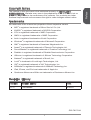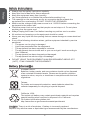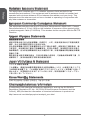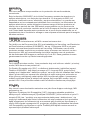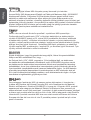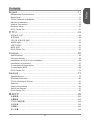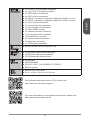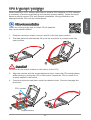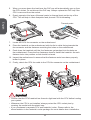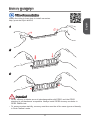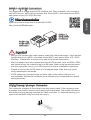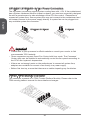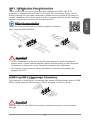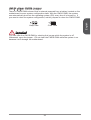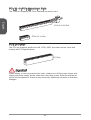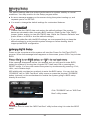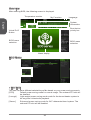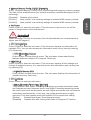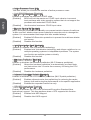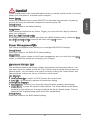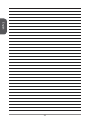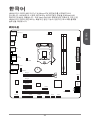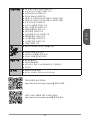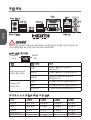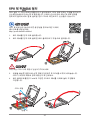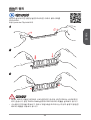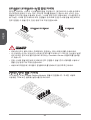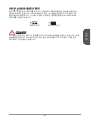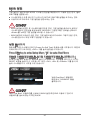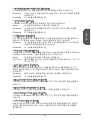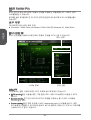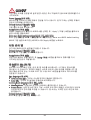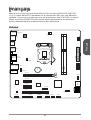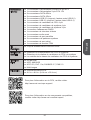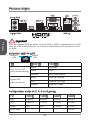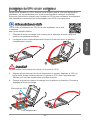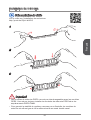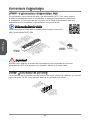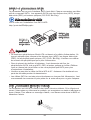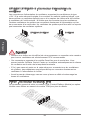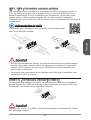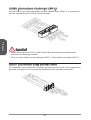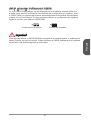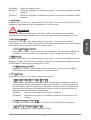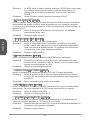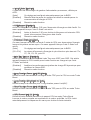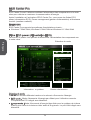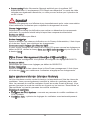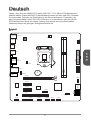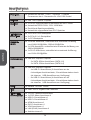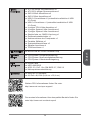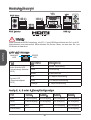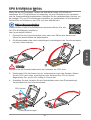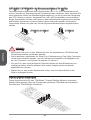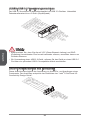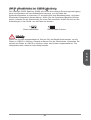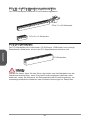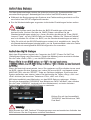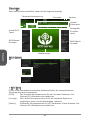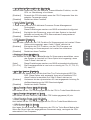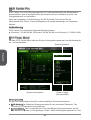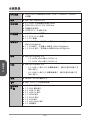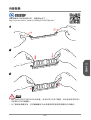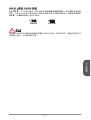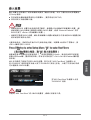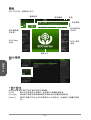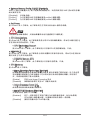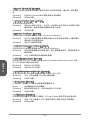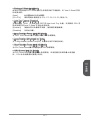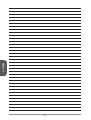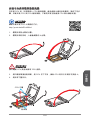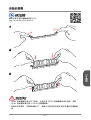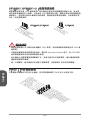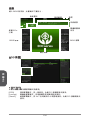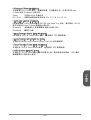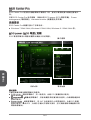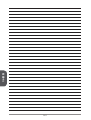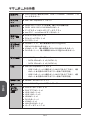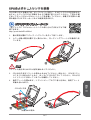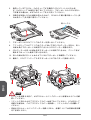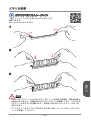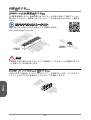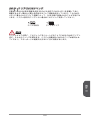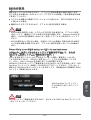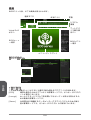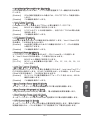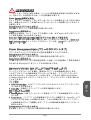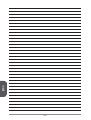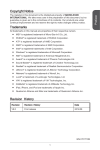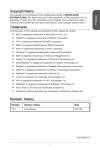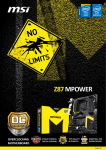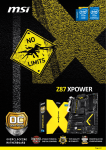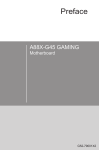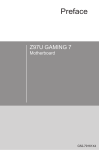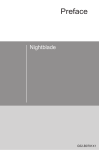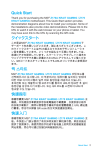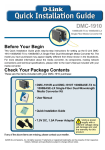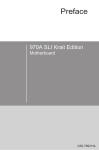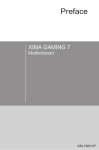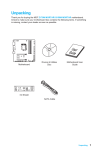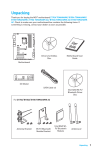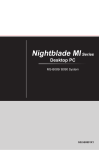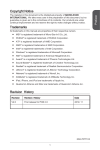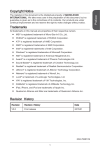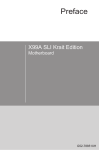Download Copyright Notice Trademarks Revision History
Transcript
The material in this document is the intellectual property of MICRO-STAR INTERNATIONAL. We take every care in the preparation of this document, but no guarantee is given as to the correctness of its contents. Our products are under continual improvement and we reserve the right to make changes without notice. Trademarks All trademarks in this manual are properties of their respective owners. ■■ MSI® is registered trademark of Micro-Star Int’l Co.,Ltd. ■■ NVIDIA® is registered trademark of NVIDIA Corporation. ■■ ATI® is registered trademark of AMD Corporation. ■■ AMD® is registered trademarks of AMD Corporation. ■■ Intel® is registered trademarks of Intel Corporation. ■■ Windows® is registered trademarks of Microsoft Corporation. ■■ AMI® is registered trademark of American Megatrends Inc. ■■ Award® is a registered trademark of Phoenix Technologies Ltd. ■■ Sound Blaster® is registered trademark of Creative Technology Ltd. ■■ Realtek® is registered trademark of Realtek Semiconductor Corporation. ■■ JMicron® is registered trademark of JMicron Technology Corporation. ■■ Netware® is registered trademark of Novell, Inc. ■■ Lucid® is trademark of LucidLogix Technologies, Ltd. ■■ VIA® is registered trademark of VIA Technologies, Inc. ■■ ASMedia® is registered trademark of ASMedia Technology Inc. ■■ iPad, iPhone, and iPod are trademarks of Apple Inc. ■■ Qualcomm Atheros and Killer are trademarks of Qualcomm Atheros Inc. Revision History Revision Revision History Date V7.0 First release 2014/07 G52-78171XA 1 Preface Copyright Notice Safety Instructions Preface ■■ ■■ ■■ ■■ ■■ ■■ ■■ ■■ ■■ ■■ ■■ Always read the safety instructions carefully. Keep this User’s Manual for future reference. Keep this equipment away from humidity. Lay this equipment on a reliable flat surface before setting it up. The openings on the enclosure are for air convection hence protects the equipment from overheating. DO NOT COVER THE OPENINGS. Make sure the voltage of the power source is at 110/220V before connecting the equipment to the power inlet. Place the power cord such a way that people can not step on it. Do not place anything over the power cord. Always Unplug the Power Cord before inserting any add-on card or module. All cautions and warnings on the equipment should be noted. Never pour any liquid into the opening that can cause damage or cause electrical shock. If any of the following situations arises, get the equipment checked by service personnel: ◯◯ The power cord or plug is damaged. ◯◯ Liquid has penetrated into the equipment. ◯◯ The equipment has been exposed to moisture. ◯◯ The equipment does not work well or you can not get it work according to User’s Manual. ◯◯ The equipment has been dropped and damaged. ◯◯ The equipment has obvious sign of breakage. ■■ DO NOT LEAVE THIS EQUIPMENT IN AN ENVIRONMENT ABOVE 60oC (140oF), IT MAY DAMAGE THE EQUIPMENT. Battery Information European Union: Batteries, battery packs, and accumulators should not be disposed of as unsorted household waste. Please use the public collection system to return, recycle, or treat them in compliance with the local regulations. Taiwan: For better environmental protection, waste batteries should be collected separately for recycling or special disposal. 廢電池請回收 California, USA: The button cell battery may contain perchlorate material and requires special handling when recycled or disposed of in California. For further information please visit: http://www.dtsc.ca.gov/hazardouswaste/perchlorate/ CAUTION: There is a risk of explosion, if battery is incorrectly replaced. Replace only with the same or equivalent type recommended by the manufacturer. 2 This equipment has been tested and found to comply with the limits for a Class B digital device, pursuant to Part 15 of the FCC Rules. These limits are designed to provide reasonable protection against harmful interference in a residential installation. This equipment generates, uses and can radiate radio frequency energy and, if not installed and used in accordance with the instructions, may cause harmful interference to radio communications. However, there is no guarantee that interference will not occur in a particular installation. If this equipment does cause harmful interference to radio or television reception, which can be determined by turning the equipment off and on, the user is encouraged to try to correct the interference by one or more of the measures listed below. ◯◯ Reorient or relocate the receiving antenna. ◯◯ Increase the separation between the equipment and receiver. ◯◯ Connect the equipment into an outlet on a circuit different from that to which the receiver is connected. ◯◯ Consult the dealer or an experienced radio/television technician for help. Notice 1 The changes or modifications not expressly approved by the party responsible for compliance could void the user’s authority to operate the equipment. Notice 2 Shielded interface cables and A.C. power cord, if any, must be used in order to comply with the emission limits. VOIR LA NOTICE D’INSTALLATION AVANT DE RACCORDER AU RESEAU. Micro-Star International MS-7817 This device complies with Part 15 of the FCC Rules. Operation is subject to the following two conditions: 1) this device may not cause harmful interference, and 2) this device must accept any interference received, including interference that may cause undesired operation. CE Conformity Hereby, Micro-Star International CO., LTD declares that this device is in compliance with the essential safety requirements and other relevant provisions set out in the European Directive. 3 Preface FCC-B Radio Frequency Interference Statement Radiation Exposure Statement Preface This equipment complies with FCC radiation exposure limits set forth for an uncontrolled environment. This equipment and its antenna should be installed and operated with minimum distance 20 cm between the radiator and your body. This equipment and its antenna must not be co-located or operating in conjunction with any other antenna or transmitter. European Community Compliance Statement The equipment complies with the RF Exposure Requirement 1999/519/EC, Council Recommendation of 12 July 1999 on the limitation of exposure of the general public to electromagnetic fields (0–300GHz). This wireless device complies with the R&TTE Directive. Taiwan Wireless Statements 無線設備警告聲明 經型式認證合格之低功率射頻電機,非經許可,公司、商號或使用者均不得擅自變更 頻率、加大功率或變更原設計之特性及功能。 低功率射頻電機之使用不得影響飛航安全及干擾合法通信;經發現有干擾現象時,應 立即停用,並改善至無干擾時方得繼續使用。前項合法通信,指依電信法規定作業之 無線電通信。低功率射頻電機須忍受合法通信或工業、科學及醫療用電波輻射性電機 設備之干擾。 警告使用者:這是甲類資訊產品,在居住的環境中使用時,可能會造成無線電干擾,在 這種情況下,使用者會被要求採取某些適當的對策。 Japan VCCI Class B Statement クラス B 情報技術装置 この装置は、情報技術装置等電波障害自主規制協議会(VCCI)の基準に基づくクラ スB情報技術装置です。この装置が家庭内でラジオやテレビジョン受信機に近接して 使われると、受信障害を引き起こすことがあります。取扱説明書にしたがって正し い取り扱いをしてください。 Korea Warning Statements 당해 무선설비는 운용중 전파혼신 가능성이 있음 Chemical Substances Information In compliance with chemical substances regulations, such as the EU REACH Regulation (Regulation EC No. 1907/2006 of the European Parliament and the Council), MSI provides the information of chemical substances in products at: http://www.msi.com/html/popup/csr/evmtprtt_pcm.html 4 产品中有毒有害物质或元素名称及含量 Preface 根据中国<电子信息产品污染控制管理办法> 有毒有害物质或元素 部件名称 铅 (Pb) 汞 (Hg) 镉 (Cd) 六价铬 (Cr6+) 多溴联苯 (PBB) 多溴二苯醚 (PBDE) ☓ 〇 〇 〇 〇 〇 ☓ 〇 〇 〇 〇 〇 外部信号连接头 ☓ 〇 〇 〇 〇 〇 线材 ☓ 〇 〇 〇 〇 〇 印刷电路板组件* 电池** 〇: 表示该有毒有害物质在该部件所有均质材料中的含量均在SJ/T11363-2006标 准规定的限量要求下。 ☓: 表示该有毒有害物质至少在该部件的某一均质材料中的含量超出SJ/T113632006标准规定的限量要求,但所有部件都符合欧盟RoHS要求。 * 印刷电路板组件: 包括印刷电路板及其构成的零部件。 ** 电池本体上如有环保使用期限标识,以本体标识为主。 ■■ 上述有毒有害物质或元素清单会依型号之部件差异而有所增减。 ■■ 產品部件本体上如有环保使用期限标识,以本体标识为主。 5 WEEE Statement Preface WEEE (Waste Electrical and Electronic Equipment) ENGLISH To protect the global environment and as an environmentalist, MSI must remind you that... Under the European Union (“EU”) Directive on Waste Electrical and Electronic Equipment, Directive 2002/96/EC, which takes effect on August 13, 2005, products of “electrical and electronic equipment” cannot be discarded as municipal wastes anymore, and manufacturers of covered electronic equipment will be obligated to take back such products at the end of their useful life. MSI will comply with the product take back requirements at the end of life of MSI-branded products that are sold into the EU. You can return these products to local collection points. DEUTSCH Hinweis von MSI zur Erhaltung und Schutz unserer Umwelt Gemäß der Richtlinie 2002/96/EG über Elektro- und Elektronik-Altgeräte dürfen Elektro- und Elektronik-Altgeräte nicht mehr als kommunale Abfälle entsorgt werden. MSI hat europaweit verschiedene Sammel- und Recyclingunternehmen beauftragt, die in die Europäische Union in Verkehr gebrachten Produkte, am Ende seines Lebenszyklus zurückzunehmen. Bitte entsorgen Sie dieses Produkt zum gegebenen Zeitpunkt ausschliesslich an einer lokalen Altgerätesammelstelle in Ihrer Nähe. FRANÇAIS En tant qu’écologiste et afin de protéger l’environnement, MSI tient à rappeler ceci... Au sujet de la directive européenne (EU) relative aux déchets des équipement électriques et électroniques, directive 2002/96/EC, prenant effet le 13 août 2005, que les produits électriques et électroniques ne peuvent être déposés dans les décharges ou tout simplement mis à la poubelle. Les fabricants de ces équipements seront obligés de récupérer certains produits en fin de vie. MSI prendra en compte cette exigence relative au retour des produits en fin de vie au sein de la communauté européenne. Par conséquent vous pouvez retourner localement ces matériels dans les points de collecte. РУССКИЙ Компания MSI предпринимает активные действия по защите окружающей среды, поэтому напоминаем вам, что.... В соответствии с директивой Европейского Союза (ЕС) по предотвращению загрязнения окружающей среды использованным электрическим и электронным оборудованием (директива WEEE 2002/96/EC), вступающей в силу 13 августа 2005 года, изделия, относящиеся к электрическому и электронному оборудованию, не могут рассматриваться как бытовой мусор, поэтому производители вышеперечисленного электронного оборудования обязаны принимать его для переработки по окончании срока службы. MSI обязуется соблюдать требования по приему продукции, проданной под маркой MSI на территории EC, в переработку по окончании срока службы. Вы можете вернуть эти изделия в специализированные пункты приема. 6 MSI como empresa comprometida con la protección del medio ambiente, recomienda: Bajo la directiva 2002/96/EC de la Unión Europea en materia de desechos y/o equipos electrónicos, con fecha de rigor desde el 13 de agosto de 2005, los productos clasificados como “eléctricos y equipos electrónicos” no pueden ser depositados en los contenedores habituales de su municipio, los fabricantes de equipos electrónicos, están obligados a hacerse cargo de dichos productos al termino de su período de vida. MSI estará comprometido con los términos de recogida de sus productos vendidos en la Unión Europea al final de su periodo de vida. Usted debe depositar estos productos en el punto limpio establecido por el ayuntamiento de su localidad o entregar a una empresa autorizada para la recogida de estos residuos. NEDERLANDS Om het milieu te beschermen, wil MSI u eraan herinneren dat…. De richtlijn van de Europese Unie (EU) met betrekking tot Vervuiling van Electrische en Electronische producten (2002/96/EC), die op 13 Augustus 2005 in zal gaan kunnen niet meer beschouwd worden als vervuiling. Fabrikanten van dit soort producten worden verplicht om producten retour te nemen aan het eind van hun levenscyclus. MSI zal overeenkomstig de richtlijn handelen voor de producten die de merknaam MSI dragen en verkocht zijn in de EU. Deze goederen kunnen geretourneerd worden op lokale inzamelingspunten. SRPSKI Da bi zaštitili prirodnu sredinu, i kao preduzeće koje vodi računa o okolini i prirodnoj sredini, MSI mora da vas podesti da… Po Direktivi Evropske unije (“EU”) o odbačenoj ekektronskoj i električnoj opremi, Direktiva 2002/96/EC, koja stupa na snagu od 13. Avgusta 2005, proizvodi koji spadaju pod “elektronsku i električnu opremu” ne mogu više biti odbačeni kao običan otpad i proizvođači ove opreme biće prinuđeni da uzmu natrag ove proizvode na kraju njihovog uobičajenog veka trajanja. MSI će poštovati zahtev o preuzimanju ovakvih proizvoda kojima je istekao vek trajanja, koji imaju MSI oznaku i koji su prodati u EU. Ove proizvode možete vratiti na lokalnim mestima za prikupljanje. POLSKI Aby chronić nasze środowisko naturalne oraz jako firma dbająca o ekologię, MSI przypomina, że... Zgodnie z Dyrektywą Unii Europejskiej (“UE”) dotyczącą odpadów produktów elektrycznych i elektronicznych (Dyrektywa 2002/96/EC), która wchodzi w życie 13 sierpnia 2005, tzw. “produkty oraz wyposażenie elektryczne i elektroniczne “ nie mogą być traktowane jako śmieci komunalne, tak więc producenci tych produktów będą zobowiązani do odbierania ich w momencie gdy produkt jest wycofywany z użycia. MSI wypełni wymagania UE, przyjmując produkty (sprzedawane na terenie Unii Europejskiej) wycofywane z użycia. Produkty MSI będzie można zwracać w wyznaczonych punktach zbiorczych. 7 Preface ESPAÑOL TÜRKÇE Preface Çevreci özelliğiyle bilinen MSI dünyada çevreyi korumak için hatırlatır: Avrupa Birliği (AB) Kararnamesi Elektrik ve Elektronik Malzeme Atığı, 2002/96/EC Kararnamesi altında 13 Ağustos 2005 tarihinden itibaren geçerli olmak üzere, elektrikli ve elektronik malzemeler diğer atıklar gibi çöpe atılamayacak ve bu elektonik cihazların üreticileri, cihazların kullanım süreleri bittikten sonra ürünleri geri toplamakla yükümlü olacaktır. Avrupa Birliği’ne satılan MSI markalı ürünlerin kullanım süreleri bittiğinde MSI ürünlerin geri alınması isteği ile işbirliği içerisinde olacaktır. Ürünlerinizi yerel toplama noktalarına bırakabilirsiniz. ČESKY Záleží nám na ochraně životního prostředí - společnost MSI upozorňuje... Podle směrnice Evropské unie (“EU”) o likvidaci elektrických a elektronických výrobků 2002/96/EC platné od 13. srpna 2005 je zakázáno likvidovat “elektrické a elektronické výrobky” v běžném komunálním odpadu a výrobci elektronických výrobků, na které se tato směrnice vztahuje, budou povinni odebírat takové výrobky zpět po skončení jejich životnosti. Společnost MSI splní požadavky na odebírání výrobků značky MSI, prodávaných v zemích EU, po skončení jejich životnosti. Tyto výrobky můžete odevzdat v místních sběrnách. MAGYAR Annak érdekében, hogy környezetünket megvédjük, illetve környezetvédőként fellépve az MSI emlékezteti Önt, hogy ... Az Európai Unió („EU”) 2005. augusztus 13-án hatályba lépő, az elektromos és elektronikus berendezések hulladékairól szóló 2002/96/EK irányelve szerint az elektromos és elektronikus berendezések többé nem kezelhetőek lakossági hulladékként, és az ilyen elektronikus berendezések gyártói kötelessé válnak az ilyen termékek visszavételére azok hasznos élettartama végén. Az MSI betartja a termékvisszavétellel kapcsolatos követelményeket az MSI márkanév alatt az EU-n belül értékesített termékek esetében, azok élettartamának végén. Az ilyen termékeket a legközelebbi gyűjtőhelyre viheti. ITALIANO Per proteggere l’ambiente, MSI, da sempre amica della natura, ti ricorda che…. In base alla Direttiva dell’Unione Europea (EU) sullo Smaltimento dei Materiali Elettrici ed Elettronici, Direttiva 2002/96/EC in vigore dal 13 Agosto 2005, prodotti appartenenti alla categoria dei Materiali Elettrici ed Elettronici non possono più essere eliminati come rifiuti municipali: i produttori di detti materiali saranno obbligati a ritirare ogni prodotto alla fine del suo ciclo di vita. MSI si adeguerà a tale Direttiva ritirando tutti i prodotti marchiati MSI che sono stati venduti all’interno dell’Unione Europea alla fine del loro ciclo di vita. È possibile portare i prodotti nel più vicino punto di raccolta 8 English��������������������������������������������������������������������������������������11 Motherboard Specifications������������������������������������������������������������������������������������12 Back Panel��������������������������������������������������������������������������������������������������������������14 CPU & Heatsink Installation������������������������������������������������������������������������������������15 Memory Installation�������������������������������������������������������������������������������������������������17 Internal Connectors������������������������������������������������������������������������������������������������18 Entering Setup��������������������������������������������������������������������������������������������������������25 ECO Center Pro������������������������������������������������������������������������������������������������������30 한국어���������������������������������������������������������������������������������������33 메인보드 사양���������������������������������������������������������������������������������������������������������34 후면 패널�����������������������������������������������������������������������������������������������������������������36 CPU 및 히트싱크 설치��������������������������������������������������������������������������������������������37 메모리 설치�������������������������������������������������������������������������������������������������������������39 내장 커넥터�������������������������������������������������������������������������������������������������������������40 BIOS 설정���������������������������������������������������������������������������������������������������������������47 ECO Center Pro������������������������������������������������������������������������������������������������������52 Français������������������������������������������������������������������������������������55 Spécifications����������������������������������������������������������������������������������������������������������56 Panneau Arrière������������������������������������������������������������������������������������������������������58 Installation du CPU et son ventilateur���������������������������������������������������������������������59 Installation de mémoire�������������������������������������������������������������������������������������������61 Connecteurs d’alimentation������������������������������������������������������������������������������������62 Configuration BIOS�������������������������������������������������������������������������������������������������69 ECO Center Pro������������������������������������������������������������������������������������������������������74 Deutsch������������������������������������������������������������������������������������77 Spezifikationen�������������������������������������������������������������������������������������������������������78 Rücktafel-Übersicht������������������������������������������������������������������������������������������������80 CPU & Kühlkörper Einbau��������������������������������������������������������������������������������������81 Speicher������������������������������������������������������������������������������������������������������������������83 Interne Anschlüsse�������������������������������������������������������������������������������������������������84 Aufruf des Setups���������������������������������������������������������������������������������������������������91 ECO Center Pro������������������������������������������������������������������������������������������������������96 简体中文�����������������������������������������������������������������������������������99 主板规格����������������������������������������������������������������������������������������������������������������100 后置面板����������������������������������������������������������������������������������������������������������������102 CPU & 风扇安装����������������������������������������������������������������������������������������������������103 内存安装����������������������������������������������������������������������������������������������������������������105 内部接口����������������������������������������������������������������������������������������������������������������106 进入设置����������������������������������������������������������������������������������������������������������������113 9 Preface Contents ECO Center Pro����������������������������������������������������������������������������������������������������118 Preface 繁體中文���������������������������������������������������������������������������������121 主機板規格������������������������������������������������������������������������������������������������������������122 背板�����������������������������������������������������������������������������������������������������������������������124 安裝記憶體������������������������������������������������������������������������������������������������������������127 內建接頭����������������������������������������������������������������������������������������������������������������128 BIOS 設定�������������������������������������������������������������������������������������������������������������135 ECO Center Pro����������������������������������������������������������������������������������������������������140 日本語�������������������������������������������������������������������������������������143 マザーボードの仕様����������������������������������������������������������������������������������������������144 I/Oパネル��������������������������������������������������������������������������������������������������������������146 CPUおよびヒートシンクの装着���������������������������������������������������������������������������147 メモリの装着��������������������������������������������������������������������������������������������������������149 内部コネクター�����������������������������������������������������������������������������������������������������150 BIOSの設定�����������������������������������������������������������������������������������������������������������157 ECO Center Pro (エコセンタープロ)��������������������������������������������������������������������162 10 English English Thank you for choosing the H81M ECO Series (MS-7817 v7.X) Micro-ATX motherboard. The H81M ECO Series motherboards are based on Intel H81 chipset for maximum power saving. Designed to fit the advanced Intel LGA1150 processor, the H81M ECO Series motherboards deliver a low power consumption and professional desktop platform solution. Layout Top: mouse port Bottom:keyboard port SYSFAN1 CPUFAN1 USB2.0 ports JPWR2 HDMI port JPWR1 USB3.0 ports Top: VGA p ort Bottom: DVI p ort DIMM1 BAT1 T:Line-In M:Line-Out B:Mic JCOM1 DIMM2 Top: LAN Jack Bottom: USB2.0 ports JUSB3 SYSFAN2 PCI_E1 JSPI1 SATA3_4 PCI_E2 PCI_E3 JLPT1 JUSB1 JUSB2 11 JFP2 JFP1 SATA2 JBAT1 JCI1 JAUD1 SATA1 JTPM1 PCI1 Motherboard Specifications English CPU Support ■■ Supports 4th Generation Intel® Core™ / Pentium® / Celeron® Processors for Socket LGA1150 Chipset ■■ Intel® H81 Express Chipset Memory Support ■■ ■■ ■■ ■■ Expansion Slots ■■ 1x PCIe 3.0 x16 slot ■■ 2x PCIe 2.0 x1 slots ■■ 1x PCI slot Onboard Graphics ■■ 1x HDMI port, supporting a maximum resolution of 4096x2160@24Hz, 2560x1600@60Hz ■■ 1x VGA port, supporting a maximum resolution of 1920x1200@60Hz ■■ 1x DVI-D port, supporting a maximum resolution of 1920x1200@60Hz Storage ■■ Intel H81 Express Chipset -- 2x SATA 6Gb/s ports (SATA1~2) -- 2x SATA 3Gb/s ports (SATA3~4) USB ■■ Intel H81 Express Chipset -- 4x USB 3.0 ports (2 ports on the back panel, 2 ports available through the internal USB connector) -- 8x USB 2.0 ports (4 ports on the back panel, 4 ports available through the internal USB connectors) Audio ■■ Realtek® ALC887 Codec LAN ■■ Intel® I218-V Gigabit LAN controller Back Panel Connectors ■■ ■■ ■■ ■■ ■■ ■■ ■■ ■■ ■■ 2x DDR3 memory slots supporting up to 16GB Supports DDR3 1600/ 1333/ 1066 MHz Dual channel memory architecture Supports non-ECC, un-buffered memory 1x PS/2 keyboard port 1x PS/2 mouse port 4x USB 2.0 ports 2x USB 3.0 ports 1x HDMI port 1x DVI-D port 1x VGA port 1x LAN (RJ45) port 3x audio jacks 12 ■■ ■■ ■■ ■■ ■■ ■■ ■■ ■■ ■■ ■■ ■■ ■■ ■■ ■■ ■■ ■■ 1x 24-pin ATX main power connector 1x 4-pin ATX 12V power connector 2x SATA 6Gb/s connectors 2x SATA 3Gb/s connectors 2x USB 2.0 connector (supports additional 4 USB 2.0 ports) 1x USB 3.0 connector (supports additional 2 USB 3.0 ports) 1x 4-pin CPU fan connector 1x 4-pin system fan connector 1x 3-pin system fan connector 1x Clear CMOS jumper 1x Chassis Intrusion connector 1x Front panel audio connector 1x Parallel port connector 2x System panel connectors 1x Serial port connector 1x TPM module connector I/O Controller ■■ NUVOTON NCT6792 Controller Chip Hardware Monitor ■■ CPU/System temperature detection ■■ CPU/System fan speed detection ■■ CPU/System fan speed control BIOS Features ■■ ■■ ■■ ■■ Form Factor ■■ Micro-ATX Form Factor ■■ 9.6 in. x 8.8 in. (24.4 cm x 22.4 cm) 64 Mb flash UEFI AMI BIOS ACPI 5.0, PnP 1.0a, SM BIOS 2.7, DMI 2.0 Multi-language For the latest information about CPU, please visit http://www.msi.com/cpu-support/ For more information on compatible components, please visit http://www.msi.com/test-report/ 13 English Internal Connectors Back Panel VGA PS/2 Mouse English USB 2.0 LAN Line-In USB 3.0 DVI-D HDMI Line-Out Mic PS/2 Keyboard USB 2.0 ® Important Under default BIOS setting, the PS/2 and USB ports do not support S4 and S5 sleeping mode. Please press power button to wake up from S4 and S5. LAN LED Indicator LINK/ACT LED SPEED LED LED Link/ Activity LED Speed LED LED Status Description Off No link Yellow Linked Blinking Data activity Off 10 Mbps connection Green 100 Mbps connection Orange 1 Gbps connection Audio 2, 4, 6 or 8-channel configuration Port 2-channel 4-channel 6-channel 8-channel Blue Line in RS-Out RS-Out RS-Out Green Line out FS-Out FS-Out FS-Out Pink Mic Mic CS-Out CS-Out Front audio - - - SS-Out 14 CPU & Heatsink Installation Video Demonstration Watch the video to learn how to install CPU & heatsink. http://youtu.be/bf5La099urI 1. Push the load lever down to unclip it and lift to the fully open position. 2. The load plate will automatically lift up as the load lever is pushed to the fully open position. Important Do not touch the socket contacts or the bottom of the CPU. 3. Align the notches with the socket alignment keys. Lower the CPU straight down, without tilting or sliding the CPU in the socket. Inspect the CPU to check if it is properly seated in the socket. 4. Close and slide the load plate under the retention knob. Close and engage the load lever. CPU notches Alignment Key 15 English When installing a CPU, always remember to install a CPU heatsink. A CPU heatsink is necessary to prevent overheating and maintain system stability. Follow the steps below to ensure correct CPU and heatsink installation. Wrong installation can damage both the CPU and the motherboard. 5. When you press down the load lever the PnP cap will automatically pop up from the CPU socket. Do not discard the PnP cap. Always replace the PnP cap if the CPU is removed from the socket. 6. Evenly spread a thin layer of thermal paste (or thermal tape) on the top of the CPU. This will help in heat dissipation and prevent CPU overheating. English Thermal paste 7. Locate the CPU fan connector on the motherboard. 8. Place the heatsink on the motherboard with the fan’s cable facing towards the fan connector and the fasteners matching the holes on the motherboard. 9. Push down the heatsink until the four fasteners get wedged into the holes on the motherboard. Press the four fasteners down to fasten the heatsink. As each fastener locks into position a click should be heard. 10. Inspect the motherboard to ensure that the fastener-ends have been properly locked in place. 11. Finally, attach the CPU fan cable to the CPU fan connector on the motherboard. Important • Confirm that the CPU heatsink has formed a tight seal with the CPU before booting your system. • Whenever the CPU is not installed, always protect the CPU socket pins by covering the socket with the plastic cap. • If you purchased a separate CPU and heatsink/ cooler, Please refer to the documentation in the heatsink/ cooler package for more details about installation. 16 Memory Installation Video Demonstration English Watch the video to learn how to install memories. http://youtu.be/76yLtJaKlCQ 1 2 3 Important • DDR3 memory modules are not interchangeable with DDR2, and the DDR3 standard is not backward compatible. Always install DDR3 memory modules in DDR3 DIMM slots. • To ensure system stability, memory modules must be of the same type and density in Dual-Channel mode. 17 Internal Connectors JPWR1~2: ATX Power Connectors English These connectors allow you to connect an ATX power supply. To connect the ATX power supply, align the power supply cable with the connector and firmly press the cable into the connector. If done correctly, the clip on the power cable should be hooked on the motherboard’s power connector. Video Demonstration Watch the video to learn how to install power supply connectors. http://youtu.be/gkDYyR_83I4 d n u d ro un .G ro 1 .G 2 JPWR2 V 2 1 V .+ 2 3 .+1 4 d n u ro V .G 5 V 4 2 3.+ +5 V d 2 . 5 s n d 2 2 1.+ Re ou un d 2 0. Gr ro un # 2 . G o Nd 9 1 8. Gr -O un 1 7. PS o 1 6. Gr V V 1 5. -12 .3 1 4. +3 1 3. 1 V .3 3 V .+ 2 V 2 1 2 1 1.+ +1 B OK 1 0. VS R nd 1 .5 W u d 9 .P ro 8 .G 5V un 7 .+ ro nd 6 .G 5V u 5 + ro V . 4 .G 3.3 3V 3 .+ 3. 2 .+ 1 JPWR1 Important Make sure that all the power cables are securely connected to a proper ATX power supply to ensure stable operation of the motherboard. JCOM1: Serial Port Connector This connector is a 16550A high speed communication port that sends/receives 16 bytes FIFOs. You can attach a serial device. in P o .N S 0 T R 1 .C 8 DS R . 6 DT N . 4 SI . 2 I S d .R T n 9 . R r ou T 7 G U . 5 .SO C D 3 .D 1 18 SATA1~4: SATA Connectors This connector is a high-speed SATA interface port. Each connector can connect to one SATA device. SATA devices include disk drives (HDD), solid state drives (SSD), and optical drives (CD/ DVD/ Blu-Ray). Video Demonstration English Watch the video to learn how to Install SATA HDD. http://youtu.be/RZsMpqxythc SATA3_4: SATA 3Gb/s connectors SATA1~2: SATA 6Gb/s connectors Important • Many SATA devices also need a power cable from the power supply. Such devices include disk drives (HDD), solid state drives (SSD), and optical drives (CD / DVD / Blu-Ray). Please refer to the device’s manual for further information. • Many computer cases also require that large SATA devices, such as HDDs, SSDs, and optical drives, be screwed down into the case. Refer to the manual that came with your computer case or your SATA device for further installation instructions. • Please do not fold the SATA cable at a 90-degree angle. Data loss may result during transmission otherwise. • SATA cables have identical plugs on either sides of the cable. However, it is recommended that the flat connector be connected to the motherboard for space saving purposes. JCI1: Chassis Intrusion Connector This connector connects to the chassis intrusion switch cable. If the computer case is opened, the chassis intrusion mechanism will be activated. The system will record this intrusion and a warning message will flash on screen. To clear the warning, you must enter the BIOS utility and clear the record. d n u RU ro T .G IN 1 .C 2 19 CPUFAN1,SYSFAN1~2: Fan Power Connectors English The fan power connectors support system cooling fans with +12V. If the motherboard has a System Hardware Monitor chipset on-board, you must use a specially designed fan with a speed sensor to take advantage of the CPU fan control. Remember to connect all system fans. Some system fans may not connect to the motherboard and will instead connect to the power supply directly. A system fan can be plugged into any available system fan connector. CPUFAN1/ SYSFAN1 SYSFAN2 d n u ro 2V se .G 1 1 .+ o U 2 .N 3 o d tr n n u ro 2V e Co .G 1 s d 1 + en e . 2 .S pe 3 .S 4 l Important • Please refer to your processor’s official website or consult your vendor to find recommended CPU heatsink. • These connectors support Smart Fan Control with liner mode. The Command Center utility can be installed to automatically control the fan speeds according to the CPU’s and system’s temperature. • If there are not enough ports on the motherboard to connect all system fans, adapters are available to connect a fan directly to a power supply. • Before first boot up, ensure that there are no cables impeding any fan blades. JTPM1: TPM Module Connector This connector connects to a TPM (Trusted Platform Module). Please refer to the TPM security platform manual for more details and usages. 3 in p 2 ta in a p 1 d ta pin 0 n e s & da ta pi m s & da ta a ra re s F d s & d C ad dre ss & P re s .L C d d s 3 P a d re 1 .L C a d et 11 .LP C ad es k 9 .LP C R loc 7 .LP C C 5 .LP C 3 .LP 1 d n u d r ro un n r e .G ro Pi we Q r ow 4 1 2.G o Po IR e p 1 0.N V ial ow by 1 .5 er P nd 8 S 3V ta . 6 .3. S 4 .3V 2 20 JFP1, JFP2: System Panel Connectors These connectors connect to the front panel switches and LEDs. The JFP1 connector is compliant with the Intel® Front Panel I/O Connectivity Design Guide. When installing the front panel connectors, please use the optional M-Connector to simplify installation. Plug all the wires from the computer case into the M-Connector and then plug the M-Connector into the motherboard. English Video Demonstration Watch the video to learn how to Install front panel connectors. http://youtu.be/DPELIdVNZUI P o w e r 0 .N r E D r Buz zer JFP2 D D in E LE P rL d o e n .N w e d 7 Po sp n . 5 .Su rou 3 .G 1 ch it d Sw e t rv e D s E se e L e R D .R D 9 .+ H 7 . 5 .3 .+ 1 JFP1 ake .+ 8 .6 .+ 4 . 2 L in P o 8. .+ 6 .4 + . 2 e ch w it o w 1 S P Spe Important • On the connectors coming from the case, pins marked by small triangles are positive wires. Please use the diagrams above and the writing on the optional MConnectors to determine correct connector orientation and placement. • The majority of the computer case’s front panel connectors will primarily be plugged into JFP1. JUSB1~2: USB 2.0 Expansion Connectors This connector is designed for connecting high-speed USB peripherals such as USB HDDs, digital cameras, MP3 players, printers, modems, and many others. d C un + .N o 1 0 r B 1 .G S B1 8 .U S 6 .U C 4 VC . 2 in P nd o u + .N r o 0 9 .G SB 07 U B . S 5 .U CC 3 .V 1 Important Note that the VCC and GND pins must be connected correctly to avoid possible damage. 21 JUSB3: USB 3.0 Expansion Connector The USB 3.0 port is backwards compatible with USB 2.0 devices. It supports data transfer rates up to 5Gbits/s (SuperSpeed). N D _ DP in N P r X _ D o e _R X _ P C D .N w 3 R _ _ 0 o B _ 2 .P S B3 nd X _C T 9 1 8.U S ou _ X 1 7.U r B3 _T 1 6.G S B3 nd 1 .U S u .0 + o 5 1 4.U r B2 .0 1 3.G S B2 1 2.U S 1 1.U 1 English N D _ DP N r X _ D e R X _ P w _ o B3 _R _C _D .P S 3 d X C 1 .U SB un T _ 2 .U ro 3_ TX 3 .G SB 3_ d 4 .U B n 0 5 US rou 2. 0 + . 6 .G SB 2. nd 7 U B u . S 8 .U ro 9 0.G 1 Important • Note that the VCC and GND pins must be connected correctly to avoid possible damage. • To use a USB 3.0 device, you must connect the device to a USB 3.0 port through an optional USB 3.0 compliant cable. JAUD1: Front Panel Audio Connector This connector allows you to connect the front audio panel located on your computer case. This connector is compliant with the Intel® Front Panel I/O Connectivity Design Guide. ct te e D e n o n h io P ct d e a e in et .H P D 0 o 1 .N IC 8 M C nd . 6 .N ou 4 Gr . 2 io n L e D n o N h E R P _S ne d o a E h e NS P .H E d 9 .S ea R 7 H IC L . 5 .M IC 3 .M 1 22 JBAT1: Clear CMOS Jumper 1 1 Keep Data Clear Data Important You can clear the CMOS RAM by shorting this jumper while the system is off. Afterwards, open the jumper . Do not clear the CMOS RAM while the system is on because it will damage the motherboard. 23 English There is CMOS RAM onboard that is external powered from a battery located on the motherboard to save system configuration data. With the CMOS RAM, the system can automatically boot into the operating system (OS) every time it is turned on. If you want to clear the system configuration, set the jumpers to clear the CMOS RAM. PCI_E1~3: PCIe Expansion Slots The PCIe slot supports the PCIe interface expansion card. English PCIe 3.0 x16 Slot PCIe 2.0 x1 Slot PCI1: PCI Slot The PCI slot supports additional LAN, SCSI, USB, and other add-on cards that comply with PCI specifications. PCI Slot Important When adding or removing expansion cards, always turn off the power supply and unplug the power supply power cable from the power outlet. Read the expansion card’s documentation to check for any necessary additional hardware or software changes. 24 Entering Setup ■■ An error message appears on the screen during the system booting up, and requests you to run SETUP. ■■ You want to change the default settings for customized features. Important • Please clear the CMOS data and restore the default settings if the system becomes unbootable after changing BIOS settings. (Refer to the Clear CMOS jumper/ button section to clear the CMOS data, select the "Restore Defaults" and press <Enter> in BIOS to load the default settings.) • If you are unfamiliar with the BIOS settings, we recommend that you keep the default settings to avoid possible system damage or failure booting due to inappropriate BIOS configuration. Entering BIOS Setup Power on the computer and the system will start the Power On Self Test (POST) process. When the message below appears on the screen, press <DEL> key to enter BIOS: Press <Del> to run BIOS setup, or <F11> to run boot menu If the message disappears before you respond and you still need to enter BIOS, restart the system by turning the computer OFF then back ON or pressing the RESET button. You may also restart the system by simultaneously pressing <Ctrl>, <Alt>, and <Delete> keys. MSI additionally provides two methods to enter the BIOS setup. You can click the “GO2BIOS” tab on “MSI Fast Boot” utility screen or press the physical “GO2BIOS” button (optional) on the motherboard to enable the system going to BIOS setup directly at next boot. Click "GO2BIOS" tab on "MSI Fast Boot" utility screen. Important Please be sure to install the “MSI Fast Boot” utility before using it to enter the BIOS setup. 25 English The default settings offer the optimal performance for system stability in normal conditions. You may need to run the Setup program when: Overview After entering BIOS, the following screen is displayed. Temperature monitor My Favorites Language English System information Boot device priority bar Virtual ECO Button BIOS menu selection BIOS menu selection Menu display ECO Menu ▶▶ ECO [ECO] This item contains different selectable profiles based on your power saving scenario. [ECO] Default power saving mode for normal usage. The onboard PCI slot will be disabled. [Lounge] Light-weight power saving mode made for the home theater system to do long-term video/audio playback. [Server] Enhanced power saving mode for 24/7 datacenter/cloud system. The onboard PCI slot will be disabled. 26 ▶▶ Cut Power Press <Enter> to enter the sub-menu. This sub-menu is used to turn on/ off the power of components on the motherboard. Important When choosing CPU Fan to cut power, fan will automatically run as temperature is higher than 50 degree C. ▶▶ CPU Specifications Press <Enter> to enter the sub-menu. This sub-menu displays the information of installed CPU. You can also access this information menu at any time by pressing [F4]. Read only. ▶▶ CPU Technology Support Press <Enter> to enter the sub-menu. The sub-menu shows what the key features does the installed CPU support. Read only. ▶▶ MEMORY-Z Press <Enter> to enter the sub-menu. This sub-menu displays all the settings and timings of installed memory. You can also access this information menu at any time by pressing [F5]. ▶▶ DIMMXX Memory SPD Press <Enter> to enter the sub-menu. The sub-menu displays the information of installed memory. Read only. ▶▶ CPU Features Press <Enter> to enter the sub-menu. ▶▶ Hyper-Threading Technology [Enabled] The processor uses Hyper-Threading technology to increase transaction rates and reduces end-user response times. Intel Hyper-Threading technology treats the multi cores inside the processor as multi logical processors that can execute instructions simultaneously. In this way, the system performance is highly improved. This item appears when the installed CPU supports this setting. [Enable] Enables Intel Hyper-Threading technology. [Disabled] Disables this item if the system does not support HT function. 27 English ▶▶ Extreme Memory Profile (X.M.P) [Disabled] X.M.P. (Extreme Memory Profile) is the overclocking technology by memory module. This item will be available when you install the memory modules that support X.M.P. technology. [Disabled] Disables this function. [Profile 1] Uses profile1 over-clocking settings of installed XMP memory module. [Profile 2] Uses profile2 over-clocking settings of installed XMP memory module. ▶▶ Active Processor Cores [All] This item allows you to select the number of active processor cores. English ▶▶ Limit CPUID Maximum [Disabled] Enables or disables the extended CPUID value. [Enabled] BIOS will limit the maximum CPUID input value to circumvent boot problems with older operating system that do not support the processor with extended CPUID value. [Disabled] Use the actual maximum CPUID input value. ▶▶ Execute Disable Bit [Enabled] Intel’s Execute Disable Bit functionality can prevent certain classes of malicious “buffer overflow” attacks where worms attempt to execute code to damage the system. It is recommended that keeps this item enabled always. [Enabled] Enables NO-Execution protection to prevent the malicious attacks and worms. [Disabled] Disables this function. ▶▶ Intel Virtualization Tech [Enabled] Enables or disables Intel Virtualization technology. [Enabled] Enables Intel Virtualization technology and allows a platform to run multiple operating systems in independent partitions. The system can function as multiple systems virtually. [Disabled] Disables this function. ▶▶ Hardware Prefetcher [Enabled] Enables or disables the hardware prefetcher (MLC Streamer prefetcher). [Enabled] Allows the hardware prefetcher to automatically pre-fetch data and instructions into L2 cache from memory for tuning the CPU performance. [Disabled] Disables the hardware prefetcher. ▶▶ Adjacent Cache Line Prefetch [Enabled] Enables or disables the CPU hardware prefetcher (MLC Spatial prefetcher). [Enabled] Enables adjacent cache line prefetching for reducing the cache latency time and tuning the performance to the specific application. [Disabled] Enables the requested cache line only. ▶▶ CPU AES Instructions [Enabled] Enables or disables the CPU AES (Advanced Encryption Standard-New Instructions) support. This item appears when a CPU supports this function. [Enabled] Enables Intel AES support. [Disabled] Disables Intel AES support. 28 ▶▶ Intel C-State [Enabled] C-state is a processor power management technology defined by ACPI. [Auto] This setting will be configured automatically by BIOS. [Enabled] Detects the idle state of system and reduce CPU power consumption accordingly. [Disabled] Disable this function. ▶▶ C1E Support [Disabled] Enables or disables the C1E function for power-saving in halt state. This item appears when “Intel C-State” is enabled. [Enabled] Enables C1E function to reduce the CPU frequency and voltage for power-saving in halt state. [Disabled] Disables this function. ▶▶ Package C State limit [Auto] This item allows you to select a CPU C-state mode for power-saving when system is idle. This item appears when "Intel C-State" is enabled. [Auto] This setting will be configured automatically by BIOS. [C0~C7s] The power-saving level from high to low is C7s, C7, C6, C3, C2, then C0. ▶▶ LakeTiny Feature [Disabled] Enables or disables Intel Lake Tiny feature with iRST for SSD. This item appears when a installed CPU supports this function and "Intel C-State" is enabled. [Enabled] Enhance the dynamic IO load adjusted performance for accelerating the SSD speed. [Disabled] Disables this feature. ▶▶ Long Duration Power Limit (W) [Auto] Sets the long duration TDP power limit for CPU in Turbo Boost mode. ▶▶ Long Duration Maintained (s) [Auto] Sets the maintaining time for "Long duration power Limit(W)". ▶▶ Short Duration Power Limit (W) [Auto] Sets the short duration TDP power limit for CPU in Turbo Boost mode. ▶▶ CPU Current limit (A) [Auto] Sets maximum current limit of CPU package in Turbo Boost mode. When the current is over the specified limit value, the CPU will automatically reduce the core frequency for reducing the current. 29 English ▶▶ Intel Adaptive Thermal Monitor [Enabled] Enables or disables the Intel adaptive thermal monitor function to protect the CPU from overheating. [Enabled] Throttles down the CPU core clock speed when the CPU is over the adaptive temperature. [Disabled] Disables this function. ECO Center Pro ECO Center Pro is an motherboard components power control utility that reduces power consumption for maximum energy savings. After installing and activating ECO Center Pro, you will see ECO power, Power management and Hardware monitor tabs. English Requirement ECO Center Pro supports following OS: ■■ Windows 7 32bit/ 64bit, Windows 8 32bit/ 64bit and Windows 8.1 32bit/ 64bit ECO Power Tab ECO power tab allows you to turn on/ off power of components on the motherboard. Mode Selection System Information Power Toggle Mode Selection There are three different modes based on your power saving scenario. ■■ ECO mode: Default power saving mode for normal usage. The onboard PCI slot will be disabled. ■■ Lounge mode: Light-weight power saving mode made for the home theater system to do long-term video/audio playback. The onboard LAN port will be disabled. ■■ Server mode: Enhanced power saving mode for 24/7 datacenter/cloud system. The onboard PCI slot will be disabled. Your onboard video output will also be turned off, but you can turn it on by your mouse/keyboard operation. 30 Power Management Tab The Power management tab allows you to configure BIOS-ECO settings. Default Button Reset the values to the BIOS-ECO default setting. Apply Button After configuring the values on the Power management tab, you must click the Apply button to restart the computer and apply your changes. Hardware Monitor Tab The Hardware monitor tab shows voltage, temperature and fan speed status. You can also control fan speed on this tab. Fan control panel provides Smart mode and Manual Mode. You can switch the control mode by clicking the “Smart Mode” and “Manual Mode” buttons on the top of the fan control panel. Fan Selection ■■ CPU/ System Fan - switch to CPU/ System fan control panl. ■■ Auto Fan - automatically optimize the smart fan setting. Control Mode Selection ■■ Manual Mode - allows you to manually control the fan speed by percentage. ■■ Smart Mode - a linear fan speed control feature. The Smart Mode control panel contains 4 dots allows you to drag and adjust the Smart Speed slopes. The fan speed will be changed along these lines with temperature. Default Button Reset the values to the BIOS default setting. 31 English Important Some changes can't take immediate effect when you switch preset modes. You must restart your computer to complete mode changes. Power Toggle Select the checkbox to turn power ON/OFF for individual components. A lightning symbol will imply the selected component is turned power ON. Default Button Reset the values to the default setting. Apply Button After selecting checkboxes on Power Toggle, you must click the “Apply” button to apply your changes. Save as a BIOS default setting If you want to save ECO power tab values as a BIOS default setting, check the Save as a BIOS default setting checkbox and then click Apply button. English 32 한국어 H81M ECO 시리즈 (MS-7817 v7.X) Micro-ATX 메인보드를 선택해 주셔서 감사합니다. H81M ECO 시리즈 메인보드는 최적의 절전 성능을 위해 Intel H81 칩셋에 기반을 둔 제품입니다. 고급 Intel LGA1150 프로세서에 적합하게 디자인 된 H81M ECO 시리즈 메인보드는 효율적인 절전 기능과 전문적인 데스크톱 플랫폼 솔루션을 제공합니다. 레이아웃 SYSFAN1 CPUFAN1 USB2.0 ports JPWR2 HDMI port JPWR1 USB3.0 ports Top: VGA p ort Bottom: DVI p ort DIMM1 BAT1 T:Line-In M:Line-Out B:Mic JCOM1 DIMM2 Top: LAN Jack Bottom: USB2.0 ports JUSB3 SYSFAN2 PCI_E1 JSPI1 SATA3_4 PCI_E2 PCI_E3 JLPT1 JUSB1 JUSB2 33 JFP2 JFP1 SATA2 JBAT1 JCI1 JAUD1 SATA1 JTPM1 PCI1 한국어 Top: mouse port Bottom:keyboard port 메인보드 사양 한국어 지원되는 CPU ■■ LGA 1150 소켓을 사용한 4세대 Intel® Core™ / Pentium® / Celeron® 프로세서를 지원합니다 칩셋 ■■ Intel® H81 Express 칩셋 지원되는 메모리 ■■ ■■ ■■ ■■ 확장 슬롯 ■■ PCIe 3.0 x16 슬롯 1개 ■■ PCIe 2.0 x1 슬롯 2개 ■■ PCI 슬롯 1개 온보드 그래픽 ■■ HDMI 포트 1개, 최대 4096x2160@24Hz, 2560x1600@60Hz 해상도 지원 ■■ VGA 포트 1개, 최대 1920x1200@60Hz 해상도 지원 ■■ DVI-D 포트 1개, 최대 1920x1200@60Hz 해상도 지원 스토리지 ■■ Intel H81 Express 칩셋 -- SATA 6Gb/s 포트 2개(SATA1~2) -- SATA 3Gb/s 포트 2개SATA3~4) USB ■■ Intel H81 Express 칩셋 -- USB 3.0 포트 4개 (후면 패널에 2포트, 내부 USB 커넥터를 통해 2포트 사용) -- USB 2.0 포트 8개 (후면 패널에 4포트, 내부 USB 커넥터를 통해 4포트 사용) 오디오 ■■ Realtek® ALC887 코덱 LAN ■■ Intel® I218-V Gigabit LAN 컨트롤러 후면 패널 커넥터 ■■ ■■ ■■ ■■ ■■ ■■ ■■ ■■ ■■ DDR3 메모리 슬롯 2개,최대 16GB 지원 DDR3 1600/ 1333/ 1066 MHz 지원 Dual 채널 메모리 구성 non-ECC, un-buffered 메모리 지원 PS/2 키보드 포트 1개 PS/2 마우스 포트 1개 USB 2.0 포트 4개 USB 3.0 포트 2개 HDMI 포트 1개 DVI-D 포트 1개 VGA 포트 1개 LAN (RJ45) 포트 1개 오디오 잭 3개 34 ■■ ■■ ■■ ■■ ■■ ■■ ■■ ■■ ■■ ■■ ■■ ■■ ■■ ■■ ■■ ■■ 24 핀 ATX 메인 전원 커넥터 1개 4 핀 ATX 12V 전원 커넥터 1개 SATA 6Gb/s 커넥터 2개 SATA 3Gb/s 커넥터 2개 USB 2.0 커넥터 2개 (외 USB 2.0 4포트 지원) USB 3.0 커넥터 1개 (외 USB 2.0 3포트 지원) 4 핀 CPU 팬 커넥터 1개 4 핀 시스템 팬 커넥터 1개 3핀 시스템 팬 커넥터 1개 CMOS 클리어 점퍼 1개 섀시 침입 커넥터 1개 전면 패널 오디오 커넥터 1개 패리얼 포트 커넥터 1개 시스템 패널 커넥터 2개 시리얼 포트 커넥터 1개 TPM 커넥터 1개 I/O 컨트롤러 ■■ NUVOTON NCT6792 컨트롤러 칩 하드웨어 모니터 ■■ CPU/시스템 온도 감지 ■■ CPU/S시스템 팬 속도 감지 ■■ CPU/시스템 팬 속도 제어 BIOS 기능 ■■ ■■ ■■ ■■ 폼 팩터 ■■ Micro-ATX 폼 팩터 ■■ 9.6 in. x 8.8 in. (24.4 cm x 22.4 cm) 64 Mb 플래시 UEFI AMI BIOS ACPI 5.0, PnP 1.0a, SM BIOS 2.7, DMI 2.0 다국어 CPU에 대한 최신 정보는 http://www.msi.com/cpu-support/를 참조하세요. 호환 가능한 부품에 대한 자세한 정보는 http://www.msi.com/test-report/를 참조하세요. 35 한국어 내장커넥터 후면 패널 VGA PS/2 마우스 USB 2.0 LAN Line-입력 USB 3.0 DVI-D HDMI Line-출력 Mic 한국어 PS/2 키보드 USB 2.0 ® 중요사항 BIOS 기본 설정에서 PS/2 및 USB 포트는 S4 및S5 절전 모드를 지원하지 않습니다. 전원 버튼을 눌러 S4 및 S5 모드에서 웨이크업하세요. LAN LED 표시등 LINK/ACT LED SPEED LED LED Link/ Activity LED (링크/ 통신 LED) Speed LED (속도 LED) LED 상태 조건 꺼짐 LAN이 올바르게 연결되지 않았습니다. 노란색 LAN이 올바르게 연결되었습니다. 깜빡임 컴퓨터가 LAN으로 정상적인 통신중입니다. 꺼짐 10 Mbps 속도로 연결되었습니다. 녹색 100 Mbps 속도로 연결되었습니다. 오렌지색 1 Gbps 속도로 연결되었습니다. 오디오 2, 4, 6 또는 8 채널 구성 도표 Port 2-채널 4-채널 6-채널 8-채널 파란색 라인 입력 RS-출력 RS-출력 RS-출력 녹색 라인 출력 FS-출력 FS-출력 FS-출력 핑크색 마이크 마이크 CS-출력 CS-출력 전면 오디오 - - - SS-출력 36 CPU 및 히트싱크 설치 CPU 설치 시, CPU 히트싱크를 반드시 설치하세요. CPU 히트싱크는 과열을 방지하고 시스템 성능을 유지하는데 꼭 필요합니다.아래의 순서에 따라 APU 및 히트싱크를 정확하게 설치하세요. 잘못 설치할 경우 CPU와 메인보드가 손상될수 있습니다. 데모 동영상 1. 로드 레버를 전부 위로 올려줍니다. 2. 로드 레버를 전부 위로 올리면 로드 플레이트가 자동으로 열려집니다. 중요사항 소켓 또는 CPU 아래 부분의 손상에 주의하세요. 3. 요철을 올바른 방향으로 소켓 정렬 키에 맞춘 후 CPU를 소켓에 내려놓습니다. CPU가 소켓에 제대로 장착되었는지 확인하세요. 4. 로드 플레이트를 닫고 노브에 고정한 후 로드 레버를 아래로 눌러 고정탭에 고정합니다. CPU 요철 정렬 키 37 한국어 CPU 및 히트싱크 설치에 대한 동영상을 참조하려면 아래의 웹사이트를 방문하세요. http://youtu.be/bf5La099urI 5. 로드 레버를 아래로 누르면 PnP 캡이 CPU 소켓에서 자동으로 분리됩니다. PnP 캡을 버리지 마세요. CPU를 소켓에서 제거할시에 PnP 캡을 다시 장착하세요. 6. CPU의 과열을 방지하고 열이 잘 발산되도록 CPU의 상단에 서멀 페이스트(또는 서멀 테이프)를 알맞게 발라줍니다. 서멀 페이스트 한국어 7. 메인보드에 CPU 팬 커넥터를 장착합니다. 8. 팬의 선이 팬 커넥터 쪽을 향하고 고정핀이 메인보드의 홀에 꼭 맞게 히트싱크를 메인보드에 장착합니다. 9. 4개의 고정핀이 메인보드의 홀에 완전히 박힐 때까지 히트싱크를 누릅니다. 4개의 고정핀을 눌러 히트싱크를 고정합니다. 고정핀이 올바른 위치에 고정되었다면 닫히는 소리가 들립니다. 10. 고정핀의 후크가 올바로 고정되었는지 확인합니다. 11. 마지막으로 CPU 팬 케이블을 메인보드의 CPU 팬 커넥터에 연결합니다. 중요사항 • 시스템을 켜기 전에 CPU 쿨러가 단단히 설치되었는지 확인합니다. • CPU가 설치되어 있지 않은 경우, 손상되지 않도록 항상 플라스틱 캡으로 CPU 소켓 핀을 보호하세요. • CPU와 히트싱크/ 쿨러를 별도로 구입하였을 경우, 설치에 대한 자세한 내용은 히트 싱크/ 쿨러 패키지에 있는 설명서를 참조하세요. 38 메모리 설치 데모 동영상 메모리 설치에 대한 동영상을 참조하려면 아래의 웹사이트를 방문하세요. http://youtu.be/76yLtJaKlCQ 한국어 1 2 3 중요사항 • DDR3 메모리 모듈은 DDR2와 서로 호환되지 않으며 ,표준 DDR3는 하위호환이 되지 않습니다.항상 DDR3 DIMM 슬롯에 DDR3 메모리 모듈을 설치해야 합니다. • 시스템의 안정성을 확보하기 위하여 듀얼 채널 모드에서는 타입과 용량이 동일한 메모리 모듈을 사용해야 합니다. 39 내장 커넥터 JPWR1~2: ATX 전원 커넥터 이 커넥터를 사용하여 ATX 전원 공급 장치를 연결할 수 있습니다. ATX 전원 공급 장치를 연결하려면 커넥터에 전원 공급 케이블을 정렬하고 케이블을 커넥터 안쪽으로 꼭 눌러줍니다. 만약 정확하게 장착하였다면 전원 케이블의 클립이 메인보드의 전원 커넥터에 꼭 맞게 걸리게 됩니다. 데모 동영상 d n u d ro un .G ro 1 .G 2 JPWR2 V 2 1 V .+ 2 3 .+1 4 JPWR1 d n u ro V .G 5 V 4 2 3.+ +5 V d 2 . 5 s n d 2 2 1.+ Re ou un d 2 0. Gr ro un # 2 . G o Nd 9 1 8. Gr -O un 1 7. PS o 1 6. Gr V V 1 5. -12 .3 1 4. +3 1 3. 1 V .3 3 V .+ 2 V 2 1 2 1 1.+ +1 B OK 1 0. VS R nd 1 .5 W u d 9 .P ro 8 .G 5V un 7 .+ ro nd 6 .G 5V u 5 + ro V . 4 .G 3.3 3V 3 .+ 3. 2 .+ 1 한국어 전원 공급 장치 커넥터 설치에 대한 동영상을 참조하려면 아래의 웹사이트를 방문하세요. http://youtu.be/gkDYyR_83I4 중요사항 모든 전원 케이블이 ATX 전원 공급 장치에 올바르게 연결되어 메인보드가 안정적으로 작동하는지 확인하세요. JCOM1: 시리얼 포트 커넥터 이 커넥터는 16550A 고속 통신 포트로서 16바이트의 FIFO를 송수신합니다. 시리얼 장치를 연결할 수 있습니다. in P o .N S 0 T R 1 .C 8 DS R . 6 DT N . 4 SI . 2 I S d .R T n 9 . R r ou T 7 G U . 5 .SO C D 3 .D 1 40 SATA1~4: SATA 커넥터 이 커넥터는 고속 SATA 인터페이스 포트에 사용됩니다.각 커넥터는 하나의 SATA 장 치에 연결할수 있습니다. SATA 장치는 디스크 드라이브(HDD), 솔리드 스테이트 드라 이브(SSD)및 옵티컬 드라이브 (CD/ DVD/ 블루 레이)를 포함합니다. 데모 동영상 SATA3_4: SATA 3Gb/s 커넥터 SATA1~2: SATA 6Gb/s 커넥터 중요사항 • 디스크 드라이브 (HDD),솔리드 스테이트 드라이브 (SSD) 및 옵티컬 드라이브 (CD / DVD / 블루 레이) 와 같은 다수의 SATA 장치는 전원 공급 장치에 연결된 전원 케이블도 필요합니다. 자세한 내용은 해당 기기 메뉴얼을 참조하세요. • 다수의 컴퓨터 케이스는 HDD, SSD, 옵티컬 드라이브와 같은 대형 SATA 장치가 케이스 안쪽 하단에 고정되어 있도록 요구합니다.설치에 대한 자세한 설명은 컴퓨터 케이스나 SATA 장치와 함께 제공되는 메뉴얼을 참조하세요. • SATA 케이블을 90도로 꺽지 마세요. 그럴 경우 전송 중 데이터가 손상될 수 있습니다. • SATA 케이블의 양쪽 모두에 동일한 플러그가 있지만 공간 절약을 위해 플랫 커넥터를 메인보드에 연결할것을 권장합니다. JCI1: 섀시 침입 커넥터 이 커넥터는 섀시 침입 스위치 케이블에 연결됩니다. 컴퓨터 케이스가 열리는 경우, 섀시 침입 메커니즘이 활성화됩니다. 시스템이 이 상태를 기록하고 화면에 경고 메시지가 나타납니다. 경고를 지우려면, BIOS 유틸리티에서 레코드를 지워야 합니다. d n u RU ro T .G IN 1 .C 2 41 한국어 SATA HDD 설치에 대한 동영상을 참조하려면 아래의 웹사이트를 방문하세요. http://youtu.be/RZsMpqxythc CPUFAN1,SYSFAN1~2: 팬 전원 커넥터 팬 전원 커넥터는 +12V의 시스템 쿨링 팬을 지원합니다. 메인보드에 시스템 하드웨어 모니터 칩셋 온보드가 있는 경우, CPU 팬 제어를 활용하기 위하여 속도 센서가 있는 특별히 디자인된 팬을 사용해야 합니다. 시스템 팬은 전부 연결하세요. 시스템 팬은 사 용 가능한 시스템 팬 커넥터에 모두 연결될수 있으므로 만일 시스템 팬을 메인보드에 전부 연결할 수 없을 경우, 전원 공급기에 직접 연결하세요. CPUFAN1/ SYSFAN1 SYSFAN2 d n u ro 2V se .G 1 1 .+ o U 2 .N 3 o d tr n n u ro 2V e Co .G 1 s d 1 + en e . 2 .S pe 3 .S 4 한국어 l 중요사항 • 프로세서 공식 웹사이트나 판매점에서 권장하는 CPU 히트싱크를 사용하세요. • 이 커넥터는 라이너 모드에서 스마트 팬 제어를 지원합니다. CPU 및 시스템의 실제 온도에 따라 팬의 속도를 자동으로 제어하는 Command Center 유틸리티를 설치할 수 있습니다. • 만일 시스템 팬을 메인보드의 포트에 전부 연결할수 없을 경우,어댑터를 사용하여 팬을 전원 공급기에 직접 연결하세요. • 처음으로 부팅할 때, 케이블이 팬 블레이드를 방해하지 않도록 확인하세요. JTPM1: TPM 모듈 커넥터 이 커넥터는 TPM (Trusted Platform Module) 모듈에 연결됩니다. 자세한 내용과 사용법은 TPM 보안 플랫폼 설명서를 참조하세요. 3 in p 2 ta in a p 1 d ta pin 0 n e s & da ta pi m s & da ta a ra re s F d s & d C ad dre ss & P re s .L C d d s 3 P a d re 1 .L C a d et 11 .LP C ad es k 9 .LP C R loc 7 .LP C C 5 .LP C 3 .LP 1 d n u d r ro un n r e .G ro Pi we Q r ow 4 1 2.G o Po IR e p 1 0.N V ial ow by 1 .5 er P nd 8 S 3V ta . 6 .3. S 4 .3V 2 42 JFP1, JFP2: 시스템 패널 커넥터 이 커넥터는 전면 패널 스위치 및 LED에 연결됩니다. JFP1커넥터는 Intel® Front Panel I/O Connectivity Design Guide를 준수합니다. 전면 패널 커넥터 설치를 간편히 하기 위하여 옵션인 M-커넥터를 사용하세요. 컴퓨터 케이스로 부터 모든 선을 M-커넥터에 연결한 다음 M-커넥터를 메인보드에 연결하세요. 데모 동영상 전면 패널 커넥터 설치에 대한 동영상을 참조하려면 아래의 웹사이트를 방문하세요. http://youtu.be/DPELIdVNZUI P w e r 0 .N r r E Buz zer D .+ 8 .6 .+ 4 . 2 L in P o 8. .+ 6 .4 + . 2 e ch w it o w 1 S P JFP2 D D in E LE P rL d o e n .N w e d 7 Po sp n . 5 .Su rou 3 .G 1 ch it d Sw e t rv e D s E se e L e R D .R D 9 .+ H 7 . 5 .3 .+ 1 JFP1 ake 한국어 o Spe 중요사항 • 케이스쪽 커넥터 위의 작은 삼각형 표기를 한 핀들은 양극(+)을 표시합니다.윗 그림과 같이 옵션인 M-커넥터에 제시된 표기에 따라 정확한 연결 방향과 위치를 확인하세요. • 컴퓨터 케이스의 대다수 전면 패널 커넥터는 JFP1에 우선적으로 연결됩니다. JUSB1~2: USB 2.0 확장 커넥터 이 커넥터는 USB HDD,디지컬 카메라, MP3 플레이어,프린터, 모뎀 등과 같은 고속 USB 주변 장치를 연결하도록 디자인 되었습니다. d C un + .N o 1 0 r B 1 .G S B1 8 .U S 6 .U C 4 VC . 2 in P nd o u + .N r o 0 9 .G SB 07 U B . S 5 .U CC 3 .V 1 중요사항 VCC 및 GND의 핀을 정확히 연결하여야 손상을 방지할 수 있습니다. 43 JUSB3: USB 3.0 확장 커넥터 USB 3.0 포트는 USB 2.0 장치와 호환할 수 있습니다. 데이터 전송속도 최대 5Gbits/s (SuperSpeed)를 지원합니다. N D _ DP in N P r X _ D o e _R X _ P C D .N w 3 R _ _ 0 o B _ 2 .P S B3 nd X _C T 9 1 8.U S ou _ X 1 7.U r B3 _T 1 6.G S B3 nd 1 .U S u .0 + o 5 1 4.U r B2 .0 1 3.G S B2 1 2.U S 1 1.U 1 N D _ DP N r X _ D e R X _ P w _ o B3 _R _C _D .P S 3 d X C 1 .U SB un T _ 2 .U ro 3_ TX 3 .G SB 3_ d 4 .U B n 0 5 US rou 2. 0 + . 6 .G SB 2. nd 7 U B u . S 8 .U ro 9 0.G 1 한국어 • VCC 및 GND의 핀을 정확히 연결하여야 손상을 방지할수 있습니다. 중요사항 • USB 3.0 장치를 사용하려면 옵션인 USB 3.0 케이블로 장치와 USB 3.0 포트를 연결해야 합니다. JAUD1: 전면 패널 오디오 커넥터 이 커넥터를 사용하여 전면 패널 오디오를 연결할 수 있으며, 이 커넥터는 Intel® Front Panel I/O Connectivity Design Guide를 준수합니다. ct te e D e n o n h io P ct d e a e in et .H P D 0 o 1 .N IC 8 M C nd . 6 .N ou 4 Gr . 2 io n L e D n o N h E R P _S ne d o a E h e NS P .H E d 9 .S ea R 7 H IC L . 5 .M IC 3 .M 1 44 JBAT1: CMOS 클리어 점퍼 보드에 시스템 구성 데이터를 유지하기 위해 외부 배터리로부터 전원을 공급 받는 CMOS RAM이 있습니다. CMOS RAM의 경우, 시스템을 켤 때마다 시스템이 OS 를 자동으로 부팅합니다. 시스템 구성을 지우려면, 점퍼를 설정하여 CMOS RAM 데이터를 지울수 있습니다. 1 1 데이터 지우기 중요사항 시스템이 꺼져 있는 동안 이 점퍼를 단락시켜 CMOS RAM을 지울 수 있습니다. 다음, 점퍼를 분리합니다. 시스템이 켜져 있는 동안 CMOS를 지우지 마세요. 그럴 경우 메인보드가 손상될 수 있습니다. 45 한국어 데이터 유지 PCI_E1~3: PCIe 확장 슬롯 PCIe 슬롯은 PCIe 인터페이스 확장 카드를 지원합니다. PCIe 3.0 x16 슬릇 한국어 PCIe 2.0 x1 슬릇 PCI1: PCI 슬롯 PCI 슬롯은 LAN 카드, SCSI 카드, USB 카드 및 PCI 규격을 준수하는 기타 애드온 카드를 지원합니다. PCI 슬릇 중요사항 확장 카드를 추가하거나 제거할 때 먼저 전원을 끄거나 전원 코드를 콘센트에서 뽑으세요. 확장 카드에 대해 필요한 하드웨어나 소프트웨어 변경에 대하여 알려면 확장 카드 설명서를 읽으세요. 46 BIOS 설정 기본 설정은 일반적으로 최적의 시스템 안정성을 제공합니다. 다음과 같은 경우, 설치 프로그램을 실행합니다. ■■ 시스템 부팅시 오류 메시지가 나타나고 SETUP 프로그램 실행을 요구하는 경우. ■■ 사용자의 요구에 따라 기본 설정을 변경하려는 경우. • BIOS 설정에 익숙하지 않은 경우, 기본 설정으로 유지하세요. 그렇지 않은 경우, 시스템 손상이나 부팅 오류가 발생할 수 있습니다. 설정 들어가기 컴퓨터를 켜면 시스템이 POST (Power On Self Test) 프로세스를 시작합니다. 화면에 아래의 메시지가 표시되면, <DEL> 키를 눌러 설정을 시작합니다. Press DEL key to enter Setup Menu, F11 to enter Boot Menu (DEL을 누르면 설정 메뉴를, F11을 누르면 부팅 메뉴를 시작합니다.) 위 메시지를 보지 못했거나 BIOS로 들어가지 못했다면, 시스템을 껐다 다시 켜거나 RESET 버튼을 눌러 다시 시작합니다. 또한 <Ctrl>, <Alt> 및 <Delete> 키를 동시에 눌러 시스템을 다시 시작할 수도 있습니다. "MSI Fast Boot" 유틸리티 화면에서 "GO2BIOS" 탭을 클릭합니다. 중요사항 “MSI Fast Boot” 유틸리티를 사용하여 BIOS 설정 화면으로 이동하기 전에 이 유틸리티를 설치하였는지 확인하세요. 47 한국어 중요사항 • BIOS 설정을 변경한 후 시스템이 불안정 할 경우, 기본 설정을 로드하여 최적의 시스템 성능과 안정성을 복원하세요. BIOS에서 “기본값 복원” 항목을 선택하고 <Enter>를 누르면 기본 설정을 로드할 수 있습니다. 개요 BIOS를 시작하면 아래의 화면이 표시됩니다. 온도 모니터 즐겨찾기 언어 시스템 정보 부팅 장치 우선순위 바 한국어 Virtual OC Genie 버튼 BIOS 선택 메뉴 BIOS 선택 메뉴 메뉴 디스플레이 ECO 메뉴 ▶▶ ECO [ECO] 이 항목에는 절전 사항에 따른 서로 다른 프로파일이 포함되어 있습니다. [ECO] 일반 사용을 위한 기본 절전 모드. 내장 PCI 슬롯은 사용할 수 없게 됩니다. [Lounge] 장기간의 비디오/오디오 재생을 수행하는 홈 시어터 시스템용 Lightweight 절전 모드. [Server] 절전 강화 모드로서 24/7 datacenter/cloud 시스템용입니다. 내장 PCI 슬롯은 사용할 수 없게 됩니다. 48 ▶▶ Extreme Memory Profile (X.M.P) [Disabled] XMP (Extreme Memory Profile) 는 메모리 모듈을 사용하는 오버클로킹 기술입니다.이 항목은 XMP 기술을 지원하는 메모리 모듈이 설치된 경우 사용할 수 있습니다. [Disabled] 이 기능을 비활성화합니다. [Profile 1] XMP 메모리 모듈에 저장된 프로파일 1 오버클로킹 설정을 사용합니다. [Profile 2] XMP 메모리 모듈에 저장된 프로파일 2 오버클로킹 설정을 사용합니다. 중요사항 CPU 팬의 전원을 cut 전원으로 선택할 경우, 팬은 자동으로 50도 이상의 온도로 실행합니다. ▶▶ CPU Specifications <Enter>를 눌러 서브 메뉴를 시작합니다. 이 서브 메뉴는 설치된 CPU의 정보를 표시하며 읽기 전용입니다. 사용자는 언제든지 [F4]키를 눌러 정보 메뉴에 액세스할수 있습니다 ▶▶ CPU Technology Support <Enter>를 눌러 서브 메뉴를 시작합니다. 이 서브 메뉴는 설치된 CPU가 지원하는 주요 기능을 표시합니다. (읽기 전용) ▶▶ MEMORY-Z <Enter>를 눌러 서브 메뉴를 시작합니다. 이 서브 메뉴는 설치된 메모리의 모든 설정과 타이밍을 표시합니다. 사용자는 언제든지 [F5]키를 눌러 정보 메뉴에 액세스할수 있습니다. ▶▶ DIMMXX Memory SPD <Enter>를 눌러 서브 메뉴를 시작합니다. 이 서브 메뉴는 설치된 메모리의 정보를 표시합니다.(읽기 전용). ▶▶ CPU Features <Enter>를 눌러 서브 메뉴를 시작합니다. ▶▶ Hyper-Threading Technology [Enabled] 프로세서가 Hyper-Threading 기술을 지원하면, 사용자의 응답시간을 최소화 할 수 있도록 연산 기능을 분배할 수 있습니다. 이 기술은 프로세서 안의 물리적인 멀티 코어에 여러개의 논리적인 프로세서를 두어 실시간으로 가상적인 연산을 분배할 수 있습니다. 이 방법을 활용하면, 시스템의 연산 능력을 극대화할 수 있습니다. 이 항목은 설치된 CPU가 이 설정을 지원하는 경우 나타납니다. [Enable] Intel Hyper-Threading 기술을 활성화 함. [Disabled] 운영 체제가 HT 기능을 지원하지 않으면 비활성화 함. 49 한국어 ▶▶ Cut Power <Enter>를 눌러 서브 메뉴를 시작합니다. 이 서브 메뉴는 메인보드 부품의 전원을 켜고 끄는데 사용됩니다. ▶▶ Active Processor Cores [All] T이 항목을 사용하여 액티브 프로세서 코어 수를 선택할 수 있습니다. ▶▶ Limit CPUID Maximum [Disabled] 이 항목을 사용하여 확장 CPUID 값을 활성화 또는 비활성화할 수 있습니다. [Enabled] BIOS 는 최대 CPUID 입력 값을 제한하여 확장 CPUID 값으로 프로세서를 지원하지 않는 이전 운영제제의 부팅 문제를 해결할 수 있습니다. [Disabled] 실제 최대 CPUID 입력 값을 사용합니다. 한국어 ▶▶ Execute Disable Bit [Enabled] 운영 체제에 대한 ‘버퍼 오버플로우’ 공격 등 바이러스와 악성 코드에 대해 시스템을 보안하고 악의적인 웜(혹은 바이러스)이 버퍼영역에 코드화되어 침입할 경우, 프로세서는 연산을 차단해, 시스템의 손상이나 웜의 확산을 방지합니다. 이 기능을 항상 활성화할것을 권장합니다. [Enabled] NO-Execution 보호 기능을 활성화하여 악의적인 공격 및 웜을 방지합니다. [Disabled] 이 기능을 비활성화합니다. ▶▶ Intel Virtualization Tech [Enabled] 이 항목을 사용하여 Intel Virtualization technology(인텔 가상화 기술)을 활성화 또는 비활성화할 수 있습니다. [Enabled] 이 기술을 활성화하면 플랫폼이 독립적인 파티션에서 여러 운영체제를 실행할 수 있고 시스템은 여러개의 가상화 시스템으로 작동합니다. [Disabled] 이 기능을 비활성화합니다 ▶▶ Hardware Prefetcher [Enabled] 하드웨어 프리페처(MLC Streamer prefetcher) 기능을 활성화 또는 비활성화합니다. [Enabled] 하드웨어 프리페처가 자동으로 데이터와 명령을 메모리에서 L2 캐시에 프리 페치하여 CPU 성능을 조정합니다. [Disabled] 이 기능을 비활성화합니다. ▶▶ Adjacent Cache Line Prefetch [Enabled] CPU 하드웨어 프리페처(MLC Spatial prefetcher)를 활성화 또는 비활성화합니다. [Enabled] 이 기능을 활성화하여 캐시 지연 시간을 줄이고 특정 응용 프로그램의 성능을 조정할 수 있습니다. [Disabled] 지정된 캐시 라인만을 활성화합니다. ▶▶ CPU AES Instructions [Enabled] CPU AES (Advanced Encryption Standard-New Instructions) 지원을 활성화 또는 비활성화합니다. 이 항목은 CPU가 이 기능을 지원하는 경우 나타납니다. [Enabled] Intel AES 지원을 활성화합니다. [Disabled] Intel AES 지원을 비활성화합니다. 50 ▶▶ Intel C-State [Enabled] C-state는 ACPI에 의해 정의된 프로세서 전원 관리 기술입니다. [Auto] 이 설정은 BIOS에서 자동으로 구성됩니다. [Enabled] 시스템의 유휴 상태를 감지하고 그에 따라 CPU의 전력 소모를 줄여줍니다. [Disabled] 이 기능을 비활성화합니다 ▶▶ C1E Support [Disabled] C1E 기능을 활성화 또는 비활성화하여 시스템 유휴 상태에서 전력을 절약할 수 있습니다. 이 항목은 “Intel C-State” 기능이 활성화된 경우 나타납니다. [Enabled] 이 기능을 활성화하여 CPU 주파수 및 전압을 줄이고 시스템 유휴 상태에서 전력을 절약할 수 있습니다. [Disabled] 이 기능을 비활성화합니다. ▶▶ Package C State limit [Auto] 시스템 유휴 상태에서 전력 절약을 위한 CPU C-state 모드를 선택할 수 있습니다. 이 항목은 “Intel C-State” 기능이 활성화된 경우 나타납니다. [Auto] 이 설정은 BIOS에서 자동으로 구성됩니다. [C0~C7s] 절전 레벨을 낮아지는 순서로 배열하면 다음과 같습니다. C7s, C7, C6, C3, C2, C0. ▶▶ LakeTiny Feature [Disabled] iRST로 SSD에 대한 Intel Lake Tiny 기능을 활성화 또는 비활성화합니다. 이 항목은 설치된 CPU가 이 기능을 지원하고 “Intel C-State” 기능이 활성화된 경우 나타납니다. [Enabled] 동적 IO 로드 성능을 향상시켜 SSD 속도를 가속화합니다. [Disabled] 이 기능을 비활성화합니다. ▶▶ Long Duration Power Limit (W) [Auto] 이 항목은 Turbo Boost 모드에서 CPU의 장 기간 TDP 전원 제한 값을 설정할 수 있습니다. ▶▶ Long Duration Maintained (s) [Auto] 이 항목은 "장 기간 전원 제한(W)"의 유지 시간을 설정할 수 있습니다. ▶▶ Short Duration Power Limit (W) [Auto] 이 항목은 Turbo Boost 모드에서 CPU의 단 기간 TDP 전원 제한 값을 설정할 수 있습니다. ▶▶ CPU Current limit (A) [Auto] 터보 부스트 모드에서 CPU 패키지의 최대 전류 제한 값을 설정합니다. 전류가 지정된 제한 값을 초과할 경우, CPU는 자동으로 코어 주파수를 낮춰 전류를 줄여줍니다. 51 한국어 ▶▶ Intel Adaptive Thermal Monitor [Enabled] 이 기능을 활성화 또는 비활성화하여 CPU의 과열을 방지할 수 있습니다. [Enabled] CPU의 온도가 적응 온도보다 높을 경우, CPU 코어의 클럭 속도를 낮춰줍니다. [Disabled] 이 기능을 비활성화합니다. ECO Center Pro ECO 센터 프로는 메인보드 부품의 전력을 조절하는 유틸리팁니다. 이로서 전력 소모를 줄일 수 있습니다. ECO를 설치 및 활성화 한 뒤, ECO 전력,전원관리 및 하드웨어 모니터 탭을 볼수 있습니다. 요구 사항 OS에 따른 ECO 센터 프로 지원: ■■ Windows 7 32bit/ 64bit, Windows 8 32bit/ 64bit 및 Windows 8.1 32bit/ 64bit 한국어 ECO 전원 탭 ECO 전원 탭을 사용하여 메인보드 부품의 전원을 켜거나 끌 수 있습니다. 모드 선택 전원 전환 시스템 정보 모드 선택 이 항목에는 절전 사항에 따른 3가지 프로파일이 포함되어 있습니다. ■■ ECO mode: 일반 사용을 위한 기본 절전 모드. 내장 PCI 슬롯은 사용할 수 없게 됩니다. ■■ Lounge mode: 장기간의 비디오/오디오 재생을 수행하는 홈 시어터 시스템용 소규모 절전 모드. ■■ Server mode: 절전 강화 모드로서 24/7 datacenter/cloud 시스템용입니다. 내장 PCI 슬롯은 사용할 수 없게 되며 온보드 비디오 출력도 꺼집니다. 마우스/ 키보드를 사용하여 다시 켤 수 있습니다. 52 전원 관리 탭 여기에서 BIOS-ECO 설정을 구성할 수 있습니다. Default Button(기본 설정 버튼) BIOS-ECO 기본 설정 값으로 리셋합니다. Apply Button(적용 버튼) 전원 관리 탭에서 값을 설정한 후, Apply (적용) 버튼을 클릭하여 컴퓨터를 다시 시작하면 변경 값이 적용됩니다. 하드웨어 모니터 탭 하드웨어 모니터 탭은 전압, 온도 및 팬 속도를 보여줍니다. 여기에서 팬 속도를 제어할 수 도 있습니다. 팬 제어 패널은 스마트 모드와 수동 모드를 제공합니다. 팬 제어 패널 상단에 있는 “스마트 모드” 및 “수동 모드” 버튼을 클릭하여 제어 모드를 전환할 수 있습니다. Fan Selection(팬 선택) ■■ CPU/ System Fan - CPU/ 시스템 팬 제어 패널로 전환합니다. ■■ Auto Fan - 스마트 팬 설정을 자동으로 최적화합니다. Control Mode Selection(제어 모드 선택) ■■ Manual Mode - 수동으로 팬 속도(퍼센트수)를 제어할 수 있습니다. ■■ Smart Mode - 선형 팬 속도 제어 기능. 스마트 모드 제어 패널은 4개의 점이 있으며 스마트 속도의 경사도를 조정할 수 있습니다. 팬 속도는 이러한 온도 라인에 따라 변경됩니다. Default Button(기본 설정 버튼) BIOS 기본 설정으로 값을 리셋합니다. 53 한국어 중요사항 사전 설정 모드를 전환할 때 일부 변경 사항은 즉시 적용되지 않으므로 컴퓨터를 다시 시작하세요. Power Toggle(전원 전환) 체크박스를 선택하여 개별 부품의 전원을 켜거나 끕니다. 번개 기호는 선택된 부품의 전원이 켜졌음을 의미합니다. Default Button(기본 설정 버튼) 기본 설정 값으로 리셋합니다. Apply Button(적용 버튼) Power Toggle(전원 전환)의 체크박스를 선택한 후, “Apply” (“적용“) 버튼을 클릭하여 변경 사항을 적용하세요. Save as a BIOS default setting(BIOS 기본 설정 저장) ECO 전원 탭 값을 BIOS 기본 설정으로 저장하려면, Save as a BIOS default setting (BIOS 기본 설정으로 저장) 체크박스에서 Apply 버튼을 누르세요. 한국어 54 Français Merci d’avoir choisi une carte mère Micro-ATX de la série H81M ECO (MS-7817 v7.X). La série H81M ECO est basée sur le chipset Intel H81 pour une efficacité optimale. Conçue pour fonctionner avec les processeurs Intel LGA1150, les cartes mères de la série H81M ECO délivrent de hautes performances et offrent une solution adaptée tant aux professionnels qu’aux particuliers. Schéma Top: mouse port Bottom:keyboard port SYSFAN1 CPUFAN1 USB2.0 ports Français JPWR2 HDMI port JPWR1 USB3.0 ports Top: VGA p ort Bottom: DVI p ort DIMM1 BAT1 T:Line-In M:Line-Out B:Mic JCOM1 DIMM2 Top: LAN Jack Bottom: USB2.0 ports JUSB3 SYSFAN2 PCI_E1 JSPI1 SATA3_4 PCI_E2 PCI_E3 JLPT1 JUSB1 JUSB2 55 JFP2 JFP1 SATA2 JBAT1 JCI1 JAUD1 SATA1 JTPM1 PCI1 Spécifications Français Processeurs ■■ Processeurs 4ème génération Intel® Core™ / Pentium® / Celeron® pour socket LGA1150 Chipset ■■ Chipset Intel® H81 Express Mémoire supportée ■■ ■■ ■■ ■■ Emplacement d’extension ■■ 1x emplacement PCIe 3.0 x16 ■■ 2x emplacements PCIe 2.0 x1 ■■ 1x emplacement PCI Graphiques intégrées ■■ 1x port HDMI, supportant une résolution maximum de 4096x2160@24Hz, 2560x1600@60Hz ■■ 1x port VGA, supportant une résolution maximum de 1920x1200@60Hz ■■ 1x port DVI-D, supportant une résolution maximum de 1920x1200@60Hz Stockage ■■ Chipset Intel H81 Express -- 2x ports SATA 6Gb/s (SATA1~2) -- 2x ports SATA 3Gb/s (SATA3~4) USB ■■ Chipset Intel H81 Express -- 4x ports USB 3.0 (2 ports sur le panneau arrière, 2 ports disponibles via le connecteur USB intégré) -- 8x ports USB 2.0 (4 ports sur le panneau arrière, 4 ports disponibles via les connecteurs USB intégrés) Audio ■■ Realtek® ALC887 Codec LAN ■■ Intel® I218-V Gigabit LAN contrôleur Connecteurs sur le panneau arrière ■■ ■■ ■■ ■■ ■■ ■■ ■■ ■■ ■■ 2x emplacements de mémoire DDR3 supportant jusqu’à 16GB Support DDR3 1600/ 1333/ 1066 MHz Architecture mémoire double canal Support non-ECC, mémoire un-buffered 1x port clavier PS/2 1x port souris PS/2 4x ports USB 2.0 2x ports USB 3.0 1x port HDMI 1x port DVI-D 1x port VGA 1x port LAN (RJ45) 3x prises audio 56 ■■ ■■ ■■ ■■ ■■ ■■ ■■ ■■ ■■ ■■ ■■ ■■ ■■ ■■ ■■ ■■ 1x connecteur d’alimentation principal 24-pin ATX 1x connecteur d’alimentation 4-pin ATX 12V 2x connecteurs SATA 6Gb/s 2x connecteurs SATA 3Gb/s 2x connecteurs USB 2.0 (support 4 autres ports USB 2.0) 1x connecteur USB 3.0 (support 2 autres ports USB 3.0) 1x connecteur de ventilateur de CPU 4-pin 1x connecteur de ventilateur de système 4-pin 1x connecteur de ventilateur de système 3-pin 1x cavalier d’effacement CMOS 1x connecteur de intrusion châssis 1x connecteur audio avant 1x connecteur de port parallèle 2x connecteurs de panneau système 1x connecteur de port sérial 1x connecteur de module TPM I/O Contrôleur ■■ Chip de contrôle NUVOTON NCT6792 Moniteur de matériel ■■ Détection de la température du CPU/ du système ■■ Détection de la vitesse du ventilateur du CPU/ du système ■■ Le contrôle de la vitesse du ventilateur du CPU/ du système Fonctions BIOS ■■ ■■ ■■ ■■ Dimension ■■ Dimensions Micro-ATX ■■ 9.6 in. x 8.8 in. (24.4 cm x 22.4 cm) 64 Mb flash UEFI AMI BIOS ACPI 5.0, PnP 1.0a, SM BIOS 2.7, DMI 2.0 Multi-langue Pour plus d’information sur le CPU, veuillez visiter http://www.msi.com/cpu-support/ Pour plus d’information sur les composants compatibles, veuillez visiter http://www.msi.com/test-report/ 57 Français Connecteurs internes Panneau Arrière VGA Souris PS/2 USB 2.0 LAN Ligne-In USB 3.0 DVI-D HDMI Ligne-Out Mic Clavier PS/2 USB 2.0 ® Important Français Avec les réglages BIOS par défaut, les ports PS/2 et USB ne supportent pas le mode veille S4 et S5. Veuillez appuyer sur le bouton d’alimentation pour réveiller du mode S4 et S5. Indicateur LED de LAN LINK/ACT LED SPEED LED LED Link/ Activity LED (LED de lien/ activité) Speed LED (LED de vitesse) Etat de LED Description Eteint Non relié Jaune Relié Clignote Activité de donnée Eteint Débit de 10 Mbps Vert Débit de 100 Mbps Orange Débit de 1 Gbps Configuration audio de 2, 4, 6 ou 8-canal Port 2-canal 4-canal 6-canal 8-canal Bleu Ligne in RS-Out RS-Out RS-Out Vert Ligne out FS-Out FS-Out FS-Out Rose Mic Mic CS-Out CS-Out Audio avant - - - SS-Out 58 Installation du CPU et son ventilateur Quand vous installez un CPU, assurez-vous toujours que le CPU soit équipé d’un ventilateur, qui est nécessaire pour éviter la surchauffe et maintenir la stabilité. Suivez les instruction suivantes pour installer le CPU et son ventilateur correctement. Une installation incorrecte peut endommager votre CPU et la carte mère. Démonstration de vidéo Voir le vidéo d'installation du CPU et de son ventilateur sur le site ci-dessous. http://youtu.be/bf5La099urI 1. Poussez le levier de charge vers le bas pour le détacher et levez jusqu’à la position complètement ouverte. Français 2. Le plaque se lève automatiquement lorsque le levier est levé à la position complètement ouverte. Important Ne pas toucher les contacts du socket ou l’envers du CPU. 3. Alignez les encoches et les clés d’alignement du socket. Abaissez le CPU en ligne droite, évitez de faire basculer ou glisser le CPU dans l’emplacement. Vérifiez qu’il est bien installé dans la bonne direction. 4. Fermez et glissez le plaque de charge sous le bouton de rétention. Fermez et engagez le levier de charge. Encoches du CPU Clés d'alignement 59 5. Quand vous poussez le levier, le couvercle PnP surgit automatiquement de l’emplacement du CPU. Ne pas jeter le couvercle PnP. Toujours replacez le couvercle PnP si le CPU est enlevée de son emplacement. 6. Appliquez une couche de pâte thermique (ou d’adhésif thermique) sur le dessus du CPU. Cela aide la dissipation de chaleur et prévient la surchauffe du CPU. Pâte thermique 7. Localisez le connecteur du ventilateur CPU sur la carte mère. Français 8. Placez le ventilateur sur la carte mère avec son câble face au connecteur du ventilateur. Les éléments de fixation doivent correspondre aux trous sur la carte. 9. Appuyez sur le ventilateur jusqu’à ce que les quatres éléments de fixation se coincent dans les trous de la carte mère. Appuyez sur les quatre éléments de fixation pour fixer le ventilateur. Losque tous les quatre sont bien en position, vous devez entendre un clic. 10. Inspectez la carte mère pour vous assurer que les bouts des éléments de fixation sont bien verrouillés en position. 11. Finalement, reliez le câble du ventilateur de CPU au connecteur sur la carte mère. Important • Vérifiez que le ventilateur de CPU est bien attaché sur le CPU avant de démarrer votre système. • Quand le CPU n’est pas installé, toujours protégez les broches de l’emplacement du CPU avec le couvercle recouvrant l’emplacement. • Si vous avez achetez un CPU avec son ventilateur séparé, veuillez vous référer à la documentation dans le paquet du ventilateur pour plus d'information d'installation. 60 Installation de mémoire Démonstration de vidéo Voir le vidéo sur l’installation des mémoires. http://youtu.be/76yLtJaKlCQ Français 1 2 3 Important • Les modules de mémoire DDR3 ne sont pas interchangeables avec les modules DDR2. Vous devez toujours installer les modules de mémoire DDR3 dans les emplacements DDR3 DIMM. • Pour garantir la stabilité du système, assurez-vous d’installer les modules de mémoire du même type et de la même densité en mode double canal. 61 Connecteurs d’alimentation JPWR1~2 : Connecteur d'alimentation ATX Ce connecteur vous permet de relier une alimentation ATX. Pour cela, alignez le câble d’alimentation avec le connecteur et appuyez fermement le câble dans le connecteur. Si ceci est bien fait, la pince sur le câble d’alimentation doit être accrochée sur le connecteur d’alimentation de la carte mère. Démonstration de vidéo Watch the video to learn how to install power supply connectors. http://youtu.be/gkDYyR_83I4 d n u d ro un .G ro 1 .G 2 JPWR2 V 2 1 V .+ 2 3 .+1 4 d n u ro V .G 5 V 4 2 3.+ +5 V d 2 . 5 s n d 2 2 1.+ Re ou un d 2 0. Gr ro un # 2 . G o Nd 9 1 8. Gr -O un 1 7. PS o 1 6. Gr V V 1 5. -12 .3 1 4. +3 1 3. 1 V .3 3 V .+ 2 V 2 1 2 1 1.+ +1 B OK 1 0. VS R nd 1 .5 W u d 9 .P ro 8 .G 5V un 7 .+ ro nd 6 .G 5V u 5 + ro V . 4 .G 3.3 3V 3 .+ 3. 2 .+ 1 Français JPWR1 Important Veuillez vous assurer que tous les connecteurs sont connectés aux bonnes alimentations ATX afin garantir une opération stable de la carte mère. JCOM1 : Connecteur de port série Le port serial est un port de communications de haute vitesse de 16550A, qui envoie/ reçoit 16 bytes FIFOs. Vous pouvez attacher un périphérique sérail. in P o .N S 0 T R 1 .C 8 DS R . 6 DT N . 4 SI . 2 I S d .R T n 9 . R r ou T 7 G U . 5 .SO C D 3 .D 1 62 SATA1~4 : Connecteurs SATA Ce connecteur est un port d’interface SATA haut débit. Chaque connecteur peut être relié à un appareil SATA. Les appareils SATA sont des disques durs (HDD), disque état solide (SSD), et lecteurs optiques (CD/ DVD/ Blu-Ray). Démonstration de vidéo Voir le vidéo sur l’installation d’un SATA HDD. http://youtu.be/RZsMpqxythc SATA3_4 : connecteurs SATA 3Gb/s Français SATA1~2 : connecteurs SATA 6Gb/s Important • De nombreux périphériques Sérial ATA ont besoin d’un câble d’alimentation. Ce type de périphériques comprend les disques durs (HDD), les disque état solide (SSD), et les périphériques optiques (CD / DVD / Blu-Ray). Veuillez vous référer au manuel des périphériques pour plus d’information. • Dans la plupart des boîtiers d’ordinateur, il est nécessaire de fixer les périphériques SATA, tels que HDD, SSD, et lecteur optique au boîtier. Référezvous au manuel de votre boîtier ou de votre périphérique SATA pour plus d’instructions d’installation. • Veuillez ne pas plier le câble de Sérial ATA à 90°. Autrement il entraînerait une perte de données pendant la transmission. • Les câbles SATA en ont des prises identiques sur chaque côté. Néanmoins, il est recommandé de connecter la prise plate sur la carte mère pour un gain d’espace. JCI1 : Connecteur Intrusion Châssis Ce connecteur est relié à un câble d’interrupteur intrusion châssis. Si le châssis est ouvert, l’interrupteur en informera le système, qui enregistera ce statut et affichera un écran d’alerte. Pour effacer ce message d’alerte, vous devez entrer dans le BIOS et désactiver l’alerte. d n u RU ro T .G IN 1 .C 2 63 CPUFAN1,SYSFAN1~2 : Connecteur d’alimentation du ventilateur Les connecteurs d’alimentation du ventilateur supportent les ventilateurs de type +12V. Si la carte mère est équipée d’un moniteur du matériel système intégré, vous devrez utiliser un ventilateur spécial pourvu d’un capteur de vitesse afin de contrôler le ventilateur de l’unité centrale. N’oubliez pas de connecter tous les ventilateurs. Certains ventilateurs de système se connectent directement à l’alimentation au lieu de se connecter à la carte mère. Un ventilateur de système peut être relié à n’importe quel connecteur de ventilateur système. CPUFAN1/ SYSFAN1 SYSFAN2 d n u ro 2V se .G 1 1 .+ o U 2 .N 3 o d tr n n u ro 2V e Co .G 1 s d 1 + en e . 2 .S pe 3 .S 4 l Français Important • Veuillez vous référer au site officiel de votre processeur ou consulter votre vendeur pour trouver ventilateurs de refroidissement CPU recommandés. • Ces connecteurs supportent le contrôle Smart fan avec le mode liner. Vous pouvez installer l’utilitaire Control Center qui contrôlera automatiquement la vitesse du ventilateur en fonction de la température actuelle. • S’il n’y pas assez de ports sur la carte mère pour connecter tous les ventilateurs du système, des adaptateurs sont disponibles pour connecter directement un ventilateur à l’alimentation du boîtier. • Avant le premier démarrage, assurez-vous qu’aucune câble n’endommage les lames de ventilateurs. JTPM1 : Connecteur de Module TPM Ce connecteur permet de relier un module TPM (Trusted Platform Module) en option. Veuillez vous référer au manuel du module TPM pour plus de détails. 3 in p 2 ta in a p 1 d ta pin 0 n e s & da ta pi m s & da ta a ra re s F d s & d C ad dre ss & P re s .L C d d s 3 P a d re 1 1.L C a dd et 1 .LP C a es k 9 .LP C R loc 7 .LP C C 5 .LP C 3 .LP 1 d n u nd r ro u n r e .G ro Pi we Q r ow 4 1 2.G o Po IR we y p 1 0.N V ial o b 1 .5 er P nd 8 S 3V ta . 6 3. S . 4 .3V 2 64 JFP1, JFP2 : Connecteur panneau système Ces connecteurs se connectent aux interrupteurs et LEDs du panneau avant. Le JFP1 est conforme au guide de conception de la connectivité Entrée/sortie du panneau avant Intel®. Lors de l’installation des connecteurs du panneau avant, veuillez utiliser le M-Connector en option afin de vous simplifier l’installation. Connectez tous les fils du boîtier à M-Connector et puis connectez le M-Connector à la carte mère. Démonstration de vidéo Voir le vidéo pour l’installation des connecteurs du panneau avant. http://youtu.be/DPELIdVNZUI P o e r 0 .N r r E Buz zer D .+ 8 .6 .+ 4 . 2 L in P o 8. .+ 6 .4 + . 2 e ch w it o w 1 S P JFP2 D D in E LE P rL d o e n .N w e d 7 Po sp n . 5 .Su rou 3 .G 1 ch it d Sw e t rv e D s E se e L e R D .R D 9 .+ H 7 . 5 .3 .+ 1 JFP1 ake Important • Sur les branchements du boîtiers, les broches marquées par de petits triangles sont des fils positifs. Veuillez utiliser les diagrammes ci-dessus et l’explication relative au M-Connector en option pour déterminer la bonne orientation et la position des connecteurs. • La majorité des connecteurs sur le panneau avant du boîtier d’ordinateur sont connectés au JFP1 à l’origine. JUSB1~2 : Connecteurs d’extension USB 2.0 Ce connecteur est destiné à connecter les périphériques USB haute vitesse tels que les disques durs USB, les appareils photo numériques, les lecteurs MP3, les imprimantes, les modems et les appareils similaires. d C un + .N o 1 0 r B 11 .G 8 US B . S 6 .U C 4 VC . 2 in P nd o u + .N r o 0 9 .G SB 0B 7 U . S 5 .U CC 3 .V 1 Important Notez que les pins VCC et GND doivent être branchées correctement afin d’éviter tout dommage possible. 65 Français w Spe JUSB3 : Connecteurs d’extension USB 3.0 Le port USB 3.0 est rétro-compatible avec les périphériques USB 2.0. Il supporte un taux de transfert jusqu’à 5 Gbit/s (Super-Vitesse). N D _ DP in N P r X _ D o e _R X _ P C D .N w 3 R _ _ 0 o B _ 2 .P S B3 nd X _C T 9 1 8.U S ou _ X 1 7.U r B3 _T 1 6.G S B3 nd 1 .U S u .0 + o 5 1 4.U r B2 .0 1 3.G S B2 1 2.U S 1 1.U 1 N D _ DP N r X _ D e R X _ P w _ o B3 _R _C _D .P S 3 d X C 1 .U SB un T _ 2 .U ro 3_ TX 3 .G SB 3_ d 4 .U B n 0 5 US rou 2. 0 + . 6 .G SB 2. nd 7 U B u . S 8 .U ro 9 0.G 1 Français Important • Notez que les pins de VCC et GND doivent être branchées correctement afin d’éviter tout dommage possible. • Si vous voulez utiliser un périphérique USB 3.0, il faut utiliser une câble USB 3.0. JAUD1 : Connecteur audio panneau avant Ce connecteur vous permet de connecter le panneau audio avant. Il est conforme au guide de conception de la connectivité Entrée/sortie du panneau avant Intel®. ct te e D e n o n h io P ct d e a e in et .H P D 0 o 1 .N IC 8 M C nd . 6 .N ou 4 Gr . 2 io n L e D n o N h E R P _S ne d o a E h e NS P .H E d 9 .S ea R 7 H IC L . 5 .M IC 3 .M 1 66 JBAT1 : Cavalier d’effacement CMOS Il y a un CMOS RAM intégré, qui est alimenté par une batterie externe située sur la carte mère, destiné à conserver les données de configuration du système. Avec le CMOS RAM, le système peut lancer automatiquement le système d’exploitation chaque fois qu’il est allumé. Si vous souhaitez effacer la configuration du système, réglez le cavalier pour effacer CMOS RAM. 1 1 Conserver les données Effacer les données 67 Français Important Vous pouvez effacer le CMOS RAM en connectant ce cavalier quand le système est éteint. Ensuite, ouvrez le cavalier. Evitez d’effacer le CMOS pendant que le système est allumé; cela endommagerait la carte mère. PCI_E1~3 : Emplacements d’extension PCIe L’emplacement PCIe supporte l'interface de carte d'extension PCIe. Emplacement PCIe 3.0 x16 Emplacement PCIe 2.0 x1 Français PCI1 : Emplacement PCI L’emplacement PCI supporte la carte LAN, la carte SCSI, la carte USB et d’autres cartes ajoutées qui sont compatibles avec les spécifications de PCI. Emplacement PCI Important Lorsque vous ajoutez ou retirez une carte d’extension, assurez-vous que le PC n’est pas relié au secteur. Lisez la documentation pour faire les configurations nécessaires du matériel ou logiciel ajoutés. 68 Configuration BIOS La configuration par défaut fournit une performance optimale pour la stabilité du système dans les conditions normales. Vous pouvez utiliser les programmes de configuration lorsque : ■■ Un message d’erreur apparaît sur l’écran pendant le démarrage du système, et vous exige d’entrer dans la Configuration. ■■ Vous voulez modifier les réglages par défaut pour des fonctions personalisées. Important • Si vous ne maîtrisez pas la configuration du BIOS, il est recommandé de garder celle par défaut pour éviter d’endommager le système éventuellement ou de mauvais démarrage à cause de la configuration BIOS inappropriée. Entrer dans la configuration BIOS Allumez l’ordinateur et le système lancera le processus POST (Test automatique d’allumage). Lorsque le message ci-dessous apparaît à l’écran, appuyez sur la touche <DEL> pour entrer dans la configuration : Press <Del> to run BIOS setup, or <F11> to run boot menu (Appuyez sur la touche DEL pour entrer dans le BIOS, F11 dans Démarrage) Si le message disparaît avant que vous ne répondiez et que vous souhaitez encore entrer dans le BIOS, redémarrez le système en éteignant puis en rallumant en appuyant sur le bouton RESET (Réinitialiser). Vous pouvez également redémarrer le système en appuyant simultanément sur les touches <Ctrl>, <Alt>, et <Delete>. MSI fournit deux façons supplémentaires pour entrer dans la configuration BIOS. Vous pouvez cliquez sur l’onglet “GO2BIOS” à l’écran d’utilitaire “MSI Fast Boot” ou appuyez sur le bouton “GO2BIOS” physique (en option) sur la carte mère pour permettre au système d’aller dans la configuration BIOS directement au prochain démarrage. Cliquez sur l'onglet "GO2BIOS" depuis l'écran d'utilitaire "MSI Fast Boot. Important Veuillez vous assurer d’avoir installé l’utilitaire “MSI Fast Boot” avant d’utiliser le service pour accéder à la configuration du BIOS. 69 Français • Veuillez charger les configurations par défaut pour récupérer la performance du système optimale et la stabilité si le système devient instable après la configuration. Choisissez “Restore Defaults” et appuyez sur <Enter> dans BIOS pour charger les configurations par défaut. Vue d’ensemble Entrer BIOS, l’écran suivant apparaît. Indicateur température Favori Langue Information du système Bouton ECO virtuel Barre priorité de périphérique démarrage Sélection du menu BIOS Sélection du menu BIOS Français Ecran de menu Menu ECO ▶▶ ECO [ECO] Ce menu comprend différents profils optionnels selon le scénario d’économie d’énergie. [ECO] Le mode d'économie d'énergie par défaut pour l'utilisation normale. L'emplacement PCI intégré est désactivé. [Lounge] Le mode d'économie d'énergie léger faite pour le système de cinéma maison pour faire de la lecture vidéo/ audio à long terme. [Server] Le mode d'économie d'énergie amélioré pour le système 24/7 datacenter/cloud. L'emplacement PCI intégré est désactivé. ▶▶ Extreme Memory Profile (X.M.P) [Disabled] X.M.P. (Extreme Memory Profile) est la technologie d’overclocking par le module de mémoire. Ce menu est disponible quand vous installez les modules de mémoire prenant la technologie X.M.P. Lorsque le Intel Extreme Memory Profile (XMP) est activé, the AMD Memory Profile (AMP) est désactivé forcément. 70 [Disabled] [Profile 1] [Profile 2] Désactive cette fonction. Utilise les réglages d'overclocking profile 1 du module de mémoire XMP installée. Utilise les réglages d'overclocking profile2 du module de mémoire XMP installée. ▶▶ Cut Power Appuyez sur <Enter> pour entrer dans le sous-menu. Ce sous-menu sert à activer ou désactiver l’alimentation des composants sur la carte mère. Important ▶▶ CPU Specifications Appuyez sur <Enter> pour entrer dans le sous-menu. Ce sous-menu affiche l’information du CPU installé. Vous pouvez également accéder au menu d’information à tout temps en appuyant sur [F4]. En lecture seule. ▶▶ CPU Technology Support Appuyez sur <Enter> pour entrer dans le sous-menu. Ce sous-menu affiche les principales fonctions prises en charge par le CPU installé. En lecture seule. ▶▶ MEMORY-Z Appuyez sur <Enter> pour entrer dans le sous-menu. Ce sous-menu affiche tous les réglages et délai de la mémoire installée. Vous pouvez également accéder au menu d’information à tout temps en appuyant sur [F5]. ▶▶ DIMMXX Memory SPD Appuyez sur <Enter> pour entrer dans le sous-menu. Ce sous-menu affiche l’information de la mémoire installée. En lecture seule. ▶▶ CPU Features Appuyez sur <Enter> pour entrer dans le sous-menu. ▶▶ Hyper-Threading Technology [Enabled] Le processeur utilise la technologie Hyper-Threading pour augmenter le taux de transaction et réduire le temps de réponse utilisateur. La technologie traite les multi cœurs dans le processeur comme des multi processeurs logiques qui exécutent les instructions simultanément. Dans ce cas-là, la performance du système est considérablement augmentée. [Enable] Active la technologie Intel Hyper-Threading. [Disabled] Désactive ce menu si le système ne prend pas la fontion HT en charge. ▶▶ Active Processor Cores [All] Ce menu vous permet de choisir le nombre de cœurs actifs du processeur. ▶▶ Limit CPUID Maximum [Disabled] Active ou désactive la valeur étendue CPUID. 71 Français Si vous choisissez le ventilateur CPU pour arrêter l’alimentation, le ventilateur fonctionnera automatiquement pour le CPU en température de 50 degrés ou plus. [Enabled] [Disabled] Le BIOS limite la valeur d'entrée maximum CPUID pour contourner le problème démarrage de l'ancien système d'exploitation ne prenant pas en charge le processeur avec la valeur étendue CPUID. Utilise la valeur d'entrée maximum actuelle CPUID. ▶▶ Execute Disable Bit [Enabled] La fonctionnalité Intel’s Execute Disable Bit prévient certains niveaux d'attaques malveillantes de “buffer overflow” dans lesquelles les vers essaient d'exécuter un code pour endommager le système. Il est recommandé de toujours garder ce élément activé. [Enabled] Active la protection NO-Execution pour prévenir les attaques malveillantes et les vers. [Disabled] Désactive cette fonction. Français ▶▶ Intel Virtualization Tech [Enabled] Active ou désactive la technologie Intel Virtualization. [Enabled] Active la technologie Intel Virtualization et autoriser une plateforme visant à faire fonctionner plusieurs systèmes d'exploitation dans des partitions indépendentes. Le système peut fonctionner virtuellement comme des systèmes multiples. [Disabled] Désactive cette fonction. ▶▶ Hardware Prefetcher [Enabled] Active ou désactive le prefetcher matériel (MLC Streamer prefetcher). [Enabled] Permet au prefetcher matériel d'acquérir automatiquement les données et les instructions dans le cache L2 de la mémoire pour ajuster les performances du CPU. [Disabled] Désactive le prefetcher matériel. ▶▶ Adjacent Cache Line Prefetch [Enabled] Active ou désactive le prefetcher matériel CPU (MLC Spatial prefetcher). [Enabled] Active le prefetcher de la ligne de cache adjacente pour réduire le temps de latence et ajuster les performances dans l'application spécifique. [Disabled] Active seulement la ligne de cache exigée. ▶▶ CPU AES Instructions [Enabled] Active ou désactive le support CPU AES (Advanced Encryption Standard-New Instructions). Ce menu apparaît si le CPU prend cette fonction en charge. [Enabled] Active le support Intel AES. [Disabled] Désactive le support Intel AES. ▶▶ Intel Adaptive Thermal Monitor [Enabled] Active ou désactive la fonction de régulation adaptative de la température du moniteur Intel pour protéger le CPU contre la surchauffe. [Enabled] Ralentit l'horloge du cœur CPU lorsque sa température dépasse la température du régulateur adaptatif. [Disabled] Désactive cette fonction. 72 ▶▶ Intel C-State [Enabled] C-state est une technologie de gestion d'alimentation processeur, définie par ACPI. [Auto] Ce réglage est configuré automatiquement par le BIOS. [Enabled] Détecte l’état de repos du système et réduit en conséquence la consommation d’énergie du CPU. [Disabled] Désactive cette fonction. ▶▶ Package C State limit [Auto] Ce menu permet de choisir un mode C-state de CPU pour économiser l’énergie lorsque le système est au repos. Ce menu apparaît lorsque “Intel C-State” est activé. [Auto] Ce réglage est configuré automatiquement par le BIOS. [C0~C7s] Le niveau d'économie d'énergie du plus élevé au plus bas est C7s, C7, C6, C3, C2, puis C0. ▶▶ LakeTiny Feature [Disabled] Active ou désactive la fonction Intel Lake Tiny avec iRST pour SSD. Cet article apparaît lorsque le CPU installé prend cette fonction en charge et que “Intel C-State” est activé. [Enabled] Améliore les performances ajustées de charge ES dynamique pour accélérer la vitesse SSD. [Disabled] Désactive cette fonction. ▶▶ Long Duration Power Limit (W) [Auto] Définit la limite d'alimentation de longue durée TDP pour le CPU en mode Turbo Boost. ▶▶ Long Duration Maintained (s) [Auto] Définit le temps de maintien pour "Long duration power Limit(W)". ▶▶ Short Duration Power Limit (W) [Auto] Définit la limite d'alimentation de courte durée TDP pour le CPU en mode Turbo Boost. ▶▶ CPU Current limit (A) [Auto] Définit la limite actuelle maximum du paquet CPU en mode Turbo Boost. Lorsque la valeur actuelle est supérieure à la valeur spécifiée, le CPU réduit automatiquement la fréquence du cœur pour réduire la limite actuelle. 73 Français ▶▶ C1E Support [Disabled] Active ou désactive la fonction C1E pour l’économie d’énergie en état d’arrêt. Ce menu apparaît lorsque “Intel C-State” est activé. [Enabled] Active la fonction C1E pour réduire la fréquence et la tension CPU visant à économiser l'énergie en état d’arrêt. [Disabled] Désactive cette fonction. ECO Center Pro ECO Center Pro est l’utilitaire contrôlant l’alimentation des composants sur la carte mère pour réduire au maximum la consommation d’énergie. Après l’installation et l’activation d’ECO Center Pro, vous verrez les fiches ECO power (alimentation ECO), Power management (gestion d’alimentation) et Hardware monitor (moniteur matériel). Exigences ECO Center Pro supporte les systèmes d'exploitation suivants : ■■ Windows 7 32bit/ 64bit, Windows 8 32bit/ 64bit et Windows 8.1 32bit/ 64bit Fiche ECO power (Alimentation ECO) Français La fiche ECO power vous permet de déclencher l’alimentation des composants sur la carte mère. Sélection de mode Information du système Bouton alimentation Sélection de mode Il existe trois modes différents basés sur le scénario d’économie d’énergie. ■■ ECO mode : Mode d’économie d’énergie par défaut pour l’utilisation normale. L’emplacement PCI intégré sera désactivé. ■■ Lounge mode : Mode d’économie d’énergie léger faite pour le système de cinéma maison pour faire de la lecture vidéo/ audio à long terme. Le port LAN intégré sera désactivé. 74 ■■ Server mode: Mode d'économie d'énergie amélioré pour le système 24/7 datacenter/cloud. L’emplacement PCI intégré sera désactivé. La sortie de vidéo intégrée sera également désactivée, ou vous pouvez l’activer par l’opération de souris/ clavier. Fiche Power Management (Gestion d’Alimentation) La fiche Power management vous permet de configurer les réglages BIOS-ECO. Bouton par défaut Réinitialisez les valeurs aux réglages par défaut du BIOS-ECO. Bouton d’application Après la configuration des valeurs dans la fiche Power management, il faut cliquer sur le bouton Apply pour redémarrer l’ordinateur et appliquer les changements. Fiche Hardware Monitor (Moniteur Matériel) La fiche Hardware monitor montre la tension, la température et l’état de vitesse du ventilateur. Vous pouvez également contrôler la vitesse du ventilateur dans cette fiche. Le panneau de contrôle ventilateur fournit les modes Smart et Manual. Vous pouvez commuter le mode de contrôle en cliquant sur les boutons “Smart Mode” et “Manual Mode” en haut du panneau de contrôle ventilateur. Sélection de ventilateur ■■ Ventilateur de CPU/ Système - commute en panneau de contôle ventilateur du CPU/ Système. ■■ Ventilateur Auto - optimise les réglages du ventilateur smart automatiquement. 75 Français Important Certains changements ne s'effectuent pas immediatement après votre commutation. Il faut redémarrer l'ordinateur pour compléter le changement de mode. Champ d’alimentation Sélectionnez le champ de vérification pour activer ou désactiver les composants individuels. Un symbole éclairé indique lequel des composants sélectionné. Bouton par défaut Remettez les valeurs par défaut. Bouton d’application Après la sélection des champs vérification sur le Champ d’alimentation, il faut cliquer sur le bouton “Apply” pour appliquer les changements. Conserver comme réglage par défaut du BIOS Si vous voulez conserver les valeurs de la fiche ECO power comme les réglages par défaut du BIOS, vérifiez le champ Save as a BIOS default setting et puis cliquez sur le bouton Apply. Sélection du modu contrôle ■■ Mode manuel - vous permet de contrôler la vitesse du ventilateur manuellement en pourcentage. ■■ Mode Smart - fonction de contrôle vitessedu ventilateur linéar. Le panneau de contrôle Smart Mode comprend 4 points qui vous permettent de traîner et ajuster la pente de Smart Speed. La vitesse du ventilateur est réglée selon ces lignes avec la température. Bouton par défaut Réinitialise les valeurs des réglages du BIOS par défaut. Français 76 Deutsch Danke, dass Sie das H81M ECO Series (MS-7817 v7.X) Micro-ATX Motherboard gewählt haben. Diese H81M ECO Motherboard basiert auf dem Intel H81 Chipsatz mit maximalen Optionen zur Reduzierung des Stromverbrauchs. Entworfen, um den hochentwickelten Intel LGA1150 Prozessor zu unterstützen, stellt die H81M ECO Motherboard-Serie die ideale Lösung zum Aufbau eines professionellen Desktopsystems mit geringem Energieverbrauch dar. Layout Top: mouse port Bottom:keyboard port SYSFAN1 CPUFAN1 USB2.0 ports JPWR2 HDMI port JPWR1 Deutsch USB3.0 ports Top: VGA p ort Bottom: DVI p ort DIMM1 BAT1 T:Line-In M:Line-Out B:Mic JCOM1 DIMM2 Top: LAN Jack Bottom: USB2.0 ports JUSB3 SYSFAN2 PCI_E1 JSPI1 SATA3_4 PCI_E2 PCI_E3 JLPT1 JUSB1 JUSB2 77 JFP2 JFP1 SATA2 JBAT1 JCI1 JAUD1 SATA1 JTPM1 PCI1 Spezifikationen Deutsch Prozessor ■■ Unterstützt die Intel® Core™ / Pentium® / Celeron® Prozessoren der 4. Generation für LGA1150 Sockel Chipsatz ■■ Intel® H81 Express Chipsatz Speicher ■■ ■■ ■■ ■■ Erweiterunganschlüsse ■■ 1x PCIe 3.0 x16-Steckplatz ■■ 2x PCIe 2.0 x1-Steckplätze ■■ 1x PCI-Steckplatz OnboardGrafik ■■ 1x HDMI Anschluss, unterstützt eine maximale Auflösung von 4096x2160@24Hz, 2560x1600@60Hz ■■ 1x VGA Anschluss, unterstützt eine maximale Auflösung von 1920x1200@60Hz ■■ 1x DVI-D Anschluss, unterstützt eine maximale Auflösung von 1920x1200@60Hz Aufbewahrung ■■ Intel H81 Express Chipsatz -- 2x SATA 6Gb/s Anschlüsse (SATA1~2) -- 2x SATA 3Gb/s Anschlüsse (SATA3~4) USB ■■ Intel H81 Express Chipsatz -- 4x USB 3.0 Anschlüsse (2 Anschlüsse an der rückseitigen Anschlussleiste, 2 Anschlüsse stehen durch die internen USB Anschlüsse zur Verfügung) -- 8x USB 2.0 Anschlüsse (4 Anschlüsse an der rückseitigen Anschlussleiste, 4 Anschlüsse stehen durch die internen USB Anschlüsse zur Verfügung) Audio ■■ Realtek® ALC887 Codec LAN ■■ Intel® I218-V Gigabit LAN Controller Hintere Ein-/ und Ausgänge ■■ ■■ ■■ ■■ ■■ ■■ ■■ ■■ ■■ 2x DDR3 Speicherplätze unterstützen bis zu to 16GB Unterstützt DDR3 1600/ 1333/ 1066 MHz Dual-Kanal-Speicherarchitektur Unterstützt ungepufferte Non-ECC-Speicher 1x PS/2 Tastatur-Anschlussx1 1x PS/2 Maus-Anschluss x1 USB 2.0 Anschlüsse x4 USB 3.0 Anschlüsse x2 HDMI Anschluss x1 DVI-D Anschluss x1 VGA Anschluss x1 LAN (RJ45) Anschluss x1 Audiobuchsen x3 78 ■■ ■■ ■■ ■■ ■■ ■■ ■■ ■■ ■■ ■■ ■■ ■■ ■■ ■■ ■■ ■■ ATX 24-poliger Stromanschluss x1 ATX12V 4-poliger Stromanschluss x1 SATA 6Gb/s Anschlüsse x2 SATA 3Gb/s Anschlüsse x2 USB 2.0 Anschlüsse x2 (unterstützt zusätzliche 4 USB 2.0-Ports) USB 3.0 Anschluss x1 (unterstützt zusätzliche 2 USB 3.0-Ports) 4-poliger CPU-Lüfter-Anschluss x1 4-poliger System-Lüfter-Anschluss x1 3-poliger System-Lüfter-Anschluss x1 Steckbrücke zur CMOS-Löschung x1 Gehäusekontaktschalter x1 Audioanschluss des Frontpanels x1 Parallele Stiftleiste x1 Systemtafelanschlüsse x2 Serieller Anschluss x1 TPM Anschluss x1 E/A Anschluss ■■ NUVOTON NCT6792 Controller Chip Hardware Monitor ■■ CPU/System Temperaturerfassung ■■ CPU/System Geschwindigkeitserfassung ■■ CPU/System Lüfterdrehzahlregelung BIOS Funktionen ■■ ■■ ■■ ■■ Formfaktor ■■ Micro-ATX Formfaktor ■■ 9,6 Zoll x 8,8 Zoll (24,4 cm x 22,4 cm) 64 Mb Flash UEFI AMI BIOS ACPI 5.0, PnP 1.0a, SM BIOS 2.7, DMI 2.0 Mehrsprachenunterstützung Weitere CPU Informationen finden Sie unter http://www.msi.com/cpu-support/ Die neusten Informationen über kompatible Bauteile finden Sie unter http://www.msi.com/test-report/ 79 Deutsch Interne Anschlüsse Rücktafel-Übersicht VGA PS/2 Maus USB 2.0 LAN Line-In USB 3.0 DVI-D HDMI Line-Out Mic PS/2 Tastatur USB 2.0 ® Wichtig Unter Standard-BIOS-Einstellung, die PS / 2 und USB-Anschlüsse den S4- und S5Schlafmodus nicht unterstützt. Bitte drücken Sie Power-Taste, um aus dem S4- und S5-Modus aufwachen. Deutsch LAN LED Anzeige LINK/ACT LED SPEED LED LED Link/ Activity LED (Verbindung/ Aktivität LED) Speed LED (Geschwindigkeit LED) LED Status Bezeichnung Aus Keine Verbindung Gelb Verbindung Blinkt Datenaktivität Aus 10 Mbps-Verbindung Grün 100 Mbps-Verbindung Orange 1 Gbps-Verbindung Audio 2, 4, 6 oder 8-Kanal Konfiguration Port 2-Kanal 4-Kanal 6-Kanal 8-Kanal Blau Line-Eingang RS-Ausgang RS-Ausgang RS-Ausgang Grün Line-Ausgang FS-Ausgang FS-Ausgang FS-Ausgang Rosa Mic Mic CS-Ausgang CS-Ausgang Front-Audio - - - SS-Ausgang 80 CPU & Kühlkörper Einbau Wenn Sie die CPU einbauen, denken sie bitte daran einen CPU-Kühler zu installieren. Ein CPU-Kühlkörper ist notwendig, um eine Überhitzung zu vermeiden und die Systemstabilität beizubehalten. Befolgen Sie die nachstehenden Schritte, um die richtige CPU und CPU-Kühlkörper Installation zu gewährleisten. Ein fehlerhafter Einbau führt zu Schäden an der CPU und dem Motherboard. Video-Demonstration Anhand dieses Video an untenstehender Adresse erfahren Sie, wie Sie CPU & Kühlkörper installieren. http://youtu.be/bf5La099urI 1. Drücken Sie den Verschlusshebel nach unten zum Öffnen des Hebels und öffnen Sie anschließend die Abdeckplatte. Deutsch 2. Die Abdeckplatte sollte nach vollständigem zurückklappen des Verschlusshebels mit nach hinten klappen. Wichtig Berühren Sie die Sockelkontakte oder die Unterseite der CPU nicht. 3. Positionieren Sie die Kerben mit die Justiermarkierungen des Sockels. Setzen Sie die CPU nach unten, ohne Kippen oder Schieben der CPU im Sockel. Begutachten Sie, ob die CPU richtig im Sockel sitzt. 4. Schließen Sie und schieben Sie die Abdeckplatte unter dem Rückhalteknopf. Verschließen Sie den Verschlusshebel. CPU Kerben Justiermarkierungen 81 5. Wenn Sie den Verschlusshebel herunterdrücken, wird die PnP-Abdeckung aus dem CPU-Sockel automatisch getrennt. Bitte bewahren Sie die PnP-Abdeckung. Setzen Sie bitte immer die PnP-Abdeckung ein, wenn die CPU aus dem Sockel entfernt wird. 6. Verteilen Sie die dann eine geeignete Wärmeleitpaste oder ein Wärmeleitpad auf der Oberseite der eingesetzten CPU. Dies verbessert die Wärmeableitung maßgeblich und verhindert damit die Überhitzung des Prozessors. Wärmeleitpaste 7. Machen Sie den CPU-Lüfteranschluss auf dem Motherboard ausfinding. 8. Setzen Sie den Kühlkörper auf die CPU und beachten Sie die Übereinstimmung der Lüfterverankerungen mit den dafür vorgsehenen Löchern auf der Motherboard -Platine. Deutsch 9. Drücken Sie nach der korrekten Positionierung des Kühlkörpers die Arretierungsstifte mit leichtem Druck nach unten bis sie einrasten. Das Einrasten sollte mit einem klick hörbar sein. 10. Überprüfen Sie das Motherboard um sicherzustellen, dass das der Kühler korrekt installiert ist. 11. Schließlich verbinden Sie das Stromkabel des CPU Lüfters mit dem Anschluss auf dem Motherboard. Wichtig • Stellen Sie sicher, dass Ihr Kühlkörper eine feste Verbindung mit der CPU hergestellt hat, bevor Sie Ihr System starten. • Wenn keine CPU installiert ist, schützen Sie immer den CPU-Sockel durch die Plastikabdeckung. • Wenn Sie eigene CPU und den Kühlkörper/ Kühler gekauft haben, beziehen Sie sich bitte auf die Unterlagen des Kühlers für mehr Details über die Kühlerinstallation. 82 Speicher Video-Demonstration Anhand dieses Video erfahren Sie, wie Sie die Speichermodule installieren. http://youtu.be/76yLtJaKlCQ 1 Deutsch 2 3 Wichtig • DDR3 und DDR2 können nicht untereinander getauscht werden und der Standard DDR3 ist nicht abwärtskompatibel. Installieren Sie DDR3 Speichermodule stets in DDR3 DIMM Slots. • Verwenden Sie die Speichermodule des gleichen Typs und identischer Speicherdichte im Zweikanalbetrieb, um die Systemstabilität zu gewährleisten. 83 Interne Anschlüsse JPWR1~2: ATX Stromanschlüsse Mit diesem Anschluss verbinden Sie den ATX Stromanschlusse. Achten Sie bei dem Verbinden des ATX Stromanschlusses darauf, dass der Anschluss des Netzteils richtig auf den Anschluss an der Hauptplatine ausgerichtet ist. Drücken Sie dann den Anschluss des Netzteils fest nach unten, um eine richtige Verbindung zu gewährleisten. Video-Demonstration Anhand dieses Video erfahren Sie, wie Sie die Stromversorgungsstecker installieren. http://youtu.be/gkDYyR_83I4 d n u d ro un .G ro 1 .G 2 JPWR2 V 2 1 V .+ 2 3 .+1 4 d n u ro V .G 5 V 4 2 3.+ +5 V d 2 . 5 s n d 2 2 1.+ Re ou un d 2 0. Gr ro un # 2 . G o Nd 9 1 8. Gr -O un 1 7. PS o 1 6. Gr V V 1 5. -12 .3 1 4. +3 1 3. 1 V .3 3 V .+ 2 V 2 1 2 1 1.+ +1 B OK 1 0. VS R nd 1 .5 W u d 9 .P ro 8 .G 5V un 7 .+ ro nd 6 .G 5V u 5 + ro V . 4 .G 3.3 3V 3 .+ 3. 2 .+ 1 Deutsch JPWR1 Wichtig Stellen Sie sicher, dass diese Anschlüsse mit den richtigen Anschlüssen des Netzteils verbunden werden, um einen stabilen Betrieb der Hauptplatine sicherzustellen. JCOM1: Serieller Anschluss Es handelt sich um eine 16550A Kommunikationsschnittstelle, die 16 Bytes FIFOs sendet/empfängt. Hier lässt sich eine serielle Maus oder andere serielle Geräte direkt anschließen. in P o .N S 0 T R 1 .C 8 DS R . 6 DT N . 4 SI . 2 I S d .R T n 9 . R r ou T 7 G U . 5 .SO C D 3 .D 1 84 SATA1~4: SATA Anschlüsse Dieser Anschluss basiert auf der Hochgeschwindigkeitsschnittstelle Serial ATA (SATA). Pro Anschluss kann ein Serial ATA Gerät angeschlossen werden. Zu Serial ATA Geräten gehören Festplatten (HDD), SSD Festplatten (SSD) und optische Laufwerke (CD-/DVD-/Blu-Ray-Laufwerke). Video-Demonstration Anhand dieses Video erfahren Sie, wie Sie eine SATA-Featplatte installieren. http://youtu.be/RZsMpqxythc SATA3_4: SATA 3Gb/s connectors Wichtig • Viele Serial ATA Geräte benötigen eine zusätzliche Stromversorgung über das PC-Netzteil. Dazu gehören Festplatten (SSD und HDD), und optische Laufwerke (CD-/DVD-/ Blu-Ray). Weitere Informationen bietet das entsprechende Handbuch des Laufwerks. • Meist müssen Serial-ATA Geräte im Gehäuse verschraubt werden. Informationen dazu finden Sie im Gehäuse- oder Gerätehandbuch. • Knicken Sie das Serial ATA Kabel nicht in einem 90° Winkel. Datenverlust könnte die Folge sein. • SATA-Kabel haben identische Stecker an beiden Enden. Es wird empfohlen den flachen Stecker auf dem Motherboard einstecken. JCI1: Gehäusekontaktanschluss Dieser Anschluss wird mit einem Kontaktschalter verbunden. Wenn das PC-Gehäuse geöffnet wird, aktiviert dies den Gehäuse-Kontaktschalter und eine Warnmeldung wird auf dem Bildschirm angezeigt. Um die Warnmeldung zu löschen, muss das BIOS aufgerufen und die Aufzeichnung gelöscht werden. d n u RU ro T .G IN 1 .C 2 85 Deutsch SATA1~2: SATA 6Gb/s connectors CPUFAN1,SYSFAN1~2: Stromanschlüsse für Lüfter Die Anschlüsse unterstützen aktive Systemlüfter mit +12V. Ist Ihr Motherboard mit einem Chipsatz zur Überwachung der Systemhardware versehen, dann brauchen Sie einen speziellen Lüfter mit Geschwindigkeitsregelung, um die Vorteile der Steuerung des CPU Lüfters zu nutzen. Vergessen Sie nicht, alle Systemlüftern anzuschließen. Einige Systemlüfter können nicht direkt an dem Motherboard angeschlossen werden und müssen stattdessen mit dem Netzteil direkt verbunden werden. Kompatible Systemlüfter können an jeder der onboard-Systemlüfteranschlüsse angeschlossen werden. CPUFAN1/ SYSFAN1 SYSFAN2 d n u ro 2V se .G 1 1 .+ o U 2 .N 3 o d tr n n u ro 2V e Co .G 1 s d 1 + en e . 2 .S pe 3 .S 4 l Wichtig Deutsch • Informieren Sie sich vor dem Kühlerkauf über die empfohlenen CPU-Kühler des Prozessorherstellers auf dessen website. • Die Anschlüsse unterstützen die Smart Fan Lüftersteuerung. Das Utility Command Center kann installiert werden, um die Lüftergeschwindigkeit in Abhängigkeit von der der Prozessor- und System-Temperatur zu steuern. • Für den Fall, dass nicht genügend Lüfteranschlüsse auf dem Motherboard zur Verfügung stehen, können weitere Lüfter mittels Adapter direkt am Netzteil angeschlossen werden. • Stellen Sie vor dem ersten Systemstart sicher, dass sich keine Kabel in den Lüftern verfangen können. JTPM1: TPM Anschluss Dieser Anschluss wird für das TPM Modul (Trusted Platform Module) verwendet. Weitere Informationen über den Einsatz des optionalen TPM Modules entnehmen Sie bitte dem TPM Plattform Handbuch. 3 in p 2 ta in a p 1 d ta pin 0 n e s & da ta pi m s & da ta a ra re s F d s & d C ad dre ss & P re s .L C d d s 3 P a d re 1 .L C a d et 11 .LP C ad es k 9 .LP C R loc 7 .LP C C 5 .LP C 3 .LP 1 d n u d r ro un n r e .G ro Pi we Q r ow 4 1 2.G o Po IR e p 1 0.N V ial ow by 1 .5 er P nd 8 S 3V ta . 6 .3. S 4 .3V 2 86 JFP1, JFP2: Systemtafelanschlüsses Diese Anschlüsse sind für das Frontpanel angelegt. Sie dienen zum Anschluss der Schalter und LEDs des Frontpanels. JFP1 erfüllt die Anforderungen des “Intel® Front Panel I/O Connectivity Design Guide”. Bei der Installation des FrontpanelAnschlüsse, nutzen Sie bitte die optionalen M-Connectors um die Installation zu vereinfachen. Schließen Sie alle Kabel aus dem PC-Gehäuse zunächst an die M-Connectors an und stecken Sie die M-Connectors auf das Motherboard. Video-Demonstration Anhand dieses Videos erfahren Sie, wie Sie die FrontpanelAnschlüsse installieren. http://youtu.be/DPELIdVNZUI P o w e r 0 .N r E Buz zer D .+ 8 .6 .+ 4 . 2 L JFP2 D D in E LE P rL d o e n .N w e d 7 Po sp n . 5 .Su rou 3 .G 1 ch it d Sw e t rv e D s E se e L e R D .R D 9 .+ H 7 . 5 .3 .+ 1 JFP1 ake Wichtig • An den Anschlüssen aus dem Gehäuse sind die positiven Kabel an den Pins, die mit kleinen Dreiecken markiert sind erkennbar. Bitte verwenden Sie das Diagramm oben und die Bezeichnungen auf den M-Connectors um die korrekte Positionierung und Platzierung festzustellen. • Die meisten Anschlüsse in der Frontplatte des PC-Gehäuse soll vor allem in JFP1 gesteckt werden. JUSB1~2: USB 2.0 Erweiterungsanschlüsse Dieser Anschluss eignet sich für die Verbindung der Hochgeschwindigkeits- USBPeripheriegeräte, wie z.B. USB Festplattenlaufwerke, Digitalkameras, MP3-Player, Drucker, Modems und ähnliches. d C un + .N o 1 0 r B 1 .G S B1 8 .U S 6 .U C 4 VC . 2 in P nd o u + .N r o 0 9 .G SB 07 U B . S 5 .U CC 3 .V 1 Wichtig Bitte beachten Sie, dass Sie die mit VCC (Stromführende Leitung) und GND (Erdleitung) bezeichneten Pins korrekt verbinden müssen, ansonsten kann es zu Schäden kommen. 87 Deutsch r in P o 8. .+ 6 .4 + . 2 e ch w it o w 1 S P Spe JUSB3: USB 3.0 Erweiterungsanschluss Der USB 3.0 Anschluss ist abwärtskompatibel mit USB 2.0-Geräten. Unterstützt Datentransferraten bis zu 5 Gbit/s (SuperSpeed). N D _ DP in N P r X _ D o e _R X _ P C D .N w 3 R _ _ 0 o B _ 2 .P S B3 nd X _C T 9 1 8.U S ou _ X 1 7.U r B3 _T 1 6.G S B3 nd 1 .U S u .0 + o 5 1 4.U r B2 .0 1 3.G S B2 1 2.U S 1 1.U 1 N D _ DP N r X _ D e R X _ P w _ o B3 _R _C _D .P S 3 d X C 1 .U SB un T _ 2 .U ro 3_ TX 3 .G SB 3_ d 4 .U B n 0 5 US rou 2. 0 + . 6 .G SB 2. nd 7 U B u . S 8 .U ro 9 0.G 1 Wichtig Deutsch • Bitte beachten Sie, dass Sie die mit VCC (Stromführende Leitung) und GND (Erdleitung) bezeichneten Pins korrekt verbinden müssen, ansonsten kann es zu Schäden kommen. • Zur Verwendung eines USB 3.0-Gerät, müssen Sie das Gerät an einen USB 3.0 Port über ein optionales USB 3.0-kompatibles Kabel anschließen. JAUD1: Audioanschluss des Frontpanels Dieser Anschluss ermöglicht den Anschluss von Audio Ein- und Ausgängen eines Frontpanels. Der Anschluss entspricht den Richtlinien des “ Intel® Front Panel I/O Connectivity Design Guide”. ct te e D e n o n h io P ct d e a e in et .H P D 0 o 1 .N IC 8 M C nd . 6 .N ou 4 Gr . 2 io n L e D n o N h E R P _S ne d o a E h e NS P .H E d 9 .S ea R 7 H IC L . 5 .M IC 3 .M 1 88 JBAT1: Steckbrücke zur CMOS-Löschung Der Onboard CMOS Speicher (RAM) wird durch eine externe Spannungsversorgung durch eine Batterie auf dem Motherboard versorgt, um die Daten der Systemkonfiguration zu speichern. Er ermöglicht es dem Betriebssystem, mit jedem Einschalten automatisch hochzufahren. Wenn Sie die Systemkonfiguration löschen wollen, müssen Sie die Steckbrücke für kurze Zeit umsetzen. Halten Sie sich an die Anweisungen in der Grafik, um die Daten zu löschen. 1 1 Daten beibehalten CMOS-Daten löschen Wichtig Deutsch Wenn das System ausgeschaltet ist, können Sie die Steckbrücke stecken, um die Daten im CMOS zu löschen. Danach entfernen Sie die Steckbrücke. Versuchen Sie niemals die Daten im CMOS zu löschen, wenn das System eingeschaltet ist. Die Hauptplatine kann dadurch beschädigt werden. 89 PCI_E1~3: PCIe Erweiterungssteckplätze Der PCIe Steckplatz unterstützt PCIe-Erweiterungskarten. PCIe 3.0 x16-Steckplatz PCIe 2.0 x1-Steckplatz PCI1: PCI Steckplatz Der PCI-Steckplatz kann LAN-Karten, SCSI-Karten, USB-Karten und sonstige Zusatzkarten aufnehmen, die mit den PCI-Spezifikationen konform sind. Deutsch PCI-Steckplatz Wichtig Achten Sie darauf, dass Sie den Strom abschalten und das Netzkabel aus der Steckdose herausziehen, bevor Sie eine Erweiterungskarte installieren oder entfernen. Lesen Sie bitte auch die Dokumentation der Erweiterungskarte, um notwendige zusätzliche Hardware oder Software-Änderungen zu überprüfen. 90 Aufruf des Setups Die Standardeinstellungen bieten die optimale Leistung für Systemstabilität unter normalen Bedingungen. Notwendigkeit zum Aufruf des BIOS besteht, wenn: ■■ Während des Bootvorgangs des Systems eine Fehlermeldung erscheint und Sie zum Aufruf des SETUP aufgefordert werden. ■■ Sie die Werkseinstellungen zugunsten individueller Einstellungen ändern wollen. Wichtig • Wenn das System nach dem Ändern der BIOS-Einstellungen nicht mehr booten könnte, löschen Sie bitte die CMOS-Daten und stellen Sie die Standardeinstellungen wieder her. (Lesen Sie bitte den Abschnitt “Clear CMOS Jumper/ Taste”, um die CMOS-Daten zu löschen. Wählen Sie "Restore Defaults" aus und drücken Sie <Enter> im BIOS, um die Standardeinstellungen zu laden.) • Falls Sie nicht mit den BIOS-Einstellungen vertraut sind, empfehlen wir, dass Sie die Standardeinstellungen beizubehalten, um die Systemschäden oder den Fehler im Boot durch unsachgemäße BIOS-Konfiguration zu vermeiden. Nach dem Einschalten beginnt der Computer den POST (Power On Self Test -Selbstüberprüfung nach Anschalten). Sobald die Meldung unten erscheint drücken Sie die Taste <Entf>(<DEL>), um das BIOS aufzurufen: Press <Del> to run BIOS setup, or <F11> to run boot menu (<ENTF> drücken, um das BIOS Setup zu öffnen; <F11> drücken um das Bootmenü zu öffnen) Wenn die Nachricht verschwindet, bevor Sie reagieren und Sie möchten immer noch ins BIOS, starten Sie das System neu, indem Sie es erst AUS- und danach wieder ANSCHALTEN, oder die “RESET”-Taste am Gehäuse betätigen. Sie können das System außerdem neu starten, indem Sie gleichzeitig die Tasten <Strg>,<Alt> und <Entf> drücken (bei manchen Tastaturen <Ctrl>,<Alt> und <Del>). MSI bietet zusätzlich zwei Methoden, um das BIOS-Setup zu gelangen. Klicken Sie auf das Auswahlfeld “GO2BIOS” des Bildschirms “MSI Fast Boot” oder drücken Sie die Taste “GO2BIOS” (optional) auf dem Motherboard, um beim nächsten Systemstart automatisch ins BIOS Menu zu wechseln. Klicken Sie auf das Auswahlfeld "GO2BIOS" des Bildschirms "MSI Fast Boot". Wichtig Beim Einsatz des “MSI Fastboot”-Dienstprogramms zum automatischen Aufrufen des BIOS müssen Sie das Programm zunächst installieren. 91 Deutsch Aufruf des BIOS Setups Überbilck Nach dem Aufrufen des BIOS, sehen Sie die folgende Anzeige. Temperaturüberwachung Favoriten Sprache SystemInformation Virtual ECO Taste BootgerätePrioritätsleiste BIOS-MenüAuswahl BIOS-MenüAuswahl Deutsch Menüanzeige ECO-Menü ▶▶ ECO [ECO] Dieser Punkt beinhaltet verschiedene wählbare Profile, die unterschiedlichen Stromsparszenarios entsprechen. [ECO] Der Standard-Stromsparmodus für den normalen Gebrauch. Der Onboard-PCI-Steckplatz wird deaktiviert. [Lounge] Der Leichte Stromsparmodus ist für das Heimkino-System zur langfristigen Video-/ Audio-Wiedergabe optimiert. [Server] Erweiterter Stromsparmodus für 24/7 Datacenter/ Cloud-Systeme. Der Onboard-PCI-Steckplatz wird deaktiviert. 92 ▶▶ Extreme Memory Profile (X.M.P) [Disabled] Extreme Memory Profiles (XMP) sind von Intel eingeführte Zertifizierungen für DDR3Speichermodule aus dem PC-Bereich und können Sie kompatiblen DDR3-Speicher übertakten. Diese Option steht zur Verfügung, wenn die installierten Speichermodule die XMP Technik unterstützen. [Disabled] Deaktiviert diese Funktion. [Profile 1] Sie können ihre Plattform übertakten, indem sie das Profile1 auswählen. [Profile 2] Sie können ihre Plattform übertakten, indem sie das Profile2 auswählen. ▶▶ Cut Power Drücken Sie die Eingabetaste <Enter>, um das Untermenü aufzurufen. In diesem Untermenü können einzelne Komponenten auf dem Mainboard ein- oder ausgeschaltet werden. Wichtig ▶▶ CPU Specifications Drücken Sie die Eingabetaste <Enter>, um das Untermenü aufzurufen. Das Untermenü zeigt die Informationen installierte CPU an. Zu diesen Informationen gelangen Sie, indem Sie die Taste [F4] drücken. Nur Anzeige. ▶▶ CPU Technology Support Drücken Sie die Eingabetaste <Enter>, um das Untermenü aufzurufen. Das Untermenü zeigt die wichtigsten Eigenschaften der installierten CPU an. ▶▶ MEMORY-Z Drücken Sie die Eingabetaste <Enter>, um das Untermenü aufzurufen. Dieses Untermenü zeigt alle Einstellungen und Timings des installierten Speichers. Zu diesen Informationen gelangen Sie auch, indem Sie die Taste [F5] drücken. ▶▶ DIMMXX Memory SPD Drücken Sie die Eingabetaste <Enter>, um das Untermenü aufzurufen. Das Untermenü zeigt die Technologien des verwendeten Speichers an. Nur Anzeige. ▶▶ CPU Features Drücken Sie die Eingabetaste <Enter>, um das Untermenü aufzurufen. ▶▶ Hyper-Threading Technology [Enabled] Der Prozessor verwendet die Technologie des Hyper-Threadings, um die Transaktionsraten zu erhöhen und die Antwortzeiten des Benutzers zu verringern. Die Intel Hyper-Threading Technologie behandelt die Prozessorkerne innerhalb des Prozessors als Multi logische Prozessoren, die Anweisungen simultan durchführen können. Dadurch tritt eine wesentliche Verbesserung der Systemleistung ein. Diese Option wird angezeigt, wenn die installierte CPU diese Einstellungen unterstützt. [Enable] Aktiviert die Intel Hyper-Threading Technologie. [Disabled] Deaktiviert die Option, wenn das System die HT-Funktion nicht unterstützt. 93 Deutsch Bei der Auswahl der CPU-Lüfter auf Cut Power läuft automatisch der Lüfter, sobald die Temperatur höher ist als 45°C. ▶▶ Active Processor Cores [All] Hier können Sie die Zahl der aktiven Prozessorkerne auswählen. ▶▶ Limit CPUID Maximum [Disabled] Aktiviert oder deaktiviert den erweiterten CPUID-Wert. [Enabled] Das BIOS begrenzt den maximalen CPUID Eingabewert, um Bootprobleme mit älteren Betriebssystem zu umgehen, die den Prozessor mit erweiterten CPUID-Wert nicht unterstützen. [Disabled] Verwenden Sie den maximalen CPUID Eingabewert. ▶▶ Execute Disable Bit [Enabled] Intel’s Execute Disable Bit kann an den Rechner gerichtete “Buffer Overflow” Angriffe verhindern, bei denen Computer-Würmer versuchen, das System durch Ausführung von Codes zu schädigen. Es wird empfohlen, diese Funktion zu aktivieren. [Enabled] Aktiviert den NO-Execution Schutz, um bösartigen Angriffe und Würmern abzuwehren. [Disabled] Deaktiviert diese Funktion. Deutsch ▶▶ Intel Virtualization Tech [Enabled] Aktiviert oder deaktiviert die Intel Virtualization Technologie. [Enabled] Aktiviert die Intel Virtualization-Technologie, die es mehreren Betriebssystemen ermöglicht in voneinander unabhängigen Partitionen zu arbeiten. Das System kann als mehrere Systeme virtuell einsetzen. [Disabled] Deaktiviert diese Funktion. ▶▶ Hardware Prefetcher [Enabled] Aktivieren oder deaktivieren Sie das Hardware Prefetcher (MLC Streamer prefetcher). [Enabled] Der CPU Hardware Prefetcher kann frühzeitig Daten und Anweisungen aus dem Speicher in den L2-Cache aden um die Cache-Latency Zeiten zu reduzieren. [Disabled] Deaktiviert den Hardware Prefetcher. ▶▶ Adjacent Cache Line Prefetch [Enabled] Aktiviert oder deaktiviert den CPU Hardware Prefetcher (MLC Spatial prefetcher). [Enabled] Ermöglicht Adjacent Cache Line Prefetch zur Verringerung der Cache Latenzzeit und zur Leistungssteigerung von Applikationen. [Disabled] Aktiviert nur die angeforderten Cache-Zeilen. ▶▶ CPU AES Instructions [Enabled] Aktiviert oder deaktiviert die CPU AES (Advanced Encryption Standard-New Instructions) Unterstützung. Diese Option wird angezeigt, wenn die CPU diese Funktion unterstützt. [Enabled] Aktiviert die Intel AES Unterstützung. [Disabled] Deaktiviert die Intel AES Unterstützung. 94 ▶▶ Intel Adaptive Thermal Monitor [Enabled] Aktiviert oder deaktiviert die Intel Adaptive Thermal-Monitor-Funktion, um die CPU vor Überhitzung zu schützen. [Enabled] Drosselt die CPU Kerntakt, wenn die CPU-Temperatur über die adaptive Temperatur steigt. [Disabled] Deaktiviert diese Funktion. ▶▶ Intel C-State [Enabled] C-State ist eine durch ACPI definierte Prozessor-Power-ManagementTechnologie. [Auto] Diese Einstellungen werden vom BIOS automatisch konfiguriert. [Enabled] Ermöglicht die Erkennung, wann sich das System im Leerlauf befindet und senkt den CPU-Stromverbrauch entsprechend. [Disabled] Deaktiviert diese Funktion. ▶▶ Package C State limit [Auto] Hier können Sie einen CPU C-State-Modus für Stromsparen auswählen, wenn das System im Leerlauf ist. Diese Option wird angezeigt, wenn “Intel C-State” aktiviert ist. [Auto] Diese Einstellungen werden vom BIOS automatisch konfiguriert. [C0~C7s] Die Energiesparstufe ist von hoch zu niedrig ist C7s, C7, C6, C3, C2, dann C0. ▶▶ LakeTiny Feature [Disabled] Aktivieren oder deaktivieren Sie die Intel See Tiny-Technologie mit IRST für SSD. Diese Option wird angezeigt, wenn eine installierte CPU diese Funktion unterstützt und “Intel C-State” aktiviert ist. [Enabled] Verbessert die der dynamischen IO-Last angepasste Leistung für die Beschleunigung der SSD Geschwindigkeit. [Disabled] Deaktiviert diese Funktion. ▶▶ Long Duration Power Limit (W) [Auto] Hier stellen Sie die TDP Leistungsgrenze für die CPU in Turbo Boost Modus ein. ▶▶ Long Duration Maintained (s) [Auto] Hier stellen Sie den Zeitraum (ms) für die TDP Leistungsgrenze (W) ein. ▶▶ Short Duration Power Limit (W) [Auto] Hier stellen Sie die TDP Leistungsgrenze für CPU in Turbo Boost Modus ein. ▶▶ CPU Current limit (A) [Auto] Hier legen Sie die maximale Stromgrenze der CPU im Turbo Boost Modus fest. Wenn der Strom über den angegebenen Grenzwert steigt, verringert die CPU automatisch Core-Frequenz. 95 Deutsch ▶▶ C1E Support [Disabled] Aktiviert oder deaktiviert die C1E-Funktion für Stromersparnis im Leerlauf. Diese Option wird angezeigt, wenn “Intel C-State” aktiviert ist. [Enabled] Ermöglicht die C1E Funktion, um die CPU-Frequenz und Spannung zur Stromersparnis im Leerlauf zu reduzieren. [Disabled] Deaktiviert diese Funktion. ECO Center Pro ECO Center Pro ist ein Dienstprogramm zur Leistungssteuerung der MotherboardKomponenten, das es ermöglicht den Stromverbrauch zu reduzieren und die die Energieersparnis zu optimieren. Nach der Installation und Aktivierung des ECO-Center-Pros sehen Sie die Menüpunkte Eco Power, Power Management (Energieverwaltung) und HardwareMonitor. Anforderung ECO Center Pro unterstützt folgende Betriebssysteme: ■■ Windows 7 32-Bit/ 64-Bit, Windows 8 32-Bit/ 64-Bit und Windows 8.1 32-Bit/ 64-Bit ECO Power Menü Mit dem ECO Power Menü können Sie die Leistungskomponenten des Motherboards an- und ausschalten. Modus-Auswahl Deutsch System-Information Power Toggle (Stromschalter) Modus-Auswahl Es gibt drei verschiedene Modi für unterschiedliche Stromsparszenarios. ■■ ECO Modus: Der Standard-Stromsparmodus für den normalen Gebrauch. Der Onboard-PCI-Steckplatz wird deaktiviert. ■■ Lounge-Modus: Der Lounge-Modus ist ein gemäßigter Stromsparmodus, der für das Heimkino-System zur langfristigen Video-/ Audio-Wiedergabe optimiert ist. Der 96 Onboard LAN Anschluss wird deaktiviert. ■■ Server-Modus: Der Server-Modus ist ein erweiterter Stromsparmodus für 24/7 Datacenter- und Cloud-Systeme. Der Onboard-PCI-Steckplatz wird deaktiviert. Der Onboard-Videoausgang wird ebenfalls ausgeschaltet, kann aber jederzeit per Maus oder Tastatur aktiviert werden. Power Management (Energieverwaltungs) Menü In dem Menü Energieverwaltung können Sie die BIOS-ECO-Einstellungen konfigurieren. Default (Standard) Schaltfläche Setzen Sie die Werte auf die BIOS-ECO-Standardeinstellung zurück. Apply (Übernehmen) Schaltfläche Nach dem Auswählen der Werte im Menüpunkt Energieverwaltung müssen Sie auf die Schaltfläche “Apply (Übernehmen)” klicken, um Ihre Änderungen anzunehmen. Hardware Monitor Menü Im Menü Hardware-Monitor wird der Status von Spannungen, Temperatur und Lüfterdrehzahl angezeigt. In diesem Menü können Sie außerdem die Geschwindigkeit der Lüfter steuern. Die Lüftersteuerung bietet einen Smart-Modus und einen manuellen Modus. Sie können den Modus wechseln, indem Sie auf “Smart-Modus” oder “manueller Modus” im oberen Bereich der Lüftersteuerung klicken. Lüfterauswahl ■■ CPU/ System Fan - Wechselt zur CPU-/ System-Lüftersteuerung. ■■ Auto Fan - Optimiert die Lüfterdrehzahleinstellung automatisch. Auswahl der Betriebsart 97 Deutsch Wichtig Einige Änderungen können nicht sofort übernommen werden, wenn Sie die Voreinstellungen ändern. Damit die Änderungen wirksam werden, müssen Sie den Computer neu starten. Power Toggle (Stromschalter) Klicken Sie auf das Kontrollkästchen, um den Strom für einzelne Komponenten einund auszuschalten. Wenn die ausgewählte Komponente aktiviert ist, leuchtet das entsprechende Symbol. Default (Standard) Schaltfläche Setzen Sie hier die Werte auf die Standardeinstellung zurück. Apply (Übernehmen) Schaltfläche Nach der Auswahl der Einstellungen im Menü Power-Toggle (Stromschalter) müssen Sie auf die Schaltfläche “Apply (Übernehmen)” klicken, um die Änderungen zu übernehmen. Save as a BIOS default setting (Speichern als BIOS-Standardeinstellung) Wenn Sie die Werte im ECO Power Menü als BIOS-Standardeinstellung speichern wollen, aktivieren Sie das Kontrollkästchen “Save as a BIOS default setting (Speichern als BIOS-Standardeinstellung)” und dann klicken Sie auf die Schaltfläche “Übernehmen”. ■■ Manual Mode - Hier können Sie die Lüfter-Drehzahl (prozentual) manuell steuern. ■■ Smart Mode - Dies ist eine Funktion zur linearen Lüfterdrehzahleinstellung. Die Steuerung im Smart-Modus erlaubt die Einstellung über 4 Punkte. Hier können Sie die Geschwindigkeit auf einer Linie entlang definieren. Die Lüfterdrehzahl wird entsprechend des Temperaturverlaufs angepasst. Default (Standard) Schaltfläche Setzen Sie die Werte auf die BIOS-Standardeinstellung zurück. Deutsch 98 简体中文 感谢你购买了H81M ECO 系列 (MS-7817 v7.X) Micro-ATX 主板。H81M ECO 系列 主板基于 Intel H81 芯片最高节能产品。此款设计适合Intel LGA1150处理器。H81M ECO系列主板提供了低能耗,专业化的桌面平台解决方案。 布局 Top: mouse port Bottom:keyboard port SYSFAN1 CPUFAN1 USB2.0 ports JPWR2 HDMI port JPWR1 USB3.0 ports Top: VGA p ort Bottom: DVI p ort JCOM1 PCI_E1 JSPI1 SATA3_4 PCI_E2 PCI_E3 JLPT1 JUSB1 JUSB2 99 JFP2 JFP1 SATA2 JBAT1 JCI1 JAUD1 SATA1 JTPM1 PCI1 简体中文 DIMM1 BAT1 T:Line-In M:Line-Out B:Mic DIMM2 Top: LAN Jack Bottom: USB2.0 ports JUSB3 SYSFAN2 主板规格 简体中文 CPU支持 ■■ 支持 LGA1150封装第四代Intel® Core™ / Pentium® / Celeron® 处理器 芯片 ■■ Intel® H81 Express 芯片 内存支持 ■■ ■■ ■■ ■■ 扩展插槽 ■■ 1 个 PCIe 3.0 x16 插槽 ■■ 2 个 PCIe 2.0 x1 插槽 ■■ 1 个 PCI 插槽 板载显卡 ■■ 1 个 HDMI 端口,支持最大分辨率4096x2160@24Hz, 2560x1600@60Hz ■■ 1 个 VGA端口,支持最大分辨率 1920x1200@60Hz ■■ 1 个 DVI-D 端口,支持最大分辨率1920x1200@60Hz 存储 ■■ Intel H81 Express 芯片 -- 2 个 SATA 6Gb/s 端口 (SATA1~2) -- 2 个 SATA 3Gb/s 端口 (SATA3~4) USB ■■ Intel H81 Express 芯片 -- 4 个 USB 3.0 端口 (2个后置面板端口,通过内部USB接口可 用2个端口) -- 8 个 USB 2.0 端口 (个后置面板端口,通过内部USB接口可 用4个端口) 音频 ■■ Realtek® ALC887解码芯片 LAN ■■ Intel® I218-V 千兆网络控制器 后置面板 接口 ■■ ■■ ■■ ■■ ■■ ■■ ■■ ■■ ■■ 2 个 DDR3 内存插槽支持高达16GB 支持 DDR3 1600/ 1333/ 1066 MHz 双通道内存架构 支持非-ECC, 非-缓存内存 1 个 PS/2 键盘端口 1 个 PS/2 鼠标端口 4 个 USB 2.0 端口 2 个 USB 3.0 端口 1 个 HDMI 端口 1 个 DVI-D 端口 1 个 VGA 端口 1 个 LAN (RJ45) 端口 3 个 音频插孔 100 ■■ ■■ ■■ ■■ ■■ ■■ ■■ ■■ ■■ ■■ ■■ ■■ ■■ ■■ ■■ ■■ 1 个 24-pin ATX主电源接口 1 个 4-pin ATX 12V 电源接口 2 个 SATA 6Gb/s 接口 2 个 SATA 3Gb/s 接口 2 个 USB 2.0 接口 (支持附加的 4 USB 2.0 端口) 1 个 USB 3.0 接口 (支持附加的 2 USB 3.0 端口) 1 个 4-pin CPU 风扇接口 1 个 4-pin 系统风扇接口 1 个 3-pin 系统风扇接口 1 个 清除 CMOS 跳线 1 个 机箱入侵检测接口 1 个 前置面板音效接口 1 个 并行端头接口 2 个系统面板接口 1 个 串行端头接口 1 个 TPM 模组接口 I/O 控制器 ■■ NUVOTON NCT6792 控制器芯片 硬件监控 ■■ CPU/系统温度检测 ■■ CPU/系统风扇速度检测 ■■ CPU/系统风扇速度控制 BIOS 功能 ■■ ■■ ■■ ■■ 规格 ■■ Micro-ATX 规格 ■■ 9.6 in. x 8.8 in. (24.4 cm x 22.4 cm) 64 Mb flash UEFI AMI BIOS ACPI 5.0, PnP 1.0a, SM BIOS 2.7, DMI 2.0 多国语言 要了解CPU的最新信息, 请登录 http://www.msi.com/cpu-support/ 要了解更多模组兼容性问题信息, 请登录 http://www.msi.com/test-report/ 101 简体中文 内部接口 后置面板 VGA PS/2 鼠标 USB 2.0 LAN 音频输入 USB 3.0 DVI-D HDMI PS/2 键盘 ® 音频输出 USB 2.0 音频 注意 默认BIOS设置下,PS/2 和 USB 端口不支持 S4 和 S5 睡眠模式,请按下电源按钮从 S4 和 S5唤醒。 LAN LED 指示灯 LINK/ACT LED LED 简体中文 Link/ Activity LED (连线/工作灯号) Speed LED (速度灯号) SPEED LED LED 状态 描述 关 网络未连接 黄色 网络已连接 闪烁 网络数据在使用中 关 传输速率10 Mbps 绿色 传输速率100 Mbps 橙色 传输速率1 Gbps 音频 2, 4, 6 和 8-声道配置 端口 2-声道 4-声道 6-声道 8-声道 蓝色 Line in(音效 输入) RS-Out(后置/ 环绕输出) RS-Out(后置/ 环绕输出) RS-Out(后置/环 绕输出) 绿色 Line out(音 效输出) FS-Out(前置/ 环绕输出) FS-Out(前置/ 环绕输出) FS-Out(前置/环 绕输出) 粉色 Mic(麦克 风) Mic(麦克风) CS-Out(中置/ 超重低音输出) CS-Out(中置/超 重低音输出) 前置 音效 - - - SS-Out(侧置/环 绕输出) 102 CPU & 风扇安装 当您安装CPU时,请确认已安装好CPU风扇。对防止过热和维持系统的稳定性CPU 风扇是非常必要的。请根据以下步骤正确安装CPU和风扇,错误的安装可能会引起您 CPU和主板的损坏。 视频演示 观看视频了解如何安装 CPU 和散热片,视频地址如下: http://v.youku.com/v_show/id_XNDkyOTY1NjQ0.html 1. 开启钉钩,拉起拉杆到完全打开的位置。 简体中文 2. 当装载杠杆完全被推开到最大位置时,装载盘盖会自动提起。 注意 不要触到 CPU 的插座引脚或底部。 3. CPU缺口与插槽边缘的对齐点在同一平面线上对齐。往下将CPU垂直放平,确保 CPU在插槽内不要倾斜和滑动。检查CPU是否正确的放在插槽内。 4. 关闭并滑动装载盖下面的固定钮。将拉杆扣紧关闭。 CPU 缺口 对齐点 103 5. 当您按下拉杆时,PnP 保护盖将自动弹起,不要扔弃PnP 保护盖。如果CPU从插 槽移除时一定要使用PnP 保护盖来替代。 6. 均匀的涂撒一层薄薄的散热膏(或散热胶)在 CPU 的表面。这将有助于散热。以防 止CPU 过热。 散热膏 7. 找到主板上的CPU风扇接口。 8. 将散热器放置在主板上,风扇的电线朝向风扇接口处,同时扣件应该对齐主板上 的孔口。 9. 将风扇向下压稳,直到四个扣件卡进主板的四个孔里。当下压每个扣件固定在正 确位置后,将听到一个咔嗒的声音。 10. 检查主板,确认扣件底部已经完全被锁住。 11. 最后,将CPU风扇电源线插入主板上的CPU风扇电源接口。 简体中文 注意 • 确认在系统启动前CPU风扇已经牢固的粘贴在CPU上。 • 只要CPU尚未安装,请把塑料保护盖覆盖在CPU插槽上,以避免插槽受损。 • 如果您购买了CPU的散热片/ 冷却器,详细安装请参考散热片/ 冷却器包装内的说 明书。 104 内存安装 视频演示 观看视频学习如何安装内存,视频网址如下: http://v.youku.com/v_show/id_XNDkyOTc5OTMy.html 1 简体中文 2 3 注意 • 由于DDR3内存不与DDR2内存互换,并且DDR3不向下兼容,所以你应该把DDR3 内存插入DDR3插槽中。 • 为了确保系统稳定性,在双通道模式中必须使用同类型和同密度的内存模块。 105 内部接口 JPWR1~2: ATX 电源接口 此接口可以连接一个 ATX 电源适配器。为了连接 ATX 电源适配器, 将电源适配器电线与接口对齐,并且稳固地将电线连接在主板的接口 上,如果安装正确, 电源适配器接线上弹夹将钩在主板电源接口上。 观看视频学习如何安装电源适配器接口,视频网址如下: http://v.youku.com/v_show/id_XNDkzODU0MDQw.html 视频演示 d n u d ro un .G ro 1 .G 2 V 2 1 V .+ 2 3 .+1 4 d n u ro V .G 5 V 4 2 3.+ +5 V d 2 . 5 s n d 2 2 1.+ Re ou un d 2 0. Gr ro un # 2 . G o Nd 9 1 8. Gr -O un 1 7. PS o 1 6. Gr V V 1 5. -12 .3 1 4. +3 1 3. 1 V .3 3 V .+ 2 V 2 1 2 1 1.+ +1 B OK 1 0. VS R nd 1 .5 W u d 9 .P ro 8 .G 5V un 7 .+ ro nd 6 .G 5V u 5 + ro V . 4 .G 3.3 3V 3 .+ 3. 2 .+ 1 确认所有接口都已正确的连接到ATX电源适配器上,以确保主板稳定的运行。 JCOM1: 串行端头接口 简体中文 in P o .N S 0 T R 1 .C 8 DS R . 6 DT N . 4 SI . 2 I S d .R T n 9 . R r ou T 7 G U . 5 .SO C D 3 .D 1 106 JPWR2 JPWR1 注意 此接口是一个 16550A 高速通讯端口,收/发 16 bytes FIFOs。您可以连接一个串行 设备。 SATA1~4: SATA 接口 此接口是高速的串行ATA界面端口。每个接口可以连接一个串行ATA设备。串行ATA 设备包括硬盘 (HDD),固态硬盘(SSD), 和光盘 (CD/ DVD/ Blu-Ray)。 视频演示 观看视频学习如何安装 SATA HDD, 网址如下: http://v.youku.com/v_show/id_XNDkzODU5MTky.html SATA3_4: SATA 3Gb/s 接口 SATA1~2: SATA 6Gb/s 接口 注意 • 许多串行ATA设备也需要带电源供应的电源线,例如:包括硬盘(HDD),固态硬盘 (SSD), 和光驱 (CD / DVD / Blu-Ray)。更多详情请参阅设备的手册。 • 请勿将串行ATA数据线对折成90度。否则,传输过程中可能会出现数据丢失。 • SATA 线的两端有相同的插口,然而,为了节省空间建议连接扁平接口端在主板 上。 JCI1: 机箱入侵开关接口 此接口与机箱入侵开关线缆相连。如果机箱被打开,机箱入侵机制被激活。系统会记 录此状态,并在屏幕上显示警告信息。要消除这一警告信息,您必须进入BIOS设定工 具清除此记录。 d n u RU ro T .G IN 1 .C 2 107 简体中文 • 许多机箱也要求串行设备,例如HDD,SSD和光驱设备,应该被拧紧在机箱壳内。 关于进一步的安装说明请参阅机箱或串行设备配带的说明手册。 CPUFAN1,SYSFAN1~2: 风扇电源接口 风扇电源接口支持+12V的系统散热风扇。如果您的主机板有集成系统硬件监控芯片, 您必须使用一个特别设计支持风扇速度侦测的风扇方可使用CPU风扇控制功能。请记 住连接所有的系统风扇,一些系统风扇可能无法连接到主板上,您可以直接连接到电 源上。系统风扇可以插入到任何可用的系统风扇接口上。 CPUFAN1/ SYSFAN1 SYSFAN2 d n u ro 2V se .G 1 1 .+ o U 2 .N 3 o d tr n n u ro 2V e Co .G 1 s d 1 + en e . 2 .S pe 3 .S 4 l 注意 • 请访问处理器官方网站以参见推荐的 CPU 风扇或咨询商家合适的 CPU 散热风扇。 • 此接口以线性模式支持智能风扇控制,您可以安装 Command Center 工具以根据 CPU和系统的温度自动控制风扇的速度。 • 如果主板上没有足够的端口连接所有系统风扇,适配器可以通过一个转接头直接连 接一个风扇电源线。 • 启动之前,确保没有任何电线击中风扇叶片的可能。 简体中文 JTPM1: TPM 模组接口 此接口连接一个TPM(安全平台模组)模组(选配)。请参考TPM安全平台手册以获得更 多细节和用法。 3 in p 2 ta in a p 1 d ta pin 0 n e s & da ta pi m s & da ta a ra re s F d s & d C ad dre ss & P re s .L C d d s 3 P a d re 1 .L C a d et 11 .LP C ad es k 9 .LP C R loc 7 .LP C C 5 .LP C 3 .LP 1 d n u d r ro un n r e .G ro Pi we Q r ow 4 1 2.G o Po IR e p 1 0.N V ial ow by 1 .5 er P nd 8 S 3V ta . 6 .3. S 4 .3V 2 108 JFP1, JFP2: 系统面板接口 这些接口连接前置面板开关和指示灯。JFP1是和Intel®的前置I/O面板连接规格兼容 的。当安装前置面板接口时,请使用选配的M接口以简化安装。从机箱中插入所有的 电线在M接口上,然后再将M接口插在主板上。 视频演示 观看视频了解如何安装前置面板接口,视频网址如下: http://v.youku.com/v_show/id_XNDkyOTg3NjMy.html P o w e r 0 .N r E D r Buz zer JFP2 D D in E LE P rL d o e n .N w e d 7 Po sp n . 5 .Su rou 3 .G 1 ch it d Sw e t rv e D s E se e L e R D .R D 9 .+ H 7 . 5 .3 .+ 1 JFP1 ake .+ 8 .6 .+ 4 . 2 L in P o 8. .+ 6 .4 + . 2 e ch w it o w 1 S P Spe 注意 • 大多数电脑机箱的前置面板接口主要接入在JFP1上。 JUSB1~2: USB 2.0 扩展接口 此接口专为连接高速USB外围设备而设计。例如 USB HDD, 数码相机,MP3 播放 器,打印机, 调制解调器等。 d C un + .N o 1 0 r B 1 .G S B1 8 .U S 6 .U C 4 VC . 2 in P nd o u + .N r o 0 9 .G SB 07 U B . S 5 .U CC 3 .V 1 注意 请注意,VCC 和 GND 针脚必须正确连接以避免可能的损坏。 109 简体中文 • 因为接口的原因,标记小三角形的引脚是正极导线。请根据上面的图标和在M接口 上的标示来决定接头的插入方向和位置。 JUSB3: USB 3.0 扩展接口 USB 3.0 端口向下兼容 USB 2.0 设备。它支持高达 5 Gbit/s (超高速) 的数据传输速 率。 N D _ DP in N P r X _ D o e _R X _ P C D .N w 3 R _ _ 0 o B _ 2 .P S B3 nd X _C T 9 1 8.U S ou _ X 1 7.U r B3 _T 1 6.G S B3 nd 1 .U S u .0 + o 5 1 4.U r B2 .0 1 3.G S B2 1 2.U S 1 1.U 1 N D _ DP N r X _ D e R X _ P w _ o B3 _R _C _D .P S 3 d X C 1 .U SB un T _ 2 .U ro 3_ TX 3 .G SB 3_ d 4 .U B n 0 5 US rou 2. 0 + . 6 .G SB 2. nd 7 U B u . S 8 .U ro 9 0.G 1 • 请注意,VCC 和 GND 针脚必须正确连接以避免可能的损坏。 注意 • 要使用 USB 3.0 设备,您必须通过一个可选的 USB 3.0 兼容线连接设备到 USB 3.0 端口上。 此接口允许您连接您电脑机箱上的前置音频面板。它符合Intel®前置面板I/O连接设计 手册 ct te e D e n o n h io P ct d e a e in et .H P D 0 o 1 .N IC 8 M C nd . 6 .N ou 4 Gr . 2 简体中文 JAUD1: 前置面板音频接口 io n L e D n o N h E R P _S ne d o a E h e NS P .H E d 9 .S ea R 7 H IC L . 5 .M IC 3 .M 1 110 JBAT1: 清除 CMOS 跳线 主板上建有一个 CMOS RAM,其中保存的系统配置数据需要通过一枚外置的电池来维 持它。CMOS RAM 是在每次启动计算机的时候自动引导操作系统的。如果您想清除系 统配置,设置跳线清除 CMOS RAM。 1 1 保留数据 清除数据 注意 简体中文 当系统关闭时您可以通过短接跳线来清除 CMOS RAM。然后开启它,避免在系统打开 时清除 CMOS,这样将损坏主板。 111 PCI_E1~3: PCIe 扩展插槽 此 PCIe 插槽支持PCIe 界面扩展卡。 PCIe 3.0 x16 插槽 PCIe 2.0 x1 插槽 PCI1: PCI 插槽 此PCI插槽支持附加的网卡,SCSI卡,USB卡和其它兼容PCI规范的扩展卡。 PCI 插槽 简体中文 注意 当添加或移除扩展卡时,请首先关闭电源并且从电源插座中拔下电源线。查看关于扩 展卡的文档以便检查必要附件的硬件和软件变化。 112 进入设置 默认设置为正常情况下的系统稳定性提供了最优化性能。当以下情况发生时您需要运 行 Setup 程序: ■■ 在系统启动期间错误信息显示在屏幕上,要求您运行SETUP。 ■■ 改变自定义功能的默认值。 注意 • 如果改变BIOS 设置之后系统变得不稳定,请清除COMS跳线并恢复默认设置。(请 参阅清除 CMOS 跳线/ 按钮部分清除 CMOS 数据,选择 “Restore Defaults” 并在 BIOS中按下 <Enter> 来加载默认设置。) • 如果您不熟悉 BIOS 设置,建议您保留默认设置以避免因为不恰当的BIOS 配置引起 的系统损坏或启动失败。 计算机加电后,系统将会开始POST(加电自检)过程。当屏幕上出现以下信息时,按 <DEL> 键即可进入 BIOS: Press DEL key to enter Setup Menu, F11 to enter Boot Menu 在"MSI Fast Boot"功能屏上点击 "GO2BIOS" 选项 注意 在使用 “MSI Fast Boot” 进入BIOS设置前,请确认安装该工具。 113 简体中文 (按 DEL 键进入设定,按 F11 进入启动菜单) 如果此信息在您做出反应前就消失了,而您仍需要进入Setup,请关机后再开机或按 机箱上的Reset键,重启您的系统。您也可以同时按下<Ctrl><Alt>和<Delete>键来重 启系统。 MSI 另外提供了两种方法进入BIOS设置。您可以在 “MSI Fast Boot” 功能屏上点 击“GO2BIOS” 选项栏或在主板上按下“GO2BIOS” 按钮 (可选),以便下次启动时系统 可以直接进入BIOS设置。 概述 进入 BIOS 后,屏幕显示如下。 温度检测 我的最爱 语言 系统信息 启动设备优 先权栏 虚拟超频精 灵按钮 BIOS 菜单 选择 BIOS 菜单 选择 菜单显示 ECO 菜单 简体中文 ▶▶ ECO [ECO] 此项目包含基于您的节电方案不同的可选配置。 [ECO] 默认为正常使用节电模式。此板载PCI插槽将被禁用。 [Lounge] 轻效型节电模式使得家庭影院系统能长时间播放视频音频。 [Server] 强效节电模式针对全天开机数据中心/云系统时。此板载PCI插槽将被禁 用。 114 ▶▶ Extreme Memory Profile (X.M.P) [Disabled] XMP (扩展内存配置文件) 是内存提供的超频技术。当你安装支持 XMP 技术的内存模 组时此项可用。 [Disabled] 关闭此功能。 [Profile 1] 为已安装的XMP内存模组使用 profile1 超频设置。 [Profile 2] 为已安装的XMP内存模组使用 profile2 超频设置。 ▶▶ Cut Power 按 <Enter> 进入子菜单。此子菜单用于打开和关闭主板上部件的电源。 注意 当选择风扇切断电源时,风扇会随着自动运行温度高于50摄氏度。 ▶▶ CPU Specifications 按<Enter>进入子菜单。此子菜单高亮显示您CPU所有键的属性。您也可以通过按[F4] 在任何时间访问此信息。只读。 ▶▶ CPU Technology Support 按<Enter>进入子菜单。此子菜单显示已安装CPU支持的键功能。只读。 ▶▶ MEMORY-Z 按<Enter>进入子菜单。此子菜单显示所有设置和已安装内存时序。您也可以任何时间 通过长按 [F5] 来访问此信息。 ▶▶ CPU Features 按<Enter>进入子菜单。 ▶▶ Hyper-Threading Technology [Enabled] 处理器使用超线程技术增加处理事务效率,减少终端用户响应时间。这个技术把 在处理器内部的两个内核当做两个可以同时执行指令的逻辑处理器。用这种方 法,系统性能得到了极大的提高。 [Enable] 开启 Intel Hyper-Threading 技术 [Disabled] 如果操作系统不支持 HT 功能关闭此项 ▶▶ Active Processor Cores [All] 此项用来选择活跃处理器内核数目。 ▶▶ Limit CPUID Maximum [Disabled] 开启或关闭扩展的 CPUID 值。 [Enabled] 对于一些较旧的不支持扩展CPUID值的操作系统,BIOS会限制 CPUID输入值的最大值,以便解决启动阶段的一些问题。 [Disabled] 使用实际最大的CPUID输入值。 115 简体中文 ▶▶ DIMMXX Memory SPD 按<Enter>进入子菜单,此子菜单显示已安装内存信息。只读。 ▶▶ Execute Disable Bit [Enabled] 此功能可以阻止某些类的恶意的“缓冲区溢出”攻击您的系统。建议您一直设置开 启。 [Enabled] 开启NO-Execution保护预防恶意攻击和蠕虫。 [Disabled] 关闭此功能。 ▶▶ Intel Virtualization Tech [Enabled] 开启或关闭Intel虚拟技术。 [Enabled] 开启Intel 虚拟化技术,允许在一台电脑上的不同独立分区跑不同的 操作系统。系统表现就好像虚拟的多个系统。 [Disabled] 关闭此功能。 ▶▶ Hardware Prefetcher [Enabled] 开启或关闭CPU的硬件预取器 (MLC Streamer prefetcher)。 [Enabled] 允许CPU硬件预器存将数据和指令从内存自动预存到 L2 缓存器中。 借此减少内存读取时间。 [Disabled] 关闭CPU硬件预存器。 ▶▶ Adjacent Cache Line Prefetch [Enabled] 开启或关闭CPU的硬件预取器 (MLC Spatial prefetcher)。 [Enabled] 开启相邻高速缓存行预取功能。减少高速缓存延迟,提高特定应用 程序性能。 [Disabled] CPU 仅读取请求的高速缓存数据。 简体中文 ▶▶ CPU AES Instructions [Enabled] 开启或关闭CPU AES (Advanced Encryption Standard-New Instructions) 支持。 当 CPU支持此功能时此项出现。 [Enabled] 开启Intel AES支持。 [Disabled] 关闭Intel AES支持。 ▶▶ Intel Adaptive Thermal Monitor [Enabled] 本项开启或关闭 Intel 适应热度监控功能以避免 CPU 过热。 [Enabled] CPU 过热会调整 CPU 核心频率速度。 [Disabled] 关闭本功能。 ▶▶ Intel C-State [Enabled] C-state是一种由ACPI 定义的处理器电源管理技术。 [Auto] 此设置由BIOS自动配置。 [Enabled] 检测系统空闲状态,并有效地减少CPU功耗。 [Disabled] 关闭此功能。 ▶▶ C1E Support [Disabled] 开启或关闭此项减少空闲时CPU能耗。当”Intel C-State”选项开启时此项出现。 [Enabled] 开启 C1E 功能减少 CPU 频率和电压以便在空闲时节省能耗。 [Disabled] 关闭此功能。 116 ▶▶ Package C State limit [Auto] 此项允许您选择CPU C-state 模式为系统空闲时节省能耗。当 "Intel C-State"开启 时此项出现。 [Auto] 此设置由BIOS自动配置。 [C0~C7s] 省电等级从高到低为 C7s, C7, C6, C3, C2, 然后 C0。 ▶▶ LakeTiny Feature [Disabled] 为固态硬盘(SSD)开启或关闭 iRST 的 Intel Lack Tiny 功能。当安装的 CPU 支 持此功能并且“Intel C-State”开启时此项出现。 [Enabled] 加强动态IO负载调节性能,加快固态硬盘速度。 [Disabled] 关闭此功能。 ▶▶ Long Duration Power Limit (W) [Auto] 为 CPU Turbo Boost 模式设置长时间TDP功率限制。 ▶▶ Long Duration Maintained (s) [Auto] 为 "Long duration power Limit(W)" 设置长时间TDP维持时间。 ▶▶ Short Duration Power Limit (W) [Auto] 为CPU Turbo Boost模式设置短时间TDP功率限制。 简体中文 ▶▶ CPU Current limit (A) [Auto] 为CPU Turbo Boost模式设置最大电流限制。当电流超过设定的最大电流值 时,CPU 会自动降频以便减少电流。 117 ECO Center Pro ECO Center Pro是一个主板部件的电源控制工具,实现降低功耗节能最大化。 ECO Center Pro安装并启动后, 你会看到ECO power(ECO 节电),Power management (电源管理)以及 Hardware monitor (硬件监测)选项卡。 要求 ECO Center Pro支持以下操作系统: ■■ Windows 7 32bit/ 64bit, Windows 8 32bit/ 64bit 和 Windows 8.1 32bit/ 64bit ECO Power (ECO 节电)选项卡 此项允许您打开/关闭主板上部件的电源。 模式选择 简体中文 系统信息 电源切换 模式选择 根据您的节电方案共有三种不同的模式: ■■ ECO mode:默认为正常使用节电模式。此板载PCI插槽将被禁用。 ■■ Lounge mode:轻效型节电模式使得家庭影院系统能长时间播放视频音频。 此板载 LAN 端口将被禁用。 ■■ Service mode:强效节电模式针对全天开机数据中心/云系统时。此板载PCI插槽将 被禁用。以及板载视频输出也将被禁用, 但您可以用鼠标/键盘操作将它开启。 118 注意 当您切换预设模式时,某些变动无法及时生效。须重新启动电脑来完成模式的变动。 电源切换 选择或取消选取各个部件的方块,以打开/关闭电源。出现闪电符号,表示该选取部件 已开启电源。 Default (预设)按钮 将数值重设为预设设置。 Apply (应用)按钮 在电源切换 选择后,必须按Apply(应用)按钮来应用变更。 Save as a BIOS default setting (另存为BIOS预设设置) 如果要 ECO power tab 页签数值设为 BIOS预设设置,选择Save as a BIOS default setting(另存为BIOS预设设置 )方块再按Apply(应用)钮。 Power Management (电源管理)选项卡 Hardware Monitor Tab(硬件监测)选项卡 该项显示电压、温度和风扇转速。您可以控制此选项卡上的风扇转速。风扇控制面板 可提供智能模式和手动模式。可通过点击在风扇控制面板的顶部“智能模式”和“手动模 式”按钮进行切换控制模式。 风扇选择 ■■ CPU/ System Fan - 切换至 CPU/ 系统风扇控制面板。 ■■ Auto Fan - 自动优化智能风扇设置。 控制模式选择 ■■ Manual Mode - 允许您手动控制风扇转速的百分比。 ■■ Smart Mode - 一个线性风扇转速控制特性。此模式允许您控制面板包含4点拖动和 调整智能速度斜坡。风扇转速将按照这些原则而温度改变。 Default (预设)按钮 重置默认BIOS设置数值。 119 简体中文 此项允许您设置BIOS-ECO 配置。 Default (预设)按钮 重置BIOS-ECO默认设置数值。 Apply (应用)按钮 电源管理选项卡设置值后,须单击Apply(应用)按钮重新启动计算机并应用您的更 改。 简体中文 120 繁體中文 感謝您選購 H81M ECO 系列 (MS-7817 v7.X) Micro-ATX 主機板。本系列主機板係採 用 Intel H81 晶片組,提供最佳省電效果。搭配新一代的 Intel LGA1150 架構處理器, H81M ECO 系列將呈現給您節能且專業的桌上型電腦平台解決方案。 配置圖 Top: mouse port Bottom:keyboard port SYSFAN1 CPUFAN1 USB2.0 ports JPWR2 HDMI port JPWR1 USB3.0 ports Top: VGA p ort Bottom: DVI p ort DIMM1 BAT1 JCOM1 PCI_E1 JSPI1 SATA3_4 PCI_E2 PCI_E3 JLPT1 JUSB1 JUSB2 121 JFP2 JFP1 SATA2 JBAT1 JCI1 JAUD1 SATA1 JTPM1 PCI1 繁體中文 T:Line-In M:Line-Out B:Mic DIMM2 Top: LAN Jack Bottom: USB2.0 ports JUSB3 SYSFAN2 主機板規格 繁體中文 支援處理器 ■■ 支援 LGA 1150 插座的第四代 Intel® Core™ / Pentium® / Celeron® 處理器 晶片組 ■■ Intel® H81 Express 晶片組 支援記憶體 ■■ ■■ ■■ ■■ 擴充槽 ■■ 1 個 PCIe 3.0 x16 插槽 ■■ 2 個 PCIe 2.0 x1 插槽 ■■ 1 個 PCI 插槽 內建顯示卡 ■■ 1 個 HDMI 連接埠,支援解析度最高達 4096x2160@24Hz, 2560x1600@60Hz ■■ 1 個 VGA 連接埠,支援解析度高達 1920x1200@60Hz ■■ 1 個 DVI-D 連接埠,支援解析度高達 1920x1200@60Hz 儲存 ■■ Intel H81 Express 晶片組 -- 2 個 SATA 6Gb/s 連接埠 (SATA1~2) -- 2 個 SATA 3Gb/s 連接埠 (SATA3~4) USB 連接埠 ■■ Intel H81 Express 晶片組 -- 4x 個 USB 3.0 連接埠 (2 個位於背板,2 個由內建 USB 接 頭支援) -- 8 個 USB 2.0 連接埠 (4 個位於背板,4 個由內建 USB 接 頭支援) 音效 ■■ Realtek® ALC887 解碼晶片 網路 ■■ Intel® I218-V Gigabit 網路控制器 背板接頭 ■■ ■■ ■■ ■■ ■■ ■■ ■■ ■■ ■■ 2 條 DDR3 插槽,支援總合最高 16GB 支援 DDR3 1600/ 1333/ 1066 MHz 雙通道記憶體架構 支援 non-ECC、un-buffered 記憶體 1 個 PS/2 鍵盤連接埠 1 個 PS/2 滑鼠連接埠 4 個 USB 2.0 連接埠 2 個 USB 3.0 連接埠 1 個 HDMI 連接埠 1 個 DVI-D 連接埠 1 個 VGA 連接埠 1 個 LAN (RJ45) 連接埠 3 個音效接頭 122 內建接頭 ■■ ■■ ■■ ■■ ■■ ■■ ■■ ■■ ■■ ■■ ■■ ■■ ■■ ■■ ■■ ■■ 1 個 24-pin ATX 主電源接頭 1 個 4-pin ATX 12V 電源接頭 2 個 SATA 6Gb/s 接頭 2 個 SATA 3Gb/s 接頭 2 個 USB 2.0 接頭 (可另延伸 4 個 USB 2.0 連接埠) 1 個 USB 3.0 接頭 (可另延伸 2 個 USB 3.0 連接埠) 1 個 4-pin CPU 風扇接頭 1 個 4-pin 系統風扇接頭 1 個 3-pin 系統風扇接頭 1 個清除 CMOS 功能跳線 1 個機殼開啟接頭 1 個音效接頭 1 個平行接頭 2 個系統面板接頭 1 個序列接頭 1 個 TPM 模組接頭 I/O 控制器 ■■ NUVOTON NCT6792 控制晶片 硬體監控 ■■ CPU/ 系統溫度偵測 ■■ CPU/ 系統風扇速度偵測 ■■ CPU/ 系統風扇速度控制 BIOS 功能 ■■ ■■ ■■ ■■ 尺寸 ■■ Micro-ATX ■■ 9.6 x 8.8 英吋 (24.4 x 22.4 公分) 欲知更多 CPU 相關訊息,請造訪微星科技網站 http://www.msi.com/cpu-support/ 欲知更多相容元件的相關訊息,請造訪微星科技網站 http://www.msi.com/test-report/ 123 繁體中文 64 Mb flash UEFI AMI BIOS ACPI 5.0, PnP 1.0a, SM BIOS 2.7, DMI 2.0 支援多國語 背板 VGA PS/2 滑鼠 USB 2.0 網路連接埠 音效輸入 USB 3.0 DVI-D HDMI 音效輸出 麥克風 PS/2 鍵盤 USB 2.0 ® 注意事項 預設 BIOS 設定,PS/2 介面和 USB 連接埠均不支援 S4 及 S5 睡眠模式。因此請按電 源鍵將系統由 S4 及 S5 喚醒。 網路燈號指示 LINK/ACT LED SPEED LED LED Link/ Activity LED (連線/工作燈號) 繁體中文 Speed LED (速度燈號) LED 狀態 說明 Off 未連線 黃燈 已連線 閃爍中 資料發送中 Off 傳輸速率 10 Mbps 綠 傳輸速率 100 Mbps 橘 傳輸速率 1 Gbps 2, 4, 6, 8 聲道音效設定 連接埠 2 聲道 4 聲道 6 聲道 8 聲道 藍 音效輸入 RS-輸出 RS-輸出 RS-輸出 綠 音效輸出 FS-輸出 FS-輸出 FS-輸出 粉紅 麥克風 麥克風 CS-輸出 CS-輸出 前置音效 - - - SS-輸出 124 安裝中央處理器與散熱風扇 在安裝 CPU 時,記得要裝上 CPU 散熱風扇,避免過熱以維持系統穩定。請依下列步 驟,正確安裝 CPU 與 CPU 散熱風扇。不當的安裝可能會使 CPU 與主機板受損。 示範影片 觀看正確安裝 CPU & 風扇的方法。 http://youtu.be/bf5La099urI 1. 鬆開拉桿到全開的位置。 2. 鬆開拉桿的同時,上蓋會順勢往上全開。 注意事項 3. 將凹槽對準插座對齊點,將 CPU 往下平放,檢查 CPU 是否已安裝好在插座上。 4. 將拉桿下壓扣住。 CPU 凹槽 對齊點 125 繁體中文 請勿觸摸 CPU 插座針腳或 CPU 底部。 5. 壓下拉桿,PnP 上蓋會自動從 CPU 插座鬆開,請勿丟棄 PnP 上蓋,若插座未放 置 CPU,請務必用 PnP 上蓋保護插座針腳。 6. 在 CPU 上方均勻塗抹一層厚的散熱膏 (或貼上散熱膠帶) 有助 CPU 散熱。 散熱膏 7. 找到主機板上的 CPU 風扇接頭。 8. 將散熱風扇放上主機板,風扇排線往風扇接頭方向放,扣件對準主機板上的孔 位。 9. 將散熱風扇向下壓穩,再將 4 個扣件往下壓固定散熱風扇。固定好會聽到喀嚓 聲。 10. 檢查主機板確認扣件均已固定好。 11. 最後將 CPU 風扇排線接到主機板上的 CPU 風扇接頭後即告完成。 繁體中文 注意事項 • 確認 CPU 散熱風扇已與 CPU 黏緊後再開機。 • 未安裝 CPU 時,請用塑膠蓋保護 CPU 插座以免受損。 • 若另行購買 CPU 散熱風扇,請參閱該包裝內安裝細節。 126 安裝記憶體 示範影片 觀看正確安裝記憶體模組的方法。 http://youtu.be/76yLtJaKlCQ 1 2 繁體中文 3 注意事項 • DDR3 記憶體模組無法向下相容,且無法與 DDR2 記憶體模組相互替換。請在 DDR3 記憶體插槽內插入 DDR3 記憶體模組。 • 為確保系統穩定,在雙通道模式下,請務必安裝相同規格且相同容量的記憶體模 組。 127 內建接頭 JPWR1~2:ATX 電源接頭 這些接頭用來接 ATX 電源供應器。連接電源供應器時,將電源線對齊接頭壓下。若壓 入方向正確的話,電源線會扣住主機板的電源接頭。 觀看正確安裝電源接頭的方法。 http://youtu.be/gkDYyR_83I4 示範影片 d n u d ro un .G ro 1 .G 2 V 2 1 V .+ 2 3 .+1 4 d n u ro V .G 5 V 4 2 3.+ +5 V d 2 . 5 s n d 2 2 1.+ Re ou un d 2 0. Gr ro un # 2 . G o Nd 9 1 8. Gr -O un 1 7. PS o 1 6. Gr V V 1 5. -12 .3 1 4. +3 1 3. 1 V .3 3 V .+ 2 V 2 1 2 1 1.+ +1 B OK 1 0. VS R nd 1 .5 W u d 9 .P ro 8 .G 5V un 7 .+ ro nd 6 .G 5V u 5 + ro V . 4 .G 3.3 3V 3 .+ 3. 2 .+ 1 in P o .N S 0 T R 1 .C 8 DS R . 6 DT N . 4 SI . 2 繁體中文 I S d .R T n 9 . R r ou T 7 G U . 5 .SO C D 3 .D 1 128 JPWR2 JPWR1 確認所有接頭全都穩固接到所屬的 ATX 電源供應器,以確保主機板穩定運作。 注意事項 JCOM1:序列接頭 本接頭是傳送或接收 16 位元組 FIFO 的 16550A 高速通信埠。您可直接接上序列裝 置。 SATA1~4:SATA 接頭 本接頭為高速 SATA 介面,可各接一台 SATA 裝置。SATA 裝置包括硬碟 (HDD)、固 態硬碟 (SSD) 以及光碟機 (CD/ DVD/ Blu-Ray)。 示範影片 觀看正確安裝 SATA 硬碟的方法。 http://youtu.be/RZsMpqxythc SATA3_4: SATA 3Gb/s 接頭 SATA1~2: SATA 6Gb/s 接頭 注意事項 • 多數 SATA 裝置需要獨立電源。例如硬碟、固態硬碟以及光碟機 (CD/ DVD/ BluRay)。請參閱各裝置的使用手冊。 • 多數電腦機殼內的硬碟、固態硬碟及光碟機等 SATA 裝置需以螺絲固定。請參閱機 殼或 SATA 裝置使用手冊的安裝說明。 • 請勿摺疊 SATA 排線超過 90 度,以免傳輸資料時產生錯誤。 JCI1:機殼開啟接頭 本接頭接到機殼開啟開關排線。在機殼被打開時,會啟動機殼開啟機制,系統會記錄 該狀態,並於螢幕上顯示警告訊息。請進入 BIOS 設定程式中清除此紀錄訊息。 d n u RU ro T .G IN 1 .C 2 129 繁體中文 • SATA 排線兩端接頭外觀相似,建議將平頭端接到主機板以節省空間。 CPUFAN1, SYSFAN1~2:風扇電源接頭 風扇電源接頭支援 +12V 散熱風扇。若主機板內建有系統硬體監控器晶片組,就必須 使用速度感應器設計之風扇,才能使用 CPU 風扇控制功能。請務必將所有風扇電源接 頭都接上。部份無法接到主機板的系統風扇,請直接接到電源供應器。系統風扇可接 至任一系統風扇接頭。 CPUFAN1/ SYSFAN1 SYSFAN2 d n u ro 2V se .G 1 1 .+ o U 2 .N 3 o d tr n n u ro 2V e Co .G 1 s d 1 + en e . 2 .S pe 3 .S 4 l 注意事項 • 請造訪處理器之官方網站參考建議之 CPU 風扇,或洽詢經銷商選擇適合的 CPU 散 熱風扇。 • 支援線性轉速的智能風扇控制系統。請安裝 Command Center 程式,依 CPU 及系 統的實際溫度來控制各散熱風扇的速度。 • 如主機板上的風扇電源接頭數量不足,而無法接所有系統風扇時,請以轉接線將風 扇連接到電源供應器。 • 第一次開機前,請先確認所有排線已避開風扇,且風扇葉片有足夠空間運轉。 JTPM1:TPM 模組接頭 3 in p 2 ta in a p 1 d ta pin 0 n e s & da ta pi m s & da ta a ra re s F d s & d C ad dre ss & P re s .L C d d s 3 P a d re 1 .L C a d et 11 .LP C ad es k 9 .LP C R loc 7 .LP C C 5 .LP C 3 .LP 1 d n u d r ro un n r e .G ro Pi we Q r ow 4 1 2.G o Po IR e p 1 0.N V ial ow by 1 .5 er P nd 8 S 3V ta . 6 .3. S 4 .3V 2 繁體中文 本接頭接到選配的可信任安全模組。更多詳情請參閱 TPM 安全平台使用手冊。 130 JFP1, JFP2:系統面板接頭 本接頭用於連接面板開關及 LED 指示燈。JFP1 的規格符合 Intel® 面板輸入/ 輸出連接 設計規範。可使用另行選配的 M-Connector 轉接頭簡化安裝。將機殼面板的排線接上 M-Connector 轉接頭,再將 M-Connector 轉接頭插到主機板上即可。 示範影片 觀看正確安裝系統面板接頭的方法。 http://youtu.be/DPELIdVNZUI P o w e r 0 .N r E D r Buz zer JFP2 D D in E LE P rL d o e n .N w e d 7 Po sp n . 5 .Su rou 3 .G 1 ch it d Sw e t rv e D s E se e L e R D .R D 9 .+ H 7 . 5 .3 .+ 1 JFP1 ake .+ 8 .6 .+ 4 . 2 L in P o 8. .+ 6 .4 + . 2 e ch w it o w 1 S P Spe 注意事項 • 機殼接頭中,腳位有標示小三角型的為正極排線。請依上圖指示及 M-Connector 轉 接頭上的標示辨別接頭的插入方向及配置。 • 多數機殼的面板接頭會以 JFP1 為優先安裝。 本接頭用以連接高速 USB 介面,如 USB 硬碟、數位相機、MP3 播放器、印表機、數 據機等相關週邊裝置。 d C un + .N o 1 0 r B 1 .G S B1 8 .U S 6 .U C 4 VC . 2 in P nd o u + .N r o 0 9 .G SB 07 U B . S 5 .U CC 3 .V 1 注意事項 請注意 VCC 及 GND 的針腳位置須正確連接以免造成損壞。 131 繁體中文 JUSB1~2:USB 2.0 擴充接頭 JUSB3:USB 3.0 擴充接頭 USB 3.0 連接埠向下相容 USB 2.0 裝置,最高支援每秒 5 Gbit 的傳輸速率 (SuperSpeed)。 N D _ DP in N P r X _ D o e _R X _ P C D .N w 3 R _ _ 0 o B _ 2 .P S B3 nd X _C T 9 1 8.U S ou _ X 1 7.U r B3 _T 1 6.G S B3 nd 1 .U S u .0 + o 5 1 4.U r B2 .0 1 3.G S B2 1 2.U S 1 1.U 1 N D _ DP N r X _ D e R X _ P w _ o B3 _R _C _D .P S 3 d X C 1 .U SB un T _ 2 .U ro 3_ TX 3 .G SB 3_ d 4 .U B n 0 5 US rou 2. 0 + . 6 .G SB 2. nd 7 U B u . S 8 .U ro 9 0.G 1 • 請注意 VCC 及 GND 的針腳位置須正確連接以免造成損壞。 注意事項 • 請以另行選配的 USB 3.0 排線連接 USB 3.0 裝置和 USB 3.0 連接埠。 JAUD1:音效接頭 本接頭接到機殼上的音效接頭,規格符合 Intel® 面板輸入/ 輸出連接設計規範。 ct te e D e n o n h io P ct d e a e in et .H P D 0 o 1 .N IC 8 M C nd . 6 .N ou 4 Gr . 2 io n 繁體中文 L e D n o N h E R P _S ne d o a E h e NS P .H E d 9 .S ea R 7 H IC L . 5 .M IC 3 .M 1 132 JBAT1:清除 CMOS 功能跳線 主機板內建一個 CMOS RAM,是利用主機板上的外接電池來保留系統設定。CMOS RAM 可讓系統在每次開機時,自動啟動作業系統。若要清除系統設定,請將跳線設為 清除 CMOS RAM。 1 1 保留資料 清除資料 注意事項 繁體中文 在系統關機狀態下,將此跳線短路後即可清除 CMOS RAM。跳線短路之後請移除跳 線。注意:不可在系統開機的狀態下清除 CMOS RAM,以免主機板受損。 133 PCI_E1~3:PCIe 擴充插槽 PCIe 插槽支援 PCIe 介面的擴充卡。 PCIe 3.0 x16 插槽 PCIe 2.0 x1 插槽 PCI1:PCI 插槽 PCI 插槽支援網卡、SCSI 卡、USB 卡及其它符合 PCI 規格的外接卡。 PCI 插槽 注意事項 繁體中文 新增或移除擴充卡時,請確認已關機並拔除電源線。請詳讀擴充卡使用手冊,檢查使 用擴充卡所需變更的軟硬體設定。 134 BIOS 設定 在一般情況下,預設設定是在系統穩定的前提,提供最佳效能表現。只有在下列情形 才可能需要進入設定: ■■ 系統開機時螢幕出現錯誤訊息,並要求您執行設定。 ■■ 您要將設定變更為個人專屬功能。 注意事項 • 如果變更 BIOS 設定後,系統變得不穩定,請下載預設設定以回復系統最佳效能及 穩定度。請在 BIOS 選擇 Restore Defaults,再按 <Enter> 以下載預設設定。 • 如果您不熟悉 BIOS 設定,建議您維持原預設設定,以避免系統因變更設定造成的 系統或開機問題。 進入 BIOS 設定 開機後,系統就會開始 POST (開機自我測試) 程序。當下列訊息出現在螢幕上時,請 按 <DEL> 鍵,進入設定程式: Press <Del> to run BIOS setup, or <F11> to run boot menu (按 DEL 鍵執行 BIOS 設定,或按 F11 執行開機選單) 在 MSI Fast Boot 程式按 GO2BIOS 注意事項 請先安裝 MSI Fast Boot 程式,再以該程式進入 BIOS 設定。 135 繁體中文 若您來不及在此訊息消失之前按壓 DEL 鍵,而仍想要進入 BIOS 設定選單,請先將系 統關閉,再重新啟動,或直接按 RESET 鍵啟動。也可以同時按下 <Ctrl>、<Alt> 及 <Delete> 鍵來重新開機。 微星另提供二種方法進入 BIOS 設定。其一是在 MSI Fast Boot 程式按 GO2BIOS (如 下圖),或是按主機板上實體的 GO2BIOS 按鈕 (選配搭載),下次開機可直接進 BIOS 設定。 概觀 進入 BIOS 設定後,主畫面如下圖所示: 溫度監控 我的最愛 語言 系統資訊 開機裝置順 序列 虛擬 ECO 按鈕 BIOS 選單 BIOS 選單 顯示選單 ECO 選單 繁體中文 ▶▶ ECO [ECO] 本欄位涵蓋因應各種節電模式的選項。 [ECO] 預設節電模式,供一般使用。內建 PCI 插槽將無法使用。 [Lounge] 輕量級節電模式,供家庭劇院長時播放影音使用。 [Server] 進階節電模式,供 24/7 全時資料中心或雲端使用。內建 PCI 插槽將無法 使用。 136 ▶▶ Extreme Memory Profile (X.M.P) [Disabled] X.M.P. (Extreme Memory Profile) 技術是記憶體模組的超頻技術。本項需記憶體模組 支援本功能才會顯示。 [Disabled] 關閉本功能 [Profile 1] 使用安裝 XMP 記憶體模組的 profile1 超頻設定 [Profile 2] 使用安裝 XMP 記憶體模組的 profile2 超頻設定 ▶▶ Cut Power 按下 <Enter> 鍵進入子選單。子選單用來開啟或關閉主機板上的電源相關零組件。 注意事項 即使將 CPU 風扇電源設為關閉,但在 50 度 C 以上風扇仍會自動運轉。 ▶▶ CPU Specifications 按下 <Enter> 鍵進入子選單。子選單顯示安裝 CPU 的訊息。請按 [F4] 隨時進入查看 本訊息。唯讀。 ▶▶ CPU Technology Support 按下 <Enter> 鍵進入子選單。子選單顯示安裝 CPU 所支援的主要技術。唯讀。 ▶▶ MEMORY-Z 按下 <Enter> 鍵進入子選單。子選單顯示安裝記憶體所有設定及時序。請按 [F5] 隨時 進入查看本訊息。 ▶▶ DIMMXX Memory SPD 按下 <Enter> 鍵進入子選單。本選單顯示安裝記憶體訊息。唯讀。 ▶▶ Hyper-Threading Technology [Enabled] 導入 Hyper-Threading 技術的處理器,可增進傳輸速率及減少使用者的反應時 間。此技術是將處理器內的雙核心視為兩顆可同時執行指令的邏輯處理器。這樣 一來,系統效能即可大幅提升。本項需 CPU 支援本功能才會顯示。 [Enable] 啟用 Intel Hyper-Threading 技術 [Disabled] 如作業系統不支援 Intel Hyper-Threading 技術,請停用此項目 ▶▶ Active Processor Cores [All] 本項選擇要開啟的處理器核心數量。 ▶▶ Limit CPUID Maximum [Disabled] 本項開啟或關閉延伸 CPUID 數值。 [Enabled] BIOS 限制 CPUID 最大值,以避免不支援的本功能較舊作業系統 , 可能產生的開機問題 [Disabled] 使用實際輸入的 CPUID 最大值 137 繁體中文 ▶▶ CPU Features 按下 <Enter> 鍵進入子選單。 ▶▶ Execute Disable Bit [Enabled] 本功能避免一定等級的記憶體緩衝區溢位,也就是病毒嘗試進入系統執行碼破壞 處。建議將本項設為開啓。 [Enabled] 開啟 NO-Execution 保護以避免病毒破壞 [Disabled] 關閉本功能 ▶▶ Intel Virtualization Tech [Enabled] 本項開啟或關閉 Intel 虛擬化技術。 [Enabled] 開啟虛擬化技術,系統可作為多個數個作業系統,各自執行運算。 [Disabled] 關閉本功能 ▶▶ Hardware Prefetcher [Enabled] 本項開啟或關閉硬體預取器功能 (MLC Streamer prefetcher)。 [Enabled] 允許硬體預取器自動由系統記憶體抓取資料與指令到 L2 快取,以調 整 CPU 效能 [Disabled] 關閉本功能 ▶▶ Adjacent Cache Line Prefetch [Enabled] 本項開啟或關閉 CPU 硬體預取器功能 (MLC Spatial prefetcher)。 [Enabled] 允許其他快取列中抓取資料,以減少讀取快取的延遲時間,調整特 定程式效能 [Disabled] 僅會抓取要求處理的快取列 ▶▶ CPU AES Instructions [Enabled] 本項開啟或關閉 CPU 進階加密標準 (Advanced Encryption Standard-New Instructions) 功能 。本項需 CPU 支援本功能才會顯示。 [Enabled] 開啟 Intel AES 功能 [Disabled] 關閉 Intel AES 功能 繁體中文 ▶▶ Intel Adaptive Thermal Monitor [Enabled] 本項開啟或關閉 Intel 適應熱度監控功能以避免 CPU 過熱。 [Enabled] CPU 過熱會調整 CPU 核心時脈速度 [Disabled] 關閉本功能 ▶▶ Intel C-State [Enabled] C-state 是由 ACPI 定義的處理器電源管理技術。 [Auto] 本項由 BIOS 自動設定 [Enabled] 偵測處理器閒置,會因應減低耗電 [Disabled] 關閉本功能 ▶▶ C1E Support [Disabled] 本項開啟或關閉 C1E 功能,以減低 CPU 閒置時耗損的電量。本項在 Intel C-State 設為 [Enabled] 才會出現。 [Enabled] 開啟 C1E 功能,降低 CPU 閒置時的頻率及電壓,以達節能之效。 [Disabled] 關閉本功能 138 ▶▶ Package C State limit [Auto] 本項選擇 CPU C-state 模式,閒置時節電,以達節能之效。本項在前項 Intel C-State 設為 [Enabled] 才會出現。 [Auto] 本項由 BIOS 自動設定 [C0~C7s] 省電等級選項由高至低為 C7s, C7, C6, C3, C2, C0 ▶▶ LakeTiny Feature [Disabled] E為固態硬碟 (SSD) 開啓或關閉 iRST 的 Intel Lake Tiny 技術。當安裝的 CPU 支 援本功能並且 Intel C-State 開啟時此項出現 。 [Enabled] 加強動態 IO 負載調整後效能以加速 SSD [Disabled] 關閉本功能 ▶▶ Long Duration Power Limit (W) [Auto] S本項設定 CPU 在 Turbo Boost 模式,長時間的 TDP 電源限值。 ▶▶ Long Duration Maintained (s) [Auto] 本項設定在前項 Long Duration Power Limit (W) 的持續時間。 ▶▶ Short Duration Power Limit (W) [Auto] 本項設定 CPU 在 Turbo Boost 模式,短時間的 TDP 電源限值。 繁體中文 ▶▶ CPU Current Limit (A) [Auto] 本項設定 CPU 在 Turbo Boost 模式的電流上限。電流超過特定限值,CPU 會自 動調整電流以降低核心頻率。 139 ECO Center Pro ECO Center Pro 是控制主機板零組件電源的工具,能減少電源耗損以達最佳節能之 效。 安裝 ECO Center Pro 後再啟動,就會出現 ECO power (ECO 電源頁籤)、Power management (電源管理)、Hardware monitor (硬體監控)等頁籤。 系統需求 ECO Center Pro 軟體支援以下作業系統: ■■ Windows 7 32bit/ 64bit, Windows 8 32bit/ 64bit, Windows 8.1 32bit/ 64bit 等。 ECO power (ECO 電源) 頁籤 ECO 電源頁籤用以開啟或關閉主機板元件的電源。 模式選擇 繁體中文 電源啟動 系統訊息 模式選擇 本欄位涵蓋因應各種節電模式的選項。 ■■ ECO mode:預設節電模式,供一般使用。內建 PCI 插槽將無法使用。 ■■ Lounge mode:輕量級節電模式,供家庭劇院長時播放影音使用。內建網路連接埠 將無法使用。 ■■ Server mode:進階節電模式,供 24/7 全時資料中心或雲端使用。內建 PCI 插槽 將無法使用。除此之外,內建影像輸出亦將無法使用,但可透過滑鼠或鍵盤動作再 開啟影像輸出。 140 注意事項 切換預設模式時,部份變更並不會立即生效,請重新啟動電腦以完成變更模式。 電源啟動 勾選或取消選取各元件的方塊,以啟動電源或關閉電源。出現閃電符號,表示該選取 元件已啟動電源。 Default (預設) 鈕 將數值重設為預設設定。 Apply (套用) 鈕 在「電源啟動」勾選後,預必按Apply (套用) 鈕來套用變更。 Save as a BIOS default setting (另存為 BIOS 預設設定) 若要將 ECO power 頁籤數值設為 BIOS 預設設定,勾選 Save as a BIOS default setting (另存為 BIOS 預設設定) 方塊再按 Apply (套用) 鈕。 Power management (電源管理) 頁籤 電源管理頁籤可組態 BIOS-ECO 設定。 Default (預設) 鈕 將數值重設為 BIOS-ECO 預設設定。 Apply (套用) 鈕 在電源管理頁籤設定結束後,預必按 Apply (套用) 鈕,重新啟動電腦套用變更。 硬體監控頁籤顯示電壓、溫度、風扇速度狀態。您也可在本頁籤控制風扇速度,風 扇控制面板有智慧型模式 (Smart mode) 和手動模式 (Manual Mode) 二種模式可供選 擇。您可在畫面上方選擇上述二種模式切換。 風扇選擇 ■■ CPU/ System Fan - 切換到 CPU/ System 風扇控制面板 ■■ Auto Fan - 自動最佳化智慧型風扇設定 控制模式選擇 ■■ Manual Mode - 可依比例手動控制風扇速度 ■■ Smart Mode - 線性風扇控制功能。本面板包涵四個基點可拖曳調整 Smart Speed 斜度。風扇速度會隨溫度變化線條調整。 Default (預設) 鈕 將數值重設為 BIOS 預設設定。 141 繁體中文 Hardware monitor (硬體監控) 頁籤 繁體中文 142 日本語 この度はH81M ECO シリーズ (MS-7817 v7.X) Micro-ATXマザーボードをお買い上 げいただき、誠にありがとうございます。H81M ECOシリーズマザーボードは最 高の節電のためにインテルH81チップセットを搭載しています。最新のインテル LGA1150プロセッサに対応したH81M ECOシリーズマザーボードは低消費電力とプ ロフェッショナルデスクトッププラットフォームソリューションを提供します。 レイアウト Top: mouse port Bottom:keyboard port SYSFAN1 CPUFAN1 USB2.0 ports JPWR2 HDMI port JPWR1 USB3.0 ports Top: VGA p ort Bottom: DVI p ort DIMM1 BAT1 T:Line-In M:Line-Out B:Mic JCOM1 DIMM2 Top: LAN Jack Bottom: USB2.0 ports JUSB3 SYSFAN2 PCI_E1 JSPI1 PCI_E3 JLPT1 JUSB1 JUSB2 143 JFP2 JFP1 SATA2 JBAT1 JCI1 JAUD1 SATA1 JTPM1 PCI1 日本語 SATA3_4 PCI_E2 マザーボードの仕様 日本語 対応CPU ■■ LGA1150対応 第四世代Intel® Core™ / Pentium® / Celeron® プロ セッサをサポート チップセ ット ■■ Intel® H81 Expressチップセット 対応メモリ ■■ ■■ ■■ ■■ 拡張スロ ット ■■ PCIe 3.0 x16スロット x1 ■■ PCIe 2.0 x1スロット x2 ■■ PCIスロット x1 オンボード グラフィッ クス ■■ HDMIポート x1、最大解像度4096x2160@24Hz、 2560x1600@60Hzをサポート ■■ VGAポート x1、最大解像度1920x1200@60Hzをサポート ■■ DVI-Dポート x1、最大解像度1920x1200@60Hzをサポート ストレージ ■■ Intel H81 Expressチップセット -- SATA 6Gb/sポート x2 (SATA1~2) -- SATA 3Gb/sポート x2 (SATA3~4) USB ■■ Intel H81 Expressチップセット -- USB 3.0ポート x4 (2基のポートはI/Oパネルにであり、2基 のポートは内部のUSBコネクター経由で利用可能) -- USB 2.0ポート x8 (4基のポートはI/Oパネルにであり、4基 のポートは内部のUSBコネクター経由で利用可能) オーディオ ■■ Realtek® ALC887コーデック LAN ■■ Intel® I218-V Gigabit LANコントローラー I/Oパネ ルコネク ター ■■ ■■ ■■ ■■ ■■ ■■ ■■ ■■ ■■ DDR3メモリスロット2本搭載、最大16GB搭載可能 DDR3 1600/ 1333/ 1066 MHzをサポート デュアルチャンネルメモリアーキテクチャ non-ECC、un-bufferedメモリをサポート PS/2キーボードポート x1 PS/2マウスポート x1 USB 2.0ポート x4 USB 3.0ポート x2 HDMIポート x1 DVI-Dポート x1 VGAポート x1 LAN (RJ45)ポート x1 オーディオジャック x3 144 内部コネク ター ■■ ■■ ■■ ■■ ■■ ■■ ■■ ■■ ■■ ■■ ■■ ■■ ■■ ■■ ■■ ■■ 24ピンATXメイン電源コネクター x1 4ピンATX 12V電源コネクター x1 SATA 6Gb/sコネクター x2 SATA 3Gb/sコネクター x2 USB 2.0コネクター x2 (追加のUSB 2.0ポート4基サポート) USB 3.0コネクター x1 (追加のUSB 3.0ポート2基サポート) 4ピンCPUファンコネクター x1 4ピンシステムファンコネクター x1 3ピンシステムファンコネクター x1 クリアCMOSジャンパ x1 ケース開放センサーコネクター x1 フロントパネルオーディオコネクター x1 パラレルポートコネクター x1 システムパネルコネクター x2 シリアルポートコネクター x1 TPMモジュールコネクター x1 I/Oコント ローラー ■■ NUVOTON NCT6792コントローラーチップ ハードウ ェアモニ ター ■■ CPU/システム温度の検知 ■■ CPU/システムファン回転速度の検知 ■■ CPU/システムファン回転速度のコントロール BIOS機能 ■■ ■■ ■■ ■■ 寸法 ■■ Micro-ATX寸法 ■■ 9.6 in. x 8.8 in. (24.4 cm x 22.4 cm) 64 Mbフラッシュ UEFI AMI BIOS ACPI 5.0、PnP 1.0a、SM BIOS 2.7、DMI 2.0 多言語 最新のCPU対応表は下記Webサイトをご参照ください。 日本語 http://www.msi.com/cpu-support/ 最新のメモリモジュール対応状況については 下記Webサイト をご参照ください。 http://www.msi.com/test-report/ 145 I/Oパネル VGA PS/2マウス USB 2.0 LAN Line-In USB 3.0 DVI-D HDMI Line-Out Mic PS/2キーボード USB 2.0 ® 注意 デフォルトのBIOS設定には、PS/2とUSBポートはS4 とS5スリープモードをサポー トしません。電源ボタンを押してS4およびS5から回復します。 LAN LEDインジケーター LINK/ACT LED SPEED LED LED Link/ Activity LED (リンク/アクティビ ティLED) Speed LED (スピードLED) LED状態 解説 Off リンクしていません。 黄色 リンクしています。 点滅 データが通信中です。 Off 10 Mbpsの通信速度 緑色 100 Mbpsの通信速度 オレンジ 1 Gbpsの通信速度 日本語 オーディオ2/4/6/8チャンネル配置 ポート 2チャンネル 4チャンネル 6チャンネル 8チャンネル 青色 Line in RS-Out RS-Out RS-Out 緑色 Line out FS-Out FS-Out FS-Out ピンク Mic Mic CS-Out CS-Out フロントオー ディオ - - - SS-Out 146 CPUおよびヒートシンクの装着 CPUを取り付ける場合には、オーバーヒートを防ぐ、それにシステムの安定性のた めにヒートシンクがCPUに密着するように確実に取り付けてください。下記の手順 に従って正しくCPUとCPUヒートシンクを装着してください。装着方法を誤ると最 悪の場合CPUやマザーボードなどの破損を招きます。 ビデオデモンストレーション 下記アドレスにてCPUとヒートシンクの取り付け方法をビデオで確 認できます。 http://youtu.be/bf5La099urI 1. 最大開放位置まで ローディングレバーを外して起こします。 2. レバーが最大開放位置に引っ張られると、ローディングプレートが自動的に起 こします。 注意 ソケットの接点またはCPUの底を触れないでください。 3. CPUの切欠きをソケットの窪みと合わせてください。傾けたり、CPUをソケッ トにすべり込ませることなく、まっすぐにCPUを下ろしてください。CPUが正 しくソケットに収まっていることを確認してください。 日本語 4. 負荷プレートを閉めます。リテンションノブの下に滑り込ませ、負荷プレート を噛み合わせます。 CPU切り欠き 位置決めの窪み 147 5. 負荷レバーを下ろすと、PnPキャップが自動的にCPUソケットから外れま す。PnPキャップ は絶対に捨てないでください。マザーボードからCPUを外し て保管する場合は、必ずPnPキャップを元に戻してください。 6. 効果的な放熱とCPUの過熱の防止のために、CPUの上に薄い層の熱ペースト(ま たは熱テープ)を均等に塗布してください。 熱ペースト 7. マザーボードのCPUファンコネクターを探し出してください。 8. ファンのケーブルがファンコネクターに届く方向にCPUクーラーを向け、四つ の留め具がマザーボードの固定穴に合うようCPUクーラーを置きます。 9. CPUクーラーの四つの留め具をマザーボードの固定穴に合わせ、クリック音が 鳴るまでゆっくりと奥まで押し込みます。 10. 四つの留め具が正しく止められているかマザーボードを確認してください。 11. 最後に、CPUファンケーブルをマザーボードのコネクターに接続します。 日本語 注意 • システムを起動する前に、必ずCPUヒートシンクがしっかり装着されたことを確 認してください。 • ソケットに添付されるプラスチックカバーは捨てないでください。CPUを外して 保管する場合は、このプラスチックカバーを装着し、ソケットのピンを保護して ください。 • 単独のCPUとヒートシンク/クーラーを購入すると、装着については同梱の説明書 をご参照ください。 148 メモリの装着 ビデオデモンストレーション 下記アドレスにてメモリの取り付け方法をビデオで 確認できます。 http://youtu.be/76yLtJaKlCQ 1 2 日本語 3 注意 • DDR3メモリモジュールとDDR2メモリモジュールは相互に物理的・電気的規格の 互換性がありません。本製品はDDR3メモリスロットを搭載しており、DDR3メモ リモジュールを必ずご利用願います。本製品ではDDR2メモリモジュールはご利 用頂けません。 • デュアルチャンネルアクセスを有効にする為には同一メーカーの同一メモリモジ ュールを装着してください。 149 内部コネクター JPWR1~2: ATX電源コネクター ATX電源を接続します。接続の際にはコネクターの向きに注意して奥までしっかり 差し込んでください。通常はコネクターのフックの向きを合わせれば正しく接続さ れます。 電源コネクターの取り付け方法をビデオで確認できます。 http://youtu.be/gkDYyR_83I4 ビデオデモンストレーション d n u d ro un .G ro 1 .G 2 V 2 1 V .+ 2 3 .+1 4 d n u ro V .G 5 V 4 2 3.+ +5 V d 2 . 5 s n d 2 2 1.+ Re ou un d 2 0. Gr ro un # 2 . G o Nd 9 1 8. Gr -O un 1 7. PS o 1 6. Gr V V 1 5. -12 .3 1 4. +3 1 3. 1 V .3 3 V .+ 2 V 2 1 2 1 1.+ +1 B OK 1 0. VS R nd 1 .5 W u d 9 .P ro 8 .G 5V un 7 .+ ro nd 6 .G 5V u 5 + ro V . 4 .G 3.3 3V 3 .+ 3. 2 .+ 1 in P o .N S 0 T R 1 .C 8 DS R . 6 DT N . 4 SI . 2 I S d .R T n 9 . R r ou T 7 G U . 5 .SO C D 3 .D 1 日本語 150 JPWR2 JPWR1 本製品を安定に動作させるには、すべての電源ケーブルを正しくATX電源コネクタ ーに接続している必要があります。 注意 JCOM1: シリアルポートコネクター 16550Aチップを採用した16バイトFIFOにてデータ転送を行います。このコネクタ ーにシリアルマウスまたは他のシリアルデバイスを接続できます。 SATA1~4: SATAコネクター このコネクターは高速SATAインターフェイスポートです。一つのコネクターに つき、一つのSATAデバイスを接続することができます。SATAデバイスはディス クドライブ (HDD)、フラッシュメモリドライブ (SSD)と光学ドライブ (CD/ DVD/ Blu-Ray)を含みます。 ビデオデモンストレーション SATA HDDの取り付け方法をビデオで確認できます。 http://youtu.be/RZsMpqxythc SATA3_4: SATA 3Gb/s コネクター SATA1~2: SATA 6Gb/s コネクター 注意 • 多くのSATAデバイスも電源から電源ケーブルを必要とします。そんなデバイス はディスクドライブ (HDD)、フラッシュメモリドライブ (SSD)と光学ドライブ (CD/ DVD/ Blu-Ray)を含みます。詳細についてはデバイスのマニュアルをご参照 ください。 • 多くのコンピューターケースは大きいSATAデバイスを必要とします。例え ば、HDD、SSDと光学ドライブ、ケース内に固定されます。装着の詳細について はケースまたはSATAデバイスの同梱のマニュアルをご参照ください。 • SATAケーブルは90度以上の角度に折り曲げないようご注意ください。データ損 失を起こす可能性があります。 JCI1: ケース開放センサーコネクター このコネクターには2ピンのケーススイッチを接続します。ケースを開けると開放 センサーがショートします。システムにはこの開放信号が記録され、警告メッセー ジが画面に表示されます。警告メッセージを消すには、BIOS画面を開いてメッセー ジを消去します。 d n u RU ro T .G IN 1 .C 2 151 日本語 • SATAケーブルの両端が同一です。然し、スペースの節約のために、平らなコネク ターに接続することをお薦めします。 CPUFAN1、SYSFAN1~2: ファン電源コネクター ファン電源コネクターは+12Vの冷却ファンをサポートします。本製品にはシステム ハードウェアモニタチップセットを搭載すると、CPUファンコントロールを利用す るために、スピードセンサー付けの、特に設計されたファンを使用しなければなり ません。必ずすべてのファンを接続してください。部分のシステムファンがマザー ボードに接続されなくて、その代わりに直ちに電源に接続されます。システムファ ンを何れかの利用可能なシステムファンコネクターに接続することができます。 CPUFAN1/ SYSFAN1 SYSFAN2 d n u ro 2V se .G 1 1 .+ o U 2 .N 3 o d tr n n u ro 2V e Co .G 1 s d 1 + en e . 2 .S pe 3 .S 4 l 注意 • CPUメーカーが推奨するファンを参照してください。 • これらのコネクターはスマートファンコントロールをサポートします。Command CenterユーティリティをインストールすることでCPUやシステムの温度から自動 的にファンの回転数を制御することが出来ます。 • すべてのシステムファンの接続にはマザーボードのポートが足りない場合、アダ プタが利用できて、ファンを直ちに電源に接続します。 • 最初の起動の前に、ケーブルがファンの葉身にぶつかるのを防止します。 JTPM1: TPMモジュールコネクター このコネクターはTPM (Trusted Platform Module)を接続します。詳細については TPMセキュリティプラットホームマニュアルを参照して下さい。 3 in p 2 ta in a p 1 d ta pin 0 n e s & da ta pi m s & da ta a ra re s F d s & d C ad dre ss & P re s .L C d d s 3 P a d re 1 .L C a d et 11 .LP C ad es k 9 .LP C R loc 7 .LP C C 5 .LP C 3 .LP 1 d n u d r ro un n r e .G ro Pi we Q r ow 4 1 2.G o Po IR e p 1 0.N V ial ow by 1 .5 er P nd 8 S 3V ta . 6 .3. S 4 .3V 2 日本語 152 JFP1、JFP2: システムパネルコネクター 本製品にはケースのフロントパネルとの接続用にフロントパネルコネクターが用意 されています。JFP1はインテル®のフロントパネル接続デザインガイドに準拠してい ます。オプションのM-Connectorを使用するとケーブルの取り付けが簡単になりま す。ケースからの配線をM-Connectorに差し込み、そのままJFP1へ接続します。 ビデオデモンストレーション フロントパネルコネクターの取り付け方法はビデオで確認できま す。http://youtu.be/DPELIdVNZUI P o w e r 0 .N r E D r Buz zer JFP2 D D in E LE P rL d o e n .N w e d 7 Po sp n . 5 .Su rou 3 .G 1 ch it d Sw e t rv e D s E se e L e R D .R D 9 .+ H 7 . 5 .3 .+ 1 JFP1 ake .+ 8 .6 .+ 4 . 2 L in P o 8. .+ 6 .4 + . 2 e ch w it o w 1 S P Spe 注意 • ケースからの配線で小さな三角形が記載されているピンは正極を示します。以下 の図やM-Connector(オプション)を参照し、正しい位置に接続してください。 • コンピューターケースのフロントパネルコネクターの大部分は主としてJFP1に挿 入されています。 JUSB1~2: USB 2.0拡張コネクター d C un + .N o 1 0 r B 1 .G S B1 8 .U S 6 .U C 4 VC . 2 in P nd o u + .N r o 0 9 .G SB 07 U B . S 5 .U CC 3 .V 1 注意 VCCピンとGNDピンは必ず接続してください。接続しない場合、機器に重大な損傷 を及ぼす恐れがあります。 153 日本語 このコネクターは高速USB周辺機器、例えば、外付けUSB HDDやデジタルカメ ラ、MP3プレイヤー、プリンタ、モデムなど様々な機器の接続に対応しています。 JUSB3: USB 3.0拡張コネクター USB 3.0ポートはUSB 2.0デバイスと併用できます。データ転送速度は最大5Gbit/sま でをサポートします (超高速)。 N D _ DP in N P r X _ D o e _R X _ P C D .N w 3 R _ _ 0 o B _ 2 .P S B3 nd X _C T 9 1 8.U S ou _ X 1 7.U r B3 _T 1 6.G S B3 nd 1 .U S u .0 + o 5 1 4.U r B2 .0 1 3.G S B2 1 2.U S 1 1.U 1 N D _ DP N r X _ D e R X _ P w _ o B3 _R _C _D .P S 3 d X C 1 .U SB un T _ 2 .U ro 3_ TX 3 .G SB 3_ d 4 .U B n 0 5 US rou 2. 0 + . 6 .G SB 2. nd 7 U B u . S 8 .U ro 9 0.G 1 • VCCピンとGNDピンは必ず接続してください。接続しない場合、機器に重大な損 傷を及ぼす恐れがあります。 注意 • USB 3.0デバイスを使用前に、必ずUSB 3.0ケーブルでデバイスをUSB 3.0ポート に接続します。 JAUD1: フロントパネルオーディオコネクター フロントパネルオーディオピンヘッダを使用するとケースのフロントパネルからの オーディオ出力が可能になります。ピン配列はインテル®のフロントパネル接続デザ インガイドに準拠しています。 ct te e D e n o n h io P ct d e a e in et .H P D 0 o 1 .N IC 8 M C nd . 6 .N ou 4 Gr . 2 io n L e D n o N h E R P _S ne d o a E h e NS P .H E d 9 .S ea R 7 H IC L . 5 .M IC 3 .M 1 日本語 154 JBAT1: クリアCMOSジャンパ 本製品にはBIOSの設定情報を保持するなどの目的でCMOSメモリを搭載しており、 搭載するボタン電池から電力を供給することで情報を保持しています。このCMOS メモリに蓄えられたデバイス情報によって、OSを迅速に起動させることが可能にな ります。システム設定をクリアしたい場合はこのジャンパを押してください。 1 データを保存 1 データをクリア 注意 日本語 システムがオフの間に、このジャンパをショートすることでCMOS RAMをクリアし ます。それからジャンパを開きます。システム起動時のCMOSのクリアは絶対止め てください。マザーボードの破損や火災などに及ぶ危険があります。 155 PCI_E1~3: PCIe拡張スロット PCIeスロットはPCIeインターフェース拡張カードをサポートします。 PCIe 3.0 x16スロット PCIe 2.0 x1スロット PCI1: PCIスロット PCIスロットは最も汎用性の高い拡張スロットで、対応する様々な拡張カードが発 売されています。 PCIスロット 注意 拡張カードの取り付け・取り外しの際はシステムの電源を落とし、必ず電源プラグ を抜いてください。拡張カードのマニュアルを参照し、ジャンパ、スイッチ、BIOS など必要なハードウェア設定、ソフトウェア設定を全て実行してください。 日本語 156 BIOSの設定 通常にはシステムの安定性のために、デフォルト設定は最適の性能を提供します。 以下に該当する場合は、BIOSセットアッププログラムを起動して設定値を適切な値 に変更してください。 ■■ システムの起動中に画面にエラーメッセージが表示され、SETUPを実行するよう に指示された場合。 ■■ 機能をカスタマイズするために、デフォルト設定を変更する場合。 注意 • BIOSの設定を変更した後、システムが不安定になる場合には、デフォルト設定 をロードして、最適のシステム性能と安定性を回復します。”Restore Defaults”を 選択し、BIOSの設定画面に<Enter>キーを押してデフォルト設定をロードしてく ださい。 • BIOSの設定をよく知らない場合、可能なシステムの損害と不適当なBIOSの設定 より失敗の起動を回避するために、デフォルト設定を変更しないことをお勧めし ます。 Press <Del> to run BIOS setup, or <F11> to run boot menu (<DEL>キーを押してBIOSセットアップ画面を呼び出して、または <F11>キーを押してブート画面を呼び出す。) “MSI Fast Boot”ユーティリティ の”GO2BIOS”ボタンをクリック します。 注意 BIOSセットアップ画面を表示するために、あらかじめ “MSI Fast Boot”ユーティリテ ィをインストールしてください。 157 日本語 <DEL>を押す前にこのメッセジーが消えてしまった場合、電源をいったん切っ てから再び投入するか、<RESET>を押すかして、システムを再起動してくださ い。<Ctrl>、<Alt>と<Delete>を同時に押しても再起動できます。 MSIはさらにBIOSセットアップ画面を表示するための2つの方法を提供します。“MSI Fast Boot”ユーティリティ画面で “GO2BIOS”タブをクリックするか、マザーボード 基板上の”GO2BIOS”ボタン(オプション)を押すことで、再起動後のPC起動時にBIOS セットアップ画面が表示されます。 概要 BIOSに入った後、以下の画面が表示されます。 温度モニタ お気に入り 言語 システム 情報 Virtual ECO ボタン ブートデバ イス優先順 序バー BIOSメニュ ー選択 BIOSメニュ ー選択 メニューディスプレイ ECOメニュー 日本語 ▶▶ ECO [ECO] この項目は節電のシナリオに応じた選択可能な異なるプロファイルを含みます。 [ECO] 通常の使用のためのデフォルトの節電モードです。オンボードPCIスロ ットが無効になります。 [Lounge] ホームシアターシステムで長時間ビデオ/オーディオ再生を再生するた めの軽度の節電モードです。 [Server] 24時間365日稼働するデータセンター/クラウドシステムのための強化 型の節電モードです。オンボードPCIスロットが無効になります。 158 ▶▶ Extreme Memory Profile (X.M.P) [Disabled] X.M.P. (Extreme Memory Profile)はメモリモジュールによるオーバークロックテクノ ロジです。X.M.P.テクノロジをサポートするメモリモジュールが装着された場合に は、この項目が利用できます。 [Disabled] この機能を無効にします。 [Profile 1] 装着したXMPメモリモジュールのプロフィール1オーバークロック設定 を使用します。 [Profile 2] 装着したXMPメモリモジュールのプロフィール2オーバークロック設定 を使用します。 ▶▶ Cut Power <Enter>キーを押すと、サブメニューが表示されます。このサブメニューはマザーボ ード上のコンポーネントの電源をオン/オフします。 注意 CPUファンをcut powerに選択すると、温度が50度以上になる場合は、ファンが自動 的に動作します。 ▶▶ CPU Specifications <Enter>キーを押すと、サブメニューが表示されます。サブメニューには装着した CPUの設定を表示します。[F4]を押すと、いつでもこの情報メニューをアクセスで きます。読み取り専用です。 ▶▶ CPU Technology Support <Enter>キーを押すと、サブメニューが表示されます。装着されたCPUのサポー トするテクノロジを示します。読み取り専用です。 ▶▶ MEMORY-Z <Enter>キーを押すと、サブメニューが表示されます。サブメニューには装着したメ モリの設定やタイミングを全部表示します。[F5]を押すと、いつでもこの情報メニュ ーをアクセスできます。 ▶▶ CPU Features <Enter>キーを押すと、サブメニューが表示されます。 ▶▶ Hyper-Threading Technology [Enabled] ハイパースレッディング機能に対応したCPUをお使いの場合、1つのCPUコア を2つの論理的なCPUコアとして認識させ、並列処理性能を高めることができ ます。ほとんどの場合、ハイパースレッディング機能を有効にすることでシス テムの処理性能を向上できます。 [Enable] ハイパースレッディングテクノロジを有効にします。 [Disabled] システムがHT機能をサポートしない場合、このアイテムを無効に します。 159 日本語 ▶▶ DIMMXX Memory SPD <Enter>キーを押すと、サブメニューが表示されます。装着されたメモリの情報 を示します。読み取り専用です。 ▶▶ Active Processor Cores [All] アクティブプロセッサコアの数を選択します。 ▶▶ Limit CPUID Maximum [Disabled] 拡張CPUID値を有効または無効にします。 [Enabled] 拡張のCPUID値でこのプロセッサをサポートしない以前のOSには ブートの問題を回避するために、BIOSがCPUID入力値を最大化し ます。 [Disabled] 実際の最大のCPUID入力値を使用します。 ▶▶ Execute Disable Bit [Enabled] 本機能を有効にすることで、「バッファオーバーフロー攻撃」と呼ばれる悪意 を持った行為からシステムを保護することができます。いつでもこの機能を有 効に保持のをお勧めします。 [Enabled] NO-Execution保護を有効にして、悪意の攻撃とワームを防ぎま す。 [Disabled] この機能を無効にします。 ▶▶ Intel Virtualization Tech [Enabled] インテル仮想化テクノロジの有効か無効にします。 [Enabled] 仮想化テクノロジを有効にして、プラットフォームが独立の分割 区分にマルチのOSを動作します。このシステムはほとんどマルチ のシステムとして機能します。 [Disabled] この機能を無効にします。 ▶▶ Hardware Prefetcher [Enabled] ハードウェアプリフェッチャー (MLCストリーマ) を有効か無効にします。 [Enabled] CPU性能を最高の状態に調整するために、ハードウェアプリフェ ッチャーがメモリからL2 キャッシュに自動的にデータと解説を先 取ります。 [Disabled] ハードウェアプリフェッチャーを無効にします。 日本語 ▶▶ Adjacent Cache Line Prefetch [Enabled] CPUハードウェアプリフェッチャー (MLC Spatial prefetcher)を有効か無効に します。 [Enabled] キャッシュの遅延時間を減少し、特定のアプリケーションの性能 を最高の状態に調整するために、隣接キャッシュラインのプリフ ェッチを有効にします。 [Disabled] 要求したキャッシュラインのみ有効にします。 ▶▶ CPU AES Instructions [Enabled] CPU AES (Advanced Encryption Standard-New Instructions)サポートを有効か無 効にします。CPUが本機能をサポートの場合には、この項目が表示されます。 [Enabled] インテルAESサポートを有効にします。 [Disabled] インテルAESサポートを無効にします。 160 ▶▶ Intel Adaptive Thermal Monitor [Enabled] CPUの過熱を防止するために、インテル適応型温度モニター機能を有効か無効 にします。 [Enabled] CPUが適応型温度以上の場合には、CPUコアクロック速度を落と します。 [Disabled] この機能を無効にします。 ▶▶ Intel C-State [Enabled] C-stateはACPIにより定義されたプロセッサ電力管理テクノロジです。 [Auto] BIOSにより自動的に設定を行います。 [Enabled] システムのアイドル状態を検知し、状況に応じてCPUの電力消耗 を低減します。 [Disabled] この機能を無効にします。 ▶▶ C1E Support [Disabled] Halt状態に省電力のためにC1E機能を有効か無効にします。”Intel C-State”が有 効な場合、この項目が表示されます。 [Enabled] Halt状態に省電力のためにC1E機能を有効にして、CPUの周波数 と電圧を下げます。 [Disabled] この機能を無効にします。 ▶▶ Package C State limit [Auto] システムがアイドルには省電力のために、CPU C-stateモードを選択しま す。“Intel C-State”が有効な場合、この項目が表示されます。 [Auto] BIOSにより自動的に設定を行います。 [C0~C7s] 各ステートは消費電力の低い順に、C7s、C7、C6、C3、C2、C0 となります。 ▶▶ Long Duration Power Limit (W) [Auto] ターボブーストモードには長時間稼働時のTDP電力制限を調整します。 ▶▶ Long Duration Maintained (s) [Auto] "Long duration power Limit(W)"のために、電力制限維持時間を調整します。 ▶▶ Short Duration Power Limit (W) [Auto] ターボブーストモードにはCPUのために短時間のTDP電力制限を調整します。 ▶▶ CPU Current limit (A) [Auto] ターボブーストモードでの CPUの最大の電流制限を設定します。電流が指定の 制限値を超えると、CPUが自動的にコア周波数を下げて電流を低減します。 161 日本語 ▶▶ LakeTiny Feature [Disabled] iRSTでSSDのパフォーマンスや電力を最適化するために、Intel Lake Tinyテクノ ロジを有効か無効にします。CPUがこの設定をサポートする場合、それに“Intel CState”が有効の場合に、この項目が表示されます。 [Enabled] ダイナミックIO負荷調節後のパフォーマンスを向上させ、SSDの 速度を加速します。 [Disabled] この機能を無効にします。 ECO Center Pro (エコセンタープロ) ECO Center Proはマザーボード上のコンポーネントの電源コントロールユーティリ ティであり、最大限の省エネルギーのために電力消費を抑制します。 ECO Center Proをインストールして起動すると、ECO power (エコパワー)、Power management (パワーマネジメント)およびHardware monitor (ハードウェアモニター) タブが表示されます。 対応OS ECO Center Proは以下のOSをサポートします。 ■■ Windows 7 32bit/ 64bit、Windows 8 32bit/ 64bitおよびWindows 8.1 32bit/ 64bit ECO Power Tab(エコパワータブ) エコパワータブでは、マザーボード上のコンポーネントの電源のオン/オフを切り替 えることができます。 モード選択 日本語 システム情報 電源トグル モード選択 この項目は節電のシナリオに応じた異なるプロモードを3種含みます。 ■■ ECO mode: 通常の使用のためのデフォルトの節電モードです。オンボードPCIス ロットが無効になります。 ■■ Lounge mode: ホームシアターシステムで長時間ビデオ/オーディオ再生を再生す るための軽度の節電モードです。オンボードLANポートが無効になります。 ■■ Server mode: 24時間365日稼働するデータセンター/クラウドシステムのための強 化型の節電モードです。オンボードPCIスロットが無効になり、オンボードビデ オ出力も無効になります。但し、マウスかキーボードを操作すればオンボードビ デオ出力はオンになります。 162 重要な注意事項 プリセットモードを切り替える場合、いくつかの変更項目は即座には反映されませ ん。完全にモードを変更するには、PCの再起動が必要です。 Power Toggle (給電切り換え) チェックボックスを選択して単一のコンポーネントへの給電のオン/オフを切り替え ます。稲妻のようなマックは選択されたコンポーネントへの給電がオンになること を意味します。 Default Button (デフォルトボタン) 設定値をリセットして工場出荷時の状態に戻します。 Apply Button (適用ボタン) 給電の切り換えは、チェックボックスを選択した後、必ず“Apply”ボタンをクリック して変更を適用しなければなりません。 Save as a BIOS default setting (BIOSのデフォルト値として保存する) エコパワータブ設定値をBIOSデフォルト値として保存したい場合には、Save as a BIOS default settingチェックボックスをチェックした後、Applyボタンをクリック します。 Power Management Tab (パワーマネジメントタブ) パワーマネジメントタブでBIOS-ECO設定を調整することができます。 Default Button (デフォルトボタン) 設定値をリセットしてBIOS-ECOの工場出荷時の状態に戻します。 Apply Button (適用ボタン) パワーマネジメントタブ内で設定値を変更した後は、PCを再起動して変更を適用す るために必ずApplyボタンをクリックする必要があります。 ハードウェアモニタータブは電圧、温度およびファンの回転速度を表示します。 このタブではファンの回転速度もコントロールできます。ファンコントロールパ ネルにはSmartモードとManualモードがあります。パネルの上部の“Smart Mode” と“Manual Mode”ボタンをクリックすることで、コントロールモードを切り替える ことができます。 ファン選択 ■■ CPU/ System Fan - CPUファンコントロールパネルとシステムファンコントロー ルパネルを切り替えます。 ■■ Auto Fan - 自動的にスマートファンの設定を最適化します。 コントロールモード選択 ■■ Manual Mode - 手動でパーセンテージを指定してファンの回転速度をコントロー ルします。 ■■ Smart Mode - リニアファンの回転速度のコントロール機能です。Smartモードコ ントロールパネルは4つの制御点を含み、これらの制御点をドラッグしてスマー ト回転速度のスロープを調整します。ファンの回転速度は温度のラインに沿って 変更されます。 Default Button (デフォルトボタン) 設定値をリセットしてBIOSの工場出荷時の状態に戻します。 163 日本語 Hardware Monitor Tab (ハードウェアモニタータブ) 日本語 164