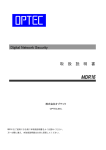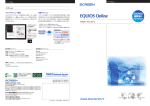Download 成績評価入力マニュアル ver.2 - 外大ポータル|名古屋外国語大学
Transcript
名古屋外国語大学 成績評価入力マニュアル ver.2 Manual for grade input 教員用 取扱説明書 Teacher’s instructions ご注意下さい! Attention! 次のような場合、接続が切断されます。 You will get disconnected in following situations; ・無通信時間が60分経過したとき。 When you leave the website untouched for longer than 60 minutes. 1.はじめに ①http://portal.nufs.ac.jpにアクセスして下さい。 ①の【説明】 ① Please access http://portal.nufs.ac.jp ・ポータルシステムのサイトが表示さ れます。 ・ 【ポータルシステム】 をクリックし て下さい。 ホータルシステムをクリック Click “ポータルシステム” ②の【説明】 『ログインページ』が表示されます。 ②ログインページが表示されます。 ② You access it, the window that requires your user ID and password will appear. User ID、PassWord:【ポータルシステム】パスワード通知書に明記 Your user ID and password are on “【Portal system】Notification of your password ” 【ポータルシステム】パスワード 通知書に記載されているUser ID、 PassWordを入力してください。 お知らせ Notice 学内から成績入力される際は、研究室か講師控室のパソコン をお使いください。 If you access from inside NUFS, please use computers in your office or part-time teacher’s office. 1 2.採点簿入力画面へ進みます。 ⑥メニュー画面(Menu screen) 【⑥メニュー画面 説明】 ●●●● ⑥メニューリスト中の『採点登録』をク リックしてください。 『採点登録』をクリック Click “採点登録”. 【⑦採点検索画面 説明】 採点をする科目名をクリックしてくだ さい。 ⑦採点検索結果画面(Result of the search screen) ●●●● ●●●● ●●●● 科目名をクリック Click the subject code “科目名”. 3 3.採点簿入力画面で評価点を入力して下さい。 ●●●● 【説明】 採点対象学生が表示されますので、 評価点の欄に、規則に従って成績を 入力し下さい。 全ての学生に評価点を入力後、『確 定』ボタン( )をクリックし て下さい。 【英文】 List of students will appear. Please follow the rules to 学部生は直接入力、大学院生はリストボックス より選択してください。 input grades in the column “評 If the student is a faculty student then enter the grades as direct text but if the student is a graduate student then choose the appropriate options from the list box. 価点”. 注意 【60分】を経過すると、接続が切断されます。入力時間が【60分】を越えるようであ れば、一度「確定 Entry」ボタンをクリックして記載内容を確定させ、その後、再度入 力をしてください。 Attention! When you leave the page untouched for longer than 60 minutes, you will get disconnected. Please click “確定 Entry”button often and make sure to save the data. Click “ ” after inputting grades for all students. 4 4.評価点を入力後、確定ボタンをクリックして下さい。 ●●●● 【説明】 『登録されました』とメッセージが表示されれ ← 正しく登録された画面 If you are successful, the window like this will appear. ば、成績入力は完了です。正しく登録される と『印刷』ボタン( )が表示され、画 面の印刷ができるようになります。 You are done when the message “登録さ れました” pops up. Click “ ” to print out. 入力エラーがある場合は、「エラーがありま ●●●● す」と表示され、該当箇所のエラーが「エラー メッセージ」欄に表示されます。該当エラーを 修正後、再度『確定』ボタン( ② )をク リックしてください。 If you are unsuccessful, the message “エラー があります” will appear and errors will be shown in the column “エラーメッセージ”. Please correct errors and click “ エラーがある画面 → ” again. 採点検索画面(科目を選択する画面)に戻るには、 If you are unsuccessful, the window like this will appear. 『戻る』ボタをクリックします。 Click “戻る” to go back to the window before. 終了する場合は、ブラウザを【×】ボタンにて 閉じてください。 Please make sure to close the window by 注意 ボタンを押さないで If you press 【Back】 without pressing ボタンを押すとデータは反映されません。 , data will not be updated. clicking on [×] button, when you end the program. 5