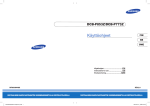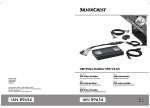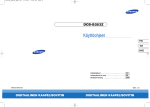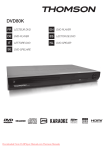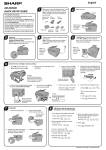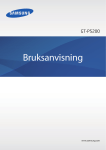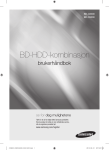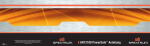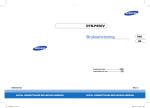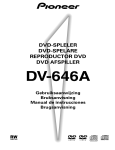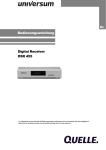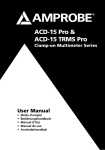Download EN Dear Customer, Gigaset Communications is the legal
Transcript
EN Dear Customer, Gigaset Communications GmbH is the legal successor to Siemens Home and Office Communication Devices GmbH & Co. KG (SHC), which in turn continued the Gigaset business of Siemens AG. Any statements made by Siemens AG or SHC that are found in the user guides should therefore be understood as statements of Gigaset Communications GmbH. We hope you enjoy your Gigaset. DE Sehr geehrte Kundin, sehr geehrter Kunde, die Gigaset Communications GmbH ist Rechtsnachfolgerin der Siemens Home and Office Communication Devices GmbH & Co. KG (SHC), die ihrerseits das Gigaset-Geschäft der Siemens AG fortführte. Etwaige Erklärungen der Siemens AG oder der SHC in den Bedienungsanleitungen sind daher als Erklärungen der Gigaset Communications GmbH zu verstehen. Wir wünschen Ihnen viel Freude mit Ihrem Gigaset. FR Chère Cliente, Cher Client, la société Gigaset Communications GmbH succède en droit à Siemens Home and Office Communication Devices GmbH & Co. KG (SHC) qui poursuivait elle-même les activités Gigaset de Siemens AG. Donc les éventuelles explications de Siemens AG ou de SHC figurant dans les modes d’emploi doivent être comprises comme des explications de Gigaset Communications GmbH. Nous vous souhaitons beaucoup d’agrément avec votre Gigaset. IT NL ES PT Gentile cliente, la Gigaset Communications GmbH è successore della Siemens Home and Office Communication Devices GmbH & Co. KG (SHC) che a sua volta ha proseguito l’attività della Siemens AG. Eventuali dichiarazioni della Siemens AG o della SHC nei manuali d’istruzione, vanno pertanto intese come dichiarazioni della Gigaset Communications GmbH. Le auguriamo tanta soddisfazione con il vostro Gigaset. Geachte klant, Gigaset Communications GmbH is de rechtsopvolger van Siemens Home and Office Communication Devices GmbH & Co. KG (SHC), de onderneming die de Gigaset-activiteiten van Siemens AG heeft overgenomen. Eventuele uitspraken of mededelingen van Siemens AG of SHC in de gebruiksaanwijzingen dienen daarom als mededelingen van Gigaset Communications GmbH te worden gezien. Wij wensen u veel plezier met uw Gigaset. Estimado cliente, la Gigaset Communications GmbH es derechohabiente de la Siemens Home and Office Communication Devices GmbH & Co. KG (SHC) que por su parte continuó el negocio Gigaset de la Siemens AG. Las posibles declaraciones de la Siemens AG o de la SHC en las instrucciones de uso se deben entender por lo tanto como declaraciones de la Gigaset Communications GmbH. Le deseamos que disfrute con su Gigaset. SCaros clientes, Gigaset Communications GmbH é a sucessora legal da Siemens Home and Office Communication Devices GmbH & Co. KG (SHC), que, por sua vez, deu continuidade ao sector de negócios Gigaset, da Siemens AG. Quaisquer declarações por parte da Siemens AG ou da SHC encontradas nos manuais de utilização deverão, portanto, ser consideradas como declarações da Gigaset Communications GmbH. Desejamos que tenham bons momentos com o seu Gigaset. Issued by Gigaset Communications GmbH Schlavenhorst 66, D-46395 Bocholt Gigaset Communications GmbH is a trademark licensee of Siemens AG DA Kære Kunde, Gigaset Communications GmbH er retlig efterfølger til Siemens Home and Office Communication Devices GmbH & Co. KG (SHC), som fra deres side videreførte Siemens AGs Gigaset-forretninger. Siemens AGs eller SHCs eventuelle forklaringer i betjeningsvejledningerne skal derfor forstås som Gigaset Communications GmbHs forklaringer. Vi håber, du får meget glæde af din Gigaset. FI Arvoisa asiakkaamme, Gigaset Communications GmbH on Siemens Home and Office Communication Devices GmbH & Co. KG (SHC)-yrityksen oikeudenomistaja, joka jatkoi puolestaan Siemens AG:n Gigaset-liiketoimintaa. Käyttöoppaissa mahdollisesti esiintyvät Siemens AG:n tai SHC:n selosteet on tämän vuoksi ymmärrettävä Gigaset Communications GmbH:n selosteina. Toivotamme Teille paljon iloa Gigaset-laitteestanne. SV Kära kund, Gigaset Communications GmbH övertar rättigheterna från Siemens Home and Office Communication Devices GmbH & Co. KG (SHC), som bedrev Gigaset-verksamheten efter Siemens AG. Alla förklaringar från Siemens AG eller SHC i användarhandboken gäller därför som förklaringar från Gigaset Communications GmbH. Vi önskar dig mycket nöje med din Gigaset. NO Kjære kunde, Gigaset Communications GmbH er rettslig etterfølger etter Siemens Home and Office Communication Devices GmbH & Co. KG (SHC), som i sin tur videreførte Gigaset-geskjeften i Siemens AG. Eventuelle meddelelser fra Siemens AG eller SHC i bruksanvisningene er derfor å forstå som meddelelser fra Gigaset Communications GmbH. Vi håper du får stor glede av din Gigaset-enhet. EL Αγαπητή πελάτισσα, αγαπητέ πελάτη, η Gigaset Communications GmbH είναι η νομική διάδοχος της Siemens Home and Office Communication Devices GmbH & Co. KG (SHC), η οποία έχει αναλάβει την εμπορική δραστηριότητα Gigaset της Siemens AG. Οι δηλώσεις της Siemens AG ή της SHC στις οδηγίες χρήσης αποτελούν επομένως δηλώσεις της Gigaset Communications GmbH. Σας ευχόμαστε καλή διασκέδαση με τη συσκευή σας Gigaset. HR Poštovani korisnici, Gigaset Communications GmbH pravni je sljednik tvrtke Siemens Home and Office Communication Devices GmbH & Co. KG (SHC), koji je nastavio Gigaset poslovanje tvrtke Siemens AG. Zato sve izjave tvrtke Siemens AG ili SHC koje se nalaze u uputama za upotrebu treba tumačiti kao izjave tvrtke Gigaset Communications GmbH. Nadamo se da sa zadovoljstvom koristite svoj Gigaset uređaj. SL Spoštovani kupec! Podjetje Gigaset Communications GmbH je pravni naslednik podjetja Siemens Home and Office Communication Devices GmbH & Co. KG (SHC), ki nadaljuje dejavnost znamke Gigaset podjetja Siemens AG. Vse izjave podjetja Siemens AG ali SHC v priročnikih za uporabnike torej veljajo kot izjave podjetja Gigaset Communications GmbH. Želimo vam veliko užitkov ob uporabi naprave Gigaset. © Gigaset Communications GmbH 2008 All rights reserved. Subject to availability. Rights of modifications reserved. www.gigaset.com CS Vážení zákazníci, společnost Gigaset Communications GmbH je právním nástupcem společnosti Siemens Home and Office Communication Devices GmbH & Co. KG (SHC), která dále přejala segment produktů Gigaset společnosti Siemens AG. Jakékoli prohlášení společnosti Siemens AG nebo SHC, které naleznete v uživatelských příručkách, je třeba považovat za prohlášení společnosti Gigaset Communications GmbH. Doufáme, že jste s produkty Gigaset spokojeni. SK Vážený zákazník, Spoločnosť Gigaset Communications GmbH je právnym nástupcom spoločnosti Siemens Home and Office Communication Devices GmbH & Co. KG (SHC), ktorá zasa pokračovala v činnosti divízie Gigaset spoločnosti Siemens AG. Z tohto dôvodu je potrebné všetky vyhlásenia spoločnosti Siemens AG alebo SHC, ktoré sa nachádzajú v používateľských príručkách, chápať ako vyhlásenia spoločnosti Gigaset Communications GmbH. Veríme, že budete so zariadením Gigaset spokojní. RO Stimate client, Gigaset Communications GmbH este succesorul legal al companiei Siemens Home and Office Communication Devices GmbH & Co. KG (SHC), care, la rândul său, a continuat activitatea companiei Gigaset a Siemens AG. Orice afirmaţii efectuate de Siemens AG sau SHC şi incluse în ghidurile de utilizare vor fi, prin urmare, considerate a aparţine Gigaset Communications GmbH. Sperăm ca produsele Gigaset să fie la înălţimea dorinţelor dvs. SR Poštovani potrošaču, Gigaset Communications GmbH je pravni naslednik kompanije Siemens Home and Office Communication Devices GmbH & Co. KG (SHC), kroz koju je nastavljeno poslovanje kompanije Gigaset kao dela Siemens AG. Stoga sve izjave od strane Siemens AG ili SHC koje se mogu naći u korisničkim uputstvima treba tumačiti kao izjave kompanije Gigaset Communications GmbH. Nadamo se da ćete uživati u korišćenju svog Gigaset uređaja. BG Уважаеми потребители, Gigaset Communications GmbH е правоприемникът на Siemens Home and Office Communication Devices GmbH & Co. KG (SHC), която на свой ред продължи бизнеса на подразделението Siemens AG. По тази причина всякакви изложения, направени от Siemens AG или SHC, които се намират в ръководствата за потребителя, следва да се разбират като изложения на Gigaset Communications GmbH. Надяваме се да ползвате с удоволствие вашия Gigaset. HU Tisztelt Vásárló! A Siemens Home and Communication Devices GmbH & Co. KG (SHC) törvényes jogutódja a Gigaset Communications GmbH, amely a Siemens AG Gigaset üzletágának utódja. Ebből következően a Siemens AG vagy az SHC felhasználói kézikönyveiben található bármely kijelentést a Gigaset Communications GmbH kijelentésének kell tekinteni. Reméljük, megelégedéssel használja Gigaset készülékét. Issued by Gigaset Communications GmbH Schlavenhorst 66, D-46395 Bocholt Gigaset Communications GmbH is a trademark licensee of Siemens AG PL Szanowny Kliencie, Firma Gigaset Communications GmbH jest spadkobiercą prawnym firmy Siemens Home and Office Communication Devices GmbH & Co. KG (SHC), która z kolei przejęła segment produktów Gigaset od firmy Siemens AG. Wszelkie oświadczenia firm Siemens AG i SHC, które można znaleźć w instrukcjach obsługi, należy traktować jako oświadczenia firmy Gigaset Communications GmbH. Życzymy wiele przyjemności z korzystania z produktów Gigaset. TR Sayın Müşterimiz, Gigaset Communications GmbH, Siemens AG'nin Gigaset işletmesini yürüten Siemens Home and Office Communication Devices GmbH & Co. KG (SHC)'nin yasal halefidir. Kullanma kılavuzlarında bulunan ve Siemens AG veya SHC tarafından yapılan bildiriler Gigaset Communications GmbH tarafından yapılmış bildiriler olarak algılanmalıdır. Gigaset'ten memnun kalmanızı ümit ediyoruz. RU Уважаемыи покупатель! Компания Gigaset Communications GmbH является правопреемником компании Siemens Home and Office Communication Devices GmbH & Co. KG (SHC), которая, в свою очередь, приняла подразделение Gigaset в свое управление от компании Siemens AG. Поэтому любые заявления, сделанные от имени компании Siemens AG или SHC и встречающиеся в руководствах пользователя, должны восприниматься как заявления компании Gigaset Communications GmbH. Мы надеемся, что продукты Gigaset удовлетворяют вашим требованиям. © Gigaset Communications GmbH 2008 All rights reserved. Subject to availability. Rights of modifications reserved. www.gigaset.com s *A31008-N1080-R101-1-9W19* A31008-N1080-R101-1-9W19 Issued by Siemens Home and Office Communication Devices GmbH & Co. KG Schlavenhorst 66 D-46395 Bocholt © Siemens Home and Office Communication Devices GmbH & Co. KG 2007 All rights reserved. Subject to availability. Rights of modification reserved. www.siemens.com/gigaset Gigaset M270 T Gigaset Schablone 2005_06_16 Gigaset M 270 T / deutsch / A31008-N1080-R101-1-9W19 / Giga_M270_TIVZ.fm / 30.10.2007 Inhaltsverzeichnis Inhaltsverzeichnis Zu Ihrer Sicherheit . . . . . . . . . . . . . . . . . . . . . . . . . . . 2 Sicherheitshinweise . . . . . . . . . . . . . . . . . . . . . . . . . . . . . . . . . . . . . . . . . . . . . . . . . . . . 2 Hinweise zu Aufstellort und Betrieb . . . . . . . . . . . . . . . . . . . . . . . . . . . . . . . . . . . . . . . 2 Ihre Set-Top Box Gigaset M 270 T . . . . . . . . . . . . . . . 3 Bedienelemente und funktionale Komponenten . . . . . . . . . . . . . . . . . . . . . . . . . . . . . 4 Fernbedienung . . . . . . . . . . . . . . . . . . . . . . . . . . . . . . . . . . . . . . . . . . . . . . . . . . . . . . . 5 Set-Top Box in Betrieb nehmen . . . . . . . . . . . . . . . . 6 Batterie in die Fernbedienung einlegen . . . . . . . . . . . . . . . . . . . . . . . . . . . . . . . . . . . . 6 Geräte anschließen . . . . . . . . . . . . . . . . . . . . . . . . . . . . . . . . . . . . . . . . . . . . . . . . . . . . 6 Bedienung . . . . . . . . . . . . . . . . . . . . . . . . . . . . . . . . . . 8 Set-Top Box einschalten . . . . . . . . . . . . . . . . . . . . . . . . . . . . . . . . . . . . . . . . . . . . . . . . . Bildschirmmenü bedienen . . . . . . . . . . . . . . . . . . . . . . . . . . . . . . . . . . . . . . . . . . . . . . . Erstinstallation . . . . . . . . . . . . . . . . . . . . . . . . . . . . . . . . . . . . . . . . . . . . . . . . . . . . . . . . Sendersuche . . . . . . . . . . . . . . . . . . . . . . . . . . . . . . . . . . . . . . . . . . . . . . . . . . . . . . . . . 8 8 8 9 TV-Betrieb . . . . . . . . . . . . . . . . . . . . . . . . . . . . . . . . . 10 Antenne positionieren . . . . . . . . . . . . . . . . . . . . . . . . . . . . . . . . . . . . . . . . . . . . . . . . . Sender wählen . . . . . . . . . . . . . . . . . . . . . . . . . . . . . . . . . . . . . . . . . . . . . . . . . . . . . . . Lautstärke regeln . . . . . . . . . . . . . . . . . . . . . . . . . . . . . . . . . . . . . . . . . . . . . . . . . . . . . Wiedergabeptionen auswählen . . . . . . . . . . . . . . . . . . . . . . . . . . . . . . . . . . . . . . . . . . Elektronische Programmzeitschrift (EPG) . . . . . . . . . . . . . . . . . . . . . . . . . . . . . . . . . . Timer . . . . . . . . . . . . . . . . . . . . . . . . . . . . . . . . . . . . . . . . . . . . . . . . . . . . . . . . . . . . . . Radio-Betrieb . . . . . . . . . . . . . . . . . . . . . . . . . . . . . . . . . . . . . . . . . . . . . . . . . . . . . . . . 10 10 11 11 12 13 14 Einstellungen . . . . . . . . . . . . . . . . . . . . . . . . . . . . . . 14 Spracheinstellungen auswählen . . . . . . . . . . . . . . . . . . . . . . . . . . . . . . . . . . . . . . . . . Allgemeine Einstellungen . . . . . . . . . . . . . . . . . . . . . . . . . . . . . . . . . . . . . . . . . . . . . . Einblenddauer der Info-Box einstellen . . . . . . . . . . . . . . . . . . . . . . . . . . . . . . . . . . . . Bildschirmformat einstellen . . . . . . . . . . . . . . . . . . . . . . . . . . . . . . . . . . . . . . . . . . . . . Videoausgangsformat einstellen . . . . . . . . . . . . . . . . . . . . . . . . . . . . . . . . . . . . . . . . . Werkseinstellungen wiederherstellen . . . . . . . . . . . . . . . . . . . . . . . . . . . . . . . . . . . . . Favoritenliste verwalten . . . . . . . . . . . . . . . . . . . . . . . . . . . . . . . . . . . . . . . . . . . . . . . . Systeminformationen und Software-Update . . . . . . . . . . . . . . . . . . . . . . . . . . . . . . . 14 15 15 15 16 16 17 18 Anhang . . . . . . . . . . . . . . . . . . . . . . . . . . . . . . . . . . . 19 Fehlerbehebung . . . . . . . . . . . . . . . . . . . . . . . . . . . . . . . . . . . . . . . . . . . . . . . . . . . . . Technische Daten . . . . . . . . . . . . . . . . . . . . . . . . . . . . . . . . . . . . . . . . . . . . . . . . . . . . . Kundenservice (Customer Care) . . . . . . . . . . . . . . . . . . . . . . . . . . . . . . . . . . . . . . . . . Garantie-Urkunde . . . . . . . . . . . . . . . . . . . . . . . . . . . . . . . . . . . . . . . . . . . . . . . . . . . . 19 20 21 22 Index . . . . . . . . . . . . . . . . . . . . . . . . . . . . . . . . . . . . . 23 1 Schablone 2005_06_16 Gigaset M 270 T / deutsch / A31008-N1080-R101-1-9W19 / Safety_Hints.fm / 30.10.2007 Zu Ihrer Sicherheit Zu Ihrer Sicherheit Die Set-Top Box Gigaset M 270 T dient ausschließlich dem Empfang und der Wiedergabe von DVB-T-Signalen. Für einen sicheren Gebrauch beachten Sie bitte die folgenden Hinweise. Sicherheitshinweise u Verwenden Sie für den Anschluss des Geräts nur die mitgelieferten Kabel bzw. zuläsu u u u u siges Zubehör, wie in dieser Anleitung angegeben. Schließen Sie das Gerät nicht während eines Gewitters an, um sich nicht der Gefahr eines elektrischen Schlags auszusetzen. Sofern Sie eine Außenantenne verwenden, muss diese fachgerecht installiert und gegen Blitzschlag gesichert sein. Schützen Sie das Gerät vor Nässe, aggressiven Flüssigkeiten und Dämpfen, um eine Brandgefahr und die Gefahr eines elektrischen Schlags zu vermeiden. Benutzen Sie das Gerät nicht in Feuchträumen (z. B. Badezimmer) oder in explosionsgefährdeten Bereichen. Das Gerät und die Fernbedienung dürfen nur von autorisiertem Service-Personal repariert werden. Öffnen Sie niemals das Gerät. Bewahren Sie diese Bedienungsanleitung gut auf und geben Sie das Gerät nur mit der Anleitung und dem mitgelieferten Zubehör an Dritte weiter. Alle Elektro- und Elektronikgeräte sind getrennt vom allgemeinen Hausmüll über dafür staatlich vorgesehene Stellen zu entsorgen. Wenn dieses Symbol eines durchgestrichenen Abfalleimers auf einem Produkt angebracht ist, unterliegt dieses Produkt der europäischen Richtlinie 2002/96/EEC. Die sachgemäße Entsorgung und getrennte Sammlung von Altgeräten dienen der Vorbeugung von potenziellen Umwelt- und Gesundheitsschäden. Sie sind eine Voraussetzung für die Wiederverwendung und das Recycling gebrauchter Elektro- und Elektronikgeräte. Ausführlichere Informationen zur Entsorgung Ihrer Altgeräte erhalten Sie bei Ihrer Kommune, Ihrem Müllentsorgungsdienst oder dem Fachhändler, bei dem Sie das Produkt erworben haben. Hinweise zu Aufstellort und Betrieb u Stellen Sie das Gerät auf eine ebene, rutschfeste Unterlage. Stellen Sie es nicht auf eine hitzeempfindliche Oberfläche. Schützen Sie besonders sensible Oberflächen. u Stellen Sie das Gerät entfernt von Wärmequellen auf und vermeiden Sie eine direkte Sonneneinstrahlung. u Legen Sie keine Gegenstände auf dem Gerät ab. Die Lüftungsöffnungen müssen zur Luftzirkulation frei sein. u Trennen Sie das Gerät vor der Reinigung vom Stromnetz. Reinigen Sie das Gerät und die Fernbedienung mit einem weichen, trockenen Tuch. 2 Schablone 2005_06_16 Gigaset M 270 T / deutsch / A31008-N1080-R101-1-9W19 / device_operation.fm / 30.10.2007 Ihre Set-Top Box Gigaset M 270 T Ihre Set-Top Box Gigaset M 270 T Mit Ihrer neuen Set-Top Box steht Ihnen die ganze Welt des Fernsehens offen - in TopQualität! Diese Bedienungsanleitung hilft Ihnen, die umfangreichen Funktionen und Möglichkeiten Ihrer neuen Set-Top Box optimal zu nutzen. Alle Möglichkeiten auf einen Blick: u Separate Senderlisten für TV und Radio u Automatischer und manueller Sendersuchlauf u Schnelle Sendersuche u Direkte Eingabe der Frequenz u Software-Upgrade über Antennenempfang u Einfach bedienbare Elektronische Programmzeitschrift (EPG) u Bildschirmmenü / On Screen Display (OSD) u Hilfefunktionen u Einfach bedienbare, grafische Bedienoberfläche u Lautstärke-Regelung für analogen Tonausgang u Sehr kurze Umschaltzeiten u Videotextunterstützung über TV u Unterstützt 4:3, 4:3 Letterbox und 16:9 Videoformate u MPEG-2 digital und voll DVB kompatibel Lieferumfang Prüfen Sie den Packungsinhalt auf Vollständigkeit und evtl. Beschädigungen. Zum Lieferumfang gehören: u 1 Set-Top Box u 1 Bedienungsanleitung u 1 Fernbedienung u 2 Batterien vom Typ AAA (R6) 1,5 V für die Fernbedienung u 1 SCART-Kabel u 1 Netzteil 3 Schablone 2005_06_16 Gigaset M 270 T / deutsch / A31008-N1080-R101-1-9W19 / device_operation.fm / 30.10.2007 Ihre Set-Top Box Gigaset M 270 T Bedienelemente und funktionale Komponenten Vorderansicht A B A IR Sensor: empfängt die Infrarot-Signale von der Fernbedienung. B Power LED: zeigt den Betriebszustand Ihrer Set-Top Box an. Grün blinkend: Das Gerät wird gestartet. Grün: Das Gerät ist eingeschaltet. Orange blinkend: Jede Operation mit der Fernbedienung wird bestätigt. Rot: Das Gerät ist in Standby-Betrieb. Aus: Das Gerät ist nicht an das Stromnetz angeschlossen oder ist nicht betriebsbereit. Rückansicht A B C D E F G H A TV: AV SCART-Anschluss, optimiert für den Fernsehanschluss B VCR: AV SCART-Anschluss, zum Beispiel für Videorekorder oder DVD-Gerät C S/PDIF: digitaler Audio-Ausgang (optisch) D Audio Out R: Analoger Stereokanal, rechts (Cinch, rot) E Audio Out L: Analoger Stereokanal, links (Cinch, weiß) F In: Koaxialer Antennenanschluss für die Verbindung zur Antenne G Out: Koaxialer Antennenanschluss, über den ein Fernseher oder eine weitere SetTop Box mit dem gleichen Antennensignal versorgt werden kann (loop through) H 12 V DC: Anschluss für das mitgelieferte Netzteil 4 Schablone 2005_06_16 Gigaset M 270 T / deutsch / A31008-N1080-R101-1-9W19 / device_operation.fm / 30.10.2007 Ihre Set-Top Box Gigaset M 270 T Fernbedienung A $ … % O E ! o v ‰ Gerät ein- und ausschalten Zwischen Fernseher und Radio wechseln OSD (Bildschirmmenü) anzeigen Info-Box einblenden; Hilfe zum Bildschirmmenü einblenden Auswahlmenü anzeigen (z.B. für Ton-Auswahl) EPG (Electronic Programme Guide, elektronische Programmzeitschrift) öffnen Vorgang abbrechen; Menü verlassen Auswahl bestätigen Fernsehen: Senderliste anzeigen Bildschirmmenü: Navigieren und Menüeinträge auswählen EPG: Wochentag auswählen (rechts/links); voriges/ nächstes Programm wählen (oben/unten) Farbtasten EPG: rot: keine Funktion grün: Audioausgang wählen (Mono, Stereo) blau: Uhrzeit einblenden gelb: Auswahlmenü einblenden Im Videotext navigieren (Videotext eingeblendet) ‚ Videotext einblenden/Videotext ausblenden ˆ Lautstärke: erhöhen/verringern ˆ Sender: Nächster/voriger Sender # Ziffern: Text und Zahlen eingeben; Sender wählen zurück/vor wechseln zwischen den „ Senderliste: letzten zwei Sendern Zwischen Senderliste und Favoriten wechseln stummschalten; erneutes Drücken schaltet den ƒ Ton Ton wieder ein 5 Schablone 2005_06_16 Gigaset M 270 T / deutsch / A31008-N1080-R101-1-9W19 / device_operation.fm / 30.10.2007 Set-Top Box in Betrieb nehmen Set-Top Box in Betrieb nehmen Hinweis: In dieser Bedienungsanleitung werden die Schritte, die Sie ausführen müssen, verkürzt dargestellt. Zum Beispiel: … > Programmsuchlauf > Automatischer Suchlauf ist das Gleiche wie: 1. Drücken Sie auf die Taste …, um das Bildschirmmenü anzuzeigen. 2. Markieren Sie mit den Pfeiltasten v den Eintrag Programmsuchlauf. 3. Drücken Sie auf die Taste o um Ihre Auswahl zu bestätigen. 4. Markieren Sie mit den Pfeiltasten v den Eintrag Automatischer Suchlauf. 5. Drücken Sie auf die Taste o um Ihre Auswahl zu bestätigen. Batterie in die Fernbedienung einlegen ì Legen Sie die Batterien so ein, wie am Boden des Batteriefachs dargestellt. Beachten Sie die Polarität. Geräte anschließen Achtung: Achten Sie darauf, dass alle Geräte ausgeschaltet sind, bevor Sie sie anschließen. Stecken Sie das Netzteil erst ganz am Schluss, wenn alle anderen Anschlüsse hergestellt sind, in die Steckdose. Sie vermeiden dadurch mögliche Schäden. Antenne anschließen ì Verbinden Sie die Antennenbuchse Ihrer Set-Top Box über ein Koaxialkabel mit Ihrer Zimmerantenne oder der Antennenanlage Ihres Hauses. Dieses Kabel gehört nicht zum Lieferumfang. Fernseher anschließen Mit dem SCART-Kabel verbinden Sie Set-Top Box und Fernseher. 1. Stecken Sie das SCART-Kabel in die Set-Top Box. 2. Stecken Sie das andere Ende des SCART-Kabels in den SCART-Eingang Ihres Fernsehers oder Ihres Videogeräts. Hinweis: Wenn Sie neben digitalen auch analoge Sender empfangen wollen, muss das analoge Signal dieser Sender durchgeschleift werden. Verbinden Sie dazu mit einem Koaxialkabel die Set-Top Box mit dem Antenneneingang Ihres Fernsehers. Achtung: Verwenden Sie auf keinen Fall den Dekoder-Eingang den es an einigen Fernsehern gibt. Lesen Sie hierzu die Bedienungsanleitung Ihres Fernsehers. 6 Gigaset M 270 T / deutsch / A31008-N1080-R101-1-9W19 / device_operation.fm / 30.10.2007 Set-Top Box in Betrieb nehmen Schablone 2005_06_16 Stereoanlage Antenne SPDIF SCART SCART Netzanschluss Fernseher VCR / DVD Stereoanlage anschließen 1. Schließen Sie ein Stereo-Cinch-Kabel (Rot für rechts, Weiß für Links) an den analogen Audio-Ausgang an. 2. Verbinden Sie die Cinch-Stecker (Rot für rechts, Weiß für Links) mit dem Toneingang Ihrer Stereoanlage. Netzkabel anschließen Achtung: Schließen Sie das Gerät nur an eine vorschriftsmäßig installierte 230 V ~ 50 Hz Steckdose an, die entsprechend abgesichert ist. Schalten Sie das Gerät erst ein, nachdem die Verbindungen mit der Antenne und dem SCART-Kabel hergestellt wurden. Verbinden Sie Set-Top Box und Steckdose mit dem Netzteil. 1. Stecken Sie das Netzkabel in die Netzanschlussbuchse der Set-Top Box. 2. Stecken Sie das Netzteil in eine Steckdose. 7 Schablone 2005_06_16 Gigaset M 270 T / deutsch / A31008-N1080-R101-1-9W19 / device_operation.fm / 30.10.2007 Bedienung Bedienung Set-Top Box einschalten Sobald Sie das Netzteil der Set-Top Box in eine Steckdose gesteckt haben, schaltet sich die Set-Top Box ein und die LED der Gehäusevorderseite leuchtet grün. Hinweis: Wenn die LED rot leuchtet, schalten Sie das Gerät mit Fernbedienung ein. A auf der Schalten Sie alle an die Set-Top Box angeschlossen Geräte ein. Wechseln Sie an Ihrem Fernseher auf den AV-Kanal oder auf den Eingang, an dem Sie die Set-Top Box angeschlossen haben. Hinweis: Weitere Informationen finden Sie in der Gebrauchsanleitung Ihres Fernsehers. Bildschirmmenü bedienen Über das Bildschirmmenü nehmen Sie Einstellungen vor; das Bildschirmmenü bedienen Sie mit der Fernbedienung. Hinweis: Beachten Sie auch die auf dem Bildschirm angezeigten Informationen und Meldungen. So bedienen Sie das Bildschirmmenü: v o ! ‰ Navigation im Bildschirmmenü und Auswahl von Menüeinträgen. Der ausgewählte Eintrag ist farbig eingerahmt. Auswahl bestätigen. Der ausgewählte Eintrag wird aufgerufen oder ausgeführt. Bildschirmmenü ausblenden oder aktivierter Menüpunkt verlassen. Die rote, die grüne, die gelbe und die blaue Taste auf der Fernbedienung haben unterschiedliche Funktionen. Diese sind abhängig von dem Menü, in dem Sie sich befinden. Ist im Bildschirmmenü eine Taste rot, grün, gelb oder blau dargestellt, wird die entsprechende Funktion durch Druck auf die gleichfarbige Taste der Fernbedienung ausgelöst. Erstinstallation Das Erstinstallationsmenü erscheint beim ersten Einschalten oder nach Zurücksetzen auf Werkseinstellungen und hilft Ihnen beim Einrichten Ihrer Set-Top Box. 1. Wählen Sie die gewünschte Menüsprache und bestätigen Sie Ihre Auswahl. 2. Wählen Sie das gewünschte Land, Bildschirmformat und den Video-Ausgang TV. Gehen Sie zu Übernehmen und bestätigen Sie Ihre Auswahl. 3. Wählen Sie die gewünschten Frequenzen und Sender. Gehen Sie zu Suchlauf starten und bestätigen Sie Ihre Auswahl. Im Anschluss führt das Gerät einen automatischen Sendersuchlauf aus. 8 Schablone 2005_06_16 Gigaset M 270 T / deutsch / A31008-N1080-R101-1-9W19 / device_operation.fm / 30.10.2007 Bedienung 4. Folgen Sie den Anweisungen auf dem Bildschirm, bis die Erstinstallation abgeschlossen ist für den automatischen Sendersuchlauf. Ihre Set-Top Box wechselt dann automatisch in den Fernsehbetrieb. Sendersuche Zu Beginn empfehlen wir den automatischen Suchlauf zu starten, da in diesem Suchlauf normalerweise alle Sender automatisch gefunden werden. Der manuelle Sendersuchlauf erlaubt es Ihnen, gezielt nach einem einzelnen Sender zu suchen. Dies ist vor allem dann sinnvoll, wenn Sie nur einen einzelnen Sender in Ihre Senderliste aufnehmen möchten und Ihnen die Informationen über Kanal und Frequenz bekannt sind. Während des Suchlaufs werden die bereits gefundenen Sender in einer Liste eingetragen und zwei Anzeigen informieren Sie über Signalpegel und Qualität. Sie können den Suchlauf durch Drücken von ! abbrechen. Automatische Sendersuche … > Programmsuchlauf > Automatischer Suchlauf Hinweis: Ändern Sie die Werte für den Suchlauf nur, wenn dies wirklich erforderlich ist, da der automatische Suchlauf mit den voreingestellten Werten in der Regel alle Sender findet. 1. Wählen Sie, nach welchen Sendern Sie suchen möchten (empfohlen: Alle). Hinweis: Wir empfehlen Ihnen grundsätzlich stets nach allen Sendern zu suchen und die voreingestellten Werte nicht zu ändern. 2. Wählen Sie Suchlauf starten und bestätigen Sie Ihre Auswahl. Nach Beendigung des Sendersuchlaufs erscheint ein Dialog, der Sie auf den abgeschlossenen Suchlauf hinweist. 3. Legen Sie fest, ob die neu gefundenen Sender zur aktuellen Senderliste hinzugefügt, die aktuelle Liste ersetzt, oder das Ergebnis des Suchlaufs verworfen werden soll. Bestätigen Sie Ihre Auswahl. ! ! um das Suchlaufmenü zu verlassen und zum 4. Drücken Sie ein Mal auf blendet das Übersichtsmenü zurückzukehren. Weiteres Drücken auf Bildschirmmenü aus. Hinweis: Wurden keine Sender gefunden, prüfen Sie, ob das Antennenkabel korrekt angeschlossen ist. Manuelle Sendersuche … > Programmsuchlauf > Expertensuchlauf 1. Nehmen Sie alle erforderlichen Einstellungen vor. Die Frequenz können Sie mit den Ziffern-Tasten eingeben. Außerdem können Sie über Zu suchende Programme eine Vorauswahl treffen, nach welchen Sendern überhaupt gesucht werden soll, z. B. Nur frei empfangbare. 9 Schablone 2005_06_16 Gigaset M 270 T / deutsch / A31008-N1080-R101-1-9W19 / device_operation.fm / 30.10.2007 TV-Betrieb 2. Wählen Sie anschließend Suchlauf starten und bestätigen Sie Ihre Auswahl. Nach Beendigung des Sendersuchlaufs erscheint ein Dialog, der Sie auf den abgeschlossenen Suchlauf hinweist. 3. Legen Sie fest, ob die neu gefundenen Sender zur aktuellen Senderliste hinzugefügt, die aktuelle Liste ersetzt, oder das Ergebnis des Suchlaufs verworfen werden soll. Bestätigen Sie Ihre Auswahl. ! ! um das Suchlaufmenü zu verlassen und zum 4. Drücken Sie ein Mal auf blendet das Übersichtsmenü zurückzukehren. Weiteres Drücken auf Bildschirmmenü aus. TV-Betrieb Antenne positionieren In der Regel hat eine Antenne, die in der Nähe eines Fensters positioniert ist, die besten Empfangsmöglichkeiten. Finden Sie die optimale Position für Ihre Antenne: … > Technische Informationen > Programminformation Die Programminformationen des aktuellen Senders werden angezeigt. 1. Verändern Sie die Position der Antenne so lange, bis der Dialog Signalqualität den maximal möglichen Wert erreicht (100%) oder zumindest einen annähernd hohen Wert anzeigt. Hinweis: Beachten Sie, dass je nach Antennentyp auch die Ausrichtung der Antenne eine Rolle spielen kann. In diesem Fall schwenken Sie zusätzlich die Antenne, um festzustellen, ob dies einen Einfluss auf die Signalqualität hat. Informieren Sie sich in der Bedienungsanleitung Ihrer Antenne, ob es sich um ein Gerät mit Rundstrahlcharakteristik handelt. ˆ auf verschiedene Sender um 1. Schalten Sie anschließend mit den Sendertasten und korrigieren Sie bei Bedarf die Position der Antenne. 2. Wenn Sie mit der eingestellten Empfangsqualität zufrieden sind, drücken Sie auf um die Senderinformationen auszublenden und den Vorgang abzuschließen. ! Sender wählen Allgemeine Bedienung ˆ # o wechseln zwischen nächsten/vorigen Sender Direkte Eingabe der Speicherplatznummer eines Senders, um zu einem bestimmten Sender zu springen. o Abschließen von Nummern mit weniger als vier Ziffern. Beispiel: Wechseln zu Sender 45 mit 4 5 . Bei Senderwechsel wird am unteren Bildschirmrand eine Info-Box eingeblendet. 10 Schablone 2005_06_16 Gigaset M 270 T / deutsch / A31008-N1080-R101-1-9W19 / device_operation.fm / 30.10.2007 TV-Betrieb Listen und Zapping-Taste nutzen Eine andere Möglichkeit, ein Sender aufzurufen, ist die Sender- oder die Favoritenliste. Sie können eine Favoritenliste erstellen, um sich die Speicherplatznummern leichter merken zu können, da Sie in dieser Liste die Speicherplatznummern selbst bestimmen können. o Bestimmter Sender: Die Senderliste wird angezgeigt und der aktuelle Sender ist farbig markiert. „ In Senderliste: Wechseln zwischen der ganzen Senderliste und der Favoritenliste. Bestimmter Sender: Wechseln vom aktuellem zum zuletzt aufgerufenen Sender und umgekehrt. Programminformation aufrufen Bei Senderwechsel wird am unteren Bildschirmrand kurz eine Info-Box eingeblendet. Die Info-Box zeigt an: u die gewählte Speicherplatznummer und den Sendername. u am linken Rand der Info-Box die Uhrzeit. Der Balken rechts neben der Uhrzeit gibt grafisch die bereits verstrichene Dauer der Sendung an. u die aktuelle und die nachfolgende Sendung mit Sendezeit. Nach einigen Sekunden wird die Info-Box automatisch wieder ausgeblendet. Die Einblenddauer der Info-Box können Sie selbst bestimmen, siehe Seite 15. % ! Info-Box anzeigen (ohne Senderwechsel). Während die Info-Box eingeblendet ist: Die erweiterte Info-Box aufrufen. In der erweiterten Info-Box werden nähere Details zur aktuellen Sendung gegeben. Wiederholtes Drücken: Wechseln zwischen den Informationen zur aktuellen und folgenden Sendung. Schließen der Info-Box. Lautstärke regeln Zusätzlich zur Lautstärkeregelung Ihres Fernsehers oder Ihrer Stereoanlage können Sie die Lautstärke auch über Ihre Set-Top Box einstellen. ˆ erhöhen/verringern der Lautstärke. Die eingestellte Lautstärke wird als grafischer Balken eingeblendet. ganz ausschalten. Erneutes Drücken stellt den Ton wieder an mit vorheriger ƒ Ton Lautstärke. Wiedergabeptionen auswählen Einige Sender stellen Ihnen gelegentlich mehrere Kameraperspektiven, Tonspuren und/ oder Videotexte zur Auswahl. Stehen bei einem Programm eine oder mehrere dieser 11 Schablone 2005_06_16 Gigaset M 270 T / deutsch / A31008-N1080-R101-1-9W19 / device_operation.fm / 30.10.2007 TV-Betrieb Optionen zur Verfügung, wird beim Aufrufen des Programms in der rechten Ecke der Info-Box das Option-Symbol angezeigt. Das bedeutet, dass entweder eine Bild-, eine Ton- oder eine Videotextauswahl oder mehrere Auswahlmöglichkeiten zugleich zur Verfügung stehen. 1. Rufen Sie den gewünschten Sender auf. 2. O zeigt das Auswahlmenü an. 3. Wählen Sie die gewünschte Option (Perspektive, Tonspur oder Videotext) aus bestätigen Sie Ihre Auswahl. Die gewählte Option wird aufgerufen. O Hinweis: Es ist möglich, dass z. B. Bild- und Tonauswahl zur Verfügung stehen. In mehrmals drücken, um zur Tonauswahl zu gelangen. diesem Fall müssen Sie Elektronische Programmzeitschrift (EPG) Die Elektronische Programmzeitschrift (Electronic Programm Guide, EPG) bietet Ihnen eine Übersicht aller Sendungen, die in den nächsten Tagen auf dem aktuellen Sender ausgestrahlt werden. Hinweis: Nicht alle Sender bieten eine umfassende elektronische Programmzeitschrift. Viele Sendeanstalten senden das aktuelle Tagesprogramm, bieten jedoch keine detaillierten Beschreibungen. Es gibt auch Sendeanstalten, die keinerlei EPG-Informationen anbieten. Bedingt durch die fortschreitende technische Entwicklung werden jedoch in Zukunft immer mehr Sender dieses Angebot erweitern. E ˆ v ‰ Öffnen Sie die Programmvorschau. Sender wechseln Rechts oder links: Beliebigen Wochentag wählen. Hoch und runter: Vorige oder nächste Sendung. Die Programmvorschau wechselt automatisch zum nächsten Tag, wenn Sie in der aktuellen Liste weit genug nach unten blättern. Den Farbtasten sind bestimmte Tageszeiten zugeordnet: Rote Taste: vormittag (ab 6:00 Uhr) Grüne Taste: nachmittag (ab 12:00 Uhr) Gelbe Taste: abend (ab 18:00 Uhr) %/o ! 12 Hinweis: Mit der blauen Taste können Sie eine Timer-Programmierung vornehmen, siehe Seite 13. In einem weiteren Dialog wird Ihnen eine Zusammenfassung der Sendung angezeigt. Bei besonders langen Texten nutzen Sie die Pfeil-Tasten hoch und runter um im Text weiterzublättern. Beendet die Programmvorschau. Schablone 2005_06_16 Gigaset M 270 T / deutsch / A31008-N1080-R101-1-9W19 / device_operation.fm / 30.10.2007 TV-Betrieb Timer Mit Setzen eines Timers können Sie Ihre Set-Top Box zu bestimmten Zeiten ein- und ausschalten, um sich beispielsweise eine ausgewählte Sendung anzusehen. Das Gerät schaltet sich dann automatisch im Standby-Betrieb ein. Ist das Gerät bereits eingeschaltet, schaltet das Gerät automatisch zu dem ausgewählten Sender um. Sendungen zu Timer-Liste hinzufügen Die Timer-Funktion ist über das EPG in der Timer-Liste integriert. 1. Drücken Sie auf E. 2. Markieren Sie die gewünschte Sendung. 3. Drücken Sie auf g und bestätigen Sie. Das Fenster wird geschlossen und die ausgewählte Sendung ist in der Timer-Liste gespeichert. Hinweis: Im EPG erkennen Sie Timer-Sendungen daran, dass ein kleines Weckersymbol neben dem Namen der Sendung angezeigt wird. Timer-Liste bearbeiten … > Timer Sendungen löschen 1. Wählen Sie in der Timer-Liste die gewünschten Sendungen aus. 2. Drücken Sie auf die entsprechende Farbtaste und bestätigen Sie das Löschen: rot: löscht die ausgewählte Sendung gelb: löscht alle Sendungen. Timer bearbeiten 1. Wählen Sie in der Timer-Liste die gewünschte Sendung aus und bestätigen Sie Ihre Auswahl. 2. Verändern Sie die angezeigten Einstellungen für Datum, Zeit (Start- und Endzeit), Turnus (interessant bei Serien und regelmäßig wiederkehrenden Sendungen): Wählen Sie wiederholt eine Option und ändern Sie sie mit den numerischen Tasten. 3. Markieren Sie abschließend OK neben Übernehmen und bestätigen Sie Ihre Einstellungen. Laufende Timer-Funktionen ausschalten ˆ O ƒ Während Sie eine Timer-Sendung sehen, stehen Ihnen nur einige Tasten zur Verfügung, Lautstärkeregelung, und . Das Bildschirmmenü steht während dieser z. B. Zeit ebenfalls nicht zur Verfügung. 13 Schablone 2005_06_16 Gigaset M 270 T / deutsch / A31008-N1080-R101-1-9W19 / device_operation.fm / 30.10.2007 Einstellungen Um die laufenden Timer-Funktionen auszuschalten: ì Drücken Sie auf A Ihrer Fernbedienung und drücken Sie nochmals auf diese Taste. Radio-Betrieb Ihre Set-Top Box kann über den Antennenanschluss auch Radiosender empfangen. Diese wurden beim Sendersuchlauf automatisch in einer separaten Liste gespeichert. Während des Radio-Betriebs haben alle Fernbedienungstasten dieselbe Funktion wie beim Fernsehbetrieb. Um zum Radio-Betrieb zu wechseln, gehen Sie wie folgt vor: ì Drücken Sie auf $ um zum Radio-Betrieb zu schalten. ì Drücken Sie nochmals auf $ um zum Fernseh-Betrieb zurückzuschalten. Hinweis: Es werden derzeit nicht in allen Sendegebieten Radiosender ausgestrahlt. Einstellungen Spracheinstellungen auswählen In diesem Menü haben Sie Möglichkeit, eine Vielzahl unterschiedlicher Spracheinstellungen vorzunehmen. Die Auswahl von Audiosprache und Untertitel steht nur dann zur Verfügung, wenn die Sendung in mehr als einer Sprache ausgestrahlt wird. … > Einstellungen > Sprache ì Machen Sie Ihre Einstellungen wie gewünscht mit Hilfe der Pfeiltasten. Stellen Sie ein, in welcher Sprache das Bildschirmmenü angezeigt wird. Es stehen zahlreiche Sprachen zur Verfügung, z. B. Englisch, Französisch, Spanisch. Wählen Sie die Sprache aus, in der Sendungen wiedergegeben Audiosprache: werden. Zweite Audiosprache: Wählen Sie eine optionale Sprache aus, in der Sendungen wiedergegeben werden. Menüsprache: Untertitelsprache: Untertitel automatisch: Hinweis: Sollte Ihre gewünschte Sendung nicht in der unter Audiosprache eingestellten Sprache ausgestrahlt werden, wird automatisch die Zweite Audiosprache verwendet. Wählen Sie die Sprache, in der Untertitel ausgestrahlt werden. Die Vorgehensweise für die Wahl einer ersten und einer zweiten Untertitelsprache ist gleich wie bei der Wahl der ersten und zweiten Audiosprache. Stellen Sie diese Option auf Ein, wenn Sie möchten, dass in der gewählten Untertitelsprache ausgestrahlte Untertitel automatisch eingeblendet werden sollen (Standard: Aus). ì Drücken Sie auf ! um das Menü zu verlassen. 14 Schablone 2005_06_16 Gigaset M 270 T / deutsch / A31008-N1080-R101-1-9W19 / device_operation.fm / 30.10.2007 Einstellungen Allgemeine Einstellungen Im Dialog Allgemeines können Sie Einstellungen für Uhrzeit und Audio-Ausgabeformat vornehmen. Dabei kann die Uhrzeit der Set-Top Box automatisch oder von Hand aktualisiert werden. … > Einstellungen > Allgemeines 1. Wählen Sie die Zeitumstellung von Winterzeit auf Sommerzeit bzw. umgekehrt: – Wählen Sie über Zeitzone einstellen die Einstellung Automatisch, damit die Set-Top Box die Zeit-Information über den aktuell gewählten Sender bezieht. Oder: – Stellen Sie die Option Zeitzone einstellen auf Manuell ein, für Sommerzeit (wie angebracht) An oder Aus und bestimmen Sie dann über Zeitzone (GMT) den Versatz zur Greenwich Mean Time (GMT). In Mitteleuropa beträgt der Versatz plus 1 Stunde (+01:00). 2. Stellen Sie das gewünschte Audio-Ausgabeformat ein (interessant, wenn Sie eine Stereo-Anlage an die Set-Top Box angeschlossen haben). 3. Drücken Sie auf ! um das Menü zu verlassen. Einblenddauer der Info-Box einstellen Sie können einstellen, nach welcher Zeit die Info-Box, siehe Seite 11, wieder ausgeblendet werden soll. … > Einstellungen > Menü-Einstellungen > Infobanner-Einblenddauer 1. Wählen Sie die gewünschte Verzögerungszeit für die Infobanner-Einblenddauer aus, nach der die Info-Box automatisch wieder ausgeblendet wird: – Permanent: verhindert das automatische Ausblenden der Info-Box. – Keine: verhindert die automatische Anzeige der Info-Box bei Senderwechsel. um das Menü zu verlassen. 2. Drücken Sie auf ! Bildschirmformat einstellen Da das Bildschirmformat z. B. bei Kinofilmen und normalen Serien variiert, können Sie im Einstellungen-Menü ein passendes Bildschirmformat für die aktuelle Sendung wählen. Folgende Formate stehen zur Auswahl: 16:9-Format: Stellt Kinofilme auf einem 16:9-Fernseher in voller Größe dar. 15 Gigaset M 270 T / deutsch / A31008-N1080-R101-1-9W19 / device_operation.fm / 30.10.2007 Einstellungen Schablone 2005_06_16 4:3-Format Breitbild (Letterbox): Verkleinert Filme, die im 16:9-Format dargestellt werden, für 4:3-Fernseher maßstabsgetreu und setzt dafür oben und unten einen schwarzen Balken ein. 4:3-Format CCO/Pan Scan (vergrößert): Stellt Filme im 16:9-Format Bildschirmfüllend dar. Bei 4:3Fernsehern wird der linke und der rechte Bildrand abgeschnitten. 4:3 (Letterbox 14:9): Verkleinert Filme, die im 16:9-Format dargestellt werden, für 4:3-Fernseher maßstabsgetreu und setzt oben und unten einen schwarzen Balken ein. Zusätzlich wird der linke und rechte Bildschirmrand geringfügig abgeschnitten. … > Einstellungen > Bildeinstellungen > Bildschirmformat ! 1. Wählen Sie das Bildschirmformat. 2. Drücken Sie auf um das Menü zu verlassen. Videoausgangsformat einstellen Im Einstellungen-Menü nehmen Sie u. a. die Einstellung für den Videoausgang vor. Beachten Sie: u Für den Video-Ausgang TV stehen die Formate RGB, Video und S-Video zur Verfügung. u Für den Video-Ausgang VCR (Videorekorderausgang) stehen lediglich Video und S-Video zur Auswahl. u Bei RGB-Einstellung am TV-Ausgang ist für den VCR-Ausgang nur die Option Video verfügbar. Hinweis: Wenn Sie nicht wissen, welches Format Ihr Fernseher unterstützt, probieren Sie einfach aus, bei welcher Einstellung Ihr Fernseher das beste Bild anzeigt. > Einstellungen > Bildeinstellungen > Video-Ausgang TV / Video-Ausgang VCR … 1. Wählen Sie das Videoformat mit der besten Bildwiedergabe. Unter Video-Ausgang VCR können Sie das Bildformat für einen angeschlossenen Videorekorder einstellen. um das Menü zu verlassen. 2. Drücken Sie auf ! Werkseinstellungen wiederherstellen Sie können das Gerät auf die Werkseinstellungen zurücksetzen. Dabei wird die individuell zusammengestellte Favoritenliste gelöscht. > Einstellungen > Werkseinstellung abrufen … ì In dem angezeigten Dialog wählen Sie mit den Pfeiltasten Ja und bestätigen Sie die Wiederherstellung der Werkseinstellungen. Das Gerät führt einen Neustart durch. Es schaltet sich aus und kurz darauf wieder ein. 16 Schablone 2005_06_16 Gigaset M 270 T / deutsch / A31008-N1080-R101-1-9W19 / device_operation.fm / 30.10.2007 Einstellungen Favoritenliste verwalten Nach dem Sendersuchlauf werden die gefundenen Sender in einer allgemeinen Senderliste gespeichert. Die Reihenfolge, in der die Sender in dieser Liste gespeichert sind, ist fest. Hinweis: Wenn es in dem bei den in den Einstellungen gewählten Land Sender mit vorgegebener Speicherplatznummer gibt, werden diese auf fest vordefinierten Speicherplätzen abgegelegt. Zwischen diesen Speicherplätzen können Lücken entstehen. Dieses Verfahren nennt sich Logic Channel Numbering (LCN). Alle weiteren Sender werden hinter dem letzten gefundenen LCN-Sender aufgelistet. Sender als Favorit festlegen Mit Hilfe der Favoritenliste können Sie Ihre Lieblingssender in beliebiger Reihenfolge anordnen und entsprechend mit der Fernbedienung aufrufen. Hinweis: Hier können auch die LCN-Sender (falls vorhanden), in die Favoritenliste aufgenommen werden und an einen beliebigen Platz innerhalb der Liste abgelegt werden. Dadurch können innerhalb der Favoritenliste Lücken vermieden werden. Innerhalb der vollständigen Senderliste können Lücken zwischen LCN-Sendern nicht vermieden werden. > TV-Programme sortieren (durch ein Listen-Symbol am linken Bildschirmrand dargestellt) Das Menü TV-Programme sortieren wird angezeigt. In der Liste werden alle gefundenen Sender dargestellt, wobei Ihre Favoriten mit einem Stern (*) gekennzeichnet sind. … Hinweis: Wenn die Favoritenliste sehr lang ist, können Sie sie mit der Filter-Funktion übersichtlicher strukturieren, siehe Seite 18. 1. Wählen Sie den Sender, den Sie als Favoriten kennzeichnen wollen und bestätigen Sie Ihre Auswahl. 2. Widerholen Sie den zuletzt beschriebenen Schritt, um weitere Sender in die Favoritenliste einzufügen. um den Dialog zu schließen. 3. Drücken Sie auf 4. Sie werden gefragt, ob Sie die gemachten Änderungen speichern möchten. Bestätigen Sie dies. ! Senderliste bearbeiten Die Senderliste kann Ihnen u. U. zu unübersichtlich sein oder auch Sender enthalten, die Sie nicht interessieren. Über das Hauptmenü bearbeiten Sie die Senderliste. > TV-Programme sortieren … 1. 2. 3. 4. „ um zwischen Senderliste und Favoritenliste zu wechseln. Drücken Sie auf Nehmen Sie die gewünschten Einstellungen vor. Drücken Sie auf um den Dialog zu schließen. Sie werden gefragt, ob Sie die gemachten Änderungen speichern möchten. Bestätigen Sie dies. ! 17 Schablone 2005_06_16 Gigaset M 270 T / deutsch / A31008-N1080-R101-1-9W19 / device_operation.fm / 30.10.2007 Einstellungen Sender verschieben Sie können die Reihenfolge der Sender in der Favoritenliste anpassen. 1. Drücken Sie auf „ um zur Favoritenliste zu wechseln. 2. Markieren Sie den Sender, den Sie verschieben möchten und bestätigen Sie Ihre Auswahl. Der Sendername wird eingerückt. 3. Verschieben Sie den markierten Sender an die gewünschte Position und bestätigen Sie, um den Sender an der gewünschten Position abzuspeichern. 4. Drücken Sie auf ! und bestätigen Sie die nachfolgende Abfrage. Sender filtern Mit Hilfe dieser Funktion können Sie die Senderliste nach gewünschten Kriterien darstellen. Hinweis: Ein Filter ist nicht dauerhaft und wird nicht gespeichert. Sobald Sie den Dialog TV-Programme sortieren schließen, werden die gemachten Filter-Einstellungen verworfen. 1. Drücken Sie auf b um die Filterfunktion aufzurufen. 2. Wählen Sie, welche Sender angezeigt werden sollen. 3. Bestimmen Sie über Sortierung die Art der Sortierung (nach Nummer oder nach alphabetischer Reihenfolge) und bestätigen Sie Ihre Auswahl. Hinweis: Beachten Sie die jeweiligen Informationen am unteren Ende des Fensters. Sie helfen Ihnen, die richtigen Einstellungen vorzunehmen. Sender löschen Aus der gesamten Senderliste können Sie keine Sender löschen. Haben Sie Sender aus der Favoritenliste gelöscht, bleiben diese in der gesamten Senderliste gespeichert. 1. Markieren Sie den Sender, den Sie löschen möchten. i b wenn Sie lediglich den ausgewählten Sender löschen möchten. 2. Drücken Sie auf bewirkt Löschen aller Favoriten. Drücken auf 3. Verlassen Sie die Favoritenliste mit ! und bestätigen Sie Ihre Änderungen. Systeminformationen und Software-Update Die Systeminformationen sind vor allem im Support-Fall interessant. Außerdem können Sie manuell nach einem neuen Software-Update für Ihre Set-Top Box suchen. … > Technische Informationen > Systeminformation 1. Ein Dialog wird angezeigt. Wählen Sie Software-Aktualisierung und bestätigen Sie, um die Suche nach einem neuen Software-Update zu starten. 2. Drücken Sie auf 18 ! um das Menü zu verlassen. Schablone 2005_06_16 Gigaset M 270 T / deutsch / A31008-N1080-R101-1-9W19 / appendix.fm / 30.10.2007 Anhang Anhang Fehlerbehebung Bei allen elektronischen Geräten können Fehler auftreten. Dabei muss es sich jedoch nicht immer um einen Defekt handeln. Oft liegt die Ursache an mangelhaften Zuleitungen, Steckverbindungen oder an Fehlern beim Anschluss. Bevor Sie fachmännische Hilfe in Anspruch nehmen, prüfen Sie bitte die folgenden Punkte: Problem Mögliche Ursache Gerät startet nicht Keine Netzspannung (keine LED-Anzeige) Keine Netzspannung Kein Bild, kein Ton Kein oder schlechtes Bild Ton vorhanden, kein Bild Abhilfen Anschlusskabel und Steckernetzteil prüfen Anschlusskabel und Steckernetzteil prüfen Keine oder falsche Senderliste Automatische Sendersuche ausführen Verlorener Anschluss Anschluss prüfen SCART-Stecker nicht komplett SCART-Verbindung prüfen angeschlossen Antenne schlecht postioniert Antenne neu positionieren, (siehe S. 10) Antenne zu klein Größere Antenne nutzen Sender wird mit anderen Automatische Sendersuche Parametern übertragen ausführen (siehe S. 9) Sender wird mit anderen Automatische Sendersuche Parametern übertragen ausführen (siehe S. 9) SCART-Stecker nicht komplett SCART-Verbindung prüfen angeschlossen Gerät ist in Radio-Betrieb Zu Fernseh-Betrieb wechseln mit Sender wird nicht mehr Keine ausgestrahlt $ Kein Empfang von Sendern, die vorher empfangen werden konnten Fernbedienung reagiert nicht Hindernis zwischen Fernbedienung und Set-Top Box Defekter Datenstrom, Gerät blockiert Batterien verbraucht Hindernis beseitigen Steckernetzteil ziehen, nach 10 Sek. Verbindung wieder herstellen Alte Batterien der Fernbedienung gegen neue austauschen 19 Schablone 2005_06_16 Gigaset M 270 T / deutsch / A31008-N1080-R101-1-9W19 / appendix.fm / 30.10.2007 Anhang Problem Mögliche Ursache Einige Sender werden von Zeit zu Zeit nicht empfangen Gerät kann nicht bedient werden Diese Sender übertragen nicht 24 Stunden täglich und sind manchmal nicht verfügbar. Dies ist kein Fehler. Hindernis zwischen Fernbedienung und Set-Top Box Schlechte Bildqualität Falsches TV SCARTAusgangssignal Abhilfen Hindernis beseitigen Anderes Videoausgangsformat wählen (siehe S. 16) Weitere Problemlösungen und FAQs (Frequently Asked Questions, häufig gestellte Fragen) finden Sie im Internet unter http://www.siemens.com/gigaset. Technische Daten Modell: Gigaset M 270 T TV: 1 DVB-T Tuner RF: INPUT: 1 Buchse (IEC) OUTPUT (loop through): 1 Buchse (IEC) SCART: 2 Euro AV Buchsen: TV (OUT): CVBS, RGB, YC VCR (OUT): CVBS, RGB, YC Cinch: 1 ANALOG OUT (AUDIO R/L) SPDIF (optisch): 1 Audio digital (Dolby Digital, AC3, PCM stereo) LED Display Power ein/aus/standby, RCU Aktivität Gerätekonfiguration: über TV-Menü Versorgungsspannung: 230 V AC / 50 Hz bis 12 V DC Stromverbrauch: weniger als 10 Watt Zulässige Umgebungstemperatur: 5 °C bis 40 °C Abmessungen: ca. 250 x 140 x 32 mm Gewicht: ca. 1,0 kg 20 Schablone 2005_06_16 Gigaset M 270 T / deutsch / A31008-N1080-R101-1-9W19 / appendix.fm / 30.10.2007 Anhang Zulassung Die Übereinstimmung des Gerätes mit den einschlägigen harmonisierten Normen der LV-Directive 2006/95/EC und der EMC-Directive 2004/108/EC ist durch das CE-Zeichen bestätigt. Eine Kopie der Konformitätserklärung finden Sie über folgende Internetadresse: www.siemens.com/gigasetdocs Kundenservice (Customer Care) Wir bieten Ihnen schnelle und individuelle Beratung! Unser Online-Support im Internet ist immer und überall erreichbar: http://www.siemens.com/gigasetcustomercare Sie erhalten 24 Stunden Unterstützung rund um unsere Produkte. Sie finden dort eine Zusammenstellung der am häufigsten gestellten Fragen und Antworten sowie Bedienungsanleitungen und aktuelle Software-Updates (wenn für das Produkt verfügbar) zum Download. Häufig gestellte Fragen und Antworten finden Sie auch im Anhang in dieser Bedienungsanleitung. Persönliche Beratung zu unserem Angebot erhalten Sie bei der Premium-Hotline: Deutschland 09001 745 820 (1,24 l/Min.) Österreich 0900 400 651(1,35 Euro/Min.) Es erwarten Sie qualifizierte Mitarbeiter, die Ihnen bezüglich Produktinformation und Installation kompetent zur Seite stehen. Im Falle einer notwendigen Reparatur, evtl. Garantie- oder Gewährleistungsansprüche erhalten Sie schnelle und zuverlässige Hilfe bei unserem Service-Center: Deutschland 01805 333 220 Österreich 05 17 07 50 04 Bitte halten Sie Ihren Kaufbeleg bereit. In Ländern, in denen unser Produkt nicht durch autorisierte Händler verkauft wird, werden keine Austausch- bzw. Reparaturleistungen angeboten. 21 Schablone 2005_06_16 Gigaset M 270 T / deutsch / A31008-N1080-R101-1-9W19 / appendix.fm / 30.10.2007 Anhang Garantie-Urkunde Dem Verbraucher (Kunden) wird unbeschadet seiner Mängelansprüche gegenüber dem Verkäufer eine Haltbarkeitsgarantie zu den nachstehenden Bedingungen eingeräumt: u Neugeräte und deren Komponenten, die aufgrund von Fabrikations- und/oder Materialfehlern innerhalb von 24Monaten ab Kauf einen Defekt aufweisen, werden von Siemens nach eigener Wahl gegen ein dem Stand der Technik entsprechendes Gerät kostenlos ausgetauscht oder repariert. Für Verschleißteile (z. B. Akkus, Tastaturen, Gehäuse) gilt diese Haltbarkeitsgarantie für sechs Monate ab Kauf. u Diese Garantie gilt nicht, soweit der Defekt der Geräte auf unsachgemäßer Behandlung und/oder Nichtbeachtung der Handbücher beruht. u Diese Garantie erstreckt sich nicht auf vom Vertragshändler oder vom Kunden selbst erbrachte Leistungen (z.B. Installation, Konfiguration, Softwaredownloads). Handbücher und ggf. auf einem separaten Datenträger mitgelieferte Software sind ebenfalls von der Garantie ausgeschlossen. u Als Garantienachweis gilt der Kaufbeleg, mit Kaufdatum. Garantieansprüche sind innerhalb von zwei Monaten nach Kenntnis des Garantiefalles geltend zu machen. u Ersetzte Geräte bzw. deren Komponenten, die im Rahmen des Austauschs an Siemens zurückgeliefert werden, gehen in das Eigentum von Siemens über. u Diese Garantie gilt für in der Europäischen Union erworbene Neugeräte. Garantiegeberin für in Deutschland gekaufte Geräte ist die Siemens Home and Office Communication Devices GmbH & Co. KG, Schlavenhorst 66, D-46395 Bocholt. Garantiegeberin für in Österreich gekaufte Geräte ist die Siemens Home & Office Communication Devices GmbH, Erdberger Lände 26, A - 1031 Wien. u Weiter gehende oder andere Ansprüche aus dieser Herstellergarantie sind ausgeschlossen. Siemens haftet nicht für Betriebsunterbrechung, entgangenen Gewinn und den Verlust von Daten, zusätzlicher vom Kunden aufgespielter Software oder sonstiger Informationen. Die Sicherung derselben obliegt dem Kunden. Der Haftungsausschluss gilt nicht, soweit zwingend gehaftet wird, z.B. nach dem Produkthaftungsgesetz, in Fällen des Vorsatzes, der groben Fahrlässigkeit, wegen der Verletzung des Lebens, des Körpers oder der Gesundheit oder wegen der Verletzung wesentlicher Vertragspflichten. Der Schadensersatzanspruch für die Verletzung wesentlicher Vertragspflichten ist jedoch auf den vertragstypischen, vorhersehbaren Schaden begrenzt, soweit nicht Vorsatz oder grobe Fahrlässigkeit vorliegt oder wegen der Verletzung des Lebens, des Körpers oder der Gesundheit oder nach dem Produkthaftungsgesetz gehaftet wird. u Durch eine erbrachte Garantieleistung verlängert sich der Garantiezeitraum nicht. u Soweit kein Garantiefall vorliegt, behält sich Siemens vor, dem Kunden den Austausch oder die Reparatur in Rechnung zu stellen. Siemens wird den Kunden hierüber vorab informieren. u Eine Änderung der Beweislastregeln zum Nachteil des Kunden ist mit den vorstehenden Regelungen nicht verbunden. Zur Einlösung dieser Garantie wenden Sie sich bitte an den Siemens Telefonservice. Die Rufnummer entnehmen Sie bitte der Bedienungsanleitung. 22 Schablone 2005_06_16 Gigaset M 270 T / deutsch / A31008-N1080-R101-1-9W19 / Giga_M270_TSIX.fm / 30.10.2007 Index Index A Allgemeine Einstellungen . . . . . . . . . 15 Anschließen Antenne . . . . . . . . . . . . . . . . . . . . . . 6 Fernseher . . . . . . . . . . . . . . . . . . . . . 6 Netzteil . . . . . . . . . . . . . . . . . . . . . . 7 Stereoanlage . . . . . . . . . . . . . . . . . . 7 Anschlüsse . . . . . . . . . . . . . . . . . . . . . 4 Antenne anschließen . . . . . . . . . . . . . . . . . . . 6 positionieren . . . . . . . . . . . . . . . . . 10 Antennenanschluss . . . . . . . . . . . . . . . 4 Audio Out . . . . . . . . . . . . . . . . . . . . . . 4 Audio-Ausgabe,Format . . . . . . . . . . . 15 Audiosprache . . . . . . . . . . . . . . . . . . 14 zweite . . . . . . . . . . . . . . . . . . . . . . 14 Aufstellort . . . . . . . . . . . . . . . . . . . . . . 2 Auswahlmenü,anzeigen . . . . . . . . . . . 5 Automatische Sendersuche . . . . . . . . . 9 Automatische Untertitel. . . . . . . . . . . 14 B Bildschirmformat . . . . . . . . . . . . . . . . 15 14:9 . . . . . . . . . . . . . . . . . . . . . . . . 16 16:9 . . . . . . . . . . . . . . . . . . . . . . . . 15 4:3 Breitbild . . . . . . . . . . . . . . . . . . 16 4:3 vergrößert . . . . . . . . . . . . . . . . 16 Bildschirmmenü Hilfe . . . . . . . . . . . . . . . . . . . . . . . . . 5 Bildschirmmenü siehe Menü C Cinch-Kabel . . . . . . . . . . . . . . . . . . . . . 7 Customer Care . . . . . . . . . . . . . . . . . . 21 E Ein / Aus Taste . . . . . . . . . . . . . . . . . . . 5 Einschalten . . . . . . . . . . . . . . . . . . . . . 8 Electronische Programmzeitschrift siehe EPG EPG . . . . . . . . . . . . . . . . . . . . . . . . . . 12 Farbtasten . . . . . . . . . . . . . . . . . . 5, 8 Fernbedienungstaste . . . . . . . . . . . . 5 Erstinstallation . . . . . . . . . . . . . . . . . . . 8 Expertensuchlauf . . . . . . . . . . . . . . . . . 9 F Favoriten . . . . . . . . . . . . . . . . . . . . . . 17 Favoritenliste . . . . . . . . . . . . . . . . . . . 11 Reihenfolge der Sender . . . . . . . . . . 18 verwalten . . . . . . . . . . . . . . . . . . . . 17 Fehlerbehebung . . . . . . . . . . . . . . . . . 19 Fernbedienung . . . . . . . . . . . . . . . . . . 5 Fernseher,anschließen . . . . . . . . . . . . . 6 G Garantie-Urkunde. . . . . . . . . . . . . . . . 22 H Hilfe zum Bildschirmmenü . . . . . . . . . . 5 I Info-Box . . . . . . . . . . . . . . . . . . . . . . . 11 Einblenddauer einstellen . . . . . . . . 15 IR Sensor . . . . . . . . . . . . . . . . . . . . . . . 4 K Kundenservice . . . . . . . . . . . . . . . . . . 21 L Lautstärkeregelung . . . . . . . . . . . . . . 11 M Manuelle Sendersuche . . . . . . . . . . . . . 9 Menü anzeigen . . . . . . . . . . . . . . . . . . . . . . 5 bedienen . . . . . . . . . . . . . . . . . . . . . 8 Hilfe . . . . . . . . . . . . . . . . . . . . . . . . . 5 verlassen . . . . . . . . . . . . . . . . . . . . . 5 Menüsprache . . . . . . . . . . . . . . . . . . . 14 Menü-Taste . . . . . . . . . . . . . . . . . . . . . 5 Möglichkeiten . . . . . . . . . . . . . . . . . . . 3 23 Schablone 2005_06_16 Gigaset M 270 T / deutsch / A31008-N1080-R101-1-9W19 / Giga_M270_TSIX.fm / 30.10.2007 Index N Netzteil anschließen . . . . . . . . . . . . . . . . . . . 7 Anschluss . . . . . . . . . . . . . . . . . . . . . 4 O OSD Hilfe . . . . . . . . . . . . . . . . . . . . . . . . . 5 OSD siehe Menü P Power LED . . . . . . . . . . . . . . . . . . . . . . 4 Programmliste siehe Senderliste Programmvorschau . . . . . . . . . . . . . . 12 verlassen . . . . . . . . . . . . . . . . . . . . 12 Programmzeitschrift, elektronische . . 12 R Radio-Betrieb . . . . . . . . . . . . . . . . . . . . 5 Radiosender . . . . . . . . . . . . . . . . . . . 14 RGB . . . . . . . . . . . . . . . . . . . . . . . . . . 16 Rückansicht . . . . . . . . . . . . . . . . . . . . . 4 S SCART-Kabel . . . . . . . . . . . . . . . . . . . . 6 Sender als Favorit definieren . . . . . . . . . . . 17 aus Favoritenliste löschen . . . . . . . . 18 Favoriten . . . . . . . . . . . . . . . . . . . . 17 filtern . . . . . . . . . . . . . . . . . . . . . . . 18 Programminformation . . . . . . . . . . 10 Reihenfolge in der Favoritenliste. . . 18 wechseln . . . . . . . . . . . . . . . . . . . . 10 Senderliste . . . . . . . . . . . . 9, 10, 11, 17 bearbeiten . . . . . . . . . . . . . . . . . . . 17 sortieren . . . . . . . . . . . . . . . . . . . . 17 Sendersuche automatisch . . . . . . . . . . . . . . . . . . . 9 Expertensuchlauf . . . . . . . . . . . . . . . 9 manuell . . . . . . . . . . . . . . . . . . . . . . 9 Sendung bearbeiten in Timer-Liste . . . . . . . . 13 löschen aus Timer-Liste . . . . . . . . . 13 24 Zusammenfassung . . . . . . . . . . . . . 12 Set-Top Box einschalten . . . . . . . . . . . . . . . . . . . . 8 Einschalten/Ausschalten über Timer 13 Radio-Betrieb . . . . . . . . . . . . . . . . . 14 Wechseln zu Standby-Betrieb . . . . . 13 Sicherheitshinweise . . . . . . . . . . . . . . . 2 Signalqualität . . . . . . . . . . . . . . . . . . . 10 Software-Update . . . . . . . . . . . . . . . . 18 SPDIF . . . . . . . . . . . . . . . . . . . . . . . . . . 4 Spracheinstellungen. . . . . . . . . . . . . . 14 Standby-Betrieb Anzeige . . . . . . . . . . . . . . . . . . . . . . 4 Automatisch anschalten . . . . . . . . . 13 Stereoanlage, anschließen . . . . . . . . . . 7 S-Video . . . . . . . . . . . . . . . . . . . . . . . 16 Systeminformationen . . . . . . . . . . . . . 18 T Technische Daten . . . . . . . . . . . . . . . . 20 Timer . . . . . . . . . . . . . . . . . . . . . . . . . 13 einschalten/ausschalten . . . . . . . . . 13 Timer-Liste . . . . . . . . . . . . . . . . . . . . . 13 Ton, stummschalten . . . . . . . . . . . . . . . 5 TV SCART . . . . . . . . . . . . . . . . . . . . . . . 4 U Untertitelsprache . . . . . . . . . . . . . . . . 14 V Video . . . . . . . . . . . . . . . . . . . . . . . . . 16 Video SCART . . . . . . . . . . . . . . . . . . . . 4 Videoausgangsformat . . . . . . . . . . . . 16 Vorderansicht . . . . . . . . . . . . . . . . . . . . 4 W Warenzeichen . . . . . . . . . . . . . . . . . . 21 Werkseinstellungen, wiederherstellen 16 Wiedergabeoptionen . . . . . . . . . . . . . 12 Z Zeitzone einstellen . . . . . . . . . . . . . . . 15 Zulassung . . . . . . . . . . . . . . . . . . . . . 22 Schablone 2005_06_16 Gigaset M 270 T / französisch / A31008-N1080-R101-1-9W19 / Giga_M270_TIVZ.fm / 30.10.2007 Sommaire Sommaire Sécurité . . . . . . . . . . . . . . . . . . . . . . . . . . . . . . . . . . . . 2 Consignes de sécurité . . . . . . . . . . . . . . . . . . . . . . . . . . . . . . . . . . . . . . . . . . . . . . . . . . 2 Informations sur l’emplacement d’installation et sur le fonctionnement . . . . . . . . . . . 2 Adaptateur Gigaset M 270 T . . . . . . . . . . . . . . . . . . . 3 Eléments de commande et composants fonctionnels . . . . . . . . . . . . . . . . . . . . . . . . . 4 Télécommande . . . . . . . . . . . . . . . . . . . . . . . . . . . . . . . . . . . . . . . . . . . . . . . . . . . . . . . 5 Mise en service de l'adaptateur . . . . . . . . . . . . . . . . 6 Placer les piles dans la télécommande . . . . . . . . . . . . . . . . . . . . . . . . . . . . . . . . . . . . . 6 Connecter les périphériques . . . . . . . . . . . . . . . . . . . . . . . . . . . . . . . . . . . . . . . . . . . . . 6 Fonctionnement . . . . . . . . . . . . . . . . . . . . . . . . . . . . . 8 Mise en marche du adaptateur . . . . . . . . . . . . . . . . . . . . . . . . . . . . . . . . . . . . . . . . . . . Utilisation du menu OSD . . . . . . . . . . . . . . . . . . . . . . . . . . . . . . . . . . . . . . . . . . . . . . . . Installation initiale . . . . . . . . . . . . . . . . . . . . . . . . . . . . . . . . . . . . . . . . . . . . . . . . . . . . . Recherche des chaînes . . . . . . . . . . . . . . . . . . . . . . . . . . . . . . . . . . . . . . . . . . . . . . . . . . 8 8 8 9 Réception TV . . . . . . . . . . . . . . . . . . . . . . . . . . . . . . . 10 Réglage de l’antenne . . . . . . . . . . . . . . . . . . . . . . . . . . . . . . . . . . . . . . . . . . . . . . . . . . Sélectionner une chaîne . . . . . . . . . . . . . . . . . . . . . . . . . . . . . . . . . . . . . . . . . . . . . . . Réglage du volume . . . . . . . . . . . . . . . . . . . . . . . . . . . . . . . . . . . . . . . . . . . . . . . . . . . Sélectionner les options . . . . . . . . . . . . . . . . . . . . . . . . . . . . . . . . . . . . . . . . . . . . . . . Guide électronique des programmes (EPG) . . . . . . . . . . . . . . . . . . . . . . . . . . . . . . . . Timer . . . . . . . . . . . . . . . . . . . . . . . . . . . . . . . . . . . . . . . . . . . . . . . . . . . . . . . . . . . . . . Mode radio . . . . . . . . . . . . . . . . . . . . . . . . . . . . . . . . . . . . . . . . . . . . . . . . . . . . . . . . . . 10 10 11 12 12 13 14 Paramètres . . . . . . . . . . . . . . . . . . . . . . . . . . . . . . . . 14 Sélectionner les paramètres . . . . . . . . . . . . . . . . . . . . . . . . . . . . . . . . . . . . . . . . . . . . Différents réglages . . . . . . . . . . . . . . . . . . . . . . . . . . . . . . . . . . . . . . . . . . . . . . . . . . . . Régler la durée d’affichage du bandeau d’information . . . . . . . . . . . . . . . . . . . . . . . . Formats d’écran . . . . . . . . . . . . . . . . . . . . . . . . . . . . . . . . . . . . . . . . . . . . . . . . . . . . . . Régler le format vidéo . . . . . . . . . . . . . . . . . . . . . . . . . . . . . . . . . . . . . . . . . . . . . . . . . Rétablir les paramètres usine . . . . . . . . . . . . . . . . . . . . . . . . . . . . . . . . . . . . . . . . . . . Gérer la liste des favoris . . . . . . . . . . . . . . . . . . . . . . . . . . . . . . . . . . . . . . . . . . . . . . . . Informations sur le système & mise à jour du logiciel . . . . . . . . . . . . . . . . . . . . . . . . 14 15 15 15 16 16 17 18 Annexe . . . . . . . . . . . . . . . . . . . . . . . . . . . . . . . . . . . 19 Elimination des pannes . . . . . . . . . . . . . . . . . . . . . . . . . . . . . . . . . . . . . . . . . . . . . . . . Caractéristiques techniques . . . . . . . . . . . . . . . . . . . . . . . . . . . . . . . . . . . . . . . . . . . . . Service clients (Customer Care) . . . . . . . . . . . . . . . . . . . . . . . . . . . . . . . . . . . . . . . . . . Certificat de garantie . . . . . . . . . . . . . . . . . . . . . . . . . . . . . . . . . . . . . . . . . . . . . . . . . . 19 20 20 21 Index . . . . . . . . . . . . . . . . . . . . . . . . . . . . . . . . . . . . . 23 1 Schablone 2005_07_27 Gigaset M 270 T / französisch / A31008-N1080-R101-1-9W19 / Safety_Hints.fm / 30.10.2007 Sécurité Sécurité Cet équipement est utilisé exclusivement pour le réception et la diffusion de signaux DVB (Digital Video Broadcast) qui correspondent aux signaux TNT (Télévision Numérique Terrestre) en France. Lire attentivement les informations ci-après de manière à l’utiliser en toute sécurité. Consignes de sécurité u Pour raccorder l’appareil, utilisez exclusivement les câbles fournis ou des accessoires homologués (comme indiqué dans le présent manuel). u Ne raccordez jamais l’appareil durant un orage afin d’éviter tout risque de choc élec- trique. u Lorsque vous utilisez une antenne externe, celle-ci doit avoir été installée par un pro- fessionnel et disposer d’une protection contre la foudre. u Protégez l’appareil de l’humidité, des liquides et vapeurs corrosifs afin d’éviter tout risque d’incendie ou de choc électrique. N’utilisez pas l’appareil dans les pièces d’eau (par ex. salles de bains) ou dans des locaux où il existe des risques d’explosion. u Faites réparer l’appareil et sa télécommande exclusivement par des techniciens homologués. N’ouvrez jamais l’appareil. u Conservez ces instructions en lieu sûr et lorsque vous cédez cet appareil à un tiers, joignez impérativement les présentes consignes de sécurité et les accessoires qui ont été fournis. La procédure d'élimination des produits électriques et électroniques diffère de celle des déchets municipaux et nécessite l'intervention de services désignés par le gouvernement ou les collectivités locales. Le symbole de la poubelle barrée signifie que la directive européenne 2002/96/EC s'applique à ce produit. Le tri et la collecte séparée de vos appareils usagés aide à prévenir toute conséquence négative pour l'environnement ou pour la santé publique. Il s'agit d'une condition primordiale pour le traitement et le recyclage des équipements électriques et électroniques usagés. Pour plus d'informations sur le traitement des appareils usagés, contacter votre mairie, la déchetterie la plus proche ou le revendeur du produit. Informations sur l’emplacement d’installation et sur le fonctionnement u Placez l’appareil sur une surface bien plane et non glissante. Ne posez pas l’appareil sur une matière sensible à la chaleur. Veillez à protéger les supports particulièrement fragiles. u Eloignez l’appareil de toute source de chaleur et ne l’exposez pas au rayonnement direct du soleil. u Ne placez pas d’objet sur l’appareil. Assurez-vous que tous les orifices de ventilation ne sont pas obstrués et que la circulation d’air n’est pas bloquée. u Avant de nettoyer l’appareil, débranchez-le du réseau électrique. Utilisez un chiffon doux et sec pour nettoyer l’appareil et la télécommande. 2 Schablone 2005_07_27 Gigaset M 270 T / französisch / A31008-N1080-R101-1-9W19 / device_operation.fm / 30.10.2007 Adaptateur Gigaset M 270 T Adaptateur Gigaset M 270 T Votre nouveau adaptateur numérique vous permet d’accéder au monde de la télévision haute qualité ! Lisez attentivement ce mode d’emploi afin d’utiliser parfaitement toutes les fonctions et options proposées par votre adaptateur. Aperçu sur l’ensemble des fonctions u Listes séparées pour les chaînes TV et les stations radio u Sélection automatique ou manuelle des chaînes u Balayage rapide des chaînes u Option d’entrée directe de la fréquence u Guide électronique des programmes (EPG) d’une utilisation aisée u Menu Affichage à l’écran (OSD) u Fonctions d’aide contextuelles u Interface graphique d’une utilisation très simple u Commande du volume pour le son analogique u Intervalles de reparamétrage très courts u Fonction télétexte u Formats vidéo disponibles : 4:3, 4:3 letterbox et 16:9 u Compatible avec MPEG-2 et DVB Contenu de l’emballage Vérifiez que le contenu de l’emballage est bien complet et qu’aucun élément n’est endommagé. Contenu de l’emballage : u 1 adaptateur M270 T u 1 manuel d’utilisation u 1 télécommande et 2 piles 1,5 V type AAA (R6) pour la télécommande u 1 câble péritel u 1 cordon d'alimentation externe 3 Schablone 2005_07_27 Gigaset M 270 T / französisch / A31008-N1080-R101-1-9W19 / device_operation.fm / 30.10.2007 Adaptateur Gigaset M 270 T Eléments de commande et composants fonctionnels Face avant A B A Capteur IR : capte les signaux infrarouges en provenance de la télécommande. B Voyant Alimentation (LED) : indique l’état de fonctionnement de l'adaptateur. Vert clignotant : mise en route de l'adaptateur. Vert : adaptateur en fonctionnement. Orange clignotant : confirmation d’une opération de la télécommande. Rouge : adaptateur en mode veille. Eteint : adaptateur hors tension ou non opérationnel. Face arrière A B C D E F G H A TV : prise péritel (Scart) AV, optimisée pour le branchement de la télévision ou d'un récepteur TV B VCR : prise péritel (Scart), pour connecter par exemple un magnétoscope ou un lecteur de DVD C S/PDIF : sortie audio numérique (visual) D Sortie audio droite : canal stéréo droit analogique (RCA, rouge) E Sortie audio gauche : canal stéréo gauche analogique (RCA, blanc) F In : prise antenne coaxiale pour enficher le connecteur d’antenne G Out : prise antenne coaxiale pour la transmission des signaux analogiques vers le téléviseur ou vers un autre périphérique (bouclée sur le signal d'antenne de l'entrée) H 12 V CC : prise pour le cordon d'alimentation externe fourni 4 Schablone 2005_07_27 Gigaset M 270 T / französisch / A31008-N1080-R101-1-9W19 / device_operation.fm / 30.10.2007 Adaptateur Gigaset M 270 T Télécommande A $ … % O E ! o v ‰ Bouton Marche/Arrêt Sélecteur de mode TV/radio Menu d’affichage à l’écran (On-Screen Display - OSD) Affichage de la fenêtre d’information ; affichage du menu d’aide Menu d’options (par ex. sélection de la bande sonore) Guide électronique des programmes (EPG) Annulation d’une opération ; quitter un menu Valider une sélection TV : afficher la liste des chaînes OSD : navigation et sélection des options de menu EPG : sélection d’un jour de la semaine (droite/gauche) ; programme précédent/suivant (haut/bas) Boutons de couleur EPG : rouge : non utilisé vert : sélection des sorties audio (mono, stéréo) bleu : affichage de l’heure jaune : affichage des options de menu Navigation dans vidéotexte (si activé) ‚ Ouvrir/Fermer le télétexte ˆ Volume : augmenter/réduire le volume ˆ Chaînes : chaîne suivante/précédente # sélection de chaîne des chaînes : avant/arrière pour alterner entre „ Liste les deux dernières chaînes sélectionnées Pavé numérique : saisie de textes et de chiffres ; ƒ Sélection liste des chaînes/liste des favoris Coupure du le son ; appuyer de nouveau pour rétablir le son 5 Schablone 2005_07_27 Gigaset M 270 T / französisch / A31008-N1080-R101-1-9W19 / device_operation.fm / 30.10.2007 Mise en service de l'adaptateur Mise en service de l'adaptateur Remarque - ce mode d’emploi utilise des séquences de symboles qui vous indiquent des opérations à exécuter. Par exemple : … > Recherche des chaînes > Recherche automatique correspond à : 1. Appuyez sur … pour l’affichage OSD. 2. Sélectionnez l’option Recherche des chaînes à l’aide des boutons fléchés 3. Appuyez sur o pour confirmer la sélection. v. 4. Sélectionnez l’option Recherche automatique à l’aide des boutons fléchés 5. Appuyez sur o pour confirmer la sélection. v. Placer les piles dans la télécommande ì Placez les piles de la manière indiquée en bas du logement de batterie. Bien respecter la polarité ! Connecter les périphériques Attention - Avant de brancher un périphérique, vérifiez qu’il est en position Arrêt. Réalisez toutes les autres connexions nécessaires, puis branchez le cordon d’alimentation dans une prise électrique. Le respect de cette procédure vous permettra d’éviter des dommages possibles. Prise d’antenne ì Connectez la prise d’antenne du adaptateur à une antenne intérieure ou à une antenne extérieure à l’aide d’un câble coaxial (non fourni). Connecter un téléviseur Utilisez le câble péritel pour relier le adaptateur au téléviseur. 1. Enfichez le câble péritel dans la prise correspondante du adaptateur. 2. Enfichez l’autre extrémité du câble péritel dans la prise vidéo In de votre téléviseur ou du magnétoscope. Remarque - si vous souhaitez recevoir les programmes analogiques en plus des programmes numériques, vous devez assurer la réception des signaux correspondant aux chaînes analogiques. Donc, reliez la prise correspondante du adaptateur à l’entrée antenne de votre téléviseur en utilisant un câble coaxial. Attention - N’utilisez jamais l’entrée décodeur qui équipe certains téléviseurs. Pour plus d’informations, consultez le mode d’emploi de votre téléviseur. 6 Gigaset M 270 T / französisch / A31008-N1080-R101-1-9W19 / device_operation.fm / 30.10.2007 Mise en service de l'adaptateur Schablone 2005_07_27 Chaîne hi-fi Antenne SPDIF péritel péritel Secteur Téléviseur Magnétoscope/Lecteur de DVD Branchement d’une chaîne hi-fi 1. Branchez un câble RCA (jack 3,5 mm 2x RCA) à la sortie audio analogique. 2. Connectez les fiches RCA (droit=rouge, gauche=blanc) à l’entrée Son de votre chaîne stéréo. Connexion du câble d'alimentation externe électrique Attention - Branchez l’appareil exclusivement sur une prise 230 V ~ 50 Hz installée conformément aux normes et équipée d’un coupe-circuits adapté. Ne mettez le adaptateur en marche qu’une fois l’antenne et le câble péritel branchés. Reliez le adaptateur à la prise électrique à l’aide du câble d'alimentation externe. 1. Branchez tout d’abord le connecteur du câble d’alimentation dans la prise électrique du adaptateur. 2. Branchez ensuite le bloc-secteur dans une prise électrique. 7 Schablone 2005_07_27 Gigaset M 270 T / französisch / A31008-N1080-R101-1-9W19 / device_operation.fm / 30.10.2007 Fonctionnement Fonctionnement Mise en marche du adaptateur Dès que vous avez branché le bloc-secteur dans une prise électrique, le adaptateur se met en marche, le voyant de la face avant s’allume (vert). Remarque - Si le voyant est allumé en rouge, mettez le adaptateur en marche en de la télécommande. appuyant sur la touche A 1. Mettez en marche tous les périphériques connectés au adaptateur. 2. Activez le canal AV ou l’entrée de votre téléviseur auquel vous avez connecté le adaptateur. Remarque - Pour plus d’informations, consultez le mode d’emploi de votre téléviseur. Utilisation du menu OSD Le menu OSD vous permet de régler les différents paramètres de votre adaptateur à partir de votre télécommande. Remarque - Tenez compte des informations et des messages d’aide affichés à l’écran. Utilisation des fonctionnalités offertes par l’affichage OSD : Navigation OSD et sélection des options de menu. L’option de menu sélectionnée est entourée d’un cadre de couleur. v o ! Masquez l’affichage OSD ou quittez un menu. ‰ Les touches rouge, verte, jaune et bleue de la télécommande correspondent à des fonctionnalités différentes selon le menu sélectionné. Confirmez votre sélection. L’option de menu sélectionnée est maintenant activée ou exécutée. Lorsqu’un bouton affiché à l’écran (OSD) est de couleur rouge, verte, jaune ou bleue, pour activer la fonction correspondante appuyez sur le bouton de la même couleur sur la télécommande. Au bas de l’écran OSD figurent des informations à propos des boutons à utiliser pour définir les réglages spécifiés par le menu en cours. Installation initiale Le menu d’installation initiale s’affiche. Ce menu n’apparaît que lors du démarrage du adaptateur ou après que vous ayez rétabli les réglages usine pour vous aider à installer votre adaptateur. 1. Choisissez votre Langue des menus préférée et validez ce choix. 2. Spécifiez vos préférences : Pays, Format de l'écran et Sortie vidéo. Utilisez la barre Activer pour confirmer vos choix. 3. Sélectionnez vos fréquences et chaînes préférées. Allez à Commencer la recherche et validez ce choix. Le adaptateur lance alors une recherche automatique de chaînes. 8 Schablone 2005_07_27 Gigaset M 270 T / französisch / A31008-N1080-R101-1-9W19 / device_operation.fm / 30.10.2007 Fonctionnement 4. Respectez les instructions affichées à l’écran jusqu’à ce que l’installation initiale soit terminée. Le adaptateur passe alors en mode TV. Recherche des chaînes Au départ, nous vous recommandons de procéder à une recherche automatique des chaînes, étant donné que le mode Balayage détecte normalement toutes les chaînes disponibles. La recherche manuelle des chaînes vous permet de sélectionner une chaîne particulière. Cela est surtout utile lorsque vous voulez ajouter une chaîne spécifique à votre liste de programmes et que vous connaissez déjà les réglages correspondant à cette chaîne et sa fréquence. Lors du balayage, les chaînes détectées sont ajoutées à la liste, les deux affichages vous informent de l’intensité et de la qualité du signal. Remarque - Vous pouvez interrompre le balayage à tout moment en appuyant sur !. Recherche automatique des chaînes … > Recherche des chaînes > Recherche automatique Remarque - Lorsque cela est possible, ne modifiez pas les valeurs de balayage, étant donné que les valeurs par défaut garantissent généralement la détection de toutes les chaînes. 1. Choisissez les chaînes à rechercher (option recommandée : Toutes). Remarque - Nous vous conseillons de rechercher toutes les chaînes et de ne pas modifier les valeurs par défaut. 2. Sélectionnez Commencer la recherche et validez ce choix. A la suite de la recherche, une boîte de dialogue vous informe que le balayage est terminé. 3. Indiquez si les chaînes trouvées doivent s’ajouter à la liste des chaînes actuelles, la remplacer ou bien si vous souhaitez ne pas tenir compte des chaînes qui viennent d’être détectées. Confirmez votre sélection. ! pour quitter le menu de recherche et revenir à la vue gé4. Appuyez une fois sur nérale. Appuyez une nouvelle fois pour masquer l’affichage OSD. Remarque - Si aucune chaîne n’a été trouvée, vérifiez que le câble d’antenne est bien branché. Recherche manuelle des chaînes … > Recherche des chaînes > Recherche manuelle 1. Procédez à tous les réglages nécessaires. Les boutons numériques vous permettent de régler la fréquence. De plus, vous pouvez présélectionner les chaînes à recherche en activant la fonction Chaînes à rechercher (par ex. pour toutes les chaînes Libre accès). 9 Schablone 2005_07_27 Gigaset M 270 T / französisch / A31008-N1080-R101-1-9W19 / device_operation.fm / 30.10.2007 Réception TV 2. Ensuite, sélectionnez Commencer la recherche et validez ce choix. A la suite de la recherche, une boîte de dialogue vous informe que le balayage est terminé. 3. Indiquez si les chaînes trouvées doivent s’ajouter à la liste des chaînes actuelles, la remplacer ou bien si vous souhaitez ne pas tenir compte des chaînes qui viennent d’être détectées. ! pour quitter le menu de recherche et revenir à la vue gé4. Appuyez une fois sur nérale. Appuyez une nouvelle fois pour masquer l’affichage OSD. Réception TV Réglage de l’antenne En principe, une antenne placée à proximité d’une fenêtre permet une réception optimale. Recherchez la position idéale pour votre antenne : … > Information technique > Informations sur la chaîne Les informations concernant la chaîne captée s’affichent. 1. Essayez de positionner votre antenne de différentes manières jusqu’à ce que l’affichage Qualité du signal soit parvenu à la valeur maximale (100%) ou à la valeur la plus élevée possible. Remarque - N’oubliez pas que, en fonction du type d’antenne, l’orientation de celle-ci est peut-être également un facteur important. Si c’est le cas, faites pivoter votre antenne pour vérifier si cela influence ou non la qualité du signal. Consultez le mode d’emploi de votre antenne pour voir si celle-ci est de type omnidirectionnel. ˆ pour passer à d’autres chaî2. Ensuite, utilisez les boutons de réglage des chaînes nes. Affinez le réglage de la position de votre antenne si cela est nécessaire. 3. Lorsque vous êtes satisfait de la qualité de réception, appuyez sur afficher les informations sur la chaîne et terminer le processus. ! pour ne plus Sélectionner une chaîne Généralités ˆ Sélection de la chaîne précédente/suivante enregistrée # Entrée du numéro d’enregistrement de la chaîne pour une sélection directe o Validation des numéros de chaînes de moins de 4 chiffres. Exemple : Sélectionnez . la chaîne 45 en appuyant sur 4 5 o Un bandeau d’information s’affiche en bas de l’écran dès que vous changez de chaîne. 10 Schablone 2005_07_27 Gigaset M 270 T / französisch / A31008-N1080-R101-1-9W19 / device_operation.fm / 30.10.2007 Réception TV Utilisation de la liste et des boutons de zapping Au lieu de rechercher les chaînes, vous pouvez utiliser la liste des chaînes ou la liste des favoris. Créer une liste des favoris vous permet de mémoriser plus facilement les numéros individuels, étant donné que vous êtes libre de désigner comme vous le souhaitez les chaînes enregistrées. o Dans une chaîne : lancement de la liste des chaînes ; la chaîne sélectionnée actuellement est identifiée par une couleur. „ la liste des favoris. A l’intérieur d’une liste de chaînes : alterner entre la liste complète des chaînes et Dans une chaîne : revenir à la chaîne précédente et vice versa. Affichage des informations sur les chaînes Chaque fois que vous passez à une autre chaîne, un bandeau d’informations s’affiche brièvement en bas de l’écran. Ce bandeau contient les indications suivantes : u Numéro d’enregistrement de la chaîne sélectionnée et nom de la chaîne. u Heure, affichée à gauche du bandeau. La barre d’affichage à droite de l’heure indi- que de manière graphique la durée du programme déjà écoulée. u Programme actuel et programme suivant, y compris l’heure de diffusion. Au bout de quelques secondes, le bandeau d’information disparaît. Vous pouvez programmer la durée d’affichage de ce bandeau (voir page 15). % ! Afficher le bandeau d’information (sans avoir à changer de chaîne). Lorsque le bandeau d’information est affiché : faire apparaître le bandeau d’information étendu qui précise d’autres détails concernant le programme en cours. Appuyez plusieurs fois : afficher les informations sur le programme en cours ou sur le programme suivant. Refermez le bandeau d’information. Réglage du volume En plus du réglage de volume disponible sur votre téléviseur ou votre chaîne stéréo, vous pouvez également régler le volume à l’aide de la commande de volume du adaptateur. ˆ Augmenter/Réduire le volume. Le volume réglé est indiqué par une barre graphique. ƒ réglé précédemment. Boucler entièrement le son. Appuyez de nouveau pour rétablir le son au volume 11 Schablone 2005_07_27 Gigaset M 270 T / französisch / A31008-N1080-R101-1-9W19 / device_operation.fm / 30.10.2007 Réception TV Sélectionner les options Certaines chaînes vous proposent parfois différentes points de vue d’image, bandes son et/ou messages télétexte. Lorsqu’une ou plusieurs de ces options sont disponibles sur une chaîne, l’icône des options s’affiche dans le coin droit du bandeau d’information lorsque la chaîne est sélectionnée. Cela vous indique que vous pouvez sélectionner entre différentes vues, bandes son ou messages télétextes ou n’importe quelle autre combinaison de ces options. 1. Réglez la chaîne désirée. 2. O Appelez le menu de sélection. 3. Choisissez l’option souhaitée (point de vue, bande son ou télétexte) puis confirmez ce choix. L’option sélectionnée est validée. O Remarque - Vous pouvez choisir simultanément une perspective et une bande audio. pour accéder au menu de Dans ce cas, vous devez appuyer plusieurs fois sur sélection de la bande son. Guide électronique des programmes (EPG) Le guide électronique des programmes (EPG) vous donne un aperçu de tous les programmes qui seront diffusés dans la semaine suivante sur la chaîne sélectionnée. Remarque Toute chaîne ne présente pas un guide électronique des programmes détaillé. De nombreuses chaînes se contentent d’indiquer le programme du jour sans aucun détail. Il existe même des stations de télévision qui n’affichent aucune information sur leur programme. Etant donné les développements techniques permanents, un nombre croissant de stations proposera à l’avenir ce type d’offre. E ˆ v ‰ 12 Ouvrez la présentation du programme. Changez de chaîne. Droite ou gauche : sélectionnez un jour de la semaine. Haut et bas : programme précédent ou suivant. Faites défiler jusqu’au bout la liste des programmes actuelle pour basculer automatiquement sur l’aperçu des programmes du lendemain. Les boutons de couleur correspondent à certaines périodes de la journée : Bouton rouge : matin (à partir de 6h00) Bouton vert : après-midi (à partir de 12h00) Bouton jaune : soirée (à partir de 18h00) Remarque - Le bouton bleu sert à la programmation à l’aide d’un timer, voir page 13. Schablone 2005_07_27 Gigaset M 270 T / französisch / A31008-N1080-R101-1-9W19 / device_operation.fm / 30.10.2007 Réception TV %/o ! Un autre écran affiche un résumé du contenu du programme. Lorsque le texte d’information est long, utilisez la flèche Haut et la flèche Bas pour le faire défiler. Quittez la présentation des programmes. Timer Le timer sert à mettre en marche ou à arrêter le adaptateur à une heure précise afin que vous puissiez regarder une émission qui vous intéresse tout spécialement, par exemple. A l’heure réglée, le adaptateur se place automatiquement en mode veille. Si le adaptateur est déjà en position Marche, il se place automatiquement sur le programme sélectionné. Ajouter des programmes à la liste du timer La fonction Timer est intégrée à la liste du timer par le biais du guide EPG. 1. Appuyez sur E. 2. Sélectionnez le programme désiré. 3. Appuyez sur g et confirmez. La fenêtre se referme et le programme sélectionné est enregistré dans la liste du timer. Remarque - Les "programmes timer" sont signalés par une petite icône de réveil affichée à côté du titre du programme. Modifier la liste du timer … > Timer Effacer des programmes 1. Dans la liste du timer, sélectionnez le programme souhaité. 2. Appuyez sur le bouton de couleur correspondant et confirmez l’effacement : Rouge : effacer le programme sélectionné Jaune : effacer tous les programmes. Modifier le timer 1. Dans la liste du timer, sélectionnez un programme et validez ce choix. 2. Une fois sélectionnés les réglages de la date, de l’heure (heure de début et heure de fin) et le cycle (intéressant pour les séries et pour les programmes diffusés régulièrement) : sélectionnez de nouveau un des réglages et modifiez-le à l’aide des boutons numériques. 3. Ensuite, sélectionnez OK à côté de Appliquer et confirmez vos réglages. 13 Schablone 2005_07_27 Gigaset M 270 T / französisch / A31008-N1080-R101-1-9W19 / device_operation.fm / 30.10.2007 Paramètres Désactiver les fonctions actuelles du timer ˆ O ƒ Lorsque vous regardez un programme sélectionné à l’aide du timer, seul un nombre restreint de boutons est disponible, à savoir réglage du volume, et . L’affichage OSD n’est pas accessible. Pour désactiver les fonctions actuelles du timer : ì Appuyez sur A sur la télécommande, puis appuyez de nouveau. Mode radio La connexion d’antenne sur adaptateur vous permet de recevoir également des stations de radio. Celles-ci ont été sélectionnées dans une liste distincte lors de la recherche des chaînes. En mode radio, tous les boutons de la télécommande ont les mêmes fonctions qu’en mode TV. Pour passer en mode radio, procédez de la manière suivante : ì Appuyez sur $ pour activer le mode radio. ì Appuyez de nouveau sur $ pour retourner au mode télé. Remarque - Actuellement, toutes les plages de diffusion n’intègrent pas des stations radio. Paramètres Sélectionner les paramètres Le menu vous permet de définir un très grand nombre de paramètres de langue. … > Paramètres > Langues ì Utilisez les touches fléchées pour définir vos paramètres. Langue des menus : Réglez la langue de l’affichage OSD. Un vaste choix de langues est disponible, par exemple anglais, français, espagnol. Langue audio : Sélectionnez la langue de diffusion des programmes. Seconde langue audio : Sélectionnez une seconde langue de diffusion des programmes. Langue des soustitres : Sous-titres automatiques : Remarque - Si votre programme favori n’est pas diffusé dans la langue choisie dans Langue audio, la Seconde langue audio est automatiquement utilisée. Sélectionnez une langue pour les sous-titres. Le choix de la première et de la seconde langue des sous-titres s’effectue selon le même principe que le choix de la première et de la seconde langue audio. Réglez cette option sur Marche si vous voulez que s’affichent automatiquement les sous-titres dans la langue sélectionnée (par défaut : Arrêt). ì Appuyez sur ! pour quitter le menu. 14 Schablone 2005_07_27 Gigaset M 270 T / französisch / A31008-N1080-R101-1-9W19 / device_operation.fm / 30.10.2007 Paramètres Différents réglages La boîte de dialogue Différents réglages vous permet d’effectuer des choix concernant l’heure et les formats audio. La sélection des langues audio et des sous-titres n’est possible que si le programme est diffusé en plusieurs langues. L’heure adaptateur peut être mise à jour automatiquement ou manuellement. … > Paramètres > Différents réglages 1. Sélectionnez le passage à l’heure d’été ou à l’heure d’hiver – Sélectionnez Automatique dans l’option Réglage du fuseau horaire, pour que adaptateur intègre les informations concernant l’heure à partir de la chaîne actuellement réglée ou – Placez le réglage Réglage du fuseau horaire sur Manuel, sélectionnez Activer ou Désactiver pour Heure d'été selon le cas, puis spécifiez l’écart par rapport à l’heure GMT (Greenwich Mean Time) à l’aide de la fonction Fuseau horaire (GMT). Pour l’Europe centrale, cet écart est de une heure (+01:00). 2. Spécifiez le format audio (s’applique au cas où vous avez branché une chaîne stéréo au adaptateur). 3. Appuyez sur pour quitter le menu. ! Régler la durée d’affichage du bandeau d’information Vous pouvez régler l’intervalle de temps à l’issue duquel le bandeau d’information, voir page 11, disparaîtra de l’écran. … > Paramètres > Paramètres d'affichage > Durée du bandeau d'info 1. Sélectionnez la valeur de temps correspondant à la Durée du bandeau d'info, à l’issue de laquelle le bandeau d’information sera automatiquement désactivé : – Permanent : pas de masquage automatique du bandeau d’information. – Aucun supprime l’affichage du bandeau d’information lors de chaque changement de chaîne. pour quitter le menu. 2. Appuyez sur ! Formats d’écran Etant donné que le format d’écran varie, par ex. lors de la diffusion d’un film de cinéma ou d’une série, vous pouvez sélectionner celui qui correspond au programme actuel en utilisant le menu de réglage. Les formats suivants sont disponibles : Format 16:9 : sur un téléviseur 16:9, affiche le film sur la totalité de l’écran. 15 Gigaset M 270 T / französisch / A31008-N1080-R101-1-9W19 / device_operation.fm / 30.10.2007 Paramètres Format 4:3 écran large (letterbox) : Schablone 2005_07_27 Opère une réduction des films au format 16:9 pour afficher le format 4:3 TV en ajoutant un bandeau noir en haut et en bas de l’image à l’écran. Format 4:3 CCO/Pan Scan (large) : Affiche les films au format 16:9, de manière à remplir l’écran. Par rapport au 4:3 TV, le bord gauche et le bord droit de l’image sont rognés. 4:3 (letterbox 14:9) Opère une réduction des films au format 16:9 pour afficher le format 4:3 TV en ajoutant un bandeau noir en haut et en bas de l’image à l’écran. De plus, les bords droit et gauche sont légèrement rognés. … > Paramètres > Paramètres vidéo > Format de l'écran 1. Sélectionnez le format de l’écran. 2. Appuyez sur ! pour quitter le menu. Régler le format vidéo Le menu Paramètres vous permet de spécifier notamment les réglages de sortie du signal vidéo. Remarque u Les formats RGB, Vidéo et S-Vidéo sont disponibles pour la "Sortie vidéo TV". u La "Sortie vidéo VCR" (sortie magnétoscope) propose uniquement les réglages Vidéo et S-Vidéo. u Si vous avez sélectionnez RGB pour la sortie TV, seule l’option Vidéo sera disponible pour la sortie VCR. Remarque - Si vous ne connaissez pas les formats gérés par votre téléviseur, faites un essai avec les différents réglages jusqu’à ce que vous ayez la meilleure représentation possible de l’image. … > Paramètres > Paramètres vidéo > Sortie vidéo / Sortie VCR/DVD 1. Sélectionnez le format vidéo qui offre la reproduction d’image optimale. Sortie VCR/ DVD permet de régler le format d’écran pour magnétoscope. 2. Appuyez sur ! pour quitter le menu. Rétablir les paramètres usine Vous pouvez rétablir les paramètres par défaut sur votre adaptateur. Toutefois, cette opération effacera votre liste des favoris. … > Paramètres > Paramètres d'usine 16 Schablone 2005_07_27 Gigaset M 270 T / französisch / A31008-N1080-R101-1-9W19 / device_operation.fm / 30.10.2007 Paramètres ì Dans la boîte de dialogue, sélectionnez Oui à l’aide des boutons fléchés et confirmez le rétablissement des paramètres d’usine. Le adaptateur se réinitialise, puis s’éteint pour se rallumer aussitôt après. Gérer la liste des favoris A la suite d’une recherche, les chaînes détectées sont enregistrées dans une liste générale. La séquence d’enregistrement de ces chaînes dans la liste est définie. Remarque - Lorsque le pays sélectionné dispose de chaînes à emplacements prédéfinis, ceux-ci sont enregistrés dans des emplacements mémoire prédéfinis. Ces divers emplacements peuvent ne pas s’ordonner selon une séquence continue. Cette méthode de tri est appelée Logic Channel Numbering (LCN). Les autres chaînes sont ajoutées après la dernière chaîne LCN trouvée. Classer des chaînes parmi les favoris A l’aide de la fonction Liste des favoris, vous pouvez classer vos chaînes favorites parmi vos préférences et les sélectionner ainsi à partir de la télécommande. Remarque - Vous pouvez ajouter les chaînes LCN (si nécessaire) dans votre liste des favoris et les enregistrer dans ce cas sur n’importe quel emplacement de la liste, ce qui permet d’avoir une liste des favoris sans aucun vide. En effet, dans la liste de toutes les chaînes (All channels list), il n’est pas possible de disposer d’une séquence continue des chaînes LCN. > Organiser les chaînes TV (identifié par une icône de liste à gauche de l’écran) Le menu Organiser les chaînes TV s’affiche. Cette liste énumère toutes les chaînes trouvées, vos chaînes favorites sont signalées par un astérisque (*). Remarque - Lorsque la liste des chaînes est très longue, il peut être intéressant d’appliquer la fonction de filtrage de manière à disposer d’une présentation mieux structurée, voir page 18. 1. Sélectionnez la chaîne que vous souhaitez faire figurer parmi vos favoris et validez ce choix. 2. Répétez la procédure décrite ci-dessous pour ajouter d’autres chaînes à la liste des favoris. pour fermer la fenêtre. 3. Appuyez sur 4. Le système vous invite à enregistrer les modifications apportées. Confirmez. … ! Modifier la liste des chaînes Il est possible que la liste des chaînes vous semble trop compliquée ou qu’elle contienne des chaînes que vous ne souhaitez pas regarder. A partir du menu principal, vous pouvez modifier la liste des chaînes. > Organiser les chaînes TV 1. Appuyez sur pour passer d’une chaîne à la liste des favoris et inversement. 2. Effectuez les réglages souhaités. 3. Appuyez sur pour fermer la fenêtre. 4. Le système vous invite à enregistrer les modifications apportées. Confirmez. … „ ! 17 Schablone 2005_07_27 Gigaset M 270 T / französisch / A31008-N1080-R101-1-9W19 / device_operation.fm / 30.10.2007 Paramètres Déplacer les chaînes Vous pouvez adapter l’ordre des chaînes dans votre liste des favoris. 1. Appuyez sur „ pour accéder à la liste des favoris. 2. Sélectionnez la chaîne à déplacer et validez ce choix. Le nom de la chaîne est inséré. 3. Déplacez la chaîne sélectionnée vers sa nouvelle position en utilisant les boutons fléchés, puis confirmez lorsque la chaîne est à l’endroit désiré. 4. Appuyez sur ! et validez le message. Filtrer des chaînes Cette fonction vous permet d’afficher une liste des chaînes correspondant à des critères spécifiques. Remarque - Un filtre est toujours temporaire, il n’est donc pas enregistré. Dès que vous refermez l’écran de filtrage des chaînes, les réglages actuels sont supprimés. 1. Appuyez sur b pour activer la fonction de filtrage. 2. Sélectionnez les chaînes à afficher. 3. Déterminez le type de tri (par nombre ou par ordre alphabétique) à l’aide de Triage et validez ce choix. Remarque - Tenez compte des informations qui s’affichent en bas de la fenêtre. Elles vous aideront à paramétrer vos choix correctement. Effacer des chaînes Vous n’êtes pas autorisé à effacer des chaînes dans la liste générale. Lorsque vous effacez des chaînes dans la liste des favoris, elles restent enregistrées dans la liste générale. 1. Sélectionnez la chaîne que vous souhaitez effacer. i b si vous souhaitez effacer uniquement la chaîne sélectionnée. Par 2. Appuyez sur pour effacer toutes vos chaînes favorites. contre, appuyez sur 3. Quittez la liste des chaînes en appuyant sur ! et validez vos modifications. Informations sur le système & mise à jour du logiciel Les informations sur le système sont particulièrement intéressantes lorsque vous avez besoin d’une assistance. Vous pouvez également effectuer une recherche manuelle afin de vérifier s’il n’y a pas de mise à jour logicielle pour adaptateur. … > Information technique > Informations système 1. Une boîte de dialogue s’affiche. Sélectionnez Mise à jour du logiciel et confirmez pour lancer la recherche de nouvelles mises à jour. 2. Appuyez sur 18 ! pour quitter le menu. Schablone 2005_07_27 Gigaset M 270 T / französisch / A31008-N1080-R101-1-9W19 / appendix.fm / 30.10.2007 Annexe Annexe Elimination des pannes Tous les équipements électroniques sont susceptibles de connaître des défaillances. Toutefois, celles-ci ne sont pas nécessairement des défauts. Elles sont souvent provoquées par de mauvaises liaisons ou des défauts de contacts ou encore par des connexions mal établies. Avant de demander l’aide d’un expert, vérifiez les points suivants. Problème Le adaptateur ne se met pas en marche Aucune image, aucun son Aucune image ou image de mauvaise qualité Son sans image Cause possible Pas d’alimentation électrique (voyant non allumé) Pas d’alimentation électrique Remèdes Contrôlez le câble d’alimentation et le bloc-secteur Contrôlez le câble d’alimentation et le bloc-secteur Liste de chaînes non disponi- Lancez la recherche automable ou incorrecte tique des chaînes Perte de la connexion Vérifiez la connexion Connecteur péritel mal Contrôlez l’enfichage du inséré connecteur péritel Antenne mal positionnée Modifiez la position de l’antenne, (voir p. 10) Antenne trop petite Utilisez une antenne de plus grande taille Diffusion de la chaîne à par- Lancez la recherche automatir d’autres paramètres tique des chaînes (voir p. 9) Diffusion de la chaîne à par- Lancez la recherche automatir d’autres paramètres tique des chaînes (voir p. 9) Connecteur péritel mal Contrôlez l’enfichage du inséré connecteur péritel Le adaptateur est en mode Passez au mode TV en radio appuyant sur La chaîne a cessé d’émettre Aucun. Plus de réception des chaînes qui étaient auparavant disponibles Télécommande ne Obstacle entre la télécomrépond plus mande et le adaptateur Flux de données incorrect, le adaptateur se verrouille De temps en temps, la réception de plusieurs chaînes est impossible $ Supprimez l’obstacle Débranchez le bloc-secteur, attendez 10 secondes et branchez-le de nouveau Piles usagées Remplacez les anciennes piles de la télécommande par de nouvelles Ces chaînes ne sont pas diffusées 24 heures par jour et elles ne sont donc pas disponibles à tout moment. Ceci n’est pas un défaut. 19 Schablone 2005_07_27 Gigaset M 270 T / französisch / A31008-N1080-R101-1-9W19 / appendix.fm / 30.10.2007 Annexe Problème Impossible de commander le adaptateur Mauvaise qualité de l’image Cause possible Obstacle entre la télécommande et le adaptateur Signal Péritel TV incorrect Remèdes Supprimez l’obstacle Sélectionnez un format vidéo différent (voir p. 16) Vous trouverez d’autres solutions encore ainsi que les réponses aux FAQ (Frequently Asked Questions) sur Internet, à l’adresse suivante : http://www.siemens.com/gigaset. Caractéristiques techniques Modèle : TV : RF : PERITEL : RCA : SPDIF : Voyants (LED) Configuration du adaptateur : Tension d’alimentation : Puissance absorbée : Température ambiante : Dimensions : Poids : Gigaset M 270 T (TNT) 1 tuner DVB-T ENTREE : 1 prise (CEI) SORTIE (bouclée sur l'ENTREE) : 1 prise (CEI) 2 prises Euro AV : TV (SORTIE) : CVBS, RGB, YC VCR (SORTIE) : CVBS, RGB, YC 1 SORTIE ANALOGIQUE (AUDIO R/L) 1 Audio digital (Dolby Digital, AC3, PCM stéréo) Marche/Arrêt/Veille, télécommande active Par menu TV 230 V CA / 50 Hz converti en 12 V CC inférieure à 10 W 5 °C à 40 °C env. 250 x 140 x 32 mm env. 1,0 kg Homologation La conformité de l’appareil avec les normes fondamentales harmonisées de la directive LV 2006/ 95/EC et de la directive CEM 2004/108/EC est confirmée par le label CE. Vous trouverez une reproduction de la déclaration de conformité d'après la directive 1999/5/CE sur Internet à l'adresse : http://www.siemens.com/gigasetdocs. Service clients (Customer Care) Nous vous proposons une aide rapide et personnalisée. Notre assistance technique en ligne sur Internet : www.siemens.fr/servicegigaset Accessible en permanence et de n'importe où. Vous disposez d'une assistance 24 heures sur 24 sur tous nos produits. Vous trouverez à cette adresse un système de détection d'erreurs interactif, une compilation des questions les plus fréquemment posées et de leurs réponses, ainsi que les modes d’emploi des produits à télécharger. La liste des questions les plus fréquemment posées et les réponses figurent également dans ce mode d’emploi en annexe. 20 Schablone 2005_07_27 Gigaset M 270 T / französisch / A31008-N1080-R101-1-9W19 / appendix.fm / 30.10.2007 Annexe Pour bénéficier de conseils personnalisés sur nos offres, contactez notre Assistance Premium par la France : 08 99 70 01 85 (1,35 EuroTTC/Appel puis 0,34 EuroTTC/Minute) Des collaborateurs compétents Siemens se tiennent à votre disposition pour vous fournir des informations sur nos poduits et vous expliquer leur installation. Pour vos besoins en matière de réparation ou vos questions liées aux droits de garantie, vous obtiendrez une assistance rapide et fiable auprès de notre Service Clients. Centre d'Appel France : 01 56 38 42 00 Munissez-vous de votre preuve d'achat. Dans les pays où notre produit n'est pas distribué par des revendeurs autorisés, nous ne proposons pas d'échange ou de services de réparation. Certificat de garantie La présente garantie bénéficie, dans les conditions ci-après, à l'utilisateur final ayant procédé à l'acquisition de ce Produit Siemens (ci-après le Client). Pour la France, la présente garantie ne limite en rien, ni ne supprime, les droits du Client issus des articles suivants du Code Civil Français et du Code de la Consommation Français: Article L.211-4 du Code de la Consommation : « Le vendeur est tenu de livrer un bien conforme au contrat et répond des défauts de conformité existant lors de la délivrance. Il répond également des défauts de conformité résultant de l'emballage, des instructions de montage ou de l'installation lorsque celle-ci a été mise à sa charge par le contrat ou a été réalisée sous sa responsabilité. » Article L.211-5 du Code la Consommation : « Pour être conforme au contrat, le bien doit : 1º Être propre à l'usage habituellement attendu d'un bien semblable et, le cas échéant : - correspondre à la description donnée par le vendeur et posséder les qualités que celui-ci a présentées à l'acheteur sous forme d'échantillon ou de modèle ; - présenter les qualités qu'un acheteur peut légitimement attendre eu égard aux déclarations publiques faites par le vendeur, par le producteur ou par son représentant, notamment dans la publicité ou l'étiquetage ; 2º Ou présenter les caractéristiques définies d'un commun accord par les parties ou être propre à tout usage spécial recherché par l'acheteur, porté à la connaissance du vendeur et que ce dernier a accepté. » Article L.211-12 du Code de la Consommation : « L'action résultant du défaut de conformité se prescrit par deux ans à compter de la délivrance du bien. » Article 1641 du Code Civil : « Le vendeur est tenu de la garantie à raison des défauts cachés de la chose vendue qui la rendent impropre à l'usage auquel on la destine, ou qui diminuent tellement cet usage, que l'acheteur ne l'aurait pas acquise, ou n'en aurait donné qu'un moindre prix, s'il les avait connus. » Article 1648 du Code Civil, alinéa premier : « L'action résultant des vices rédhibitoires doit être intentée par l'acquéreur dans un délai de deux ans à compter de la découverte du vice. » – Si ce Produit Siemens et ses composants présentent des vices de fabrication et/ou de matière dans les 24 mois suivant son achat neuf, Siemens procédera à sa réparation ou le 21 Gigaset M 270 T / französisch / A31008-N1080-R101-1-9W19 / appendix.fm / 30.10.2007 Annexe Schablone 2005_07_27 remplacera gratuitement et de sa propre initiative par un modèle identique ou par modèle équivalent correspondant à l'état actuel de la technique. La présente garantie n'est valable que pendant une période de 6 mois à compter de sa date d'achat neuf pour les pièces et éléments de ce Produit Siemens qui sont soumis à l'usure (par ex. batteries, claviers et boîtiers). – La présente garantie n'est pas valable en cas de non-respect des informations contenues dans le mode d'emploi, ou en cas de dommage manifestement provoqué par une manipulation ou une utilisation inadéquate. – La présente garantie ne s'applique pas aux éléments et données fournis par le vendeur du Produit Siemens, ou installés par le Client lui-même (par ex. l'installation, la configuration, le téléchargement de logiciels, l'enregistrement de données). Sont également exclus de la présente garantie le manuel d'utilisation ainsi que tout logiciel fourni séparément sur un autre support de données, ainsi que les Produits Siemens dotés d'éléments ou d'accessoires non homologués par Siemens, les Produits dont les dommages sont causés volontairement ou par négligence (bris, casses, humidité, température inadéquate, oxydation, infiltration de liquide, surtension électrique, incendie, ou tout autre cas de force majeure), les Produits Siemens présentant des traces d'ouverture (ou de réparation et/ou modifications effectuées par un tiers non agréé par Siemens), et les Produits envoyés en port dû à Siemens ou à son centre agréé. – La facture ou le ticket de caisse comportant la date d'achat par le Client sert de preuve de garantie. Une copie de ce document justifiant de la date de départ de la garantie est à fournir pour toute mise en œuvre de la présente garantie. Un justificatif d'achat doit au moins comporter le nom et le logo de l'enseigne, la date d'achat, le modèle concerné et le prix. Le Client doit faire valoir ses droits à garantie dans les deux mois de la découverte du vice du Produit, sauf disposition impérative contraire. – Le présent Produit Siemens ou ses composants échangés et renvoyés à Siemens ou son prestataire deviennent propriété de Siemens. – La présente garantie s'applique uniquement aux Produits Siemens neufs achetés au sein de l'Union Européenne. Elle est délivrée par Siemens Home and Office Communication Devices SAS, 9, boulevard du Docteur Finot, Bât Renouillères 93200 SAINT DENIS. – La présente garantie représente l'unique recours du Client à l'encontre de Siemens pour la réparation des vices affectant le Produit Siemens. Siemens exclut donc toute autre responsabilité au titre des dommages matériels et immatériels directs ou indirects, et notamment la réparation de tout préjudice financier découlant d'une perte de bénéfice ou d'exploitation, ainsi que des pertes de données. En aucun cas Siemens n'est responsable des dommages survenus aux biens du Client sur lesquels est connecté, relié ou intégré le Produit Siemens, sauf disposition impérative contraire. De même, la responsabilité de Siemens ne peut être mise en cause pour les dommages survenus aux logiciels intégrés dans le Produit Siemens par le Client ou tout tiers à l'exception de Siemens. – La mise en jeu de la présente garantie, et l'échange ou la réparation concernant le Produit Siemens ne font pas naître une nouvelle période de garantie, qui demeure en tout état de cause la durée initiale, sauf disposition impérative contraire. – Siemens se réserve le droit de facturer au client les frais découlant du remplacement ou de la réparation du Produit Siemens lorsque le défaut du Produit Siemens n'est pas couvert par la garantie. De même Siemens pourra facturer au Client les frais découlant de ses interventions sur un Produit Siemens remis par le Client et en bon état de fonctionnement. Pour faire usage de la présente garantie, veuillez contacter en priorité votre revendeur, ou bien le service téléphonique de Siemens dont vous trouverez le numéro dans le manuel d'utilisation ci-joint. 22 Schablone 2005_07_27 Gigaset M 270 T / französisch / A31008-N1080-R101-1-9W19 / Giga_M270_TSIX.fm / 30.10.2007 Index Index A Adaptateur marche/arrêt par timer . . . . . . . . . . 13 mise en marche . . . . . . . . . . . . . . . . 8 mode radio . . . . . . . . . . . . . . . . . . 14 passage en mode veille . . . . . . . . . 13 Alimentation connexion . . . . . . . . . . . . . . . . . . . . 7 Alimentation 12 V CC . . . . . . . . . . . . . 4 Antenne connexion . . . . . . . . . . . . . . . . . . . . 6 réglage . . . . . . . . . . . . . . . . . . . . . . 10 B Bandeau d’information . . . . . . . . . . . 11 durée . . . . . . . . . . . . . . . . . . . . . . . 15 Bouton de menu . . . . . . . . . . . . . . . . . 5 Bouton Marche/Arrêt . . . . . . . . . . . . . . 5 C Câble Cinch . . . . . . . . . . . . . . . . . . . . . 7 Câble PERITEL (SCART) . . . . . . . . . . . . . 6 Capteur IR . . . . . . . . . . . . . . . . . . . . . . 4 Caractéristiques techniques . . . . . . . . 20 Certificat de garantie . . . . . . . . . . . . . 21 Chaîne balayage . . . . . . . . . . . . . . . . . . . . 10 classer parmi les favoris . . . . . . . . . 17 effacer de la liste . . . . . . . . . . . . . . 18 favoris . . . . . . . . . . . . . . . . . . . . . . 17 filtrer . . . . . . . . . . . . . . . . . . . . . . . 18 informations . . . . . . . . . . . . . . . . . 10 ordre dans la liste des favoris . . . . . 18 Chaîne hi-fi connexion . . . . . . . . . . . . . . . . . . . . 7 Connecteurs . . . . . . . . . . . . . . . . . . . . 4 Connexion alimentation . . . . . . . . . . . . . . . . . . 7 antenne . . . . . . . . . . . . . . . . . . . . . . 6 chaîne hi-fi . . . . . . . . . . . . . . . . . . . . 7 téléviseur . . . . . . . . . . . . . . . . . . . . . 6 Consignes de sécurité . . . . . . . . . . . . . 2 Contenu de l’emballage . . . . . . . . . . . . 3 Customer Care . . . . . . . . . . . . . . . . . . 20 D Différents réglages . . . . . . . . . . . . . . . 15 E Elimination des pannes . . . . . . . . . . . 19 Emplacement d’installation . . . . . . . . . 2 EPG . . . . . . . . . . . . . . . . . . . . . . . . . . 12 bouton sur la télécommande . . . . . . 5 boutons de couleur . . . . . . . . . . . . 5, 8 F Face arrière . . . . . . . . . . . . . . . . . . . . . 4 Face avant . . . . . . . . . . . . . . . . . . . . . . 4 Favoris . . . . . . . . . . . . . . . . . . . . . . . . 17 Fonctions . . . . . . . . . . . . . . . . . . . . . . . 3 Format d’écran . . . . . . . . . . . . . . . . . . 15 14:9 . . . . . . . . . . . . . . . . . . . . . . . . 16 16:9 . . . . . . . . . . . . . . . . . . . . . . . . 15 4:3 écran large . . . . . . . . . . . . . . . . 16 4:3 large . . . . . . . . . . . . . . . . . . . . . 16 Format vidéo . . . . . . . . . . . . . . . . . . . 16 G Guide des programmes, électronique . 12 Guide électronique des programmes, voir EPG H Homologation . . . . . . . . . . . . . . . . . . 20 I Informations sur le fonctionnement . . . 2 Informations système . . . . . . . . . . . . . 18 Installation initiale menu . . . . . . . . . . . . . . . . . . . . . . . . 8 L Langue audio . . . . . . . . . . . . . . . . . . . seconde . . . . . . . . . . . . . . . . . . . . . Langue des menus . . . . . . . . . . . . . . . Langue des sous-titres . . . . . . . . . . . . 14 14 14 14 23 Schablone 2005_07_27 Gigaset M 270 T / französisch / A31008-N1080-R101-1-9W19 / Giga_M270_TSIX.fm / 30.10.2007 Index Liste des chaînes . . . . . . . . 9, 10, 11, 17 modifier . . . . . . . . . . . . . . . . . . . . . 17 tri . . . . . . . . . . . . . . . . . . . . . . . . . . 17 Liste des favoris . . . . . . . . . . . . . . . . . 11 gérer . . . . . . . . . . . . . . . . . . . . . . . 17 ordre des chaînes . . . . . . . . . . . . . . 18 Liste du timer . . . . . . . . . . . . . . . . . . 13 M Menu affichage . . . . . . . . . . . . . . . . . . . . . 5 aide . . . . . . . . . . . . . . . . . . . . . . . . . 5 quitter . . . . . . . . . . . . . . . . . . . . . . . 5 utilisation . . . . . . . . . . . . . . . . . . . . . 8 Menu d’aide. . . . . . . . . . . . . . . . . . . . . 5 Menu d’options affichage . . . . . . . . . . . . . . . . . . . . . 5 Menu OSD, voir Menu Mise à jour du logiciel . . . . . . . . . . . . 18 Mise en marche . . . . . . . . . . . . . . . . . . 8 Mode radio . . . . . . . . . . . . . . . . . . . . . 5 Mode veille activation automatique . . . . . . . . . 13 indication . . . . . . . . . . . . . . . . . . . . . 4 Programme effacer de la liste du timer . . . . . . . 13 modifier dans la liste du timer . . . . . 13 présentation du contenu . . . . . . . . . 13 Q Qualité du signal . . . . . . . . . . . . . . . . 10 R Recherche automatique des chaînes . . . 9 Recherche des chaînes automatique . . . . . . . . . . . . . . . . . . . 9 en mode expert . . . . . . . . . . . . . . . . 9 Recherche manuelle des chaînes . . . . . 9 Réglage du volume. . . . . . . . . . . . . . . 11 Réglages des fuseaux horaires . . . . . . 15 RGB . . . . . . . . . . . . . . . . . . . . . . . . . . 16 S Options d’affichage . . . . . . . . . . . . . . 12 Service clients . . . . . . . . . . . . . . . . . . 20 Son, couper . . . . . . . . . . . . . . . . . . . . . 5 Sortie audio . . . . . . . . . . . . . . . . . . . . . 4 format . . . . . . . . . . . . . . . . . . . . . . 15 Sous-titres automatiques . . . . . . . . . . 14 SPDIF . . . . . . . . . . . . . . . . . . . . . . . . . . 4 Station de radio . . . . . . . . . . . . . . . . . 14 S-Vidéo . . . . . . . . . . . . . . . . . . . . . . . 16 P T O Paramètres de langue . . . . . . . . . . . . 14 Paramètres usine, rétablir . . . . . . . . . 16 Présentation des programmes quitter . . . . . . . . . . . . . . . . . . . . . . 13 Présentation du programme . . . . . . . 12 Prise antenne . . . . . . . . . . . . . . . . . . . 4 Prise Péritel TV (scart) . . . . . . . . . . . . . 4 Prise Péritel vidéo (scart) . . . . . . . . . . . 4 24 Télécommande . . . . . . . . . . . . . . . . . . 5 Téléviseur connexion. . . . . . . . . . . . . . . . . . . . . 6 Timer . . . . . . . . . . . . . . . . . . . . . . . . . 13 activer/désactiver . . . . . . . . . . . . . . 14 V Vidéo . . . . . . . . . . . . . . . . . . . . . . . . . 16 Voyant Alimentation (LED) . . . . . . . . . . 4 Schablone 2005_06_16 Gigaset M 270 T / englisch / A31008-N1080-R101-1-9W19 / Giga_M270_TIVZ.fm / 30.10.2007 Contents Contents Safety . . . . . . . . . . . . . . . . . . . . . . . . . . . . . . . . . . . . . 2 Safety Precautions . . . . . . . . . . . . . . . . . . . . . . . . . . . . . . . . . . . . . . . . . . . . . . . . . . . . . 2 Information on Installation Location and Operation . . . . . . . . . . . . . . . . . . . . . . . . . . 2 The set-top box Gigaset M 270 T . . . . . . . . . . . . . . . 3 Control elements and functional components . . . . . . . . . . . . . . . . . . . . . . . . . . . . . . . 4 Remote control . . . . . . . . . . . . . . . . . . . . . . . . . . . . . . . . . . . . . . . . . . . . . . . . . . . . . . . 5 Starting up the set-top box . . . . . . . . . . . . . . . . . . . . 6 Inserting the battery into the remote control . . . . . . . . . . . . . . . . . . . . . . . . . . . . . . . . 6 Connecting the devices . . . . . . . . . . . . . . . . . . . . . . . . . . . . . . . . . . . . . . . . . . . . . . . . . 6 Operation . . . . . . . . . . . . . . . . . . . . . . . . . . . . . . . . . . 8 Switching on the set-top box . . . . . . . . . . . . . . . . . . . . . . . . . . . . . . . . . . . . . . . . . . . . . Applying the OSD menu . . . . . . . . . . . . . . . . . . . . . . . . . . . . . . . . . . . . . . . . . . . . . . . . Initial installation . . . . . . . . . . . . . . . . . . . . . . . . . . . . . . . . . . . . . . . . . . . . . . . . . . . . . . Channel search . . . . . . . . . . . . . . . . . . . . . . . . . . . . . . . . . . . . . . . . . . . . . . . . . . . . . . . 8 8 8 9 TV operation . . . . . . . . . . . . . . . . . . . . . . . . . . . . . . . 10 Adjusting the antenna . . . . . . . . . . . . . . . . . . . . . . . . . . . . . . . . . . . . . . . . . . . . . . . . . Choosing a channel . . . . . . . . . . . . . . . . . . . . . . . . . . . . . . . . . . . . . . . . . . . . . . . . . . . Controlling the volume . . . . . . . . . . . . . . . . . . . . . . . . . . . . . . . . . . . . . . . . . . . . . . . . Selecting options . . . . . . . . . . . . . . . . . . . . . . . . . . . . . . . . . . . . . . . . . . . . . . . . . . . . . Electronic programme guide (EPG) . . . . . . . . . . . . . . . . . . . . . . . . . . . . . . . . . . . . . . . Timer . . . . . . . . . . . . . . . . . . . . . . . . . . . . . . . . . . . . . . . . . . . . . . . . . . . . . . . . . . . . . . Radio operation . . . . . . . . . . . . . . . . . . . . . . . . . . . . . . . . . . . . . . . . . . . . . . . . . . . . . . 10 10 11 11 12 13 14 Settings . . . . . . . . . . . . . . . . . . . . . . . . . . . . . . . . . . . 14 Selecting settings . . . . . . . . . . . . . . . . . . . . . . . . . . . . . . . . . . . . . . . . . . . . . . . . . . . . . Miscellaneous settings . . . . . . . . . . . . . . . . . . . . . . . . . . . . . . . . . . . . . . . . . . . . . . . . . Specifying the display duration of the information banner . . . . . . . . . . . . . . . . . . . . Specifying screen formats . . . . . . . . . . . . . . . . . . . . . . . . . . . . . . . . . . . . . . . . . . . . . . Setting the video output format . . . . . . . . . . . . . . . . . . . . . . . . . . . . . . . . . . . . . . . . . Restoring factory defaults . . . . . . . . . . . . . . . . . . . . . . . . . . . . . . . . . . . . . . . . . . . . . . Managing the favourites list . . . . . . . . . . . . . . . . . . . . . . . . . . . . . . . . . . . . . . . . . . . . System information & software update . . . . . . . . . . . . . . . . . . . . . . . . . . . . . . . . . . . 14 15 15 15 16 16 17 18 Appendix . . . . . . . . . . . . . . . . . . . . . . . . . . . . . . . . . . 19 Troubleshooting . . . . . . . . . . . . . . . . . . . . . . . . . . . . . . . . . . . . . . . . . . . . . . . . . . . . . . 19 Technical data . . . . . . . . . . . . . . . . . . . . . . . . . . . . . . . . . . . . . . . . . . . . . . . . . . . . . . . 20 Authorisation . . . . . . . . . . . . . . . . . . . . . . . . . . . . . . . . . . . . . . . . . . . . . . . . . . . . . . . . 20 Index . . . . . . . . . . . . . . . . . . . . . . . . . . . . . . . . . . . . . 21 1 Schablone 2005_06_16 Gigaset M 270 T / englisch / A31008-N1080-R101-1-9W19 / Safety_Hints.fm / 30.10.2007 Safety Safety This device is used exclusively for receiving, recording and replaying DVB signals. Please read the following information carefully to ensure safe usage. Safety Precautions u Only use the cables supplied or authorised accessories, as indicated in this manual, for connecting the device. u Do not connect the device during a storm to avoid the risk of electric shock. u If you are using an external antenna, this must be installed professionally and protected from lightening. u Protect the device from moisture, aggressive liquids and vapours in order to avoid the danger of fire and electric shock. Do not use the device in damp places (e. g. bathrooms) or in explosive areas. u The device and remote control may only be repaired by authorised service staff. Never open the device. u Keep these instructions in a safe place and make sure the device is accompanied by these instructions and the supplied accessories when you give it to others to use. All electrical and electronic products should be disposed of separately from the municipal waste stream via designated collection facilities appointed by the government or the local authorities. This crossed-out wheeled bin symbol on the product means the product is covered by the European Directive 2002/96/EC. The correct disposal and separate collection of your old appliance will help prevent potential negative consequences for the environment and human health. It is a precondition for reuse and recycling of used electrical and electronic equipment. For more detailed information about disposal of your old appliance, please contact your local council refuse centre or the original supplier of the product. Information on Installation Location and Operation u Install the device on a level, non-slip surface. Do not place the device on a heat- sensitive surface. Protect particularly sensitive surfaces. u Place the device away from heat sources and avoid direct sunlight. u Do not place objects on the device. Ensure that the air openings for air circulation are not blocked. u Before cleaning the device disconnect it from the power supply. Use a soft, dry cloth to clean the device and remote control. 2 Schablone 2005_06_16 Gigaset M 270 T / englisch / A31008-N1080-R101-1-9W19 / device_operation.fm / 30.10.2007 The set-top box Gigaset M 270 T The set-top box Gigaset M 270 T Your new digital set-top box opens up the whole world of top quality television for you! Study these Operating Instructions to make perfect use of your set-top box's extensive functions and options. All features at one glance: u separate channel lists for TV and radio u automatic as well as manual channel scan u quick channel scan u direct frequency input option u easy-to-operate electronic programme guide (EPG) u OSD menu/on-screen display (OSD) u content-related help functions u easy to use graphical user interface u volume control for analogue sound output u very short change-over intervals u teletext support via TV u support of 4:3, 4:3 letterbox and 16:9 video formats u compatible to MPEG-2 digital and DVB Scope of delivery Check whether the package's contents are complete and without damage. The scope of delivery includes: u 1 set-top box u 1 operating instructions u 1 remote control and 2 type AAA (R6) 1.5 V batteries for the remote control u 1 SCART cable u 1 pluggable power supply 3 Schablone 2005_06_16 Gigaset M 270 T / englisch / A31008-N1080-R101-1-9W19 / device_operation.fm / 30.10.2007 The set-top box Gigaset M 270 T Control elements and functional components Front side A B A IR Sensor: Receives the infrared signals from the remote control. B Power LED: Indicates the operating status of the digital receiver. Flashing green: The device is starting. Green: The device is on. Flashing orange: Each operation with the remote control is confirmed. Red: The device is in standby mode. Off: The device is disconnected from the mains or is not operational. Rear side A B C D E F G H A TV: AV Scart connector, optimised for connection of a TV B VCR: AV Scart connector, for example for video recorder or DVD device C S/PDIF: Audio output digital (visual) D Audio Out R: Right stereo channel analogue (Cinch, red) E Audio Out L: Left stereo channel analogue (Cinch, white) F In: Coaxial antenna socket for plugging in the antenna connector G Out: Coaxial antenna connector for transmitting analogue signals to the television or to another device (loop through) H 12 V DC: Socket for connecting the supplied plug-type AC adapter 4 Schablone 2005_06_16 Gigaset M 270 T / englisch / A31008-N1080-R101-1-9W19 / device_operation.fm / 30.10.2007 The set-top box Gigaset M 270 T Remote control A $ … % O E ! o v ‰ Switch on/off device Toggle between TV and radio modes Display the OSD (On-Screen Display) menu Show the info box; Display help on menu Display options menu (e.g. sound track selection) Open EPG (Electronic Programme Guide) Cancel a process; Quit a menu Confirm selection TV operation: Display the channel list OSD: Navigation and selection of menu items EPG: Select any day of the week (right/left); previous/next programme (up/down) Colour buttons EPG: red: not assigned green: to select audio outputs (mono, stereo) blue: informs on the time yellow: displays the options menu Videotext navigation (if activated) ‚ Open/close teletext ˆ Volume: Increase/decrease volume ˆ Channels: Next/preceding channel keypad: Enter text and digits; Select # Numeric channel list: backward/forward between the last „ Channel two channels selected Toggle between channel list and favourites list ƒ Mutes the sound; press again to turn sound back on 5 Schablone 2005_06_16 Gigaset M 270 T / englisch / A31008-N1080-R101-1-9W19 / device_operation.fm / 30.10.2007 Starting up the set-top box Starting up the set-top box Note: In this user guide, sequences of symbols are used to show you which steps you must carry out. For example: … > Search for Channels > Automatic Search is the same as: 1. Press … to run the OSD. 2. Highlight the menu's item Search for Channels using the arrow buttons 3. Press o to confirm your selection. 4. Highlight the menu's item Automatic Search using the arrow buttons 5. Press o to confirm your selection. v. v. Inserting the battery into the remote control ì Insert the batteries as shown on the bottom of the battery compartment. Observe the polarity! Connecting the devices Caution: Prior to connecting a unit, verify that it is switched off. First establish all other connections, then plug the power supply connector into the mains socket. This helps to avoid possible damage. Antenna port ì Connect the set-top box's antenna socket with your room antenna or the antenna system of your home using a coaxial cable, which is not included in the scope of delivery. Connecting to a TV Set Use the SCART cable to establish the connection between set-top box and TV set. 1. Plug the SCART cable into the set-top box's socket. 2. The other end of the SCART cable is connected to the Video In connection of your TV set or video recorder. Note: If you intend to receive analogue channels in addition to the digital ones, you need to have the analogue signal of these channels fed through. Therefore, connect the set-top box's socket with the antenna input of your TV set using a coaxial cable. Caution: Do by no means use the decoder input some TV sets dispose of. For further information refer to the Operating Instructions of your TV set. 6 Gigaset M 270 T / englisch / A31008-N1080-R101-1-9W19 / device_operation.fm / 30.10.2007 Starting up the set-top box Schablone 2005_06_16 Stereo set Antenna SPDIF SCART SCART Mains connection TV set VCR / DVD Connecting to a stereo set 1. Connect a cinch cable (3.5 mm jack to 2x cinch) to the analogue audio output. 2. Connect the cinch plugs (right=red, left=white) with the sound input of your stereo system. Connecting the power supply cord Caution: Only connect the device to a 230 V ~ 50 Hz power outlet installed according to regulations, being accordingly fused. Only switch the device on after the connections with the antenna and the SCART cable have been established. Connect set-top box and mains socket with the pluggable power supply. 1. First plug the power supply cord into the power supply socket of the set-top box. 2. Connect the pluggable power supply to a power outlet. 7 Schablone 2005_06_16 Gigaset M 270 T / englisch / A31008-N1080-R101-1-9W19 / device_operation.fm / 30.10.2007 Operation Operation Switching on the set-top box As soon as you have connected the set-top box's pluggable power supply to a power outlet, the set-top box switches on, the LED on the front housing lighting up in green. Note: If the LED is showing red light, switch the device on by pressing control. A of the remote 1. Switch on all devices connected to the set-top box. 2. Activate that AV channel or input of your TV set to which you have connected the set-top box. Note: For further information refer to the Operating Instructions of your TV set. Applying the OSD menu Via the OSD menu you are enabled to carry out settings on the device using your RC unit. Note: Also observe the information and help messages displayed on the screen. This is how you use the on-screen display functionality: v o ! ‰ OSD navigation and selection of menu items. The selected menu item is framed with colour. Confirm your selection. The selected menu item is now activated or executed. Hide the OSD or exit an activated menu. The remote control's red, green, yellow and blue keys are assigned different functionalities, dependent on the currently selected menu. If a button of the OSD shows red, green, yellow or blue colour, the respective function is triggered by pressing the button of the same colour on the remote control. Notes are displayed on the lower screen edge of the OSD, on which buttons to use for specifying the settings of the currently activated menu. Initial installation You are presented with the initial installation menu. This menu is displayed only at first start of the device or when you have returned to factory settings to support you in installing your set-top box. 1. Specify your preferred Menu Language and confirm your selection. 2. Specify your preferred Country, Screen Format and TV Output Format. Go to the Apply bar and confirm your selection. 8 Schablone 2005_06_16 Gigaset M 270 T / englisch / A31008-N1080-R101-1-9W19 / device_operation.fm / 30.10.2007 Operation 3. Specify your preferred frequencies and channels. Go to Start Scan and confirm your selection. The device then initiates an automatic channel search. 4. Follow the instructions as displayed on the screen until initial installation is completed, the device then changes to TV operation. Channel search For a start we recommend to have an automatic search done as this scan mode normally detects all channels available. The expert scan mode enables the specific search for an individual channel. This in particular makes sense if you only want to include one individual channel into your channel list and you know the information on the channel and frequency. In the course of scanning already detected channels are added to a list, two displays informing you on signal strength and quality. Note: You may cancel scanning at any time by pressing !. Automatic channel search … > Search for Channels > Automatic Search Note: If feasible at all, leave the scanning values unchanged, as the defaulted values generally guarantee the detection of all channels. 1. Choose those channels to be searched for (recommended: All). Note: We generally advise you to search for all channels and to not alter the defaulted values. 2. Select Start Scan and confirm your selection. Following the scanning procedure a dialog informs you on the completion of the search. 3. Specify whether the found channels should add to the current channel list or replace the former list or whether you want the newly detected channels to be discarded. Confirm your selection. ! once makes you quit the scan menu and return to the overview. The 4. Pressing repeated activation hides the OSD. Note: If no channels were found at all check the antenna cable for correct connection. Expert scan mode … > Search for Channels > Manual Search 1. Implement all required settings. The numerical buttons enable for input of the frequency. In addition, you can preselect the channels to be searched for by activating the Channels to search for function (e.g. for all channels Free to air). 2. Then select Start Scan and and confirm your selection. 9 Schablone 2005_06_16 Gigaset M 270 T / englisch / A31008-N1080-R101-1-9W19 / device_operation.fm / 30.10.2007 TV operation Following the scanning procedure a dialog informs you on the completion of the search. 3. Specify whether the found channels should add to the current channel list or replace the former list or whether you want the newly detected channels to be discarded. ! once makes you quit the scan menu and return to the overview. The 4. Pressing repeated activation hides the OSD. TV operation Adjusting the antenna On principle, an antenna being stationed nearby a window will effect the most optimal reception. Find the ideal position for your antenna: … > Technical Information > Channel Information You are displayed the current channel's channel information. 1. Try out different positions of your antenna, until the display for Signal Quality shows its maximum value (100%) or some value similarly high. Note: Please mind that depending on your type of antenna the antenna's orientation may be of importance as well. If this is the case, swing your antenna around to see whether this influences the quality of the signal. Refer to your antenna's operating instructions to find out if your device owns omnidirectional qualities. ˆ to switch to diverse channels. Further adjust 2. Afterwards, use the channel buttons your antenna's position, if appropriate. 3. Feeling content with the reception quality set, press information and complete the process. ! to hide the channel Choosing a channel General operation ˆ # o switches to the following/previous channel memory Direct input of a channel's memory number to immediately jump to a certain channel o Complete input of channel numbers with less than 4 figures. Example: Skip to . channel 45 pressing 4 5 An info banner pops up at the lower edge of the screen whenever you change the channel. 10 Schablone 2005_06_16 Gigaset M 270 T / englisch / A31008-N1080-R101-1-9W19 / device_operation.fm / 30.10.2007 TV operation Making use of the list and zapping buttons An alternative to activating a channel is offered by the channel or favourites list. Establishing a favourites list may make it easier to remember the single memory numbers, as there you are free to define the channel memories as desired. o In certain channel: The channel list is run and the current channel is highlighted with colour. „ In channel list: Toggle between the entire channel list and the favourites list. In certain channel: Switch from the current to the previous channel and vice versa. Calling up information on channels Every time you switch to another channel an info banner will pop up for a short period of time at the lower edge of the screen. The information banner displays: u the selected channel memory number and the channel name. u the time on the left edge of the information banner. The display bar on the right next to the time graphically indicates the programme time that has already elapsed. u the current and the next programme including its broadcasting time. After several seconds, the information banner is automatically hidden again. It is up to you to define for how long the info banner will be shown, see page 15. % ! Display the info banner (without having to change channels). While the information banner is displayed: Display extended information banner for supply of further details with regard to the current programme. Repeatedly pressing: Toggling between the current and subsequent programme information. Close the info banner. Controlling the volume In addition to the volume control of your TV or stereo set, you can also adjust the volume via the set-top box's volume control. ˆ increases/decreases the volume. You are displayed the set volume by means of a graphical bar. switch off the sound. Pressing again resets the volume to its previous ƒ Entirely loudness level. Selecting options Some channels occasionally provide several camera perspectives, sound tracks and/or teletexts. If one or several of these options are available for a channel, the option icon appears in the right-hand corner of the info banner when that channel is selected. 11 Schablone 2005_06_16 Gigaset M 270 T / englisch / A31008-N1080-R101-1-9W19 / device_operation.fm / 30.10.2007 TV operation You then know that you can select from various views, sounds or teletexts or any combination of these options. 1. Call up the desired channel. 2. O call the selection menu. 3. Choose the desired option (perspective, sound track or teletext) and confirm your selection. The selected option is enabled. O Note: You may find that both a view and an audio track can be selected. In this case repeatedly to be taken to the sound selection menu. you have to press Electronic programme guide (EPG) The electronic programme guide (EPG) offers you an overview of all programmes to be broadcasted in the next week on the current channel. Note: Not all channels offer an extensive EPG. Many broadcasting services broadcast the current day programme but do not offer detailed descriptions. There are also TV stations that do not broadcast any EPG information. Due to the progressive technical development, more and more broadcasting services ill extend this offer in the future. E ˆ v ‰ Open the programme preview. Change the current channel. Right or left: Select any day of the week. Up and down: Previous or next programme. Scrolling far enough down the current programme preview list automatically takes you to the preview of the coming day. The colour buttons are assigned certain times of the day: Red button: morning (starting at 6:00 am) Green button: afternoon (starting at 12:00 am) Yellow button: evening (starting at 6:00 pm) %/o ! 12 Note: The blue button serves to effect programming via timer, see page 13. A further screen presents you with a summary of the programme's contents. In case of lengthy text information use the up and down arrow buttons for scrolling. Quits the programme preview. Schablone 2005_06_16 Gigaset M 270 T / englisch / A31008-N1080-R101-1-9W19 / device_operation.fm / 30.10.2007 TV operation Timer Setting a timer allows you to switch your set-top box on or off at a specified time to watch a programme that is of special interest to you, for example. The device then automatically switches on in the standby mode. If the device is already switched on, the device automatically switches to the selected programme. Adding programmes to the timer list The timer function is included in the timer list via the EPG. 1. Press E. 2. Highlight the desired programme. 3. Press g and confirm. The window is closed and the selected programme is stored in the timer list. Note: "Timer programmes" are marked by a small alarm clock icon being displayed besides the title of the respective programme. Editing the timer list … > Timer Deleting programmes 1. In the timer list select the desired programme. 2. Press the respective colour button and confirm the deleting: red: deletes the selected programme yellow: all programmes are deleted. Timer editing 1. In the timer list select a programme and confirm your selection. 2. Alter the settings for date, time (starting and end time) and cycle (interesting for series and regularly recurring programmes): Repeatedly select one setting and modify it using the numerical buttons. 3. Then highlight OK besides Apply and confirm your settings. Switching off current timer functions O ƒ When watching a timer programme only few buttons can be activated, i.e. and . During this time the OSD is also not available. controls, ˆ volume For switching off the current timer functions: ì Press A on your remote control and press the button again. 13 Schablone 2005_06_16 Gigaset M 270 T / englisch / A31008-N1080-R101-1-9W19 / device_operation.fm / 30.10.2007 Settings Radio operation The antenna connection of your set-top box enables for reception of radio programmes. These were stored in a separate list when implementing channel search. When in radio mode all buttons of the remote control maintain the same functionalities as with TV operation. Proceed as follows to switch over to radio operation: ì Press $ to activate the radio mode. ì Press $ again to return to TV operation. Note: Currently not all broadcast areas transmit radio programmes. Settings Selecting settings The menu leaves you with the opportunity of defining numerous different language settings. … > Box Settings > Language Settings ì Do your settings as desired using the arrow buttons. Menu Language: Set the language of the OSD. A wide range of languages is available for you to choose from, e.g. English, French, Spanish. Audio Language: Select a reproduction language for the programmes. Audio Language #2: Select an optional reproduction language for the programmes. Note: In case your favoured programme is not broadcast in the language set in Audio Language, the Audio Language #2 is used automatically. Subtitle Language: Select a language for the captions. Proceeding in selecting a first and a second subtitle language follows the same principles as with the first and second audio language. Subtitles Automatic: Set this option to On if you want to automatically show broadcast subtitles in the selected subtitle language (default: Off). ì Press ! to exit the menu. 14 Schablone 2005_06_16 Gigaset M 270 T / englisch / A31008-N1080-R101-1-9W19 / device_operation.fm / 30.10.2007 Settings Miscellaneous settings The Miscellaneous Settings dialog allows for settings regarding time and audio output formats. Selection of audio language and subtitling is only supported if the programme is broadcasted in more than one language. The set-top box time can be updated either automatically or manually. … > Box Settings > Miscellaneous Settings 1. Select the time change type from winter time to summer time or vice versa – choosing the Automatic setting from the Time Zone Adjustment option, making the set-top box take its time information from the currently chosen channel, or – setting the Time Zone Adjustment option to Manual, selecting On or Off for Summertime / DST as appropriate, then specifying the difference to the Greenwich Mean Time (GMT) via the Time Zone (GMT) function. For Central Europe this difference amounts to one hour ahead (+01:00). 2. Specify the desired audio output format (of special interest in case you have connected a stereo system to the set-top box). 3. Press ! to exit the menu. Specifying the display duration of the information banner You can set the time after which the info banner, see page 11, is to disappear from the screen again. … > Box Settings > Menu Settings > Info Banner Duration 1. Select the desired time of delay for the Info Banner Duration after which the info banner is to be deactivated automatically: – Permanent: No automatic hiding of the info banner. – None prevents the info banner from being displayed at each channel change. to exit the menu. 2. Press ! Specifying screen formats Due to the screen format varying e.g. in case of cinema films or general series you can select the appropriate screen format for the current programme in the settings menu. The following formats are available for selection: 16:9 format: Presents films on a 16:9 TV in full size. 15 Gigaset M 270 T / englisch / A31008-N1080-R101-1-9W19 / device_operation.fm / 30.10.2007 Settings 4:3 format wide screen (letterbox): Schablone 2005_06_16 Zooms out of 16:9 format films to scale down to 4:3 format TVs by adding a black bar above and below the picture on the screen. 4:3 format CCO/Pan Scan (enlarged): Presents films in the 16:9 format in a screen-filling manner. With regard to 4:3 TVs, the left and right picture border is cut off. 4:3 (Letterbox 14:9) Zooms out of 16:9 format films to scale down to 4:3 format TVs by adding a black bar above and below the picture on the screen. Additionally the left and right border is slightly cut off … > Box Settings > Video Settings > Screen Format 1. Select the screen format. 2. Press ! to exit the menu. Setting the video output format The Settings menu enables for specifying a.o. the video output settings. Please note: u The formats RGB, Video and S-Video are provided for the "TV video output". u The "VCR video output" (video recorder output) only disposes of the Video and S-Video settings. u Having selected RGB for the TV output, only the Video option will be made available for the VCR output. Note: If you are not aware of the format your TV set supports, simply check which setting brings about the best picture representation. … > Box Settings > Video Settings > TV Output Format / VCR Output Format 1. Select the video format with the optimal image reproduction. VCR Output Format enables for setting the screen format of a video recorder if connected. 2. Press ! to exit the menu. Restoring factory defaults You can reset the device to default settings. In doing so, the individually composed favourites list is deleted. … > Box Settings > Restore Factory Settings 16 Schablone 2005_06_16 Gigaset M 270 T / englisch / A31008-N1080-R101-1-9W19 / device_operation.fm / 30.10.2007 Settings ì In the dialog box displayed set the option to Yes using the arrow buttons and confirm the restoration of factory settings. The device reboots, switches off, and shortly afterwards switches on again. Managing the favourites list Following channel scan the detected channels are stored to a general channel list. The storing sequence of these channels in the list is fixed. Note: If the set country disposes of channels with preset slots, these are stored to predefined channel memories. These diverse slots may not follow a continuous sequence. This sorting method is called Logic Channel Numbering (LCN). All further channels are added following the last LCN channel found. Defining channels as favourites Applying the favourites list function you can sort your favourite channels according to your own preferences and activate these via the remote control accordingly. Note: You may include the LCN channels (if appropriate) in the favourites list and store them at any slot within this list, thus preventing the favourites list from showing breaks. It is not possible to ensure a continuous sequence of the LCN channels in the "All channels list". … > Sort TV channels (represented by a list icon on the left edge of the screen) The Sort TV channels menu is displayed. The list comprises all found channels, your favourites being indicated by an asterisk (*). Note: In case of a rather long channel list you may wish to apply the filter function to achieve a more structured overview, see page 18. 1. Select the channel you want to mark as a favourite and confirm your selection. 2. Repeat the step described above to add further channels to the favourites list. 3. Press ! to close the window. 4. You will be prompted whether to store the changes made. Confirm this. Editing channel list Possibly the channel list may appear too complex to you or contain channels that you are not interested in watching. Via the main menu, you edit the channel list. … > Sort TV channels 1. Press „ to toggle between channel and favourites list. 2. Carry out the desired settings. 3. Press ! to close the window. 4. You will be prompted whether to store the changes made. Confirm this. 17 Schablone 2005_06_16 Gigaset M 270 T / englisch / A31008-N1080-R101-1-9W19 / device_operation.fm / 30.10.2007 Settings Shifting channels You can adapt the order of channels in the favourites list. 1. Press „ to switch to the favourites list. 2. Highlight the channel intended for shifting and confirm your selection. The channel name is inserted. 3. Move the chosen channel to its new position as desired by means of the arrow buttons and confirm to store the channel at the desired place. 4. Press ! and confirm the subsequent prompt. Filtering channels By means of this function, you can display the channel list according to desired criteria. Note: A filter is always temporary, thus not being stored. As soon as you close the Sort TV channels screen, the current filter settings are discarded again. 1. Press b to call up the filter function. 2. Select the channels to be displayed. 3. Determine the sorting type (according to number or alphabetical order) via Sorting and confirm your selection. Note: Observe the respective information on the lower part of the window. They help you to carry out the correct settings. Deleting channels You are not allowed to delete channels from the general channel list. If you have deleted channels from the favourites list, they still remain stored in the channel list. 1. Highliht the channel you wish to delete. i if you want to delete the selected channel only. Pressing 2. Press deletion of all favourites. 3. Quit the channel list by pressing b initiates ! and confirm your changes. System information & software update The system information is of special interest in case support is needed. Additionally you may as well search manually for a new set-top box software update. … > Technical Information > System Information 1. A dialog box is displayed. Select Update Software and confirm to start searching for a new software update. 2. Press 18 ! to exit the menu. Schablone 2005_06_16 Gigaset M 270 T / englisch / A31008-N1080-R101-1-9W19 / appendix.fm / 30.10.2007 Appendix Appendix Troubleshooting All electronic devices may have faults. However, these faults need not be defects in every case. Instead, they are often caused by bad leads or plug-and-socket joints or by connections being incorrectly established. Prior to seeking expert help, please check the following points: Problem Possible cause Remedies Device does not start No mains voltage (no LED display) No mains voltage Check connector cable and pluggable power supply Check connector cable and pluggable power supply Carry out automatic channel scan Check connection Check SCART connection No picture, no sound No picture or bad picture Sound available, no picture No reception of channels that could be received before Remote control without reaction Several channels are not received from time to time No channel list or incorrect channel list Lost connection SCART plug not completely connected Inadequate positioning of the antenna Antenna too small Channel is broadcast by means of other parameters Channel is broadcasted by means of other parameters SCART plug not completely connected Device is in radio mode Re-adjust the antenna, (see p. 10) Make use of a larger antenna Implement automatic channel scan (see p. 9) Implement automatic channel scan (see p. 9) Check SCART connection $ Switch to TV mode pressing Channel is no longer broadcasted Not any Obstacle between remote control and set-top box Faulty data stream, the device locks Eliminate obstacle Disconnect pluggable power supply, re-establish connection after 10 seconds Batteries used up Exchange old batteries of the remote control for new ones These channels are not broadcasted 24 hours a day and sometimes are not available. This is not a fault. 19 Schablone 2005_06_16 Gigaset M 270 T / englisch / A31008-N1080-R101-1-9W19 / appendix.fm / 30.10.2007 Appendix Problem Possible cause Remedies Device cannot be operated Bad picture quality Obstacle between remote control and set-top box Incorrect TV SCART output signal Eliminate obstacle Select different video output format (see p. 16) You will find additional solutions and FAQs (Frequently Asked Questions) on the Internet at http://www.siemens.com/gigaset. Technical data Model: Gigaset M 270 T TV: 1 DVB-T tuner RF: INPUT: 1 socket (IEC) OUTPUT (loop through): 1 socket (IEC) SCART: 2 Euro AV sockets: TV (OUT): CVBS, RGB, YC VCR (OUT): CVBS, RGB, YC Cinch: 1 ANALOG OUT (AUDIO R/L) SPDIF (visual): 1 Audio digital (Dolby Digital, AC3, PCM stereo) LED Display Power on/off/standby, RCU activity Device configuration: Via TV menu Supply voltage: 230 V AC / 50 Hz to 12 V DC Power consumption: less than 10 Watt Permissible ambient temperature: 5 °C to 40 °C Dimensions: approx. 250 x 140 x 32 mm Weight: approx. 1.0 kg Authorisation The CE mark certifies conformity of the device with the relevant harmonised standards of the LV Directive 2006/95/EC and EMC Directive 2004/108/EC. A copy of the declaration of conformity is available at this Internet address: http://www.siemens.com/gigasetdocs. 20 Schablone 2005_06_16 Gigaset M 270 T / englisch / A31008-N1080-R101-1-9W19 / Giga_M270_TSIX.fm / 30.10.2007 Index Index A E Antenna adjust . . . . . . . . . . . . . . . . . . . . . . . 10 connect . . . . . . . . . . . . . . . . . . . . . . 6 Antenna socket . . . . . . . . . . . . . . . . . . 4 Audio language . . . . . . . . . . . . . . . . . 14 second . . . . . . . . . . . . . . . . . . . . . . 14 Audio output . . . . . . . . . . . . . . . . . . . . 4 format . . . . . . . . . . . . . . . . . . . . . . 15 Authorisation . . . . . . . . . . . . . . . . . . 20 Automatic channel search . . . . . . . . . . 9 Automatic subtitles . . . . . . . . . . . . . . 14 Electronic programme guide see EPG EPG . . . . . . . . . . . . . . . . . . . . . . . . . . 12 button on remote control . . . . . . . . . 5 colour buttons . . . . . . . . . . . . . . . 5, 8 Expert scan mode . . . . . . . . . . . . . . . . 9 C Channel define as favourite . . . . . . . . . . . . . 17 delete from channel list . . . . . . . . . 18 favourites . . . . . . . . . . . . . . . . . . . . 17 filter . . . . . . . . . . . . . . . . . . . . . . . . 18 information . . . . . . . . . . . . . . . . . . 10 order in the favourites list . . . . . . . . 18 toggling . . . . . . . . . . . . . . . . . . . . . 10 Channel list . . . . . . . . . . . . 9, 10, 11, 17 edit . . . . . . . . . . . . . . . . . . . . . . . . 17 sort . . . . . . . . . . . . . . . . . . . . . . . . 17 Channel search automatic. . . . . . . . . . . . . . . . . . . . . 9 in expert mode. . . . . . . . . . . . . . . . . 9 Cinch cable . . . . . . . . . . . . . . . . . . . . . 7 Connect antenna . . . . . . . . . . . . . . . . . . . . . . 6 power supply . . . . . . . . . . . . . . . . . . 7 stereo set . . . . . . . . . . . . . . . . . . . . . 7 TV set . . . . . . . . . . . . . . . . . . . . . . . . 6 Connectors . . . . . . . . . . . . . . . . . . . . . 4 D Display options . . . . . . . . . . . . . . . . . 11 F Factory default settings, restore . . . . . 16 Favourites . . . . . . . . . . . . . . . . . . . . . 17 Favourites list . . . . . . . . . . . . . . . . . . . 11 manage . . . . . . . . . . . . . . . . . . . . . 17 order of channels . . . . . . . . . . . . . . 18 Features . . . . . . . . . . . . . . . . . . . . . . . . 3 Front side . . . . . . . . . . . . . . . . . . . . . . . 4 H Help on menu . . . . . . . . . . . . . . . . . . . 5 I Information banner . . . . . . . . . . . . . . 11 set disappear time . . . . . . . . . . . . . 15 Information on operation . . . . . . . . . . . 2 Initial installation menu . . . . . . . . . . . . . . . . . . . . . . . . 8 Installation location . . . . . . . . . . . . . . . 2 IR Sensor . . . . . . . . . . . . . . . . . . . . . . . 4 L Language settings . . . . . . . . . . . . . . . 14 M Menu display . . . . . . . . . . . . . . . . . . . . . . . 5 exit . . . . . . . . . . . . . . . . . . . . . . . . . . 5 handling . . . . . . . . . . . . . . . . . . . . . . 8 help . . . . . . . . . . . . . . . . . . . . . . . . . 5 Menu button . . . . . . . . . . . . . . . . . . . . 5 Menu language . . . . . . . . . . . . . . . . . 14 Miscellaneous settings . . . . . . . . . . . . 15 21 Schablone 2005_06_16 Gigaset M 270 T / englisch / A31008-N1080-R101-1-9W19 / Giga_M270_TSIX.fm / 30.10.2007 Index O Power 12 V DC . . . . . . . . . . . . . . . . . . . 4 Power LED . . . . . . . . . . . . . . . . . . . . . . 4 Power supply connect . . . . . . . . . . . . . . . . . . . . . . 7 Programme delete from timer list . . . . . . . . . . . 13 edit in timer list . . . . . . . . . . . . . . . 13 summary of contents . . . . . . . . . . . 12 Programme guide, electronic . . . . . . . 12 Programme preview . . . . . . . . . . . . . 12 exit . . . . . . . . . . . . . . . . . . . . . . . . 12 Set-top box radio mode . . . . . . . . . . . . . . . . . . . 14 switch on . . . . . . . . . . . . . . . . . . . . . 8 switch on/off via timer . . . . . . . . . . 13 switch to standby mode . . . . . . . . . 13 Signal quality . . . . . . . . . . . . . . . . . . . 10 Software update . . . . . . . . . . . . . . . . 18 Sound, mute . . . . . . . . . . . . . . . . . . . . 5 SPDIF . . . . . . . . . . . . . . . . . . . . . . . . . . 4 Standby mode automatically switch on . . . . . . . . . 13 indication . . . . . . . . . . . . . . . . . . . . . 4 Stereo set connect . . . . . . . . . . . . . . . . . . . . . . 7 Subtitle language . . . . . . . . . . . . . . . . 14 S-Video . . . . . . . . . . . . . . . . . . . . . . . 16 Switch on . . . . . . . . . . . . . . . . . . . . . . . 8 System information . . . . . . . . . . . . . . 18 R T On / Off button . . . . . . . . . . . . . . . . . . 5 Options menu display . . . . . . . . . . . . . . . . . . . . . . . 5 OSD menu see Menu P Radio mode . . . . . . . . . . . . . . . . . . . . . 5 Radio programme . . . . . . . . . . . . . . . 14 Rear side . . . . . . . . . . . . . . . . . . . . . . . 4 Remote control . . . . . . . . . . . . . . . . . . 5 RGB . . . . . . . . . . . . . . . . . . . . . . . . . . 16 S Safety precautions . . . . . . . . . . . . . . . . 2 SCART cable . . . . . . . . . . . . . . . . . . . . 6 Scope of delivery . . . . . . . . . . . . . . . . . 3 Screen format . . . . . . . . . . . . . . . . . . 15 14:9 . . . . . . . . . . . . . . . . . . . . . . . . 16 16:9 . . . . . . . . . . . . . . . . . . . . . . . . 15 4:3 enlarged. . . . . . . . . . . . . . . . . . 16 4:3 wide screen . . . . . . . . . . . . . . . 16 22 Technical data . . . . . . . . . . . . . . . . . . 20 Time zone adjustment . . . . . . . . . . . . 15 Timer . . . . . . . . . . . . . . . . . . . . . . . . . 13 switch on/off . . . . . . . . . . . . . . . . . 13 Timer list . . . . . . . . . . . . . . . . . . . . . . 13 Troubleshooting . . . . . . . . . . . . . . . . . 19 TV scart . . . . . . . . . . . . . . . . . . . . . . . . 4 TV set connect . . . . . . . . . . . . . . . . . . . . . . 6 V Video . . . . . . . . . . . . . . . . . . . . . . . . . 16 Video output format. . . . . . . . . . . . . . 16 Video scart . . . . . . . . . . . . . . . . . . . . . . 4 Volume control . . . . . . . . . . . . . . . . . 11 Schablone 2005_06_16 Gigaset M 270 T / schwedisch / A31008-N1080-R101-1-9W19 / Giga_M270_TIVZ.fm / 30.10.2007 Innehåll Innehåll Säkerhet . . . . . . . . . . . . . . . . . . . . . . . . . . . . . . . . . . . 2 Säkerhetsåtgärder . . . . . . . . . . . . . . . . . . . . . . . . . . . . . . . . . . . . . . . . . . . . . . . . . . . . . 2 Information om installationsplats och användning . . . . . . . . . . . . . . . . . . . . . . . . . . . 2 Digitalboxen Gigaset M 270 T . . . . . . . . . . . . . . . . . . 3 Kontrollelement och funktionella komponenter . . . . . . . . . . . . . . . . . . . . . . . . . . . . . . 4 Fjärrkontroll . . . . . . . . . . . . . . . . . . . . . . . . . . . . . . . . . . . . . . . . . . . . . . . . . . . . . . . . . . 5 Starta digitalboxen . . . . . . . . . . . . . . . . . . . . . . . . . . 6 Sätta i batteriet i fjärrkontrollen . . . . . . . . . . . . . . . . . . . . . . . . . . . . . . . . . . . . . . . . . . 6 Ansluta enheterna . . . . . . . . . . . . . . . . . . . . . . . . . . . . . . . . . . . . . . . . . . . . . . . . . . . . . 6 Användning . . . . . . . . . . . . . . . . . . . . . . . . . . . . . . . . 8 Slå på digitalboxen . . . . . . . . . . . . . . . . . . . . . . . . . . . . . . . . . . . . . . . . . . . . . . . . . . . . . Använda skärmmenyn . . . . . . . . . . . . . . . . . . . . . . . . . . . . . . . . . . . . . . . . . . . . . . . . . . Första installationen . . . . . . . . . . . . . . . . . . . . . . . . . . . . . . . . . . . . . . . . . . . . . . . . . . . Kanalsökning . . . . . . . . . . . . . . . . . . . . . . . . . . . . . . . . . . . . . . . . . . . . . . . . . . . . . . . . . 8 8 8 9 Använda TV . . . . . . . . . . . . . . . . . . . . . . . . . . . . . . . 10 Justera antennen . . . . . . . . . . . . . . . . . . . . . . . . . . . . . . . . . . . . . . . . . . . . . . . . . . . . . Välja en kanal . . . . . . . . . . . . . . . . . . . . . . . . . . . . . . . . . . . . . . . . . . . . . . . . . . . . . . . . Kontrollera volymen . . . . . . . . . . . . . . . . . . . . . . . . . . . . . . . . . . . . . . . . . . . . . . . . . . Välja alternativ . . . . . . . . . . . . . . . . . . . . . . . . . . . . . . . . . . . . . . . . . . . . . . . . . . . . . . . EPG (elektronisk programguide) . . . . . . . . . . . . . . . . . . . . . . . . . . . . . . . . . . . . . . . . . Timer . . . . . . . . . . . . . . . . . . . . . . . . . . . . . . . . . . . . . . . . . . . . . . . . . . . . . . . . . . . . . . Använda radio . . . . . . . . . . . . . . . . . . . . . . . . . . . . . . . . . . . . . . . . . . . . . . . . . . . . . . . 10 10 11 12 12 13 14 Inställningar . . . . . . . . . . . . . . . . . . . . . . . . . . . . . . . 14 Göra inställningar . . . . . . . . . . . . . . . . . . . . . . . . . . . . . . . . . . . . . . . . . . . . . . . . . . . . Övriga inställningar . . . . . . . . . . . . . . . . . . . . . . . . . . . . . . . . . . . . . . . . . . . . . . . . . . . Ange varaktighet för informationsfält . . . . . . . . . . . . . . . . . . . . . . . . . . . . . . . . . . . . . Ange bildformat . . . . . . . . . . . . . . . . . . . . . . . . . . . . . . . . . . . . . . . . . . . . . . . . . . . . . . Ställa in utformat för bild . . . . . . . . . . . . . . . . . . . . . . . . . . . . . . . . . . . . . . . . . . . . . . . Återställa fabriksinställningar . . . . . . . . . . . . . . . . . . . . . . . . . . . . . . . . . . . . . . . . . . . Hantera favoritlistan . . . . . . . . . . . . . . . . . . . . . . . . . . . . . . . . . . . . . . . . . . . . . . . . . . Systeminformation & uppdatering av programvara . . . . . . . . . . . . . . . . . . . . . . . . . . 14 15 15 15 16 17 17 18 Bilaga . . . . . . . . . . . . . . . . . . . . . . . . . . . . . . . . . . . . . 19 Felsökning . . . . . . . . . . . . . . . . . . . . . . . . . . . . . . . . . . . . . . . . . . . . . . . . . . . . . . . . . . Tekniska data . . . . . . . . . . . . . . . . . . . . . . . . . . . . . . . . . . . . . . . . . . . . . . . . . . . . . . . . Kundservice (Customer Care) . . . . . . . . . . . . . . . . . . . . . . . . . . . . . . . . . . . . . . . . . . . Tillverkarens garanti . . . . . . . . . . . . . . . . . . . . . . . . . . . . . . . . . . . . . . . . . . . . . . . . . . 19 20 21 22 Index . . . . . . . . . . . . . . . . . . . . . . . . . . . . . . . . . . . . . 23 1 Schablone 2005_07_27 Gigaset M 270 T / schwedisch / A31008-N1080-R101-1-9W19 / Safety_Hints.fm / 30.10.2007 Säkerhet Säkerhet Den här enheten används uteslutande för att ta emot och spela upp DVB-signaler. Läs följande information noggrannt för säker användning. Säkerhetsåtgärder u Använd endast de medföljande kablarna eller auktoriserade tillbehör enligt uppgif- terna i denna handbok, när du ansluter enheten. u Undvik elektriska stötar genom att inte ansluta enheten vid storm. u Om du använder en extern antenn ska den installeras professionellt och vara skyd- dad mot blixtnedslag. u Undvik risk för brand och elektriska stötar genom att skydda enheten mot fukt, aggressiva vätskor och ånga. Använd inte enheten på fuktiga platser (t. ex. badrum) eller på explosiva platser. u Enheten och fjärrkontrollen får endast repareras av auktoriserad servicepersonal. Öppna aldrig enheten. u Förvara dessa instruktioner på en säker plats och se till att de medföljer enheten och levererade tillbehör när du lämnar enheten till någon annan. Alla elektriska apparater ska avfallshanteras separat från vanligt hushållsavfall på för ändamålet avsedda platser. Om en symbol med en överstruken soptunna finns på en produkt gäller direktiv 2002/96/EC för produkten. Korrekt avfallshantering och separat insamling av förbrukade apparater förebygger potentiella skador på miljö och hälsa. Dessutom är det en förutsättning för återanvändning och återvinning av förbrukade elektriska apparater. Utförlig information om avfallshantering av förbrukade apparater finns hos din kommun, avfallshanteringstjänst eller hos fackhandlaren där du köpte produkten. Information om installationsplats och användning u Ställ enheten på en jämn, halkfri yta. Placera inte enheten på en värmekänslig yta. Skydda särskilt känsliga ytor. u Placera enheten på avstånd från värmekällor och undvik direkt solljus. u Placera inga föremål på enheten. Se till att luftöppningarna för cirkulation inte blockeras. u Innan du rengör enheten ska du koppla bort den från elnätet. Använd en mjuk, torr duk när du rengör enheten och fjärrkontrollen. 2 Schablone 2005_07_27 Gigaset M 270 T / schwedisch / A31008-N1080-R101-1-9W19 / device_operation.fm / 30.10.2007 Digitalboxen Gigaset M 270 T Digitalboxen Gigaset M 270 T Din nya digitalbox öppnar en hel värld av tv med hög kvalitet åt dig! Läs igenom denna användarhandbok så att du kan använda digitalboxens omfattande funktioner och alternativ på bästa möjliga sätt. Alla funktioner i översikt: u separat kanallista för TV och radio u automatisk och manuell kanalsökning u snabbsökning efter kanaler u alternativ för direkt frekvensingång u lättanvänd EPG (elektronisk programguide) u meny på skärmen u innehållsrelaterade hjälpfunktioner u lättanvänt grafiskt användargränssnitt u volymkontroll för analogt ljud u mycket korta växelintervaller u stöd för text-tv u stöd för bildformaten 4:3, 4:3 letterbox och 16:9 u kompatibel med MPEG-2 digital och DVB Leveransomfattning Kontrollera att förpackningens innehåll är komplett och att det inte skadats. Förpackningen innehåller: u 1 digitalbox u 1 användarhandbok u 1 fjärrkontroll och 2 AAA (R6) 1,5 V-batterier för fjärrkontrollen u 1 SCART-kabel u 1 nätdel 3 Schablone 2005_07_27 Gigaset M 270 T / schwedisch / A31008-N1080-R101-1-9W19 / device_operation.fm / 30.10.2007 Digitalboxen Gigaset M 270 T Kontrollelement och funktionella komponenter Framsida A B A IR-sensor: Tar emot de infraröda signalerna från fjärrkontrollen. B Ström-LED: Anger status för digitalmottagaren. Blinkande grön: Enheten startas. Grön: Enheten är på. Blinkande orange: Varje åtgärd med fjärrkontrollen bekräftas. Röd: Enheten befinner sig i standby-läget. Av: Enheten är frånkopplad från elnätet eller används inte. Baksida A B C D E F G H A TV: AV-scart-anslutning, optimerad för anslutning till TV B Video: AV-scart-anslutning, till exempel för video- eller DVD-spelare C S/PDIF: Digital ljudutgång D Ljudutgång H: Höger analog stereokanal (cinch, röd) E Ljudutgång V: Vänster analog stereokanal (cinch, vit) F In: Koxialkontakt för antennanslutning G Ut: Koaxialkontakt för överföring av analoga signaler till tv eller en annan enhet (loopthrough, genomföring) H 12 V DC: Anslutning för den medföljande AC-adaptern av instickstyp 4 Schablone 2005_07_27 Gigaset M 270 T / schwedisch / A31008-N1080-R101-1-9W19 / device_operation.fm / 30.10.2007 Digitalboxen Gigaset M 270 T Fjärrkontroll A Slå på/stänga av enhet $ Växla mellan TV- och radioläge … Visa skärmmenyn % Visa informationsfält; Visa hjälp om meny O Visa alternativmenyn (t.ex. val av ljudspår) E Öppna EPG (elektronisk programguide) ! Avbryt en process; Lämna en meny o v ‰ Bekräfta val Använda TV: Visa kanallista Skärmmeny: Navigering och val av menyposter EPG: Välj nästa/föregående kanal i listan (ned/upp); välj nästa/föregående program i listan (höger/ vänster); Färgknappar röd: ej tilldelad grön: välj ljudalternativ (mono, stereo) blå: information om tid gul: visa alternativmenyn Navigering i text-tv (om aktiv) ‚ Öppna/stäng text-tv ˆ Volym: Höj/sänk volymen ˆ Kanaler: Nästa/föregående kanal # „ Numerisk knappsats: Ange text och siffror; välj kanal Kanallista: fram och tillbaka mellan de två senast valda kanalerna Växla mellan kanal- och favoritlistan ƒ Stänger av ljudet; tryck igen om du vill slå på ljudet 5 Schablone 2005_07_27 Gigaset M 270 T / schwedisch / A31008-N1080-R101-1-9W19 / device_operation.fm / 30.10.2007 Starta digitalboxen Starta digitalboxen Obs! I den här användarhandboken används symbolsekvenser för att visa hur du utför processer. Till exempel: … > Sök efter kanaler > Automatisk sökning är detsamma som: 1. Tryck på … för att öppna skärmmenyn. 2. Markera menyposten Sök efter kanaler med pilknapparna v. 3. Tryck på o om du vill bekräfta valet. 4. Markera menyposten Automatisk sökning med pilknapparna v. 5. Tryck på o om du vill bekräfta valet. Sätta i batteriet i fjärrkontrollen ì Sätt in batterierna enligt figuren i batterifacket. Observera polariteten! Ansluta enheterna Varning! Innan du ansluter en enhet kontrollerar du att den är avstängd. Gör först alla andra anslutningar och sätt sedan in elkontakten i eluttaget. På så sätt undviker du eventuella skador. Antennport ì Anslut digitalboxens antennuttag med din rumsantenn eller antennsystemet i hemmet med en koaxialkabel, som inte medföljer digitalboxen. Ansluta till en TV Använd SCART-kabeln och anslut digitalboxen och TV:n. 1. Sätt in SCART-kabeln i digitalboxens uttag. 2. Den andra kontakten på SCART-kabeln ska anslutas till anslutningen Video In på din TV eller video. Obs! Om du vill ta emot analoga kanaler utöver de digitala, är du tvungen att mata igenom kanalernas analoga signaler. Därför ska du ansluta digitalboxens uttag med antenningången på TV:n med en koaxialkabel. Varning! Använd aldrig dekoderingången som finns på vissa TV-apparater. Mer information om detta finns i användarhandboken som tillhör TV:n. 6 Gigaset M 270 T / schwedisch / A31008-N1080-R101-1-9W19 / device_operation.fm / 30.10.2007 Starta digitalboxen Schablone 2005_07_27 Stereo Antenn SPDIF SCART SCART Elnätanslutning TV VCR/DVD Ansluta till en stereo 1. Anslut en cinchkabel (3,5 mm jack till 2x cinch) till utgången för analogt ljud. 2. Anslut cinchkontakterna (höger=röd, vänster=vit) med ljudingången på stereon. Ansluta elkabeln Varning! Anslut enheten endast till ett eluttag med specifikationerna 230 V ~ 50 Hz som installerats enligt föreskrifterna med rätt säkringar. Anslut enheten först när anslutningarna till antennen och SCART-kabeln har gjorts. Anslut digitalboxen och eluttaget med hjälp av nätdelen. 1. Sätt först in elkabeln i digitalboxens elanslutning. 2. Anslut nätdelen till ett eluttag. 7 Schablone 2005_07_27 Gigaset M 270 T / schwedisch / A31008-N1080-R101-1-9W19 / device_operation.fm / 30.10.2007 Användning Användning Slå på digitalboxen Så snart du anslutit digitalboxens nätdel till ett eluttag slås digitalboxen på och LED-lampan på framsidan lyser grönt. Obs! Om LED-lampan lyser rött slår du på enheten genom att trycka på fjärrkontrollen. A på 1. Slå på alla enheter som är anslutna till digitalboxen. 2. Aktivera AV-kanalen eller signalen till TV:n som digitalboxen anslutits till. Obs! Mer information om detta finns i användarhandboken som tillhör TV:n. Använda skärmmenyn Via skärmmenyn kan du göra inställningar på enheten med fjärrkontrollen. Obs! Observera även information och hjälpmeddelanden som visas på skärmen. Så här använder du skärmens funktioner: v Navigering i skärmmenyn och val av menyposter. Den valda menyposten har en färgad ram. o Bekräfta ditt val. Den valda menyposten körs eller utförs nu. ! Dölj skärmmenyn eller lämna en aktiverad meny. ‰ Fjärrkontrollens röda, gröna, gula och blå knapp tilldelas olika funktioner, beroende på vilken meny du befinner dig i. Om en knapp på skärmen har röd, grön, gul eller blå färg utförs respektive funktion genom att du trycker på knappen med motsvarande färg på fjärrkontrollen. Information visas längst ned på skärmen i menyn om vilka knappar du kan använda för att göra inställningar i den aktuella menyn. Första installationen Nu visas menyn för första installationen. Den här menyn visas endast första gången enheten startas eller när du återställt fabriksinställningarna och du kan använda den för att installera digitalboxen. 1. Välj önskat Menyspråk och bekräfta valet. 2. Ange Land, Skärmbildsformat och TV-utgångsformat. Gå till fältet Apply (Tillämpa) och bekräfta ditt val. 8 Schablone 2005_07_27 Gigaset M 270 T / schwedisch / A31008-N1080-R101-1-9W19 / device_operation.fm / 30.10.2007 Användning 3. Ange frekvenser och kanaler. Gå till Starta sökning och bekräfta valet. Enheten inleder sedan en automatisk kanalsökning. 4. Följ instruktionerna som visas på skärmen tills att den första installationen är slutförd, då enheten övergår till TV-läget. Kanalsökning Inledningsvis rekommenderar vi att du genomför en automatisk sökning, eftersom detta sökläge normalt hittar alla tillgängliga kanaler. Läget för expertsökning gör det möjligt att söka efter en viss kanal. Detta är särskilt användbart om du endast vill lägga till en enskild kanal i kanallistan och du har information om kanalen och frekvensen. Under sökningen läggs upptäckta kanaler till i en lista och information om signalstyrka och signalkvalitet visas. Obs! Du kan avbryta sökningen när som helst genom att trycka på !. Automatisk kanalsökning … > Sök efter kanaler > Automatisk sökning Obs! Om möjligt, ska du lämna sökvärdena oförändrade, eftersom standardvärdena i allmänhet garanterar att alla kanaler upptäcks. 1. Välj de kanaler som du vill söka efter (rekommenderat: Alla). Obs! Vi rekommenderar dig att i allmänhet söka efter alla kanaler och inte ändra standardvärdena. 2. Tryck på Starta sökning och bekräfta valet. Efter sökproceduren visas ett meddelande om att sökningen slutförts. 3. Ange huruvida de hittade kanalerna ska läggas till i den aktuella kanallistan eller ersätta den föregående listan, eller huruvida du vill att nya kanaler som upptäckts ska kasseras. Bekräfta valet. ! en gång stänger du sökmenyn och återgår till översikten. Om 4. Om du trycker på du trycker en gång till stängs skärmmenyn. Obs! Om inga kanaler hittades ska du kontrollera att antennkabeln är korrekt ansluten. Läge för expertsökning … > Sök efter kanaler > Manuell sökning 1. Utför alla erfordrade inställningar. De numeriska knapparna gör det möjligt att ange frekvensen. Dessutom kan du välja vilka kanaler du vill söka efter genom att aktivera funktionen Kanaler som ska sökas (t.ex. för alla kanaler som är Gratis kanaler). 2. Välj sedan Starta sökning och bekräfta ditt val. Efter sökproceduren visas ett meddelande om att sökningen slutförts. 9 Schablone 2005_07_27 Gigaset M 270 T / schwedisch / A31008-N1080-R101-1-9W19 / device_operation.fm / 30.10.2007 Använda TV 3. Ange huruvida de hittade kanalerna ska läggas till i den aktuella kanallistan eller ersätta den föregående listan, eller huruvida du vill att nya kanaler som upptäckts ska kasseras. ! en gång stänger du sökmenyn och återgår till översikten. Om 4. Om du trycker på du trycker en gång till stängs skärmmenyn. Använda TV Justera antennen I allmänhet tar antenner som placerats nära ett fönster emot bästa möjliga signal. Hitta den bästa positionen för din antenn: … > Teknisk information > Kanalinformation Nu visas kanalinformation om den aktuella kanalen. 1. Prova olika placeringar för antennen tills att Signalkvalitet visar bästa möjliga värde (100 %) eller ett ungefär lika högt värde. Obs! Tänk på att antennens inriktning kan ha betydelse, beroende på vilken typ av antenn du använder. Om så är fallet ska du vrida runt antennen och prova om detta påverkar signalkvaliteten. Läs antennens användarhandbok för information om den fungerar i alla riktningar. ˆ 2. Använd därefter -knapparna för att växla till olika kanaler. Justera antennens placering ytterligare om det behövs. 3. När du är nöjd med mottagningskvaliteten trycker du på mationen och slutföra processen. ! för att dölja kanalinfor- Välja en kanal Allmän användning ˆ växlar till nästa/föregående kanalminne # Direkt inmatning av kanalens minnesnummer så att du går direkt till en viss kanal o Slutför inmatning av kanalnummer med färre än 4 siffror. Exempel: Gå till kanal . 45 genom att trycka på 4 5 o Ett informationsfält visas längst ned i bild när du byter kanal. 10 Schablone 2005_07_27 Gigaset M 270 T / schwedisch / A31008-N1080-R101-1-9W19 / device_operation.fm / 30.10.2007 Använda TV Använda listknapparna och knappar för snabbt kanalbyte Ett alternativ till att aktivera en viss kanal finns i kanal- eller favoritlistan. Genom att skapa en favoritlista blir det lättare att minnas enskilda kanalnummer, eftersom du kan ange kanalerna i minnet med vilket nummer du vill. o Med viss kanal: Kanallistan körs och den aktuella kanalen markeras med en färg. „ Med viss kanal: Växla från den aktuella kanalen till föregående kanal och tillbaka. I kanallistan: Växla mellan hela kanallistan och favoritlistan. Öppna information om kanaler Varje gång du byter till en annan kanal visas ett informationsfält kort längst ned i bilden. Informationfältet visar: u minnesnumret för den valda kanalen och kanalnamnet. u tiden till vänster på informationsfältet. Stapeln till höger om tiden visar program- mets förlopp grafiskt. u det aktuella programmet och nästa program, samt dess sändningstid. Efter några sekunder döljs informationsfältet igen. Du kan ange hur länge informationsfältet ska visas, se s. 15. % ! Visa informationsfält (utan att byta kanaler). När informationsfältet visas: Visa det utökade informationsfältet med fler detaljer om det aktuella programmet. Tryck flera gånger: Växla mellan information aktuellt program och nästa program. Stäng informationsfältet. Kontrollera volymen Utöver att ändra volymen på TV:n kan du justera volymen med digitalboxens volymkontroll. ˆ höj/sänk volymen. Den inställda volymen visas med en grafisk stapel. ƒ Stäng av ljudet helt. Om du trycker igen återgår du till föregående volymnivå. 11 Schablone 2005_07_27 Gigaset M 270 T / schwedisch / A31008-N1080-R101-1-9W19 / device_operation.fm / 30.10.2007 Använda TV Välja alternativ Vissa kanaler erbjuder ibland flera kameraperspektiv, ljudspår och/eller text-tv-alternativ. Om en eller flera av dessa alternativ finns för kanalen visas alternativikonen i höger hörn av informationsfältet när kanalen väljs. Du vet då att du kan välja på flera olika vyer, ljud eller text-tv-alternativ eller en kombination av dessa alternativ. 1. Öppna den önskade kanalen. 2. O öppnar urvalsmenyn. 3. Välj önskat alternativ (perspektiv, ljudspår eller text-tv) och bekräfta ditt val. Det valda alternativet aktiveras. Obs! Du kanske kan välja både vy och ljudspår. I så fall måste du trycka på gånger för att komma till menyn där du kan välja ljud. O flera EPG (elektronisk programguide) Den elektroniska programguiden (EPG) innehåller en översikt över alla kanaler och program som sänds upp till ett dygn framåt. Notera att det även finns kanaler som inte sänder utförlig EPG-information eller helt saknar EPG-information. E v g „ % ! Öppna EPG. o ! Stäng EPG. Se också hjälpinformationen som visas på skärmen. 12 o Ned och upp: Välj nästa/föregående kanal i listan. Genom att trycka på så byter du kanal i bakgrunden. Höger eller vänster: Välj nästa/föregående program. Genom att trycka på så byter du kanal i bakgrunden om du valt ett program som sänds på en annan kanal än den du tittar på. Den blå knappen används för timerprogrammering. Du måste först markera ett program, se “Timer“ på sidan 13. Växla mellan kanal- och favoritlistan. En förutsättning är att du har skapat en favoritlista tidigare. En ny skärm visar en sammanfattning av programinnehållet. Vid lång textinformation kan du använda upp- och nedpilarna för att bläddra. Tryck på för att lämna menyn. Schablone 2005_07_27 Gigaset M 270 T / schwedisch / A31008-N1080-R101-1-9W19 / device_operation.fm / 30.10.2007 Använda TV Timer Om du ställer in en timer kan du slå på eller stänga av digitalboxen en viss tid och till exempel titta på ett program som du är särskilt intresserad av. Enheten slås då automatiskt på i standby-läget. Om enheten redan är aktiverad går enheten automatiskt till det valda programmet. Lägga till program i timerlistan Timerfunktionen inkluderas i timerlistan via EPG. 1. Tryck på E. 2. Markera det önskade programmet. 3. Tryck på g och bekräfta. Det valda programmet lagras i timerlistan. Redigera timerlistan … > Timer Ta bort program 1. Välj det önskade programmet i timerlistan. 2. Tryck på respektive färgknapp och bekräfta borttagningen: röd: ta bort det valda programmet gul: alla program tas bort. Timerredigering 1. I timerlistan väljer du ett program och bekräftar valet. 2. Ändra inställningarna för datum, tid (start- och sluttid) och cykel (vid serier och regelbundna program): Välj en inställning i taget och ändra den med nummerknapparna. 3. Markera sedan OK bredvid Apply (Tillämpa) och bekräfta inställningarna. Stänga av aktuella timerfunktioner O ƒ När du tittar på ett timerprogram kan du använda endast ett fåtal knappar, dvs. -volymkontroller och . Du kan inte öppna menyskärmen. ˆ Stänga av aktuella timerfunktioner: ì Tryck på A på fjärrkontrollen och tryck en gång till på knappen. 13 Schablone 2005_07_27 Gigaset M 270 T / schwedisch / A31008-N1080-R101-1-9W19 / device_operation.fm / 30.10.2007 Inställningar Använda radio Antennanslutningen på digitalboxen gör det möjligt att ta emot radioprogram. Dessa lagras i en separat lista när kanalsökningen genomförs. I radioläget har alla knappar på fjärrkontrollen samma funktioner som när du tittar på TV. Gör så här när du vill gå till radioläget: ì Tryck på $ om du vill aktivera radioläget. ì Tryck på $ igen om du vill återgå till TV-läget. Obs! För närvarande sänds inte radioprogram i alla sändningsområden. Inställningar Göra inställningar I den här menyn kan du ange olika språkinställningar. … > Boxinställningar > Språkinställningar ì Ställ in inställningarna enligt dina behov med pilknapparna. Menyspråk: Välj ett språk för skärmmenyn. En rad språk finns tillgängliga, t.ex. engelska, franska, spanska. Audiospråk: Välj vilket språk program ska återges på. Audiospråk 2: Välj ett alternativt språk som program ska återges på. Obs! Om programmet du tittar på inte återges på språket som du ställt in i Audiospråk, används Audiospråk 2 automatiskt. Undertextspråk: Välj ett språk för undertexterna. Du väljer ett första och ett andra språk för undertexter på samma sätt som du väljer ett första och andra ljudspråk. Automatiska under- Med inställningen På visas undertexter som sänds automatiskt texter: på det valda undertextspråket (standard: Av). ì Tryck på ! om du vill lämna menyn. 14 Schablone 2005_07_27 Gigaset M 270 T / schwedisch / A31008-N1080-R101-1-9W19 / device_operation.fm / 30.10.2007 Inställningar Övriga inställningar Dialogrutan Övriga inställningar gör det möjligt att ställa in format för tid och ljud. Val av ljudspråk och undertext stöds endast om programmet sänds på mer än ett språk. Tiden på digitalboxen kan uppdateras automatiskt eller manuellt. … > Boxinställningar > Övriga inställningar 1. Välj typ av tidsändring från vintertid till sommartid eller tvärtom – välj Automatisk för alternativet Inställning av tidszon så att digitalboxen hämtar tidsinformation från den aktuella kanalen eller – ställ in alternativet Inställning av tidszon på Manuell, och välj På eller Av för Sommartid enligt dina behov, och sedan ange skillnaden i förhållande till Greenwich Mean Time (GMT) med funktionen Tidszon (GMT). För centrala Europa är skillnaden en timme framåt (+01:00). 2. Ange det önskade ljudformatet (särskilt viktigt om du anslutit en stereo till digitalboxen). 3. Tryck på ! om du vill lämna menyn. Ange varaktighet för informationsfält Du kan ställa in hur lång tid informationsfältet, se s. 11, ska visas på skärmen. … > Boxinställningar > Menyinställningar > Varaktighet för infobanner 1. Välj den önskade fördröjningstiden för Varaktighet för infobanner efter vilken informationsfältet automatiskt inaktiveras: – Permanent: Informationsfältet döljs inte automatiskt. – Med alternativet Inga visas inte informationsfältet när du byter kanal. om du vill lämna menyn. 2. Tryck på ! Ange bildformat Eftersom bildformatet varierar t.ex. för filmer eller allmänna serier kan du välja det lämpliga formatet för det aktuella programmet på inställningsmenyn. Följande format finns tillgängliga: 16:9-format: Visar filmer i full storlek på tv-apparater med formatet 16:9. 15 Gigaset M 270 T / schwedisch / A31008-N1080-R101-1-9W19 / device_operation.fm / 30.10.2007 Inställningar 4:3-format bredbild (letterbox): Schablone 2005_07_27 Zoomar ut från filmer i formatet 16:9 för TV-apparater med formatet 4:3 genom att lägga till ett svart fält över och under bilden på skärmen. 4:3-format CCO/Pan Scan (förstorad): Visar filmer i 16:9-formatet över hela skärmen. För TV-apparater med formatet 4:3 skärs vänster och höger kant av. 4:3 (Letterbox 14:9) Zoomar ut från filmer i formatet 16:9 för TV-apparater med formatet 4:3 genom att lägga till ett svart fält över och under bilden på skärmen. Dessutom skärs vänster och höger kant av något. … > Boxinställningar > Videoinställningar > Skärmbildsformat 1. Välj bildformat. 2. Tryck på ! om du vill lämna menyn. Ställa in utformat för bild I inställningsmenyn kan du bl.a. ange inställningar för bild. Observera: u Formaten RGB, Video och S-Video gäller för "TV video output" (utformat för TV- bild). u "VCR video output" (utformat för videobandspelare) använder endast inställning- arna Video och S-Video. u Om du valt RGB för TV-utformat finns endast alternativet Video tillgängligt som VCR-utformat. Obs! Om du inte vet vilket format din TV stöder kan du helt enkelt prova vilken inställningen som ger bäst bild. … > Boxinställningar > Videoinställningar > TV-utgångsformat / VCR-utgångsformat 1. Välj det bildformat som ger bäst bild. VCR-utgångsformat gör det möjligt att ställa in bildformat för en videobandspelare om en sådan finns ansluten. 2. Tryck på 16 ! om du vill lämna menyn. Schablone 2005_07_27 Gigaset M 270 T / schwedisch / A31008-N1080-R101-1-9W19 / device_operation.fm / 30.10.2007 Inställningar Återställa fabriksinställningar Du kan återställa enheten till standardinställningarna. Om du gör det tas din individuella favoritlista bort. … > Boxinställningar > Återställ fabriksinställningar ì I dialogrutan som visas ställer du in alternativet till Ja med pil-knapparna och bekräftar återställningen till fabriksinställningarna. Enheten stängs av och slås på efter ett ögonblick igen. Hantera favoritlistan Efter en kanalsökning lagras de upptäckta kanalerna i en allmän kanallista. Lagringssekvensen för dessa kanaler i listan är fast. Obs! Om det inställda landet har kanaler med förbestämda platser lagras de på bestämda minnesplatser. Dessa olika platser kan inte utgöra en kontinuerlig sekvens. Sorteringsmetoden kallas LCN (Logic Channel Numbering, logisk kanalnumrering). Alla nya kanaler läggs till efter den senaste LCN-kanalen som hittades. Ange kanaler som favoriter Med hjälp av favoritlistan kan du sortera dina favoritkanaler enligt dina behov och aktivera dessa med fjärrkontrollen. Obs! Du kan inkludera LCN-kanaler (om tillämpligt) i favoritlistan och lagra dem på någon plats i listan och på så sätt undvika att favoritlistan innehåller tomrum. Det är inte säkert att LCN-kanalerna i kanallistan med alla kanaler ligger i en kontinuerlig sekvens. … > Ordna tv-kanaler (symboliseras av en listikon till vänster på skärmen) Menyn Ordna tv-kanaler visas. Listan innehåller alla hittade kanaler och dina favoriter markeras med en stjärna (*). Obs! Om kanallistan är lång kanske du vill använda en filterfunktion för en mer strukturerad översikt, se s. 18. 1. Välj den kanal som du vill markera som favorit och bekräfta valet. 2. Upprepa steget ovan om du vill lägga till fler kanaler i favoritlistan. 3. Tryck på ! för att stänga fönstret. 4. Du blir tillfrågad om du vill spara ändringarna. Bekräfta detta. Redigera kanallistan Kanallistan kanske framstår som för komplex eller den kanske innehåller kanaler som du är ointresserad av. Via huvudmenyn kan du redigera kanallistan. … > Ordna tv-kanaler 1. Tryck på „ du vill växla mellan kanal- och favoritlistan. 2. Gör inställningarna. 17 Schablone 2005_07_27 Gigaset M 270 T / schwedisch / A31008-N1080-R101-1-9W19 / device_operation.fm / 30.10.2007 Inställningar 3. Tryck på ! för att stänga fönstret. 4. Du blir tillfrågad om du vill spara ändringarna. Bekräfta detta. Flytta kanaler Du kan anpassa kanalordningen i favoritlistan. 1. Tryck på „ för att gå till favoritlistan. 2. Markera den kanal som du vill flytta och bekräfta valet. Kanalnamnet infogas. 3. Flytta den valda kanalen till dess nya plats, enligt dina behov, med pil-knapparna och bekräfta om du vill lagra kanalen på platsen. 4. Tryck på ! och bekräfta efterföljande fråga. Filtrera kanaler Med denna funktion kan du visa kanallistan enligt önskade villkor. Obs! Ett filter är alltid tillfälligt och lagras inte. Så snart du stänger skärmen Sortera TVkanaler tas de aktuella filterinställningarna bort. 1. Tryck på b för att öppna filterfunktionen. 2. Välj de kanaler som ska visas. 3. Ställ in sorteringstyp (numeriskt eller alfabetiskt) via Sortering och bekräfta valet. Obs! Observera respektive information i nedre delen av fönstret. Informationen kan hjälpa dig göra rätt inställningar. Ta bort kanaler Du kan inte ta bort kanaler från den allmänna kanallistan. Om du tar bort kanaler från favoritlistan finns de fortfarande kvar i kanallistan. 1. Markera kanalen som du vill ta bort. i om du vill ta bort endast den valda kanalen. Om du trycker på 2. Tryck på alla favoriter bort. 3. Stäng kanallistan genom att trycka på knappen b tas ! och bekräfta ändringarna. Systeminformation & uppdatering av programvara Systeminformationen är viktig om du behöver support. Du kan dessutom söka manuellt efter nya uppdateringar av digitalboxens programvara. … > Teknisk information > Systeminformation 1. En dialogruta visas. Välj Uppgradera mjukvara och bekräfta om du vill börja söka efter nya uppdateringar av programvaran. 2. Tryck på 18 ! om du vill lämna menyn. Schablone 2005_07_27 Gigaset M 270 T / schwedisch / A31008-N1080-R101-1-9W19 / appendix.fm / 30.10.2007 Bilaga Bilaga Felsökning Alla elektroniska apparater kan ha fel. Men dessa fel behöver inte utgöra defekter i samtliga fall. De orsakas istället ofta av felaktiga sladdar, kopplingen mellan kontakter i uttag eller felaktiga anslutningar. Innan du söker experthjälp bör du kontrollera följande: Problem Möjlig orsak Åtgärder Enheten startar inte Ingen spänning från elnätet (ingen markering på displayen) Ingen spänning från elnätet Kontrollera anslutningskabeln och anslutningen till elnätet Kontrollera anslutningskabeln och anslutningen till elnätet Genomför en automatisk kanalsökning Kontrollera anslutningen Kontrollera SCARTanslutningen Justera antennen, (se s. 10) Använd en större antenn Använd automatisk kanalsökning (se s. 9) Använd automatisk kanalsökning (se s. 9) Kontrollera SCARTanslutningen Ingen bild, inget ljud Ingen bild eller dålig bild Ljud tillgängligt, ingen bild Ingen mottagning av kanaler som tidigare tagits emot Ingen reaktion när du trycker på fjärrkontrollen Flera kanaler tas inte emot då och då Enheten kan inte styras. Ingen kanallista eller felaktig kanallista Förlorad anslutning SCART-kontakten är inte korrekt ansluten Felaktig antennposition Antennen för liten Kanalen sänds med andra parametrar Kanalen sänds med andra parametrar SCART-kontakten är inte korrekt ansluten Enheten är i radioläget Växla till TV-läge med Kanalen sänds inte längre Ingen Hinder mellan fjärrkontrollen och digitalboxen Felaktig dataström, enheten låses Batterierna är förbrukade Avlägsna hindret $ Ta ut elkabeln och sätt tillbaka den efter 10 sekunder. Ersätt gamla batterier i fjärrkontrollen med nya batterier Dessa kanaler sänds inte 24 timmar om dygnet och finns ibland inte tillgängliga. Detta är inget fel. Hinder mellan fjärrkontrollen Avlägsna hindret och digitalboxen 19 Schablone 2005_07_27 Gigaset M 270 T / schwedisch / A31008-N1080-R101-1-9W19 / appendix.fm / 30.10.2007 Bilaga Problem Möjlig orsak Åtgärder Dålig bildkvalitet Felaktig utsignal från TV SCART Välj ett annat utformat för video (se s. 16) Fler lösningar och vanliga frågor finns på Internet på http://www.siemens.com/gigaset. Tekniska data Modell: Gigaset M 270 T TV: 1 DVB-T-mottagare RF: INPUT: 1 uttag (IEC) OUTPUT (loop-through): 1 uttag (IEC) SCART: 2 Euro AV-uttag: TV (OUT): CVBS, RGB, YC VCR (OUT): CVBS, RGB, YC Cinch: 1 ANALOG OUT (AUDIO R/L) SPDIF (synlig): 1 digitalt ljud (Dolby Digital, AC3, PCM-stereo) LED-display Ström on/off/standby, RCU-aktivitet Enhetskonfiguration: Via TV-meny Försörjningsspänning: 230 V AC / 50 Hz till 12 V DC Strömförbrukning: mindre än 10 Watt Tillåten omgivningstemperatur: 5 °C till 40 °C Mått: cirka 250 x 140 x 32 mm Vikt: cirka 1,0 kg 20 Schablone 2005_07_27 Gigaset M 270 T / schwedisch / A31008-N1080-R101-1-9W19 / appendix.fm / 30.10.2007 Bilaga Auktorisering Apparatens överensstämmelse med tillämpliga harmoniserade standarder i LVD-direktiv 2006/95/EC och EMC-direktiv 2004/108/EC bekräftas genom CE-märkningen. Du kan få en kopia av överensstämmelsedeklarationen på följande Internetadress: http://www.siemens.com/gigasetdocs. Kundservice (Customer Care) Vi erbjuder snabb och individuell rådgivning! Vår onlinesupport på Internet är alltid tillgänglig, överallt: http://www.siemens.com/gigasetcustomercare Du får stöd och hjälp för våra produkter dygnet runt. Här finns det ett interaktivt felsökningssystem, en sammanställning av de vanligaste frågorna och svar på dessa. Det finns dessutom bruksanvisningar och aktuella programvaruuppdateringar (om tillgängliga) att ladda ner. I bilagan till den här bruksansvisningen kan du också hitta vanliga frågor samt svaren på dem. Du kan få personlig information om vårt sortiment via vår Premium-hotline: Sverige 0900 204 18 00 Erfaren personal hjälper dig med produktinformation och installation. Om reparation skulle bli nödvändig och vid ev. garantianspråk kan du få snabb och tillförlig hjälp via vårt servicecentrum: Sverige 0 87 50 99 11 Se till att du har tillgång till kvittot. I länder där denna produkt inte säljs av auktoriserade återförsäljare erbjuds ingen bytesrätt eller reparationsservice. 21 Schablone 2005_07_27 Gigaset M 270 T / schwedisch / A31008-N1080-R101-1-9W19 / appendix.fm / 30.10.2007 Bilaga Tillverkarens garanti Användaren skall beviljas garanti av tillverkaren, utan att återförsäljarens skyldigheter därmed påverkas, enligt de villkor som anges nedan: u Om nya enheter och tillhörande komponenter uppvisar defekter, som är ett resultat av tillverknings- och/eller materialfel, inom 24 månader efter köpet skall Siemens, efter eget gott-finnande och utan kostnad, antingen ersätta enheten med en likvärdig enhet som motsvarar enhetens aktuella utförande, eller reparera den aktuella enheten. Delar som utsätts för normalt slitage (t.ex. batterier, knappsats, hölje) omfattas av garantin under sex månader från inköpsdatum. u Garantin gäller inte om felet på utrustningen har orsakats av felaktig användning, eller underlåtande att följa den information som finns i användarhandboken. u Garantin omfattar inte tjänster som utförs av auktoriserade återförsäljare eller kunden själv (t.ex. installation, konfiguration, nerladdning av mjukvara). Användarhandböcker och sådan mjukvara som medföljer på ett separat datamedium omfattas inte heller av garantin. u Inköpskvitto där inköpsdatum framgår skall uppvisas vid garantianspråk. Garantianspråk skall göras inom två månader från det datum då fel som omfattas av garantin upptäcks. u Äganderätten till enheter eller komponenter som ersatts och returnerats till Siemens skall övergå till Siemens. u Garantin gäller nya enheter som köpts inom den Europeiska unionen. För enheter köpta i Sverige utfärdas garantin av Siemens Home & Office Communication Devices AB, Röntgenvägen 2, 171 95 Solna, Sverige. u Garantianspråk som skiljer sig från eller som sträcker sig utöver anspråk som anges i denna garanti är inte giltiga. Siemens är inte ansvarigt för driftstörningar, förlorad vinst eller förlust av data, ytterligare mjukvara eller annan information som laddats ned av kunden. u Om skadan inte omfattas av garantin, förbehåller sig Siemens rätten att fakturera kunden för ersättningsprodukten eller reparationen. u Ovanstående villkor innebär ingen förändring av bevisbördan till kundens nackdel. För att framställa garantianspråk ber vi dig kontakta Siemens telefonservice. Aktuellt telefonnummer återfinns i den medföljande användarhandboken. 22 Schablone 2005_07_27 Gigaset M 270 T / schwedisch / A31008-N1080-R101-1-9W19 / Giga_M270_TSIX.fm / 30.10.2007 Index Index A Alternativmeny visa . . . . . . . . . . . . . . . . . . . . . . . . . 5 Ansluta antenn . . . . . . . . . . . . . . . . . . . . . . . 6 stereo. . . . . . . . . . . . . . . . . . . . . . . . 7 strömförsörjning . . . . . . . . . . . . . . . 7 TV . . . . . . . . . . . . . . . . . . . . . . . . . . 6 Anslutningar . . . . . . . . . . . . . . . . . . . . 4 Antenn ansluta . . . . . . . . . . . . . . . . . . . . . . . 6 justera . . . . . . . . . . . . . . . . . . . . . . 10 Antennuttag . . . . . . . . . . . . . . . . . . . . 4 Auktorisering . . . . . . . . . . . . . . . . . . . 21 Automatisk kanalsökning . . . . . . . . . . . 9 Automatiska undertexter . . . . . . . . . . 14 B Baksida . . . . . . . . . . . . . . . . . . . . . . . . 4 Bildformat . . . . . . . . . . . . . . . . . . . . . 15 14:9 . . . . . . . . . . . . . . . . . . . . . . . . 16 16:9 . . . . . . . . . . . . . . . . . . . . . . . . 15 4:3 bredbild . . . . . . . . . . . . . . . . . . 16 4:3 förstorad . . . . . . . . . . . . . . . . . 16 C Cinchkabel. . . . . . . . . . . . . . . . . . . . . . 7 D Digitalbox radioläge . . . . . . . . . . . . . . . . . . . . 14 slå på . . . . . . . . . . . . . . . . . . . . . . . . 8 slå på/stänga av via timer . . . . . . . . 13 växla till standby-läge . . . . . . . . . . . 13 E Elektronisk programguide, se EPG EPG . . . . . . . . . . . . . . . . . . . . . . . . . . 12 färgknappar . . . . . . . . . . . . . . . . . 5, 8 knapp på fjärrkontroll . . . . . . . . . . . . 5 F Fabriksinställningar, återställ . . . . . . . 17 Favorit . . . . . . . . . . . . . . . . . . . . . . . . 17 Favoritlista . . . . . . . . . . . . . . . . . . . . . 11 hantera . . . . . . . . . . . . . . . . . . . . . . 17 kanalordning . . . . . . . . . . . . . . . . . 18 Felsökning . . . . . . . . . . . . . . . . . . . . . 19 Fjärrkontroll . . . . . . . . . . . . . . . . . . . . . 5 Framsida . . . . . . . . . . . . . . . . . . . . . . . 4 Funktioner . . . . . . . . . . . . . . . . . . . . . . 3 Första installationen meny . . . . . . . . . . . . . . . . . . . . . . . . 8 G Garanticertifikat . . . . . . . . . . . . . . . . . 22 H Hjälp om meny . . . . . . . . . . . . . . . . . . . 5 I Information om användning . . . . . . . . . 2 Informationsfält . . . . . . . . . . . . . . . . . 11 ställa in visningstid . . . . . . . . . . . . . 15 Installationsplats . . . . . . . . . . . . . . . . . 2 IR-sensor . . . . . . . . . . . . . . . . . . . . . . . 4 J Justering för tidszon . . . . . . . . . . . . . . 15 K Kanal ange som favorit . . . . . . . . . . . . . . . 17 favoriter . . . . . . . . . . . . . . . . . . . . . 17 filter . . . . . . . . . . . . . . . . . . . . . . . . 18 information . . . . . . . . . . . . . . . . . . 10 ordning i favoritlistan . . . . . . . . . . . 18 ta bort från kanallista . . . . . . . . . . . 18 växla . . . . . . . . . . . . . . . . . . . . . . . . 10 Kanallista . . . . . . . . . . . . . . 9, 10, 11, 17 redigera . . . . . . . . . . . . . . . . . . . . . 17 sortera . . . . . . . . . . . . . . . . . . . . . . 17 Kanalsökning automatisk . . . . . . . . . . . . . . . . . . . . 9 i expertläge . . . . . . . . . . . . . . . . . . . 9 Kundtjänst . . . . . . . . . . . . . . . . . . . . . 21 23 Schablone 2005_07_27 Gigaset M 270 T / schwedisch / A31008-N1080-R101-1-9W19 / Giga_M270_TSIX.fm / 30.10.2007 Index L Leveransomfattning . . . . . . . . . . . . . . 3 Ljud, tyst . . . . . . . . . . . . . . . . . . . . . . . 5 Ljudspråk . . . . . . . . . . . . . . . . . . . . . . 14 andra . . . . . . . . . . . . . . . . . . . . . . . 14 Ljudutgång . . . . . . . . . . . . . . . . . . . . . 4 Läge för expertsökning . . . . . . . . . . . . 9 M Meny hantera . . . . . . . . . . . . . . . . . . . . . . 8 hjälp . . . . . . . . . . . . . . . . . . . . . . . . 5 stäng . . . . . . . . . . . . . . . . . . . . . . . . 5 visa . . . . . . . . . . . . . . . . . . . . . . . . . 5 Menyknapp . . . . . . . . . . . . . . . . . . . . . 5 Menyspråk . . . . . . . . . . . . . . . . . . . . . 14 P Program redigera i timerlista . . . . . . . . . . . . 13 ta bort från timerlista . . . . . . . . . . . 13 Programförhandstitt . . . . . . . . . . . . . 12 stäng . . . . . . . . . . . . . . . . . . . . . . . 12 Programguide, elektronisk . . . . . . . . . 12 På/av-knapp . . . . . . . . . . . . . . . . . . . . . 5 R Radioläge . . . . . . . . . . . . . . . . . . . . . . 5 Radioprogram . . . . . . . . . . . . . . . . . . 14 RGB . . . . . . . . . . . . . . . . . . . . . . . . . . 16 S SCART-kabel . . . . . . . . . . . . . . . . . . . . 6 Service . . . . . . . . . . . . . . . . . . . . . . . 21 Signalkvalitet . . . . . . . . . . . . . . . . . . . 10 Skärmmeny, se Meny Slå på . . . . . . . . . . . . . . . . . . . . . . . . . 8 SPDIF . . . . . . . . . . . . . . . . . . . . . . . . . . 4 24 Språkinställningar . . . . . . . . . . . . . . . 14 Standby-läge indikering . . . . . . . . . . . . . . . . . . . . . 4 slå på automatiskt . . . . . . . . . . . . . . 13 Stereo ansluta . . . . . . . . . . . . . . . . . . . . . . . 7 Ström 12 V DC . . . . . . . . . . . . . . . . . . . 4 Strömförsörjning ansluta . . . . . . . . . . . . . . . . . . . . . . . 7 Ström-LED . . . . . . . . . . . . . . . . . . . . . . 4 S-Video . . . . . . . . . . . . . . . . . . . . . . . 16 Systeminformation . . . . . . . . . . . . . . . 18 Säkerhetsåtgärder . . . . . . . . . . . . . . . . 2 T Tekniska data . . . . . . . . . . . . . . . . . . . 20 Timer . . . . . . . . . . . . . . . . . . . . . . . . . 13 slå på/stänga av . . . . . . . . . . . . . . . 13 Timerlista . . . . . . . . . . . . . . . . . . . . . . 13 TV ansluta . . . . . . . . . . . . . . . . . . . . . . . 6 TV-scart . . . . . . . . . . . . . . . . . . . . . . . . 4 U Undertextspråk . . . . . . . . . . . . . . . . . Uppdatering av programvara . . . . . . . Uteffekt ljud format . . . . . . . . . . . . . . . . . . . . . . Utformat för bild . . . . . . . . . . . . . . . . 14 18 15 16 V Video . . . . . . . . . . . . . . . . . . . . . . . . . 16 Video-scart . . . . . . . . . . . . . . . . . . . . . . 4 Visningsalternativ . . . . . . . . . . . . . . . 12 Volymkontroll. . . . . . . . . . . . . . . . . . . 11 Ö Övriga inställningar . . . . . . . . . . . . . . 15