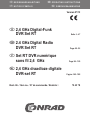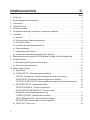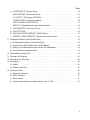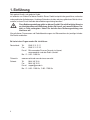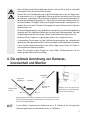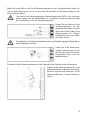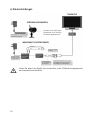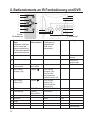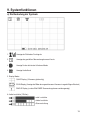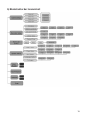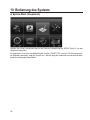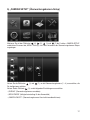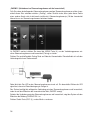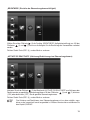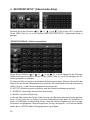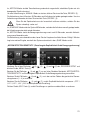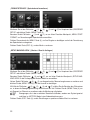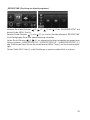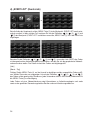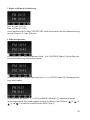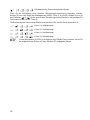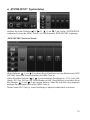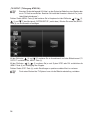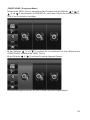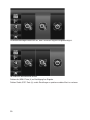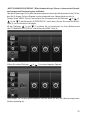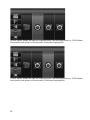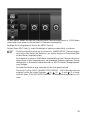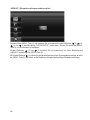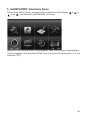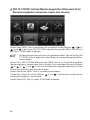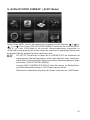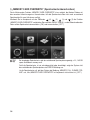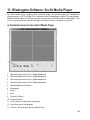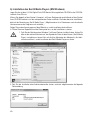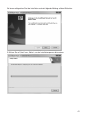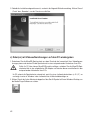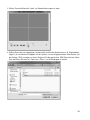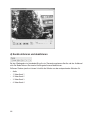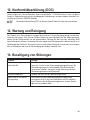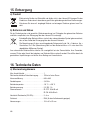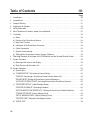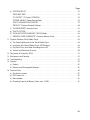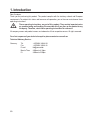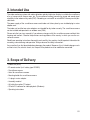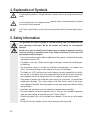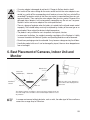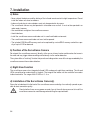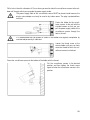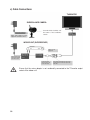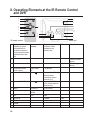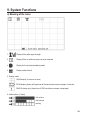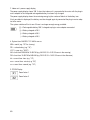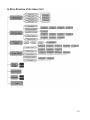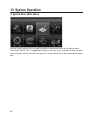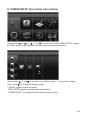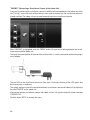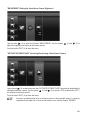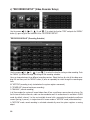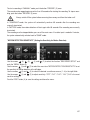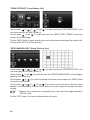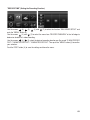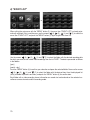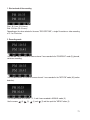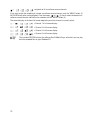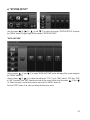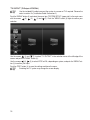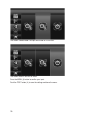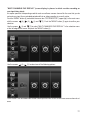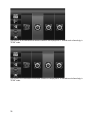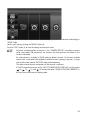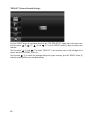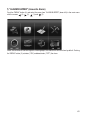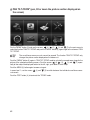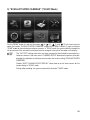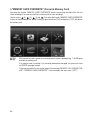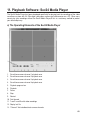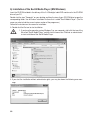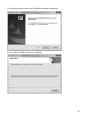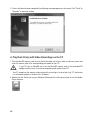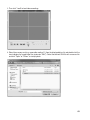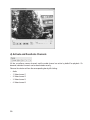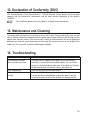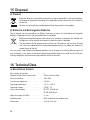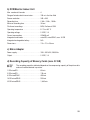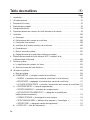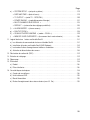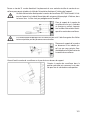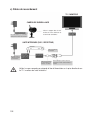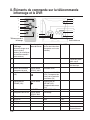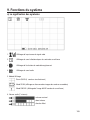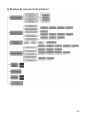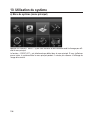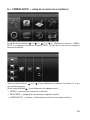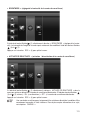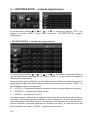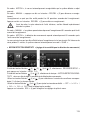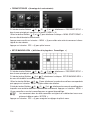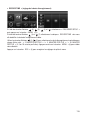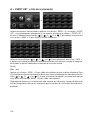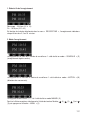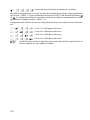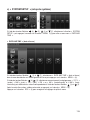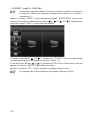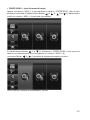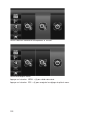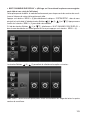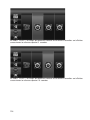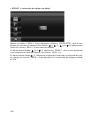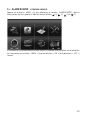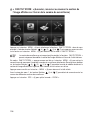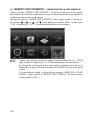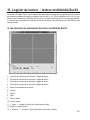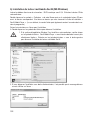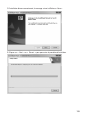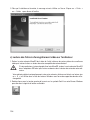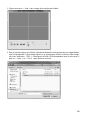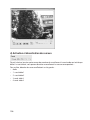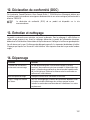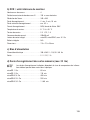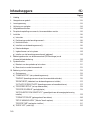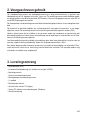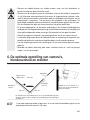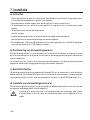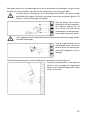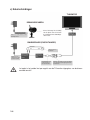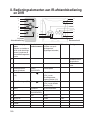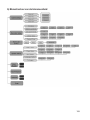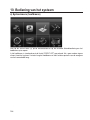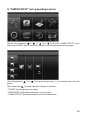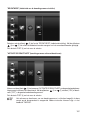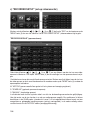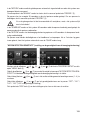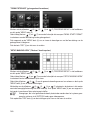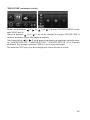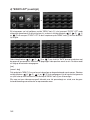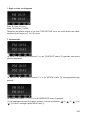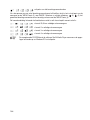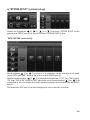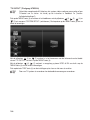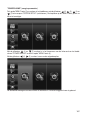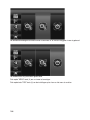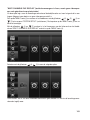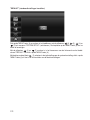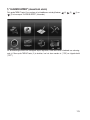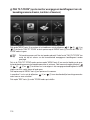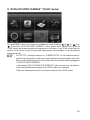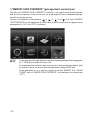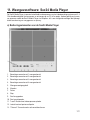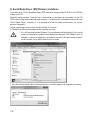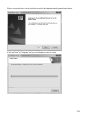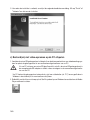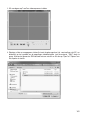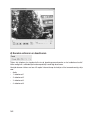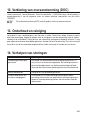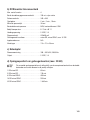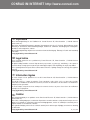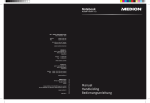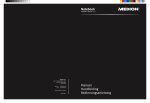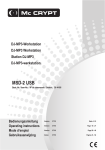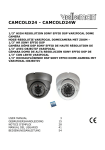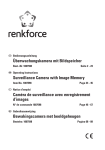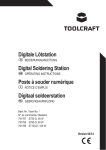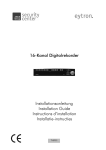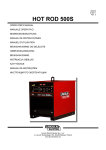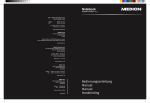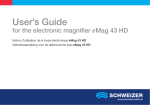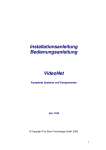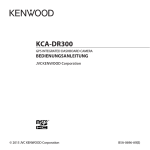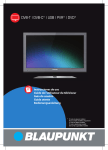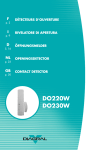Download 2,4 GHz Digital-Funk DVR Set RT
Transcript
쮕 B E D I E N U N GS A N LE I TU N G N O T I C E D ’ E M PLOI OPER ATING INSTRUCTIO NS GEBRUIKSAANWIJZING Version 07/12 쮕 2,4 GHz Digital-Funk DVR Set RT Seite 3 - 47 2.4 GHz Digital Radio DVR Set RT Page 48 - 93 Set RT DVR numérique sans fil 2,4 GHz Page 94 - 139 2,4 GHz draadloze digitale DVR-set RT Best.-Nr. / Item no. / N° de commande / Bestelnr.: Pagina 140 - 185 75 42 70 Inhaltsverzeichnis 쮕 Seite 1. Einführung . . . . . . . . . . . . . . . . . . . . . . . . . . . . . . . . . . . . . . . . . . . . . . . . . . . . . . . . . . . . . . . . . . . . 4 2. Bestimmungsgemäße Verwendung . . . . . . . . . . . . . . . . . . . . . . . . . . . . . . . . . . . . . . . . . . . . . . . . . 5 3. Lieferumfang. . . . . . . . . . . . . . . . . . . . . . . . . . . . . . . . . . . . . . . . . . . . . . . . . . . . . . . . . . . . . . . . . . . 5 4. Symbol-Erklärung . . . . . . . . . . . . . . . . . . . . . . . . . . . . . . . . . . . . . . . . . . . . . . . . . . . . . . . . . . . . . . . 6 5. Sicherheitshinweise . . . . . . . . . . . . . . . . . . . . . . . . . . . . . . . . . . . . . . . . . . . . . . . . . . . . . . . . . . . . . 6 6. Die optimale Anordnung von Kameras, Inneneinheit und Monitor . . . . . . . . . . . . . . . . . . . . . . . . . . 7 7. Installation. . . . . . . . . . . . . . . . . . . . . . . . . . . . . . . . . . . . . . . . . . . . . . . . . . . . . . . . . . . . . . . . . . . . . 8 a) Hinweise . . . . . . . . . . . . . . . . . . . . . . . . . . . . . . . . . . . . . . . . . . . . . . . . . . . . . . . . . . . . . . . . . . . 8 b) Positionierung der Überwachungskamera . . . . . . . . . . . . . . . . . . . . . . . . . . . . . . . . . . . . . . . . . 8 c) Nachtsicht-Funktion. . . . . . . . . . . . . . . . . . . . . . . . . . . . . . . . . . . . . . . . . . . . . . . . . . . . . . . . . . . 8 d) Installation der Überwachungskamera(s) . . . . . . . . . . . . . . . . . . . . . . . . . . . . . . . . . . . . . . . . . . 8 e) Kabelverbindungen . . . . . . . . . . . . . . . . . . . . . . . . . . . . . . . . . . . . . . . . . . . . . . . . . . . . . . . . . . 10 f) Inbetriebnahme des Systems . . . . . . . . . . . . . . . . . . . . . . . . . . . . . . . . . . . . . . . . . . . . . . . . . . 11 g) Einstellen des Überwachungskamera-Kanals (optional) . . . . . . . . . . . . . . . . . . . . . . . . . . . . . . 11 8. Bedienelemente der Inneneinheit (DVR/Empfänger) und der Infrarot-Fernbedienung. . . . . . . . . . 12 9. Systemfunktionen . . . . . . . . . . . . . . . . . . . . . . . . . . . . . . . . . . . . . . . . . . . . . . . . . . . . . . . . . . . . . . 13 a) Die Bedeutung der Symbole auf dem Display. . . . . . . . . . . . . . . . . . . . . . . . . . . . . . . . . . . . . . 13 b) Menüstruktur der Inneneinheit. . . . . . . . . . . . . . . . . . . . . . . . . . . . . . . . . . . . . . . . . . . . . . . . . . 15 10. Bedienung des Systems . . . . . . . . . . . . . . . . . . . . . . . . . . . . . . . . . . . . . . . . . . . . . . . . . . . . . . . . . 16 a) System-Menü . . . . . . . . . . . . . . . . . . . . . . . . . . . . . . . . . . . . . . . . . . . . . . . . . . . . . . . . . . . . . . 16 b) „CAMERA SETUP“ (Überwachungskamera-Setup) . . . . . . . . . . . . . . . . . . . . . . . . . . . . . . . . . 17 „PAIRING“ (Verbinden einer Überwachungskamera mit der Inneneinheit) . . . . . . . . . . . . . . . . 18 „BRIGHTNESS“ (Einstellen der Überwachungskamera-Helligkeit). . . . . . . . . . . . . . . . . . . . . . 19 „ACTIVATE OR DEACTIVATE“ (Aktivierung/Deaktivierung einer Überwachungskamera) . . . . 19 c) „RECORDER SETUP“ (Videorekorder-Setup) . . . . . . . . . . . . . . . . . . . . . . . . . . . . . . . . . . . . . 20 „RECORD SCHEDULE“ (Aufzeichnungszeitplan). . . . . . . . . . . . . . . . . . . . . . . . . . . . . . . . . . . 20 „MOTION DETECTION SENSITIVITY“ (Einstellung der Empfindlichkeit für die Bewegungserkennung) . . . . . . . . . . . . . . . . . . . . . . . . . . . . . . . . . . . . . 21 „FORMAT STORAGE“ (Speicherkarte formatieren) . . . . . . . . . . . . . . . . . . . . . . . . . . . . . . . . . 22 „SETUP MASKING AREA“ („Masken“-Bereich festlegen). . . . . . . . . . . . . . . . . . . . . . . . . . . . . 22 „RECORD TIME“ (Einstellung der Aufzeichnungsdauer) . . . . . . . . . . . . . . . . . . . . . . . . . . . . . 23 d) „EVENT LIST“ (Event-Liste) . . . . . . . . . . . . . . . . . . . . . . . . . . . . . . . . . . . . . . . . . . . . . . . . . . . 24 2 Seite e) „SYSTEM SETUP“ (System-Setup) . . . . . . . . . . . . . . . . . . . . . . . . . . . . . . . . . . . . . . . . . . . . . 27 „DATE AND TIME“ (Datum und Uhrzeit) . . . . . . . . . . . . . . . . . . . . . . . . . . . . . . . . . . . . . . . . . . 27 „TV OUTPUT” (TV-Ausgang: NTSC/PAL) . . . . . . . . . . . . . . . . . . . . . . . . . . . . . . . . . . . . . . . . . 28 „POWER SAVING“ (Energiespar-Modus) . . . . . . . . . . . . . . . . . . . . . . . . . . . . . . . . . . . . . . . . . 29 „MULTI CHANNELS IDLE DISPLAY“ . . . . . . . . . . . . . . . . . . . . . . . . . . . . . . . . . . . . . . . . . . . . 31 „DEFAULT“ (Standardeinstellungen wiederherstellen) . . . . . . . . . . . . . . . . . . . . . . . . . . . . . . . 34 f) „ALARM BUZZER“ (Akustischer Alarm) . . . . . . . . . . . . . . . . . . . . . . . . . . . . . . . . . . . . . . . . . . 35 g) „PAN TILT ZOOM“ . . . . . . . . . . . . . . . . . . . . . . . . . . . . . . . . . . . . . . . . . . . . . . . . . . . . . . . . . . . 36 h) „SCAN ACTIVATED CAMERAS“ („SCAN“-Modus) . . . . . . . . . . . . . . . . . . . . . . . . . . . . . . . . . . 37 i) „MEMORY CARD OVERWRITE“ (Speicherkarte überschreiben). . . . . . . . . . . . . . . . . . . . . . . 38 11. Wiedergabe-Software: Sec24 Media Player . . . . . . . . . . . . . . . . . . . . . . . . . . . . . . . . . . . . . . . . . . 39 a) Die Bedienelemente des Sec24 Media Player . . . . . . . . . . . . . . . . . . . . . . . . . . . . . . . . . . . . . 39 b) Installation des Sec24 Media Players (MS Windows) . . . . . . . . . . . . . . . . . . . . . . . . . . . . . . . . 40 c) Datei(en) mit Videoaufzeichnungen auf dem PC wiedergeben. . . . . . . . . . . . . . . . . . . . . . . . . 42 d) Kanäle aktivieren und deaktivieren . . . . . . . . . . . . . . . . . . . . . . . . . . . . . . . . . . . . . . . . . . . . . . 44 12. Konformitätserklärung (DOC) . . . . . . . . . . . . . . . . . . . . . . . . . . . . . . . . . . . . . . . . . . . . . . . . . . . . . 45 13. Wartung und Reinigung . . . . . . . . . . . . . . . . . . . . . . . . . . . . . . . . . . . . . . . . . . . . . . . . . . . . . . . . . 45 14. Beseitigung von Störungen. . . . . . . . . . . . . . . . . . . . . . . . . . . . . . . . . . . . . . . . . . . . . . . . . . . . . . . 45 15. Entsorgung . . . . . . . . . . . . . . . . . . . . . . . . . . . . . . . . . . . . . . . . . . . . . . . . . . . . . . . . . . . . . . . . . . . 46 a) Produkt . . . . . . . . . . . . . . . . . . . . . . . . . . . . . . . . . . . . . . . . . . . . . . . . . . . . . . . . . . . . . . . . . . . 46 b) Batterien und Akkus . . . . . . . . . . . . . . . . . . . . . . . . . . . . . . . . . . . . . . . . . . . . . . . . . . . . . . . . . 46 16. Technische Daten . . . . . . . . . . . . . . . . . . . . . . . . . . . . . . . . . . . . . . . . . . . . . . . . . . . . . . . . . . . . . . 46 a) Überwachungskamera . . . . . . . . . . . . . . . . . . . . . . . . . . . . . . . . . . . . . . . . . . . . . . . . . . . . . . . 46 b) DVR Inneneinheit . . . . . . . . . . . . . . . . . . . . . . . . . . . . . . . . . . . . . . . . . . . . . . . . . . . . . . . . . . . 47 c) Steckernetzteil. . . . . . . . . . . . . . . . . . . . . . . . . . . . . . . . . . . . . . . . . . . . . . . . . . . . . . . . . . . . . . 47 d) Aufzeichnungskapazität von Speicherkarten (max. 32 GB) . . . . . . . . . . . . . . . . . . . . . . . . . . . 47 3 1. Einführung Sehr geehrte Kundin, sehr geehrter Kunde, wir bedanken uns für den Kauf dieses Produkts. Dieses Produkt entspricht den gesetzlichen, nationalen und europäischen Anforderungen. Um diesen Zustand zu erhalten und einen gefahrlosen Betrieb sicherzustellen, müssen Sie als Anwender diese Bedienungsanleitung beachten! Diese Bedienungsanleitung gehört zu diesem Produkt. Sie enthält wichtige Hinweise zur Inbetriebnahme und Handhabung. Achten Sie hierauf, auch wenn Sie dieses Produkt an Dritte weitergeben. Heben Sie deshalb diese Bedienungsanleitung zum Nachlesen auf! Alle enthaltenen Firmennamen und Produktbezeichnungen sind Warenzeichen der jeweiligen Inhaber. Alle Rechte vorbehalten. Bei technischen Fragen wenden Sie sich bitte an: Deutschland: Tel. 0180 / 5 31 21 11 Fax 0180 / 5 31 21 10 E-mail: Bitte verwenden Sie unser Formular im Internet, www.conrad.de, unter der Rubrik „Kontakt“ Mo. - Fr. 8.00 - 18.00 Uhr Österreich: www.conrad.at oder www.business.conrad.at Schweiz: Tel. Fax E-mail: Mo. - Fr. 4 0848 / 80 12 88 0848 / 80 12 89 [email protected] 8.00 - 12.00 Uhr, 13.00 - 17.00 Uhr 2. Bestimmungsgemäße Verwendung Das Videoüberwachungssystem mit Bewegungserkennung und Tag-/Nachtsicht-Funktion ist für die Überwachung z. B. von Hauseingängen, Hofeinfahrten usw. geeignet. Die Überwachungskamera überträgt das Bild- und Tonsignal drahtlos per Funk zur Inneneinheit (DVR). Dort kann eine Aufzeichnung auf einer microSD- oder microSDHC-Speicherkarte erfolgen. Die Stromversorgung von Überwachungskamera und Inneneinheit erfolgt über je ein mitgeliefertes Steckernetzteil. Die Inneneinheit und die beiden Steckernetzteile sind ausschließlich zum Betrieb in trockenen, geschlossenen Innenräumen geeignet. Die Überwachungskamera kann im Außenbereich montiert und betrieben werden (IP66). Bitte beachten Sie, dass Sie sich strafbar machen, wenn Sie fremde Personen ohne deren Wissen und Einverständnis mit dieser Überwachungskamera beobachten. Beachten Sie die Bestimmungen und Vorschriften des Landes, in dem Sie die Überwachungskamera einsetzen. Lesen Sie sich diese Bedienungsanleitung vollständig und aufmerksam durch, sie enthält viele wichtige Informationen für Montage, Inbetriebnahme und Bedienung. Beachten Sie alle Sicherheitshinweise! Eine andere Verwendung als zuvor beschrieben führt zu Beschädigungen dieses Produkts, außerdem ist dies mit Gefahren wie z. B. Kurzschluss, Brand, elektrischer Schlag etc. verbunden. Das gesamte Produkt darf nicht geändert bzw. umgebaut werden! 3. Lieferumfang • Inneneinheit (DVR) • Infrarot-Fernbedienung (incl. Batterie vom Typ CR2025) • Überwachungskamera • Antenne für Überwachungskamera • Montagehalterung für Überwachungskamera • 2 x Steckernetzteil • Montagematerial • AV-Kabel für Monitor-/TV-Ausgang • CD mit PC-Software für Videowiedergabe (Windows) • Bedienungsanleitung 5 4. Symbol-Erklärung Ꮨ ☞ Das Symbol mit dem Blitz im Dreieck wird verwendet, wenn Gefahr für Ihre Gesundheit besteht, z. B. durch elektrischen Schlag. Das Symbol mit dem Ausrufezeichen im Dreieck weist auf wichtige Hinweise in dieser Bedienungsanleitung hin, die unbedingt zu beachten sind. Das „Hand“-Symbol wird eingesetzt, wenn Ihnen besondere Tipps und Hinweise zur Bedienung gegeben werden sollen. 5. Sicherheitshinweise Ꮨ Bei Schäden, die durch Nichtbeachten dieser Bedienungsanleitung verursacht werden, erlischt die Gewährleistung/Garantie! Für Folgeschäden übernehmen wir keine Haftung! Bei Sach- oder Personenschäden, die durch unsachgemäße Handhabung oder Nichtbeachten der Sicherheitshinweise verursacht werden, übernehmen wir keine Haftung! In solchen Fällen erlischt die Gewährleistung/Garantie! • Aus Sicherheits- und Zulassungsgründen (CE) ist das eigenmächtige Umbauen und/oder Verändern des Produkts nicht gestattet. • Das Produkt ist kein Spielzeug. Kinder können die Gefahren, die im Umgang mit elektrischen Geräten bestehen, nicht einschätzen. • Die Überwachungskamera ist zur Montage und zum Betrieb im Außenbereich geeignet (IP66). Das zugehörige Steckernetzteil darf nur im Innenbereich verwendet werden. • Die Inneneinheit (DVR) und die Steckernetzteile sind nur zur Montage und Betrieb in geschlossenen, trockenen Innenräumen geeignet und dürfen nicht feucht oder nass werden. Fassen Sie die Steckernetzteile niemals mit feuchten oder nassen Händen an! Es besteht Lebensgefahr durch einen elektrischen Schlag! • Wenn das Produkt von einem kalten in einen warmen Raum gebracht wird (z. B. bei Transport), kann Kondenswasser entstehen. Dadurch besteht bei den Steckernetzteilen Lebensgefahr durch einen elektrischen Schlag! Lassen Sie deshalb das Produkt zuerst auf Raumtemperatur kommen, bevor Sie es montieren und in Betrieb nehmen. • Die Montage und der Anschluss dürfen nur in spannungsfreiem Zustand erfolgen. • Die Steckernetzteile sind in Schutzklasse II aufgebaut und nur für den Betrieb an der Netzspannung des öffentlichen Versorgungsnetzes vorgesehen (siehe „Technische Daten“). • Betreiben Sie das Produkt nur über die mitgelieferten Steckernetzteile, verwenden Sie keine andere Stromversorgung. • Ziehen Sie ein Steckernetzteil niemals am Kabel aus der Netzsteckdose. 6 Ꮨ • Wenn ein Steckernetzteil Beschädigungen aufweist, so fassen Sie es nicht an, es besteht Lebensgefahr durch einen elektrischen Schlag! • Schalten Sie zuerst die Netzspannung für die Netzsteckdose ab, an der das Steckernetzteil angeschlossen ist (z. B. zugehörigen Sicherungsautomat abschalten bzw. Sicherung herausdrehen, zugehörigen FI-Schutzschalter abschalten, so dass die Netzsteckdose allpolig von der Netzspannung getrennt ist). Ziehen Sie erst danach das Steckernetzteil aus der Netzsteckdose. Entsorgen Sie das beschädigte Steckernetzteil umweltgerecht, verwenden Sie es nicht mehr. Tauschen Sie es gegen ein neues Steckernetzteil mit gleichen Spezifikationen aus. • Es besteht Explosionsgefahr, wenn die Batterie unsachgemäß in die Infrarot-Fernbedienung eingesetzt wird. Die mitgelieferte Batterie darf nur durch eine Batterie desselben Typs oder ein gleichartiges Produkt ersetzt werden. Setzen Sie die Batterie nicht großer Hitze aus. • Betreiben Sie das Produkt nur in gemäßigtem Klima, nicht in tropischem Klima. • In gewerblichen Einrichtungen sind die Unfallverhütungsvorschriften des Verbandes der gewerblichen Berufsgenossenschaft für elektrische Anlagen und Betriebsmittel zu beachten. • Lassen Sie das Verpackungsmaterial nicht achtlos liegen, dieses könnte für Kinder zu einem gefährlichen Spielzeug werden. • Gehen Sie vorsichtig mit dem Produkt um, durch Stöße, Schläge oder den Fall aus bereits geringer Höhe wird es beschädigt. 6. Die optimale Anordnung von Kameras, Inneneinheit und Monitor Eingangstür Inneneinheit (DVR/Montor) TV/Monitor Überwachungskamera 2 Überwachungskamera 1 Max. 5 m Max. 5 m Wandloch mit 15 mm Durchmesser zum Einführen von Kamerakabel und -stecker in den Innenbereich. Die Entfernung zwischen Überwachungskamera und Stromanschluss sollte die Länge des Überwachungskamera-Netzteilkabels nicht überschreiten. Verwenden Sie kein Verlängerungskabel. ☞ In einer offenen Umgebung ohne Hindernisse wie z. B. Wände hat das Funksignal der Überwachungskamera eine Reichweite von bis zu 150 Metern. 7 7. Installation a) Hinweise • Setzen Sie die Geräte und die Batterie der Infrarot-Fernbedienung nicht hohen Temperaturen aus. Installieren Sie die Inneneinheit nicht in der Nähe von Heizkörpern. • Inneneinheit und Steckernetzteile dürfen nur in trockenen Innenräumen betrieben werden. • Die Überwachungskamera kann auch im Außenbereich betrieben werden. Sie darf aber nicht in oder unter Wasser verwendet werden. • Vermeiden Sie bei der Überwachungskamera direkte Sonneneinstrahlung. • Vermeiden Sie Vibrationen. • Installieren Sie Überwachungskamera und Inneneinheit in gut belüfteter Umgebung. • Überwachungskamera und Inneneinheit dürfen nicht geöffnet werden. • Die mitgelieferte 2 GB MicroSD-Speicherkarte kann bei Bedarf durch eine microSDHC-Speicherkarte mit einer Kapazität von bis zu 32 GB ersetzt werden. b) Positionierung der Überwachungskamera Richten Sie die Überwachungskamera(s) nicht direkt zur Sonne hin aus oder auf Bäume, Büsche und Äste, die sich im Wind bewegen und so ungewollt über die Bewegungserkennung eine Videoaufzeichnung auslösen könnten. Das System bietet eine „Masken“-Funktion, mit der sich bestimmte Bereiche des von der Überwachungskamera erfassten Bildes von der Bewegungserkennung ausschließen lassen. c) Nachtsicht-Funktion Die Überwachungskamera verfügt über eingebaute Infrarot-LEDs und erlaubt so auch eine Überwachung in der Nacht. Die Infrarot-LEDs schalten sich bei Dunkelheit automatisch ein. Das Bild auf der Inneneinheit wechselt dann von der Farb- zur Schwarzweißdarstellung. Die Reichweite der IR-LEDs beträgt 5 – 8 m. d) Installation der Überwachungskamera(s) Schrauben Sie die beiliegende Antenne an der Rückseite der Überwachungskamera fest und richten Sie sie für eine optimale Verbindungsqualität möglichst senkrecht nach oben aus. Ꮨ 8 Prüfen Sie, ob an der Stelle, an der Sie die Überwachungskamera anbringen möchten, in der Wand Strom- oder Wasserleitungen verlaufen, um Schäden beim Bohren der erforderlichen Löcher zu vermeiden. Bohren Sie an der Stelle, an der Sie die Überwachungskamera an der Außenwand fixieren wollen, ein Loch mit einem Durchmesser von 15 mm, durch das Sie das Kabel für die Stromversorgung in den Innenraum führen können. Ꮨ Das Kabel für die Stromversorgung der Überwachungskamera MUSS in den Innenraum geführt werden, weil das Steckernetzteil nur in trockenen Innenräumen genutzt werden darf. Der Stecker ist nicht vor Feuchtigkeit geschützt! Fixieren Sie die Halterung für die Überwachungskamera mit den beigefügten Schrauben so an der Wand, dass Sie das Kabel für die Stromversorgung der Überwachungskamera durch das Wandloch ziehen können. Es empfiehlt sich, alle Kabel im Außenbereich durch eine Kabelführung gegen Manipulationen durch Unbefugte zu schützen. Lockern Sie an der Kamerahalterung die Fingerschraube, bis Sie das Gewinde, an dem die Überwachungskamera fixiert wird, frei bewegen können. Schrauben Sie die Überwachungskamera mit dem Gewinde an der Unterseite an der Halterung fest. Bringen Sie die Überwachungskamera in die gewünschte Position und drehen Sie anschließend die Fingerschraube wieder fest, um die Überwachungskamera in dieser Stellung zu fixieren. 9 e) Kabelverbindungen TV/MONITOR ÜBERWACHUNGSKAMERA Schrauben Sie die Halterung im Uhrzeigersinn an der Unterseite der Überwachungskamera fest. Zur Überwachungskamera Steckernetzteil zur Stromversorgung der Überwachungskamera Eingang für Videosignal INNENEINHEIT (DVR/EMPFÄNGER) Hier Stromversorgung einschalten Steckernetzteil für die Stromversorgung der Inneneinheit Über die DC 5 V/ 1 A Buchse mit der Inneneinheit verbinden Über die 3,5 mm Klinkenbuchse mit der Inneneinheit verbinden Verbindungskabel von der Inneneinheit zum TV/Monitor 10 Verbinden Sie den gelben Stecker mit dem Videoeingang und den weißen mit dem Audio-Eingang des TV-Geräts/Monitors Achten Sie darauf, das Netzteil nicht versehentlich an die TV/Monitor-Ausgangsbuchse der Inneneinheit anzuschließen! f) Inbetriebnahme des Systems Schieben Sie die beliegende MicroSD-Speicherkarte in den dafür vorgesehenen Einschub auf der rechten Seite der Inneneinheit. Drücken und halten Sie den Einschaltknopf am oberen Rand der Inneneinheit für etwa eine Sekunde, um das System einzuschalten. Drücken und halten Sie den Einschaltknopf zwei Sekunden lang, um das System auszuschalten. Nachdem Sie das System aktiviert und auf der Inneneinheit das von der Überwachungskamera gelieferte Bild geprüft haben, können Sie – falls erforderlich – die Ausrichtung der Überwachungskamera optimieren. g) Einstellen des Überwachungskamera-Kanals (optional) Alle drahtlosen Überwachungskameras für dieses System sind ab Werk auf Kanal 1 voreingestellt. ☞ Falls Sie neben der beiliegenden Überwachungskamera weitere Überwachungskameras mit der Inneneinheit dieses Sets verbinden möchten („Pairing“), stellen Sie bitte sicher, dass jedes dieser Geräte einen anderen Kanal nutzt als die bereits installierte(n) Überwachungskamera(s). Mit der Inneneinheit können bis zu vier drahtlose Überwachungskameras betrieben werden. Gehen Sie vor wie in Kapitel „CAMERA SETUP“ (Überwachungskamera-Setup) beschrieben, um den MonitorKanal einer Überwachungskamera neu einzustellen. 11 8. Bedienelemente an IR-Fernbedienung und DVR 10 12 9 1 3 2 4 6 7 3 5 8 10 11 8 4 11 9 6 5 InfrarotFernbedienung 7 Inneneinheit Funktion im DisplayFunktion im Modus Bildschirmmenü (Wiedergabe von Bildern und Ton von der/den Überwachungskamera(s) auf dem an der Inneneinheit angeschlossenen Monitor Playback (Wiedergabe von aufgezeichneten Daten auf der Speicherkarte) REC-Modus Sonstiges 1 Funk-Verbindungsanzeige 2 Stromversorgungsanzeige 3 ÜberwachungskameraKanal wechseln Pfeiltaste NACH OBEN Vorspulen 4 LAUTSTÄRKE verringern (VOL) Pfeiltaste LAUTSTÄRKE verringern (VOL), Zwischen ÜberwachungskameraKanälen wechseln (CH) 5 LAUTSTÄRKE erhöhen (VOL) Pfeiltaste LAUTSTÄRKE erhöhen (VOL) Zwischen Kanälen wechseln (CH) 6 MENU OK/ENTER ABSPIELEN/PAUSE 7 Kanal wechseln Pfeiltaste NACH UNTEN Zurückspulen 8 ESC EXIT 9 REC/STOP Zurück Weiter STOP 10 ZOOM 11 ALARM 12 12 Einschaltknopf 9. Systemfunktionen a) Die Bedeutung der Symbole 1. Anzeige der Stärke des Funksignals 2. Anzeige des gewählten Überwachungskamera-Kanals 3. Anzeige für den aktivierten Aufnahme-Modus 4. Anzeige Audio-Kanal 5. Display-Modus QUAD Display (4 Kameras gleichzeitig) SCAN Display (Anzeige der Bilder der angeschlossenen Kameras in regelmäßigem Wechsel) SINGLE Display (nur das Bild EINER Überwachungskamera wird angezeigt) 6. Audio-Lautstärke (7 Stufen) = volle Lautstärke = halbe Lautstärke = Stummschaltung 13 7. Inneneinheit – Stromversorgungsanzeige Die Stromversorgungsanzeige zeigt 100 % an, wenn die Inneneinheit über das Steckernetzteil mit dem Stromnetz verbunden oder der integrierte Akku voll aufgeladen ist. Die Stromversorgungsanzeige stellt die verbleibende Energie durch die Anzahl der Blöcke im Batteriesymbol dar. Wird nur noch ein Block angezeigt, ist es notwendig, den Akku durch Anschließen des Steckernetzteils ans Stromnetz neu aufzuladen. Das System schaltet sich von selbst ab, wenn nicht mehr genügend Energie zur Verfügung steht. |||| = Akku 100 % geladen bzw. Steckernetzteil angeschlossen ||| = Akku zu 70 % geladen || = Akku zu 50 % geladen | = Akku zu 20 % geladen 8. Systemzeit: MM DD YYYY AM hh:mm:ss MM = Monat (z. B. „01“ für Januar) DD = Kalendertag (z. B. „16“) YYYY = Jahr (z. B. „2012“) AM = Zeitraum von 0:00 Uhr nachts bis 12:00 Uhr mittags (z. B. AM 2:25:39 = 2:25:39 Uhr früh) PM = Zeitraum von 12:00 Uhr mittags bis 0:00 Uhr nachts (z. B. PM 2:25:39 = 14:25:39 nachmittags) hh = aktuelle Uhrzeit: Stunde (z. B. „12“) mm = aktuelle Uhrzeit: Minute (z. B. „25“) ss = aktuelle Uhrzeit: Sekunde (z. B. „39“) 9. ZOOM-Anzeige Zoom-Faktor 1 Zoom-Faktor 2 14 b) Menüstruktur der Inneneinheit 15 10. Bedienung des Systems a) System-Menü (Hauptmenü) Drücken Sie auf der Inneneinheit oder auf der Infrarot-Fernbedienung die „MENU“-Taste (6), um das Hauptmenü aufzurufen. Im Hauptmenü ist zunächst standardmäßig die Funktion „EVENT LIST“ markiert. Falls Sie keine weiteren Eingaben vornehmen, zeigt das System nun 2 Minuten lang das Hauptmenü an und wechselt dann wieder zur Anzeige des Kamerabilds. 16 b) „CAMERA SETUP“ (Überwachungskamera-Setup) Markieren Sie mit den Pfeiltasten (4), (5), (3) und (7) die Funktion „CAMERA SETUP“ und drücken Sie erneut die „MENU“-Taste (6), um in das Untermenü des Überwachungskamera-Setups zu gelangen. Nutzen Sie die Pfeiltasten Sie konfigurieren möchten. Nutzen Sie die Pfeiltaste (3) und (7), um die Überwachungskamera (1 – 4) auszuwählen, die (5), um die folgenden Einstellungen auszuwählen: - „PAIRING“ (Überwachungskamera anmelden) - „BRIGHTNESS“ (Helligkeitseinstellung für das Kamerabild) - „CAMERA ON/OFF“ (Überwachungskamera-Kanal aktivieren/deaktivieren) 17 „PAIRING“ (Verbinden einer Überwachungskamera mit der Inneneinheit) Falls Sie neben der beiliegenden Überwachungskamera weitere Überwachungskameras mit der Inneneinheit dieses Sets verbinden möchten („Pairing“), stellen Sie bitte sicher, dass jedes dieser Geräte einen anderen Kanal nutzt als die bereits installierte(n) Überwachungskamera(s). Mit der Inneneinheit können bis zu vier Überwachungskameras betrieben werden. Ist „PAIRING“ markiert, drücken Sie einmal die „MENU“-Taste (6), um den Verbindungsprozess zwischen Überwachungskamera und Inneneinheit (Pairing) zu starten. Drücken Sie anschließend die Pairing-Taste am Ende des Kamerakabels. Diese befindet sich auf dem Verbindungsstück zum Steckernetzteil. Pairing-Taste Dabei blinkt die Pair-LED an der Überwachungskamera einmal auf. Ein dauerhaftes Blinken der LED signalisiert, dass eine Datenübertragung im Gange ist. Das System bestätigt die erfolgreiche Verbindung zwischen Überwachungskamera und Inneneinheit, indem es auf dem Bildschirm der Inneneinheit das Wort „PAIRED“ anzeigt. Scheitert die Verbindung zwischen Überwachungskamera und Inneneinheit, zeigt das System auf dem Bildschirm die Meldung „PAIRING FAIL“ an. Drücken Sie die Taste „ESC“ (8), um das Menü zu verlassen. 18 „BRIGHTNESS“ (Einstellen der Überwachungskamera-Helligkeit) Wählen Sie mit der Pfeiltaste (5) die Funktion „BRIGHTNESS“ (Helligkeitseinstellung) aus. Mit den Pfeiltasten (3) und (7) kann nun die Helligkeit für die Darstellung des Kamerabildes verändert werden. Drücken Sie die Taste „ESC“ (8), um das Menü zu verlassen. „ACTIVATE OR DEACTIVATE“ (Aktivierung/Deaktivierung einer Überwachungskamera) Markieren Sie mit der Pfeiltaste (5) den Menüpunkt „ACTIVATE OR DEACTIVATE“ zum Aktivieren oder Deaktivieren der ausgewählten Überwachungskamera. Mit den Pfeiltasten (3) und (7) aktivieren („ON“) oder deaktivieren („OFF“) Sie die gewählte Überwachungskamera. Drücken Sie die Taste „ESC“ (8), um das Menü zu verlassen. ☞ Das Aktivieren und Deaktivieren einer Überwachungskamera ist nur dann möglich, wenn diese an der Inneneinheit korrekt angemeldet ist. Weitere Hinweise hierzu entnehmen Sie dem Kapitel „PAIRING“. 19 c) „RECORDER SETUP“ (Videorekorder-Setup) Markieren Sie mit den Pfeiltasten (4), (5), (3) und (7) die Funktion „REC“ und drücken Sie die „MENU“-Taste (6), um in das Untermenü des „RECORDER SETUP“ (Videorekorder-Setup) zu gelangen. „RECORD SCHEDULE“ (Aufzeichnungszeitplan) Nutzen Sie die Pfeiltasten (4), (5), (3) und (7), um einen Zeitpunkt für den Start einer Videoaufzeichnung auszuwählen. Drücken Sie die „MENU“-Taste (6), um die Einstellungen des Aufzeichnungszeitplans zu verändern. Sie haben die Wahl zwischen drei verschiedenen Aufzeichnungsvarianten. Markieren Sie zunächst den Zeitpunkt für den Start der Videoaufzeichnung und drücken Sie anschließend einmal oder mehrmals die „MENU“-Taste (6), um die Aufzeichnungsoptionen durchzuschalten: M: „MOTION“ (Aufzeichnung wird nur gestartet, wenn das System eine Bewegung registriert) S: „SCHEDULE“ (planmäßige, kontinuierliche Aufzeichnung) C: „MANUAL“ (manuelle Aufzeichnung) In allen drei Modi zeichnet das System Videos von allen vier Überwachungskamera-Kanälen gleichzeitig auf. Für den ersten der vier Kanäle ist auch eine Audio-Aufzeichnung möglich. Ein Audio-Kanal ist jeweils im QUAD-Modus (standardmäßig ist Kanal 1 bzw. der nächste verfügbare Kanal mit einer angeschlossenen und gekoppelten Überwachungskamera (Pairing) voreingestellt), im Einzelkanal-Vollbildmodus oder im „MOTION“-Modus (Bewegungserkennung) verfügbar. 20 Im „MOTION“-Modus wird die Tonaufzeichnung automatisch zugeschaltet, sobald das System ein sich bewegendes Objekt wahrnimmt. Um eine Aufzeichnung im „MANUAL“-Modus zu starten, drücken Sie einmal die Taste „REC/DEL“ (9). Die Aufzeichnung kann frühestens 30 Sekunden nach Aufnahmestart wieder gestoppt werden. Um eine Aufzeichnung zu beenden, drücken Sie einmal die Taste „REC/DEL“ (9). Ꮨ Wenn Sie die Speicherkarte aus der Inneneinheit entfernen möchten, schalten Sie das System unbedingt vorher aus! Im „SCHEDULE“-Modus wird das System 60 Sekunden, nachdem die Aufnahme manuell gestoppt wurde, die Aufzeichnung automatisch wieder fortsetzen. Im „MOTION“-Modus startet die Bewegungserkennung erneut nach 60 Sekunden, wenn die Aufzeichnung manuell beendet wurde. Die Aufzeichnung muss beendet werden, bevor Sie das Hauptmenü aufrufen können. Erfolgt 2 Minuten lang keine weitere Eingabe, wechselt das System automatisch in den „QUAD“-Modus zurück. „MOTION DETECTION SENSITIVITY“ (Einstellung der Empfindlichkeit für die Bewegungserkennung) Markieren Sie mit den Pfeiltasten drücken Sie die „MENU“-Taste (5). (4), (5), (3) und (7) das „RECORDER SETUP“ und Benutzen Sie die Pfeiltasten (3) und (7), um am linken Rand den Menüpunkt „MOTION DETECTION SENSITIVITY“ zur Einstellung der Empfindlichkeit für die Bewegungserkennung anzuwählen. Benutzen Sie die Pfeiltasten (4) und chungskamera (1 – 4) zu markieren. (5), um in den rechten Feldern die gewünschte Überwa- Benutzen Sie die Pfeiltasten (3) und (7), um die Empfindlichkeitsstufe anzupassen: „OFF“ / „LV1“ / „LV2“ / „LV3“ („LV3“ ist die empfindlichste Einstellung). Drücken Sie die „ESC“-Taste (8), um die Einstellungen zu speichern und das Menü zu verlassen. 21 „FORMAT STORAGE“ (Speicherkarte formatieren) Markieren Sie mit den Pfeiltasten (4), (5), SETUP“ und drücken Sie die „MENU“-Taste (6). (3) und (7) im Hauptmenü das „RECORDER Benutzen Sie die Pfeiltasten (3) und (7), um am linken Rand den Menüpunkt „MENU: START FORMAT“ zur Formatierung der Speicherkarte anzuwählen. Drücken Sie nochmals die „MENU“-Taste (6), um Ihre Eingabe zu bestätigen und mit der Formatierung der Speicherkarte zu beginnen. Drücken Sie die Taste „ESC“ (8), um das Menü zu verlassen. „SETUP MASKING AREA“ („Masken“-Bereich festlegen) Markieren Sie mit den Pfeiltasten (4), (5), SETUP“ und drücken Sie die „MENU“-Taste (6). (3) und (7) im Hauptmenü das „RECORDER Benutzen Sie die Pfeiltasten (3) und (7), um am linken Rand den Menüpunkt „SETUP MASKING AREA“ für die Festlegung des Masken-Bereichs anzuwählen. Nutzen Sie die Pfeiltasten (4), (5), um die gewünschte Überwachungskamera zu markieren und drücken Sie die „MENU“-Taste (6), um Ihre Auswahl zu bestätigen. Mit Hilfe der Pfeiltasten (4), (5), (3) und (7) wählen Sie die Bereiche des Gitternetzes an, in denen die Bewegungserkennung nicht wirksam sein soll. Drücken Sie die „MENU“-Taste (6), um ein Segment im Gitternetz zu maskieren oder die Maskierung aufzuheben. ☞ Bewegungen, die in den maskierten Bereichen stattfinden, werden vom System ignoriert und lösen im „MOTION“-Modus keine Videoaufzeichnung aus. Drücken Sie die „ESC“-Taste (8), um die Einstellungen zu speichern und das Menü zu verlassen. 22 „RECORD TIME“ (Einstellung der Aufzeichnungsdauer) Markieren Sie mit den Pfeiltasten drücken Sie die „MENU“-Taste (6). (4), (5), (3) und (7) das „RECORDER SETUP“ und Benutzen Sie die Pfeiltasten (3) und (7), um am linken Rand den Menüpunkt „RECORD TIME“ für die Festlegung der Dauer einer Videoaufzeichnung anzuwählen. Nutzen Sie die Pfeiltasten (4), (5), um die gewünschte Aufzeichnungsdauer pro gespeicherter Datei zu markieren: „2 MINUTES PER FILE“ / „5 MINUTES PER FILE“ / „10 MINUTES PER FILE“ (2, 5 oder 10 Minuten pro Datei). Drücken Sie anschließend die „MENU“-Taste (6), um Ihre Auswahl zu bestätigen. Drücken Sie die „ESC“-Taste (8), um die Einstellungen zu speichern und das Menü zu verlassen. 23 d) „EVENT LIST“ (Event-Liste) Beim Aufrufen des Hauptmenüs mit der „MENU“-Taste (5) ist der Menüpunkt „EVENT LIST“ bereits automatisch markiert. Ist dies nicht der Fall, markieren Sie mit den Pfeiltasten (4), (5), (3) und (7) den Menüpunkt „EVENT LIST“ und drücken erneut die „MENU“-Taste (5), um in die Event-Liste zu gelangen. Benutzen Sie die Pfeiltasten (4), (5), (3) und (7), um aus der Liste „DATE“ den Ordner mit dem gewünschten Aufzeichnungsdatum anzuwählen, von dem Sie sich die gespeicherten Videoaufnahmen ansehen wollen. Das Datum wird auf den Ordnern wie folgt dargestellt: [Jahr] [Monat – Tag] Drücken Sie die „MENU“-Taste (6), um Ihre Auswahl zu bestätigen und den ausgewählten Ordner zu öffnen. Wählen Sie aus der nun angezeigten Liste mit den Pfeiltasten (4), (5), (3) und (7) den Ordner mit der gewünschten Stunde aus (jeder Unterordner steht für eine Stunde) und drücken Sie die „MENU“-Taste (6) zur Bestätigung. Jeder Ordner mit einer Videoaufzeichnung zeigt Informationen zu Aufzeichnungsbeginn und -ende sowie zu den gewählten Überwachungskamera-Kanälen und zum Aufzeichnungsmodus an. 24 1. Beginn und Ende der Aufzeichnung Start: 10:33 pm (22:33 Uhr) Ende: 10:43 pm (22:43 Uhr) Je nach gewähltem Wert im Menü „RECORD TIME“ enthält eine einzelne Datei eine Videoaufzeichnung von einer Länge von 2, 5 oder 10 Minuten. 2. Aufzeichnungsmodus Die Aufzeichnung von Überwachungskamera-Kanal 1 ist im „SCHEDULE“-Modus (S) (planmäßige, kontinuierliche Aufzeichnung) aufgenommen worden. Die Aufzeichnung von Überwachungskamera-Kanal 1 ist im „MOTION“-Modus (M) (Bewegungserkennung) erstellt worden. Die Aufzeichnung der Kanäle 1, 2, 3 und 4 ist im MANUELLEN Modus (X) vorgenommen worden. Um die aufgezeichnete Datei wiederzugeben, markieren Sie diese mit den Pfeiltasten (3) und (7) und drücken anschließend die „MENU“-Taste (5). (4), (5), 25 = Wiedergabe aller Überwachungskamera-Kanäle Wenn Sie die Aufzeichnung eines einzelnen Überwachungskamera-Kanals betrachten möchten, drücken Sie kurz nach Beginn der Wiedergabe die „MENU“-Taste (5) für PAUSE. Wählen Sie nun mit den Pfeiltasten (4), (5) den gewünschten Überwachungskamera-Kanal aus und bestätigen Sie Ihre Auswahl mit der „MENU“-Taste (6). Die Kanalanzeige am linken unteren Bildschirmrand informiert Sie, welcher Kanal gerade aktiv ist: = Kanal 1 in Vollbildanzeige = Kanal 2 in Vollbildanzeige = Kanal 3 in Vollbildanzeige = Kanal 4 in Vollbildanzeige ☞ 26 Auf der beiliegenden CD-ROM ist die Software Sec24 Media Player enthalten, mit der Sie die aufgezeichneten Dateien auf Ihrem Windows-PC wiedergeben können. e) „SYSTEM SETUP“ (System-Setup) Markieren Sie mit den Pfeiltasten (4), (5), (3) und (7) die Funktion „SYSTEM SETUP“ und drücken Sie erneut die „MENU“-Taste (6), um in das Untermenü „DATE AND TIME“ zu gelangen. „DATE AND TIME“ (Datum und Uhrzeit) Mit den Pfeiltasten (3) und (7) markieren Sie im Auswahlmenü am linken Bildschirmrand „DATE AND TIME“ (Datum und Uhrzeit) und drücken die „MENU“-Taste (6). Wählen Sie mit den Pfeiltasten (4), (5) nacheinander die Einstellungen für „YYYY“ (Jahr), „MM“ (Monat), „DD“ (Tag), „PM“ bzw. „AM“ (Uhrzeit/Stunde) und „MM“ (Uhrzeit/Minuten) an und stellen Sie mit den Pfeiltasten (3) und (7) die korrekten Werte ein. Haben Sie einen Wert richtig eingestellt, bestätigen Sie die Eingabe jeweils mit der „MENU“-Taste (6). Drücken Sie die „ESC“-Taste (8), um die Einstellungen zu speichern und das Menü zu verlassen. 27 „TV OUTPUT“ (TV-Ausgang: NTSC/PAL) ☞ Benutzen Sie das beiliegende A/V-Kabel, um das System bei Bedarf an einen Monitor oder an ein TV-Gerät anzuschließen. Beachten Sie hierbei die Hinweise in Abschnitt 7e („Installation/Kabelverbindungen“). Drücken Sie die „MENU“-Taste (6) und markieren Sie im Hauptmenü mit den Pfeiltasten (4), (5), (3) und (7) den Menüpunkt „SYSTEM SETUP“ (rechts oben). Drücken Sie erneut die „MENU“Taste (6), um Ihre Auswahl zu bestätigen. Mit den Pfeiltasten (3) und (7) markieren Sie im Auswahlmenü am linken Bildschirmrand „TV OUTPUT“ und drücken die „MENU“-Taste (6). Mit den Pfeiltasten (4), (5) markieren Sie je nach System NTSC oder PAL und drücken die „MENU“-Taste (6) zur Bestätigung Ihrer Eingabe. Drücken Sie die „ESC“-Taste (8), um die Einstellungen zu speichern und das Menü zu verlassen. ☞ 28 Durch einen Wechsel des TV-Systems kann sich die Bildschirmdarstellung verändern. „POWER SAVING“ (Energiespar-Modus) Drücken Sie die „MENU“-Taste (5) und markieren Sie im Hauptmenü mit den Pfeiltasten (4), (5), (3) und (7) den Menüpunkt „SYSTEM SETUP“ (rechts oben). Drücken Sie erneut die „MENU“Taste (6), um Ihre Auswahl zu bestätigen. Mit den Pfeiltasten (3) und (7) markieren Sie im Auswahlmenü am linken Bildschirmrand „POWER SAVING“ und drücken die „MENU“-Taste (6). Mit den Pfeiltasten (4), (5) markieren Sie eine der folgenden Optionen: Die Bildschirmanzeige schaltet sich aus, wenn 5 Minuten lang keine Eingabe erfolgt ist. 29 Die Bildschirmanzeige schaltet sich aus, wenn 10 Minuten lang keine Eingabe erfolgt ist. Der Bildschirm bleibt dauernd aktiviert. Drücken die „MENU“-Taste (6) zur Bestätigung Ihrer Eingabe. Drücken Sie die „ESC“-Taste (8), um die Einstellungen zu speichern und das Menü zu verlassen. 30 „MULTI CHANNELS IDLE DISPLAY“ (Bildschirmdarstellung in Phasen, in denen weder Videoaufzeichnungen noch Benutzereingaben stattfinden) Über diese Option legen Sie für jeden Überwachungskamera-Kanal den Betriebsmodus für den Fall fest, dass Sie für längere Zeit keine Eingaben machen und gerade keine Videoaufzeichnung aktiv ist. Drücken Sie die „MENU“-Taste (6) und markieren Sie im Hauptmenü mit den Pfeiltasten (4), (5), (3) und (7) den Menüpunkt „SYSTEM SETUP“ (rechts oben). Drücken Sie erneut die „MENU“Taste (5), um Ihre Auswahl zu bestätigen. Mit den Pfeiltasten (3) und (7) markieren Sie im Auswahlmenü am linken Bildschirmrand „MULTI CHANNELS IDLE DISPLAY“ und drücken die „MENU“-Taste (6). Wählen Sie mit den Pfeiltasten (4), (5) zwischen folgenden Optionen: QUAD-Modus: Der vierfach geteilte Bildschirm stellt die Bilder aus allen vier ÜberwachungskameraKanälen gleichzeitig dar. 31 Auf dem Monitor werden die Bilder der angeschlossenen Überwachungskameras im „SCAN“-Modus nacheinander immer wieder im Wechsel jeweils 5 Sekunden lang dargestellt. Auf dem Monitor werden die Bilder der angeschlossenen Überwachungskameras im „SCAN“-Modus nacheinander immer wieder im Wechsel jeweils 10 Sekunden lang dargestellt. 32 Auf dem Monitor werden die Bilder der angeschlossenen Überwachungskameras im „SCAN“-Modus nacheinander immer wieder im Wechsel jeweils 15 Sekunden lang dargestellt. Bestätigen Sie Ihre Eingabe durch Drücken der „MENU“-Taste (6). Drücken Sie die „ESC“-Taste (8), um die Einstellungen zu speichern und das Menü zu verlassen. ☞ Die Aktivierung und Deaktivierung von Kameras im „CAMERA SETUP“ (Überwachungskamera-Setup, siehe Kapitel 10b) beeinflusst, von welchen Kanälen im Ruhezustand Bilder auf dem Monitor dargestellt werden. Ein Audio-Kanal ist jeweils im QUAD-Modus (standardmäßig ist Kanal 1 bzw. der nächste verfügbare Kanal mit einer angeschlossenen und gekoppelten Überwachungskamera (Pairing) voreingestellt), im Einzelkanal-Vollbildmodus oder im „MOTION“-Modus (Bewegungserkennung) verfügbar. Der Audio-Kanal bleibt so lange verbunden, bis der Kanal gewechselt wird. Sind für die Funktion „MULTI CHANNELS IDLE DISPLAY“ 5/10/15-Sekunden-Intervalle eingestellt, wählen Sie mit den Pfeiltasten (4), (5), (3) und (7) im Hauptmenü die Option „SCAN ACTIVATED CAMERAS“, um diesen Darstellungsmodus zu aktivieren. 33 „DEFAULT“ (Standardeinstellungen wiederherstellen) Drücken Sie die „MENU“-Taste (6) und markieren Sie im Hauptmenü mit den Pfeiltasten (4), (5), (3) und (7) den Menüpunkt „SYSTEM SETUP“ (rechts oben). Drücken Sie erneut die „MENU“Taste (6), um Ihre Auswahl zu bestätigen. Mit den Pfeiltasten (3) und (7) markieren Sie im Auswahlmenü am linken Bildschirmrand „DEFAULT“ und drücken die „MENU“-Taste (6). Mit Hilfe der Pfeiltaste (5) wählen Sie die Spracheinstellung für die Systemwiederherstellung, drücken die „MENU“-Taste (6) und starten so die Wiederherstellung der werksseitigen Standardeinstellungen. 34 f) „ALARM BUZZER“ (Akustischer Alarm) Drücken Sie die „MENU“-Taste (6) und markieren Sie im Hauptmenü mit den Pfeiltasten (3) und (7) den Menüpunkt „ALARM BUZZER“ (links unten). (4), (5), Registriert die Überwachungskamera ein sich bewegendes Objekt, wird vom Monitor standardmäßig ein Alarmton ausgegeben. Durch Drücken der „MENU“-Taste (5) lässt sich der Alarm einschalten („ON“) und ausschalten („OFF“). 35 g) PAN TILT ZOOM“ (Auf dem Monitor dargestellten Bildausschnitt der Überwachungskamera schwenken, kippen oder zoomen) Drücken Sie die „MENU“-Taste (6) und markieren Sie im Hauptmenü mit den Pfeiltasten (4), (5), (3) und (7) die Funktion „PAN TILT ZOOM“ und drücken Sie erneut die „MENU“-Taste (5), um in den „PAN TILT ZOOM“-Modus zu gelangen. ☞ Die Überwachungskamera selbst kann nicht geschwenkt werden. Über die Funktion „PAN TILT ZOOM“ lässt sich lediglich der auf dem Display der Inneneinheit dargestellte Bildausschnitt verändern. Drücken Sie im „PAN TILT ZOOM“-Modus erneut die „MENU“-Taste (6), um für das Bild der gewählten Überwachungskamera die zweite Zoom-Stufe zu aktivieren. Durch mehrmaliges Drücken der Pfeiltasten (4), (5), (3) und (7) lässt sich anschließend der angezeigte Bildausschnitt in kleinen Schritten nach links, rechts, oben oder unten verändern. Drücken Sie erneut die „MENU“-Taste (6), um wieder herauszuzoomen. In Zoom-Stufe 1 können Sie mit den Pfeiltasten chungskamera-Kanälen hin- und herschalten. (3) und (7) zwischen den einzelnen Überwa- Drücken Sie die „ESC“-Taste (8), um den „ZOOM“-Modus zu beenden. 36 h) „SCAN ACTIVATED CAMERAS“ („SCAN“-Modus) Drücken Sie die „MENU“-Taste (6) und markieren Sie im Hauptmenü mit den Pfeiltasten (4), (5), (3) und (7) die Funktion „SCAN ACTIVATED CAMERAS“ und drücken Sie erneut die „MENU“Taste (6), um in den „SCAN“-Modus für die aktivierten Überwachungskameras einzuschalten. Im „SCAN“-Modus wechselt das System auf dem Display der Inneneinheit in regelmäßigen Zeitintervallen die aktuellen Bilder der aktivierten Überwachungskameras durch. ☞ Die „ON“/“OFF“-Einstellungen, mit denen Sie im „CAMERA SETUP“ des Hauptmenüs die angeschlossenen Überwachungskameras aktiviert oder deaktiviert haben, beeinflussen, welche Bilder im Ruhezustand des Monitors von welchen Überwachungskameras dargestellt werden („SCAN ACTIVATED CAMERAS“). Im Kapitel „MULTI CHANNELS IDLE DISPLAY“ finden Sie Hinweise, wie Sie die Zeitintervalle für die Bildschirmdarstellung im „SCAN“-Modus anpassen können. Während einer Videoaufzeichnung aktiviert das System automatisch den „QUAD“-Modus. 37 i) „MEMORY CARD OVERWRITE“ (Speicherkarte überschreiben) Durch Aktivieren der Funktion „MEMORY CARD OVERWRITE“ ist es möglich, die ältesten Dateien mit den neuesten Aufzeichnungen zu überschreiben, falls die Speicherkarte über nicht mehr ausreichend Speicherplatz für neue Aufnahmen verfügt. Markieren Sie im Hauptmenü mit den Pfeiltasten (4), (5), (3) und (7) die Funktion „MEMORY CARD OVERWRITE“ und drücken Sie erneut die „MENU“-Taste (6), um das Überschreiben der Daten auf der Speicherkarte einzuschalten („ON“) oder auszuschalten („OFF“). ☞ Bei eingelegter Speicherkarte wird der verbleibende Speicherplatz angezeigt, z. B. „1.89 GB space available on memory card“. Fehlt die Speicherkarte, ist sie schreibgeschützt oder beschädigt, zeigt das System statt des verbleibenden Speicherplatzes eine ERROR-Meldung aus. Ist die Speicherkarte voll, gibt das System die Meldung „MEMORY FULL PLEASE FORMAT“ aus, falls „MEMORY CARD OVERWRITE“ im Hauptmenü nicht aktiviert ist („OFF“). 38 11. Wiedergabe-Software: Sec24 Media Player Der Sec24 Media Player ist eigens dafür entwickelt worden, die Aufzeichnungen des Videoüberwachungssystems mit 2,4 GHz Digital-Funk-Farbkamera und Funkempfänger auf dem PC wiederzugeben. Andere Anwender können Ihre Aufzeichnungen nicht ohne den Sec24 Media Player wiedergeben – dies ist eine Vorsichtsmaßnahme, die dazu beiträgt, Ihre Daten und Ihre Privatsphäre zu schützen. a) Die Bedienelemente des Sec24 Media Player 1. Überwachungskamera-Kanal 1 Wiedergabebereich 2. Überwachungskamera-Kanal 2 Wiedergabebereich 3. Überwachungskamera-Kanal 3 Wiedergabebereich 4. Überwachungskamera-Kanal 4 Wiedergabebereich 5. Wiedergabefortschritts-Balken 6. Wiedergabe 7. Pause 8. Stop 9. Schneller Rücklauf 10. Schneller Vorlauf 11. „Load“: Datei mit Videoaufzeichnung laden 12. Letzte Datei erneut wiedergeben 13. „Channel“: Kamerakanäle aktivieren/deaktivieren 39 b) Installation des Sec24 Media Players (MS Windows) Legen Sie die mit dem 2,4 GHz Digital-Funk-DVR-Monitor-Set ausgelieferte CD-ROM in das CD-ROMLaufwerk Ihres PCs ein. Klicken Sie doppelt auf das Symbol „Computer“ auf Ihrem Desktop und anschließend auf das Symbol Ihres CD-ROM-Laufwerks, um den entsprechenden Ordner zu öffnen. Sie finden dort eine Installationsdatei mit der Bezeichnung „Sec24 Media Player“. (Möglicherweise ist im Dateinamen auch die aktuelle Versionsnummer des Programms mit enthalten.) Folgen Sie nun den Anweisungen auf dem Bildschirm, um die Installation durchzuführen. A. Führen Sie einen Doppelklick auf das Dateisymbol aus, um die Installation zu starten. 1. Falls Sie das Betriebssystem Windows 7 auf Ihrem Rechner installiert haben, klicken Sie bitte mit der rechten Maustaste auf das Symbol der Datei mit dem Namen „Sec24 Media Player“ und wählen mit einem Klick auf die linke Maustaste den Menüpunkt „Als Administrator ausführen“, um die Installation des Sec24 Media Players zu starten. 2. Falls Sie die Installation ohne Administratorrechte starten, erscheint möglicherweise die folgende Fehlermeldung: 40 Bei einem erfolgreichen Start der Installation erscheint folgende Meldung auf dem Bildschirm: B. Klicken Sie auf „Next“ bzw. „Weiter“, um den Installationsprozess fortzusetzen. 41 C. Sobald die Installation abgeschlossen ist, erscheint die folgende Bildschirmmeldung. Klicken Sie auf „Finish“ bzw. „Beenden“, um das Fenster zu schließen. c) Datei(en) mit Videoaufzeichnungen auf dem PC wiedergeben 1. Entnehmen Sie die MicroSD-Speicherkarte aus dem Einschub der Inneneinheit Ihres Videoüberwachungssystems und stecken Sie die Speicherkarte in einen entsprechenden Kartenleser Ihres PCs. Sollte Ihr PC über keinen MicroSD-Einschub verfügen, schieben Sie die MicroSD-Speicherkarte bitte in den mitgelieferten SD-Adapter und stecken diesen anschließend in den entsprechenden Kartenleser Ihres PCs. Ihr PC erkennt die Speicherkarte automatisch, weist ihr einen Laufwerksbuchstaben (z. B. „E:“) zu und zeigt sie unter in Windows in der Laufwerksliste als Wechseldatenträger an. 2. Klicken Sie mit der linken Maustaste doppelt auf das Sec24-Symbol auf Ihrem Windows-Desktop, um die Media-Player-Software zu starten. 42 3. Klicken Sie anschließend auf „Load“, um Videoaufzeichnungen zu laden. 4. Wählen Sie aus der nun angezeigten Laufwerksliste zunächst die Speicherkarte (z. B. Wechseldatenträger E:) aus und klicken Sie doppelt auf das Symbol, um sich die gespeicherten Video-Dateien (mit der Endung „.SNX“) anzeigen zu lassen. Markieren Sie die gewünschte .SNX-Datei mit einem Mausklick und klicken Sie dann auf „Open“ bzw. „Öffnen“, um die Wiedergabe zu starten. 43 d) Kanäle aktivieren und deaktivieren Bei der Wiedergabe sind standardmäßig alle vier Überwachungskamera-Kanäle und der Audiokanal aktiv. Bei Bedarf können Sie einzelne Kanäle gezielt manuell deaktivieren: Entfernen Sie dazu jeweils mit einem Linksklick die Häkchen aus den entsprechenden Kästchen für: • Audio • 1: Video-Kanal 1 • 2: Video-Kanal 2 • 3. Video-Kanal 3 • 4. Video-Kanal 4 44 12. Konformitätserklärung (DOC) Hiermit erklären wir, Conrad Electronic, Klaus-Conrad-Straße 1, D-92240 Hirschau, dass sich dieses Produkt in Übereinstimmung mit den grundlegenden Anforderungen und den anderen relevanten Vorschriften der Richtlinie 1999/5/EG befindet. ☞ Die Konformitätserklärung (DOC) zu diesem Produkt finden Sie unter www.conrad.com. 13. Wartung und Reinigung Das Produkt ist für Sie wartungsfrei, zerlegen Sie es niemals. Für eine Reinigung genügt ein trockenes, sauberes und weiches Tuch; trennen Sie das Produkt vor einer Reinigung von der Stromversorgung, ziehen Sie das Steckernetzteil aus der Netzsteckdose. Reinigen Sie die Linse sehr vorsichtig, damit keine Kratzspuren auftreten. Verwenden Sie keine aggressiven Reinigungsmittel, dadurch kommt es zu Verfärbungen des Gehäuses. Drücken Sie nicht zu stark auf das Display der Inneneinheit, da es andernfalls zu Kratzspuren oder zu einer Beschädigung des Displays kommen kann. 14. Beseitigung von Störungen Problem Lösung Die Überwachungskamera liefert kein Bild. Das Steckernetzteil der Inneneinheit oder der Überwachungskamera(s) ist nicht an die Stromversorgung angeschlossen. Die Überwachungskamera ist außerhalb der Funk-Reichweite der Inneneinheit installiert. Verringern Sie die Entfernung zwischen Überwachungskamera und Inneneinheit. Schlechte Bildqualität. Säubern Sie die Linse der Überwachungskamera. Nachts wird nur ein weißes Bild angezeigt. Die Infrarot-LEDs der Überwachungskamera zeigen sonst unsichtbares Licht an, das von Oberflächen wie Glas reflektiert wird. Platzieren Sie die Überwachungskamera vor dem Fenster oder an einer anderen Stelle. 45 15. Entsorgung a) Produkt Elektronische Geräte sind Wertstoffe und dürfen nicht in den Hausmüll! Entsorgen Sie das Produkt am Ende seiner Lebensdauer gemäß den geltenden gesetzlichen Bestimmungen. Entnehmen Sie eine evtl. eingelegte Batterie und entsorgen Sie diese getrennt vom Produkt. b) Batterien und Akkus Sie als Endverbraucher sind gesetzlich (Batterieverordnung) zur Rückgabe aller gebrauchten Batterien und Akkus verpflichtet; eine Entsorgung über den Hausmüll ist untersagt! Schadstoffhaltige Batterien/Akkus sind mit dem nebenstehenden Symbol gekennzeichnet, das auf das Verbot der Entsorgung über den Hausmüll hinweist. Die Bezeichnungen für das ausschlaggebende Schwermetall sind: Cd = Cadmium, Hg = Quecksilber, Pb = Blei (Bezeichnung steht auf den Batterien/Akkus z. B. unter dem links abgebildeten Mülltonnen-Symbol). Ihre verbrauchten Batterien/Akkus können Sie unentgeltlich bei den Sammelstellen Ihrer Gemeinde, unseren Filialen oder überall dort abgeben, wo Batterien/Akkus verkauft werden! Sie erfüllen damit die gesetzlichen Verpflichtungen und leisten Ihren Beitrag zum Umweltschutz. 16. Technische Daten a) Überwachungskamera Max. Anzahl Kanäle. . . . . . . . . . . . . . . . . . . . . . 1 Reichweite drahtlose Datenübertragung . . . . . . 150 m im freien Raum Kameraauflösung . . . . . . . . . . . . . . . . . . . . . . . 640 x 480 Sendefrequenz . . . . . . . . . . . . . . . . . . . . . . . . . 2,4 GHz Betriebstemperatur . . . . . . . . . . . . . . . . . . . . . . -10 °C ~ +50 °C Betriebsspannung . . . . . . . . . . . . . . . . . . . . . . . 5 V/ DC, 1 A Stromverbrauch. . . . . . . . . . . . . . . . . . . . . . . . . IR OFF: 165±20 mA IR ON: 465±20 mA Nachtsicht Reichweite (IR-LEDs) . . . . . . . . . . . 5 – 8 m Schutzart . . . . . . . . . . . . . . . . . . . . . . . . . . . . . . IP66 (für den Außenbereich geeignet) Abmessungen . . . . . . . . . . . . . . . . . . . . . . . . . . 124 x 61 x 67 mm 46 b) DVR/Monitor Inneneinheit Max. Anzahl Kanäle. . . . . . . . . . . . . . . . . . . . . . 4 Reichweite drahtlose Datenübertragung . . . . . . 150 m im freien Raum Bildschirmauflösung . . . . . . . . . . . . . . . . . . . . . 320 x 240 Aufzeichnungsdauer . . . . . . . . . . . . . . . . . . . . . 2 Min., 5 Min., 10 Min. Mindestaufzeichnungszeit . . . . . . . . . . . . . . . . . 30 Sek. Dateiformat Aufzeichnungen . . . . . . . . . . . . . . . MP4, Dateiformat .SNX Betriebstemperatur . . . . . . . . . . . . . . . . . . . . . . 0 °C bis +40 °C Betriebsspannung . . . . . . . . . . . . . . . . . . . . . . . 5 V/DC, 1 A Stromverbrauch. . . . . . . . . . . . . . . . . . . . . . . . . 220±20 mA Integrierter Kartenleser . . . . . . . . . . . . . . . . . . . microSD, microSDHC, max. 32 GB Eingebauter Akku . . . . . . . . . . . . . . . . . . . . . . . N/A Abmessungen . . . . . . . . . . . . . . . . . . . . . . . . . . 113 x 113 x 26 mm c) Steckernetzteil Stromversorgung. . . . . . . . . . . . . . . . . . . . . . . . 100 - 240 V/AC, 50/60 Hz Ausgang . . . . . . . . . . . . . . . . . . . . . . . . . . . . . . 5 V/DC, 1 A d) Aufzeichnungskapazität von Speicherkarten (max. 32 GB) ☞ Die angegebenen Aufzeichnungskapazitäten sind abhängig von der Komprimierbarkeit der Bilddaten und können deshalb in der Praxis abweichen. 1 GB microSD . . . . . . . . . . . . . . . . . . . . . . . . . . 60 min 2 GB microSD . . . . . . . . . . . . . . . . . . . . . . . . . . 110 min 8 GB microSDHC . . . . . . . . . . . . . . . . . . . . . . . 400 min 16 GB microSDHC . . . . . . . . . . . . . . . . . . . . . . 950 min 32 GB microSDHC . . . . . . . . . . . . . . . . . . . . . . 1.880 min 47 Table of Contents Page 1. Introduction . . . . . . . . . . . . . . . . . . . . . . . . . . . . . . . . . . . . . . . . . . . . . . . . . . . . . . . . . . . . . . . . . . . 50 2. Intended Use . . . . . . . . . . . . . . . . . . . . . . . . . . . . . . . . . . . . . . . . . . . . . . . . . . . . . . . . . . . . . . . . . 51 3. Scope of Delivery . . . . . . . . . . . . . . . . . . . . . . . . . . . . . . . . . . . . . . . . . . . . . . . . . . . . . . . . . . . . . . 51 4. Explanation of Symbols . . . . . . . . . . . . . . . . . . . . . . . . . . . . . . . . . . . . . . . . . . . . . . . . . . . . . . . . . 52 5. Safety Information. . . . . . . . . . . . . . . . . . . . . . . . . . . . . . . . . . . . . . . . . . . . . . . . . . . . . . . . . . . . . . 52 6. Best Placement of Cameras, Indoor Unit and Monitor . . . . . . . . . . . . . . . . . . . . . . . . . . . . . . . . . . 53 7. Installation. . . . . . . . . . . . . . . . . . . . . . . . . . . . . . . . . . . . . . . . . . . . . . . . . . . . . . . . . . . . . . . . . . . . 54 a) Notes . . . . . . . . . . . . . . . . . . . . . . . . . . . . . . . . . . . . . . . . . . . . . . . . . . . . . . . . . . . . . . . . . . . . . 54 b) Position of the Surveillance Camera . . . . . . . . . . . . . . . . . . . . . . . . . . . . . . . . . . . . . . . . . . . . . 54 c) Night-View Function . . . . . . . . . . . . . . . . . . . . . . . . . . . . . . . . . . . . . . . . . . . . . . . . . . . . . . . . . 54 d) Installation of the Surveillance Camera(s). . . . . . . . . . . . . . . . . . . . . . . . . . . . . . . . . . . . . . . . . 54 e) Cable Connections . . . . . . . . . . . . . . . . . . . . . . . . . . . . . . . . . . . . . . . . . . . . . . . . . . . . . . . . . . 56 f) System Commissioning. . . . . . . . . . . . . . . . . . . . . . . . . . . . . . . . . . . . . . . . . . . . . . . . . . . . . . . 57 g) Setting of the Surveillance Camera Channel (Optional) . . . . . . . . . . . . . . . . . . . . . . . . . . . . . . 57 8. Operating Elements of the Indoor Unit (DVR/Monitor) and the Infrared Remote Control . . . . . . . . 58 9. System Functions . . . . . . . . . . . . . . . . . . . . . . . . . . . . . . . . . . . . . . . . . . . . . . . . . . . . . . . . . . . . . . 59 a) Meaning of the Icons on the Display . . . . . . . . . . . . . . . . . . . . . . . . . . . . . . . . . . . . . . . . . . . . . 59 b) Menu Structure of the Indoor Unit . . . . . . . . . . . . . . . . . . . . . . . . . . . . . . . . . . . . . . . . . . . . . . . 61 10. System Operation . . . . . . . . . . . . . . . . . . . . . . . . . . . . . . . . . . . . . . . . . . . . . . . . . . . . . . . . . . . . . . 62 a) System Menu . . . . . . . . . . . . . . . . . . . . . . . . . . . . . . . . . . . . . . . . . . . . . . . . . . . . . . . . . . . . . . 62 b) "CAMERA SETUP" (Surveillance Camera Setup). . . . . . . . . . . . . . . . . . . . . . . . . . . . . . . . . . . 63 "PAIRING" (Connecting a Surveillance Camera to the Indoor Unit) . . . . . . . . . . . . . . . . . . . . . 64 "BRIGHTNESS" (Setting the Surveillance Camera Brightness) . . . . . . . . . . . . . . . . . . . . . . . . 65 "ACTIVATE OR DEACTIVATE" (Activating/Deactivating a Surveillance Camera) . . . . . . . . . . 65 c) "RECORDER SETUP" (Video Recorder Setup) . . . . . . . . . . . . . . . . . . . . . . . . . . . . . . . . . . . . 66 "RECORD SCHEDULE" (Recording Schedule) . . . . . . . . . . . . . . . . . . . . . . . . . . . . . . . . . . . . 66 "MOTION DETECTION SENSITIVITY" (Setting the Sensitivity for Motion Detection) . . . . . . . 67 "FORMAT STORAGE" (Format Memory Card) . . . . . . . . . . . . . . . . . . . . . . . . . . . . . . . . . . . . . 68 "SETUP MASKING AREA" (Setting "Masking" Area) . . . . . . . . . . . . . . . . . . . . . . . . . . . . . . . . 68 "RECORD TIME" (Setting the Recording Duration) . . . . . . . . . . . . . . . . . . . . . . . . . . . . . . . . . 69 d) "EVENT LIST" . . . . . . . . . . . . . . . . . . . . . . . . . . . . . . . . . . . . . . . . . . . . . . . . . . . . . . . . . . . . . . 70 48 Page e) "SYSTEM SETUP" . . . . . . . . . . . . . . . . . . . . . . . . . . . . . . . . . . . . . . . . . . . . . . . . . . . . . . . . . . 73 "DATE AND TIME" . . . . . . . . . . . . . . . . . . . . . . . . . . . . . . . . . . . . . . . . . . . . . . . . . . . . . . . . . . 73 "TV OUTPUT" (TV-Output: NTSC/PAL) . . . . . . . . . . . . . . . . . . . . . . . . . . . . . . . . . . . . . . . . . . 74 "POWER SAVING" (Power-Saving Mode) . . . . . . . . . . . . . . . . . . . . . . . . . . . . . . . . . . . . . . . . 75 "MULTI CHANNELS IDLE DISPLAY" . . . . . . . . . . . . . . . . . . . . . . . . . . . . . . . . . . . . . . . . . . . . 77 "DEFAULT" (Restore Standard Settings) . . . . . . . . . . . . . . . . . . . . . . . . . . . . . . . . . . . . . . . . . 80 f) "ALARM BUZZER" (Acoustic Alarm). . . . . . . . . . . . . . . . . . . . . . . . . . . . . . . . . . . . . . . . . . . . . 81 g) "PAN TILT ZOOM" . . . . . . . . . . . . . . . . . . . . . . . . . . . . . . . . . . . . . . . . . . . . . . . . . . . . . . . . . . . 82 h) "SCAN ACTIVATED CAMERAS" ("SCAN"-Mode). . . . . . . . . . . . . . . . . . . . . . . . . . . . . . . . . . . 83 i) "MEMORY CARD OVERWRITE" (Overwrite Memory Card) . . . . . . . . . . . . . . . . . . . . . . . . . . 84 11. Playback Software: Sec24 Media Player . . . . . . . . . . . . . . . . . . . . . . . . . . . . . . . . . . . . . . . . . . . . 85 a) The Operating Elements of the Sec24 Media Player . . . . . . . . . . . . . . . . . . . . . . . . . . . . . . . . 85 b) Installation of the Sec24 Media Player (MS Windows) . . . . . . . . . . . . . . . . . . . . . . . . . . . . . . . 86 c) Play Back File(s) with Video Recordings on the PC . . . . . . . . . . . . . . . . . . . . . . . . . . . . . . . . . 88 d) Activate and Deactivate Channels . . . . . . . . . . . . . . . . . . . . . . . . . . . . . . . . . . . . . . . . . . . . . . 90 12. Declaration of Conformity (DOC) . . . . . . . . . . . . . . . . . . . . . . . . . . . . . . . . . . . . . . . . . . . . . . . . . . 91 13. Maintenance and Cleaning . . . . . . . . . . . . . . . . . . . . . . . . . . . . . . . . . . . . . . . . . . . . . . . . . . . . . . . 91 14. Troubleshooting . . . . . . . . . . . . . . . . . . . . . . . . . . . . . . . . . . . . . . . . . . . . . . . . . . . . . . . . . . . . . . . 91 15. Disposal . . . . . . . . . . . . . . . . . . . . . . . . . . . . . . . . . . . . . . . . . . . . . . . . . . . . . . . . . . . . . . . . . . . . . 92 a) Product . . . . . . . . . . . . . . . . . . . . . . . . . . . . . . . . . . . . . . . . . . . . . . . . . . . . . . . . . . . . . . . . . . . 92 b) Batteries and Rechargeable Batteries. . . . . . . . . . . . . . . . . . . . . . . . . . . . . . . . . . . . . . . . . . . . 92 16. Technical Data . . . . . . . . . . . . . . . . . . . . . . . . . . . . . . . . . . . . . . . . . . . . . . . . . . . . . . . . . . . . . . . . 92 a) Surveillance camera . . . . . . . . . . . . . . . . . . . . . . . . . . . . . . . . . . . . . . . . . . . . . . . . . . . . . . . . . 92 b) DVR Indoor Unit . . . . . . . . . . . . . . . . . . . . . . . . . . . . . . . . . . . . . . . . . . . . . . . . . . . . . . . . . . . . 93 c) Mains adapter . . . . . . . . . . . . . . . . . . . . . . . . . . . . . . . . . . . . . . . . . . . . . . . . . . . . . . . . . . . . . . 93 d) Recording Capacity of Memory Cards (max. 32 GB) . . . . . . . . . . . . . . . . . . . . . . . . . . . . . . . . 93 49 1. Introduction Dear Customer, Thank you for purchasing this product. This product complies with the statutory national and European requirements. To maintain this status and to ensure safe operation, you as the user must observe these operating instructions! These operating instructions are part of this product. They contain important notes on commissioning and handling. Also consider this if you pass on the product to any third party. Therefore, retain these operating instructions for reference! All company names and product names are trademarks of their respective owners. All rights reserved. For a fast response of your technical enquiries please contact or consult our Technical Advisory Service: Germany: 50 Tel. Fax E-mail: Mon to Thurs Fri + 49 9604 / 40 88 80 + 49 9604 / 40 88 48 [email protected] 8.00am to 4.30pm 8.00am to 2.00pm 2. Intended Use The video monitoring system with motion detection and day/night-view function is suitable for surveillance of, e.g., house entries, access roars, etc. The surveillance camera transmits the image and sound signal wirelessly to the indoor unit by radio (DVR). Recording on a microSD- or microSDHC-memory card is possible there. The power supply of the surveillance camera and indoor unit takes place by one included plug-in mains adapter each. The indoor unit and the two mains adapters are intended for dry indoor use only. The surveillance camera can be installed and operated in an outdoor area (IP66). Please note that you incur a penalty if you observe strangers with this surveillance camera without their knowing and consent. Observe the provisions and regulations of the country in which you use the surveillance camera. Read these operating instructions thoroughly and carefully, they contain a lot of important information for assembly, commissioning and operation. Always observe the safety information! Any use other than that described above damages the product. Moreover, this is linked to dangers such as short circuit, fire, electric shock, etc. No part of the product must be modified or converted! 3. Scope of Delivery • Indoor Unit (DVR) • IR remote control (incl. battery type CR2025) • Surveillance camera • Aerial for surveillance camera • Mounting holder for surveillance camera • 2 x plug-in mains adapter • Assembly material • AV-cable for monitor-/TV-output • CD with PC-software for video playback (Windows) • Operating instructions 51 4. Explanation of Symbols Ꮨ ☞ A lightning-bolt symbol in a triangle indicates a health hazard, e.g. danger of an electrical shock. An exclamation mark in a triangle indicates important notes in these operating instructions that must be strictly observed. The "hand" symbol informs you that there are special tips and hints concerning the operation. 5. Safety Information Ꮨ The guarantee will expire if damage is incurred resulting from non-compliance with these operating instructions! We do not assume any liability for consequential damage! We do not assume any liability for personal injury or damage to property caused by incorrect handling or non-observance of the safety instructions! In such cases the guarantee/warranty will expire! • The unauthorized conversion and/or modification of the product is inadmissible for safety and approval reasons (CE). • The product is not a toy. Children cannot judge the dangers involved when handling electrical devices. • The surveillance camera is suitable for installation and operation in an outdoor area (IP66). The associated plug-in mains adapter must only be used indoors. • The indoor unit (DVR) and the plug-in mains adapters are only intended for the installation and use in dry indoors; they must not become damp or wet. Never touch the plug-in mains adapters with wet or damp hands! There is danger to life from electric shock! • If the product is brought from a cold into a warm room (e.g. in transport), it is possible that condensation develops. This causes danger to life from electric shock by the plug-in mains adapters! Therefore, allow the product to reach room temperature before installing and operating it. • Installation and connection must only take place in powered-down condition. • The mains adapters are built as protection class II. They are only intended for operation under the mains voltage of the public grid (see "Technical Data"). • Operate the product only via the included mains adapters. Do not use any other power supply. • Do not pull the mains adapter from the mains socket by pulling the cable. 52 Ꮨ • If a mains adapter is damaged, do not touch it. Danger to life from electric shock! • First switch off the mains voltage for the mains socket to which the mains adapter is connected (e.g. switch off the corresponding circuit breaker or turn out the fuse, switch off the associated FI protection switch so that the mains socket is separated from the mains voltage on all poles). Then unplug the mains adapter from the mains socket. Dispose of the damaged mains adapter in an environmentally compatible way. Do not use it anymore. Replace it with a new mains adapter of the same specifications. • There is a danger of explosion when the battery is inserted into the infrared remote control improperly. The included battery must only be replaced by a battery of the same type or an equal product. Never subject the devices to high temperatures. • The product is only suitable for use in temperate, not tropical, climates. • In commercial institutions, the accident prevention regulations of the Employer’s Liability Insurance Association for Electrical Systems and Operating Materials are to be observed. • Do not leave packaging material unattended. It may become a dangerous toy for children. • Handle the product with care. It can be damaged by impact, blows or when dropped even from a low height. 6. Best Placement of Cameras, Indoor Unit and Monitor Entrance door Indoor unit (DVR/Monitor) TV/Monitor Surveillance camera 2 Surveillance camera 1 Max. 5 m Max. 5 m Wall hole with 15 mm diameter to insert camera cable and plug into the indoor area. The distance between surveillance camera and power supply should not exceed the length of the surveillance camera mains adapter cable. Do not use any extension. ☞ In an open environment without obstacles, such as walls, the radio signal of the surveillance camera has a range of up to 150 metres. 53 7. Installation a) Notes • Never subject the devices and the battery of the infrared remote control to high temperatures. Do not install the indoor unit close to radiators. • Indoor unit and plug-in mains adapters must only be operated in dry rooms. • The surveillance camera may be operated in an outdoor area as well. It must not be operated in or under water, however. • Also avoid direct sunlight on the surveillance camera. • Avoid vibrations. • Install the surveillance camera and indoor unit in a well-ventilated environment. • The surveillance camera and indoor unit must not be opened. • The included 2 GB MicroSD memory card can be replaced by a microSDHC memory card with a capacity of up to 32 GB on demand. b) Position of the Surveillance Camera Do not point the surveillance camera(s) directly at the son or at trees, bushes and branches that move in the wind and may trigger video recording unintentionally via the motion detection. The system offers a "masking" function that permits excluding certain areas of the image recorded by the surveillance camera from motion detection. c) Night-View Function The surveillance camera has integrated infrared LEDs and permits night-time monitoring. The infrared LEDs are switched on automatically in the dark. The image of the indoor unit then switches from colour to black and white. The range of the IR-LEDs is 5 - 8 m. d) Installation of the Surveillance Camera(s) Screw the included aerial to the back of the surveillance camera and align it as vertically upward as possible for best connection quality. Ꮨ 54 Check whether there are any power or water lines in the wall where you want to install the surveillance camera to avoid damage when drilling the required holes. Drill a hole in the with a diameter of 15 mm where you want to attach the surveillance camera to the outdoor wall through which you can guide the power supply inside. Ꮨ The power supply cable of the surveillance camera MUST be placed inside because the plug-in mains adapter must only be used in dry indoor rooms. The plug is protected from moisture! Fasten the holder for the surveillance camera. to the wall with the included screws so that you can pull the power supply cable of the surveillance camera through the hole in the wall. It is recommended that you protect all cables in the outdoor area against manipulation by unauthorised persons by a cable duct. Loosen the thumb screw at the camera holder until you can freely move the thread to which the surveillance camera is attached. Screw the surveillance camera to the bottom of the holder with the thread. Put the surveillance camera in the desired position and then tighten the thumb screw again to fasten the surveillance camera in this position. 55 e) Cable Connections TV/MONITOR SURVEILLANCE CAMERA Screw the holder clockwise onto the bottom of the surveillance camera. To the surveillance camera Plug-in mains adapter for power supply of the surveillance camera Input for video signal INDOOR UNIT (DVR/RECEIVER) Switch on power supply here Plug-in mains adapter for power supply to the indoor unit Connect to the indoor unit with the DC 5 V/ 1 A socket Connect to the indoor unit with the 3.5 mm jack plug Connection cable from the indoor unit to the TV/monitor 56 Connect the yellow plug to the video input and the white one to the audio input of the TV/monitor Ensure that the mains adapter is not accidentally connected to the TV/monitor output socket of the indoor unit! f) System Commissioning Push the included MicroSD memory card into the intended slot on the right side of the indoor unit. Push and hold the activation button at the upper edge of the indoor unit for about one second to switch on the system. Push and hold the activation button for two seconds to switch off the system. After activating the system and checking the image delivered by the surveillance camera on the indoor unit, optimise the alignment of the surveillance camera, if required. g) Setting of the Surveillance Camera Channel (Optional) All wireless surveillance cameras for this system are pre-set to channel 1 ex works. ☞ If you want to connect other surveillance cameras in addition to the included one to the indoor unit of this set ("Pairing"), ensure that each of these devices uses another channel than the surveillance camera(s) already installed. The indoor unit can be used to operate up to four wireless surveillance cameras. Proceed as described in the chapter "CAMERA SETUP" (Surveillance Camera Setup) to set the monitor channel for a surveillance camera. 57 8. Operating Elements at the IR Remote Control and DVR 10 12 9 1 3 2 4 6 7 3 5 8 10 11 8 4 11 9 6 5 7 Indoor unit IR remote control Display mode function Screen menu (Playback of pictures function and sound from the surveillance camera(s) on the screen of the screen connected to the indoor unit) Playback (Playback of data recorded on the memory card) REC mode Miscellaneous 1 Radio connection display 2 Power supply display 3 Surveillance camera Switch channel Arrow button UP Fast forward 4 Reduce VOLUME (VOL) Arrow Reduce VOLUME (VOL) Switch between surveillance camera channels (CH) 5 Increase VOLUME (VOL) Arrow Increase VOLUME (VOL), Switch between channels (CH) 6 MENU OK/ENTER PLAY/PAUSE 7 Switch channel Arrow button DOWN Rewind 8 ESC EXIT 9 REC/STOP Back Forward STOP 10 ZOOM 11 ALARM 12 58 Activation button 9. System Functions a) Meaning of the Icons 1. Display of the radio signal strength 2. Display of the surveillance camera channel selected 3. Display for the activated recording mode 4. Display audio channel 5. Display mode QUAD display (4 cameras at once) SCAN display (display of the pictures of the connected cameras changes at intervals) SINGLE display (only the picture of ONE surveillance camera is displayed) 6. Audio volume (7 steps) = full volume = half volume = muting 59 7. Indoor unit - power supply display The power supply display shows 100 % when the indoor unit is connected to the mains with the plug-in mains adapter or the integrated rechargeable battery has been fully charged. The power supply display shows the remaining energy by the number of blocks in the battery icon. If only one block is displayed, the battery must be charged again by connected the plug-in mains adapter to the mains. The system switches off on its own if there is no longer enough energy available. |||| = Rechargeable battery 100 % charged or plug-in mains adapter connected ||| = Battery charged at 70 % || = Battery charged at 50 % | = Battery charged at 20 % 8. System time: MM DD YYYY AM hh:mm:ss MM = month (e.g. "01" for January) DD = calendar day (e.g. "16") YYYY = year (e.g. "2012") AM = time from 0:00 AM to 12:00 PM (e.g. AM 2:25:39 = 2:25:39 hours in the morning) PM = time from 12:00 PM to 0:00 AM (e.g. PM 2:25:39 = 14:25:39 hours in the afternoon) hh = current time: hour (e.g. "12") mm = current time: minute (e.g. "25") ss = current time: second (e.g. "39") 9. ZOOM Display Zoom factor 1 Zoom factor 2 60 b) Menu Structure of the Indoor Unit 61 10. System Operation a) System Menu (Main Menu) Push the "MENU" button (6) on the indoor unit or the infrared remote control to call the main menu. The function "EVENT LIST" is highlighted by default in the main menu. If you do not make any other input, the system will now show the main menu for 2 minutes and switch to the camera picture display then. 62 b) "CAMERA SETUP" (Surveillance Camera Setup) Use the arrows (4), (5), (3) and (7) to select the function "CAMERA SETUP" and push the "MENU" button (6) again to get to the submenu of the surveillance camera setup. Use the arrows Use the arrow (3) and (7) to select the surveillance camera (1 - 4) you want to configure. (5) to select the following settings: - "PAIRING" (register surveillance camera) - "BRIGHTNESS" (brightness settings for the camera picture) - "CAMERA ON/OFF" (activate/deactivate surveillance camera channel) 63 "PAIRING" (Connecting a Surveillance Camera to the Indoor Unit) If you want to connect other surveillance cameras in addition to the included one to the indoor unit of this set ("Pairing"), ensure that each of these devices uses another channel than the surveillance camera(s) already installed. The indoor unit can be used to operate up to four surveillance cameras. When "PAIRING" is highlighted, push the "MENU" button (6) once to start pairing between the surveillance camera and the indoor unit. Then push the pairing button at the end of the camera cable. It is on the connection piece to the plug-in mains adapter. Pairing key The pair LED on the surveillance camera will flash once. Continuous flashing of the LED signals that data transmission is underway. The system confirms successful connection between surveillance camera and indoor unit by displaying the word "PAIRED" on the indoor unit. If connection between surveillance camera and indoor unit fails, the system shows the screen message "PAIRING FAIL". Push the button "ESC" (8) to leave the menu. 64 "BRIGHTNESS" (Setting the Surveillance Camera Brightness) Use the arrow (5) to select the function "BRIGHTNESS". Use the arrows adjust the brightness for display of the camera picture. (3) and (7) to Push the button "ESC" (8) to leave the menu. "ACTIVATE OR DEACTIVATE" (Activating/Deactivating a Surveillance Camera) Use the arrow (5) to select the menu item "ACTIVATE OR DEACTIVATE" to activate or deactivate the selected surveillance camera. Use the arrows (3) and (7) to activate ("ON") or deactivate ("OFF") the selected surveillance camera. Push the button "ESC" (8) to leave the menu. ☞ Activation and deactivation of a surveillance camera is only possible when it is correctly registered at the indoor unit. For more information on this, see the chapter "PAIRING". 65 c) "RECORDER SETUP" (Video Recorder Setup) Use the arrows (4), (5), (3) and (7) to select the function "REC" and push the "MENU" button (6) again to get to the submenu of the "RECORDER SETUP". "RECORD SCHEDULE" (Recording Schedule) Use the arrows (4), (5), (3) and (7) to select the time for starting a video recording. Push the "MENU" (6) button to change the settings of the recording schedule. You may choose between three different recording versions. Select the time for start of the video recording first and then push the "MENU" button (6) once or repeatedly to switch through the recording options: M: "MOTION" (recording is only started when the system registers movement) S: "SCHEDULE" (planned continuous recording) C: "MANUAL" (manual recording) In all three modes the system will record videos from all four surveillance camera channels at once. For the first one of the four channels, audio can be recorded as well. An audio channel is available in QUAD mode (by default, channel 1 or the next available channel with a connected and coupled surveillance camera (pairing) is pre-set), in single channel full-screen mode or "MOTION" mode (motion detection). In "MOTION" mode, sound recording is activated automatically once the system registers a moving object. 66 To start a recording in "MANUAL" mode, push the button "REC/DEL" (9) once. The record can be sopped again no earlier than 30 seconds after starting the recording. To stop a recording, push the button "REC/DEL" (9) once. Ꮨ Always switch off the system before removing the memory card from the indoor unit! In "SCHEDULE"-mode, the system will automatically continue 60 seconds after the recording was manually terminated. In "MOTION" mode, the motion detection will start again after 60 seconds if the recording was manually terminated. The recording must be stopped before you can call the main menu. If no other input is made for 2 minutes, the system automatically switches back to "QUAD" mode. "MOTION DETECTION SENSITIVITY" (Setting the Sensitivity for Motion Detection) Use the arrows (4), (5), push the "MENU" button (5). (3) and (7) to select the function "RECORDER SETUP" and Use the arrows (3) and (7) to select the menu item "MOTION DETEC-TION SENSITIVITY" to set the sensitivity for motion detection at the left edge. Use the arrows (4) and Use the arrows (3) and sensitive setting). (5) to select the desired surveillance camera (1 - 4) in the right fields. (7) to adjust sensitivity: "OFF" / "LV1" / "LV2" / "LV3" ("LV3" is the most Push the "ESC" button (8) to save the settings and leave the menu. 67 "FORMAT STORAGE" (Format Memory Card) Use the arrows (4), (5), (3) and main menu and push the "MENU" button (6). Use the arrows (3) and memory card at the left edge. (7) to select the function "RECORDER SETUP" in the (7) to select the menu item "MENU: START FORMAT" to format the Push the "MENU" button (6) again to confirm your input and commence formatting of the memory card. Push the button "ESC" (8) to leave the menu. "SETUP MASKING AREA" (Setting "Masking" Area) Use the arrows (4), (5), (3) and main menu and push the "MENU" button (6). Use the arrows (3) and determine the masking area. (7) to select the function "RECORDER SETUP" in the (7) to select the menu item "SETUP MASKING AREA" at the left edge to Use the arrows (4), (5) to select the desired surveillance camera and push the "MENU" button (6) to confirm your selection. Use the arrows (4), (5), (3) and (7) to select the areas of the grid in which your motion detection is not to be effective. Push the "MENU"-button (6) to mask a segment in the grid or to remove masking. ☞ Motions in the masked areas are ignored by the system and will not trigger recording in "MOTION" mode. Push the "ESC" button (8) to save the settings and leave the menu. 68 "RECORD TIME" (Setting the Recording Duration) Use the arrows (4), (5), push the "MENU" button (6). (3) and (7) to select the function "RECORDER SETUP" and Use the arrows (3) and (7) to select the menu item "RECORD TIMEAREA" at the left edge to determine duration of a video recording. Use the arrows (4), (5) select the desired recording duration per file saved: "2 MINUTES PER FILE" / "5 MINUTES PER FILE" / "10 MINUTES PER FILE". Then push the "MENU" button (6) to confirm your selection. Push the "ESC" button (8) to save the settings and leave the menu. 69 d) "EVENT LIST" When calling the main menu with the "MENU" button (5), the menu item "EVENT LIST" is already automatically selected. If this is not the case, use the arrows (4), (5), (3) and (7) to select the menu item "EVENT LIST" and push the "MENU" button (5) again to get to the event list. Use the arrows (4), (5), (3) and (7) to select the folder with the desired recording date for which you want to view saved video recordings from the list "DATE". The date is presented as follows in the folders: [year] [month - day] Push the "MENU" button (6) to confirm your selection and open the selected folder. Now use the arrows (4), (5), (3) and (7) to select the folder with the desired hour from the displayed list (every subfolder represents one hour) and push the "MENU" button (6) for confirmation. Each folder with a video recording shows information on record start and end and on the selected surveillance camera channels and the recording mode. 70 1. Start and end of the recording Start: 10:33 pm (22:33 hours) End: 10:43 pm (22:43 hours) Depending on the value selected in the menu "RECORD TIME", a single file contains a video recording of 2, 5 or 10 minutes. 2. Recording mode The recorded video of surveillance camera channel 1 was recorded in the "SCHEDULE" mode (S) (planned, continuous recording). The recorded video of surveillance camera channel 1 was recorded in the "MOTION" mode (M) (motion detection). The recorded videos of channels 1, 2, 3 and 4 were recorded in MANUAL mode (X). Use the arrows (4), (5), (3) and (7) and then push the "MENU" button (5). 71 = playback of all surveillance camera channels If you want to view the recording of a single surveillance camera channel, push the "MENU" button (5) for PAUSE briefly after starting playback. Use the arrows (4), (5) now to select the desired surveillance camera channel and confirm the selection with the "MENU" button (6). The channel display at the lower left screen edge tells you which channel is currently active: = Channel 1 in full-screen display = Channel 2 in full-screen display = Channel 3 in full-screen display = Channel 4 in full-screen display ☞ 72 The included CD-ROM contains the software Sec24 Media Player, with which you can play back the recorded files on your Windows-PC. e) "SYSTEM SETUP" Use the arrows (4), (5), (3) and (7) to select the function "SYSTEM SETUP" and push the "MENU" button (6) again to get to the submenu "DATE AND TIME". "DATE AND TIME" Use the arrows (3) and the "MENU" button (6). (7) to select "DATE AND TIME" on the left edge of the screen and push Use the arrows (4), (5) to select the settings for "YYYY" (year), "MM" (month), "DD" (day), "PM" or "AM" (time/hour) and "MM" (time/minute) and set the correct values with the arrows (3) and (7). When the value is set correctly, confirm input with the "MENU" button (6). Push the "ESC" button (8) to save the settings and leave the menu. 73 "TV OUTPUT" (TV-Output: NTSC/PAL) ☞ Use the included A/V cable to connect the system to a screen or TV if required. Observe the notes in section 7e ("Installation/Cable Connections"). Push the "MENU" button (6) and select the menu item "SYSTEM SETUP" (upper right) in the main menu with the arrows (4), (5), (3) and (7). Push the "MENU" button (6) again to confirm your selection. Use the arrows (3) and (7) to select "TV OUTPUT" in the selection menu at the left edge of the screen and push the "MENU" button (6). Use the arrows (4), (5) to select NTSC or PAL, depending on system, and push the "MENU" button (6) to confirm your input. Push the "ESC" button (8) to save the settings and leave the menu. ☞ 74 Switching the TV system may change the screen display. "POWER SAVING" (Power-Saving Mode) Push the "MENU" button (5) and select the menu item "SYSTEM SETUP" (upper right) in the main menu with the arrows (4), (5), (3) and (7). Push the "MENU" button (6) again to confirm your selection. Use the arrows (3) and (7) to select "POWER SAVING" in the selection menu at the left edge of the screen and push the "MENU" button (6). Use the arrows (4), (5) to select one of the following options: The screen is deactivated if no input was made for 5 minutes. 75 The screen is deactivated if no input was made for 10 minutes. The screen remains active at all times. Press the MENU (6) button to confirm your input. Push the "ESC" button (8) to save the settings and leave the menu. 76 "MULTI CHANNELS IDLE DISPLAY" (screen display in phases in which no video recording or user input takes place) this option specifies the operating mode for each surveillance camera channel for the case that you do not make any input for an extended period and that no video recording is currently active. Push the "MENU" button (6) and select the menu item "SYSTEM SETUP" (upper right) in the main menu with the arrows (4), (5), (3) and (7). Push the "MENU" button (5) again to confirm your selection. Use the arrows (3) and (7) to select "MULTI CHANNELS IDLE DISPLAY " in the selection menu at the left edge of the screen and push the "MENU" button (6). Use the arrows (4), (5) to select one of the following options: QUAD mode: The fourfold divided screen shows pictures from all for surveillance camera channels at once. 77 The pictures of the connected surveillance cameras are displayed for 5 seconds each alternatingly in "SCAN" mode. The pictures of the connected surveillance cameras are displayed for 10 seconds each alternatingly in "SCAN" mode. 78 The pictures of the connected surveillance cameras are displayed for 15 seconds each alternatingly in "SCAN" mode. Confirm your input by pushing the "MENU" button (6). Push the "ESC" button (8) to save the settings and leave the menu. ☞ Activation and deactivation of cameras in the "CAMERA SETUP" (surveillance camera setup, see chapter 10b) determines the channels for which pictures are shown on the screen in idle mode. An audio channel is available in QUAD mode (by default, channel 1 or the next available channel with a connected and coupled surveillance camera (pairing) is pre-set), in single channel full-screen mode or "MOTION" mode (motion detection). The audio channel remains connected until the channel is switched. If 5/10/15 second intervals are set for "MULTI CHANNELS IDLE DISPLAY", use the arrows (4), (5), (3) and (7) to select the option "SCAN ACTIVATED CAMERAS" in the main menu to activate this display mode. 79 "DEFAULT" (Restore Standard Settings) Push the "MENU" button (6) and select the menu item "SYSTEM SETUP" (upper right) in the main menu with the arrows (4), (5), (3) and (7). Push the "MENU" button (6) again to confirm your selection. Use the arrows (3) and (7) to select "DEFAULT" in the selection menu at the left edge of the screen and push the "MENU" button (6). Use the arrow (5) to select the language settings for system recovery, push the "MENU" button (6) and start recovery of the works standard settings. 80 f) "ALARM BUZZER" (Acoustic Alarm) Push the "MENU" button (6) and select the menu item "ALARM BUZZER" (lower left) in the main menu with the arrows (4), (5), (3) and (7). When the surveillance camera registers a moving object, the monitor will emit an alarm by default. Pushing the "MENU" button (5) activates ("ON") and deactivates ("OFF") the alarm. 81 g) PAN TILT ZOOM" (pan, tilt or zoom the picture section displayed on the screen) Pus the "MENU" button (5) and use the arrows (4), (5), (3) and (7) in the main menu to select the function "PAN TILT ZOOM" and push the "MENU" button (6) again to get to the submenu "PAN TILT ZOOM". ☞ The surveillance camera as such cannot be panned. The function "PAN TILT ZOOM" only changes the picture section displayed on the indoor unit. Push the "MENU" button (6) again in "PAN TILT ZOOM" mode to activate the second zoom stage for the picture of the selected monitoring camera. Push the arrows (4), (5), (3) and (7) repeatedly to then adjust the displayed section to the left, right, up or down in small steps. Push the MENU (6) button again to zoom out again. In zoom level 1, use the arrows ra channels. (3) and (7) to switch between the individual surveillance came- Push the "ESC" button (8) to terminate the "ZOOM" mode. 82 h) "SCAN ACTIVATED CAMERAS" ("SCAN"-Mode) Pus the "MENU" button (6) and use the arrows (4), (5), (3) and (7) in the main menu to select the function "SCAN ACTIVATED CAMERAS" and push the "MENU" button (5) again to activate "SCAN" mode for the activated surveillance cameras. In "SCAN" mode, the system switches through the current pictures of the activated surveillance cameras at regular intervals on the indoor unit's display. ☞ The "ON"/"OFF"-settings with which you have activated or deactivated the connected surveillance cameras in the main menu's "CAMERA SETUP" determine the pictures to be displayed by the individual surveillance cameras when the screen is idling ("SCAN ACTIVATED CAMERAS"). Chapter "MULTI CHANNELS IDLE DISPLAY" shows how to set the time intervals for the screen display in "SCAN" mode. During video recording, the system automatically activates "QUAD" mode. 83 i) "MEMORY CARD OVERWRITE" (Overwrite Memory Card) Activating the function "MEMORY CARD OVERWRITE" permits overwriting the oldest files with the latest recordings if the memory card has no memory left for new recordings. Use the arrows (4), (5), (3) and (7) to select the function "MEMORY CARD OVERWRITE" in the main menu and push the "MENU" button (6) again to activate ("ON") or deactivate ("OFF) the data on the memory card. ☞ With the memory card inserted, the remaining memory space is displayed, e.g. "1.89 GB space available on memory card". If no memory card is inserted, if it is overwrite protected or damaged, the system will show an ERROR message instead. If the memory card is full, the system outputs the message "MEMORY FULL PLEASE FORMAT" if "MEMORY CARD OVERWRITE" is not activated in the main menu ("OFF"). 84 11. Playback Software: Sec24 Media Player The Sec24 Media Player has been developed specifically for playing back the recordings of the video surveillance system with 2.4 GHz digital radio colour camera and radio receiver on a PC. Other users cannot play your recordings without the Sec24 Media Player‚Äì this is a cautionary method to protect your data and privacy. a) The Operating Elements of the Sec24 Media Player 1. Surveillance camera channel 1 playback area 2. Surveillance camera channel 2 playback area 3. Surveillance camera channel 3 playback area 4. Surveillance camera channel 4 playback area 5. Playback progress bar 6. Playback 7. Pause 8. Stop 9. Rewind 10. Fast forward 11. "Load": Load file with video recordings 12. Replay last file 13. "Channel": Activate/deactivate camera channels 85 b) Installation of the Sec24 Media Player (MS Windows) Insert the CD-ROM included in the delivery of this 2.4 GHz digital radio DVR monitor set in the CD-ROM drive of your PC. Double-click the icon "Computer" on your desktop and then the icon of your CD-ROM drive to open the corresponding folder. You will find an installation file there that is called "Sec24 Media Player". (The file name may also include the current version number of the programme.) Follow the instructions on the screen for installation. A. Double-click the file icon to start installation. 1. If you have the operating system Windows 7 on your computer, right-click the icon of the file called "Sec24 Media Player" and left-click the menu item "Execute as administrator" to start installation of the Sec24 Media Player. 2. If you start the installation without administrator rights, you may be shown the following error message: 86 If the installation starts successfully, the following message is displayed: B. Click "Next" or "Weiter" to continue installation. 87 C. Once installation has been completed, the following message appears on the screen. Click "Finish" or "Beenden" to close the window. c) Play Back File(s) with Video Recordings on the PC 1. Take the MicroSD memory card from the slot of the indoor unit of your video surveillance system and insert the memory card in the corresponding card reader of your PC. If your PC has no MicroSD slot, insert the MicroSD memory card in the concluded SD adapter and then push it into the corresponding card reader of your PC. Your PC recognises the memory card automatically and assigns it a drive letter (e.g. "E") and shows it as removable medium in the drive list in Windows. 2. Double-click the Sec24-icon on your Windows Desktop with the left mouse button to start the MediaPlayer software. 88 3. Then click "Load" to load video recordings. 4. Select the memory card (e.g. removable medium E:) from the displayed drive list and double-click the icon to display the saved video files (extension".SNX"). Select the desired .SNX-file with a mouse-click and click "Open" or "Öffnen" to start playback. 89 d) Activate and Deactivate Channels All four surveillance camera channels and the audio channel are active by default for playback. On demand, individual channels can be deactivated manually: Remove the checkmark from the corresponding box by left-clicking: • Audio • 1: Video channel 1 • 2: Video channel 2 • 3. Video channel 3 • 4. Video channel 4 90 12. Declaration of Conformity (DOC) We, Conrad Electronic, Klaus-Conrad-Straße 1, D-92240 Hirschau, hereby declare that this product complies with the fundamental requirements and the other relevant regulations of the directive 1999/5/EC. ☞ The compliance statement for this product is available at www.conrad.com. 13. Maintenance and Cleaning The product does not require any maintenance, never take it apart. Cleaning with a dry, clean and soft cloth is sufficient; disconnect the product from the power source before cleaning it, pull the plug-in mains adapter from the mains socket. Clean the lens very carefully to avoid scratches. Do not use aggressive detergents as these will cause discoloration of the casing. Do not push too hard on the display of the indoor unit. This may cause scratches and damage the display. 14. Troubleshooting Problem Solution The surveillance camera does not show any picture. The plug-in mains adapter of the indoor unit or the surveillance camera(s) is not connected to the power supply. The surveillance camera is installed outside of radio reach of the indoor unit. Reduce the distance between surveillance camera and indoor unit. Poor image quality. Clean the lens of the surveillance camera. Only a white picture is shown at night. The infrared LEDs of the surveillance camera show otherwise invisible light that is reflected from surfaces like glass. Place the surveillance camera in front of the window or at another position. 91 15. Disposal a) Product Electronic devices are recyclable waste and must not be disposed of in the household waste! Dispose of the product according to the applicable statutory provisions at the end of its service life. Remove any inserted battery and dispose of them separately from the product. b) Batteries and Rechargeable Batteries You as the end user are required by law (Battery Ordinance) to return all used batteries/rechargeable batteries. Disposing of them in the household waste is prohibited! Batteries/rechargeable batteries that contain any hazardous substances are labelled with the adjacent icon to indicate that disposal in domestic waste is forbidden. The descriptions for the respective heavy metal are: Cd=cadmium, Hg=mercury, Pb=lead (the names are indicated on the battery/rechargeable battery e.g. below the rubbish bin symbol shown to the left). You may return used batteries/rechargeable batteries free of charge at the official collection points of your community, in our stores, or wherever batteries/rechargeable batteries are sold! You thus fulfil your statutory obligations and contribute to the protection of the environment. 16. Technical Data a) Surveillance Camera Max. number of channels . . . . . . . . . . . . . . . . . 1 Range of wireless data transmission. . . . . . . . . 150 m in the free field Camera resolution . . . . . . . . . . . . . . . . . . . . . . . 640 x 480 Transmission frequency . . . . . . . . . . . . . . . . . . 2.4 GHz Operating temperature . . . . . . . . . . . . . . . . . . . -10 °C ~ +50 °C Operating voltage . . . . . . . . . . . . . . . . . . . . . . . 5 V/DC, 1 A Current consumption . . . . . . . . . . . . . . . . . . . . . IR OFF: 165±20 mA IR ON: 465±20 mA Night-view range (IR-LEDs). . . . . . . . . . . . . . . . 5 - 8 m Protection type . . . . . . . . . . . . . . . . . . . . . . . . . IP66 (suitable for the outdoor area) Dimensions . . . . . . . . . . . . . . . . . . . . . . . . . . . . 124 x 61 x 67 mm 92 b) DVR/Monitor Indoor Unit Max. number of channels . . . . . . . . . . . . . . . . . 4 Range of wireless data transmission. . . . . . . . . 150 m in the free field Screen resolution . . . . . . . . . . . . . . . . . . . . . . . 320 x 240 Recording time . . . . . . . . . . . . . . . . . . . . . . . . . 2 Min., 5 Min., 10 Min. Minimum recording time . . . . . . . . . . . . . . . . . . 30 sec. File format recordings . . . . . . . . . . . . . . . . . . . . MP4, file format .SNX Operating temperature . . . . . . . . . . . . . . . . . . . 0 °C to +40 °C Operating voltage . . . . . . . . . . . . . . . . . . . . . . . 5 V/DC, 1 A Current consumption . . . . . . . . . . . . . . . . . . . . . 220±20 mA Integrated card reader. . . . . . . . . . . . . . . . . . . . microSD, microSDHC, max. 32 GB Integrated rechargeable battery . . . . . . . . . . . . N/A Dimensions . . . . . . . . . . . . . . . . . . . . . . . . . . . . 113 x 113 x 26 mm c) Mains Adapter Power supply. . . . . . . . . . . . . . . . . . . . . . . . . . . 100 - 240 V/AC, 50/60 Hz Output . . . . . . . . . . . . . . . . . . . . . . . . . . . . . . . . 5 V/DC, 1 A d) Recording Capacity of Memory Cards (max. 32 GB) ☞ The recording capacities indicated depend on the compressing capacity of the picture data and can therefore deviate in practice. 1 GB microSD . . . . . . . . . . . . . . . . . . . . . . . . . . 60 min 2 GB microSD . . . . . . . . . . . . . . . . . . . . . . . . . . 110 min 8 GB microSDHC . . . . . . . . . . . . . . . . . . . . . . . 400 min 16 GB microSDHC . . . . . . . . . . . . . . . . . . . . . . 950 min 32 GB microSDHC . . . . . . . . . . . . . . . . . . . . . . 1,880 min 93 Table des matières Page 1. Introduction . . . . . . . . . . . . . . . . . . . . . . . . . . . . . . . . . . . . . . . . . . . . . . . . . . . . . . . . . . . . . . . . . . . 96 2. Utilisation conforme . . . . . . . . . . . . . . . . . . . . . . . . . . . . . . . . . . . . . . . . . . . . . . . . . . . . . . . . . . . . 97 3. Étendue de la livraison . . . . . . . . . . . . . . . . . . . . . . . . . . . . . . . . . . . . . . . . . . . . . . . . . . . . . . . . . . 97 4. Explication des symboles . . . . . . . . . . . . . . . . . . . . . . . . . . . . . . . . . . . . . . . . . . . . . . . . . . . . . . . . 98 5. Consignes de sécurité . . . . . . . . . . . . . . . . . . . . . . . . . . . . . . . . . . . . . . . . . . . . . . . . . . . . . . . . . . 98 6. Disposition optimale des caméras, de l’unité intérieure et du moniteur . . . . . . . . . . . . . . . . . . . . . 99 7. Installation. . . . . . . . . . . . . . . . . . . . . . . . . . . . . . . . . . . . . . . . . . . . . . . . . . . . . . . . . . . . . . . . . . . 100 a) Remarques . . . . . . . . . . . . . . . . . . . . . . . . . . . . . . . . . . . . . . . . . . . . . . . . . . . . . . . . . . . . . . . 100 b) Positionnement de la caméra de surveillance. . . . . . . . . . . . . . . . . . . . . . . . . . . . . . . . . . . . . 100 c) Fonction de vision nocturne . . . . . . . . . . . . . . . . . . . . . . . . . . . . . . . . . . . . . . . . . . . . . . . . . . 100 d) Installation de la (ou des) caméra(s) de surveillance . . . . . . . . . . . . . . . . . . . . . . . . . . . . . . . 100 e) Raccordements . . . . . . . . . . . . . . . . . . . . . . . . . . . . . . . . . . . . . . . . . . . . . . . . . . . . . . . . . . . . 102 f) Mise en service du système . . . . . . . . . . . . . . . . . . . . . . . . . . . . . . . . . . . . . . . . . . . . . . . . . . 103 g) Réglage du canal de la caméra de surveillance (en option) . . . . . . . . . . . . . . . . . . . . . . . . . . 103 8. Éléments de commande de l’unité intérieure (DVR / récepteur) et de la télécommande à infrarouge . . . . . . . . . . . . . . . . . . . . . . . . . . . . . . . . . . . . . . . . . . . . . . . . . . . 104 9. Fonctions système . . . . . . . . . . . . . . . . . . . . . . . . . . . . . . . . . . . . . . . . . . . . . . . . . . . . . . . . . . . . 105 a) La signification des symboles sur l’écran . . . . . . . . . . . . . . . . . . . . . . . . . . . . . . . . . . . . . . . . 105 b) Structure du menu de l’unité intérieure . . . . . . . . . . . . . . . . . . . . . . . . . . . . . . . . . . . . . . . . . . 107 10. Utilisation du système. . . . . . . . . . . . . . . . . . . . . . . . . . . . . . . . . . . . . . . . . . . . . . . . . . . . . . . . . . 108 a) Menu du système . . . . . . . . . . . . . . . . . . . . . . . . . . . . . . . . . . . . . . . . . . . . . . . . . . . . . . . . . . 108 b) CAMERA SETUP » (setup de la caméra de surveillance) . . . . . . . . . . . . . . . . . . . . . . . . . . . 109 « PAIRING » (connexion d’une caméra de surveillance à l’unité intérieure). . . . . . . . . . . . . 110 « BRIGHTNESS » (réglage de la luminosité de la caméra de surveillance) . . . . . . . . . . . . . 111 « ACTIVATE OR DEACTIVATE » (activation / désactivation de la caméra de surveillance) 111 c) « RECORDER SETUP » (setup du magnétoscope) . . . . . . . . . . . . . . . . . . . . . . . . . . . . . . . 112 « RECORD SCHEDULE » (calendrier des enregistrements) . . . . . . . . . . . . . . . . . . . . . . . . 112 « MOTION DETECTION SENSITIVITY » (réglage de la sensibilité pour la détection des mouvements). . . . . . . . . . . . . . . . . . . . . . . . . . . . . . . . . . . . . . . . . . . . . . . . . 113 « FORMAT STORAGE » (formatage de la carte mémoire). . . . . . . . . . . . . . . . . . . . . . . . . . 114 « SETUP MASKING AREA » (définition de la plage des « Camouflages ») . . . . . . . . . . . 114 « RECORD TIME » (réglage de la durée d’enregistrement) . . . . . . . . . . . . . . . . . . . . . . . . . 115 d) « EVENT LIST » (liste des événements). . . . . . . . . . . . . . . . . . . . . . . . . . . . . . . . . . . . . . . . 116 94 Page e) « SYSTEM SETUP » (setup du système) . . . . . . . . . . . . . . . . . . . . . . . . . . . . . . . . . . . . . . . 119 « DATE AND TIME » (date et heure) . . . . . . . . . . . . . . . . . . . . . . . . . . . . . . . . . . . . . . . . . . 119 « TV OUTPUT » (sortie TV : NTSC/PAL) . . . . . . . . . . . . . . . . . . . . . . . . . . . . . . . . . . . . . . 120 « POWER SAVING » (mode d’économie d’énergie). . . . . . . . . . . . . . . . . . . . . . . . . . . . . . . 121 « MULTI CHANNELS IDLE DISPLAY » . . . . . . . . . . . . . . . . . . . . . . . . . . . . . . . . . . . . . . . . 123 « DEFAULT » (restauration des réglages par défaut) . . . . . . . . . . . . . . . . . . . . . . . . . . . . . . 126 f) « ALARM BUZZER » (alarme sonore) . . . . . . . . . . . . . . . . . . . . . . . . . . . . . . . . . . . . . . . . . 127 g) « PAN TILT ZOOM » . . . . . . . . . . . . . . . . . . . . . . . . . . . . . . . . . . . . . . . . . . . . . . . . . . . . . . . 128 h) « SCAN ACTIVATED CAMERAS » (mode « SCAN ») . . . . . . . . . . . . . . . . . . . . . . . . . . . . 129 i) « MEMORY CARD OVERWRITE » (écrasement de la carte mémoire) . . . . . . . . . . . . . . . . 130 11. Logiciel de lecture : lecteur multimédia Sec24 . . . . . . . . . . . . . . . . . . . . . . . . . . . . . . . . . . . . . . 131 a) Les éléments de commande du lecteur multimédia Sec24. . . . . . . . . . . . . . . . . . . . . . . . . . . 131 b) Installation du lecteur multimédia Sec24 (MS Windows) . . . . . . . . . . . . . . . . . . . . . . . . . . . . 132 c) Lecture des fichiers d’enregistrement vidéo sur l’ordinateur . . . . . . . . . . . . . . . . . . . . . . . . . . 134 d) Activation et désactivation des canaux . . . . . . . . . . . . . . . . . . . . . . . . . . . . . . . . . . . . . . . . . . 136 12. Déclaration de conformité (DOC) . . . . . . . . . . . . . . . . . . . . . . . . . . . . . . . . . . . . . . . . . . . . . . . . . 137 13. Entretien et nettoyage. . . . . . . . . . . . . . . . . . . . . . . . . . . . . . . . . . . . . . . . . . . . . . . . . . . . . . . . . . 137 14. Dépannage . . . . . . . . . . . . . . . . . . . . . . . . . . . . . . . . . . . . . . . . . . . . . . . . . . . . . . . . . . . . . . . . . . 137 15. Élimination . . . . . . . . . . . . . . . . . . . . . . . . . . . . . . . . . . . . . . . . . . . . . . . . . . . . . . . . . . . . . . . . . . 138 a) Produit. . . . . . . . . . . . . . . . . . . . . . . . . . . . . . . . . . . . . . . . . . . . . . . . . . . . . . . . . . . . . . . . . . . 138 b) Piles et batteries . . . . . . . . . . . . . . . . . . . . . . . . . . . . . . . . . . . . . . . . . . . . . . . . . . . . . . . . . . . 138 16. Caractéristiques techniques . . . . . . . . . . . . . . . . . . . . . . . . . . . . . . . . . . . . . . . . . . . . . . . . . . . . . 138 a) Caméra de surveillance. . . . . . . . . . . . . . . . . . . . . . . . . . . . . . . . . . . . . . . . . . . . . . . . . . . . . . 138 b) Unité intérieure DVR . . . . . . . . . . . . . . . . . . . . . . . . . . . . . . . . . . . . . . . . . . . . . . . . . . . . . . . . 139 c) Bloc d’alimentation . . . . . . . . . . . . . . . . . . . . . . . . . . . . . . . . . . . . . . . . . . . . . . . . . . . . . . . . . 139 d) Durée d’enregistrement des cartes mémoire (max. 32 Go) . . . . . . . . . . . . . . . . . . . . . . . . . . 139 95 1. Introduction Chère cliente, cher client, Nous vous remercions pour l’achat du présent produit. Ce produit est conforme aux exigences légales des directives européennes et nationales en vigueur. Afin de maintenir l’appareil en bon état et d’en assurer un fonctionnement sans danger, l’utilisateur doit impérativement respecter le présent mode d’emploi ! Le présent mode d’emploi fait partie intégrante du produit. Il contient des remarques importantes pour la mise en service et la manipulation du produit. Tenez compte de ces remarques, même en cas de cession de ce produit à un tiers. Conservez le présent mode d’emploi afin de pouvoir le consulter à tout moment ! Tous les noms d’entreprises et appellations de produits contenus dans ce mode d’emploi sont des marques déposées des propriétaires respectifs. Tous droits réservés. En cas de questions ou de problèmes, adressez-vous à notre service d’assistance technique: France: Tél. 0892 897 777 Fax 0892 896 002 du lundi au vendredi de 8h00 à 18h00 le samedi de 8h00 à 12h00 Suisse: Tél 0848 / 80 12 88 Fax 0848 / 80 12 89 e-mail:[email protected] du lundi à vendredi de 8h00 à 12h00, 13h00 à 17h00 96 2. Utilisation conforme Le système de surveillance vidéo avec détection des mouvements et fonction de vision diurne / nocturne a été conçu pour la surveillance, par ex. des entrées, entrées de cour, etc. La caméra de surveillance retransmet le signal vidéo et le signal audio sans fil à l’unité intérieure (DVR). Les signaux peuvent y être enregistrés sur une carte microSD ou microSDHC. L’alimentation électrique de la caméra de surveillance et de l’unité intérieure est respectivement assurée par le bloc d’alimentation fourni. L’unité intérieure et les deux blocs d’alimentation conviennent uniquement pour une utilisation en intérieur, dans les locaux fermés et non humides. La caméra de surveillance peut être montée et utilisée à l’extérieur (IP66). En cas d’observation de personnes étrangères sans qu’elles ne le sachent et sans leur consentement, vous pouvez faire l’objet de poursuites en justice. Observez les dispositions et consignes en vigueur dans le pays d’utilisation de la caméra de surveillance. Lisez intégralement et attentivement le présent mode d’emploi. Il contient des informations importantes relatives au montage, à la mise en service et au fonctionnement de l’appareil. Observez toutes les consignes de sécurité ! Toute utilisation autre que celle décrite précédemment peut provoquer l’endommagement du produit. Une telle utilisation s’accompagne également de dangers tels que courts-circuits, incendies, électrocutions, etc. Il est interdit de modifier ou transformer l’intégralité du produit ! 3. Étendue de la livraison • Unité intérieure (DVR) • Télécommande à infrarouge (fournie avec pile du type CR2025) • Caméra de surveillance • Antenne pour la caméra de surveillance • Support de montage pour la caméra de surveillance • 2 blocs d’alimentation • Matériel de montage • Câble AV pour la sortie moniteur / TV • Cédérom avec logiciel de l’ordinateur pour la lecture vidéo (Windows) • Mode d’emploi 97 4. Explication des symboles Ꮨ ☞ Le symbole de l’éclair dans le triangle signale un danger pour votre santé, par ex. par électrocution. Le symbole avec le point d’exclamation placé dans un triangle signale les informations importantes du présent mode d’emploi qui doivent impérativement être respectées. Le symbole de la « main » précède les recommandations et indications d’utilisation particulières. 5. Consignes de sécurité Ꮨ Tout dommage résultant d’un non-respect du présent mode d’emploi entraîne l’annulation de la garantie ! Nous déclinons toute responsabilité pour les dommages consécutifs ! De même, le constructeur décline toute responsabilité en cas de dommages matériels ou corporels résultant d’une utilisation de l’appareil non conforme aux spécifications ou d’un non-respect des présentes instructions ! De tels cas entraînent l’annulation de la garantie ! • Pour des raisons de sécurité et d’homologation (CE), toute transformation et / ou modification arbitraire du produit est interdite. • Le produit n’est pas un jouet. Les enfants ne sont pas en mesure d’évaluer les risques liés à la manipulation d’appareils électriques. • La caméra de surveillance a été conçue pour un montage et une utilisation en plein air (IP66). Le bloc d’alimentation correspondant doit uniquement être utilisé à l’intérieur. • L’unité intérieure (DVR) et les blocs d’alimentation ont uniquement été conçus pour un montage et une utilisation en intérieur, dans les locaux fermés et secs, et ils ne doivent pas être mouillés ou exposés à l’humidité. Ne touchez jamais les blocs d’alimentation avec les mains humides ou mouillées ! Il y a danger de mort par électrocution ! • Lorsque le produit est déplacé d’un local froid dans un local chaud (par ex. en cas de transport), de l’eau de condensation peut se former. En cas d’utilisation de blocs d’alimentation, il y a danger de mort par électrocution ! Attendez donc que le produit ait atteint la température ambiante avant de le monter ou de le mettre en service. • Couper la tension avant le début des travaux de montage et de branchement. • Les blocs d’alimentation appartiennent à la classe de protection II. Ils ont uniquement été conçus pour un fonctionnement avec la tension du secteur du réseau d’alimentation public (voir « Caractéristiques techniques »). • Utilisez exclusivement le produit avec les blocs d’alimentation fournis, n’utilisez pas d’autre alimentation électrique. • Ne débranchez jamais la fiche d’un bloc d’alimentation en tirant sur le câble dans la prise de courant. 98 Ꮨ • Ne touchez pas la fiche du bloc d’alimentation lorsque ce dernier est endommagé : il y a danger de mort par électrocution ! • Coupez d’abord la tension du secteur pour la prise de courant sur laquelle le bloc d’alimentation est branché (éteindre par ex. le coupe-circuit automatique correspondant ou dévisser le fusible, éteindre le disjoncteur différentiel correspondant de manière à ce que tous les pôles de la prise de courant soient débranchés de la tension du secteur). Débranchez ensuite d’abord le bloc d’alimentation de la prise de courant. Éliminez le bloc d’alimentation défectueux en respectant les impératifs écologiques ; ne l’utilisez plus. Remplacez-le par un bloc d’alimentation neuf aux spécifications identiques. • En cas d’insertion incorrecte de la pile dans la télécommande à infrarouge, il y a danger d’explosion. La pile fournie doit uniquement être remplacée par une pile du même type ou un produit équivalent. N’exposez jamais la pile à une forte chaleur. • Utilisez uniquement le produit dans les régions à climat modéré, pas dans les régions à climat tropical. • Dans les installations industrielles, il convient d’observer les consignes de prévention des accidents relatives aux installations et moyens d’exploitation électriques, édictées par le syndicat professionnel. • Ne laissez pas le matériel d’emballage sans surveillance, il pourrait constituer un jouet dangereux pour les enfants. • Ce produit doit être manipulé avec précaution – les coups, les chocs, ou une chute, même d’une faible hauteur, peuvent l’endommager. 6. La disposition optimale des caméras, de l’unité intérieure et du moniteur Porte d’entrée Unité intérieure (DVR / moniteur) TV / moniteur Caméra de surveillance 2 Caméra de surveillance 1 Max. 5 m ☞ Max. 5 m Trou de 15 mm de diamètre dans le mur pour l’introduction des câbles et connecteurs à l’intérieur de la caméra. La distance entre la caméra de surveillance et la prise de courant ne doit pas être supérieure à la longueur du câble du bloc d’alimentation de la caméra de surveillance. N’utilisez pas de rallonge. Au sein d’un environnement ouvert, sans obstacles, comme par ex. les murs, le signal radio de la caméra de surveillance a une portée maximale de 150 mètres. 99 7. Installation a) Remarques • N’exposez pas les appareils et la pile de la télécommande à infrarouge à des températures élevées. N’installez pas l’unité intérieure à proximité de radiateurs. • L’unité intérieure et les blocs d’alimentation doivent exclusivement être utilisés à l’intérieur. • La caméra de surveillance peut également être utilisée en plein air. Elle ne doit toutefois pas être utilisée dans l’eau ni être immergée. • Évitez toute exposition directe directe au soleil de la caméra de surveillance. • Évitez les vibrations. • Installez la caméra de surveillance et l’unité intérieure à un emplacement bien aéré. • Il est interdit d’ouvrir la caméra de surveillance et l’unité intérieure. • Le cas échéant, la carte mémoire MicroSD 2 Go peut être remplacée par une carte mémoire microSDHC avec une capacité maximale de 32 Go. b) Positionnement de la caméra de surveillance N’orientez pas directement la (ou les) caméra(s) de surveillance vers le soleil ou vers les arbres, les buissons et branches qui se déplacent avec le vent : la détection des mouvements pourrait sinon accidentellement déclencher un enregistrement vidéo. Le système propose une fonction « Camouflages » qui permet d’exclure certaines zones de l’image capturée par la détection des mouvements de la caméra de surveillance. c) Fonction de vision nocturne La caméra de surveillance est munie de DEL infrarouges intégrées et permet ainsi également une surveillance durant la nuit. Les DEL infrarouges s’allument automatiquement dès qu’il fait nuit. L’image en couleur sur l’unité intérieure passe alors au noir et blanc. La portée des DEL infrarouges s’élève 5 - 8 m. d) Installation de la (ou des) caméra(s) de surveillance Vissez l’antenne fournie au dos de la caméra de surveillance puis orientez-la à la verticale pour une qualité optimale de connexion. Ꮨ 100 Assurez-vous que le mur sur lequel vous souhaitez installer la caméra de surveillance ne contienne pas de conduites électriques ou conduites d’eau afin d’éviter des dommages durant le perçage des trous requis. Percez un trou de 15 mm de diamètre à l’emplacement où vous souhaitez installer la caméra de surveillance pour pouvoir introduire le câble de l’alimentation électrique à l’intérieur de l’appareil. Ꮨ Le câble d’alimentation électrique de la caméra de surveillance DOIT être introduit à l’intérieur de l’appareil car le bloc d’alimentation doit uniquement être employé à l’intérieur, dans les locaux secs. La fiche n’est pas protégée contre l’humidité ! Fixez le support de la caméra de surveillance sur le mur à l’aide des vis fournies en veillant à pouvoir tirer le câble d’alimentation électrique de la caméra de surveillance. Il est recommandé de protéger tous les câbles en plein air à l’aide d’une gaine afin d’éviter toute manipulation par des personnes non autorisées. Desserrez le support de la caméra en desserrant la vis moletée jusqu’à ce que vous puissiez librement déplacer le filet de fixation de la caméra de surveillance. Vissez à fond la caméra de surveillance sur le pas de vis au-dessous du support. Orientez la caméra de surveillance dans la position souhaitée puis resserrez la vis moletée pour fixer la caméra dans cette position. 101 e) Câbles de raccordement TV / MONITEUR CAMÉRA DE SURVEILLANCE Vissez le support dans le sens horaire sur la face inférieure de la caméra de surveillance. Vers la caméra de surveillance Bloc d’alimentation pour l’alimentation électrique de la caméra de surveillance Entrée pour le signal vidéo UNITÉ INTÉRIEURE (DVR / RÉCEPTEUR) Allumer ici l’alimentation électrique Bloc d’alimentation pour l’alimentation électrique de l’unité intérieure Relier à l’unité intérieure à l’aide de la prise femelle DC 5 V / 1 A Relier à l’unité intérieure à l’aide de la prise jack 3,5 mm Câble de raccordement de l’unité intérieure au téléviseur / moniteur 102 Reliez la fiche jaune à l’entrée vidéo et la fiche blanche à l’entrée audio du téléviseur / moniteur Veillez à ne pas raccorder par mégarde le bloc d’alimentation sur la prise femelle de sortie TV / moniteur de l’unité intérieure ! f) Mise en service du système Insérez la carte mémoire MicroSD fournie dans la baie prévue à cet effet sur le côté droit de l’unité intérieure. Enfoncez le bouton-poussoir d’enclenchement sur le bord supérieur de l’unité intérieure et maintenez-le enfoncé pendant environ une seconde pour allumer le système. Enfoncez le bouton-poussoir d’enclenchement et maintenez-le enfoncé pendant environ deux secondes pour éteindre le système. Après l’activation du système et le contrôle de l’image retransmise par la caméra de surveillance sur l’unité intérieure, vous pouvez – le cas échéant – optimiser l’orientation de la caméra de surveillance. g) Réglage du canal de la caméra de surveillance (en option) Toutes les caméras de surveillance sans fil pour ce système sont préréglées en usine sur le canal 1. ☞ Si vous souhaitez, en plus de la caméra de surveillance fournie, raccorder d’autres caméras de surveillance à l’unité intérieure de ce set (« Appairage »), veuillez vous assurer que chacun de ces appareils utilise un autre canal que la (ou les) caméra(s) de surveillance déjà installées. L’unité intérieure peut être appairée avec max. quatre caméras de surveillance sans fil. Procédez de la manière décrite dans le chapitre « CAMERA SETUP » (setup de la caméra de surveillance) pour affecter un autre canal du moniteur à la caméra de surveillance. 103 8. Éléments de commande sur la télécommande infrarouge et le DVR 10 12 9 1 3 2 4 6 7 3 5 8 10 11 8 4 11 9 6 5 Télécommande à infrarouge 7 Unité intérieure Fonction en mode Fonction sur le d’affichage menu de l’écran (lecture des images et du on de la (ou des) caméra(s) de surveillance sur le moniteur raccordé à l’unité intérieure) Playback Mode REC (lecture des informations enregistrées sur la carte mémoire) Autres 1 Voyant des connexions sans fil 2 Voyant d’alimentation électrique 3 Caméra de surveillance Changement de canal Touche fléchée VERS LE HAUT Défilement avant 4 Réduction du VOLUME (VOL) Touche fléchée Réduction du VOLUME (VOL), Changement des canaux de la caméra de surveillance (CH) 5 Augmentation du VOLUME (VOL) Touche fléchée Augmentation du VOLUME (VOL). Changement des canaux (CH) 6 MENU OK/ENTER 7 Changement des canaux Touche fléchée VERS LE BAS 8 ESC 9 REC/STOP EXIT LECTURE/PAUSE Rebobinage Retour Suite STOP 10 ZOOM 11 ALARME 12 104 Bouton-poussoir d’enclenchement 9. Fonctions du système a) La signification des symboles 1. Affichage de la puissance du signal radio 2. Affichage du canal sélectionné pour la caméra de surveillance 3. Affichage de l’activation du mode d’enregistrement 4. Affichage du canal audio 5. Mode d’affichage Écran QUAD (4 caméras simultanément) Mode SCAN (affichage en alternance des images des caméras raccordées) Mode SINGLE (affichage de l’image d’UNE caméra de surveillance) 6. Volume audio (7 niveaux) = volume maximal = demi-volume = fonction Muet 105 7. Voyant d’alimentation électrique de l’unité intérieure Le voyant d’alimentation électrique indique 100 % lorsque l’unité intérieure est raccordée au réseau électrique au moyen du bloc d’alimentation ou que la batterie intégrée est complètement rechargée. Le voyant d’alimentation électrique représente l’énergie restante sous forme de blocs dans le symbole de batterie. Lorsque l’affichage ne comporte plus qu’un seul bloc, la batterie doit être rechargée en branchant le bloc d’alimentation au réseau électrique. Le système se déconnecte automatiquement dès que l’énergie disponible est insuffisante. |||| = Batterie rechargée à 100 % ou bloc d’alimentation raccordé ||| = Batterie rechargée à 70 % || = Batterie rechargée à 50 % | = Batterie rechargée à 20 % 8. Horloge système : MM DD YYYY AM hh:mm:ss MM = Mois (par ex. « 01 » pour janvier) DD = Jour du calendrier (par ex. « 16 ») YYYY = Année (par ex. « 2012 ») AM = Période 0 h 00 à 12 h 00 midi (par ex. AM 2:25:39 = 2 h 25 39’ du matin) PM = Période 12 h 00 à 0 h 00 minuit (par ex. AM 2:25:39 = 14 h 25 39’ de l’après-midi) hh = Heure actuelle : heures (par ex. « 12 ») mm = Heure actuelle : minutes (par ex. « 25 ») ss = Heure actuelle : secondes (par ex. « 39 ») 9. Affichage ZOOM Facteur de zoom 1 Facteur de zoom 2 106 b) Structure du menu de l’unité intérieure 107 10. Utilisation du système a) Menu du système (menu principal) Appuyez sur la touche « MENU » (6) de l’unité intérieure ou de la télécommande à infrarouge pour afficher le menu principal. La fonction « EVENT LIST » est sélectionnée par défaut dans le menu principal. Si vous n’effectuez aucune saisie, le système affiche le menu principal pendant 2 minutes puis retourne à l’affichage de l’image de la caméra. 108 b) « CAMERA SETUP » (setup de la caméra de surveillance) À l’aide des touches fléchées (4), (5), (3) et (7), sélectionnez la fonction « CAMERA SETUP » puis appuyez à nouveau sur la touche « MENU » (6) pour aller au sous-menu du setup de la caméra de surveillance. Utilisez les touches fléchées vous souhaitez configurer. Utilisez la touche fléchée (3) et (7) pour sélectionner la caméra de surveillance (1 à 4) que (5) pour sélectionner les réglages suivants : - « PAIRING » (connexion de la caméra de surveillance) - « BRIGHTNESS » (réglage de la luminosité pour l’image de la caméra) - « CAMERA ON/OFF » (activation / désactivation du canal de la caméra de surveillance) 109 « PAIRING » (connexion d’une caméra de surveillance à l’unité intérieure) Si vous souhaitez, en plus de la caméra de surveillance fournie, raccorder d’autres caméras de surveillance à l’unité intérieure de ce set (« Appairage »), veuillez vous assurer que chacun de ces appareils utilise un autre canal que la (ou les) caméra(s) de surveillance déjà installées. L’unité intérieure peut être appairée avec max. quatre caméras de surveillance. Après avoir sélectionné « PAIRING », appuyez une fois sur la touche « MENU » (6) pour démarrer la procédure de connexion entre la caméra de surveillance et l’unité intérieure (appairage). Appuyez ensuite sur la touche PAIRING à l’extrémité du câble de la caméra. Cette touche se trouve sur le raccord du bloc d’alimentation. Touche d’appairage La DEL PAIR clignote alors une fois sur la caméra de surveillance. Un clignotement continu de la DEL signalise qu’un transfert de données est en cours. Le système confirme la connexion de la caméra de surveillance et de l’unité intérieure en affichant le message « PAIRED » sur l’écran de l’unité intérieure. En cas d’échec de la connexion entre la caméra de surveillance et l’unité intérieure, le système affiche le message « PAIRING FAIL » sur l’écran. Appuyez sur la touche « ESC » (8) pour quitter le menu. 110 « BRIGHTNESS » (réglage de la luminosité de la caméra de surveillance) À l’aide de la touche fléchée (5), sélectionnez la fonction « BRIGHTNESS » (réglage de la luminosité). La luminosité de l’image de la caméra peut maintenant être modifiée à l’aide des touches fléchées (3) et (7). Appuyez sur la touche « ESC » (8) pour quitter le menu. « ACTIVATE OR DEACTIVATE » (activation / désactivation de la caméra de surveillance) À l’aide de la touche fléchée (5), sélectionnez la rubrique « ACTIVATE OR DEACTIVATE » dans le menu pour activer ou désactiver la caméra de surveillance sélectionnée. À l’aide des touches fléchées (3) et (7), activez (« ON ») ou désactivez (« OFF ») la caméra de surveillance sélectionnée. Appuyez sur la touche « ESC » (8) pour quitter le menu. ☞ Une caméra de surveillance peut uniquement être activée ou désactivée à condition d’être correctement connectée à l’unité intérieure. Pour de plus amples informations à ce sujet, voir chapitre « PAIRING ». 111 c) « RECORDER SETUP » (setup du magnétoscope) À l’aide des touches fléchées (4), (5), (3) et (7), sélectionnez la fonction « REC » puis appuyez sur la touche « MENU » (6) pour aller au sous-menu « RECORDER SETUP » (setup du magnétoscope). « RECORD SCHEDULE » (calendrier des enregistrements) À l’aide des touches fléchées (4), (5), (3) et (7), sélectionnez un horaire pour le démarrage de l’enregistrement vidéo. Appuyez sur la touche « MENU » (6) pour modifier les réglages du calendrier des enregistrements. Vous avez le choix entre trois différentes variantes d’enregistrement. Sélectionnez d’abord l’horaire pour le démarrage de l’enregistrement vidéo et appuyez ensuite une ou plusieurs fois sur la touche « MENU » (6) pour faire défiler les options d’enregistrement : M : « MOTION » (l’enregistrement démarre uniquement lorsque le système détecte un mouvement) S : « SCHEDULE » (enregistrement régulier continu) C : « MANUAL » (enregistrement manuel) Le système enregistre simultanément les vidéos des quatre canaux des caméras de surveillance dans les trois modes. Il est également possible d’enregistrer le son du premier canal. Un canal audio est respectivement disponible en mode QUAD (le canal 1 ou le prochain canal disponible avec une caméra de surveillance raccordée et connectée (appairage) sont prédéfinis par défaut), en mode Plein écran des canaux individuels ou en mode « MOTION » (détection des mouvements). 112 En mode « MOTION », le son est automatiquement enregistré dès que le système détecte un objet mouvant. En mode « MANUAL », appuyez une fois sur la touche « REC/DEL » (9) pour démarrer un enregistrement. L’enregistrement ne peut pas être arrêté pendant les 30 premières secondes de l’enregistrement. Appuyez une fois sur la touche « REC/DEL » (9) pour arrêter un enregistrement. Ꮨ Avant de retirer la carte mémoire de l’unité intérieure, veuillez d’abord impérativement éteindre le système ! En mode « MANUAL », le système reprend automatiquement l’enregistrement 60 secondes après l’arrêt manuel de l’enregistrement. En mode « MOTION », la détection des mouvements reprend automatiquement 60 secondes après l’arrêt manuel de l’enregistrement. Le menu principal ne peut pas être affiché tant que l’enregistrement n’est pas terminé. En l’absence de saisie pendant 2 minutes, le système retourne automatiquement en mode « QUAD ». « MOTION DETECTION SENSITIVITY » (réglage de la sensibilité pour la détection des mouvements) À l’aide des touches fléchées (4), (5), puis appuyez sur la touche « MENU » (5). (3) et (7), sélectionnez « RECORDER SETUP » À l’aide des touches fléchées (3) et (7), sélectionnez la rubrique « MOTION DETECTION SENSITIVITY » du menu afin de régler la sensibilité de la détection des mouvements. Utilisez les touches fléchées (4) et dante (1 à 4) dans les champs à droite. (5) pour sélectionner la caméra de surveillance correspon- Utilisez les touches fléchées (3) et (7) pour ajuster le niveau de sensibilité : « OFF » / « LV1 » / « LV2 » / « LV3 » (« LV3 » étant le réglage le plus sensible). Appuyez sur la touche « ESC » (8) pour enregistrer les réglages et quitter le menu. 113 « FORMAT STORAGE » (formatage de la carte mémoire) À l’aide des touches fléchées (4), (5), (3) et , sélectionnez « RECORDER SETUP » dans le menu principal puis appuyez sur la touche « MENU » (6). Utilisez les touches fléchées (3) et (7) pour sélectionner la rubrique « MENU: START FORMAT » du menu afin de formater la carte mémoire. Appuyez encore une fois sur la touche « MENU » (6) pour valider votre saisie et commencer le formatage de la carte mémoire. Appuyez sur la touche « ESC » (8) pour quitter le menu. « SETUP MASKING AREA » (définition de la plage des « Camouflages ») À l’aide des touches fléchées (4), (5), (3) et , sélectionnez « RECORDER SETUP » dans le menu principal puis appuyez sur la touche « MENU » (6). À l’aide des touches fléchées (3) et (7), sélectionnez la rubrique « SETUP MASKING AREA » du menu afin de définir les zones de camouflage. Utilisez les touches fléchées (4), (5) pour sélectionner la caméra de surveillance correspondante puis appuyez sur la touche « MENU » (6) pour valider votre sélection. À l’aide des touches fléchées (4), (5), (3) et , sélectionnez les zones du quadrillage dans lesquelles vous souhaitez désactiver la détection des mouvements. Appuyez sur la touche « MENU » (6) pour camoufler ou annuler le camouflage pour un segment du quadrillage. ☞ Les mouvements dans les zones camouflées sont ignorés et ne déclenchent aucun enregistrement vidéo en mode « MOTION ». Appuyez sur la touche « ESC » (8) pour enregistrer les réglages et quitter le menu. 114 « RECORD TIME » (réglage de la durée d’enregistrement) À l’aide des touches fléchées (4), (5), puis appuyez sur la touche « MENU » (6). (3) et , sélectionnez « RECORDER SETUP » À l’aide des touches fléchées (3) et (7), sélectionnez la rubrique « RECORD TIME » du menu afin de définir la durée de l’enregistrement vidéo. Utilisez les touches fléchées (4), (5) pour sélectionner la durée d’enregistrement souhaitée pour chaque fichier créé : « 2 MINUTES PER FILE » / « 5 MINUTES PER FILE » / « 10 MINUTES PER FILE » (2, 5 ou 10 minutes par fichier). Appuyez ensuite sur la touche « MENU » (6) pour valider votre sélection. Appuyez sur la touche « ESC » (8) pour enregistrer les réglages et quitter le menu. 115 d) « EVENT LIST » (liste des événements) Lorsque vous ouvrez le menu principal en appuyant sur la touche « MENU » (5), la rubrique « EVENT LIST » est automatiquement sélectionnée. Le cas contraire, sélectionnez la rubrique « EVENT LIST » du menu à l’aide des touches fléchées (4), (5), (3) et (7) puis appuyez encore une fois sur la touche « MENU » (5) pour afficher la liste des événements. Utilisez les touches fléchées (4), (5), (3) et (7) pour sélectionner, dans la liste « DATE », le dossier avec la date d’enregistrement correspondante et dont vous souhaitez consulter les enregistrements vidéo. La date est indiquée dans les dossiers de la manière suivante : [Année] [Mois - Jour] Appuyez sur la touche « MENU » (6) pour valider votre sélection et ouvrir le dossier sélectionné. Dans la liste maintenant affichée, sélectionnez le dossier avec l’heure correspondante à l’aide des touches fléchées (4), (5), (3) et (7) (chaque sous-dossier correspond à une heure) puis appuyez sur la touche sur la touche « MENU » (6) pour valider votre sélection. Chaque dossier contenant un enregistrement vidéo comporte des informations à propos du début et de la fin de l’enregistrement, des canaux sélectionnés pour les caméras de surveillance et du mode d’enregistrement. 116 1. Début et fin de l’enregistrement Démarrage : 10:33 pm (22 h 33) Fin : 10:43 pm (22 h 43) En fonction de la durée sélectionnée dans le menu « RECORD TIME », l’enregistrement vidéo dans chaque fichier dure 2, 5 ou 10 minutes. 2. Mode d’enregistrement L’enregistrement du canal de la caméra de surveillance 1 a été réalisé en mode « SCHEDULE » (S) (enregistrement régulier continu). L’enregistrement du canal de la caméra de surveillance 1 a été réalisé en mode « MOTION » (M) (détection des mouvements). L’enregistrement des canaux 1, 2, 3 et 4 a été réalisé en mode MANUEL (X). Pour lire le fichier enregistrer, sélectionnez-le à l’aide des touches fléchées (7) puis appuyez sur la touche « MENU » (5). (4), (5), (3) et 117 = Lecture des canaux de toutes les caméras de surveillance Pour afficher l’enregistrement sur un seul seul canal d’une caméra de surveillance, appuyez brièvement sur la touche « MENU » (5) après le début de la lecture pour PAUSE. À l’aide des touches fléchées (4), (5), sélectionnez maintenant le canal de la caméra de surveillance correspondante puis validez votre sélection à l’aide de la touche « MENU » (6). Le clignotement de l’indicateur du canal sur le bord gauche de l’écran vous indique le canal actuellement actif : = Canal 1 sur l’affichage en plein écran = Canal 2 sur l’affichage en plein écran = Canal 3 sur l’affichage en plein écran = Canal 4 sur l’affichage en plein écran ☞ 118 Le cédérom fourni contient le logiciel du lecteur multimédia Sec24 qui permet de lire les fichiers enregistrés sur votre ordinateur Windows. e) « SYSTEM SETUP » (setup du système) À l’aide des touches fléchées (4), (5), (3) et (7), sélectionnez la fonction « SYSTEM SETUP » puis appuyez à nouveau sur la touche « MENU » (6) pour aller au sous-menu « DATE AND TIME ». « DATE AND TIME » (date et heure) À l’aide des touches fléchées (3) et (7), sélectionnez « DATE AND TIME » (date et heure) dans le menu de sélection sur le bord gauche de l’écran puis appuyez sur la touche « MENU » (6). À l’aide des touches fléchées (4), (5), sélectionnez successivement les réglages pour « YYYY » (année), « MM » (mois), « DD » (jour), « PM » ou « AM » (horaire/heures) et « MM » (horaire/minutes) puis définissez les valeurs correspondantes à l’aide des touches fléchées (3) et (7). Après la saisie d’une valeur, validez votre saisie en appuyant sur la touche « MENU » (6). Appuyez sur la touche « ESC » (8) pour enregistrer les réglages et quitter le menu. 119 « TV OUTPUT » (sortie TV : NTSC / PAL) ☞ Le cas échéant, employez le câble A/V fourni pour raccorder le système à un moniteur ou à un téléviseur. Observez les remarques à ce propos dans la section 7e (« Installation / raccordements »). Appuyez sur la touche « MENU » (6) puis sélectionnez la rubrique « SYSTEM SETUP » dans le menu principal (en haut à droite) à l’aide des touches fléchées (4), (5), (3) et (7). Appuyez encore une fois sur la touche « MENU » (6) pour valider votre sélection. À l’aide des touches fléchées (3) et (7), sélectionnez « TV OUTPUT » dans le menu de sélection sur le bord gauche de l’écran puis appuyez sur la touche « MENU » (6). À l’aide des touches fléchées (4), (5), sélectionnez NTSC ou PAL en fonction de la norme puis appuyez sur la touche « MENU » (6) pour valider votre saisie. Appuyez sur la touche « ESC » (8) pour enregistrer les réglages et quitter le menu. ☞ 120 Un changement de la norme de télévision peut modifier l’affichage sur l’écran. « POWER SAVING » (mode d’économie d’énergie) Appuyez sur la touche « MENU » (5) puis sélectionnez la rubrique « SYSTEM SETUP » dans le menu principal (en haut à droite) à l’aide des touches fléchées (4), (5), (3) et (7). Appuyez encore une fois sur la touche « MENU » (6) pour valider votre sélection. À l’aide des touches fléchées (3) et (7), sélectionnez « POWER SAVING » dans le menu de sélection sur le bord gauche de l’écran puis appuyez sur la touche « MENU » (6). Les touches fléchées (4), (5) permettent de sélectionner les options suivantes : L’écran s’éteint en l’absence de saisie pendant 5 minutes. 121 L’écran s’éteint en l’absence de saisie pendant 10 minutes. L’écran reste toujours allumé. Appuyez sur la touche « MENU » (6) pour valider votre saisie. Appuyez sur la touche « ESC » (8) pour enregistrer les réglages et quitter le menu. 122 « MULTI CHANNELS IDLE DISPLAY » (affichage sur l’écran durant les phases sans enregistrement vidéo et sans saisie de l’utilisateur) Cette option permet de définir le mode de fonctionnement pour chaque canal des caméras de surveillance en l’absence de saisie et d’enregistrement vidéo. Appuyez sur la touche « MENU » (6) puis sélectionnez la rubrique « SYSTEM SETUP » dans le menu principal (en haut à droite) à l’aide des touches fléchées (4), (5), (3) et (7). Appuyez encore une fois sur la touche « MENU » (5) pour valider votre sélection. À l’aide des touches fléchées (3) et (7), sélectionnez « MULTI CHANNELS IDLE DISPLAY » dans le menu de sélection sur le bord gauche de l’écran puis appuyez sur la touche « MENU » (6). Les touches fléchées (4), (5) permettent de sélectionner les options suivantes : Mode QUAD : l’écran divisé en quatre parties affiche simultanément les images de toutes les quatre caméras de surveillance. 123 En mode « SCAN », les images des différentes caméras de surveillance raccordées sont affichées successivement en alternance pendant 5 secondes. En mode « SCAN », les images des différentes caméras de surveillance raccordées sont affichées successivement en alternance pendant 10 secondes. 124 En mode « SCAN », les images des différentes caméras de surveillance raccordées sont affichées successivement en alternance pendant 15 secondes. Validez votre saisie en appuyant sur la touche « MENU » (6). Appuyez sur la touche « ESC » (8) pour enregistrer les réglages et quitter le menu. ☞ L’activation et la désactivation des caméras dans « CAMERA SETUP » (setup de la caméra de surveillance, voir chapitre 10b) permet de définir les images à afficher sur le moniteur en veille. Un canal audio est respectivement disponible en mode QUAD (le canal 1 ou le prochain canal disponible avec une caméra de surveillance raccordée et connectée (appairage) sont prédéfinis par défaut), en mode Plein écran des canaux individuels ou en mode « MOTION » (détection des mouvements). Le canal audio reste connecté jusqu’au prochain changement de canal. Lorsque des intervalles de 5, 10 ou 15 secondes sont définis pour la fonction « MULTI CHANNELS IDLE DISPLAY », sélectionnez l’option « SCAN ACTIVATED CAMERAS » dans le menu principal à l’aide des touches fléchées (4), (5), (3) et (7) pour activer ce mode d’affichage. 125 « DEFAULT » (restauration des réglages par défaut) Appuyez sur la touche « MENU » (6) puis sélectionnez la rubrique « SYSTEM SETUP » dans le menu principal (en haut à droite) à l’aide des touches fléchées (4), (5), (3) et (7). Appuyez encore une fois sur la touche « MENU » (6) pour valider votre sélection. À l’aide des touches fléchées (3) et (7), sélectionnez « DEFAULT » dans le menu de sélection sur le bord gauche de l’écran puis appuyez sur la touche « MENU » (6). À l’aide de la touche fléchée (5), sélectionnez le réglage de la langue pour la restauration du système, appuyez sur la touche « MENU » (6) puis démarrez ainsi la restauration des réglages standards en usine. 126 f) « ALARM BUZZER » (alarme sonore) Appuyez sur la touche « MENU » (6) puis sélectionnez la rubrique « ALARM BUZZER » dans le menu principal (en bas à gauche) à l’aide des touches fléchées (4), (5), (3) et (7) Si la caméra de surveillance détecte un objet mouvant, le moniteur émet par défaut une tonalité d’alarme. Une pression sur la touche « MENU » (5) permet d’activer (« ON ») et de désactiver (« OFF ») l’alarme. 127 g) « PAN TILT ZOOM » (basculer, renverser ou zoomer la section de l’image affichée sur l’écran de la caméra de surveillance) Appuyez sur la touche « MENU » (6) puis sélectionner la fonction « PAN TILT ZOOM » dans le menu principal à l’aide des touches fléchées (4), (5), (3) et (7) puis appuyez encore une fois sur la touche sur la touche « MENU » (5) pour basculer vers le mode « PAN TILT ZOOM ». ☞ La caméra de surveillance en soi ne peut pas être pivotée. La fonction « PAN TILT ZOOM » permet uniquement de modifier la section de l’image affichée sur l’écran de l’unité intérieure. En mode « PAN TILT ZOOM », appuyez encore une fois sur la touche « MENU » (6) pour activer le second niveau de zoom pour l’image de la caméra de surveillance sélectionnée. Des pressions répétées sur les touches fléchées (4), (5), (3) et (7) permettent ensuite de modifier lentement la section de l’image affichée vers la gauche, vers la droite, vers le haut ou vers le bas. Appuyez encore une fois sur la touche « MENU » (6) pour retourner à la taille initiale. Avec le niveau de zoom 1, les touches fléchées canaux des différentes caméras de surveillance. (3) et (7) permettent de commuter entre les Appuyez sur la touche « ESC » (8) pour quitter le mode « ZOOM ». 128 h) « SCAN ACTIVATED CAMERAS » (mode « SCAN ») Appuyez sur la touche « MENU » (6) puis sélectionner la fonction « SCAN ACTIVATED CAMERAS » dans le menu principal à l’aide des touches fléchées (4), (5), (3) et (7) puis appuyez encore une fois sur la touche sur la touche « MENU » (6) pour basculer vers le mode « SCAN ». En mode « SCAN », le système affiche, à intervalles réguliers, les images actuelles des caméras de surveillance activées sur l’écran de l’unité intérieure. ☞ Les réglages « ON » / « OFF » dans le menu principal « CAMERA SETUP » avec lesquels vous avez activé ou désactivé les caméras de surveillance raccordées permet de sélectionner les caméras de surveillance dont l’image doit être affichée lorsque le moniteur est en veille (« SCAN ACTIVATED CAMERAS »). Le chapitre « MULTI CHANNELS IDLE DISPLAY » contient des remarques à propos du réglage des intervalles pour l’affichage en mode « SCAN ». Durant un enregistrement vidéo, le système active automatiquement le mode « QUAD ». 129 i) « MEMORY CARD OVERWRITE » (écrasement de la carte mémoire) Lorsque la fonction « MEMORY CARD OVERWRITE » est activée, les fichiers plus anciens peuvent être remplacés par les derniers enregistrements lorsque la capacité restante de la carte mémoire est insuffisante pour de nouveaux enregistrements. Sélectionnez la fonction « MEMORY CARD OVERWRITE » dans le menu principal à l’aide des touches fléchées (4), (5), (3) et (7) puis appuyez sur la touche « MENU » (6) pour activer (« ON ») ou désactiver (« OFF ») l’écrasement des données sur la carte mémoire. ☞ Lorsque la carte mémoire est insérée, la capacité restante est affichée, par ex. « 1.89 GB space available on memory card » (1,89 Go d’espace disponible sur la carte mémoire). En l’absence de carte mémoire ou que cette dernière est protégée contre l’écriture ou endommagée, le système affiche un message d’erreur (ERROR) à la place de la capacité restante. Si la carte mémoire est pleine, le système affiche le message « MEMORY FULL PLEASE FORMAT » lorsque la fonction « MEMORY CARD OVERWRITE » est désactivée dans le menu principal (« OFF »). 130 11. Logiciel de lecture : lecteur multimédia Sec24 Le lecteur multimédia Sec24 a spécialement été conçu pour la lecture des enregistrements du système de surveillance vidéo avec caméra numérique couleur sans fil 2,4 GHz et réception sans fil sur un ordinateur. Sans le lecteur multimédia Sec24, les autres utilisateurs ne peuvent pas lire vos enregistrements. Il s’agit là d’une mesure de précaution qui permet de contribuer à la protection de vos informations et de votre vie privée. a) Les éléments de commande du lecteur multimédia Sec24 1. Canal de la caméra de surveillance 1, plage de lecture 2. Canal de la caméra de surveillance 2, plage de lecture 3. Canal de la caméra de surveillance 3, plage de lecture 4. Canal de la caméra de surveillance 4, plage de lecture 5. Barre d’avancement de la lecture 6. Lecture 7. Pause 8. Stop 9. Retour rapide 10. Avance rapide 11. « Load » : charger le fichier de l’enregistrement vidéo 12. Répéter le dernier fichier 13. « Channel » : activation / désactivation des canaux des caméras 131 b) Installation du lecteur multimédia Sec24 (MS Windows) Insérez le cédérom fourni avec le set moniteur / DVR numérique sans fil 2,4 GHz dans le lecteur CD de votre ordinateur. Double-cliquez sur le symbole « Ordinateur » de votre Bureau puis sur le symbole du lecteur CD pour ouvrir le dossier correspondant. C’est dans ce dossier que vous trouverez le fichier d’installation « Sec24 Media Player ». (Le cas échéant, le nom du fichier peut également contenir le numéro de la version du programme.) Suivez les instructions sur l’écran pour l’installation. A. Double-cliquez sur le symbole des fichiers pour démarrer l’installation. 1. Si le système d’exploitation Windows 7 est installé sur votre ordinateur, veuillez cliquer sur le symbole du fichier « Sec24 Media Player » avec la touche droite de la souris puis sélectionnez l’option « Exécuter en tant qu’administrateur » avec la touche gauche pour démarrer l’installation du lecteur multimédia Sec24. 2. Si vous démarrez l’installation sans droits d’administrateur, il est possible que le message d’erreur suivant s’affiche sur l’écran : 132 Si l’installation démarre correctement, le message suivant s’affiche sur l’écran : B. Cliquez sur « Next » ou « Suivant » pour poursuivre la procédure d’installation. 133 C. Dès que l’installation est terminée, le message suivant s’affiche sur l’écran. Cliquez sur « Finish » ou « Quitter » pour fermer la fenêtre. c) Lecture des fichiers d’enregistrement vidéo sur l’ordinateur 1. Retirez la carte mémoire MicroSD de la baie de l’unité intérieure de votre système de surveillance vidéo puis insérez-la dans un lecteur de cartes compatible de votre ordinateur. Si votre ordinateur n’est pas équipé d’une baie MicroSD, insérez la carte mémoire MicroSD dans l’adaptateur SD fourni puis insérez ce dernier dans le lecteur de cartes de votre ordinateur. Votre ordinateur détecte automatiquement votre carte mémoire, attribue une lettre à son lecteur (par ex. « E ») et l’affiche dans la liste des lecteurs Windows sous forme de support de données interchangeable. 2. Double-cliquez avec la touche gauche de la souris sur le symbole Sec24 sur votre Bureau Windows pour démarrer le logiciel du lecteur multimédia. 134 3. Cliquez ensuite sur « Load » pour charger les enregistrements vidéo. 4. Dans la liste des lecteurs qui s’affiche, sélectionnez d’abord la carte mémoire (par ex. support de données interchangeable E:) puis double-cliquez sur le symbole pour afficher les fichiers vidéo enregistrés (avec l’extension « .SNX »). Sélectionnez le fichier .SNX correspondant avec la souris puis cliquez sur « Open » ou « Ouvrir » pour démarrer la lecture. 135 d) Activation et désactivation des canaux Durant la lecture, tous les quatre canaux des caméras de surveillance et le canal audio sont activés par défaut. Le cas échéant, vous pouvez désactiver manuellement les canaux correspondants : Pour ce faire, décocher les cases en effectuant un clic gauche : • Audio • 1 : canal vidéo 1 • 2 : canal vidéo 2 • 3. canal vidéo 3 • 4. canal vidéo 4 136 12. Déclaration de conformité (DOC) Par la présente, Conrad Electronic, Klaus-Conrad-Straße 1, 92240 Hirschau (Allemagne), déclare que le présent produit est conforme aux exigences fondamentales et aux autres consignes pertinentes de la directive 1999/5/CE. ☞ La déclaration de conformité (DOC) de ce produit est disponible sur le site www.conrad.com. 13. Entretien et nettoyage Le produit ne nécessite aucun entretien, ne jamais le démonter. Pour le nettoyage, il suffit d’utiliser un chiffon souple, propre et sec. Avant le nettoyage, débrancher le produit de l’alimentation électrique, débranchez la fiche du bloc d’alimentation de la prise de courant. Nettoyez la lentille avec grande précaution afin de ne pas la rayer. N’utilisez pas de détergents agressifs, ils risqueraient de décolorer le boîtier. N’appuyez pas trop fort sur l’écran de l’unité intérieure. Vous risqueriez sinon de le rayer ou de l’endommager. 14. Dépannage Problème Solution La caméra de surveillance ne transmet aucune image. Le bloc d’alimentation de l’unité intérieure ou de la (ou des) caméra(s) de surveillance n’est pas raccordé à l’alimentation électrique. La caméra de surveillance se trouve hors de la portée radio de l’unité intérieure. Réduisez la distance entre la caméra de surveillance et l’unité intérieure. Mauvaise qualité d’image. Nettoyez la lentille de la caméra de surveillance. La nuit, l’image est blanche sur l’écran. Les DEL infrarouges de la caméra de surveillance détectent sinon la lumière invisible réfléchie par les surfaces comme le verre. Installez la caméra de surveillance devant la fenêtre ou à un autre emplacement. 137 15. Élimination a) Produit Les appareils électroniques sont des matériaux recyclables et ne doivent pas être éliminés avec les ordures ménagères ! À la fin de sa durée de vie, éliminez le produit conformément aux dispositions légales en vigueur. Le cas échéant, retirez d’abord la pile insérée et éliminez-la séparément. b) Piles et batteries Le consommateur final est légalement tenu (ordonnance relative à l’élimination des piles usagées) de rapporter toutes les piles et batteries usagées, il est interdit de les jeter dans les ordures ménagères ! Les piles et batteries qui contiennent des substances toxiques sont caractérisées par les symboles ci-contre qui indiquent l’interdiction de les jeter dans les ordures ménagères. Les désignations pour le métal lourd prépondérant sont : Cd = cadmium, Hg = mercure, Pb = plomb (vous trouverez la désignation sur la pile ou la batterie, par ex. au-dessous des symboles de poubelles figurant à gauche). Vous pouvez rapporter gratuitement vos piles et batteries usagées aux centres de récupération de votre commune, à nos succursales ou à tous les points de vente de piles et de batteries ! Vous répondez ainsi aux exigences légales et contribuez à la protection de l’environnement. 16. Caractéristiques techniques a) Caméra de surveillance Nombre max. de canaux . . . . . . . . . . . . . . . . . . 1 Portée transmission de données sans fil. . . . . . 150 m sans obstacles Résolution de la caméra . . . . . . . . . . . . . . . . . . 640 x 480 Fréquence d’émission . . . . . . . . . . . . . . . . . . . . 2,4 GHz Température de service. . . . . . . . . . . . . . . . . . . -10 °C à +50 °C Tension de service. . . . . . . . . . . . . . . . . . . . . . . 5 V / CC, 1 A Consommation de courant . . . . . . . . . . . . . . . . IR OFF: 165±20 mA IR ON: 465±20 mA Portée vision nocturne (DEL infrarouges) . . . . . 5 - 8 m Protection . . . . . . . . . . . . . . . . . . . . . . . . . . . . . IP66 (convient pour une utilisation en plein air) Dimensions . . . . . . . . . . . . . . . . . . . . . . . . . . . . 124 x 61 x 67 mm 138 b) DVR / unité intérieure du moniteur Nombre max. de canaux . . . . . . . . . . . . . . . . . . 4 Portée transmission de données sans fil. . . . . . 150 m sans obstacles Résolution de l’écran. . . . . . . . . . . . . . . . . . . . . 320 x 240 Durée d’enregistrement. . . . . . . . . . . . . . . . . . . 2 min, 5 min, 10 min Durée minimale d’enregistrement . . . . . . . . . . . env. 30 s Format d’enregistrement . . . . . . . . . . . . . . . . . . MP4, format de fichier .SNX Température de service. . . . . . . . . . . . . . . . . . . 0 °C à + 40 °C Tension de service. . . . . . . . . . . . . . . . . . . . . . . 5 V / CC, 1 A Consommation de courant . . . . . . . . . . . . . . . . 220±20 mA Lecteur de cartes intégré. . . . . . . . . . . . . . . . . . microSD, microSDHC, max. 32 Go Batterie intégrée . . . . . . . . . . . . . . . . . . . . . . . . N/A Dimensions . . . . . . . . . . . . . . . . . . . . . . . . . . . . 113 x 113 x 26 mm c) Bloc d’alimentation Alimentation électrique . . . . . . . . . . . . . . . . . . . 100 à 240 V / CA, 50 / 60 Hz Sortie . . . . . . . . . . . . . . . . . . . . . . . . . . . . . . . . . 5 V / CC, 1 A d) Durée d’enregistrement des cartes mémoire (max. 32 Go) ☞ Les durées d’enregistrement indiquées dépendent du taux de compression des informations vidéo et peuvent donc varier dans la pratique. microSD 1 Go. . . . . . . . . . . . . . . . . . . . . . . . . . 60 min microSD 2 Go. . . . . . . . . . . . . . . . . . . . . . . . . . 110 min microSDHC 8 Go . . . . . . . . . . . . . . . . . . . . . . . 400 min microSDHC 16 Go . . . . . . . . . . . . . . . . . . . . . . 950 min microSDHC 32 Go . . . . . . . . . . . . . . . . . . . . . . 1 880 min 139 Inhoudsopgave Pagina 1. Inleiding . . . . . . . . . . . . . . . . . . . . . . . . . . . . . . . . . . . . . . . . . . . . . . . . . . . . . . . . . . . . . . . . . . . . 142 2. Voorgeschreven gebruik . . . . . . . . . . . . . . . . . . . . . . . . . . . . . . . . . . . . . . . . . . . . . . . . . . . . . . . . 143 3. Leveringsomvang . . . . . . . . . . . . . . . . . . . . . . . . . . . . . . . . . . . . . . . . . . . . . . . . . . . . . . . . . . . . . 143 4. Verklaring van symbolen. . . . . . . . . . . . . . . . . . . . . . . . . . . . . . . . . . . . . . . . . . . . . . . . . . . . . . . . 144 5. Veiligheidsvoorschriften . . . . . . . . . . . . . . . . . . . . . . . . . . . . . . . . . . . . . . . . . . . . . . . . . . . . . . . . 144 6. De optimale opstelling van camera's, binneneenheid en monitor. . . . . . . . . . . . . . . . . . . . . . . . . 145 7. Installatie. . . . . . . . . . . . . . . . . . . . . . . . . . . . . . . . . . . . . . . . . . . . . . . . . . . . . . . . . . . . . . . . . . . . 146 a) Instructies . . . . . . . . . . . . . . . . . . . . . . . . . . . . . . . . . . . . . . . . . . . . . . . . . . . . . . . . . . . . . . . . 146 b) Positionering van de bewakingscamera's . . . . . . . . . . . . . . . . . . . . . . . . . . . . . . . . . . . . . . . . 146 c) Nachtzichtfunctie . . . . . . . . . . . . . . . . . . . . . . . . . . . . . . . . . . . . . . . . . . . . . . . . . . . . . . . . . . . 146 d) Installatie van de bewakingscamera('s). . . . . . . . . . . . . . . . . . . . . . . . . . . . . . . . . . . . . . . . . . 146 e) Kabelverbindingen. . . . . . . . . . . . . . . . . . . . . . . . . . . . . . . . . . . . . . . . . . . . . . . . . . . . . . . . . . 148 f) Ingebruikname van het systeem . . . . . . . . . . . . . . . . . . . . . . . . . . . . . . . . . . . . . . . . . . . . . . . 149 g) Instellen van het bewakingscamerakanaal (optioneel) . . . . . . . . . . . . . . . . . . . . . . . . . . . . . . 149 8. Bedieningselementen van de binneneenheid (DVR/ontvanger) en de infrarood afstandsbediening . . . . . . . . . . . . . . . . . . . . . . . . . . . . . . . . . . . . . . . . . . . . . . . . . . . . . 150 9. Systeemfuncties . . . . . . . . . . . . . . . . . . . . . . . . . . . . . . . . . . . . . . . . . . . . . . . . . . . . . . . . . . . . . . 151 a) Betekenis van de symbolen op het scherm. . . . . . . . . . . . . . . . . . . . . . . . . . . . . . . . . . . . . . . 151 b) Menustructuur van de binneneenheid . . . . . . . . . . . . . . . . . . . . . . . . . . . . . . . . . . . . . . . . . . . 153 10. Bediening van het systeem. . . . . . . . . . . . . . . . . . . . . . . . . . . . . . . . . . . . . . . . . . . . . . . . . . . . . . 154 a) Systeemmenu . . . . . . . . . . . . . . . . . . . . . . . . . . . . . . . . . . . . . . . . . . . . . . . . . . . . . . . . . . . . . 154 b) "CAMERA SETUP" (set-up bewakingscamera) . . . . . . . . . . . . . . . . . . . . . . . . . . . . . . . . . . . 155 "PAIRING" (bewakingscamera met een binneneenheid verbinden) . . . . . . . . . . . . . . . . . . . . 156 "BRIGHTNESS" (helderheid van de bewakingscamera instellen) . . . . . . . . . . . . . . . . . . . . . 157 "ACTIVATE OR DEACTIVATE" (bewakingscamera activeren/deactiveren) . . . . . . . . . . . . . . 157 c) "RECORDER SETUP" (set-up videorecorder) . . . . . . . . . . . . . . . . . . . . . . . . . . . . . . . . . . . . 158 "RECORD SCHEDULE" (opslagtijdsplan). . . . . . . . . . . . . . . . . . . . . . . . . . . . . . . . . . . . . . . . 158 "MOTION DETECTION SENSITIVITY" (gevoeligheid voor de bewegingsherkenning instellen) . . . . . . . . . . . . . . . . . . . . . . . . . . . . . . . . . . . . . . . . . . . . . . . . . . . . . . . . . . . . . . . . . 159 "FORMAT STORAGE" (geheugenkaart formatteren) . . . . . . . . . . . . . . . . . . . . . . . . . . . . . . . 160 "SETUP MASKING AREA" ("Masker"-bereik opslaan) . . . . . . . . . . . . . . . . . . . . . . . . . . . . . . 160 "RECORD TIME" (opslagduur instellen) . . . . . . . . . . . . . . . . . . . . . . . . . . . . . . . . . . . . . . . . . 161 d) "EVENT LIST" (event-lijst). . . . . . . . . . . . . . . . . . . . . . . . . . . . . . . . . . . . . . . . . . . . . . . . . . . . 162 140 Pagina e) "SYSTEM SETUP" (systeemset-up) . . . . . . . . . . . . . . . . . . . . . . . . . . . . . . . . . . . . . . . . . . . . 165 "DATE AND TIME" (datum en tijd). . . . . . . . . . . . . . . . . . . . . . . . . . . . . . . . . . . . . . . . . . . . . . 165 "TV OUTPUT" (TV-uitgang: NTSC/PAL) . . . . . . . . . . . . . . . . . . . . . . . . . . . . . . . . . . . . . . . . . 166 "POWER SAVING" (energiespaarmodus). . . . . . . . . . . . . . . . . . . . . . . . . . . . . . . . . . . . . . . . 167 "MULTI CHANNELS IDLE DISPLAY" . . . . . . . . . . . . . . . . . . . . . . . . . . . . . . . . . . . . . . . . . . . 169 "DEFAULT" (standaardinstellingen herstellen) . . . . . . . . . . . . . . . . . . . . . . . . . . . . . . . . . . . . 172 f) "ALARM BUZZER" (akoestisch alarm) . . . . . . . . . . . . . . . . . . . . . . . . . . . . . . . . . . . . . . . . . . 173 g) "PAN TILT ZOOM" . . . . . . . . . . . . . . . . . . . . . . . . . . . . . . . . . . . . . . . . . . . . . . . . . . . . . . . . . . 174 h) "SCAN ACTIVATED CAMERAS" ("SCAN"-modus). . . . . . . . . . . . . . . . . . . . . . . . . . . . . . . . . 175 i) "MEMORY CARD OVERWRITE" (geheugenkaart overschrijven) . . . . . . . . . . . . . . . . . . . . . 176 11. Weergavesoftware: Sec24 Media Player . . . . . . . . . . . . . . . . . . . . . . . . . . . . . . . . . . . . . . . . . . . 177 a) Bedieningselementen van de Sec24 Media Player. . . . . . . . . . . . . . . . . . . . . . . . . . . . . . . . . 177 b) Sec24 Media Player (MS Windows) installeren . . . . . . . . . . . . . . . . . . . . . . . . . . . . . . . . . . . 178 c) Bestand(en) met video-opnames op de PC afspelen . . . . . . . . . . . . . . . . . . . . . . . . . . . . . . . 180 d) Kanalen activeren en deactiveren . . . . . . . . . . . . . . . . . . . . . . . . . . . . . . . . . . . . . . . . . . . . . . 182 12. Verklaring van conformiteit (DOC) . . . . . . . . . . . . . . . . . . . . . . . . . . . . . . . . . . . . . . . . . . . . . . . . 183 13. Onderhoud en reiniging . . . . . . . . . . . . . . . . . . . . . . . . . . . . . . . . . . . . . . . . . . . . . . . . . . . . . . . . 183 14. Verhelpen van storingen . . . . . . . . . . . . . . . . . . . . . . . . . . . . . . . . . . . . . . . . . . . . . . . . . . . . . . . . 183 15. Afvalverwijdering. . . . . . . . . . . . . . . . . . . . . . . . . . . . . . . . . . . . . . . . . . . . . . . . . . . . . . . . . . . . . . 184 a) Product . . . . . . . . . . . . . . . . . . . . . . . . . . . . . . . . . . . . . . . . . . . . . . . . . . . . . . . . . . . . . . . . . . 184 b) Batterijen en accu´s. . . . . . . . . . . . . . . . . . . . . . . . . . . . . . . . . . . . . . . . . . . . . . . . . . . . . . . . . 184 16. Technische gegevens . . . . . . . . . . . . . . . . . . . . . . . . . . . . . . . . . . . . . . . . . . . . . . . . . . . . . . . . . . 184 a) Bewakingscamera. . . . . . . . . . . . . . . . . . . . . . . . . . . . . . . . . . . . . . . . . . . . . . . . . . . . . . . . . . 184 b) DVR-binneneenheid . . . . . . . . . . . . . . . . . . . . . . . . . . . . . . . . . . . . . . . . . . . . . . . . . . . . . . . . 185 c) Netdeel . . . . . . . . . . . . . . . . . . . . . . . . . . . . . . . . . . . . . . . . . . . . . . . . . . . . . . . . . . . . . . . . . . 185 d) Opslagcapaciteit van geheugenkaarten (max. 32 GB) . . . . . . . . . . . . . . . . . . . . . . . . . . . . . . 185 141 1. Inleiding Geachte klant, Hartelijk dank voor de aanschaf van dit product. Dit product voldoet aan de wettelijke nationale en Europese voorschriften. Volg de instructies van de gebruiksaanwijzing op om deze status van het apparaat te handhaven en een ongevaarlijke werking te garanderen! Deze gebruiksaanwijzing hoort bij dit product. Deze bevat belangrijke instructies voor de ingebruikname en bediening. Let hierop, ook wanneer u dit product aan derden doorgeeft. Bewaar deze handleiding om haar achteraf te raadplegen! Alle vermelde bedrijfs- en productnamen zijn handelsmerken van de respectievelijke eigenaren. Alle rechten voorbehouden. Voor meer informatie kunt u kijken op www.conrad.nl of www.conrad.be 142 2. Voorgeschreven gebruik Het videobewakingssysteem met bewegingsherkenning en dag-/nachtzichtfunctie is geschikt voor videobewaking van vb. ingangen tot huizen, tuinen, etc. De bewakingscamera zendt draadloos beelden geluidssignalen naar de binneneenheid (DVR/monitor). Daar kunt de gegevens op een micro-SD- of micro-SDHC-geheugenkaart opslaan. De stroomtoevoer van de bewakingscamera en de binneneenheid gebeurt telkens via een meegeleverd netdeel. De binnenunit en de beide netdelen zijn uitsluitend geschikt voor gebruik binnenshuis, in een droge, afgesloten ruimte. De bewakingscamera kan buitenshuis gemonteerd en gebruikt worden (IP66). Houd er rekening mee dat het strafbaar is om personen zonder hun medeweten en toestemming met deze bewakingscamera te observeren. Houd rekening met de bepalingen en voorschriften van het land, waarin u de bewakingscamera gebruikt. Lees deze gebruiksaanwijzing volledig en aandachtig door; deze bevat belangrijke instructies voor de montage, ingebruikstelling en bediening. Neem alle veiligheidsvoorschriften in acht! Een andere toepassing dan hierboven beschreven, kan leiden tot beschadiging van het product. Daarnaast bestaat het risico van vb. kortsluiting, brand of elektrische schokken. Het complete product mag niet worden veranderd, resp. omgebouwd! 3. Leveringsomvang • Binneneenheid (DVR) • Infrarood afstandsbediening (incl. batterij van het type CR2025) • Bewakingscamera • Antenne voor bewakingscamera • Montagebeugel voor bewakingscamera • 2 x netdeel • Bevestigingsmateriaal • AV-kabel voor monitor-/TV-uitgang • Cd met PC-software voor videoweergave (Windows) • Gebruiksaanwijzing 143 4. Verklaring van symbolen Ꮨ ☞ Het symbool met de bliksemschicht in een driehoek geeft aan wanneer er gevaar bestaat voor uw gezondheid, vb. door een elektrische schok. Een uitroepteken in een driehoek wijst op belangrijke instructies in deze gebruiksaanwijzing die absoluut moeten worden opgevolgd. Het "hand"-symbool wordt gebruikt, wanneer u bij bijzondere tips of instructies voor de bediening. 5. Veiligheidsvoorschriften Ꮨ Bij schade veroorzaakt door het niet opvolgen van de gebruiksaanwijzing, vervalt het recht op garantie! Voor vervolgschade die hieruit ontstaat, zijn wij niet aansprakelijk! Voor materiële schade of persoonlijk letsel, veroorzaakt door ondeskundig gebruik of het niet in acht nemen van de veiligheidsadviezen, zijn wij niet aansprakelijk! In dergelijke gevallen vervalt elke aanspraak op garantie! • Om veiligheids- en toelatingsredenen (CE) is het eigenhandig ombouwen en/of wijzigen van het product niet toegestaan. • Het product is geen speelgoed. Kinderen kunnen niet inschatten welke gevaren aan het gebruik van elektrische apparatuur zijn verbonden. • De bewakingscamera is voor montage en gebruik in het buitenbereik geschikt (IP66). Het bijhorend netdeel mag uitsluitend binnen worden gebruikt. • De binneneenheid (DVR) en de stekkeradapters zijn geschikt voor montage en gebruik in gesloten, droge binnenruimtes en mogen niet nat of vochtig worden. Raak de netdelen nooit met vochtige of natte handen aan! Er bestaat het levensgevaar door een elektrische schok! • Wanneer het product van een koude naar een warme ruimte wordt gebracht (vb. bij transport), kan condenswater ontstaan. Hierdoor bestaat bij de netdelen levensgevaar door een elektrische schok! Laat het product daarom eerst op kamertemperatuur komen, vóórdat u het monteert of in gebruik neemt. • De montage en aansluiting mogen alleen uitgevoerd worden in spanningsvrije toestand. • De netdelen zijn volgens beschermingsklasse II opgebouwd en zijn uitsluitend ontworpen voor gebruik met de netspanning van het openbare verzorgingsnet (zie "Technische gegevens"). • Gebruik het product uitsluitend via de meegeleverde netdelen; gebruik geen andere stroomtoevoer. • Trek een netdeel nooit aan het snoer uit de contactdoos. 144 Ꮨ • Wanneer een netdeel tekenen van schade vertoont, mag u het niet beetpakken, er bestaat levensgevaar door elektrische schok! • Schakel eerst de netspanning voor de contactdoos, waaraan het netdeel is aangesloten uit (vb. bijhorende zekeringsautomaat uitschakelen of slagpenzekering uitdraaien, bijhorende FI-beschermschakelaar uitschakelen zodat de contactdoos aan alle polen van de stroomtoevoer is afgesloten). Trek pas daarna de netadapter uit de contactdoos. De beschadigde netadapter moet op milieubewust verwijderd worden, gebruik het niet meer. Ruil de netadapter om tegen een nieuw exemplaar met gelijke specificaties. • Er bestaat explosiegevaar als de batterij ondeskundig in de infrarood afstandsbediening wordt gebruikt. De meegeleverde batterij mag uitsluitend door een batterij van hetzelfde type of een gelijkaardig product worden vervangen. Stel de batterij niet aan grote hitte bloot. • Gebruik het apparaat uitsluitend in een gematigd klimaat; niet in een tropisch klimaat. • In industriële omgevingen dienen de Arbo-voorschriften ter voorkoming van ongevallen met betrekking tot elektrische installaties en bedrijfsmiddelen in acht te worden genomen. • Laat het verpakkingsmateriaal niet rondslingeren. Dit kan voor kinderen gevaarlijk speelgoed zijn. • Behandel het product voorzichtig, door stoten, schokken of een val - zelfs van geringe hoogte - kan het beschadigen. 6. De optimale opstelling van camera's, binneneenheid en monitor Ingangsdeur Binneneenheid (DVR/monitor) TV/monitor Bewakingscamera 2 Bewakingscamera 1 Max. 5 m Max. 5 m Muurgat met 15 mm diameter voor het invoeren van de camerakabel en -stekker naar binnen. De afstand tussen de bewakingscamera en de stroomaansluiting mag groter zijn dan de lengte van de stroomkabel van de bewakingscamera. Gebruik geen verlengsnoer. ☞ In een open omgeving zonder hindernissen, vb. muren heeft het draadloos signaal van de bewakingscamera een bereik tot 150 meter. 145 7. Installatie a) Instructies • Stel de apparaten en de batterij van de infrarood afstandsbediening niet bloot aan hoge temperaturen. Installeer de binneneenheid niet in de buurt van radiatoren. • Binneneenheid en netdelen mogen alleen worden gebruikt in droge ruimtes binnen. • De bewakingscamera kan ook buiten worden gebruikt. Hij mag echter niet in of onder water worden gebruikt. • Vermijd direct zonlicht bij de bewakingscamera. • Voorkom trillingen. • Installeer de bewakingscamera en binneneenheid in een goed verluchte omgeving. • Bewakingscamera en binneneenheid mogen niet worden geopend. • De meegeleverde 2 GB micro-SD-geheugenkaart kan indien nodig door een micro-SDHC-geheugenkaart met een capaciteit tot 32 GB worden vervangen. b) Positionering van de bewakingscamera Richt de bewakingscamera('s) niet rechtstreeks naar het zonlicht of naar bomen, struikgewas en takken die in de wind bewegen en zo ongewild aan de hand van de bewegingsherkenning een video-opname kunnen veroorzaken. Het systeem bevat een "masker"-functie waarmee bepaalde plaatsen in het door de bewakingscamera opgenomen beeld van de bewegingsherkenning kunnen worden uitgesloten. c) Nachtzicht-functie De bewakingscamera beschikt over ingebouwde infrarood-LED's en kan daarom ook 's nachts bewakingsbeelden opnemen. De infrarood-LED's gaat alleen als het donker is automatisch aan. Het beeld op de binneneenheid wisselt dan van kleur- naar zwartwitweergave. Het bereik van de IR-LED's bedraagt 5 - 8 m. d) Installatie van de bewakingscamera('s) Schroef de meegeleverede antenne aan de achterzijde van de bewakingscamera vast en stel hem voor een optimale verbindingskwaliteit zo recht mogelijk af. Ꮨ 146 Controleer of er op de plaats waar u de bewakingscamera wilt aanbrengen, geen stroomof waterleidingen in de muur lopen om schade bij het boren van de nodige gaten te vermijden. Boor op de plaats waar u de bewakingscamera aan de buitenwand wilt aanbrengen, een gat met een diameter van 15 mm waardoor u de kabel voor de stroomtoevoer naar binnen kunt leiden. Ꮨ De kabel voor de stroomtoevoer van de bewakingscamera MOET naar binnen worden geleid omdat het netdeel uitsluitend in een droge binnenruimte mag worden gebruikt. De stekker is niet beschermd tegen vochtigheid! Maak de beugel voor de bewakingscamera met de meegeleverde schroeven zodanig aan de muur vast dat u de kabel voor de stroomtoevoer van de bewakingscamera door het gat kunt trekken. Het is aangewezen om alle buitenkabels door een kabelvoering te beschermen tegen manipulaties door onbevoegden. Maak de vingerschroeven aan de camerabeugel los tot u de schroefdraad waaraan de bewakingscamera wordt vastgemaakt, vrij kunt bewegen. Schroef de bewakingscamera met de schroefdraad aan de onderkant van de beugel vast. Breng de bewakingscamera in de gewenste positie en span vervolgens de vingerschroef opnieuw aan om de bewakingscamera in deze stand vast te maken. 147 e) Kabelverbindingen TV/MONITOR BEWAKINGSCAMERA Schroef de beugel in de richting van de wijzers van de klok aan de onderkant van de bewakingscamera vast. Naar de bewakingscamera Netdeel voor de stroomtoevoer van de bewakingscamera Ingang voor videosignaal BINNENEENHEID (DVR/ONTVANGER) Hier stroomtoevoer inschakelen Netdeel voor de stroomtoevoer met de binneneenheid Via de DC 5 V/ 1 A bus met de binneneenheid verbinden Via de 3,5 mm cinchbus met de binneneenheid verbinden Verbindingskabel van de binneneenheid naar de TV/monitor 148 Verbind de gele stekker met de video-ingang en de witte met de audio-ingang van het TVtoestel/monitor Let op dat u het netdeel niet per ongeluk aan de TV/monitor-uitgangsbus van de binneneenheid aansluit! f) Ingebruikname van het systeem Plaats een meegeleverde micro-SD-geheugenkaart in de daarvoor voorziene gleuf aan de rechterzijde van de binneneenheid. Druk op de inschakelknop aan de bovenste rand van de binneneenheid en houd deze ongeveer een seconde ingedrukt om het systeem in te schakelen. Druk op de inschakelknop en houd deze twee seconden lang ingedrukt om het systeem uit te schakelen. Nadat u het systeem activeert en het door de bewakingscamera gemaakte beeld op de binneneenheid hebt gecontroleerd, kunt u indien nodig de afstelling van de bewakingscamera optimaliseren. g) Instellen van het bewakingscamerakanaal (optioneel) Alle draadloze bewakingscamera's voor dit systeem zijn af fabriek op kanaal 1 vooringesteld. ☞ Als u naast de meegeleverde bewakingscamera meer bewakingscamera's met de binneneenheid van deze set wilt verbinden ("pairing"), dient u te verzekeren dat elk van deze apparaten een ander kanaal gebruikt als de reeds geïnstalleerde(n) bewakingscamera('s). Met de binneneenheid kunt u tot vier draadloze bewakingscamera's bedienen. Om het monitorkanaal van een bewakingscamera opnieuw in te stellen, gaat u tewerk zoals beschreven in hoofdstuk "CAMERA SETUP" (set-up bewakingscamera). 149 8. Bedieningselementen aan IR-afstandsbediening en DVR 10 12 9 1 3 2 4 6 7 3 5 8 10 11 8 4 11 9 6 5 Infrarood afstandsbediening 7 Binneneenheid Functie in displayFunctie in modus beeldschermmenu (afspelen van beelden en geluid van de bewakingscamera('s) op de aan de binneneenheid aangesloten monitor Playback (afspelen van op de geheugenkaart opgeslagen bestanden) REC-modus Overige 1 Draadloze verbindingsindicator 2 Stroomtoevoerindicator 3 Bewakingscamerakanaal veranderen Pijltoets NAAR BOVEN Vooruitspoelen 4 VOLUME verminderen (VOL) Pijltoets VOLUME verminderen (VOL), tussen bewakingscamerakanalen wisselen (CH) 5 VOLUME verhogen (VOL) Pijltoets VOLUME verhogen (VOL), tussen kanalen wisselen (CH) 6 MENU OK/ENTER AFSPELEN/PAUZE 7 Kanaal veranderen Pijltoets NAAR BENEDEN Terugspoelen 8 ESC EXIT 9 REC/STOP Terug Verder STOP 10 ZOOM 11 ALARM 12 150 Inschakelknop 9. Systeemfuncties a) Betekenis van de symbolen 1. Weergave van de draadloze signaalsterkte 2. Weergave van het geselecteerde bewakingscamerakanaal 3. Weergave van de geactiveerde opnamemodus 4. Weergave audiokanaal 5. Display-modus QUAD-display (4 camera's tegelijk) SCAN Display (weergave van de beelden van de aangesloten camera's met regelmatige wissel) SINGLE display (alleen het beeld van EEN bewakingscamera wordt weergegeven) 6. Audiovolume (7 niveaus) = max. volume = half volume = MUTE-functie 151 7. Binneneenheid - stroomtoevoerindicator De stroomtoevoerindicator toont 100 % aan wanneer de binneneenheid via het netdeel met het stroomnet moet worden verbonden of de geïntegreerde accu volledig is opgeladen. De stroomtoevoerindicator duidt de resterende stroom aan aan de hand van het aantal blokken in het batterijsymbool. Als slechts één bloje wordt weergegeven, is het nodig om de accu opnieuw op te laden door het netdeel aan het stroomnet aan te sluiten. Het systeem schakelt zichzelf automatisch uit als er niet meer voldoende energie beschikbaar is. |||| = Accu 100 % opgeladen of netdeel aangesloten ||| = Accu 70 % opgeladen || = Accu 50 % opgeladen | = Accu 20 % opgeladen 8. Systeemtijd: MM DD YYYY AM hh:mm:ss MM = maand (vb. "01" voor januari) DD = kalenderdag (vb. "16") YYYY = jaar (vb. "2012") AM = tijdsperiode van 0:00 uur 's nachts tot 12:00 uur 's middags (vb. AM 2:25:39 = 2:25:39 uur 's morgens) AM = tijdsperiode van 0:00 uur 's middags tot 12:00 uur 's nachts (vb. PM 2:25:39 = 14:25:39 's namiddags) hh = actuele tijd: uur (vb. "12") mm = actuele tijd: minuten (vb. "25") ss = actuele tijd: seconden (vb. "39") 9. ZOOM-indicator Zoom-factor 1 Zoom-factor 2 152 b) Menustructuur van de binneneenheid 153 10. Bediening van het systeem a) Systeemmenu (hoofdmenu) Druk op de "MENU"-toets (6) op de binneneenheid of op de infrarood afstandsbediening om het hoofdmenu op te roepen. In het hoofdmenu is standaard eerst de functie "EVENT LIST" gemarkeerd. Als u geen verdere ingave uitvoert, toont het systeem 2 minuten lang het hoofdmenu en keert het dan opnieuw naar de weergave van het camerabeeld terug. 154 b) "CAMERA SETUP" (set-up bewakingscamera) Markeer met de pijltoetsen (4), (5), (3) en (7) de functie "CAMERA SETUP" en druk opnieuw op de "MENU"-toets (6) om naar het submenu van de bewakingscameraset-up te gaan. Gebruik de pijltoetsen gureren. Gebruik de pijltoets (3) en (7) om de bewakingscamera (1 - 4) te selecteren die u wilt confi- (5) om de volgende instellingen te selecteren: - "PAIRING" (bewakingscamera aanmelden) - "BRIGHTNESS" (helderheidsisntelling voor het camerabeeld) - "CAMERA ON/OFF" (bewakingscamerakanaal activeren/deactiveren) 155 "PAIRING" (bewakingscamera met een binneneenheid verbinden) Als u naast de meegeleverde bewakingscamera meer bewakingscamera's met de binneneenheid van deze set wilt verbinden ("pairing"), dient u te verzekeren dat elk van deze apparaten een ander kanaal gebruikt als de reeds geïnstalleerde(n) bewakingscamera('s). Met de binneneenheid kunt u tot vier bewakingscamera's bedienen. Als "PAIRING" gemarkeerd is, drukt u een keer op de "MENU"-toets (6) om het verbindingsproces tussen bewakingscamera en binneneenheid (pairing) te starten. Druk vervolgens op de pairing-toets op het einde van de camerakabel. Deze bevindt zich op het verbindingsstuk tot het netdeel. Pairing-toets Daarbij knippert de pair-LED op de bewakingscamera eenmaal. Als de LED permanent knippert, betekent dit dat er een gegevensoverdracht bezig is. Het systeem bevestigt een succesvolle verbinding tussen bewakingscamera en binneneenheid door op het beeldscherm van de binneneenheid het woord "PAIRED" weer te geven. Als de verbinding tussen bewakingscamera en binneneenheid is mislukt, geeft het systeem de melding "PAIRING FAIL" op het beeldscherm weer. Druk de toets "ESC" (8) om het menu te verlaten. 156 "BRIGHTNESS" (helderheid van de bewakingscamera instellen) Selecteer met de pijltoets (5) de functie "BRIGHTNESS" (helderheidsinstelling). Met de pijltoetsen (3) en (7) kan alleen de helderheid voor de weergave van het camerabeeld worden gewijzigd. Druk de toets "ESC" (8) om het menu te verlaten. "ACTIVATE OR DEACTIVATE" (bewakingscamera activeren/deactiveren) Markeer met de pijltoets (5) het menupunt "ACTIVATE OR DEACTIVATE" om de geselecteerde bewakingscamera te activeren of te deactiveren. Met de pijltoetsen (3) en (7) activeert ("ON") of deactiveert ("OFF") u de geselecteerde bewakingscamera. Druk de toets "ESC" (8) om het menu te verlaten. ☞ Het activeren en deactiveren van een bewakingscamera is uitsluitend mogelijk als deze correct op de binneneenheid is aangemeld. Verdere instructies hierover krijgt u in het hoofdstuk "PAIRING". 157 c) "RECORDER SETUP" (set-up videorecorder) Markeer met de pijltoetsen (4), (5), (3) en (7) de functie "REC" en druk opnieuw op de "MENU"-toets (6) om naar het submenu van de "RECORDER SETUP" (videorecorderset-up) te gaan. "RECORD SCHEDULE" (opnameschema) Gebruik de pijltoetsen (4), (5), (3) en (7) om een tijdpunt voor de start van een videoopname te selecteren. Druk op de "MENU"-toets (6) om de instellingen van het opnameschema te wijzigen. U hebt de keuze tussen drie verschillende opnamevarianten. Markeer eerst het tijdpunt voor de start van de video-opname en druk aansluitend eenmaal of meerdere malen op de "MENU"-toets (6) om door de opnameopties te bladeren: M: "MOTION" (opname wordt alleen gestart als het systeem een beweging registreert) S: "SCHEDULE" (geplande, permanente opname) C: "MANUAL" (handmatige opname) In alle drie de modi slaat het systeem video's van alle vier de bewakingscamerakanalen gelijktijdig op. Voor het eerste van de vier kanalen is er ook een audio-opname mogelijk. Een audiokanaal is telkens beschikbaar in de QUAD-modus (standaard is kanaal 1 of het volgende beschikbare kanaal met een aangesloten en gekoppelde bewakingscamera (pairing) vooringesteld), in de modus volledig scherm van één kanaal of in de "MOTION"-modus (bewegingsherkenning). 158 In de "MOTION"-modus wordt de geluidsopname automatisch ingeschakeld van zodra het systeem een bewegend object waarneemt. Om een opname in de "MANUAL"-modus te starten, drukt u eenmaal op de toets "REC/DEL" (9). De opname kan ten vroegste 30 seconden na de start opnieuw worden gestopt. Om een opname te beëindigen, drukt u eenmaal op de toets "REC/DEL" (9). Ꮨ Als u de geheugenkaart uit de binneneenheid wilt verwijderen, moet u het systeem altijd eerst uitschakelen! In de "SCHEDULE"-modus zal het systeem 60 seconden nadat de opname handmatig werd gestopt, de opname automatisch opnieuw verderzetten. In de "MOTION"-modus start de bewegingsherkenning opnieuw na 60 seconden als de opname handmatig werd beëindigd. De opname moet worden beëindigd voor u het hoofdmenu kunt oproepen. Als er 2 minuten lag geen invoer gebeurt, keert het systeem automatisch naar de "QUAD"-modus terug. "MOTION DETECTION SENSITIVITY" (instelling van de gevoeligheid voor de bewegingsherkenning) Markeer met de pijltoetsen op de "MENU"-toets (5). (4), (5), (3) en (7) de functie "RECORDER SETUP" en druk Gebruik de pijltoetsen (3) en (7) om aan de linkerzijde het menupunt "MOTION DETECTION SENSITIVITY" te selecteren om de gevoeligheid voor de bewegingsherkenning in te stellen. Gebruik de pijltoetsen markeren. (4) en (5) om in het rechterveld de gewenste bewakingscamera (1 - 4) te Gebruik de pijltoetsen (3) en (7) om het gevoeligheidsniveau aan te passen: "OFF" / "LV1" / "LV2" / "LV3" ("LV3" is de gevoeligste instelling). Druk op de toets "ESC"-toets (8) om de instellingen op te slaan en het menu te verlaten. 159 "FORMAT STORAGE" (geheugenkaart formatteren) Markeer met de pijltoetsen (4), en druk op de "MENU"-toets (6). (5), (3) en (7) "RECORDER SETUP" in het hoofdmenu Gebruik de pijltoetsen (3) en (7) om aan de linkerzijde het menupunt "MENU: START FORMAT" te selecteren voor de formattering van de geheugenkaart. Druk nogmaals op de "MENU"-toets (6) om uw invoer te bevestigen en met de formattering van de geheugenkaart te beginnen. Druk de toets "ESC" (8) om het menu te verlaten. "SETUP MASKING AREA" ("Maskeer"-bereik opslaan) Markeer met de pijltoetsen (4), en druk op de "MENU"-toets (6). (5), (3) en (7) "RECORDER SETUP" in het hoofdmenu Gebruik de pijltoetsen (3) en (7) om aan de linkerzijde het menupunt "SETUP MASKING AREA" te selecteren om het maskeerbereik op te slaan. Gebruik de pijltoetsen (4), (5) om de gewenste bewakingscamera te markeren en druk op de "MENU"-toets (6) om uw keuze te bevestigen. Met behulp van de pijltoetsen (4), (5), (3) en (7) selecteert u de plaatsen in het rooster waarin de bewegingsherkenning niet actief moet zijn. Druk op de "MENU"-toets (6) om een segment in het rooster te maskeren of de maskering op te heffen. ☞ Bewegingen, die in het gemaskeerde bereik plaatsvinden worden door het systeem genegeerd en activeren in de "MOTION"-modus geen video-opname. Druk op de toets "ESC"-toets (8) om de instellingen op te slaan en het menu te verlaten. 160 "RECORD TIME" (opnameduur instellen) Markeer met de pijltoetsen op de "MENU"-toets (6). (4), (5), (3) en (7) de functie "RECORDER SETUP" en druk Gebruik de pijltoetsen (3) en (7) om aan de linkerzijde het menupunt "RECORD TIME" te selecteren om de duur van een video-opname te selecteren. Gebruik de pijltoetsen (4), (5) om de gewenste opnameduur per opgeslagen bestand te markeren: "2 MINUTES PER FILE" / "5 MINUTES PER FILE" / "10 MINUTES PER FILE" (2, 5 of 10 minuten per bestand). Druk vervolgens op de toets "MENU" (6) om uw keuze te bevestigen. Druk op de toets "ESC"-toets (8) om de instellingen op te slaan en het menu te verlaten. 161 d) "EVENT LIST" (event-lijst) Bij het oproepen van het hoofdmenu met de "MENU"-toets (5) is het menupunt "EVENT LIST" reeds automatisch gemarkeerd. Als dit niet het geval is, markeert u met de pijltoetsen (4), (5), (3) en (7) het menupunt "EVENT LIST" en drukt u opnieuw op de "MENU"-toets (5) om naar de eventlijst te gaan. Gebruik de pijltoetsen (4), (5), (3) en (7) om uit de lijst "DATE" de map te selecteren met de gewenste opnamedatum, waarvan u de opgeslagen video-opnamen wenst te zien. De datum wordt als volgt op de bestanden weergegeven: [jaar] [maand - dag] Druk op de toets "MENU" (6) om uw keuze te bevestigen en de geselecteerde map te openen. Selecteer met de pijltoetsen (4), (5), (3) en (7) uit de weergegeven lijst de map met het gewenste uur (elke submap staat voor een uur) en druk op de "MENU"-toets (6) om te bevestigen. Elke map met een video-opname geeft informatie over het opnamebegin en -einde, over de geselecteerde bewakingscamerakanalen en opnamemodus weer. 162 1. Begin en einde van de opname Start: 10:33 pm (22:33 uur) Einde: 10:43:00 pm (22:43:00) Naargelang de gekozen waarde in het menu "RECORD TIME" bevat een enkel bestand een videoopname met een lengte van 2, 5 of 10 minuten. 2. Opnamemodus De opname van bewakingscamerakanaal 1 is in de "SCHEDULE"-modus (S) (geplande, permanente opname) opgenomen. De opname van bewakingscamerakanaal 1 is in de "MOTION"-modus (M) (bewegingsherkenning) gemaakt. De opname van kanalen 1, 2, 3 en 4 is in de HANDMATIGE modus (X) gemaakt. Om het opgelsagen bestand af te spelen, markeert u het met de pijltoetsen (7) en drukt u vervolgens op de "MENU"-toets (5). (4), (5), (3) en 163 = afspelen van alle bewakingscamerakanalen Als u de opname van een enkel bewakingscamerakanaal wilt bekijken, drukt u kort na het begin van de weergave op de "MENU"-toets (5) voor PAUSE. Selecteer nu met de pijltoetsen (4), (5) het gewenste bewakingscamerakanaal en bevestig uw keuze met de "MENU"-toets (6). De kanaalaanduiding linksonder het beeldscherm vertelt u welk kanaal op dit moment actief is: = kanaal 25,40 mm volledige schermweergave = kanaal 2 in volledige schermweergave = kanaal 3 in volledige schermweergave = kanaal 4 in volledige schermweergave ☞ 164 De meegeleverde CD-ROM bevat de software Sec24 Media Player waarmee u de opgeslagen bestanden op uw Windows-PC kunt afspelen. e) "SYSTEM SETUP" (systeem set-up) Markeer met de pijltoetsen (4), (5), (3) en (7) de functie "SYSTEM SETUP" en druk opnieuw op de "MENU"-toets (6) om naar het submenu "DATE AND TIME" te gaan. "DATE AND TIME" (datum en tijd) Met de pijltoetsen (3) en (7) markeert u in het keuzemenu aan de linkerrand van het beeldscherm "DATE AND TIME" (datum en tijd) en drukt u op de "MENU"-toets (6). Selecteer met de pijltoetsen (4), (5) na elkaar de instellingen voor "YYYY" (jaar), "MM" (maand), "DD" (dag), "PM" of "AM" (tijd/uur) en "MM" (tijd/minuten) en stel met de pijltoetsen (3) en (7) de juiste waarde in. Als u een waarde correct hebt ingesteld, bevestigt u de invoer telkens met de "MENU"toets (6). Druk op de toets "ESC"-toets (8) om de instellingen op te slaan en het menu te verlaten. 165 "TV OUTPUT" (TV-uitgang: NTSC/PAL) ☞ Gebruik de meegeleverde A/V-kabel om het systeem indien nodig aan een monitor of een TV-toestel aan te sluiten. Let hierbij op de instructies in hoofdstuk 7e ("Installatie/kabelverbindingen"). Druk op de "MENU"-toets (6) en markeer in het hoofdmenu met de pijltoetsen (4), (5), (3) en (7) het menupunt "SYSTEM SETUP" (rechtsboven). Druk opnieuw op de "MENU"-toets (6) om uw keuze te bevestigen. Met de pijltoetsen (3) en (7) markeert u in het keuzemenu aan de linkerrand van het beeldscherm "TV OUTPUT" en drukt u op de "MENU"-toets (6). Met de pijltoetsen (4), (5) markeert u naargelang systeem NTSC of PAL en drukt u op de "MENU'-toets (6) om uw invoer te bevestigen. Druk op de toets "ESC"-toets (8) om de instellingen op te slaan en het menu te verlaten. ☞ 166 Door van TV-systeem te veranderen kan de beeldschermweergave veranderen. "POWER SAVING" (energiespaarmodus) Druk op de "MENU"-toets (5) en markeer in het hoofdmenu met de pijltoetsen (4), (5), (3) en (7) het menupunt "SYSTEM SETUP" (rechtsboven). Druk opnieuw op de "MENU"-toets (6) om uw keuze te bevestigen. Met de pijltoetsen (3) en (7) markeert u in het keuzemenu aan de linkerrand van het beeldscherm "POWER SAVING" en drukt u op de "MENU"-toets (6). Met de pijltoetsen (4), (5) markeert u een van de volgende opties: De beeldschermweergave schakelt zichzelf uit wanneer er 5 minuten lang geen invoer is gebeurd. 167 De beeldschermweergave schakelt zichzelf uit wanneer er 10 minuten lang geen invoer is gebeurd. Het beeldscherm blijft permanent geactiveerd. Druk op de "MENU"-toets (6) om uw invoer te bevestigen. Druk op de toets "ESC"-toets (8) om de instellingen op te slaan en het menu te verlaten. 168 "MULTI CHANNELS IDLE DISPLAY" (beeldschermweergave in fasen, waarin geen video-opnames noch gebruikersinvoer plaatsvinden) Via deze optie legt u voor elk bewakingscamerakanaal de bedrijfsmodus vast voor het geval dat u voor langere tijd geen invoer doet en er geen video-opname actief is. Druk op de "MENU"-toets (6) en markeer in het hoofdmenu met de pijltoetsen (4), (5), (3) en (7) het menupunt "SYSTEM SETUP" (rechtsboven). Druk opnieuw op de "MENU"-toets (5) om uw keuze te bevestigen. Met de pijltoetsen (3) en (7) markeert u in het keuzemenu aan de linkerrand van het beeldscherm "MULTI CHANNELS IDLE DISPLAY" en drukt u op de "MENU"-toets (6). Selecteer met de pijltoetsen (4), (5) tussen de volgende opties: QUAD-modus: Het in vier delen verdeelde beeldscherm geeft beelden uit alle vier de bewakingscamerakanalen tegelijk weer. 169 Op de monitor worden de beelden van de aangesloten bewakingscamera's in de "SCAN"-modus altijd opnieuw afwisselend na elkaar gedurende 5 seconden weergegeven. Op de monitor worden de beelden van de aangesloten bewakingscamera's in de "SCAN"-modus altijd opnieuw afwisselend na elkaar gedurende 10 seconden weergegeven. 170 Op de monitor worden de beelden van de aangesloten bewakingscamera's in de "SCAN"-modus altijd opnieuw afwisselend na elkaar gedurende 15 seconden weergegeven. Bevestig de invoer door op de "MENU”-toets (6) te drukken. Druk op de toets "ESC"-toets (8) om de instellingen op te slaan en het menu te verlaten. ☞ De activering en deactivering van camera's in "CAMERA SETUP" (bewakingscamera setup, zie hoofdstuk 10b) beïnvloedt van welke kanalen in de ruststand beelden op de monitor worden weergegeven. Een audiokanaal is telkens beschikbaar in de QUAD-modus (standaard is kanaal 1 of het volgende beschikbare kanaal met een aangesloten en gekoppelde bewakingscamera (pairing) vooringesteld), in de modus volledig scherm van één kanaal of in de "MOTION"-modus (bewegingsherkenning). Het audiokanaal blijft zolang verbonden tot het kanaal wordt gewijzigd. Als er voor de functie "MULTI CHANNELS IDLE DISPLAY" 5/10/15-secondenintervallen zijn ingesteld, selecteert u met de pijltoetsen (4), (5), (3) en (7) in het hoofdmenu de optie "SCAN ACTIVATED CAMERAS" om deze weergavemodus te activeren. 171 "DEFAULT" (standaardinstellingen herstellen) Druk op de "MENU"-toets (6) en markeer in het hoofdmenu met de pijltoetsen (4), (5), (3) en (7) het menupunt "SYSTEM SETUP" (rechtsboven). Druk opnieuw op de "MENU"-toets (6) om uw keuze te bevestigen. Met de pijltoetsen (3) en (7) markeert u in het keuzemenu aan de linkerrand van het beeldscherm "DEFAULT" en drukt u op de "MENU"-toets (6). Met behulp van de pijltoets (5) selecteert u de taalinstelling voor de systeemherstelling, drukt u op de "MENU"-toets (6) en start u zo het herstellen van de fabrieksinstellingen. 172 f) "ALARM BUZZER" (akoestisch alarm) Druk op de "MENU"-toets (6) en markeer in het hoofdmenu met de pijltoetsen (7) het menupunt "ALARM BUZZER" (linksonder). (4), (5), (3) en Als de bewakingscamera een bewegend object registreert, zendt de monitor standaard een alarmsignaal uit. Door op de "MENU"-toets (5) te drukken, kan het alarm worden in- ("ON") en uitgeschakeld ("OFF"). 173 g) PAN TILT ZOOM" (op de monitor weergegeven beeldfragment van de bewakingscamera draaien, kantelen of zoomen) Druk op de "MENU"-toets (6) en markeer in het hoofdmenu met de pijltoetsen (4), (5), (3) en (7) de functie "PAN TILT ZOOM" en druk opnieuw op de "MENU"-toets (5) om naar de "PAN TILT ZOOM"-modus te gaan. ☞ De bewakingscamera zelf kan niet worden gedraaid. Via de functie "PAN TILT ZOOM" kan enkel het op het scherm van de binneneenheid weergegeven beeldfragment worden gewijzigd. Druk in de "PAN TILT ZOOM"-modus opnieuw op de "MENU"-toets (6) om voor het beeld van de geselecteerde bewakingscamera het tweede zoomniveau te activeren. Door meermaals op de pijltoetsen (4), (5), (3) en (7) te drukken kunt u vervolgens in het weergegeven beeldfragment in kleine stapjes naar links, rechts, boven of onder gaan. Druk opnieuw op de "MENU"-toets (6) om opnieuw uit te zoomen. In zoomfase 1 kunt u met de pijltoetsen nalen heen en weer schakelen. (3) en (7) tusen de afzonderlijke bewakingscameraka- Druk op de "ESC"-toets (8) om de "ZOOM"-modus op te heffen. 174 h) "SCAN ACTIVATED CAMERAS" ("SCAN"-modus) Druk op de "MENU"-toets (6) en markeer in het hoofdmenu met de pijltoetsen (4), (5), (3) en (7) de functie "SCAN ACTIVATED CAMERAS" en druk opnieuw op de "MENU"-toets (6) om de "SCAN"-modus voor de geactiveerde bewakingscamera in te schakelen. In de "SCAN"-modus toont het systeem op het scherm van de binneneenheid regelmatig de actuele beelden van de geactiveerde bewakingscamera's. ☞ De "ON"/"OFF"-instellingen waarmee u in "CAMERA SETUP" van het hoofdmenu de aangesloten bewakingscamera's hebt geactiveerd of gedeactiveerd, beïnvloeden welke beelden van welke bewakingscamera's in de rusttoestand van de monitor worden weergegeven ("SCAN ACTIVATED CAMERAS"). In het hoofdstuk "MULTI CHANNELS IDLE DISPLAY" vindt u instructies hoe u de tijdsintervallen voor de beeldschermweergave in de "SCAN"-modus kunt aanpassen. Tijdens een video-opname activeert het systeem automatisch de "QUAD"-modus. 175 i) "MEMORY CARD OVERWRITE" (geheugenkaart overschrijven) Door de functie "MEMORY CARD OVERWRITE" te activeren, is het mogelijk om de oudste bestanden door de nieuwste opnames te laten overschrijven als de geheugenkaart over onvoldoende geheugen beschikt voor nieuwe opnames. Markeer in het hoofdmenu met de pijltoetsen (4), (5), (3) en (7) de functie "MEMORY CARD OVERWRITE" en druk opnieuw op de "MENU"-toets (6) om het overschrijven van gegevens op de geheugenkaart in ("ON") of uit ("OFF") te schakelen. ☞ Als een geheugenkaart wordt geplaatst wordt de resterende geheugenruimte weergegeven, vb. "1.89 GB space available on memory card". Als de geheugenkaart ontbreekt, tegen overschrijven is beschermd of beschadigd is, geeft het systeem in plaats van de resterende opslagruimte de melding ERROR weer. Als de geheugenkaart vol is, geeft het systeem de melding "MEMORY FULL PLEASE FORMAT" weer, als "MEMORY CARD OVERWRITE" in het hoofdmenu niet is geactiveerd ("OFF"). 176 11. Weergavesoftware: Sec24 Media Player De Sec24 Media Player is speciaal ontwikkeld om de opnames van het videobewakingssysteem met 2,4 GHz draadloze digitale kleurencamera en ontvanger op uw PC af te spelen. Andere gebruikers kunnen uw opnames zonder de Sec24 Media Player niet afspelen - dit is een veiligheidsmaatregel die bijdraagt tot de bescherming van uw gegevens en privacy. a) Bedieningselementen van de Sec24 Media Player 1. Bewakingscamerakanaal 1 weergavebereik 2. Bewakingscamerakanaal 2 weergavebereik 3. Bewakingscamerakanaal 3 weergavebereik 4. Bewakingscamerakanaal 4 weergavebereik 5. Weergavevoortgangsbalk 6. Afspelen 7. Pauze 8. Stop 9. Snel terugspoelen 10. Snel vooruitspoelen 11. "Load": Bestand met video-opname opladen 12. Laatste bestand opnieuw afspelen 13. "Channel": Camerakanalen activeren/deactiveren 177 b) Sec24 Media Player (MS Windows) installeren Plaats de met de 2,4 GHz draadloze digitale DVR-monitorset meegeleverde CD-ROM in het CD-ROMstation van uw PC. Dubbelklik op het symbool "Computer" op uw bureaublad en vervolgens op het symbool van uw CDROM-station om de overeenkomstige map te openen. U vindt daar een installatiebestand met de naam "Sec24 Media Player". (mogelijks is in de bestandsnaam ook het huidig versienummer van het programma inbegrepen.) Volg de aanwijzingen op het scherm om de installatie uit te voeren. A. Dubbelklik op het bestandsymbool om de installatie te starten. 1. Als u het besturingssysteem Windows 7 op uw computer hebt geïnstalleerd, klikt u met de rechter muisknop op het symbool van het bestand met de naam "Sec24 Media Player" en selecteert u met een klik op de linker muisknop het menupunt "Als administrator uitvoeren" om de installatie van de Sec24 Media Players te starten. 2. Als u de installatie zonder administratorrechten start, verschijnt mogelijks de volgende foutmelding: 178 Bij een succesvolle start van de installatie verschijnt de volgende melding op het beelscherm: B. Klik op "Next" of "Volgende" om het installatieproces voort te zetten. 179 C. Van zodra de installatie is voltooid, verschijnt de volgende beeldschermmelding. Klik op "Finish" of "Voltooien" om het venster te sluiten. c) Bestand(en) met video-opnames op de PC afspelen 1. Verwijder de micro-SD-geheugenkaart uit de gleuf van de binneneenheid van uw videobewakingssysteem en plaats de geheugenkaart in een overeenkomstige kaartlezer van uw PC. Als uw PC niet over een micro-SD-gleuf beschikt, schuift u de micro-SD-geheugenkaart in de meegeleverde SD-adapter en steekt u deze vervolgens in de overeenkomstige kaartlezer van uw PC. Uw PC herkent de geheugenkaart automatisch, wijst een stationletter (vb. "E:") toe en geeft deze in Windows in de stationslijst als verwisselbare schijf weer. 2. Dubbelklik met de linker muisknop op het Sec24-symbool op uw Windows-bureaublad om de MediaPlayer-software te starten. 180 3. Klik vervolgens op "Load" om video-opnames te laden. 4. Selecteer uit de nu weergegeven stationslijst eerst de geheugenkaart (vb. verwisselbaar schijf E:) en dubbelklik op het symbool om de opgeslagen videobestanden (met de extensie ".SNX") weer te geven. Markeer het gewenste .SNX-bestand met een muisklik en klik dan op "Open" of "Openen" om het afspelen te starten. 181 d) Kanalen activeren en deactiveren Tijdens het afspelen zijn standaard alle vier de bewakingscamerakanalen en het audiokanaal actief. Indien nodig kunt u afzonderlijke kanalen opzettelijk handmatig deactiveren: Verwijder daarom telkens met een klik op de linkermuisknop de haakjes uit het overeenkomstig vakje voor: • Audio • 1: videokanaal 1 • 2: videokanaal 2 • 3. videokanaal 3 • 4. videokanaal 4 182 12. Verklaring van overeenstemming (DOC) Hierbij verklaren wij, Conrad Electronic, Klaus-Conrad-Straße 1, D-92240 Hirschau, dat dit product in overeenstemming is met de algemene eisen en andere relevante voorschriften van de richtlijn 1999/5/EG. ☞ De conformiteitsverklaring (DOC) voor dit product vindt u op www.conrad.com. 13. Onderhoud en reiniging Het product is voor u onderhoudsvrij; haal het nooit uit elkaar. Gebruik een droge, schone en zachte doek voor de reiniging. Koppel het product vóór de reiniging los van de netspanning (haal de stekkervoeding uit de contactdoos). Reinig de lens zeer voorzichtig, zodat geen krassporen ontstaan. U mag geen agressieve schoonmaakmiddelen gebruiken, hierdoor verkleurt de behuizing. Druk niet te hard op het scherm van de binneneenheid aangezien dit kan leiden tot krassen of schade aan het scherm. 14. Verhelpen van storingen Probleem Oplossing De bewakingscamera geeft geen beeld. Het netdeel van de binneneenheid of de bewakingscamera('s) is (zijn) niet aan het stroomnet aangesloten. De bewakingscamera is buiten het draadloos bereik van de binneneenheid geïnstalleerd. Verminder de afstand tussen bewakingscamera en binneneenheid. Slechte beeldkwaliteit. Reinig de lens van de bewakingscamera. 's Nachts wordt alleen een wit scherm weergegeven. De infrarood-LED's van de bewakingscamera geven anders onzichtbaar licht weer dat van oppervlakken zoals glas wordt gereflecteerd. Plaats de bewakingscamera voor het venster of op een andere plaats. 183 15. Afvoer a) Product Elektronische apparaten zijn recyclebare stoffen en horen niet bij het huisvuil! Als het product niet meer werkt, moet u het volgens de geldende wettelijke bepalingen voor afvalverwerking inleveren. Verwijder een evt. geplaatste batterij en gooi deze afzonderlijk van het product weg. b) Batterijen en accu´s Als eindverbruiker bent u conform de KCA-voorschriften wettelijk verplicht om alle lege batterijen en accu's in te leveren; batterijen/accu's mogen niet met het huisvuil meegegeven worden! Batterijen/accu’s die schadelijke stoffen bevatten worden gekenmerkt door het hiernaast vermelde symbool, dat erop wijst dat deze niet via het huisvuil mogen worden afgevoerd. De aanduidingen voor irriterend werkende, zware metalen zijn: Cd = cadmium, Hg = kwik, Pb = lood (aanduiding staat op batterijen/accu's vb. onder het links afgebeelde vuilcontainer-symbool). U kunt verbruikte batterijen/accu's gratis bij de verzamelpunten van uw gemeente, onze filialen of overal waar batterijen/accu's worden verkocht, afgeven! Zo voldoet u aan de wettelijke verplichtingen voor afvalscheiding en draagt u bij aan de bescherming van het milieu. 16. Technische gegevens a) Bewakingscamera Max. aantal kanalen . . . . . . . . . . . . . . . . . . . . . 1 Bereik draadloze gegevensoverdracht . . . . . . . 150 m in vrije ruimte Cameraresolutie . . . . . . . . . . . . . . . . . . . . . . . . 640 x 480 Zendfrequentie . . . . . . . . . . . . . . . . . . . . . . . . . 2,4 GHz Bedrijfstemperatuur . . . . . . . . . . . . . . . . . . . . . . -10 °C ~ +50 °C Voedingsspanning . . . . . . . . . . . . . . . . . . . . . . . 5 V/ DC, 1 A Stroomverbruik . . . . . . . . . . . . . . . . . . . . . . . . . IR OFF: 165±20 mA IR ON: 465±20 mA Nachtzicht bereik (IR LED's) . . . . . . . . . . . . . . . 5 - 8 m Beschermklasse . . . . . . . . . . . . . . . . . . . . . . . . IP66 (geschikt voor buiten) Afmetingen . . . . . . . . . . . . . . . . . . . . . . . . . . . . 124 x 61 x 67 mm 184 b) DVR/monitor binneneenheid Max. aantal kanalen . . . . . . . . . . . . . . . . . . . . . 4 Bereik draadloze gegevensoverdracht . . . . . . . 150 m in vrije ruimte Schermresolutie . . . . . . . . . . . . . . . . . . . . . . . . 320 x 240 Opslagduur . . . . . . . . . . . . . . . . . . . . . . . . . . . . 2 min., 5 min., 10 min. Minimale opnametijd . . . . . . . . . . . . . . . . . . . . . 30 sec. Bestandsformaat opnames . . . . . . . . . . . . . . . . MP4, bestandsformaat .SNX Bedrijfstemperatuur . . . . . . . . . . . . . . . . . . . . . . 0 °C tot +40 °C Voedingsspanning . . . . . . . . . . . . . . . . . . . . . . . 5 V/DC, 1 A Stroomverbruik . . . . . . . . . . . . . . . . . . . . . . . . . 220±20 mA Geïntegreerde kaartlezer . . . . . . . . . . . . . . . . . micro-SD, micro-SDHC, max. 32 GB Ingebouwde accu . . . . . . . . . . . . . . . . . . . . . . . N/A Afmetingen . . . . . . . . . . . . . . . . . . . . . . . . . . . . 113 x 113 x 26 mm c) Netadapter Stroomvoorziening . . . . . . . . . . . . . . . . . . . . . . 100 - 240 V/AC, 50/60 Hz Output . . . . . . . . . . . . . . . . . . . . . . . . . . . . . . . . 5 V/DC, 1 A d) Opslagcapaciteit van geheugenkaarten (max. 32 GB) ☞ De vermelde opslagcapaciteiten zijn afhankelijk van de comprimeerbaarheid van de beeldbestanden en kunnen daarom in de praktijk afwijken. 1 GB micro-SD . . . . . . . . . . . . . . . . . . . . . . . . . 60 min 2 GB micro-SD . . . . . . . . . . . . . . . . . . . . . . . . . 110 min 8 GB micro-SDHC . . . . . . . . . . . . . . . . . . . . . . . 400 min 16 GB micro-SDHC . . . . . . . . . . . . . . . . . . . . . . 950 min 32 GB micro-SDHC . . . . . . . . . . . . . . . . . . . . . . 1.880 min 185 186 187 CONRAD IM INTERNET http://www.conrad.com 쮕 Impressum Diese Bedienungsanleitung ist eine Publikation der Conrad Electronic SE, Klaus-Conrad-Str. 1, D-92240 Hirschau (www.conrad.com). Alle Rechte einschließlich Übersetzung vorbehalten. Reproduktionen jeder Art, z. B. Fotokopie, Mikroverfilmung, oder die Erfassung in elektronischen Datenverarbeitungsanlagen, bedürfen der schriftlichen Genehmigung des Herausgebers. Nachdruck, auch auszugsweise, verboten. Diese Bedienungsanleitung entspricht dem technischen Stand bei Drucklegung. Änderung in Technik und Ausstattung vorbehalten. © Copyright 2012 by Conrad Electronic SE. Legal notice These operating instructions are a publication by Conrad Electronic SE, Klaus-Conrad-Str. 1, D-92240 Hirschau (www.conrad.com). All rights including translation reserved. Reproduction by any method, e.g. photocopy, microfilming, or the capture in electronic data processing systems require the prior written approval by the editor. Reprinting, also in part, is prohibited. These operating instructions represent the technical status at the time of printing. Changes in technology and equipment reserved. © Copyright 2012 by Conrad Electronic SE. Information légales Ce mode d'emploi est une publication de la société Conrad Electronic SE, Klaus-Conrad-Str. 1, D-92240 Hirschau (www.conrad.com). Tous droits réservés, y compris de traduction. Toute reproduction, quelle qu'elle soit (p. ex. photocopie, microfilm, saisie dans des installations de traitement de données) nécessite une autorisation écrite de l'éditeur. Il est interdit de le réimprimer, même par extraits. Ce mode d'emploi correspond au niveau technique du moment de la mise sous presse. Sous réserve de modifications techniques et de l'équipement. © Copyright 2012 by Conrad Electronic SE. Colofon Deze gebruiksaanwijzing is een publicatie van de firma Conrad Electronic SE, Klaus-Conrad-Str. 1, D-92240 Hirschau (www.conrad.com). Alle rechten, vertaling inbegrepen, voorbehouden. Reproducties van welke aard dan ook, bijvoorbeeld fotokopie, microverfilming of de registratie in elektronische gegevensverwerkingsapparatuur, vereisen de schriftelijke toestemming van de uitgever. Nadruk, ook van uittreksels, verboden. Deze gebruiksaanwijzing voldoet aan de technische stand bij het in druk bezorgen. Wijziging van techniek en uitrusting voorbehouden. © Copyright 2012 by Conrad Electronic SE. V4_0712_01/AB