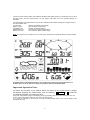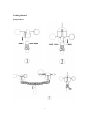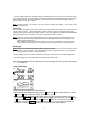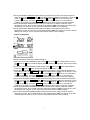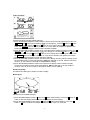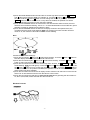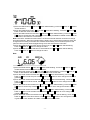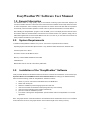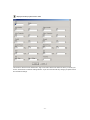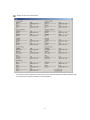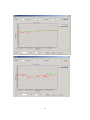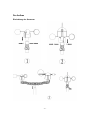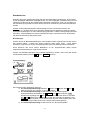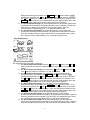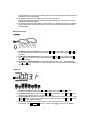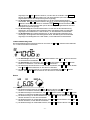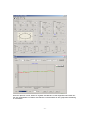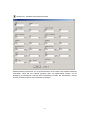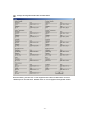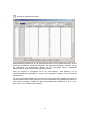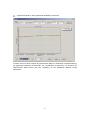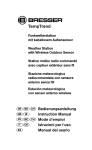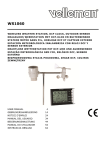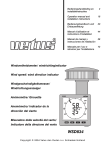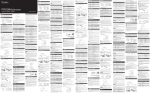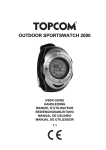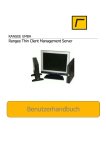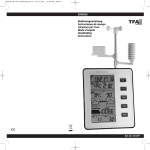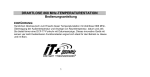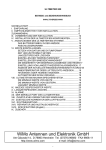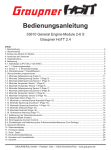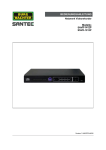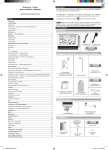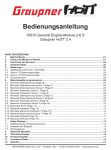Download Important Note:
Transcript
TOUCH SCREEN WEATHER STATION (WIND AND AIR PRESSURE) PCE-FWS 20 Operation Manual About this manual Thank you and congratulations on selecting this professional weather station! We are positive you will enjoy the benefits of accurate weather readings and the precise radio controlled time information that our instruments offer. This manual will guide you step-by-step through setting up your PCE-FWS 20 device. Use this manual to become familiar with your professional weather station, and save it for future reference. Glossary of Common Terms DCF/WWVB The DCF or WWVB time signal is an AM modulated time-of-day signal broadcasted by the Federal Government of Germany or NIST from USA. The time base is generated from an atomic time generator which is accurate to 10 billions of one second. LCD “LCD” is an acronym for ”Liquid Crystal Display”. This is a common type of display screen used in televisions, computers, watches, and digital clocks. BAROMETER & BAROMETRIC PRESSURE A barometer is a device that measures the pressure of the air pushing on it—this measurement is called the barometric pressure. We don’t actually feel the barometric pressure because the air pressure is pushing equally in every direction. RELATIVE AIR PRESSURE Relative air pressure is the same as the barometric pressure. combination of the absolute air pressure and the altitude. The calculation of relative air pressure is a ABSOLUTE AIR PRESSURE Absolute air pressure is the actual air pressure on the barometer without regard to altitude. INCHES OF MERCURY (inHg) Inches of Mercury is the common unit of measurement for air pressure in the United States. HECTOPASCALS (hPa) Hectopascals are the common units of measurement for air pressure in the International System (SI) of measurement. The hectopascal holds the same value Important Note: Before inserting batteries, please carefully read the operation manual. -1- The touch screen weather station PCE-FWS 20 includes a base station(receiver), a transmitter unit, one wind direction sensor, one wind speed sensor, one rain gauge, USB cable and a PC software package on CD-ROM. The Base Station is equipped with a Touch Screen LCD Monitor and allows the display of a large variety of time and weather data. Left Top LCD: IN-OUT temperature and humidity Right Top LCD: Wind and Rain measurement Left Middle LCD: Weather Forecast(Tendency) Right Middle LCD: Air Pressure and Air Pressure History Bottom Line LCD: Time and Date, Memory Data Usage Note: The presence of the "Alarm-On icon" in the section means that the particular alarm has been enabled. An added feature of the Weather Station is the readout of all measured and displayed time and weather data on a PC as well as the ability to upload the data to Internet Web Sites. Important Operation Notes All actions and functions of the weather station are started on the touch screen by slightly touching(not pressing!) the related areas, touch the flashing +, ON/OFF or – to make the corresponding selection or increase the value. Every time a programming step is activated by touching a switching area on the Touch Screen a tone will sound , and the back light is switched on for a few seconds as well. If no areas are pressed for 30 seconds, the LCD will automatically revert to the normal display mode (automatic time out). -2- Getting Started Setup Sensors -3- -4- Important Notes: On the edge of wind direction sensor, there are four alphabet letter of “N”,”E”,”S”and “W” representing for the direction of North, East, South and West. Wind direction sensor has to be adjusted so that the directions on the sensor are matching with your real location. Permanent wind direction error will be introduced when the wind direction sensor is not positioned correctly during installation. Wind speed sensor wire has to be inserted into the phone jacket on wind direction sensor. Wind direction sensor wire has to be inserted into the phone jacket located on the thermo-hygro sensor with marking of “Wind” on top. The rain sensor wire has to be inserted into the phone jacket located on the thermo-hygro sensor with marking of “Rain” on top. System Start Insert two pieces of LR6(AA size) batteries into the transmitter, the LED located in the middle front case of transmitter will be turned on for 4 seconds, then it will be off and start to work normally. The transmitter will make a data transmission and then start radio controlled time reception routine. If time signal can be detected correctly, then the LED will start to flash 5 times indicating time signal has been found correctly. When time signal is bad and reception is not possible, the transmitter will terminate radio controlled time reception within one minute and resume normal mode. When there is a data transmission happened, the LED will be on for 20ms. During radio controlled time reception period, there is no transmission and normal transmission will only resume after time reception routine is complete. The longest time for radio controlled time reception is 5 minutes. After inserting the batteries into the Weather Station, all LCD segments will be turned on for a few seconds, all possible display segments are turned on for checking. After this, the weather station will make initial measurement and start to register the transmitter ( the radio reception icon will be turned on). Before there is outdoor data received, it is not allowed to touch the LCD, otherwise the outdoor sensor learning mode will be terminated right after the touch of LCD. When outdoor transmitter has been registered, the Touch Screen Weather Station will automatically switch to the normal display mode from which all further settings can be performed by the user. -5- If no RCC signal is detected in the initial setup, the transmitter will try once every hour to get an RCC signal until a signal is received. Once the transmitter receives the RCC signal it will transmit the signal to the monitor. On the monitor the RCC icon will be displayed, if the monitor doesn’t receive the RCC signal or loses the signal the RCC icon will not be display. Note: The best condition for reception is at night, between midnight and 6:00am – when there is less atmospheric interference. Positioning Once you have verified that all of the components of the weather station are working, they can be positioned in their permanent places. Before permanently mounting, make sure that all components work properly together at their chosen mounting or standing locations. If e.g. there appear to be problems with the 868 MHz radio transmission, they can mostly be overcome by moving the mounting locations. Note: Commonly the radio communication between receiver and transmitter in the open field can reach a distance of up to 330 feet providing that there are no interfering obstacles such as buildings, trees, vehicles, high voltage lines, etc. Radio interferences such as PC screens, radios or TV sets can, in bad cases, entirely cut off radio communication. Please take this into consideration when choosing standing or mounting locations. Setting Up Note: Because of the default settings already determined by the manufacturer it may not be necessary for the majority of users to perform – except the Relative Air Pressure (see further down) - any further basic settings. Changes, however, can be easily made. For basic settings, the following menu is started by touching the Touch Screen in the desired display area. The basic settings can now be performed in the following successive order: Note: setting procedure can be exited at any time by touching any other function area (except “+”, “-” or “ON/OFF”). indoor temperature Activate the indoor temperature related setting by 1)Touch the INDOOR TEMPERATURE section, + button and – button will be flashing. Touch the + button or – button to Shift the display unit between ℃ and ℉ 2)Touch the INDOOR TEMPERATURE section again to set the indoor temperature high alarm function, the +, ON/OFF and – button will be flashing, HI AL icon will light up. Touch the+ button or – button to change the value, hold the+ button or – button for 3s to change the number in great step. Touch the ON/OFF button to choose the alarm on or off (if alarm is enabled, the speaker icon will be turned on indicating the alarm function has been enabled). -6- 3)Touch the INDOOR TEMPERATURE section the third time to set the indoor temperature low alarm function, the +, ON/OFF and – button will be flashing, LO AL icon will light up. Touch the+ button or – button to change the value, hold the+ button or – button for 3s to change the number in great step. Touch the ON/OFF button to choose the alarm on or off (if alarm is enabled, the speaker icon will be turned on indicating the alarm function has been enabled). 4)Touch the INDOOR TEMPERATURE section the fourth time to display maximum indoor temperature record, the maximum records will be flashing, MAX icon will light up as well. Hold the flashing max value for 3s, the maximum value will be reset to current reading. 5)Touch the INDOOR TEMPERATURE section the fifth time to display minimum indoor temperature record, the minimum records will be flashing, MIN icon will light up as well. Hold the flashing min value for 3s, the minimum value will be reset to current reading. outdoor temperature Activate the outdoor temperature related setting by 1)Touch the OUTDOOR TEMPERATURE section, + button and – button will be flashing. Touch the + button or – button to Shift the display between Outdoor Temperature, Wind Chill and Dew Point. 2)Touch the OUTDOOR TEMPERATURE section again, + button and – button will be flashing. Touch the + button or – button to Shift the display unit between ℃ and ℉ 3)Touch the OUTDOOR TEMPERATURE section the third time to set the outdoor temperature high alarm function, the +, ON/OFF and – button will be flashing, HI AL icon will light up. Touch the+ button or – button to change the value, hold the+ button or – button for 3s to change the number in great step. Touch the ON/OFF button to choose the alarm on or off (if alarm is enabled, the speaker icon will be turned on indicating the alarm function has been enabled). 4)Touch the OUTDOOR TEMPERATURE section the fourth time to set the outdoor temperature low alarm function, the +, ON/OFF and – button will be flashing, LO AL icon will light up. Touch the+ button or – button to change the value, hold the+ button or – button for 3s to change the number in great step. Touch the ON/OFF button to choose the alarm on or off (if alarm is enabled, the speaker icon will be turned on indicating the alarm function has been enabled). 5)Touch the OUTDOOR TEMPERATURE section the fifth time to display maximum outdoor temperature record, the recorded maximum value will be flashing, MAX icon will light up. Hold the flashing max value for 3s, the maximum value will be reset to current reading. 6)Touch the OUTDOOR TEMPERATURE section the sixth time to display minimum outdoor temperature record, the recorded minimum value will be flashing, MIN icon will light up as well. Hold the minimum value for 3s, the minimum value will be reset to current reading. -7- Indoor humidity Activate the indoor humidity related setting by 1)Touch the INDOOR HUMIDITY section again to set the indoor humidity high alarm function, the +, ON/OFF and – button will be flashing, HI AL icon will light up. Touch the+ button or – button to change the value, hold the+ button or – button for 3s to change the number in great step. Touch the ON/OFF button to choose the alarm on or off (if alarm is enabled, the speaker icon will be turned on indicating the alarm function has been enabled). 2)Touch the INDOOR HUMIDITY section again to set the indoor humidity low alarm function, the +, ON/OFF and – button will be flashing, LO AL icon will light up. Touch the+ button or – button to change the value, hold the+ button or – button for 3s to change the number in great step. Touch the ON/OFF button to choose the alarm on or off (if alarm is enabled, the speaker icon will be turned on indicating the alarm function has been enabled). 3)Touch the INDOOR HUMIDITY section the third time to display maximum indoor humidity record, the recorded maximum value will be flashing, MAX icon will light up as well. Hold the maximum value for 3s, the maximum value will be reset to current reading. 4)Touch the INDOOR HUMIDITY section the fourth time to display minimum indoor humidity record, the recorded minimum value will be flashing, MIN icon will light up as well. Hold the minimum value for 3s, the minimum value will be reset to current reading. Outdoor humidity Procedures and settings are similar to Indoor humidity Wind speed Activate the wind related setting by 1)Touch the WIND SPEED section, + button and – button will be flashing. Touch the + button or – button to Shift the display between Wind Average Speed and Gust Speed. 2)Touch the WIND SPEED section again, + button and – button will be flashing. Touch the + button or – button to select wind speed unit between km/h, mph, m/s, knots, bft -8- 3)Touch the WIND SPEED section the third time to set the high alarm function, the +, ON/OFF and – button will be flashing, HI AL icon will light up. Touch the+ button or – button to change the value, hold the+ button or – button for 3s to change the number in great step. Touch the ON/OFF button to choose the alarm on or off (if alarm is enabled, the speaker icon will be turned on indicating the alarm function has been enabled). 4)Touch the Wind SPEED section the fourth time to set wind direction alarm function, the wind direction arrow will start to flashing. Touch + or – to select desired alarm for wind direction, press ON/OFF to enable or disable the wind direction alarm. 5)Touch the Wind SPEED section the fifth time to display maximum wind speed record, the recorded maximum value will be flashing, MAX icon will light up as well. Hold the maximum value for 3s, the maximum value will be reset to current reading. Rain Activate the rain related setting by 1)Touch the rain section, + button and – button will be flashing. Touch the + button or – button to Shift the display between 1h,24h,week,month and total rain. 2)Touch the rain section again, + button and – button will be flashing. Touch the + button or – button to select rain fall unit between mm,inch. 3)Touch the rain section the third time to set the high alarm function, the +, ON/OFF and – button will be flashing, HI AL icon will light up. Touch the+ button or – button to change the value, hold the+ button or – button for 3s to change the number in great step. Touch the ON/OFF button to choose the alarm on or off (if alarm is enabled, the speaker icon will be turned on indicating the alarm function has been enabled). 4)Touch the rain section the fourth time to display current maximum rain fall record. Touch the rain section for 3s will reset the maximum rain fall value to current value. 5)Touch the rain section the fifth time to reset rain fall value to 0 by pressing the rain section for 3s, then 1h,24h,week,month and total rain will be reset to 0. Weather forecast -9- 1)Touch the WEATHER FORECAST section, + button and – button will be flashing. Touch the + button or – button to Shift the display between SUNNY, PARTLY CLOUDY and CLOUDY, RAINY icon 2)Touch the WEATHER FORECAST section again, + button and – button will be flashing. Touch the + button or – button to set the pressure threshold from 2-4hPa(default 2hPa) 3)Touch the WEATHER FORECAST section the third time, + button and – button will be flashing. Touch the + button or – button to set the storm threshold from 3-9hPa(default 4 hPa) Pressure 1)Touch the PRESSURE section, + button and – button will be flashing. Touch the + button or – button to Shift the display between Absolute pressure and Relative pressure. 2)Touch the PRESSURE section again, + button and – button will be flashing. Touch the + button or – button to Shift the display unit between hPa, inHg and mmHg. 3)Touch the PRESSURE section the third time to set the Relative Pressure value. The + and – button will be flashing, rel icon will light up. Touch the+ button or – button to change the value, hold the+ button or – button for 3s to change the number in great step. 4)Touch the PRESSURE section the forth time to set the pressure high alarm function, the +, ON/OFF and – button will be flashing, HI AL icon will light up. Touch the+ button or – button to change the value, hold the+ button or – button for 3s to change the number in great step. Touch the ON/OFF button to choose the alarm on or off (if alarm is enabled, the speaker icon will be turned on indicating the alarm function has been enabled). 5)Touch the PRESSURE section the fifth time to set the pressure low alarm function, the +, ON/OFF and – button will be flashing, LO AL icon will light up. Touch the+ button or – button to change the value, hold the+ button or – button for 3s to change the number in great step. Touch the ON/OFF button to choose the alarm on or off (if alarm is enabled, the speaker icon will be turned on indicating the alarm function has been enabled). 6)Touch the PRESSURE sections the sixth time to display maximum pressure record, to display maximum pressure, the recorded maximum value will be flashing, MAX icon will light up as well. Hold the maximum value for 3s, the maximum value will be reset to current reading. 7)Touch the PRESSURE section the seventh time to display minimum pressure record, to display minimum pressure record, the recorded minimum value will be flashing, MIN icon will light up as well. Hold the minimum value for 3s, the minimum value will be reset to current reading. Note: when absolute pressure is selected, step 3 will be skipped since absolute pressure is selected for display. Pressure bar graph Touch the PRESSURE BAR GRAPH section and then press + or – to toggle the bar graph time scale between 12hrs or 24 hrs for pressure history. - 10 - Time 1)Touch the TIME section, + button and – button will be flashing. Touch the + button or – button to set the timezone. 2)Touch the TIME section again, + button and – button will be flashing. Touch the + button or – button to Shift the 12/24 hours format. 3)Touch the TIME section the third time, + button and – button will be flashing. Touch the + button or – button to set the DST ON or OFF(this function is only available for WWVB version, while for DCF version, this feature is not activated). Note: “DST OFF” indicates that the feature is off and the internal real time clock will not change times automatically. “DST ON” indicates that the feature is on and the internal real time clock will change times according to the DST time schedule automatically. Some locations (Arizona and parts of Indiana) do not follow Daylight Saving Time, and should select “DST OFF”. 4)Touch the TIME section the fourth time to set the hour, the + and – button will be flashing. Touch the+ button or – button to change the value. 5)Touch the TIME section the fifth time to set the Minute, the + and – button will be flashing. Touch the+ button or – button to change the value. Date 1)Touch the DATE section, + button and – button will be flashing. Touch the + button or – button to shift between alarm time, date and week date. 2)Touch the DATE section again, + button and – button will be flashing. Touch the + button or – button to Shift between DD-MM format and MM-DD format for the date. 3)Touch the DATE section the third time, + button and – button will be flashing. Touch the + button or – button to set the year. Hold the+ button or – button for 3s to change the number in great step. 4)Touch the DATE section the fourth time, + button and – button will be flashing. Touch the + button or – button to set the month. Hold the+ button or – button for 3s to change the number in great step. 5)Touch the DATE section the fifth time, + button and – button will be flashing. Touch the + button or – button to set the day. Hold the+ button or – button for 3s to change the number in great step. 6)Touch the DATE section the sixth time, + button and – button will be flashing. Touch the + button or – button to set the alarm hour. Hold the+ button or – button for 3s to change the number in great step. 7)Touch the DATE section the seventh time, + button and – button will be flashing. Touch the + button or – button to set alarm minute. Hold the+ button or – button for 3s to change the number in great step. Touch ON/OFF to enable or disable time alarm function. - 11 - Memory 1) Touch Memory section to activate history data toggle display, + button and – button will be flashing. Press – to toggle forward to see earlier weather history data together time stamp, press + to see later history weather data. When history data displayed, the corresponding time will be displayed at the time section area( History data saving interval can only be changed using the PC software that comes with this product, the default history data saving time interval is preset to 30 minutes prior to shipment). 2) Touch Memory section again will trigger the memory clear procedure: the word of “CLEAR” will be flashing, the full memory usage icon will be flashing. Press and hold the memory full icon for 3 seconds will clear the memory. PC Connection As an important feature in addition to the display on the Touch Screen, the Weather Station allows the read-out of all measured and displayed time and weather data in form of complete history data sets on a PC. Data Storage For a comprehensive weather history, the Base Station allows the internal storage of up to 4080 complete sets of weather data with time and date. These data sets are being stored in ring buffer memory. In case the memory capacity of the Weather Station is exhausted the oldest data sets stored will be overwritten by the new ones entered. Data Recall Certain weather data or setting values can only be read out, processed, and displayed by means of a PC. Also the settings of the storing intervals from 5 minutes to 250 minutes for the storage of data sets can only be performed by means of a PC. Connections and Software The wiring between Weather Station and PC takes place by means of an included USB cable. The EasyWeather software package, also included in the shipping contents, must be installed on the PC. This software allows the display of all present weather data with graphic symbols. It also allows the display, storage, and printing of history data sets, whose volume exceeding the maximum 4080 data sets of the Weather Station is only limited by the capacity of the PC’s main memory. PC software installation The installation of PCE-FWS 20 software is very simple: double click the setup.exe file and follow the steps popped up. Make sure you are running the program under the administrator accounts of your windows PC platform. Otherwise the graphic function might not be working when graph display mode is needed to display all history data. If you run the program for the first time, the current weather display will be displayed and at the sub line of the window, the program will show related information regarding the read of all history data into the PC. Please note however, when there is large amount of data is being uploaded, it will take a few minutes time before the system can respond to your setup settings. Otherwise it will display “read weather data fail” error message since the USB port is reading the data from the memory and the system is not able to respond any further job tasks. - 12 - When memory is full, it will take about two minutes to upload all history data into PC and it takes another two minutes to process all history data for graphic display. Further detailed PC software user manual can be found from the help menu. - 13 - Specifications Outdoor data Transmission distance in open field : Frequency : Temperature range Resolution Measuring range rel. humidity Rain volume display Resolution : : : : : Wind speed : 100m(330 feet) 868MHZ(Europe)/915MHz(North America) -40˚C--65˚C (-40℉ to +149℉) 0.1˚C (0.2℉) 10%~99% 0 – 9999mm (show --- if outside range) 0.1mm (if rain volume < 1000mm) 1mm (if rain volume > 1000mm) 0-240km/h (0~100mph) (show --- if outside range) Measuring interval thermo-hygro sensor: 48 sec Water proof level : IPX3 Indoor data Measuring interval pressure / temperature Indoor temperature range range) Resolution Measuring range rel. humidity Resolution Measuring range air pressure Resolution Alarm duration Power consumption Base station Remote sensor Battery life : : : : : : : : 48 sec 0˚C--50˚C (32℉ to + 122℉) (show --- if outside 0.1˚C (0.2℉) 10%~99% 1% 700-1100hpa (27.13inHg – 31.89inHg) 0.1hpa (0.01inHg) 120 sec : 3XAA 1.5V LR6 Alkaline batteries : 2xAA 1.5V LR6 Alkaline batteries : Minimum 12 months for base station Minimum 24 months for thermo-hygro sensor Remark: where outdoor temperature is lower than -20˚C, make sure proper type of batteries to be used to assure that the device can get enough power to maintain its function properly. Normal alkaline batteries is not allow to be used since when outdoor temperature is lower than -20 ˚C, the battery’s discharging capability is greatly reduced. Please help in the preservation of the environment and return used batteries to an authorized depot. All rights reserved. This handbook must not be reproduced in any form, even in excerpts, or duplicated or processed using electronic, mechanical or chemical procedures without written permission of the publisher. This handbook may contain mistakes and printing errors. The information in this handbook is regularly checked and corrections made in the next issue. We accept no liability for technical mistakes or printing errors, or their consequences. All trademarks and patents are acknowledged. - 14 - EasyWeather PC Software User Manual 1.0 General Information This Weather Station is a high quality, easy to use weather monitoring system that reads, displays and records the weather data from internal as well as external sensors. Besides the internally measured values for indoor temperature, indoor humidity and air pressure the outdoor sensor will take data for temperature and humidity, wind and rainfall. Operation of these units is by wireless transmission to the Base Station. After installing the “EasyWeather” program on this CD-ROM, your PC can display all indoor data as well as the weather data from the Base Station received from the external sensors. For operation, simply use the USB cable supplied and connect the Base Station to the PC. From now on you can start to track current and history weather information at your finger tips. 2.0 System Requirements To install the "EasyWeather" software onto your PC, the minimum requirements are as follows: Operating System: Windows NT4 (Service Pack >= 6a), Windows 2000, Windows XP, Windows Vista. Internet Explorer 6.0 or above Processor: Pentium III 500 MHz or above Memory: at least 128MB, 256MB recommended CD-ROM Drive Base Station and PC must be connected by USB cable 3.0 Installation of the “EasyWeather” Software Firstly, the Base Station and the Outdoor Sensors should be connected and checked for correct function (see Operation Manual for PCE-FWS 20 Touch Screen Weather Station for setting up the Weather Station). After successful checking, install the “EasyWeather” software as follows: 1. 2. 3. 4. 5. 6. 7. Switch on your PC and insert the CD-ROM into the CD-ROM Drive. Double click “Setup.exe” Select the installation process language option and click next click next and select the destination folder(change directory when needed) click next and the software will be installed automatically press ok to finish the installation process From “Start—All Programs—EasyWeahter” path and double click the “EasyWeather” icon to start application. Note: The graphic function needs the software to be installed under the administrator account. If it is installed under limited user accounts, the graphic function of the software might not be working correctly. - 15 - 4.0 Basic Settings of the “EasyWeather” Software After the “EasyWeather.exe” program has been started, the following main window will appear on the PC screen: All the settings from the base unit is mirrored into the PC software, so once you have done your setting on the base unit, then you don’t need to make any setting changes on the PC software. However you can still easily make any setting changes you wanted from the PC and download the changes into the base station(the setting change will be refreshed when next full minute arrives on the base station). When base unit is connected to PC, the icon of connected, then will be displayed. - 16 - will be displayed. If no base station is Function button: : display and setup system configuration This section is used to set up PC software display, base station units, as well as able or disable the corresponding alarm function. Once you made your choice, press Save to make the setting effective. - 17 - : display and setup system alarm value This section is used to set the desired time, high or low alarm value for the base unit. Once you made your choice, choose Save to make the setting effective. If you don’t want to make any change, just press Cancel and exit without change. - 18 - : display min and max recorded value This section is used to display the recorded min and max value recorded with time stamp. Min/Max reset can only be done through key operation on the base station. - 19 - : display listed history data This section is used to display recorded history data in a spread sheet. If you wanted to see all history data in a desired time period, choose the time duration and press Search to reload the history data. With the Export button, you can export the selected history data into text format file for other application purpose. When memory on base station is full, press “Clear Memory” button to refresh the memory space on the base station (remember to upload all data before pressing this button). If you wanted to start a new weather history record, press “Clear Data” button to clear up the data base, all history weather data will be deleted (if you would like to keep a back up history file before deleting all weather data, you can make a copy of the “EasyWeather.dat” file into another folder or just rename the “EasyWeather.dat” file, such as “Jan-07.dat”, for future reference. - 20 - : display history data in graph mode In this section, you can see the history data plotted in graph format for easier observation. If you want to see more details, just use your mouse to select the area you wanted and the display will be automatically updated in more detailed scale: - 21 - - 22 - Also you can see the graph in 3D mode by selecting the 3D check box: You can change the Y axel by scrolling the mouse up and down roller. What to do if graph function is not working This is the most encountered problem with this software. To make the graph function working properly, please check the following step: 1, find the folder where the “EasyWeahter.exe” file is located 2. Create a file name “reg_graph.bat” file with wordpad or notepad editor program 3. type “regsvr32 easyweather.ocx” and save the reg_graph.bat file 4. Double click “reg_graph.bat” file and it should register the graphic driver again. If successful, then the following window will be displayed: - 23 - Special Notes about time synchronization between PC and sub-station: The PC software obtained its own time scale through the time interval marker from the base station history data, and the PC software automatically synchronizes the weather data with a time stamp calculated. Thus the history data file can have different time when the PC time and base station time is not same. In order to make the time scale correct, remember to set the PC time and base station time same, and further to this, no weather data is allowed to be missed or over-written. If history weather memory on the base station is cleared by manual setting, then the history weather data since last uploading is lost permanently. Before memory is used up(memory icon on LCD display showing 100% full), remember to upload weather history data to PC periodically. If there is a reset happened for the rain fall on the base station, then there will be rain fall value discrepancy between PC and base station. Legal Notes • • • We reserve the right to delete or change any image whether or not purposely uploaded onto the server by a user of the PCE-FWS 20 and the EasyWeather software products. The EasyWeather software products are protected by copyright laws and international copyright treaties as well as other intellectual property laws and treaties. You may not copy the printed materials accompanying the products. - 24 - TOUCH SCREEN Wetterstation Gebrauchsanweisung Über diese Bedienungsanleitung Vielen Dank und herzlichen Glückwunsch zur Auswahl dieser professionellen Wetterstation! Wir sind sicher dass Sie die Vorteile der akkuraten Wettermessungen und der präzisen funkgesteuerten Zeitinformationen die unsere Instrumente bieten, schätzen lernen. Diese Anleitung wird Ihnen Schritt für Schritt bei der Einrichtung der Wetterstation helfen. Benutzen Sie diese Anleitung um sich mit Ihrer professionellen Wetterstation vertraut zu machen und heben Sie die Gebrauchsanweisung gut auf. Überblick über gebräuchliche Begriffe DCF/WWVB Das DCF Zeitsignal ist ein AM moduliertes Tageszeit Signal. Die Grundzeit wird von einem atomangetriebenen Zeitgenerator erzeugt der bis zur millionsten Sekunde genau ist. Barometer und barometrischer Druck Mit einem Barometer wird der Luftdruck gemessen – dieser Messwert wird barometrischer Druck genannt. Relativer Druck Der relative Druck wird unter Berücksichtigung der Höhenlage errechnet. Der relative Luftdruck ist somit in jeder Höhenlage gleich. Absoluter Luftdruck Der absolute Luftdruck wird ohne Berücksichtigung der Höhenlage angezeigt. Der absolute Luftdruck ist somit in jeder anderen Höhenlage unterschiedlich. mm/Inches in HG mm/Inches in HG ist eine gebräuchliche Masseinheit für Luftdruck. Hectopascal (hPa) Hectopascal ist eine gebräuchliche Internationale Masseinheit. Der Wert für hPa und mb ist gleich. Wichtiger Hinweis: Bitte vor dem Einlegen der Batterien unbedingt die Gebrauchsanweisung gründlich durchlesen. Die Wetterstation enthält eine Hauptstation (Empfänger), eine Sendeeinheit, einen Windrichtungssensor, einen Windgeschwindigkeitssensor, einen Regenmesser, ein USB Kabel und ein PC Softwarepaket auf CD-ROM. - 25 - Die Hauptstation ist mit einem Touch-Screen LCD Monitor ausgestattet und ermöglicht die Darstellung umfangreicher Zeit und Wetterdaten. LCD links oben: LCD rechts oben: LCD linke Mitte: LCD rechte Mitte: LCD untere Zeile: IN (Innen) – OUT (Aussen) Temperatur und Luftfeuchtigkeit Wind und Regenmesswerte Wettervorhersage (Tendenz) Luftdruck und Luftdruckaufzeichnung Zeit und Datum, Datenspeicher Wichtig: Wenn das Signal “Alarm-On” angezeigt, wird bedeutet das, dass die entsprechende Alarmfunktion eingeschaltet ist. Eine zusätzliche Funktion dieser Wetterstation ist die Möglichkeit alle gemessen und angezeigten Wetterdaten auf einem PC anzuzeigen. Wichtiger Bedienungshinweis Alle Vorgänge und Funktionen der Wetterstation werden durch leichte Berührung auf dem Touch Screen gestartet. Durch berühren der +, ON/OFF oder – Zeichen wird die entsprechende Auswahl getroffen oder verändert. Bei jeder Berührung, wird ein neuer Programmschritt ausgelöst. Es ertönt ein Signalton (wenn der Ton auf ON ) steht, und das Hintergrundlicht leuchtet ebenfalls für ein paar Sekunden auf. Falls der Bildschirm innerhalb von 30 Sekunden nicht erneut berührt wird, schaltet der LCD-Bildschirm automatisch auf die normale Anzeigefunktion. - 26 - Der Aufbau Einrichtung der Sensoren - 27 - - 28 - Wichtiger Hinweis An der oberen Kante des Windrichtungssensors sind vier Buchstaben “N”, “E”, “S”, “W”, die die vier Himmelsrichtungen darstellen. Norden, Osten, Süden, Westen. Der Windrichtungssensor muss so eingestellt werden, dass der Sensor in die richtigen Himmelsrichtungen zeigt. Wird der Sender nicht richtig nach den Himmelsrichtungen ausgerichtet, zeigt die Wetterstation einen falschen Wert für die Himmelsrichtung an. Das Windgeschwindigkeitssensorkabel wird in die Anschlussbuchse des Windrichtungssensors eingesteckt. Der Windgeschwindigkeitssensor wird mit der Sendeeinheit verbunden ( Wind Anschlussbuchse). Der Regensensor wird mit der Sendeeinheit verbunden (Rain Anschlussbuchse) System Start Zwei LR6 (AA) Batterien in den Sender einlegen Drei LR6 (AA) Batterien in die Hauptstation einlegen Nachdem die Batterien in die Wetterstation eingelegt wurden, werden alle LCD Segmente für einige Sekunden eingeschaltet, um alle Anzeigesegmente zu überprüfen. Danach wird die Wetterstation die Erstmessungen vornehmen und den Sender erfassen (das Funkempfangssymbol wird angezeigt). Bevor der Empfang der Aussendaten abgeschlossen ist bitte den Touch-Screen Bildschirm nicht berühren, da hierdurch die Empangsfunktion gestört werden kann. Nachdem der Aussensender erfasst wurde, schaltet sich der Bildschirm automatisch auf die normal Anzeige. Jetzt können alle weiteren Einstellungen vom Benutzer vorgenommen werden. - 29 - Standortsuche Nachdem Sie sicher gestellt haben dass alle Teile der Wetterstation funktionieren, können diese an den endgültigen Standorten aufgestellt werden. Vor dem endgültigen Installieren bitte noch mal überprüfen ob alle Teile an den ausgesuchten Standorten funktionieren. Falls z. B. Probleme mit der Funkübertragung bestehen können diese meist durch Veränderung des Standortes behoben werden. Hinweis: Im Normalfall beträgt die Funkverbindung im freien Feld zwischen Sender und Empfänger ca. 100 Meter wenn keine störenden Hindernisse wie Gebäude, Fahrzeuge, Bäume, Hochspannungsleitungen, etc. die Funkübertragung behindern. Andere Funkempfänger wie Radio, Fernseher, Computerbildschirme können ebenfalls Störungen verursachen und im schlimmsten Fall die Funkverbindung völlig unterbrechen. Einstellungen Hinweis: Durch die Standardeinstellung die vom Hersteller bereits vorgenommen wurden muss in den meissten Fällen – ausser beim relative Luftdruck (siehe weiter unten) – keine weitere Einstellung vorgenommen werden. Einstellungsänderungen sind allerding leicht durchzuführen. Durch Berühren des Touch Screen Bildschirms an der entsprechenden Stelle, können entsprechende Einstellungen vorgenommen werden. Hinweis: Die Einstellungsfunktion kann jederzeit abgebrochen werden, indem man jede andere Funktionstaste berührt (ausser”+”, “ –“, oder “ ON/OFF” (an/aus). Innentemperatur Die Innentemperatur Einstellung aktivieren: 1.) Die Innentemperaturanzeige berühren, +Zeichen und – blinken. Das + oder – Zeichen berühren um zwischen °C und °F zu wählen. 2.) Die Innentemperaturanzeige erneut berühren um die Innentemperatur Höchstwarnfunkion einzustellen, das+, ON/OFF und – Zeichen blinken, HI AL Symbol wird angezeigt. Das + oder – Zeichen berühren um den Wert zu verändern, das + oder– Zeichen für 3 Sek berühren um den Schnellvorlauf zu aktivieren. Das ON/OFF Zeichen berühren um die Warnfunktion ein oder auszuschalten (wenn das Warnsignal eingeschaltet ist wird das Lautsprechersymbol angezeigt). 3.) Die Innentemperaturanzeige erneut berühren um die Innentemperatur - 30 - Niedrigwarnfunktion einzuschalten, die +, ON/OFF, und – Zeichen blinken, LO AL Symbol wird angezeigt. Das + oder – Zeichen berühren um den Wert zu verändern, das + oder – Zeichen für 3 Sek. berühren um den Schnellvorlauf zu aktivieren. Das ON/OFF Zeichen berühren um die Warnfunktion ein oder auszuschalten (wenn das Warnsignal eingeschaltet ist wird das Lautsprechersymbol angezeigt). 4.) Die Innentemperaturanzeige ein viertes Mal berühren um die höchste gespeicherte Innentemperatur anzuzeigen, der gespeicherte Wert blinkt, zusätzlich erscheint das MAX Symbol im Display. Der Wert kann zurückgesetzt werden, indem die Innentemperatur im (MAX Modus) für ca. 3 Sekunden gedrückt wird. 5.) Die Aussentemperaturanzeige ein fünftes Mal berühren, um die niedrigste gespeicherte Innentemperatur anzuzeigen, der gespeicherte Wert blinkt, zusätzlich erscheint das MIN Symbol im Display. Der Wert kann zurückgesetzt werden, indem die Innentemperatur im (MIN Modus) für ca. 3 Sekunden gedrückt wird. Aussentemperatur Die Aussentemperatur Einstellung aktivieren: 1.) Die Aussentemperaturanzeige berühren, +Zeichen und – blinken. Das + oder – Zeichen berühren um zwischen Aussentemperatur, Wind Chill und Taupunkt zu wählen. 2.) Die Aussentemperaturanzeige erneut berühren, +Zeichen und – blinken. Das + oder – Zeichen berühren um zwischen °C und °F zu wählen. 3.) Die Aussentemperaturanzeige erneut berühren um die Aussentemperatur Höchstwarnfunkion einzustellen, das+, ON/OFF und – Zeichen blinken, HI AL Symbol wird angezeigt. Das + oder – Zeichen berühren um den Wert zu verändern, das + oder– Zeichen für 3 Sek berühren um den Schnellvorlauf zu aktivieren. Das ON/OFF Zeichen berühren um die Warnfunktion ein oder auszuschalten (wenn das Warnsignal eingeschaltet ist wird das Lautsprechersymbol angezeigt). 4.) Die Aussentemperaturanzeige erneut berühren um die Innentemperatur Niedrigwarnfunktion einzuschalten, die +, ON/OFF, und – Zeichen blinken, LO AL Symbol wird angezeigt. Das + oder – Zeichen berühren um den Wert zu verändern, das + oder – Zeichen für 3 Sek. berühren um den Schnellvorlauf zu aktivieren. Das ON/OFF Zeichen berühren um die Warnfunktion ein oder auszuschalten (wenn das Warnsignal eingeschaltet ist wird das Lautsprechersymbol angezeigt). 5.) Die Aussentemperaturanzeige ein fünftes Mal berühren um die höchste gespeicherte Aussentemperatur anzuzeigen, der gespeicherte Wert blinkt, zusätzlich erscheint das MAX Symbol im Display. Der Wert kann zurückgesetzt werden, indem die Aussentemperatur im (MAX Modus) für ca. 3 Sekunden gedrückt wird. 6.) Die Aussentemperaturanzeige ein sechstes Mal berühren, um die niedrigste gespeicherte Aussentemperatur anzuzeigen, der gespeicherte Wert blinkt, zusätzlich erscheint das MIN Symbol im Display. Der Wert kann zurückgesetzt werden, indem - 31 - die Aussentemperatur im (MIN Modus) für ca. 3 Sekunden gedrückt wird. Innenluftfeuchtigkeit Die Innenluftfeuchtigkeit Einstellung aktivieren: 1.) Die Innenluftfeuchtigkeitsanzeige berühren um die Innenluftfuechtigkeits Höchstwarnfunkion einzustellen, das+, ON/OFF und – Zeichen blinken, HI AL Symbol erscheint im Display. Das + oder – Zeichen berühren, um den Wert zu verändern, das + oder – Zeichen für 3 Sek berühren um den Schnellvorlauf zu aktivieren. Das ON/OFF Zeichen berühren um die Warnfunktion ein oder auszuschalten (wenn das Warnsignal eingeschaltet ist wird das Lautsprechersymbol angezeigt). 2.) Die Innenluftfeuchtigkeitsanzeige erneut berühren um die Innenluftfeuchtigkeit Niedrigwarnfunktion einzuschalten, die +, ON/OFF, und – Zeichen blinken, Das LO AL Symbol erscheint im Display. Das + oder – Zeichen berühren um den Wert zu verändern, das + oder – Zeichen fuer 3 Sek. berühren um den Schnellvorlauf zu aktivieren. Das ON/OFF Zeichen berühren um die Warnfunktion ein oder auszuschalten (wenn das Warnsignal eingeschaltet ist wird das Lautsprechersymbol angezeigt). 3.) Die Innenluftfeuchtigkeitsanzeige ein drittes Mal berühren um die höchste Innenluftfeuchtigkeitsaufzeichnung anzuzeigen, die Höchstaufzeichnung blinkt, das MAX Symbol wird ebenfalls im Display angezeigt. Den blinkenden Wert 3 Sek halten um den gespeicherten Wert zu löschen. 4.) Die Innenluftfeuchtigkeitsanzeige ein viertes Mal berühren um die niedrigste Innenluftfeuchtigkeits- aufzeichnung anzuzeigen, die Niedrigsaufzeichnung blinket, das MIN Symbol wird im Display angezeigt. Den blinkenden Wert 3 Sek halten um den gespeicherten Wert zu löschen. Aussenluftfeuchtigkeit Die Einstellung wie Innenluftfeuchtigkeit vornehmen. - 32 - Windgeschwindigkeit Die Windgeschwindigkeit, Einstellungen aktivieren: 1.) Die Windgeschwindigkeitsanzeige berühren, das + und – Zeichen blinken. Das + oder – Zeichen berühren um zwischen Winddurchschnittsgeschwindigkeit und Windböengeschwindikeit zu wählen. 2.) Die Windgeschwindigkeitsanzeige erneut berühren, das + und – Zeichen blinken. Das + oder – Zeichen berühren um zwischen Windgeschwindigkeitsanzeige in km/h, mph, m/s, Knoten, bft, zu wählen. 3.) Die Windgeschwindigkeitsanzeige drittes Mal berühren, um die Höchstwarnfunktion einzuschalten, das +, ON/OFF, – Zeichen blinken, das HI AL Symbol wird im Display angezeigt. Das + oder – Zeichen berühren um den Wert zu verändern, Das ON/OFF Zeichen berühren um die Warnfunktion ein oder auszuschalten (wenn das Warnsignal eingeschaltet ist wird das Lautsprechersymbol angezeigt). 4.) Die Windgeschwindigkeitsanzeige ein viertes Mal berühren um die Windrichtungswarnfunktion einzuschalten, der Windrichtungspfeil blinkt. Das + oder – Zeichen berühren um das gewünschte Warnsignal für die Windrichtung auszusuchen, das ON/OFF Zeichen berühren um das Windrichtungswarnsignal ein oder auszuschalten. 5.) Die Windgeschwindigkeitsanzeige ein fünftes Mal berühren um die Höchtswindgeschwindigkeitsaufzeichnung anzuzeigen, der aufgezeichnete Höchstwert blinkt, das MAX Symbol erscheint im Display. Den Höchstwert für 3 Sek halten und der gespeicherte Wert wird zurückgesetzt. Regenmessung Die Regenmesser Einstellungen aktivieren: 1.) Die Regenanzeige berühren, das + und – Zeichen blinken. Das + oder – Zeichen berühren um zwischen 1Stunde, 24Stunden, Monat und Gesamtregen Anzeige zu wählen. 2.) Die Regenanzeige erneut berühren, das + und – Zeichen blinken, das + oder – Zeichen berühren um zwischen Regenmenge in mm oder Inches zu wählen. 3.) Die Regenanzeige ein drittes Mal berühren um die Höchtswarnfunktion einzuschalten, die +, ON/OFF und – Zeichen blinken, das HI AL Symbol wird im Display angezeigt. Das + oder – Zeichen berühren um den Wert zu verändern. Das ON/OFF Zeichen berühren um - 33 - die Warnfunktion ein oder auszuschalten (wenn das Warnsignal eingeschaltet ist wird das Lautsprechersymbol angezeigt). 4.) Die Regenanzeige ein viertes Mal berühren um die momentane Regenmengenaufzeichnung anzuzeigen. Die Regenanzeige für 3 Sek berühren und der Höchstwert wird zurückgesetzt. 5.) Die Regenanzeige ein fünftes Mal für 3 Sek berühren um die Regenmenge auf 0 zustellen, danach werden die 1Stunde, 24Stunden, Woche, Monat und Gesamtregenmenge auf 0 zurueckgestellt. Wettervorhersage 1.) Die Wettervorhersageanzeige berühren, das + und – Zeichen blinken. Das + oder – Zeichen berühren um zwischen dem SONNIG, BEWÖLKT, WOLKIG und REGEN Symbol zu wählen. 2.) Die Wettervorhersageanzeige erneut berühren, das + und – Zeichen blinken. Das + oder – Zeichen berühren um den Luftdruckgrenzwert auf 2-4hPa (Standardeinstellung 2hPa) einzustellen. 3.) Die Wettervorhersageanzeige ein drittes Mal berühren, das + und – Zeichen blinken. Das + oder – Zeichen berühren um den Sturmgrenzwert auf 3-9hPa (Standardeinstellung 4hPa) einzustellen. Luftdruck 1.) Die Druckanzeige berühren, das + und – Zeichen blinken. Das + oder – Zeichen berühren um zwischen absolutem Druck und relativen Druck zu wählen. 2.) Die Druckanzeige erneut berühren, das + und – Zeichen blinken. Das + oder – Zeichen berühren und zwischen hPa in Hg und mmHg wählen. 3.) Die Druckanzeige ein drittes mal berühren um den relativen Druck Wert einzustellen. Das + und – Zeichen blinken, REL Symbol wird im Display angezeigt. Das + oder – Zeichen berühren um den Wert einzustellen. 4.) Die Druckanzeige ein viertes Mal berühren, um die Druckhöchtswarnfunktion einzustellen, das +, ON/OFF, – Zeichen blinken, das HI AL Symbol wird im Display - 34 - angezeigt. Das + oder – Zeichen berühren, um den Wert zu verändern. Das ON/OFF Zeichen berühren um die Warnfunktion ein oder auszuschalten (wenn das Warnsignal eingeschaltet ist wird das Lautsprechersymbol angezeigt). 5.) Die Druckanzeige ein fünftes Mal berühren um die Druckniedrigstwarnfunktion einzustellen. Das + und – Zeichen blinken, das LO AL Symbol wird angezeigt. Das + oder – Zeichen berühren um den Wert zu verändern Das ON/OFF Zeichen berühren um die Warnfunktion ein oder auszuschalten (wenn das Warnsignal eingeschaltet ist wird das Lautsprechersymbol angezeigt). 6.) Die Druckanzeige ein sechstes Mal berühren um die höchste Druckaufzeichnung anzuzeigen, der aufgezeichnete Höchstwert blinkt. Das MAX Symbol wird ebenfalls angezeigt. Den Höchstwert für 3 Sek berühren, um den Messwert zurückzusetzen. 7.) Die Druckanzeige ein siebtes Mal berühren um die niedrigste Druckaufzeichnung anzuzeigen, der aufgezeichnete Niedrigstwert blinkt, das MIN Symbol wird ebenfalls angezeigt. Den Niedrigstwert für 3 Sek halten, um den Messwert zurückzusetzen. Luftdruck Balkendiagramm Die luftdruckbalkendiagrammanzeige berühren und dann mit + oder– von 12 oder 24 Stunden zu wechseln. zwischen einer Zeitscala Zeit 1.) Die Zeitanzeige berühren, das + und – Zeichen blinken. Das + oder – Zeichen berühren um die Zeitzone auszuwählen. 2.) Die Zeitanzeige erneut berühren, das + und – Zeichen blinken. Das + oder – Zeichen berühren um zwischen 12/24 Stunden Format auszuwählen. 3.) Die Zeitanzeige erneut berühren um die Stunde einzustellen, das + und – Zeichen blinken. Das + oder – Zeichen berühren um den Wert zu verändern. 4.) Die Zeitanzeige erneut berühren, um die Minuten einzustellen, das + und – Zeichen blinken. Das + oder – Zeichen berühren um den Wert zu verändern. Datum 1.) Die Datumsanzeige berühren, das + und – Zeichen blinken. Das + oder – Zeichen berühren um zwischen Weckzeit, Datum und Wochentag zu wählen. 2.) Die Datumsanzeige erneut berühren, das + und – Zeichen blinken. Das + oder – Zeichen berühren um zwischen DD-MM (Tag-Monat) oder MM-DD (Monat-Tag) Format zu wählen. 3.) Die Datumsanzeige ein drittes Mal berühren, das + und – Zeichen blinken. Das + oder – Zeichen berühren um das Jahr einzustellen. 4.) Die Datumsanzeige ein viertes Mal berühren, das + und – Zeichen blinken. Das + oder – Zeichen berühren, um den Monat einzustellen. 5.) Die Datumsanzeige ein fünftes Mal berühren, das + und – Zeichen blinken. Das + oder – - 35 - Zeichen berühren, um den Tag einzustellen. 6.) Die Datumsanzeige ein sechstes Mal berühren, das + und – Zeichen blinken. Das + oder – Zeichen berühren, um die Weckstunde einzustellen. 7.) Die Datumsanzeige ein siebtes Mal berühren, das + und – Zeichen blinken. Das + oder – Zeichen berühren, um die Weckminute einzustellen. Speicher 1.) Die Speicheranzeige berühren um die Aufzeichnungshistory anzuzeigen. Das + und – Zeichen blinken. Das – Zeichen berühren um frühere Wetteraufzeichnungen in einem Zeitspempel anzuzeigen, das + Zeichen berühren um spätere Wetteraufzeichnungen anzuzeigen. Wenn Aufzeichnungen angezeigt werden, wird die entsprechende Uhrzeit in der Zeitanzeige gezeigt (Aufzeichnungsspeicherintervalle können nur mit der entsprechenden Software verändert werden die mit diesem Produkt mitgeliefert wird, die Standardeinstellung ist auf 30 Minuten vorprogrammiert). 2.) Die Speichersparte erneut berühren das Wort “CLEAR” (LÖSCHEN) wird blinken, durch Drücken des Speichersymbols für ca. 3 Sekunden wird der Speicher gelöscht. PC Verbindung Ein besonderes Merkmal zusaetzlich zu dem Touch-Screenbildschirm ist die Möglichkeit alle gemessenen und angezeigten Zeit- und Wetterdaten in Form einer kompletten Aufzeichnung auf Ihrem PC darzustellen. Datenspeicherung Für eine umfangreiche Wetteraufzeichnung hat die Grundstation die Möglichkeit bis zu 4080 komplette Wetter Datensätze mit Zeit und Datum zu speichern. Diese Datensätze werden in einem Ringspeicher gespeichert (EEPROM) und gehen auch bei einer Unterbrechung der Stromzufuhr (Stromausfall oder Batteriewechsel) nicht verloren. Ist der Speicher voll, werden jeweils die ältesten Datensätze durch die neuen Datensätze ersetzt. Datenabruf Einige Wetterdaten und Einstellungswerte können nur mit Hilfe eines PC’s dargestellt, verarbeitet und abgelesen werden. Ebenso können die Aufzeichnungsintervalle von 5Min bis zu 250 Min nur mit Hilfe eines PCs eingestellt werden. Verbindungen und Software Die Verkabelung zwischen Wetterstation und PC wird mit dem mitgelieferten USB Kabel durchgeführt. Das EasyWeather Softwarepaket, das ebenfalls mitgeliefert wird, muss auf dem PC installiert werden. Diese Software ermöglicht es, die momentanen Wetterdaten mittels graphischen Symbolen darzustellen. PC Software Installation Die Installation der EasyWeather Software ist sehr einfach: Einfach auf die Datei setup.exe doppelklicken und den Anweisungen am Bildschirm folgen. Stellen Sie sicher, dass Sie beim installieren der Software auf dem PC als Administrator angemeldet sind, da sonst nicht alle Funktionen verfügbar sind. Wenn das Programm zum ersten mal gestartet wird, kann es ein paar Minuten dauern bis die gespeicherten Daten übertragen werden. Wenn Sie das Programm zum ersten Mal laufen lassen, wird die momentane Wetterdarstellung angezeigt. - 36 - Wenn der Speicher voll ist, dauert es ungefähr zwei Minuten um die aufgezeichneten Daten auf den PC runterzuladen und weitere zwei Minuten um diese Daten für eine graphische Darstellung zu verarbeiten. - 37 - Technische Einzelheiten Aussen Daten Übertragungsentfernung im Freien: Messbereich: Auflösung: Messbereich der rel. Luftfeuchtigkeit: Regenvolumendarstellung: Auflösung: 330 Fuss (100 meter) -30 bis +65°C 0.1 10% ~ 99% 0 – 9999mm 0.1mm(bei Regenvolumen<1000mm) 1mm(bei Regenvolumen >1000mm) Windgeschwindigkeit: 0~100mph Messintervall des Thermohygrosensors: 48 SEC Wasserabweisungsgrad: IPX3 Innendaten Messintervall Druck/Temperatur: Innentemperaturspanne: Auflösung: Messbereich der rel Luftfeuchtigkeit: Auflösung: Messbereich des Luftdrucks: Auflösung: Warndauer: Energieversorgung Hauptstation: Sensor: 48Sek 0 bis +65°C 0.1 10% - 99% 1% 27.13inHg – 31.89inHg 0.01inHg 120 Sek 3 x AA 1.5 LR6 Batterien 2 x AA 1.5 LR6 Batterien Hinweise zur Rückgabe von Batterien gemäß §12 BatterieVO: Batterien gehören nicht in den Hausmüll. Bitte entsorgen Sie alle Batterien so wie es vom Gesetzgeber vorgeschrieben wird, die Entsorgung im Hausmüll ist ausdrücklich verboten. Batterien und Akkus können an kommunalen Sammelstellen oder im Handel vor Ort kostenfrei abgeben werden. Batterien oder Akkus, die Schadstoffe enthalten sind mit dem Symbol einer durchgestrichenen Mülltonne gekennzeichnet. Hinweise zu diesen Batterien finden Sie in den Bedienungsanleitungen der jeweiligen Hersteller. Diese Anleitung kann Fehler enthalten. Die Information in dieser Anleitung wird regelmässig kontrolliert. Änderungen werden in der nächsten Ausgabe überarbeitet und korrigiert. Wir übernehmen keine Haftung für Druckfehler oder technische Fehler und deren Folgen. - 38 - ASTRO-TOUCH Gebrauchsanweisung 1.0 Allgemeines Diese qualitativ hochwertige Wetterstation ist ein einfach zu handhabendes Wetterbeobachtungssystem, welches die Wetterdaten abliest, anzeigt und aufzeichnet. Es hat sowohl Innen- als auch Aussenfühler. Neben den innen gemessen Daten der Raumtemperatur, Luftfeuchtigkeit und Luftdruck misst der Aussenfühler die Temperatur, Luftfeuchtigkeit, Windstärke und Regenmenge. Diese Werte werden kabellos an die Hauptstation weitergeleitet. Nach der Installation des " EasyWeather" Programmes mittels der CD-Rom wird der Computer die Wetterdaten, die von der Hauptstation übertragen werden anzeigen. Für die Inbetriebnahme einfach das Grundelement und den Computer mit dem mitgelieferten USB Kabel verbinden. Jetzt können Sie anfangen, aktuelle und zurückliegende Wetterinformationen aufzuzeichnen. 2.0 System Anforderungen Um die Software in Ihren Computer zu installieren müssen folgende Anforderungen erfüllt sein: Betriebssystem: Windows NT4 (Service Pack >=6a), Windows 2000, Windows XP, Windows Vista Internet Explorer 6.0 oder höher Prozessor: Pentium lll 500MHz oder höher Datenspeicher: mindestens 128MB, 256MB wird empfohlen CD-ROM Laufwerk Hauptstation und Computer müssen mit einem USB Kabel verbunden werden 3.0 Installation der Software Zuerst muss die Hauptstation mit dem Aussenfühler verbunden werden und auf ihre korrekte Funktion geprüft werden (siehe Gebrauchsanleitung der Wetterstation mit Sensorbildschirm um die Wetterstation aufzustellen). Nachdem die Funktionstüchtigkeit der Wetterstation erfolgreich geprüft wurde, kann die Software installiert werden: 1. 2. 3. 4. 5. 6. 7. Den Computer einschalten und die CD-ROM in das Laufwerk einlegen. Auf die Datei Setup.exe Doppelklicken Sprache auswählen dann auf next klicken Speicherort auswählen. Auf next klicken um das Programm zu installieren. mit OK die Installation abschließen Das Programm ist jetzt zu finden unter: Start – Alle Programme – EasyWeather. Bitte beachten: Für die vollständige graphische Funktion sollten Sie darauf achten, dass Sie auf Ihrem Computer über Administrationsrechte verfügen. - 39 - 4.0 Grundeinstellung der PC Software Nachdem das Programm Computerbildschirm: gestartet wurde, erscheint folgendes Fenster auf dem Die gesamte Einstellung der Hauptstation wird in die Computersoftware übertragen. Wenn Sie also die Einstellung der Hauptstation manuell beendet haben, brauchen Sie keine Änderungen in der Einstellung Ihrer Computersoftware vorzunehmen. Es ist jedoch einfach Einstellungsveränderungen in der Computersoftware vorzunehmen und dann an das Hauptgerät zu übertragen. (die Einstellungsveränderungen werden mit der nächsten vollen Minute im Hauptgerät aktualisiert). - 40 - Funktionstaste: : Anzeige und Systemeinstellung Diese Einstellung wird benutzt, um die Anzeigesprache, Grundelement, Einheiten und die entsprechende Warnfunktion ein- oder auszuschalten. Wenn Sie Ihre Auswahl getroffen haben die Speichertaste drücken um die Einstellungen zu übernehmen. - 41 - : Anzeige und Einstellen des Systemwarnwertes Diese Einstellung wird benutzt, um die gewünschte Zeit, einen höheren oder niederen Warnwert einzustellen. Wenn Sie Ihre Auswahl getroffen haben, die Speichertaste drücken, um die Einstellung zu übernehmen. Falls Sie keine Veränderung möchten, die Abbruchtaste / Cancel drücken und das Programm ohne Veränderung verlassen. - 42 - : Anzeige der aufgezeichneten MAX und MIN Werte Diese Einstellung wird benutzt, um die aufgezeichneten MAX und MIN Werte mit einem "Zeitstempel" zu kennzeichnen. Min/Max kann nur am Hauptgerät zurückgesetzt werden. - 43 - : Anzeige der gespeicherten Daten Diese Einstellung wird benutzt um, die gespeicherten Daten in einer Tabelle anzuzeigen. Um die Daten eines bestimmten Zeitraumes anzusehen, die gewünschte Zeitspanne eingeben und mit der Searchtaste die Speicherdaten abrufen. Mit der "Exporttaste können ausgewählte Speicherdaten in andere Anwendungen übertragen werden. Wenn der Speicher im Hauptgerät voll ist, die "Clear Memory" Taste betätigen, um die Speicherkapazität der Hauptstation zu erneuern (nicht vergessen die Daten vorher im Computer abzuspeichern). Um eine neue Wetteraufzeichnung zu beginnen die "Clear Data" Taste betätigen und alle zuvor aufgezeichneten Daten werden gelöscht. Um eine Sicherheitskopie der gespeicherten Daten vor dem Löschen anzulegen, entweder die Datei "EasyWeather.DAT umbenennen z. B. in "7 Jan, DAT" oder in einen anderen Ordner kopieren. - 44 - : gespeicherte Daten in einer graphischen Darstellung oder Kurve In diesem Teil ist es Ihnen möglich die gespeicherten Daten zur einfacheren Veranschaulichung als graphische Darstellung zu betrachten. Um Einzelheiten zu betrachten, mit der Maus die entsprechende Stelle klicken und eine Anpassung an den detaillierten Masstab erfolgt automatisch: - 45 - Sie können die Y Achse verändern indem Sie mit dem Mausrädchen rauf und runter drehen. - 46 - Sie können die graphische Darstellung auch in 3D betrachten indem Sie das 3D Kästchen anklicken. Sie können die Y Achse verändern indem Sie mit dem Mausrädchen rauf und runter drehen. Fehlerbeseitigung: Graphen werden nicht angezeigt Dies ist der am häufigsten auftretende Fehler. Um den Graphen anzeigen zu lassen gehen Sie bitte wie folgt vor: 1. stellen Sie fest in welchem Verzeichnis sich die Datei "EasyWeather.exe" befindet: 2. erstellen Sie in diesem Ordner ( mit Notepad / Editor oder Ähnlichem ) eine Datei mit dem Namen "reg_graph.bat" ( bitte beachten Sie, dass Windows diese Datei auch mit der richtigen Endung speichert und nicht als "reg_graph.bat.txt" - der Dateiname vor dem Punkt ist unwichtig ). 3. Geben Sie folgenden "regsvr32 easyweather.ocx" ( ohne Anführungszeichen ) in den Texteditor ein und speichern die Datei. 4. Doppelklicken Sie nun auf die gerade erstellte Datei - es sollte nun folgende Meldung die erfolgreiche Ausführung des Befehls bestätigen: - 47 - Sonderanmerkung zur Zeitsynchronisation zwischen PC und Hauptstation: Die PC Software bezieht ihre eigene Zeitskala durch die Zeitunterbrechungsmarkierung der Hauptstation. Um die Zeitskala korrekt einzustellen muss die Zeit im PC und die Zeit der Hauptstation gleich eingestellt sein. Dadurch wird auch verhindert, dass Wetterdaten überschrieben oder ausgelassen werden. Wenn am Hauptgerät die gespeicherte Wetteraufzeichnung manuell gelöscht wird, ist die Wetteraufzeichnung seit dem letzten abspeichern Wert auf dem Computer unwiderruflich verloren. Es wird geraten die im Grundelement aufgezeichneten Wetterdaten periodisch im PC abzuspeichern ehe die Speicherkapazität der Hauptstation voll ausgenutzt ist (die LCD Anzeige zeigt 100% voll an). - 48 -