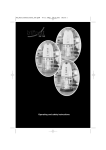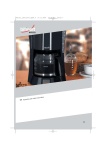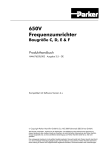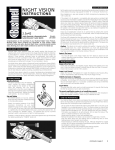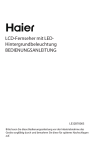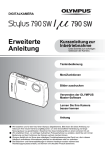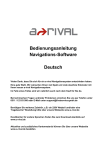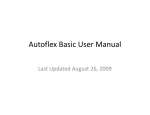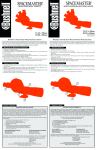Download 02 Vict_DC4_S3-31_deu_pan.qxd4
Transcript
01 Vict_DC4_Umschlag panto.qxd4 11.10.2006 9:24 Uhr Seite 1 1387-702/10.06 604270_ZEISS_01 Victory_DC4 Kamera-Okular_Umschlag_pantone.qxd4 / S. 1 / Pantone Reflex Blue / Schwarz Carl Zeiss Sports Optics Victory Kamera-Okular DC4 Carl Zeiss Sports Optics GmbH Carl Zeiss Group Gloelstrasse 3 – 5 D-35576 Wetzlar www.zeiss.de/sportsoptics We make it visible. Gebrauchshinweise Instructions for use We make it visible. 01 Vict_DC4_Umschlag panto.qxd4 11.10.2006 9:24 Uhr Seite 2 604270_ZEISS_01 Victory_DC4 Kamera-Okular_Umschlag_pantone.qxd4 / S. 2 / Pantone Reflex Blue / Schwarz Gebrauchshinweise 2 3 5 Wir gratulieren Ihnen zu Ihrem neuen Kamera-Okular DC4. Dieses Produkt verbindet ein hochwertiges optisches Okular mit einer integrierten Digitalkamera. Mit diesem KameraOkular ist es möglich, gleichzeitig mit bis zu 40-facher Vergrößerung (abhängig vom verwendeten Spektiv) zu beobachten und mit einer Supertelebrennweite von bis zu 1460 mm (Kleinbild-Format) zu fotografieren. Die Anwendung des Kamera-Okulars ermöglicht Ihnen faszinierende Seherlebnisse und beeindruckende Aufnahmen. 4 1 Der Umgang mit diesem Produkt erfordert dafür aber auch Übung, präzise Einstellungen und fotografische Kenntnisse um das System in seiner Leistungsfähigkeit voll auszunutzen. Die Produkte der Marke Carl Zeiss sind geprägt durch hervorragende optische Leistungen, präzise Verarbeitung und eine lange Lebensdauer. Bitte beachten Sie folgende Gebrauchshinweise, damit Sie Ihr Kamera-Okular optimal nutzen können und es Ihnen über viele Jahre ein zuverlässiger Begleiter wird. 12 Für telefonische Kundendienstanfragen stehen wir Ihnen gerne Montag bis Freitag von 8 Uhr bis 18 Uhr (MEZ) zur Verfügung. Tel.: +49 (0) 64 41- 4 67 61 Fax: +49 (0) 64 41- 4 83 69 11 Pflege und Wartung Das Kamera-Okular bedarf keiner besonderen Pflege. Grobe Schmutzteilchen (z.B. Sand) auf den Linsen nicht abwischen, sondern wegblasen oder mit einem Haarpinsel entfernen. Fingerabdrücke können nach einiger Zeit die Linsenoberflächen angreifen. Anhauchen und mit einem sauberen Optikreinigungstuch nachreiben ist die einfachste Art, Linsenoberflächen zu reinigen. Gegen den besonders in den Tropen möglichen Pilzbelag auf der Optik hilft eine trockene Lagerung und stets gute Belüftung der äußeren Linsenflächen. 8 13 Achtung Schauen Sie keinesfalls mit dem Kamera-Okular DC4 in die Sonne oder Laserlichtquellen. Dies könnte zu schweren Augenverletzungen führen und das Produkt kann erheblichen Schaden nehmen. Setzen Sie das Produkt nicht unnötig der Sonne aus. 9 7 Informationen für Ihre Sicherheit WARNUNG: VERWENDEN SIE ZUR REDUZIERUNG DER GEFAHR EINES BRANDES, EINES ELEKTRISCHEN SCHLAGES SOWIE STÖRENDER INTERFERENZEN NUR DAS EMPFOHLENE ZUBEHÖR UND SETZEN SIE DAS GERÄT BEI NETZBETRIEB WEDER REGEN NOCH FEUCHTIGKEIT AUS. ENTFERNEN SIE KEINE GEHÄUSETEILE. IM GERÄTEINNEREN BEFINDEN SICH KEINE TEILE, DIE VOM ANWENDER GEWARTET WERDEN KÖNNEN. WENDEN SIE SICH FÜR REPARATURARBEITEN BITTE AN DAS FACHPERSONAL. 10 6 1 2 Notizen 01 Vict_DC4_Umschlag panto.qxd4 11.10.2006 9:24 Uhr Seite 2 604270_ZEISS_01 Victory_DC4 Kamera-Okular_Umschlag_pantone.qxd4 / S. 2 / Pantone Reflex Blue / Schwarz Gebrauchshinweise 2 3 5 Wir gratulieren Ihnen zu Ihrem neuen Kamera-Okular DC4. Dieses Produkt verbindet ein hochwertiges optisches Okular mit einer integrierten Digitalkamera. Mit diesem KameraOkular ist es möglich, gleichzeitig mit bis zu 40-facher Vergrößerung (abhängig vom verwendeten Spektiv) zu beobachten und mit einer Supertelebrennweite von bis zu 1460 mm (Kleinbild-Format) zu fotografieren. Die Anwendung des Kamera-Okulars ermöglicht Ihnen faszinierende Seherlebnisse und beeindruckende Aufnahmen. 4 1 Der Umgang mit diesem Produkt erfordert dafür aber auch Übung, präzise Einstellungen und fotografische Kenntnisse um das System in seiner Leistungsfähigkeit voll auszunutzen. Die Produkte der Marke Carl Zeiss sind geprägt durch hervorragende optische Leistungen, präzise Verarbeitung und eine lange Lebensdauer. Bitte beachten Sie folgende Gebrauchshinweise, damit Sie Ihr Kamera-Okular optimal nutzen können und es Ihnen über viele Jahre ein zuverlässiger Begleiter wird. 12 Für telefonische Kundendienstanfragen stehen wir Ihnen gerne Montag bis Freitag von 8 Uhr bis 18 Uhr (MEZ) zur Verfügung. Tel.: +49 (0) 64 41- 4 67 61 Fax: +49 (0) 64 41- 4 83 69 11 Pflege und Wartung Das Kamera-Okular bedarf keiner besonderen Pflege. Grobe Schmutzteilchen (z.B. Sand) auf den Linsen nicht abwischen, sondern wegblasen oder mit einem Haarpinsel entfernen. Fingerabdrücke können nach einiger Zeit die Linsenoberflächen angreifen. Anhauchen und mit einem sauberen Optikreinigungstuch nachreiben ist die einfachste Art, Linsenoberflächen zu reinigen. Gegen den besonders in den Tropen möglichen Pilzbelag auf der Optik hilft eine trockene Lagerung und stets gute Belüftung der äußeren Linsenflächen. 8 13 Achtung Schauen Sie keinesfalls mit dem Kamera-Okular DC4 in die Sonne oder Laserlichtquellen. Dies könnte zu schweren Augenverletzungen führen und das Produkt kann erheblichen Schaden nehmen. Setzen Sie das Produkt nicht unnötig der Sonne aus. 9 7 Informationen für Ihre Sicherheit WARNUNG: VERWENDEN SIE ZUR REDUZIERUNG DER GEFAHR EINES BRANDES, EINES ELEKTRISCHEN SCHLAGES SOWIE STÖRENDER INTERFERENZEN NUR DAS EMPFOHLENE ZUBEHÖR UND SETZEN SIE DAS GERÄT BEI NETZBETRIEB WEDER REGEN NOCH FEUCHTIGKEIT AUS. ENTFERNEN SIE KEINE GEHÄUSETEILE. IM GERÄTEINNEREN BEFINDEN SICH KEINE TEILE, DIE VOM ANWENDER GEWARTET WERDEN KÖNNEN. WENDEN SIE SICH FÜR REPARATURARBEITEN BITTE AN DAS FACHPERSONAL. 10 6 1 2 Notizen 02 Vict_DC4_S3-31_deu_pan.qxd4 11.10.2006 9:30 Uhr Seite 3 604270_ZEISS GBH_02 Vict_DC4_S3–31_deu_pan.qxd4 / S. 3 / Pantone Reflex Blue / Schwarz Victory Kamera-Okular DC4 Akku-Entsorgung Akkus gehören nicht in den Hausmüll! Bitte bedienen Sie sich bei der Rückgabe verbrauchter Akkus eines in Ihrem Land evtl. vorhandenen Rücknahmesystems. Bitte geben Sie nur entladene Akkus ab. Akkus sind in der Regel dann entladen, wenn das damit betriebene Gerät – abschaltet und signalisiert „Akku leer“. – nach längerem Gebrauch des Akkus nicht mehr einwandfrei funktioniert. Zur Kurzschlusssicherheit sollten die Akkukontakte mit einem Klebestreifen überdeckt werden. Deutschland: Als Verbraucher sind Sie gesetzlich verpflichtet, gebrauchte Akkus zurückzugeben. Sie können Ihre alten Akkus überall dort unentgeltlich abgeben, wo die Akkus gekauft wurden. Ebenso bei den öffentlichen Sammelstellen in Ihrer Stadt oder Gemeinde. Diese Zeichen finden Sie auf schadstoffhaltigen Akkus: Pb = Akku enthält Blei Cd = Akku enthält Cadmium Hg= Akku enthält Quecksilber Li = Akku enthält Lithium ● Beachten Sie bitte, dass die Bedienelemente und Bauteile, sowie die Menüoptionen usw. Ihres Produkts geringfügig von denen auf den Abbildungen in dieser Bedienungsanleitung abweichen können. ● Das SD-Logo ist ein Warenzeichen. ● Andere in der Bedienungsanleitung abgedruckten Namen, Firmen- und Produktbezeichnungen sind Warenzeichen bzw. eingetragene Warenzeichen der betreffenden Unternehmen. DAS NETZTEIL SOLLTE IN DER NÄHE DES GERÄTES PLATZIERT WERDEN UND LEICHT ZUGÄNGLICH SEIN. Achtung Die Verwendung eines nicht geeigneten Steckernetzgerätes kann das Kamera-Okular DC4 zerstören. Es darf nur das vom Hersteller empfohlene Steckernetzgerät verwendet werden. Das zu verwendende Steckernetzgerät (3V DC /1600 mA mit Hohlstecker 2,5 mm) erhalten Sie als Zubehör unter der Nummer 52 91 45. 3 02 Vict_DC4_S3-31_deu_pan.qxd4 11.10.2006 9:30 Uhr Seite 4 604270_ZEISS GBH_02 Vict_DC4_S3–31_deu_pan.qxd4 / S. 4 / Pantone Reflex Blue / Schwarz Gebrauchshinweise Achtung Explosionsgefahr bei falschem Anbringen des Akkus. Ersetzen Sie nur mit einem äquivalenten vom Hersteller empfohlenen Typen. Behandeln Sie gebrauchte Akkus nach den Anweisungen des Herstellers. Zum LCD-Monitor ● Drücken Sie nicht zu stark auf den LCD-Monitor. Dies kann zu ungleichmäßigen Farben auf dem LCD-Monitor oder Funktionsstörungen führen. ● An Orten mit starken Temperaturschwankungen kann sich Kondenswasser auf dem LCD-Monitor bilden. Wischen Sie ihn mit einem weichen, trockenen Tuch ab. ● Ist das Kamera-Okular beim Einschalten stark abgekühlt, erscheint das Bild auf dem LCD-Monitor zuerst geringfügig dunkler. Jedoch kehrt die Anzeige mit dem Ansteigen der Innentemperatur zur normalen Helligkeit zurück. Zur Herstellung des Bildschirms für den LCD-Monitor kommt eine besonders leistungsfähige Präzisionstechnologie zum Einsatz. Das Ergebnis sind mehr als 99,99 % aktive Pixel, wobei nur 0,01% der Pixel inaktiv oder dauernd beleuchtet bleiben. Jedoch kommt es dadurch zu keiner Beeinträchtigung der Bilder auf der Karte. Benutzerinformationen zur Entsorgung von elektrischen und elektronischen Geräten (private Haushalte) Dieses Symbol auf Produkten und/oder begleitenden Dokumenten bedeutet, dass verbrauchte elektrische und elektronische Produkte nicht mit gewöhnlichem Haushaltsabfall vermischt werden sollen. Bringen Sie zur ordnungsgemäßen Behandlung, Rückgewinnung und Recycling diese Produkte zu den entsprechenden Sammelstellen, wo sie ohne Gebühren entgegengenommen werden. In einigen Ländern kann es auch möglich sein, diese Produkte beim Kauf eines entsprechenden neuen Produkts bei Ihrem örtlichen Einzelhändler abzugeben. Die ordnungsgemäße Entsorgung dieses Produkts dient dem Umweltschutz und verhindert mögliche schädliche Auswirkungen auf Mensch und Umgebung, die aus einer unsachgemäßen Handhabung von Abfall entstehen können. Genauere Informationen zur nächstgelegenen Sammelstelle erhalten Sie bei Ihrer Gemeindeverwaltung. In Übereinstimmung mit der Landesgesetzgebung können für die unsachgemäße Entsorgung dieser Art von Abfall Strafgebühren erhoben werden. Für Geschäftskunden in der Europäischen Union Bitte treten Sie mit Ihrem Händler oder Lieferanten in Kontakt, wenn Sie elektrische und elektronische Geräte entsorgen möchten. Er hält weitere Informationen für Sie bereit. Informationen zur Entsorgung in anderen Ländern außerhalb der Europäischen Union Dieses Symbol ist nur in der Europäischen Union gültig. Bitte treten Sie mit Ihrer Gemeindeverwaltung oder Ihrem Händler in Kontakt, wenn Sie dieses Produkt entsorgen möchten, und fragen Sie nach einer Entsorgungsmöglichkeit. 4 02 Vict_DC4_S3-31_deu_pan.qxd4 11.10.2006 9:30 Uhr Seite 5 604270_ZEISS GBH_02 Vict_DC4_S3–31_deu_pan.qxd4 / S. 5 / Pantone Reflex Blue / Schwarz Victory Kamera-Okular DC4 Inhaltsverzeichnis Bezeichnung der Bauteile . . . . . . . . . . . . . . . . . . . . . . . . . . . . . . . . . . . . . . . . . . . . . . . Lieferumfang . . . . . . . . . . . . . . . . . . . . . . . . . . . . . . . . . . . . . . . . . . . . . . . . . . . . . . . . . Systemvoraussetzungen . . . . . . . . . . . . . . . . . . . . . . . . . . . . . . . . . . . . . . . . . . . . . . . . Kurzanleitung . . . . . . . . . . . . . . . . . . . . . . . . . . . . . . . . . . . . . . . . . . . . . . . . . . . . . . . . . 6 8 8 9 Vorbereitung . . . . . . . . . . . . . . . . . . . . . . . . . . . . . . . . . . . . . . . . . . . . . . . . . . . . . . . . . Aufladen der Akkus . . . . . . . . . . . . . . . . . . . . . . . . . . . . . . . . . . . . . . . . . . . . . . . . . . . Einlegen/Entfernen der Akkus und Batterien . . . . . . . . . . . . . . . . . . . . . . . . . . . . . . . Einlegen/Entfernen der SD-Karte . . . . . . . . . . . . . . . . . . . . . . . . . . . . . . . . . . . . . . . . . Ansetzen des Kamera-Okulars . . . . . . . . . . . . . . . . . . . . . . . . . . . . . . . . . . . . . . . . . . . Beobachten mit und ohne Brille . . . . . . . . . . . . . . . . . . . . . . . . . . . . . . . . . . . . . . . . . Dioptrienausgleich und Bildschärfe . . . . . . . . . . . . . . . . . . . . . . . . . . . . . . . . . . . . . . . 10 10 10 11 13 13 13 Kameraeinstellungen . . . . . . . . . . . . . . . . . . . . . . . . . . . . . . . . . . . . . . . . . . . . . . . . . . 15 Ein- und Ausschalten der Kamera . . . . . . . . . . . . . . . . . . . . . . . . . . . . . . . . . . . . . . . . 15 Die Menüstruktur . . . . . . . . . . . . . . . . . . . . . . . . . . . . . . . . . . . . . . . . . . . . . . . . . . . . . Einstellen der SPRACHE . . . . . . . . . . . . . . . . . . . . . . . . . . . . . . . . . . . . . . . . . . . . . . . . Einstellen von DATUM/ZEIT . . . . . . . . . . . . . . . . . . . . . . . . . . . . . . . . . . . . . . . . . . . . . Einstellen des DISPLAYS . . . . . . . . . . . . . . . . . . . . . . . . . . . . . . . . . . . . . . . . . . . . . . . Einstellen der ABSCHALTZEITEN . . . . . . . . . . . . . . . . . . . . . . . . . . . . . . . . . . . . . . . . . Aktivieren des VIDEO-AUSGANGS . . . . . . . . . . . . . . . . . . . . . . . . . . . . . . . . . . . . . . . . SD-KARTE FORMATIEREN . . . . . . . . . . . . . . . . . . . . . . . . . . . . . . . . . . . . . . . . . . . . . . SYSTEMEINSTELLUNGEN . . . . . . . . . . . . . . . . . . . . . . . . . . . . . . . . . . . . . . . . . . . . . . . 15 17 17 19 20 21 22 22 Aufnehmen von Bildern . . . . . . . . . . . . . . . . . . . . . . . . . . . . . . . . . . . . . . . . . . . . . . . . BILDQUALITAET . . . . . . . . . . . . . . . . . . . . . . . . . . . . . . . . . . . . . . . . . . . . . . . . . . . . . . ISO EMPFINDLICHKEIT . . . . . . . . . . . . . . . . . . . . . . . . . . . . . . . . . . . . . . . . . . . . . . . . WEISSABGLEICH . . . . . . . . . . . . . . . . . . . . . . . . . . . . . . . . . . . . . . . . . . . . . . . . . . . . . . FARBABGLEICH . . . . . . . . . . . . . . . . . . . . . . . . . . . . . . . . . . . . . . . . . . . . . . . . . . . . . . BELICHTUNGSKORREKTUR . . . . . . . . . . . . . . . . . . . . . . . . . . . . . . . . . . . . . . . . . . . . . KONTRASTVERBESSERUNG . . . . . . . . . . . . . . . . . . . . . . . . . . . . . . . . . . . . . . . . . . . . . SERIENAUFNAHME . . . . . . . . . . . . . . . . . . . . . . . . . . . . . . . . . . . . . . . . . . . . . . . . . . . SCHAERFUNG . . . . . . . . . . . . . . . . . . . . . . . . . . . . . . . . . . . . . . . . . . . . . . . . . . . . . . . LUPENFUNKTION . . . . . . . . . . . . . . . . . . . . . . . . . . . . . . . . . . . . . . . . . . . . . . . . . . . . 23 23 24 25 26 26 27 27 28 28 Displayanzeigen . . . . . . . . . . . . . . . . . . . . . . . . . . . . . . . . . . . . . . . . . . . . . . . . . . . . . . . 29 ANZEIGE . . . . . . . . . . . . . . . . . . . . . . . . . . . . . . . . . . . . . . . . . . . . . . . . . . . . . . . . . . . 29 Bildwiedergabe . . . . . . . . . . . . . . . . . . . . . . . . . . . . . . . . . . . . . . . . . . . . . . . . . . . . . . . 30 Bildwiedergabe . . . . . . . . . . . . . . . . . . . . . . . . . . . . . . . . . . . . . . . . . . . . . . . . . . . . . . 30 Bilder löschen . . . . . . . . . . . . . . . . . . . . . . . . . . . . . . . . . . . . . . . . . . . . . . . . . . . . . . . 30 Technische Daten . . . . . . . . . . . . . . . . . . . . . . . . . . . . . . . . . . . . . . . . . . . . . . . . . . . . . . 31 5 02 Vict_DC4_S3-31_deu_pan.qxd4 11.10.2006 604270_ZEISS GBH_02 Vict_DC4_S3–31_deu_pan.qxd4 / S. 6 / Pantone Reflex Blue / Schwarz Gebrauchshinweise Bezeichnung der Bauteile 1. Augenmuschel 2. Ein-/Ausschalter 3. Stromsparen-Statusanzeige 4. Kameradisplay 5. Batteriefach 6. SD-Kartenfach 7. DC-Eingangsbuchse (Ø 2,5 mm, 2,5 – 3,5 V, max. 2A) Hinweis Verwenden Sie nur den Original Adapter von Zeiss. Die Akkus werden bei angeschlossenem Netzadapter nicht geladen. 8. Deckel Kameraanschlüsse 9. Video Ausgangsbuchse (Ø 2,5 mm, 4-polige RCA-Buchse) 10. USB-Schnittstelle 11. Okularbajonett 12. Empfänger Fernbedienung 13. Dioptrienskala 09:23 40/3 14. Batterieanzeige 15. Anzeige Schreibzugriff SD-Karte 16. Anzeige Bildzähler 17. Anzeige Uhrzeit 6 14 15 16 17 9:30 Uhr Seite 6 02 Vict_DC4_S3-31_deu_pan.qxd4 11.10.2006 9:30 Uhr Seite 7 604270_ZEISS GBH_02 Vict_DC4_S3–31_deu_pan.qxd4 / S. 7 / Pantone Reflex Blue / Schwarz Victory Kamera-Okular DC4 Fernbedienung MENU EXIT SCROLL OK DELETE ZOOM PLAY Sehfeld Doppelkreis zur Einstellung des Dioptrienausgleichs. Formatrahmen zeigen die Begrenzung des aufgenommenen Bereichs an. 7 02 Vict_DC4_S3-31_deu_pan.qxd4 11.10.2006 9:30 Uhr Seite 8 604270_ZEISS GBH_02 Vict_DC4_S3–31_deu_pan.qxd4 / S. 8 / Pantone Reflex Blue / Schwarz Gebrauchshinweise Lieferumfang ● Kamera-Okular DC4 ● Fernbedienung (Best.-Nr. 52 91 43) mit Trageschnur und 2 Batterien AAA 1,5 V Mikro (LR 03) ● 128 MB SD-Karte ● Akku-Schnelladegerät mit 4 Akkus AA 1,2 V Mignon (LR 06) 2400 mAh (Best.-Nr. 000000-0484-244) ● Corduratasche (Best.-Nr. 1217-642) ● Okular-Schutzdeckel (Best.-Nr. 52 80 18 - 0008) ● Bajonett-Schutzdeckel (Best.-Nr. 52 80 18 - 0009) ● AV-Anschlusskabel ● USB-Kabel ● Anleitung, Garantiekarte ● CD-ROM mit Photomanagement-Software ACDSee 8.1 Systemvoraussetzungen Zum Betrieb des Kamera-Okulars DC4 ist kein PC notwendig. Wenn Sie die Bilder auf einem PC wiedergeben wollen, muss dieser über das Betriebssystem Windows 2000 (SP-4) oder Windows XP (SP 1-2) verfügen. Weiterhin ist ein SD-Kartenlesegerät oder ein USB-Anschluss notwendig. Zur Verwendung der ACDSee-Software sind folgende Systemvoraussetzungen zu erfüllen: Hardware Pentium® III 500 MHz Prozessor oder gleichwertig (Pentium® 4 empfohlen) 128 MB RAM (256 MB RAM empfohlen) 100 MB freier Festplattenspeicher (250 MB empfohlen) Farbgrafikadapter mit einer Auflösung von 1024 x 768 (Farbgrafikadapter mit einer Auflösung von 1280 x1024 ist empfohlen) Software Windows® 2000 oder Windows® XP (Windows® XP empfohlen) Microsoft® Internet Explorer™ 5.0 (Microsoft® Internet Explorer™ 6.0 empfohlen) TiVo® Desktop Software – zur Darstellung Ihrer Fotos mit TiVo Microsoft® DirectX® 9.0 – für Microsoft DirectX Dateiformatsunterstützung und zur Erstellung von Diashows und Bildschirmschonern Ghostscript® 8.0 – für PDF-Unterstützung Windows® Media™ Player 9.0 oder später QuickTime™ 6.0* – für QuickTime-Dateiformatsunterstützung Hinweise zum Gebrauch der Software befinden sich auf der CD-ROM. Bei Fragen zur Software können Sie sich direkt an den Kundenservice von ACDSystems wenden. Kontaktadressen finden Sie unter: www.acdsystems.com/support. 8 02 Vict_DC4_S3-31_deu_pan.qxd4 11.10.2006 9:30 Uhr Seite 9 604270_ZEISS GBH_02 Vict_DC4_S3–31_deu_pan.qxd4 / S. 9 / Pantone Reflex Blue / Schwarz Victory Kamera-Okular DC4 Kurzanleitung Die Akkus Typ LR 06 aufladen und anschließend in das Batteriefach (5) des Kamera-Okulars einsetzen. In die Fernbedienung setzen Sie die zwei beiliegenden Batterien vom Typ LR 03 ein. Achten Sie jeweils auf die richtige Polung, entsprechend der Symbole am Batteriefach. Setzen Sie die SD-Karte in das Fach (6) unter dem Schraubdeckel auf der linken Seite des Kamera-Okulars ein. Die Karte mit dem Etikett nach oben einschieben, bis sie einrastet. Anschließend den Deckel wieder aufschrauben. Montieren Sie nun das Kamera-Okular wie ein normales Okular auf Ihrem Zeiss Diascope Spektiv. Stellen Sie nun den feinen Doppelkreis im Okular durch Drehen der Augenmuschel so ein, dass er absolut scharf erscheint. Wichtig: Ein sorgfältiges Scharfstellen des Doppelkreises ist die Grundvoraussetzung für gute Fotos. Lesen Sie hierzu bitte auch noch den Abschnitt Dioptrienausgleich und Bildschärfe. Schalten Sie die Kamera zum Aufnehmen von Bildern am Ein-/Ausschalter (2) ein. Wählen Sie die gewünschte Sprache aus, falls nicht schon richtig eingestellt: Taste MENU, dann > EINSTELLUNGEN oder Taste MENU, dann > SETTINGS > SPRACHE > LANGUAGE Stellen Sie Datum und Uhrzeit ein, falls nicht vorhanden: Taste MENU, dann > EINSTELLUNGEN > DATUM/UHRZEIT Richten Sie das Spektiv nun auf das gewünschte Objekt aus und stellen Sie das Bild im Sehfeld des Okulars mittels der Fokussierung am Spektiv sorgfältig scharf. Sie sehen auf dem Bildschirm gleichzeitig eine Live-Vorschau des Bildes. Drücken Sie die OK-Taste auf der Fernbedienung, um Bilder aufzunehmen. Wichtig: Achten Sie darauf, dass die Fernbedienung immer in Richtung des Infrarot-Sensors am Kamera-Okular gehalten wird. Ansonsten kann die Fernbedienung keine Befehle an das Kamera-Okular übertragen. Die werksseitigen Kameraeinstellungen sorgen unter den meisten Bedingungen für eine optimale Bildqualität. Es wird aber empfohlen, die gesamten Gebrauchshinweise durchzulesen, damit Sie die verfügbaren Optionen in den einzelnen Menüs bei Bedarf einsetzen können. 9 02 Vict_DC4_S3-31_deu_pan.qxd4 11.10.2006 9:30 Uhr Seite 10 604270_ZEISS GBH_02 Vict_DC4_S3–31_deu_pan.qxd4 / S. 10 / Pantone Reflex Blue / Schwarz Gebrauchshinweise Vorbereitung Aufladen der Akkus Die Akkus Typ LR 06 sind bei Auslieferung des Geräts nicht aufgeladen. Laden Sie die Akkus vor dem Gebrauch mit dem beiliegenden Ladegerät auf. Lesen Sie hierzu bitte die beiliegende Bedienungsanleitung für das Ladegerät durch. Setzen Sie die Akkus ein und achten Sie auf die korrekte Ausrichtung. Schließen Sie das Ladegerät an die Steckdose an. Nach dem Ladevorgang ziehen Sie den Netzstecker unbedingt wieder aus der Steckdose. Zerlegen Sie das Ladegerät nicht und bauen es auf keinen Fall um. Laden Sie die Akkus bei einer Temperatur von 10°C bis 35°C (und bei gleicher Batterietemperatur) auf. Verringert sich die Betriebsdauer sehr stark, auch wenn die Akkus korrekt aufgeladen wurden, ist die Lebensdauer der Akkus wahrscheinlich abgelaufen. Kaufen Sie in diesem Fall neue Akkus vom Typ LR 06. Verwenden Sie nur qualitativ hochwertige Akkus mit mindestens 2400 mAh. Mit einem voll aufgeladenen Akkusatz mit einer Kapazität von 2400 mAh können innerhalb von ca. 1,5 Stunden Betriebsdauer etwa 100 Bilder aufgenommen werden. Die genaue Anzahl der aufnehmbaren Bilder hängt stark von den Anwendungsbedingungen ab. Es ist vor allem darauf zu achten, den Bildschirm immer nur solange wie nötig einzuschalten. Die Nutzung der ABSCHALTEN- und STROMSPAREN-Funktion verlängert die Nutzungsdauer eines Akkusatzes erheblich. Die verbleibende Akkuleistung wird bei eingeschaltetem Gerät oben rechts auf dem Bildschirm angezeigt. Wenn die Anzeige rote Balken anzeigt und blinkt, müssen die Akkus umgehend geladen oder gewechselt werden. Einlegen/Entfernen der Akkus und Batterien Stellen Sie sicher, dass das Kamera-Okular ausgeschaltet ist. Nehmen Sie das Kamera-Okular zum Batteriewechsel vom Spektiv herunter. Öffnen Sie den Batteriefachdeckel durch eine 45°-Drehung des Verschlusses nach links. Legen Sie nun die Akkus ein. Achten Sie auf die richtige Polung, entsprechend der Symbole am Batteriefach. Schließen Sie nun das Batteriefach wieder und drehen den Verschluss nach rechts bis zum Anschlag. Nun setzen Sie die Kamera wieder auf das Spektiv auf. 10 02 Vict_DC4_S3-31_deu_pan.qxd4 11.10.2006 9:30 Uhr Seite 11 604270_ZEISS GBH_02 Vict_DC4_S3–31_deu_pan.qxd4 / S. 11 / Pantone Reflex Blue / Schwarz Victory Kamera-Okular DC4 Hinweis Entfernen Sie die Akkus, wenn Sie das Kamera-Okular längere Zeit nicht benutzen. Beim Akkuwechsel bleiben Datums- und Uhrzeiteinstellungen erhalten. Wenn die Akkus für längere Zeit entnommen wurden, wird die Einstellung gelöscht. Stellen Sie in diesem Fall Datum und Uhrzeit erneut ein. In die Fernbedienung setzen Sie auf der Unterseite die zwei beiliegenden Batterien vom Typ LR 03 ein. Achten Sie jeweils auf die richtige Polung entsprechend der Symbole im Batteriefach. Entfernen Sie die Batterien, wenn Sie die Fernbedienung längere Zeit nicht benutzen. Die beiliegende Trageschnur können Sie an der Öse am unteren Ende der Fernbedienung befestigen. Einlegen/Entfernen der SD-Karte Das Einlegen und Entfernen der SD-Karte sollte immer bei ausgeschaltetem Kamera-Okular erfolgen. Wenn Sie die Karte bei eingeschalteter Kamera entfernen, schaltet das Gerät sich aus. Achtung Ohne eingelegte SD-Karte oder bei einer nicht geeigneten SD-Karte können Sie das KameraOkular nicht einschalten. Entfernen Sie die Karte nie, während auf die Karte zugegriffen wird. Dadurch können gespeicherte Daten und die Karte beschädigt werden. Verwenden Sie ausschließlich SD-Karten. MMC-Karten werden nicht unterstützt. Setzen Sie die SD-Karte in das Fach (6) unter dem Schraubdeckel auf der linken Seite des Kamera-Okulars ein. Den Schraubdeckel können Sie nach einer kurzen Linksdrehung abnehmen. Die Karte mit dem Etikett nach oben einschieben, bis sie einrastet. Hinweis Achten Sie darauf, die Karte immer bis zum Einrasten einzuführen. Die Karte kann ansonsten beschädigt werden. Nach dem Einsetzen der SD-Speicherkarte setzen Sie den Deckel (8) wieder auf. Richten Sie dazu den Steg des Deckels so aus, dass er mit dem Punkt auf der Armierung fluchtet. 11 Gebrauchshinweise Wenn die Kartenzugriffsanzeige (15) leuchtet, werden Bilder gespeichert, gelesen oder gelöscht. Während dieser Zeit dürfen folgende Aktionen nicht ausgeführt werden: ● Ausschalten des Kamera-Okulars ● Entfernen der Akkus oder der Karte ● Schütteln oder Stoßen des Kamera-Okulars Die SD-Speicherkarte ist mit einer Schreibschutzsperre (Lock) ausgestattet, die ein Überschreiben und Formatieren verhindern kann. Wenn die Sperre auf Lock steht, ist ein Schreibzugriff auf die Karte nicht möglich. Dieses Gerät unterstützt SD-Speicherkarten, die im System FAT 32 oder FAT 16 der Spezifikation für SD-Speicherkarten formatiert wurden. SD-Speicherkarten, die vorher in anderen Geräten verwendet wurden, müssen in dem Kamera-Okular DC4 formatiert werden, bevor Fotos darauf gespeichert werden können. Wichtig: Verwenden Sie nur formatierte SD-Karten mit dem SD-Logo. Verwenden Sie Karten mit maximal 2 Gigabyte Speicherplatz. Nicht alle SD-Karten sind mit dem Kamera-Okular DC4 verwendbar. Folgende SD-Karten wurden von uns geprüft und als uneingeschränkt verwendbar eingestuft: ● ● ● ● ● ● ● ● ● 12 takeMS 128 MB Toshiba 256 MB Kingston 256 MB Transcend 256 MB, 512 MB und 1 GB San Disk 512 MB SD Allround 256 MB und 512 MB Hama 1 GB/Panasonic 1 GB Corsair 2GB Extrememory 2 GB 02 Vict_DC4_S3-31_deu_pan.qxd4 11.10.2006 9:30 Uhr Seite 13 604270_ZEISS GBH_02 Vict_DC4_S3–31_deu_pan.qxd4 / S. 13 / Pantone Reflex Blue / Schwarz Victory Kamera-Okular DC4 Ungefähre Anzahl aufnehmbarer Bilder und deren Größe Bildsensor Bildgröße Bildqualität 64 MB 128 MB 256 MB 512 MB 1 GB 4 MP 11,3 MB TIFF 6 11 23 45 91 1,8 MB Geringe JPEG Kompression 36 71 142 284 569 800 KB Mittlere JPEG Kompression 80 160 320 640 1280 450 KB Hohe JPEG Kompression 142 284 569 1138 2276 Ansetzen des Kamera-Okulars Das Kamera-Okular wird einfach anstelle eines konventionellen Okulars in das Bajonett am Spektiv eingesetzt und durch eine Drehung nach rechts bis zum Einrasten gedreht. Zum Einsetzen bringen Sie bitte den Punkt auf dem Bajonett des Okulars und den Strich auf dem Spektiv zur Deckung. Beobachten mit und ohne Brille Beim Beobachten ohne Brille benutzen Sie das Kamera-Okular mit ausgezogener Augenmuschel (1). Hierzu wird die Augenmuschel (1) nach oben heraus gezogen. Beim Beobachten mit Brille schieben Sie die Augenmuschel ganz nach unten. Hinweis: Achten Sie darauf, dass Sie beim Herausziehen oder Hineinschieben nicht aus Versehen den Dioptrienausgleich verstellen. Dioptrienausgleich und Bildschärfe Um das Zentrum des Sehfeldes herum ist ein Doppelkreis angeordnet. Je nach Einstellung des Okulars erscheint Ihnen dieser Kreis als ein unscharfer Kreis und nicht als Doppelkreis. Stellen Sie durch Drehen der Augenmuschel den Doppelkreis so ein, dass er absolut scharf erscheint. Kontrollieren Sie am Monitor, ob nun auch hier das Bild absolut scharf erscheint. Hierzu müssen Sie das Kamera-Okular am EIN/AUS-Schalter (2) anschalten. Verwenden Sie zur präzisen Einstellung die Taste ZOOM auf der Fernbedienung. Wenn Sie sich nicht sicher sind, ob Sie den Doppelkreis wirklich exakt scharf gestellt haben, stellen Sie ein Objekt auf dem Bildschirm am Monitor absolut scharf ein und stellen durch Drehen an der Augenmuschel nun auch im Sehfeld auf das gleiche Objekt scharf. Als Objekte eignen sich senkrechte Linien in geringer Entfernung, wie zum Beispiel ein Fensterrahmen, besonders gut. 13 02 Vict_DC4_S3-31_deu_pan.qxd4 11.10.2006 9:30 Uhr Seite 14 604270_ZEISS GBH_02 Vict_DC4_S3–31_deu_pan.qxd4 / S. 14 / Pantone Reflex Blue / Schwarz Gebrauchshinweise Nach erfolgtem Dioptrienausgleich müssen das Bild auf dem Monitor und das Bild im Sehfeld (und der Doppelkreis) gleichzeitig scharf erscheinen. Den Dioptrienausgleich müssen Sie nur einmal einstellen. Lesen Sie den eingestellten Dioptrienwert auf der Skala (13) ab und kontrollieren Sie vor jedem Einsatz, ob der Wert sich nicht versehentlich verstellt hat. Eine erneute Einstellung ist nur notwendig, wenn jemand anders das Gerät verwendet oder der eingestellte Wert für Sie nicht mehr stimmt. Beim Wechsel von Beobachtung mit Brille auf Beobachtung ohne Brille und umgekehrt ist ebenfalls ein erneuter Dioptrienausgleich notwendig. Doppelkreis muss absolut scharf erscheinen. Formatrahmen zeigen die Begrenzung des aufgenommenen Bereichs an. Hinweis Es ist wichtig, dass diese Einstellung sehr sorgfältig durchgeführt wird, damit Sie die Bildschärfe der Aufnahmen später exakt einstellen können. Zur Scharfeinstellung richten Sie das Spektiv nun auf das gewünschte Objekt aus und stellen das Bild im Sehfeld des Okulars mittels der Fokussierung am Spektiv sorgfältig scharf. Auf dem Bildschirm muss nun ein scharfes Bild zu erkennen sein. Alternativ können Sie natürlich auch direkt auf ein scharfes Monitorbild einstellen. Hinweis: Machen Sie einige Testaufnahmen und schauen Sie sich die Ergebnisse am PC an. Hinweis Wenn Ihnen trotz sorgfältiger Scharfstellung alle Bilder unscharf erscheinen, ist der Dioptrienausgleich nicht exakt genug eingestellt. Wenn Sie die für Sie passende Einstellung gefunden haben, lesen Sie den für Sie passenden Dioptrienwert auf der Skala an der Schiebehülse ab und achten Sie darauf, dass der Wert in Zukunft immer korrekt eingestellt ist. 14 02 Vict_DC4_S3-31_deu_pan.qxd4 11.10.2006 9:30 Uhr Seite 15 604270_ZEISS GBH_02 Vict_DC4_S3–31_deu_pan.qxd4 / S. 15 / Pantone Reflex Blue / Schwarz Victory Kamera-Okular DC4 Kameraeinstellungen Ein- und Ausschalten der Kamera Die Kamera wird durch einen verlängerten Tastendruck auf den EIN/AUS-Schalter (2) von mindestens 0,3 Sekunden eingeschaltet. Sämtliche weiteren Kameraeinstellungen werden über die Fernbedienung vorgenommen. Die Kamera kann durch einen verlängerten Tastendruck auf den EIN/AUS-Schalter (2) auch wieder ausgeschaltet werden. Durch einen kurzen Druck auf die Taste DELETE wird die Kamera ebenfalls ausgeschaltet, wenn die Kamera sich im Aufnahmemodus befindet. Wichtig: Achten Sie darauf, dass die Fernbedienung immer in Richtung des Infrarot-Empfängers (12) am Kamera-Okular gehalten wird. Ansonsten kann die Fernbedienung keine Befehle an das Kamera-Okular übertragen. Die Menüstruktur Mit der Fernbedienungs-Taste MENU werden die Kameraeinstellungen aufgerufen. Mit der SCROLL-Taste oder wird der jeweils gewünschte Menüpunkt ausgewählt und mit der Taste OK aufgerufen oder bestätigt. Auf diese Weise können Sie jede verfügbare Einstellung auswählen und aktivieren. Mit der Fernbedienungs-Taste EXIT springen Sie jeweils eine Menüebene zurück. Der Bildschirm zeigt dabei den jeweils ausgewählten Menüpunkt in weißer Schrift auf grünem Hintergrund an. HAUPTMENUE AUFNAHME ANZEIGE EINSTELLUNGEN Beispiel: Menüpunkt EINSTELLUNGEN ist ausgewählt. 15 02 Vict_DC4_S3-31_deu_pan.qxd4 11.10.2006 9:30 Uhr Seite 16 604270_ZEISS GBH_02 Vict_DC4_S3–31_deu_pan.qxd4 / S. 16 / Pantone Reflex Blue / Schwarz Gebrauchshinweise EINSTELLUNGEN MENUE DATUM / ZEIT SPRACHE DISPLAY ABSCHALTZEITEN VIDEO-AUSGANG FORMATIEREN SYSTEM DATUM / ZEIT DATUM /UHRZEIT DATUMSFORMAT : < TT.MM.JJJJ > ZEITFORMAT :< 24h > ZEITSTEMPEL :< AUS > Beispiel: Auswahl von DATUM/ZEIT: Fernbedienungs-Taste MENU drücken, Menüpunkt EINSTELLUNGEN wählen und dann Taste OK drücken. Menüpunkt DATUM / ZEIT wählen und dann Taste OK drücken. 13.09.2006 15:52:09 DATUM / ZEIT STELLEN JAHR : < 2006 > MONAT : < 09 > TAG : < 13 > STUNDE : < 15 > MINUTE : < 52 > 16 SCROLL-Tasten oder drücken bis das richtige JAHR eingestellt ist. Mit den anderen Einstellungen verfahren Sie entsprechend. Taste EXIT wird 4x gedrückt, um das Menü zu verlassen. Alternativ wechseln Sie mit einem Druck auf die Taste MENU direkt zum Aufnahmemodus zurück. 02 Vict_DC4_S3-31_deu_pan.qxd4 11.10.2006 9:30 Uhr Seite 17 604270_ZEISS GBH_02 Vict_DC4_S3–31_deu_pan.qxd4 / S. 17 / Pantone Reflex Blue / Schwarz Victory Kamera-Okular DC4 Einstellen der SPRACHE Vor der erstmaligen Verwendung des KameraOkulars sollten Sie die gewünschte Sprache einstellen. Wählen Sie hierzu die Option [SPRACHE] aus. Die Option wird erreicht über [HAUPTMENUE], [EINSTELLUNGEN]. Falls die englische Sprache eingestellt ist, erreichen Sie die Sprachauswahl über [SETTINGS], [LANGUAGE]. Option [SPRACHE] SPRACHE DEUTSCH ENGLISH Funktion Wird zum Einstellen der gewünschten Sprache verwendet [DEUTSCH] [ENGLISH] Die Auswahl erfolgt jeweils mit den SCROLL-Tasten oder . Einstellen von DATUM / ZEIT Vor der erstmaligen Verwendung des Kamera-Okulars sollten das Datum und die Uhrzeit eingestellt werden. Beim Akkuwechsel bleiben die Einstellungen erhalten. Bei längerer Lagerung ohne Akkus geht die Einstellung aber verloren und ist dann neu vorzunehmen. Wählen Sie hierzu die Option [DATUM/ZEIT] aus. Die Option wird erreicht über [HAUPTMENUE], [EINSTELLUNGEN]. DATUM / ZEIT DATUM /UHRZEIT DATUMSFORMAT : < TT.MM.JJJJ > ZEITFORMAT :< 24h > ZEITSTEMPEL :< AUS > 13.09.2006 15:52:09 17 02 Vict_DC4_S3-31_deu_pan.qxd4 11.10.2006 9:30 Uhr Seite 18 604270_ZEISS GBH_02 Vict_DC4_S3–31_deu_pan.qxd4 / S. 18 / Pantone Reflex Blue / Schwarz Gebrauchshinweise DATUM / ZEIT STELLEN JAHR : < 2006 > MONAT : < 09 > TAG : < 13 > STUNDE : < 15 > MINUTE : < 52 > Option [DATUM/ ZEIT] Funktion [DATUM/UHRZEIT] Wird zum Einstellen von Datum und Uhrzeit ausgewählt. Die Unterfunktionen werden nach Drücken der OK-Taste angezeigt. Unterfunktionen: Die Einstellung erfolgt jeweils mit den SCROLL-Tasten oder . [JAHR] [MONAT] [TAG] [STUNDE] [MINUTE] [DATUMSFORMAT] Wird zur Auswahl des Datumsformats verwendet. Die Einstellung erfolgt jeweils mit den SCROLL-Tasten oder . <TT.MM.JJJJ> Beispiel 30.12.2006 <MM/TT/JJ> Beispiel 12/30/06 <JJ/MM/TT> Beispiel 06/12/30 [ZEITFORMAT] Wird zur Auswahl des Zeitformats verwendet. Die Einstellung erfolgt jeweils mit den SCROLL-Tasten oder . Es können 2 verschiedene Zeitformate ausgewählt werden. [24 h] Beispiel 23:45:05 [12 h] Beispiel 11:45:05 pm [ZEITSTEMPEL] Die Zeitstempelfunktion kann an- oder ausgeschaltet werden. Bei eingeschalteter Zeitstempelfunktion wird die Aufnahmezeit im Digitalbild einbelichtet. Die Einstellung erfolgt jeweils mit den SCROLL-Tasten oder . [AN] [AUS] 18 02 Vict_DC4_S3-31_deu_pan.qxd4 11.10.2006 9:30 Uhr Seite 19 604270_ZEISS GBH_02 Vict_DC4_S3–31_deu_pan.qxd4 / S. 19 / Pantone Reflex Blue / Schwarz Victory Kamera-Okular DC4 Einstellen des DISPLAYS Sie können am Display verschiedene Einstellungen vornehmen, um es der Umgebungshelligkeit und Ihren Wünschen entsprechend anzupassen. Wählen Sie hierzu die Option [DISPLAY] aus. Die Option wird erreicht über [HAUPTMENUE], [EINSTELLUNGEN]. Option [DISPLAY] DISPLAYEINSTELLUNGEN HELLIGKEIT : < 04 > KONTRAST : < 02 > HELLIGKEIT LED : < 04 > MENUE HINTERGRUND : < AN > Funktion [HELLIGKEIT] Die Auswahl erfolgt jeweils mit den SCROLL-Tasten oder . Die Funktion beeinflusst die Helligkeit des Displays. [KONTRAST] Die Auswahl erfolgt jeweils mit den SCROLL-Tasten oder . Die Funktion beeinflusst den Kontrast des Displays. [HELLIGKEIT LED] Die Auswahl erfolgt jeweils mit den SCROLL-Tasten oder . Diese Einstellung beeinflusst die Helligkeit der LED Anzeige (STROMSPAR-ANZEIGE) neben dem EIN-/AUS-Schalter. [MENUE HINTERGRUND] Die Auswahl erfolgt jeweils mit den SCROLL-Tasten oder . In der Einstellung AN wird der Monitorhintergrund auf die Farbe Hellblau geschaltet. In der Einstellung AUS bleibt als Monitorhintergrund das Live-Bild erhalten. 19 02 Vict_DC4_S3-31_deu_pan.qxd4 11.10.2006 9:30 Uhr Seite 20 604270_ZEISS GBH_02 Vict_DC4_S3–31_deu_pan.qxd4 / S. 20 / Pantone Reflex Blue / Schwarz Gebrauchshinweise Einstellen der ABSCHALTZEITEN ABSCHALTZEITEN STROMSPAREN : < AUS > ABSCHALTEN : < AUS > Sie können verschiedene Zeiten für STROMSPAREN und ABSCHALTEN vorgeben. In der Einstellung STROMSPAREN wird lediglich das Display abgeschaltet. Durch einen beliebigen Tastendruck auf die Fernbedienung wird das Display wieder angeschaltet. Bei abgeschaltetem Display sinkt der Stromverbrauch um ca. 60 %. In der Einstellung ABSCHALTEN wird das komplette Gerät abgeschaltet. Diese Funktion ist hilfreich, damit das Kamera-Okular nicht versehentlich angeschaltet bleibt. Wenn die Funktion STROMSPAREN aktiviert ist, blinkt die Diode neben dem EIN-/AUS-Schalter. Ein Blinken in der Farbe Grün signalisiert ausreichende Batteriekapazität. Blinkt die Anzeige in der Farbe Rot, muss der Akku gewechselt werden. Wählen Sie die Option [ABSCHALTZEITEN] aus. Die Option wird erreicht über [HAUPTMENUE], [EINSTELLUNGEN]. Option [ABSCHALTZEITEN] Funktion [STROMSPAREN] Die Auswahl erfolgt mit den SCROLL-Tasten oder . In der Einstellung AUS ist die Funktion deaktiviert. Für die Funktion STROMSPAREN sind Zeiten zwischen 10 Sekunden und 3 Minuten wählbar. Ein beliebiger Tastendruck schaltet das Gerät wieder ein. [ABSCHALTEN] Die Auswahl erfolgt mit den SCROLL-Tasten oder . In der Einstellung AUS ist die Funktion deaktiviert. Für die Funktion ABSCHALTEN sind Zeiten zwischen 1 Minute und 30 Minuten wählbar. Zum Einschalten muss die Taste EIN/AUS am Kamera-Okular gedrückt werden. 20 02 Vict_DC4_S3-31_deu_pan.qxd4 11.10.2006 9:30 Uhr Seite 21 604270_ZEISS GBH_02 Vict_DC4_S3–31_deu_pan.qxd4 / S. 21 / Pantone Reflex Blue / Schwarz Victory Kamera-Okular DC4 Aktivieren des VIDEO-AUSGANGS Sie können den Video-Ausgang anschalten, wenn Sie anstelle des eingebauten Displays das Bild auf einem Fernseher anschauen möchten. Schließen Sie dazu das beiliegende AV-Kabel mit dem schwarzen Stecker am Video-Ausgang des KameraOkulars an. Den gelben Stecker verbinden Sie dann mit dem entsprechenden Chinch-Eingang Ihres Fernsehers. Anschließend schalten Sie das Kamera-Okular an und wählen die für Ihren Fernseher passende Fernsehnorm aus (PAL oder NTSC). VIDEO OUT AUS PAL NTSC Achtung Bei aktiviertem Videoausgang schaltet der Monitor ab. Falls Sie den Video-Ausgang versehentlich aktiviert haben, schalten Sie das Kamera-Okular einfach über den EIN-/AUSSchalter aus. Beim nächsten Einschalten wird wieder das eingebaute Display aktiviert. Hinweis: Die Qualität des Fernsehbildes ist deutlich schlechter als das tatsächlich aufgenommene Bild. Dies liegt an der geringen Auflösung des Fernsehbildes von 640x480 Bildpunkten. Wählen Sie hierzu die Option [VIDEO-AUSGANG] aus. Die Option wird erreicht über [HAUPTMENUE], [EINSTELLUNGEN]. Option [VIDEO OUT] Funktion [AUS] [PAL] [NTSC] Die Auswahl erfolgt jeweils mit den SCROLL-Tasten oder und wird mit der OK-Taste gespeichert. In Europa wählen Sie die PAL-Einstellung und in den USA die NTSC-Einstellung. In der Einstellung AUS ist der Videoausgang deaktiviert und der eingebaute Monitor angeschaltet. 21 02 Vict_DC4_S3-31_deu_pan.qxd4 11.10.2006 9:30 Uhr Seite 22 604270_ZEISS GBH_02 Vict_DC4_S3–31_deu_pan.qxd4/ S. 22 / Pantone Reflex Blue / Schwarz Gebrauchshinweise SD-KARTE FORMATIEREN SD FORMATIEREN FORMATIERE SD-KARTE: <NEIN> Über die Option FORMATIEREN werden sämtliche Bilder auf der Karte gelöscht und die Karte wird neu formatiert. Nutzen Sie diese Funktion nur, wenn Sie sicher sind, dass Sie die Daten auf der Karte nicht mehr benötigen. Wählen Sie hierzu die Option [FORMATIEREN] aus. Die Option wird erreicht über [HAUPTMENUE], [EINSTELLUNGEN]. Option [FORMATIEREN] Funktion [NEIN] [JA] Die Auswahl erfolgt jeweils mit den SCROLL-Tasten oder . Hinweis: Wenn Sie JA auswählen, werden Sie noch mal aufgefordert, die Formatierung zu bestätigen. Danach startet die Formatierung. Die Daten sind dann unwiederbringlich gelöscht. Die Auswahl NEIN bricht den Vorgang ab. SYSTEMEINSTELLUNGEN SYSTEMEINSTELLUNGEN WERKSEINSTELLUNGEN WIEDERHERSTELLEN SOFTWARE VERSION: V0.77 BAT: 2.64V TEMP: 41 C Über die Option SYSTEMEINSTELLUNGEN können Sie bei Bedarf das Gerät auf die Werkseinstellungen zurück setzen. Diese Funktion ist hilfreich, wenn Sie das Kamera-Okular in einen definierten Ausgangszustand zurück versetzen möchten. Außerdem werden beim Aufruf der SYSTEMEINSTELLUNGEN die aktuelle Batteriespannung, Softwareversion und interne Temperatur angezeigt (Serviceinformationen). Wählen Sie hierzu die Option [SYSTEM] aus. Die Funktion wird erreicht über [HAUPTMENUE], [EINSTELLUNGEN]. Option Funktion [SYSTEMEINSTELLUNGEN] [WERKSEINSTELLUNGEN WIEDERHERSTELLEN] Die Auswahl erfolgt jeweils mit der OK-Taste. 22 02 Vict_DC4_S3-31_deu_pan.qxd4 11.10.2006 9:30 Uhr Seite 23 604270_ZEISS GBH_02 Vict_DC4_S3–31_deu_pan.qxd4 / S. 23 / Pantone Reflex Blue / Schwarz Victory Kamera-Okular DC4 Aufnehmen von Bildern BILDQUALITAET Über die Option BILDQUALITAET können Sie über die erzeugte Dateigröße die Bildqualität der Aufnahme beeinflussen. Neben dem TIFF-Format stehen 3 JPEG-Kompressionsstufen zur Verfügung. Beachten Sie bitte, dass die qualitativ hochwertigsten Bilddateien in den Stufen TIFF und JPEG QUALITAET HOCH entstehen. Diese Einstellungen erzeugen aber auch die größten Bilddateien. Tabelle Dateigrößen Dateityp Dateigröße in MB (ungefährer Wert, da motivabhängig) TIFF 11,3 JPEG QUALITAET HOCH 1,8 JPEG QUALITAET MITTEL 0,8 JPEG QUALITAET NIEDRIG 0,45 Wählen Sie hierzu die Option [BILDQUALITAET] aus. Die Funktion wird erreicht über [HAUPTMENUE], [AUFNAHME]. Option [BILDQUALITAET] HAUPTMENUE AUFNAHME ANZEIGE EINSTELLUNGEN AUFNAHME MENUE BILDQUALITAET ISO EMPFINDLICHKEIT WEISSABGLEICH FARBABGLEICH BGELICHTUNGSKORREKTUR KONTRASTVERBESSERUNG SERIENAUFNAHME SCHAERFUNG BILDQUALITAET TIFF JPEG QUALITAET HOCH JPEG QUALITAET MITTEL JPEG QUALITAET NIEDRIG Funktion [TIFF] [JPEG QUALITAET HOCH] [JPEG QUALITAET MITTEL] [JPEG QUALITAET NIEDRIG] Die Auswahl erfolgt jeweils mit den SCROLL-Tasten oder . 23 02 Vict_DC4_S3-31_deu_pan.qxd4 11.10.2006 9:30 Uhr Seite 24 604270_ZEISS GBH_02 Vict_DC4_S3–31_deu_pan.qxd4 / S. 24 / Pantone Reflex Blue / Schwarz Gebrauchshinweise ISO EMPFINDLICHKEIT ISO AUTO ISO 50 ISO 100 ISO 200 ISO 400 ISO 800 Über die Option ISO EMPFINDLICHKEIT können Sie die Lichtempfindlichkeit des CCD-Sensors beeinflussen. Neben der Stufe AUTO stehen noch 5 manuell auszuwählende Stufen zwischen ISO 50 und ISO 800 zur Verfügung. Die beste Bildqualität erreichen Sie bei Verwendung der Stufen ISO 50 und ISO 100. Bei ISO 200 bis ISO 800 ist die Empfindlichkeit zwar deutlich höher, das so genannte Bildrauschen nimmt aber auch zu. Wählen Sie hierzu die Option [ISO EMPFINDLICHKEIT] aus. Die Funktion wird erreicht über [HAUPTMENUE], [AUFNAHME]. Option Funktion [ISO EMPFINDLICHKEIT] [AUTO] [ISO 50] [ISO 100] [ISO 200] [ISO 400] [ISO 800] Die Auswahl erfolgt jeweils mit den SCROLL-Tasten oder . 24 02 Vict_DC4_S3-31_deu_pan.qxd4 11.10.2006 9:30 Uhr Seite 25 604270_ZEISS GBH_02 Vict_DC4_S3–31_deu_pan.qxd4 / S. 25 / Pantone Reflex Blue / Schwarz Victory Kamera-Okular DC4 WEISSABGLEICH Über die Option WEISSABGLEICH können Sie das Kamera-Okular auf verschiedene Farbtemperaturen abstimmen. Neben der Stufe AUTO stehen noch 5 manuell auszuwählende Stufen für verschiedene Lichtsituationen zur Verfügung. WEISSABGLEICH AUTO MANUELL < TAGESLICHT > Wählen Sie hierzu die Option [WEISSABGLEICH] aus. Die Funktion wird erreicht über [HAUPTMENUE], [AUFNAHME]. Option [WEISSABGLEICH] Funktion [AUTO] [MANUELL] Die Auswahl erfolgt mit den SCROLL-Tasten oder . In der Funktion [MANUELL] können Sie folgende Einstellungen auswählen: [SONNENUNTER /AUFGANG] Richtige Auswahl, wenn Sie bei Sonnenaufgang oder Sonnenuntergang fotografieren. [KUNSTLICHT] Richtige Auswahl, wenn Sie bei Glühlampenbeleuchtung fotografieren. [TAGESLICHT] Richtige Auswahl, wenn Sie an einem sonnigen Tag fotografieren. [SCHATTEN] Richtige Auswahl, wenn Sie an einem sonnigen Tag im Schatten fotografieren. [DUNST] Richtige Auswahl, wenn Sie bei bedecktem Himmel oder dunstigem Wetter fotografieren. Die Auswahl erfolgt mit den SCROLL-Tasten oder . Hinweis Die Einstellung AUTO kann keinen Weissabgleich auf Kunstlicht durchführen. Dieser Bereich ist zugunsten eines exakten Weissabgleichs bei Außenaufnahmen deaktiviert worden. Wählen Sie bei Innenaufnahmen mit Kunstlicht deshalb immer die Einstellung KUNSTLICHT aus. 25 02 Vict_DC4_S3-31_deu_pan.qxd4 11.10.2006 9:30 Uhr Seite 26 604270_ZEISS GBH_02 Vict_DC4_S3–31_deu_pan.qxd4 / S. 26 / Pantone Reflex Blue / Schwarz Gebrauchshinweise FARBABGLEICH FARBABGLEICH NATUERLICH OPTIMIERT Über die Option FARBABGLEICH können Sie die Farbwiedergabe des Kamera-Okulars beeinflussen. In der Einstellung NATUERLICH werden die Farben möglichst naturgetreu wiedergegeben, während in der Einstellung OPTIMIERT eine leicht übersteigerte Farbwiedergabe erfolgt. Wählen Sie hierzu die Option [FARBABGLEICH] aus. Die Funktion wird erreicht über [HAUPTMENUE], [AUFNAHME]. Option [FARBABGLEICH] Funktion [NATUERLICH] [OPTIMIERT] Die Auswahl erfolgt mit den SCROLL-Tasten oder . BELICHTUNGSKORREKTUR BELICHTUNGSKORREKTUR KEINE EV-BLENDEN Über die Option BELICHTUNGSKORREKTUR können Sie die Aufnahmen gezielt über- oder unterbelichten. Diese Funktion ist in der Natur-Fotografie sehr wichtig, da oftmals Lichtbedingungen vorherrschen, bei denen die fototechnisch richtige Belichtung nicht zum gewünschten Ergebnis führt. Wenn das fotografierte Motiv in den hellen Bildteilen zu hell erscheint, müssen Sie eine geringere Belichtung wählen (= negative EV-Blendenstufe wählen). Wenn das fotografierte Motiv zu dunkel erscheint, müssen Sie eine höhere Belichtung wählen (= positive EV-Korrektur wählen). Option Funktion [BELICHTUNGSKORREKTUR] [KEINE] [EV-BLENDEN] Die Auswahl erfolgt mit den SCROLL-Tasten oder . In der Funktion [EV-BLENDEN] können Sie in 0,3 EV Schritten zwischen – 2 EV und + 2 EV auswählen. Die Auswahl erfolgt mit den SCROLL-Tasten oder . 26 02 Vict_DC4_S3-31_deu_pan.qxd4 11.10.2006 9:30 Uhr Seite 27 604270_ZEISS GBH_02 Vict_DC4_S3–31_deu_pan.qxd4 / S. 27 / Pantone Reflex Blue / Schwarz Victory Kamera-Okular DC4 KONTRASTVERBESSERUNG Die Option KONTRASTVERBESSERUNG können Sie für Aufnahmesituationen mit hohem Kontrastumfang anwenden. Bei eingeschalteter Kontrastverbesserung wird vor allem die Helligkeitsabstufung in den Schatten verbessert. Beachten Sie bitte, dass diese Funktion das Bildrauschen erhöht. KONTRASTVERBESSERUNG KONTRASTVERBESSERUNG: <AN> Achtung Bei normalen Motiven sollten Sie die Einstellung [AUS] wählen. Option Funktion [KONTRASTVERBESSERUNG] [AUS] [AN] Die Auswahl erfolgt mit den SCROLL-Tasten oder . SERIENAUFNAHME Über die Option SERIENAUFNAHME können Sie bis zu 5 Aufnahmen nacheinander mit einem Druck auf die Taste OK auslösen. In der Serienbildfunktion ist die Auslöseverzögerung geringer als bei der Einzelbildaufnahme. SERIENAUFNAHME SERIENAUFNAHME : < AUS > BILDANZAHL : < 5> Die minimale Auslöseverzögerung bei der ersten Auslösung beträgt immer ca. 0,9 Sekunden. Bei weiteren Aufnahmen im Serienbildmodus beträgt die Auslöseverzögerung ca. 0,3 Sekunden. Option [SERIENAUFNAHME] Funktion [AN] [AUS] Die Auswahl erfolgt mit den SCROLL-Tasten oder . In der Funktion [AN] können Sie zwischen 2 und 5 Serienaufnahmen auswählen. Die Auswahl erfolgt mit den SCROLL-Tasten oder . 27 02 Vict_DC4_S3-31_deu_pan.qxd4 11.10.2006 9:30 Uhr Seite 28 604270_ZEISS GBH_02 Vict_DC4_S3–31_deu_pan.qxd4 / S. 28 / Pantone Reflex Blue / Schwarz Gebrauchshinweise SCHAERFUNG SCHAERFUNG SCHWACH MITTEL STARK Über die Option SCHAERFUNG können Sie eine zusätzliche Kantenschärfung auswählen. Diese Funktion ist vorteilhaft bei kontrastarmen Motiven mit viel Schatten. Achtung Bei normalen Motiven sollten Sie die Einstellung [MITTEL] wählen. Option [SCHAERFUNG] Funktion [SCHWACH] [MITTEL] [STARK] Die Auswahl erfolgt mit den SCROLL-Tasten oder . LUPENFUNKTION Durch einen Druck auf die Taste ZOOM wird die Lupenfunktion aufgerufen. Diese Funktion ist hilfreich um die präzise Scharfeinstellung zu kontrollieren. Hinweis: Die Lupenfunktion ist eine reine Scharfstellhilfe. Sie verändert nicht den aufgenommenen Bildausschnitt. Um die Lupenfunktion zu verlassen, drücken Sie die Taste Zoom so oft, bis die Anzeige des Zoomfaktors oben rechts im Bildschirm verschwindet. 28 02 Vict_DC4_S3-31_deu_pan.qxd4 11.10.2006 9:30 Uhr Seite 29 604270_ZEISS GBH_02 Vict_DC4_S3–31_deu_pan.qxd4 / S. 29 / Pantone Reflex Blue / Schwarz Victory Kamera-Okular DC4 Displayanzeigen ANZEIGE Über die Option ANZEIGE können Sie auswählen, ob ein Zeile mit Statusinformationen und ein Kontrollbild angezeigt werden sollen. Die Statuszeile (16 und 17) besteht aus einem Bildzähler, der die Anzahl der aufgenommenen Bilder und die noch verfügbaren Bilder anzeigt. HAUPTMENUE AUFNAHME ANZEIGE EINSTELLUNGEN ANZEIGE MENUE STATUSZEILE : < AN > KONTROLLBILD : < AN > Bei eingeschaltetem Kontrollbild wird während des Speichervorgangs das gerade aufgenommene Bild angezeigt. Bei ausgeschaltetem Kontrollbild erscheint beim Speichern ein schwarzes Display. Option [ANZEIGE] Funktion [STATUSZEILE] Die Auswahl erfolgt mit den SCROLL-Tasten oder . [KONTROLLBILD] Die Auswahl erfolgt mit den SCROLL-Tasten oder . 29 02 Vict_DC4_S3-31_deu_pan.qxd4 11.10.2006 9:30 Uhr Seite 30 604270_ZEISS GBH_02 Vict_DC4_S3–31_deu_pan.qxd4 / S. 30 / Pantone Reflex Blue / Schwarz Gebrauchshinweise Bildwiedergabe Bildwiedergabe Durch einen Druck auf die Taste PLAY auf der Fernbedienung wird das letzte auf der SD-Karte gespeicherte Bild angezeigt. Nun können Sie mit der Taste SCROLL LINKS und SCROLL RECHTS zurückblättern und vorblättern. Eine Wiedergabe von Bildern, die im TIFF-Format gespeichert wurden, ist nicht möglich. Sie können in die Bilder hinein zoomen, indem Sie die Taste ZOOM drücken. Nun ist es auch möglich mit den SCROLL-Tasten den betrachteten Bildausschnitt zu verschieben. Wenn Sie die Taste PLAY zweimal hintereinander drücken, werden die Bilder verkleinert dargestellt, so dass auf dem Display bis zu 12 Bilder gleichzeitig dargestellt werden können. Nun können Sie mit den SCROLL-Tasten zurückblättern und vorblättern. Bei einem Druck auf die Taste PLAY wird das augewählte Bild wieder vergrößert angezeigt. Durch einen Druck auf die Taste EXIT gelangen Sie zurück in den Aufnahmemodus. Bilder löschen Mit der Taste PLAY (1x oder 2x drücken) rufen Sie die Bildwiedergabe auf. Nun können Sie mit der Taste SCROLL RECHTS und SCROLL LINKS das zu löschende Bild auswählen. Drücken Sie nun die Taste DELETE um das Bild zu löschen. Sie müssen zum Löschen nochmal mit der Taste OK bestätigen. Durch einen Druck auf die Taste EXIT gelangen Sie zurück in den Aufnahmemodus. 30 02 Vict_DC4_S3-31_deu_pan.qxd4 11.10.2006 9:30 Uhr Seite 31 604270_ZEISS GBH_02 Vict_DC4_S3–31_deu_pan.qxd4 / S. 31 / Pantone Reflex Blue / Schwarz Victory Kamera-Okular DC4 Technische Daten Vergrößerung *) Sehfeld auf 1000 m *) Austrittspupille Augenabstand Dioptrien-Verstellbereich Länge / Breite / Höhe Gewicht inkl. Batterien Dichtigkeit Bildsensor Seitenverhältnis Brennweite *) Bildausschnitt entspricht KB-Brennweite *) Verschlusszeiten Auslöseverzögerung Größte Blende (photometr.) Belichtungsmessung Empfindlichkeit Belichtungskorrektur Serienbilder Weissabgleich Speichermedium Dateiformat Stromversorgung Kamera Akkuleistung Stromversorgung Fernbedienung Display Anschlüsse Lieferumfang Bestell-Nummer Kamera-Okular DC4 30x / 40x 40 m / 30 m 2,1 mm 18 mm – 4 bis + 4 dpt Ca. 185 / 65 / 105 mm Ca. 795 g (mit Akkus und Speicherkarte) Spritzwassergeschützt 1/1,8 ″ CCD mit 4 Megapixel (ca. 9 mm Diagonale) 4:3 230 mm / 300 mm 1120 mm / 1460 mm 1/200 sec bis 1/8 sec Max. 0,9 sec 6,4 Mittenbetonte Integralmessung ISO 50 / 100 / 200 / 400 / 800 (automatisch und manuell) EV –2 bis +2 (1/3 Stufen) Bis 5 Aufnahmen Automatisch und manuell (Sonnenaufgang/-untergang, Kunstlicht, Tageslicht, Schatten, Dunst) SD-Speicherkarte (128 MB SD-Karte im Lieferumfang enthalten) TIFF, JPEG (3 Kompressionsstufen) 2,4 Volt 2 x AA (LR 06) Hochleistungsakkus mit mind. 2400 mAh oder Netzbetrieb Ca. 1,5 Stunden Dauerbetrieb mit 100 Bildern. Power-Off und Stand-By Modus zur Verlängerung der Betriebszeit. 2,4 Volt 2 x AAA (LR 03) 2,0″ TFT-Farbdisplay, ca. 154.000 Pixel USB 1.1, Videoausgang, Netzanschluss Fernbedienung mit Batterien, Akku-Schnelladegerät mit 4 Akkus und Welt-Steckerset, SD-Karte mit 128 MB, Video-Kabel, USB-Kabel, CD-ROM mit Software (ACDSee 8.1®, Direct x ®, Windows Media Player ® ) 52 80 31 ACDSee 8.1®, Direct x®, Windows Media Player® sind eingetragene Warenzeichen. *) Mit Diascope 65 T* FL / Diascope 85 T* FL 31 03 Vict_DC4_32-62_eng_pan.qxd4 11.10.2006 9:32 Uhr Seite 32 604270_ZEISS GBH_03 Vict_DC4 S_32–60 eng / S. 32 / Pantone Reflex Blue / Schwarz User Information Congratulations on your new Camera-Eyepiece DC4. This product combines a high-quality optical eyepiece with an integrated digital camera. With this camera-eyepiece it is possible to observe at a 40x magnification (depending on the spotting scope used) and simultaneously take pictures with a super-tele focal length of up to 1,460 mm (35 mm film format). This camera offers you fascinating viewing experiences and impressive images. Dealing with this product does require training, precise settings and photographic skills in order to utilise the system in its capability to the fullest. The products from Carl Zeiss are characterised by excellent optical performances, precise workmanship and long service life. Please follow the user information listed below so that you may use your cameraeyepiece optimally and so that it will become your reliable companion for many years to come. For customer service, please contact us Monday to Friday between 8 am and 6 pm (MET) By telephone: +49 (0) 64 41-4 67 61 By fax: +49 (0) 64 41-4 83 69 Care and Maintenance The camera-eyepiece does not require special care. Do not wipe coarse dust particles (e.g. sand) from the lenses, blow them off or remove them with a small hair brush. Fingerprints may corrode the lens surfaces over time. The simplest way to clean a lens surface is to breathe on it and then wipe it with a clean optical cleaning tissue. Dry storage and good ventilation of the outer lens surfaces prevents the formation of fungal film in particular in the tropics. Caution Do not look into the sun or laser light sources with the Camera-Eyepiece DC4. This could lead to severe eye injuries and may cause severe damages to the product. Do not unnecessarily expose the product to the sun. Information for your safety WARNING: TO REDUCE RISK OF FIRE, ELECTRICAL SHOCK OR DISTURBING INTERFERENCES, USE ONLY THE RECOMMENDED ACCESSORIES AND DO NOT EXPOSE THE DEVICE TO RAIN OR HUMIDITY DURING POWER SUPPLY OPERATION. DO NOT REMOVE ANY HOUSING PARTS. THERE ARE NO PARTS INSIDE OF THE HOUSING THAT COULD BE SERVICED BY THE USER. PLEASE CONTACT QUALIFIED PERSONNEL FOR REPAIR WORK. 32 03 Vict_DC4_32-62_eng_pan.qxd4 11.10.2006 9:32 Uhr Seite 33 604270_ZEISS GBH_03 Vict_DC4 S_32–60 eng / S. 33 / Pantone Reflex Blue / Schwarz Victory Camera-Eyepiece DC4 Battery disposal Batteries do not belong in your household bin! Please make use of the return system that may be available in your country when returning used batteries. Only return discharged batteries. Batteries are usually discharged when the operated unit – turns off and signals “battery empty”. – the battery no longer functions properly after prolonged use. To protect against short-circuiting, the battery contacts should be covered with a tape. Germany: You are legally obligated as a consumer to return used batteries. You may return your old batteries free of charge where the old batteries were purchased. This is also possible at public collection centres in your city or community. You will find this symbol on batteries that contain hazardous materials: Pb = battery contains lead Cd = battery contains cadmium Hg= battery contains mercury Li = battery contains lithium ● Please be aware that the operating elements and components as well as the menu options, etc. of your product may differ slightly from the illustrations in this operating instruction. ● The SD-Logo is a trademark. ● Other names, company and product designations printed in the operating instruction are trademarks respectively registered trademarks of the respective company. THE POWER SUPPLY SHOULD BE PLACED NEAR THE UNIT AND SHOULD BE EASILY ACCESSIBLE. Caution Using an unsuitable plug-in power supply may destroy the Camera-Eyepiece DC4. Only use the plug-in power supply unit recommended by the manufacturer. The plug-in power supply (3V DC/1600 mA with hollow plug 2.5 mm) is available as an accessory under the Order-No. 52 91 45. 33 03 Vict_DC4_32-62_eng_pan.qxd4 11.10.2006 9:32 Uhr Seite 34 604270_ZEISS GBH_03 Vict_DC4 S_32–60 eng / S. 34 / Pantone Reflex Blue / Schwarz User Information Caution Explosion hazard when attaching the battery incorrectly. Replace it only with an equivalent type recommended by the manufacturer. Handle used batteries according to the manufacturer’s instructions. To the LCD-Monitor ● Do not push too hard on the LCD-Monitor. This may lead to uneven colours on the LCD-Monitor or to malfunctions. ● At locations with major temperature fluctuations, condensation may form on the LCD-Monitor. Wipe it off with a soft and dry tissue. ● If the camera-eyepiece has cooled off quite a bit when turning it on, the picture on the LCD-Monitor will appear somewhat darker. The display will return to its normal brightness however once the internal temperature has increased. A particularly high capacity precision technology is used to produce the display for the LCD-Monitor. The result is more than 99.99 % active pixels whereas only 0.01% of the pixels remain inactive or permanently illuminated. There will however be no impairment of the images on the card. User information for the disposal of electrical and electronic devices (private households) This symbol on products and/or supplied documents means that used electrical and electronic products may not be mixed with regular household trash. Bring these products to the appropriate collection centres for proper handling, recovery and recycling; they will be accepted without a fee. It may be possible in some countries to return these products when purchasing new ones at your local retailer. Proper disposal serves environmental protection and prevents any possible damaging effects on humans and the environment, which may result from improper handling of waste. More detailed information on the collection centre closest to you is available from your local government. In compliance with the country’s laws, fines may be imposed for improper disposal of this type of waste. For business customers in the European Union Please contact your dealer or supplier for the disposal of electrical and electronic devices. He will have additional information available for you. Information on the disposal in other countries outside the European Union This symbol is valid only in the European Union. Please contact your local government or dealer for the disposal of this product and ask for the disposal options. 34 03 Vict_DC4_32-62_eng_pan.qxd4 11.10.2006 9:32 Uhr Seite 35 604270_ZEISS GBH_03 Vict_DC4 S_32–60 eng / S. 35 / Pantone Reflex Blue / Schwarz Victory Camera-Eyepiece DC4 Table of Contents Name of components . . . . . . . . . . . . . . . . . . . . . . . . . . . . . . . . . . . . . . . . . . . . . . . . . . Delivery scope . . . . . . . . . . . . . . . . . . . . . . . . . . . . . . . . . . . . . . . . . . . . . . . . . . . . . . . . System requirements . . . . . . . . . . . . . . . . . . . . . . . . . . . . . . . . . . . . . . . . . . . . . . . . . . . Brief instructions . . . . . . . . . . . . . . . . . . . . . . . . . . . . . . . . . . . . . . . . . . . . . . . . . . . . . . 36 38 38 39 Preparation . . . . . . . . . . . . . . . . . . . . . . . . . . . . . . . . . . . . . . . . . . . . . . . . . . . . . . . . . . Charging the batteries . . . . . . . . . . . . . . . . . . . . . . . . . . . . . . . . . . . . . . . . . . . . . . . . . Insert/Remove batteries . . . . . . . . . . . . . . . . . . . . . . . . . . . . . . . . . . . . . . . . . . . . . . . Insert/Remove SD-Card . . . . . . . . . . . . . . . . . . . . . . . . . . . . . . . . . . . . . . . . . . . . . . . . Attaching the camera-eyepiece . . . . . . . . . . . . . . . . . . . . . . . . . . . . . . . . . . . . . . . . . . Observe with and without glasses . . . . . . . . . . . . . . . . . . . . . . . . . . . . . . . . . . . . . . . . Diopter compensation and focus . . . . . . . . . . . . . . . . . . . . . . . . . . . . . . . . . . . . . . . . . 40 40 40 41 43 43 43 Camera settings . . . . . . . . . . . . . . . . . . . . . . . . . . . . . . . . . . . . . . . . . . . . . . . . . . . . . . . 45 Turning the camera on and off . . . . . . . . . . . . . . . . . . . . . . . . . . . . . . . . . . . . . . . . . . 45 The menu structure . . . . . . . . . . . . . . . . . . . . . . . . . . . . . . . . . . . . . . . . . . . . . . . . . . . . Set LANGUAGE . . . . . . . . . . . . . . . . . . . . . . . . . . . . . . . . . . . . . . . . . . . . . . . . . . . . . . Set DATE/TIME . . . . . . . . . . . . . . . . . . . . . . . . . . . . . . . . . . . . . . . . . . . . . . . . . . . . . . Set DISPLAY . . . . . . . . . . . . . . . . . . . . . . . . . . . . . . . . . . . . . . . . . . . . . . . . . . . . . . . . . Set POWER OFF TIMES . . . . . . . . . . . . . . . . . . . . . . . . . . . . . . . . . . . . . . . . . . . . . . . . Activate VIDEO OUT . . . . . . . . . . . . . . . . . . . . . . . . . . . . . . . . . . . . . . . . . . . . . . . . . . Format SD-CARD . . . . . . . . . . . . . . . . . . . . . . . . . . . . . . . . . . . . . . . . . . . . . . . . . . . . . SYSTEM SETTINGS . . . . . . . . . . . . . . . . . . . . . . . . . . . . . . . . . . . . . . . . . . . . . . . . . . . . 45 47 47 49 50 51 52 52 Capture Images . . . . . . . . . . . . . . . . . . . . . . . . . . . . . . . . . . . . . . . . . . . . . . . . . . . . . . . IMAGE QUALITY . . . . . . . . . . . . . . . . . . . . . . . . . . . . . . . . . . . . . . . . . . . . . . . . . . . . . ISO SENSITIVITY . . . . . . . . . . . . . . . . . . . . . . . . . . . . . . . . . . . . . . . . . . . . . . . . . . . . . WHITE BALANCE . . . . . . . . . . . . . . . . . . . . . . . . . . . . . . . . . . . . . . . . . . . . . . . . . . . . . COLOUR BALANCE . . . . . . . . . . . . . . . . . . . . . . . . . . . . . . . . . . . . . . . . . . . . . . . . . . . EXPOSURE COMPENSATION . . . . . . . . . . . . . . . . . . . . . . . . . . . . . . . . . . . . . . . . . . . . CONTRAST ENHANCEMENT . . . . . . . . . . . . . . . . . . . . . . . . . . . . . . . . . . . . . . . . . . . . . SERIAL CAPTURE . . . . . . . . . . . . . . . . . . . . . . . . . . . . . . . . . . . . . . . . . . . . . . . . . . . . . SHARPENING . . . . . . . . . . . . . . . . . . . . . . . . . . . . . . . . . . . . . . . . . . . . . . . . . . . . . . . MAGNIFYING FUNCTION . . . . . . . . . . . . . . . . . . . . . . . . . . . . . . . . . . . . . . . . . . . . . . . 53 53 54 55 56 56 57 57 58 58 Display readout . . . . . . . . . . . . . . . . . . . . . . . . . . . . . . . . . . . . . . . . . . . . . . . . . . . . . . . 59 DISPLAY . . . . . . . . . . . . . . . . . . . . . . . . . . . . . . . . . . . . . . . . . . . . . . . . . . . . . . . . . . . 59 Image . . . . . . . . . . . . . . . . . . . . . . . . . . . . . . . . . . . . . . . . . . . . . . . . . . . . . . . . . . . . . . . 60 Playback . . . . . . . . . . . . . . . . . . . . . . . . . . . . . . . . . . . . . . . . . . . . . . . . . . . . . . . . . . . 60 Delete images . . . . . . . . . . . . . . . . . . . . . . . . . . . . . . . . . . . . . . . . . . . . . . . . . . . . . . . 60 Technical Data . . . . . . . . . . . . . . . . . . . . . . . . . . . . . . . . . . . . . . . . . . . . . . . . . . . . . . . . 61 35 03 Vict_DC4_32-62_eng_pan.qxd4 11.10.2006 604270_ZEISS GBH_03 Vict_DC4 S_32–60 eng / S. 36 / Pantone Reflex Blue / Schwarz User Information Name of components 1. Eye cups 2. On/Off switch 3. Standby-Status display 4. Camera display 5. Battery compartment 6. SD-Card slot 7. DC-input bushing (Ø 2.5 mm, 2.5 – 3.5 V, max. 2A) Note Only use the original adapter from Zeiss. The batteries do not charge when the power adapter is connected. 8. Cover for camera ports 9. Video out (Ø 2.5 mm, 4-pole RCA-Bushing) 10. USB-interface 11. Eyepiece bayonet 12. Receiver remote control 13. Diopter scale 09:23 am 40/3 14. Battery display 15. Display write access SD-card 16. Display image counter 17. Display time 36 14 15 16 17 9:32 Uhr Seite 36 03 Vict_DC4_32-62_eng_pan.qxd4 11.10.2006 9:32 Uhr Seite 37 604270_ZEISS GBH_03 Vict_DC4 S_32–60 eng / S. 37 / Pantone Reflex Blue / Schwarz Victory Camera-Eyepiece DC4 Remote control MENU EXIT SCROLL OK DELETE ZOOM PLAY Field of view Double circle to set the diopter compensation. Format frames indicate outlines of the captured area. 37 03 Vict_DC4_32-62_eng_pan.qxd4 11.10.2006 9:32 Uhr Seite 38 604270_ZEISS GBH_03 Vict_DC4 S_32–60 eng / S. 38 / Pantone Reflex Blue / Schwarz User Information Delivery scope ● Camera-Eyepiece DC4 ● Remote control (Order-No. 52 91 43) with carrying rope and 2 batteries AAA 1.5 V Micro (LR 03) ● 128 MB SD-Card ● Battery quick-charger with 4 batteries AA 1.2 V Mignon (LR 06) 2400 mAh (Order-No. 000000-0484-244) ● Cordura pouch (Order-No. 1217-642) ● Eyepiece-protective cap (Order-No. 52 80 18 - 0008) ● Bayonet-protective cap (Order-No. 52 80 18 - 0009) ● AV-connecting cable ● USB-cable ● Instructions, warranty card ● CD-ROM with photo management software ACDSee 8.1 System requirements A PC is not required to operate the Camera-Eyepiece DC4. If you want to play back the images on a PC, it must be equipped with the operating system Windows 2000 (SP-4) or Windows XP (SP 1-2). In addition, an SD-card reader or a USB-port is required. To use the ACDSee-Software, the following system requirements must be met: Hardware Pentium® III 500 MHz Processor or similar (Pentium® 4 recommended) 128 MB RAM (256 MB RAM recommended) 100 MB of available hard-drive memory (250 MB recommended) Colour graphic adapter with a resolution of 1024 x 768 (colour graphic adapter with a resolution of 1280 x1024 is recommended) Software Windows® 2000 or Windows® XP (Windows® XP recommended) Microsoft® Internet Explorer™ 5.0 (Microsoft® Internet Explorer™ 6.0 recommended) TiVo® Desktop Software – to view your photos with TiVo Microsoft® DirectX® 9.0 – for Microsoft DirectX file format support and to generate slide shows and screen savers Ghostscript® 8.0 – for PDF-support Windows® Media™ Player 9.0 or later QuickTime™ 6.0* – for QuickTime-file format support Information on using the software is located on the CD-ROM. For software questions contact the customer service at ACDSystems directly. You will find contact addresses under: www.acdsystems.com/support. 38 03 Vict_DC4_32-62_eng_pan.qxd4 11.10.2006 9:32 Uhr Seite 39 604270_ZEISS GBH_03 Vict_DC4 S_32–60 eng / S. 39 / Pantone Reflex Blue / Schwarz Victory Camera-Eyepiece DC4 Brief instructions Charge batteries type LR 06 and insert into the battery compartment (5) of the camera-eyepiece. Insert the two enclosed batteries type LR 03 into the remote control. Observe correct polarity according to the symbols on the battery compartment. Insert the SD-card into the slot (6) underneath the screw cap to the left of the camera-eyepiece. Insert the card with the label up until it snaps in. Then replace cover. Mount the camera-eyepiece to your Zeiss Diascope spotting scope just like any normal eyepiece. Now adjust the fine double circle in the eyepiece until it seems to be absolutely in focus. Important: Careful focusing of the double circle is the basic requirement for good pictures. Please also read the chapter diopter compensation and focus. Turn on the camera to capture images at the On/Off switch (2). Select the desired language if not already set: or MENU button, then > SETTINGS MENU button, then > EINSTELLUNGEN > LANGUAGE > SPRACHE Set date and time, if not already set: MENU button, then > SETTINGS > DATE/ TIME Align the spotting scope to the desired object and adjust the image in the field of view of the eyepiece with the help of the focusing feature at the spotting scope. You will see on the monitor a live preview of the image. Push the OK-button on the remote control to capture the images. Important: Make sure that the remote control is always held in the direction of the infrared sensor on the camera-eyepiece. Otherwise, the remote control cannot transmit commands to the camera-eyepiece. The factory-set camera settings provide for an optimum image quality under most conditions. It is recommended however to read the entire user information so that you are able to utilise the options available in the various menus, when needed. 39 03 Vict_DC4_32-62_eng_pan.qxd4 11.10.2006 9:32 Uhr Seite 40 604270_ZEISS GBH_03 Vict_DC4 S_32–60 eng / S. 40 / Pantone Reflex Blue / Schwarz User Information Preparation Charging the batteries The batteries Type LR 06 are not charged when the device is delivered. Charge the batteries with the supplied charger before using. Please read the enclosed operating instructions for the charger. Insert the batteries and follow the correct orientation. Plug the charger into the outlet. After charging, remove the plug from the outlet. Do not disassemble the charger and do not modify it. Charge the batteries at a temperature of 10°C to 35°C (and at the same battery temperature). If the operating time has decreased greatly, even after correctly charging the batteries, then the service life of the batteries has probably expired. In that case, purchase new rechargeable batteries Type LR 06. Only use top-quality rechargeable batteries with at least 2,400 mAh. With a fully charged battery set with a capacity of 2,400 mAh, you can take approx. 100 images within approx. 1.5 hours of operation. The exact number of images to be captured depends strongly on the conditions of use. Always make sure that the monitor is only on as long as necessary. Using the OFF and STANDBY functions prolongs the useful life of the battery set considerably. The remaining battery output is displayed at the top right corner of the screen when the unit is ON. If the display shows red bars and blinks, then the batteries must be charged or replaced immediately. Insert/Remove batteries Make sure that the camera-eyepiece is turned off. Remove the camera-eyepiece from the spotting scope to change the batteries. Open the cover to the battery compartment by turning the lock 45° to the left. Insert the batteries. Watch for correct polarity according to the symbols on the battery compartment. Close the battery compartment and turn the cover to the right to the stop position. Now reposition the camera onto the spotting scope. 40 03 Vict_DC4_32-62_eng_pan.qxd4 11.10.2006 9:32 Uhr Seite 41 604270_ZEISS GBH_03 Vict_DC4 S_32–60 eng / S. 41 / Pantone Reflex Blue / Schwarz Victory Camera-Eyepiece DC4 Note Remove the batteries when you are not using the camera-eyepiece for a longer period of time. When changing batteries, the date and time settings will remain. When removing the batteries for a longer period of time, the settings are deleted. In that case, reset date and time. Insert the two supplied batteries Type LR 03 into the bottom side of the remote control. Always check for correct polarity according to the symbols in the battery compartment. Remove the batteries when you are not using the remote control for a longer period of time. The enclosed carrying rope may be fastened at the eye on the lower end of the remote control. Insert/Remove SD-Card Inserting and removing the SD-card should be done when the camera-eyepiece is turned off. If you remove the card with the camera turned on, the device automatically shuts off. Caution You cannot turn the camera-eyepiece on without the SD-card or with an improper SD-card. Never remove the card when accessing the card. That could damage stored data and the card itself. Always use SD-cards exclusively. MMC-cards are not supported. Insert the SD-card into the slot (6) underneath the screw cap on the left side of the camera-eyepiece. You may remove the screw cap by turning it to the left. Insert the card with the label up until it snaps in. Note Make sure that the card is inserted until it snaps in. Otherwise, the card may be damaged. After the SD-memory card is inserted, replace the screw cap (8). Align the base of the cap until it is lined up with the dot on the armouring. 41 User Information When the card access display (15) lights up, images are saved, read or deleted. During this time, the following actions may not take place: ● Turn off camera-eyepiece ● Removal of batteries or card ● Shaking or pushing the camera-eyepiece The SD-memory card is equipped with a write protection (lock) that prevents overwriting and formatting. When the latch is set to LOCK, write access to the card is not possible. This device supports SD-memory cards that were formatted in the system FAT 32 or FAT 16 of the specifications for SD-memory cards. SD-memory cards that were previously used in other devices must be formatted in the Camera-Eyepiece DC4, before you can save pictures on the card. Important: Only use formatted SD-cards with the SD-Logo. Use cards with maximum 2 GB memory. Not all SD-cards may be used with the Camera-Eyepiece DC4. The following SD-cards were examined by us and approved for unrestricted use: ● ● ● ● ● ● ● ● ● 42 takeMS 128 MB Toshiba 256 MB Kingston 256 MB Transcend 256 MB, 512 MB und 1 GB San Disk 512 MB SD Allround 256 MB und 512 MB Hama 1 GB/Panasonic 1 GB Corsair 2GB Extrememory 2 GB 03 Vict_DC4_32-62_eng_pan.qxd4 11.10.2006 9:32 Uhr Seite 43 604270_ZEISS GBH_03 Vict_DC4 S_32–60 eng / S. 43 / Pantone Reflex Blue / Schwarz Victory Camera-Eyepiece DC4 Estimated number of saved images and size Image sensor Image size Image quality 64 MB 128 MB 256 MB 512 MB 1 GB 4 MP 11.3 MB TIFF 6 11 23 45 91 1.8 MB Low JPEG Compression 36 71 142 284 569 800 KB Middle JPEG Compression 80 160 320 640 1280 450 KB High JPEG Compression 142 284 569 1138 2276 Attaching the camera-eyepiece The camera-eyepiece is inserted into the bayonet at the spotting scope instead of a commonly used eyepiece and turned to the right (one rotation) until it snaps in. To insert, align the dot on the bayonet of the eyepiece with the line on the spotting scope. Observe with and without glasses When observing without glasses, use the camera-eyepiece with extended eye cups (1). To extend, pull the eye cups (1) upward. When observing with glasses, push the eye cups all the way down. Note: Make sure that you are not accidentally displacing the diopter compensation when extending or pushing the eye cups. Diopter compensation and focus A double circle is arranged in the centre of the field of view. Depending on the setting of the eyepiece, this circle may appear as an out-of-focus circle and not a double circle. Adjust the double circle by rotating the eye cups so that it appears absolutely in focus. Now check on the monitor if the image appears to be absolutely in focus as well. To do that, you must turn the camera-eyepiece on with the ON/OFF switch (2). Use the ZOOM button on the remote control for precise settings. If you are not sure if the double-circle is really in focus, set an object on the display at the monitor in absolute focus and then turn the eye cups until the same object is in focus in your field of view. Vertical lines nearby, such as a window frame, are ideally suited for that purpose. 43 03 Vict_DC4_32-62_eng_pan.qxd4 11.10.2006 9:32 Uhr Seite 44 604270_ZEISS GBH_03 Vict_DC4 S_32–60 eng / S. 44 / Pantone Reflex Blue / Schwarz User Information After successful diopter compensation, the image on the monitor and the image in the field of view (and the double circle) should appear in focus at the same time. You only have to set the diopter compensation once. Read the set diopter value on the scale (13) and check before each use if the value has not been displaced accidentally. Resetting is only necessary when somebody else has used the device or the set value no longer suits you. When changing from observing with glasses to observing without glasses, and vice-versa, it is necessary to reset the diopter compensation. The double circle must appear absolutely in focus. Format frames indicate the outlines of the captured area. Note It is important that this setting is done very carefully so that you may adjust the focus of the images very precise at a later time. For focusing, align the spotting scope with the desired object and carefully focus the image in the field of view of the eyepiece with the help of the focusing wheel on the spotting scope. You should now be able to see a sharp image also on the display. Alternatively, you may of course focus direct on a sharp monitor image. Note: Take a few test pictures and view the results on the PC. Note When all images seem to appear out of focus despite careful focusing, then the diopter compensation is not precise enough. Once you have found the perfect setting, read the fitting diopter value on the scale at the push-up sleeve and make sure that the value is always set correctly in the future. 44 03 Vict_DC4_32-62_eng_pan.qxd4 11.10.2006 9:32 Uhr Seite 45 604270_ZEISS GBH_03 Vict_DC4 S_32–60 eng / S. 45 / Pantone Reflex Blue / Schwarz Victory Camera-Eyepiece DC4 Camera settings Turning the camera on and off The camera is turned on with a prolonged push on the ON/OFF switch (2) that lasts at least 0.3 seconds. All additional camera settings are done with the help of the remote control. The camera can also be turned off with a prolonged push on the ON/OFF switch (2). By briefly pushing the DELETE button, the camera is also turned off when the camera is in capture mode. Important: Make sure that the remote control is always held in the direction of the infrared receiver (12) at the camera-eyepiece. Otherwise, the remote control cannot transmit commands to the camera-eyepiece. The menu structure The camera settings are called up with the MENU button on the remote control. Select the desired menu item with the SCROLL button or and call up or confirm with the OK button. This way, you may select and activate any available setting. By pushing the EXIT button on the remote control, you always jump back one menu level. The display shows the selected menu item in white letters on green background. MAIN MENU CAPTURING DISPLAY SETTINGS Example: Menu item SETTINGS is selected. 45 03 Vict_DC4_32-62_eng_pan.qxd4 11.10.2006 9:32 Uhr Seite 46 604270_ZEISS GBH_03 Vict_DC4 S_32–60 eng / S. 46 / Pantone Reflex Blue / Schwarz User Information SETTINGS MENU DATE/TIME LANGUAGE DISPLAY POWER OFF TIMES VIDEO OUT FORMATTING SYSTEM DATE/TIME DATE/TIME DATE FORMAT : < MM/DD/Y Y > TIME FORMAT : < 12h > TIME STAMP : < OFF > Example: Selection of DATE/TIME: Push MENU on the remote control, select menu item SETTINGS and then press OK. Select menu item DATE/TIME and press OK. 09/13/06 03:31:54 pm YEAR MONTH DAY HOUR MINUTE 46 SET DATE/TIME : < 2006 > : < 09 > : < 13 > : < 15 > : < 52 > Push SCROLL-button or until the correct YEAR is set. Proceed accordingly with the other settings. Push EXIT button 4x to leave the menu. Alternatively, when pushing the MENU button you are returning directly to the capture mode. 03 Vict_DC4_32-62_eng_pan.qxd4 11.10.2006 9:32 Uhr Seite 47 604270_ZEISS GBH_03 Vict_DC4 S_32–60 eng / S. 47 / Pantone Reflex Blue / Schwarz Victory Camera-Eyepiece DC4 Set LANGUAGE Before using the camera-eyepiece for the first time, you should set the desired language. Select the option [LANGUAGE]. You will get to this option via [MAIN MENU], [SETTINGS]. If the German language is set, you can reach the language selection via [EINSTELLUNGEN], [SPRACHE]. Option [LANGUAGE] LANGUAGE DEUTSCH ENGLISH Function Used to set the desired language [DEUTSCH] [ENGLISH] The selection is made with the SCROLL button or . Set DATE/TIME Before using the camera-eyepiece for the first time, you should set the date and time. When changing batteries, the settings remain in the system. For longer storage without batteries the setting is lost and should be reset. To do that, select Option [DATE/TIME]. You will get to this option via [MAIN MENU], [SETTINGS]. DATE/TIME DATE/TIME DATE FORMAT : < MM/DD/Y Y > TIME FORMAT : < 12h > TIME STAMP : < OFF > 09/13/06 03:31:54 pm 47 03 Vict_DC4_32-62_eng_pan.qxd4 11.10.2006 9:32 Uhr Seite 48 604270_ZEISS GBH_03 Vict_DC4 S_32–60 eng / S. 48 / Pantone Reflex Blue / Schwarz User Information YEAR MONTH DAY HOUR MINUTE SET DATE/TIME : < 2006 > : < 09 > : < 13 > : < 15 > : < 52 > Option [DATE/TIME] Function [DATE/TIME] Is selected to set date and time The sub-functions are displayed after pushing the OK button. Sub-functions: The setting is done with the SCROLL-button or . [YEAR] [MONTH] [DAY] [HOUR] [MINUTE] [DATE FORMAT] Is used to select the date format. The setting is done with the SCROLL-button or . <DD.MM.YYYY> Example 30.12.2006 <MM/DD/YY> Example 12/30/06 <YY/MM/DD> Example 06/12/30 [TIME FORMAT] Is used to select the time format. The setting is done with the SCROLL-button or . 2 different time formats may be selected. [24 h] Example 23:45:05 [12 h] Example 11:45:05 pm [TIME STAMP] The time stamp function may be turned on or off. With the time stamp function turned on, the capture time is illuminated in the digital image. The setting is done with the SCROLL-button or . [ON] [OFF] 48 03 Vict_DC4_32-62_eng_pan.qxd4 11.10.2006 9:32 Uhr Seite 49 604270_ZEISS GBH_03 Vict_DC4 S_32–60 eng / S. 49 / Pantone Reflex Blue / Schwarz Victory Camera-Eyepiece DC4 Set DISPLAY You may adjust several settings on the display in order to adjust it to the surrounding brightness and your liking. To do that, select Option [DISPLAY]. You will get to this option via [MAIN MENU], [SETTINGS]. Option [DISPLAY] DISPLAY SETTINGS BRIGHTNESS : < 04 > CONTRAST : < 02 > BRIGHTNESS LED : < 04 > MENU BACKGROUND : < ON > Function [BRIGHTNESS] The selection is made with the SCROLL-button or . The function influences the brightness of the display. [CONTRAST] The selection is made with the SCROLL-button or . The function influences the contrast of the display. [BRIGHTNESS LED] The selection is made with the SCROLL-button or . This setting influences the brightness of the LED display (STANDBY-DISPLAY) next to the ON/OFF switch. [MENU BACKGROUND] The selection is done with the SCROLL-button or . In the ON setting, the monitor background is switched to the colour light-blue. In the OFF setting, the live image remains as monitor background. 49 03 Vict_DC4_32-62_eng_pan.qxd4 11.10.2006 9:32 Uhr Seite 50 604270_ZEISS GBH_03 Vict_DC4 S_32–60 eng / S. 50 / Pantone Reflex Blue / Schwarz User Information Set POWER OFF TIMES POWER OFF TIMES STANDBY : < OFF > POWER DOWN : < OFF > You may enter different times for STANDBY and POWER OFF. In the STANDBY mode, only the display is turned off. By pushing any of the buttons on the remote control, the display is turned on again. When the display is turned off, the power consumption is reduced by approx. 60 %. In the POWER OFF setting, the complete unit is turned off. This function is useful to prevent the cameraeyepiece from remaining on by accident. When the function STANDBY is activated, the diode next to the ON/OFF switch blinks. Blinking in green signals means that there is sufficient battery capacity. Blinking in red signals means that the battery must be replaced. Select the option [POWER OFF TIMES]. You will get to this option via [MAIN MENU], [SETTINGS]. Option [POWER OFF TIMES] Function [STANDBY] The selection is done with the SCROLL-button or . In the OFF setting, this function is deactivated. You may select times between 10 seconds and 3 minutes for the STANDBY function. Pushing any button turns the unit on again. [POWER OFF] The selection is made with the SCROLL-button or . In the OFF setting, this function is deactivated. You may select times between 1 minute and 30 minutes for the POWER OFF function. To turn the unit on, push the ON/OFF button at the camera-eyepiece. 50 03 Vict_DC4_32-62_eng_pan.qxd4 11.10.2006 9:32 Uhr Seite 51 604270_ZEISS GBH_03 Vict_DC4 S_32–60 eng / S. 51 / Pantone Reflex Blue / Schwarz Victory Camera-Eyepiece DC4 Activate VIDEO OUT You may activate video out when you want to look at the picture on a TV instead of on the installed display. To do that, connect the supplied AV-cable with the black plug to the video output of the camera-eyepiece. The yellow plug is connected to the respective Cinch-input of your TV. VIDEO OUT OFF PAL NTSC Then turn on the camera-eyepiece and select the TV standard for your TV (PAL or NTSC). Caution When video out is activated, the monitor automatically turns off. If you have activated video out by accident, simply turn the camera-eyepiece off using the ON/OFF switch. When turning the unit on again, the installed display is reactivated. Note: The quality of the TV picture is clearly worse than the actual image captured. The reason for that lies in the low resolution of the TV image (640 x480 pixels). To do that, select Option [VIDEO OUT]. You will get to this option via [MAIN MENU], [SETTINGS]. Option [VIDEO OUT] Function [OFF] [PAL] [NTSC] The selection is made with the SCROLL-button or and is saved with the OK-button. In Europe you will select the PAL setting, and in the US the NTSC-setting. In the OFF setting the video output is deactivated and the installed monitor is activated. 51 03 Vict_DC4_32-62_eng_pan.qxd4 11.10.2006 9:32 Uhr Seite 52 604270_ZEISS GBH_03 Vict_DC4 S_32–60 eng / S. 52 / Pantone Reflex Blue / Schwarz User Information FORMAT SD-CARD FORMAT SD FORMAT SD-CARD : < NO > With the Option FORMATTING all images are deleted on the card and the card is reformatted. Use this function only when you are sure that you will no longer need the data on the card. To do that, select Option [FORMATTING]. You will get to this option via [MAIN MENU], [SETTINGS]. Option [FORMATTING] Function [NO] [YES] The selection is done with the SCROLL-button or . Note: When selecting YES, you are prompted again to confirm the formatting. Afterwards, the formatting process begins. The data will be irretrievably lost. Selecting NO will abort the process. SYSTEM SETTINGS SYSTEM SETTINGS RESTORE FACTORY SETTINGS SOFTWARE VERSION: V0.77 With the Option SYSTEM SETTINGS you may restore the unit to factory settings. This function is useful if you would like to restore the camera-eyepiece to a defined initial state. In addition, when calling up SYSTEM SETTINGS, the current battery voltage, software version and internal temperature are displayed (service information). BAT: 2.64V TEMP: 41 C To do that, select Option [SYSTEM]. You will get to this function via [MAIN MENU], [SETTINGS]. Option [SYSTEM SETTINGS] 52 Function [RESTORE FACTORY SETTINGS] The selection is done with the OK-button. 03 Vict_DC4_32-62_eng_pan.qxd4 11.10.2006 9:32 Uhr Seite 53 604270_ZEISS GBH_03 Vict_DC4 S_32–60 eng / S. 53 / Pantone Reflex Blue / Schwarz Victory Camera-Eyepiece DC4 Capturing images IMAGE QUALITY With the Option IMAGE QUALITY you may influence the image quality of the picture with the help of the generated file size. In addition to the TIFF format, you will also have 3 JPEG-compression levels available. Make sure that the top-quality image files are generated in the levels TIFF and JPEG QUALITY HIGH. These settings do, however, also create the largest picture files. Table file sizes File type TIFF JPEG QUALITY HIGH JPEG QUALITY MIDDLE JPEG QUALITY LOW File size in MB (estimated value, depending on motive) 11.3 1.8 0.8 0.45 To do that, select Option [IMAGE QUALITY]. You will get to this function via [MAIN MENU], [CAPTURE]. Option [IMAGE QUALITY] MAIN MENU CAPTURING DISPLAY SETTINGS CAPTURE MENU IMG QUALITY ISO SENSITIVITY WHITE BALANCE COLOR BALANCE EXPOSURE COMPENSATION G CONTRAST ENHANCEMENT SERIAL CAPTURE SHARPENING IMAGEQUALITY TIFF JPEG QUALITY HIGH JPEG QUALITY MIDDLE JPEG QUALITY LOW Function [TIFF] [JPEG QUALITY HIGH] [JPEG QUALITY MIDDLE] [JPEG QUALITY LOW] The selection is made with the SCROLL-button or . 53 03 Vict_DC4_32-62_eng_pan.qxd4 11.10.2006 9:32 Uhr Seite 54 604270_ZEISS GBH_03 Vict_DC4 S_32–60 eng / S. 54 / Pantone Reflex Blue / Schwarz User Information ISO SENSITIVITY With the Option ISO SENSITIVITY you can influence the light sensitivity of the CCD-sensor. In addition to AUTO, there are 5 manually selectable levels available between ISO 50 and ISO 800. The best image quality will be obtained when using levels ISO 50 and ISO 100. The sensitivity with ISO 200 through ISO 800 is considerably higher, but the so-called noise of the image will increase as well. ISO AUTO ISO 50 ISO 100 ISO 200 ISO 400 ISO 800 To do that, select Option [ISO SENSITIVITY]. You will get to this function via [MAIN MENU], [CAPTURE]. Option [ISO SENSITIVITY] Function [AUTO] [ISO 50] [ISO 100] [ISO 200] [ISO 400] [ISO 800] The selection is done with the SCROLL-button or . 54 03 Vict_DC4_32-62_eng_pan.qxd4 11.10.2006 9:32 Uhr Seite 55 604270_ZEISS GBH_03 Vict_DC4 S_32–60 eng / S. 55 / Pantone Reflex Blue / Schwarz Victory Camera-Eyepiece DC4 WHITE BALANCE With the Option WHITE BALANCE you may adjust the camera-eyepiece to different colour temperatures. In addition to the AUTO level, there are 5 additional manually selectable levels available for various light situations. WHITEBALANCE AUTO MANUAL < DAYLIGHT > To do that, select Option [WHITE BALANCE]. You will get to this function via [MAIN MENU], [CAPTURE]. Option [WHITE BALANCE] Function [AUTO] [MANUAL] The selection is done with the SCROLL-button or . In the function [MANUAL] you may select the following settings: [SUNSET/SUNRISE] Correct selection when you are taking pictures at sunrise or sunset. [TUNGSTEN] Correct selection when you are taking pictures with Tungsten light. [DAYLIGHT] Correct selection when you are taking pictures on a sunny day. [SHADOW] Correct selection when you are taking pictures on a sunny day but in the shadow. [HAZE] Correct selection when you are taking pictures on a cloudy or hazy day. The selection is done with the SCROLL-button or . Note The setting AUTO cannot do a WHITE BALANCE on artificial light. This range was deactivated in favour of an exact white balance for outside picture taking. Therefore, when taking pictures inside with artificial light, always select TUNGSTEN. 55 03 Vict_DC4_32-62_eng_pan.qxd4 11.10.2006 9:32 Uhr Seite 56 604270_ZEISS GBH_03 Vict_DC4 S_32–60 eng / S. 56 / Pantone Reflex Blue / Schwarz User Information COLOUR BALANCE COLOR BALANCE NATURAL ENHANCED With the Option COLOUR BALANCE you can influence the colour reproduction of the cameraeyepiece. In the NATURAL setting, the colours are reproduced as true to nature as possible, while in the ENHANCED setting, the colour reproduction is slightly excessive. To do that, select Option [COLOUR BALANCE]. You will get to this function via [MAIN MENU], [CAPTURE]. Option [COLOUR BALANCE Function [NATURAL] [ENHANCED] The selection is done with the SCROLL-button or . EXPOSURE COMPENSATION EXPOSURE COMPENSATION NONE EV-BIAS With the Option EXPOSURE COMPENSATION you can either over-expose or under-expose the images. This function is very important when photographing nature since often lighting conditions prevail that will not lead to the desired result with the photo-technically correct exposure. When the photographed subject appears to be too bright in the bright image sections, you need to select a lower exposure (= select negative EV-bias level). When the photographed motive appears to be too dark, you need to select a higher exposure (= positive EV-correction). Option Function [EXPOSURE COMPENSATION] [NONE] [EV-BIAS] The selection is made with the SCROLL-button or . In function [EV-BIAS] you may select between – 2 EV and + 2 EV at 0,3 EV intervals. The selection is made with the SCROLL-button or . 56 03 Vict_DC4_32-62_eng_pan.qxd4 11.10.2006 9:32 Uhr Seite 57 604270_ZEISS GBH_03 Vict_DC4 S_32–60 eng / S. 57 / Pantone Reflex Blue / Schwarz Victory Camera-Eyepiece DC4 CONTRAST ENHANCEMENT The Option CONTRAST ENHANCEMENT may be used for capturing situations with a high contrast range. When the contrast enhancement is turned on, the brightness level in the shadow is enhanced. Keep in mind that this function will increase noise of the image. CONTRAST ENHANCEMENT CONTRAST ENHANCEMENT : <ON> Caution For normal subjects you should select the setting [OFF]. Option Function [CONTRAST ENHANCEMENT] [OFF] [ON] The selection is done with the SCROLL-button or . SERIAL CAPTURE With the Option SERIAL CAPTURE you may capture up to 5 images one after the other with a push on the OK button. In the serial capture mode, the release delay is less than with individual image capturing. SERIAL CAPTURE SERIAL CAPTURE : < OFF > IMAGE COUNT : < 5> The minimum release delay for the first capture is always approx. 0.9 seconds. For additional capturing in series capture mode, the release delay is approx. 0.3 seconds. Option [SERIAL CAPTURE] Function [ON] [OFF] The selection is made with the SCROLL-button or . In the function [ON] you may select between 2 and 5 serial captures. The selection is made with the SCROLL-button or . 57 03 Vict_DC4_32-62_eng_pan.qxd4 11.10.2006 9:32 Uhr Seite 58 604270_ZEISS GBH_03 Vict_DC4 S_32–60 eng / S. 58 / Pantone Reflex Blue / Schwarz User Information SHARPENING SHARPENING LOW MID HIGH With the Option SHARPENING you can select an additional sharpness of the edges. This function is beneficial for low-contrast motives with lots of shadows. Caution For normal subjects you should select the setting [MID]. Option [SHARPENING] Function [LOW] [MID] [HIGH] The selection is made with the SCROLL-button or . MAGNIFYING FUNCTION The magnifying function is called up with a push on the ZOOM button. This function is helpful for controlling the precise focus. Note: The magnifying function is a pure sharpness tool. It will not change the captured image section. To leave the magnifying function, push the ZOOM button until the display of the zoom factor disappears in the top right corner of the display. 58 03 Vict_DC4_32-62_eng_pan.qxd4 11.10.2006 9:32 Uhr Seite 59 604270_ZEISS GBH_03 Vict_DC4 S_32–60 eng / S. 59 / Pantone Reflex Blue / Schwarz Victory Camera-Eyepiece DC4 Display readout DISPLAY With the Option DISPLAY you can select if a line with status information and a review image should be displayed. The status line (16 and 17) consists of an image counter that displays the number of images captured and the number of images still available. MAIN MENU CAPTURING DISPLAY SETTINGS PLAYBACK MENU STATUSLINE : < ON > REVIEW : < ON > When the control image is turned on, the image that was just taken is displayed during the saving process. When the review function is turned off, the display is black during the saving process. Option [DISPLAY] Function [STATUS LINE] The selection is made with the SCROLL-button or . [REVIEW] The selection is made with the SCROLL-button or . 59 03 Vict_DC4_32-62_eng_pan.qxd4 11.10.2006 9:32 Uhr Seite 60 604270_ZEISS GBH_03 Vict_DC4 S_32–60 eng / S. 60 / Pantone Reflex Blue / Schwarz User Information Image Playback By pushing the PLAY button on the remote control, the last image saved on the SD-card is displayed. You may now scroll forward or backward with the SCROLL LEFT and SCROLL RIGHT button. Playing back images that were saved in TIFF-format is not possible. You can now zoom into the images by pushing the ZOOM button. It is also possible to shift the image section that is now displayed with the SCROLL button. When pushing the PLAY button twice in a row, the images are reduced in size so that up to 12 images may be shown on the display at the same time. Now you may scroll forward or backward. Pushing the PLAY button enlarges the selected image to the full screen. By pushing the EXIT button you will return to the capture mode. Delete images With the PLAY button (push 1x or 2x) you are calling up Playback. With the SCROLL RIGHT and SCROLL LEFT button you may select the image to be deleted. Now push the DELETE button to delete the image. To confirm delete, you will have to push the OK button also. By pushing the EXIT button you will return to the capture mode. 60 03 Vict_DC4_32-62_eng_pan.qxd4 11.10.2006 9:32 Uhr Seite 61 604270_ZEISS GBH_03 Vict_DC4 S_32–60 eng / S. 61 / Pantone Reflex Blue / Schwarz Victory Camera-Eyepiece DC4 Technical Data Magnification *) Field of view to 1000 m *) Exit pupil Eye relief Dioptre adjustment range Length / Width / Height Weight incl. batteries Seal Image sensor Width-to-height ratio Focal length *) Image section corresponds to KB-focal length *) Shutter times Shutter release delay Largest aperture (photometr.) Exposure metering Sensitivity Exposure correction Serial capture White balance Storage medium File format Power supply camera Battery output Power supply remote control Display Ports Delivery scope Order-Number Camera-Eyepiece DC4 30x / 40x 40 m / 30 m 2.1 mm 18 mm – 4 to + 4 dpt Approx. 185 / 65 / 105 mm Approx. 795 g (with batteries and memory card) Sealed against spray water 1/1.8 ″ CCD with 4 Megapixels ( approx. 9 mm Diagonal) 4:3 230 mm / 300 mm 1120 mm / 1460 mm 1/200 sec to 1/8 sec Max. 0.9 sec 6.4 Center-weighted integral metering ISO 50 / 100 / 200 / 400 / 800 (automatic and manual) EV –2 to +2 (1/3 levels) Up to 5 images Automatic and manual (Sunrise/Sunset, Tungsten, Daylight, Shadow, Haze) SD-Storage card (128 MB SD-card included in the delivery scope) TIFF, JPEG (3 compression levels) 2.4 Volt 2 x AA (LR 06) high performance batteries with at least 2,400 mAh or power supply operation Approx. 1.5 hours continuous operation with 100 images. Power-Off and Standby mode to extend operating time. 2.4 Volt 2 x AAA (LR 03) 2.0″ TFT colour display, approx. 154,000 Pixels USB 1.1, Video Out, power connector Remote control with batteries, Battery quick charger with 4 rechargeable batteries and world plug set, SD-card with 128 MB, Video-cable, USB-cable, CD-ROM with Software (ACDSee 8.1®, Direct x ®, Windows Media Player ® ) 52 80 31 ACDSee 8.1®, Direct x®, Windows Media Player® are registered trademarks. *) With Diascope 65 T* FL / Diascope 85 T* FL 61 03 Vict_DC4_32-62_eng_pan.qxd4 11.10.2006 9:32 Uhr Seite 62 604270_ZEISS GBH_03 Vict_DC4 S_32–60 eng / S. 62 / Pantone Reflex Blue / Schwarz User Information FCC Class B Compliance Statement Information to the User NOTE: This equipment has been tested and found to comply with the limits for a class B digital device, pursuant to Part 15 of the FCC Rules and meets all requirements of the Canadian Interference-Causing Equipment Regulations (ICES-003). These limits are designed to provide reasonable protection against harmful interference in a residential installation. This equipment generates, uses and can radiate radio frequency energy and, if not installed and used in accordance with the instructions, may cause harmful interference to radio communications. However, there is no guarantee that interference will not occur in a particular installation. If this equipment does cause harmful interference to radio or television reception, which can be determined by turning the equipment on and off, the user is encouraged to try to correct the interference by one or more of the following measures: ● Reorient or relocate the receiving antenna. ● Increase the separation between the equipment and receiver. ● Connect the equipment into an outlet on a circuit different from that to which the receiver is connected. ● Consult the dealer or an experienced radio/ TV technician for help. Carl Zeiss Sports Optics GmbH is not responsible for any radio or television interference caused by unauthorized modifications of this equipment or the substitution or attachment of connecting cables and equipment other than those specified by Carl Zeiss Sports Optics GmbH. The correction of interference caused by such unauthorized modification, substitution or attachment will be the responsibility of the user. The use of shielded I/O cables is required when connecting this equipment to any and all optional peripheral or host devices. Failure to do so may violate FCC and ICES rules. 62 01 Vict_DC4_Umschlag panto.qxd4 11.10.2006 9:24 Uhr Seite 1 1387-702/10.06 604270_ZEISS_01 Victory_DC4 Kamera-Okular_Umschlag_pantone.qxd4 / S. 1 / Pantone Reflex Blue / Schwarz Carl Zeiss Sports Optics Victory Kamera-Okular DC4 Carl Zeiss Sports Optics GmbH Carl Zeiss Group Gloelstrasse 3 – 5 D-35576 Wetzlar www.zeiss.de/sportsoptics We make it visible. Gebrauchshinweise Instructions for use We make it visible.