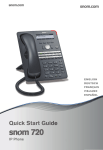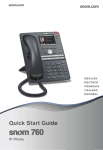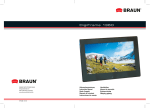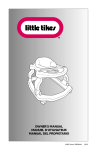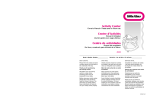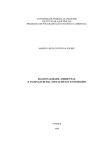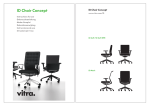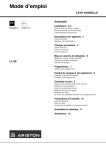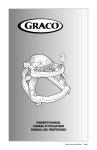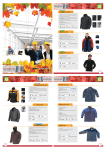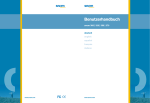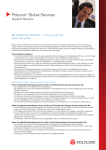Download Snom 870 IP Phone Quick Start Guide
Transcript
E NG LI S H
D E UTSCH
F R A N ÇA I S
I TA L I A N O
Quick Start Guide
IP Phone
E S PA Ñ O L
PORTUG U Ê S
A
Delivery content - Lieferumfang - Contenu de l‘emballage Contenuto della confezione - En la caja
1
2
DEF
3
4
JKL
5
MNO
6
7
TUV
8
WXYZ
9
a
B
ABC
GHI
PQRS
A
0
#
Detaching/attaching the Footstand - Fuß abmontieren/montieren
Detacher/attacher le pied - Smantellare/fissare il supporto
Desmontar/montar el soporte
1.
2.
2
1
A
GHI
4
J
PQRS
7
T
a
A
C
Connecting - Anschließen - Connecter - Collegare - Conectar
Optional
Optionel
Opzionale
Opcional
Optional
Optionel
Opzionale
Opcional
Optional
Optionel
Opzionale
Opcional
D
If no PoE available
Wenn PoE nicht verfügbar
S'il n'y a pas de PoE
Se non disponibile PoE
Si no se dispone de PoE
Symbols used in this guide - In dieser Anleitung benutzte Symbole
Symboles utilisés dans ce manuel - Symboli utilizzati in questa manuale
Símbolos usados en este manual
Press the key:
Drücken Sie auf die Taste:
Appuyez sur la touche:
Premere il tasto:
Pulse la tecla:
> • Proceeding to next step, next selection, etc. Example: Setting the phone language
• Nächster Schritt, nächste Auswahl etc. Beispiel: Ändern der Telefonsprache
• Passez à l'étape suivante, à la sélection suivante etc. Exemple: Modifier la langue du
téléphone
• Avanzare allo prossimo passo, alla prossima selezione etc. Esempio: Cambiare la
lingua del telefono
• Avanzar al siguiente paso, al siguiente selección. Ejemplo: Cambiar el idioma del
teléfono
> 1 Preferences > 4 Language >
> Deutsch >
3
4
Table of Contents - Inhaltsverzeichnis
Table des matières - Indice - Índice
ENGLISH .........................................................................................
7
DEUTSCH .......................................................................................
19
FRANÇAIS ......................................................................................
31
ITALIANO .........................................................................................
43
ESPAÑOL ........................................................................................
55
APPENDIX ANHANG ANNEXE APENDICE ANEXO
GNU General Public License ..........................................................
67
5
E
N
G
L
I
S
H
snom 870 Quick Start Guide
6
snom 870 Quick Start Guide
ENGLISH
This quick start guide describes the installation, setup, and operation of the
snom 870. For further information please refer to the manual on our web
page,
http://wiki.snom.com/Snom870.
Copyright, Trademarks, GPL, Legal Disclaimers
© 2010 snom technology Aktiengesellschaft
All Rights Reserved.
snom, the names of snom products, and snom logos are trademarks owned by snom technology
AG. TeamSpirit ® VoiceEngine is Copyright © 1995-2010, SPIRIT. All other product names and
names of enterprises are the property of their respective owners.
snom technology AG reserves the right to revise and change this document at any time, without
being obliged to announce such revisions or changes beforehand or after the fact.
Texts, images, and illustrations and their arrangement in this document are subject to the
protection of copyrights and other legal rights worldwide. Their use, reproduction, and transmittal
to third parties without express written permission may result in legal proceedings in the criminal
courts as well as civil courts.
Although due care has been taken in the compilation and presentation of the information in this
document, the data upon which it is based may have changed in the meantime. snom therefore
disclaims all warranties and liability for the accurateness, completeness, and currentness of the
information published, except in the case of intention or gross negligence on the part of snom or
where liability arises due to binding legal provisions.
Our firmware includes some source code that may be used and modified by anyone and everyone
under the GNU Public License (GPL) (see Appendix on page 67), provided they, in turn, make it
available to everyone else with the same licensing agreement. Please go to http://www.snom.
com/en/support/download/gpl-quellcode/ for the original GPL license and the source code of
components licensed under GPL and used in snom products.
Important Information
Please read the instructions on safety and disposal and on how to set up and use the
device before using it and also give them to other users to read or inform those users
of their contents. Save this manual and do not give the device to third parties without it.
Safety Instructions
ollow the instructions in this manual and other applicable documentation of the device.
F
• If the phone is not supplied with power via an Ethernet cable, use only the
power adapter included in the package or one expressly recommended by snom
technology. Other power supplies may damage or destroy the phone, affect its
behavior, or induce noise.
• Avoid placing the cables where people may trip over them or where they may be
exposed to mechanical pressure as this may damage them.
7
E
N
G
L
I
S
H
E
N
G
L
I
S
H
snom 870 Quick Start Guide
• T
his device is for indoor use only! NOT FOR OUTDOOR USE!
• Do not install the device in rooms with high humidity (for example, in bathrooms,
laundry rooms, damp basements). Do not immerse the device in water and do not
spill or pour liquids of any kind onto or into the device.
• Do not install the device in surroundings at risk for explosions (paint shops, for
example). Do not use the device if you smell gas or other potentially explosive fumes.
• Do not use the device during thunderstorms. Lightning striking the power grid may
cause electric shocks.
SELV (Safety Extra Low Voltage) Compliance
Safety status of Input/Output connections comply with SELV requirements.
Warning: To avoid electric shock, do not connect safety extra-low voltage (SELV)
circuits to telephone-network voltage (TNV) circuits. LAN ports contain SELV
circuits, and PSTN ports contain TNV circuits. Some LAN and PSTN ports both use
RJ-45 (8P8C) connectors. Use caution when connecting cables.
Standards conformance
This device is CE and FCC-certified and meets European and US health,
safety, and environmental standards.
•
•
•
•
•
•
Unauthorized opening, changing, or modifying the device will cause the
warranty to lapse and may also result in the lapse of the CE and FCC
certifications. In case of malfunction contact authorized service personnel,
your seller, or snom.
Safety: IEC 60950-1:2001
Certifications: FCC Class B, CE Mark
Power consumption: 2.5-7 watts (without USB peripherals) 1 x LAN, 1 x PC: RJ45 (Ethernet)
Ethernet: 2 x IEEE 802.3/1 Gigabit switch
Power: Power over Ethernet IEEE 802.3af, Class 2. If PoE not available: Power
adapter 5V DC
Disposal of the device
This device is subject to European Directive 2002/96/EC and may not be
disposed of with general household garbage.
If you do not know where you may dispose of the device at the end of its
lifespan, contact your municipality, your local waste management provider,
or your seller.
Cleaning
To clean the device, use an anti-static cloth. Please avoid cleaning liquids as they might
damage the surface or internal electronics of the device.
8
snom 870 Quick Start Guide
Setting up and connecting the phone: See pages 2 - 3.
Initializing and registering the phone
Please note: You will need the registration information received from your Internet service
provider or your network administrator - normally the phone or extension number, the
password, and the registrar.
After you have set up the phone and connected it to the network as shown on pages 2 - 3, the
phone begins to initialize.
Normally the initialization is completely automatic, using DHCP. If your network does not support
DHCP, you must obtain the IP address, netmask, IP gateway, and DNS server from your Internet
service provider or your network administrator and enter them manually when you are asked to do so
on the display.
After initialization, the phone will guide you through the basic settings. Scroll by tapping on
/
/
/
(see Fig. 4 on page 9). Select and save an option by tapping the button (Fig. 5).
1. Language. The default is English.
. Show only those time zones where the selected
2. Time zone. Show all time zones:
language is spoken:
.
3. Dial tone.
4. The display will show the "Welcome" screen: Press any key to log on.
5. Enter the account number and tap blue call context area to save.
6. Enter the registrar (see "Entering numerals, letters, and special characters“, below) and save.
7. Enter the password received from your Internet service provider or administrator. Save. After
to show configured
successful registration you will see the springboard (Fig. 1). Tap
identity (Fig. 2).
Fig. 1:
Fig. 2
Entering numerals, letters, and special characters
Press any key or pick up handset.
Fig. 3:
Current input mode:
123: Numerals
abc: Small letters
ABC: Capital letters
Tap blue context area to dial the number.
Change input mode
Call lists
Delete character to left of cursor
Favorites
Contacts, LDAP directory
Internal phone directory
Entering letters, special characters and symbols
In input modes small and capital letters, press the alphanumeric key one or more times
quickly, with a pause after each character.
Special characters and symbols
"0" key": 1x = space ("˽"), 2x = underscore ("_"), 3x = 0
9
E
N
G
L
I
S
H
E
N
G
L
I
S
H
snom 870 Quick Start Guide
"1"key:.+@1?!-_/\();&%*#<=>$[].Examples:1x=".";2x="+",etc.
Letters with accents and umlauts:Keys"2"to"9".Availableletterswithaccents
andumlautsdependonthephone'slanguagesetting.Example:Ifthephonelanguage
isGerman,presskey"2"fourtimestotype"ä".
At a glance
Currentidentityforoutgoingcalls:
Greensymbolwith
Activeidentity:Light-greensymbol
Inactiveidentity:Redsymbol
Call LED
• Blinkingfast:Incomingcall
• Steadylight:Incall
• Blinkingslowly:Missedcall.
Press toturnitoff.
Display-
idlescreen
"springboard"
• C
onfirming,savingactions/
settings
• Acceptingcallson
speakerphone
• Fromidlescreen:Redial
Casing
loudspeaker
1
Alphanumeric
keypad
ABC
2
DEF
3
GHI
4
JKL
5
MNO
6
PQRS
7
TUV
8
WXYZ
9
a
A
0
Star key
• Switchingbetweenupperand
lowercasewhenpressed
brieflywhileinlettermode
• Press for 3 seconds:
Lock/unlock the keypad
10
A
Fromidlescreen:
#
Casingmicrophone
a
• Cancelingactions
• T
erminatecallsonspeakerphone+headset
• TurningoffcallLEDafter
missedcall
Receivedcalls
Missedcalls
Audio keys
Adjustvolume
Mutemicrophone
Speakerphoneon/off
Headseton/off
Pound (hash)key # :Rescue
modeforTFTPupdate
snom 870 Quick Start Guide
Dedicated, customizable function keys
MWI(LEDkey)
MustbesupportedbyPBX
•Litwhenmessageiswaitingon
mailbox
•Presstolistentomessage(s)
TurnDND(donotdisturb)on/off
Directory
Settingsmenu
Transfercall
Hold/unholdcall
Using the touch screen
y Tapvisualdisplayobjectorareawithfingertip(Figures4-7).
y Drag-and-drop:Placethefingertipontheareaorthevirtualobjectonthedisplay,
dragittothetargetlocation,andliftthefingeroffthescreen(Figures8and9).
Fig. 4
Fig. 5
Fig. 8
Fig. 6
Fig. 7
Fig. 9
Fig. 9a
Idle screen - "springboard" icons
Phonedirectory
Remotedirectories
(e.g.,LDAP)
Favorites
Missedcalls
Receivedcalls
Redial(dialedcalls)
Configuredidenties.
Selectoutgoing
identity
Settingsmenu
Phone'sIPaddress
andsnom'sweb
address
Time.Taptoshow
clockfaceanddate.
Virtualfunctionkey
screen-seepg.14
Callmonitoring
screen
Date.Replaced
byinfoalertwhen
updateavailable,
rebootnecessary,etc.
Taptoseedetails.
DND:Activate/
deactivate.
Redsymbol:DND
active
Forwardingallcalls:
Activate/deactivate.
Redsymbol:Call
forwardingactive
11
E
N
G
L
I
S
H
E
N
G
L
I
S
H
snom 870 Quick Start Guide
Settings menu
• Enter menu:
• Tap item or press number key to open
submenus and settings
• Tap
to scroll
• Tap list entryto select
• Tap context area or text field to save
• Settings with (On)/(Off) or (Yes)/(No):
Tap item to change and save
to return to the previous screen
• Tap
• Tap
to return to the idle screen
1
Preferences
2
Call Features
3*
Identity
4*
Network
5*
Maintenance
1
Time Zone
1
Call Forwarding
1 Outgoing
Identity
1
IP Setting
1
System Info**
2
Tone Scheme
1
Forward all
2
Reregister
2
Webserver
2
User Mode
3
Ringer
2 Forward
when busy
3
Edit
1
Webserver Type
3
Reboot
4
Language
3
Fwd after timeout
4
Logoff
2
HTTP Admin
4
Reset Values
5
Display
2
Outgoing Calls
5
Logoff all
HTTP Password
Time zone:
1
Auto Dial
3
VLAN
2 Number
Guessing
1
VLAN ID (0-4095)
3
Call Completion
2 VLAN Priority
(0-7)
4 Hide own
outgoing ID
3
Reset VLAN
3
Incoming Calls
4
WLAN
3*
Maintenance
1
Reject anonymous
1
802.11b/g/n
1
System Info**
2
Call Waiting
2
802.11b/g
2 Administrator
3 Auto Answer
Indication
3
Switch off WLAN
3
Reboot
/
Tap
button to move to
beginning of next/
previous time zone
Show all
time zones
Show only
countries where
phone language is
spoken
Tap time zone to
select.
3
In administrator mode.
Touching button 2 will
switch phone to user
mode!
Maintenance
menu
In user mode.
Administrator
password required to
switch to admin mode!
Mode
4
Auto Answer Type
* The submenus and the settings shaded black and gray are not available when the
phone is running in user mode. The factory setting is administrator mode. The
default administrator password is 0000 (4 x zero).
** System Info: Firmware version, IP address, MAC address, available + total memory
12
snom 870 Quick Start Guide
The phone's web interface
1. Looking up the phone's IP address: Tap the
icon. Example: 192.168.10.115.
2. Open a web browser on your PC. Type http:// and the IP address in the address
bar. Example: http://192.168.10.115. Press ENTER to open the phone's web
interface.
3. Click on an item in the menu on the left side of the screen to open that window.
4. If a window contains several pages, click on the tab at the top to open the page.
The font weight of the characters on the tab of the visible page is bold.
5. Any changes you make will not take effect until you click on "Save". Changes will be
lost if you open another page of the web interface without first clicking on "Save".
Clock/time format
Web interface > Preferences > General Information > 24 Hour Clock:
On: 24-hour format, 00:00 to 23:59
Off: 12-hour AM/PM format, 0:00 AM to 11:59 PM
Date format
Web interface > Preferences > General Information > US Date Format (mm/dd).
Example: March 8, 2010
On: 3/8/2010
Off: 8.3.2010
Configuring & modifying identities
Web interface > Identity 1-12 > Login. See "Initializing and registering the phone"
on page 13 for required and optional information.
Mapping virtual function keys
Key mapping: Web interface of phone > Function keys. Change settings > Click
on "Save". Example: Mapping virtual keys P7 and P8 with the extension function for
extensions 152 (Bill) and 158.
13
E
N
G
L
I
S
H
E
N
G
L
I
S
H
snom 870 Quick Start Guide
Using the phone
Virtual function keys
Tap
to show virtual keys screen.
Mapping the keys: See page 13.
Ext. [ringing] - green key: Tap to pick
up call ringing on the extension
Ext. [talking] - yellow key: In call
Ext. [idle]: Tap to call the extension
Spd.: Speed dial. Tap button to
speed-dial the number
Making calls
With the handset: Enter the number on the alphanumeric keypad and pick up the
handset or
pick up the handset, enter the number, and press
or tap context area.
On speakerphone:
, enter the number, and press
or tap context area.
Tap anywhere in
context area to dial
Speed Dial
Type the speed dial number or character on the alphanumeric keypad and press
tap the text field.
or
Setting the speed dial numbers: Web interface > Speed Dial. Type each phone
number (or other allowable format like SIP URI) with any necessary area code and/or
country code etc. without spaces, hyphens, etc. into one of the textboxes of the table.
Do not add any names or other data that are not part of the number. Example: To enter
(911) 555-1234, type 9115551234.
Emergency Numbers
These numbers can be called even when the keyboard is locked. The numbers "911",
"112", "110", and "999" are preset.
Change/add numbers: Web interface > Preferences > Lock Keyboard > Emergency
Numbers (space separated). Type each number without spaces, hyphens, etc. between
the digits, separate the individual numbers with one empty space between them.
Example: 911 112 110 999.
14
snom 870 Quick Start Guide
Accepting calls
With the handset: Pick up the handset
With a headset: Press
or tap context area with ringing phone symbol
With the speakerphone: Press
Putting calls on hold
Press
. The call LED starts to blink slowly, and
the held call is shown as a yellow button. Tap the
button to resume the call.
Conference (up to 5 participants, including you)
• Initiating:
1.
Call all intended participants and put them on hold.
2.
Tap
3.
Drag-and-drop participants into the conference area (see "Using the touch
screen" on page 15, Fig. 8).
4.
Tap
to show "Set up conference" screen.
to start the conference (Fig. 7). Conference in progress: Fig. 9 + 9a.
Dropping one participant from conference: Drag-and-drop onto button on right side
of display (Fig. 9 + 9a).
Stopping the conference and putting all participants on hold: Press
or
.
Talking to one of the participants alone: Put all participants on hold and tap on
participant's yellow button.
Resuming the conference: Drag and drop participants into conference area and tap
.
Call transfer
Attended transfer
Put the call on hold
> Call the third party you wish to transfer the call to and
announce the call. If that party wishes to accept the call, tap
> Drag-and drop
the yellow button into the text field > To transfer the call, tap the blue context area or
press
.
Blind transfer
With call ringing or on the line: Tap
> Dial the phone number the call is to be
transferred to > Tap the text field or press
to transfer.
15
E
N
G
L
I
S
H
E
N
G
L
I
S
H
snom 870 Quick Start Guide
Call forwarding
y All incoming calls.
◦ Turningon:
press .
◦ Turningoff:
>Targetwhenforwarding:Enternumber>taptextfieldor
• When busy.
>2CallFeatures>1CallForwarding>2Forwardwhen
◦ Turningon:
busy>2TargetwhenForwarding>enternumber>taptextfieldor
press >1EnableForwarding[No]:Press"1"keyortaptextfield
toreturntoidlescreen
tochangeto[Yes]>
>2CallFeatures>1CallForwarding>2Forwardwhen
◦ Turningoff:
busy>1EnableForwarding[Yes]:Press"1"keyortaptextfieldto
changeto[No]>
• When call is not picked up (after timeout).
◦ Turningon:
>2CallFeatures>1CallForwarding>3Forwardafter
Timeout>2TargetwhenForwarding>enternumber> >3
CallForwardingtime>enternumberofseconds> >1Enable
Forwarding[No]:Press"1"keyortaptextfieldtochangeto[Yes]>
>2CallFeatures>1CallForwarding>3Forwardafter
◦ Turningoff:
Timeout>1EnableForwarding[Yes]:Press"1"keyortaptextfield
tochangeto[No]>
Call lists
y M
issedcalls:
/
.Anumberintheupperrightcorneroftheiconindicates
thenumberofnewmissedcalls.Tapicontoshowdetailsofmissedcall(s)and
simultaneouslyturnoffflashingcallLEDandclearicon;press toturnoffflashing
callLEDandcleariconwithoutshowingdetailsofmissedcall(s).
y Receivedcalls:
.
y Dialedcalls:
.
Applicabletoalllists:
◦
◦
◦
◦
◦
◦
16
Scrollthroughlistwith / .
apentrybuttontodial.
T
Tap toshowcalldetails.
Tap
toeditentry.
Tap
toaddtophonedirectory.
todeleteentry.
Tap
snom 870 Quick Start Guide
Phone directory
Tap
toopenphonedirectory.
y Shortcutto<NewItem>attheendofthelist: .Backtotopentry: .Scroll:
/ .
y Tapnamebuttontodial.Details:Tap .Edit:
>tapdetailbutton.
y Deleteentry:
.
y Entrieswithseveralphonenumbers(forexample,office,home,andcellphone
number)arepossible.FormoreinformationseetheUserManualat
http://wiki.snom.com/Snom870/Documentation.
Trouble shooting
Reboot
>5Maintenance>3Reboot>"Reboot?">Tap"OK"orpress
Hard reboot
Disconnectpower,waitforafewseconds,reconnect.
Never disconnect the power during a firmware update!
Reset to factory values
>5Maintenance>4Resetvalues>enteradministratorpassword>
All customized settings will be lost!
TFTP Update
Whenthereisnootherwaytogetthephonetowork(administratorpasswordlost,
etc.).Howitisdone:Seehttp://wiki.snom.com/Firmware/Update/TFTP_Update/en.
All customized settings will be lost!
17
E
N
G
L
I
S
H
snom 870 Quick Start Guide
D
E
U
T
S
C
H
18
snom 870 Quick Start Guide
DEUTSCH
Diese Kurzanleitung beschreibt die Installation, Einrichtung und den Betrieb
des snom 870. Weitere Informationen finden Sie auf unserer Webseite,
http://wiki.snom.com/Snom870.
Copyright, Markenrechte, GNU Lizenz, Haftung
© 2010 snom technology Aktiengesellschaft
Alle Rechte reserviert.
snom sowie die Namen der snom-Produkte und die snom logos sind gesetzlich geschützte Marken
der snom technology AG. TeamSpirit ® VoiceEngine is Copyright © 1995-2010, SPIRIT. Alle
anderen Produkt- und Firmennamen sind Marken der jeweiligen Inhaber.
snom technology AG behält sich jederzeit das Recht auf Überarbeitung und Änderung dieses
Dokumentes vor, ohne verpflichtet zu sein, die vorgenommenen Änderungen anzukündigen oder
mitzuteilen.
Texte, Bilder, Grafiken und deren Anordnung in diesem Dokument unterliegen weltweit dem Schutz
des Urheberrechts und anderen Schutzgesetzen. Ihre Verwendung, Reproduktion oder Weitergabe
ohne ausdrückliche schriftliche Zustimmung der snom technology AG können sowohl straf- als
auch zivilrechtlich verfolgt werden.
Trotz der angewandten Sorgfalt bei der Zusammenstellung und Präsentation der Informationen in
diesem Dokument können sich Daten zwischenzeitlich geändert haben. Daher übernimmt snom
keine Gewähr für die Richtigkeit, Vollständigkeit oder Aktualität der zur Verfügung gestellten
Informationen. Jegliche Haftung für Schäden ist ausgeschlossen, sofern diese nicht auf Vorsatz
oder grober Fahrlässigkeit auf seiten von snom beruhen oder sofern keine Haftung aufgrund
zwingender gesetzlicher Bestimmungen eintritt.
Unsere Firmware enthält teilweise Quellcodes, die unter der GNU Public License (GPL) (ab Seite
S. 67) von jedermann genutzt und modifiziert werden dürfen, solange sie wiederum mit denselben
Lizenzbedingen zur allgemeinen Nutzung veröffentlicht werden. Die Quellcodes der von snom
genutzten und der GPL unterliegenden Komponenten können Sie auf der Supportseite unserer
Webseite auf www.snom.com, den Wortlaut der GPL auf http://www.snom.com/de/support/
download/gpl-quellcode/ herunterladen.
Wichtige Hinweise
Lesen Sie bitte vor Inbetriebnahme die Sicherheitshinweise und die Bedienungsanleitung. Lassen Sie sie auch von den Mitbenutzern des Gerätes lesen oder informieren
Sie sie über deren Inhalt. Bewahren Sie diese Bedienungsanleitung auf und geben Sie
das Telefon nur mit der Bedienungsanleitung an Dritte weiter.
Sicherheit
efolgen Sie die Anweisungen in dieser Bedienungsanleitung und in der sonstigen
B
Dokumentation des Geräts.
• Falls die Stromversorgung nicht über ein Ethernetkabel erfolgt, verwenden Sie nur
das mitgelieferte Netzteil. Die Verwendung anderer Netzteile könnte das Telefon
beschädigen oder gar zerstören.
19
D
E
U
T
S
C
H
snom 870 Quick Start Guide
D
E
U
T
S
C
H
• V
erlegen Sie die Netz- und Stromkabel so, dass sie durch mechanischen Druck nicht
beschädigt werden und Personen nicht darüber stolpern könnten. • Dieses Gerät ist nur für den Gebrauch in Innenräumen bestimmt - NICHT FÜR DEN
AUSSENBEREICH!
• Stellen Sie das Telefon nicht in Räumen mit hoher Luftfeuchtigkeit wie z.B.
Badezimmern, Waschküchen, feuchten Kellerräumen auf. Tauchen Sie das Telefon
nicht in Wasser und gießen Sie keine Flüssigkeiten auf oder in das Gerät.
• Stellen Sie das Telefon nicht in explosionsgefährdeten Umgebungen (z.B.
Lackiereien) auf. Benutzen Sie das Telefon nicht, wenn Sie Gas oder andere
möglicherweise explosionsgefährliche Dämpfe riechen.
• Telefonieren Sie nicht während eines Gewitters (Stromschlaggefahr bei
Blitzeinschlag ins Netz).
SELV (Safety Extra Low Voltage) Einhaltung
Die Eingangs-/Ausgangsverbindungen halten die SELV-Richtlinien für Kleinspannungsgeräte ein.
Warnung: Um elektrische Schläge zu vermeiden, verbinden Sie keine SELV-Geräte
mit Geräten, die Fernsprech-Netzspannung (TNV) führen. Nur an LAN-Ports
anschließen! LAN-Ports enthalten SELV-Stromkreise, Festnetz-Anschlüsse dagegen
TNV-Stromkreise. Vorsicht beim Anschließen, da beide Steckverbindungen RJ-45
(8P8C) verwenden könnten.
Normkonformität
Dieses Gerät ist CE- und FCC-geprüft und entspricht den geltenden europäischen und US-amerikanischen Richtlinien.
Die eigenmächtige Öffnung des Geräts sowie Änderungen und Modifizierungen am Gerät führen zum Erlöschen der Gewährleistungspflicht und
können darüberhinaus zum Erlöschen der Zulassungen führen. Wenden Sie
sich bei Betriebsstörungen oder Defekten an authorisiertes Servicepersonal,
an Ihren Verkäufer oder an snom.
• Sicherheit: IEC 60950-1:2001
• Zertifikate: FCC Class B, CE Mark
• Stromspeisung:
Über Netzwerk (PoE, IEEE 802.3af, Klasse 2); falls kein PoE
verfügbar, über das mitgelieferte Netzteil 5V DC
• Leistungsaufnahme: 2,5-7 Watt (ohne USB-Peripheriegeräte)
• 1 x LAN, 1 x PC: RJ45 (Ethernet)
• Ethernet: 2 x IEEE 802.3/1 Gigabit switch
Reinigung
Benutzen Sie ein antistatisches Tuch. Benutzen Sie kein Wasser und keine
Reinigungsflüssigkeiten, da sie die Oberfläche und die Elektronik des Gerätes
beschädigen könnten.
20
snom 870 Quick Start Guide
Entsorgung des Produkts
Dieses Gerät unterliegt der europäischen Richtlinie 2002/96/EG und darf
nicht im Hausmüll entsorgt werden.
Wenn Sie nicht wissen, wo Sie Ihr Altgerät entsorgen können, wenden
Sie sich bitte an Ihre Kommune, Ihren örtlichen Müllentsorger oder Ihren
Fachhändler.
D
E
U
T
S
C
H
Aufstellen und Anschließen des Telefons: Siehe S. 2 und 3
Initialisierung und Registrierung des Telefons
Beachten Sie bitte: Sie benötigen die von Ihrem Netzwerkadministrator oder
Ihrem VoIP-Provider erhaltenen Zugangsdaten für die Registrierung und Nutzung
Ihres Accounts (Kontos), normalerweise Telefonnummer, Passwort und Registrar.
Sobald Sie das Telefon - wie auf den Seiten 2-3 gezeigt - an das Netzwerk
angeschlossen haben, beginnt es mit der Initialisierung und Registrierung.
Die Initialisierung erfolgt normalerweise automatisch über DHCP. Falls Ihr Netzwork
DHCP nicht unterstützt, benötigen Sie außerdem die IP-Addresse, den IP-Gateway und
den DNS Server, die Sie ebenfalls von Ihrem Netzwerkadministrator oder VoIP-Provider
erhalten, um sie manuell einzugeben, wenn Sie auf dem Display dazu aufgefordert werden.
Nach der Initialisierung wird das Telefon Sie durch die grundlegenden Einstellungen
/ / /
(s. auch "Die Bedienung
führen. Zum Scrollen/Suchen tippen Sie auf
des Touchscreens" auf S. 23, Abb. 4). Zum Auswählen und Speichern einer Option
tippen Sie auf die jeweilige virtuelle Taste auf dem Display (Abb. 5). Eingabe von Zahlen
und Ziffern: Siehe "Zahlen, Buchstaben und Sonderzeichen eingeben" auf Seite 25.
1. Sprache. Die Einstellung ab Werk ist Englisch.
; nur die Zeitzonen zeigen, wo die
2. Zeitzone. Alle Zeitzonen anzeigen:
eingestellte Telefonsprache gesprochen wird:
.
3. Rufton.
4. Auf dem Bildschirm erscheint "Welcome". Drücken Sie eine beliebige Taste.
5. Geben Sie die Account/Telefon-Nummer ein > Textfeld oder drücken.
6. Geben Sie den Registrar ein > Textfeld oder drücken.
7. Geben Sie das Passwort ein, dass Sie von Ihrem VoIP-Provider oder Ihrem
Netzwerkadministrator erhalten haben. Bei erfolgreicher Registrierung sehen Sie
den Ruhebildschirm (Abb. 1). Tippen Sie auf
, um die konfigurierte Identität zu
zeigen:
Abb. 1:
Abb. 2
21
snom 870 Quick Start Guide
Auf einen Blick
DerzeitigeIdentitätfürausgehende
Anrufe:GrünesSymbolmit
AktiveIdentität:HellgrünesSymbol
D
E
U
T
S
C
H
InaktiveIdentität:RotesSymbol
Anruf-LED
• S
chnellblinkend:Eingehender
Anruf
• Leuchtend:ImGespräch
• Langsamblinkend:Verpasster
Anruf.Ausschalten: drücken.
• A
ktionen+Eingaben
bestätigen/speichern
• AnrufemitdemGehäuselautsprecher/-mikrofon
annehmen
• BeimRuhebildschirm:
Erneut wählen
Display-
Ruhezustand
Gehäuselautsprecher
AlphanumerischeTastatur
1
ABC
2
DEF
GHI
4
JKL
5
MNO
6
PQRS
7
TUV
8
WXYZ
9
a
A
0
• Aktionen+Eingabenbeenden/abbrechen
• Anrufebeenden
• Anruf-LEDnachverpasstem
Anrufausschalten
3
BeimRuhebildschirm:
EmpfangeneAnrufe
VerpassteAnrufe
#
Gehäusemikrofon
Sternchentaste
• Kurzdrücken:BeiderTextein-gabe
zwischenGroß-u.Kleinbuchstaben
wechseln
• 3 Sekunden drücken:
Tastatur verriegeln/entriegeln
a
A
Audiokontrolltasten
Lautstärke
Mikrofonestummschalten
Gehäuselautsprecher/-mikrofonein/aus
Headsetan/aus
Rautetaste
# :TFTP-Update
Voreingestellte, programmierbare Funktionstasten
LED-Taste"NeueNachricht"
(wennAnrufbeanworter
vorhanden)
•LeuchtetbeineuerNachricht
•ZumAbhörenTastedrücken
22
"Bittenichtstören"ein/aus
Telefonbuch
MenüEinstellungen
Anrufweiterleiten
AnrufaufHalten/wiederaufnehmen
snom 870 Quick Start Guide
Die Bedienung des Touchscreens
Mit der Fingerspitze auf das grafische Element oder den Bereich des Displays
tippen (Abbildungen 4 - 7).
Drag and Drop: Platzieren Sie die Fingerspitze auf das Element, schieben/
ziehen Sie es zum Zielort und heben Sie dann die Fingerspitze vom Display ab
(Abbildungen 8 und 9).
Abb. 4
Abb. 5
Abb. 8
Abb. 6
Abb 7
Abb. 9
Abb. 9a
D
E
U
T
S
C
H
Ruhebildschirm - Symbole der Standardeinstellung "Springboard"
Telefonbuch
Externe Telefonbücher (z.B. LDAP)
Favoriten
Verpasste Anrufe
Empfangene Anrufe
Erneut wählen
(gewählte Anrufe)
Menü Einstellungen
IP-Adresse des
Telefons
Virtuelle Funktionstasten - siehe unten
Anrufbeobachtung
Konfigurierte Identitäten. Ausgehende
Identität wählen
Uhrzeit. Auf das
Symbol tippen, um
Ziffernblatt und
Datum anzuzeigen.
Datum. Wird durch
Infomeldung ersetzt,
wenn FirmwareUpdate vorliegt,
Neustart erforderlich
ist, etc. Für Details
auf die Taste tippen.
"Bitte nicht stören"
ein-/ausschalten.
Rotes Symbol:
Eingeschaltet, Anrufe
läuten nicht.
Alle eingehende
Anrufe umleiten: Ein/
aus
Rotes Symbol:
Eingeschaltet
Die Bedienung der virtuellen Tasten
Tastenbelegung: Siehe "Funktionstasten" auf
Seite 26.
Neb. [klingelt] - grüne Taste: Drauftippen, um
Anruf von Nebenstelle heranzuholen
Neb. [im Ges] - gelbe Taste: Im Gespräch
Neb. [inaktiv]: Drauftippen, um Nebenstelle
anzurufen
23
snom 870 Quick Start Guide
Menü Einstellungen
D
E
U
T
S
C
H
• Menü öffnen:
• Öffnen von Untermenüs: Tippen Sie
auf das Element oder drücken Sie die
alphanumerische Taste
• Liste nach oben/unten bewegen:
Tippen Sie auf
/
• Auswählen: Auf Element tippen
• Speichern/ausführen: Auf Kontextbereich
tippen
• Einstellungen mit (An)/(Aus) oder (Ja)/
(Nein). Ändern und speichern: Auf die
Taste tippen
• Zurück zum vorherigen Bildschirm:
• Zurück zum Ruhebildschirm:
1
Präferenzen
2 Anrufeinstellungen
3*
Identität
4*
Netzwerk
5*
Wartung
1
Zeitzone
1
Umleitung
1 Identität
wählen
1
IP-Einstellungen
1
System Info**
2
Tonschema
1
Alle umleiten
2 Identität
registrieren
2
Webserverryp
2
Benutzermodus
3
Klingel
2 Umleiten bei
Besetzt
3
Ident. editieren
1 Verbindungsart (web)
3
Neustart
4
Sprache
3 Umleiten nach
Zeit
4
Ident. abmelden
2
HTTP Admin
4 Werte
zurücksetzen
5
Display
2 Ausgehende
Anrufe
5
Alle abmelden
HTTP Passwort
Administratormodus
1 Automatisch
wählen
3
VLAN
Benutzermodus
Zeitzone:
2 Nummer
vorschlagen
1
VLAN ID (0-4095)
3*
Wartung
3
Autom. Rückruf
2 VLAN Priorität
(0-7)
1
System Info**
4 Nummer
verstecken
3 VLAN
zurücksetzen
2 Administrator-
3 Eintreffende
Anrufe
4
WLAN
3
Neustart
1 Keine
anonymen Anrufe
1
802.11b/g/n
2
Anklopfen
2
802.11b/g
3 Autom.
Annahmeton
3
Switch off WLAN
/
Zum
Anfang der nächsten/vorherigen
Zeitzone
Alle
Zeitzonen zeigen
Nur die
Länder zeigen,
in denen die
Telefonsprache
gesprochen wird
Auswählen und
Speichern: Auf die
Zeitzone tippen
3
modus
Modus wechseln:
Jeweils auf die Taste
2 tippen/drücken.
Vom Benutzer- zum
Administratormodus:
Admin.-Passwort
erforderlich
4 Autom.
Annahmeart
* Die schwarz + grau unterlegten Untermenüs und Einstellungen stehen im Benutzermodus nicht zur Verfügung.aDie werkseitige Einstellung ist Administratormodus. Das
werkseitig eingestellte Administrator-Kennwort lautet 0000 (4x Null).
** Systeminfo: Firmware-Version, IP-Adresse, MAC-Adresse, freier + Gesamt-Speicher
24
snom 870 Quick Start Guide
Zahlen, Buchstaben und Sonderzeichen eingeben
Eine beliebige Taste drücken oder Hörer abheben.
Eingabemodus ändern
Jetziger
Eingabemodus:
Anruflisten
Zeichen links vom Cursor
löschen
Favoriten
123: Ziffern
abc: Kleinbuchstaben
ABC: Großbuchstaben
D
E
U
T
S
C
H
Kontakte, LDAP
Abb. 3
Internes Telefonbuch
Eingabe von Sonderzeichen in den Eingabemodi Klein- u. Großbuchstaben: Taste
schnell drücken, mit einer Pause nach jedem Zeichen.
Taste "0": 1 x = Leerzeichen ("˽"), 2x = Unterstrich ("_")
Taste "1": . + @ 1 ? ! - _ / \ ( ) ; & % * # <=> $ [ ].
Beispiele: 1x = "." ; 2x = "+", etc.
Eingabe von Umlauten oder Buchstaben mit Akzenten: Tasten "2" bis "9". Die
verfügbaren Zeichen hängen von der eingestellten Telefonsprache ab. Drücken Sie die
jeweilige Buchstabentaste mehrfach, bis der gewünschte Buchstabe erscheint, bei
Telefonsprache Deutsch z.B. viermal die Taste "2", um das "ä" einzugeben.
Der Webbrowser des Telefons
1. IP-Adresse (z.B. 192.168.10.115) anzeigen: Tippen Sie auf das Symbol
.
2. Öffnen Sie den Webbrowser Ihres PCs, tippen Sie http:// und die IP-Adresse in die
Adresszeile (z.B. http://192.168.10.115 ) und drücken Sie auf die Bestätigen-Taste,
um auf die Startseite des Telefon-Webbrowsers zu gelangen.
3. Klicken Sie auf einen Menüpunkt auf der linken Seite, um das dazugehörige Fenster
zu öffnen, z.B. Präferenzen.
4. Enthält das Fenster mehrere Seiten, klicken Sie auf eine Registerkarte am oberen
Rand, um die Seite sichtbar zu machen. Der Schriftschnitt der Textzeichen auf der
Registerkarte der sichtbaren Seite ist fett.
25
snom 870 Quick Start Guide
5. Vor dem Schließen des Telefonbrowsers oder dem Anklicken eines anderen
Menüpunktes immer auf "Speichern" klicken, wenn die vorgenommenen Änderungen
wirksam werden sollen.
Zeitformat
D
E
U
T
S
C
H
Webbrowser > Präferenzen > Allgemeine Informationen > 24-Stundenuhr:
An: 24-Stundenformat, 00:00 - 23:59
Aus: 12-Stundenformat AM/PM, 0:00 A to 11:59 P
Datumsformat
Webbrowser > Präferenzen > Allgemeine Informationen > US Datumsformat (mm/tt).
Beispiel: 08.03.2010
An: 3/8/2010 Aus: 8.3.2010
Funktionstasten
Virtuelle Tasten einrichten: Webinterface des Telefons > Funktionstasten. Änderungen
vornehmen > Speichern. Beispiel: Belegung der virtuellen Tasten P7 und P8 mit den
Nebenstellen 152 und 158.
Identitäts-/Kontoeinstellungen
Webbrowser > Identität 1-12 > Login. Erforderliche und optionale Eingaben: Siehe
"Initialisierung und Registrierung des Telefons" auf Seite 21.
Die Bedienung des Telefons
Anrufen
• Nummer auf der alphanumerischen Tastatur eingeben und Hörer abheben oder
yy Hörer abheben, Nummer eingeben,
drücken oder auf Anrufbereich tippen (siehe
Abb. 3 auf Seite 25).
yy
, Nummer eingeben,
oder auf Anrufbereich tippen.
Kontextbereich: Blaue Fläche. Zum Wählen auf
das Textfeld oder auf den blauen Bereich tippen
26
snom 870 Quick Start Guide
Kurzwahl
Einstellung: Webbrowser > Kurzwahl. Geben Sie pro Textfeld eine Telefonnummer
(oder SIP URI) einschließlich der notwendingen Vorwahl/en ohne Leerstellen,
Bindestriche usw. ein. Fügen Sie keine Namen oder sonstigen Angaben hinzu.
Beispiel: Die Telefonnummer (030) 555-1234 geben Sie so ein: 0305551234.
D
E
U
T
S
C
H
Anwendung der Kurzwahl: Geben Sie Kurzwahlnummer oder -zeichen auf der
alfanumerischen Tastatur ein >
drücken oder auf Anrufbereich tippen.
Notfallnummern
können auch dann angerufen werden, wenn die Tastatur verriegelt. Die Nummern
"911", "112", "110", "999" und "19222"sind voreingestellt.
Änderung/Ergänzung: Webbrowser > Präferenzen> Tastatursperre > Notrufnummern
(Leerzeichen-getrennt). Geben Sie jede Telefonnummer ohne Leerstellen, Bindestriche
usw. innerhalb der Nummer ein, mit einer Leerstelle zwischen den einzelnen
Telefonnummern. Eingabebeispiel: 911 112 110 999.
Anrufe annehmen
• Mit dem Hörer: Hörer abheben
Mit einem Headset:
drücken oder auf blauen Kontextbereich tippen
Mit dem Gehäuselautsprecher/-mikrofon:
drücken.
Anruf auf Halten setzen
drücken. Die Anruf-LED beginnt, langsam
zu blinken, und der gehaltene Anruf wird als gelbe
Anruftaste rechts auf dem Display angezeigt. Anruf
wiederaufnehmen: Auf die gelbe Taste tippen.
Konferenz (bis zu 5 Teilnehmer, einschließlich Sie selbst)
Einrichten:
1.
Alle Teilnehmer nacheinander anrufen und auf Halten setzen.
2.
Sie sollten jetzt "Erstelle Konferenz" auf dem Display sehen. Falls nicht, tippen
Sie auf
,
3.
Alle Teilnehmer per Drag and Drop in den Konferenzbereich ziehen (siehe "Die
Bedienung des Touchscreens" auf Seite 23, Abb. 8).
4.
, um die Konferenz zu starten (Abb. 7). Konferenz im
Tippen Sie auf
Gange: Abb. 9 + 9a.
•
Einen Teilnehmer aus der Konferenz entfernen: Per Drag and Drop auf ein Element
an der rechten Seite des Displays ziehen (Abb. 9 und 9a).
•
Die Konferenz unterbrechen und alle Teilnehmer auf Halten setzen: Drücken Sie auf
oder
.
27
snom 870 Quick Start Guide
• E
inzelgesprächmiteinemderTeilnehmer:AlleTeilnehmeraufHaltensetzenundauf
diegelbeTastedesgewünschtenTeilnehmerstippen.
ieKonferenzwiederaufnehmen:AlleTeilnehmerperDragandDropinden
• D
tippen.
Konferenzbereichziehenundauf
D
E
U
T
S
C
H
Anruf-Weiterleitung
Mit Ankündigung
AnrufaufHaltensetzen>Telefonnummeranrufen,andieweitergeleitetwerden
soll,undAnrufankündigen.WillderTeilnehmerdenAnrufentgegennehmen,auf
tippen>GelbeAnruftasteperDragandDropindasTextfeldziehen>Zum
WeiterleitenaufdenAnrufbereichtippenoder drücken.
Ohne Ankündigung
BeiläutendemAnrufoderimGespräch:Auf
tippen>Telefonnummereingeben,
andieweitergeleitetwerdensoll>ZumWeiterleitenaufAnrufbereichtippenoder drücken.
Rufumleitung
y AlleeingehendenAnrufe.
◦ Einschalten:
>Umleitungsziel:Telefonnummereingeben>
◦ Ausschalten:
y BeiBesetzt.
>2Anrufeinstellungen>1Umleitung>
◦ Einschalten:
2UmleitenbeiBesetzt>2Umleitungsziel>Telefonnummer
eingeben> >1Umleitungeinschalten[Nein]:ZumÄndern
zu[Ja]aufTaste 1 drückenoderaufvirtuelleTastetippen >
.
◦ Ausschalten:
>2Anrufeinstellungen>1Umleitung>2Umleitenbei
Besetzt>1Umleitungeinschalten[Ja]:ZumÄndernzu[Nein]
.
aufTaste 1 drückenoderaufvirtuelleTastetippen>
y Wennniemandabnimmt(UmleitennachZeit).
◦ Einschalten:
>2Anrufeinstellungen:>1Umleitung>
3UmleitennachZeit>2Umleitungsziel>Telefonnummer
eingeben> >3ZeitbisUmleitung>AnzahlderWartezeit
28
snom 870 Quick Start Guide
inSekundeneingeben>1Umleitungeinschalten[Nein]:Zum
Ändernzu[Ja]aufTaste 1 drückenoderaufvirtuelleTaste
.
tippen>
◦ Ausschalten:
>2Anrufeinstellungen>1Umleitung>3Umleiten
nachZeit>1Umleitungeinschalten[Ja]:ZumÄndernzu[Nein]
.
aufTaste 1 drückenoderaufvirtuelleTastetippen>
Anruflisten
y L
istederverpasstenAnrufe:
/
.EineZahlinderrechtenoberenEckedes
SymbolsgibtdieAnzahlderverpasstenAnrufean.TippenSieaufdasSymbol,um
dieAnrufdetailsaufdenBildschirmzuholenundgleichzeitigdielangsamblinkende
Anruf-LEDauszuschalten.WennSiedieLEDausschaltenwollen,ohnesichdie
Anrufdetailsanzusehen,drückenSieauf .
y EmpfangeneAnrufe:
y GewählteAnrufe(erneutwählen):
FüralleListengilt:
◦ L
isteneintragsuchen:
/
.
◦ Eintragwählen:AufdievirtuelleTastemitdemNamentippen.
◦ Details(Nummer,Name,Zeit)anzeigen:RechtsnebendemNamenaufdie
virtuellePfeiltaste tippen.
◦ Editieren:
.DemTelefonbuchhinzufügen:
.
.
◦ Eintraglöschen:
Telefonbuch
Öffnen:
y D
irektzu<NeuerEintrag>amEndederListe:
.ZurückandenAnfang:
.
Eintragsuchen:
/
.
y Wählen:AufdievirtuelleTastemitdemNamentippen.Detailsanzeigen:Rechts
nebendemNamenaufdievirtuellePfeiltaste tippen.Eintrageditieren:
.
Eintraglöschen:
.
Fehlerbehebung
Neustart (Reboot)
>5Wartung>3Neustart>"Neustart?">Auf"OK"tippenoderauf
drücken
29
D
E
U
T
S
C
H
snom 870 Quick Start Guide
Harter Neustart
Netzsteckerziehen.TelefonnacheinpaarSekundenwiederanschließen.
Unterbrechen Sie während eines Firmware-Updates
die Stromzufuhr nicht!
D
E
U
T
S
C
H
Werte zurücksetzen
>5Wartung>4Wertezurücksetzen>Admin.ModusPasswort:
Administratorkennworteingeben>Auf"OK"tippenoderauf drücken
Alle persönlichen Einstellungen werden gelöscht!
TFTP-Update
WenneskeineandereMöglichkeitmehrgibt,dasTelefonzumLaufenzubringen
(Administratorpasswortverlorenusw.).Wieesgemachtwird:
http://wiki.snom.com/Firmware/Update/TFTP_Update/de.
Alle persönlichen Einstellungen werden gelöscht!
30
snom 870 Quick Start Guide
FRANÇAIS
Ce manuel abrégé décrit l'installation, l'initialisation et la mise en service du
snom 870. Consultez notre site web pour des informations complémentaires:
http://wiki.snom.com/Snom870.
Copyright, Marques Déposées, GPL, Non Responsabilitée
© 2010 snom technology Aktiengesellschaft
Tous droits réservés.
snom, les noms des produits snom et les logos snom sont des marques déposées par snom
technology AG. TeamSpirit ® VoiceEngine is Copyright © 1995-2010, SPIRIT. Tous les autres
noms de produits et noms d'entreprises sont les propriétés de leurs détenteurs respectifs.
snom technology AG se réserve le droit de modifier et de changer ce document à n'importe quel
moment, sans devoir annoncer de telles modifications ou changements avant ou après leur mise
en place.
Les textes, images et illustrations ainsi que leur mise en page dans ce document sont protégés
par les copyrights et autres dispositions légales internationales. Leur utilisation, leur reproduction
et leur transmission à des parties tierces sans accord express écrit peut induire des poursuites
devant les cours criminelles et civiles.
Bien que le plus grand soin ait été apporté à la compilation et à la présentation des informations
contenues dans ce document, les données sur lesquelles elles sont basées peuvent entretemps avoir été modifiées. snom doit donc décliner toute garantie et toute responsabilité quand à
l'exactitude et à l'exhaustivité des informations publiées excepté en cas de négligence flagrante de
la part de snom ainsi que des les cas ou la responsabilité de snom est engagée de par la loi.
Notre firmware inclus des éléments de code source qui peuvent être utilisés et modifié par
quiconque selon les termes des licences GPL (cf. page 67), à condition qu'à leurs tours ils les
rendent disponibles selon les mêmes termes. Veuillez vous rendre sur http://www.snom.com/de/
support/download/gpl-quellcode/ pour consulter la licence GPL originelle et le code source des
composants couverts par la licence GPL qui sont utilisé dans les produits snom.
Informations importantes
Veuillez lire les informations concernant la sécurité et la mise au rebut de l'appareil
ainsi que celles concernant son installation et son utilisation avant d'utiliser l'appareil.
Communiquez également ces informations aux autres utilisateurs ou faites-les leur lire.
Conservez ce manuel et ne cédez pas l'appareil à une tierce partie sans y joindre le
manuel.
Sécurité
uivez les instructions présentes dans ce manuel et dans les autres documents
S
concernant l'appareil.
• Evitez de placer le câble d'alimentation de l'appareil dans un endroit ou il est
possible de trébucher dessus. Evitez également de le placer là ou il pourrait
être exposé à un écrasement car il pourrait en être endommagé. Si le cordon
d'alimentation ou la fiche sont endommagés, débranchez l'appareil et contactez du
personnel d'entretien qualifié.
31
F
R
A
N
Ç
A
I
S
snom 870 Quick Start Guide
• Cet
appareil est destiné à une utilisation en intérieur uniquement! Ne l'installez
pas au dehors!
• N'installez pas l'appareil dans des pièces très humides (par exemple, dans une salle
de bain, une buanderie ou un sous-sol humide). N'immergez pas l'appareil dans l'eau
et ne versez pas de liquides d'aucune sorte sur ou dans l'appareil.
• N'installez pas l'appareil dans un lieu présentant un risque d'explosion (un magasin
de peinture par exemple). N'utilisez pas l'appareil si vous sentez une odeur de gaz ou
d'autres émanations potentiellement explosives.
• N'utilisez pas l'appareil durant les orages, le choc d'un éclair sur les circuits
électriques peut provoquer une électrocution.
F
R
A
N
Ç
A
I
S
Conforme à SELV (Safety Extra Low Voltage) - TBTS (Très Basse Tension de
Sécurité)
Le niveau de sécurité des connexions d'entré/sortie est conforme aux recommandations
SELV /TBTS.
Avertissement : Pour éviter des électrocutions, ne connectez pas les circuits
de SELV / TBTS à des circuits de tension de réseau téléphonique (Telephone
Network Voltage ou TNV). Ne connectez le câble NET/Ethernet qu'à des ports du
réseau local (LAN)! Ces ports contiennent des circuits SELV. Les ports du Réseau
Téléphonique Commuté Public (RTCP ou PSTN) sont munis de circuits TNV.
Certains ports LAN et TNV utilisent des connecteurs RJ-45.
Conformité au standards
Cet appareil est certifié CE et FCC et répond aux standards
environnementaux, de sécurité et de santé européens et américains.
L'ouverture, la modification ou le remplacement sans autorisation de
l'appareil annule la garantie et peut également annuler les certifications CE et FCC. En cas de mauvais fonctionnement, veuillez contacter le personnel d'entretien agrée, votre revendeur ou bien snom.
• Sécurité: IEC 60950-1:2001
• Certificat: FCC Class B, CE Mark
• Consommation d´énergie: 2,5-7 Watts (without USB peripherals)
• Alimentation: PoE (Power over Ethernet) IEEE 802.3af, Classe 2; s'il n'y a pas de PoE:
Par transformation 5 V DC (bloc d'alimentation inclu au livraison)
• 1 x LAN, 1 x PC: RJ45 (Ethernet) • Ethernet: 2 x IEEE 802.3/1 Gigabit switch
Nettoyage
Utilisez un tissu antistatique. N'utilisez pas de l'eau ou un produit de nettoyage liquide
ou solide. Ils peuvent endommager l'éléctronique ou les sufaces de l'appareil.
32
snom 870 Quick Start Guide
Mise au Rébut du Produit
Cet appareil est soumis à la Directive 2002/96/CE et ne peut être mis au
rebut avec les déchets ménagers normaux.
Si vous ne savez pas ou mettre au rebut oú faire recycler l'appareil lorsqu'il
arrive au terme de son existence, contactez votre municipalité, la société
locale en charge de la gestion des déchets ou votre vendeur.
Installer et connecter le telephone: Voir pages 2 - 3.
Initialisation et enregistration
Renseignement: Vous devez également disposer des données pour la
registration et l'utilisation de votre compte que vous avez reçu de votre
administrateur réseau ou de votre fournisseur de VoIP, normalement la numéro de
téléphone, le mot de passe et le registraire.
Une fois que l'appareil est connecté avec le réseau comme indiqué sur les pages 2-3, il
commence à s'initialiser et se registrer.
L'initialisation est normalement fait automatiquement via DHCP. Si votre réseau ne
supporte pas le protocole DHCP, vous devez également saisir l'adresse IP, la passerelle
IP et le serveur DNS manuellement. Demandez-les de votre administrateur réseau ou de
votre fournisseur de VoIP et suivez les instruction qui s'affichent à l'ecran.
Après l'initialisation, le téléphone va vous conduire à travers les paramètres de base.
/ / /
pour faire défiler les options (voir "Utilizer l'écran tactile"
Tapez sur
à la page 35, Fig. 4). Tapez sur la touche virtuelle pour sélectionner et sauvegarder
simultanément une option (Fig. 5).
1. Langue. Le paramètre par défaut est Anglais.
; seulement les pays ou en parle
2. Fuseau horaire. Faire afficher tous les fuseaux:
.
la langue du telephone:
3. Tonalité
4. Le bienvenue s'affiche sur l'écran: "Welcome". Appuyez sur une touche
alphanumérique quelconque pour vous loguer.
5. Saisissez votre numéro de téléphone/compte et appuyez sur .
6. Saisissez votre registraire (voir "Saisie de lettres, chiffres et caractères spéciaux" à
la page 37) et appuyez sur .
7. Saisissez le mot de passe que vous avez reçu de votre fournisseur de VoIP ou
votre administrateur et appuyez sur . Quand l'enregistrement a été effectué avec
succès, vous voyez l'écran initial:
Fig. 1:
Fig. 2
33
F
R
A
N
Ç
A
I
S
snom 870 Quick Start Guide
À un seul coup d'œil
Identitésélectionnépourlesappels
sortants:Symbolevertavec
Identitéactive:Symbolevertclair
Identitéinactive:Symbolerouge
Diode d'indication d'appel
• C
lignotementrapide:Appel
entrant
• Allumé:Appelencours
• Clignotementlent:Appelmanqué.L'éteindre:Appuyezsur F
R
A
N
Ç
A
I
S
• C
onfirmer/sauvegarderdes
actions/entrées
• Accepterdesappelsavecle
haut-parleur/microphonedu
boîtier
• Del'écraninactif:Recomposer
Écran
inactif
Haut-parleur
duboîtier
Clavier
alphanuméric
1
ABC
2
DEF
3
GHI
4
JKL
5
MNO
6
PQRS
7
TUV
8
WXYZ
9
a
0
A
• Annulerdesactions/saisies
• Terminerunappel
• Éteindreladioded'appels
aprèsunappelmanqué
Del'écraninactif:
Appelsreçus
Appelsmanqués
#
Microphoneduboîtier
Touche astérisque
• Appuyébrièvementenmodede
saisie:Passerentremodemajuscule
etmodeminuscule
• Appuyé pour 3 secondes: Verrouiller/déverrouiller le clavier
a
A
Touches audio
Réglageduvolume
Microphone(arrêt/marche)
Haut-parleur(marche/arrêt)
Casque(marche/arrêt)
# :Mode"Rescue"(réinitial.avecTFTP)
Touche dièse
Touches de fonction programmées
Touche"Nouvelmessage"avec
diode
•Allumé:Nouvelmessage
•Appuyezsurlatouchepour
écouterlenouvelmessage
34
Mode"Nepasdéranger"(marche/arrêt)
Annuaire
MenuParamètres
Transférirunappel
Mettreunappelenattente
snom 870 Quick Start Guide
Utilizer l'écran tactile
Tapez sur un élément graphique avec le bout du doigt (Figures 4 - 7).
Glisser-déposer: Placez le bout du doigt sur un élément graphique, glissez le doigt
vers la cible et ne le levez que lorsque'il a atteint sa cible (Figures 8 et 9).
Fig. 4
Fig. 5
Fig. 8
Fig. 6
Fig. 7
Fig. 9
Fig. 9a
F
R
A
N
Ç
A
I
S
Utilizer les touches virtuelles
Paramètres: Voir "Touches de fonction" à la page 38
Ext. [sonnerie] - touche verte: Tapez pour
intercepter l'appel entrant sur l'autre poste
Ext. [en disc] - touche jaune: Occupé
Ext. [libre]: Tapez pour appeler l'autre
poste
Spd.: Composition rapide. Tapez pour
appeler le numéro associé.
Les symboles sur l'écran inactif
Annuaire
Annuaire externes
(LDAP etc.)
Favorites
Appels manqués - le
chiffre indique leur
nombre total
Appels reçus
Recomposer
(numéros appelés
auparavant)
Identités configurées.
Sélectionner une
d'elles pour les
appels sortant
Menu Paramètres
Adresse IP du
téléphone
L'heure. Tapez pour
voir cadran + date
Touches virtuelles
Surveiller les activités
sur d'autres postes
Date. Remplacé par
l'écran d'alerte quand
un redémarrage est
nécessaire etc.
NPD (ne pas
déranger) - activer/
désactiver. Symbole
rouge: NPD est actif
Activer/désactiver
le renvoi de tous les
appels. Symbole
rouge: Le renvoi est
actif
35
snom 870 Quick Start Guide
Menu Paramètres
• Tapez sur
• Sélectionner un sous-menu ou un
paramètre: Tapez sur l'élément
graphique ou appuyez sur la touche
alphanuméric
• Faire défiler la liste: Tapez sur
/
• Sélectionner: Tapez sur l'élément
F
R
A
N
Ç
A
I
S
• Sauvegarder/confirmer une action: Tapez
sur la zone contexte
• Paramètres avec (Marche)/(Arrêt) ou
(Oui)/(Non). Modifier et sauvegarder
simultanément: Tapez sur le bouton
• Retourner à l'écran précédent:
• Retourner à l'écran inactif:
1
Préférences
2 Gestion
des appels
3*
Identité
4*
Réseau
5*
Maintenance
1
Fuseau
1
Renvoid'appels
1 Sélection
utilisateur
1
ParamètresIP
1
InfosSystème**
2 Tonalitéde
numérotation
1 Renvoi
systématique
2 Réenregistrer
Utilisateur
2
ServeurWeb
2Mode
utilisateur
3
Sonnerie
2 Renvoisur
occupation
3
Édit.utilisateur
1
Typeserveurweb
3
Redémarrage
4
Langue
3 Renvoi
temporisé
4 Déconnexion
utilisateur
2
Admin HTTP
4
Réinit.Param.
5
Affichage
2 Appels
sortants
5 Tout
déconnecter
3 Motde
passeHTTP
Mode administrateur
1
Comp.auto
3
VLAN
Mode utilisateur
Fuseau:
1
VLAN ID (0-4095)
3*
Maintenance
2 VLAN
Priority (0-7)
1
InfosSystème**
3
Reset VLAN
2 Mode
Administrateur
4
WLAN
3
Redémarrage
/
Aller au
debut du fuseau
horaire suivant
2 Détermination
numéro
3 Rappel
automatique
Faire afficher
tous les fuseaux
4 Masquer
l'identité
N'afficher
que les pays où on
parle la langue que
vous avez choisie
pour le téléphone
3 Appels
entrants
Sélectionner et
sauvegarder un
fuseau: Tapez sur
le bouton virtuel
1 Refuser
no.masqué
1 Sélectionner
une identité
enregistrée sur
le registraire
2 Réenregistrer
une identité
3 Éditer une
identité
4 Désinscrire
une identité du
régistraire
5 Désinscrire
toutes les
identités
1
802.11b/g/n
2
Appelenattente
2
802.11b/g
3 Indic.réponse
automatique
3
Switch off WLAN
4 Réponse
automatique
Changer de mode:
Tapez/appuyez sur la
touche 2. Passer de
mode utilisateur en
mode administrateur:
Il est nécessaire de
saisir le mot de
passe administrateur.
* Les sous-menus et parametres en panneaux gris et noir ne sont pas disponibles en
mode utilisateur.aLa réglage par défaut est le mode administrateur. Le mot de passe
administrateur par défaut est 0000 (4 x zéro).
** Infos Système: Version de logiciel, adresse IP, adresse MAC, mémoire totale + libre
36
snom 870 Quick Start Guide
Saisie de lettres, chiffres et caractères spéciaux
Appuyezsurunetouchealphanumériquequelconqueoudécrochezlecombiné.
Changer le mode de saisie
Mode de saisie
actuel:
Listes des appels
Supprimer le charactère à la
gauche du curseur
Favorites
123: Chiffres
abc: Lettres minuscules
ABC: Lettres majuscules
Appeler le numéro: Tapez
sur la région bleu de l‘ecran
Contactes, annuaire LDAP
Annuaire interne du téléphone
Fig. 3
Saisie de lettres, caractères spéciaux et symboles
F
R
A
N
Ç
A
I
S
Enmodesdesaisielettresminusculesetmajuscules:Appuyezrapidementplusieurs
foissurlatoucherespective,avecunepetitepauseaprèschaquecaractère.
Caractères spéciaux et symboles
Latouche"0":1x=espace("˽");2x=tiretinférieur("_");3x=0
Latouche"1":.+@1?!-_/\();&%*#<=>$[]
Exemples:1x=".",2x="+"etc.
Saisie de voyelles infléchies et caractères accentués
Touches"2"-"9".Lescaractèresdisponiblesdépendentdelalanguesélectionnée.Par
exemple:Silalanguesélectionnéeestlefrançais,appuyezsurlatouche 2 quatre
foispoursaisirle"à",septfoispoursaisirle"ç".
ABC
L'interface Web du téléphone
1. Obtenirl'adresseIP:
,p.ex.192.168.10.115.
2. OuvrezlenavigateurwebdevotrePCetsaisissezl'adresseIPdanslabarre
d'adresse,p.ex.http://192.168.10.115.Appuyezsurlatouched'entréepourouvrirla
paged'accueildel'interfacewebdutéléphone.
3. Cliquezsurunélémentaumenuàgauchepourouvrirlapagecorrespondante.
4. Certainespagescontiennentplusieursdocuments.Pourrendrevisibleundocument,
cliquezsursononglet.Leslettresdel'ongletactifsontaffichéesencaractèresgras.
37
snom 870 Quick Start Guide
5. Appuyez toujours sur la touche "Sauvegarder" avant de cliquer sur un menu différent
ou de refermer l'interface web si vous désirez appliquer les modifications que vous
avez effectuées.
Format de l'heure
Interface Web > Préférences > Informations générals > Horloge 24 Heures
On: Format 24 heures, 00:00 - 23:59
Off: Format 12 heures AM/PM, 0:00 AM - 11:59 PM
Format de la date
Interface Web > Préférences > Informations générals > Format date U.S. (mm/dd).
Example: Le 8 mars 2010.
F
R
A
N
Ç
A
I
S
On: 3/8/2010
Off: 8.3.2010
Paramètres d'identité/compte
Interface Web > Identité 1-12 > Login. Voir "Initialisation et enregistration"á la page 33
pour les données requises et optionelles.
Touches de fonction
Configurer les touches virtuelles: Interface web du téléphone > Touches de fonction. Modifier les parametrès > Sauvegarder. P. ex.: Dédier les touches virtuelles P7 et P8 à
la fonction "extension" pour les postes intérieurs 152 (Bill) et 158.
Utilizer le téléphone
Passer des appels
yy Saisissez le numéro sur le clavier alphanumérique et décrochez le combiné ou
yy Saisissez le combiné, saisissez le numéro et appuyez sur
ou
yy
, saisissez le numéro,
.
Zone bleue: Zone contexte. Numéroter: Tapez
sur la zone bleue ou sur le champ de texte.
Composition Rapide
Configuration: Interface Web > Numérotation Rapide. Saisissez un seul numéro (ou
URI SIP) avec tous les préfixes requis dans chaque zone de texte, sans espaces libres,
38
snom 870 Quick Start Guide
sanstraitsd'unionoud'autressignesdeponctuation.N'ajoutezpasdenomavantoù
apreslenuméro!P.ex:Saisissezle"(01)23.45.67.89"comme"0123456789".
Utilisation:Saisissezunnuméro(0-30)oulescaractèresspécials#ou*etappuyez
sur .
Numéros d'urgence
Ilspeuventêtrecomposésmêmelorsqueleclavierestverrouillé!Paramètrespar
défaut:"911","112","110","999".
Configurationsurl'interfacewebdutéléphone:InterfaceWeb>Préférences>
Verrouillageclavier>EmergencyNumbers(spaceseparated).Saisissezchaque
numérosansespaceentreleschiffres,séparezlesnumérosparunespacevide.P.ex:
911112110999.
Accepter des appels
y Aveclecombiné:Décrochezlecombiné
y Avecuncasque:Appuyezsur outapezsurlazonebleue
y Aveclehaut-parleur/microphoneduboîtier:Appuyezsur
Placer un appel en attente
Appuyezsur
.Ladioded'appelcommenceà
clignoterlentementetl'appelenattentes'affiche
surl'écranenguisedeboutonjaune.Tapezsurle
boutonpourreprendrel'appel.
Conférence (5participantsentout,vousycompris)
y Initier:
1. Appeleztouslesparticipantsl'unaprèsl'autreetlesmettezenattente.
2. S
inécessairetapezsur
conference".
pourrendrevisiblelazonecontexte"Setupa
3. Faitesglisser-déposerlesboutonsjaunessurleschampsdetexte.Voir"Utilizer
l'écrantactile"àlapage35,Fig.8.
4. Tapezsur
Fig.9+9a.
pourdémarrerlaconférence(Fig.7).Conférenceencours:
y É
liminerl'undesparticipantsdelaconférence:Leglisser-déposersurunboutonà
ladroitedel'écran(Fig.9et9a).
y Arrêterlaconférénceetmettrelesparticipantsenattente:Appuyezsur
ou
.
y Parleràunseulparticipant:
1. Metteztouslesparticipantsenattente(
ou
).
2. Tapezsurleboutonjauneduparticipantpourparleràlui.
39
F
R
A
N
Ç
A
I
S
snom 870 Quick Start Guide
y R
ecommencerlaconférénce:Faitesglisser-déposerlesboutonsjaunessurles
champsdetexteettapezsur
.
Transfert d'un appel
Attendu
Mettezl'appelenattente
>Composezlenumérodunouveaupostedestinataire.
Annoncezl'appel>Silatiercepartieveuxl'accepter:Tapezsur
>Glissezdéposezleboutonjaunesurlechampdetexte>Appuyezsur .
Sans l'annoncer au poste destinataire
F
R
A
N
Ç
A
I
S
Quandunappelsonneouavecunappelenligne:Tapezsur
numérodupostedestinataire>appuyezsur .
>Composezle
Renvoi d'appel
y Touslesappelsentrants.
◦ Activer:
>Numérooùrenvoyer:composezlenuméroduposte
destinataire>
◦ Désactiver:
y Suroccupation.
◦ Activer: >2Gestionsdesappels>1Renvoid'appels>2Renvoi
suroccupation>2Numérooùrenvoyer:composezlenumérodu
postedestinataire> >1Activationdurenvoi[Non]:Appuyez
surlatouche"1"pourlechangerà[Oui]>
◦ Désactiver: >2Gestionsdesappels>1Renvoid'appels>2Renvoi
suroccupation>1Activationdurenvoi[Oui]:Appuyezsurla
touche"1"pourlechangerà[Non]>
y Aprèsundélaideréponse.
◦ Activer: >2Gestionsdesappels>1Renvoid'appels>3Renvoi
temporisé>2Numérooùrenvoyer>composezlenuméroduposte
destinataire> >3Attenteensecondes>saisissezlenumero
desecondes> >1Activationdurenvoi[Non]:Appuyezsurla
.
touche"1"pourlechangerà[Oui]>
◦ Désactiver:
>2Gestionsdesappels>1Renvoid'appels>3Renvoi
temporisé>1Activationdurenvoi[Oui]:Appuyezsurlatouche
"1"pourlechangerà[Non]>
40
snom 870 Quick Start Guide
Listes des appels manqués, recus, appelés
y L
istedesappelsmanqués:
/
.Unechiffreaucoindroitsupérieurindique
lenombretotaldesappelsmanqués.Tapezsurlesymbolepourvoirdesdetailset
pouréteindreladioded'indicationd'appelssimultanément.Éteindreladiodesans
faireafficherlesdétails:Appuyezsur .
y Appelsreçus:
y Numérosappelés(recomposerlenuméro):
Lesinstructionssuivantess'appliquentàtouslestroislistes:
◦ C
hercherunappeldanslaliste:
/
.
◦ Sélectionnerunappel:Tapezsurlatouchevirtuelleaveclenom/numéro.
◦ Faireafficherlesdétails(numéro,nom,heure)àl'écran:Tapezsurlatouche
fléchée àladroitedunom/numéro.
◦ Éditer:
.Ajouteràl'annuaire:
.
◦ Supprimerl'entrée:
F
R
A
N
Ç
A
I
S
.
Annuaire du téléphone
Ouvrirl'annuaire:Tapezsur
y Allerdirectementà<NouvelleEntrée>àlafindelaliste:
.Retourneraudébut:
.Fairedéfilerlesentrées:
/
.
y Composerlenuméro:Tapezsurlatouchevirtuelleaveclenom.Faireafficherles
détails:Tapezsurlatouchefl
Tapezsurlatouchefléchée àladroitedunom.Éditerl'entrée:
.
Supprimerl'entrée:
.
Dépannage
Redémarrage (Reboot)
>5Maintenance>3Redémarrage>"Redémarrer?">Tapezsur"OK"ou
appuyezsur Redémarrage à froid
Retirezlaprisedecourant.Rebranchezl'alimentationaprèsquelquessecondes.
Ne coupez pas l'alimentation pendant une mise à jour du firmware !
41
snom 870 Quick Start Guide
Réinitialiser aux valeurs d'usine (remettre à zero)
>5Maintenance>4Réinit.Para.>saisissezlemotdepasseadministrateur>
Tous les paramètres personnalisés seront écrasés !
TFTP Update (réinitialisationauxvaleursd'usineavecTFTP)
Quandiln'yapasd'autremoyenpourfairefonctionnerletéléphoneoud'accéderà
l'interfaceweb(motdepasseadministrateurperduououblié,etc.).Commentlefaire:
Voirhttp://wiki.snom.com/Firmware/Update/TFTP_Update/en.
Tous les paramètres personnalisés seront écrasés !
F
R
A
N
Ç
A
I
S
42
snom 870 Quick Start Guide
ITALIANO
Questa è la guida rapida per l'installazione, l'impostazione e il
funzionamento dello snom 870. Per ulteriori informazioni consultare la
nostra pagina web:
http://wiki.snom.com/Snom870.
Copyright, Marchi registrati, GPL, Declinazione di responsabilita
© 2010 snom technology Aktiengesellschaft
Tutti i diritti riservati.
snom, i nomi dei prodotti snom, ed i loghi snom sono marchi registrati di proprietà di snom
technology AG. TeamSpirit ® VoiceEngine is Copyright © 1995-2010, SPIRIT. Tutti gli altri nomi
di prodotti e di imprese sono proprietà dei rispettivi proprietari.
snom technology AG si riserva il diritto di rivedere e modificare il presente documento in qualsiasi
momento senza alcun obbligo di notifica precedente o posteriore a tali cambiamenti.
Testi, immagini ed illustrazioni ed il loro ordine in questo documento sono soggetti a protezione del
diritto d’autore ed altri diritti legali a livello mondiale. Il loro utilizzo, riproduzione e trasmissione a
terzi senza il permesso scritto di snom potrebbe dar luogo ad azioni legali, in sede penale e civile.
Sebbene sia stata prestata la massima attenzione nella stesura e presentazione delle informazioni
in questo documento, i dati su cui si basa potrebbero già aver subito variazioni. snom pertanto
declina ogni responsabilità riguardo a tutte le garanzie di affidabilità, accuratezza, completezza ed
attualità delle informazioni pubblicate, tranne nel caso di grossolana negligenza da parte di snom o
laddove per legge possa essere ritenuta responsabile.
Il nostro firmware include codice sorgente utilizzabile e modificabile da chiunque. La licenza
pubblica GNU (GPL) (cfr. pag. 67), consente di rendere disponibile il software con lo stesso
accordo di licenza. Visitate http://www.snom.com/de/support/download/gpl-quellcode/ per la
licenza GPL originale e per i codici di sorgente di componenti sotto licenza GPL ed utilizzati in
prodotti snom.
Informazioni importanti
Pregasi leggere con attenzione le istruzioni inerenti la sicurezza, lo smaltimento e
l‘installazione del dispositivo prima del suo impiego. Tali informazioni vanno condivise
con gli altri utenti. È altresì necessario conservare questo manuale, consegnandolo
insieme al dispositivo qualora esso venga dato a terzi.
Sicurezza
eguite le istruzioni in questo manuale e tutta la documentazione relativa al dispositivo.
S
• Utilizzate solo l’adattatore del dispositivo. Altri adattatori di corrente potrebbero
danneggiare, anche irreversibilmente, il dispositivo soggetto a pressione meccanica
ed il cavo. Se il cavo o la spina si danneggiano, scollegare il dispositivo e contattare
il personale di assistenza qualificato.
• Non posizionare il cavo di corrente del telefono dove può essere calpestato.
Non posizionare il cavo di corrente del telefono dove può essere soggetto a
43
I
T
A
L
I
A
N
O
snom 870 Quick Start Guide
•
•
•
•
pressione meccanica perchè potrebbe danneggiare il cavo. Se il cavo o la spina si
danneggiano, scollegare il telefono e contattare il personale di assistenza qualificato.
Questo apparecchio si può impiegare solo al chiuso! Non installare all'aperto!
Non installare il dispositivo in ambienti con alta umidità (ad es., in bagno, lavanderia,
seminterrati umidi). Non immergere il dispositivo in acqua e non versarvi liquidi sopra
Non installare il dispositivo nei pressi di locali a rischio esplosione (colorifici,
ad es.). Non utilizzare il dispositivo se sentite odore di gas o di altra esalazione
potenzialmente esplosiva.
Non utilizzare il dispositivo durante i temporali. Qualora un fulmine colpisca la rete
elettrica, è passibile di scossa.
Conforme al circuito SELV (bassissima tensione di sicurezza)
Il nivello di scurezza dei circuiti in ingresso / uscita è conforme alle raccomandazioni
SELV.
Attenzione: Per evitare scosse elettriche non collegare i circuiti SELV a quelli
della rete telefonica (TNV). Le porte LAN hanno circuiti SELV, le porte PSTN hanno
circuiti TNV.
Conformità
I
T
A
L
I
A
N
O
Il dispositivo è certificato CE e FCC e risponde agli standard europei e
statunitensi di salute, sicurezza ed ambientali.
Eventuali modifiche, cambiamenti e l’apertura non autorizzata del dispositivo invalidano la garanzia e potrebbero eventualmente annullare le certificazioni CE e FC. In caso di malfunzionamento contattare il personale di
assistenza autorizzato, il rivenditore, o snom.
• Sicurezza: IEC 60950-1:2001
• Certificazioni: FCC Class B, Marchio CE
•
•
•
•
Consumo di potenza: 2,5-7 Watt (senza periferie USB)
P
otenza: 5 V DC o PoE (Power over Ethernet) IEEE 802.3af, Class 2
1 x LAN, 1 x PC: RJ45 (Ethernet)
Ethernet: 2 interruttori IEEE 802.3 da 1 Gigabit switch
Smaltimento del dispositivo
Questo dispositivo è soggetto alla Direttiva Europea 2002/96/EC e non
può essere smaltito con i rifiuti domestici.
Se non sapete come smaltire l’apparecchio una volta inutilizzabile,
contattate il comune, la nettezza urbana locale, o il vostro rivenditore.
Pulizia
Utilizzare un panno antistatico. Evitare acqua e altri liquidi o detergenti solidi che
potrebbero danneggiare la superficie o l’elettronica interna.
44
snom 870 Quick Start Guide
Installare e collegare il telefono: Vedi pag. 2-3
Inizializzazione e registrazione
Nota: Sono necessarie le informazioni di registrazione ricevute dal provider
o amministratore del sistema – generalmente il numero di telefono o numero
interno, la password e il Registrar.
Una volta impostato il telefono e averlo collegato alla rete come indicato alle pagine 2 3, il telefono avvia la procedura di inizializzazione.
Di norma la procedura di inizializzazione si svolge in maniera completamente automatica,
mediante protocollo DHCP. Se la rete non supporta il protocollo DHCP, è necessario
ottenere indirizzo IP, maschera di rete, gateway IP e server DNS dal fornitore di servizi
internet o amministratore di rete, quindi inserirli manualmente quando viene richiesto sullo
schermo.
Dopo l'inizializzazione, il telefono vi guiderà attraverso le impostazioni di base. Toccare
/
/
/
con il dito per scorrere (vedi "Usare il schermo tattile", pagina 46, Fig.
4). Toccare il pulsante per selezionare e salvare un'opzione (Fig. 5).
1. Lingua. La lingua standard è l'inglese.
2. Fuso orario. Mostrare tutti fusi orari:
lingua impostata:
.
. Mostrare i fusi orari interessati in base alla
3. Segnale di linea libera
4. Schermo benvenuto: "Welcome". Premere un tasto qualsiasi per registrarsi.
5. Digitare il tuo numero di conto/telefono + premere
6. Inserire i dati del Registrar (vedi sotto: "Inserire lettere, numeri e caratteri speciali") e
premere .
7. Digitare la password. Se la registrazione è riuscita, il display visualizza la schermata
inattivo:
Fig. 2
Fig. 1:
Inserire lettere, numeri e caratteri speciali
Premere un qualsiasi tasto alfanumerico.
Cambiare la modalità di ingresso
Modalità
d‘inserimento
attuale:
Gli elenchi chiamate
Cancellare il carattere a sinistra
del cursore
Elenco preferiti
123: Numeri
abc: Lettere minuscule
ABC: Lettere maiuscule
Chiamare il numero:
Toccare la regione blu
Contatti, rubrica LDAP
Fig. 3
Rubrica interna del telefono
45
I
T
A
L
I
A
N
O
snom 870 Quick Start Guide
Digitare lettere e caratteri speciali
In le modalità lettere minuscole o maiuscole: Premere rapidamente il tasto più volte,
con una piccola pausa dopo ogni lettera.
Caratteri speciali
Il tasto "0": 1x = spazio ("˽"), 2x = trattino basso ("_"), 3x = 0
Il tasto "1": . + @ 1 ? ! - _ / \ ( ) ; & % * # <=> $ [ ]
Esempi: 1x = ".", 2x = "+" etc.
Digitare metafonesi e caratteri accentati
Premere il tasto col carattere desiderato più volte. I caratteri disponibili dipendono dalla
lingua impostata. Esempio: In Italiano, premere il tasto "3" cinque volte per digitare la
lettere è.
Usare il schermo tattile
I
T
A
L
I
A
N
O
yy Toccare l'oggetto virtuale con il dito (Figure 4 - 7).
yy Drag and drop: Mettere il dito su l'oggetto virtuale al schermo, trascinarlo nella
posizione di destinazione e sollevare il dito dallo schermo (Figure 8 e 9).
Fig. 4
Fig. 5
Fig. 8
Fig. 6
Fig. 7
Fig. 9
Fig. 9a
Usare i tasti virtuali
Configurazione: Vedi "Tasti funzione virtuali", pagina 50. Ext. = altro interno
yy E
xt. [ch. in a] - tasto verde: Toccare per
intercettare una chiamata in arrivo a un
altro interno
yy Ext. [in conv] - tasto giallo: Occupato
yy Ext. [standb]: Toccare per chiamare il
altro interno
yy Spd.: Composizione rapida. Toccare
per chiamare il numero assegnato
46
snom 870 Quick Start Guide
In sintesi
Identitàselezionataperlechiamate
inuscita:Simboloverdecon
Identitàattiva:Simboloverdechiaro
Identitàinattiva:Simbolorosso
LED di chiamate
• Lampeggiarapidamente:Chiamatainarrivo
• Lucecostante:Chiamatain
corso
• Lampeggialentamente:
Chiamataperse.Spegnerlo:
Premere Display-
statoinattivo
• C
onfermare/salvareazionie
datiinseriti
• Accettarelechiamate
• Dallaschermatainattivo:
Ripetizionelachiamata
Altoparlante
1
ABC
2
DEF
GHI
4
JKL
5
MNO
6
PQRS
7
TUV
8
WXYZ
9
Tastiera
alfanumerica
a
A
0
• Annullareazioniedatiinseriti
• Terminarelachiamata
• Chiamataperse:Spegnere
ilLED
3
Dallaschermatainattivo:
Chiamatericevute
Chiamateperse
#
Tasti audio
Microfono
Tasto asterisco
• Premutobrevementeinmodalità
inserimento:Passaredallamodalità
lettereminuscoleemaiuscole
• Premuto per 3 secondi:
Bloccare/sbloccare la tastiera
a
A
Modificareilvolume
Microfono(on/off)
Vivavoce(on/off)
Cuffia(on/off)
Tasto cancelletto # :Modo
"Rescue"(inizializz.conTFTP)
Tasti funzioni dedicati/preconfigurati
Tasto"Nuovimessaggi"conLED
•Lucecostante:Nuovomessaggio
•Premereiltastoperascoltareil
messaggio
Funzione"nondisturbare"on/off
Rubrica
MenuImpostazioni
Trasferimento
Mettereletelefonateinattesa
47
I
T
A
L
I
A
N
O
snom 870 Quick Start Guide
Menu impostazioni
• Premere/toccare
• Selezionareunsottomenuo
un'impostazione: Toccareilelemento
virtualegrafico ou premere il tasto
alfanumerico
• Scorrereleliste:
/
• Selezionare: Toccare l'oggetto
I
T
A
L
I
A
N
O
• Salvare la modifica: Toccare l'area
contestuale
• Impostazionecon(Acceso)/(Spento)[=on/
off]o(Sì)/(No).Modificareesalvare
simultaneamente: Toccare il bottone
• Tornareallaschermataprecedente:
• Tornareallaschermatainattivo:
1
Preferenze
2 Impostaz.
Chiamate
3*
Identità
4*
Rete
Manutenzione
1
Fasciaoraria
1 Trasferimento
chiamata
1 Seleziona
lineauscita
1
ImpostazioniIP
1
Info.Sistema**
2 Tonodi
chiamata
1
Inoltratutte
2 Registrare
Nuovamente
2
WebServer
2
Mod.utente
3
Suoneria
2 Inoltrase
occupato
3
Modificautente
1
TipoWebserver
3
Riavvia
4
Lingua
3 Inoltradopo
timeout
4 Disconnetti
utente
2
Amministr.HTTP
4
Resetvalori
5
Display
2 Chiamate
uscenti
5 Disconnetti
tuttiregistrazioni
3
PasswordTTP
Modalità
amministratore
Fuso orario:
1 Autocomposizione
/
All’inizio
del fuso orario
successivo
2 Completamentonumero
3 Ripetizionedi
chiamata
Mostrare tutti
fusi orari
4 Nascondi
proprioID
Mostrare i
fusi orari interessati
in base alla lingua
impostata
3 Chiamate
entranti
Selezionare e
salvare un fuso
orario: Toccare
l'oggetto virtuale
1
Rifiutaanonimo
1 Selezionare
un'identità
registrata
2 Registrare
nuovamente
una identità
3 Modifica
identità
4 Annullare una
identità
5 Annullare tutte
le identità
3
VLAN
5*
Modalità utente
1
VLAN ID (0-4095)
Manutenzione
2 VLAN
Priority (0-7)
1
Info.Sistema**
3
Resetta VLAN
2 Mod.
amministratore
4
WLAN
3
Riavvia
1
802.11b/g/n
2
Chiam.inattesa
2
802.11b/g
3 Risposta
automatica
3
Switch off WLAN
3*
Cambiare la modalità: Toccare il bottone
2. Passare dalla modalità utente in modalità amministratore:
Digitate la password
di amministratore
4 Tiporisposta
autom.
I sottomenu e le impostazioni in grigio e nero non sono disponibili in modalità utente.
La modalità amministratore è impostata di default. La password di amministratore è
0000 (4 x zero).
** Info Sistema: Versione de Firmware, indirizzo IP, indirizzo MAC, memoria totale +
libera
*
48
snom 870 Quick Start Guide
Simboli del schermo inattivo
Rubrica
Elenchiesterni(ad
esempioLDAP)
Preferiti
Chiamateperse
Chiamateiningresso
Ripetizionechiam.
(chiamateinuscita)
Selezionarel'identità
perchiamateinuscita
MenuImpostizioni
L'indirizzoIPdel
telefono
Ora.Toccareper
cedereilquadrantee
ladata
Tastivirtuali
Osservareiinterni
altri
Funzione"non
disturbare"on/off.
Simbolorosso:La
funzioneèattiva
Funzione"inoltro
-tuttelechiamare
iningresso"on/off.
Simbolorosso:La
funzioneèattiva
Data.Sostituitoda
avviso"i"quandoun
aggiornamentodel
firmwareèdisponibile
odunriavvioè
necessario,etc.
L'interfaccia Web del telefono
1. Trovarel'indirizzoIP:
I
T
A
L
I
A
N
O
,peresempio192.168.10.115.
2. AprireilbrowserwebdelvostroPCedigitarehttp://seguitodall'indirizzoIPnella
barradegliindirizzi.PremereInvioperapprirel'interfacciaWebdeltelefono.
3. Cliccaresuunavocedelmenuperaprirelapaginarelativa.
`
4. Alcunepaginecontengonopiùsottosezioni.Peraccedervibastacliccaresulla
rispettivascheda.Ilcarattereèingrassettoperlaschedaattiva.
5. Ricordaredipremeresempre"Salva"primadicliccaresuun'altravocedelmenuodi
chiuderel'interfacciawebsevoletechelemodifichevenganoapplicate.
Formato ora
InterfacciaWeb>Preferenze>Informazionigenerali>24Hourclock:
On:Formato24ore,00:00-23:59
Off:Formato12oreAM/PM,0:00A-11:59P
49
snom 870 Quick Start Guide
Formato della data
Interfaccia Web > Preferenze > Informazioni generali > US date format (mm/dd).
Esempio: il 3 marzo 2010.
On: 3/8/2010;
Off: 8.3.2010
Impostazioni identità/Account
Interfaccia Web > Identità 1-12 > Login. Vedi "Inizializzazione e registrazione" a la
pagina 50 per le dati obbligatori.
Tasti funzione virtuali
Configurare i tasti funzione : Interfaccia web del telefono > Tasti funzione. Modificare le
impostazioni > Salvare. P. es.: Dedicate i tasti virtuali P7 e P8 alla funzione "extension"
per gli interni 152 (Bill) e 158.
I
T
A
L
I
A
N
O
Usare il telefono
Selezionare un’identità per effettuare una chiamata
dallo display inattivo: Toccare
.
Chiamare
Digitare il numero e sganciare la cornetta o
Sganciare la cornetta, digitare il numero e premere
, digitare il numero,
.
o
Zona azurra: Zona contestuale. Comporre:
Toccare la zona azzurra od il Text box
Composizione rapida
Impostazione: Interfaccia Web> Compositione rapida (Speed Dial/Numeri brevi).
Inserire un numero completo di prefisso (nazionale e internazionale) (od URI SIP) nel
campo di testo del tasto per la composizione rapida. NON AGGIUNGERE UN NOME
PRIMA O DOPO IL NUMERO! Esempio: Immettere il numero (911) 555-1234
come 9115551234.
50
snom 870 Quick Start Guide
Chiamareinumerispeeddial:Inserireilnumero(0-30)oilcaratterespeciale#o*
assegnatoalnumeroditelefonoepremere .
Numeri d'emergenza
Possonoesserechiamatiancheconlatastierabloccata.Predifinito:"911","112",
"110","999".
Impostazionesull’interfacciaweb:InterfacciaWeb>Preferenze>BloccaKeyboard
>Numerid'emergenza(separatitraloroconunospazio).Digitareogninumerosenza
spazitralecifre,separareivarinumericonunospaziovuototradiloro.
Esempio:911112110999.
Accettare le chiamate
y Usandolacornetta:Sganciarelacornetta
y Usandounacuffia:Premere otoccarel'areacontestuale
y Usandoilvivavoce:Premere
Mettere le telefonate in corso in attesa
Premere
.IlLEDdichiamatelampeggialentamenteela
chiamatainattesavienevisualizzatocomeunpulsantegiallo.
Riprenderelachiamata:Toccarepulsantegiallo.
I
T
A
L
I
A
N
O
Conferenza (3-5 partecipanti)
y Organizzare:
1. Chiamatetuttiipartecipanti,unodopol'altro,emetterliinattesa.
2. Seloschermo"Organizzaunaconferenza"nonèvisibiletoccare
.
3. Trascinateerilasciate("Draganddrop")itastigiallosuicampiditesto(vedi
"Usareilschermotattile",pagina46,Fig.8.
4. Avviarelaconferenza:Toccare
(Fig.7).Conferenzaincorso:Fig.9+9a.
y E
liminareunodeipartecipantiallaconferenza:Trascinateerilasciatetrascinarlosu
unodeipulsantisulladestradelloschermo(Fig.9e9a).
y Interromperelaconferenzaemettereipartecipantiinattesa:Premere
o
toccare
.
y Parlareconunodeipartecipanti:
1. Metteretuttiipartecipantiinattesa(
ou
).
2. Parlareconunopartecipanti:Toccareilsuobottone.
y A
vviarelaconferenzadinuovo:Trascinateerilasciate("Draganddrop")itastigiallo
suicampiditestoetoccate
.
51
snom 870 Quick Start Guide
Trasferimento
Annunciate
Metterelechiamatainattesa
>Digitareilnumeroditelefonoacuiinoltrarela
chiamata.Annunciarelachiamata>Seilterzodesideraaccettarelatelefonata:
>Trascinateerilasciate("Draganddrop")itastigiallosulcampoditesto
Toccare
> .
Trasferimento diretto (senza annunciare la chiamata)
Quandoiltelefonosquillaodurantelatelefonataincorso:Toccare
numeroditelefonoacuiinoltrarelachiamata>premere .
>Digitareil
Inoltro di chiamate
y Tuttelechiamateinarrivo
(vedi"Simbolidelschermoinattivo",pagina49)>Trasf.Interno
◦ Attivare:
>Digitareilnumeroditelefonoacuiinoltrarelachiamata>
◦ Disattivare:
y Seoccupato
I
T
A
L
I
A
N
O
◦ Attivare:
>2Impostaz.Ch.>1Trasferimentochiamata>2Inoltra
seoccupato>2Trasf.Interno>digitareilnumeroditelefonoacui
inoltrarelachiamata> >1Attivareinoltro[No]:Toccareiltasto
permodificarel'impostazionesu[Sì])>
◦ Disattivare:
>2Impostaz.Ch.>1Trasferimentochiamata>2Inoltrase
occupato>1Attivareinoltro[Sì]:Toccareiltastopermodificare
l'impostazionesu[No]>
y Dopotimeout(senzarisposta)
>2Impostaz.Ch.>1Trasferimentochiamata>3Inoltro
◦ Attivare:
dopotimeout>2Trasf.Interno>digitareilnumeroditelefonoa
cuiinoltrarelachiamata> >3OrarioDeviazione>digitareil
numerodisecondi> >1Attivareinoltro[No]:Toccareiltasto
permodificarel'impostazionesu[Sì)>
.
>2Impostaz.Ch.>1Trasferimentochiamata>3Inoltro
◦ Disattivare:
dopotimeout>1Attivareinoltro[Sì]:Toccareiltastopermodificare
l'impostazionesu[No]>
Elenchi delle chiamate
y L
istadellechiamateperse:
/
.Unnumeronell'angolodestroinaltodella
simboloindicalacifratotaledellechiamatepersenuovo.
◦ VisualizzareidetagliespegnereilLEDdichiamatesimultaneamente:Toccareil
.
simbolo
52
snom 870 Quick Start Guide
◦ SpegneresolamenteilLED:Premere
.
y Listadellechiamate"Entranti"[in ingresso]:
y Listadellechiamate"Uscenti"[in uscita](ripetizionelachiamate):
Siapplicaatutteleliste:
◦ Cercareunnumeroditelefononellalista:
/
.
◦ Comporreunnumero:Toccareiltastovirtualeconilnome.
◦ Visualizzareidetaglidichiamata(numero,nome,ora):Toccareiltastovirtuale
adestradinome.
◦ Modificare:
◦ Cancellare:
.Aggiungerealrubrica:
.
.
Rubrica
Peraprire:
y
y
y
y
y
y
ndaredirettamenteal<Nuovoinserimento>:
A
.All'inizio:
.
Cercareunnome:
/
.
Chiamareilnumero:Toccareiltastovirtualeconilnome.
Visualizzareidetagli:Toccareiltastovirtuale adestradinome.
Modificare:
.
Cancellare:
.
I
T
A
L
I
A
N
O
Risoluzione dei problemi
Riavvio
>5Manutenzione>3Riavvia>>"Riavviare?">
Riavvio forzato
Staccareiltelefonodallapresadicorrente.Ricollegareiltelefonoallacorrentedopo
alcunisecundi.
Non staccare dalla corrente quando il telefono si sta riavviando !
Reimpostare i valori di fabbrica
>5Manutenzione>4Resetvalori>digitarelapassworddiamministratore>
Tutte le impostazioni modificate andranno perse!
53
snom 870 Quick Start Guide
Aggiornamento TFTP
Se non si riesce più a rendere operativo il telefono (password di amministratore persa
etc). Come fare: http://wiki.snom.com/Firmware/Update/TFTP_Update/en.
Tutte le impostazioni modificate andranno perse!
I
T
A
L
I
A
N
O
54
snom 870 Quick Start Guide
ESPAÑOL
Esta es la Guía de inicio rápido para la instalación, configuración y uso del
snom 870. Para más información, consulte el manual en nuestra página web
http://wiki.snom.com/Snom870.
Propriedad intelectual, Marcas registradas, GNU General
Public License, Exencion de responsabilidad
© 2010 snom technology Aktiengesellschaft
Todos los derechos reservados.
snom, los nombres de los productos snom, y los logos de snom son marcas comerciales
propiedad de snom technology AG. TeamSpirit ® VoiceEngine is Copyright © 1995-2010,
SPIRIT. Los demás nombres de productos y empresas son propiedad de sus respectivos
propietarios.
snom technology AG se reserva el derecho de revisar y modificar este documento en cualquier
momento, sin obligación de notificar estas revisiones o modificaciones por adelantado o con
posterioridad a su realización.
Los textos, imagines e ilustraciones, y su presentación en este documento, están sujetos a
la protección de copyright y otros derechos legales internacionales. Su uso, reproducción y
transmisión a terceros sin permiso expreso por escrito puede dar lugar al inicio de procedimientos
legales en los tribunales penales y civiles.
Aunque se han tomado todas las precauciones posibles en la compilación y presentación de la
información de este documento, los datos en los que se basa pueden haber cambiado con el
tiempo. snom, por lo tanto, renuncia a cualquier garantía y responsabilidad respecto a la precisión,
exhaustividad y vigencia actual de la información publicada, excepto en el caso de intencionalidad
o negligencia grave por parte de snom cuando se deriven responsabilidades de acuerdo con las
disposiciones legales vinculantes.
Nuestro firmware incluye código fuente que puede ser usado y modificado por cualquier persona
bajo la licencia pública GNU (GPL) (ver la página 67), siempre que, a su vez, lo ponga a disposición
de cualquier otra persona que tenga el mismo acuerdo de licencia. Acceda a http://www.snom.
com/de/support/download/gpl-quellcode/ para obtener la licencia GPL original y el código fuente
de los componentes con licencia en virtud de la GPL y utilizados en productos snom.
Información importante
Lea las instrucciones sobre seguridad telefónica y reciclaje del teléfóno, y sobre cómo
configurar y utilizar el teléfono antes de usarlo, y ofrézcalas igualmente a otros usuarios
para que las lean o se informen de su contenido. Conserve este manual y no entregue
el teléfono a terceros sin el mismo.
Seguridad
Siga las instrucciones de este manual y otra documentación aplicable del dispositivo.
◦◦ Si la alimentación del teléfono no se realiza mediante/por Ethernet, use
exclusivamente el adaptador de alimentación entregado con el teléfono. Otros
adaptadores de alimentación pueden dañar o incluso destruir el teléfono.
55
E
S
P
A
Ñ
O
L
snom 870 Quick Start Guide
◦◦ E
vite poner el cable de alimentación del teléfono de modo que otras personas
puedan tropezar con el mismo. No coloque el cable de alimentación del teléfono
de forma que pueda verse sometido a presiones mecánicas, ya que eso
podria dañar el cable. Si el cable de alimentación o el enchufe están dañados,
desconecte el teléfono y contacte con personal de servicio cualificado.
◦◦ Este dispositivo es solamente para uso en interiores. No debe instalarse en
el exterior.
◦◦ No instale el teléfono en lugares con humedad elevada (por ejemplo, en baños,
lavaderos, o sótanos húmedos). No sumerja el teléfono en agua ni derrame o
vierta líquidos de ningún tipo sobre el teléfono.
◦◦ No instale el teléfono cerca de lugares con riesgo de explosión (talleres de
pintura, por ejemplo). No use el teléfono si huele a gas o a otros vapores que
puedan ser explosivos. ◦◦ No use el teléfono durante una tormenta; los rayos que impacten en la red eléctrica pueden provocar descargas eléctricas.
Cumplimiento de los requisitor SELV (Tensión Extra-Baja de Seguridad)
Las condiciones de seguridad de las conexiones de entrada/salida cumplen con los
requisitos SELV.
Atención: Para evitar descargas eléctricas, no conecte circuitos de tensión
extra baja (SELV) a circuitos de tensión de red telefónica (TNV). Los puertos LAN
contienen circuitos SELV, los pouertos PSTN contienen circuitos TNV. Algunos
puertos LAN y PSTN utilizan conectores RJ-45 (8P8C). Tome precauciones
cuando conecte los cables. Cumplimiento con la normativa
E
S
P
A
Ñ
O
L
Este teléfono tiene certificación CE y FCC, y cumple con los estándares
de salud, seguridad y medioambientales europeos y de Estados Unidos.
La apertura, cambio, o modificación no autorizadas del teléfono provocarán
la cancelación de la garantia, y también pueden causar la perdida de las
certificaciones CE y FCC. En caso de avería, contacte con personal de
servicio autorizado, con su vendedor o con snom.
• Seguridad: IEC 60950-1:2001
• Certificados: FCC Class B, Indicación CE
• A
limentación: PoE (Power over Ethernet) IEEE 802.3af, Clase 2; bloque de alimentación
5 V DC (incluidos en la entrega) si no se dispone de PoE
¡
• Consumo eléctrico: 2,5-7 Watts (sin periféricos USB)
• Ethernet: 2 x IEEE 802.3 Conmutador 1 Gigabit switch
• 1 x LAN, 1 x PC: RJ45 (Ethernet) Limpieza
Use un paño antiestática. No utilice agua ni productos de limpieza, ya que podrían
dañar la superficie o los componentes electrónicos del aparato.
56
snom 870 Quick Start Guide
Eliminación
Este teléfono está sujeto a la Directriz Europea 2002/96/EC, y no puede
ser eliminado con los residuos domésticos generales.
Si no sabe dónde puede desechar el dispositivo al final de su vida útil,
contacte con su municipio, su proveedor de gestión de residuos local, o
su vendedor.
Instalación y conexión del teléfono: Ver las páginas 2-3
Inicialización y registro del teléfono
Importante: Necesitará la información de registro que le haya proporcionado
su proveedor de internet o su administrador de red, normalmente el número de
teléfono, la extensión, la contraseña y el registro.
Cuando haya instalado el teléfono y lo haya conectado a la red como se indica en las
páginas 2-3, el teléfono empezará a inicializar.
Normalmente la inicialización es totalmente automática y se realiza a través del protocolo
DHCP. Si su red no admite DHCP, debe obtener la dirección IP, la máscara de red, el IP
de la puerta de enlace y el servidor DNS de su proveedor de internet o su administrador
de red e introducirlos manualmente cuando se le solicite en la pantalla.
Después de la inicialización, el teléfono le guiará a través de la configuración básica.
Toque
/ / /
para desplacar hacia arriba/abajo (ver "Utilizar la pantalla táctil"
a la página 59, Fig. 4). Seleccionar y guardar una opción: Toque el objeto virtual (Fig. 5).
1. Idioma. El idioma por defecto es inglés.
2. Huso horario. Mostrar todas las zonas horarias:
. Mostrar solamente las zonas
horarias donde se habla el idioma del teléfono:
.
3. Tono de marcado
4. La pantalla mostrará: "Welcome". Pulse cualquier tecla para registrar.
5. Introduzca la cuenta/el número de teléfono y pulse .
6. Introduzca el registro (Registrar) y pulse . Ver "Introducir letras, números y
caracteres especiales"a la página 61.
7. Introduzca la contraseña y pulse . Cuando el registro se ha realizado
correctamente la pantalla mostrará el estado inactivo:
Fig. 1:
E
S
P
A
Ñ
O
L
Fig. 2
57
snom 870 Quick Start Guide
De un vistazo
Identidad actual para las llamadas
salientes: Símbolo verde con
Identidad activa: Símbolo verde claro
Identidad inactiva: Símbolo rojo
LED indicador de llamada
• Parpadeo rápido: Llamada
entrante
• Luz fija: Llamada en curso
• Parpadeo lento: Llamadas
perdidas. Apagalo: Pulse
• Confirmar/guardar acciones y
entradas
• Acceptar unas llamadas
• Desde la pantalla inactiva:
Marcar nuovamente
Pantalla estado inactivo
• Cancelar acciones y entradas
• Terminar una llamada
• Apagar LED después de
llamada perdida
Altavoz
Teclado
alfanuméricas
1
ABC
2
DEF
3
GHI
4
JKL
5
MNO
6
PQRS
7
TUV
8
WXYZ
9
a
E
S
P
A
Ñ
O
L
A
0
Desde la pantalla inactiva:
Llamadas recibidas
Llamadas perdidas
#
Teclas de audio
Micrófono
Tecla asterisco
• Pulsado brevemente en modo de
edición: Alternar entre minúsculas y
mayúsculas
• Pulsado durante 3 segundos:
Bloquear/desbloquear el teclado
a
Ajuste de volumen
Micrófono (encendido/apagado)
Altavoz (encendido/apagado)
Auriculares (encendido/apagado)
A
Tecla almohadilla: Restablecer
valores de fábrica con TFTP
#
Teclas funciones preprogramada/programable
Tecla "Mensaje nuovo" con LED
(si buzón de voz está disponible)
• Luz fija: Mensaje nuovo
• Pulse la tecla para apagarlo
58
Función "no molestar" (encendido/apagado)
Directorio telefónico
Menú Ajustes
Transferencia
Poner la llamada en curso en espera
snom 870 Quick Start Guide
Utilizar la pantalla táctil
y Toqueelobjetovirtualconeldedo(Figuras4,5y7).
y Arrastrarysoltar:Coloqueeldedoenelobjetovirtualenlapantalla,arrástreloala
ubicacióndedestinoylevantareldedodelapantalla(Figuras6y8).
Fig. 4
Fig. 5
Fig. 8
Fig. 6
Fig. 7
Fig. 9
Fig. 9a
Utilizar los teclas virtuales
Toquelateclavirtual.Configurarlasteclas:Ver"Teclasdefunciones"alapágina62
y E
xt.[Marcan]-teclaverde:Acceptaruna
llamadaquesuenaenotroteléfono
y Ext.[encon]-teclaamarilla:Occupado
y Ext.[Líneali]:Marcarelnúmerode
teléfono
y Spd.:Marcaciónrápidadelnúmero
asignadoaestatecla
Símboles y iconos en la pantalla inactiva
Directoriotelefónico
Directoriosesternos
(p.es.LDAP)
Favoritos
Llamadasperdidas
Llamadasrecibidas
Marcarnuovamente
(llamadasmarcadas)
Seleccionaridentidad
paralasllamadas
salientes
MenúAjustes
DirecciónIPdel
teléfono
Hora.Toqueelicono
paramostrarlaesfera
ylafecha
Mostrarlasteclas
virtuales
Mostrarlapantalla
Fecha.Ilsímbolo'i'
reemplazalacuando
unaactualización
defirmwareestá
disponible,etc.
Función'nomolestar'
(encendido/apagado)
Símbolorojo:
Encendido
Desviodetodaslas
llamadasentrantes.
Símbolorojo:
Encendido
59
E
S
P
A
Ñ
O
L
snom 870 Quick Start Guide
Menú Ajustes
• Pulseiltecla
o toque
• Seleccionarunsubmenúounajuste:
Toque elobjetovirtual
• Toque
/
para desplacar hacia
arriba/abajo
• Seleccionar y guardar: Toque elobjeto
virtual
E
S
P
A
Ñ
O
L
• Modificaryguardarsimultáneamentelos
ajustescon(Encendido)/(Apagado)o
(No)/(Si): Toque elobjetovirtual
• Volveralapantallaprecedente:
• Volveralapantallainactiva:
1
Preferencias
2 Config.
Llamadas
3*
Identidad
4*
Red
5 * Mantenimento
1
Zonahoraria
1
Desvío
1 Seleccionar
identidad
1
AjustesIP
1 Información
delsistema**
2 Tonode
marcado
1
Desviartodos
2 Registrar
usuarionuovam.
ServidordeWeb
2
2
Modousuario
3
Timbre
2 Desviar
siocupado
3
Editarusuario
1 Tipode
servidorweb
3
Reinicio
4
Idioma
3 Desviardespues
deuntiempo
4
Anularusuario
2
Admin HTTP
4 Reajustar
Valores
5
Pantalla
2 Llamadas
enviadas
5
Anulartodos
3 Contraseña
Zona horaria
1 Marcado
automático
/
Al
principio de la
siguiente zona
horaria
Mostrar todas
las zonas horarias
Mostrar
solamente las
zonas horarias
donde se habla el
idioma del teléfono
Seleccionar y
guardar una zona
horaria: Toque el
objeto virtual
2 Determinar
número
3 Llamada
completa
4 Esconder
número
3 Llamadas
recibidas
1 Sinllamadas
anóminas
2
Llamada
enespera
3 Tonoautomático
dellamada
4 Tipode
respuestaautom.
1 Seleccionar
una identidad
2 Registrar
laidentidad de
nuevo
3 Editar la
identidad
4 Borrar el
identidad
5 Borrar todas
las identidades
HTTPHTTP
Modo administrador
3
VLAN
Modo usuario
1
VLAN ID (0-4095)
3 * Mantenimento
2 VLAN
Priority (0-7)
1 Información
delsistema**
3
Reiniciar VLAN
2 Modo
administrador
4
WLAN
3
Reinicio
1
802.11b/g/n
2
802.11b/g
3
Switch off WLAN
Cambiar il modo:
Toque/pulse il tecla
2. La contraseña
de administrador
es necesaria para
volver en modo de
administrador!
* Los submenús y los ajustes en las casillas gris y negras no son accesibles en modo
de usuario.aEl valor predeterminado es el modo de administrador. La contraseña de
administrador predeterminada: 0000 (4 x cero).
** Información del sistema: Versión del firmware, dirección IP y MAC, memoria
60
snom 870 Quick Start Guide
Introducir letras, números y caracteres especiales
Pulsecualquierteclaodescolgeelauricular.
Cambiar el modo de entrada
Modo de
entrada actual:
Listas de llamadas
Eliminar el caracter a la
izquierda del cursor
Favoritos
123: Números
abc: Minúsculas
ABC: Mayúsculas
Contactos, directorios esternos
Llamar il numero introducido:
Toque el área azul
Directorio elefónico
Fig. 3
Introducir letras, caracteres especiales y símbolos
Enmodoletraspulselateclaunavezovariasvecesrápidamente,conunabreve
pausadespuésdecadaletra.
Introducir letras, caracteres especiales y símbolos
Latecla"0":1x=espacio("˽");2x=guiónbajo("_");3x=0
Latecla"1":.+@1?!-_/\();&%*#<=>$[]
Ejemplos:1x=".";2x="+";3x="@";4x="1";5x=":";6x=","
Introducir letras con signos diacríticos en modos minúsculas y mayúsculas
Teclas"2"-"9".Pulselateclaconelletraunavezovariasvecesrápidamente.Por
ejemplo:Pulselatecla 2 cuatrovecesparaintroducirilletra"á".Letrasdisponibles
dependiendodelidiomaseleccionada.
ABC
La interfaz web del teléfono
1. ObtengaladirecciónIPdelteléfono(p.ej.192.168.10.115):Toque
.
2. AbraelnavegadordesuPCytecleehttp://seguidodeladirecciónIPenlabarra
dedirecciones.PulselateclaEnterparaabrirlainterfazwebdelteléfono.
3. Hagaclicenunelementodelmenúalaizquierdaparaabrirlapágina.
4. Siunaventanacontienediversaspáginas,hagaclicenlapestañadelaparte
superiordelapáginaparaabrirla.Lafuentedeloscaracteresdelapestañaactiva
estáennegrita.
61
E
S
P
A
Ñ
O
L
snom 870 Quick Start Guide
5. Los cambios que realice no tendrán efecto hasta que haga clic en "Salvar". Se
perderán todos los cambios si abre otra página de la interfaz web o o si cierra la
interfaz web sin haber pulsado antes “Salvar”.
Formato de hora
Interfaz Web > Preferencias > Información General > 24 Hour clock:
Encendido: Formato 24 horas, 00:00 - 23:59
Apagado: Formato 12 horas AM/PM, 0:00 A - 11:59 P
Formato de fecha
Interfaz Web > Preferencias > Información General > US date format (mm/dd): Encendido o apagado. Ejemplo: 8 de marzo 2010: Encendido - 3/8/2010; Apagado - 8.3.2010
Configurar y modificar las identidades (cuentas)
Interfaz Web > Identidad 1-12 > Login. Ver "Inicialización y registro del teléfono" a la
página 57 por la información necesaria.
Teclas de funciones
Configurar las teclas virtuales: Interfaz web del teléfono > Teclas de funziones. Modificar los ajustes > Salvar. P. ej.: Programar la función "Extension" para las
conexiónes adicionales 152 (Bill) y 158 en las teclas virtuales P7 y P8.
E
S
P
A
Ñ
O
L
Uso del teléfono
Realizar llamadas
yy Introduzca el número y descuelgue el auricular, o
yy Descuelgue el auricular, introduzca el número y pulse
yy
, introduzca el número,
.
Zona azul: Zona contextual. Marcar:
Toque la zona azzul o il campo de texto
62
o toque el área azul
snom 870 Quick Start Guide
Marcación rápida
Configuración: Interfaz web > Discado Veloz. Introduzca el número de teléfono (o
URI SIP) con cualquier prefijo necesario en el campo de texto en un número o carácter
especial. NO AÑADA UN NOMBRE ANTES NI DESPUÉS DEL NÚMERO! Ejemplo:
Introduzca el número (911) 555-1234 como 9115551234.
Cómo utilizar el marcado rápido: Introduzca el número o * o # en el teclado
alfanumérico y pulse
o toque el área azul.
Números de emergencia
Pueden marcarse aunque el teclado esté bloqueado. Preajustado: "911", "112", "110",
"999".
Configuración en la interfaz web: Interfaz web > Preferencias > Lock Keyboard >
Emergency Numbers (space separated). Teclee cada número sin espacios entre los
dígitos, separe los números de teléfono con un espacio vacío en medio. Ejemplo: 911
112 110 999.
Aceptar llamadas
Con el auricular: Descuelgue el auricular
Con un auriculares
: Pulse
o toque la zona azul
Con el altavoz: Pulse
Poner la llamada en curso en espera
Pulse
. El LED indicador de llamada empezará a
parpadear lentamente y la llamada está mostrado como una
tecla amarilla. Toque la tecla amarilla para retomar la llamada.
E
S
P
A
Ñ
O
L
Conferencia (hasta 5 participantes)
Establecer:
1.
Ponga todos los participantes en espera
2.
Si es necesario, toque
3.
Arrástre y solte las teclas amarillas a los campos de texto. Ver "Utilizar la
pantalla táctil" a la página 59, Fig. 8.
4.
Toque
9a.
para mostrar la pantalla "Setup a conference".
para iniciar la conferencia (Fig. 7). Conferencia en curso: Fig. 9 +
Eliminar uno de los participantes de la conferencia: Arrástre y solte suya llamada a
una tecla en la parte derecha de la pantalla (Fig. 9 y 9a).
Parar la conferencia y poner a los participantes en espera: Pulse
o toque
.
Retomar la conferencia: Toque
.
63
snom 870 Quick Start Guide
y Hablarconunparticipanteexclusivamente:
1. Ponertodoslosparticipantesenespera(
o
).
2. Toquelateclaamarilladelparticipanteparahablarle.
Transferencia de llamadas
Transferencia asistida
Pulse
paraponerlallamadaenespera>Marqueelnúmeroalquedesea
transferirlallamada.Sieldestinatariodeseaaceptarlallamada,toque
>
Arrástreysoltelateclasamarillaalcampodetexto>Pulse otoquelazonaazul.
Transferencia directa (sin anunciar la llamada)
Cuandounallamadaestásonandooconunallamadaenlalínea:Toque
>
Marqueelnúmeroalquesedeseatransferirlallamada>Toqueelcampodetextoola
zonaazul.
Desvío de llamadas
1. Todaslasllamadasentrantes.
>Destinodeldesvío>Introduceelnúmeroalquedesviarla
◦ Activar:
llamada>Toqueelcampodetextoolazonaazulopulse .
◦ Desactivar:Toque
2. Cuandolalíneaesteocupada.
E
S
P
A
Ñ
O
L
◦ Activar:
>2ConfigLlamada>1Desvío>2Desviarsiocupado>2
Destinodeldesvío>Introduceelnúmeroalquedesviarlallamada>
>1Activardesvio[No]:Toque/pulselatecla"1"paracambiarlaa
[Si]>
>2ConfigLlamada>1Desvío>2Desviarsiocupado>
◦ Desactivar:
1Activardesvío[Si]:Toque/pulselatecla"1"paracambiarlaa[No]
>
3. Sinorespondealallamada.
>2ConfigLlamada>1Desvío>3Desvíodespuesdeun
◦ Activar:
tiempo>2Destinodeldesvío>Introduceelnúmeroalquedesviarla
llamada> >3Horadedesvío>Introduceelnúmerodesegundos
traslosquesedebedesviarlallamada> >1Activardesvío[No]:
Toque/pulselatecla"1"paracambiarlaa[Si]>
◦ Desactivar:
>2ConfigLlamada>1Desvío>3Desvíodespuesde
untiempo>1Activardesvío[Si]:Toque/pulselatecla"1"para
cambiarlaa[No]>
64
snom 870 Quick Start Guide
Listas de llamadas
y L
istadellamadasperdidas:
/
.Sihayunnúmeroenlaesquinaderecha
superior:Elnumerodellamadasperdidasnuevos.Toqueelsimboloparamostrar
losdetallesyparaapagarelLEDindicadordellamadasimultáneamente.Apagar
solamenteelLEDindicadordellamada:Pulse .
y Listadellamadasrecibidas:
y Listadellamadasmercadas(marcarnuovamente):
Instruccionesparatodaslastreslistas:
◦ L
ocaliceunaentrada(desplacarhaciaarriba/abajo):
/
.
◦ Seleccionarunaentrada:Toquelateclavirtual.
◦ Mostrarlosdetalles(numero,nombre,hora)enlapantalla:Toqueelsimbolo
laderechadelnombre/nunero.
◦ Editar:
.Añadiraldirectoriotelefónico:
.
◦ Eliminarlallamada:
a
.
Directorio telefónico
Abrirlalistadeentradas:Toque
.Volveral
y Irdirectamentea<Nuevaentrada>,elultimoelementodelalista:
inicio:
.Localiceunaentrada(desplacarhaciaarriba/abajo):
/
.
y Marcar:Toquelateclavirtualconilnombre.Mostrarlosdetalles:Toque
Toque ala
derechadelnombre/nunero.Editar:
.Eliminarlaentrada:
.
E
S
P
A
Ñ
O
L
Solución de problemas
Reinicio (Reboot)
>
JKL
5 Mantenimiento>
DEF
3 Reinicio>"Reiniciar?">
Reinicio físico
Desconecteelcabledealimentacióndelteléfono.Vuelvaaconectarlaalimentación
pasadosunossegundos.
No desconecte el cable de alimentaciόn mientras se está actualizando de
Firmware !
Restablecer valores de fábrica
> 5 Mantenimiento>
administrador>
JKL
GHI
4 Reajustarvalores>introducirlacontraseñade
Toda la configuración se borrará !
65
snom 870 Quick Start Guide
TFTP Update
Si no hay manera que el teléfono le funcione (contraseña de administrador perdida,
etc.) ¿Cómo se hace: Ver http://wiki.snom.com/Firmware/Update/TFTP_Update/en.
Toda la configuración se borrará !
E
S
P
A
Ñ
O
L
66
APPENDIX
COPYRIGHT NOTICE AND WARRANTY
DISCLAIMER
I.
Das Produkt enthält Software, die unter der
GNU General Public License, Version 2, frei
genutzt werden darf.
This Product contains Software applicable
to GNU General Public License, Version 2 which can be used freely.
II.
Im Verhältnis zu den Lizenzgebern der Software gilt der folgende Haftungsausschluss:
Towards the licensor of this Software the following liability is disclaimed:
This program is distributed in the hope
that it will be useful, but WITHOUT ANY
WARRANTY; without even the implied
warranty of MERCHANTABILITY or FITNESS FOR A PARTICULAR PURPOSE.
See the GNU General Public License for
more details.
III.
Der Lizenztext der GPL lautet wie folgt:
The GNU General Public License is as follows:
GNU GENERAL PUBLIC LICENSE
Version 2, June 1991
Copyright (C) 1989, 1991 Free Software Foundation, Inc.
59 Temple Place, Suite 330
Boston, MA 02111-1307, USA
Everyone is permitted to copy and distribute
verbatim copies of this license document, but
changing it is not allowed.
Preamble
The licenses for most software are designed to
take away your freedom to share and change it.
By contrast, the GNU General Public License is
intended to guarantee your freedom to share and
change free software--to make sure the software
is free for all its users. This General Public License
applies to most of the Free Software Foundation‘s
software and to any other program whose authors
commit to using it. (Some other Free Software
Foundation software is covered by the GNU
Library General Public License instead.) You can
apply it to your programs, too.
When we speak of free software, we are referring
to freedom, not price. Our General Public
Licenses are designed to make sure that you have
the freedom to distribute copies of free software
(and charge for this service if you wish), that you
receive source code or can get it if you want it, that
you can change the software or use pieces of it in
new free programs; and that you know you can do
these things.
To protect your rights, we need to make restrictions
that forbid anyone to deny you these rights or to
ask you to surrender the rights. These restrictions
translate to certain responsibilities for you if you
distribute copies of the software, or if you modify
it. For example, if you distribute copies of such
a program, whether gratis or for a fee, you must
give the recipients all the rights that you have. You
must make sure that they, too, receive or can get
the source code. And you must show them these
terms so they know their rights.
We protect your rights with two steps: (1)
copyright the software, and (2) offer you this
license which gives you legal permission to copy,
distribute and/or modify the software.
Also, for each author‘s protection and ours, we
want to make certain that everyone understands
that there is no warranty for this free software. If the software is modified by someone else and
passed on, we want its recipients to know that
what they have is not the original, so that any
problems introduced by others will not reflect on
the original authors‘ reputations.
Finally, any free program is threatened constantly
by software patents. We wish to avoid the
danger that redistributors of a free program will
individually obtain patent licenses, in effect making
the program proprietary. To prevent this, we have
made it clear that any patent must be licensed for
everyone‘s free use or not licensed at all.
The precise terms and conditions for copying,
distribution and modification follow.
GNU GENERAL PUBLIC LICENSE
TERMS AND CONDITIONS FOR COPYING,
DISTRIBUTION AND MODIFICATION
0. This License applies to any program or other
work which contains a notice placed by the
copyright holder saying it may be distributed
67
A
P
P
under the terms of this General Public
License. The „Program“, below, refers to any
such program or work, and a „work based
on the Program“ means either the Program
or any derivative work under copyright law:
that is to say, a work containing the Program
or a portion of it, either verbatim or with
modifications and/or translated into another
language. (Hereinafter, translation is included
without limitation in the term „modification“.)
Each licensee is addressed as „you“.
Activities other than copying, distribution and
modification are not covered by this License;
they are outside its scope. The act of running
the Program is not restricted, and the output
from the Program is covered only if its contents
constitute a work based on the Program
(independent of having been made by running
the Program). Whether that is true depends on
what the Program does.
1.You may copy and distribute verbatim copies of
the Program‘s source code as you receive it, in
any medium, provided that you conspicuously
and appropriately publish on each copy an
appropriate copyright notice and disclaimer of
warranty; keep intact all the notices that refer to
this License and to the absence of any warranty;
and give any other recipients of the Program a
copy of this License along with the Program.
You may charge a fee for the physical act of
transferring a copy, and you may at your option
offer warranty protection in exchange for a fee.
2. You may modify your copy or copies of the
Program or any portion of it, thus forming a
work based on the Program, and copy and
distribute such modifications or work under
the terms of Section 1 above, provided
that you also meet all of these conditions:
a)You must cause the modified files to carry
prominent notices stating that you changed
the files and the date of any change.
A
P
P
b)You must cause any work that you distribute
or publish, that in whole or in part contains
or is derived from the Program or any part
thereof, to be licensed as a whole at no
charge to all third parties under the terms of
this License.
c)If the modified program normally reads
commands interactively when run, you must
68
cause it, when started running for such
interactive use in the most ordinary way, to
print or display an announcement including
an appropriate copyright notice and a notice
that there is no warranty (or else, saying
that you provide a warranty) and that users
may redistribute the program under these
conditions, and telling the user how to view
a copy of this License. (Exception: if the
Program itself is interactive but does not
normally print such an announcement, your
work based on the Program is not required
to print an announcement.)
These requirements apply to the modified
work as a whole. If identifiable sections of that
work are not derived from the Program, and
can be reasonably considered independent
and separate works in themselves, then this
License, and its terms, do not apply to those
sections when you distribute them as separate
works. But when you distribute the same
sections as part of a whole which is a work
based on the Program, the distribution of the
whole must be on the terms of this License,
whose permissions for other licensees
extend to the entire whole, and thus to each
and every part regardless of who wrote it.
Thus, it is not the intent of this section to claim
rights or contest your rights to work written
entirely by you; rather, the intent is to exercise
the right to control the distribution of derivative
or collective works based on the Program.
In addition, mere aggregation of another work
not based on the Program with the Program (or
with a work based on the Program) on a volume
of a storage or distribution medium does not
bring the other work under the scope of this
License.
3. You may copy and distribute the Program (or
a work based on it, under Section 2) in object
code or executable form under the terms of
Sections 1 and 2 above provided that you also
do one of the following:
a) Accompany it with the complete corresponding
machine-readable source code, which must
be distributed under the terms of Sections 1
and 2 above on a medium customarily used for
software interchange; or,
b)Accompany it with a written offer, valid for at
least three years, to give any third party, for a
charge no more than your cost of physically
performing source distribution, a complete machine-readable copy of the corresponding
source code, to be distributed under the
terms of Sections 1 and 2 above on a medium
customarily used for software interchange;
or,
c)Accompany it with the information you
received as to the offer to distribute
corresponding source code. (This alternative
is allowed only for noncommercial distribution
and only if you received the program in object
code or executable form with such an offer, in
accord with Subsection b above.)
The source code for a work means the preferred
form of the work for making modifications to
it. For an executable work, complete source
code means all the source code for all modules
it contains, plus any associated interface
definition files, plus the scripts used to control
compilation and installation of the executable. However, as a special exception, the source
code distributed need not include anything that
is normally distributed (in either source or binary
form) with the major components (compiler,
kernel, and so on) of the operating system
on which the executable runs, unless that
component itself accompanies the executable.
If distribution of executable or object code
is made by offering access to copy from a
designated place, then offering equivalent
access to copy the source code from the same
place counts as distribution of the source code,
even though third parties are not compelled to
copy the source along with the object code.
4.You may not copy, modify, sublicense, or
distribute the Program except as expressly
provided under this License. Any attempt
otherwise to copy, modify, sublicense or
distribute the Program is void, and will
automatically terminate your rights under this
License. However, parties who have received
copies, or rights, from you under this License
will not have their licenses terminated so long
as such parties remain in full compliance.
5.You are not required to accept this License,
since you have not signed it. However, nothing
else grants you permission to modify or
distribute the Program or its derivative works.
These actions are prohibited by law if you do
not accept this License. Therefore, by modifying
or distributing the Program (or any work based
on the Program), you indicate your acceptance
of this License to do so, and all its terms and
conditions for copying, distributing or modifying
the Program or works based on it.
6.Each time you redistribute the Program (or
any work based on the Program), the recipient
automatically receives a license from the
original licensor to copy, distribute or modify the
Program subject to these terms and conditions.
You may not impose any further restrictions on
the recipients‘ exercise of the rights granted
herein. You are not responsible for enforcing
compliance by third parties to this License.
7. If, as a consequence of a court judgment or
allegation of patent infringement or for any other
reason (not limited to patent issues), conditions
are imposed on you (whether by court order,
agreement or otherwise) that contradict the
conditions of this License, they do not excuse
you from the conditions of this License. If you
cannot distribute so as to satisfy simultaneously
your obligations under this License and any other
pertinent obligations, then as a consequence
you may not distribute the Program at all. For
example, if a patent license would not permit
royalty-free redistribution of the Program by all
those who receive copies directly or indirectly
through you, then the only way you could satisfy
both it and this License would be to refrain
entirely from distribution of the Program.
If any portion of this section is held invalid
or unenforceable under any particular
circumstance, the balance of the section is
intended to apply and the section as a whole is
intended to apply in other circumstances.
It is not the purpose of this section to induce you
to infringe any patents or other property right
claims or to contest validity of any such claims;
this section has the sole purpose of protecting
the integrity of the free software distribution
system, which is implemented by public license
practices. Many people have made generous
contributions to the wide range of software
distributed through that system in reliance on
consistent application of that system; it is up to
the author/donor to decide if he or she is willing
to distribute software through any other system
and a licensee cannot impose that choice.
This section is intended to make thoroughly
clear what is believed to be a consequence of
the rest of this License. 69
A
P
P
8.If the distribution and/or use of the Program is
restricted in certain countries either by patents
or by copyrighted interfaces, the original
copyright holder who places the Program under
this License may add an explicit geographical
distribution limitation excluding those countries,
so that distribution is permitted only in or among
countries not thus excluded. In such case, this
License incorporates the limitation as if written
in the body of this License.
9.The Free Software Foundation may publish
revised and/or new versions of the General
Public License from time to time. Such
new versions will be similar in spirit to the
present version, but may differ in detail
to address new problems or concerns.
Each version is given a distinguishing version
number. If the Program specifies a version
number of this License which applies to it
and „any later version“, you have the option of
following the terms and conditions either of that
version or of any later version published by the
Free Software Foundation. If the Program does
not specify a version number of this License,
you may choose any version ever published by
the Free Software Foundation.
10. If you wish to incorporate parts of the Program
into other free programs whose distribution
conditions are different, write to the author
to ask for permission. For software which is
copyrighted by the Free Software Foundation,
write to the Free Software Foundation; we
sometimes make exceptions for this. Our
decision will be guided by the two goals of
preserving the free status of all derivatives of
our free software and of promoting the sharing
and reuse of software generally.
NO WARRANTY
A
P
P
11. BECAUSE THE PROGRAM IS LICENSED
FREE OF CHARGE, THERE IS NO
WARRANTY FOR THE PROGRAM, TO THE
EXTENT PERMITTED BY APPLICABLE LAW. EXCEPT WHEN OTHERWISE STATED IN
WRITING THE COPYRIGHT HOLDERS
AND/OR OTHER PARTIES PROVIDE THE
PROGRAM „AS IS“ WITHOUT WARRANTY
OF ANY KIND, EITHER EXPRESSED OR
IMPLIED, INCLUDING, BUT NOT LIMITED
TO, THE IMPLIED WARRANTIES OF
MERCHANTABILITY AND FITNESS FOR A
PARTICULAR PURPOSE. THE ENTIRE RISK
AS TO THE QUALITY AND PERFORMANCE
70
OF THE PROGRAM IS WITH YOU. SHOULD
THE PROGRAM PROVE DEFECTIVE, YOU
ASSUME THE COST OF ALL NECESSARY
SERVICING, REPAIR OR CORRECTION.
12. IN NO EVENT UNLESS REQUIRED BY
APPLICABLE LAW OR AGREED TO IN
WRITING WILL ANY COPYRIGHT HOLDER,
OR ANY OTHER PARTY WHO MAY MODIFY
AND/OR REDISTRIBUTE THE PROGRAM
AS PERMITTED ABOVE, BE LIABLE TO
YOU FOR DAMAGES, INCLUDING ANY
GENERAL, SPECIAL, INCIDENTAL OR
CONSEQUENTIAL DAMAGES ARISING
OUT OF THE USE OR INABILITY TO USE
THE PROGRAM (INCLUDING BUT NOT
LIMITED TO LOSS OF DATA OR DATA BEING
RENDERED INACCURATE OR LOSSES
SUSTAINED BY YOU OR THIRD PARTIES
OR A FAILURE OF THE PROGRAM TO
OPERATE WITH ANY OTHER PROGRAMS),
EVEN IF SUCH HOLDER OR OTHER PARTY
HAS BEEN ADVISED OF THE POSSIBILITY
OF SUCH DAMAGES.
END OF TERMS AND CONDITIONS
How to Apply These Terms
to Your New Programs
If you develop a new program, and you want it to
be of the greatest possible use to the public, the
best way to achieve this is to make it free software
which everyone can redistribute and change under
these terms.
To do so, attach the following notices to the
program. It is safest to attach them to the start
of each source file to most effectively convey the
exclusion of warranty; and each file should have at
least the „copyright“ line and a pointer to where
the full notice is found.
<one line to give the program‘s name and
a brief idea of what it does>
Copyright (C) <year> <name of author>
This program is free software; you can
redistribute it and/or modify it under the
terms of the GNU General Public License
as published by the Free Software Foundation; either version 2 of the License, or
(at your option) any later version.
This program is distributed in the hope
that it will be useful, but WITHOUT ANY
WARRANTY; without even the implied
warranty of MERCHANTABILITY or FITNESS FOR A PARTICULAR PURPOSE.
See the GNU General Public License for
more details.
You should have received a copy of the
GNU General Public License along with
this program; if not, write to the Free Software Foundation, Inc., 59 Temple Place,
Suite 330, Boston, MA 02111-1307
USA
IV.
Den
vollständigen
korrespondierenden
Sourcecode der Software schickt Ihnen die
snom technology AG auf Nachfrage gerne auf
einem üblichen Datenträger gegen Erstattung
der Herstellungskosten in Höhe von EUR 5,- zu.
Der vollständige korrespondierende Sourcecode
kann auch über unsere Website unter http://www.
snom.com/gpl_.html?&L=0 herunter geladen
werden. If requested by you, the complete corresponding
source code of the Software can be sent
by snom technology AG on a standard data
storage medium against the reimbursement of
the manufacturing costs of EUR 5.- per unit.
The complete corresponding source code of the
Software can also be downloaded from our web
site http://www.snom.com/gpl_.html?&L=0.
V..
Weitere Informationen finden Sie auch unter http://www.snom.com.
For further information see http://www.snom.com.
A
P
P
71
snom technology AG
Charlottenstr. 68-71
10117 Berlin, Deutschland
Tel. +49 30 39 83 3-0
Fax +49 30 39 83 31 11
[email protected]; [email protected]
snom France SARL
6 Parc des fontenelles
78870 Bailly, France
Tel. +33 1 80 87 62 87
Fax +33 1 80 87 62 88
[email protected]; [email protected]
snom technology, Inc.
18 Commerce Way, Suite 6000
Woburn, MA 01801, USA
Tel. (781) 569-2044
Fax (781) 569-2045
[email protected]
snom technology SRL
Via A. Lusardi 10
20122 Milano, Italia
Tel +39 02 00611212
Fax +39 02 93661864
[email protected]; [email protected]
snom UK Ltd
Aspect Court
47 Park Square East
Leeds
LS12NL , UK
Tel. +44 1133 503 111
Fax +44 1133 503 110
Your specialist retailer - Ihr Fachhändler Votre distributeur - Su distribuidor - Il tuo rivenditore:
© 2010 snom technology AG
v2.01