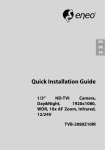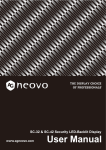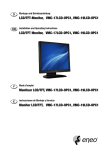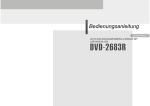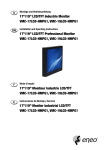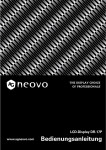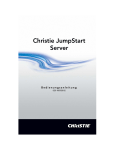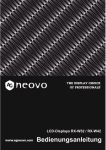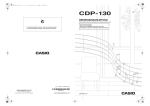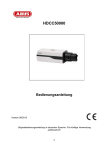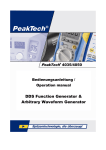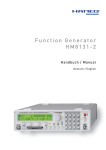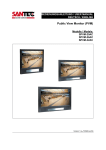Download User Manual
Transcript
EN DE FR User Manual 31.5”/42” LCD/TFT Monitor, Full HD, 1920x1080, LED, 3D-Comb Filter, HDMI, VGA VM-32PD VM-42PD Safety instructions General safety instructions • Before switching on and operating the system, first read this safety advice and the operating instructions. • Keep the operating instructions in a safe place for later use. • Installation, commissioning and maintenance of the system may only be carried out by authorised individuals and in accordance with the installation instructions - ensuring that all applicable standards and guidelines are followed. • Protect the devices from water penetration and humidity, since these can cause lasting damage. • Should moisture nevertheless enter the system, under no circumstance switch on the devices under these conditions, instead send them for examination to an authorised specialist workshop. • The system must never be used outside of the technical specifications, since this can destroy it. • The device must be protected from excesses of heat, dust, humidity and vibration. • When separating the system from the voltage supply, only ever use the plug to pull out the cable. Never pull directly on the cable itself. • Lay the connecting cables carefully and check that they are not mechanically stressed, kinked or damaged and that no humidity can penetrate into them. • In the event of a malfunction, please inform your supplier. • Maintenance and repairs may only be carried out by authorised specialist personnel. • The system must be isolated from the power supply before opening the housing. • The device may only be opened by qualified service personnel. Unauthorised access invalidates any warranty claim. • Connection cables should always be exchanged through Videor E. Hartig GmbH. • Use only original spare parts and accessories from Videor E. Hartig GmbH. • The housing should only be cleaned using a mild domestic cleaning agent. Never use solvents or petrol as these can permanently damage the surface. • During installation, it is essential to ensure that the seals provided are correctly installed and that they are not displaced during installation. Damaged seals must not be installed and will invalidate any warranty. • The installer is responsible for the maintenance of the enclosure as per the technical data, e.g. by sealing the cable outlets with silicone. • Wire end ferrules should be used when shortening the flexible connection cables. • The devices may only be operated in the temperature range indicated in the data sheet and within the defined air humidity range. Pr oduct - Specific Safety Instructions • The monitor generates only a small amount of heat during operation; this heat must nevertheless be dissipated and sufficient fresh air supplied. • To prevent a build-up of heat, never cover the ventilation slits. • To guarantee the air circulation, maintain a sufficient distance from other devices and walls. A build-up of heat reduces the lifespan of the devices and can, in extreme cases, lead to fire. • For operation in closed shelving units, it is absolutely essential to maintain sufficient separations. • If the monitor is brought from a cold into a warm environment, the operator must wait until the ambient temperature has been reached. • Do not place the monitor in direct sunlight or near a window. Humidity and direct sunlight can cause severe damage. • Never poke metallic or other items through the ventilation slits; these can cause permanent damage. • Do not place any large weights on the device. • Do not exert any pressure on the LCD monitor. Excessive pressure can cause lasting damage to the display. • The system must be isolated from the power supply before opening the housing. • It is the responsibility of the user of this system to ensure that he is informed of local regulations and of state and national laws and regulations concerning recording and monitoring of audio signals and to comply with these regulations. 3 EN Note on screen burn effects with TFT monitors • Normally the image on an LCD monitor cannot burn itself in, in the way that occurs with tube-based monitors. • However, a “Memory Effect” can occur, usually becoming visible after several hours displaying the same image. With unchanging images, the liquid-crystal molecules align themselves in a certain way and can eventually become so inert that they no longer regenerate completely. • If this results in an after-image, it can be corrected by means of a generatorproduced white signal. • The effect should not be seen as a defect; rather it is a result of the nature and function of LCD panels. • No warranty claim may be made based on this effect. Details on request. WEEE (Waste Electronical & Electronic Equipment) Correct Disposal of This Product (Applicable in the European Union and other European countries with separate collection systems). This marking shown on the product or its literature, indicates that it should not be disposed with other household wastes at the end of its working life. To prevent possible harm to the environment or human health from uncontrolled waste disposal, please separate this from other types of wastes and recycle it responsibly to promote the sustainable reuse of material resources. Household users should contact either the retailer where they purchased this product, or their local government office, for details of where and how they can take this item for environmentally safe recycling. Business users should contact their supplier and check the terms and conditions of the purchase contract. This product should not be mixed with other commercial wastes for disposal. Graphical symbols Please pay attention to the safety instructions, and carefully read through this instruction guide before initial operation. Important points of warning are marked with a caution symbol. i 4 Important points of advice are marked with a notice symbol. Table of content Introduction ...................................................................................................................7 EN Connectors...........................................................................................................................................................................7 Set up sequence............................................................................................................................................................8 Controls and indicators....................................................................................................................................................8 POWER LED Indication................................................................................................................................................9 Remote control ............................................................................................................10 OSD Menu.....................................................................................................................11 Hot keys.............................................................................................................................................................................. 11 VOLUME:........................................................................................................................................................................ 11 KEY LOCK: ..................................................................................................................................................................... 11 KEY UN-LOCK: ............................................................................................................................................................. 11 VGA & HDMI mode......................................................................................................................................................... 12 OSD Menu structure.................................................................................................................................................. 12 VGA / HDMI mode........................................................................................................................................................... 12 MAIN ADJUST.............................................................................................................................................................. 13 COLOR ADJUST........................................................................................................................................................... 14 IMAGE ADJUST (VGA ONLY)................................................................................................................................. 15 INFORMATION............................................................................................................................................................. 15 LANGUAGE.................................................................................................................................................................. 16 SETUP MENU................................................................................................................................................................ 17 RECALL........................................................................................................................................................................... 18 Video mode....................................................................................................................................................................... 18 MAIN ADJUST.............................................................................................................................................................. 19 COLOR ADJUST........................................................................................................................................................... 20 SCAN SETTING............................................................................................................................................................ 21 INFORMATION............................................................................................................................................................. 21 LANGUAGE ................................................................................................................................................................. 22 SETUP MENU................................................................................................................................................................ 22 RECALL........................................................................................................................................................................... 23 Specifications................................................................................................................24 Power Supply.................................................................................................................................................................... 24 Video Characteristics...................................................................................................................................................... 24 PC Input.............................................................................................................................................................................. 24 Audio Input........................................................................................................................................................................ 24 Environmental.................................................................................................................................................................. 24 EDID...................................................................................................................................................................................... 24 Mechanical....................................................................................................................25 Cabinet................................................................................................................................................................................ 25 Dimensions........................................................................................................................................................................ 25 5 VM-32PD:...................................................................................................................................................................... 25 VM-42PD:....................................................................................................................................................................... 26 Wall mount notes:........................................................................................................................................................... 26 VM-32PD........................................................................................................................................................................ 26 VM-42PD........................................................................................................................................................................ 27 Further information .....................................................................................................28 6 Introduction This specification is used to define the performance of VM-32PD & VM-42PD series color TFT LCD monitor. This system also supports both video input and PC input. In video input mode, the system can automatically detect the NTSC signal and PAL signal. In PC mode, this system can support up to 1920 x 1080 VESA standard. The user friendly OSD menu is also provided to make this system easy to operate. Connectors ⓐ HDMI INPUT: HDMI Connector ⓑ VGA INPUT: D-SUB 15 pins Connector ⓒ S-VIDEO (Y/C) INPUT: Mini-DIN 4 pins Connector ⓓ CVBS INPUT: BNC Connector 7 EN ⓔ CVBS OUTPUT: BNC Connector ⓕ AUDIO INPUT: Phone Jack, Stereo ⓖ AUDIO OUTPUT: Phone Jack, Stereo ⓗ AC Input: Power cable (AC Power Plug IEC 320, C14) Set up sequence 1. 2. 3. 4. Make sure the power of PC and/or Video source were turned off. Plug the Video signal and VGA cable to monitor. Turn the PC and/or Video source power on. Plug the AC power cord onto AC Socket. (Use reverse sequence to teardown the monitor) Controls and indicators ⓐ Power button: Press the button to turn ON or turn OFF the monitor ⓑ Source button: Press the button to show source menu. Select DHMI, S-Video, VGA and VIDEO input signal 8 ⓒ Menu button: Press the button to show the OSD main menu. As a confirmation key during the OSD operation. ⓓ ▲ Up button: Press the buttons to scrolling the cursor to desired function. EN ⓔ ▼ Down buttons: Press the buttons to scrolling the cursor to desired function. ⓕ ▶ Volume+ buttons: Press the buttons to increase volume. Press the buttons to increase the value of selected function in sub OSD menu. ⓖ ◀ Volume- button: Press the buttons to decrease volume. Press the buttons to decrease the value of selected function in sub OSD menu. ⓗ Power Switch: Press the Switch to turn ON or turn OFF the monitor Power POWER LED Indication • • • • Green - Power on LED light off - Power switch off Red - Power off Red + Flash Green - Sleep mode (PC mode only) 9 Remote control • Power: Power On or Off the monitor • Mute: Mute the audio • Key Lock: Lock and unlock push buttons • Menu/ Left/ Right/ Up/ Down/ OK/ Exit: Monitor OSD control • ◀ ▶ : Hot key for volume control • Auto: VGA mode picture Adjust • VIDEO: Select Video source • S-VIDEO: Select S-Video source • Info: Display Monitor source information • HDMI: Select HDMI source. • VGA: Select VGA source. • SDI: Reserve 10 OSD Menu Hot keys EN Quick adjust keys from front panel hot keys: VOLUME: Press ◀ or ▶ button to select the function and press ◀/▶ buttons to adjust the volume , to exit OSD menu. then press KEY LOCK: Push for 6 sec to enable this function. KEY UN-LOCK: Push for 6 sec to disable this function. 11 VGA & HDMI mode OSD Menu structure to select the VGA, HDMI, CVBS, or S-VIDEO, the menu structure within each varies, Use refer to sections below on how to set-up each option. VGA / HDMI mode Press to bring up the MAIN MENU Page. The following page will appear. Press ▲/▼ to to change the values in the sub menu. select an icon, then press VGA MAIN MENU 12 HDMI MAIN MENU EN MAIN ADJUST 1. 2. 3. 4. Press ▲/▼ to select an icon. Press to select item, Press ▲/▼ to adjust the value to return Press VIVID MODE: Select the VIVID MODE (0~3 and USER). USER, 0: TEXT, 1: PHOTO, 2: MOVIE, 3: GAME 13 BRIGHTNESS: Adjust the brightness value CONTRAST: Adjust the contrast value VOLUME: Adjust the volume EXIT: Press to return to the main menu COLOR ADJUST Set the color temperature of the LCD monitor for the CIE coordinate 9300˚k or 6500˚k or USER MODE 1. 2. 3. 4. Press ▲/▼ to select an icon Press to select item Press ◀/▶ to adjust the value Press to return USER COLOR: Adjust the color temperature. RED: Adjust the RED value for user mode. GREEN: Adjust the GREEN value for user mode. BLUE: Adjust the BLUE value for user mode. 14 EXIT: Press to return to the main menu IMAGE ADJUST (VGA ONLY) 1. 2. 3. 4. EN Press ▲/▼ to select an icon to select item Press Press ◀/▶ to adjust the value Press to return AUTO ADJUST: Press to auto adjust the H. Position, V. Position, Phase, Clock H. POSITION: Adjust the horizontal position value V. POSITION: Adjust the vertical position value PHASE: Adjust the phase value CLOCK: Adjust the clock value EXIT: Press to return to the main menu INFORMATION Press to get the VGA timing information 15 LANGUAGE Press to enter the sub-menu 1. Press ▲/▼ to select language to enter 2. Press 16 SETUP MENU EN 1. 2. 3. 4. Press ▲/▼ to select an icon Press to select adjust item Press ◀/▶ to adjust the value Press to return OSD TIMEOUT: Adjust the OSD Show time (5 ~120 sec) GREEN MODE: Off or On (5 min~10 min) • OFF – No function • ON – Screen will reduce back light to 80% within (5 min to 10 min). Screen will back to normal when any button is being touched. AUTO SHIFT: Adjust AUTO SHIFT ON/OFF • OFF – No Function • ON – Every one hour there will one scan line from top to bottom ( Every 1 second down one scan line) to prevent panel sticking. 17 Anti-Burn-in scan line EXIT: Press to return to the main menu RECALL Brightness, Contrast, Volume, Vivid Mode, OSD Timeout, Green Mode, Auto Shift return to default Value. Video mode Press to bring up the MAIN MENU Page. The following page will appear Press ▲/▼ to select an icon, then Press 18 to change the values in the sub menu. EN MAIN ADJUST 1. Press ▲/▼ to select an icon 2. Press to select item 3. Press ◀/▶ to adjust the value 19 4. Press to return VIVID MODE: Select the VIVID MODE (0~3 and USER). USER, 0: TEXT, 1: PHOTO, 2: MOVIE, 3: GAME BRIGHTNESS: Adjust the brightness value. CONTRAST: Adjust the contrast value. SHARPNESS: Adjust Image sharp. SATURATION: Adjust Image saturation. TINT: Adjust Image tint. (NTSC only). VOLUME: Adjust the volume . EXIT: Press to return to the main menu. COLOR ADJUST Set the color temperature of the LCD monitor for the CIE coordinate 9300˚k or 6500˚k or USER MODE 1. 2. 3. 4. 20 Press ▲/▼ to select an icon to select adjust item, Press Press ◀/▶ to adjust the value Press to return USER COLOR: Adjust the color temperature. RED: Adjust the RED value for user mode. EN GREEN: Adjust the GREEN value for user mode. BLUE: Adjust the BLUE value for user mode. EXIT: Press to return to the main menu SCAN SETTING 1. Press to select the sub-menu 2. Press ◀/▶ to select Scan Setting state. to return 3. Press INFORMATION Press to get the timing information 21 LANGUAGE Press to enter the sub-menu 1. Press ▲/▼ to select language to enter 2. Press SETUP MENU 1. 2. 3. 4. Press ▲/▼ to select an icon Press to select adjust item Press ◀/▶ to adjust the value Press to return OSD TIMEOUT: Adjust the OSD Show time (5 ~120 sec) 22 GREEN MODE: Off or On (5 min~10 min) • OFF – No function • ON – Screen will reduce back light to within (5 min to 10 min). Screen will go back to normal when any button is being touched. AUTO SHIFT: Adjust AUTO SHIFT ON/OFF • OFF – No Function • ON – Every one hour there will one scan line from top to bottom (every 1 second down one scan line) to prevent panel sticking. Anti-Burn-in scan line EXIT: Press to return to the main menu. RECALL Brightness, Contrast, Sharpness, Saturation, Tint, Volume, Vivid Mode, OSD Timeout, Green Mode, Auto Shift return to default Value. 23 EN Specifications Power Supply AC power input range: Rated voltage 100 – 240 Vac +/- 10%, 47~63Hz, 2 Amps max. • Power consumption: 90W max. • Power efficiency: 80% typical at normal line input and full load Video Characteristics • Composite Video (CVBS): 1.0 Vp-p (0.5 – 1.5Vpp), Automatic switching from 75 Ω unbalanced termination to Hi-Z with loop-through operation. • Y/C (S-video): 1.0 Vp-p (0.5 – 1.5Vpp), Automatic switching from 75 Ω unbalanced termination to Hi-Z with loop-through operation. PC Input • VGA Input: Analog RGB: 0.707 Vp-p. Support VESA Standard Timing • HDMI Input: HDMI Compatible Interface. Digital Signal: TMDS. HDCP: HDCP 1.1 Audio Input Signal Level: 1.0 Vrms Environmental • Temperature: Operating: 0°C to +40°C Storage: -20°C to +60°C • Humidity: Operating: 10% to 85% (non-condensing) Storage: 10% to 95% (non-condensing) EDID This series of displays support EDID, but does not support DDC2B function. 24 Mechanical Cabinet EN • Material: Plastic • Finish: Black Dimensions VM-32PD: 752.5x48.7x461.3mm (Without base) 752.5x189x503.8mm (With base) 25 VM-42PD: 992.3x48.9x598.4 mm (Without base) 992.3x240x656.3 mm (With base) Wall mount notes: VM-32PD VESA Hole: 200x100mm To avoid interference with speaker area, please notice the dimension 208.9mm and 26.3mm as indicated in the drawing. 26 EN VM-42PD VESA Hole: 400x400mm To avoid interference with speaker area, please notice the dimension 55.4mm and 36mm as indicated in the drawing. 27 Further information The manual is also available from the eneo web site at www.eneo-security.com. 28 Sicherheitsanweisungen Sicherheitshinweise allgemein • Bevor Sie das System anschließen und in Betrieb nehmen, lesen Sie zuerst diese Sicherheitshinweise und die Betriebsanleitung. • Bewahren Sie die Betriebsanleitung sorgfältig zur späteren Verwendung auf. • Montage, Inbetriebnahme und Wartung des Systems darf nur durch dafür autorisierte Personen vorgenommen und entsprechend den Installationsanweisungen - unter Beachtung aller mitgeltenden Normen und Richtlinien - durchgeführt werden. • Die Geräte gegen Eindringen von Wasser und Feuchtigkeit schützen, dies kann zu dauerhaften Schäden führen. • Sollte dennoch Feuchtigkeit eingedrungen sein, die Geräte nie unter diesen Bedingungen einschalten, sondern zur Überprüfung an eine autorisierte Fachwerkstatt geben. • Das System darf nie außerhalb der technischen Daten benutzt werden, da es zerstört werden kann. • Das Gerät ist vor großer Hitze, Staub, Feuchtigkeit und Vibrationseinwirkung zu schützen. • Um das System von der Versorgungsspannung zu trennen, ziehen Sie das Kabel nur am Stecker heraus. Ziehen Sie nie direkt am Kabel. • Verlegen Sie die Verbindungskabel sorgfältig und stellen Sie sicher, dass die Kabel nicht mechanisch beansprucht, geknickt oder beschädigt werden und keine Feuchtigkeit eindringen kann. • Falls Funktionsstörungen auftreten, benachrichtigen Sie bitte Ihren Lieferanten. • Wartung und Reparaturen dürfen nur von autorisiertem Fachpersonal ausgeführt werden. • Vor Öffnen des Gehäuses ist eine Netztrennung erforderlich. • Das Gerät darf nur von qualifiziertem Servicepersonal geöffnet werden. Fremdeingriffe beenden jeden Garantieanspruch. • Anschlusskabel sollten immer nur durch Videor E. Hartig GmbH ausgetauscht werden. • Verwenden Sie nur Originalersatzteile und Original-Zubehör von Videor E. Hartig GmbH. • Zur Reinigung der Gehäuse immer nur ein mildes Haushaltsmittel verwenden. Niemals Verdünner oder Benzin benutzen, dies kann die Oberfläche dauerhaft schädigen. • Bei der Montage muss grundsätzlich darauf geachtet werden, dass vorhandene Dichtungen ordnungsgemäß eingesetzt und bei der Montage nicht verschoben werden. Beschädigte Dichtungen dürfen nicht mehr verbaut werden und führen zum Erlöschen des Garantieanspruchs. • Der Errichter ist für die Aufrechterhaltung der Schutzart lt. Techn. Daten verantwortlich, z.B. durch Abdichtung des Kabelaustritts mit Silikon. • Bei Kürzung von flexiblen Anschlussleitung sind Adernendhülsen zu verwenden. • Die Geräte dürfen nur in den im Datenblatt angegebenen Temperaturbereiche und der definierten Umgebungsluftfeuchte betrieben werden. Sicherheitshinweise produktbezogen • Der Monitor gibt bei Betrieb nur wenig Wärme ab, trotzdem muss die Wärme abgeführt und ausreichend Frischluft zugeführt werden. • Um Wärmestaus zu verhindern, Lüftungsschlitze niemals abdecken. • Um die Luftzirkulation zu gewährleisten, auf ausreichenden Abstand zu anderen Geräten oder zu Wänden achten. Wärmestaus verringern die Lebensdauer des Gerätes und können es im Extremfall in Brand setzen. • Bei Betrieb in geschlossenen Regalwänden sind unbedingt ausreichende Abstände einzuhalten. • Wird der Monitor aus kalter Umgebung in einen warmen Raum gebracht, so ist erst abzuwarten bis er Raumtemperatur angenommen hat. • Stellen Sie den Monitor nicht in direktes Sonnenlicht oder neben ein Fenster. Feuchtigkeit und direktes Sonnenlicht können starke Schäden verursachen. • Niemals metallische oder andere Gegenstände durch die Lüftungsschlitze stecken, dies könnte das Gerät dauerhaft schädigen. • Stellen Sie keine schweren Gegenstände auf dem Gerät ab. • Üben Sie keinen Druck auf den LCD-Bildschirm aus. Übermäßiger Druck kann das Display bleibend beschädigen. • Vor Öffnen des Gehäuses ist eine Netztrennung erforderlich. 29 DE • Der Benutzer dieses Systems ist dafür verantwortlich, dass er sich über örtliche Bestimmungen, Landesund Bundesgesetze und Verordnungen bezüglich der Aufzeichnung und Überwachung von Audiosignalen informiert und sich an diese Bestimmungen hält. Hinweise zum Einbrenneffekt bei TFT-Monitoren • Normalerweise kann sich das Bild bei einem LCD-Bildschirm nicht einbrennen, so wie es der Fall bei Röhren-Monitoren ist. • Jedoch kann ein „Memory Effekt" auftreten, der meist nach mehrstündiger Anzeige des gleichen Bildes sichtbar wird. Bei stehenden Bildern richten sich die Flüssigkeitskristall-Moleküle in einer bestimmten Art und Weise aus und können letztlich so träge werden, dass sie sich nicht mehr vollständig regenerieren. • Kommt es doch einmal zu einem Nachbild, kann das mittels eines Generators erzeugten Weißsignals korrigiert werden. • Der Effekt ist nicht als Mangel zu sehen, sondern ist im Aufbau und der Arbeitsweise der LCD Panels begründet. • Ein Garantieanspruch kann auf Grund dieses Effektes nicht abgeleitet werden. Näheres auf Anfrage. WEEE-Richtlinie (Elektro- und Elektronik-Altgeräte) Ordnungsgemäße Entsorgung dieses Produkts (Gilt für die Europäische Union und anderen Europäischen Länder mit getrennten Sammelsystemen) Dieses am Produkt oder in seiner Dokumentation gezeigte Symbol bedeutet, dass es am Ende seiner Lebensdauer nicht mit dem Hausmüll entsorgt werden darf. Um eventuelle Umwelt- oder Gesundheitsschäden durch unkontrollierte Abfallbeseitigung zu verhindern, dieses Gerät von anderen Abfallarten trennen und ordnungsgemäß recyceln, um die nachhaltige Wiederverwendung materieller Ressourcen zu fördern. Haushaltsanwender sollten entweder den Händler, bei dem sie dieses Produkt gekauft haben, oder ihr örtliches Regierungsbüro kontaktieren, um Einzelheiten darüber zu erfahren, wo und wie sie dieses Gerät umweltgerecht recyceln können. Geschäftliche Anwender sollten sich an ihren Lieferanten wenden und die Bedingungen des Kaufvertrags überprüfen. Dieses Produkt darf zur Entsorgung nicht mit anderen Unternehmensabfällen vermischt werden. Grafische Symbole Bitte beachten Sie die Sicherheitshinweise und lesen Sie diese Anleitung vor Inbetriebnahme sorgfältig durch. Wichtige Warnhinweise sind mit einem Achtung-Symbol gekennzeichnet. i 30 Wichtige Hinweise sind mit einem Hinweis-Symbol gekennzeichnet. Table of content Einführung ...................................................................................................................33 Anschlüsse......................................................................................................................................................................... 33 Einschaltreihenfolge................................................................................................................................................. 34 Bedienelemente und Anzeigen................................................................................................................................. 34 Fernbedienung ............................................................................................................36 Bildschirmmenü...........................................................................................................37 Hotkeys............................................................................................................................................................................... 37 Lautstärke:.................................................................................................................................................................... 37 Tastensperre: ............................................................................................................................................................... 37 Tastensperre aufheben: .......................................................................................................................................... 37 VGA- & HDMI-Modus...................................................................................................................................................... 38 Aufbau des Bildschirmmenüs................................................................................................................................ 38 VGA- / HDMI-Modus....................................................................................................................................................... 38 Haupteinstellungen.................................................................................................................................................. 39 Bildeinstellung (nur VGA)........................................................................................................................................ 41 Sprache......................................................................................................................................................................... 42 Konfigurationsmenü................................................................................................................................................. 43 Wiederruf...................................................................................................................................................................... 44 Videomodus...................................................................................................................................................................... 44 Haupteinstellungen.................................................................................................................................................. 45 Information.................................................................................................................................................................. 47 Sprache ........................................................................................................................................................................ 47 Konfigurationsmenü................................................................................................................................................. 48 Wiederruf...................................................................................................................................................................... 49 Technische Daten..........................................................................................................50 Stromversorgung............................................................................................................................................................ 50 Video-Eigenschaften...................................................................................................................................................... 50 PC-Eingang........................................................................................................................................................................ 50 Audioeingang................................................................................................................................................................... 50 Umgebungsbedingungen........................................................................................................................................... 50 31 DE EDID...................................................................................................................................................................................... 50 Mechanik.......................................................................................................................51 Gehäuse.............................................................................................................................................................................. 51 Abmessungen.................................................................................................................................................................. 51 VM-32PD:...................................................................................................................................................................... 51 VM-42PD:....................................................................................................................................................................... 52 Hinweise zur Wandmontage:...................................................................................................................................... 52 VM-32PD........................................................................................................................................................................ 52 VM-42PD........................................................................................................................................................................ 53 Weitere Informationen ................................................................................................54 32 Einführung Diese Spezifikation bescheibt den Leistungsumfang der TFT-Farb-LCD-Monitore der Serien VM-32PD & VM-42PD. Dieses System unterstützt sowohl Video- als auch PC-Eingänge. Im Videoeingangsmodus erkennt das System die NTSC- und PAL-Signale automatisch. Im PC-Modus unterstützt dieses System eine Auflösung bis zu 1920 x 1080 gemäß VESA-Standard. Mit dem benutzerfreundlichen Bildschirmmenü kann dieses System einfach bedient werden. Anschlüsse ⓐ HDMI-Eingang: HDMI-Anschluss ⓑ VGA-Eingang: 15-pol. D-Sub-Steckverbinder ⓒ S-Videoeingang (Y/C): 4-pol. Mini-Din-Anschluss 33 DE ⓓ FBAS-Eingang: BNC-Anschluss ⓔ FBAS-Ausgang: BNC-Anschluss ⓕ Audioeingang: Klinkenstecker, Stereo ⓖ Audioausgang: Klinkenstecker, Stereo ⓗ AC-Eingang: Stromkabel (AC-Netzanschluss IEC 320, C14) Einschaltreihenfolge 1. Stellen Sie sicher, dass die Netzschalter des PCs und/oder der Videoquelle ausgeschaltet sind. 2. Schließen Sie das Videosignalkabel und VGA-Kabel am Monitor an. 3. Schalten Sie den PC und/oder die Videoquelle ein. 4. Stecken Sie das Netzkabel in die Steckdose. (Verwenden Sie die umgekehrte Reihenfolge, um den Monitor zu trennen) Bedienelemente und Anzeigen ⓐ 34 Ein-/Austaste: Drücken Sie diese Taste zum Ein- oder Ausschalten des Monitors. ⓑ Quellentaste: Drücken Sie diese Taste zum Anzeigen des Quellenmenüs. Wählen Sie ein DHMI-, S-Video-, VGA- oder Video-Eingangssignal aus. ⓒ Menütaste: Drücken Sie diese Taste zum Anzeigen des Hauptmenüs. Dient auch als Bestätigungtaste im Bildschirmmenü. DE ⓓ ▲ Nach-oben-Taste: Drücken Sie diese Taste, um den Cursor auf den gewünschten Menüpunkt zu bewegen. ⓔ ▼ Nach-unten-Taste: Drücken Sie diese Taste, um den Cursor auf den gewünschten Menüpunkt zu bewegen. ⓕ ▶ Lautstärke+ Taste: Drücken Sie diese Taste zum Erhöhen der Lautstärke. Drücken Sie diese Taste, um den Wert des ausgewählten Menüpunkts zu erhöhen. ⓖ ◀ Lautstärke- Taste: Drücken Sie diese Taste zum Verringern der Lautstärke. Drücken Sie diese Taste, um den Wert des ausgewählten Menüpunkts zu verringern. ⓗ Netzschalter: Drücken Sie diese Taste, um die Stromversorgung des Monitors ein- oder auszuschalten. LED-Betriebsanzeige • • • • Grün - Eingeschaltet LED-Anzeige aus - Netzschalter ausgeschaltet Rot - Ausgeschaltet Rot + Grünes Blinken - Energiesparmodus (nur bei PC-Betrieb) 35 Fernbedienung • Power: Monitor ein- oder ausschalten • Mute: Ton stummschalten • Key Lock: Tasten sperren und entsperren • Menu / Left / Right / Up / Down / OK / Exit: Steuerung des Monitor-Bildschirmmenüs • ◀ ▶ : Hotkeys zur Einstellung der Lautstärke • Auto: Bildeinstellung im VGA-Modus • VIDEO: Videoquelle auswählen • S-VIDEO: S-Videoquelle auswählen • Info: Quelleninformationen anzeigen • HDMI: HDMI-Quelle auswählen. • VGA: VGA-Quelle auswählen. • SDI: Reserve 36 Bildschirmmenü Hotkeys Schnellzugriffstasten am vorderen Bedienfeld: DE Lautstärke: Drücken Sie die ◀ oder ▶ Taste, um die Funktion aufzurufen und drücken Sie die zum Verlassen des ◀/▶ Tasten zum Regeln der Lautstärke sowie anschließend Bildschirmmenüs. Tastensperre: Halten Sie 6 Sekunden lang gedrückt, um die Tastensperre zu aktivieren. Tastensperre aufheben: Halten Sie 6 Sekunden lang gedrückt, um die Tastensperre zu deaktivieren. 37 VGA- & HDMI-Modus Aufbau des Bildschirmmenüs , um VGA, HDMI, CVBS oder S-VIDEO als Signalquelle auszuwählen. Die Drücken Sie Menüstruktur variiert innerhalb dieser Optionen, in nachfolgenden Abschnitten finden Sie die entsprechenden Beschreibungen zur Einrichtung jeder Option. VGA- / HDMI-Modus Drücken Sie , um in das Hauptmenü zu gelangen. Die folgende Seite wird angezeigt. Drücken Sie ▲ / ▼, um eine Option auszuwählen und drücken Sie anschließend zum Ändern der Werte im Untermenü. VGA-Hauptmenü 38 HDMI-Hauptmenü DE Haupteinstellungen 1. 2. 3. 4. Drücken Sie ▲/▼, um eine Option auszuwählen. Drücken Sie , um die Auswahl zu bestätigen. Drücken Sie ▲/▼ zum Ändern des Werts. zum Zurückkehren. Drücken Sie Vivid Mode: Wählen Sie den gewünschten Modus aus (0-3 oder Benutzerdefiniert). Benutzerdefiniert, 0: Text, 1: Foto, 2: Film, 3: Spiel. 39 Helligkeit: Stellen Sie den Helligkeitswert ein. Kontrast: Stellen Sie den Kontrastwert ein. Lautstärke: Passen Sie die Lautstärke an. Verlassen: Drücken Sie , um zum Hauptmenü zurückzukehren. COLOR ADJUST Stellen Sie die Farbtemperatur des LCD-Monitors für die CIE-Koordinaten 9300˚k oder 6500˚k oder für den Benutzermodus ein. 1. 2. 3. 4. Drücken Sie ▲/▼, um eine Option auszuwählen. Drücken Sie , um die Auswahl zu bestätigen. Drücken Sie ◀/▶ zum Ändern des Werts. Drücken Sie zum Zurückkehren. Benutzerdefinierte Farbeinstellung Stellen Sie die Farbtemperatur ein. Rot: Passen Sie den Rotwert für den Benutzermodus an. Grün: Passen Sie den Grünwert für den Benutzermodus an. Blau: Passen Sie den Blauwert für den Benutzermodus an. Verlassen: Drücken Sie 40 , um zum Hauptmenü zurückzukehren. Bildeinstellung (nur VGA) DE 1. 2. 3. 4. Drücken Sie ▲/▼, um eine Option auszuwählen. , um die Auswahl zu bestätigen. Drücken Sie Drücken Sie ◀/▶ zum Ändern des Werts. Drücken Sie zum Zurückkehren. Automatische Anpassung: Drücken Sie V. Position, Phase und Takt zum automatischen Anpassen von H. Position, H. Position: Stellen Sie den Wert für die horizontale Position ein. V. Position: Stellen Sie den Wert für die vertikale Position ein. Phase: Stellen Sie den Phasenwert ein. Takt: Stellen Sie den Taktwert ein. Verlassen: Drücken Sie , um zum Hauptmenü zurückzukehren. INFORMATION Press to get the VGA timing information 41 Sprache Drücken Sie zum Aufrufen des Untermenüs. 1. Drücken Sie ▲/▼, um eine Sprache auszuwählen. zum Bestätigen. 2. Drücken Sie 42 Konfigurationsmenü DE 1. 2. 3. 4. Drücken Sie ▲/▼, um eine Option auszuwählen. Drücken Sie , um die Auswahl zu bestätigen. Drücken Sie ◀/▶ zum Ändern des Werts. zum Zurückkehren. Drücken Sie Bildschirmmenü-Zeitüberschreitung: Passen Sie die Anzeigedauer des Bildschirmmenüs an (5 - 120 Sek.). Green Mode: Ein- oder ausschalten (5 min - 10 min). • Aus – Keine Funktion • Ein – Die Hintergrundbeleuchtung wird auf 80% reduziert (5 Min. bis 10 Min.). Der Bildschirm leuchtet wieder normal hell, wenn eine beliebige Taste berührt wird. Automatische Verschiebung: Automatische Verschiebung ein-/ausschalten. • Aus – Keine Funktion • Ein – Einmal pro Stunde wird eine Scanzeile von oben nach unten verschoben (einmal pro Sekunde eine Scanzeile nach unten), um das Einbrennen zu verhindern. 43 Anti-Burn-in Scanzeile Verlassen: Drücken Sie , um zum Hauptmenü zurückzukehren. Wiederruf Setzt die Optionen Helligkeit, Kontrast, Lautstärke, Vivid Mode, Bildschirmmenü-Zeitüberschreitung, Green Mode und Automatische Verschiebung wieder zurück auf die Voreinstellungen. Videomodus Drücken Sie , um in das Hauptmenü zu gelangen. Die folgende Seite wird angezeigt. Drücken Sie▲/▼, um eine Option auszuwählen und drücken Sie anschließend Ändern der Werte im Untermenü. 44 zum DE Haupteinstellungen 1. Drücken Sie ▲/▼, um eine Option auszuwählen. 2. Drücken Sie , um die Auswahl zu bestätigen. 3. Drücken Sie ◀/▶ zum Ändern des Werts. 45 4. Drücken Sie zum Zurückkehren. Vivid Mode: Wählen Sie den gewünschten Modus aus (0-3 oder Benutzerdefiniert). Benutzerdefiniert, 0: Text, 1: Foto, 2: Film, 3: Spiel Helligkeit: Stellen Sie den Helligkeitswert ein. Kontrast: Stellen Sie den Kontrastwert ein. Schärfe: Stellen Sie die Bildschärfe ein. Sättigung: Stellen Sie die Farbsättigung ein. Farbton: Stellen Sie den Farbton ein. (Nur bei NTSC) Lautstärke: Passen Sie die Lautstärke an. Verlassen: Drücken Sie , um zum Hauptmenü zurückzukehren. Farbeinstellung Stellen Sie die Farbtemperatur des LCD-Monitors für die CIE-Koordinaten 9300˚k oder 6500˚k oder für den Benutzermodus ein. 1. 2. 3. 4. 46 Drücken Sie ▲/▼, um eine Option auszuwählen. Drücken Sie , um die Auswahl zu bestätigen. Drücken Sie ◀/▶ zum Ändern des Werts. Drücken Sie zum Zurückkehren. Benutzerdefinierte Farbeinstellung: Stellen Sie die Farbtemperatur ein. Rot: Passen Sie den Rotwert für den Benutzermodus an. Grün: Passen Sie den Grünwert für den Benutzermodus an. DE Blau: Passen Sie den Blauwert für den Benutzermodus an. Verlassen: Drücken Sie , um zum Hauptmenü zurückzukehren. Scan-Einstellung 1. Drücken Sie zum Aufrufen des Untermenüs. 2. Drücken Sie ◀/▶, um eine Scan-Einstellung auszuwählen. 3. Drücken Sie zum Zurückkehren. Information Drücken Sie , um die Zeitinformationen zu erhalten. Sprache Drücken Sie zum Aufrufen des Untermenüs. 47 1. Drücken Sie ▲/▼, um eine Sprache auszuwählen. 2. Drücken Sie zum Bestätigen. Konfigurationsmenü 1. 2. 3. 4. Drücken Sie ▲/▼, um eine Option auszuwählen. Drücken Sie , um die Auswahl zu bestätigen. Drücken Sie ◀/▶ zum Ändern des Werts. Drücken Sie zum Zurückkehren. Bildschirmmenü-Zeitüberschreitung: Passen Sie die Anzeigedauer des Bildschirmmenüs an (5 - 120 Sek.). Green Mode: Ein- oder ausschalten (5 min - 10 min). 48 • Aus – Keine Funktion • Ein – Die Hintergrundbeleuchtung wird auf 80% reduziert (5 Min. bis 10 Min.). Der Bildschirm leuchtet wieder normal hell, wenn eine beliebige Taste berührt wird. Automatische Verschiebung: Automatische Verschiebung ein-/ausschalten. • Aus – Keine Funktion • Ein – Einmal pro Stunde wird eine Scanzeile von oben nach unten verschoben (einmal pro Sekunde eine Scanzeile nach unten), um das Einbrennen zu verhindern. Anti-Burn-in Scanzeile Verlassen: Drücken Sie , um zum Hauptmenü zurückzukehren. Wiederruf Setzt die Optionen Helligkeit, Kontrast, Schärfe, Sättigung, Farbton, Lautstärke, Vivid Mode, Bildschirmmenü-Zeitüberschreitung, Green Mode und Automatische Verschiebung wieder zurück auf die Voreinstellungen. 49 DE Technische Daten Stromversorgung Spannungsversorgungsbereich: Nennspannung 100 – 240 V AC +/- 10%, 47 - 63Hz, max. 2 Amps. • Stromverbrauch: Max. 90W. • Energieeffizienz: 80% typisch bei normalem Line-Eingang und voller Auslastung. Video-Eigenschaften • Composite Video (CVBS): 1,0 Vp-p (0,5 – 1,5Vpp), automatische Umstellung von 75 Ω unsymmetrischem Abschluss auf Hi-Z mit Durchschleifbetrieb. • Y/C (S-video): 1,0 Vp-p (0,5 – 1,5Vpp), automatische Umstellung von 75 Ω unsymmetrischem Abschluss auf Hi-Z mit Durchschleifbetrieb. PC-Eingang • VGA-Eingang: Analog-RGB: 0,707 Vp-p. Unterstützt VESA Standard-Timing • HDMI-Eingang: HDMI-kompatible Schnittstelle. Digitales Signal: TMDS. HDCP: HDCP 1.1 Audioeingang Signalstärke: 1,0 Vrms Umgebungsbedingungen •Temperatur: Betrieb: 0°C bis +40°C Lagerung: -20°C bis +60°C •Luftfeuchtigkeit: Betrieb: 10% bis 85% (nicht kondensierend) Lagerung: 10% bis 95% (nicht kondensierend) EDID Diese Monitorserien unterstützen EDID, aber nicht die DDC2B-Funktion. 50 Mechanik Gehäuse • Material: Kunststoff • Oberfläche: Schwarz DE Abmessungen VM-32PD: 752,5 x 48,7 x 461,3 mm (ohne Standfuß) 752,5 x 189 x 503,8 mm (mit Standfuß) 51 VM-42PD: 992,3 x 48,9 x 598,4 mm (ohne Standfuß) 992,3 x 240 x 656,3 mm (mit Standfuß) Hinweise zur Wandmontage: VM-32PD VESA-Bohrung: 200 x 100 mm Um eine Überschneidung mit dem Lautsprecher-Bereich zu vermeiden, beachten Sie bitte die in der Abbildung angegebenen Maße 208,9 mm und 26,3 mm. 52 DE VM-42PD VESA-Bohrung: 400 x 400 mm Um eine Überschneidung mit dem Lautsprecher-Bereich zu vermeiden, beachten Sie bitte die in der Abbildung angegebenen Maße 55,4 mm und 36 mm. 53 Weitere Informationen Dieses Handbuch ist auch auf der eneo-Webseite unter www.eneo-security.com verfügbar. 54 Instructions de sécurité Consignes de sécurité générales • Avant de brancher et de mettre en service le système, veuillez lire d'abord ces consignes de sécurité ainsi que la notice d'instructions. • Conservez soigneusement la notice d'instructions en vue d'une utilisation ultérieure. • Le montage, la mise en service et la maintenance du système doivent impérativement être réalisés par des personnes autorisées, en conformité avec les instructions d'installation et en respectant toutes les normes et directives applicables. • Protéger les appareils contre l'intrusion d'eau et d'humidité, risque de dommages durables. • Si de l'humidité pénètre malgré tout dans un appareil, il ne faut jamais mettre en marche l'appareil dans ces conditions, mais le remettre pour vérification à un atelier de réparation agréé. • Le système ne doit jamais être utilisé en dehors des conditions techniques qui ont été définies, risque de destruction. • L'appareil doit être protégé contre la chaleur excessive, la poussière, l'humidité et les vibrations. • Pour couper l'alimentation électrique du système, retirer la fiche de la prise pour débrancher le câble. Il ne faut jamais tirer directement sur le câble. • Posez avec soin les câbles de raccordement et assurez-vous que les câbles ne subissent aucune contrainte mécanique, ne sont pas pliés ou endommagés, et qu'il n'y a pas de pénétration d'humidité. • Veuillez informer votre fournisseur en cas d'apparition de dysfonctionnements. • Les travaux de maintenance et de réparation doivent être réalisés par des techniciens autorisés. • L'alimentation électrique doit être coupée avant chaque ouverture du boîtier. • L'appareil doit être ouvert par des techniciens qualifiés. Des interventions non autorisées entraînent une expiration de la garantie. • Les câbles de raccordement doivent toujours être remplacés par Videor E. Hartig GmbH. • Utiliser exclusivement des pièces de rechange d'origine et des accessoires d'origine de Videor E. Hartig GmbH. • Pour nettoyer le boîtier, il faut utiliser un détergent domestique non agressif. Il ne faut jamais utiliser du diluant ou de l'essence, la surface pourrait être endommagée durablement. • Lors du montage, les joints doivent toujours être mis en place de manière réglementaire et ne doivent pas être déplacés au cours du montage. Les joints endommagés ne doivent plus être utilisés sous peine d'annuler toute garantie. • L'installateur est responsable du respect du niveau de protection défini dans les caractéristiques techniques, par ex. en utilisant du silicone pour rendre étanche la sortie du câble. • Des embouts doivent être utilisés quand il faut raccourcir des fils de raccordement flexibles. • Les appareils doivent être exploités en respectant les plages de températures et l'humidité ambiante définies dans la fiche technique. Consignes de sécurité spécifiques au produit • L'écran ne dégage qu'une faible quantité de chaleur en service, mais celle-ci doit malgré tout être évacuée et il faut assurer une arrivée suffisante d'air frais. • Il ne faut jamais couvrir les fentes d'aération pour éviter les accumulations de chaleur. • Il faut respecter une distance suffisante par rapport aux autres appareil et aux murs, afin d'assurer une circulation d'air suffisante. Les accumulations de chaleur réduisent la durée de vie de l'appareil et peuvent même provoquer un incendie dans un cas extrême. • Des distances suffisantes doivent absolument être respectées si l'appareil doit fonctionner dans des éléments de rangement fermés. • Si l'écran est transporté d'un environnement froid dans un local chaud, il faut attendre que l'appareil soit à la température ambiante. • Ne placez jamais l'écran en plein soleil ou à côté d'une fenêtre. L'humidité et la lumière directe du soleil peuvent provoquer des dommages importants. • Il ne faut jamais introduire des objets métalliques ou autres dans les fentes d'aération, risque de dommages durables. • Ne posez aucun objet lourd sur l'appareil. • N'exercez pas de pression sur l'écran LCD. Une pression excessive peut provoquer des dommages durables. • L'alimentation électrique doit être coupée avant chaque ouverture du boîtier. 55 FR • L'utilisateur de ce système est tenu de s'informer au sujet des dispositions locales, des lois et des décrets nationaux relatifs à l'enregistrement et à la surveillance des signaux audio et de respecter ces dispositions. Remarques concernant l'effet de mémoire sur les écrans TFT • En règle générale, l'image ne peut pas rester incrustée sur un écran LCD, contrairement aux écrans à tube cathodique. • Un « effet de mémoire » peut toutefois se produire, le plus souvent quand une même image reste affichée plusieurs heures. Quand les images ne bougent pas, les molécules des cristaux liquides adoptent une certaine position et ne réussissent plus à se régénérer entièrement en raison de leur lenteur. • L'utilisation d'un signal blanc produit à l'aide d'un générateur permet de corriger une image récurrente éventuelle. • L'effet ne doit pas être considéré comme un défaut, il résulte de la conception et du mode de fonctionnement des écrans LCD. • Une demande de garantie ne peut pas être fondée sur cet effet. Pour plus d'informations, veuillez nous contacter. WEEE (Waste Electronical & Electronic Equipment) Élimination conforme du présent produit (Applicable dans l’Union européenne et dans d’autres pays européens disposant de systèmes de collecte distincts). Le marquage indiqué sur le produit ou dans le mode d’emploi indique qu’il ne devrait pas être éliminé avec d’autres déchets ménagers à la fin de sa vie de service. Pour éviter tout effet néfaste sur l’environnement ou sur la santé humaine résultant de l’élimination non contrôlée de déchets, séparez ce produit des autres types de déchets et recyclez-le de manière responsable afin de promouvoir l’utilisation durable des ressources matérielles. Les utilisateurs ménagers doivent contacter soit le revendeur où ils ont acheté ce produit, soit leur organisme local pour obtenir plus d’informations sur le recyclage correct de cet article afin de protéger l’environnement. Les utilisateurs commerciaux doivent contacter leur fournisseur et vérifier les modalités du contrat de vente. Ce produit ne doit pas être mélangé à d’autres déchets commerciaux lors de leur élimination. Symboles graphiques Respectez les consignes de sécurité ci-après et lisez attentivement cette notice avant toute utilisation. Les mises en garde importantes sont précédées d´un symbole d´avertissement. i 56 Les points importants sont précédés d´un symbole de notice. Table of content Introduction..................................................................................................................59 Connecteurs...................................................................................................................................................................... 59 Chronologie d’installation...................................................................................................................................... 60 Commandes et voyants................................................................................................................................................ 60 Voyant d'alimentation DEL..................................................................................................................................... 61 Commande à distance..................................................................................................62 Menu OSD.....................................................................................................................63 Touches de raccourcis (Hot keys)............................................................................................................................... 63 VOLUME :....................................................................................................................................................................... 63 KEY LOCK (VERROUILLAGE DU CLAVIER) :......................................................................................................... 63 KEY UN-LOCK (DÉVERROUILLAGE DE TOUCHE) :............................................................................................ 63 Mode VGA & HDMI.......................................................................................................................................................... 64 Structure du menu OSD........................................................................................................................................... 64 Mode VGA / HDMI........................................................................................................................................................... 64 MAIN ADJUST (RÉGLAGE PRINCIPAL).................................................................................................................. 65 IMAGE ADJUST (RÉGLAGE DE L'IMAGE) (VGA UNIQUEMENT).................................................................... 67 INFORMATION............................................................................................................................................................. 67 LANGUAGE (langue................................................................................................................................................... 68 SETUP MENU (MENU D'INSTALLATION)............................................................................................................. 69 RECALL........................................................................................................................................................................... 70 Video mode (mode vidéo)........................................................................................................................................... 70 MAIN ADJUST (RÉGLAGE PRINCIPAL).................................................................................................................. 71 COLOR ADJUST (RÉGLAGE DE LA COULEUR)................................................................................................... 72 SCAN SETTING (PARAMÉTRAGE SCAN)............................................................................................................. 73 INFORMATION............................................................................................................................................................. 73 LANGUAGE (langue................................................................................................................................................... 74 SETUP MENU (MENU D'INSTALLATION)............................................................................................................. 74 RECALL........................................................................................................................................................................... 75 Spécifications................................................................................................................76 Alimentation..................................................................................................................................................................... 76 Caractéristiques vidéo................................................................................................................................................... 76 PC Input (Entrée PC)....................................................................................................................................................... 76 Entrée audio...................................................................................................................................................................... 76 Données environnementales..................................................................................................................................... 76 EDID...................................................................................................................................................................................... 76 Données mécaniques...................................................................................................77 Réceptacle.......................................................................................................................................................................... 77 Dimensions........................................................................................................................................................................ 77 57 FR VM-32PD:....................................................................................................................................................................... 77 VM-42PD:....................................................................................................................................................................... 78 Remarques concernant l'installation murale :...................................................................................................... 78 VM-32PD........................................................................................................................................................................ 78 VM-42PD........................................................................................................................................................................ 79 Complément d'information.........................................................................................80 58 Introduction Cette spécification est utilisée pour définir la performance de l'écran TFT/LCD couleur des séries VM-32PD & VM-42PD. Ce système prend également en charge l'entrée vidéo et l'entrée PC. En mode entrée vidéo, le système peut détecter automatiquement le signal NTSC et le signal PAL. En mode PC, ce système est compatible avec un standard VESA de jusqu'à 1920 x 1080. FR Le menu OSD convivial est également conçu pour faciliter l'utilisation de ce système. Connecteurs ⓐ HDMI INPUT (ENTRÉE HDMI) : connecteur HDMI ⓑ VGA INPUT (ENTRÉE VGA) : connecteur D-SUB 15 broches ⓒ S-VIDEO (Y/C) INPUT (ENTRÉE S-VIDEO (Y/C)) : connecteur Mini-DIN 4 broches 59 ⓓ CVBS INPUT (ENTRÉE CVBS) : connecteur BNC ⓔ CVBS OUTPUT (SORTIE CVBS) : connecteur BNC ⓕ AUDIO INPUT (ENTRÉE AUDIO) : prise jack téléphone, stéréo ⓖ AUDIO OUTPUT (SORTIE AUDIO) : prise jack téléphone, stéréo ⓗ AC Input (Entrée AC) : câble secteur (prise de courant AC IEC 320, C14) Chronologie d’installation 1. 2. 3. 4. Assurez-vous que l'alimentation du PC et/ou de la source vidéo est bien éteinte. Connectez le câble de signal vidéo et le câble VGA au moniteur. Allumez le PC et/ou la source vidéo. Branchez le cordon d'alimentation AC sur la prise. (Utilisez une chronologie inversée pour démonter le moniteur) Commandes et voyants ⓐ Bouton de mise en marche : appuyez sur ce bouton pour allumer ou éteindre le moniteur. 60 ⓑ Bouton Source : appuyer sur ce bouton pour afficher le menu Source. Sélectionnez le signal d'entrée DHMI, S-Video, VGA et VIDEO. ⓒ Bouton Menu : appuyez sur ce bouton pour afficher le menu principal OSD. Sert également de touche de validation pendant l'utilisation d'OSD. ⓓ ▲ Bouton Haut : appuyez sur ce bouton pour déplacer le curseur à la fonction souhaitée. FR ⓔ ▼ Boutons Bas : appuyez sur ce bouton pour déplacer le curseur à la fonction souhaitée. ⓕ ▶ Bouton Volume+ : appuyez sur ce bouton pour augmenter le volume. Appuyez sur ces boutons pour augmenter la valeur de la fonction sélectionnée dans le sous-menu OSD. ⓖ ◀ Bouton Volume- : appuyez sur ce bouton pour diminuer le volume. Appuyez sur ce bouton pour réduire la valeur de la fonction sélectionnée dans le sous-menu OSD. ⓗ Bouton de mise en marche : appuyez sur ce bouton pour allumer ou éteindre le moniteur Voyant d'alimentation DEL • • • • Vert - Marche DEL éteinte - hors tension Rouge - Arrêt Rouge + voyant clignote en vert - mode Mise en veille (mode PC uniquement) 61 Commande à distance • Power (Mise en marche) : pour allumer ou éteindre le moniteur • Mute (silencieux) : coupe le son • Key Lock (Verrouillage du clavier) : pour verrouiller et déverrouiller les boutons poussoirs • Menu / Left (gauche) / Right (droite) / Up (haut) / Down (bas) / OK/ Exit (sortie) : • Commande OSD du moniteur • ◀ ▶ : touche de raccourci pour la commande du volume • Auto : réglage de l'image en mode VGA • VIDEO : sélectionne la source Video • S-VIDEO : sélectionne la source S-Video • Info : affiche les informations sources du moniteur • HDMI : sélectionne la source HDMI. • VGA : sélectionne la source VGA. • SDI : réserve 62 Menu OSD Touches de raccourcis (Hot keys) Réglage rapide des touches de raccourcis du panneau avant : FR VOLUME : Appuyez sur le bouton ◀ ou ▶ pour sélectionner la fonction et appuyez sur les boutons pour quitter le menu OSD. ◀/▶ pour régler le volume, ensuite appuyez sur KEY LOCK (VERROUILLAGE DU CLAVIER) : Appuyez sur pendant 6 secondes pour activer cette fonction. KEY UN-LOCK (DÉVERROUILLAGE DE TOUCHE) : Appuyez sur pendant 6 secondes pour activer cette fonction. 63 Mode VGA & HDMI Structure du menu OSD pour sélectionner VGA, HDMI, CVBS, ou S-VIDEO, la structure de menu variant Utilisez pour chacun d'entre eux ; veuillez consulter les sections ci-dessous pour installer chaque option. Mode VGA / HDMI Appuyez sur pour faire apparaître la page MAIN MENU (MENU PRINCIPAL). La page suivante s'affiche. Appuyez sur ▲/▼ pour sélectionner une icône, appuyez ensuite sur pour modifier les valeurs dans le sous-menu. VGA MAIN MENU (MENU PRINCIPAL VGA) 64 HDMI MAIN MENU (MENU PRNCIPAL HDMI) FR MAIN ADJUST (RÉGLAGE PRINCIPAL) 1. 2. 3. 4. Appuyez sur ▲/▼ pour sélectionner une icône. Appuyez sur pour sélectionner un élément Appuyez sur ▲/▼ pour régler la valeur pour revenir en arrière Appuyez sur VIVID MODE (MODE VIVID) : sélectionne le MODE VIVID (0~3 et UTILISATEUR). USER, 0: TEXT, 1: PHOTO, 2: MOVIE, 3: GAME 65 BRIGHTNESS (LUMINOSITÉ) : règle la valeur de la luminosité CONTRAST (CONTRASTE) : règle la valeur du contraste VOLUME : règle le volume EXIT (SORTIE) : appuyez sur pour revenir au menu principal COLOR ADJUST Définit la température de la couleur de l’écran LCD pour les coordonnées CIE 9300˚k ou 6500˚k ou le USER MODE (MODE UTILISATEUR) 1. 2. 3. 4. Appuyez sur ▲/▼ pour sélectionner une icô Appuyez sur pour sélectionner un élément Appuyez sur ◀/▶ pour régler la valeur Appuyez sur pour revenir en arrière USER COLOR (COULEUR UTILISATEUR) : Règle la température de la couleur. RED (ROUGE) : règle la valeur RED (ROUGE) pour le mode utilisateur. GREEN (VERT) : règle la valeur GREEN (VERT) pour le mode utilisateur. BLUE (BLEU) : règle la valeur BLUE (BLEU) pour le mode utilisateur. EXIT (SORTIE) : appuyez sur 66 pour revenir au menu principal IMAGE ADJUST (RÉGLAGE DE L'IMAGE) (VGA UNIQUEMENT) FR 1. 2. 3. 4. Appuyez sur ▲/▼ pour sélectionner une icô Appuyez sur pour sélectionner un élément Appuyez sur ◀/▶ pour régler la valeur pour revenir en arrière Appuyez sur pour effectuer le réglage AUTO ADJUST (RÉGLAGE AUTOMATIQUE) : appuyez sur automatique de H. Position, V. Position, Phase et Clock (Horloge) H. POSITION : ajuste la valeur de la position horizontale V. POSITION : ajuste la valeur de la position verticale PHASE : règle la valeur de phase CLOCK (HORLOGE) : règle la valeur d'horloge EXIT (SORTIE) : appuyez sur pour revenir au menu principal INFORMATION Press to get the VGA timing information 67 LANGUAGE (langue Appuyez sur pour accéder au sous-menu 1. Appuyez sur ▲/▼ pour sélectionner la langue pour valider 2. Appuyez sur 68 SETUP MENU (MENU D'INSTALLATION) FR 1. 2. 3. 4. Appuyez sur ▲/▼ pour sélectionner une icô Appuyez sur pour sélectionner un élément Appuyez sur ◀/▶ pour régler la valeur pour revenir en arrière Appuyez sur OSD TIMEOUT (DÉSACTIVATION OSD) : règle la durée d'affichage OSD (5 ~120 sec) GREEN MODE (MODE VERT) : Off (arrêt) ou On (marche) (5 min~10 min) • OFF (ARRÊT) – ne fonctionne pas • ON (MARCHE) – l'écran réduit le rétro-éclairage à 80% en l'espace de (5 min à 10 min). L'écran revient à la normale lorsqu'on appuie sur n'importe quel bouton. AUTO SHIFT (CHANGEMENT AUTOMATIQUE) : règle la fonction de marche/arrêt « AUTO SHIFT ON/OFF » • OFF (ARRÊT) – ne fonctionne pas • ON (MARCHE) – un balayage est effectué toutes les heures du sommet au bas de l'écran (à raison d'une ligne de balayage vers le bas toutes les secondes) pour empêcher le phénomène de rémanence des images sur l'écran. 69 Ligne de balayage Anti-Burn-in EXIT (SORTIE) : appuyez sur pour revenir au menu principal RECALL Brightness, Contrast, Volume, Vivid Mode, OSD Timeout, Green Mode, Auto Shift sont réinitialisés à leur valeur par défaut. Video mode (mode vidéo) Appuyez sur pour faire apparaître la page MAIN MENU (MENU PRINCIPAL). La page suivante s'affiche Appuyez sur ▲/▼ pour sélectionner une icône, appuyez ensuite sur valeurs dans le sous-menu. 70 pour modifier les FR MAIN ADJUST (RÉGLAGE PRINCIPAL) 1. Appuyez sur ▲/▼ pour sélectionner une icô 2. Appuyez sur pour sélectionner un élément 3. Appuyez sur ◀/▶ pour régler la valeur 71 4. Appuyez sur pour revenir en arrière VIVID MODE (MODE VIVID) : sélectionne le MODE VIVID (0~3 et UTILISATEUR). USER, 0: TEXT, 1: PHOTO, 2: MOVIE, 3: GAME BRIGHTNESS (LUMINOSITÉ) : règle la valeur de la luminosité. CONTRAST (CONTRASTE) : règle la valeur du contraste. SHARPNESS (NETTETÉ) : règle la netteté de l'image. SATURATION : règle la saturation de l'image. TINT (TEINTE) : règle la teinte de l'image. (NTSC uniquement). VOLUME : règle le volume. EXIT (SORTIE) : appuyez sur pour revenir au menu principal. COLOR ADJUST (RÉGLAGE DE LA COULEUR) Définit la température de la couleur de l'écran LCD pour les coordonnées CIE 9300˚k ou 6500˚k ou le USER MODE (MODE UTILISATEUR) 1. 2. 3. 4. 72 Appuyez sur ▲/▼ pour sélectionner une icô pour sélectionner un élément Appuyez sur Appuyez sur ◀/▶ pour régler la valeur Appuyez sur pour revenir en arrière USER COLOR (COULEUR UTILISATEUR) : règle la température de la couleur. RED (ROUGE) : règle la valeur RED (ROUGE) pour le mode utilisateur. GREEN (VERT) : règle la valeur GREEN (VERT) pour le mode utilisateur. BLUE (BLEU) : règle la valeur BLUE (BLEU) pour le mode utilisateur. EXIT (SORTIE) : appuyez sur FR pour revenir au menu principal. SCAN SETTING (PARAMÉTRAGE SCAN) 1. Appuyez sur pour sélectionner le sous-menu 2. Appuyez sur ◀/▶ pour sélectionner l'état Scan Setting. pour revenir en arrière 3. Appuyez sur INFORMATION Appuyez sur pour obtenir des informations sur le timing 73 LANGUAGE (langue Appuyez sur pour accéder au sous-menu 1. Appuyez sur ▲/▼ pour sélectionner la langue pour valider 2. Appuyez sur SETUP MENU (MENU D'INSTALLATION) 1. 2. 3. 4. Appuyez sur ▲/▼ pour sélectionner une icô Appuyez sur pour sélectionner un élément Appuyez sur ◀/▶ pour régler la valeur Appuyez sur pour revenir en arrière OSD TIMEOUT (DÉSACTIVATION OSD) : règle la durée d'affichage OSD (5 ~120 sec) 74 GREEN MODE (MODE VERT) : Off (arrêt) ou On (marche) (5 min~10 min) • OFF (ARRÊT) – ne fonctionne pas • ON (MARCHE) – l'écran réduit le rétro-éclairage en l'espace de (5 min à 10 min). L'écran revient à la normale lorsqu'on appuie sur n'importe quel bouton. AUTO SHIFT (CHANGEMENT AUTOMATIQUE) : règle la fonction de marche/arrêt « AUTO SHIFT ON/OFF » FR • OFF (ARRÊT) – ne fonctionne pas • ON (MARCHE) – un balayage est effectué toutes les heures du sommet au bas de l'écran (à raison d'une ligne de balayage vers le bas toutes les secondes) pour empêcher le phénomène de rémanence des images sur l'écran. Ligne de balayage Anti-Burn-in EXIT (SORTIE) : appuyez sur pour revenir au menu principal. RECALL Brightness, Contrast, Sharpness, Saturation, Tint, Volume, Vivid Mode, OSD Timeout, Green Mode, Auto Shift sont réinitialisés à leur valeur par défaut. 75 Spécifications Alimentation Plage de tension d'alimentation AC : tension nominale 100 – 240 Vac +/- 10%, 47~63 Hz, 2 A max. • Consommation : 90 W max. • Rendement énergétique : 80% typique pour une entrée de ligne normale et à pleine charge Caractéristiques vidéo • Composite Video (CVBS) : 1,0 Vp-p (0,5 – 1,5 Vpp), commutation automatique à partir d'une connexion de sortie non équilibrée 75 Ω jusqu'à Hi-Z avec un fonctionnement en boucle. • Y/C (S-video) : 1,0 Vp-p (0,5 – 1,5 Vpp), commutation automatique à partir d'une connexion de sortie non équilibrée 75 Ω jusqu'à Hi-Z avec un fonctionnement en boucle. PC Input (Entrée PC) • VGA Input (Entrée VGA) : analogique RGB : 0,707 Vp-p. Prend en charge le VESA Standard Timing • HDMI Input (Entrée HDMI) : Interface compatible HDMI. Signal numérique : TMDS. HDCP : HDCP 1.1 Entrée audio Niveau de signal : 1,0 Vrms Données environnementales • Température : service : 0°C à +40°C stockage : -20°C à +60°C • Humidité : service : 10% à 85% (sans condensation) stockage : 10% à 95% (non-condensing) EDID Cette série d'écrans prend en charge le format EDID mais pas la fonction DDC2B. 76 Données mécaniques Réceptacle • Matériau : plastique • Couleur : noir FR Dimensions VM-32PD: 752,5 x 48,7 x 461,3 mm (sans base) 752,5 x 189 x 503,8 mm (base incluse) 77 VM-42PD: 992,3 x 48,9 x 598,4 mm (sans base) 992,3 x 240 x 656,3 mm (base incluse) Remarques concernant l'installation murale : VM-32PD Trou de vis de fixation à la norme VESA : 200 x 100 mm Pour éviter toute interférence la zone des haut-parleurs, veuillez noter les dimensions 208,9 mm et 26,3 mm telles qu'indiquées sur le dessin. 78 FR VM-42PD Trou de vis de fixation à la norme VESA : 400 x 400 mm Pour éviter toute interférence la zone des haut-parleurs, veuillez noter les dimensions 55,4 mm et 36 mm telles qu'indiquées sur le dessin. 79 Complément d'information Le manuel complet est également proposé sur le site Web d’eneo : www.eneo-security. com. 80 FR 81 82 FR 83 eneo® is a registered trademark of Videor E. Hartig GmbH Exclusive distribution through specialised trade channels only. Videor E. Hartig GmbH Carl-Zeiss-Straße 8 63322 Rödermark/Germany Tel. +49 (0) 6074 / 888-0 Fax +49 (0) 6074 / 888-100 www.videor.com www.eneo-security.com Technical changes reserved © Copyright by Videor E. Hartig GmbH Version 08/2015