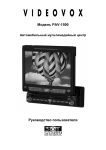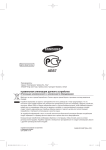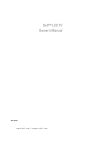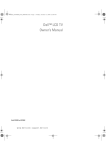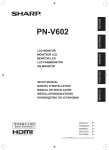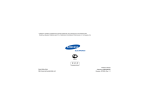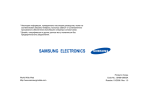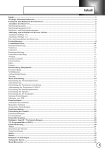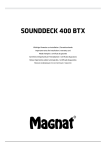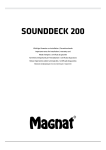Download Porsche Classic
Transcript
Gerätehandbuch | Operating manual | Mode d‘emploi Manuale d‘uso | Manual del aparato | Руководство по устройству Porsche Classic Radio-Navigationssystem On/Off/Volume/Mute/Cancel TA Touchscreen Select/OK/Change frequency/Search/Store Light sensor Tuner options Navigation menu Tuner menu FM/AM Map view Back button Band/Channel/ Unlocking Unlocking Traffic announcement Microphone indicator TUNER NAVI MEDIA MAP PHONE BACK MAP SD SD slot media Reset Available stations Clock SD slot navigation General settings BT menu Sound settings Previous stored station/Search iPod/iPhone/USB stick/SD card/BT media/AUX in RDS text Station name Program storage Next stored station/Search DE EN FR IT ES RU Gerätehandbuch Porsche Classic Radio-Navigationssystem Teilenummer: 91164200100 Ausstattungen Stand 2014 © Copyright 2014 Dr. Ing. h.c. F. Porsche Aktiengesellschaft Abweichungen in Ausstattung und Technik gegenüber den Abbildungen und Beschreibungen müssen wir uns wegen der laufenden Weiterentwicklung der Systeme und der unterschiedlichen gesetzlichen Bestimmungen einzelner Staaten vorbehalten. Die Ausstattungsvarianten sind nicht immer serienmäßiger Lieferumfang. Gerätehandbuch Version 1.0 für Porsche Classic Radio-Navigationssystem (PCRN). Alle in diesem Dokument erwähnten Programme und Bezeichnungen sind unter Umständen eingetragene Marken beziehungsweise Warenzeichen der Herstellerfirmen und dürfen nicht gewerblich oder in sonstiger Weise verwendet werden. Ohne ausdrückliche schriftliche Erlaubnis der Dr. Ing. h.c. F. Porsche Aktiengesellschaft darf kein Teil dieser Unterlagen für irgendwelche Zwecke vervielfältigt oder übertragen werden, unabhängig davon auf welche Art und Weise oder mit welchen Mitteln, elektronisch oder mechanisch, dies geschieht. Alle Rechte vorbehalten. Support Sicherheitshinweise in der Betriebsanleitung In dieser Betriebsanleitung werden verschiedene Arten von Sicherheitshinweisen verwendet. Schwere Verletzungen oder Tod möglich. Werden Sicherheitshinweise der Kategorie „Warnung“ nicht befolgt, können schwere Verletzungen oder der Tod eintreten. Bei Fragen wenden Sie sich bitte an Ihr zuständiges Porsche Zentrum. Sachschäden möglich. Werden Sicherheitshinweise der Kategorie „Hinweis“ nicht befolgt, können Sachschäden am Fahrzeug auftreten. Zusatzinformation, Tipps, zu beachten. Impressum Dr. Ing. h.c. F. Porsche Aktiengesellschaft Porscheplatz 1 70435 Stuttgart Internet: www.porsche.com/classic Bordliteratur Bewahren Sie die Bordliteratur auf und übergeben Sie diese bei Verkauf Ihres Fahrzeuges an den neuen Besitzer. EN Glossar, Index ........................................41 FR Technische Daten ...................................46 ES IT Lieferumfang .........................................46 RU Umgang mit dem PCRN ..........................11 Wichtige Hinweise zur Bedienung und zur Verkehrssicherheit ........................................ 11 Einführung in die Bedienung .......................... 12 Menüarten und Möglichkeiten der Bedienung ................................................... 14 Klangeinstellungen SOUND ............................ 16 Systemeinstellungen SET .............................. 16 DE Inhaltsverzeichnis TUNER ...................................................23 Hauptmenü für den Radiobetrieb aufrufen........ 23 Bedienelemente der Radiofunktion.................. 23 Sender einstellen........................................... 24 Sender abspeichern...................................... 24 Einstellungen für den Radiobetrieb vornehmen................................................... 25 MEDIA ....................................................29 Mediamodus aufrufen ................................... 29 Audiodateien von USB-Stick/SD-Karte abspielen ..................................................... 29 iPod/iPhone über das PCRN steuern .............. 30 Externe Audioquellen über den Aux-Eingang abrufen ........................................................ 30 Unterstützte Dateiformate ............................. 30 PHONE ...................................................33 Bluetooth® ................................................... 33 Bedienelemente der Bluetooth®-Funktion ........ 34 Bluetooth® ein-/ausschalten .......................... 34 Bluetooth®-Freisprecheinrichtung bedienen ..... 34 Externe Bluetooth®-Audioquelle (A2DP) ........... 38 Bluetooth®-Einstellungen ............................... 39 Inhaltsverzeichnis DE EN FR IT ES RU Umgang mit dem PCRN Umgang mit dem PCRN Umgang mit dem PCRN Wichtige Hinweise zur Bedienung und zur Verkehrssicherheit .................................. 11 Einführung in die Bedienung .......................... 12 PCRN ein- und ausschalten ......................... 12 Lautstärke einstellen .................................. 12 Stumm schalten ......................................... 12 Stummschaltung aufheben .......................... 12 Betriebsmodus auswählen .......................... 12 Bedienelemente und ihre Funktionen ............ 13 Menüarten und Möglichkeiten der Bedienung ................................................... 14 Welche Menüs gibt es? ............................... 14 Menüarten aufrufen und bedienen ................ 14 Menüs verlassen ........................................ 15 Listen bedienen ......................................... 15 Eingabemenüs bedienen ............................. 15 Optionsfelder ............................................. 15 Klangeinstellungen SOUND ............................ 16 Tiefen einstellen ......................................... 16 Mitten einstellen ......................................... 16 Höhen einstellen ........................................ 16 Loudness ein-/ausschalten ......................... 16 Fader einstellen ......................................... 16 Balance einstellen ...................................... 16 Systemeinstellungen SET .............................. 16 Allgemeine Einstellungen ............................ 17 Navigationseinstellungen ............................ 18 Menüsprache einstellen .............................. 19 Lautstärke der Audioquellen separat einstellen .................................................. 19 Bluetooth®-Einstellungen ............................. 19 Versionsinfo .............................................. 19 10 Umgang mit dem PCRN Unfallgefahr. Durch die Ablenkung könnten Sie die Kontrolle über das Fahrzeug verlieren. Bedienen Sie Ihr PCRN nur dann, wenn Sie Ihr Fahrzeug sicher steuern können und die Verkehrssituation dies zulässt. Im Zweifelsfall halten Sie an und bedienen Sie das PCRN bei stehendem Fahrzeug. DE EN FR IT Das PCRN (Porsche Classic Radio-Navigationssystem) ist die zentrale Steuereinheit für das Radio, Mediafunktionen, iPod, externe Audioquellen, Soundeinstellungen, die Navigation und die BT-Telefonie. Um bei der Benutzung Ihres PCRN sich selbst und andere nicht zu gefährden oder zu schädigen, müssen Sie folgende Punkte beachten: ES Wichtige Hinweise zur Bedienung und zur Verkehrssicherheit Als Fahrer haben Sie das jeweilige Vekehrsgeschehen zu beurteilen. Sie behalten die alleinige Verantwortung für die verkehrssichere Führung Ihres Fahrzeugs. Achten Sie weiterhin auf das Verkehrsgeschehen. Verletzungsgefahr. Die Benutzung des Telefons ist in der Nähe explosiver Stoffe (z. B. an einer Tankstelle) oder in der Nähe von Sprengungen verboten. In bestimmten Gefahrenbereichen wie beispielsweise in der Nähe von Tankstellen, Kraftstoffdepots, Chemiewerken und Sprengarbeiten müssen Mobiltelefone ausgeschaltet werden. Sie könnten technische Einrichtungen stören. Beachten Sie entsprechende Hinweise. Beachten Sie bei der Benutzung des Telefons gesetzliche Vorschriften und lokale Einschränkungen. RU Umgang mit dem PCRN Unfallgefahr. Das Navigationssystem dient lediglich der Unterstützung des Fahrers und gibt einen Vorschlag für die Fahrroute ab. Dies entbindet Sie nicht von der vollen Verantwortung für verkehrsrichtiges und den Regeln der StVO (Straßenverkehrsordnung) sowie den sonstigen einschlägigen Bestimmungen entsprechendes Verhalten im Straßenverkehr. 11 Umgang mit dem PCRN Einführung in die Bedienung PCRN ein- und ausschalten Ein-/Ausschalten über Zündung Zündung einschalten. Das PCRN ist aktiv. Ein-/Ausschalten über den linken Drehknopf Soll das PCRN nicht dauerhaft aktiv sein, so können Sie es auch mithilfe des linken Drehknopfs ein-/ausschalten. Linken Drehknopf (Lautstärkeregler) mindestens eine Sekunde lang drücken. 12 Umgang mit dem PCRN Lautstärke einstellen Beschädigungsgefahr. Das PCRN enthält hochwertige elektronische Bausteine, deren Wartung und Pflege besondere Sorgfalt erfordert. Folgende Punkte sollten Sie beachten: - Der Bildschirm ist kratzempfindlich. -Das Gerät darf nicht mit Flüssigkeiten bespritzt werden. Das Eindringen von Flüssigkeiten kann zur Zerstörung des Gerätes führen. Reinigen Sie Ihr PCRN von Zeit zu Zeit vorsichtig mit einem trockenen, sauberen und weichen Tuch (Mikrofasertuch) oder einem Reinigungspinsel. Bei der Reinigung keinen zu starken Druck auf die Oberfläche ausüben. In gar keinem Fall Lösungsmittel wie Brennspiritus, Verdünner, Benzin, Azeton sowie Alkohol (Ethanol, Methanol oder Isopropylalkohol) oder gar Scheuermittel verwenden. Fingerabdrücke mit einem leicht feuchten Tuch oder einem milden Reinigungsmittel entfernen. Nie Reinigungsmittel oder andere Flüssigkeiten direkt auf den Bildschirm sprühen. Statt dessen ein Tuch befeuchten und den Bildschirm vorsichtig abwischen. Bei auftretenden Störungen auf keinen Fall das PCRN-Gerät selbst öffnen! Das defekte Gerät in einer qualifizierten Fachwerkstatt reparieren lassen. Wir empfehlen Ihnen für die Durchführung dieser Arbeiten einen Porsche-Partner, da dieser über geschultes Werkstattpersonal sowie die erforderlichen Teile und Werkzeuge verfügt. Den linken Drehknopf drehen. Je nach Situation verändern Sie so die Lautstärke - der aktiven Audioquelle, - einer Verkehrsdurchsage, - einer Ansage der Navigation, - des Telefon-Ruftons während eines eingehenden Anrufs, - des Freisprechens während eines Telefongesprächs. Stumm schalten Audioquelle stumm schalten: Den linken Drehknopf kurz drücken. Die aktive Audioquelle ist stumm geschaltet. Stummschaltung aufheben Um die Stummschaltung wieder aufzuheben, den linken Drehknopf erneut kurz drücken oder drehen . Die Stummschaltung dient auch dem Abbruch eingehender Verkehrsmeldungen (TA). Betriebsmodus auswählen Durch Drücken der Tasten TUNER, MEDIA, PHONE, NAVI und MAP haben Sie Zugriff auf die verschiedenen Modi des PCRN. H L EN I NAVI D MEDIA MAP E O PHONE BACK F MAP SD N K A Taste TUNER Mit der Taste TUNER wechseln Sie in den Radiomodus und zwischen FM/AM. B Taste MEDIA Mit der Taste MEDIA wechseln Sie in den Modus zum Abspielen der Medien: -iPod/iPhone -USB-Stick -SD-Karte -Ext. Bluetooth-Audioquelle -Aux-Eingang C Taste PHONE Mit der Taste PHONE wechseln Sie in den Modus zur Bluetooth® -Freisprecheinrichtung und Bluetooth® -Audio. D Taste NAVI Mit der Taste NAVI wechseln Sie in den Modus zur GPS-Navigation. Weitere Informationen zur Navigation mit dem Gerät finden Sie im separaten Navigationshandbuch. E Taste MAP Mit der Taste MAP wechseln Sie direkt in die Kartenansicht der Navigation. Weitere Informationen zur Navigation mit dem PCRN finden Sie im separaten Navigationshandbuch. M F Taste BACK Mit der Taste BACK springen Sie im Menü immer zum vorherigen Schritt zurück. G Linker Drehknopf -Durch langes Drücken des linken Drehknopfes schalten Sie das Gerät ein oder aus. -Durch Drehen des linken Drehknopfes verändern Sie die Lautstärke der aktiven Audioquelle. -Durch kurzes Drücken des linken Drehknopfes aktivieren oder deaktivieren Sie die Stummschaltung. -Durch kurzes Drücken des linken Drehknopfes brechen Sie eine eingehende Verkehrsmeldung (TA) ab. 13 Umgang mit dem PCRN ES B O C TUNER RU A IT FR G J DE Bedienelemente und ihre Funktionen H Rechter Drehknopf Neben dem Touchscreen ist der rechte Drehknopf das zentrale Bedienelement: -Durch Drehen des Drehknopfes markieren Sie den gewünschten Menüpunkt. -Durch Drücken wählen Sie einen markierten Menüpunkt aus. -Durch Drehen ändern Sie in einigen Einstellungen (z.B. Fader) die Werte. I Touchscreendisplay Neben dem rechten Drehknopf , ist das Touchscreendisplay das zentrale Bedienelement. Mit dem Touchscreendisplay können Sie jede Auswahl von Menüpunkten direkt über den Bildschirm treffen. J Mikrofon Das eingebaute Mikrofon dient zur Telefonie mit der Bluetooth®-Freisprecheinrichtung. K Resetknopf Sollte es zu Softwareproblemen beim Gerät kommen, kann das Gerät durch Betätigen des Resetknopfes zurückgesetzt werden. Verwenden Sie hierzu einen spitzen Gegenstand (z.B. Kugelschreiber). L Sensor für Tag-/Nachtumschaltung Mit dem Sensor für die Tag- und Nachtumschaltung erkennt das Gerät die jeweilige Lichtsituation der Umgebung und passt die Displayhelligkeit entsprechend an. M MicroSDHC-Kartenschacht Navigationssoftware Der MicroSDHC-Kartenschacht für die Navigationssoftware nimmt die MicroSDHC-Karte 14 Umgang mit dem PCRN für die Navigationssoftware und das Kartenmaterial auf. N MicroSDHC-Kartenschacht Medien Der MicroSDHC-Kartenschacht für die Medien nimmt die MicroSDHC-Karte für das Abspielen von Audiodateien auf. O Entriegelung Radioschacht Durch Einführen der im Lieferumfang enthaltenen Entriegelungswerkzeuge in die Entriegelungsschlitze, kann das Gerät aus dem Einbaurahmen gelöst werden. Menüarten und Möglichkeiten der Bedienung Der Bildschirm des PCRN ist ein Farbbild-Touchscreen. Alle Menüfunktionen, Listeneinträge und Eingabemenüs sowie die Pfeilsymbole und Scrollbalken können Sie durch ein leichtes Antippen an der entsprechenden Stelle des Bildschirms bedienen. Welche Menüs gibt es? Hauptmenüs Der Funktionsumfang des PCRN ist in die folgenden Hauptmenüs unterteilt: - TUNER (Gerätetaste): Radio-Hauptmenü, - MEDIA (Gerätetaste): Medien-Hauptmenü, - PHONE (Gerätetaste): Telefon-Hauptmenü, - NAVI (Gerätetaste): Navigations-Hauptmenü, - MAP (Gerätetaste): Kartendarstellung, - SOUND (Schaltfläche): Klangeinstellungen sowie - SET (Schaltfläche): Geräteeinstellungen. In vielen dieser Hauptmenüs sind verschiedene Untermenüs zu einem Themengebiet zusammengefasst. Option-Menüs Zu einigen der Hauptmenüs gibt es ein OPTION Menü, in dem Sie Einstellmöglichkeiten und weitere Funktionen für das jeweilige Hauptmenü finden. Menüarten aufrufen und bedienen Hauptmenüs aufrufen Um ein Hauptmenü aufzurufen, die entsprechende Gerätetaste am PCRN drücken, oder den zugehörigen Reiter über den Touchscreen auswählen (z.B. wenn Sie sich im Reiter OPTION befinden). Sie können jederzeit aus einem Hauptmenü in ein anderes wechseln. Möchten Sie auf die oberste Ebene eines Hauptmenüs zurückkehren, benutzen Sie die Taste BACK bis Sie wieder auf die oberste Ebene des Hauptmenüs zurückkehren. Option-Menüs aufrufen Um ein OPTION-Menü aufzurufen, wählen Sie die Karteikarte OPTION im jeweiligen Hauptmenü auf dem Touchscreen aus. Menüs mit dem Touchscreen bedienen Die einzelnen Menüeinträge oder Schaltflächen direkt auf dem Bildschirm antippen. Menüs mit dem rechten Drehknopf bedienen Alternativ zu der Bedienung am Touchscreen können Sie die Menüpunkte auch mithilfe des rechten Drehknopfes bedienen. Durch Drehen des rechten Drehknopfes einen Menüpunkt markieren. Durch Drücken des rechten Drehknopfes den markierten Menüpunkt auswählen. dient der Eingabe von Ländervorwahlen In die oberste Ebene eines Hauptmenüs zurückkehren Die Taste BACK mehrmals drücken, um in die oberste Ebene des Hauptmenüs zu gelangen. Alternativ die entsprechende Gerätetaste am PCRN drücken oder den zugehörigen Reiter über den Touchscreen auswählen. Listen bedienen Um einen Menüeintrag zu markieren, stehen Ihnen folgende Bedienmöglichkeiten zur Verfügung: Antippen der Pfeilbuttons und auf dem Bildschirm - oder Antippen des Scrollbalkens zwischen denbeiden Pfeilbuttons - oder Drehen des rechten Drehknopfes . Ein markierter Menüeintrag wird durch einen orangefarbenen Rahmen gekennzeichnet. Drücken des rechten Drehknopfes - oder einen Menüeintrag über den Touchscreen auswählen: Bestätigen der Auswahl. Eingabemenüs bedienen In einigen Fällen können Sie Daten in das PCRN eingeben. Dies kann z. B. bei der Eingabe einer Telefonnummer sein. Um Daten in einem Eingabemenü einzugeben, die Zeichen auf dem Bildschirm antippen. - oder Die Zeichen durch Drehen des rechten Drehknopfes markieren und durch Drücken des rechten Drehknopfes auswählen. Um die bisher eingegebenen Daten zu bestätigen und zu übernehmen, die entsprechende Schaltfläche (z.B. Nummer wählen) im Menü auswählen. In den Eingabemenüs stehen neben den Ziffern auch einige Schaltflächen zur Verfügung. löscht die letzte Eingabe im Eingabefeld löscht alle Eingaben im Eingabefeld DE dient der Eingabe von GSM-Servicecodes FR Zurück zum Hauptmenü springen Eine Hauptmenütaste drücken, um in das entsprechende Hauptmenü zurückzukehren. IT dient der Eingabe von GSM-Servicecodes ES EN wählt die eingegebene Rufnummer Zurück ins nächsthöhere Menü springen Durch Drücken der Taste BACK brechen Sie eine Bedienung ab und gelangen in das nächsthöhere Menü. Optionsfelder Zum Aktivieren und Deaktivieren von Funktionen, stehen Ihnen bei einigen Menüeinträgen sogenannte Optionsfelder zur Verfügung. Menüeintrag auswählen und aktivieren Menüeintrag auswählen und deaktivieren . . schaltet auf Buchstaben um schaltet auf Ziffern um sucht nach Einträgen im Telefonbuch 15 Umgang mit dem PCRN RU Menüs verlassen Höhen einstellen Balance einstellen 1. Schaltfläche SOUND drücken. 2. Menüeintrag Equalizer auswählen. 3.Durch Antippen der beiden Pfeilbuttons und oder durch Drehen des rechten Drehknopfes die gewünschte Einstellung bei den Höhen vornehmen. Mit der Balance-Einstellung stellen Sie die Lautstärke-Verteilung zwischen den linken und den rechten Lautsprechern ein. 1. Schaltfläche SOUND drücken. 2. Menüeintrag Balance auswählen. 3.Durch Antippen der beiden Pfeilbuttons und oder durch Drehen des rechten Drehknopfes die gewünschte Einstellung vornehmen. Loudness ein-/ausschalten Klangeinstellungen SOUND Mit den Klangeinstellungen im Menü SOUND können Sie den Klang Ihres PCRN für die Audioquellen festlegen. Gehen Sie dafür wie folgt vor: Tiefen einstellen 1. Schaltfläche SOUND drücken. 2. Menüeintrag Equalizer auswählen. 3.Durch Antippen der beiden Pfeilbuttons und oder durch Drehen des rechten Drehknopfes die gewünschte Einstellung bei den Tiefen vornehmen. Mitten einstellen 1. 2. 3. Schaltfläche SOUND drücken. Menüeintrag Equalizer auswählen. Durch Antippen der beiden Pfeilbuttons und oder durch Drehen des rechten Drehknopfes die gewünschte Einstel- lung bei den Mitten vornehmen. 16 Umgang mit dem PCRN Da das menschliche Gehör die höchste Empfindlichkeit bei mittleren Frequenzen erreicht, macht diese Funktion insbesondere bei geringer Lautstärke Sinn, bei der hohe und tiefe Frequenzen angehoben werden. Somit wird eine bessere Hörbarkeit erreicht. 1. Schaltfläche SOUND drücken. 2.Optionsfeld Loudness aktivieren oder deaktivieren. Fader einstellen Mit der Fader-Einstellung stellen Sie die Lautstärke-Verteilung zwischen den hinteren und den vorderen Lautsprechern ein. 1. Schaltfläche SOUND drücken. 2. Menüeintrag Fader auswählen. 3. Durch Antippen der beiden Pfeilbuttons und oder durch Drehen des rechten Drehknopfes die gewünschte Einstellung vornehmen. Systemeinstellungen SET Im Menü SET können Sie verschiedene Grundeinstellungen des PCRN für folgende Bereiche anpassen: - Allgemeine Einstellungen - Navigationseinstellungen - Sprache - Lautstärke - Bluetootheinstellungen - Versionsinfo Der Menüpunkt Versionsinfo gibt Auskunft über den aktuellen Softwarestand der verschiedenen Module. Allgemeine Einstellungen Datum und Uhrzeit einstellen Zwischen 12h-/24-Modus umschalten 1. Schaltfläche SET drücken. 2. Menüpunkt Allgemeine Einstellungen auswählen. 3. Menüpunkt Datum/Uhrzeit auswählen. 4. Menüpunkt 12h-/24h-Modus auswählen. Datum einstellen 1. Schaltfläche SET drücken. 2. Menüpunkt Allgemeine Einstellungen auswählen. 3. Menüpunkt Datum/Uhrzeit auswählen. 4. Menüpunkt TT.MM.JJJJ auswählen. 5.Durch Drücken der Pfeilbuttons und oder durch Drehen des rechten Drehknopfes die Daten für Jahr, Monat und Tag eingeben. Die Einstellungen für Datum und Uhrzeit erreichen Sie auch durch Drücken auf die Anzeige der Uhrzeit. Standby-Zeit einstellen Der Menüpunkt Standby ermöglicht den Aktivzustand des Gerätes bei Verlassen des Fahrzeuges für eine vorgegebene Zeit beizubehalten und vermeidet den Neustart beim erneuten Betreten des Fahrzeuges. 1. Schaltfläche SET drücken. 2. Menüpunkt Allgemeine Einstellungen auswählen. 3. Menüpunkt Standby auswählen und zwischen - 5 Minuten, - oder - 15 Minuten, - oder - 30 Minuten - oder - Aus auswählen. Tastenton ein-/ausschalten 1. Schaltfläche SET drücken. 2. Menüpunkt Allgemeine Einstellungen auswählen. 3. Optionsfeld Tastenton aktivieren oder deaktivieren. Eigene Einstellungen des Tag-/Nachtmodus Wählen Sie den Menüpunkt Eigene Einstellungen zum Festlegen der Werte für die Displayhelligkeit in der Tag- und in der Nachtansicht. 1. Schaltfläche SET drücken. 2. Menüpunkt Allgemeine Einstellungen auswählen. 3. Menüpunkt Tag-/Nachtmodus auswählen. 4. Menüpunkt Eigene Einstellungen auswählen. 5. Durch Auswählen der Pfeilbuttons und oder durch Drehen des rechten Drehknopfes die Displayhelligkeit für die Tagansicht einstellen. 6. Die Schaltfläche SPEICHERN drücken. 7. Durch Drücken der Pfeilbuttons und oder durch Drehen des rechten Dreh knopfes die Displayhelligkeit für die Nachtansicht einstellen. 8. Die Schaltfläche SPEICHERN drücken. 17 Umgang mit dem PCRN DE EN FR IT ES Automatischen Tag-/Nachtmodus aktivieren Wählen Sie den Menüpunkt Tag-/Nachtmodus zur Regulierung der Tag- und Nachtansicht. Der Lichtsensor an der Gerätefront passt die Displayhelligkeit automatisch an, wenn die automatische Umschaltung aktiviert ist. 1. Schaltfläche SET drücken. 2. Menüpunkt Allgemeine Einstellungen auswählen. 3. Menüpunkt Tag-/Nachtmodus auswählen. 4. Optionsfeld Automatisch aktivieren. RU Uhrzeit einstellen 1. Schaltfläche SET drücken. 2. Menüpunkt Allgemeine Einstellungen auswählen. 3. Menüpunkt Datum/Uhrzeit auswählen. 4. Menüpunkt SS.MM auswählen. und 5.Durch Drücken der Pfeilbuttons oder durch Drehen des rechten Drehknopfes die Daten für Stunde und Minute sowie AM/PM eingeben. Display-Kalibrierung durchführen Wählen Sie Display-Kalibrierung im Falle einer ungenauen Touchscreenfunktion. 1. Schaltfläche SET drücken. 2. Menüpunkt Allgemeine Einstellungen auswählen. 3. Menüpunkt Display-Kalibrierung auswählen. 4. Markieren Sie die angezeigten Punkte so zentral als möglich in der Reihenfolge 1 bis 5. Das Kalibrierungsprogramm wird automatisch beendet, sobald der Vorgang erfolgreich war. Der Vorgang muss unter Umständen so lange wiederholt werden, bis die automatische Beendigung erfolgt. Ab diesem Zeitpunkt war der Vorgang erfolgreich. 18 Umgang mit dem PCRN Farbe der Tastenbeleuchtung wechseln 1. Schaltfläche SET drücken. 2. Menüpunkt Allgemeine Einstellungen auswählen. 3. Menüpunkt Tastenbeleuchtung auswählen und zwischen - Grün, - oder - Weiss, - oder - Bernstein auswählen. Die Veränderung wird unmittelbar übernommen. Werkseinstellungen herstellen Wählen Sie den Menüpunkt Werkseinstellungen, wenn Sie das Gerät auf den Auslieferungszustand zurücksetzen möchten. 1. Schaltfläche SET drücken. 2. Menüpunkt Allgemeine Einstellungen auswählen. 3. Menüpunkt Werkseinstellungen auswählen. Bitte beachten Sie, dass hierbei alle Einstellungen, wie z.B. gespeicherte Sender gelöscht werden. Nach Auswahl erscheint ein Hinweis. Bitte bestätigen Sie diesen, wenn Sie das Gerät auf die Werkseinstellungen zurücksetzen möchten. Navigationseinstellungen Karte mit rechtem Drehknopf zoomen Zoomen ermöglicht die Aktivierung der Zoomfunktion innerhalb der Kartenansicht der Navigationssoftware durch Drehen mit dem rechten Drehknopf . 1. Schaltfläche SET drücken. 2. Menüpunkt Navigationseinstellungen auswählen. 3. Optionsfeld Zoomen aktivieren. Mit dem rechten Drehknopf weiterschalten Titel weiterschalten ermöglicht die Aktivierung der Skipfunktion (nächster/voriger Titel und Frequenzwechsel) durch Drehen mit dem rechten Drehknopf . 1. Schaltfläche SET drücken. 2. Menüpunkt Navigationseinstellungen auswählen. 3. Optionsfeld Titel weiterschalten aktivie- ren. Wenn die Navigation im Vordergrund läuft: Bei aktiver Funktion Zoomen kann das Weiterschalten der Titel im Mediamodus nur über das Touchscreendisplay und nicht durch Drehen mit dem rechten Drehknopf erfolgen. Weitere Einstellungen zur Navigation entnehmen Sie dem Navigationshandbuch. Die Umstellung wirkt sich sowohl auf die Benutzeroberfläche des Gerätes, als auch auf die der Navigationssoftware (Menüsprache) aus. DE EN Informationen zu den Bluetooth® -Einstellungen finden Sie in den Beschreibungen zum Menü PHONE. FR Wählen Sie den Menüpunkt Lautstärke, wenn Sie das Lautstärkelevel für die verschiedenen Audioquellen separat einstellen wollen. 1. Schaltfläche SET drücken. 2. Menüpunkt Lautstärke auswählen. 3. Menüpunkt - USB/SD/iPod, - oder - Tuner, - oder - TA (Verkehrsmeldungen), - oder - Bluetooth, - oder - Aux-Eingang, - oder - Navigation, - oder - Tastenton auswählen. 4.Durch Drücken der Pfeilbuttons und oder durch Drehen des rechten Drehknopfes die Lautstärke einstellen. Versionsinfo Wählen Sie den Menüeintrag Versionsinfo, wenn Sie sich über den aktuellen Softwarestatus Ihres PCRN informieren möchten. IT Schaltfläche SET drücken. Menüpunkt Sprache auswählen. Optionsfeld Deutsch, - oder Englisch, - oder Französisch, - oder Italienisch, - oder Spanisch, - oder Russisch auswählen. Bluetooth® -Einstellungen ES 1. 2. 3. - - - - - - Lautstärke der Audioquellen separat einstellen RU Menüsprache einstellen 19 Umgang mit dem PCRN 20 DE EN FR IT ES RU Tuner 21 TUNER TUNER Hauptmenü für den Radiobetrieb aufrufen ....... 23 Bedienelemente der Radiofunktion ................. 23 Sender einstellen .......................................... 24 Sender über manuelle Suche einstellen ........ 24 Sender über Sendersuchlauf einstellen ........ 24 Sender über Senderliste einstellen .............. 24 Sender über gespeicherte Sender einstellen .................................................. 24 Sender abspeichern ..................................... 24 Sender einstellen und abspeichern .............. 24 Sender aus Senderliste abspeichern ............ 24 Automatisches Suchen und Speichern von Sendern .............................................. 24 Einstellungen für den Radiobetrieb vornehmen .................................................. 25 Gespeicherte Sender abrufen ..................... 25 Gespeicherte Sender löschen ..................... 25 Senderliste abrufen .................................... 25 Verkehrsmeldungen (TA) ein-/ausschalten .... 25 22 TUNER Hauptmenü für den Radiobetrieb aufrufen Taste TUNER drücken und in den Radiobetrieb wechseln. Sie sehen das Hauptmenü der Radiofunktion mit den nachfolgend beschriebenen Bestandteilen. Es werden hier die Namen oder die Frequenzen von Sendern angezeigt. Strahlt der eingestellte Sender im FM-Betrieb RDS-Signale (RDS = Radio-Daten-System) aus, so sehen Sie die darin enthaltenen Informationen (z. B. Sendername oder Radiotext). Taste TUNER erneut drücken und vom Band FM in das Band AM wechseln. E C I H Bedienelemente der Radiofunktion ATUNER Die Karteikarte TUNER bietet Ihnen Zugriff auf alle wesentlichen Funktionen und Informationen des Radiomoduls. B Anzeige Frequenzband Die Anzeige Frequenzband (FM/AM) informiert Sie über das aktuelle Band UKW (FM) oder Mittelwelle (AM). C Anzeige Frequenz Die Anzeige Frequenz informiert Sie über die aktuelle Sendefrequenz des Senders. D Anzeige TA Die Anzeige informiert Sie über aktiven oder inaktiven Verkehrsfunk. E Pfeilbuttons (links/rechts) - Die Pfeilbuttons und ermöglichen Ihnen das Weiterschalten zum vorigen/ nächsten Sender auf den Programm speicherplätzen. und ermöglichen - Die Pfeilbuttons Ihnen weiter die Suche des nächsten/ vorigen Senders (lange drücken). FAnzeige Programmspeicherplatz Die Anzeige informiert Sie über die Speicherplatznummer des gespeicherten Senders. GAnzeige Sendername Die Anzeige informiert Sie über den Namen des aktuell ausgewählten Senders, sofern dieser von dem Sender übermittelt wird. Durch Auswahl der Anzeige über den Touchscreen gelangen Sie in die Liste der gespeicherten Sender. HAnzeige Radio-Text Die Anzeige informiert Sie über den aktuellen Radiotext. Diese Informationen sind vom Sender übertragene Zusatzdaten, die im Display angezeigt werden. Dies können zum Beispiel der Titel und Interpret des gespielten Liedes, oder aktuelle Nachrichten sein. I SENDERLISTE Die Schaltfläche SENDERLISTE ermöglicht Ihnen den Zugriff auf die Liste mit den momentan stärksten Sendern. J OPTION/Radioeinstellungen - Automatisches Suchen u. Speichern - Gespeicherte Sender - Senderliste - TA (Verkehrsfunk) aktiv/inaktiv 23 TUNER DE E EN D FR G IT J F ES BA RU TUNER Sender einstellen Sie haben folgende Möglichkeiten, einen Sender einzustellen: - über die manuelle Sendersuche, - durch Sendersuchlauf, - über die Senderliste oder - über gespeicherte Sender. Sender über manuelle Suche einstellen 1. Taste TUNER drücken. 2.Den rechten Drehknopf nach links oder rechts drehen und die Sendefrequenz schrittweise ändern. Sender über Sendersuchlauf einstellen 1. Taste TUNER drücken. 2.Rechten Drehknopf drücken oder die Pfeilbuttons und lange drücken und den nächsten empfangbaren Sender suchen lassen. Sender über Senderliste einstellen Die Senderliste wird automatisch vom Tuner erstellt und zeigt alle aktuell verfügbaren Sender an. 1. Taste TUNER drücken. 2.Schaltfläche SENDERLISTE drücken, oder den Menüeintrag Senderliste über die Karteikarte OPTION auswählen. 3. Sender aus der Senderliste auswählen. 24 TUNER Sender über gespeicherte Sender einstellen 1. 2. 3. 4. Taste TUNER drücken. Karteikarte OPTION auswählen. Menüeintrag Gespeicherte Sender auswählen, oder die Anzeige der Sendernamen in der Mitte drücken. Bereits gespeicherten Sender aus der Liste der Programmspeicherplätze auswählen. Um einen Sender über einen Programmspeicherplatz einstellen zu können, muss auf einem Programmspeicherplatz bereits ein Sender abgespeichert sein. Bereits gespeicherte Sender lassen sich auch mit den Pfeilbuttons und durchschalten. Sender abspeichern Sie haben folgende Möglichkeiten, einen Sender abzuspeichern: -Sender einstellen (manuell/automatisch) und abspeichern, - Sender aus Senderliste abspeichern, oder - automatisches Suchen und Speichern von Sendern. Sender einstellen und abspeichern 1. Taste TUNER drücken. 2. Pfeilbuttons und (lange) drücken. Alternativ den rechten Drehknopf drehen oder drücken , um einen Sender einzustellen. 3.Die Anzeige der Sendernamen in der Mitte drücken. Alternativ den rechten Drehknopf lange drücken, oder über die Karteikarte OPTION den Listeneintrag Gespeicherte Sender wählen. Die Liste der Programmspeicherplätze erscheint. 4.Programmspeicherplatz über den Touchscreen oder über den rechten Drehknopf auswählen und durch langen Druck auf den Touchscreen oder auf den rechten Drehknopf abspeichern. Sender aus Senderliste abspeichern 1. Taste TUNER drücken. 2. Schaltfläche SENDERLISTE auswählen, oder den Menüeintrag Senderliste über die Karteikarte OPTION auswählen. 3. Sender aus Senderliste auswählen. 4. Die Anzeige der Sendernamen in der Mitte drücken. Alternativ den rechten Drehknopf lange drücken oder über die Karteikarte OPTION den Menüeintrag Gespeicherte Sender wählen. Die Liste der Programmspeicherplätze erscheint. 5.Programmspeicherplatz über den Touchscreen oder über den rechten Drehknopf auswählen und durch langen Druck auf den Touchscreen oder auf den rechten Drehknopf abspeichern. Mit Bestätigung der Meldung werden gespeicherte Sender überschrieben. Gespeicherte Sender abrufen Die Liste mit den Programmspeicherplätzen zeigt die gespeicherten Sender sowie die nicht belegten Programmspeicherplätze. 1. Taste TUNER drücken. 2. Karteikarte OPTION wählen. 3.Menüpunkt Gespeicherte Sender auswählen und Programmspeicherplätze anzeigen lassen. Wenn Sie eine Verkehrsdurchsage unterbrechen möchten, drücken Sie den linken Drehknopf . Gespeicherte Sender löschen Um alle Sender aus den Programmspeicherplätzen zu löschen, gehen Sie wie folgt vor: 1. Taste TUNER drücken. 2. Karteikarte OPTION auswählen. 3.Menüpunkt Gespeicherte Sender auswählen. 4. Schaltfläche LÖSCHEN drücken. Senderliste abrufen Die Senderliste wird automatisch vom Tuner erstellt und zeigt alle aktuell verfügbaren Sender auf. 1. Taste TUNER drücken. 2. Karteikarte OPTION auswählen 3.Menüpunkt Senderliste abrufen und Senderliste anzeigen lassen. 25 TUNER DE EN FR Die Funktion Traffic Announcement ermöglicht Verkehrsdurchsagen, während des Betriebs einer Audioquelle. 1. Taste TUNER drücken. 2. Karteikarte OPTION auswählen. 3.Menüpunkt TA (Verkehrsmeldungen) aktivieren oder deaktivieren. IT 1. Taste TUNER drücken. 2. Karteikarte OPTION auswählen. 3.Gewünschten Menüpunkt auswählen und einstellen. Verkehrsmeldungen (TA) ein-/ausschalten ES Die Funktion sucht automatisch nach verfügbaren Sendern und speichert diese automatisch auf den Programmspeicherplätzen ab. 1. Taste TUNER drücken. 2. Karteikarte OPTION auswählen. 3.Menüpunkt Auto. Suchen u. Speichern auswählen und Meldung bestätigen. Der automatische Vorgang wird ausgeführt. Einstellungen für den Radiobetrieb vornehmen RU Automatisches Suchen und Speichern von Sendern 26 DE EN FR IT ES RU Media 27 MEDIA MEDIA Mediamodus aufrufen ................................... 35 Audiodateien von USB-Stick/SD-Karte abspielen ..................................................... 35 Bedienelemente des Audioplayer ................. 35 iPod/iPhone über das PCRN steuern .............. 36 Audiodateien von einem iPod/iPhone abspielen ................................................. 36 Bedienelemente des iPod/iPhoneAudioplayers ............................................. 36 Externe Audioquellen über den Aux-Eingang abrufen ........................................................ 36 Unterstützte Dateiformate ............................. 36 Audioformate ............................................. 36 28 MEDIA A B F D E C DE MEDIA MEDIA drücken und in den Mediamodus wechseln. Sie sehen alle Menüeinträge der Audioquellen, die Sie hier auswählen können: - iPod/iPhone - USB-Stick - SD-Karte - Ext. Bluetooth-Audioquelle - Aux-Eingang EN Mediamodus aufrufen Die Menüeinträge sind inaktiv (grau), wenn die Audioquellen nicht angeschlossen sind. Audiodateien von USB-Stick/ SD-Karte abspielen 1. 2. 3. 4. Taste MEDIA drücken. Menüeintrag USB-Stick oder SD-Karte auswählen. Menüeintrag Musik auswählen. Gewünschten Titel aus der Dateiliste auswählen und die Datei wird abgespielt. Die Dateien werden in der Reihenfolge angezeigt/abgespielt, in der sie sich auf dem Datenträger befinden. Die aktuell ausgewählte Datei wird mit dem orangefarbenen Rahmen markiert. RU ES IT FR Taste H I J K H G Bedienelemente des Audioplayer Nach Auswahl des gewünschten Titels erscheint der Audioplayer und gibt Ihnen Information und Kontrolle über folgende Funktionen: A Karteikarte SD-Karte oder USB-Stick: Zurück zur Dateiliste B Karteikarte INFO: Titel-Nr. /Albumcover/Interpret/Titel/ Album/Genre/Dauer C Titel-Nr. von Gesamtanzahl Titel D Interpret/Titel/Album E Schneller Vor-/Rücklauf/ Fortschrittsbalken F Bereits abgespielte Zeit G Gesamtzeit Titel H Voriger Titel/nächster Titel I ZUFÄLLIG: Zufallsmodus an-/ausschalten J Pause/Play K WDH.: Wiederholen - A. WDH. (alles wiederholen) - 1. WDH. (Titel wiederholen) - O. WDH. (ganzen Ordner wiederholen) 29 MEDIA iPod/iPhone über das PCRN steuern A B F D E C Audiodateien von einem iPod/iPhone abspielen 1. Taste MEDIA drücken. 2. Menüeintrag iPod/iPhone auswählen. 3. Menüeintrag Musik auswählen. 4. Kategorie der Audiodatei auswählen. - Playlists - Artists - Songs - Albums - Genres - Composers - Podcasts - Audiobooks 5. Audiodatei innerhalb der Kategorie zum Abspielen auswählen. 30 MEDIA Externe Audioquellen über den Aux-Eingang abrufen Das PCRN erlaubt den Anschluss weiterer externer Audiogeräte über den Aux-Eingang. 1. Taste MEDIA drücken. 2. Menüeintrag Aux-Eingang auswählen. Unterstützte Dateiformate Der Mediaplayer des PCRN unterstützt die folgenden Dateiformate: H I J K H G Bedienelemente des iPod/iPhone-Audioplayers Audioformate .flac, .m4a, .mp3, .ogg, .wav, .wma Nach Auswahl des gewünschten Titel erscheint der Audioplayer und gibt Ihnen Information und Kontrolle über folgende Funktionen: A Karteikarte iPod/iPhone: Zurück zur Dateiliste B Karteikarte INFO: Titel-Nr. /Albumcover/ Interpret/Titel/Album/Genre/Dauer C Titel-Nr. von Gesamtanzahl Titel D Interpret/Titel/Album E Fortschrittsbalken F Bereits abgespielte Zeit G Gesamtzeit Titel H Voriger Titel/nächster Titel I ZUFÄLLIG: Zufallsmodus an-/ausschalten J Pause/Play K WDH.: Wiederholen - A. WDH. (alles wiederholen) - 1. WDH. (Titel wiederholen) - WDH. (Wiederholen aktiv/inaktiv (grau)) DE EN FR IT ES RU Phone 31 PHONE PHONE Bluetooth® .................................................. 39 Voraussetzungen am Mobiltelefon ............... 39 Freisprechqualität ...................................... 39 Gesprächsabbrüche während der Fahrt ....... 39 Bedienelemente der Bluetooth®-Funktion ........ 40 Bluetooth® ein-/ausschalten .......................... 40 Bluetooth®-Freisprecheinrichtung bedienen ..... 40 Mobiltelefon anmelden ................................ 40 Verbindung von externem Bluetooth®Gerät aus aufbauen .................................... 41 Verbindung zu Mobiltelefon beenden ............ 41 Mobiltelefon aus der Geräteliste entfernen .................................................. 41 Gespräche führen ...................................... 41 Mikrofon der Freisprecheinrichtung vorübergehend stumm schalten .................. 41 Anruf annehmen ......................................... 42 Gespräch beenden ..................................... 42 Anruf ablehnen ........................................... 42 Funktion KEY ............................................. 42 Funktion MAKELN ....................................... 42 Funktion Privat ......................................... 42 Nummer wählen ......................................... 42 Schnellwahl (Wahlwiederholung) benutzen ................................................... 42 Direktwahl benutzen ................................... 43 Telefonbuch ............................................... 43 Externe Bluetooth®-Audioquelle (A2DP) ........... 44 Externe Bluetooth®-Audioquelle aufrufen/ Wiedergabe starten .................................... 44 Bedienelemente des Bluetooth®Audioplayers ............................................. 45 32 PHONE Bluetooth®-Einstellungen ............................... 45 Bluetooth® ein-/ausschalten ........................ 45 Automatisches Verbinden mit einem Mobiltelefon ............................................... 45 Automatisches Verbinden aktivieren ............. 45 Automatisches Verbinden deaktivieren ........ 45 Automatisches Annehmen eines Anrufes ..................................................... 45 Automatisches Annehmen ein/aus ............... 45 Telefonbuch übertragen .............................. 46 Ändern des Pairing-Codes ........................... 46 Telefonbuch löschen ................................... 46 Externes/internes Mikrofon der Freisprecheinrichtung auswählen ................. 46 Telefonbuch sortieren ............................... 46 Bluetooth® Bluetooth® ist ein System, das Funkverbindungen zwischen elektronischen Geräten innerhalb eines Bereichs von max. 10 Metern ermöglicht. Mit Bluetooth® haben Sie die Möglichkeit, Ihr Mobiltelefon über das PCRN zu benutzen. Sie können Gespräche annehmen, aufbauen und beenden. Sie nutzen die Audioanlage Ihres Fahrzeugs zum Freisprechen und haben Zugriff auf die Inhalte Ihres Telefonbuchs. Der Zugriff auf das Telefonbuch ist abhängig vom Funktionsumfang des benutzten Mobiltelefons. Manche Mobiltelefone haben ein spezielles Verhalten bzgl. Bluetooth® oder unterstützen Bluetooth® nicht vollständig. Wenden Sie sich an Ihren Mobiltelefon-Händler und laden Sie gegebenenfalls die neueste Soft- ware auf Ihr Mobiltelefon. Freisprechqualität Die Freisprechqualität kann beeinträchtigt werden durch: - Gebläse, offene Fenster oder offenes Verdeck, - Wind- und Abrollgeräusche, - schlechte Netzverbindung des Mobiltelefons, - hohe Geschwindigkeit. 33 PHONE DE EN Es kann zu Gesprächsabbrüchen kommen: - wenn in bestimmten Gebieten keine aus reichende GSM-Versorgung vorhanden ist, - wenn Sie von einer GSM-Sende-/Empfangs station (GSM-Zelle) in eine andere wechseln und in dieser kein Gesprächskanal frei ist, - wenn Sie eine SIM-Karte verwenden, die nicht kompatibel ist zum verfügbaren Netzwerk, - wenn Sie zwei SIM-Karten verwenden und das Mobiltelefon mit der zweiten SIM-Karte gleichzeitig im Netz eingebucht ist. FR Nicht alle Mobiltelefone sind gleichermaßen für die Telefonie über die Bluetooth® -Schnittstelle des PCRN geeignet. - Sie benötigen ein Mobiltelefon, das Bluetooth® unterstützt. - Das Mobiltelefon muss das Hands-Free Profile 1.0 oder höher unterstützen. - Das Mobiltelefon muss eingeschaltet und Bluetooth® muss aktiviert sein. - An manchen Mobiltelefonen muss zusätzlich auch das eigene Gerät für andere Geräte mit Bluetooth® „sichtbar“ gemacht werden. Nähere Informationen zu den Einstellungen an Ihrem Mobiltelefon finden Sie in der Bedienungsanleitung des Herstellers. IT Gesprächsabbrüche während der Fahrt ES Verletzungsgefahr. Die Benutzung des Telefons ist in der Nähe explosiver Stoffe (z. B. an einer Tankstelle) oder in der Nähe von Sprengungen verboten. In bestimmten Gefahrenbereichen wie beispielsweise in der Nähe von Tankstellen, Kraftstoffdepots, Chemiewerken und Sprengarbeiten müssen Mobiltelefone ausgeschaltet werden. Sie könnten technische Einrichtungen stören. Beachten Sie entsprechende Hinweise. Beachten Sie bei der Benutzung des Telefons gesetzliche Vorschriften und lokale Einschränkungen. Voraussetzungen am Mobiltelefon RU PHONE A B C D E Bluetooth® ein-/ausschalten 1. Taste PHONE drücken. 2. Karteikarte OPTION auswählen. 3.Optionsfeld Bluetooth drücken und aktivieren oder deaktivieren. Alternativ können Sie Bluetooth® auch wie folgt aktiveren oder deaktivieren: 1. Schaltfläche SET drücken. 2.Menüpunkt Bluetootheinstellungen auswählen. 3.Optionsfeld Bluetooth drücken und deaktivieren oder aktivieren. F Bedienelemente der Bluetooth® Funktion A B C D E F Karteikarte PHONE Karteikarte OPTION: Bluetooth® -Einstellungen Ausgewähltes Mobiltelefon Neues Mobiltelefon hinzufügen Pfeilbuttons/Scrollbar Schaltfläche LÖSCHEN: Löschen der Mobiltelefone aus der Liste 34 PHONE Bluetooth® -Freisprecheinrichtung bedienen Die Bluetooth® -Freisprecheinrichtung bietet Ihnen die Möglichkeit, das PCRN als Freisprecheinrichtung für Bluetooth® -Mobiltelefone zu nutzen. Zur Nutzung der Bluetooth® -Funktion drücken Sie bitte die Taste PHONE am Gerät. Bitte beachten Sie, dass Ihr Mobiltelefon für die Benutzung mit der Bluetooth® -Freisprechanlage das Bluetooth® Hands-Free Profile unterstützen muss. Mobiltelefon anmelden Mit der Funktion Mobiltelefon hinzufügen können Sie Ihr Mobiltelefon suchen lassen und es am PCRN anmelden. Folgen Sie dazu den Hinweisen auf dem PCRN-Bildschirm. Damit Ihr Bluetooth® -Gerät vom PCRN gefunden werden kann stellen Sie bitte sicher, dass die Bluetooth® -Funktion am Mobiltelefon eingeschaltet und auf „sichtbar“ eingestellt wurde. Details entnehmen Sie bitte der Bedienungsanleitung Ihres Mobiltelefons. 1. Taste PHONE drücken. 2.Den Menüpunkt Mobiltelefon hinzufügen. Eine Suche wird gestartet und eine Liste mit den gefundenen Geräten wird angezeigt. 3.Das gewünschte Gerät in der Liste auswählen. 4.Den Pairing-Code (Standard 1234) am Mobiltelefon eingeben, falls gefordert oder die Anfrage am Mobiltelefon bestätigen. Nach erfolgter Verbindung mit dem Mobiltelefon erscheint das oben gezeigte Menü mit dem Telefonprotokoll (Letzte Nummern, Erhaltene Anrufe, Verpasste Anrufe,...) Verbindung von externem Bluetooth Gerät aus aufbauen ® Wenn das PCRN Ihr Mobiltelefon nicht findet oder eine Verbindung vom PCRN fehlschlägt, können Sie die Autorisierung auch vom Mobiltelefon starten. 1. Ist ein anderes Mobiltelefon mit dem PCRNverbunden, Bluetooth® am verbundenen Mobiltelefon ausschalten, um die Verbindung zum PCRN zu trennen. 2. Taste PHONE drücken. Verbindung zu Mobiltelefon beenden Zum Beenden einer bestehenden Verbindung mit einem Mobiltelefon gehen Sie wie folgt vor: 1. Taste PHONE drücken. 2. In der Karteikarte PHONE oder OPTION die Schaltfläche TRENNEN auswählen. Bitte beachten Sie, dass je nach Land und Region, Telefonieren über das Mobiltelefon während der Fahrt nicht gestattet ist. Beachten Sie bei der Benutzung des Mobiltelefons gesetzliche Vorschriften und lokale Einschränkungen. Mobiltelefon aus der Geräteliste entfernen Zum vollständigen Löschen eines bereits angemeldeten Mobiltelefons aus der Geräteliste gehen Sie wie folgt vor: 1. Taste PHONE drücken. 2. Mobiltelefon in der Geräteliste auswählen. 3. Schaltfläche LÖSCHEN, dann JA auswählen. Mikrofon der Freisprecheinrichtung vorübergehend stumm schalten Durch Drücken der Schaltfläche Mute kann das Mikrofon während eines Gespräches vorübergehend stumm geschaltet werden. Bitte stellen Sie sicher, dass die Bluetooth® Sichtbarkeit des Mobiltelefons aktiviert ist. Beachten Sie hierfür bitte die vorigen Ausführungen zum Aktivieren von Bluetooth®. 35 PHONE DE EN FR An der Gerätefront des PCRN befindet sich ein internes Freisprechmikrofon (siehe auch vorige Informationen zur grundlegenden Bedienung und Bedienelemente). Im Lieferumfang des PCRN befindet sich weiter ein externes Freisprechmikrofon zum freien Verbau im Fahrzeug. Alle Telefongespräche können Sie so ohne Zuhilfenahme eines Telefonhörers führen. Ist ein Mobiltelefon über das Hands-Free Profile an das PCRN angeschlossen, so wird das Gespräch normalerweise über die Freisprecheinrichtung geführt. Durch Drücken der Schaltfläche PRIVAT kann das Gespräch jedoch direkt an das Mobiltelefon übergeben werden. IT Gespräche führen ES 3.Mit dem Mobiltelefon nach Audiozubehör oder Geräten suchen, die Bluetooth® unterstützen. Die Vorgehensweise hierfür entnehmen Sie bitte der Bedienungsanleitung des Herstellers. 4.Aus der Suchliste des Mobiltelefons das Gerät PCRN auswählen, und falls gefordert den Pairing-Code (Standard 1234) am Mobiltelefon eingeben. Die erfolgreiche Anmeldung des Geräts wird angezeigt und die Verbindung wird hergestellt. Die generelle Vorgehensweise hierfür entnehmen Sie bitte der Bedienungsanleitung des Herstellers. RU Bei einigen Mobiltelefonen muss die Verbindungsanfrage durch das PCRN explizit am Mobiltelefon bestätigt werden. Das ist teilweise sogar mehrfach notwendig, z. B. auch vor der Übertragung des Telefonbuches. Um diese Abfrage zu vermeiden, können Sie das PCRN in der Geräteliste vieler Mobiltelefone autorisieren. Die Verbindung wird dann bei den nächsten Versuchen automatisch und ohne Rückfrage hergestellt. Details entnehmen Sie bitte der Bedienungsanleitung Ihres Mobiltelefons. Das Bluetooth ® -Modul des PCRN unterstützt die Anmeldung von bis zu 4 Mobiltelefonen mit jeweils 1250 Telefonbuchkontakten. Anruf ablehnen Sie können einen ankommenden Anruf ablehnen, indem Sie: Schaltfläche Auflegen am PCRN drücken. - oder Die Auflegen-Taste am Mobiltelefon drücken. Funktion KEY Anruf annehmen Sobald ein Anruf eingeht, wird die aktuelle Audioquelle stumm geschaltet. Außerdem wird vorübergehend ein entsprechendes Menü angezeigt. Sofern verfügbar werden die Telefonnummer und der Name des Anrufenden angezeigt. Sie können den ankommenden Anruf nun auf verschiedene Weise annehmen: Die Schaltfläche Annehmen am PCRN drücken. - oder Die Annehmen-Taste am Mobiltelefon drücken. Gespräch beenden Sie können ein Gespräch beenden indem Sie: Schaltfläche AUFLEGEN am PCRN drücken. - oder Die Auflegen-Taste am Mobiltelefon drücken. 36 PHONE Mit der Schaltfläche KEY (Tastatur für Mehrfrequenzwahlverfahren) können Sie während des Telefonats Nummern eingeben, z.B. wenn Sie bei einem Call-Center eine Auswahl treffen müssen. Schaltfläche KEY auswählen und die gewünschte Nummer eingeben. Funktion MAKELN Mit der Schaltfläche MAKELN können Sie das Gespräch mit einem Teilnehmer halten, während Sie ein anderes Gespräch annehmen. Schaltfläche MAKELN auswählen und das Gespräch mit einem weiteren Teilnehmer führen. Ein zweiter Anrufer muss über das Mobiltele- fon hinzugefügt werden. Funktion Privat Mit der Schaltfläche PRIVAT können Sie während des Telefonates zwischen der Freisprecheinrichtung und dem Mobiltelefon umschalten, damit weitere Fahrzeuginsassen nicht mithören können. Schaltfläche PRIVAT auswählen und über das Mobiltelefon telefonieren. Nummer wählen 1. Taste PHONE drücken. 2.Menüeintrag Nummer wählen auswählen. Das Eingabemenü für Telefonnummern wird geöffnet. Das Eingabefeld für die Telefonnummer ist leer. 3. Die einzelnen Ziffern der Telefonnummer nacheinander auswählen. 4. Schaltfläche Nummer wählen drücken. Das Telefongespräch wird aufgebaut und das Gesprächsmenü wird angezeigt. Schnellwahl (Wahlwiederholung) benutzen Durch Auswahl des Menüeintrags Letzte Nummern erhalten Sie eine Liste mit den zuletzt getätigten Anrufen. Sie können das Protokoll wie folgt aufrufen: 1. Taste PHONE drücken. 2. Menüeintrag Letzte Nummern auswählen. 3. Den Menüeintrag der gewünschten Rufnummer auswählen und anrufen. Nach dem Aufbau einer Bluetooth® -Verbindung zwischen PCRN und Mobiltelefon, versucht das PCRN die Daten des Telefonbuchs und das Rufprotokoll aus dem Mobiltelefon zu übertragen. Die Übertragung der Daten müssen Sie in der Regel über das Mobiltelefon freigeben und eine entsprechende Meldung bestätigen oder ablehnen. Die generelle Vorgehensweise hierfür entnehmen Sie bitte der Bedienungsanleitung des Herstellers. Telefonbuch und Rufprotokoll übertragen Bei manchen Mobiltelefonen kann es vorkommen, dass der Vorgang zum Übertragen des Telefonbuches und des Rufprotokolles nicht automatisch erfolgt. Zur manuellen Übertragung gehen Sie wie folgt vor: 1. Taste PHONE drücken. 2. Karteikarte OPTION auswählen. 3. Menüeintrag Telefonbuch übertragen auswählen. 4. Den Zugriff des PCRN auf Ihr Telefonbuch über das Mobiltelefon freigeben. Die generelle Vorgehensweise hierfür entnehmen Sie bitte der Bedienungs anleitung des Herstellers. 5. Der Übertragungsvorgang wird auf dem Display des PCRN angezeigt. DE EN FR Telefonbucheintrag anrufen 1. Taste PHONE drücken. 2. Menüeintrag Telefonbuch auswählen. Das Telefonbuch wird geöffnet. 3. Den gewünschten Telefonbucheintrag auswählen. 4. Falls für diesen Eintrag mehrere Nummern hinterlegt sind, die gewünschte Nummer auswählen. 5. Den Telefonbucheintrag der gewünschten Rufnummer drücken und anrufen. Die gewünschte Nummer wird gewählt. IT Telefonbuch ES Wird in einem Menü eine Rufnummer angezeigt und diese gedrückt, so wird diese Nummer direkt angewählt. Telefonbuch anzeigen lassen 1. Taste PHONE drücken. 2. Menüeintrag Telefonbuch auswählen. Das Telefonbuch wird geöffnet. Telefonbucheintrag suchen 1. Taste PHONE drücken. 2. Listeneintrag Telefonbuch auswählen. Das Telefonbuch wird geöffnet. 3. Karteikarte SUCHE auswählen. 4. Den gesuchten Kontakt eingeben und die Schaltfläche SUCHE drücken. 5. Den Telefonbucheintrag der gewünschten Rufnummer auswählen und anrufen. Die gewünschte Nummer wird gewählt. Liste der zuletzt gewählten Nummern Wird ein Mobiltelefon über eine Bluetooth® Verbindung mit dem PCRN verbunden, so werden nach dem Aufbau der Verbindung die Anruflisten des Mobiltelefons übertragen und angezeigt. Die zuletzt gewählte Rufnummer steht dabei ganz oben in der Liste. Die Übertragung des Telefonbuchs und der Anruflisten wird nicht von allen Mobiltele- fonen unterstützt. 37 PHONE RU Direktwahl benutzen Nummer aus der Liste der zuletzt gewählten Nummern anrufen 1. Taste PHONE drücken. 2. Menüeintrag Letzte Nummern auswählen. 3. Den Menüeintrag der gewünschten Rufnummer auswählen und anrufen. Liste der erhaltenen Anrufe Wird ein Mobiltelefon über eine Bluetooth® -Verbindung mit dem PCRN verbunden, so werden nach dem Aufbau der Verbindung die Anruflisten des Mobiltelefons übertragen und angezeigt. Der zuletzt erhaltene Anruf steht dabei ganz oben in der Liste. Die Übertragung des Telefonbuchs und der Anruflisten wird nicht von allen Mobiltelefonen unterstützt. 1. Taste PHONE drücken. 2. Menüeintrag Erhaltene Anrufe auswählen. 3. Die Liste der zuletzt erhaltenen Anrufe wird angezeigt. Nummer aus der Liste der zuletzt erhaltenen Anrufe anrufen 1. Taste PHONE drücken. 2. Menüeintrag Erhaltene Anrufe auswählen. 3.Den Menüeintrag der gewünschten Rufnummer drücken und anrufen. Liste der verpassten Anrufe Wird ein Mobiltelefon über eine Bluetooth® -Verbindung mit dem PCRN verbunden, so werden nach dem Aufbau der Verbindung die Anruflisten des Mobiltelefons übertragen und angezeigt. Der zuletzt verpasste Anruf steht dabei ganz oben in der Liste. 38 PHONE Die Übertragung des Telefonbuchs und der Anruflisten wird nicht von allen Mobiltele- fonen unterstützt. 1. Taste PHONE drücken. 2. Menüeintrag Verpasste Anrufe auswählen. 3. Die Liste der zuletzt verpassten Anrufe wird angezeigt. Nummer aus der Liste der zuletzt verpassten Anrufe anrufen 1. Taste PHONE drücken. 2. Menüeintrag Verpasste Anrufe auswählen. 4. Den Menüeintrag der gewünschten Rufnummer drücken und anrufen. Externe Bluetooth® -Audioquelle (A2DP) Über eine Bluetooth® -Verbindung kann ebenfalls eine externe Audioquelle angeschlossen werden, deren Bedienung teilweise nicht am PCRN sondern an der Quelle selbst erfolgt. Für den Anschluss und die Bedienung der externen Bluetooth® -Audioquelle unterstützt das PCRN das A2DP-Profil. In welchem Umfang die externe Bluetooth® -Audioquelle am PCRN bedient werden kann, ist abhängig davon, welche Funktionen von der Audioquelle unterstützt werden. In einigen Fällen ist die Bedienung der externen Bluetooth®Audioquelle am PCRN daher eingeschränkt. In anderen Fällen kann die Bedienung nicht am PCRN vorgenommen werden. Die Bedienung erfolgt dann am angeschlossenen Gerät selbst. Beachten Sie dafür bitte die Bedienungsanleitung des jeweiligen Gerätes. Unfallgefahr. Durch die Ablenkung könnten Sie die Kontrolle über das Fahrzeug verlieren. Bedienen Sie die externe Bluetooth®- Audioquelle nur dann, wenn Sie Ihr Fahrzeug sicher steuern können und die Verkehrssituation dies zulässt. Im Zweifelsfall halten Sie an und bedienen Sie die externe Bluetooth®-Audioquelle bei stehendem Fahrzeug. Externe Bluetooth®-Audioquelle aufrufen/ Wiedergabe starten Zur Nutzung von Bluetooth® zur Verbindung des PCRN mit externen Audioquellen (in der Regel Mobiltelefone), muss das PCRN zunächst mit dem Mobiltelefon entsprechend der Beschreibung zur Bluetooth®-Telefonie verbunden werden (siehe Ausführungen zu Mobiltelefon anmelden/ Verbindung von externem Bluetooth®-Gerät aus aufbauen). Zum Starten der Wiedergabe gehen Sie wie folgt vor: 1. Taste PHONE oder Taste MEDIA drücken. 2. Den Menüeintrag Ext. Bluetooth-Audio quelle auswählen. 3. Die Schaltfläche Play drücken. Die Audioquelle wird abgespielt. Automatisches Verbinden aktivieren Wählen Sie die Option Bluetootheinstellungen für grundlegende Anpassungen der Bluetooth® Freisprecheinrichtung. Gehen Sie hierzu wie folgt vor: 1. Taste PHONE drücken. 2. Karteikarte OPTION wählen. - oder Schaltfläche SET drücken und Menüeintrag Bluetootheinstellungen wählen. 1. 2. 3. Bluetooth® ein-/ausschalten C D E F C Bedienelemente des Bluetooth®-Audioplayers A B C D E F - - - G Karteikarte PHONE Karteikarte OPTION Voriger Titel/nächster Titel ZUFÄLLIG: Zufallsmodus an-/ausschalten Pause/Play Schaltfläche WDH.: Wiederholen A. WDH. (alles wiederholen) 1. WDH. (Titel wiederholen) WDH. (Wiederholen inaktiv (grau)) Titel/Album/Interpret Bei einigen Endgeräten kann es erforderlich sein, die Lautstärke am Gerät einzustellen. 1. Taste PHONE drücken. 2. Karteikarte OPTION auswählen. 3. Optionsfeld Bluetooth drücken und aktivieren/deaktivieren. Automatisches Verbinden mit einem Mobiltelefon Mit der Funktion Auto. Verbinden kann eine automatische Bluetooth® -Verbindung zum Mobiltelefon hergestellt werden, sobald Sie das Fahrzeug betreten. Voraussetzung hierfür ist, dass das Telefon bereits im Vorfeld im PCRN angemeldet wurde. Zum automatischen Verbinden mit einem Mobiltelefon, muss Bluetooth® am Mobiltelefon aktiviert sein. Beachten Sie dafür bitte die Bedienungsanleitung des jeweiligen Gerätes. FR EN Taste PHONE drücken. Karteikarte OPTION auswählen. Optionsfeld Auto. Verbinden drücken und aktivieren. DE Bluetooth® -Einstellungen Automatisches Verbinden deaktivieren IT G 1. 2. 3. Taste PHONE drücken. Karteikarte OPTION auswählen. Optionsfeld Auto. Verbinden drücken und deaktivieren. ES B RU A Automatisches Annehmen eines Anrufes Mit der Funktion Auto. Annehmen können Anrufe automatisch vom PCRN angenommen werden und zwar ohne, dass eine manuelle Annahme des Gespräches über das PCRN oder das Mobiltelefon erfolgen muss. Voraussetzung hierfür ist, dass das Telefon bereits im Vorfeld im PCRN angemeldet und verbunden wurde. Automatisches Annehmen ein/aus 1. Taste PHONE drücken. 2. Karteikarte OPTION auswählen. 3. Optionsfeld Auto. Annehmen drücken und aktivieren/deaktivieren. Empfehlung: Erforderliche Lautstärke an externer Bluetooth® -Audioquelle einstellen. Anschließend die gewünschte Lautstärke am PCRN einstellen. 39 PHONE Telefonbuch übertragen Telefonbuch löschen Telefonbuch sortieren Bei manchen Mobiltelefonen kann es vorkommen, dass der Vorgang zum Übertragen des Telefonbuches und des Rufprotokolles nicht automatisch erfolgt. Zur manuellen Übertragung gehen Sie wie folgt vor: 1. Taste PHONE drücken. 2. Karteikarte OPTION auswählen. 3. Menüeintrag Telefonbuch übertragen auswählen. 4.Den Zugriff des PCRN auf Ihr Telefonbuch über das Mobiltelefon freigeben. Die generelle Vorgehensweise hierfür entnehmen Sie bitte der Bedienungsanleitung des Herstellers. 5.Der Übertragungsvorgang wird auf dem Display des PCRN angezeigt. Zum Löschen des übertragenen Telefonbuchs gehen Sie bitte wie folgt vor: 1. Taste PHONE drücken. 2. Karteikarte OPTION auswählen. 3.Menüeintrag Telefonbuch löschen auswählen. Zum Sortieren des Telefonbuches nach Vor- oder Nachnamen gehen Sie wie folgt vor: 1. Taste PHONE drücken. 2. Karteikarte OPTION auswählen. 3.Menüeintrag Telefonbuch sortieren auswählen und zwischen Vorname oder Nachname wechseln. Ändern des Pairing-Codes Bei einigen Mobiltelefonen muss die Verbindungsanfrage durch das PCRN explizit am Mobiltelefon bestätigt und ein vierstelliger Pairing-Code eingegeben werden. Den Pairing-Code können Sie selbst festlegen. Gehen Sie hierzu wie folgt vor: 1. Taste PHONE drücken. 2. Karteikarte OPTION auswählen. 3. Menüeintrag Pairing-Code auswählen. 4. Pairing-Code eingeben und die Schalt fläche OK drücken. Externes/internes Mikrofon der Freisprecheinrichtung auswählen An der Gerätefront des PCRN befindet sich ein internes Freisprechmikrofon (siehe auch vorige Informationen zur grundlegenden Bedienung und Bedienelemente). Im Lieferumfang des PCRN befindet sich weiter ein externes Freisprechmikrofon zum freien Verbau im Fahrzeug. Alle Telefongespräche können Sie so ohne Zuhilfenahme eines Telefonhörers führen. Ist ein Mobiltelefon über das Hands-Free Profile an das PCRN angebunden, so wird das Gespräch normalerweise über die Freisprecheinrichtung geführt. Zur Auswahl zwischen internem und externem Mikrofon gehen Sie bitte wie folgt vor: 1. Taste PHONE drücken. 2. Karteikarte OPTION auswählen. 3. Den Menüeintrag Mikrofon auswählen und zwischen intern und extern wechseln. Die Sortierreihenfolge kann nur vor der Über- tragung des Telefonbuches geändert werden. Standardmäßig ist der Pairing-Code 1234 voreingestellt. 40 PHONE DE EN FR IT ES RU Glossar, Index 41 Glossar, Index Glossar, Index A Abmessungen/Gewicht ................................. 46 Allgemeine Einstellungen ............................... 17 Ändern des Pairing-Codes ............................. 40 Anruf ablehnen ............................................. 36 Anruf annehmen ........................................... 36 Audiodateien von einem iPod/iPhone abspielen .................................................... 30 Audiodateien von USB-Stick/SD-Karte abspielen ..................................................... 29 Audioformate ............................................... 30 Ausstattungen ................................................ 6 Automatischen Tag-/Nachtmodus aktivieren ..................................................... 17 Automatisches Annehmen ein/aus ................. 39 Automatisches Annehmen eines Anrufes ........ 39 Automatisches Suchen und Speichern von Sendern ................................................ 24 Automatisches Verbinden aktivieren ............... 39 Automatisches Verbinden deaktivieren .......... 39 Automatisches Verbinden mit einem Mobiltelefon ................................................. 39 B Balance einstellen ........................................ 16 Bedienelemente der Bluetooth®-Funktion ........ 34 Bedienelemente der Radiofunktion ................. 23 Bedienelemente des Audioplayer ................... 29 Bedienelemente des Bluetooth®Audioplayers ................................................ 39 Bedienelemente des iPod/iPhoneAudioplayers ................................................ 30 Bedienelemente und ihre Funktionen .............. 13 42 Glossar, Index Betriebsmodus auswählen ............................. 12 Bluetooth® ................................................... 33 Bluetooth® ................................................... 46 Bluetooth®-Einstellungen ............................... 19 Bluetooth®-Einstellungen ............................... 39 Bluetooth®-Freisprecheinrichtung bedienen ..... 34 Bluetooth® ein-/ausschalten .......................... 34 Bluetooth® ein-/ausschalten .......................... 39 Bordliteratur .................................................. 6 D Datum einstellen ........................................... 17 Datum und Uhrzeit einstellen ......................... 17 Direktwahl benutzen ..................................... 37 Display-Kalibrierung durchführen .................... 18 E Eigene Einstellungen des Tag-/ Nachtmodus ................................................ 17 Ein-/Ausschalten über den linken Drehknopf .................................................... 12 Ein-/Ausschalten über Zündung ...................... 12 Einführung in die Bedienung .......................... 12 Eingabemenüs bedienen ............................... 15 Einstellungen für den Radiobetrieb vornehmen .................................................. 25 Externe Audioquellen über den Aux-Eingang abrufen ........................................................ 30 Externe Bluetooth®-Audioquelle (A2DP) ........... 38 Externe Bluetooth®-Audioquelle aufrufen/ Wiedergabe starten ...................................... 38 Externes/internes Mikrofon der Freisprecheinrichtung auswählen ................... 40 F Fader einstellen ............................................ 16 Farbe der Tastenbeleuchtung wechseln .......... 18 Freisprechqualität ......................................... 33 Funktion KEY ................................................ 36 Funktion MAKELN ......................................... 36 Funktion Privat ........................................... 36 G Gespeicherte Sender abrufen ........................ 25 Gespeicherte Sender löschen ........................ 25 Gespräch beenden ....................................... 36 Gespräche führen ......................................... 35 Gesprächsabbrüche während der Fahrt .......... 33 H Hauptmenü für den Radiobetrieb aufrufen ....... 23 Hauptmenüs ................................................ 14 Hauptmenüs aufrufen .................................... 14 Höhen einstellen ........................................... 16 I Impressum .................................................... 6 In die oberste Ebene eines Hauptmenüs zurückkehren ............................ 15 iPod/iPhone über das PCRN steuern .............. 30 K Karte mit rechtem Drehknopf zoomen ............ 18 Klangeinstellungen SOUND ............................ 16 DE EN Stumm schalten ........................................... 12 Stummschaltung aufheben ............................ 12 Support ......................................................... 6 System ........................................................ 46 Systemeinstellungen SET .............................. 16 M O Option-Menüs ............................................... 14 Option-Menüs aufrufen .................................. 14 Optionsfelder ............................................... 15 Tastenton ein-/ausschalten ............................ 17 Technische Daten ......................................... 46 Telefonbuch ................................................. 37 Telefonbuch anzeigen lassen ......................... 37 Telefonbucheintrag anrufen ........................... 37 Telefonbucheintrag suchen ............................ 37 Telefonbuch löschen ..................................... 40 Telefonbuch sortieren ................................... 40 Telefonbuch übertragen ................................ 40 Telefonbuch und Rufprotokoll übertragen ........ 37 Tiefen einstellen ........................................... 16 TUNER ........................................................ 23 Tuner/Digitalradio ......................................... 46 MEDIA ......................................................... 29 Mediamodus aufrufen ................................... 29 Menüarten aufrufen und bedienen .................. 14 Menüarten und Möglichkeiten der Bedienung ................................................... 14 Menüs mit dem rechten Drehknopf bedienen ..................................................... 14 Menüs mit dem Touchscreen bedienen ........... 14 Menüsprache einstellen ................................ 19 Menüs verlassen .......................................... 15 Mikrofon der Freisprecheinrichtung vorübergehend stumm schalten ..................... 35 Mit dem rechten Drehknopf weiterschalten ..... 18 Mitten einstellen ........................................... 16 Mobiltelefon anmelden .................................. 34 Mobiltelefon aus der Geräteliste entfernen ...... 35 N Navigationseinstellungen ............................... 18 Navigationssoftware ..................................... 46 P PCRN ein- und ausschalten ............................ 12 PHONE ........................................................ 33 S Schnellwahl (Wahlwiederholung) benutzen ....... 36 Sender abspeichern ..................................... 24 Sender aus Senderliste abspeichern .............. 24 Sender einstellen .......................................... 24 Sender einstellen und abspeichern ................. 24 Senderliste abrufen ...................................... 25 Sender über gespeicherte Sender einstellen ..................................................... 24 Sender über manuelle Suche einstellen .......... 24 Sender über Senderliste einstellen ................. 24 Sender über Sendersuchlauf einstellen ........... 24 Sicherheitshinweise in der Betriebsanleitung ..... 6 Standby-Zeit einstellen .................................. 17 RU T FR Nummer aus der Liste der zuletzt erhaltenen Anrufe anrufen ............................. 38 Nummer aus der Liste der zuletzt gewählten Nummern anrufen ......................... 38 Nummer aus der Liste der zuletzt verpassten Anrufe anrufen ............................ 38 Nummer wählen ........................................... 36 IT Lautstärke der Audioquellen separat einstellen ..................................................... 19 Lautstärke einstellen ..................................... 12 Lieferumfang ............................................... 46 Liste der erhaltenen Anrufe ........................... 38 Liste der verpassten Anrufe .......................... 38 Liste der zuletzt gewählten Nummern ............ 37 Listen bedienen ............................................ 15 Loudness ein-/ausschalten ............................ 16 ES L U Uhrzeit einstellen .......................................... 17 Umgang mit dem PCRN ................................ 11 Unterstützte Dateiformate ............................. 30 V Verbindung von externem Bluetooth®Gerät aus aufbauen ...................................... 35 Verbindung zu Mobiltelefon beenden .............. 35 Verkehrsmeldungen (TA) ein-/ausschalten ....... 25 43 Glossar, Index Versionsinfo ................................................. 19 Voraussetzungen am Mobiltelefon .................. 33 W Welche Menüs gibt es? .................................. 14 Werkseinstellungen herstellen ........................ 18 Wichtige Hinweise zur Bedienung und zur Verkehrssicherheit ........................................ 11 Z Zurück ins nächsthöhere Menü springen ......... 15 Zurück zum Hauptmenü springen ................... 15 Zwischen 12h-/24-Modus umschalten ........... 17 44 Glossar, Index DE EN FR IT ES RU Technische Daten 45 Technische Daten Technische Daten System Tuner/Digitalradio Abmessungen/Gewicht - - - - - - - - - - - - - - - - - - - - - - - - - - - - - - 1-DIN Radio-Navigationssystem PCRN Prozessor: SiRF Prima II 1GHz Betriebssystem: Microsoft Windows CE 6.0 512 MB RAM 256 MB ROM Digitales Touchscreen-Display TFT LCD 8,89 cm (3,5“) Auflösung: 800 x 480 Lichtsensor für Displayhelligkeit 2 x MicroSDHC-Kartenschacht Antennenanschlüsse FM/AM GPS-Anschluss Mediabox: USB 2.0, Aux-In, iPod-/iPhone-Anschluss Verstärker 4 x 45 W Lautstärke/Balance/Fader/Höhen/ Mitten/Bässe Stummschaltung MP3-Player MP3 mit ID3-Tags Anschluss für Soundsysteme (Nokia/Blaupunkt) Bluetooth® - - - - - - - Parrot FC6000TN Bluetooth® -Modul Bluetooth® -Freisprecheinrichtung 4 x 1250 Kontakte Übertragung von Telefonbuch/-protokoll A2DP-Funktion mit ID3-Tags Internes und externes Mikrofon Mikrofoneingang Navigationssoftware - - - - - 46 Technische Daten FM-/AM-Dual-Tuner Frequenzbereich 87.5-108.0 MHz (Europa) Frequenzbereich 87.5-107.9 MHz (USA) RDS und RDS-Text Automatische Senderliste Programmspeicherplätze: 30 (FM/AM) Automatische Sendersuche Manuelle Sendersuche Automatischer Senderspeicher Manueller Senderspeicher 187,5 x 58 x 184 mm (BxHxT) 1,7 kg Technische Änderungen vorbehalten. Lieferumfang -Porsche Classic 1-DIN Radio-Navigationssystem PCRN - Media-Box - GPS-Antenne - Mikrofon für Freisprecheinrichtung - Einbaurahmen und -zubehör - MicroSDHC-Karte mit Navigationssoftware - MicroSDHC-Karte für Medien - Gerätehandbuch - Einbauhandbuch - Navigationshandbuch - Quickstart Guide - Garantieschein Änderungen des Lieferumfanges vorbehalten. Porsche Classic Radio Navigationssoftware Kartenmaterial Europa: Europa, Türkei, Russland (Navteq) Kartenmaterial Amerika: USA, Kanada (TomTom) GPS-Empfänger CSR G3000 Integriertes TMC-Modul (Europa) DE EN FR IT ES RU Operating manual Porsche Classic Radio navigation system Part number: 91164200100 Features Date: 2014 © Copyright 2014 Dr. Ing. h.c. F. Porsche Public company Due to the continuous further development of the systems and varying national legislation, features and technology of this device may deviate from the illustrations and descriptions. Some features may not be included in the standard scope of supply. Operating manual version 1.0 for the Porsche Classic radio navigation system (PCRN). All programs and designations referred to in this document may be brands or trademarks from manufacturer companies and must not be used for commercial or any other purposes. No part of this document may be reproduced or distributed for any purpose, regardless of how or by which means, i.e. electronically or mechanically, without express written permission from Dr. Ing. h.c. F. Porsche Aktiengesellschaft. All rights reserved. Support Safety notices used in this operating manual This operating manual contains different types of safety notices. Risk of severe injury or death. Disregarding safety warnings of category "Warning" may lead to severe injury or death. If you have any questions, please contact your Porsche Centre. Risk of material damage Disregarding safety notices of category "Information" may cause material damage to the vehicle. Legal information Useful information, tips and hints. Dr. Ing. h.c. F. Porsche Aktiengesellschaft Porscheplatz 1 70435 Stuttgart, Germany Internet: www.porsche.com/classic Owner's manual Keep the owner's manual and hand it over to the new owner when selling the vehicle. EN Glossary, Index .......................................37 FR Technical data ........................................42 IT Scope of supply .....................................42 ES How to use your PCRN ..............................7 Important information concerning use and road safety .................................................... 7 Introduction to the control elements ................. 8 Menu types and control options ..................... 10 SOUND settings ........................................... 12 System settings SET .................................... 12 DE Contents RU TUNER ...................................................19 Opening the main menu for radio mode........... 19 Radio-function control elements...................... 19 Tuning-in a station.......................................... 20 Storing a station........................................... 20 Seeking and storing stations automatically...... 20 Radio mode settings...................................... 21 MEDIA ....................................................25 Opening Media mode .................................... 25 Playing back audio files from USB stick/ SD card ....................................................... 25 Using the PCRN to control iPod/iPhone .......... 26 Playing back external audio sources via the Aux input ................................................ 26 Supported file formats .................................. 26 PHONE ...................................................29 Bluetooth® .................................................. 29 Bluetooth® control elements ......................... 30 Enabling and disabling Bluetooth® ................. 30 Using the Bluetooth® -hands-free feature ........ 30 Accessing an external Bluetooth® audio source (A2DP) .................................... 34 Bluetooth® settings ...................................... 35 Contents DE EN FR IT ES RU How to use your PCRN How to use your PCRN How to use your PCRN Important information concerning use and road safety .................................................... 7 Introduction to the control elements ................. 8 Switching the PCRN on and off ...................... 8 Adjusting the volume .................................... 8 Muting ........................................................ 8 Unmuting .................................................... 8 Selecting a mode ......................................... 8 Control elements and their functions ............. 9 Menu types and control options ..................... 10 Which menus are available? ......................... 10 Opening and using menu types ................... 10 Exiting menus ............................................ 11 Using lists ................................................. 11 Using input menus ..................................... 11 Option fields .............................................. 11 SOUND settings ........................................... 12 Adjusting the bass ..................................... 12 Adjusting the mid-range .............................. 12 Adjusting the treb ...................................... 12 Switching the loudness on and off ............... 12 Adjusting the fader ..................................... 12 Adjusting the balance ................................. 12 System settings SET .................................... 12 General settings ........................................ 13 Navigation settings .................................... 14 Setting the menu language ......................... 15 Adjusting the individual volumes of audio sources .................................................... 15 Bluetooth® settings .................................... 15 Version info ............................................... 15 How to use your PCRN Risk of accident! Any distraction may lead to a loss of control over your vehicle. Only operate the controls of your PCRN when it is safe to do so and when traffic permits. If you have any doubt, stop and use the PCRN when the vehicle is at standstill. DE EN FR IT The PCRN (Porsche Classic Radio Navigation System) serves as the central control centre for radio, media functions, iPod, external audio sources, sound settings, navigation system and BT telephony. In order to avoid any risk to yourself and other road users when using your PCRN, please make sure to observe the following points: Risk of injury. Using the telephone near explosive material (e.g. at a petrol station) or near blasting sites is not permissible. Mobile phones may need to be turned off in hazardous areas such as petrol stations, fuel depots, chemical plants, blasting operations. Mobile devices may interfere with technical installations. Observe all relevant notices. Observe all applicable laws and regulations concerning the use of telephones and all local restrictions. ES Important information concerning use and road safety It is your obligation as the driver to be alert of the traffic situation at all times. You as the driver are solely responsible for the safe operation of your vehicle. Always stay alert of the traffic situation. RU How to use your PCRN Risk of accident. The navigation system assists the driver by suggesting a route. It is still your sole responsibility as the driver to drive safely and to observe and comply with all laws and legal requirements pertaining to road safety. How to use your PCRN Introduction to the control elements Switching the PCRN on and off On/off via ignition Switch on the ignition. The PCRN is active. On/off via the left-hand knob If you do not wish the PCRN to be active permanently, then you can switch it on and off using the knob on the left-hand side. Press the left-hand knob (volume control) for at least one second. How to use your PCRN Adjusting the volume Risk of damage. The PCRN contains sensitive electronic components that require special maintenance and care. Please observe the following points: -The screen is easily scratched. -Never expose the device to any liquid. Any liquid entering the device may damage it beyond repair. Clean your PCRN carefully and regularly using a dry, clean and soft cloth (microfibre cloth) or a cleansing brush. Never exert excessive force on the surface when cleaning. Never use any solvents such as ethyl alcohol, paint thinner, petroleum ether or alcohol (ethanol, methanol or isopropyl alcohol) or any cleaner containing abrasives. Remove fingerprints with a damp cloth or mild detergent. Never spray cleaning agent or other liquids directly onto the screen. Instead, apply the liquid to a cloth and wipe the screen carefully. In case of any malfunction, never attempt to open the PCRN yourself! If defective, have the device serviced by a qualified workshop. We recommend to hand over the device to a Porsche partner where the work is performed by qualified technicians using the correct parts and tools. Turn the left-hand knob . Depending on the situation, this changes the volume of - the active audio source, - a traffic announcement, - a navigation announcement, - the phone ring tone during an incoming call, - the hands-free feature during a call. Muting To mute the audio source: Briefly press the left-hand knob . Playback of the audio source is muted. Unmuting To unmute and resume playback, press or turn the left-hand knob again. The mute function can also be used to cancel traffic announcements (TA). Selecting a mode Press key TUNER, MEDIA, PHONE, NAVI or MAP to access the PCRN's modes. H L EN I NAVI D MEDIA MAP E O PHONE BACK F MAP SD N K A TUNER key Press TUNER to change to radio mode and between FM/AM. B MEDIA key Press MEDIA to change to media playback: - iPod/iPhone - USB stick - SD card - BT audiostreaming (Bluetooth) - AUX-in M C PHONE key Press PHONE to change to the Bluetooth®hands-free operation and Bluetooth® audio playback. D NAVI key Press NAVI to change to GPS navigation. For further information about the navigation functions of the PCRN please refer to the separate navigation manual. E MAP key Press MAP to switch to the map display of the navigation system. For further information about the navigation functions of the PCRN please refer to the separate navigation manual. F BACK key Press BACK to return to the previous step of the current menu. G Left-hand knob for -Keeping the left-hand knob pressed a longer period turns the device on or off. -Turning the left-hand knob changes the volume of the active audio source. -Briefly pressing the left-hand knob mutes or unmutes playback. -Briefly pressing the left-hand knob mutes or unmutes traffic announcement (TA). How to use your PCRN ES B O C TUNER RU A IT FR G J DE Control elements and their functions H Right-hand knob Further to the touchscreen, the right-hand knob serves as the central control element: to highlight a menu op-Turn the knob tion. to select a highlighted menu -Press it option. to change settings (e.g. fader). -Turn it I Touchscreen The touchscreen serves as a central control element supplementary to the right-hand knob . You can use the touchscreen to select any menu option directly on the screen. J Microphone The integrated microphone is used for making phone calls via the Bluetooth® hands-free feature. K Reset In case of any software problems, the device can be reset using the reset button. Pressing this button requires a pointed object such as the tip of a pen. L Sensor for day/night mode The day/night mode sensor allows the device to detect the current lighting situation and to adjust the display brightness accordingly. M Micro-SDHC card slot for navigation software The Micro-SDHC card slot for the navigation software accepts the Micro-SDHC card containing the navigation software and the map data. 10 How to use your PCRN N Micro-SDHC card slot for media The Micro-SDHC card slot for media accepts Micro-SDHC cards containing audio files. O Radio slot release To release the device from its installation frame, insert the release tools provided into the release slots. Menu types and control options The PCRN is fitted with a colour touchscreen. All menu functions, list entries and input menus as well as the arrow symbols and scroll bar are easily controlled by tapping the screen at the corresponding point. Which menus are available? Main menus The functions of the PCRN are grouped into the following main menus: - TUNER (key): Radio main menu, - MEDIA (key): Media main menu, - PHONE (key): Telephone main menu, - NAVI (key): Navigation main menu, - MAP (key): Map display, - SOUND (button): Sound settings and - SET (button): Device settings. Many of these main menus contain submenus for specific features. Option menus Some of the main menus contain an OPTION menu providing settings and other functions for the corresponding main menu. Opening and using menu types Opening a main menu To open one of the main menus, press the corresponding key on the PCRN, or the associated tab on the touchscreen (for example when you are in the OPTION tab). You can change between the main menus at any time. To return to the highest level of a main menu, press BACK until you have returned to the main menu's highest level. Opening option menus To open an OPTION menu, select tab OPTION in the main menu on the touchscreen. Using menus via the touchscreen Tap the individual menu options or buttons directly on the screen. Using menus via the right-hand knob As an alternative to using the touchscreen, you can also use the right-hand knob to access the menu options. Turn the right-hand knob to highlight a menu option. Press the right-hand knob to select the highlighted menu option. Using lists There are several ways to highlight a menu option: Tapping the arrow button or on the touchscreen - or Tapping the scroll bar between the two arrow buttons - or Turning the right-hand knob . Menu options are highlighted by an orange-coloured frame. Pressing the right-hand knob or selecting a menu option via the touchscreen: Confirm the selection. In some instances you may need to enter data into your PCRN, e.g. a phone number. To enter data in an input menu, tap the characters on the screen. - or Turn the right-hand knob to highlight a character and press the knob to select it. To confirm and adopt the data entered to this point, tap the corresponding button (e.g. DIAL) in the menu. In addition to characters, the menus also provide some buttons. EN ES Using input menus is required to enter GSM service codes is required to enter GSM country codes RU is required to enter GSM service codes Option fields Some menu entries offer so-called option fields that allow you to enable or disable functions. Selecting and enabling a menu option Selecting and disabling a menu option . . deletes the last entry from the input field deletes all entries from the input field switches to letters FR dials the number entered Returning to the main menu Press one of the main menu keys to return to the corresponding main menu. Returning to the top level of a main menu Press BACK repeatedly to return to the main menu's top level. Alternately, press the corresponding key on the PCRN, or the associated tab on the touchscreen. DE searches the phonebook for entries Returning to the higher-level menu Press BACK to cancel the procedure to return to the next higher menu. IT Exiting menus switches to numbers 11 How to use your PCRN Adjusting the treb System settings SET 1.Tap button SOUND. 2.Select menu option Equalizer. 3.Adjust the treble by tapping the arrow button or or by turning the right-hand knob . In menu SET you can adjust some default settings of your PCRN's following functions. - General settings -Navigation settings -Language -Volume -Bluetooth settings -Version info Menu option Version info displays the software releases of the different modules. Switching the loudness on and off SOUND settings The sound settings provided in menu SOUND allow you to adjust the sound of the audio sources played back by your PCRN. To make adjustments, proceed as follows: Adjusting the bass 1.Tap button SOUND. 2.Select menu option Equalizer. 3.Adjust the bass by tapping the arrow button or or by turning the right-hand knob . Adjusting the mid-range 1.Tap button SOUND. 2.Select menu option Equalizer. 3.Adjust the mid-range by tapping the arrow button or or by turning the right-hand knob . 12 How to use your PCRN The human ear is most sensitive to frequencies in the mid-range. This function increases the volume of the low and high range and is especially useful at low volume levels. Sound reception at low volume is improved. 1.Tap button SOUND. 2.Enable or disable option field Loudness. Adjusting the fader The fader controls the distribution of the volume between rear and front speakers. 1. Tap button SOUND. 2. Select menu option Fader. 3. Adjust sound distribution by tapping the two arrow buttons or or by turning the righthand knob . Adjusting the balance Use the balance setting to adjust the volume distribution between the left and right speakers. 1.Tap button SOUND. 2.Select menu option Balance. 3.Adjust sound distribution by tapping the two arrow buttons or or by turning the righthand knob . General settings Setting date and time Switching between 12/24-hour mode 1.Tap button SET. 2.Select menu option General settings. 3.Select menu option Date/time. 4.Select menu option12h/24h mode. Setting the date 1.Tap button SET. 2.Select menu option General settings. 3.Select menu option Date/time. 4.Select menu option DD.MM.YYYY. 5.Enter the dates for the year, month and day by tapping the arrow button or or by turning the right-hand knob . Setting the standby time Menu option Standby allows you to retain the device in active mode for a set period after you have left the vehicle, thereby avoiding a restart of the system when returning to the vehicle. 1. Tap button SET. 2. Select menu option General settings. 3. Select menu item Standby and select either - 5 minutes, - or - 15 minutes, - or - 30 minutes - or - select Off. Custom of day/night mode Select menu option Personal settings to adjust the display brightness for day and night mode. 1.Tap button SET. 2.Select menu option General settings. 3.Select menu option Day/night mode. 4.Select menu option Custom. 5.Adjust the day-mode display brightness by tapping the arrow button or or by turning the right-hand knob . 6.Tap button SAVE. 7.Adjust the night-mode display brightness by tapping the arrow button or or by turning the right-hand knob . 8. Tap button SAVE. Switching the keytone on and off 1. Tap button SET. 2. Select menu option General settings. 3. Enable or disable option field Keytone. 13 How to use your PCRN DE EN FR IT ES The date and time can also be set by tapping the time display. Enabling automatic day/night mode Select menu option Day/night mode to adjust the display brightness in day and night mode. The light sensor in the front face of the device adjusts the brightness automatically if the automatic switch-over is enabled. 1.Tap button SET. 2.Select menu option General settings. 3.Select menu option Day/night mode. 4.Activate option field Auto. RU Setting the time 1. Tap button SET. 2. Select menu option General settings. 3.Select menu option Date/time. 4- Select menu option HH.MM. 5.Enter the dates for the hour and minutes as well as AM/PM by tapping the arrow button or or by turning the right-hand knob . Changing the key color 1. Tap button SET. 2. Select menu option General settings. 3. Select menu item Key color and select either -Green, - or -White, - or - Amber. The new setting is applied immediately. Calibrating the display If the touchscreen function is inaccurate it needs to be recalibrated. 1.Tap button SET. 2.Select menu option General settings. 3.Select menu option Display calibration. 4.Tap the indicated points as centrally as possible and in sequence 1 to 5. The calibration programme stops automatically when the procedure has been successful. This procedure may have to be repeated until the program automatically stops. This indicates that the procedure has been successful. 14 How to use your PCRN Restoring factory reset Select menu option Factory reset if you wish to reset the device to the factory settings. 1. Tap button SET. 2. Select menu option General settings. 3. Select menu option Factory reset. Please note that this will delete all settings, including e.g. any stored stations. After the option is selected, a prompt is displayed. Confirm it if you wish to restore the factory settings. Navigation settings Zooming the map using the right-hand knob Zoom in/out enables the zoom function in the map display of the navigation software by turning the right-hand knob . 1.Tap button SET. 2. Select menu option Navigation settings. 3. Enable option field Zoom in/out. Skip with the right-hand knob Skip track enables the Skip track function (next/previous track and change of frequency) by turning the right-hand knob . 1.Tap button SET. 2. Select menu option Navigation settings. 3. Enable option field Skip track. When navigation is running in the foreground: When Zoom in/out is enabled, tracks played back in media mode can only be skipped using the touchscreen and by turning the right-hand knob . For further navigation settings please refer to the separate navigation manual. The change applies to the user interface of the device and also to the navigation software (menu language). Version info DE EN For details about Bluetooth® settings please refer to the explanations provided for menu PHONE. FR Select menu option Volume if you wish to set separate volume levels for the individual audio sources. 1. Tap button SET. 2. Select menu option Volume. 3. Select menu option - USB/SD/iPod, - or - Tuner, - or - TA (Traffic Announcement), - or - Bluetooth, - or - Aux-IN, - or - Navigation, - or - Keytone. 4.Adjust the volume by tapping the arrow button or or by turning the right-hand knob . If you wish to check the current software status of your PCRN, select menu option Version info. IT Tap button SET. Select menu option Language. Select option field German, - or English, - or French, - or Italian, - or Spanish, - or Russian. Bluetooth® settings ES 1. 2. 3. - - - - - - Adjusting the individual volumes of audio sources RU Setting the menu language 15 How to use your PCRN 16 DE EN FR IT ES RU Tuner 17 TUNER TUNER Opening the main menu for radio mode .......................................................... 19 Radio-function control elements ..................... 19 Tuning-in a station ......................................... 20 Manual tuning ............................................ 20 Seek tuning ............................................... 20 Selecting from the station list ..................... 20 Select from the stored stations ................... 20 Storing a station .......................................... 20 Tuning in and storing stations ..................... 20 Storing a station from the station list ........... 20 Seeking and storing stations automatically ............................................... 20 Radio mode settings ..................................... 21 Calling channel presets .............................. 21 Deleting program storages ......................... 21 Opening the station list ............................... 21 Enabling and disabling traffic announcements (TA) ................................... 21 18 TUNER Opening the main menu for radio mode Press TUNER to change to radio mode. The main menu containing the radio functions as described in the following is displayed. Names or frequencies of the stations are shown. If the set station transmits RDS signals in FM mode (RDS = radio data system), you are also shown the contained information (such as the station name or radio text). Press TUNER again to change from FM to AM. E C I H Radio-function control elements A TUNER The TUNER tab provides access to all major functions and information of the radio module. B Frequency band display The frequency band display indicates whether the FM or AM band is currently selected. C Frequency display This display shows the broadcasting frequency of the radio station currently selected. D TA display This display indicates whether traffic announcements (TA) are enabled or disabled. E Arrow buttons (left/right) - The arrow button and allows you to select the channel presets in upward or downward direction. - The arrow buttons and allow you to seek the next station in upward or downward direction (press and hold). F Station preset display This display indicates the number of the preset of the station currently selected. G Station name display If broadcasted by the station, this display shows the name of the station currently selected. Press this display in the touchscreen to access the list of program storages. H Radio text display This display shows the radio text currently broadcasted. This information is provided by supplementary data broadcasted by the radio station. Such information may be the track and artist of the song currently played back or the latest news. I STATIONLIST The button STATIONLIST opens a list of all stations that are currently the strongest. J OPTION/radio settings -Auto. search and save -Stored stations -Stationlist -TA (Traffic Announcements) enabled/disabled 19 TUNER DE E EN D FR G IT J F ES BA RU TUNER Tuning-in a station Select from the stored stations To tune in a station you can use the following options: -manually tuning, -seek tuning, -selecting from the station list, or -selecting from the stored stations. 1. Press the TUNER key. 2. Select tab OPTION. 3.Select the menu entry Stored stations, or tap the displayed station name in the centre. 4.Select stored stations from the list of channel presets. Manual tuning 1. Press the TUNER key. 2.Turn the right-hand knob to the left or right to change the frequency in increments. Seek tuning 1.Press the TUNER key. or and hold 2.Press the right-hand knob arrow buttons and to seek the next receivable station. Selecting from the station list The station list is automatically created by the tuner and contains all stations currently receivable. 1.Press the TUNER key. 2.Press button STATIONLIST or select menu option Stationlist via tab OPTION. 3. Select a station from the list. 20 TUNER To tune in a station via a program storage, this station must have been stored at this program storage. Stored stations can also be selected with the arrow buttons and . Storing a station To store a station you have the following options: -Tune in the station (manually/automatically) and store it, -store a station from the station list, or -seek and store stations automatically. Tuning in and storing stations 1.Press the TUNER key. 2. Press and hold the arrow button or . Alternatively, turn the right-hand knob or press to tune in a station. 3.Tap the displayed station name in the centre. Alternatively, press and hold the right-hand knob or select entry Stored stations in tab OPTION. The list of program storages is displayed. 4.Select a preset via the touchscreen or via the right-hand knob and store it by keeping the button on the touchscreen or the right-hand knob pressed for an extended period. Storing a station from the station list 1.Press the TUNER key. 2.Select button STATIONLIST or select menu option Stationlist via tab OPTION. 3. Select a station from the list. 4. Tap the displayed station name in the centre. Alternatively, press and hold the right-hand knob or select entry Stored stations in tab OPTION. The list of program storages is displayed. 5.Select a preset via the touchscreen or via the right-hand knob and store it by keeping the button on the touchscreen or the right-hand knob pressed for an extended period. Seeking and storing stations automatically This function seeks receivable stations and stores them automatically to the program storages. 1.Press the TUNER key. 2.Select tab OPTION. 3.Select menu option Auto. search and save and confirm the prompt. The procedure is performed automatically. By confirming the prompt, stored stations are overwritten. The list of channel presets shows the stored stations as well as unassigned presets. 1.Press the TUNER key. 2.Select tab OPTION. 3.Select menu option Stored stations to display the program storages. DE EN FR IT Calling channel presets The Traffic Announcement function mutes other audio sources whenever a traffic announcement is received. 1.Press the TUNER key. 2.Select tab OPTION. 3.Enable or disable menu option TA (Traffic Announcement). ES 1. Press the TUNER key. 2. Select tab OPTION. 3.Select a menu item and make adjustments. Enabling and disabling traffic announcements (TA) To interrupt a running traffic announcement, press the left-hand knob . RU Radio mode settings Deleting program storages To delete all stations from the presets, proceed as follows: 1.Press the TUNER key. 2.Select tab OPTION. 3.Select menu option Stored stations. 4.Tap button RESET. Opening the station list The station list is created by the tuner automatically and contains all stations currently receivable. 1.Press the TUNER key. 2.Select tab OPTION. 3.Select menu option Stationlist to display the station list. 21 TUNER 22 DE EN FR IT ES RU Media 23 MEDIA MEDIA Opening Media mode .................................... 31 Playing back audio files from USB stick/ SD card ....................................................... 31 Audio player control elements ..................... 31 Using the PCRN to control iPod/iPhone .......... 32 Playing back audio files from an iPod/ iPhone ..................................................... 32 iPod/iPhone audio player control elements ................................................... 32 Playing back external audio via the Aux input ..................................................... 32 Supported file formats .................................. 32 Audio formats ............................................ 32 24 MEDIA A B F D E C DE MEDIA EN Opening Media mode MEDIA to change into media mode. All menu entries of the audio sources are shown for your selection: - iPod/iPhone - USB stick -SD card - BT audiostreaming - Aux-IN If no audio sources are connected, the menu entries are disabled (grey). Playing back audio files from USB stick/SD card 1.Press the MEDIA key. 2.Select menu option USB stick or SD card. 3.Select menu option Music. 4.Select a track from the file list to play it back. The files are shown and played back in the order in which they are stored in the data storage device. The file currently selected is highlighted by an orange frame. RU ES IT FR Press H I J K H G Audio player control elements After a track is selected, the audio player is displayed to provide information about and control of the following functions: A Tab SD card or USB stick: Return to file list B Tab INFO: Track no./album cover/interpret/track/album/genre/duration C Track no. of total number of tracks D Artist/track/album E Fast Forward/reverse/progress bar F Playback time G Total track time H Preceding track/subsequent track I SHUFFLE: Enable or disable shuffle play J Pause/Play K REPEAT: Repeat - REPEAT A. (repeat all) - REPEAT 1. (repeat track) - REPEAT O. (repeat entire folder) 25 MEDIA Using the PCRN to control iPod/iPhone A B F D E C Playing back audio files from an iPod/iPhone 1. Press the MEDIA key. 2. Select menu option iPod/iPhone. 3. Select menu option Music. 4. Select the category of the audio file. - Playlists - Artists - Songs - Albums - Genres - Composers - Podcasts - Audiobooks 5.Within either of the categories, select an audio file for playback. 26 MEDIA Playing back external audio sources via the Aux input The PCRN allows further external audio devices to be connected to the Aux-IN. 1. Press the MEDIA key. 2. Select menu option Aux-IN. Supported file formats The PCRN’s media player supports the following file formats: H I J K H G iPod/iPhone audio player control elements After a track is selected, the audio player is displayed to provide information about and control of the following functions: A Tab iPod/iPhone: Return to file list B Tab INFO: Track no./album cover/interpret/track/album/genre/duration C Track no. of total number of tracks D Artist/track/album E Progress bar F Playback time G Total track time H Preceding track/subsequent track I SHUFFLE: Enable or disable shuffle play J Pause/Play K REPEAT: Repeat - REPEAT A. (repeat all) - REPEAT 1. (repeat track) - REPEAT (repeat enabled/disabled (grey)) Audio formats .flac, .m4a, .mp3, .ogg, .wav, .wma DE EN FR IT ES RU Phone 27 PHONE PHONE Bluetooth® ................................................... 35 Mobile device requirements ........................ 35 Hands-free sound quality ............................ 35 Interruptions while driving ........................... 35 Bluetooth® control elements .......................... 36 Enabling and disabling Bluetooth® ................. 36 Using the Bluetooth®-hands-free feature ......... 36 Logging in the mobile device ...................... 36 Bonding from an external Bluetooth® device ...................................................... 37 Debonding an external mobile device .......... 37 Removing a mobile device from the device list .................................................. 37 Making calls .............................................. 37 Muting the hands-free microphone ............... 37 Accepting a call ......................................... 38 Ending a call .............................................. 38 Rejecting a call .......................................... 38 KEY function .............................................. 38 HOLD function ........................................... 38 SWITCH function ........................................ 38 Dialling a number ....................................... 38 Speed-dialling (redial) ................................. 38 Direct dialling ............................................ 39 Phonebook ................................................ 39 Accessing an external Bluetooth® audio source (A2DP) .................................... 40 Accessing an external Bluetooth® audio source and starting playback ............. 40 Bluetooth® control elements-audio player ....................................................... 41 28 PHONE Bluetooth® settings ....................................... 41 Turning Bluetooth® on/off ........................... 41 Automatic bonding to mobile device ............ 41 Enabling automatic bonding ........................ 41 Disabling automatic bonding ...................... 41 Automatic call acceptance .......................... 41 Enabling and disabling Automatic call acceptance ......................................... 41 Transferring the phonebook ........................ 42 Changing the pairing code .......................... 42 Deleting the phonebook .............................. 42 Selecting the external or internal microphone of the hands-free feature .......... 42 Sorting the phonebook .............................. 42 Bluetooth® Bluetooth® is a radio communication system connecting electronic devices within a range of max. 10 metres. Bluetooth® allows you to use your mobile device via the PCRN to accept, make and end calls. You can use your vehicle's audio system as a hands-free device and to access your phonebook. This access depends on the functionalities provided by the mobile device used. DE EN Calls may be interrupted: -if GSM coverage is insufficient, -if you move from one GSM cell to another which does not have a free channel, -if you use a SIM card that is not compatible with the available cellular network, -if you use two SIM cards and the mobile device is logged into the network with the second SIM card at the same time. FR Not all mobile devices are equally suited to support the Bluetooth® interface of the PCRN. -Your mobile device must support Bluetooth®. -Your mobile device must support Handsfree Profile 1.0 or higher. -Your mobile device must be switched on, and Bluetooth® must be enabled. -Some mobile devices must be set up to make your own device "visible" to other Bluetooth® devices. For further information about the settings of your mobile device please refer to the manufacturer's operating instructions. IT Interruptions while driving ES Risk of injury. Using the telephone near explosive material (e.g. at a petrol station) or near blasting sites is not permissible. Mobile phones may need to be turned off in hazardous areas such as petrol stations, fuel depots, chemical plants, blasting operations. Mobile devices may interfere with technical installations. Observe all relevant notices. Observe all applicable laws and regulations concerning the use of telephones and all local restrictions. Mobile device requirements RU PHONE Some mobile devices show a specific behaviour toward Bluetooth® or do not support Bluetooth® entirely. Please contact your mobile device dealer or update your mobile device with the latest software. Hands-free sound quality The quality of the hands-free feature may be affected by: -fans, open windows or folded-down softtop, -wind or road noise, -poor connection to the cellular network, -high road speeds. 29 PHONE A B C D E Enabling and disabling Bluetooth® 1.Press the PHONE key. 2.Select tab OPTION. 3.Tap option field Bluetooth to enable or disable it. Alternatively, you can enable or disable Bluetooth® as follows: 1.Tap button SET. 2.Select menu option Bluetooth settings. 3.Tap option field Bluetooth to enable or disable it. F Bluetooth® control elements A B C D E F Tab PHONE Tab OPTION: Bluetooth® settings Selected mobile device Add new device Arrow buttons/scroll bar Button REMOVE: Removes the mobile devices from the list 30 PHONE Using the Bluetooth -hands-free feature ® The Bluetooth®-hands-free feature allows you to use the PCRN as a hands-free device for Bluetooth® mobile devices. To use the Bluetooth® function, press the PHONE key at the device. Please note that to be able to use the Bluetooth®-hands-free feature, your mobile device must support the Bluetooth® HandsFree Profile. Logging in the mobile device Use function Add new device to have the system scan for your device and to log it into the PCRN. Follow the instructions shown in the PCRN display. To ensure that your Bluetooth® device is identified by the PCRN, make sure that the Bluetooth® function of the mobile device is enabled and set to "visible". For further information please refer to the operating instructions of your mobile device. 1.Press the PHONE key. 2.Select menu option Add new device. A scan is started, and a list of all identified devices is displayed. 3.Select your device from the list. 4.When asked, enter the pairing code (default: 1234) on the cell phone, or confirm the request on the cell phone. After the connection has been established with the cell phone, the above menu appears with the telephone record (last numbers, received calls, missed calls, etc.) Bonding from an external Bluetooth® device If the PCRN does not identify your mobile device or if bonding to the PCRN fails, you may also start the authorisation procedure from your mobile device. 1. If another mobile device is connected to the PCRN, disable Bluetooth® at the bonded mobile device in order to debond it from the PCRN. 2.Press the PHONE key. Debonding an external mobile device To debond an external mobile device, proceed as follows: 1.Press the PHONE key. 2.In tab PHONE or OPTION, tap button UNLINK. Removing a mobile device from the device list Please remember that it is impermissible to use the cell phone while driving in certain countries and regions. Observe all applicable laws and regulations concerning the use of cell phones and all local restrictions. Muting the hands-free microphone During a call, the microphone can be muted temporarily by tapping Mute. To remove an already registered mobile device from the device list, proceed as follows: 1.Press the PHONE key. 2.Select the mobile device from the list. 3.Tap button REMOVE, and then YES. Please ensure that the Bluetooth® Visibility of the mobile device is enabled. Observe the instructions stated above concerning the enabling of Bluetooth®. 31 PHONE DE EN FR The PCRN is fitted with a hands-free microphone in its front face (see information provided above about general use and control elements). An additional external microphone for installation in the vehicle is included in the PCRN's supply. This allows you to make calls without using a handset. When a mobile device is bonded to the PCRN via the Hands-Free Profile, calls are normally made via the hands-free feature. Calls can be switched back directly to the mobile device by tapping PRIVATE. IT Making calls ES 3.Use the mobile device to scan for audio accessories or devices that support Bluetooth®. For further information please refer to the manufacturer's operating instructions. 4.From the list of devices identified and displayed on the mobile device, select the PCRN and, if requested, enter the pairingcode (default: 1234) into the mobile device. Successful log-in of the device is shown and the device is bonded. For further details about the general procedure please refer to the manufacturer's operating instructions. RU Some mobile devices require the PCRN's request to connect to be explicitly confirmed at the mobile device. In some instances, this may have to be repeated, e.g. before phonebook data are transferred. To avoid this request, you can authorise the PCRN in the device lists provided by many mobile devices. Thereafter the device is bonded automatically and without confirmation. For further information please refer to the operating instructions of your mobile device. The Bluetooth® module of the PCRN supports the bonding of up to 4 mobile devices with up to 1250 phone book entries each. Rejecting a call To reject a call: Tap button HANG UP at the PCNR. - or Press the 'Hang up' button of your mobile device. KEY function Accepting a call When a call comes in, the currently played-back audio source is muted. In addition, a phone menu is displayed temporarily. If available, the phone number and name of the caller are displayed. To answer the call you have two options: Tap button ANSWER at the PCNR. - or Press the 'Accept' button of your mobile device. Ending a call To end a call: Tap button HANG UP at the PCNR. - or Press the 'Hang up' button of your mobile device. 32 PHONE Button KEY (the button for multi-frequency dialling) enables multi-frequency tone signalling during calls. This may be useful e.g. when responding to requests of call centres. Tap KEY and enter the number. HOLD function Button HOLD allows you to put one call on hold while answering another call. Tap button HOLD to answer the second call. A second call must be added using the mobile device. SWITCH function Button SWITCH allows you to transfer calls from the hands-free feature to the mobile device so that other vehicle occupants will not be able to listen. Tap button SWITCH and continue the call using the mobile device. Dialling a number 1.Press the PHONE key. 2.Select menu option DIAL. The phone number entry menu is displayed. The input box for the phone number is blank. 3.Type in the phone number. 4. Select button DIAL. The call is started, and the call menu is displayed. Speed-dialling (redial) Press menu option Last numbers to open a list of the last calls. To open the protocol, proceed as follows: 1. Press the PHONE key. 2. Select menu option Last numbers. 3.Select the menu entry of the phone number and make the call. After establishing a Bluetooth®-connection to the mobile device, the PCRN will attempt to download the phonebook and call-protocol data from the mobile device. Data transfer must usually be released via the mobile device and a corresponding message must be confirmed or declined. For further details about the general procedure please refer to the manufacturer's operating instructions. Transferring phonebook and call protocol Some mobile devices may not support the automatic transfer of phonebook and call protocol. To transfer the data manually, proceed as follows: 1.Press the PHONE key. 2.Select tab OPTION. 3.Select menu option Phonebook synchronising. 4.Permit the PCRN to access your phonebook via the mobile device. For further details about the general procedure please refer to the manufacturer's operating instructions. 5.The transfer process is shown in the PCRN's display. DE EN FR Calling a phonebook entry 1.Press the PHONE key. 2.Select menu option Phonebook. The phonebook is opened. 3.Select a phonebook entry. 4.If the entry contains more than one phone number, select the required one. 5.Tap the entry of the phone number selected to make the call. The number selected is dialled. IT Phonebook ES If a phone number is shown in the display, you can tap the number to dial it directly. Opening the phonebook 1. Press the PHONE key. 2.Select menu option Phonebook. The phonebook is opened. Searching for a phonebook entry 1.Press the PHONE key. 2.Select menu option Phonebook. The phonebook is opened. 3.Select tab SEARCH. 4.Enter the contact you wish to find and then tap SEARCH. 5.Select the phonebook entry of the phone number found to make the call. The number selected is dialled. List of numbers last dialled When a mobile device is bonded to the PCRN via Bluetooth®, the mobile device's call lists are transferred and displayed as soon as the bonding is completed. The number last dialled is at the top of the list. For Not all mobile devices support the transfer of phonebook and call list. 33 PHONE RU Direct dialling Calling a number from the list of numbers last dialled 1.Press the PHONE key. 2.Select menu option Last numbers. 3.Select the menu entry of the phone number and make the call. List of received calls When a mobile device is bonded to the PCRN via Bluetooth,®the mobile device's call lists are transferred and displayed as soon as the bonding is completed. The number of the last incoming call is at the top of the list. Not all mobile devices support the transfer of phonebook and call list. 1. Press the PHONE key. 2.Select menu option RECEIVED CALLS. 3.The list of the last incoming calls is displayed. Calling a number from the list of last incoming calls 1.Press the PHONE key. 2.Select menu option RECEIVED CALLS. 3.Tap the menu option of the phone number required and make the call. List of missed calls When a mobile device is bonded to the PCRN via Bluetooth®, the mobile device's call lists are transferred and displayed as soon as the bonding is completed. The number of the last missed call is at the top of the list. 34 PHONE Not all mobile devices support the transfer of phonebook and call list. 1.Press the PHONE key. 2.Select menu option Missed calls. 3.The list of last missed calls is displayed. Calling a number from the list of last missed calls Risk of accident. Any distraction may lead to a loss of control over your vehicle. Only operate the external Bluetooth® audio source when it is safe to do so and when traffic permits. If you have any doubt, stop and operate the external Bluetooth® audio source with the vehicle at standstill. 1.Press the PHONE key. 2.Select menu option Missed calls. 4.Tap the menu option of the phone number required and make the call. Accessing an external Bluetooth® audio source and starting playback Accessing an external Bluetooth® audio source (A2DP) You can also use Bluetooth® to bond an external audio source whose functions are not fully controlled by the PCRN but must be controlled at the source itself. For the bonding and control of external Bluetooth® audio sources the PCRN supports the A2DP profile. The extent to which an external Bluetooth® audio source can be controlled by the PCRN depends on the functions supported by the audio source. In some cases, the control of the external Bluetooth® audio source may be restricted. In other cases, the source cannot be controlled by the PCRN at all. Then you must use the control elements provided at the bonded device. Please observe the operating instructions of the corresponding device. In order to bond external audio sources (usually mobile devices) to your PCRN via Bluetooth®, the PCRN must first be bonded to the mobile device as described in section describing Bluetooth®telephony (see explanations under 'Logging in the mobile device'/'Bonding from an external Bluetooth® device). To start playback, proceed as follows: 1.Press the PHONE or MEDIA button. 2.Select menu option BT audiostreaming. 3.Tap button Play . The audio source is played back. 1.Press the PHONE key. 2.Select tab OPTION. 3.Tap option field Auto. connect. tap and enable. Turning Bluetooth® on/off C D E F C Bluetooth® control elements-audio player A B C D E F - - - G Tab PHONE Tab INFO Preceding track/subsequent track Button SHUFFLE ON/OFF: Enable or disable shuffle play Pause/Play Button REPEAT: Repeat REPEAT A. (repeat all) REPEAT 1. (repeat track) REPEAT (repeat enabled/disabled (grey)) Artist/track/album 1. Press the PHONE key. 2. Select tab OPTION. 3. Tap option field Bluetooth to enable or disable it. Automatic bonding to mobile device The function Auto. connect causes the PCNR to automatically establish a Bluetooth® connection to the mobile device whenever you enter the vehicle. This requires the mobile device to be already registered in the PCRN. Automatic bonding to the mobile device requires Bluetooth® to be enabled at the mobile device. Please observe the operating instructions of the corresponding device. DE Select option Bluetooth settings to make basic adjustments of the Bluetooth® hands-free feature. Proceed as follows: 1. Press the PHONE key. 2. Select tab OPTION. - or Tap button SET and then select Bluetooth settings. EN Enabling automatic bonding FR Bluetooth® settings Disabling automatic bonding IT G 1.Press the PHONE key. 2.Select tab OPTION. 3.Tap option field Auto. connect. tap and disable. ES B RU A Automatic call acceptance The function Auto. answer makes the PCRN accept calls without any interaction at the PCRN or mobile device. This requires the mobile device to be already logged in and bonded to the PCRN. Enabling and disabling Automatic call acceptance 1.Press the PHONE key. 2. Select tab OPTION. 3. Tap option field Auto. answer to enable or disable the function. Some audio source may require the volume to be controlled at the device itself. Recommendation: Set the volume at the external Bluetooth® audio source. Then set the volume at the PCRN. 35 PHONE Transferring the phonebook Deleting the phonebook Sorting the phonebook Some mobile devices may not support the automatic transfer of phonebook and call protocol. To transfer the data manually, proceed as follows: 1.Press the PHONE key. 2.Select tab OPTION. 3.Select menu option Transfer synchronising. 4.Permit the PCRN to access your phonebook via the mobile device. For further details about the general procedure please refer to the manufacturer's operating instructions. 5.The transfer process is shown in the PCRN's display. To delete the phonebook, proceed as follows: 1. Press the PHONE key. 2. Select tab OPTION. 3.Select menu option Delete phonebook. To sort the phonebook by first or family name, proceed as follows: 1.Press the PHONE key. 2.Select tab OPTION. 3.Select menu option Sort phonebook and switch between First name or Last name. Changing the pairing code Some mobile devices require the PCRN's bonding request to be explicitly confirmed at the mobile device by entering a four-digit pairing code. To define a personal pairing code, proceed as follows: 1.Press the PHONE key. 2.Select tab OPTION. 3.Select menu option Pairing code. 4.Enter the Pairing code and tap button OK. Selecting the external or internal microphone of the hands-free feature The PCRN is fitted with a hands-free microphone in its front face (see information provided above about general use and control elements). An additional external microphone for installation in the vehicle is included in the PCRN's supply. This allows you to make calls without using a handset. When a mobile device is bonded to the PCRN via the Hands-Free Profile, calls are usually made using the hands-free feature. To switch between internal and external microphone, proceed as follows: 1. Press the PHONE key. 2. Select tab OPTION. 3. Select menu option Microphone and switch between internal and external microphone. The sorting sequence can only be changed before the phonebook is sent. By default the pairing code is set to '1234'. 36 PHONE DE EN FR IT ES RU Glossary, Index 37 Glossary, Index Glossary, Index A Accepting a call ........................................... 32 Accessing an external Bluetooth® audio source (A2DP) .................................... 34 Accessing an external Bluetooth® audio source and starting playback ................ 34 Adjusting the balance ................................... 12 Adjusting the bass ........................................ 12 Adjusting the fader ....................................... 12 Adjusting the individual volumes of audio sources .............................................. 15 Adjusting the mid-range ................................ 12 Adjusting the treb ......................................... 12 Adjusting the volume ...................................... 8 Audio formats .............................................. 26 Audio player control elements ....................... 25 Automatic bonding to mobile device .............. 35 Automatic call acceptance ............................ 35 B Bluetooth® ................................................... 29 Bluetooth® ................................................... 42 Bluetooth® control elements .......................... 30 Bluetooth® control elements-audio player ....... 35 Bluetooth® settings ...................................... 15 Bluetooth® settings ....................................... 35 Bonding from an external Bluetooth® device ......................................................... 31 C Calibrating the display .................................. 14 Calling a number from the list of last incoming calls .............................................. 34 38 Glossary, Index Calling a number from the list of last missed calls ................................................. 34 Calling a number from the list of numbers last dialled ................................................... 34 Calling a phonebook entry ............................. 33 Calling channel presets ................................. 21 Changing the key color ................................. 14 Changing the pairing code ............................ 36 Control elements and their functions ................ 9 Custom of day/night mode ........................... 13 D Debonding an external mobile device ............. 31 Deleting program storages ........................... 21 Deleting the phonebook ................................ 36 Dialling a number ......................................... 32 Dimensions/weight ....................................... 42 Direct dialling ............................................... 33 Disabling automatic bonding ........................ 35 E Enabling and disabling Automatic call acceptance .................................................. 35 Enabling and disabling Bluetooth® .................. 30 Enabling and disabling traffic announcements (TA) ..................................... 21 Enabling automatic bonding .......................... 35 Enabling automatic day/night mode ............... 13 Ending a call ................................................ 32 Exiting menus .............................................. 11 F Features ........................................................ 2 G General settings ........................................... 13 H Hands-free sound quality ............................... 29 HOLD function .............................................. 32 How to use your PCRN ................................... 7 I Important information concerning use and road safety .................................................... 7 Interruptions while driving ............................. 29 Introduction to the control elements ................. 8 iPod/iPhone audio player control elements ..... 26 K KEY function ................................................ 32 L Legal information ........................................... 2 List of missed calls ....................................... 34 List of numbers last dialled ........................... 33 List of received calls ..................................... 34 Logging in the mobile device ......................... 30 Navigation settings ....................................... 14 Navigation software ...................................... 42 O On/off via ignition ........................................... 8 On/off via the left-hand knob ........................... 8 Opening a main menu ................................... 10 Opening and using menu types ...................... 10 Opening Media mode .................................... 25 Opening option menus .................................. 10 Opening the main menu for radio mode .......... 19 Opening the phonebook ................................ 33 Opening the station list ................................. 21 Option fields ................................................ 11 Option menus .............................................. 10 Owner's manual ............................................. 2 P PHONE ........................................................ 29 Phonebook .................................................. 33 Playing back audio files from an iPod/ iPhone ........................................................ 26 R Radio-function control elements ..................... 19 Radio mode settings ..................................... 21 Rejecting a call ............................................. 32 Removing a mobile device from the device list .................................................... 31 Restoring factory reset ................................. 14 Returning to the higher-level menu ................. 11 Returning to the main menu .......................... 11 Returning to the top level of a main menu ....... 11 S Safety notices used inthis operating manual ..... 2 Scope of supply ........................................... 42 Searching for a phonebook entry ................... 33 Seeking and storing stations automatically ..... 20 Seek tuning ................................................. 20 Select from the stored stations ..................... 20 Selecting a mode ........................................... 8 Selecting from the station list ........................ 20 Selecting the external or internal microphone of the hands-free feature ............. 36 Setting date and time ................................... 13 Setting the date ........................................... 13 Setting the menu language ............................ 15 Setting the standby time ............................... 13 Setting the time ........................................... 13 Skip with the right-hand knob ......................... 14 T Technical data .............................................. 42 Transferring phonebook and call protocol ....... 33 Transferring the phonebook .......................... 36 TUNER ........................................................ 19 Tuner/digital radio ........................................ 42 Tuning-in a station ......................................... 20 Tuning in and storing stations ........................ 20 Turning Bluetooth® on/off ............................. 35 U Unmuting ....................................................... 8 Using input menus ........................................ 11 Using lists .................................................... 11 Using menus via the right-hand knob .............. 10 Using menus via the touchscreen .................. 10 Using the Bluetooth®-hands-free feature ......... 30 Using the PCRN to control iPod/iPhone .......... 26 39 Glossary, Index IT Sorting the phonebook ................................. 36 SOUND settings ........................................... 12 Speed-dialling (redial) .................................... 32 Storing a station .......................................... 20 Storing a station from the station list ............. 20 Support ......................................................... 2 Supported file formats .................................. 26 SWITCH function .......................................... 32 Switching between 12/24-hour mode ............ 13 Switching the keytone on and off ................... 13 Switching the loudness on and off ................. 12 Switching the PCRN on and off ........................ 8 System ........................................................ 42 System settings SET .................................... 12 FR EN DE N Playing back audio files from USB stick/ SD card ....................................................... 25 Playing back external audio sources via the Aux input ................................................ 26 ES Main menus ................................................. 10 Making calls ................................................. 31 Manual tuning ............................................... 20 MEDIA ......................................................... 25 Menu types and control options ..................... 10 Mobile device requirements ........................... 29 Muting ........................................................... 8 Muting the hands-free microphone ................. 31 RU M V Version info .................................................. 15 W Which menus are available? ........................... 10 Z Zooming the map using the right-hand knob ............................................ 14 40 Glossary, Index DE EN FR IT ES RU Technical data 41 Technical data Technical data System Tuner/digital radio Dimensions/weight -1-DIN PCRN radio navigation system PCRN -Processor: SiRF Prima II 1GHz -Operating system: Microsoft Windows CE 6.0 -512 MB RAM -256 MB ROM -8.89 cm (3.5 inch) TFT LCD touchscreen -Resolution: 800 x 480 - Light sensor for display brightness - 2 x MicroSDHC card slots -Antenna inputs for FM/AM -GPS port -Media box: USB 2.0, Aux-In, iPod-/iPhone port -Amplifier 4 x 45 W -Volume/balance/fader/treb/ mid-range/bass -Mute -MP3 player -MP3 with ID3-tags -Port for sound systems (Nokia/Blaupunkt) -FM-/AM dual tuner -Frequency range 87.5-108.0 MHz (Europe) -Frequency range 87.5-107.9 MHz (USA) -RDS and RDS text -Automatic station list -Presets: 30 (FM/AM) -Automatic seeking -Manual tuning -Automatic presets -Manual presets -187.5 x 58 x 184 mm (WxHxD) -1.7 kg 42 Technical data Bluetooth® -Parrot FC6000TN Bluetooth® module - Bluetooth® hands-free feature -4 x 1250 contacts -Transfer of phonebook/protocols -A2DP-function with ID3-tags -Internal and external microphone -Microphone port Navigation software Technical changes reserved. Scope of supply - Porsche Classic 1-DIN Radio-Navigation System PCRN - Media box - GPS antenna - Microphone for hands-free feature - Installation frame and accessories - Micro-SDHC card with navigation software - Micro-SDHC card for media - Operating manual - Installation manual - Navigation manual - Quickstart guide - Warranty card Changes to scope of supply reserved. -Porsche Classic Radio-Navigation Software -Maps for Europe: Europe, Turkey, Russia (Navteq) -Maps for America: USA, Canada (TomTom) -GPS receiver CSR G3000 -Integrated TMC module DE EN FR IT ES RU Mode d'emploi Porsche Classic Système de navigation radio Numéro de pièce : 91164200100 Équipement Version 2014 © Copyright 2014 Dr. Ing. h.c. F. Porsche société anonyme Sous réserve de différences d'équipement et de techniques par rapport aux illustrations et descriptions en raison du développement permanent des systèmes et des différences juridiques entre les pays. Les variantes d'équipement ne sont pas systématiquement de série. Version 1.0 du mode d'emploi du système de navigation radio Porsche Classic (PCRN). Tous les programmes et noms de produits cités dans le présent document peuvent être des marques déposées des fabricants concernés et ne doivent pas être utilisés à des fins commerciales ou à toute autre fin. Aucune partie de cette documentation ne peut être reproduite ou transmise, à quelque fin que ce soit, sans l'autorisation écrite expresse de Dr. Ing. h.c. F. Porsche Aktiengesellschaft, quels que soient la manière ou les moyens utilisés, électroniques ou mécaniques. Tous droits réservés. Assistance technique En cas de questions, veuillez vous adresser au centre Porsche le plus proche. Consignes de sécurité dans les instructions d'utilisation Différents types de consignes de sécurité sont utilisés dans cette notice d'utilisation. Risque de blessures graves voire mortelles. Le non-respect des consignes de sécurité de la catégorie « Avertissement » peut entraîner des blessures graves ou la mort. Dégâts matériels possibles. Le non-respect des consignes de sécurité de la catégorie « Remarque » peut entraîner des dommages sur le véhicule. Mentions légales Informations complémentaires, conseils, à respecter. Dr. Ing. h.c. F. Porsche Aktiengesellschaft Porscheplatz 1 70435 Stuttgart Internet : www.porsche.com/classic Documentation de bord Conservez la documentation de bord et transmettez-la au nouveau propriétaire à la vente du véhicule. EN Glossaire, index . ....................................37 FR Caractéristiques techniques ....................42 ES IT Contenu de la livraison ..........................42 RU Utilisation du PCRN ...................................7 Remarques importantes sur l'utilisation et la sécurité au volant ........................................... 7 Introduction à l'utilisation ................................. 8 Types de menu et possibilités de commande .............................................. 10 Réglages son SOUND ................................... 12 Paramètres système SET .............................. 12 DE Table des matières TUNER ...................................................19 Ouvrir le menu principal pour le mode radio............................................................ 19 Éléments de commande de la fonction radio............................................................ 19 Régler la station............................................ 20 Enregistrer une station................................... 20 Effectuer des réglages pour le mode radio...... 21 MEDIA ....................................................25 Ouvrir le mode média ................................... 25 Lire des fichiers audio à partir d'une clé USB/carte SD .............................................. 25 Commander l'iPod/iPhone à l'aide du PCRN ...................................................... 26 Ouvrez les sources audios externes via les sorites audios .............................................. 26 Types de fichiers pris en charge .................... 26 PHONE ...................................................29 Bluetooth® .................................................. 29 Éléments de commande de la fonction Bluetooth® .................................................. 30 Activer/désactiver Bluetooth® ....................... 30 Utiliser le kit mains libres Bluetooth® ............. 30 Source audio Bluetooth® externe (A2DP) ....... 34 Réglages Bluetooth® . ................................... 35 Table des matières DE EN FR IT ES RU Utilisation du PCRN Utilisation du PCRN Utilisation du PCRN Remarques importantes sur l'utilisation et la sécurité au volant ....................................... 7 Introduction à l'utilisation ................................. 8 Mettre en marche et arrêter le PCRN ............. 8 Régler le volume .......................................... 8 Mettre en mode silence ................................ 8 Désactiver le mode silence ........................... 8 Sélectionner le mode de fonctionnement ............................................ 8 Éléments de commande et leurs fonctions ..................................................... 9 Types de menu et possibilités de commande .................................................. 10 Quels sont les menus ? ............................... 10 Ouvrir et utiliser les types de menu ............. 10 Quitter les menus ....................................... 11 Utilisation des listes ................................... 11 Utiliser les menus de saisie ........................ 11 Champs d'option ........................................ 11 Réglages son SOUND ................................... 12 Régler les basses ...................................... 12 Régler le médium ....................................... 12 Régler les aigües ....................................... 12 Mettre en marche / arrêter le volume .......... 12 Régler le Fader .......................................... 12 Régler la balance ....................................... 12 Paramètres système SET .............................. 12 Réglages généraux .................................... 13 Réglages de navigation .............................. 14 Définir la langue des menus ........................ 15 Régler individuellement le volume des sources audio ............................................ 15 Réglages Bluetooth® .................................. 15 Infos sur la version .................................... 15 Utilisation du PCRN Risque d'accident. Vous risquez de perdre le contrôle du véhicule si vous vous laissez distraire. Manipulez votre PCRN uniquement si la sécurité au volant n'est pas entravée et si le trafic le permet. En cas de doute, garez-vous et manipulez le PCRN lorsque le véhicule est immobilisé. DE EN FR IT Le PCRN (Porsche Classic Radio-Navigationssystem) est l'unité de commande centralisée pour la radio, les fonctions média, l'iPod, les sources audio externes, les réglages son, la navigation et la téléphonie Bluetooth. Afin de ne pas vous mettre en danger, vous ou toute autre personne, lors de l'utilisation de votre PCRN ou encore afin de ne pas endommager le dispositif, respectez les points suivants : ES Remarques importantes sur l'utilisation et la sécurité au volant En tant que conducteur, il vous incombe d'évaluer chaque situation de circulation. Vous restez seul responsable de la maîtrise de votre véhicule selon les règles de la sécurité routière. Restez attentif à ce qui se passe sur la route. Risque de blessure. L'utilisation du téléphone à proximité de matières explosives (p. ex. dans une station-service) ou d'explosifs est interdite. Dans certaines zones dangereuses telles que par exemple à proximité de stations-service, de dépôts de carburants, d'usines chimiques et de travaux avec utilisation d'explosifs, les téléphones portables doivent être éteints. Ceux-ci peuvent causer des dommages sur les installations techniques. Respectez les consignes correspondantes. Respectez en cas d'utilisation du téléphone, les prescriptions légales et les contraintes locales. RU Utilisation du PCRN Risque d'accident. Le système de navigation sert explicitement à assister le conducteur et donne une proposition d'itinéraire. Il ne dispense pas le conducteur de son entière responsabilité à l'égard d'un comportement respectueux et conforme aux règles du code de la route ainsi qu'aux diverses règlementations fondamentales de la circulation routière. Utilisation du PCRN Introduction à l'utilisation Mettre en marche et arrêter le PCRN Marche / Arrêt par l'allumage Mettre en marche l'allumage. Le PCRN est actif. Marche / Arrêt à l'aide du bouton rotatif gauche Si vous ne souhaitez pas que le PCRN soit actif de manière permanente, vous pouvez le mettre en marche/l'éteindre à l'aide du bouton rotatif gauche. Appuyer pendant au moins une seconde sur le bouton rotatif gauche (réglage du volume). Utilisation du PCRN Régler le volume Risque de dommage. Le PCRN contient des composants électroniques haut de gamme, dont l'entretien et la maintenance nécessitent le plus grand soin. Respectez les points suivants : -L'écran est sensible aux rayures. -L'appareil ne doit pas être exposé à des projections de liquides. La pénétration de liquides peut entraîner la destruction de l'appareil. Nettoyez votre PCRN de temps en temps avec précaution à l'aide d'un chiffon (microfibres) sec, propre et souple ou d'un pinceau de nettoyage. Lors du nettoyage, veillez à ne pas appuyer trop fort sur la surface. N'utilisez en aucun cas des solvants comme du White Spirit, du dissolvant, de l'essence, de l'acétone ou de l'alcool (éthanol, méthanol ou alcool isopropylique) ni aucun produit de nettoyage abrasif. Éliminez les traces de doigt avec un chiffon légèrement humide ou avec un produit de nettoyage doux. Ne pulvérisez jamais de produit de nettoyage ou tout autre liquide directement sur l'écran. Essuyez plutôt l'écran avec précaution à l'aide d'un chiffon humide. En cas de dysfonctionnements, n'essayez en aucun cas d'ouvrir vous-même le PCRN ! L'appareil défectueux doit être réparé dans un atelier spécialisé agréé. Pour effectuer ces travaux, nous vous recommandons de recourir à un partenaire Porsche, car celui-ci dispose d'un personnel formé ainsi que des pièces et des outils nécessaires. Tournez le bouton rotatif gauche . En fonction de la situation, vous modifiez le volume - de la source audio active, - d'une annonce se rapportant au trafic, - d'un message se rapportant à la navigation, - de la sonnerie du téléphone pendant un appel entrant, - du haut-parleur pendant une conversation téléphonique. Mettre en mode silence Mettre la source audio en mode silence: Appuyez brièvement sur le bouton rotatif gauche . La source audio active se met en mode silence. Désactiver le mode silence Pour désactiver le mode silence, appuyer une nouvelle fois brièvement sur le bouton rotatif gauche ou le tourner . Le mode silence sert également à interrompre des bulletins de circulation routière entrants (TA). Sélectionner le mode de fonctionnement Appuyez sur les touches TUNER, MEDIA, PHONE, NAVI et MAP pour avoir accès aux différents modes de fonctionnement du PCRN. H L EN I NAVI D MEDIA MAP E O PHONE BACK F MAP SD N K A Touche TUNER La touche TUNER vous permet de passer en mode radio et d'alterner entre FM/AM. B Touche MEDIA La touche MEDIA vous permet de passer en mode lecture des médias : - iPod/iPhone - Clé USB - Carte SD -Source audio Bluetooth ext. -Entrée auxiliaire M C Touche PHONE La touche PHONE vous permet de passer en mode kit mains libres Bluetooth® et audio Bluetooth®. D Touche NAVI La touche NAVI vous permet de passer en mode de navigation GPS. Pour de plus amples informations sur la navigation avec l'appareil, consultez le manuel s'appliquant à la navigation. E Touche MAP La touche MAP vous permet de passer directement à l'aperçu cartographique de la navigation. Pour de plus amples informations sur la navigation avec l'appareil, consultez le manuel s'appliquant à la navigation. F Touche BACK La touche BACK vous permet de retourner au menu de l'étape précédente. G Bouton rotatif gauche -Appuyez longuement sur le bouton rotatif gauche pour allumer ou éteindre l'appareil. -Tournez le bouton rotatif gauche pour changer le volume de la source audio active. -Appuyez brièvement sur le bouton rotatif gauche pour activer ou désactiver le mode silence. -Appuyez brièvement sur le bouton rotatif gauche pour interrompre un bulletin de circulation routière entrant (TA). Utilisation du PCRN ES B O C TUNER RU A IT FR G J DE Éléments de commande et leurs fonctions H Bouton rotatif droit En plus de l'écran tactile, le bouton rotatif droit est l'élément de commande central: pour marquer -Tournez le bouton rotatif le point de menu souhaité. pour sélec-Appuyez sur le bouton rotatif tionner un point de menu marqué. pour changer -Tournez le bouton rotatif les valeurs de certains réglages (p. ex. Fader). I Écran tactile En plus du bouton rotatif droit , l'écran tactile est l'élément de commande central. L'écran tactile vous permet de valider directement sur l'écran n'importe quel point de menu sélectionné. J Microphone Le microphone intégré sert à la téléphonie par l'intermédiaire du kit mains libres Bluetooth®. K Bouton Reset Si vous rencontrez des problèmes de logiciel avec votre appareil, vous pouvez réinitialiser celui-ci en appuyant sur le bouton Reset. Utilisez pour cela un objet pointu (p. ex. stylo à bille). L Capteur pour commutation jour/nuit Grâce au capteur de commutation jour/nuit, l'appareil détecte la situation lumineuse respective de l'environnement et adapte la luminosité de l'écran en conséquence. M Fente pour carte MicroSDHC Logiciel de navigation La fente pour carte MicroSDHC pour le logiciel de navigation sert à loger la carte MicroSDHC pour le logiciel de navigation et le matériel cartographique. 10 Utilisation du PCRN N Fente pour carte MicroSDHC Médias La fente pour carte MicroSDHC pour les médias sert à loger la carte MicroSDHC pour la lecture de fichiers audio. O Fente de déverrouillage radio L'introduction des outils de déverrouillage fournis à la livraison dans la fente de déverrouillage permet de désolidariser l'appareil de son cadre. Types de menu et possibilités de commande L'écran du PCRN est un écran tactile couleur. Vous pouvez activer toutes les fonctions de menu, les entrées de liste et menus de saisie ainsi que les symboles de flèches et les barres de défilement en appuyant légèrement sur l'endroit correspondant de l'écran. Quels sont les menus ? Menus principaux Toutes les fonctions du PCRN sont réparties dans les menus principaux suivants - TUNER (touche sur l'appareil) : menu principal radio, - MEDIA (touche sur l'appareil) : menu principal média, - PHONE (touche sur l'appareil) : menu principal téléphone, - NAVI (touche sur l'appareil) : menu principal navigation, - MAP (touche sur l'appareil) : représentation cartographique, - SOUND (bouton sur l'écran) : réglages son et - SET (bouton sur l'écran) : réglages appareil. Un nombre important de ces menus principaux regroupe différents sous-menus par thème. Menus optionnels Certains menus principaux disposent d'un menu OPTION dans lequel vous trouverez des possibilités de réglage et autres fonctions se rapportant au menu principal correspondant. Ouvrir et utiliser les types de menu Ouvrir les menus principaux Pour ouvrir un menu principal, appuyer sur la touche correspondante sur l'appareil PCRN ou sélectionner l'onglet correspondant sur l'écran tactile (p. ex. lorsque vous vous trouvez dans l'onglet OPTION). Vous pouvez à tout moment passer d'un menu principal à un autre. Si vous souhaitez revenir à la première page d'un menu principal, utilisez la touche BACK jusqu'à ce que vous parveniez à la première page du menu principal. Ouvrir les menus optionnels Pour ouvrir un menu OPTION, sélectionnez l'onglet OPTION dans le menu principal correspondant sur l'écran tactile. Activer les menus à l'aide de l'écran tactile Effleurez les différentes entrées de menu ou boutons correspondants directement sur l'écran. Activer les menus à l'aide du bouton rotatif droit Alternative à l'activation sur l'écran tactile Vous pouvez également activer les points de menu à l'aide du bouton rotatif droit. Marquez un point de menu en tournant le bouton rotatif droit . Sélectionnez le point de menu en appuyant sur le bouton rotatif droit . Utilisation des listes Pour marquer une entrée de menu, vous disposez des possibilités de commande suivantes : Appuyez sur les touches fléchées et sur l'écran - ou Appuyez sur la barre de défilement située entre les deux touches fléchées - ou Tourner le bouton rotatif droit . L'entrée de menu marquée est identifiée par un encadrement de couleur orange. Appuyez sur le bouton rotatif droit ou sélectionnez une entrée de menu à l'aide de l'écran tactile : valider la sélection. IT sert à entrer des codes de service GSM Vous pouvez dans certains cas entrer des données dans le PCRN. Il peut s'agir p. ex. de la saisie d'un numéro de téléphone. Pour saisir des données dans un menu de saisie, saisissez les caractères sur l'écran. - ou Marquez les caractères en tournant le bouton rotatif droit puis sélectionnez-les en appuyant sur le bouton rotatif droit . Pour confirmer et enregistrer les données qui ont été saisies, sélectionnez le bouton correspondant (p. ex. Sélect numéro) dans le menu. Les menus de saisie contiennent d'autres boutons en plus des chiffres. RU ES sert à entrer des codes de service GSM sert à entrer des préfixes nationaux Utiliser les menus de saisie Champs d'option Pour activer et désactiver des fonctions, vous disposez de champs d'option pour certaines entrées de menu. Sélectionnez et activez l'entrée de menu Sélectionnez et désactivez l'entrée de menu . . efface la dernière entrée dans le champ d'entrée efface toutes les entrées dans le champ d'entrée passe en mode lettres passe en mode chiffres 11 Utilisation du PCRN EN compose le numéro de téléphone entré Retourner au menu principal Appuyez sur une touche du menu principal pour retourner dans le menu principal correspondant. Retourner à la première page d'un menu principal Appuyez plusieurs fois sur la touche BACK pour retourner à la première page du menu principal. En alternative, appuyez sur la touche correspondante sur l'appareil du PCRN ou sélectionnez l'onglet correspondant sur l'écran tactile. DE recherche des entrées dans le répertoire Retourner au menu précédent Appuyez sur la touche BACK pour annuler une commande et retourner au menu précédent. FR Quitter les menus Régler les aigües Paramètres système SET 1.Appuyez sur le bouton SOUND. 2.Sélectionnez l'entrée de menu Égaliseur. et 3.Appuyez sur les deux boutons fléchés ou tournez le bouton rotatif droit pour effectuer le réglage souhaité pour les aigües. Le menu SET vous permet d'adapter différents réglages de base du PCRN dans les domaines suivants : - Réglages généraux - Réglages de navigation - Langue - Volume - Réglages Bluetooth - Infos sur la version Le point de menu Infos sur la version renseigne sur la version actuelle du logiciel des différents modules. Mettre en marche / arrêter le volume Réglages son SOUND Les réglages son du menu SOUND vous permettent de définir le son de votre PCRN pour les sources audio. Procédez comme suit : Régler les basses 1.Appuyez sur le bouton SOUND. 2.Sélectionnez l'entrée de menu Égaliseur. 3.Appuyez sur les deux boutons fléchés et ou tournez le bouton rotatif droit pour effectuer le réglage souhaité pour les basses. Régler le médium 1.Appuyez sur le bouton SOUND. 2.Sélectionnez l'entrée de menu Égaliseur. 3.Appuyez sur les deux boutons fléchés et ou tournez le bouton rotatif droit pour effectuer le réglage souhaité pour Médium. 12 Utilisation du PCRN Étant donné que l'oreille humaine atteint sa plus haute sensibilité dans les fréquences moyennes, cette fonction est particulièrement utile avec un volume faible, où les fréquences basses et aigües sont relevées. On obtient ainsi une meilleure qualité d'audition. 1.Appuyez sur le bouton SOUND. 2.Activez ou désactivez le champ d'option Loudness. Régler le Fader Le réglage Fader vous permet de régler la répartition du volume entre les haut-parleurs arrière et avant. 1. Appuyez sur le bouton SOUND. 2. Sélectionnez l'entrée de menu Fader. 3. Appuyez sur les deux boutons fléchés et ou tournez le bouton rotatif droit pour effectuer le réglage souhaité. Régler la balance Avec la balance, vous réglez la répartition du volume entre les haut-parleurs gauche et droit. 1.Appuyez sur le bouton SOUND. 2.Sélectionnez l'entrée de menu Balance. 3.Appuyez sur les deux boutons fléchés et ou tournez le bouton rotatif droit pour effectuer le réglage souhaité. Réglages généraux Régler la date et l'heure Régler le mode 12h/24h 1.Appuyez sur le bouton SET. 2.Sélectionnez le point de menu Réglages généraux. 3.Sélectionnez le point de menu Date/heure. 4.Sélectionnez le point de menu Mode 12h/24h. Régler la date 1.Appuyez sur le bouton SET. 2.Sélectionnez le point de menu Réglages généraux. 3.Sélectionnez le point de menu Date/heure. 4.Sélectionnez le point de menu JJ.MM.AAAA. 5.Appuyez sur les deux boutons fléchés et ou tournez le bouton rotatif droit pour entrer l'année, le mois et le jour. Vous pouvez également procéder aux réglages de la date et de l'heure en appuyant sur l'affichage de l'heure. Régler la durée du Stand-by Le point de menu Stand-by permet de maintenir l'appareil à l'état actif lorsque l'on quitte le véhicule pendant un laps de temps donné et d'éviter de redémarrer l'appareil lorsque l'on regagne le véhicule. 1. Appuyez sur le bouton SET. 2. Sélectionnez le point de menu Réglages généraux. 3. Sélectionnez le point de menu Stand-by et - 5 minutes, - ou - 15 minutes, - ou - 30 minutes - ou - Arrêt. Activer / désactiver le bip touches 1. Appuyez sur le bouton SET. 2. Sélectionnez le point de menu Réglages généraux. 3. Activez ou désactivez le champ d'option Bip touches. Réglages personnels du mode jour/nuit Sélectionnez le point de menu Réglages per sonnels pour définir les valeurs relatives à la luminosité de l'écran dans la vue diurne et la vue nocturne. 1.Appuyez sur le bouton SET. 2.Sélectionnez le point de menu Réglages généraux. 3.Sélectionnez le point de menu Mode jour/nuit. 4.Sélectionnez le point de menu Réglages personnels. 5.Appuyez sur les boutons fléchés et ou tournez le bouton rotatif droit pour régler la luminosité de l'écran pour la vue diurne. 6.Appuyez sur le bouton ENREG. 7.Appuyez sur les boutons fléchés et ou tournez le bouton rotatif droit pour régler la luminosité de l'écran pour la vue nocturne. 8. Appuyez sur le bouton ENREG. 13 Utilisation du PCRN DE EN FR IT ES Activer le mode jour/nuit automatique Sélectionnez le point de menu Mode jour/nuit pour régler la vue diurne et la vue nocturne. Le capteur de luminosité situé sur la face frontale de l'appareil adapte automatiquement la luminosité de l'écran lorsque l'activation automatique est sélectionnée. 1.Appuyez sur le bouton SET. 2.Sélectionnez le point de menu Réglages généraux. 3.Sélectionnez le point de menu Mode jour/nuit. 4.Activez le champ d'option Automatique. RU Régler l'heure 1. Appuyez sur le bouton SET. 2. Sélectionnez le point de menu Réglages généraux. 3.Sélectionnez le point de menu Date/heure. 4. Sélectionnez le point de menu HH.MM. et 5.Appuyez sur les deux boutons fléchés ou tournez le bouton rotatif droit pour entrer l'heure et les minutes ainsi que AM/PM. Effectuer l'étalonnage de l'écran Sélectionnez l'étalonnage de l'écran si la fonction tactile de l'écran n'est pas assez précise. 1.Appuyez sur le bouton SET. 2.Sélectionnez le point de menu Réglages généraux 3.Sélectionnez le point de menu Étalonnage de l'écran. 4.Appuyez le plus précisément possible sur les points indiqués dans l'ordre de 1 à 5. Le programme d'étalonnage se termine automatiquement dès que le processus est réussi. Dans certaines conditions, le processus doit être répété le nombre de fois nécessaire jusqu'à ce qu'il se termine automatiquement. Dans ce cas, il est considéré comme réussi. 14 Utilisation du PCRN Changer la couleur de l'éclairage des touches 1. Appuyez sur le bouton SET. 2. Sélectionnez le point de menu Réglages généraux. 3. Sélectionnez le point de menu Éclairage des touches et -Vert, - ou - Blanc, - ou - Ambre jaune. Le changement s'opère aussitôt. Rétablir les réglages usine Sélectionnez le point de menu Réglages usine, si vous souhaitez rétablir l'état de l'appareil à la livraison. 1. Appuyez sur le bouton SET. 2. Sélectionnez le point de menu Réglages généraux. 3. Sélectionnez le point de menu Réglages usine. Veuillez noter que tous les réglages comme p. ex. les stations de radio mémorisées seront effacés. Un message apparaît après la sélection. Confirmez votre sélection si vous souhaitez rétablir les réglages usine de l'appareil. Réglages de navigation Zoomer sur la carte à l'aide du bouton rotatif droit L'activation de la fonction zoom dans l'aperçu cartographique du logiciel de navigation en tournant le bouton rotatif droit permet de zoomer sur la carte. 1.Appuyez sur le bouton SET. 2. Sélectionnez le point de menu Réglages de navigation. 3. Activez le champ d'option Zoom. Changer de titre à l'aide du bouton rotatif droit Titre suivant permet d'activer la fonction skip (titre suivant/précédent et changement de fréquence) en tournant le bouton rotatif droit . 1.Appuyez sur le bouton SET. 2. Sélectionnez le point de menu Réglages de navigation. 3. Activez le champ d'option Titre suivant. Lorsque la navigation fonctionne au premier plan : Lorsque la fonction Zoom est active, passer au titre suivant dans le mode média n'est possible que sur l'écran tactile et non en tournant le bouton rotatif droit . Pour les autres réglages de la navigation, reportez-vous au manuel s'appliquant à la navigation. Le réglage devient immédiatement effectif sur l'interface utilisateur de l'appareil ainsi que sur le logiciel de navigation (langue des menus). Infos sur la version DE EN Vous trouverez des informations sur les réglages Bluetooth®dans les descriptifs du menu PHONE. FR Sélectionnez le point de menu Volume, si vous souhaitez régler individuellement le volume sonore des différentes sources audio. 1. Appuyez sur le bouton SET. 2. Sélectionnez le point de menu Volume. 3. Sélectionnez le point de menu - USB/SD/iPod, - ou - Tuner, - ou - TA (Bullet. circ. routière), - ou - Bluetooth, - ou - Entréé auxiliaire, - ou - Navigation, - ou - Bip touches. 4.Appuyez sur les boutons fléchés et ou tournez le bouton rotatif droit pour régler le volume. Sélectionnez l'entrée de menu Infos sur la version, si vous souhaitez avoir des informations sur la version actuelle du logiciel de votre PCRN. IT Appuyez sur le bouton SET. Sélectionnez le point de menu Langue. Sélectionnez le champ d'option Allemand, - ou Anglais, - ou Français, - ou Italien, - ou Espagnol, - ou Russe. Réglages Bluetooth® ES 1. 2. 3. - - - - - - Régler individuellement le volume des sources audio RU Définir la langue des menus 15 Utilisation du PCRN 16 DE EN FR IT ES RU Tuner 17 TUNER TUNER Ouvrir le menu principal pour le mode radio ........................................................... 19 Éléments de commande de la fonction radio ........................................................... 19 Régler la station ........................................... 20 Régler une station à l'aide de la recherche manuelle .................................... 20 Régler une station à l'aide de la recherche automatique ............................... 20 Régler une station à l'aide de la liste de stations radio ........................................ 20 Régler une station à l'aide des stations de radio mémorisées ................................. 20 Enregistrer une station .................................. 20 Régler une station et la mémoriser .............. 20 Mémoriser une station à partir de la liste de stations radio ................................. 20 Rechercher automatiquement en mémoriser les stations ............................... 21 Effectuer des réglages pour le mode radio ........................................................... 21 Ouvrir des mémoires de programme ........... 21 Supprimer des mémoires de programme ............................................... 21 Ouvrir la liste de stations radio .................... 21 Activer/désactiver les bulletins de circulation routière (TA) ............................... 21 18 TUNER Ouvrir le menu principal pour le mode radio Appuyez sur la touche TUNER pour passer en mode radio. Vous pouvez voir le menu principal de la fonction radio avec les rubriques décrites ci-dessous. Ici s'affichent les noms ou les fréquences des stations radio. Si la station réglée émet des signaux RDS en mode FM (RDS = système de données radio), vous pouvez également voir les informations que ces signaux contiennent (p. ex. le nom de la station ou du texte radio). Appuyez une nouvelle fois sur la touche TUNER pour passer de la bande FM à la bande AM. E C I H Éléments de commande de la fonction radio A TUNER L'onglet TUNER vous donne accès à toutes les fonctions et informations essentielles du module radio. B Affichage de la bande de fréquence L'affichage de la bande de fréquence (FM/AM) vous indique la bande actuelle ondes ultracourtes (FM) ou ondes moyennes (AM). C Affichage de la fréquence L'affichage de la fréquence vous indique la fréquence actuelle d'émission de la station. D Affichage TA L'affichage vous informe sur l'état actif ou inactif des ondes radio de circulation routière. E Boutons fléchés (gauche/droit) - Les boutons fléchés et vous permettent de passer à la station précédente/ suivante mémorisée sur les mémoires de programme. - Les boutons fléchés et vous permettent aussi de rechercher la station précédente/suivante (appui prolongé). F Affichage de la mémoire de programme Cet affichage vous indique le numéro de la mémoire de programme de la station mémorisée. G Affichage nom de la station Cet affichage vous indique le nom de la station en cours dans la mesure où celui-ci est diffusé par la station. Sélectionnez l'affichage sur l'écran tactile pour parvenir dans la liste des mémoires de programme. H Affichage Texte radio Cet affichage vous indique le texte radio actuel. Ces informations sont des données supplémentaires transmises par la station radio en cours, qui s'affichent à l'écran. Cela peut être par exemple le titre et l'interprète de la chanson qui passe ou des nouvelles. I STAT. RADIO Le bouton STAT. RADIO vous donne accès à la liste des stations émettrices les plus puissantes du moment. J OPTION/Réglages radio -Recherche auto. et enregistrement -Stations de radio mémorisées -Stat. radio -TA (Bullet. circ. routière) actif/inactif 19 TUNER DE E EN D FR G IT J F ES BA RU TUNER Régler la station Pour régler une station, vous avez les possibilités suivantes : -à l'aide de la recherche manuelle de stations, - à l'aide de la recherche automatique de stations, -à l'aide de la liste de stations radio ou -à l'aide des stations de radio mémorisées. Régler une station à l'aide de la recherche manuelle 1. Appuyez sur la touche TUNER. 2.Tournez le bouton rotatif droit vers la gauche ou la droite pour changer pas à pas la fréquence d'émission. Régler une station à l'aide de la recherche automatique 1.Appuyez sur la touche TUNER. ou sur 2.Appuyez sur le bouton rotatif droit les boutons fléchés et jusqu'à ce que vous trouviez la prochaine station pouvant être reçue. Régler une station à l'aide de la liste de stations radio La liste des stations est créée automatiquement par le tuner et indique toutes les stations disponibles sur le moment. 1.Appuyez sur la touche TUNER. 2.Appuyez sur le bouton STAT. RADIO ou sélectionnez l'entrée de menu Stat. radio à l'aide de l'onglet OPTION . 3.Sélectionnez une station dans la liste de stations. Régler une station à l'aide des stations de radio mémorisées 1. Appuyez sur la touche TUNER. 2. Sélectionnez l'onglet OPTION. 3.Sélectionnez l'entrée de menu Stations de radio mémorisées ou appuyez sur l'affichage des noms de stations situé au centre. 4.Sélectionnez une station déjà mémorisée dans la liste des mémoires de programme. Pour sélectionner une station par l'intermédiaire de sa mémoire de programme, la station doit d'abord être enregistrée sur une mémoire de programme. Les stations déjà enregistrées peuvent être sélectionnées à l'aide des boutons fléchés et . Enregistrer une station 20 TUNER Pour enregistrer une station, vous avez les possibilités suivantes : -Réglage d'une station (manuel/automatique) et enregistrement, -Enregistrement d'une station à partir de la liste de stations radio ou -Recherche automatique et enregistrement de stations. Régler une station et la mémoriser 1.Appuyez sur la touche TUNER. 2. Appuyez longuement sur les boutons fléchés et . Vous pouvez également tourner le bouton rotatif droit ou appuyer sur , pour régler une station. 3.Appuyez sur le nom de la station au centre. Vous pouvez également appuyer longuement sur le bouton rotatif droit ou sélectionner dans l'onglet OPTION l'entrée de liste Stations de radio mémorisées. La liste des mémoires de programme apparaît. 4.Sélectionnez la mémoire de programme à l'aide de l'écran tactile ou du bouton rotatif droit et enregistrez en appuyant longuement sur l'écran tactile ou sur le bouton rotatif droit . Mémoriser une station à partir de la liste de stations radio 1.Appuyez sur la touche TUNER. 2.Sélectionnez le bouton STAT. RADIO ou sélectionnez l'entrée de menu Stat. radio à l'aide de l'onglet OPTION . 3. Sélectionnez une station dans la liste de stations radio. 4. Appuyez sur le nom de la station au centre. Vous pouvez également appuyer longuement sur le bouton rotatif droit ou sélectionner dans l'onglet OPTION l'entrée de liste Stations de radio mémorisées. La liste des mémoires de programme apparaît. 5.Sélectionnez la mémoire de programme à l'aide de l'écran tactile ou du bouton rotatif droit et enregistrez en appuyant longuement sur l'écran tactile ou sur le bouton rotatif droit . Si vous confirmez le message, les stations déjà mémorisées seront écrasées. Effectuer des réglages pour le mode radio 1. Appuyez sur la touche TUNER. 2. Sélectionnez l'onglet OPTION. 3.Sélectionnez et réglez le point de menu souhaité. Ouvrir des mémoires de programme La liste des mémoires de programme montre les stations enregistrées ainsi que les mémoires de programme encore libres. 1.Appuyez sur la touche TUNER. 2.Sélectionnez l'onglet OPTION. 3.Sélectionnez le point de menu Stations de radio mémorisées et affichez des mémoires de programme. DE IT FR EN Pour supprimer toutes les stations des mémoires de programme, procédez comme suit : 1.Appuyez sur la touche TUNER. 2.Sélectionnez l'onglet OPTION. 3.Sélectionnez le point de menu Stations de radio mémorisées. 4.Appuyez sur le bouton SUPPRIMER. ES La fonction cherche automatiquement des stations disponibles et les enregistre automatiquement sur les mémoires de programme. 1.Appuyez sur la touche TUNER. 2.Sélectionnez l'onglet OPTION. 3.Sélectionnez le point de menu Recherche auto. et enregistrement puis confirmer le message. Le processus automatique commence. Supprimer des mémoires de programme Ouvrir la liste de stations radio La liste des stations radio est créée automatiquement par le tuner et indique toutes les stations disponibles sur le moment. 1.Appuyez sur la touche TUNER. 2.Sélectionnez l'onglet OPTION. 3.Ouvrez le point de menu Stat. radio et affichez la liste. RU Rechercher automatiquement en mémoriser les stations Activer/désactiver les bulletins de circulation routière (TA) La fonction Traffic Announcement délivre des bulletins de circulation routière pendant le fonctionnement d'une source audio. 1.Appuyez sur la touche TUNER. 2.Sélectionnez l'onglet OPTION. 3.Activez ou désactivez le point de menu TA (Bullet. circ. routière). Si vous souhaitez interrompre un bulletin de circulation routière, appuyez sur le bouton rotatif gauche . 21 TUNER 22 DE EN FR IT ES RU Media 23 MEDIA MEDIA Ouvrir le mode média ................................... 31 Lire des fichiers audio à partir d'une clé USB/carte SD .............................................. 31 Éléments de commande du lecteur audio ........................................................ 31 Commander l'iPod/iPhone à l'aide du PCRN .......................................................... 32 Lire des fichiers audio à partir d'un iPod/iPhone ............................................. 32 Éléments de commande du lecteur audio iPod/iPhone ...................................... 32 Ouvrez les sources audios externes via les sorites audios ......................................... 32 Types de fichiers pris en charge .................... 32 Formats audio ........................................... 32 24 MEDIA D E C Ouvrir le mode média sur la touche MEDIA pour passer en mode média. Vous voyez toutes les entrées de menu des sources audio que vous pouvez sélectionner ici : - iPod/iPhone -Clé USB -Carte SD - Source audio Bluetooth ext. - Entrée auxiliaire Les entrées de menu sont inactives (grisées) lorsque les sources audio ne sont pas connectées. Lire des fichiers audio à partir d'une clé USB/carte SD 1.Appuyez sur la touche MEDIA. 2.Sélectionnez l'entrée de menu Clé USB ou Carte SD. 3.Sélectionnez l'entrée de menu Musique. 4.Sélectionnez le titre souhaité dans la liste de fichiers pour lire le fichier. Les fichiers s'affichent/sont lus dans l'ordre dans lequel ils se trouvent sur le support de données. Le fichier en cours de sélection est marqué par un encadrement orange. RU ES Appuyez I LECT ALÉAT : Mettre en marche / arrêter la lecture aléatoire J Pause/Play K RÉPÉT : Répéter - RÉPÉT AUT (Tout répéter) - 1. RÉPÉT (Répéter le titre) - RÉPÉT DOSS (Répéter tout le dossier) DE F EN B FR A IT MEDIA H I J K H G Éléments de commande du lecteur audio Après la sélection du titre sélectionné, le lecteur audio apparaît et vous donne des informations et un contrôle à l'aide des fonctions suivantes : A Onglet Carte SD ou clé USB : Retour à la liste de fichiers B Onglet INFO : N° de titre /Couverture de l'album/Interprète/Titre/Album/Genre/Durée C N° de titre parmi le nombre total de titres D Interprète/Titre/Album E Avance/retour rapides/barre de progression F Temps de lecture écoulé G Durée totale des titres H Titre précédent/suivant 25 MEDIA Commander l'iPod/iPhone à l'aide du PCRN A B F D E C Lire des fichiers audio à partir d'un iPod/iPhone 1. Appuyez sur la touche MEDIA. 2. Sélectionnez l'entrée de menu iPod/iPhone. 3. Sélectionnez l'entrée de menu Musique. 4. Sélectionnez la catégorie du fichier audio. - Playlists - Artists - Songs - Albums - Genres - Composers - Podcasts - Audiobooks 5.Sélectionnez le fichier audio dans la catégorie pour le lire. 26 MEDIA J K - - - Pause/Play RÉPÉT : Répéter RÉPÉT AUT (Tout répéter) 1. RÉPÉT (Répéter le titre) RÉPÉT (Répétition inactive (grisée)) Ouvrez les sources audios externes via les sorites audios H I J K H G Éléments de commande du lecteur audio iPod/iPhone Après la sélection du titre sélectionné, le lecteur audio apparaît et vous donne des informations et un contrôle à l'aide des fonctions suivantes : A Onglet iPod/iPhone : Retour à la liste de fichiers B Onglet INFO : N° de titre /Couverture de l'album/Interprète/ Titre/Album/Genre/Durée C N° de titre parmi le nombre total de titres D Interprète/Titre/Album E Barre de progression F Temps de lecture écoulé G Durée totale des titres H Titre précédent/suivant I LECT ALÉAT : Mettre en marche / arrêter la lecture aléatoire La radio permet de connecter d’autres appareils externes sur les sorties audio. 1. Appuyez sur la touche MEDIA. 2. Sélectionnez l’entrée de menu Entréé auxiliaire. Types de fichiers pris en charge Toutes les fonctions du PCRN sont réparties dans les menus principaux suivants : Formats audio .flac, .m4a, .mp3, .ogg, .wav, .wma DE EN FR IT ES RU Phone 27 PHONE PHONE Bluetooth® .................................................. 35 Conditions requises pour le téléphone mobile ...................................................... 35 Qualité en mains libres ............................... 35 Interruptions de la conversation téléphonique pendant la marche .................. 35 Éléments de commande de la fonction Bluetooth® ................................................... 36 Activer/désactiver Bluetooth® ....................... 36 Utiliser le kit mains libres Bluetooth® .............. 36 Ajouter un téléphone mobile ........................ 36 Établir la connexion à partir d'un appareil Bluetooth® externe ........................ 37 Mettre fin à la connexion avec le téléphone mobile ....................................... 37 Supprimer le téléphone mobile de la liste des appareils ............................................. 37 Conversations téléphoniques ...................... 37 Mettre provisoirement en mode silence le microphone du kit mains libres ................ 37 Accepter un appel ...................................... 38 Mettre fin à un appel .................................. 38 Rejeter un appel ........................................ 38 Fonction KEY ............................................. 38 Fonction DBLE APPEL ................................ 38 Fonction Privé .......................................... 38 Sélectionner un numéro .............................. 38 Utilisation du raccourci (rappel) ................... 38 Utiliser la numérotation directe .................... 39 Répertoire ................................................. 39 28 PHONE Source audio Bluetooth® externe (A2DP) ............................................ 40 Ouvrir la source audio Bluetooth® externe/démarrer la lecture ........................ 40 Éléments de commande du lecteur audio Bluetooth® ....................................... 41 Réglages Bluetooth® ..................................... 41 Activer/désactiver Bluetooth® ..................... 41 Connexion automatique avec un téléphone mobile ....................................... 41 Activer la connexion automatique ................ 41 Désactiver la connexion automatique .......... 41 Accepter un appel automatiquement ........... 41 Autorisation automatique marche/arrêt ........ 41 Transférer le répertoire .............................. 42 Changer le code de jumelage ..................... 42 Supprimer le répertoire .............................. 42 Sélectionner le microphone externe/interne du kit mains libres .............. 42 Trier le répertoire ...................................... 42 Bluetooth® Bluetooth® est un système permettant de relier par radio des appareils électroniques à l'intérieur d'un périmètre de 10 mètres max. Avec Bluetooth®, vous avez la possibilité d'utiliser votre téléphone mobile par l'intermédiaire du PCRN. Vous pouvez appeler, accepter et mettre fin à des appels. Vous utilisez le système audio de votre véhicule en mains libres et avez accès aux contenus de votre répertoire téléphonique. L'accès au répertoire téléphonique dépend de l'étendue des fonctions du téléphone mobile utilisé. Tous les téléphones mobiles ne sont pas compatibles pour la téléphonie par l'intermédiaire de l'interface Bluetooth® du PCRN. -Vous avez besoin d'un téléphone mobile compatible Bluetooth®. -Le téléphone mobile doit être compatible avec le profil Hands-Free 1.0 ou supérieur. -Le téléphone mobile doit être allumé et le Bluetooth® doit être activé. -Sur certains téléphones mobiles, l'appareil doit en plus être « visible » avec Bluetooth® pour d'autres appareils. Vous trouverez des informations détaillées sur les paramètres de votre téléphone mobile dans le mode d'emploi du fabricant. La conversation téléphonique peut être interrompue : -si, dans certaines zones, la couverture GSM est insuffisante, -si vous passez d'une station d'émission/réception GSM (cellule GSM) à une autre et que celle-ci ne dispose pas de canal de conversation libre, -si vous utilisez une carte SIM, qui n'est pas compatible avec le réseau disponible, -si vous utilisez deux cartes SIM et que le téléphone mobile est inscrit simultanément avec la seconde carte SIM dans le réseau. Certains téléphones mobiles présentent un comportement spécial par rapport à Bluetooth® ou ne sont pas entièrement compatibles Bluetooth®. Adressez-vous à votre fournisseur de téléphone mobile et téléchargez le cas échéant la version la plus récente du logiciel de votre téléphone mobile. Qualité en mains libres La qualité en mains libres peut être atténuée par : -Ventilateurs, fenêtre ouvertes ou toit décapotable ouvert, -Bruits dus au vent et au roulage, -Mauvaise connexion au réseau du téléphone mobile, -Vitesse élevée. 29 PHONE IT FR EN DE Interruptions de la conversation téléphonique pendant la marche ES Risque de blessure. L'utilisation du téléphone à proximité de matières explosives (p. ex. dans une station-service) ou d'explosifs est interdite. Dans certaines zones dangereuses telles que par exemple à proximité de stations-service, de dépôts de carburants, d'usines chimiques et de travaux avec utilisation d'explosifs, les téléphones portables doivent être éteints. Ceux-ci peuvent causer des dommages sur les installations techniques. Respectez les consignes correspondantes. Respectez en cas d'utilisation du téléphone, les prescriptions légales et les contraintes locales. Conditions requises pour le téléphone mobile RU PHONE A B C D E Activer/désactiver Bluetooth® 1.Appuyez sur la touche PHONE. 2.Sélectionnez l'onglet OPTION. 3.Appuyez sur le champ d'option Bluetooth pour l'activer ou le désactiver. Vous pouvez également activer ou désactiver comme suit Bluetooth® : 1.Appuyez sur le bouton SET. 2.Sélectionnez le point de menu Réglages Bluetooth. 3.Appuyez sur le champ d'option Bluetooth pour l'activer ou le désactiver. F Éléments de commande de la fonction Bluetooth® A B C D E F Onglet PHONE Onglet OPTION : Réglages Bluetooth® Téléphone mobile sélectionné Ajouter un téléphone mobile Boutons fléchés/barre de défilement Bouton SUPPRIMER : supprimer les téléphones mobiles de la liste 30 PHONE Utiliser le kit mains libres Bluetooth® Le kit mains libres Bluetooth® vous offre la possibilité d'utiliser le PCRN comme kit mains libres pour des téléphones mobiles Bluetooth®. Pour utiliser la fonction Bluetooth®, appuyez sur la touche PHONE de l'appareil. Veuillez noter que, pour l'utilisation du kit mains libres Bluetooth®, votre téléphone mobile doit être compatible avec le profil Hands-Free Bluetooth®. Ajouter un téléphone mobile La fonction Ajouter un téléphone mobile vous permet de rechercher votre téléphone mobile et de le connecter au PCRN. Suivez à cet effet les instructions qui s'affichent sur l'écran du PCRN. Pour que votre appareil Bluetooth® puisse être trouvé par le PCRN, assurez-vous que la fonction Bluetooth® de votre téléphone mobile est activée et configurée sur « visible ». Pour plus de détails, reportez-vous au manuel de votre téléphone mobile. 1.Appuyez sur la touche PHONE. 2.Le point de menu Ajouter un téléphone mobile. La recherche démarre et une liste des appareils trouvés s'affiche. 3.Sélectionnez l'appareil souhaité dans la liste. 4.Entrez le code de jumelage (standard 1234) sur le téléphone mobile s'il est demandé ou confirmez le message sur le téléphone mobile. Lorsque la liaison est établie avec le téléphone mobile, le menu indiqué ci-dessus avec le protocole (derniers numéros, appels reçus, appels manqués, ...) apparaît. Établir la connexion à partir d'un appareil Bluetooth® externe Si le PCRN ne trouve pas votre téléphone mobile ou si la connexion au PCRN échoue, vous pouvez démarrer l'autorisation également à partir du téléphone mobile. 1. Si un autre téléphone mobile est connecté au PCRN, désactivez le Bluetooth® sur le téléphone mobile connecté pour couper la connexion au PCRN. 2.Appuyez sur la touche PHONE. Assurez-vous que la visibilité Bluetooth® du téléphone mobile est activée. Reportez-vous pour cela aux précédentes instructions pour activer le Bluetooth®. Mettre fin à la connexion avec le téléphone mobile Pour mettre fin à une connexion existante avec un téléphone mobile, procédez comme suit : 1.Appuyez sur la touche PHONE. 2.Dans l'onglet PHONE ou OPTION, sélectionnez le bouton COUPER. Supprimer le téléphone mobile de la liste des appareils Pour supprimer complètement un téléphone mobile déjà inscrit de la liste des appareils, procédez comme suit : 1.Appuyez sur la touche PHONE. 2.Sélectionnez le téléphone mobile dans la liste des appareils. 3.Sélectionnez la touche SUPPRIMER, puis OUI. Veuillez noter que dans certains pays ou certaines régions, il est interdit de téléphoner au volant avec un téléphone mobile. Respectez lors de l'utilisation du téléphone mobile, les prescriptions légales et les contraintes locales. Mettre provisoirement en mode silence le microphone du kit mains libres sur le bouton MUTE pour mettre provisoirement en mode silence le microphone pendant une conversation. Appuyez 31 PHONE DE EN FR Sur la face frontale du PCRN, se trouve un microphone interne mains libres (voir également les informations précédentes sur l'utilisation de base et les éléments de commande). Un autre microphone externe mains libres pouvant être installé dans le véhicule est livré avec le PCRN. Vous pouvez ainsi mener toutes les conversations téléphoniques sans utiliser d'écouteurs. Si un téléphone mobile est connecté au PCRN au moyen du profil Hands-Free, la conversation s'établit normalement par le biais du kit mains libres. Appuyez sur le bouton PRIVÉ pour transférer la conversation directement sur le téléphone mobile. IT Conversations téléphoniques ES 3.Recherchez avec le téléphone mobile des accessoires audio ou des appareils compatibles Bluetooth®. Pour la procédure, reportez-vous au mode d'emploi du fabricant. 4.Sélectionnez l'appareil PCRN dans la liste de recherche du téléphone mobile et entrez si nécessaire le code de jumelage (standard 1234) sur le téléphone mobile. Un message confirme que l'appareil est identifié et la connexion est établie. Pour la procédure habituelle, reportez-vous au mode d'emploi du fabricant. RU Sur certains téléphones mobiles, la demande de connexion par le PCRN doit être confirmée explicitement sur le téléphone mobile. Dans certains, cela peut même être nécessaire à plusieurs reprises, p. ex. avant le transfert du répertoire téléphonique. Pour éviter cette requête, vous pouvez autoriser le PCRN dans la liste d'appareils de nombreux téléphones mobiles. La connexion est alors établie automatiquement aux tentatives suivantes et sans message de confirmation. Pour plus de détails, reportez-vous au manuel de votre téléphone mobile. Le module Bluetooth® du PCRN permet la connexion de 4 téléphones mobiles maximum comportant respectivement 1 250 contacts dans le répertoire. Rejeter un appel Pour refuser un appel entrant : Appuyez sur la touche Raccr. sur le PCRN. - ou Appuyez sur la touche Raccr. sur le téléphone mobile externe. Fonction KEY Accepter un appel Dès qu'un appel entre, la source audio actuelle est mise en mode silence. En outre, un menu correspondant s'affiche de manière provisoire. Le numéro de téléphone et le nom de l'abonné apparaissent s'ils ne sont pas masqués. Vous pouvez accepter l'appel entrant de différentes manières : Appuyez sur la touche Autor. sur le PCRN. - ou Appuyez sur la touche Autor. sur le téléphone mobile. Mettre fin à un appel Pour mettre fin à un appel : Appuyez sur la touche RACCR. sur le PCRN. - ou Appuyez sur la touche Raccr. sur le téléphone mobile externe. 32 PHONE Le bouton KEY (clavier pour DTMF) vous permet d'entrer des numéros pendant un appel téléphonique, p. ex. lorsque vous devez faire une sélection dans un centre d'appel. Sélectionnez le bouton KEY et entrez le numéro souhaité. Fonction DBLE APPEL Le bouton D. APPEL permet de maintenir l'appel avec votre correspondant tout en acceptant un autre appel. Sélectionnez le bouton D. APPEL pour prendre un appel avec un autre correspondant. Un second appel doit être ajouté à l'aide de l'appareil mobile. Fonction Privé Le bouton PRIVÉ vous permet de passer du kit mains libres au téléphone mobile pendant un appel, afin que les passagers du véhicule n'entendent pas la conversation. Sélectionnez le bouton PRIVÉ et téléphoner par l'intermédiaire du téléphone mobile. Sélectionner un numéro 1.Appuyez sur la touche PHONE. 2.Sélectionnez l'entrée de menu Sélect. Numéro. Le menu pour saisir le numéro de téléphone s'ouvre. Le champ d'entrée pour le numéro de téléphone est vide. 3.Sélectionnez l'un après l'autre les chiffres du numéro de téléphone. 4. Appuyez sur le bouton Sélect. numéro. L'appel téléphonique est établi et le menu s'affiche. Utilisation du raccourci (rappel) En sélectionnant l'entrée de menu Derniers numéros, vous obtenez une liste des derniers appels sortants. Vous pouvez ouvrir le protocole comme suit : 1. Appuyez sur la touche PHONE. 2.Sélectionnez l'entrée de menu Derniers numéros. 3.Sélectionnez l'entrée de menu du numéro de téléphone souhaité pour appeler le numéro. Après l'établissement d'une connexion Bluetooth® entre le PCRN et le téléphone mobile, le PCRN essaie de transmettre les données du répertoire et le protocole d'appel à partir du téléphone mobile. Vous devez autoriser en règle générale la transmission des données sur le téléphone mobile et confirmer ou refuser le message correspondant. Pour la procédure habituelle, reportez-vous au mode d'emploi du fabricant. Transférer le répertoire et le protocole d'appel Il peut arriver sur certains téléphones mobiles que la procédure de transfert du répertoire et du protocole d'appel ne s'effectue pas automatiquement. Pour le transfert manuel, procédez comme suit : 1.Appuyez sur la touche PHONE. 2.Sélectionnez l'onglet OPTION. 3.Sélectionnez l'entrée de menu Transférer le répertoire. 4.Autorisez l'accès du PCRN à votre répertoire à l'aide du téléphone mobile. Pour la procédure habituelle, reportez-vous au mode d'emploi du fabricant. 5.La procédure de transfert s'affiche sur l'écran du PCRN. DE EN FR Appeler une entrée du répertoire 1.Appuyez sur la touche PHONE. 2.Sélectionnez l'entrée de menu Répertoire. Le répertoire s'ouvre. 3.Sélectionnez l'entrée du répertoire souhaitée. 4.Si cette entrée comporte plusieurs numéros, sélectionnez le numéro souhaité. 5.Appuyez sur l'entrée de menu du numéro de téléphone souhaité pour appeler le numéro. Le numéro souhaité est composé. IT Répertoire ES Si un numéro s'affiche dans un menu et que vous appuyez sur celui-ci, le numéro est composé directement. Afficher le répertoire 1. Appuyez sur la touche PHONE. 2.Sélectionnez l'entrée de menu Répertoire. Le répertoire s'ouvre. Rechercher une entrée de répertoire 1.Appuyez sur la touche PHONE. 2.Sélectionnez l'entrée de liste Répertoire. Le répertoire s'ouvre. 3.Sélectionnez l'onglet RECH. 4.Entrez le nom du contact recherché et appuyez sur le bouton RECH. 5.Appuyez sur l'entrée de répertoire du numéro de téléphone souhaité pour appeler le numéro. Le numéro souhaité est composé. Liste des derniers numéros composés Si un téléphone mobile est relié au PCRN par connexion Bluetooth®, les listes d'appel du téléphone mobile sont transmises et affichées après l'établissement de la connexion. Le dernier numéro composé figure en premier sur la liste. Le transfert du répertoire et des listes d’appels n’est pas compatible sur tous les téléphones mobiles. 33 PHONE RU Utiliser la numérotation directe Appeler un numéro sur la liste des derniers numéros composés 1.Appuyez sur la touche PHONE. 2.Sélectionnez l'entrée de menu Derniers numéros. 3.Sélectionnez l'entrée de menu du numéro de téléphone souhaité pour appeler le numéro. Liste des appels reçus Si un téléphone mobile est relié au PCRN par connexion Bluetooth®, les listes d'appel du téléphone mobile sont transmises et affichées après l'établissement de la connexion. Le dernier numéro reçu figure en premier sur la liste. Le transfert du répertoire et des listes d’appels n’est pas compatible sur tous les téléphones mobiles. 1.Appuyez sur la touche PHONE. 2.Sélectionnez l'entrée de menu Appels reçus. 3.La liste des derniers appels reçus s'affiche. Appel d'un numéro sur la liste des derniers appels reçus 1.Appuyez sur la touche PHONE. 2.Sélectionnez l'entrée de menu Appels reçus. 3.Sélectionnez l'entrée de menu du numéro de téléphone souhaité pour appeler le numéro. Liste des appels manqués Si un téléphone mobile est relié au PCRN par connexion Bluetooth®, les listes d'appel du téléphone mobile sont transmises et affichées après l'établissement de la connexion. Le dernier appel manqué figure en premier sur la liste. 34 PHONE Le transfert du répertoire et des listes d’appels n’est pas compatible sur tous les téléphones mobiles. 1.Appuyez sur la touche PHONE. 2.Sélectionnez l'entrée de menu Appels manqués. 3.La liste des derniers appels manqués s'affiche. Appel d'un numéro sur la liste des derniers appels manqués 1.Appuyez sur la touche PHONE. 2.Sélectionnez l'entrée de menu Appels manqués. 4.Sélectionnez l'entrée de menu du numéro de téléphone souhaité pour appeler le numéro. Source audio Bluetooth® externe (A2DP) Une connexion Bluetooth® permet également de raccorder une source audio externe, pouvant être commandée en partie non pas sur le PCRN mais sur la source elle-même. Pour la connexion et la commande de la source audio Bluetooth® externe, le PCRN est compatible avec le profil A2DP. L'étendue des possibilités de commande de la source audio Bluetooth® externe sur le PCRN, dépend de la compatibilité des fonctions de la source audio. Dans certains cas, la commande de la source audio Bluetooth® externe sur le PCRN est limitée. Dans d'autres cas, la commande à partir du PCRN n'est pas possible. La commande s'opère alors sur l'appareil raccordé lui-même. Respectez à cet effet le mode d'emploi de l'appareil correspondant. Risque d'accident. Vous risquez de perdre le contrôle du véhicule si vous vous laissez distraire. Manipulez la source audio Bluetooth® externe uniquement si la sécurité au volant n'est pas entravée et si le trafic le permet. En cas de doute, garez-vous et manipulez la source audio Bluetooth® externe lorsque le véhicule est immobilisé. Ouvrir la source audio Bluetooth® externe/démarrer la lecture Pour utiliser la fonction Bluetooth® pour la connexion du PCRN à des sources audio externes (des téléphones mobiles en règle générale), le PCRN doit d'abord être connecté au téléphone mobile suivant la description sur la téléphonie Bluetooth® (voir les instructions sur Ajouter un téléphone mobile/Connexion à partir d'un appareil Bluetooth® externe). Procédez comme suit pour lancer la lecture : 1.Appuyez sur le bouton PHONE ou MEDIA. 2.Sélectionnez l'entrée de menu Source audio Bluetooth ext. 3.Appuyez sur le bouton Play . La lecture de la source audio commence. 1.Appuyez sur la touche PHONE. 2.Sélectionnez l'onglet OPTION. 3.Appuyez sur le champ Connexion auto. pour l'activer. Activer/désactiver Bluetooth® C D E F C Éléments de commande du lecteur audio Bluetooth® A B C D E F - - - G Onglet PHONE Onglet INFO Titre précédent/titre suivant LECT. ALÉAT. : La lecture aléatoire active/inactive (grisée) Pause/Play Bouton RÉPÉT : Répéter RÉPÉT AUT (Tout répéter) 1. RÉPÉT (Répéter le titre) RÉPÉT (Répétition active/inactive (grisée)) Interprète/Titre/Album 1. Appuyez sur la touche PHONE. 2. Sélectionnez l'onglet OPTION. 3. Appuyez sur le champ d'option Bluetooth pour activer ou désactiver. Connexion automatique avec un téléphone mobile La fonction Connexion auto. permet d'établir une connexion Bluetooth® automatique vers le téléphone mobile dès que l'on entre dans le véhicule. Il faut cependant que le téléphone ait déjà été connecté à l'environnement du PCRN. Pour la connexion automatique avec un téléphone mobile, Bluetooth® doit être activé sur le téléphone mobile. Respectez à cet effet le mode d'emploi de l'appareil correspondant. DE Sélectionnez l'option Réglages Bluetooth pour effectuer des adaptations de base du kit mains libres Bluetooth®. Pour ce faire, procédez comme suit : 1. Appuyez sur la touche PHONE. 2. Sélectionnez l'onglet OPTION. - ou Appuyez sur le bouton SET et sélectionnez l'entrée de menu Réglages Bluetooth. EN Activer la connexion automatique FR Réglages Bluetooth® Désactiver la connexion automatique IT G 1.Appuyez sur la touche PHONE. 2.Sélectionnez l'onglet OPTION. 3.Appuyez sur le champ Connexion auto. pour le désactiver. Accepter un appel automatiquement La fonction Autor. automatique permet d'accepter des appels automatiquement par le PCRN et ce, sans avoir à accepter manuellement l'appel par le biais du PCRN ou du téléphone mobile. Il faut cependant que le téléphone ait déjà été ajouté et connecté à l'environement du PCRN. Autorisation automatique marche/arrêt 1.Appuyez sur la touche PHONE. 2. Sélectionnez l'onglet OPTION. 3. Appuyez sur le champ d'option Autorisation auto.pour l'activer/la désactiver. Sur certains appareils terminaux, il peut être nécessaire de régler le volume sur l'appareil. Recommandation : Réglez le volume nécessaire sur la source audio Bluetooth® externe. Réglez ensuite le volume souhaité sur le PCRN. 35 PHONE ES B RU A Transférer le répertoire Supprimer le répertoire Trier le répertoire Il peut arriver sur certains téléphones mobiles que la procédure de transfert du répertoire et du protocole d'appel ne s'effectue pas automatiquement. Pour le transfert manuel, procédez comme suit : 1.Appuyez sur la touche PHONE. 2.Sélectionnez l'onglet OPTION. 3.Sélectionnez l'entrée de menu Transférer le répertoire. 4.Autorisez l'accès du PCRN à votre répertoire à l'aide du téléphone mobile. Pour la procédure habituelle, reportez-vous au mode d'emploi du fabricant. 5.La procédure de transfert s'affiche sur l'écran du PCRN. Procédez comme suit pour supprimer le répertoire transféré : 1. Appuyez sur la touche PHONE. 2. Sélectionnez l'onglet OPTION. 3.Sélectionnez l'entrée de menu Supprimer le répertoire. Pour trier le répertoire par noms ou prénoms, procédez comme suit : 1.Appuyez sur la touche PHONE. 2.Sélectionnez l'onglet OPTION. 3.Sélectionnez l'entrée de menu Trier le répertoire et alternez entre Prénom et Nom. Changer le code de jumelage Sur certains téléphones mobiles, la demande de connexion par le PCRN doit être explicitement confirmée sur le téléphone mobile et un code de jumelage à quatre chiffres doit être saisi. Vous pouvez définir vous-même le code de jumelage. Pour ce faire, procédez comme suit : 1.Appuyez sur la touche PHONE. 2.Sélectionnez l'onglet OPTION. 3.Sélectionnez l'entrée de menu Code de jumelage. 4.Entrez le Code de jumelage et appuyez sur le bouton OK. Sélectionner le microphone externe/ interne du kit mains libres L'ordre de tri ne peut être modifié qu'avant le transfert du répertoire. Sur la face frontale du PCRN, se trouve un microphone interne mains libres (voir également les informations précédentes sur l'utilisation de base et les éléments de commande). Un autre microphone externe mains libres pouvant être installé dans le véhicule est livré avec le PCRN. Vous pouvez ainsi mener toutes les conversations téléphoniques sans utiliser d'écouteurs. Si un téléphone mobile est connecté au PCRN au moyen du profil Hands-Free, la conversation s'établit normalement au moyen du kit mains libres. Procédez comme suit pour alterner entre le microphone interne et le microphone externe : 1. Appuyez sur la touche PHONE. 2. Sélectionnez l'onglet OPTION. 3. Sélectionnez l'entrée de menu Microphone et alternez entre interne et externe. Le code de jumelage par défaut est 1234. 36 PHONE DE EN FR IT ES RU Glossaire, index 37 Glossaire, index Glossaire, index A Éléments de commande du lecteur audio Bluetooth® .................................................. 35 Éléments de commande du lecteur audio iPod/iPhone ................................................. 26 Éléments de commande et leurs fonctions ....... 9 Enregistrer une station .................................. 20 Équipement ................................................... 2 Établir la connexion à partir d'un appareil Bluetooth® externe ...................................... 31 Accepter un appel ........................................ 32 Accepter un appel automatiquement .............. 35 Activer/désactiver Bluetooth® ....................... 30 Activer/désactiver Bluetooth® ....................... 35 Activer / désactiver le bip touches ................. 13 Activer/désactiver les bulletins de circulation routière (TA) ................................. 21 Activer la connexion automatique ................... 35 Activer le mode jour/nuit automatique ............ 13 Activer les menus à l'aide de l'écran tactile..... 10 Activer les menus à l'aide du bouton rotatif droit .................................................. 10 Afficher le répertoire ..................................... 33 Ajouter un téléphone mobile .......................... 30 Appel d'un numéro sur la liste des derniers appels manqués ........................................... 34 Appel d'un numéro sur la liste des derniers appels reçus ................................................ 34 Appeler une entrée du répertoire ................... 33 Appeler un numéro sur la liste des derniers numéros composés ...................................... 34 Assistance technique ...................................... 2 Autorisation automatique marche/arrêt .......... 35 Changer de titre à l'aide du bouton rotatif droit .................................................. 14 Changer la couleur de l'éclairage des touches ................................................. 14 Changer le code de jumelage ........................ 36 Commander l'iPod/iPhone à l'aide du PCRN ...................................................... 26 Conditions requises pour le téléphone mobile ......................................................... 29 Connexion automatique avec un téléphone mobile .......................................... 35 Consignes de sécurité dans les instructions d'utilisation .................................................... 2 Contenu de la livraison .................................. 42 Conversations téléphoniques ......................... 31 Définir la langue des menus .......................... 15 Désactiver la connexion automatique ............ 35 Désactiver le mode silence ............................. 8 Dimensions/poids ........................................ 42 Documentation de bord .................................. 2 Infos sur la version ....................................... 15 Interruptions de la conversation téléphonique pendant la marche .................... 29 Introduction à l'utilisation ................................. 8 B E L Bluetooth® .................................................. 29 Bluetooth® .................................................. 42 C Caractéristiques techniques .......................... 42 Champs d'option .......................................... 11 38 Glossaire, index D Effectuer des réglages pour le mode radio ..... 21 Effectuer l'étalonnage de l'écran .................... 14 Éléments de commande de la fonction Bluetooth® .................................................. 30 Éléments de commande de la fonction radio ........................................................... 19 Éléments de commande du lecteur audio ....... 25 F Fonction DBLE APPEL ................................... 32 Fonction KEY ............................................... 32 Fonction Privé ............................................. 32 Formats audio .............................................. 26 I Lire des fichiers audio à partir d'une clé USB/carte SD ......................................... 25 Lire des fichiers audio à partir d'un iPod/ iPhone ........................................................ 26 Liste des appels manqués ............................. 34 Liste des appels reçus .................................. 34 Liste des derniers numéros composés ........... 33 Logiciel de navigation ................................... 42 Ouvrez les sources audios externes via les sorites audios .............................................. 26 Ouvrir des mémoires de programme .............. 21 Ouvrir et utiliser les types de menu ................ 10 Ouvrir la liste de stations radio ...................... 21 Ouvrir la source audio Bluetooth® externe/ démarrer la lecture ....................................... 34 Ouvrir le menu principal pour le mode radio ........................................................... 19 Ouvrir le mode média ................................... 25 Ouvrir les menus optionnels .......................... 10 Ouvrir les menus principaux .......................... 10 Q Qualité en mains libres .................................. 29 Quels sont les menus ? ................................. 10 Quitter les menus ......................................... 11 R Rechercher automatiquement en mémoriser les stations .................................................. 21 Rechercher une entrée de répertoire ............. 33 Réglages Bluetooth® .................................... 15 Réglages Bluetooth® .................................... 35 Réglages de navigation ................................. 14 Réglages généraux ....................................... 13 Réglages personnels du mode jour/nuit ......... 13 Réglages son SOUND ................................... 12 Régler individuellement le volume des sources audio .............................................. 15 Régler l'heure ............................................... 13 Régler la balance ......................................... 12 Régler la date .............................................. 13 Régler la date et l'heure ................................ 13 Régler la durée du Stand-by .......................... 13 Régler la station ........................................... 20 Régler le Fader ............................................ 12 Régler le médium ......................................... 12 Régler le mode 12h/24h .............................. 13 Régler les aigües ......................................... 12 Régler les basses ......................................... 12 S Sélectionner le microphone externe/interne du kit mains libres ........................................ 36 Sélectionner le mode de fonctionnement .......... 8 Sélectionner un numéro ................................ 32 Source audio Bluetooth® externe (A2DP) ....... 34 Supprimer des mémoires de programme ....... 21 Supprimer le répertoire ................................. 36 Supprimer le téléphone mobile de la liste des appareils ............................................... 31 Système ...................................................... 42 39 Glossaire, index FR Régler le volume ............................................ 8 Régler une station à l'aide de la liste de stations radio ............................................... 20 Régler une station à l'aide de la recherche automatique ................................. 20 Régler une station à l'aide de la recherche manuelle ...................................................... 20 Régler une station à l'aide des stations de radio mémorisées .................................... 20 Régler une station et la mémoriser ................ 20 Rejeter un appel ........................................... 32 Remarques importantes sur l'utilisation et la sécurité au volant ....................................... 7 Répertoire ................................................... 33 Rétablir les réglages usine ............................ 14 Retourner à la première page d'un menu principal ............................................. 11 Retourner au menu précédent ....................... 11 Retourner au menu principal .......................... 11 IT Paramètres système SET .............................. 12 PHONE ........................................................ 29 EN DE O P ES Marche / Arrêt à l'aide du bouton rotatif gauche ................................................ 8 Marche / Arrêt par l'allumage .......................... 8 MEDIA ......................................................... 25 Mémoriser une station à partir de la liste de stations radio ................................... 20 Mentions légales ............................................ 2 Menus optionnels ......................................... 10 Menus principaux ......................................... 10 Mettre en marche / arrêter le volume ............ 12 Mettre en marche et arrêter le PCRN ............... 8 Mettre en mode silence .................................. 8 Mettre fin à la connexion avec le téléphone mobile .......................................... 31 Mettre fin à un appel ..................................... 32 Mettre provisoirement en mode silence le microphone du kit mains libres ................... 31 RU M T Transférer le répertoire ................................. 36 Transférer le répertoire et le protocole d'appel ........................................................ 33 Trier le répertoire ......................................... 36 TUNER ........................................................ 19 Tuner/radio numérique ................................. 42 Types de fichiers pris en charge .................... 26 Types de menu et possibilités de commande .................................................. 10 U Utilisation des listes ...................................... 11 Utilisation du PCRN ......................................... 7 Utilisation du raccourci (rappel) ..................... 32 Utiliser la numérotation directe ...................... 33 Utiliser le kit mains libres Bluetooth® ............. 30 Utiliser les menus de saisie ........................... 11 Z Zoomer sur la carte à l'aide du bouton rotatif droit ....................................... 14 40 Glossaire, index DE EN FR IT ES RU Caractéristiques techniques 41 Caractéristiques techniques Caractéristiques techniques Système Tuner/radio numérique Dimensions/poids -Système de navigation radio simple DIN PCRN -Processeur : SiRF Prima II 1GHz -Système d'exploitation : Microsoft Windows CE 6.0 -512 MB RAM -256 MB ROM -Écran tactile numérique TFT LCD 8,89 cm (3,5“) -Résolution : 800 x 480 -Capteur de luminosité pour éclairage de l'écran - 2 fentes pour carte MicroSDHC -Connexions antenne FM/AM -Prise GPS -Boîtier média : USB 2.0, prise Aux-In, iPod-/iPhone -Ampli 4 x 45 W -Volume/Balance/Fader/Aigües/Médium/ Basses -Mode silence -Lecteur MP3 -MP3 avec tags ID3 -Prise pour système Sound (Nokia/Blaupunkt) -FM-/AM-Dual-Tuner -Plage de fréquences 87,5-108,0 MHz (Europe) -Plage de fréquences 87,5-107,9 MHz (USA) -RDS et texte RDS -Liste de stations radio automatique -Mémoires de programme : 30 (FM/AM) -Recherche de stations radio automatique -Recherche de stations radio manuelle -Enregistrement de stations radio automatique -Enregistrement de stations radio manuel -187,5 x 58 x 184 mm (lxHxP) -1,7 kg 42 Caractéristiques techniques Bluetooth® -Module Bluetooth® Parrot FC6000TN -Kit mains libres Bluetooth® -4 X 1250 contacts -Transfert de répertoire/protocole -Fonction A2DP avec tags ID3 -Microphone interne et externe -Entrée microphone Logiciel de navigation -Système de navigation radio simple DIN Porsche Classic -Matériel cartographique Europe : Europe, Turquie, Russie (Navteq) -Matériel cartographique Amérique : USA, Canada (TomTom) -Récepteur GPS CSR G3000 -Module TMC intégré (Europe) Sous réserve de modifications techniques. Contenu de la livraison -Système de navigation radio simple DIN Porsche Classic PCRN -Boîtier média -Antenne GPS -Microphone pour le kit mains libres -Cadre et accessoires -Carte MicroSDHC avec logiciel de navigation -Carte MicroSDHC pour médias -Mode d'emploi -Guide d'installation -Mode d'emploi de la navigation -Guide de démarrage rapide -Bon de garantie Sous réserve de modifications relatives à l'étendue de la livraison. DE EN FR IT ES RU Manuale d'uso Porsche Classic Radio Navigation System Numero di serie: 91164200100 Allestimenti Ultimo aggiornamento 2014 © Copyright 2014 Dr. Ing. h.c. F. Porsche società per azioni Ci riserviamo la facoltà di apportare modifiche all'allestimento e alla tecnologia rispetto alle figure e alle descrizioni a causa del continuo sviluppo dei sistemi e delle diverse disposizioni di legge dei singoli stati. Le varianti di allestimento non sono sempre di serie. Manuale d'uso versione 1.0 per Porsche Classic Radio Navigation System (PCRN). Tutti i programmi e le definizioni citati nel presente documento sono marchi registrati ovvero marchi di fabbrica delle aziende produttrici e non devono essere utilizzati per scopi commerciali o di altro genere. È vietata la riproduzione o diffusione del presente documento o sue parti per qualunque scopo e in qualsiasi modo e forma, elettronica o meccanica, salvo espressa autorizzazione scritta della Dr. Ing. h.c. F. Porsche Aktiengesellschaft. Tutti i diritti riservati. Supporto In caso di domande si prega di rivolgersi al proprio Centro Porsche di competenza. Avvertenze di sicurezza nelle istruzioni per l'uso Nelle presenti istruzioni per l'uso vengono utilizzate diversi tipi di avvertenze di sicurezza. Possibilità di gravi lesioni o morte. La mancata osservanza delle avvertenze di sicurezza della categoria "Avvertenza" può dare luogo a gravi lesioni o portare alla morte. Possibilità di danni materiali. La mancata osservanza delle avvertenze di sicurezza della categoria "Nota" può portare a danni materiali al veicolo. Impressum Rispettare le informazioni aggiuntive e i suggerimenti. Dr. Ing. h.c. F. Porsche Aktiengesellschaft Porscheplatz 1 70435 Stuttgart Internet: www.porsche.com/classic Documentazione di bordo Conservare la documentazione di bordo e, in caso di vendita del veicolo, consegnarla al nuovo proprietario. EN Glossario, indice .....................................37 FR Dati tecnici .............................................42 IT Fornitura ...............................................42 ES Utilizzo di PCRN .......................................7 Informazioni importanti sull'uso e sulla sicurezza stradale .......................................... 7 Introduzione all'uso ......................................... 8 Tipi di menu e possibilità di utilizzo ................ 10 Impostazioni audio SOUND ............................ 12 Impostazioni di sistema SET .......................... 12 DE Sommario RU TUNER ...................................................19 Richiamare il menu principale per il funzionamento della radio.............................. 19 Elementi di comando della funzione radio........ 19 Impostazione delle stazioni............................ 20 Memorizzazione delle stazioni........................ 20 Esecuzione delle impostazioni per il funzionamento della radio.............................. 21 MEDIA ....................................................25 Richiamare la modalità mezzi di riproduzione ................................................. 25 Riproduzione di file audio della memoria USB/scheda SD ........................................... 25 Comando di iPod/iPhone mediante il PCRN .... 26 Richiamare risorse audio tramite l’ingresso ausiliaro ....................................................... 26 Tipi di file supportati ..................................... 26 PHONE ...................................................29 Bluetooth® ................................................... 29 Elementi di comando del Bluetooth®Funzione ...................................................... 30 Attivazione/disattivazione Bluetooth® ............. 30 Bluetooth®-Utilizzo del vivavoce ..................... 30 Fonte audio Bluetooth® esterna (A2DP) .......... 34 Bluetooth®-Impostazioni ................................ 35 Sommario DE EN FR IT ES RU Utilizzo di PCRN Utilizzo di PCRN Utilizzo di PCRN Informazioni importanti sull'uso e sulla sicurezza stradale .......................................... 7 Introduzione all'uso ......................................... 8 Accendere e spegnere il PCRN ..................... 8 Regolazione del volume ................................ 8 Silenziamento .............................................. 8 Annullare il silenziamento .............................. 8 Selezionare la modalità operativa .................. 8 Elementi di comando e loro funzioni .............. 9 Tipi di menu e possibilità di utilizzo ................ 10 Che menu ci sono? ..................................... 10 Richiamare e utilizzare i tipi di menu ............ 10 Uscire dai menu ......................................... 11 Utilizzo di elenchi ....................................... 11 Utilizzo dei menu di inserimento .................. 11 Campi opzioni ............................................ 11 Impostazioni audio SOUND ............................ 12 Regolazione dei bassi ................................ 12 Regolazione dei medi ................................. 12 Regolazione degli alti ................................. 12 Attivazione/disattivazione di Loudness ......... 12 Impostazione di Fader ................................ 12 Impostazione di Balance ............................. 12 Impostazioni di sistema SET .......................... 12 Impostazioni generali ................................. 13 Impostazioni di navigazione ........................ 14 Impostazione della lingua del menu ............. 15 Regolazione separata del volume delle fonti audio ................................................. 15 Bluetooth®-Impostazioni ............................. 15 Info versione ............................................. 15 Utilizzo di PCRN Rischio di incidenti. A causa della distrazione è possibile perdere il controllo del veicolo. Utilizzare il PCRN solo quando si è in grado di controllare in sicurezza il proprio veicolo e quando le condizioni del traffico lo consentono. In caso di dubbio, fermarsi e utilizzare il PCRN a veicolo fermo. DE EN FR IT Il PCRN (Porsche Classic Radio Navigation System) è l'unità di comando centrale di radio, funzioni media, iPod, fonti audio esterne, regolazioni del suono, navigazione e telefonia Bluetooth. Per non danneggiare o mettere in pericolo se stessi e gli altri durante l'utilizzo del PCRN, rispettare i seguenti punti: Pericolo di lesioni. L'utilizzo del telefono è vietato in prossimità di sostanze esplosive (ad es. presso un distributore di benzina) o esplosioni. In determinate zone di pericolo, come ad esempio nelle vicinanze di distributori di benzina, depositi di combustibili, impianti chimici e lavori di distruzione con esplosivo, è necessario spegnere i cellulari. Possono interferire con le apparecchiature tecniche. Attenersi alle relative indicazioni. Quando si utilizza il telefono attenersi alle norme di legge e alle restrizioni locali. ES Informazioni importanti sull'uso e sulla sicurezza stradale In quanto conducente si è responsabili della valutazione del traffico. Il conducente è il solo responsabile di una conduzione sicura del proprio veicolo. Stare attenti al traffico. RU Utilizzo di PCRN Rischio di incidenti. Il sistema di navigazione serve solo a supportare il conducente e a fornire una proposta per il percorso. Ciò non esonera il conducente dalla piena responsabilità per un comportamento su strada corretto e conforme alle regole del codicedella strada, nonché alle altre disposizioni vigenti. Utilizzo di PCRN Introduzione all'uso Accendere e spegnere il PCRN Accensione/spegnimento mediante sottochiave Attivare il sottochiave. Il PCRN è attivo. Accensione/spegnimento mediante manopola sinistra Se il PCRN non deve restare attivo a lungo, è possibile accenderlo/spegnerlo anche con la manopola sinistra. Tenere premuta la manopola sinistra (regolatore del volume) almeno un secondo. Utilizzo di PCRN Regolazione del volume Pericolo di danneggiamento. Il PCRN contiene componenti elettronici di pregio la cui cura e manutenzione richiedono particolare attenzione. Attenersi ai seguenti punti: -Lo schermo è sensibile ai graffi. -L'apparecchio non può essere schizzato con liquidi. L'apparecchio può rompersi se vi penetrano liquidi. Pulire il PCRN di tanto in tanto con cautela con un panno morbido, asciutto e pulito (panno in microfibra) oppure con un pennello da pulizia. Durante la pulizia non esercitare una pressione troppo forte sulla superficie. Non utilizzare in nessun caso solventi come alcool da ardere, diluenti, benzina, acetone e alcool (etanolo, metanolo o alcool isopropilico) o abrasivi. Rimuovere le impronte con un panno leggermente umido o un detergente delicato. Non spruzzare mai detergenti o altri liquidi direttamente sullo schermo. Inumidire invece un panno e passarlo sullo schermo con cautela. In caso di anomalie non aprire il PCRN da soli per nessun motivo! Far riparare l'apparecchio difettoso in un'officina specializzata qualificata. Per eseguire questi lavori consigliamo di rivolgersi a un partner Porsche, poiché dispone di personale d'officina appositamente addestrato e dei componenti e degli strumenti necessari. Ruotare la manopola sinistra . A seconda della situazione, regolare in questo modo il volume - della fonte audio attiva, - di una comunicazione sul traffico, - di una dichiarazione della navigazione, - del segnale di chiamata del telefono durante una chiamata in entrata, - del vivavoce durante una conversazione telefonica. Silenziamento Silenziamento della fonte audio: Premere brevemente la manopola sinistra . La fonte audio è silenziata. Annullare il silenziamento Per annullare il silenziamento, premere di nuovo la manopola sinistra brevemente o ruotarla . Il silenziamento serve anche a interrompere le informazioni sul traffico (TA) in entrata. Selezionare la modalità operativa Premendo i tasti TUNER, MEDIA, PHONE, NAVI e MAP si accede alle varie modalità del PCRN. H L EN I NAVI D MEDIA MAP E O PHONE BACK F MAP SD N K M A Tasto TUNER Con il tasto TUNER si passa alla modalità radio e si cambia tra FM/AM. C Tasto PHONE Con il tasto PHONE si passa alla modalità Bluetooth®-Vivavoce e Bluetooth®-Audio. F Tasto BACK Con il tasto BACK si passa direttamente al passaggio precedente nel menu. B Tasto MEDIA Con il tasto MEDIA si passa alla modalità per la riproduzione dei mezzi di riproduzione: - iPod/iPhone - Memoria USB - Scheda SD -Sorgente audio Bluetooth est. -Ingresso AUX D Tasto NAVI Con il tasto NAVI si passa alla modalità navigazione GPS. Per ulteriori informazioni sulla navigazione con l'apparecchio, consultare il manuale separato relativo alla navigazione. G Manopola sinistra -Premendo a lungo la manopola sinistra si accende o spegne l'apparecchio. si -Ruotando la manopola sinistra regola il volume della fonte audio attiva. -Premendo brevemente la manopola sinistra si attiva o disattiva il silenziamento. -Premendo brevemente la manopola sinistra si interrompe un'informazione sul traffico in entrata (TA). E Tasto MAP Con il tasto MAP si passa direttamente alla visualizzazione della mappa di navigazione. Per ulteriori informazioni sulla navigazione con il PCRN, consultare il manuale separato relativo alla navigazione. Utilizzo di PCRN ES B O C TUNER RU A IT FR G J DE Elementi di comando e loro funzioni H Manopola destra Oltre al touschscreen, la manopola destra è l'elemento di comando principale: si eviden-Ruotando la manopola destra zia la voce menu desiderata. si seleziona una voce menu -Premendo evidenziata. si modificano i valori di alcu-Ruotando ne impostazioni (ad es. Fader). I Display touchscreen Oltre alla manopola destra , il display touchscreen è l'elemento di comando principale. Con il display touchscreen è possibile selezionare le voci menu direttamente tramite lo schermo. J Microfono Il microfono integrato serve a telefonare con il vivavoce Bluetooth®. K Pulsante Reset Nel caso in cui l'apparecchio presenti problemi al software, lo si può ripristinare azionando il pulsante Reset. Utilizzare a tal scopo un oggetto appuntito (ad es. una biro). LSensore per la commutazione diurna/ notturna Con il sensore per la commutazione diurna/notturna, l'apparecchio riconosce la situazione luminosa dell'ambiente e adatta la luminosità del display di conseguenza. M Vano micro scheda SDHC software di navigazione Il vano per la micro scheda SDHC per il software di navigazione accoglie la micro scheda SDHC per il software di navigazione e il materiale della scheda. 10 Utilizzo di PCRN N Vano micro scheda SDHC mezzi di riproduzione Il vano per la micro scheda SDHC per i mezzi di riproduzione accoglie la micro scheda SDHC per la riproduzione di file audio. O Sbloccaggio dell'alloggiamento radio Inserendo nella fessura di sbloccaggio gli strumenti di sbloccaggio in dotazione, è possibile rimuovere l'apparecchio dal collarino di montaggio. Tipi di menu e possibilità di utilizzo Lo schermo del PCRN è un touchscreen a colori. È possibile utilizzare tutte le funzioni menu, le voci di elenchi, i menu di inserimento, i simboli frecce e le barre di scorrimento toccando leggermente la relativa posizione dello schermo. Che menu ci sono? Menu principali Le funzioni del PCRN sono suddivise nei seguenti menu: - TUNER (tasto apparecchio): Menu principale radio, - MEDIA (tasto apparecchio): Menu principale mezzi di riproduzione, - PHONE (tasto apparecchio): Menu principale telefono, - NAVI (tasto apparecchio): Menu principale navigazione, - MAP (tasto apparecchio): Visualizzazione mappe, - SOUND (pulsante): Impostazioni audio e - SET (pulsante): Impostazioni apparecchio. Molti di questi menu principali raggruppano vari sottomenu relativi a un ambito. Menu Option Per alcuni menu principali esiste un menu OPTION in cui si trovano possibilità di impostazione e altre funzioni per il relativo menu principale. Richiamare e utilizzare i tipi di menu Richiamare i menu principali Per richiamare un menu principale, premere il tasto apparecchio corrispondente sul PCRN o selezionare la relativa scheda mediante il touchscreen (ad es. se ci si trova nella scheda OPTION). Si può sempre passare da un menu principale a un altro. Se si desidera tornare al primo livello di un menu principale, utilizzare il tasto BACK fino a quando si è tornati al primo livello del menu principale. Richiamare i menu Option Per richiamare un menu OPTION, selezionare la scheda OPTION nel relativo menu principale sul touchscreen. Utilizzo dei menu con il touchscreen Toccare le singole voci menu o i pulsanti direttamente sullo schermo. Utilizzo dei menu con la manopola destra In alternativa all'utilizzo mediante touchscreen è possibile utilizzare le voci menu anche con l'ausilio della manopola destra. Evidenziare una voce menu ruotando la manopola destra . Selezionare la voce menu evidenziata premendo la manopola destra . Uscire dai menu Utilizzo di elenchi Per evidenziare una voce menu esistono le seguenti possibilità: Toccare i tasti freccia e sullo schermo - oppure Toccare la barra di scorrimento tra i due tasti freccia - oppure Ruotare la manopola destra . Una voce menu evidenziata viene contrassegnata da una cornice arancione. Premere la manopola destra oppure selezionare una voce menu mediante il touchscreen: Conferma della selezione. EN sceglie il numero di telefono inserito IT FR serve a inserire codici di servizio GSM Tornare indietro al menu principale Premere un tasto menu principale per tornare al relativo menu principale. serve a inserire prefissi internazionali Utilizzo dei menu di inserimento In alcuni casi è possibile inserire dati nel PCRN. Ciò può accadere, ad esempio, per l'inserimento di un numero di telefono. Per inserire dei dati in un menu di inserimento, toccare i caratteri sullo schermo. - oppure Evidenziare i caratteri ruotando la manopola destra e selezionarli premendo la manopola destra . Per confermare e acquisire i dati inseriti fin ora, selezionare il pulsante corrispondente (ad es. Seleziona numero) nel menu. Nei menu di inserimento, accanto alle cifre sono disponibili anche alcuni pulsanti. ES serve a inserire codici di servizio GSM RU Tornare al primo livello di un menu principale Premere più volte il tasto BACK per arrivare al primo livello del menu principale. In alternativa, premere il tasto apparecchio corrispondente sul PCRN o selezionare la relativa scheda mediante il touchscreen. DE cerca voci nella rubrica Tornare indietro al menu superiore Premendo il tasto BACK si interrompe l'utilizzo e si arriva al menu superiore. Campi opzioni Per attivare e disattivare le funzioni, per alcune voci menu sono disponibili cosiddetti campi opzioni. . Selezionare e attivare la voce menu Selezionare e disattivare la voce menu . cancella l'ultimo inserimento nel campo di inserimento cancella tutti gli inserimenti nel campo di inserimento passa alle lettere passa alle cifre 11 Utilizzo di PCRN Regolazione degli alti Impostazioni di sistema SET 1.Premere il pulsante SOUND. 2.Selezionare la voce menu Equalizer. e o 3.Toccando i due tasti freccia ruotando la manopola destra , eseguire l'impostazione desiderata per gli alti. Nel menu SET è possibile adattare le impostazioni di base del PCRN per i seguenti ambiti: - Impostazioni generali -Impostazioni di navigazione -Lingua -Volume -Impostazioni Bluetooth -Info versione La voce menu Info versione fornisce informazioni sullo stato attuale del software dei vari moduli. Attivazione/disattivazione di Loudness Impostazioni audio SOUND Con le impostazioni audio nel menu SOUND è possibile determinare l'audio del PCRN per le fonti audio. A tale scopo, procedere come segue: Regolazione dei bassi 1.Premere il pulsante SOUND. 2.Selezionare la voce menu Equalizer. 3.Toccando i due tasti freccia e o ruotando la manopola destra , eseguire l'impostazione desiderata per i bassi. Regolazione dei medi 1.Premere il pulsante SOUND. 2.Selezionare la voce menu Equalizer. 3.Toccando i due tasti freccia e o ruotando la manopola destra , eseguire l'impostazione desiderata per i medi. 12 Utilizzo di PCRN Poiché l'udito umano raggiunge la massima sensibilità con le frequenze medie, questa funzione è utile in particolare per i volumi più bassi, nei quali le frequenze alte e basse vengono alzate. Così si ottiene un'udibilità migliore. 1.Premere il pulsante SOUND. 2.Attivare o disattivare il campo opzioni Loudness. Impostazione di Fader Con l'impostazione di Fader si imposta la ripartizione del volume tra gli altoparlanti di posteriori e anteriori. 1. Premere il pulsante SOUND. 2. Selezionare la voce menu Fader. 3. Toccando i due tasti freccia e o ruotando la manopola destra , eseguire l'impostazione desiderata. Impostazione di Balance Con l'impostazione di Balance si regola la ripartizione del volume tra gli altoparlanti di destra e di sinistra. 1.Premere il pulsante SOUND. 2.Selezionare la voce menu Balance. 3.Toccando i due tasti freccia e o ruotando la manopola destra , eseguire l'impostazione desiderata. Impostazioni generali Impostazione di data e ora Commutazione tra formato 12h e 24h 1.Premere il pulsante SET. 2.Selezionare la voce menu Impostazioni generali. 3.Selezionare la voce menu Data/ora. 4.Selezionare la voce menu Formato 12 ore/24 ore. Impostazione della data 1.Premere il pulsante SET. 2.Selezionare la voce menu Impostazioni generali. 3.Selezionare la voce menu Data/ora. 4.Selezionare la voce menu GG.MM.AAAA. 5.Toccando i due tasti freccia e o ruotando la manopola destra , inserire i dati per anno, mese e giorno. Impostazione dell'ora 1. Premere il pulsante SET. 2. Selezionare la voce menu Impostazioni generali. 3.Selezionare la voce menu Data/ora. 4. Selezionare la voce menu OO.MM. Attivazione/disattivazione di Toni tastiera 1. Premere il pulsante SET. 2. Selezionare la voce menu Impostazioni generali. 3. Attivare o disattivare il campo opzioni Toni tastiera. Attivazione modalità diurna/notturna automatica Selezionare la voce menu Modalità diurna/notturna per regolare la visualizzazione diurna e notturna. Se è attiva la commutazione automatica, il sensore di luce sulla parte frontale dell'apparecchio adatta automaticamente la luminosità del display. Impostazioni personalizzate della modalità diurna/notturna Selezionare la voce menu Impostazioni personalizzate per stabilire i valori per la luminosità del display nella visualizzazione diurna e notturna. 1.Premere il pulsante SET. 2.Selezionare la voce menu Impostazioni generali. 3.Selezionare la voce menu Modalità diurna/ notturna. 4.Selezionare la voce menu Impostazioni personalizzate. 5.Toccando i due tasti freccia e o ruotando la manopola destra , impostare la luminosità del display per la visualizzazione diurna. 6.Premere il pulsante SALVA. 7.Toccando i due tasti freccia e o ruotando la manopola destra , impostare la luminosità del display per la visualizzazione notturna. 8. Premere il pulsante SALVA. 13 Utilizzo di PCRN DE EN FR IT Impostazione del tempo di standby La voce menu Standby consente di mantenere attivo l'apparecchio per un certo tempo quando si esce dal veicolo, evitando di doverlo riavviare quando si rientra nel veicolo. 1. Premere il pulsante SET. 2. Selezionare la voce menu Impostazioni generali. 3. Selezionare la voce menu Standby e scegliere tra - 5 minuti, - oppure - 15 minuti, - oppure - 30 minuti - oppure -Off. ES Si può accedere alle impostazioni per data e ora anche premendo la visualizzazione dell'ora. 1.Premere il pulsante SET. 2.Selezionare la voce menu Impostazioni generali. 3.Selezionare la voce menu Modalità diurna/ notturna. 4.Attivare il campo opzioni Automatica. RU 5.Toccando i due tasti freccia e o ruotando la manopola destra , inserire i dati per ora, minuti e AM/PM. Esecuzione della calibrazione display Selezionare Calibrazione display in caso di funzionalità touchscreen disturbata. 1.Premere il pulsante SET. 2.Selezionare la voce menu Impostazioni generali. 3.Selezionare la voce menu Calibrazione display. 4.Evidenziare i punti visualizzati il più centralmente possibile nella sequenza da 1 a 5. Il programma di calibrazione viene terminato automaticamente non appena la procedura viene eseguita con successo. In determinati casi la procedura va ripetuta fino a quando ha luogo la terminazione automatica. Da questo momento la procedura è completata con successo. 14 Utilizzo di PCRN Cambio del colore dell'illuminazione tastiera 1. Premere il pulsante SET. 2. Selezionare la voce menu Impostazioni generali. 3. Selezionare la voce menu Illuminazione tastiera e scegliere tra -Verde, - oppure - Bianca, - oppure - Ambra. Il cambiamento viene rilevato immediatamente. Creazione delle impostazioni di fabbrica Selezionare la voce menu Impostazioni di fabbrica, se si desidera riportare l'apparecchio allo stato di consegna. 1. Premere il pulsante SET. 2. Selezionare la voce menu Impostazioni generali. 3. Selezionare la voce menu Impostazioni di fabbrica. Tenere conto che in questo modo vengono cancellate tutte le impostazioni, come ad esempio le stazioni memorizzate. Su richiesta compare una nota. Confermarla, se si desidera riportare l'apparecchio alle impostazioni di fabbrica. Impostazioni di navigazione Zoom della mappa con la manopola destra Zoom consente di attivare la funzione di zoom all'interno della visualizzazione della mappa del software di navigazione ruotando la manopola destra . 1.Premere il pulsante SET. 2. Selezionare la voce menu Impostazioni di navigazione. 3. Attivare il campo opzioni Zoom. Avanti con la manopola destra Prossimo titolo consente di attivare la funzione di salto (titolo successivo/precedente e cambio di frequenza) ruotando la manopola destra . 1.Premere il pulsante SET. 2. Selezionare la voce menu Impostazioni di navigazione. 3. Attivare il campo opzioni Prossimo titolo. Se la navigazione è in corso in primo piano: Con la funzione Zoom attiva, si può passare al titolo successivo nella modalità mezzi di riproduzione solo mediante il display touchscreen e non ruotando la manopola destra . Per le altre impostazioni sulla navigazione, consultare il manuale relativo alla navigazione. La commutazione avviene sia sull'interfaccia utente dell'apparecchio che nel software di navigazione (lingua del menu). Info versione DE EN Informazioni sul Bluetooth®-Per le impostazioni consultare le descrizioni sul menu PHONE. FR Selezionare la voce menu Volume, se si desidera regolare il volume delle varie fonti audio separatamente. 1. Premere il pulsante SET. 2. Selezionare la voce menu Volume. 3. Voce menu - USB/SD/iPod, - oppure - Tuner, - oppure - TA (info traffico), - oppure - Bluetooth, - oppure - Ingresso Aux, - oppure - Navigazione, - oppure - Toni tastiera. 4.Toccando i due tasti freccia e o ruotando la manopola destra , regolare il volume. Selezionare la voce menu Info versione, se si desidera ricevere informazioni sullo stato attuale del software PCRN. IT Premere il pulsante SET. Selezionare la voce menu Lingua. Campo opzioni Tedesco, - oppure Inglese, - oppure Francese, - oppure Italiano, - oppure Spagnolo, - oppure Russo. Bluetooth®-Impostazioni ES 1. 2. 3. - - - - - - Regolazione separata del volume delle fonti audio RU Impostazione della lingua del menu 15 Utilizzo di PCRN 16 DE EN FR IT ES RU Tuner 17 TUNER TUNER Richiamare il menu principale per il funzionamento della radio ............................. 19 Elementi di comando della funzione radio ........................................................... 19 Impostazione delle stazioni ........................... 20 Impostazione delle stazioni mediante ricerca manuale ......................................... 20 Impostazione delle stazioni mediante esecuzione ricerca stazioni ......................... 20 Impostazione delle stazioni mediante elenco stazioni radio .................................. 20 Impostazione delle stazioni mediante stazioni memorizzate ................................. 20 Memorizzazione delle stazioni ....................... 20 Impostazione e memorizzazione delle stazioni ............................................. 20 Memorizzazione delle stazioni dall'elenco stazioni radio ............................................. 20 Ricerca e memorizzazione automatiche delle stazioni ............................................. 21 Esecuzione delle impostazioni per il funzionamento della radio ............................. 21 Richiamare memorie programmi ................. 21 Cancellazione memorie programmi ............. 21 Richiamare elenco stazioni radio ................. 21 Attivazione/disattivazione di informazioni sul traffico (TA) .......................................... 21 18 TUNER Richiamare il menu principale per il funzionamento della radio Premere il tasto TUNER e passare al funzionamento della radio. Si visualizza il menu principale della funzione radio con i componenti descritti in seguito. Qui vengono visualizzati i nomi o le frequenze delle stazioni. Se la stazione impostata emette dei segnali RDS (RDS = sistema dati radio) in modalità FM, si visualizzano anche le informazioni lì contenute (ad es. nome stazione o testo radio). Premere di nuovo il tasto TUNER e passare dalla banda FM a quella AM. E C I H Elementi di comando della funzione radio A TUNER La scheda TUNER dà accesso a tutte le principali funzioni e informazioni del modulo radio. B Visualizzazione della banda di frequenze La visualizzazione della banda di frequenze (FM/AM) informa sulla banda attuale a onde ultracorte (FM) o onde medie (AM). C Visualizzazione della frequenza La visualizzazione della frequenza informa sulla frequenza attuale di emissione della stazione. D Visualizzazione TA La visualizzazione indica se la radio sul traffico è attiva o inattiva. E Tasti freccia (sinistra/destra) - I tasti freccia e consentono di passare alla stazione precedente/successiva nelle memorie programmi. - I tasti freccia e consentono inoltre di ricercare la stazione successiva/precedente (tenere premuto). F Visualizzazione memoria programma La visualizzazione informa sul numero della memoria della stazione memorizzata. G Visualizzazione nome stazione La visualizzazione informa sul nome della stazione attualmente selezionata se esso viene trasmesso dalla stazione. Selezionando la visualizzazione mediante touchscreen si arriva all'elenco delle memorie programmi. H Visualizzazione testo radio La visualizzazione informa sul testo radio attuale. Queste informazioni sono dati aggiuntivi trasmessi dalla stazione radio attuale che vengono visualizzati sul display. Possono essere ad esempio il titolo e l'interprete della canzone o delle notizie trasmesse in quel momento. I STAZ. RADIO Il pulsante STAZ. RADIO consente di accedere all'elenco delle stazioni attualmente più forti. J OPTION/Impostazioni radio -Auto. cerca e memorizza -Stazioni memorizzate -Elenco stazioni radio -TA (info traffico) attivo/inattivo 19 TUNER DE E EN D FR G IT J F ES BA RU TUNER Impostazione delle stazioni Esistono le seguenti possibilità per impostare una stazione: -mediante ricerca manuale della stazione, -mediante esecuzione ricerca stazioni, -mediante elenco stazioni radio oppure -mediante stazioni memorizzate. Impostazione delle stazioni mediante ricerca manuale 1. Premere il tasto TUNER. 2.Ruotare la manopola destra verso sinistra o destra e modificare gradualmente la frequenza della stazione. Impostazione delle stazioni mediante esecuzione ricerca stazioni 1.Premere il tasto TUNER. o 2.Tenere premuta la manopola destra i tasti freccia e , quindi far eseguire la ricerca della stazione ricevibile successiva. Impostazione delle stazioni mediante elenco stazioni radio L'elenco stazioni radio viene creato automaticamente dal Tuner e indica tutte le stazioni attualmente disponibili. 1.Premere il tasto TUNER. 2.Premere il pulsante STAZ. RADIO oppure selezionare la voce menu Elenco stazioni radio mediante la scheda OPTION. 3.Selezionare la stazione dall'elenco stazioni radio. 20 TUNER Impostazione delle stazioni mediante stazioni memorizzate 1. Premere il tasto TUNER. 2. Selezionare la scheda OPTION. 3.Selezionare la voce menu Stazioni memorizzate oppure premere la visualizzazione dei nomi delle stazioni al centro. 4.Selezionare le stazioni già memorizzate dall'elenco delle memorie programmi. Per poter impostare una stazione mediante una memoria programma, deve già essere memorizzata una stazione su una memoria programma. È possibile commutare le stazioni già memorizzate anche con i tasti freccia e . Memorizzazione delle stazioni Esistono le seguenti possibilità per memorizzare una stazione: -impostare la stazione (manualmente/automaticamente) e memorizzarla, -memorizzare la stazione dall'elenco stazioni radio oppure -ricerca e memorizzazione automatiche delle stazioni. Impostazione e memorizzazione delle stazioni 3.Premere la visualizzazione dei nomi delle stazioni al centro. In alternativa premere a lungo la manopola destra oppure selezionare la voce elenco Stazioni memorizzate mediante la scheda OPTION. Compare l'elenco delle memorie programmi. 4.Selezionare la memoria programma mediante il touchscreen o mediante la manopola destra e memorizzare premendo a lungo sul touchscreen o sulla manopola destra . Memorizzazione delle stazioni dall'elenco stazioni radio 1.Premere il tasto TUNER. 2.Selezionare il pulsante STAZ. RADIO oppure la voce menu Elenco stazioni radio mediante la scheda OPTION. 3. Selezionare la stazione dall'elenco stazioni radio. 4. Premere la visualizzazione dei nomi delle stazioni al centro. In alternativa premere a lungo la manopola destra oppure selezionare la voce menu Stazioni memorizzate mediante la scheda OPTION. Compare l'elenco delle memorie programmi. 5.Selezionare la memoria programma mediante il touchscreen o mediante la manopola destra e memorizzare premendo a lungo sul touchscreen o sulla manopola destra . 1.Premere il tasto TUNER. 2. Premere i tasti freccia e (a lungo). In alternativa ruotare la manopola destra o premere , per impostare una stazione. Confermando il messaggio si sovrascrivono le stazioni memorizzate. Richiamare memorie programmi L'elenco delle memorie programmi mostra le stazioni memorizzate e le memorie programmi non create. 1.Premere il tasto TUNER. 2.Selezionare la scheda OPTION. 3.Selezionare la voce menu Stazioni memorizzate e visualizzare le memorie programmi. Se si desidera interrompere una comunicazione sul traffico, premere la manopola sinistra . Cancellazione memorie programmi Per cancellare tutte le stazioni dalle memorie programmi, procedere come segue: 1.Premere il tasto TUNER. 2.Selezionare la scheda OPTION. 3.Selezionare la voce menu Stazioni memorizzate. 4.Premere il pulsante CANCELLA. Richiamare elenco stazioni radio L'elenco stazioni radio viene creato automaticamente dal Tuner e indica tutte le stazioni attualmente disponibili. 1.Premere il tasto TUNER. 2.Selezionare la scheda OPTION. 3.Selezionare la voce menu Elenco stazioni radio e visualizzare l'elenco stazioni radio. 21 TUNER DE EN FR La funzione Traffic Announcement consente di ricevere comunicazioni sul traffico durante il funzionamento di una fonte audio. 1.Premere il tasto TUNER. 2.Selezionare la scheda OPTION. 3.Attivare o disattivare la voce menu TA (info traffico). IT 1. Premere il tasto TUNER. 2. Selezionare la scheda OPTION. 3.Selezionare la voce menu desiderata e impostarla. Attivazione/disattivazione di informazioni sul traffico (TA) ES La funzione ricerca automaticamente le stazioni disponibili e le memorizza automaticamente sulle memorie programmi. 1.Premere il tasto TUNER. 2.Selezionare la scheda OPTION. 3.Voce menu Auto. cerca e memorizza e confermare il messaggio. La procedura automatica viene eseguita. Esecuzione delle impostazioni per il funzionamento della radio RU Ricerca e memorizzazione automatiche delle stazioni 22 DE EN FR IT ES RU Media 23 MEDIA MEDIA Richiamare la modalità mezzi di riproduzione ................................................. 31 Riproduzione di file audio della memoria USB/scheda SD ............................. 31 Elementi di comando del player audio .......... 31 Comando di iPod/iPhone mediante il PCRN ........................................................ 32 Riproduzione di file audio da un iPod/iPhone ............................................. 32 Elementi di comando del player audio dell'iPod/iPhone ......................................... 32 Richiamare risorse audio tramite l’ingresso ausiliaro ....................................................... 32 Tipi di file supportati ..................................... 32 Tipi Audio .................................................. 32 24 MEDIA A B F D E C DE MEDIA FR il tasto MEDIA e passare alla modalità mezzi di riproduzione. Si visualizzano tutte le voci menu delle fonti audio che è possibile selezionare qui: - iPod/iPhone - Memoria USB - Scheda SD - Sorgente audio Bluetooth est. - Ingresso Aux EN Richiamare la modalità mezzi di riproduzione Le voci menu sono inattive (grigie) se le fonti audio non sono collegate. Riproduzione di file audio della memoria USB/scheda SD 1.Premere il tasto MEDIA. 2.Selezionare la voce menu Memoria USB o Scheda SD. 3.Selezionare la voce menu Musica. 4.Selezionare il titolo desiderato dall'elenco di file e il file viene riprodotto. I file vengono visualizzati/riprodotti nella sequenza in cui si trovano sul supporto dati. Il file selezionato attualmente è evidenziato con la cornice arancione. RU ES IT Premere H I J K H G Elementi di comando del player audio Dopo aver selezionato il titolo desiderato compare il player audio che dà informazioni e controllo sulle seguenti funzioni: A Scheda scheda SD o Memoria USB: Torna all'elenco file BScheda INFO: N.titolo/Copertina album/Interprete/Titolo/Album/Genere/Durata C N. titolo del numero totale di titoli D Interprete/Titolo/Album E Avanti/indietro veloce/Barra di avanzamento F Tempo già riprodotto G Tempo totale titolo H Titolo precedente/successivo I CASUALE: Attivazione/disattivazione della modalità casuale J Pause/Play K RIP.: Ripetere - RIP. A. (ripetere tutto) - 1. RIP. (ripetere il titolo) - RIP. C. (ripetere tutta la cartella) 25 MEDIA Comando di iPod/iPhone mediante il PCRN A B F D E C Riproduzione di file audio da un iPod/ iPhone 1. Premere il tasto MEDIA. 2. Selezionare la voce menu iPod/iPhone. 3. Selezionare la voce menu Musica. 4. Selezionare la categoria del file audio. - Playlists - Artists - Songs - Albums - Genres - Composers - Podcasts - Audiobooks 5.Selezionare il file audio da riprodurre all'interno della categoria. 26 MEDIA Richiamare risorse audio tramite l’ingresso ausiliaro Il PCRN consente il collegamento di altri apparecchi esterni con uscite audio via l’ingresso AUX 1. Premere il tasto MEDIA. 2. Selezionare la voce menu Ingresso Aux. Tipi di file supportati Il Mediaplayer del PCRN supporta i seguenti tipi di file: H I J K H G Elementi di comando del player audio dell'iPod/iPhone Tipi Audio .flac, .m4a, .mp3, .ogg, .wav, .wma Dopo aver selezionato il titolo desiderato compare il player audio che dà informazioni e controllo sulle seguenti funzioni: AScheda iPod/iPhone: Torna all'elenco file BScheda INFO: N.titolo/Copertina album/Interprete/Titolo/Album/Genere/Durata C N. titolo del numero totale di titoli D Interprete/Titolo/Album E Barra di avanzamento F Tempo già riprodotto G Tempo totale titolo H Titolo precedente/successivo I CASUALE: Attivazione/disattivazione della modalità casuale J Pause/Play K RIP.: Ripetere - RIP. A. (ripetere tutto) - 1. RIP. (ripetere il titolo) - RIP. (ripetere inattivo (grigio)) DE EN FR IT ES RU PHONE 27 PHONE PHONE Bluetooth® ................................................... 35 Premesse sul cellulare ............................... 35 Qualità del vivavoce ................................... 35 Interruzioni della telefonata durante la marcia ...................................................... 35 Elementi di comando del Bluetooth®Funzione ...................................................... 36 Attivazione/disattivazione Bluetooth® ............. 36 Bluetooth®-Utilizzo del vivavoce ..................... 36 Registrazione cellulare ............................... 36 Stabilire un collegamento dall'apparecchio Bluetooth® esterno ............ 37 Terminare il collegamento con il cellulare ..... 37 Rimozione del cellulare dall'elenco di apparecchi ............................................. 37 Eseguire delle conversazioni ....................... 37 Silenziare temporaneamente il microfono del vivavoce ............................... 37 Accettare una chiamata .............................. 38 Terminare una chiamata ............................. 38 Rifiutare una chiamata ................................ 38 Funzione KEY ............................................ 38 Funzione IN ATTESA ................................... 38 Funzione Privata ....................................... 38 Seleziona numero ...................................... 38 Utilizzo della selezione veloce (ricomposizione dell'ultimo numero chiamato) .................................................. 38 Utilizzo della selezione diretta ..................... 39 Rubrica ..................................................... 39 28 PHONE Fonte audio Bluetooth® esterna (A2DP) .......... 40 Richiamare la fonte audio Bluetooth® esterna/avviare la riproduzione ................... 40 Elementi di comando del player audio del Bluetooth® . .......................................... 41 Bluetooth®-Impostazioni ................................ 41 Attivazione/disattivazione Bluetooth® .......... 41 Collegamento automatico con un cellulare ................................................ 41 Attivazione del collegamento automatico ................................................ 41 Disattivazione del collegamento automatico ............................................... 41 Accettazione automatica di una chiamata ................................................... 41 Accettazione automatica on/off .................. 41 Trasferimento della rubrica ......................... 42 Modifica del Pairing code ........................... 42 Cancellazione della rubrica ......................... 42 Selezionare il microfono esterno/ interno del vivavoce ................................... 42 Ordinare la rubrica .................................... 42 Bluetooth® Bluetooth® è un sistema che consente i collegamenti radio tra apparecchi elettronici all'interno di un'area di max. 10 metri. Con Bluetooth® si ha la possibilità di utilizzare il cellulare mediante il PCRN. Si possono accettare, avviare e terminare chiamate. Si utilizza l'impianto audio del veicolo come vivavoce e si ha accesso ai contenuti della rubrica. L'accesso alla rubrica dipende dalle funzioni del cellulare utilizzato. A lcuni cellulari hanno un comportamento speciale per quanto riguarda il Bluetooth® oppure non supportano il Bluetooth® completamente. Rivolgersi al proprio rivenditore di cellulari e se necessario caricare il software più recente sul cellulare. Qualità del vivavoce La qualità del vivavoce può essere influenzata da: -ventola, finestrini aperti o tettuccio aperto, -rumori di scorrimento e del vento, -cattivo collegamento di rete del cellulare, -velocità elevata. 29 PHONE DE EN FR La telefonata può essere interrotta: -se in determinate zone non c'è una copertura GSM sufficiente, -se si passa da una stazione GSM emittente/ricevente (cella GSM) a un'altra e in questa non è libero alcun canale di conversazione, -se si utilizza una scheda SIM non compatibile con la rete disponibile, -se si utilizzano due schede SIM e il cellulare è contemporaneamente occupato con la seconda scheda SIM in rete. IT Non tutti i cellulari sono ugualmente adatti alla telefonia mediante l'interfaccia Bluetooth® del PCRN. -È necessario un cellulare che supporti il Bluetooth®. -Il cellulare deve supportare il profilo HandsFree 1.0 o superiori. -Il cellulare deve essere acceso e il Bluetooth® deve essere attivato. -Per alcuni cellulari è anche necessario rendere “visibile” il proprio apparecchio ad altri apparecchi con Bluetooth® . Per informazioni più dettagliate sulle impostazioni del cellulare consultare le istruzioni per l'uso del produttore. Interruzioni della telefonata durante la marcia ES Pericolo di lesioni. L'utilizzo del telefono è vietato in prossimità di sostanze esplosive (ad es. presso un distributore di benzina) o esplosioni. In determinate zone di pericolo, come ad esempio nelle vicinanze di distributori di benzina, depositi di combustibili, impianti chimici e lavori di distruzione con esplosivo, è necessario spegnere i cellulari. Possono interferire con le apparecchiature tecniche. Attenersi alle relative indicazioni. Quando si utilizza il telefono attenersi alle norme di legge e alle restrizioni locali. Premesse sul cellulare RU PHONE A B C D F Elementi di comando del Bluetooth®-Funzione A B C D E F Scheda PHONE Scheda OPTION: Bluetooth®-Impostazioni Cellulare selezionato Aggiungi cellulare Tasti freccia/barra di scorrimento Pulsante CANCELLA: Cancellazione dei cellulari dall'elenco 30 PHONE E Attivazione/disattivazione Bluetooth® 1.Premere il tasto PHONE. 2.Selezionare la scheda OPTION. 3.Premere e attivare o disattivare il campo opzioni Bluetooth. In alternativa, il Bluetooth® può essere attivato o disattivato anche nel modo seguente: 1.Premere il pulsante SET. 2.Selezionare la voce menu Impostazioni Bluetooth. 3.Premere e disattivare o attivare il campo opzioni Bluetooth. Bluetooth®-Utilizzo del vivavoce Il vivavoce Bluetooth® offre la possibilità di utilizzare il PCRN come vivavoce per cellulari Bluetooth®. Per utilizzare la funzione Bluetooth® premere il tasto PHONE sull'apparecchio. Tenere presente che, per essere utilizzato con il vivavoce Bluetooth®, il cellulare deve supportare i profili Hands-Free Bluetooth®. Registrazione cellulare Con la funzione Aggiungi cellulare si può far cercare il proprio cellulare e registrarlo sul PCRN. Per farlo, seguire le indicazioni sullo schermo del PCRN. Affinché il Vostro apparecchio Bluetooth® possa essere trovato, assicurarsi che la funzione Bluetooth® del cellulare sia attivata e impostata su “visibile”. Per i dettagli fare riferimento alle istruzioni per l'uso del cellulare. 1.Premere il tasto PHONE. 2.Selezionare la voce menu Aggiungi cellu lare. Si avvia una ricerca e viene visualizzato un elenco con gli apparecchi trovati. 3.Selezionare l'apparecchio desiderato nell'elenco. 4.Se richiesto, inserire il Pairing code (standard 1234) nel cellulare oppure confermare la richiesta sul cellulare. Dopo aver stabilito il collegamento con il cellulare, compare il menu indicato sopra con il registro del telefono (Ultimi numeri, Chiamate ricevute, Chiamate perse...). Stabilire un collegamento dall'apparecchio Bluetooth® esterno Se il PCRN non trova il cellulare o un collegamento del PCRN fallisce, si può avviare l'autorizzazione anche dal cellulare. 1. Se un altro cellulare è collegato con il PCRN, disattivare il Bluetooth® nel cellulare collegato per separare il collegamento con il PCRN. 2.Premere il tasto PHONE. Accertare che la visibilità del Bluetooth® del cellulare sia attivata. A tal scopo attenersi alle indicazioni precedenti sull'attivazione del Bluetooth®. Terminare il collegamento con il cellulare Per terminare un collegamento esistente con un cellulare, procedere come segue: 1.Premere il tasto PHONE. 2.Nella scheda PHONE o OPTION selezionare il pulsante DISCONNETTI. Rimozione del cellulare dall'elenco di apparecchi Per completare la cancellazione di un cellulare già registrato dall'elenco di apparecchi, procedere come segue: 1.Premere il tasto PHONE. 2.Selezionare il cellulare nell'elenco di apparecchi. 3.Selezionare il pulsante CANCELLA, poi SÌ. Tenere conto che, a seconda del paese e della regione, può non essere consentito telefonare con il cellulare durante la guida. Quando si utilizza il cellulare attenersi alle norme di legge e alle restrizioni locali. Silenziare temporaneamente il microfono del vivavoce il pulsante Mute è possibile silenziare temporaneamente il microfono durante una conversazione. Premendo 31 PHONE DE EN FR Nella parte frontale del PCRN si trova un microfono vivavoce interno (vedere anche le informazioni precedenti sull'utilizzo di base e gli elementi di comando). Nella fornitura del PCRN si trova inoltre un microfono vivavoce esterno da fissare liberamente nel veicolo. Così è possibile eseguire tutte le conversazioni telefoniche senza l'ausilio degli auricolari del telefono. Se al PCRN è collegato un cellulare tramite il profilo Hands-Free, di norma la conversazione viene eseguita mediante vivavoce. Premendo il pulsante PRIVATA è tuttavia possibile trasmettere la conversazione direttamente al cellulare. IT Eseguire delle conversazioni ES 3.Con il cellulare cercare accessori audio o apparecchi che supportino il Bluetooth®. Per la procedura fare riferimento alle istruzioni per l'uso del produttore. 4.Nell'elenco di ricerca del cellulare selezionare l'apparecchio PCRN e, se richiesto, inserire il Pairing code (standard 1234) nel cellulare. Viene visualizzata la registrazione corretta dell'apparecchio e viene stabilita la connessione. Per la procedura generale fare riferimento alle istruzioni per l'uso del produttore. RU Per alcuni cellulari è necessario confermare esplicitamente la richiesta di collegamento sul cellulare mediante il PCRN. A volte ciò va ripetuto più volte, ad es. anche prima di trasferire la rubrica. Per evitare questa richiesta, si può autorizzare il PCRN nell'elenco apparecchi di molti cellulari. Così, nei tentativi successivi il collegamento verrà stabilito automaticamente e senza ulteriore richiesta. Per i dettagli fare riferimento alle istruzioni per l'uso del cellulare. Il modulo Bluetooth® del PCRN supporta la registrazione di fino a 4 cellulari con 1250 contatti in rubrica ciascuno. Rifiutare una chiamata Per rifiutare una chiamata in entrata: Premere il pulsante APPLICA sul PCRN. - oppure Premere il tasto Applica sul cellulare esterno. Funzione KEY Accettare una chiamata Non appena arriva una chiamata, la fonte audio viene silenziata. Inoltre viene visualizzato temporaneamente un menu specifico. Il numero di telefono e il nome del chiamante vengono visualizzati non appena sono disponibili. Si può accettare la chiamata in entrata in diversi modi: Premere il pulsante Accetta sul PCRN. - oppure Premere il tasto Accetta sul cellulare. Terminare una chiamata Per terminare una chiamata: Premere il pulsante APPLICA sul PCRN. - oppure Premere il tasto Applica sul cellulare esterno. 32 PHONE Con il pulsante KEY (tastiera per selezione multifrequenza) è possibile inserire numeri durante la telefonata, ad es. se si deve effettuare una scelta in un call center. Selezionare il pulsante KEY e inserire i numeri desiderati. Funzione IN ATTESA Con il pulsante IN ATT. si può mantenere la conversazione con un partecipante mentre si accetta un'altra conversazione. Selezionare il pulsante IN ATT. e conversare con un altro partecipante. È necessario aggiungere una seconda chiamata tramite l'apparecchio radio mobile. Funzione Privata Con il pulsante PRIVATA si può passare dal vivavoce al cellulare durante la telefonata, affinché gli altri passeggeri non possano ascoltare. Selezionare il pulsante PRIVATA e telefonare tramite il cellulare. Seleziona numero 1.Premere il tasto PHONE. 2.Selezionare la voce menu Seleziona nu mero. Si apre il menu di inserimento per i numeri di telefono. Il campo di inserimento per il numero di telefono è vuoto. 3.Selezionare le singole cifre del numero di telefono una dopo l'altra. 4. Premere il pulsante Seleziona numero. Viene stabilita la conversazione telefonica e viene visualizzato il menu di conversazione. Utilizzo della selezione veloce (ricomposizione dell'ultimo numero chiamato) Selezionando la voce menu Ultimi numeri si ottiene un elenco con le ultime chiamate effettuate. Si può richiamare il registro nel modo seguente: 1. Premere il tasto PHONE. 2. Selezionare la voce menu Ultimi numeri. 3.Selezionare la voce menu del numero desiderato e chiamare. Dopo aver stabilito un collegamento Bluetooth®tra il PCRN e il cellulare, il PCRN tenta di trasferire i dati della rubrica e il registro delle chiamate dal cellulare. Di norma è necessario approvare il trasferimento dei dati tramite cellulare e confermare o rifiutare un messaggio relativo a ciò. Per la procedura generale fare riferimento alle istruzioni per l'uso del produttore. Trasferimento di rubrica e registro delle chiamate Con alcuni cellulari può accadere che la procedura di trasferimento della rubrica e del registro delle chiamate non avvenga automaticamente. Per il trasferimento manuale, procedere come segue: 1.Premere il tasto PHONE. 2.Selezionare la scheda OPTION. 3.Selezionare la voce menu Trasferisci rubrica. 4.Approvare l'accesso del PCRN alla rubrica tramite il cellulare. Per la procedura generale fare riferimento alle istruzioni per l'uso del produttore. 5.La procedura di trasferimento viene visualizzata sul display del PCRN. DE EN FR Richiamare una voce della rubrica 1.Premere il tasto PHONE. 2.Selezionare la voce menu Rubrica. Si apre la rubrica. 3.Selezionare la voce della rubrica desiderata. 4.Se per questa voce sono memorizzati più numeri, selezionare il numero desiderato. 5.Premere la voce della rubrica del numero desiderato e chiamare. Viene selezionato il numero desiderato. IT Rubrica ES Se in un menu si visualizza un numero e si preme su esso, questo numero viene selezionato direttamente. Visualizzazione della rubrica 1. Premere il tasto PHONE. 2.Selezionare la voce menu Rubrica. Si apre la rubrica. Ricerca di una voce della rubrica 1.Premere il tasto PHONE. 2.Selezionare la voce elenco Rubrica. Si apre la rubrica. 3.Selezionare la scheda CERCA. 4.Inserire il contatto desiderato e premere il pulsante CERCA. 5.Selezionare la voce della rubrica del numero desiderato e chiamare. Viene selezionato il numero desiderato. Elenco degli ultimi numeri selezionati Se si collega un cellulare al PCRN con un collegamento Bluetooth®, dopo aver stabilito il collegamento gli elenchi delle chiamate del cellulare vengono trasferiti e visualizzati. L'ultimo numero selezionato è il primo in alto nell'elenco. Il trasferimento della rubrica e degli elenchi delle chiamate non è supportato da tutti i cellulari. 33 PHONE RU Utilizzo della selezione diretta Chiamare un numero dall'elenco degli ultimi numeri selezionati 1.Premere il tasto PHONE. 2.Selezionare la voce menu Ultimi numeri. 3.Selezionare la voce menu del numero desiderato e chiamare. Elenco delle chiamate ricevute Se si collega un cellulare al PCRN con un collegamento Bluetooth®, dopo aver stabilito il collegamento gli elenchi delle chiamate del cellulare vengono trasferiti e visualizzati. L'ultima chiamata ricevuta è la prima in alto nell'elenco. Il trasferimento della rubrica e degli elenchi delle chiamate non è supportato da tutti i cellulari. 1.Premere il tasto PHONE. 2.Selezionare la voce menu Chiamate ricevute. 3.Viene visualizzato l'elenco delle ultime chiamate ricevute. Chiamare un numero dall'elenco delle ultime chiamate ricevute 1.Premere il tasto PHONE. 2.Selezionare la voce menu Chiamate ricevute. 3.Premere la voce menu del numero desiderato e chiamare. Elenco delle chiamate perse Se si collega un cellulare al PCRN con un collegamento Bluetooth®, dopo aver stabilito il collegamento gli elenchi delle chiamate del cellulare vengono trasferiti e visualizzati. L'ultima chiamata persa è la prima in alto nell'elenco. 34 PHONE Il trasferimento della rubrica e degli elenchi delle chiamate non è supportato da tutti i cellulari. 1.Premere il tasto PHONE. 2.Selezionare la voce menu Chiamate perse. 3.Viene visualizzato l'elenco delle ultime chiamate perse. Chiamare un numero dall'elenco delle ultime chiamate perse Rischio di incidenti. A causa della distrazione è possibile perdere il controllo del veicolo. Utilizzare la fonte audio Bluetooth®esterna solo quando si è in grado di controllare in sicurezza il proprio veicolo e quando le condizioni del traffico lo consentono. In caso di dubbio, fermarsi e utilizzare la fonte audio Bluetooth® esterna a veicolo fermo. 1.Premere il tasto PHONE. 2.Selezionare la voce menu Chiamate perse. 4.Premere la voce menu del numero desiderato e chiamare. Richiamare la fonte audio Bluetooth® esterna/avviare la riproduzione Fonte audio Bluetooth® esterna (A2DP) Tramite un collegamento Bluetooth® si può collegare anche una fonte audio esterna, il cui utilizzo avviene in parte non sul PCRN ma sulla fonte stessa. Per il collegamento e l'utilizzo della fonte audio Bluetooth® esterna, il PCRN supporta il profilo A2DP. Il contesto in cui si possa utilizzare la fonte audio Bluetooth® esterna sul PCRN dipende dalle funzioni supportate dalla fonte audio. In alcuni casi, quindi, l'utilizzo della fonte audio Bluetooth® esterna sul PCRN è limitato. In altri casi l'utilizzo sul PCRN non è possibile. Si utilizza dunque l'apparecchio collegato. Si prega di attenersi alle istruzioni per l'uso del relativo apparecchio. Per utilizzare il Bluetooth® per collegare il PCRN a fonti audio esterne (di norma cellulari), è necessario prima collegare il PCRN al cellulare, secondo quanto descritto in Telefonia Bluetooth® (vedere Indicazioni sulla registrazione del cellulare/Stabilire un collegamento dall'apparecchio Bluetooth® esterno). Per avviare la riproduzione, procedere come segue: 1.Premere il tasto PHONE o il tasto MEDIA. 2.Selezionare la voce menu Sorgente audio Bluetooth est. 3.Premere il pulsante Play . Viene riprodotta la fonte audio. Scegliere l'opzione Impostazioni Bluetooth per le impostazioni di base del vivavoce Bluetooth®. A ale scopo, procedere come segue: 1. Premere il tasto PHONE. 2. Selezionare la scheda OPTION. - oppure Premere il pulsante SET e scegliere la voce menu Impostazioni Bluetooth. 1.Premere il tasto PHONE. 2.Selezionare la scheda OPTION. 3.Premere il campo opzioni Auto. Connetti e attivarlo. Attivazione/disattivazione Bluetooth ® C D E F C Elementi di comando del player audio del Bluetooth® A B C D E F - - G Scheda PHONE Scheda INFO Titolo precedente/successivo CASUALE (attivo/inattivo (gri- gio)): A ttivazione/disattivazione della modalità casuale Pause/Play RIP.: ripetere RIP. A. (ripetere tutto) 1. RIP. (ripetere il titolo) RIP. (ripetere inattivo (grigio)) Titolo precedente/successivo 1. Premere il tasto PHONE. 2. Selezionare la scheda OPTION. 3. Premere e attivare/disattivare il campo opzioni Bluetooth. Collegamento automatico con un cellulare Con la funzione Auto. Connetti è possibile realizzare un collegamento Bluetooth® automatico al cellulare non appena si entra nel veicolo. È necessario che il telefono sia già stato registrato in precedenza nel PCRN. Per il collegamento automatico con un cellulare, il Bluetooth® del cellulare deve essere attivato. Si prega di attenersi alle istruzioni per l'uso del relativo apparecchio. DE Attivazione del collegamento automatico FR EN Bluetooth®-Impostazioni Disattivazione del collegamento automatico IT G 1.Premere il tasto PHONE. 2.Selezionare la scheda OPTION. 3.Premere il campo opzioni Auto. Connetti e disattivarlo. ES B RU A Accettazione automatica di una chiamata Con la funzione Accettazione automatica il PCRN può accettare le chiamate automaticamente, cioè senza che debba avere luogo un'accettazione manuale della conversazione mediante PCRN o cellulare. È necessario che il telefono sia già stato registrato in precedenza nel PCRN e collegato. Accettazione automatica on/off 1.Premere il tasto PHONE. 2. Selezionare la scheda OPTION. 3. Premere il campo opzioni Auto. Accetta e attivarlo/disattivarlo. Per alcuni apparecchi terminali può essere necessario regolare il volume sull'apparecchio. Consiglio: Regolare il volume necessario sulla fonte audio Bluetooth®esterna. Infine regolare il volume desiderato sul PCRN. 35 PHONE Trasferimento della rubrica Cancellazione della rubrica Ordinare la rubrica Con alcuni cellulari può accadere che la procedura di trasferimento della rubrica e del registro delle chiamate non avvenga automaticamente. Per il trasferimento manuale, procedere come segue: 1.Premere il tasto PHONE. 2.Selezionare la scheda OPTION. 3.Selezionare la voce menu Trasferisci rubrica. 4.Approvare l'accesso del PCRN alla rubrica tramite il cellulare. Per la procedura generale fare riferimento alle istruzioni per l'uso del produttore. 5.La procedura di trasferimento viene visualizzata sul display del PCRN. Per cancellare la rubrica trasferita, procedere come segue: 1. Premere il tasto PHONE. 2. Selezionare la scheda OPTION. 3.Selezionare la voce menu Cancella rubrica. Per ordinare la rubrica in base a nome o cognome, procedere come segue: 1.Premere il tasto PHONE. 2.Selezionare la scheda OPTION. 3.Selezionare la voce menu Ordina rubrica e cambiare tra Cognome e Nome. Modifica del Pairing code Per alcuni cellulari è necessario confermare esplicitamente sul cellulare la richiesta di collegamento del PCRN e inserire un Pairing code di quattro cifre. Il Pairing code può essere stabilito dall'utente. A tale scopo, procedere come segue: 1.Premere il tasto PHONE. 2.Selezionare la scheda OPTION. 3.Selezionare la voce menu Pairing code. 4.Inserire il Pairing code e premere il pulsante OK. Selezionare il microfono esterno/interno del vivavoce Nella parte frontale del PCRN si trova un microfono vivavoce interno (vedere anche le informazioni precedenti sull'utilizzo di base e gli elementi di comando). Nella fornitura del PCRN si trova inoltre un microfono vivavoce esterno da fissare liberamente nel veicolo. Così è possibile eseguire tutte le conversazioni telefoniche senza l'ausilio degli auricolari del telefono. Se al PCRN è collegato un cellulare tramite il profilo Hands-Free, di norma la conversazione viene eseguita mediante vivavoce. Per scegliere tra microfono interno ed esterno, procedere come segue: 1. Premere il tasto PHONE. 2. Selezionare la scheda OPTION. 3. Selezionare la voce menu Microfono e cambiare tra interno ed esterno. La sequenza in cui viene ordinata la rubrica può essere modificata solo prima del trasferimento della rubrica stessa. Di default è preimpostato il Pairing code 1234. 36 PHONE DE EN FR IT ES RU Glossario, indice 37 Glossario, indice Glossario, indice A Accendere e spegnere il PCRN ........................ 8 Accensione/spegnimento mediante manopola sinistra ........................................... 8 Accensione/spegnimento mediante sottochiave .................................................... 8 Accettare una chiamata ................................ 32 Accettazione automatica di una chiamata ....... 35 Accettazione automatica on/off ..................... 35 Allestimenti .................................................... 2 Annullare il silenziamento ................................ 8 Attivazione/disattivazione Bluetooth® ............. 30 Attivazione/disattivazione Bluetooth® ............. 35 Attivazione/disattivazione di informazioni sul traffico (TA) ............................................. 21 Attivazione/disattivazione di Loudness ........... 12 Attivazione/disattivazione di Toni tastiera ....... 13 Attivazione del collegamento automatico ........ 35 Attivazione modalità diurna/notturna automatica .................................................. 13 Avanti con la manopola destra ....................... 14 Avvertenze di sicurezza nelle istruzioni per l'uso ........................................................ 2 B Bluetooth® ................................................... 29 Bluetooth® ................................................... 42 Bluetooth® -Impostazioni .............................. 15 Bluetooth® -Impostazioni ............................... 35 Bluetooth® -Utilizzo del vivavoce .................... 30 38 Glossario, indice C Cambio del colore dell'illuminazione tastiera ........................................................ 14 Campi opzioni .............................................. 11 Cancellazione della rubrica ............................ 36 Cancellazione memorie programmi ................ 21 Che menu ci sono? ....................................... 10 Chiamare un numero dall'elenco degli ultimi numeri selezionati ................................ 34 Chiamare un numero dall'elenco delle ultime chiamate perse .................................. 34 Chiamare un numero dall'elenco delle ultime chiamate ricevute ............................... 34 Collegamento automatico con un cellulare ...... 35 Comando di iPod/iPhone mediante il PCRN ........................................................ 26 Commutazione tra formato 12h e 24h ........... 13 Creazione delle impostazioni di fabbrica ......... 14 D Dati tecnici .................................................. 42 Dimensioni/peso .......................................... 42 Disattivazione del collegamento automatico .................................................. 35 Documentazione di bordo ............................... 2 E Elementi di comando del Bluetooth®Funzione ...................................................... 30 Elementi di comando della funzione radio ....... 19 Elementi di comando del player audio ............ 25 Elementi di comando del player audio del Bluetooth® ................................................... 35 Elementi di comando del player audio dell'iPod/iPhone ........................................... 26 Elementi di comando e loro funzioni ................. 9 Elenco degli ultimi numeri selezionati ............. 33 Elenco delle chiamate perse ......................... 34 Elenco delle chiamate ricevute ...................... 34 Esecuzione della calibrazione display ............. 14 Esecuzione delle impostazioni per il funzionamento della radio ............................. 21 Eseguire delle conversazioni ......................... 31 F Fonte audio Bluetooth® esterna (A2DP) .......... 34 Fornitura ...................................................... 42 Funzione IN ATTESA ..................................... 32 Funzione KEY ............................................... 32 Funzione Privata ......................................... 32 I Impostazione dell'ora .................................... 13 Impostazione della data ................................ 13 Impostazione della lingua del menu ................ 15 Impostazione delle stazioni ........................... 20 Impostazione delle stazioni mediante elenco stazioni radio ..................................... 20 Impostazione delle stazioni mediante esecuzione ricerca stazioni ........................... 20 Impostazione delle stazioni mediante ricerca manuale ........................................... 20 Impostazione delle stazioni mediante stazioni memorizzate .................................... 20 Impostazione del tempo di standby ................ 13 Impostazione di Balance ............................... 12 MEDIA ......................................................... 25 Memorizzazione delle stazioni ....................... 20 Memorizzazione delle stazioni dall'elenco stazioni radio ............................................... 20 Menu Option ................................................ 10 Menu principali ............................................. 10 Modifica del Pairing code .............................. 36 O Ordinare la rubrica ........................................ 36 P PHONE ........................................................ 29 Premesse sul cellulare .................................. 29 Registrazione cellulare .................................. 30 Regolazione degli alti .................................... 12 Regolazione dei bassi ................................... 12 Regolazione dei medi ................................... 12 Regolazione del volume .................................. 8 Regolazione separata del volume delle fonti audio ................................................... 15 Ricerca di una voce della rubrica ................... 33 Ricerca e memorizzazione automatiche delle stazioni ................................................ 21 Richiamare elenco stazioni radio .................... 21 Richiamare e utilizzare i tipi di menu ............... 10 Richiamare il menu principale per il funzionamento della radio ............................. 19 Richiamare i menu Option ............................. 10 Richiamare i menu principali .......................... 10 Richiamare la fonte audio Bluetooth® esterna/avviare la riproduzione ...................... 34 Richiamare la modalità mezzi di riproduzione ............................................. 25 Richiamare memorie programmi .................... 21 Richiamare risorse audio tramite l’ingresso ausiliaro ........................................ 26 Richiamare una voce della rubrica .................. 33 Rifiutare una chiamata .................................. 32 Rimozione del cellulare dall'elenco di apparecchi ............................................... 31 Riproduzione di file audio da un iPod/ iPhone ........................................................ 26 S FR IT R Riproduzione di file audio della memoria USB/scheda SD ........................................... 25 Rubrica ........................................................ 33 ES Qualità del vivavoce ...................................... 29 EN DE M Q Seleziona numero ......................................... 32 Selezionare il microfono esterno/interno del vivavoce ................................................. 36 Selezionare la modalità operativa .................... 8 Silenziamento ................................................ 8 Silenziare temporaneamente il microfono del vivavoce ................................................. 31 Sistema ....................................................... 42 Software di navigazione ................................ 42 Stabilire un collegamento dall'apparecchio Bluetooth® esterno ....................................... 31 Supporto ....................................................... 2 T Terminare il collegamento con il cellulare ........ 31 Terminare una chiamata ................................ 32 Tipi Audio .................................................... 26 Tipi di file supportati ..................................... 26 Tipi di menu e possibilità di utilizzo ................ 10 Tornare al primo livello di un menu principale ..................................................... 11 Tornare indietro al menu principale ................ 11 Tornare indietro al menu superiore ................. 11 Trasferimento della rubrica ............................ 36 39 Glossario, indice RU Impostazione di data e ora ............................ 13 Impostazione di Fader .................................. 12 Impostazione e memorizzazione delle stazioni 20 Impostazioni audio SOUND ............................ 12 Impostazioni di navigazione ........................... 14 Impostazioni di sistema SET .......................... 12 Impostazioni generali .................................... 13 Impostazioni personalizzate della modalità diurna/ notturna ...................................................... 13 Impressum .................................................... 2 Informazioni importanti sull'uso e sulla sicurezza stradale ......................................................... 7 Info versione ................................................ 15 Interruzioni della telefonata durante la marcia 29 Introduzione all'uso ......................................... 8 Trasferimento di rubrica e registro delle chiamate ............................................. 33 TUNER ........................................................ 19 Tuner/radio digitale ...................................... 42 U Uscire dai menu ........................................... 11 Utilizzo dei menu con il touchscreen .............. 10 Utilizzo dei menu con la manopola destra ....... 10 Utilizzo dei menu di inserimento .................... 11 Utilizzo della selezione diretta ........................ 33 Utilizzo della selezione veloce (ricomposizione dell'ultimo numero chiamato) .......... 32 Utilizzo di elenchi ......................................... 11 Utilizzo di PCRN ............................................. 7 V Visualizzazione della rubrica .......................... 33 Z Zoom della mappa con la manopola destra ......................................................... 14 40 Glossario, indice DE EN FR IT ES RU Dati tecnici 41 Dati tecnici Dati tecnici Sistema Tuner/radio digitale Dimensioni/peso -1-DIN Radio Navigation System PCRN -Processore: SiRF Prima II 1GHz -Sistema operativo: Microsoft Windows CE 6.0 -512 MB RAM -256 MB ROM -Display touchscreen digitale TFT LCD 8,89 cm (3,5“) -Risoluzione: 800 x 480 -Sensore di luce per luminosità dello schermo - 2 x vano scheda microSDHC -Collegamenti antenna FM/AM -Collegamento GPS -Mediabox: USB 2.0, Aux-In collegamento, iPod-/iPhone -Amplificatore 4 x 45 W -Volume/Balance/Fader/Alti/Medi/Bassi -Silenziamento -MP3 Player -MP3 con ID3-Tags -Collegamento per sistemi audio (Nokia/Blaupunkt) -FM-/AM-Dual-Tuner -Gamma di frequenze 87.5-108.0 MHz (Europa) -Gamma di frequenze 87.5-107.9 MHz (Europa) -RDS e testo RDS -Elenco stazioni radio automatico -Memorie programmi: 3 0 (FM/AM) -Ricerca stazione automatica -Ricerca stazione manuale -Memoria automatica stazioni -Memoria manuale stazioni -187,5 x 58 x 184 mm (LxAxP) -1,7 kg Bluetooth® -Modulo Bluetooth® Parrot FC6000TN -Vivavoce Bluetooth® -4 x 1250 contatti -Trasferimento di rubrica/registro del telefono -Funzione A2DP con ID3-Tags -Microfono interno ed esterno -Ingresso microfono Software di navigazione Con riserva di modifiche tecniche. Fornitura -Porsche Classic 1-DIN Radio Navigation System -Mediabox -Antenna GPS -Microfono per vivavoce -Collarino e accessori di montaggio -Micro scheda SDHC con software di navigazione -Micro scheda SDHC per mezzi di riproduzione -Manuale d'uso -Manuale di montaggio -Manuale di navigazione -Guida rapida -Certificato di garanzia Con riserva di modifiche alla fornitura. -Software di navigazione Porsche Classic Radio -Materiale cartografico Europa: Europa, Turchia, Russia (Navteq) -Materiale cartografico America: USA, Canada (TomTom) -Ricevitore GPS CSR G3000 -Modulo TMC integrato (Europa) 42 Dati tecnici DE EN FR IT ES RU Manual del aparato Porsche Classic Sistema de radionavegación Número de pieza: 91164200100 Equipamiento Versión de 2014 © Copyright 2014 Dr. Ing. h.c. F. Porsche Aktiengesellschaft Nos reservamos el derecho de modificaciones en el equipamiento y en la técnica con respecto a las figuras y descripciones, debido al continuo perfeccionamiento de los sistemas y de las disposiciones oficiales que varían para cada estado. Las variantes de equipamiento no siempre forman parte del volumen de suministro de serie. Manual del aparato versión 1.0 para el sistema de radio y navegación Porsche Classic (PCRN). Todos los programas y denominaciones mencionados en este documento son, eventualmente, marcas registradas o marcas de fábrica de las empresas fabricantes y no se deben utilizar con fines comerciales o con cualquier otro tipo de fines. Sin la expresa autorización por escrito de Dr. Ing. h.c. F. Porsche Aktiengesellschaft, no se podrá reproducir o entregar a terceros ninguna parte de esta documentación para cualquier tipo de intención, independientemente de en qué forma o manera o con qué medios, electrónicos o mecánicos, se haga. Todos los derechos reservados. Soporte técnico Indicaciones de seguridad en las instrucciones de manejo En estas instrucciones de manejo se emplean distintas clases de indicaciones de seguridad. Posibilidad de lesiones graves o muerte. El incumplimiento de indicaciones de seguridad de la categoría "Advertencia" puede provocar lesiones graves o la muerte. En caso de dudas, diríjase a su centro competente de Porsche. Posibilidad de daños materiales. El incumplimiento de indicaciones de seguridad de la categoría "Nota" puede conllevar daños materiales en el vehículo. Información adicional, recomendaciones a tener en cuenta. Pie de imprenta Dr. Ing. h.c. F. Porsche Aktiengesellschaft Porscheplatz 1 70435 Stuttgart Internet: www.porsche.com/classic Literatura de a bordo Conserve la literatura de a bordo y al vender su vehículo entréguesela al nuevo propietario. EN Glosario, índice .....................................37 FR Datos técnicos . .....................................42 IT Volumen de suministro ..........................42 ES Manejo con el PCRN ................................7 Indicaciones importantes para el manejo y la seguridad vial . ........................................ 7 Introducción al manejo .................................. 8 Tipos de menú y posibilidades de manejo ..... 10 Ajustes de sonido SOUND . .......................... 12 Ajustes del sistema SET .............................. 12 DE Índice de contenido RU TUNER ...................................................19 Activar el menú principal del modo radio ...... 19 Elementos de mando de la función de radio ........................................................... 19 Ajustar la emisora ....................................... 20 Almacenar una emisora ............................... 20 Realizar los ajustes para el modo radio ........ 21 MEDIA ...................................................25 Activar el modo Media ................................. 25 Reproducir los archivos de audio de la memoria USB y tarjeta SD ........................... 25 Controlar iPod/iPhone con el PCRN . ............ 26 Abra las fuentes de audio externas para la entrada Aux ............................................. 26 Tipos de ficheros soportados ...................... 26 PHONE ..................................................29 Bluetooth® .................................................. 29 Elementos de mando de la función Bluetooth® ................................................... 30 Conectar y desconectar Bluetooth® ............. 30 Manejar el dispositivo de manos libres de Bluetooth® . ............................................ 30 Fuente de audio Bluetooth® externa (A2DP) ............................................ 34 Ajustes de Bluetooth® .................................. 35 Índice de contenido DE EN FR IT ES RU Manejo con el PCRN Manejo con el PCRN Manejo con el PCRN Indicaciones importantes para el manejo y la seguridad vial .......................................... 7 Introducción al manejo ................................... 8 Conectar y desconectar el PCRN ................. 8 Ajustar el volumen ....................................... 8 Desactivar el sonido .................................... 8 Activar el sonido ......................................... 8 Seleccionar el modo de funcionamiento ....... 8 Elementos de mando y sus funciones .......... 9 Tipos de menú y posibilidades de manejo ........................................................ 10 ¿Qué menús hay? ....................................... 10 Activar y manejar tipos de menús .............. 10 Abandonar los menús ................................ 11 Manejar las listas ...................................... 11 Manejar los menús de entrada ................... 11 Campos de opción .................................... 11 Ajustes de sonido SOUND ............................ 12 Ajustar los graves ..................................... 12 Ajustar los tonos medios ........................... 12 Ajustar los agudos .................................... 12 Conectar y desconectar el Loudness ......... 12 Ajustar el Fader ......................................... 12 Ajustar el Balance ..................................... 12 Ajustes del sistema SET .............................. 12 Ajustes generales ..................................... 13 Ajustes de navegación ............................... 14 Ajustar el idioma del menú ........................ 15 Ajustar el volumen de las fuentes de audio por separado ................................... 15 Ajustes de Bluetooth® ................................ 15 Información de la versión .......................... 15 Manejo con el PCRN Peligro de accidente. A causa de una distracción podría perder el control del vehículo. Maneje su PCRN únicamente cuando esté seguro de tener pleno control sobre el vehículo y cuando las condiciones de tráfico lo permitan. En caso de duda, deténgase y maneje el PCRN con el vehículo parado. DE EN FR IT El PCRN (Sistema de radio y navegación Porsche Classic) es la unidad de mando centralizada para la radio, funciones de medios, iPod, fuentes de audio externas, ajustes de sonido, navegación y telefonía BT. Para no poner en peligro o perjudicar a otros y a uno mismo, debe tener en cuenta los siguientes aspectos: ES Indicaciones importantes para el manejo y la seguridad vial Como conductor debe valorar las circunstancias concretas del tráfico. Usted es el único responsable de conducir su vehículo de manera segura. No olvide prestar siempre atención a las circunstancias del tráfico. Riesgo de lesiones. Esta prohibido el uso del teléfono cerca de sustancias inflamables (p. ej. en gasolineras) o trabajos con explosivos. En determinadas zonas de riesgo, como por ejemplo cerca de gasolineras, depósitos de combustible, plantas químicas y trabajos con explosivos, es obligatorio apagar el teléfono móvil. Puede perjudicar el funcionamiento de instalaciones electrónicas. Observe los avisos correspondientes. Al utilizar el teléfono observe los reglamentos legales de validez general, así como la normativa local vigente. RU Manejo con el PCRN Peligro de accidente. El sistema de navegación sirve únicamente como ayuda al conductor y dar una propuesta de ruta. No le exime de la plena responsabilidad de conducir de manera correcta y de cumplir con el reglamento StVO (Código de circulación alemán), así como de cualquier otra norma de seguridad vial. Manejo con el PCRN Introducción al manejo Conectar y desconectar el PCRN Conectar/desconectar mediante el encendido Conecte el encendido. El PCRN está activado. Conectar/desconectar mediante el botón giratorio izquierdo Si el PCRN no estuviera activado de forma permanente, también puede conectarlo o desconectarlo con el botón giratorio izquierdo. Mantenga pulsado como mínimo un segundo el botón giratorio izquierdo (regulador de volumen). Ajustar el volumen Riesgo de daños. El PCRN contiene componentes electrónicos de gran valor que exigen un mantenimiento y cuidado especiales. Tenga en cuenta los puntos a continuación: -La pantalla es muy sensible a arañazos. -No exponga el aparato a salpicaduras de líquido. El aparato puede estropearse por la entrada de líquidos. Limpie el PCRN de vez en cuando con cuidado mediante un paño seco, limpio y suave (microfibra) o con un pincel de limpieza. Durante la limpieza, no ejerza demasiada presión sobre la superficie. En ningún caso utilice disolventes como alcohol de quemar, diluyente, gasolina, acetona o alcohol (etanol, metanol o isopropílico), ni abrasivos. Retire las marcas de dedos con un paño ligeramente humedecido o con algún producto de limpieza suave. Nunca debe rociar directamente sobre la pantalla productos de limpieza o cualquier otro líquido. En su lugar, humedezca un paño y páselo con cuidado sobre la pantalla. Manejo con el PCRN En caso de daños, ¡no abra nunca usted mismo el aparato PCRN! Lleve el aparato defectuoso a un taller cualificado para su reparación. Le recomendamos que confíe estos trabajos a un colaborador de Porsche, ya que dispone de personal de taller con formación, y de las piezas y herramientas necesarias. Gire el botón izquierdo . Según las circunstancias, puede variar el volumen - de la fuente de audio activada, - de una información de tráfico, - de un mensaje de navegación, - del tono de llamada entrante, - del dispositivo de manos libres durante una conversación telefónica. Desactivar el sonido Desactivar el sonido de la fuente de audio: Pulse brevemente el botón giratorio izquierdo . Se desactiva el sonido de la fuente de audio activada. Activar el sonido Si desea volver a activar el sonido, pulse de nuevo brevemente el botón giratorio izquierdo , o gire . Al desactivar el sonido se interrumpe la entrada de avisos de tráfico (TA). Seleccionar el modo de funcionamiento Al pulsar las teclas TUNER, MEDIA, PHONE, NAVI y MAP tiene acceso a los distintos modos del PCRN. H L EN I NAVI D MEDIA MAP E O PHONE BACK F MAP SD N K A Tecla TUNER Con la tecla TUNER cambia al modo de radio FM/AM. B Tecla MEDIA Con la tecla MEDIA cambia al modo de reproducción de los medios: - iPod/iPhone - Memoria USB - Tarjeta SD -Fuente de audio bluetooth ext. -Entrada AUX M C Tecla PHONE Con la tecla PHONE cambia al modo de dispositivo de manos libres de Bluetooth® y audio Bluetooth®. D Tecla NAVI Con la tecla NAVI cambia al modo de navegación con GPS. Puede encontrar más información sobre la navegación con el aparato en el Manual del sistema de navegación por separado. E Tecla MAP Con la tecla MAP cambia directamente a la vista cartográfica de la navegación. Puede encontrar más información sobre la navegación con el PCRN en el Manual del sistema de navegación por separado. F Tecla BACK Con la tecla BACK siempre vuelve al paso anterior del menú. G Botón giratorio izquierdo -Al mantener pulsado el botón giratorio izquierdo se conecta o desconecta el aparato. se -Al girar el botón giratorio izquierdo modifica el volumen de la fuente de audio activada. -Al pulsar brevemente el botón giratorio izquierdo se activa o desactiva el sonido. -Al pulsar brevemente el botón giratorio izquierdo se interrumpe la entrada de un aviso de tráfico (TA). Manejo con el PCRN ES B O C TUNER RU A IT FR G J DE Elementos de mando y sus funciones H Botón giratorio derecho La pantalla táctil y el botón giratorio derecho son los dos elementos de mando centrales: se marca el -Al girar el botón giratorio punto de menú que desea. se selecciona un punto de -Al pulsar menú marcado. se modifican los valores de -Al girar algunos ajustes (p. ej. Fader). I Pantalla táctil La pantalla táctil y el botón giratorio derecho son los dos elementos de mando centrales. Con la pantalla táctil puede seleccionar cualquier punto de menú directamente sobre la pantalla. J Micrófono El micrófono instalado sirve para la telefonía con el dispositivo de manos libres de Bluetooth®. K Botón de Reset Si el aparato tiene problemas de software, se puede restablecer pulsando el botón de Reset. Utilice un objeto con punta (p. ej. un bolígrafo). L Sensor para el cambio Día/Noche El aparato tiene un sensor de luz ambiental que ajusta el brillo de la pantalla en condiciones de luz cambiantes mediante el cambio de modo Día/Noche. M Lector de tarjetas MicroSDHC de software de navegación El lector de tarjetas MicroSDHC del software de navegación graba la tarjeta MicroSDHC para el software de navegación y el contenido de la tarjeta. 10 Manejo con el PCRN N Lector de tarjetas MicroSDHC de medios El lector de tarjetas MicroSDHC de medios graba la tarjeta MicroSDHC para reproducir los archivos de audio. O Desbloqueo de la caja de la radio Para sacar el aparato del marco de montaje simplemente hay que introducir en las ranuras las herramientas de desbloqueo incluidas en el volumen de suministro. Tipos de menú y posibilidades de manejo La pantalla del PCRN es una pantalla táctil a color. Se puede acceder a todas las funciones de menú, entradas de lista y menús de entrada, así como a los símbolos de flecha y barras de desplazamiento, con solo tocar ligeramente el lugar correspondiente en la pantalla. ¿Qué menús hay? Menús principales La gama de funciones del PCRN se distribuye entre los siguientes menús principales: - TUNER (tecla de aparato): menú principal de radio, - MEDIA (tecla de aparato): menú principal de medios, - PHONE (tecla de aparato): menú principal del teléfono, - NAVI (tecla del aparato): menú principal de navegación, - MAP (tecla de aparato): visualización de mapas, - SOUND (botón de cambio): configuración del sonido y - SET (botón de cambio): ajustes del aparato. Dentro de muchos de estos menús principales hay submenús sobre un tema concreto. Menús de opciones En algunos menús principales hay un menú OPTION en el que se pueden seleccionar los ajustes y otras funciones de cada menú principal. Activar y manejar tipos de menús Activar menús principales Para activar un menú, pulse la tecla correspondiente en el PCRN o seleccione el ítem en la pantalla táctil (p. ej. si se encuentra en el ítem OPTION). En cualquier momento puede cambiar de un menú principal a otro. Si desea volver al nivel superior del menú principal, utilice la tecla BACK hasta llegar a él nivel superior del menú principal. Activar menús de opciones Para activar un menú OPTION seleccione en la pantalla táctil la ficha OPTION del menú principal correspondiente. Manejar menús en la pantalla táctil Pulse cualquier entrada de menú o botones directamente sobre la pantalla. Manejar menús con el botón giratorio derecho De forma opcional, además de la pantalla táctil, puede manejar los puntos de menú con el botón giratorio derecho. Gire el botón giratorio derecho para marcar un punto de menú. Gire el botón giratorio derecho para seleccionar el punto de menú marcado. Abandonar los menús Manejar las listas Para marcar una entrada de menú dispone de las siguientes posibilidades de manejo: pulse sobre la pantalla el botón de flecha y -o pulse la barra de desplazamiento entre los dos botones de flecha -ogire el botón giratorio derecho . La entrada de menú que se haya marcado aparece dentro de un recuadro naranja. Pulse el botón giratorio derecho o seleccione una entrada de menú en la pantalla táctil: confirmación de la selección. EN Sirve para introducir el código GSM IT FR Selecciona el número de llamada introducido Volver al menú principal Pulse una tecla del menú principal al que desea volver. Manejar los menús de entrada En algunos casos puede introducir los datos en el PCRN, p. ej., al introducir un número de teléfono. Para introducir los datos en el menú de entrada, teclee los caracteres en la pantalla. -o gire el botón giratorio derecho para marcar los caracteres y pulse el botón giratorio derecho para seleccionarlos. Si desea confirmar y aceptar los datos que se han introducido, seleccione el botón correspondiente del menú (p. ej. Marcar número). En los menús de entrada hay otros botones disponibles además de los caracteres numéricos. ES Sirve para introducir el código GSM RU Volver al nivel superior del menú principal Pulse repetidamente la tecla BACK hasta llegar al nivel superior del menú principal. Puede pulsar la tecla del aparto en el PCNR o seleccionar el ítem correspondiente en la pantalla táctil. DE Busca entradas en la guía telefónica Volver al siguiente menú superior Al pulsar la tecla BACK interrumpe la operación que está realizando y vuelve al siguiente menú superior. Sirve para introducir el prefijo de país Campos de opción Para activar y desactivar las funciones, en algunas entradas de menú dispone de los llamados campos de opción. Seleccionar y activar la entrada de menú Seleccionar y desactivar la entrada de menú . . Elimina la última entrada del campo de entrada Elimina todas las entradas del campo de entrada Cambia a caracteres alfabéticos Cambia a caracteres numéricos 11 Manejo con el PCRN Ajustar los agudos Ajustes del sistema SET 1.Pulse el botón SOUND. 2.Seleccione la entrada de menú Ecualizad. y ,o 3.Pulse los dos botones de flecha gire el botón giratorio derecho para ajustar los tonos agudos. En el menú SET puede realizar ajustes básicos del PCRN para los siguientes contenidos: - Ajustes generales - Ajustes de navegación - Idioma - Volumen - Ajustes de bluetooth - Información de la versión En el punto de menú Información de la versión se proporciona información sobre la versión actual de software de cada módulo. Conectar y desconectar el Loudness Ajustes de sonido SOUND En los ajustes de sonido del menú SOUND puede fijar el sonido de las fuentes de audio en su PCRN. Siga los pasos a continuación: Ajustar los graves 1.Pulse el botón SOUND. 2.Seleccione la entrada de menú Ecualizad. 3.Pulse los dos botones de flecha y , o gire el botón giratorio derecho para ajustar los tonos graves. Ajustar los tonos medios 1.Pulse el botón SOUND. 2.Seleccione la entrada de menú Ecualizad. 3.Pulse los dos botones de flecha y , o gire el botón giratorio derecho para ajustar los tonos medios. 12 Manejo con el PCRN El oído humano es especialmente sensible a las frecuencias medias. Por eso, esta función es muy importante para compensar las deficiencias de las frecuencias graves y agudas cuando el volumen está bajo, y así lograr un sonido con mejor modulación. 1.Pulse el botón SOUND. 2.Active o desactive el campo de opción Loudness. Ajustar el Fader Al ajustar el Fader se distribuye el volumen entre los altavoces traseros y delanteros. 1. Pulse el botón SOUND. 2. Seleccione la entrada de menú Fader. 3. Pulse los dos botones de flecha y , o gire el botón giratorio derecho para realizar el ajuste deseado. Ajustar el Balance Al ajustar el Balance, se distribuye el volumen entre los altavoces izquierdo y derecho. 1.Pulse el botón SOUND. 2.Seleccione la entrada de menú Balance. 3.Pulse los dos botones de flecha y , o gire el botón giratorio derecho para realizar el ajuste deseado. Ajustes generales Ajustar fecha y hora Cambiar entre el modo 12h/24h 1.Pulse el botón SET. 2.Seleccione el punto de menú Ajustes generales. 3.Seleccione el punto de menú Fecha/hora. 4.Seleccione el punto de menú Modo 12h/24h. Ajustar la fecha 1.Pulse el botón SET. 2.Seleccione el punto de menú Ajustes generales. 3.Seleccione el punto de menú Fecha/hora. 4.Seleccione el punto de menú DD-MM-AAAA. 5.Pulse los botones de flecha y , o gire el botón giratorio derecho para introducir los datos del año, mes y día. Ajustar el tiempo en reposo En el punto de menú Reposo puede mantener activado el aparato durante un tiempo cuando salga del vehículo, y así no tener que reiniciarlo al acceder de nuevo a él. 1. Pulse el botón SET. 2. Seleccione el punto de menú Ajustes generales. 3. Seleccione el punto de menú Reposo y elija entre - 5 minutos -o- 15 minutos -o- 30 minutos -o- Desconectado. Conectar y desconectar el tono de teclas 1. Pulse el botón SET. 2. Seleccione el punto de menú Ajustes generales. 3. Active o desactive el campo de opción Tono de teclas. Ajustes propios del modo día/noche Seleccione el punto de menú Ajustes propios para fijar los valores de brillo de la pantalla para la luz diurna y nocturna. 1.Pulse el botón SET. 2.Seleccione el punto de menú Ajustes generales. 3.Seleccione el punto de menú Modo día/noche. 4.Seleccione el punto de menú Ajustes propios. 5.Seleccione los botones de flecha y , o gire el botón giratorio derecho para ajustar el brillo de la pantalla para luz diurna. 6.Pulse el botón GUARDAR. 7.Pulse los botones de flecha y , o gire el botón giratorio derecho para ajustar el brillo de la pantalla para luz nocturna. 8. Pulse el botón GUARDAR. 13 Manejo con el PCRN DE EN FR IT ES También puede ajustar la hora y la fecha pulsando la indicación de la hora. Activar el modo día/noche automático Seleccione el Modo día/noche para regular el brillo de la pantalla según la luz. Cuando el cambio automático está activado, el sensor de luz en la parte delantera del aparato ajusta automáticamente el brillo de la pantalla. 1.Pulse el botón SET. 2.Seleccione el punto de menú Ajustes generales. 3.Seleccione el punto de menú Modo día/noche. 4.Active el campo de opción Automático. RU Ajustar la hora 1. Pulse el botón SET. 2. Seleccione el punto de menú Ajustes generales. 3.Seleccione el punto de menú Fecha/hora 4. Seleccione el punto de menú HH:MM. y , o gire el 5.Pulse los botones de flecha botón giratorio derecho para introducir los datos de hora y minutos, así como AM/PM. Realizar la calibración de la pantalla Seleccione la Calibración de la pantalla en caso de funcionamiento anómalo de la pantalla táctil. 1.Pulse el botón SET. 2.Seleccione el punto de menú Ajustes generales a continuación. 3.Seleccione el punto de menú Calibración de la pantalla. 4.Marque en el centro de cada punto que aparece siguiendo la secuencia del 1 al 5. Cuando el proceso se ha realizado correctamente, el programa de calibración finaliza de forma automática. Es posible que el proceso tenga que repetirse varias veces hasta que finalice de forma automática. Es entonces cuando se considera que el proceso se ha realizado correctamente. 14 Manejo con el PCRN Cambiar el color de iluminación de las teclas 1. Pulse el botón SET. 2. Seleccione el punto de menú Ajustes generales. 3. Seleccione el punto de menú Iluminación de las teclas y elija entre -Verde -o-Blanco -o- Ámbar. La modificación se realiza de inmediato. Restaurar los ajustes de fábrica Seleccione el punto de menú Ajustes de fábrica, para restaurar el aparato al estado de suministro. 1. Pulse el botón SET. 2. Seleccione el punto de menú Ajustes generales. 3. Seleccione el punto de menú Ajustes de fábrica. Tenga en cuenta que al hacerlo se eliminarán todos los ajustes, p. ej. las emisoras guardadas. Tras la selección aparece un aviso, confírmelo si desea restaurar los ajustes de fábrica del aparato. Ajustes de navegación Acercar/alejar el mapa con el botón giratorio derecho Acercar/alejar permite activar la función de zoom en la vista cartográfica del software de navegación. Para hacerlo, gire el botón giratorio derecho . 1.Pulse el botón SET. 2. Seleccione el punto de menú Ajustes de navegación. 3. Active el campo de opción Acercar/alejar. Pasar con el botón giratorio derecho Pasar título permite activar la función para saltar (título siguiente/anterior y cambio de frecuencia). Para ello, gire con el botón giratorio derecho . 1.Pulse el botón SET. 2. Seleccione el punto de menú Ajustes de navegación. 3. Active el campo de opción Pasar título. Cuando la navegación está en primer plano de la pantalla: con la función Acercar/alejar activada, solo se puede pasar el título en el modo media mediante la pantalla táctil, pero no con el botón giratorio derecho . Encontrará información sobre otros ajustes de navegación en el Manual de navegación. El cambio aparece en la superficie de usuario del aparato y en el software de navegación (idioma de menú). DE EN Puede encontrar más información sobre los ajustes de Bluetooth® en las descripciones del menú PHONE. FR Seleccione el punto de menú Volumen para ajustar por separado el nivel de volumen de cada fuente de audio. 1. Pulse el botón SET. 2. Seleccione el punto de menú Volumen. 3. Seleccione el punto de menú - USB/SD/iPod -o- Tuner -o- TA (avisos de tráfico) -o- Bluetooth -o- Entrada Aux -o- Navegación -o- Tono de teclas. 4.Pulse los botones de flecha y , o gire el botón giratorio derecho para ajustar el volumen. Información de la versión Seleccione la entrada de menú Información de la versión, si desea información sobre el estado actual del software de su PCRN. IT Pulse el botón SET. Seleccione el punto de menú Idioma. Seleccione el campo de opción Alemán -oInglés -oFrancés -oItaliano -oEspañol -oRuso. Ajustes de Bluetooth® ES 1. 2. 3. - - - - - - Ajustar el volumen de las fuentes de audio por separado RU Ajustar el idioma del menú 15 Manejo con el PCRN 16 DE EN FR IT ES RU Tuner 17 TUNER TUNER Activar el menú principal del modo radio ........ 19 Elementos de mando de la función de radio ........................................................... 19 Ajustar la emisora ........................................ 20 Ajustar la emisora mediante búsqueda manual ...................................................... 20 Ajustar la emisora mediante búsqueda automática ................................................ 20 Ajustar la emisora mediante la lista de emisoras ................................................... 20 Ajustar una emisora a través de las emisoras guardadas .................................. 20 Almacenar una emisora ................................ 20 Ajustar y almacenar una emisora ................ 20 Almacenar una emisora de la lista de emisoras ................................................... 20 Buscar y almacenar emisoras automáticamente ....................................... 21 Realizar los ajustes para el modo radio .......... 21 Consultar los espacios de memoria para programas ................................................ 21 Eliminar los espacios de memoria para programas ................................................ 21 Consultar la lista de emisoras ..................... 21 Activar y desactivar los avisos de tráfico (TA) ................................................ 21 18 TUNER Activar el menú principal del modo radio Pulse la tecla TUNER y cambie al modo radio. Se abre el menú principal de la función radio y los componentes que se describen a continuación. Se indican los nombres o las frecuencias de las emisoras. Si la emisora ajustada en el modo FM emite señales RDS (RDS = Radio-Daten-System), podrá ver también la información incluida (p. ej. nombre de la emisora o radiotexto). Pulse de nuevo la tecla TUNER y cambie de la banda FM a la banda AM. E C I H Elementos de mando de la función de radio A TUNER En la pestaña TUNER puede acceder a todas las funciones principales y a la información del módulo de radio. B Indicación de banda de frecuencia La indicación de banda de frecuencia (FM/ AM) proporciona información sobre la banda UKW (FM) o sobre la onda media (AM). C Indicación de frecuencia La indicación de frecuencia proporciona información sobre la frecuencia de ese momento de la emisora. D Indicación TA La indicación informa si la emisora de tráfico está activada o desactivada. E Botones de flecha (izquierda/derecha) - Los botones de flecha y le permiten cambiar a la emisora anterior o siguiente de los espacios de memoria para programas. - Los botones de flecha y le permiten seguir buscando la emisora anterior o siguiente (mantener pulsado). FIndicación de espacio de memoria para programas La indicación informa sobre el número de espacio de memoria de la emisora guardada. G Indicación del nombre de la emisora La indicación informa sobre el nombre de la emisora seleccionada en ese momento, en caso de que la emisora aporte esa información. A l seleccionar la indicación en la pantalla táctil, accede a la lista de los espacios de memoria para programas. H Indicación de radiotexto La indicación informa sobre el radiotexto de ese momento. Dicha información consiste en datos adicionales que transmite la estación de radio y que aparecen indicados en la pantalla. Puede ser, por ejemplo, el título e intérprete de la canción que se está escuchando o noticias de actualidad. I LIST. EMIS. El botón LIST. EMIS. le permite acceder a la lista de las emisoras con mejor recepción. J OPTION/Ajustes de radio -Buscar y guardar autom. -Emisoras guardadas -Lista de emisoras -TA (avisos de tráfico) activada/desactivada 19 TUNER DE E EN D FR G IT J F ES BA RU TUNER Ajustar la emisora Para ajustar una emisora puede elegir entre las siguientes opciones: -Búsqueda manual de la emisora, -Búsqueda automática de la emisora, -Lista de emisoras o -Emisoras guardadas. Ajustar la emisora mediante búsqueda manual 1. Pulse la tecla TUNER. 2.Gire el botón giratorio derecho hacia la izquierda o hacia la derecha y cambie progresivamente la frecuencia de emisión. Ajustar la emisora mediante búsqueda automática 1.Pulse la tecla TUNER. 2.Mantenga pulsado el botón giratorio derecho o los botones de flecha y , y espere a recibir la siguiente emisora. Ajustar la emisora mediante la lista de emisoras El sintonizador crea automáticamente una lista de emisoras y muestra todas las que están disponibles en ese momento. 1.Pulse la tecla TUNER. 2.Pulse el botón LIST. EMIS. o seleccione la entrada de menú List. Emis. en la pestaña OPTION. 3.Seleccione una emisora de la lista de emisoras. 20 TUNER Ajustar una emisora a través de las emisoras guardadas 1. Pulse la tecla TUNER. 2. Seleccione la pestaña OPTION. 3.Seleccione la entrada de menú Emisoras guardadas o pulse en el centro de la indicación del nombre de la emisora. 4.Seleccione una emisora ya guardada de la lista de espacios de memoria para programas. Para poder ajustar una emisora a través de un espacio de memoria para programas es necesario que en uno de los espacios haya una memoria guardada. Puede pasar de una a otra de las emisoras ya guardadas con los botones de flecha y . Almacenar una emisora Para almacenar una emisora puede elegir entre las siguientes opciones: -Ajustar una emisora (manual/automáticamente) y almacenarla, -Almacenar una emisora de la lista de emisoras o -hacer una búsqueda automática de emisoras y guardarlas. Ajustar y almacenar una emisora 1.Pulse la tecla TUNER. 2. Mantenga pulsados los botones de flecha y . De forma opcional, gire el botón giratorio derecho o pulse para ajustar una emisora. 3.Pulse en el centro de la indicación del nombre de la emisora. De forma opcional, mantenga pulsado el botón giratorio derecho o seleccione en la pestaña OPTION la entrada de lista Emisoras guardadas. Aparece la lista de los espacios de memoria para programas. 4.Seleccione el espacio de memoria para programas en la pantalla táctil o con el botón giratorio derecho , y manténgalo pulsado, ya sea sobre la pantalla o en el botón , para almacenarlo. Almacenar una emisora de la lista de emisoras 1.Pulse la tecla TUNER. 2.Seleccione el botón LIST. EMIS. o seleccione la entrada de menú List. Emis. en la pestaña OPTION. 3. Seleccione una emisora de la lista de emisoras. 4. Pulse en el centro de la indicación de los nombres de emisoras. De forma opcional, mantenga pulsado el botón giratorio derecho o seleccione en la pestaña OPTION la entrada de menú Emisoras guardadas. Aparece la lista de los espacios de memoria para programas. 5.Seleccione el espacio de memoria para programas en la pantalla táctil o con el botón giratorio derecho , y manténgalo pulsado, ya sea sobre la pantalla o en el botón , para almacenarlo. Al confirmar el mensaje se sobrescriben las emisoras guardadas. Consultar los espacios de memoria para programas En la lista de los espacios de memoria para programas aparecen tanto las emisoras guardadas como los espacios de memoria para programas vacíos. 1.Pulse la tecla TUNER. 2.Seleccione la pestaña OPTION. 3.Seleccione el punto de menú Emisoras guardadas y espere a que aparezcan los espacios de memoria para programas. Para interrumpir una información sobre tráfico pulse el botón giratorio izquierdo DE FR EN Con la función Traffic Announcement se puede acceder a información sobre el trafico durante el uso de una fuente de audio. 1.Pulse la tecla TUNER. 2.Seleccione la pestaña OPTION. 3.Active o desactive el punto de menú TA (avisos de tráfico). IT 1. Pulse la tecla TUNER. 2. Seleccione la pestaña OPTION. 3.Seleccione y ajuste el punto de menú deseado. Activar y desactivar los avisos de tráfico (TA) ES Con esta función se realiza una búsqueda automática de las emisoras disponibles y se almacenan automáticamente en los espacios de memoria para programas. 1.Pulse la tecla TUNER. 2.Seleccione la pestaña OPTION. 3.Seleccione el punto de menú Buscar y guardar autom. y confirme el mensaje. Se ejecuta el proceso de forma automática. Realizar los ajustes para el modo radio . Eliminar los espacios de memoria para programas Para eliminar todas las emisoras de los espacios de memoria para programas, proceda de la siguiente manera: 1.Pulse la tecla TUNER. 2.Seleccione la pestaña OPTION. 3.Seleccione el punto de menú Emisoras guardadas. 4.Pulse el botón ELIMINAR. Consultar la lista de emisoras El sintonizador crea automáticamente la lista de emisoras disponibles en ese momento. 1.Pulse la tecla TUNER. 2.Seleccione la pestaña OPTION. 3.Abra el punto de menú List. Emis. y espere a ue aparezca la lista de emisoras. 21 TUNER RU Buscar y almacenar emisoras automáticamente 22 DE EN FR IT ES RU Media 23 MEDIA MEDIA Activar el modo Media .................................. 31 Reproducir los archivos de audio de la memoria USB y tarjeta SD ............................ 31 Elementos de mando del reproductor de audio .................................................... 31 Controlar iPod/iPhone con el PCRN ............... 32 Reproducir los archivos de audio de un iPod/iPhone ......................................... 32 Elementos de mando del reproductor del iPod/iPhone ......................................... 32 Abra las fuentes de audio externas para la entrada Aux .............................................. 32 Tipos de ficheros soportados ........................ 32 Formatos de Audio ..................................... 32 24 MEDIA D E C Activar el modo Media la tecla MEDIA y cambie al modo Media. En la lista a continuación puede ver todas las entradas de menú de las fuentes de audio que puede seleccionar: - iPod/iPhone - Mem. USB - Tarj. SD - Fuente de audio bluetooth ext. - Entrada Aux Las entradas de menú están desactivadas (gris) cuando no están conectadas las fuentes de audio. Reproducir los archivos de audio de la memoria USB y tarjeta SD 1.Pulse la tecla MEDIA. 2.Seleccione la entrada de menú Mem. USB o Tarj. SD. 3.Seleccione la entrada de menú Música. 4.Seleccione el título que desee reproducir de la lista de archivos. Los archivos se muestran y reproducen en el mismo orden en el que están dentro del soporte de datos. El archivo seleccionado aparece dentro de un recuadro naranja. ALEAT.: conectar y desconectar el modo aleatorio Detener/Reproducir REP.: repetir REP. A. (repetir todo) 1. REP. (repetir el título) REP. OP. (repetir toda la carpeta) RU ES Pulse I J K - - - DE F EN B FR A IT MEDIA H I J K H G Elementos de mando del reproductor de audio Una vez seleccionado el título, aparece el reproductor de audio con información que le permite controlar las siguientes funciones: A Pestaña Tarj. SD o Mem. USB: volver a la lista de archivos B Pestaña INFO: No. de Título/Portada de Álbum/Intérprete/ Título/Álbum/Género/Duraciòn C Núm. título de todos los títulos D Intérprete/Título/Álbum E Avance/Rebobinado rápido/Barras de progreso F Tiempo ya reproducido G Tiempo total del título H Título anterior/título siguiente 25 MEDIA Controlar iPod/iPhone con el PCRN A B F D E C Reproducir los archivos de audio de un iPod/iPhone 1. Pulse la tecla MEDIA. 2. Seleccione la entrada de menú iPod/iPhone. 3. Seleccione la entrada de menú Música. 4. Seleccione categoría del archivo de audio. - Playlists - Artists - Songs - Albums - Genres - Composers - Podcasts - Audiobooks 5.Seleccione un archivo de la categoría para reproducirlo. 26 MEDIA Abra las fuentes de audio externas para la entrada Aux La radio permite la conexión de otros dispositivos externos con salidas de audio. 1. Pulse la tecla MEDIA. 2. Seleccione la entrada de menú Entrada Aux. Tipos de ficheros soportados El Mediaplayer del PCRN està supportando entre los tipos de ficheros siguientes: H I J K H G Elementos de mando del reproductor del iPod/iPhone Formatos de Audio .flac, .m4a, .mp3, .ogg, .wav, .wma Una vez seleccionado el título, aparece el reproductor de audio, con información que le permite controlar las siguientes funciones: A Pestaña iPod/iPhone: volver a la lista de archivos B Pestaña INFO: Titel-Nr. /Albumcover/Interpret/Titel/Album/Genre/Dauer C Núm. título de todos los títulos D Intérprete/Título/Álbum E Barras de progreso F Tiempo ya reproducido G Tiempo total del título H Título anterior/título siguiente I ALEAT. Conectar y desconectar el modo aleatorio J Detener/Reproducir K REP.: Repetir - REP. A. (repetir todo) - 1. REP. (repetir el título) - REP. (repetir desactivado (gris)) DE EN FR IT ES RU Phone 27 PHONE PHONE Bluetooth® .................................................. 35 Requisitos previos del teléfono móvil ........... 35 Calidad de la comunicación manos libres ........................................................ 35 Interrupciones de la conversación durante el trayecto ..................................... 35 Elementos de mando de la función Bluetooth® ................................................... 36 Conectar y desconectar Bluetooth® ............... 36 Manejar el dispositivo de manos libres de Bluetooth® .............................................. 36 Iniciar sesión en el teléfono móvil ................ 36 Establecer conexión desde un aparato de Bluetooth® externo .................................... 37 Finalizar la conexión con el teléfono móvil ........................................................ 37 Eliminar un teléfono móvil de la lista de aparatos ................................................... 37 Mantener conversaciones ........................... 37 Desactivar el sonido del micrófono del dispositivo de manos libres de forma temporal ................................................... 37 Aceptar una llamada .................................. 38 Finalizar una conversación .......................... 38 Rechazar una llamada ................................ 38 Función KEY .............................................. 38 Función ALTER. .......................................... 38 Función Priv. ............................................. 38 Marcar número .......................................... 38 Utilizar la selección rápida (repetición de selección) ............................. 38 Utilizar la selección directa ......................... 39 Guía telefónica ........................................... 39 28 PHONE Fuente de audio Bluetooth® externa (A2DP) ........................................................ 40 Activar la fuente de audio Bluetooth® externa o iniciar la reproducción ................. 40 Elementos de mando del reproductor de audio Bluetooth® ................................... 41 Ajustes de Bluetooth® . .................................. 41 Conectar/desconectar Bluetooth® .............. 41 Conexión automática con el teléfono móvil ............................................ 41 Activar la conexión automática .................... 41 Desactivar la conexión automática ............. 41 Aceptar automáticamente una llamada ........ 41 Conectar/desconectar Aceptar llamadas automáticamente ....................................... 41 Transferir guía telefónica ............................ 42 Modificar el código de sincronización .......... 42 Borrar guía telefónica ................................. 42 Seleccionar micrófono externo/interno del dispositivo de manos libres ................... 42 Ordenar guía telefónica ............................. 42 Bluetooth® Bluetooth® es un sistema que permite transferir datos entre aparatos electrónicos dentro de un radio limitado de 10 metros. Con Bluetooth® puede utilizar su teléfono móvil a través del PCRN. Puede aceptar, realizar y finalizar llamadas. La instalación de audio de su vehículo le sirve como manos libres y para acceder al contenido de su guía telefónica. El acceso a la guía telefónica depende de la gama de funciones de su teléfono móvil. A lgunos teléfonos móviles tienen un comportamiento especial respecto a Bluetooth® o no admiten Bluetooth® del todo. Diríjase al distribuidor de su teléfono móvil y descargue la última versión de software en su móvil. Calidad de la comunicación manos libres Hay varios factores que influyen negativamente en la calidad de la comunicación manos libres: -Ventiladores, ventanas abiertas o techo descubierto, -Ruido por viento o de neumáticos, -Mala conexión de red de telefonía móvil, -Velocidad elevada. 29 PHONE DE EN FR La conversación puede interrumpirse en los siguientes casos: -Un suministro eléctrico del GSM muy bajo en determinadas zonas, -Ningún canal de conversación libre al cambiar de una estación de emisión/recepción de GSM (celda GSM) a otra, -Uso de una tarjeta SIM incompatible con la red disponible, -Si al usar dos tarjetas SIM se ha conectado con la segunda de ellas al mismo tiempo el móvil a la red. IT No todos los teléfonos móviles son compatibles con la interfaz Bluetooth® del PCRN. -Necesita un teléfono móvil compatible con Bluetooth®. -El teléfono móvil debe soportar un perfil manos libres 1.0 o superior. -El teléfono móvil debe estar encendido y el Bluetooth® activado. -En algunos teléfonos móviles el propio aparato tiene además que hacerse "visible" a otros aparatos con Bluetooth®. Encontrará más información sobre el ajuste de su teléfono móvil en el Manual de instrucciones del fabricante. Interrupciones de la conversación durante el trayecto ES Riesgo de lesiones. Esta prohibido el uso del teléfono cerca de sustancias inflamables (p. ej. en gasolineras) o trabajos con explosivos. En determinadas zonas de riesgo, como por ejemplo cerca de gasolineras, depósitos de combustible, plantas químicas y trabajos con explosivos, es obligatorio apagar el teléfono móvil. Puede perjudicar el funcionamiento de instalaciones técnicas. Observe los avisos correspondientes. Al utilizar el teléfono observe los reglamentos legales de validez general, así como la normativa local vigente. Requisitos previos del teléfono móvil RU PHONE A B C D E F Conectar y desconectar Bluetooth® 1.Pulse la tecla PHONE. 2.Seleccione la pestaña OPTION. 3.Pulse el campo de opción Bluetooth, y actívelo o desactívelo. De forma opcional, puede activar o desactivar Bluetooth® como se indica a continuación: 1.Pulse el botón SET. 2.Seleccione el punto de menú Ajustes de bluetooth. 3.Pulse el campo de opción Bluetooth, y desactívelo o actívelo. Elementos de mando de la función Bluetooth® Manejar el dispositivo de manos libres de Bluetooth® A Pestaña PHONE B Pestaña OPTION: Ajustes de Bluetooth® C Teléfono móvil seleccionado D Añadir nuevo teléfono móvil EBotones de flecha/barra de desplazamiento F Botón ELIMINAR: eliminar teléfonos móviles de la lista Con el dispositivo de manos libres de Bluetooth® puede utilizar el PCRN como dispositivo de manos libres para teléfonos móviles con Bluetooth®. Para utilizar la función Bluetooth® pulse la tecla PHONE del aparato. 30 PHONE Tenga en cuenta que para poder utilizar el dispositivo de manos libres de Bluetooth® su teléfono móvil debe soportar el perfil manos libres de Bluetooth®. Iniciar sesión en el teléfono móvil La función Añadir teléfono móvil permite buscar su teléfono móvil e iniciar sesión desde el PCRN. Siga las indicaciones que aparecen en la pantalla del PCRN. Para que el PCRN pueda encontrarsu aparato de Bluetooth®, asegúrese de que la función Bluetooth® de su teléfono móvil está activada y configurada como "visible". Puede encontrar más información en el Manual de instrucciones de su teléfono móvil. 1.Pulse la tecla PHONE. 2.En punto de menú Añadir teléfono móvil. Se inicia la búsqueda y aparece una lista con los aparatos encontrados. 3.Seleccione el aparato que desee de la lista. 4.En caso de que se le solicite, introduzca en el teléfono móvil el código de sincronización (código estándar 1234) o confirme la pregunta del teléfono móvil. Si se ha realizado correctamente la conexión con el teléfono móvil aparece el menú anterior con el protocolo del teléfono (últimos números, llamadas recibidas, llamadas perdidas,...) Establecer conexión desde un aparato de Bluetooth® externo Si el PCRN no encuentra su teléfono móvil o ha fallado la conexión del PCRN, puede iniciar la autorización desde el teléfono móvil. 1. Si hay otro teléfono móvil conectado al PCRN, apague el Bluetooth® de ese teléfono para interrumpir su conexión con el PCRN. 2.Pulse la tecla PHONE. Asegúrese de que la visibilidad del Bluetooth® del teléfono móvil está activada. Para activar el Bluetooth® tenga en cuenta todos los pasos descritos con anterioridad. Finalizar la conexión con el teléfono móvil Para finalizar una conexión con un teléfono móvil proceda de la siguiente manera: 1.Pulse la tecla PHONE. 2.En la pestaña PHONE u OPTION seleccione el botón DESCONEC.. Eliminar un teléfono móvil de la lista de aparatos Para eliminar por completo un teléfono móvil de la lista de aparatos, proceda de la siguiente manera: 1.Pulse la tecla PHONE. 2.Seleccione el teléfono móvil de la lista de aparatos. 3.Seleccione el botón ELIMINAR y luego SÍ. Tenga en cuenta que según la zona o el país no está permitido utilizar el teléfono móvil durante el trayecto. Al utilizar el teléfono móvil observe los reglamentos legales de validez general, así como la normativa legal vigente. Desactivar el sonido del micrófono del dispositivo de manos libres de forma temporal pulsar el botón MUTE se desactiva el sonido del micrófono de forma temporal durante una conversación. Al 31 PHONE DE EN FR En la parte delantera del PCRN hay un micrófono manos libres interno (véase también la información anterior sobre el manejo básico y los elementos de mando). En el volumen de suministro del PCN se incluye además un micrófono manos libres externo para instalarlo en el lugar que desee del vehículo. De este modo, puede mantener una conversación por teléfono sin auricular. Si un teléfono móvil está conectado al PCRN a través del perfil manos libres, la conversación se suele mantener a través del dispositivo de manos libres. Pero al pulsar el botón PRIV. la conversación se transfiere directamente al teléfono móvil. IT Mantener conversaciones ES 3.Busque con el teléfono móvil los accesorios de audio o aparatos compatibles con Bluetooth®. Puede encontrar más información sobre el procedimiento en el Manual de instrucciones del fabricante. 4.Seleccione el aparato PCRN en la lista de búsqueda de teléfonos móviles e introduzca en caso necesario el código de sincronización (código estándar 1234). Cuando se indique que el aparato ha iniciado sesión correctamente, la conexión se restablece. Podrá encontrar información general en el Manual de instrucciones del fabricante. RU En algunos teléfonos móviles la conexión a través del PCRN debe confirmarse explícitamente en el teléfono móvil, e incluso es necesario hacerlo varias veces, p. ej. antes de transferir los datos de la guía telefónica. Para evitar todas estas preguntas puede autorizar el PCRN dentro de la lista de aparatos de varios teléfonos móviles y la conexión se hará de forma automática. Puede encontrar más información en el Manual de instrucciones de su teléfono móvil. El módulo Bluetooth® del PCRN permite que inicien sesión hasta 4 teléfonos móviles con 1.250 contactos telefónicos cada uno. Rechazar una llamada Si desea rechazar una llamada entrante: Pulse el botón Colgar del PCRN. -oPulse la tecla Colgar del teléfono móvil externo. Función KEY Aceptar una llamada En cuanto se recibe una llamada, se desactiva el sonido de la fuente de audio. Aparece de forma temporal el menú correspondiente. En caso de estar disponibles, se indica el número de teléfono y el nombre de la persona que está llamando. Puede aceptar la llamada entrante de distintas formas: Pulse el botón Aceptar del PCRN. -oPulse la tecla Aceptar del teléfono móvil. Finalizar una conversación Si desea finalizar una conversación: Pulse el botón COLGAR del PCRN. -oPulse la tecla Colgar del teléfono móvil externo. 32 PHONE Con el botón KEY (teclado de multifrecuencia) puede introducir números durante la conversación telefónica, p. ej. en el caso de estar utilizando un centro de llamadas. Seleccione el botón KEY e introduzca el número de teléfono que desee. Función ALTER. Con el botón ALTER. puede mantener una conversación con un interlocutor mientras acepta otra llamada. Seleccione el botón ALTER. y mantenga una conversación con un segundo interlocutor. La segunda llamada se añade a través del dispositivo inalámbrico. Función Priv. Con el botón PRIV. durante la llamada puede cambiar del dispositivo de manos libres al teléfono móvil para que no pueda oírle ningún otro ocupante del vehículo. Seleccione el botón PRIV. y mantenga la conversación a través del móvil. Marcar número 1.Pulse la tecla PHONE. 2.Seleccione la entrada de menú Marcar número. Se abre el menú de entrada de números de teléfono. El campo de entrada de números de teléfono está vacío. 3.Seleccione por orden cada cifra del número de teléfono. 4. Pulse el botón Marcar número. Se establece la llamada telefónica y se indica el menú de conversación. Utilizar la selección rápida (repetición de selección) Al seleccionar la entrada de menú Últimos números recibe una lista con las últimas llamadas realizadas. Para activar el registro de llamadas siga los pasos a continuación: 1. Pulse la tecla PHONE. 2.Seleccione la entrada de menú Últimos números. 3.Seleccione la entrada de menú del número de llamada deseado y haga la llamada. Tras establecer una conexión de Bluetooth® entre el PCRN y el teléfono móvil, el PCRN intenta que se transfieran los datos de la guía telefónica y del protocolo de llamadas del teléfono móvil. Normalmente, hay que autorizar la transferencia de datos en el teléfono móvil, y confirmar o rechazar el mensaje que aparezca. Podrá encontrar información general en el Manual de instrucciones del fabricante. Transferir guía telefónica y protocolo de llamadas En algunos teléfonos móviles puede que la transferencia de datos de la guía telefónica y el protocolo de llamadas no se realice de forma automática. Para hacer la transferencia manualmente, proceda de la siguiente manera: 1.Pulse la tecla PHONE. 2.Seleccione la pestaña OPTION. 3.Seleccione la entrada de menú Transferir guía telefónica. 4.Autorice al PCRN el acceso a su guía telefónica a través del teléfono móvil. Podrá encontrar información general en el Manual de instrucciones del fabricante. 5.El proceso de transferencia aparece indicado en la pantalla del PCRN. DE EN FR Realizar una llamada a una entrada de la guía telefónica 1.Pulse la tecla PHONE. 2.Seleccione la entrada de menú Guía tele fónica. Se abre la guía telefónica. 3.Seleccionar la entrada que desee de la guía telefónica. 4.Si hubiera varios números asignados a esa entrada, seleccione el número que desee. 5.Pulse la entrada de la guía telefónica de ese número y realice la llamada. Se selecciona el número deseado. IT Guía telefónica ES Cuando en un menú aparece un número de llamada y lo pulsa, ese número se ha seleccionado directamente. Mostrar guía telefónica 1. Pulse la tecla PHONE. 2.Seleccione la entrada de menú Guía tele fónica. Se abre la guía telefónica. Buscar una entrada de la guía telefónica 1.Pulse la tecla PHONE. 2.Seleccione la entrada de lista Guía telefónica. Se abre la guía telefónica. 3.Seleccione la pestaña BUSC. 4.Introduzca el contacto que se está buscando y pulse el botón BUSC. 5.Seleccione la entrada de la guía telefónica del número deseado y haga la llamada. Se selecciona el número deseado. Lista de los últimos números seleccionados Si el teléfono móvil está conectado al PCRN a través de una conexión de Bluetooth® tras establecer la conexión se transfieren y aparecen indicadas las listas de llamadas del teléfono móvil. Los últimos números de llamada aparecen en primer lugar de la lista. No todos los móviles admiten la transferencia de la guía telefónica y de las listas de llamadas. 33 PHONE RU Utilizar la selección directa Llamar a un número de la lista de últimos números seleccionados 1.Pulse la tecla PHONE. 2.Seleccione la entrada de menú Últimos números. 3.Seleccione la entrada de menú del número de llamada deseado y haga la llamada. Lista de las llamadas recibidas Si el teléfono móvil está conectado al PCRN a través de una conexión de Bluetooth® tras establecer la conexión se transfieren y aparecen indicadas las listas de llamadas del teléfono móvil. La última llamada recibida aparece en el primer lugar de la lista. No todos los móviles admiten la transferencia de la guía telefónica y de las listas de llamadas. 1.Pulse la tecla PHONE. 2.Seleccione la entrada de menú Llamadas recibidas. 3.Aparece la lista de las últimas llamadas recibidas. Llamar a un número de la lista de últimas llamadas recibidas 1.Pulse la tecla PHONE. 2.Seleccione la entrada de menú Llamadas recibidas. 3.Pulse la entrada de menú del número de llamada deseado y realice la llamada. Lista de las llamadas perdidas Si el teléfono móvil está conectado al PCRN a través de una conexión de Bluetooth® tras establecer la conexión se transfieren y aparecen indicadas las listas de llamadas del teléfono móvil. La última llamada perdida aparece en el primer lugar de la lista. 34 PHONE No todos los móviles admiten la transferencia de la guía telefónica y de las listas de llamdas. 1.Pulse la tecla PHONE. 2.Seleccione la entrada de menú Llamadas perdidas. 3.Aparece la lista de las últimas llamadas perdidas. Llamar a un número de la lista de últimas llamadas perdidas 1.Pulse la tecla PHONE. 2.Seleccione la entrada de menú Llamadas perdidas. 4.Pulse la entrada de menú del número de llamada deseado y realice la llamada. Fuente de audio Bluetooth® externa (A2DP) A través de una conexión de Bluetooth® también puede conectarse una fuente de audio externa que no solo se maneja en el PCRN, sino desde la propia fuente. Para conectar y manejar la fuente de audio Bluetooth® externa el PCRN soporta el perfil A2DP. Hasta qué punto puede controlarse la fuente de audio Bluetooth® externa en el PCRN depende de las funciones que admita la fuente de audio. Por eso en algunos casos el manejo de la fuente de audio bluetooth externa® en el PCRN está limitado. En otros casos no puede manejarse en el PCRN. Entonces se controla desde el aparato conectado. Tenga en cuenta el Manual de instrucciones de cada aparato. Peligro de accidente. A causa de una distracción podría perder el control del vehículo. Maneje una fuente de audio Bluetooth® externa únicamente cuando pueda conducir su vehículo de forma segura y las condiciones de conducción lo permitan. En caso de duda deténgase y maneje la fuente de audio bluetooth externa® con el vehículo parado. Activar la fuente de audio Bluetooth® externa o iniciar la reproducción Para utilizar Bluetooth® como medio de conexión del PCRN con fuentes de audio externas (normalmente teléfonos móviles), el PCRN tiene que estar primero conectado al teléfono móvil según la descripción de telefonía por Bluetooth® (véase el procedimiento para iniciar sesión en el teléfono móvil/establecer conexión de aparato de Bluetooth® externo). Para iniciar la reproducción, proceda de la siguiente manera: 1.Pulse la tecla PHONE o la tecla MEDIA. 2.Seleccione la entrada de menú Fuente de audio bluetooth ext. 3.Pulse el botón Reproducir . Se reproduce la fuente de audio. 1.Pulse la tecla PHONE. 2.Seleccione la pestaña OPTION. 3.Pulsar y activar el campo de opción Conectar autom. Conectar/desconectar Bluetooth® C D E F C Elementos de mando del reproductor de audio Bluetooth® A Pestaña PHONE B Pestaña INFO C Título anterior/título siguiente DCONECTADO/DESCONECTADO ALEAT.: Conectar y desconectar el modo aleatorio E Detener/Reproducir F REP.: repetir - REP. A. (repetir todo) - 1. REP. (repetir el título) - REP. (repetir desactivado (gris)) G Intérprete/Título/Álbum/ En algunos terminales puede ser necesario ajustar el volumen del aparato. 1. Pulse la tecla PHONE. 2. Seleccione la pestaña OPTION. 3. Pulse el campo de opción Bluetooth, y actívelo o desactívelo. Conexión automática con el teléfono móvil Con la función Conectar autom. puede establecerse una conexión automática Bluetooth® al teléfono móvil nada más acceder al vehículo. El requisito es que el teléfono ya haya iniciado sesión previamente en el PCRN. Para conectar automáticamente con el teléfono móvil, el Bluetooth® del teléfono móvil debe estar activado. Tenga en cuenta el Manual de instrucciones de cada aparato. DE Seleccione la opción Ajustes de bluetooth para adaptar el dispositivo de manos libres de Bluetooth®. Proceda de la siguiente manera: 1. Pulse la tecla PHONE. 2. Seleccione la pestaña OPTION. -oPulse el botón SET y seleccione la entrada de menú Ajustes de bluetooth. EN Activar la conexión automática FR Ajustes de Bluetooth® Desactivar la conexión automática IT G 1.Pulse la tecla PHONE. 2.Seleccione la pestaña OPTION. 3.Pulse y active el campo de opción Conectar autom. Aceptar automáticamente una llamada Con la función Aceptar autom. el PCRN puede aceptar llamadas de forma automática sin que tenga que aceptarse la llamada de forma manual en el PCRN o el teléfono móvil. El requisito es que el teléfono ya haya iniciado sesión previamente en el PCRN y esté conectado. Conectar/desconectar Aceptar llamadas automáticamente 1.Pulse la tecla PHONE. 2. Seleccione la pestaña OPTION. 3. Pulse el campo de opción Aceptar autom., y actívelo o desactívelo. Recomendación: Ajuste el volumen necesario de una fuente de audio Bluetooth® externa. A continuación ajuste el volumen deseado del PCRN. 35 PHONE ES B RU A Transferir guía telefónica Borrar guía telefónica Ordenar guía telefónica En algunos teléfonos móviles puede que la transferencia de datos de la guía telefónica y el protocolo de llamadas no se realice de forma automática. Para hacer la transferencia manualmente, proceda de la siguiente manera: 1.Pulse la tecla PHONE. 2.Seleccione la pestaña OPTION. 3.Seleccione la entrada de menú Transferir guía telefónica. 4.Autorice al PCRN el acceso a su guía telefónica a través del teléfono móvil. Podrá encontrar información general en el Manual de instrucciones del fabricante. 5.El proceso de transferencia aparece indicado en la pantalla del PCRN. Para eliminar la guía telefónica transferida, proceda de la siguiente manera: 1. Pulse la tecla PHONE. 2. Seleccione la pestaña OPTION. 3.Seleccione la entrada de menú Borrar guía telefónica. Para ordenar la guía telefónica por nombre o apellido proceda de la siguiente manera: 1.Pulse la tecla PHONE. 2.Seleccione la pestaña OPTION. 3.Seleccione la entrada de menú Ordenar guía telefónica y cambie entre Nombre o Apellido. Modificar el código de sincronización En algunos teléfonos móviles la pregunta sobre la conexión debe confirmarse explícitamente en el teléfono móvil mediante el PCRN e introducir un código de sincronización de cuatro cifras. El código de sincronización lo establece usted mismo. Proceda de la siguiente manera: 1.Pulse la tecla PHONE. 2.Seleccione la pestaña OPTION. 3.Seleccione la entrada de menú Código de sincronización. 4.Introduzca el Código de sincronización y pulse el botón OK. Seleccionar micrófono externo/interno del dispositivo de manos libres En la parte delantera del PCRN hay un micrófono manos libres interno (véase también la información anterior sobre el manejo básico y los elementos de mando). En el volumen de suministro del PCN se incluye además un micrófono manos libres externo para instalarlo en cualquier parte del vehículo. De este modo, puede mantener una conversación por teléfono sin auricular. Si un teléfono móvil está conectado al PCRN a través del perfil manos libres, la conversación se realiza normalmente a través del dispositivo de manos libres. Para elegir entre micrófono interno o externo, proceda de la siguiente manera: 1. Pulse la tecla PHONE. 2. Seleccione la pestaña OPTION. 3. Seleccione la entrada de menú Micrófono y cambie entre interno y externo. El orden solo puede modificarse antes de que se transfieran los datos de la guía telefónica. Puede configurar el código de sincronización estándar 1234. 36 PHONE DE EN FR IT ES RU Glosario, índice 37 Glosario, índice Glosario, índice A ¿Qué menús hay? ......................................... 10 Abandonar los menús .................................. 11 Abra las fuentes de audio externas para la entrada Aux ............................................. 26 Aceptar automáticamente una llamada ......... 35 Aceptar una llamada .................................... 32 Acercar/alejar el mapa con el botón giratorio derecho ......................................... 14 Activar el menú principal del modo radio ...... 19 Activar el modo día/noche automático ......... 13 Activar el modo Media ................................. 25 Activar el sonido ............................................ 8 Activar la conexión automática ..................... 35 Activar la fuente de audio Bluetooth® externa o iniciar la reproducción .................. 34 Activar menús de opciones .......................... 10 Activar menús principales ............................ 10 Activar y desactivar los avisos de tráfico (TA) .................................................. 21 Activar y manejar tipos de menús ................. 10 Ajustar el Balance ........................................ 12 Ajustar el Fader ........................................... 12 Ajustar el idioma del menú ........................... 15 Ajustar el tiempo en reposo ......................... 13 Ajustar el volumen ......................................... 8 Ajustar el volumen de las fuentes de audio por separado ..................................... 15 Ajustar fecha y hora ..................................... 13 Ajustar la emisora ....................................... 20 Ajustar la emisora mediante búsqueda automática .................................................. 20 38 Glosario, índice Ajustar la emisora mediante búsqueda manual ........................................ 20 Ajustar la emisora mediante la lista de emisoras ..................................................... 20 Ajustar la fecha ........................................... 13 Ajustar la hora ............................................. 13 Ajustar los agudos ....................................... 12 Ajustar los graves ........................................ 12 Ajustar los tonos medios ............................. 12 Ajustar una emisora a través de las emisoras guardadas .................................... 20 Ajustar y almacenar una emisora .................. 20 Ajustes de Bluetooth® . ................................. 15 Ajustes de Bluetooth® . ................................. 35 Ajustes del sistema SET .............................. 12 Ajustes de navegación ................................. 14 Ajustes de sonido SOUND ............................ 12 Ajustes generales ........................................ 13 Ajustes propios del modo día/noche ............ 13 Almacenar una emisora ............................... 20 Almacenar una emisora de la lista de emisoras ..................................................... 20 B Bluetooth® .................................................. 29 Bluetooth® ................................................... 42 Borrar guía telefónica .................................. 36 Buscar una entrada de la guía telefónica ...... 33 Buscar y almacenar emisoras automáticamente ........................................ 21 C Calidad de la comunicación manos libres .......................................................... 29 Cambiar el color de iluminación de las teclas .................................................... 14 Cambiar entre el modo 12h/24h .................. 13 Campos de opción ....................................... 11 Conectar/desconectar Aceptar llamadas automáticamente ........................................ 35 Conectar/desconectar Bluetooth® ................ 35 Conectar/desconectar mediante el botón giratorio izquierdo ......................................... 8 Conectar/desconectar mediante el encendido ..................................................... 8 Conectar y desconectar Bluetooth® . ............ 30 Conectar y desconectar el Loudness ........... 12 Conectar y desconectar el PCRN ................... 8 Conectar y desconectar el tono de teclas .......................................................... 13 Conexión automática con el teléfono móvil .............................................. 35 Consultar la lista de emisoras ...................... 21 Consultar los espacios de memoria para programas ........................................... 21 Controlar iPod/iPhone con el PCRN .............. 26 D Datos técnicos ............................................ 42 Desactivar el sonido ...................................... 8 Desactivar el sonido del micrófono del dispositivo de manos libres de forma temporal ..... 31 Desactivar la conexión automática .............. 35 Dimensiones/peso ....................................... 42 Finalizar la conexión con el teléfono móvil .... 31 Finalizar una conversación ........................... 32 Formatos de Audio ...................................... 26 Fuente de audio Bluetooth® externa (A2DP) ........................................................ 34 Función ALTER. ............................................ 32 Función KEY ................................................ 32 Función Priv. ............................................... 32 G Guía telefónica ............................................ 33 L Lista de las llamadas perdidas ..................... 34 Lista de las llamadas recibidas ..................... 34 Lista de los últimos números seleccionados ............................................. 33 Literatura de a bordo ..................................... 2 Llamar a un número de la lista de últimas llamadas perdidas ....................................... 34 Llamar a un número de la lista de últimas llamadas recibidas ....................................... 34 Llamar a un número de la lista de últimos números seleccionados ............................... 34 M Manejar el dispositivo de manos libres de Bluetooth® .................................................. 30 Manejar las listas ......................................... 11 Manejar los menús de entrada ..................... 11 Manejar menús con el botón giratorio derecho ...................................................... 10 Manejar menús en la pantalla táctil ............... 10 O Ordenar guía telefónica ................................ 36 P Pasar con el botón giratorio derecho ............ 14 PHONE ........................................................ 29 Pie de imprenta ............................................. 2 R Realizar la calibración de la pantalla ............. 14 Realizar los ajustes para el modo radio ........ 21 Realizar una llamada a una entrada de la guía telefónica ......................................... 33 Rechazar una llamada .................................. 32 Reproducir los archivos de audio de la memoria USB y tarjeta SD ........................... 25 Reproducir los archivos de audio de un iPod/iPhone ............................................... 26 Requisitos previos del teléfono móvil ............ 29 Restaurar los ajustes de fábrica ................... 14 39 Glosario, índice FR Manejo con el PCRN ...................................... 7 Mantener conversaciones ............................ 31 Marcar número ............................................ 32 MEDIA ......................................................... 25 Menús de opciones ...................................... 10 Menús principales ........................................ 10 Modificar el código de sincronización ........... 36 Mostrar guía telefónica ................................ 33 IT Indicaciones de seguridad en las instrucciones de manejo ................................ 2 Indicaciones importantes para el manejo y la seguridad vial .......................................... 7 Información de la versión ............................. 15 Iniciar sesión en el teléfono móvil ................. 30 Interrupciones de la conversación durante el trayecto ...................................... 29 Introducción al manejo ................................... 8 EN DE F I ES Elementos de mando de la función Bluetooth® ....................................... 30 Elementos de mando de la función de radio ...................................................... 19 Elementos de mando del reproductor de audio ...................................................... 25 Elementos de mando del reproductor de audio Bluetooth® ..................................... 35 Elementos de mando del reproductor del iPod/iPhone ........................................... 26 Elementos de mando y sus funciones ............. 9 Eliminar los espacios de memoria para programas .................................................. 21 Eliminar un teléfono móvil de la lista de aparatos ................................................. 31 Equipamiento ................................................ 2 Establecer conexión desde un aparato de Bluetooth® externo ................................. 31 RU E S Seleccionar el modo de funcionamiento ......... 8 Seleccionar micrófono externo/interno del dispositivo de manos libres .................... 36 Sintonizador/radio digital ............................. 42 Sistema ...................................................... 42 Software de navegación .............................. 42 Soporte técnico ............................................ 2 T Tipos de ficheros soportados ...................... 26 Tipos de menú y posibilidades de manejo ........................................................ 10 Transferir guía telefónica ............................. 36 Transferir guía telefónica y protocolo de llamadas ................................................. 33 TUNER ........................................................ 19 U Utilizar la selección directa .......................... 33 Utilizar la selección rápida (repetición de selección) ............................................... 32 V Volumen de suministro ................................. 42 Volver al menú principal ............................... 11 Volver al nivel superior del menú principal ...................................................... 11 Volver al siguiente menú superior ................. 11 40 Glosario, índice DE EN FR IT ES RU Datos técnicos 41 Datos técnicos Datos técnicos Sistema Sintonizador/radio digital Dimensiones/peso -Sistema de radio y navegación PCRN 1 DIN -Procesador: SiRF Prima II 1 GHz -Sistema operativo: Microsoft Windows CE 6.0 -512 MB RAM -256 MB ROM -Pantalla táctil digital TFT LCD de 8,89 cm (3,5") -Resolución: 800 x 480 -Sensor de luz para el brillo de pantalla - 2 x tarjeta de memoria MicroSDHC -Conexiones de antena para FM/AM -Conexión GPS -Caja de medias: USB 2.0, conexión iPod/iPhone, Entrada Aux -Altavoces 4 x 45 W -Volumen/Balance/Fader/Agudos/Medios/ Graves -Desactivación de sonido -Reproductor: músicas -MP3 con etiquetas ID3 -Conexión para sistemas de sonido (Nokia/Blaupunkt) -Sintonizador dual FM/AM -Gama de frecuencia 87.5-108.0 MHz (Europa) -Gama de frecuencia 87.5-107.9 MHz (EE UU) -RDS y texto RDS -Lista de emisoras automática -Espacios de memoria para programas: 30 (FM/AM) -Búsqueda automática de emisoras -Búsqueda manual de emisoras -Guardar emisoras de forma automática -Guardar emisoras de forma manual -187,5 x 58 x 184 mm (AnxAlxPr) -1,7 kg Bluetooth® -Módulo Bluetooth® Parrot FC6000TN -Dispositivo de manos libres de Bluetooth® -4 x 1.250 contactos -Transmisión de guía telefónica/protocolo -Función A2DP con etiquetas ID3 -Micrófono interno y externo -Entrada de micrófono Software de navegación -Software de radio y navegación Porsche Classic -Material cartográfico de Europa: Europa, Turquía, Rusia (Navteq) -Material cartográfico de América: EE UU, Canadá (TomTom) -Receptor GPS CSR G3000 -Módulo TMC integrado 42 Datos técnicos Reservado el derecho a efectuar modificaciones técnicas. Volumen de suministro -Sistema de radio y navegación Porsche Classic PCRN 1 DIN - Caja media - Antena GPS - Micrófono para dispositivo de manos libres -Accesorios y marco de montaje - Tarjeta MicroSDHC con software de navegación - Tarjeta MicroSDHC para medios - Manual del aparato - Manual de montaje - Manual de navegación - Guía de instalación rápida - Certificado de garantía Reservado el derecho a realizar modificaciones del volumen de suministro. DE EN FR IT ES RU Руководство по устройству Porsche Classic Навигационная радиосистема Номер в каталоге: 91164200100 Комплектация По состоянию на 2014 год © 2014 Dr. Ing. h.c. F. Porsche Акционерное общество Входящее в комплектацию оборудование может отличаться от представленного на иллюстрациях и перечисленного в описаниях. Это связано с непрерывным совершенствованием систем и различиями в законодательстве отдельных стран. Представленные варианты комплектации не всегда входят в серийный комплект поставки. Техническое руководство к навигационной радиосистеме Porsche Classic (PCRN), версия 1.0. Все программы и обозначения, упомянутые в настоящем документе, являются зарегистрированными марками или товарными знаками фирм-производителей и не могут использоваться в производственных или иных целях. Запрещается частичное копирование и распространение настоящей документации в любых целях и вне зависимости от выбора вида, способа и средств (электронных или механических) без однозначного письменного разрешения компании Dr. Ing. h.c. F. Porsche Aktiengesellschaft. Все права защищены. Поддержка При возникновении вопросов обращайтесь в ваш сервисный центр Porsche. Указания по технике безопасности, содержащиеся в инструкции по эксплуатации В этой инструкции используются различные варианты указаний по технике безопасности. Возможны тяжелые травмы или смерть. Несоблюдение указаний, относящихся к категории «Предупреждение», может привести к тяжелым травмам или летальному исходу. Опасность материального ущерба. Несоблюдение указаний, относящихся к категории «Указание», может привести к повреждению транспортного средства. Соблюдайте указания, содержащиеся в разделах с дополнительной информацией и советами. Выходные данные Dr. Ing. h.c. F. Porsche Aktiengesellschaft Porscheplatz 1 70435 Stuttgart, Германия Адрес сайта: www.porsche.com/classic Бортовая литература Сохраните бортовую литературу и при продаже автомобиля передайте ее новому владельцу. EN Глоссарий, индекси ..............................37 FR Технические характеристики ................42 IT Объем поставки ...................................42 ES Работа с PCRN ........................................7 Важные указания по эксплуатации и безопасности дорожного движения .............. 7 Основы эксплуатации .................................... 8 Виды меню и возможности управления ....... 10 Настройки звучания SOUND ........................ 12 Настройки системы SET .............................. 12 DE Оглавление RU TUNER ...................................................19 Вызов главного меню управления радио...... 19 Элементы управления функцией радио......... 19 Настройка радиостанции.............................. 20 Сохранение радиостанции............................ 20 Настройка радио.......................................... 21 MEDIA ....................................................25 Вызов режима воспроизведения мeдиaфайлов .............................................. 25 Воспроизведение аудиофайлов с USB-флеш-накопителя/SD-карты .................. 25 Управление iPod/iPhone через PCRN ........... 26 Показать информацию о внешних аудиоприборах с помощью входа Aux .......... 26 Поддерживаемые форматы файлов ............. 26 PHONE ...................................................29 Bluetooth® ................................................... 29 Элементы управления Bluetooth®функцией .................................................... 30 Bluetooth® включение/выключение ............. 30 Bluetooth®-устройство громкой связи .......... 30 Внешний Bluetooth® (A2DP) .......................... 34 Bluetooth®-настройки ................................... 35 Оглавление DE EN FR IT ES RU Работа с PCRN Работа с PCRN Работа с PCRN Важные указания по эксплуатации и безопасности дорожного движения .............. 7 Основы эксплуатации .................................... 8 Включение и выключение PCRN .................. 8 Настройка громкости .................................. 8 Отключение звука ....................................... 8 Отключение беззвучного режима ............... 8 Выбор режима работы ............................... 8 Элементы системы управления и их функции ..................................................... 9 Виды меню и возможности управления ....... 10 Какие есть меню? ..................................... 10 Вызов разных типов меню и управление ими .......................................................... 10 Выход из меню ......................................... 11 Управление списками ............................... 11 Управление меню ввода ........................... 11 Поля опций ............................................... 11 Настройки звучания SOUND ........................ 12 Настройка низких частот .......................... 12 Настройка средних частот ........................ 12 Настройка высоких частот ........................ 12 Включение/выключение громкости ........... 12 Настройка регулятора громкости звука ..... 12 Настройка баланса ................................... 12 Настройки системы SET .............................. 12 Общие настройки ..................................... 13 Настройки навигации ................................ 14 Настройка языка меню ............................. 15 Отдельная настройка громкости аудиоисточников ...................................... 15 Bluetooth®-настройки ................................ 15 Информация о версии ............................. 15 Работа с PCRN Опасность несчастного случая. Отвлекшись, можно потерять контроль над автомобилем. Используйте PCRN только в том случае, если вы можете уверенно управлять автомобилем и транспортная обстановка это допускает. В случае сомнений остановитесь и воспользуйтесь PCRN, когда автомобиль находится в неподвижном состоянии. DE EN FR IT PCRN (навигационная радиосистема Porsche Classic) является центральным устройством управления радио, функциями воспроизведения MEDIA файлов, iPod, внешними аудиоисточниками, настройками звука, навигацией и Bluetooth-телефонией. Чтобы не подвергать себя и окружающих опасности и не получить травм во время использования PCRN, нужно соблюдать приведенные ниже указания: Опасность травмирования. Использование телефона вблизи взрывчатых веществ (например, на АЗС) и вблизи мест проведения взрывных работ запрещено. В определенных опасных зонах, например вблизи АЗС, топливных складов, химических предприятий и мест проведения взрывных работ, мобильные телефоны должны быть выключены. Они могут создать помехи для технических сооружений. Соблюдайте соответствующие указания. При использовании телефона соблюдайте правовые нормы и местные ограничения. ES Важные указания по эксплуатации и безопасности дорожного движения Водитель должен оценивать текущую ситуацию на дороге. Водитель несет единоличную ответственность за безопасное вождение автомобиля. Поэтому нужно следить за ситуацией на дороге. RU Работа с PCRN Опасность несчастного случая. Навигационная система служит исключительно для помощи водителю и предлагает маршруты движения. Это не освобождает водителя от полной ответственности за его поведение на дороге, которое должно отвечать правилам дорожного движения и другим соответствующим постановлениям законодательства. Работа с PCRN Основы эксплуатации Включение и выключение PCRN Включение/выключение через зажигание Включите зажигание. PCRN активна. Включение/выключение при помощи левой поворотной кнопки Если PCRN в течение долгого времени не активируется, вы можете включить/выключить ее при помощи левой поворотной кнопки. Нажмите и удерживайте левую поворотную кнопку (регулятор громкости) не менее одной секунды. Работа с PCRN Настройка громкости Опасность повреждения. PCRN содержит высококачественные электронные детали, техническое обслуживание которых и уход за которыми требуют особой аккуратности. Примите во внимание следующее: –дисплей восприимчив к царапинам. –нельзя допускать попадания влаги на устройство. Проникновение жидкости в устройство может привести к поломке. Время от времени осторожно очищайте PCRN сухой, чистой и мягкой тряпкой (салфеткой из микрофибры) или при помощи кисточки для чистки. Во время чистки не надавливайте слишком сильно на поверхность устройства. Ни в коем случае не используйте растворители, такие как денатурат, разжижитель, бензин, ацетон, спирты (этанол, метанол, изопропанол), и тем более абразивные материалы. Удаляйте отпечатки пальцев при помощи слегка влажной тряпки или мягкого чистящего средства. Никогда не распыляйте чистящее средство или другие жидкости прямо на дисплей. Вместо это слегка смочите тряпку и осторожно протрите дисплей. При возникновении неисправностей ни в коем случае не открывайте устройство PCRN самостоятельно! Отдайте неисправное устройство на ремонт квалифицированным специалистам в специализированную мастерскую. Рекомендуем в этом случае обращаться в партнерские организации Porsche, так как они могут предоставить и обученный персонал, и необходимые детали и инструменты. Поверните левую поворотную кнопку . Таким образом регулируется громкость – активного аудиоисточника, – сообщения о ситуации на дороге, – сообщения навигатора, – рингтона телефона при входящем звонке, – громкоговорителя во время телефонного разговора. Отключение звука Отключение звука аудиоисточника: коротко нажмите левую поворотную кнопку . Звук активного аудиоисточника отключен. Отключение беззвучного режима Чтобы отключить беззвучный режим, снова коротко нажмите левую поворотную кнопку или поверните ее . Беззвучный режим предназначен также для отмены входящих сообщений о ситуации на дорогах (TA). Выбор режима работы Нажатием кнопок TUNER, MEDIA, PHONE, NAVI и MAP вы можете выбрать режим работы PCRN. DE I H L NAVI D MEDIA MAP E O PHONE BACK F MAP SD N K M A Кнопка TUNER Нажатием кнопки TUNER вы можете выбрать режим радио и переключиться между FM/AM. C Кнопка PHONE Нажатием кнопки PHONE можно перейти в режим Bluetooth®-устройства громкой связи и Bluetooth®-аудио. B Кнопка MEDIA При нажатии кнопки MEDIA включается режим воспроизведения MEDIA файлов c: – iPod/iPhone – USB-флеш-накопителя – SD-карты –внешн. источника звука Bluetooth –входа Aux D Кнопка NAVI Нажатием кнопки NAVI можно перейти в режим GPS-навигации. Дополнительную информацию по навигации вы найдете в отдельном руководстве по навигации. E Кнопка MAP Нажатием кнопки MAP осуществляется переход в режим отображения карты навигации. Более подробную информацию о навигации при помощи PCRN вы можете найти в отдельном руководстве по навигации. F Кнопка BACK Нажатием кнопки BACK вы переходите к предыдущему шагу. G Левая поворотная кнопка –Продолжительным нажатием левой поворотной кнопки вы можете включить или выключить устройство. изменяет –Поворот левой кнопки громкость активного аудиоисточника. –коротким нажатием левой поворотной кнопки вы можете активировать или деактивировать беззвучный режим. –коротким нажатием левой поворотной кнопки вы можете прервать входящее сообщение о ситуации на дороге (TA). Работа с PCRN ES B O C TUNER RU A IT FR G J EN Элементы системы управления и их функции H Правая поворотная кнопка Помимо сенсорного экрана, центральным элементом управления является и правая поворотная кнопка: –Поворотом этой кнопки вы можете выделить нужный пункт меню. вы выбираете –Нажатием этой кнопки выделенный пункт меню. –В некоторых установках поворотом вы можете изменить значение (например, громкость звука). M Карман для карт MicroSDHC с навигационным ПО В карман для карт MicroSDHC с навигационным ПО вставляется карта MicroSDHC с навигационным ПО и картографическими материалами. I Сенсорный дисплей Наряду с правой поворотной кнопкой центральным элементом управления является сенсорный дисплей. Вы можете выбирать пункты меню напрямую через дисплей. O Разблокировка гнезда для радиоустройства Введя в разъем для разблокировки специальный инструмент, входящий в комплект поставки, можно извлечь устройство из монтажной рамы. J Микрофон Встроенный микрофон предназначен для звонков с помощью Bluetooth®-устройства громкой связи. Виды меню и возможности управления K Кнопка сброса При возникновении проблем с программным обеспечением устройства вы можете перезагрузить его с помощью кнопки сброса. Используйте для этого предмет с острым наконечником (например, шариковую ручку). L Датчик переключения дневного/ночного режима При помощи датчика переключения дневного/ночного режима прибор распознает текущий уровень естественного освещения и соответствующим образом регулирует подсветку дисплея. 10 Работа с PCRN N Карман для карт MicroSDHC с мультиMEDIA В карман для карт MicroSDHC с мультиMEDIA вставляется карта MicroSDHC для воспроизведения аудиофайлов. Экран PCRN – цветной сенсорный дисплей. Вы можете активировать все функции меню, списки и меню ввода, а также кнопки со стрелками и полосами прокрутки путем легкого нажатия пальцем соответствующего поля на дисплее. Какие есть меню? Главные меню Диапазон функций PCRN распределен по следующим главным меню: – TUNER (кнопка на устройстве): главное меню радио,– MEDIA (кнопка на устройстве): главное меню воспроизведения MEDIA файлов, – PHONE (кнопка на устройстве): главное меню телефона, – NAVI (кнопка на устройстве): главное меню навигации, – MAP (кнопка на устройстве): отображение карты, – SOUND (экранная кнопка): настройки звука, а также – SET (экранная кнопка): установки устройства. Во многих основных меню различные подменю собраны в тематические области. Меню опций В некоторых главных меню есть меню OPTION, в котором можно изменить настройки и установить дополнительные функции соответствующего главного меню. Вызов разных типов меню и управление ими Вызов главных меню Чтобы вызвать главное меню, нажмите соответствующую кнопку на устройстве PCRN или выберите соответствующую вкладку на сенсорном дисплее (например, если вы находитесь во вкладке OPTION). Вы можете в любое время переключиться из одного главного меню в другое. Чтобы вернуться на верхний уровень главного меню, нажимайте кнопку BACK, пока не перейдете на верхний уровень меню. Вызов меню опций Чтобы вызвать меню OPTION, выберите вкладку OPTION в соответствующем главном меню на сенсорном дисплее. Управление меню через сенсорный дисплей Нажимайте на сенсорном дисплее соответствующие пункты меню или экранные кнопки. переключение на буквенные символы переключение на цифровые символы Выход из меню Возврат в предыдущее меню Нажатием кнопки BACK вы прерываете управление и возвращаетесь в меню более высокого уровня. Возврат в главное меню Чтобы вернуться в главное меню, нажмите соответствующую кнопку главного меню. Возврат на верхний уровень главного меню Нажмите кнопку BACK несколько раз, чтобы вернуться на верхний уровень главного меню. В качестве альтернативы нажмите соответствующую кнопку на устройстве PCRN или выберите вкладку на сенсорном дисплее. Управление списками Чтобы выделить пункт меню, используйте одну из следующих возможностей: нажмите кнопку со стрелкой или на дисплее – или – используйте полосу прокрутки между кнопками со стрелками – или – поверните правую поворотную кнопку . Выделенный пункт меню отмечается оранжевой рамкой. поиск записей в телефонной книге набор введенного номера телефона Управление меню ввода В некоторых случаях вы можете ввести данные в устройство PCRN. Например, номер телефона. Чтобы ввести данные в меню ввода, нажмите символы на дисплее. – или – Отметьте символы поворотом правой поворотной кнопки и подтвердите выбор нажатием правой поворотной кнопки . Чтобы подтвердить и принять введенные ранее данные, нажмите соответствующую кнопку меню (например, Набор номера). В меню ввода помимо цифр доступны также несколько экранных кнопок. предназначена для ввода сервисных кодов GSM предназначена для ввода сервисных кодов GSM предназначена для ввода телефонных кодов стран Поля опций Для активации и деактивации функций в некоторых пунктах меню есть так называемые поля опций. Выбор и активация пункта меню Выбор и деактивация пункта меню . . 11 Работа с PCRN DE EN удаление всех данных из поля ввода FR удаление из поля ввода последних введенных данных IT правой поворотной кнопки или выбор пункта меню на сенсорном дисплее: подтверждение выбора. ES Нажатие RU Управление меню при помощи правой поворотной кнопки Наряду с сенсорным дисплеем вы можете управлять пунктами меню также и при помощи правой поворотной кнопки. Выделите пункт меню при помощи правой поворотной кнопки . Выберите выделенный пункт меню нажатием правой поворотной кнопки . Настройка высоких частот Настройки системы SET 1.Нажмите экранную кнопку SOUND. 2.Выберите пункт меню Эквалайзер. и или 3.Нажатием кнопок со стрелками поворотом правой кнопки настройте высокие частоты. В меню SET вы можете установить различные базовые настройки PCRN в следующих разделах: – Общие настройки – Настройки навигации – Язык – Громкость – Настройки Bluetooth – Информация о версии Пункт меню Информация о версии содержит сведения о текущей версии программного обеспечения различных модулей. Включение/выключение громкости Настройки звучания SOUND В меню SOUND вы можете настроить звук воспроизведения аудиоисточников, подключенных к PCRN. Для этого выполните следующие действия: Настройка низких частот 1.Нажмите экранную кнопку SOUND. 2.Выберите пункт меню Эквалайзер. 3.Нажатием кнопок со стрелками и или поворотом правой кнопки настройте низкие частоты. Настройка средних частот 1.Нажмите экранную кнопку SOUND. 2.Выберите пункт меню Эквалайзер. 3.Нажатием кнопок со стрелками и или поворотом правой кнопки настройте средние частоты. 12 Работа с PCRN Поскольку человеческий слух наиболее чувствителен к средним частотам, данная функция особенно полезна на малой громкости, при которой можно приподнять высокие и низкие частоты. За счет этого достигается лучшая слышимость. 1.Нажмите экранную кнопку SOUND. 2.Активируйте или деактивируйте поле опций ГРОМКОСТЬ. Настройка регулятора громкости звука Настройка регулятора громкости позволяет установить распределение громкости между передними и задними динамиками. 1. Нажмите экранную кнопку SOUND. 2. Выберите пункт меню звук. 3. Нажатием кнопок со стрелками и или поворотом правой кнопки осуществите необходимые настройки. Настройка баланса Настройка баланса позволяет установить распределение громкости между левыми и правыми динамиками. 1.Нажмите экранную кнопку SOUND. 2.Выберите пункт меню Баланс. 3.Нажатием кнопок со стрелками и или поворотом правой кнопки осуществите необходимые настройки. Общие настройки Настройка даты и времени Переключение 12- и 24-часового режима 1.Нажмите экранную кнопку SET. 2.Выберите пункт меню Общие настройки. 3.Выберите пункт меню Дата/время. 4.Выберите 12-/24-часовой режим. Настройка даты 1.Нажмите экранную кнопку SET. 2.Выберите пункт меню Общие настройки. 3.Выберите пункт меню Дата/время. 4.Выберите пункт меню ДД.ММ.ГГГГ. 5.Нажатием кнопок со стрелками и или поворотом правой поворотной кнопки введите год, месяц и день. Настройка времени 1. Нажмите экранную кнопку SET. 2. Выберите пункт меню Общие настройки. 3.Выберите пункт меню Дата/время 4. Выберите пункт меню ЧЧ.ММ. 5.Нажатием кнопок со стрелками и или поворотом правой кнопки введите час и минуты, а также показатель времени суток AM/PM. Включение/выключение звука клавиатуры 1. Нажмите экранную кнопку SET. 2. Выберите пункт меню Общие настройки. 3. Активируйте или деактивируйте поле опций Звук клавиатуры. Активация автоматической смены дневного/ночного режима Чтобы отрегулировать дневной и ночной вид, выберите пункт меню Дневной/ночной режим. При активированном автоматическом переключении световой датчик на передней части устройства автоматически адаптирует подсветку дисплея. 13 Работа с PCRN DE EN FR IT Расширенные настройки дневного/ ночного режима Выберите пункт меню личные настройки, чтобы отрегулировать подсветку дисплея в дневном и ночном режиме. 1.Нажмите экранную кнопку SET. 2. Выберите пункт меню Общие настройки. 3.Выберите пункт меню Дневной/ночной режим. 4.Выберите пункт меню личные настройки. 5.При помощи кнопок со стрелками и или правой поворотной кнопки настройте уровень подсветки дисплея в дневном режиме. 6.Нажмите экранную кнопку СОХРАНЕНИЕ. 7.При помощи кнопок со стрелками и или правой поворотной кнопки настройте уровень подсветки дисплея в ночном режиме. 8.Нажмите экранную кнопку СОХРАНЕНИЕ. ES Настройка продолжительности режима ожидания Пункт меню Режим ожидания позволяет при выходе из автомобиля сохранить устройство включенным на определенное время и избавляет от необходимости запускать его заново по возвращении в автомобиль. 1. Нажмите экранную кнопку SET. 2. Выберите пункт меню Общие настройки. 3. Выберите пункт меню Режим ожидания и настройте его продолжительность – 5 минут, – или – – 15 минут, – или – – 30 минут – или – – Выкл. 1.Нажмите экранную кнопку SET. 2.Выберите пункт меню Общие настройки. 3.Выберите пункт меню Дневной/ночной режим. 4.Активируйте поле опций Автоматически. RU Вы можете зайти в настройки даты и времени также нажатием индикатора времени. Калибровка экрана Проведите калибровку дисплея в случае его неточной работы. 1.Нажмите экранную кнопку SET. 2.Выберите пункт меню Общие настройки. 3.Выберите пункт меню Калибровка экрана. 4.Отметьте как можно точнее центр указанных пунктов в порядке от 1 до 5. Если процесс прошел успешно, программа калибровки завершится автоматически. При необходимости повторяйте процесс до тех пор, пока он не завершится автоматически. С этого момента процесс можно считать успешно завершенным. 14 Работа с PCRN Смена цвета подсветки кнопoк 1. Нажмите экранную кнопку SET. 2. Выберите пункт меню Общие настройки. 3. Выберите пункт меню Подсветка кнопoк и один из цветов –зеленый, – или – – белый, – или – – янтарный. Изменение вступит в силу немедленно. Сброс на заводские настройки Чтобы вернуть устройство в состояние при поставке, выберите пункт меню Заводские настройки. 1. Нажмите экранную кнопку SET. 2. Выберите пункт меню Общие настройки. 3. Выберите пункт меню Заводские настройки. Обратите внимание, что при выборе этой опции все сохраненные радиостанции будут удалены. После выбора пункта появится сообщение. Подтвердите его, если хотите сбросить устройство до заводских настроек. Настройки навигации Масштабирование карты правой поворотной кнопкой Опция Масштабирование позволяет активировать функцию масштабирования в пределах одного вида карты навигационного ПО при помощи правой поворотной кнопки . 1.Нажмите экранную кнопку SET. 2. Выберите пункт меню Настройки навигации. 3. Активируйте поле опций Масштабирование. Переключение при помощи правой поворотной кнопки Опция К следующей композиции позволяет активировать функцию пропуска (следующая/ предыдущая композиция и смена частоты) при помощи правой поворотной кнопки . 1.Нажмите экранную кнопку SET. 2. Выберите пункт меню Настройки навигации. 3. Активируйте поле опций К следующей композиции. Если вы пользуетесь навигацией: при активной функции Масштабирование переключить композиции в режиме воспроизведения MEDIA можно только через сенсорный дисплей. В данном случае невозможно использовать для этого правую поворотную кнопку . Другие настройки навигации см. в руководстве по навигации. Язык будет изменен как в пользовательском интерфейсе устройства, так и в навигационном ПО (язык меню). Информация о версии DE EN Информацию о настройках Bluetooth® вы можете найти в описании меню PHONE. FR Чтобы настроить уровень громкости отдельно для каждого аудиоисточника, выберите пункт меню Громкость. 1. Нажмите экранную кнопку SET. 2. Выберите пункт меню Громкость. 3. Выберите пункт меню – USB/SD/iPod, – или – – Tuner, – или – –TA (Ситуация на дорогах), – или – – Bluetooth, – или – – Вход Aux, – или – – навигации, – или – – Звук клавиатуры. 4.Настройте уровень громкости при помощи кнопок со стрелками и или правой поворотной кнопки . Чтобы просмотреть сведения о текущих версиях программного обеспечения PCRN, выберите пункт меню Информация о версии. IT Нажмите экранную кнопку SET. Выберите пункт меню Язык. Выберите опцию немецкий, – или – английский, – или – французский, – или – итальянский, – или – испанский, – или – русский. Bluetooth®-настройки ES 1. 2. 3. – – – – – – Отдельная настройка громкости аудиоисточников RU Настройка языка меню 15 Работа с PCRN 16 DE EN FR IT ES RU Tuner 17 TUNER TUNER Вызов главного меню управления радио ..... 19 Элементы управления функцией радио ........ 19 Настройка радиостанции ............................. 20 Настройка радиостанций путем поиска вручную .................................................... 20 Автоматический поиск радиостанций ........ 20 Настройка радиостанции через список станций .................................................... 20 Настройка радиостанции из сохраненных радиостанций ........................................... 20 Сохранение радиостанции ........................... 20 Настройка и сохранение радиостанции ..... 20 Сохранение радиостанции из списка станций .................................................... 20 Автоматический поиск и сохранение радиостанции ........................................... 21 Настройка радио ......................................... 21 Вызов ячеек памяти программ .................. 21 Стирание ячеек памяти ............................. 21 Вызов списка станций .............................. 21 Включение/выключение сообщений о ситуации на дорогах (ТА) ........................... 21 18 TUNER Вызов главного меню управления радио Чтобы перейти в режим радио, нажмите кнопку ТUNER. Появится главное меню функции радио, состоящее из описанных ниже разделов. В нем отображаются названия и частоты радиостанций. Если установленная радиостанция транслирует в FM-режиме RDS-сигналы (RDS = система передачи цифровых данных по радио), то вы сможете увидеть содержащуюся в них информацию (например, название радиостанции или радиотекст). Чтобы переключиться из полосы частот FM в диапазон AM, снова нажмите кнопку ТUNER. E C I H Элементы управления функцией радио A ТUNER Вкладка ТUNER обеспечивает доступ ко всем важнейшим функциям и информации радиомодуля. B Индикация диапазона частот Индикация диапазона частот (FM/AM) информирует о текущей полосе: УКВ (FM) или средние волны (AM). C Индикация частоты Индикация частоты информирует о текущей частоте трансляции радиостанции. D Индикация TA Индикация информирует об активном или неактивном сообщении о ситуации на дорогах. E Кнопки со стрелками (слева/справа) и – При помощи кнопок со стрелками вы можете переключиться на следующую/предыдущую радиостанцию из ячеек памяти. –Кнопки со стрелками и позволяют продолжить поиск следующей/предыдущей радиостанции (нажать и удерживать). F Индикация памяти программ Данная индикация информирует о номере ячейки памяти сохраненной радиостанции. G Индикация названия радиостанции Данная индикация информирует о названии выбранной радиостанции, если оно транслируется. При выборе данной индикации через сенсорный экран на нем появится список ячеек памяти программ. H Индикация радиотекста Данная индикация информирует о текущем радиотексте. Данная информация является дополнительными отображающимися на дисплее данными, передаваемыми текущей радиостанцией. Это может быть, например, название и исполнитель воспроизводимой песни или последние новости. I СТАНЦИИ Экранная кнопка СТАНЦИИ предоставляет доступ к списку наиболее доступных в данный момент радиостанций. J OPTION/настройки радио –Авто Найти и сохранить –Сохраненные радиостанции –Станции –TA (Ситуация на дорогах) 19 TUNER DE E EN D FR G IT J F ES BA RU TUNER Настройка радиостанции Настроить радиостанцию можно одним из следующих способов: –поиском радиостанций вручную, –автоматическим поиском радиостанций, –через список станций или –в сохраненных радиостанциях. Настройка радиостанций путем поиска вручную 1. Нажмите кнопку TUNER. 2.Чтобы пошагово изменять частоту вещания, поворачивайте правую поворотную кнопку влево или вправо. Автоматический поиск радиостанций 1.Нажмите кнопку TUNER. 2.Чтобы автоматически найти следующую доступную радиостанцию нажмите правую поворотную кнопку или нажмите и удерживайте кнопки со стрелками и . Настройка радиостанции через список станций Список станций составляется тюнером автоматически и содержит все доступные в текущий момент станции. 1.Нажмите кнопку TUNER. 2.Нажмите экранную кнопку СТАНЦИИ или выберите пункт меню СТАНЦИИ через вкладку OPTION. 3. Выберите радиостанцию из списка. Настройка радиостанции из сохраненных радиостанций 1. Нажмите кнопку TUNER. 2. Выберите вкладку OPTION. 3.Выберите пункт меню Сохраненные радиостанции или нажмите поле индикации названия радиостанции в центре. 4.Выберите сохраненную радиостанцию из списка ячеек памяти программы. Для того чтобы настроить радиостанцию через ячейку памяти, в памяти программ должна быть сохранена по меньшей мере одна радиостанция. Переключать сохраненные радиостанции можно и при помощи кнопок со стрелками и . Сохранение радиостанции 20 TUNER Чтобы сохранить радиостанцию, используйте один из следующих способов: –настройте радиостанцию (вручную/автоматически) и сохраните ее, –сохраните радиостанцию из списка станций или –запустите автоматический поиск и сохранение радиостанций. Настройка и сохранение радиостанции 1.Нажмите кнопку TUNER. 2. Нажмите (и удерживайте) кнопки со стрелками и . Другой вариант настройки радиостанции: покрутите правую поворотную кнопку или нажмите ее . 3.Нажмите поле индикации названия радиостанции в центре. Или нажмите и удерживайте правую поворотную кнопку или выберите через вкладку OPTION пункт списка Сохраненные радиостанции. Появится список ячеек в памяти программы. 4.Выберите ячейку в памяти программы через сенсорный экран или при помощи правой поворотной кнопки и сохраните станцию долгим нажатием на сенсорный экран или на правую поворотную кнопку . Сохранение радиостанции из списка станций 1.Нажмите кнопку TUNER. 2.Нажмите экранную кнопку СТАНЦИИ или выберите пункт меню СТАНЦИИ во вкладке OPTION. 3. Выберите радиостанцию из списка. 4. Нажмите поле индикации названия радиостанции в центре. Или нажмите и удерживайте правую поворотную кнопку или выберите пункт меню Сохраненные радиостанции во вкладке OPTION. Появится список ячеек в памяти программы. 5.Выберите ячейку в памяти программы через сенсорный экран или при помощи правой поворотной кнопки и сохраните станцию долгим нажатием на сенсорный экран или на правую поворотную кнопку . При подтверждении сообщения сохраненные радиостанции будут переписаны. Настройка радио 1. Нажмите кнопку TUNER. 2. Выберите вкладку OPTION. 3.Выберите и настройте желаемый пункт меню. Вызов ячеек памяти программ DE IT FR EN Список станций автоматически составляется тюнером и содержит все доступные в текущий момент радиостанции. 1.Нажмите кнопку TUNER. 2.Выберите вкладку OPTION. 3.Выберите пункт меню Станции, чтобы отобразить список станций. ES С помощью этой функции можно автоматически искать доступные радиостанции и сохранять их в ячейках памяти программ. 1.Нажмите кнопку TUNER. 2.Выберите вкладку OPTION. 3.Выберите пункт меню Авто Найти и сохранить и подтвердите сообщение. Начнется выполнение автоматического процесса. Вызов списка станций Включение/выключение сообщений о ситуации на дорогах (ТА) RU Автоматический поиск и сохранение радиостанции Функция Сообщения о ситуации на дорогах позволяет прослушивать сообщения о ситуации на дорогах во время работы аудиоисточника. 1.Нажмите кнопку TUNER. 2.Выберите вкладку OPTION. 3.Активируйте или деактивируйте пункт меню TA (Ситуация на дорогах). Если вы хотите прервать сообщение, нажмите левую поворотную кнопку . Список ячеек памяти программ содержит сохраненные радиостанции и незанятые ячейки. 1.Нажмите кнопку TUNER. 2.Выберите вкладку OPTION. 3.Выберите пункт меню Сохраненные радиостанции, чтобы вывести на дисплей ячейки памяти программ. Стирание ячеек памяти Чтобы удалить все радиостанции, выполните следующие действия: 1.Нажмите кнопку TUNER. 2.Выберите вкладку OPTION. 3.Выберите пункт меню Сохраненные радиостанции. 4.Нажмите экранную кнопку УДАЛИТЬ. 21 TUNER 22 DE EN FR IT ES RU Media 23 MEDIA MEDIA Вызов режима воспроизведения мeдиaфайлов .............................................. 31 Воспроизведение аудиофайлов с USB-флеш-накопителя/SD-карты .................. 31 Элементы управления аудиоплеером ........ 31 Управление iPod/iPhone через PCRN ........... 32 Воспроизведение аудиофайлов с iPod/iPhone ............................................. 32 Элементы управления аудиоплеера iPod/iPhone .............................................. 32 Показать информацию о внешних аудиоприборах с помощью входа Aux .......... 32 Поддерживаемые форматы файлов ............. 32 Аудиоформаты ......................................... 32 24 MEDIA D E C Вызов режима воспроизведения мeдиaфайлов Пункты меню неактивны (подсвечены серым), если аудиоисточники не подключены. Воспроизведение аудиофайлов с USB-флеш-накопителя/SD-карты 1.Нажмите кнопку MEDIA. 2.Выберите пункт меню флешкa или SDкарта. 3.Выберите пункт меню Музыка. 4.Выберите трек из списка, начнется его воспроизведение. Файлы воспроизводятся в том порядке, в котором они находятся на носителе данных. Выбранный трек отмечается оранжевой рамкой. RU перейти в режим воспроизведения мeдиaфайлов, нажмите кнопку MEDIA. На дисплее появится список всех, которые вы можете выбрать: – iPod/iPhone – флешкa – SD-карта – внешн. источник звука Bluetooth – вход Aux ES Чтобы G Общая продолжительность трека H Предыдущий трек/следующий трек IМИКС: Включение/выключения воспроизведения в случайном порядке J Пауза/воспроизведение K ПОВТ.: повторить – П. все (все повторить) – ПОВТ. 1. (повторить трек) – П. ПАПКУ (повторить всю папку) DE F EN B FR A IT MEDIA H I J K H G Элементы управления аудиоплеером После выбора трека на дисплее появляется аудиоплеер, на котором можно увидеть информацию и управлять следующими функциями: AВкладка SD-карта или флешкa: возврат к списку файлов BВкладка Информация: № трека/обложка альбома/исполнитель/название/ альбом/жанр/продолжительность C Номер трека из общего количества треков D исполнитель/название/альбом E Быстрая прокрутка вперед/назад/ индикатор воспроизведения F Время воспроизведения 25 MEDIA Управление iPod/iPhone через PCRN A B F D E C Воспроизведение аудиофайлов с iPod/iPhone 1. Нажмите кнопку MEDIA. 2. Выберите пункт меню iPod/iPhone. 3. Выберите пункт меню Музыка. 4. Выберите категорию аудиофайлов. – Playlists – Artists – Songs – Albums – Genres – Composers – Podcasts – Audiobooks 5.Выберите в одной из категорий файл для воспроизведения. 26 MEDIA K ПОВТ.: повторить – П. все (все повторить) – ПОВТ. 1. (повторить трек) – ПОВТ. (повторение неактивно (серый)) Показать информацию о внешних аудиоприборах с помощью входа Aux H I J K H G PCRN позволяет выполнить подсоединение других внешних аудиооборудований с помощью входа Aux. 1. Нажмите кнопку MEDIA. 2. Выберите функцию вход Aux. Элементы управления аудиоплеера iPod/iPhone Поддерживаемые форматы файлов После выбора трека на дисплее появляется аудиоплеер, на котором можно увидеть информацию и управлять следующими функциями: A Вкладка iPod/iPhone: возврат к списку файлов B Вкладка Информация: № трека/обложка альбома/исполнитель/название/альбом/жанр/продолжительность C Номер трека из общего количества треков D исполнитель/название/альбом E индикатор воспроизведения F Время воспроизведения G Общая продолжительность трека H Предыдущий трек/следующий трек IМИКС: включение/выключения воспроизведения в случайном порядке J Пауза/воспроизведение мeдиaплеер PCRN поддерживает следующие форматы файлов: Аудиоформаты .flac, .m4a, .mp3, .ogg, .wav, .wma DE EN FR IT ES RU Phone 27 PHONE PHONE Bluetooth® .................................................. 35 Необходимые характеристики мобильного телефона ............................... 35 Качество звука громкоговорителя ............ 35 Прерывание разговора во время поездки .................................................... 35 Элементы управления Bluetooth®функцией .................................................... 36 Bluetooth® включение/выключение ............. 36 Bluetooth®-устройство громкой связи .......... 36 Регистрация мобильного телефона ........... 36 Установление соединения через внешнее Bluetooth®-устройство ................ 37 Отключение соединения с мобильным телефоном ............................................... 37 Удаление мобильного телефона из списка подключенных устройств ............... 37 Ведение разговора ................................... 37 Временное отключение микрофона громкоговорителя ..................................... 37 Прием звонка ........................................... 38 Завершение разговора ............................. 38 Отклонение вызова .................................. 38 Функция клавиатура ................................. 38 Функция ОТВЕТИТЬ .................................. 38 Функция Личное ..................................... 38 Набор номера .......................................... 38 Использование быстрого набора (повторный набор) .................................... 38 Прямой набор .......................................... 39 Телефонная книга ..................................... 39 28 PHONE Внешний Bluetooth® (A2DP) .......................... 40 Внешний Bluetooth®-аудиоисточник/ запуск воспроизведения .......................... 40 Элементы управления Bluetooth®аудиоплеера ............................................. 41 Bluetooth®-настройки ................................... 41 Bluetooth® включение/выключение .......... 41 Автоматическое соединение с мобильным телефоном ............................. 41 Активация автоматического соединения .............................................. 41 Деактивация автоматического соединения ............................................. 41 Автоматический прием входящего звонка ...................................................... 41 Вкл./выкл. автоматического приема ......... 41 Перенос телефонной книги ....................... 42 Изменение кода спaривaния .................... 42 Удаление телефонной книги ...................... 42 Выбор внутреннего/внешнего микрофона громкоговорителя ................... 42 Сортировка телефонной книги ................. 42 Bluetooth® Bluetooth® – это система, позволяющая установить беспроводное соединение между электронными устройствами в диапазоне макс. 10 метров. С технологией Bluetooth® вы можете пользоваться своим телефоном через PCRN. Вы можете принимать звонки, набирать номера, звонить и завершать звонки. Вы можете использовать аудиосистему автомобиля в качестве громкоговорителя и смотреть записи в телефонной книге. Доступ к телефонной книге зависит от функциональности используемого мобильного телефона. Некоторые телефоны реагируют определенным образом на Bluetooth® или поддерживают не все функции Bluetooth®. Обратитесь к продавцу мобильного телефона и при необходимости загрузите на телефон новейшую версию ПО. Качество звука громкоговорителя Качество звука громкоговорителя может ухудшаться по следующим причинам: –работа вентилятора, открытые окна, открытая крыша, –шум ветра и шороx шин, –плохое соединение с сетью мобильного телефона, –высокая скорость. 29 PHONE DE Телефонный разговор может прерваться: –в областях с недостаточным GSM-сигналом, –при переходе от одной передающей/принимающей GSM-станции (GSM-кабины) к другой, в которой в данный момент нет свободного телефонного канала, –при использовании SIM-карты, не совместимой с доступной сетью, –если вы используете две SIM-карты, и мобильный телефон со второй SIM-картой одновременно зарегистрирован в сети. EN Не все мобильные телефоны подходят для разговоров через интерфейс Bluetooth® системы PCRN. –Вам потребуется сотовый телефон, поддерживающий Bluetooth®. –Мобильный телефон должен поддерживать Hands-Free-Profile 1.0 или выше. –Мобильный телефон должен быть включен, и Bluetooth® должен быть активирован. –Для некоторых мобильных телефонов необходимо сделать само устройство видимым для других Bluetooth® устройств. Более подробную информацию о необходимых настройках для телефона вы найдете в руководстве по эксплуатации телефона. FR Опасность травмирования. Использование телефона вблизи взрывчатых веществ (например, на АЗС) и вблизи мест проведения взрывных работ запрещено. В определенных опасных зонах, например вблизи АЗС, топливных складов, химических предприятий и мест проведения взрывных работ, мобильные телефоны должны быть выключены. Они могут создать помехи для технических сооружений. Соблюдайте соответствующие указания. При использовании телефона соблюдайте правовые нормы и местные ограничения. IT Прерывание разговора во время поездки ES Необходимые характеристики мобильного телефона RU PHONE A B C D E F Bluetooth® включение/ выключение 1.Нажмите кнопку PHONE. 2.Выберите вкладку OPTION. 3.Чтобы активировать или деактивировать Bluetooth, нажмите поле Bluetooth. Кроме того, активировать или деактивировать Bluetooth® можно следующим способом: 1.Нажмите экранную кнопку SET. 2.Выберите пункт меню Настройки Bluetooth. 3.Чтобы активировать или деактивировать Bluetooth, нажмите поле Bluetooth. Элементы управления Bluetooth®-функцией Bluetooth®-устройство громкой связи A Вкладка PHONE B Вкладка OPTION: Bluetooth®-настройки C Выбранный мобильный телефон D Добавить мобильный телефон EКнопки со стрелками/полоса прокручивания F Экранная кнопка УДАЛИТЬ: удаление мобильных телефонов из списка Bluetooth®-устройство громкой связи позволяет использовать PCRN как устройство для громкой связи®для мобильных телефонов с Bluetooth. Чтобы использовать функцию Bluetooth® нажмите кнопку PHONE на устройстве. 30 PHONE Обратите внимание: для использования устройства громкой связи с Bluetooth®ваш мобильный телефон должен поддерживать Bluetooth® -профиль hands free. Регистрация мобильного телефона При помощи функции Добавить мобильный телефон вы можете запустить обнаружение вашего мобильного телефона и его регистрацию в PCRN. Для этого следуйте указаниям на дисплее PCRN. Для того чтобы PCRN нашел ваше Bluetooth®-устройство, убедитесь, что функция Bluetooth® на мобильном телефоне включена и обнаружение телефона разрешено. Более подробную информацию см. в руководстве по эксплуатации телефона. 1.Нажмите кнопку PHONE. 2.Выберите пункт меню Добавить мобильный телефон. Начнется поиск и появится список найденных устройств. 3.Выберите нужное устройство из списка. 4.При необходимости введите код сопряжения (по умолчанию 1234) на мобильном телефоне или просто подтвердите сообщение. После того как соединение с мобильным телефоном будет установлено, появится приведенное выше меню с телефонным протоколом (последние номера, принятые звонки, пропущенные звонки и т. д.) Установление соединения через внешнее Bluetooth®-устройство Если PCRN не находит ваш мобильный телефон или не удается установить соединение из PCRN, вы можете запустить авторизацию и с мобильного телефона. 1. Если в PCRN установлено соединение с другим мобильным телефоном, отключите Bluetooth® на подключенном телефоне, чтобы разорвать соединение. 2.Нажмите кнопку PHONE. Отключение соединения с мобильным телефоном Чтобы разорвать установленное соединение с мобильным телефоном, выполните следующие действия: 1.Нажмите кнопку PHONE. 2.Нажмите во вкладке PHONE или OPTION экранную кнопку СБРОС. Удаление мобильного телефона из списка подключенных устройств Чтобы окончательно удалить зарегистрированный мобильный телефон из списка устройств, выполните следующие действия: 1.Нажмите кнопку PHONE. 2.Выберите в списке устройств мобильный телефон. 3.Нажмите кнопку УДАЛИТЬ, а затем ДА. Обратите внимание, что в некоторых странах и регионах разговоры по мобильному телефону во время езды запрещены. При использовании мобильного телефона соблюдайте законные предписания и местные ограничения. Временное отключение микрофона громкоговорителя экранной кнопки Беззв вы можете временно отключить микрофон во время разговора. Нажатием Убедитесь, что функция Bluetooth®-обнаружения мобильного телефона активирована. См. приведенные выше рекомендации по активации Bluetooth®. 31 PHONE DE EN FR На передней части устройства PCRN расположен внутренний микрофон для громкой связи (см. также приведенную выше информацию об основах и элементах управления). В объем поставки PCRN также входит внешний микрофон громкой связи, который можно установить в удобном месте в автомобиле. Таким образом, все телефонные звонки можно принимать без использования телефонной трубки. Если мобильный телефон подключен к PCRN через профиль hands free, то разговор, как правило, ведется с помощью громкоговорителя. Однако нажатием экранной кнопки ЛИЧНОЕ вы можете переключить разговор на мобильный телефон. IT Ведение разговора ES 3.Через мобильный телефон найдите поддерживающие Bluetooth® аудиоаксессуары или устройства. Порядок действий см. в руководстве по эксплуатации телефона. 4.Выберите из списка найденных устройств PCRN и при необходимости введите на мобильном телефоне код сопряжения (по умолчанию 1234). Появится сообщение об успешной регистрации устройства и будет установлено соединение. Общий принцип действия см. в руководстве по эксплуатации телефона. RU Иногда при установлении соединения между PCRN и мобильным телефоном требуется подтверждение сообщения о соединении именно на мобильном телефоне. Возможно, что данное сообщение придется подтвердить несколько раз, например, при переносе данных из телефонной книги. Чтобы избежать появления этого запроса, во многих телефонах можно зарегистрировать PCRN в списке устройств, с которыми разрешено соединение. В этом случае в дальнейшем соединение будет устанавливаться автоматически и без дополнительного запроса. Более подробную информацию см. в руководстве по эксплуатации телефона. Bluetooth®-модуль PCRN поддерживает регистрацию 4 мобильных телефонов с числом контактов 1250 в кaждом. Отклонение вызова Вы можете отклонить входящий вызов следующими способами: Нажмите экранную кнопку ОТБОЙ на PCRN. – или – Нажмите кнопку отбоя на внешнем мобильном телефоне. Функция клавиатура Прием звонка Как только появляется входящий звонок, звук активного аудиоисточника отключается. Кроме того, на дисплее временно появляется соответствующее меню. При наличии сведений также отображаются номер телефона и имя звонящего. Вы можете принять входящий звонок несколькими способами: Нажмите экранную кнопку Принять на PCRN. – или – Нажмите кнопку Принять на мобильном телефоне. При нажатии экранной кнопки KEY (многоцелевая клавиатура) вы можете во время телефонного разговора вводить номера, например, если вам нужно сделать выбор в центре обработки звонков. Нажмите экранную кнопку KEY и введите нужный номер. Функция ОТВЕТИТЬ Нажатием экранной кнопки ОТВЕТИТЬ вы можете удержать текущий звонок и принять другой входящий вызов. Нажмите экранную кнопку ОТВЕТИТЬ, чтобы начать разговор со вторым звонящим. Завершение разговора Вы можете завершить разговор следующими способами: Нажмите экранную кнопку ОТБОЙ на PCRN. – или – Нажмите кнопку отбоя на внешнем мобильном телефоне. 32 PHONE Второй звонок необходимо добавить через мобильный телефон. Функция Личное При помощи кнопки ЛИЧНОЕ вы можете во время разговора переключaться между громкоговорителем и мобильным телефоном, чтобы пассажиры автомобиля не слышали разговор. Нажмите кнопку ЛИЧНОЕ и разговаривайте через мобильный телефон. Набор номера 1.Нажмите кнопку PHONE. 2.Выберите пункт меню Набор номера. Откроется меню ввода телефонных номеров. Поле ввода телефонного номера пусто. 3.Наберите по порядку цифры телефонного номера. 4.Нажмите экранную кнопку Набор номера. Начнется звонок и на дисплее появится меню разговора. Использование быстрого набора (повторный набор) При выборе пункта меню Последние номера на дисплее появляется список последних звонков. Вы можете вызвать журнал звонков следующим способом: 1. Нажмите кнопку PHONE. 2.Выберите пункт меню Последние номера. 3.Выберите пункт меню с нужным номером и позвоните. После установления Bluetooth®-соединения между PCRN и мобильным телефоном устройство PCRN запускает перенос данных из телефонной книги и журнала звонков мобильного телефона. Как правило, требуется разрешить передачу данных, подтвердив или отклонив в мобильном телефоне соответствующее сообщение. Общий принцип действия см. в руководстве по эксплуатации телефона. Перенос телефонной книги и журнала звонков В некоторых мобильных телефонах процесс переноса телефонной книги и журнала звонков невозможно запустить автоматически. Чтобы перенести данные вручную, выполните следующие действия: 1.Нажмите кнопку PHONE. 2.Выберите вкладку OPTION. 3.Выберите пункт меню Перенести телефонную книгу. 4.Разрешите доступ PCRN к телефонной книге через мобильный телефон. Общий принцип действия см. в руководстве по эксплуатации телефона. 5.Процесс переноса отображается на дисплее PCRN. DE EN FR Вызов контакта из телефонной книги 1.Нажмите кнопку PHONE. 2.Выберите пункт меню Телефонная книга. Откроется телефонная книга. 3.Выберите нужный контакт из телефонной книги. 4.Если в данной записи есть несколько номеров, выберите нужный номер из списка. 5.Нажмите запись с нужным номером и позвоните. Устройство наберет номер. IT Телефонная книга ES При выборе номера телефона из меню происходит прямой набор этого номера. Отображение телефонной книги 1. Нажмите кнопку PHONE. 2.Выберите пункт меню Телефонная книга. Откроется телефонная книга. Поиск записи в телефонной книге 1.Нажмите кнопку PHONE. 2.Выберите пункт Телефонная книга. Откроется телефонная книга. 3.Выберите вкладку ПОИСК. 4.Введите имя искомого контакта и нажмите кнопку ПОИСК. 5.Выберите запись в телефонной книге с нужным номером и позвоните. Устройство наберет номер. Список последних набранных номеров После установления Bluetooth®-соединения между мобильным телефоном и PCRN списки звонков из мобильного телефона копируются в PCRN и выводятся на дисплей. При этом последний набранный номер стоит вверху списка. Перенос телефонной книги и списков звонков поддерживается не всеми мобильными телефонами. 33 PHONE RU Прямой набор Набор номера из списка последних набранных номеров 1.Нажмите кнопку PHONE. 2.Выберите пункт меню Последние номера. 3.Выберите пункт меню с нужным номером и позвоните. Список принятых вызовов После установления Bluetooth®-соединения между мобильным телефоном и PCRN списки звонков из мобильного телефона копируются в PCRN и выводятся на дисплей. При этом последний принятый звонок стоит в начале списка. Перенос телефонной книги и списков звонков поддерживается не всеми мобильными телефонами. 1.Нажмите кнопку PHONE. 2.Выберите пункт меню Принятые звонки. 3.Появится список последних принятых звонков. Набор номера из списка последних принятых звонков 1.Нажмите кнопку PHONE. 2.Выберите пункт меню Принятые звонки. 3.Выберите пункт меню с нужным номером и позвоните. Список пропущенных звонков После установления Bluetooth®-соединения между мобильным телефоном и PCRN списки звонков из мобильного телефона копируются в PCRN и выводятся на дисплей. При этом последний пропущенный звонок стоит в начале списка. 34 PHONE Перенос телефонной книги и списков звонков поддерживается не всеми мобильными телефонами. 1.Нажмите кнопку PHONE. 2.Выберите пункт меню Пропущенные звонки. 3.Появится список последних пропущенных звонков. Набор номера из списка последних пропущенных звонков 1.Нажмите кнопку PHONE. 2.Выберите пункт меню Пропущенные звонки. 4.Выберите пункт меню с нужным номером и позвоните. Внешний Bluetooth® (A2DP) Через Bluetooth®к PCRN можно подсоединить и внешний аудиоисточник, управление которым частично осуществляется на самом аудиоисточнике. Для подключения и управления внешним Bluetooth®-аудиоисточником устройство PCRN поддерживает профиль A2DP. В каком объеме внешним Bluetooth®-аудиоисточником можно управлять через PCRN, зависит от того, какие функции поддерживаются этим аудиоисточником. В связи с этим, в некоторых случаях управление внешним Bluetooth®-аудиоисточником через PCRN ограничено. Кроме того, иногда управление через PCRN вообще невозможно. В такой ситуации управление осуществляется непосредственно через само подключенное устройство. Следуйте указаниям руководства по эксплуатации соответствующего устройства. Опасность несчастного случая. Отвлекшись, можно потерять контроль над автомобилем. Пользуйтесь внешним Bluetooth®-аудиоисточником только в том случае, если можете уверенно управлять автомобилем и это позволяет дорожная ситуация. В случае сомнений остановитесь и воспользуйтесь внешним Bluetooth®-аудиоисточником, когда автомобиль находится в неподвижном состоянии. Внешний Bluetooth®-аудиоисточник/ запуск воспроизведения Чтобы использовать Bluetooth® для соединения PCRN с внешними аудиоисточниками (как правило, с мобильными телефонами), сначала следует установить соединение PCRN с мобильным телефоном соответственно описанию для Bluetooth®-телефонии (см. пункты Регистрация мобильного телефона/Установление соединения через внешнее Bluetooth®-устройство). Чтобы начать воспроизведение, выполните следующие действия: 1.Нажмите кнопку PHONE или MEDIA. 2.Выберите пункт меню Внеш. источник звука Bluetooth. 3.Нажмите экранную кнопку Воспроизведение . Начнется воспроизведение с аудиоисточника. Bluetooth® включение/выключение C D E F C Элементы управления Bluetooth®-аудиоплеера A Вкладка PHONE B Вкладка OPTION C Предыдущий трек/следующий трек DЭкранная кнопка МИКС: включение/выключения воспроизведения в случайном порядке E Пауза/воспроизведение F Экранная кнопка ПОВТ.: повторить – П. все. (все повторить) – ПОВТ. 1 (повторить трек) – ПОВТ. (повторение неактивно (серый)) G исполнитель/название/альбом В некоторых случаях может потребоваться настройка громкости на самом оконечном устройстве. 1. Нажмите кнопку PHONE. 2. Выберите вкладку OPTION. 3. Нажмите поле опций Bluetooth, чтобы активировать/деактивировать Bluetooth. Автоматическое соединение с мобильным телефоном При помощи функции Авто соединение можно установить автоматическое Bluetooth®соединение с мобильным телефоном, сразу после посадки в автомобиль. Обязательным условием для этого является предварительная регистрация телефона в PCRN. Д ля установления автоматического соединения с мобильным телефоном в нем должна быть активирована функция Bluetooth®. Следуйте указаниям руководства по эксплуатации соответствующего устройства. DE 1.Нажмите кнопку PHONE. 2.Выберите вкладку OPTION. 3.Чтобы активировать функцию, нажмите поле опций Авто соединение. EN Выберите опцию Настройки Bluetooth, чтобы изменить основные настройки Bluetooth®-устройства громкой связи. Для этого выполните следующие действия: 1. Нажмите кнопку PHONE. 2. Выберите вкладку OPTION. – или – Нажмите кнопку SET и выберите пункт меню Настройки Bluetooth. Активация автоматического соединения FR Bluetooth®-настройки IT G Деактивация автоматического соединения ES B 1.Нажмите кнопку PHONE. 2.Выберите вкладку OPTION. 3.Чтобы деактивировать функцию, нажмите поле опций Авто соединение. Автоматический прием входящего звонка Функция Авто принять позволяет автоматически принимать звонки через устройство PCRN без необходимости принятия вызова вручную через PCRN или мобильный телефон. Обязательным условием для этого является предварительная регистрация телефона в PCRN и установление соединения между ними. Вкл./выкл. автоматического приема 1.Нажмите кнопку PHONE. 2. Выберите вкладку OPTION. 3. Чтобы активировать/деактивировать функцию, нажмите поле опций Авто принять. Рекомендация: Настройте громкость на внешнем Bluetooth®-аудиоисточнике. Затем настройте громкость на PCRN. 35 PHONE RU A Перенос телефонной книги Удаление телефонной книги Сортировка телефонной книги В некоторых мобильных телефонах процесс переноса телефонной книги и журнала звонков невозможно запустить автоматически. Чтобы перенести данные вручную, выполните следующие действия: 1.Нажмите кнопку PHONE. 2.Выберите вкладку OPTION. 3.Выберите пункт меню Перенести телефонную книгу. 4.Разрешите доступ PCRN к телефонной книге через мобильный телефон. Общий принцип действия см. в руководстве по эксплуатации телефона. 5.Процесс переноса отображается на дисплее PCRN. Чтобы удалить перенесенную телефонную книгу, выполните следующие действия: 1. Нажмите кнопку PHONE. 2. Выберите вкладку OPTION. 3.Выберите пункт меню Удалeниe телефонной книги. Для сортировки телефонной книги по именам и фамилиям выполните следующие действия: 1.Нажмите кнопку PHONE. 2.Выберите вкладку OPTION. 3.Выберите пункт меню Сортировка телефонной кни..(ги по имени) или По фамилии. Изменение кода спaривaния В некоторых мобильных телефонах запрос на соединение нужно подтверждать только через мобильный телефон, для чего необходимо ввести четырехзначный код спaривaния. Код спaривaния вы можете задать самостоятельно. Для этого выполните следующие действия: 1.Нажмите кнопку PHONE. 2.Выберите вкладку OPTION. 3.Выберите пункт меню Код спaривaния. 4.Введите код спaривaния и нажмите экранную кнопку OK. Выбор внутреннего/внешнего микрофона громкоговорителя На передней части устройства PCRN расположен внутренний микрофон для громкой связи (см. также приведенную выше информацию об основах и элементах управления). В объем поставки PCRN также входит внешний микрофон громкой связи, который можно установить в удобном месте в автомобиле. Таким образом, все телефонные звонки можно принимать без использования телефонной трубки. Если мобильный телефон подключен к PCRN через профиль hands free, то разговор, как правило, ведется с помощью громкоговорителя. Чтобы выбрать внутренний или внешний микрофон, выполните следующие действия: 1. Нажмите кнопку PHONE. 2. Выберите вкладку OPTION. 3. Выберите пункт меню Микрофон и нажмите внутренний или внешний. порядок сортировки можно изменить только перед переносом телефонной книги. По умолчанию установлен код спaривaния 1234. 36 PHONE DE EN FR IT ES RU Глоссарий, индекс 37 Глоссарий, индекс Глоссарий, индекс B Bluetooth® ................................................... 29 Bluetooth®-настройки .................................. 15 Bluetooth®-настройки ................................... 35 Bluetooth®-устройство громкой связи .......... 30 Bluetooth® включение/выключение ............. 30 Bluetooth® включение/выключение ............. 35 A Автоматический поиск и сохранение радиостанции .............................................. 21 Автоматический поиск радиостанций ........... 20 Автоматический прием входящего звонка .... 35 Автоматическое соединение с мобильным телефоном ............................... 35 Активация автоматического соединения ...... 35 Активация автоматической смены дневного/ночного режима ........................... 13 Аудиоформаты ............................................ 26 B Важные указания по эксплуатации и безопасности дорожного движения .............. 7 Ведение разговора ..................................... 31 Виды меню и возможности управления ....... 10 Вкл./выкл. автоматического приема ............ 35 Включение/выключение громкости ............. 12 Включение/выключение звука клавиатуры ...................................................13 Включение/выключение при помощи левой поворотной кнопки .............................. 8 38 Глоссарий, индекс Включение/выключение сообщений о ситуации на дорогах (ТА) ............................. 21 Включение/выключение через зажигание ..... 8 Включение и выключение PCRN .................... 8 Внешний Bluetooth® (A2DP) .......................... 34 Внешний Bluetooth®-аудиоисточник/ запуск воспроизведения ............................. 34 Возврат в главное меню .............................. 11 Возврат в предыдущее меню ....................... 11 Возврат на верхний уровень главногоменю ............................................. 11 Воспроизведение аудиофайлов с iPod/iPhone ................................................ 26 Воспроизведение аудиофайлов с USBфлеш-накопителя/SD-карты ......................... 25 Временное отключение микрофона громкоговорителя ....................................... 31 Выбор внутреннего/внешнего микрофона громкоговорителя ..................... 36 Выбор режима работы .................................. 8 Вызов главного меню управления радио ..... 19 Вызов главных меню ................................... 10 Вызов контакта из телефонной книги .......... 33 Вызов меню опций ...................................... 10 Вызов разных типов меню и управление ими .......................................... 10 Вызов режима воспроизведения мeдиaфайлов .............................................. 25 Вызов списка станций ................................. 21 Вызов ячеек памяти программ .................... 21 Выход из меню ........................................... 11 Г Главные меню ............................................. 10 Д Деактивация автоматического соединения ................................................ 35 З Завершение разговора ............................... 32 И Изменение кода спaривaния ...................... 36 Информация о версии ................................. 15 Использование быстрого набора (повторный набор) ....................................... 32 К Какие есть меню? ........................................ 10 Калибровка экрана ..................................... 14 Качество звука громкоговорителя ............... 29 М Масштабирование карты правой поворотной кнопкой .................................... 14 Меню опций ................................................ 10 Переключение 12- и 24-часового режима ....................................................... 13 Переключение при помощи правой поворотной кнопки ...................................... 14 Перенос телефонной книги .......................... 36 Перенос телефонной книги и журнала звонков ...................................................... 33 Поддерживаемые форматы файлов ............. 26 Поиск записи в телефонной книге ............... 33 Показать информацию о внешних аудиоприборах с помощью входа Aux .......... 26 Поля опций ................................................. 11 Прерывание разговора во время поездки ...................................................... 29 Прием звонка ............................................. 32 Прямой набор ............................................. 33 Р Работа с PCRN .............................................. 7 EN DE П Расширенные настройки дневного/ ночного режима .......................................... 13 Регистрация мобильного телефона .............. 30 C FR Общие настройки ........................................ 13 Основы эксплуатации .................................... 8 Отдельная настройка громкости аудиоисточников ......................................... 15 Отклонение вызова ..................................... 32 Отключение беззвучного режима .................. 8 Отключение звука ......................................... 8 Отключение соединения с мобильным телефоном .................................................. 31 Отображение телефонной книги .................. 33 IT О ES Набор номера ............................................. 32 Набор номера из списка последних набранных номеров .................................... 34 Набор номера из списка последних принятых звонков ....................................... 34 Настройка баланса ..................................... 12 Настройка времени ..................................... 13 Настройка высоких частот ........................... 12 Настройка громкости .................................... 8 Настройка даты .......................................... 13 Настройка даты и времени .......................... 13 Настройка и сохранение радиостанции ........ 20 Настройка низких частот ............................. 12 Настройка продолжительности режима ожидания ....................................... 13 Настройка радио ......................................... 21 Настройка радиостанции ............................. 20 Настройка радиостанции из сохраненных радиостанций ......................... 20 Настройка радиостанций путем поиска вручную ...................................................... 20 Настройка радиостанции через список станций ........................................... 20 Настройка регулятора громкости звука ....... 12 Настройка средних частот ........................... 12 Настройка языка меню ............................... 15 Настройки звучания SOUND ........................ 12 Настройки навигации .................................. 14 Настройки системы SET .............................. 12 Необходимые характеристики мобильного телефона ................................. 29 Сброс на заводские настройки ................... 14 Смена цвета подсветки кнопoк .................... 14 Сортировка телефонной книги ..................... 36 Сохранение радиостанции ........................... 20 Сохранение радиостанции из списка станций ....................................................... 20 Список последних набранных номеров ........ 33 Список принятых вызовов ........................... 34 Список пропущенных звонков ..................... 34 Стирание ячеек памяти ............................... 21 T Телефонная книга ........................................ 33 У Удаление мобильного телефона из списка подключенных устройств ............................. 31 Удаление телефонной книги ........................ 36 Управление iPod/iPhone через PCRN ........... 26 Управление меню ввода .............................. 11 Управление меню при помощи правой поворотной кнопки ...................................... 11 Управление списками .................................. 11 Установление соединения через внешнее Bluetooth® -устройство ................................ 31 39 Глоссарий, индекс RU Н Ф Функция клавиатура .................................... 32 Функция Личное ........................................ 32 Функция ОТВЕТИТЬ ..................................... 32 Э Элементы системы управления и их функции .................................................... 9 Элементы управления Bluetooth®аудиоплеера ............................................... 35 Элементы управления Bluetooth®функцией .................................................... 30 Элементы управления аудиоплеера iPod/iPhone ................................................. 26 Элементы управления аудиоплеером ........... 25 Элементы управления функцией радио ..........19 40 Глоссарий, индекс DE EN FR IT ES RU Технические характеристики 41 Технические характеристики Технические характеристики Система Тюнер/цифровое радио –1-DIN навигационная радиосистема PCRN –Процессор: SiRF Prima II 1 ГГц –Операционная система: Microsoft Windows CE 6.0 –512 МБ ОЗУ –256 МБ ПЗУ –Цифровой сенсорный дисплей TFT LCD 8,89 см (3,5 дюйма) –Разрешение: 800 x 480 –Световой датчик для подсветки дисплея – 2 разъема для карт MicroSDHC –Антенные разъемы FM/AM –Разъем для GPS –Медиабокс: USB 2.0, разъем Aux-In для, iPod/iPhone –Усилитель 4 x 45 Вт –Громкость/баланс/регулятор звука/высокие частоты/средние частоты/басы –Отключение звука –MP3-плеер –MP3 с тегами ID3 –Разъем для аудиосистем (Nokia/ Blaupunkt) –Двойной тюнер FM/AM –Диапазон частот 87,5–108,0 МГц (Европа) –Диапазон частот 87,5–107,9 МГц (США) –RDS и RDS-текст –Автоматический список радиостанций –Ячейки памяти программ: 30 (FM/AM) –Автоматический поиск радиостанций –Поиск радиостанций вручную –Автоматическое запоминание радиостанций –Запоминание радиостанций вручную Bluetooth® –Модуль Parrot FC6000TN Bluetooth® –Bluetooth® -устройство громкой связи –4 x 1250 контактов –Перенос телефонной книги/журнала звонков –Функция A2DP с тегами ID3 –Внутренний и внешний микрофон –Микрофонный вход Навигационное программное обеспечение –Навигационное программное обеспечение для радиосистемы Porsche Classic 42 Технические характеристики –Картографические материалы Европы: Европа, Турция, Россия (Navteq) –Картографические материалы Америки: США, Канада (TomTom) –GPS-приемник CSR G3000 –Встроенный TMC-модуль (Европа) Размеры/масса –187,5 x 58 x 184 мм (Ш x В x Г) –1,7 кг Возможны технические изменения. Объем поставки –1-DIN навигационная радиосистема Porsche Classic PCRN – Медиабокс – GPS-антенна – Микрофон устройства громкой связи – Монтажная рама и принадлежности – Карта MicroSDHC с навигационным ПО – Карта MicroSDHC для мультимедийных файлов – Руководство по эксплуатации устройства – Руководство по монтажу – Руководство по навигации – Краткое руководство пользователя – Гарантийное свидетельство Возможны изменения в объеме поставки. This unit supports only the following iPod/iPhone models: - - - - - - - - - iPhone 5 iPhone 4S iPhone 4 iPod classic iPod touch (5th generation) iPod touch (4th generation) iPod nano (7th generation) iPod nano (6th generation) iPod nano (5th generation) “Made for iPod,” and “Made for iPhone” mean that an electronic accessory has been designed to connect specifically to iPod, or iPhone, respectively, and has been certified by the developer to meet Apple performance standards. Apple is not responsible for the operation of this device or its compliance with safety and regulatory standards. Please note that the use of this accessory with iPod or iPhone may affect wireless performance. iPhone and iPod are trademarks of Apple Inc., registered in the U.S. and other countries.