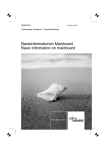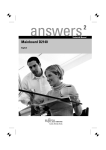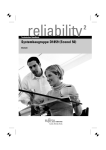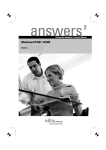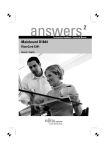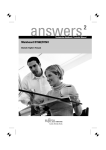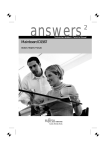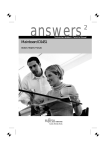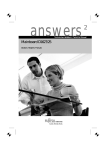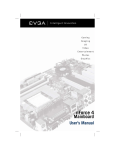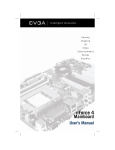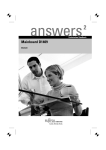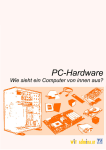Download Manual_Mainboard_BasicInformation_D2000
Transcript
Basic information on mainboard Operating Manual Are there ... ... any technical problems or other questions you need clarified? Contact: ● our Help Desk ● your sales partner ● your sales outlet The latest information on our products, tips, updates, etc., can be found on the Internet under: http://ts.fujitsu.com Help Desk list on the internet: http://ts.fujitsu.com/helpdesk Published by Fujitsu Technology Solutions GmbH A26361-D2000-Z220-1-7419, Edition 1 2009/04 Produced by XEROX Global Services Deutsch English Basic information on mainboard Operating Manual Edition April 2009 Intel, Pentium und Celeron sind eingetragene Warenzeichen der Intel Corporation, USA. Microsoft, MS, MS-DOS und Windows sind eingetragene Warenzeichen der Microsoft Corporation. PS/2 und OS/2 Warp sind eingetragene Warenzeichen von International Business Machines, Inc. Alle weiteren genannten Warenzeichen sind Warenzeichen oder eingetragene Warenzeichen der jeweiligen Inhaber und werden als geschützt anerkannt. Alle Rechte vorbehalten, insbesondere (auch auszugsweise) die der Übersetzung, des Nachdrucks, der Wiedergabe durch Kopieren oder ähnliche Verfahren. Zuwiderhandlungen verpflichten zu Schadenersatz. Alle Rechte vorbehalten, insbesondere für den Fall der Patenterteilung oder GM-Eintragung. Liefermöglichkeiten und technische Änderungen vorbehalten. Copyright © Fujitsu Technology Solutions GmbH 2009 Intel, Pentium and Celeron are registered trademarks of Intel Corporation, USA. Microsoft, MS, MS-DOS and Windows are registered trademarks of Microsoft Corporation. PS/2 and OS/2 Warp are registered trademarks of International Business Machines, Inc. All other trademarks referenced are trademarks or registered trademarks of their respective owners, whose protected rights are acknowledged. All rights, including rights of translation, reproduction by printing, copying or similar methods, even of parts are reserved. Offenders will be liable for damages. All rights, including rights created by patent grant or registration of a utility model or design, are reserved. Delivery subject to availability. Right of technical modification reserved. Inhalt Basisinformationen Mainboard ......................................................................................................... 1 Darstellungsmittel......................................................................................................................... 1 Wichtige Hinweise ................................................................................................................................ 2 Hinweise zu Baugruppen ............................................................................................................. 2 Besondere Merkmale ................................................................................................................... 3 Kurzanleitung Mainboard einbauen...................................................................................................... 5 Vor dem Einbau............................................................................................................................ 5 Externe Anschlüsse.............................................................................................................................. 7 Interne Anschlüsse und Steckverbinder ............................................................................................... 8 Audio-Bedienfeld .......................................................................................................................... 8 AC97-Audio - 2-, 4- oder 6-Kanal-Audiobetrieb............................................................................ 8 High Definition Audio - 2-, 4-, 6- oder 8-Kanal-Audiobetrieb ...................................................... 10 Einstellungen mit Schaltern und Steckbrücken ............................................................................ 17 Schalter und Steckbrücken................................................................................................................. 17 Erweiterungen / Hochrüsten............................................................................................................ 19 Prozessor einbauen/ausbauen........................................................................................................... 19 Sockeltyp mPGA478, mPGA754 und mPGA939 ....................................................................... 19 Sockeltyp LGA775...................................................................................................................... 21 Hauptspeicher hochrüsten.................................................................................................................. 24 Lithium-Batterie austauschen ............................................................................................................. 25 PCI-Steckplätze.................................................................................................................................. 26 Treiber ................................................................................................................................................ 26 BIOS-Update ...................................................................................................................................... 26 BIOS-Recovery - System-BIOS wiederherstellen............................................................................... 27 Microcode-Update (nur Intel Prozessoren)......................................................................................... 28 Anhang .............................................................................................................................................. 29 Mainboard-Revision und BIOS-Version.............................................................................................. 29 Fehlermeldungen................................................................................................................................ 30 Glossar ............................................................................................................................................... 34 A26361-D2000-Z220-1-7419, Ausgabe 1 Deutsch Basisinformationen Mainboard In diesem Handbuch finden Sie ergänzende Informationen zum Handbuch "Short Description" Ihres Mainboards. Die Mainboards sind in verschiedenen Ausbaustufen erhältlich. Abhängig von Ihrem Mainboard werden Sie einige Hardware-Komponenten nicht vorfinden, obwohl diese im Handbuch beschrieben sind. Details zu Ihrem Mainboard finden Sie im Handbuch "Short Description". Weitere Informationen Informationen zum BIOS-Setup und zusätzliche Beschreibungen zu den Treibern finden Sie: ● im Handbuch "BIOS-Setup" auf den CDs "Drivers & Utilities Collection", "Drivers & Utilities", "ServerStart" oder "User Documentation" in den Readme-Dateien auf Ihrer Festplatte auf beiliegenden Treiber-Disketten auf den CDs "Drivers & Utilities Collection", "Drivers & Utilities", "ServerStart" oder "User Documentation". ● ● ● i Um die Dokumentation aufrufen zu können, muss das Programm Acrobat Reader installiert sein. Weitere Informationen finden Sie in den entsprechenden readme.txt-Dateien. Darstellungsmittel In diesem Handbuch werden folgende Darstellungsmittel verwendet. ! i kennzeichnet Hinweise, deren Nichtbeachtung Ihre Gesundheit gefährdet oder zu Sachschäden führt. kennzeichnet zusätzliche Informationen und Tipps für den sachgerechten Umgang mit dem System. ► kennzeichnet einen Arbeitsschritt, den Sie ausführen müssen. └┘ bedeutet, dass Sie an dieser Stelle ein Leerzeichen eingeben müssen. bedeutet, dass Sie nach dem eingegebenen Text die Eingabetaste drücken müssen. Texte in Schreibmaschinenschrift stellen Bildschirmausgaben dar. Texte in fetter Schreibmaschinenschrift sind Texte, die Sie über die Tastatur eingeben müssen. Kursive Schrift kennzeichnet Befehle oder Menüpunkte. "Anführungszeichen" kennzeichnen Kapitelnamen und Begriffe, die hervorgehoben werden sollen. A26361-D2000-Z220-1-7419, Ausgabe 1 Deutsch - 1 Basisinformationen Mainboard Wichtige Hinweise Bei eingebautem Mainboard müssen Sie das System öffnen, um Zugriff auf das Mainboard zu bekommen. Wie Sie das System zerlegen und wieder zusammenbauen, ist in der Betriebsanleitung des Systems beschrieben. Verbindungskabel zu Peripheriegeräten müssen über eine ausreichende Abschirmung verfügen. ! Beachten Sie die Sicherheitshinweise in der Betriebsanleitung des Systems. Bei unsachgemäßem Austausch der Lithium-Batterie besteht Explosionsgefahr. Beachten Sie deshalb unbedingt die Angaben im Kapitel "Erweiterungen / Hochrüsten" - "LithiumBatterie austauschen". Während des Betriebs können Bauteile sehr heiß werden. Beachten Sie dies, wenn Sie Erweiterungen auf dem Mainboard vornehmen wollen. Es besteht Verbrennungsgefahr! Diese Baugruppe erfüllt in der ausgelieferten Ausführung die Anforderungen der EGRichtlinie 89/336/EWG "Elektromagnetische Verträglichkeit". Die Konformität wurde in einer typischen Konfiguration eines Personal Computers geprüft. Beim Einbau der Baugruppe sind die spezifischen Einbauhinweise gemäß der Anleitung des jeweiligen Endgerätes zu beachten. i Die Gewährleistung erlischt, wenn Sie durch Einbau oder Austausch von Erweiterungen Defekte am System verursachen. Informationen darüber, welche Erweiterungen Sie verwenden können, erhalten Sie bei Ihrer Verkaufsstelle oder unserem Service. Hinweise zu Baugruppen Um Schäden des Mainboards, der darauf befindlichen Bauteile und Leiterbahnen zu vermeiden, bauen Sie Baugruppen mit größter Sorgfalt und Vorsicht ein und aus. Achten Sie darauf, Baugruppen gerade einzusetzen, ohne Bauteile, Leiterbahnen oder andere Komponenten (z. B. EMIFederkontakte) zu beschädigen. Ziehen Sie den Netzstecker aus der Schutzkontakt-Steckdose, damit System und Mainboard von der Netzspannung getrennt sind. Gehen Sie sorgfältig mit den Verriegelungsmechanismen (Rastnasen und Zentrierbolzen etc.) um, wenn Sie das Mainboard oder Komponenten (z. B. Speichermodule oder Prozessor) austauschen. Verwenden Sie niemals scharfe Gegenstände (Schraubendreher) als Hebelwerkzeuge. Baugruppen mit elektrostatisch gefährdeten Bauelementen (EGB) können durch den abgebildeten Aufkleber gekennzeichnet sein: Wenn Sie Baugruppen mit EGB handhaben, beachten Sie unbedingt Folgendes: ● ● ● ● ● 2 - Deutsch Sie müssen sich statisch entladen (z. B. durch Berühren eines geerdeten Gegenstandes), bevor Sie mit Baugruppen arbeiten. Verwendete Geräte und Werkzeuge müssen frei von statischer Aufladung sein. Ziehen Sie den Netzstecker, bevor Sie Baugruppen stecken oder ziehen. Fassen Sie die Baugruppen nur am Rand an. Berühren Sie keine Anschluss-Stifte oder Leiterbahnen auf der Baugruppe. A26361-D2000-Z220-1-7419, Ausgabe 1 Basisinformationen Mainboard Besondere Merkmale Ihr Mainboard ist in verschiedenen Ausbaustufen erhältlich. Abhängig von Ihrem Mainboard besitzt oder unterstützt das Mainboard die nachfolgend beschriebenen Merkmale. Silent Fan Ein von Fujitsu Technology Solutions entwickelter Mikrocontroller überwacht und regelt die Lüfter im PC und verhindert dadurch jede unnötige Lärmbelästigung. Sollte der Prozessor trotz voll drehender Lüfter zu heiß werden, so wird der Prozessor automatisch heruntergetaktet - das System läuft stabil weiter. Der Mikrocontroller funktioniert unabhängig von Betriebssystem und Prozessor. Somit schützt der Mikrocontroller Ihren PC zuverlässig vor Überhitzung und damit vor Verlust von Daten oder sogar Beschädigung des Prozessors. Zusätzlich bietet der Mikrocontroller die Überwachung von z. B. Systemspannungen (12 V, 5 V, CMOS), Gehäuseöffnung und eine Watchdog-Funktion. Silent Fan LT Ein Controller regelt den Prozessor-Lüfter im PC und verhindert dadurch jede unnötige Lärmbelästigung. Der Controller funktioniert unabhängig von Betriebssystem und Prozessor. SystemGuard Mit Hilfe von SystemGuard wird die Funktion des onboard Silent Fan Controllers angezeigt. SystemGuard zeigt Temperaturen, Lüfterdrehzahlen und Spannungen an, die vom Silent Fan Controller gemessen werden. Außerdem bietet die Software diverse Einstellmöglichkeiten zur Optimierung des Geräuschpegels. SystemGuard ist ein Freeware-Tool, welches im Internet verfügbar ist. Silent Drives Festplatten und optische Laufwerke (CD-ROM, CD-RW, DVD usw.) sind neben den Lüftern einige der größten Lärmquellen in einem PC. Über das BIOS-Setup können diese Laufwerke in einen leiseren Modus geschaltet werden. Recovery BIOS Durch ein unvollständiges BIOS-Update (z. B. durch Stromausfall) ist das SystemBIOS zerstört. Alle Fujitsu Technology Solutions Mainboards verfügen über ein Recovery-BIOS. Damit kann ein zerstörtes BIOS einfach wiederhergestellt werden. Eine genaue Anleitung finden Sie im Kapitel "BIOS-Recovery - System-BIOS wiederherstellen". A26361-D2000-Z220-1-7419, Ausgabe 1 Deutsch - 3 Basisinformationen Mainboard DeskUpdate DeskUpdate ermöglicht eine einfache und automatisierte Treiberinstallation. Die Funktion steht sowohl auf der CD "Drivers & Utilities" als auch im Internet zur Verfügung. Multi Boot Das BIOS der Fujitsu Technology Solutions Mainboards erlaubt es, von Massenspeichergeräten aller Art zu booten. Hierzu gehören neben IDE-Festplatten auch optische Laufwerke wie zum Beispiel CD-ROM, DVD und auch externe Laufwerke, die an USB oder FireWire angeschlossen werden können. Safe Standby Mit Safe Standby wird der Inhalt des Arbeitsspeichers auf Festplatte gesichert, wenn der PC in den Standby-Modus wechselt. Bei einem unerwarteten Stromausfall wird der Arbeitsspeicherinhalt beim Booten von Festplatte geladen. Weitere Informationen finden Sie im Internet unter http://ts.fujitsu.com/manageability. Harddisk Password Eine Passwort-Vergabe für die Festplatte ist bei geeigneten Festplatten möglich und verhindert unberechtigten Zugriff auf gespeicherte Daten. Für bis zu vier Festplatten kann über das BIOS-Setup je ein Passwort vergeben werden (z. B. für bis zu 4 verschiedene Benutzer). Weitere Informationen finden Sie im Handbuch "BIOS-Setup". 4 - Deutsch A26361-D2000-Z220-1-7419, Ausgabe 1 Basisinformationen Mainboard Kurzanleitung Mainboard einbauen Wenn Sie das Mainboard einzeln gekauft haben, können Sie das Mainboard nach der folgenden Kurzanleitung in Ihr System einbauen. Die hier beschriebenen Tätigkeiten setzen Grundwissen über PC voraus und können nicht von einem Laien ausgeübt werden. Falls Sie sich nicht sicher sind, ob Sie ausreichend Fachwissen besitzen, so überlassen Sie diese Arbeiten einem Fachmann. Die Abbildungen der Systeme zeigen Beispiele von möglichen Gehäusen. Vor dem Einbau ► Beachten Sie die Sicherheitshinweise im Kapitel "Wichtige Hinweise". ► Prüfen Sie, ob Prozessor, Speichermodule und Stromversorgung zu diesem Mainboard passen: – Prozessoren siehe Kapitel "Prozessor einbauen/ausbauen". – Speichermodule siehe Kapitel "Hauptspeicher hochrüsten". ► Prüfen Sie, ob der Strombedarf der Lüfter (Prozessor, Gehäuse) nicht die Belastbarkeit der Lüfteranschlüsse überschreitet. ► Bauen Sie zunächst nur die unbedingt benötigten Komponenten ein (Grafikkarte, Prozessor und Kühlkörper, ein Speichermodul) und schließen Sie nur die benötigten Anschlüsse an (Netzteil, Gehäuseanschlüsse wie ATX-Einschalter, Festplatte oder Diskettenlaufwerk). Erst wenn diese Minimalkonfiguration erfolgreich hochfährt, sollten Sie weitere Karten und Geräte einbauen (siehe Kapitel "Erweiterungen / Hochrüsten"). Einbau ► Bestücken Sie das Mainboard möglichst schon vor dem Einbau in das Gehäuse mit Prozessor, Kühlkörper und Speichermodulen. Weitere Hinweise dazu finden Sie im Kapitel "Prozessor einbauen/ausbauen". ► A26361-D2000-Z220-1-7419, Ausgabe 1 Öffnen Sie das Gehäuse, so wie in der Betriebsanleitung Ihres Systems beschrieben. Deutsch - 5 Basisinformationen Mainboard ► Sollte im Gehäuse kein passendes Anschlussfeld vorhanden sein, müssen Sie das mitgelieferte Anschlussfeld (1) einbauen. Achten Sie auf die Ausrichtung der Blende, damit die Anschlüsse dem Mainboard hinterher passen. ► Setzen Sie das Mainboard an der Kante an, an der sich das Anschlussfeld befindet (2), und setzen Sie die Baugruppe dann ins Gehäuse ein (3). Achten Sie darauf, dass Abstandshalter im Gehäuse nur an Stellen montiert sind, an denen im Mainboard Befestigungslöcher sind. ► ► Befestigen Sie das Mainboard mit den mitgelieferten Schrauben. Stecken Sie die Stecker für Stromversorgung, Bedienfeld und Laufwerke auf die entsprechenden Anschlüsse auf dem Mainboard. Treiberinstallation ► Installieren Sie die Treiber für den Chipsatz. Sie finden die Treiber auf der beigelegten CD "Drivers & Utilities". Wie Sie die Treiber installieren, finden Sie im Kapitel "Treiber". Anschlüsse und Steckverbinder Die Position der Anschlüsse und Steckverbinder Ihres Mainboards finden Sie im Handbuch "Short Description". 6 - Deutsch A26361-D2000-Z220-1-7419, Ausgabe 1 Basisinformationen Mainboard Externe Anschlüsse Die Positionen der externen Anschlüsse sind meist mit folgenden Symbolen gekennzeichnet. LAN 1394 PS/2-Tastaturanschluss, violett Audioeingang (Line in), hellblau Serielle Schnittstelle, türkis PS/2-Mausanschluss, grün Bildschirmanschluss, blau Parallele Schnittstelle/Drucker, burgund LAN-Anschluss USB - Universal Serial Bus, schwarz Audioausgang (Line out), hellgrün Mikrofonanschluss, rosa FireWire™, grau A26361-D2000-Z220-1-7419, Ausgabe 1 6-Kanal Audioausgang, S/PDIF digitaler orange Deutsch - 7 Basisinformationen Mainboard Interne Anschlüsse und Steckverbinder Die Position der internen Anschlüsse und Steckverbinder Ihres Mainboards finden Sie im Handbuch "Short Description". Audio-Bedienfeld Wenn Sie den internen Anschluss für das Audio-Bedienfeld für die Vorderseite des Systems nutzen wollen, gehen Sie vor wie folgt: ► Falls vorhanden, entfernen Sie alle Steckbrücken vom Audio-Bedienfeld-Anschluss. ► Stecken Sie das Kabel für das Audio-Bedienfeld. i Nur für Mainboards mit AC97-Audiocontroller Wenn Sie sowohl an der Vorderseite als auch an der Rückseite des Systems AudioGeräte anschliessen, können Sie die Anschlüsse Audioausgang (Line out) und Mikrofon (Microphone) nur jeweils einmal verwenden. Haben Sie an beiden Audioausgängen Audio-Geräte angeschlossen, ist nur der Anschluss an der Vorderseite des Systems aktiv. Haben Sie an beiden Mikrofonanschlüssen Audio-Geräte angeschlossen, ist nur der Anschluss an der Rückseite des Systems aktiv. AC97-Audio - 2-, 4- oder 6-Kanal-Audiobetrieb Audio-Anschlüsse Vorderseite / Audio port front 1 2 AC97-Audio (schwarz) Pin Signal Pin Signal 1 Micro input 2 Analog GND 3 Micro bias 4 Analog VCC 5 Right line output 6 Right line return 7 Not connected 8 Key 9 Left line output 10 Left line return Wenn das Audio-Bedienfeld nicht benutzt wird, müssen Sie die Steckbrücken auf die Pinpaare 5/6 und 9/10 stecken. Bei einem AC97-Audiocontroller kann das Mainboard einen 6-Kanal-Audioausgang über die AnalogAudio-Kanäle (2 Front-, 2 Rear-, 1 Center- und 1 Subwoofer-Kanal) unterstützen. Damit ist es möglich, 4 oder 6 Lautsprecher anzuschließen und somit einen besseren Surround-Sound-Effekt zu erzielen. i Manche Mainboards mit AC97-Audiocontroller unterstützen nur Stereoaudio. Welche Audiofunktionen Ihr Mainboard unterstützt, finden Sie im Handbuch "Short Description" zu Ihrem Mainboard. 8 - Deutsch A26361-D2000-Z220-1-7419, Ausgabe 1 Basisinformationen Mainboard Treiber Für den 2-, 4- oder 6-Kanal-Audiobetrieb muss ein entsprechender Treiber installiert sein. Falls der Treiber noch nicht installiert ist, gehen Sie vor wie im Kapitel "Erweiterungen / Hochrüsten", Abschnitt "Treiber" beschrieben. Anschließen von Lautsprechern Die Anzahl der angeschlossenen Lautsprecher sollte der Anzahl der Audiokanäle entsprechen, die Sie in der Treiber-Software auswählen. Externe Audioanschlüsse verwenden Analoger 2-Kanal-Audioausgang Bei der 2-Kanal-Konfiguration stehen die Funktionen Line-Out, Line-In und MIC zur Verfügung. 1 2 3 1 = Line-In (blau) 2 = Line-Out (Front-Kanäle, grün) 3 = MIC (rot) Analoger 4-Kanal-Audioausgang 1 Line-In wird bei der 4-Kanal-Konfiguration in die Funktion Rear-Out umgewandelt. 2 3 1 = Line-In (Rear-Kanäle, blau) 2 = Line-Out (Front-Kanäle, grün) 3 = MIC (rot) Analoger 6-Kanal-Audioausgang 1 2 3 i Line-In und MIC werden bei der 6-KanalKonfiguration in die Funktion Line-Out umgewandelt. 1 = Line-In (Rear-Kanäle, blau) 2 = Line-Out (Front-Kanäle, grün) 3 = MIC (Center- und Subwoofer-Kanal, rot) Je nach Treiberversion und Betriebssystem können die Funktionen von dieser Darstellung abweichen. Weitere Informationen finden Sie gegebenenfalls in der jeweiligen Hilfe von Treiber und Software. Einstellung für 2-, 4- oder 6-Kanal-Audiobetrieb auswählen Abhängig vom Treiber für den Audiobetrieb und vom verwendeten Betriebssystem können Sie die Audioeigenschaften konfigurieren, z. B. unter Windows 2000 unter Start - Einstellungen Systemsteuerung - Sounds und Multimedia. A26361-D2000-Z220-1-7419, Ausgabe 1 Deutsch - 9 Basisinformationen Mainboard High Definition Audio - 2-, 4-, 6- oder 8-Kanal-Audiobetrieb Audio-Anschlüsse Vorderseite / Audio port front 1 2 High Definition Audio (gelb) Pin Signal Pin Signal 1 Micro input Left 2 Analog GND 3 Micro input Right 4 Presence Detect 5 Right line / Headphone output 6 Sense 1 return 7 Jack sense Send 8 Key 9 Left line / Headphone output 10 Sense 2 return Bei einem High Definition Audiocontroller kann das Mainboard einen 8-Kanal-Audioausgang über die Analog-Audio-Kanäle (2 Front-, 2 Side, 2 Rear-, 1 Center- und 1 Subwoofer-Kanal) unterstützen. Damit ist es möglich bis zu 8 Lautsprecher anzuschließen und somit einen besseren SurroundSound-Effekt zu erzielen. Treiber Für den 2-, 4-, 6- oder 8-Kanal-Audiobetrieb muss ein entsprechender Treiber inklusive Konfigurationstool installiert sein. Falls der Treiber noch nicht installiert ist, gehen Sie vor wie im Kapitel "Erweiterungen / Hochrüsten", Abschnitt "Treiber" beschrieben. Anschließen von Lautsprechern Das Konfigurationstool erkennt das Anschließen von Lautsprechern oder anderen Audiogeräten. Der Audio-Wizard des Konfigurationstools vergewissert sich durch Rückfragen zu jedem gesteckten Audiogerät. Folgen Sie den Anweisungen am Bildschirm. Die Anzahl der angeschlossenen Lautsprecher muss der Anzahl der ausgewählten Audiokanäle entsprechen, die Sie im Konfigurationstool (Speaker Configuration) einstellen. Besonderheit bei der Soundaufnahme Gehen Sie zur Soundaufnahme eines angeschlossenen Audiogeräts wie folgt vor: ► Stecken Sie das Audiogerät gegebenenfalls an. ► Beantworten Sie die Rückfrage des Audio-Wizard. ► Wählen Sie bei der Soundaufnahme den entsprechenden Audioeingang (siehe nachfolgende Tabelle) als Standardaufnahmegerät (Systemsteuerung - Sounds und Audiogeräte - Register Audio). ► Wählen Sie den entsprechenden Audio Input Mixer in der Windows-Lautstärkeeinstellung (Optionen - Eigenschaften Audio). ► Stellen Sie in der Windows-Lautstärkeregelung (für Aufnahme) den gewünschten Aufnahmepegel ein. 10 - Deutsch A26361-D2000-Z220-1-7419, Ausgabe 1 Basisinformationen Mainboard Folgende Mixer bzw. Input-Geräte stehen zur Verfügung: Realtek HD Front Green Jack Stecker (grün) vorne Realtek HD Front Pink Jack Stecker (pink) vorne Realtek HD Audio Rear Input Stecker (pink) hinten (Mikrofon) Stecker (blau) hinten (Line-In) Audio-In (interner Stecker auf dem Mainboard) Bedienfeld / Front panel Achten Sie bei den LEDs auf die Polung. Oft ist bei den Anschluss-Leitungen der Pluspol durch ein farbiges Kabel gekennzeichnet. 1) Message LED3) Power On HD-LED LED 2) Power On/Off Reset 1 2 Recovery Password 1) Both jumper positions possible 2) 2pin or 3pin connector possible 3) optional Anschluss Reset Power On/Off HD LED Message LED Power On LED Recovery Password Speaker Speaker 3) Anmerkung Anschluss für Reset-Taster Anschluss für ATX-Einschalter Zeigt HDD-Aktivität (Festplatte) an Optional: Zeigt System-Management-Fehler an Zeigt den Systemzustand APM oder ACPI an siehe Kapitel "Einstellungen mit Schaltern und Steckbrücken" siehe Kapitel "Einstellungen mit Schaltern und Steckbrücken" Optional: 0,5 W bei 8 Ohm Pin Signal Pin Signal 1 3 5 7 9 11 13 15 17 19 21 23 25 27 29 GND "Stand by" LED + Key "Power On" LED + "Power On" LED + "Power On" LED - / "Stand by" LED - / (GND) "Message" LED + "Message" LED Key "HD" LED + "HD" LED GND Power-Button (low asserted) reserved Reset-Button (low asserted) 2 4 6 8 10 12 14 16 18 20 22 24 26 28 30 Speaker Key GND Speaker + Reserved Reserved Key Password Skip GND GND Recover BIOS Key GND GND GND A26361-D2000-Z220-1-7419, Ausgabe 1 Deutsch - 11 Basisinformationen Mainboard 2 LCD-Anzeige / LCD display 1 Pin Signal Pin Signal 1 2 3 4 5 6 SMB CLK GND SMB DATA GND Key RFU Reserved for Future use LAN Active Icon 8 9 10 11 12 13 LAN Link Icon Harddisk Action Icon BMC Alert Icon Message Icon Sleep Icon Power Icon 14 P3V3P_DUAL 7 Audio In 1 Pin Signal 1 2 3 4 Left audio input Analog GND Analog GND Right audio input Audio S/PDIF (optional) 1 Pin Signal 1 2 3 VCC SPDIF out GND 12 - Deutsch A26361-D2000-Z220-1-7419, Ausgabe 1 Basisinformationen Mainboard Temperatursensor SMB / Temperature sensor SMB 1 Pin Signal 1 2 3 4 P3V3P DUAL SMB CLK SMB DATA GND A USB - dual channel A = with chipcard reader support B = without chipcard reader support 1 2 11 12 B 3 4 Pin Signal Pin Signal 1 Key 2 3 5 7 9 11 VCC x Data negative x Data positive x GND Key 4 6 8 10 12 Chipcard reader on or not connected VCC y Data negative y Data positive y GND Not connected Lüfter / Fan 1 (only for 3 pin fans) Pin Signal 1 2 GND Controlled FAN voltage (0V, +6V, ... +12V, max. 1A) or fix Fan voltage (+12 V, max. 1 A) Fan sense 3 A26361-D2000-Z220-1-7419, Ausgabe 1 Deutsch - 13 Basisinformationen Mainboard Lüfter / Fan 1 (only for 4 pin fans) Pin Signal 1 2 3 4 GND +12 V Fan sense Fan control (PWM) 1394-Anschluss (intern) / 1394 connector (internal header) 1 2 Pin Signal Pin Signal 1 3 5 7 9 TPA+ GND TPB+ +12 V Key 2 4 6 8 10 TPAGND TPB+12 V GND 1 Stromversorgung ATX / Power supply ATX 11 Pin Signal Pin Signal 1 2 3 4 5 6 7 8 9 10 +3.3V(P3V3P) +3.3V(P3V3P) GND +5V (VCC) GND +5V (VCC) GND Powergood (high asserted) +5V Auxiliary (VCC Aux) +12V (P12VP) 11 12 13 14 15 16 17 18 19 20 +3.3V(P3V3P) -12V (P12VN) GND PS on (low asserted) GND GND GND -5V (5PVN) +5V (VCC) +5V (VCC) 14 - Deutsch A26361-D2000-Z220-1-7419, Ausgabe 1 Basisinformationen Mainboard 1 Stromversorgung BTX / Power supply BTX (ATX-kompatibel) 13 24-Pin Stecker BTX / 24-Pin BTX connector Pin Signal Pin Signal 1 2 3 4 5 6 7 8 9 10 11 12 +3.3 V (P3V3P) +3.3 V (P3V3P) GND +5V (VCC) GND +5V (VCC) GND Powergood (high asserted) +5 V Auxiliary (VCC Aux) +12 V (P12VP) +12 V (P12VP) +3.3 V (P3V3P) 13 14 15 16 17 18 19 20 21 22 23 24 +3.3 V (P3V3P) -12 V (P12VN) GND PS on (low asserted) GND GND GND -5 V (P5VN) +5 V (VCC) +5 V (VCC) +5 V (VCC) GND 24-Pin Stecker für D216x / 24-Pin connector for D216x i Diesen Stecker nicht mit einer Standard Stromversorgung verbinden! Pin Signal Pin Signal 1 2 3 4 5 6 7 8 9 10 11 12 +3.3 V (P3V3P) +3.3 V (P3V3P) GND +5V (VCC) GND +5V (VCC) GND Powergood (high asserted) +5 V Auxiliary (VCC Aux) +12 V (P12VP) Fan sense Fan PWM 13 14 15 16 17 18 19 20 21 22 23 24 +3.3 V (P3V3P) -12 V (P12VN) GND PS on (low asserted) GND GND GND -5 V (P5VN) +5 V (VCC) +5 V (VCC) GND Power Supply Monitoring A26361-D2000-Z220-1-7419, Ausgabe 1 Deutsch - 15 Basisinformationen Mainboard Zusätzliche Stromversorgung ATX12 V / Additional Power supply ATX12 V 3 1 Pin Signal Pin Signal 1 3 GND +12 V 2 4 GND +12 V 1 Stromversorgungsüberwachung / Power supply control (System monitoring) Pin Signal 1 2 4 Power Guard Control PS FAN Control PS FAN sense Gehäuseüberwachung / Intrusion 1 Pin Signal 1 2 3 GND Case open (low asserted) Intrusion switch present (low asserted) 16 - Deutsch A26361-D2000-Z220-1-7419, Ausgabe 1 Einstellungen mit Schaltern und Steckbrücken Schalter und Steckbrücken Ihr Mainboard ist optional mit Schaltern oder Steckbrücken bestückt. Die Position der Schalter oder Steckbrücken finden Sie im Handbuch "Short Description". Einstellung mit Schaltern Schalter 1 = System- und BIOS-Setup-Passwort umgehen Schalter 2 = System-BIOS wiederherstellen Schalter 3 = muss immer auf off gestellt sein Schalter 4 = muss immer auf off gestellt sein ON 1 2 3 4 Einstellung mit Steckbrücken 1 SKP Pinpaar 1 gesteckt = System- und BIOS-Setup-Passwort umgehen 2 Pinpaar 2 gesteckt = System-BIOS wiederherstellen RCV Jede andere Einstellung = Auslieferungszustand; Steckbrücke ohne Funktion Einstellung über Bedienfeld-Steckerleiste i A 1 2 B 1 2 C 1 2 Pinpaar A gesteckt = System- und BIOS-Setup-Passwort umgehen Pinpaar B gesteckt = System-BIOS wiederherstellen Pinpaar C gesteckt = Auslieferungszustand Bitte achten Sie auf die genaue Position der Pinpaare! A26361-D2000-Z220-1-7419, Ausgabe 1 Deutsch - 17 Einstellungen mit Schaltern und Steckbrücken System- und BIOS-Setup-Passwort umgehen - Schalter 1 / Pinpaar 1 / Pinpaar A Der Schalter 1 / Pinpaar 1 / Pinpaar A ermöglicht das Umgehen des System- und BIOS-SetupPassworts. Gesteckt Das System- und BIOS-Setup-Passwort wird beim Einschalten des Gerätes übersprungen und kann geändert werden. Nicht gesteckt Das System- und BIOS-Setup-Passwort muss beim Einschalten des Gerätes eingegeben werden. System-BIOS wiederherstellen - Schalter 2 / Pinpaar 2 / Pinpaar B Der Schalter 2 / Pinpaar 2 / Pinpaar B ermöglicht das Wiederherstellen des System-BIOS nach einem fehlerhaften Update. Zum Wiederherstellen des System-BIOS benötigen Sie eine "FlashBIOS-Diskette" (siehe Kapitel "BIOS-Update"). Gesteckt Das System-BIOS startet vom Diskettenlaufwerk A: und die eingelegte "Flash-BIOSDiskette" überschreibt das System-BIOS auf dem Mainboard. Nicht gesteckt Normaler Betrieb (Standardeinstellung). Reserviert - Schalter 3 und Schalter 4 (wenn vorhanden) Schalter 3 und 4 sind reserviert. Die Schalterstellung spielt keine Rolle. 18 - Deutsch A26361-D2000-Z220-1-7419, Ausgabe 1 Erweiterungen / Hochrüsten ! Bei allen in diesem Kapitel beschriebenen Arbeiten verlassen Sie zuerst den Energiesparmodus, bevor Sie das Gerät ausschalten, und ziehen Sie dann den Netzstecker aus der Schutzkontakt-Steckdose! Auch wenn Sie das Gerät heruntergefahren haben, stehen Teile des Gerätes (z. B. Speichermodule, PCI-Erweiterungsbaugruppen) noch unter Spannung. Prozessor einbauen/ausbauen Es gibt verschiedene Sockeltypen für den Prozessor und dadurch unterschiedliche Vorgehensweisen für das Ein- und Ausbauen von Prozessoren. Sockeltyp mPGA478, mPGA754 und mPGA939 ► Entfernen Sie einen eventuell vorhandenen Lüfter und den Kühlkörper. 3 2 4 5 1 A ► Drücken Sie den Hebel in Pfeilrichtung (1) und schwenken Sie ihn bis zum Anschlag nach oben (2). ► Heben Sie den alten Prozessor aus dem Steckplatz (3). ► Stecken Sie den neuen Prozessor so in den Steckplatz, dass die abgeschrägte Ecke des Prozessors mit der Codierung am Steckplatz (A) von der Lage her übereinstimmt (4). i ► Die abgeschrägte Ecke des Prozessors kann auch an einer anderen Stelle sein als in der Abbildung dargestellt. Schwenken Sie den Hebel nach unten, bis er spürbar einrastet (5). A26361-D2000-Z220-1-7419, Ausgabe 1 Deutsch - 19 Erweiterungen / Hochrüsten Kühlkörpermontage Verwenden Sie unbedingt Wärmeleitmaterial zwischen Prozessor und Kühlkörper. Wenn auf dem Kühlkörper bereits ein Wärmeleitpad (gummiartige Folie) aufgebracht ist, verwenden Sie dieses. Ansonsten müssen Sie eine sehr dünne Schicht Wärmeleitpaste auftragen. Wärmeleitpads können Sie nur einmal benutzen. Wenn Sie den Kühlkörper abnehmen, müssen Sie ihn reinigen und neue Wärmeleitpaste auftragen, bevor Sie ihn erneut montieren. Bitte beachten Sie, dass je nach verwendetem Kühlkörper unterschiedliche Kühlkörperhalterungen auf dem Mainboard benötigt werden. i Wenn auf der Unterseite des Mainboards eine Gegenhalteplatte zur Versteifung montiert ist, dürfen keine Kühlkörper vom Typ "Intel Boxed" verwendet werden. Die Halteklammern des Kühlkörpers werden sonst beschädigt. Beim Verwenden eines Kühlkörper "Intel Boxed" muss das Mainboard umgerüstet werden. Der Umrüstsatz liegt entweder dem Mainboard bei oder ist separat erhältlich. Wenn keine Gegenhalteplatte montiert ist, können Sie sowohl Kühlkörper "Intel Boxed" als auch Standard-Kühlkörper verwenden. Wenn Sie den Kühlkörper "Intel Boxed" verwenden, biegt sich das Mainboard wegen des starken Drucks der Halteklammern durch. Dieses Verhalten ist von Intel so spezifiziert. ► Je nach Ausbau-Variante müssen Sie eine Schutzfolie vom Kühlkörper abziehen oder den Kühlkörper mit Wärmeleitpaste bestreichen, bevor Sie ihn aufsetzen. Je nach Prozessor-Variante werden für die Befestigung des Kühlkörpers noch Klammern mitgeliefert, die den Kühlkörper fixieren. Ê 20 - Deutsch Wenn Sie den optionalen Lüfter montiert haben, stecken Sie den Lüfterstecker auf den entsprechenden Anschluss auf dem Mainboard. A26361-D2000-Z220-1-7419, Ausgabe 1 Erweiterungen / Hochrüsten Sockeltyp LGA775 ! Der Steckplatz für den Prozessor ist zum Schutz der Federkontakte mit einer Schutzkappe abgedeckt. Im Garantiefall kann das Mainboard nur mit befestigter Schutzkappe von Fujitsu Technology Solutions zurückgenommen werden! Fassen Sie auf keinen Fall die Unterseite des Prozessors an. Schon leichte Verunreinigungen wie Fett von der Haut können die Funktion des Prozessors beeinträchtigen oder den Prozessor zerstören. Setzen Sie den Prozessor mit großer Sorgfalt in den Steckplatz, da die Federkontakte des Steckplatzes sehr empfindlich sind und sich nicht verbiegen dürfen. ► Entfernen Sie den Kühlkörper. ► Drücken Sie auf den Hebel (1) und haken Sie ihn aus (2). ► Klappen Sie die Halterung nach oben. 1 2 3 ► Heben Sie den alten Prozessor (3) aus dem Steckplatz. A26361-D2000-Z220-1-7419, Ausgabe 1 Deutsch - 21 Erweiterungen / Hochrüsten Halten Sie den neuen Prozessor mit Daumen und Zeigefinger und stecken Sie ihn so in den Steckplatz (b), dass die Markierung des Prozessors mit der Markierung am Steckplatz von der Lage her übereinstimmt (a). b a b 1 ► Klappen Sie die Halterung (1) nach unten. ► Drücken Sie den Hebel nach unten (2), bis er wieder einhakt. ► Entfernen Sie die Schutzkappe (3) und verwahren Sie diese. 2 3 22 - Deutsch A26361-D2000-Z220-1-7419, Ausgabe 1 Erweiterungen / Hochrüsten Kühlkörpermontage i Verwenden Sie nur den Kühlkörper, der mit Ihrem System geliefert wurde! Verwenden Sie unbedingt Wärmeleitmaterial zwischen Prozessor und Kühlkörper. Wenn auf dem Kühlkörper bereits ein Wärmeleitpad (gummiartige Folie) aufgebracht ist, verwenden Sie dieses. Ansonsten müssen Sie eine sehr dünne Schicht Wärmeleitpaste auftragen. Wärmeleitpads können Sie nur einmal benutzen. Wenn Sie den Kühlkörper abnehmen, müssen Sie ihn reinigen und neue Wärmeleitpaste auftragen, bevor Sie ihn erneut montieren. ► Je nach Ausbau-Variante müssen Sie eine Schutzfolie vom Kühlkörper abziehen oder den Kühlkörper mit Wärmeleitpaste bestreichen, bevor Sie ihn aufsetzen. ► Befestigen Sie den Kühlkörper - je nach Ausführung - mit vier Schrauben oder stecken Sie ihn in die Befestigungen. 1 2 22 2 2 A26361-D2000-Z220-1-7419, Ausgabe 1 Deutsch - 23 Erweiterungen / Hochrüsten Hauptspeicher hochrüsten Informationen über Bestückung, Speichermodule, Modulgrößen und Speicherausbau finden Sie im Handbuch "Short Description". Eine aktuelle Liste der für dieses Mainboard empfohlenen Speichermodule finden Sie im Internet unter: http://ts.fujitsu.com. Speichermodul einbauen 2 2 ► Klappen Sie die Halterungen des entsprechenden Einbauplatzes an beiden Seiten nach außen. ► Stecken Sie das Speichermodul in den Einbauplatz (1). ► Klappen Sie dabei die seitlichen Halterungen hoch, bis sie am Speichermodul einrasten (2). Speichermodul ausbauen 1 1 ► Drücken Sie die Halterungen auf der linken und auf der rechten Seite nach außen (1). ► Ziehen Sie das Speichermodul aus dem Einbauplatz (2). 24 - Deutsch A26361-D2000-Z220-1-7419, Ausgabe 1 Erweiterungen / Hochrüsten Lithium-Batterie austauschen Damit die Systeminformation dauerhaft gespeichert werden kann, ist eine Lithium-Batterie eingebaut, die den CMOS-Speicher mit Strom versorgt. Wenn die Spannung der Batterie zu niedrig ist oder die Batterie leer ist, wird eine entsprechende Fehlermeldung ausgegeben. Die Lithium-Batterie muss dann gewechselt werden. ! Bei unsachgemäßem Austausch der Lithium-Batterie besteht Explosionsgefahr! Die Lithium-Batterie darf nur durch identische oder vom Hersteller empfohlene Typen ersetzt werden. Die Lithium-Batterie gehört nicht in den Hausmüll. Sie wird vom Hersteller, Händler oder deren Beauftragten kostenlos zurückgenommen, um sie einer Verwertung bzw. Entsorgung zuzuführen. Die Batterieverordnung verpflichtet Endverbraucher, defekte oder verbrauchte Batterien an den Vertreiber oder an die dafür eingerichteten Rücknahmestellen zurückzugeben. Achten Sie beim Austausch unbedingt auf die richtige Polung der Lithium-Batterie Pluspol nach oben! Die Halterung der Lithium-Batterie gibt es in verschiedenen Ausführungen, die sich in ihrer Funktionsweise nicht unterscheiden. 3 2 4 2 1 3 ► Drücken Sie die Rastnase in Pfeilrichtung, die Batterie springt etwas aus der Halterung heraus (1). ► Entfernen Sie die Batterie (2). ► Schieben Sie die neue Lithium-Batterie des identischen Typs in die Halterung (3) und drücken Sie sie nach unten, bis sie einrastet (4). A26361-D2000-Z220-1-7419, Ausgabe 1 Deutsch - 25 Erweiterungen / Hochrüsten PCI-Steckplätze Die meisten von Fujitsu Technology Solutions entwickelten Mainboards entsprechen der Intel Spezifikation Revision 2.3. Es können weiterhin 5V PCI-Karten in den PCI-Steckplätzen verwendet werden. Die Verlustleistung von 25 W darf dabei nicht überschritten werden. Treiber Nur wenn auf Ihrem System keine Treiber installiert sind oder Sie diese aktualisieren möchten, gehen Sie wie folgt vor: ► ► Legen Sie die CD "Drivers & Utilities Collection" in das CD-ROM-Laufwerk. Wenn die CD nicht automatisch startet, rufen Sie das Programm START.EXE im CD-ROMVerzeichnis auf. Wählen Sie DeskUpdate - Vollautomatische Installation aus. Folgen Sie den Bildschirmanweisungen. ► ► BIOS-Update Wann sollte ein BIOS-Update durchgeführt werden? Fujitsu Technology Solutions stellt neue BIOS-Versionen zur Verfügung, um die Kompatibilität zu neuen Betriebssystemen, zu neuer Software oder zu neuer Hardware zu gewährleisten. Außerdem können neue BIOS-Funktionen integriert werden. Ein BIOS-Update sollte auch immer dann durchgeführt werden, wenn ein Problem besteht, das sich durch neue Treiber oder neue Software nicht beheben lässt. Wo gibt es BIOS-Updates? Im Internet unter http://ts.fujitsu.com/mainboards finden Sie die BIOS-Updates. Wie funktioniert ein BIOS-Update? Sie haben zwei Möglichkeiten: 1. BIOS-Update unter DOS mit startfähiger BIOS-Update-Diskette - Kurzbeschreibung ► ► ► ► ► ► Laden Sie die Update-Datei von unserer Internet-Seite auf Ihren PC. Legen Sie eine leere Diskette (1,44 MB) ein. Führen Sie die Update-Datei aus (z. B. 1858103.EXE). Es wird eine startfähige Update-Diskette erstellt. Lassen Sie diese Diskette im Laufwerk. Starten Sie den PC neu. Folgen Sie den Bildschirmanweisungen. i Detaillierte Informationen zum BIOS-Setup und zum BIOS-Update unter DOS finden Sie im Handbuch "BIOS-Setup" (auf den CDs "Drivers & Utilities Collection", "Drivers & Utilities", "ServerStart" oder "User Documentation"). 2. BIOS-Update unter Windows mit dem Utility DeskFlash Ein BIOS-Update kann mit dem Utility DeskFlash auch direkt unter Windows durchgeführt werden. DeskFlash befindet sich auf der CD "Drivers & Utilities" (unter DeskUpdate). 26 - Deutsch A26361-D2000-Z220-1-7419, Ausgabe 1 Erweiterungen / Hochrüsten BIOS-Recovery - System-BIOS wiederherstellen i Alle BIOS-Einstellungen werden auf Standardwerte zurückgesetzt. ► Öffnen Sie das Gerät wie in der Betriebsanleitung beschrieben. ► Stellen Sie auf dem Mainboard den Schalter oder die Steckbrücke so ein, dass das SystemBIOS wiederhergestellt werden kann (siehe Kapitel "Einstellungen mit Schaltern und Steckbrücken"). ► Schließen Sie das Gerät wie in der Betriebsanleitung beschrieben. ► Legen Sie eine BIOS-Update-Diskette ein und starten Sie den PC. ► Achten Sie auf die Lautsprechertöne. Das Wiederherstellen des BIOS war erfolgreich, wenn Sie die Tonfolge "kurz-kurz—lang—lang—lang" hören und die Diskettenzugriffskontrolle erloschen ist. Der Vorgang kann einige Minuten dauern. ► Öffnen Sie das Gerät wie in der Betriebsanleitung beschrieben. ► Machen Sie die Einstellung des Schalters oder der Steckbrücke rückgängig. ► Schließen Sie das Gerät wie in der Betriebsanleitung beschrieben. ► Nehmen Sie die Diskette aus dem Diskettenlaufwerk. ► Starten Sie den PC und rufen Sie das BIOS-Setup auf. ► Wählen Sie im Menü Advanced den Menüpunkt Reset Configuration Data und ändern Sie die Einstellung auf Yes. ► Beenden Sie das BIOS-Setup und speichern Sie die Änderungen. Das BIOS-Recovery ist abgeschlossen. Das System startet. i Detaillierte Informationen zum BIOS-Setup und zum BIOS-Recovery finden Sie im Handbuch "BIOS-Setup" (auf den CDs "Drivers & Utilities Collection", "Drivers & Utilities", "ServerStart" oder "User Documentation"). A26361-D2000-Z220-1-7419, Ausgabe 1 Deutsch - 27 Erweiterungen / Hochrüsten Microcode-Update (nur Intel Prozessoren) Was ist ein Microcode-Update? Da es für Prozessoren keine Treiber gibt, bietet Intel ab den Prozessoren der P6-Familie (Pentium Pro) die Möglichkeit, den Befehlssatz (Microcode) des Prozessors zu aktualisieren. So können kleinere Fehler ausgebessert und die Performance gesteigert werden. Um bestmögliche Performance und einen fehlerfreien Betrieb zu garantieren, empfiehlt Intel, den Microcode für jeden neuen Prozessor zu aktualisieren. Intel bezeichnet eine Nutzung des Prozessors ohne Microcode-Update als Betrieb außerhalb der Spezifikation. Sicherheit für den Prozessor auf Fujitsu Technology Solutions Mainboards Wird der Prozessor mit einem alten oder falschen Microcode genutzt, kann ein fehlerfreier Betrieb nicht gewährleistet werden. Fujitsu Technology Solutions hat deshalb auf seinen Mainboards eine Funktion implementiert, die den Startvorgang unterbricht, falls kein passender Microcode für den installierten Prozessor vorhanden ist. Die ausgegebene Fehlermeldung lautet Patch for installed CPU not loaded. Please run the bios flash update diskette. Diese Meldung erscheint erst dann nicht mehr, wenn das Microcode-Update durchgeführt wurde. Falls der Computer trotzdem ohne Microcode-Update betrieben wird, ist ein fehlerfreier Betrieb nicht gewährleistet. Wann sollte ein Microcode-Update durchgeführt werden? Ein Microcode-Update sollte nach der Installation eines neuen Prozessors durchgeführt werden. Im Gegensatz zum BIOS-Update wird hier nur eine aktualisierte Version des Befehlssatzes des Prozessors gespeichert. Das System-BIOS bleibt davon unberührt. Microcode-Update unter DOS mit bootfähiger Microcode-Update-Diskette - Kurzbeschreibung ► Laden Sie die Update-Datei von unserer Internet-Seite auf Ihren PC. ► Legen Sie eine leere Diskette (1,44 MB) ein. ► Führen Sie die Update-Datei unter DOS aus (z. B. 1858101.EXE). ► Es wird eine startfähige Update-Diskette erstellt. Lassen Sie die Diskette im Laufwerk. ► Starten Sie den PC neu. ► Folgen Sie den Bildschirmanweisungen. Um festzustellen, ob das neueste Microcode-Update geladen wurde, kann die sogenannte Patch-ID des Prozessors ausgelesen werden. Drücken Sie im BIOS-Setup die Taste F1 . ► Auf der angezeigten Informationsseite finden Sie den Eintrag CPU / Patch ID. Eine Liste mit den aktuellen Prozessoren und den zugehörigen Patch-IDs finden Sie im Internet. i Falls der Prozessor nicht erkannt wird, benötigen Sie zusätzlich das Microcode-UpdateTool für Prozessoren der P6-Familie. 28 - Deutsch A26361-D2000-Z220-1-7419, Ausgabe 1 Anhang Mainboard-Revision und BIOS-Version Die Kompatibilität z. B. mit neuen Prozessoren kann abhängig von der verwendeten BIOS-Version oder dem Revision-Stand des Mainboards sein. Sie finden die CPU- und BIOS-Kompatibilitätslisten im Internet unter http://ts.fujitsu.com/mainboards. Mainboard-Revision Der Revision-Stand des Mainboards identifiziert genau, welches Mainboard Sie besitzen. Sie finden ihn auf einem Aufkleber an einer Kante des Mainboards: D1858-A11 GS 1 05618476 Beispiel Mainboard-Revision BIOS-Version Die BIOS-Version kann im BIOS-Setup angezeigt werden. ► Drücken Sie beim Starten F2 , um in das BIOS-Setup zu gelangen. ► Drücken Sie F1 . Auf der angezeigten Informationsseite ist die BIOS-Version unter dem Eintrag BIOS Release angegeben. A26361-D2000-Z220-1-7419, Ausgabe 1 Deutsch - 29 Anhang Fehlermeldungen In diesem Kapitel finden Sie die Fehlermeldungen, die von den Mainboards ausgegeben werden. Available CPUs do not support the same bus frequency - System halted! Memory type mixing detected Non Fujitsu Memory Module detected - Warranty void There are more than 32 RDRAM devices in the system Überprüfen Sie, ob sich die Systemkonfiguration geändert hat. Korrigieren Sie diese gegebenenfalls. BIOS update for installed CPU failed Diese Meldung erscheint, wenn im System-BIOS der für den gesteckten Prozessor erforderliche Mikrocode-Update nicht enthalten ist. ► Starten Sie das System mit eingelegter Flash-BIOS-Diskette. ► Brechen Sie den normalen Flash-Vorgang ab, d.h., beantworten Sie die Frage, das FlashBIOS-Update durchzuführen, mit n ► Um das Flash-BIOS-Update für den Prozessor durchzuführen, geben Sie ein: flashbio└┘/p6 Check date and time settings Das Datum und die Uhrzeit des Systems sind ungültig. Stellen Sie das aktuelle Datum und die aktuelle Uhrzeit im Menü Main des BIOS-Setup ein. CPU ID 0x failed Schalten Sie den Server aus und wieder ein. Wenn die Meldung weiterhin erscheint, stellen Sie im BIOS-Setup im Menü Server - CPU Status den entsprechenden Prozessor auf Disabled und wenden Sie sich an unsere Verkaufsstelle oder unseren Service. CPU mismatch detected Sie haben den Prozessor ausgewechselt oder die Frequenzeinstellung geändert. Die Kenndaten des Prozessors haben sich damit geändert. Bestätigen Sie diese Änderung, indem Sie das BIOS-Setup aufrufen und wieder verlassen. Diskette drive A error Diskette drive B error Überprüfen Sie im BIOS-Setup, im Menü Main, den Eintrag für das Diskettenlaufwerk. Überprüfen Sie die Anschlüsse des Diskettenlaufwerks. 30 - Deutsch A26361-D2000-Z220-1-7419, Ausgabe 1 Anhang DMA test failed EISA CMOS not writable Extended RAM Failed at offset: nnnn Extended RAM Failed at address line: nnnn Failing Bits: nnnn Fail-Safe Timer NMI failed Multiple-bit ECC error occurred Memory decreased in size Memory size found by POST differed from EISA CMOS Single-bit ECC error occurred Software NMI failed System memory exceeds the CPU’s caching limit System RAM Failed at offset: nnnn Shadow RAM Failed at offset: nnnn Schalten Sie das Gerät aus und wieder ein. Wenn die Meldung weiterhin erscheint, wenden Sie sich an Ihre Verkaufsstelle oder an unseren Service. Failure Fixed Disk 0 Failure Fixed Disk 1 Fixed Disk Controller Failure Überprüfen Sie im BIOS-Setup, im Menü Main, die Einträge für das Festplattenlaufwerk und im Menü Advanced - Peripheral Configuration den Eintrag für den IDE-Laufwerks-Controller. Überprüfen Sie die Anschlüsse und Steckbrücken des Festplattenlaufwerks. Incorrect Drive A - run SETUP Incorrect Drive B - run SETUP Stellen Sie im BIOS-Setup, im Menü Main, den Eintrag für das Diskettenlaufwerk richtig ein. Invalid NVRAM media type Schalten Sie das Gerät aus und wieder ein. Wenn die Meldung weiterhin erscheint, wenden Sie sich an Ihre Verkaufsstelle oder an unseren Service. Invalid System Configuration Data Stellen Sie im BIOS-Setup, im Menü Advanced, den Eintrag Reset Configuration Data auf Yes. Invalid System Configuration Data - run configuration utility Press F1 to resume, F2 to Setup Wurde der Rechner während des Systemstarts ausgeschaltet, kann diese Fehlermeldung auftreten. Rufen Sie das BIOS-Setup auf und wechseln Sie zum Menü Advanced. Wählen Sie dort den Menüpunkt Reset Configuration Data aus und ändern Sie die Einstellung auf Yes. Speichern Sie die Änderung und verlassen Sie das BIOS-Setup. Starten Sie den Rechner neu. Keyboard controller error Schließen Sie eine andere Tastatur oder Maus an. Wenn die Meldung weiterhin erscheint, wenden Sie sich bitte an Ihre Verkaufsstelle oder unseren Service. Keyboard error Kontrollieren Sie, ob die Tastatur korrekt angeschlossen ist. A26361-D2000-Z220-1-7419, Ausgabe 1 Deutsch - 31 Anhang Keyboard error nn nn Stuck Key Lösen Sie die Taste auf der Tastatur (nn ist der Hexadezimalcode für die Taste). Missing or invalid NVRAM token Schalten Sie das Gerät aus und wieder ein. Wenn die Meldung weiterhin erscheint, wenden Sie sich bitte an Ihre Verkaufsstelle oder unseren Service. Monitor type does not match CMOS - RUN SETUP Stellen Sie im BIOS-Setup, im Menü Main, den Eintrag für den Bildschirmtyp richtig ein. On Board PCI VGA not configured for Bus Master Stellen Sie im BIOS-Setup, im Menü Advanced, im Untermenü PCI Configuration, den Eintrag Shared PCI Master Assignment auf VGA. One or more RDRAM devices are not used One or more RDRAM devices have bad architecture/timing One or more RDRAM devices are disabled Wenden Sie sich bitte an Ihren Administrator oder unseren Service. Operating system not found Überprüfen Sie im BIOS-Setup, im Menü Main, die Einträge für das Festplattenlaufwerk und das Diskettenlaufwerk, sowie die Einträge für Boot Sequence. Parity Check 1 Parity Check 2 Schalten Sie das Gerät aus und wieder ein. Wenn die Meldung weiterhin erscheint, wenden Sie sich an Ihre Verkaufsstelle oder an unseren Service. Previous boot incomplete - Default configuration used Wenn Sie die Funktionstaste F2 drücken, können Sie im BIOS-Setup die Einstellungen prüfen und korrigieren. Wenn Sie die Funktionstaste F1 drücken, startet das System mit der unvollständigen Systemkonfiguration. Wenn die Meldung weiterhin erscheint, wenden Sie sich an Ihre Verkaufsstelle oder an unseren Service. Real time clock error Rufen Sie das BIOS-Setup auf und tragen Sie im Menü Main die richtige Uhrzeit ein. Wenn die Meldung weiterhin erscheint, wenden Sie sich bitte an Ihre Verkaufsstelle oder unseren Service. System battery is dead - Replace and run SETUP Tauschen Sie die Lithium-Batterie auf dem Mainboard aus und führen Sie die Einstellungen im BIOS-Setup erneut durch. System Cache Error - Cache disabled Schalten Sie das Gerät aus und wieder ein. Wenn die Meldung weiterhin erscheint, wenden Sie sich an Ihre Verkaufsstelle oder an unseren Service. System CMOS checksum bad - Default configuration used Rufen Sie das BIOS-Setup auf und korrigieren Sie die zuletzt vorgenommenen Einträge oder stellen Sie die Standardeinträge ein. 32 - Deutsch A26361-D2000-Z220-1-7419, Ausgabe 1 Anhang System Management Configuration changed or Problem occurred Ein Systemlüfter oder Systemsensor ist ausgefallen. Überprüfen Sie die Funktion der Hardware. System timer error Schalten Sie das Gerät aus und wieder ein. Wenn die Meldung weiterhin erscheint, wenden Sie sich an Ihre Verkaufsstelle oder an unseren Service. Uncorrectable ECC DRAM error DRAM Parity error Unknown PCI error Schalten Sie das Gerät aus und wieder ein. Wenn die Meldung weiterhin erscheint, wenden Sie sich bitte an Ihre Verkaufsstelle oder unseren Service. Verify CPU frequency selection in Setup Die Frequenzeinstellung für den Prozessor ist ungültig. Korrigieren Sie die Einstellung im BIOSSetup. A26361-D2000-Z220-1-7419, Ausgabe 1 Deutsch - 33 Anhang Glossar Die unten aufgeführten Fachbegriffe bzw. Abkürzungen stellen keine vollständige Aufzählung aller gebräuchlichen Fachbegriffe bzw. Abkürzungen dar. Nicht alle hier aufgeführten Fachbegriffe bzw. Abkürzungen gelten für das beschriebene Mainboard. AC'97 Audio Codec '97 IPSEC ACPI Advanced Configuration and Power Management Interface LAN Local Area Network LSA LAN Desk Service Agent MCH Memory Controller Hub AOL Alert On LAN APM Advanced Power Management ATA Advanced Technology Attachment BIOS Basic Input Output System BMC Baseboard Management Controller CAN Controller Area Network CPU Central Processing Unit DIMM Dual Inline Memory Module ECC Error Correcting Code EEPROM Electrical Erasable Programmable Read Only Memory FDC Floppy Disk Controller FIFO First-In First-Out FSB Front Side Bus FWH Firmware Hub GMCH Graphics and Memory Controller Hub GPA Graphics Performance Accelerator Internet Protocol Security MMX MultiMedia eXtension P64H PCI64 Hub PCI Peripheral Component Interconnect PCI Express Peripheral Component Interconnect Express PXE Preboot eXecution Environment RAM Random Access Memory RAMDAC Random Access Memory Digital Analog Converter RTC Real-Time Clock SATA Serial Advanced Technology Attachment SB Soundblaster SDRAM Synchronous Dynamic Random Access Memory SIMD Streaming Mode Instruction (Single Instruction Multiple Data) SMBus System Management Bus SVGA Super Video Graphic Adapter IC Inter Integrated Circuit USB Video Graphic Adapter IAPC Instantly Available Power Managed Desktop PC Design WOL Wake On LAN ICH I/O Controller Hub IDE Intelligent Drive Electronics 2 34 - Deutsch A26361-D2000-Z220-1-7419, Ausgabe 1 Contents Basic information Mainboard ............................................................................................................ 1 Notational conventions ................................................................................................................. 1 Important notes..................................................................................................................................... 2 Information about boards ............................................................................................................. 2 Special features............................................................................................................................ 3 Brief instructions on installing mainboard ............................................................................................. 5 Prior to installation........................................................................................................................ 5 External ports ....................................................................................................................................... 7 Internal ports and connectors ............................................................................................................... 8 Audio front panel .......................................................................................................................... 8 AC97 Audio - 2, 4 or 6-channel audio mode ................................................................................ 8 High Definition Audio - 2, 4 or 6-channel audio mode................................................................ 10 Settings with switches and jumpers............................................................................................... 17 Switches and jumpers ........................................................................................................................ 17 Add-on modules / Upgrading .......................................................................................................... 19 Installing and removing processors .................................................................................................... 19 Socket type mPGA478, mPGA754 and mPGA939 .................................................................... 19 Socket type LGA775................................................................................................................... 21 Upgrading main memory .................................................................................................................... 24 Replacing the lithium battery .............................................................................................................. 25 PCI slots ............................................................................................................................................. 26 Drivers ................................................................................................................................................ 26 BIOS update ....................................................................................................................................... 26 BIOS Recovery - Recovering System BIOS....................................................................................... 27 Microcode update (Intel processors only)........................................................................................... 28 Annex................................................................................................................................................. 29 Mainboard Revision and BIOS Version .............................................................................................. 29 Error messages .................................................................................................................................. 30 Glossary ............................................................................................................................................. 34 A26361-D2000-Z220-1-7419, edition 1 English Basic information Mainboard This manual contains supplemental information to the "Short Description" manual of your mainboard. The mainboards are available in different configuration levels. Depending on your mainboard, you will not find several hardware components, although they are described in the manual. Details on your mainboard are contained in the "Short Description" manual. Additional information Information on the BIOS Setup and additional descriptions of the drivers are contained: ● in the "BIOS Setup" manual on the CDs "Drivers & Utilities Collection", "Drivers & Utilities", "ServerStart" or "User Documentation" in the readme files on your hard disk on the driver floppy disks included on the CDs "Drivers & Utilities Collection", "Drivers & Utilities", "ServerStart" or "User Documentation". ● ● ● i The programme Acrobat Reader must be installed to be able to open the manuals. For more details please read the according readme.txt files. Notational conventions The meanings of the symbols and fonts used in this manual are as follows: ! indicates information which is important for your health or for preventing physical damage. i indicates additional information which is required to use the system properly. ► Text which follows this symbol describes activities that must be performed in the order shown. └┘ This symbol indicates that you must enter a blank space (press the Space Bar) at this point. This symbol indicates that you must press the Enter key. Text in this typeface indicates screen outputs. Text in this bold typeface indicates the entries you make via the keyboard. Text in italics indicates commands or menu items. "Quotation marks" indicate names of chapters or terms. A26361-D2000-Z220-1-7419, edition 1 English - 1 Basic information Mainboard Important notes With the mainboard installed you must open the system to access the mainboard. How to dismantle and reassemble the system is described in the operating manual accompanying the system. Connecting cables for peripherals must be adequately shielded to avoid interference. ! Observe the safety notes in the operating manual of your system. Incorrect replacement of the lithium battery may lead to a risk of explosion. It is therefore essential to observe the instructions in the "Add-on modules / Upgrading" - "Replacing the lithium battery" chapter. Components can become very hot during operation. Ensure you do not touch components when making extensions to the mainboard. There is a danger of burns! The shipped version of this board complies with the requirements of the EEC directive 89/336/EEC "Electromagnetic compatibility". Compliance was tested in a typical PC configuration. When installing the board, refer to the specific installation information in the manual for the receiving device. i The warranty is invalidated if the system is damaged during the installation or replacement of expansions. Information on which expansions you can use is available from your sales outlet or the customer service centre. Information about boards To prevent damage to the mainboard, the components and conductors on it, please take great care when you insert or remove boards. Take great care to ensure that extension boards are slotted in straight, without damaging components or conductors on the mainboard, or any other components, for example EMI spring contacts. Remove the plug from the mains outlet so that system and mainboard are totally disconnected from the mains voltage. Be careful with the locking mechanisms (catches, centring pins etc.) when you replace the mainboard or components on it, for example memory modules or processors. Never use sharp objects (screwdrivers) for leverage. Boards with electrostatic sensitive devices (ESD) are identifiable by the label shown. When you handle boards fitted with ESDs, you must, under all circumstances, observe the following: ● ● ● ● ● 2 - English You must always discharge static build up (e.g. by touching a grounded object) before working. The equipment and tools you use must be free of static charges. Remove the power plug from the mains supply before inserting or removing boards containing ESDs. Always hold boards with ESDs by their edges. Never touch pins or conductors on boards fitted with ESDs. A26361-D2000-Z220-1-7419, edition 1 Basic information Mainboard Special features Your mainboard is available in different configuration levels. Depending on your mainboard, the mainboard is equipped with or supports the features described in the following. Silent Fan A micro controller developed by Fujitsu Technology Solutions monitors and controls the fans in the PC and thus prevents any unnecessary noise annoyance. Should the processor become in spite of full turning ventilator too hot, then the processor clock rate will automatically be reduced so that the system continues to run stably. The microcontroller operates independently of the operating system and the processor. Therefore the micro controller protects your PC reliably against overheating and loss of data or even damage of the processor. In addition, the microcontroller offers monitoring of, for example, system voltages (12 V, 5 V, CMOS), opening of the case and a watchdog function. Silent Fan LT A controller regulates the processor fan in the PC and thus prevents unnecessary noise pollution. The controller operates independently of the operating system and the processor. SystemGuard With SystemGuard the function of the onboard Silent Fan Controller is displayed. SystemGuard indicates temperature, rotational speed of the fan and voltages, which are measured by the Silent Fan Controller. Moreover the software offers various setting options to optimise the noise level. SystemGuard is a freeware-tool, which is available on the internet. Silent Drives Hard disks and optical drives (CD-ROM, CD-RW, DVD etc.) are besides the fans some of the greatest sources of noise in a PC. The BIOS-Setup can be used to switch these drives into a quieter mode. Recovery BIOS If an error occurs during a BIOS update (e. g. due to a power failure), the system BIOS will be destroyed. All Fujitsu Technology Solutions mainboards are equipped with a recovery BIOS. With it a destroyed BIOS can easily be restored. Exact instructions are provided in the chapter "BIOS Recovery - Recovering System BIOS". A26361-D2000-Z220-1-7419, edition 1 English - 3 Basic information Mainboard DeskUpdate DeskUpdate enables simple, automatic driver installation. The function is available both on the CD "Drivers & Utilities" and on the Internet. Multi Boot The BIOS of the Fujitsu Technology Solutions mainboards enables booting from all types mass storage devices. In addition to IDE hard disks, this also includes optical drives, such as CD-ROM, DVD and external drives that can be connected to USB or FireWire. Safe Standby With Safe Standby the content of the main memory is saved to the hard disk when the PC switches into the Standby mode. In case of an unexpected power failure, the content of the main memory is loaded during booting from the hard disk. Additional information is available on the Internet at http://ts.fujitsu.com/manageability. Harddisk Password A password assignment for the hard disk is only possible with suitable hard disks and prevents unauthorised access to the stored data. For up to four hard disks one password each can be assigned in the BIOS-Setup (e. g. for up to four different users). Additional information is contained in the "BIOS Setup" manual. 4 - English A26361-D2000-Z220-1-7419, edition 1 Basic information Mainboard Brief instructions on installing mainboard If you have purchased a separate mainboard, you can install the mainboard in your system in accordance with the following brief instructions. The activities described here assume a basic knowledge of PCs and cannot be carried out by a layperson. If you are not sure whether you have the necessary specialised knowledge, then leave this work to an expert. The illustrations of the system show examples of possible cases. Prior to installation ► Please take note of the safety information in the "Important notes" chapter. ► Check whether the processor, memory modules and power supply are suitable for this mainboard: – processor (see "Installing and removing processors" chapter). – memory modules (see "Upgrading main memory" chapter). ► Make sure the current requirement of the fans (processor, case) does not exceed the loadability of the fan connections. ► First only install the components absolutely necessary (graphics card, processor and heat sink, one memory module) and only connect the required connections (power supply unit, case connections such as ATX on/off switch, hard disk or floppy disk drive). You should not install additional cards and devices until this minimum configuration successfully boots (see chapter entitled "Add-on modules / Upgrading"). Installation ► Equip the mainboard with the processor, heat sink and memory modules before installation if possible. Further information can be found in "Installing and removing processors" chapter. ► A26361-D2000-Z220-1-7419, edition 1 Open the casing as described in the operating manual. English - 5 Basic information Mainboard ► Should no suitable connection field be provided in the case, then you must install the connection field (1) provided. Ensure the plate is aligned properly so that the connections are suitable for the mainboard later. ► Set the mainboard on the edge on which the connection field is located (2) and then insert the board in the case (3). Make sure that spacers in the housing are only mounted at points at which there are mounting holes in the mainboard. ► ► Fasten the mainboard with the screws. Connect the plugs for the power supply, control panel and drives to the corresponding connections on the mainboard. Driver installation ► Install the drivers for the chipset. You may find the driver on the "Drivers & Utilities" CD. Please refer to chapter "Drivers" for a description of installing drivers. Interfaces and connectors The location of the connections and connectors of your mainboard is specified in the "Short Description" manual. 6 - English A26361-D2000-Z220-1-7419, edition 1 Basic information Mainboard External ports The locations of the external connections are usually marked with the following symbols. LAN 1394 PS/2 keyboard port, purple Audio input (Line in), light blue Serial interface, turquoise PS/2 mouse port, green Monitor port, blue Parallel port/Printer, burgundy LAN port USB - Universal Serial Bus, black Audio output (Line out), light green Microphone jack (mono), pink FireWire™, grey A26361-D2000-Z220-1-7419, edition 1 S/PDIF digital 6-channel audio output, orange English - 7 Basic information Mainboard Internal ports and connectors The location of the internal connections and connectors of your mainboard is specified in the "Short Description" manual. Audio front panel If you want to use the internal connection for the audio front panel for the front side of the system, then proceed as follows: ► Remove all jumpers from the audio front panel connection, if present. ► Connect the cable for the audio front panel. Only for mainboards with AC97 audio controller i If you connect audio devices on both the front and the back of the system, you can only use the connections Line out and Microphone once each. If you have connected audio devices to both Line out connections, only the connection on the front of the system is active. If you have connected audio devices to both Microphone connections, only the connection on the back of the system is active. AC97 Audio - 2, 4 or 6-channel audio mode Audio port front 1 2 AC97 audio (black) Pin Signal Pin Signal 1 Micro input 2 Analogue GND 3 Micro bias 4 Analogue VCC 5 Right line output 6 Right line return 7 not connected 8 Key 9 Left line output 10 Left line return If the audio front panel is not used, you must plug the jumpers on pin pairs 5/6 and 9/10. When equipped with an AC97 audio controller, the mainboard can support a 6-channel audio output via the analogue audio channels (2 front, 2 rear, 1 centre and 1 subwoofer channel). This makes it possible to connect 4 or 6 loudspeakers, and therefore to achieve a better surround-sound effect. i Some mainboards with an AC97 audio controller only support stereo audio. The audio functions your mainboard supports are specified in the "Short Description" manual for your mainboard. 8 - English A26361-D2000-Z220-1-7419, edition 1 Basic information Mainboard Drivers A corresponding driver must be installed for the 2, 4 or 6-channel audio mode. If the drive is not installed yet, proceed as described in the chapter "Add-on modules / Upgrading", in the section "Drivers". Connecting loudspeakers The number of loudspeakers connected should match the number of audio channels you select in the driver software. Using external audio connections Analogue 2-channel audio output With the 2-channel configuration the functions Line-Out, Line-In and MIC are available. 1 2 3 1 = Line-In (blue) 2 = Line-Out (front channels, green) 3 = MIC (red) Analogue 4-channel audio output 1 2 3 Line-In is converted into the Rear-Out function with the 4-channel configuration. 1 = Line-In (rear channels, blue) 2 = Line-Out (front channels, green) 3 = MIC (red) Analogue 6-channel audio output 1 2 3 i Line-In and MIC are converted into the function Line-Out with the 6-channel configuration. 1 = Line-In (rear channels, blue) 2 = Line-Out (front channels, green) 3 = MIC (centre and subwoofer channel, red) Depending on driver version and operating system the functions may differ from this presentation. If necessary, further information is provided in the respective help system of drivers and software. Selecting settings for 2, 4 or 6-channel audio mode Depending on the driver for the audio mode and from the operating system used, you can configure the audio properties, e.g. with Windows 2000 under Start - Settings - Control Panel - Sounds and Multimedia. A26361-D2000-Z220-1-7419, edition 1 English - 9 Basic information Mainboard High Definition Audio - 2, 4 or 6-channel audio mode Audio port front 1 2 High Definition Audio (yellow) Pin 1 Signal Pin Signal Micro input Left 2 Analogue GND 3 Micro input Right 4 Presence Detect 5 Right line / Headphone output 6 Sense 1 return 7 Jack sense Send 8 Key 9 Left line / Headphone output 10 Sense 2 return When equipped with a high-definition audio controller the mainboard can support an 8-channel audio output via the analogue audio channels (2 front, 2 side, 2 rear, 1 centre and 1 subwoofer channel). This makes it possible to connect up to 8 loudspeakers, and therefore to achieve a better surroundsound effect. Drivers A corresponding driver including the configuration tool must be installed for the 2, 4, 6 or 8-channel audio mode. If the drive is not installed yet, proceed as described in the chapter "Add-on modules / Upgrading", in the section "Drivers". Connecting loudspeakers The configuration tool detects the connection of loudspeakers for other audio devices. The Audio Wizard of the configuration tool assures itself by asking about each connected audio device. Follow the instructions on the screen. The number of connected loudspeakers must match the selected number of audio channels which you have set in the configuration tool (Speaker Configuration). Special feature of sound recording To record sound of a connected audio device, proceed as follows: ► Connect the audio device if necessary. ► Answer the query of the Audio Wizard. ► Select the corresponding audio input for sound recording (see following table) as the standard recording device (Control Panel - Sounds and Audio Devices - Audio tab). ► Select the corresponding Audio Input Mixer in the Windows volume control (Options - Audio Properties). ► Set the desired recording level in the Windows volume control (for recordings). 10 - English A26361-D2000-Z220-1-7419, edition 1 Basic information Mainboard The following mixers or input devices are available: Realtek HD Front Green Jack Front (green) jack Realtek HD Front Pink Jack Front (pink) jack Rear (pink) jack (microphone) Rear (blue) jack (Line-In) Audio-In (internal jack on mainboard) Realtek HD Audio Rear Input Front panel 1) Message LED3) Power On HD-LED LED 2) Power On/Off Watch the poling of the LEDs. The positive pole of the connection cables is often indicated with a coloured wire. Reset 1 2 Recovery Password 1) Both jumper positions possible 2) 2pin or 3pin connector possible 3) optional Port Note Reset Power On/Off HD LED Message LED Power On LED Recovery Password Speaker Connector for reset switch Connection for ATX On/Off switch Indicates HDD (hard disk) activity Indicates system management error Indicates the system state APM or ACPI see "Settings with switches and jumpers" chapter see "Settings with switches and jumpers" chapter 0,5 W at 8 Ohm Optional: Optional: Speaker 3) Pin Signal Pin Signal 1 3 5 7 9 11 13 15 17 19 21 23 25 27 29 GND "Stand by" LED + Key "Power On" LED + "Power On" LED + "Power On" LED - / "Stand by" LED - / (GND) "Message" LED + "Message" LED Key "HD" LED + "HD" LED GND Power-Button (low asserted) reserved Reset-Button (low asserted) 2 4 6 8 10 12 14 16 18 20 22 24 26 28 30 Speaker Key GND Speaker + Reserved Reserved Key Password Skip GND GND Recover BIOS Key GND GND GND A26361-D2000-Z220-1-7419, edition 1 English - 11 Basic information Mainboard 2 LCD display 1 Pin Signal Pin Signal 1 2 3 4 5 6 SMB CLK GND SMB DATA GND Key RFU Reserved for Future use LAN Active Icon 8 9 10 11 12 13 LAN Link Icon Harddisk Action Icon BMC Alert Icon Message Icon Sleep Icon Power Icon 14 P3V3P_DUAL 7 Audio In 1 Pin Signal 1 2 3 4 Left audio input Analogue GND Analogue GND Right audio input Audio S/PDIF (optional) 1 Pin Signal 1 2 3 VCC SPDIF out GND 12 - English A26361-D2000-Z220-1-7419, edition 1 Basic information Mainboard Temperature sensor SMB 1 Pin Signal 1 2 3 4 P3V3P DUAL SMB CLK SMB DATA GND A USB - dual channel A = with chipcard reader support B = without chipcard reader support 1 2 11 12 B 3 4 Pin Signal Pin Signal 1 Key 2 3 5 7 9 11 VCC x Data negative x Data positive x GND Key 4 6 8 10 12 Chipcard reader on or not connected VCC y Data negative y Data positive y GND not connected Fan 1 (only for 3 pin fans) Pin Signal 1 2 GND Controlled FAN voltage (0V, +6V, ... +12V, max. 1A) or fix Fan voltage (+12 V, max. 1 A) Fan sense 3 A26361-D2000-Z220-1-7419, edition 1 English - 13 Basic information Mainboard Fan 1 (only for 4 pin fans) Pin Signal 1 2 3 4 GND +12 V Fan sense Fan control (PWM) 1394 connector (internal header) 1 2 Pin Signal Pin Signal 1 3 5 7 9 TPA+ GND TPB+ +12 V Key 2 4 6 8 10 TPAGND TPB+12 V GND 1 Power supply ATX 11 Pin Signal Pin Signal 1 2 3 4 5 6 7 8 9 10 +3.3V(P3V3P) +3.3V(P3V3P) GND +5V (VCC) GND +5V (VCC) GND Powergood (high asserted) +5V Auxiliary (VCC Aux) +12V (P12VP) 11 12 13 14 15 16 17 18 19 20 +3.3V(P3V3P) -12V (P12VN) GND PS on (low asserted) GND GND GND -5V (5PVN) +5V (VCC) +5V (VCC) 14 - English A26361-D2000-Z220-1-7419, edition 1 Basic information Mainboard 1 Power supply BTX (ATX compatible) 13 24-Pin BTX connector Pin Signal Pin Signal 1 2 3 4 5 6 7 8 9 10 11 12 +3.3 V (P3V3P) +3.3 V (P3V3P) GND +5V (VCC) GND +5V (VCC) GND Powergood (high asserted) +5 V Auxiliary (VCC Aux) +12 V (P12VP) +12 V (P12VP) +3.3 V (P3V3P) 13 14 15 16 17 18 19 20 21 22 23 24 +3.3 V (P3V3P) -12 V (P12VN) GND PS on (low asserted) GND GND GND -5 V (P5VN) +5 V (VCC) +5 V (VCC) +5 V (VCC) GND 24-Pin connector for D216x i Do not connect this connector with a standard power supply! Pin Signal Pin Signal 1 2 3 4 5 6 7 8 9 10 11 12 +3.3 V (P3V3P) +3.3 V (P3V3P) GND +5V (VCC) GND +5V (VCC) GND Powergood (high asserted) +5 V Auxiliary (VCC Aux) +12 V (P12VP) Fan sense Fan PWM 13 14 15 16 17 18 19 20 21 22 23 24 +3.3 V (P3V3P) -12 V (P12VN) GND PS on (low asserted) GND GND GND -5 V (P5VN) +5 V (VCC) +5 V (VCC) GND Power Supply Monitoring A26361-D2000-Z220-1-7419, edition 1 English - 15 Basic information Mainboard Additional power supply ATX12 V 3 1 Pin Signal Pin Signal 1 3 GND +12 V 2 4 GND +12 V 1 Power supply control (System monitoring) Pin Signal 1 2 4 Power Guard Control PS FAN Control PS FAN Sense Intrusion 1 Pin Signal 1 2 3 GND Case open (low asserted) Intrusion switch present (low asserted) 16 - English A26361-D2000-Z220-1-7419, edition 1 Settings with switches and jumpers Switches and jumpers Your mainboard is optionally equipped with switches or jumpers. The location of the switches or jumpers is specified in the "Short Description" manual. Setting with switches Switch 1 = Skipping system and BIOS Setup password Switch 2 = System BIOS recovery Switch 3 = must be set to off Switch 4 = must be set to off ON 1 2 3 4 Setting with jumpers 1 SKP Pin pair 1 inserted = Skipping system and BIOS Setup password 2 Pin pair 2 inserted = System BIOS recovery RCV Any other setting = State of supply; jumper has no function Setting via control-panel plug connector i A 1 2 B 1 2 C 1 2 Pin pair A inserted = Skipping system and BIOS Setup password Pin pair B inserted = System BIOS recovery Pin pair C inserted = factory setting Please pay attention on the exact position of the pin pairs! A26361-D2000-Z220-1-7419, edition 1 English - 17 Settings with switches and jumpers Skipping system and BIOS Setup password - switch 1 / pin pair 1 / pin pair A Switch 1 / pin pair 1 / pin pair A enables skipping the system and BIOS Setup password. Inserted System and BIOS Setup password are skipped when the device is switched on and may be changed. Not inserted System and BIOS Setup password must be entered when the device is switched on. Recovering System BIOS - switch 2 / pin pair 2/ pin pair B Switch 2 / pin pair 2 / pin pair B enables recovery of the old system BIOS after an attempt to update has failed. To restore the old BIOS you need a Flash BIOS Diskette (see "BIOS update" chapter). Inserted The System BIOS executes from floppy drive A: and the inserted "Flash-BIOSDiskette" restores the System BIOS on the mainboard. Not inserted Normal operation (default setting). Reserved - switch 3 and switch 4 (if present) Switch 3 and 4 are reserved. The position of the switch doesn't matter. 18 - English A26361-D2000-Z220-1-7419, edition 1 Add-on modules / Upgrading ! Exit energy-saving mode, switch off the system and remove the power plug from the mains outlet, before carrying out any of the procedures described in this chapter! Even when you have run down the device, parts of the device (e.g. memory modules, PCI extension boards) are still energised. Installing and removing processors There are different socket types for the processor, resulting in different procedures for processor installation and removal. Socket type mPGA478, mPGA754 and mPGA939 ► Remove the fan that there may be and the heat sink. 3 2 4 5 1 A ► Pull the lever in the direction of the arrow (1) and lift it as far as it will go (2). ► Remove the old processor from the socket (3). ► Insert the new processor in the socket so that the angled corner of the processor matches the coding on the socket (A) with regard to the position (4). i ► The angled corner of the processor can also be at a different location than shown in the illustration. Push the lever back down until it clicks into place (5). A26361-D2000-Z220-1-7419, edition 1 English - 19 Add-on modules / Upgrading Mounting heat sink Be sure to use heat conducting material between the processor and the heat sink. If a heat conducting pad (rubber-like foil) is already applied to the heat sink, then use it. Otherwise you must apply a very thin layer of heat conducting paste. Heat conducting pads can only be used once. If you remove the heat sink, you must clean it and apply new heat conducting paste before you remount it. Please note that, depending on the heat sink used, different heat sink mounts are required on the mainboard. i If a counter-plate is mounted on the underside of the mainboard for reinforcement, no heat sinks of the type "Intel Boxed" may be used. Otherwise the retaining clips of the heat sink will be damaged. When using an "Intel Boxed" heat sink, the mainboard must be converted. The conversion kit is either included with the mainboard or is available separately. If no counter-plate is mounted, you can use both "Intel Boxed" heat sinks and standard heat sinks. If you use the "Intel Boxed" heat sink, the mainboard will bend due to the high pressure of the retaining clips. This behaviour is specified by Intel. ► Depending on the configuration variant, you must pull a protective foil off the heat sink or coat the heat sink with heat conducting paste before fitting it. Depending on the processor variant, clips may also be supplied for mounting the heat sink that fix it in place. Ê 20 - English When you have mounted the optional fan, connect the fan plug to the corresponding connection on the mainboard. A26361-D2000-Z220-1-7419, edition 1 Add-on modules / Upgrading Socket type LGA775 ! The processor socket ist covered with a protective cap to protect the spring contacts In a warranty case the mainboard can only be taken back by Fujitsu Technology Solutions with the protective cap secured! Never touch the underside of the processor. Even minor soiling such as grease from the skin can impair the processor's operation or destroy the processor. Place the processor in the socket with extreme care, as the spring contacts of the socket are very delicate and must not be bent. ► Remove the heat sink. ► Press down the lever (1) and unhook it (2). ► Fold up the frame. 1 2 3 ► Remove the old processor (3) from the socket. A26361-D2000-Z220-1-7419, edition 1 English - 21 Add-on modules / Upgrading Hold the new processor between your thumb and index finger and insert it into the socket (b) so that the marking of the processor is aligned with the marking on the socket (a). b a b 1 ► Fold down the frame (1). ► Press the lever downward (2) until it is hooked in again. ► Remove the protective cap (3) and keep it. 2 3 22 - English A26361-D2000-Z220-1-7419, edition 1 Add-on modules / Upgrading Mounting heat sink i Use only the heat sink supplied with your system! Be sure to use heat conducting material between the processor and the heat sink. If a heat conducting pad (rubber-like foil) is already applied to the heat sink, then use it. Otherwise you must apply a very thin layer of heat conducting paste. Heat conducting pads can only be used once. If you remove the heat sink, you must clean it and apply new heat conducting paste before you remount it. ► Depending on the configuration variant, you must pull a protective foil off the heat sink or coat the heat sink with heat conducting paste before fitting it. ► Secure the heat sink - depending on the model - with four screws or push it into the mounts. 1 2 22 2 2 A26361-D2000-Z220-1-7419, edition 1 English - 23 Add-on modules / Upgrading Upgrading main memory Information on equipment, memory modules, module sizes and memory expansion is contained in the "Short Description" manual. A current list of the memory modules recommended for this mainboard is available on the Internet at: http://ts.fujitsu.com. Installing a memory module 2 2 ► Push the holders on each side of the memory slot outwards. ► Insert the memory module into the location (1). ► At the same time flip the lateral holders upwards until the memory module snaps in place (2). Removing a memory module 1 1 ► Push the clips on the right and left of the memory slot outward (1). ► Pull the memory module out of the memory slot (2). 24 - English A26361-D2000-Z220-1-7419, edition 1 Add-on modules / Upgrading Replacing the lithium battery In order to permanently save the system information, a lithium battery is installed to provide the CMOS-memory with a current. A corresponding error message notifies the user when the charge is too low or the battery is empty. The lithium battery must then be replaced. ! Incorrect replacement of the lithium battery may lead to a risk of explosion! The lithium battery may be replaced only with an identical battery or with a type recommended by the manufacturer. Do not throw lithium batteries into the household waste. It must be disposed of in accordance with local regulations concerning special waste. Make sure that you insert the battery the right way round. The plus pole must be on the top! The lithium battery holder exists in different designs that function in the same way. 3 2 4 2 1 3 ► Press the locking lug in the direction of the arrow; the battery jumps somewhat out of the holder (1). ► Remove the battery (2). ► Push the new lithium battery of the identical type into the holder (3) and press it downward until it engages (4). A26361-D2000-Z220-1-7419, edition 1 English - 25 Add-on modules / Upgrading PCI slots Die meisten von Fujitsu Technology Solutions entwickelten Mainboards entsprechen der Intel Spezifikation Revision 2.3. Es können weiterhin 5V PCI-Karten in den PCI-Steckplätzen verwendet werden. Die Verlustleistung von 25 W darf dabei nicht überschritten werden. Drivers Only when no drivers are installed on your system, or you want to update these, proceed as follows: ► Insert the CD "Drivers & Utilities Collection" into the CD-ROM drive. ► If the CD does not start automatically, run the START.EXE programme in the main directory of the CD. ► Select DeskUpdate - Fully automatic installation. ► Follow the instructions on screen. BIOS update When should a BIOS update be carried out? Fujitsu Technology Solutions makes new BIOS versions available to ensure compatibility to new operating systems, new software or new hardware. In addition, new BIOS functions can also be integrated. A BIOS update should always also be carried out when a problem exists that cannot be solved with new drivers or new software. Where can I obtain BIOS updates? The BIOS updates are available on the Internet at http://ts.fujitsu.com/mainboards. How does a BIOS update work? You have two ways of doing this: 1. BIOS update under DOS with bootable BIOS update floppy disk - brief description ► Download the update file from out website to your PC. ► Insert an empty floppy disk (1.44 MB). ► Run the update file (e.g. 1858103.EXE). ► A bootable update floppy disk is created. Leave this floppy disk in the drive. ► Restart the PC. ► Follow the instructions on screen. i Detailed information on the BIOS Setup and the BIOS update under DOS is contained in the "BIOS Setup" manual (on the "Drivers & Utilities Collection", "Drivers & Utilities", "ServerStart" or "User Documentation" CDs). 2. BIOS update under Windows with DeskFlash utility A BIOS update can also be carried out directly under Windows with the DeskFlash utility. DeskFlash is contained on the "Drivers & Utilities" CD (under DeskUpdate). 26 - English A26361-D2000-Z220-1-7419, edition 1 Add-on modules / Upgrading BIOS Recovery - Recovering System BIOS i All BIOS settings are reset to the default values. ► Open the casing as described in the operating manual. ► On the mainboard set the jumper to the appropriate setting to restore the system BIOS (see chapter "Settings with switches and jumpers"). ► Close the casing as described in the operating manual. ► Insert a BIOS update floppy disk and start the PC. ► Note the signals issued from the loudspeaker. You have successfully restored the BIOS if you hear the signal sequence "short-short- long- long- long" and the diskette access indicator is dark. This can take a few minutes. ► Open the casing as described in the operating manual. ► Restore the switch or jumper settings. ► Close the casing as described in the operating manual. ► Remove the floppy disk from the drive. ► Start the PC and invoke BIOS Setup. ► Select the menu item Reset Configuration in the menu Advanced and change the setting to Yes. ► Save the change and terminate BIOS Setup. The BIOS recovery has now been completed. The system restarts. i Detailed information on the BIOS Setup and the BIOS recovery is contained in the "BIOS Setup" manual (on the "Drivers & Utilities Collection", "Drivers & Utilities", "ServerStart" or "User Documentation" CDs). A26361-D2000-Z220-1-7419, edition 1 English - 27 Add-on modules / Upgrading Microcode update (Intel processors only) What is a microcode update? As there are no drivers for processors, Intel offers the possibility from the P6 family (Pentium Pro) on to update the command set (microcode) of the processor. This enables minor errors to be corrected and the performance to be increased. To guarantee the best possible performance and error-free operation, Intel recommends updating the microcode for every new processor. Intel refers to the use of the processor without microcode updates as operation outside the specifications. Safety for processor on Fujitsu Technology Solutions mainboards If the processor uses an old or incorrect microcode, error-free operation cannot be ensured. Fujitsu Technology Solutions has therefore implemented a function on its mainboards that interrupts the booting process if no suitable microcode is available for the installed processor. The output error message is Patch for installed CPU not loaded. Please run the bios flash update diskette. This message appears until the microcode update has been carried out. If the computer is nevertheless operated without a microcode update, error-free operation is not ensured. When should a microcode update be carried out? A microcode update should be carried out after the installation of a new processor. In contrast to the BIOS update, only an updated version of the processor command set is stored. The system BIOS remains unaffected by this. Microcode update under DOS with bootable microcode update floppy disk - brief description ► Download the update file from out website to your PC. ► Insert an empty floppy disk (1.44 MB). ► Run the update file under DOS (e.g. 1858101.EXE). ► A bootable update floppy disk is created. Leave the floppy disk in the drive. ► Restart the PC. ► Follow the instructions on screen. To determine whether the latest microcode update has been loaded, the so-called Patch-ID of the processor can be read out. Press the F1 key in the BIOS Setup. ► The entry CPU / Patch ID is shown on the displayed information page. A list with the current processors and the related Patch-IDs is available on the Internet. i If the processor is not recognised, you also require the microcode update tool for processors of the P6 family. 28 - English A26361-D2000-Z220-1-7419, edition 1 Annex Mainboard Revision and BIOS Version The compatibility, e.g. with new processors, can be independent of the BIOS version or the revision status of the mainboard used. The CPU and BIOS compatibility lists are available on the Internet at http://ts.fujitsu.com/mainboards. Mainboard Revision The revision status of the mainboard exactly identifies which mainboard you have. It is indicated on a sticker on the edge of the mainboard: D1885-A11 GS 1 05618476 Example Mainboard-Revision BIOS version The BIOS version can be displayed in the BIOS Setup. ► Press F2 during booting to open the BIOS Setup. ► Press F1 . The BIOS version is specified on the displayed information page under the entry BIOS Release. A26361-D2000-Z220-1-7419, edition 1 English - 29 Annex Error messages This chapter contains error messages generated by the mainboard. Available CPUs do not support the same bus frequency - System halted! Memory type mixing detected Non Fujitsu Memory Module detected - Warranty void There are more than 32 RDRAM devices in the system Check whether the system configuration has changed. If necessary, correct the settings. BIOS update for installed CPU failed This message appears if the microcode update required for the connected processor is not contained in the system BIOS. ► Boot the system with the inserted Flash BIOS floppy disk. ► Abort the normal Flash BIOS update by answering the question about whether you want to perform the update with n ► To carry out the Flash BIOS update for the processor, enter: flashbio└┘/p6 Check date and time settings The system date and time are invalid. Set the current date and time in the Main menu of the BIOS Setup. CPU ID 0x failed Switch the server off and on again. If the message is still displayed, go into the BIOS setup and set the corresponding processor to Disabled in the Server - CPU Status menu; please contact your sales outlet or customer service centre. CPU mismatch detected You have replaced the processor or changed the frequency setting. As a result, the characteristic data of the processor have changed. Confirm this change by running the BIOS Setup and exiting it again. Diskette drive A error Diskette drive B error Check the entry for the diskette drive in the Main menu of the BIOS Setup. Check the connections to the diskette drive. 30 - English A26361-D2000-Z220-1-7419, edition 1 Annex DMA test failed EISA CMOS not writable Extended RAM Failed at offset: nnnn Extended RAM Failed at address line: nnnn Failing Bits: nnnn Fail-Safe Timer NMI failed Multiple-bit ECC error occurred Memory decreased in size Memory size found by POST differed from EISA CMOS Single-bit ECC error occurred Software NMI failed System memory exceeds the CPU’s caching limit System RAM Failed at offset: nnnn Shadow RAM Failed at offset: nnnn Switch the device off and on again. If the message is still displayed, please contact your sales outlet or customer service centre. Failure Fixed Disk 0 Failure Fixed Disk 1 Fixed Disk Controller Failure Check the entry for the hard disk drive in the Main menu and the entry for the IDE drive controller in the Advanced - Peripheral Configuration menu of the BIOS Setup. Check the hard disk drive's connections and jumpers. Incorrect Drive A - run SETUP Incorrect Drive B - run SETUP Correct the entry for the diskette drive in the Main menu of the BIOS Setup. Invalid NVRAM media type Switch the device off and on again. If the message is still displayed, please contact your sales outlet or customer service centre. Invalid System Configuration Data In the Advanced menu of the BIOS Setup set the entry Reset Configuration Data to Yes. Invalid System Configuration Data - run configuration utility Press F1 to resume, F2 to Setup This error message may be displayed if the machine was switched off during system start-up. Call BIOS Setup and switch to the Advanced menu. Select the menu item Reset Configuration Data and change the setting to Yes. Save the change and terminate BIOS Setup. Reboot the device. Keyboard controller error Connect another keyboard or another mouse. If the message is still displayed, please contact your sales outlet or customer service centre. Keyboard error Check that the keyboard is connected properly. A26361-D2000-Z220-1-7419, edition 1 English - 31 Annex Keyboard error nn nn Stuck Key Release the key on the keyboard (nn is the hexadecimal code for the key). Missing or invalid NVRAM token Switch the device off and on again. If the message is still displayed, please contact your sales outlet or customer service centre. Monitor type does not match CMOS - RUN SETUP Correct the entry for the monitor type in the Main menu of the BIOS Setup. On Board PCI VGA not configured for Bus Master In the BIOS Setup, in the Advanced menu, submenu PCI Configuration, set the Shared PCI Master Assignment entry to VGA. One or more RDRAM devices are not used One or more RDRAM devices have bad architecture/timing One or more RDRAM devices are disabled Contact your system administrator or contact our customer service centre. Operating system not found Check the entries for the hard disk drive and the floppy disk drive in the Main menu and the entries for Boot Sequence submenu of the BIOS Setup. Parity Check 1 Parity Check 2 Switch the device off and on again. If the message is still displayed, please contact your sales outlet or customer service centre. Previous boot incomplete - Default configuration used By pressing function key F2 you can check and correct the settings in BIOS Setup. By pressing function key F1 the system starts with incomplete system configuration. If the message is still displayed, please contact your sales outlet or customer service centre. Real time clock error Call the BIOS Setup and enter the correct time in the Main menu. If the message is still displayed, please contact your sales outlet or customer service centre. System battery is dead - Replace and run SETUP Replace the lithium battery on the mainboard and redo the settings in the BIOS Setup. System Cache Error - Cache disabled Switch the device off and on again. If the message is still displayed, please contact your sales outlet or customer service centre. System CMOS checksum bad - Default configuration used Call the BIOS Setup and correct the previously made entries or set the default entries. 32 - English A26361-D2000-Z220-1-7419, edition 1 Annex System Management Configuration changed or Problem occurred A system fan or system sensor has failed. Check the hardware operation. System timer error Switch the device off and on again. If the message is still displayed, please contact your sales outlet or customer service centre. Uncorrectable ECC DRAM error DRAM Parity error Unknown PCI error Switch the device off and on again. If the message is still displayed, please contact your sales outlet or customer service centre. Verify CPU frequency selection in Setup The frequency setting for the processor is invalid. Correct the BIOS Setup and the setting. A26361-D2000-Z220-1-7419, edition 1 English - 33 Annex Glossary The technical terms and abbreviations given below represent only a selection of the full list of common technical terms and abbreviations. Not all technical terms and abbreviations listed here are valid for the described mainboard. AC'97 Audio Codec '97 IPSEC ACPI Advanced Configuration and Power Management Interface LAN Local Area Network LSA LAN Desk Service Agent MCH Memory Controller Hub MMX MultiMedia eXtension P64H PCI64 Hub PCI Peripheral Component Interconnect AOL Alert On LAN APM Advanced Power Management ATA Advanced Technology Attachment BIOS Basic Input Output System BMC Baseboard management controller CAN Controller Area Network CPU Central Processing Unit DIMM Dual Inline Memory Module ECC Error Correcting Code EEPROM Electrical Erasable Programmable Read Only Memory FDC Floppy disk controller FIFO First-In First-Out FSB Front Side Bus FWH Firmware Hub GMCH Graphics and Memory Controller Hub GPA Graphics Performance Accelerator Internet Protocol Security PCI Express Peripheral Component Interconnect Express PXE Preboot eXecution Environment RAM Random Access Memory RAMDAC Random Access Memory Digital Analogue Converter RTC Real Time Clock SATA Serial Advanced Technology Attachment SB Soundblaster SDRAM Synchronous Dynamic Random Access Memory SIMD Streaming Mode Instruction (Single Instruction Multiple Data) SMBus System Management Bus SVGA Super Video Graphic Adapter IC Inter Integrated Circuit USB Video Graphic Adapter IAPC Instantly Available Power Managed Desktop PC Design WOL Wake On LAN ICH I/O Controller Hub IDE Intelligent Drive Electronics 2 34 - English A26361-D2000-Z220-1-7419, edition 1