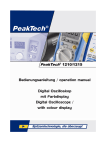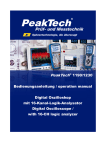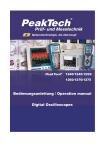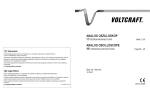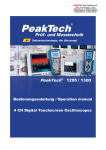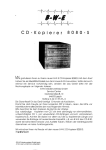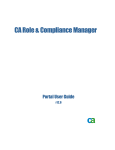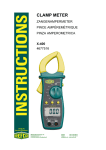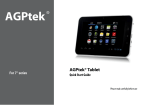Download Datenblatt / Anleitung
Transcript
PeakTech® 1200 Bedienungsanleitung / operation manual 25 MHz Digital Oszilloskop mit Farbdisplay 25 MHz Digital Oscilloscope / with colour display 1. Sicherheitshinweise zum Betrieb des Gerätes Dieses Gerät erfüllt die EU-Bestimmungen 89/336/EWG (elektromagnetische Kompatibilität) und 73/23/EWG (Niederspannung) entsprechend der Festlegung im Nachtrag 93/68/EWG (CE-Zeichen). Überspannungskategorie II 1000V; Überspannungskategorie III 600V; Verschmutzungsgrad 2. Zur Betriebssicherheit des Gerätes und zur Vermeidung von schweren Verletzungen durch Strom- oder Spannungsüberschläge bzw. Kurzschlüsse sind nachfolgend aufgeführte Sicherheitshinweise zum Betrieb des Gerätes unbedingt zu beachten. Schäden, die durch Nichtbeachtung dieser Hinweise entstehen, sind von Ansprüchen jeglicher Art ausgeschlossen. • Dieses Gerät darf nicht in hochenergetischen Schaltungen verwendet werden. • Nur an Orten aufstellen, an denen ein leichtes entfernen des Netzsteckers möglich ist. • Vor Anschluss des Gerätes an eine Steckdose überprüfen, dass die Spannungseinstellung am Gerät mit der vorhandenen Netzspannung übereinstimmt • Gerät nur an Steckdosen mit geerdetem Schutzleiter anschließen • Gerät nicht auf feuchten oder nassen Untergrund stellen. • Ventilationsschlitze im Gehäuse unbedingt freihalten (bei Abdeckung Gefahr eines Wärmestaus im Inneren des Gerätes) • Keine metallenen Gegenstände durch die Ventilationsschlitze stecken. • Keine Flüssigkeiten auf dem Gerät abstellen (Kurzschlussgefahr beim Umkippen des Gerätes) • Gerät nicht in der Nähe starker magnetischer Felder (Motoren, Transformatoren usw.) betreiben • maximal zulässige Eingangswerte unter keinen Umständen überschreiten (schwere Verletzungsgefahr und/oder Zerstörung des Gerätes) • Die angegebenen maximalen Eingangsspannungen dürfen nicht überschritten werden. Falls nicht zweifelsfrei ausgeschlossen werden kann, dass diese Spannungsspitzen durch den Einfluss von transienten Störungen oder aus anderen Gründen überschritten werden muss die Messspannung entsprechend (10:1) vorgedämpft werden. • Defekte Sicherungen nur mit einer dem Originalwert entsprechenden Sicherung ersetzen. Sicherung oder Sicherungshalter niemals kurzschließen. • Vor dem Umschalten auf eine andere Messfunktion Prüfleitungen oder Tastkopf von der Messschaltung abkoppeln. • Gerät, Prüfleitungen und sonstiges Zubehör vor Inbetriebnahme auf eventuelle Schäden bzw. blanke oder geknickte Kabel und Drähte überprüfen. Im Zweifelsfalle keine Messungen vornehmen. • Messarbeiten nur in trockener Kleidung und vorzugsweise in Gummischuhen bzw. auf einer Isoliermatte durchführen. • Messspitzen der Prüfleitungen nicht berühren. • Warnhinweise am Gerät unbedingt beachten. • Gerät darf nicht unbeaufsichtigt betrieben werden • Gerät keinen extremen Temperaturen, direkter Sonneneinstrahlung, extremer Luftfeuchtigkeit oder Nässe aussetzen. 1 • Starke Erschütterung vermeiden. • Heiße Lötpistolen aus der unmittelbaren Nähe des Gerätes fernhalten. • Vor Aufnahme des Messbetriebes sollte das Gerät auf die Umgebungstemperatur stabilisiert sein (wichtig beim Transport von kalten in warme Räume und umgekehrt) • Messungen von Spannungen über 35V DC oder 25V AC nur in Übereinstimmung mit den relevanten Sicherheitsbestimmungen vornehmen. Bei höheren Spannungen können besonders gefährliche Stromschläge auftreten. • Säubern Sie das Gehäuse regelmäßig mit einem feuchten Stofftuch und einem milden Reinigungsmittel. Benutzen Sie keine ätzenden Scheuermittel. • Dieses Gerät ist ausschließlich für Innenanwendungen geeignet. • Vermeiden Sie jegliche Nähe zu explosiven und entflammbaren Stoffen. • Öffnen des Gerätes und Wartungs – und Reparaturarbeiten dürfen nur von qualifizierten Service-Technikern durchgeführt werden. • Gerät nicht mit der Vorderseite auf die Werkbank oder Arbeitsfläche legen, um Beschädigung der Bedienelemente zu vermeiden. • Keine technischen Veränderungen am Gerät vornehmen. • - Messgeräte gehören nicht in Kinderhände – Reinigung des Gerätes: Vor dem Reinigen des Gerätes, Netzstecker aus der Steckdose ziehen. Gerät nur mit einem feuchten, fusselfreien Tuch reinigen. Nur handelsübliche Spülmittel verwenden. Beim Reinigen unbedingt darauf achten, dass keine Flüssigkeit in das Innere des Gerätes gelangt. Dies könnte zu einem Kurzschluss und zur Zerstörung des Gerätes führen. 2 2. Sicherheitssymbole und -begriffe 2.1. Sicherheitssymbole Sie können die folgenden Symbole in dieser Betriebsanleitung oder auf dem Messgerät finden. WARNUNG! „Warnung” weist auf Zustände und Bedienschritte hin, die für den Bediener eine Gefahr darstellen. VORSICHT! „Vorsicht” weist auf Zustände und Bedienschritte hin, die Schäden am Produkt oder anderen Gegenständen verursachen können. Gefahr: Hoch- siehe Betriebs- spannung anleitung Schutzleiterklemme Gerätemasse Masseklemme (Erde) 3. Merkmale des PeakTech® 1200 Farb-Digitalspeicheroszilloskopes • Bandbreite von 25 MHz • Aufzeichnungslänge von 6000 Punkten pro Kanal • Messrate von 250 MS/s pro Kanal • Auslesen mit dem Mauszeiger • 5 automatische Messfunktionen • Farb-LCD-Bildschirm mit hoher Auflösung, hohem Hintergrundbeleuchtung • Speichern und Wiederaufrufen von Signalkurven • Automatische Einstellfunktion mit Schnelleinstellung • Mehrfach-Wellenform-Berechnungsfunktion • Erkennung von Mittel- und Spitzenwerten der Wellenform • Digital-Echtzeit-Oszilloskop • Flanken- und Videotriggerfunktion • USB-Schnittstelle • verschiedene kontinuierliche Anzeigezeiten • Bedienoberfläche mit zwei auswählbaren Sprachen 3 Kontrast und regulierbarer Abb. 3 Frontseite Funktionstasten Vertikale Hintergrund- Einstellungs- beleuchtung menü Kontrole BNC- Horizontale Anschluss Abb. 2 Erklärende Zeichnungen zur Bedienungsweise 4 Kontrolle Trigger Kontrolle Abb. 3 1. Bedienoberfläche Die Anzeige des Triggerzustands zeigt die folgenden Informationen: Auto: Das Oszilloskop ist im Automatikmodus und nimmt die Wellenform im nicht getriggerten Zustand auf. Trig' d: Das Oszilloskop hat ein Triggersignal erkannt und nimmt die nach dem Triggersignal eintreffende Wellenform auf. Ready: Alle vor dem Triggersignal eintreffenden Daten wurden aufgezeichnet und das Oszilloskop ist zum Empfang eines Triggersignals bereit. Scan: Das Oszilloskop nimmt die Wellenform auf und zeigt sie kontinuierlich im Scanmodus an. Stop: Das Oszilloskop hat die Aufnahme der Wellenform gestoppt. 2. Wellenform-Anzeigebereich 3. Der violette Zeiger gibt die mit dem Einstellknopf für die horizontale Triggerposition einstellbare horizontale Triggerposition an. 4. Die Anzeige zeigt die Zeitabweichung zwischen der horizontalen Triggerposition und der Bildschirm-Mittellinie an (0 in der Mitte des Bildschirms). 5. Die Anzeige zeigt die Zeitabweichung zwischen der horizontalen Triggerposition und der Fenster-Mittellinie an (0 in der Mitte des Fensters). 6. Funktionsmenü 5 7. Zeigt die dynamisch mit den Funktionsmenüs veränderlichen Bedienoptionen für das aktuelle Funktionsmenü an. 8. Der violette Zeiger zeigt die Position des Triggerpegels. 9. Die Anzeige zeigt den Wert des Triggerpegels. 10. Die Anzeige zeigt die Triggerquelle. 11. Anzeige des ausgewählten Triggertyps: Trigger auf der steigenden Flanke Trigger auf der fallenden Flanke Videozeilen-Synchrontrigger Videofeld-Synchrontrigger 12. Die Anzeige zeigt den Nominalwert für die Fensterzeitbasis. 13. Die Anzeige zeigt den Nominalwert für die Hauptzeitbasis. 14. Die beiden gepunkteten gelben Linien zeigen die Größe des erweiterten Anzeigefensters an. 15. Das Symbol zeigt den Koppelmodus für Kanal 2 an. "—" Gleichstromkopplung "~" Wechselstromkopplung 16. Der Anzeigewert gibt den vertikalen Skalenfaktor (Spannungsteilung) für Kanal 2 an. 17. Das Symbol zeigt den Koppelmodus für Kanal 1 an. Das Symbol „—“ zeigt Gleichstromkopplung an. Das Symbol „~ “ zeigt Wechselstromkopplung an. 18. Der Anzeigewert gibt den vertikalen Skalenfaktor (Spannungsteilung) für Kanal 1 an. 19. Die Werte zeigen die Nullpunktpositionen für Kanal 1 und 2. 20. Der gelbe Zeiger zeigt die Nullpunktposition der Wellenform von Kanal 2 an. Das Fehlen des Zeigers zeigt an, dass dieser Kanal nicht geöffnet ist. 21. Der rote Zeiger zeigt die Nullpunktposition der Wellenform von Kanal 1 an. Das Fehlen des Zeigers zeigt an, dass dieser Kanal nicht geöffnet ist. 22. Die Positionen zweier violetter gepunkteter Messcursor. 6 4. Funktionsüberprüfung Überprüfen Sie die ordnungsgemäße Funktion des Messgerätes wie folgt: 1. Schließen Sie das Messgerät an die Spannungsversorgung an and betätigen Sie den Netzschalter. Das Messgerät führt einen Selbsttest durch und zeigt die Aufforderung „Press any Key Enter the Operating Mode“. Drücken Sie die Taste „UTILITY“, um das Menü „FUNCTION“ aufzurufen und drücken Sie die Menüauswahltaste F2, um die Funktion „Recall Factory“ aufzurufen. Der Standardwert für die Tastkopfdämpfung im Menü ist 10X (siehe Abb. 4). Abb. 4 Einschalten des Messgeräts 2. Stellen Sie am Tastkopf eine Dämpfung von 10x ein und verbinden Sie den Tastkopf mit der Buchse CH1. Richten Sie den Schlitz am Tastkopf mit dem BNC-Stecker von Kanal 1 aus und drehen Sie den Tastkopf im Uhrzeigersinn, um ihn zu befestigen. Verbinden Sie Tastkopfspitze und Erdungsklemme mit dem Stecker des Taskopfkompensators (siehe Abb. 5). 7 Abb. 5 Anschluss des Tastkopfes 3. Drücken Sie die AUTOSET-Taste. Das Rechtecksignal mit einer 1 kHz-Frequenz und 5Vss wird nach einigen Sekunden angezeigt (Abb. 6). Abb. 6 Autoset Überprüfen Sie CH2 indem Sie die Schritte 2 und 3 wiederholen. 8 5. Durchführen der Tastkopfkompensation Wenn Sie den Tastkopf zum ersten Mal mit einem Eingangskanal verbinden, müssen Sie den Tastkopf an den Eingangskanal anpassen. Ein nicht oder falsch kompensierter Tastkopf ergibt Messfehler. Führen Sie die Tastkopfkompensation wie folgt durch: 1. Stellen Sie den Dämpfungsfaktor des Tastkopfes im Menü auf 10X, stellen Sie den Schalter am Tastkopf ebenfalls auf 10X und schließen Sie den Tastkopf an Kanal 1 an. Stellen Sie bei Verwendung der Hakenspitze sicher, dass diese sicher mit dem Tastkopf verbunden bleibt. Verbinden Sie die Tastkopfspitze mit dem Signalstecker des Tastkopfkompensators und verbinden Sie die Klemme des Referenzkabels mit der Erdungsklemme des Tastkopfkompensators; drücken Sie dann die Taste AUTOSET (siehe Abb. 5). 2. Prüfen Sie die angezeigten Wellenformen und justieren Sie den Tastkopf, bis eine korrekte Kompensation erreicht ist (siehe Abb. 7 und 8). Überkompensiert Richtig kompensiert Unterkompensiert Abb. 7 Wellenformdarstellung der Tastkopfkompensation 3. Wiederholen Sie die Schritte, falls nötig. Abb. 8 Tastkopfjustierung 9 6. Einstellen des Tastkopfdämpfungsfaktors Der Tastkopf besitzt mehrere Tastkopfdämpfungsfaktoren, die den Vertikalskalierungsfaktor des Oszilloskops beeinflussen. Wenn der eingestellte Tastkopfdämpfungsfaktor geändert oder überprüft werden soll, drücken Sie die Taste für das Funktionsmenü des jeweiligen Kanals und dann die dem Tastkopf entsprechende Auswahltaste, bis der richtige Wert angezeigt wird. Diese Einstellung bleibt gültig, bis sie wieder geändert wird. Hinweis: Der Dämpfungsfaktor des Tastkopfes im Menü ist werksmäßig auf 10X voreingestellt. Stellen Sie sicher, dass der am Dämpfungsschalter des Tastkopfes eingestellte Wert dem am Oszilloskop eingestellten Dämpfungswert entspricht. Die mit dem Schalter am Tastkopf einstellbaren Werte sind 1 X und 10X (siehe Abb. 9). Abb. 9 Dämpfungsschalter Hinweis: Wenn der Dämpfungsschalter auf 1X eingestellt ist, begrenzt der Tastkopf die Bandbreite des Oszilloskops auf 5 MHz. Sie müssen den Schalter auf 10X stellen, wenn Sie die gesamte Bandbreite des Oszilloskops ausnutzen möchten. 10 7. Durchführen der Auto-Kalibrierung Mit der Auto-Kalibrierung lässt sich das Oszilloskop schnell in den optimalen Zustand für hochgenaue Messungen versetzen. Sie können dieses Programm jederzeit ausführen, müssen dies jedoch tun, wenn die Umgebungstemperatur um mehr als 5° C variiert. Entfernen Sie alle Tastköpfe und Kabel von den Eingangsbuchsen, bevor Sie die Auto-Kalibrierung durchführen. Drücken Sie dann die Taste „UTILITY“, um das Menü FUNCTION aufzurufen; drücken Sie die Menüauswahltaste F3, um die Option „Do Self Cal“ aufzurufen und starten Sie das Programm nach der Bestätigung, dass alles fertig ist. 11 8. Einführung in das Vertikalsystem Abb. 11 zeigt die Knöpfe und Tasten für die VERTIKALSTEUERUNG. Die folgenden Übungen machen Sie Schritt für Schritt mit der Vertikalsteuerung vertraut. Abb. 11 Bedienelemente für Vertikalsteuerung 1. Mit dem Einstellknopf „VERTICAL POSITION“ können Sie das Signal in der Mitte des Wellenform-Fensters darstellen. Mit dem Einstellknopf „VERTICAL POSITION“ stellen Sie die vertikale Anzeigeposition des Signals ein. Eine Drehung des Einstellknopfes „VERTICAL POSITION“ bewegt den Zeiger der Nullpunktposition des Kanals nach oben und unten, der Wellenform folgend. Messfähigkeiten Wenn für den Kanal die Gleichstromkopplung eingestellt ist, können Sie die Gleichstromkomponente des Signals schnell messen, indem Sie die Differenz zwischen Wellenform und Signalmasse beobachten. Wenn für den Kanal die Wechselstromkopplung eingestellt ist, wird die Gleichstromkomponente ausgefiltert. Dieser Modus hilft Ihnen, die Wechselstromkomponente des Signals mit höherer Empfindlichkeit anzuzeigen. 2. Ändern Sie die Vertikaleinstellung und beobachten Sie die daraus resultierende Änderung der Statusinformation. Mit den Statusinformation, die unten im Wellenfenster angezeigt werden, können Sie Änderungen des vertikalen Skalierfaktors für den Kanal erkennen. • Drehen Sie den Einstellknopf „VOLTS/DIV“ und verändern Sie den „vertikalen Skalenfaktor (Spannungsteilung)“; der Skalenfaktor des Kanals hat sich entsprechend den Werten in der Statuszeile geändert. • Drücken Sie die Tasten „CH1 MENU“, „CH2 MENU“ und „MATH MENU“; das Bedienmenü, die Symbole, Wellenformen und Skalenfaktorinformationen des entsprechenden Kanals werden auf dem Bildschirm angezeigt. 12 9. Einführung in das Horizontalsystem Abb. 12 zeigt eine Taste und zwei Einstellknöpfe für die HORIZONTALSTEUERUNG. Die folgenden Übungen machen Sie Schritt für Schritt mit der Horizontalsteuerung vertraut. Abb. 12 Bedienelemente für Horizontalsteuerung 1. Mit dem Einstellknopf „SEC/DIV“ ändern Sie die Einstellungen für die horizontale Zeitbasis; Sie können dann die daraus resultierenden Änderungen der Statusinformationen beobachten. Drehen sie den Einstellknopf „SEC/DIV“, um die horizontale Zeitbasis zu verändern; Sie sehen dann die entsprechenden Änderungen in der Anzeige „Horizontal Time Base“ in der Statuszeile. Die horizontale Abtastzeit kann schrittweise von 5 ns bis zu 5 s in der Reihenfolge 1-2-5 verändert werden. 2. Mit dem Einstellknopf „HORIZONTAL POSITION“ stellen Sie die horizontale Position des Signals im Wellenformfenster ein. Der Einstellknopf „HORIZONTAL POSITION“ dient zur Steuerung der Triggerverschiebung des Signals oder für andere Anwendungen. Wenn Sie ihn zum Triggern der Verschiebung verwenden, können Sie beobachten, dass die Wellenform sich horizontal bewegt und der Drehung des Einstellknopfes „Horizontal Position“ folgt. 2. Drücken Sie die Taste „HORIZONTAL MENU“, um den Fensterausschnitt zu bestimmen. 13 10. Einführung in das Triggersystem Abb. 13 zeigt einen Einstellknopf und vier Tasten für die TRIGGERSTEUERUNG. Die folgenden Übungen machen Sie Schritt für Schritt mit den Einstellungen für das Triggersystem vertraut. Abb. 13 Bedienelemente für Trigger 1. Drücken Sie die Taste „TRIG MENU“, um das Menü Trigger zu öffnen. Mit den 5 Menüpunkten ändern Sie die Triggereinstellungen. 2. Mit dem Einstellknopf „LEVEL“ ändern Sie die Einstellungen für den Triggerpegel. Drehen Sie den Einstellknopf „LEVEL“ und beobachten Sie, wie sich der Triggeranzeiger auf dem Bildschirm mit der Drehbewegung des Einstellknopf aufwärts und abwärts bewegt. Analog zur Bewegung des Triggeranzeigers ändert sich auch der auf dem Bildschirm angezeigte Wert des Triggerpegels. 3. Drücken Sie die Taste „SET TO% 50“, um den Triggerpegel auf vertikale Mittelpunktwerte der Amplitude des Triggersignals einzustellen. 4. Drücken Sie die Taste „FORCE TRIG", um ein Triggersignal vorzugeben, das hauptsächlich auf die Triggermodi „Normal“ und „Single“ angewandt wird. 5. Die Taste „TRIG VIEW“ dient zur Rückstellung der horizontalen Triggerposition. 14 11. Einstellung des vertikalen Systems Die VERTIKALEN BEDIENELEMENTE umfassen die drei Menütasten CH1 MENU, CH2 MENU und MATH MENU sowie die vier Einstellknöpfe VERTICAL POSITION, VOLTS/DIV (eine Gruppe für jeden der beiden Kanäle). Einstellungen für Kanal 1 und 2 Jeder Kanal besitzt ein eigenes Vertikal-Menü, und jede Einstellung wird separat für den jeweiligen Kanal vorgenommen. Drücken Sie die Menütaste „CH1 MENU“ oder „CH2 MENU“, um das Bedienmenü für den entsprechenden Kanal anzuzeigen (siehe Abb. 14). Abb. 14 Kanal-Einstellmenü 15 Die folgenden Tabelle beschreibt die Einträge des Channel Menu: Funktion Mögliche Beschreibung Einstellung Coupling AC Blockiert die Wechselstromkomponente im Eingangssignal. DC Blockiert die Wechselstrom- und Gleichstrom- komponenten im Eingangssignal. Channel Probe OFF Schließt den Messkanal. ON Öffnet den Messkanal. 1X Wählen Sie einen dem Tastkopf entsprechenden Dämpfungsfaktor, um eine korrekte Darstellung der vertikalen Skalenfaktor zu erhalten. 10X 100X 1000X Inverted 1. OFF Die Wellenform wird normal angezeigt. ON Die Wellenform wird invertiert angezeigt. Einstellen der Kanalkopplung Als Beispiel nehmen wir ein Rechtecksignal an Kanal 1, das eine Gleichstromvorspannung enthält. Gehen Sie wie folgt vor: (1). Drücken Sie die Taste CH1 MENU, um das Menü CH1 SETUP aufzurufen. (2). Drücken Sie die Menüauswahltaste F1 und wählen Sie „AC“ für „Coupling“, um den Gleichspannungsanteil im Signal zu blockieren. Drücken Sie dann die Menüauswahltaste F1 erneut und wählen Sie „DC“ für „Coupling“, um die Blockierung der Gleichspannungs- und Wechselspannungsanteile im Signal aufzuheben. Die Wellenformen sind in Abb. 15 und 16 dargestellt. 16 Abb.15 Kopplung Oscillogram Abb. 16 DC Kopplung Oscillogram 17 2. Einschalten/Ausschalten eines Kanals Gehen Sie wie folgt vor, um dies z.B. für Kanal 1 zu tun: (1). Drücken Sie die Taste CH1 MENU, um das Menü CH1 SETUP aufzurufen. (2). Drücken Sie die Menüauswahltaste F2 und wählen Sie OFF, um Kanal 1 auszuschalten. (3). Drücken Sie die Menüauswahltaste F2 erneut und wählen Sie ON, um Kanal 1 einzuschalten. 3. Einstellen des Tastkopf-Dämpfungsfaktors Zur Anpassung an den Tastkopf-Dämpfungsfaktor muss der Tastkopf-Dämpfungsfaktor auch im Bedienmenü des jeweiligen Kanals entsprechend eingestellt werden. Wenn der Tastkopf-Dämpfungsfaktor 1:1 ist, sollte auch die Einstellung für den Eingangskanal 1X sein, um Fehler beim Ablesen der Skala und der Anzeige der Messwerte zu vermeiden. Gehen Sie wie folgt vor, um z.B. für Kanal 1 einen Dämpfungsfaktor von 1:1 einzustellen: (1). Drücken Sie die Taste CH1 MENU und wählen Sie das Menü CH1 SETUP. (2). Drücken Sie die Menüwahltaste F3 und wählen Sie 1X für den Tastkopf. Abb. 17 zeigt die Einstellung und den Skalenfaktor für eine Tastkopfdämpfung von 1:1. Abb. 17 Einstellen des Tastkopf-Dämpfungsfaktors 18 Eine Liste von Dämpfungs-Koeffzizienten von Tastköpfen und die entsprechenden Menü-Einstellungen. Dämpfungs-Koeffizient des Tastkopfes entsprechende Menü-Einstellungen 1:1 1X 10:1 10X 100:1 100X 1000:1 1000X 5. Einstellen der invertierten Wellenform Bei der invertierten Wellenform wird das angezeigte Signal um 180 Grad gegenüber der Phase des Erdungspotentials gedreht. Gehen Sie wie folgt vor, um dies z.B. für Kanal 1 zu tun: (1). Drücken Sie die Taste CH1 MENU, um das Menü CH1 SETUP aufzurufen. (2). Drücken Sie die Menüwahltaste F4 und wählen Sie ON für Lnverted. Die Wellenform wird invertiert. (3). Drücken Sie die Menüwahltaste F4 und wählen Sie OFF für Lnverted. Die Invertierung der Wellenform wird aufgehoben. Abb. 18 und 19 zeigen die entsprechende Bildschirmdarstellung. 19 Abb. 18 Wellenform nicht invertiert Abb. 19 Wellenform invertiert 20 12. Anwendung der Mathematikfunktion Die Funktion Mathematical Manipulation zeigt die Ergebnisse von Additionen und Subtraktionen, angewandt auf Kanal 1 und 2. Gehen Sie wie folgt vor, um z.B. eine Addition von Kanal 1 und 2 vorzunehmen: 1. Drücken Sie die Taste MATH MENU, um das Menü WAVE MATH aufzurufen. 2. Drücken Sie die Menüauswahltaste F3 und wählen Sie CH1+CH2. Die berechnete Kurve M erscheint in Grün auf dem Bildschirm; drücken Sie die Menüauswahltaste F3 erneut, um die Wellenform M zu löschen (siehe Abb. 20). Abb. 20 Wellenformergebnis der Addition von Kanal 1 und 2 Die entsprechende Liste der Funktionen der Wellenformberechnung Einstellungen Beschreibung CH1 – CH2 subtrahiert CH2 von CH1 CH2 – CH1 subtrahiert CH1 von CH2 CH1 + CH2 fügt CH1 dem CH2-Signal hinzu 21 13. Bedienung der Einstellknöpfe VERTICAL POSITION und VOLTS/DIV 1. Mit dem Einstellknopf VERTICAL POSITION verändern Sie die vertikale Position der Wellenformen aller Kanäle (einschließlich der durch mathematische Berechnung entstandenen). Die Auflösung dieses Einstellknopfes verändert sich mit der vertikalen Teilung. 2. Mit dem Einstellknopf VOLTS/DIV stellen Sie die vertikale Auflösung der Wellenformen aller Kanäle ein (einschließlich der durch mathematische Berechnung entstandenen), womit die Empfindlichkeit der vertikalen Teilung in der Reihenfolge 1-2-5 bestimmt wird. Die vertikale Empfindlichkeit erhöht sich, wenn Sie den Einstellknopf im Uhrzeigersinn drehen und verringert sich, wenn Sie ihn gegen den Uhrzeigersinn drehen. 3. Wenn die vertikale Position der Wellenform des Kanals eingestellt wird, zeigt der Bildschirm die Informationen zur vertikalen Position in der linken unteren Ecke an (siehe Abb. 21). Abb. 21 Informationen zur vertikalen Position 22 14. Einstellung des horizontalen Systems Die HORIZONTAL-BEDIENELEMENTE bestehen aus der Taste HORIZONTAL-MENU und Einstellknöpfen wie HORIZONTAL POSITION und SEC/DIV. 1. Einstellknopf HORIZONTAL POSITION: mit diesem Einstellknopf regeln Sie die Horizontalpositionen aller Kanäle (einschließlich der durch mathematische Berechnung entstandenen), deren Auflösung sich mit der Zeitbasis ändert. 2. Einstellknopf SEC/DIV: damit stellen Sie den horizontalen Skalenfaktor ein, mit dem Sie die Hauptzeitbasis oder das Fenster bestimmen. 3. Taste HORIZONTAL MENU: drücken Sie diese Taste, um das Bedienmenü auf dem Bildschirm anzuzeigen (siehe Abb. 22). Abb. 22 Menü Time Mode Das Horizontal-Menü wird im Folgenden beschrieben: Funktions-Menü Main Time Base Einstellungen Beschreibung Die Einstellung der horizontalen Hauptzeitbasis wird benutzt, um die Wellenform anzuzeigen. Window Setup Ein Bereich wird mit zwei Cursorn definiert. Window Expansion Der definierte Bereich wird vergrößert und als Vollbild angezeigt. 23 15. Hauptzeitbasis Drücken Sie die Menüauswahltaste F1 und wählen Sie Main Time Base. Verwenden Sie hier die Einstellknöpfe HORIZONTAL POSITION und SEC/DIV, um das Hauptfenster auszurichten. Die Anzeige auf dem Bildschirm ist wie in Abb. 23 gezeigt. Abb. 23 Hauptzeitbasis 24 16. Fenstereinstellung Drücken Sie die Menüauswahltaste F2 und wählen Sie Set Window. Auf dem Bildschirm erscheinen zwei einen Ausschnitt definierende Cursor. In diesem Fall können Sie die Einstellknöpfe HORIZONTAL POSITION und SEC/DIV verwenden, um die Horizontalposition sowie die Größe dieses Fensters einzustellen (siehe Abb. 24). Abb. 24 Fenstereinstellung 25 17. Fenstervergrößerung Drücken Sie die Menüauswahltaste F3 und wählen Sie Zone Window. Das Ergebnis ist ein durch die beiden Cursor bestimmter auf volle Bildschirmgröße erweiterter Ausschnitt (siehe Abb. 25). Abb. 25 Fensterausschnitt 26 18. Einstellung des Triggersystems Der Zeitpunkt, wann das Oszilloskop mit der Aufzeichnung und Anzeige der Wellenform beginnt, hängt von einem Trigger ab. Einmal richtig eingestellt kann der Trigger eine durchlaufende Anzeige in eine sinnvolle Wellenform umwandeln. Zu Beginn der Datenaufnahme zeichnet das Oszilloskop entsprechende Daten auf, um die Wellenform zunächst links vom Triggerpunkt darzustellen. Die Datenaufnahme erfolgt fortlaufend, während es auf eine Triggerbedingung wartet. Nachdem ein Trigger erkannt wird, zeichnet das Oszilloskop genügend Daten auf, um die Wellenform rechts vom Triggerpunkt darzustellen. Die Bedienelemente für den Trigger umfassen einen Einstellknopf und vier Funktionsmenütasten. LEVEL: Drehen Sie den Einstellknopf für den Pegel und stellen Sie die Signalspannung entsprechend dem Triggerpunkt ein. SET TO %50: Stellen Sie den Triggerpegel als vertikalen Mittelwert der Amplitude des Triggersignals ein. FORCE TRIG: Mit dieser Taste wird die Erzeugung eines Triggersignals erzwungen; dies wird hauptsächlich in den Triggermodi „Normal“ und „Single“ verwendet. TRIG VIEW: Triggert das Rücksetzen der horizontalen Position. TRIG MENU: Mit dieser Taste rufen Sie das Triggermenü auf. Es erscheint dann ein Bedienmenü auf dem Bildschirm, siehe Abb. 26. Abb. 26 Menü Trigger Mode 27 19. Triggersteuerung Es gibt zwei Triggermodi: Flankentrigger und Videotrigger. Jeder Triggermodus benutzt ein anderes Funktionsmenü. Sie können die Menüauswahltaste F1 drücken, um zwischen den beiden Modi hin- und herzuschalten. Flankentrigger: Dies geschieht, wenn der Triggereingang durch einen vorgegebenen Pegel in der eingestellten Richtung verläuft. Videotrigger: Führen Sie den Videofeld- oder Videozeilentrigger des Standardvideosignals durch. Die Menüs für Flankentrigger und Videotrigger werden im folgenden beschrieben: Flankentrigger Im Flankentriggermodus tritt die Triggersituation auf, wenn die Triggerschwelle des Eingangssignals überschritten wird. Wenn Flankentrigger ausgewählt wird, tritt die Triggersituation bei steigender oder fallender Flanke des Eingangssignals auf. Abb. 27 zeigt das Menü Edge Trigger. Abb. 27 Menü Edge Trigger 28 Das Menü Edge Trigger wird im folgenden beschrieben: Funktion Mögliche Beschreibung Einstellung Slope Rising Stellt einen Trigger auf der steigenden Flanke des Falling Signals ein. Stellt einen Trigger auf der fallenden Flanke des Signals ein. Source CH1 Stell Kanal 1 als Triggersignalquelle ein. CH2 Stell Kanal 2 als Triggersignalquelle ein. EXT Stellt den externen Triggerkanal als Triggersignalquelle ein. EXT/5 Dividiert die externe Triggerquelle durch 5, um den Bereich des externen Triggerpegels zu erweitern. Mode Auto Zeichnet die Wellenform auf, auch wenn keine auf, wenn eine Triggerbedingung erkannt wird. Normal Zeichnet die Wellenform nur Triggerbedingung erkannt wird. Single Zeichnet die Wellenform auf, wenn eine Triggerbedingung erkannt wird, und stoppt dann die Aufzeichnung. Coupling DC Blockiert die Gleichstromkomponente. AC Löst die Blockade aller Komponenten. HF Rjc Blockiert das HF-Signal und löst nur die Blockade der HF-Komponente. LF Rjc Blockiert das NF-Signal und löst nur die Blockade der NF-Komponente. Gehen Sie wie folgt vor, um Einstellungen für Kanal 1 wie Steigende Flanke, Auto-Modus und Gleichstromkopplung vorzunehmen. 1. Drücken Sie die Taste „TRIG MENU“, um das Menü Trigger zu öffnen. 2. Drücken Sie die Menüwahltaste F1 und wählen Sie Edge bei Type. 3. Drücken Sie die Menüwahltaste F2 und wählen Sie Rising bei Slope. 4. Drücken Sie die Menüauswahltaste F3 und wählen Sie CH1 bei Source. 5. Drücken Sie die Menüauswahltaste F4 und wählen Sie Auto bei Mode. 6. Drücken Sie die Menüauswahltaste F5 und wählen Sie AC bei Coupling. Die Anzeige auf dem Bildschirm ist wie in Abb. 28 gezeigt. 7. Drücken Sie die Menüwahltaste F2 und wählen Sie Falling bei Slope. Die Anzeige auf dem Bildschirm ist wie in Abb. 29 gezeigt. 29 Abb. 28 Wellenform-Anstiegsflanke getriggert Abb. 29 Wellenform-Abstiegsflanke getriggert 30 20. Videotrigger Nachdem “Video Trigger” ausgewählt ist, ist es möglich “Field” oder “Line” von NTSC, PAL oder SECAM Standard-Video-Signalen zu triggern. Das Video-Trigger-Menü wird angezeigt wie in Abb. 30. Abb. 30 Menü Video Trigger Die folgende Tabelle beschreibt das Menü Video Trigger: Funktion Mögliche Beschreibung Einstellung Polarity Source Normal Für Videosignal mit niedrigem Schwarzpegel. Inverted Für Videosignal mit hohem Schwarzpegel. CH1 Stellt Kanal 1 als Triggersignalquelle ein. CH2 Stellt Kanal 2 als Triggersignalquelle ein. EXT Stellt den externen Eingangskanal als Triggersignalquelle ein. EXT/5 Teilt die externe Triggerquelle durch 5 und erweitert den externen Triggerpegelbereich. Sync Line Legt die Triggersynchronisation in der Videozeile fest. Legt die Triggersynchronisation im Videofeld fest. Field 31 Gehen Sie wie folgt vor, um Kanal 1 in den Videotriggermode zu schalten: 1 Drücken Sie die Taste TRIG MENU, um das Menü Trigger zu öffnen. 2. Drücken Sie die Menüwahltaste F1 und wählen Sie Video bei Type. 3. Drücken Sie die Menüauswahltaste F2 und wählen Sie Normal bei Polarity. 4. Drücken Sie die Menüauswahltaste F3 und wählen Sie CH1 bei Source. 5. Drücken Sie die Menüauswahltaste F4 und wählen Sie Field bei Sync. Die Anzeige auf dem Bildschirm ist wie in Abb. 31 gezeigt. 6. Drücken Sie die Menüwahltaste F4 und wählen Sie Line bei Slope. Die Anzeige auf dem Bildschirm ist wie in Abb. 32 gezeigt. 32 Abb. 31 Video-Wellenform getriggert im Modus “Field” Abb. 32 Video-Wellenform getriggert im Modus “Line” 33 21. Bedienung des Funktionsmenüs Der Bedienbereich des Funktionsmenüs umfasst 6 Funktionsmenütasten und 3 Sofortwahltasten: SAVE/REL, MEASURE, ACQUIRE, UTILITY, CURSOR, DISPLAY, AUTOSET, RUN/STOP und HARDCOPY. 22. Einrichten der Abtastfunktion Drücken Sie die Taste ACQUIRE; auf dem Bildschirm erscheint das Menü wie in Abb. 33 gezeigt. Abb. 33 Menü ACQU MODE Die folgende Tabelle beschreibt das Menü Sampling Setup: Funktion Mögliche Beschreibung Einstellung Sampling Allgemeiner Abtastmodus. Peak Detection Dient zur Erkennung von Störspitzen und zur Verringerung von Störungen. Average value Dient zur Verringerung von willkürlich auftretenden Störungen jeder Art mit einer optionalen Anzahl von Mittelwertbildungen. Averages 4, 16, 64, Wählen Sie Anzahl von Mittelwertbildungen. 128 34 Verändern Sie die ACQU-Mode-Einstellungen, um konsequent Veränderungen des Wellenformsignals zu beobachten. Abb. 34 Peak Detect Mode, mit deren Hilfe die Spitzen der fallenden Flanke ermittelt werden können und Rauschen festgestellt wird. 35 Abb. 35 übliche ACQU-Mode-Anzeige an der keine Spitzen ermittelt werden können Abb. 36 die angezeigte Wellenform nachdem das Rauschen mit dem Average Mode entfernt wurde. Die Averagenummer wurde eingestellt auf 16. 36 23. Einstellung des Anzeigesystems Drücken Sie die Taste DISPLAY; auf dem Bildschirm erscheint das Menü wie in Abb. 37 gezeigt. Abb. 37 Menü Display Set Die folgende Tabelle beschreibt das Menü Display Set: Funktion Mögliche Beschreibung Einstellung Type Vectors Der Raum zwischen benachbarten Abtastpunkten in der Anzeige wird mit einer Vektorkurve gefüllt. Persist Dots Nur die Abtastpunkte werden angezeigt. OFF Legt die Nachleuchtzeit für jeden Abtastpunkt fest. 1sec 2sec 5sec Infinite Format YT Zeigt die relative Beziehung zwischen der Vertikalspannung und der Horizontalzeit. XY Kanal 1 wird auf der Horizontalachse, Kanal 2 auf der Vertikalachse angezeigt. Carry Bitmap Die übertragenen Daten sind im Bitmapformat. Vectors Die übertragenen Daten sind im Vektorformat. 37 Anzeigetyp: Drücken Sie die Menüauswahltaste F1, um zwischen Vektor- und Punktdarstellung hin- und herzuschalten. Die Abbildungen 38 und 39 zeigen die Unterschiede in der Darstellung. Abb. 38 Anzeige im Vektorformat Abb. 39 Anzeige im Punktformat 38 24. Nachleuchten Mit der Funktion Persist können Sie den Nachleuchteffekt eines Röhrenoszilloskops simulieren: die gespeicherten Originaldaten werden verblasst, die neuen Daten in kräftiger Farbe dargestellt. Mit der Menüauswahltaste F2 können Sie verschiedene Nachleuchtzeiten wählen: 1sec, 2sec, 5sec, Infinite und Closed. Wenn Sie für die Nachleuchtzeit „Infinite“ wählen, werden die Messpunkte gespeichert, bis Sie die Nachleuchtzeit wieder ändern (siehe Abb. 40). Abb. 40 Unendliche Nachleutzeit 25. XY Format Dieses Format ist nur auf Kanal 1 und 2 anwendbar. Wenn Sie das XY-Anzeigeformat gewählt haben, erscheint Kanal 1 auf der horizontalen und Kanal 2 auf der vertikalen Achse; das Oszilloskop ist im ungetriggerten Abtastmodus: die Daten werden als helle Punkte dargestellt, und die Abtastrate von 1 MS/s kann nicht verändert werden. Folgende Bedienelemente stehen zur Verfügung: • Die Einstellknöpfe Vertical VOLTS/DIV und Vertical POSITION für Kanal 1 dienen zur Einstellung der horizontalen Skala und Position. • Die Einstellknöpfe Vertical VOLTS/DIV und Vertical POSITION für Kanal 2 dienen zur stufenlosen Einstellung der vertikalen Skala und Position. 39 Die folgenden Funktionen können in XY Format nicht verwendet werden: • Referenz- oder Digitalwellenform • Cursor • Auto Set • Zeitbasissteuerung • Triggersteuerung Bedienung: 1. Drücken Sie die Taste DISPLAY, um das Menü Display Set Menu aufzurufen. 2. Drücken Sie die Menüauswahltaste F3 und wählen Sie XY bei Format. Das Anzeigeformat wechselt in den XY-Modus (siehe Abb. 41). Abb. 41 Anzeigeformat XY 40 26. Speichern und Laden einer Wellenform Drücken Sie die Taste SAVE/REL, um eine Wellenform zu speichern oder zu laden. Die Menüanzeige auf dem Bildschirm ist wie in Abb. 42 gezeigt. Abb. 42 Menü Wave Save Die folgende Tabelle beschreibt das Menü Wave Save: Funktion Mögliche Beschreibung Einstellung Source CH1 Auswahl der zu speichernden Wellenform. CH2 MATH WAVE A, B Wählen Sie die Adresse, in die Sie die Wellenform C, D speichern oder aus der Sie die Wellenform laden möchten. Save CHA Speichert die Wellenform in der ausgewählten Adresse. OFF Schaltet die Anzeige der gespeicherten Wellenform ein ON oder aus. 41 27. Speichern und Laden der Wellenform Das PeakTech®-Oszilloskop kann vier Wellenformen speichern und diese gleichzeitig mit der aktuellen Wellenform anzeigen. Die gespeicherte Wellenform kann nicht verändert werden. Gehen Sie wie folgt vor, um die Wellenform von Kanal 1 in Adresse A zu speichern: 1. Drücken Sie die Menüauswahltaste F1 und wählen Sie CH1 bei Source. 2. Drücken Sie die Menüauswahltaste F2 und wählen Sie A bei Wave. 3. Drücken Sie die Menüauswahltaste F3 und speichern Sie die Wellenform. 4. Drücken Sie die Menüauswahltaste F4 und wählen Sie ON bei CHA. Die gespeicherte Wellenform wird auf dem Bildschirm angezeigt. Spannungspegel und Zeitbasispegel erscheinen gleichzeitig in der oberen linken Ecke des Bildschirms (siehe Abb. 43). Abb. 43 Speicherung der Wellen 42 28. Erweitere Systemfunktionen Drücken Sie UTILITY. Es wird ein Menü wie in Abb. 45 angezeigt. Abb. 45 Funktions-Menü Die Beschreibung des erweiterten Funktions-Menüs wird im Folgenden gezeigt. Funktions-Menü Einstellungen Beschreibung System-Status Anzeige des System-Funktions-Menüs Recall Factory Zurücksetzen auf Werkseinstellung Do Self Cal Selbstkalibrierung starten Language Chinese Auswählen der Anzeige-Sprache ENGLISH 43 29. Do Self Cal (Selbstkalibrierung) Die Selbstkalibrierungsfunktion dient dazu, die Genauigkeit des Oszilloskops bei veränderten Umgebungstemperaturen so weit wie möglich zu erhöhen. Sie sollten die Selbstkalibrierungsfunktion ausführen, um bei Änderung der Umgebungstemperaturen bis zu oder über 5 °C die größtmögliche Genauigkeit zu erzielen. Entfernen Sie den Tastkopf oder die Kabel von der Eingangsbuchse, bevor Sie die Selbstkalibrierungsfunktion ausführen. Drücken Sie dann die Menüauswahltaste F3 und wählen Sie „Do Self Cal“. Drücken Sie nach einer Bestätigung die Taste F3 und wählen Sie „Do Self Cal“. Das Gerät führt dann eine Selbstkalibrierung aus. 30. SYS STAT (Systemstatus) Drücken Sie die F1-Taste zur Menü-Auswahl und wählen Sie „SYS STAT“. Das Menü wird angezeigt, wie in Abb. 46. Abb. 46 Menü SYS STAT 44 Das „SYS STAT“-Menü wird in folgender Tabelle beschrieben: Funktions-Menü Einstellungen Beschreibung Horizontal zeigt die Parameter der Horizontaleinstellungen des Kanals Vertical zeigt die Parameter der Vertikaleinstellungen des Kanals Trigger zeigt die Parameter der Triggereinstellungen des Kanals Misc Einstellen von Uhrzeit und Datum Wählen Sie aus dem Menü SYS STAT die gewünschte Funktion; die entsprechenden Parameter erscheinen auf dem Bildschirm. Drücken Sie die Menüauswahltaste F1 und wählen Sie den Eintrag „Horizontal“, um den horizontalen Systemstatus auf dem Bildschirm auszugeben. Drücken Sie eine beliebige Taste, um das Menü SYS STAT zu verlassen (siehe Abb. 47). Abb. 47 Horizontal System Status 45 31. So führen Sie eine automatische Messung durch Drücken Sie die Taste Measure, um eine automatische Messung durchzuführen. Es stehen 5 Typen von Messungen zur Verfügung, und es können 4 Messergebnisse gleichzeitig angezeigt werden. Drücken Sie die Menüwahltaste F1 und wählen Sie das Menü Source oder Type . Wählen Sie den zu messenden Kanal im Menü Source und die Art der Messung in Type (Freq, Cycle, Mean, PK–PK, RMS und None). Abb. 48 zeigt das Menü. Quelle Typ Anzeige Abb. 48 Menü Messungen 32. Messungen Für jede Wellenform eines Kanals können maximal vier Messergebnisse gleichzeitig angezeigt werden. Messungen sind nur möglich, wenn die Wellenform des Kanal eingeschaltet ist (ON). Eine automatische Messung für eine gespeicherte oder mathematisch errechnete Wellenform sowie im XY-Format oder Scan-Format ist nicht möglich. Messen Sie die Frequenz, den Spitze-Spitze-Wert von Kanal 1 und den Durchschnitt 46 Den Effektivwert von CH2, entsprechend den folgenden Schritten: 1.) Drücken Sie F1 zur Menü-Auswahl und wählen Sie „Source“. 2.) Drücken Sie F2 zur Menü-Auswahl und wählen Sie CH1. 3.) Drücken Sie F3 zur Menü-Auswahl und wählen Sie CH1. 4.) Drücken Sie F4 zur Menü-Auswahl und wählen Sie CH2. 5.) Drücken Sie F5 zur Menü-Auswahl und wählen Sie CH2. 6.) Drücken Sie F1 zur Menü-Auswahl und wählen Sie Type. 7.) Drücken Sie F2 zur Menü-Auswahl und wählen Sie Freq. 8.) Drücken Sie F3 zur Menü-Auswahl und wählen Sie Pk-Pk. 9.) Drücken Sie F4 zur Menü-Auswahl und wählen Sie Mean. 10.) Drücken Sie F5 zur Menü-Auswahl und wählen Sie Cyc RMS. Der gemessene Wert wird automatisch in der Anzeige dargestellt (Abb. 49). Abb. 49 automatische Messungen 47 33. Messungen mit dem Cursor Drücken Sie die Taste CURSOR, um das Menü für Messungen mit dem Cursor (CURS MEAS) aufzurufen. Es umfasst Spannungsmessung und Zeitmessung (siehe Abb. 50). Abb. 50 Menü CURS MEAS Die folgende Tabelle beschreibt das Menü Curs Meas: Funktion Mögliche Beschreibung Einstellung Type OFF Schaltet die Messung mit dem Cursor aus. Voltage Zeigt den Spannungsmesscursor und das entsprechende Menü an. Time Zeigt den Zeitmesscursor und das entsprechende Menü an. Source CH1, CH2 Wählt den Kanal aus, der die mit dem Cursor zu messende Wellenform erzeugt. Delta Zeigt die Cursor-Differenz an. Cursor 1 Liest die Position von Cursor 1 aus (die Zeit wird in Referenz zur horizontalen Triggerposition, die Spannung in Referenz zum Nullpunkt angezeigt). Cursor 2 Liest die Position von Cursor 2 aus (die Zeit wird in Referenz zur horizontalen Triggerposition, die Spannung in Referenz zum Nullpunkt angezeigt). 48 34. Messung mit dem Cursor Bei Messungen mit dem Cursor können Sie die Position von Cursor 1 mit dem Einstellknopf CURSOR1 (VERTICAL POSITION) von Kanal 1, die von Cursor 2 mit dem Einstellknopf CURSOR2 (VERTICAL POSITION) von Kanal 2 verändern. Gehen Sie wie folgt vor, um die Spannungsmessung mit dem Cursor für Kanal 1 durchzuführen: 1. Drücken Sie CURSOR und öffnen Sie das Menü Curs Meas. 2. Drücken Sie die Menüauswahltaste F1 und wählen Sie Voltage bei Type. Es erscheinen zwei violett gepunktete Horizontallinien, die mit CURSOR1 und CURSOR2 beschriftet sind. 3. Drücken Sie die Menüauswahltaste F2 und wählen Sie CH1 bei Source. 4. Verändern Sie die Positionen von CURSOR1 und CURSOR2 entsprechend der zu messenden Wellenform; es wird dann der absolute Wert der Spannungsdifferenz zwischen Cursor 1 und Cursor 2 im Fenster angezeigt. Die aktuelle Position von Cursor 1 wird unter Cursor1, die von Cursor 2 unter Cursor2 angezeigt (siehe Abb. 51). Abb. 51 Wellenform bei der Spannungsmessung mit dem Cursor 49 Gehen Sie wie folgt vor, um die Zeitmessung mit dem Cursor für Kanal 1 durchzuführen: 1. Drücken Sie CURSOR und öffnen Sie das Menü Curs Meas. 2. Drücken Sie die Menüauswahltaste F1 und wählen Sie Time bei Type. Es erscheinen zwei violett gepunktete Vertikallinien, die mit CURSOR1 und CURSOR2 beschriftet sind. 3. Drücken Sie die Menüauswahltaste F2 und wählen Sie CH1 bei Source. 4. Stellen Sie die Positionen von CURSOR1 und CURSOR2 entsprechend der zu messenden Wellenform ein; es erscheinen dann Zyklus und Frequenz von Cursor 1 und Cursor 2 im Fenster. Die aktuelle Position von Cursor 1 wird unter Cursor1, die von Cursor 2 unter Cursor2 angezeigt (siehe Abb. 52). Abb. 52 Wellenform bei der Messung mit dem Cursor 50 35. Verwenden ausführender Tasten Die ausführenden Tasten sind AUTOSET, RUN/STOP und HARDCOPY. AUTOSET Diese Taste dient zur automatischen Einstellung aller für die Erzeugung einer betrachtbaren Wellenform benötigten Steuerwerte des Geräts. Drücken Sie die Taste AUTOSET; das Oszilloskop führt dann eine schnelle automatische Messung des Signals durch. Die folgende Tabelle zeigt die Parameterwerte der Funktion AUTOSET: Parameter Wert Acquisition Mode Aktuell Vertical Coupling DC Vertical Scale An entsprechende Teilung anpassen. Bandwidth Full Horizontal Level Middle Horizontal Sale An entsprechende Teilung anpassen. Trigger Type Aktuell Trigger Source Zeige minimale Anzahl Kanäle. Trigger Coupling Aktuell Trigger Slope Aktuell Trigger Level Mittelwerteinstellung Trigger Mode Auto Display Format YT RUN/STOP Startet oder stoppt die Wellenformaufnahme. Hinweis: Im Zustand Stop können Sie die vertikale Teilung sowie die horizontale Zeitbasis der Wellenform innerhalb gewisser Grenzen einstellen, d.h. Sie können das Signal in horizontaler oder vertikaler Richtung dehnen. Wenn die horizontale Zeitbasis kleiner order gleich 50 ms ist, kann die horizontale Zeitbasis um 4 Teilungen nach unten ausgeweitet werden. HARDCOPY: Drücken Sie die Taste HARDCOPY, damit das Oszilloskop den aktuellen Bildschirminhalt an den angeschlossenen Computer überträgt. Die Empfangssoftware sollte auf dem über die RS232-Schnittstelle angeschlossenen übergeordneten Computer installiert sein. 51 Anwendungsbeispiele Beispiel 1: Messen eines einfachen Signals Sie können ein unbekanntes Signal beobachten und schnell die Frequenz sowie den Spitze-Spitze-Wert dieses Signals anzeigen und messen. 1. Gehen Sie für eine schnelle Anzeige dieses Signals wie folgt vor: 1.1. Stellen Sie die Tastkopfdämpfung im Menü auf 10X und mit dem Schalter auf dem Tastkopf ebenfalls auf 10X ein. 1.2. Verbinden Sie den Tastkopf von Kanal 1 mit dem gewünschten Messpunkt. 1.3. Drücken Sie die Taste AUTOSET. Das Oszilloskop optimiert die Wellenform automatisch, und Sie können auf dieser Basis die vertikalen und horizontalen Teilungen Ihren Anforderungen gemäß anpassen. 2. Automatische Messung durchführen Das Oszilloskop kann die meisten angezeigten Signale automatisch messen. Gehen Sie wie folgt vor, um Frequenz-, Zyklus-, Durchschnitts- und Spitze-Spitze-Werte zu messen: 2.1. Drücken Sie die Taste MEASURE, um das Funktionsmenü für die automatische Messung anzuzeigen. 2.2. Drücken Sie die Menüauswahltaste F1 und wählen Sie Source, um das Menü Source anzuzeigen. 2.3. Drücken Sie die Menüauswahltasten F2, F3, F4 und F5 und wählen Sie CH1. 2.4. Drücken Sie die Menüauswahltaste F1 und wählen Sie Type, um das Menü Type anzuzeigen. 2.5. Drücken Sie die Menüauswahltaste F2 und wählen Sie Freq. 2.6. Drücken Sie die Menüauswahltaste F3 und wählen Sie Period. 2.7. Drücken Sie die Menüauswahltaste F4 und wählen Sie Mean. 2.8. Drücken Sie die Menüauswahltaste F5 und wählen Sie Pk-Pk. Auf diese Weise werden die Frequenz-, Zyklus-, Durchschnitts- und Spitze-Spitze-Werte im Menü angezeigt und periodisch aktualisiert (siehe Abb. 53). 52 Abb. 53 Wellenform bei automatischer Messung Beispiel 2: Verstärker-Verstärkung in der zu messenden Schaltung Stellen Sie die Tastkopfdämpfung im Menü auf 10X und mit dem Schalter auf dem Tastkopf ebenfalls auf 10X ein. Verbinden Sie CH1 des Oszilloskops mit dem Signaleingang der Schaltung und CH2 mit dem Ausgang. Bedienung 1. Drücken Sie die Taste AUTOSET; das Oszilloskop nimmt automatisch die richtige Einstellung der beiden Kanäle vor. 2. Drücken Sie die Taste MEASURE, um das Menü MEASURE anzuzeigen. 3. Drücken Sie die Menüauswahltaste F1 und wählen Sie Source. 4. Drücken Sie die Menüauswahltaste F2 und wählen Sie CH1. 5. Drücken Sie die Menüauswahltaste F3 und wählen Sie CH2. 6. Drücken Sie die Menüauswahltaste F1 und wählen Sie Type. 7. Drücken Sie die Menüauswahltaste F2 und wählen Sie Pk-Pk. 53 8. Drücken Sie die Menüauswahltaste F3 und wählen Sie Pk-Pk. 9. Lesen Sie die Spitze-Spitze-Werte von Kanal 1 und Kanal 2 in dem angezeigten Menü ab (siehe Abb. 54). 10. Berechnen Sie die Verstärker-Verstärkung mit den folgenden Formeln. Verstärkung = Ausgangssignal / Eingangssignal Verstärkung (db) = 20Xlog (Verstärkung) Abb. 54 Wellenform bei der Messung der Verstärkung Beispiel 3: Einzelsignal aufzeichnen Die Aufzeichnung nicht-periodischer Signale wie Impulse, Signalspitzen usw. ist mit einem digitalen Speicheroszilloskop am einfachsten. Wenn Sie ein Einzelsignal aufzeichnen wollen, können Sie keinen Triggerpegel und keine Triggerflanke angeben, wenn Sie nicht vorab wissen, um welche Art von Signal es sich handelt. Ist z.B. der Impuls ein TTL-Logiksignal, sollten Sie den Triggerpegel auf 2 V einstellen und die Triggerflanke auf die steigende Flanke einstellen. 54 Wenn Sie das Signal nicht kennen, können Sie es vorab im Automatik- oder Standardmodus beobachten, um den Triggerpegel und die Triggerflanke zu bestimmen. Gehen Sie wie folgt vor: 1. Stellen Sie die Tastkopfdämpfung im Menü auf 10X und mit dem Schalter auf dem Tastkopf ebenfalls auf 10X ein. 2. Betätigen Sie die Einstellknöpfe VOLTS/DIV und SEC/DIV, um die entsprechenden Vertikal- und Horizontaleinstellungen für das zu beobachtende Signal zu machen. 3. Drücken Sie die Taste ACQUIRE, um das Menü ACQUIRE Mode aufzurufen. 4. Drücken Sie die Menüauswahltaste F2 und wählen Sie Peak Detect. 5. Drücken Sie die Taste TRIG MENU, um das Menü Trigger Mode zu öffnen. 6. Drücken Sie die Menüwahltaste F1 und wählen Sie Edge bei Type. 7. Drücken Sie die Menüwahltaste F4 und wählen Sie Single als Triggermodus. 8. Drücken Sie die Menüwahltaste F2 und wählen Sie Rising bei Slope. 9. Drehen Sie den Einstellknopf LEVEL und stellen Sie den Triggerpegel auf den Mittelwert des zu messenden Signals. 10. Wenn die Triggerstatusanzeige am oberen Bildschirmrand nicht Ready ist, drücken Sie die Taste RUN/STOP, starten Sie Acquire und warten Sie auf das Erscheinen des zu den Triggerbedingungen konformen Signals. Wenn ein Signal den eingestellten Triggerpegel erreicht, wird eine Abtastung gemacht und dann auf dem Bildschirm ausgegeben. Mit dieser Funktion kann jedes zufällige Auftreten leicht aufgenommen werden. Um z.B. einen Impuls mit hoher Amplitude aufzunehmen, stellen Sie den Triggerpegel auf einen Wert etwas oberhalb des normalen Signalpegels ein, drücken dann die Taste RUN/STOP und warten ab. Tritt ein Impuls auf, wird das Gerät automatisch triggern und die Wellenform aufzeichnen, die im Zeitraum um die Triggerzeit erzeugt wurde. Drehen Sie den Einstellknopf HORIZONTAL POSITION im Horizontal-Bedienfeld, um die Horizontalposition der Triggerposition so zu verändern, dass eine negative Verzögerung entsteht, mit der Sie die Wellenform vor dem Impuls einfach beobachten können (siehe Abb. 55). 55 Abb. 55 Einzelsignal aufzeichnen Beispiel 4: Analyse von Signaldetails Beobachten eines mit Störungen behafteten Signals Ein mit Störungen behaftetes Signal kann den Ausfall einer Schaltung verursachen. Gehen Sie wie folgt vor, um Signaldetails zu analysieren: 1. Drücken Sie die Taste ACQUIRE, um das Menü ACQU MODE aufzurufen. 2. Drücken Sie die Menüauswahltaste F2 und wählen Sie Peak Detect. In diesem Fall zeigt der Bildschirm die Wellenform einer zufälligen Störung. Wenn die Zeitbasis auf Langsam eingestellt ist, können Sie mit der Spitzenerkennung (siehe Abb. 56) die in dem Signal enthaltenen Störimpulse beobachten. 56 Abb. 56 Wellenform des Störimpulse enthaltenden Signals Störungen vom Signal trennen Bei der Analyse der Wellenform eines Signals sollten Sie die enthaltenen Störungen entfernen. Gehen Sie wie folgt vor, um zufällige Störungen in der Oszilloskopanzeige zu verringern: 1. Drücken Sie die Taste ACQUIRE, um das Menü ACQU MODE aufzurufen. 2. Drücken Sie die Menüauswahltaste F3 und wählen Sie Average. 3. Drücken Sie die Menüauswahltaste F4 und beobachten Sie die Wellenform, die sich aus der jeweiligen Mittelwertbildung ergibt. Nach der Mittelwertbildung sind zufällige Störungen reduziert, und Signaldetails sind leichter zu erkennen. Wie unten gezeigt, werden die Unregelmäßigkeiten an den steigenden und fallenden Flanken nach Entfernen der Störungen sichtbar (siehe Abb. 57). 57 Abb. 57 Wellenform eines von Störungen befreiten Signals Beispiel 5: Anwendung der X-Y-Funktion Untersuchen der Phasendifferenz zwischen den Signalen beider Kanäle Beispiel: Testen des Phasenwechsels eines Signals nach dem Durchgang durch eine Schaltung. Schließen Sie das Oszilloskop an die Schaltung an und beobachten Sie die Eingangs- und Ausgangssignale der Schaltung. Gehen Sie bitte wie folgt vor, um Eingang und Ausgang der Schaltung in Form einer X-Y-Koordinatenkurve zu betrachten: 1. Stellen Sie die Tastkopfdämpfung im Menü auf 10X und mit dem Schalter auf dem Tastkopf ebenfalls auf 10X ein. 2. Verbinden Sie den Tastkopf von Kanal 1 mit dem Eingang und den Tastkopf von Kanal 2 mit dem Ausgang der Schaltung. 3. Drücken Sie die Taste AUTOSET. Das Oszilloskop schaltet die Signale der beiden Kanäle ein und zeigt sie auf dem Bildschirm an. 5. Stellen Sie die beiden Signale mit dem Einstellknopf VOLTS/DIV auf ungefähr gleiche Amplitude ein. 58 6. Drücken Sie die Taste DISPLAY, um das Menü DISP SET zu öffnen. 7. Drücken Sie die Menüauswahltaste F3 und wählen Sie XY bei Format. Das Oszilloskop zeigt die Eingangs- und Ausgangssignale der Schaltung als Lissajousfigur an. 8. Betätigen Sie die Einstellknöpfe VOLTS/DIV und VERTICAL POSITION zum Optimieren der Wellenform. 9. Beobachten und berechnen Sie die Phasendifferenz mit der elliptischen Oszillogramm-Methode (siehe Abb. 58). Das Signal muss zentriert und horizontal ausgerichtet sein. Abb. 58 Lissajousfigur Auf Grundlage des Ausdrucks sinq =A/B oder C/D ist q die Phasenwinkeldifferenz und die Definitionen von A, B, C und D in der oben gezeigten Kurve. Als Ergebnis kann die Phasenwinkeldifferenz ermittelt werden, nämlich q = ± arcsin (A/B ) oder ± arcsin (C/D). Wenn die Hauptachse der Ellipse sich in den Quadranten I und III befindet, sollte sich die ermittelte Phasenwinkeldifferenz in den Quadranten I und IV befinden, d.h. im Bereich (0-π /2) oder (3πc / 2- 2π). Wenn die Hauptachse der Ellipse sich in den Quadranten II und IV befindet, sollte sich die ermittelte Phasenwinkeldifferenz in den Quadranten III und III befinden, d.h. im Bereich (π / 2 π) oder (π- 3π /2). Beispiel 6: Videosignaltrigger Beobachten Sie den Videokreis eines Fernsehers, setzen Sie den Videotrigger ein und erhalten Sie eine stabile Anzeige des Videoausgangssignals. 59 Videofeldtrigger Für den Trigger im Videofeld gehen Sie wie folgt vor: 1. Drücken Sie die Taste TRIG MENU, um das Menü Trigger zu öffnen. 2. Drücken Sie die Menüwahltaste F1 und wählen Sie Video bei Type. 3. Drücken Sie die Menüauswahltaste F2 und wählen Sie Normal bei Polarity. 4. Drücken Sie die Menüauswahltaste F3 und wählen Sie CH1 bei Source. 5. Drücken Sie die Menüauswahltaste F4 und wählen Sie Field bei Sync. 6. Betätigen Sie die Einstellknöpfe VOLTS/DIV, VERTICAL POSITION und SEC/DIV, um die Wellenform entsprechend anzuzeigen (siehe Abb. 59). Abb. 59 Wellenform, erzeugt durch Videofeldtrigger Videozeilentrigger Für den Trigger in der Videozeile gehen Sie wie folgt vor: 1. Drücken Sie die Taste TRIG MENU, um das Menü Trigger zu öffnen. 2. Drücken Sie die Menüauswahltaste F1 und wählen Sie Video. 3. Drücken Sie die Menüauswahltaste F2 und wählen Sie Normal bei Polarity. 60 4. Drücken Sie die Menüauswahltaste F3 und wählen Sie CH1 bei Source. 5. Drücken Sie die Menüauswahltaste F4 und wählen Sie Line bei Sync. 6. Betätigen Sie die Einstellknöpfe VOLTS/DIV, VERTICAL POSITION und SEC/DIV, um die Wellenform entsprechend anzuzeigen (siehe Abb. 60). Abb. 60 Wellenform, erzeugt durch Videozeilentrigger 61 36. Anhang A: Technische Daten Wenn nicht anders angegeben, gelten die technischen Daten für den Tastkopf mit einer eingestellten Dämpfung von 10X. Die technischen Daten gelten nur, wenn das Oszilloskop die folgenden beiden Bedingungen erfüllt. Das Gerät sollte bei angegebener Betriebstemperatur mindestens 30 Minuten lang ununterbrochen laufen. Öffnen Sie das Systemfunktionen-Menü und führen Sie „Auto-calibration“ aus, wenn sich die Betriebstemperatur um bis zu oder sogar über 5° C ändert. Alle technischen Daten, mit Ausnahme der mit „typisch“ bezeichneten, können erfüllt werden. Abtasten ACQU Modus Abtasten Spitzenerkennung Mittelwert Abtastrate 250 ms/s Eingang Eingangskopplung DC, AC Eingangsimpedanz 1 MΩ ± 2%, parallel mit 20 pF± 3 pF Tastkopfdämpfungsfaktor 1X, 10X, 100X, 1000X Max. Eingangsspannung 300 V, Spitzenwert Pegel Abtastratenbereich 10 S/s ~ 250 MS/s Wellenforminterpolation (sinx) /x Aufzeichnungslänge 6000 Aufzeichnungspunkte pro Kanal Aufzeichnungsgeschwindig- 5 ns/div ~ 5 s/div, je nach Schrittmodus von keitsbereich (S/div ) 1- 2- 5. Zeitmessgenauigkeit Einfach: 62± (eine Abtastintervallzeit +100 ppm v.M. + 0,6 ns) (∆ T) (DC ~ 50 M) 62 Vertical System A/D-Wandler Auflösung: 8 bits Empfindlichkeit (V/DIV) 5mV/DIV ... 5V/DIV (an den BNC-Eingängen) Simulative Bandbreite 60MHz Single Bandbreite Volle Bandbreite Niederfrequenzanprechen (AC-Kopplung, -3dB) >5Hz (an BNC) Anstiegszeit (typisch, an BNC) < 5,8ns DC-Genauigkeit +/-5% DC Messgenauigkeit Die Spannungsdifferenz (V) zwischen zwei Punkten einer erfassten Wellenformen, nachdem der Durchschnittswert ermittelt wurde, von mehr als 16: +/-(5% v.M. +0,05 DIV) 63 Trigger Trigger Empfindlichkeit DC Kopplung CH1 und CH2: 1Skt. (DC ~ volle Bandbreite EXT 100mV (DC-20MHz) EXT/5 500mV (DC-20MHz) AC Kopplung CH1 und CH2: 1Skt. (DC ~ volle Bandbreite Trigger Pegel Bereich Intern +/- 6Skt. EXT +/-600mV EXT/5 +/-3V Trigger Pegel Intern +/-0,3 Skt. Genauigkeit (typisch): Ist EXT +/- (40mV + 6%) geeignet für Signale mit EXT/5 +/- (200mV + 6%) einer Anstiegs-/Abfallzeit >20ns Pegel setzen auf 50% Unter Bedingung eines Eingangssignales von >50Hz (typisch) Trigger Empfindlichkeit Intern Spitze-Spitze von 2 Skt. (Video trigger, typisch) EXT 400mV EXT/5 2V Systemsignal und Unterstützt NTSC, PAL und SECAM Line/Field Frequenz Messungen Cursor Spannungsdifferenz (V) und Zeitdifferenz (T) Automatisch Messungen Spitze-Spitze, Durchschnittswert, RMS, Frequenz und Arbeitszyklus Tastkopf 1X Position 10X Position Bandbreite DC ... 4MHz DC ... volle Bandbreite Dämpfung 1:1 10:1 Kompensation 10pF ~ 35pF Eingangswiderstand 1MW +/-2% 10MW +/-2% Eingangskapazität 85pF ~ 115pF 14,5pF ~ 17,5pF Eingangsspannung 150V DC 300V DC 64 Allgemeine technische Spezifikationen Anzeige 8“ TFT LCD Anzeige Auflösung 640 x 480 Pixel Anzeigefarben 260.000 Farben Ausgang des Tastkopf-Kompensators Ausgangs Spannung ca. 5V bei 1MW Frequenz Rechteckfrequenz 1kHz Spannungsversorgung 100 ~ 240V AC RMS, 50Hz, CAT II Leistungsaufnahme < 15W Sicherung 1A T / 250V Betriebstemperatur 0°C ~ 40°C Lagertemperatur -20°C ~ 60°C Luftfeuchte < 90% RH Betriebshöhe 3000m über n.N. Abmessungen (BxHxT) 350 x 157 x 120 mm Gewicht 1 kg 65 37. Anhang B: Lieferumfang Standardzubehör: • Passiver Tastkopf: 2 St., Kabellänge: 1,2 m, 1:1 (10:1) • CD: enthält deutsch/englische Bedienungsanleitung und Software • USB-Datenkabel • Netzkabel 38. Anhang C: Wartung, Reinigung und Reparatur Allgemeine Wartung Lagern oder betreiben Sie das Gerät bitte nicht an Orten, an denen der LC-Bildschirm längere Zeit direktem Sonnenlicht ausgesetzt ist. Vorsicht: Vermeiden Sie eine Beschädigung des Geräts oder Tastkopfes durch Sprays, Flüssigkeiten oder Verdünner. Reinigung Überprüfen Sie den Zustand von Tastkopf und Gerät in regelmäßigen Abständen. Reinigen Sie die Außenflächen des Geräts wie folgt: 1. Entfernen Sie Staub vom Gerät und vom Tastkopf mit einem weichen Tuch. Vermeiden Sie Kratzer auf der transparenten Schutzscheibe des LCD-Bildschirms, wenn Sie diesen reinigen. 2. Reinigen Sie das Gerät mit einem weichen, feuchten, gut ausgewrungenen Tuch; ziehen Sie dazu zuvor das Netzkabel aus der Steckdose. Verwenden Sie ein mildes Reinigungsmittel oder klares Wasser. Vermeiden Sie die Verwendung aggressiver Reiniger, die zu Schäden am Gerät und am Tastkopf führen können. Warnung: Stellen Sie sicher, dass das Gerät vollständig trocken ist, bevor Sie es wieder in Betrieb nehmen. Anderenfalls besteht die Gefahr von Kurzschlüssen oder Stromschlägen. 66 HINWEIS: Bitte installieren Sie die mitgelieferte Software inklusive aller USB-Treiber, bevor Sie das PeakTech 1200 mit Ihrem PC verbinden. Installation der Software Die Installation der mitgelieferten Software ist erforderlich für den Betrieb des PeakTech 1200 Oszilloskopes in Verbindung mit einem PC. Zur Installation der Software und der USB-Treiber wie beschrieben verfahren: 1. Windowsversion 98/2000/XP oder VISTA starten 2. mitgelieferte CD-ROM in das CD/DVD-ROM-Laufwerk einlegen Doppelklicken Sie auf „Arbeitsplatz“ auf Ihrem Windows-Desktop. - Doppelklicken Sie auf das Symbol Ihres CD-ROM- oder DVD-Laufwerks um den Inhalt der CD anzuzeigen - Doppelklicken Sie auf „SETUP.EXE“ 3. Installation entsprechend der Bildschirmhinweise durchführen bis diese beendet ist. 4. Verbinden Sie nun das PeakTech 1200 mit einem USB-port an Ihrem PC 5. Windows erkennt eine neue Hardware und meldet, dass die entsprechenden USB-Treiber nun installiert werden sollen. 6. Die USB-Treiber des Gerätes finden Sie im Installations-Verzeichnis der in Schritt 3 installierten Software 7. Nachdem die USB-Treiber installiert sind, kann die Software DS_WAVE gestartet werden. Im Windows START-Menü wurden während der Software-Installationen Verknüpfungen angelegt, mit denen Sie die Software starten, wie auch deinstallieren können. Alle Rechte, auch die der Übersetzung, des Nachdruckes und der Vervielfältigung dieser Anleitung oder Teilen daraus, vorbehalten. Reproduktionen jeder Art (Fotokopie, Mikrofilm oder ein anderes Verfahren) nur mit schriftlicher Genehmigung des Herausgebers gestattet. Letzter Stand bei Drucklegung. Technische Änderungen des Gerätes, welche dem Fortschritt dienen, vorbehalten. Hiermit bestätigen wir, dass alle Geräte, die in unseren Unterlagen genannten Spezifikationen erfüllen und werkseitig kalibriert geliefert werden. Eine Wiederholung der Kalibrierung nach Ablauf von 1 Jahr wird empfohlen. © PeakTech® 09/2008 Th 67 1. Safety Precautions This product complies with the requirements of the following European Community Directives: 89/336/EC (Electromagnetic Compatibility) and 73/23/EC (Low Voltage) as amended by 93/68/EC (CE-Marking). Overvoltage category III 1000V; pollution degree 2. To ensure safe operation of the equipment and eliminate the danger of serious injury due to short-circuits (arcing), the following safety precautions must be observed. Damages resulting from failure to observe these safety precautions are exempt from any legal claims whatever. • Do not use this instrument for high-energy industrial installation measurement. • The instrument must be set up so that the power plug can be removed from the socket easily. • Prior to connection of the equipment to the mains outlet, check that the available mains voltage corresponds to the voltage setting of the equipment. • Connect the mains plug of the equipment only to a mains outlet with earth connection. • Do not place the equipment on damp or wet surfaces. • Do not cover the ventilation slots of the cabinet to ensure that the air is able to circulate freely inside. • Do not insert metal objects into the equipment by way of the ventilation slots. • Do not place water filled containers on the equipment (danger of short-circuit in case of knock over of the container). • Do not exceed the maximum permissible input ratings (danger of serious injury and/or destruction of the equipment). • The meter is designed to withstand the stated max voltages. If it is not possible to exclude without that impulses, transients, disturbance or for other reasons, these voltages are exceeded a suitable presale (10:1) must be used. • Replace a defective fuse only with a fuse of the original rating. Never short-circuit fuse or fuse holding. • Disconnect test leads or probe from the measuring circuit before switching modes or functions. • Check test leads and probes for faulty insulation or bare wires before connection to the equipment. • To avoid electric shock, do not operate this product in wet or damp conditions. Conduct measuring works only in dry clothing and rubber shoes, i. e. on isolating mats. • Never touch the tips of the test leads or probe. • Comply with the warning labels and other info on the equipment. • The measurement instrument is not to be to operated unattended. • Do not subject the equipment to direct sunlight or extreme temperatures, humidity or • dampness. • Do not subject the equipment to shocks or strong vibrations. • Do not operate the equipment near strong magnetic fields (motors, transformers etc.). • Keep hot soldering irons or guns away from the equipment. • Allow the equipment to stabilize at room temperature before taking up measurement (important for exact measurements). 68 • Use caution when working with voltages above 35V DC or 25V AC. These Voltages pose shock hazard. • Periodically wipe the cabinet with a damp cloth and mid detergent. Do not use abrasives or solvents. • The meter is suitable for indoor use only • Do not store the meter in a place of explosive, inflammable substances. • Do not modify the equipment in any way • Do not place the equipment face-down on any table or work bench to prevent damaging the controls at the front. • Opening the equipment and service – and repair work must only be performed by qualified service personnel -Measuring instruments don’t belong to children hands- 2. Safety Terms and Symbols Terms in this manual. The following terms may appear in this manual: Warning. A warning statement indicates the conditions and actions which may endanger the life safety. Note. A note statement indicates the conditions and actions which may cause damage to this product or other property. Terms on the product. The following terms may appear on this product: Danger: It indicates that there may be an immediate injury to you when you encounter this mark. Warning: It indicates that there may not be an immediate injury to you when you encounter this mark. Note: It indicates that there may be damage to this product or other property. Symbols on the products. The following symbol may appear on the products: High Voltage Please Consult the Manual. Protective Ground End 69 Earth End on the Shell Grounding End for Measurement 3. General Characteristics of the PeakTech® 1200 Colour Digital Storage Oscilloscope • With the bandwidth of 25M; • Record length of 5,000 points for each channel; • Sampling rates of 100MS/s for each channel; • Reading-out with the cursor; • Five automatic measurement functions; • Color liquid crystal display of high resolution and high contrast with adjustable back light; • Storage and call-out of waveforms; • Automatic setting function provided capable of fast setting; • Multiple-waveform calculation function; • Implementation of detecting the average and peak values of the waveform; • Digital real-time oscilloscope; • Edge and video triggering function; • RS232 or USB communication ports; • Different continuous displaying time; • User interface in two languages for the user’s choice. 70 Fig. 1 The Front Panel of a PDS series Oscilloscope Function Buttons Back-light Adjustment Menu Selection Vertical Control Connector Horizontal Control Trigger Control Fig. 2 Explanatory Drawing for Operations of the PDS series Oscilloscope 71 llustrative Drawing of Display Interfaces Fig.3 Illustrative Drawing of Display Interfaces 1. The Trigger State indicates the following information: Auto: The oscilloscope is under the Automatic mode and is collecting the waveform under the non-trigger state. Trig' d: The oscilloscope has already detected a trigger signal and is collecting the after-triggering information. Ready: All pre-triggered data have been captured and the oscilloscope has been already ready for accepting a trigger. Scan: The oscilloscope captures and displays the waveform data continuously in the scan mode. Stop: The oscilloscope has already stopped the waveform data acquisition. 2. Waveform Viewing Area. 3. The purple pointer indicates the horizontal trigger position, which can be adjusted by the horizontal position control knob. 4. The reading shows the time deviation between the horizontal trigger position and the screen centre line, which equals 0 in the screen center. 5. This reading shows the time deviation between the horizontal trigger position and the window centre line, which is regarded as 0 in the window center. 6. It indicates the current function menu. 72 7. It indicates the operation options for the current function menu, which changes with the function menus. 8. The purple pointer shows the trigger level position. 9. The reading shows the trigger level value. 10. The reading shows the trigger source. 11. It shows the selected trigger type: Rising edge triggering Falling edge triggering Video line synchronous triggering Video field synchronous triggering 12. The reading shows the window time base set value. 13. The reading shows the main time base set value. 14. The two yellow dotted lines indicate the size of the viewing expanded window. 15. The icon shows the coupling mode of the CH2 channel. “—“ indicates the direct current coupling “ ~” indicates the AC coupling 16. The reading shows the vertical scale factor (the Voltage Division) of the CH2 channel. 17. The icon indicates the coupling mode of the CH1 channel: The icon "–" indicates the direct current coupling The icon "~" indicates the AC coupling 18. The reading indicates the vertical scale factor (the Voltage Division) of the CH1 channel. 19. The information shows the zero point positions of CH1 or CH2 channel. 20. The yellow pointer shows the grounding datum point (zero point position) of the waveform of the CH2 channel. If the pointer is not displayed, it shows that this channel is not opened. 21. The red pointer indicates the grounding datum point (zero point position) of the waveform of the CH1 channel. If the pointer is not displayed, it shows that the channel is not opened. 22. The positions of two purple dotted line cursors measurements. 73 4. How to Carry on the Function Inspection Make a fast function check to verify the normal operation of the instrument, according to the following steps: 1. Connect the Instrument to the Power and Push down the Power Switch Button. The instrument carries out all self-check items and shows the prompt “Press any Key Enter the Operating Mode”. Press the “UTILITY” button to get access to the “FUNCTION” menu and push down F2 the menu selection button to call out the function “Recall Factory”. The default attenuation coefficient set value of the probe in the menu is 10X, shown as Fig. 4. Fig. 4 Power on the Instrument 2. Set the Switch in the Oscilloscope Probe as 10X and Connect the Oscilloscope with CH1 Channel. Align the slot in the probe with the plug in the CH1 connector BNC, and then tighten the probe with rotating it to the right side. Connect the probe tip and the ground clamp to the connector of the probe compensator, shown as Fig. 5. 74 Probe comp CH1 Fig. 5 Connection of the Probe 3. Press the AUTOSET Button. The square wave of 1 KHz frequency and 5V peak-peak value will be displayed in several seconds (see Fig. 6). Fig. 6 Autoset Check CH2 by repeating Step 2 and Step 3. 75 5. How to Implement the Probe Compensation When connect the probe with any input channel for the first time, make this adjustment to match the probe with the input channel. The probe which is not compensated or presents a compensation deviation will result in the measuring error or mistake. For adjusting the probe compensation, please carry out the following steps: 1. Set the attenuation coefficient of the probe in the menu as 10X and that of the switch in the probe as 10X, and connect the oscilloscope probe with the CH1 channel. If a probe hook tip is used, ensure that it keeps in close touch with the probe. Connect the probe tip with the signal connector of the probe compensator and connect the reference wire clamp with the ground wire connector of the probe connector, and then press the button AUTOSET (see Fig. 5). 2. Check the displayed wave forms and regulate the probe till a correct compensation is achieved (see Fig. 7 and Fig. 8). Fig. 7 Displayed Wave Forms of the Probe Compensation 3. Repeat the steps mentioned if necessary. Fig. 8 Adjust Probe 76 6. How to Set the Probe Attenuation Coefficient The probe has several attenuation coefficients, which will influence the vertical scale factor of the oscilloscope. If it is required to change (check) the set value of the probe attenuation coefficient, press the function menu button of the channels used, then push down the selection button corresponding to the probe till the correct set value is shown. This setting will be valid all the time before it is changed again. Note: The attenuation coefficient of the probe in the menu is preset to 10X when the oscilloscope is delivered from the factory. Make sure that the set value of the attenuation switch in the probe is the same as the menu selection of the probe in the oscilloscope. The set values of the probe switch are 1X and 10X (see Fig. 9). Fig. 9 Attenuation Switch Note: When the attenuation switch is set to 1X, the probe will limit the bandwidth of the oscilloscope in 5MHz. If it is needed to use the whole bandwidth of the oscilloscope, the switch must be set to 10X. 77 7. How to Implement Auto-calibration The auto-calibration application can make the oscilloscope reach the optimum condition rapidly to obtain the most accurate measurement value. You can carry out this application program at any time, but when the range of variation of the ambient temperature is up to or over 5 , this program must be executed. For the performing of the self-calibration, all probes or wires should be disconnected with the input connector first. Then, press the “UTILITY” button to call out the FUNCTION menu; push down the F3 menu selection button to choose the option “ Do Self Cal”; finally, run the program after confirming that everything is ready now. 78 8. Introduction to the Vertical System Shown as Fig.11, there are a series of buttons and knobs in VERTICAL CONTROLS. The following practices will gradually direct you to be familiar with the using of the vertical setting. Fig. 11 Vertical Control Zone 1. Use the button “VERTICAL POSITION” knob to show the signal in the center of the waveform window. The “VERTICAL POSITION” knob functions the regulating of the vertical display position of the signal. Thus, when the “VERTICAL POSITION” knob is rotated, the pointer of the earth datum point of the channel is directed to move up and down following the wave form. Measuring Skill If the channel is under the DC coupling mode, you can rapidly measure the DC component of the signal through the observation of the difference between the wave form and the signal ground. If the channel is under the AC mode, the DC component will be removed by filtration. This mode helps you display the AC component of the signal with a higher sensitivity. 2. Change the Vertical Setting and Observe the Consequent State Information Change. With the information displayed in the status bar at the bottom of the waveform window, you can determine any changes in the channel vertical scale factor. Rotate the vertical “VOLTS/DIV” knob and change the “Vertical Scale Factor (Voltage Division)”, it can be found that the scale factor of the channel corresponding to the status bar has been changed accordingly. Press buttons of “CH1 MENU”, “CH2 MENU” and “MATH MENU”, the operation menu, symbols, wave forms and scale factor status information of the corresponding channel will be displayed in the screen. 79 9. Introduction to the Horizontal System Shown as Fig.12, there are a button and two knobs in the “HORIZONTAL CONTROLS”. The following practices will gradually direct you to be familiar with the setting of horizontal time base. Fig. 12 Horizontal Control Zone 1. Use the horizontal “SEC/DIV” knob to change the horizontal time base setting and observe the consequent status information change. Rotate the horizontal “SEC/DIV” knob to change the horizontal time base, and it can be found that the “Horizontal Time Base” display in the status bar changes accordingly. The horizontal scanning speed steps from 5ns up to 5s in the sequence of 1-2.5-5. 2. Use the “HORIZONTAL POSITION” knob to adjust the horizontal position of the signal in the waveform window. The “HORIZONTAL POSITION” knob is used to control the triggering displacement of the signal or for other special applications. If it is applied to triggering the displacement, it can be observed that the wave form moves horizontally with the knob when you rotate the “Horizontal Position” knob. With the “HORIZONTAL MENU” button pushed down, you can set and initiate the Window Expansion. 80 10. Introduction to the Trigger System Shown as Fig.13, there are a knob and four buttons in the “TRIGGER CONTROLS”. The following practices will direct you to be familiar with the setting of the trigger system gradually. Fig. 13 Trigger Control Zone 1. Press the “TRIG MENU” button and call out the trigger menu. With the operations of the 5 menu selection buttons, the trigger setting can be changed. 2. Use the “LEVEL” knob to change the trigger level setting. With the rotation of the “LEVEL” knob, it can found that the trigger indicator in the screen will move up and down with the rotation of the knob. With the movement of the trigger indicator, it can be observed that the trigger level value displayed in the screen changes. 3. Press the button “SET TO% 50” to set the trigger level as the vertical mid point values of the amplitude of the trigger signal. 4. Press the “FORCE TRIG” button to force a trigger signal, which is mainly applied to the “Normal" and "Single” trigger modes. 5. The “TRIG VIEW” button is used to reset the trigger horizontal position. 81 11. How to Set the Vertical System The VERTICAL CONTROLS includes three menu buttons such as CH1 MENU, CH2 MENU and MATH MENU, and four knobs such as VERTICA POSITION, VOLTS/DIV (one group for each of the two channels). Setting of CH1 and CH2 Every channel has an independent vertical menu and each item is set respectively based on the channel. With the “CH1 MENU” or “CH2 MENU” menu button pushed down, the system shows the operation menu of the corresponding channel (see Fig. 14). Fig. 14 Channel Setting Menu 82 The description of the Channel Menu is shown as the following list: following form: Function Menu Setting Description Coupling AC Block the DC component in the input signal. DC Unblock the AC and DC components in the input signal. Channel Probe OFF Close the measurement channel. ON Open the measuring channel. 1X Choose one according to the probe attenuation factor to make the vertical scale reading accurate. 10X 100X 1000X Inverted 1. OFF The wave form is displayed normally. ON Initiate the wave form inverted function. Setting Channel Coupling Taking the Channel 1 for example, the measured signal is a square wave signal containing the direct current bias. The operation steps are shown as below: (1). Press the CH1 MENU button and call out the CH1 SETUP menu. (2). Press the F1 menu selection button and select the Coupling item as “AC” to set the channel coupling as ac mode, under which the direct current component in the signal will be blocked. Then, press the F1 menu selection button again and select the Coupling item as “DC”, setting the channel coupling as dc mode, under which both dc and ac components in the signal will be unblocked. The wave forms are shown as Fig. 15 and Fig. 16. 83 Fig. 15 AC Coupling Oscillogram Fig. 16 DC Coupling Oscillogram 84 2. Setting the Channel “ON/OFF” Taking the Channel 1 for example, the operation steps are shown as below: (1). Press the CH1 MENU button and call out the CH1 SETUP menu. (2). Press the F2 menu selection button and select the Channel as OFF, with Channel 1 switched off. (3). Press F2 menu selection button again, select the channel as ON, with Channel 1 is switched on. 3. Regulate the Attenuation Ratio of the Probe In order to match the attenuation coefficient of the probe, it is required to adjust the attenuation ration coefficient of the probe through the operating menu of the Channel accordingly. If the attenuation coefficient of the probe is 1:1, that of the oscilloscope input channel should also be set to 1X to avoid any errors presented in the displayed scale factor information and the measured data. Take the Channel 1 as an example, the attenuation coefficient of the probe is 1:1, the operation steps is shown as follows: (1). Press the CH1 MENU button, access CH1 SETUP menu. (2). Press the F3 menu selection button and select 1X for the probe. The Figure 17 illustrates the setting and the vertical scale factor when the probe of the attenuation coefficient of 1:1.is used. Fig. 17 Regulation of the Attenuation Ratio of the Probe 85 A List of the Attenuation Coefficients of Probes and the Corresponding Menu Settings. Attenuation Coefficient of the Probe Corresponding Menu Setting 1:1 1X 10:1 10X 100:1 100X 1000:1 1000X 5. Setting of Wave Form Inverted Wave form inverted: the displayed signal is turned 180 degrees against the phase of the earth potential. Taking the Channel 1 for example, the operation steps are shown as follows: (1). Press the CH1 MENU button and get access to the CH1 SETUP menu. (2). Press the F4 menu selection button and select ON in the Inverted. The wave form inverted function is initiated. (3). Press the F4 menu selection button again and select OFF for Inverted item. The function of wave form inverted is closed off. For the screen display, see Fig. 18 and Fig. 19. 86 Fig. 18 Wave Form not Inverted Fig. 19 Wave Form Inverted 87 12. Implementation of Mathematical Manipulation Function The Mathematical Manipulation function is used to show the results of the additive and subtraction operations between Channel 1 and Channel 2. Taking the additive operation between Channel 1 and Channels 2 for example, the operation steps are as follows: 1. Press the MATH MENU button and call out the WAVE MATH menu. 2. Press the F3 menu selection button and choose CH1+CH2. The green calculated wave form M is displayed in the screen; press the F3 menu selection button again, the wave form M is closed off (see Fig. 20). Fig. 20 Wave Form resulted from CH1 +CH2 Mathematical Manipulation The corresponding FCL (Functional Capabilities List) of the Wave Form Calculation Setting Description CH1-CH2 Subtract the Channel 2 wave form from the Channel 1 wave form. CH2-CH1 Subtract the Channel 1 wave form from the Channel 2 wave form. CH1+CH2 Add the Channel 1 wave form to the Channel 2. 88 13. Application of VERTICAL POSITION and VOLTS/DIV Knobs 1. The .VERTIVAL POSITION knob is used to adjust the vertical positions of the wave forms of all Channels (including those resulted from the mathematical operation). The analytic resolution of this control knob changes with the vertical division. 2. The VOLTS/DIV knob is used to regulate the vertical resolution of the wave forms of all channels (including those obtained from the mathematical manipulation), which can determine the sensitivity of the vertical division with the sequence of 1-2-5. The vertical sensitivity goes up when the knob is rotated clockwise and goes down when the knob is rotated anticlockwise. 3. When the vertical position of the channel wave form is adjusted, the screen shows the information concerning the vertical position at the lower left corner (see Fig.21). Fig. 21 Information about Vertical Position 89 14. How to Set the Horizontal system The HORIZONTAL CONTROLS includes the HORIZONTAL NENU button and such knobs as HORIZONTAL POSITION and SEC/DIV. 1. HORIZONTAL POSITION knob: this knob is used to adjust the horizontal positions of all channels (include those obtained from the mathematical manipulation), the analytic resolution of which changes with the time base. 2. SEC/DIV knob: it is used to set the horizontal scale factor for setting the main time base or the window. 3. HORIZONTAL NENU button: with this button pushed down, the screen shows the operating menu (see Fig. 22). Fig. 22 Time Base Mode Menu The description of the Horizontal Menu is as follows: Function Menu Main Time Base Setting Description The setting of the horizontal main time base is used to display the wave form. Set Window A window area is defined by two cursors. Zone Window The defined window area for display is expanded to the full screen. 90 15. Main Time Base Press the F1 menu selection button and choose the Main Time Base. In this case, the HORIZONTAL POSITION and SEC/DIV knobs are used to adjust the main window. The display in the screen is shown as Fig. 23. Fig. 23 Main Time Base 91 16. Window Setting Press the F2 menu selection button and choose Set Window. The screen will show a window area defined by two cursors. In this case, the HORIZONTAL POSITION and SEC/DIV knobs can be used to adjust the horizontal position and size of this window area (see Fig. 24). Fig. 24 Set Window 92 17. Window Expansion Press the F3 menu selection button and choose Zone Window. As a result, the window area defined by two cursors will be expanded to the full screen size (see Fig. 25). Fig. 25 Zone Window 93 18. How to Set the Trigger System When the oscilloscope begins to collect the data and display the wave form depends on a trigger. Once it is set correctly, the trigger can transfer the unstable display into a meaningful wave form. When beginning to collect data, the oscilloscope will collect adequate data to draw the wave form at the left side of the trigger point at first. It will continuously perform the data acquisition while waiting for the trigger condition. After a trigger is detected, the oscilloscope will continuously collect data enough to draw the wave form at the right side of the trigger point. One knob and four function menu buttons are included in the trigger control zone. LEVEL: Trigger the level control knob and set the signal voltage corresponding to the trigger point. SET TO 50%: Set the trigger level as the vertical mid point value of the amplitude of the trigger signal. FORCE TRIG: It is a force trigger button for the generation of a trigger signal, which is mainly used in the “Normal” and "Single” triggering modes. TRIG VIEW: Trigger the resetting of the horizontal position. TRIG MENU: It is a trigger menu button. When it is pressed, an operation menu will be presented in the screen, shown as Fig. 26. Fig. 26 Trigger Mode Menu 94 19. Trigger Control There are two trigger modes: Edge Trigger and Video Trigger. Each trigger mode uses different function menu. The switching between two modes can be implemented by pressing the F1 menu selection button. Edge Trigger: It happens when the trigger input passes through a given level along the set direction. Video Trigger: Carry out the field or line video trigger of the standard video signal. The Edge and Video Trigger menus are described respectively as below: Edge Trigger Under the Edge Trigger mode, a trigger happens in the trigger threshold value of the input signal edge. When the Edge Trigger is selected, a trigger will occur in the rising or falling edge of the input signal. The Edge Trigger Menu is shown as Fig. 27. Fig. 27 Edge Trigger Menu 95 The Edge Trigger Menu is described as below: Function Menu Setting Description Slope Rising Set a trigger on the rising edge of the signal. Falling Set a trigger on the falling edge of the signal. CH1 Set Channel 1 as the trigger signal of the source. CH2 Set Channel 2 as the trigger signal of the source. EXT Set the external trigger channel as the trigger signal of Source the source. EXT/5 Divide the External Trigger Source by 5 to expand the external trigger level range. Mode Auto Collect the wave form even if there is not trigger condition is detected. Normal Collect the wave form only when the trigger condition is fulfilled. Single Collect a wave form when a trigger is detected, and then stop sampling. Coupling AC Block the direct current component. DC Unblock all components. HF Rjc Block the high-frequency signal and only unblock the low-frequency component. LF Rjc Block the low-frequency signal and only unblock the high -frequency component. Make such settings in Channel 1 as Rising for Slop, Auto for Mode and DC for Coupling. The operation steps are as follows: 1. Press the TRIG MENU button and call out the trigger menu. 2. Press the F1 menu selection button and select Edge for Type. 3. Press the F2 menu selection button and select Rising for Slope. 4. Press the F3 menu selection button and choose CH1 for Source. 5. Press the F4 menu selection button and choose Auto for Mode. 6. Press the F5 menu selection button and choose DC for Coupling. The display in the screen is as Fig. 28. 7. Press the F2 menu selection button again and choose Falling for Slope. For the screen display, see Fig. 29. 96 Fig. 28 Wave Form Triggered on the Rising Edge Fig. 29 Wave Form Triggered on the Falling Edge 97 20. Video Trigger After choosing “Video Trigger”, a trigger is possible in field or line of NTSC, PAL or SECAM standard video signal. The operation menu of Video Trigger is shown as Fig. 30. Fig. 30 Video Trigger Menu The description of the Video Trigger menu is shown the following table: Function Menu Setting Description Polarity Normal Applicable to the video signal of low black level. Inverted Applicable to the video signal of high black level. CH1 Set Channel 1 as the trigger signal of the source. CH2 Set Channel 2 as the trigger signal of the source. EXT Set the external input channel as the trigger signal of the source. Source Divide the external trigger source by 5 and expand the external Sync EXT/5 trigger level range. Line Set a trigger synchronization in the video line. Field Set a trigger synchronization in the video field. 98 The operation steps for setting Channel 1 in Video Trigger Mode are as below: 1. Press the TRIG MENU button and get access to the trigger menu. 2. Press the F1 menu selection button and choose Video for Type. 3. Press the F2 menu selection button and choose Normal for Polarity. 4. Press the F3 menu selection button and choose CH1 for Source. 5. Press the F4 menu selection button and choose Field for Sync. The screen display is shown as Fig. 31. 6. Press the F4 menu selection button again and choose Line for Slope. The screen display is shown as Fig. 32. 99 Fig. 31 Wave Form Triggered in the Video Field Fig. 32 Wave Form Triggered in the Video Line 100 21. How to Operate the Function Menu The function menu control zone includes 6 function menu buttons and 3 immediate-execution buttons: SAVE/RCL, MEASURE, ACQUIRE, UTILITY, CURSOR, DISPLAY, AUTOSET, RUN/STOP and HARDCOPY. 22. How to Implement Sampling Setup Press the ACQUIRE button and the menu is displayed in the screen, shown as Fig. 33. Fig. 33 ACQU MODE Menu The description of the Sampling Setup Menu is shown as follows: Function Menu Setting Description Sample General sampling mode. Peak Detect It is used for the detection of the jamming burr and the possibility of reducing the confusion. Average It is used to reduce the random and don’t-care noises, with the optional number of averages. Averages 4, 16, 64, 128 Choose the number of averages. 101 Change the ACQU Mode settings and observe the consequent variation of the wave form displayed. Fig. 34 Peak Detect mode, under which the burrs on the falling edge of the square wave, can be detected and the noise is heavy. 102 Fig. 35 Common ACQU Mode display, in which no burr can be detected. Fig. 36 The displayed wave form after the noise is removed under the Average Mode, in which the average number of 16 is set. 103 23. How to Set the Display System Push down the DISPLAY button and the menu displayed in the screen is shown as Fig. 37. Fig. 37 Display Set Menu The description of the Display Set Menu is shown as follows: Function Menu Setting Description Type Vectors The space between the adjacent sampling points in the display is filled with the vector form. Persist Dots Only the sampling points are displayed. OFF Set the persistence time for each sampling point. 1sec 2sec 5sec Infinite Format YT Show the relative relation between the vertical voltage and the horizontal time. XY Channel 1 is displayed on the horizontal axis and Channel 2 on the vertical axis. Carry Bitmap The data transmitted in communication are in the bitmap form. Vectors The data transmitted in communication are in the vector form. 104 Display Type: With the F1 menu selection button pushed down, you can shift between Vectors and Dots types. The differences between the two display types can be observed through the comparison between Fig. 38 and Fig.39. Fig. 38 Display in the Vector Form Fig. 39 Display in Dots form 105 24. Persist When the Persist function is used, the persistence display effect of the picture tube oscilloscope can be simulated: the reserved original data is displayed in fade color and the new data is in bright color. With the F2 menu selection button, different persistence time can be chosen: 1sec, 2sec, 5sec, Infinite and Closed. When the “Infinite” option is set for Persist time, the measuring points will be stored till the controlling value is changed (see Fig. 40). Fig. 40 Infinite Persistence Display 25. XY Format This format is only applicable to Channel 1 and Channel 2. After the XY display format is selected, Channel 1 is displayed in the horizontal axis and Channel 2 in the vertical axis; the oscilloscope is set in the untriggered sample mode: the data are displayed as bright spots and the sampling rate is 1MS/s and can not be changed. The operations of all control knobs are as follows: • The Vertical VOLTS/DIV and the Vertical POSITION knobs of Channel 1 are used to set the horizontal scale and position. • The Vertical VOLTS/DIV and the Vertical POSITION knobs of Channel 2 are used to set the vertical scale and position continuously. 106 The following functions can not work in the XY Format: • Reference or digital wave form • Cursor • Time base control • Trigger control Operation steps: 1. Press the DISPLAY button and call out the Display Set Menu. 2. Press the F3 menu selection button and choose the form as XY. The display format is changed to be XY mode (see Fig. 41). Fig. 41 XY Display Mode 107 26. How to Save and Recall a Wave Form Press the SAVE/RCL button, you can save and call out the wave forms in the instrument. The menu displayed in the screen is shown as Fig. 42. Fig. 42 Wave Form Save Menu The description of the Wave Form Save Menu is shown as the following table: Function Menu Setting Description Source CH1 Choose the wave form to be saved. CH2 MATH WAVE A,B Choose the address in or from which the waveform C,D is saved or can be get access to.. Save Save the wave form of the source in the selected address. CHA OFF Switch on or off the display of the stored ON waveform . 108 27. Save and Recall the Wave Form The PeakTech® oscilloscope can store four wave forms, which can be displayed with the current wave form at the same time. The stored wave form called out can not be adjusted. In order to save the wave form of the channel CH1 into the address A, the operation steps should be followed: 1. Press the F1 menu selection button and choose CH1 for Source. 2. Press the F2 menu selection button and choose A for Wave. 3. Press the F3 menu selection button and save the wave form. 4. Press the F4 menu selection button and choose ON for CHA. The stored wave form A will be displayed in the screen. The voltage level and time base level will also be shown at the upper left corner of the display area at the same time (see Fig. 43). Fig. 43 Wave Saving 109 28. How to Implement the Auxiliary System Function Setting Press the UNTILITY button and the menu is displayed in the screen as Fig. 45. Fig. 45 Function Menu The description of the Auxiliary Function Menu is shown as the following table. Function Menu Setting Description System Status Display the system function menu. Recall Factory Call out the factory settings. Do Self Cal Carry out the self-calibration procedure. Language Chinese Choose the display language of the operating English system. 110 29. Do Self Cal(Self-Calibration) The self-calibration procedure can improve the accuracy of the oscilloscope under the ambient temperature to the greatest extent. If the change of the ambient temperature is up to or exceeds 5°C, the self-calibration procedure should be executed to obtain the highest level of accuracy. Before executing the self-calibration procedure, disconnect the probe or wire and the input connector. Then, press the F3 menu selection button and choose “Do Self Cal”. After confirming it is all set, push down F3 button and choose “Do Self Cal”, entering the self-calibration procedure of the instrument. 30. SYS STAT(System State) Press the F1 menu selection button and choose “SYS STAT” item. The menu pops up in the screen as Fig. 46. Fig. 46 SYS STAT Menu 111 The “SYS STAT” menu is described as the following table: Function Menu Setting Description Horizontal Show the horizontal parameter of the channel. Vertical Show the vertical parameter of the channel. Trigger Show the parameters of the trigger system. Misc Show the serial number and edition number. After entering into the SYS STAT menu, choose the corresponding function, with the corresponding parameters shown in the screen. If press the F1 menu selection button and choose the function item “Horizontal”, the Horizontal System State will be displayed in the screen. Press any other function button and exit from the SYS STAT menu (see Fig. 47). Fig. 47 Horizontal System State 112 31. How to Implement the Automatic Measurement With the Measure button pressed down, an automatic measurement can be implemented. There are 5 types of measurements and 4 measurement results can be displayed simultaneously. Press the F1 menu selection button to choose Source or Type menu. You can choose the channel to be measured from the Source menu and choose the measurement Type (Freq, Cycle, Mean, PK–PK, RMS and None). The menu is displayed as Fig. 48. Fig. 48 Measure Menu 32. Measure Four automatic measured values can be shown one time at maximum for the wave form of each channel. Only if the wave form channel is in the ON state can the measurement be carried out. No automatic measurement can be made for the saved or the mathematically manipulated wave form, or in the XY or Scan format. Measure the frequency, the peak-to-peak value of the Channel CH1 and the mean, the RMS of the Channel CH2, according the following steps: 1. Press the F1 menu selection button and choose Source. 2. Press the F2 menu selection button and choose CH1. 113 3. Press the F3 menu selection button and choose CH1. 4. Press the F4 menu selection button and choose CH2. 5. Press the F5 menu selection button and choose CH2. 6. Press the F1 menu selection button and choose Type. 7. Press the F2 menu selection button and choose Freq. 8. Press the F3 menu selection button and choose Pk-Pk. 9. Press the F4 menu selection button and choose Mean. 10. Press the F5 menu selection button and choose Cyc RMS. The measured value will be displayed in the reading window automatically (see Fig. 49). Fig. 49 Automatic Measurement 114 33. How to Implement the Cursor Measurement Press the CURSOR button to display the cursor measurement function menu (CURS MEAS) in the screen, which includes Voltage Measurement and Time Measurement, shown as Fig. 50. Fig. 50 CURS MEAS Menu The description of the cursor measurement menu is shown as the following table: Function Menu Setting Description Type OFF Switch off the cursor measurement. Voltage Display the voltage measurement cursor and menu. Show time measures the cursor and menu. Time Source CH1, CH2 Choose the channel generating the wave form to which the cursor measurement will be applied. Delta Read the difference between cursors. Cursor 1 Read the position of Cursor 1 (the Time is read with reference to the horizontal trigger position and the Voltage is to the ground point). Cursor 2 Read the position of Cursor 1 (the Time is read with reference to the horizontal trigger position and the Voltage is to the ground point). 115 34. Cursor Measurement When carrying out the cursor measurement, the position of Cursor 1 can be adjusted with the CURSOR1 (VERTICAL POSITION) knob of Channel 1, and that of Cursor 2 can be adjusted with the CURSOR2 (VERTICAL POSITION) knob of Channel 2. Perform the following operation steps for the voltage cursor measurement of the channel CH1: 1. Press CURSOR and recall the Curs Meas menu. 2. Press the F1 menu selection button to choose Voltage for Type, with two purple dotted lines displayed along the horizontal direction of the screen, which indicating CURSOR1 and CURSOR2. 3. Press the F2 menu selection button and choose CH1 for Source. 4. Adjust the positions of CURSOR1 and CURSOR2 according to the measured wave form, with the absolute value of the voltage amplitude difference between Cursor 1 and Cursor 2 displayed in the increment window. The current position of Cursor1 is displayed in the Cursor1 window and that of Cursor2 is displayed in the Cursor2 window (see Fig. 51). Fig. 51 Wave Form of Voltage Cursor Measurement 116 Carry out the following operation steps for the time cursor measurement of the channel CH1: 1. Press “CURSOR” and recall the CURS MEAS menu. 2. Press the F1 menu selection button and choose Time for Type, with two purple dotted lines displayed along the vertical direction of the screen, which indicating Cursor 1 and Cursor 2. 3. Press the F2 menu selection button and choose CH1 for Source. 4. Adjust the positions of CURSOR1 and CURSOR2 according to the measured wave form, with the cycle and frequency of Cursor1 and Cursor 2 displayed in the increment window. The current position of Cursor1 is displayed in the Cursor1 window and that of Cursor2 is displayed in the Cursor2 window (see Fig. 52). Fig. 52 Wave Form of Cursor Measurement 117 35. How to Use Executive Buttons The executive buttons include AUTOSET, RUN/STOP and HARDCOPY. AUTOSET This button is used for the automatic setting of all control values of the instrument to generate the wave form suitable for observation. Press the AUTOSET button and the oscilloscope will perform the fast automatic measurement of the signal. The function items of AUTOSET are shown as the following table: Function Items Setting Acquisition Mode Current Vertical Coupling DC Vertical Scale Adjust to the proper division. Bandwidth Full Horizontal Level Middle Horizontal Sale Adjust to the proper division Trigger Type Current Trigger Source Show the minimum number of channels. Trigger Coupling Current Trigger Slope Current Trigger Level Mid-point Setting Trigger Mode Auto Display Format YT RUN/STOP: Enable or disable the waveform sampling. Notice: Under the Stop state, the vertical division and the horizontal time base of the wave form can be adjusted within a certain range, in other words, the signal can be expanded in the horizontal or vertical direction. When the horizontal time base equal to or is less than 50ms, the horizontal time base can be expanded for 4 divisions downwards. HARDCOPY: The key is reserved. 118 Examples of Application Example 1: Measurement of Simple Signals Observe an unknown signal in the circuit, and display and measure rapidly the frequency and peak-to-peak value of the signal. 1. Carry out the following operation steps for the rapid display of this signal: 1. Set the probe menu attenuation coefficient as 10X and that of the switch in the probe switch as 10X. 2. Connect the probe of Channel 1 to the measured point of the circuit. 3. Push down the AUTOSET button. The oscilloscope will implement the AUTPSET to make the wave form optimized, based on which, you can further regulate the vertical and horizontal divisions till the waveform meets your requirement. 2. Perform Automatic Measurement The oscilloscope can measure most displayed signals automatically. Complete the following operations for the measurement of frequency, cycle, mean and peak-to-peak value: 1. Press the MEASURE button to show the automatic measurement function menu. 2. Press the F1 menu selection button and choose Source, with the Source menu displayed. 3. Press the F2, F3, F4 and F5 menu selection buttons and choose CH1. 4. Press the F1 menu selection button again and choose Type, with the Type menu displayed. 5. Press the F2 menu selection button and choose Freq. 6. Press the F3 menu selection button and choose Period. 7. Press the F4 menu selection button and choose Mean. 8. Press the F5 menu selection button and choose Pk-Pk. Then, the frequency, cycle, mean and peak-to-peak value will present in the menu and change periodically (see Fig. 53). 119 Fig. 53 Waveform of Automation Measurement Example 2: Gain of the Amplifier in the Metering Circuit Set the probe menu attenuation coefficient as 10X and that of the switch in the probe as 10X. Connect the oscilloscope CH1 channel with the circuit signal input end and the CH2 channel to the output end. Operation Steps 1. Push down the AUTOSET button and the oscilloscope will automatically adjust the waveforms of the two channels into the proper display state. 2. Push down the MEASURE button to show the MEASURE menu. 3. Press the F1 menu selection button and choose Source. 4. Press the F2 menu selection button and choose CH1. 5. Press the F3 menu selection button and choose CH2. 6. Press the F1 menu selection button again and choose Type. 7. Press the F2 menu selection button and choose Pk-Pk. 8. Press the F3 menu selection button and choose Pk-Pk. 9. Read the peak-to-peak values of Channel 1 and Channel 2 from the displayed menu (see Fig. 54). 120 10. Calculate the amplifier gain with the following formulas. Gain = Output Signal / Input signal Gain (db) = 20×log (gain) Fig. 54 Wave Form of Gain Measurement Example 3: Capture the Single Signal The digital storage oscilloscope takes the lead in providing the convenience capturing of such non-periodic signals as pulse and burr, etc. If you intent to capture a single signal, you can not set the trigger level and the trigger edge unless you have a particular priori knowledge of this signal. For example, if the pulse is the logic signal of a TTL level, the trigger level should be set to 2 volts and the trigger edge be set as the rising edge trigger. If it is uncertain as to the signal, you can make an observation of it in advance under the automatic or ordinary mode to determine the trigger level and the trigger edge. 121 The operation steps are as follows: 1. Set the probe menu attenuation coefficient to 10X and that of the switch in the probe to 10X. 2. Adjust the VOLTS/DIV and SEC/DIV knobs to set up a proper vertical and horizontal ranges for the signal to be observed. 3. Press the button ACQUIRE to display the ACQUIRE Mode menu. 4. Press the F2 menu selection button and choose Peak Detect. 5. Press the TRIG MENU button to display the Trigger Mode menu. 6. Press the F1 menu selection button and choose Edge as the trigger type. 7. Press the F4 menu selection button and choose Single as the trigger mode. 8. Press the F2 menu selection button and choose Rising as the slope. 9. Rotate the LEVEL knob and adjust the trigger level to the mid-value of the signal to be measured. 10. If the Trigger State Indicator at the top of the screen does not indicate Ready, push down the RUN/STOP button and start Acquire, waiting the emergence of the signal in conformity with the trigger conditions. If a signal reaches to the set trigger level, one sampling will be made and then displayed in the screen. With this function, any random occurrence can be captured easily. Taking the burst burr of larger amplitude for example, set the trigger level to the value just greater than the normal signal level, and then press the RUN/STOP button and wait. When there is a burr occurring, the instrument will trigger automatically and record the wave form generated during the period around the trigger time. With the HORIZONTAL POSITION knob in the horizontal control area in the panel rotated, you can change the horizontal position of the trigger position to obtain the negative delay, making an easy observation of the waveform before the burr occurs (see Fig. 55). 122 Fig. 55 Capture the Single Signal Example 4: Analyze the Details of a Signal Observe the Signal Containing Noises If the signal is interfered by the noise, the noise may cause a failure in the circuit. For the analyzing of the noise in detail, please operate the instrument according to the following steps: 1. Press the ACQUIRE button to display the ACQU MODE menu. 2. Press the F2 menu selection button and choose Peak Detect. In this case, the screen display contains the wave form of a random noise. Especially when the time base is set as Low Speed, then noise peak and burr contained in the signal can be observed with the peak detection (See Fig. 56). 123 Fig. 56 Wave Form of the Signal Containing Noises Separate Noises from the Signal When analyze the wave form of a signal, you should remove the noise contained in it. For the reduction of the random noise in the oscilloscope display, please operate the instrument according to the following step: 1. Press the ACQUIRE button to show the ACQU MODE menu. 2. Press the F3 menu selection button and choose Average. 3. Press the F4 menu selection button and observe the wave form obtained from averaging the wave forms of different average number. After the averaging, the random noise is reduced and the detail of the signal is easier to be observed. Shown as follows, after the noise is removed, the burrs on the rising and falling edges appear (see Fig. 57). 124 ] Fig. 57 Wave Form of the Noise-Removed Signal Example 5: Application of X-Y Function Examine the Phase Difference between Signals of two Channels Example: Test the phase change of the signal after it passes through a circuit network. Connect the oscilloscope with the circuit and monitor the input and output signals of the circuit. For the examination of the input and output of the circuit in the form of X-Y coordinate graph, please operate according to the following steps: 1. Set the probe menu attenuation coefficient for 10X and that of the switch in the probe for 10X. 2. Connect the probe of channel 1 to the input of the network and that of Channel 2 to the output of the network. 3. Push down the AUTOSET button, with the oscilloscope turning on the signals of the two channels and displaying them in the screen. 5. Adjust the VOLTS/DIV knob, making the amplitudes of two signals equal in the rough. 6. Push down the DISPLAY button and recall the DISP SET menu. 125 7. Press the F3 menu selection button and choose XY for Format. The oscilloscope will display the input and terminal characteristics of the network in the Lissajous graph form. 8. Adjust the VOLTS/DIV and VERTICAL POSITION knobs, optimizing the wave form. 9. With the elliptical oscillogram method adopted, observe and calculate the phase difference (see Fig. 58). The signal must be centered and kept in the horizontal direction. Fig. 58 Lissajous Graph Based on the expression sinq =A/B or C/D, where, q is the phase difference angle, and the definitions of A, B, C, and D are shown as the graph above. As a result, the phase difference angle can be obtained, namely, q =± arcsin (A/B ) or ± arcsin (C/D). If the principal axis of the ellipse is in the I and III quadrants, the determined phase difference angel should be in the I and IV quadrants, that is, in the range of (0- π /2) or (3π / 2- 2π). If the principal axis of the ellipse is in the II and IV quadrants, the determined phase difference angle is in the II and III quadrants, that is, within the range of (π / 2 - π) or (π- 3π /2). Example 6: Video Signal Trigger Observe the video circuit of a television, apply the video trigger and obtain the stable video output signal display. 126 Video Field Trigger For the trigger in the video field, carry out operations according to the following steps: 1. Press the TRIG MENU button to display the trigger menu. 2. Press the F1 menu selection button and choose Video for Type. 3. Press the F2 menu selection button and choose Normal for Polarity. 4. Press the F3 menu selection button and choose CH1 for Source. 5. Press the F4 menu selection button and choose Field for Sync. 6. Adjust the VOLTS/DIV, VERTICAL POSITION and SEC/DIV knobs to obtain a proper wave form display (see Fig. 59). Fig. 59 Wave Form Obtained from Video Field Trigger Video Line Trigger For the trigger in the video line, please operate according to the following steps: 1. Push down the TRIG MENU button to display the trigger menu. 2. Press the F1 menu selection button and choose Video. 3. Press the F2 menu selection button and choose Normal for Polarity. 127 4. Press the F3 menu selection button and choose CH1 for Source. 5. Press the F4 menu selection button and choose Line for Sync. 6. Adjust the VOLTS/DIV, VERTICAL POSITION and SEC/DIV knobs to obtain the proper wave form display (see Fig. 60). Fig. 60 Wave Form Obtained from the Video Line Trigger 128 36. Appendix A: Technical Specifications Unless otherwise specified, the technical specifications applied are applicable to the probe with the attenuation switch setting 10X and the PeakTech® digital oscilloscope. Only if the oscilloscope fulfill the following two conditions at first, can these specification standards be reached. • This instrument should run for more than 30 minutes continuously under the specified operating temperature. • If the change range of the operating temperature is up to or exceeds 5°C, open the system function menu and execute the “Auto-calibration” procedure. All specification standards can be fulfilled, except one(s) marked with the word “Typical”. Sampling ACQU Mode Sample Peak Detection Average Sampling Rate 100 MS/s Input Input Coupling DC, AC Input Impedance 1MΩ± 2%, connected with 20pF± 5pF in parallel Probe attenuation coefficient 1X, 10X, 100X, 1000X Max. Input Voltage 300V, Peak Value Level Sampling Rate Range 10S/s ~ 100MS/s Waveform interpolation (sinx) /x Record Length 5000 sampling points per channel Scanning Speed Range (S/div ) 5ns/div~5s/div, according to the stepping mode of 1- 2.5- 5. Measuring Accuracy of Time Interval Single: ± (One Sampling Interval Time +100ppm × Reading ( T) (Full Bandwidth) +0.6ns) >Averages of 16: ± (One Sampling Interval Time +100ppm× Reading +0.4ns) 129 Vertical A/D Converter Resolution of 8 bits, with the sampling carried out in two channels at the same time. Sensitivity (Volt/division) Range 5mV/div- 5V/div (at the input BNC) (V/div ) Simulative Bandwidth 25M Single Bandwidth Full Bandwidth Low frequency respond (AC Coupling, ≥5Hz (at BNC) - 3dB) Rising Time (Typical, at BNC ) ≤5.8ns DC Gain Accuracy ± 5% DC Measuring Accuracy ( Average for The voltage difference (∆V) between any two points on the ACQU MODE) wave form after averaging the captured wave forms of more than 16: ± (5% Reading + 0.05 divisions). 130 Trigger Trigger Sensitivity (Edge Channel 1 and Channel 2: 1div (DC ~ DC Coupling Trigger) Full Bandwidth ) EXT 100mV(DC ~ 25M) EXT/5 500mV(DC ~ 25M) AC Coupling It is the same as the DC coupling in case of 50Hz or more. Trigger Level Range Internal ± 6 divisions from the screen center. EXT ± 600mV EXT/5 ± Inside ± 0.3 div EXT ± ( 40mV + 6% of Set Value) falling time ≥ 20ns EXT/5 ± (200mV +6% of Set Value) Set Level to 50% (Typical) Operation under the condition of input signal frequency ≥ 50Hz. Trigger Sensitivity (Video Internal trigger, typical) EXT 400mV EXT/5 2V Trigger Level Accuracy (Typical): It is applicable to 3V the signal with the rising and Peak-to-peak value of 2 divisions Signal System and Supporting the NTSC, PAL and SECAM broadcast system of any field Line/Field Frequency (Video frequency of line frequency. Trigger Type) Measurement Cursor Measurement Voltage difference ( V) and time difference ( T) between cursors. Automatic Measurement Peak-to-Peak Value, Average , RMS , Frequency and Cycle Probe 1X Position 10X Position Bandwidth DC: up to 4 MHz DC: up to full bandwidth Attenuation Ratio 1: 1 10: 1 Compensation Range 10pf ~ 35pf Input Resistance 1MΩ± 2% 10MΩ± 2% Input Electric Capacity 85pf- 115pf 14.5pf- 17.5pf Input Voltage 150 V DC 300 V DC 131 General Technical Specifications Display Display Type 7.8"Colored LCD (Liquid Crystal Display) Display Resolution 640 (Horizontal) × 480 (Vertical) Pixels Display Colors 256 Colors Output of the Probe Compensator Output Voltage (Typical ) About 5V, with the Peak-to-Peak value equal to or greater than 1MΩ of load. Frequency (Typical ) Square wave of 1KHz Power Mains Voltage 100~240 VAC RMS, 50Hz, CAT II Power Consumption < 15W Fuse 1A, T grade, 250V Environment Temperature Working temperature: 0°C~ 40°C Storage temperature: -20°C~ + 60°C Relative Humidity ≤ 90% Height Operating: 3,000 m Non-operating: 15,000 m Mechanical Specifications Dimension 350 x 157 x 120 mm Weight 1 kg 132 37. Appendix B: Enclosure Standard Accessories: Passive probe: 2, 1.2 m, 1:1 (10:1) CD: 1, for operation instruction. RS232 data line or USB data line Power line: one, up to the standards of the country in which it is used. User's Manual: One 38. Appendix C: Maintenance, Cleaning and Repairing General Maintenance Please don't store or put the instrument in the place where the liquid crystal display will be directly exposed to the sunlight for a long time. Caution: The instrument or probe should not be stained with the spraying agent, liquid and solvent to avoid any damage to it. Cleaning Check the probe and instrument regularly according to their operating state. Clean the external surface of the instrument following the steps shown as below: 1. Please wipe the dust from the instrument and probe surface with a soft cloth. Do not make any scuffing on the transparent LCD protection screen when clean the LCD screen. 2. Clean the instrument with a wet soft cloth not dripping water, during the period of which please pay attention to the disconnection of power. It is recommended to scrub with soft detergent or fresh water. Please don't apply any corrosive chemical cleaning agent to prevent the instrument or probe from damage. Warn: Before power on again for operation, it is required to confirm that the instrument has already been dried completely, avoiding any electrical short circuit or bodily injury resulting form the moisture. 133 NOTE: Before you connect the PeakTech 1200 with your PC it is needed to install the software included all USB-driver. Installation of the software The installation of the software is needed to operate the PeakTech 1200 oscilloscope in connection with the PC. To install the Interface-Program and USB-driver, please follow below procedure: 1. Start Windows (98/2000/XP or VISTA) 2. Insert the provided software-CD into your CD/DVD-drive 3. Locate the CD/DVD-ROM drive from the windows, double click the drive letter to display the root folder of the PeakTech-CD 4. Double click the file “SETUP.EXE” 5. Follow the on-screen installation instructions until the installation is finished. 6. Connect the PeakTech 1200 to the USB-port of your PC 7. Windows will find a new hardware and wants to install the corresponding USB-driver, which you will find in the installation folder of the software. 8. After installation of the USB-driver you start the DS_WAVE-software. In the START-menu of windows there would create a new folder of DS_WAVE to start and uninstall the software. All rights, also for translation, reprinting and copy of this manual or parts are reserved. Reproduction of all kinds (photocopy, microfilm or other) only by written permission of the publisher. This manual considers the latest technical knowing. Technical changings which are in the interest of progress reserved. We herewith confirm, that the units are calibrated by the factory according to the specifications as per the technical specifications. We recommend to calibrate the unit again, after one year. © PeakTech® 09/2008/Th 134