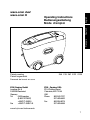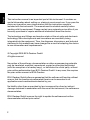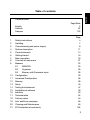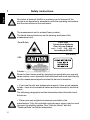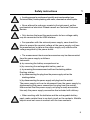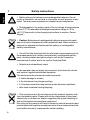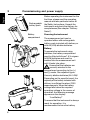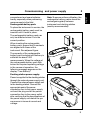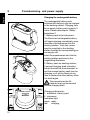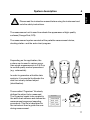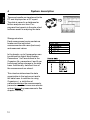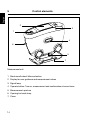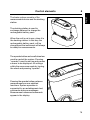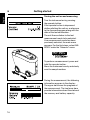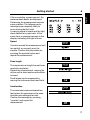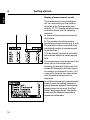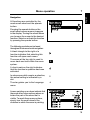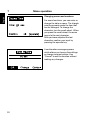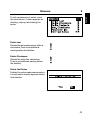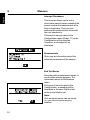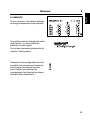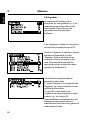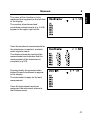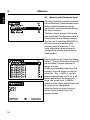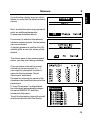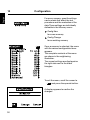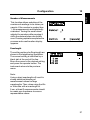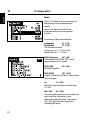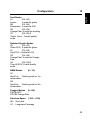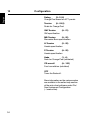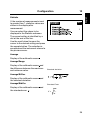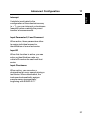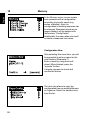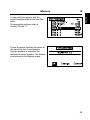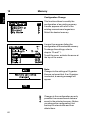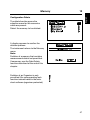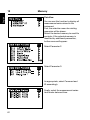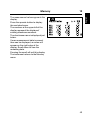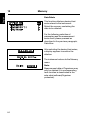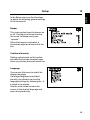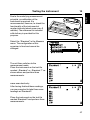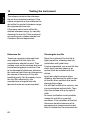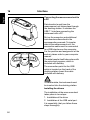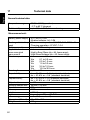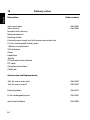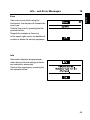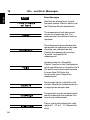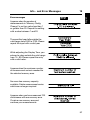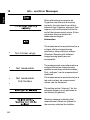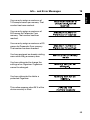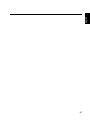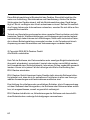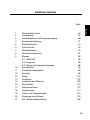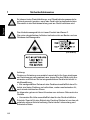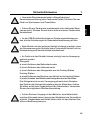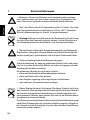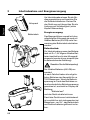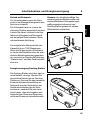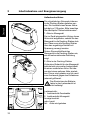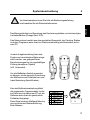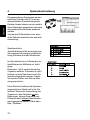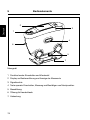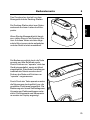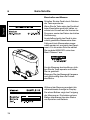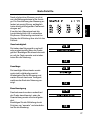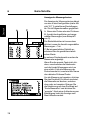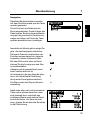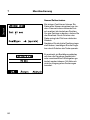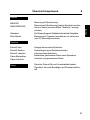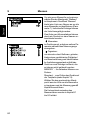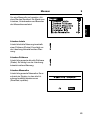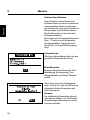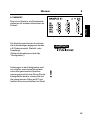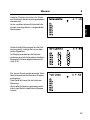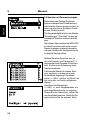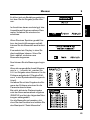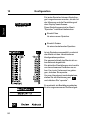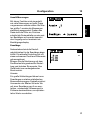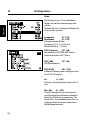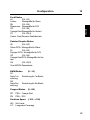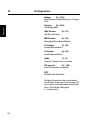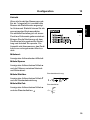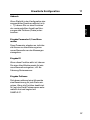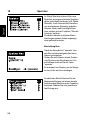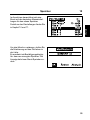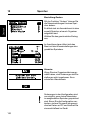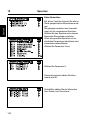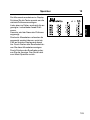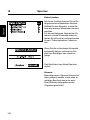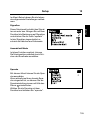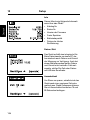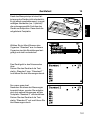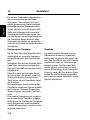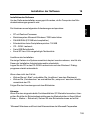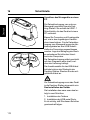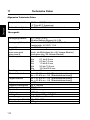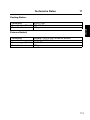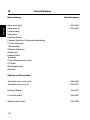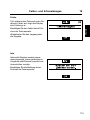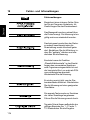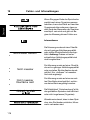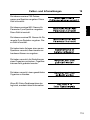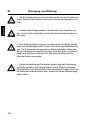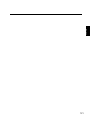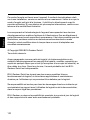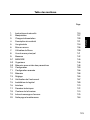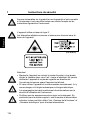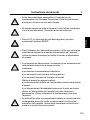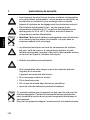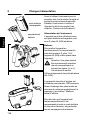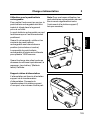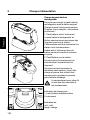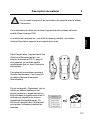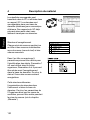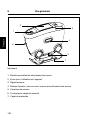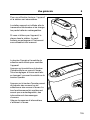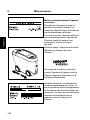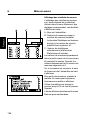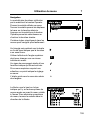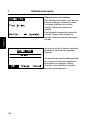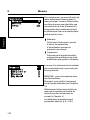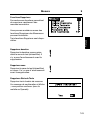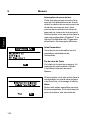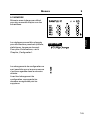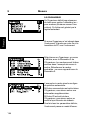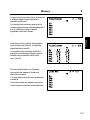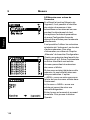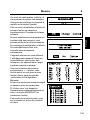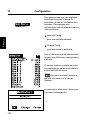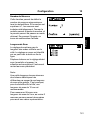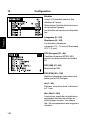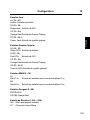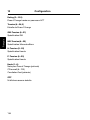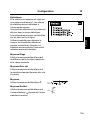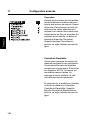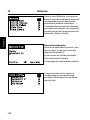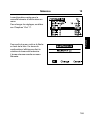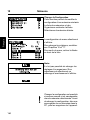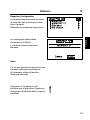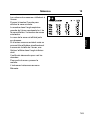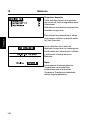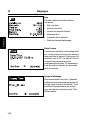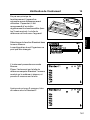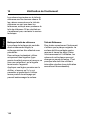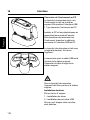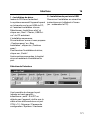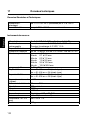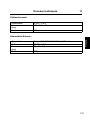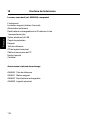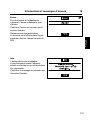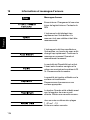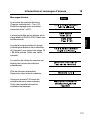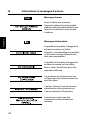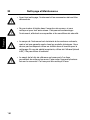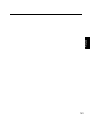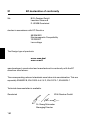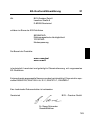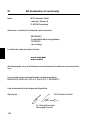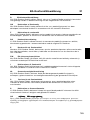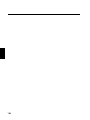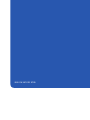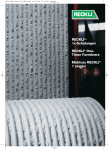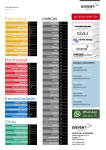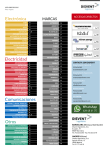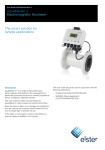Download wave-scan dual wave-scan II - BYK Additives & Instruments
Transcript
Measure what you see. wave-scan dual wave-scan II Operating Instructions Betriebsanleitung Mode de’emploi A member of Additives & Instruments English Operating Instructions Bedienungsanleitung Mode d’emploi Français Deutsch wave-scan dual wave-scan II Patent pending Patent angemeldet 265 018 367 EDF 0709 Demande de brevet en cours BYK-Gardner GmbH Lausitzer Str. 8 D-82538 Geretsried Germany Tel. 0-800-gardner (0-800-4273637) +49-8171-3493-0 Fax +49-8171-3493-140 BYK - Gardner USA 9104 Guilford Road Columbia, MD 21046 USA Phone 800-343-7721 301-483-6500 Fax 800-394-8215 301-483-6555 www.byk.com/instruments 1 English This instruction manual is an important part of this instrument. It contains essential information about setting up, placing in service and use. If you pass the device on to another user, please ensure that the instruction manual is included with the instrument. The manual must be studied carefully before working with the equipment. Please contact your regional service office if you have any questions or require additional information about the device. The technology and fittings are based on state-of-the art optic and electronic technology. New developments and innovations are constantly being integrated into the equipment. Thus, the diagrams, dimensions, and technical data used in this manual may have changed as a result of adapting the device to new information and improvements. © Copyright 2005 BYK-Gardner GmbH All rights reserved No portion of the software, documentation or other accompanying materials may be translated, modified, reproduced, copied or otherwise duplicated (with the exception of a backup copy), or distributed to a third party, without prior written authorization from BYK-Gardner GmbH. In any case, this requires the prior written consent of BYK-Gardner. BYK-Gardner GmbH offers no guarantee that the software will function without error or that the functions incorporated therein can be executed in all applications and combinations selected by you. No liability other than as provided by law is assumed for direct or indirect damage sustained in association with the use of the instrument, the software or documentation. BYK-Gardner GmbH reserves the right to update the software and written documentation without prior notice. 2 Contents/Inhalt English Deutsch Français 1 2 3 4 5 6 7 8 9 10 11 12 13 14 15 16 17 18 19 20 21 Safety instructions Handling Commissioning and power supply System description Control elements Getting started Menu operation Overview of main menu Measure 9.1 MEMORY 9.2 Organizer 9.3 Memory with Parameter input Configuration Advanced Configuration Memory Setup Testing the Instrument Installation of software Interface Technical data Delivery notes Info- and Error messages Cleaning and Maintenance EC Declaration of conformity Page/Seite 2 62 122 Page 4 7 8 11 14 16 19 21 22 25 26 28 30 36 38 45 47 49 50 52 54 55 60 182 3 English Table of contents English 1 Safety instructions No claims of product liability or warranty can be honored if the device is not operated in accordance with the operating instructions and the instructions on the instrument. The measurement unit is a class II laser product. The labels shown below are on the housing and base of the measurement unit. Great Britain Laser Light Do not stare into beam Class 2 Laser Product max < 1 mW 630 – 690 nm According to IEC 825 (EN 60825) USA Caution: Since the laser beam used for sampling can penetrate your eye and cause injuries, never dismantle the instrument and never look directly into the measurement aperture when the device is turned on. • If you use the unit and accessories properly, there are no hazards to fear – none of a mechanical nature and none caused by electrical shock. The following paragraphs contain information about the safe use of the device. • Please use only original accessories provided by the manufacturer. Only the included external power supply may be used to power the docking station. See “Delivery Notes” and the “Technical Data” for further information. 4 Safety instructions 1 English • Avoid exposure to continuous humidity and condensation (see Technical Data). Avoid splashing with water, chemicals or other liquids. • Never attempt to make any repairs to the instrument, neither mechanical nor electrical. Please consult our Technical Customer Service. • Only devices that meet the requirements for low-voltage safety may be connected to the USB interface. • For operation with the external power supply, care should be taken to ensure the nominal voltage of the power supply unit (see the manufacturer’s plate on the power supply unit) matches the voltage supplied by the power outlet. • The measurement device and accessories may be disconnected from the power supply as follows: Instrument: a) by removing the battery compartment or b) by removing the rechargeable battery pack or c) by removing the measurement unit from the docking station Docking station: a) by disconnecting the plug from the power supply unit on the docking station b) by disconnecting the power supply unit plug from the socket The power supply unit can be disconnect from the power supply by disconnecting the power connection line plug from the socket. Make certain that the power supply unit plug is easily accessible. Use only the power supply connection line included with delivery. • When working with the batteries and the rechargeable battery pack, make certain there is no short circuit on the contacts. Metallic objects must not come in contact with the bare contacts. 5 1 Safety instructions English • Safety advices for batteries and rechargeable batteries: Do not crush or dismantle, do not heat or incinerate, do not immerse in any liquid. This may cause explosion or release harmful substances. • Rechargeable Li-Ion battery packs: Do not charge at temperatures below 0°C. The allowable discharge temperature range is -20 to +60°C. Please refer to the charging instructions in section „Power Supply“. • Caution: Batteries and rechargeable batteries are special waste and must not be disposed of with household trash. Make certain to observe the disposal instructions of the battery or rechargeable battery manufacturer. • You will find the technical data for all system components such as the measurement unit, battery compartment, rechargeable battery pack, docking station and power supply unit on the respective manufacturer’s plates and in the section Technical Data • Defects and extraordinary loads If safe operation can no longer be presumed, shut down the device and secure it against unintended operation. The device must be presumed unsafe to operate: • if visible damage is evident • if the instrument is no longer working • if it has been stored for long periods under adverse conditions • after harsh treatment during shipping. • This symbol means: Do not dispose of this product together with your household waste. Please refer to the information of your local community or contact our dealers regarding the proper handling of end-of life electric and electronic equipment. Recycling of this product will help to conserve natural resources and prevent potential negetive consequences for the environment and human health caused by inappropriate waste handling 6 Handling 2 English • The measurement unit contains sensitive precision optical and electronic parts. Do not drop it and protect it from being bumped or jostled! • Do not hold the unit by the measurement aperture or allow any foreign objects to get into this opening. • Do not expose the unit to direct sunlight for extended periods of time. Do not store it in a hot or dusty environment. The case that comes with the unit offers the best protection when the unit is being stored. • Avoid prolonged exposure to high relative humidity and do not allow water to form from condensation (see Technical Data). • Protect the measuring unit from moisture, chemicals and corrosive vapors. • Remove the batteries from the battery compartment when the device will go unused for an extended period of time. This will prevent potential damage to the unit. • The display may go blank if the device is exposed to excessive static electricity. If this happens, wait until the instrument turns itself off automatically and then turn it on again. • When the device is not in use, place it in the docking station. It is protected there and the rechargeable batteries included with delivery will be recharged. 7 English 3 Commissioning and power supply Rechargeable battery pack Battery compartment 8 Before operating the instrument for the first time, please read the operating manual and take particular notice of the Safety Instructions. Unpack the instrument and check the delivery for completeness (See chapter “Delivery Notes”). Powering the instrument The measurement unit can be operated either with rechargeable battery pack included with delivery or with AA (LR6) alkaline batteries. Battery: To operate the instrument using batteries, the battery compartment must be fitted with three 1.5-V mignon AA(LR6) batteries and must be inserted into the measurement unit until it locks into place. Ensure that the batteries are correctly oriented in the compartment according to the (+) and (-) marks. See adjacent figure. Use only alkaline batteries (AA /LR6)! Depending on the specific brand, the capacity of the battery included with delivery is sufficient for about 1000 measurements. When the battery voltage falls below the required operating voltage in the course of operation, the following message appears on the display: “Low Battery!” To ensure that the instrument is always ready for operation, it is recommended to have the battery compartment and spare batteries handy, especially when performing measurements in the field. Rechargeable battery pack: To place the instrument in service, the rechargeable battery pack must be inserted until it locks in place. The rechargeable battery pack can only be attached when it is in the correct position. When inserting the rechargeable battery pack, ensure that its contacts are aligned with those of the instrument. See adjacent figure. The capacity of the rechargeable battery pack included with delivery is sufficient for about 1000 measurements. When the voltage of the rechargeable battery pack falls below the required operating voltage in the course of operation, the following message appears on the display: “Low Battery!” Docking station power supply: Power is supplied to the docking station through the external power supply unit. Connect the external power supply unit to the docking station. Connect the appropriate end of the power connection line to the power supply unit and the plug end of the power connection line to the power outlet after verifying that the specifications of the power supply unit match the power source in terms of current and voltage. 3 Note:To ensure uniform utilization, the rechargeble battery packs should be exchanged regularly between instrument and docking station (weekly recommended). 9 English Commissioning and power supply 3 Commissioning and power supply English Charging the rechargeable battery 1 2 The rechargeable battery pack included with delivery may be charged in the docking station. Charging time for an empty battery pack is aprox. 2 hours. Please note chapter “Safety Instructions”! 1. Battery pack in the instrument: The lithium ion rechargeable battery will begin charging immediately upon insertion of the instrument into the docking station. To do this, power must be supplied to the docking station through the corresponding power supply unit. Insert the measurement unit into the docking station as shown in the neighboring illustration. 2. Battery pack on docking station: A second charging shaft is located behind the shaft for the instrument. Insert the second battery pack here for charging, so it will be handy at any time to replace the other battery when it is discharged. The compartment for AA batteries may not be inserted into the charging shaft. Charging indicator for: 1: additional battery pack 2: instrument Indication light: green: ready red: charging 10 4 English System description Please read the instruction manual before using the instrument and note the safety instructions. The measurement unit is used to evaluate the appearance of high-quality surfaces (Orange Peel, DOI). The measurement system consists of the portable measurement device, docking station and the auto-chart program. Depending on the application, the system can be used in various ways, from single measurements in R & D up to routine quality control procedures (e.g. automobile). In order to guarantee a flexible data analysis, it is essential to allocate the data to a clearly defined object (identification). The so-called “Organizer” file clearly defines the object to be measured. The Organizer needs to be created in the auto-chart software and defines the measurement sequence (sampling procedure). This file is transferred to the instrument then to guide the user during measurement. 2 1 8 3 7 6 4 5 Organizer Center Hood L S n=1/3 7.6 18.3 11 English 4 System description The saved results are transferred to the PC and displayed as a QC report. The data is saved in a database for further analysis over time. Preprepared test reports in the auto-chart software assist in analyzing the data. Storage structure Each measurement series contains a header and the individual measurements with name (test zone) and measured values. In the header, up to 5 parameters can be defined for object identification. Parameters 1 to 3 are defined in the Organizer file, parameters 4 and 5 can be entered before storage in the data base. Additionally, date and time of the measurement are stored. This structure determines the data organization in the instrument and in the data base. In addition to using Organizers, i. e. definition of parameters before the measurements, parameters and test zones can also be entered during the measurements. See chapter “Memory”. 12 System description 4 English Application hints: Measurement task Recommendation 1. Single measurements, e.g. occasional sample-measurements - Menu “Measure“ > “MEMORY“. Transfer results directly to Excel file “wscLink_4“ (auto-chart main directory). 2. Objects with several test zones. Test sequence / identifikation can be standardized, e.g. automobile or addon parts - Generate Organizer in auto-chart and transfer it to the instrument. Take readings, see chapter 9.2. Transfer results to auto-chart and store in data base. Data analysis with “QC reports” in auto-chart. - see 2. 3. Regular test series. Test sequence / identifikation can be standardized, e.g. batch control 4. Occasional test series. Test sequence / identifikation can not be standardized, e.g. projects - Generate new Memory (chapter Memory, Config. New). Take readings, see chapter 9.1. Transfer results directly to Excel file “wscLink_4“ (auto-chart main directory). 13 Control elements English 5 2 3 1 4 6 5 7 Measurement unit 1 Mode scroll wheel: Menu selection 2 Display for user guidance and measurement values 3 Signal lamp 4 Operate button: Turn on, measurement and confirmation of menu items. 5 Measurement aperture 6 Opening for hand strap 7 Cover 14 Control elements 5 English The basic system consists of the measurement device and the docking station. The docking station is used to exchange data and to charge the rechargeable battery pack. When the unit is not in use, place it in the docking station. In this way the rechargeable battery pack will be charged and the instrument will always be ready for measurements. The operate button and scroll wheel are used to control the system. Pressing “operate“ turns the unit on and causes a menu to be displayed. All settings within the menus are made by turning the wheel and pressing “operate”. Pressing the operate button performs measurements or runs selected functions. System operation is supported by an autodiagnosis test, comments and error messages. Measurement values and comments appear in the display. 15 6 Getting started English Turning the unit on and measuring Turn the instrument on by pressing the operate button. If the operate button is depressed while switching the unit on, a reference to the firmware appears along with the date of the last certification. The unit then switches to the last measurement mode to be selected. If no measurement mode has been previously selected, the main menu appears. For the first steps, select MEMORY under the “Measure” menu. To perform a measurement, press and hold the operate button. Move the instrument evenly and slowly over the sample surface. During the measurement, the following information appears in the display: The upper bar shows the progress of the measurement. The two lower bars provide information about the status of the memory and battery capacity. 16 Getting started 6 English After completing a measurement, the measurement results are displayed. Performing the measurement requires some practice. The following error messages are especially likely to occur during the first trials. A warning signal is heard and the light diode flashes at a rapid rate. At the same time, a message appears in the display indicating the type of error: Speed You have moved the measurement unit too quickly or unevenly over the sample. Confirm this information by pressing the operate button and repeat the measurement. Scan length The required scan length has not been reached completely. Repeat the measurement, moving the device until a short audio confirmation is heard. Small areas can be measured by moving the instrument back and forth. Acceleration The instrument was accelerated too fast across the specimen or the scan direction was changed too fast. Confirm the message by pressing “operate” and repeat the measurement. 17 6 Getting started English Display of measurement results The measurement results displayed will vary depending on the options selected in the Configuration (see chapter 10, 11). Displayed results may be broken down into the following elements: A: Name of the measured sample or checkzone. B: The number of performed and predefined measurements (e.g. 2 of 3). The statistic function is activate if the predefined number of measurements is greater than 1. C: If the statistic function is activated, the selected statistical values appear here. The measurement values appear in the lower part of the display area. Pressing the operate button now, the values will disappear and the number of readings is increased by one. Or, if a sample is finished, the name of the next checkzone/sample will be displayed. To exit the measurements, press the scroll wheel. A menu for deleting, interrupt or ending the series appears. Use the scroll wheel to move the cursor to “End Test Series” and press operate. The display switches to the Measure menu after a request for confirmation. 18 Menu operation 7 English Navigation All functions are controlled by the mode scroll wheel and the operate button. Pressing the operate button or the scroll wheel causes a menu to appear in the display. Turning the wheel allows you to move the cursor to the desired function. Select or activate the function by pressing the operate button. The following symbols can be found throughout the menus to aid navigation: A black triangle to the right of a function indicates that selecting this function will open a sub-menu. The arrow at the top right is used to move back one level within the menu system. A check mark on the right indicates that the function in question has been activated. In submenus which require a selection, the actual setting is indicated by a dot. The star guides you to the Language menu. * Arrows pointing up or down indicate that there are other menu options above or below the part of the menu that is visible. To reach these menu options, simply turn the scroll wheel in the direction in which the arrow is pointing. 19 7 Menu operation English Changing names and numbers For some functions, you can enter or change the date or name. The triangle pointing upward marks the item that can be changed. To change the character, turn the scroll wheel. When you press the scroll wheel, the arrow jumps to the next character. After you have adjusted the last character, confirm your input by pressing the operate key. A confirmation message appears which allows you to save the settings or change incorrect entries. Use “Cancel” to exit the function without making any changes. 20 8 Measure MEMORY MY MEMORY Standard My Model de Default memory for single measurements User-defined memory (appears only if generated under “Memory” menu) To verify the device function on the test panel Measurement with Organizer (appears only if loaded from PC) Memory Config. New Config. Change Config. Delete Data View Data Delete Create a new memory Change the settings of a memory Delete a memory View measured data of a memory Delete measured data Setup Change the language, date/time and switch-off time; activate audio signal and confirmation by scroll wheel. 21 English Overview of Main Menu 9 Measure English For beginning a new test series, select Measure from the Main Menu. The Measure menu offers a list of names to identify the new test series (Parameter1). Individual entries can be added to the list. Two types of test procedures can be differenciated by a symbol in front of the names: Memories: generated in the instrument, allow to input identification parameters during measurement procedure. Organizer: downloaded from the auto-chart software, offer a predefined test procedure for user guidance and identification. A virgin instrument contains only two entries in the menu, which can not be deleted: MEMORY - for simple measurement of samples. Standard - for checking the instrument on the test tile (see chapter 14) Select a desired item from the list to start the test series and perform the measurements according to section 6. Differences between the measurement procedures will be explained in chapter 9.1 to 9.3. 22 Measure 9 English To exit a measurement series, press the scroll wheel. A menu appears for deleting, interrupt and ending the series: Delete Last Deletes the last measurement within a checkzone.There is no additional warning before the deletion. Delete Checkzone Deletes the entire last checkzone. There is no additional warning before the deletion. Delete Test Series Deletes the entire measurement series. A confirmation display appears before final deletion. 23 9 Measure English Interrupt Checkzone This function allows you to exit a checkzone/sample before reaching the preset number of measurements or to skip a checkzone. Then you can continue the measurement series with the next checkzone. If Interrupt is not activated in the Configuration menu (Chapt. 11) or the Configuration of the selected Organizer, a message will be displayed. Parameter Info Gives you an information about the selected parameters of the sample. End Test Series Ends the entire measurement series. A confirmation display appears. The instrument returns to the Measure menu. If Interrupt is not activated in the Configuration, a message will be displayed in the case that the test series is not finished yet. Note: Only complete series can be saved, i.e. you can exit series only by deletion. 24 Measure 9 English 9.1 MEMORY This is a memory with default settings for single measurements on samples. The settings can be changed for individual needs, e.g. scale selection, statistics or scan length. For further information please refer to chapter “Configuration”. Changes in the configuration are only possible if no measurement data are saved under the desired memory name. Before you change the configuration, first backup the stored data and then delete them. 25 9 Measure English 9.2 Organizer An organizer file defines a test sequence for user guidance, e. g. for measuring a car body with several checkzones. These files can be generated with the auto-chart software. If no Organizer is loaded in the device, one must be transferred from a PC. Once an Organizer is selected, a menu appears for Parameter 2 of the Organizer. Colors are listed as an example of this in the menu to the side. After you have selected the appropriate color, a selection menu appears for Parameter 3. The illustrated example features automotive paint lines. If “Input Comment” is activated in the Organizer, you are prompted to enter additional information. If “Input ID” is activated in the Organizer, you are prompted to enter a code, e.g. the vehicle ID. Upon definition of all parameters, the following measurement series is identified and the instrument goes into measurement mode. 26 Measure 9 English The name of the checkzone to be measured first, appears on the left side of the display. The number of performed and predefined measurements (e.g. 2 of 3) appear in the upper right corner. Once the number of measurements for the checkzone is reached, a double audio signal is heard. The display shows the results of the measurement and indicates that the measurement of the checkzone is complete (e.g.3/3). Pressing briefly the operate button allows the next checkzone to appear in the display. The instrument is ready for the next measurement. Once all checkzones have been measured, the instrument returns to the Measure menu. 27 9 Measure English 9.3 Memory with Parameter Input By using the internal memory function of the instrument, measurement series and samples/checkzones can be identified by individual names during the test procedure. Therefore, input options of the menu item Advanced Configuration need to be activated for the desired memory. You can use the existing MEMORY in the instrument or create another memory name (Parameter 1). For more information about change of configuration please refer to section Configuration. Select a memory for which Input Parameter 2, 3, Input Comment or Input ID are activated. A menu appears to assign a name. If there are preexisting names for this memory, they are shown in a list for selection. The >>NEW<< option opens another menu with a list of all names available in the instrument. Here, the menu item >>NEW<< opens an input mask which allows you to create a new designation. Enter the name by using the scroll wheel. When finished, press the operate button. 28 Measure 9 English A confirmation display appears which allows to verify that the entered data is correct. Next, a selection menu may appear to enter an additional parameter. Proceed as described above. If a memory is selected that already contains measurements, the test series can be continued. A display appears to confirm this. By selecting No, a new test series will be started. The device goes to the measurement mode, you can start taking readings. Once you have reached the preset number of measurements (n = ...), you might be prompted to enter a name for the checkzone (“Input Checkzone” aktivated). Proceed by entering the name of the checkzone as described above for the parameters. If “Input Checkzone” is deactivated, the instrument automatically assigns the name SAMPLE 01 and then increments this name. To exit the test series, presss the scroll wheel and activate End Test Series. 29 English 10 Configuration For every memory, specific settings can be made that affect the test procedure and the evaluation of the data.These settings are individually definable in the Memory menu: Config New for a new memory Config Change for an existing memory Once a memory is selected, the menu with the various configuration items appears. The complete contents of the menu are shown in the neighboring illustration. The current settings are displayed on the right side next to the black triangles. To exit the menu, scroll the cursor to and press the operate button. A display appears to confirm the changes. 30 10 English Configuration Number of Measurements This function allows selection of the numbers of readings to be taken per sample. If the number is greater than 1, the measurements are statistically evaluated. Turning the scroll wheel adjusts the number while pressing it shifts the decimal place one further over. Pressing operate completes the process and a confirmation display appears. Scanlength The setting options for Scanlength are shown in the neighboring illustration. The current setting is identified by a black dot at the end of the line. Move the cursor to the desired setting and press the operate button. The instrument returns to the previous menu. Note: Using a short scanlength will result in strong statistical skewing of measurement values for large wavelengths. Thus, when using the We or Wd scale with a scanlength of 5 cm, at least 3 measurements should be made per checkzone to ensure representative values. 31 10 Configuration English Scale Up to 10 scales may be selected for the display of the measurement results. Select the desired scale to be changed and press the operate button. Following scales are available: Longwave (0...100) Shortwave (0...100) The classical scales Longwave (1,2 - 12 mm) and Shortwave (0,3 - 1.2 mm) DOI (Dorigon) (47...96) Correlation to ASTM E 430, value range similar to 20° gloss. DOI (GM) GM specification (47...96) DOI (BYK) (30...100) Higher resolution but lower values than DOI (Dorigon) du (1...100) Dullness, fine structures smaller than 0.1 mm Wa...We (0...100) The structure spectrum is evaluated by applying filter functions to the measured optical profile. The values Wa...We stand for the respective wavelength/range. 32 Configuration 10 English Ford Scales LU (25...92) Luster: A scale for gloss SH (25...96) Sharpness: A scale for DOI OP (25...96) Orange Peel: A scale for levelling CF (25...95.4) Comb. Ford: Overall quality scale Daimler Chrysler Scales GL (25...92) Gloss DCA: A scale for gloss DI (25...96) Dori DCA: A scale for DOI OP (25...96) Orange Peel: A scale for Orange Peel OA (25...95.2) Over All DCA: Overall quality scale BMW Scales (0...10) N1 Note 1m: Ranking note for 1m observation N3 Note 3m: Ranking note for 3m observation Peugeot Scales (0...99) PN PSA DOI PP PSA Orange Peel Structure Space (-100...+100) WL: Wet Look LC: Longwave Coverage 33 10 Configuration English Rating (3...10.5) Orange Peel based on ACT panels Tension (6...24,5) Scale for Orange Peel GM-Tension GM specification (6...21) MB-Tension (6...20) Mercedes Benz specification H-Tension (0...20) Honda specification P-Tension (6...20) Honda specification Hada (1...6) Note for Orange Peel (outdated) CR-overall (6...100) Ford correlation (outdated) OFF Turns the Scale off. More information on the various scales are available in the online help section of the auto-chart software under File / New/ Instrument Configuration (...\scales.htm). 34 Configuration 10 English Statistic If the number of measurements is set to greater than 1, statistics values are shown in the display after measurement. You can select the values to be displayed in the Statistic submenu. The current setting is identified by a dot at the end of the line. Use the scroll wheel to move the cursor to the desired setting and press the operate button. The selection is accepted and the instrument returns to the previous menu. Average Display of the arithmetic mean x. Average/Range Display of the arithmetic mean x and the difference between the maximum and minimum value. Standard deviation: Average/St.Dev. Display of the arithmetic mean x and the standard deviation. Average/Std.Err. Display of the arithmetic mean x and the standard error . Standard Error: ε= s2 n 35 11 Advanced Configuration English Correction Defects on the sample surface, such as scratches or craters, can cause major errors in measurement values. When Correction is activated, the affected scan areas are cut out and the measurement values are calculated from the sanitized data. Pressing “operate” turns Correction on and off. Plausibility Control An option for comparing the corrected and uncorrected measurement value. The greater the difference between the corrected and uncorrected data, the more critical is the surface defect. If the difference is greater than 20 %, the measurement will be evaluated as a faulty measurement. An error message appears and a new measurement is then needed. Pressing “operate” turns Plausibility Control on and off. 36 Advanced Configuration 11 English Interrupt If statistic is activated in the configuration of the selected memory (n > 1), you can interrupt a checkzone (sample) before reaching the preset number of measurements. Input Parameter 2, 3 and Comment When active, these parameters allow to assign individual names for identification of a new test series. Input ID When this function is active, you can enter an identification code e.g. vehicle ID number for each new test series. Input Checkzone When active, you can enter a designation for every sample during a test series. When deactivated, the instrument automatically assigns sample names incrementally, beginning with SAMPLE 01. 37 12 Memory English In the Memory menu you can create new memories with a configuration according to specific needs (e.g. scales, statistics). Also, the configuration of existing memories can be changed. Memories which are no longer needed, will be deleted with the function “Config Delete”. Additionally, the menu allows to recall or delete a measured test series. Configuration New After selecting this menu item, you will be prompted to enter a name for the new Memory (Parameter 1). Enter a name by using the scroll wheel. When finished, press the “operate” button. A display appears to check and confirm the entries. The next step allows to copy the configuration from an existing Memory or Organizer. Select the desired entry from the list. 38 Memory 12 English A menu will then appear with the copied configuration for the new Memory. To change the settings, refer to chapter 10 and 11. To exit the menu, activate the arrow at the top of the list. A confirmation display appears to complete the creation of a new memory. The display now returns to the Memory menu. 39 12 Memory English Configuration Change This function allows to modify the configuration of an existing memory. A menu appears with a list of the existing memories and organizers. Select the desired memory. A menu then appears listing the configuration of the selected memory. To change the settings, refer to chapter 10 and 11. To exit the menu, activate the arrow at the top of the menu. Note: Changes to the settings of Organizer files are not permitted. If an Organizer is selected, a warning message will appear. Changes in the configuration are only possible if no measurement data are saved in the selected memory. Before you change the configuration, first backup the stored data and then delete them. 40 Memory 12 English Configuration Delete The delete function opens the selection menu for the memories which are present. Select the memory to be deleted. A display appears to confirm the deletion process. The instrument returns to the Memory menu. Note: Deletion of a memory that contains measurement data is not permitted. If necessary, use the Data Delete function described at the end of this chapter. Deletion of an Organizer is only permitted if its corresponding lockfunction is deactivated in the autochart software (organizer protected). 41 12 Memory English Data View You can use this function to display all measurement series stored in the instrument. First, the selection menu for existing memories will be shown. Select the desired memory to recall its contents. If the selected memory is identified by additional parameters, further menus will appear: Select Parameter 2. Select Parameter 3. As appropriate, select Comment and ID accordingly. Finally, select the measurement series itself under date and time. 42 Memory 12 English The measurement values appear in the display. Press the operate button to display the next checkzone. The numbers at the upper left of the display represent the displayed/ existing checkzone numbers. The checkzone name is displayed just below. If more measurement data is present than can be displayed, an arrow will appear on the right edge of the display. Scroll down to view the remaining data. Pressing the scroll will exit this display. The instrument returns to the Memory menu. 43 12 Memory English Data Delete This function deletes a desired test series stored in the instrument. Select the memory containing the data to be deleted. For the following selection of parameters and the measurement series itself, please proceed as described in the previous paragraph, Data View. After selecting the desired test series, a display appears to confirm the deletion. The instrument returns to the Memory menu. Note: Measurement data of Organizers may only be deleted if its corresponding lock-function is deactivated in the auto-chart software(Organizer protected). 44 Setup 13 English In the Setup menu you find functions to adjust the following general settings of the instrument: Beeper This menu option turns the beeper on or off. Use the scroll wheel to move the cursor to Beeper and press “operate”. When the beeper is activated, a checkmark appears at the end of the line. Confirm with mode Setting a checkmark on this option, activates the function to select menu items by pressing the scroll wheel too. Language You can use this menu to select the display language. If a foreign language is activated actually, you allways can find the language settings by following the symbol in the menus. Use the scroll wheel to move the cursor to the desired language and press the operate key. * 45 13 Setup English Info This menu displays the following information about the device: • Catalog no • Serial no • Firmware version • Free memory capacity • Battery capacity • Date of last certification Date / Time The unit contains an integrated clock. This makes the date and time of the measurement available for data transfer to a PC. The date and time are not lost even when the battery is changed. If necessary, adjust the data by using the scroll wheel. Display Time To save energy, the unit automatically turns off after a certain amount of time. You can determine what this time is by specifying a switch off time between 15 and 99 seconds. 46 Testing the instrument 14 English Due to the underlying measurement principle, no calibration of the instrument is required. It is recommended, however, to check the functionality of the instrument at regular intervals (about once every 3 months). The reference tile included with delivery is provided for this purpose. Select the “Standard” in the Measure menu. The configuration of this organizer is fixed and cannot be changed. The unit then switches to the measurement mode. Place the instrument on the test tile marked „Standard“ or „Standard 1“ as shown above and perform three measurements. wave-scan dual only: After having finished these readings, you are prompted to take three more readings on Standard 2. Place the instrument on the test tile marked Standard 2 and perform three measurements. 47 English 14 Testing the instrument The values printed on the reference tile are the corrected readings. If the values measured on the reference tile are within the printed tolerance range, the requirements are met. If the mean value is not within the desired tolerance range, try carefully cleaning the test tile. If this produces no improvement, please contact our Customer Service department. Reference tile. Cleaning the test tile To ensure a precise instrument test, only original test tiles from the manufacturer should be used. Their surface must not be touched and must be protected against scratches. Due to environmental influences, however, the values of test tiles can change over the course of time even if they are handled gently. For this reason, have the test tiles checked by the manufacturer at regular intervals (annual checks are recommended). Since the surface of the test tile is highly sensitive, cleaning must be undertaken with great care. To clean standards, use a new lint-free cloth, dust-free lens paper or an optical cloth as included with the device. Apply only slight pressure when cleaning, and ensure the cloth is free of dust or other particles that could damage the surface. For dirt that is difficult to remove, use a pre-moistened optical cloth. Then wipe the surface with a dry optical cloth. An exact verification is not possible unless the test tile is in perfect condition. If the condition of the test tile seems doubtful because of its appearance or measurement errors, have it checked by the manufacturer. 48 15 Installation of software Before you install the software, make sure your computer meets the following system requirements: • • • • • • • • PC with a Pentium processor Operating system Microsoft Windows* 2000 or higher 256 MB RAM (512 MB recommended) Free hard-disk space required: 100 MB CD - ROM drive Free USB serial port Excel 97 Vers. 8 for pre-prepared worksheets, including VBA - Visual Basic for Applications Running setup: During time of installation full administrator rights are necessary, as several files need to be copied to the system directory. Insert the CD in the CD-ROM drive. The Windows* dialog program starts automatically. If this does not happen: • Click “Start” and choose “Run” from the Start menu. • Click on “Browse” and select “setup.exe” from the main directory on the CD. • Follow the setup instructions on the screen. Note: If you experience a limited functionality of the QC-reports, please check the security settings of the macro-function in Excel ( Menu Tools > Macro > Security ). Set the security level to medium. *Microsoft Windows and Excel are trademarks of Microsoft Corporation 49 English Installation of software 16 Interface English Connecting the measurement unit to a PC Data transfer to and from the measurement unit takes place through the docking station. It contains the USB 1.1 interface connecting the instrument with a PC. Set up the computer and additional instruments as described in the corresponding manuals. To transfer data to the measurement unit, the connection cable must be connected to a USB interface on the computer. For the position and assignment of the socket, please refer to your computer manual. The data transfer itself takes place with the auto-chart program, which is included with delivery. The connection point for the USB cable is located on the back of the docking station. Insert the cable included with delivery. To transfer data, the instrument must be inserted into the docking station. Installing the drivers The installation of the wave-scan dual takes place in two steps: 1. Installation of the driver 2. Installation of the USB serial port. It is essentially, that you follow these steps thoroughly. 50 146 1. Installation of the driver 2. Installation of USB serial port Insert the auto-chart CD-ROM. As you plug the device to the USB port of the computer, it is recognized by the system and the hardware assistant opens. Choose “Install from a list” and click the button “Next”. Select the folder “USB Driver” from the auto-chart CD. The driver setup begins. Note that if a window displays a choice of buttons to “Continue Anyway” or “Stop Installation” click on “Continue Anyway”. The driver’s installation is completed by clicking the “Finish” button. After short time the hardware assistant opens for the port installation. Continue the installation as described above by following the instructions. After the setup is completed, follow any on-screen instruction (e.g. “Restart Computer”). Interface Selection Start with the auto-chart program running. You can change the port in the interface selection area. For changing the port, click on the drop down field and select “auto”. If the instrument was not detected make sure it was installed as COM port < 10. Refer to the “Device Manager” of the operating system (Start > Settings > Control Panel > System > Hardware). 51 English Interface English 17 Technical data General technical data: Temperature range Rel. humidity 10°C to 40°C (operation) 0°C to 60°C (storage) up to 85% at 35°C, non-condensing Measurement unit: Battery power supply Rechargeable battery pack Battery capacity Application wave-scan dual wave-scan II Structure spectrum Scanlength Repeatability Reproducibility Object radius Smallest sample size Resolution Memory Interface Light source Laser energy Dimensions (WxLxH) Weight 52 3 x 1.5V DC; 0.5A Alkaline batteries AA / LR6 Measurement operation: 3.6 VDC; 1.0A; 1950 mAh Charging operation: 4.2 VDC; 1.0 A approx. 1000 readings High to Semi Gloss (du < 65, linear range) High Gloss Surfaces (du < 40, linear range) du: < 0.1 mm Wa 0.1 to 0.3 mm Wb 0.3 to 1.0 mm Wc 1.0 to 3.0 mm Wd 3.0 to 10.0 mm We 10.0 to 30.0 mm 5, 10 and 20 cm du < 40: 4% or > 0.4 (standard deviation) du > 40: 6% or > 0.6 (standard deviation) du < 40: 6% or > 0.6 (standard deviation) du > 40: 8% or > 0.8 (standard deviation) > 500 mm 35 mm x 150 mm 375 points / cm 1500 measurements USB 1.1 Laser diode LED and IR-SLD < 1 mW (laser class 2) 55 x 150 x 110 mm 650 g Technical data 17 Power supply Dimensions (WxLxH) Weight English Docking station: 5 VDC; 2.5 A 130x160x85mm 450 g External power supply: Power supply Dimensions (WxLxH) Weight Input: 100-240 VAC; 50/60 Hz; 800 mA Output: 5 VDC; 4.0 A 95x55x35mm 320g 53 English 18 Delivery notes Description wave-scan dual wave-scan II Included with delivery: Measurement unit Docking station External power supply unit with power connection line 2 Li-Ion rechargeable battery pack 1 Battery-compartment 3 AA batteries Cover Handstrap Test tile CD with auto-chart software PC cable Operating instructions Certificate Order number AW-4840 AW-4846 Accessories and Replacements: Test tile wave-scan dual Test tile wave-scan II AW-4843 AW-4847 Docking station AW-4841 Li-Ion rechargeable pack AW-4842 auto-chart software AW-4809 54 Info - and Error Messages 19 English Error If an error occurs while using the instrument, the display will indicate the error type. Confirm the error by pressing the the operate button. Repeat the process or the entry. In the upper right corner, an additional number is shown for service purposes. Info Informative displays always appear when device-internal settings or limits are reached or exceeded. Confirm the message by pressing the the operate button. 55 19 Info - and Error Messages English Error Messages Identifies an internal error. Load a firmware update. When in doubt, call the Customer Service department. The measurement unit was moved across the sample too fast. The measurement is invalid and must be repeated. The instrument was accelerated too fast across the specimen or the scan direction was changed too fast. Confirm the message by pressing “operate” and repeat the measurement. Appears when the „Plausibility Control“ function in the Configuration of the used Memory or Organizer file is ON and the corrected value deviates by more than 20% from the uncorrected value. Repeat the measurement. Not enough light is reflected by the surface. Repeat the measurement on an appropriate sample area. The operate key was released before the full scanlength was reached. Perform a new measurement. Day or month falls outside the valid range of 1 - 31 or 1 - 12. Repeat the entry. 56 Info - and Error Messages 19 English Error messages Appears when the number of measurements in “Memory-Config Change” is set to a value less than 1 or greater than 20. Repeat the setting with a value between 1 and 20. The specified year falls outside the valid range from 2000 to 2100. Please repeat the input with a valid year. While adjusting the Display Time, you entered a value outside the valid range from 15 - 99. Please repeat the entry with a valid value. Appears when the maximum number of measurement series is reached for the selected memory area. No more free memory capacity available. Delete measurement series which are no longer required. Appears when you have measured 100 checkzones with one memory area. Create a new memory area and continue your measurements. 57 Info - and Error Messages English 19 When attempting to measure an Organizer near the end of memory capacity, the instrument can detect, based on the Organizer structure, that memory will be exhausted before the end of the measurement series. It then generates this error before the measurement begins. Information Out of linear range Not measurable Not measurable Dull Surface The measurement was performed on a surface with low image forming qualities or steep structure sloops. Attention: Samples with different image forming quality are not comparable! The measurement was performed on a surface with too low image forming qualities or too steep structure sloops. Only „dullness“ can be measured and displayed. The measurement was performed on a too matt surface, no measurement values can be displayed. The setting option “Interrupt” for the selected memory is not activated or not allowed (Organizer). Warning message indicating that measurement values are present in the memory selected for deletion. 58 19 English Info - and Error Messages You can only assign a maximum of 100 sample names per memory. That number has been reached. You can only assign a maximum of 500 names for Parameter 2 per memory. That number has been reached. You can only assign a maximum of 20 names for Parameter 3 per memory. That number has been reached. You have assigned an already existing name while filing a memory area. You have attempted to change the settings of an Organizer. Organizers cannot be changed. You have attempted to delete a protected Organizer. This notice appears when 95 % of the device memory is filled. 59 20 Cleaning and Maintenance English • Before cleanig, the instrument and accessories must be disconnected from the power supply as described in the safety instructions. • Do not insert any objects into the measurement aperture for cleaning or any other purpose. The instrument could get damaged affecting a propper and safe operation. • The instrument housing is resistant to a number of solvents, but is not guaranteed to withstand all chemicals. You should therefore use a soft, moist cloth for cleaning. For cleaning excessive dirt, use ethanol or cleaning alcohol. Never use acetone! • A cleaning mat to clean the unit’s wheels is situated on top of the reference tile’s cover. Therefore, roll the wheels several times over the mat and then over a cleen sheet of paper. Dirt will stick to the mat and can be removed with clear water. 60 61 English Deutsch Diese Betriebsanleitung ist Bestandteil des Gerätes. Sie enthält wichtige Hinweise zur Aufstellung, Inbetriebnahme und Handhabung. Achten Sie bei der Weitergabe des Gerätes darauf, daß die Betriebsanleitung dem Gerät beigefügt ist. Sie ist vor Beginn der Arbeit aufmerksam zu lesen. Sollten Sie zusätzliche Fragen haben oder Informationen wünschen, wenden Sie sich bitte an Ihre regionale Servicestelle. Technik und Ausstattung entsprechen dem neuesten Stand optischer und elektronischer Technik. Weiterentwicklungen und Verbesserungen werden laufend berücksichtigt; daher können sich Abbildungen, Maße oder technische Daten, die in dieser Betriebsanleitung verwendet wurden, in der Zwischenzeit durch Anpassung an neue Erkenntnisse und Verbesserungen verändert haben. © Copyright 2005 BYK-Gardner GmbH Alle Rechte vorbehalten Kein Teil der Software, der Dokumentation oder sonstigen Begleitmaterials darf übersetzt, abgeändert, reproduziert, kopiert oder anders vervielfältigt werden (mit Ausnahme einer Sicherheitskopie), oder einem Dritten zugänglich gemacht werden. Hierzu ist in jedem Fall die vorherige schriftliche Zustimmung von BYK-Gardner einzuholen. BYK-Gardner GmbH übernimmt keine Gewähr dafür, dass die Software fehlerfrei arbeitet und, dass die in ihr enthaltenen Funktionen in allen von Ihnen gewählten Anwendungen und Kombinationen ausführbar sind. Eine Haftung für mittelbare oder unmittelbare Schäden, die in Zusammenhang mit dem Gebrauch des Messgerätes, der Software oder Dokumentation entstehen, ist ausgeschlossen, soweit es gesetzlich zulässig ist. BYK-Gardner behält sich vor, Aktualisierungen der Software und des schriftlichen Materials ohne vorherige Ankündigungen vorzunehmen. 62 Inhaltsverzeichnis 1 2 3 4 5 6 7 8 9 10 11 12 13 14 15 16 17 18 19 20 21 Sicherheitshinweise Handhabung Inbetriebnahme und Energieversorgung Systembeschreibung Bedienelemente Erste Schritte Menübedienung Übersicht Hauptmenü Messen 9.1 MEMORY 9.2 Organizer 9.3 Memory mit Parametereingabe Konfiguration Erweiterte Konfiguration Speicher Setup Gerätetest Installation der Software Schnittstelle Technische Daten Lieferhinweise Fehler- und Infomeldungen Reinigung und Wartung EG - Konformitätserklärung 64 67 68 71 74 76 79 81 82 85 86 88 90 96 98 105 107 109 110 112 114 115 120 183 63 Deutsch Seite 1 Sicherheitshinweise Deutsch Es können keine Produkthaftungs- und Gewährleistungsansprüche geltend gemacht werden, wenn das Gerät nicht entsprechend den Hinweisen in der Betriebsanleitung und am Gerät betrieben wird. Das Verlaufsmessgerät ist ein Laser-Produkt der Klasse 2. Die unten abgebildeten Aufkleber befinden sich am Boden und am Gehäuse des Messgeräts. (EN 60825) Achtung: Da der zur Abtastung verwendete Laserstrahl in Ihr Auge eindringen und Verletzungen verursachen kann, bauen Sie das Gerät nicht auseinander und blicken Sie bei eingeschaltetem Gerät nicht direkt in die Messöffnung. • Bei sachgemäßem Gebrauch des Gerätes einschließlich dem Zubehör sind keine Gefahren zu befürchten, weder mechanischer Art, noch durch elektrischen Strom. Im folgenden geben wir Ihnen Hinweise zum sicheren Gebrauch des Gerätes • Verwenden Sie bitte ausschließlich das für das Gerät erhältliche Zubehör. Speziell für den Betrieb der Docking Station ist nur das mitgelieferte externe Netzteil zulässig. Siehe hierzu Lieferumfang und technische Daten. 64 Sicherheitshinweise 1 • Führen Sie am Gerät weder mechanische noch elektrische Reparaturen durch. Wenden Sie sich hierzu bitte an unseren Technischen Kundendienst • An der USB Schnittstelle dürfen nur Geräte angeschlossen werden, die die Anforderungen für Sicherheitskleinspannung erfüllen. • Beim Betrieb mit dem externen Netzteil ist darauf zu achten, dass die Nennspannung des Netzteils (siehe Typenschild Netzteil) mit der Netzspannung ihrer Netzsteckdose übereinstimmt. • Ihr Gerät und das Zubehör können wie folgt von der Versorgung getrennt werden: Messgerät: a) durch Entfernen des Batteriefachs oder b) durch Entfernen des Akkupacks oder c) durch Entfernen des Messgerätes aus der Docking Station Docking Station: a) durch Entfernen des Steckers vom Netzteil an der Docking Station b) durch Abziehen des Steckers des Netzgerätes aus der Steckdose Das Netzgerät wird von der Versorgung getrennt durch Abziehen des Steckers der Netzanschlussleitung aus der Steckdose. Achten Sie daher auf die freie Zugänglichkeit des Netzsteckers. Verwenden Sie nur die mitgelieferte Netzanschlussleitung. • Achten Sie beim Umgang mit den Batterien, dem Batteriefach und dem Akkupack darauf, dass an den Kontakten kein Kurzschluss entsteht. Gegenstände aus Metall dürfen nicht mit den blanken Kontakten in Berührung kommen. 65 Deutsch • Vermeiden Sie andauernde hohe Luftfeuchtigkeit und Kondenswasserbildung (siehe Technische Daten). Schützen Sie das Gerät vor Spritzwasser und Chemikalien. 1 Sicherheitshinweise • Batterien, Akkus und Akkupack nicht quetschen oder zerlegen, nicht erhitzen oder ins Feuer werfen und nicht in Flüssigkeiten tauchen. Sie können explodieren oder schädliche Stoffe freisetzen. Deutsch • Die Li-Ion Akkus nicht bei Temperaturen unter 0°C laden. Der zulässige Temperaturbereich zum Entladen ist -20 bis +60°C. Beachten Sie die Ladeanweisungen im Kapitel „Energieversorgung“. • Achtung: Batterien und Akkupack sind Sondermüll und dürfen daher nicht über den Hausmüll entsorgt werden. Achten Sie daher auf die Entsorgungshinweise des Batterie- und Akkupackherstellers. • Die technischen Daten aller Systemkomponenten wie Messgerät, Batteriefach, Akkupack, Docking Station und Netzteil befinden sich auf den jeweiligen Typenschildern und im Kapitel Technische Daten . • Fehler und außergewöhnliche Beanspruchungen Wenn anzunehmen ist, dass ein gefahrloser Betrieb nicht mehr möglich ist, so ist das Gerät außer Betrieb zu setzen und gegen unbeabsichtigtes Einschalten zu sichern. Ein gefahrloser Betrieb ist nicht mehr möglich: • wenn das Gerät sichtbare Beschädigungen aufweist • wenn das Gerät nicht mehr arbeitet • nach längerer Lagerung unter ungünstigen Verhältnissen • nach schweren Transportbeanspruchungen. • Dieses Symbol bedeutet: Entsorgen Sie dieses Produkt nicht über den Hausmüll. Bitte befolgen Sie die Hinweise Ihrer örtlichen Gemeinde über die sachgerechte Handhabung von Altelektrogeräten und elekronischem Zubehör, oder wenden Sie sich für die betreffenden Informationen an unseren Händler. Die Wiederverwertung dieses Produkts unterstützt die Bewahrung der natürlichen Ressourcen und verhindert mögliche negative Folgen für die Umwelt und die Gesundheit, die durch eine falsche Handhabung verursacht werden können. 66 Handhabung 2 • Fassen Sie nicht in die Messöffnung und schützen Sie diese vor eindringenden Fremdkörpern. • Setzen Sie das Gerät nicht über einen längeren Zeitraum direktem Sonnenlicht aus. Lagern Sie es nicht in heißer oder staubiger Umgebung. Den besten Schutz bei der Aufbewahrung bietet der mitgelieferte Koffer. • Vermeiden Sie andauernde hohe Luftfeuchtigkeit und Kondenswasserbildung (vgl. Technische Daten). • Schützen Sie das Messgerät vor Feuchtigkeit, Chemikalien und aggressiven Dämpfen. • Entfernen Sie die Batterien aus dem Batteriefach, wenn das Gerät längere Zeit nicht benutzt wird. Dies verhindert potentiellen Schaden am Gerät. • Falls das Gerät starker statischer Elektrizität ausgesetzt wird, kann das Display verblassen. Ist dies der Fall, warten Sie bis sich das Gerät automatisch ausschaltet und schalten Sie es anschließend wieder ein. • Bei Nichtgebrauch stellen Sie das Gerät in die Docking-Station zurück. Dort ist es geschützt und die mitgelieferten Li-Ion-Akkus werden aufgeladen. 67 Deutsch • Das Messgerät besteht aus empfindlichen optischen und elektronischen Präzisionsteilen. Lassen Sie es nicht fallen und schützen Sie es vor Stößen! 3 Inbetriebnahme und Energieversorgung Deutsch Akkupack Vor Inbetriebnahme lesen Sie die Bedienungsanleitung und beachten Sie die Sicherheitshinweise. Packen Sie das Gerät aus und überprüfen Sie die Lieferung auf Vollständigkeit ( siehe Kapitel Lieferumfang). Energieversorgung: Batteriefach Das Messgerät kann sowohl mit dem mitgelieferten Akkupack als auch mit Alkaline Batterien (AA/LR6) unter Verwendung des Batteriefachs betrieben werden. Batteriebetrieb: Zur Inbetriebnahme muss das Batteriefach mit 3 x 1,5V Mignon Alkaline Batterien bestückt und in das Messgerät eingesetzt werden bis es einrastet (siehe nebenstehende Abbildung). Beachten Sie die Batteriepolung! Nur Alkaline Batterien (AA/LR6) verwenden! Je nach Fabrikat haben die mitgelieferten Batterien eine Kapazität für ca. 1000 Messungen. Wenn die Batteriespannung im Laufe des Betriebes unter die erforderliche Betriebsspannung gesunken ist, erscheint im Display die Meldung: “Batterie leer!” und das Gerät schaltet sich aus. Damit das Gerät immer betriebsbereit ist, empfiehlt es sich insbesondere bei Messungen „vor Ort“, das Batteriefach und Reservebatterien griffbereit zu haben. 68 Inbetriebnahme und Energieversorgung Hinweis: Um die gleichmäßige Verwendung sicherzustellen, sollten die wiederaufladbaren Akkupacks regelmäßig zwischen Instrument und Docking Station getauscht werden (Wöchentlich empfohlen). Deutsch Betrieb mit Akkupack: Zur Inbetriebnahme muss der Akkupack in das Messgerät eingesetzt werden bis er einrastet. Der Akkupack kann nur in einer bestimmten Position eingesteckt werden. Achten Sie darauf, dass sich die Kontakte von Akkupack und Messgerät auf der selben Seite befinden. Siehe nebenstehende Abbildung. 3 Der mitgelieferte Akkupack hat eine Kapazität für ca. 1000 Messungen. Wenn die Spannung des Akkupacks im Laufe des Betriebes unter die erforderliche Betriebsspannung gesunken ist, erscheint im Display die Meldung: “Batterie leer!” und das Gerät schaltet sich aus. Energieversorgung Docking Station: Die Docking Station wird über das externe Netzteil versorgt. Stecken Sie das externe Netzteil an der Docking Station an. Stecken Sie das passende Ende der Netzanschlussleitung am Netzgerät und den Netzstecker der Netzanschlussleitung an der Netzbuchse an, nachdem Sie sich versichert haben, dass die Angaben des Netzteils über Strom und Spannung mit Ihrem Stromnetz übereinstimmen. 69 3 Inbetriebnahme und Energieversorgung Deutsch Aufladen des Akkus 1 2 Die mitgelieferten Akkupacks können in der Docking Station geladen werden. Die Ladezeit eines leeren Akkus beträgt ca. 2 Stunden. Bitte beachten Sie das Kapitel “Sicherheitshinweise”. 1. Akku im Messgerät Der im Gerät eingesetzte Lithium-Ionen Akku wird aufgeladen, sobald Sie das Messgerät in die Docking-Station stekken. Dazu muss die Docking-Station über das zugehörige Netzteil mit Spannung versorgt werden. Setzen Sie anschließend das Messgerät in die Docking-Station ein, wie die nebenstehende Abbildung zeigt. 2. Akku in der Docking-Station Hinter dem Schacht für das Messgerät befindet sich ein zweiter Ladeschacht für einen zusätzlichen Akku. Sie können dort einen weiteren Akku einstekken. Dieser wird geladen und ist somit zum Austausch gegen den Entladenen jederzeit griffbereit. Das Einstecken des Batteriefachs in den Ladeschacht ist nicht zulässig! Ladekontrolle: 1: Ladekontrolle Zusatzakku 2: Ladekontrolle Messgerät Anzeige leuchtet grün: bereit rot: Akku wird geladen 70 Systembeschreibung 4 Das Messgerät dient zur Bewertung des Erscheinungsbildes von hochwertigen, Lackoberflächen (Orange Peel, DOI). Das Messsystem besteht aus dem portablen Messgerät, der Docking Station und dem Programm auto-chart zur Weiterverarbeitung der Messdaten mit einem PC. Je nach Aufgabenstellung kann das System auf verschiedene Weise eingesetzt werden, von gelegentlichen Einzelmessungen bis zur regelmäßigen Prüfung komplexer Objekte (z.B. Automobil). Um die Meßdaten flexibel auswerten zu können, ist die sinnvolle Zuordnung der Meßwerte zum Prüfobjekt von zentraler Bedeutung (Identifikation). Kern der Meßwertverarbeitung bildet die sogenannte Organizerdatei. In dieser Datei wird zunächst am PC mit der Software auto-chart der gewünschte Prüfablauf festgelegt. Diese Datei wird ans Meßgerät übertragen und dient der Bedienerführung beim Messen. 2 1 8 3 7 6 4 5 Haube Mitte L S n=1/3 7.6 18.3 71 Deutsch Vor Inbetriebnahme lesen Sie bitte die Bedienungsanleitung und beachten Sie die Sicherheitshinweise. Deutsch 4 Systembeschreibung Die gespeicherten Ergebnisse werden nach dem Transfer zum PC in einem übersichtlichen Protokoll dargestellt. Darüber hinaus können sie nun auch in einer Datenbank gespeichert und nach den gewünschten Kriterien analysiert werden. Vorbereitete Prüfberichte in der autochart Software erleichtern die schnelle Auswertung. Speicherstruktur Jede Meßreihe enthält einen Kopf und die einzelnen Messungen mit Bezeichnung (Prüfzone) und den Meßwerten. Im Kopf stehen bis zu 5 Parameter zur Identifikation der Meßreihe zur Verfügung. Parameter 1 bis 3 werden durch den Organizer definiert, Parameter 4 und 5 können vor dem Speichern in der Datenbank eingegeben werden. Zusätzlich werden Datum und Zeit der Messung gespeichert. Diese Struktur bestimmt die Speicherorganisation im Gerät und in der Datenbank. Neben der Verwendung von Organizern, also Definition vor den Messungen, können Parameter und Prüfzonen auch während den Messungen eingegeben werden. Siehe dazu Kap. “Speicher“. 72 Systembeschreibung 4 Anwendungshinweise Empfehlung 1. Einzelmessungen, z.B. gelegentliche Probenmessung - Menü “Messen“ > “MEMORY“. Ergebnisse zu Excelbericht “wscLink_4“ übertragen (in autochart Hauptverzeichnis). 2. Große Objekte mit mehreren Prüfzonen. Prüfablauf/Identifikation standardisierbar, z.B. Automobil oder Anbauteile. - Organizer in auto-chart erstellen und zum Gerät übertragen. Messdurchführung (Kap. 9.2) . Ergebnisse zu auto-chart übertragen und in Datenbank speichern. Mit “Prüfberichten” auswerten. - wie 2. 3. Regelmäßige Probenserien. Prüfablauf/Identifikation standardisierbar, z.B. Chargenprüfung 4. Gelegentliche Probenserien. Prüfablauf/Identifikation nicht standardisierbar, z.B. Materialstudien Deutsch Prüfaufgabe - Eigenen Speicher erstellen (Kap. Speicher, Einstellungen Neu). Messdurchführung (Kap. 9.1). Ergebnisse zu Excelbericht “wscLink_4“ übertragen (in autochart Hauptverzeichnis). 73 5 Bedienelemente 2 Deutsch 3 1 4 6 5 7 Messgerät 1 Scrollrad mode: Einschalten und Menüwahl 2 Display zur Bedienerführung und Anzeige der Messwerte 3 Signalleuchte 4 Taste operate: Einschalten, Messung und Bestätigen von Menüpunkten. 5 Messöffnung 6 Öffnung für Handschlaufe 7 Abdeckung 74 Bedienelemente 5 Das Grundsystem besteht aus dem Messgerät und der Docking-Station. Deutsch Die Docking-Station dient zum Datenaustausch und zum Laden des Akkupacks. Wenn Sie das Messgerät nicht benutzen, stellen Sie es in die Docking-Station. Auf diese Weise wird der eingesetzte Akku immer wieder aufgeladen und das Gerät ist stets messbereit. Die Bedienung erfolgt durch die Taste operate und das Scrollrad mode. Durch Drücken von “operate“ wird das Gerät eingeschaltet, sowie ein Menü eingeblendet. Sämtliche Einstellungen innerhalb der Menüs werden durch Drehen des Rads und Drücken von “operate“ vorgenommen. Durch Druck der Taste operate werden die Messungen durchgeführt bzw. die gewählten Funktionen ausgeführt. Die Bedienung wird durch Selbstdiagnose, Hinweise und Fehlermeldungen unterstützt. Die Messwerte und Kommentare werden im Display angezeigt. 75 6 Erste Schritte Einschalten und Messen Deutsch Schalten Sie das Gerät durch Drücken der Taste operate ein. Wenn Sie die Taste oder das Scrollrad beim Einschalten gedrückt halten, erscheint ein Hinweis auf die Version der Firmware, sowie das Datum der letzten Zertifizierung. Anschließend geht das Gerät in den zuletzt gewählten Messmodus über. Falls noch kein Messmodus ausgewählt worden ist, erscheint das Hauptmenü. Für die ersten Schritte wählen Sie zunächst MEMORY unter dem Menü “Messen” aus. Um die Messung durchzuführen, drükken Sie die Taste operate und halten Sie sie gedrückt. Bewegen Sie das Messgerät langsam und gleichmäßig über die Probenoberfläche. Während der Messung erscheint die nebenstehende Anzeige im Display: Der obere Balken zeigt den Fortgang der Messung an. Die beiden unteren Balken informieren über den Status von Speicher und Batterie. 76 Erste Schritte 6 Deutsch Nach erfolgreicher Messung erscheinen die Messergebnisse in der Anzeige. Die Durchführung der Messung erfordert ein wenig Übung, anfänglich treten häufig die folgenden Fehlermeldungen auf. Es ertönt ein Warnsignal und die Leuchtdiode blinkt rot in schnellem Rhythmus. Gleichzeitig erscheint im Display die Mitteilung über die Art des Fehlers: Geschwindigkeit Sie haben das Messgerät zu schnell oder ungleichmäßig über die Probe geführt. Bestätigen Sie diese Information mit der Taste operate und wiederholen Sie die Messung. Scanlänge Die benötigte Messstrecke wurde noch nicht vollständig erreicht. Wiederholen Sie die Messung und warten Sie auf das kurze Tonsignal, welches das Ende der Messung anzeigt. Beschleunigung Das Instrument wurde zu schnell auf der Probe beschleunigt, oder die Scanrichtung wurde zu schnell geändert. Bestätigen Sie die Mitteilung durch Drücken von “operate” und wiederholen Sie die Messung. 77 6 Erste Schritte Anzeige der Messergebnisse Deutsch Die Anzeige der Messergebnisse hängt von den in der Konfiguration (siehe Kapitel 10,11) getroffenen Einstellungen ab. Sie ist folgendermaßen gegliedert: A: Name der Probe oder der Prüfzone. B: Anzahl durchgeführter und vorgewählter Messungen (zum Beispiel 2 von 3). Die Statistikfunktion ist immer dann aktiviert, wenn die Anzahl vorgewählter Messungen >1 ist. C: Bei eingeschalteter Statistik erscheinen hier die gewählten statistischen Werte. Im unteren Displaybereich werden die Messwerte angezeigt. Wenn Sie die operate Taste jetzt drücken, verschwinden die Messwerte und die Anzahl Messungen wird um eins erhöht. Falls die Messung der Probe beendet ist, erscheint der Name der nächsten Prüfzone/Probe. Um die Messung zu beenden, drücken Sie das Scrollrad. Ein Menü erscheint, die Messreihe zu löschen, unterbrechen oder zu beenden. Bringen Sie die Markierung mit dem Scrollrad auf “Ende Messreihe“ und drücken Sie “operate“. Nach einer Aufforderung zur Bestätigung kehrt die Anzeige zum Menü Messen zurück. 78 Menübedienung 7 Navigation Innerhalb der Menüs gibt es einige Regeln, die das Navigieren erleichtern: Schwarze Dreiecke rechts neben der Funktion weisen darauf hin, dass die Auswahl zu einem Untermenü führt. Mit dem Pfeil rechts oben im Menü können Sie die Anzeige um eine Ebene zurückschalten Häkchen rechts kennzeichnet, wenn eine Funktion aktiviert ist. In Untermenüs, die eine Auswahl erfordern, wird die aktuelle Einstellung durch einen Punkt gekennzeichnet. Der Stern weist den Weg zur Spracheinstellung. Deutsch Sämtliche Bedienfunktionen werden mit dem Scrollrad mode und der Taste operate gesteuert. Durch Drücken des Rads wird ein Menü eingeblendet. Durch Drehen des Rads können Sie die schwarze Markierung auf die gewünschte Funktion bewegen und diese mit Druck der Taste operate auswählen bzw. bestätigen. * Nach oben oder nach unten weisende Pfeile rechts weisen darauf hin, dass sich oberhalb bzw. unterhalb des sichtbaren Menüs noch weitere Menüpunkte befinden. Um diese zu erreichen, drehen Sie einfach das Scrollrad in die Pfeilrichtung. 79 7 Menübedienung Namen/Zahlen ändern Deutsch Bei einigen Funktionen können Sie Daten oder Namen eingeben bzw. ändern. Das nach oben weisende Dreieck markiert die änderbare Position. Um das Zeichen zu ändern, drehen Sie das Scrollrad. Durch Drücken des Rads springt der Pfeil zum nächsten Zeichen. Nachdem Sie die letzte Position eingestellt haben, bestätigen Sie die Eingaben durch Drücken der Taste operate. Es erscheint ein Bestätigungsdisplay mit dem die Eingaben gespeichert oder versehentliche Fehleingaben geändert werden können. Mit Abbruch wird der Vorgang ohne Änderungen beendet. 80 Übersicht Hauptmenü 8 MEMORY MEIN SPEICHER Standard Mein Model Messung mit Speicherung Messung mit Speicherung (solche Speicher erscheinen nur, sofern sie unter Menü “Speicher” erzeugt wurden). Zur Überprüfung der Gerätefunktion auf der Testplatte Messung mit Organizer (erscheinen nur, sofern sie vom PC übertragen wurden). Speicher Einstell. Neu Einstell. Ändern Einstell. Löschen Daten Betrachten Daten Löschen Anlegen eines neuen Speichers Einstellungen eines Speichers ändern Löschen eines Speichers Betrachten gemessener Daten eines Speichers Löschen von gemessenen Daten Setup Sprache, Datum/Zeit und Ausschaltzeit ändern, Signalton, Info und Bestätigen mit Scrollrad aktivieren 81 Deutsch Messen 9 Messen Deutsch Um eine neue Messreihe zu beginnen, wählen Sie den Menüpunkt "Messen" im Hauptmenü. Das Menü "Messen" bietet eine Liste von Namen an um die neue Messreihe zu identifizieren (Parameter 1). Individuelle Einträge können der Liste hinzugefügt werden. Zwei Arten von Messverfahren können durch ein Symbol vor dem Namen unterschieden werden: Memories: im Gerät erzeugt, erlauben weitere Parameter während des Messvorgangs einzugeben. Organizer: von der auto-chart-Software geladen, bieten einen vordefinierten Prüfablauf zur Benutzerführung und Identifikation. Im Auslieferungszustand enthält das Gerät nur zwei Einträge im Menü, diese können nicht gelöscht werden: MEMORY - für einfaches Messen von Proben. Standard - zum Prüfen des Geräts auf der Testplatte (siehe Kapitel 14) Wählen Sie den gewünschten Menüpunkt aus der Liste um die Messreihe zu beginnen und die Messung gemäß Kapitel 6 auszuführen. Die Unterschiede zwischen den Messverfahren werden in Kapitel 9.1 bis 9.3 erklärt. 82 Messen 9 Deutsch Um eine Messreihe zu beenden, drücken Sie das Scrollrad. Ein Menü zum Löschen, Unterbrechen und Beenden der Messreihe erscheint: Löschen Letzte Löscht die letzte Messung innerhalb einer Prüfzone (Probe). Es erfolgt vor der Löschung keinerlei weitere Warnung. Löschen Prüfzone Löscht die gesamte aktuelle Prüfzone (Probe). Es erfolgt vor der Löschung keinerlei weitere Warnung. Löschen Messreihe Löscht die gesamte Messreihe. Es erscheint ein Display, in dem die Löschung bestätigt werden muss (Scrollrad, operate). 83 9 Messen Unterbrechen Prüfzone Deutsch Diese Funktion erlaubt Ihnen, eine Prüfzone/Probe vor dem Erreichen der voreingestellten Anzahl von Messungen zu beenden oder eine Prüfzone zu überspringen. Anschließend können Sie die Messreihe mit der nächsten Prüfzone fortsetzen. Wenn Interrupt im Konfigurationsmenü (Kap. 11) oder in der Konfiguration des ausgewählten Organizers nicht aktiviert ist, wird eine Meldung angezeigt. Parameter-Info Gibt Ihnen Informationen über die ausgewählten Parameter der Probe. Ende Messreihe Beendet die ganze Messreihe. Eine Bestätigung wird angezeigt. Das Messgerät kehrt zum Menü "Messen" zurück. Wenn Interrupt in der Konfiguration nicht aktiviert ist, wird eine Mitteilung angezeigt falls die Messreihe noch nicht beendet ist. Hinweis: Nur vollständige Messreihen können gespeichert werden, d.h. Sie können unvollständige Messreihen nur durch Löschen beenden.die ausgewählten Parameter der Probe. 84 Messen 9 9.1 MEMORY Deutsch Dies ist ein Speicher mit Standardeinstellungen für einfache Messreihen auf Proben. Die Einstellungen können für individuelle Anforderungen angepasst werden z.B. Skalenauswahl, Statistik oder Scanlänge . (Weitere Informationen siehe Kap. "Konfiguration"). Änderungen in der Konfiguration sind nur möglich, wenn keine Messdaten unter dem gewünschten Speichernamen gespeichert sind. Bevor Sie die Konfiguration ändern, sichern Sie erst die gespeicherten Daten auf PC und löschen Sie sie anschließend im Gerät. 85 9 Messen 9.2 Organizer Deutsch Eine Organizerdatei definiert einen Prüfablauf zur Bedienerführung, z.B. für das Messen einer Karosserie mit mehreren Prüfzonen. Diese Dateien können mit der auto-chart Software erzeugt werden. Wenn kein Organizer im Gerät geladen ist, muß zunächst einer von einem PC übertragen werden. Sobald Sie den Organizer gewählt haben, öffnet sich das Auswahlmenü für den Parameter 2 des Organizers. Als Beispiel sind hier Farben aufgeführt. Nachdem Sie die gewünschte Farbe gewählt haben, öffnet sich das Auswahlmenü für den Parameter 3. In diesem Beispiel ist es die Lackierlinie. Wenn “Eingabe Kommentar” im Organizer aktiviert ist, erscheint ein Menü zur Eingabe oder Auswahl weiterer Informationen. Wenn "Eingabe ID" im Organizer aktiviert ist, erscheint ein Display zur Eingabe eines individuellenCodes, z.B. Fahrzeug-ID. Nach Definition aller Parameter ist die folgende Messreihe gekennzeichnet, und das Gerät geht in den Messmodus über. 86 Messen 9 Deutsch Links im Display erscheint der Name der Prüfzone, die als erstes gemessen werden soll. In der rechten oberen Ecke steht die Anzahl durchgeführter / vorgewählter Messungen. Ist die Anzahl Messungen für die Prüfzone erreicht, erfolgt ein kurzer doppelter Signalton. Im Display erscheinen die Messergebnisse und die Information darüber, dass die Prüfzone abgeschlossen ist (z.B. 3/3). Ein kurzer Druck auf die operate Taste lässt die nächste Prüfzone im Display erscheinen. Das Gerät ist bereit für die nächste Messung. Wenn alle Prüfzonen gemessen sind, kehrt das Gerät in das Menü Messen zurück. 87 9 Messen 9.3 Speicher mit Parametereingabe Deutsch Messreihen und Proben/Prüfzonen können während des Prüfablaufs mit individuellen Namen belegt werden, indem man die interne Speicher-Funktion des Geräts benutzt. Die Eingabemöglichkeiten des Menüs “Einstellungen” “Erweitert” für den gewünschten Speicher müssen aktiviert sein. Sie können das bestehende MEMORY im Gerät benutzen oder einen neuen Namen erzeugen (weitere Informationen zum Ändern der Konfiguration siehe Kapitel Konfiguration). Wählen Sie einen Speicher aus, für den die Eingabe von Parameter 2, 3, Kommentar oder Eingabe-ID aktiviert sind. Ein Menü zur Zuweisung eines Namens erscheint. Falls bereits Namen für diesen Speicher existieren, werden sie in einer Auswahlliste angezeigt. Der Menüpunkt >> NEU <<öffnet ein Menü mit der Liste aller im Gerät verfügbaren Namen. Hier öffnet der Menüpunkt >> NEU << eine Eingabemaske um eine neue Bezeichnung zu vergeben. Geben Sie den Namen ein, indem Sie das Scrollrad benutzen. Nach der Eingabe drücken Sie die operate Taste. 88 Messen 9 Es öffnet sich ein Bestätigungsdisplay, bei dem Sie die Eingabe prüfen können. Deutsch Im Anschluss daran erscheint ggf. das Auswahlmenü für einen weiteren Parameter. Verfahren Sie wie eben beschrieben. Wenn Sie einen Speicher gewählt haben, der bereits Messungen enthält, können Sie die Messreihe auch fortsetzen. Es erscheint ein Display, in dem Sie dies bestätigen können. Wenn Sie Nein wählen, wird eine neue Messreihe begonnen. Nun können Sie die Messungen beginnen. Wenn die vorgewählte Anzahl Messungen (n = ...) erreicht ist, werden Sie u.U. zur Eingabe eines Namens für die Prüfzone aufgefordert (“Eingabe Prüfzone” in den Speichereinstellungen aktiviert). Verfahren Sie mit der Eingabe des Namens der Prüfzone wie oben für die Parameter beschrieben. Bei nicht aktivierter Probeneingabe wird der Name automatisch vergeben (SAMPLE) und bei den folgenden Messungen weitergezählt. Um die Messreihe zu beenden, drücken Sie das Scrollrad und wählen Sie den Menüpunkt “Ende Messreihe”. 89 10 Konfiguration Deutsch Für jeden Speicher können Einstellungen vorgenommen werden, die die Art der Messung und die Darstellung auf dem Display beeinflussen. Diese Einstellungen sind im Menü “Speicher” individuell definierbar: Einstell. Neu für einen neuen Speicher Einstell. Ändern für einen bestehenden Speicher Ist ein Speicher ausgewählt, erscheint das Menü mit den verschiedenen Konfigurationspunkten. Der gesamte Inhalt des Menüs ist nebenstehend abgebildet. Die aktuellen Einstellungen sind rechts vor den schwarzen Dreiecken zu sehen. Um in ein Untermenü zu gelangen, drücken Sie operate. Um zum Hauptmenü zurückzukehren, stellen Sie die Markierung auf und drücken Sie “operate”. Es erscheint ein Bestätigungsdisplay für die vorgenommenen Änderungen. 90 Konfiguration 10 Anzahl Messungen Deutsch Mit dieser Funktion wird eingestellt, wie viele Messungen auf jeder Probe vorgenommen werden sollen. Bei Werten größer 1 werden die Messungen statistisch ausgewertet. Drehen des Rads stellt die Ziffer ein, Drücken schaltet die Dezimalstelle um eins weiter. Bestätigen mit operate beendet den Vorgang und es erscheint ein Bestätigungsdisplay. Scanlänge Nebenstehend sind die Einstellmöglichkeiten für die Scanlänge abgebildet. Die aktuelle Einstellung ist mit einem schwarzen Punkt am Zeilenende gekennzeichnet. Bringen Sie die Markierung mit dem Scrollrad auf die gewünschte Einstellung und drücken Sie operate. Das Gerät kehrt zum vorhergehenden Menü zurück. Hinweis: Für große Wellenlängen führen kurze Scanlängen zu starken statistischen Messwertstreuungen. Deshalb wird bei Verwenden der Skalen Wd oder We mit einer Scanlänge von 5 cm empfohlen, mindestens 3 Messungen je Prüfzone durchzuführen, um repräsentative Werte zu erhalten. 91 10 Konfiguration Skala Deutsch Sie können bis zu 10 verschiedene Skalen für die Messwertanzeige auswählen. Wählen Sie die zu ändernde Skala und drücken Sie operate. Longwave (0...100) Shortwave (0...100) Die klassischen Skalen Longwave (1.2 - 12 mm) und Shortwave (0.3 - 1.2 mm) DOI (Dorigon) (47...96) Korrelation zu ASTM E 430, Wertebereich ähnlich zu 20° Glanz. DOI (GM) GM Spezifikation (47...96) DOI (BYK) (30...100) Höhere Auflösung aber niedrigere Werte als DOI (Dorigon) du (1...100) Dullness, Feinstrukturen kleiner als 0.1 mm Wa...We (0...100) Das Strukturspektrum wird aus dem vom Messgerät ermittelten optischen Profil durch Filterung gewonnen. Die Werte Wa...We repräsentieren den jeweiligen Anteil für einen bestimmten Wellenlängenbereich. 92 Konfiguration 10 Deutsch Ford Skalen LU (25...92) Luster: Messgröße für Glanz SH (25...96) Sharpness: Messgröße für DOI OP (25...96) Orange Peel:Messgröße für Verlauf CF (25...95.4) Comb. Ford:Gesamt Qualitätsnote Daimler Chrysler Skalen GL (25...92) Gloss DCA: Messgröße für Glanz DI (25...96) Dorigon DCA: Messgröße für DOI OP (25...96) Orange Peel DCA: Messgröße für Verlauf OA (25...95.2) Over All DCA: Gesamtnote BMW Skalen (0...10) N1 Note 1m: Einstufung für 1m Beobachtung N3 Note 3m: Einstufung für 3m Beobachtung Peugeot Skalen PP PN (0...99) PSA : Orange Peel PSA : DOI Strukture Space (-100...+100) WL: Wet Look LC: Longwave Coverage 93 10 Konfiguration Rating (3...10.5) Skalierung zur Beurteilung von Orange Peel Deutsch Tension (6...24,5) Verlaufsqualität GM-Tension GM Spezifikation (6...21) MB-Tension (6...20) Mercedes Benz Spezifikation H-Tension (0...20) Honda Spezifikation P-Tension (6...20) Honda Spezifikation Hada (1...6) Note für Orange Peel (veralted) CR-overall (6...100) Ford Korrelation (veralted) OFF Schaltet die Skala aus. Weitere Hinweise zu den verschiedenen Skalen finden sie in der Online-Hilfe der auto-chart Software unter Datei / Neu / Einstellung Messgerät (...\scales.htm). 94 Konfiguration 10 Statistik Deutsch Wenn die Anzahl der Messungen größer als 1 eingestellt ist, werden beim Messen die Statistikwerte angezeigt. Im Untermenü Statistik können Sie die anzuzeigenden Werte auswählen. Die aktuelle Einstellung ist mit einem Punkt am Zeilenende gekennzeichnet. Bringen Sie die Markierung mit dem Scrollrad auf die gewünschte Einstellung und drücken Sie operate. Die Auswahl wird übernommen, das Gerät kehrt zum vorhergehenden Menü zurück. Mittelwert: Anzeige des Arithmetischen Mittels x. Mittelw/Spanne Anzeige des Arithmetischen Mittels x und der Differenz zwischen Maximalund Minimalwert. Mittelw/Std.Abw. Standardabweichung: Anzeige des Arithmetischen Mittels x und der Standardabweichung Mittelw/Std.Feh. Standardfehler: Anzeige des Arithmetischen Mittels x und des Standardfehlers ε= s2 n 95 11 Erweiterte Konfiguration Korrektur Deutsch Fehlstellen auf der Probenoberfläche wie Krater oder Kratzer können große Fehler in den Messwerten bewirken. Bei eingeschalteter Korrektur werden die betroffenen Scanbereiche herausgeschnitten und aus den bereinigten Daten die Messwerte berechnet. Ein Druck auf operate schaltet die Korrektur ein bzw. aus. Plausibilitätskontrolle Ist eine Option zum Vergleich von korrigiertem und unkorrigiertem Messwert: Je größer die Differenz zwischen korrigiertem und unkorrigiertem Messwert ist, desto schwerwiegender ist die Fehlstelle auf der Oberfläche. Ist die Differenz größer als 20 %, so wird die Messung als Fehlmessung gewertet. Gegebenenfalls erscheint eine Fehlermeldung und Sie müssen die Messung wiederholen. Ein Druck auf “operate” schaltet die Plausibilitätskontrolle ein bzw. aus. 96 Erweiterte Konfiguration 11 Abbruch Deutsch Wenn Statistik in der Konfiguration des ausgewählten Speichers aktiviert ist (n > 1), können Sie vor dem Erreichen der voreingestellten Anzahl von Messungen eine Prüfzone (Probe) unterbrechen. Eingabe Parameter 2, 3 und Kommentar Diese Parameter erlauben es, individuelle Namen zur Identifizierung einer neuen Messreihe vor den Messungen einzugeben. Eingabe ID Wenn diese Funktion aktiv ist, können Sie einen Identifikationscode für jede neue Messreihe eingeben, z.B. die Fahrzeug-Seriennummer. Eingabe Prüfzone Sie können während einer Messreihe eine Bezeichnung für jede Probe eingeben. Wenn die Funktion deaktiviert ist, legt das Gerät Probennamen automatisch fest und beginnt mit SAMPLE 01. 97 12 Speicher Deutsch Im Menü Speicher können Sie neue Speicher erzeugen und deren Konfiguration individuell festlegen (z.B. Skala, Statistik). Auch können die Einstellungen bestehender Speicher geändert werden. Nicht mehr benötigte Speicher werden mit der Funktion "Einstell. Löschen" entfernt. Zusätzlich können in diesem Menü bereits gemessene Daten angezeigt oder gelöscht werden. Einstellung Neu Nach der Auswahl mit “operate” werden Sie zunächst aufgefordert einen Namen einzugeben. Geben Sie den Namen durch Drehen und Drücken des Scrollrads ein. Abschließend drücken Sie die Taste “operate”. Es erscheint ein Display um die Eingabe zu prüfen und zu bestätigen. Im nächsten Schritt können Sie die Messeinstellungen von einem bereits bestehenden Speicher oder Organizer kopieren. Wählen Sie den gewünschten Eintrag aus. 98 Speicher 12 Deutsch Im Anschluss daran öffnet sich das Menü mit den kopierten Messeinstellungen für den neuen Speicher. Details zu den Einstellungen finden Sie in Kapitel 10 und 11. Um das Menü zu verlassen, stellen Sie die Markierung auf den Pfeil oben in der Liste. Es erscheint ein Bestätigungsdisplay für den neu erzeugten Speicher. Die Anzeige kehrt zum Menü Speicher zurück. 99 12 Speicher Einstellung Ändern Deutsch Mit der Funktion “Ändern” können Sie die Messeinstellungen für einen Speicher ändern. Es öffnet sich ein Auswahlmenü in dem sowohl Speicher, als auch Organizer aufgeführt sind. Wählen Sie den gewünschten Eintrag aus. Im Anschluss daran öffnet sich das Menü mit den Messeinstellungen des gewählten Speichers. Hinweis: Wenn Sie eine Organizerdatei ausgewählt haben, sind Änderungen der Einstellungen nicht zugelassen. Es erscheint ein Warnhinweis. Änderungen in der Konfiguration sind nur möglich, wenn keine Messdaten im ausgewählten Speicher gespeichert sind. Bevor Sie die Konfiguration verändern, sichern Sie zuerst die gespeicherten Daten auf PC und löschen Sie sie anschließend im Gerät. 100 Speicher 12 Einstellung Löschen Deutsch Die Funktion Löschen öffnet das Auswahlmenü der vorhandenen Speicher. Wählen Sie den zu löschenden Speicher aus. Es erscheint ein Display, in dem Sie den Löschvorgang bestätigen müssen. Das Gerät kehrt zum Menü Speicher zurück. Hinweis: Das Löschen eines Speichers der Messdaten enthält, ist nicht zulässig. Verwenden Sie gegebenenfalls die Funktion Daten Löschen wie am Ende des Kapitels beschrieben. Ein Organizer kann nur dann gelöscht werden, wenn seine zugehörige Sperrfunktion in der auto-chart Software freigegeben ist (Organizer geschützt). 101 12 Speicher Daten Betrachten Deutsch Mit dieser Funktion können Sie alle im Gerät gespeicherten Messreihen anzeigen. Sie gelangen zunächst zum Auswahlmenü für die vorhandenen Speicher. Wählen Sie den Speicher aus, dessen Messreihe Sie einsehen möchten. Wenn der gewählte Speicher mit zusätzlichen Parametern identifiziert wird, erscheinen weitere Menüs: Wählen Sie Parameter 2 aus. Wählen Sie Parameter 3. Dementsprechend wählen Sie Kommentar und ID. Schließlich wählen Sie die Messreihe über Datum und Uhrzeit aus. . 102 Speicher 12 Deutsch Die Messwerte erscheinen im Display. Drücken Sie die Taste operate um die nächste Prüfzone anzuzeigen. Links oben im Diplay erscheint die angezeigte / vorhandene Anzahl Prüfzonen. Darunter wird der Name der Prüfzone angezeigt. Sind mehr Messdaten vorhanden als angezeigt werden können, weist ein Pfeil am rechten Displayrand darauf hin. Durch Drehen des Scrollrads können Sie diese Messdaten anzeigen. Durch Drücken des Scrollrads verlassen Sie die Anzeige. Das Gerät kehrt zum Menü Speicher zurück. 103 12 Speicher Daten Löschen Deutsch Mit dieser Funktion können Sie im Gerät gespeicherte Messreihen löschen. Wählen Sie den Speicher, in dem Sie eine oder mehrere Messreihen löschen möchten. Für die nachfolgende Auswahl der Parameter und der Messreihe selbst verfahren Sie bitte wie im vorhergehenden Absatz “Daten betrachten” beschrieben. Wenn Sie die zu löschende Messreihe ausgewählt haben, erscheint ein Display zum Bestätigen des Löschvorgangs. Das Gerät kehrt zum Menü Speicher zurück. Hinweis: Messdaten eines Organizer können nur dann gelöscht werden, wenn seine zugehörige Sperrfunktion in der autochart Software freigegeben wurde (Organizer geschützt). 104 Setup 13 Im Menü Setup können Sie die folgenden allgemeinen Einstellungen vornehmen: Deutsch Signalton Dieser Menüpunkt schaltet den Signalton ein oder aus. Bringen Sie mit dem Scrollrad die Markierung auf Signalton und drücken Sie die Taste “operate”. Ist der Signalton eingeschaltet, erscheint ein Häkchen am Zeilenende. Auswahl mit Mode Ist diese Funktion markiert, können Sie Menüpunkte zusätzlich durch Drücken des Scrollrads auswählen. Sprache Mit diesem Menü können Sie die Sprache auswählen. Wenn aktuell eine Ihnen fremde Sprache eingestellt ist, so können Sie die Spracheinstellung immer mit Hilfe des Sterns wiederfinden. Wählen Sie die Sprache mit dem Scrollrad und drücken Sie “operate”. 105 13 Setup Info Deutsch Dieses Menü zeigt folgende Informationen über das Gerät: • Katalog Nr. • Serien Nr. • Version der Firmware • Freier Speicher • Batteriekapazität • Datum der letzten Zertifizierung Datum / Zeit Das Gerät enthält eine integrierte Uhr. Beim Datentransfer zu einem PC stehen dadurch auch Datum und Uhrzeit der Messung zur Verfügung. Auch bei einem Batteriewechsel gehen Datum und Uhrzeit nicht verloren. Falls notwendig, stellen Sie Zeit oder Datum mit Hilfe des Scrollrads. Ausschaltzeit Um Strom zu sparen, schaltet sich das Gerät nach einer gewissen Zeit automatisch aus. Diese Zeitspanne können Sie mit Ausschaltzeit zwischen 15 und 99 Sekunden festlegen. 106 Gerätetest 14 Deutsch Dank des Messprinzips ist eine Kalibrierung des Geräts nicht erforderlich. Es ist jedoch empfehlenswert, in regelmäßigen Abständen (ca. ¼ jährlich) die ordnungsgemäße Funktion des Geräts zu überprüfen. Dazu dient die mitgelieferte Testplatte. Wählen Sie im Menü Messen den Organizer “Standard” aus. In diesem Organizer sind die Einstellungen festgelegt und nicht veränderbar. Das Gerät geht in den Messmodus über. Setzen Sie das Gerät auf die Testplatte „Standard“ bzw. “Standard 1” und führen Sie drei Messungen durch. Nur wave-scan dual: Nachdem Sie diese drei Messungen beendet haben, werden Sie aufgefordert drei weitere Messungen auf der Testplatte “Sandard 2” durchzuführen. Setzen Sie das Gerät auf die Testplatte “Standard 2” auf und führen Sie drei Messungen durch. 107 Deutsch 14 Gerätetest Die auf den Testplatten aufgedruckten Werte sind die korrigierten Messergebnisse. Wenn die auf den Testplatten gemessenen Werte innerhalb des aufgedruckten Toleranzbereichs liegen, sind die Anforderungen erfüllt. Sollte der Mittelwert nicht innerhalb des geforderten Bereichs liegen, versuchen Sie eine vorsichtige Reinigung der Testplatte. Wenn dadurch keine Verbesserung möglich ist, setzen Sie sich bitte mit unserem Kundendienst in Verbindung. Reinigung der Testplatte Testplatte Da die Oberfläche der Testplatte sehr empfindlich ist, muss die Reinigung mit großer Vorsicht durchgeführt werden. Verwenden Sie dazu ein frisches, faserfreies Tuch, staubfreies Linsenpapier oder ein Optiktuch, wie es dem Gerät beigefügt ist. Üben Sie dabei nur geringen Druck aus und achten Sie darauf, dass kein Staub oder andere Partikel in dem Tuch haften, die die Oberfläche verletzen könnten. Bei hartnäckiger Verschmutzung der Oberfläche verwenden Sie ein getränktes Optiktuch. Wischen Sie anschließend mit einem trockenen Optiktuch nach. Eine exakte Überprüfung ist nur auf einer einwandfreien Testplatte möglich. Sollte Ihnen der Zustand der Testplatte durch Augenschein oder Messfehler zweifelhaft erscheinen, werden wir diese gerne überprüfen. Um einen exakten Gerätetest zu gewährleisten, dürfen nur Originaltestplatten des Herstellers verwendet werden. Ihre Oberfläche darf nicht berührt werden und muss vor Verkratzen geschützt werden. Die Werte der Testplatten können sich selbst bei schonender Behandlung durch Umwelteinflüsse im Laufe der Zeit ändern. Daher sollten Sie die Testplatte regelmäßig durch den Hersteller überprüfen lassen (jährlich empfohlen). 108 Installation der Software 15 Installation der Software Vor der Softwareinstallation muss geprüft werden, ob Ihr Computer den Mindestanforderungen gerecht wird. • • • • • • • Deutsch Die Hardware muss folgenden Anforderungen entsprechen: PC mit Pentium Prozessor Betriebssystem Microsoft Windows* 2000 oder höher 256 MB RAM (512 MB wird empfohlen) Erforderlicher freier Festplattenspeicher: 100 MB CD - ROM Laufwerk Freie USB Schnittstelle Excel 97 Vers. 8 für vorgefertigte Testberichte Ausführen der Installation: Da einige Dateien ins Systemverzeichnis kopiert werden müssen, sind für die Dauer der Installation Administratorrechte erforderlich. Legen Sie die CD in das CD-ROM Laufwerk ein und das Windows* Dialogprogramm startet automatisch. Wenn dies nicht der Fall ist: • Klicken Sie auf „Start“ und wählen Sie „Ausführen“ aus dem Startmenü. • Klicken Sie „Durchsuchen“ an und wählen Sie „setup.exe“ aus dem Inhaltsverzeichnis der CD. Folgen Sie den Anweisungen auf dem Bildschirm Hinweis: Wenn Sie eine eingeschränkte Funktionalität der QC-Berichte bemerken, überprüfen Sie bitte die Sicherheitseinstellungen der Makrofunktion in Excel (Menü Extras > Makro > Sicherheit). Setzen Sie das Sicherheitsniveau auf mittel. *Microsoft Windows und Excel sind Warenzeichen der Microsoft Corporation 109 16 Schnittstelle Anschluss des Messgeräts an einen PC Deutsch Die Datenübertragung von und zum Messgerät geschieht über die Dokking-Station. Sie enthält die USB 1.1 Schnittstelle, die das Gerät mit einem PC verbindet. Bauen Sie Computer und Zusatzgeräte auf, wie in den zugehörigen Handbüchern beschrieben. Für die Datenübertragung zum Messgerät muss das Verbindungskabel an eine USB Schnittstelle des Computers angeschlossen werden. Lage und Belegung der Buchse entnehmen Sie bitte dem Handbuch des Computers. Die Datenübertragung selbst geschieht mit dem Programm auto-chart, welches der Lieferung beiliegt. Die Anschlussstelle für das USB-Kabel befindet sich an der Rückseite der Docking-Station. Stecken Sie das mitgelieferte Kabel an. Zur Datenübertragung muss das Gerät in die Docking-Station eingesetzt sein. Das Installieren der Treiber Die Installation des wave-scan dual erfolgt in zwei Schritten: 1. Installation des Treibers 2. Installation des USB-serial Ports. Es ist wichtig, daß Sie diesen Schritten gewissenhaft folgen. 110 1. Installation des Treibers Legen Sie die auto-chart-CD-ROM ein. Wenn Sie das Gerät an den USB Port des PC anstecken, wird es vom System erkannt, und der Hardwareassistent öffnet sich. Wählen Sie “Installation aus einer Liste” und klicken Sie auf “Weiter”. Wählen Sie den Ordner “USB Driver” von der auto-chart CD. Die Treiberinstallation beginnt. Sollte ein Fenster erscheinen, das eine Auswahl der Schaltflächen "Fortsetzen" oder “Stop Installation” zeigt, klicken Sie auf “Fortsetzen”. Die Installation des Treibers wird vervollständigt, indem man die Taste “Fertig stellen” anklickt. Kurze Zeit später öffnet sich der Hardware-Assistent zur Installation des Ports. 16 2. Installation des USB-serial Ports Setzen Sie die Installation fort wie oben beschrieben, und folgen Sie den Anweisungen. Nachdem die Einstellung vervollständigt worden ist, folgen Sie allen Bildschirmanweisung (z.B. "Computer neu starten"). Schnittstellenauswahl Starten Sie im Anschluss die Software “auto-chart”. Im Schnittstellenauswahl-Bereich können Sie den Port verändern. Um den Port zu ändern, klicken Sie das Pulldown-Menü an und wählen Sie “auto”. Falls das Gerät nicht gefunden wird, prüfen Sie, ob es als COM Port < 10 installiert wurde. Benutzen Sie dazu den “Geräte Manager” des Betriebssystems. (Start > Systemsteuerung > System > Hardware). 111 Deutsch Schnittstelle 17 Technische Daten Allgemeine Technische Daten: Deutsch Temperaturbereich Rel. Luftfeuchtigkeit 10°C bis 40°C (Betrieb) 0°C bis 60°C (Lagerung) bis 85% bei 35°C nicht kondensierend Messgerät: Versorgung Batterie Versorgung Akkupack Kapazität Applikation wave-scan dual wave-scan II Strukturspektrum 3 x 1,5VDC; 0.5 A; Alkaline Batterie Mignon AA / LR6 Messbetrieb: 3,6 VDC; 1.0 A; 1950 mAh Ladebetrieb: 4,2 VDC; 1.0 A ca. 1000 Messungen Hoch- bis Mittelglanz (du < 65, linearer Bereich) Hochglanz (du < 40, linearer Bereich) du < 0.1mm Wa 0.1 bis 0.3 mm Wb 0.3 bis 1.0 mm Wc 1.0 bis 3.0 mm Wd 3.0 bis 10.0 mm We 10.0 bis 30.0 mm Scanlänge 5, 10 und 20 cm Wiederholbarkeit du < 40: 4% or > 0.4 (Standardabweichung) du > 40: 6% or > 0.6 (Standardabweichung) Vergleichbarkeit du < 40: 6% or > 0.6 (Standardabweichung) du > 40: 8% or > 0.8 (Standardabweichung) Objektradius > 500 mm Kleinste Probengröße 35 x 150 mm Auflösung 375 Punkte / cm Speicher 1500 Messungen Interface USB 1.1 Lichtquelle Laserdiode LED und IR-SLD Laser Energie < 1 mW (Laser Klasse 2) Abmessungen (BxLxH) 55 x 150 x 110 mm Gewicht 650 g 112 Technische Daten 17 Docking-Station: Deutsch Versorgung 5 VDC; 2,5A Abmessungen (BxLxH) 130x160x85mm Gewicht 450 g Externes Netzteil: Versorgung Eingang: 100-240 VAC; 50/60 Hz; 800mA Ausgang: 5 VDC; 4,0A Abmessungen (BxLxH) 95x55x35mm Gewicht 320 g 113 18 Lieferhinweise Deutsch Beschreibung wave-scan dual wave-scan II Lieferumfang: Messgerät Docking Station Externes Netzteil mit Netzanschlussleitung 2 Li-Ion Akkupack 1 Batteriefach 3 Mignon Batterien Abdeckung Handschlaufe Testplatte CD mit Software auto-chart PC-Kabel Betriebsanleitung Zertifikat Bestellnummer AW-4840 AW-4846 Zubehör und Ersatzteile: Testplatte wave-scan dual Testplatte wave-scan II AW-4843 AW-4847 Docking-Station AW-4841 Li-Ion Akkupack AW-4842 Software auto-chart AW-4809 114 Fehler- und Infomeldungen 19 Fehler Deutsch Tritt während des Gebrauchs des Geräts ein Fehler auf, zeigt das Display den Fehlertyp an. Bestätigen Sie den Fehler durch Drücken der Taste operate. Wiederholen Sie den Vorgang oder die Eingabe. Info Informelle Displays werden immer dann angezeigt, wenn geräteinterne Vorgaben oder Grenzen erreicht bzw. überschritten werden. Bestätigen Sie die Meldung durch Drücken der Taste operate. 115 19 Fehler- und Infomeldungen Fehlermeldungen: Deutsch Bezeichnet einen internen Fehler. Spielen Sie ein Firmware-Update ein. Im Zweifel fragen Sie den Kundendienst. Das Messgerät wurde zu schnell über die Probe bewegt. Die Messung ist ungültig und muss wiederholt werden. Das Instrument wurde über der Probezu schnell beschleunigt oder die Scanrichtung wurde zu schnell geändert. Bestätigen Sie die Mitteilung, indem Sie “operate” drücken und wiederholen Sie die Messung. Erscheint wenn die Funktion „Plausibilitätskontrolle“ in den Einstellungen des verwendeten Speichers oder Organizers eingeschaltet ist und der korrigierte Wert um mehr als 20% vom unkorrigierten abweicht. Wiederholen Sie die Messung. Es wird zu wenig Licht von der Probenoberfläche reflektiert. Wiederholen Sie die Messung auf einer geeigneten Oberfläche. Die operate Taste wurde vor Erreichen der vollen Scanlänge losgelassen. Führen Sie die Messung erneut durch. Tag oder Monat liegen außerhalb des gültigen Bereichs von 1 - 31 oder 1 12. Wiederholen Sie die Eingabe. 116 Fehler- und Infomeldungen 19 Fehlermeldungen: Deutsch Erscheint, wenn Sie die Anzahl der Messungen in “Speicher Ändern” auf einen Wert kleiner 1 oder größer 20 setzen. Wiederholen Sie die Einstellung mit einem Wert zwischen 1 und 20. Das eingegebene Jahr liegt außerhalb des gültigen Bereichs von 2000 bis 2100. Bitte wiederholen Sie die Eingabe mit einem gültigen Datum. Bei der Einstellung der Abschaltzeit haben Sie einen Wert außerhalb des gültigen Bereichs von 15 - 99 eingegeben. Bitte wiederholen Sie die Eingabe mit einem gültigen Wert. Erscheint, wenn die maximale Anzahl Messreihen für den gewählten Speicher erreicht ist. Es ist kein freier Speicher mehr verfügbar. Löschen Sie nicht mehr benötigte Messreihen (evtl. vorher an PC übertragen). Erscheint, wenn Sie 100 Prüfzonen (Proben) innerhalb eines Speichers gemessen haben. Legen Sie einen neuen Speicher an und setzen Sie Ihre Messungen fort. 117 19 Fehler- und Infomeldungen Deutsch Wenn Sie gegen Ende der Speicherkapazität noch einen Organizer messen möchten, kann das Gerät an Hand der Organizerstruktur erkennen, dass vor dem Ende der Messreihe der Speicher erschöpft sein wird und gibt vor Beginn der Messung diesen Fehler aus. Informationen: Nichtlinearer Bereich Nicht messbar Nicht messbar Oberfläche matt Die Messung wurde auf einer Oberfläche mit geringer Abbildungsqualität oder steilen Strukturflanken durchgeführt. Achtung: Proben mit unterschiedlicher Abbildungsqualität sind nicht vergleichbar ! Die Messung wurde auf einer Oberfläche mit zu geringer Abbildungsqualität oder zu steilen Strukturflanken durchgeführt. Nur „dullness“ ist messbar und wird angezeigt. Die Messung wurde auf einer zu matten Oberfläche durchgeführt, es können keine Werte angezeigt werden. Die Möglichkeit “Unterbrechung”ist für den gewählten Speicher nicht aktiviert oder nicht zugelassen (Organizer). Warnhinweis darauf, dass in dem Speicher, den Sie löschen möchten, Messwerte vorhanden sind. 118 Fehler- und Infomeldungen 19 Sie können maximal 100 Probennamen pro Speicher vergeben. Diese Zahl ist erreicht. Deutsch Sie können maximal 500 Namen für Parameter 2 pro Speicher vergeben. Diese Zahl ist erreicht. Sie können maximal 20 Namen für Parameter 3 pro Speicher vergeben. Diese Zahl ist erreicht. Sie haben beim Anlegen eines neuen Speichers versucht, einen bereits vorhandenen Namen zu vergeben. Sie haben versucht, die Einstellungen eines Organizers zu ändern. Organizer können nicht geändert werden. Sie haben versucht, einen geschützten Organizer zu löschen. Wenn 95 % des Gerätespeichers belegt sind, erscheint diese Information. 119 20 Reinigung und Wartung Deutsch • Vor der Gerätereinigung sind das Messgerät und das Zubehör wie in den Sicherheitshinweisen beschrieben von der Versorgung zu trennen. • Es dürfen keine Gegenstände in die Messöffnung eingeführt werden, da die Optik beschädigt und die Sicherheit beeinträchtigt werden kann. • Das Gerätegehäuse ist gegen viele Lösemittel beständig, jedoch kann eine Beständigkeit nicht für alle Chemikalien gewährleistet werden. Zur Reinigung keine aggressiven Mittel verwenden. Benutzen Sie zur Reinigung ein weiches, feuchtes Tuch. Bei grober Verschmutzung kann auch etwas Ethanol bzw. Spiritus verwendet werden. Niemals Aceton verwenden! • Auf der Abdeckung der Testplatte befindet sich eine Reinigungsmatte für die Räder des Gerätes. Dazu mit den Rädern mehrmals über die Matte und anschließend über ein sauberes Papier rollen. Auf der Matte haftender Schmutz kann wieder mit klarem Wasser abgespült werden. 120 121 Deutsch Français Ce mode d‘emploi est fourni avec l‘appareil. Il contient des indications relatives à son installation, sa mise en service et son maniement. Veillez à ce que le mode d‘emploi soit joint à la livraison ; il doit être lu attentivement avant la première utilisation. Si vous désirez de plus amples informations, veuillez vous adresser à la société Brant-Industrie. Les composants et la technologie de l‘appareil correspondent aux derniers développements en matière d‘optique et d‘électronique. Des améliorations et perfectionnements sont apportés en permanence. Il est donc possible que des illustrations, certaines mesures ou données mentionnées dans ce mode d‘emploi, soient modifiées dans le temps dans un souci d‘adaptation aux nouvelles connaissances. © Copyright 2005 BYK-Gardner GmbH Tous droits réservés. Aucun paragraphe, aucune partie de logiciel, de la documentation ou du matériel d‘accompagnement ne peuvent être traduits, modifiés, reproduits ou copiés de quelque façon que ce soit (à l‘exception d‘une copie de sécurité), ou être cédés à un tiers. Dans tous les cas, l‘accord préalable écrit de BYKGardner GmbH est indispensable. BYK-Gardner GmbH ne répond pas des erreurs possibles liées au fonctionnement du logiciel, ni de certaines applications et combinaisons choisies par l‘utilisateur qui ne pourraient être réalisées par le logiciel. Sa responsabilité est exclue pour tous les dommages directs ou indirects qui surviendraient en rapport avec l‘utilisation du logiciel ou de la documentation, dans le respect légal des procédures. BYK-Gardner se réserve la possibilité de procéder à une mise à jour du logiciel et des supports écrits sans autre avertissement préalable. 122 Table des matières 1. 2. 3. 4. 5. 6. 7. 8. 9. 9.1 9.2 9.3 10. 11. 12. 13. 14. 15. 16. 17. 18. 19. 20. Instructions de sécurité Manipulation Charge et alimentation Description du matériel Vue générale Mise en œuvre Utilisation du Menu Vue du menu principal Mesures MEMOIRE Organiseur Mémoire avec entrée des paramètres Configuration Configuration avancée Mémoire Réglage Vérification de l‘instrument Installation du logiciel Interface Données techniques Contenu de la livraison Infos et messages d‘erreurs Nettoyage et maintenance 124 127 128 131 134 136 139 141 142 145 146 148 150 156 158 165 167 169 170 172 174 175 184 123 Français Page 1 Instructions de sécurité Aucune réclamation sur le produit ou sur la garantie n’est recevable si l‘instrument n‘est pas utilisé selon son mode d‘emploi ou les instructions figurant sur l‘instrument. Français L‘appareil utilise un laser de type II. Les étiquettes adhésives comme ci-dessous se trouvent sous la base de l‘appareil. (EN 60825) Attention ! • Manipuler l‘appareil en suivant le mode d‘emploi, et ne jamais diriger le faisceau laser vers l‘œil : risque d’accident. Ne jamais démonter l‘appareil et ne jamais regarder en direction de l‘ouverture de mesure quand l‘appareil est allumé. • Si vous utilisez l‘appareil et ses accessoires normalement, il n‘y aucun danger, ni d‘origine mécanique ni d‘origine électrique. Les paragraphes suivants contiennent des informations sur la sécurité d‘utilisation de l‘instrument. • N‘utiliser que les accessoires prévus pour cet instrument. En particulier pour la station support : seul le cordon d‘alimentation extérieur inclus peut être utilisé. Voir „Contenu de la livraison“ et „Données techniques“ pour d‘autres informations. 124 Instructions de sécurité 1 • Eviter des expositions continuelles à l‘humidité et à la condensation (voir Données Techniques). Eviter les projections chimiques, d‘eau ou de tout autre liquide. • Ne jamais réparer soi-même l‘appareil, ni sur le plan mécanique ni sur le plan électrique. Contacter le service technique. Français • Seul un PC, à l’exclusion de tout autre appareil, peut être connecté à l‘interface RS 232. • Pour l‘utilisation de l‘alimentation externe, vérifier que sa tension nominale correspond à la tension d‘alimentation de l‘appareil (vérifier la plaque technique) et vérifier la tension d‘alimentation du réseau. • Il est possible de déconnecter l‘instrument et les accessoires de l‘alimentation externe de la façon suivante : Instrument : a) en enlevant le compartiment batterie ou b) en enlevant le pack batterie rechargeable ou c) en enlevant l‘appareil de la station d‘accueil Station d‘accueil (ou support station): a) en déconnectant la fiche de l‘alimentation externe de la station d‘accueil b) en déconnectant l‘alimentation externe de la prise au réseau. Vérifier si l‘alimentation de l‘appareil peut être facilement déconnectée. Utiliser uniquement le transformateur livré avec l‘appareil. • En utilisant les piles, le compartiment batterie et le pack batterie rechargeable, merci de vérifier qu‘aucun court circuit sur les contacts n‘est possible. Aucun objet métallique ne doit être en contact avec les fiches de contacts. 125 1 Instructions de sécurité Français • Avertissement de sécurité pour les piles, batteries rechargeables et le pack batterie rechargeable : ne pas écraser ou démonter, ne pas chauffer ou incinérer, ne pas immerger dans un liquide (risques d’explosion ou de dégagement de substances nocives). • Pack batterie rechargeable Li-Ion : ne pas charger à des températures inférieures à 0°C. La gamme de températures de décharge est de -20 à +60°C. Se référer aux instructions de charge dans la section Alimentation. • Attention ! Batteries et batteries rechargeables sont des déchets et ne doivent pas être jetées à la poubelle. Les jeter dans un conteneur adapté à leur recyclage. • Les données techniques sur tous les composants du système tels que l‘unité de mesure, le compartiment batterie, le pack batterie rechargeable, la station d‘accueil et l‘alimentation externe, se trouvent au chapitre „Données techniques“. • Défauts et problèmes exceptionnels. • Si la manipulation sans danger ne peut être assurée, éteindre l‘appareil et le sécuriser. L‘appareil sera présumé défectueux : • Si un dommage visible est évident • S‘il ne fonctionne plus • S‘il n‘a pas été stocké dans de bonnes conditions • Après un mauvais traitement pendant le transport. Ce symbole indique que cet appareil ne doit pas être jeté avec les ordures ménagères. Contactez les autorités locales compétentes pour connaître la marche à suivre pour les appareils électriques et électroniques. Recycler cet appareil protègera l’environnement et la santé humaine. 126 Manipulation 2 • L‘appareil contient une optique de précision fragile et des parties électroniques. Ne pas le jeter, et le protéger des chocs. • Ne pas porter l‘appareil par l‘ouverture de mesure. Ne pas introduire d’objets dans cette ouverture. Français • Ne pas exposer l‘appareil directement au soleil pendant une longue période. Ne pas l‘exposer à un environnement poussiéreux. Dans le cas contraire, le protéger correctement. • Eviter une humidité relative élevée, et surtout, éviter qu‘une condensation importante ne se fixe (voir Données Techniques). • Protéger l‘appareil de l‘humidité, des vapeurs chimiques et corrosives. • Si l‘appareil est utilisé avec des piles alcalines, mais qu’il ne sert plus pendant une longue période, enlever les piles alcalines pour éviter tout déchargement et vieillissement prématuré. • Une trop grande quantité d‘électricité statique peut causer un arrêt de l‘écran. Attendre un moment, puis remettre l‘appareil en fonctionnement. • Si vous n‘utilisez pas l‘appareil, le poser directement dans sa station support. L‘appareil sera ainsi protégé et la batterie Li-Ion pourra se recharger. 127 3 Charge et alimentation pack batterie rechargeable Français compartiment batterie Avant d‘utiliser l‘instrument pour la première fois, lire le mode d’emploi et surtout les instructions de sécurité. Déballer l‘instrument et vérifier si l‘appareil a été livré complet (voir chapitre „Contenu de la livraison“). Alimentation de l‘instrument: L‘appareil peut être utilisé soit avec son pack batterie rechargeable, soit avec 2 piles AA (LR6) alcalines. Batterie: Pour mettre l‘appareil en fonctionnement, le compartiment à piles doit contenir 2 piles 1.5-V mignon AA (LR6) et être placé dans l‘appareil. Attention ! Les piles doivent être correctement orientées dans le compartiment en suivant les signes (+) et (-). Voir schéma ci-contre. Utiliser uniquement des piles alcalines (AA /LR6). La capacité des piles d‘origine est suffisante pour prendre 1000 mesures. Quand la charge des piles tombe en dessous du minimum opérationnel, le message „Low battery“ (Batterie faible) s’affiche. Pour être sûr que l‘appareil soit toujours opérationnel, il est recommandé d‘avoir un pack batterie et des piles d‘avance, en particulier lors de campagnes de mesures. 128 Charge et alimentation Note: Pour une bonne utilisation, les packs batteries rechargeables devront être inversés régulièrement entre l‘instrument et la station support (1 fois par semaine). Français Utilisation avec le pack batterie rechargeable : Pour mettre l‘instrument en service, le pack batterie rechargeable doit être inséré et clipsé dans le logement prévu à cet effet. Le pack batterie rechargeable ne peut fonctionner que s‘il est correctement positionné. Quand il est connecté, vérifier si les contacts du pack batterie rechargeable sont dans la bonne position (voir schéma ci-contre). La capacité du pack batterie rechargeable d‘origine est suffisante pour prendre 1000 mesures. 3 Quand la charge des piles tombe en dessous du minimum opérationnel, le message „Low battery“ (Batterie faible) s’affiche. Support station d‘alimentation: L‘alimentation est fournie à la station support via le transformateur d‘alimentation. Connecter le transformateur à la station support d’une part, et au réseau d’autre part. 129 Charge et alimentation Français 3 1 2 Charge du pack batterie rechargeable: Vous pouvez charger le pack batterie rechargeable avec la station support. Charger le pack vide prendra environ 2 heures. Lire le chapitre „Instructions de sécurité“. 1. Pack batterie dans l‘instrument Le pack batterie rechargeable au lithium commencera à se charger dès l‘appareil posé sur la station. L‘alimentation doit être connectée à la station via le transformateur. Insérer alors l‘instrument dans la station comme le montre le schéma ci-contre. 2. Pack Batterie sur la station Un autre point de chargement est situé derrière l‘emplacement de l‘appareil. Vous pouvez ainsi connecter le deuxième pack batterie. Il peut être chargé et pourra être utilisé à tout moment pour remplacer le premier pack batterie déchargé. Le compartiment pour piles AA ne doit pas être connecté à cet emplacement. Indicateur de charge pour : 1: pack batterie supplémentaire 2: instrument Indication led vert : prêt rouge : charge 130 Description du matériel 4 Llire le mode d‘emploi et les instructions de sécurité avant d‘utiliser l‘instrument. Cet instrument est utilisé pour évaluer l‘apparence des surfaces de haute qualité (Peau d‘orange, DOI). Selon l’application, l’appareil peut être utilisé de différentes façons : de simples mesures en R & D, jusqu‘à des mesures de contrôle qualité quotidiennes (par ex. dans l’industrie automobile). Pour garantir une analyse correcte et flexible des données, il est essentiel de définir clairement les objets (identification). Ce qui est appelé „Organiseur“ est un fichier qui définira clairement les objets à mesurer. L‘organiseur devra être créé dans le logiciel auto-chart et définira une séquence de mesure (procédure d‘échantillonnage). Ce fichier est transféré dans l‘instrument pour guider l‘utilisateur pendant les mesures. 2 1 Français Le matériel se compose de : une unité de mesure portable, une station d‘accueil (ou station support) et un logiciel auto-chart. 8 3 7 6 4 5 Organizer Center Hood L S n=1/3 7.6 18.3 131 4 Description du matériel Français Les résultats sauvegardés sont transférés dans le PC et affichés dans un rapport QC. Les données sont sauvegardées dans une base de données (database) pour une analyse ultérieure. Des rapports de QC déjà préparés dans auto-chart vous aideront à analyser vos données. Structure d‘enregistrement Chaque série de mesures contient un en-tête et des mesures individuelles avec des noms (zone de test) et des valeurs mesurées. Dans l‘en-tête, au maximum 5 paramètres peuvent être définis pour l‘identification des objets. Paramètre 1 à 3 sont définis dans le fichier organiseur, Paramètres 4 et 5 peuvent être entrés avant l‘enregistrement dans la base de données. De plus, la date et l‘heure des mesures seront enregistrées. Cette structure détermine l‘organisation des données dans l‘instrument et dans la base de données. De plus, les paramètres de l‘Organiseur ainsi que les zones de contrôles, peuvent être entrés pendant la prise de mesure (voir le chapitre „Mémoire“.) 132 Description du matériel 4 Principe de mesure Recommandation 1. Mesure simple, occasionnelle (mesure d‘échantillons). - Menu „Mesure“ > „MEMOIRE“. Transférer les résultats directement dans le fichier Excel® „wscLink_4“ (dans le répertoire principal d‘autochart). 2. Objets comportant différentes zones de tests. Les séquences de tests / identifications peuvent être standardisées, (automobile ou pièce ajoutée). - Générer un Organiseur dans autochart et le transférer dans l‘instrument. Prendre des mesures (voir § 9.2). Transférer les résultats dans autochart et les enregistrer dans la base de données. Analyse des données avec les „rapports QC“ dans autochart. - - 3. Série de tests réguliers. Les séquences de tests / identifications peuvent être standardisées (contrôle de lots). - voir 2. 4. Série de tests occasionnels. Séquence de tests / identifications ne peuvent pas être standardisées (projets). - Générer une nouvelle Mémoire (§ Mémoire, Nouvelle Config.). Prendre des mesures (voir § 9.1). Transférer les résultats directement dans le fichier Excel® „wscLink_4“. - 133 Français Conseils d‘applications : 5 Vue générale 2 3 1 Français 4 6 5 7 Instrument 1. Molette permettant de sélectionner les menus 2. Ecran pour l’utilisation de l‘appareil 3. Signal lumineux 4. Bouton Operate : mise en route, mesure et confirmation des menus 5. Ouverture de mesure 6. Crochet pour sangle de sécurité 7. Capot de protection 134 Vue générale 5 Pour une utilisation basique, l‘appareil et la station sont nécessaires. La station support est utilisée afin de transmettre les données et de charger les packs batteries rechargeables. Français Si vous n‘utilisez pas l‘appareil, le placer dans la station. Le pack batterie se rechargera et l‘instrument sera utilisable à tout moment. Le bouton Operate et la molette de sélection sont utilisés pour contrôler l‘appareil Appuyer sur la molette ou le bouton Operate affiche un menu à l‘écran. Tous les réglages à l‘écran sont faits en tournant / pressant la molette ou le bouton Operate. Appuyer sur le bouton Operate permet de prendre des mesures ou de sélectionner des menus à l‘écran. Le bon fonctionnement du système est assuré par un autodiagnostic, des informations et des messages d‘erreurs. Valeurs de mesures et informations s’affichent à l‘écran. 135 6 Mise en œuvre Français Mettre en fonctionnement l‘appareil et mesurer Pour allumer l‘appareil, presser la molette ou le bouton Operate. La version du logiciel interne et la date du dernier étalonnage s’affichent. A la mise en route, l‘appareil affiche le dernier mode de mesure sélectionné. Si aucun mode de mesure n’est sélectionné, le menu principal apparaît. Première étape : sélectionner le mode Mémoire en dessous du menu „Mesure“. Pour prendre la mesure, presser le bouton Operate et le garder enfoncé. Déplacer l‘appareil lentement sur la surface de l‘échantillon. Pendant la mesure, les informations suivantes apparaissent à l‘écran : la barre supérieure affiche la progression de la mesure ainsi que la direction de la mesure ; les deux barres inférieures donnent les informations sur la mémoire et sur la charge de la batterie. 136 Mise en œuvre 6 Français Quand une mesure est bonne, les résultats s‘affichent. Prendre des mesures nécessite un peu d‘entraînement. Les messages d‘erreur ci-dessous sont souvent les messages affichés lors des premiers essais. On entend un signal d‘erreur et la led s‘allume peu après. Au même moment, un message s’affiche et indique le type d‘erreur. Vitesse Vous avez déplacé l‘appareil trop rapidement sur l‘échantillon. Confirmer cette information avec Mode ou Operate, et recommencer la mesure. Longueur Scan La longueur de scan n‘a pas été atteinte complètement. Recommencer la mesure et attendre un court signal indiquant la fin de la mesure du prochain scan. Accélération L‘instrument a été déplacé trop rapidement sur la surface à mesurer, ou la direction du scan a changé trop rapidement. Confirmer le message en pressant Operate et reprendre la mesure. 137 6 Mise en œuvre Français Affichage des résultats de mesure L‘affichage des résultats de mesure sur l‘écran dépend de la sélection utilisée dans le menu Mesure et des réglages correspondant. Les résultats s‘afficheront ainsi : A : Nom de l‘échantillon. B : Nombre de mesures prises et nombre de mesures prédéfini. La fonction Statistique est toujours activée si le nombre de mesure prédéfinit est supérieur à 1. C : Valeurs de statistiques sélectionnées (si la fonction Statistique est activée). Les valeurs de mesures apparaissent dans la partie basse de la zone écran. En pressant le bouton Operate, les valeurs disparaissent et le nombre de mesures augmente de 1. Ou, si la mesure est terminée, le nom de la zone ou de l‘échantillon suivant s’affichera. Pour sortir des mesures, pressez la molette. Un menu pour supprimer, interrompre ou arrêter s‘affichera. Utiliser la molette pour bouger le curseur jusqu‘à Fin de test et presser Operate. L‘écran affichera directement le menu Mesure après confirmation. 138 Utilisation du menu 7 Un triangle noir pointant vers la droite en fin de ligne indique que la fonction a un sous menu. Utiliser la flèche de l’angle supérieur droit pour changer vers un niveau inférieur du menu. Un signe de marquage à droite d’une fonction indique qu’elle est activée. Si un menu supérieur requiert une sélection, un point indique le réglage en cours. L’étoile guide vers le menu des choix des langues. Français Navigation Le contrôle des fonctions s‘effectue par la molette et le bouton Operate. Presser la molette affiche un menu. Tourner la molette permet de déplacer la barre sur la fonction désirée. Appuyer sur la molette ou le bouton Operate permet de sélectionner ou d‘activer la fonction choisie. Certaine règles s‘appliquent dans les menus pour naviguer plus facilement : * La flèche vers le haut ou le bas indique qu‘il y a d‘autres options de menus après ou avant le menu visible à l‘écran. Pour atteindre ces options de menu, tourner la molette dans la direction de la flèche. 139 7 Utilisation du menu Français Changer noms et nombres Pour certaines fonctions, vous pouvez entrer ou changer la date ou le nom. Le triangle pointant vers le haut marque l‘élément pouvant être changé. Pour changer le caractère, tourner la molette. Quand vous pressez la molette, la flèche passe au caractère suivant. Après avoir ajusté le dernier caractère ou nombre, confirmer en pressant Operate. Un message de confirmation apparaît, qui vous permet de sauvegarder ou de modifier les réglages. Utiliser „Annuler“ pour sortir de la fonction sans aucun changement. 140 Vue du menu principal 8 Mesure Standard Mon Modèle Mémoire par défaut pour mesures simples Mémoire propre à l’utilisateur (n‘apparaît que si vous l‘avez générée dans le menu „Mémoire“) Permet de vérifier l‘appareil sur le panneau de test Mesure avec Organiseur (apparaît seulement si chargé du PC) Français MEMOIRE MA MEMOIRE Mémoire Nouv. Config. Changer Config. Suppr. Config Voir Données Suppr. Données Crée une nouvelle mémoire Change les réglages de la mémoire Supprime une mémoire Permet de voir les données d‘une mémoire Supprime les données mesurées Réglage Permet de changer la langue, la date / l’heure, le temps d‘arrêt auto., d’activer le signal sonore, de confirmer par la molette. 141 9 Mesure Pour commencer une nouvelle série de tests, sélectionner Mesure dans le menu principal. Le menu Mesure offre une liste de noms pour identifier une nouvelle série de tests (Paramètre 1). Deux sortes de procédures de tests se différencient par un symbole placé juste avant leur nom. Français Mémoire : Créée dans l‘instrument, permet d‘entrer les paramètres d‘identification pendant la procédure de mesure. Organiseur : Proposé par le logiciel autochart, propose des procédures de tests prédéfinies pour guider l‘utilisateur. Le menu d’un instrument neuf contient deux paramètres qui ne peuvent pas être supprimés : MEMOIRE - pour des mesures simples d‘échantillons. Standard - pour vérifier l‘instrument sur la tuile de référence (voir Chapitre 14) Sélectionner la ligne dans la liste du menu pour commencer la série de tests et prendre les mesures en suivant le Chapitre 6. Les différentes procédures sont expliquées dans les § 9.1 à 9.3 142 Mesure 9 Fonctions Supprimer De nombreuses fonctions permettent de supprimer rapidement des mesures incorrectes. Français Vous pouvez accéder au menu des fonctions Supprimer des Mesures en pressant la molette. Trois fonctions Supprimer sont disponibles. Supprimer dernière Supprime la dernière mesure prise dans la zone de test (échantillon). Il n‘y a pas d’avertissement avant la suppression. Supprimer zone Supprime la zone de test (échantillon) en cours. Il n‘y a pas d’avertissement avant la suppression. Supprimer Série de Tests Supprime toute la série de mesures. Un message de confirmation s’affiche ; vous pouvez confirmer (avec la molette ou Operate). 143 9 Mesure Français Interruption de zone de test Cette fonction permet de sortir d‘une zone de test/échantillon avant d’avoir atteint le nombre de mesures prévu ou de sauter une zone de test. Vous pouvez alors continuer les séries de mesures sur la zone de test suivante. Si Interruption n‘est pas activé dans le menu de configuration (Chapitre 11) ou dans la Configuration de l‘Organiseur sélectionné, un message s’affichera. Infos Paramètres Vous donne une information sur les paramètres sélectionnés de l‘échantillon. Fin de série de Tests Fin totale de la série de mesures. Un message de confirmation s’affiche. L’instrument retourne au menu Mesure. Si Interruption n‘est pas activé dans la configuration, et que la série de tests n‘est pas finie, un message s’affiche. Note: Seules des séries complètes peuvent être sauvegardées. Si on interrompt la série de mesure, elle sera effacée. 144 Mesure 9 Français 9.1 MEMOIRE Mémoire avec réglages par défaut pour des mesures uniques sur des échantillons. Les réglages peuvent être changés pour des besoins ponctuels (échelle, statistiques, longueurs de scan). Pour plus d’informations, voir le Chapitre „Configuration“. Les changements de configuration ne sont possibles que si aucune mesure n’est sauvegardée dans la mémoire désirée. Avant tout changement de configuration, sauvegarder les données enregistrées puis les supprimer. 145 9 Mesure Français 9.2 ORGANISEUR Un Organiseur définit une séquence de tests pour guider l‘utilisateur (ex. : pour mesurer plusieurs zones d’une voiture). Ce fichier est généré par le logiciel autochart. Si aucun Organiseur n’est chargé dans l‘instrument, il faudra en créer un et le transférer du PC vers l‘instrument. Sélectionner un Organiseur ; un menu s’affiche, avec le Paramètre 2 de l‘Organiseur. Les couleurs sont listées comme dans l‘exemple de menu cicontre. Sélectionner la couleur souhaitée : un menu apparaît avec le Paramètre 3. L‘exemple ci-contre simule une ligne de peinture automobile. Si Entrer commentaire est activé dans l‘Organiseur, vous devez entrer une information supplémentaire. Si Entrer ID est activé dans l‘Organiseur, vous devez entrer un code tel que Numéro de châssis. Une fois tous les paramètres définis, l‘instrument passe en mode Mesure. 146 Mesure 9 Français Le nom de la première zone à mesurer s’affiche dans l’angle supérieur gauche de l‘écran. Le nombre de mesures prises et le nombre de mesures demandées (ex. 1 sur 3) s’affichent dans l’angle supérieur droit de l‘écran. Une fois que le nombre de mesures pour la zone est atteint, un double signal sonore retentit. Le résultat des mesures s’affiche alors et un message indique que la totalité des mesures a été prise (ex. 3 sur 3). Presser brièvement sur Operate permettra de passer à la zone à mesurer suivante. L‘instrument est prêt pour la mesure suivante. Une fois toutes les zones mesurées, l‘instrument revient au menu Mesure. 147 9 Mesure Français 9.3 Memoire avec entree de Parametre En utilisant la fonction Mémoire de l’appareil, il est possible d’identifier des séries de mesures et des échantillons en leur donnant un nom pendant le déroulement du test. Les options d’entrée de paramètres du menu Configuration Avancée doivent être activées pour la mémoire sélectionnée. Il est possible d’utiliser les mémoires existantes de l‘instrument, ou de créer d‘autres mémoires. Pour plus d‘information, se référer au Chapitre „Mémoire“ de la section Configuration. Choisir une mémoire dans laquelle les Paramètres 2 et 3, Entrer Commentaire ou Entrer Identifiant sont activés. Un menu permettant de mémoriser des noms s’affiche. Si des noms existent déjà dans cette mémoire, ils sont affichés dans une liste pour sélection. L‘option >>NEW<< ouvre un autre menu avec la liste de tous les noms utilisés dans l‘instrument. Ici, le menu >>NEW<< ouvre une entrée qui permet de créer une nouvelle désignation. Entrer le nom en tournant et pressant la molette. Puis presser le bouton Operate. 148 Mesure 9 Français Un écran de confirmation s’affiche, et vous permet de vérifier vos données. Vous pouvez confirmer en pressant la molette ou le bouton Operate. Puis un menu de sélection s’affiche et permet d’entrer un paramètre supplémentaire. Procéder de la façon suivante. Si vous sélectionnez une mémoire qui contient déjà des mesures, vous pouvez continuer la série de mesures. Un message de confirmation s’affiche. Si vous sélectionnez Non, une nouvelle série de mesures commencera. L’appareil retourne en mode Mesure. L‘affichage correspond à l‘écran du mode Basique, sauf le nom des mémoires, qui apparaît dans l’angle supérieur gauche en abrégé. Une fois le nombre de mesures programmé (n = ...) atteint, vous devrez entrer un nom pour la zone testée („Entrer zone de contrôle „activé dans la Configuration Mémoire). Entrer un nom de zone comme indiqué ci-dessous pour les paramètres. Si „Entrer zone“ est désactivé, l’appareil donne automatiquement un nom + un indice (SAMPLE01) et incrémente l’indice. Pour sortir de la série de tests, presser la molette et activer Fin de série de tests. 149 10 Configuration Pour chaque mémoire, des réglages spécifiques peuvent changer la procédure de test et l‘évaluation des données. Ces réglages sont définissables individuellement dans le menu mémoire : Nouvelle Config Français pour une nouvelle mémoire Change Config pour une mémoire existante Dès qu’une mémoire est sélectionnée, le menu des différentes configurations s’affiche. Ci-contre : contenu complet du menu. Les réglages par défaut sont affichés à côté des flèches noires. Pour sortir du menu, tourner la molette et presser sur le bouton Operate. Un message s‘affiche sur l‘écran pour confirmer le changement. 150 Configuration 10 Français Nombre de Mesures Cette fonction permet de définir le nombre de mesures nécessaire sur tous les échantillons. Si le nombre est supérieur à 1, les mesures sont évaluées statistiquement. Tourner la molette permet d‘ajuster le nombre, et la presser permet de passer au mode décimal. En pressant Operate, un écran de confirmation s’affiche. Longueur de Scan Le réglage des options pour la longueur des scans s’affiche sur le côté. Le réglage en cours est identifié par un point noir à droite en fin de ligne. Déplacer la barre sur le réglage désiré avec la molette et presser. La sélection est acceptée et l‘instrument revient au menu précédent. Note : Une petite longueur de scan donnera des valeurs statistiques très différentes par rapport à une longueur de scan plus grande. C‘est pourquoi, pour les échelles Wd et We, une longueur de scan de 10 cm est recommandée. Pour mesurer un Ws avec une longueur de scan de 5 cm, au moins 3 mesures par zone seront nécessaires pour avoir une valeur représentative. 151 10 Configuration Echelles Jusqu’à 10 échelles peuvent être affichées à l‘écran. Sélectionner l‘échelle désirée et presser le bouton Operate. Les échelles suivantes sont disponibles : Français Longwave (0...100) Shortwave (0...100) Les échelles classiques Longwave (1,2 - 12 mm) et Shortwave (0,3 - 1.2 mm) DOI (Dorigon) (47...96) Corrélée à la norme ASTM E 430, échelle de valeur similaire au brillant 20° DOI (GM) (47...96) Spécification GM DOI (BYK) (30...100) Meilleure résolution mais valeur plus faible que le DOI (Dorigon) du (1...60) Dullness, structures fines, inférieures à 0.1 mm Wa...We (0...100) La structure spectrale est évaluée en appliquant des fonctions filtres au profil optique mesuré. Les valeurs Wa...We correspondent aux longueurs d‘ondes. 152 Configuration 10 Français Echelles Ford LU (25...92) Luster: Echelle de brillant SH (25...96) Sharpness: Echelle de DOI OP (25...96) Orange Peel:Echelle de Peau d’Orange CF (25...95.4) Comb. Ford: Echelle de qualité globale Echelles Daimler Chrysler GL (25...92) Gloss DCA: Echelle de brillant DI (25...96) Dori DCA: Echelle de DOI OP (25...96) Orange Peel:Echelle de Peau d’Orange OA (25...95.2) Over All DCA: Echelle de qualité globale Echelles BMW (0...10) N1 Note 1 m: Echelle de notation pour une observation à 1 m N3 Note 3 m: Echelle de notation pour une observation à 3 m Echelles Peugeot (0...99) PN PSA DOI PP PSA Orange Peel Echelle de Structure (-100...+100) WL: Wet Look (aspect humide) LC: Couverture Long Wave 153 10 Configuration Rating (3...10.5) Peau d’Orange basée sur panneaux ACT Tension (6...24,5) Echelle de Peau d’Orange Français GM-Tension (6...21) Spécification GM MB-Tension (6...20) Spécification Mercedes Benz H-Tension (0...20) Spécification Honda P-Tension (6...20) Spécification Honda Hada (1...6) Note pour Peau d’Orange (périmée) CR-overall (6...100) Corrélation Ford (périmée) OFF N‘affichera aucune échelle. 154 Configuration 10 Français Statistiques Si le nombre de mesures est réglé sur une valeur supérieure à 1, les valeurs de statistiques sont affichées à l‘écran après mesure. Vous pouvez sélectionner les valeurs à afficher dans le menu statistique. La configuration en cours est identifiée par un point en fin de ligne. Utiliser la molette pour déplacer le curseur sur la sélection désirée et presser la molette ou Operate. La sélection est acceptée et l‘instrument retourne au menu précédent. Moyenne/Plage Affiche la moyenne arithmétique x et la différence entre la valeur maximum et la valeur minimum. Moyenne/Dév. std Affiche la moyenne arithmétique x et la déviation standard (formule dév. std ci-contre). Moyenne Affiche la moyenne arithmétique x. Moyenne/Err.Std.. Affiche la moyenne arithmétique x et l‘erreur standard (formule de l’erreur standard ci-contre). ε= s2 n 155 11 Configuration avancée Français Correction Défauts sur la surface de l‘échantillon tels qu’éraflures ou cratères peuvent causer des erreurs de mesure. Quand la fonction Correction est activée, les scans sur les zones affectées sont coupés et les valeurs de mesure sont calculées par un filtre de données. En pressant sur la molette, on active et désactive la fonction Correction. Quand la fonction Correction est activée, un sigle s’affiche en bout de ligne. Contrôle de Plausibilité Option pour comparer les valeurs de mesures corrigées et non corrigées et l‘écart maximum entre les données corrigées et non corrigées. Si cet écart est supérieur à 20 %, la mesure est considérée comme fausse. Un message d‘erreur s’affiche, et une nouvelle mesure est nécessaire. En pressant sur la molette ou Operate, on active ou désactive la fonction Contrôle de Plausibilité. Quand la fonction Contrôle de Plausibilité est activée, un sigle s‘affiche en bout de ligne. 156 Configuration avancée Entrer Zone de Test Quand cette fonction est active, vous pouvez entrer un nom pour chaque échantillon pendant un série de tests. Quand elle est désactivée, l‘instrument donnera automatiquement un nom en commençant par SAMPLE 01, et en incrémentant automatiquement le nombre. Français Contrôle de Plausibilité Option pour comparer les valeurs de mesures corrigées et non corrigées et l‘écart maximum entre les données corrigées et non corrigées. Si cet écart est supérieur à 20 %, la mesure est considérée comme fausse. Un message d‘erreur s’affiche, et une nouvelle mesure est nécessaire. En pressant sur la molette ou Operate, on active ou désactive la fonction Contrôle de Plausibilité. Quand la fonction Contrôle de Plausibilité est activée, un sigle s‘affiche en bout de ligne. 11 Interruption Si la fonction Statistique est activée dans la configuration de la mémoire sélectionnée (n > 1), vous pouvez interrompre les mesures sur une zone (échantillon) avant d‘avoir atteint le nombre de mesures prédéfinies. Entrée Paramètre 2, 3 et Commentaire Quand ils sont actifs, ces paramètres permettent de donner des noms pour identifier une nouvelle série de tests. Entrer ID Quand cette fonction est active, vous pouvez entrer un code identification ex. numéro de châssis. 157 12 Mémoire Français Dans le menu Mémoire, vous pouvez créer de nouvelles mémoires avec une configuration propre à des besoins spécifiques (échelles, statistique…). La configuration des autres mémoires peut elle aussi changer. Les mémoires inutiles peuvent être supprimées avec la fonction „Effacer Config“. Nouvelle configuration Après avoir sélectionné le menu, vous devrez entrer le nom de la nouvelle mémoire (Paramètre 1). Entrer le nom en utilisant la molette. Presser le bouton Operate. Un message de confirmation s’affiche. L’étape suivante est de copier la configuration d‘une mémoire déjà existante. Sélectionner le nom désiré dans la liste. 158 Mémoire 12 Français La configuration copiée pour la nouvelle mémoire s’affiche dans un menu. Pour changer les réglages, se référer aux Chapitres 10 et 11. Pour sortir du menu, activer la flèche en haut de la liste. Un écran de confirmation s’affiche pour finir la création de la nouvelle mémoire. L‘écran retourne ensuite au menu Mémoire. 159 12 Mémoire Changer la Configuration Cette fonction permet de modifier la configuration d‘une mémoire existante. La liste des mémoires et des Organiseurs existants s’affiche. Sélectionner la mémoire désirée. Français La configuration du menu sélectionné s’affiche. Pour changer les réglages, se référer aux Chapitres 10 et 11. Pour sortir du menu, activer la flèche en haut de la liste. Note: Il n’est pas possible de changer les réglages d‘un organiseur. Si un organiseur est sélectionné, un message d’avertissement s’affiche. Changer la configuration est possible si aucune mesure n‘est sauvegardée dans la mémoire sélectionnée. Avant de changer la configuration, faire une sauvegarde de vos données dans le PC, puis les supprimer de l‘appareil. 160 Mémoire 12 Supprimer Configuration La fonction supprimer ouvre un menu de sélection des mémoires existant dans l‘appareil. Sélectionner la mémoire à supprimer. Français Un message de confirmation d’effacement s’affiche. L‘instrument retourne au menu Mémoire. Note: Il n’est pas possible de supprimer une mémoire contenant des mesures. Si nécessaire utiliser la fonction Supprimer données. Supprimer un Organiseur n’est possible que si la fonction Organiseur Protégé est désactivée dans le logiciel autochart. 161 12 Mémoire Français Voir Données Vous pouvez utiliser cette fonction pour afficher toutes les mesures stockées dans l‘instrument. Afficher la liste des mémoires existantes. Choisir la mémoire dont on veut afficher les données. Si la mémoire choisie est identifiée par d’autres paramètres, d’autres menus s’afficheront : Sélectionner le Paramètre 2. Sélectionner le Paramètre 3. Si approprié, sélectionner le Commentaire et l’ID . Enfin, sélectionner les séries de mesures elles-mêmes avec la date et l‘heure. 162 Mémoire 12 Français Les valeurs des mesures s’affichent à l‘écran. Presser le bouton Operate pour afficher la zone suivante. Le nombre dans l’angle supérieur gauche de l‘écran représente le n° de la zone affichée / le nombre de zones existantes. Le nom de la zone est affiché juste en-dessous. Si d’autres mesures existent mais ne peuvent être affichées simultanément à cause de la taille de l‘écran, une flèche s’affiche dans l’angle inférieur droit. Il suffira de descendre pour voir les données. Pour sortir du menu, presser la molette. L‘instrument retournera au menu Mémoire. 163 12 Mémoire Supprimer données Cette fonction permet de supprimer des séries de tests enregistrées dans l‘instrument. Sélectionner la mémoire contenant les données à supprimer. Français Pour choisir les paramètres et séries de mesures à effacer, procéder selon le § Voir Données. Après sélection de la série de mesures à supprimer, un message de confirmation de l‘effacement s’affiche. L‘instrument retourne au menu Mémoire. Note: Les mesures stockées dans les Organiseurs ne peuvent être supprimées que si la fonction Organiseur Protégé est désactivée dans le logiciel autochart. 164 Réglages 13 Français Dans le menu Réglage, vous trouverez une fonction pour ajuster le réglage de l‘instrument : Signal sonore Cette fonction permet d‘activer ou de désactiver le signal sonore. Quand le signal sonore est activé, un sigle s’affiche en fin de ligne. Confirmer avec la mollette Permet de valider en appuyant sur la molette comme sur le bouton Operate. Langue Vous pouvez sélectionner par ce menu la langue souhaitée. Si une langue étrangère est activée, vous pouvez revenir au paramétrage de langue en suivant le symbole . Déplacer le curseur avec la molette jusqu’à la langue choisie, et confirmer en appuyant sur Operate. 165 13 Réglages Français Info Ce menu affiche les informations suivantes : • Réf. d’article • Numéro de série • Version du logiciel interne • Mémoire libre • Capacité de la batterie • Date du dernier étalonnage Date / heure L‘instrument contient une horloge interne, ce qui permet d‘avoir pour chaque mesure prise la date et l‘heure lors du transfert vers le PC. La date et l‘heure ne sont pas perdues lors des changements de piles. Si nécessaire, il est possible d’ajuster les données avec la molette. Temps d‘affichage Pour économiser les piles, l‘appareil s‘éteindra automatiquement après un certain temps de non utilisation. Il est possible de programmer ce temps pour une durée comprise entre 15 et 99 secondes. 166 Vérification de l‘instrument 14 Français De par son principe de fonctionnement, l‘appareil ne nécessite aucun étalonnage avant utilisation. Cependant, il est recommandé d’en vérifier régulièrement les fonctionnalités (tous les 3 mois environ). La tuile de référence est livrée avec l‘appareil. Sélectionner la fonction Standard dans le menu Mesure. La configuration de cet Organiseur ne peut pas être changée. L‘instrument passe alors en mode Mesure. Placer l‘instrument sur la tuile de référence marquée Standard 1 comme montré sur le schéma ci-dessus, et prendre 3 mesures sur la tuile. Après avoir pris ces 3 mesures, faire de même avec le Standard 2 167 14 Vérification de l‘instrument Français Les valeurs imprimées sur la tuile de référence sont les bonnes valeurs. Si les valeurs mesurées sur la tuile de référence ne sont pas dans les tolérances, nettoyer avec prudence la tuile de référence. Si les résultats ne s’améliorent pas, contacter le service technique. Nettoyer la tuile de référence La surface de la plaque de contrôle étant extrêmement fragile, le nettoyage doit en être effectué avec précaution. Pour nettoyer le standard, utiliser uniquement des lingettes (type essuie-lunettes) propres et neuves, un tissu non pelucheux, ou la lingette fournie avec l’appareil. Appliquer une légère pression sur le chiffon, s’assurer qu’il n’y a ni poussière ni particule et n‘utiliser aucun produit de nettoyage qui pourrait endommager la surface. 168 Tuile de Référence Pour tester correctement l‘instrument, n’utiliser que la plaque originale. La surface doit être protégée contre rayures et traces de doigt. Selon l‘environnement et l‘utilisation, les valeurs de cette plaque peuvent changer au cours du temps. C‘est pourquoi elle doit être vérifiée à intervalles réguliers (une vérification annuelle est recommandée). Installation du logiciel 15 Français Pré-requis Avant d’installer le logiciel, vérifier que l’ordinateur répond aux pré-requis suivants. • Processeur Pentium • Microsoft Windows® 2000 minimum • RAM 64 MB (128 MB recommandés) • Espace libre sur le disque dur : 50 MB • Lecteur de CD-Rom • Port USB série libre • Excel 97® pour les fichiers pré-préparés, incluant • VBA (Visual Basic for Applications) Installation Les droits administrateur sont nécessaires. Insérer le CD dans le lecteur de CD-Rom. Le programme d’installation démarre automatiquement. • S’il ne démarre pas, aller dans le menu Start et cliquer sur Run. • Cliquer sur Browse et choisir setup.exe dans le répertoire du CD. • Suivre les instructions d’installation qui s’affichent. Note Si les fonctionnalités des rapports QC sont limitées, vérifier le niveau de sécurité des macros dans Excel® (menu Outils / Macro / Sécurité). Choisir le niveau de sécurité moyen. 169 16 Interface Connexion de l’instrument au PC Le transfert de données de et vers l’instrument se fait via la station support. Elle contient l’interface USB 1.1 qui connecte l’instrument au PC. Français Installer le PC et les périphériques en respectant leurs modes d’emploi. Pour transférer des données vers l’instrument, brancher le câble de connexion à l’interface USB du PC. Le transfert des données se fait avec le logiciel autochart, livré avec l’appareil. La connexion pour le câble USB est à l’arrière de la station support. Connecter le câble d’origine à la station support. Pour le transfert des données, l’appareil doit être posé sur la station support. Installation du driver Elle se fait en 2 étapes : 1 – Installation du driver 2 – Installation du port série USB Suivre ces 2 étapes telles qu’elles sont décrites. 170 Interface 2 – Installation du port série USB Poursuivre l’installation en suivant les instructions qui s’affichent à l’écran (ex. : redémarrer le PC). Français 1 – Installation du driver Insérer le CD-Rom d’autochart. Le système reconnaît l’appareil quand on le branche sur le port USB du PC, et l’assistant installation s’ouvre. Sélectionner „Install from a list“ et cliquer sur „Next“. Choisir „USB Driver“ du CD autochart. L’installation commence. Si une fenêtre s’ouvre et vous propose „Continue away“ ou „Stop installation“, cliquer sur „Continue away“. Pour terminer l’installation du driver, cliquer sur „Finish“. Après quelques secondes, le logiciel ouvre un assistant d’installation du port. 16 Sélection de l’interface Il est possible de changer le port (champ en bas à gauche) ; sélectionner „auto“. Si le PC ne détecte pas l’appareil, vérifier que le câble a bien été branché sur un port COM < 10 : Démarrer / Panneau de configuration / Système / Hardware. 171 17 Données techniques Données Générales et Techniques: Gamme de T° (stockage) Humidité relative de + 10°C à + 40°C (utilisation) de 0°C à + 60°C jusqu’à 85% à 35°C, sans condensation Français Instrument de mesure: Alimentation Pack batterie rechargeable Capacité Batterie Gamme de mesures Structure spectrale Longueur de Scan Répétabilité Reproductibilité Rayon de courbure de l‘échant. Taille mini. de l‘échant. Résolution Mémoire Interface Source lumineuse Puissance Laser Dimensions l x L x h (mm) Poids 172 3 x 1.5 V DC; 0.5 A Piles Alcalines AA / LR6 Lors des mesures: 3.6 VDC; 1.0 A; 1950 mAh Pendant la recharge: 4.2 VDC; 1.0 A env. 1000 mesures du de 1 à 60LW, SW de 0 à 100Wa - We de 0 à 100 du: < 0.1 mm Wa de 0.1 à 0.3 mm Wb de 0.3 à 1.0 mm Wc de 1.0 à 3.0 mm Wd de 3.0 à 10.0 mm We de 10.0 à 30.0 mm 5, 10 et 20 cm du < 40 : 4% ou > 0.4 (écart-type) du > 40 : 6% ou > 0.6 (écart-type) du < 40 : 6% ou > 0.6 (écart-type) du > 40 : 8% ou > 0.8 (écart-type) > 500 mm 35 mm x 150 mm 375 points / cm 1500 mesures USB 1.1 Diode laser LED et IR-SLD < 1 mW (laser classe 2) 55 x 150 x 110 650 g Données techniques 17 Station d‘accueil: Alimentation Dimensions l x L x h (mm) Poids 5 VDC ; 2.5 A 130 x 160 x 85 450 g Alimentation Sortie Dimensions l x L x h (mm) Poids Français Alimentation Externe : Entrée: 100-240 VAC; 50/60 Hz; 800 mA 5 VDC ; 4.0 A 95 x 55 x 35 320g 173 18 Contenu de la livraison Français Le wave scan dual (réf. AW4840) comprend: L’instrument La station support (station d’accueil) Alimentation extérieure Pack batterie rechargeable avec 2 batteries Li-Ion 1 compartiment pile 3 piles alcalines AA LR6 Capot de protection Poignée Tuile de référence CD du logiciel autochart Câble de connexion au PC Mode d’emploi Certificat Accessoires et pièces de rechange AW4843 AW4841 AW4842 AW4809 174 Tuile de référence Station support Pack batterie rechargeable Logiciel autochart Informations et messages d’erreurs 19 Français Erreur En cas d’erreur à l’utilisation de l‘appareil, l‘écran indiquera le type d‘erreur. Confirmer l‘erreur en pressant sur le bouton Operate. Recommencer la manipulation. Le nombre qui s’affiche dans l’angle supérieur droit de l’écran est utile au SAV. Info L’écran affiche des messages d’avertissement quand l’appareil atteint ses limites ou qu’une opération est impossible. Confirmer le message en pressant sur le bouton Operate. 175 19 Informations et messages d’erreurs Messages d’erreur Erreur interne. Chargement d‘une mise à jour de logiciel interne. Contacter le SAV. Français L‘instrument a été déplacé trop rapidement sur l‘échantillon. La mesure n‘est pas validée et doit être recommencée. L‘instrument a été trop accéléré sur l‘échantillon, ou le sens de scan a été changé trop rapidement. Confirmer le message en pressant Operate et recommencer la mesure. Le contrôle de Plausibilité est activé. L’écart entre la valeur corrigée et la valeur non corrigée est supérieur à 20 %. Recommencer la mesure. La quantité de lumière réfléchie sur la surface est insuffisante. Recommencer la mesure sur une surface appropriée. Le bouton Operate a été relâché avant que la longueur de scan ne soit atteinte. Refaire une nouvelle mesure. Jour ou mois en dehors des plages 1 -31 ou 1 - 12. Entrer une valeur correcte. 176 Informations et messages d’erreurs 19 Messages d’erreur Le nombre de mesures du menu Changer mémoire est < 1ou > 20. Refaire le réglage avec une valeur comprise entre 1 et 20. Français L‘année spécifiée est en dehors de la plage allant de 2000 à 2100. Saisir une année correcte Lors de la programmation du temps d‘affichage maximum sans utilisation de l’appareil, une valeur hors plage 15 – 99 a été rentrée. Saisir une valeur correcte. Le nombre de séries de mesures est atteint pour la zone de mémoire sélectionnée. Plus de mémoire disponible. Supprimer des séries de mesures. Vous avez mesuré 100 zones de contrôle dans une zone mémoire. Créer une nouvelle mémoire et continuer les mesures. 177 19 Informations et messages d’erreurs Messages d’erreur Français Avant le début des mesures, l’appareil a détecté que la capacité mémoire était presque atteinte et que la série de mesures ne pourrait pas s’achever Messages d’information La qualité de formation d’image de la surface de mesure est faible. Attention : Les échantillons de qualités de formation d’image différentes ne sont pas comparables ! La qualité de formation d’image de la surface de mesure est trop faible. Seul la valeur de dullness a pu être mesurée et affichée. Les mesures ont été prises sur une surface trop mate, aucune mesure ne peut être prise. L‘option „Interrupt“ pour la mémoire sélectionnée n‘est pas activée ou n’est pas autorisée (Organiseur). La mémoire ne peut pas être supprimée car elle contient des données. 178 Informations et messages d’erreurs 19 Un maximum de 100 noms d‘échantillons par mémoire est possible. Ce nombre a été atteint. Un maximum de 500 noms de Paramètre 2 par mémoire est possible. Ce nombre a été atteint. Français Un maximum de 20 noms de Paramètre 3 par mémoire est possible. Ce nombre a été atteint. Vous avez donné un nom déjà existant dans la mémoire. Vous avez essayé de changer un réglage d‘Organiseur. Ce n’est pas possible. Vous avez essayé de supprimer un Organiseur protégé. Ce message s’affiche quand la mémoire est pleine à 95 %. 179 20 Nettoyage et Maintenance • Avant tout nettoyage, l‘instrument et les accessoires doivent être débranchés. Français • Ne pas insérer d‘objets dans l‘ouverture de mesure, ni pour nettoyer ni pour tout autre raison. Cela pourrait endommager l‘instrument, affectant ses capacités et les conditions de sécurité. • La coque de l‘instrument est résistante à de nombreux solvants, mais n‘est pas garantie contre tous les produits chimiques. Vous devrez par conséquent utiliser un chiffon doux et humide pour le nettoyage. En cas de saleté importante, utiliser de l‘éthanol (alcool à 95°). Ne pas utiliser d‘acétone! • Le capot de la tuile de référence est recouvert d’un tissu permettant de nettoyer les roues. Faire rouler l‘appareil plusieurs fois sur le couvercle. Ce tissu peut être nettoyé à l‘eau. 180 181 Français 21 We EC declaration of conformity BYK-Gardner GmbH Lausitzer Strasse 8 D -82538 Geretsried declare in accordance with EC Directive 89/336/EEC: Electromagnetic Compatibility 72/23/EEC: Low voltage The Design type of products: wave-scan dual wave-scan II was developed, constructed and manufactured in conformity with the EC directives cited above. The corresponding relevant standards were taken into consideration. This are especially EN55022 B, EN 61000-4-6/-3/-2, EN 61010-1, EN 60825-1 Technical documentation is available. Geretsried BYK-Gardner GmbH Dr. Georg Schroeder Managing Director 182 EG-Konformitätserklärung Wir 21 BYK-Gardner GmbH Lausitzer Straße 8 D-82538 Geretsried erklären im Sinne der EG-Richtlinien 89/336/EWG: Elektromagnetische Verträglichkeit 72/23/EWG: Niederspannung Die Bauart der Produkte: wave-scan dual wave-scan II ist entwickelt, konstruiert und gefertigt in Übereinstimmung mit vorgenannten EG-Richtlinien. Entsprechende angewandte Normen wurden berücksichtigt. Diese sind im speziellen EN55022 B, EN 61000-4-6/-3/-2, EN 61010-1, EN 60825-1 Eine technische Dokumentation ist vorhanden. Geretsried BYK - Gardner GmbH Dr. Georg Schroeder Geschäftsführer 183 21 Nous, EC declaration of conformity BYK-Gardner GmbH Lausitzer Strasse 8 D-82538 Geretsried déclarons, conforme à la directive communautaire: 89/336/EEC Compatibilité électromagnétique 72/23/EEC: Low voltage La fabrication des produits suivants: wave-scan dual wave-scan II été développés, conçus et fabriqués conformément à la directive communautaire a.m. Les normes de sécurité applicables ont été respectées. EN55022 B, EN 61000-4-6/-3/-2, EN 61010-1, EN 60825-1 Une documentation technique est disponible. Geretsried BYK-Gardner GmbH Dr. Georg Schroeder Managing Director 184 EG-Konformitätserklärung 21 D EG-Konformitätserklärung Wir, BYK-Gardner GmbH, erklären hiermit, dass o.g. Produkte/Geräte entwickelt, konstruiert und gefertigt wurden in Übereinstimmung mit den vorgenannten EG-Richtlinien. GB Declaration of Conformity We, BYK-Gardner GmbH, hereby declare that the a.m. product/instrument has been developed, constructed and built in accordance with the stated EC-Directives. F Déclaration de conformité Nous, BYK-Gardner GmbH, déclarons que les produits/instruments ci-dessus mentionnés ont été développés, produits et construits en conformité avec les directives CEE établies. DK Konformitetserklæring Vi, BYK-Gardner GmbH, erklærer herved, at ovennævnte produkt/instrument er udviklet, konstrueret og produceret i overensstemmelse med de angivne EU Direktiver. E Declaración de Conformidad Nosotros, BYK-Gardner GmbH, declaramos, que los productos/aparatos arriba mencionados, han sido desarrollados, construídos y fabricados en consonancia con las directrices de la CEE indicadas. FIN EU-yhteensopivuusjulistus Me, BYK-Gardner GmbH, julistamme, että yllä mainittu tuote/laite on kehitetty, rakennettu ja valmistettu asetettujen EU-Direktiivien mukaisesti. I Dichiarazione di Conformità Noi, BYK-Gardner GmbH, dichiariamo che il suddetto prodotto/strumento è stato sviluppato, costruito e prodotto in conformità con le Direttive EC stabilite. NL Overeenkomstigheidsverklaring Wij, BYK-Gardner GmbH, verklaren hierbij dat bovengenoemd produkt/instument is ontworpen, gekonstrueerd en vervaardigd overeenkomstig de genoemde EG-richtlijnen. P Declaração de Conformidade Nós, BYK-Gardner GmbH, declaramos pela presente, que o produto/aparelho acima indicado foi desenvolvido, construído e produzido de acordo com as Directivas CE mencionadas. S Deklaration av överenstämmelse Vi, BYK-Gardner GmbH, deklarerar härmed att ovanstående produkt/ instrument har blivit utvecklad och tillverkad i enlighet med gällende EU direktiv. GR ∆ηλωση ΕΚ−συµµ ρφωσης ΕΚ−συµµoρφωσης Εµεις, η BYK-Gardner GmbH, δηλωνουµε µε το παρον οτι τα ως ανω αναφεροµενα προιοντα / συσκευες αναπτυχθηκαν σχεδιαστηκαν και κατασκευαστηκαν σε συµφονια µε τις προαναφεροµενεσ οδηγιες Ε Κ. 185 186 265 018 367 EDF 0709