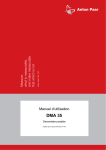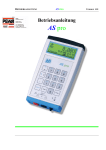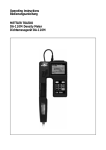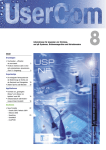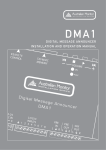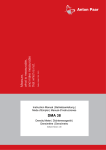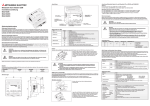Download DMA 35 Portable Density/Specific Gravity/ Concentration Meter
Transcript
DMA 35 Portable Density/Specific Gravity/ Concentration Meter ::: Unique Density & Concentration Meters Anton Paar® GmbH Anton-Paar-Str. 20 A-8054 Graz Austria - Europe Tel: +43 (0)316 257-0 Fax: +43 (0)316 257-257 E-mail: [email protected] Web: www.anton-paar.com Instruments for: Density & concentration measurement Rheometry & viscometry Sample preparation Microwave synthesis Colloid science X-ray structure analysis Refractometry Polarimetry High-precision temperature measurement Specifications subject to change without notice Instruction Manual | Betriebsanleitung EN DMA 35 Portable Density Meter From Firmware Version V1.79 Instruction Manual C96IB01 3 EN While every precaution has been taken in the preparation of this document, Anton Paar GmbH assumes no responsibility for technical or printing errors or omissions. Nor is any liability assumed for damages resulting from the use of the information contained in this instruction manual. Anton Paar GmbH does not make a commitment to update the information in this manual. Specifications are subject to change without notice. All rights reserved (including translation). No part of this document may be translated, reproduced or distributed in any form (print, photocopy, microfilm or any other process) without the prior written permission of Anton Paar GmbH. Trade marks may be used in this instruction manual without being marked as such. These are the property of their respective owners and are legally protected. Published by Anton Paar GmbH. Printed in Austria. Copyright © 2009 Anton Paar GmbH, Graz, Austria Contact: Anton Paar GmbH Anton-Paar-Str. 20 A-8054 Graz / Austria - Europe Tel: +43 316 257-0 Fax: +43 316 257-257 E-mail: [email protected] Web: www.anton-paar.com Date: December 22, 2009 Document number: C96IB01C.fm 4 C96IB01 EN Contents 1 About the Instruction Manual .......................................................................... 8 2 Safety Instructions .......................................................................................... 10 3 Measuring Principle ........................................................................................ 12 4 DMA 35 - an Overview .................................................................................... 13 5 Checking the Supplied Parts ......................................................................... 14 6 Description of the Instrument ........................................................................ 17 7 8 6.1 Front View ................................................................................................ 17 6.2 Rear View ................................................................................................ 19 6.3 Display ..................................................................................................... 20 Operating the DMA 35 ..................................................................................... 22 7.1 Connecting the Filling Tube ..................................................................... 22 7.2 Attaching the Syringe Adapter ................................................................. 22 7.3 Switching the Instrument On .................................................................... 23 7.4 Switching the Instrument Off .................................................................... 23 Defining the Basic Settings ............................................................................ 24 8.1 Language Settings ................................................................................... 24 8.2 Units ......................................................................................................... 24 8.3 Sound Settings ......................................................................................... 24 8.4 Energy Saving Mode ................................................................................ 24 8.5 Backlight .................................................................................................. 25 8.6 Contrast Settings ..................................................................................... 25 8.7 Allocation of the Softkey Function ............................................................ 26 8.8 Password Protection ................................................................................ 26 8.9 Date and Time Settings ........................................................................... 27 8.10 Exporting the System Settings to a PC .................................................... 28 9 Performing a Measurement ............................................................................ 29 9.1 Selecting the Measuring Unit ................................................................... 30 9.1.1 Categories of Measuring Units ......................................................... 31 9.1.2 Calculating a Temperature Coefficient ............................................. 32 C96IB01 5 EN 9.1.3 Importing Custom Functions .............................................................33 9.2 Selecting Measuring Methods ..................................................................34 9.2.1 Entering a New Method ....................................................................34 9.2.2 Entering Method Lists .......................................................................35 9.2.3 Editing a Method ...............................................................................37 9.2.4 Deleting a Method ............................................................................37 9.2.5 Deleting all Methods .........................................................................37 9.2.6 Selecting a Method ...........................................................................38 9.3 Assigning a Sample ID .............................................................................38 9.3.1 Entering the Sample ID ....................................................................38 9.3.2 Entering Sample ID Lists ..................................................................39 9.3.3 Changing the Sample ID ..................................................................41 9.3.4 Deleting a Sample ID ........................................................................41 9.3.5 Deleting all Sample IDs ....................................................................41 9.3.6 Selecting a Sample ID ......................................................................41 9.4 9.5 Selecting the Measurement Mode ............................................................42 Using the RFID Function (Only for Versions with RFID Interface) ...........42 9.5.1 Preconditions for Using RFID ...........................................................42 9.5.2 Allocating RFID Tags ........................................................................43 9.5.3 Programming RFID Tags ..................................................................44 9.5.4 Erasing RFID Tags ...........................................................................44 9.5.5 Reading RFID Information ................................................................45 9.5.6 Selecting a Method and/or Sample ID via RFID ...............................45 9.5.7 Application Examples for RFID .........................................................46 9.6 Filling Sample ...........................................................................................47 9.6.1 Filling Using the Filling Tube ............................................................47 9.6.2 Filling with the Plastic Syringe ..........................................................48 9.7 Performing a Measurement ......................................................................49 9.7.1 Deleting the Measured Value ...........................................................49 9.7.2 Printing the Measured Value ............................................................49 9.7.3 Emptying the Measuring Cell ............................................................49 9.8 Accessing Saved Measuring Data ...........................................................50 9.9 Exporting Measuring Data to a PC ...........................................................51 9.10 Printing the Saved Measuring Data ..........................................................52 9.11 Deleting the Saved Measuring Data .........................................................53 6 C96IB01 EN 10 Cleaning and Storing the Instrument ............................................................ 54 10.1 Cleaning the Measuring Cell .................................................................... 54 10.2 Cleaning the Filling Pump ........................................................................ 54 10.3 Cleaning the Pump Housing .................................................................... 54 10.4 Cleaning the Housing and Display ........................................................... 55 10.5 Storing the Instrument .............................................................................. 55 11 Maintenance .................................................................................................... 56 11.1 Changing the Batteries ............................................................................ 56 11.2 Carrying out a Firmware Update .............................................................. 59 11.3 Device Information ................................................................................... 59 11.3.1 Accessing Device Information .......................................................... 60 11.3.2 Exporting Device Information ........................................................... 60 11.4 Exporting Adjustment Data ...................................................................... 61 12 Readjustment .................................................................................................. 62 12.1 Check Measurement ................................................................................ 62 12.2 Water Adjustment .................................................................................... 62 12.3 Custom Adjustment .................................................................................. 63 12.4 Defining an Offset .................................................................................... 63 12.5 Restoring to Factory Adjustment .............................................................. 64 13 Error Messages and Warnings ...................................................................... 65 14 Technical Data ................................................................................................. 66 15 Wetted Parts .................................................................................................... 67 Appendix A: Density of Water (0 °C to 40 °C) .................................................... 68 Appendix B: Measuring Unit Details .................................................................. 69 Appendix C: CE Declarations of Conformity ..................................................... 72 Appendix D: EC-Type-Examination Certificate ................................................. 74 Appendix E: RFID Module Test Reports ............................................................ 76 Appendix F: Firmware Versions ......................................................................... 78 Appendix G: Menu Tree ....................................................................................... 79 C96IB01 7 EN 1 About the Instruction Manual This instruction manual informs you about the installation and the safe handling and use of the product. Pay special attention to the safety instructions and warnings in the manual and on the product. The instruction manual is a part of the product. Keep this instruction manual for the complete working life of the product and make sure it is easily accessible to all people involved with the product. Conventions for safety messages The following conventions for safety messages are used in this instruction manual: DANGER Danger indicates a hazardous situation which, if not avoided, will result in death or serious injury. WARNING Warning indicates a hazardous situation which, if not avoided, could result in death or serious injury. CAUTION Caution indicates a hazardous situation which, if not avoided, could result in minor or moderate injury. NOTICE TIP 8 Notice indicates a situation which, if not avoided, could result in damage to property. Tip gives extra information about the situation at hand. C96IB01 EN Typographical conventions The following typographical conventions are used in this instruction manual: Convention Description <key> The names of keys and buttons are written inside angle brackets. "Menu Level 1 > Menu Level 2" Menu paths are written in bold, inside straight quotation marks. The menu levels are connected using a closing angle bracket. C96IB01 9 EN 2 • • Safety Instructions Read this instruction manual before using the portable density meter DMA 35. Follow all hints and instructions contained in this instruction manual to ensure the correct use and safe functioning of DMA 35. Liability • • • This instruction manual does not claim to address all safety issues associated with the use of the instrument and samples. It is your responsibility to establish health and safety practices and determine the applicability of regulatory limitations. Anton Paar GmbH only warrants the proper functioning of DMA 35 if no adjustments have been made to the mechanics, electronics, and firmware. Only use DMA 35 for the purpose described in this instruction manual. Anton Paar GmbH is not liable for damages caused by incorrect use of DMA 35. Installation and use • • • • • • • • 10 DMA 35 and DMA 35 Tag&Log are not explosion-proof instruments and therefore must not be operated in areas with risk of explosion. Never remove the pump lock and battery cover in hazardous areas. Only exchange the batteries outside of hazardous areas. The installation procedure shall only be carried out by authorized personnel who are familiar with the installation instructions. Do not use any accessories or wearing parts other than those supplied or approved by Anton Paar GmbH. Make sure all operators are trained to use the instrument safely and correctly before starting any applicable operations. In case of damage or malfunction, do not continue operating DMA 35. Do not operate the instrument under conditions which could result in damage to goods and/or injuries and loss of life. Check DMA 35 for chemical resistance to the samples and cleaning liquids. Do not expose the instrument to temperatures below 0 °C (32 °F) if water is contained in the measuring cell or pump (freezing water will cause rupture of the measuring cell). C96IB01 EN Use in hazardous areas • • • • • • Only instruments with ATEX marking may be used in hazardous areas. By labelling the intrinsically safe DMA 35 (types DMA 35 Version 3 Ex and DMA 35 Version 3 Ex Petrol) with the type plate according to ATEX, Anton Paar GmbH confirms that the instrument conforms with all documents submitted for receiving the certificate of conformity. Therefore, do not subject the intrinsically safe DMA 35 to alterations of any kind. The intrinsically safe DMA 35 (types DMA 35 Version 3 Ex and DMA 35 Version 3 Ex Petrol) must not be isolated from earth potential when operated or placed within hazardous areas. Grounding is done via the hand of the user or a conductible board. Make sure that the contact to earth potential is not prevented by using isolating gloves. The intrinsically safe DMA 35 Ex and DMA 35 Ex Petrol (types DMA 35 Version 3 Ex and DMA 35 Version 3 Ex Petrol) can be used according to ATEX marking II 2 G Ex ib IIC T4. All instructions given in the certificate of conformity have to be followed (see Appendix D). Never remove the pump lock and battery cover in hazardous areas. Only exchange the batteries outside of hazardous areas. Only use the permitted alkaline battery type EN91 (LR06, AA) from Energizer Industrial. Maintenance and service • • • The results delivered by DMA 35 not only depend on the correct functioning of the instrument, but also on various other factors. We therefore recommend you have the results checked (e.g. plausibility tested) by skilled personnel before consequential actions are taken based on the results. Service and repair procedures may only be carried out by authorized personnel or by Anton Paar GmbH. If your instruments needs repair, contact your local Anton Paar representative. Disposal • Concerning the disposal of DMA 35 observe the legal requirements in your country. Precautions for highly flammable samples and cleaning liquids • • Observe and adhere to your national safety regulations for handling the measured samples (e.g. use of safety goggles, gloves, respiratory protection etc.). Only store the minimum required amount of sample, cleaning liquids and other inflammable materials near DMA 35. C96IB01 11 EN • • • 3 Do not leave sample/rinsing containers uncovered. Clean all spillages immediately. Make sure that the setup location is sufficiently ventilated. The environment of DMA 35 must be kept free of flammable gases and vapors. Supply a fire extinguisher. Measuring Principle Definition of density The density ρ of a sample is defined as its mass divided by its volume: m ρ = ----V Density is a temperature-dependent measuring unit. The oscillating U-tube principle The sample is introduced into a U-shaped borosilicate glass tube that is being excited to vibrate at its characteristic frequency electronically. The characteristic frequency changes depending on the density of the sample. Through determination of the characteristic frequency the density of the sample can be calculated. Due to the temperature dependency of the density value, the temperature of the sample has to be determined precisely. Concentration measurement In binary mixtures, the density of the mixture is a function of its composition. Thus, by using density/concentration tables, the density value of a binary mixture can be used to calculate its composition. This is also possible with so-called quasi binary mixtures. These are mixtures containing two major components and some additional ones which are present in very small concentrations compared to the two main components. Many decarbonated soft drinks, for example, can be considered to be quasi binary mixtures of sugar in water because the concentration of flavors and acids are very small compared to sugar and water. Thus, the sugar concentration can be measured with a density meter. 12 C96IB01 EN 4 DMA 35 - an Overview The portable density meter DMA 35 measures the density of liquids in g/cm3 or kg/m3 according to the oscillating U-tube principle. Apart from density you can select various further measuring units (relative density, density at reference temperature, concentrations). A temperature sensor measures the sample temperature right at the measuring cell. The temperature is displayed and can be used internally for automatic temperature compensation of the density reading if required. Owing to the lightweight and compact design one can easily perform measurements of usually difficult accessible samples. The backlight of the display ensures clear visibility of results, even in dark surroundings. The backlight of the oscillator at the same time enables to observe the filling process in detail. Samples are filled into the measuring cell using the built-in pipette-style pump or a syringe. You can allocate sample IDs to your samples for easier identification. You can also define and store different measuring methods allowing acceleration of repeatedly performed standard measurements. DMA 35 is operated via seven keys. 1024 measuring data including date, time and sample ID can be stored in the memory of the DMA 35 density meter and can be recalled, exported to a PC or printed later. The transfer of the stored measuring data to a printer or PC is done wireless using an infrared interface (IrDA). The product version DMA 35 Tag&Log is additionally equipped with an RFID interface. Via this interface, sample IDs and/or methods can be uniquely linked to an RFID tag. Later on, by reading the RFID tag, you can switch fast and easily between different sample IDs and methods which further increases the efficiency of your measuring process. The intrinsically safe product versions DMA 35 Ex and DMA 35 Ex Petrol (ATEX marking II 2 G Ex ib IIC T4) are suitable for use within potentially explosive areas. The DMA 35 Ex is ideal for chemical applications and measuring battery acid. The DMA 35 Ex Petrol comes with a special housing for petrochemical applications, resistant to petrols and similar solvents. The product versions DMA 35 Ex and DMA 35 Ex Petrol are also equipped with an RFID interface. C96IB01 13 EN 5 Checking the Supplied Parts DMA 35 was tested and packed carefully before shipment. However, damage may occur during transport. 1. 2. 3. 4. Keep the packaging material (box, foam piece) for possible returns and further questions from the transport company or insurance company. Check the delivery for completion by comparing the supplied parts to those given in Table 5.1. If a part is missing, contact your Anton Paar representative. If a part is damaged, contact the transport company and your Anton Paar representative. 5 4 1 3 2 Fig. 5 - 1 1 2 3 4 5 14 ... ... ... ... ... Supplied items DMA 35 density meter IrDA USB adapter (optional) Plastic syringes 2 mL Luer adapter 1/4" UNF (for syringe filling) Filling tube (standard 180 mm) C96IB01 EN Table 5.1: Supplied parts Symbol C96IB01 Pcs. Article Description Mat. No. 1 DMA 35 portable density meter or DMA 35 Tag&Log portable density meter or DMA 35 Ex portable density meter or DMA 35 Ex Petrol portable density meter 84138 or 87448 or 87450 or 87451 1 Instruction Manual English/German 88155 1 Filling tube (standard 180 mm) 68527 1 Luer adapter 1/4" UNF (for syringe filling) 64792 10 Plastic syringes 2 mL 58802 1 Allen wrench 2.5 mm DIN 911 58263 15 EN Table 5.2: Optional parts Article Description Mat. No. ABS disc tag 30 mm, 5 mm hole R 92412 ABS disc tag 30 mm, 5 mm hole R/W 88443 Black laundry tag 30 mm R 92413 Black laundry tag 30 mm R/W 88444 White PVC sticker disc tag 30 mm R/W 88445 White PVC sticker disc tag 30 mm R 92414 Carrying case for DMA 35 88506 Custom function for DMA 35 88974 DKD calibration DMA 35 88153 Filling tube PTFE, length: 600 mm 78503 IrDA USB adapter LCS-8141 88085 Printer CMP-10-E5 RS232C/IrDA 87817 Set wristband for DMA 35 92416 16 C96IB01 EN 6 Description of the Instrument 6.1 Front View 1 7 6 2 5 Fig. 6 - 1 1 2 3 4 5 6 7 4 3 Front view of DMA 35 ... ... ... ... ... ... Built-in pump Screw plug Measuring cell Softkeys Operating keys RFID interface (only for DMA 35 Tag&Log, DMA 35 Ex and DMA 35 Ex Petrol) ... Graphical, monochrome LC display C96IB01 17 EN 2 3 1 4 Fig. 6 - 2 1 2 3 4 ... ... ... ... Top view of DMA 35 Built-in pump Fixing screw of the pump lock Pump lock Infrared interface (IrDA) Keys at the front side For switching the instrument on and off. For deleting measuring data, entries and characters during an entry. Softkeys for selecting menu items and for navigation. The function of the right softkey can be configured. Arrow keys for navigation within the menu and for the entry of characters. TIP 18 For faster up and down navigation, keep the arrow keys pressed. C96IB01 EN 6.2 Rear View 1 2 3 4 6 Fig. 6 - 3 1 2 3 4 5 6 5 Rear view of DMA 35 ... Data storage key ... Type plate with serial number ... Registration number and ATEX marking (only for DMA 35 Ex and DMA 35 Ex Petrol) ... Custom functions (optional) ... Mark for the correct battery insertion ... Calibration number (optional) Key at the rear side For starting a measurement and storing results in the memory C96IB01 19 EN 6.3 Display 2 3b 3a 4 1 5 12 6 11 7 10 9 8 Fig. 6 - 4 1 2 3 4 5 6 7 8 9 10 11 12 ... ... ... ... ... ... ... ... ... ... ... ... 1 20 Display of DMA 35 Information header Date and time Symbol for infrared data transfer (3a) or RFID symbol1 (3b) Symbol for battery charge status Warning sign Measuring value Sample temperature °C/°F Softkey configuration Sample ID Method Custom offset Measuring unit Only for DMA 35 versions with RFID interface C96IB01 EN Symbols on the display The infrared data transfer symbol is shown on the information header when data is imported or exported via the IrDA interface. The RFID symbol is shown on the information header when it is possible to allocate an RFID tag to a method or sample ID and when an RFID tag is read while the instrument displays the main screen. Furthermore, methods and/or sample IDs with an allocated RFID tag are marked with this symbol when listed. The battery charge status symbol informs you about the battery charge status of your instrument. For further information on different charge status symbols and their meanings, see Chapter 11.1. The warning sign indicates that a measured value is outside range specifications. The warning sign is always shown together with an information (press the right softkey) stating the warning type (for details about warning types, see Chapter 13). TIP You can change between the <Info> softkey which is displayed together with the warning sign and the original softkey configuration by pressing the arrow keys. C96IB01 21 EN 7 Operating the DMA 35 7.1 Connecting the Filling Tube • Screw in the filling tube by hand until you feel some resistance against turning. Do not use any tools for screwing in the filling tube. Fig. 7 - 1 7.2 Connecting the filling tube Attaching the Syringe Adapter 1. 2. Remove the screw plug at the side of the instrument. Screw in the Luer adapter (see Chapter 5) by hand until you feel some resistance against turning. Do not use any tools for screwing in the Luer adapter. 22 C96IB01 EN 7.3 • Switching the Instrument On To switch the instrument on, press the key. After showing the welcome screen, DMA 35 immediately switches to the main screen (measuring mode). Now you can start with the measuring process. 7.4 • Switching the Instrument Off To switch the instrument off, press the key until "Power Off" is displayed. If the instrument is in the energy saving mode (see Chapter 8.4), DMA 35 switches automatically off after 3, 5 or 10 minutes inactivity (depending on the setting). C96IB01 23 EN 8 Defining the Basic Settings 8.1 Language Settings You can choose between two different menu languages: 1. 2. 8.2 1. 2. 3. Press <Menu> and select "Setup > Language". Select the preferred language and press <OK>. Units Press <Menu> and select "Setup > Units". Select g/cm3 or kg/m3 as the density unit and press <OK>. Select °C or °F as the temperature unit and press <Save>. Your settings are saved and the measuring results are shown in the selected units. 8.3 Sound Settings When sound is enabled, DMA 35 beeps when it is switched on and off and when a key is pressed. When sound is disabled, the instrument only beeps when it is switched on and off. 1. 2. 8.4 Press <Menu> and select "Setup > Beep". Select the preferred setting (Beep on/off) and press <Save>. Energy Saving Mode Enabling the energy saving mode lowers the power consumption of the instrument and thus extends battery life. When the energy saving mode is enabled, the instrument will automatically switch itself off after 3, 5 or 10 minutes of inactivity. When the energy saving mode is disabled, the instrument will remain switched on until it is turned off using the key. 1. 2. 24 Press <Menu> and select "Setup > Energy Saving". Select the preferred setting (Off, 3, 5 or 10 minutes) and press <Save>. C96IB01 EN 8.5 Backlight The LC display and the oscillator are equipped with a backlight. The backlight ensures that even under bad lighting conditions the measuring results and menu options are easily readable. The backlight of the oscillator enables you to observe the filling process. You can choose between "Auto", "Off" and "On": Auto The backlight automatically turns on when a key is pressed. The backlight also turns on automatically if the instrument recognizes that a new sample is being filled into the measuring cell. To activate the backlight without accessing the menu, press an arrow key. The backlight switches off automatically after 30 seconds. Off The backlight is permanently off. On The backlight is permanently on. TIP 1. 2. 8.6 Having the backlight turned on permanently will shorten battery life. Press <Menu> and select "Setup > Backlight". Select the preferred setting (Auto, Off, On) and press <Save>. Contrast Settings The display contrast can be freely adjusted to suit your preference. 1. 2. Press <Menu> and select "Setup > Display Contrast". Select the preferred setting (-8 to +8) and press <Save>. C96IB01 25 EN 8.7 Allocation of the Softkey Function On the front side of DMA 35 are two softkeys. When the instrument displays the main screen, the left softkey always takes you to the main menu. The right softkey can be allocated with one out of three predefined functions. The allocated function is only available in the main screen. The functions available are "RFID2", "Store" and "Print". RFID Enables programming and reading of RFID tags for the purpose of quick sample identification. The method or sample ID allocated to the tag will automatically be used for the following measurements. Store Provides the same functionality as the key on the back of the instrument and starts and stores a measurement. Print 1. 2. Enables immediate print-out of the measured value using the IrDA interface. Press <Menu> and select "Setup > Softkey". Select the preferred setting (RFID, Store, Print) and press <Save>. 8.8 Password Protection You can protect your instrument with a password according to your demands. If the password protection is enabled, the password needs to be entered before changing the settings, before performing an adjustment and before selecting a measuring unit. For performing measurements as well as entering, changing or deleting measuring methods or sample IDs no password entry is required. You can anytime change the password later on or disable password protection entirely. To set a password 1. 2. 3. Press <Menu> and select "Setup > Set Password". Enter the first number of your password using the arrow keys and press <OK>. Repeat this procedure to set the other numbers of the password and press <Continue>. 2 26 Only for DMA 35 versions with RFID interface C96IB01 EN 4. Enter the password again and press <Save>. The password has now been saved. 5. Keep your password information safe. To change or delete the password 1. 2. 3. 4. 5. Press <Menu> and select "Setup". Enter your password. Select "Set Password". Enter the current password and press <OK>. If you want to change the password, enter the new password. Your settings are now protected with the new password. 6. If you want to disable the password protection entirely, enter <0000> as the new password and press <Save>. The password protection is now disabled. 8.9 Date and Time Settings During operation the information header always displays the current date and time. Date and time have to be set once during initial startup of the instrument. To set date and time 1. 2. Press <Menu> and select "Setup > Date and Time > Set Date and Time". Enter the current day, month and year using the arrow keys and confirm each of your selections by pressing <OK>. The cursor moves to the next value to be set. 3. Press <Save>. Now the time settings are displayed on the screen. 4. Repeat the procedure to enter the current time and press <Save>. Date and time are now displayed in the information header. To set the date format 1. 2. Press <Menu> and select "Setup > Date and Time > Date Format". Select the preferred date format and press <OK>. C96IB01 27 EN To set the time format 1. 2. Press <Menu> and select "Setup > Date and Time > Time Format". Select the preferred time format and press <OK>. 8.10 Exporting the System Settings to a PC For service purposes and for multiplying the system settings to several instruments, you can export the selected settings to a PC. The file containing the settings is then available for archiving as a backup copy or for multiplying the settings. 1. 2. 3. If your PC has no IrDA interface, install the IrDA USB adapter on your PC. Hold the IrDA interface of DMA 35 to the IrDA interface of your PC to establish communication between the two instruments. Press <Menu> and select "Setup > Import / Export > Send to PC > System Settings". A dialog window appears on your PC asking if you want to accept the file. 4. Click <Yes>. The system settings are transferred and filed on the desktop. Example: <DMA35> <SYSTEM_SETTINGS> <DATE_FORMAT>0</DATE_FORMAT> <TIME_FORMAT>0</TIME_FORMAT> <SOFTKEY>0</SOFTKEY> <BACKLIGHT>1</BACKLIGHT> <ENERGY_SAVING>0</ENERGY_SAVING> <BEEP>1</BEEP> <DENS_UNIT>0</DENS_UNIT> <TEMP_UNIT>0</TEMP_UNIT> <LANGUAGE>1</LANGUAGE> <DATA_FORMAT>0</DATA_FORMAT> <DATA_DELIMITER>0</DATA_DELIMITER> <DATA_DECIMALPOINT>0</DATA_DECIMALPOINT> </SYSTEM_SETTINGS> </DMA35> 28 C96IB01 EN 9 Performing a Measurement General instructions for measuring WARNING Handling samples with temperatures of more than 70 °C bears the danger of heavy burns. Make sure you wear protective clothes or ensure alternative protection from burns when handling high temperature samples. • • • NOTICE Before performing a measurement, make sure that the wetted parts are resistant to the sample (see Chapter 15). NOTICE Sample containing dissolved CO2 will cause bubbles within the measuring cell with the effect of invalid measurement results. Make sure your sample is degassed carefully. Degassing a sample can be done by: • boiling the sample for several minutes, • stirring the sample for 5 to 15 minutes until no bubbling occurs any more or • putting the sample for approximately 5 to 10 minutes into an ultrasonic bath. Make sure that the measuring cell is filled free from gas bubbles. Possible reasons for gas bubbles in the measuring cell are: • Gas bubbles in the sample • Leaky connection of the filling tube, the pump or the screw plug Make sure that the measuring cell is fully filled. Make sure that the sample temperature does not deviate too strongly from the ambient temperature. When measuring samples with a temperature which greatly differs from the ambient temperature and a measurement mode with a temperature stability criterion is selected, the measurement takes longer because the sample temperature first has to adjust to ambient temperature. If the sample measured is outside the temperature specifications (0 to +40 ° C), the display shows the warning sign until the sample has reached a measurable temperature. If the measured value is nevertheless saved, it is shown with an exclamation mark. C96IB01 29 EN • Make sure to carefully clean the instrument after each measurement series to avoid deposits in the measuring cell. Make sure that suitable solvents for cleaning are available. • TIP 9.1 Your filled sample is continuously measured and the measuring result is displayed. By storing the measuring result, you can print it or export it to a PC later. Selecting the Measuring Unit For measuring your samples you can choose between a number of predefined measuring units or you can import custom functions into the instrument and select one of them as the measuring unit. Contact your Anton Paar representative to obtain a custom function from Anton Paar. All measuring units are derived from the density of the sample at the measured temperature. 1. Press <Menu> and select "Measuring Units". The list of the predefined measuring units is displayed. 2. Select the preferred measuring unit and press <OK>. Some measuring units contain subitems with options to be selected. 3. Select the preferred option and press <OK>. The measuring unit has now been changed. 30 C96IB01 EN 9.1.1 Categories of Measuring Units Meas. units Options Description Density Density Density at the displayed measuring temperature in g/cm3 or kg/m3. Density @ xx °C: α (g/cm3/K) Density at the chosen reference temperature in g/cm3 or kg/m3. The temperature influence is compensated by the set temperature coefficient α. Specific Gravity SG: SG Temp. (°C or °F) α (g/cm3/K) Specific gravity is the density of the sample (at the chosen reference temperature) divided by the density of water (at the chosen reference temperature). The temperature influence is compensated by the set temperature coefficient α (g/cm3/K). Alcohol % v/v @ 20 °C Concentration of an ethanol/water mixture in % by volume at 20 °C. The measuring range is 0 to 100 % v/v. Alcohol % w/w Concentration of a mixture of alcohol and water in % by weight. The measuring range is 0 to 100 % w/w. Alcohol US @ 60 °F (°Proof) Degrees Proof at 60 °F. The measuring range is 0 to 200 °Proof. API Gravity A API Gravity B API Gravity D API number for the product group referred to the reference temperature of 15 °C or 60 °F. Product group A: Crude oil Product group B: Fuels Product group D: Lubricants API SG A API SG B API SG D Specific gravity for the product group referred to the reference temperature of 15 °C or 60 °F. API Density A API Density B API Density D Density of the product group in g/cm3 with regard to the reference temperature of 15 °C or 60 °F. Alcohol APIa a Depending on the set temperature unit (°C or °F), the API values are automatically displayed @ 15 °C or @ 60 °F. C96IB01 31 EN Meas. units Options Description Baumé α (g/cm3/K) Degrees Baumé at 60 °F. The measuring range is 0 to 100 °Baumé. Temperature influence is compensated by the set temperature coefficient α. For determining degree Baumé there are two different calculation methods depending on whether the density is above or below the density of water. Depending on the density of the measured liquid, DMA 35 automatically switches between the two calculation methods. H2SO4 H2SO4 % w/w Concentration of sulfuric acid or battery acid in % by weight. The measuring range is 0 to 70 % w/w. H2SO4 @ 20 °C Density of sulfuric acid or battery acid at 20 °C. The measuring range is 0.8 to 2 g/cm3. Brix Degrees Brix (sucrose concentration in % by weight). The measuring range is -10 to 85 °Brix. Extract (°Plato) Degrees Plato. The measuring range is -10 to 85 °Plato. Custom Functions -- Optional custom functions. Contact your Anton Paar representative to obtain a custom function. Period -- Period value of the oscillator at the measuring temperature. Raw data -- Period value and resistance of the temperature sensor (only for service purposes). Sugar 9.1.2 Calculating a Temperature Coefficient A temperature coefficient α (g/cm3/K) is needed for the calculation of some measuring units at a certain reference temperature. 32 C96IB01 EN The temperature coefficient can be calculated as follows: ρ1 – ρ2 Temperature coefficient = -----------------T1 – T2 ρ1 ... Density at temperature T1 ρ2 ... Density at temperature T2 Typical temperature coefficients: Numerous aqueous solutions from 0 to approx. 20 % 0.0003 Numerous aqueous solutions from 10 to approx. 50 % 0.0005 Numerous organic solutions 0.001 9.1.3 Importing Custom Functions In addition to the predefined measuring units, you can import up to ten custom functions to the instrument and select one of these as the measuring unit. To do this, the coefficients for the calculation of your measuring unit need to be transferred to the instrument in the correct format. Contact your Anton Paar representative if you want to import one or more additional measuring units to your instrument. You will receive a file with the custom functions in the correct format from Anton Paar. To import custom functions 1. 2. 3. 4. If your PC has no IrDA interface, install the IrDA USB adapter on your PC. Press <Menu> and select "Setup > Import / Export > Receive from PC". Hold the IrDA interface of DMA 35 to the IrDA interface of your PC to establish communication between the two instruments. On your PC, right click on the file you want to transmit and choose "Send to > A nearby computer". The custom function list is sent to DMA 35 and the custom functions are then available as measuring units. C96IB01 33 EN 9.2 Selecting Measuring Methods Application of the method selection You can define and store measuring methods in your DMA 35, providing a great contribution to a more efficient organization of your measuring process, especially, if you want to measure many different substances according to different measuring units. A stored measuring method may contain the following kinds of information: • • • • Measuring unit Offset value Temperature coefficient Number of the RFID tag3 You can define and name up to 20 different measuring methods. To see how many of the 20 storage places are still available, go to the menu "Device Information" (see Chapter 11.3). If you own several DMA 35 instruments, you can import the same method list to all instruments. 9.2.1 Entering a New Method 1. 2. 3. 4. Select the preferred measuring parameter (see Chapter 9.1) and, if necessary, the custom offset (see Chapter 12.4). Press <Menu> and select "Methods > Enter new Method". Enter the first character of the measuring method's name using the arrow keys and press <OK>. Repeat this procedure for the other characters. TIP 5. Navigate to the tick symbol using the arrow keys and press <Save>. TIP 3 34 If you choose the tick symbol without first choosing the characters, the method will be saved as <empty>. In this case, while being in the main screen only an empty bar indicates that a method has been selected. If you keep an arrow key pressed, the cursor automatically stops at the tick symbol. Only for DMA 35 versions with RFID interface C96IB01 EN 9.2.2 Entering Method Lists If you plan to set up or edit large method lists, you can do so conveniently on the PC and then import the list to DMA 35. If you own several DMA 35 instruments, you can import the same method list to all instruments to get several identical instruments. To gain insight into the format to be used, first define one or two methods on the instrument (see Chapter 9.2.1) and then transfer these to the PC. After doing that you can conveniently enter further methods in the same format and import these into the instrument. TIP Importing a new method list automatically deletes the existing method list. Entering the data on the PC also allows for using additional characters. The instrument supports the space character and the following characters: ! " # $%& ' ( ) * + , - . / 0 1 2 3 4 5 6 7 8 9 : ; < = > ? @A B C D E F G H I J K L M N O P Q R S T U V W X Y Z [ \ ] ^ _ ` a b c d e f g h i j k l m n o p q r s t u v w x y z { | } ~ C96IB01 ° ² ³ µ ÄÖÜ ß ä é ö ü 35 EN Method list template The following table explains the lines of a method list: <DMA35> <METHODLIST> <METHOD> <NAME>DENSITY</NAME> Name of the first method: Density <RFID></RFID> No RFID tag allocated <UNIT>1</UNIT> Measuring unit: Density </METHOD> <METHOD> <NAME>ALCOHOL</NAME> Name of the second method: Alcohol <RFID>0100.7916.3A16</RFID> RFID tag 0100.7916.3A16 allocated <UNIT>11</UNIT> Measuring unit: Alcohol % v/v </METHOD> <METHOD> <NAME>SG</NAME> Name of the third method: SG <RFID></RFID> No RFID tag allocated <UNIT>3</UNIT> Measuring unit: Specific Gravity SG <ALPHA>0.00124</ALPHA> Temperature coefficient: 0.00124 <TEMP1>20</TEMP1> Temperature 1: 20 <TEMP2>4</TEMP2> Temperature 2: 4 </METHOD> </METHODLIST> </DMA35> To enter method lists 1. 2. 3. If your PC has no IrDA interface, install the IrDA USB adapter to your PC. Hold the IrDA interface of DMA 35 to the IrDA interface of your PC to establish communication between the two instruments. After having set up one or two methods as explained above, press <Menu> and choose "Settings > Import / Export > Send to PC > Methods". A dialog window appears on your PC asking if you want to accept the file. 4. Click <Yes>. The method list will be transferred and filed on the desktop. 36 C96IB01 EN 5. 6. 7. 8. 9. Open the method list on your PC using a text editor and enter additional methods in the same format at will. Save your changes. Press <Menu> and select "Setup > Import / Export > Receive from PC". Hold the IrDA interface of DMA 35 to the IrDA interface of your PC to again establish communication between the two instruments. On your PC, right click on the file you want to transmit and select "Send to > A nearby computer". The method list is sent to DMA 35 and automatically accepted. 9.2.3 Editing a Method 1. 2. 3. Press <Menu> and choose "Methods > Edit Method". Select the method you want to edit and press <OK>. For changing a method name, see Chapter 9.2.1; for allocating an RFID tag, see Chapter 9.5.2; for programming an RFID tag, see Chapter 9.5.3. 9.2.4 Deleting a Method 1. Press <Menu> and select "Methods > Edit Method". 2. Select the method to be deleted and press 3. 4. Select <Delete Selected>. Press <Delete> when asked if you really want to delete the method. . The selected method is deleted from the method list. 9.2.5 Deleting all Methods 1. Press <Menu> and choose "Methods > Edit Method". 2. Select a method and press 3. 4. Select <Delete all>. Press <Delete> when asked if you really want to delete all methods. . All methods are deleted. C96IB01 37 EN 9.2.6 Selecting a Method 1. Press <Menu> and choose "Methods > Select Method". All stored methods are displayed. 2. Select the preferred method and press <OK>. The name of the measuring method is displayed on the main screen and the following measurements are performed according to the selected method. 9.3 Assigning a Sample ID You can assign different sample IDs to samples. This function helps to uniquely assign measuring data to • • • samples (sample identification) users who performed the measurement (user identification) the measuring point where the sample was taken etc. You can save up to 100 different sample IDs. To see how many of the 100 storage places are still available, go to the menu "Device Information" (see Chapter 11.3). 9.3.1 Entering the Sample ID 1. 2. 3. 4. Press <Menu> and select "Sample-ID > Enter new ID". Use the arrow keys to enter the first letter of the ID and press <OK>. Repeat this procedure for the other letters in the ID. Browse with the arrow keys to the tick symbol and press <Save>. TIP If you keep an arrow key pressed, the cursor automatically stops at the tick symbol. TIP If you enter a new sample ID and only select the tick symbol without entering letters for the ID, the sample ID is automatically given the name <empty>. The 4-digit consecutive number of the measuring data is then used as the ID. 38 C96IB01 EN TIP You can count the measurements performed with one sample ID. By entering one to four "#" signs at any position of your sample ID, you will see the one- to four-digit subcounter of measured values as part of your sample ID on the main screen. The subcounter will be set to (000)1 as soon as you either select another sample ID or select the same sample ID again. Example: By naming your sample ID "Tank 1 - ##", you will get "Tank 1 - 01", "Tank 1 - 02", etc. as sample ID on the main screen. By naming your sample "#### - Tank 1", you will get "0001 - Tank 1", "0002 - Tank 1", etc. as sample ID on the main screen. When the subcounter within a sample ID is activated, DMA 35 checks the last entry of the measurement data list and proceeds with the next higher number. TIP If you reset the subcounter within a sample ID by mistake (by selecting the same sample ID anew), switch the instrument off and on again to proceed with the next higher subcounter within this sample ID. 9.3.2 Entering Sample ID Lists If you plan to set up or edit large sample ID lists, you can do so conveniently on the PC and then import the list to DMA 35. If you own several DMA 35 instruments, you can import the same sample ID list to all instruments to get several identical instruments. To gain insight into the format to be used, first define one or two sample IDs on the instrument (see Chapter 9.3.1) and then transfer these to the PC. After doing that you can conveniently enter further sample IDs in the same format and import these into the instrument. C96IB01 39 EN Sample ID list The following table explains each line of a sample ID list: <DMA35> <IDLIST> <ID> <NAME></NAME> <RFID></RFID> </ID> <ID> <NAME>ETHANOL</NAME> <RFID>0100.7916.3A16</RFID> </ID> <ID> <NAME>WATER</NAME> <RFID></RFID> </ID> </IDLIST> </DMA35> Name of the first ID: <empty> No RFID tag has been allocated Name of the second ID: <Ethanol> RFID Tag 0100.7916.3A16 allocated Name of the third ID: <Water> No RFID tag has been allocated To enter a sample ID list 1. 2. 3. If your PC has no IrDA interface, install the IrDA USB adapter on your PC. Hold the IrDA interface of DMA 35 to the IrDA interface of the PC to establish communication between the two instruments. First define one or two sample IDs on the instrument, as described above. Then press <Menu> and select "Setup > Import / Export > Send to PC > Sample-ID List". A dialog window appears on the PC asking if you want to accept the file. 4. Click <Yes>. The sample ID list is transferred and filed on the desktop. 5. 6. 7. 8. 9. Open the sample ID list on your PC in a text editor and enter further sample IDs using the same format at will. Save your changes. Press <Menu> and select "Setup > Import / Export > Receive from PC". Hold the IrDA interface of DMA 35 to the IrDA interface of the PC again to establish communication between the two instruments. On the PC right mouse-click on the file you want to send and select "Send to > A nearby computer". The sample ID list is sent to DMA 35 and automatically accepted. 40 C96IB01 EN 9.3.3 Changing the Sample ID 1. 2. 3. Press <Menu> and select "Sample-ID > Edit ID". Select the ID you want to change and press <OK>. For changing the sample ID, see Chapter 9.3.3; for allocating an RFID tag, see Chapter 9.5.2; for programming an RFID tag, see Chapter 9.5.3. 9.3.4 Deleting a Sample ID 1. Press <Menu> and select "Sample-ID > Edit ID". 2. Select the sample ID you want to delete and press 3. 4. Select <Delete selected ID>. Press <Delete> when asked if you really want to delete the selected ID. . The selected ID is deleted. 9.3.5 Deleting all Sample IDs 1. Press <Menu> and select "Sample-ID > Edit ID". 2. Select any sample ID and press 3. 4. Select <Delete all IDs>. Press <Delete> when asked if you really want to delete all IDs. . All IDs are deleted. 9.3.6 Selecting a Sample ID 1. Press <Menu> and select "Sample-ID > Select ID". All saved sample IDs are displayed. 2. Select the required sample ID and press <OK>. The sample ID is now selected and all measurements are given this ID. The sample ID is shown on the main screen. C96IB01 41 EN 9.4 Selecting the Measurement Mode DMA 35 provides three different measurement modes - "Precise", "Fast" and "Manual". According to the measurement mode selected, different stability criteria have to be fulfilled before the result is stored. The stability criterion is always related to the temperature: • When the measurement mode "Precise" is selected, the result is stored as soon as the measured temperature value stays within 0.2 K for 10 seconds. This measurement mode delivers the most accurate results, but may take a longer time in case the sample temperature differs greatly from the ambient temperature. When the measurement mode "Fast" is selected, the result is stored as soon as the measured temperature value stays within 0.4 K for 10 seconds. This measurement mode delivers quicker results than the "Precise" mode, but as the density is highly temperature dependent, the measured result is not that accurate. The measurement mode "Manual" enables you to decide yourself when to store your measurement result. The result is stored immediately after pressing the <Store> key on the backside of the instrument. • • 1. 2. Press <Menu> and select "Measurement Mode". Select the preferred setting (Precise, Fast, Manual) and press <Save>. 9.5 Using the RFID Function (Only for Versions with RFID Interface) The product versions DMA 35 Tag&Log, DMA 35 Ex and DMA 35 Ex Petrol are equipped with an RFID interface, enabling you to uniquely link an RFID tag to a method and/or sample ID. The RFID tag can either be allocated to a sample ID and/ or method on the instrument or can be programmed accordingly. By reading the RFID tag that has been uniquely allocated to a method and/or sample ID or programmed accordingly, when the instrument displays the main screen, this method and/or sample ID is automatically used for the following measurements. 9.5.1 Preconditions for Using RFID The reading range of the RFID receiver integrated in DMA 35 is about 2 cm. The RFID tag has to be situated within this area to enable data exchange with DMA 35. TIP 42 The larger the diameter of a tag, the larger is the reading range. C96IB01 EN The following types of RFID tags were tested by Anton Paar GmbH for usage. Both tested tag types are available at Anton Paar GmbH. Read only passive RFID tags (unique tags) Disc tag, 30 mm, Chip EM4102, 125 kHz Read/write passive RFID tags Disc tag, 30 mm, Chip Hitag S2048, 125 kHz Furthermore, several other LF tags (low frequency tags, 125 kHz) may be compatible in the "Read only" mode. See Chapter 9.5.5 for details on how to check RFID tags for compatibility. 9.5.2 Allocating RFID Tags Allocation of an RFID tag is done by reading the unique identification number of the tag via the RFID interface of DMA 35 and by allocating this identification number to a method and/or sample ID on the instrument. Allocation is done exclusively on the instrument and no programming of the RFID tag is done. For this, RFID tags with read-only functionality are sufficient. You can allocate an RFID tag during entering a new method (see Chapter 9.2.1) or sample ID (see Chapter 9.3.1) as well as during editing a method (see Chapter 9.2.3) or sample ID (see Chapter 9.3.3). 1. 2. 3. 4. Go to the corresponding menu as described in the appropriate chapter. Hold the RFID tag to the RFID interface of the instrument until the RFID tag number is displayed. You can now enter further characters, if required. Navigate to the tick symbol using the arrow keys and press <Save>. An RFID tag may only be allocated to one method and/or sample ID. If you try to allocate an RFID tag to more than one method and/or sample ID, the message "RFID in use" is displayed. In this case, choose another RFID tag for this method or sample ID. If you try to allocate an RFID tag a second time to the same sample ID or method, "RFID matches" is displayed. C96IB01 43 EN 9.5.3 Programming RFID Tags Besides allocation of RFID tags to sample IDs and/or methods on the instrument (see Chapter 9.5.2), DMA 35 versions with RFID interface provide the option to write the sample ID and/or method to an RFID tag. Using this programming feature makes you independent regarding the amount of sample IDs and methods used as no sample ID list or method list has to be stored permanently on the instrument. One method and/ or one sample ID can be stored on the RFID tag. 1. 2. Enter the sample IDs (see Chapter 9.3.1) and/or methods (see Chapter 9.2.1) or import a sample ID list (see Chapter 9.3.2) and/or method list (see Chapter 9.2.2) from your PC. Press <Menu> and select "Sample-ID > Send ID to RFID" or "Methods > Send Method to RFID". The sample ID list or method list appears on your screen. 3. 4. Move the cursor to the first sample ID or method you want to send to an RFID tag using the arrow keys. Hold the RFID tag to the RFID interface of the instrument until the RFID tag number is displayed. The tag is now programmed with the according sample ID or method. 5. 6. Repeat this procedure for the other sample IDs and/or methods you want to store on other RFID tags. After all sample IDs and/or methods have been sent to RFID tags, you can delete the sample ID list (see Chapter 9.3.5) and/or method list (see Chapter 9.2.5) from the instrument. 9.5.4 Erasing RFID Tags In case a mistake occurred during programming of a tag or if you want to use the tag for another sample ID and/or method, you have the possibility to delete the sample ID and/or method from the tag. 1. 2. Press <Menu> and select "Setup > RFID > Erase RFID". Hold the RFID tag to the RFID interface of the instrument until "RFID Erased" is displayed. 44 C96IB01 EN 9.5.5 Reading RFID Information Reading the RFID information helps you to identify an RFID tag in case the tags got mixed up, or you want to check if the tag was programmed correctly, or you want to check the compatibility of a tag type with DMA 35 versions with RFID interface. The RFID information states details about: • • • • 1. 2. Press <Menu> and select "Setup > RFID > RFID Information". Hold the RFID tag to the RFID interface of the instrument until the RFID information is displayed. TIP 3. tag number tag type (writeable yes/no) sample ID allocated to or stored on the tag method allocated to or stored on the tag If you want to check the compatibility of a tag type to the instrument, see if the RFID number ("RFID") is stated within the RFID information. In case it is displayed, the tag is compatible, if it is not displayed, the tag type is not compatible. Hold the next RFID tag to the RFID interface of the instrument until the RFID information is displayed or exit the "RFID Information" menu. 9.5.6 Selecting a Method and/or Sample ID via RFID This way of selection is only available if one or more methods and/or sample IDs have been allocated to an RFID tag (see Chapter 9.5.2) or if one or more RFID tags have been programmed with a method and/or sample ID (see Chapter 9.5.3). TIP When reading an RFID tag, which is neither allocated to a sample ID or method on the instrument nor programmed with a sample ID or method, the unique tag number will be used as sample ID automatically. Measuring methods and sample IDs that have an allocated RFID tag are marked with the RFID symbol . 1. 2. Allocate the RFID function to the softkey (see Chapter 8.7) When the instrument displays the main screen, press the <RFID> softkey. The message "Reading RFID" is displayed. C96IB01 45 EN 3. Hold the allocated or programmed RFID tag to the RFID interface of the instrument. The method and/or sample ID allocated to or stored on the RFID tag will automatically be used for the following measurements. 9.5.7 Application Examples for RFID RFID tags can be attached on the outside of tank farms, for example. Before an employee takes a sample from the tank to measure it, the measuring method and sample ID to be used can be changed accordingly by reading the RFID tag. The RFID function also proves to be useful when inspecting incoming goods: For each incoming good you can allocate an RFID tag to the measuring method and sample ID to be used and catalog the tags. By doing this, the allocated RFID tag can easily be scanned from the catalog when the substance is coming in, a sample can be taken and measured and traced back via the sample ID later. 46 C96IB01 EN 9.6 Filling Sample Depending on the viscosity of the sample, you can fill the measuring cell using the filling tube or the plastic syringe. When filling highly viscous samples, we recommend using the plastic syringe. 9.6.1 Filling Using the Filling Tube 1. 2. 3. Press down the pump lever as far as it will go (see Fig. 9 - 1). Submerge the filling tube in the sample. Slowly release the pump lever. Fig. 9 - 1 C96IB01 Filling sample using the filling tube 47 EN 9.6.2 Filling with the Plastic Syringe NOTICE 1. 2. Fill the plastic syringe with the sample. Fill the measuring cell through the Luer adapter using the plastic syringe. Fig. 9 - 2 48 Do not remove the pump when filling with the plastic syringe. Otherwise, the system is leaky. Filling sample using the plastic syringe C96IB01 EN 9.7 1. Performing a Measurement 3. Select the measuring unit (see Chapter 9.1) or measuring method (see Chapter 9.2). Define a sample ID if you want to assign the measurement results to a specific sample (see Chapter 9.3). Fill the measuring cell with the sample. 4. Press the 2. key on the back of DMA 35. The measured value is displayed as soon as the result has stabilized. The measured value with all corresponding data is now saved in the results list. 5. Press <OK> to return to the measuring mode. 9.7.1 Deleting the Measured Value • Press instead of <OK> when the measured value appears on the display. The measured value is deleted and the instrument returns to the measuring mode. 9.7.2 Printing the Measured Value You can transfer the measured value to a printer via the IrDA interface. For a compatible printer, contact your Anton Paar representative. 1. 2. 3. 4. Allocate the softkey the command <Print> (see Chapter 8.7). Switch on the printer with the IrDA interface. Press the <Print> key when the measured value appears on the display. Hold the IrDA interface of DMA 35 to the IrDA interface of the printer to establish communication between the printer and density meter. The measured value is printed. You can also print out all or only the last measuring data (see Chapter 9.10). 9.7.3 Emptying the Measuring Cell 1. 2. Place the filling tube in a vessel which is suitable for sample disposal. Empty the measuring cell by pressing the pump lever. C96IB01 49 EN 9.8 Accessing Saved Measuring Data You can save up to 1024 measuring data directly in the instrument’s memory. If the memory contains 1024 saved values, further values will overwrite the oldest saved values. Each saved value is given a consecutive 4-digit number. Using this number you can see whether the instrument has overwritten old entries. This is the case if the consecutive number is larger than 1024. If you delete all measuring data, the counter starts again at 0001. To see how many values are saved you can select "Device Information" (see Chapter 11.3). 1. Press <Menu> and select "Measuring Data". The list of results is displayed (see Fig. 9 - 3). Fig. 9 - 3 50 Measuring data C96IB01 EN 9.9 Exporting Measuring Data to a PC Exporting measuring data to a PC does not require a special program. You just need a PC with an infrared interface or a PC with an IrDA USB adapter installed and connected. Contact your Anton Paar representative if you need an IrDA USB adapter for your PC. To set the data export format 1. Press <Menu> and select "Setup > Import / Export > Data Format". You can choose between different format options. 2. 3. 4. Choose the data format, <CSV> or <TXT>, and press <OK>. Choose the delimiter, <,> [comma], <;> [semi-colon] or </> [slash], and press <OK>. Choose the decimal point, <.> [point] or <,> [comma], and press <OK>. Your changes are accepted and used for the following data export. The settings for delimiter and decimal point are only applied with CSV data exports. To export a measured value 1. 2. 3. 4. 5. 6. If your PC has no IrDA interface, install the IrDA USB adapter on your PC. Press <Menu> and select "Measuring Data". Select the measured value required for export using the arrow keys. Press <Export>. Hold the IrDA interface of DMA 35 to the IrDA interface of the PC to establish communication between the two instruments. Select <Export Selected> to export the selected measured value to the PC. A dialog window appears on the PC asking if you want to accept the file. 7. Click <Yes>. The measured value is transferred and filed on the desktop. To export all measuring data You have two options for exporting all measuring data to a PC. Option 1: 1. 2. 3. 4. If your PC has no IrDA interface, install the IrDA USB adapter on your PC. Press <Menu> and select "Measuring Data". Press <Export>. Hold the IrDA interface of DMA 35 to the IrDA interface of the PC to establish communication between the two instruments. C96IB01 51 EN 5. Select <Export All> to export the whole list of measuring data to the PC. A dialog window appears on the PC asking if you want to accept the file. 6. Click <Yes>. The measuring data are transferred and filed on the desktop. Option 2: 1. 2. 3. If your PC has no IrDA interface, install the IrDA USB adapter on your PC. Hold the IrDA interface of DMA 35 to the IrDA interface of the PC to establish communication between the two instruments. Press <Menu> and select "Setup > Import / Export > Send to PC > Measuring Data" and press <OK>. A dialog window appears on the PC asking if you want to accept the file. 4. Click <Yes>. The measuring data are transferred and filed on the desktop. 9.10 Printing the Saved Measuring Data You can transfer the saved measuring data to a printer via the IrDA interface. For a compatible printer, contact your Anton Paar representative. To print a selected measured value 1. 2. 3. 4. 5. 6. Switch on the printer with the IrDA interface. Press <Menu> and select "Measuring Data". Select the measured value required for printing using the arrow keys. Press <Export>. Select <Print Selected> to print the selected measured value. Hold the IrDA interface of DMA 35 to the IrDA interface of the printer to allow communication between the printer and the density meter. The measured value is printed. To print all saved measuring data 1. 2. 3. 4. 5. Switch on the printer with the IrDA interface. Press <Menu> and select "Measuring Data". Press <Export>. Select <Print All> to print the whole list of measuring data. Hold the IrDA interface of DMA 35 to the IrDA interface of the printer to allow communication between the printer and the density meter. 52 C96IB01 EN All measuring data are printed. 9.11 Deleting the Saved Measuring Data To delete the last measured value 1. Press <Menu> and select "Measuring Data". 2. Select a measured value and press 3. 4. Select <Delete Last> and press <OK>. Press <Delete> when asked if you really want to delete the last measured value. . The last measured value is removed from the list. To delete all measuring data 1. Press <Menu> and select "Measuring Data". 2. Select a measured value and press 3. 4. Select <Delete All> and press <OK>. Press <Delete> when asked if you really want to delete all measuring data. . All measuring data are deleted. C96IB01 53 EN 10 Cleaning and Storing the Instrument 10.1 Cleaning the Measuring Cell Clean the measuring cell regularly before and after each measurement series with a suitable solvent to ensure the long-term accuracy of your results. If the measuring cell is not sufficiently cleaned, residue may form in the measuring cell and lead to inaccurate measurement results. Depending on the application, also cleaning between measurements may be required. NOTICE 1. 2. 3. 4. 5. Make sure the solvent you use for cleaning is suitable. The DMA 35 pump cylinder is not resistant to aggressive cleaning liquids such as acetone or methyl ethyl ketone (MEK). Place the filling tube in a vessel which is suitable for sample disposal. Empty the measuring cell by pressing the pump lever. Fill the measuring cell with a suitable solvent. Pump the solvent through the whole measuring system several times. Empty the measuring cell by pressing the pump lever. 10.2 Cleaning the Filling Pump Clean the filling pump regularly, depending on your application. If you measure aggressive samples, e.g. battery acid, clean the filling pump more often. 1. 2. 3. 4. 5. 6. 7. Place the filling tube in a vessel which is suitable for sample disposal. Empty the measuring cell by pressing the pump lever. Open the pump lock and remove the pump. Rinse the pump under running tap water while moving the pump piston up and down. Dry the pump with a lint-free cloth. Insert the pump and close the pump lock. Empty the measuring cell by pressing the pump lever. 10.3 Cleaning the Pump Housing DMA 35 is completely sealed against the outside and the pump. Therefore, you can rinse the pump housing with running tap water if the housing is dirty. 1. 54 Place the filling tube in a vessel which is suitable for sample disposal. C96IB01 EN 2. 3. 4. 5. 6. Empty the measuring cell by pressing the pump lever. Open the pump lock and remove the pump. Hold the pump housing under running water and rinse it thoroughly. Insert the pump and close the pump lock. Empty the measuring cell by pressing the pump lever. 10.4 Cleaning the Housing and Display To clean the housing and display, use a soft cloth dipped in ethanol or warm water. If necessary, you can use a mild solvent (pH < 10). 10.5 Storing the Instrument Before storing the instrument for a longer period of time, clean the measuring cell as described in Chapter 10.1. This prevents any liquid residues freezing or drying in the measuring cell, which could destroy the cell or lead to measuring inaccuracies. For storage lasting less than one day, fill the measuring cell with deionized water or solvent. If you have filled the liquid via the plastic syringe, leave the syringe in the adapter to stop the liquid running out. C96IB01 55 EN 11 Maintenance 11.1 Changing the Batteries You can see the status of the battery by looking at the battery symbol in the top righthand corner of the display. The following status are possible: Battery is full Battery is a little low Battery is low Battery is empty When the batteries are almost empty, the warning "Low Battery " is displayed. After the second warning "Battery Empty", the instrument switches itself off. If the batteries are flat, you can easily replace them. WARNING When opening the battery compartment or exchanging batteries, sparks may be generated which can cause an explosion or fire in hazardous areas. Serious injuries are possible. • Never open the battery cover in hazardous areas. • Only replace the batteries outside hazardous areas. NOTICE • • • 1. 56 Always observe the correct polarity when replacing the batteries. Only use batteries of the same type and with the same level of battery charge. For DMA 35 instruments with ATEX marking (DMA 35 Ex and DMA 35 Ex Petrol), only use the permitted alkaline battery type EN91 (LR06, AA) from Energizer Industrial. Place the filling tube in a vessel which is suitable for sample disposal. C96IB01 EN 2. 3. Empty the measuring cell by pressing the pump lever. Open the pump lock and remove the pump. Fig. 11 - 1 4. Screw out the screw of the pump lock using an Allen key size 2.5 and remove the screw. Fig. 11 - 2 5. Removing the pump Removing the pump lock screw Remove the pump lock by sliding it outwards. C96IB01 57 EN Fig. 11 - 3 6. Use a coin to open the battery cover by turning. Fig. 11 - 4 7. 8. 9. 10. 11. 12. 13. Removing the pump lock Opening the battery cover Remove the flat batteries by turning the instrument upside down. Insert the new batteries. The picture on the back of the instrument shows the correct positioning of the batteries. Close the battery cover using a coin. Insert the pump lock again and slide it back to the original position. Make sure you slide the pump lock in the correct direction. Close the pump lock again using the Allen screw. Insert the pump again. Close the pump lock. The instrument is ready for operation. 14. Check that the instrument is working properly by switching it on and checking the display. 58 C96IB01 EN 11.2 Carrying out a Firmware Update Your Anton Paar representative will inform you when a new firmware update for your DMA 35 is available. After receiving the update file, you can import it into the instrument. 1. 2. 3. 4. If your PC has no IrDA interface, install the IrDA USB adapter on your PC. Hold the IrDA interface of DMA 35 to the IrDA interface of the PC to establish communication between the two instruments. Press <Menu> and select "Setup > Import / Export > Receive from PC". On the PC right mouse-click on the file you want to send and select "Send to > A nearby computer". The firmware update is sent to DMA 35. After the successful file import, DMA 35 checks the validity of the update file. 5. Press <OK> to start the installation when "Import valid" is shown. The progress bar shows you the progress of the installation. After successful installation the instrument switches itself back on. 11.3 Device Information Information about the instrument is saved in the instrument and can be accessed or exported at any time. This information includes the following: • • • • • • • • • • Manufacturer Instrument name Serial number Instrument status: • Measuring data: xxxx/1024 • IDs: xxx/100 • Methods: xx/20 Firmware version Date of the firmware version Bootloader version Date of the bootloader version Hardware status RFID module version C96IB01 59 EN 11.3.1 Accessing Device Information • Press <Menu> and select "Setup > Device Information". The device information is displayed. 11.3.2 Exporting Device Information You can export the instrument information onto a PC. 1. 2. 3. If your PC has no IrDA interface, install the IrDA USB adapter on your PC. Press <Menu> and select "Setup > Import / Export > Send to PC > Device Information". Hold the IrDA interface of DMA 35 to the IrDA interface of the PC to establish communication between the two instruments. A dialog window appears on the PC asking if you want to accept the file. 4. Click <Yes>. The instrument information is transferred and filed on the desktop as a text file. Example: <DMA35> <DEVICE> <DIST>Anton Paar</DIST> <NAME>DMA 35 TL Version 3</NAME> <SERIAL>98765432</SERIAL> <MEASURING_DATA>5/1024<MEASURING_DATA> <SAMPLE_IDS>1/100</SAMPLE_IDS> <METHODS>2/20</METHODS> <SOFTWARE>v1.79</SOFTWARE> <DATE>11.11.2009</DATE> <BL_SOFTWARE>v0.23</BL_SOFTWARE> <BL_DATE>18.03.2009</BL_DATE> <HARDWARE>5435.3</HARDWARE> <RFID>v01.11 - 0x6F</RFID> </DEVICE> </DMA35> 60 C96IB01 EN 11.4 Exporting Adjustment Data The currently valid adjustment data are stored on your instrument. You can transfer these to your PC. 1. 2. 3. If your PC has no IrDA interface, install the IrDA USB adapter on your PC. Press <Menu> and select "Setup > Import / Export > Send to PC > Adjustment". Hold the IrDA interface of DMA 35 to the IrDA interface of the PC to establish communication between the two instruments. A dialog window appears on the PC asking you to accept the file transfer. 4. Click <Yes>. The adjustment data are transferred and filed on the desktop as a text file. Example: <DMA35> <ADJUSTMENTDATA> <KA>1.518872E-06</KA> <KB>1.843933E+00</KB> <KC>1.352293E-04</KC> <KD>-2.457641E-07</KD> <TKA>7.068061E-04</TKA> <TKB>2.739587E-04</TKB> <TKC>5.822781E-08</TKC> </ADJUSTMENTDATA> </DMA35> C96IB01 61 EN 12 Readjustment To ensure accurate results it is necessary to clean the measuring cell before and after each measurement series. If the measuring cell is not sufficiently cleaned, residue can form in the measuring cell. This can be noticed if the density values for deionized water begin to deviate. Therefore, perform regularly check measurements with deionized water. If the density values for water deviate by more than ±0.001 g/cm3 at the given temperature from the table values (see Appendix A), then a readjustment is required. A readjustment is only possible if the calculated difference between the measured and the theoretical value is smaller than 0.01 g/cm3 and the temperature of the water is between 15 and 25 °C. 12.1 Check Measurement 1. 2. 3. 4. 5. Clean the measuring cell as described in Chapter 10.1 and rinse the measuring cell until no more solvent residues are present. Select the measuring unit "Density" (see Chapter 9.1). Fill the measuring cell with deionized water and perform a measurement (see Chapter 9.6 and 9.7). Compared the measured density value with the table values (see Appendix A). If the measured density value deviates more than 0.001 g/cm3 from the table value, perform a readjustment. 12.2 Water Adjustment One option is to readjust using deionized water. 1. 2. 3. 4. Clean the measuring cell as described in Chapter 10.1 and rinse the measuring cell until no more solvent residues are present. Press <Menu> and select "Adjustment > Water Adjustment". Fill the measuring cell with deionized water at approx. 20 °C (15 to 25 °C) without bubbles. Confirm with <OK> that the measuring cell is filled with deionized water. The density value of the filled deionized water is now measured and compared with the adjustment data. The display shows the calculated deviation (Delta) in g/cm3. 5. 62 Press <OK> to activate the new adjustment. C96IB01 EN 12.3 Custom Adjustment You can also use any other reference liquid with a known density at 20 °C and known temperature coefficient for your readjustment. We recommend using the customer adjustment e.g. if you measure only liquids in a specific density range (e.g. high density) and want to yield more accurate results in this range. 1. 2. 3. 4. Clean the measuring cell as described in Chapter 10.1 and rinse the measuring cell until no more solvent residues are present. Press <Menu> and select "Adjustment > Custom Adjustment". Fill the measuring cell with reference liquid at approx. 20 °C (15 to 25 °C) without bubbles. Confirm with <OK> that the measuring cell is filled with reference liquid. You are asked to enter the density of your reference liquid at 20 °C. 5. 6. 7. Using the arrow keys, select the first number and press <OK>. Repeat the procedure for the other numbers and press <Save>. Enter the temperature coefficient of your reference liquid and press <Save>. The density of the filled reference liquid is now measured and compared with the entered density for the reference liquid at 20 °C. The display shows the calculated deviation (Delta) in g/cm3. 8. Press <OK> to activate the new adjustment. 12.4 Defining an Offset You can define an offset for your measurement. This is automatically added to each measured value. The offset value always refers to the current measuring unit and is deleted when you change to another measuring unit. If you have selected a method, the set offset is saved with the method. 1. 2. 3. Press <Menu> and select "Adjustment > Custom Offset". Using the arrow keys, select the first number of your offset value and press <OK>. Repeat the procedure for all other numbers and press <Save>. The set offset is now shown on the main screen. TIP The offset value saved with a method can also be changed later on. C96IB01 63 EN 12.5 Restoring to Factory Adjustment If you want to undo all your adjustments you can restore the factory adjustment. 1. Press <Menu> and select "Adjustment > Factory Adjustment". The display shows: "Are you sure that you want to reset to factory adjustment?" 2. Press <OK> to restore the factory adjustment. The factory adjustment is restored. 64 C96IB01 EN 13 Error Messages and Warnings Error message Cause Out of Specification The measured sample temperature is outside the specifications. Out of Range The measured value is outside the specified range. Possible reasons: • The temperature is too high or too low. • The density is too high or too low. • The measured value is invalid. Temperature Range The temperature of the reference liquid for readjustment is outside the temperature specifications (+15 to +25 °C). Density Range The density of deionized water at 20 °C measured during readjustment is outside the allowed limits (tolerance 0.01 g/cm3). Criterion The density of deionized water at 20 °C measured during readjustment deviates from factory adjustment by more than 0.01 g/cm3. Low Battery The battery is almost empty. Battery Empty The battery is empty. Error 01 The temperature is invalid. Error 02 The period is invalid. Error 03 DMA 35 has no adjustment data. Error 04 Calculation error. NOTICE C96IB01 If the error messages "Error 01" to "Error 04" occur, send in your instrument for service. 65 EN 14 Technical Data Measuring range: Density: 0 to 3 g/cm3 Temperature: 0 to 40 °C (32 to 104 °F) Viscosity: 0 to approx. 1000 mPa·s Accuracy: Densitya: 0.001 g/cm3 Temperature: 0.2 °C (0.4 °F) Repeatability, s. d.: Density: 0.0005 g/cm3 Temperature: 0.1 °C (0.2 °F) Resolution: Density: 0.0001 g/cm3 Temperature: 0.1 °C (0.1 °F) Sample volume: approx. 2 mL Sample temperature: 0 to 100 °C (32 to 212 °F) temperatureb: -10 to +50 °C (14 to 122 °F) temperaturec: -20 to +70 °C (-4 to 158 °F) Ambient Storage Humidity: 5 to 90 % relative air humidity, noncondensing Protection class: IP54 (use in light rain or snow possible) Display: LCD monochrome, graphical, 41 x 55 mm, 160 x 240 pixel Data memory: 1024 measuring data Interfaces: DMA 35: DMA 35 Tag&Log, DMA 35 Ex and DMA 35 Ex Petrol: IrOBEX/IrLPT IrOBEX/IrLPT, RFID Power supply: Battery type: Alkaline battery 1.5V, type EN91 (LR06, AA) from Energizer Industrial Battery life: > 100 hours Dimensionsd: 140 x 138 x 27 mm (5.5 x 5.4 x 1.1 inches) 66 C96IB01 EN Weight (incl. batteries): DMA 35: DMA 35 Tag&Log, DMA 35 Ex: DMA 35 Ex Petrol: Viscosity < 100 mPa·s, density range 0 to 2 g/cm3 The sample must not freeze in the oscillator. Empty the measuring cell before storing the instrument. Without pump and filling tube a b c d 15 345 g (12.2 ounces) 351 g (12.4 ounces) 396 g (14.0 ounces) Wetted Parts The following materials are in contact with samples and the cleaning liquids. Material Part Borosilicate glass Measuring cell, pump cylinder Kalrez O-ring for DMA 35 Ex Petrol POM (Polyoxymethylene) Faradex Housing for DMA 35 Ex Petrol PP (Polypropylene) Faradex MS002 Housing for DMA 35, DMA 35 Tag&Log and DMA 35 Ex PVDF (Polyvinylidene fluoride) Connection block, bolt Viton O-ring for DMA 35, DMA 35 Tag&Log and DMA 35 Ex C96IB01 67 EN Appendix A: Density of Water4 (0 °C to 40 °C) T °C 0.0 0.1 0.2 0.3 0.4 0.5 0.6 0.7 0.8 0.9 0 1 2 3 4 5 6 7 8 9 10 11 12 13 14 15 16 17 18 19 20 21 22 23 24 25 26 27 28 29 30 31 32 33 34 35 36 37 38 39 40 .99984 .99990 .99994 .99996 .99997 .99996 .99994 .99990 .99985 .99978 .99970 .99960 .99950 .99938 .99924 .99910 .99894 .99877 .99859 .99840 .99820 .99799 .99777 .99754 .99730 .99704 .99678 .99651 .99623 .99594 .99564 .99534 .99502 .99470 .99437 .99403 .99368 .99333 .99296 .99259 .99221 .99985 .99990 .99994 .99997 .99997 .99996 .99994 .99990 .99984 .99977 .99969 .99959 .99949 .99936 .99923 .99908 .99893 .99876 .99858 .99838 .99818 .99797 .99775 .99751 .99727 .99702 .99676 .99648 .99620 .99591 .99561 .99531 .99499 .99467 .99433 .99399 .99365 .99329 .99292 .99255 .99217 .99985 .99991 .99995 .99997 .99997 .99996 .99993 .99989 .99984 .99977 .99968 .99958 .99947 .99935 .99922 .99907 .99891 .99874 .99856 .99836 .99816 .99795 .99772 .99749 .99725 .99699 .99673 .99646 .99617 .99588 .99558 .99528 .99496 .99463 .99430 .99396 .99361 .99325 .99289 .99252 .99214 .99986 .99991 .99995 .99997 .99997 .99996 .99993 .99989 .99983 .99976 .99967 .99957 .99946 .99934 .99920 .99905 .99889 .99872 .99854 .99835 .99814 .99793 .99770 .99747 .99722 .99697 .99670 .99643 .99615 .99585 .99555 .99524 .99493 .99460 .99427 .99393 .99358 .99322 .99285 .99248 .99210 .99987 .99992 .99995 .99997 .99997 .99996 .99993 .99988 .99982 .99975 .99966 .99956 .99945 .99933 .99919 .99904 .99888 .99870 .99852 .99833 .99812 .99790 .99768 .99744 .99720 .99694 .99667 .99640 .99612 .99582 .99552 .99521 .99490 .99457 .99423 .99389 .99354 .99318 .99281 .99244 .99206 .99987 .99992 .99995 .99997 .99997 .99995 .99992 .99988 .99982 .99974 .99965 .99955 .99944 .99931 .99917 .99902 .99886 .99869 .99850 .99831 .99810 .99788 .99765 .99742 .99717 .99691 .99665 .99637 .99609 .99579 .99549 .99518 .99486 .99454 .99420 .99386 .99350 .99314 .99278 .99240 .99202 .99988 .99993 .99996 .99997 .99997 .99995 .99992 .99987 .99981 .99973 .99964 .99954 .99943 .99930 .99916 .99901 .99884 .99867 .99848 .99828 .99808 .99786 .99763 .99739 .99715 .99689 .99662 .99634 .99606 .99577 .99546 .99515 .99483 .99450 .99417 .99382 .99347 .99311 .99274 .99236 .99198 .99988 .99993 .99996 .99997 .99997 .99995 .99991 .99987 .99980 .99973 .99963 .99953 .99941 .99929 .99914 .99899 .99883 .99865 .99846 .99826 .99806 .99784 .99761 .99737 .99712 .99686 .99659 .99632 .99603 .99574 .99543 .99512 .99480 .99447 .99413 .99379 .99343 .99307 .99270 .99233 .99194 .99989 .99993 .99996 .99997 .99997 .99995 .99991 .99986 .99980 .99972 .99962 .99952 .99940 .99927 .99913 .99897 .99881 .99863 .99844 .99824 .99803 .99781 .99758 .99734 .99709 .99683 .99657 .99629 .99600 .99571 .99540 .99509 .99477 .99444 .99410 .99375 .99340 .99304 .99267 .99229 .99190 .99989 .99994 .99996 .99997 .99997 .99994 .99991 .99985 .99979 .99971 .99961 .99951 .99939 .99926 .99911 .99896 .99879 .99861 .99842 .99822 .99801 .99779 .99756 .99732 .99707 .99681 .99654 .99626 .99597 .99568 .99537 .99506 .99473 .99440 .99406 .99372 .99336 .99300 .99263 .99225 .99186 4 68 Excerpt from: Spieweck, F. & Bettin, H.: Review: Solid and liquid density determination. Technisches Messen 59 (1992), pp. 285-292 C96IB01 EN Appendix B: Measuring Unit Details ID Measuring unit 1 Density 2 Minimum Maximum Unit Format Offset format 0.0000 3.0000 g/cm³ n.nnnn 0.0nnn 0000.0 3000.0 kg/m³ nnnn.n 00nn.n 0.0000 3.0000 g/cm³ n.nnnn 0.0nnn 0000.0 3000.0 kg/m³ nnnn.n 00nn.n Density @ xx °C 3 Specific Gravity SG 0.0000 3.0000 -- n.nnnn 0.0nnn 4 Period 0000.00 9999.99 µs nnnn.nn No Offset 0000.00 9999.99 µs nnnn.nn No Offset 5 Raw Data 1000 200000 Ohm nnnnn No Offset Period Resistance 6 Baumé 000.0 100.0 °Baumé nnn.n 00n.n 7 Brix -10.0 85.0 °Brix nnn.n 00n.n 8 Extract -10.0 85.0 °Plato nnn.n 00n.n 9 H2SO4 % w/w 000.0 070.0 % w/w nnn.n 00n.n 0.8000 2.0000 g/cm³ n.nnnn 0.0nnn 10 H2SO4 @ 20 °C 0800.0 2000.0 kg/m³ nnnn.n 00nn.n 11 Alcohol % v/v @ 20 °C 000.0 100.0 % v/v nnn.n 00n.n 12 Alcohol % w/w 000.0 100.0 % w/w nnn.n 00n.n 13 Alcohol US @ 60 °F 000.0 200.0 Proof nnn.n 00n.n 14 API Gravity Aa 15 API Gravity B -50.0 100.0 °API nnn.n 00n.n 16 API Gravity D 17 API SG A 18 API SG B 0.5000 1.5000 -- n.nnnn 0.0nnn 19 API SG D C96IB01 69 EN ID Measuring unit 20 API Density A 21 22 23 30 31 32 33 34 35 36 37 38 Maximum Unit Format Offset format 0.5000 1.5000 g/cm³ nnnn.n 0.0nnn 0500.0 1500.0 kg/m³ n.nnnn 00nn.n 0.5000 1.5000 g/cm³ nnnn.n 0.0nnn 0500.0 1500.0 kg/m³ n.nnnn 00nn.n 0.5000 1.5000 g/cm³ nnnn.n 0.0nnn 0500.0 1500.0 kg/m³ n.nnnn 00nn.n -- -- -- -- -- API Density B API Density D Custom Functions a Minimum Depending on the set temperature unit (°C or °F), the API values are automatically displayed @ 15 °C or @ 60 °F. ρmin [g/cm3] ρmax [g/cm3] Tmin [°C] Tmax [°C] Tmin valid [°C] Tmax valid [°C] Density 0 3 -20 80 0 40 2 Density @ xx °C 0 3 -20 80 0 40 3 Specific Gravity SG 0 3 -20 80 0 40 4 Period -- -- -- -- -- -- Period -- -- -- -- -- -- 5 Raw Data Resistance -- -- -- -- -- -- ID Measuring unit 1 6 Baumé 0.5 2 -20 80 0 40 7 Brix 0.8 2 -20 80 0 40 8 Extract 0.8 2 -20 80 0 40 70 C96IB01 EN ID Measuring unit ρmin [g/cm3] ρmax [g/cm3] Tmin [°C] Tmax [°C] Tmin valid [°C] Tmax valid [°C] 9 H2SO4 % w/w 0.8 2 0 75 10 40 10 H2SO4 @ 20 °C 0.8 2 0 75 10 40 11 Alcohol % v/v @ 20 °C 12 Alcohol % w/w 0.5 1.0 -10 40 0 40 13 Alcohol US @ 60 °F 14 API Gravity Aa 15 API Gravity B 0.5 1.5 -20 80 0 40 16 API Gravity D 17 API SG A 18 API SG B 0.5 1.5 -20 80 0 40 19 API SG D 20 API Density A 21 API Density B 0.5 1.5 -20 80 0 40 22 API Density D 23 30 31 32 33 34 35 36 37 38 Custom Functions -- -- -- -- -- -- a Depending on the set temperature unit (°C or °F), the API values are automatically displayed @ 15 °C or @ 60 °F. C96IB01 71 EN Appendix C: CE Declarations of Conformity 72 C96IB01 EN C96IB01 73 EN Appendix D: EC-Type-Examination Certificate 74 C96IB01 EN C96IB01 75 EN Appendix E: RFID Module Test Reports 76 C96IB01 EN C96IB01 77 EN Appendix F: Firmware Versions Firmware version Release date Document number Comments V1.54 10.04.2009 C96IB01A First released version. V1.57 05.05.2009 C96IB01A 10 programmable custom functions. V1.78 19.10.2009 C96IB01B • • • • • V1.79 78 13.11.2009 C96IB01C • New start screen Setup menu "Measurement Mode" Extended RFID functionality (programming RFID tags, reading RFID information, erasing RFID tags) Counter includable within sample ID With several measuring units changes in number and font size of decimal places Delay for identification of RFID module changed to 500 ms C96IB01 EN Appendix G: Menu Tree Measuring Data Export Export All Export Selected Print All Print Selected Sample-ID Select ID Enter new ID Edit ID Send ID to RFID Methods Select Method Enter new Method Edit Method Send Method to RFID Measuring Units Density Density Density @ xx °C Specific Gravity SG Alcohol Alcohol % v/v @ 20 °C Alcohol % w/w Alcohol US @ 60 °F API API Gravity A API Gravity B API Gravity D API SG A API SG B API SG D API Density A API Density B API Density D Baumé H2SO4 H2SO4 % w/w H2SO4 @ 20 °C Sugar Brix Extract Custom Functions Period Raw Data Adjustment Water Adjustment Custom Adjustment Custom Offset Factory Adjustment C96IB01 79 EN Setup Measurement Mode Precise; Fast; Manual Import / Export Send to PC Custom Functions Adjustment Device Information Sample-ID List Methods System Settings Measuring Data Receive from PC Data Format Format: CSV; TXT Delimiter: . ; / Decimalpoint: . , Set Password Date and Time Set Date and Time Date Format dd.mm.yy dd.mm.yyyy yy-mm-dd yyyy-mm-dd mm/dd/yy mm/dd/yyyy Time Format 24 hours am/pm Softkey Display Contrast Store; Print; RFIDa -8, ..., +8 Backlight On; Auto; Off Energy Saving Off; 3 min; 5 min; 10 min Beep On; Off Units Density: g/cm3; kg/m3 RFIDa RFID Information Temperature: °C; °F Erase RFID Language English Deutsch Device Information a 80 Only for DMA 35 versions with RFID interface C96IB01 DE DMA 35 Tragbares Dichtemessgerät Ab Firmwareversion V1.79 Betriebsanleitung C96IB01 81 DE Dieses Dokument wurde mit der nötigen Sorgfalt erarbeitet; die Anton Paar GmbH übernimmt keinerlei Haftung für verbleibende technische und drucktechnische Fehler oder Auslassungen in diesem Dokument. Außerdem wird keinerlei Haftung übernommen für Schäden, die sich durch die im Dokument enthaltene Information ergeben. Anton Paar GmbH behält sich inhaltliche Änderungen vor. Dies gilt auch für Änderungen des Lieferumfangs in Form, Ausstattung und Technik. Alle Rechte (inkl. Übersetzung) vorbehalten. Dieses Dokument darf in keiner Form (Druck, Fotokopie, Mikrofilm oder einem anderen Verfahren), auch nicht auszugsweise, ohne schriftliche Genehmigung der Firma Anton Paar GmbH reproduziert oder unter Verwendung elektronischer Systeme verarbeitet, vervielfältigt oder verbreitet werden. Warenzeichen, eingetragene Warenzeichen, Handelsbezeichnungen und ähnliches werden in dieser Betriebsanleitung verwendet, ohne als solche gekennzeichnet zu sein. Sie sind Eigentum ihrer jeweiligen Inhaber. Herausgegeben von Anton Paar GmbH. Gedruckt in Österreich. Copyright © 2009 Anton Paar GmbH, Graz, Österreich. Adresse: Anton Paar GmbH Anton-Paar-Str. 20 A-8054 Graz / Österreich - Europa Tel: +43 316 257-0 Fax: +43 316 257-257 E-mail: [email protected] Web: www.anton-paar.com Datum: 22. Dezember 2009 Dokumentnummer: C96IB01C.fm 82 C96IB01 DE Inhaltsverzeichnis 1 Zur Betriebsanleitung ..................................................................................... 86 2 Sicherheitshinweise ....................................................................................... 88 3 Messprinzip ..................................................................................................... 91 4 DMA 35 - ein Überblick ................................................................................... 92 5 Gelieferte Teile prüfen .................................................................................... 93 6 Beschreibung des Gerätes ............................................................................ 96 7 8 6.1 Vorderansicht ........................................................................................... 96 6.2 Rückansicht ............................................................................................. 98 6.3 Display ..................................................................................................... 99 Gerät in Betrieb nehmen .............................................................................. 101 7.1 Saugrohr anschließen ............................................................................ 101 7.2 Spritzenadapter anschließen ................................................................. 101 7.3 Gerät einschalten ................................................................................... 102 7.4 Gerät ausschalten .................................................................................. 102 Grundeinstellungen festlegen ..................................................................... 103 8.1 Spracheinstellung .................................................................................. 103 8.2 Einheiten ................................................................................................ 103 8.3 Toneinstellung ........................................................................................ 103 8.4 Energiesparmodus ................................................................................. 103 8.5 Hintergrundbeleuchtung ......................................................................... 104 8.6 Kontrasteinstellung ................................................................................ 104 8.7 Belegung der Funktionstaste ................................................................. 105 8.8 Passwortschutz ...................................................................................... 106 8.9 Datums- und Uhrzeiteinstellung ............................................................. 107 8.10 Grundeinstellungen zum PC exportieren ............................................... 108 9 Messung durchführen .................................................................................. 109 9.1 Messgröße auswählen ........................................................................... 110 9.1.1 Arten von Messgrößen ................................................................... 111 9.1.2 Temperaturkoeffizienten berechnen .............................................. 113 C96IB01 83 DE 9.1.3 Kundenfunktionen importieren ........................................................113 9.2 Methodenauswahl ..................................................................................114 9.2.1 Neue Methode eingeben ................................................................114 9.2.2 Methodenliste eingeben .................................................................115 9.2.3 Methode bearbeiten ........................................................................117 9.2.4 Methode löschen ............................................................................117 9.2.5 Alle Methoden löschen ...................................................................118 9.2.6 Methode auswählen .......................................................................118 9.3 Proben-ID zuweisen ...............................................................................118 9.3.1 Proben-ID eingeben .......................................................................118 9.3.2 Proben-ID-Listen eingeben .............................................................119 9.3.3 Proben-ID bearbeiten .....................................................................121 9.3.4 Proben-ID löschen ..........................................................................121 9.3.5 Alle Proben-IDs löschen .................................................................121 9.3.6 Proben-ID auswählen .....................................................................122 9.4 9.5 Messmodus wählen ................................................................................122 RFID-Funktion nutzen (nur für Versionen mit RFID-Schnittstelle) ..........123 9.5.1 Voraussetzungen für die Nutzung von RFID ..................................123 9.5.2 RFID-Tags zuordnen ......................................................................123 9.5.3 RFID-Tags programmieren .............................................................124 9.5.4 RFID-Tags löschen .........................................................................125 9.5.5 RFID-Information lesen ..................................................................125 9.5.6 Methode und/oder Proben-ID mittels RFID auswählen ..................126 9.5.7 Anwendungsbeispiele für RFID ......................................................126 9.6 Probe einfüllen .......................................................................................127 9.6.1 Einfüllen über das Saugrohr ...........................................................127 9.6.2 Einfüllen mit der Spritze ..................................................................127 9.7 Messung durchführen .............................................................................128 9.7.1 Messwert löschen ...........................................................................128 9.7.2 Messwert drucken ..........................................................................129 9.7.3 Messzelle leeren .............................................................................129 9.8 Gespeicherte Messdaten aufrufen .........................................................129 9.9 Messdaten zum PC exportieren .............................................................130 9.10 Gespeicherte Messdaten ausdrucken ....................................................132 9.11 Gespeicherte Messdaten löschen ..........................................................133 84 C96IB01 DE 10 Gerät reinigen und lagern ............................................................................ 134 10.1 Messzelle reinigen ................................................................................. 134 10.2 Einsaugpumpe reinigen ......................................................................... 134 10.3 Pumpengehäuse reinigen ...................................................................... 135 10.4 Gehäuse und Display reinigen ............................................................... 135 10.5 Gerät lagern ........................................................................................... 135 11 Wartung ......................................................................................................... 136 11.1 Batterien wechseln ................................................................................. 136 11.2 Firmware-Update durchführen ............................................................... 139 11.3 Geräteinformation .................................................................................. 140 11.3.1 Geräteinformation abrufen ............................................................. 140 11.3.2 Geräteinformation exportieren ....................................................... 140 11.4 Justierdaten exportieren ........................................................................ 142 12 Nachjustierung .............................................................................................. 143 12.1 Kontrollmessung .................................................................................... 143 12.2 Wasserjustierung ................................................................................... 143 12.3 Kundenjustierung ................................................................................... 144 12.4 Offset festlegen ...................................................................................... 145 12.5 Auf Werkseinstellung zurücksetzen ....................................................... 145 13 Fehlermeldungen und Warnungen .............................................................. 146 14 Technische Daten ......................................................................................... 147 15 Probenberührende Teile ............................................................................... 148 Anhang A: Dichte von Wasser (0 °C bis 40 °C) ............................................ 149 Anhang B: Details zu den Messgrößen ......................................................... 150 Anhang C: CE-Konformitätserklärung .......................................................... 153 Anhang D: EG-Baumusterprüfbescheinung ................................................. 155 Anhang E: RFID-Modul Testreports .............................................................. 157 Anhang F: Firmwareversionen ...................................................................... 159 Anhang G: Menübaum .................................................................................... 160 C96IB01 85 DE 1 Zur Betriebsanleitung Diese Betriebsanleitung informiert Sie über die Installation, die sichere Handhabung und den sicheren Betrieb des Produktes. Beachten Sie besonders die Sicherheitshinweise und Warnungen in der Anleitung und auf dem Produkt. Die Betriebsanleitung ist ein Teil des Produktes. Bewahren Sie die Betriebsanleitung während der gesamten Lebensdauer des Produktes auf. Stellen Sie sicher, dass die Betriebsanleitung allen Personen, die mit dem Produkt arbeiten, uneingeschränkt zugänglich ist. Standards für Sicherheitshinweise In dieser Betriebsanleitung werden folgende Standards für Sicherheitshinweise angewendet: GEFAHR "Gefahr" weist auf eine gefährliche Situation hin, die Tod oder schwere Verletzungen zur Folge hat, wenn die Sicherheitshinweise nicht beachtet werden. WARNUNG "Warnung" weist auf eine gefährliche Situation hin, die Tod oder schwere Verletzungen zur Folge haben könnte, wenn die Sicherheitshinweise nicht beachtet werden. VORSICHT "Vorsicht" weist auf eine gefährliche Situation hin, die leichte oder mittlere Verletzungen zur Folge haben könnte, wenn die Sicherheitshinweise nicht beachtet werden. ACHTUNG TIPP 86 "Achtung" weist auf die Gefahr von Sachschäden hin. Der Tipp ist ein zusätzlicher Hinweis, der in der vorliegenden Situation hilfreich sein kann. C96IB01 DE Typografische Standards In dieser Betriebsanleitung werden folgende typografische Standards angewendet: Standard Beschreibung <Taste> Die Namen von Tasten und Schaltflächen werden innerhalb von spitzen Klammern geschrieben. "Menüebene 1 > Menüebene 2" Die Menüpfade werden fett, innerhalb von geraden Anführungszeichen geschrieben. Die Menüebenen werden mit einer schließenden spitzen Klammer verbunden. C96IB01 87 DE 2 • • Sicherheitshinweise Lesen Sie vor Inbetriebnahme des DMA 35 die vorliegende Betriebsanleitung. Beachten und befolgen Sie alle Hinweise und Bedienvorschriften, die in der Betriebsanleitung angeführt sind, da dies für einen störungsfreien Betrieb und sicheren Zustand des DMA 35 unerlässlich ist. Haftung • Die vorliegende Betriebsanleitung erhebt keinen Anspruch auf vollständige Auflistung aller Sicherheitsaspekte bezüglich Messgerät und Messproben. Es obliegt Ihrer Verantwortung, alle Sicherheits- und Arbeitnehmerschutzvorkehrungen einzuhalten. • Die Anton Paar GmbH garantiert die ordnungsgemäße Funktion des DMA 35 nur, wenn keine Veränderungen an der Mechanik, Elektronik und Firmware vorgenommen werden. • Verwenden Sie das DMA 35 nur für den in dieser Betriebsanleitung beschriebenen Einsatzzweck. Anton Paar GmbH haftet nicht für Schäden, die durch unsachgemäße Verwendung des DMA 35 entstehen. Installation und Betrieb • Die Versionen DMA 35 und DMA 35 Tag&Log sind nicht explosionsgeschützt und dürfen deshalb nicht in explosionsgefährdeten Bereichen in Betrieb genommen werden. • Entfernen Sie Pumpenverriegelung und Batterieverschluss nie in explosionsgefährdeten Bereichen. Die Batterien dürfen nur außerhalb des explosionsgefährdeten Bereichs getauscht werden. • Die Inbetriebnahme darf nur von autorisierten Personen durchgeführt werden, die mit den Installationsinstruktionen vertraut sind. • Betreiben Sie das DMA 35 nur mit Zubehör und Verbrauchsmaterialien, die von Anton Paar GmbH geliefert und/oder freigegeben worden sind. • Stellen Sie sicher, dass alle Anwender vor der Bedienung des Gerätes eine Schulung über den sicheren und ordnungsgemäßen Gebrauch des Gerätes erhalten. • Im Falle einer Beschädigung oder Störung dürfen Sie das DMA 35 nicht weiter verwenden. Bringen Sie das Gerät nicht in Betriebszustände, die zur Beschädigung von Sachen und/oder zur Gefährdung von Personen führen können. • Prüfen Sie die chemische Beständigkeit des DMA 35 gegen die Proben und Spülflüssigkeiten. 88 C96IB01 DE • Das DMA 35 darf nicht unter 0 °C abgekühlt werden, solange sich Wasser in der Messzelle oder in der Pumpe befindet (gefrierendes Wasser sprengt die Messzelle). Betrieb in explosionsgefährdeten Bereichen • In explosionsgefährdeten Bereichen dürfen Sie nur Geräte in Betrieb nehmen, die mit einem Ex-Typenschild nach ATEX gekennzeichnet sind. • Mit dem Anbringen des Typenschilds nach ATEX bestätigt die Anton Paar GmbH die Übereinstimmung des eigensicheren DMA 35 (Typen DMA 35 Version 3 Ex und DMA 35 Version 3 Ex Petrol) mit jenen Unterlagen, die zur Erteilung der EG-Baumusterprüfbescheinigung führten. Selbsttätige Eingriffe und Veränderungen am eigensicheren DMA 35 sind daher nicht gestattet. • Das eigensichere DMA 35 (Typen DMA 35 Version 3 Ex und DMA 35 Version 3 Ex Petrol) darf in explosionsgefährdeten Bereichen nicht isoliert von Erde betrieben oder abgelegt werden. Eine Erdung erfolgt über die Hand des Anwenders oder über eine ableitfähige Unterlage. Stellen Sie sicher, dass die Erdung nicht durch den Gebrauch isolierender Handschuhe verhindert wird. • Das eigensichere DMA 35 (Typen DMA 35 Version 3 Ex und DMA 35 Version 3 • • Ex Petrol) darf nach ATEX-Kennzeichnung II 2 G Ex ib IIC T4 verwendet werden. Die in der Zulassung angeführten Angaben sind zu beachten (siehe Anhang D). Entfernen Sie Pumpenverriegelung und Batterieverschluss nie in explosionsgefährdeten Bereichen. Die Batterien dürfen nur außerhalb des explosionsgefährdeten Bereichs getauscht werden. Verwenden Sie nur den für Ex-Versionen zugelassenen Batterietyp EN91 (LR06, AA) von Energizer Industrial. Wartung und Service • Die vom DMA 35 gelieferten Resultate hängen nicht nur von der korrekten Funktion des Messgeräts, sondern auch von einer Reihe von Randbedingungen ab. Wir empfehlen daher, dass die Resultate einer Begutachtung (z.B. Plausibilitätsprüfung) durch einen Fachmann unterzogen werden, bevor auf die Messdaten bezogene, weiterführende Maßnahmen getroffen werden. • Service und Reparaturen dürfen nur von autorisierten Personen oder von Technikern der Anton Paar GmbH durchgeführt werden. • Wenn Ihr Gerät repariert werden muss, wenden Sie sich an Ihre lokale AntonPaar-Vertretung. Entsorgung • Für die Entsorgung des DMA 35 informieren Sie sich über die in Ihrem Land geltenden gesetzlichen Bestimmungen. C96IB01 89 DE Schutzmaßnahmen bei leicht entzündlichen Proben und Spülflüssigkeiten • Informieren Sie sich über die in Ihrem Land geltenden Sicherheitsvorschriften für das Hantieren mit den zu messenden Proben und halten Sie sie ein (z.B. Schutzbrille, Handschuhe, Atemschutz, etc. verwenden). • Lagern Sie nur minimal erforderliche Mengen an Proben, Spülflüssigkeiten und anderen brennbaren Materialien im Bereich des DMA 35. • Schütten Sie Proben/Spülflüssigkeiten nicht aus, und lassen Sie sie nicht unabgedeckt stehen. Entfernen Sie verschüttete Proben/Spülflüssigkeiten sofort. • Sorgen Sie für eine ausreichende Belüftung des Betriebsortes. Die Umgebung des DMA 35 muss frei von brennbaren Gasen und Dämpfen gehalten werden. • Stellen Sie eine Feuerlöscheinrichtung bereit. 90 C96IB01 DE 3 Messprinzip Definition von Dichte Die Dichte ρ einer Probe ist definiert als Masse der Probe dividiert durch Volumen der Probe: m ρ = ----V Die Dichte ist eine temperaturabhängige Messgröße. Das Biegeschwingerprinzip Die Probe wird in ein U-förmiges Rohr aus Borosilikatglas eingefüllt, welches über einen Elektromagneten in seiner Resonanzfrequenz zur Schwingung erregt wird. Die Frequenz der Schwingung ändert sich mit der Dichte der Probe. Über die Messung der Frequenz der Schwingung kann nun die Dichte der Probe errechnet werden. Aufgrund der Temperaturabhängigkeit des Dichtewerts muss die Temperatur der Probe genau gemessen werden. Konzentrationsmessung In vielen Zweistoffgemischen ist die Dichte der Mischung eine Funktion ihrer Zusammensetzung. Demnach kann der Dichtewert eines Zweistoffgemischs dazu verwendet werden über eine Dichte-Konzentrations-Tabelle die genaue Zusammensetzung zu errechnen. Dies ist auch möglich mit sogenannten Quasi-Zweistoffgemischen. Das sind Gemische, welche zwei Hauptkomponenten und einige zusätzliche Komponenten beinhalten, die allerdings nur in sehr kleinen Konzentrationen im Vergleich zu den Hauptkomponenten vertreten sind. Viele dekarbonisierte Erfrischungsgetränke können als Quasi-Zweistoffgemische aus Wasser und Zucker bezeichnet werden, da die Konzentration von Geschmacksstoffen und Säuren vergleichsweise klein ist. Daher kann die Zuckerkonzentration mit einem Dichtemessgerät ermittelt werden. C96IB01 91 DE 4 DMA 35 - ein Überblick Das DMA 35 ist ein tragbares Messgerät zur Bestimmung der Dichte (g/cm3 bzw. kg/m3) von Flüssigkeiten und arbeitet nach dem Biegeschwingerprinzip. Es stehen außer der Dichte - noch viele weitere Messgrößen zur Auswahl (z. B. relative Dichte, temperatur-kompensierte Dichte oder Konzentrationen). Die Temperatur der Probe wird durch einen eingebauten Temperaturfühler direkt an der Messzelle gemessen und am Display angezeigt. Die gemessene Temperatur wird auch zur Kompensation des Temperatureinflusses auf die Dichte der zu messenden Probe verwendet, falls die eingestellte Messgröße dies erforderlich macht. Dank des leichten und kompakten Designs bergen auch Messungen an schwer zugänglichen Proben keine Schwierigkeiten mehr. Die Hintergrundbeleuchtung des Displays stellt sicher, dass die Ergebnisse auch unter schlechten Lichtbedingungen noch gut lesbar sind. Die Hintergrundbeleuchtung des Schwingers ermöglicht Ihnen gleichzeitig die genaue Beobachtung des Probenfüllprozesses. Das Befüllen der Proben erfolgt mit der eingebauten Einsaugpumpe oder mittels Spritze. Ihre Proben können Sie zur leichteren Identifikation mit Proben-IDs versehen. Des Weiteren haben Sie die Möglichkeit verschiedene Messmethoden festzulegen und zu speichern, wodurch Sie Messungen, die Sie wiederholt durchführen, beschleunigen können. Die Bedienung des DMA 35 erfolgt sehr einfach über sieben Tasten. Im Dichtemessgerät DMA 35 können bis zu 1024 Messdaten (inklusive Datum, Uhrzeit und Proben-ID) gespeichert und zu einem späteren Zeitpunkt wieder abgerufen, ausgedruckt oder zu einem PC exportiert werden. Die Übertragung der gespeicherten Messdaten zum PC oder Drucker erfolgt kabellos über die integrierte Infrarot-Schnittstelle (IrDA). Die Version DMA 35 Tag&Log ist zusätzlich mit einer RFID-Schnittstelle ausgestattet. Über diese Schnittstelle können Proben-IDs und/oder Methoden eindeutig mit einem RFID-Tag verknüpft werden. Durch Einlesen des RFID-Tags können Sie später einfach und schnell zwischen verschiedenen Proben-IDs und Messmethoden wechseln, womit die Effizienz Ihres Messablaufes wesentlich erhöht wird. Die eigensicheren Versionen DMA 35 Ex und DMA 35 Ex Petrol (ATEXKennzeichnung II 2 G Ex ib IIC T4) sind für den Betrieb in explosionsgefährdeten Bereichen zulässig. Das DMA 35 Ex ist ideal für Anwendungen in der chemischen Industrie sowie für die Messung von Batteriesäure. Das DMA 35 Ex Petrol ist mit einem Spezialgehäuse für die petrochemische Industrie ausgestattet, welches gegen Treibstoffe und ähnliche organische Lösungen beständig ist. Die Versionen DMA 35 Ex und DMA 35 Ex Petrol sind auch mit einer RFID-Schnittstelle ausgestattet. 92 C96IB01 DE 5 Gelieferte Teile prüfen Das DMA 35 wurde vor der Auslieferung werkseitig geprüft und sorgfältig verpackt. Trotzdem kann das Gerät während des Transportes beschädigt werden. 1. 2. 3. 4. Verwahren Sie das Verpackungsmaterial (Karton, Schaumteile) für etwaige Transporte oder Rückfragen der Transportfirma oder Versicherung. Um die Lieferung auf Vollständigkeit zu überprüfen, vergleichen Sie die gelieferten Teile mit den in Tabelle 5.1 aufgeführten. Sollte ein Teil fehlen, kontaktieren Sie Ihre Anton-Paar-Vertretung. Sollte ein Teil beschädigt sein, kontaktieren Sie die Transportfirma und Ihre Anton-Paar-Vertretung. 5 4 1 3 2 Abb. 5 - 1 1 2 3 4 5 ... ... ... ... ... Gelieferte Teile DMA 35 Dichtemessgerät IrDA-USB-Adapter (optional) Einmalspritzen 2 mL Luerbuchse (für Spritzenbefüllung) Saugrohr (Standard 180 mm) C96IB01 93 DE Tabelle 5.1: Gelieferte Teile Symbolbild 94 Stk. Artikelbezeichnung Mat.-Nr. 1 DMA 35 Portables Dichtemessgerät oder DMA 35 Tag&Log Portables Dichtemessgerät oder DMA 35 Ex Portables Dichtemessgerät oder DMA 35 Ex Petrol Portables Dichtemessgerät 84138 oder 87448 oder 87450 oder 87451 1 Betriebsanleitung Englisch/Deutsch 88155 1 Saugrohr (Standard 180 mm) 68527 1 Luerbuchse (für Spritzenbefüllung) 64792 10 Einmalspritzen 2 mL 58802 1 Inbusschlüssel gewinkelt 2,5 mm DIN 911 58263 C96IB01 DE Tabelle 5.2: Optionale Teile Artikelbezeichnung Mat.-Nr. ABS Scheiben-Tag 30 mm, 5 mm Loch R 92412 ABS Scheiben-Tag 30 mm, 5 mm Loch R/W 88443 PVC Klebe-Tag 30 mm Scheibe weiss R 92414 PVC Klebe-Tag 30 mm Scheibe Weiss R/W 88445 Schwarzer Laundry-Tag 30 mm R 92413 Schwarzer Laundry-Tag 30 mm R/W 88444 DKD-Kalibrierung DMA 35 88153 Drucker CMP-10-E5 RS232C/IrDA 87817 IrDA-USB-Adapter LCS-8141 88085 Kundenfunktion für DMA 35 88974 Kunststoffkoffer für DMA 35 88506 Saugrohr 600 mm 78503 Set Handschlaufe Für DMA 35 92416 C96IB01 95 DE 6 Beschreibung des Gerätes 6.1 Vorderansicht 1 7 6 2 5 Abb. 6 - 1 1 2 3 4 5 6 7 96 4 3 Vorderansicht des DMA 35 ... ... ... ... ... ... Einsaugpumpe Verschlussschraube Messzelle Funktionstasten Bedientasten RFID-Schnittstelle (nur bei DMA 35 Tag&Log, DMA 35 Ex und DMA 35 Ex Petrol) ... Grafisches, monochromes LC-Display C96IB01 DE 2 3 1 Abb. 6 - 2 1 2 3 4 ... ... ... ... 4 Ansicht des DMA 35 von oben Einsaugpumpe Fixierschraube der Pumpenverriegelung Pumpenverriegelung Infrarot-Schnittstelle (IrDA) Tasten an der Vorderseite Zum Ein- und Ausschalten des Geräts. Zum Löschen von Messdaten, Eingaben und Zeichen während der Eingabe. Funktionstasten zur Auswahl von Menüpunkten und zum Navigieren in der Menüansicht. Die rechte Funktionstaste ist konfigurierbar. Pfeiltasten zum Navigieren in der Menüansicht und zur Zeicheneingabe. TIPP C96IB01 Halten Sie die Pfeiltasten gedrückt, um schneller in einer Ansicht auf und ab zu navigieren. 97 DE 6.2 Rückansicht 1 2 3 4 6 Abb. 6 - 3 1 2 3 4 5 6 5 Rückansicht des DMA 35 ... Speichertaste ... Typenschild mit Seriennummer ... Zulassungsnummer und ATEX-Kennzeichnung (nur bei DMA 35 Ex und DMA 35 Ex Petrol) ... Kundenfunktionen (optional) ... Kennzeichnung der Batterieeinschubrichtung ... Kalibriernummer (optional) Taste an der Rückseite Zum Starten und Speichern einer Messung. 98 C96IB01 DE 6.3 Display 2 3b 3a 4 1 12 5 6 11 7 10 9 8 Abb. 6 - 4 1 2 3 4 5 6 7 8 9 10 11 12 ... ... ... ... ... ... ... ... ... ... ... ... 1 Display des DMA 35 Informationsleiste Datum und Uhrzeit Symbol für Infrarot-Datenübertragung (3a) oder RFID-Symbol1 (3b) Symbol für Ladezustand der Batterien Warnzeichen (für Details zur Warnung <Info> Taste drücken) Messwert Probentemperatur °C/°F Funktionstastenbelegung Proben-ID Methode Kundenoffset Messgröße Nur für DMA 35-Versionen mit RFID-Schnittstelle C96IB01 99 DE Symbole am Display Das Symbol für Infrarot-Datenübertragung wird in der Informationsleiste angezeigt, wenn Daten über die IrDA-Schnittstelle importiert oder exportiert werden. Das RFID-Symbol wird in der Informationsleiste angezeigt, wenn es möglich ist, einen RFID-Tag zu einer Methode oder Proben-ID zuzuordnen und wenn in der Hauptansicht ein RFID-Tag eingelesen wird. Des Weiteren werden Methoden und Proben-IDs mit einem zugeordneten RFID-Tag in der Liste mit diesem Symbol gekennzeichnet. Das Symbol für den Ladezustand der Batterien informiert Sie über den Batterieladezustand Ihres Geräts. Für weitere Informationen zu den verschiedenen Symbolen für den Batterieladezustand und deren Bedeutung siehe Kapitel 11.1. Das Warnzeichen weist darauf hin, dass sich ein gemessener Wert außerhalb der Bereichsgrenzen befindet. Das Warnzeichen wird immer gemeinsam mit einer Information (rechte Funktionstaste <Info> drücken) ausgegeben, die eine Aussage zur Art der Warnung gibt (für Details zu Warnungen siehe Kapitel 13). TIPP 100 Sie können zwischen der <Info>-Funktionstaste, welche gemeinsam mit dem Warnzeichen angezeigt wird, und der ursprünglichen Funktionstastenkonfiguration wechseln, indem Sie die Pfeiltasten drücken. C96IB01 DE 7 Gerät in Betrieb nehmen 7.1 Saugrohr anschließen • Schrauben Sie das Saugrohr in die Anschlusstülle so weit ein, bis Sie einen Widerstand gegen die Schraubbewegung verspüren. Verwenden Sie zum Einschrauben des Saugrohres kein Werkzeug. Abb. 7 - 1 7.2 1. 2. Saugrohr anschließen Spritzenadapter anschließen Entfernen Sie die seitliche Verschlusstülle. Schrauben Sie die Luerbuchse (siehe Kapitel 5) so weit ein, bis Sie einen Widerstand gegen die Schraubbewegung verspüren. Verwenden Sie zum Einschrauben des Spritzenadapters kein Werkzeug. C96IB01 101 DE 7.3 • Gerät einschalten Drücken Sie zum Einschalten des Gerätes die Taste. Nach der Begrüßungsanzeige wechselt das DMA 35 sofort in die Hauptansicht (Messmodus). Sie können mit dem Messvorgang beginnen. 7.4 • Gerät ausschalten Drücken Sie zum Ausschalten des Gerätes die Taste solange, bis auf dem Display "Ausschalten" erscheint. Befindet sich das Gerät im Energiesparmodus (siehe Kapitel 8.4), schaltet sich das Gerät je nach Einstellung automatisch nach 3, 5 oder 10 Minuten Inaktivität ab. 102 C96IB01 DE 8 Grundeinstellungen festlegen 8.1 Spracheinstellung Sie können zwischen zwei verschiedenen Menüsprachen wählen. 1. 2. 8.2 1. 2. 3. Drücken Sie <Menü> und wählen Sie "Einstellungen > Sprache". Wählen Sie die gewünschte Spracheinstellung und drücken Sie <OK>. Einheiten Drücken Sie <Menü> und wählen Sie "Einstellungen > Einheiten". Wählen Sie g/cm3 oder kg/m3 als Einheit für Dichte und drücken Sie <OK>. Wählen Sie °C oder °F als Temperatureinheit und drücken Sie <Speichern>. Ihre Einstellungen werden übernommen und die Messwerte in der jeweils gewählten Einheit angezeigt. 8.3 Toneinstellung Bei eingeschaltetem Ton gibt das DMA 35 beim Ein- und Ausschalten sowie bei jedem Tastendruck einen Ton aus. Bei ausgeschaltetem Ton gibt das Gerät nur beim Ein- und Ausschalten einen Ton aus. 1. 2. 8.4 Drücken Sie <Menü> und wählen Sie "Einstellungen > Ton". Wählen Sie die gewünschte Einstellung (Ton ein/aus) und drücken Sie <Speichern>. Energiesparmodus Durch Aktivieren des Energiesparmodus können Sie den Stromverbrauch des Geräts senken und somit die Lebensdauer der Batterie erhöhen. Ist der Energiesparmodus aktiviert, schaltet sich das Gerät automatisch nach 3, 5 oder 10 Minuten Inaktivität ab. Bei deaktiviertem Energiesparmodus bleibt das Gerät eingeschalten, bis Sie das Gerät über die Taste ausschalten. 1. 2. Drücken Sie <Menü> und wählen Sie "Einstellungen > Energiesparmodus". Wählen Sie die gewünschte Einstellung (Aus, 3, 5 oder 10 Minuten) und drücken Sie <Speichern>. C96IB01 103 DE 8.5 Hintergrundbeleuchtung Das LC-Display und der Schwinger sind mit einer Hintergrundbeleuchtung ausgestattet. Die Hintergrundbeleuchtung des Displays ermöglicht eine gute Sichtbarkeit der Messergebnisse und Menüfunktionen auch unter schlechten Lichtbedingungen. Die Hintergrundbeleuchtung des Schwingers ermöglicht Ihnen das genaue Beobachten des Probenfüllprozesses. Sie können zwischen "Auto", "Aus" und "Ein" wählen. Auto Die Hintergrundbeleuchtung schaltet sich automatisch bei jedem Tastendruck ein. Des Weiteren wird die Hintergrundbeleuchtung automatisch aktiviert, wenn das Gerät ein Einfüllen einer neuen Probe in die Messzelle erkennt. Um die Hintergrundbeleuchtung zu aktivieren, ohne ins Menü zu gelangen, drücken Sie eine Pfeiltaste. Die Hintergrundbeleuchtung schaltet sich automatisch nach 30 Sekunden wieder ab. Aus Die Hintergrundbeleuchtung ist dauerhaft deaktiviert. Ein Die Hintergrundbeleuchtung ist dauerhaft aktiviert. TIPP 1. 2. 8.6 Die dauerhafte Aktivierung der Hintergrundbeleuchtung verkürzt die Lebensdauer der Batterien. Drücken Sie <Menü> und wählen Sie "Einstellungen > Hintergrundlicht". Wählen Sie die gewünschte Einstellung (Auto, Aus, Ein) und drücken Sie <Speichern>. Kontrasteinstellung Sie können die Kontrasteinstellung des Displays beliebig verändern. 1. 2. 104 Drücken Sie <Menü> und wählen Sie "Einstellungen > Kontrast". Wählen Sie die gewünschte Einstellung (-8 bis +8) und drücken Sie <Speichern>. C96IB01 DE 8.7 Belegung der Funktionstaste Auf der Vorderseite des DMA 35 befinden sich zwei Funktionstasten, welche mit unterschiedlichen Funktionen belegt sind. Während die linke Funktionstaste Sie in der Hauptansicht stets zum Hauptmenü führt, können Sie die rechte Funktionstaste nach eigenem Ermessen mit einer der vordefinierten Funktionen belegen. Diese Belegung ist nur in der Hauptansicht verfügbar. Für die Belegung der Taste stehen die Funktionen "RFID2", "Speichern" und "Drucken" zur Auswahl. RFID Ermöglicht das Einlesen von RFID Tags, welche einer Methode oder Proben-ID zugeordnet oder entsprechend programmiert sind. Die dem jeweiligen RFID Tag zugeordnete Methode oder Proben-ID wird automatisch für die folgenden Messungen herangezogen. Speichern Hat die gleiche Funktionalität wie die Taste auf der Rückseite des Geräts und startet eine Messung. Drucken 1. 2. Ermöglicht den sofortigen Ausdruck des gemessenen Werts über die IrDA-Schnittstelle. Drücken Sie <Menü> und wählen Sie "Einstellungen > Funktionstaste". Wählen Sie die gewünschte Tastenbelegung (RFID, Speichern, Drucken) und drücken Sie anschließend <Speichern>. 2 Nur für DMA 35-Versionen mit RFID-Schnittstelle C96IB01 105 DE 8.8 Passwortschutz Sie können Ihr Gerät nach Wunsch mit einem Passwort belegen. Bei aktiviertem Passwortschutz ist für Änderungen der Einstellungen, Durchführen einer Justierung und Auswahl von Messgrößen eine Passworteingabe erforderlich. Für die Durchführung von Messungen und das Anlegen, Ändern oder Löschen von Messmethoden oder Proben-IDs ist keine Passworteingabe erforderlich. Sie können Ihr Passwort im Nachhinein jederzeit ändern oder den Passwortschutz gänzlich deaktivieren. Passwort vergeben 1. Drücken Sie <Menü> und wählen Sie "Einstellungen > Passwort". 2. Geben Sie nun mithilfe der Pfeiltasten die erste Ziffer Ihres Passworts ein. Drücken Sie auf <OK>. 3. Wiederholen Sie den Vorgang für die anderen Ziffern Ihres Passworts und drücken Sie auf <Weiter>. 4. Geben Sie nun das Passwort erneut ein und drücken Sie <Speichern>. Ihr Passwort wurde nun gesichert. 5. Verwahren Sie Hinweise zu Ihrem Passwort an einem sicheren Ort. Passwort ändern oder löschen 1. Drücken Sie <Menü> und wählen Sie "Einstellungen". 2. Geben Sie das von Ihnen festgelegte Passwort ein. 3. Wählen Sie "Passwort". 4. Geben Sie Ihr altes Passwort ein, und drücken Sie <OK> 5. Wenn Sie das Passwort ändern wollen, vergeben Sie nun das neue Passwort. Ihre Einstellungen sind nun mit dem neuen Passwort geschützt. 6. Wenn Sie den Passwortschutz gänzlich deaktivieren wollen, geben Sie <0000> als neues Passwort ein und drücken Sie <Speichern>. Der Passwortschutz ist nun deaktiviert. 106 C96IB01 DE 8.9 Datums- und Uhrzeiteinstellung Die Informationsleiste zeigt während des Betriebs das Datum und die Uhrzeit. Die Einstellungen müssen bei Inbetriebnahme des Geräts einmalig vorgenommen werden. Datum und Uhrzeit einstellen 1. Drücken Sie <Menü> und wählen Sie "Einstellungen > Datum und Zeit > Datum und Zeit". 2. Geben Sie mithilfe der Pfeiltasten die Werte für Tag, Monat und Jahr ein, und bestätigen Sie Ihre Einstellung jeweils mit <OK>. Der Cursor springt auf den jeweils nächsten einzustellenden Wert. 3. Drücken Sie <Speichern>. Das Gerät wechselt nun in die Zeitansicht. 4. Wiederholen Sie den Vorgang für die Zeiteinstellung und drücken Sie <Speichern>. Ihre Datums- und Uhrzeiteinstellung ist nun in der Informationsleiste sichtbar. Datumsformat einstellen 1. Drücken Sie <Menü> und wählen Sie "Einstellungen > Datum und Zeit > Datumsformat". 2. Wählen Sie das gewünschte Datumsformat und drücken Sie <OK>. Zeitformat einstellen 1. Drücken Sie <Menü> und wählen Sie Einstellungen > Datum und Zeit > Zeitformat. 2. Wählen Sie das gewünschte Zeitformat und drücken Sie <OK>. C96IB01 107 DE 8.10 Grundeinstellungen zum PC exportieren Zum Zweck der Systemwartung oder zur Vervielfältigung der Grundeinstellungen auf mehreren Geräten können Sie die vorgenommenen Einstellungen zum PC exportieren. Die Datei mit den Einstellungen steht Ihnen dann zur Ablage als Sicherungskopie und zur Vervielfältigung zur Verfügung. 1. 2. 3. Wenn Ihr PC über keine IrDA-Schnittstelle verfügt, installieren Sie den IrDAUSB-Adapter auf Ihrem PC. Halten Sie die IrDA-Schnittstelle des DMA 35 zur IrDA-Schnittstelle des PCs, um die Kommunikation zwischen den beiden Geräten aufzubauen. Drücken Sie <Menü> und wählen Sie "Einstellungen > Import / Export > Zum PC senden > Einstellungen". Auf Ihrem PC-Bildschirm erscheint ein Informationsfenster mit der Frage, ob Sie die Datei annehmen wollen. 4. Klicken Sie <Ja>. Die Einstellungen werden übertragen und am Desktop abgelegt. Beispiel: <DMA35> <SYSTEM_SETTINGS> <DATE_FORMAT>0</DATE_FORMAT> <TIME_FORMAT>0</TIME_FORMAT> <SOFTKEY>0</SOFTKEY> <BACKLIGHT>1</BACKLIGHT> <ENERGY_SAVING>0</ENERGY_SAVING> <BEEP>1</BEEP> <DENS_UNIT>0</DENS_UNIT> <TEMP_UNIT>0</TEMP_UNIT> <LANGUAGE>1</LANGUAGE> <DATA_FORMAT>0</DATA_FORMAT> <DATA_DELIMITER>0</DATA_DELIMITER> <DATA_DECIMALPOINT>0</DATA_DECIMALPOINT> </SYSTEM_SETTINGS> </DMA35> 108 C96IB01 DE 9 Messung durchführen Allgemeine Hinweise zur Messung WARNUNG Das Hantieren mit Proben, deren Temperatur 70 °C übersteigt, birgt die Gefahr von schweren Verbrennungen. Tragen Sie beim Hantieren mit heißen Proben Schutzkleidung oder stellen Sie den Schutz vor Verbrennungen anderweitig sicher. • • • ACHTUNG Stellen Sie vor der Messung der Probe die Beständigkeit der probenberührenden Teile sicher (siehe Kapitel 15). ACHTUNG Probe, die gelöstes CO2 enthält, verursacht Blasenbildung innerhalb der Messzelle, was zu ungültigen Messergebnissen führt. Achten Sie darauf, dass Ihre Probe sorgfältig entgast ist. Das Entgasen von Proben kann über einen der folgende Wege erfolgen: • Kochen Sie die Probe mehrere Minuten lang. • Rühren Sie die Probe 5 bis 15 Minuten lang um, bis keine Blasenbildung mehr auftritt. • Geben Sie die Probe für etwa 5 bis 10 Minuten in ein Ultraschallbad. Achten Sie darauf, dass die Messzelle gasblasenfrei gefüllt ist. Mögliche Ursachen für Gasblasen in der Messzelle sind: • Gasblasen in der Probe • Undichte Anschlussstelle des Saugrohres, der Pumpe oder Verschlusstülle Achten Sie darauf, dass die Messzelle vollständig gefüllt ist. Achten Sie darauf, dass die Temperatur der Probe nicht zu stark von der Umgebungstemperatur abweicht. der Bei Messung von Proben, deren Temperatur stark von der Umgebungstemperatur abweicht, und Auswahl einer Messung mit Temperaturstabilätskriterium verlängert sich die Messdauer, weil sich die Probentemperatur erst an die Umgebungstemperatur anpassen muss. C96IB01 109 DE Bei Messung von Proben außerhalb der Temperaturspezifikationen (0 bis +40 °C) wird in der Hauptansicht das Warnzeichen angezeigt, bis die Probe eine gültige Temperatur erreicht hat. Wird der Messwert dennoch abgespeichert, wird der Messwert mit einem Rufzeichen gekennzeichnet. • Achten Sie auf eine sorgfältige Reinigung nach jeder Messserie, um Ablagerungen in der Messzelle zu vermeiden. Achten Sie darauf, dass geeignete Lösungsmittel zur Reinigung vorhanden sind. • TIPP 9.1 Ihre eingefüllte Probe wird permanent gemessen und das Ergebnis am Display angezeigt. Durch Speichern des Messwertes können Sie diesen später ausdrucken oder zum PC exportieren. Messgröße auswählen Für die Messung Ihrer Probe können Sie zwischen verschiedenen vordefinierten Messgrößen wählen oder selbst eine Kundenfunktion in das Gerät importieren und als Messgröße auswählen. Kontaktieren Sie Ihren Anton-Paar-Vertreter, um eine Kundenfunktion von Anton Paar zu erhalten. Sämtliche Messgrößen werden von der Dichte der Probe bei Messtemperatur abgeleitet. 1. Drücken Sie <Menü> und wählen Sie "Messgrößen". Sie gelangen zur Liste der Messgrößen. 2. Wählen Sie aus der Liste die gewünschte Messgröße und drücken Sie <OK>. Einige Messgrößen enthalten Unterpunkte mit auszuwählenden Optionen. 3. Wählen Sie die gewünschte Option und drücken Sie erneut <OK>. Die Messgröße ist nun geändert. 110 C96IB01 DE 9.1.1 Arten von Messgrößen Messgrößen Auswahlmöglichkeiten Erläuterung Dichte Dichte Dichte in g/cm3 oder kg/m3 bei der angezeigten Messtemperatur. Dichte @ xx °C: α (g/cm3/K) Dichte in g/cm3 oder kg/m3 bei der gewählten Referenztemperatur. Der Temperatureinfluss wird durch den einzustellenden Temperaturkoeffizienten α (g/ cm3/K) kompensiert. Relative Dichte SG: SG Temp. (°C o. °F) α (g/cm3/K) Relative Dichte ist die Dichte der Probe (bei gewählter Referenztemperatur) dividiert durch die Dichte von Wasser (bei gewählter Referenztemperatur). Der Temperatureinfluss wird durch den einzustellenden Temperaturkoeffizienten α (g/ cm3/K) kompensiert. Alkohol % v/v @ 20 °C Konzentration einer Alkohol-Wasser-Mischung in Volumsprozent (% v/v) bei 20 °C. Der Messbereich ist 0 bis 100 % v/v. Alkohol % w/w Konzentration einer Alkohol-Wasser-Mischung in Gewichtsprozent (% w/w). Der Messbereich ist 0 bis 100 % w/w. Alkohol US @ 60 °F (°Proof) Anzeige von Grad Proof bei 60 °F. Der Messbereich ist 0 bis 200 °Proof. API Zahl A API Zahl B API Zahl D API-Zahl der jeweiligen Produktgruppe, bezogen auf die Referenztemperatur von 15 °C oder 60 °F. Produktgruppe A: Rohöl Produktgruppe B: Treibstoff(e) Produktgruppe D: Schmieröl(e) API SG A API SG B API SG D Relative Dichte der jeweiligen Produktgruppe, bezogen auf die Referenztemperatur von 15 °C oder 60 °F. API Dichte A API Dichte B API Dichte D Dichte in g/cm3 der jeweiligen Produktgruppe, bezogen auf die Referenztemperatur von 15 °C oder 60 °F. Alkohol APIa a Abhängig von der ausgewählten Temperatureinheit (°C oder °F) werden die APIWerte automatisch @ 15 °C oder @ 60 °F angezeigt. C96IB01 111 DE Messgrößen Auswahlmöglichkeiten Erläuterung Baumé α (g/cm3/K) Baumé-Grade bei 60 °F. Der Messbereich ist 0 bis 100 °Baumé. Der Temperatureinfluss wird durch den einzustellenden Temperaturkoeffizienten α (g/ cm3/K) kompensiert. Für °Baumé existieren zwei unterschiedliche Berechnungsmethoden für Dichtegrade, die über oder unter jenem von Wasser liegen. Im DMA 35 ist eine automatische Umschaltung zwischen den beiden Berechnungsmethoden je nach Dichtegrad der gemessenen Flüssigkeit implementiert. H2SO4 H2SO4 % w/w Schwefelsäure- bzw. BatteriesäureKonzentration in Gewichtsprozent. Der Messbereich ist 0 bis 70 % w/w. H2SO4 @ 20 °C Dichte von Schwefelsäure oder Batteriesäure bei 20 °C. Der Messbereich ist 0,8 bis 2 g/cm3. Brix Brix-Grad (Gewichtsprozent Sucrose). Der Messbereich ist -10 bis 85 °Brix. Extrakt (°Plato) Plato-Grad. Der Messbereich ist -10 bis 85 °Plato. Zucker Kundenfunktionen Optionale Kundenfunktionen. Kontaktieren Sie Ihren Anton-Paar-Vertreter, wenn Sie eine Kundenfunktion benötigen. Periode Periodenwert des Schwingers bei der Messtemperatur. Rohdaten Periodenwert und Widerstand des Temperatursensors (nur für Servicezwecke). 112 C96IB01 DE 9.1.2 Temperaturkoeffizienten berechnen Die Berechnung einiger Messgrößen bei einer bestimmten Referenztemperatur erfordern die Eingabe des Temperaturkoeffizienten α (g/cm3/K). Der Temperaturkoeffizient kann wie folgt berechnet werden: ρ1 – ρ2 Temperaturkoeffizient = -----------------T1 – T2 ρ1 ... Dichte bei Temperatur T1 ρ2 ... Dichte bei Temperatur T2 Typische Temperaturkoeffizienten: Viele wässrige Lösungen von 0 bis etwa 20 % 0,0003 Viele wässrige Lösungen von 10 bis etwa 50 % 0,0005 Viele organische Flüssigkeiten 0,001 9.1.3 Kundenfunktionen importieren Sie können zusätzlich zu den bereits vordefinierten Messgrößen bis zu zehn eigene Kundenfunktionen in das Gerät importieren und jeweils als Messgröße ausgeben. Hierzu ist es notwendig, die Koeffizienten zur Berechnung Ihrer Messgröße im richtigen Format auf das Gerät zu übertragen. Kontaktieren Sie Ihren Anton-PaarVertreter, wenn Sie eine oder mehrere zusätzliche Messgröße(n) auf das Gerät importieren wollen. Die Liste der Kundenfunktionen wird Ihnen im richtigen Format von Anton Paar zur Verfügung gestellt. Kundenfunktionen importieren 1. Wenn Ihr PC über keine IrDA-Schnittstelle verfügt, installieren Sie den IrDAUSB-Adapter auf Ihrem PC. 2. Drücken Sie <Menü> und wählen Sie "Einstellungen > Import / Export > Vom PC empfangen". 3. Halten Sie die IrDA-Schnittstelle des DMA 35 zur IrDA-Schnittstelle des PCs, um die Kommunikation zwischen den beiden Geräten aufzubauen. 4. Klicken Sie am PC mit der rechten Maustaste auf die Datei, die Sie senden möchten, und wählen Sie "Senden an > Computer in Reichweite". Die Liste der Kundenfunktionen wird an das DMA 35 gesendet. Die Kundenfunktionen stehen nun als Messgrößen am Gerät zur Verfügung. C96IB01 113 DE 9.2 Methodenauswahl Zweck der Methodenauswahl Sie können in Ihrem DMA 35 Messmethoden definieren und speichern. Das Verwenden von Messmethoden trägt wesentlich zur effizienteren Gestaltung Ihres Messablaufes bei, speziell wenn Sie mit dem gleichen Gerät mehrere unterschiedliche Stoffe hinsichtlich verschiedener Messgrößen untersuchen wollen. Eine gespeicherte Messmethode kann die folgenden Arten von Informationen beinhalten: • • • • Messgröße Offsetwert Temperaturkoeffizient RFID-Tag-Nummer3 Sie können bis zu 20 unterschiedliche Messmethoden definieren und benennen. Wie viele der 20 Speicherplätze bereits belegt sind, können Sie in im Menü "Geräteinformation" einsehen (siehe Kapitel 11.3). Verfügen Sie über mehrere DMA 35 Dichtemessgeräte, haben Sie die Möglichkeit, dieselbe Methodenliste auf alle Geräte zu übertragen. 9.2.1 Neue Methode eingeben 1. Stellen Sie die gewünschte Messgröße (siehe Kapitel 9.1) und gegebenenfalls den Kundenoffset ein (siehe Kapitel 12.4). Drücken Sie <Menü> und wählen Sie "Methoden > Neue Methode". Geben Sie mithilfe der Pfeiltasten den ersten Buchstaben des gewünschten Methodennamens ein und drücken Sie <OK>. Wiederholen Sie den Vorgang für die restlichen Buchstaben. 2. 3. 4. TIPP 3 114 Wenn Sie bei der Eingabe einer neuen Methode nur das Haken-Symbol auswählen, ohne zuvor Buchstaben zu wählen, wird die Methode automatisch unter dem Namen <leer> gespeichert. In der Hauptansicht deutet dann nur ein leerer Balken darauf hin, dass eine Methode ausgewählt ist. Nur für DMA 35-Versionen mit RFID-Schnittstelle C96IB01 DE 5. Navigieren Sie mithilfe der Pfeiltasten zum Haken Symbol und drücken Sie <Speichern>. TIPP Halten Sie eine Pfeiltaste gedrückt, bleibt der Cursor automatisch beim Haken-Symbol stehen. 9.2.2 Methodenliste eingeben Wenn Sie umfangreiche Methodenlisten anlegen oder bearbeiten wollen, können Sie dies bequem am PC machen und dann die Daten auf das DMA 35 importieren. Wenn Sie über mehrere DMA 35 Dichtemessgeräte verfügen, können Sie auf diesem Weg die gleiche Methodenliste auf mehrere Geräte importieren, um mehrere identische Geräte zu erhalten. Um Einsicht in das anzuwendende Format zu bekommen, legen Sie in einem ersten Schritt ein bis zwei Methoden am Gerät selbst an (siehe Kapitel 9.2.1) und exportieren diese auf den PC. Danach können Sie bequem weitere Methoden im selben Format eingeben und wieder in das Gerät importieren. TIPP Mit dem Import einer neuen Methodenliste wird die alte Methodenliste automatisch gelöscht. Die Eingabe der Daten am PC ermöglicht Ihnen des Weiteren die Verwendung zusätzlicher Schriftzeichen. Das Gerät unterstützt das Leerzeichen und folgende Zeichen: ! " # $%& ' ( ) * + , - . / 0 1 2 3 4 5 6 7 8 9 : ; < = > ? @A B C D E F G H I J K L M N O P Q R S T U V W X Y Z [ \ ] ^ _ ` a b c d e f g h i j k l m n o p q r s t u v w x y z { | } ~ C96IB01 ° ² ³ µ ÄÖÜ ß ä é ö ü 115 DE Methodenvorlage Nachfolgend sind die einzelnen Zeilen einer Methodenliste erläutert: <DMA35> <METHODLIST> <METHOD> <NAME>DICHTE</NAME> Name der 1. Methode: Dichte <RFID></RFID> Kein RFID-Tag zugewiesen <UNIT>1</UNIT> Messgröße: Dichte </METHOD> <METHOD> <NAME>ALKO</NAME> Name der 2. Methode: Alko <RFID>0100.7916.3A16</RFID> RFID-Tag 0100.7916.3A16 zugewiesen <UNIT>11</UNIT> Messgröße: Alkohol % v/v </METHOD> <METHOD> <NAME>SG</NAME> Name der 3. Methode: SG <RFID></RFID> Kein RFID-Tag zugewiesen <UNIT>3</UNIT> Messgröße: Relative Dichte SG <ALPHA>0.00124</ALPHA> Temperaturkoeffizient: 0.00124 <TEMP1>20</TEMP1> Temperatur 1: 20 <TEMP2>4</TEMP2> Temperatur 2: 4 </METHOD> </METHODLIST> </DMA35> Methodenliste eingeben 1. Wenn Ihr PC über keine IrDA-Schnittstelle verfügt, installieren Sie den IrDAUSB-Adapter auf Ihrem PC. 2. Halten Sie die IrDA-Schnittstelle des DMA 35 zur IrDA-Schnittstelle des PCs, um die Kommunikation zwischen den beiden Geräten aufzubauen. 3. Nachdem Sie ein bis zwei Methoden wie oben beschrieben am Gerät angelegt haben, drücken Sie <Menü> und wählen Sie "Einstellungen > Import / Export > Zum PC senden > Methoden". 116 C96IB01 DE Auf Ihrem PC-Bildschirm erscheint ein Informationsfenster mit der Frage, ob Sie die Datei annehmen wollen. 4. Klicken Sie <Ja>. Ihre Methodenliste wird übertragen und am Desktop abgelegt. 5. 6. 7. 8. 9. Öffnen Sie nun die Methodenliste auf Ihrem PC mit einem Texteditor und geben Sie nach Belieben weitere Methoden im selben Format ein. Speichern Sie Ihre Änderungen. Drücken Sie <Menü> und wählen Sie "Einstellungen > Import / Export > Vom PC empfangen". Halten Sie die IrDA-Schnittstelle des DMA 35 erneut zur IrDA-Schnittstelle des PCs, um die Kommunikation zwischen den beiden Geräten aufzubauen. Klicken Sie am PC mit der rechten Maustaste auf die Datei, die Sie senden möchten und wählen Sie "Senden an > Computer in Reichweite". Die Methodenliste übernommen. wird an das DMA 35 gesendet und automatisch 9.2.3 Methode bearbeiten 1. 2. 3. Drücken Sie <Menü> und wählen Sie "Methoden > Methode bearbeiten". Wählen Sie die Methode, die Sie bearbeiten wollen und drücken Sie <OK>. Zur Änderung des Methodennamens siehe Kapitel 9.2.1; zur Zuweisung eines RFID-Tags siehe Kapitel 9.5.2; zur Programmierung eines RFID-Tags siehe Kapitel 9.5.3. 9.2.4 Methode löschen 1. Drücken Sie <Menü> und wählen Sie "Methoden > Methode bearbeiten". 2. Wählen Sie die Methode, die Sie löschen wollen und drücken Sie 3. 4. Wählen Sie <Ausgewählte löschen>. Drücken Sie <Löschen>, wenn Sie gefragt werden ob Sie die Methode wirklich löschen wollen. . Die ausgewählte Methode wird aus der Methodenliste entfernt. C96IB01 117 DE 9.2.5 Alle Methoden löschen 1. Drücken Sie <Menü> und wählen Sie "Methoden > Methode bearbeiten". 2. Wählen Sie eine beliebige Methode und drücken Sie 3. 4. Wählen Sie <Alle löschen>. Drücken Sie <Löschen>, wenn Sie gefragt werden ob Sie wirklich alle Methoden löschen wollen. . Alle Methoden werden gelöscht. 9.2.6 Methode auswählen 1. Drücken Sie <Menü> und wählen Sie "Methoden > Methode auswählen". Alle gespeicherten Messmethoden werden angezeigt. Messmethoden mit einem zugewiesenen RFID-Tag sind mit einem RFIDSymbol gekennzeichnet. 2. Wählen Sie die gewünschte Methode und drücken Sie <OK>. Der Name der Messmethode wird in der Hauptansicht angezeigt. 9.3 Proben-ID zuweisen Sie können einzelnen Proben unterschiedliche Proben-IDs zuordnen. Diese Funktion dient der eindeutigen Zuordenbarkeit von Messdaten • • • zu Proben (Probenidentifikation) zu Benutzern, welche die Messung durchgeführt (Benutzeridentifikation) zur Messstelle, an welcher die Probe entnommen wurde, etc. haben Sie können bis zu 100 verschiedene Proben-IDs speichern. Wie viele der 100 Speicherplätze bereits belegt sind können Sie im Menü "Geräteinformation" einsehen (siehe Kapitel 11.3). 9.3.1 Proben-ID eingeben 1. 2. 3. 118 Drücken Sie <Menü> und wählen Sie "Proben-ID > Neue ID eingeben". Geben Sie mithilfe der Pfeiltasten den ersten Buchstaben des gewünschten IDNamens ein und drücken Sie <OK>. Wiederholen Sie den Vorgang für die restlichen Buchstaben. C96IB01 DE 4. Navigieren Sie mithilfe der Pfeiltasten zum Haken-Symbol und drücken Sie <Speichern>. TIPP Halten Sie eine Pfeiltaste gedrückt, bleibt der Cursor automatisch beim Haken-Symbol stehen. TIPP Wenn Sie bei der Eingabe einer neuen Proben-ID nur das HakenSymbol auswählen, ohne zuvor Buchstaben zu wählen, wird die ProbenID automatisch unter dem Namen <leer> gespeichert. Die 4-stellige fortlaufende Nummer der gemessenen Werte wird schließlich als ID herangezogen. TIPP Sie können die Anzahl der Messungen, die mit einer Proben-ID durchgeführt werden, zählen. Durch Eingabe von ein bis vier "#"-Zeichen an einer beliebigen Position Ihrer Proben-ID, wird der ein- bis vierstellige Zähler gemessener Werte als Teil Ihrer Proben-ID im Messmodus angezeigt. Der Zähler wird auf (000)1 zurückgesetzt sobald Sie entweder eine andere Proben-ID oder die selbe Proben-ID nochmals wählen. Beispiel: Wenn Sie Ihre Proben-ID mit "Tank 1 - ##" benennen, wird "Tank 1 - 01", "Tank 1 - 02", etc. als Proben-ID im Messmodus angezeigt. Wenn Sie Ihre Proben-ID mit "#### - Tank 1" benennen, wird "0001 - Tank 1", "0002 - Tank 1", etc. als ProbenID im Messmodus angezeigt. Wenn der Zähler bei einer Proben-ID aktiviert ist, prüft das DMA 35 den letzten Eintrag in der Messdatenliste und setzt mit der nächsthöheren Nummer fort. TIPP Falls Sie den Zähler innerhalb einer Proben-ID irrtümlich zurückgesetzt haben (durch erneutes Wählen der selben Proben-ID), schalten Sie das Gerät aus und wieder ein, um mit dem nächsthöheren Zähler innerhalb dieser Proben-ID fortzusetzen. 9.3.2 Proben-ID-Listen eingeben Wenn Sie umfangreiche Proben-ID-Listen anlegen oder bearbeiten wollen, können Sie dies bequem am PC machen und dann die Daten in das DMA 35 importieren. Um Einsicht in das anzuwendende Format zu bekommen, legen Sie in einem ersten Schritt ein bis zwei Proben-IDs am Gerät selbst an (siehe Kapitel 9.3.1) und exportieren diese zum PC. Danach können Sie bequem weitere Proben-ID-Listen im selben Format eingeben und wieder in das Gerät importieren. Verfügen Sie über mehrere DMA 35 Dichtemessgeräte, haben Sie die Möglichkeit die selbe Proben-ID-Liste auf alle Geräte zu übertragen. C96IB01 119 DE Proben-ID-Liste In der folgenden Tabelle sind die einzelnen Zeilen einer Proben-ID-Liste erläutert: <DMA35> <IDLIST> <ID> <NAME></NAME> Name der ersten ID: <leer> <RFID></RFID> Kein RFID-Tag zugewiesen </ID> <ID> <NAME>ETHANOL</NAME> Name der zweiten ID: <Ethanol> <RFID>0100.7916.3A16</RFID> RFID Tag 0100.7916.3A16 zugewiesen </ID> <ID> <NAME>WASSER</NAME> Name der dritten ID: <Wasser> <RFID></RFID> Kein RFID-Tag zugewiesen </ID> </IDLIST> </DMA35> Proben-ID-Liste eingeben 1. Wenn Ihr PC über keine IrDA-Schnittstelle verfügt, installieren Sie den IrDAUSB-Adapter auf Ihrem PC. 2. Halten Sie die IrDA-Schnittstelle des DMA 35 zur IrDA-Schnittstelle des PCs, um die Kommunikation zwischen den beiden Geräten aufzubauen. 3. Nachdem Sie ein bis zwei Proben-IDs wie oben beschrieben am Gerät angelegt haben, drücken Sie <Menü> und wählen "Einstellungen > Import / Export > Zum PC senden > Proben-ID Liste". Auf Ihrem PC-Bildschirm erscheint ein Informationsfenster mit der Frage, ob Sie die Datei annehmen wollen. 4. Klicken Sie <Ja>. Ihre Proben-ID-Liste wird übertragen und am Desktop abgelegt. 5. 6. 120 Öffnen Sie nun die Proben-ID-Liste auf Ihrem PC mit einem Texteditor und geben Sie nach Belieben weitere Proben-IDs im selben Format ein. Speichern Sie Ihre Änderungen. C96IB01 DE 7. 8. 9. Drücken Sie <Menü> und wählen Sie "Einstellungen > Import / Export > Vom PC empfangen". Halten Sie die IrDA-Schnittstelle des DMA erneut zur IrDA-Schnittstelle des PCs, um die Kommunikation zwischen den beiden Geräten aufzubauen. Klicken Sie am PC mit der rechten Maustaste auf die Datei, die Sie senden möchten, und wählen Sie "Senden an > Computer in Reichweite". Die Proben-ID-Liste wird an das DMA 35 gesendet und automatisch übernommen. 9.3.3 Proben-ID bearbeiten 1. 2. 3. Drücken Sie <Menü> und wählen Sie "Proben-ID > ID bearbeiten". Wählen Sie die ID, die Sie bearbeiten wollen und drücken Sie <OK>. Zur Änderung des Proben-ID-Namens siehe Kapitel 9.3.1; zur Zuweisung eines RFID-Tags siehe Kapitel 9.5.2; zur Programmierung eines RFID-Tags siehe Kapitel 9.5.3. 9.3.4 Proben-ID löschen 1. Drücken Sie <Menü> und wählen Sie "Proben-ID > ID bearbeiten". 2. Wählen Sie die Proben-ID, die Sie löschen wollen und drücken Sie 3. 4. Wählen Sie <Ausgewählte ID löschen>. Drücken Sie <Löschen>, wenn Sie gefragt werden, ob Sie die ausgewählte ID wirklich löschen wollen. . Die ausgewählte ID wird gelöscht. 9.3.5 Alle Proben-IDs löschen 1. Drücken Sie <Menü> und wählen Sie "Proben-ID > ID bearbeiten". 2. Wählen Sie eine beliebige Proben-ID und drücken Sie 3. 4. Wählen Sie <Alle IDs löschen>. Drücken Sie <Löschen>, wenn Sie gefragt werden, ob Sie wirklich alle IDs löschen wollen. . Alle IDs werden gelöscht. C96IB01 121 DE 9.3.6 Proben-ID auswählen 1. Drücken Sie <Menü> und wählen Sie "Proben-ID > ID auswählen". Alle gespeicherten Proben-IDs werden angezeigt. Proben-IDs mit einem zugewiesenen RFID-Tag sind mit einem RFID-Symbol gekennzeichnet. 2. Wählen Sie die gewünschte Proben-ID und drücken Sie <OK>. Die Proben-ID ist nun geändert und sämtliche Messungen werden mit dieser ID benannt. Der Name der ID wird in der Hauptansicht angezeigt. 9.4 Messmodus wählen Das DMA 35 bietet drei verschiedene Messmodi - "Genau", "Schnell" und "Manuell". Abhängig vom eingestellten Messmodus müssen unterschiedliche Stabilitätskriterien erfüllt sein, bevor das Messergebnis gespeichert wird. Das Stabilitätskriterium bezieht sich immer auf die Temperatur: • • • 1. 2. 122 Wenn der Messmodus "Genau" ausgewählt ist, wird das Ergebnis gespeichert, sobald die gemessene Temperatur für 10 Sekunden innerhalb von 0,2 K stabil bleibt. Dieser Messmodus liefert die genauesten Ergebnisse, kann aber länger dauern, falls die Probentemperatur stark von der Umgebungstemperatur abweicht. Wenn der Messmodus "Schnell" ausgewählt ist, wird das Ergebnis gespeichert, sobald die gemessene Temperatur für 10 Sekunden innerhalb von 0,4 K stabil bleibt. Dieser Messmodus liefert schneller Ergebnisse, der gespeicherte Messwert ist aber etwas ungenauer, da die Dichte stark temperaturabhängig ist. Der Messmodus "Manuell" ermöglicht es Ihnen, selbst zu entscheiden, zu welchem Zeitpunkt Sie Ihr Messergebnis speichern wollen. Das Ergebnis wird sofort nach Drücken der <Speichern> Taste auf der Rückseite des Geräts gespeichert. Drücken Sie <Menü> und wählen Sie "Messmodus". Wählen Sie die gewünschte Einstellung (Genau, Schnell, Manuell) und drücken Sie <Speichern>. C96IB01 DE 9.5 RFID-Funktion nutzen (nur für Versionen mit RFID-Schnittstelle) Die Versionen DMA 35 Tag&Log, DMA 35 Ex und DMA 35 Ex Petrol sind mit einer RFID-Schnittstelle ausgestattet, welche es Ihnen ermöglicht einen eindeutigen Zusammenhang zwischen einer Methode und/oder Proben-ID und einem RFID-Tag herzustellen. Der RFID-Tag kann entweder direkt am Gerät einer Proben-ID und/oder Methode zugeordnet werden oder kann entsprechend programmiert werden. Lesen Sie in der Hauptansicht einen RFID-Tag ein, der einer Methode und/oder Proben-ID eindeutig zugeordnet oder entsprechend programmiert ist, wird diese Methode und/ oder Proben-ID automatisch für die folgenden Messungen übernommen. 9.5.1 Voraussetzungen für die Nutzung von RFID Die Kommunikationsreichweite des im DMA 35 integrierten RFID-Empfängers beträgt etwa 2 cm. Der Tag muss sich innerhalb dieses Bereichs befinden, um einen Datenaustausch mit dem DMA 35 zu ermöglichen. TIPP Je größer der Durchmesser des Tags, desto größer ist die Kommunikationsreichweite. Die folgenden Tag-Typen wurden für die Verwendung getestet. Beide getesteten TagTypen sind bei Anton Paar GmbH erhältlich: Nur-Lese-RFID-Tags, passiv (unique Tags) Scheiben-Tag, 30 mm, Chip EM4102, 125 kHz Lese/Schreib-RFID-Tags, passiv Scheiben-Tag, 30 mm, Chip Hitag S2048, 125 kHz Des Weiteren könnten auch einige andere LF-Tags (Low-Frequency-Tags, 125 kHz) im "Nur-Lese"-Modus kompatibel sein. Siehe Kapitel 9.5.5 für eine detaillierte Beschreibung zum Überprüfen der Kompatibilität von Tags. 9.5.2 RFID-Tags zuordnen Die Zuordnung eines RFID-Tags erfolgt, indem die eindeutige Kennnummer des Tags über die RFID-Schnittstelle des DMA 35 eingelesen und am Gerät einer Methode und/oder Proben-ID zugeordnet wird. Die Zuordnung erfolgt ausschließlich am Gerät und es erfolgt keine Programmierung des RFID-Tags selbst. Für diesen Zweck sind RFID-Tags mit Nur-Lese-Funktionalität ausreichend. C96IB01 123 DE Sie können sowohl während der Eingabe einer neuen Methode (siehe Kapitel 9.2.1) oder Proben-ID (siehe Kapitel 9.3.1) als auch während der Bearbeitung einer Methode (siehe Kapitel 9.2.3) oder Proben-ID (siehe Kapitel 9.3.3) einen RFID-Tag zuweisen. 1. 2. 3. 4. Gehen Sie hierzu in das entsprechende Menü wie im zutreffenden Kapitel beschrieben. Halten Sie den RFID-Tag an die RFID-Schnittstelle des Geräts, bis die RFIDTag-Nummer am Display angezeigt wird. Sie können nun bei Bedarf noch weitere Zeichen eingeben. Navigieren Sie schließlich mithilfe der Pfeiltasten zum Haken-Symbol und drücken Sie <Speichern>. Ein RFID-Tag kann jeweils nur einer Methode und/oder Proben-ID zugeordnet werden. Beim Versuch einen RFID-Tag mehreren Methoden und/oder Proben-IDs zuzuordnen, erscheint die Meldung "RFID vergeben". Wählen Sie in diesem Fall einen anderen RFID-Tag für diese Methode oder Proben-ID. Beim Versuch einen RFID-Tag ein zweites Mal der selben Proben-ID oder Methode zuzuordnen, erscheint die Meldung "RFID gleich" im Displayfenster. 9.5.3 RFID-Tags programmieren Neben der Zuordnung von RFID-Tags zu Proben-IDs und/oder Methoden am Gerät (siehe Kapitel 9.4.2) bieten DMA-35-Versionen mit RFID-Schnittstelle auch die Möglichkeit, eine Proben-ID und/oder Methode auf einen RFID-Tag zu schreiben. Das Nutzen dieser Programmierfunktion macht Sie unabhängig von der Anzahl an verwendeten Proben-IDs und Methoden, da keine Proben-ID-Liste oder Methodenliste dauerhaft am Gerät gespeichert sein muss. Jeweils eine Methode und/ oder Proben-ID können auf einem RFID-Tag gespeichert werden. 1. 2. Geben Sie die Proben-IDs (siehe Kapitel 9.3.1) und/oder Methoden (siehe Kapitel 9.2.1) ein oder importieren Sie eine Proben-ID-Liste (siehe Kapitel 9.3.2) und/oder Methodenliste (siehe Kapitel 9.2.2) von Ihrem PC. Drücken Sie <Menü> und wählen Sie "Proben-ID > ID an RFID senden" oder "Methoden > Methode an RFID". Die Proben-ID-Liste oder Methodenliste erscheint auf dem Display. 3. 4. Wählen Sie mithilfe der Pfeiltasten die erste Proben-ID oder Methode, die Sie an den RFID-Tag senden wollen. Halten Sie den RFID-Tag zur RFID-Schnittstelle des Geräts, bis die RFID-TagNummer am Display angezeigt wird. Der Tag ist nun mit der entsprechenden Proben-ID oder Methode programmiert. 124 C96IB01 DE 5. 6. Wiederholen Sie diesen Vorgang für andere Proben-IDs und/oder Methoden die Sie auf anderen RFID-Tags speichern möchten. Nachdem alle Proben-IDs und/oder Methoden an einen Tag gesendet wurden, können Sie die Proben-ID-Liste (siehe Kapitel 9.3.5) und/oder Methodenliste (siehe Kapitel 9.2.5) vom Gerät löschen. 9.5.4 RFID-Tags löschen Im Falle, dass während des Programmierens des RFID-Tags ein Fehler aufgetreten ist oder Sie den RFID-Tag für eine andere Proben-ID und/oder Methode verwenden wollen, haben Sie die Möglichkeit, die Proben-ID und/oder Methode vom RFID-Tag zu löschen. 1. 2. Drücken Sie <Menü> und wählen Sie "Einstellungen > RFID > RFID löschen". Halten Sie den RFID-Tag zur RFID-Schnittstelle des Geräts, bis "RFID gelöscht" angezeigt wird. 9.5.5 RFID-Information lesen Das Lesen der RFID-Information ist hilfreich bei der Identifikation von RFID-Tags, falls die RFID-Tags vermischt wurden, falls Sie prüfen wollen, ob der RFID-Tag korrekt programmiert wurde oder wenn Sie die Kompatibilität von RFID-Tags mit DMA-35Versionen mit RFID-Schnittstelle überprüfen wollen. Die RFID-Information gibt Auskunft über: • • • • 1. 2. Tag-Nummer Tag-Type (beschreibbar Ja/Nein) Proben-ID, welche dem Tag zugeordnet oder auf dem Tag gespeichert ist Methode, welche dem Tag zugeordnet oder auf dem Tag gespeichert ist Drücken Sie <Menü> und wählen Sie "Einstellungen > RFID > RFID Information". Halten Sie den RFID-Tag zur RFID-Schnittstelle des Geräts, bis die RFIDInformation angezeigt wird. TIPP C96IB01 Wenn Sie die Kompatibilität einer Tag-Type zum Gerät feststellen wollen, überprüfen Sie, ob die RFID-Tagnummer ("RFID") in der RFIDInformation angezeigt wird. Wenn sie angezeigt wird, ist die Tag-Type kompatibel, wenn sie nicht angezeigt wird, ist die Tag-Type nicht kompatibel. 125 DE 3. Halten Sie den nächsten RFID-Tag zur RFID-Schnittstelle des Geräts, bis die RFID-Information angezeigt wird oder verlassen Sie das "RFID Information" Menü. 9.5.6 Methode und/oder Proben-ID mittels RFID auswählen Diese Art der Auswahl funktioniert nur, wenn Sie zuvor einer oder mehreren Methoden und/oder Proben-IDs einen RFID-Tag zugeordnet haben (siehe Kapitel 9.5.2) oder einen oder mehrere RFID-Tags mit Methoden und/oder Proben-IDs programmiert haben. TIPP Bei Einlesen eines RFID-Tags, welcher weder am Gerät einer Proben-ID oder Methode zugeordnet ist, noch mit einer Proben-ID oder Methode programmiert wurde, wird automatisch die eindeutige RFID-Tagnummer als Proben-ID herangezogen. Messmethoden und Proben-IDs, denen ein RFID-Tag zugeordnet ist, sind mit dem RFID-Symbol gekennzeichnet. 1. 2. Belegen Sie die Funktionstaste mit der RFID-Funktion (siehe Kapitel 8.7). Drücken Sie in der Hauptansicht die <RFID> Funktionstaste. Ein Fenster "lese RFID" erscheint auf dem Display. 3. Halten Sie nun den zugewiesenen oder programmierten RFID-Tag an die RFIDSchnittstelle des Geräts. Die dem RFID-Tag zugeordnete oder auf dem RFID-Tag gespeicherte Methode und/oder Proben-ID wird übernommen und für die folgenden Messungen herangezogen. 9.5.7 Anwendungsbeispiele für RFID RFID-Tags können beispielsweise an Tanklagern außen befestigt werden. Bevor der Mitarbeiter die Probe aus dem Tank zur Messung entnimmt, kann er die zu verwendende Messmethode und die zugehörige Proben-ID vom RFID-Tag einlesen und übernehmen. Des Weiteren kann die RFID-Funktion die Wareneinganskontrolle erleichtern: Für jeden eingehenden Stoff können Sie einen RFID-Tag der anzuwendenden Methode und Proben-ID zuordnen und die RFID-Tags entsprechend katalogisieren. So kann bei Wareneingang eines Stoffes rasch der zugehörige RFID-Tag aus dem Katalog gescannt, eine Probe entnommen und gemessen werden und der Messwert später über die Proben-ID leicht der gemessenen Probe zugeordnet werden. 126 C96IB01 DE 9.6 Probe einfüllen Sie können die Probe je nach Viskosität der einzufüllenden Probe über das Saugrohr oder den Spritzenadapter in die Messzelle füllen. Bei hoch viskosen Proben empfehlen wir das Einfüllen mithilfe der Spritze. 9.6.1 Einfüllen über das Saugrohr 1. 2. 3. Drücken Sie den Pumpenknopf bis zum Anschlag nach unten (siehe Abb. 9 - 1). Tauchen Sie das Saugrohr in die zu messende Probe ein. Lassen Sie nun den Pumpenknopf langsam los. Abb. 9 - 1 Probe über das Saugrohr einfüllen 9.6.2 Einfüllen mit der Spritze ACHTUNG 1. 2. Die Pumpe darf bei Spritzenbefüllung nicht vom Gerät entfernt werden, da sonst das System undicht ist. Füllen Sie die Spritze mit der zu messenden Probe. Befüllen Sie die Messzelle mithilfe der Spritze über die Luerbuchse. C96IB01 127 DE Abb. 9 - 2 9.7 1. Probe mithilfe einer Spritze einfüllen Messung durchführen 3. Wählen Sie die gewünschte Messgröße (siehe Kapitel 9.1) oder Methode (siehe Kapitel 9.2). Vergeben Sie eine Proben-ID, wenn Sie die Messergebnisse eindeutig der Probe zuordnen wollen (siehe Kapitel 9.3). Befüllen Sie die Messzelle mit der zu messenden Probe. 4. Drücken Sie die 2. Taste auf der Rückseite des DMA 35. Der Messwert wird angezeigt, sobald sich das Messergebnis stabilisiert hat, und mit allen mitgeltenden Daten in der Ergebnisliste gespeichert. 5. Drücken Sie <OK>, um in den Messmodus zurückzukehren. 9.7.1 Messwert löschen • Drücken Sie anstatt der <OK> Taste die Taste, wenn der Messwert auf dem Display erscheint. Der Messwert wird gelöscht und das Gerät kehrt in den Messmodus zurück. 128 C96IB01 DE 9.7.2 Messwert drucken Sie können Messdaten über die IrDA-Schnittstelle zu einem Drucker übermitteln und ausdrucken. Wenn Sie diese Funktion nutzen wollen, kontaktieren Sie Ihre AntonPaar-Vertretung um einen kompatiblen Drucker zu erhalten. 1. 2. 3. 4. Belegen Sie die Funktionstaste mit dem Befehl <Drucken> (siehe Kapitel 8.7). Schalten Sie den Drucker mit IrDA-Schnittstelle ein. Drücken Sie die <Drucken> Taste, wenn der Messwert auf dem Display erscheint. Halten Sie die IrDA-Schnittstelle des DMA 35 zur IrDA-Schnittstelle des Druckers, um die Kommunikation zwischen den Geräten aufzubauen. Der Messwert wird nun gedruckt. Sie können auch nachträglich noch alle Messdaten oder nur den letzten Messwert ausdrucken (siehe Kapitel 9.10). 9.7.3 Messzelle leeren 1. 2. 9.8 Halten Sie das Saugrohr in ein Gefäß, dass für die Entsorgung der Probe geeignet ist. Leeren Sie die Messzelle, indem Sie den Pumpenknopf drücken. Gespeicherte Messdaten aufrufen Sie können bis zu 1024 Messdaten direkt am Gerät speichern. Sind die 1024 Speicherplätze bereits belegt, werden die ältesten Einträge überschrieben. Jeder gespeicherte Messwert wird mit einer fortlaufenden 4-stelligen Nummer versehen und abgelegt. Anhand dieser Nummer können Sie auch feststellen, ob das Gerät bereits alte Einträge überschrieben hat. Dies ist dann der Fall, wenn die fortlaufende Nummer 1024 übersteigt. Nach dem Löschen aller Messdaten beginnt der Zähler wieder bei 0001. Wie viele der 1024 Speicherplätze bereits belegt sind, können Sie im Menü "Geräteinformation" einsehen (siehe Kapitel 11.3). 1. Drücken Sie <Menü> und wählen Sie "Messdaten". Die Liste der Messergebnisse wird angezeigt (siehe Abb. 9 - 3). C96IB01 129 DE Abb. 9 - 3 9.9 Messdaten Messdaten zum PC exportieren Der Export von Messdaten zum PC erfordert kein spezielles Programm. Sie brauchen nur einen PC, der eine Infrarotschnittstelle oder einen IrDA-USB-Adapter angebracht und installiert hat. Kontaktieren Sie Ihren Anton-Paar-Vertreter, falls Sie einen IrDAUSB-Adapter für Ihren PC benötigen. Datenexportformat einstellen 1. Drücken Sie <Menü> und wählen Sie "Einstellungen > Import / Export > Datenformat". Sie können nun zwischen verschiedenen Formatoptionen wählen. 2. 3. 4. Wählen Sie als Datenformat <CSV> oder <TXT> und drücken Sie <OK>. Wählen Sie als Trennzeichen <,> [Komma], <;> [Strichpunkt] oder </> [Schrägstrich] und drücken Sie <OK>. Wählen Sie als Dezimalzeichen <.> [Punkt] oder <,> [Komma] und drücken Sie <OK>. Ihre Änderungen werden übernommen und für nachfolgende Datenexporte herangezogen. Die Einstellungen für Trennzeichen und Dezimalzeichen werden nur bei CSV-Datenexporten angewendet. 130 C96IB01 DE Messwert exportieren 1. Wenn Ihr PC über keine IrDA-Schnittstelle verfügt, installieren Sie den IrDAUSB-Adapter auf Ihrem PC. 2. Drücken Sie <Menü> und wählen Sie "Messdaten". 3. Wählen Sie mithilfe der Pfeiltasten den Messwert aus, den Sie exportieren wollen. 4. Drücken Sie <Export>. 5. Halten Sie die IrDA-Schnittstelle des DMA 35 zur IrDA-Schnittstelle des PCs, um die Kommunikation zwischen den beiden Geräten aufzubauen. 6. Wählen Sie nun <Auswahl exportieren>, um den ausgewählten Messwert auf den PC zu exportieren. Auf Ihrem PC-Bildschirm erscheint ein Informationsfenster mit der Frage, ob Sie die Datei annehmen wollen. 7. Klicken Sie <Ja>. Ihr Messergebnis wird übertragen und am Desktop abgelegt. Alle Messdaten exportieren Sie haben zwei verschiedene Möglichkeiten, um alle Messdaten zum PC zu exportieren: Möglichkeit 1: 1. Wenn Ihr PC über keine IrDA-Schnittstelle verfügt, installieren Sie den IrDAUSB-Adapter auf Ihrem PC. 2. Drücken Sie <Menü> und wählen Sie "Messdaten". 3. Drücken Sie <Export>. 4. Halten Sie die IrDA-Schnittstelle des DMA 35 zur IrDA-Schnittstelle des PCs. um die Kommunikation zwischen den beiden Geräten aufzubauen. 5. Wählen Sie nun <Alle exportieren>, um die gesamte Messwertliste auf den PC zu exportieren. Auf Ihrem PC-Bildschirm erscheint ein Informationsfenster mit der Frage, ob Sie die Datei annehmen wollen. 6. Klicken Sie <Ja>. Ihre Messergebnisse werden übertragen und am Desktop abgelegt. Möglichkeit 2: 1. Wenn Ihr PC über keine IrDA-Schnittstelle verfügt, installieren Sie den IrDAUSB-Adapter auf Ihrem PC. 2. Halten Sie die IrDA-Schnittstelle des DMA 35 zur IrDA-Schnittstelle des PCs, um die Kommunikation zwischen den beiden Geräten aufzubauen. C96IB01 131 DE 3. Drücken Sie <Menü> und wählen Sie "Einstellungen > Import / Export > Zum PC senden > Messdaten" und drücken Sie <OK>. Auf Ihrem PC-Bildschirm erscheint ein Informationsfenster mit der Frage, ob Sie die Datei annehmen wollen. 4. Klicken Sie <Ja>. Ihre Messdaten werden übertragen und am Desktop abgelegt. 9.10 Gespeicherte Messdaten ausdrucken Sie können gespeicherte Messdaten über die IrDA-Schnittstelle zu einem Drucker übermitteln und ausdrucken. Wenn Sie diese Funktion nutzen wollen, kontaktieren Sie Ihre Anton-Paar-Vertretung um einen kompatiblen Drucker zu erhalten. Ausgewählten Messwert drucken 1. Schalten Sie den Drucker mit IrDA-Schnittstelle ein. 2. Drücken Sie <Menü> und wählen Sie "Messdaten". 3. Wählen Sie mithilfe der Pfeiltasten den Messwert aus, den Sie drucken wollen. 4. Drücken Sie <Export>. 5. Wählen Sie nun <Auswahl drucken>, um den ausgewählten Messwert auszudrucken. 6. Halten Sie die IrDA-Schnittstelle des DMA 35 zur IrDA-Schnittstelle des Druckers, um die Kommunikation zwischen den Geräten aufzubauen. Der Messwert wird nun gedruckt. Alle gespeicherten Messdaten drucken 1. Schalten Sie den Drucker mit IrDA-Schnittstelle ein. 2. Drücken Sie <Menü> und wählen Sie "Messdaten". 3. Drücken Sie <Export>. 4. Wählen Sie nun <Alle drucken>, um die gesamte Messdatenliste auszudrucken. 5. Halten Sie die IrDA-Schnittstelle des DMA 35 zur IrDA-Schnittstelle des Druckers, um die Kommunikation zwischen den Geräten aufzubauen. Alle Messdaten werden nun gedruckt. 132 C96IB01 DE 9.11 Gespeicherte Messdaten löschen Den letzten Messwert löschen 1. Drücken Sie <Menü> und wählen Sie "Messdaten". 2. Wählen Sie einen Messwert aus und drücken Sie 3. 4. Wählen Sie <Letzten löschen> und drücken Sie <OK>. Drücken Sie <Löschen> wenn Sie gefragt werden, ob Sie den letzten Messwert wirklich löschen wollen. . Der letzte Messwert wird aus der Liste entfernt. Alle Messdaten löschen 1. Drücken Sie <Menü> und wählen Sie "Messdaten". 2. Wählen Sie einen Messwert aus und drücken Sie . 3. 4. Wählen Sie <Alle löschen> und drücken Sie <OK>. Drücken Sie <Löschen> wenn Sie gefragt werden, ob Sie wirklich alle Messdaten löschen wollen. Alle Messdaten werden gelöscht. C96IB01 133 DE 10 Gerät reinigen und lagern 10.1 Messzelle reinigen Um langfristig genaue Messresultate zu erzielen, ist es notwendig, die Messzelle vor und nach jeder Messserie mit einem geeigneten Lösungsmittel zu reinigen. Wird die Messzelle nicht ausreichend gereinigt, kann es zur Belagbildung in der Messzelle kommen, wodurch Messungenauigkeiten entstehen können. Je nach Anwendung kann auch eine Reinigung zwischen Einzelmessungen erforderlich sein. ACHTUNG 1. 2. 3. 4. 5. Achten Sie darauf, dass Sie für die Reinigung ein geeignetes Lösungsmittel verwenden. Der DMA-35-Pumpenzylinder ist nicht beständig gegen aggressive Reinigungsflüssigkeiten wie Aceton oder Methylethylketon (MEK). Halten Sie das Saugrohr in ein Gefäß, dass für die Entsorgung der Probe geeignet ist. Leeren Sie die Messzelle, indem Sie den Pumpenknopf drücken. Befüllen Sie die Messzelle mit einem geeigneten Lösungsmittel. Pumpen Sie das Lösungsmittel mehrmals durch das gesamte Messsystem. Leeren Sie die Messzelle, indem Sie den Pumpenknopf drücken. 10.2 Einsaugpumpe reinigen Reinigen Sie die Einsaugpumpe in regelmäßigen Zeitabständen, abhängig von der Anwendung. Wenn Sie aggressive Proben, z.B. Batteriesäure, messen, reinigen Sie die Einsaugpumpe häufiger. 1. 2. 3. 4. 5. 6. 7. 134 Halten Sie das Saugrohr in ein Gefäß, dass für die Entsorgung der Probe geeignet ist. Leeren Sie die Messzelle, indem Sie den Pumpenknopf drücken. Öffnen Sie die Pumpenverriegelung und nehmen Sie die Pumpe heraus. Spülen Sie die Pumpe unter fließendem Leitungswasser und bewegen Sie dabei den Pumpenkolben auf und ab. Trocknen Sie die Pumpe mit einem faserfreien Tuch. Setzen Sie die Pumpe wieder ein und schließen Sie die Pumpenverriegelung. Leeren Sie die Messzelle, indem Sie den Pumpenknopf drücken. C96IB01 DE 10.3 Pumpengehäuse reinigen Da das DMA 35 nach außen hin und zur Pumpe hin abgedichtet ist, können Sie das Pumpengehäuse im Falle der Verschmutzung mit fließendem Leitungswasser spülen. 1. 2. 3. 4. 5. 6. Halten Sie hierzu das Saugrohr in ein Gefäß, dass für die Entsorgung der Probe geeignet ist. Leeren Sie die Messzelle, indem Sie den Pumpenknopf drücken. Öffnen Sie die Pumpenverriegelung und nehmen Sie die Pumpe heraus. Halten Sie das Pumpengehäuse direkt unter fließendes Wasser und spülen Sie es gründlich. Setzen Sie die Pumpe wieder ein und schließen Sie die Pumpenverriegelung. Leeren Sie die Messzelle, indem Sie den Pumpenknopf drücken. 10.4 Gehäuse und Display reinigen Um das Gehäuse und das Display zu reinigen, verwenden Sie ein mit Ethanol oder warmen Wasser befeuchtetes, weiches Tuch. Bei Bedarf kann auch ein mildes Reinigungsmittel verwendet werden (pH < 10). 10.5 Gerät lagern Reinigen Sie die Messzelle wie in Kapitel 10.1 beschrieben, bevor Sie das Gerät längerfristig lagern. Ansonsten könnten etwaige Flüssigkeitsrückstände in der Messzelle gefrieren oder eintrocknen, was die Messzelle zerstören oder Messungenauigkeiten hervorrufen könnte. Für eine Lagerdauer unter einem Tag können Sie die Messzelle mit deionisiertem Wasser oder Reinigungsmittel befüllen. Falls Sie die Flüssigkeit über den Spritzenadapter eingefüllt haben, belassen Sie die Spritze am Adapter, um ein Auslaufen der Flüssigkeit zu verhindern. C96IB01 135 DE 11 Wartung 11.1 Batterien wechseln Der Ladestand der Batterie ist am Symbol in der Informationsleiste rechts oben ersichtlich. Folgende Ladezustände sind möglich: Batterie voll Batterie etwas schwach Batterie schwach Batterie leer Wenn die Batterien fast leer sind, wird die Warnung "Batterie schwach" ausgegeben. Nach einer zweiten Warnung "Batterie leer" schaltet sich das Gerät selbständig aus. Sind die Batterien des Geräts entleert, können Sie auf einfachem Weg neue Batterien einsetzen. WARNUNG Beim Öffnen des Batteriefaches oder beim Austauschen der Batterien können Funken entstehen, die in explosionsgefährdeten Bereichen Explosionen oder Brände verursachen können. Schwere Verletzungen sind möglich. • Öffnen Sie Pumpenverriegelung und Batterieverschluss nie in explosionsgefährdeten Bereichen. • Tauschen Sie die Batterien nur außerhalb des explosionsgefährdeten Bereichs. 136 C96IB01 DE ACHTUNG • • • 1. 2. 3. Halten Sie das Saugrohr in ein Gefäß, dass für die Entsorgung der Probe geeignet ist. Leeren Sie die Messzelle, indem Sie den Pumpenknopf drücken. Öffnen Sie die Pumpenverriegelung und nehmen Sie die Pumpe heraus. Abb. 11 - 1 4. Achten Sie beim Einsetzen der Batterien auf die richtige Polarität. Verwenden Sie nur Batterien vom gleichen Typ und mit gleichem Ladezustand. Verwenden Sie für DMA-35-Versionen mit ATEXKennzeichnung (DMA 35 Ex und DMA 35 Ex Petrol) nur den für Ex-Versionen zugelassenen Batterietyp EN91 (LR06, AA) von Energizer Industrial. Pumpe entfernen Drehen Sie die Schraube der Pumpenverriegelung mit einem Inbusschlüssel Größe 2,5 heraus und entfernen Sie die Schraube. Abb. 11 - 2 C96IB01 Schraube für die Pumpenverriegelung entfernen 137 DE 5. Entfernen Sie die Pumpenverriegelung durch eine Schiebebewegung zum Außenrand des Geräts hin. Abb. 11 - 3 6. Nehmen Sie eine Münze zur Hand und öffnen Sie mit einer Drehbewegung den Batterieverschluss. Abb. 11 - 4 7. 8. 9. 10. 11. 12. 13. Pumpenverriegelung entfernen Batterieverschluss öffnen Entfernen Sie die leeren Batterien, indem Sie das Gerät überkopf drehen. Setzen Sie die neuen Batterien ein. Achten Sie dabei auf die richtige Einschubrichtung, welche auf der Rückseite des Geräts ersichtlich ist. Drehen Sie den Batterieverschluss wieder mit einer Münze zu. Setzen Sie die Pumpenverriegelung wieder ein und schieben Sie sie an die ursprüngliche Position. Achten Sie dabei auf die richtige Einschubrichtung. Sichern Sie die Pumpenverriegelung wieder ordnungsgemäß mit der Inbusschraube. Setzen Sie die Pumpe wieder ein. Schließen Sie die Pumpenverriegelung. Das Gerät ist nun wieder betriebsbereit. 138 C96IB01 DE 14. Prüfen Sie die Funktion des Geräts, indem Sie es einschalten und das Display kontrollieren. 11.2 Firmware-Update durchführen Ihr Anton-Paar-Vertreter wird Sie informieren, wenn ein neues Firmware-Update für Ihr DMA 35 verfügbar ist. Nach Erhalt der Update-Datei können Sie diese selbständig auf Ihr Gerät importieren. 1. 2. 3. 4. Wenn Ihr PC über keine IrDA-Schnittstelle verfügt, installieren Sie den IrDAUSB-Adapter auf Ihrem PC. Halten Sie die IrDA-Schnittstelle des DMA 35 zur IrDA-Schnittstelle des PCs, um die Kommunikation zwischen den beiden Geräten aufzubauen. Drücken Sie <Menü> und wählen Sie "Einstellungen > Import / Export > Vom PC empfangen". Klicken Sie am PC mit der rechten Maustaste auf die Datei, die Sie senden möchten, und wählen Sie "Senden an > Computer in Reichweite". Das Firmware-Update wird an das DMA 35 gesendet. Nach erfolgreichem Datei-Import prüft das DMA 35 die Gültigkeit der Update-Datei. 5. Drücken Sie <OK> wenn "Import valid" angezeigt wird, um die Installation zu starten. Der Fortschrittsbalken zeigt den Fortschritt der Installation an. Nach erfolgreicher Installation schaltet sich das Gerät von selbst wieder ein. C96IB01 139 DE 11.3 Geräteinformation Informationen zum Gerät sind im Gerät gespeichert und können jederzeit abgerufen oder exportiert werden. Die Geräteinformation gibt Auskunft über die folgenden Inhalte: • • • • • • • • • • Hersteller Gerätename Seriennummer Gerätestatus (belegter Speicher) • Messdaten: x/1024 • IDs: x/100 • Methoden: x/20 Firmwareversion Datum der Firmwareversion Bootloader-Version Datum der Bootloader-Version Hardwarestand RFID-Modulversion 11.3.1 Geräteinformation abrufen • Drücken Sie <Menü> und wählen Sie "Einstellungen > Geräteinformation". Die Geräteinformation wird angezeigt. 11.3.2 Geräteinformation exportieren Sie können die Geräteinformation auf den PC exportieren. 1. 2. 3. Wenn Ihr PC über keine IrDA-Schnittstelle verfügt, installieren Sie den IrDAUSB-Adapter auf Ihrem PC. Drücken Sie <Menü> und wählen Sie "Einstellungen > Import / Export > Zum PC senden > Geräteinformation". Halten Sie die IrDA-Schnittstelle des DMA 35 zur IrDA-Schnittstelle des PCs, um die Kommunikation zwischen den beiden Geräten aufzubauen. Auf Ihrem PC-Bildschirm erscheint ein Informationsfenster mit der Frage, ob Sie die Datei annehmen wollen. 4. Klicken Sie <Ja>. Die Geräteinformation wird übertragen und als Text-Datei am Desktop abgelegt. 140 C96IB01 DE Beispiel: <DMA35> <DEVICE> <DIST>Anton Paar</DIST> <NAME>DMA 35 TL Version 3</NAME> <SERIAL>98765432</SERIAL> <MEASURING_DATA>5/1024<MEASURING_DATA> <SAMPLE_IDS>1/100</SAMPLE_IDS> <METHODS>2/20</METHODS> <SOFTWARE>v1.79</SOFTWARE> <DATE>11.11.2009</DATE> <BL_SOFTWARE>v0.23</BL_SOFTWARE> <BL_DATE>18.03.2009</BL_DATE> <HARDWARE>5435.3</HARDWARE> <RFID>v01.11 - 0x6F</RFID> </DEVICE> </DMA35> C96IB01 141 DE 11.4 Justierdaten exportieren Sie können die derzeit gültigen und am Gerät gespeicherten Justierdaten an Ihren PC übertragen. 1. 2. 3. Wenn Ihr PC über keine IrDA-Schnittstelle verfügt, installieren Sie den IrDAUSB-Adapter auf Ihrem PC. Drücken Sie <Menü> und wählen Sie "Einstellungen > Import / Export > Zum PC senden > Justierung". Halten Sie die IrDA-Schnittstelle des DMA 35 zur IrDA-Schnittstelle des PCs, um die Kommunikation zwischen den beiden Geräten aufzubauen. Auf Ihrem PC-Bildschirm erscheint ein Informationsfenster mit der Frage, ob Sie die Datei annehmen wollen. 4. Klicken Sie <Ja>. Die Justierdaten Ihres Geräts werden übertragen und als Text-Datei auf dem Desktop abgelegt. Beispiel: <DMA35> <ADJUSTMENTDATA> <KA>1.518872E-06</KA> <KB>1.843933E+00</KB> <KC>1.352293E-04</KC> <KD>-2.457641E-07</KD> <TKA>7.068061E-04</TKA> <TKB>2.739587E-04</TKB> <TKC>5.822781E-08</TKC> </ADJUSTMENTDATA> </DMA35> 142 C96IB01 DE 12 Nachjustierung Um genaue Messresultate zu erzielen, ist es notwendig, die Messzelle vor und nach jeder Messserie zu reinigen. Wird die Messzelle nicht ausreichend gereinigt, kann es zur Belagbildung in der Messzelle kommen. Diese Veränderung kann an abweichenden Dichtewerten für deionisiertes Wasser erkannt werden. Führen Sie daher in regelmäßigen Abständen Kontrollmessungen mit deionisiertem Wasser durch. Weichen die Dichtewerte für Wasser um mehr als ±0,001 g/cm3 bei der jeweiligen Temperatur von den Tabellenwerten (siehe Anhang A) ab, so ist eine Nachjustierung durchzuführen. Eine Nachjustierung ist nur möglich, wenn die errechnete Differenz zwischen gemessenem und theoretischem Wert kleiner als 0,01 g/cm3 ist und die Temperatur des Wassers zwischen 15 und 25 °C liegt. 12.1 Kontrollmessung 1. 2. 3. 4. 5. Reinigen Sie die Messzelle wie in Kapitel 10.1 beschrieben und spülen Sie die Messzelle solange, bis keine Rückstände von Reinigungsmitteln mehr vorhanden sind. Wählen Sie die Messgröße "Dichte" (siehe Kapitel 9.1). Füllen Sie die Messzelle mit deionisiertem Wasser und führen Sie eine Messung durch (siehe Kapitel 9.6 und 9.7). Vergleichen Sie den gemessenen Dichtewert mit der Dichtetabelle von Wasser (siehe Anhang A). Weicht der gemessene Dichtewert um mehr als ±0,001 g/cm3 vom Tabellenwert ab, führen Sie eine Nachjustierung durch. 12.2 Wasserjustierung Eine Möglichkeit der Nachjustierung ist die Wasserjustierung mit deionisiertem Wasser. 1. 2. 3. 4. Reinigen Sie die Messzelle wie in Kapitel 10.1 beschrieben und spülen Sie die Messzelle solange, bis keine Rückstände von Reinigungsmittel mehr vorhanden sind. Drücken Sie <Menü> und wählen Sie "Justierung > Wasserjustierung". Füllen Sie die Messzelle luftblasenfrei mit ca. 20 °C (15 bis 25 °C) warmem, deionisiertem Wasser. Bestätigen Sie mit <OK>, dass Sie die Messzelle mit deionisiertem Wasser befüllt haben. C96IB01 143 DE Der Dichtewert des eingefüllten deionisierten Wassers wird nun gemessen und mit den Justierdaten verglichen. Auf dem Display erscheint die errechnete Abweichung (Delta) in g/cm3. 5. Drücken Sie <OK>, um die neue Justierung zu aktivieren. 12.3 Kundenjustierung Sie können auch eine beliebige andere Referenzflüssigkeit mit bekannter Dichte bei 20 °C und bekanntem Temperaturkoeffizienten für Ihre Nachjustierung heranziehen. Die Verwendung der Kundenjustierung empfiehlt sich beispielsweise, wenn Sie nur Flüssigkeiten innerhalb eines bestimmten Dichtebereichs (z. B. hohe Dichte) messen und in diesem Bereich noch genauere Ergebnisse erzielen wollen. 1. 2. 3. 4. Reinigen Sie die Messzelle wie in Kapitel 10.1 beschrieben und spülen Sie die Messzelle solange, bis keine Rückstände von Reinigungsmittel mehr vorhanden sind. Drücken Sie <Menü> und wählen Sie "Justierung > Kundenjustierung". Befüllen Sie die Messzelle luftblasenfrei mit Ihrer ca. 20 °C (15 bis 25 °C) warmen Referenzflüssigkeit. Bestätigen Sie mit <OK>, dass Sie die Messzelle mit Ihrer Referenzflüssigkeit befüllt haben. Sie werden aufgefordert, die Dichte Ihrer Referenzflüssigkeit bei 20 °C einzugeben. 5. 6. 7. Wählen Sie mithilfe der Pfeiltasten die erste Zahl und drücken Sie <OK>. Wiederholen Sie den Vorgang für die restlichen Zahlen und drücken Sie <Speichern>. Geben Sie nun den Temperaturkoeffizienten Ihrer Referenzflüssigkeit ein und drücken Sie <Speichern>. Die Dichte Ihrer eingefüllten Referenzflüssigkeit wird nun gemessen und mit der von Ihnen eingegebenen Dichte bei 20 °C verglichen. Auf dem Display erscheint die errechnete Abweichung (Delta) in g/cm3. 8. 144 Drücken Sie <OK>, um die neue Justierung zu aktivieren. C96IB01 DE 12.4 Offset festlegen Sie können für Ihre Messung einen Offsetwert bestimmen, der automatisch zu jedem gemessenen Wert hinzugezählt wird. Der Offsetwert ist immer auf die aktuelle Messgröße bezogen und wird gelöscht, wenn Sie zu einer anderen Messgröße wechseln. Haben Sie eine Methode gewählt, so wird der gewählte Offsetwert gemeinsam mit der Methode gespeichert. 1. 2. 3. Drücken Sie <Menü> und wählen Sie "Justierung > Kundenoffset". Wählen Sie mithilfe der Pfeiltasten die erste Ziffer Ihres gewünschten Offsets und drücken Sie <OK>. Wiederholen Sie den Vorgang für alle weiteren Ziffern und drücken Sie <Speichern>. Der eingestellte Offset wird nun in der Hauptansicht angezeigt. TIPP Der mit einer Methode gespeicherte Offset kann später auch verändert werden. 12.5 Auf Werkseinstellung zurücksetzen Wollen Sie all Ihre vorgenommenen Justierungen rückgängig machen, haben Sie die Möglichkeit das Gerät auf die Werkseinstellungen zurückzusetzen. 1. Drücken Sie <Menü> und wählen Sie "Justierung > Werksjustierung". Es erscheint die Meldung: "Wollen Sie das Gerät auf die Werksjustierung zurücksetzen?". 2. Drücken Sie <OK>, wenn Sie das Gerät auf die Werkseinstellungen zurücksetzen wollen. Das Gerät wird auf die Werkseinstellungen zurückgesetzt. C96IB01 145 DE 13 Fehlermeldungen und Warnungen Fehlermeldung Fehlerursache Außerhalb der Spezifikation Die gemessene Probentemperatur liegt außerhalb der Spezifikationen. Außerhalb des Bereichs Der gemessene Wert befindet sich außerhalb der Bereichsspezifikationen. Mögliche Ursachen: • Die Temperatur ist zu hoch oder zu gering. • Die Dichte ist zu hoch oder zu gering. • Der gemessene Wert ist ungültig. Temperaturbereich Temperatur der Referenzflüssigkeit für die Nachjustierung außerhalb der Temperaturspezifikation (+15 bis +25 °C). Dichtebereich Die bei der Nachjustierung gemessene Dichte von deionisiertem Wasser bei 20 °C liegt außerhalb der zulässigen Grenzen (Toleranz 0,01 g/cm3). Justierkriterium Die bei der Nachjustierung gemessene Dichte von deionisiertem Wasser bei 20 °C weicht mehr als 0,01 g/cm3 von der Werkseinstellung ab. Batterie schwach Die Batterie ist beinahe leer. Batterie leer Die Batterie ist leer. Fehler 01 Die Temperatur ist ungültig. Fehler 02 Die Periode ist ungültig. Fehler 03 DMA 35 hat keine Justierdaten. Fehler 04 Berechnungsfehler ACHTUNG 146 Treten die Fehlermeldungen "Fehler 01" bis "Fehler 04" auf, senden Sie Ihr Gerät zum Service. C96IB01 DE 14 Technische Daten Messbereich: Dichte: Temperatur: Viskosität: Genauigkeit: 0 bis 3 g/cm3 0 bis 40 °C 0 bis ca. 1000 mPa·s Dichtea: 0,001 g/cm3 0,2 °C Temperatur: Wiederholbarkeit, Std.-abw.: Dichte: Temperatur: Auflösung: 0,0005 g/cm3 0,1 °C Umgebungstemperaturb: 0,0001 g/cm3 0,1 °C ca. 2 mL 0 bis 100 °C -10 bis +50 °C Lagertemperaturc: -20 bis +70 °C Luftfeuchte: 5 bis 90 % relative Luftfeuchte, nicht kondensierend IP54 (Verwendung bei leichtem Regen- und Schneefall möglich) LCD monochrom, grafisch, 41 x 55 mm, 160 x 240 Pixel 1024 Messdaten Dichte: Temperatur: Probenvolumen: Probentemperatur: Schutzart: Display: Datenspeicher: Schnittstellen: DMA 35: DMA 35 Tag&Log, DMA 35 Ex und DMA 35 Ex Petrol: Stromversorgung: Batterietype: IrOBEX/IrLPT IrOBEX/IrLPT, RFID Batterielebensdauer: Alkalibatterie 1,5V LR06 MIGNON AA vom Typ "Energizer EN91 Industrial" > 100 Stunden Abmessungend: 140 x 138 x 27 mm C96IB01 147 DE Gewicht (inkl. Batterien): DMA 35: DMA 35 Tag&Log, DMA 35 Ex: DMA 35 Ex Petrol: Viskosität < 100 mPa·s, Dichte < 2 g/cm3 Probe darf im Schwinger nicht gefrieren Vor dem Lagern Messzelle entleeren Ohne Pumpe und Saugrohr a b c d 15 345 g 351 g 396 g Probenberührende Teile Die probenberührenden Teile bestehen aus: Material Teil Borosilikatglas Messzelle, Pumpenzylinder Kalrez O-Ring für DMA 35 Ex Petrol POM Faradex Gehäuse für DMA 35 Ex Petrol PP (Polypropylene) Faradex MS002 Gehäuse für DMA 35, DMA 35 Tag&Log und DMA 35 Ex PTFE (Polytetrafluoroethylen) Saugrohr PVDF (Polyvinylidenfluorid) Verbindungsblock, Schraube Viton O-Ring für DMA 35, DMA 35 Tag&Log und DMA 35 Ex 148 C96IB01 DE Anhang A: Dichte von Wasser4 (0 °C bis 40 °C) T °C 0.0 0.1 0.2 0.3 0.4 0.5 0.6 0.7 0.8 0.9 0 1 2 3 4 5 6 7 8 9 10 11 12 13 14 15 16 17 18 19 20 21 22 23 24 25 26 27 28 29 30 31 32 33 34 35 36 37 38 39 40 .99984 .99990 .99994 .99996 .99997 .99996 .99994 .99990 .99985 .99978 .99970 .99960 .99950 .99938 .99924 .99910 .99894 .99877 .99859 .99840 .99820 .99799 .99777 .99754 .99730 .99704 .99678 .99651 .99623 .99594 .99564 .99534 .99502 .99470 .99437 .99403 .99368 .99333 .99296 .99259 .99221 .99985 .99990 .99994 .99997 .99997 .99996 .99994 .99990 .99984 .99977 .99969 .99959 .99949 .99936 .99923 .99908 .99893 .99876 .99858 .99838 .99818 .99797 .99775 .99751 .99727 .99702 .99676 .99648 .99620 .99591 .99561 .99531 .99499 .99467 .99433 .99399 .99365 .99329 .99292 .99255 .99217 .99985 .99991 .99995 .99997 .99997 .99996 .99993 .99989 .99984 .99977 .99968 .99958 .99947 .99935 .99922 .99907 .99891 .99874 .99856 .99836 .99816 .99795 .99772 .99749 .99725 .99699 .99673 .99646 .99617 .99588 .99558 .99528 .99496 .99463 .99430 .99396 .99361 .99325 .99289 .99252 .99214 .99986 .99991 .99995 .99997 .99997 .99996 .99993 .99989 .99983 .99976 .99967 .99957 .99946 .99934 .99920 .99905 .99889 .99872 .99854 .99835 .99814 .99793 .99770 .99747 .99722 .99697 .99670 .99643 .99615 .99585 .99555 .99524 .99493 .99460 .99427 .99393 .99358 .99322 .99285 .99248 .99210 .99987 .99992 .99995 .99997 .99997 .99996 .99993 .99988 .99982 .99975 .99966 .99956 .99945 .99933 .99919 .99904 .99888 .99870 .99852 .99833 .99812 .99790 .99768 .99744 .99720 .99694 .99667 .99640 .99612 .99582 .99552 .99521 .99490 .99457 .99423 .99389 .99354 .99318 .99281 .99244 .99206 .99987 .99992 .99995 .99997 .99997 .99995 .99992 .99988 .99982 .99974 .99965 .99955 .99944 .99931 .99917 .99902 .99886 .99869 .99850 .99831 .99810 .99788 .99765 .99742 .99717 .99691 .99665 .99637 .99609 .99579 .99549 .99518 .99486 .99454 .99420 .99386 .99350 .99314 .99278 .99240 .99202 .99988 .99993 .99996 .99997 .99997 .99995 .99992 .99987 .99981 .99973 .99964 .99954 .99943 .99930 .99916 .99901 .99884 .99867 .99848 .99828 .99808 .99786 .99763 .99739 .99715 .99689 .99662 .99634 .99606 .99577 .99546 .99515 .99483 .99450 .99417 .99382 .99347 .99311 .99274 .99236 .99198 .99988 .99993 .99996 .99997 .99997 .99995 .99991 .99987 .99980 .99973 .99963 .99953 .99941 .99929 .99914 .99899 .99883 .99865 .99846 .99826 .99806 .99784 .99761 .99737 .99712 .99686 .99659 .99632 .99603 .99574 .99543 .99512 .99480 .99447 .99413 .99379 .99343 .99307 .99270 .99233 .99194 .99989 .99993 .99996 .99997 .99997 .99995 .99991 .99986 .99980 .99972 .99962 .99952 .99940 .99927 .99913 .99897 .99881 .99863 .99844 .99824 .99803 .99781 .99758 .99734 .99709 .99683 .99657 .99629 .99600 .99571 .99540 .99509 .99477 .99444 .99410 .99375 .99340 .99304 .99267 .99229 .99190 .99989 .99994 .99996 .99997 .99997 .99994 .99991 .99985 .99979 .99971 .99961 .99951 .99939 .99926 .99911 .99896 .99879 .99861 .99842 .99822 .99801 .99779 .99756 .99732 .99707 .99681 .99654 .99626 .99597 .99568 .99537 .99506 .99473 .99440 .99406 .99372 .99336 .99300 .99263 .99225 .99186 4 Auszug aus Literatur: Spieweck, F. & Bettin, H.: Review: Solid and liquid density determination. Technisches Messen 59 (1992), pp. 285-292 C96IB01 149 DE Anhang B: Details zu den Messgrößen ID Messgröße Min. Max. Einheit Format OffsetFormat 0.0000 3.0000 g/cm³ n.nnnn 0.0nnn 0000.0 3000.0 kg/m³ nnnn.n 00nn.n 0.0000 3.0000 g/cm³ n.nnnn 0.0nnn 0000.0 3000.0 kg/m³ nnnn.n 00nn.n Rel. Dichte SG 0.0000 3.0000 -- n.nnnn 0.0nnn Periode 000.00 9999.99 µs nnnn.nn Kein Offset 000.00 9999.99 µs nnnn.nn Kein Offset 1000 200000 Ohm nnnnn Kein Offset 1 Dichte 2 Dichte @ xx °C 3 4 5 Periode Rohdaten Widerstand 6 Baumé 000.0 100.0 °Baumé nnn.n 00n.n 7 Brix -10.0 85.0 °Brix nnn.n 00n.n 8 Extrakt -10.0 85.0 °Plato nnn.n 00n.n 9 H2SO4 % w/w 000.0 070.0 % w/w nnn.n 00n.n 0.8000 2.0000 g/cm³ n.nnnn 0.0nnn 0800.0 2000.0 kg/m³ nnnn.n 00nn.n 10 H2SO4 @ 20 °C 11 Alkohol % v/v @ 20 °C 000.0 100.0 % v/v nnn.n 00n.n 12 Alkohol % w/w 000.0 100.0 % w/w nnn.n 00n.n 13 Alkohol US @ 60 °F 000.0 200.0 Proof nnn.n 00n.n 14 API Zahl Aa 15 API Zahl B -50.0 100.0 °API nnn.n 00n.n 16 API Zahl D 17 API SG A 18 API SG B 0.5000 1.5000 -- n.nnnn 0.0nnn 19 API SG D 150 C96IB01 DE 20 0.5000 1.5000 g/cm³ nnnn.n 0.0nnn 0500.0 1500.0 kg/m³ n.nnnn 00nn.n 0.5000 1.5000 g/cm³ nnnn.n 0.0nnn 0500.0 1500.0 kg/m³ n.nnnn 00nn.n 0.5000 1.5000 g/cm³ nnnn.n 0.0nnn 0500.0 1500.0 kg/m³ n.nnnn 00nn.n -- -- -- -- -- API Dichte A 21 API Dichte B 22 API Dichte D 23 30 31 32 33 34 35 36 37 38 a ID Kundenfunktionen Abhängig von der ausgewählten Temperatureinheit (°C oder °F) werden die APIWerte automatisch @ 15 °C oder @ 60 °F angezeigt. Messgröße ρmin ρmax [g/cm3] [g/cm3] Tmin [°C] Tmax [°C] Tmin gültig [°C] Tmax gültig [°C] 1 Dichte 0 3 -20 80 0 40 2 Dichte @ xx °C 0 3 -20 80 0 40 3 Rel. Dichte SG 0 3 -20 80 0 40 4 Periode -- -- -- -- -- -- Periode -- -- -- -- -- -- 5 Rohdaten Widerstand -- -- -- -- -- -- 6 Baumé 0.5 2 -20 80 0 40 7 Brix 0.8 2 -20 80 0 40 8 Extrakt 0.8 2 -20 80 0 40 9 H2SO4 % w/w 0.8 2 0 75 10 40 C96IB01 151 DE 10 H2SO4 @ 20 °C 11 Alkohol % v/v @ 20 °C 12 Alkohol % w/w 13 Alkohol US @ 60 °F 14 API Zahl Aa 15 API Zahl B 16 API Zahl D 17 API SG A 18 API SG B 19 API SG D 20 API Dichte A 21 API Dichte B 22 API Dichte D 23 30 31 32 33 34 35 36 37 38 Kundenfunktionen a 152 0.8 2 0 75 10 40 0.5 1.0 -10 40 0 40 0.5 1.5 -20 80 0 40 0.5 1.5 -20 80 0 40 0.5 1.5 -20 80 0 40 -- -- -- -- -- -- Abhängig von der ausgewählten Temperatureinheit (°C oder °F) werden die APIWerte automatisch @ 15 °C oder @ 60 °F angezeigt. C96IB01 DE Anhang C: CE-Konformitätserklärung C96IB01 153 DE 154 C96IB01 DE Anhang D: EG-Baumusterprüfbescheinung C96IB01 155 DE 156 C96IB01 DE Anhang E: RFID-Modul Testreports C96IB01 157 DE 158 C96IB01 DE Anhang F: Firmwareversionen Firmwareversion Freigabedatum Dokumentnummer Kommentare V1.54 10.04.2009 C96IB01A Erste freigegebene Version. V1.57 05.05.2009 C96IB01A 10 programmierbare Kundenfunktionen. V1.78 19.10.2009 C96IB01B • • • • • V1.79 C96IB01 13.11.2009 C96IB01C • Neuer Startbildschirm Neues "Einstellungen"-Menü "Messmodus" Erweiterte RFID-Funktionalität (RFID-Tags programmieren und löschen, RFID-Information lesen) Zähler inkludierbar in Proben-ID Bei einigen Messgrößen Änderung der Anzahl und Schriftgröße von Nachkommastellen Wartedauer für die Identifikation des RFID-Moduls auf 500 ms geändert 159 DE Anhang G: Menübaum Messdaten Export Alle exportieren Auswahl exportieren Alle drucken Auswahl drucken Proben-ID ID auswählen Neue ID eingeben ID bearbeiten ID an RFID senden Methoden Methode auswählen Neue Methode Methode bearbeiten Methode an RFID Messgröße Dichte Dichte Dichte @ xx °C Relative Dichte SG Alkohol Alkohol % v/v @ 20 °C Alkohol % w/w Alkohol US @ 60 °F API API Zahl A API Zahl B API Zahl D API SG A API SG B API SG D API Dichte A API Dichte B API Dichte D Baumé H2SO4 H2SO4 % w/w H2SO4 @ 20 °C Zucker Brix Extrakt Kundenfunktionen Periode Rohdaten Justierung Wasserjustierung Kundenjustierung Kundenoffset Werksjustierung 160 C96IB01 DE Einstellungen Messmodus Genau; Schnell; Manuell Import / Export Zum PC senden Kundenfunktionen Justierung Geräteinformation Proben-ID Liste Methoden Einstellungen Messdaten Vom PC empfangen Datenformat Format: CSV; TXT Trennzeichen: . ; / Dezimalzeichen: . , Passwort Neues Passwort Datum und Zeit Datum und Zeit Datumsformat TT.MM.JJ TT.MM.JJJJ JJ-MM-TT JJJJ-MM-TT MM/TT/JJ MM/TT/JJJJ Zeitformat 24 Stunden am/pm Funktionstaste Kontrast Speichern; Drucken; -8, ..., +8 RFIDa Hintergrundlicht Ein; Auto; Aus Energiesparen Aus; 3 Min; 5 Min; 10 Min Ton Ein; Aus Einheiten Dichte: g/cm3; kg/m3 Temperatur: °C; °F RFIDa RFID Information Sprache English RFID löschen Deutsch Geräteinformation a Nur für DMA-35-Versionen mit RFID-Schnittstelle C96IB01 161 DMA 35 Portable Density/Specific Gravity/ Concentration Meter ::: Unique Density & Concentration Meters Anton Paar® GmbH Anton-Paar-Str. 20 A-8054 Graz Austria - Europe Tel: +43 (0)316 257-0 Fax: +43 (0)316 257-257 E-mail: [email protected] Web: www.anton-paar.com Instruments for: Density & concentration measurement Rheometry & viscometry Sample preparation Microwave synthesis Colloid science X-ray structure analysis Refractometry Polarimetry High-precision temperature measurement Specifications subject to change without notice Instruction Manual | Betriebsanleitung