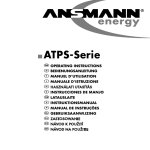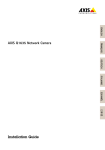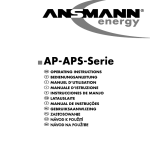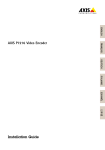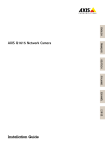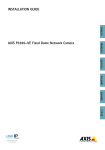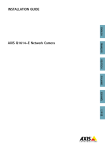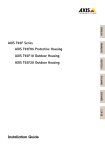Download AXIS Q3505-VE Installation Guide
Transcript
ENGLISH FRANÇAIS AXIS Q3505–VE Fixed Dome Network Camera DEUTSCH ITALIANO ESPANÕL ò ¨ ¾ Installation Guide Legal Considerations Regulatory Information Video and audio surveillance can be regulated by laws that vary from country to country. Check the laws in your local region before using this product for surveillance purposes. This product includes one (1) H.264 decoder license and one (1) AAC decoder license. To purchase further licenses, contact your reseller. Europe Liability Every care has been taken in the preparation of this document. Please inform your local Axis office of any inaccuracies or omissions. Axis Communications AB cannot be held responsible for any technical or typographical errors and reserves the right to make changes to the product and manuals without prior notice. Axis Communications AB makes no warranty of any kind with regard to the material contained within this document, including, but not limited to, the implied warranties of merchantability and fitness for a particular purpose. Axis Communications AB shall not be liable nor responsible for incidental or consequential damages in connection with the furnishing, performance or use of this material. This product is only to be used for its intended purpose. Intellectual Property Rights Axis AB has intellectual property rights relating to technology embodied in the product described in this document. In particular, and without limitation, these intellectual property rights may include one or more of the patents listed at www.axis.com/patent.htm and one or more additional patents or pending patent applications in the US and other countries. This product contains licensed third-party software. See the menu item “About” in the product’s user interface for more information. This product contains source code copyright Apple Computer, Inc., under the terms of Apple Public Source License 2.0 (see www.opensource.apple.com/apsl). The source code is available from https://developer.apple.com/bonjour/ Equipment Modifications This equipment must be installed and used in strict accordance with the instructions given in the user documentation. This equipment contains no user-serviceable components. Unauthorized equipment changes or modifications will invalidate all applicable regulatory certifications and approvals. Trademark Acknowledgments AXIS COMMUNICATIONS, AXIS, ETRAX, ARTPEC and VAPIX are registered trademarks or trademark applications of Axis AB in various jurisdictions. All other company names and products are trademarks or registered trademarks of their respective companies. Apple, Boa, Apache, Bonjour, Ethernet, Internet Explorer, Linux, Microsoft, Mozilla, Real, SMPTE, QuickTime, UNIX, Windows, Windows Vista and WWW are registered trademarks of the respective holders. Java and all Java-based trademarks and logos are trademarks or registered trademarks of Oracle and/or its affiliates. UPnPTM is a certification mark of the UPnPTM Implementers Corporation. SD, SDHC and SDXC are trademarks or registered trademarks of SD-3C, LLC in the United States, other countries or both. Also, miniSD, microSD, miniSDHC, microSDHC, microSDXC are all trademarks or registered trademarks of SD-3C, LLC in the United States, other countries or both. This product complies with the applicable CE marking directives and harmonized standards: • Electromagnetic Compatibility (EMC) Directive 2004/108/EC. See Electromagnetic Compatibility (EMC) on page 2. • Low Voltage (LVD) Directive 2006/95/EC. See Safety on page 3. • Restrictions of Hazardous Substances (RoHS) Directive 2011/65/EU. See Disposal and Recycling on page 3. A copy of the original declaration of conformity may be obtained from Axis Communications AB. See Contact Information on page 3. Electromagnetic Compatibility (EMC) This equipment has been designed and tested to fulfill applicable standards for: • Radio frequency emission when installed according to the instructions and used in its intended environment. • Immunity to electrical and electromagnetic phenomena when installed according to the instructions and used in its intended environment. USA This equipment has been tested using a shielded network cable (STP) and found to comply with the limits for a Class B digital device, pursuant to part 15 of the FCC Rules. These limits are designed to provide reasonable protection against harmful interference in a residential installation. This equipment generates, uses and can radiate radio frequency energy and, if not installed and used in accordance with the instructions, may cause harmful interference to radio communications. However, there is no guarantee that interference will not occur in a particular installation. If this equipment does cause harmful interference to radio or television reception, which can be determined by turning the equipment off and on, the user is encouraged to try to correct the interference by one or more of the following measures: • Reorient or relocate the receiving antenna. • Increase the separation between the equipment and receiver. • Connect the equipment into an outlet on a circuit different from that to which the receiver is connected. • Consult the dealer or an experienced radio/TV technician for help. The product shall be connected using a shielded network cable (STP) that is properly grounded. Canada This digital apparatus complies with CAN ICES-3 (Class B). The product shall be connected using a shielded network cable (STP) that is properly grounded. Cet appareil numérique est conforme à la norme CAN NMB-3 (classe B). Le produit doit être connecté à l'aide d'un câble réseau blindé (STP) qui est correctement mis à la terre. Europe This digital equipment fulfills the requirements for RF emission according to the Class B limit of EN 55022. The product shall be connected using a shielded network cable (STP) that is properly grounded. This product fulfills the requirements for emission and immunity according to EN 50121-4 and IEC 62236-4 railway applications. This product fulfills the requirements for immunity according to EN 61000-6-1 residential, commercial and light-industrial environments. This product fulfills the requirements for immunity according to EN 61000-6-2 industrial environments. This product fulfills the requirements for immunity according to EN 55024 office and commercial environments Australia/New Zealand This digital equipment fulfills the requirements for RF emission according to the Class B limit of AS/NZS CISPR 22. The product shall be connected using a shielded network cable (STP) that is properly grounded. Japan この装置は、クラスB 情報技術装置です。この装置 は、家庭環境で使用することを目 的としています が、この装置がラジオやテレビジョン受信機に近 接して使用されると、 受信障害を引き起こすこと があります。 取扱説明書に従って正しい取り扱い をして下さい。 本製品は、シールドネットワーク ケーブル(STP)を使用して接続してください。また 適切に接地してください。 Korea 이 기기는 가정용(B급) 전자파적합기기로서 주로 가정에서 사용하는 것을 목적으로 하며, 모든 지 역에서 사용할 수 있습니다. 적절히 접지된 STP (shielded twisted pair) 케이블을 사용하여 제품 을 연결 하십시오. Safety This product complies with IEC/EN/UL 60950-1 and IEC/EN/UL 60950-22, Safety of Information Technology Equipment. The product shall be grounded either through a shielded network cable (STP) or other appropriate method. Disposal and Recycling When this product has reached the end of its useful life, dispose of it according to local laws and regulations. For information about your nearest designated collection point, contact your local authority responsible for waste disposal. In accordance with local legislation, penalties may be applicable for incorrect disposal of this waste. Europe This symbol means that the product shall not be disposed of together with household or commercial waste. Directive 2012/19/EU on waste electrical and electronic equipment (WEEE) is applicable in the European Union member states. To prevent potential harm to human health and the environment, the product must be disposed of in an approved and environmentally safe recycling process. For information about your nearest designated collection point, contact your local authority responsible for waste disposal. Businesses should contact the product supplier for information about how to dispose of this product correctly. This product complies with the requirements of Directive 2011/65/EU on the restriction of the use of certain hazardous substances in electrical and electronic equipment (RoHS). China This product complies with the requirements of the legislative act Administration on the Control of Pollution Caused by Electronic Information Products (ACPEIP). Contact Information Axis Communications AB Emdalavägen 14 223 69 Lund Sweden Tel: +46 46 272 18 00 Fax: +46 46 13 61 30 www.axis.com Support Should you require any technical assistance, please contact your Axis reseller. If your questions cannot be answered immediately, your reseller will forward your queries through the appropriate channels to ensure a rapid response. If you are connected to the Internet, you can: • download user documentation and software updates • find answers to resolved problems in the FAQ database. Search by product, category, or phrase • report problems to Axis support staff by logging in to your private support area • chat with Axis support staff (selected countries only) • visit Axis Support at www.axis.com/techsup/ Learn More! Visit Axis learning center www.axis.com/academy/ for useful trainings, webinars, tutorials and guides. AXIS Q3505–VE Fixed Dome Network Camera Safety Information Hazard Levels DANGER Indicates a hazardous situation which, if not avoided, will result in death or serious injury. WARNING Indicates a hazardous situation which, if not avoided, could result in death or serious injury. CAUTION Indicates a hazardous situation which, if not avoided, could result in minor or moderate injury. NOTICE TICE NO Indicates a situation which, if not avoided, could result in damage to property. Other Message Levels Important Indicates significant information which is essential for the product to function correctly. Note Indicates useful information which helps in getting the most out of the product. 5 ENGLISH Read through this Installation Guide carefully before installing the product. Keep the Installation Guide for future reference. AXIS Q3505–VE Fixed Dome Network Camera Safety Instructions NOTICE TICE NO • The Axis product shall be used in compliance with local laws and regulations. • Store the Axis product in a dry and ventilated environment. • Avoid exposing the Axis product to shocks or heavy pressure. • Do not install the product on unstable brackets, surfaces or walls. • Use only applicable tools when installing the Axis product. Excessive force could cause damage to the product. • Do not use chemicals, caustic agents, or aerosol cleaners. Use a clean cloth dampened with pure water for cleaning. • Use only accessories that comply with technical specification of the product. These can be provided by Axis or a third party. • Use only spare parts provided by or recommended by Axis. • Do not attempt to repair the product by yourself. Contact Axis support or your Axis reseller for service matters. Transportation NOTICE TICE NO • When transporting the Axis product, use the original packaging or equivalent to prevent damage to the product. Battery The Axis product uses a 3.0 V BR/CR2032 lithium battery as the power supply for its internal real-time clock (RTC). Under normal conditions this battery will last for a minimum of five years. Low battery power affects the operation of the RTC, causing it to reset at every power-up. When the battery needs replacing, a log message will appear in the product’s server report. For more information about the server report, see the product´s setup pages or contact Axis support. The battery should not be replaced unless required, but if the battery does need replacing, contact Axis support at www.axis.com/techsup for assistance. WARNING • Risk of explosion if the battery is incorrectly replaced. • Replace only with an identical battery or a battery which is recommended by Axis. • Dispose of used batteries according to local regulations or the battery manufacturer's instructions. 6 AXIS Q3505–VE Fixed Dome Network Camera Dome Cover • Do not clean a dome cover that looks clean to the eye and never polish the surface. Excessive cleaning could damage the surface. • For general cleaning of the dome cover it is recommended to use a non-abrasive, solvent-free neutral soap or detergent mixed with pure water and a soft, clean cloth. Rinse well with pure lukewarm water. Dry with a soft, clean cloth to prevent water spotting. • Never use harsh detergents, gasoline, benzene or acetone etc. and avoid cleaning the dome cover in direct sunlight or at elevated temperatures. 7 ENGLISH NOTICE TICE NO • Be careful not to scratch, damage or leave fingerprints on the dome cover because this could decrease image quality. If possible, keep the protective plastic on the dome cover until the installation is complete. 8 AXIS Q3505–VE Fixed Dome Network Camera Installation Guide Installation Steps 1. Make sure the package contents, tools and other materials necessary for the installation are in order. See page 9. 2. Study the hardware overview. See page 10. 3. Study the specifications. See page 14. 4. Install the hardware. See page 16. 5. Access the product. See page 19. Package Contents For optional accessories see axis.com • • • • • • • • AXIS Q3505–VE Fixed Dome Network Camera Secure Torx L-key I/O connector Extra cable gaskets Cable Gasket M20 Cable Gasket M20–3mm Weather shield AXIS Conduit Adapter U-Shape 30mm A Installation and Management Software CD Printed materials Installation Guide (this document) Drill template (2x) Extra serial number label (2x) AVHS Authentication key Recommended Tools • Resitorx key TR20 9 ENGLISH This Installation Guide provides instructions for installing AXIS Q3505–VE Fixed Dome Network Camera on your network. For other aspects of using the product, see the User Manual available at www.axis.com AXIS Q3505–VE Fixed Dome Network Camera Hardware Overview Note 3–9 mm lens: Pressing the lens too hard while cleaning may cause the lens to move down. If this happens while the camera is in operation, re-calibrate the optics by clicking Calibrate from the Server Maintenance web page (System Options > Maintenance). 19 1 2 3 4 5 6 18 16 17 8 9 10 11 12 13 14 15 1. 2. 3. 4. 5. 6. 7. 8. 9. 10. 11. 12. 13. 14. 15. Network connector Control button I/O connector Audio out Audio in SD card slot AC/DC connector for power accessory Mounting bracket Side lid covering side hole in mounting bracket Conduit adaptor Locking clip Unit casing Camera unit Dome cover Weather shield 10 7 AXIS Q3505–VE Fixed Dome Network Camera 16. 17. 18. 19. ENGLISH Status Led Function button Spring in unit casing Heater Caution! The heater may be hot LED Indicators LED Color Indication Status Unlit Connection and normal operation Amber Steady during startup. Flashes during firmware upgrade. Amber/red Flashes amber/red if network connection is unavailable or lost. Red Flashes red for firmware upgrade failure. Green Shows steady green for 10 seconds for normal operation after restart. Note • The Status LED can be configured to flash while an event is active. • The Status LED can be configured to flash for identifying the unit. Go to Setup > System Options > Maintenance . Status LED Behavior and Buzzer Signal for Levelling Assistant For information on the Function button used for levelling the image, see Connectors and Buttons. Color Buzzer Camera position Fixed green Continuous beep Level Flashing green Fast interval Almost level Flashing orange Medium interval Not level Flashing red Slow interval Far from level Connectors and Buttons For specifications and operating conditions, see page 14. 11 AXIS Q3505–VE Fixed Dome Network Camera Network Connector RJ45 Ethernet connector with Power over Ethernet (PoE). NOTICE TICE NO The product shall be connected using a shielded network cable (STP). All cables connecting the product to the network shall be intended for their specific use. Make sure that the network devices are installed in accordance with the manufacturer’s instructions. For information about regulatory requirements, see Electromagnetic Compatibility (EMC) on page 2. I/O Connector Use with external devices in combination with, for example, tampering alarms, motion detection, event triggering, time lapse recording and alarm notifications. In addition to the 0 V DC reference point and power (DC output), the I/O connector provides the interface to: • • Digital output – For connecting external devices such as relays and LEDs. Connected devices can be activated by the VAPIX® Application Programming Interface, output buttons on the Live View page or by an Action Rule. The output will show as active (shown under System Options > Ports & Devices) if the alarm device is activated. Digital input – An alarm input for connecting devices that can toggle between an open and closed circuit, for example: PIRs, door/window contacts, glass break detectors, etc. When a signal is received the state changes and the input becomes active (shown under System Options > Ports & Devices). Audio Connector The Axis product has the following audio connectors: • • Audio in (pink) – 3.5 mm input for a mono microphone, or a line-in mono signal. Audio out (green) – 3.5 mm output for audio (line level) that can be connected to a public address (PA) system or an active speaker with a built-in amplifier. A stereo connector must be used for audio out. SD Card Slot A microSD card (not included) can be used for local recording with removable storage. For more information, see Specifications on page 14. NOTICE TICE NO To prevent corruption of recordings, the SD card should be unmounted before removal. To unmount, go to Setup > System Options > Storage > SD Card and click Unmount. 12 AXIS Q3505–VE Fixed Dome Network Camera Note For SD card recommendations see www.axis.com ENGLISH Control Button The control button is used for: • • Resetting the product to factory default settings. See page 20. Connecting to an AXIS Video Hosting System service or AXIS Internet Dynamic DNS Service. For more information about these services, see the User Manual. Function Button The function button has multiple functions: • • As Levelling Assistant – This function helps to ensure the image is level. Press the button for about 2 seconds to start the levelling assistant and press again to stop. The status LED (see page 11) and buzzer signal assist levelling of the image. The image is level when the buzzer beeps continuously. To view the Status LED – Press the button once to light up the Status LEDs. Press again to turn them off. The LEDs will turn off automatically after 10 seconds. Multicable (sold separately) The multicable can be purchased from an Axis reseller for connecting external equipment to the Axis product. The cable provides the following connectors: Audio connector - See Connectors on page 14 I/O connector - See Connectors on page 14 Power connector - Connector for AC and DC power for connection to the AXIS T8051 Power Converter AC/DC to DC (not included) wires. Wires Specifications Red + DC or AC Black – DC or AC 13 AXIS Q3505–VE Fixed Dome Network Camera Specifications Product Classification Temperature Humidity AXIS Q3505–VE IEC 60529 IP66 and IP67 NEMA 250 4X-rated – 40 °C to 55 °C (– 40 °F to 131 °F) 10-100% RH (non-condensing) Connectors I/O Connector 4–pin terminal block for: • • • • Auxiliary power (DC output) Digital Input Digital Output 0 V DC (-) 1 2 3 4 Function Pin Notes 0 V DC (-) 1 DC output 2 Can be used to power auxiliary equipment. Note: This pin can only be used as power out. 12 V D C Max load = 50 mA Configurable (Input or Output) 3– 4 Digital input – Connect to pin 1 to activate, or leave floating (unconnected) to deactivate. 0 to max 30 V DC Digital output – Connected to pin 1 when activated, floating (unconnected) when deactivated. If used with an inductive load, e.g. a relay, a diode must be connected in parallel with the load, for protection against voltage transients. 0 to max 30 V DC, open drain, 100 mA Specifications 0 V DC 14 AXIS Q3505–VE Fixed Dome Network Camera 1 2 ENGLISH 12 V max 50 mA 3 4 3. 4. I/O configured as input I/O configured as output Audio Connector 3.5 mm audio connectors (stereo) 3 2 1 1 Tip 2 Ring 3 Sleeve Audio Input Balanced Microphone Hot (+) In/Unbalance Microphone In/Line In Balanced Microphone Cold (-) In Ground Audio Output Line out (mono) Ground SD Card Slot Supports microSD cards with up to 64 GB of storage. For best recording performance, use a microSDHC UHS-I or microSDXC UHS-I card. In temperatures below – 25° C use industrial grade SD card. 15 AXIS Q3505–VE Fixed Dome Network Camera Install the Hardware Route the Cables Note See Hardware Overview on page 10. Depending on whether you want to route the cables through or along the wall, follow the relevant instructions below. To route cables through the wall: 1. Using the drill template drill 4 holes for mounting the bracket, and one or two holes as required for routing the cable or cables in the wall. 2. Route the network cable (and the multicable if required) through the wall and through the hole or holes in the mounting bracket. The cables can be routed along the wall and through the side hole on the mounting bracket. To do this detach the locking clip and side lid in the mounting bracket after attaching mounting bracket to wall (see Attach Mounting Bracket to Wall on page 17). Use an appropriate conduit adaptor as required (see www.axis.com for optional accessories). See Hardware Overview on page 10. Mounting Bracket The mounting bracket has 4 mounting patterns. The mounting patterns follow the standard for the following mounting options: • : 4" square box • : standard-sized US double gang junction box • : 4" octagon box • : standard-sized US single gang junction box 16 AXIS Q3505–VE Fixed Dome Network Camera Attach Mounting Bracket to Wall Connect the Cables and Attach Unit Casing to Mounting Bracket 1. Insert the SD memory card in the camera unit (optional). 2. Push the network cable through the black cable gasket in one of the holes in the unit casing, using the connector guard provided. Pull the network cable back slightly so that the cable gasket adjusts itself on the cable. NOTICE TICE NO Not pulling the cable back could cause water to seep in and damage the product. It is recommended to route the cable through the hole farthest from the network connector in the camera unit (see image below). 17 ENGLISH 1. Attach the mounting bracket (see Mounting Bracket on page 16) to the wall with appropriate screws. 2. To route the cables see Route the Cables on page 16. 3. Wind the network cable along the grooves on the mounting bracket keeping the extra cable length that may be required later. AXIS Q3505–VE Fixed Dome Network Camera 3. Tighten the 4 tamper proof screws to attach the unit casing to the mounting bracket using the Resitorx key TR20. 4. Connect the cable to the camera unit. 5. Pull the springs aside in the unit casing and attach camera unit to the unit casing. Adjust Camera Angle 1 4 3 1. 2. 3. 4. 2 Lines on optic holder that indicate an increment in the tilt angle by 10° Small lines on optic mount that indicate a pan increment of 3° Lines on optic mount that indicate a pan increment of 15° Lines on lens cover to help ensure camera is level 1. Pan, tilt and rotate the camera to cover the area under surveillance. It is possible to pan 360°, and tilt to an angle of 90°. 2. Pan and rotate the lens to adjust image. Use the 2 lines on the lens cover to ensure the camera is level. Use the function button to activate levelling aid. See Function Button on page 13. Attach Dome Cover 1. Make sure the gasket in the dome cover is clean and sits securely in place. 18 AXIS Q3505–VE Fixed Dome Network Camera Camera unit: AXIS Q3505–V Complete the Installation 1. If required, attach the weather shield to the camera before you attach the dome cover. To do this remove the two screws in the dome cover. 2. Make sure the rubber gasket sits securely on the dome cover, attach the dome cover to the unit casing by tightening the 4 screws. The installation is now complete. Access the Product Use the tools provided on the Installation and Management Software CD to assign an IP address, set the password and access the video stream. This information is also available from the support pages on www.axis.com/techsup/ Focus & Zoom If you have selected Optical zoom for installation, follow the instructions below to set focus and zoom. To set focus and zoom: 1. Go to Video & Audio > Focus & Zoom. 2. On the Basic tab, set the zoom level using the slider. The buttons < and > move the zoom position one step in either direction. The buttons << and >> move the zoom position in multiple steps in either direction. 19 ENGLISH 2. Slip the grooves in the black shield, over the screws on either side of the camera’s optic holder. Align the screws in the dome cover with the holes in the unit casing and tighten using the Resitorx key TR20. 3. Remove the protective film from the dome cover. AXIS Q3505–VE Fixed Dome Network Camera 3. Click Perform auto focus to focus the camera automatically. 4. If more adjustments are needed, go to the Advanced tab. Note • Movements in front of the camera should be avoided during automatic focusing. On the Advanced tab, focus can be adjusted manually: 1. Click Open iris to open the iris to its maximum position. This gives the smallest depth of field and provides the best conditions for focusing. 2. Focus is set in the Focus window. Use the mouse to move and resize the focus window. 3. Click in the Focus position bar to focus on a desired location. The buttons < and > move the focus position one step in either direction. The buttons << and >> move the focus position in multiple steps in either direction. 4. When satisfied, click Enable iris to enable the iris. Set Zoom and Focus - Optical Zoom for Monitoring To set Focus & Zoom when you have selected Optical zoom for monitoring: Go to PTZ > Preset Positions and follow the online instructions to set the focus. In order to be able to retain this focus position after restarting the camera, enter a name for this preset in the Current position field and select the Use current position as Home option. If you calibrate the optics while in this Optical zoom for monitoring mode, select this preset from the Available positions drop-down list in the Preset Positions webpage. Click Go to and Save. To set limits for focus and zoom: Go to Video & Audio > Focus & Zoom. Select a Zoom tele limit value to limit the camera’s maximum zoom. The digital zoom level is indicated with the letter D. To check the zoom tele limit, click Go to. Set the Focus near limit to prevent the camera from focusing on objects that are too close. It is possible to set focus and zoom from this page, but the focus will be lost when the camera is restarted. Reset to Factory Default Settings Important Reset to factory default should be used with caution. A reset to factory default will reset all settings, including the IP address, to the factory default values. 20 AXIS Q3505–VE Fixed Dome Network Camera Note The installation and management software tools are available on the CD supplied with the product and from the support pages on www.axis.com/techsup 1. Disconnect power from the product. 2. Press and hold the control button and reconnect power. See Hardware Overview on page 10. 3. Keep the control button pressed for about 15–30 seconds until the status LED indicator flashes amber. 4. Release the control button. The process is complete when the status LED indicator turns green. The product has been reset to the factory default settings. If no DHCP server is available on the network, the default IP address is 192.168.0.90 5. Using the installation and management software tools, assign an IP address, set the password, and access the video stream. It is also possible to reset parameters to factory default via the web interface. Go to Setup > System Options > Maintenance. Further Information The User Manual is available at www.axis.com Visit www.axis.com/techsup to check if there is updated firmware available for your network product. To see the currently installed firmware version, go to Setup > About. Visit Axis learning center www.axis.com/academy for useful trainings, webinars, tutorials and guides. Warranty Information For information about Axis’ product warranty and thereto related information, see www.axis.com/warranty/ 21 ENGLISH To reset the product to the factory default settings: 22 AXIS Q3505–VE Fixed Dome Network Camera Informations sur la sécurité Lisez attentivement ce guide d'installation avant d'installer l'appareil. Conservez le guide d'installation pour toute référence ultérieure. Niveaux de risques Indique une situation dangereuse qui, si elle n'est pas évitée, entraînera le décès ou des blessures graves. AVERTISSEMENT Indique une situation dangereuse qui, si elle n'est pas évitée, pourrait entraîner le décès ou des blessures graves. ATTENTION Indique une situation dangereuse qui, si elle n'est pas évitée, pourrait entraîner des blessures légères ou modérées. A VIS Indique une situation qui, si elle n'est pas évitée, pourrait endommager l'appareil. Autres niveaux de message Important Indique les informations importantes, nécessaires pour assurer le bon fonctionnement de l'appareil. Note Indique les informations utiles qui permettront d'obtenir le fonctionnement optimal de l'appareil. 23 FRANÇAIS DANGER AXIS Q3505–VE Fixed Dome Network Camera Consignes de sécurité A VIS • Le produit Axis doit être utilisé conformément aux lois et règlementations locales en vigueur. • Conserver le produit Axis dans un environnement sec et ventilé. • Ne pas exposer le produit Axis aux chocs ou aux fortes pressions. • Ne pas installer ce produit sur des supports, surfaces ou murs instables. • Utiliser uniquement des outils recommandés pour l'installation de le produit Axis. Une force excessive appliquée sur le produit pourrait l'endommager. • Ne pas utiliser de produits chimiques, de substances caustiques ou de nettoyants pressurisés. Utiliser un chiffon propre et humide pour le nettoyage. • Utiliser uniquement des accessoires conformes aux caractéristiques techniques du produit. Ceux-ci peuvent être fournis par Axis ou un tiers. • Utiliser uniquement les pièces de rechange fournies ou recommandées par Axis. • Ne pas essayer de réparer ce produit vous-même. Contacter l'assistance technique d'Axis ou votre revendeur Axis pour des problèmes liés à l'entretien. Transport A VIS • Lors du transport du produit Axis, utilisez l'emballage d'origine ou un équivalent pour éviter d'endommager le produit. Batterie Le produit Axis utilise une batterie au lithium BR/CR2032 3,0 V comme alimentation de son horloge en temps réel interne (RTC). Dans des conditions normales, cette batterie a une durée de vie minimale de cinq ans. Si la batterie est faible, le fonctionnement de l'horloge en temps réel peut être affecté et entraîner sa réinitialisation à chaque mise sous tension. Un message enregistré apparaît dans le rapport de serveur du produit lorsque la batterie doit être remplacée. Pour tout complément d'information concernant le rapport de serveur, reportez-vous aux pages de Configuration du produit ou contactez l'assistance technique d'Axis. La batterie doit être remplacée uniquement en cas de besoin, et pour ce faire, contactez l'assistance technique d'Axis à l'adresse www.axis.com/techsup pour obtenir de l'aide. 24 AXIS Q3505–VE Fixed Dome Network Camera AVERTISSEMENT • Risque d'explosion si la batterie est remplacée de façon incorrecte. • Remplacez-la uniquement par une batterie identique ou une batterie recommandée par Axis. • Mettez au rebut les batteries usagées conformément aux réglementations locales ou aux instructions du fabricant de la batterie. Couvercle de dôme • Veillez à ne pas rayer, endommager ou laisser d'empreintes sur le couvercle du dôme car cela pourrait altérer la qualité d'image. Laissez, si possible, la protection en plastique sur le couvercle du dôme jusqu’à la fin de l’installation. • Ne nettoyez pas le couvercle du dôme s'il semble propre à l'œil nu et ne frottez jamais sa surface. Un nettoyage excessif pourrait endommager la surface. • Pour le nettoyage général du couvercle du dôme, il est recommandé d'utiliser un produit non abrasif, un savon neutre sans solvant ou un détergent mélangé avec de l'eau pure et un chiffon doux propre. Rincez bien à l'eau tiède pure. Séchez avec un chiffon doux et propre pour éviter les tâches d'eau. • N'utilisez jamais de détergents agressifs, d'essence, de benzène ou d'acétone, etc. et évitez toute exposition directe aux rayons du soleil ou à des températures élevées lors du nettoyage. 25 FRANÇAIS A VIS 26 AXIS Q3505–VE Fixed Dome Network Camera Guide d'installation Ce guide d'installation explique comment installer la caméra réseau AXIS Q3505–VE à dôme fixe sur votre réseau. Pour toute autre information relative à l'utilisation du produit, reportez-vous au manuel de l'utilisateur disponible sur le site www.axis.com Procédures d’installation Contenu de l'emballage Pour la liste des accessoires en option, consultez axis.com • • • • • • • • Caméra réseau à dôme fixe AXIS Q3505–VE Clé Torx L Connecteur d'E/S Joints de câble supplémentaires Joint de câble M20 Joint de câble M20–3 mm Protection étanche Adaptateur de conduit Axis en forme de U 30 mm A CD d'installation et de gestion Documents imprimés Guide d'installation (ce document) Gabarit de perçage (2x) Étiquette supplémentaire reprenant le numéro de série (2x) Clé d’authentification AVHS Outils recommandés • Clé Resitorx TR20 27 FRANÇAIS 1. Assurez-vous que les outils et autres matériels nécessaires à l'installation sont inclus dans l'emballage. Cf. page 27. 2. Consultez la description du matériel. Cf. page 28. 3. Étudiez les caractéristiques. Cf. page 32. 4. Installez le matériel. Cf. page 34. 5. Utilisez le produit. Cf. page 38. AXIS Q3505–VE Fixed Dome Network Camera Aperçu du matériel Note Objectif 3–9 mm : Si vous appuyez trop fort sur l'objectif en le nettoyant, il peut s'abaisser. Si cela se produit alors que la caméra est en marche, recalibrez le système optique en cliquant sur Calibrate (Calibrer) dans la page Web Server Maintenance (Maintenance du serveur) (System Options > Maintenance) (Options système > Maintenance). 19 1 2 3 4 5 6 18 16 17 7 8 9 10 11 12 13 14 15 1. 2. 3. 4. 5. 6. 7. 8. 9. 10. 11. 12. 13. 14. Connecteur réseau Bouton de commande Connecteur E/S Sortie audio Entrée audio Emplacement pour carte SD Connecteur CA/CC pour les accessoires d'alimentation Support de fixation Couvercle latéral protégeant le trou latéral du support de fixation Adaptateur de conduit Clip de verrouillage Boîtier de l'unité Caméra Couvercle de dôme 28 AXIS Q3505–VE Fixed Dome Network Camera 15. 16. 17. 18. 19. Protection étanche Voyant d'état Bouton Fonction Clips de fixation Régulateur de chaleur Attention ! Le régulateur de chaleur peut être chaud. Voyants Couleur Indication État Éteint Branchement et fonctionnement normal Orange Fixe pendant le démarrage. Clignote pendant la mise à niveau du microprogramme. Orange / rouge Clignote en orange / rouge en cas d'indisponibilité ou de perte de la connexion réseau. Rouge Clignote en rouge en cas d'échec de la mise à niveau du microprogramme. Vert Vert fixe pendant 10 secondes pour indiquer un fonctionnement normal après le redémarrage. Note • Le voyant d'état peut être configuré pour clignoter lorsqu'un évènement est actif. • Le voyant d'état peut être configuré pour clignoter pendant l'identification de l'appareil. Rendez-vous dans Setup > System Options > Maintenance (Configuration > Options du système > Maintenance). Comportement du voyant d'état et du signal sonore pour l'assistant d'alignement Pour plus d'information sur le bouton Fonction utilisé pour la stabilisation de l'image, consultez Connecteurs et boutons. Couleur Avertisseur Position de la caméra Vert fixe Signal sonore continu Droite Clignote en vert Intervalle rapide Presque droite Orange clignotant Intervalle intermédiaire Oblique Rouge clignotant Intervalle lent Très oblique 29 FRANÇAIS Voyant AXIS Q3505–VE Fixed Dome Network Camera Connecteurs et boutons Pour les caractéristiques et les conditions d'utilisation, consultez page 32. Connecteur réseau Connecteur Ethernet RJ45 avec l'alimentation par Ethernet (PoE). A VIS Le produit doit être connecté à l'aide d'un câble réseau blindé (STP). Tous les câbles reliant le produit au commutateur réseau doivent être destinés à leur usage spécifique. Assurez-vous que les périphériques réseau sont installés conformément aux instructions du fabricant. Pour plus d’informations sur les exigences réglementaires, consultez . Connecteur E/S Utilisez-le avec des périphériques externes associés aux applications telles que les alarmes de détérioration, la détection de mouvement, le déclenchement d'événements, l'enregistrement par intervalle de temps et les notifications d'alarme. En plus du point de référence 0 V CC et de l'alimentation (sortie CC), le connecteur E/S fournit une interface aux éléments suivants : • • Sortie numérique – Permet de connecter des dispositifs externes, comme des relais ou des voyants. Les appareils connectés peuvent être activés par l'interface de programmation VAPIX®, des boutons de sortie sur la page Live View (Vidéo en direct) ou par une règle d'action. La sortie est considérée comme étant active (comme indiqué dans System Options > Ports & Devices (Options du système > Ports et dispositifs)) si le dispositif d’alarme est activé. Entrée numérique – Entrée d'alarme utilisée pour connecter des dispositifs pouvant passer d'un circuit ouvert à un circuit fermé, par exemple : détecteurs infrarouge passifs, contacts de porte/fenêtre, détecteurs de bris de verre, etc. À la réception d'un signal, l'état change et l'entrée s'active (sous System Options > Ports & Devices (Options du système > Ports et dispositifs)). Connecteur audio Le produit Axis dispose des connecteurs audio suivants : • • Entrée audio (rose) : entrée de 3,5 mm pour microphone mono ou signal d'entrée mono. Sortie audio (verte) : sortie de 3,5 mm (sortie de ligne) qui peut être connectée à un système de sonorisation (PA) ou à un haut-parleur actif avec amplificateur intégré. Un connecteur stéréo doit être utilisé pour la sortie audio. Emplacement pour carte SD Une carte microSD (non fournie) peut être utilisée pour l’enregistrement local sur stockage amovible. Pour en savoir plus, consultez Caractéristiques techniques page 32. 30 AXIS Q3505–VE Fixed Dome Network Camera A VIS Pour éviter la corruption des enregistrements, la carte SD doit être démontée avant son retrait. Pour ce faire, rendez-vous dans Setup > System Options > Storage > SD Card (Configuration > Options du système > Stockage > Carte SD) et cliquez sur Unmount (Démonter). Note Pour obtenir des conseils sur la carte SD, rendez-vous sur www.axis.com Le bouton de commande permet de réaliser les opérations suivantes : • • Réinitialisation du produit aux paramètres d’usine par défaut. Cf. page 40. Connexion au service du Système d'hébergement vidéo AXIS ou au service AXIS Internet Dynamic DNS. Pour plus d'informations sur ces services, reportez-vous au Manuel de l'utilisateur. Bouton Fonction Le bouton Fonction permet de réaliser les opérations suivantes : • • Assistant d'alignement : cette fonction permet de s'assurer que l'image est stable. Appuyez sur le bouton pendant environ 2 secondes pour démarrer l'assistant d'alignement et appuyez une nouvelle fois pour le désactiver. Le voyant d'état (cf. page 29) et le signal sonore vous aident lors de la stabilisation de l'image. Lorsque l'avertisseur émet un signal sonore continu, cela signifie que l'image est stable. Affichage des voyants d'état : appuyez sur le bouton une fois pour allumer les voyants d'état. Appuyez à nouveau pour les éteindre. Les voyants s'éteignent automatiquement après 10 secondes. Câble multiple (vendu séparément) Le câble multiple peut être acheté auprès d'un revendeur Axis pour connecter un équipement externe au produit Axis. Le câble fournit les connecteurs suivants : Connecteur audio - Cf. Connecteurs page 32 Connecteur E/S - Cf. Connecteurs page 32 Connecteur d’alimentation - Connecteur pour alimentation CA et CC pour la connexion aux câbles du convertisseur d'alimentation AXIS T8051 CA/CC au CC (non inclus). 31 FRANÇAIS Bouton de commande AXIS Q3505–VE Fixed Dome Network Camera Câbles Caractéristiques Rouge + CC ou CA Noir – CC ou CA Caractéristiques techniques Produit Classification Température Humidité AXIS Q3505–VE IEC 60529 IP66 et IP67 NEMA 250 4X De – 40 °C à 55 °C (– 40 °F à 131 °F) Humidité relative de 10 à 100 % (sans condensation) Connecteurs Connecteur d'E/S Bloc terminal à 4 broches pour : • Alimentation auxiliaire (sortie CC) • Entrée numérique • Sortie numérique • 0 V CC (-) Fonction Broche 0 V CC (-) 1 Sortie CC 2 1 2 3 4 Notes Caractéristiques 0 V CC Peut servir à alimenter le matériel auxiliaire. Remarque : cette broche ne peut être utilisée que comme sortie d’alimentation. 32 12 V CC Charge maximale = 50 mA AXIS Q3505–VE Fixed Dome Network Camera 3–4 Configurable (entrée ou sortie) 0 à 30 V CC Sortie numérique – Connectée à la broche 1 lorsqu'elle est activée, flotte (déconnectée) lorsqu'elle est désactivée. Si vous l’utilisez avec une charge inductive, par exemple un relais, une diode doit être connectée en parallèle avec la charge, en guise de protection contre les tensions transitoires. 0 à 30 V CC max., drain ouvert, 100 mA 1 12 V max 50 mA 2 3 4 3. 4. Entrée/sortie configurée comme entrée Entrée/sortie configurée comme sortie 33 FRANÇAIS Entrée numérique – Connectez-la à la broche 1 pour l’activer ou laissez-la flotter (déconnectée) pour la désactiver. AXIS Q3505–VE Fixed Dome Network Camera Connecteur audio Connecteurs audio 3,5 mm (stéréo) 3 2 1 1 Embout 2 Anneau 3 Manche Entrée audio Entrée positive microphone équilibrée/Entrée déséquilibrée micro/Entrée ligne Entrée microphone équilibrée négative Mise à la terre Sortie audio Sortie ligne (mono) Mise à la terre Emplacement pour carte SD Prise en charge des cartes microSD jusqu'à 64 Go. Pour des performances d'enregistrement optimales, utilisez une carte microSDHC UHS-I ou microSDXC UHS-I. À des températures inférieures à – 25° C, utilisez une carte SD de qualité industrielle. Installation du matériel Acheminement des câbles Note Cf. Aperçu du matériel page 28. Selon ce que vous souhaitez faire, passer les câbles le long du mur ou à travers le mur, suivez les instructions correspondantes ci-dessous. Acheminement des câbles à travers le mur : 1. Utilisez les 4 trous du gabarit de perçage pour fixer le support et un ou deux trous pour acheminer le ou les câbles dans le mur. 2. Faites passer le câble réseau (ainsi que le câble multiple, si nécessaire) à travers le mur et dans les trous du support de fixation. Acheminez tous les câbles à travers le mur et à travers le trou latéral du support de fixation. Pour ce faire, détachez le clip de verrouillage et le couvercle latéral du support de fixation après avoir fixé le support au mur (cf. Fixation du support au mur page 35). Utilisez un adaptateur de conduit approprié si nécessaire (cf. www.axis.com pour la liste des accessoires en option). Cf. Aperçu du matériel page 28. 34 AXIS Q3505–VE Fixed Dome Network Camera Support de fixation Le support de fixation dispose de 4 configurations de montage. Les configurations de montage suivent la norme des options de montage suivantes : FRANÇAIS • : boîtier carré de 4 po • : boîtier de jonction américain double de taille normale • : boîtier octogonal de 4 po • : boîtier de jonction américain simple de taille normale Fixation du support au mur 1. Fixez le support (cf. Support de fixation page 35) au mur en utilisant des vis appropriées. 2. Pour acheminer les câbles, consultez Acheminement des câbles page 34. 3. Enroulez le câble réseau le long des rainures du support de fixation, en conservant de la longueur supplémentaire, qui pourra servir par la suite. 35 AXIS Q3505–VE Fixed Dome Network Camera Connexion des câbles et fixation du boîtier de l’unité au support de fixation 1. Insérez la carte mémoire SD dans la caméra (en option). 2. Acheminez le câble réseau et le joint du câble noir à travers les trous du boîtier de l'unité à l'aide du connecteur fourni. Tirez légèrement sur le câble réseau pour que le joint s'ajuste. Il est recommandé d'acheminer le câble à travers le trou le plus éloigné du connecteur réseau de la caméra (cf. image ci-dessous.) A VIS Si vous ne tirez pas sur le câble, il existe un risque d'infiltration d’eau et d’endommagement du produit. 3. Serrez les 4 vis inviolables à l'aide d'une clé Resitorx TR20 pour fixer le boîtier de l’unité au support. 4. Connectez le câble à la caméra. 5. Écartez les ressorts du boîtier de l’unité et fixez la caméra au boîtier. 36 AXIS Q3505–VE Fixed Dome Network Camera Réglage de l'angle de la caméra 1 4 1. 2. 3. 4. 2 Lignes sur le support optique qui indiquent un incrément de l'angle d'inclinaison de 10° Petites lignes sur la monture optique qui indiquent un incrément sur le plan panoramique de 3° Lignes sur la monture optique qui indiquent un incrément sur le plan panoramique de 15° Lignes sur le couvercle de l’objectif permettant de s'assurer que la caméra est à niveau 1. Faites un panoramique, inclinez et faites pivoter la caméra dans la zone surveillée. Il est possible de faire un panoramique de 360° et d'incliner la caméra à 90°. 2. Faites un panoramique et faites pivoter l'objectif pour ajuster l’image. Utilisez les 2 lignes situées sur le couvercle de l’objectif pour vous assurer que la caméra est à niveau. Utilisez le bouton Fonction pour activer l'assistant de nivellement. Cf. Bouton Fonction page 31. Fixation du couvercle de dôme 1. Assurez-vous que le joint du couvercle de dôme est propre et bien en place. 2. Faites glisser les rainures dans le bouclier de protection noir, sur les vis situées de chaque côté du support optique de la caméra. Alignez les vis du couvercle de dôme sur les trous du boîtier de l'unité et serrez-les à l'aide d'une clé Resitorx TR20. 3. Retirez le film protecteur du couvercle de dôme. 37 FRANÇAIS 3 AXIS Q3505–VE Fixed Dome Network Camera Caméra : AXIS Q3505–V Fin de l’installation 1. Si nécessaire, fixez la protection étanche à la caméra avant de fixer le couvercle du dôme. Pour cela, retirez les deux vis du couvercle du dôme. 2. Assurez-vous que le joint en caoutchouc est correctement placé sur le couvercle du dôme et fixez le couvercle du dôme au boîtier de l'appareil en serrant les 4 vis. L'installation est maintenant terminée. Accès au produit Utilisez les outils fournis sur le CD d'installation et de gestion pour attribuer une adresse IP, configurer le mot de passe et accéder au flux de données vidéo. Ces informations sont également disponibles sur les pages d'assistance technique du site www.axis.com/techsup Focus & Zoom (Mise au point & zoom) Si vous avez sélectionné l'option Optical zoom for installation (Zoom optique pour l'installation), procédez comme suit pour régler la mise au point et le zoom. Pour régler la mise au point et le zoom : 1. Accédez à Video & Audio > Focus & Zoom (Vidéo et audio > Vidéo > Mise au point et zoom). 2. Dans l'onglet Basic (Base), définissez le niveau de zoom à l'aide du curseur. Les touches < et > permettent de modifier la position du zoom d'un palier dans chaque direction. Les touches << et >> permettent de modifier la position du zoom de plusieurs paliers dans chaque direction. 3. Cliquez sur Perform auto focus (Faire une mise au point automatique) pour effectuer une mise au point automatique de la caméra. 4. Si d'autres réglages sont requis, accédez à l'onglet Advanced (Avancé). 38 AXIS Q3505–VE Fixed Dome Network Camera Note • Les mouvements devant la caméra doivent être évités pendant la mise au point automatique Dans l'onglet Advanced (Avancé), la mise au point peut être réglée manuellement : Définir le zoom et la mise au point - Zoom optique pour la surveillance Pour définir l'option Focus & Zoom (Mise au point et zoom) lorsque vous avez sélectionné Optical zoom for monitoring (Zoom optique pour la surveillance) : Accédez à PTZ > Preset Positions (PTZ > Positions préréglées) et suivez les instructions à l'écran pour régler la mise au point. Afin de conserver cette position après redémarrage de la caméra, attribuez un nom au préréglage dans le champ Current position (Position actuelle) et sélectionnez l'option Use current position as Home (Utiliser position actuelle en page d'accueil). Si vous avez calibré le système optique en mode Optical zoom for monitoring (Zoom optique pour la surveillance), sélectionnez ce préréglage dans la liste déroulante Available positions (Positions disponibles) de la page Web Preset Positions (Positions préréglées). Cliquez sur Go to (Accéder) et Save (Enregistrer). Pour limiter la mise au point et le zoom : Accédez à Video & Audio > Focus & Zoom (Vidéo et audio > Mise au point et zoom). Sélectionnez une valeur Zoom tele limit (Limite zoom) pour limiter le zoom maximal de la caméra. Le niveau de zoom numérique est indiqué par la lettre D. Pour vérifier la limite du zoom, cliquez sur Go to (Accéder). Réglez l'option Focus near limit (Limite de mise au point proche) de façon à éviter la mise au point sur des objets se trouvant trop près de la caméra. Il est possible de régler la mise au point et le zoom depuis cette page, mais la mise au point sera perdue au redémarrage de la caméra. 39 FRANÇAIS 1. Cliquez sur Open iris (Ouvrir l'iris) pour ouvrir l'iris en position maximale. La plus petite profondeur de champ est ainsi obtenue et offre les meilleures conditions pour une mise au point correcte. 2. La mise au point se règle dans la fenêtre de mise au point. Utilisez la souris pour déplacer et redimensionner la fenêtre de mise au point. 3. Cliquez dans la barre Focus position (Position de mise au point) pour effectuer la mise au point sur un élément spécifique. Les touches < et > permettent de modifier la position de mise au point d'un palier dans chaque direction. Les touches << et >> permettent de modifier la position de mise au point de plusieurs paliers dans chaque direction. 4. Une fois que le réglage vous convient, cliquez sur Enable iris (Activer l'iris) pour activer l'iris. AXIS Q3505–VE Fixed Dome Network Camera Réinitialisation aux paramètres d'usine par défaut Important La réinitialisation aux paramètres d'usine par défaut doit être utilisée avec prudence. Cette opération reconfigure tous les paramètres, y compris l'adresse IP, aux valeurs d'usine par défaut. Note Les logiciels d'installation et de gestion sont disponibles sur le CD fourni avec le produit et sur les pages d'assistance du site www.axis.com/techsup Pour réinitialiser l'appareil aux paramètres d'usine par défaut : 1. Déconnectez l'alimentation de l'appareil. 2. Maintenez le bouton de commande enfoncé et remettez l'appareil sous tension. Consultez Aperçu du matériel page 28. 3. Maintenez le bouton de commande enfoncé pendant 15–30 secondes, jusqu’à ce que le voyant d'état passe à l’orange et clignote. 4. Relâchez le bouton de commande. Le processus est terminé lorsque le voyant d'état passe au vert. Les paramètres d’usine par défaut de l'appareil ont été rétablis. En l'absence d'un serveur DHCP sur le réseau, l'adresse IP par défaut est 192.168.0.90. 5. Utilisez les outils d'installation et de gestion pour attribuer une adresse IP, configurer le mot de passe et accéder au flux de données vidéo. Il est également possible de rétablir les paramètres d’usine à partir de l’interface Web. Accédez à Setup > System Options > Maintenance (Configuration > Options du système > Maintenance) (Configuration > Configuration du contrôleur supplémentaire > Configuration > Options du système > Maintenance). Pour obtenir plus de renseignements Le Manuel de l'utilisateur est disponible à l'adresse suivante : www.axis.com Consultez le site www.axis.com/techsup pour vérifier si des mises à jour des logiciels sont disponibles pour votre appareil réseau. Pour connaître la version du micrologiciel actuellement installée, reportez-vous à la page Setup > About (Configuration > À propos de). Visitez le centre d'apprentissage en ligne Axis sur le site www.axis.com/academy pour en savoir plus sur les formations, les webinaires, les tutoriels et les guides. Informations sur la garantie Pour obtenir plus d'amples informations sur la garantie du produit AXIS et des renseignements connexes, allez sur le site www.axis.com/warranty/ 40 AXIS Q3505–VE Fixed Dome Network Camera Sicherheitsinformation Lesen Sie das Installationshandbuch sorgfältig durch bevor sie das Produkt installieren. Bewahren Sie das Installationshandbuch für zukünftige Zwecke auf. Gefährdungsstufen GEFAHR Weist auf eine gefährliche Situation hin, welche, falls nicht verhindert, zu Tod oder schweren Verletzungen führt. WARNUNG Weist auf eine gefährliche Situation hin, welche, falls nicht verhindert, zu Tod oder schweren Verletzungen führen kann. VORSICHT Weist auf eine gefährliche Situation hin, welche, falls nicht verhindert, zu geringfügiger oder mäßiger Verletzung führen kann. Weist auf eine gefährliche Situation hin, welche, falls nicht verhindert, zu Sachschäden führen kann. Weitere Nachrichtenstufen Wichtig Weist auf wichtige Informationen hin, die den richtigen Betrieb des Produkts gewährleisten. Beachten Weist auf nützliche Informationen hin, die die optimale Verwendung des Produkts unterstützen. 41 DEUTSCH HINWEIS AXIS Q3505–VE Fixed Dome Network Camera Sicherheitsanweisungen HINWEIS • Die Anwendung des Axis Produkts muss unter Beachtung der örtlich geltenden rechtlichen Bestimmungen erfolgen. • Lagern Sie das Axis Produkt in einer trockenen und belüfteten Umgebung. • Achten Sie darauf, dass das Axis Produkt weder Stößen noch starkem Druck ausgesetzt ist. • Installieren Sie das Produkt nicht an instabilen Halterungen, Oberflächen oder Wänden. • Verwenden Sie bei der Installation des Axis Produkts ausschließlich passende Werkzeuge. Ein zu großer Kraftaufwand kann das Produkt beschädigen. • Verwenden Sie keine chemischen, ätzenden oder aerosolhaltigen Reinigungsmittel. Verwenden Sie zum Reinigen ein sauberes, mit lauwarmem Wasser angefeuchtetes Tuch. • Verwenden Sie nur Zubehör, das den technischen Daten des Produkts entspricht. Dieses ist von Axis oder Drittanbietern erhältlich. • Verwenden Sie ausschließlich Ersatzteile die von Axis bereitgestellt oder empfohlen werden. • Versuchen Sie nicht, das Produkt selbstständig zu reparieren. Wenden Sie sich bezüglich Reparatur und Wartung an den Axis Support oder Ihren Axis Händler. Transport HINWEIS • Bei Bedarf transportieren Sie das Axis Produkt in der Originalverpackung oder einer entsprechenden Verpackung, so dass Schäden vermieden werden. Batterie Das Axis-Produkt ist mit einer 3,0 V-BR/CR2032-Lithium-Batterie ausgestattet, mit der die interne Echtzeituhr (RTC) versorgt wird. Unter normalen Bedingungen hat die Batterie eine Lebensdauer von mindestens fünf Jahren. Bei entladener Batterie ist der Betrieb der Echtzeituhr nicht mehr gewährleistet, sodass die Uhr bei jedem Systemstart zurückgesetzt wird. Sie erhalten eine Protokollnachricht im Serverbericht des Produkts wenn ein Batteriewechsel erforderlich ist. Weitere Informationen über den Serverbericht finden Sie auf den Setup-Seiten des Produkts, oder wenden Sie sich an den Axis-Support. Die Batterie sollte nur bei Bedarf ersetzt werden. Wenden Sie sich in diesem Fall an den Axis Support unter www.axis.com/techsup. 42 AXIS Q3505–VE Fixed Dome Network Camera WARNUNG • Explosionsgefahr bei fehlerhaftem Batteriewechsel. • Die Batterie darf nur durch eine identische Batterie oder eine von Axis empfohlene Batterie ersetzt werden. • Verbrauchte Batterien sind gemäß den örtlichen Vorschriften oder den Anweisungen des Herstellers zu entsorgen. Kuppelabdeckung HINWEIS • Achten Sie darauf die Kuppelabdeckung weder zu zerkratzen, zu beschädigen oder darauf Fingerabdrücke zu hinterlassen, da dies die Bildqualität beeinträchtigen kann. Falls möglich entfernen Sie die Schutzfolie erst nachdem die Installation abgeschlossen ist. • Für die normale Reinigung der Kuppelabdeckung werden eine nicht-scheuernde, lösungsmittelfreie neutrale Seife oder ein entsprechendes Reinigungsmittel mit sauberem Wasser und ein sauberer, weicher Lappen empfohlen. Spülen Sie die Kuppelabdeckung gründlich mit lauwarmem, sauberem Wasser ab. Trocknen Sie die Kuppelabdeckung mit einem weichen, sauberen Lappen, um Wasserflecken zu vermeiden. • Verwenden Sie niemals starke Reinigungsmittel, Benzin, Benzol oder Aceton etc. und vermeiden Sie, die Kuppelabdeckung im direkten Sonnenlicht oder bei erhöhten Temperaturen zu säubern. 43 DEUTSCH • Säubern Sie niemals eine Kuppelabdeckung, wenn diese sauber erscheint, und polieren Sie keinesfalls die Oberfläche. Zu häufiges Säubern kann die Oberfläche beschädigen. 44 AXIS Q3505–VE Fixed Dome Network Camera Installationsanleitung In dieser Anleitung wird die Installation der festen Dome-Netzwerk-Kamera AXIS Q3505–VE in Ihrem Netzwerk beschrieben. Weitere Informationen zur Nutzung dieses Produkts finden Sie im Benutzerhandbuch unter www.axis.com. Installationsschritte 1. Stellen Sie sicher, dass die Packungsinhalte, Werkzeuge und andere notwendige Materialien für die Installation in Ordnung sind. Siehe Seite 45. 2. Machen Sie sich mit der Hardware-Übersicht vertraut. Siehe Seite 46. 3. Machen Sie sich mit den technischen Daten vertraut. Siehe Seite 50. 4. Installieren Sie die Hardware. Siehe Seite 52. 5. Zugriff auf das Produkt. Siehe Seite 56. DEUTSCH Lieferumfang Optionales Zubehör unter axis.com • • • • • • • • AXIS Q3505–VE Feste Dome-Netzwerk-Kamera Torx L-Sicherheitsschlüssel E/A-Anschluss Zusätzliche Kabeldichtungen Kabeldichtung M20 Kabeldichtung M20–3 mm Wetterschutz AXIS Kabelkanal-Adapter, U-Form 30 mm A CD-ROM mit Installations- und Verwaltungssoftware Dokumente Installationsanleitung (dieses Dokument) Bohrschablone (2x) Zusätzliche Etiketten mit der Seriennummer (2x) AVHS-Authentifizierungsschlüssel Empfohlene Werkzeuge • Resitorx-Schlüssel TR20 45 AXIS Q3505–VE Fixed Dome Network Camera Übersicht über die Hardware Beachten 3–9-mm-Objektiv: Zu hoher Druck bei der Reinigung kann dazu führen, dass sich das Objektiv nach unten verstellt. Geschieht dies während sich die Kamera in Betrieb befindet, können Sie die Kamera neu kalibrieren, indem Sie auf der Website Server Maintenance (Serverwartung) unter System Options (Systemoptionen) > Maintenance (Wartung) auf Calibrate (Kalibrieren) klicken. 19 1 2 3 4 5 6 18 16 17 7 8 9 10 11 12 13 14 15 1. 2. 3. 4. 5. 6. 7. 8. 9. 10. 11. 12. 13. Netzwerkanschluss Steuertaste E/A-Anschluss Audioausgang Audioeingang SD-Kartensteckplatz Wechselstrom-/Gleichstromanschluss für Zubehör Montagehalterung Seitenabdeckung für die seitliche Öffnung der Montagehalterung Rohradapter Feststellklemme Kameragehäuse Kameraeinheit 46 AXIS Q3505–VE Fixed Dome Network Camera 14. 15. 16. 17. 18. 19. Kuppelabdeckung Wetterschutz Status-LED Funktionstaste Feder im Kameragehäuse Heizelement Vorsicht! Das Heizelement ist unter Umständen heiß. LED-Anzeigen Farbe Bedeutung Status Leuchtet nicht Anschluss und Normalbetrieb Gelb Leuchtet beim Start. Blinkt bei der FirmwareAktualisierung. Gelb/rot Blinkt gelb/rot, wenn die Netzwerkverbindung nicht verfügbar ist oder unterbrochen wurde. Rot Blinkt rot bei einem Fehler während der Firmware-Aktualisierung. Grün Leuchtet bei Normalbetrieb nach dem Start 10 Sekunden lang grün. Beachten • Die Status-LED kann so eingestellt werden, dass sie blinkt, wenn ein Ereignis aktiv ist. • Die Status-LED kann so eingestellt werden, dass sie blinkt, wenn die Einheit erkannt wird. Rufen Sie Setup > System Options > Maintenance (Einrichtung > Systemoptionen > Wartung) auf. Verhalten der LED-Statusanzeige und Summton für den Ausrichtungsassistenten Informationen zur Verwendung der Funktionstaste bei der Ausrichtung des Bilds finden Sie unter Anschlüsse und Tasten. Farbe Summer Kameraposition Durchgehend grün Durchgehender Ton Ausgerichtet Grün blinkend Kurzes Intervall Nahezu ausgerichtet Orange blinkend Mittellanges Intervall Nicht ausgerichtet Rot blinkend Langes Intervall Unzureichend ausgerichtet 47 DEUTSCH LED AXIS Q3505–VE Fixed Dome Network Camera Anschlüsse und Tasten Für die technischen Daten und Betriebsbedingungen siehe Seite 50. Netzwerkanschluss RJ45-Ethernetanschluss mit Power over Ethernet (PoE). HINWEIS Das Produkt muss mit einem abgeschirmten Netzwerkkabel (STP) angeschlossen werden. Alle Kabel, die das Produkt mit dem Netzwerkswitch verbinden, müssen hierfür ausgelegt sein. Stellen Sie sicher, dass die Netzwerkgeräte gemäß den Anweisungen des Herstellers installiert wurden. Informationen zu gesetzlichen Bestimmungen finden Sie unter . E/A-Anschluss Zur Verwendung mit externen Geräten wie zum Beispiel in Verbindung mit Manipulationsalarmen, Bewegungserkennung, Ereignisauslösung, Zeitrafferaufnahmen und Alarmbenachrichtigungen. Abgesehen vom 0 V DC-Bezugspunkt und Strom (Gleichstromausgang) verfügt die E/A-Klemmenleiste über eine Schnittstelle zu: • • Digitalausgang – zum Anschluss externer Geräte wie Relais und LEDs. Angeschlossene Geräte können über die VAPIX® Application Programming Interface (Programmierschnittstelle) mit den Schaltflächen für den Ausgang auf der Seite „Live View” oder durch eine Aktionsregel aktiviert werden. Der Ausgang wird als aktiv (siehe System Options > Ports & Devices (Systemoptionen > Anschlüsse und Geräte)) angezeigt, wenn das Alarmmeldegerät aktiviert ist. Digitaleingang – Alarmeingang für den Anschluss von Geräten, die zwischen geöffnetem und geschlossenem Schaltkreis wechseln können, z. B.: PIR-Sensoren, Tür-/Fensterkontakte, Glasbruchmelder usw. Bei Empfang eines Signals ändert sich der Status und der Eingang wird aktiviert (siehe System Options > Ports & Devices (Systemoptionen > Anschlüsse & Geräte)). Audioanschlüsse Das Axis Produkt ist mit den folgenden Audioanschlüssen ausgestattet: • • Audioeingang (rosa) – 3,5-mm-Anschluss für ein Monomikrofon oder ein Monosignal. Audioausgang (grün) – 3,5-mm-Audioausgang (Leitungspegel) zum Anschließen einer Rundrufanlage (PA) oder eines Aktivlautsprechers mit integriertem Verstärker. Für den Audioausgang muss ein Stereostecker verwendet werden. 48 AXIS Q3505–VE Fixed Dome Network Camera SD-Kartensteckplatz Zur lokalen Aufzeichnung mit Wechselmedien kann eine microSD-Speicherkarte (nicht im Lieferumfang enthalten) verwendet werden. Für weitere Informationen siehe Technische Daten auf Seite 50. HINWEIS Um einer Beschädigung der Aufnahmen vorzubeugen, sollte die SD-Karte vor dem mechanischen Auswerfen getrennt (deaktiviert) werden. Rufen Sie zum Trennen Setup > System Options > Storage > SD Card (Einrichtung > Systemoptionen > Speicher > SD-Karte) auf und klicken Sie auf Unmount (Trennen). Beachten Empfehlungen zu SD-Karten finden Sie unter www.axis.com. Die Steuertaste hat folgende Funktionen: • • Zurücksetzen des Produkts auf Werkseinstellungen. Siehe Seite 58. Verbinden mit einem AXIS Video Hosting System-Service oder einem AXIS Internet Dynamic DNS-Service. Weitere Informationen zu diesen Diensten finden Sie in der Bedienungsanleitung. Funktionstaste Die Funktionstaste hat mehrere Aufgaben: • • Ausrichtungsassistent – Diese Funktion unterstützt Sie bei der Ausrichtung des Bilds. Drücken Sie die Taste ca. 2 Sekunden lang, um den Ausrichtungsassistenten zu starten. Drücken Sie die Taste erneut, um den Ausrichtungsassistenten zu beenden. Die LED-Statusanzeige (siehe Seite 47) und der Summton unterstützen Sie bei der Ausrichtung des Bilds. Das Bild ist korrekt ausgerichtet, wenn der Summton durchgehend ertönt. Kontrolle der Status-LEDs – Drücken Sie die Taste einmal, leuchten die Status-LEDs auf. Drücken Sie die Taste erneut, erlöschen die LEDs. Die LEDs werden nach zehn Sekunden automatisch ausgeschaltet. Mehrfachkabel (separat erhältlich) Das Mehrfachkabel zum Anschluss von Zubehör an das Axis Produkt erhalten Sie von Ihrem Axis Händler. Das Kabel weist folgende Anschlüsse auf: Audioanschlüsse - Siehe Anschlüsse auf Seite 50. E/A-Anschluss - Siehe Anschlüsse auf Seite 50. 49 DEUTSCH Steuertaste AXIS Q3505–VE Fixed Dome Network Camera Netzanschluss - Anschluss für Wechsel- und Gleichstrom für die Verbindung mit den Leitungen des Spannungsumformers AXIS T8051 (Wechsel-/Gleichstrom zu Gleichstrom, nicht im Lieferumfang enthalten). Leitungen Technische Daten Rot Gleichstrom (+) oder Wechselstrom Schwarz Gleichstrom (-) oder Wechselstrom Technische Daten Produkt Klassifikation Temperatur Luftfeuchtigkeit AXIS Q3505–VE IEC 60529 IP66 und IP67 NEMA 250 4X-zertifiziert – 40 °C bis 55 °C 10 bis 100 % relative Luftfeuchtigkeit (nicht kondensierend) Anschlüsse E/A-Anschluss 4-poliger Anschlussblock für: • Zusatzstromversorgung (Gleichstromausgang) • Digitaleingang • Digitalausgang • 0 V DC (-) Funktion Kontakt 0 V DC (-) 1 Gleichstromausgang 2 1 2 3 4 Hinweise Technische Daten 0 V DC Kann für die Stromversorgung von Zusatzgeräten verwendet werden. Hinweis: Dieser Kontakt kann nur für den Stromausgang verwendet werden. 50 12 V DC Max. Stromstärke = 50 mA AXIS Q3505–VE Fixed Dome Network Camera Konfigurierbar (Ein- oder Ausgang) 3–4 Digitaleingang – Zum Aktivieren mit Pin 1 verbinden; zum Deaktivieren nicht anschließen. 0 bis max. 30 V DC Digitalausgang – Bei Aktivierung mit Pin 1 verbunden; wenn deaktiviert: frei (nicht verbunden). Bei Verwendung mit einer induktiven Last, z. B. einem Relais, muss parallel zur Last zum Schutz vor Spannungsspitzen eine Diode zwischengeschaltet werden. 0 bis max. 30 V DC, Open Drain, 100 mA 12 V max 50 mA 2 3 4 3. 4. E/A als Eingang konfiguriert E/A als Ausgang konfiguriert 51 DEUTSCH 1 AXIS Q3505–VE Fixed Dome Network Camera Audioanschlüsse 3,5-mmAudioanschlüsse (stereo) 3 2 1 1 Spitze 2 Ring 3 Schaft Audioeingang Symmetrischer Mikrofon-Pluseingang (+)/unsymmetrischer Mikrofon-/Leitungseingang Symmetrischer Mikrofon-Minuseingang (–) Masse Audioausgang Leitungsausgang (mono) Masse SD-Kartensteckplatz Unterstützt microSD-Karten mit bis zu 64 GB Speicherplatz. Verwenden Sie eine microSDHC UHS-Ioder microSDXC UHS-I-Karte, um optimale Aufzeichnungsergebnisse zu erzielen. Verwenden Sie bei Temperaturen unterhalb von -25° C eine SD-Karte in Industriequalität. Installieren der Hardware Ziehen der Kabel Beachten Siehe Übersicht über die Hardware auf Seite 46. Befolgen Sie abhängig davon, ob Sie die Kabel durch die Wand oder an der Wand entlang führen möchten, die entsprechenden nachstehenden Anweisungen. Für die Verlegung der Kabel durch die Wand: 1. Bohren Sie anhand der Bohrschablone vier Löcher für die Halterung und, je nach Bedarf, ein oder zwei Löcher zur Führung des Kabels bzw. der Kabel in die Wand. 2. Führen Sie das Netzwerkkabel (und ggf. das Mehrfachkabel) durch die Wand und durch die Bohrung bzw. die Bohrungen in der Halterung. Die Kabel können entlang der Wand durch die seitliche Bohrung an der Montagehalterung geführt werden. Nehmen Sie hierzu die Feststellklemme und die Seitenabdeckung der Montagehalterung ab, nachdem Sie die Halterung an der Wand angebracht haben. (Siehe Anbringen der Halterung an der Wand auf Seite 53). Verwenden Sie ggf. einen passenden Rohradapter. (Optionales Zubehör finden Sie unter www.axis.com.) Siehe Übersicht über die Hardware auf Seite 46. 52 AXIS Q3505–VE Fixed Dome Network Camera Montagehalterung Die Montagehalterung weist vier Montagemuster auf. Die Montagmuster folgen der Norm für die folgenden Montageoptionen: : Quadratische 4"-Anschlussdose • : Standard-US-Doppelverteilerdose • : Achteckige 4"-Anschlussdose • : Standard-US-Anschlussdose Anbringen der Halterung an der Wand 1. Bringen Sie die Halterung (siehe Montagehalterung auf Seite 53) mit geeigneten Schrauben an der Wand an. 2. Anweisungen zur Kabelführung finden Sie unter Ziehen der Kabel auf Seite 52. 3. Wickeln Sie das Netzwerkkabel entlang der Nuten an der Halterung. Die zusätzliche Kabellänge kann sich später als nützlich erweisen. 53 DEUTSCH • AXIS Q3505–VE Fixed Dome Network Camera Anschließen der Kabel und Anbringen des Kameragehäuses an der Halterung 1. Setzen Sie die SD-Speicherkarte in die Kameraeinheit ein (optional). 2. Führen Sie das Netzwerkkabel mithilfe des mitgelieferten Anschlussstücks durch die schwarze Kabeldichtung in einer der Bohrungen am Kameragehäuse. Ziehen Sie das Netzwerkkabel ein wenig zurück, bis die Kabeldichtung korrekt um das Kabel sitzt. Es wird empfohlen, das Kabel durch die Bohrung zu führen, die am weitesten vom Netzwerkanschluss im Kameragehäuse entfernt ist. (Siehe folgende Abbildung.) HINWEIS Wird das Kabel nicht zurückgezogen, kann Wasser in das Gehäuse eindringen und das Produkt beschädigen. 3. Bringen Sie das Kameragehäuse an der Halterung an, indem Sie die vier manipulationssicheren Schrauben mit dem Resitorx-Schlüssel TR20 festziehen. 4. Schließen Sie das Kabel an die Kameraeinheit an. 5. Ziehen Sie die Federn im Kameragehäuse zur Seite, und setzen Sie die Kameraeinheit in dieses ein. 54 AXIS Q3505–VE Fixed Dome Network Camera Einstellen des Kamerawinkels 1 4 3 1. 3. 4. Markierungslinien auf der Optikhalterung, die eine Erhöhung des Neigungswinkels um 10° angeben Feine Markierungslinien auf der Optikhalterung, die eine Erhöhung des Schwenkwinkels um 3° angeben Markierungslinien auf der Optikhalterung, die eine Erhöhung des Schwenkwinkels um 15° angeben Hilfslinien für die Ausrichtung der Kamera auf der Objektivabdeckung 1. Stellen Sie die Kamera durch Schwenken, Neigen und Drehen auf den gesamten zu überwachenden Bereich ein. Die Kamera lässt sich um 360° schwenken und um bis zu 90° neigen. 2. Stellen Sie das Bild durch Schwenken und Drehen des Objektivs ein. Prüfen Sie die Ausrichtung der Kamera mithilfe der beiden Linien auf der Objektivabdeckung. Aktivieren Sie den Ausrichtungsassistenten mithilfe der Funktionstaste. Siehe Funktionstaste auf Seite 49. Anbringen der Kuppelabdeckung 1. Stellen Sie sicher, dass die Gummidichtung der Kuppelabdeckung sauber ist und richtig sitzt. 2. Schieben Sie die Aussparungen im schwarzen Schild über die Schrauben auf beiden Seiten der Optikhalterung der Kamera. Richten Sie die Schrauben der Kuppelabdeckung auf die Bohrungen im Kameragehäuse aus, und ziehen Sie die Schrauben mit dem Resitorx-Schlüssel TR20 fest. 3. Entfernen Sie die Schutzfolie von der Kuppelabdeckung. 55 DEUTSCH 2. 2 AXIS Q3505–VE Fixed Dome Network Camera Kameraeinheit: AXIS Q3505–V Abschluss der Installation 1. Befestigen Sie bei Bedarf den Wetterschutz an der Kamera, bevor Sie die Kuppelabdeckung anbringen. Entfernen Sie dazu die beiden Schrauben in der Kuppelabdeckung. 2. Stellen Sie sicher, dass die Gummidichtung sicher auf der Kuppelabdeckung sitzt, bringen Sie die Kuppelabdeckung am Kameragehäuse an, indem Sie die vier Schrauben festziehen. Die Installation ist damit abgeschlossen. Zugriff auf das Produkt Verwenden Sie die bereitgestellten Tools der Installations- und Management-Software-CD, um eine IP-Adresse zuzuordnen, ein Passwort einzurichten und auf den Videostream zuzugreifen. Diese Information finden Sie ebenso auf den Support-Seiten unter www.axis.com/techsup/ Focus & Zoom Führen Sie die folgenden Anweisungen zum Einstellen von Fokus und Zoom durch, wenn Sie Optical zoom for monitoring (Optischer Zoom für die Überwachung) ausgewählt haben: Einstellen von Fokus und Zoom: 1. Rufen Sie Video & Audio (Audio und Video) > Focus & Zoom (Fokus und Zoom) auf. 2. Stellen Sie auf der Registerkarte Basic (Grundeinstellungen) den Zoom mithilfe des Schiebereglers ein. Mit den Tasten < und > wird die Zoomposition einen Schritt in die jeweilige Richtung bewegt. Mit den Tasten << und >> wird die Zoomposition mehrere Schritte in die jeweilige Richtung bewegt. 3. Klicken Sie auf Perform auto focus (Automatisch fokussieren), um die Kamera automatisch zu fokussieren. 4. Wenn Sie weitere Einstellungen vornehmen möchten, rufen Sie die Registerkarte Advanced (Erweitert) auf. 56 AXIS Q3505–VE Fixed Dome Network Camera Beachten • Bei automatischer Fokussierung sollten Bewegungen vor der Kamera vermieden werden. Auf der Registerkarte Advanced (Erweitert) kann der Fokus manuell eingestellt werden: 1. Klicken Sie auf Open iris (Blende öffnen), um die Blende in der Maximalstellung zu öffnen. Dadurch wird die geringste Schärfentiefe erreicht, wodurch für die Fokussierung die optimalen Bedingungen gegeben sind. 2. Der Fokus wird im Fenster Focus (Fokus) eingestellt. Mithilfe der Maus können Sie das Fokusfenster verschieben und dessen Größe verändern. 3. Wählen Sie in der Leiste Focus position (Fokusposition) den gewünschten Fokus aus. Mit den Tasten < und > wird die Fokusposition einen Schritt in die jeweilige Richtung bewegt. Mit den Tasten << und >> wird die Fokusposition mehrere Schritte in die jeweilige Richtung bewegt. 4. Klicken Sie auf Enable iris (Blende aktivieren) sobald Sie zufrieden sind. Einstellen von Fokus uns Zoom nach der Auswahl von Optical zoom for monitoring (Optischer Zoom für die Überwachung): Wählen Sie PTZ > Preset Positions (Positionsvoreinstellungen) aus, und befolgen Sie die Onlineanweisungen zum Einstellen des Fokus. Geben Sie im Feld Current position (Aktuelle Position) einen Namen für diese Voreinstellung ein, und wählen Sie die Option Use current position as Home (Aktuelle Position als Ausgangsposition verwenden) aus, um diese Fokusposition nach einem Kameraneustart beizubehalten. Wenn Sie die Optik im Modus Optical zoom for monitoring (Optischer Zoom für die Überwachung) kalibrieren, wählen Sie diese Voreinstellung aus der Dropdownliste Available positions (Verfügbare Positionen) auf der Webseite Preset Positions (Positionsvoreinstellungen) aus. Klicken Sie auf Go to (Gehe zu) und Save (Speichern). Einstellen der Grenzen für Fokus und Zoom: Rufen Sie Video & Audio (Audio und Video) > Focus & Zoom (Fokus und Zoom) auf. Begrenzen Sie den maximalen Zoom der Kamera, indem Sie ein Zoom tele limit (Maximalzoomlimit) einstellen. Die Digitalzoomstufe wird mit dem Buchstaben D gekennzeichnet. Prüfen Sie das Maximalzoomlimit, indem Sie auf Go to (Gehe zu) klicken. Stellen Sie ein Focus near limit (Nahbereichsfokuslimit) ein, um zu verhindern, dass die Kamera Objekte unmittelbar vor dem Objektiv fokussiert. Es ist möglich den Fokus und den Zoom auf dieser Seite einzustellen, jedoch wird der Fokus bei einem Kameraneustart nicht beibehalten. 57 DEUTSCH Einstellen von Zoom und Fokus – Optischer Zoom für die Überwachung AXIS Q3505–VE Fixed Dome Network Camera Zurücksetzen auf Werkseinstellungen Wichtig Das Zurücksetzen auf die Werkseinstellungen sollte mit Vorsicht verwendet werden. Beim Zurücksetzen auf die Werkseinstellungen werden alle Einstellungen einschließlich der IP-Adresse auf die Werkseinstellungen zurückgesetzt. Beachten Die Software-Tools für Installation und Verwaltung sind auf der mit dem Produkt ausgelieferten CD-ROM und über die Supportseiten unter www.axis.com/techsup verfügbar. So wird das Produkt auf die Werkseinstellungen zurückgesetzt: 1. Trennen Sie das Produkt von der Stromversorgung. 2. Halten Sie die Steuertaste gedrückt und stecken Sie den Netzstecker wieder ein. Siehe Übersicht über die Hardware auf Seite 46. 3. Halten Sie die Steuertaste etwa 15–30 Sekunden gedrückt, bis die LED-Statusanzeige gelb blinkt. 4. Lassen Sie die Steuertaste los. Der Vorgang ist abgeschlossen, wenn die LED-Statusanzeige grün leuchtet. Das Produkt wurde auf die Werkseinstellungen zurückgesetzt. Wenn kein DHCP-Server im Netzwerk verfügbar ist, lautet die Standard-IP-Adresse 192.168.0.90. 5. Verwenden Sie die Software-Tools für Installation und Verwaltung, um eine IP-Adresse zuzuweisen, ein Kennwort einzurichten und auf den Videostream zuzugreifen. Die Parameter können auch über die Weboberfläche auf die Werkseinstellungen zurückgesetzt werden. Rufen Sie Setup > System Options > Maintenance (Setup > Systemoptionen > Wartung) auf. Weitere Informationen Das Benutzerhandbuch finden Sie unter www.axis.com. Unter www.axis.com/techsup finden Sie Firmware-Aktualisierungen für Ihre Netzwerkprodukte. Um die aktuell installierte Firmware-Version zu sehen, gehen Sie auf Setup > About (Einrichten > Über). Besuchen Sie das Axis-Schulungszentrum www.axis.com/academy für anregende Schulungen, Webinare, Lernprogramme und Anleitungen. Garantieinformationen Informationen zur Garantie der Axis Produkte und hierzu verbundene Informationen, finden Sie unter www.axis.com/warranty/ 58 AXIS Q3505–VE Fixed Dome Network Camera Informazioni di Sicurezza Leggere questa Guida all'Installazione prima di installare il prodotto. Conservare la Guida all'Installazione per usi futuri. Livelli di pericolo PERICOLO Indica una situazione pericolosa che, se non evitata, provoca morte o lesioni gravi. AVVERTENZA Indica una situazione pericolosa che, se non evitata, può provocare la morte o lesioni gravi. ATTENZIONE Indica una situazione pericolosa che, se non evitata, può provocare lesioni medie o minori. A VVISO Indica una situazione che, se non evitata, può danneggiare la proprietà. Livelli altro messaggio Indica informazioni importanti, essenziali per il corretto funzionamento del prodotto. Nota Indica informazioni utili che aiutano a ottenere il massimo dal prodotto. 59 ITALIANO Importante AXIS Q3505–VE Fixed Dome Network Camera Istruzioni di sicurezza A VVISO • Il prodotto Axis deve essere utilizzato in conformità alle leggi e alle disposizioni locali. • Conservare il prodotto Axis in un ambiente asciutto e ventilato. • Evitare di esporre il prodotto Axis a urti o pressioni eccessive. • Non installare il prodotto su supporti, superfici o pareti instabili. • Utilizzare solo strumenti applicabili quando si installa il prodotto Axis. Una forza eccessiva può causare danni al prodotto. • Non utilizzare sostanze chimiche, agenti caustici o detergenti aerosol. Utilizzare un panno pulito inumidito in acqua pura per la pulizia. • Utilizzare solo accessori compatibili con le specifiche tecniche del prodotto. Questi possono essere forniti da Axis o da terze parti. • Utilizzare solo parti di ricambio fornite o consigliate da Axis. • Non tentare di riparare il prodotto da soli. Contattare l'assistenza o il rivenditore Axis per questioni relative alla manutenzione. Trasporti A VVISO • Durante il trasporto del prodotto Axis, utilizzare l'imballaggio originale o equivalente per evitare danni al prodotto. Batteria Il prodotto Axis utilizza una batteria al litio da 3,0 V BR/CR2032 come alimentazione per il suo real-time clock (RTC) interno. In condizioni normali questa batteria avrà una durata minima di cinque anni. Una bassa carica della batteria influisce sul funzionamento del RTC, facendolo resettare a ogni accensione. Quando la batteria deve essere sostituita, un messaggio di registro viene visualizzato nel report server del prodotto. Per ulteriori informazioni sul report server, vedere le pagine di configurazione del prodotto o contattare l'assistenza Axis. La batteria non deve essere sostituita se non richiesto, ma nel caso in cui questo fosse necessario, contattare il supporto Axis all'indirizzo www.axis.com/techsup per assistenza. 60 AXIS Q3505–VE Fixed Dome Network Camera AVVERTENZA • Rischio di esplosione se la batteria viene sostituita in modo errato. • Sostituire solo con una batteria identica o una batteria consigliata da Axis. • Smaltire le batterie usate in base alle normative locali o alle istruzioni del produttore della batteria. Coperchio della cupola A VVISO • Fare attenzione a non graffiare, danneggiare o lasciare impronte sul coperchio della cupola, perché potrebbe diminuire la qualità dell'immagine. Se possibile, tenere la protezione in plastica sul coperchio della cupola fino a quando l'installazione non sarà completata. • Non pulire il coperchio della cupola che allo sguardo sembra pulito e non lucidare la superficie. Una pulizia eccessiva potrebbe danneggiare la superficie. • Per la pulizia generale del coperchio della cupola, si consiglia di utilizzare un sapone neutro o detergente non abrasivo con acqua pura e un panno morbido e pulito. Sciacquare bene con acqua pura tiepida. Asciugare con un panno morbido e pulito per evitare macchie d'acqua. 61 ITALIANO • Non usare mai detergenti aggressivi, benzina, benzene o acetone ecc ed evitare di pulire il coperchio della cupola alla luce diretta del sole o a temperature elevate. 62 AXIS Q3505–VE Fixed Dome Network Camera Guida all'installazione La presente Guida all'installazione fornisce le istruzioni necessarie per installare la telecamera di rete a cupola fissa AXIS Q3505–VE nella rete in uso. Per ulteriori informazioni sull’utilizzo del prodotto, consultare la Guida per l'utente disponibile all'indirizzo www.axis.com Procedure di installazione 1. Assicurarsi che il contenuto della confezione, gli strumenti e altri materiali necessari per l'installazione siano in ordine. Consultare pagina 63. 2. Studiare la descrizione dell'hardware. Consultare pagina 64. 3. Studiare le specifiche. Consultare pagina 68. 4. Installazione dell’hardware. Consultare pagina 70. 5. Accedere al prodotto. Consultare pagina 74. Contenuto della Confezione Per accessori opzionali, visitare axis.com • • • • Telecamera di rete a cupola fissa AXIS Q3505–VE Chiave a L per viti Torx sicure Connettore I/O Guarnizioni per cavi aggiuntive Guarnizione per cavi M20 Guarnizione per cavi M20–3 mm Schermo di protezione dagli agenti atmosferici Adattatore per canalina AXIS a U da 30 mm A CD d'installazione e gestione Materiali stampati Guida all’installazione (questo documento) Maschera di foratura (2x) Etichetta aggiuntiva con numero di serie (2x) Chiave di autenticazione AVHS Strumenti raccomandati • Chiave per Resitorx TR20 63 ITALIANO • • • • AXIS Q3505–VE Fixed Dome Network Camera Panoramica dell'hardware Nota Obiettivo da 3–9 mm: se durante la pulizia si esercita una pressione eccessiva sull'obiettivo, è possibile che questo si sposti verso il basso. Se tale evento si verifica durante il funzionamento della telecamera, calibrare nuovamente l'ottica facendo clic su Calibrate (Calibra) nella pagina Web Server Maintenance (Manutenzione server): selezionare System Options > Maintenance (Opzioni di sistema > Manutenzione). 19 1 2 3 4 5 6 18 16 17 7 8 9 10 11 12 13 14 15 1. 2. 3. 4. 5. 6. 7. 8. 9. 10. 11. 12. 13. Connettore di rete Pulsante di comando Connettore I/O Uscita audio Ingresso audio Slot per scheda SD Connettore CA/CC per accessorio di alimentazione Staffa di montaggio Copertura laterale del foro laterale nella staffa di montaggio Adattatore per canalina Clip di arresto Casing dell’unità Unità telecamera 64 AXIS Q3505–VE Fixed Dome Network Camera 14. 15. 16. 17. 18. 19. Coperchio della cupola Schermo di protezione dagli agenti atmosferici Led di stato Tasto Funzione Molla nel casing dell’unità Riscaldatore Attenzione! Il riscaldatore potrebbe essere caldo Indicatori LED LED Colore Indicazione LED di stato Spento Connessione e operazione normale Giallo Costante durante l'avvio. Lampeggia durante l'aggiornamento del firmware. Giallo/rosso Lampeggia in giallo/rosso se il Collegamento di rete non è disponibile o è stato perso. Rosso Lampeggia in rosso se l'aggiornamento del firmware non è andato a buon fine. Verde Una luce verde fissa per 10 secondi indica il normale funzionamento dopo il riavvio. ITALIANO Nota • Il LED di stato può essere configurato per lampeggiare quando un evento è attivo. • Il LED di stato può essere configurato per lampeggiare per identificare l'unità. Andare su Setup > System Options > Maintenance (Configurazione > Opzioni di sistema > Manutenzione). Comportamento del LED di stato e del segnale acustico per Levelling Assistant Per informazioni sul tasto Funzione utilizzato per il livellamento dell'immagine, consultare Connettori e pulsanti. Colore Segnale acustico Posizione telecamera Verde fisso Segnale acustico continuo Orizzontale Luce lampeggiante verde Intervallo rapido Quasi orizzontale 65 AXIS Q3505–VE Fixed Dome Network Camera Colore Segnale acustico Posizione telecamera Luce lampeggiante arancione Intervallo medio Non orizzontale Luce lampeggiante rossa Intervallo lento Assolutamente non orizzontale Connettori e pulsanti Per le specifiche e le condizioni di funzionamento, consultare pagina 68. Connettore di rete Connettore Ethernet RJ45 con Power over Ethernet (PoE+). A VVISO Collegare il prodotto con un cavo di rete schermato (STP). Tutti i cavi che collegano il prodotto alla rete sono destinati al loro uso specifico. Accertarsi che i dispositivi di rete siano installati secondo le istruzioni del produttore. Per maggiori informazioni sui requisiti normativi, consultare . Connettore I/O Utilizzare con dispositivi esterni in combinazione con, ad esempio, allarmi antimanomissione, rilevazione del movimento, attivazione di eventi, registrazione temporizzata e notifiche di allarme. Oltre al punto di riferimento 0 V CC e all'alimentazione (uscita CC), il connettore I/O fornisce l'interfaccia per: • • Uscita digitale – Per collegare dispositivi esterni come relè o LED. I dispositivi collegati possono essere attivati tramite VAPIX® API (interfaccia per la programmazione di applicazioni), tramite i pulsanti di comando della pagina Live View (Immagini dal vivo) oppure tramite l'opzione Action Rule (regola di azione). L’uscita verrà visualizzata come attiva (visualizzata in System Options (Opzioni di Sistema) > Ports & Devices (Porte e Dispositivi)) se il dispositivo di allarme è attivato. Ingresso digitale – Ingresso allarme utilizzabile per collegare le periferiche, che può passare da chiuso ad aperto, ad esempio: Sensori di movimento (PIR), contatti porta/finestra, rilevatori di rottura vetri e così via. Dopo la ricezione del segnale lo stato cambia e l’ingresso diventa attivo (visualizzato in System Options > Ports & Devices (Opzioni di Sistema > Porte e Dispositivi)). Connettore audio Il prodotto Axis dispone dei seguenti connettori audio: 66 AXIS Q3505–VE Fixed Dome Network Camera • • Ingresso audio (rosa) – Ingresso audio da 3,5 mm per microfono in mono o segnale mono line-in. Uscita audio (verde) – Uscita audio da 3,5 mm (livello di linea) che può essere connessa a un sistema di indirizzo pubblico (PA) o a un altoparlante con amplificatore integrato. Per l'uscita audio è necessario usare un connettore stereo. Slot per scheda SD È possibile utilizzare una scheda microSD (non inclusa) per la registrazione in modalità locale con unità di archiviazione rimovibile. Per ulteriori informazioni, consultare Specifications on page 14. A VVISO Per prevenire il danneggiamento delle registrazioni, la scheda SD deve essere scollegata prima della rimozione. Per scollegare, andare su Setup > System Options > Storage > SD Card (Configurazione > Opzioni di sistema > Archiviazione > Scheda SD) e fare clic su Unmount (Scollega). Nota Visitare www.axis.com per i consigli sulla scheda SD. Il pulsante di comando viene utilizzato per: • • Ripristino del prodotto alle impostazioni predefinite di fabbrica. Consultare pagina 76. Collegamento a un servizio AXIS Video Hosting System o AXIS Internet Dynamic DNS Service. Per ulteriori informazioni su questi servizi, consultare il Manuale Utente. Tasto Funzione Il tasto Funzione può essere utilizzato per più finalità: • • Levelling assistant – Questa funzione consente di garantire che l'immagine sia in posizione orizzontale. Premere il pulsante per circa 2 secondi per avviare il levelling assistant e premere nuovamente per interrompere la funzione. Il LED di stato (consultare pagina 65) e il segnale acustico sono di ausilio nel livellamento dell'immagine. L'immagine è in posizione orizzontale quando il segnale acustico è continuo. Per visualizzare il LED di stato – Premere il pulsante una volta per accendere i LED di stato. Premerlo di nuovo per spegnerli. I LED si spegneranno automaticamente dopo 10 secondi. 67 ITALIANO Pulsante di comando AXIS Q3505–VE Fixed Dome Network Camera Multicable (venduto separatamente) È possibile acquistare il Multicable presso il proprio rivenditore Axis per collegare un apparecchio esterno al prodotto Axis. Il cavo fornisce i seguenti connettori: Connettore audio - Consultare Connettori alla pagina 68 Connettore I/O - Consultare Connettori alla pagina 68 Morsettiera di alimentazione - Connettore per alimentazione CA/CC per il collegamento dei cavi al convertitore di alimentazione da CA/CC a CC AXIS T8051 (non incluso). Cavi Specifiche Rosso + CC o CA Nero – CC o CA Dati tecnici Prodotto Classificazione Temperatura Umidità AXIS Q3505–VE IEC 60529 IP66 e IP67 Classe NEMA 250 4X Da –40 °C a 55 °C (da –40 °F a 131 °F) 10 - 100% (umidità relativa senza condensa) Connettori Connettore I/O Morsettiera a 4–pin per: • Alimentazione ausiliaria (uscita CC) • Ingresso digitale • Uscita digitale • 0 V CC (-) Funzione Pin 0 V CC (-) 1 1 Note 2 3 4 Specifiche 0 V CC 68 AXIS Q3505–VE Fixed Dome Network Camera Uscita CC 2 Può essere utilizzato anche per alimentare una periferica ausiliaria. Nota: questo pin può essere usato solo come uscita alimentazione. 12 V CC Carico massimo = 50 mA Configurabile (ingresso o uscita) 3–4 Ingresso digitale – Collegare al pin 1 per attivarlo oppure lasciarlo isolato (scollegato) per disattivarlo. Da 0 a max 30 V CC Uscita digitale – Collegata al pin 1 quando attiva, isolata (scollegata) quando inattiva. Se utilizzata con un carico induttivo, ad esempio un relè esterno, è necessario collegare un diodo in parallelo al carico per proteggere il dispositivo da sovratensioni. Da 0 a max 30 V CC, open-drain, 100 mA 1 2 3 4 3. 4. I/O configurato come ingresso I/O configurato come uscita 69 ITALIANO 12 V max 50 mA AXIS Q3505–VE Fixed Dome Network Camera Connettore audio Connettori audio da 3,5 mm (stereo) 3 2 1 1 Punta 2 Anello 3 Guaina Ingresso audio Ingresso microfono bilanciato caldo (+)/Ingresso microfono non bilanciato/Ingresso linea Ingresso microfono bilanciato freddo (-) Terra Uscita audio Uscita linea (mono) Terra Slot per scheda SD Supporta schede microSD con un massimo di 64 GB di archiviazione. Per prestazioni di registrazione ottimali, utilizzare una scheda microSDHC UHS-I o microSDXC UHS-I. A temperature inferiori a – 25° C utilizzare schede SD di qualità industriale. Installazione dell'Hardware Installazione dei cavi Nota Consultare Panoramica dell'hardware alla pagina 64. Attenersi alle procedure descritte di seguito per installare i cavi, in funzione del percorso attraverso o lungo la parete. Per installare i cavi attraverso la parete: 1. Montare la staffa praticando 4 fori e installare i cavi nella parete praticando uno o due fori con la maschera di foratura secondo la necessità. 2. Inserire nella parete il cavo di rete (e, se necessario, il Multicable) facendolo passare attraverso i fori sulla staffa di montaggio. È possibile installare i cavi lungo la parete e nei fori laterali sulla staffa di montaggio, aprendo la clip di arresto e la copertura laterale della staffa di montaggio dopo che questa è stata fissata alla parete (consultare Attach Mounting Bracket to Wall on page 17). Utilizzare un adattatore per canalina appropriato secondo la necessità (per gli accessori opzionali, visitare il sito www.axis.com). Consultare Hardware Overview on page 10. 70 AXIS Q3505–VE Fixed Dome Network Camera Staffa di montaggio La staffa di montaggio ha 4 diversi schemi di montaggio. La disposizione è standard per ciascuna delle seguenti opzioni di montaggio: • : scatola quadrata da 4" • : scatola di giunzione per unità doppia, a dimensioni standard USA • : scatola ottagonale da 4" : scatola di giunzione per unità singola, a dimensioni standard USA Fissaggio della staffa di montaggio a muro 1. Fissare la staffa di montaggio utilizzando le viti fornite in dotazione (consultare Staffa di montaggio alla pagina 71). 2. Per installare i cavi, consultare Installazione dei cavi alla pagina 70. 3. Inserire il cavo di rete nelle scanalature della staffa di montaggio mantenendone fuori una parte per un eventuale utilizzo successivo. 71 ITALIANO • AXIS Q3505–VE Fixed Dome Network Camera Collegamento dei cavi e fissaggio dell'alloggiamento dell'unità alla staffa di montaggio 1. Inserire la scheda di memoria SD nell'unità telecamera (opzionale). 2. Spingere il cavo di rete attraverso la relativa guarnizione nera in uno dei fori dell'alloggiamento dell'unità, utilizzando la protezione fornita. Tirare il cavo di rete delicatamente in modo da adattare la guarnizione al cavo stesso. Si consiglia di far passare il cavo attraverso il foro nel punto più lontano dal connettore di rete sull'unità telecamera (vedere illustrazione seguente). A VVISO Se il cavo non viene tirato, è possibile che si verifichino infiltrazioni di acqua e danni al prodotto. 3. Serrare le 4 viti anti manomissione per fissare il 'alloggiamento dell'unità alla staffa di montaggio utilizzando la chiave per Resitorx TR20. 4. Collegare il cavo all'unità telecamera. 5. Allontanare le molle dell'alloggiamento dell'unità e fissare l'unità telecamera in posizione. 72 AXIS Q3505–VE Fixed Dome Network Camera Regolazione dell'angolazione della telecamera 1 4 3 1. 2. 3. 4. 2 Linee sul supporto dell'ottica che indicano un incremento dell'angolo di inclinazione di 10° Linee piccole sul montaggio dell'ottica che indicano un incremento della rotazione di 3° Linee sul montaggio dell'ottica che indicano un incremento della rotazione di 15° Linee sul coperchio dell'obiettivo che consentono di garantire che la telecamera sia in posizione orizzontale. Fissaggio della copertura a cupola 1. Assicurarsi che la guarnizione della copertura a cupola sia pulita e ben salda. 2. Infilare le scanalature dello schermo protettivo nero sulle viti poste ai lati del supporto dell'ottica della telecamera. Allineare le viti della copertura a cupola ai fori dell'alloggiamento dell'unità e serrare con la chiave per Resitorx TR20. 3. Rimuovere la pellicola protettiva dalla copertura a cupola. 73 ITALIANO 1. Copertura dell'area sotto sorveglianza grazie alle funzioni di panoramica, inclinazione e rotazione della telecamera. È possibile ruotare a 360° e inclinare a un angolo di 90°. 2. Regolare l'immagine ruotando l'obiettivo. Per accertarsi che la telecamera sia in posizione orizzontale, utilizzare le 2 linee sul coperchio dell'obiettivo. Per attivare il levelling assistant, utilizzare il tasto Funzione. Consultare Tasto Funzione alla pagina 67. AXIS Q3505–VE Fixed Dome Network Camera Unità telecamera: AXIS Q3505–V Completamento dell’installazione 1. Se necessario, fissare alla telecamera lo schermo di protezione dagli agenti atmosferici, prima di montare la copertura della cupola. Per effettuare questa operazione, è necessario rimuovere le due viti sulla copertura della cupola. 2. Assicurarsi che la guarnizione in gomma sia ben salda sulla copertura della cupola, fissare la copertura della cupola all'alloggiamento dell'unità, serrando le 4 viti. A questo punto l'installazione è completata. Accedere al Prodotto Utilizzare le utility contenute nel CD del software d'installazione e gestione per assegnare un indirizzo IP, impostare la password ed accedere al flusso video. Queste informazioni sono disponibili anche sulle pagine dedicate all'assistenza sul sito www.axis.com/techsup/ Messa a fuoco e zoom Se avete selezionato Installazione con zoom ottico seguire le istruzioni di seguito riportate per impostare lo zoom e la messa a fuoco. Per impostare zoom e messa a fuoco: 1. Andare a Video & Audio > Focus & Zoom (Video e audio Video > Messa a fuoco e zoom). 2. Nella scheda Basic (Base), impostare il livello di zoom utilizzando il cursore. I pulsanti < e > consentono di spostare la posizione dello zoom di un passo in ogni direzione. I pulsanti << e >> consentono di spostare la posizione dello zoom di più passi in ogni direzione. 3. Fare clic su Perform auto focus (Esegui messa a fuoco automatica) per mettere a fuoco la telecamera automaticamente. 4. Se sono richieste altre regolazioni, passare alla scheda Advanced (Avanzate). 74 AXIS Q3505–VE Fixed Dome Network Camera Nota • Evitare i movimenti davanti alla telecamera durante la messa a fuoco automatica. Nella scheda Advanced (Avanzate) la messa a fuoco può essere regolata manualmente: 1. Fare clic su Open iris (Apri diaframma) per aprire il diaframma fino alla sua posizione massima. In questo modo, viene utilizzata la minima profondità di campo, offrendo le condizioni migliori per una corretta messa a fuoco. 2. La messa a fuoco viene impostata nella finestra Focus (Messa a fuoco). Utilizzare il mouse per spostare e ridimensionare la finestra di messa a fuoco. 3. Per mettere a fuoco su un'ubicazione desiderata, fare clic nella barra Focus position (Posizione di messa a fuoco). I pulsanti < e > consentono di spostare la posizione di messa a fuoco di un passo in ogni direzione. I pulsanti << e >> consentono di spostare la posizione di messa a fuoco di più passi in ogni direzione. 4. Al termine, fare clic su Enable iris (Abilita diaframma) per abilitare il diaframma. Impostare zoom e messa a fuoco - Zoom ottico per monitoraggio Per impostare Messa a fuoco e zoom quando è stato attivato zoom ottico per monitoraggio: Per impostare i limiti per lo zoom e la messa a fuoco: Andare a Video & Audio (Video e audio) > Focus & Zoom (Messa a fuoco e zoom). Selezionare un valore Zoom tele limit (Limite tele zoom) per impostare lo zoom massimo della telecamera. Il livello di zoom digitale è indicato con la lettera D. Per verificare il limite tele zoom, fare clic su Go to (Passare a). Impostare il Focus near limit (Limite di messa a fuoco vicina) per evitare la messa a fuoco su oggetti troppo vicini. È possibile impostare la messa a fuoco e lo zoom da questa pagina, ma la messa a fuoco andrà persa quando la telecamere viene riavviata. 75 ITALIANO Andare a PTZ > Posizioni predefinite e attenersi alle istruzioni online per impostare la messa a fuoco. Per essere in grado di conservare questa posizione di messa a fuoco dopo aver riavviato la telecamera, immettere un nome per questa posizione predefinita nel campo Current position (Posizione attuale) e selezionare Use current position as Home (Utilizza posizione attuale come posizione iniziale). Se si desidera ricalibrare l'ottica mentre si sta utilizzando la modalitá Zoom ottico per il monitoraggio selezionare questa posizione dall'elenco a discesa Available positions (Posizioni disponibili) nella pagina Web Preset Positions (Posizioni predefinite). Fare clic su Vai a e Salva. AXIS Q3505–VE Fixed Dome Network Camera Ripristino dei valori predefiniti di fabbrica Importante Il ripristino delle impostazioni di fabbrica deve essere usato con cautela. Un ripristino delle impostazioni di fabbrica consentirà di ripristinare le impostazioni di fabbrica per tutti i parametri, incluso l'indirizzo IP. Nota Gli strumenti software per la gestione e l'installazione del prodotto sono disponibili sul CD fornito con il prodotto e sulle pagine dedicate all'assistenza sul sito Web www.axis.com/techsup. Per ripristinare il prodotto alle impostazioni predefinite di fabbrica: 1. Scollegare l'alimentazione dal prodotto. 2. Tenere premuto il pulsante di controllo e ricollegare l'alimentazione. Vedere Panoramica dell'hardware alla pagina 64. 3. Tenere premuto il pulsante di controllo per 15–30 secondi circa fino a quando l'indicatore LED di stato lampeggerà in giallo. 4. Rilasciare il pulsante di controllo. Il processo è completo quando il LED di stato diventerà verde. Il prodotto è stato reimpostato alle impostazioni di fabbrica predefinite. Se nessun server DHCP è disponibile in rete, l'indirizzo IP predefinito è 192.168.0.90. 5. Mediante gli strumenti per l'installazione e la gestione del software, assegnare un indirizzo IP, impostare la password e accedere al flusso video. È anche possibile reimpostare i parametri alle impostazioni predefinite di fabbrica mediante l’interfaccia web. Andare su Setup > System Options > Maintenance (Configurazione > Opzioni di sistema > Manutenzione). Ulteriori Informazioni Il Manuale per l'Utente è disponibile all'indirizzo www.axis.com Visitare il sito all’indirizzo www.axis.com/techsup per verificare se sono stati pubblicati aggiornamenti del firmware per il proprio prodotto di rete. Per conoscere la versione del firmware installata, andare su Setup (Impostazioni) > About (Informazioni su). Visitare il Centro di apprendimento Axis alla pagina www.axis.com/academy per servizi di formazione utili, webinar, tutorial e guide. Informazioni sulla garanzia Per informazioni sulla garanzia del prodotto Axis e informazioni ad esso relative, consultare la pagina www.axis.com/warranty/ 76 AXIS Q3505–VE Fixed Dome Network Camera Información de seguridad Lea esta Guía de instalación con atención antes de instalar el producto. Guarde la Guía de instalación para poder consultarla en otro momento. Niveles de peligro PELIGRO Indica una situación peligrosa que, si no se evita, provocará lesiones graves o la muerte. ADVERTENCIA Indica una situación peligrosa que, si no se evita, puede provocar lesiones graves o la muerte. ATENCIÓN Indica una situación peligrosa que, si no se evita, puede provocar lesiones moderadas o leves. A VISO Indica una situación peligrosa que, si no se evita, puede provocar daños materiales. Otros niveles de mensaje Importante Indica información importante que es fundamental para que el producto funcione correctamente. Nota Indica información útil que ayuda a aprovechar el producto al máximo. ESPANÕL 77 AXIS Q3505–VE Fixed Dome Network Camera Instrucciones de seguridad A VISO • El producto de Axis debe utilizarse de acuerdo con las leyes y normas locales. • Almacene el producto de Axis en un entorno seco y ventilado. • Evite la exposición del producto de Axis a choques o a una fuerte presión. • No instale el producto en soportes, superficies o paredes inestables. • Utilice solo las herramientas correspondientes cuando instale el producto de Axis. La aplicación de una fuerza excesiva puede provocar daños en el producto. • No utilice limpiadores en aerosol, agentes cáusticos ni productos químicos. Limpie con un trapo limpio humedecido con agua pura. • Utilice solo accesorios que cumplan con las especificaciones técnicas del producto. Estos accesorios los puede proporcionar Axis o un tercero. • Utilice solo piezas de repuesto proporcionadas o recomendadas por Axis. • No intente reparar el producto usted mismo. Póngase en contacto con el servicio de asistencia técnica de Axis o con su distribuidor de Axis para tratar asuntos de reparación. Transporte A VISO • Cuando transporte el producto de Axis, utilice el embalaje original o un equivalente para evitar daños en el producto. Batería Este producto de Axis utiliza una batería de litio BR/CR2032 de 3,0 V como fuente de alimentación del reloj interno en tiempo real. En condiciones normales, esta batería durará un mínimo de cinco años. Un nivel bajo de batería afectará al funcionamiento del reloj en tiempo real, lo que provocará el restablecimiento de lo mismo cada vez que se encienda el producto. Cuando sea necesario sustituir la batería, aparecerá un mensaje de registro en el informe del servidor del producto. Para obtener más información sobre el informe del servidor, vea las páginas de configuración del producto o póngase en contacto con el servicio de asistencia técnica de Axis. La batería no debe sustituirse a menos que sea necesario; no obstante, si precisa hacerlo, póngase en contacto con el servicio de asistencia técnica de Axis en www.axis.com/techsup para solicitar ayuda. 78 AXIS Q3505–VE Fixed Dome Network Camera ADVERTENCIA • La sustitución incorrecta de la batería implica riesgo de explosión. • Sustituya la batería con una batería idéntica u otra batería recomendada por Axis. • Deseche las baterías usadas de conformidad con la normativa local o las instrucciones del fabricante. Cubierta del domo A VISO • Preste atención a no arañar, dañar o dejar las huellas en la cubierta del domo, puesto que esto puede provocar una disminución de la calidad de imagen. Si es posible, mantenga el plástico de protección en la cubierta del domo hasta que se complete la instalación. • No limpie la cubierta del domo si parece a simple vista que está limpia y nunca pula la superficie. Una limpieza excesiva podría dañar la superficie. • Para realizar un procedimiento de limpieza general de la cubierta del domo se recomienda usar detergente o jabón neutros, sin disolventes y no abrasivos mezclados con agua pura, y un trapo suave y limpio. Enjuague bien con agua pura y tibia. Seque con un trapo limpio y suave para evitar las manchas de gotas de agua. • Nunca utilice detergentes abrasivos, gasolina, benceno, acetona, etc. y evite limpiar la cubierta del domo a temperaturas elevadas o en contacto directo con la luz solar. ESPANÕL 79 80 AXIS Q3505–VE Fixed Dome Network Camera Guía de instalación Esta Guía de instalación incluye las instrucciones necesarias para instalar la cámara de red domo fija AXIS Q3505–VE en su red. Para conocer otros aspectos de uso del producto, consulte el Manual del usuario disponible en www.axis.com Pasos de la instalación 1. Asegúrese de que dispone del contenido del paquete, las herramientas y los demás materiales necesarios para la instalación. Vea página 81. 2. Estudie la información general del hardware. Vea página 82. 3. Estudie las especificaciones. Vea página 86. 4. Instale el hardware. Vea página 88. 5. Acceda al producto. Vea página 92. Contenido del paquete Para accesorios opcionales, vea axis.com • • • • Herramientas recomendadas • Llave Resitorx TR20 81 ESPANÕL • • • • Cámara domo de red fija AXIS Q3505–VE Llave L Torx de seguridad Conector de E/S Juntas de cable adicionales Junta de cable M20 Junta de cable M20–3 mm Parasol Adaptador en forma de U para conexiones Axis de 30 mm A CD del software de instalación y gestión Materiales impresos Guía de instalación (este documento) Plantilla de perforado (2x) Etiquetas adicionales con el número de serie (2x) Clave de autenticación AVHS AXIS Q3505–VE Fixed Dome Network Camera Información general del hardware Nota Objetivo de 3–9 mm: Si se presiona el objetivo con demasiada fuerza al limpiarlo, este podría bajarse. Si esto sucede mientras la cámara está funcionando, vuelva a calibrar el sistema óptico haciendo clic en Calibrate (Calibrar) en la página web Server Maintenance (Mantenimiento del servidor) (System Options > Maintenance [Opciones del sistema > Mantenimiento]). 19 1 2 3 4 5 6 18 16 17 7 8 9 10 11 12 13 14 15 1. 2. 3. 4. 5. 6. 7. 8. 9. 10. 11. 12. 13. Conector de red Botón de control Conector de E/S Salida de audio Entrada de audio Ranura para tarjetas SD Conector de CA/CC para accesorio de alimentación Soporte de montaje Tapa lateral que cubre el orificio lateral del soporte de montaje Adaptador para conexiones Clip de bloqueo Carcasa de la unidad Unidad de cámara 82 AXIS Q3505–VE Fixed Dome Network Camera 14. 15. 16. 17. 18. 19. Cubierta del domo Parasol LED de estado Botón de función Muelle en carcasa de unidad Calentador ¡Cuidado! El calentador puede estar caliente. Indicadores LED LED Color Indicación Estado Apagado Conexión y funcionamiento normal Ámbar Fijo durante el inicio. Parpadea durante la actualización del firmware. Ámbar/rojo Parpadea en ámbar/rojo si la conexión a la red no está disponible o se ha perdido. Rojo Parpadea en rojo si se produce un error durante la actualización del firmware. Verde Se muestra fijo durante 10 segundos para indicar un funcionamiento normal después del reinicio. Nota • Se puede configurar el LED Estado para que parpadee mientras haya un evento activo. Comportamiento del indicador LED de estado y la señal del avisador acústico con el Asistente de nivelación Para obtener información sobre el botón de función, utilizado para nivelar la imagen, vea Conectores y botones. Color Avisador acústico Posición de la cámara: Verde continuo Sonido continuo Nivelada Verde parpadeante Intervalo rápido Casi nivelada Ámbar parpadeante Intervalo medio No nivelada Rojo parpadeante Intervalo lento En absoluto nivelada 83 ESPANÕL • Se puede configurar el LED de estado para que parpadee e identifique la unidad. Vaya a Setup > System Options > Maintenance (Configuración > Opciones del sistema > Mantenimiento). AXIS Q3505–VE Fixed Dome Network Camera Conectores y botones Para conocer las especificaciones y las condiciones de funcionamiento, vea página 86. Conector de red Conector Ethernet RJ45 con alimentación a través de Ethernet (PoE). A VISO El producto se conectará mediante un cable de red blindado (STP). Todos los cables que conecten el producto a la red deberán estar blindados para su uso específico. Asegúrese de que los dispositivos de red estén instalados de conformidad con las instrucciones del fabricante. Para obtener información sobre los requisitos normativos, vea . Conector de E/S Se utiliza con dispositivos externos combinados, por ejemplo, con alarmas antimanipulación, detección de movimiento, activación de eventos, grabación de intervalos de tiempo y notificaciones de alarma. Además del punto de referencia de 0 V CC y la potencia (salida de CC), el conector de E/S ofrece la interfaz para: • • Salida digital – para conectar dispositivos externos como relés y LED. Los dispositivos conectados se pueden activar mediante la Interfaz de programación de aplicaciones (API) VAPIX®, los botones de salida de la página Live View o mediante una regla de acción. La salida se mostrará activa (se indica en System Options > Ports & Devices (Opciones del sistema > Puertos y dispositivos)) si el dispositivo de alarma está activado. Entrada digital – una entrada de alarma para conectar dispositivos que puedan alternar circuitos cerrados y abiertos, como: detectores PIR, contactos de puertas y ventanas, detectores de rotura de cristales, etc. Cuando se recibe una señal, el estado cambia y la entrada se vuelve activa (se indica en System Options > Ports & Devices (Opciones del sistema > Puertos y dispositivos)). Conector de audio El producto de Axis integra los siguientes conectores de audio: • • Entrada de audio (rosa): Entrada de 3,5 mm para micrófono mono, o entrada de línea de señal mono. Salida de audio (verde): Salida para audio (nivel de línea) de 3,5 mm que se puede conectar a un sistema de megafonía pública o a un altavoz con amplificador incorporado. Debe utilizarse un conector estéreo para la salida de audio. Ranura para tarjetas SD Puede emplearse una tarjeta microSD (no incluida) para la grabación local con almacenamiento extraíble. Para obtener más información, vea Especificaciones en la página 86. 84 AXIS Q3505–VE Fixed Dome Network Camera A VISO Antes de retirar la tarjeta SD, hay que desinstalarla para evitar que las grabaciones resulten dañadas. Para desinstalarla, vaya a Setup > System Options > Storage > SD Card (Configuración > Opciones del sistema > Almacenamiento > Tarjeta SD) y haga clic en Unmount (Desinstalar). Nota Para conocer las recomendaciones de tarjeta SD, vea www.axis.com. Botón de control El botón de control se utiliza para lo siguiente: • • Restablecer el producto a la configuración predeterminada de fábrica. Vea página 94. Conectarse a un servicio AXIS Video Hosting System o al Servicio de DNS dinámico de Internet de AXIS. Para obtener más información sobre estos servicios, vea el Manual del usuario. Botón de función El botón de función tiene diversas utilidades: • Multicable (se vende por separado) El multicable se puede adquirir en cualquier distribuidor de Axis para conectar el equipo externo al producto de Axis. El cable proporciona los siguientes conectores: Conector de audio - Vea Conectores en la página 86. Conector de E/S - Vea Conectores en la página 86. Conector de alimentación - Conector para CA y CC para conectarse a los cables del convertidor de alimentación CA/CC a CC AXIS T8051 (no incluido). 85 ESPANÕL • As Levelling Assistant (Como asistente de nivelación): Esta función ayuda a garantizar que la imagen esté nivelada. Presione el botón durante 2 segundos aproximadamente para iniciar el asistente de nivelación y presiónelo de nuevo para detenerlo. El indicador LED de estado (vea página 83) y la señal del avisador acústico ayudan a nivelar la imagen. La imagen está nivelada cuando el avisador acústico emite un sonido continuo. Para ver el LED de estado: Pulse el botón una vez para iluminar los LED de estado. Púlselo de nuevo para apagarlos. Los LED se apagarán automáticamente después de 10 segundos. AXIS Q3505–VE Fixed Dome Network Camera Cables Especificaciones Rojo + CC o CA Negro –CC o CA Especificaciones Producto Clasificación Temperatura Humedad AXIS Q3505–VE IEC 60529 IP66 e IP67 Clasificación NEMA 250 4X – 40 °C a 55 °C Humedad relativa del 10 al 100 % (sin condensación) Conectores Conector de E/S Bloque de terminales de 4 pines para: • Alimentación auxiliar (salida de CC) • Entrada digital • Salida digital • 0 V CC (-) 1 2 3 4 Función Pin Notas 0 V CC (-) 1 Salida de CC 2 Se puede utilizar para conectar el equipo auxiliar. Nota: Este pin solo se puede utilizar como salida. 12 V CC Carga máx. = 50 mA Configurable (entrada o salida) 3– 4 Entrada digital: Conéctela al pin 1 para activarla, o bien déjela suelta (o desconectada) para desactivarla. 0 a 30 V CC máx. Salida digital: Conectada al pin 1 cuando se activa y suelta (sin conectar) cuando está desactivada. Si se utiliza con una carga inductiva (por ejemplo, un relé), debe conectarse un diodo en paralelo a la carga como protección ante transitorios de tensión. 0 a 30 V CC máx., drenaje abierto, 100 mA Especificaciones 0 V CC 86 AXIS Q3505–VE Fixed Dome Network Camera 1 12 V max 50 mA 2 3 4 3. 4. E/S configurada como entrada E/S configurada como salida ESPANÕL Conector de audio Conectores de audio de 3,5 mm (estéreo) 3 2 1 1 Punta 2 Anillo 3 Manguito Entrada de audio Equilibrado caliente (+)/Entrada de línea/micrófono no equilibrado Entrada de micrófono equilibrado frío (-) Tierra Salida de audio Salida de línea (mono) Tierra 87 AXIS Q3505–VE Fixed Dome Network Camera Ranura para tarjetas SD Admite tarjetas microSD de hasta 64 GB de capacidad de almacenamiento. Para obtener un rendimiento de grabación óptimo, utilice una tarjeta microSDHC UHS-I o microSDXC UHS-I. Cuando la temperatura sea inferior a –25° C, utilice una tarjeta SD industrial. Instalación del hardware Guía de los cables Nota Vea Información general del hardware en la página 82. Dependiendo de si desea poner los cables a través de la pared o a lo largo de ella, siga las instrucciones relevantes que aparecen a continuación. Para colocar los cables a través de la pared: 1. Utilice la plantilla de perforado para hacer cuatro orificios en el soporte para el montaje, y uno o dos orificios según sea necesario para guiar el cable o los cables por la pared. 2. Pase el cable de red (y el multicable si fuese necesario) a través de la pared y del orificio u orificios en el soporte de montaje. Los cables se pueden pasar por la pared y a través del orificio lateral del soporte de montaje. Para ello, separe el clip de bloqueo y la tapa lateral del soporte de montaje después de fijar el soporte de montaje a la pared (vea Fijación del soporte de montaje a la pared en la página 89). Utilice un adaptador para conexiones según sea necesario (vea www.axis.com para conocer los accesorios opcionales). Vea Información general del hardware en la página 82. Soporte de montaje El soporte de montaje cuenta con cuatro diseños de montaje. Los diseños de montaje siguen la norma de las siguientes opciones de montaje: • : caja cuadrada de 10,16 cm 88 AXIS Q3505–VE Fixed Dome Network Camera • : caja de conexiones de salida doble de tamaño estándar para EE. UU. • : caja octogonal de 10,16 cm • : caja de conexiones de salida única de tamaño estándar para EE. UU. Fijación del soporte de montaje a la pared 1. Fije el soporte de montaje (vea Soporte de montaje en la página 88) a la pared con los tornillos adecuados. 2. Para guiar los cables, vea Guía de los cables en la página 88. 3. Enrolle el cable de red a lo largo de las muescas del soporte de montaje dejando la longitud de cable adicional que podría necesitarse más adelante. 1. Inserte la tarjeta de memoria SD en la unidad de la cámara (opcional). 2. Empuje el cable de red a través de la junta de cable negra de uno de los orificios de la carcasa de la unidad, usando el protector del conector facilitado. Tire del cable de red hacia atrás suavemente de manera que la junta del cable se ajuste en el cable. Se recomienda guiar el cable a través del orificio más alejado del conector de red de la unidad de la cámara (vea la siguiente imagen). 89 ESPANÕL Conexión de los cables y fijación de la carcasa de la unidad al soporte de montaje AXIS Q3505–VE Fixed Dome Network Camera A VISO Si no se tira del cable hacia atrás, podría filtrarse agua y dañar el producto. 3. Apriete los cuatro tornillos a prueba de manipulaciones para fijar la carcasa de la unidad al soporte de montaje utilizando la llave Resitorx TR20. 4. Conecte el cable a la unidad de cámara. 5. Retire los muelles de la carcasa de la unidad y fije la cámara a la carcasa de la unidad. 90 AXIS Q3505–VE Fixed Dome Network Camera Ajuste de ángulo de la cámara 1 4 3 1. 2. 3. 4. 2 Las líneas en el soporte del sistema óptico indican un incremento en el ángulo vertical de 10° Las líneas pequeñas en el montaje del sistema óptico indican un incremento en horizontal de 3° Las líneas en el montaje del sistema óptico indican un incremento horizontal de 15° Las líneas en la cubierta del objetivo ayudan a garantizar que la cámara esté nivelada 1. Mueva la cámara en horizontal y vertical y gírela para cubrir el área bajo vigilancia. Es posible moverse 360° en horizontal y un ángulo de 90° en vertical. 2. Mueva el objetivo en horizontal y gírelo para ajustar la imagen. Utilice las dos líneas de la cubierta del objetivo para asegurarse de que la cámara esté nivelada. Utilice el botón de función para activar el asistente de nivelación. Vea Botón de función en la página 85. 1. Asegúrese de que la junta de la cubierta del domo esté limpia y ajustada correctamente en su posición. 2. Deslice las muescas en la cubierta negra sobre los tornillos a ambos lados del soporte del sistema óptico de la cámara. Alinee los tornillos de la cubierta del domo con los orificios de la carcasa de la unidad y apriételos utilizando la llave Resitorx TR20. 3. Retire la película protectora de la cubierta del domo. 91 ESPANÕL Fijación de la cubierta del domo AXIS Q3505–VE Fixed Dome Network Camera Unidad de cámara: AXIS Q3505–V Finalización de la instalación 1. Si es necesario, coloque el parasol en la cámara antes de fijar la cubierta del domo. Para hacerlo, retire los dos tornillos de la cubierta del domo. 2. Asegúrese de que la junta de goma se ajuste correctamente a la cubierta del domo y apriete los cuatro tornillos para ajustar la cubierta del domo a la carcasa de la unidad. La instalación se ha completado. Acceso al producto Utilice las herramientas suministradas en el CD del software de instalación y gestión para asignar una dirección IP, establecer la contraseña y acceder a la transmisión de vídeo. Esta información también está disponible en las páginas de asistencia técnica en www.axis.com/techsup/ Enfoque y zoom Si ha seleccionado Optical zoom for installation (Zoom óptico para la instalación), siga las instrucciones indicadas a continuación para ajustar el enfoque y el zoom. Para ajustar el enfoque y el zoom: 1. Vaya a Video & Audio > Focus & Zoom (Vídeo y audio > Vídeo > Enfoque y zoom). 2. En la pestaña Basic (Configuración básica), establezca el nivel del zoom utilizando el control deslizante. Los botones < y > mueven la posición del zoom un paso en cada dirección. Los botones << y >> mueven la posición del zoom varios pasos en cada dirección. 3. Haga clic en Perform auto focus (Realizar enfoque automático) para enfocar la cámara automáticamente. 4. Si es necesario realizar más ajustes, vaya a la pestaña Advanced (Configuración avanzada). 92 AXIS Q3505–VE Fixed Dome Network Camera Nota • Deben evitarse los movimientos delante de la cámara durante el enfoque automático. En la pestaña Advanced (Configuración avanzada), se puede ajustar el enfoque manualmente: 1. Haga clic en Open iris (Abrir iris) para abrir el iris hasta su máxima posición. Con esto se consigue la menor profundidad de campo posible y, por tanto, las condiciones óptimas de enfoque. 2. El enfoque se establece en la Focus window (Ventana de enfoque). Utilice el ratón para mover la ventana de enfoque y cambiar su tamaño. 3. Haga clic en la barra Focus position (Posición de enfoque) para enfocar una localización concreta. Los botones < y > mueven la posición del enfoque un paso en cada dirección. Los botones << y >> mueven la posición del enfoque varios pasos en cada dirección. 4. Cuando esté satisfecho, haga clic en Enable iris (Activar iris) para activar el iris. Ajuste de zoom y enfoque: zoom óptico para supervisión Para ajustar el zoom y el enfoque si se ha seleccionado Optical zoom for monitoring (Zoom óptico para supervisión): Para establecer los límites del enfoque y el zoom: Go to Video & Audio > Focus & Zoom (Vídeo y audio > Enfoque y zoom). Seleccione un valor de Zoom tele limit (Límite de teleobjetivo con zoom) para limitar el zoom máximo de la cámara. El nivel de zoom digital se indica con la letra D. Para comprobar el límite de teleobjetivo con zoom, haga clic en Go to (Ir a). Defina el Focus near limit (Límite de aproximación del enfoque) para evitar que la cámara enfoque objetos que estén demasiado cerca. Es posible ajustar el enfoque y el zoom desde esta página pero la configuración del enfoque se perderá al reiniciar la cámara. 93 ESPANÕL Vaya a PTZ > Preset Positions (PTZ > Posiciones predefinidas) y siga las instrucciones en línea para configurar el enfoque. Con el fin de conservar esta posición de enfoque tras reiniciar la cámara, introduzca un nombre para este ajuste predefinido en el campo Current position (Posición actual) y seleccione la opción Use current position as Home (Usar posición actual como inicio). Si calibra el sistema óptico mientras se encuentra en el modo Optical zoom for monitoring (Zoom óptico para supervisión), seleccione este ajuste predefinido en la lista desplegable Available positions (Posiciones disponibles) de la página web Preset Positions (Posiciones predefinidas). Haga clic en Go to (Ir a) y en Save (Guardar). AXIS Q3505–VE Fixed Dome Network Camera Restablecimiento a la configuración predeterminada de fábrica Importante Hay que tener cuidado al restablecer la configuración predeterminada de fábrica. Todos los valores, incluida la dirección IP, se restablecerán a la configuración predeterminada de fábrica. Nota Las herramientas del software de instalación y gestión están disponibles en el CD suministrado con el producto, así como en las páginas de asistencia técnica en www.axis.com/techsup. Para restablecer el producto a la configuración predeterminada de fábrica: 1. Desconecte la alimentación del producto. 2. Mantenga pulsado el botón de control y vuelva a conectar la alimentación. Vea Información general del hardware en la página 82. 3. Mantenga pulsado el botón de control durante 15–30 segundos hasta que el indicador LED de estado parpadee en ámbar. 4. Suelte el botón de control. El proceso finaliza cuando el indicador LED de estado se pone verde. El producto se ha restablecido a la configuración predeterminada de fábrica. Si no hay ningún servidor DHCP disponible en la red, la dirección IP predeterminada es 192.168.0.90. 5. Utilice las herramientas del software de instalación y gestión para asignar una dirección IP, establecer la contraseña y acceder a la transmisión de vídeo. También es posible restablecer los parámetros a los valores predeterminados de fábrica mediante la interfaz web. Para ello, vaya a Setup > System Options > Maintenance (Configuración > Opciones del sistema > Mantenimiento). Más información El Manual de usuario se encuentra disponible en www.axis.com. Visite www.axis.com/techsup para comprobar si existe un firmware actualizado disponible para su producto de red. Para ver la versión del firmware instalado actualmente, vaya a Setup > About (Configuración > Acerca de). Visite el centro de aprendizaje de www.axis.com/academy para consultar guías, tutoriales, seminarios web y cursos que pueden resultarle útiles. 94 AXIS Q3505–VE Fixed Dome Network Camera Información de la garantía Para obtener más información acerca de la garantía del producto Axis e información relacionada, visite www.axis.com/warranty/ ESPANÕL 95 96 AXIS Q3505–VE Fixed Dome Network Camera 安全情報 本製品を設置する前に、このインストールガイドをよくお読みください。インストー ルガイドは、後で参照できるように保管しておいてください。 危険レベル 危険 回避しない場合、死亡または重傷につながる危険な状 態を示します。 警告 回避しない場合、死亡または重傷につながるおそれのあ る危険な状態を示します。 注意 回避しない場合、軽傷または中程度の怪我につながるお それのある危険な状態を示します。 注記 回避しない場合、器物の破損につながるおそれのある状 態を示します。 その他のメッセージレベル 重要 製品を正しく機能させるために不可欠な重要情報を示 します。 注意 製品を最大限に活用するために役立つ有用な情報を示 します。 ò ¨ ¾ 97 AXIS Q3505–VE Fixed Dome Network Camera 安全手順 注記 • 本製品は、お使いになる地域の法律や規制に準拠して使用してください。 • 本製品は乾燥した換気のよい環境に保管してください。 • 本製品に衝撃または強い圧力を加えないでください。 • 本製品を不安定なブラケット、表面、または壁に設置しないでください。 • 本製品を設置する際には、適切な工具のみを使用してください。過剰な力 がかかると、製品が損傷することがあります。 • 化学薬品、腐食剤、噴霧式クリーナーは使用しないでください。清掃には、 きれいな水に浸した清潔な布を使用してください。 • 製品の技術仕様に準拠したアクセサリーのみを使用してください。これらの アクセサリーは、Axisまたはサードパーティから入手できます。 • Axisが提供または推奨する交換部品のみを使用してください。 • 製品を自分で修理しないでください。修理については、Axisサポートまたは 販売代理店にお問い合わせください。 輸送 注記 • 本製品を運搬する際は、製品が損傷しないよう、元の梱包か同等の梱包を 使用してください。 バッテリー 本製品は、内部リアルタイムクロック (RTC) 用電源として、3.0 V BR/CR2032リチウム バッテリーを使用します。このバッテリーは、通常条件下で最低5年間使用できます。 バッテリーが低電力状態になると、RTCの動作に影響し、電源を入れるたびにRTCが リセットされます。バッテリーの交換が必要になると、製品のサーバーレポートにロ グメッセージが表示されます。サーバーレポートの詳細については、製品の設定ペー ジを参照するか、Axisサポートまでお問い合わせください。 必要な場合以外はバッテリーを交換しないでください。バッテリーの交換が必要な場 合は、Axisサポート (www.axis.com/techsup) までご連絡ください。 98 AXIS Q3505–VE Fixed Dome Network Camera 警告 • バッテリーは、正しく交換しないと爆発する危険があります。 • 交換用バッテリーとしては、同一品またはAxisが推奨するバッテリーのみを 使用してください。 • 使用済みバッテリーは、地域の規制またはバッテリーメーカーの指示に 従って廃棄してください。 ドームカバー 注記 • 画質低下の原因となるので、ドームカバーに傷や指紋を付けたり、損傷しな いように注意してください。可能であれば、設置が完了するまでドームカ バーに保護プラスチックを付けたままにしてください。 • 肉眼で見て汚れがない場合は、ドームカバーを掃除しないでください。ま た、絶対に表面を磨かないでください。過度な清掃により、表面が破損す ることがあります。 • ドームカバーの通常のクリーニングには、磨耗防止タイプの無溶媒の中性石 鹸またはきれいな水で薄めた洗剤と、柔らかい清潔な布を使用することをお 勧めします。洗浄後、きれいなぬるま湯でよくすすいでください。水滴の跡 が付かないよう、清潔な柔らかい布で拭いて乾かしてください。 • 強力な洗剤、ガソリン、ベンジン、アセトンなどは絶対に使用しないでく ださい。また直射日光が当たる場所や気温が上昇する場所での、ドーム カバーの清掃は避けてください。 ò ¨ ¾ 99 100 AXIS Q3505–VE Fixed Dome Network Camera インストールガイド このインストールガイドでは、AXIS Q3505–VE固定ドームネットワークカメラを、お 使いのネットワークにインストールする手順について説明します。製品の使用法につ いては、 www.axis.com で入手出来るユーザーズマニュアルを参照してください。 設置手順 1. パッケージの内容、ツールなど、設置に必要な物がそろっているかを確認 します。101ページ を参照してください。 2. 「ハードウェアの概要」をよく読みます。102ページ を参照してください。 3. 「仕様」をよく読みます。106ページ を参照してください。 4. ハードウェアの設置。108ページ を参照してください。 5. 製品にアクセスします。112ページ を参照してください。 パッケージの内容 オプションアクセサリーについては、www.axis.comを参照してください。 • • • • • • • • 推奨ツール • いじり止めヘックスローブレンチTR20 101 ò ¨ ¾ AXIS Q3505–VE固定ドームネットワークカメラ いじり止めトルクスL型レンチ I/Oコネクタ 予備のケーブルガスケット ‑ ケーブルガスケットM20 ‑ ケーブルガスケットM20–3mm ウェザーシールド AXISコンジットアダプターU型 30mm A インストール・管理ソフトウェアCD 印刷物 ‑ インストールガイド (本書) ‑ ドリルテンプレート×2 ‑ 予備のシリアル番号ラベル×2 ‑ AVHS認証キー AXIS Q3505–VE Fixed Dome Network Camera ハードウェアの概要 注意 3~9 mmのレンズ: クリーニング時にレンズを強く押しすぎると、レンズが後 退する場合があります。カメラの稼働中にこの状況になった場合は、光学 [Server Maintenance] ( サ ー バ ー の 保 部品の再較正を行う必要があります。[Server [System Options ‑ Maintenance] ( シ ス テ ム オ プ シ ョ ン ‑ 保 守 ) Webページ ([System [Calibrate] ( 較 正 ) をクリックします。 守 )) から、[Calibrate] 19 1 2 3 4 5 6 18 16 17 8 9 10 11 12 13 14 15 1. 2. 3. 4. 5. 6. 7. 8. 9. 10. 11. 12. ネットワークコネクタ コントロールボタン I/Oコネクタ 音声出力 音声入力 SDカードスロット 電源アクセサリー用AC/DCコネクタ 取り付けブラケット サイドリッド コンジットアダプター ロッキングクリップ ユニットケーシング 102 7 AXIS Q3505–VE Fixed Dome Network Camera 13. 14. 15. 16. 17. 18. 19. カメラユニット ドームカバー ウェザーシールド ステータスLED 機能ボタン ユニットケーシング内のスプリング ヒーター 注 意 ! ヒーターは高温になることがあります。 LED イ ン ジ ケ ー タ ー LED 色 説明 ステータス 消灯 接続時と正常動作時は、無点灯のままです。 黄 起動時に点灯し、ファームウェアのアップグ レード時には点滅します。 黄/赤 ネットワーク接続が利用できないか、失われた 場合は、黄色/赤色で点滅します。 赤 ファームウェアのアップグレードに失敗する と、赤色で点滅します。 緑 再起動後、正常に動作する場合、10秒間、緑 色で点灯します。 注意 • ステータスLEDは、イベントの発生時に点滅させることができます。 • ステータスLEDを点滅させ、本製品を識別できるように設定することがで [Setup ‑ System Options ‑ Maintenance] ( 設 定 ‑ シ ス テ きます。設定は、[Setup ム オ プ シ ョ ン ‑ 保 守 ) で行います。 水 平 化 ア シ ス タ ン ト の ス テ ー タ ス LED LEDと とブザー信号 色 ブザー カメラの位置 緑: 点灯 連続音 水平 緑: 点滅 短い間隔 ほぼ水平 103 ò ¨ ¾ 画像の水平化に使用する機能ボタンの詳細については、 インストールガイド を参 照してください。 AXIS Q3505–VE Fixed Dome Network Camera 色 ブザー カメラの位置 橙色: 点滅 中程度の間隔 水平ではない 赤: 点滅 長い間隔 かなり傾いている コネクターとボタン 仕様と動作条件については、106ページ を参照してください。 ネットワークコネクタ RJ45イーサネットコネクタ、Power over Ethernet (PoE) 対応 注記 本製品は、シールドネットワークケーブル (STP) を使用して接続してくださ い。本製品は、用途に合ったケーブルを使用してネットワークに接続してく ださい。ネットワーク装置がメーカーの指示どおりに設置されていることを 確認してください。法的要件については、を参照してください。 I/O コ ネ ク タ 外部装置を接続し、カメラに対するいたずらの警報、動体検知、イベントトリガー、 低速度撮影、アラーム通知などを使用することができます。I/Oコネクタは、0 V DC基 準点と電力 (DC出力) に加えて、以下のインターフェースを提供します。 • • デ ジ タ ル 出 力 – リレーやLEDなどの外部デバイスを接続します。接続された デバイスは、VAPIX®アプリケーションプログラミングインターフェース (API)、[Live View] (ライブビュー) ページの出力ボタン、アクションルールを 使用してアクティブにすることができます。アラームデバイスがアクティ [System Options ‑ Ports & ブな場合、出力がアクティブと表示されます ([System Devices] ( シ ス テ ム オ プ シ ョ ン ‑ ポ ー ト と デ バ イ ス ) で表示)。 デ ジ タ ル 入 力 – 回路の開閉の切り替えが可能なデバイス (PIR、ドアや窓のコ ンタクト、ガラス破損検知器など) を接続するためのアラーム入力です。信号 [System Options を受信すると状態が変化し、入力がアクティブになります ([System ‑ Ports & Devices] ( シ ス テ ム オ プ シ ョ ン ‑ ポ ー ト と デ バ イ ス ) で 表 示 ) 。 音声コネクタ 本製品は、以下の音声コネクタを搭載しています。 • 音 声 入 力 ( ピ ン ク ) – モノラルマイクロフォンまたはライン入力モノラル 信号用3.5 mm入力。 104 AXIS Q3505–VE Fixed Dome Network Camera • 音 声 出 力 ( 緑 ) – パブリックアドレス (PA) システムまたはアンプ内蔵アク ティブスピーカーに接続できる3.5 mm音声出力 (ラインレベル)。音声出力 には、ステレオコネクタを使用する必要があります。 SDカ カー ド ス ロ ッ ト SD microSDカード (非付属品) を使用すると、カメラでローカルに録画を行えます。 詳細 については、106ページの、インストールガイド を参照してください。 注記 録画データが破損しないように、SDカードはマウント解除してから取り外 [Setup ‑ System す必要があります。SDカードをマウント解除するには、[Setup Options ‑ Storage ‑ SD Card] ( 設 定 ‑ シ ス テ ム オ プ シ ョ ン ‑ ス ト レ ー ジ ‑ SD [Unmount] ( マ ウ ン ト 解 除 ) を ク リ ッ ク し ま す 。 . カ ー ド ) を選択し、[Unmount] 注意 推奨するSDカードについては、 www.axis.com を参照してください。 コントロールボタン コントロールボタンは、以下の用途で使用します。 • • 製品を工場出荷時の設定にリセットする。114ページ を参照してください。 AXIS Video Hosting SystemサービスまたはAXIS Internet Dynamic DNSサービ スに接続する。これらのサービスの詳細については、ユーザーズマニュ アルを参照してください。 機能ボタン 機能ボタンには、以下のような機能があります。 • マルチケーブル (別売) 外部装置を本製品に接続するためのマルチケーブルは、Axisの販売代理店から購入で きます。このケーブルには、以下のコネクタがあります。 音 声 コ ネ ク タ ‑ 106ページの、インストールガイド を参照してください。 105 ò ¨ ¾ • 水 平 化 ア シ ス タ ン ト – 画像を水平にするのに役立つ機能です。ボタンを約2 秒間押し続けると水平化アシスタントが起動し、もう一度押すと停止しま す。ステータスLED (103ページ を参照) とブザー信号を使用して、画像の水 平化を行います。画像が水平になると、ブザーが連続音になります。 LEDを表示する – 機能ボタンを1回押すとステータスLEDがオン ス テ ー タ ス LED になり、もう一回押すとオフになります。10秒経過すると、ステータス LEDは自動的にオフになります。 AXIS Q3505–VE Fixed Dome Network Camera I/Oコ コ ネ ク タ ‑ 106ページの、インストールガイド を参照してください。 I/O 電 源 コ ネ ク タ ‑ ACおよびDC電源のコネクタ。AXIS T8051電力コンバータAC/DCを DCワイヤー (非付属品) に接続します。 ワイヤー 仕様 赤 + DCまたはAC 黒 – DCまたはAC 仕様 製品 等級 温度 湿度 AXIS Q3505–VE IEC 60529 IP6 6およびIP67 NEMA 250 4X 規格対応 – 40 °C~55 °C 10~100% RH (結露不可) コネクター I/O コ ネ ク タ 4ピンターミナルブロック • • • • 補助電源 (DC出力) デジタル入力 デジタル出力 0 V DC (‑) 機能 ピ ン 0 V DC (‑) 1 DC出力 2 1 2 3 4 備考 仕様 0 V DC 補助装置の電源供給に使用できます。 注: このピンは、電源出力としてのみ 使用できます。 106 12 V D C 最大負荷 = 50 mA AXIS Q3505–VE Fixed Dome Network Camera 3– 4 入力または 出力として 設定 デジタル入力 – 動作させるにはピン1 に接続し、動作させない場合はフロー ト状態 (未接続) のままにします。 0~30 V DC (最大) デジタル出力 – 動作させるにはピン 1に接続し、動作させない場合はフ ロート状態 (未接続) にします。誘導負 荷 (例: リレー) とともに使用する場合 は、過渡電圧から保護するため、ダイ オードを負荷と並列に接続する必要 があります。 0~30 V DC (最大)、 オープンドレイ ン、100 mA 1 12 V max 50 mA 2 3 4 ò ¨ ¾ 3. 4. I/O (入力として設定) I/O (出力として設定) 107 AXIS Q3505–VE Fixed Dome Network Camera 音声コネクタ 3.5 mm音声コネク タ (ステレオ) 3 2 1 1 先端部 2 リング 3 スリーブ 音声入 力 バランス型マイクロ フォンホット (+) 入力/ アンバランス型マイク ロフォン入力/ライン 入力 バランス型マイクロ フォンコールド (‑) 入 力 グランド 音声出 力 ライン出力 (モノラル) グランド SDカ カー ド ス ロ ッ ト SD 最大64 GBのmicroSDカードを使用することができます。最高の録画性能を得るに は、microSDHC UHS‑IまたはmicroSDXC UHS‑Iカードを使用してください。気温が – 25° Cを下回る場合は、産業グレードのSDカードを使用してください。 ハードウェアの設置 ケーブルの配線 注意 102ページの、インストールガイド を参照してください。 ケーブルを、壁の中を通すか、壁に沿って配線します。以下の該当する手順に従って ください。壁の中を通して配線する場合は、以下の手順を実行します。 1. ドリルテンプレートを使用して、ブラケット取り付け用に孔を4つ、壁の中 にケーブルを配線するための孔を1つまたは2つ開けます。 2. ネットワークケーブル (必要な場合はマルチケーブルも) を、壁の中と取り 付けブラケットの孔を通して配線します。 ケーブルは、壁に沿わせ、取り付けブラケットのサイドホールを通して配線する ことも可能です。その場合、取り付けブラケットを壁に取り付けてから、取り付 けブラケットのロッキングクリップとサイドリッドを外します (109ページの、イ ンストールガイド を参照してください)。必要に応じて、適切なコンジットアダプ ターを使用します (オプションアクセサリーについては、www.axis.comを参照)。102 ページの、インストールガイド を参照してください。 108 AXIS Q3505–VE Fixed Dome Network Camera 取り付けブラケット 取り付けブラケットは、4種類のパターンで取り付けることができます。取り付けパ ターンは、以下の取り付けオプションの基準に従って設定されています。 • : 4インチの正方形ボックス • : 標準サイズの米国ダブルギャングジャンクションボックス • : 4インチの八角形ボックス • : 標準サイズの米国シングルギャングジャンクションボックス 取り付けブラケットの壁面への取り付け 1. 適切なネジを使用して、取り付けブラケット (109ページの、インストール ガイド を参照) を壁面に取り付けます。 2. ケーブル配線については、108ページの、インストールガイド を参照して ください。 3. 後でさらにケーブル長が必要になる場合に備えて、取り付けブラケットの 溝に沿ってネットワークケーブルを巻き付けます。 ò ¨ ¾ 109 AXIS Q3505–VE Fixed Dome Network Camera ケーブルの接続とユニットケーシングの取り付けブラケットへ の取り付け 1. SDメモリーカードをカメラユニットに挿入します (省略可)。 2. 付属のコネクタガードを使用して、ユニットケーシングの孔の1つに、黒い ケーブルガスケットを通してネットワークケーブルを押し込みます。ネット ワークケーブルを少し手前に引っ張り、ケーブルガスケットをケーブルに ぴったりと合わせます。カメラユニットのネットワークコネクタから最も遠 い孔にケーブルを通すことをお勧めします (下の画像を参照)。 注記 ケーブルを引っ張って手前に戻さないと、浸水して製品が損傷するおそ れがあります。 110 AXIS Q3505–VE Fixed Dome Network Camera 3. いじり止めヘックスローブレンチTR20を使用して4本のいたずら防止ネジを 締め、ユニットケーシングを取り付けブラケットに取り付けます。 4. ケーブルをカメラユニットに接続します。 5. ユニットケーシング内のスプリングを横に引き、カメラユニットをユニッ トケーシングに取り付けます。 カメラアングルの調整 1 4 3 1. 2. 光学部品ホルダー上のライン。チルト角度 (10°ずつ) を示します。 光学部品マウント上の短いライン。パンの角度 (3°ずつ) を示し ます。 光学部品マウント上のライン。パンの角度 (15°ずつ) を示します。 レンズカバー上のライン。カメラを水平にするのに役立ちます。 1. カメラのパン、チルト、回転を行い、監視領域をもれなく監視できるかを 確認します。パンは360°、チルトは90°まで可能です。 2. パンと回転を行い、適切な画像が得られるよう、レンズを調整します。 レンズカバーの2本のラインを使用して、カメラが水平かどうかを確認し ます。機能ボタンを使用して、水平化支援機能を起動します。105ページ の、インストールガイド を参照してください。 111 ò ¨ ¾ 3. 4. 2 AXIS Q3505–VE Fixed Dome Network Camera ドームカバーの取り付け 1. ドームカバーのガスケットが汚れておらず、しっかりと固定されている ことを確認します。 2. 黒いシールド内のみぞを、カメラの光学部品ホルダーの片側にあるネジに はめ込みます。ドームカバー内のネジをユニットケーシングの孔に合わせ、 いじり止めヘックスローブレンチTR20を使用して堅く締めます。 3. ドームカバーから保護フィルムを取り除きます。 カメラユニット: AXIS Q3505–V 設置の完了 1. 必要に応じて、ウェザーシールドをカメラに装着してから、ドームカバー を取り付けます。ウェザーシールドを装着するには、ドームカバーから2 本のネジを取り外します。 2. ゴム製ガスケットがドームカバーにしっかりと装着されていることを確認 し、4本のネジを締めてドームカバーをユニットケーシングに取り付けます。 これで、カメラの設置は完了です。 製品へのアクセス IPアドレスの割り当て、パスワードの設定、ビデオストリームへのアクセスを行うに は、インストール・管理ソフトウェアCDに収録されているツールを使用します。こ の情報は、Axisのサポートページ (www.axis.com/techsup) にも掲載されています。 フォーカスとズーム [Optical zoom for installation] ( 設 置 用 光 学 ズ ー ム ) を選択した場合、以下の手順で フォーカスとズームを設定します。詳細については、を参照してください。 112 AXIS Q3505–VE Fixed Dome Network Camera フォーカスとズームは、以下の手順で設定します。 1. [Video & Audio ‑ Focus & Zoom] ( ビ デ オ と 音 声 ‑ フ ォ ー カ ス と ズ ー ム ) に移動します。 ズ ー ム レベルを設定し 2. [Basic] ( 基 本 設 定 ) タブで、スライダーを使用してズ ます。< または > のボタンで、ズーム位置がどちらかの方向に1段階移動 します。<< または >> のボタンで、ズーム位置がどちらかの方向に何 段階か移動します。 3. [Perform auto focus] ( オ ー ト フ ォ ー カ ス を 実 行 す る ) をクリックして、カメ ラの焦点を自動的に合わせます。 [Advanced] ( 高 度 な 設 定 ) タブに移動します。 4. さらに調整が必要な場合は、[Advanced] 注意 • オートフォーカス中は、カメラの前で動きが発生しないようにしてください。 [Advanced] ( 高 度 な 設 定 ) タブでは、以下の手順でフォーカスを手動で調整する ことができます。 1. [Open iris] ( 絞 り を 開 く ) をクリックして、カメラの絞りを最大位置まで開き ます。被写界深度が最小になり、焦点合わせに最適な条件になります。 フ ォ ー カ ス ウ ィ ン ド ウ で設定します。マウスを使用して、 2. フォーカスは、フ フォーカスウィンドウの移動やサイズの変更を行います。 3. フ ォ ー カ ス 位 置 バーをクリックして、目的の位置に焦点を合わせます。 < または > のボタンで、フォーカス位置がどちらかの方向に1段階移動し ます。<< または >> ボタンで、フォーカス位置がどちらかの方向に何 段階か移動します。 [Enable iris] ( 絞 り を 有 効 に す る ) をク 4. 正しく設定されたことを確認したら、[Enable リックして、絞りを有効にします。 ズームとフォーカスの設定 ‑ 監視用光学ズーム [Optical zoom for monitoring] ( 監 視 用 光 学 ズ ー ム ) を選択した場合、以下の手順 でフォーカスとズームを設定します。 フォーカスとズームのリミットは、以下の手順で設定します。 113 ò ¨ ¾ [PTZ ‑ Preset Positions] (PTZ ‑ プ リ セ ッ ト ポ ジ シ ョ ン ) を選択し、表示される指示に 従ってフォーカスを設定します。カメラの再起動後も同じフォーカス位置を保つよう [Current position] ( 現 在 の ポ ジ シ ョ ン ) フィールドにこのフォーカス位 にするには、[Current [Use current position as Home] ( 現 在 の ポ ジ シ ョ ン を ホ ー ム と 置の名前を入力し、[Use し て 使 用 す る ) オプションを選択します。この [Optical zoom for monitoring] ( 監 視 [Preset Positions] ( プ リ セ ッ 用 光 学 ズ ー ム ) モードで光学部品の較正を行う場合は、[Preset ト ポ ジ シ ョ ン ) Webページの [Available positions] ( 利 用 可 能 な ポ ジ シ ョ ン ) ドロップ [Go to] ( 移 動 ) をクリック ダウンリストから、このプリセットポジションを選択し、[Go [Save] ( 保 存 ) を ク リ ッ ク し ま す 。 . し、[Save] AXIS Q3505–VE Fixed Dome Network Camera [Video & Audio ‑ Focus & Zoom] ( ビ デ オ と 音 声 ‑ フ ォ ー カ ス と ズ ー ム ) に移動 します。 [Zoom tele limit] ( 望 遠 側 リ ミ ッ ト ) 値を選択して、カメラの最大ズーム倍率を指 定します。デジタルズームレベルにはDという文字が付きます。最大ズーム倍率 [Go to] ( 移 動 ) をクリックします。 を確認するには、[Go [Focus near limit] ( 近 距 離 側 リ 近すぎる被写体に焦点が合わないようにするには、[Focus ミ ッ ト ) を設定します。 このページではフォーカスとズームを設定できますが、カメラを再起動すると、設定 したフォーカスは失われます。 工場出荷時の設定にリセットする 重要 工場出荷時の設定へのリセットは慎重に行ってください。工場出荷時の 設定へのリセットを行うと、IPアドレスを含むすべての設定が工場出荷時 の値にリセットされます。 注意 インストール・管理ソフトウェアツールは、製品に付属のCDに収め られています。また、次のURLのサポートページから入手できます。 www.axis.com/techsup 本製品を工場出荷時の設定にリセットするには、以下の手順を実行します。 1. 本製品の電源を切ります。 2. コントロールボタンを押しながら、電源を再投入します。詳細について は、102ページの、インストールガイド . 3. ステータスLEDが黄色に点滅するまで、コントロールボタンを押し続けま す (約15~30秒間)。 4. コントロールボタンを離します。プロセスが完了すると、ステータスLEDが 緑色に変わります。これで本製品は工場出荷時の設定にリセットされま した。ネットワーク上に利用可能なDHCPサーバーがない場合、デフォル トのIPアドレス 192.168.0.90 が使用されます。 5. インストール・管理ソフトウェアツールを使用して、IPアドレスの割り当 て、パスワードの設定、ビデオストリームへのアクセスを行います。 Webインターフェースを使用して、各種パラメーターを工場出荷時の設定に戻す [Setup ‑ System Options ‑ Maintenance] ( 設 定 ‑ シ ス テ ム オ プ こともできます。[Setup シ ョ ン ‑ 保 守 ) を選択します。 114 AXIS Q3505–VE Fixed Dome Network Camera 関連情報 ユーザーズマニュアルは、 www.axis.com で入手できます。 www.axis.com/techsup にアクセスして、ご使用のネットワーク製品の新しいファー ムウェアがリリースされていないかを確認してください。現在インストールされてい [Setup ‑ About] ( 設 定 ‑ バ ー ジ ョ るファームウェアのバージョンを確認するには、[Setup ン 情 報 ) を参照してください。 Axisラーニングセンター (www.axis.com/academy) にアクセスしてください。役に立 つトレーニング、ウェブセミナー、チュートリアル、ガイドをご用意しています。 保証 Axisの製品保証と関連情報については、 www.axis.com/warranty をご覧ください。 ò ¨ ¾ 115 Installation Guide AXIS Q3505–VE Fixed Dome Network Camera © Axis Communications AB, 2014 Ver. M1.3 Date: July 2014 Part No. 58823