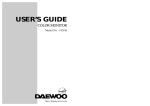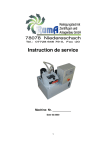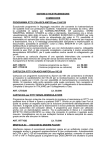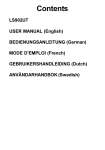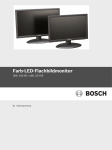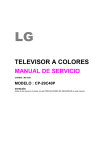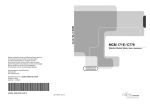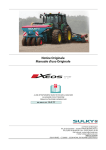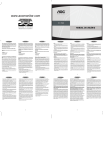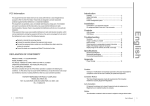Download USER`S GUIDE
Transcript
USER’S GUIDE COLOR MONITOR Model No : 532X http://display.dwe.co.kr IMPORTANT SAFEGUARDS 1. Read all of these instructions. 2. Save these instructions for later use. 3. Unplug this monitor from the wall outlet before cleaning. Do not use liquid cleaners or aerosol cleaners. Use a damp cloth for cleaning. 4. Do not use attachments not recommended by the monitor manufacturer as they may cause hazards. 5. Do not use this monitor near water, e.g., near a bathtub, washbowl, kitchen sink, or laundry tub, in a wet basement, or near a swimming pool, etc. 6. Do not place this monitor on an unstable cart, stand, or table. The monitor may fall, causing serious injury to a child or adult, and serious damage to the appliance. 7. Slots and openings in the cabinet and the back or bottom are provided for ventilation, to ensure reliable operation of the monitor, and to protect it from overheating. These openings must not be blocked or covered. The openings should never be blocked by placing the monitor on a bed, sofa, rug, or other similar surface. This monitor should never be placed near or over a radiator or heat register. This monitor should not be placed in a built-in installation such as a bookcase unless proper ventilation is provided. 8. This monitor should be operated only from the type of power source indicated on the marking label. If you are not sure of the power supplied to your home, consult your monitor dealer or local power company. 9. This monitor is equipped with a 3-wire grounding-type plug, That is, a plug having a third (grounding) pin. This plug will only fit into a grounding-type power outlet. This is a safety feature. If you are unable to insert the plug into the outlet, contact your electrician to replace your obsolete outlet. Do not defeat the purpose of the grounding-type plug. 10. Do not allow anything to rest on the power cord. Do not locate this monitor where the cord will be abused by people walking on it. 11. Follow all warnings and instructions marked on the monitor. 12. For added protection for this monitor during a lightning storm, or when it is left unattended and unused for long periods of time, unplug it from the wall outlet. This will prevent damage to the monitor and/or the computer due to lightning and power line surges. 13. Do not overload wall outlets and extension cords as this can result in fire or electric shock. 14. Never push objects of any kind into this monitor through cabinet slots, as they may touch dangerous voltage points or short out parts that could result in a fire or electric shock. Never spill liquid of any kind on the monitor. 15. Do not attempt to service this monitor yourself, as opening or removing covers may expose you to dangerous voltages or other hazards. Refer all servicing to qualified service personnel. 16. Unplug this monitor from the wall outlet and refer servicing to qualified service personnel under the following conditions: FEDERAL COMMUNICATIONS COMMISSION RADIO FREQUENCY INTERFERENCE STATEMENT NOTE : This equipment has been tested and found to comply with the limits for a Class B digital device, pursuant to Part 15 of the FCC Rules. These limits are designed to provide reasonable protection against harmful interference in a residential installation. This equipment generates, uses and can radiate radio frequency energy and, if not installed and used in accordance with the instructions, may cause harmful interference to radio communications. However, there is no guarantee that interference will not occur in a particular installation. If this equipment does cause harmful interference to radio or television reception, which can be determined by turning the equipment off and on, the user is encouraged to try to correct the interference by one or more of the following measures : - Reorient or relocate the receiving antenna. - Increase the separation between the equipment and receiver. - Connect the equipment to an outlet on a circuit different from that to which the receiver is connected. - Consult the dealer or an experienced radio or TV technician for help. a. When the power cord or plug is damaged or frayed. b. If liquid has been spilled into the monitor. c. If the monitor has been exposed to rain or water. d. If the monitor does not operate normally by following the operating instructions. Adjust only those controls that are covered by the operating instructions, as improper adjustment of other controls may result in damage and will often require extensive work by a qualified technician to restore normal operation. e. If the monitor has been dropped or the cabinet has been damaged. f. When the monitor exhibits a distinct change in performance, this indicates a need for service. 17. When replacement parts are required be sure the service technician has used replacement parts specified by the manufacturer that have the same characteristics as the original part. Unauthorized substitutions may result in fire, electric shock, or other hazards. 18. Upon completion of any service or repairs to this monitor, ask the service technician to perform routine safety checks to determine that the monitor is safe to operate. CAUTION : Any changes or modifications not expressly approved by the party responsible for compliance could void the user’s authority to operate the equipment. CANADIAN NOTICE This Class B digital apparatus meets all requirements of the Canadian Interference-Causing Equipment Regulations. AVIS CANADIEN Cet appareil numérique de la Class B respecte toutes les exigences du Règlement sur le matériel brouilleur du Canada. WICHTIGE INFORMATIONEN Bitte lesen Sie alle diese Informationen, bevor Sie das Gerät in Betrieb nehmen! Lesen Sie sich außerdem die Bedienungsanleitung komplett und sorgfältig durch, da nur in diesem Fall eine problemlose Inbetriebnahme erwartet werden kann. • Achten Sie darauf, daß das Gerät nur in eine 230V Schuko-Steckdose eingesteckt wird. • Die Steckdose sollte jederzeit frei zugänglich sein um bei einem evtl. auftretenden Notfall das Gerät schnell vom Netz zu trennen. • Achten Sie desweiteren darauf, daß die Netzanschlußleitung nicht mechanisch beansprucht oder sonstwie beschädigt wird. • Offnen Sie das Gerät niemals! Im Inneren befinden sich Teile mit gefährlicher Spannung. • Bevor Sie das Gerät reinigen, ziehen Sie bitte den Netzstecker aus der Steckdose. Säubern Sie dann das Gerät mit einem feuchten (keinesfalls tropfnassen) Lappen. • Die in diesem Gerät entstehende Röntgenstrahlung ist ausreichend abgeschirmt (Ortsdosisleistung in 0.1m Abstand weniger als 1.0µ Sv/h). Beschleunigungsspannung maximal 26kV. • Stellen Sie das Gerät an einem ergonomisch günstigen Ort auf und sorgen Sie dafür, daß der Monitor mit nach GS-VW-SG7 geprüfter Peripherie betrieben wird, da nur unter diesen Umständen ein optimaler ergonomischer Betrieb des Gerätes sichergestellt ist. Falls Sie dennoch Fragen haben, auf die die Bedienungsanleitung keine hinreichende Antwort geben kann, so kontaktieren Sie bitte den nächsten Fachhändler. Maschinenlärminformationsverordnung 3. GSGV, 18.01 1991: Der arbeitsplatzbezogene Schalldruckpegel beträgt 70 dB (A) oder wenigergemäß ISO 7779. DECLARATION OF CONFORMITY We, Manufacturer / Importer DAEWOO ELECTRONICS CO., Ltd 541, 5-Ga, Namdaemoon-Ro, Jung-Gu Seoul, Korea declare under our sole responsibility that the product, Color Display monitor 532X to which this declaration relates is in conformity with the following standard(s) or other normative document(s) Safety : EN 60950/1992/A1:1993/A2:1993/ A3:1995/A4:1997 EMC : EN 55022/8.1994/A1:1995/A2:1997 EN 50082-1/1992 EN 61000 -3-2,3/1995 following the provisions of 89/336 EEC-EMC Directive and the provisions of 73/23 EEC-Low Voltage Directive. Handed over by : S.Lee, Managing Director. Display Business Division Sep., 2000 Seoul Signature: S.Lee, Managing Director. Display Business Division. DAEWOO ELECTRONICS Co., Ltd Emission Characteristics Tested by SEMKO A sample of this type has been tested and has shown compliance with the guidelines in the swedish document MPR II. This product is also designed for IT power system with phase to phase voltage of 230V. CONTENTS Introduction ............................................................................. 1 Product Features ................................................................. 2 Setup ......................................................................................... 3 Installing the Tilt/Swivel Stand .......................................... 3 The power cord is used as a main disconnect device. Disconnect the power cord before servicing. The outlet must be installed near the monitor and must be easily accessible. Connecting the Signal Cable and Power Cord..................... 4 Operation & Adjustment ...................................................... 5 Specifications ........................................................................... 9 As an ENERGY STAR® Partner, Daewoo Electronics Co., Ltd. has determined that this product meets the Energy Star® guidelines for energy efficiency. The appliance is not intended for use by young children or infirm persons without supervision ; Young children should be supervised to ensure that they do not play with the appliance. Factory Preset Timings ........................................................... 9 Troubleshooting ..................................................................... 10 INTRODUCTION PRODUCT FEATURES This manual explains how to correctly install, operate, and get the best performance from your monitor. Please read this user’s guide carefully before installing your monitor, then keep it near your monitor for quick reference. First, please check that the contents of the box corresponds with the following checklist : • • • • • Color monitor Power cord User’s Guide Tilt/swivel stand Warranty Card (Optional) If any item is missing or damaged, please contact your dealer. Please keep the box and packing materials so that you may properly store or transport your monitor. English - 1 • The convenient and user-friendly on-screen display allows for easy and accurate adjustments of horizontal and vertical screen size and position, geometry, and screen color. • The monitor supports a safe working environment in strict compliance with the MPR II standard for low emissions. • The monitor complies with the VESA Display Data Channel (DDC) specification for Plug and Play compatibility. Advanced microcircuitry makes setup and configuration fast and effortless. • The monitor features Advanced Color Controls for fine-tuning to meet your own personal tastes or application requirements. Use the on-screen controls to adjust the color temperature, RGB gain value for the best possible screen color and intensity. • Press the menu button and activate the Self-Diagnosis menu to determine whether your monitor is functioning normally, not receiving a signal or is receiving a signal that is out of scanning range. • Activate the higher refresh rates of the monitor to stabilize the screen and eliminate the annoying flicker that contributes to eye-strain and headaches. • The “borderless” full-screen display capability works under all graphic modes and provides a larger viewing area than conventional monitors, giving you a better picture with more workspace. English-2 SETUP INSTALLING THE TILT/SWIVEL STAND CONNECTING THE SIGNAL CABLE AND POWER CORD 1. Ensure that the power is off to the monitor. 1. Turn off the computer and monitor. 2. Set the monitor face down with the underside facing you. Please be careful not to scratch the monitor screen. 2. Connect the 15 pin D-sub connector to the output port of the video card in your computer. 3. Align the four hooks on the stand with the guide holes on the bottom chassis of the monitor. 3. Tighten the screws of the connector. 4. Insert the hooks into the guide holes. 5. Slide the tilt/swivel stand toward the front of the monitor until the latch locks in position. 4. Plug the power cord into the AC receptacle located on the back of the monitor. 5. Plug the other end of the power cord into the AC outlet. 6. Turn the monitor and the stand upright. Latch Signal Cable Power Cord If you want to remove the tilt/swivel stand on the monitor, press the latch and pull the tilt/swivel stand toward the back of the monitor. Lift the stand to separate. English - 3 If your power cord is PC-to-Monitor type, plug the other end of the power cord into the AC receptacle in the computer. English-4 OPERATION & ADJUSTMENT Key Process Control Panel MENU MENU • Move cursor to the right window on the OSD window. • Increase the value of any selected function. • • Move cursor to the left window on the OSD window. • Launch OSD(On-Screen Display) MENU window. • Move cursor to the high window on the OSD window. • Increase the value of V.size or V.center. • • Move cursor to the low window on the OSD window. MENU MENU Decrease the value of any selected function. Decrease the value of V.size or V.center. OSD OFF • When you choose the icon exit the OSD screen. Hot Key BRIGHTNESS English - 5 on the OSD window, you can CONTRAST English-6 OSD Functions ICON CONTROL FUNCTION ICON CONTROL FUNCTIONS PINCUSHION Adjust the left and right margins for more convex or more concave margins. STATUS Display horizontal & vertical frequency and polarity. TRAPEZOID Adjust the trapezoid of the screen by moving the lines inward or outward. H. MOIRE Adjust the horizontal picture moire cancellation. is leaning left or right. V. MOIRE Adjust the vertical picture moire cancellation. PIN BALANCE Adjust the side balance when the sides of the screen are bowed towards left or right. LANGUAGE Select language for OSD (5 languages). T. PIN CORNER Adjust the pin corner top when the top sides of the screen are bowed (Optional). RECALL Reset the screen to the Factory Preset Display Settings. PARALLELOGRAM Adjust the parallelogram when the screen Adjust the pin corner bottom when the B. PIN CORNER bottom sides of the screen are bowed (Optional). H. CENTER & V. CENTER Adjust the position of the display horizontally (left or right) and vertically (up or down). COLOR TEMP Choose different preset color temperatures or set your own customized color parameters. RED GAIN Adjust the red gain. GREEN GAIN Adjust the green gain. BLUE GAIN Adjust the blue gain. H. SIZE & Adjust the width (horizontal size) and the height (vertical size) of the display. V. SIZE DEGAUSS Self Diagnosis When the monitor doesn’t display, if you press any key, Self Diagnosis screen is displayed. Self Diagnosis function checks if the status of the monitor is No Signal or Out of range. No Signal screen is displayed when the D-Sub signal connector is not connected or the status of the monitor is on DPMS mode. Out of Range screen is displayed when the applied frequency is under or over normal range. Normal range H : 30 - 54 KHz V : 50 - 160 Hz Degaussing keeps the monitor free from unwanted magnetism that can result in color impurity. English - 7 English-8 SPECIFICATIONS TROUBLESHOOTING CDT Size Diagonal visible image area Dot Pitch Synchronization Horizontal Vertical Plug and Play Power Saving Power Source Power Consumption Dimension-W x H x D (set with stand) Weight-unpacked (lbs/Kg) Operating Temperature * 15-inch 14-inch 0.28 mm 30 - 54 KHz 50 - 160 Hz DDC1/2B/CI EPA, VESA DPMS, Nutek Compliant 100-240 Vac, 50/60Hz (Free Voltage) 70 W 360 x 377 x 389 mm Symptom No picture. Check Check if power switch and computer power switch are in the on position. Check if the signal cable is correctly connected to the video card. Check if the pins of D subconnector are not bent. Check if the computer is in the power- saving mode. POWER LED is not Check if power switch is in the on position. lit. Check if the power cord is correctly connected. 25.4/11.5 10 ~ 40°C /50 ~ 104°F Image is unstable. Check if the signal cable is suitable to the video card. Image is not centered, too small or too large. Adjust H&V Size or H&V Center to get the proper image. The specifications are subject to change without notice. FACTORY PRESET TIMINGS Resolution (dots X lines) H.Freq (KHz) V.Freq(Hz) VGA 640 X 480 31.5 60 Non-interlaced VESA VGA 75 640 X 480 37.5 75 Non-interlaced VGA 720 X 400 31.5 70 Non-interlaced VESA SVGA 60 800 X 600 37.9 60 Non-interlaced VESA 46K 800 X 600 46.9 75 Non-interlaced VESA SVGA 85 800 X 600 53.7 85 Non-interlaced 1024 X 768 48.3 60 Non-interlaced Mode VESA 48K Remark Picture bounces or a Keep the devices that may cause electrical wave pattern is interference away from the monitor. present in the picture. See the FCC information at the front cover of the manual. Color looks blotchy. Operate Degauss once. Picture is blurred. Adjust Contrast and Brightness. Operate Degauss once. Edges of available area on the screen are not straight. English - 9 Adjust Geometry Control (Pincushion, Trapezoid..). English-10 S/N:9978630400A TABLE DES MATIERES Introduction ............................................................................. 1 Résumé des caractéristiques ............................................... 2 Installation ............................................................................... 3 Installation du socle orientable ........................................... 3 Raccordement du câble du signal et du cordon d’alimentation .................................................................... 4 Opération et Ajustement ........................................................ 5 Spécifications ............................................................................ 9 Caractéristiques du signal ...................................................... 9 Dépannage .............................................................................. 10 INTRODUCTION Ce manuel décrit les procédures d’installation et d’utilisation de votre écran et indique comment optimiser ses performances. Lisez toutes les sections du manuel attentivement avant d’installer l’écran et gardez-le à portée de main pour pouvoir y faire référence au besoin. Assurez-vous de la présence de tous les éléments suivants: • • • • • Écran couleur Cordon d’alimentation Manuel de l’utilisateur Socle orientable Carte de garantie (Optionnel) En cas d’élément manquant ou endommagé, contactez votre fournisseur. Conservez le carton et les emballages d’origine; vous en aurez besoin si vous transportez l’écran vers un autre site dans l’avenir. Français -1 RÉSUMÉ DES CARACTÉRISTIQUES • À la fois pratique et convivial, l’affichage à l’écran permet de régler facilement et précisément la dimension et la position horizontale ou verticale, la géométrie et la couleur de l’affichage. • Ce moniteur favorise un environnement de travail sain car il est rigoureusement conforme aux normes MPR II relatives aux radiations électromagnétiques. • Ce moniteur est conforme à la spécification VESA Display Data Channel (DDC) pour la compatibilité au standard Plug and Play (Prêt à jouer). Les microcircuits permettent une installation et une configuration simple et rapide. • Ce moniteur permet un contrôle précis des couleurs selon vos goûts ou les exigences de vos applications. Utilisez les commandes à l’écran pour régler la température de la couleur, le gain RVB afin d’obtenir la couleur et l’intensité optimales à l’écran. • Appuyez sur le bouton Menu et choisissez le menu d’autodiagnostic (Self-Diagnosis) afin de déterminer si votre moniteur fonctionne normalement, s’il reçoit un signal ou si ce signal est en dehors de la gamme normale de fréquences. • Activez une fréquence de régéneration plus élevée afin de stabiliser l’image et éliminer le scintillement responsable de la fatigue oculaire et des maux de tête. • L’affichage plein écran (sans bordure) fonctionne dans tous les modes graphiques et offre une plus grande zone de visualisation que les moniteurs conventionnels, permettant ainsi une meilleure image et un espace de travail plus important. INSTALLATION INSTALLATION DU SOCLE ORIENTABLE 1. Mettez l’écran hors tension. 2. Posez-le sur le plan de travail, la surface d’affichage vers le bas et la base orientée vers vous. Veillez à ne pas rayer la surface du tube cathodique. 3. Alignez les quatre crochets du socle avec les trous de guidage qui se trouvent sous le moniteur. 4. Insérez les crochets dans les trous de guidage. 5. Faites glisser le socle vers l’avant de l’écran jusqu’à ce que le loquet s’enclenche. 6. Posez l’ensemble socle/écran à l’endroit. Loquet Si vous désirez enlever le socle orientable du moniteur, tirez le loquet vers vous et poussez le socle orientable vers l’arrière du moniteur. Soulevez le socle pour le dégager. Français - 2 Français -3 RACCORDEMENT DU CABLE DU SIGNAL ET DU CORDON D’ALIMENTATION OPERATION ET AJUSTEMENT Panneau de réglage 1. Mettez l’ordinateur et l’écran hors tension. 2. Reliez le connecteur 15 broches à la sortie vidéo de votre ordinateur. 3. Serrez les vis du connecteur. 4 Reliez le cordon d’alimentation secteur au connecteur d’alimentation à l’arrière de l’écran. • 5. Branchez l’autre extrémité du cordon sur une prise secteur. • Câble de Signal Cordon d’alimentation Deplacez le curseur de la fenêtre OSD à la fenêtre droite. Augmentez la valeur de toute fonction sélectionnée. • Deplacez le curseur de la fenêtre OSD à la fenêtre gauche. • Diminuez la valeur de toute fonction sélectionnée. • Lancez les menus OSD (affichage à l’écran). • Deplacez le curseur de la fenêtre OSD à la haute fenêtre. • Augmentez la valeur de Taille V. ou Centre V. • Deplacez le curseur de la fenêtre OSD à la fenêtre basse. • Diminuez la valeur de Taille V. ou Centre V. Si votre cordon d’alimentation est PC-to-Monitor type, branchez l’autre extrémité du cordon au connecteur d’alimentation de votre ordinateur. Français - 4 Français -5 Fonctions de OSD Séquences de touches ICONE MENU MENU MENU MENU OSD OFF REGLAGE FONCTION COUSSIN Règle les marges de gauche ou de droite pour des marges plus convexes ou plus concaves. TRAPÈZE Règle le trapézoide de l’écran en déplaçant les lignes vers l’interieur ou vers l’extérieur. PARALLÉLO. Règle le parallélogramme lorsque l’écran est décalé vers la gauche ou vers la droite. COUSSIN SYMET. Règle le côté balance lorsque les côtés de l’écran sont bombés vers la gauche ou vers la droite. ANGLES HAUT Règle la distorsion de coin en haut lorsque les hauts côtés de l’écran sont bombés (Optionnel) ANGLES BAS Règle la distorsion de coin en bas lorsque les hauts côtés de l’écran sont bombés (Optionnel). CENTRE H. & CENTRE V. • Vous pouvez quitter l’écran OSD en choississant l’icone la fenêtre OSD. Hot Key BRIGHTNESS CONTRAST de TEMP. DE COULEUR Choisi différentes températures de couleur pré-réglées ou règle vos propres paramètres de couleurs personnalisées. GAIN ROUGE Règle le gain de rouge. GAIN VERT Règle le gain de vert. GAIN BLEU Règle le gain de bleu. TAILLE H . & Règle la largeur (dimension horizontale) et la hauteur (dimension verticale) de l’affichage. TAILLE V. Français - 6 Règle la position de l’affichage horizontalement (gauche ou droite) et verticalement (haut ou bas). Français -7 SPECIFICATIONS ICONE REGLAGE FONCTION Préserve le moniteur des effets DÉMAGNÉTISER magnétiques indésirables pouvant provoquer une couleur de mauvaise qualité. ÉTAT Affiche la fréquence et la polarité verticale et horizontale. MOIRÉ H. Règle l’annulation du moire de l’image horizontale. MOIRÉ V. Règle l’annulation du moire de l’image verticale. LANGUE Sélectionne la langue du menu OSD (5 langages). RAPPEL Restaure les paramètres usine par défaut de l’écran. Taille de CDT Zones d’affichag Densité des points Synchronisation Horizontale Verticale Prêt à jouer Économie d’énergie Alimentation électrique Consommation de puissance Dimension-L x H x P (avec socle) Poids-dépaquetage (lbs/Kg) Conditions d’exploitation 15 pouces 14 pouces 0.28 mm 30 - 54 KHz 50 - 160 Hz DDC1/2B/CI EPA, VESA DPMS, Nutek Complaisant 100-240V en courant alternatif, 50/60Hz (Variable) 70 W 360 x 377 x 389 mm 25.4/11.5 10 ~ 40°C /50 ~ 104°F * Les spécifications sont susceptibles d’être modifiés sans préavis. AutoDiagnostic Lorsque le moniteur n’affiche rien et que l’utilisateur appuie sur une touche, l’écran d’autodiagnostic apparaît. L’autodiagnostic vérfie si le moniteur ne reçoit aucun signal (No signal) ou le signal est hors gamme (Out of range). Aucun signal (No signal) est affiché lorsque le câble d’interface (en D) n’est pas branché ou que l’état du moniteur est en mode DPMS. Hors gamme (Out of range) est affiché lorsque la fréquence reçue est en dehors de gamme normale. Gamme Normale H : 30 - 54 KHz V : 50 - 160 Hz Français - 8 CARACTÉRISTIQUES DU SIGNAL Mode Résolution Fréq.H.(KHz) Fréq.V.(Hz) Remarque VGA 640 X 480 31.5 60 Noninterlacé VESA VGA 75 640 X 480 37.5 75 Noninterlacé VGA 720 X 400 31.5 70 Noninterlacé VESA SVGA 60 800 X 600 37.9 60 Noninterlacé VESA 46K 800 X 600 46.9 75 Noninterlacé VESA SVGA 85 800 X 600 53.7 85 Noninterlacé 1024 X 768 48.3 60 Noninterlacé VESA 48K Français -9 DÉPANNAGE Problème Rien ne s’affiche. Solutions L’ordinateur et l’écran sont-ils sous tension?. Le câble vidéo est-il correctement relié à la carte vidéo? Les broches des connecteurs sont-elles tordues? L’ordinateur fonctionne-t-il en mode économie d’énergie? Le voyant d’alimentation ne s’allume pas. L’écran est-il sous tension. L’affichage est irrégulier. Le câble et la carte vidéo sont-ils compatibles? L’affichage est mal centré, trop petit ou trop grand. Réglez la Taille et le Centre de l’image affiché en fonction de vos besoins. L’image se déplace sur l’écran ou présente un effet de vague. Ecartez tout appareil susceptible de provoquer des interférences électromagnétiques. Des taches de couleur parasites sont visibles. Démagnétisez l’écran une fois. L’image est floue. Réglez le Contraste et la Luminosité Le cordon d’alimentation est-il correctement branché? Lisez les renseignements fournis par la FCC sur la couverture avant du manuel. Démagnétisez l’écran une fois. Les bordures de la zone d’affichage ne sont pas droites. Corrigez l’effet de Géométrie (Coussin, Trapèze..). Français - 10 INHALT EINLEITUNG Einleitung ................................................................................. 1 Produktmerkmale................................................................. 2 Installation ............................................................................... 3 Installation des Schwenk/Neige-Fußes ............................... 3 In dieser Bedienungsanleitung wird Ihnen erklärt, wie Sie den Monitor korrekt installieren, in Betrieb nehmen und die Möglichkeiten des Monitors vollständig nutzen. Lesen Sie diese Bedienungsanleitung bitte sorgfältig durch, bevor Sie den Monitor installieren, und halten Sie sie anschließend als schnelle Informationsquelle stets griffbereit. Anschließen des Signalkabels und Netzkabel .................... 4 Betrieb und Einstellung ........................................................... 5 Technische Daten...................................................................... 9 Sync-Wertetabelle ................................................................... 9 Fehlerbehebung ..................................................................... 10 Überprüfen Sie zunächst bitte, ob der Inhalt des Versandkartons mit folgender Kontrolliste übereinstimmt: • • • • • Farbmonitor Netzkabel Benutzerhandbuch Schwenk/Neige-Fuß Bürgschaftsbriefschein (Wahlfrei) Falls Teile fehlen oder beschädigt sind, informieren Sie bitte Ihren Fachhändler. Bewahren Sie den Versandkarton und das Verpackungsmaterial sorgfältig auf, damit Sie Ihren Monitor ordnungsgemäß lagern und transportieren können. Deutsch - 1 PRODUKTMERKMALE • INSTALLATION DES SCHWENK/NEIGE-FUßES Mit Hilfe des praktischen und benutzerfreundlichen OSD können horizontale und vertikale Bildschirmgröße undposition, Bildschirmgeometrie und-farbe leicht und genau eingestellt werden. • Der Monitor unterstützt eine sichere Arbeitsumgebung und entspricht ohne Einschränkung dem MPR II-Standard für niedrige Strahlenemission. • Der Monitor entspricht den VESA Display Data Channel(DDC)-Richtlinien für Plug and Play-Kompatibilität. Moderne Mikroschaltungen machen die Einrichtung und Konfiguration zu einer rasch und leicht zu erledigenden Aufgabe. • • INSTALLATION Der Monitor ist mit hochentwickelten Einstellelementen für die Feinabstimmung nach Ihrem persönlichen Geschmach oder nach den Erfordemissen Ihrer jeweiligen Anwendung ausgestattet. Sie können damit unter OSD-Kontrolle die Farbtemperatur, die RGB-Verstärkung auf optimale Bildschirmfarbe und-helligkeit einstellen. 1. Gerät ausschalten. 2. Legen Sie den Monitor vorsichtig mit der Unterseite nach oben hin. Achten Sie darauf, daß die Bildröhre dabei nicht verkratzt wird. 3. Die vier Haken am Schwenkfuß auf die Führungslöcher am Boden des Monitors ausrichten. 4. Die Haken in die Führungslöcher einführen 5. Den Schwenk/ Neige-Fuß in Richtung Monitorvorderseite schieben, bis der Verschluß einrastet. 6. Den Monitor wieder in aufrechte Position bringen. Drücken Sie die Menü-Taste und aktivieren Sie das Selbstdiagnose-Menü, um festzustellen, ob Ihr Monitor ordnungsgemäß funktioniert oder ob er kein Signal bzw, ein Signal empfängt, das außerhalb des Abtastbereichs liegt. • Aktivieren Sie einfach die höheren Bildwiederholfrequenzen des Monitors, um den Bildschirm zu stabilisieren und das störende Flimmern zu eliminieren, das schädlich für die Augen ist und Kopfschmerzen verursacht. • Das randlose Full Screen-Schirmbild steht in allen GraphikModen zur Verfügung und bietet ein größeres Betrachtungsfeld als konventionelle Monitore. Sie haben dadurch ein besseres Bild und mehr Arbeitsfläche. Verriegelung Wenn der Schwenkfuß vom Monitor entfernt werden soll, die Verriegelung nach vorne ziehen und den Schwenkfuß zur Rückseite des Monitors ziehen. Den Schwenkfuß anheben, um ihm abzunehmen. Deutsch - 2 Deutsch - 3 BETRIEB UND EINSTELLUNG ANSCHLIEßEN DES SIGNALKABELS UND NETZKABEL Kontrolle Tafel 1. Computer und Monitor ausschalten. 2. Die 15-polige D-Sub-Steckverbindung an der Ausgangsschnittstelle der Videokarte Ihres Computers anschließen. 3. Schrauben des Steckers anziehen. 4. Das Netzkabel an der Buchse auf der Rückseite des Monitors anschließen. 5. Das andere Ende des Netzkabels an einer Steckdose anschließen. • • • Signalkabel Netzkabel Bewegen Sie Kursor von dem OSD Bildschirm an den recht Bildschirm. Erhöhen Sie den Wert einer beliebigen gewählten Funktion. • Bewegen Sie Kursor von dem OSD Bildschirm an den link Bildschirm. Verringern Sie beliebigen gewählten den Wert einer Funktion. • Starten Sie OSD (ON-SCREEN DISPLAY) MENÜ. • Bewegen Sie Kursor von dem OSD Bildschirm an den hoch Bildschirm. • Erhöhen Sie den Wert von V. Groesse oder V. Zentrum. • Bewegen Sie Kursor von dem OSD Bildschirm an den nieder Bildschirm. • Verringern Sie den Wert von V. Groesse oder V. Zentrum. Wenn Ihr Power-Kabel an Typ PC-zu-Monitor ist, stöpseln Sie die andere Ende des Power-Kabels in den AC-Behälter in der Computer hinein. Deutsch - 4 Deutsch - 5 OSD Funktionen Taste Prozeß SYMBOL KONTROLLE KISSENFORM Stellen Sie den linken und rechten Rand zur Erzielung konvexerer oder konkaverer Ränder ein. TRAPEZFORM Stellen Sie das auf dem Bildschirm befindliche Trapez durch Nachinnen-bzw Nachaußenbewegen der Linien ein. PARALLELO -GRAMM Stellen Sie das Parallelogramm ein, wenn sich der Bildschirm nach links oder rechts neigt. KIS. AUSGLEICH Stellen Sie die Seitensymmetrie ein, wenn sich die Bildschirmseiten nach links oder rechts neigen. MENU MENU MENU FUNKTION MENU Stellen Sie die Stift-Eckpunkt oberseite OBEN KIS. ECKE ein, wenn die oberseite von dem Bild bogenartig ist (Wahlfrei). UN. KIS. ECKE OSD OFF Stellen Sie das Stift-Eckpunkt unterteil ein, wenn die unterteil von dem Bild bogenartig ist (Wahlfrei). H. ZENTRUM & Richten Sie das Display horizontal (rechts V. ZENTRUM • Wenn Sie im OSD-Fenster das Symbol den OSD-Bildschirm verlassen. wählen, können Sie oder links) und vertikal (hoch oder runter) aus. Wählen Sie unterschiedliche voreingestellte FARBTEMPERA Farbtemperaturen oder stellen Sie eigene -TUR kundenspezifische Farbparameter ein. ROT Stellen Sie die Rotverstärkung ein. VERSTÄRKUNG Kürzungstaste BRIGHTNESS CONTRAST GRÜN VERSTÄRKUNG Stellen Sie die Grünverstärkung ein. BLAU VERSTÄRKUNG Stellen Sie die Blauverstärkung ein. H. GROESSE & V. GROESSE Deutsch - 6 Stellen Sie die Displaybreite (Horizontalgröße) und die Displayhöhe (Vertikalgröße) ein. Deutsch - 7 TECHNISCHE DATEN SYMBOL KONTROLLE FUNKTION ENTMAGNET Durch die Entmagnetisierung wird jeder unerwünschte Magnetismus vermieden, der zu Farbverunreinigungen führen könnte. STATUS Stimmen Sie horizontale & vertikale Frequenz und Polarität ab. MOIRÉ H. Entfernen Sie evtl. horizontale Bildstreifen. MOIRÉ V. Entfernen Sie evtl. vertikale Bildstreifen. SPRACHE Wählen Sie die Menü-Sprache aus. Stellen Sie den Bildschirm wieder auf die GRUNDEINSTEL in der Fabrik voreingestellten Display -LUNG CDT Größe Sichtbarer Bereich Bildschirmpunkte Synchronization Horizontal Vertikal Plug and play Energiesparfunktion Netzspannung Leistungsaufnahme Abmessungen-W x H x D (Komplett mit Standfuß) Gewicht-auspacken (lbs/Kg) Betriebsbedingungen 15 Zoll 14 Zoll 0.28 mm 30 - 54 KHz 50 - 160 Hz DDC1/2B/CI EPA, VESA DPMS, Nutek Nachgiebig 100-240V , 50/60Hz (Beliebige Wechselspannung) 70 W 360 x 377 x 389mm 25.4/11.5 10 ~ 40°C /50 ~ 104°F Werte ein. * Die technische Daten können sich ohne Ankündigung ändern. Selbstdiagnose Erfolgt keine Anzeige, wenn der Benutzer eine beliebige Taste drückt, dann erscheint das Selbstdiagnose-Schirmbild. Die Selbstdiagnose kontrolliert, ob der Monitor kein Signal erhält oder ob der Bereich veriassen wurde. “No Signal” wird angezeigt, wenn der Stecker (D-Sub) nicht angeschlossen oder der Monitor auf DPMS-Betrieb eingestellt ist. “Out of Range” wird angezeigt wenn die benutzte Frequenz unter-oder oberhalb des normalen Bereichs liegt. Normaler Bereich H : 30 - 54 KHz V : 50 - 160 Hz Deutsch - 8 SYNC-WERTETABELLE Mode Auflösung H.Freq(KHz) V.Freq(Hz) Bemerkung VGA 640 X 480 31.5 60 Non-interlaced VESA VGA 75 640 X 480 37.5 75 Non-interlaced VGA 720 X 400 31.5 70 Non-interlaced VESA SVGA 60 800 X 600 37.9 60 Non-interlaced VESA 46K 800 X 600 46.9 75 Non-interlaced VESA SVGA 85 800 X 600 53.7 85 Non-interlaced 1024 X 768 48.3 60 Non-interlaced VESA 48K Deutsch - 9 FEHLERBEHEBUNG Symptom Kein Bild. Kontrolle Kontrollieren, ob Monitor und Computer eingeschaltet sind. Kontrolle Symptom Unscharfes Bild. Kontrast und Helligkeit einstellen. Entmagnetisierung einmal durchführen. Kontrollieren, ob das Videokabel ordnungsgemäß am Computer angeschlossen wurde. Kontrollieren, ob die Steckkontakte am D subSteckanschluß verbogen sind. Ecken des verfügbaren Bildschirmbereichs sind verzerrt. Stellen Sie eine Geometrie-Kontrolle (Kissenform, Trapezform..). Kontrollieren, ob sich der Computer im EnergiesparModus befindet. Die Netzkontrollampe brennt nicht. Kontrollieren, ob sich der Netzschalter in der Position EIN befindet Kontrollieren, ob das Netzkabel ordnungsgemäß angeschlossen wurde. Kein stabiles Bild. Kontrollieren, ob das Videokabel zum Anschluß an die Videokarte geeignet ist. Bilschirmanzeige ist nicht zentriert, zu klein oder zu groß. Die Bildschirmdarstellung mit Hilfe der Bedienelemente für Groesse und Zentrum einstellen. Bilddurchlauf oder Wellenmuster auf dem Monitor. Geräte, die elektrische Interferenzen verursachen können, aus der Nähe des Monitors entfernen. Beachten Sie die FCC-Informationen vorne in diesem Handbuch. Unsaubere Farbdarstellung. Entmagnetisierung einmal durchführen. Deutsch - 10 Deutsch - 11 CONTENIDO Introducción ............................................................................ 1 Características del Producto................................................. 2 Setup ......................................................................................... 3 Instalacion de la Base Inclinatoria/Giratoria ...................... 3 Conectando el Cable de Señal D-sub y voltaje ................... 4 Operación y Ajuste .................................................................. 5 Especificaciónes........................................................................ 9 Guía de Señales de Tiempos ................................................... 9 Solucion de Problemas .......................................................... 10 INTRODUCCION Este manual explica como hacer una instalacion correcta, operarlo y obtener el mejor rendimiento de su monitor. Por favor lea este manual del usuario cuidadosamente antes de instalar su monitor, y despues guarde su manual cerca de su monitor, para una rapida referencia. Primero, por favor revise que el contenido de la caja de carton, corresponda con la siguiente lista: • • • • • Monitor a color Cable de voltage Guia del Usuario Base Tarjeta de garantia (Opcional) Si hay algun articulo que no venga o venga dañado, por favor hable con su vendedor. Por favor guarde la caja de carton y materiales de empaquetado para poder guardarlo propiamente y transportar su monitor. Español - 1 CARACTERISTICAS DEL PRODUCTO • La conveniencia, el desplegado en la pantalla permite ajustes con facilidad y exactitud del horizontal, tamaño y posicion, geometria y color de la pantalla • El monitor soporta un seguro ambiente de trabajo en cumplimiento estricto con el estandard MPR II, para baja emision de radiacion. • El monitor cumple con la especificacion (DDC) Canal de Desplegado de Datos VESA. Especificacion de compatibilidad por Conecte y Empiese. La avanzada microcircuiteria hace la instalacion y configuracion rapida y sencilla. • La caracteristica del monitor. Control de Color avanzado por tono fino, permite conocer su propio gusto personal o aplicacion de requerimientos. El uso de los controles en pantalla para ajustar la temperatura del color, los valores de ganancia del rojo, verde y azul para la mejor pantalla posible en color e intensidad. • Presione el boton de Menu y active el menu de diagnosis hacia si mismo, para determinar si su monitor esta funcionando normalmente, no recibiendo señal o recibiendo señal que esta fuera del rango de escaneado. • Con solo activarlo se refresca la memoña alta de el monitor para estabilizar la pantalla y eliminar el Flicker (vibracion) que contribuye a tension en los ojos y dolor de cabeza. • La capacidad de desplegado de pantalla completa, trabaja bajo todos los modos graficos y provee una gran area de vision que los monitores convencionales, dandole una mejor imagen con mas espacio de trabajo. SETUP INSTALACION DE LA BASE INCLINATORIA/ GIRATORIA 1. Asegúrese de que el monitor este apagado. 2. Ponga el monitor con la pantalla hacia abajo y la parte de abajo hacia usted, hagalo con cuidado para no rayar la pantalla. 3. Alinee los 4 ganchos de la base, con los agujeros guia de la parte inferior del monitor. 4. Inserte los ganchos dentro de las agujeros guia. 5. Deslice la base hacia delante del monitor hasta que queden enganchados. 6. Levante el monitor y pongalo sobre su base. Canado Si usted desea quitar la base, presione el candado como se muestra en el dibujo, y jale la base hacia atras del monitor para separata. Español - 2 Español - 3 CONECTANDO EL CABLE DE SEÑAL D-SUB Y VOLTAJE OPÉRACION Y AJUSTE Tablero de mandos 1. Apague el monitor y la computadora. 2. Conecte el conector de 15 pins D-Sub al puerto de la salida de tarjeta de video de su computadora. 3. Apriete los tornillos del conector. 4. Enchufe el cable de voltaje dentro del receptaculo de AC, localizado en la parte de atras del monitor. 5. Enchufe la otra terminal del cable de alimentación, a la salida de la linea de AC. Cable de Señal • Mover el cursor a la pantalla derecha de la pantalla OSD. • Aumentar el valor de funcion seleccionada. • Mover el cursor a la pantalla izquierda de la pantalla OSD. • Decrementar el valor de funcion seleccionada. • Lanzar OSD (Imagen del Display) de la pantalla MENU. • • Mover el cursor a la pantalla alta de la pantalla OSD. • • Mover el cursor a la pantalla baja de la pantalla OSD. Aumentar el valor de Tamaño V. o Centro V. Decrementar el valor de Tamaño V. o Centro V. Cable de Voltaje Si el tipo de cable de alimentación se sirve para PC-toMonitor, conecte el otro cable de alimentación a la toma de la en su computadora. Español - 4 Español - 5 OSD Funcións Proceso importante ICONO CONTROL FUNCION MENU ACERICO TRAPEZOIDE MENU Ajusta los márgenes de la izquierda y la derecha para obtener márganes más cóncavos o convexos. Ajusta el trapezoide de la pantalla moviendo las líneas hacia adentro o hacia afuera. Ajusta el paralelogramo cuando la PARALELOGRA pantalla se ladea a la izquierda o la -MO derecha. Ajusta el equilibrio lateral cuando los BALANCE ACER. laterales de la pantalla están curvados MENU hacia la izquierda o la derecha. MENU Ajusta la clavija esquina arriba cuando los ESQUINA SUPER. laterales de la pantalla están curvados (Opcional). Ajusta la clavija de esquina al suelo ESQUINA INFER. cuando la tamaño del suelo de la imagen OSD OFF está inclinada (Opcional). CENTRO H. & CENTRO V. • Al seleccionar el icono del menu OSD. en la ventana OSD, puede salir Hot Key BRIGHTNESS CONTRAST TEMP. DE COLOR Escoge distintas temperaturas de color preestablecidas o establece parámetros de color personalizados. GANANCIA DE R Ajusta el aumento de rojo. GANANCIA DE V Ajusta el aumento de verde. GANANCIA DE A Ajusta el aumento de azul. TAMAÑO H. & TAMAÑO V. Español - 6 Ajusta la posición horizontal (izquierda o derecha) y vertical (arriba o abajo) de la visualización . Ajusta la anchura (tamaño horizontal) y la altura (tamaño vertical) de la visualización. Español - 7 ESPECIFICACIONES ICONO CONTROL FUNCION DESMAGNETI -ZAR La desmagnetización mantiene el monitor libre de cargas magnéticas no deseadas que pueden producir impurezas en el color. ESTADO Muestra la frecuencia y polaridad horizontal y vertical. MOIRÉ H. Ajusta la cancellacion de horizontal del imagen. MOIRÉ V. Ajusta la cancellacion de vertical del imagen. IDIOMA Seleccione el idioma para OSD (5 lenguas). REVOLVER Vuelve a poner la pantalla en los ajustes de visualización preestablecidos en fábrica. Diagnosis del Monitor Cuando el monitor no desplega, si el usuario presiona cualquier tecla, el diagnostico de la pantalla sera desplegado. El diagnostico revisa el estado del monitor sino tiene señal o esta fuera de rango. Es desplegado cuando el conector de señal (D-SUB) no es conectado o el estado del monitor es en modo DPMS. Es desplegado cuando la frecuencia aplicada es bajo o alrededor del rango normal. Rango Normal H : 30 - 54 KHz V : 50 - 160 Hz Español - 8 Tamaño de CDT Imagen visualizable Espaciamiento de puntos Sincronización Horizontal Vertical Conecte y Empiese Ahorro de energia 15 pulgadas 14 pulgadas 0.28 mm 30 - 54 KHz 50 - 160 Hz DDC1/2B/CI EPA, VESA DPMS, Nutek Sumiso Fuente de Voltaje Consumo de potencia Dimensiones-W x H x D (con la base) Peso-deshacer (lbs/Kg) Ambiente del operación 100-240Vac, 50/60Hz (Voltaje libre) 70W 360 x 377 x 389mm 25.4/11.5 10 ~ 40°C /50 ~ 104°F * Les especificaciónes están sujetos a cambio sin previo aviso. GUIA DE SEÑALES DE TIEMPOS Moda Resolución Freq.H.(KHz) Freq.V.(Hz) Nota VGA 640 X 480 31.5 60 Non-interlaced VESA VGA 75 640 X 480 37.5 75 Non-interlaced VGA 720 X 400 31.5 70 Non-interlaced VESA SVGA 60 800 X 600 37.9 60 Non-interlaced VESA 46K 800 X 600 46.9 75 Non-interlaced VESA SVGA 85 800 X 600 53.7 85 Non-interlaced 1024 X 768 48.3 60 Non-interlaced VESA 48K Español - 9 SOLUCION DE PROBLEMA Revisión Síntoma No imagen. Revise si el interruptor de voltaje y el de la computadora estan encendidos. Revise si el cable de señal esta correctamente conectado a la tarjeta de video. Revise si las puntas del conector D sub no estan doblados. Revise si la computadora esta en el modo de ahorro de energia. El Led del voltaje no esta encendido. Revise si el interruptor de voltaje esta en la posicion de encendido. Revise si el cable de voltaje esta correctamente conectado. La imagen inestable. Revise si el cable de señal es conveniente a la tarjeta de video. La imagen no esta centrada, es muy pequeña o grande. Ajuste el Tamaño Horizontal y Vertical y le Centro Horizontal y Vertical para obtener la imagen apropiada. Mantenga alejados los dispositivos que puedan Movimiento en la imagen u ondas estan causar interferencia electrica al monitor. presentas en la Mire la informacion de FCC en la cubierta frontal imagen. del manual. El color se ve manchado. Oprima el boton de Desmagnetizar. Imagen borrosa. Ajuste el Contraste y el Brillo. Oprima el boton de Desmagnetizar. Las orillas en el area valida en la pantalla no estan derechas. Ajuste el Control de Geometria (Acerico, Trapezoide..). Español - 10