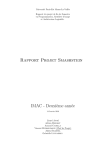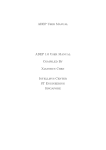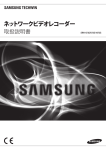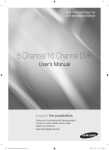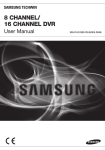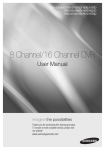Download (deutsch)
Transcript
NETZWERK VIDEO RECORDER
Benutzerhandbuch
SRN-4000
Netzwerk Video Recorder
Benutzerhandbuch
Copyright
©2014 Samsung Techwin Co., Ltd. Alle Rechte vorbehalten.
Das Markenzeichen
ist ein eingetragenes Logo von Samsung Techwin Co., Ltd.
Der Name dieses Produkts ist ein eingetragenes Warenzeichen der Techwin Co., Ltd.
Andere in diesem Handbuch aufgeführte Markenzeichen sind eingetragene Warenzeichen der entsprechenden Unternehmen.
Einschränkungen
Dieses Handbuch ist urheberrechtlich geschütztes Eigentum der Samsung Techwin Co., Ltd. Dieses Dokument darf unter keinen Umständen
teilweise oder vollständig ohne die formale Zustimmung von Samsung Techwin vervielfältigt, verteilt oder geändert werden.
Haftungsausschluss
Samsung Techwin ist bemüht, die Vollständigkeit und Richtigkeit des Inhaltes dieses Dokuments sicherzustellen, wofür jedoch keine formale
Garantie gewährt wird. Die Verwendung dieses Dokuments und der daraus hervorgehenden Folgen erfolgt auf alleinige Verantwortung des
Benutzers. Samsung Techwin behält sich das Recht vor, Änderungen am Inhalt dieses Dokuments ohne vorherige Ankündigung vorzunehmen.
Das Design und die technische Daten können ohne vorherige Ankündigung geändert werden.
Die Erst Administrator-ID lautet “admin” und das Passwort muss bei der der allerersten Anmeldung eingestellt werden.
Stellen Sie das Passwort für Ihr Wi-Fi-Netzwerk ein, wenn Sie das Gerät über einen Wi-Fi-Router betreiben. Wenn Sie keinen
Passwortschutz verwenden oder die das voreingestellte Passwort Ihres Wi-Fi-Routers verwenden, sind Ihre Videodaten potenziellen
Angriffen ausgesetzt.
Ändern Sie Ihr Passwort alle drei Monate, damit persönliche Angaben geschützt sind und Schäden durch Informationsdiebstahl verhindert werden.
Beachten Sie bitte, dass der Benutzer die Verantwortung für die Sicherheit und alle Probleme, die sich aus einem mangelhaften Umgang mit dem
Passwort ergeben, trägt.
übersicht
Wichtige sicherheitshinweise
Lesen Sie diese Bedienungsanleitung sorgfältig durch, bevor Sie das Gerät in Betrieb nehmen.
Beachten Sie alle nachstehend aufgeführten Sicherheitshinweise.
Halten Sie diese Bedienungsanleitung für den künftigen Gebrauch bereit.
● übersicht
1) Lesen Sie diese Anweisungen.
2) Bewahren Sie diese Anweisungen auf.
3) Beachten Sie alle Warnhinweise.
4) Befolgen Sie alle Anweisungen.
5) Verwenden Sie das Gerät nicht in der Nähe von Wasser.
6) Reinigen Sie das Gerät nur mit einem trockenen Tuch.
7) Blockieren Sie nicht die Lüftungsöff nungen. Stellen Sie das Gerät gemäß den Anweisungen des
Herstellers auf.
8) Stellen Sie das Gerät nicht in der Nähe von Wärmequellen wie Heizkörpern, Wärmespeichern, Öfen oder
anderen Geräten (z. B. Verstärkern) auf, die Wärme produzieren.
9) Die Erdung des Steckers dient Ihrer Sicherheit. Setzen Sie diese Sicherheitsfunktion unter keinen
Umständen außer Kraft. Falls der vorhandene Stecker nicht in Ihre Steckdose passt, lassen Sie die
Steckdose durch einen qualifi zierten Elektriker austauschen.
10) Netzkabel müssen so verlegt werden, dass niemand auf die Kabel treten kann und sie nicht durch
Gegenstände gequetscht werden. Dies gilt insbesondere für die Kabelenden am Gerät bzw. am Stecker.
11) Verwenden Sie nur vom Hersteller spezifi ziertes Zubehör.
12) Verwenden Sie für das Gerät nur Gestelle, Ständer, Stative, Konsolen und Tische,
die vom Hersteller empfohlen oder in Verbindung mit dem Gerät verkauft werden.
Bewegen Sie das Gestell mit dem Gerät nur mit äußerster Vorsicht, um Verletzungen
durch Umkippen zu vermeiden.
13) Trennen Sie das Gerät bei Gewitter oder längerer Abwesenheit vom Netz.
14) Überlassen Sie Reparatur und Wartung stets Fachpersonal. Eine Wartung ist immer
dann erforderlich, wenn das Gerät auf irgendeine Weise beschädigt wurde,
beispielsweise bei beschädigtem Netzkabel oder Stecker, bei in das Gerät gelangter Flüssigkeit oder
Objekten, wenn das Gerät Regen oder Feuchtigkeit ausgesetzt war, nicht ordnungsgemäß arbeitet oder
fallengelassen wurde.
Deutsch _3
übersicht
Vor dem Start
Diese Bedienungsanleitung stellt Informationen für den Betrieb bereit, die für die Nutzung des Geräts erforderlich sind.
Darüber hinaus enthält es eine Beschreibung aller Bestandteile und Funktionen sowie über das Menü und die
Netzwerkeinstellungen.
Sie müssen folgende Hinweise berücksichtigen:
•• SAMSUNG bewahrt sich das Urheberrecht auf diese Anleitung vor.
•• Diese Anleitung darf ohne das vorherige, schriftliche Einverständnis von SAMSUNG nicht vervielfältigt werden.
•• Wir haften nicht für irgendwelche oder alle Schäden am Gerät, die durch die Verwendung eines nicht standardmäßigen
Produktes oder eines Verstoßes gegen die in dieser Anleitung aufgeführten Anweisungen, anfallen.
•• Wenn Sie das Gerät wegen der Überprüfung eines Problems öffnen möchten, wenden Sie sich bitte an einen
Fachmann in dem Geschäft, in dem Sie das Produkt erworben haben.
•• Bevor Sie ein Festplattenlaufwerk oder ein externes Speichergerät hinzufügen (USB-Speicher, U, usw.), stellen Sie sicher,
ob es mit diesem Gerät kompatibel ist. Das Verzeichnis der kompatiblen Geräte erhalten Sie bei Ihrem Fachhändler.
Warnung
Batterie
Ein falscher Batterietausch in Ihrem Gerät kann zu einer Explosion führen. Deshalb müssen Sie denselben
Batterietyp verwenden, wie der im Gerät verwendete.
Nachfolgend die Spezifikationen der Batterie, die Sie gerade verwenden.
•• Normalspannung: 3 V
•• Normalleistung: 170 mAh
•• Dauernde Regellast: 0,2 mA
•• Betriebstemperatur: -20°C ~ +85°C (-4°F ~ +185°F)
Achtung
•• Den Netzstecker nur an eine geerdete Steckdose anschließen.
•• Der Netzstecker dient zur Trennung des Geräts von der Netzspannung und muss jederzeit frei zugänglich sein.
•• Batterien dürfen keinen starken Wärmequellen, wie Sonneneinstrahlung, Feuer oder ähnliches ausgesetzt werden.
•• Wenn die Batterie gegen einen falschen Typ ausgetauscht wird, besteht Explosionsgefahr. Verbrauchte
Batterien gemäß den Anweisungen entsorgen.
Systemabschaltung
Das Abschalten der Netzversorgung während das Gerät in Betrieb ist oder das Durchführen unerlaubter
Aktionen kann Schäden an der Festplatte oder dem Gerät verursachen.
Um das Gerät sicher von der Netzspannung zu trennen, den Netzschalter auf der Gerätevorderseite drücken.
Es wird eine Bestätigungsaufforderung angezeigt.
Klicken Sie auf <OK> und ziehen Sie anschließend das Netzkabel.
Sie möchten eventuell ein USV-System für sicheren Betrieb installieren, um Schäden durch unerwarteten
Netzausfall zu vermeiden. (Wenn Sie Fragen zu USV haben, wenden Sie sich an Ihren USV-Händler.)
JJ
`` Wenn die Netzspannung des Geräts nicht regulär ausgeschaltet wurde, kann der Neustart länger dauern, da die Daten von der
4_ übersicht
Festplatte für den fehlerfreien Betrieb wiederhergestellt werden müssen.
Betriebstemperatur
Ethernetanschluss
Dieses Gerät ist für den Gebrauch in Gebäuden bestimmt, weshalb sämtliche Datenübertragungskabel nur im
Innenbereich benützt werden können.
Sicherheitsmaßnahmen
Die Erst Administrator-ID lautet “admin” und das Passwort muss bei der der allerersten Anmeldung eingestellt werden.
Stellen Sie das Passwort für Ihr Wi-Fi-Netzwerk ein, wenn Sie das Gerät über einen Wi-Fi-Router betreiben.
Wenn Sie keinen Passwortschutz verwenden oder die das voreingestellte Passwort Ihres Wi-Fi-Routers
verwenden, sind Ihre Videodaten potenziellen Angriffen ausgesetzt.
Ändern Sie Ihr Passwort alle drei Monate, damit persönliche Angaben geschützt sind und Schäden durch
Informationsdiebstahl verhindert werden.
Beachten Sie bitte, dass der Benutzer die Verantwortung für die Sicherheit und alle Probleme, die sich aus
einem mangelhaften Umgang mit dem Passwort ergeben, trägt.
Deutsch _5
● übersicht
Der garantierte Betriebstemperaturbereich dieses Geräts beträgt 0°C ~ 40°C (32°F ~ 104°F).
Das Gerät kann eventuell nicht korrekt funktionieren, wenn Sie es nach einer langen Aufbewahrungszeit bei
einer Temperatur unterhalb der garantierten, in Betrieb nehmen.
Wenn Sie das Gerät nach einer langen Aufbewahrungszeit bei niedrigen Temperaturen benutzen, stellen Sie es
zuerst einige Zeit bei Raumtemperatur auf und nehmen Sie es dann in Betrieb.
Insbesondere für die im Gerät eingebaute Festplatte beträgt der garantierte Temperaturbereich 5°C ~ 55°C
(41°F ~ 131°F).
Die Festplatte kann ebenfalls bei Temperaturen unterhalb der garantierten nicht funktionieren.
übersicht
Inhalt
übersicht
3
installation
12
anschluss an andere geräte
15
live
21
menü setup
40
6_ übersicht
3 Wichtige sicherheitshinweise
4 Vor dem Start
6Inhalt
8Funktionen
10 Elementbezeichnungen und Funktionen
(Vorderseite)
11 Elementbezeichnungen und Funktionen
(Rückseite)
12 Prüfung der Installationsumgebung
13 Installation im Rack
13 Zusätzliche Festplatten
15 Anschluss an ein externes Gerät
16USB-Anschluss
17 Anschluss an den Alarm Eingang/Ausgang
18 Anschließen an das Netzwerk
21 Erste Schritte
23 Konfiguration des Live Screen
30 Live Anzeige Modus
34Zoom
35Layout
35 Audio EIN/AUS
36Standbild
36Ereignisüberwachung
37PTZ-Steuerung
40System-Setup
51 Einstellung des Geräts
72 Einstellung der Aufnahme
76 Das Ereignis einstellen
80Netzwerkkonfiguration
suche und wiedergabe
92
98
live viewer
101
search viewer
112
setup viewer
116
backup-viewer
134
Anhang
136
● übersicht
den webviewer starten
92Suchen
96Wiedergabe
98 Was ist ein WebViewer
99 Den WebViewer verbinden
101 Live Viewer
103 Konfiguration Live-Bild
110 Steuern einer verbundenen Netzwerkkamera
112 Search Viewer
116 Setup Viewer
134 SEC Backup-viewer
136 Technische Daten
141Produktansicht
142Standardeinstellung
145Fehlerbehebung
149 Open Source License Report on the Product
Deutsch _7
übersicht
Funktionen
Dieses Gerät zeichnet Video- und Audiodaten von Netzwerkkameras auf eine Festplatte auf und ermöglicht die
Wiedergabe von der Festplatte.
Es stellt ebenfalls die Möglichkeit zur Fernüberwachung mittels Übertragung von Videobildern und Ton über das
Netzwerk und mithilfe eines Computers bereit.
•• Bedienungsfreundliche Benutzeroberfläche
•• VGA, 4CIF, Aufnahme bei einer max. Auflösung von 2592X1944 (5M Pixel)
•• Video Aufnahme und Wiedergabe
•• Audio Aufnahme und Wiedergabe
•• Es werden der ONVIF Pofile S-Standard und die RTP / RTSP Protokolle unterstützt
•• Wiedergabe von High-Definition Video über HDMI-Kabel
•• Anzeige des Betriebszustands der Festplatten mit Hilfe von HDD SMART
•• Überschreiben der Festplatte möglich
•• Datensicherung über USB 2.0 und externe Festplatte
•• Gleichzeitige Wiedergabe von 16 Kanälen
•• Verschiedene Suchmodi (Durchsuchen nach Zeit, Ereignis, Sicherungskopie und Wärmebild)
•• Verschiedene Aufnahmemodi (Normal, Ereignis, Aufnahme nach Zeitplan)
•• Alarm Eingang / Ausgang
•• Fernüberwachungsfunktion über Windows Network Viewer
•• Live Überwachung über Netzwerkkamera
•• Erweiterte Bewegungserkennung (AMD)/Wärmebild (PKW-/Personen-Erkennung)-Funktion
•• Installation Assistentenfunktion (Einfaches Setup, Schnelles Setup)
8_ übersicht
Lieferumfang
Entnehmen Sie das Produkt aus der Verpackung und positionieren Sie es auf einem ebenen Untergrund oder
an seinem Installationsort.
Bitte kontrollieren Sie, ob im Lieferumfang zusätzlich zum Hauptgerät die folgenden Teile inkludiert sind.
ALARM
POWER
NETWORK
RAID
● übersicht
REC
BACKUP
HDD
1
2
5
6
9
10
3
4
7
8
11
12
USB
NVR
Maus
Netzkabel
Network Viewer Software /
Gebrauchsanleitung auf CD
Bedienungsanleitung oder Kurzanleitung
HDD Befestigungsschraube
Anschlussklemme
Schrankmontage
Befestigungsschraube für den Schrank
Festplatte Türschloss-Schlüssel
Deutsch _9
übersicht
Elementbezeichnungen und Funktionen (Vorderseite)
ab
REC
ALARM
POWER
BACKUP
NETWORK
RAID
c
HDD
1
2
3
4
5
6
7
8
9
10
11
12
d
USB
e
Elementbezeichnung
a
b
Funktionen
Festplatte Türschloss Dies ist eine Sperrvorrichtung zur Einschränkung des Zugriffs auf den HDD.
Verwenden Sie den beim Kauf mitgelieferten Product Key.
-Schlüssel
Stromversorgung
Ein-/Ausschalten des NVRs.
REC : Leuchtet bei der Aufnahme auf.
ALARM : Leuchtet auf, wenn ein Ereignis eintritt.
c
LED Indicator
POWER : Zeigt den Netzstatus AN/AUS.
BACKUP : Wird bei Datensicherung angezeigt.
NETWORK : Zeigt sowohl den Status der Netzwerkverbindung als auch der Datenübertragung an.
RAID : Zeigt den fortlaufenden RAID-Betrieb.
d
HDD
Zeigt den normalen Festplattenzugriff an.
Bei Zugriff auf die Festplatte leuchtet die LED auf.
e
USB
Anschluss für USB-Geräte.
10_ übersicht
Elementbezeichnungen und Funktionen (Rückseite)
L.FAN
CAMERA1
VIEWER
CAMERA2
iSCSI
Elementbezeichnung
G
CONSOLE
NO
COM
1
bc
ALARM
RESET
ALARM IN
1 2 3 4 5 6 7 8
VGA
HDMI
a
● übersicht
AUDIO OUT
R.FAN
de f
g
NC NO
COM
2
NO
COM
3
NO
COM
4
G
ALARM OUT
h
Funktionen
Terminal für den Anschluss mit der Stromversorgung.
`` Selbst wenn Sie nur eine Stromversorgung nutzen, wird durch eine doppelte Stromversorgung
a
Netzschalter
b
Power Switch
c
Schaltnetzteil-Status
LED
d
e
f
AUDIO OUT
VGA
Zeigt das Schaltnetzteil durch Verwenden einer farbigen LED an.
Ein rotes Licht bedeutet, dass die Stromversorgung unterbrochen ist und das grüne Licht zeigt den
Normalzustand an.
Audio Ausgang (RCA Buchse).
VGA Video Ausgang.
HDMI-Anschluss.
CAMERA2
Port für Kameraverbindungen; er empfängt Videos einer Kamera.
VIEWER
iSCSI
h
Dieser Schalter steuert die Stromversorgung.
HDMI
CAMERA1
g
ein angemessener Betrieb gewährleistet. Aufgrund der Ausfallsicherheit wird jedoch empfohlen,
dass Sie zwei getrennte Stromversorgungen verwenden. Wenn während des Betriebs eine
einzelne Stromversorgung nicht angeschlossen ist, wird der Schaltnetzteil-Summer ausgelöst
und Sie können auf die rote, quaderförmige Schaltfläche drücken und den Summer
ausschalten.
ALARM
Port für Kameraverbindungen; er empfängt Videos einer Kamera.
Port über den ein Video an den Webviewer gesendet wird.
Port über den eine Verbindung zum externen iSCSI hergestellt wird.
-- ALARM IN : Alarm Eingänge.
-- ALARM RESET : Alarm zurücksetzen
-- ALARM OUT : Alarm Ausgänge.
MM `` [CONSOLE] ist ausschließlich für Servicereparaturen bestimmt.
Deutsch _11
installation
Vor der Verwendung des Produkts möchten wir Sie über Folgendes informieren.
•• Verwenden Sie das Produkt nicht im Freien.
•• Achten Sie darauf, dass weder Wasser noch Flüssigkeiten in die Anschlussteile des Produkts gelangen.
•• Setzen Sie das System keinen starken Stößen oder einer großen Krafteinwirkung aus.
•• Vermeiden Sie es, den Netzstecker mit voller Kraft herauszuziehen.
•• Nehmen Sie das Gerät nicht selbst auseinander.
•• Überschreiten Sie nicht die Eingangs-/Ausgangsleistung.
•• Verwenden Sie ausschließlich ein geprüftes Netzkabel.
•• Für Geräte mit einem geerdeten Eingang verwenden Sie bitte einen geerdeten Netzstecker.
Prüfung der Installationsumgebung
Bei diesem Gerät handelt es sich um ein Sicherheitsgerät der
Spitzenklasse, das mit einer Hochleistungsfestplatte und
anderen hochwertigen Leiterplatten ausgerüstet ist.
Temperatur
Einheit: °C
Ein Jahr: 24STD X 365 TAGE =8.760 STD
Es ist zu beachten, dass eine hohe Temperatur im Innern des
Geräts zu Fehlfunktionen oder zu einer kürzeren Lebensdauer
führen kann (siehe Abbildung rechts). Vor der Installation des
Geräts die folgenden Anweisungen nicht außer acht lassen.
Bei der Montage in einem Rack sind die folgenden Anweisungen
zu befolgen.
1. Es muss sichergestellt werden, dass das Rack innen nicht
verschlossen ist.
2. Sicherstellen, dass die Luft durch den Ein- und Austrittsöffnung, wie auf der Abbildung
gezeigt, zirkulieren kann.
Lebensdauer (Einheit: STUNDEN)
[Abbildung 1]
3. Wenn sie das Gerät oder andere für die Rack-Montage bestimmten Geräte wie in der
Abbildung dargestellt übereinander aufstellen, stellen Sie genug Freiraum für die
Lüftung sicher oder installieren Sie einen Lüfter.
4. Für eine natürliche Konvektion, die Einlassöffnung am Boden und die Auslassöffnung
oben anordnen.
5. Es wird dringend empfohlen, für eine bessere Luftzirkulation ein Gebläse an der Einlassund der Auslassöffnung zu installieren. (Am Einlass einen Filter vorsehen, um Staub und
Fremdkörper fernzuhalten.)
6. Die Temperatur im Innern des Racks oder der Umgebung, wie in der Abbildung 1
dargestellt, in einem Bereich von 0°C - 40°C (32˚F ~ 104˚F) halten.
PUSH
PUSH
REC
ALARM
NETWORK
POWER
RAID
1
5
9
HDD
2
3
6
7
10
11
4
8
12
USB
PUSH
1
5
9
HDD
2
3
6
7
10
11
4
8
12
USB
PUSH
1
5
9
HDD
2
3
6
7
10
11
4
8
12
USB
PUSH
PUSH
PUSH
REC
ALARM
NETWORK
POWER
RAID
1
5
9
HDD
2
3
6
7
10
11
4
8
12
USB
[Abbildung 2]
PUSH
1
5
9
HDD
2
3
6
7
10
11
4
8
12
USB
PUSH
1
5
9
HDD
2
3
6
7
10
11
USB
PUSH
12_ installation
4
8
12
Installation im Rack
Die Rack-Halterung wie in der Abbildung dargestellt montieren und
anschließend die Schrauben auf beiden Seiten festziehen (3 Schrauben
auf jeder Seite).
● installation
`` Die Schrauben fest genug anziehen, damit sie durch die Vibrationen nicht gelöst
werden.
Zusätzliche Festplatten
Sicherstellen, dass der Netzstecker gezogen ist, um einen Stromschlag oder die Beschädigung des Geräts zu
verhindern.
Ziehen Sie Ihren Händler zu rate, wenn Sie zusätzliche Festplatten installieren wollen, da eine falsche Installation oder
Einstellungen das Gerät beschädigen können.
`` Anzahl der unterstützen Festplatten : B is zu 12 Festplatten
`` Bevor mit der Installation fortgefahren wird sicherstellen, dass der Netzstecker gezogen ist.
von Datenverlust (Festplattenpflege)
JJ `` Vorbeugen
Darauf achten, dass die Daten auf der Festplatte nicht beschädigt werden.
Bevor Sie eine Festplatte hinzufügen, prüfen Sie bitte die Kompatibilität zu diesem Gerät.
Die Festplatte ist aufgrund ihres empfindlichen Charakters störungsanfällig. Insbesondere reagiert sie empfindlich auf Stöße
während des Betriebs.
Es muss sichergestellt werden, dass die Festplatte keinen Stößen ausgesetzt wird.
Samsung übernimmt keine Haftung für Schäden an der Festplatte, die auf unvorsichtige Behandlung oder falsche Nutzung
durch den Benutzer zurückzuführen sind.
`` Fälle die zu einer Beschädigung der Festplatte oder der aufgezeichneten Daten führen können
Um das Risiko eines Datenverlusts aufgrund einer beschädigten Festplatte zu minimieren, müssen die Daten so oft wie
möglich gesichert werden.
Wenn das Gerät beim Ein- oder Ausbau Stößen ausgesetzt wird, können die auf der Festplatte gespeicherten Daten
beschädigt werden.
Ein plötzlicher Stromausfall oder das Ausschalten des Geräts, während die Festplatte in Betrieb ist, kann zu einer
Beschädigung der Festplatte führen.
Die Festplatte oder die gespeicherten Daten können beschädigt werden, wenn das Gerät während des Betriebs bewegt wird
oder Stößen ausgesetzt ist.
Vorsichtsmaßregeln für die Installation einer Festplatte
1. Üben Sie auf die Festplatte keinen übermäßigen Druck aus.
2. Darauf achten, dass die Montageschrauben und das Montagezubehör nicht verloren gehen.
`` Wenn die Schrauben oder das Montagezubehör nicht richtig zusammengesetzt werden, kann das Gerät auseinanderfallen oder
nicht richtig funktionieren.
3. Bitte unbedingt vor dem Hinzufügen einer Festplatte die Kompatibilität der Festplatte prüfen.
`` Setzen Sie sich mit ihrem nächsten Händler in Verbindung, um eine Liste der kompatiblen Geräte zu erhalten.
Deutsch _13
installation
Wenn Sie einen Festplatte montieren
1. Zum Öffnen der Frontklappe drücken Sie vorne auf
die Schaltfläche <PUSH>.
2. Ziehen Sie, nachdem Sie auf die blaue Schaltfläche
bei der Festplattenkonsole gedrückt haben, händisch
an, damit die Festplattenkonsole vom Hauptgehäuse
getrennt wird.
3. Montieren Sie eine Festplatte in die
Festplattenkonsole und schrauben Sie sie unter
Verwendung der mitgelieferten Schrauben an.
4. Drücken Sie, sobald die Festplatte in der Konsole
montiert ist, die Konsole in das Hauptgehäuse und
schließen Sie die Vorderklappe.
14_ installation
anschluss an andere geräte
Anschluss an ein externes Gerät
1
FAN
AUDIO
● Anschluss an andere Geräte
FAN
2
OUT
VGA
CAME
RA1
HDMI
VIEW
ER
CONS
OLE
ALAR
M IN
1 2
3 4
5 6
7 8
ALARM
RESET
G
CAME
RA2
iSCSI
NO
COM NC NO
1
COM NO
ALAR
2
COM NO
3
COM
4
M OUT
G
AUDIO OUT
VIDEO OUT
(VGA)
HDMI OUT
falsche oder unpassende Stromversorgung kann zu einer Beschädigung des Systems führen. Vor der Betätigung des
JJ `` Eine
Netzschalters sicherstellen, dass nur eine geeignete Stromquelle verwendet wird.
Deutsch _15
anschluss an andere geräte
USB-Anschluss
1. Vorne am Produkt befindet sich ein USB-Port.
2. Es kann eine USB-Festplatte, ein USB CD/DVD Laufwerk, ein USB-Speichergerät oder eine Maus an den USBAnschluss angeschlossen werden.
3. Wenn eine USB-Festplatte an das System angeschlossen wird, stehen die Erkennung und Einstellungen unter
„Menü setup > Geräte > Speichergerät“ zur Verfügung. (Seite 63)
4. Das Gerät unterstützt die Hot Plug Funktion, die das Anschließen und Abtrennen von USB-Geräten bei laufendem
System ermöglicht.
ein USB-Gerät für Datensicherungszwecke verwendet und nicht auf dem NVR formatiert wird, das Gerät über den PC
JJ `` Wenn
mit dem FAT32 Format formatieren.
`` Einige USB-Geräte können aufgrund von Kompatibilitätsproblemen eventuell nicht einwandfrei funktionieren. Prüfen Sie das
Gerät vor der Nutzung auf Kompatibilität.
`` Nur USB-Speichergeräte, die den Standards entsprechen, (mit Metallgehäuse) sind für die Datenübertragung geeignet.
`` Falls die elektrischen Kontakte des USB-Geräts verschlissen sind, kann es zu Fehlern bei der Datenübertragung kommen.
16_ anschluss an andere geräte
Anschluss an den Alarm Eingang/Ausgang
Der Alarm Eingang/Ausgang auf der Geräterückseite besteht aus Folgendem.
● Anschluss an andere Geräte
FAN
1
FAN
2
AUDI
O OUT
VGA
CAM
ERA1
HDM
I
VIEW
ER
CON
SOLE
ALAR
M IN
1 2
3 4
5 6
7 8
ALARM
RESET
G
CAM
ERA2
iSCS
I
NO
COM NC NO
1
COM NO
ALAR
2
COM NO
3
COM
4
M OUT
G
Alarm
Sensoren
VDD
1.2KΩ
Mechanischer
Schalter
I/O
oder
Offener Kollektor
Ausgabegerät
GND
GND
•• ALARM IN 1 ~ 8 : Alarmeingang
•• ALARM RESET : Wenn ein Alarm Reset Signal empfangen wird, bricht das System den aktuellen Alarm ab
und fährt mit der Überwachung fort.
•• ALARM OUT 1 ~ 4 : Alarmausgang
1
2
N.O
C
3
4
N.C N.O
5
6
7
8
A.R
G
C
N.O
C
N.O
C
G
ALARM IN
(5mA sink)
ALARM OUT
(30VDC 2A,
125VAC 0.5A MAX)
Deutsch _17
anschluss an andere geräte
AnschlieSSen an das Netzwerk
weitere Informationen über das Anschließen an das Netzwerk, schlagen Sie bitte im Kapitel „Netzwerkkonfiguration“
MM `` Für
nach. (Seite 80)
Netzwerkanschluss über Ethernet (10/100/1000BaseT)
FAN
1
FAN
AUDIO
2
OUT
VGA
CAMER
HDMI
A1
VIEWE
R
CONSO
LE
ALARM
1 2
IN
3 4
5 6
7
ALARM
RESET
8
G
CAMER
A2
iSCSI
NO
COM NC NO
1
Schalter
COM NO
COM NO
COM
ALARM3 4
OUT
2
G
Schalter
Windows
Network Viewer
Netzwerkkamera
Netwerkkamera
Netzwerkanschluss über Router
xDSL oder Kabel
Modem
FAN
1
FAN
AUDIO
2
OUT
VGA
CAMER
HDMI
A1
VIEWE
R
CONSO
LE
ALARM
1 2
IN
3 4
5 6
7
ALARM
RESET
8
G
CAMER
A2
iSCSI
NO
COM NC NO
1
NETZWERK
xDSL oder Kabel
Modem
DDNS-Server
(Datenzentrum)
Windows
Network Viewer
18_ anschluss an andere geräte
Breitband Router
Schalter
Netzwerkkamera
Netwerkkamera
COM NO
COM NO
COM
ALARM3 4
OUT
2
G
Anschluss an das Internet über PPPoE
NETWORK
1
FAN
Telefon (PPPoE)
Line
AUDIO
2
OUT
VGA
CAMER
HDMI
A1
VIEWE
R
CONSO
LE
ALARM
1 2
IN
3 4
5 6
7
ALARM
RESET
8
G
CAMER
A2
iSCSI
NO
COM NC NO
1
PPPoE MODEM
Schalter
● Anschluss an andere Geräte
FAN
COM NO
COM NO
COM
ALARM3 4
OUT
2
G
Schalter
Windows
Network Viewer
Netzwerkkamera
Netwerkkamera
Anschließen der Netzwerkkamera
Beisp
iel IP
: 192
.168.2
.100
FAN
Beisp
iel IP
: 192
.168.1
.100
1
FAN
AUDIO
OUT
VGA
2
CAMER
HDMI
A1
VIEWE
R
CONSO
LE
ALARM
1 2
IN
3 4
5 6
7
ALARM
RESET
8
G
CAMER
A2
iSCSI
NO
COM NC NO
1
Schalter
Netzwerkkamera
Beispiel IP : 192.168.2.10
COM NO
COM NO
COM
ALARM3 4
OUT
2
G
Schalter
Netzwerkkamera
Beispiel IP : 192.168.2.20
Netzwerkkamera
Beispiel IP : 192.168.1.20
Netzwerkkamera
Beispiel IP : 192.168.1.10
Deutsch _19
anschluss an andere geräte
Das iSCSI verbinden
Direkte Verbindung mit dem NVR
FAN
1
FAN
AUDIO
2
OUT
VGA
CAME
RA1
HDMI
VIEWE
R
CONS
OLE
ALARM
1 2
IN
3 4
5 6
7
ALARM
RESET
8
G
CAME
RA2
iSCSI
NO
COM NC NO
1
COM NO
COM NO
COM
ALARM3 4
OUT
2
G
iSCSI
Für die Verbindung kann ein Schalter verwendet werden
FAN
1
FAN
AUDIO
2
OUT
VGA
CAMER
HDMI
A1
VIEWE
R
CONSO
LE
ALARM
1 2
IN
3 4
5 6
7
ALARM
RESET
8
G
CAMER
A2
iSCSI
NO
COM NC NO
1
Schalter
iSCSI
20_ anschluss an andere geräte
COM NO
COM NO
COM
ALARM3 4
OUT
2
G
live
Erste Schritte
Starten des Systems
● live
1. Das Stromkabel des NVR-Geräts an die Steckdose
anschließen.
Ist der Anschluss mit der Stromversorgung hergestellt, dann
drücken Sie auf der Vorderseite auf den An-/Aus-Schalter.
2. Es wird der Startbildschirm angezeigt.
Der Startvorgang dauert ungefähr 2 Minuten.
Wenn eine neue Festplatte installiert wurde, kann der
Startvorgang etwas länger dauern.
Easy Setup
Mit diesem Setup wird das Einstellen von Sprache, ID/Passwort, Netzwerke und Datum/Zeit leicht gemacht..
1. Wenn Sie das Produkt starten, wird der
Iinitialisierungsbildschirm erscheinen. Danach wird der <Easy
Setup> Bildschirm erscheinen.
Wählen Sie die zu verwendende Sprache und klicken Sie auf
die Schaltfläche <Next>, um zum nächsten Schritt zu gehen.
2. Nach Eingabe und Bestätigung des <Password>, drücken
Sie auf die Schaltfläche <Next>, um mit dem nächsten
Schritt fortzufahren.
3. Nach Einstellung der Umgebung für den Netzwerkzugriff
drücken Sie auf die Schaltfläche <Next>, um mit dem
nächsten Schritt fortzufahren.
4. Nachdem Datum/Zeit eingestellt wurden drücken Sie auf die Schaltfläche <Next>, um das Popup-Fenster
der Kameraregistrierung zu starten.
Drücken Sie zum Starten des Kameraregistrierungsfensters auf die Schaltfläche <OK> und drücken Sie
zum Starten der Live-Ansicht auf die Schaltfläche <Cancel>.
`` Zu weiteren Informationen oder um zu erfahren, wie eine Kamera registriert wird, lesen Sie “Registrieren einer Kamera”. (Page 51)
`` Das Kameraregistrierungsfenster erscheint nur, wenn in einem Kanal keine Kamera registriert ist.
MM `` Sind einer oder mehrere Kanäle registriert, wird der Popup-Bildschirm der Aufnahmeeinstellung erscheinen.
`` Nachdem alle Schritte abgeschlossen sind, wobei die in Schritt 4 festgelegten IPv4-Informationen des Netzwerks benutzt
werden, wird der DHCP-Server den Betrieb automatisch wieder aufnehmen.
Die Kamera kann innerhalb einer Minute nach Start des DHCP-Servers gesucht werden.
Deutsch _21
live
Herunterfahren des Systems
1. Wählen Sie im Live-Abbildungsmenü <Herunterf.>.
2. The “Herunterf.” confirmation pop-up window will appear.
3. Klicken Sie auf <OK>.
Das System wird heruntergefahren.
der Benutzer mit der Berechtigung zum „Herunterf.“ kann das
MM `` Der
System abschalten.
`` Für die Verwaltung der Berechtigungen unter
„Benutzer > Berechtigungen einstellen“ nachschlagen. (Seite 44)
Abmelden
Wenn auf ein spezielles NVR Menü oder beschränktes Menü zugegriffen werden soll, muss der Benutzer über
die entsprechenden Berechtigungen verfügen.
1. Mit der Maus einen Rechtsklick auf den LivemodusBildschirm durchführen.
Auf dem Bildschirm wird das Kontextmenü wie dargestellt
angezeigt.
Szenenmodus ►
Senderinfo
Live Status
Audio aus
Standbild
Alarm anhalten
Aufnahme
Wiederg.
Suchen
Backup
Menü
Schnellkonfig.►
Herunterf.
Launcher ausbl.
Login
2. <Login> auswählen.
Der Anmeldedialog wird angezeigt.
Erst Administrator-ID lautet “admin” und das Passwort muss bei
JJ `` Die
der der allerersten Anmeldung eingestellt werden.
`` Stellen Sie das Passwort für Ihr Wi-Fi-Netzwerk ein, wenn Sie das
Gerät über einen Wi-Fi-Router betreiben. Wenn Sie keinen
Passwortschutz verwenden oder die das voreingestellte Passwort
Ihres Wi-Fi-Routers verwenden, sind Ihre Videodaten potenziellen
Angriffen ausgesetzt.
`` Ändern Sie Ihr Passwort alle drei Monate, damit persönliche Angaben geschützt sind und Schäden durch
Informationsdiebstahl verhindert werden.
Beachten Sie bitte, dass der Benutzer die Verantwortung für die Sicherheit und alle Probleme, die sich aus einem
mangelhaften Umgang mit dem Passwort ergeben, trägt.
MM `` Für eingeschränkte Berechtigungen unter „Benutzer > Berechtigungen einstellen“ nachschlagen. (Seite 44)
22_ live
Konfiguration des Live Screen
Symbole auf dem Live Screen
Der Betriebszustand des NVRs kann mit Hilfe der Symbole auf der Live-Anzeige geprüft werden.
FULL
NO
RAID
RAID
SCSI
● live
FULL
NO
FULL
RAID
NO
RAID
RAID
2014-01-01 00:00:01
SCSI
RAID
SCSI
CAM 01
Name
FULL
a
Aktuelles Datum, Zeit
b
Anmeldeinformation
FULL
c
Bildschirm
Modus
RAID
Beschreibung
SCSI
Zeigt das aktuelle Datum und die Uhrzeit an.
NO
RAID
RAID
SCSI
RAID
Er wird
angezeigt,RAID
wenn eine laufendeSCSI
Speicherung in den Live-Bedingungen stattfindet.
NO
NO
NO
RAID
Wenn Sie angemeldet sind, wird das „LOG ON“ Symbol angezeigt.
FULL
FULL
FULL
NO
RAID
SCSI
Ist der Zugriff
zum Aufnahme-Abbrechen-Menü
eingeschränkt, wird es nur angezeigt,
wenn eine fortlaufende manuelle Aufnahme vorhanden ist.
`` Dies
kann nur von einem
RAID
SCSIBenutzer, der das Recht zum Abbrechen einer Aufnahme hat,
vorgenommen werden.
RAID
RAID
Wird angezeigt, wenn die Vergrößerungsfunktion nicht in Betrieb ist.
Dieses Symbol wird angezeigt, wenn Sie auf die Schaltfläche Standbild klicken.
Wird angezeigt, wenn alle Kanäle auf das eingestellte Zeitintervall umgeschaltet sind.
Wird angezeigt, wenn es mit dem Lüfter ein Problem gibt.
Wird angezeigt,
wenn
StromversorgungSCSI
ein Problem gibt.
NO
RAID es mit der
RAID
FULL
d
FULL
System
Betrieb
FULL
FULL
FULL
NO
NO
Wird angezeigt, wenn die Aufnahmedaten aufgrund eines Problems mit dem Gerät nicht
NO
RAID
RAID
SCSI
richtig
empfangen
werden.
Wird angezeigt, wenn die Festplatte voll ist und der NVR über keinen ausreichenden
RAID
RAID
SCSI
Speicherplatz für die Aufnahme verfügt.
Wird angezeigt, wenn keine Festplatte installiert ist oder die vorhandene Festplatte
RAID
ausgetauscht
werden sollte. SCSI
NO
RAID
RAID
WirdRAID
angezeigt, wenn dieSCSI
Festplatte eine technischen Inspektion benötigt.
Deutsch _23
L
O
live
Name
FULL
FULL
FULL
FULL
FULL
NO
NO
RAID
System
Betrieb
RAID
RAID
Wird angezeigt, wenn in der RAID eine nicht richtig funktionierende Festplatte vorhanden
ist.
RAID
SCSI
`` Es gibt ein oder zwei Festplattenstörungen, Sie können aber dennoch darauf lesen
oder an sie schreiben.
RAID
RAID
RAID
d
FULL
NO
NO
NO
NO
Beschreibung
RAID
Wird angezeigt,
wenn Sie RAID aufgrund einer Festplattenstörung nicht schreiben können.
SCSI
RAID
Wird angezeigt, wenn die für jeden Kanal maximal zugelassene Anzahl an Daten
überschritten ist.
RAID
SCSI
RAID
SCSI
RAID
Wird angezeigt,
wenn ein RAID-Fehler wiederhergestellt wird.
SCSI
Wird angezeigt, wenn aufgrund einer Verschlechterung bei der Netzwerkleistung (10 fps
oder weniger) die AMD-Funktion fehlschlägt.
Wird angezeigt, wenn ein iSCSI-Gerät getrennt ist.
SCSI
Wird angezeigt, wenn das Netzwerk überlastet ist.
NO
RAID
RAID
RAID
RAID
`` Tritt ein, wenn die maximale Fehlergrenze überschritten ist und eine Überlastung der
CPU verursacht. Wird verschwinden, wenn Sie die Kameraeinstellungen ändern oder
eine Kamera löschen, um die Belastung der Leistung zu verringern.
SCSI
Wird angezeigt, wenn es auf dem Server eine zu aktualisierende Firmware gibt.
SCSI
Wird angezeigt, wenn bei eingeschalteter Kamera keine Signale am Eingang eintreffen.
e
f
HD
Wird angezeigt,
wenn keine Berechtigung auf den Live View erteilt wird.
Video Eingang
Status
Wenn eine Kamera <AUS> geschaltet ist oder keine Kamera registriert ist oder sie sich
im <Verborgen2> Modus befindet, kann auf dem Bildschirm nichts angezeigt werden.
Wenn die Kamera auf <Verborgen1> eingestellt ist, werden Videobilder ohne die
Bildschirmmenüs angezeigt.
Kamera Titel / Kanal
Zeigt den Kamera Titel und die Kanalnummer an.
FULL
FULL
FULL
FULL
g
NO
Kamerabedienung
NO
RAID
RAID
SCSI
Dieses Symbol wird bei Kanälen angezeigt, an die eine Kamera mit PTZ-Funktion
angeschlossen ist.
NO
RAID
RAID
SCSI
Zeigt AUDIO ON/MUTE an. Wird im Video Modus nicht angezeigt, wenn deaktiviert.
NO
RAID
RAID
SCSI
Wenn der Sensor auf <EIN> gestellt ist, wird das Eingangssignal auf dem Bildschirm des
angeschlossen Kanals angezeigt.
RAID
RAID
SCSI
Dieses Symbol wird angezeigt, wenn "Bewegungserkennung" auf <EIN> geschaltet ist
und wenn für die Kamera eine Bewegung oder ein Ereignis eintritt.
FULL
NO
RAID
Zeigt den Status der Allgemeinen/Ereignis/Programmierten Aufnahme an.
RAID
SCSI
Wird angezeigt, wenn alle Bilder, aufgrund der begrenzten Decodierungsleistung nicht
decodiert werden und in diesem Falle nur der I-Frame decodiert wird.
Wird angezeigt, wenn ein AMD eintritt.
24_ live
Fehler Information
•• Wenn die integrierte Festplatte nicht verbunden ist, wird das “KEINE FESTPLATTE” Symbol (
) oben in der
linken Ecke angezeigt. In diesem Fall setzen Sie bitte mit dem Kundendienst in Verbindung, da dies zum
Ausfall der Aufnahme, Wiedergabe oder der Datensicherung führen kann.
die Symbole Keine HDD oder HDD Defekt auf dem Bildschirm erscheinen, setzen Sie sich bitte mit dem Kundendienst
MM `` Wenn
in Verbindung um ausführlichere Informationen zu erhalten.
Live Anzeige Menü
Wenn Sie beim Live-Abbildmodus einen Rechtsklick mit Ihrer Maus vornehmen, wird das Live-Abbildmenü, in
dem Sie auf jedes Mednü zugreifen können, gestartet.
Das Kontextmenü unterscheidet sich je nach Anmeldestatus, Bildschirmaufteilung und dem Betriebszustand
des NVRs.
Benutzerberechtigungen kann der zugriff auf die Menüoptionen für Live View, Backup, Aufnahme Anhalten, Suche,
MM `` JePTZ,nach
Remote Alausgabe, und Verlassen Eingeschränkt sein.
Szenenmodus ►
Senderinfo
Live Status
Aufnahmestatus
Layout►
PTZ-Steuerung
ZOOM
Audio►
Standbild
Alarm anhalten
Erfassung
Aufn.beenden
Wiederg.
Suchen
Backup
Menü
Schnellkonfig.►
Herunterf.
Launcher ausbl.
Logout
< Single-Mode-Menü >
Szenenmodus ►
Senderinfo
Live Status
Aufnahmestatus
Layout►
Audio aus
Standbild
Alarm anhalten
Aufn.beenden
Wiederg.
Suchen
Backup
Menü
Schnellkonfig.►
Herunterf.
Launcher ausbl.
Logout
< Split-Modus Menü >
Deutsch _25
● live
•• Wenn das Kühlgebläse nicht richtig funktioniert oder ein Problem auftritt, wird das <Gebläse Information>
Fenster und das Gebläse Fehler Symbol ( ) angezeigt.
Wenn dies der Fall ist, prüfen, ob das eingebaute Gebläse funktioniert.
Da ein defektes Gebläse die Lebensdauer des Geräts verkürzen kann, sollten Sie sich mit den Kundendienst
um Hilfe bitte.
live
Einzel Modus Modus
Das Einzel Modus Menü steht nur im Einzel Modus zur Verfügung.
Das Kontextmenü für den Einkanal Modus im Geteilten Modus unterscheidet sich von dem im Einzel Modus.
a
c
b
d
Vollbild
Senderinfo
Live Status
Aufnahmestatus
►
Layout
PTZ-Steuerung
ZOOM
►
Audio
Standbild
Alarm anhalten
Erfassung
Aufnahme
Wiederg.
Suchen
Backup
Menu
Schnellkonfig. ►
Herunterf.
Launcher ausbl.
Logout
Menü
a
Vollbild
b
PTZ-Steuerung
c
d
ZOOM
26_ live
Erfassung
Beschreibung
Den gewünschten Kanal im Geteilten Modus auswählen und anklicken um zur Vollbildanzeige
des ausgewählten Kanals umzuschalten.
Zugang zum Menü der PTZ-Steuerung. Das PTZ-Menü wird auf dem Live Bildschirm
aktiviert, wenn ein einziger Kanal ausgewählt wird. (Seite 37)
Der gewählte Bildschirm kann vergrößert werden. (Seite 34)
Erfasst den Bildschirm auf dem ausgewählten Kanal.
Geteilter Modus Menü
Bei geteiltem Live Modus mit der rechten Maustaste klicken, um das Kontextmenü wie dargestellt anzuzeigen.
Das kontextabhängige Menü im geteilten Modus unterscheidet sich je nach Anmeldestatus (an-/abgemeldet).
p
n
k
h
g
e
b
a
● live
q
o
m
l
j
i
f
d
c
Szenenmodus►
Senderinfo
Live Status
Aufnahmestatus
Layout
Audio aus
►
Standbild
Alarm anhalten
Aufnahme
Wiederg.
Suchen
Backup
Menü
Schnellkonfig.
Herunterf.
►
Launcher ausbl.
Logout
Menü
a
Szenenmodus
b
Senderinfo
c
Live Status
d
Aufnahmestatus
e
Layout
f
Audio Ein/Aus
g
Standbild
h
Alarm anhalten
i
Aufn.beenden
Beschreibung
Einen Bildschirmmodus für die Live Anzeige auswählen.
Unter „Live Bildschirm Modus“ nachschlagen. (Seite 30)
Zeigt die Kameraverbindungsinformation für jeden Kanal an.
Lesen Sie dazu die “Kanalinformationen”. (Seite 31)
Zeigt den Live Status der angeschlossenen Kamera für jeden Kanal an.
Schlagen Sie unter „Live Status“ nach. (Seite 33)
Zeigt den Aufnahme Status für jeden Kanal an.
Schlagen Sie unter „Aufnahmestatus“ nach. (Seite 33)
Legt das Layout von jedem Kanal fest.
Lesen Sie dazu “Layout”. (Seite 35)
Schaltet den Ton des gewählten Kanals ein oder aus.
Unter „Audio EIN/AUS“ nachschlagen. (Seite 35)
Unterbricht vorübergehend die Videowiedergabe.
Bitte unter „Standbild“ nachschlagen. (Seite 36)
Stoppt die Alarm Ausgabe, deaktiviert das Ereignissymbol und löst die Auto Sequenz aus.
Bitte unter „Ereignisüberwachung“ nachschlagen. (Seite 36)
Startet/Stoppt die Standard Aufnahme.
Deutsch _27
live
Menü
Beschreibung
j
k
Wiederg.
Bitte unter „Suche & Wiedergabe“ > „Wiedergabe“ nachschlagen. (Seite 96)
l
Backup
m
n
o
Menü
Sucht nach einem Sicherungsgerät und führt für jeden Kanal eine Sicherung durch oder plant
die Sicherung zu einem späteren günstigeren Zeitpunkt.
p
q
28_ live
Suchen
Schnellkonfig.
Bitte unter „Suche & Wiedergabe“ > „Suche“ nachschlagen. (Seite 92)
Das Hauptmenü eingeben. Beziehen Sie sich auf die Menü-Einstellungen. (Seite 40)
Der “Kameraregister & “Aufnahme-Setup” Bildschirm werden sofort erscheinen.
Herunterf.
Der Dialog zum Herunterfahren des Systems wird angezeigt.
Login/Logout
Benutzer können sich an- oder abmelden.
Launcher ausbl./
anzeigen
Zeigt den Launcher an oder blendet ihn aus. Unter „Aufrufen des Startmenus“
nachschlagen. (Seite 29)
Aufrufen des Startmenüs
Das Launcher Menü erscheint am unteren Rand der Live Anzeige.
1. Aus dem Kontextmenü der Live Anzeige <Launcher
anzeigen> auswählen.
● live
2. Den Zeiger nach unten bewegen und die gewünschte
Option im Launcher Menü anklicken.
innerhalb von 10 Sekunden keine Eingabe erfolgt, wird
MM `` Wenn
das Menü ausgeblendet.
`` Auf das Launcher Menü kann nur mit Hilfe der Maus zugegriffen
werden.
a
b
Menü
c
defghijkl
Beschreibung
a
b
Layout
Wählen Sie das Layout, das auf dem Bildschirm angezeigt werden soll.
Layouteinst.
Sie können bei jedem Kanal das neue Layout einstellen, ändern oder löschen.
c
Bildschirm Modus
d
Menü
Erweiterungstaste
e
Backup
f
Zoom
g
PTZ
h
Alarm
Zeigt eine List der verfügbaren Bildschirmaufteilungen an.
Der aktuelle Bildschirmmodus ist in grau dargestellt.
Anklicken, um das verborgene Menü auf der rechten Seite anzuzeigen.
Sucht nach einem Sicherungsgerät und führt für jeden Kanal eine Sicherung durch oder plant die
Sicherung zu einem späteren wünschenswerteren Zeitpunkt.
Vergrößert den gewählte Bereich. Steht nur im Einzelbild Live Modus zur Verfügung.
Wenn die an den ausgewählten Kanal angeschlossene Kamera die PTZ Funktionen unterstützt,
wird der Launcher für die PTZ-Steuerung gestartet. Ist nur im Einzelbild Live Modus aktiv.
Stoppt den Alarm wenn er aktiviert ist.
Deutsch _29
live
Menü
Beschreibung
i
j
Standbild
Friert die Live Anzeige vorübergehend ein.
Erfassung
Erfasst den Bildschirm auf dem ausgewählten Kanal.
k
Wiedergabe
l
Aufnahme
Wechselt in den Wiedergabemodus wenn eine wiederzugebende Datei vorhanden ist. Wenn keine
Datei vorhanden ist, wird in den Suche Modus gewechsel
Startet/Beendet die Aufnahme der Live Anzeige.
Live Anzeige Modus
CH1
CH2
CH3
CH4
Sie können in der nachstehenden Reihenfolge auch 64 Live-Kanäle wiedergeben: Einzel, 4-fach, 9--fach und
16-fach Modus.
CH1
CH1
CH5
CH2
CH2
CH6
CH3
CH3
CH7
CH4
CH4
CH8
CH1
CH1
CH2
CH2
CH3
CH3
CH1
CH2
CH1
CH2
CH3
CH6
CH7
CH8
CH1
CH2
CH4
CH5
CH6
CH3
CH4
CH9
CH10
CH11
CH12
CH1
CH2
CH3
CH5
CH6
CH7
CH8
CH1
CH2
CH4
CH5
CH6
CH9
CH10
CH11
CH12
CH5
CH6
CH7
CH8
CH1
CH2
CH5
CH6
CH3
CH4
CH7
CH8
CH9
CH13
CH14
CH15
CH16CH4
CH9
CH10
CH11
CH12
CH5
CH6
CH1
CH3
CH4
CH7
CH8
CH9
CH13
CH14
CH15
CH16CH4
CH1
CH2
CH3
CH4
CH9
CH10
CH11
CH12
CH1
CH2
CH3
CH4
CH1
CH2
CH3 CH2
CH4
CH7
CH8
CH9
CH13CH3 CH14
CH15
CH16
CH1
CH2
CH3
CH4
CH1
CH2
CH3
CH2
CH1 CH5 CH2 CH6 CH3 CH7 CH4 CH8
CH1
CH2
CH3 CH14
CH2
CH1
CH2
CH3
CH4
CH7
CH8
CH9
CH4
CH13
CH15
CH16
CH1 CH5 CH2 CH6 CH3 CH7 CH4 CH8
CH1
CH2
CH3
CH2
CH1
CH2
CH1 CH5 CH2 CH6 CH3 CH7 CH4 CH8
CH1
CH2
CH3
CH2
CH1
CH2
CH4 CH2
CH5CH3
CH6
CH1
CH3
CH1 CH5 CH2 CH6 CH3 CH7 CH4 CH8
CH1
CH2
CH1
CH2
CH4 CH2
CH5CH3
CH6
CH1
CH3
CH10 CH4 CH11
CH12
CH1 CH5 CH2 CH9
CH2
CH6 CH3
CH8 CH12 CH1
CH1
CH2
CH4 CH2
CH5CH3
CH6
CH1
CH3
CH10CH7
CH1 CH5 CH2 CH9
CH4 CH11
CH1
CH2
CH6 CH3
CH1
CH2
CH4 CH2
CH5CH3
CH6
CH1
CH3
CH10CH7
CH11CH8 CH12CH1
CH1 CH5 CH2 CH9
CH3
CH4
CH2
CH6 CH10CH7 CH11CH8 CH12
CH1
CH2
CH4 CH2 CH7 CH5CH3 CH8 CH6
CH1
CH1 CH5 CH2 CH9
CH3 CH7 CH14
CH4 CH8 CH15
CH1
CH2 CH5 CH3
CH3 CH2
CH4
CH9 CH1
CH4
CH6
CH13
CH16 CH4
CH6
CH5
CH6
CH1
CH3
CH12CH1
CH1 CH5 CH2 CH9
CH3 CH10
CH4 CH11
CH2 CH5
CH3 CH2
CH4
CH9 CH1
CH4
CH6
CH16 CH4 CH2 CH7 CH5 CH3 CH8 CH6
CH6 CH13
CH7 CH14
CH8 CH15
CH1
CH12CH1
CH1 CH5 CH2 CH9
CH3 CH10
CH4 CH11
CH2 CH7
CH3 CH8
CH2 CH5 CH3
CH3 CH2
CH4
CH9 CH1
CH4
CH6
CH16 CH4
CH6 CH13
CH7 CH14
CH8 CH15
CH1
CH12CH1
CH1 CH5 CH2 CH9
CH3 CH10
CH4 CH11
CH2 CH7 CH5CH3 CH8 CH6
CH2 CH5 CH3
CH3 CH2
CH4
CH9 CH1
CH4
CH6
CH16 CH4
CH6 CH13
CH7 CH14
CH8 CH15
CH1
CH12CH1
CH1 CH5 CH2 CH9
CH3 CH10
CH4 CH11
CH2 CH7 CH5CH3 CH8 CH6
CH2 CH5 CH3
CH3 CH2
CH4
CH9 CH1
CH4
CH6
CH16 CH4
CH6 CH13
CH7 CH14
CH8 CH15
CH1 CH2
CH3
CH12CH1
CH1 CH5 CH2 CH9
CH3 CH10 CH14
CH4 CH11
CH2 CH7 CH5CH3 CH8 CH6
CH2 CH5 CH4
CH3 CH2
CH4
CH9 CH1
CH4
CH6
CH13
CH16 CH4
CH2
CH3
CH5
CH8 CH15
CH1
CH3
CH9 CH6 CH10CH7
CH2 CH7 CH5CH3 CH8 CH6
CH2
CH3
CH4
CH9
CH4
CH5
CH6
CH14CH11
CH15CH12CH1
CH16 CH4
CH5 CH9 CH6 CH13
CH7
CH8
CH1
CH2
CH1
CH10 CH14CH11 CH15CH12 CH16
CH3 CH2
CH4 CH2
CH7 CH5
CH8 CH6
CH9 CH1
CH4 CH3
CH5CH4CH3
CH6
CH5
CH5 CH9 CH6 CH13
CH4
CH1 CH2
CH10CH7
CH11CH8 CH12 CH16
CH3 CH2
CH4
CH7 CH5
CH8 CH6
CH9 CH1
CH4 CH6
CH5 CH3
CH6
CH5 CH9 CH6 CH13
CH7 CH14 CH8 CH15
CH3
CH7
CH4
CH1
CH3
CH4 CH2
CH7 CH5
CH8 CH6
CH9
CH4 CH3
CH5
CH13CH10 CH14CH11 CH15CH12 CH16 CH4
CH4 CH3 CH5CH6
CH1 CH2 CH4
CH9 CH13CH10 CH14CH11 CH15CH12 CH16
CH3
CH4
CH7 CH5
CH8 CH6
CH9
CH5 CH3
CH6 CH7
CH3 CH1
CH6
CH4
CH9 CH13CH10 CH14CH11 CH15CH12 CH16
CH3
CH4CH2
CH7 CH5
CH8 CH6
CH9
CH4CH3
CH5 CH3 CH5 CH6
CH2
CH4
CH9 CH13CH10 CH14CH11 CH15CH12 CH16
CH1
CH4
CH8
CH1
CH19
CH3
CH4
CH7
CH8
CH9
CH4
CH5
CH6 CH7
CH3
CH6
CH3
CH4
CH7
CH8
CH9
CH4
CH5
CH6
CH13
CH14
CH15
CH16
CH1
CH4 CH4
CH8CH5
CH1
CH19
CH3
CH4
CH7
CH8
CH9
CH6
CH13
CH14
CH15
CH16
CH2
CH3
CH6
CH7
CH3
CH4
CH7
CH8
CH9
CH4
CH5 CH10
CH6
CH13
CH14
CH15
CH16
CH5
CH6
CH7
CH8
CH11
CH12
CH13
CH1
CH1
CH4
CH8
CH1
CH19
CH2
CH4
CH4
CH5
CH6
CH7
CH8
CH10
CH11
CH12
CH13
CH1
CH4
CH2
CH2
CH3
CH5
CH4
CH1CH4
CH4
CH8
CH1
CH19
CH1
CH2
CH3
CH2
CH2
CH4
CH1
CH2
CH3
CH2
CH4
CH1
CH2
CH3
CH2
CH2
CH2
CH3
CH4
CH5
H4
CH1
CH2
CH3
CH2
CH7
CH8
CH10
CH11
CH12
CH13
CH1
4
CH1
CH2
CH3
CH2
CH1
CH2
CH3
CH2
CH2
CH2
CH3
CH4 CH5 CH5 CH6
CH1
CH2
CH3
CH2
CH2
CH8
CH1
CH2
CH1
CH2
CH3
CH2
CH8
CH1
CH2
CH1
CH2
CH3
CH2
CH2 CH3
CH2 CH6 CH3
CH4
CH5 CH7
CH8
CH1
CH2
CH1
CH2
CH3
CH2
CH8
CH7
CH8
CH10
CH11
CH12
CH13
CH1
CH1
CH1
CH2
CH1
CH2
CH3
CH2
CH8
CH1
CH2
CH2 CH3
CH2 CH6 CH3
CH4 CH5 CH5 CH6
CH1
CH2
CH3
CH2
CH8
CH1
CH2
CH7
CH1
CH2
CH3
CH2
H8
CH1
CH2
CH4
CH5
CH6
CH1
CH3
CH1
CH2
CH3
CH2
8
CH1
CH2
CH2 CH3
CH2 CH6 CH3
CH4
CH5 CH7
CH4
CH5
CH6
CH1
CH3
CH1
CH2
CH3
CH2
CH1
CH2
CH4
CH5
CH6
CH1
CH3
CH1
CH2
CH3
CH2
CH1
CH2
CH4
CH5
CH6
CH1
CH3
CH1
CH2
CH3
CH2
CH12
CH1
CH2
CH2 CH3
CH2 CH6 CH3
CH4
CH5 CH7
CH4
CH5
CH6
CH1
CH3
CH1
CH2
CH3
CH2
CH12
CH1
CH2
CH4
CH5
CH6
CH1
CH3
CH1
CH2
CH3
CH2
CH12
CH1
CH2
CH1
CH4
CH8
CH1
CH19
CH4
CH5
CH6
CH1
CH3
CH1
CH2
CH3
CH2
CH12
CH2 CH3
CH2 CH6 CH3
CH4
CH5 CH7
CH1
CH2
CH4
CH5
CH6
CH1
CH3
CH1
CH2
CH3
CH2
CH12
CH1
CH2
CH4
CH5
CH6
CH1
CH3
CH1
CH2
CH3
CH2
CH12
CH1
CH2
CH1
CH4
CH8
CH1
CH19
CH4
CH5
CH6
CH1
CH3
H1
CH2
CH3
CH2
CH2
CH2
CH3
CH4
CH5
CH1
CH2
CH4
CH5
CH6
CH1
CH3
1H12
CH2
CH3
CH2
CH3 CH4
CH6
CH7 CH19
CH1
CH2
CH4
CH5
CH6
CH1
CH3
CH2
CH3
CH2
212
CH1
CH2
CH1 CH5
CH4
CH5
CH6
CH1
CH3
CH2
CH3
CH2
CH2
CH2 CH6 CH3 CH8 CH4
CH5 CH1
CH2
CH1
CH2
CH3
CH4
CH7
CH8
CH9
CH4
CH6 CH3
CH16
CH4
CH5
CH6
CH1
CH3
CH2
CH3
CH2
CH7 CH19
CH1
CH2
CH3
CH4
CH7
CH8
CH9
CH4
CH5
CH6
CH16
CH4
CH5
CH6
CH1
CH3
CH2
CH3
CH2
CH1CH5
CH4
CH8 CH10
CH1
CH2
CH3
CH4
CH7
CH8
CH9
CH4
CH5
CH6
CH16
CH4
CH5
CH6
CH1
CH3
CH2
CH3
CH2
CH2
CH2 CH8
CH4
CH5 CH1
CH2
CH1
CH2
CH5
CH6
CH11
CH13
CH1
CH1
CH3
CH4
CH7
CH8
CH9
CH4
CH16
CH4
CH5
CH6
CH1
CH3
CH2
CH3
CH2
CH3 CH7
CH6 CH3
CH7 CH12
CH1
CH2
CH3
CH4
CH7
CH8
CH9
CH4
CH5
CH6
CH16
CH4
CH5
CH6
CH1
CH3
CH2
CH3
CH2
CH1
CH4
CH8 CH10
CH19 CH13
CH1
CH2
CH3
CH4
CH7
CH8
CH9
CH4
CH5
CH6
CH2
CH4
CH5 CH1
CH16
CH4
CH5
CH6
CH1
CH3
CH2
CH3
CH2
CH2
CH5
CH11
CH1
CH1
CH1
CH2
CH3
CH4
CH7
CH8
CH9
CH4
CH5
CH6
H16
CH3 CH7 CH2 CH8
CH6 CH3
CH7 CH12
CH4
CH5
CH6
CH1
CH3
CH2
CH3
CH2
CH1
CH2
CH3
CH4
CH7
CH8
CH9
CH4
CH5
CH6
16
CH4
CH5
CH6
CH1
CH3
CH2
CH3
CH2
CH1
CH8 CH10
CH19 CH13
CH1
CH2
CH2 CH3 CH7 CH4
CH2 CH8
CH4
CH5 CH1
CH3
CH4
CH7
CH8
CH9
CH4
CH5
CH6
6CH2
CH4
CH5
CH6
CH1
CH3
CH3
CH2
CH2
CH5
CH6
CH11
CH1
CH1
CH1
CH2
CH6 CH3
CH7 CH12
CH3
CH4
CH7
CH8
CH9
CH4
CH5
CH6
H4
CH5
CH6
CH1
CH3
CH2
CH3
CH2
CH1
CH2
CH3
CH4
CH7
CH8
CH9
CH4
CH5
CH6
CH5
CH6
CH1
CH3
H2
CH3
CH2
CH1
CH8 CH10
CH19 CH13
CH1
CH2
CH2 CH3 CH7 CH4
CH2 CH8
CH4
CH5 CH1
CH3
CH4
CH7
CH8
CH9
CH4
CH5
CH6
CH2
CH5
CH6
CH1
CH3
24
CH3
CH2
CH5
CH6
CH11
CH1
CH1
CH1
CH2
CH6 CH3
CH7 CH12
CH3
CH4
CH7
CH8
CH9
CH4
CH5
CH6
CH5
CH6
CH1
CH3
CH3
CH2
CH1
CH2
CH3
CH4
CH7
CH8
CH9
CH4
CH5
CH6
CH1
CH4
CH8
CH1
CH19
CH5
CH6
CH1
CH3
CH3
CH2
CH2 CH3 CH7 CH2 CH8
CH4
CH5 CH7 CH12
CH1
CH2
CH2
CH3
CH4
CH7
CH8
CH9
CH4
CH5
CH6CH6
CH10
CH11
CH13
CH1
CH1
CH5
CH6
CH1
CH3 CH5 CH6
CH3
CH2
CH6 CH3
CH1
CH2
CH3
CH4
CH7
CH8
CH9
CH4
CH5
CH5
CH6
CH1
CH3
CH3
CH2
CH1
CH2
CH1
CH4
CH8 CH10
CH1 CH12CH19 CH13
CH3
CH4
CH7
CH8
CH9
CH4
CH5
CH6CH6
CH5
CH6
CH1
CH3
CH3
CH2
CH2
CH2
CH3
CH4
CH5
CH1
CH2
CH2
CH5
CH7
CH8
CH11
CH1
CH1
CH3
CH4
CH7
CH8
CH9
CH4
CH5
CH6
CH5
CH6
CH1
CH3
CH3
CH2
CH3
CH6 CH8
CH7 CH19
CH1
CH2
CH3
CH4
CH7
CH8
CH9
CH4
CH5
CH6
CH5
CH6
CH1
CH3
CH3
CH2
CH1
CH2
CH1
CH3
CH4
CH7
CH8
CH9
CH4
CH5
CH6
CH5
CH6
CH1
CH3
CH3
CH2
CH2
CH1
CH2
CH5 CH6
CH6 CH3 CH7 CH4 CH8
CH10
CH11CH1
CH13
CH1
CH1
CH3
CH4
CH7
CH8
CH9
CH4
CH5
CH6
CH5
CH6
CH1
CH3
CH3
CH2
CH6 CH8
CH7 CH12
CH1
CH2
CH3
CH4
CH7
CH8
CH9
CH4
CH5
CH5
CH6
CH1
CH3
CH3
CH2
CH1
CH19 CH13
CH1
CH2
CH3
CH4
H7
CH8
CH9
CH4
CH5
CH6 CH6 CH3 CH7 CH4 CH8
CH5
CH6
CH1
CH3
CH3
CH2
CH1
CH2
CH3
CH2
CH1
CH2
CH5CH6
CH10
CH11CH1
CH1
CH1
CH3
CH4
73
CH8
CH9
CH4
CH5
CH6
H5
CH6
CH1
CH3
CH2
CH6 CH8
CH7 CH12
CH1
CH2
CH3
CH4
CH8
CH9
CH4
CH5
5H3
CH6
CH1
CH3
CH2
CH1 CH5CH6
CH19 CH13
CH1
CH2
CH3
CH4
CH8
CH9
CH4
CH5
CH6 CH6 CH3 CH7 CH4 CH8
CH6
CH1
CH3
CH2
CH2
CH10
CH11CH1
CH1
CH1
CH1
CH2
CH3
CH4
CH8
CH9
CH4
CH5
CH6 CH8
CH7 CH12
CH6
CH1
CH3
CH2
CH1
CH2
CH3
CH4
CH8
CH9
CH4
CH5
CH6 CH6
CH6
CH1
CH3
CH2
CH1 CH5CH6
CH1
CH2
CH3
CH4
CH8
CH9
CH4
CH5
CH6
CH1
CH3
CH2
CH1
CH2
CH3
CH2
CH7 CH4 CH8
CH10
CH11CH1 CH12CH19 CH13
CH1
CH1
CH1
CH2
CH3
CH4
CH8
CH9
CH4
CH5
CH6
CH6
CH1
CH3
CH2
CH1
CH2
CH1
CH2
CH3
CH4
CH8
CH9
CH4
CH5
CH6
CH6
CH1
CH3
CH2
CH1 CH5
CH8 CH10
CH1
CH2
CH3
CH4
CH8
CH9
CH4
CH5
CH6
CH2
CH6
CH1
CH3
CH2
CH6
CH7 CH4 CH8
CH11CH1 CH12CH19 CH13
CH1
CH1
CH1
CH2
CH3
CH4
CH8
CH9
CH4
CH5
CH6
CH6
CH1
CH3
CH2
CH1
CH2
CH3
CH4
CH8
CH9
CH4
CH5
CH6
CH1
CH4
CH8
CH1
CH19
CH6
CH1
CH3
CH2
CH1
CH2
CH1
CH2
CH3
CH2
CH3
CH4
CH8
CH9
CH4
CH5
CH6
CH5
CH6
CH7
CH8
CH10
CH11
CH12
CH13
CH1
CH1
CH6
CH1
CH3
CH2
CH1
CH2
CH3
CH4
H8
CH9
CH4
CH5
CH6
CH6
CH1
CH3
CH2
CH1
CH2
CH1
CH2
CH1 CH5
CH4 CH8
CH8 CH10
CH1 CH12CH19 CH13
CH3
CH4
H8
CH9
CH4
CH5
CH6
CH1
CH3
CH2
CH1
CH2
CH3
CH4
CH1
CH2
CH2
CH4
CH5
CH6
CH6
CH7
CH11
CH1
CH1
CH3
CH4
8H6
CH9
CH4
CH5
CH6
6
CH1
CH3
CH2
CH1
CH2
CH3
CH4
CH9
CH4
CH5
CH6
CH1
CH3
CH1
CH2
CH3
CH4
CH9
CH4
CH5
CH6
CH1
CH3
CH1CH1
CH2
CH3
CH2
CH1
CH2
CH5
CH6CH3
CH7
CH8
CH10
CH11
CH12
CH13
CH1
CH1
CH2
CH2
CH3
CH4
CH9
CH4
CH5
CH6
CH1
CH3
CH1
CH2
CH3
CH4
CH9
CH4
CH5
CH6
CH1
CH3
CH1
CH2
CH1
CH2
CH3
CH4
CH9
CH4
CH5
CH6
CH1
CH3
CH1
CH2
CH3
CH4 CH4
CH2
CH4
CH5
CH6
CH1
CH2
CH5
CH6
CH7
CH8
CH10
CH11
CH12
CH13
CH1
CH1
CH3
CH4
CH9
CH5
CH6
CH1
CH3
CH1
CH2
CH3
CH4
CH9
CH4
CH5
CH6
CH1
CH3
CH3
CH4
CH9
CH4
CH5
CH6
CH1
CH3
CH5
CH6
CH7
CH8
CH10
CH11
CH12
CH13
CH1
CH1
CH1
CH2
CH3
CH2
CH3
CH4
CH9
CH4 CH8
CH5
CH6
CH1 CH7 CH4
CH3
CH5
CH6CH1
CH1
CH2
CH1
CH2
CH3
CH4
CH9
CH5
CH6
CH3
CH3
CH4
CH9
CH4
CH5
CH6
CH1
CH2
CH3
CH4CH4
CH1
CH3
CH4
CH5
CH6
CH3
CH4
H9
CH5
CH6
CH1
CH3
CH3
CH4
9
CH4
CH5
CH6
CH1
CH3
CH2
CH2
CH3 CH4
CH4 CH6 CH5
CH5
CH3
CH4
CH4
CH5
CH6
CH1
CH3
CH4
CH7
CH8
CH9
CH1
CH2
CH3
CH2
CH2
CH2
CH3
CH4
CH5
CH7 CH4
CH8
CH3
CH4
CH5
CH6
CH1
CH2
CH2
CH2
CH3
CH4
CH5
CH4
CH5
CH6
CH1
CH3
CH3
CH4
CH5
CH6
CH2
CH2
CH3
CH4
CH5
CH1
CH2
CH3
CH4CH4
CH3
CH4
CH4
CH5
CH6
CH4
CH5
CH6
CH2
CH2
CH3
CH4
CH5
CH3
CH4
CH5
CH6
CH2
CH2
CH3
CH4
CH5
CH3
CH4
CH4CH11
CH5
CH6
CH9 CH5
CH10 CH4
CH12
H2
CH2
CH3
CH4
CH5
CH1
CH3
CH4
CH7
CH8
CH9
CH1
CH2
CH3
CH2
CH3
CH4
CH5
CH6
2
CH2
CH3
CH4
CH5CH4
CH6CH5
CH7 CH4
CH1
CH2
CH3
CH4
CH4 CH8
CH5
CH6
CH4
CH5
CH6
CH1
CH3
CH2
CH3
CH1
CH2
CH3
CH3
CH4
CH5
CH6
CH1
CH2
CH3
CH4
CH2
CH3
CH4
CH5
CH3
CH4
CH4
CH5
CH6
CH3
CH6
CH7
CH2
CH3
CH4
CH5
CH3
CH4
CH4
CH5
CH6
CH3
CH6
CH7
CH1
CH2
CH3
CH2
CH3
CH4
CH5
CH10
CH12
CH3 CH2
CH4
CH4 CH11
CH5
CH6
CH3
CH6
CH7
CH3 CH4
CH4 CH9
CH5
CH1
CH3
CH4
CH7
CH8
CH9
CH1
CH2
CH3
CH2
CH3
CH4
CH5
CH6
CH3
CH6
CH7
CH5
CH6
CH7
CH8
CH1
CH2
CH2
CH3
CH4
CH5
CH3
CH6
CH7
CH4
CH5
CH6
CH1
CH3
CH1
CH2
CH3
CH2
CH3
CH4
CH5
CH1
CH2
CH3
CH4
CH3
CH6
CH7
CH2
CH3
CH4
CH5
CH3
CH4
CH7
CH8
CH9
CH4
CH5
CH6
CH15
CH16
CH1
CH2
H3
CH6
CH7 CH14
CH2
CH3
CH4 CH9 CH5
CH5 CH13
3 CH2
CH6
CH7
CH1
CH2
CH10
CH11
CH12
CH2
CH3
CH4
CH6
CH7
CH1 CH3
CH3
CH4
CH7CH2
CH8
CH9
CH1
CH2
CH3
CH2
CH3
CH4
CH5
CH1
CH5
CH6
CH7
CH8
CH1
CH2
CH6
CH7
CH2
CH3
CH4
CH5
CH1
CH4 CH6
CH8
CH1
CH19
CH1
CH6
CH7
CH2
CH3
CH4
CH5
CH1
CH2
CH3
CH4 CH14CH19
CH4
CH8
CH1
CH19
CH7
CH3
CH4
CH7 CH5
CH8 CH6
CH9
CH4 CH2
CH5 CH3 CH3 CH6
CH13CH1
CH15
CH16 CH4
CH2
CH3
CH4
CH5
CH1
CH2
CH4
CH8
CH6
CH7
H2
CH3
CH4
CH5
CH1
CH2
CH4
CH8
CH1
CH19
CH4CH2
CH5 CH3
CH6
CH6
CH7
CH9
CH10
CH11
CH12
2CH4
CH3
CH4
CH5
CH8
CH1
CH19
CH1
CH2
CH3
CH6
CH7
CH1
CH2
CH3
CH4
CH5
CH5
CH6
CH7
CH8
CH1
CH2
CH4
CH8
CH1
CH19
CH6
CH7
CH3
CH4
CH5
CH1
CH1
CH4 CH2 CH5 CH3
CH5 CH3 CH6 CH6
H4
CH8
CH1
CH19
CH6
CH7
CH3
CH4
CH5
CH1
CH2
CH3
CH4 CH14
CH2CH6
4 CH6
CH8
CH1
CH19
CH3
CH4
CH7 CH5
CH8
CH9
CH4
CH13
CH15
CH16 CH4
CH6
CH7
CH1
CH2
CH3
CH4
CH5
CH2
CH8
CH1
CH19
CH7
CH3
CH4
CH5
CH2
CH1
CH4
CH5 CH3
CH6
CH9
CH10
CH11
CH12
CH8
CH1
CH19
CH6
CH7
CH3
CH4
CH5
CH2
CH8 CH8
CH10
CH11
CH12
CH13
CH1
CH1
CH1
CH2
CH3
CH2CH2
CH8
CH1
CH19
CH6
CH7
CH1
CH2
CH5
CH6
CH7
CH8
CH3
CH4
CH5
CH2
CH1
CH2
CH8
CH10
CH11
CH12
CH13
CH1
CH1
CH1
CH19
CH6
CH7
CH4
CH5
CH6
CH1
CH3
CH1
CH2
CH3
CH3
CH4
CH5
CH2
CH8
CH10
CH11
CH12
CH13
CH1
CH1
CH4
CH5
CH6
CH8
CH1
CH19 CH15
H6
CH7
H3
CH4
CH5 CH13
CH2
CH8 CH8
CH10
CH11
CH12
CH13
CH1
CH1
CH3
CH4
CH7
CH8
CH9
CH4
CH5
CH6
CH14
CH16 CH1
CH8
CH1
CH19
CH1
CH2
63CH8
CH7
CH4
CH5
CH2
CH10
CH11
CH12
CH13
CH1
CH1
CH19
CH7
CH1
CH4 CH2
CH5 CH3
CH6
CH4
CH5
CH2
CH9
CH10
CH11
CH12
CH8
CH10
CH11
CH12
CH13
CH1
CH1
CH8
CH1
CH19
CH7
CH4
CH5
CH2
H8
CH10
CH11
CH12
CH13
CH1
CH1
CH1
CH2
CH8
CH1
CH19
CH7
CH5
CH6
CH7
CH8
CH1
CH2
CH4
CH5
CH2
8 CH8
CH10
CH11
CH12
CH13
CH1
CH1
CH10
CH12CH4
CH8
CH1
CH19
CH1 CH1 CH4 CH4 CH2 CH5
CH7
CH5 CH3CH6
CH1 CH4
CH3CH11
CH7CH3
CH8 CH6
CH9
CH4
CH5
CH2
CH10
CH11
CH12
CH13
CH1
CH1
CH1
CH19
CH7
CH3
CH7 CH5
CH8 CH6
CH9
CH13
CH14
CH15
CH16 CH4
CH4
CH5
CH2
CH10
CH11
CH12
CH13
CH1
CH1
CH1
CH2
CH8
CH1
CH19
CH7
CH4
CH5
CH2
CH10
CH11
CH12
CH13
CH1
CH1
CH8
CH1
CH19
CH1
CH7
CH4 CH2 CH7 CH5 CH3 CH8 CH6
CH1
CH3
CH4
CH9
CH9
CH10
CH11
CH12
CH4
CH5
CH2
CH10
CH11
CH12
CH13
CH1
CH1
CH8
CH1
CH19
CH7
CH4
CH5
CH2
CH1
CH10
CH11
CH12
CH13
CH1
CH1
H8
CH1
CH19
CH7
CH5
CH2
CH10
CH11
CH12
CH13
CH1
CH1
CH10
CH11 CH2
CH12 CH4
CH4
CH1 CH1 CH4 CH4 CH2CH5
CH3CH5 CH3
8H4
CH1
CH19
CH1 CH4
CH3
CH7
CH9
CH7
4
CH5
CH2
CH10
CH11
CH12
CH13
CH1
CH1
CH1
CH19
CH7
CH3
CH7 CH5 CH2
CH8 CH6
CH9
CH6CH8 CH6
CH13
CH14
CH15
CH16 CH1
CH1
CH2
CH5
CH2
CH10
CH11
CH12
CH13
CH1
CH1
CH1
CH19
CH7
CH5
CH10
CH11
CH12
CH13
CH1
CH1
CH4 CH2 CH7 CH5 CH3 CH8 CH6
CH1
CH3 CH2
CH4
CH9
CH1
CH19
CH9
CH10
CH11
CH12
CH7
CH5
CH2
CH10
CH11
CH12
CH13
CH1
CH1
CH1
CH19
CH7
CH1
CH5
CH2
CH10
CH11
CH12
CH13
CH1
CH1
CH1
CH19
CH7
CH10
CH11
CH12 CH4
CH5
CH2
CH10
CH11
CH12
CH13
CH1
CH1
CH1 CH4 CH4 CH2
CH1 CH4
CH3 CH2
CH9
CH1
CH19
CH7
CH5
CH2
CH10
CH11
CH12
CH13
CH1
CH1
CH3
CH7
CH8
CH9
CH5CH7 CH5 CH3
CH6 CH8 CH6
CH13
CH14
CH15
CH16 CH1
CH1
CH19
CH7
CH1
CH5
CH2
CH10
CH11
CH12
CH13
CH1
CH1
CH19
CH7
CH13
CH14
CH15
CH1
CH2
CH3
CH5
CH2
H10
CH11
CH12
CH13
CH1
CH1
CH4
CH5
CH6
CH1
CH3
CH4
CH7
CH8
CH9
CH1
CH19
CH7
H5
CH2
10
CH11
CH12
CH13
CH1
CH1
CH1
CH19
CH1
CH2 CH12
CH7
H5
CH2
CH11
CH12
CH13
CH1
CH1
CH1
CH19
CH10
CH11
CH7
CH4
CH5
CH6
CH1
CH3
CH4
CH7
CH8
CH9
50
CH2
CH11
CH12
CH13
CH1
CH1
CH1
CH19
CH7
CH2
CH11
CH12
CH13
CH1
CH1
CH3
CH4
CH7
CH8
CH9
CH4
CH5
CH6
CH13
CH14
CH15
CH16
CH1
CH2
CH1
CH19
CH7
CH2
CH11
CH12
CH13
CH1
CH1
CH1
CH19
CH13CH3 CH2 CH14
CH7
CH4
CH1
CH4CH15
CH7 CH5
CH8 CH6
CH9
CH2
CH11
CH12
CH13
CH1
CH1
CH1
CH19
CH7
CH2
CH11
CH12
CH13
CH1
CH1
CH1
CH1
CH19
CH7
CH2
CH11
CH12
CH13
CH1
CH1
CH1
CH19
CH7
CH4
CH1
CH3
CH4
CH7 CH5
CH8 CH6
CH9
CH2
CH11
CH12
CH13
CH1
CH1
CH1
CH19
CH7
CH2
H11
CH12
CH13
CH1
CH1
H1
CH19
H7
CH2
CH12
CH13
CH1
CH1
CH13 CH3
CH14
CH15
CH19
CH4
CH1
CH4
CH7 CH5
CH8 CH6
CH9
H7
CH2
CH12
CH13
CH1
CH1
CH19
7111 CH12
CH2
CH12
CH13
CH1
CH1
CH19
CH2
CH13
CH1
CH1
CH16
CH4
CH1
CH3
CH4
CH7 CH5
CH8 CH6
CH9
CH19
CH2 CH1
CH2
CH3
CH4
CH5
CH2
CH12
CH13
CH1
CH1
CH19
CH2
CH12
CH13
CH1
CH19
CH13 CH3
CH14
CH15
CH2
CH12
CH13
CH1
CH1
CH1
CH4
CH7
CH8
CH9
CH19
CH2
CH12
CH13
CH1
CH1
CH19
CH2
CH12
CH13
CH1
CH1
CH19
CH16
CH2
H12
CH13
CH1
CH1
CH1
CH3
CH4
CH7
CH8
CH9
CH2
CH2
CH3
CH4
CH5
H19
CH2
CH13
CH1
CH1
H19
CH10
CH11
CH12
CH2
212
CH13
CH1
CH1
19
CH1
CH3
CH4
CH9
CH2
CH13
CH1
CH1
CH2
CH13
CH1
CH1
CH3
CH6
CH7
CH10
CH11 CH7
CH12 CH8
CH2
CH13
CH1
CH1
CH1
CH3 CH16
CH4
CH9
CH2
CH13
CH1
CH1
CH2 CH1
CH2
CH3
CH4
CH5
CH2
CH13
CH1
CH10
CH11 CH7
CH12 CH8
CH2
CH13
CH1
CH1
CH1
CH3
CH4
CH9
CH2
CH13
CH1
CH1
CH2
CH3
CH6
CH7
H13
CH1
CH1
CH10
CH11 CH7
CH12 CH8
CH2
H13
CH1
CH1
CH16
CH2CH1
CH2
CH3
CH4
CH5
CH2
13
CH1
CH1
CH2
CH1
CH10
CH11
CH12
CH2
CH1
CH1
CH1
CH2 CH1
CH3 CH1
CH4
CH8
CH1
CH19
CH2
CH1
CH1
CH2
CH3
CH3
CH6
CH7
CH10
CH11
CH12
CH2
CH1
CH1
CH13
CH14
CH15
CH1
CH2
CH3
CH2CH2
CH1
CH1
CH1
CH2
CH3CH2CH1
CH2
CH3
CH4
CH5
CH2
CH1
CH1
CH3
CH10
CH13 CH11
CH14 CH12
CH15
CH1
CH1
CH1
CH2 CH1
CH3
CH4
CH8
CH1
CH19
CH1
CH1
CH1
CH2
CH3
CH1
CH1
CH1
CH2
CH3
CH1 CH6
CH2
CH3
CH7
CH10
CH13 CH11
CH14 CH12
CH15CH2
CH1
CH2
CH3
CH1
CH2
CH1
CH2
CH3
CH2 CH6
CH2
CH3
CH4 CH2
CH5 CH11
CH1
CH2
CH5
CH7
CH8
CH10
CH12CH10 CH13CH13 CH11 CH1CH14 CH12
CH1
CH1
CH2
CH3
CH1
CH15
CH1
CH2
CH3
CH1
CH2
CH1
CH4
CH8
CH1
CH19
CH1
CH2
CH3
CH1
CH2
CH2
CH1
CH2
CH3
CH3
CH6
CH7
CH1
CH2
CH10
CH13 CH11
CH14 CH12
CH15
CH1
CH2
CH3
CH1
CH2
CH4
CH5
CH6
CH2 CH6 CH6
CH2
CH3
CH4 CH2
CH5 CH11
CH1
CH2
CH3
CH1
CH2
CH5
CH8
CH10
CH12 CH10 CH13 CH13 CH11CH16
CH1 CH14 CH12
CH1
CH4
CH5
CH1
CH2
CH3
CH1
CH15
CH4
CH5
CH6 CH7
CH1
CH2
CH3
CH5
CH6
CH9
CH10
CH13
CH1 CH5
CH4
CH8
CH1
CH19
CH1
CH2
CH4
CH5
CH6
CH1
CH2
CH3
CH2
CH1
CH2
CH4
CH6
CH3
CH7
CH10
CH1
CH2
CH3 CH2
CH13 CH11CH16 CH14 CH12
CH15
CH1 CH6
CH2
CH4
CH5
CH6
CH1
CH2
CH3
CH1
CH2
CH4
CH5
CH6
CH2
CH3
CH4 CH2
CH1
CH2
CH3
CH5
CH6
CH7
CH8
CH10 CH5 CH11
CH12 CH10CH13 CH13 CH11CH1
CH1
CH1
CH4
CH5
CH6
CH12
CH14
CH15
H1
CH2
CH3
CH16
CH1
CH2
CH4
CH5
CH6
CH5
CH6
CH9
CH10
CH13
CH1 CH5
CH4
CH8 CH2
CH1
CH19
CH2
CH3
CH1 CH6
CH2
CH4
CH5
CH6
CH2
11
CH2
CH3
CH1
CH4
CH6
CH3
CH7
CH10
CH13 CH11CH16 CH14 CH12
CH15
CH2
CH3
CH1
CH2
CH4
CH5
CH6
CH2
CH3
CH1
CH2
CH4
CH5
CH6
CH5
CH6
CH7
CH8
CH10
CH11
CH12 CH10
CH13 CH13 CH11CH1
CH1
CH2
CH3
CH1
CH2
CH4
CH5
CH6
CH15
CH16 CH14 CH12
CH2
CH3
CH1
CH2
CH4
CH5
CH6
CH5
CH6
CH9
CH10
CH13
CH1 CH7
CH4
CH8 CH3
CH1
CH3
CH4CH19 CH10
CH7
CH8
CH9
CH2
CH3
CH1
CH2
CH4
CH5
CH6
CH2
CH4
CH8
CH9
CH2
CH3
CH3
CH6
CH7
CH1
CH2
CH4
CH5
CH6
CH11
CH12
CH13
CH14
CH15
CH16
CH3
CH4
CH7
CH8
CH9
CH2
CH3
CH1CH9
CH2
CH4
CH5
CH6 CH7
CH3
CH4
CH7
CH8
CH9
CH2
CH3
CH1
CH2
CH4
CH5
CH6
CH5
CH6
CH10
CH11
CH12
CH13
CH1
CH3
CH4
CH7
CH8
CH2
CH3
CH1
CH2
CH13 CH1
CH15
CH4
CH5
CH6
CH16 CH14
CH3
CH4
CH7
CH8
CH9 CH8 CH8 CH3
CH2
CH3
CH1
CH2
CH5
CH6
CH9
CH10
CH13
CH14
CH1CH7
CH4
CH1 CH4
CH19
CH4
CH5
CH6
CH4
CH7
CH8
CH9
CH2
CH3
CH2
CH1
CH2
CH4
CH5
CH6
CH3
CH8
CH9
CH2
CH3
CH1
CH2
CH13
CH15
CH16 CH14
H4
CH5
CH6
CH3
CH4
CH7
CH8
CH9
CH3
CH1
CH2
4
CH5
CH6
CH3
CH4
CH7
CH8
CH9
H2
CH3
CH5
CH6
CH7
CH8
CH10
CH11 CH4
CH12
CH13
CH1
CH1
CH2
42H2
CH5
CH6
CH7
CH8
CH11
CH12
CH15
CH3
CH4
CH7
CH8
CH9
CH3
CH13 CH1CH16 CH14
CH15
CH1
CH2
CH5
CH6
CH3
CH7
CH8
CH9
CH3
CH1CH7
CH4CH9
CH8CH3
CH1 CH4
CH1
CH2
CH5
CH6
CH8
CH2CH15
CH3
CH1
CH2
CH5
CH6
CH3
CH4 CH19
CH7
CH8
CH9
CH13
CH3
CH16 CH14
CH1
CH2
CH5
CH6
CH3
CH4
CH7
CH8
CH9
CH3
CH1
CH2
CH5
CH6
CH3
CH4
CH7
CH8
CH9
CH5
CH6
CH7
CH8
CH10
CH11 CH4
CH12
CH13
CH1
CH3
CH1
CH2
CH7
CH8
CH11
CH12
CH15
CH5
CH6
CH3
CH7
CH8
CH9
CH13 CH1 CH16 CH14
CH15
CH3
CH1
CH2
CH5
CH6
CH3
CH4
CH7
CH8
CH9
CH3
CH1
CH2
CH5
CH6
CH2
CH3
CH4
CH7
CH8
CH9
CH3
CH1CH9
CH2
CH5
CH6
CH16
CH3
CH4
CH7
CH8
CH9
CH3
CH1
CH2
CH5
CH6
CH3
CH4
CH7
CH8
CH3
CH1
CH2
CH5
CH6
CH5
CH6
CH7
CH10
CH11 CH4
CH12
CH13
CH1 CH16
CH1
CH3
CH4
CH7
CH8
CH9 CH8
CH3
CH7
CH8
CH11
CH12
CH15
CH1
CH2
CH5
CH6
CH3
H7
CH8
CH9
CH3
CH1
MM
CH5
CH2
`` NVR Live ruft das ähnlichste Kameraprofil für jede Kanalgröße ab.
CH1
CH4
Als Beispiel dient der 16-fach unterteilte Bildschirm auf einem 1280x1024 Monitor. Die Größe eines einzelnen Kanals
beträgt 320x256. Wenn das Profil der angeschlossenen Kamera die drei Auflösungen 1920x1080, 1280x1024 und
720x480 unterstützt, ruft der NVR das am nächsten liegende Profil 720x480 ab.
CH1
CH4
CH5
Umschalten der Bildschirmaufteilung
Sie können in der nachstehenden Reihenfolge auch 64 Live-Kanäle wiedergeben: Einzel, 4-fach, 9--fach und
16-fach Modus.
CH1
CH1
CH1
CH4
CH5
CH1
Autom. Sequenz
61-64
64
4-fache
Bildschirmaufteilung
Einzelbildanzeige 1
CH1CH9
CH2
H5
CH6
CH3
CH4
7
CH8
CH9
CH1
CH2
H5
CH6
CH3
CH4
735H3
CH8
H3
CH1
CH2
CH6
CH3
CH4
CH8
CH9
CH1
CH2
CH6
CH3
CH4
CH8
CH9
CH1
CH2
CH6
CH3
CH4
CH8
CH9
CH1
CH2
CH6
CH3
CH4
CH8
CH9
CH1
CH2
CH6
CH3
CH4
CH8
CH9
CH1
CH2
CH6
CH3
CH4
CH8
CH9
CH1
CH2
CH6
CH3
CH4
CH8
CH9
CH1
CH2
CH6
CH3
CH4
CH8
CH9
CH1
CH2
CH6
CH3
CH4
CH8
CH9
CH1
CH2
CH6
CH3
CH4
CH8
CH9
CH1
CH2
CH6
CH3
CH4
CH8
CH9
CH1
CH2
CH6
CH12CH1
CH3
CH4
CH8
CH9
CH1
CH2
CH6
CH12
CH3
CH4
H8
CH9
CH2
H6
CH12
CH3
CH4
H8
CH9
CH1CH9
CH2
H6
CH12CH1
CH3
CH4
86CH12
CH9
CH1
CH2
CH3
CH4
CH2
CH12
CH3
CH4
CH9
CH1CH9
CH2
H12
CH3
CH4
CH9
12
CH3
CH4
2
CH3
CH4
CH9
CH3
CH4
CH9
CH3
CH4
CH9
CH3
CH4
CH9
CH3
CH4
CH9
CH1
CH3
CH4
CH9
CH3
CH4
CH9
CH15
CH3
CH4
CH9
CH15
CH3
CH4
H9
CH15
CH3
CH4
H9
CH15
CH3
CH4
9
CH1
CH15
CH3
CH4
CH15
CH3
CH4
H15
CH3
CH4
15
CH3
CH4
5
CH3
CH4
CH1
CH3
CH4
CH3
CH4
CH3
CH4
CH4
CH3
CH4
CH1
CH2
CH1
CH4
CH1
CH2
CH1
CH4
CH1
CH2
CH1
CH7
CH4
CH5
CH1
CH7
CH4
CH5
CH1
CH7
CH4
CH5
CH1
CH7
CH8
1-4
CH5
CH6
CH9
CH10
CH13
CH14
CH15
CH16
CH5
CH6
CH9 CH7
CH10 CH8
CH13 CH11
CH14 CH12
CH5
CH6
CH9
CH10
CH13
CH14
CH5
CH6
CH9
CH10
CH13
CH14
CH5
CH6
CH9
CH10
CH13
CH14
CH3
CH1
CH2
CH3
CH4
CH5
CH6
CH9
CH10
CH13
CH14
CH5
CH6
CH9
CH10
CH13
CH14
CH1
CH2
CH3
CH3 CH13 CH4
CH1
CH2
CH5
CH6
CH9
CH10 CH1 CH12 CH2
CH14
CH7 CH6
CH8
CH11 CH10
CH15 CH14
CH16
CH9
CH13
CH2
CH3CH5
CH5
CH6
CH7
CH8
CH7
CH8CH2
CH11 CH10
CH12
CH15
CH16
CH1
CH2
CH3
CH9
CH13CH4
CH14
CH4
CH5 CH5
CH6 CH7 CH1CH6
CH8
CH11 CH10
CH12
CH15 CH14
CH16
CH6
CH9
CH13
CH2
CH3 CH5
CH5
CH6
CH7
CH8
CH7CH1 CH6
CH8CH2
CH11 CH10
CH12
CH15 CH14
CH16
CH1
CH2
CH3
CH4
CH5 CH6 CH7
CH9
CH13
CH4
CH5
CH8
CH11
CH12
CH15
CH16
CH6
CH9
CH10
CH13
CH14
CH9
CH10
CH11
CH12
CH2
CH3 CH5
CH5
CH6
CH7
CH8
CH7
CH8
CH11 CH10
CH12
CH15 CH14
CH16
CH1 CH6
CH2
CH5 CH6
CH9
CH13
CH5
CH7 CH6
CH8
CH11 CH10
CH12
CH15 CH14
CH16
CH9
CH13
CH9
CH10
CH11CH15 CH12
CH3
CH4
CH7 CH3 CH5CH8
CH5CH12 CH6
CH7
CH8
CH7
CH8
CH11 CH10
CH16
CH1CH9
CH2
CH5 CH6
CH6
CH9
CH13
CH14
CH5
CH7
CH8
CH11
CH12
CH15
CH16
CH13
CH14 CH15
CH15
CH16 CH16
CH3
CH1
CH10
CH11
CH12
CH3CH2
CH4
CH7 CH3
CH8
CH7CH9
CH8
CH11
CH12 CH9
CH1
CH1
CH2
CH3
CH4
CH5
CH6
CH7
CH8
CH11
CH12
CH15
CH16
CH13
CH14 CH15
CH15
CH16 CH16
CH3
CH1
CH10
CH11
CH12
CH3
CH1
CH2
CH3
CH4 CH11
CH3
CH4
CH8
CH9
CH7
CH8
CH12CH9
CH1
CH2
CH1CH8
CH2
CH3
CH4 CH11
CH6
CH7
CH12
CH15
CH16
CH13
CH14
CH15
CH16
CH3
CH1
CH1
CH2
CH3
CH4
CH3
CH4
CH8
CH9
CH7
CH8
CH12
CH15
CH16
CH1
CH2
CH6CH3
CH7CH4 CH11
CH8
CH1
CH2
CH1
CH6
CH7
CH8 CH5CH2 CH6
CH12
CH15
CH16
CH13
CH14
CH15
CH16
CH3
CH7CH4 CH11
CH8
CH1 CH1
CH2
CH3CH1CH8 CH5CH2
CH4CH3
CH8
CH9
CH7
CH12
CH15
CH16
CH5CH2
CH6CH3
CH7CH4 CH11
CH8
CH1
CH2
CH1
CH6
CH5CH2 CH4
CH6CH3
CH7CH4
CH8
CH1
CH2
CH3 CH1
CH9
CH12
CH5CH2 CH9CH6CH3 CH10
CH7CH4 CH11
CH8
CH1
CH2
CH1
CH9
CH10
CH11
CH12
CH6CH3
CH7CH4
CH8
CH1
CH2
CH7
CH2
CH3
CH4
CH1
CH3 CH1 CH14CH5CH2CH9CH4
CH7
CH8
CH9CH13
CH12
CH10
CH11
CH12
CH9
CH10
CH5CH2
CH6CH3 CH10
CH7CH4 CH11
CH8
CH1
CH2
CH9
CH10
CH13
CH14
CH1 CH14
CH9
CH10
CH13
CH10
CH11
CH9
CH10
CH13
CH14
CH5CH2 CH9
CH7CH14
CH8CH15 CH12 CH16
CH1
CH2
CH7
CH2
CH3
CH4
CH3CH10
CH4CH11
CH9
CH10
CH13
CH14
CH1
CH3 CH1CH14
CH4CH6CH13
CH7
CH8
CH9CH13
CH3
CH1
CH9
CH10
CH12
CH10
CH11
CH12
CH9
CH10
CH13
CH14CH5CH2 CH9CH6CH3
CH7CH14
CH8CH15
CH1
CH2
CH1
CH4CH11
CH9
CH10
CH13
CH14
CH13
CH3
CH1
CH9
CH10
CH13
CH14
CH10
CH12 CH16
CH5
CH6
CH1
CH8
CH5CH2 CH9CH6CH13
CH7CH14
CH8CH15
CH9
CH10
CH13
CH14
CH1
CH2
CH7
CH2
CH3
CH4
CH1
CH3CH10
CH4CH11
CH9
CH10
CH13
CH14
CH3
CH1
CH9
CH10
CH13
CH14
CH12 CH16
CH10
CH11
CH12
CH5CH2 CH9CH6CH13
CH7CH14
CH8CH15
CH1
CH2
CH9
CH10
CH13
CH14
CH1
CH3
CH4
CH9
CH10
CH13
CH14
CH16
CH3
CH1
CH9
CH10
CH13
CH14 CH5CH2 CH9CH6CH3 CH10
CH11
CH13
CH14
CH15CH13
CH5
CH6
CH1
CH8
CH7CH14
CH8CH15 CH12 CH16
CH1
CH2
CH9
CH10
CH13
CH14
CH7
CH2
CH3
CH4
CH1
CH4CH11
CH9
CH10
CH14
CH3
CH1
CH9
CH10
CH13
CH14
CH9CH6 CH13
CH10
CH12
CH10
CH11
CH12
CH5
CH7CH14
CH8CH15
CH1
CH2
CH9
CH10
CH13
CH14
CH9
CH10
CH13
CH14
CH13
CH3
CH1
CH9
CH10
CH11
CH12
CH9CH6
CH10
CH11
CH12 CH16
CH9
CH10
CH13
CH14
CH13
CH14CH12
CH15CH13
CH5
CH6
CH1
CH8
CH5
CH7CH14
CH8CH15
CH1
CH2
CH9
CH10
CH14
CH11
CH15
CH16
CH13
CH3
CH1
CH9
CH10
CH13
CH14
CH11
CH12
CH15
CH16
CH9CH6
CH10
CH11
CH12 CH16
CH10
CH11
CH12
CH9
CH10
CH13
CH14
CH5
CH7CH14
CH8CH15
CH1
CH2
CH11
CH12
CH15
CH16
CH9
CH10
CH13
CH14
CH11
CH12
CH15
CH16
CH13
CH3
CH9
CH10
CH13
CH14
CH11
CH12
CH15
CH16
CH9
CH10
CH11CH1 CH12
CH9CH16
CH10
CH11
CH12 CH16
CH13
CH14CH12
CH15
CH9
CH10
CH13
CH14
CH5
CH6
CH1
CH8
CH5
CH6
CH7CH14
CH8CH15
CH1
CH2
CH11
CH15
CH9
CH10
CH13
CH14
CH11
CH12
CH15
CH16
CH13
CH16
CH3
CH1
CH9
CH10
CH13
CH14
CH9
CH10
CH11
CH12
CH10
CH11
CH12
CH11
CH12
CH15
CH16
CH16
CH9
CH10
CH13
CH14
CH11
CH12
CH15
CH16CH13
CH9
CH10
CH13
CH14
CH11
CH12
CH15
CH16
CH13
CH14 CH1 CH12
CH15
CH16
CH3
CH9
CH10
CH13
CH14
CH9
CH10
CH11
CH9
CH10 CH14
CH11 CH15
CH12 CH16
CH13
CH14
CH15
CH11
CH12
CH15
CH16
CH9
CH10
CH13
CH14
CH11
CH12
CH15
CH16
H9
CH10
CH13
CH14
CH13
CH15
CH16
CH1
CH11
CH12
CH15
CH16
H9
CH10
CH13
CH14
CH9
CH10 CH14
CH11 CH7
CH12 CH2
CH10 CH11
CH11
CH12
CH16 CH12
CH11
CH12
CH15
CH16
CH3
CH4 CH3
9
CH10
CH13
CH14
CH15
CH16
CH10
CH13
CH14
CH13
CH14 CH1CH12
CH15
CH16
CH13
CH15
CH16
CH11
CH12
CH15
CH16
CH10
CH13
CH14
CH9
CH10
CH11
CH9
CH10 CH14
CH11 CH7
CH12 CH2
CH13
CH14
CH15
CH3
CH4 CH3
CH11
CH12
CH15
CH16
CH10
CH13
CH14
CH11
CH12
CH15
CH16
CH10
CH13
CH14
CH13
CH14
CH15
CH16
CH1
CH11
CH12
CH15
CH16
CH10 CH11
CH11
CH10
CH13
CH14
CH16CH12
CH7
CH2
CH3
CH4 CH3
CH11
CH12
CH15
CH16
CH10
CH13
CH14
CH15
CH16
CH13
CH14
CH15
CH16
CH13
CH14
CH15
CH16
CH1
CH10
CH13
CH14
CH11
CH12
CH15
CH16
CH13
CH14
CH15
CH10
CH13
CH14
CH7
CH2
CH3
CH4 CH3
CH11
CH12
CH15
CH16
CH10
CH13
CH14
CH11
CH12
CH15
CH16
CH13
CH14
CH15
CH16
CH3
CH1
CH10
CH13
CH14
CH5
CH6
CH1
CH8
CH11
CH12
CH15
CH16
CH16CH12
CH7
CH2
CH3
CH4
CH10
CH13
CH14
CH11
CH15
CH16
CH10
CH13
CH14
CH11
CH12
CH15
CH16
CH13
CH14
CH15
CH16
CH13
CH14
CH15 CH5CH2
CH16 CH6CH3
CH1
CH10
CH13
CH14
CH1CH4 CH3CH8
CH11
CH12
CH15
CH16
CH14
CH15
CH7
CH10
CH13
CH14
CH11
CH12
CH15
CH16
CH4CH13
CH10
CH13
CH14
CH11
CH12
CH15
CH16
CH4
CH5CH2
CH6CH3
CH1CH4
CH8
CH10
CH13
CH14
CH16
CH11
CH12
CH15
CH16
CH4
CH7
CH10
CH13
CH14
CH11
CH12
CH15
CH16
CH4
CH10
CH13
CH14
CH11
CH12
CH15
CH16
CH4
CH5CH2
CH6CH3
CH1CH4
CH8
CH10
CH13
CH14
CH13
CH14
CH15
H11
CH12
CH15
CH16
CH7
CH4
CH10
CH13
CH14
H11
CH12
CH15
CH16
CH4
H10
CH13
CH14
CH12
11
CH12
CH15
CH16
CH4
CH5CH2 CH9CH6CH3 CH10
CH1CH4 CH11
CH8
10
CH13
CH14
CH16
CH7
1H4
CH12
CH15
CH16
CH4
CH13
CH14
CH12
CH15
CH16
CH13
CH14
CH12
CH5CH2 CH9CH6CH3 CH10
CH1CH4 CH11
CH8
CH12
CH15
CH16
40
CH13
CH14
CH7
CH8 CH12
CH1
CH2
CH12
CH15
CH16
CH1
CH2
CH3
CH4
CH5
CH6
CH13
CH14
CH8
CH1
CH2
CH15
CH16
CH12
CH13
CH14
CH8 CH16
CH5CH2 CH9CH6CH3 CH10
CH1CH4 CH11
CH8
CH1
CH2
CH12
CH15
CH16
CH13
CH14
CH7
CH8
CH1
CH2
CH12
CH15
CH16
CH8
CH1
CH2
CH12
CH15
CH16
CH9CH6CH3 CH10
CH11
CH8CH15 CH12
CH5CH2 CH10
CH1CH14
CH8
CH1
CH2
CH12
CH15
CH16
CH5 CH15
CH6 CH16
CH9 CH7
CH13 CH2
CH14
CH4CH11
CH8
CH1 CH7
CH2 CH8
CH3 CH9
CH4 CH10
CH5 CH11
CH6 CH12
CH1
CH2
CH12
CH13
CH8
CH1
CH12
CH15
CH16
CH10
CH12 CH16
CH5CH2 CH9CH6CH13
CH1CH14
CH8CH15
CH8
CH1
CH2
CH12
CH15
CH16
CH16
CH7
CH3CH10
CH4
H8
CH1
CH2
CH12
CH15
CH16
CH16
CH1
CH2
CH9CH6CH3
CH11
CH12
CH12
CH15
CH16
CH5CH2CH10
CH1CH14
CH8CH15
18 CH12
CH12
CH1
CH2
CH5 CH15
CH6 CH16
CH9
CH13 CH16
CH14
CH12
CH15
CH16
CH7
CH4
CH1 CH7
CH2 CH8
CH3 CH9
CH4 CH10
CH5 CH11
CH6 CH12
CH12
CH1
CH2
CH13
CH12
CH9
CH10
CH11
CH12
CH1
CH2
CH12
CH15
CH16
CH5CH2
CH6CH13
CH12
CH1 CH8CH15
CH2
CH12
CH15
CH16
CH7
CH3CH10 CH1CH14
CH4
CH13 CH14 CH15 CH16 CH17 CH18
CH12
CH1
CH2
CH16
CH12
CH15
CH16
CH9CH6CH3
CH11
CH12 CH2
CH12
CH1
CH2
CH12
CH15
CH16
CH5CH2CH10
CH1CH14
CH8
CH5CH15
CH6CH16
CH9
CH13
CH14
CH12
CH7
CH4
CH1
H12
CH15
CH16
CH1 CH7
CH2 CH8
CH3 CH9
CH4 CH10
CH5 CH11
CH6 CH12
CH16
CH1
CH2
12
CH9CH6 CH13
CH10
CH11
CH12 CH2
CH12
CH1
CH2
CH5
CH1CH14
CH8 CH15
2CH12
CH15
CH16
H12
CH13 CH19
CH14 CH20
CH15 CH21
CH16 CH22
CH17 CH23
CH18 CH24
CH1
CH15
CH16
CH16
CH1
CH2
CH15
CH16
CH9CH6 CH13
CH10
CH11
CH12 CH2
512
CH16
CH3
CH1
2
CH5 CH10
CH1
CH8 CH15
CH1
CH2
CH15
CH16
CH5
CH6
CH9 CH1
CH13
CH14
CH16
CH3
CH1
CH1
CH15
CH16
CH16
CH3
CH14
CH16
CH1
CH2
CH15
CH16
CH9CH6 CH13
CH10
CH11
CH12 CH2
CH7 CH13
CH8 CH14
CH9 CH15
CH10 CH16
CH11 CH17
CH12 CH18
CH16
CH3
CH1
CH5
CH1
CH8 CH15
CH1
CH16
CH3
CH1
CH16
CH16
CH16
CH1
9-fache
Bildschirmaufteilung
30_ live
CH2
64
55-63
1-9
49-64
16-fache
Bildschirmaufteilung
1-16
CH14
CH16
CH14
CH16
CH14
CH16
CH2
CH3
CH5
CH6
CH
CH
CH5
CH
im Einzelbild Modus <Sequenzzeit> in „Konfigurieren der Geräte > Kamera“, eingestellt wurde, wird die Auto
MM `` Wenn
Sequenz in dem angegebenen Intervall durchgeführt. (Seite 70)
`` Wenn der Kanal gewechselt wird, kann es je nach Netzwerkbedingungen zu einer Verzögerung der Videowiedergabe
kommen.
● live
Manuelles Umschalten
Pfeiltasten <◄/►> drücken please set a comma behind drücken um zur nächsten Bildschirmaufteilung zu
wechseln.
•• Wenn die rechts Taste [►] bei der 16-fachen Bildschirmaufteilung gedrückt wird :
Kanal (Kanäle 1~16) ; Kanal (Kanäle 17~32) ; Kanal (Kanäle 33~48) ; Kanal (Kanäle 49~64)
CH1
CH1
CH2
CH1
CH2
CH3
CH2
CH3
CH1
CH4
CH3
CH4
CH2
CH5
CH5
CH6
CH5
CH6
CH7
CH6
CH7
CH5
CH8
CH7
CH8
CH6
CH17
CH4
CH3
CH21
CH8
CH7
CH17
CH18
CH4 CH17
CH18
CH19
CH18
CH19
CH17
CH20
CH19
CH20
CH18 CH33
CH20
CH19 CH33
CH34CH20 CH33
CH34
CH35
CH34
CH35
CH33
CH36
CH35
CH36
CH34 CH49
CH36
CH35 CH49
CH50CH36 CH49
CH50
CH51
CH50
CH51
CH49
CH52
CH51
CH52
CH50
CH52
CH51
CH52
CH21
CH22
CH8 CH21
CH22
CH23
CH22
CH23
CH21
CH24
CH23
CH24
CH22 CH37
CH24
CH23 CH37
CH38CH24 CH37
CH38
CH39
CH38
CH39
CH37
CH40
CH39
CH40
CH38 CH53
CH40
CH39 CH53
CH54CH40 CH53
CH54
CH55
CH54
CH55
CH53
CH56
CH55
CH56
CH54
CH56
CH55
CH9
CH9
CH10
CH9
CH10
CH11
CH10
CH11
CH9
CH12
CH56
CH11
CH12
CH10
CH25
CH12
CH11 CH25
CH26
CH12 CH25
CH26
CH27
CH26
CH27
CH25
CH28
CH27
CH28
CH26 CH41
CH28
CH27 CH41
CH42CH28 CH41
CH42
CH43
CH42
CH43
CH41
CH44
CH43
CH44
CH42 CH57
CH44
CH43 CH57
CH58CH44 CH57
CH58
CH59
CH58
CH59
CH57
CH60
CH59
CH60
CH58
CH60
CH59
CH13
CH13
CH14
CH13
CH14
CH15
CH14
CH15
CH13
CH16
CH60
CH15
CH16
CH14
CH29
CH16
CH15 CH29
CH30
CH16 CH29
CH30
CH31
CH30
CH31
CH29
CH32
CH31
CH32
CH30 CH45
CH32
CH31 CH45
CH46CH32 CH45
CH46
CH47
CH46
CH47
CH45
CH48
CH47
CH48
CH46 CH61
CH48
CH47 CH61
CH62CH48 CH61
CH62
CH63
CH62
CH63
CH61
CH64
CH63
CH64
CH62
CH64
CH63
CH64
;
;
;
Kanalinformationen
Wählen Sie, zum Überprüfen des Status der Kameraverbindung
CH1
CH1
CH2
CH1
CH2
CH3
für jeden Kanal, im Live-Abbildmenü die <Kanalinformation>.
CH2
CH3
CH1
CH4
CH3
CH4
CH2
CH4
CH3
CH4
CH5
CH5
CH6
CH5
CH6
CH7
CH6
CH7
CH5
CH8
CH7
CH8
CH6
CH8
CH7
CH8
CH9
CH9
CH10
CH9
CH10
CH11
CH10
CH11
CH9
CH12
CH11
CH12
CH10
CH12
CH11
CH12
CH13
CH13
CH14
CH13
CH14
CH15
CH14
CH15
CH13
CH16
CH15
CH16
CH14
CH16
CH15
CH16
Deutsch _31
live
CH1
CH1
CH1
CH5
CH5
CH6
CH2
CH2
CH3
CH3
CH4
CH7
CH8
CH1
CH2
CH4
CH5
CH2
CH2
CH3
CH6
CH6
CH4
CH8
CH8
CH8
CH10
CH10
CH11
CH7
Kanaleinstellung
CH10
CH6
CH7
CH11
CH8
CH10
CH13
CH3
CH4
CH3
CH6
CH11
CH12
CH1
CH14
CH15
CH4
CH5
CH5
CH7
CH7
CH1
CH1
CH19
CH19
CH11
CH12
CH12
CH13
CH13
CH16
CH12
CH9
CH5
CH2
CH3
CH4
CH1
CH1
CH2
CH6
CH2
CH1
CH9
CH1
CH10
CH13
Ein Kanal kann in dem gewünschten Bereich des aufgeteilten Bildschirms angezeigt werden.
CH13
CH14
CH14
CH15
rechten
1. Den Mauszeiger über dem Kameranamen
für
jeden Kanal platzieren,
um die
<▼> Taste auf der
CH7
CH8
CH11
CH12
CH15
CH16
Seite des Bildschirms anzuzeigen.
CH16
Kanalliste
anzuzeigen, aus der ein anderer Kanal ausgewählt
2. Einen Kameranamen anklicken,
CH1 CH2 um
CH2eine
CH3
CH1
CH3
werden kann.
CH1
CH2
CH1
CH2
CH1
CH2
CH3
CH4
3.
Einen Kanal
auswählen undCH9
anklicken.
CH5
CH6CH10 CH7
CH8
CH5
CH6
CH13
CH14
EsCH1wird auf den ausgewählten
Kanal umgeschaltet.
CH3
CH4
CH7 CH8 CH9 CH8 CH9
CH9
CH1
CH3
CH4
CH7
CH10
CH11
CH12
Den Cursor verwenden, um einen zu verschiebenden Kanal auszuwählen und an der gewünschten Stelle
CH14
CH16
CH3
CH1
CH7 abzulegen;
CH8 dadurch kann ebenfalls
CH11 CH13 die
CH12 CH15 des
CH16
Position
KanalsCH15
geändert
werden.
CH4
CH4
CH5
CH5
CH6
CH6
`` Beispiel: CH 1 auf CH 7 umschalten
CH10
CH10 CH11
CH13
CH5
CH13 CH14
CH14 CH15
CH15
CH6
CH7
CH8
CH9
CH16
CH10
CH16
CH11
CH12
CH13
CH14
CH15
CH16
CH1
CH2
CH11 CH12
CH3
CH4
CH12
;
CH3
CH7
CH2
CH3
CH4
CH5
CH6
CH1
CH8
CH9
CH10
CH11
CH12
CH13
CH14
CH15
CH16
In den Einzelbild Modus umschalten
CH5
CH7
CH5
CH2
CH6
CH3
CH6
CH4
CH9
CH9
CH10
CH10
CH1
CH2
CH1
CH13
CH13
CH14
CH14
Bei
geteiltem
Bildschirm
auf den gewünschten Kanal doppelklicken, um diesen in der Einzelbild Modus
CH5
CH6
CH1
CH8
anzuzeigen.
CH7
CH8
CH11
CH12
CH15
CH16
CH7
CH8
CH11
CH12
CH15
CH16
CH9
CH10
CH11
CH12
CH13
CH14
CH15
CH16
`` Beispiel: Wenn auf zweimal auf CH3.
CH1
CH1CH2
CH2CH3
CH3CH4
CH4
CH5
CH5CH6
CH6CH7
CH7CH8
CH8
CH9
CH9CH10
CH10
CH11
CH11
CH12
CH12
CH13
CH13
CH14
CH14
CH15
CH15
CH16
CH16
CH7
CH7CH2
CH2CH3
CH3CH4
CH4
CH5
CH5CH6
CH6CH1
CH1CH8
CH8
CH9
CH9CH10
CH10
CH11
CH11
CH12
CH12
CH13
CH13
CH14
CH14
CH15
CH15
CH16
CH16
32_ live
;
CH3
CH1
CH3
CH1
CH1
CH1
CH2
CH2
Live Status
Aus dem Live Screen Menü <Live Status> auswählen, um den
Status und die Übertragungsdaten der angeschlossenen
Kamera für jeden Kanal anzuzeigen.
● live
•• Model : Zeigt die Bezeichnung des Kameramodells an, das
mit jedem Kanal verbunden ist.
•• Status : Zeigt den Status der Kameraverbindung an, der für
jeden Kanal festgelegt ist.
•• IP : Zeigt die IP-Adresse der Kamera an, die für jeden Kanal
eingestellt ist.
•• Codec : Zeigt die Live-Profil-Codecinformation für eine
Kamera an, die für jeden Kanal eingestellt ist.
•• Auflösung : Zeigt die Live-Profil-Auflösung einer Kamera an, die für jeden Kanal eingestellt ist.
•• Bildfrequ. : Zeigt die Live-Profil-Übertragungsrate einer Kamera an, die für jeden Kanal eingestellt ist.
•• Qualität : Zeigt die Live-Profil Übertragungsqualität einer Kamera an, die für jeden Kanal eingestellt ist.
Aufnahmestatus
Aus dem Live Screen Menü <Aufnahmestatus> auswählen,
um das Kameraprofil, die Eingangs-/Aufnahme Bildfrequenz
und Eingang/Limit/Aufnahme BpS Werte für jeden Kanal
anzuzeigen.
•• Gesamt Bitrate (Aufnahme/Max) : Die Aufnahme Bitrate zeigt
den Wert der aktuell von der Aufzeichnung beanspruchten
Datenmenge an, während die Gesamt Bitrate die maximale
vom NVR zur Übertragung zugelassene Datenmenge anzeigt.
•• Profil : Zeigt das für jeden Kanal konfigurierte Videoprofil an.
•• Bild (BpS) : Zeigt die eingehenden/aufgenommenen Bilder pro
Sekunde für jeden Kanal an.
•• Bitrate (bps)
-- Limit / Eingang / Aufnahme : Zeigt die Werte für Limit/Eingang/Aufnahme für jeden Kanal an.
-- Eingabe/Limit : Zeigt das Verhältnis der aktuell von der Kamera übertragenen und dem vom Benutzer
festgelegten maximalen Datenmenge an.
•• Aktuell : Zeigt Informationen über den Aufnahmestatus der aktuell übertragenen Daten an.
•• MAX : Zeigt die Aufnahmeinformationen der größten Aufnahmedaten von den konfigurierten Standard und
Ereignisaufnahmen an.
••
: Lädt die Aufnahmeinformationen neu.
•• Aufz. Einst. : Der Menübildschirm schaltet zum Aufnahmeeinstellungen Bildschirm um.
MM
`` Wenn das ausgewählte Profil vom NVR durch ein anderes verfügbares Profil ersetzt wurde, erscheint eine Warnmeldung am
unteren Rand der Liste. Dieser Fall kann eintreten, wenn das ausgewählte Profil keine Videodaten erzeugt.
Wenn auf dem Bildschirm erneut Videobilder angezeigt werden, wird automatisch zum eingestellten Profil zurückgekehrt und
der Name wird erneut in Gelb in der Liste angezeigt.
`` Wenn die Schlüsselbild Aufnahme die zulässige, über das Bitratenlimit festgelegte Datenmenge überschreitet, erscheint eine
Popup-Meldung und ein Symbol auf dem Bildschirm.
Wenn die Eingeschränkte Aufnahme Popup-Meldung einmal angezeigt wurde, wird sie nicht mehr angezeigt, bis die
Kamera- oder Aufnahmeeinstellungen geändert wurden; die Meldung kann erneut erscheinen, wenn die Einstellungen
geändert wurden, um diesen Zustand zu melden.
Wenn sie nicht wollen, dass diese Popup-Meldung angezeigt wird, können Sie unter <Setup Warnungen> einstellen, dass
diese Popup-Meldung nicht angezeigt werden soll.
Weitere Informationen über das Bitratenlimit für die Aufnahme von Daten finden Sie unter "Aufnahmeeinstellung".
(Seite 73)
Deutsch _33
live
Zoom
Ist nur im Live Einzelbildmodus aktiv.
Nach Auswahl eines einzelnen Bildschirms wird der ausgewählte Bereich, wenn Sie die Vergrößerungsfunktion
wählen, zweifach vergrößert.
1. Wählen Sie im Live-Abbildmenü <Vergröß>.
> klicken.
Sie können auch im Startmenü auf <
Das Vergrößerungssymbol wird in der Mitte des Bildschirms angezeigt.
2. Drag and Drop mit Ihrer Maus , um den ausgewählten Bereich zu vergrößern.
3. Doppelklick, um den ausgewählten Bereich zweimal zu vergrößern.
`` Auf dem vergrößerten Bildschirm können Sie mit Drag and Drop den ausgewählten Bereich vergrößern.
4. Wählen Sie im Live-Abbildmenü <Verklein.>
Klicken Sie, zur Freigabe der Vergrößerungsfunktion, im Startmenü auf <
>.
;
<Normal>
34_ live
<Doppelte Vergrößerung>
Layout
Im Live-Abbild können Sie das Layout für jeden Kanal festlegen.
● live
1. Wählen Sie das <Layouteinst.>.
Der Layout-Einstellungsbildschirm wird erscheinen.
•• Neu : Sie können das neue Layout einstellen.
•• Umbenen. : You can make changes to the selected layout.
When the layout is changed, the channel order is initialized.
•• Löschen : You can delete the selected layout.
•• Kanaltabelle : You can select channels in the table to be
registered in, or removed from the layout.
•• Kanalliste : You can select channels in the list to be registered
in, or removed from the layout.
2. Drücken Sie die Schaltfläche <Neu> und geben Sie den
Namen des Layouts ein, das hinzugefügt werden soll.
3. Klicken Sie den Kanal, der auf dem Layout-Bildschirm
angezeigt werden soll an und wählen Sie ihn in
<Kanaltabelle> oder <Kanalliste>.
4. Klicken Sie zum Speichern des ausgewählten
Layouts<OK> an.
MM `` Für jeden Benutzer wird das Layout separat gespeichert.
Audio EIN/AUS
Im Live-Modus kann der Ton des entsprechenden Kanals ein- oder ausgeschaltet werden.
AUDIO EIN/AUS im Einzelbild Modus
Klicken Sie zum AN/AUSSchalten im Bildschirm auf das Audio-Symbol (
).
die Audio Einstellungen richtig vorgenommen wurden, der Ton jedoch nicht wiedergegeben wird, prüfen, ob die
MM `` Wenn
angeschlossene Netzwerkkamera die Tonübertragung unterstützt und ob die Toneinstellungen richtig konfiguriert wurden.
Das Ton Symbol kann angezeigt werden, wenn die Tonwiedergabe wegen Rauschen fehlschlägt.
`` Nur der Kanal, bei dem unter „Gerät > Kamera“ <AUDIO> auf <EIN> eingestellt ist zeig das Ton Symbol (
Modus an, mit dem der Ton ein- oder ausgeschaltet werden kann.
) im Live
Deutsch _35
2
CH5
CH7
CH19
CH3
live
CH13
CH3
CH6
CH6
CH1
CH1
CH1
CH2
CH1
CH1
CH4
Standbild
CH3
CH9
CH2
CH1
CH2
CH3
CH9
CH2
CH2
CH4
CH4
CH4
CH5
CH5
CH3
CH3
CH6
CH6
Steht nur im Live-Modus zur Verfügung. Das Live Videobild wird vorübergehend angehalten.
CH3
CH1
CH4CH6
CH5
CH5 CH7
CH3
CH9
CH1 CH7 CH19
CH12 CH19 CH13
CH13
1. Klicken Sie <
> des Startmodus an.
Videowiedergabe
wird angehalten.
CH2
2. Klicken Sie auf <
>.
Anhalten wurde abgebrochen. Die Wiedergabe wird fortgesetzt.
CH4
CH2
Ereignisüberwachung
CH1
CH2
CH1
CH1
CH1
Der Kanal wird angezeigt, wenn ein bestimmtes Ereignis (Sensor/Bewegungserkennung/Signalverlust) eintritt.
Unter „Monitor > Ereignisanzeige“, die Ereignisüberwachung auf EIN oder AUS stellen und die Anzeigedauer des
Ereignisses festlegen. (Seite 70)
•• Wenn mehrere Ereignisse gleichzeitig auftreten, schaltet der Bildschirm in den geteilten Modus um.
- 2-4 Ereignisse : 4-fache Unterteilung
- 5-9 Ereignisse : 9-fache Unterteilung
: 16-fache Unterteilung
CH1 - 10-16 Ereignisse
CH2
CH3
CH3
CH6
CH1
CH6
•• Wenn das
CH2 zweite Ereignis innerhalb der unter <Ereignisanzeige> eingestellten Zeit eintritt, bleibt das erste
Ereignis bestehen, bis das zweite beendet ist.
CH3
CH9
CH10
CH3
CH9
CH13Wenn <Ereignisanzeige>
CH14
`` Beispiel:
auf 5 Sekunden eingestellt wurde und nur 1 Ereignis auf CH 1 eintritt.
CH4
CH4
Ereigniseintritt
CH12
CH15
5 Sekunden
CH16
Alarm anhalten
CH1
CH2
CH1
CH10
`` Beispiel: Wenn
auf 5 Sekunden eingestellt wurde und das zweite Ereignis auf CH 2 innerhalb der
CH13 <Ereignisanzeige>
CH14
CH10
eingestellten Zeit nachdem das erste Ereignis auf Kanal 1 eingetreten ist, eintritt.
CH13
CH12
CH12
Ereigniseintritt
CH14
CH15
CH15
CH16
4 Sekunden
CH16
CH1
CH1
CH1
CH1
36_ live
9 Sekunden
CH2
CH2
Alarm anhalten
MM `` Wählen Sie zum Initialisieren des Alarmausgang-Status und zur Freigabe der Ereignisfunktion <Alarm anhalten>.
`` Wenn ein Alarm mit den zusammen mit den Ereignisaufnahme Einstellungen festgelegten Vor-Ereignis und Nach-Ereignis
Zeiten ausgegeben wird, wird die Ereignisaufnahme entsprechend dem definierten Aufnahmetyp (Vor Ereignis oder Nach
Ereignis) durchgeführt.
`` Es kann je nach Netzwerkbedingungen zu einer Verzögerung der Videowiedergabe kommen.
`` Die Ereignis Ausgabe kann verzögert stattfinden, da die Übertragung des Alarmereignisses über das Netzwerk ein wenig Zeit
in Anspruch nimmt.
PTZ-Steuerung
Mit diesem NVR können die Einstellungen einer PTZ-Kamera oder handelsüblichen Kameras vorgenommen werden.
PTZ-Gerät
Ist nur aktiv, wenn ein Kanal, an den eine PTZ-Kamera angeschlossen ist, ausgewählt wird.
Einstieg in die Bedienung der PTZ-Steuerung
Die PTZ Kamera wird nur aktiviert, wenn der Kanal der PTZ Kamera ausgewählt ist, was folgendermaßen
erfolgen kann:
Szenenmodus►
Senderinfo
Live Status
Aufnahmestatus
Layout►
PTZ-Steuerung
ZOOM
Audio►
Standbild
Alarm anhalten
Erfassung
Aufnahme
Wiederg.
Suchen
Backup
Menü
Schnellkonfig.►
Herunterf.
Launcher ausbl.
Logout
•• Mit Hilfe des Launcher Menüs : Im Launcher Menü der Live Anzeige auf <
> klicken.
•• Mit Hilfe des Live Anzeige Menüs : Aus dem Kontextmenü der Live Anzeige <PTZ-Steuerung> auswählen.
•• Mit Hilfe der Symbole auf dem Live Screen : Einfach das <
> auf der Live-Anzeige anklicken.
steht nur zur Verfügung, wenn eine PTZ Kamera angeschlossen ist und das <
MM `` Dies
wird.
> auf dem Bildschirm angezeigt
`` Auch wenn die angeschlossene Netzwerkkamera die PTZ-Funktionen nicht unterstützt, können die Einstellungen der
PTZ-Steuerung (wenn möglich) durch die Installation eines PTZ Treibers (physisches Gerät) konfiguriert werden.
`` Es wird nur eine Netzwerkkamera mit der Samsung Techwin PTZ-Funktion und eine Kamera, die in ONVIF registriert ist,
unterstützt.
Deutsch _37
● live
andauernden Ereignissen, wie einer Bewegungserkennung, kann das Umschalten in einen Aufteilungsmodus der Anzeige
JJ `` Bei
nicht sofort erfolgen, wenn anknüpfende Ereignisse folgen, auch wenn der Alarm des Ereignisses gestoppt wurde.
live
Verwenden der PTZ Kamera
Es kann eine einzige PTZ Kamera verwendet werden, um die Schwenken, Neigen und Zoom Funktionen für die
Überwachung mehrerer Orte durchzuführen. Die spezifischen Einstellungen der Voreinstellungen können im
gewünschten Modus erfolgen.
1. Das Menü <PTZ-Steuerung> öffnen.
Das <
> links unten auf dem Bildschirm wird gelb und zeigt an, dass das System auf den Modus
„PTZ-Steuerung“ zugreift. Es wird das „PTZ-Steuerung“ Launcher Menü angezeigt.
Markierung PTZ Betrieb (aktiv) kann selbst dann aktiv sein, wenn der PTZ Betrieb im normalen Modus nicht zur
MM `` Die
Verfügung steht. Somit sollte bevor fortgefahren wird sichergestellt werden, dass die PTZ Einstellungen abgeschlossen
wurden.
2. Verwenden Sie zur Positionsanpassung der aufzeichnenden Kamera das PTZ-Rad im Startmenü.
•• Empfindllchk : Adjust sensitivity for Pan, Tilt controls.
•• PTZ Rad: Auf einen Bereich in der Nähe der Mitte anklicken, um das Kameraobjektiv langsam zu bewegen;
durch Anklicken eines entfernten Bereichs wird das Objektiv schnell bewegt.
`` Durch Klicken und Festhalten der linken Maustaste wird die Kamera im entgegengesetzten Uhrzeigersinn geschwenkt; durch
Klicken und Festhalten der rechten Maustaste wird die Kamera im Uhrzeigersinn geschwenkt.
•• Zoom : Aktiviert die Zoom Funktion der PTZ Kamera.
•• Blende : Regelt die in die Kamera einfallende Lichtmenge.
•• Fokus : Der Fokus kann manuell eingestellt werden.
•• Schwenk : Beim Schwingen handelt es sich um eine Überwachungsfunktion, bei der sich die Kamera
zwischen zwei vordefinierten Punkten bewegt und die Verfolgung der Bewegung ermöglicht.
•• Gruppe : Die Gruppenfunktion ermöglicht es, verschiedene Voreinstellungen zu gruppieren, bevor Sie sie als
Sequenz abgerufen werden können.
•• Spur : Verfolgen speichert den Ablauf der definierten Bewegungen und wiederholt diese.
•• Tour : Überwacht alle Gruppen, die von einem Benutzer der Reihe nach erstellt wurden.
`` Einige Kameras können in Menü Titel und Betrieb bezüglich Schwenk, Gruppe, Tour und Spur abweichen.
wenn die Netzwerkkamera PTZ Funktionen standardmäßig unterstützt, kann die PTZ-Steuerung nur dann aktiviert
JJ `` Auch
werden, wenn das entsprechende Menü im Launcher Menü aktiv ist.
38_ live
Voreinstellungen
Eine Voreinstellung ist eine bestimmte Position die von der PTZ Kamera gespeichert wird. Die Voreinstellungsfunktion
kann verwendet werden, um bis zu 255 Voreinstellungen für eine PTZ Kamera zu definieren.
● live
Hinzufügen einer Voreinstellung
1. Das Voreinstellung Kontrollkästchen markieren.
2. <Hinzu> auswählen.
Die virtuelle Tastatur wird auf dem Bildschirm angezeigt. Über die Tastatur die gewünschte Bezeichnung der
Voreinstellung eingeben.
`` Bitte unter „Verwenden der virtuellen Tastatur“ nachschlagen. (Seite 42)
•• Umbenen. : Die Voreinstellungen können an die Präferenzen des Benutzers angepasst werden.
•• Löschen : Löscht die ausgewählte Voreinstellung.
•• Alles lösch. : Löscht alle vorhandenen Voreinstellungen.
MM `` Es können maximal 255 Voreinstellungen hinzugefügt werden.
`` Wenn eine Kamera mit gespeicherten Voreinstellungen durch eine andere ersetzt wird, müssen die Voreinstellungen erneut
konfiguriert werden.
3. <Ok>. auswählen.
Die Voreinstellung wird unter dem eingegebenen Namen gespeichert.
Ändern oder Löschen einer registrierten Voreinstellung
1. Das Kontrollkästchen Voreinstellung markieren und eine zu ändernde oder löschende Voreinstellung auswählen.
2. <
••
> oder <
> drücken.
: Löscht alle vorhandenen Voreinstellungen.
die kompletten Voreinstellungen gelöscht werden, können die in der Netzwerkkamera definierten Standard
JJ `` Wenn
Voreinstellungen entsprechend gelöscht werden.
3. Einen neuen Namen eingeben und <Ok> drücken.
Deutsch _39
menü setup
Sie können das System, Geräte und Optionen für Aufnahme, Ereignis und Netzwerk
einstellen.
System-Setup
Es können Datum/Zeit/Sprache, Benutzer, Systemeigenschaften und Protokoll
Datum/Zeit/Sprache
Einstellung von Datum/Zeit/Sprache
Das aktuelle Datum/Zeit und zeitbezogene Eigenschaften können eingestellt und überprüfte werden, sowie die
Sprache, die für die Schnittstelle auf dem Bildschirm verwendet wird.
•Datum : Dient zur Einstellung des Datums und des auf dem Bildschirm angezeigten Formats.
•Uhrzeit : Dient zur Einstellung der Zeit und des auf dem Bildschirm angezeigten Formats.
•Zeitzone : Legt die Zeitzone Ihres Bereichs fest, basierend auf der Greenwich Mean Time (GMT).
`` GMT (Greenwich Mean Time) ist die Standard-Weltzeit und Referenz-Zeit der Weltzeitzonen,
•Zeitsynchr : Die Verwendung der Synchronisation mit dem Zeitserver angeben.
Klicken Sie auf die <Setup> Schaltfläche, um das Fenster für die Zeitsynchronisation aufzurufen.
Wenn Sie den <Zeit-Server> verwenden wird die aktuelle Zeit durch den als <Zeit-Server> definierten
Server auf regulärer Basis synchronisiert.
In diesem Falle können Sie die Zeiteinstellungen nicht manuell ändern.
-- Synchronisation : Die Verwendung der Synchronisation mit dem Zeitserver angeben.
-- Zeit-Server : Geben Sie die IP- oder URL-Adresse des Zeitservers ein.
-- Letzte Sync-Zeit : Zeigt die allerletzte Synchronisationszeit des ausgewählten Zeitservers an.
-- Als Server aktiv. : Auf <Verwendung> festlegen, damit der NVR ein Zeitserver für andere NVRs dienen kann.
•DST : Stellt die Sommerzeit mit ihrem Zeitraum ein, um für diese Zeitzone die Zeit in dieser entsprechenden
Zeitzone 1 Stunde früher als die GMT einzustellen.
•Sprache : Die gewünschte Sprache wählen. Legt die Sprache der Schnittstelle fest.
Englisch, Französisch, Deutsch, Spanisch, Italienisch, Chinesisch, Russisch, Koreaisch, Polnisch, Japanisch,
Holländisch, Portugiesisch, Türkisch, Tschechisch, Dänisch, Schwedisch, Thailändisch, Rumänisch,
Serbiscg, Kroatisch, Ungarisch, Griechisch, Finnisch und Norwegisch werden unterstützt.
40_ menü setup
•Urlaub : Ein Benutzer kann entsprechend eigener Präferenz bestimmte Daten als Feiertage auswählen.
Feiertage werden auch in der Einstellung <Aufnahmezeitplan> oder <Alarmzeitplan> übernommen.
● Menü Setup
`` Z.B. jeder erste Tag des Jahres wird, wenn Sie 1. Januar wählen, als Feiertag eingestellt und als <1/1> aktiviert; und jeder erste
Tag eines Jahres und jeder erste Mittwoch im Januar werden als Feiertag festgelegt, wenn Sie <1/1> und <Jan 1. Mi>
aktivieren.
Anwenden des Kalenders
1. Jahr und Monat auswählen
Wählen Sie die Taste <
> anbeiden Enden von Jahr und Monat, um vorwärts/rückwärts zum
vorherigen/nächsten Jahr oder zum vorherigen/nächsten Monat zu gehen.
2. Wählen Sie ein Datum und klicken Sie auf die Schaltfläche <OK> .
`` Ein Datum ist grau markiert, wenn Daten zur Suche für das Systemprotokoll, Ereignisprotokoll und die Ereignissuche vorhanden
sind
Deutsch _41
menü setup
Benutzer
Für jeden Benutzer lassen sich Berechtigungen für spezifische Funkionen und Einstellungen des NRVs
einstellen.
Einstellung des Administrators
Sie die Administrator-ID und das Passwort festlegen und ändern.
Der Administrator kann alle Menüelemente und Funktionen verwenden und einstellen.
•ID : Die Administrator-ID ändern.
•Neu P/W : Geben Sie ein neues Passwort ein.
MM `` Die initiale Administrator-ID ist "admin"das Passwort ist bei der ersten Anmeldung festzulegen.
`` Ändern Sie Ihr Passwort bitte alle drei Monate, damit persönliche Daten sicher geschützt sind Schaden durch Datendiebstahl
verhindert wird.
Beachten Sie bitte, der Benutzer ist für die Sicherheit und andere Probleme, die sich aus einem nicht richtig verwalteten
Passwort ergeben, verantwortlich.
Verwende der virtuellen Tastatur
1. Das virtuelle Keyboard-Fenster erscheint für alphanumerische Eingaben.
2. Klicken Sie unter Verwendung der Maus auf die gewünschte ZeichenRegisterkarte.
3. In dem oberen Texteingabekasten der virtuellen Tastatur wird eine Liste mit
Kandidatenworten angezeigt, die die ausgewählten Zeichen enthalten.
4. Wählen Sie ein Wort aus der Liste, oder verwenden Sie die Tastatur um ein
vollständiges Wort einzugeben.
`` Wenn es viele Kandidatenworte gibt, dann verwenden Sie die Schaltflächen <
>, um
unter ihnen vorwärts und rückwärts zu gehen.
5. Wählen Sie <OK>.
Das eingegebene Wort wurde übernommen.
`` Verwenden Sie für Großbuchstaben die Schaltfläche <Caps Lock >.
`` Bei Sonderzeichen die Schaltfläche <Shift> verwenden.
`` Das Anwenden der virtuellen Tastatur ist genauso wie die Verwendung einernormalen Tastatur
in Ihrer Region.
`` Für die ID sind nur alphanumerische Zeichen zugelassen.
`` Ein Passwort sollte eine Kombination von Zahlen und Buchstaben mit acht oder mehr Zeichen
sein.
Es muss Sonderzeichen wie '&', '#', '<', '>', '{', '}', ''', '~' ent.halten.
42_ menü setup
Benutzereinstellung
Sie können eine Gruppe erstellen oder die Berechtigungen für jede Gruppe festlegen.
Sie können einen Benutzer hinzufügen und die registrierte Benutzerinformation bearbeiten.
● Menü Setup
Wenn Sie eine Gruppe hinzufügen möchten
1. Klicken Sie, um das Popup-Fensters zum HInzufügen einer Gruppe zu starten, auf die Schaltfläche <
Wenn Sie eine Gruppe hinzufügen möchten, klicken Sie <OK> an.
>.
2. Drücken Sie zum Starten der virtuellen Tastatur, das zur Eingabe von Gruppennamen verwendet wird, auf
das Gruppenname-Element. Geben Sie zum registrieren den Gruppennamen ein.
`` Sie können maximal 10 Gruppen eingeben.
Wenn Sie Gruppenberechtigung einstellen wollen
Legen Sie die Berechtigung für den Zugriff auf jede Gruppe fest.
Jeder Benutzer kann nur auf Elemente mit einem Häkchen an der Seite zugreifen.
1. Wählen Sie das Menü, um die Gruppenberechtigungen einzustellen.
Wenn ein Benutzer oder eine Gruppe sich anmelden, erscheint das Menü mit den Zugriffsberechtigungen.
•Live-Ansicht : Es lassen sich Berechtigungen für den Zugriff auf den Live-Bildschirm für jeden Kanal
festlegen.
•Suche: Es lassen sich Berechtigungen für den Zugriff auf das Suchmenü für jeden Kanal festlegen.
•Backup: Es lassen sich Berechtigungen für den Zugriff auf das Backup-Menü für jeden Kanal festlegen.
•Menü: Das Einstellungsmenü, auf das zugegriffen werden kann, kann ausgewählt und festgelegt werden.
Ein Gruppenbenutzer kann nur auf das ausgewählte Menü zugreifen. Wenn das Menü gewählt wird,
erscheint der Einstellungsbildschirm des Berechtigung-Menüs.
•Aufnahme.beenden. PTZ, Fernalarmausgang, Herunterfahren: Sie können diese Funktionen wählen, und
sie einer Gruppenberechtigung hinzufügen.
2. <OK> anklicken.
Prüfen Sie einen Gruppenbenutzer, um ihm die Berechtigung für den Zugriff auf das ausgewälte Element zu
geben.
Deutsch _43
menü setup
Wenn Sie einen Benutzer registrieren möchten
1. Klicken Sie, um das Popup-Fensters zum Hinzufügen eines Benutzers zu starten, auf die Schaltfläche
<
>. Um einen Benutzer hinzuzufügen, klicken Sie <OK> an.
2. Eine Gruppe auswählen.
Beim Registrieren eines Benutzers wird die ausgewählte Gruppe automatisch registriert.
`` Nach Eingabe alle erforderlichen Angaben kann eine Gruppe geändert werden.
3. Geben Sie Namen, ID, Passwort ein und wählen Sie ob der Viewer verwendet werden soll.
Wenn Sie die Verwendung von<Viewer>aktivieren, haben Sie das Recht auf Nutzung des WebViewers und
des Netzwerk Viewers.
4. Klick auf <OK>.
Die registrierten Benutzerangaben werden gespeichert.
Wenn Sie die Gruppe und Benutzerangaben löschen wollen
1. Zum Löschen auf die Schaltfläche [
] drücken.
2. Das Bestätigungsfenster für Löschen wird erscheine und Sie können ein Element zum Löschen wählen und
<Löschen> anklicken.
Berechtigungen einstellen
Es kann für alle allgemeinen Benutzer ein begrenzter Zugriff festgelegt werden.
Elemente mit einer Einschränkung werden zur Nutzung eine Anmeldung erfordern.
•Eingeschränkter Zugriff : Bei alle Menü-Elementen, die für einen Benutzer zugelassen sind, kann ein
Eingeschränkter Zugriff festgelegt werden.
-- Geprüft (
) : Eingeschränkt
-- Nicht geprüft (
) : Verfügbar
) in <Eingeschr Zugang>, kann jeder Benutzer auf das Element zugreifen, unabhängig von der
Einstellung der<Erlaubnis> .
`` Wenn nicht geprüft (
) in <Eingeschr Zugang> geprüft ist, hat ein Benutzer auf das Element nur Zugriff, wenn er in der Einstellung
<Erlaubnis> eine Berechtigung hat.
`` Wenn es in (
44_ menü setup
•Einschränkung auf Netzwerkzugriff Schränkt den Fernzugriff über ein <Eingeschr Zugang>-Netzwerk ein.
-- Alle Netzwerke : Schränkt alle Zugriffsinstanzen über Netzwerk Viewer und WebViewer ein.
-- WebViewer Schränkt den Zugriff über den WebViwer ein.
•Manuelle Eingabe einer ID : Wählen Sie im Anmeldefenster ob Sie eine ID eingeben.
Wenn der Benutzer eingeschränkten Zugriff hat
Ist eine neue Gruppe beim Zugriff auf das gesamte Menü eingeschränkt, kann der Benutzer, der zu der Gruppe
gehört, nur auf die Grundmenüs zugreifen und nur sein entsprechendes Passwort ändern.
Wenn alle Berechtigungen eingeschränkt sind, werden Sie nur einige Menü-Elemente, die in dem LiveBildschirmmenü verfügbar sind, sehen.
Ändern des Benutzerpassworts
Wenn Sie sich mit einem Benutzerkonto mit beschränktem Zugriff anmelden, können Sie nur ihr eigenes
Passwort ändern.
1. Die Anmeldeinformation bereitstellen.
2. Wählen Sie <Benutzermenü>.
Der Benutzerverwaltung-Bildschirm erscheint.
3. Wählen Sie <Benutzer>.
Das Dialogfeld Passwort wird erscheinen.
4. Bieten Sie ein neues Passwort an.
5. Wählen Sie <OK>.
Das alte Passwort wird in ein neues Passwort geändert.
Deutsch _45
● Menü Setup
•Automatischs Abmelden : Ein Benutzer wird automatische abgemeldet, wenn auf dem NVR für einen
festgelegten Zeitraum kein Arbeitsgang erfolgt.
menü setup
Systemmanagement
Die Systemversion kann überprüft werden, als neue Version aktualisiert werden, und ebenso ein Daten-Backup
und eine Initialisierung vorgenommen werden.
Überprüfen der Systeminformationen
Vor Bearbeitung der Aktualisierung kann die aktuelle Softwareversion und MAC überprüft werden.
•Systeminformation : Zeigt die aktuellen Systeminformationen.
Der Benutzer kann den Wert nicht ändern.
-- Micom Version : Die ist die Micom Version.
•S/W Upgrade : Aktualisiert die NVR-Software auf den neusten Stand.
•Gerätename : Zeigt das Netzwerk Viewer, der mit dem NVR verbunden ist.
46_ menü setup
Aktualisieren der derzeitigen Software
● Menü Setup
1. Ein Gerät verbinden, das die zu aktualisierende Software speichert,
`` Das Erkennen des Geräts kann bis zu 10 Sekunden dauern.
`` Aktualisierbare Geräte umfassen USB-Arbeitsspeicher und Netzwerkgeräte.
`` Zur Aktualisierung des Netzwerks muss der aktuelle NVR mit dem Netzwerk verbunden sein.
Die Aktualisierung über den Proxyserver kann wegen eingeschränktem Zugriff nicht aktualisiert werden.
2. Wählen Sie <System verwaltung> aus dem <System> Fenster.
3. Wählen Sie<System informationen>.
4. Wählen Sie <Aktualisieren>, wenn das erkannte Gerät erscheint.
`` Wird ein Gerät in dem aktualisierten Menüfenster verbunden, dann drücken Sie auf die Schaltfläche <
verfügbarer Software zu suchen.
>, um nach
`` Das Popup-Fenster wird erscheinen, wenn sich im Netzwerk ein aktualisiertes Bild befindet.
`` Die Schaltfläche <Aktualisieren> wird nur aktiviert, wenn die derzeitige <Software-Version> der
<System informationen> die gleiche oder älter als die der <Software-Upgrade> ist.
5. Drücken Sie auf <OK> in dem "Software-Upgrade" Fenster.
`` Der Arbeitsvorgang wird während der Aktualisierung angezeigt.
6. Ist die Aktualisierung abgeschlossen, wird automatisch neu gestartet.
Stellen Sie solange nicht den Strom ab, bis der Neustart abgeschlossen ist.
"Aktualisierung fehlgeschlagen" erscheinen, versuchen Sie es erneut ab Schritt 4.
M`M` Sollte
Sollte dieser Fehler weiterhin auftreten, dann bitten Sie das Kundendienstzentrum um Hilfe.
Deutsch _47
menü setup
Einstellungen
Die NVR-Einstellungen lassen sich mittels erwendung eines Speichermediums kopieren und importieren.
•Speichergerät : Zeigt das verbundene Speichergerät.
•Export : NVR-Einstellungen zum verbundenen Speichergerät exportieren.
•Import : Importiert NVR-Einstellungen von einem Speichergerät und übernimmt sie für den NVR.
-- Prüfen Sie das Kontrollkästchen eines/mehrerer Artikel(s) den/die Sie importieren wollen.
Es werden nur die Artikel die nicht ausgewählt wurden von dem NVR übernommen.
•Herstellerstandards laden : Die Herstellerstandard-Einstellungen des NVR wiederherstellen.
Prüfen Sie das Kontrollkästchen eines/mehrerer Artikel(s) den/die Sie zurücksetzen wollen. Es werden dann
nur die Artikel die nicht ausgewählt wurden in den Herstellerstandard zurückversetzt.
Wird <Initialisierung> ausgewählt fordert ein Bestätigung-Dialogfeld zu "Werkseinst.laden" auf. Drücken
Sie zur Initialisierung des Systems im Herstellerstandard auf <OK>.
u het systeem initialiseert zonder de <Berechtigung einrichten> te wijzigen, moet u de ID en het wachtwoord invoeren
MM `` Als
om u bij het systeem aan te melden nadat dit opnieuw is opgestart. De ID en het wachtwoord zijn respectievelijk 'admin' en
'4321'.
Wijzig het wachtwoord nadat u bent aangemeld.
48_ menü setup
Protokollinformation
Sie können Protokolle des Systems und von Ereignissen durchsuchen.
Das Systemprotokoll zeigt Protokoll und Zeitstempel auf jedem Systemstart, Herunterfahren des Systems und
bei den Änderungen der Systemeinstellungen an.
•Tag-Suchen : Klicken Sie zum Anzeigen des Kalenderfensters auf das Kalendersymbols oder verwenden Sie,
zur Angabe des Suchzeitraums des Systemprotokolls, die Richtungsschaltfläche.
`` Lesen Sie zur Verwendung des Kalenders "Anwenden des Kalenders". (Seite 41)
•Suchen: Geben Sie die Daten an und drücken Sie zum Anzeigen der Suchergebnisse in der Protokoll-Liste
auf diese Schaltfläche.
•Typ : Gibt es zu viele Protokolle, können Protokolle des gewünschten Formats durch die Suche nach dem
Typ angezeigt werden.
•Export : Speichern Sie die protokollierten Informationen, die in dem NVR aufgezeichnet sind, in einem
Speichermedium.
Deutsch _49
● Menü Setup
Überprüfen des Systemprotokolls
menü setup
Überprüfen des Ereignisprotokolls
Sie können aufgezeichnete Ereignisse einschließlich Alarme, Kameraereignisse und Videoverluste suchen,
Zeigt auch das Protokoll und den Zeitstempel.
•Tag-Suchen : Klicken Sie zum Anzeigen des Kalenderfensters auf das Kalendersymbols oder verwenden Sie,
zur Angabe des Suchzeitraums des Systemprotokolls, die Richtungsschaltfläche.
`` Lesen Sie zur Verwendung des Kalenders "Anwenden des Kalenders". (Seite 41)
•Suchen : Geben Sie die Daten an und drücken Sie zum Anzeigen der Suchergebnisse in der Protokoll-Liste
auf diese Schaltfläche.
•Typ : Gibt es zu viele Protokolle, können Protokolle des gewünschten Formats durch die Suche nach dem
Typ angezeigt werden.
•Export : Speichern Sie die protokollierten Informationen, die in dem NVR aufgezeichnet sind, in einem
Speichermedium.
Überprüfen des Sicherungsprotokolls
Sie können herausfinden was gespeichert wurde sowie die Einzelheiten (Sicherungszeit, Kanal, zu
verwendendes Gerät, Dateiformat, usw.).
•Tag-Suchen : Klicken Sie zum Anzeigen des Kalenderfensters auf das Kalendersymbols oder verwenden Sie,
zur Angabe des Suchzeitraums des Systemprotokolls, die Richtungsschaltfläche.
`` Lesen Sie zur Verwendung des Kalenders "Anwenden des Kalenders". (Seite 41)
•Suchen : Geben Sie die Daten an und drücken Sie zum Anzeigen der Suchergebnisse in der Protokoll-Liste
auf diese Schaltfläche.
50_ menü setup
Einstellung des Geräts
Es kann die Kamera, das Speichergerät und der Monitor eingestellt werden.
Registrieren einer Kamera
Sie können für jeden Kanal eine Netzwerkkamera registrieren und ein Verbindung zwischen ihnen herstellen.
•Vorschau : Sehen Sie das Video des Kanals als aktuelles Bild.
•Protokoll : Zeigen der Protokollinformationen einer registrierten Netzwerkkamera.
•Modell : Zeigt den Namen des Kameramodells.
•IP-Adresse : Zeigt die IP-Adresse einer Netzwerkkamera an.
•Verbindung : Zeigt den Verbindungsstatus an.
•Datenrate : Zeigt die gesamte Datenmenge an, die der Kanal empfangen hat.
•Leistung : Zeigt die notwendige Leistung des Auslastungsgrads, damit die Datenmenge empfangen werden
kann.
`` Eine Kamera, die mit RTSP, ONVIF Protokollen registriert ist, kann die zweifache Kapazität der vorhandenen Datenmenge belegen.
der NVR initialisiert wurde, kann er eventuell nicht mit Kameras verbunden werden. Konfigurieren Sie zuerst die
MM `` Wenn
Netzwerkeinstellungen und fügen Sie die Kameras hinzu.
Für weitere Informationen über Netzwerkeinstellungen lesen Sie "Netzwerkkonfiguration". (Seite 80)
Eine Netzwerkkamera automatisch suchen und registrieren
1. Klicken Sie in dem Feld <Cam-Registrierung> auf die Schaltfläche <Auto> .
Deutsch _51
● Menü Setup
Kamera
menü setup
2. Suchen Sie nach einer verbundenen Netzwerkkamera.
`` Eine bereits registrierte Kamera ist in der Liste blau markiert.
`` Als u opnieuw naar de camera zoekt of als het IP-adres een oud IP-adres is dat niet door de DHCP-server is toegewezen (zoals
> om te controleren of er een nieuw IP-adres is toegewezen. Selecteer als het IP-adres
192.168.1.100), drukt u op <
hetzelfde is 'IP toewijzen' om het IP-adres handmatig toe te wijzen.
3. Selecteer een camera in de cameralijst om een voorbeeld van de huidige videofeed te bekijken.
4. Aktivieren Sie das Kontrollkästchen neben einer Netzwerkkamera, die Sie verbinden wollen.
`` Sie können allen Netzwerkkameras aus der Liste wählen, und <ID> und <Passwort> auf einmal bereitstellen.
`` Klik boven aan de lijst op een kop om de lijst conform die kop te sorteren.
Registrieren der Kamera mit einem anderen Benutzerkonto als dem Administrator kann die Kamerafunktion
JJ `` Das
einschränken.
5. Klicken Sie die Schaltfläche <ID/PW> an, damit die <ID> und das <Passwort> der ausgewählten
Netzwerkkamera eingegeben werden kann.
6. Drücken Sie zum Herstellen der Verbindung mit einer Kamera auf die Schaltfläche <Verbindungstest>.
7. Zum Registrieren einer ausgewählten Kamera drücken Sie auf <Registrieren> .
Eine Netzwerkkamera manuell suchen und registrieren
1. Klicken Sie in dem Menü <Registrieren> auf die Schaltfläche <Manuell> .
2. Das manuelle Suchfenster erscheint.
3. Wählen Sie einen Kanal und ein Protokoll, die verwendet werden, um eine Kamera zu verbinden.
Die Eingabe-Elemente können sich entsprechend dem ausgewählten Protokoll unterscheiden.
•SAMSUNG : Den von Samsung Techwin angenommenen internen Netzwerkprotokollen entsprechen.
•ONVIF : Es bedeutet, dass die Kamera die ONVIF-Protokolle unterstützt. Wenn eine Kamera verbunden wird,
deren Name auf der Liste nicht zu finden ist, dann wählen Sie <ONVIF>.
der Zeitunterschied zwischen der ONVIF-Kamera und NVR länger als 2 Minuten, kann die Kamera nicht verbunden
MM `` Dauert
werden. Synchronisieren Sie in diesem Falle die ONVIF Kamerazeit mit dem NVR oder legen Sie die Zeit für die Kamera und
den NVR auf dem gleichen NTP-Server fest (falls in der selben Zeitzone), oder wandeln Sie den NVR in einen NTP-Server
um.
•RTSP : Zum Echtzeitstreaming dem RFC 2326, einem "Echtzeit Streaming-Protokoll (RTSP)", entsprechen.
52_ menü setup
4. Prüfen Sie so notwendig die Optionen, wenn Sie das <SAMSUNG> Protokoll wählen.
•Modell : Ein Kameramodell wählen.
`` Sie müssen allerdings den richtigen Modellnamen der Kamera wählen, falls er auf der Liste ist. Einige veraltete Kameramodelle
werden evenutell nicht unterstützt.
`` Die unten angeführten Modelle werden nicht weiter geführt. Wenn Sie sie mit ONVIF registrieren, werden einige
Kamerafunktionen eingeschränkt, oder es ergeben sich Fehler.
Es empfiehlt sich, das Samsung-Protokoll zu registrieren.
- S NB-2000, SNB-3000, SNC-B2315, SNC-B2331, SNC-B2335, SNC-B5368, SNC-B5395, SNC-B5399, SNC-570,
SNC-1300, SND-460V, SND-560, SND-3080, SND-3080C, SND-3080CF, SND-3080F, SND-3081, SNP-3301, SNP-3301H,
SNP-3350, SNP-3370, SNP-3370TH, SNP-3750, SNV-3080, SNP-3430
•Adressentyp : Wählen Sie einen Adressentyp der Kamera.
`` Der Adressentyp kann sich entsprechend dem verbundenen Produktmodell unterscheiden.
-- Statisch(IPv4)/Statisch(IPv6) : Wird verwendet, um manuell eine IP-Adresse der Kamera bereitzustellen.
-- iPOLiS DDNS : Dies steht nur dann zur Verfügung, wenn die Kamera bei dem iPOLiS DDNS(www.
samsungipolis.com)-Server registriert ist. Stellt die registrierte Domain für DDNS ID bereit.
`` Bsp.) http://www.samsungipolis.com/snb5000 ; bietet "snb5000" für iPOLiS DDNS
-- URL : Wird zur URL-Adresseneingabe verwendet.
Sie bitte das Benutzerhandbuch der verbundenen Kamera und klicken Sie auf die DDNS-Spezifikation, die on der
MM `` Lesen
Kamera unterstützt wird.
•IP-Adresse : Stellt die IP-Adresse der Kamera bereit.
•Geräteport : Stellt den Geräteport der Kamera bereit.
•HTTP-Port : Stellt den HTTP-Port oder die Kamera bereit.
•ID : Stellt die ID der Kamera bereit, die Sie registrieren wollen.
•Passwort : Geben Sie das Passwort der zu registrierenden Kamera ein.
5. Wählen Sie für das Protokoll <ONVIF> oder <RTSP> und geben Sie Ihre Eingabe in jedes Feld ein, das
erscheint.
•ONVIF-Adressr / RTSP URL : Geben Sie die RTSP-Zugriffsadresse der Kamera ein, die ONVIF oder RTSP
unterstützt.
Für weitere Informationen zu der RTSP-Adresse lesen Sie das Handbuch von jeder zutreffenden
Netzwerkkamera.
•ID : Geben Sie die ID für den Zugriff über das ONVIF/RTSP Protokoll ein.
•Passwort : Geben Sie das Passwort für den Zugriff über das ONVIF/RTSP Protokoll ein.
•Modus : Wählen Sie einen Modus, der on der Netzwerkkamera in dem RTSP-Verbindungsmodus unterstützt
wird.
-- TCP : Der Verbindungstyp der Netzwerkkamera wird nach "RTP über TCP" umschalten.
-- UDP : Der Verbindungstyp der Netzwerkkamera wird nach "RTP über UDP" umschalten.
-- HTTP : Der Verbindungstyp der Netzwerkkamera wird nach "RTP über TCP(HTTP)" umschalten.
-- HTTPS : Der Verbindungstyp der Netzwerkkamera wird nach "RTP über TCP(HTTPS)" umschalten.
Deutsch _53
● Menü Setup
-- Samsung's Netzwerk kamera/Encoder : Es bedeutet, dass die Kamera/der /Endocder das Samsung
Techwin SVNP Protokoll unterstützt. Wenn eine Kamera, die nicht in der Kameraliste erscheint, verbunden
wird, dann wählen Sie den Samsung's Netzwerkkamera/Encoder.
menü setup
Wenn Sie die Einzelheiten der Fehler bei einer Kameraregistrierung prüfen wollen
Ist die Registrierung einer Kamera fehlgeschlagen, wird die Ursache des Fehlers angezeigt.
•Verbindung aufgrund eines unbekannten Fehlers fehlgeschlagen. : Diese Meldung wird angezeigt, wenn
die Registrierung der Kamera aufgrund eines unbekannten Verbindungsstatus fehlgeschlagen ist.
• Zugriff ist wegen der Kamerakonto-Sperre fehlgeschlagen. : Wenn Sie bei der Anmeldung zum
Kamerakonto eine falsche ID/Passwort fünfmal eingeben, wird diese Nachricht angezeigt.
Versuchen Sie, sich nach 30 Sekunden erneut anzumelden. Sollte die gleiche Meldung erscheinen, müssen
Sie eventuell prüfen, ob jemand versucht hat, Zugriff auf Ihr Kamerakonto von außerhalb zu erhalten.
•Erfolgreich verbunden : Diese Meldung erscheint bei der erfolgreichen Verbindung der Kamera,
•Falsche Modellinformation Stellen Sie die richtige Modellinformation bereit. : Diese Meldung erscheint,
wenn die zur Registrierung der Kamera bereitgestellte Modellinformation falsch ist.
•Die Authentifizierung ist fehlgeschlagen : Diese Meldung erscheint, wenn die zur Registrierung der Kamera
bereitgestellte ID oder das Passwort falsch sind.
•Die Verbindung ist wegen zu vielen gleichzeitigen Benutzern fehlgeschlagen. : Diese Meldung
erscheint, wenn das gleichzeitige Benutzerkonto die Obergrenze überschreitet.
•Die Verbindung ist wegen einer falschen HTTP-Portinformation fehlgeschlagen. : Diese Meldung
erscheint, wenn die HTTP-Portnummer der Kamera ungültig ist.
•Die Verbindung ist fehlgeschlagen. Unbekannter Verbindungsstatus : Diese Meldung wird angezeigt,
wenn die Verbindung der Kamera aufgrund eines unbekannten Fehlers fehlgeschlagen ist.
•Benutzer Modell Änderung : Beim Registrieren einer neuen Kamera wird der Name der Kamera auf die
Voreinstellung des Geräts eingestellt, wenn der Benutzer für Modell <Samsung Netzwerkkamera/Encoder>
eingestellt hat. Wenn die automatische Registrierung fehlschlägt, kann der Benutzer den Modellnamen der zu
registrierenden Kamera ändern.
Bearbeiten des Kameraprofils
Wird eine Kamera das erste mal hinzugefügt, wird sie zeitweilig als Standardprofil in der Reihe von H.264,
MPEG4 und MJPEG hinzugefügt.
Um ihr Profil zu ändern lesen Sie "Einstellen des Aufnahmeprofils der Netzwerkkamera" (Seite 74) oder
"Live-Einstellung" (Seite 61).
Sie für einen NVR 3 verschiedene Profile für Live, Aufnahme und Netzwerk eingestellt haben, erzeugen Kameras mit
MM `` Wenn
verschiedenen Stream Formaten entsprechende Video Streams. Beachten Sie insbesondere, dass das Live Profil je nach
verwendeter Bildschirmaufteilung unterschiedlich sein kann.
`` Bei Kameras, die nur über ein eingestelltes Profil verfügen, ist die erzeugte Bildfrequenz konstant, wie im Profil angegeben;
wenn mehrere Profile eingestellt sind, wird die Bildfrequenz des erzeugten Video Streams nicht garantiert. Wenn zum Beispiel
zwei Profile mit 30 BpS eingestellt sind, kann die Kamera Streams mit 20 BpS übertragen.
54_ menü setup
ONVIF-Setup
Klicken Sie unten am zusätzlichen Bildschirm auf die Schaltfläche <ONVIF Konfig.>, um zusätzliche
Einstellungen für Kameras mit dem ONVIF-Protokoll festzulegen.
`` Sie können die Informationen nur ändern, wenn Sie das Benutzerkonto (Kamerakonto, das für Kameraregistrierung verwendet wird)
Profil
• ID : Zeigt die Liste der registrierten Kameras mit ONVIF-Einstellung an.
• Profil hinzufügen : Sie können Kameraprofils hinzufügen.
Nach Hinzufügen eines Profils klicken Sie die Schaltfläche <OK> an, um es der Liste hinzuzufügen.
• Löschen : Nach Wahl des Profils, das gelöscht werden soll, klicken Sie zum Löschen des ausgewählten
Profils auf die Schaltfläche <Löschen> .
• Profilinfo : Sie können die Details des ausgewählten Ereignisses festlegen.
Nach beendeter Einstellung jedes Artikels klicken Sie zum Speichern der Änderungen die Schaltfläche <OK>
an.
Benutzer
• Benutzer hinzufügen : Sie können einen Kamerabenutzer hinzufügen.
Nach Hinzufügen eines Benutzers klicken Sie die Schaltfläche <OK> an, um ihn der Liste hinzuzufügen.
• Löschen : Nach Wahl des Benutzers, der gelöscht werden soll, klicken Sie zum Löschen des ausgewählten
Benutzers auf die Schaltfläche <Löschen> .
• Nutzerinfo : Sie können die Details des ausgewählten Benutzers festlegen.
Deutsch _55
● Menü Setup
dazu verwenden, die Benutzerinformationen zu lesen und eine Verbindung mit den Administratorrechten herzustellen.
menü setup
Netzwerk
Sie können die Details des Netzwerks festlegen.
• IP-Type : Wählen Sie aus den IPv4/IPv6 IP Typen.
• DHCP : Wählen Sie, ob Sie die DHCP verwenden wollen.
• DNS / NTP Server : Nur wenn die DHCP-Einstellung <ON> ist, wird das DHCP-Kontrollkästchen aktiviert.
`` Wird das DHCP geprüft, kann die IP-Adresse manuell eingegeben werden.
Relais
Sie können die Details des Relais festlegen.
• Digitalaushang : Es kann ein digitaler Ausgangskanal gewählt werden.
• Relaismodus : Entweder einen Bi- oder Mono-stabilen Modus wählen.
• Relais-Standby : Entweder offene oder geschlossene Relais-Bereitschaftsmodi wählen.
• Wartezeit (Sek.) : Die Wartezeit des Relaisbetriebs wählen.
56_ menü setup
Ereignis
Sie können die Details des Ereignisses festlegen.
● Menü Setup
• Unterstützte Ereign. (Kamera) : Zeigt die Liste aller Ereignisse, die von einer Kamera unter Verwendung des
ONVIF-Protokolls unterstützt werden.
• NVR gest. Ereignisse : Sie können die Liste der Ereignisse, die von einer Kamera unterstützt werden die NVR
erkennen kann, zuordnen. Es gibt keinen Standardwert. Zeigt nur den WErt, der von einer Kamera gesendet
wird.
Kameraeinstellung
Sie können die Videoeinstellungen einer registrierten Netzwerkkamera für jeden Kanal ändern.
•Hinzu : Sie können Kameraprofile hinzufügen. Klicken Sie, um das Hinzufügen-Fensters zu starten, auf die
Hinzufügen Schaltfläche.
Geben Sie einer Information ein und klicken Sie die Schaltfläche <OK> an, um sie der Liste hinzuzufügen.
•Löschen : Sie können das ausgewählte Profil von der Liste löschen.
•Kamera Auswählen : Den Kamerakanal auswählen, um die Videoübertragungseinstellung zu ändern.
•Profil : Zeigen Sie für die verbundene Kamera ein Videoprofil.
•Codec : Zeigen Sie die Codecinformation für das ausgewählte Profil an.
•Auflösung : Sie können die Auflösung des ausgewählten Profils ändern.
•Bildfrequ. : Sie können die Baudrate des ausgewählten Profils ändern.
•Qualität : Sie können die Videoqualität des ausgewählten Profils ändern.
•Bitratesteuerung : Sie können die Bitrate für die Videoübertragung des ausgewählten Profils ändern.
Deutsch _57
menü setup
Sie die Einstellungen eines bestimmten Profils für jedes Modell ändern, kann sich der effektive Bereich der Baudrate
MM `` Wenn
entsprechend ändern.
Bsp.) Wenn Sie die Baudrate des ersten Profils auf 30 BpS einstellen, ändert sich die Senderate des zweiten Profils in 15
BpS.
`` Menüelemente ausgenommen Codec, Auflösung, Übertragungsrate und Übertragungsqualität lassen sich in dem
Einstellungsmenü der Netzwerkkamera konfigurieren.
`` Wenn Sie die aktuellen Profileinstellungen ändern, kann es zu für eine bestimmten Zeit zu unterbrochenen Wiedergabe auf
dem Aufnahme- oder Live-Bildschirm kommen.
`` Änderungen in der Kamera-Setupseite werden sofort übernommen, während Änderungen, die über die Webseite der Kamera
vorgenommen werden, etwa 3 Minuten benötigen.
Setup
Drücken Sie unten am Kameraeinstellungs-Bildschirm die Schaltfläche <Setup>, um Ihre Kamera einzustellen,
während Sie in der ausgewählten Kamera das LIve-Video sehen.
Ihre Kamera SUNAPI oder die Administratorrechte nicht unterstützt, kann mit ihr keine Verbindung hergestellt werden.
MM `` Wenn
Sie werden auch zu der Seite der Kamera mit der ersten Nummer geleitet.
`` Lesen Sie zu weiteren Einzelheiten der Kameraeinstellungen die Bedienungsanleitung.der Kamera.
Einstellungen und Betriebsspezificationen varrieren, je nach Kamera.
`` Deze functie wordt door sommige modellen niet ondersteund.
SSDR
Besteht ein bedeutender Unterschied zwischen den dunklen und hellen Bereichen, dann verstärken Sie die
Helligkeit der dunklen Bereiche, um das Helligkeitsniveau des gesamten Bereichs beizubehalten.
Modus, Niveau, D-Spektrum lassen sich einstellen.
Geg.licht
Sie können helle und dunkle Bereiche sehen/
Modus, WDR-Niveau, WDR Schwarz/Weiß-Niveau lassen sich einstellen.
58_ menü setup
Belich.komp.
Sie können die Belichtung Ihrer Kamera anpassen.
Helligkeitssteuerung, Blende, SSNR, Sens-up, Blende.Objektiv und Verstärkung lassen sich einstellen.
● Menü Setup
Tag/Nacht
Der Modus kann geändert werden, um Farbe und Kontrast anzupassen.
Modus, Schaltzeit, Änderung der Helligkeits, Alarmeingang/-ausgang, Negativfarbe, Umschaltung der
Tageszeiten und einfache Bildschärfe sowie Aktivierungszeit können eingestellt werden.
Spez.
DIS (Kompensieren von Erschütterung) die Nutzung von Entnebeln-Niveaus lassen sich einstellen.
Deutsch _59
menü setup
Fokus
Sie können die Bildschärfe Ihres Kameravideos anpassen.
Artikel einfacher Bildschärfe und die Bildschärfe-Initialisierungseinstellung kann festgelegt werden.
Flip
Mirror und Drehmodi können eingestellt werden.
Nach Beenden der Kameraeinstellung klicken Sie auf die Schaltfläche <Schließen> , um zum vorherigen
Bildschirm zurückzukehren.
60_ menü setup
Live-Einstellung
Sie können die Liveübertragungseinstellungen der Netzwerkkamera ändern.
● Menü Setup
•Live ersetzen : Sie können den Live-Profil-Setupmodus wählen.
Wenn sie <Manuell> wählen, werden die Profil-Setupelemente aktiviert und Sie können die Einstellungen
manuell ändern.
-- Automatisch : Zur Live-Überwachung muss das Profil, das ungefähr der Ausgabeauflösung von jedem
Kanal entspricht, automatisch gewählt werden.
Z.B. Kameraprofil : Es werden drei Profile (1280x720, 800x600 und 640x480) unterstützt.
Wenn die Auflösung des Ausgabebildschirms 1920x1080 ist: :
1280x720 wird automatisch gewählt, wenn die Kanalauflösung des einzelnen Kanals 1920x1080 ist.
640x480 wird automatisch gewählt, wenn die Kanalauflösung des 16-Split-Kanals 480x270 ist.
-- Manuell : Live-Überwachung wird mit dem Profil durchgeführt, das der Benutzer unter den registrierten
Kameraprofils ausgewählt hat.
-- Aufnahme: Live-Überwachung wird mit dem Profil durchgeführt, das für Aufnehmen eingestellt ist.
•Profil : Sie können das Videoprofil der verbundenen Kameraeinstellung auswählen.
•Codec : Den Codec des ausgewählten Aufnahmeprofils anzeigen.
•Auflösung : Die Auflösung des ausgewählten Profils anzeigen.
•Bildfrequ : Die Bildfrequenz des ausgewählten Profils anzeigen.
•Qualität : Die Qualität des Übertragungsvideos von dem ausgewählten Profil anzeigen.
Deutsch _61
menü setup
Kanaleinstellung
Sie können die Videoeinstelungen für jeden Kanal konfigurieren.
• Auf Kanal anw. : Wenn Sie <Auf Kanal anw.> wählen, erscheint das Bestätigungsfenster "Auf Kanal anw." ,
Nach Auswahl der Kanäle, bei denen die Einstellungen übernommen werden, klicken Sie auf <OK> , damit
sie von den ausgewählten Kanälen übernommen werden.
•Video
-- <EIN/AUS> : Sie können die Kamera des ausgewählten Kanals EIN/AUS-schalten.
-- <Verborgen1> : Z
eigt andere Angaben als das Video des ausgewählten Kanals.
Das Video wird aus Datenschutzgründen nicht angezeigt, während die Aufzeichnung
fortgesetzt wird.
-- <Verborgen2> : Zeigt nur einen leeren Bildschirm, während die Aufzeichnung fortgesetzt wird.
der Kanal auf den Modus <Verborgen> oder <Verborgen2> festgelegt ist, ist der Ton des Kanals nicht zu
MM `` Wenn
hören.
•Audio
Der Ton des Kanals wird aber aufgezeichnet, wenn seine Aufio-Einstellung auf <EIN> eingestellt ist, auch wenn der Ton im
Live-Modus nicht zu hören ist.
-- Wenn Audio auf <EIN> eingestellt, kann das Audio des Kanals auf dem Live-Bild EIN/AUS-gestellt werden.
-- Wenn Audio auf <AUS> -eingestellt ist, ist auf dem Live-Bild Audo ausgeschalten und wird nicht
aufgezeichnet.
•Kameraname : Eine Kamerabezeichnung bereitstellen.
`` Sie können bis zu 15 Zeichen einschließlich Leerzeichen eingeben.
62_ menü setup
Speichergerät
Sie können die Angaben des Speichergeräts überprüfen,
● Menü Setup
Gerät/Format
Sie können die Speichergeräte und ihre Kapazität, Verwendung sowie den Status prüfen.
Verfügbare Geräte sind HDD- und USB-Geräte (Arbeitsspeicher, HDD).
• Speicherstatus : Zeigt den Arbeitsstatus des Speichergeräts an.
-- Rot : Zeigt die Situation des Videoverlusts.
-- Grün : Zeigt die normale Situation ohne Videoaufnahmeverluste.
-- Status
`` Voll BPS : Zeigt die aktuelle Aufzeichnungsrate an.
`` Aktuelle Verlustrate Zeigt die aktuelle Aufzeichnungsverlustrate an.
`` Maximale Verlustmenge: Zeigt die maximale Verlustmengen bis zum jetztigen Zeitpunkt an.
• Nr. : Sie können die designierte Nummer der integrierten Festplatte prüfen.
`` Wenn Sie den Speicherort, der mit der Festpalttennummer korrespondiert herausfinden wollen, dann lesen Sie die
<Festplattenkarte>.
• Kapazität : Zeigt die Nutzungsmenge des Speichergeräts und die volle Kapazität an.
• Verwendung : Legt den Nutzungszweck eines Speichergeräts fest.
• Status : Zeigt die aktuelle Arbeitsbedingung eines Speichergeräts an.
Zur Inspektion und bei Ersatz eines HDD-Alarms lesen Sie bitte "Einstellung Festplatten-Warnung"(Seite 69).
-- Normal : Wird bei normalem Betrieb angezeigt.
-- Inspektion : In Betrieb mit Teilproblemen
Im Falle des RAID Array wird es angezeigt, wenn der Status als Heruntergestuft oder Neuerstellung
angezeigt wird.
-- Ersatz : Wird angezeigt, wenn nicht länger verwendbar.
Im Falle des RAID Array wird es angezeigt, wenn ein Systemfehler vorhanden ist..
-- RAID(?) : RAID unbekannt RAID wurde in der Vergangenheit on eine Festplatte genutzt. Derzeit wird RAID
nicht verwendet. Wenn Sie RAID erneut organisieren, wird es im vollen Format mit eingeschlossen. Um die
allgemeine Festplatte zu verwenden, müssen Sie sie zuerst formatieren.
-- Unbekannt : Die RAID Array ist im derzeit verwendeten Steckplatz installiert, die Festplatte legt jedoch RAID
nicht fest.
• Temperatur : Sie können die Temperatur der Festplatte, die auf dem NVR montiert ist, prüfen.
Deutsch _63
menü setup
• Format. : Wählen Sie ein Gerät und klicken Sie auf das Format. Ein Format-Bestätigungsfenster wird
erscheinen. Klicken Sie, zum Formatieren des gewählten Speichergeräts, auf die Schaltfläche <OK>.
JJ `` Durch das Formatieren werden alle aufgezeichneten Daten, die gespeichert wurden, gelöscht. Vorsicht!
`` Während des Formatierungsvorgangs können Sie kein Video aufnehmen.
`` Entfernen Sie solange nicht das Formatierungsgerät, bis der Vorgang abgeschlossen ist.
• HDD Plan : Sie können den Speicherort entsprechend der zugewiesenen Nummer für die innen installierten
Festplatten prüfen.
`` Nehmen Sie darauf Bezug, wenn eine zusätzliche Festplatte gewartet oder installiert wird.
Das iSCSI verbinden
Wenn Sie den NVR mit einem iSCSI-Gerät verbinden, können Sie das iSCSI-Gerät suchen, eine Verbindung mit
ihm herstellen und wieder trennen.
• iSCSI verwendbarer Name : Zeigt den Namen der iSCSI gemäß dem iSCSI-Protokollformat an.
• Kapazität : Zeigt die derzeit genutzte Menge/Gesamtkapazität von iSCSI Geräten an.
• Status : Zeigt den Status eines iSCSI Geräts an.
Liste unterstützter Produkte.
Technologiezusage vessRAID 1740i / 1840i je 1 JBOD je 3
Een iSCSI-apparaat automatisch toevoegen
1. Klicken Sie im iSCSI -Fenster auf die Schaltfläche <Autom. hinzufügen>.
2. Auf dem Auto-hinzuf.-Bildschirm die IP-Adresse und den Verbindungs-Port eingeben und <Suchen >
anklicken.
3. Klicken Sie in der Liste <iSCSI verwendbarer Name> auf ein Gerät, das hinzuzufügen ist.
4. Geben Sie die ID/Passwort ein und klicken sie die Schaltfläche <OK> an.
64_ menü setup
Een iSCSI-apparaat handmatig toevoegen
● Menü Setup
1. Auf dem iSCSI-Bildschirm <Manuell hinzufügen> anklicken.
2. Geben Sie auf dem Manuell-hinzuf-Bildschirm die IP-Adresse, den Verbindungs-Port, die ID und das
Passwort ein und klicken Sie <OK> an.
Abbruch der Registrierung von iSCSI Geräten
1. Klicken Sie in der Liste <iSCSI verwendbarer Name> auf ein Gerät, das gelöscht werden soll.
2. Klicken Sie, um das Löschen-Fensters zu starten, auf die Schaltfläche <Löschen> .
3. Wenn Sie <OK> anklicken, wird das iSCSI-Gerät aus der Liste entfernt.
MM `` Bei iSCSI-Geräten nur einen iSCSI-Port verwenden.
`` Stellen Sie sicher, dass bei Verwendung eines Hub, zur Verbindung eines iSCSI-Geräts mit einem NVR, der GIGA-Hub und ein
unabhängiges Netzwerk verwendet werden, um die Daten normal zu speichern.
`` Bei einem iSCSI-Gerät darf ein logisches Laufwerk 16TB nicht überschreiten.
`` Beim Ausführen einer einzelnen direktionale CHAP, Authentifizierung in vers. RAID, ein iSCSI-Gerät gemäß dem NVR, den Sie
zur Verwendung der iSCSI-manuell-hinzufügen-Funktion benötigen, um eine Verbindung mit dem iSCSI herzustellen.
`` Wenn mehrere NVRs versuchen Zugriff auf ein einzelnes iSCSI-Gerät zu erhalten, kann daraus ein Problem entstehen.
`` Ist der NVR mit einem iSCSI-Gerät verbunden, kann bei Änderung der Einstellung der iSCSI-Ausrüstung ein Problem
auftreten.
`` Eine Festplatte, die in vess RAID motiert ist, muss in der RAID-Kompatibilitätsliste aufgelistet sein.
`` Wenn Sie die LUN-Mappingfunktion für ein iSCSI-Gerät aktivieren, wird sie in dem MVR nicht registriert werden.
`` Die iSCSI-Ausrüstung unterstützt nur ein Volumen von RAID 5/6. (Jede Array sollte aus 5 oder 6 zu nutzenden Festplatten
bestehen),
`` Wenn Sie in dem NVR zum ersten mal ein iSCSI-Gerät registrieren, müssen Sie ihn zuerst formatieren.
Deutsch _65
menü setup
Einstellung des RAID-Modus
Wenn Sie den RAID (Redundant Array of Independent Disks)-Modus aktivieren, können Sie, wenn ein
Festpalttensystem beschädigt ist, die Daten sicher wiederherstellen. Der NVR unterstützt nur RAID Level 5 und
6. Der von NVR unterstützte RAID Level 5 kann nur im Falle eines Fehlers dieser Festplatte, die Daten einer
einzelne Festplatte wiederherstellen, RAID Level 6 kann Daten und Vorgänge bei bis zu zwei nicht
funktionierenden Festplatten wiederherstellen.
NVR können zwei RAID organisiert werden. Das erste RAID verwendet nur die Festplatte, die in dem FestplattenMM `` ImSteckplatz
1 bis 6 installiert ist und das zweite RAID nutzt nur die Festplatten, die in dem Festplatten-Steckplatz 6 bis 12
installiert sind.
`` Wenn RAID 5-6 Festplatten installiert hat, können Sie damit arbeiiten und sie organisieren.
`` Sie können RAID -Level 6 nur verwenden, wenn in einem einzelnen RAID 6 Festplatten montiert sind.
• Status : Zeigt den Betriebsstatus von RAID an.
-- Aktive : Gibt an, dass der RAID in normalem Betrieb ist.
-- Erstellen : Der Benutzer ist dabei, ein RAID zu organisieren und der Betrieb ist normal.
-- Heruntergestuft : Wird angezeigt, wenn die eine oder mehrere Festplatten, aus denen der RAID besteht,
nicht funktioniert. Wenn die maximale Anzahl von Festplatten, die in einem RAID-Level erlaubt sind, nicht
funktionieren, wenn eine zusätzliche Festplattte nicht funktioniert, können Sie das RAID nicht verwenden
oder wiederherstellen.
Ersetzen Sie umgehend die Festplatte und fahren Sie mit der Wiederherstellung fort.
`` Für weitere Informationen wie die Festplatte zu ersetzen und das RAID wiederherzustellen sind, lesen Sie "Wiederherstellen
der RAID-Array". (Seite 68)
-- Neuerstellung : Es bedeutet, ein RAID wurde wieder hergestellt. Wird die maximal zugelassene Anzahl von
Festplatten in dem RAIDl neu erstellt (aufgrund nicht richtigem Funktionieren), und eine zusätzliche
Festplatte nicht funktioniert, können Sie das RAID nicht verwenden oder wiederherstellen.
-- Fehlgeschlagen : Es bedeutet, dass das RAID nicht verwendet oder wieder hergestellt werden kann.
• Status : Zeigt die aktuellen Betriebsbedingungen der Festplatten, die in dem RAID installiert sind, an
-- Aktive : Zeigt an, dass die Festplatte normal arbeitet.
-- Fehlerhaft : Zeigt, dass die Festplatte nicht richtig funktioniert. Für eine reibungslose Wiederherstellung des
RAID müssen Sie die Festplatte umgehend ersetzen.
-- Entfernt : Zeigt an, dass eine Festplatte nicht arbeitet und nicht erkannt wird. Für eine reibungslose
Wiederherstellung des RAID müssen Sie die Festplatte umgehend ersetzen.
-- Wiederherstellen : Zeigt an, dass die Festplatte wiederhergestellt wurde.
• Kapazität : Zeigt die Gesamtkapazität der Festplatten, aus denen ein RAID zusammengesetzt ist.
• Temperatur : Sie können die Temperatur einer/mehrerer Festplatte(n), aus denen ein RAID zusammengesetzt
ist, prüfen.
66_ menü setup
Einstellung des RAID-Modus
● Menü Setup
1. Klicken Sie die Schaltfläche <Verwenden> oder <Setup> an.
2. Wählen Sie in dem verwendeten RAID-Fenster Einstellungen von RAID und klicken Sie auf die Schaltfläche
<OK> .
• Verwenden/Keine Anw. : Sie können wählen, ob Sie den RAID-Modus verwenden wollen.
• Level 5/Level 6 : Zeigt den RAID-Typ , der von dem NVR unterstützt wird.
3. Wird die Liste der Festplatten zeigen, aus denen ein RAID zusammengesetzt ist. Klicken Sie im RAIDBildschirm auf <OK>.
4. Das Daten-löschen- und System-neustarten Nachrichtenfenster erscheint. Sie können die Schaltfläche
<OK> anklicken, um das System für die RAID-Modus-Einstellungen neu zu starten.
5. Wenn das RAID-Erstellen abgeschlossen ist, <Setup> - <Gerät> - <Speichergerät> - <RAID> wählen,
um das Erstellen zu überprüfen.
Sie RAID- in Level 5 erstellen, ist die verfügbare Kapazität eines RAID (die geringste Festplatten-Kapazität) x
MM `` Wenn
(Gesamtanzahl der Festplatten -1).
Wenn Sie RAID- in Level 6 erstellen, ist die verfügbare Kapazität eines RAID (die geringste Festplatten-Kapazität) x
(Gesamtanzahl der Festplatten -2).
`` Wenn Sie den RAID-Modus deaktivieren, werden alle RAID aufgehoben. Wollen Sie ein einzelnes RAID zum Abbrechen
wählen, kann ein bestimmtes RAID, das zu deaktivieren ist, in dem Setup-Fenster gewählt werden.
`` Wird der Status der Festplatte als inspiziert/ersetzt auf der Geräte-/Formatseite angezeigt, können Sie diese zum Erstellen
eines RAID verwenden.
`` Wird ein RAID erstellt, hält die Aufnahme an.
`` He höher die Festplattenkapazität ist, desto länger dauert das Beenden einer RAID-Erstellung.
Sie den RAID-Modus aktivieren oder deaktivieren, werden vorhandenen Daten gelöscht.
JJ `` Wenn
Sorgen Sie dafür, dass Ihre Daten gesichert sind.
Deutsch _67
menü setup
Wiederherstellen der RAID-Array
1. Wenn Sie eine Nummer einer Festplatte sehen, deren <Status> als Fehlerhaft/Entfernt angegeben wird,
dann prüfen Sie den Speicherort der Festplatte, die in der Festplattenkarte entfernt werden soll. Prüfen Sie
zudem den Speicherort der Festplatte, bei der die Festplatten-LED rot markiert ist.
2. Entfernen Sie die nicht funktionierende Festplatte vom NVR und ersetzen Sie sie mit einer neuen Festplatte.
3. Klicken Sie nach dem Ersetzen der Festplatte und wenn das Wiederherstellen-Popup erscheint, auf die
Schaltfläche <OK>.
4. Bei Beginn der Wiederherstellung wird die LED für die ersetzte Festplatte rot aufleuchten.
Das <Gerät> - <Speichergerät> - <RAID> Menü werden den Verlauf der Wiederherstellung anzeigen.
JJ `` Ersetzen Sie mit gleichem Festplattenmodell oder einer Festplatte von gleicher Kapazität des gleichen Herstellers.
`` Eine Festplatte, die verwendet wird ein RAID zu erstellen, sollte eines der empfohlenen Modelle sein.
Wenn es nicht möglich ist, das gleiche Festplattenmodell zu verwenden, dann sollten Sie die Festplatte mit der gleichen
Kapazität des gleichen Herstellers verwenden/
`` Wenn Sie das Netzkabel währen der Nutzung des RAID entfernen, kann das RAID beschädigt werden. Seien Sie also
vorsichtig.
Um eine zuverlässige Leistung zu haben, empfiehlt es sich den UPS zu verwenden.
68_ menü setup
Einstellung Festplatten-Warnung
Bei fehlerhafter Festplatte können Sie den Inspektionsalarm-Ausgangsterminal, den ErsatzalarmAusgangsterminal, den iSCSI-Alarm-Ausgangsterminal und die Alarmzeit festlegen.
● Menü Setup
•Alarm
-- Alarmsignal wird durch den Alarmausgangsport auf der Rückseite ausgegeben, wenn <1>, <2>, <3>, und
<4> gewählt wird.
-- Wenn <SIGNAL> gewählt wurde, wird ein Signalton zu hören sein.
-- Wurden <Alle> gewählt , weden der Signalton und das Alarmsignal durch den rückseitigen Port
ausgegeben.
•Alarmausgang überprüf : Generiert die Festplatte einen Alarmmeldung, wird das Alarmsignal den
angegebenen Alarmausgangsport ausgeben.
•Alarmausgang ersetzen : Generiert die Festplatte ein Ersetzen des Alarms, wird das Alarmsignal den
angegebenen Alarmausgangsport ausgeben.
•SCSI-Alarmausg -port: Geht eine Verbindung zu Ihrem iSCSI-Gerät verloren, wird ein Signal an den
designierten Alarmterminal gesendet.
•Alarmdauer : Legt die Alarmdauer für das Alarmsignal und den Piepton fest.
<Prüfen> Status bedeutet, das die Festplatte in Betrieb ist, das es jedoch Probleme gibt, die eine technische Prüfung
MM `` Der
erfordern.
(
) erscheint auf dem Live-Bildschirm.
Ist ein RAID herabgestuft oder wird es neuerstellt, erscheint auf dem Live-Bildschirm
<
FULL
FULL NO
NO
/
RAID
RAID
>.
RAID
RAID
SCSI
SCSI
`` Der <Ersetzen> -Status bedeutet , die Festplatte hat einen Defekt und muss umgehend ersetzt werden.
) erscheint auf dem Live-Bildschirm.
(
Ist ein RAID ausgefallen,, erscheint
auf dem
<
FULL
NO Live-Bildschirm
RAID
RAID
>.
SCSI
Deutsch _69
menü setup
Monitor
Sie können die auf dem Monitor angezeigte Information wie auch das Ausgabesystem festlegen.
Monitoreinstellungen
Die auf die Monitorausgabe bezogenen Einstellungen einschließlich der angezeigten Informationen, Haltezeit
und Ausgabesystem, lassen sich konfigurieren.
•Ereignisanzeige : Legt, wenn ein Ereignis eintritt, die Haltezeit der Ereigniskanalanzeige auf dem Monitor fest.
Wenn Sie <Fortlaufend> einstellen, wird weiter angezeigt, bis Sie es abbrechen.
•Anzeige : Zeigt nur geprüfte Elemente auf dem Monitorbildschirm an.
•Sequenzzeit : Legt die automatische Umschaltzeit für den segmentierten Bildschirm im Live-Modus fest.
•Video ausgang : Wählen Sie einen Videoausgangstyp von <HDMI> und <VGA>.
Wenn Ihre Wahl von <HDMI> und <VGA> nicht mit den Monitoreinstellungen übereinstimmen, wird das
Video eventuell nicht ausgegeben.
`` Wird die geänderte Auflösung nicht durch den Monitor unterstützt, wird das Video eventuell nicht richtig angezeigt. Sollte dies der
Fall sein, wird der Bildschirm die Standardauflösung nach einer gewissen Zeit wieder herstellen. Sie können dann zu einer
anderen Auflösung wechseln.
Sie das angezeigte Ereignis und die Haltezeit an, gemäß der Videoanzeige in Abhängigkeit mit der
MM `` Geben
Netzwerkumgebung.
70_ menü setup
Die angezeigte Position anpassen.
Einige Monitore zeigen über dem NVR eventuell keine Informationen an (Kamerabezeichnung, Symbol,
Zeitinformation, etc.), entsprechend der Bedingung.. Es läst sich dann die Anzeigepostion der Daten ändern.
FULL
NO
RAID
RAID
SCSI
● Menü Setup
1. Wählen Sie aus dem Monitor-Setup-Menü <Position der Anzeige einrichten>.
2. Verwenden der Zahlentaste, um den abgeschnittenen Bildschirm anzupassen.
3. <OK> drücken
Deutsch _71
menü setup
Einstellung der Aufnahme
Es lassen sich Aufnahmepläne, Ereignisaufzeichnung und weitere auf die Aufnahme bezogene Einstellungen
einstellen.
Aufnahmezeitplan
Nehmen Sie eine Reservierung zu einem Datum und einer Zeit vor, um die Aufnahme zu einer bestimmten Zeit
zu planen.
•Alle : Der gesamte Zeitbereich (Montag bis Sonntag, einschließlich Feiertage, 1~ 24) wird mit dem gleichen
Aufnahmeplan reserviert.
•Auf Kanal anw. : Wenn Sie <Auf Kanal anw.> wählen, erscheint das Bestätigungsfenster "Auf Kanal anw."
, Nach Auswahl der Kanäle, bei denen die Einstellungen übernommen werden, klicken Sie auf <OK> , damit
sie von den ausgewählten Kanälen übernommen werden.
Aufnahmeeinstellung nach Farbe
Farbe
Funktion
Keine Farbe
Keine Aufnahme
Orange
Ereignis
Grün
Weiß
Beschreibung
Kein Zeitplan / Ereignisaufnahme
Ununterbr
Legt Zeitplan nur für Aufnahme fest.
Beide (Dau.&Ereig.)
Sowohl Zeitplan festlegen / Ereignis aufzeichnen
Nur Ereignisaufnahme
Jeder Druck auf eine ausgewählte Zelle wird <Keine Aufnahme>-<Ununterbr>-<Ereignis>
-<Beide (Dau&Ereig)> durchlaufen.
Aufnahmeleistungs-Spezifikationen für den Festplattenzustand.
Nr
Festplattenzustand
Empfangen (Mbps)
1
2
3
4
5
6
Festplatte für CE / Kein RAID
Festplatte für CE / RAID 5
Festplatte für CE / RAID 6
Festplatte für Server / Kein RAID
Festplatte für Server / RAID 5
Festplatte für Server / RAID 6
400
400
400
400
400
400
72_ menü setup
Aufnehmen (Mbps)
Intern
300
300
200
300
400
300
iSCSI
300
200
Aufnahmeeinstellung
Es kann die Auflösung, IPS und Qualität von Aufnahmen beim Kanal und dem Standard-Aufnahmetyp /
Ereignis festgelegt werden.
•Auf Kanal anw. : Wenn Sie <Auf Kanal anw.> wählen, erscheint das Bestätigungsfenster "Auf Kanal anw." ,
Nach Auswahl der Kanäle, bei denen die Einstellungen übernommen werden, klicken Sie auf <OK> , damit
sie von den ausgewählten Kanälen übernommen werden.
•Standard, Ereignis : Dient zu Konfiguration der Standard Aufnahme und der Ereignis Aufnahme.
-- VOLL : Zeichnet alle von der Kamera übertragenen Bilder auf.
-- SCHLÜSSEL : Zeichnet nur die von der Kamera übertragenen Schlüsselbilder auf.
Die Aufnahmerate kann von den Kameraeinstellungen abweichen. Im Allgemeinen werden1 bis 2 Bilder pro
Minute aufgezeichnet.
-- AUS : Es findet keine Aufnahme statt.
• Frame
-- VOLL : Zeigt die Menge der Daten aller Szenenaufzeichnungen.
-- SCHLÜSSEL : Zeigt die Menge der Daten aller Hauptszenenaufzeichnungen.
• Limit : Legen Sie die Datenmenge fest, die für die Eingabe bei jedem Kanal zulässig ist.
• Ereignis: Beim Eintreten eines Ereignisses können Sie festlegen, von welchem Punkt aus Sie die Aufnahme
starten oder anhalten wollen.
-- Vor : Die Aufzeichnung wird beim Eintreten eines Ereignisses starten, unabhängig von der eingestellten Zeit.
Wenn Sie auf fünf Sekunden einstellen wird die Aufnahme vor Eintreten des Ereignisses nach fünf
Sekunden startet.
-- Danach : Die Aufzeichnung wird beim Eintreten eines Ereignisses entsprechend der Zeiteinstellung
fortfahren.
Wenn Sie sie auf fünf Sekunden eingestellt haben wird die Aufnahme nach Beendigung des Ereignisses
fünf Sekunden lang fortgeführt.
• Audio : Geben Sie an, ob der Ton, der von der Kamera empfangen wird, aufgezeichnet werden soll, oder nicht.
der Datentransfer eines Kanals die definierte Zulassungsgrenze, kann dies andere Kanäle beeinträchtigen und das
MM `` Übersteigt
Umschalten zur <SCHLÜiSSEL> Aufnahme erzwingen, auch wenn der Kanal im <VOLL> Aufnahmemodus konfiguriert ist.
Bei Kanälen mit Schlüsselbildaufzeichnung erscheint das Symbol für eingeschränkte Aufnahme oben auf dem Live-Bildschirm.
`` Een geel gekleurd kanaal geeft aan dat de opgenomen gegevens niet van de camera zijn gekopieerd en dat de opname
tijdelijk wordt uitgevoerd met een ander profiel op de camera.
Prüfen Sie, zur Ansicht des übernommenen, gelb aufgelisteten Profils des Kanals, die Kanalangaben.
Een oranje gekleurd kanaal geeft aan dat de hoeveelheid ingevoerde gegevens groter is dan de toegestane gegevenslimiet. In
dit geval is het niet mogelijk alle binnenkomende frames op te nemen. In plaats daarvan wordt er slechts een deel van de
frames (1 of 2 frames per seconde) opgenomen. Om dit probleem te verhelpen, moet u de toegestane hoeveelheid gegevens
hoger instellen dan de hoeveelheid ingevoerde gegevens.
Lesen Sie die Hinweise von "Aufnahmestatus". (Seite 33)
Deutsch _73
● Menü Setup
Es lassen sich Framerates und die Menge der Datenübertragungen bei vollständigen Einzelbild- und
Schlüsselbild Aufnahmen für jeden Kanal prüfen und die Übertragungsgrenzen für die Aufnahmen festlegen.
menü setup
Einstellen des Aufnahmeprofils der Netzwerkkamera
Sie können die Videoprofileinstellungen konfigurieren, um die Netzwerkkamera (die mit jedem Kanal verbunden
ist) anzuweisen, eine Aufnahme vorzunehmen.
MM `` Sie können die Einstellungen nur für die Profile konfigurieren, die von der Kamera unterstützt werden.
`` Wenn die Profile für Netzwerk und Aufnahme unterschiedlich sind, kann die Videoübertragung der Kamera nicht mit der in
der Kamera eingestellten Bildfrequenz übereinstimmen.
•Profil : Wählen Sie für die verbundene Kamera ein Aufnahmeprofil.
•Codec : Zeigen Sie die Codecinformation für das ausgewählte Aufnahmeprofil an.
•Auflösung : Zeigen Sie die Auflösung für das ausgewählte Aufnahmeprofil an.
•Bildfrequ. : Zeigen Sie dieBaudrate für das ausgewählte Aufnahmeprofil an.
•Qualität : Zeigen Sie die Vidoqualität für das ausgewählte Aufnahmeprofil an.
•AMD : Zeigt an, ob das Erweiterte Bewegungserkennungs-Ereignis für den Kanal festgelegt werden soll.
74_ menü setup
Aufnahme Option
Ist die Festplattenkapazität ausgeschöpft, können Sie festlegen, ob die Aufnahme angehalten oder mit dem
Überschreiben begonnen werden soll.
● Menü Setup
•Disk-Endmodus : Wählen Sie ein Festplatte des wiederholenden Aufnahmetyps.
-- Überschreiben : Ist eine Festplatte voll, werden vorhandene Daten überschrieben und es wird mit der
Aufnahme fortgefahren.
-- Stopp : Ist eine Festplatte voll, wird automatisch die Aufnahme angehalten.
•Disk-Endsignal : Wenn Sie für den Datenträger-Endmodus <Stopp> wählen, wird diese Schaltfläche aktiviert.
Geben Sie die Verwendung des Piepstons beim Aufnahmeende der Festplatten an.
Wenn Sie ihn überprüfen, ist der Piepston auf dem Datenträger vollständig zu hören und die Aufnahme wird
angehalten.
•Autom. Löschen : Beim Prüfen dieser Option wird der Kasten der Liste des Zeitraums aktiviert. Geben Sie
den Löschzeitraum an, um all früheren Daten außer den angegebenen Daten zu löschen. Sie können aber
nach Daten im aktuellen Zeitraums der ausgewählten Daten suchen.
Sie <OK> drücken, nachdem Sie Ihre Einstellungen abgeschlossen haben, werden alle vorhandenen Daten von vor
JJ `` Wenn
dem angegebenen Zeitraum automatisch gelöscht. Es empfiehlt sich, die vorigen Daten, falls notwendig, zur späteren
Nutzung zu sichern.
Deutsch _75
menü setup
Das Ereignis einstellen
Sie können das Setup für die Aufnahme im Falle von Sensorerkennung, Kameraereignis oder Videoverlusterkennung
vornehmen.
Sensorerkennung
Sie können die Sensor-Betriebsbedingung und die verbundene Kamera festlegen, sowie den
Alarmausgangstyp und die Dauer.
•Auf and. Sens. anw : Wenn Sie <Auf and. Sens. anw> wählen, erscheint das Bestätigungsfenster
"Auf and. Sens. anw" ,
Nach Auswahl der Kanäle, bei denen die Einstellungen übernommen werden, klicken Sie auf <OK>, damit
sie von den ausgewählten Kanälen übernommen werden.
•Sensorbetrieb : Legt den Betriebsmodus der Sensoren fest.
`` Sie können in der Registerkarte <Netzwerkkamera> festlegen, ob ein Sensor verwendet wird oder nicht.
-- <N.O (Normal Offen)> : Der Sensor ist geöffnet. Ist der Sensor geschlossen, wird ein Alarm ausgelöst.
-- <N.C (Normal Geschlossen)> : Der Sensor ist geschlossen. Ist der Sensor geschlossen, wird ein Alarm
ausgelöst.
•Kamaera : Wählen Sie einen mit dem Sensor zu verbindenden Kanal aus.
Wenn eine Kamera gewählt wurde erscheint das Fenster "Kamaera Preset setup".
Wählen Sie zum Einrichten der Voreinstellung einen Kanal aus.
`` Das Einrichten der Voreinstellung kann im PTZ-Modus ausgeführt werden.
•Alarm Ausgang : Stellt die Methode der Alarmausgabe ein.
`` Für weitere Information zum Alarmausgang, lesen Sie "HDD Alarm > Alarm". (Seite 69)
•Dauer : Legt die Dauer für das Alarmsignal und den Piepston fest.
MM
`` Wenn Sie die Registerkarte <Netzwerk kamera> wählen, können Sie die Einstellungen des Sensorarbeitsvorgangs der
Netzwerkkamera, die mit jedem Kanal verbunden ist, konfigurieren.
`` Löst die verbundene Netzwerkkamera, die die Einstellungen des Alarmeingang/ausgangs konfiguriert hat, einen Alarm aus, wird
NVR den Alarmausgang ausführen.
76_ menü setup
Ereigniserkennung
Es kann festgelegt werden, ob ein Ereignis, das von einem NVR oder einer Kamera gesendet wird ausgeführt
wird (Bewegungserkennung, Videoanalyse-Ereignis, Audio-Ereignis) und desgleichen die Methode für den
Alarmausgang und die Alarmzeit.
● Menü Setup
NVR
• AMD (Erweiterte Bewegungserkennung): Wählt aus, ob die Bewegungserkennung verwendt wird oder nicht.
• Profil : Zeigt das für jeden Kanal eingestellte Videoprofil.
• Framerate : Zeigt die Framezahl jedes Kanals.
• Kamera : Einen Ereigniserkennungskanal wählen.
Bei der Wahl eines Kameraelements wird der Bildschirm "Kameravoreinstellung" erscheinen. Wählen Sie
einen Kanal zur Verbindung und legen Sie die Voreinstellung fest.
`` Sie können die Voreinstellung im PTZ-Modus einstellen.
• Alarm : Wählen Sie die Methode für die Alarmausgabe.
-- Fortlaufend : Der Alarm wird solange ausgelöst, bis Sie ihn unterbrechen.
`` Für weitere Informationen bitte unter "HDD Alarm > Alarm" nachschlagen. (Seite 69)
• Alarmdauer : Stellt die Dauer des Alarms ein.
• Erweit MD : Sie können die detaillierte Einstellung der Bewegungserkennung festlegen.
Wenn zumindest ein Bewegungserkennungs-AN-Kanal vorhanden ist, wird dieser aktiviert.
-- Bereichseinr : Sie können den Bereich der Bewegungserkennung festlegen.
-- Empfindlichk : Die Empfindlichkeit der Bewegungserkennung festlegen. (hoch/mittel/niedrigl).
-- Aktzeit : Wählen Sie die die Betriebszeit der Bewegungserkennung.
-- Kamerastandort : Wählen Sie den Standort einer Kamera mit Bewegungserkennung (Innenbereich/
Außenbereich).
`` Der NVR kann einen Alarm nur ausgeben, wenn die Ereigniserkennung für eine verbundene Kamera festgelegt ist.
MM `` Sie können die fortgeschrittene Bewegungserkennung bei maximal vier Kanälen festlegen. Es erfordert die Aufnahme einer
Profileinstellung von mindestens 10BpS. Empfohlen werden 30 BpS mit einer Auflösung von weniger als 2M. (Ist das BpS
des Aufnahmeprofil außerhalb des Bereichs, wird die fortgeschrittene Bewegungserkennung nicht normal arbeiten.
`` Es empfiehlt sich eine Kamera zu installieren oder so festzulegen, dass die Größe eines aufgezeichneten Objekts innerhalb
des Bereichs siehe unten bleibt.
-- Minimale Erkennungsgröße : Mehr als 1/4 eines einzelnen Gitterbereichs
-- Minimale Erkennungsgröße : Weniger als 1/4 des Vollbildschirms
`` Wen Sie den Kamerastandort auf <Außenbereich> einstellen, wird die PKW/Personen-Klassifizierungsfunktion arbeiten.
Wenn Sie ihn auf <Innenbereich> einstellen, kann das Wärmebild die Erkennungsergebnisse von PKWs nicht anzeigen.
Wärmebilddaten werden in 30 Sekunden gespeichert, nachdem Sie die fortgeschrittene Bewegungserkennung eingestellt
haben. Mehr Informationen zu Wärmebildern erfahren Sie unter "Warmebildsuche". (Seite 94)
`` Hat das Video eine niedrige Intensität oder es ist fuzzy, empfiehlt es sich, die Empfindlichkeit <Hoch> festzulegen und falls
das Video einen dynamischen Hintergrund hat (bewegte Bäume, Wellen) empfiehlt es sich, dieselbe <Niedrig> festzulegen.
Deutsch _77
menü setup
Netzwerkkamera
• Auf Kanal anw. : Wenn Sie <Auf Kanal anw.> wählen, erscheint das Bestätigungsfenster "Auf Kanal anw." ,
Nach Auswahl der Kanäle, bei denen die Einstellungen übernommen werden, klicken Sie auf <OK>, damit
sie von den ausgewählten Kanälen übernommen werden.
• Kam. Ereig : Wählen ob ein Kameraereignis verwendt wird oder nicht.
• MD : Wählt aus, ob die Bewegungserkennung der Kamera verwendet wird oder nicht.
• Kam : Einen Ereigniserkennungskanal wählen.
• Bei der Wahl eines Kameraelements wird der Bildschirm "Kameravoreinstellung einrichten" erscheinen.
Wählen Sie einen Kanal zur Verbindung und legen Sie die Voreinstellung fest.
`` Sie können die Voreinstellung im PTZ-Modus einstellen.
• Alarm : Wählen Sie die Methode für die Alarmausgabe.
`` Für weitere Informationen bitte unter "HDD Alarm > Alarm" nachschlagen. (Seite 69)
• Alarmdauer : Stellt die Dauer des Alarms ein.
• Kamera-MD: Sie können die detaillierte Einstellung der Bewegungserkennung für eine verbundene
Netzwerkkamera festlegen.
-- Modus : Den Bewegungserkennungsmodus festlegen.
-- Zone : <Setup> anklicken, und den Bewegungserkennungsbereich festlegen, wenn das detaillierte SetupMenü erscheint.
-- Empfindlichk. : Die Empfindlichkeit der Bewegungserkennung festlegen. (Sehr niedrig / Niedrig / Mittel /
Hoch / Sehr Hoch)
-- Größe : Auf <Setup> klicken. Wenn das detaillierte Setup-Menü erscheint, die maximaleGröße/
Mindestgröße des zu erkennenden Objekts festlegen.
-- Akt.zeit : Wählen Sie die die Betriebszeit der Bewegungserkennung.
Nach Beenden des Setups klicken Sie auf die Schaltfläche <OK> , um nach dem Speichern des Setups zum
vorherigen Bildschirm zurückzukehren.
78_ menü setup
Erkennung von Videosignalverlust
Sie können die Kamera so einstellen, dass die Kamera einen Alarm auslöst, wenn die Verbindung unterbrochen
wird oder ein Videoverlust aufgrund einer unstabilen Netzwerkverbindung eintritt.
● Menü Setup
• Auf Kanal anw. : Wenn Sie <Auf Kanal anw.> wählen, erscheint das Bestätigungsfenster "Auf Kanal anw." ,
Nach Auswahl der Kanäle, bei denen die Einstellungen übernommen werden, klicken Sie auf <OK>, damit
sie von den ausgewählten Kanälen übernommen werden.
•Stat. Signalverl : Legen Sie die Verwendung der Videoverlust Erkennung fest.
•Alarmausgang : Wählen Sie eine Methode für die Alarm Ausgabe aus.
`` Für weitere Information zum Alarmausgabe, lesen Sie "HDD Alarm > Alarm". (Seite 69)
•Alarmdauer : Legen Sie die Dauer Piepton Alarm Ausgabe fest.
Zeitplan des Alarmausgang
Sie können die Bedingungen und Betriebsstunden für die geplanten Alarme festlegen.
•Alarm Ausgabe : Stellt die Methode der Alarmausgabe ein.
`` Für weitere Information zum Alarmausgabe, lesen Sie "HDD Alarm > Alarm". (Seite 69)
-- <EIN> : Grün markiert löst immer einen Alarm bei einer geplanten Zeit aus.
-- <AUS> : Bei schwarzer Markiertung wird kein Alarm ausgelöst, auch wenn ein Ereignis eintritt.
-- <Ereig.-Synchron.> : Bei der orangen Markierung wird ein Alarm nur ausgelöst, wenn ein Ereignis eintritt.
•für Aller Alarmausgänge Übernehmen : Übernimmt den Konfigurationsplan für alle Alarme.
MM `` Wird der Alarm zur geplanten Zeit ausgelöst, können Sie den Alarm durch Abbrechen des Zeitplans stoppen.
Deutsch _79
menü setup
Netzwerkkonfiguration
Stellt Netzwerküberwachung des Live-Bildschirms von einem entfernten Ort bereit und unterstützt die MailWeiterleitungsfunktion bei Ereignissen. Sie können die Netzwerkumgebung konfigurieren, die solche Funktionen
aktiviert.
Schnittstelle
Es kann die Netzwerkverbindungs-Route und das Protokoll festgelegt werden.
Eine Netzwerkverbindung einstellen
Legt Protokoll und Umgebung des Netzwerks fest.
• Netzwerk1(Kamera) : Port für Kameraverbindungen; er empfängt Videos einer Kamera.
• Netzwerk2(Kamera) : Port für Kameraverbindungen; er empfängt Videos einer Kamera.
• Netzwerk3(Viewer) : Port über den ein Video an den WebViewer gesendet wird.
• Netzwerk4(iSCSI) : Port über den eine Verbindung zu dem externen iSCSI hergestellt wird.
• Netzwerk1(Kamera) / Netzwerk2(Kamera) / Netzwerk3(Viewer) / Netzwerk4(iSCSI) Setup
-- IP Typ : Wählen Sie einen Netzwerk-Verbindungstyp.
-- IP-Adresse, Subnet Maske, Gateway, DNS
<Statisch> : Sie können IP-Adresse, Subnet Maske, Gateway und DNS manuell eingeben.
<DHCP> : Werte der IP-Adresse, Subnet Maske und des Gateway werden automatisch eingestellt.
<PPPoE> : Werte der IP-Adresse, Subnet Maske und des Gateway werden automatisch eingestellt.
-- Benutzer-ID, Passwort : Wird der Verbindungsmodus zu PPPoE festgelegt, müssen Sie die "Benutzer ID"
und "Passwort" eingeben, um in PPPoE zu registrieren.
• Übertragungsbandbreite (Network3) : Geben Sie die maximale Menge der hochgeladenen Datenmenge
Bandbreite ein.
Prüfen Sie die zugewiesene Einstellung im Verbindungsmodus, ehe Sie Ihren Wert eingeben.
`` Die Summe ders Netzwerks TX/RX ist niedriger als 700Mbps. Die maximale Übertragungsrate ist 400Mbps.
• Standard-Gateway : Legen Sie den grundlegenden Gateway fest und verwenden Sie Netzwerk1(Kamera) /
Netzwerk2(Kamera) / Netzwerk3(Viewer) / Netzwerk4(iSCSI) Setup
MM `` Es lassen sich manuell DNS von <DHCP> und <PPPoE> eingeben, wenn für sie <Manuell> gewählt wurde.
80_ menü setup
Verbinden und Einstellen des Netzwerks
Das Netzwerk kann sich von der Verbindungsmethode unterscheiden. Prüfen Sie Ihre Umgebung, ehe Sie den
Verbindungsmodus festlegen.
● Menü Setup
Wenn kein Router verwendet wird
•Statischer IP-Modus
-- Internetverbindung : Statische IP-Standardleitung und LAN-Umgebungen gestatten eine Verbindung
zwischen dem NVR und einem Fernnutzer.
-- NVR-Netzwerkeinstellungen : Legt das <Netzwerk> in der <Schnittstelle> des verbundenen NVR auf
<Statisch> fest.
`` Konsultieren Sie Ihren Netzwerkmanager hinsichtlihc IP, Gateway und Subnet Maske.
•DHCP-Modus
-- Internetverbindung : Verbinden Sie den NVR direkt mit einem Kabelmodem, DHCP-, ADSL-Modem oder
dem FTTH-Netzwerk.
-- NVR-Netzwerkeinstellungen : Legt das <Netzwerk> in der <Schnittstelle> des verbundenen NVR auf
<DHCP> fest.
•PPPoE
-- Internetverbindung : Ein PPPoE-Modem wird direkt mit dem NVR verbunden, wenn die PPPoE-Verbindung
Benutzer-ID und Passswort verlangt.
-- NVR-Netzwerkeinstellungen : Legt das <Netzwerk> in der <Schnittstelle> des verbundenen NVR auf
<PPPoE> fest.
`` PPPoE <Benutzer-ID> und <Passwort> sollten für die PPPoE-Benutzerinformation die selben sein.
Konsultieren Sie, wenn Sie die ID und das Passwort nicht kennen, Ihren PPPoE-Kundendienst.
Deutsch _81
menü setup
Wenn kein Router verwendet wird
JJ `` Um einen IP-Adressenkonflikt mit der statischen IP des NVR zu vermeiden prüfen Sie das Folgende:
•Einstellung des NVR mit einem statischen IP.
-- Internetverbindung : Der NVR kann mit einem Router verbunden werden, der mit einem PPPoE/
Kabelmodem oder einem Router in einer Local Area Network (LAN) -Umgebung verbunden ist.
•Einstellung des NVR-Netzwerks
1. Legt den <Verbindungsmodus> in de <Verbindung> Menü des verbundenen NVR auf <Statisch> fest.
2. Prüft, ob sich die festgelegte IP-Adresse im statischen IP-Bereich, der von dem Breitband-Router
bereitgestellt wird, befindet.
IP-Adresse, Gateway und Subnet Maske : Wenden Sie sich an Ihren Netzwerkmanager.
`` Prüft, ob sich die festgelegte IP-Adresse im statischen IP-Bereich, der von dem Breitband-Router bereitgestellt wird, befindet.
ein DHCP-Server mit der Startadresse (192.168.0.100) und der Endadresse (192.168.0.200) konfiguriert, sollten Sie
JJ `` Wird
die IP-Adresse außerhalb des konfigurierten DHCP-Bereichs (192.168.0.2 ~ 192.168.0.99 und 192.168.0.201 ~
192.168.0.254) festlegen.
3. Prüfen Sie ob die Gateway-Adresse und Subnet Maske denen, die im Breitband-Router festgelegt sind,
entsprechen.
•Einstellung von DHCP IP-Adresse des Breitband-Routers
1. Öffnen Sie einen Webbrowser an einem lokalen PC, der mit dem Breitband-Router verbunden ist, um Zugriff
auf die Konfiguration des Breitband-Routers zu erhalten und geben Sie die Adresse des Routers ein
(z.B. : http://192.168.1.1).
2. In diesem Stadium erstellen Sie die Netzwerkkonfigurationen der PC-Fester wie das Beispiel unten:
Bsp.) IP : 192.168.1.2
Subnet Maske : 255.255.255.0
Gateway : 192.168.1.1
-- Sobald Sie mit dem Breitband-Router verbunden sind, werden Sie zur Eingabe eines Passworts
aufgefordert. Geben Sie nichts in das Feld des Benutzernamen ein, geben Sie "Administrator" in das
Passwortfeld ein und drücken Sie auf <OK>, um auf die Routerkonfiguration zuzugreifen.
-- Greifen Sie auf das DHCP Konfigurationsmenü des Routers zu und legen Sie seine DHCPServeraktivierung fest. Stellen Sie die Start- und Endadresse bereit.
Legen Sie die Startadresse auf (192.168.0.100) und die Endadresse auf (192.168.0.200) fest.
MM `` Die oben aufgeführten Schritte können bei den Routergeräten je nach Hersteller unterschiedliche sein,
82_ menü setup
Port-Einstellung
● Menü Setup
•Protokoll typ : Wählen Sie den Protokolltyp unter TCP, UDP - Unicast und UDP - Multicast.
•Geräteport : Geben Sie eine verbindungsfähige Portnummer ein, Anfangs ist sie auf <554> eingestellt.
-- TCP : Es hat eine größere Stabilität und niedrigere Geschwindigkeit im Vergleich zu UDP und wird für
Internetumgebungen empfohlen.
•UDP-Port : Die Voreinstellung ist <8000~8159>. Erhöht / verringert bei 160.
-- UDP : Es hat eine geringere Stabilität und höhere Geschwindigkeit im Vergleich zu TCP und wird bei lokalen
Netzwerkumgebungen (LAN) empfohlen.
•Multicast IP-Adresse : Benutzer kann direkt eingeben.
•Multicast TTL : Aus 0 ~ 255 wählen. Der Anfangswert für TTL ist auf <5> festgelegt.
•Web Streaming Port : Geben Sie für den WebViewer die Portnummer ein. Die Voreinstellung ist <80>.
•SSL senden : Wählen Sie die Option zum Senden von SSL.
•Sicherungsbandbr. : Wählen Sie den Grad des Backup der Bandbreite.
Deutsch _83
menü setup
DDNS
Wenn ein Fernnutzer auf das Netzwerk zugreift, können Sie festlegen, ob Sie DDNS und die zu verbindende
Site verwenden wollen, oder nicht.
•DDNS Site : Geben Sie die Verwendung von DDNS an und wählen Sie eine Site, die Sie registrieren.
•Servername : Stellen Sie den Hostnamen der mit der DDNS-Site registriert wird, bereit..
•Produkt-ID : Stellen Sie die Benutzer-ID die mit der DDNS-Site registriert wird, bereit..
•Kennwort : Stellen Sie das Passwort das mit der DDNS-Site registriert wird, bereit..
MM `` Lesen Sie "Verwende der virtuellen Tastatur". (Seite 42)
`` Wenn <AUS> eingestellt wurde, ist das Eingabefeld inaktiv.
`` Wenn <iPOLiS> eingestellt wurde, ist das Eingabefeld des Hostnamen inaktiv. Das Eingabefeld des Benutzernamen wird
aktiv.
•Quick Connect: : Erscheint, wenn <samsungipolis.com> für eine <DDNS Site> ausgewählt wird.
Zur Verwendung der Funktion legen Sie nach Verbindung des NVR mit einem UPnP Router <Verwendung>
fest.
sie während einer Quick Connect Konfiguration abgebrochen wird, schaltet sie automatisch auf <Nicht verwendet>
MM `` Wenn
und speichert.
Zum Prüfen des Quick Connect Status
Es erscheint für ein Quick Connect eine Statusanzeigen und ihre Meldung.
•Quick Connect Erfolg : Meldung einer erfolgreichen Verbindung.
•Ungültige Netzwerkkonfiguration : Eine Meldung erscheint, wenn die Netzwerkkonfiguration ungültig ist.
Die Konfiguration prüfen.
•Bitte die UPnP Funktion des Routers aktivieren : Eine Meldung erscheint, wenn der Router das Aktivieren
der UPnP-Funktion verlangt.
•Suche nach Router ist fehlgeschlagen : Eine Meldung erscheint, wenn der Router nicht gefunden wird. Die
Konfiguration des Routers prüfen.
•Den Router bitte neu starten : Eine Meldung erscheint, wenn der Router neu gestartet werden muss.
84_ menü setup
DDNS-Einstellung
•Einstellung des DDNS im NVR
Den <Protokolltyp> in dem <Protokoll> Menü des verbundenen NVR wie folgt einstellen :
Bsp.) Protokolltyp : TCP
Port (TCP) : 554, 555, 556, 557, 558
DDNS Site : iPOLiS
•DDNS-Einstellungen des Routers
Wählen Sie das korrespondierende Menü für das Netzwerkübertragungsprotokoll des Routers.
•UPnP des Routers einstellen
Lesen Sie die Router Dokumentation, um die UPnP Funktion des Router zu aktivieren.
IP Filterung
Sie können die Liste der IP-Adressen vorbereiten, um den Zugriff auf eine bestimmte IP-Adresse zu gestatten
oder zu blockieren.
• Filtertyp :
-- Abl. : Wird Ablehnen gewählt, wird der Zugriff auf die registrierte IP-Adresse eingeschränkt.
-- Zul. : Wird Zulassen gewählt, kann nur auf die registrierten IP-Adressen zugegriffen werden.
• Verwenden : Wählen Sie das Kontrollkästchen der IP-Adresse, die den IP-Filter verwendet.
• IP-Adresse : Geben Sie die IP-Adresse für das Filtern ein.
• Filterbereich : Wenn Sie eine IP-Adresse oder ein Präfix eingeben, wird der Bereich der blockierten oder
zugelassenen IP-Adressen angezeigt.
die IP-Adresse einer Kamera sich nicht in der Zulassungsliste befinden oder sie befindet sich in der Ablehnen-Liste,
JJ `` Sollte
wird der Zugriff auf sie abgelehnt.
Deutsch _85
● Menü Setup
DDNS ist eine Abkürzung für Dynamic Domain Naming System.
DNS (Domain Name System) ist eine Dienstleistung, die einen Domänennamen bestehend aus
benutzerfreundlichen Zeichen (z.B : www.google.com) an eine IP-Adresse weiterleitet, die aus Zahlen
(64.233.189.104) besteht.
DDNS (Dynamic DNS) ist eine Dienstleistung, die einen Domänennamen und die unverankerte IP-Adresse bei
dem DDNS-Server registriert , damit der Domänennamen zu der IP-Adresse weitergeleitet wird, selbst wenn
das IP sich in ein dynamisches IP-System ändert.
menü setup
SSL
Es kann ein Sicherheitsverbindungssystem gewählt werden oder es können öffentliche Zertifikate installiert
werden.
• Gesichertes Verbindungssystem : Es kann ein Tpy eines gesicherten Verbindungssystems gewählt werden.
-- HTTP (nicht gesicherte Verbindung)
-- HTTPS (gesicherte Verbindung mit verwendetem eindeutigem Zertifikat)
-- HTTPS (gesicherte Verbindung mit verwendetem öffentlichem Zertifikat)
• Installieren eins öffentlichem Zertifikats : Es lassen sich öffentliche Zertifikat zur Installierung scannen und
installieren.
Falls Sie ein Zertifikat verwenden wolle, müssen Sie eine Zertifikatdatei zusammen mit einer
Verschlüsselungsdatei installieren.
`` Das <HTTPS (Gesicherte Verbindung mit verwendetem öffentlichem Zertifikat> Menü kann nur gewählt werden, wenn ein
registriertes öffentliches Zertifikat vorhanden ist.
802.1x
Bei der Verbindung mit einem Netzwerk besteht die Wahl ein 802.1x Protokoll zu verwenden und das
korrespondierende Zertifikat zu installieren.
802.1x ist ein Zertifizierungssystem für den Server und den Kunden. Es lässt sich eine robuste Abwehr gegen
Hackversuche in die Tx/Rx-Netwerkdaten, Viren oder Informationslecks.garantieren,
Bei Verwendung dieses Systems kann der Zugriff eines nicht zertifizierten Kunden blockiert werden und nur die
Kommunikation mit zertifizierten Benutzern gestattet werden, wodurch das Sicherheitsniveau erhöht wird.
• EAPOL Version : Die EAPOL Version als Protokoll vewenden.
`` Einige Schalt-Hubs werden nicht arbeiten, wenn Sie sie auf Version <2> festlegen. Version <1> wählen.
• ID : Geben Sie die ID, die von dem RADIUS-Serveradministrator bereitgestellt wird ein.
`` Wenn die eingegebene ID nicht mit der ID des Zertifikats des Kunden übereinstimmt, wird sie nicht richtig verarbeitet.
86_ menü setup
• Kennwort : Geben Sie das Passwort, das von dem RADIUS-Serveradministrator bereitgestellt wird ein.
`` Wenn das eingegebene Passwort nicht dem privaten Schlüssel des Kunden entspricht, wird er nicht richtig verarbeitet.
• Zertifikate : Suche nach einem Gerät : Klicken Sie <N. einlesen> an, um erneut nach dem Gerät zu suchen.
• CA Zertifikate : Dies nur wählen, wenn Ihr öffentliches Zertifikat den öffentlichen Schlüssel beinhaltet.
• Client Privates Kennwort : Wählen, wenn das öffentliches Zertifikat den Privatschlüssel des Kunden enthält.
erfolgreichen Implementierung der 802.1x Betriebssystemumgebung muss der Administrator den RADIUS-Server
MM `` Zur
verwenden.
Der Switch Hub, der mit dem Server verbunden ist, muss zudem ein Gerät sein, dass 802.1x unterstützt.
`` Wenn die Zeiteinstellung des RADIUS-Servers, der Switch Hub und ein NVR-Server nicht übereinstimmen, kann die
Kommunikation zwischen diesen fehlschlagen.
`` Wird ein Passwort dem Privatschlüssel des Kunden zugewiesen, sollte der Serveradministrator die ID und das Passwort
bestätigen.
Die ID und das Passwort können jeweils aus 30 Zeichen bestehen. (Unterstützt werden jedoch nur Buchstaben, Zahlen und
Sonderzeichen ("-", "_", "." 3 Arten).
Zugriff auf Dateien, die nicht Passwort-geschützt sind, ist ohne Eingabe eines Passworts möglich.
`` EAP-TLS ist das 802.1x Protokoll, das von NVR übernommen wurde.
`` Zur Nutzung von 802.1x müssen Sie alle drei Zertifikate installieren.
Live-Streaming-Einstellung
Das Profil kann zur Übertragung des Live-Videos auf jeden Kanal über das Netzwerk konfiguriert werden.
•Profil : Wählen Sie für die verbundene Kamera ein Netzwerkprofil.
•Codec : Zeigen Sie die Codecinformation für das ausgewählte Netzwerkprofil an.
•Auflösung : Zeigen Sie die Auflösung für das ausgewählte Netzwerkprofil an.
•Bildfrequ. : Zeigen Sie die Baudrate für das ausgewählte Netzwerkprofil an.
•Qualität : Zeigen Sie die Vidoqualität für das ausgewählte Netzwerkprofil an.
die Profile für Aufnahme und Netzwerk unterschiedlich sind, kann die Videoübertragung der Kamera nicht mit der in
MM `` Wenn
der Kamera eingestellten Bildfrequenz übereinstimmen.
Deutsch _87
● Menü Setup
• Client zertifikat : wählen, wenn das öffentliches Zertifikat den Authentifizierungsschlüssel des Kunden
beinhaltet.
menü setup
E-Mail
Es kann eine E-Mail an einen NVR-registrierten Benutzer in einem bestimmten Zeitintervall gesendet werden,
oder wenn ein Ereignis eintritt.
die Kamera auf <AUS> eingestellt oder das Kanalereignis ein Videoverlust ist, wird eine Benachrichtigung nur als Text
MM `` Wenn
an die angegebene E-Mail-Adresse gesendet.
SMTP-Einstellung
Legt den SMTP-Server fest.
•Serveradresse : Geben Sie die SMTP-Serveradresse, zu der eine Verbindung hergestellt werden soll, ein.
•Port : Legt den Kommunikationsport fest.
•Benutzer authentif : Dies überprüfen, falls der SMTP-Servernutzer eine Authentifizierung verwendet.
Das Eingabefeld der Kontoeingabe wird aktiv.
•ID : Geben Sie, zur Nutzung der Authentifizierung bei der Verbindung mit einem SMTP-Server, eine ID ein.
•Kennwort : Geben Sie das Passwort des SMTP-Server-Nutzers ein.
•Sichere Übertrag. : Wählen Sie unter <Nie> und <TLS (falls vorhanden )>.
•Absender : Verwenden Sie die virtuelle Tastatur zur Eingabe der E-Mail-Adresse des Absenders.
`` Lesen Sie "Verwenden der virtuellen Tastatur". (Seite 42)
•E-Mailtest : Führt den Test bei den Servereinstellungen durch.
88_ menü setup
Ereigniseinstellung
Sie können das Intervall festlegen und die Art des Ereignisses, das an den Benutzer gesendet wird.
● Menü Setup
•Ereignisintervall : Legt das Ereignisintervall fest/
`` Tritt eine Ereignisabfolge ein, wird die E-Mail in dem bestimmten Intervall und nicht bei jedem Ereignis gesendet.
•Mit Ereignisübertr. : Wählen Sie, wenn ein Ereignis eintritt, den zu sendenden Ereignistyp.
Tritt das gewählte Ereignis ein, wird die E-Mail an die Gruppe gesendet, die die Empfängerautorität hat.
Empfängereinstellung
Sie können eine Gruppe bilden und Benutzer hinzufügen, Benutzer können gelöscht und eine Gruppe kann
geändert werden.
• Klicken Sie zum Hinzufügen einer Gruppe auf <
>.
Wählen Sie einen Gruppennamen und die Berechtigung.
• Wählen Sie eine Empfängergruppe, die E-Mails empfängt.
Wird eine Gruppe hinzugefügt, erscheint sie in der Gruppenliste.
• Klicken Sie zum Hinzufügen eines Empfängers auf <
>.
Wählen Sie eine Gruppe und geben Sie Namen und E-Mail-Adressen ein.
Wurde eine Gruppe erstellt, können Sie eine Empfänger hinzufügen.
`` Zwecks Eingabe des Empfängernamen und der E-Mail-Adresse lesen Sie "Verwende der virtuellen Tastatur". (Seite 42)
Deutsch _89
menü setup
SNMP
Bei Verwendung des SNMP-Protokolls kann das System oder der Netzwerkadministrator eine
Fernüberwachung der Netzwerkgeräte vornehmen sowie die der Betriebssystemumgebung.
• Starte SNMP v1 : SNMP Version 1 wird verwendet.
• Starte SNMP v2 : SNMP Version 2 wird verwendet.
-- Gem. auslesen : Geben Sie den Name der schreibgeschützten Community ein, um Zugriff auf die SNMPAngaben zu erhalten. Die Voreinstellung ist <private>.
-- Gem. schreiben : Geben Sie den Name der Schreib-Community ein, um Zugriff auf die SNMP-Angaben zu
erhalten. Die Voreinstellung ist <public>.
• Starte SNMP v3 : SNMP Version 3 wird verwendet.
-- Kennwort : Legt das Anfangspasswort des Benutzers für die SNMP Version 3 fest.
• Starte SNMP Traps : SNMP Trap wird verwendet, um wichtige Ereignisse und Bedingungen an das
Administratorsystem zu senden.
-- Trap-Manager : Die IP-Adresse eingeben, an die die Nachrichten gesendet werden.
v3 kann nur eingestellt werden, wenn die Sicherheitsverbindungsmethode auf den HTTPS-Modus festgelegt ist.
JJ `` SNMP
Lesen Sie zu weiteren Einzelheiten "SSL" . (Seite 86)
90_ menü setup
DHCP-Server
Sie können den internen DHCP-Server festlegen und eine IP-Adresse der Netzwerkkamera zuordnen.
● Menü Setup
Netzwerkeinstellung
•Netzwerk 1/2/4 : Wählen Sie <Setup> und Sie können den IP-Bereich und die Zeit, die von dem Server
gesteuert werden, einstellen.
Festlegen des DHCP-Servers
1. Klicken Sie im DHCP-Server Setup-Fenster <Setup> an.
2. Wählen Sie <Ausführen>in dem <Status> Feld.
3. Geben Sie die Start-IP und End-IP in das <IP-Bereich> Feld ein.
4. Das <IP-Gültigkeitsdauer> Feld ausfüllen.
5. <OK> anklicken.
Der eingegebene IP-Bereich ist als die DHCP-Serveradresse des Netzwerks festgelegt.
IP prüfen
Sie können die IP-Adresse und Mac, die derzeit von dem DHCP-Server verwendet werden, und den
verbundenen Netzwerk-Port prüfen.
•Netzwerk : Wählen Sie den Netzwerk-Port, um die Informationen der IP und Sonstiges zu prüfen.
Deutsch _91
suche und wiedergabe
Suchen
Die Suchen nach aufgezeichneten Daten kann nach Zeit oder anhand der Suche von Kriterien wie etwa ein Ereignis
erfolgen.
Sie können im Live-Modus direkt auf das <Suchen> Menü zugreifen.
Scene Mode
Live Status
►
Record Status
Audio Off
Standbild
Alarm anhalten
Aufnahme
Wiedergabe
Suchen
Backup
Main Menu
Shutdown
Hide Launcher
Abmelden
1. Klicken Sie im Live-Modus auf die Maustaste.
Das Live-spezifische Menü erscheint.
2. <Suchen> wählen.
3. Das Suchmenü sollte angezeigt werden.
4. Die Suche kann durch die automatische Erkennungsfunktion eingeschränkt sein.
Lesen Sie dazu "Einstellungen der Aufnahme > Aufnahmeoption". (Seite 75)
Daten : Erscheint nur, wenn zu einer bestimmten Zeit Daten, wegen der Änderung bei der NVR-Zeiteinstellung
MM `` Überlappende
überlappen. Die letzten Daten kommen zuerst, von <List0>.
Erscheint nicht in <Backup-Suche>.
`` Die Suchzeit basiert auf der beim NVR angegebenen Zeit.
Zeitsuche
Man kann nach aufgezeichneten Daten einer gewünschten Zeit suchen.
De weergegeven tijd is gebaseerd op de plaatselijke tijdzone en de zomertijd. Daarom kunnen er vanwege de
tijdzone en de zomertijd verschillen zijn tussen gegevens die op hetzelfde moment in verschillende gebieden zijn
opgenomen.
1. Wählen Sie <Zeitsuche> im <Such> Menü.
2. Klicken Sie im Datenauswahlfenster zwecks Wahl von Suchdaten auf die Schaltfläche < > >.
`` Lesen Sie zur Verwendung des Kalenders "Anwenden des Kalenders". (Seite 41)
92_ suche und wiedergabe
3. Die aufgenommenen Daten zum angegebenen Datum werden aufgelistet.
Die Anzeigeleiste ist entsprechend den Datentypen unterschiedlich. Prüfen Sie daher den Datentyp nach
Farbe im linken Bereich.
•Zum Anfang : Gehen Sie zu den zuerst aufgezeichneten Daten.
•Zum Ende : Gehen Sie zu den zuletzt aufgezeichneten Daten.
•Zeit : Geben Sie eine Zeit ein, um die Suche durchzuführen oder verwenden Sie zum Auswählen die auf/ab
Schaltfläche <>> .
•Vergröß : Die Karte wird in den Einzelheiten vergrößert.
Wird die Sequenz von 24 Stunden- 12 Stunden - 6 Stunden- 2 Stunden - 1 Stunde schalten.
•Verklein : Die Karte wird entgegengesetzt zum Einzelheitenmodus von oben wechseln.
Wird die Sequenz von 1 Stunde- 2 Stunden - 6 Stunden- 12 Stunden - 24 Stunde schalten.
•Vorschau : Klicken Sie <Kanal> an und wählen Sie (klicken, ziehen) eine Zeit in <Dauer> zum Anzeigen
eines stillen Bilds für diesen Anteil.
-- Falls der ausgewählte Kanal keine aufgezeichneten Daten enthält, wird er schwarz markiert.
4. Wählen Sie ein Datenelement und klicken Sie auf <Wiederg>.
Der Bildschirm wechselt zum Daten-Wiedergabemodus.
Farbbezeichnungen entsprechend dem aktuellen Aufnahmestatus
Die ausgezeichneten Datentypen werden durch verschiedene Farben dargestellt. Jede Farbe entspricht einen
bestimmten Aufnahmetyp.
Ereignissuche
Man kann Ereignisse nach dem Kanal suchen und sie wiedergeben.
1. Wählen Sie <Ereignis suchen> im <Suchen> Menü.
2. Den Kanal, Suchdatum und Suchbedingungsartikel festlegen.
`` Je nach dem gewählten Menü wird nach alle/Bewegungserkennung/Audioerkennung/Sensoren/Reservierung/allgemeine
Aufnahmeereignisse gesucht.
•Datum/Zeit Vorschau : Wenn Sie in der Liste ein Datenelement suchen, wird das Standbild der gewählten
DAtei in dem linken Vorschaufenster angezeigt.
•Ereignis: Zeigt die Art des aufgetretenen Ereignisses an,
3. Wählen Sie ein Datenelement und klicken Sie auf <Wiedergabe>.
Der Bildschirm wechselt zum Ereignisdaten-Wiedergabemodus.
Deutsch _93
● Suche und Wiedergabe
die Sommerzeit [DST (Daylight Saving Time)] konfiguriert, können für eine gewisse Zeit bei mehreren Aufnahmen
MM `` IstÜberlappungen
auftreten. Eine solche Zeitdauer wird rot markiert, um den DST-Abschnitt zu kennzeichnen.
suche und wiedergabe
Wärmebildsuche
Anhand der Nutzung der Wärmebildfunktion können Sie die Häufigkeit alle Ereignisse, wie Personen, PKW, und
Personen/PKWs durch Verwendung von acht verschiedenen Farben prüfen.
Nach dem Überprüfen der Wärmebildergebnisse können Sie auf dem Vorschaubildschirm den Bereich
festlegen, um die Informationen des stattgefundenen Ereignisses zu prüfen.
1. Wählen Sie in dem <Suchen> Menü das <Wärmebildsuche> Element.
2. Es kann ein Kanal und ein Ziel für die Suche festgelegt werden (z.B. PKWs. Personen oder Objekte ).
3. Klicken Sie im Datenauswahlfenster zwecks Wahl von Suchdaten auf die Schaltfläche < > >.
`` Lesen Sie für weitere Einzelheiten “Anwenden des Kalenders”. (Seite 41)
4. Die Zeitintervall-Daten Ihrer Suche wählen.
5. Drücken Sie auf die Schaltfläche <Siehe Wärmekarte>, um in acht verschiedenen Farben die Häufigkeit
aller Ereignisse zu prüfen, wie etwa Personen, PKWs oder Objekte.
`` Level 1 : Ereignishäufigkeit niedrig ~ Level 8 : Ereignishäufigkeit hoch
6. Ziehen Sie Ihre Maus bei den Wärmebild-Suchergebnissen zu dem Bereich, den Sie nach Ereignissen
durchsuchen wollen.
`` Es können mehrere Bereiche durchsucht werden.
7. Drücken Sie auf die Schaltfläche <Suchen>, um die Ereignis-Suchergebnisse für den Bereich anzuzeigen.
8. Drücken Sie, nachdem ein Ereignis gesucht wurde, auf die Wiedergabe-Schaltfläche, damit mit der
Videowiedergabe vor der Suchzeit begonnen wird.
`` Drücken Sie zum Initialisieren des Benutzereinstellungsbereichs, die für die Ereignissuche gewählt wurde, auf die Schaltfläche
<Löschen>.
Sicherstellen, dass die Wärmebildfunktion richtig arbeitet
• Die Personen/PKW-Klassifiierungsfunktion arbeitet optimal, wenn der Installationswinkel der Kamera auf 30
und 60 Grad eingestellt ist.
• Es wird empfohlen, die Kamera in einer Höhe zu montieren, in der das gesamte Erscheinungsbild der
aufgenommenen Objekte gesehen werden kann.
Sie den Kamerastandort auf <Außenbereich> einstellen, wird die PKW/Personen-Klassifizierungsfunktion arbeiten.
MM `` Wen
Wenn Sie ihn auf <Innenbereich> einstellen, kann das Wärmebild die Erkennungsergebnisse von PKWs nicht anzeigen.
Für weitere Informationen zu den Einstellungen des Kamerastandorts lesen Sie "Ereignis wurde erkannt". (Seite 77)
`` Wenn die erweiterte Bewegungserkennung eingestellt ist, kann eine Wärmebildsuche bei den Kanälen durchgeführt werden,
die zur gleichen Zeit aufnehmen.
Für weitere Informationen zu den Einstellungen der erweiterten Bewegungserkenung lesen Sie "Ereignis wurde erkannt".
(Seite 77)
94_ suche und wiedergabe
Backup Suche
Sucht nach Sicherungsdaten in dem verbundenen Backup-Gerät.
Nur Daten im Format des NVR werden in die Suche eingeschlossen.
● Suche und Wiedergabe
1. Wählen Sie <Backup suche> im <Suchen> Menü.
2. Den Kanal, Suchdatum und Suchbedingungen festlegen.
•Kanal : Zeigt die aufgenommenen Kanäle an.
•Aufnahmezeitraum : Zeigt de Aufnahmezeitraum an.
•Wiedg-Startzeit : Wählt eine Zeit, in der Sie mit der Wiedergabe beginnen.
3. Wählen Sie ein Datenelement und klicken Sie auf <Wiederg.>.
Der Bildschirm wechselt zum Datensicherungs-Wiedergabemodus.
Deutsch _95
suche und wiedergabe
Wiedergabe
Wiedergabe
Es können Daten, die auf der Festplatte gespeichert sind wiedergegeben werden und ein gewünschter Anteil
an Daten gesichert werden.
Scene Mode
Live Status
►
Record Status
Audio Off
Standbild
Alarm anhalten
Aufnahme
Wiederg.
Search (Suche)
Backup
Main Menu
Shutdown
Hide Launcher
Abmelden
1. Wählen Sie im Live-Bildschirm-Menü das <Wiederg.> Menü oder klicken Sie <
Startmenü an.
> im
2. Wählen Sie zur Suche ein Menü .
`` Wenn Sie zum ersten mal die Wiedergabe versuchen, werden Sie mit dem Daten-Suchfenster beginnen.
Zur Datensuche lesen Sie "Suchen". (Seite 92)
3. Wählen Sie ein Datenelement und klicken Sie im Suchmenü auf <Wiederg.> .
Die ausgewählten Daten werden wiedergegeben und der Wiedergabestarter erscheint auf dem Bildschirm.
`` Wenn Daten vorhanden sind wird <Wiederg.> umgehend ohne zu suchen starten.
•Wiedergabe-Information : Zeigt das Datum und die Zeit der aktuellen Daten in der Ecke oben an.
•Backup: Klicken Sie <
> an, um die aktuelle Zeit auf die Startzeit des Backup einzustellen. Sie können
einen Backupbereich durch Verwenden der Maus angeben, (gelbes Dreieck).
Klicken Sie erneut auf <
> und stellen Sie die aktuelle Zeit auf die Endzeit des Backup ein und das
"Backup-Bereich" Fenster erscheint.
-- Typ : Unterstützt Formate von NVR und SEC.
-- Gerät : Ein Sicherungsgerät wählen.
-- Kapazität überprüfen : Ermöglicht das Prüfen der Kapazität des ausgewählten Speichergeräts.
4. Wenn Sie zum Live-Bildschirm während der Wiedergabe zurückkehren wollen, klicken Sie im Startmenü auf
<
>.
96_ suche und wiedergabe
Anwenden der Wiedergabetaste
a
b
c
d
e
f
g
h
i
j
k
l
m
n
Wiedergabe
Zeitlinie
Rückwärts
überspringen
Schnelle
Rückwärts
wiedergabe
Langsame
Rückwärts
wiedergabe
Rückwärtsschritt
Pause
Stopp
Schritt vorwärts
Langsame
Wiedergabe
vorwärts
Schnelle
Wiedergabe
vorwärts
Vorwärts
überspringen
Rücklauf :
Audio
Beschreibung
Gibt einen aktuellen Wiedergabepunkt an und kann zum Verschieben verwendet werden.
Überspringt in Zeiteinheiten rückwärts.
Zur schnellen Rückwärtssuche bei Wiedergabe
Zur rückwärtigen Bild-auf-Bild-Suche während PAUSE.
Geht jeweils um ein Bild zurück.
Hält die Wiedergabe des aktuellen Bilds zeitweilig an.
Stoppt die Wiedergabe und geht zum Live-Bildschirm.
Geht jeweils um ein Bild nach vorn.
Die Echtzeitwiedergabe in einem Teilungsmodus wird, je nach Aufnahmequalität, Auflösung und
Anzahl der Kanäle, eventuell nicht unterstützt. Einige Framerates werden vielleicht unterstützt.
Zur schnellen Wiedergabe vorwärts
Überspringt in Zeiteinheiten vorwärts.
Zum Sucheinstellungsbildschirm zurückkehren.
Stellt Audio auf AN/AUS ein.
REC
Nimmt alle Kanäle im Live-Modus auf.
o
ZOOM
Ist im Signal-Modus verfügbar und wird das Video eines ausgewählten Kanals vergrößern.
Zum abbrechen von Zoom klicken Sie zweimal auf das vergrößerte Bild oder wählen im LiveBildschirmmenü <Zoom schließen>.
p
Teil-Backup
q
Modus-Schalter
Beginnt mit einem bestimmten Start-/Endpunkt das Sichern des gewählten Abschnitts des
wiedergegebenen Videos.
Einen gewünschten Wiedergabemodus anklicken, um den Bildsegmentierungsmodus zu ändern.
Deutsch _97
● Suche und Wiedergabe
Name
den webviewer starten
Was ist ein WebViewer
WebViewer ist ein Softwareprogramm, mit dem der Bediener auf einen entfernten NVR (Netzwerk Videorecorder) für
Echtzeitüberwachung, PTZ-Kontrolle (sofern konfiguriert) oder Suche zugreifen kann.
NETZWERK
Netzwerkkamera
REC
ALARM
POWER
BACKUP
NETWORK
RAID
HDD
1
2
3
4
5
6
7
8
9
10
11
12
USB
NVR
NETZWERK
Remote-PC
Produkteigenschaften
•Fernverbindung unter Verwendung des Browsers
•Die PTZ-Kamerasteuerung ist aktiviert.
•Unterstützt 1, 4, 9, 16, 25, 36, 64 Ansichtsformate der Kamera (maximal 64 Kameras aus der Liste).
•Speichern im JPEG/BMP/PNG Bildformat für den Ausdruck und die Speicherung.
•Nimmt ein Video im kompatiblen AVI-Format mit gängigen Media Playern auf. (Der integrierte Codec ist
erforderlich).
•Um das Video im Windows Media Player wiederzugeben, müssen Sie den entsprechenden Codec von www.
windows7codecs.com herunterladen und installieren. (Version 4.0.3 oder jünger)
Systemanforderungen
Im Folgenden werden die vorgeschlagenen Mindestanforderungen bezüglich Hardware und Betriebssystem
aufgelistet, die zum Ausführen des WebViewers erforderlich sind.
Prozessor
Artikel
RAM
Festplatte
VGA-Arbeitsspeicher
Bildschirmauflösung
OS
Netzwerk
98_ web viewer starten
Minimum
Empfehlungen
Intel Core 2 Quad 2.5GHz oder höher
min. Intel i7 (3.5GHz)
min. 200GB
min. 500GB
min. 3GB
min. 512MB
1280 x 1024 oder höher
min. 4GB
min. 1GB
Window XP(Service Pack 2 oder höher), Vista, 7, 8, Mac OS X(10.6 oder höher)
OpenGL (unterstützt GPU Beschleuniger)
Webbrowser Windows-Umgebung : Neuestes Sicherheitspatch, IE 8 oder höher mit FehlerPatches (IE 9 wird empfohlen), IE 10, Chrome 26.x oder höher, FireFox 19.x Version oder
höher
Mac OS X Umgebung : Neuestes Sicherheitspatch, Safari 6.0.3 oder höher mit Fehler-Patches
10/100/1000 Ethernet NIC
Den WebViewer verbinden
1. Öffnen Sie Ihren Webbrowser und tippen Sie die IP-Adresse
oder URL von NVR in das URL-Adressenkästchen ein.
`` "192.168.3.200" ist die Voreinstellung des IP.
`` Sie müssen die IP-Adresse in "Netzwerk > Verbindungsmodus" angeben.
`` Die URL-Verbindung wird nur aktiviert, wenn die Einstellungen der DDNS-Verbindung abgeschlossen sind.
Für weitere Informationen lesen Sie "Netzwerkkonfiguration > DDNS". (Seite 84)
2. Die Administrator-ID und das Passwort sind von einem
Benutzer mit Administratorrechten bereitzustellen. Die
Benutzer-ID und das Passwort sind von einem registrierten
Benutzer bereitzustellen.
und -Kennwort für den Web-Viewer lauten
JJ `` Administrator-ID
“admin” bzw. “4321”. Nach erstmaliger Anmeldung müssen Sie
beim Easy Setup-Vorgang das Kennwort ändern.
`` Legen Sie Ihr Passwort für Ihr Wireless Netzwerk fest, falls Sie das Produkt mit einem Wireless-Router verwenden. Wenn Sie
nicht durch ein Passwort geschützt sind oder das Standardpasswort für einen Wireless-Router verwenden, können Ihre
Videodaten möglicherweise gefährdet werden.
`` Ändern Sie Ihr Passwort bitte alle drei Monate, damit persönliche Daten sicher geschützt sind und Schaden durch
Datendiebstahl verhindert wird.
Beachten Sie bitte,dass der Benutzer für die Sicherheit und andere Probleme, die sich aus einem nicht richtig verwalteten
Passwort ergeben, verantwortlich ist.
MM `` Lässt bis zu 10 gleichzeitige Zugriffe, einschließlich dem Administrator und allgemeine Benutzer, zu.
`` Das Passwort des Administrators und der allgemeinen Benutzer kann in dem Menü <Benutzerverwaltung> des NVR
festgelegt werden.
`` Normale Benutzer sollten <WebViewer> unter <Einschränkung des Netzwerkzugriffs> zur Nutzung festgelegt haben,
ehe sie eine Verbindung mit dem WebViewer herstellen. (Seite 44)
`` Alle Einstellungen werden durch die NVR-Einstellungen übernommen.
3. Das Bestätigungs-Popupfenster der Plugin-Installation
erscheint.
Deutsch _99
● web viewer starten
müssen das Netzwerk 3 verbinden, ehe Sie Zugriff auf den
MM `` Sie
WebViewer erhalten.
web viewer starten
4. Drücken Sie, wenn das Fenster des
Programminstallationsassistenten erscheint, zum Installieren
des Programms auf die Schaltfläche [Install].
`` Die Version des installierten Programms kann je nach der
aktualisierten Version variieren.
5. Nach Abschluss der Programminstallation klicken Sie auf die
Schaltfläche [Finish].
6. Ist die Programminstallation abgeschlossen und die
Anmeldung erfolgreich, erscheint, ehe der Hauptbildschirm
des Live Viewers sichtbar wird, das Popup-Fenster der
Kameraregistrierung <Notice>.
Zum Registrieren einer Kamera drücken Sie auf die
Schaltfläche <Yes> .
`` Zu weiteren Informationen oder um zu erfahren, wie eine Kamera
registriert wird, lesen Sie “Eine Kamera registrieren”. (Seite 51)
100_ web viewer starten
live viewer
Live Viewer
Sie können von einem Remote-PC aus das Video einer Kamera überprüfen, die in dem NVR registriert ist. Sie können
zudem die Kamera anpassen und den Netzwerkübertragungsstatus prüfen.
a
k
b
c
d
e
f
g
j
i
h
Menü
a
b
c
d
Anzeige des
Systemstatus
Beschreibung
Zeigt Symbole an, um den Bildschirm oder den Systemstatus anzuzeigen.
Menü-Auswahl
Wechselt, durch Anklicken eines jedes Menüs, zum entsprechenden Menübildschirm .
Datum/Kanal
Zeigt den Zugriff Datum/Kanal und den ausgewählten Kanal.
Sound
Legt den Sound, der jedem Kanal zugeordnet ist, auf AN/AUS fest.
Erfassen
Speichert das aktuelle Video des ausgewählten Kanals in dem vom Benutzer designierten Pfad.
Drucken
Druckt aktuelles Videobild des ausgewählten Kanals mit dem bezeichneten Drucker.
Kanalwechsel/Vollbild
Schaltet zur vorherigen/nächsten Kanalgruppe.
Schaltet vom Vollbildschirm zum geteilten Bildschirm.
Deutsch _101
● Live Viewer
Live Viewer
live viewer
Menü
Beschreibung
Kanalinformation
Zeigt die ausgewählte Kanalinformation.
Standbild
Hält die Videos zeitweilig in allen Kanälen an oder deaktiviert die Pause-Funktion im Status
'Wird angehalten'.
Alarm anhalten
Deaktiviert einen auftretenden Alarm.
OSD
Zum Ändern der Einstellungen Eingabe des Kameramenü-Bildschirms, der das OSD-Menü
unterstützt.
PC-Aufnahme
Speichert das über den ausgewählten Kanal in Realzeit aufgenommene Video im AVI-Format im
festgelegten Ordner auf dem PC.
NVR-Aufnahme
Beginnt und hält die NVR-Aufnahme an.
f
Layout-Einstellung
Das Layout einstellen.
g
Schalten
Legt die Sequenz fest.
h
PTZ
Steuert verbundene PTZ-Kamera(s).
i
Anzeigefenster
Zeigt das Video der Kamera, das mit NVR verbunden ist.
ID
Zeigt die ID des verbundenen Benutzers an.
Schnelles Setup
Einfache Kameraregistrierung und Aufnahmeeinstellungen
Manuelle Sicherung
Manuelle Sicherung des Videos der verbundenen Kamera.
Status
Zeigt das Kamera-Live und den Aufnahmestatus.
Hilfe
Gehe zum Hilfefenster
Abmelden
Führt Abmeldevorgänge aus.
Schließen
Schalten Sie das NVR-System ab.
e
j
k
102_ live viewer
Konfiguration Live-Bild
Systemstatus
Artikel
● Live Viewer
Sie können den Status oder Betrieb des NVR mit den Symbolen im Live-Bild überprüfen.
Beschreibung
Wird angezeigt, wenn es mit dem Lüfter ein Problem gibt.
Wird angezeigt, wenn es mit der Stromversorgung ein Problem gibt.
Wird angezeigt, wenn es mit den Aufnahmebedingungen ein Problem gibt.
Zeigt an, dass die Festplatte voll ist und der NVR für die Aufnahme unzureichenden
Speicherplatz hat.
Wird angezeigt, wenn keine Festplatte installiert ist oder die vorhandene Festplatte
ersetzt werden sollte.
Systemvorgang
Wird angezeigt, wenn eine technische Untersuchung der Festplatte notwendig ist.
Wird angezeigt, wenn in der RAID eine nicht richtig funktionierende Festplatte
vorhanden ist.
`` Es gibt ein oder zwei Festplattenstörungen, Sie können aber dennoch darauf lesen
oder schreiben.
Wird angezeigt, wenn ein RAID-Fehler wiederhergestellt wird.
Wird angezeigt, wenn Sie RAID aufgrund einer Festplattenstörung nicht schreiben
können.
Wird angezeigt, wenn die für jeden Kanal maximal zugelassene Anzahl an Daten
überschritten ist.
Wird angezeigt, wenn aufgrund einer Verschlechterung bei der Netzwerkleistung (10
fps oder weniger) die AMD-Funktion fehlschlägt.
Deutsch _103
live viewer
Artikel
Beschreibung
Wird angezeigt, wenn ein iSCSI-Gerät getrennt ist.
Wird angezeigt, wenn das Netzwerk überlastet ist. Wird angezeigt, wenn das
Netzwerk überlastet ist.
`` Tritt ein, wenn die maximal empfangene Leistung überschritten ist und eine
Überlastung der CPU verursacht. Wird verschwinden, wenn Sie die Kameraeinstellung
ändern oder eine Kamera löschen, um die Belastung des Leistungsniveaus zu
verringern.
Systemvorgang
Wird angezeigt, wenn es auf dem Server eine zu aktualisierende Firmware gibt. Wird
angezeigt, wenn es auf dem Server eine zu aktualisierende Firmware gibt.
Wird angezeigt, wenn die Batterie eines NVR-Geräts leer ist.
Wird angezeigt, wenn Sie die Stopp-Schaltfläche des Bildschirms drücken.
Wird angezeigt, wenn alle Kanäle auf das eingestellte Zeitintervall umgeschaltet sind.
Einen Bildschirm erfassen
1. Die <
> Taste anklicken.
Wählen Sie, wenn das Popup-Fenster erscheint, den
Speicherpfad des erfassten Bildes.
2. Wählen Sie Pfad und Bezeichnung der Datei. Klicken Sie
danach auf die Schaltfläche [OK].
3. Speichern Sie das aktuelle Kamera-Videobild als .bmp, .jpg
oder .png Datei.
der Viewer ohne Administratorrechte in Windows Vista/7,
JJ `` Falls
ausgeführt wird, können Sie das erfasste Bild nicht als bmp, .jpg
oder .png Datei speichern
Ein Bild ausdrucken
1. Die <
> Taste anklicken.
2. Drucken Sie das aktuelle Kameravideobild mit dem Drucker,
der mit dem PC, der den WebViewer betreibt, verbunden ist.
104_ live viewer
Das Layout einstellen
Wenn Sie es nicht nach Registrierung der Kamera im Layout
speichern, wird das Live-Bild nicht angezeigt.
● Live Viewer
Klicken Sie zum Starten des Layout-Einstellungsbildschirms auf
>.
die Schaltfläche <
Wenn Sie ein Layout hinzufügen möchten
Klicken Sie auf <
>.
Legen Sie die hinzuzufügende Bezeichnung des Layouts fest
und klicken sie auf die Schaltfläche <Ok> , um sie hinzuzufügen.
Wenn Sie die Bezeichnung des Layout ändern möchten
Wählen Sie die zu ändernde Layout-Bezeichnung und Klicken
Sie <
> an.
Klicken Sie, nach Änderung der Bezeichnung auf die Außenseite
des Layoutfensters, um die Bezeichnung zu ändern.
Wenn Sie das Layout speichern möchten
Klicken Sie auf <
>.
Das geänderte Layout wird gespeichert.
MM `` Für jeden Benutzer wird das Layout separat gespeichert.
Deutsch _105
live viewer
Wenn Sie das Layout löschen wollen
Nachdem das zu löschende Layout ausgewählt wurde, klicken
Sie auf <
>.
Das ausgewählte Layout wird gelöscht.
Änderungen werden nicht gespeichert, es sei denn, Sie drücken
MM `` Die
die Schaltfläche Speichern oder Löschen.
Teilungsmodus ändern
Wenn Sie die Schaltfläche Auswahl des Teilungsmodus
anklicken, wird der Bildschirm in den gewählten Teilungsmodus
geändert.
Wenn Sie das aktuelle Bildschirmverhältnis beibehalten wollen
Wenn Sie aus einem geteilten Bildschirm wechseln, dann
aktivieren Sie zum Beibehalten des Verhältnisses
<Bildschirmformat beibehalten> und wechseln Sie zu einer
anderen Größe.
Zum gewünschten Kanalbildschirm gehen
Drücken Sie, zum Verschieben der vorherigen/nächsten
Kanalgruppe, auf die Schaltfläche <
>.
106_ live viewer
Zum Wechseln in den Vollbildmodus
Klicken Sie auf <
>.
Der aktuell geteilte Bildschirm erscheint im Vollbildschirm.
● Live Viewer
Um den Vollbildschirmmodus zu verlassen, drücken Sie auf die
[ESC] Taste.
`` Das Vollbild wird von MAC Safari nicht unterstützt.
Klicken Sie auf <
>.
Um vom 64 Kanal geteilten Bildschirm zum Vollbildschirm zu
wechseln.
Drücken Sie auf die [ESC] Taste, um denVollbildschirm zu
verlassen.
Deutsch _107
live viewer
Einstellung des Bildschirmwechsels
Die Bildschirmwechselfunktion wird nicht fgunktionieren, wenn
Sie das Layout nicht registriert haben.
Sie können die Layouts nacheinander sehen.
Klicken Sie, um das Fensters zur Einstellungsschaltung zu
>.
starten, auf die Schaltfläche <
1. Wählen Sie die Layouts, die der Reihe nach gezeigt werden
> drücken.
sollen, indem Sie auf <
2. Geben Sie die Zeit zum Bildschirmschalten ein.
3. Klicken Sie, zum Speichern der bezeichneten Sequenz, die
Schaltfläche <Ok> an.
108_ live viewer
CH1
CH1
CH1
CH5
CH2
CH2
CH2
CH6
CH3
CH3
CH3
CH7
CH4
CH4
CH4
CH8
CH1
CH1
CH2
CH2
CH3
CH3
CH1
CH2
CH1
CH2
CH3
CH6
CH7
CH8
CH1
CH2
CH4
CH5
CH6
CH1
CH3
CH4
CH9
CH10
CH11
CH12
CH1
CH2
CH3
CH5
CH6
CH7
CH8
CH1
CH2
CH4
CH5
CH6
CH9
CH10
CH11
CH12
CH5
CH6
CH7
CH8
CH1
CH2
CH5
CH6
CH3
CH4
CH7
CH8
CH9
CH13
CH14
CH15
CH16CH4
CH9
CH10
CH11
CH12
CH5
CH6
CH1
CH3
CH4
CH7
CH8
CH9
CH13
CH14
CH15
CH16CH4
CH1
CH2
CH3
CH4
CH9
CH10
CH11
CH12
CH1
CH2
CH3
CH4
CH1
CH2
CH3 CH14
CH2
CH3
CH4
CH7
CH8
CH9
CH13
CH15
CH16
CH1
CH2
CH3
CH4
CH1
CH2
CH3
CH2
CH1 CH5 CH2 CH6 CH3 CH7 CH4 CH8
CH1
CH2
CH2
CH1
CH3
CH4
CH7 CH2
CH8
CH9
CH4
CH13 CH3 CH14
CH15
CH16
CH1 CH5 CH2 CH6 CH3 CH7 CH4 CH8
CH1
CH2
CH3
CH2
CH1
CH2
CH1 CH5 CH2 CH6 CH3 CH7 CH4 CH8
CH1
CH2
CH3
CH2
CH1
CH2
CH4 CH2
CH5CH3
CH6
CH1
CH3
CH1 CH5 CH2 CH6 CH3 CH7 CH4 CH8
CH1
CH2
CH1
CH2
CH4 CH2
CH5CH3
CH6
CH1
CH3
CH10 CH4 CH11
CH12
CH1 CH5 CH2 CH9
CH2
CH6 CH3
CH8 CH12 CH1
CH1
CH2
CH4 CH2
CH5CH3
CH6
CH1
CH3
CH10CH7
CH1 CH5 CH2 CH9
CH4 CH11
CH2
CH6 CH3
CH8 CH12 CH1
CH1
CH2
CH4 CH2
CH5CH3
CH6
CH1
CH3
CH10CH7
CH1 CH5 CH2 CH9
CH4 CH11
CH1
CH2
CH6 CH3
CH1
CH2
CH4 CH2 CH7 CH5CH3 CH8 CH6
CH1
CH3
CH10CH7
CH11CH8
CH12CH1
CH1 CH5 CH2 CH9
CH3
CH4
CH2
CH3
CH4
CH9
CH4
CH5
CH6
CH13
CH14
CH15
CH16
CH6 CH10CH7 CH11CH8 CH12
CH1
CH2
CH4 CH2 CH7 CH5CH3 CH8 CH6
CH1
CH1 CH5 CH2 CH9
CH3 CH7 CH14
CH4 CH8 CH15
CH1
CH2 CH5 CH3
CH3 CH2
CH4
CH9 CH1
CH4
CH6
CH16 CH4
CH6 CH13
CH1
CH12CH1
CH1 CH5 CH2 CH9
CH3 CH10
CH4 CH11
CH2 CH7 CH5CH3 CH8 CH6
CH2 CH5 CH3
CH3 CH2
CH4
CH9 CH1
CH4
CH6
CH16 CH4
CH6 CH13
CH7 CH14
CH8 CH15
CH1
CH12CH1
CH1 CH5 CH2 CH9
CH3 CH10
CH4 CH11
CH2 CH7 CH5CH3 CH8 CH6
CH2 CH5 CH3
CH3 CH2
CH4
CH9 CH1
CH4
CH6
CH16 CH4
CH6 CH13
CH7 CH14
CH8 CH15
CH1
CH12CH1
CH1 CH5 CH2 CH9
CH3 CH10
CH4 CH11
CH2 CH7 CH5CH3 CH8 CH6
CH2 CH5 CH3
CH3 CH2
CH4
CH9 CH1
CH4
CH6
CH16 CH4
CH6 CH13
CH7 CH14
CH8 CH15
CH1 CH2
CH3
CH12CH1
CH1 CH5 CH2 CH9
CH3 CH10
CH4 CH11
CH2 CH7 CH5CH3 CH8 CH6
CH2 CH5 CH4
CH3 CH2
CH4
CH9 CH1
CH4
CH6
CH13
CH16 CH4
CH2
CH3
CH5
CH7 CH14
CH8 CH15
CH5
CH6
CH1
CH3
CH9 CH6
CH10
CH11
CH12
CH1
CH2 CH5
CH3 CH2
CH4
CH9 CH1
CH4
CH6
CH14 CH8 CH15
CH16 CH4 CH2 CH7 CH5 CH3 CH8 CH6
CH5 CH9 CH6 CH13
CH1
CH10CH7
CH3 CH2
CH4 CH2
CH7
CH8
CH9 CH1
CH4 CH3
CH5CH4CH3
CH6
CH14CH11
CH15CH12 CH16 CH4
CH5
CH5 CH9 CH6 CH13
CH1 CH2
CH10CH7
CH11CH8 CH12 CH16
CH3 CH2
CH4
CH7 CH5
CH8 CH6
CH9 CH1
CH4 CH6
CH5 CH3
CH6
CH5 CH9 CH6 CH13
CH7 CH14 CH8 CH15
CH3
CH7
CH4
CH1
CH3
CH4 CH2
CH7 CH5
CH8 CH6
CH9
CH4 CH3
CH5
CH13CH10 CH14CH11 CH15CH12 CH16 CH4
CH4 CH3 CH5CH6
CH1 CH2 CH4
CH9 CH13CH10 CH14CH11 CH15CH12 CH16
CH3
CH4
CH7 CH5
CH8 CH6
CH9
CH5 CH3
CH6 CH7
CH3 CH1
CH6
CH4
CH9 CH13CH10 CH14CH11 CH15CH12 CH16
CH3
CH4
CH7 CH5
CH8 CH6
CH9
CH4
CH5 CH3CH5 CH6
CH2
CH2
CH3
CH4
CH9 CH13CH10 CH14CH11 CH15CH12 CH16
CH1
CH4 CH4
CH8
CH1
CH19
CH3
CH4
CH7
CH8
CH9
CH5
CH6CH7
CH3
CH6
CH3
CH4
CH7
CH8
CH9
CH4
CH5
CH6
CH13
CH14
CH15
CH16
CH1
CH4 CH4
CH8 CH5
CH1
CH19
CH3
CH4
CH7
CH8
CH9
CH6
CH13
CH14
CH15
CH16
CH2
CH3
CH6
CH7
CH3
CH7
CH8
CH9
CH4
CH5 CH10
CH6
CH13
CH14
CH15
CH16
CH5CH4
CH6
CH7
CH8
CH11
CH12
CH13
CH1
CH1
CH4
CH8
CH1
CH19
CH2
CH3
CH4
CH3
CH4
CH5
CH6
CH7
CH8
CH10
CH11
CH12
CH13
CH1
CH3
CH4
CH2
CH2
CH3 CH1 CH4
CH5
CH3
CH4
CH4
CH8
CH1
CH19
CH1
CH2
CH3
CH2
CH2
CH3
CH4
CH1
CH2
CH3
CH2
CH3
CH4
CH1
CH2
CH3
CH2
CH2
CH2
CH3
CH4
CH5
H3
CH4
CH1
CH2
CH3
CH2
CH7
CH8
CH10
CH11
CH12
CH13
CH1
3
CH4
CH1
CH2
CH3
CH2
CH4
CH1
CH2
CH3
CH2
CH2
CH2
CH3
CH4 CH5 CH5 CH6
CH4
CH1
CH2
CH3
CH2
CH2
CH7
CH8
CH1
CH2
CH4
CH1
CH2
CH3
CH2
CH7
CH8
CH1
CH2
CH4
CH1
CH2
CH3
CH2
CH2 CH3
CH2 CH6 CH3
CH4
CH5 CH7 CH7
CH7
CH8
CH1
CH2
CH4
CH1
CH2
CH3
CH2
CH7
CH8
CH8
CH10
CH11
CH12
CH13
CH1
CH1
CH1
CH2
CH4
CH1
CH2
CH3
CH2
CH7
CH8
CH1
CH2
CH4
CH2 CH3
CH2 CH6 CH3
CH4 CH5 CH5 CH6
CH1
CH2
CH3
CH2
CH7
CH8
CH1
CH2
CH4
CH7
CH1
CH2
CH3
CH2
H7
CH8
CH1
CH2
CH4
CH5
CH6
CH1
CH3
CH1
CH2
CH3
CH2
7H4
CH8
CH1
CH2
CH2 CH3
CH2 CH6 CH3
CH4
CH5 CH7
4
CH4
CH5
CH6
CH1
CH3
CH1
CH2
CH3
CH2
CH8
CH1
CH2
CH4
CH5
CH6
CH1
CH3
CH1
CH2
CH3
CH2
CH8
CH1
CH2
CH4
CH5
CH6
CH1
CH3
CH1
CH2
CH3
CH2
CH11
CH12
CH8
CH1
CH2
CH2
CH2
CH3
CH4
CH5
CH4
CH5
CH6
CH1
CH3
CH1
CH2
CH3
CH2
CH11
CH12
CH8
CH1
CH2
CH3 CH4
CH6
CH7 CH19
CH4
CH5
CH6
CH1
CH3
CH1
CH2
CH3
CH2 CH1
CH11
CH12
CH8
CH1
CH2
CH4
CH5
CH6
CH1
CH3
CH1
CH2
CH3
CH2
CH11
CH12
CH8
CH2 CH3
CH2 CH6 CH3 CH8 CH4
CH5 CH1
CH1
CH2
CH4
CH5
CH6
CH1
CH3
CH1
CH2
CH3
CH2
CH11
CH12
CH8
CH7
CH1
CH2
CH4
CH5
CH6
CH1
CH3
CH1
CH2
CH3
CH2
CH11
CH12
CH8
CH1
CH2
CH1 CH3
CH4
CH19
CH4
CH5
CH6
CH1
CH3
CH1
CH2
CH3
CH2
H11
CH12
CH2 CH3
CH2 CH6 CH3 CH8 CH4
CH5 CH1
H8
CH1
CH2
CH4
CH5
CH6
CH1
CH1
CH2
CH3
CH2
CH12
CH7 CH19
8
CH1
CH2
CH4
CH5
CH6
CH1
CH3
CH1
CH2
CH3
CH2
111
CH12
CH1
CH2
CH1
CH4
CH8
CH1
CH4
CH5
CH6
CH1
CH3
CH1
CH2
CH3
CH2
CH2
CH2
CH3
CH4
CH5
CH12
CH2
CH1
CH2
CH3
CH4
CH7
CH8
CH9
CH4
CH5
CH6 CH3
CH15
CH16
CH4
CH5
CH6
CH1
CH3
CH1
CH2
CH3
CH2
CH6 CH8
CH7 CH19
CH12
CH1
CH2
CH3
CH4
CH7
CH8
CH9
CH4
CH5
CH6
CH15
CH16
CH4
CH5
CH6
CH1
CH3
CH1
CH2
CH3
CH2
CH12
CH1CH5
CH4
CH1
CH2
CH3
CH4
CH7
CH8
CH9
CH4
CH5
CH6
CH15
CH16
CH4
CH5
CH6
CH1
CH3
CH1
CH2
CH3
CH2
CH2
CH2 CH8
CH4
CH5 CH1
CH12
CH2
CH1
CH2
CH5
CH6
CH10
CH11
CH13
CH1
CH1
CH3
CH4
CH7
CH8
CH9
CH4
CH15
CH16
CH4
CH5
CH6
CH1
CH3
CH1
CH2
CH3
CH2
CH3 CH7
CH6 CH3
CH7 CH12
CH12
CH1
CH2
CH3
CH4
CH7
CH8
CH9
CH4
CH5
CH6
CH15
CH16
CH4
CH5
CH6
CH1
CH3
CH1
CH2
CH3
CH2
CH12
CH1
CH4
CH8 CH10
CH19 CH13
CH1
CH2
CH3
CH4
CH7
CH8
CH9
CH4
CH5
CH2
CH4
CH5 CH1
CH15
CH16
CH4
CH5
CH6
CH1
CH3
CH1
CH2
CH3
CH2
CH2
CH12
CH5
CH6
CH11
CH1
CH1
CH1
CH2
CH3
CH4
CH7
CH8
CH9
CH4
CH5
CH6
H15
CH16
CH3 CH7 CH2 CH8
CH6 CH3
CH7 CH12
CH4
CH5
CH6
CH1
CH3
H1
CH2
CH3
CH2
H12
CH1
CH2
CH3
CH4
CH7
CH8
CH9
CH4
CH5
CH6
CH16
CH4
CH5
CH6
CH1
CH3
CH2
CH3
CH2
CH1
CH8 CH10
CH19 CH13
CH1
CH2
CH2 CH3 CH7 CH4
CH2 CH8
CH4
CH5 CH1
CH3
CH4
CH7
CH8
CH9
CH4
CH5
CH6
5115
CH16
CH4
CH5
CH6
CH1
CH3
CH2
CH3
CH2
CH2
CH5
CH6
CH11
CH1
CH1
212
CH1
CH2
CH6 CH3
CH7 CH12
CH3
CH4
CH7
CH8
CH9
CH4
CH5
CH6
CH16
CH4
CH5
CH6
CH1
CH3
CH2
CH3
CH2
CH1
CH2
CH3
CH4
CH7
CH8
CH9
CH4
CH5
CH6
CH16
CH4
CH5
CH6
CH1
CH3
CH2
CH3
CH2
CH1
CH8 CH10
CH19 CH13
CH1
CH2
CH2 CH3 CH7 CH4
CH2 CH8
CH4
CH5 CH1
CH3
CH4
CH7
CH8
CH9
CH4
CH5
CH6
CH16
CH2
CH4
CH5
CH6
CH1
CH3
CH2
CH3
CH2
CH5
CH6
CH11
CH1
CH1
CH1
CH2
CH6 CH3
CH7 CH12
CH3
CH4
CH7
CH8
CH9
CH4
CH5
CH6
CH16
CH4
CH5
CH6
CH1
CH3
CH2
CH3
CH2
CH1
CH2
CH3
CH4
CH7
CH8
CH9
CH4
CH5
CH6
CH16
CH1
CH4
CH5
CH6
CH1
CH3
CH2
CH3
CH2
CH2 CH3 CH7 CH4
CH2 CH8
CH3 CH8 CH10
CH4
CH5 CH1
CH1
CH2
CH2
CH3
CH4
CH7
CH8
CH9
CH4
CH5
CH6
CH16
CH5 CH6
CH6
CH11
CH12CH19 CH13
CH1
CH1
CH4
CH5
CH6
CH1
CH3
CH2
CH3
CH2
CH6
CH7
CH1
CH2
CH3
CH4
CH7
CH8
CH9
CH4
CH5
CH16
CH4
CH5
CH6
CH1
CH3
CH2
CH3
CH2
CH1
CH2
CH1
CH4
CH8 CH10
CH19 CH13
CH3
CH4
CH7
CH8
CH9
CH4
CH5
CH6CH2
H16
CH4
CH5
CH6
CH1
CH3 CH5 CH6
CH2
CH3
CH2
CH2 CH8
CH4
CH5 CH1
CH1
CH2
CH2
CH11
CH1
CH1
CH3
CH4
CH7
CH8
CH9
CH4
CH5
16
CH4
CH5
CH6
CH1
CH3
CH2
CH3
CH2
CH6 CH3
CH7 CH12
CH1
CH2
CH3
CH4
CH7
CH8
CH9
CH4
CH5
CH6 CH6 CH3 CH7
6CH2
CH4
CH5
CH6
CH1
CH3
CH3
CH2
CH1
CH2
CH1
CH8 CH10
CH19 CH13
CH3
CH4
CH7
CH8
CH9
CH4
CH5
CH6
H4
CH5
CH6
CH1
CH3
CH3
CH2
CH2
CH1
CH2
CH5 CH6
CH6 CH3 CH7 CH4 CH8
CH11CH1
CH1
CH1
CH3
CH4
CH7
CH8
CH9
CH4
CH5
CH6
4H2
CH5
CH6
CH1
CH3
2
CH3
CH2
CH6 CH8
CH7 CH12
CH1
CH2
CH3
CH4
CH7
CH8
CH9
CH4
CH5
CH5
CH6
CH1
CH3
CH3
CH2
CH1
CH19 CH13
CH1
CH2
CH3
CH4
CH7
CH8
CH9
CH4
CH5
CH6 CH6 CH3 CH7 CH4 CH8
CH5
CH6
CH1
CH3
CH3
CH2
CH1
CH2
CH3
CH2
CH1
CH2
CH5CH6
CH10
CH11CH1
CH1
CH1
CH3
CH4
CH7
CH8
CH9
CH4
CH5
CH6
CH5
CH6
CH1
CH3
CH3
CH2
CH6 CH8
CH7 CH12
CH1
CH2
CH3
CH4
CH7
CH8
CH9
CH4
CH5
CH5
CH6
CH1
CH3
CH3
CH2
CH1 CH5CH6
CH19 CH13
CH1
CH2
CH3
CH4
CH7
CH8
CH9
CH4
CH5
CH6 CH6 CH3 CH7 CH4 CH8
CH5
CH6
CH1
CH3
CH3
CH2
CH2
CH10
CH11CH1
CH1
CH1
CH1
CH2
CH3
CH4
CH7
CH8
CH9
CH4
CH5
CH6 CH8
CH7 CH12
CH5
CH6
CH1
CH3
CH3
CH2
CH1
CH2
CH3
CH4
CH7
CH8
CH9
CH4
CH5
CH6 CH6
CH5
CH6
CH1
CH3
CH3
CH2
CH1 CH5CH6
CH1
CH2
CH3
CH4
CH7
CH8
CH9
CH4
CH5
CH5
CH6
CH1
CH3
CH3
CH2
CH1
CH2
CH3
CH2
CH7 CH4 CH8
CH10
CH11CH1 CH12CH19 CH13
CH1
CH1
CH1
CH2
CH3
CH4
CH7
CH8
CH9
CH4
CH5
CH6
CH5
CH6
CH1
CH3
CH3
CH2
CH1
CH2
CH1
CH2
CH3
CH4
CH7
CH8
CH9
CH4
CH5
CH6
CH5
CH6
CH1
CH3
CH3
CH2
CH1 CH5
CH4 CH8
CH8 CH10
CH1 CH12CH19 CH13
CH1
CH2
CH3
CH4
CH7
CH8
CH9
CH4
CH5
CH6
CH2
CH5
CH6
CH1
CH3
CH3
CH2
CH6
CH7
CH11
CH1
CH1
CH1
CH2
CH3
CH4
H7
CH8
CH9
CH4
CH5
CH6
CH6
CH1
CH3 CH1
CH3
CH2
CH1
CH2
CH3
CH4
73H5
CH8
CH9
CH4
CH5
CH6
CH8 CH10
5
CH6
CH1
CH3
H3
CH2
CH1
CH2
CH1
CH2
CH3
CH2
CH3
CH4
CH8
CH9
CH4
CH5
CH6
CH5
CH6
CH7 CH4 CH8
CH11CH1 CH12CH19 CH13
CH1
CH1
CH6
CH1
CH3
CH2
CH1
CH2
CH3
CH4
CH8
CH9
CH4
CH5
CH6
CH6
CH1
CH3
CH2
CH1
CH2
CH1
CH2
CH8 CH10
CH3
CH4
CH8
CH9
CH4
CH5
CH6
CH6
CH1
CH3 CH1 CH5
CH2
CH1
CH2
CH3
CH4 CH4
CH1
CH2
CH2
CH4
CH5
CH6
CH6
CH7 CH4 CH8
CH11CH1 CH12CH19 CH13
CH1
CH1
CH3
CH4
CH8
CH9
CH4
CH5
CH6
CH6
CH1
CH3
CH2
CH1
CH2
CH3
CH4
CH8
CH9
CH5
CH6
CH6
CH1
CH3
CH1
CH2
CH3
CH4
CH8
CH9
CH4
CH5
CH6
CH6
CH1
CH3
CH1 CH1
CH2
CH3
CH2
CH1
CH2
CH5
CH6CH3
CH7
CH8
CH10
CH11
CH12
CH13
CH1
CH1
CH2
CH2
CH3
CH4
CH8
CH9
CH4
CH5
CH6
CH6
CH1
CH3
CH1
CH2
CH3
CH4
CH8
CH9
CH4
CH5
CH6
CH6
CH1
CH3
CH1
CH2
CH1
CH2
CH3
CH4
CH8
CH9
CH4
CH5
CH6
CH6
CH1
CH3
CH1
CH2
CH3
CH4 CH4
CH2
CH4
CH5
CH6
CH1
CH2
CH5
CH6
CH7
CH8
CH10
CH11
CH12
CH13
CH1
CH1
CH3
CH4
CH8
CH9
CH5
CH6
CH6
CH1
CH3
CH1
CH2
CH3
CH4
CH8
CH9
CH4
CH5
CH6
CH6
CH1
CH3
CH3
CH4
H8
CH9
CH4
CH5
CH6
CH6
CH1
CH3
CH5
CH6
CH7
CH8 CH1
CH10
CH11
CH12
CH13
CH1
CH1
CH1
CH2
CH3
CH2
CH3
CH4
CH9
CH4
CH5
CH6
H6
CH1
CH3
CH5
CH6CH1
CH7 CH4
CH8
CH2
CH1
CH2
CH3
CH4
CH9
CH5
CH6
68
CH3
CH3
CH4
CH9
CH4
CH5
CH6
CH1
CH2
CH3
CH4CH4
CH1
CH3
CH4
CH5
CH6
CH3
CH4
CH9
CH5
CH6
CH1
CH3
CH3
CH4
CH9
CH4
CH5
CH6
CH1
CH3
CH2
CH2
CH3 CH4
CH4 CH6 CH5
CH5
CH3
CH4
CH9
CH4
CH5
CH6
CH1
CH3
CH4
CH7
CH8
CH9
CH1
CH2
CH3
CH2
CH2
CH2
CH3
CH4
CH5
CH7 CH4
CH8
CH3
CH9
CH4
CH5
CH6
CH1
CH2
CH2
CH2
CH3
CH4
CH5
CH4
CH5
CH6
CH1
CH3
CH3
CH4
CH9
CH5
CH6
CH2
CH2
CH3
CH4
CH5
CH1
CH2
CH3
CH4CH4
CH3
CH4
CH9
CH4
CH5
CH6
CH4
CH5
CH6
CH2
CH2
CH3
CH4
CH5
CH3
CH4
CH9
CH5
CH6
CH2
CH2
CH3
CH4
CH5
CH3
CH4
CH9
CH4CH11
CH5
CH6
CH9 CH5
CH10 CH4
CH12
CH2
CH2
CH3
CH4
CH5
CH1
CH3
CH4
CH7
CH8
CH9
CH1
CH2
CH3
CH2
CH3
CH4
CH9
CH5
CH6
CH2
CH2
CH3
CH4
CH5CH4
CH6CH5
CH7 CH4
CH1
CH2
CH3
CH4
CH9
CH4 CH8
CH5
CH6
CH4
CH5
CH6
CH1
CH3
CH2
CH2
CH3
CH1
CH2
CH3
CH3
CH4
H9
CH5
CH6
CH1
CH2
CH3
CH4
CH2
CH2
CH3
CH4
CH5
CH3
CH4
9
CH4
CH5
CH6
CH3
CH6
CH7
CH2
CH2
CH3 CH4
CH4
CH5 CH10CH7
CH3 CH2
CH4 CH4
CH4CH11
CH5
CH6
CH3
CH6
CH1
CH2
CH3
CH2
CH3
CH5
CH12
CH3
CH4
CH5
CH6
CH3
CH6
CH7
CH2
CH2
CH3
CH4 CH9
CH5
CH1
CH3
CH4
CH7
CH8
CH9
CH1
CH2
CH3
CH2
CH3
CH4
CH4
CH5
CH6
CH3
CH6
CH7
CH5
CH6
CH7
CH8
CH1
CH2
CH2
CH2
CH3
CH4
CH5
CH3 CH2
CH6
CH7 CH14
CH1
CH3CH3 CH6
CH1
CH2
CH2
CH3
CH4
CH5CH13 CH7
CH1
CH2
CH3
CH4
CH3
CH6
CH2
CH3
CH4
CH5
CH3
CH4
CH7 CH5
CH8 CH6
CH9
CH4 CH2
CH15
CH16 CH4
CH1
CH2
CH3
CH6
CH7
H2
CH2
CH3
CH4
CH5
CH3
CH6
CH7
CH1
CH2 CH1CH5 CH3
CH9CH5
CH10
CH11
CH12
2
CH2
CH3
CH4
CH5
CH3
CH6
CH7
CH3
CH4
CH7 CH2
CH8
CH9
CH1
CH2
CH3
CH2
CH2
CH3
CH4
CH1
CH5
CH6
CH7
CH8
CH1
CH2
CH3
CH6
CH7
CH2
CH3
CH4
CH5
CH1
CH4 CH6
CH8
CH1
CH19
CH1
CH3
CH6
CH7
CH2
CH3
CH4
CH5
CH1
CH2
CH3
CH4 CH14CH19
CH4
CH8
CH1
CH19
CH3
CH7
CH3
CH4
CH7 CH5
CH8 CH6
CH9
CH4 CH2
CH5 CH3 CH3 CH6
CH13CH1
CH15
CH16 CH4
CH2
CH3
CH4
CH5
CH1
CH2
CH4
CH8
CH3
CH6
CH7
CH2
CH3
CH4
CH5
CH1
CH2
CH4
CH8
CH1
CH19
CH4CH2
CH5 CH3
CH6
CH3
CH6
CH7
CH9
CH10
CH11
CH12
CH2
CH3
CH4
CH5
CH4
CH8
CH1
CH19
CH1
CH2
CH3
CH3
CH6
CH7
CH1
CH2
CH2
CH3
CH4
CH5
CH5
CH6
CH7
CH8
CH1
CH2
CH4
CH8
CH1
CH19
CH3
CH6
CH7
CH2
CH3
CH4
CH5
CH1
CH1
CH4 CH2 CH5 CH3
CH5 CH3 CH6 CH6
CH4
CH8
CH1
CH19
H3
CH6
CH7
CH2
CH3
CH4
CH5
CH1
CH2
CH3
CH4 CH14
CH2CH6
CH4
CH8
CH1
CH19
CH3
CH4
CH7 CH5
CH8
CH9
CH4
CH13
CH15
CH16 CH4
3 CH2
CH6
CH7
CH1
CH2
CH2
CH3
CH4
CH5
CH2
CH4
CH8
CH1
CH19
CH6
CH7
CH3
CH4
CH5
CH2
CH1
CH2
CH3
CH4
CH5
CH6
CH9
CH10
CH11
CH12
CH4
CH8
CH1
CH19
CH6
CH7
CH2
CH3
CH4
CH5
CH2
CH7
CH8
CH10
CH11
CH12
CH13
CH1
CH1
CH1
CH2
CH3
CH2
CH4
CH8
CH1
CH19
CH6
CH7
CH1
CH2
CH5
CH6
CH7
CH8
CH2
CH3
CH4
CH5
CH2
CH1
CH2
CH7
CH8 CH8
CH10
CH11
CH12
CH13
CH1
CH1
CH4 CH6
CH8
CH1
CH19
CH6
CH7
CH6
CH1CH1 CH4CH4 CH2 CH5 CH3
CH2
CH3
CH4
CH5
CH2
CH7
CH8
CH10
CH11
CH12
CH13
CH1
CH1
CH5 CH3 CH6 CH6
CH4
CH1
CH19
CH7
H2
CH3
CH4
CH5
CH2
CH7
CH8
CH10
CH11
CH12
CH13
CH1
CH1
CH3
CH4
CH7 CH5
CH8
CH9
CH13
CH14
CH15
CH16 CH4
CH4
CH8
CH1
CH19
CH1
CH2
CH6
CH7
2
CH3
CH4
CH5
CH2
CH7
CH8
CH10
CH11
CH12
CH13
CH1
CH1
CH4
CH8
CH1
CH19
CH6
CH7
CH1
CH4 CH2
CH5 CH3
CH6
CH3
CH4
CH5
CH2
CH9
CH10
CH11
CH12
H7 CH6
CH8 CH8
CH10
CH11
CH12
CH13
CH1
CH1
CH4
CH8
CH1
CH19
CH6
CH7
CH3
CH4
CH5
CH2
H7
CH8
CH10
CH11
CH12
CH13
CH1
CH1
CH1
CH2
H4
CH1
CH19
CH7
CH5
CH6
CH7
CH8
CH1
CH2
CH3
CH4
CH5
CH2
74 CH6
CH8
CH10
CH11
CH12
CH13
CH1
CH1
CH10
CH12CH4
CH8
CH1
CH19
CH1 CH1 CH4 CH4 CH2 CH5
CH6
CH7
CH5 CH3CH6
CH1 CH4
CH3CH11
CH7CH3
CH8 CH6
CH9
CH3
CH4
CH5
CH2
CH8
CH10
CH11
CH12
CH13
CH1
CH1
CH8
CH1
CH19
CH7
CH3
CH7 CH5
CH8 CH6
CH9
CH13
CH14
CH15
CH16 CH4
CH3
CH4
CH5
CH2
CH8
CH10
CH11
CH12
CH13
CH1
CH1
CH1
CH2
CH8
CH1
CH19
CH6
CH7
CH3
CH4
CH5
CH2
CH8
CH10
CH11
CH12
CH13
CH1
CH1
CH8
CH1
CH19
CH1
CH6
CH7
CH4 CH2 CH7 CH5 CH3 CH8 CH6
CH1
CH3
CH4
CH9
CH9
CH10
CH11
CH12
CH3
CH4
CH5
CH2
CH8
CH10
CH11
CH12
CH13
CH1
CH1
CH8
CH1
CH19
CH6
CH7
CH3
CH4
CH5
CH2
CH1
CH8
CH10
CH11
CH12
CH13
CH1
CH1
CH8
CH1
CH19
H6
CH7
H3
CH4
CH5
CH2
CH8
CH10
CH11
CH12
CH13
CH1
CH1
CH10
CH11 CH2
CH12 CH4
CH4
CH1 CH1 CH4 CH4 CH2CH5
CH3CH5 CH3
CH8
CH1
CH19
CH1 CH4
CH3
CH7
CH9
63CH8
CH7
CH4
CH5
CH2
CH10
CH11
CH12
CH13
CH1
CH1
CH8
CH1
CH19
CH7
CH3
CH7 CH5 CH2
CH8 CH6
CH9
CH6CH8 CH6
CH13
CH14
CH15
CH16 CH1
CH1
CH2
CH4
CH5
CH2
CH8
CH10
CH11
CH12
CH13
CH1
CH1
CH8
CH1
CH19
CH7
CH4
CH5
H8
CH10
CH11
CH12
CH13
CH1
CH1
CH4 CH2 CH7 CH5 CH3 CH8 CH6
CH1
CH3 CH2
CH4
CH9
CH8
CH1
CH19
CH9
CH10
CH11
CH12
CH7
CH4
CH5
CH2
8 CH8
CH10
CH11
CH12
CH13
CH1
CH1
CH8
CH1
CH19
CH7
CH1
CH4
CH5
CH2
CH10
CH11
CH12
CH13
CH1
CH1
CH1
CH19
CH7
CH10
CH11
CH12
CH4
CH5
CH2
CH10
CH11
CH12
CH13
CH1
CH1
CH1 CH4 CH4 CH2
CH1 CH4
CH3 CH2
CH4
CH7 CH5 CH3
CH8 CH6
CH9
CH8
CH1
CH19
CH7
CH4
CH5
CH2
CH10
CH11
CH12
CH13
CH1
CH1
CH3
CH7
CH8
CH9
CH5
CH6
CH13
CH14
CH15
CH16
CH8
CH1
CH19
CH7
CH1
CH4
CH5
CH2
CH10
CH11
CH12
CH13
CH1
CH1
CH8
CH1
CH19
CH7
CH13
CH1
CH4
CH5
CH2
CH10
CH11
CH12
CH13
CH1
CH1
CH4 CH2 CH7 CH5 CH3 CH8 CH6
CH1
CH3 CH2 CH14
CH4 CH15
CH9
H8
CH1
CH19
CH7
CH5
CH2
CH10
CH11
CH12
CH13
CH1
CH1
8H4
CH1
CH19
CH1
CH7
4
CH5
CH2
CH10
CH11
CH12
CH13
CH1
CH1
CH1
CH19
CH10
CH11
CH12
CH7
CH4 CH5 CH7 CH5 CH6 CH8 CH6
CH1CH4
CH3 CH2
CH4
CH9
CH5
CH2CH8
CH10
CH11
CH12
CH13
CH1
CH1
CH1
CH19
CH7
CH5
CH2
CH10
CH11
CH12
CH13
CH1
CH1
CH3
CH7
CH9
CH4
CH13
CH14
CH15
CH16CH1
CH1
CH1
CH19
CH7
CH5
CH2
CH10
CH11
CH12
CH13
CH1
CH1
CH19
CH13CH3 CH2
CH14
CH7
CH4
CH1
CH4CH15
CH7 CH5
CH8 CH6
CH9
CH5
CH2
CH10
CH11
CH12
CH13
CH1
CH1
CH1
CH19
CH7
CH5
CH2
CH10
CH11
CH12
CH13
CH1
CH1
CH1
CH1
CH19
CH7
CH5
CH2
CH10
CH11
CH12
CH13
CH1
CH1
CH1
CH19
CH7
CH4
CH1
CH3
CH4
CH7 CH5
CH8 CH6
CH9
CH5
CH2
CH10
CH11
CH12
CH13
CH1
CH1
CH1
CH19
CH7
CH5
CH2
H10
CH11
CH12
CH13
CH1
CH1
CH1
CH19
CH7
H5
CH2
CH11
CH12
CH13
CH1
CH1
CH13 CH3
CH14
CH15
CH1
CH19
CH4
CH1
CH4
CH7 CH5
CH8 CH6
CH9
CH7
5
CH2
010
CH11
CH12
CH13
CH1
CH1
CH1
CH19
CH7
CH2
CH11
CH12
CH13
CH1
CH1
CH1
CH19
CH7
CH2
CH11
CH12
CH13
CH1
CH1
CH16
CH4
CH1
CH3
CH4
CH7 CH5
CH8 CH6
CH9
CH1
CH19
CH7
CH2 CH1
CH2
CH3
CH4
CH5
CH2
CH11
CH12
CH13
CH1
CH1
CH1
CH19
CH7
CH2
CH11
CH12
CH13
CH1
CH1
CH19
CH7
CH13 CH3 CH14
CH15
CH2
CH11
CH12
CH13
CH1
CH1
CH1
CH4
CH7
CH8
CH9
CH1
CH19
CH7
CH2
CH11
CH12
CH13
CH1
CH1
CH1
CH19
CH7
CH2
CH11
CH12
CH13
CH1
CH1
CH1
CH19
CH7
CH2
H11
CH12
CH13
CH1
CH1
CH1
CH3 CH16
CH4
CH9
CH2 CH1
CH2
CH3
CH4
CH5
H1
CH19
H7
CH2
CH12
CH13
CH1
CH19
7
CH10
CH11 CH7
CH12 CH8
CH2
111
CH12
CH13
CH1
CH1
CH19
CH1
CH3
CH4
CH9
CH2
CH12
CH13
CH1
CH1
CH19
CH2
CH12
CH13
CH1
CH1
CH3
CH6
CH7
CH19
CH10
CH11 CH7
CH12 CH8
CH2
CH12
CH13
CH1
CH1
CH19
CH1
CH3CH16
CH4
CH9
CH2
CH12
CH13
CH1
CH1
CH2 CH1
CH2
CH3
CH4
CH5
CH19
CH2
CH12
CH13
CH1
CH10
CH11 CH7
CH12 CH8
CH19
CH2
CH12
CH13
CH1
CH1
CH19
CH1
CH3
CH4
CH9
CH2
CH12
CH13
CH1
CH1
CH19
CH2
CH3
CH6
CH7
H12
CH13
CH1
CH1
CH10
CH11 CH7
CH12 CH8
H19
CH2
CH13
CH1
CH1
CH16
19
CH2CH1
CH2
CH3
CH4
CH5
CH2
212
CH13
CH1
CH1
CH2
CH13
CH1
CH10
CH11
CH12
CH2
CH13
CH1
CH1
CH1
CH2
CH3
CH1
CH4
CH8
CH1
CH19
CH2
CH13
CH1
CH1
CH1
CH2
CH3 CH1
CH6
CH7
CH10
CH2CH2
CH13
CH1
CH13 CH11
CH14 CH12
CH15
CH1
CH2
CH3
CH2
CH13
CH1
CH1 CH3 CH2
CH1
CH3
CH2
CH3
CH4
CH5
CH2
CH13
CH1
CH1
CH1
CH2
CH3
CH10
CH13 CH11
CH14 CH12
CH15
CH13
CH1
CH1
CH1
CH2
CH3
CH1
CH4
CH8
CH1
CH19
H13
CH1
CH1
CH1
CH2
CH3
13
CH1
CH1
CH1
CH2
CH3
CH1 CH6
CH2
CH3
CH7
CH10
CH13 CH11
CH14 CH12
CH15CH2
CH1
CH2
CH3
CH1
CH2
CH1
CH2
CH3
CH2 CH6
CH2
CH3
CH4 CH2
CH5 CH11
CH1
CH2
CH5
CH7
CH8
CH10
CH12CH10 CH13CH13 CH11 CH1CH14 CH12
CH1
CH1
CH2
CH3
CH1
CH15
CH1
CH2
CH3
CH1
CH2
CH1
CH4
CH8
CH1
CH19
CH1
CH2
CH3
CH1
CH2
CH2
CH1
CH2
CH3
CH3
CH6
CH7
CH1
CH2
CH10
CH13 CH11
CH14 CH12
CH15
CH1
CH2
CH3
CH1
CH2
CH4
CH5
CH6
CH2 CH6 CH6
CH2
CH3
CH4 CH2
CH5 CH11
CH1
CH2
CH3
CH1
CH2
CH5
CH7
CH8
CH10
CH12 CH10 CH13 CH13 CH11CH16
CH1 CH14 CH12
CH1
CH4
CH5
CH1
CH2
CH3
CH1
CH15
CH4
CH5
CH6
CH1
CH2
CH3
CH5
CH6
CH9
CH10
CH13
CH1 CH5
CH4
CH8
CH1
CH19
CH1 CH6
CH2
CH4
CH5
CH6
CH1
CH2
CH3
CH2
CH1
CH2
CH4
CH6
CH3
CH7
CH10
CH1
CH2
CH3
CH13 CH11CH16 CH14 CH12
CH15
CH1
CH2
CH4
CH5
CH6
CH1
CH2
CH3
CH1
CH2
CH4
CH5
CH6
CH2 CH6CH6
CH2
CH3
CH4 CH2
CH1
CH2
CH3
CH5
CH7
CH8
CH10 CH5 CH11
CH12 CH10CH13 CH13 CH11CH1
CH1
CH1
CH4
CH5
CH15
CH1
CH2
CH3
CH16 CH14 CH12
CH1
CH2
CH4
CH5
CH6
CH5
CH6
CH9
CH10
CH13
CH1 CH5
CH4
CH8 CH2
CH1
CH19
CH1
CH2
CH3
CH1
CH2
CH4
CH5
CH6
CH2
CH1
CH2
CH3
CH1
CH4
CH6
CH3
CH6
CH7
CH10
CH11
CH12
CH13
CH14
CH15
CH16
CH1
CH2
CH3
CH1
CH2
CH4
CH5
CH6 CH7CH1
CH1
CH2
CH3
CH2
CH4
CH5
CH6
CH5
CH6
CH10
CH11
CH12 CH10
CH13 CH13 CH11CH1
CH1
CH1
CH2
CH3
CH1CH9 CH8 CH8 CH3
CH2
CH4
CH5
CH6
CH15
CH16 CH14 CH12
CH1
CH2
CH3
CH1
CH2
CH4
CH5
CH6
CH5
CH6
CH9
CH10
CH13
CH1 CH7
CH4
CH1
CH4CH19 CH10
CH7
CH8
CH1
CH2
CH3
CH1
CH2
CH4
CH5
CH6
CH2
CH3
CH4
CH8
CH9
CH1
CH2
CH3
CH3
CH6
CH7 CH4
CH1
CH2
CH4
CH5
CH6
CH13 CH11CH16 CH14 CH12
CH15
CH3
CH7
CH8
CH9
CH1
CH2
CH3
CH1
CH2
CH4
CH5
CH6
CH3
CH4
CH7
CH8
CH9
H1
CH2
CH3
CH1
CH2
CH4
CH5
CH6
CH5
CH6
CH7
CH8
CH10
CH11
CH12
CH13
CH1
CH1
CH3
CH4
CH7
CH8
CH9
1
CH2
CH3
CH1CH9
CH2
CH13
CH15
CH4
CH5
CH6
CH16 CH14
CH3
CH4CH19
CH7
CH8
CH9
CH2
CH3
CH1
CH2
CH5
CH6
CH9
CH10
CH13
CH14
CH1CH7
CH4
CH8CH3
CH1 CH4
CH4
CH5
CH6
CH3
CH4
CH7
CH8
CH2
CH3
CH2
CH1
CH2
CH4
CH5
CH6
CH8
CH9
CH2
CH3
CH1
CH2
CH13
CH15
CH16 CH14
CH4
CH5
CH6
CH3
CH4
CH7
CH8
CH9
CH2
CH3
CH1
CH2
CH4
CH5
CH6
CH3
CH4
CH7
CH8
CH9
CH2
CH3
CH5
CH6
CH7
CH8
CH10
CH11 CH4
CH12
CH13
CH1
CH1
CH2
CH4
CH5
CH6
CH7
CH8
CH11
CH12
CH15
CH3
CH4
CH7
CH8
CH9
CH2
CH3
CH13 CH1CH16 CH14
CH15
CH1
CH2
CH4
CH5
CH6
CH3
CH7
CH8
CH9
CH2
CH3
CH1CH7
CH4CH9
CH8CH3
CH1 CH4
CH1
CH2
CH4
CH5
CH6
CH8
CH2CH15
CH2
CH3
CH1
CH2
CH4
CH5
CH6
CH3
CH4 CH19
CH7
CH8
CH9
CH13
CH2
CH3
CH16 CH14
CH1
CH2
CH4
CH5
CH6
CH3
CH4
CH7
CH8
CH9
CH2
CH3
CH1
CH2
CH4
CH5
CH6
CH3
CH4
CH7
CH8
CH9
CH5
CH6
CH7
CH8
CH10
CH11 CH4
CH12
CH13
CH1
CH2
CH3
CH1
CH2
CH7
CH8
CH11
CH12
CH15
CH4
CH5
CH6
CH3
CH7
CH8
CH9
CH13 CH1 CH16 CH14
CH15
CH2
CH3
CH1
CH2
CH4
CH5
CH6
CH3
CH4
CH7
CH8
CH9
CH2
CH3
CH1
CH2
H4
CH5
CH6
CH2
CH3
CH4
CH7
CH8
CH9
H2
CH3
CH1
CH2
42
CH5
CH6
CH16
CH3
CH4
CH7
CH8
CH9
CH3
CH1
CH2
CH5
CH6
CH3
CH4
CH7
CH8
CH9
CH3
CH1
CH2
CH5 CH5
CH6
CH6
CH7CH9
CH11 CH4
CH13
CH1 CH16
CH1
CH3
CH4CH12
CH7
CH8
CH9 CH8
CH3
CH7
CH8
CH11
CH12
CH15
CH1
CH2 CH10
CH5
CH6
CH3
CH7
CH8
CH3
CH5
CH2
Wechsel ausführen
CH1
CH4
CH1
CH4
CH5
CH1
CH4
CH5
Klicken Sie zum Aktivieren des Umschaltmodus und um eine
Sequenz auszuführen auf die Schaltfläche <Bildfolge> .
CH1
CH1
● Live Viewer
Automatische Sequenz
CH1
61-64
64
1-4
Einzelbildanzeige
CH1CH9
CH2
CH5
CH6
CH3
CH4
CH7
CH8
CH9
CH3
CH1
CH2
CH5
CH6
CH3
CH4
CH7
CH8
CH3
CH1
CH2
CH5
CH6
CH3
CH4
CH7
CH8
CH9
CH3
CH1
CH2
CH5
CH6
CH3
CH4
CH7
CH8
CH9
CH3
CH1
CH2
CH5
CH6
CH3
CH4
CH7
CH8
CH9
CH3
CH1
CH2
CH5
CH6
CH3
CH4
CH7
CH8
CH9
CH3
CH1
CH2
CH5
CH6
CH3
CH4
CH7
CH8
CH9
CH3
CH1
CH2
CH5
CH6
CH3
CH4
CH7
CH8
CH9
CH3
CH1
CH2
CH5
CH6
CH3
CH4
CH7
CH8
CH9
CH3
CH1
CH2
CH5
CH6
CH3
CH4
H7
CH8
CH9
CH3
CH1
CH2
H5
CH6
CH3
CH4
735
CH8
CH9
H3
CH1
CH2
CH6
CH3
CH4
CH8
CH9
CH1
CH2
CH6
CH3
CH4
CH8
CH9
CH1
CH2
CH6
CH11
CH12
CH3
CH4
CH8
CH9
CH1
CH2
CH6
H11
CH12CH1
CH3
CH4
CH8
CH9
CH1CH9
CH2
CH6
11
CH12
CH3
CH4
CH8
CH9
CH2
CH6
1
CH12
CH3
CH4
CH8
CH1CH9
CH2
CH6
CH12
CH3
CH4
CH8
CH9
CH1
CH2
CH6
CH12
CH3
CH4
CH8
CH1
CH2
CH6
CH12
CH3
CH4
CH8
CH9
CH6
CH12
CH3
CH4
CH8
CH9
CH6
CH12
CH3
CH4
CH8
CH9
CH6
CH12
CH3
CH4
CH8
CH9
CH6
CH12
CH3
CH4
CH8
CH9
CH6
CH12
CH3
CH4
H8
CH9
H6
CH12
CH3
CH4
86CH12
CH9
CH3
CH4
CH9
CH12
CH3
CH4
CH9
CH14
CH15
CH12
CH3
CH4
CH9
H14
CH15
H12
CH3
CH4
CH9
14
CH15
12
CH3
CH4
CH9
CH15
24
CH3
CH4
CH9
CH15
CH3
CH4
CH9
CH15
CH3
CH4
CH9
CH15
CH3
CH4
CH9
CH15
CH3
CH4
CH9
CH15
CH3
CH4
CH9
CH15
CH1
CH3
CH4
CH9
CH15
CH3
CH4
CH9
CH15
CH3
CH4
H9
CH15
CH3
CH4
9CH15
CH15
CH15
CH1
CH1
H15
15
5
CH1
CH1
CH4
CH1
CH2
CH1
CH4
CH1
CH4
CH1
CH7
CH4
CH5
CH1
CH7
4-fache Unterteilung
1
CH5
CH6
CH9
CH10
CH13
CH14
CH15
CH16
CH5
CH6
CH9 CH7
CH10 CH8
CH13 CH11
CH14 CH12
CH5
CH6
CH9
CH10
CH13
CH14
CH5
CH6
CH9
CH10
CH13
CH14
CH5
CH6
CH9
CH10
CH13
CH14
CH3
CH1
CH2
CH3CH13 CH4
CH5
CH6
CH9
CH10
CH14
CH6
CH9
CH10
CH13
CH14
CH1
CH2
CH3CH5
CH3 CH13 CH4
CH1
CH2
CH5
CH6
CH9
CH10 CH1 CH12 CH2
CH14
CH7 CH6
CH8
CH11 CH10
CH15 CH14
CH16
CH9
CH13
CH1
CH2
CH3CH5
CH5
CH6
CH7
CH8
CH7
CH8CH2
CH11 CH10
CH12
CH15
CH16
CH1
CH2
CH3
CH9
CH13CH4
CH14
CH4
CH5 CH5
CH6 CH7 CH1CH6
CH8
CH11 CH10
CH12
CH15 CH14
CH16
CH6
CH9
CH13
CH1
CH2
CH3 CH5
CH5
CH6
CH7
CH8
CH7CH1 CH6
CH8CH2
CH11 CH10
CH12
CH15 CH14
CH16
CH1
CH2
CH3
CH4
CH5
CH9
CH13
CH4
CH5
CH6 CH7
CH8
CH11 CH10
CH12
CH15 CH14
CH16
CH6
CH9
CH13
CH9
CH10
CH11
CH12
CH2
CH3 CH5
CH5
CH6
CH7
CH8
CH7
CH8
CH11
CH12
CH15
CH16
CH1 CH6
CH2
CH5 CH6
CH9
CH10
CH13
CH14
CH4
CH5
CH7 CH6
CH8
CH11 CH10
CH12
CH15 CH14
CH16
CH9
CH13 CH8
CH9
CH10
CH11 CH15 CH12
CH2
CH3
CH4
CH7 CH3 CH5CH8
CH5 CH12 CH6
CH7
CH7
CH8
CH11 CH10
CH16
CH1CH9
CH2
CH5 CH6
CH6
CH9
CH13
CH14
CH4
CH5
CH7
CH8
CH11
CH12
CH15
CH16
CH13
CH14 CH15
CH15
CH16 CH16
CH3
CH1
CH10
CH11
CH12
CH2
CH3CH2
CH4
CH7 CH3
CH8
CH7CH9
CH8
CH11
CH12 CH9
CH1
CH1CH8
CH2
CH3
CH4 CH11
CH5
CH6
CH7
CH12
CH15
CH16
CH13
CH14
CH15
CH16
CH3
CH1
CH9
CH10
CH11
CH12
CH3
CH1
CH2
CH3
CH4 CH11
CH3
CH4
CH7
CH8
CH9
CH7
CH8
CH12
CH15
CH16
CH1
CH2
CH1CH8
CH2
CH3
CH4 CH11
CH5
CH6
CH7
CH12
CH15
CH16
CH13
CH14
CH15
CH16
CH3
CH1
CH1
CH3
CH4 CH11
CH3
CH7
CH8
CH9
CH7
CH8CH5 CH2 CH6CH4
CH12
CH15
CH16
CH1
CH2
CH7
CH8
CH1
CH2
CH1CH8
CH2
CH3
CH4
CH5
CH6
CH7
CH12
CH15 CH16
CH16
CH13
CH14
CH15
CH3
CH6CH3
CH7CH4 CH11
CH8
CH1 CH1
CH2
CH3CH1CH8 CH5CH2
CH4
CH8
CH9
CH7
CH12
CH15
CH16
CH5CH2
CH6CH3
CH7CH4 CH11
CH8
CH1
CH2
CH1
CH6
CH5CH2 CH4
CH6CH3
CH7CH4
CH8
CH1
CH2
CH3 CH1
CH8
CH9
CH12
CH5CH2 CH9CH6CH3 CH10
CH7CH4 CH11
CH8
CH1
CH2
CH1
CH9
CH12
CH6CH3 CH10
CH7CH4 CH11
CH8
CH1
CH2
CH7
CH2
CH3
CH4
CH1
CH3 CH1 CH14CH5CH2CH9
CH4
CH7
CH8
CH9CH13
CH12
CH10
CH11
CH12
CH6
CH9
CH10
CH5CH2
CH6CH3 CH10
CH7CH4 CH11
CH8
CH1
CH2
CH6
CH9
CH10
CH13
CH14
CH1 CH14
CH6
CH9
CH10
CH13
CH10
CH11
CH6
CH9
CH10
CH13
CH14
CH5CH2 CH9
CH7CH14
CH8CH15 CH12 CH16
CH1
CH2
CH7
CH2
CH3
CH4
CH3CH10
CH4CH11
CH6
CH9
CH10
CH13
CH14
CH1
CH3 CH1CH14
CH4CH6CH13
CH7
CH8
CH9CH13
CH3
CH1
CH6
CH9
CH10
CH12
CH10
CH11
CH12
CH6
CH9
CH10
CH13
CH14CH5CH2 CH9CH6CH3
CH7CH14
CH8CH15
CH1
CH2
CH1
CH4CH11
CH6
CH9
CH10
CH13
CH14
CH13
CH3
CH1
H6
CH9
CH10
CH13
CH14
CH10
CH12 CH16
CH5
CH6
CH1
CH8
CH5CH2 CH9CH6CH13
CH7CH14
CH8CH15
6
CH9
CH10
CH13
CH14
CH1
CH2
CH7
CH2
CH3
CH4
CH1
CH3CH10
CH4CH11
CH9
CH10
CH13
CH14
CH16
CH3
CH1
CH9
CH10
CH13
CH14
CH9
CH12
CH10
CH11
CH12
CH6CH13
CH1
CH2
CH9
CH10
CH13
CH14 CH5CH2
CH1
CH3CH10 CH7CH14
CH4CH11 CH8CH15
CH9
CH10
CH13
CH14
CH16
CH3
CH1
CH9
CH10
CH13
CH14
CH13
CH14
CH15CH13
CH5
CH6
CH1
CH8
CH5CH2 CH9CH6CH13
CH7CH14
CH8CH15 CH12 CH16
CH1
CH2
CH9
CH10
CH13
CH14
CH7
CH2
CH3
CH4
CH1
CH4CH11
CH9
CH10
CH14
CH3
CH1
CH9
CH10
CH13
CH14
CH9CH6 CH3CH10
CH12
CH10
CH11
CH12
CH5
CH7CH14
CH8CH15
CH1
CH2
CH9
CH10
CH13
CH14
CH9
CH10
CH13
CH14
CH13
CH3
CH1
CH9
CH10
CH11
CH12
CH9CH6
CH10
CH11
CH12 CH16
CH9
CH10
CH13
CH14
CH13
CH14CH12
CH15CH13
CH5
CH6
CH1
CH8
CH5
CH7CH14
CH8CH15
CH1
CH2
CH9
CH10
CH14
CH8
CH11
CH15
CH16
CH13
CH3
CH1
CH9
CH10
CH13
CH14
CH8
CH11
CH12
CH15
CH16
CH9CH6
CH10
CH11
CH12 CH16
CH10
CH11
CH12
CH9
CH10
CH13
CH14
CH5
CH7CH14
CH8CH15
CH1
CH2
CH8
CH11
CH12
CH15
CH16
CH9
CH10
CH13
CH14
CH8
CH11
CH12
CH15
CH16
CH13
CH3
CH9
CH10
CH13
CH14
CH8
CH11
CH12
CH15
CH16
CH9
CH10
CH11 CH1 CH12
CH9CH16
CH10
CH11
CH12 CH16
CH13
CH14CH12
CH15
CH9
CH10
CH13
CH14
CH5
CH6
CH1
CH8
CH5
CH6
CH7CH14
CH8CH15
CH1
CH2
CH8
CH11
CH15
CH9
CH10
CH13
CH14
CH8
CH11
CH12
CH15
CH16
CH13
CH16
CH3
CH1
CH9
CH10CH11
CH13
CH14
CH9
CH11
CH12
CH10
CH8
CH11
CH12
CH15
CH16 CH10
CH16 CH12
CH9
CH10
CH13
CH14
H8
CH11
CH12
CH15
CH16
CH9
CH10
CH13
CH14
8
CH11
CH12
CH15
CH16
CH13
CH14 CH1 CH12
CH15
CH16
CH13
CH3
CH9
CH10
CH13
CH14
CH9
CH10
CH11
CH9
CH10 CH14
CH11 CH15
CH12 CH16
CH13
CH14
CH15
CH11
CH12
CH15
CH16
CH9
CH10
CH13
CH14
CH11
CH12
CH15
CH16
CH9
CH10
CH13
CH14
CH13
CH15
CH16
CH1
CH11
CH12
CH15
CH16
CH9
CH10
CH13
CH14
CH9
CH10 CH14
CH11 CH7
CH12 CH2
CH10 CH11
CH11
CH12
CH16 CH12
CH11
CH12
CH15
CH16
CH3
CH4 CH3
CH9
CH10
CH13
CH14
CH15
CH16
CH9
CH10
CH13
CH14
CH13
CH14
CH15
CH16
CH13
CH15
CH16
CH1
CH11
CH12
CH15
CH16
CH9
CH10
CH13
CH14
CH9
CH10
CH11
CH12
CH9
CH10 CH14
CH11 CH7
CH12 CH2
CH13
CH14
CH15
CH3
CH4 CH3
CH11
CH12
CH15
CH16
CH9
CH10
CH13
CH14
CH11
CH12
CH15
CH16
CH9
CH10
CH13
CH14
CH13
CH14
CH15
CH16
CH1
CH11
CH12
CH15
CH16
CH10 CH11
CH11
CH9
CH10
CH13
CH14
CH16CH12
CH7
CH2
CH3
CH4 CH3
CH11
CH12
CH15
CH16
CH9
CH10
CH13
CH14
CH15
CH16
CH13
CH14
CH15
CH16
CH13
CH14
CH15
CH16
CH3
CH1
CH9
CH10
CH13
CH14
CH11
CH12
CH15
CH16
CH13
CH14
CH15
H9
CH10
CH13
CH14
CH7
CH2
CH3
CH4
CH11
CH12
CH15
CH16
H9
CH10
CH13
CH14
CH11
CH12
CH15
CH16
CH13
CH14
CH15 CH5CH2
CH16 CH6CH3
CH1
9
CH10
CH13
CH14
CH1CH4 CH3CH8
CH11
CH12
CH15
CH16
CH16CH12
CH7
CH10
CH13
CH14
CH11
CH15
CH16
CH10
CH13
CH14
CH11
CH12
CH15
CH16
CH13
CH14
CH15
CH16
CH13
CH14
CH15 CH5CH2
CH16 CH6CH3
CH1
CH10
CH13
CH14
CH1CH4 CH3CH8
CH11
CH12
CH15
CH16
CH14
CH15
CH7
CH10
CH13
CH14
CH11
CH12
CH15
CH16
CH3 CH11
CH4CH13
CH10
CH13
CH14
CH12
CH15
CH16
CH3
CH4
CH5CH2
CH6CH3
CH1CH4
CH8
CH10
CH13
CH14
CH16
CH11
CH12
CH15
CH16
CH3
CH4
CH7
CH10
CH13
CH14
CH11
CH12
CH15
CH16
CH3
CH4
CH10
CH13
CH14
CH11
CH12
CH15
CH16
CH3
CH4
CH5CH2
CH6CH3
CH1CH4
CH8
CH10
CH13
CH14
CH13
CH14
CH15
CH11
CH12
CH15
CH16
CH7
CH3
CH4
CH10
CH13
CH14
CH11
CH12
CH15
CH16
CH3
CH4
CH10
CH13
CH14
CH12
CH11
CH12
CH15
CH16
H3 CH11
CH4
CH5CH2 CH9CH6CH3 CH10
CH1CH4 CH11
CH8
CH10
CH13
CH14
CH16
CH7
CH12
CH15
CH16
H3
CH4
CH10
CH13
CH14
CH11
CH12
CH15
CH16
3 CH11
CH4
CH10
CH13
CH14
CH9
CH10
CH11
CH12
CH5
CH6
CH1
CH8
CH12
CH15
CH16
CH4
CH10
CH13
CH14
CH7
CH2
CH3
CH4 CH1
CH8 CH12
CH7
CH1
CH2
CH11
CH12
CH15
CH16
CH4
CH1 CH2
CH3
CH4
CH5
CH6
CH10
CH13
CH14
CH7
CH8
CH2
CH11
CH15
CH16
CH4
CH12
CH10
CH13
CH14
CH7
CH8
CH5CH2 CH9CH6CH3 CH10
CH1CH4 CH11
CH8
CH1
CH2
CH11
CH12
CH15
CH16
CH4
CH16
CH10
CH13
CH14
CH7
CH7
CH8
CH1
CH2
CH11
CH12
CH15
CH16
CH4
CH8
CH7
CH1
CH2
H11
CH12
CH15
CH16
CH4
CH9CH6CH3 CH10
CH11
CH5CH2 CH10
CH1CH14
CH8CH15 CH12
CH7
CH8
CH1
CH2
H11
CH12
CH15
CH16
CH4
CH5 CH15
CH6 CH16
CH9 CH7
CH13 CH2
CH14
CH4CH11
CH7
CH8
CH1 CH7
CH2 CH8
CH3 CH9
CH4 CH10
CH5 CH11
CH6 CH12
CH1
CH2
11
CH12
CH4
CH13
H7
CH8
CH1
1H4
CH12
CH15
CH16
CH4
CH10
CH12 CH16
CH5CH2 CH9CH6CH13
CH1CH14
CH8CH15
H7
CH8
CH1
CH2
CH12
CH15
CH16
CH16
CH7
CH3CH10
CH4
74
CH8
CH1
CH2
CH12
CH15
CH16
CH16
CH8
CH1
CH2
CH9CH6CH3
CH11
CH12
CH12
CH15
CH16
CH5CH2CH10
CH1CH14
CH8CH15
CH11
CH12
CH8
CH1
CH2
CH5 CH15
CH6 CH16
CH9
CH13 CH2
CH14
CH12
CH15
CH16
CH7
CH4
CH1 CH7
CH2 CH8
CH3 CH9
CH4 CH10
CH5 CH11
CH6 CH12
CH11
CH12
CH8
CH1
CH12
CH13
CH11
CH12
CH8
CH10
CH11
CH12 CH16
CH1
CH2
CH12
CH15
CH16
CH8CH15
CH5CH2 CH9CH6CH13
CH1CH14
CH11
CH12
CH8
CH1
CH2
CH12
CH15
CH16
CH7
CH3
CH4
CH13
CH14
CH15
CH16
CH17
CH18
CH11
CH12
CH8
CH1
CH2
CH16
CH12
CH15
CH16
CH9CH6CH3 CH10
CH12 CH2
CH11
CH12
CH8 CH12
CH1CH11
CH2
CH12
CH15
CH16
CH5CH2CH10
CH1CH14
CH8
CH5CH15
CH6CH16
CH9
CH13
CH14
CH11
CH12
CH8
CH7
CH4
CH1
CH15
CH16
CH1 CH7
CH2 CH8
CH3 CH9
CH4 CH10
CH5 CH11
CH6 CH12
H11 CH12
CH12
CH8
CH16
CH1
CH2
CH12
CH9CH6 CH13
CH10
CH11
CH12 CH2
H11
CH12
H8
CH1
CH2
CH5
CH1CH14
CH8 CH15
CH15
CH16
11
CH12
CH13 CH19
CH14 CH20
CH15 CH21
CH16 CH22
CH17 CH23
CH18 CH24
CH1
CH12
CH15
CH16
CH16
18 CH12
CH12
CH1
CH2
CH12
CH15
CH16
CH9CH6 CH13
CH10
CH11
CH12 CH2
CH15
CH16
CH3
CH1
CH12
CH5 CH10
CH1
CH8 CH15
CH1
CH2
CH15
CH16
CH5
CH6
CH9 CH1
CH13
CH14
CH15
CH16
CH3
CH1
CH12
CH1
CH12
CH15
CH16
CH15
CH16
CH3
CH14
CH16
CH12
CH1
CH2
CH12
CH15
CH16
CH9CH6 CH13
CH10
CH11
CH12CH2
CH7 CH13
CH8 CH14
CH9 CH15
CH10 CH16
CH11 CH17
CH12 CH18
CH15
CH16
CH3
CH1
CH5
CH1
CH8 CH15
CH12
CH1
CH2
CH15
CH16
CH3
CH1
CH12
CH1
CH13 CH1
CH14
CH15
CH16
CH3
CH1
CH19 CH25
CH20 CH26
CH21 CH27
CH22 CH28
CH23 CH29
CH24 CH30
CH12
CH7CH6
CH8
CH11
CH12
CH15
CH16
CH1
CH2CH16
CH11
CH12CH2
CH15
CH16
CH3
CH1
CH5
CH8 CH15
CH12
CH1
CH5 CH3
CH9 CH1
CH10CH9CH6CH13 CH10
CH13
CH14
H15
CH16
CH3
CH1
CH12
CH1
CH2CH16
CH14
H15
CH16
H12
CH1
CH2
CH9
CH10
CH11 CH15
CH12
15
CH16
CH3
CH1
CH1
CH2
CH13
CH14
CH15
CH16
CH17
CH18
512
CH16
CH3
CH1
2
CH1CH14
CH2CH16
CH13 CH1
CH16
CH3
CH1
CH19 CH25
CH20 CH26
CH21 CH27
CH22 CH28
CH23 CH29
CH24 CH30
CH7CH6
CH8
CH11
CH12
CH15
CH16
CH11 CH15
CH12
CH2
CH16
CH3
CH1
CH5CH3
CH9CH1
CH10 CH9 CH13 CH10
CH13
CH14
CH1
CH2
CH16
CH3
CH1
CH1
CH2
CH14
CH15
CH16
CH31
CH32
CH33
CH34
CH35
CH36
CH16
CH9
CH10
CH11
CH12
CH1
CH2 CH3
CH16
CH3
CH1
CH1
CH4
CH5
CH6
CH1
CH2
CH16
CH3
CH1
CH13
CH14
CH15
CH16
CH1
CH2
CH19 CH25
CH20 CH26
CH21 CH27
CH22 CH28
CH23 CH29
CH24 CH30
CH7CH6
CH8
CH11
CH12
CH16
CH3
CH1
CH10
CH11 CH1
CH12
CH1
CH2
CH3 CH15
CH4
CH6 CH16
CH16
CH3
CH1
CH5CH3
CH9CH1
CH10 CH9 CH13CH1
CH13
CH14 CH5
CH1
CH2
H16
CH14
CH15
CH16
CH31 CH32
CH33 CH34
CH35 CH36
CH2
16
CH3
CH1
CH1
CH2
CH1
CH2 CH8
CH3 CH9CH4 CH10CH5 CH11CH6 CH12
6
CH3
CH1
CH1
CH2
CH7
CH3
CH1
CH13
CH15
CH16
CH7CH6
CH8
CH11
CH12 CH14
CH15
CH16
CH1
CH2
CH3
CH1
CH1
CH2
CH1
CH2 CH8
CH3 CH9
CH4
CH5 CH11CH6 CH12
CH25 CH31
CH26 CH32
CH27 CH33
CH28 CH34
CH29 CH35
CH30 CH36
CH5
CH9
CH10
CH13
CH14
CH3
CH1
CH1
CH2
CH7
CH10
CH13
CH14
CH15
CH16
CH3
CH1
CH1
CH2
CH3
CH1
CH1
CH2
CH3
CH4
CH5
CH6
CH1
CH2 CH8
CH3
CH1
CH1
CH2
CH7
CH9
CH10
CH11
CH12CH18
CH13
CH15
CH16
CH3
CH1
CH7
CH8
CH11
CH12 CH14
CH15
CH16
CH1
CH2
CH15
CH16
CH17
CH3
CH1
CH1
CH2CH13
CH3CH14
CH4
CH5
CH6
CH1
CH2
CH3 CH3
CH4
CH3
CH1
CH1
CH2
CH7
CH8
CH9
CH10
CH11
CH12CH18
CH3
CH4
CH31 CH32 CH33 CH34 CH35 CH36
CH1
CH1
CH2
CH3
CH4
CH15
CH16
CH17
CH3CH4
CH1
CH1
CH2CH13
CH3CH14
CH4
CH5
CH6
CH1
CH2
CH3
CH4
CH3
CH1
CH1
CH2 CH1
CH3
CH4
CH7
CH8
CH9
CH10
CH11
CH12CH18
CH1
CH2
CH3
CH7
CH8
CH11
CH12
CH15
CH16
CH3
CH1
CH1
CH2
CH3
CH4
CH15
CH16
CH17
CH3
CH1
CH2CH13
CH3CH14
CH4
CH5
CH6
CH1
CH2
CH3
CH4
CH19
CH20
CH21
CH22
CH23
CH24
CH3
CH1
CH7
CH8
CH9
CH10
CH11
CH12
CH1
CH2
H3 CH3
CH4
CH3
CH1
CH1
CH2
CH15
CH16
CH17
CH18CH24
H3
CH4
CH1
CH2CH13
CH3CH14
CH4
CH5
CH6
CH1
CH1
CH2
3 CH3
CH4
CH19
CH20
CH21
CH22
CH23
CH3CH1
CH1
CH1
CH2 CH1
CH3
CH4
CH7
CH8
CH9
CH10
CH11
CH12
CH1
CH2
CH7
CH8
CH11
CH12
CH15
CH16
CH4
CH8
CH15
CH16
CH17
CH18CH24
CH1
CH2
CH4
CH1
CH2CH13
CH3CH14
CH4
CH5
CH6
CH3CH1
CH1
CH8
CH1
CH1
CH2
CH19
CH20
CH21
CH22
CH23
CH4
CH7
CH8
CH9
CH10
CH11
CH12
CH3
CH1
CH8
CH4
CH25
CH26
CH27
CH28
CH29
CH30
H3CH1
CH1 CH6
CH15
CH16
CH17
CH18
CH1
CH8
CH1 CH7CH2CH13
CH3CH14
CH4
CH5
CH6
CH4
H3
CH1
CH5
CH7
CH8
CH1
CH2
CH8
CH19
CH20
CH21
CH22
CH23
CH24CH30
CH4
CH1
CH2CH1
CH3
CH4
CH8
CH9
CH10
CH11
CH12
3CH1
CH1
CH7
CH8
CH11
CH12
CH15
CH16
CH1
CH8
CH4
CH25
CH26
CH27
CH28
CH29
CH13
CH14
CH15
CH16
CH17
CH18
CH8
CH1
CH2
CH3
CH4
CH5
CH6
CH4
CH1
CH19CH25
CH20
CH21
CH22
CH23
CH24CH30
H1
CH8
CH4
CH7
CH8
CH9
CH10
CH11
CH12
CH1
H1
CH8
CH26
CH27
CH28
CH29
H4
CH15
CH16
CH17
CH18
CH1
CH1 CH7
CH2CH13
CH3CH14
CH4
CH5
CH6
14
CH8
CH5
CH6
CH7
CH8
CH1
CH2
CH1
CH31
CH32
CH33
CH34
CH35
CH36
CH19
CH20
CH21
CH22
CH23
CH24
CH8
CH1
CH2
CH3
CH4
CH8
CH9
CH10
CH11
CH12
CH1
CH11
CH12
CH8
CH25
CH26
CH27
CH28
CH29
CH30CH36
CH15
CH16
CH17
CH18
CH1
CH1 CH7
CH2CH13
CH3CH14
CH4
CH5
CH6
CH11
CH12
CH8
CH31
CH32
CH33
CH34
CH35
CH1
CH19
CH20
CH21
CH22
CH23
CH24
CH11
CH12
CH8
CH8
CH9
CH10
CH11
CH12
CH1
CH25
CH26
CH27
CH28
CH29
CH30CH36
CH11
CH12
CH8
CH15
CH16
CH17
CH18
CH1
CH1 CH7
CH2CH13
CH3CH14
CH4
CH5
CH6
CH9
CH10
CH11
CH12
CH11
CH12
CH8
CH5
CH6
CH7
CH8
CH1
CH2
CH31
CH32
CH33
CH34
CH35
CH19
CH20
CH21
CH22
CH23
CH24
CH1
CH1
CH2
CH3
CH4
CH8
CH9
CH10
CH11
CH12
CH11
CH12
CH8
CH1
CH25
CH26
CH27
CH28
CH29
CH30CH36
CH11
CH12
CH8
CH13
CH14
CH15
CH16
CH17
CH18
CH1
CH2
CH3
CH4
CH5
CH6
CH1
H11
CH12
CH8
CH31
CH32
CH33
CH34
CH35
CH19
CH20
CH21
CH22
CH23
CH24
CH1
CH7 CH13
CH8 CH14
CH9 CH15
CH10CH16
CH11CH17
CH12CH18
H11
CH12
H8
CH25
CH26
CH27
CH28
CH29
CH30CH36
CH1
11
CH12
CH9
CH10
CH11
CH12
CH1
CH5
CH6
CH7
CH8
18
CH12
CH1
CH2
CH31
CH32
CH33
CH34
CH35
CH21
CH22
CH23
CH24
CH2
CH3
CH4
CH15
CH16 CH1
CH7 CH13
CH8CH19
CH9CH20
CH10
CH11
CH12
CH1
CH12
CH25
CH26
CH27
CH28
CH29
CH30CH36
CH15
CH16
CH1
CH14
CH15
CH16
CH17
CH18
CH12
CH15
CH16
CH31
CH32
CH33
CH34
CH35
CH12
CH21
CH22
CH23
CH24
CH7
CH8CH19
CH9CH20
CH10
CH11
CH12
CH15
CH16
CH12
CH25
CH26
CH27
CH28
CH29
CH30CH36
CH13
CH14
CH15
CH16
CH3CH13
CH1
CH15
CH16
CH14
CH15
CH16
CH17
CH18
CH12
CH9
CH10
CH11
CH12
CH5
CH6
CH7
CH8
CH15
CH16
CH1
CH2
CH31
CH32
CH33
CH34
CH35
CH19
CH20
CH21
CH22
CH23
CH24
CH12
CH1
CH2
CH3
CH4
CH15
CH16
CH12
CH25
CH26
CH27
CH28
CH29
CH30CH36
CH13CH19
CH14
CH15
CH16
CH17
CH18
H15
CH16
CH12
H15
CH16
CH31
CH32
CH33
CH34
CH35
CH20
CH21
CH22
CH23
CH24
H12
15
CH16
CH25
CH26
CH27
CH28
CH29
CH30CH36
CH13
CH14
CH15
CH16
CH3CH13CH19
CH1
CH14
CH15
CH16
CH17
CH18
512
CH16
CH9
CH10
CH11
CH12
2
CH5
CH6
CH7
CH8
CH1
CH2
CH31
CH32
CH33
CH34
CH35
CH16
CH20
CH21
CH22
CH23
CH24
CH1
CH2
CH3
CH4
CH16
CH25
CH26
CH27
CH28
CH29
CH30
CH16
CH31
CH32
CH33
CH34
CH35
CH36
CH19CH25
CH20
CH21
CH22
CH16
CH16
CH26
CH27
CH28CH23
CH29CH24
CH30CH36
CH13
CH14
CH15
CH16
CH3
CH1
CH9
CH10
CH11
CH12
CH16
CH5
CH6
CH7
CH8
CH1
CH2
CH31
CH32
CH33
CH34
CH35
CH19CH25
CH20
CH21
CH22
CH16
CH26
CH27
CH28CH23
CH29CH24
CH30CH36
CH16
H16
CH31
CH32
CH33
CH34
CH35
16
CH25CH31
CH26CH32
CH27CH33
CH28CH34
CH29CH35
CH30CH36
CH13
CH14
CH15
CH16
CH3
CH1
6
CH9
CH10
CH11
CH12
CH5
CH6
CH7
CH8
CH1
CH2
CH25CH31
CH26CH32
CH27CH33
CH28CH34
CH29CH35
CH30CH36
CH13
CH14
CH15
CH16
CH3
CH1
CH9
CH10
CH11
CH12
CH31 CH32 CH33 CH34 CH35 CH36
H3
CH4 CH5
CH5 CH6
CH6
CH31 CH32 CH33 CH34 CH35CH1CH36
3 CH4
CH4
CH5CH9CH6
CH6 CH13
CH14
CH15
CH16
CH3
CH4 CH5
CH5
CH10
CH11
CH12
CH7
CH2
CH3
CH4
CH4
CH6
CH4
CH5 CH6
CH6
CH4
CH5
H9
CH10
CH11
CH12
CH5
CH6 CH13
CH14
CH15
CH16
CH3
CH1
9H4
CH10
CH11
CH12
4 CH10
CH5
CH6
CH11
CH12
CH5
CH6
CH7
CH2
CH3
CH4
CH10
CH11
CH12
CH5
CH6
CH10
CH11
CH12
CH5
CH6
CH10
CH11
CH12
CH5
CH6
CH10
CH11
CH12
CH5
CH6
CH13
CH15
CH16
CH3
CH1
H15
CH16
CH17
CH18 CH14
H10
CH11
CH12
CH5
CH6
CH5
CH6
CH1
CH8
CH7
CH2
CH3
CH4
15
CH16
CH17
CH18
10
CH11
CH12
H5
CH6
50 CH16
CH16
CH17
CH18
CH11
CH12 CH18
CH6 CH17
CH11
CH12
CH6
CH16
CH17
CH18
CH11
CH12
CH6
CH16
CH17
CH18
CH11
CH12
CH6
CH5
CH6
CH1
CH8
CH16
CH17
CH18
CH11
CH12
CH6
CH7
CH2
CH3
CH4
H21
CH22
CH23
CH24
H16
CH17
CH18
CH11
CH12
CH6
21
CH22
CH23
CH24
16
CH17
CH18
H11
CH12
H6 CH22
1
CH23
CH24
6
CH17
CH18
11
CH12
H6
CH22
CH23
CH24
CH17
CH18 CH24
CH12 CH23
61 CH22
CH17
CH18
CH9
CH10
CH11
CH12
CH12
CH5
CH6
CH1
CH8
CH22
CH23
CH24
CH17
CH18
CH12
CH7
CH2
CH3
CH4
CH22
CH23
CH24
CH17
CH18
CH12
H27
CH28
CH29
CH30
H22
CH23
CH24
CH17
CH18
CH12
27
CH28
CH29
CH30
22
CH23
CH24
H17
CH18
717
CH28
CH29
CH30
2H12
CH23
CH24
CH18
H12
CH9
CH10
CH11
CH12
CH28
CH29
CH30
CH23
CH24
CH18
12
CH5
CH6
CH1
CH8
CH28
CH29
CH30
CH23
CH24
CH7
CH2
CH3
CH4
CH18
27CH28
CH29
CH30
CH23
CH24
CH18
CH28
CH29
CH30
CH23
CH24
CH18
H28
CH29
CH30
CH23
CH24
CH18
H33
CH34
CH35
CH36
CH13
CH14
CH15
CH16
28
CH29
CH30
H23
CH24
33
CH34
CH35
CH36
CH9
CH10
CH11
CH12
8H18
CH29
CH30
CH24
CH5
CH6
CH1
CH8
H18
323
CH34
CH35
CH36
CH7
CH2
CH3
CH4
CH29
CH30
CH24
18
CH34
CH35
CH36
CH29
CH30
CH24
83CH34
CH34
CH35
CH36
CH29
CH30 CH36
CH24 CH35
CH35
CH36
CH29
CH30
CH24
CH34
CH13
CH14
CH15
CH16
CH29
CH30
CH24
H34
CH35
CH36
CH9
CH10
CH11
CH12
CH5
CH6
CH1
CH8
H29
CH30
34
CH35
CH36
CH7
CH2
CH3
CH4
29
CH30
H24
4H24CH35
CH35
CH36
CH30
24
CH36
CH30
49 CH35
CH35
CH36
CH30
CH36
CH13
CH14
CH15
CH16
CH30
CH9
CH10
CH11
CH12
CH35
CH36
CH5
CH6
CH1
CH8
CH30
CH35
CH36
H30 CH36
H35
CH36
H30
35
30
CH36
CH13
CH14
CH15
CH16
05 CH36
CH36
CH9
CH10
CH11
CH12
CH5
CH6
CH1
CH8
CH36
CH36
H36
H36
CH13
CH14
CH15
CH16
36
CH9
CH10
CH11
CH12
6
CH13
CH14
CH15
CH16 CH3
CH9
CH10
CH11
CH12
CH1 CH2
CH4
CH5
CH6
CH16
CH16
CH16
CH1
9-fache Unterteilung
CH2
64
55-63
49-64
1-16
1-9
16-fache Unterteilung
MM `` Wenn Sie zu einem anderen Kanal schalten kann sich das Video je nach Netzwerkstatus etwas verzögern.
`` Wenn Sie das Umschalten eines einzelnen Bildschirms automatisch ausführen, wird das Layout-Einstellungsmenü während
des Betriebs deaktiviert.
CH15
CH16 CH3
CH1 CH7
CH2
CH4 CH10
CH5 CH11
CH6 CH12
CH8
CH9
CH15
CH16 CH3
CH1 CH7
CH2
CH4 CH10
CH5 CH11
CH6 CH12
CH8 CH14
CH9
CH13
CH15 CH16
CH17 CH18
CH1 CH7
CH2 CH8
CH3 CH9
CH4 CH10
CH5 CH11
CH6 CH12
CH13 CH19
CH14 CH20
CH15 CH21
CH16 CH22
CH17 CH23
CH18 CH24
CH1 CH7
CH2 CH8
CH3 CH9
CH4 CH10
CH5 CH11
CH6 CH12
CH13 CH19
CH14 CH20
CH15 CH21
CH16 CH22
CH17 CH23
CH18 CH24
CH26 CH6
CH27 CH28
CH29 CH30
CH1 CH7
CH2 CH8
CH3 CH9
CH4CH25
CH5
CH10
CH11 CH17
CH12 CH18
CH13 CH19
CH14 CH20
CH15
CH16
CH21
CH22 CH28
CH23 CH29
CH24 CH30
CH25
CH26
CH27
CH1 CH7
CH2 CH8
CH3 CH9
CH4 CH10
CH5
CH6 CH12
CH31CH11
CH32
CH33 CH34 CH35 CH36
CH13 CH19
CH14 CH20
CH15 CH21
CH16 CH22
CH17 CH23
CH18 CH24
CH26 CH32
CH27 CH33
CH28 CH29
CH30
CH1 CH7
CH2 CH8
CH3 CH9
CH4CH25
CH5
CH6
CH31
CH10
CH11
CH12 CH18CH34 CH35 CH36
CH13 CH19
CH14 CH20
CH15
CH16
CH17
CH21
CH22
CH23 CH29
CH24 CH30
CH25 CH31
CH26
CH27
CH28
CH32
CH33
CH34 CH35
CH36
CH13
CH13
CH14
CH14
Deutsch _109
CH14
CH16
CH14
CH16
CH14
CH16
live viewer
Steuern einer verbundenen Netzwerkkamera
PTZ steuern
Wenn die PTZ-Kamera verbunden ist, wird auf dem Bildschirm das Symbol <
> erscheinen. Bei der Wahl
eines entsprechenden Kamerakanals wird die PTZ-Registerkarte bereitgestellt, damit PTZ gesteuert werden
kann.
a
n
b
m
c
l
d
k
e
f
Artikel
g
h
i
j
Beschreibung
a
Kamera-Menü
Zeigt das Menü für die Kamera-Einstellungen.
b
Richtungsanpassung
Verwenden Sie dieses Menü, um die Ausrichtung der Kamera zu ändern, oder klicken Sie auf
das Fadenkreuz in der Mitte, um dieses als OK-Schaltfläche zu benutzen.
c
BLENDE
Passt durch Steuern der Kamerablende die Bildhelligkeit an.
d
Sound
Sie können die Kamera als Audiomoment oder stumm schalten einstellen.
e
PTZ-Geschwindigkeit
Passt die PAN, TILT Reaktionsgeschwindigkeit an.
f
Voreinstellung
Legt bei der Wahl einer gewünschten Voreinstellung, die Voreinstellungsposition des
Kameraeinzelbilds fest und verschiebt sie zur bezeichenten Voreinstellungsposition.
g
Swing
Verschiebt zwischen voreingestelltem Startpunkt und Endpunkt.
110_ live viewer
Artikel
Beschreibung
Gruppe
Verschiebt den angegebenen Pfad durch eine Voreinstellungskombination.
i
Spur
Verschiebt das Kameraeinzelbild in einen zuvor definierten Pfad.
j
Tour
Verschiebt den angegeben Pfad durch eine Kombination mehrerer Gruppen .
k
Fokus
Stellt die Bildschärfe der Kamera ein.
l
ZOOM
Vergrößern/Verkleinern des Bildes durch Steuern des Kamera-Zoom.
m
Empfindlichkeit
Passt die Empfindlichkeit Ihrer Kamerabedienung an.
n
Digital auszoomen
Kehrt vom Zoom-Status zur Originalgröße zurück.
Einrichten einer Voreinstellung
1. Zum Anzeigen des Fensters "Voreinstellung" die
Schaltfläche <
> anklicken.
2. Zur Wahl des Voreinstellungsordners klicken Sie auf
>.
<
3. Den Namen der Voreinstellung eingeben.
4. Verwenden Sie die Richtungspfeile und stellen die
Kamerarichtung ein..
5. Die Schaltfläche[
] anklicken.
Eine Voreinstellung aktivieren
1. Zum Anzeigen des Fensters "Voreinstellung" die
Schaltfläche <
> anklicken.
2. Wählen Sie die gewünschte Voreinstellung, die aus der Liste
aktiviert werden soll.
Das Kameraeinzelbild verschiebt sich in die voreingestellte
Position.
Zum Aktivieren von Swing(Auto-pan), Gruppe(Scan),
Ablaufverfolgung(Muster) und Tour
Sie können aufgelistete Funktionen auf die gleiche Art aktivieren, wie bei der Anwendung einer Voreinstellung.
Für weitere Informationen bitte im entsprechenden Benutzerhandbuch der zutreffenden Kamera nachschlagen.
MM `` Je nach Kamera können ausgewählte Kamerafunktionen unterstützt werden.
Deutsch _111
● Live Viewer
h
search viewer
Search Viewer
Mittels Fernzugriff auf den NVR können Sie die Videoaufnahme, die im NVR gespeichert ist, suchen und abspielen.
Search Viewer Bildschirm
a
b
i
c
d
e
f
g
h
Artikel
Beschreibung
a
Menü-Auswahl
Wechselt, durch Anklicken jedes Menüs, zum entsprechenden Menübildschirm.
b
Kalender
Zeigt das Videoaufzeichnungsdatum blau und das heutige Datum rot an. Zum Anzeigen der
aufgezeichneten Videoinformationen in der Zeitachse klicken Sie auf das blaue Datum.
c
Kanalauswahl
Zeigt die Suchkanäle an.
d
Suchen
Sucht den vom Benutzer bezeichneten Kanal des gewählten Datums.
e
Kanalanzeigen
Zeigt die ausgewählten Kanalnummern an.
112_ search viewer
Artikel
Sound
Legt den Sound in Verbindung mit jedem Kanal auf AN/AUS fest.
Erfassen
Speichert das aktuelle Video für den ausgewählten Kanal in dem bezeichneten Pfad.
Drucken
Druckt das aktuelle Videobild für den ausgewählten Kanal über den zugewiesenen Drucker aus.
Abschnittssicherung
Sichert das Video des ausgewählten Abschnitts.
Vergrößern/
Verkleinern
Vergrößert oder verkleinert das aktuelle Video des ausgewählten Kanals.
OSD
Zeigt die Kanalinformationen an.
Vollbildschirm
Zeigt den vierfach geteilten Bildschirm im Vollbildschirm an.
g
Sound-Steuerung
Passt das Audio dem gesuchten Video an.
h
Aufnahmefarbe
Je nach aufgenommener Datentype wird die entsprechende Farbe angezeigt, wenn Sie Ihren
Mauscursor auf diesen Bereich platzieren.
i
Anzeigefenster
Gibt, wenn Sie ein Suchergebnis wählen, die entsprechenden Daten auf dem Bildschirm wieder.
Suche nach Datum
Sie können den Kalender verwenden, um das Suchdatum zu wählen.
>, um das Jahr/den Monat Ihrer Suche zu wählen.
1. Klicken Sie auf < ,
Gehören zum Datum Daten , werden diese in blau angezeigt. Das aktuelle Datum wird als blaues Kästchen
angezeigt.
2. Klicken Sie zur Suche im Kalender das Datum an.
Das erste Bild der gesuchten Videodaten des Datums wird am Bildschirm und die Daten werden in der
Zeitachse angezeigt.
3. Um die Videodaten von heute zu suchen auf <Heute> klicken .
Das heutige Datum wurde gewählt.
Farbbezeichnungen entsprechend dem aktuellen Aufnahmestatus
Je nach aufgenommener Datentype wird die entsprechende Farbe angezeigt.
2 oder mehr Aufnahmetypen der gleichen Zeitachse gemischt,, wird nur der Aufnahmetyp mit der höheren Priorität
MM `` Werden
angezeigt.
(Priorität : Standard > Bewegung > Progr. > Sensor > Kam. Ereig. > Audio-Erkenn... > DST)
Deutsch _113
● Search Viewer
f
Beschreibung
search viewer
Die Zeitachse anpassen
Sie können, wenn die gesuchten Daten überlappen, gewünschte Daten auswählen, deren Wiedergabezeitpunkt
verschieben und die Zeitachse Vergrößern/Verkleinern.
1. Wählen Sie die Anzahl der Daten, nach denen gesucht werden soll, falls die Daten überlappen.
Erscheint nur, wenn Daten überlappen und den neusten Daten <0> zuweist.
2. Klicken Sie den gewünschten Zeitpunkt an, um auf der Zeitlachse wiederzugeben.
Der Startpunkt der Wiedergabe wurde verschoben.
3. Klicken Sie auf <+> / <->, um den Zoomfaktor zum Anzeigen der Zeit zu vergrößern/verkleinern.
4. Klicken Sie, wenn Sie bei einer Vergrößerung die Vor-/Nach-Zeitachse sehen wollen, auf die Zeitachse und
ziehen Sie sie in die gewünschte Richtung.
Wenn Sie die Aufnahmeliste überprüfen wollen
Die Ergebnisse jedes Aufnahmeabschnitts werden angezeigt.
114_ search viewer
Bezeichnung und Funktion der Schaltflächen "Wiedergabe"
a
b
c
d
e
a
Rückwärts springen
g
h
Beschreibung
Kehrt zum vorigen Ereignis zurück.
b
Rückwärtsbewegung
des Einzelbilds
Verschiebt ein Einzelbild nach rückwärts..
c
Rückwärts X-fache
Wiedergabegesch
windigkeit
Wird zum Rücklauf mit X-fachen Geschwindigkeit verwendet.
d
Stopp
Nach Beendigung der Wiedergabe zum nächsten Live-Modus gehen.
e
Wiedergabe/Pause
Video wird wiedergegeben und angehalten.
f
Vorwärts X-fache
Wiedergabegesch
windigkeit
Wiedergabe des Videos in X-facher Geschwindigkeit.
g
h
Vorwärtsbewegung
des Einzelbilds
Vorwärts-Sprung
● Search Viewer
Artikel
f
Ein Einzelbild nach vorwärts bewegen.
Springt zum nächsten Ereignis.
Deutsch _115
setup viewer
Setup Viewer
Sie können die Konfigurierung der NVR-Einstellungen im Netzwerk dezentral vornehmen.
Klicken Sie <Setup> an, um die NVR-Einstellungen zu konfigurieren.
Bildschirmeinstellungen
a
b
c
d
b
e
Artikel
Beschreibung
a
Menü-Auswahl
Auf jedes Menü klicken, um in den entsprechenden Menübildschirm zu wechseln.
b
Übergeordnetes Menü
Konfigurieren Sie die Einstellungen oder wählen Sie zur Änderung der bestehenden
Einstellungen den übergeordneten Artikel.
c
Untergeordnetes
Menü
Wählen Sie aus dem SubMenü des übergeordneten Menüs einen Artikel, den Sie einstellen
wollen.
d
Detailliertes Menü
Klicken Sie das Eingabefeld des Artikels an und geben Sie einen gewünschten Wert ein.
e
OK
Übernehmen Sie die geänderten Einstellungen.
116_ setup viewer
System
Sie können die verschiedenen Einstellungen des NVR-Systems konfigurieren.
Datum/Uhrzeit/Sprache
Datum/UhrZeit
Das Datum und die Zeit festlegen.
Zeit-Synchronisierung
Legen Sie die Zeitsynchronisation fest.
DST (Daylight Saving Time - Sommerzeit)
In den Sommermonaten ist die Uhr bei eingestellter Sommerzeit
um eine Stunde vorgestellt gegenüber der lokalen StandardUhrzeit.
Sprache
Wählen Sie für den NVR eine gewünschte Stunde.
Urlaub
Ein Benutzer kann entsprechend eigener Präferenz bestimmte
Daten als Feiertage auswählen.
Deutsch _117
● Setup Viewer
Für weitere Informationen lesen Sie im "System" -Menü den Abschnitt "Datum/UhrZeit/Sprache". (Seite 40)
setup viewer
Benutzerverwaltung
Für weitere Informationen lesen Sie im "System-Setup" -Menü den Abschnitt "Benutzer". (Seite 42)
Administrator
Sie können die Administrator-ID oder das Passwort ändern.
`` Für die ID sind nur alphanumerische Zeichen zugelassen.
`` Wird die Administrator-ID nicht für den Zugriff verwendet, können Sie die
ID ändern.
`` Sie werden automatisch abgemeldet, wenn die verwendete ID geändert
wird.
Benutzer
Sie können einen Benutzer oder mehrere Benutzer hinzufügen,
ändern oder entfernen.
Berechtigungs einrichten
Sie können die Benutzerberechtigung einstellen.
118_ setup viewer
Systemverwaltung
Für weitere Informationen lesen Sie im "System" -Menü den Abschnitt "Systemverwaltung". (Seite 46)
Systeminformationen
● Setup Viewer
Sie können die Informationen des aktuellen Systems sehen.
Prüft die Softwareversion und die MAC-Adresse.
Einstellungen
Wird ein Speichergerät verwendet, kann die aktuelle
Konfiguration von NVR von einem anderen NVR übernommen
werden.
Um die Netzwerk-Einstellungen auf die Werkseinstellungen
zurückzusetzen, die Taste zur Initialisierung drücken.
Einstellungen der Kategorie <Nicht eingeschlossen> werden
von der Initialisierung ausgenommen.
Protokollinform
Systemprotokoll
Daten, die im Systemprotokoll aufgezeichnet sind, zeigen
verschiedene systembezogene Protokolle/Datum/Zeit, wie etwa
Systemstart, Systemende und Änderungen der Menüeinstellung
an.
Deutsch _119
setup viewer
Ereignisprotok.
Im Ereignis-Protokoll sind die Ereignisse aufgelistet, z. B.
Sensor-Ereignisse, Kamera-Ereignisse oder Bildverluste.
Backup Protokoll
Sie können sich nach einem Benutzer erkundigen, der ein
Back-up ausgeführt hat sowie nach Ausführungszeit und
Einzelheiten (Sicherungszeit, Kanal, Sicherungsgerät, Typ der
Sicherungsdatei).
120_ setup viewer
Gerät
Kamera
Cam Registr.
Sie können eine/mehrere Netzwerkkamera(s) hinzufügen.
Kamera-Einst
Sie können die Einstellungen einer verbundenen
Netzwerkkamera ändern.
Live-Setup
Sie können die Live-Übertragungseinstellungen der
Netzwerkkamera ändern.
Deutsch _121
● Setup Viewer
Sie können eine Liste von Geräten , die mit dem NVR verbunden sind, überprüfen und die notwendigen
Einstellungen konfigurieren.
Klicken Sie auf dem Menübildschirm auf <Gerät>.
Für weitere Informationen lesen Sie “Das Gerät einstellen". (Seite 51)
setup viewer
Kanaleinstell.
Sie können die Videoeinstellungen für jeden Kanal konfigurieren.
Speichergerät
Sie können die Einstellungen hinsichtlich eins Datenspeichergeräts überprüfen und ändern
Gerät/Format
Sie können ein Speichergerät, den Auslastungsgrad, die Art der
Verwendung und den Status des Speichergeräts überprüfen.
iSCSI
Wenn Sie den NVR mit einem iSCSI-Gerät verbinden, können
Sie das iSCSI-Gerät suchen, eine Verbindung mit ihm herstellen
oder es wieder trennen.
122_ setup viewer
RAID
Beim Festlegen des RAID-Modus können Sie, selbst wenn die
System-Festplatte beschädigt ist, die Daten sicher
wiederherstellten.
● Setup Viewer
HDD-Alarm
Für den Fall von Störungen und Fehlern können Sie den Port
festlegen, über den ein Alarm ausgegeben wird, und Sie
können die Dauer des Alarms bestimmen.
Monitor
Monitor
Sie können die Einstellungen des Überwachungsbildschirms
konfigurieren und das Ausgabesystem festlegen.
die Wiedergabe des Videos nicht korrekt, lesen Sie im Abschnitt
MM `` IstFehlersuche
dieses Benutzerhandbuchs nach. (Seite 145)
`` Die Einstellungen im Monitor-Setup bestimmen, wie der Monitor
arbeitet, der am NVR angeschlossen ist.
Deutsch _123
setup viewer
Aufnahme
Für weitere Informationen lesen Sie “Die Aufnahme einstellen". (Seite 72)
Aufnahmeplan
Wird ein Aufnahmezeitplans für ein bestimmtes Datum und eine
bestimmte Zeit festgelegt, wird zu diesem bestimmten
Zeitpunkt mit der Aufnahme begonnen.
Aufn.-Einst.
NVR
Wählen Sie für jeden Kanal den Typ der normalen
Aufnahmebildfrequenz.
124_ setup viewer
Kamera
Das Aufnahmeprofil für eine Netzwerkkamera kann eingestellt
werden.
● Setup Viewer
Aufnahmeoption
Sie Sie können den Datenträger-Endmodus einstellen.
Deutsch _125
setup viewer
Ereignis
Für weitere Informationen lesen Sie “Das Ereignis einstellen". (Seite 76)
Sensorerkennung
NVR / Kamera
Sie können den Sensor-Betriebsmodus und die synchronisierte
Kamera festlegen, sowie den Alarmausgangstyp und die Dauer.
`` Löst die verbundene Netzwerkkamera, die die Einstellungen des
Alarmeingang/ausgangs konfiguriert hat, einen Alarm aus, wird NVR den
Alarmausgang ausführen.
Ereignis wurde erkannt
NVR / Kamera
Es kann der NVR und der Kamera-Ereignismodus, die
Alarmausgabe und die Alarmzeit eingestellt werden.
Signalverlusterkennung
Es kann eingestellt werden, dass ein Alarm ausgelöst wird,
wenn ein Videoverlust eintritt.
126_ setup viewer
Zeitplan für den Alarmausgang
● Setup Viewer
Der Alarmausgang kann entsprechend dem Wochentag und
der Zeit geplant werden.
Die Standardeinstellung ist Ereignis-Sync, die den Alarm nur
aktiviert, wenn ein Ereignis eintritt.
Netzwerk
Für weitere Informationen lesen Sie "Netzwerkkonfiguration". (Seite 80)
Schnittst.
Zum Überprüfen des aktuellen Modus kann der externe Nutzer über das Netzwerk auf den NVR zugreifen.
Netzwerk
Geben Sie den Netzwerkverbindungspfad an.
Port
Hier können Sie die protokollbezogenen Einstellungen
konfigurieren.
Deutsch _127
setup viewer
DDNS
Netxwerk 3
Die DDNS-Einstellungen können geprüft werden.
IP Filterung
Sie können die Liste der IP-Adressen vorbereiten, um Zugriffe
auf eine bestimmte IP-Adresse zu gestatten oder zu blockieren.
SSL
Es kann ein Sicherheitsverbindungssystem gewählt werden
oder es können öffentliche Zertifikate installiert werden.
Sie bei der Verwendung von HTTPS nach HTTP wechseln
MM `` Wenn
wollen, kann es zu einem anormalen Betrieb kommen, da der
Browser die Einstellungswerte beinhaltet. Sie müssen die URL zu
HTTP ändern und die Cookie-Einstellung des Browsers erneut
verbinden oder initialisieren.
128_ setup viewer
802.1x
Bei der Verbindung mit einem Netzwerk können Sie ein 802.1x
Protokoll verwenden und das entsprechende Zertifikat
installieren.
● Setup Viewer
Live Streaming
Sie können die Netzwerk-Übertragungseinstellungen der
Netzwerkkamera konfigurieren.
E-MAIL
Es kann der SMTP-Server, der bei einem Ereignis eine Mail sendet, angegeben und die Empfängergruppe und
Benutzer festlegt werden.
SMTP
Es kann der Mailsendeserver festgelegt werden sowie
angegeben werden, ob Sie den Authentifizierungsprozess
verwenden.
Deutsch _129
setup viewer
Ereignis
Es kann das Ereignisintervall festgelegt und angegeben werden.
bei welchen Ereignissen der Server Mails versendet.
Empfänger
Sie können Gruppen und Empfänger, die E-Mails erhalten,
festlegen.
SNMP
Bei Verwendung des SNMP-Protokolls kann das System oder
der Netzwerkadministrator eine Fernüberwachung der
Netzwerkgeräte vornehmen und die Umgebung festlegen.
130_ setup viewer
DHCP Server
Netzwerk
● Setup Viewer
Sie können den internen DHCP-Server festlegen und der
Netzwerkkamera eine IP-Adresse zuordnen.
IP-Check
Sie können die derzeit verwendete IP und MAC über den
DHCP-Server und den verbundenen Netzwerk-Port prüfen.
Deutsch _131
setup viewer
Verwenden der Einstellungssymbole
•
•
: Zeigt die ID des verbundenen Benutzers an.
: Sie können eine Netzwerkkamera für jeden Kanal
registrieren. Die Auflösung und die Anzahl der Aufnahmen, die
im Ereignisfall oder bei einer manuellen Aufnahme
vorgenommen werden, leicht einstellen.
`` Zu weiteren Informationen oder um zu erfahren, wie eine Kamera
registriert wird, lesen Sie “Kameras registrieren”. (Seite 51)
•
: Der gewünschte Sicherungskanal sowie Zeit/
Datum zu der das aufgenommene Video gesichert werden
soll, lassen sich manuell eingeben.
132_ setup viewer
•
: Sie können den Aufnahmestatus und den Status der verbundenen Kamera überprüfen.
-- Live: Wählen Sie<Live>, um den Kamerastatus , der mit
jedem Kanal verbundenen Kamera sowie die
Übertragungsinformationen, zu überprüfen.
● Setup Viewer
-- Aufnahme: Wählen Sie <Aufnahme> um für jeden Kanal
Folgendes zu überprüfen: Profil, Aufnahmetyp, Eingangs- /
Aufnahme-Übertragungsrate, Einstellungen / Eingaben /
Menge der aufgezeichneten Daten.
> : Sie werden umgehend zur Homepage von
• <
Samsung Techwin weitergeleitet. (http ://www.samsungcctv.
com/).
Deutsch _133
backup-viewer
back-up
viewer
SEC Backup-viewer
Sie können eine Datei wiedergeben, die im SEC-Format gesichert wurde.
Backup im SEC Format erstellt einen Backup-Daten-Datei, Bibliothek-Datei und einen selbstausführbare Viewer-Datei.
Wenn Sie die Backup-Datei-Viewer ausführen, wird die Backup-Datei abgespielt werden.
a
b
c
j
d e f
i
Empfohlene Systemanforderungen
hg
PCs mit einer niedrigeren Spezifikation als unten empfohlen unterstützen möglicherweise nicht vollständig den
Vor-/Rücklauf und die Wiedergabe mit hoher Geschwindigkeit.
•BETRIEBSSYSTEM : Windows XP Professional, Windows Vista, Windows 7
•PROZESSOR : Intel Core 2 Quad 2.5GHz oder höher
•RAM : 3GB oder mehr
•VGA : Geforce 6200 oder höher
134_ back-up Viewer
Element
b
Digital zoom
Speichert das aktuelle Videobild als eine Bilddatei. Unterstützt das JPEG
Datenformat.
Bildschirmausdruck
c
Audio
d
Wasserzeichen
e
Deinterlace
f
Bildschirmanzeige
Funktion
g
Vergrößert das Bild bis zum 100-fachen .
Drücken Sie die Zoom In ( ) Taste, um das Bild zu vergrößern und die Zoom
Out Taste ( ), um das Bild zu verkleinern.
Es kann ebenfalls der Schieberegler (
) in dem Pop-up Fenster zum
Zoomen verwendet werden.
Drücken Sie ( ), um den Standard Zoomfaktor (100%) wiederherzustellen.
Wenn das Bild mehr als 200% vergrößert wird, wird der vergrößerte Bereich
im Digital Zoom Fenster markiert. Klicken Sie auf den markierten Bereich, und
bewegen Sie ihn an die gewünschte Position.
Der Digitalzoom wird für alle Backup Viewer übernommen. Wenn der Digital
Zoom abgebrochen wird, wird die Videogrüße wieder auf den Standardwert
von 100% eingestellt.
Druckt den aktuellen Bildschirm aus. Zum Ausdruck des Bildschirms muss der
entsprechenden Drucker-Treiber installiert sein.
/
Ein Umschalter. Jedes Mal, wenn Sie diese Schaltfläche betätigen, wechselt die
Audioausgabe zwischen aktiv und inaktiv.
Sie können die Lautstärke von 0 bis 100 anpassen.
/
Timeline
Vergrößern /
Verkleinern
Drücken Sie die Schaltfläche, um die Manipulationserkennung einzuschalten, um
Datenfälschungen zu erkennen.
Sie können die De-Interlace Funktion deaktivieren.
Das Bildschirmanzeige Kontrollkästchen markieren, um die Bildschirmanzeige
Informationen auf dem Backup Wiedergabebildschirm anzuzeigen. Informationen,
wie Backup Datum, Wochentag, Modelname und Kanalnummer werden auf dem
Bildschirm angezeigt.
Verkürzt den Zeitbereich, der auf der Bereichsleiste mit der Speicherzeit angezeigt
wird.
Sie können die Bereichsleiste so weit verkürzen, bis der gesamte Bereich auf 24
Stunden eingeschränkt wurde.
Vergrößert den Zeitbereich, der auf der Bereichsleiste mit der Speicherzeit
angezeigt wird.
Sie können die Bereichsleiste so weit vergrößern, bis der gesamte Bereich auf 1
Minute erweitert wurde.
h
i
j
Timeline
wiederherstellen
Anzeige des Speicherzeitbereichs
Abspiel Kontrolle
Stellt die Timeline auf die Voreinstellungen zurück.
Zeigt den Zeitbereich einer gespeicherten Videodatei an.
Sie können die Gitternetzlinie der Bereichsleiste bewegen, um einen bestimmten
Zeitpunkt zur Wiedergabe auszuwählen.
Sie können das Video-Abspielen der Timeline justieren.
Deutsch _135
● Back-up Viewer
a
Beschreibung
Anhang
Technische Daten
Element
Details
Anzeige
Netzwerkkamera
Live
Eingänge
Max. 64
Auflösung
CIF ~ 5MP
Protokolle
Samsung, ONVIF
Lokale Anzeige
HDMI/VGA
Mehrkanalanzeige
[Lokaler Monitor] 1 / 4 / 6 / 8 / 9 / 13 / 16 Sequenz
[Web] 1 / 4 / 9 / 16 / 32 / 64 / Sequenz
Verankert
Linux
Kompression
H.264, MPEG-4, MJPEG
Aufnahmebandbreite
Max. 400 Mbps(2 MP 64 Kamera Echtzeitaufnahme)
Auflösung
CIF ~ 5MP
Typ
Manuell, Zeitplan (Fortlaufend /Ereignis), Ereignis ( Vor/Nach)
Ereignisauslösung
Alarmeingang, Videoverlust, Kameraereignis (MD, Videoanalyse),
Internes VA(bis zu 4 Ch wählbar, Erweiterte MD, Objektklassifizierung
(Menschen, PKW))
Ereignis Aktion
E-Mail, PTZ-Voreinstellung, Alarmausgang, Summer,
Monitorausgang
Wiedergabe-Bandbreite
25 Mbps(16 Ch gleichzeitig)
Modus
Datum und Zeit (Kalender)/Ereignisprotokoll-Liste
Gleichzeitige Wiedergabe
16 Kanäle (Lokaler Monitor)
4 Ch (Web), 16 Ch (CMS)
Auflösung
CIF ~ 5MP
Wiedergabesteuerung
Schneller Vorlauf/Schneller Rücklauf, Einzelbildwiedergabe vorwärts/
Einzelbildwiedergabe rückwärts
Funktionen
Betriebssystem
Aufnahme
Suche und Wiedergabe
136_ anhang
Element
Backup
Sensor
Audio
Integriert
1EA
Interne Festplatte
12 (Hot Swap), max. 36TB
Extern
NAS(iSCSI) : vessRaid 1840i, max. 192TB(JBOD)
RAID
RAID-5/6
Datei Backup (über Web)
BU/EXE(GUI), JPG, AVI(Netzwerk)
Funktion
Wiedergabe eines Kanals, Datum-Uhrzeit/Titel Anzeige
I/O
8/4 (NO/NC wählbar)
Eingang
64 Kanäle (Netzwerk)
Kompression
G.711, G.726
Audiokommunikation
2-Wege
● Anhang
Speicherkapazität
Details
Netzwerk
Schnittstelle
RJ-45, Gigabit Ethernet x4
Protokoll
TCP/IP, UDP/IP, RTP(UDP), RTP(TCP), RTSP, NTP, HTTP, DHCP, PPPoE,
SMTP, ICMP, IGMP, ARP, DNS, DDNS, uPnP, ONVIF, HTTPS, SNMP
DDNS
Samsung iPolis DDNS
Netzwerk
Der Gesamtdurchsatz
Bandbreite
Bis zu 700 Mbps
Übertragungsbandbreite
Bis zu 400 Mbps
Max. Anzahl an externen
Nutzern
Suche (1) / Live Unicast(10) / Live Multicast(20)
IP Version
IPv4/v6
Sicherheit
Protokoll Benutzerzugriff, IP Filtern, 802.1x, Verschlüsselung
Deutsch _137
anhang
Element
Details
Sprache (24)
Englisch, Französisch, Deutsch, Italienisch, Spanisch, Russisch
Türkisch, Polnisch, Holländisch, Schwedisch, Tschechisch,
Portugiesisch, Dänisch, Rumänisch, Serbisch, Kroatisch, Ungarisch,
Griechisch, Norwegisch, Finnisch, Koreanisch, Chinesisch,
Japanisch, Thailändisch
OS
Unterstützte Betriebssysteme: Window XP(Service Pack 2 oder
höher), Vista, 7, 8, Mac OS X(10.6 oder höher)
Webbrowser
IE 8 oder höher mit Fehler-Patches (IE 9 wird empfohlen),
IE 10, Chrome 26.x oder höher, FireFox 19.x Version oder höher
Viewer Software
Smartphone
Typ
WebViewer, Smart Viewer
Unterstützt CMS
Unterstützt SDK/CGI
Plattform
Android, iOS
Unterstützte Protokolle
RTP, RTSP, HTTP, CGI
Max. Anzahl an
Fernnutzern
Live (10), Playback(1)
Registrieren
Auto, Manuell
Setup Optionen
1) IP-Adresse, Profil bearbeiten hinzufügen, Bitrate, Kompression,
GOP, Qualität
2) Video Setup(MD, ABF, Helligkeit/Kontrast, Flip/Mirror, IRIS, WDR,
D&N, SSNR, Blende)
Steuerung
Über GUI, WebViewer
Voreinstellung
255 Voreinstellungen
Modell unterstützen
I-Phone, Android
Steuerung
Live(4 Ch) / Wiedergabe(1 Ch)
Funktion
Kameraeinstellungen
PTZ
Smartphone
Systemsteuerung
138_ anhang
Maus
Element
Details
Anzeigeleuchte/Schnittstelle
LED-Status Anzeigeleuchte :
Festplatten Aktion(12), RAID Status(1), Alarm(1), Leistung(1),
Aufnahme(1), Backup(1), Netzwerk(1)
Schalter
PWR Schalter je 1
Schlüsselsperre je 1
VGA
Je 1
HDMI
Je 1
Audio
Ausgang (je 1, RCA, Leitung)
DVD
N/V
Serie
N/V
Ethernet
RJ-45(je 4, GbE) mit/ LINK/ACT LED
Alarm
Eingang (je 4, Anschlussblock
Ausgang (je 4, Anschlussblock)
USB
Je 2 (Vorderseite)
Zurücksetzen
Schalter (je 1)
Netzkabel
2x AC Anschluss
Protokollliste
Max. 20000 (Systemprotokoll, je Ereignisprotokoll, Backup Protokoll)
Vorderseite
Anschlussstecker
System
Protokoll
Betriebsbedingungen
Betriebstemperatur / Feuchtigkeit
+0° bis +40°
Luftfeuchtigkeit
20% ~ 85%
Deutsch _139
● Anhang
Anzeigeleuchte
anhang
Element
Details
Elektrisch
Netzschalter
100 bis 240 VAC ±10%; 50/60 Hz, 3~1.5A (Dual SMPS)
Leistungsaufnahme
Max. 187W (546 BTU mit 1TB 12 Festplatten)
Mechanisch
Farbe/Material
Schwarz / Metall
Abmessungen (B x T x H)
B436.0 x T468.7 x H132.0 mm (3U)
Gewicht
11,8Kg (ohne Festplatte)
Standards
Zulassungen
140_ anhang
Sicherheit
UL,KC
EMC
CE, FCC, KCC, CCC, Gost-R
Produktansicht
Einheit: mm (zoll)
● Anhang
Deutsch _141
anhang
Standardeinstellung
Um das System zurückzusetzen, zu „Systemverwaltung > Einstellungen > Zurücksetzen“ wechseln und die
<Initialisierung> Taste drücken.
Es erfolgt die Rücksetzung auf die Werkseinstellungen.
Sie das System initialisieren, ohne die <Berechtigungseinstellungen> zu ändern, müssen Sie die ID und das Kennwort
MM `` Wenn
eingeben, wenn Sie sich nach dem Neustart des Systems anmelden wollen. ID und Kennwort lauten "admin" bzw. "4321".
Ändern Sie bitte das Kennwort, nachdem Sie sich angemeldet haben..
`` Die Erst Administrator-ID lautet “admin” und das Passwort muss bei der der allerersten Anmeldung eingestellt werden.
`` Ändern Sie Ihr Passwort alle drei Monate, damit persönliche Angaben geschützt sind und Schäden durch Informationsdiebstahl verhindert werden.
Beachten Sie bitte, dass der Benutzer die Verantwortung für die Sicherheit und alle Probleme, die sich aus einem mangelhaften Umgang mit
dem Passwort ergeben, trägt.
Kategorie
Details
Datum/Uhrzeit/
Sprache
Datum/Uhrzeit/
Sprache
Admin
System
Datum
Uhrzeit
Zeitzone
Zeitsynchr.
DST
Sprache
ID
Eingeschr. Zugang
Benutzer
Berechtigung
einrichten
Systemverwaltung
Systeminformationen
Kamera
Kanaleinstell.
Speichergerät
HDD-Alarm
Monitor
Monitor
Gerät
142_ anhang
Zugriffsbeschränkung
b.Netzw.
Automatisches Abmelden
Man. ID-Eingabe
Gerätename
Video
Audio
Kameraname
Alarmausgang überprüf
Alarmdauer
Alarmausgang ersetzen
Alarmdauer
iSCSI Alarmausg.-Port
Alarmdauer
Ereignisanzeige
Anzeige
Sequenzzeit
Video Ausgang
Position der Anzeige
einrichten
Standardwerte
JJJJ-MM-TT
24 Stunden
GMT
AUS
AUS
Englisch
admin
Backup/Aufnahme/Aufn.
beenden /Suchen/PTZ/
Entf.Alarmausgang/
Herunterf.
Keine
3 Min
AUS
NVR
EIN
AUS
Kam 01 ~ Kam 64
SIGNAL
Durchgehend
SIGNAL
Durchgehend
SIGNAL
Durchgehend
AUS
Alle
5 Sek.
VGA(1280x1024)
30
Kategorie
Aufn.-Einst.
Aufnahmeoption
Kanal1~Kanal64
Standard
Ereignis
Vor Ereignis
Nach Ereignis
Disk-Endmodus
Autom. Löschen
NVR
Sensorerkennung
Netzwkkamera
Ereignis
Ereignis wurde
erkannt
Signalverlusterkennung
Zeitplan für den
Alarmausgang
Standardwerte
Disk-Endsignal
Sensorbetrieb
Kam
Alarmausgang
Alarmdauer
Sensorbetrieb
Kam
Alarmausgang
Alarmdauer
AMD
Kam. Ereig.
MD
Kam
Alarm
Alarmdauer
Stat. Signalverl
Alarmausgang
Alarmdauer
Beid.(Dau.&Ereig.)
VOLL
VOLL
AUS
1 Min.
Überschreiben
AUS
180
AUS
Kamera Nr.
Keine
10 Sek.
AUS
Kamera Nr.
Keine
10 Sek.
AUS
AUS
AUS
Kamera Nr.
Keine
10 Sek.
AUS
Keine
10 Sek.
Alarmausgang 1
Deutsch _143
● Anhang
Aufnahme
Aufnahmeprogramm
Details
anhang
Kategorie
Details
Netzwerk
Schnittst.
Port
DDNS
IP Filterung
Netzwerk3
SSL
Netzwerk
802.1x
E-Mail
Netzwerk
SMTP
Ereignis
SNMP
Netzwerk1(Kamera)
DHCP Server
Netzwerk2(Kamera)
Netzw. 4(iSCSI)
144_ anhang
IP-Type
Netzwerk1(Kamera)
Netzwerk2(Kamera)
Netxwerk 3(Viewer)
Netzw. 4(iSCSI)
Subnetzmas.
Gateway
DNS
Protokoll Typ
Gerätetyp
UDP Port
Multicast IP-Adresse
Multicast TTL
Web-Streaming-Port
DDNS-Seite
Filtertype
Gesichertes
Verbindungssystem
IEEE 802.1x aktivieren
Port
Benutzerauthentif.
Sichere Übertrag.
Ereignisintervall
Mit Ereignisübertr.
Starte SNMP v1
Starte SNMP v2
Starte SNMP v3
Starte SNMP Traps
IP-Bereich
IP Lease-Zeit
IP-Bereich
IP Lease-Zeit
IP-Bereich
IP Lease-Zeit
Standardwerte
Stat. IP
192.168.1.200
192.168.2.200
192.168.3.200
192.168.4.200
255.255.255.0
192.168.1.1
168.126.63.1
TCP
554
8000~8159
224.126.63.1
5
80
AUS
Abl.
HTTP (Unsichere
Verbindung)
AUS
25
AUS
Nie
10 min
AUS
AUS
AUS
AUS
AUS
192.168.1.1 ~
192.168.1.254
86400
192.168.2.1 ~
192.168.2.254
86400
192.168.4.2 ~
192.168.4.254
86400
Fehlerbehebung
Symptom
In einigen Kanälen wird nur ein schwarzer Bildschirm
angezeigt, obwohl diese Videosignale erhalten.
Auf dem Bildschirm wird ständig das Logo angezeigt.
In der Live-Anzeige funktioniert die Schaltfläche Kanal
nicht.
Wenn ich die Kalendersuche starten möchte, bewegt
sich der Cursor nicht zur Start-Schaltfläche.
Es wird kein Videobild auf dem angeschlossenen
Monitor wiedergegeben.
yy Überprüfen Sie, ob das Gerät richtig an die Stromversorgung angeschlossen
wurde.
yy Überprüfen Sie die Eingangsspannung der Stromquelle.
yy Wenn das Problem weiterhin besteht, obwohl Sie bereits die obigen
Maßnahmen ergriffen haben, überprüfen Sie den Netzverteiler und ersetzen Sie
diesen – falls erforderlich – durch einen neuen.
yy Im Innern des Geräts prüfen, ob die Kabel richtig angeschlossen sind.
(SMPS, VORDERSEITE)
yy Überprüfen Sie, ob die Kamera tatsächlich mit Strom versorgt wird.
yy Den mit dem Web Viewer der Kamera verbundenen Videoausgang prüfen.
yy Prüfen, ob der Netzwerkanschluss richtig angeschlossen ist und ob die
Netzwerkeinstellungen richtig vorgenommen wurden.
yy Die Verwendung eines Hubs mit Gigabit Unterstützung kann das Problem lösen.
yy Dies kann aufgrund eines Problems mit dem Mainboard auftreten oder wenn
die entsprechende Software beschädigt ist.
Für weitere Informationen wenden Sie sich an einen Kundendienst in Ihrer Nähe.
yy Die Schaltfläche Kanal funktioniert nicht, wenn der aktuelle Bildschirm sich im
Modus Ereignisüberwachung befindet.
yy Überprüfen Sie, ob der Kanal und das Datum, das Sie wiedergeben möchten,
mit einem V-Symbol markiert sind.
Es sollten sowohl Kanal und Datum gekennzeichnet sein, bevor Sie die
Wiedergabe mit der Start-Schaltfläche starten können.
yy Prüfen, ob die erforderlichen Kabel richtig am Monitor angeschlossen sind.
yy Einige Monitore unterstützen die NVR Ausgabe (HDMI oder VGA) nicht.
(NVR -Ausgabe Auflösung : VGA : 1024*768, 1280*1024, HDMI : 720P, 1080P)
Prüfen Sie die Monitor-Auflösung.
Die PTZ-Steuerung über den Live Viewer reagiert nicht.
yy Die registrierte Kamera prüfen, ob sie die PTZ Funktion unterstützt.
Die Kamera ist nicht angeschlossen oder der PC kann
keine Verbindung zum Gerät aufbauen.
yy Prüfen, ob das Netzwerkkabel richtig angeschlossen ist.
yy Sicherstellen, das Netzwerk – Verbindungsmod eingestellt wurde.
yy Die IP-Einstellungen des PCs oder der Kamera prüfen.
yy Den Ping Test durchführen.
yy Prüfen, ob ein anderes Gerät die gleiche IP-Adresse verwendet.
Ich habe eine Kamera registriert, der WebViewer
zeigt jedoch nicht das Live-Video.
yy Nach dem Registrieren einer Kamera muss der Benutzer das gewünschte
Layout bearbeiten/speichern ehe der Bildschirm Teilungsmodus und der
Live-Bildschirm-Fit für die Einstellung erscheint.
Deutsch _145
● Anhang
Das System lässt sich nicht einschalten und die Anzeige
auf der Gerätevorderseite funktioniert überhaupt nicht.
Maßnahmen
anhang
Symptom
Maßnahmen
Der Bildschirm des WebViewer wechselt nicht
automatisch.
yy Sie müssen das gewünschte Layout für den Sequenzvorgang im AutomatikUmschaltmenü wählen.
Der Live Screen ist zu hell oder zu dunkel.
yy Die Videoeinstellungen der registrierten Kamera prüfen.
Am Bildschirm wird eine Nachricht „Dat/Zeit müss.neu
eingest.w.“ angezeigt.
yy Diese Nachricht wird angezeigt, wenn ein Problem mit der Uhrzeiteinstellung
der internen Uhr oder ein Fehler bei der Uhr selbst auftritt. Für weitere
Informationen wenden Sie sich an den Händler oder den Kundendienst.
Im Suchmodus wird der Zeitschieber nicht angezeigt.
yy Die Zeitleiste kann zwischen normalem und erweitertem Modus gewechselt
werden. Im erweiterten Modus kann es vorkommen, dass der Zeitschieber in
der aktuellen Zeitleiste nicht angezeigt wird. Wechseln Sie in den
Normalmodus oder verwenden Sie die Tasten nach links oder rechts, um
durch den Zeitschieber zu navigieren.
Das Symbol „NO HDD“ und eine Fehlernachricht
werden angezeigt.
yy Überprüfen Sie, ob die Festplatte angeschlossen ist. Bei normalem Zustand
und wenn das Problem trotzdem weiterhin besteht, wenden Sie sich an den
Kundendienst in Ihrer Nähe, um die Festplatte durch einen
Kundendienstmitarbeiter überprüfen zu lassen.
Es wurde eine zusätzliche Festplatte im NVR installiert,
die jedoch nicht erkannt wird.
yy Auf der Kompatibilitätsliste prüfen, ob die verwendete Festplatte vom NVR
unterstützt wird. Das Verzeichnis der kompatiblen Geräte erhalten Sie bei
Ihrem Fachhändler.
Es wurde ein externes Speichergerät (USB Memory,
USB-Festplatte) an den NVR angeschlossen aber der
NVR erkennt diese nicht.
yy Auf der Kompatibilitätsliste für externe Speichergeräte prüfen, ob das
verwendete Gerät vom NVR unterstützt wird. Das Verzeichnis der kompatiblen
Geräte erhalten Sie bei Ihrem Fachhändler.
Wenn ich im WebViewer im Vollbildmodus die ESCTaste drücke, wechselt das System nicht in den
Normalanzeigemodus.
yy Drücken Sie die Tasten ALT+TAB, um ‚AKTIVES VIDEO‘ auszuwählen und
drücken Sie dann neuerlich die ESC-Taste. Das System wechselt nun in den
Normalanzeigemodus.
Ich hatte Probleme bei der Konfiguration der
Netzwerkeinstellungen bei gleichzeitiger Verwendung
der Standardsuche, des Backups und der
Routereinstellungen.
yy Weitere Informationen finden Sie im Benutzerhandbuch.
yy Grundlegende Informationen über den Schnellstart dieses Produktes finden
Sie in der Kurzanleitung (Backup, Suche).
yy Wenn Sie einen Router für den Aufbau einer Netzwerkverbindung verwenden,
beachten Sie bitte den Abschnitt „Eine Internetverbindung mit einem
Router herstellen“ in dieser Bedienungsanleitung.
Ich habe das Kennwort vergessen.
Die gesicherten Daten werden vom PC oder dem NVR
nicht wiedergegeben.
146_ anhang
yy Fragen Sie den Administrator des NVRs um Hilfe.
yy Bei der Datensicherung muss ausgewählt werden, ob diese Daten über den
PC oder NVR wiedergegeben werden sollen. Vor dem Fortfahren muss eine
Auswahl getroffen werden.
yy Wenn der PC für die Wiedergabe der Daten verwendet wird, muss das Format
der Sicherungsdatei entweder SEC sein.
yy Wenn der NVR für diesen Zweck verwendet wird, wird die Formatierung der
Sicherungsdateien vom NVR vorgenommen.
Symptom
Die Aufnahme funktioniert nicht.
Die Bildfrequenz der aktuellen Aufnahme stimmt nicht
mit der für die Kamera konfigurierten Frequenz überein.
yy Wenn Ihr Wiedergabegerät kein Live-Bild anzeigt, bedeutet dies, dass keine
Aufnahme stattfindet. Überprüfen Sie deshalb zuerst, ob Sie ein Bild auf dem
Bildschirm sehen.
yy Die Aufnahmefunktion funktioniert nicht, wenn die Aufnahmeeinstellungen
nicht ordnungsgemäß konfiguriert wurden.
Aufnahme-Uhrazeitr: Wählen Sie eine gewünschte Zeit unter „Menü –
Aufnahme – Aufnahme planen“. Die Aufnahme wird zu dem festgelegten
Zeitpunkt beginnen.
-- <Andauernde> Aufnahme: Die Aufnahme wird unter allen Bedingungen
zu dem festgelegten Zeitpunkt durchgeführt.
-- <Ereignis-> Aufnahme: Wenn ein Ereignis auftritt, wird die Aufnahme
nur durchgeführt, wenn dieses Ereignis ein Alarm, eine
Bewegungserkennung oder ein Videoverlust ist. Tritt keines dieser
Ereignisse auf, wird keine Aufnahme durchgeführt.
-- <Andauernde/Ereignis-> Aufnahme: Tritt keines dieser Ereignisse auf,
wird die Andauernde Aufnahme durchgeführt. Tritt jedoch eines dieser
Ereignisse auf, wird die Ereignisaufnahme durchgeführt.
yy Erhöhen Sie die Einstellungen für Qualität und Auflösung unter Menü –
Aufnahme – Qualität/Auflösung.
1)Auflösung: Wählen Sie eine größere Aufnahmegröße.
Das Aufnahmebild im Format CIF hat eine verschlechterte Qualität, da es
eine Vergrößerung eines kleinen Bildes ist.
2)Aufnahmequalität: Stellen Sie eine höhere Aufnahmequalität ein.
yy Wenn Sie die Auflösung und die Aufnahmequalität erhöhen, ist die
Datengröße wesentlich größer. Dadurch wird die Festplatte schneller belegt.
Das Überschreiben überschreibt bestehende Daten und die Aufnahme wird in
einem kürzeren Zeitintervall durchgeführt.
yy Wenn für die Kamera mehrere Profile für die Videoübertragung eingestellt
wurden, kann der aktuelle Video Stream von der Kamera mit einer niedrigeren
Bildfrequenz als eingestellt übertragen werden.
Konfigurieren Sie wenn möglich nur ein Profil für die Datenübertragung der Kamera.
Wenn Sie zum Beispiel das gleiche Profil für Aufnahme und Netzwerk eingestellt
haben, wird die Aufnahme mit der eingestellten Bildfrequenz ausgeführt.
Es kann weiterhin die Bildschirmunterteilung eingeschaltet sein, solange kein
anderes zum Bildschirmmodus passendes Kameraprofil verwendet wird.
Beachten Sie bitte, dass das zulässige Limit der Bitrate für die Aufnahme/
Aufnahmeeinstellungen auf einen größeren Wert einzustellen ist, als die für die
Übertragung von der Kamera.
Deutsch _147
● Anhang
Die Bildqualität der aufgenommenen Daten ist
mangelhaft.
Maßnahmen
anhang
Symptom
Die Aufnahme wurde entsprechend den
Einstellungen ausgeführt.
Maßnahmen
yy Wenn der Aufnahmestatus anzeigt, dass die Eingabedaten überschritten sind.
Zu Menü – Aufnahme– Aufnahmeeinstellung gehen und die maximale
Datenkapazität höher als die Eingabedaten einstellen.
yy Das Überschreiten der Festplattenleistung wird im Aufnahmestatus angezeigt.
Den gesamten Umfang der Aufnahme festlegen unter Bezugnahme auf die
Tabelle unten.
Nr
1
2
3
4
5
6
Festplattenzustand
Festplatte für CE
Kein RAID
Festplatte für CE
RAID 5
Festplatte für CE
RAID 6
Festplatte für
Server
Kein RAID
Festplatte für
Server
RAID 5
Festplatte für
Server
RAID 6
Aufnehmen (Mbps)
Empfangen
(Mbps)
Intern
iSCSI
400
300
-
400
300
-
400
200
-
400
300
-
400
400
300
400
300
200
Das Symbol iSCSI getrennt und das FehlermeldungPopup-Fenster werden erscheinen.
yy Prüfen ob der iSCSI Port mit dem Netzwerkkabel verbunden ist.
yy Die IP-Adresseneinstellung der iSCSI-Anlage prüfen.
yy Versuchen Sie einen Pingtest.
Der Aufnahmebildschirm wird langsamer werden.
yy Die Aufnahmespezifikationen für jede Festplattenbedingung prüfen
(Bezugnahme auf die Aufnahmeeinstellung im Menü) ist für die aktuelle
Aufnahmeeinstellung passend.
yy Nur der Haupt-Videoframe wird die wiedergeben, wenn die
Datenverarbeitungsrate die Wiedergabeleistung überschreitet (lesen Sie dazu
die Produktspezifikation im Menü).
148_ anhang
Open Source License Report on the Product
The software included in this product contains copyrighted software that is licensed under the GPL/LGPL. You may obtain the
complete Corresponding Source code from us for a period of three years after our last shipment of this product by sending email to
[email protected]
If you want to obtain the complete Corresponding Source code in the physical medium such as CD-ROM, the cost of physically
performing source distribution might be charged.
MM `` For more details about Open Source, refer to the CD.
• GPL Software : Linux Kernel 3.0.34, Linux Kernel 2.6.37, uboot, busybox 1.18.5, memtester 4.0.5, Net-SNMP 5.6.2, wpasupplicant 0.7.3, mdadm 3.2.2, open-iscsi 2.0-873, smartmontools 5.43, xfsprogs 3.1.8, msmtp 1.4.31, parted 3.1, dosfstools
3.0.0, wget 1.14, dibbler 0.8.4
• LGPL Software : FFmpeg, QT 4.7.2, glibc 2.0, alsa-lib 1.0.24.1-r0.6, Live555, inetutils
• BSD : math-linux, pcre 8.31, ppp 2.4.5
• BSD 2.0 : lighttpd1.4.32, MiniUPnP Project Client
• OpenSSL License : OpenSSL 0.9.8
• Libxml2 License : Libxml2
• Boost Software License : boost 1.43.0
• MIT 2.0 : Prototype JavaScript Framework 1.7
• PHP 3.01 License : PHP 5.2.0
• MPL 1.1 : NPAPI
• UNDER THE ZLIB : tinymxl 2.6.2
GNU GENERAL PUBLIC LICENSE
Version 2, June 1991
Copyright (C) 1989, 1991 Free Software Foundation, Inc.
51 Franklin St, Fifth Floor, Boston, MA 02110-1301 USA
Everyone is permitted to copy and distribute verbatim copies of this
license document, but changing it is not allowed.
Preamble
The precise terms and conditions for copying, distribution and
modification follow.
GNU GENERAL PUBLIC LICENSE
TERMS AND CONDITIONS FOR COPYING,
DISTRIBUTION AND MODIFICATION
The licenses for most software are designed to take away your freedom
to share and change it. By contrast, the GNU General Public License is
intended to guarantee your freedom to share and change free software-to make sure the software is free for all its users. This General Public
License applies to most of the Free Software Foundation's software and
to any other program whose authors commit to using it. (Some other
Free Software Foundation software is covered by the GNU Library
General Public License instead.) You can apply it to your programs, too.
0. This License applies to any program or other work which contains a
notice placed by the copyright holder saying it may be distributed under
the terms of this General Public License. The "Program", below, refers to
any such program or work, and a "work based on the Program" means
either the Program or any derivative work under copyright law: that is to
say, a work containing the Program or a portion of it, either verbatim or
with modifications and/or translated into another language. (Hereinafter,
translation is included without limitation in the term "modification".) Each
licensee is addressed as "you".
When we speak of free software, we are referring to freedom, not price.
Our General Public Licenses are designed to make sure that you have
the freedom to distribute copies of free software (and charge for this
service if you wish), that you receive source code or can get it if you want
it, that you can change the software or use pieces of it in new free
programs; and that you know you can do these things.
Activities other than copying, distribution and modification are not
covered by this License; they are outside its scope. The act of running
the Program is not restricted, and the output from the Program is
covered only if its contents constitute a work based on the Program
(independent of having been made by running the Program).
Whether that is true depends on what the Program does.
To protect your rights, we need to make restrictions that forbid anyone to
deny you these rights or to ask you to surrender the rights.
1. You may copy and distribute verbatim copies of the Program's source
code as you receive it, in any medium, provided that you conspicuously
and appropriately publish on each copy an appropriate copyright notice
and disclaimer of warranty; keep intact all the notices that refer to this
License and to the absence of any warranty; and give any other
recipients of the Program a copy of this License along with the Program.
These restrictions translate to certain responsibilities for you if you
distribute copies of the software, or if you modify it.
For example, if you distribute copies of such a program, whether gratis
or for a fee, you must give the recipients all the rights that you have. You
must make sure that they, too, receive or can get the source code. And
you must show them these terms so they know their rights.
We protect your rights with two steps: (1) copyright the software, and (2)
offer you this license which gives you legal permission to copy, distribute
and/or modify the software.
Also, for each author's protection and ours, we want to make certain that
everyone understands that there is no warranty for this free software. If the
software is modified by someone else and passed on, we want its recipients
to know that what they have is not the original, so that any problems
introduced by others will not reflect on the original authors' reputations.
Finally, any free program is threatened constantly by software patents.
We wish to avoid the danger that redistributors of a free program will
individually obtain patent licenses, in effect making the program
proprietary. To prevent this, we have made it clear that any patent must
be licensed for everyone's free use or not licensed at all.
You may charge a fee for the physical act of transferring a copy, and you
may at your option offer warranty protection in exchange for a fee.
2. You may modify your copy or copies of the Program or any portion of
it, thus forming a work based on the Program, and copy and distribute
such modifications or work under the terms of Section 1 above, provided
that you also meet all of these conditions:
a) You must cause the modified files to carry prominent notices stating
that you changed the files and the date of any change.
b) You must cause any work that you distribute or publish, that in whole
or in part contains or is derived from the Program or any part thereof, to
be licensed as a whole at no charge to all third parties under the terms of
this License.
c) If the modified program normally reads commands interactively when
run, you must cause it, when started running for such interactive use in
the most ordinary way, to print or display an announcement including an
appropriate copyright notice and a notice that there is no warranty (or
else, saying that you provide a warranty) and that users may redistribute
the program under these conditions, and telling the user how to view a
copy of this License. (Exception: if the Program itself is interactive but
does not normally print such an announcement, your work based on the
Program is not required to print an announcement.)
These requirements apply to the modified work as a whole. If identifiable
sections of that work are not derived from the Program, and can be
reasonably considered independent and separate works in themselves,
then this License, and its terms, do not apply to those sections when
you distribute them as separate works. But when you distribute the
same sections as part of a whole which is a work based on the Program,
the distribution of the whole must be on the terms of this License, whose
permissions for other licensees extend to the entire whole, and thus to
each and every part regardless of who wrote it.
Thus, it is not the intent of this section to claim rights or contest your
rights to work written entirely by you; rather, the intent is to exercise the
right to control the distribution of derivative or collective works based on
the Program.
In addition, mere aggregation of another work not based on the Program
with the Program (or with a work based on the Program) on a volume of
a storage or distribution medium does not bring the other work under the
scope of this License.
3. You may copy and distribute the Program (or a work based on it,
under Section 2) in object code or executable form under the terms of
Sections 1 and 2 above provided that you also do one of the following:
a) Accompany it with the complete corresponding machine-readable
source code, which must be distributed under the terms of Sections 1
and 2 above on a medium customarily used for software interchange; or,
b) Accompany it with a written offer, valid for at least three years, to give
any third party, for a charge no more than your cost of physically
performing source distribution, a complete machine-readable copy of the
corresponding source code, to be distributed under the terms of
Sections 1 and 2 above on a medium customarily used for software
interchange; or,
c) Accompany it with the information you received as to the offer to
distribute corresponding source code. (This alternative is allowed only for
noncommercial distribution and only if you received the program in object
code or executable form with such an offer, in accord with Subsection b
above.)
The source code for a work means the preferred form of the work for
making modifications to it. For an executable work, complete source
code means all the source code for all modules it contains, plus any
associated interface definition files, plus the scripts used to control
compilation and installation of the executable. However, as a special
exception, the source code distributed need not include anything that is
normally distributed (in either source or binary form) with the major
components (compiler, kernel, and so on) of the operating system on
which the executable runs, unless that component itself accompanies
the executable.
If distribution of executable or object code is made by offering access to
copy from a designated place, then offering equivalent access to copy
the source code from the same place counts as distribution of the
source code, even though third parties are not compelled to copy the
source along with the object code.
4. You may not copy, modify, sublicense, or distribute the Program
except as expressly provided under this License. Any attempt otherwise
to copy, modify, sublicense or distribute the Program is void, and will
automatically terminate your rights under this License.
However, parties who have received copies, or rights, from you under
this License will not have their licenses terminated so long as such
parties remain in full compliance.
5. You are not required to accept this License, since you have not signed
it. However, nothing else grants you permission to modify or distribute
the Program or its derivative works. These actions are prohibited by law if
you do not accept this License. Therefore, by modifying or distributing
the Program (or any work based on the Program), you indicate your
acceptance of this License to do so, and all its terms and conditions for
copying, distributing or modifying the Program or works based on it.
6. Each time you redistribute the Program (or any work based on the
Program), the recipient automatically receives a license from the original
licensor to copy, distribute or modify the Program subject to these terms
and conditions. You may not impose any further restrictions on the
recipients' exercise of the rights granted herein.
You are not responsible for enforcing compliance by third parties to this
License.
7. If, as a consequence of a court judgment or allegation of patent
infringement or for any other reason (not limited to patent issues),
conditions are imposed on you (whether by court order, agreement or
otherwise) that contradict the conditions of this License, they do not
excuse you from the conditions of this License. If you cannot distribute
so as to satisfy simultaneously your obligations under this License and
any other pertinent obligations, then as a consequence you may not
distribute the Program at all. For example, if a patent license would not
permit royalty-free redistribution of the Program by all those who receive
copies directly or indirectly through you, then the only way you could
satisfy both it and this License would be to refrain entirely from
distribution of the Program.
If any portion of this section is held invalid or unenforceable under any
particular circumstance, the balance of the section is intended to apply
and the section as a whole is intended to apply in other circumstances.
It is not the purpose of this section to induce you to infringe any patents
or other property right claims or to contest validity of any such claims;
this section has the sole purpose of protecting the integrity of the free
software distribution system, which is implemented by public license
practices. Many people have made generous contributions to the wide
range of software distributed through that system in reliance on
consistent application of that system; it is up to the author/donor to
decide if he or she is willing to distribute software through any other
system and a licensee cannot impose that choice.
This section is intended to make thoroughly clear what is believed to be
a consequence of the rest of this License.
8. If the distribution and/or use of the Program is restricted in certain
countries either by patents or by copyrighted interfaces, the original
copyright holder who places the Program under this License may add an
explicit geographical distribution limitation excluding those countries, so
that distribution is permitted only in or among countries not thus
excluded. In such case, this License incorporates the limitation as if
written in the body of this License.
9. The Free Software Foundation may publish revised and/or new
versions of the General Public License from time to time. Such new
versions will be similar in spirit to the present version, but may differ in
detail to address new problems or concerns.
Each version is given a distinguishing version number. If the Program
specifies a version number of this License which applies to it and "any
later version", you have the option of following the terms and conditions
either of that version or of any later version published by the Free
Software Foundation. If the Program does not specify a version number
of this License, you may choose any version ever published by the Free
Software Foundation.
10. If you wish to incorporate parts of the Program into other free
programs whose distribution conditions are different, write to the author
to ask for permission. For software which is copyrighted by the Free
Software Foundation, write to the Free Software Foundation; we
sometimes make exceptions for this. Our decision will be guided by the
two goals of preserving the free status of all derivatives of our free
software and of promoting the sharing and reuse of software generally.
NO WARRANTY
11. BECAUSE THE PROGRAM IS LICENSED FREE OF CHARGE,
THERE IS NO WARRANTY FOR THE PROGRAM, TO THE EXTENT
PERMITTED BY APPLICABLE LAW. EXCEPT WHEN OTHERWISE
STATED IN WRITING THE COPYRIGHT HOLDERS AND/OR OTHER
PARTIES PROVIDE THE PROGRAM "AS IS" WITHOUT WARRANTY OF
ANY KIND, EITHER EXPRESSED OR IMPLIED, INCLUDING, BUT NOT
LIMITED TO, THE IMPLIED WARRANTIES OF MERCHANTABILITY AND
FITNESS FOR A PARTICULAR PURPOSE. THE ENTIRE RISK AS TO
THE QUALITY AND PERFORMANCE OF THE PROGRAM IS WITH YOU.
SHOULD THE PROGRAM PROVE DEFECTIVE, YOU ASSUME THE
COST OF ALL NECESSARY SERVICING, REPAIR OR CORRECTION.
12. IN NO EVENT UNLESS REQUIRED BY APPLICABLE LAW OR
AGREED TO IN WRITING WILL ANY COPYRIGHT HOLDER, OR ANY
OTHER PARTY WHO MAY MODIFY AND/OR REDISTRIBUTE THE
PROGRAM AS PERMITTED ABOVE, BE LIABLE TO YOU FOR
DAMAGES, INCLUDING ANY GENERAL, SPECIAL, INCIDENTAL OR
CONSEQUENTIAL DAMAGES ARISING OUT OF THE USE OR
INABILITY TO USE THE PROGRAM (INCLUDING BUT NOT LIMITED TO
LOSS OF DATA OR DATA BEING RENDERED INACCURATE OR
LOSSES SUSTAINED BY YOU OR THIRD PARTIES OR A FAILURE OF
THE PROGRAM TO OPERATE WITH ANY OTHER PROGRAMS), EVEN
IF SUCH HOLDER OR OTHER PARTY HAS BEEN ADVISED OF THE
POSSIBILITY OF SUCH DAMAGES.
END OF TERMS AND CONDITIONS
How to Apply These Terms to Your New
Programs
If you develop a new program, and you want it to be of the greatest
possible use to the public, the best way to achieve this is to make it free
software which everyone can redistribute and change under these terms.
To do so, attach the following notices to the program. It is safest to
attach them to the start of each source file to most effectively convey the
exclusion of warranty; and each file should have at least the "copyright"
line and a pointer to where the full notice is found.
<one line to give the program's name and a brief idea of what it does.>
Copyright (C) <year> <name of author>
This program is free software; you can redistribute it and/or modify it
under the terms of the GNU General Public License as published by the
Free Software Foundation; either version 2 of the License, or (at your
option) any later version.
This program is distributed in the hope that it will be useful, but
WITHOUT ANY WARRANTY; without even the implied warranty of
MERCHANTABILITY or FITNESS FOR A PARTICULAR PURPOSE. See
the GNU General Public License for more details.
You should have received a copy of the GNU General Public License
along with this program; if not, write to the Free Software Foundation,
Inc., 51 Franklin St, Fifth Floor, Boston, MA 02110-1301 USA
Also add information on how to contact you by electronic and paper
mail.
If the program is interactive, make it output a short notice like this when it
starts in an interactive mode:
Preamble
The licenses for most software are designed to take away your freedom
to share and change it. By contrast, the GNU General Public Licenses
are intended to guarantee your freedom to share and change free
software--to make sure the software is free for all its users.
This license, the Lesser General Public License, applies to some specially
designated software packages--typically libraries--of the Free Software
Foundation and other authors who decide to use it. You can use it too,
but we suggest you first think carefully about whether this license or the
ordinary General Public License is the better strategy to use in any
particular case, based on the explanations below.
When we speak of free software, we are referring to freedom of use, not
price. Our General Public Licenses are designed to make sure that you
have the freedom to distribute copies of free software (and charge for
this service if you wish); that you receive source code or can get it if you
want it; that you can change the software and use pieces of it in new free
programs; and that you are informed that you can do these things.
To protect your rights, we need to make restrictions that forbid
distributors to deny you these rights or to ask you to surrender these
rights. These restrictions translate to certain responsibilities for you if you
distribute copies of the library or if you modify it.
For example, if you distribute copies of the library, whether gratis or for a
fee, you must give the recipients all the rights that we gave you. You
must make sure that they, too, receive or can get the source code. If you
link other code with the library, you must provide complete object files to
the recipients, so that they can relink them with the library after making
changes to the library and recompiling it. And you must show them these
terms so they know their rights.
We protect your rights with a two-step method: (1) we copyright the
library, and (2) we offer you this license, which gives you legal permission
to copy, distribute and/or modify the library.
To protect each distributor, we want to make it very clear that there is no
warranty for the free library. Also, if the library is modified by someone
else and passed on, the recipients should know that what they have is
not the original version, so that the original author's reputation will not be
affected by problems that might be introduced by others.
Gnomovision comes with ABSOLUTELY NO WARRANTY; for details
type `show w'.
Finally, software patents pose a constant threat to the existence of any
free program. We wish to make sure that a company cannot effectively
restrict the users of a free program by obtaining a restrictive license from
a patent holder. Therefore, we insist that any patent license obtained for
a version of the library must be consistent with the full freedom of use
specified in this license.
The hypothetical commands `show w' and `show c' should show the
appropriate parts of the General Public License. Of course, the
commands you use may be called something other than `show w' and
`show c'; they could even be mouse-clicks or menu items--whatever
suits your program.
Most GNU software, including some libraries, is covered by the ordinary
GNU General Public License. This license, the GNU Lesser General
Public License, applies to certain designated libraries, and is quite
different from the ordinary General Public License. We use this license for
certain libraries in order to permit linking those libraries into non-free
programs.
Gnomovision version 69, Copyright (C) year name of author
This is free software, and you are welcome to redistribute it under certain
conditions; type `show c' for details.
You should also get your employer (if you work as a programmer) or your
school, if any, to sign a "copyright disclaimer" for the program, if
necessary. Here is a sample; alter the names:
Yoyodyne, Inc., hereby disclaims all copyright interest in the program
`Gnomovision' (which makes passes at compilers) written by James
Hacker.
<signature of Ty Coon>, 1 April 1989
Ty Coon, President of Vice
This General Public License does not permit incorporating your program
into proprietary programs. If your program is a subroutine library, you
may consider it more useful to permit linking proprietary applications with
the library. If this is what you want to do, use the GNU Library General
Public License instead of this License.
GNU LESSER GENERAL PUBLIC LICENSE
Version 2.1, February 1999
Copyright (C) 1991, 1999 Free Software Foundation, Inc.
51 Franklin Street, Fifth Floor, Boston, MA 02110-1301 USA
Everyone is permitted to copy and distribute verbatim copies of this
license document, but changing it is not allowed.
[This is the first released version of the Lesser GPL. It also counts as the
successor of the GNU Library Public License, version 2, hence the
version number 2.1.]
When a program is linked with a library, whether statically or using a
shared library, the combination of the two is legally speaking a combined
work, a derivative of the original library. The ordinary General Public
License therefore permits such linking only if the entire combination fits
its criteria of freedom. The Lesser General Public License permits more
lax criteria for linking other code with the library.
We call this license the "Lesser" General Public License because it does
Less to protect the user's freedom than the ordinary General Public
License. It also provides other free software developers Less of an
advantage over competing non-free programs. These disadvantages are
the reason we use the ordinary General Public License for many libraries.
However, the Lesser license provides advantages in certain special
circumstances.
For example, on rare occasions, there may be a special need to
encourage the widest possible use of a certain library, so that it becomes
a de-facto standard. To achieve this, non-free programs must be allowed
to use the library. A more frequent case is that a free library does the
same job as widely used non-free libraries. In this case, there is little to
gain by limiting the free library to free software only, so we use the Lesser
General Public License.
In other cases, permission to use a particular library in non-free programs
enables a greater number of people to use a large body of free software.
For example, permission to use the GNU C Library in non-free programs
enables many more people to use the whole GNU operating system, as
well as its variant, the GNU/Linux operating system.
Although the Lesser General Public License is Less protective of the
users' freedom, it does ensure that the user of a program that is linked
with the Library has the freedom and the wherewithal to run that program
using a modified version of the Library.
The precise terms and conditions for copying, distribution and
modification follow. Pay close attention to the difference between a "work
based on the library" and a "work that uses the library". The former
contains code derived from the library, whereas the latter must be
combined with the library in order to run.
GNU LESSER GENERAL PUBLIC LICENSE
TERMS AND CONDITIONS FOR COPYING,
DISTRIBUTION AND MODIFICATION
0. This License Agreement applies to any software library or other
program which contains a notice placed by the copyright holder or other
authorized party saying it may be distributed under the terms of this
Lesser General Public License (also called "this License").
Each licensee is addressed as "you".
A "library" means a collection of software functions and/or data prepared
so as to be conveniently linked with application programs (which use
some of those functions and data) to form executables.
The "Library", below, refers to any such software library or work which
has been distributed under these terms. A "work based on the Library"
means either the Library or any derivative work under copyright law: that
is to say, a work containing the Library or a portion of it, either verbatim
or with modifications and/or translated straightforwardly into another
language. (Hereinafter, translation is included without limitation in the
term "modification".)
"Source code" for a work means the preferred form of the work for
making modifications to it. For a library, complete source code means all
the source code for all modules it contains, plus any associated interface
definition files, plus the scripts used to control compilation and installation
of the library.
Activities other than copying, distribution and modification are not
covered by this License; they are outside its scope. The act of running a
program using the Library is not restricted, and output from such a
program is covered only if its contents constitute a work based on the
Library (independent of the use of the Library in a tool for writing it).
Whether that is true depends on what the Library does and what the
program that uses the Library does.
1. You may copy and distribute verbatim copies of the Library's complete
source code as you receive it, in any medium, provided that you
conspicuously and appropriately publish on each copy an appropriate
copyright notice and disclaimer of warranty; keep intact all the notices
that refer to this License and to the absence of any warranty; and
distribute a copy of this License along with the Library.
You may charge a fee for the physical act of transferring a copy, and you
may at your option offer warranty protection in exchange for a fee.
2. You may modify your copy or copies of the Library or any portion of it,
thus forming a work based on the Library, and copy and distribute such
modifications or work under the terms of Section 1 above, provided that
you also meet all of these conditions:
a) The modified work must itself be a software library.
b) You must cause the files modified to carry prominent notices stating
that you changed the files and the date of any change.
c) You must cause the whole of the work to be licensed at no charge to
all third parties under the terms of this License.
d) If a facility in the modified Library refers to a function or a table of data
to be supplied by an application program that uses the facility, other than
as an argument passed when the facility is invoked, then you must make
a good faith effort to ensure that, in the event an application does not
supply such function or table, the facility still operates, and performs
whatever part of its purpose remains meaningful.
(For example, a function in a library to compute square roots has a
purpose that is entirely well-defined independent of the application.
Therefore, Subsection 2d requires that any application-supplied function
or table used by this function must be optional: if the application does
not supply it, the square root function must still compute square roots.)
These requirements apply to the modified work as a whole. If identifiable
sections of that work are not derived from the Library, and can be
reasonably considered independent and separate works in themselves,
then this License, and its terms, do not apply to those sections when
you distribute them as separate works. But when you distribute the
same sections as part of a whole which is a work based on the Library,
the distribution of the whole must be on the terms of this License, whose
permissions for other licensees extend to the entire whole, and thus to
each and every part regardless of who wrote it.
Thus, it is not the intent of this section to claim rights or contest your
rights to work written entirely by you; rather, the intent is to exercise the
right to control the distribution of derivative or collective works based on
the Library.
In addition, mere aggregation of another work not based on the Library
with the Library (or with a work based on the Library) on a volume of a
storage or distribution medium does not bring the other work under the
scope of this License.
3. You may opt to apply the terms of the ordinary GNU General Public
License instead of this License to a given copy of the Library. To do this,
you must alter all the notices that refer to this License, so that they refer
to the ordinary GNU General Public License, version 2, instead of to this
License. (If a newer version than version 2 of the ordinary GNU General
Public License has appeared, then you can specify that version instead if
you wish.) Do not make any other change in these notices.
Once this change is made in a given copy, it is irreversible for that copy,
so the ordinary GNU General Public License applies to all subsequent
copies and derivative works made from that copy.
This option is useful when you wish to copy part of the code of the
Library into a program that is not a library.
4. You may copy and distribute the Library (or a portion or derivative of it,
under Section 2) in object code or executable form under the terms of
Sections 1 and 2 above provided that you accompany it with the
complete corresponding machine-readable source code, which must be
distributed under the terms of Sections 1 and 2 above on a medium
customarily used for software interchange.
If distribution of object code is made by offering access to copy from a
designated place, then offering equivalent access to copy the source
code from the same place satisfies the requirement to distribute the
source code, even though third parties are not compelled to copy the
source along with the object code.
5. A program that contains no derivative of any portion of the Library, but is
designed to work with the Library by being compiled or linked with it, is called
a "work that uses the Library". Such a work, in isolation, is not a derivative
work of the Library, and therefore falls outside the scope of this License.
However, linking a "work that uses the Library" with the Library creates
an executable that is a derivative of the Library (because it contains
portions of the Library), rather than a "work that uses the library". The
executable is therefore covered by this License.
Section 6 states terms for distribution of such executables.
When a "work that uses the Library" uses material from a header file that
is part of the Library, the object code for the work may be a derivative
work of the Library even though the source code is not.
Whether this is true is especially significant if the work can be linked
without the Library, or if the work is itself a library. The threshold for this to
be true is not precisely defined by law.
If such an object file uses only numerical parameters, data structure
layouts and accessors, and small macros and small inline functions (ten
lines or less in length), then the use of the object file is unrestricted,
regardless of whether it is legally a derivative work. (Executables containing
this object code plus portions of the Library will still fall under Section 6.)
Otherwise, if the work is a derivative of the Library, you may distribute the
object code for the work under the terms of Section 6.
Any executables containing that work also fall under Section 6, whether
or not they are linked directly with the Library itself.
6. As an exception to the Sections above, you may also combine or link
a "work that uses the Library" with the Library to produce a work
containing portions of the Library, and distribute that work under terms of
your choice, provided that the terms permit modification of the work for
the customer's own use and reverse engineering for debugging such
modifications.
You must give prominent notice with each copy of the work that the
Library is used in it and that the Library and its use are covered by this
License. You must supply a copy of this License. If the work during
execution displays copyright notices, you must include the copyright
notice for the Library among them, as well as a reference directing the
user to the copy of this License. Also, you must do one of these things:
a) Accompany the work with the complete corresponding machinereadable source code for the Library including whatever changes were
used in the work (which must be distributed under Sections 1 and 2
above); and, if the work is an executable linked with the Library, with the
complete machine-readable "work that uses the Library", as object code
and/or source code, so that the user can modify the Library and then
relink to produce a modified executable containing the modified Library.
(It is understood that the user who changes the contents of definitions
files in the Library will not necessarily be able to recompile the application
to use the modified definitions.)
b) Use a suitable shared library mechanism for linking with the Library. A
suitable mechanism is one that (1) uses at run time a copy of the library
already present on the user's computer system, rather than copying
library functions into the executable, and (2) will operate properly with a
modified version of the library, if the user installs one, as long as the
modified version is interface-compatible with the version that the work
was made with.
c) Accompany the work with a written offer, valid for at least three years,
to give the same user the materials specified in Subsection 6a, above, for
a charge no more than the cost of performing this distribution.
d) If distribution of the work is made by offering access to copy from a
designated place, offer equivalent access to copy the above specified
materials from the same place.
e) Verify that the user has already received a copy of these materials or
that you have already sent this user a copy.
For an executable, the required form of the "work that uses the Library"
must include any data and utility programs needed for reproducing the
executable from it. However, as a special exception, the materials to be
distributed need not include anything that is normally distributed (in either
source or binary form) with the major components (compiler, kernel, and
so on) of the operating system on which the executable runs, unless that
component itself accompanies the executable.
It may happen that this requirement contradicts the license restrictions of
other proprietary libraries that do not normally accompany the operating
system. Such a contradiction means you cannot use both them and the
Library together in an executable that you distribute.
7. You may place library facilities that are a work based on the Library
side-by-side in a single library together with other library facilities not
covered by this License, and distribute such a combined library, provided
that the separate distribution of the work based on the Library and of the
other library facilities is otherwise permitted, and provided that you do
these two things:
a) Accompany the combined library with a copy of the same work based
on the Library, uncombined with any other library facilities. This must be
distributed under the terms of the Sections above.
b) Give prominent notice with the combined library of the fact that part of
it is a work based on the Library, and explaining where to find the
accompanying uncombined form of the same work.
8. You may not copy, modify, sublicense, link with, or distribute the
Library except as expressly provided under this License. Any attempt
otherwise to copy, modify, sublicense, link with, or distribute the Library is
void, and will automatically terminate your rights under this License.
However, parties who have received copies, or rights, from you under
this License will not have their licenses terminated so long as such
parties remain in full compliance.
9. You are not required to accept this License, since you have not signed
it. However, nothing else grants you permission to modify or distribute
the Library or its derivative works. These actions are prohibited by law if
you do not accept this License. Therefore, by modifying or distributing
the Library (or any work based on the Library), you indicate your
acceptance of this License to do so, and all its terms and conditions for
copying, distributing or modifying the Library or works based on it.
10. Each time you redistribute the Library (or any work based on the
Library), the recipient automatically receives a license from the original
licensor to copy, distribute, link with or modify the Library subject to
these terms and conditions. You may not impose any further restrictions
on the recipients' exercise of the rights granted herein.
You are not responsible for enforcing compliance by third parties with this
License.
11. If, as a consequence of a court judgment or allegation of patent
infringement or for any other reason (not limited to patent issues),
conditions are imposed on you (whether by court order, agreement or
otherwise) that contradict the conditions of this License, they do not
excuse you from the conditions of this License. If you cannot distribute
so as to satisfy simultaneously your obligations under this License and
any other pertinent obligations, then as a consequence you may not
distribute the Library at all. For example, if a patent license would not
permit royalty-free redistribution of the Library by all those who receive
copies directly or indirectly through you, then the only way you could
satisfy both it and this License would be to refrain entirely from
distribution of the Library.
If any portion of this section is held invalid or unenforceable under any
particular circumstance, the balance of the section is intended to apply,
and the section as a whole is intended to apply in other circumstances.
It is not the purpose of this section to induce you to infringe any patents
or other property right claims or to contest validity of any such claims;
this section has the sole purpose of protecting the integrity of the free
software distribution system which is implemented by public license
practices. Many people have made generous contributions to the wide
range of software distributed through that system in reliance on
consistent application of that system; it is up to the author/donor to
decide if he or she is willing to distribute software through any other
system and a licensee cannot impose that choice.
This section is intended to make thoroughly clear what is believed to be
a consequence of the rest of this License.
12. If the distribution and/or use of the Library is restricted in certain
countries either by patents or by copyrighted interfaces, the original
copyright holder who places the Library under this License may add an
explicit geographical distribution limitation excluding those countries, so
that distribution is permitted only in or among countries not thus
excluded. In such case, this License incorporates the limitation as if
written in the body of this License.
13. The Free Software Foundation may publish revised and/or new
versions of the Lesser General Public License from time to time.
Such new versions will be similar in spirit to the present version, but may
differ in detail to address new problems or concerns.
Each version is given a distinguishing version number. If the Library
specifies a version number of this License which applies to it and "any
later version", you have the option of following the terms and conditions
either of that version or of any later version published by the Free
Software Foundation. If the Library does not specify a license version
number, you may choose any version ever published by the Free
Software Foundation.
14. If you wish to incorporate parts of the Library into other free
programs whose distribution conditions are incompatible with these,
write to the author to ask for permission. For software which is
copyrighted by the Free Software Foundation, write to the Free Software
Foundation; we sometimes make exceptions for this. Our decision will be
guided by the two goals of preserving the free status of all derivatives of
our free software and of promoting the sharing and reuse of software
generally.
NO WARRANTY
15. BECAUSE THE LIBRARY IS LICENSED FREE OF CHARGE, THERE
IS NO WARRANTY FOR THE LIBRARY, TO THE EXTENT PERMITTED
BY APPLICABLE LAW.
EXCEPT WHEN OTHERWISE STATED IN WRITING THE COPYRIGHT
HOLDERS AND/OR OTHER PARTIES PROVIDE THE LIBRARY "AS IS"
WITHOUT WARRANTY OF ANY KIND, EITHER EXPRESSED OR
IMPLIED, INCLUDING, BUT NOT LIMITED TO, THE IMPLIED
WARRANTIES OF MERCHANTABILITY AND FITNESS FOR A
PARTICULAR PURPOSE. THE ENTIRE RISK AS TO THE QUALITY AND
PERFORMANCE OF THE LIBRARY IS WITH YOU. SHOULD THE
LIBRARY PROVE DEFECTIVE, YOU ASSUME THE COST OF ALL
NECESSARY SERVICING, REPAIR OR CORRECTION.
16. IN NO EVENT UNLESS REQUIRED BY APPLICABLE LAW OR
AGREED TO IN WRITING WILL ANY COPYRIGHT HOLDER, OR ANY
OTHER PARTY WHO MAY MODIFY AND/OR REDISTRIBUTE THE
LIBRARY AS PERMITTED ABOVE, BE LIABLE TO YOU FOR
DAMAGES, INCLUDING ANY GENERAL, SPECIAL, INCIDENTAL OR
CONSEQUENTIAL DAMAGES ARISING OUT OF THE USE OR
INABILITY TO USE THE LIBRARY (INCLUDING BUT NOT LIMITED TO
LOSS OF DATA OR DATA BEING RENDERED INACCURATE OR
LOSSES SUSTAINED BY YOU OR THIRD PARTIES OR A FAILURE OF
THE LIBRARY TO OPERATE WITH ANY OTHER SOFTWARE), EVEN IF
SUCH HOLDER OR OTHER PARTY HAS BEEN ADVISED OF THE
POSSIBILITY OF SUCH DAMAGES.
END OF TERMS AND CONDITIONS
How to Apply These Terms to Your New
Libraries
If you develop a new library, and you want it to be of the greatest
possible use to the public, we recommend making it free software that
everyone can redistribute and change. You can do so by permitting
redistribution under these terms (or, alternatively, under the terms of the
ordinary General Public License).
To apply these terms, attach the following notices to the library. It is
safest to attach them to the start of each source file to most effectively
convey the exclusion of warranty; and each file should have at least the
"copyright" line and a pointer to where the full notice is found.
<one line to give the library's name and a brief idea of what it does.>
Copyright (C) <year> <name of author>
This library is free software; you can redistribute it and/or modify it under
the terms of the GNU Lesser General Public License as published by the
Free Software Foundation; either version 2.1 of the License, or (at your
option) any later version.
This library is distributed in the hope that it will be useful, but WITHOUT
ANY WARRANTY; without even the implied warranty of
MERCHANTABILITY or FITNESS FOR A PARTICULAR PURPOSE. See
the GNU
Lesser General Public License for more details.
You should have received a copy of the GNU Lesser General Public
License along with this library; if not, write to the Free Software
Foundation, Inc., 51 Franklin Street, Fifth Floor, Boston, MA 02110-1301
USA
Also add information on how to contact you by electronic and paper
mail.
You should also get your employer (if you work as a programmer) or your
school, if any, to sign a "copyright disclaimer" for the library, if necessary.
Here is a sample; alter the names:
U-Boot is Free Software. It is copyrighted by Wolfgang Denk and many
others who contributed code (see the actual source code for details).
You can redistribute U-Boot and/or modify it under the terms of version 2
of the GNU General Public License as published by the Free Software
Foundation. Most of it can also be distributed, at your option, under any
later version of the GNU General Public License -- see individual files for
exceptions.
NOTE! This license does *not* cover the so-called "standalone"
applications that use U-Boot services by means of the jump table
provided by U-Boot exactly for this purpose - this is merely considered
normal use of U-Boot, and does *not* fall under the heading of "derived
work".
The header files "include/image.h" and "include/asm-*/u-boot.h" define
interfaces to U-Boot. Including these (unmodified) header files in another
file is considered normal use of U-Boot, and does *not* fall under the
heading of "derived work".
Also note that the GPL below is copyrighted by the Free Software
Foundation, but the instance of code that it refers to (the U-Boot source
code) is copyrighted by me and others who actually wrote it.
Preamble
The GNU General Public License is a free, copyleft license for software
and other kinds of works.
The licenses for most software and other practical works are designed to
take away your freedom to share and change the works. By contrast, the
GNU General Public License is intended to guarantee your freedom to
share and change all versions of a program--to make sure it remains free
software for all its users. We, the Free Software Foundation, use the
GNU General Public License for most of our software; it applies also to
any other work released this way by its authors. You can apply it to your
programs, too.
When we speak of free software, we are referring to freedom, not price.
Our General Public Licenses are designed to make sure that you have
the freedom to distribute copies of free software (and charge for them if
you wish), that you receive source code or can get it if you want it, that
you can change the software or use pieces of it in new free programs,
and that you know you can do these things.
To protect your rights, we need to prevent others from denying you these
rights or asking you to surrender the rights. Therefore, you have certain
responsibilities if you distribute copies of the software, or if you modify it:
responsibilities to respect the freedom of others.
For example, if you distribute copies of such a program, whether gratis
or for a fee, you must pass on to the recipients the same freedoms that
you received. You must make sure that they, too, receive or can get the
source code. And you must show them these terms so they know their
rights.
Developers that use the GNU GPL protect your rights with two steps: (1)
assert copyright on the software, and (2) offer you this License giving you
legal permission to copy, distribute and/or modify it.
For the developers' and authors' protection, the GPL clearly explains that
there is no warranty for this free software. For both users' and authors'
sake, the GPL requires that modified versions be marked as changed, so
that their problems will not be attributed erroneously to authors of
previous versions.
Some devices are designed to deny users access to install or run
modified versions of the software inside them, although the manufacturer
can do so. This is fundamentally incompatible with the aim of protecting
users' freedom to change the software. The systematic pattern of such
abuse occurs in the area of products for individuals to use, which is
precisely where it is most unacceptable. Therefore, we have designed
this version of the GPL to prohibit the practice for those products. If such
problems arise substantially in other domains, we stand ready to extend
this provision to those domains in future versions of the GPL, as needed
to protect the freedom of users.
Finally, every program is threatened constantly by software patents.
States should not allow patents to restrict development and use of
software on general-purpose computers, but in those that do, we wish
to avoid the special danger that patents applied to a free program could
make it effectively proprietary. To prevent this, the GPL assures that
patents cannot be used to render the program non-free.
The precise terms and conditions for copying, distribution and
modification follow.
TERMS AND CONDITIONS
0. Definitions.
"This License" refers to version 3 of the GNU General Public License.
"Copyright" also means copyright-like laws that apply to other kinds of
works, such as semiconductor masks.
-- Wolfgang Denk
"The Program" refers to any copyrightable work licensed under this
License. Each licensee is addressed as "you". "Licensees" and
"recipients" may be individuals or organizations.
Version 3, 29 June 2007
To "modify" a work means to copy from or adapt all or part of the work in
a fashion requiring copyright permission, other than the making of an
exact copy. The resulting work is called a "modified version" of the earlier
work or a work "based on" the earlier work.
GNU GENERAL PUBLIC LICENSE
Copyright (C) 2007 Free Software Foundation, Inc. <http://fsf.org/>
Everyone is permitted to copy and distribute verbatim copies of this
license document, but changing it is not allowed.
A "covered work" means either the unmodified Program or a work based
on the Program.
To "propagate" a work means to do anything with it that, without
permission, would make you directly or secondarily liable for infringement
under applicable copyright law, except executing it on a computer or
modifying a private copy. Propagation includes copying, distribution (with
or without modification), making available to the public, and in some
countries other activities as well.
To "convey" a work means any kind of propagation that enables other
parties to make or receive copies. Mere interaction with a user through a
computer network, with no transfer of a copy, is not conveying.
An interactive user interface displays "Appropriate Legal Notices" to the
extent that it includes a convenient and prominently visible feature that (1)
displays an appropriate copyright notice, and (2) tells the user that there
is no warranty for the work (except to the extent that warranties are
provided), that licensees may convey the work under this License, and
how to view a copy of this License. If the interface presents a list of user
commands or options, such as a menu, a prominent item in the list
meets this criterion.
1. Source Code.
The "source code" for a work means the preferred form of the work for
making modifications to it. "Object code" means any non-source form of
a work.
A "Standard Interface" means an interface that either is an official
standard defined by a recognized standards body, or, in the case of
interfaces specified for a particular programming language, one that is
widely used among developers working in that language.
The "System Libraries" of an executable work include anything, other
than the work as a whole, that (a) is included in the normal form of
packaging a Major Component, but which is not part of that Major
Component, and (b) serves only to enable use of the work with that
Major Component, or to implement a Standard Interface for which an
implementation is available to the public in source code form. A "Major
Component", in this context, means a major essential component
(kernel, window system, and so on) of the specific operating system (if
any) on which the executable work runs, or a compiler used to produce
the work, or an object code interpreter used to run it.
The "Corresponding Source" for a work in object code form means all
the source code needed to generate, install, and (for an executable work)
run the object code and to modify the work, including scripts to control
those activities. However, it does not include the work's System
Libraries, or general-purpose tools or generally available free programs
which are used unmodified in performing those activities but which are
not part of the work. For example, Corresponding Source includes
interface definition files associated with source files for the work, and the
source code for shared libraries and dynamically linked subprograms that
the work is specifically designed to require, such as by intimate data
communication or control flow between those subprograms and other
parts of the work.
The Corresponding Source need not include anything that users can
regenerate automatically from other parts of the Corresponding Source.
The Corresponding Source for a work in source code form is that same
work.
2. Basic Permissions.
All rights granted under this License are granted for the term of copyright
on the Program, and are irrevocable provided the stated conditions are
met. This License explicitly affirms your unlimited permission to run the
unmodified Program. The output from running a covered work is covered
by this License only if the output, given its content, constitutes a covered
work. This License acknowledges your rights of fair use or other
equivalent, as provided by copyright law.
You may make, run and propagate covered works that you do not
convey, without conditions so long as your license otherwise remains in
force. You may convey covered works to others for the sole purpose of
having them make modifications exclusively for you, or provide you with
facilities for running those works, provided that you comply with the
terms of this License in conveying all material for which you do not
control copyright. Those thus making or running the covered works for
you must do so exclusively on your behalf, under your direction and
control, on terms that prohibit them from making any copies of your
copyrighted material outside their relationship with you.
Conveying under any other circumstances is permitted solely under the
conditions stated below. Sublicensing is not allowed; section 10 makes it
unnecessary.
3. Protecting Users' Legal Rights From Anti-Circumvention Law.
No covered work shall be deemed part of an effective technological
measure under any applicable law fulfilling obligations under article 11 of
the WIPO copyright treaty adopted on 20 December 1996, or similar
laws prohibiting or restricting circumvention of such measures.
When you convey a covered work, you waive any legal power to forbid
circumvention of technological measures to the extent such
circumvention is effected by exercising rights under this License with
respect to the covered work, and you disclaim any intention to limit
operation or modification of the work as a means of enforcing, against
the work's users, your or third parties' legal rights to forbid circumvention
of technological measures.
4. Conveying Verbatim Copies.
You may convey verbatim copies of the Program's source code as you
receive it, in any medium, provided that you conspicuously and
appropriately publish on each copy an appropriate copyright notice;
keep intact all notices stating that this License and any non-permissive
terms added in accord with section 7 apply to the code; keep intact all
notices of the absence of any warranty; and give all recipients a copy of
this License along with the Program.
You may charge any price or no price for each copy that you convey, and
you may offer support or warranty protection for a fee.
5. Conveying Modified Source Versions.
You may convey a work based on the Program, or the modifications to
produce it from the Program, in the form of source code under the terms
of section 4, provided that you also meet all of these conditions:
a) The work must carry prominent notices stating that you modified it,
and giving a relevant date.
b) The work must carry prominent notices stating that it is released under
this License and any conditions added under section 7. This requirement
modifies the requirement in section 4 to "keep intact all notices".
c) You must license the entire work, as a whole, under this License to
anyone who comes into possession of a copy. This License will therefore
apply, along with any applicable section 7 additional terms, to the whole
of the work, and all its parts, regardless of how they are packaged. This
License gives no permission to license the work in any other way, but it
does not invalidate such permission if you have separately received it.
d) If the work has interactive user interfaces, each must display
Appropriate Legal Notices; however, if the Program has interactive
interfaces that do not display Appropriate Legal Notices, your work need
not make them do so.
A compilation of a covered work with other separate and independent
works, which are not by their nature extensions of the covered work, and
which are not combined with it such as to form a larger program, in or on
a volume of a storage or distribution medium, is called an "aggregate" if
the compilation and its resulting copyright are not used to limit the
access or legal rights of the compilation's users beyond what the
individual works permit. Inclusion of a covered work in an aggregate
does not cause this License to apply to the other parts of the aggregate.
6. Conveying Non-Source Forms.
You may convey a covered work in object code form under the terms of
sections 4 and 5, provided that you also convey the machine-readable
Corresponding Source under the terms of this License, in one of these
ways:
a) Convey the object code in, or embodied in, a physical product
(including a physical distribution medium), accompanied by the
Corresponding Source fixed on a durable physical medium customarily
used for software interchange.
b) Convey the object code in, or embodied in, a physical product
(including a physical distribution medium), accompanied by a written
offer, valid for at least three years and valid for as long as you offer spare
parts or customer support for that product model, to give anyone who
possesses the object code either (1) a copy of the Corresponding
Source for all the software in the product that is covered by this License,
on a durable physical medium customarily used for software interchange,
for a price no more than your reasonable cost of physically performing
this conveying of source, or (2) access to copy the Corresponding
Source from a network server at no charge.
c) Convey individual copies of the object code with a copy of the written
offer to provide the Corresponding Source. This alternative is allowed
only occasionally and noncommercially, and only if you received the
object code with such an offer, in accord with subsection 6b.
d) Convey the object code by offering access from a designated place
(gratis or for a charge), and offer equivalent access to the Corresponding
Source in the same way through the same place at no further charge.
You need not require recipients to copy the Corresponding Source along
with the object code. If the place to copy the object code is a network
server, the Corresponding Source may be on a different server (operated
by you or a third party) that supports equivalent copying facilities,
provided you maintain clear directions next to the object code saying
where to find the Corresponding Source. Regardless of what server
hosts the Corresponding Source, you remain obligated to ensure that it
is available for as long as needed to satisfy these requirements.
e) Convey the object code using peer-to-peer transmission, provided you
inform other peers where the object code and Corresponding Source of
the work are being offered to the general public at no charge under
subsection 6d.
A separable portion of the object code, whose source code is excluded
from the Corresponding Source as a System Library, need not be
included in conveying the object code work.
A "User Product" is either (1) a "consumer product", which means any
tangible personal property which is normally used for personal, family, or
household purposes, or (2) anything designed or sold for incorporation
into a dwelling. In determining whether a product is a consumer product,
doubtful cases shall be resolved in favor of coverage. For a particular
product received by a particular user, "normally used" refers to a typical
or common use of that class of product, regardless of the status of the
particular user or of the way in which the particular user actually uses, or
expects or is expected to use, the product. A product is a consumer
product regardless of whether the product has substantial commercial,
industrial or non-consumer uses, unless such uses represent the only
significant mode of use of the product.
"Installation Information" for a User Product means any methods,
procedures, authorization keys, or other information required to install
and execute modified versions of a covered work in that User Product
from a modified version of its Corresponding Source. The information
must suffice to ensure that the continued functioning of the modified
object code is in no case prevented or interfered with solely because
modification has been made.
If you convey an object code work under this section in, or with, or
specifically for use in, a User Product, and the conveying occurs as part
of a transaction in which the right of possession and use of the User
Product is transferred to the recipient in perpetuity or for a fixed term
(regardless of how the transaction is characterized), the Corresponding
Source conveyed under this section must be accompanied by the
Installation Information. But this requirement does not apply if neither you
nor any third party retains the ability to install modified object code on the
User Product (for example, the work has been installed in ROM).
The requirement to provide Installation Information does not include a
requirement to continue to provide support service, warranty, or updates
for a work that has been modified or installed by the recipient, or for the
User Product in which it has been modified or installed. Access to a
network may be denied when the modification itself materially and
adversely affects the operation of the network or violates the rules and
protocols for communication across the network.
Corresponding Source conveyed, and Installation Information provided,
in accord with this section must be in a format that is publicly
documented (and with an implementation available to the public in
source code form), and must require no special password or key for
unpacking, reading or copying.
7. Additional Terms.
"Additional permissions" are terms that supplement the terms of this
License by making exceptions from one or more of its conditions.
Additional permissions that are applicable to the entire Program shall be
treated as though they were included in this License, to the extent that
they are valid under applicable law. If additional permissions apply only to
part of the Program, that part may be used separately under those
permissions, but the entire Program remains governed by this License
without regard to the additional permissions.
When you convey a copy of a covered work, you may at your option
remove any additional permissions from that copy, or from any part of it.
(Additional permissions may be written to require their own removal in
certain cases when you modify the work.) You may place additional
permissions on material, added by you to a covered work, for which you
have or can give appropriate copyright permission.
Notwithstanding any other provision of this License, for material you add
to a covered work, you may (if authorized by the copyright holders of that
material) supplement the terms of this License with terms:
a) Disclaiming warranty or limiting liability differently from the terms of
sections 15 and 16 of this License; or
b) Requiring preservation of specified reasonable legal notices or author
attributions in that material or in the Appropriate Legal Notices displayed
by works containing it; or
c) Prohibiting misrepresentation of the origin of that material, or requiring
that modified versions of such material be marked in reasonable ways as
different from the original version; or
d) Limiting the use for publicity purposes of names of licensors or authors
of the material; or
e) Declining to grant rights under trademark law for use of some trade
names, trademarks, or service marks; or
f) Requiring indemnification of licensors and authors of that material by
anyone who conveys the material (or modified versions of it) with
contractual assumptions of liability to the recipient, for any liability that
these contractual assumptions directly impose on those licensors and
authors.
All other non-permissive additional terms are considered "further
restrictions" within the meaning of section 10. If the Program as you
received it, or any part of it, contains a notice stating that it is governed
by this License along with a term that is a further restriction, you may
remove that term. If a license document contains a further restriction but
permits relicensing or conveying under this License, you may add to a
covered work material governed by the terms of that license document,
provided that the further restriction does not survive such relicensing or
conveying.
If you add terms to a covered work in accord with this section, you must
place, in the relevant source files, a statement of the additional terms that
apply to those files, or a notice indicating where to find the applicable
terms.
Additional terms, permissive or non-permissive, may be stated in the
form of a separately written license, or stated as exceptions; the above
requirements apply either way.
8. Termination.
You may not propagate or modify a covered work except as expressly
provided under this License. Any attempt otherwise to propagate or
modify it is void, and will automatically terminate your rights under this
License (including any patent licenses granted under the third paragraph
of section 11).
However, if you cease all violation of this License, then your license from
a particular copyright holder is reinstated (a) provisionally, unless and until
the copyright holder explicitly and finally terminates your license, and (b)
permanently, if the copyright holder fails to notify you of the violation by
some reasonable means prior to 60 days after the cessation.
Moreover, your license from a particular copyright holder is reinstated
permanently if the copyright holder notifies you of the violation by some
reasonable means, this is the first time you have received notice of
violation of this License (for any work) from that copyright holder, and you
cure the violation prior to 30 days after your receipt of the notice.
Termination of your rights under this section does not terminate the
licenses of parties who have received copies or rights from you under
this License. If your rights have been terminated and not permanently
reinstated, you do not qualify to receive new licenses for the same
material under section 10.
9. Acceptance Not Required for Having Copies.
You are not required to accept this License in order to receive or run a
copy of the Program. Ancillary propagation of a covered work occurring
solely as a consequence of using peer-to-peer transmission to receive a
copy likewise does not require acceptance. However, nothing other than
this License grants you permission to propagate or modify any covered
work. These actions infringe copyright if you do not accept this License.
Therefore, by modifying or propagating a covered work, you indicate
your acceptance of this License to do so.
10. Automatic Licensing of Downstream Recipients.
Each time you convey a covered work, the recipient automatically
receives a license from the original licensors, to run, modify and
propagate that work, subject to this License. You are not responsible for
enforcing compliance by third parties with this License.
An "entity transaction" is a transaction transferring control of an
organization, or substantially all assets of one, or subdividing an
organization, or merging organizations. If propagation of a covered work
results from an entity transaction, each party to that transaction who
receives a copy of the work also receives whatever licenses to the work
the party's predecessor in interest had or could give under the previous
paragraph, plus a right to possession of the Corresponding Source of
the work from the predecessor in interest, if the predecessor has it or
can get it with reasonable efforts.
You may not impose any further restrictions on the exercise of the rights
granted or affirmed under this License. For example, you may not
impose a license fee, royalty, or other charge for exercise of rights
granted under this License, and you may not initiate litigation (including a
cross-claim or counterclaim in a lawsuit) alleging that any patent claim is
infringed by making, using, selling, offering for sale, or importing the
Program or any portion of it.
11. Patents.
A "contributor" is a copyright holder who authorizes use under this
License of the Program or a work on which the Program is based. The
work thus licensed is called the contributor's "contributor version".
A contributor's "essential patent claims" are all patent claims owned or
controlled by the contributor, whether already acquired or hereafter
acquired, that would be infringed by some manner, permitted by this
License, of making, using, or selling its contributor version, but do not
include claims that would be infringed only as a consequence of further
modification of the contributor version. For purposes of this definition,
"control" includes the right to grant patent sublicenses in a manner
consistent with the requirements of this License.
Each contributor grants you a non-exclusive, worldwide, royalty-free
patent license under the contributor's essential patent claims, to make,
use, sell, offer for sale, import and otherwise run, modify and propagate
the contents of its contributor version.
In the following three paragraphs, a "patent license" is any express
agreement or commitment, however denominated, not to enforce a
patent (such as an express permission to practice a patent or covenant
not to sue for patent infringement). To "grant" such a patent license to a
party means to make such an agreement or commitment not to enforce
a patent against the party.
If you convey a covered work, knowingly relying on a patent license, and
the Corresponding Source of the work is not available for anyone to
copy, free of charge and under the terms of this License, through a
publicly available network server or other readily accessible means, then
you must either (1) cause the Corresponding Source to be so available,
or (2) arrange to deprive yourself of the benefit of the patent license for
this particular work, or (3) arrange, in a manner consistent with the
requirements of this License, to extend the patent license to downstream
recipients. "Knowingly relying" means you have actual knowledge that,
but for the patent license, your conveying the covered work in a country,
or your recipient's use of the covered work in a country, would infringe
one or more identifiable patents in that country that you have reason to
believe are valid.
If, pursuant to or in connection with a single transaction or arrangement,
you convey, or propagate by procuring conveyance of, a covered work,
and grant a patent license to some of the parties receiving the covered
work authorizing them to use, propagate, modify or convey a specific
copy of the covered work, then the patent license you grant is
automatically extended to all recipients of the covered work and works
based on it.
A patent license is "discriminatory" if it does not include within the scope
of its coverage, prohibits the exercise of, or is conditioned on the
non-exercise of one or more of the rights that are specifically granted
under this License. You may not convey a covered work if you are a party
to an arrangement with a third party that is in the business of distributing
software, under which you make payment to the third party based on the
extent of your activity of conveying the work, and under which the third
party grants, to any of the parties who would receive the covered work
from you, a discriminatory patent license (a) in connection with copies of
the covered work conveyed by you (or copies made from those copies),
or (b) primarily for and in connection with specific products or
compilations that contain the covered work, unless you entered into that
arrangement, or that patent license was granted, prior to 28 March
2007.
Nothing in this License shall be construed as excluding or limiting any
implied license or other defenses to infringement that may otherwise be
available to you under applicable patent law.
12. No Surrender of Others' Freedom.
If conditions are imposed on you (whether by court order, agreement or
otherwise) that contradict the conditions of this License, they do not
excuse you from the conditions of this License. If you cannot convey a
covered work so as to satisfy simultaneously your obligations under this
License and any other pertinent obligations, then as a consequence you
may not convey it at all. For example, if you agree to terms that obligate
you to collect a royalty for further conveying from those to whom you
convey the Program, the only way you could satisfy both those terms
and this License would be to refrain entirely from conveying the Program.
13. Use with the GNU Affero General Public License.
Notwithstanding any other provision of this License, you have permission
to link or combine any covered work with a work licensed under version
3 of the GNU Affero General Public License into a single combined work,
and to convey the resulting work. The terms of this License will continue
to apply to the part which is the covered work, but the special
requirements of the GNU Affero General Public License, section 13,
concerning interaction through a network will apply to the combination
as such.
14. Revised Versions of this License.
The Free Software Foundation may publish revised and/or new versions
of the GNU General Public License from time to time. Such new versions
will be similar in spirit to the present version, but may differ in detail to
address new problems or concerns.
Each version is given a distinguishing version number. If the Program
specifies that a certain numbered version of the GNU General Public
License "or any later version" applies to it, you have the option of
following the terms and conditions either of that numbered version or of
any later version published by the Free Software Foundation. If the
Program does not specify a version number of the GNU General Public
License, you may choose any version ever published by the Free
Software Foundation.
If the Program specifies that a proxy can decide which future versions of
the GNU General Public License can be used, that proxy's public
statement of acceptance of a version permanently authorizes you to
choose that version for the Program.
Later license versions may give you additional or different permissions.
However, no additional obligations are imposed on any author or
copyright holder as a result of your choosing to follow a later version.
15. Disclaimer of Warranty.
THERE IS NO WARRANTY FOR THE PROGRAM, TO THE EXTENT
PERMITTED BY APPLICABLE LAW. EXCEPT WHEN OTHERWISE
STATED IN WRITING THE COPYRIGHT HOLDERS AND/OR OTHER
PARTIES PROVIDE THE PROGRAM "AS IS" WITHOUT WARRANTY OF
ANY KIND, EITHER EXPRESSED OR IMPLIED, INCLUDING, BUT NOT
LIMITED TO, THE IMPLIED WARRANTIES OF MERCHANTABILITY AND
FITNESS FOR A PARTICULAR PURPOSE. THE ENTIRE RISK AS TO
THE QUALITY AND PERFORMANCE OF THE PROGRAM IS WITH YOU.
SHOULD THE PROGRAM PROVE DEFECTIVE, YOU ASSUME THE
COST OF ALL NECESSARY SERVICING, REPAIR OR CORRECTION.
16. Limitation of Liability.
IN NO EVENT UNLESS REQUIRED BY APPLICABLE LAW OR AGREED
TO IN WRITING WILL ANY COPYRIGHT HOLDER, OR ANY OTHER
PARTY WHO MODIFIES AND/OR CONVEYS THE PROGRAM AS
PERMITTED ABOVE, BE LIABLE TO YOU FOR DAMAGES, INCLUDING
ANY GENERAL, SPECIAL, INCIDENTAL OR CONSEQUENTIAL
DAMAGES ARISING OUT OF THE USE OR INABILITY TO USE THE
PROGRAM (INCLUDING BUT NOT LIMITED TO LOSS OF DATA OR
DATA BEING RENDERED INACCURATE OR LOSSES SUSTAINED BY
YOU OR THIRD PARTIES OR A FAILURE OF THE PROGRAM TO
OPERATE WITH ANY OTHER PROGRAMS), EVEN IF SUCH HOLDER
OR OTHER PARTY HAS BEEN ADVISED OF THE POSSIBILITY OF
SUCH DAMAGES.
17. Interpretation of Sections 15 and 16.
If the disclaimer of warranty and limitation of liability provided above
cannot be given local legal effect according to their terms, reviewing
courts shall apply local law that most closely approximates an absolute
waiver of all civil liability in connection with the Program, unless a
warranty or assumption of liability accompanies a copy of the Program in
return for a fee.
END OF TERMS AND CONDITIONS
How to Apply These Terms to Your New Programs
If you develop a new program, and you want it to be of the greatest
possible use to the public, the best way to achieve this is to make it free
software which everyone can redistribute and change under these terms.
To do so, attach the following notices to the program. It is safest to
attach them to the start of each source file to most effectively state the
exclusion of warranty; and each file should have at least the "copyright"
line and a pointer to where the full notice is found.
<one line to give the program's name and a brief idea of what it does.>
Copyright (C) <year> <name of author>
This program is free software: you can redistribute it and/or modify it
under the terms of the GNU General Public License as published by the
Free Software Foundation, either version 3 of the License, or (at your
option) any later version.
This program is distributed in the hope that it will be useful, but
WITHOUT ANY WARRANTY; without even the implied warranty of
MERCHANTABILITY or FITNESS FOR A PARTICULAR PURPOSE. See
the GNU General Public License for more details.
THE BASIC LIBRARY FUNCTIONS
Written by: Philip Hazel
Email local part: ph10
Email domain: cam.ac.uk
University of Cambridge Computing Service, Cambridge, England.
Copyright (c) 1997-2012 University of Cambridge
All rights reserved.
PCRE JUST-IN-TIME COMPILATION SUPPORT
Written by: Zoltan Herczeg
Email local part: hzmester
Emain domain: freemail.hu
You should have received a copy of the GNU General Public License
along with this program. If not, see <http://www.gnu.org/licenses/>.
Copyright(c) 2010-2012 Zoltan Herczeg
Also add information on how to contact you by electronic and paper mail.
STACK-LESS JUST-IN-TIME COMPILER
If the program does terminal interaction, make it output a short notice like
this when it starts in an interactive mode:
<program> Copyright (C) <year> <name of author>
This program comes with ABSOLUTELY NO WARRANTY; for details
type `show w'.
This is free software, and you are welcome to redistribute it under certain
conditions; type `show c' for details.
The hypothetical commands `show w' and `show c' should show the
appropriate parts of the General Public License. Of course, your
program's commands might be different; for a GUI interface, you would
use an "about box".
You should also get your employer (if you work as a programmer) or
school, if any, to sign a "copyright disclaimer" for the program, if
necessary.
For more information on this, and how to apply and follow the GNU GPL,
see <http://www.gnu.org/licenses/>.
The GNU General Public License does not permit incorporating your
program into proprietary programs. If your program is a subroutine
library, you may consider it more useful to permit linking proprietary
applications with the library. If this is what you want to do, use the GNU
Lesser General Public License instead of this License. But first, please
read <http://www.gnu.org/philosophy/why-not-lgpl.html>.
Copyright (C) 1991, 1999 Free Software Foundation, Inc.
51 Franklin Street, Fifth Floor, Boston, MA 02110-1301 USA
Everyone is permitted to copy and distribute verbatim copies of this
license document, but changing it is not allowed.
[This is the first released version of the Lesser GPL. It also counts as the
successor of the GNU Library Public License, version 2, hence the
version number 2.1.]
NOTE! This copyright does *not* cover user programs that use kernel
services by normal system calls - this is merely considered normal use of
the kernel, and does *not* fall under the heading of "derived work".
Also note that the GPL below is copyrighted by the Free Software
Foundation, but the instance of code that it refers to (the Linux kernel) is
copyrighted by me and others who actually wrote it.
Also note that the only valid version of the GPL as far as the kernel is
concerned is _this_ particular version of the license (ie v2, not v2.2 or
v3.x or whatever), unless explicitly otherwise stated.
Linus Torvalds
PCRE LICENCE
PCRE is a library of functions to support regular expressions whose
syntax and semantics are as close as possible to those of the Perl 5
language.
Release 8 of PCRE is distributed under the terms of the "BSD" licence,
as specified below. The documentation for PCRE, supplied in the "doc"
directory, is distributed under the same terms as the software itself.
The basic library functions are written in C and are freestanding. Also
included in the distribution is a set of C++ wrapper functions, and a
just-in-time compiler that can be used to optimize pattern matching. These
are both optional features that can be omitted when the library is built.
All rights reserved.
Written by: Zoltan Herczeg
Email local part: hzmester
Emain domain: freemail.hu
Copyright(c) 2009-2012 Zoltan Herczeg
All rights reserved.
THE C++ WRAPPER FUNCTIONS
Contributed by: Google Inc.
Copyright (c) 2007-2012, Google Inc.
All rights reserved.
THE "BSD" LICENCE
Redistribution and use in source and binary forms, with or without
modification, are permitted provided that the following conditions are
met:
* Redistributions of source code must retain the above copyright notice,
this list of conditions and the following disclaimer.
* Redistributions in binary form must reproduce the above copyright
notice, this list of conditions and the following disclaimer in the
documentation and/or other materials provided with the distribution.
* Neither the name of the University of Cambridge nor the name of
Google Inc. nor the names of their contributors may be used to endorse
or promote products derived from this software without specific prior
written permission.
THIS SOFTWARE IS PROVIDED BY THE COPYRIGHT HOLDERS AND
CONTRIBUTORS "AS IS" AND ANY EXPRESS OR IMPLIED
WARRANTIES, INCLUDING, BUT NOT LIMITED TO, THE IMPLIED
WARRANTIES OF MERCHANTABILITY AND FITNESS FOR A
PARTICULAR PURPOSE ARE DISCLAIMED. IN NO EVENT SHALL THE
COPYRIGHT OWNER OR CONTRIBUTORS BE LIABLE FOR ANY
DIRECT, INDIRECT, INCIDENTAL, SPECIAL, EXEMPLARY, OR
CONSEQUENTIAL DAMAGES (INCLUDING, BUT NOT LIMITED TO,
PROCUREMENT OF SUBSTITUTE GOODS OR SERVICES; LOSS OF
USE, DATA, OR PROFITS; OR BUSINESS INTERRUPTION) HOWEVER
CAUSED AND ON ANY THEORY OF LIABILITY, WHETHER IN
CONTRACT, STRICT LIABILITY, OR TORT (INCLUDING NEGLIGENCE
OR OTHERWISE) ARISING IN ANY WAY OUT OF THE USE OF THIS
SOFTWARE, EVEN IF ADVISED OF THE POSSIBILITY OF SUCH
DAMAGE.
End
Copyrights:
All of the code can be freely used and redistributed. The individual source
files each have their own copyright and permission notice.
Pppd, pppstats and pppdump are under BSD-style notices.
Some of the pppd plugins are GPL'd. Chat is public domain.
Copyright (c) 2004, Jan Kneschke, incremental
All rights reserved.
Redistribution and use in source and binary forms, with or without
modification, are permitted provided that the following conditions are
met:
-R
edistributions of source code must retain the above copyright notice,
this list of conditions and the following disclaimer.
- Redistributions in binary form must reproduce the above copyright
notice, this list of conditions and the following disclaimer in the
documentation and/or other materials provided with the distribution.
- Neither the name of the 'incremental' nor the names of its contributors
may be used to endorse or promote products derived from this
software without specific prior written permission.
THIS SOFTWARE IS PROVIDED BY THE COPYRIGHT HOLDERS AND
CONTRIBUTORS "AS IS" AND ANY EXPRESS OR IMPLIED
WARRANTIES, INCLUDING, BUT NOT LIMITED TO, THE IMPLIED
WARRANTIES OF MERCHANTABILITY AND FITNESS FOR A
PARTICULAR PURPOSE ARE DISCLAIMED. IN NO EVENT SHALL THE
COPYRIGHT OWNER OR CONTRIBUTORS BE LIABLE FOR ANY
DIRECT, INDIRECT, INCIDENTAL, SPECIAL, EXEMPLARY, OR
CONSEQUENTIAL DAMAGES (INCLUDING, BUT NOT LIMITED TO,
PROCUREMENT OF SUBSTITUTE GOODS OR SERVICES; LOSS OF
USE, DATA, OR PROFITS; OR BUSINESS INTERRUPTION) HOWEVER
CAUSED AND ON ANY THEORY OF LIABILITY, WHETHER IN
CONTRACT, STRICT LIABILITY, OR TORT (INCLUDING NEGLIGENCE
OR OTHERWISE) ARISING IN ANY WAY OUT OF THE USE OF THIS
SOFTWARE, EVEN IF ADVISED OF THE POSSIBILITY OF SUCH
DAMAGE.
Copyright (c) 2005-2009, Thomas BERNARD
All rights reserved.
Redistribution and use in source and binary forms, with or without
modification, are permitted provided that the following conditions are
met:
* Redistributions of source code must retain the above copyright notice,
this list of conditions and the following disclaimer.
* Redistributions in binary form must reproduce the above copyright
notice, this list of conditions and the following disclaimer in the
documentation and/or other materials provided with the distribution.
* The name of the author may not be used to endorse or promote
products derived from this software without specific prior written
permission.
THIS SOFTWARE IS PROVIDED BY THE COPYRIGHT HOLDERS AND
CONTRIBUTORS "AS IS" AND ANY EXPRESS OR IMPLIED
WARRANTIES, INCLUDING, BUT NOT LIMITED TO, THE IMPLIED
WARRANTIES OF MERCHANTABILITY AND FITNESS FOR A
PARTICULAR PURPOSE ARE DISCLAIMED. IN NO EVENT SHALL THE
COPYRIGHT OWNER OR CONTRIBUTORS BE LIABLE FOR ANY
DIRECT, INDIRECT, INCIDENTAL, SPECIAL, EXEMPLARY, OR
CONSEQUENTIAL DAMAGES (INCLUDING, BUT NOT LIMITED TO,
PROCUREMENT OF SUBSTITUTE GOODS OR SERVICES; LOSS OF
USE, DATA, OR PROFITS; OR BUSINESS INTERRUPTION) HOWEVER
CAUSED AND ON ANY THEORY OF LIABILITY, WHETHER IN
CONTRACT, STRICT LIABILITY, OR TORT (INCLUDING NEGLIGENCE
OR OTHERWISE) ARISING IN ANY WAY OUT OF THE USE OF THIS
SOFTWARE, EVEN IF ADVISED OF THE POSSIBILITY OF SUCH
DAMAGE.
LICENSE ISSUES
The OpenSSL toolkit stays under a dual license, i.e. both the conditions
of the OpenSSL License and the original SSLeay license apply to the
toolkit.
See below for the actual license texts. Actually both licenses are
BSD-style Open Source licenses. In case of any license issues related to
OpenSSL please contact [email protected].
OpenSSL License
Copyright (c) 1998-2005 The OpenSSL Project. All rights reserved.
Redistribution and use in source and binary forms, with or without
modification, are permitted provided that the following conditions are
met:
1. Redistributions of source code must retain the above copyright notice,
this list of conditions and the following disclaimer.
2. Redistributions in binary form must reproduce the above copyright
notice, this list of conditions and the following disclaimer in the
documentation and/or other materials provided with the distribution.
3. All advertising materials mentioning features or use of this software
must display the following acknowledgment:
"This product includes software developed by the OpenSSL Project for
use in the OpenSSL Toolkit. (http://www.openssl.org/)"
4. The names "OpenSSL Toolkit" and "OpenSSL Project" must not be
used to endorse or promote products derived from this software without
prior written permission. For written permission, please contact [email protected].
5. Products derived from this software may not be called "OpenSSL" nor
may "OpenSSL" appear in their names without prior written permission
of the OpenSSL Project.
6. Redistributions of any form whatsoever must retain the following
acknowledgment:
"This product includes software developed by the OpenSSL Project for
use in the OpenSSL Toolkit (http://www.openssl.org/)"
THIS SOFTWARE IS PROVIDED BY THE OpenSSL PROJECT ``AS IS''
AND ANY EXPRESSED OR IMPLIED WARRANTIES, INCLUDING, BUT
NOT LIMITED TO, THE IMPLIED WARRANTIES OF MERCHANTABILITY
AND FITNESS FOR A PARTICULAR PURPOSE ARE DISCLAIMED. IN
NO EVENT SHALL THE OpenSSL PROJECT OR ITS CONTRIBUTORS
BE LIABLE FOR ANY DIRECT, INDIRECT, INCIDENTAL, SPECIAL,
EXEMPLARY, OR CONSEQUENTIAL DAMAGES (INCLUDING, BUT
NOT LIMITED TO, PROCUREMENT OF SUBSTITUTE GOODS OR
SERVICES; LOSS OF USE, DATA, OR PROFITS; OR BUSINESS
INTERRUPTION) HOWEVER CAUSED AND ON ANY THEORY OF
LIABILITY, WHETHER IN CONTRACT, STRICT LIABILITY, OR TORT
(INCLUDING NEGLIGENCE OR OTHERWISE) ARISING IN ANY WAY
OUT OF THE USE OF THIS SOFTWARE, EVEN IF ADVISED OF THE
POSSIBILITY OF SUCH DAMAGE.
This product includes cryptographic software written by Eric Young
([email protected]). This product includes software written by Tim
Hudson ([email protected]).
Original SSLeay License
Copyright (C) 1995-1998 Eric Young ([email protected])
All rights reserved.
This package is an SSL implementation written by Eric Young (eay@
cryptsoft.com).
The implementation was written so as to conform with Netscapes SSL.
This library is free for commercial and non-commercial use as long as the
following conditions are aheared to. The following conditions apply to all
code found in this distribution, be it the RC4, RSA, lhash, DES, etc.,
code; not just the SSL code. The SSL documentation included with this
distribution is covered by the same copyright terms except that the
holder is Tim Hudson ([email protected]).
Copyright remains Eric Young's, and as such any Copyright notices in
the code are not to be removed.
If this package is used in a product, Eric Young should be given
attribution as the author of the parts of the library used.
This can be in the form of a textual message at program startup or in
documentation (online or textual) provided with the package.
Redistribution and use in source and binary forms, with or without
modification, are permitted provided that the following conditions are
met:
1. Redistributions of source code must retain the copyright notice, this
list of conditions and the following disclaimer.
2. Redistributions in binary form must reproduce the above copyright
notice, this list of conditions and the following disclaimer in the
documentation and/or other materials provided with the distribution.
3. All advertising materials mentioning features or use of this software
must display the following acknowledgement:
"This product includes cryptographic software written by Eric Young
([email protected])"
The word 'cryptographic' can be left out if the rouines from the library
being used are not cryptographic related :-).
4. If you include any Windows specific code (or a derivative thereof) from
the apps directory (application code) you must include an
acknowledgement:
"This product includes software written by Tim Hudson (tjh@cryptsoft.
com)"
THIS SOFTWARE IS PROVIDED BY ERIC YOUNG ``AS IS'' AND ANY
EXPRESS OR IMPLIED WARRANTIES, INCLUDING, BUT NOT LIMITED
TO, THE IMPLIED WARRANTIES OF MERCHANTABILITY AND FITNESS
FOR A PARTICULAR PURPOSE ARE DISCLAIMED. IN NO EVENT
SHALL THE AUTHOR OR CONTRIBUTORS BE LIABLE FOR ANY
DIRECT, INDIRECT, INCIDENTAL, SPECIAL, EXEMPLARY, OR
CONSEQUENTIAL DAMAGES (INCLUDING, BUT NOT LIMITED TO,
PROCUREMENT OF SUBSTITUTE GOODS OR SERVICES; LOSS OF
USE, DATA, OR PROFITS; OR BUSINESS INTERRUPTION) HOWEVER
CAUSED AND ON ANY THEORY OF LIABILITY, WHETHER IN
CONTRACT, STRICT LIABILITY, OR TORT (INCLUDING NEGLIGENCE
OR OTHERWISE) ARISING IN ANY WAY OUT OF THE USE OF THIS
SOFTWARE, EVEN IF ADVISED OF THE POSSIBILITY OF SUCH
DAMAGE.
The licence and distribution terms for any publically available version or
derivative of this code cannot be changed. i.e. this code cannot simply
be copied and put under another distribution licence [including the GNU
Public Licence.]
Except where otherwise noted in the source code (e.g. the files hash.c,
list.c and the trio files, which are covered by a similar licence but with
different Copyright notices) all the files are:
Copyright (C) 1998-2003 Daniel Veillard. All Rights Reserved.
Permission is hereby granted, free of charge, to any person obtaining a
copy of this software and associated documentation files (the
"Software"), to deal in the Software without restriction, including without
limitation the rights to use, copy, modify, merge, publish, distribute,
sublicense, and/or sell copies of the Software, and to permit persons to
whom the Software is fur-nished to do so, subject to the following
conditions:
The above copyright notice and this permission notice shall be included
in all copies or substantial portions of the Software.
THE SOFTWARE IS PROVIDED "AS IS", WITHOUT WARRANTY OF
ANY KIND, EXPRESS OR IMPLIED, INCLUDING BUT NOT LIMITED TO
THE WARRANTIES OF MERCHANTABILITY, FIT-NESS FOR A
PARTICULAR PURPOSE AND NONINFRINGEMENT. IN NO EVENT
SHALL THE DANIEL VEILLARD BE LIABLE FOR ANY CLAIM,
DAMAGES OR OTHER LIABILITY, WHETHER IN AN ACTION OF
CONTRACT, TORT OR OTHERWISE, ARISING FROM, OUT OF OR IN
CON-NECTION WITH THE SOFTWARE OR THE USE OR OTHER
DEALINGS IN THE SOFTWARE.
Except as contained in this notice, the name of Daniel Veillard shall not
be used in advertising or otherwise to promote the sale, use or other
deal-ings in this Software without prior written authorization from him.
Boost Software License - Version 1.0 - August 17th, 2003
Permission is hereby granted, free of charge, to any person or
organization obtaining a copy of the software and accompanying
documentation covered by this license (the "Software") to use,
reproduce, display, distribute, execute, and transmit the Software, and to
prepare derivative works of the Software, and to permit third-parties to
whom the Software is furnished to do so, all subject to the following:
The copyright notices in the Software and this entire statement, including
the above license grant, this restriction and the following disclaimer, must
be included in all copies of the Software, in whole or in part, and all
derivative works of the Software, unless such copies or derivative works
are solely in the form of machine-executable object code generated by a
source language processor.
THE SOFTWARE IS PROVIDED "AS IS", WITHOUT WARRANTY OF
ANY KIND, EXPRESS OR IMPLIED, INCLUDING BUT NOT LIMITED TO
THE WARRANTIES OF MERCHANTABILITY, FITNESS FOR A
PARTICULAR PURPOSE, TITLE AND NON-INFRINGEMENT. IN NO
EVENT SHALL THE COPYRIGHT HOLDERS OR ANYONE
DISTRIBUTING THE SOFTWARE BE LIABLE FOR ANY DAMAGES OR
OTHER LIABILITY, WHETHER IN CONTRACT, TORT OR OTHERWISE,
ARISING FROM, OUT OF OR IN CONNECTION WITH THE SOFTWARE
OR THE USE OR OTHER DEALINGS IN THE SOFTWARE.
limitation the rights to use, copy, modify, merge, publish, distribute,
sublicense, and/or sell copies of the Software, and to permit persons to
whom the Software is furnished to do so, subject to the following
conditions:
The above copyright notice and this permission notice shall be included
in all copies or substantial portions of the Software.
THE SOFTWARE IS PROVIDED "AS IS", WITHOUT WARRANTY OF
ANY KIND, EXPRESS OR IMPLIED, INCLUDING BUT NOT LIMITED TO
THE WARRANTIES OF MERCHANTABILITY, FITNESS FOR A
PARTICULAR PURPOSE AND NONINFRINGEMENT. IN NO EVENT
SHALL THE AUTHORS OR COPYRIGHT HOLDERS BE LIABLE FOR
ANY CLAIM, DAMAGES OR OTHER LIABILITY, WHETHER IN AN
ACTION OF CONTRACT, TORT OR OTHERWISE, ARISING FROM, OUT
OF OR IN CONNECTION WITH THE SOFTWARE OR THE USE OR
OTHER DEALINGS IN THE SOFTWARE.
The PHP License, version 3.01
Copyright (c) 1999 - 2006 The PHP Group. All rights reserved.
Redistribution and use in source and binary forms, with or without
modification, is permitted provided that the following conditions are met:
1. Redistributions of source code must retain the above copyright notice,
this list of conditions and the following disclaimer.
2. Redistributions in binary form must reproduce the above copyright
notice, this list of conditions and the following disclaimer in the
documentation and/or other materials provided with the distribution.
3. The name "PHP" must not be used to endorse or promote products
derived from this software without prior written permission. For written
permission, please contact [email protected].
4. Products derived from this software may not be called "PHP", nor may
"PHP" appear in their name, without prior written permission from
[email protected]. You may indicate that your software works in
conjunction with PHP by saying "Foo for PHP" instead of calling it "PHP
Foo" or "phpfoo"
5. The PHP Group may publish revised and/or new versions of the
license from time to time. Each version will be given a distinguishing
version number.
Once covered code has been published under a particular version of the
license, you may always continue to use it under the terms of that
version. You may also choose to use such covered code under the terms
of any subsequent version of the license published by the PHP Group.
No one other than the PHP Group has the right to modify the terms
applicable to covered code created under this License.
6. Redistributions of any form whatsoever must retain the following
acknowledgment:
"This product includes PHP software, freely available from
<http://www.php.net/software/>".
THIS SOFTWARE IS PROVIDED BY THE PHP DEVELOPMENT TEAM
``AS IS'' AND ANY EXPRESSED OR IMPLIED WARRANTIES,
INCLUDING, BUT NOT LIMITED TO, THE IMPLIED WARRANTIES OF
MERCHANTABILITY AND FITNESS FOR A PARTICULAR PURPOSE
ARE DISCLAIMED. IN NO EVENT SHALL THE PHP DEVELOPMENT
TEAM OR ITS CONTRIBUTORS BE LIABLE FOR ANY DIRECT,
INDIRECT, INCIDENTAL, SPECIAL, EXEMPLARY, OR CONSEQUENTIAL
DAMAGES (INCLUDING, BUT NOT LIMITED TO, PROCUREMENT OF
SUBSTITUTE GOODS OR SERVICES; LOSS OF USE, DATA, OR
PROFITS; OR BUSINESS INTERRUPTION)
HOWEVER CAUSED AND ON ANY THEORY OF LIABILITY, WHETHER
IN CONTRACT, STRICT LIABILITY, OR TORT (INCLUDING
NEGLIGENCE OR OTHERWISE)
ARISING IN ANY WAY OUT OF THE USE OF THIS SOFTWARE, EVEN IF
ADVISED OF THE POSSIBILITY OF SUCH DAMAGE.
This software consists of voluntary contributions made by many
individuals on behalf of the PHP Group.
The PHP Group can be contacted via Email at [email protected].
The MIT License (MIT)
For more information on the PHP Group and the PHP project, please see
<http://www.php.net>.
Permission is hereby granted, free of charge, to any person obtaining a
copy of this software and associated documentation files (the
"Software"), to deal in the Software without restriction, including without
Copyright (c) 2004, Apple Computer, Inc. and The Mozilla Foundation.
Copyright (c) <year> <copyright holders>
PHP includes the Zend Engine, freely available at <http://www.zend.com>.
All rights reserved.
Redistribution and use in source and binary forms, with or without
modification, are permitted provided that the following conditions are met:
1. Redistributions of source code must retain the above copyright notice,
this list of conditions and the following disclaimer.
2. Redistributions in binary form must reproduce the above copyright
notice, this list of conditions and the following disclaimer in the
documentation and/or other materials provided with the distribution.
3. Neither the names of Apple Computer, Inc. ("Apple") or The Mozilla
Foundation ("Mozilla") nor the names of their contributors may be used to
endorse or promote products derived from this software without specific
prior written permission.
THIS SOFTWARE IS PROVIDED BY APPLE, MOZILLA AND THEIR
CONTRIBUTORS "AS IS" AND ANY EXPRESS OR IMPLIED WARRANTIES,
INCLUDING, BUT NOT LIMITED TO, THE IMPLIED WARRANTIES OF
MERCHANTABILITY AND FITNESS FOR A PARTICULAR PURPOSE ARE
DISCLAIMED. IN NO EVENT SHALL APPLE, MOZILLA OR THEIR
CONTRIBUTORS BE LIABLE FOR ANY DIRECT, INDIRECT, INCIDENTAL,
SPECIAL, EXEMPLARY, OR CONSEQUENTIAL DAMAGES (INCLUDING,
BUT NOT LIMITED TO, PROCUREMENT OF SUBSTITUTE GOODS OR
SERVICES; LOSS OF USE, DATA, OR PROFITS; OR BUSINESS
INTERRUPTION) HOWEVER CAUSED AND ON ANY THEORY OF
LIABILITY, WHETHER IN CONTRACT, STRICT LIABILITY, OR TORT
(INCLUDING NEGLIGENCE OR OTHERWISE) ARISING IN ANY WAY OUT
OF THE USE OF THIS SOFTWARE, EVEN IF ADVISED OF THE
POSSIBILITY OF SUCH DAMAGE.
Version: MPL 1.1/GPL 2.0/LGPL 2.1
The contents of this file are subject to the Mozilla Public License Version
1.1 (the "License"); you may not use this file except in compliance with
the License. You may obtain a copy of the License at
http://www.mozilla.org/MPL/
Software distributed under the License is distributed on an "AS IS" basis,
WITHOUT WARRANTY OF ANY KIND, either express or implied. See the
License for the specific language governing rights and limitations under
the License.
The Original Code is mozilla.org code.
The Initial Developer of the Original Code is Netscape Communications
Corporation.
Portions created by the Initial Developer are Copyright (C) 1998 the Initial
Developer. All Rights Reserved.
Contributor(s):
Alternatively, the contents of this file may be used under the terms of
either the GNU General Public License Version 2 or later (the "GPL"), or
the GNU Lesser General Public License Version 2.1 or later (the "LGPL"),
in which case the provisions of the GPL or the LGPL are applicable
instead of those above. If you wish to allow use of your version of this file
only under the terms of either the GPL or the LGPL, and not to allow
others to use your version of this file under the terms of the MPL, indicate
your decision by deleting the provisions above and replace them with the
notice and other provisions required by the GPL or the LGPL. If you do
not delete the provisions above, a recipient may use your version of this
file under the terms of any one of the MPL, the GPL or the LGPL.
TinyXML
TinyXML is a simple, small, C++ XML parser that can be easily integrated
into other programs.
What it does.
In brief, TinyXML parses an XML document, and builds from that a
Document Object Model (DOM) that can be read, modified, and saved.
XML stands for "eXtensible Markup Language." It allows you to create
your own document markups. Where HTML does a very good job of
marking documents for browsers, XML allows you to define any kind of
document markup, for example a document that describes a "to do" list
for an organizer application. XML is a very structured and convenient
format. All those random file formats created to store application data
can all be replaced with XML. One parser for everything. The best place
for the complete, correct, and quite frankly hard to read spec is at http://
www.w3.org/TR/2004/REC-xml-20040204/. An intro to XML (that I really
like) can be found at http://skew.org/xml/tutorial. There are different ways
to access and interact with XML data. TinyXML uses a Document Object
Model (DOM), meaning the XML data is parsed into a C++ objects that
can be browsed and manipulated, and then written to disk or another
output stream. You can also construct an XML document from scratch
with C++ objects and write this to disk or another output stream.
TinyXML is designed to be easy and fast to learn. It is two headers and
four cpp files. Simply add these to your project and off you go. There is
an example file - xmltest.cpp - to get you started. TinyXML is released
under the ZLib license, so you can use it in open source or commercial
code. The details of the license are at the top of every source file.
TinyXML attempts to be a flexible parser, but with truly correct and
compliant XML output. TinyXML should compile on any reasonably C++
compliant system. It does not rely on exceptions or RTTI. It can be
compiled with or without STL support. TinyXML fully supports the UTF-8
encoding, and the first 64k character entities.
What it doesn't do.
TinyXML doesn't parse or use DTDs (Document Type Definitions) or
XSLs (eXtensible Stylesheet Language.) There are other parsers out there
(check out www.sourceforge.org, search for XML) that are much more
fully featured. But they are also much bigger, take longer to set up in your
project, have a higher learning curve, and often have a more restrictive
license. If you are working with browsers or have more complete XML
needs, TinyXML is not the parser for you. The following DTD syntax will
not parse at this time in TinyXML: @verbatim ]> @endverbatim because
TinyXML sees this as a !DOCTYPE node with an illegally embedded
!ELEMENT node. This may be addressed in the future.
Tutorials.
For the impatient, here is a tutorial to get you going. A great way to get
started, but it is worth your time to read this (very short) manual
completely. - @subpage tutorial0
Code Status.
TinyXML is mature, tested code. It is very stable. If you find bugs, please
file a bug report on the sourceforge web site (www.sourceforge.net/
projects/tinyxml). We'll get them straightened out as soon as possible.
There are some areas of improvement; please check sourceforge if you
are interested in working on TinyXML.
Related Projects
TinyXML projects you may find useful! (Descriptions provided by the
projects.)
• TinyXPath (http://tinyxpath.sourceforge.net). TinyXPath is a small
footprint XPath syntax decoder, written in C++.
• TinyXML++ (http://code.google.com/p/ticpp/). TinyXML++ is a
completely new interface to TinyXML that uses MANY of the C++
strengths. Templates, exceptions, and much better error handling.
Features
Using STL
TinyXML can be compiled to use or not use STL. When using STL,
TinyXML uses the std::string class, and fully supports std::istream,
std::ostream, operator<<, and operator>>. Many API methods have
both 'const char*' and 'const std::string&' forms. When STL support is
compiled out, no STL files are included whatsoever. All the string classes
are implemented by TinyXML itself. API methods all use the 'const char*'
form for input. Use the compile time #define: TIXML_USE_STL to
compile one version or the other. This can be passed by the compiler, or
set as the first line of "tinyxml.h". Note: If compiling the test code in Linux,
setting the environment variable TINYXML_USE_STL=YES/NO will
control STL compilation. In the Windows project file, STL and non STL
targets are provided. In your project, It's probably easiest to add the line
"#define TIXML_USE_STL" as the first line of tinyxml.h.
UTF-8
TinyXML supports UTF-8 allowing to manipulate XML files in any
language. TinyXML also supports "legacy mode" - the encoding used
before UTF-8 support and probably best described as "extended ascii".
Normally, TinyXML will try to detect the correct encoding and use it.
However, by setting the value of TIXML_DEFAULT_ENCODING in the
header file, TinyXML can be forced to always use one encoding. TinyXML
will assume Legacy Mode until one of the following occurs:
1. If the non-standard but common "UTF-8 lead bytes" (0xef 0xbb 0xbf)
begin the file or data stream, TinyXML will read it as UTF-8.
2. If the declaration tag is read, and it has an encoding="UTF-8", then
TinyXML will read it as UTF-8.
3. If the declaration tag is read, and it has no encoding specified, then
TinyXML will read it as UTF-8.
4. If the declaration tag is read, and it has an encoding="something
else", then TinyXML will read it as Legacy Mode. In legacy mode,
TinyXML will work as it did before. It's not clear what that mode does
exactly, but old content should keep working.
5. Until one of the above criteria is met, TinyXML runs in Legacy Mode.
What happens if the encoding is incorrectly set or detected? TinyXML will
try to read and pass through text seen as improperly encoded. You may
get some strange results or mangled characters. You may want to force
TinyXML to the correct mode. You may force TinyXML to Legacy Mode
by using LoadFile( TIXML_ENCODING_LEGACY ) or LoadFile( filename,
TIXML_ENCODING_LEGACY ). You may force it to use legacy mode all
the time by setting TIXML_DEFAULT_ENCODING = TIXML_ENCODING_
LEGACY. Likewise, you may force it to TIXML_ENCODING_UTF8 with
the same technique. For English users, using English XML, UTF-8 is the
same as low-ASCII. You don't need to be aware of UTF-8 or change
your code in any way. You can think of UTF-8 as a "superset" of ASCII.
UTF-8 is not a double byte format - but it is a standard encoding of
Unicode! TinyXML does not use or directly support wchar, TCHAR, or
Microsoft's _UNICODE at this time. It is common to see the term
"Unicode" improperly refer to UTF-16, a wide byte encoding of unicode.
This is a source of confusion. For "high-ascii" languages - everything not
English, pretty much - TinyXML can handle all languages, at the same
time, as long as the XML is encoded in UTF-8. That can be a little tricky,
older programs and operating systems tend to use the "default" or
"traditional" code page. Many apps (and almost all modern ones) can
output UTF-8, but older or stubborn (or just broken) ones still output text
in the default code page. For example, Japanese systems traditionally
use SHIFT-JIS encoding. Text encoded as SHIFT-JIS can not be read by
TinyXML. A good text editor can import SHIFT-JIS and then save as
UTF-8. The Skew.org link does a great job covering the encoding issue.
The test file "utf8test.xml" is an XML containing English, Spanish,
Russian, and Simplified Chinese. (Hopefully they are translated correctly).
The file "utf8test.gif" is a screen capture of the XML file, rendered in IE.
Note that if you don't have the correct fonts (Simplified Chinese or
Russian) on your system, you won't see output that matches the GIF file
even if you can parse it correctly. Also note that (at least on my Windows
machine) console output is in a Western code page, so that Print() or
printf() cannot correctly display the file. This is not a bug in TinyXML - just
an OS issue. No data is lost or destroyed by TinyXML. The console just
doesn't render UTF-8.
Entities
TinyXML recognizes the pre-defined "character entities", meaning special
characters. Namely: @verbatim & & < < > > " " ' ' @endverbatim
These are recognized when the XML document is read, and translated to
there UTF-8 equivalents. For instance, text with the XML of: @verbatim
Far & Away @endverbatim will have the Value() of "Far & Away" when
queried from the TiXmlText object, and will be written back to the XML
stream/file as an ampersand. Older versions of TinyXML "preserved"
character entities, but the newer versions will translate them into
characters. Additionally, any character can be specified by its Unicode
code point: The syntax " " or " " are both to the non-breaking space
characher.
Printing
TinyXML can print output in several different ways that all have strengths
and limitations. - Print( FILE* ). Output to a std-C stream, which includes
all C files as well as stdout. - "Pretty prints", but you don't have control
over printing options. - The output is streamed directly to the FILE object,
so there is no memory overhead in the TinyXML code. - used by Print()
and SaveFile() - operator<<. Output to a c++ stream. - Integrates with
standart C++ iostreams. - Outputs in "network printing" mode without
line breaks. Good for network transmission and moving XML between
C++ objects, but hard for a human to read. - TiXmlPrinter. Output to a
std::string or memory buffer. - API is less concise - Future printing
options will be put here. - Printing may change slightly in future versions
as it is refined and expanded.
Streams
With TIXML_USE_STL on TinyXML supports C++ streams (operator
<<,>>) streams as well as C (FILE*) streams. There are some differences
that you may need to be aware of. C style output: - based on FILE* - the
Print() and SaveFile() methods Generates formatted output, with plenty of
white space, intended to be as human-readable as possible. They are
very fast, and tolerant of ill formed XML documents. For example, an
XML document that contains 2 root elements and 2 declarations, will still
print. C style input: - based on FILE* - the Parse() and LoadFile() methods
A fast, tolerant read. Use whenever you don't need the C++ streams.
C++ style output: - based on std::ostream - operator<< Generates
condensed output, intended for network transmission rather than
readability. Depending on your system's implementation of the ostream
class, these may be somewhat slower. (Or may not.) Not tolerant of ill
formed XML: a document should contain the correct one root element.
Additional root level elements will not be streamed out. C++ style input:
- based on std::istream - operator>> Reads XML from a stream, making
it useful for network transmission. The tricky part is knowing when the
XML document is complete, since there will almost certainly be other
data in the stream. TinyXML will assume the XML data is complete after
it reads the root element. Put another way, documents that are illconstructed with more than one root element will not read correctly. Also
note that operator>> is somewhat slower than Parse, due to both
implementation of the STL and limitations of TinyXML.
White space
The world simply does not agree on whether white space should be
kept, or condensed. For example, pretend the '_' is a space, and look at
"Hello____world". HTML, and at least some XML parsers, will interpret
this as "Hello_world". They condense white space. Some XML parsers
do not, and will leave it as "Hello____world". (Remember to keep
pretending the _ is a space.) Others suggest that __Hello___world__
should become Hello___world. It's an issue that hasn't been resolved to
my satisfaction. TinyXML supports the first 2 approaches. Call TiXmlBase
::SetCondenseWhiteSpace( bool ) to set the desired behavior. The
default is to condense white space. If you change the default, you should
call TiXmlBase::SetCondenseWhiteSpace( bool ) before making any calls
to Parse XML data, and I don't recommend changing it after it has been
set.
Handles
Where browsing an XML document in a robust way, it is important to
check for null returns from method calls. An error safe implementation
can generate a lot of code like: @verbatim TiXmlElement* root =
document.FirstChildElement( "Document" ); if ( root ) { TiXmlElement*
element = root->FirstChildElement( "Element" ); if ( element ) {
TiXmlElement* child = element->FirstChildElement( "Child" ); if ( child ) {
TiXmlElement* child2 = child->NextSiblingElement( "Child" ); if ( child2 ) {
// Finally do something useful. @endverbatim Handles have been
introduced to clean this up. Using the TiXmlHandle class, the previous
code reduces to: @verbatim TiXmlHandle docHandle( &document );
TiXmlElement* child2 = docHandle.FirstChild( "Document" ).FirstChild(
"Element" ).Child( "Child", 1 ).ToElement(); if ( child2 ) { // do something
useful @endverbatim Which is much easier to deal with. See
TiXmlHandle for more information.
Row and Column tracking
Being able to track nodes and attributes back to their origin location in
source files can be very important for some applications. Additionally,
knowing where parsing errors occured in the original source can be very
time saving. TinyXML can tracks the row and column origin of all nodes
and attributes in a text file. The TiXmlBase::Row() and
TiXmlBase::Column() methods return the origin of the node in the source
text. The correct tabs can be configured in TiXmlDocument::SetTabSize().
Using and Installing
To Compile and Run xmltest: A Linux Makefile and a Windows Visual
C++ .dsw file is provided. Simply compile and run. It will write the file
demotest.xml to your disk and generate output on the screen. It also
tests walking the DOM by printing out the number of nodes found using
different techniques. The Linux makefile is very generic and runs on many
systems - it is currently tested on mingw and MacOSX. You do not need
to run 'make depend'. The dependecies have been hard coded.
Windows project file for VC6
• tinyxml: tinyxml library, non-STL
• tinyxmlSTL: tinyxml library, STL
• tinyXmlTest: test app, non-STL
• tinyXmlTestSTL: test app, STL
Makefile
At the top of the makefile you can set: PROFILE, DEBUG, and
TINYXML_USE_STL. Details (such that they are) are in the makefile. In
the tinyxml directory, type "make clean" then "make". The executable file
'xmltest' will be created.
To Use in an Application:
Add tinyxml.cpp, tinyxml.h, tinyxmlerror.cpp, tinyxmlparser.cpp, tinystr.
cpp, and tinystr.h to your project or make file. That's it! It should compile
on any reasonably compliant C++ system. You do not need to enable
exceptions or RTTI for TinyXML.
How TinyXML works.
An example is probably the best way to go. Take: @verbatim Go to the
Toy store! Do bills @endverbatim Its not much of a To Do list, but it will
do. To read this file (say "demo.xml") you would create a document, and
parse it in: @verbatim TiXmlDocument doc( "demo.xml" ); doc.LoadFile();
@endverbatim And its ready to go. Now lets look at some lines and how
they relate to the DOM. @verbatim @endverbatim The first line is a
declaration, and gets turned into the TiXmlDeclaration class. It will be the
first child of the document node. This is the only directive/special tag
parsed by TinyXML. Generally directive tags are stored in TiXmlUnknown
so the commands wont be lost when it is saved back to disk. @verbatim
@endverbatim A comment. Will become a TiXmlComment object. @
verbatim @endverbatim The "ToDo" tag defines a TiXmlElement object.
This one does not have any attributes, but does contain 2 other
elements. @verbatim @endverbatim Creates another TiXmlElement
which is a child of the "ToDo" element. This element has 1 attribute, with
the name "priority" and the value "1". @verbatim Go to the @endverbatim
A TiXmlText. This is a leaf node and cannot contain other nodes. It is a
child of the "Item" TiXmlElement. @verbatim @endverbatim Another
TiXmlElement, this one a child of the "Item" element. Etc. Looking at the
entire object tree, you end up with: @verbatim TiXmlDocument "demo.
xml" TiXmlDeclaration "version='1.0'" "standalone=no" TiXmlComment "
Our to do list data" TiXmlElement "ToDo" TiXmlElement "Item" Attribtutes:
priority = 1 TiXmlText "Go to the " TiXmlElement "bold" TiXmlText "Toy
store!" TiXmlElement "Item" Attributes: priority=2 TiXmlText "Do bills" @
endverbatim
Documentation
The documentation is build with Doxygen, using the 'dox' configuration
file.
License
TinyXML is released under the zlib license: This software is provided
'as-is', without any express or implied warranty. In no event will the
authors be held liable for any damages arising from the use of this
software. Permission is granted to anyone to use this software for any
purpose, including commercial applications, and to alter it and
redistribute it freely, subject to the following restrictions: 1. The origin of
this software must not be misrepresented; you must not claim that you
wrote the original software. If you use this software in a product, an
acknowledgment in the product documentation would be appreciated
but is not required. 2. Altered source versions must be plainly marked as
such, and must not be misrepresented as being the original software. 3.
This notice may not be removed or altered from any source distribution.
References
The World Wide Web Consortium is the definitive standard body for
XML, and their web pages contain huge amounts of information. The
definitive spec: http://www.w3.org/TR/2004/REC-xml-20040204/ I also
recommend "XML Pocket Reference" by Robert Eckstein and published
by OReilly...the book that got the whole thing started.
Contributors, Contacts, and a Brief History
Thanks very much to everyone who sends suggestions, bugs, ideas, and
encouragement. It all helps, and makes this project fun. A special thanks
to the contributors on the web pages that keep it lively. So many people
have sent in bugs and ideas, that rather than list here we try to give credit
due in the "changes.txt" file. TinyXML was originally written by Lee
Thomason. (Often the "I" still in the documentation.) Lee reviews changes
and releases new versions, with the help of Yves Berquin, Andrew
Ellerton, and the tinyXml community. We appreciate your suggestions,
and would love to know if you use TinyXML. Hopefully you will enjoy it
and find it useful. Please post questions, comments, file bugs, or contact
us at: www.sourceforge.net/projects/tinyxml Lee Thomason, Yves
Berquin, Andrew Ellerton.
Samsung Techwin hat sich dem Schutz der Umwelt verpflichtet und wendet in allen Phasen des Produktherstellungsprozesses
umweltfreundliche Verfahren an, um seinen Kunden umweltgerechtere Produkte zu liefern.
Das Eco-Gütesiegel ist ein Zeichen für die Absicht von Samsung Techwin, Produkte zu liefern, und zeigt an, dass die Produkte die
RoHSRichtlinie der EU erfüllen.
Korrekte Entsorgung von Altgeräten (Elektroschrott)
(In den Ländern der Europäischen Union und anderen europäischen Ländern mit einem separaten Sammelsystem)
Die Kennzeichnung auf dem Produkt, Zubehörteilen bzw. auf der dazugehörigen Dokumentation gibt an, dass das Produkt und
Zubehörteile (z. B. Ladegerät, Kopfhörer, USB-Kabel) nach ihrer Lebensdauer nicht zusammen mit dem normalen Haushaltsmüll entsorgt
werden dürfen. Entsorgen Sie dieses Gerät und Zubehörteile bitte getrennt von anderen Abfällen, um der Umwelt bzw. der menschlichen
Gesundheit nicht durch unkontrollierte Müllbeseitigung zu schaden. Helfen Sie mit, das Altgerät und Zubehörteile fachgerecht zu
entsorgen, um die nachhaltige Wiederverwertung von stofflichen Ressourcen zu fördern.
Private Nutzer wenden sich an den Händler, bei dem das Produkt gekauft wurde, oder kontaktieren die zuständigen Behörden, um in
Erfahrung zu bringen, wo Sie das Altgerät bzw. Zubehörteile für eine umweltfreundliche Entsorgung abgeben können.
Gewerbliche Nutzer wenden sich an ihren Lieferanten und gehen nach den Bedingungen des Verkaufsvertrags vor. Dieses Produkt und
elektronische Zubehörteile dürfen nicht zusammen mit anderem Gewerbemüll entsorgt werden.
Korrekte Entsorgung der Batterien dieses Produkts
(In den Ländern der Europäischen Union und anderen europäischen Ländern mit einem separaten Altbatterie-Rücknahmesystem)
Die Kennzeichnung auf der Batterie bzw. auf der dazugehörigen Dokumentation oder Verpackung gibt an, dass die Batterie zu diesem Produkt nach seiner
Lebensdauer nicht zusammen mit dem normalen Haushaltsmüll entsorgt werden darf. Wenn die Batterie mit den chemischen Symbolen Hg, Cd oder Pb
gekennzeichnet ist, liegt der Quecksilber-, Cadmium- oder Blei-Gehalt der Batterie über den in der EG-Richtlinie 2006/66 festgelegten Referenzwerten. Wenn
Batterien nicht ordnungsgemäß entsorgt werden, können sie der menschlichen Gesundheit bzw. der Umwelt schaden.
Bitte helfen Sie, die natürlichen Ressourcen zu schützen und die nachhaltige Wiederverwertung von stofflichen Ressourcen zu fördern, indem Sie die Batterien von
anderen Abfällen getrennt über Ihr örtliches kostenloses Altbatterie-Rücknahmesystem entsorgen.
VERKAUFSNETZWERK
SAMSUNG TECHWIN CO., LTD.
Samsungtechwin R&D Center, 701, Sampyeong-dong, Bundang-gu, Seongnam-si, Gyeonggi-do, Korea, 463-400
TEL : +82-70-7147-8740~60 FAX : +82-31-8018-3745
SAMSUNG TECHWIN AMERICA Inc.
100 Challenger Rd. Suite 700 Ridgefield Park, NJ 07660
Toll Free : +1-877-213-1222 Direct : +1-201-325-6920
Fax : +1-201-373-0124
www.samsungcctvusa.com
www.samsungtechwin.com
www.samsungsecurity.com
www.samsungipolis.com
SAMSUNG TECHWIN EUROPE LTD.
Samsung House, 1000 Hillswood Drive, Hillswood Business Park
Chertsey, Surrey, UNITED KINGDOM KT16 OPS
TEL : +44-1932-45-5300 FAX : +44-1932-45-5325