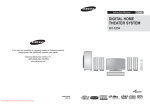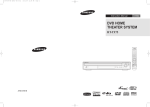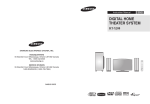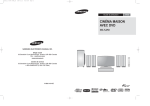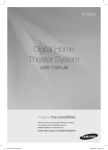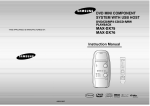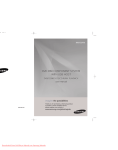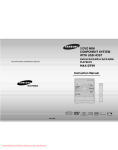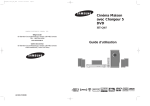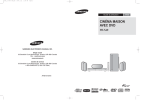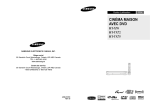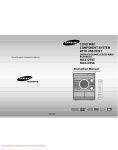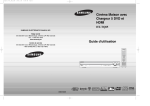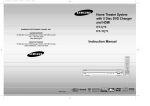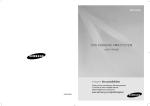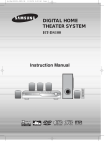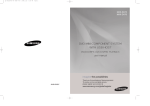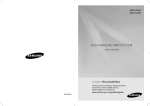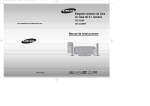Download Samsung HT-X250 User Manual
Transcript
HT-X250(1~41P)-ENG-CA 2007.3.14 6:29 PM Page 2 Instruction Manual ENG DIGITAL HOME THEATER SYSTEM HT-X250 If you have any questions or comments relating to Samsung products, please contact the SAMSUNG customer care center. Samsung Electronics America, Inc. 1-800-SAMSUNG (7267864) www.samsung.com EJECT AH68-01943S COMPACT AH68-01943R REV: 00 DIGITAL AUDIO HT-X250(1~41P)-ENG-CA 2007.3.14 6:29 PM Page 2 Safety Warnings CAUTION RISK OF ELECTRIC SHOCK. DO NOT OPEN TO REDUCE THE RISK OF ELECTRIC SHOCK, DO NOT REMOVE REAR COVER (or BACK). NO USER SERVICEABLE PARTS INSIDE. REFER SERVICING TO QUALIFIED SERVICE PERSONNEL. CLASS 1 LASER PRODUCT KLASSE 1 LASER PRODUKT LUOKAN 1 LASER LAITE KLASS 1 LASER APPARAT PRODUCTO LASER CLASE 1 Precautions This symbol indicates “dangerous voltage” inside the product that presents a risk of electric shock or personal injury. This symbol indicates important instructions accompanying the product. ENG 2.7 inch 3.9 inch 3.9 inch 3.9 inch CLASS 1 LASER PRODUCT This Compact Disc player is classified as a CLASS 1 LASER product. Ensure that the AC power supply in your house complies with the identification sticker located on the back of your player. Install your player horizontally, on a suitable base (furniture), with enough space around it for ventilation (3~4inches). Make sure the ventilation slots are not covered. Do not stack anything on top of the player. Do not place the player on amplifiers or other equipment which may become hot. Before moving the player, ensure the Disc Insert Hole is empty. This player is designed for continuous use. Switching off the DVD player to the stand-by mode does not disconnect the electrical supply. In order to disconnect the player completely from the power supply, remove the main plug from the wall outlet, especially when left unused for a long period of time. Use of controls, adjustments or performance of procedures other than those specified herein may result in hazardous radiation exposure. CAUTION : INVISIBLE LASER RADIATION WHEN OPEN AND INTERLOCKS DEFEATED, AVOID EXPOSURE TO BEAM. Note to CATV system installer This reminder is provided to call the CATV system installer’s attention to Section 820~40 of the NEC which provides guidelines for proper grounding and, in particular, specifies that the cable ground shall be connected to the grounding system of the building, as close to the point of cable entry as practical. WARNING During thunderstorms, disconnect the AC main plug from the wall outlet. Voltage peaks due to lightning could damage the unit. The Mains plug is used as a disconnect device and shall stay readily operable at any time. Do not expose the unit to direct sunlight or other heat sources. This could lead to overheating and malfunction of the unit. To reduce the risk of fire or electric shock, do not expose this appliance to rain or moisture. CAUTION Apparatus shall not be exposed to dripping or splashing and no objects filled with liquids, such as vases, shall be placed on the apparatus. Phones Protect the player from moisture (i.e. vases) , and excess heat (e.g.fireplace) or equipment creating strong magnetic or electric fields (i.e.speakers...). Disconnect the power cable from the AC supply if the player malfunctions. Your player is not intended for industrial use. Use of this product is for personal use only. Condensation may occur if your player or disc has been stored in cold temperatures. If transporting the player during the winter, wait approximately 2 hours until the unit has reached room temperature before using. 2 The batteries used with this product contain chemicals that are harmful to the environment. Do not dispose of batteries in the general household trash. 3 HT-X250(1~41P)-ENG-CA 2007.3.14 6:29 PM Page 4 Features Contents PREPARATION SETUP The HT-X250 combines the convenience of multi-disc playback capability, including DVD-AUDIO, DVD-VIDEO, CD, MP3-CD, WMA-CD, DivX, CD-R/RW, and DVD R/RW, with a sophisticated FM tuner, all in a single player. Safety Warnings ............................................................2 Settings........................................................................42 Setting the Language.............................................42 Setting TV Screen type..........................................43 Setting Parental Controls (Rating Level) ...............44 Setting the Password .............................................44 Setting the Wallpaper.............................................45 To Select One of the 3 Wallpaper Settings you've made...........................................................45 DVD Playback Mode ............................................46 DivX (R) registration...............................................46 Setting the Speaker Mode .....................................46 Setting the Delay Time...........................................47 Setting the Test Tone .............................................48 Setting the Audio....................................................49 Setting the DRC (Dynamic Range Compression)......50 Setting the AV SYNC .............................................50 Setting the HDMI Audio .........................................51 Sound Field (DSP)/EQ Function .................................52 Dolby Pro Logic II Mode ..............................................53 Dolby Pro Logic II Effect..............................................54 Experience the super high-quality audio performance of DVD-Audio. The on-board 24-bit/192kHz DAC enables this player to deliver exceptional sound quality in terms of dynamic range, low-level resolution and high-frequency detail. USB Host support You can connect and play files from external USB storage devices such as MP3 players, USB flash memory, etc. using the Home Theater's USB HOST function. Dolby Pro Logic II Dolby Pro Logic II is a form of multi-channel audio signal decoding technology that improves upon existing Dolby Pro Logic. Precautions....................................................................3 Features.........................................................................4 Notes on Discs ..............................................................6 Description.....................................................................8 CONNECTIONS Connecting the Speakers ............................................12 Connecting the optional Wireless Receiving Amplifier.....14 Installing the Main Unit ................................................16 Connecting the Video Out to TV..................................18 HDMI Function.............................................................19 Connecting Audio from External Components ............20 Connecting the FM Antenna........................................22 DTS (Digital Theater Systems) DTS is an audio compression format developed by Digital Theater Systems Inc. It delivers full-frequency 5.1 channel sound. TV Screen Saver Function If the main unit remains in stop mode for 3 minutes, Samsung logo appears on TV screen. The HT-X250 automatically switches itself into the power saving mode after 20 minutes in the Screen Saver mode. Power Saving Function The HT-X250 automatically shuts itself off after 20 minutes in Stop mode. Customized TV Screen Display The HT-X250 allows you to select your favorite image during JPEG or DVD playback and set it as your background wallpaper. HDMI HDMI transmits DVD video and audio signals simultaneously, and provides a clearer picture. Anynet+(HDMI-CEC) Function Anynet+ is a function that can be used to operate the main unit using a Samsung TV remote control, by connecting the Home Theater to a SAMSUNG TV using an HDMI Cable. (This is only available with SAMSUNG TVs that support Anynet+.) OPERATION Before Reading the User's Manual .............................23 Before Using Your Home Theater ...............................24 Disc Playback ..............................................................25 MP3/WMA-CD Playback .............................................26 JPEG File Playback.....................................................27 DivX Playback .............................................................28 Using the Playback Function.......................................30 Displaying Disc Information ....................................30 Checking the Remaining Time................................31 Fast Playback .........................................................31 Slow Playback ........................................................31 Skipping Scenes/Songs..........................................32 Repeat Playback.....................................................33 To Select a Repeat Playback Mode in the Disc Information Screen .................................................33 A-B Repeat Playback .............................................34 Step Function..........................................................34 Angle Function........................................................35 Zoom (Screen Enlarge) Function ...........................35 EZ VIEW Function ..................................................36 Bonus Group...........................................................36 Navigating Pages....................................................36 Audio Language Selection Function.......................37 Subtitle Language Selection Function ....................37 Moving Directly to a Scene/Song ...........................38 Using the Disc Menu...............................................39 Using the Title Menu...............................................39 Playing Media Files using the USB Host feature ........40 PREPARATION Multi-Disc Playback & FM Tuner DVD-Audio compatible 4 ENG MISCELLANEOUS Listening to Radio........................................................55 Convenient Functions..................................................57 Operating a TV with the Remote Control ..................58 Troubleshooting .........................................................60 Cautions on Handling and Storing Discs ..................62 Language Code List ..................................................63 USB Host Feature Supported Products ....................64 Specifications ............................................................65 5 HT-X250(1~41P)-ENG-CA 2007.3.14 6:29 PM Page 6 Notes on Discs ENG DVD (Digital Versatile Disc) offre des images et des sons fantastiques, grâce au son 1 ~ 6 DVD players and the discs are coded by region. These regional codes must match in order for the disc to play. If the codes do not match, the disc will not play. The Region Number for this player is given on the rear panel of the player. Disc Recording Format This product does not support Secure (DRM) Media files. CD-R Discs • Some CD-R discs may not be playable depending on the disc recording device (CD-Recorder or PC) and the condition of the disc. • Use a 650MB/74 minute CD-R disc. (Your DVD player will only play DVDs that are labeled with identical region codes.) • Some CD-RW (Rewritable) media, may not be playable. • Only CD-Rs that are properly "closed" can be fully played. If the session is closed but the disc is left open, you may not Playable Discs Disc Type Mark (Logo) be able to fully play the disc. Recorded Signals Disc Size 5 inch DVD-AUDIO DVD-VIDEO Audio + Video 3 1/2 inch COMPACT Audio AUDIO-CD DIGITAL AUDIO Divx Do not use CD-R discs over 700MB/80 minute as they may not be playback. PREPARATION ambiophonique Dolby Digital et à la technologie de compression vidéo MPEG-2. Vous pouvez maintenant profiter de ces effets pleins de réalisme chez vous comme si vous étiez au cinéma ou dans une salle de concert. Audio + Video Max. Playing Time Approx. 240 min. (single-sided) Approx. 480 min. (double-sided) Approx. 80 min. (single-sided) Approx. 160 min. (double-sided) 5 inch 74 min. 3 1/2 inch 20 min. 5 inch 74 min. 3 1/2 inch 20 min. CD-R MP3 Discs • Only CD-R discs with MP3 files in ISO 9660 or Joliet format can be played. • MP3 file names should be 8 characters or less in length and contain no blank spaces or special characters (. / = +). • Use discs recorded with a compression/decompression data rate greater than 128Kbps. • Only files with the "mp3" and extensions can be played. • Only a consecutively written multisession disc can be played. If there is a blank segment in the Multisession disc, • • • • the disc can be played only up to the blank segment. If the disc is not closed, it will take longer to begin playback and not all of the recorded files may be played. For files encoded in Variable Bit Rate (VBR) format, i.e. files encoded in both low bit rate and high bit rate (e.g., 32Kbps ~ 320Kbps), the sound may skip during playback. A maximum of 500 tracks can be played per CD. A maximum of 300 folders can be played per CD. Do not use the following types of disc! CD-R JPEG Discs • LD, CD-G, CD-I, CD-ROM and DVD-ROM discs cannot be played on this player. If such discs are played, a <WRONG DISC FORMAT> message appears on the TV screen. • DVD discs purchased abroad may not play on this player. If such discs are played, a <CAN'T PLAY THIS DISC PLEASE,CHECK REGION CODE> message appears on the TV screen. Copy Protection • Many DVD discs are encoded with copy protection. Because of this, you should only connect your • 6 DVD player directly to your TV, not to a VCR. Connecting to a VCR results in a distorted picture from copy-protected DVD discs. This product incorporates copyright protection technology that is protected by methods claims of certain U.S. patents and other intellectual property rights owned by Macrovision Corporation and other rights owners. Use of this copyright protection technology must be authorized by Macrovision Corporation, and is intended for home and other limited viewing uses only unless otherwise authorized by Macrovision Corporation. Reverse engineering or disassembly is prohibited. • Only files with the "jpg" extensions can be played. • If the disc is not closed, it will take longer to start playing and not all of the recorded files may be played. • Only CD-R discs with JPEG files in ISO 9660 or Joliet format can be played. • JPEG file names should be 8 characters or less in length and contain no blank spaces or special characters (. / = +). • Only a consecutively written multisession disc can be played. If there is a blank segment in the multisession disc, the disc can be played only up to the blank segment. • A maximum of 9,999 images can be stored on a single CD. • When playing a Kodak/Fuji Picture CD, only the JPEG files in the picture folder can be played. • Picture discs other than Kodak/Fuji Picture CDs may take longer to start playing or may not play at all. DVD R/RW, CD-R/RW DivX Discs • Since this product only provides encoding formats authorized by DivX Networks, Inc., a DivX file created by the user might not play. • Software updates for incompatible formats are not supported. (Example : QPEL, GMC, resolution higher than 800 x 600 pixels, etc.) • Sections with a high frame rate might not be played while playing a DivX file. • For more information about the formats authorized by DivX Networks, Inc., please visit "www.divxnetworks.net". 7 HT-X250(1~41P)-ENG-CA 2007.3.14 6:29 PM Page 8 Description ENG Front Panel 2 3 4 5 6 7 8 9 10 1. Power ( ) button 1 2. Disc Insert Hole 1. Headphone Jack 3. Display 2 2. AUX IN 1 Jack 4. Eject button 3 3. USB Port PREPARATION 1 Side Panel 5. Function button 6. Tuning Down & Skip ( ) button 7. Stop ( ) button 8. Play/Pause ( ) button 9. Tuning Up & Skip ( ) button 10. Volume Control button Rear Panel Accessories 1 2 3 4 5 Remote Control (AH59-01778P) 12 11 10 9 8 1. 5.1 Channel Speaker Output Connectors 2. Component Video Output Jacks Connect a TV with Component video inputs to these jacks. 3. Video Output Jack Connect your TV's Video Input jack (VIDEO IN) to the VIDEO OUT Jack on this unit. 4. External Digital Optical Input Jack Use this to connect external equipment capable of digital output. 8 7 Video Cable (AH39-40001V) FM Antenna (AH42-00017A) User's Manual (AH68-01943R) 6 5. HDMI OUT Jack 6. TX Card Connection(WIRELESS) 7. AUX IN 2 Jacks 8. FM 75Ω COAXIAL Jack 9. Stand 10. Cable Tie 11. Stand Fix Hole 12. Cooling Fan 9 HT-X250(1~41P)-ENG-CA 2007.3.14 6:29 PM Page 10 Description (Con’t) ENG Remote Control 2 3 4 19 20 21 5 6 7 22 23 8 24 9 25 26 10 27 28 1. DVD RECEIVER button 2. TV button 3. TV/VIDEO button 4. POWER button 5. Number (0~9) buttons 6. REMAIN button 7. STEP button 8. Tuning Preset/CD Skip buttons 9. VOLUME button 10. MENU button 11. AUDIO button 12. PL II EFFECT button 13. PL II MODE button 14. TUNER MEMORY, SD(Standard Definition)/HD(High Definition) button 15. ZOOM button 16. SLEEP button 17. SLOW, MO/ST button 18. EZ VIEW button 19. DVD button TUNER button 1 2 3 Remove the battery cover in the direction of the arrow. Insert two 1.5V AAA batteries, paying attention to the correct polarities (+ and –). Replace the battery cover. Follow these precautions to avoid leaking or cracking cells: • Place batteries in the remote control so they match the polarity : (+) to (+) and (–) to (–). • Use the correct type of batteries. Batteries that look similar may differ in voltage. • Always replace both batteries at the same time. • Do not expose the batteries to heat or a flame. PREPARATION 1 Insert Remote Batteries Operation Range of the Remote Control The remote control can be used up to approximately 23 feet (7 meters) in a straight line. It can also be operated at a horizontal angle of up to 30° from the remote control sensor. USB, AUX button 20. EJECT button 21. DIMMER button 22. CANCEL button 23. REPEAT button 24. PLAY/PAUSE button STOP button 11 12 13 29 30 31 32 14 33 15 34 16 35 17 36 18 37 SEARCH buttons 25. TUNING/CH button 26. MUTE button 27. RETURN button 28. Cursor/ENTER button 29. SUBTITLE button 30. EXIT button 31. DSP/EQ button 32. INFO button 33. SOUND EDIT button 34. DIGEST button 35. TEST TONE button 36. SLIDE MODE button 37. LOGO button 10 11 HT-X250(1~41P)-ENG-CA 2007.3.14 6:29 PM Page 12 Connecting the Speakers ENG Before moving or installing the product, be sure to turn off the power and disconnect the power cord. HT-X250 C Front Speaker (L) Front Speaker (R) L SW R SUB Subwoofer SL SR Rear Speaker (R) Position of the DVD Player • Place it on a stand or cabinet shelf, or under the TV stand. Front Speakers L R • Place these speakers in front of your listening position, facing • • inwards (about 45°) toward you. Place the speakers so that their tweeters will be at the same height as your ear. Align the front face of the front speakers with the front face of the center speaker or place them slightly in front of the center speakers. Rear Speakers SL SR • Place these speakers behind your listening position. • If there isn't enough room, place these speakers so they face each other. 1 2 Black Red 1 2 Press down the terminal tab on the back of the speaker. 3 Connect the connecting plugs to the back of the Home Theater. Insert the black wire into the black terminal (–) and the red wire into the red (+) terminal, and then release the tab. ■ Make sure the colors of the speaker terminals match the colors of the connecting plugs. • Place them about 60 to 90cm (2 to 3feet) above your ear, facing slightly downward. Unlike the front and center speakers, the rear speakers are * used to handle mainly sound effects and sound will not come from them all the time. Center Speaker C • It is best to install it at the same height as the front speakers. • You can also install it directly over or under the TV. Rear Speaker (L) Connecting the Speakers Selecting the Listening Position The listening position should be located about 2.5 to 3 times the distance of the TV's screen size away from the TV. Example : For 32" TVs 2~2.4m (6~8feet) For 55" TVs 3.5~4m (11~13feet) CONNECTIONS Center Speaker Subwoofer SW • The position of the subwoofer is not so critical. • Do not let children play with or near the speakers. They could get hurt if a speaker falls. • When connecting the speaker wires to the speakers, make sure that the polarity (+/–) is correct. • Keep the subwoofer speaker out of reach of children so as to prevent children from inserting their hands or alien substances into the duct (hole) of the subwoofer speaker. • Do not hang the subwoofer on the wall through the duct (hole). Place it anywhere you like. • If you place a speaker near your TV set, screen color may be distorted because of the magnetic field generated by the speaker. If this occurs, place the speaker away from your TV set. 12 13 HT-X250(1~41P)-ENG-CA 2007.3.14 6:29 PM Page 14 Connecting the Optional Wireless Receiving Amplifier ENG To connect the rear speakers wirelessly, you have to purchase the wireless receiving module and TX card from your Samsung retailer. When you have Purchased the Wireless Receiving Module (SWA-3000) Front Speaker (R) Front Speaker (L) Resetting the Wireless Receiving Module Reset the system if a communication failure occurs, or if the Link indicator (blue LED) on the wireless receiver does not light up and the "REAR CHECK" message blinks on the main unit's display. Reset the system while the main unit and the wireless receiver module (SWA-3000) are in Power Standby mode. 1 Center Speaker With the main unit turned off, press and hold the remote control's REMAIN button for 5 seconds. ■ The STANDBY LED on the front panel of the wireless receiver module 2 With the wireless receiver module turned on, use a ball point pen or a toothpick to press the RESET button on the back of the unit. ■ The STANDBY LED on the front panel of the wireless receiver module blinks 2 Times. 3 Rear Speaker (R) Rear Speaker (L) WIRELESS RECEIVER MODULE 1 Connect the Front, Center and Subwoofer speakers to the DVD Player, referring to page 13. 2 With the DVD Player turned off, insert the TX card into the TX Card Connection(WIRELESS) on the back of the main unit. Hold the TX card so that the slanted side faces downward and insert the card into the port. The TX card enables communication between the main unit and the wireless receiver. TX card 3 Connect the left and right rear speakers to the wireless receiving module. 4 Plug the power cord of the wireless receiving module in the wall outlet and switch the power switch ‘ON’. Slanted side face down • Do not insert a card other than the TX card dedicated for the product. The product might be damaged or the card may not be removed easily. • Do not insert the TX card upside down or in the reverse direction. • Insert the TX card when the DVD Player is turned off. Inserting the card when it is turned on may cause a problem. • If the TX Card is inserted, sound is not output from the Rear Speaker connectors on the main unit. 14 CONNECTIONS blinks. Subwoofer Turn on the main unit. ■ The LINK LED of the wireless receiver module is lit and the Reset is completed. ■ If Power Standby mode continues, repeat Steps 1 to 3 above. • When the wireless receiving module setting is complete, no sound is output from the Rear Speaker Output Connectors on the back of the main unit. • The wireless receiving antenna is built into the wireless receiver module. Keep the unit away from water and moisture. • For optimal listening performance, make sure that the area around the wireless receiver module location is clear of any obstructions. • Sound will be heard from the wireless rear speakers in DVD 5.1-CH or Dolby Pro Logic II mode only. • In 2-CH mode, no sound will be heard from the wireless rear speakers. • Place the wireless receiver module at the rear of the listening position. If the wireless receiver module is too close to the main unit, some sound interruption may be heard due to interference. • If you use a device such as a microwave oven, wireless LAN Card, Bluetooth equipment, or any other device that uses the same frequency (2.4GHz) near the system, some sound interruption may be heard due to interference. • The transmission distance of a radio wave is about 33 feet, but may vary depending on your operating environment. If a steel-concrete wall or metallic wall is between the main unit and the wireless receiver module, the system may not operate at all, because the radio wave cannot penetrate metal. 15 HT-X250(1~41P)-ENG-CA 2007.3.14 6:29 PM Page 16 Installing the Main Unit ENG Method 1 : Installing the Stand so that the DVD Player Lays Flat. Preparation ■ Disconnect the AC power cord from the AC outlet before installing the main unit. ■ Connect the cables before installation. 1 2 3 Method 2 : Installing the Stand so that the DVD Player Stands up. Preparation ■ Disconnect the AC power cord from the AC outlet before installing the main unit. ■ Connect the cables before installation. 4 1 2 3 4 CONNECTIONS 1 1 Turn the stand counter-clockwise and pull it apart. ■ The DVD Player and stand are separated. 2 Hold the DVD Player and stand as shown by the figure and turn the right side of the stand upward so that it is slightly slanted. 3 Insert the 2 stand anchors into the holes on the back of the DVD Player. 4 Turn the right side of the stand clockwise to fix it to the back of the DVD Player. • Be careful not to scratch the surface the DVD Player when installing the stand. • Do not turn the DVD Player left or right as it may separate it from the stand. Turn the stand in the direction of the arrow and pull it apart. ■ The DVD player and stand are separated. 2 Lift the right side of the stand so that it is slightly slanted. 3 Insert the 2 stand anchors into the holes on the bottom of the DVD Player. 4 Turn the right side of the stand clockwise to fix it to the bottom of the DVD Player. Arranging the Cables Use the cable tie to keep the cables together. 16 17 HT-X250(1~41P)-ENG-CA 2007.3.14 6:29 PM Page 18 Connecting the Video Out to your TV HDMI Function ENG Choose one of the three methods for connecting to a TV. Resolution Selection This function allows the user to select the screen resolution for HDMI output. In Stop mode, press and hold the SD/HD (Standard Definition/High Definition) button on the remote control. METHOD 3 (supplied) METHOD 1 Resolutions available for the HDMI output are 480p, 720p and 1080i. ■ SD(Standard Definition) resolution is 480p and HD(High Definition) resolution is 720p/1080i. • If the TV does not support the configured resolution, you will not be able to see the picture properly. • When an HDMI cable is connected, composite and component video signals are not output. • See your TV owner's manual for more information on how to select the TV's Video Input source. Why use HDMI (High Definition Multimedia Interface)? This device transmits a DVD video signal digitally without the process of converting to analog. You will get sharper digital pictures when using an HDMI connection. CONNECTIONS METHOD 2 ■ Using Anynet+(HDMI-CEC) METHOD 1 : HDMI ....... (Best Quality) Connect the HDMI cable (not supplied) from the HDMI OUT jack on the back of the DVD Player to the HDMI IN jack METHOD 2 : Component Video .... (Better Quality) If your television is equipped with Component Video inputs, connect a Component video cable(not supplied) from the Component Video Output (Pr, Pb and Y) Jacks on the back of the DVD Player to the Component Video Input Jacks on your TV. Anynet+ is a function that enables you to control other Samsung Devices with your Samsung TV's remote control, Anynet + can be used by connecting this Home Theater to a SAMSUNG TV using an HDMI Cable. This is only available with SAMSUNG TVs that support Anynet+. With Anynet+ You can operate this unit, power on your TV, or watch a movie by pressing the Play button on your Samsung TV's remote control. 1 Connect the main unit of the Home Theater to a Samsung TV with an HDMI cable. (See page 18) 2 Set the Anynet+ function on your TV. (See the TV instruction manual for more information.) ■ You can operate the Home Theater by using the TV remote control. (Available TV buttons : , , , , , and , buttons, ~ button) If you select TV METHOD 3 : Composite Video ....... (Good Quality) Set the Anynet+(HDMI-CEC) function to <On> on your TV. Connect the supplied Video cable from the VIDEO OUT jack on the back of the DVD Player to the VIDEO IN jack on your TV. ■ MOVE ENTER EXIT ■ <Receiver : On> : You can listen to audio through the Home Theater. <Receiver : Off> : You can listen to audio through the TV If you select the THEATER • This product operates in Interlace scan mode (480i Only) for Component Output. • After making the video connection, set the Video input source on your TV to match the corresponding Video output (HDMI, Component or Composite) on your Home theater. See your TV owner's manual for more information on how to select the TV's Video Input source. • If you use an HDMI cable to connect a Samsung TV to the DVD Player, you can operate the Home Theater using the TV's remote control. This is only available with SAMSUNG TVs that support Anynet+(HDMI-CEC). logo. If your TV has an logo, then it supports the Anynet+ function. • Please check the 18 Select <THEATER to connector> and set the option of each items below. ■ ■ ■ MOVE ENTER EXIT ■ ■ <View TV> : If Anynet+ (HDMI-CEC) is on and you select View TV, the Home Theater will automatically switch to DIGITAL IN. <THEATER Menu> : You can access the Home Theater menu. <THEATER Operation> : The Home Theater disc playback information will be displayed. <Receiver : On> : You can listen to audio through the Home Theater. <Receiver : Off> : You can listen to audio through the TV. • When selecting View TV, you must have a digital optical cable connected from the TV to the Home Theater listen to the TV sound through the Home Theater. • If Anynet+ (HDMI-CEC) is on and you turn off the main unit, your TV will also turn off. • Anynet+ (HDMI-CEC) will only work while in the DVD mode. 19 HT-X250(1~41P)-ENG-CA 2007.3.14 6:29 PM Page 20 Connecting Audio from External Components AUX1 : Side Panel AUX2 : Rear Panel (not supplied) OPTICAL : Rear Panel Audio Cable Optical Cable (not supplied) If the external analog component has only one Audio Out, connect either left or right. (not supplied) AUX1 : Connecting an External Analog Component OPTICAL : Connecting an External Digital Component Analog signal components such as an MP3 Player Digital signal components such as a Cable Box/Satellite receiver (Set-Top Box). 1 1 2 Connect AUX IN 1 (Audio) on the Home Theater to the Audio Out of the external analog component. Press the AUX button on the remote control to select <AUX1> input. ■ You can also use the FUNCTION button on the main unit. The mode switches as follows : DVD ➝ D.IN ➝ AUX 1 ➝ AUX 2 ➝ USB ➝ FM. CONNECTIONS Audio Cable ENG 2 Connect the Digital Input (OPTICAL) on the Home Theater to the Digital Output of the external digital component. Press the AUX button on the remote control to select <D.IN>. ■ You can also use the FUNCTION button on the main unit. The mode switches as follows : DVD ➝ D.IN ➝ AUX 1 ➝ AUX 2 ➝ USB ➝ FM. AUX2 : Connecting an External Analog Component Analog signal components such as a VCR. 1 Connect AUX IN 2 (Audio) on the Home Theater to the Audio Out of the external analog component. ■ 2 Be sure to match connector colors. Press the AUX button on the remote control to select <AUX2> input. ■ You can also use the FUNCTION button on the main unit. The mode switches as follows : DVD ➝ D.IN ➝ AUX 1 ➝ AUX 2 ➝ USB ➝ FM. • You can connect the Video Output jack of your VCR to the TV, and connect the Audio Output jacks of the VCR to this product. 20 21 HT-X250(1~41P)-ENG-CA 2007.3.14 6:29 PM Page 22 Connecting the FM Antenna Before Reading the User's Manual ENG Make sure to check the following terms before reading the user manual. Icons that will be used in manual Icon DVD CD FM Antenna (supplied) MP3 JPEG DivX Term DVD CD JPEG This involves a function available with CD-R/-RW discs. DivX This involves a function available with MPEG4 discs. (DVD R/RW, CD-R or CD-RW) This involves a case where a function does not operate or settings may be cancelled. This involves tips or instructions on the page that help each function operate. • In this manual, the instructions marked with "DVD ( DVD )" are applicable to DVD-VIDEO, DVD-AUDIO and DVD-R/-RW discs that have been recorded in Video Mode and then finalized. Where a particular DVD type is mentioned, it is indicated separately. • If a DVD-R/-RW disc has not been recorded properly in DVD Video format, it will not be playable. • Depending on the content of the disc, the initial screen may appear different. OPERATION Slowly move the antenna wire around until you find a location where reception is good, then fasten it to a wall or other rigid surface. This involves a function available with a data CD (CD-R or CD-RW). This involves a function available with CD-R/-RW discs. NOTE Connect the FM antenna supplied to the FM 75Ω COAXIAL Jack. This involves a function available with DVD or DVD-R/DVD-RW discs that have been recorded and finalized in Video Mode. MP3 CAUTION 1 2 Definition • This unit does not receive AM broadcasts. Cooling Fan The cooling fan supplies cool air to the unit to prevent overheating. Please observe the following cautions for your safety. 22 ■ Make sure the unit is well-ventilated. If the unit has poor ventilation, the temperature inside the unit may rise and may damage it. ■ Do not obstruct the cooling fan or ventilation holes. (If the cooling fan or ventilation holes are covered with a newspaper or cloth, heat may build up inside the unit and fire may result.) 23 HT-X250(1~41P)-ENG-CA 2007.3.14 6:29 PM Page 24 Before Using Your Home Theater Disc Playback To Operate your Samsung TV and the Home Theater with the HT-X250's Remote Control 1 The DVD Home Theater's remote can be used to control Samsung TVs. 1 Before plugging your system into a main socket, you must check the voltage setting (OPTIONAL). If the voltage of the socket does not correspond to the setting on the rear of the unit, you may seriously damage your system. 2 Press the TV button to set the remote to TV mode. 3 Press the POWER button to turn on your Samsung TV with this remote. 4 Press the TV/VIDEO button to select VIDEO mode on your TV. ENG Load a disc vertically into the Disc Insert Hole. ■ Insert a disc so that the label side faces forward. ■ Playback starts automatically. ALL 2 VIDEO Press the DVD RECEIVER button to switch to DVD RECEIVER mode to operate the DVD Home Theater Press the FUNCTION button on the main unit or DVD button on the remote to enable DVD playback. To eject the disc, press the EJECT button. To stop playback, press the STOP button during playback. ■ ■ If pressed once, <PRESS PLAY> is displayed and the stop position will be stored in memory. OPERATION 6 CD Plug the main unit's power cord into the AC power supply. ■ 5 DVD If the PLAY/PAUSE ( ) button or ENTER button is pressed, playback resumes from the stop position. (This function works only with DVDs.) If pressed twice, <STOP> is displayed, and if the PLAY/PAUSE ( ) button is pressed, playback starts from the beginning. To temporarily pause playback, press the PLAY/PAUSE ( ■ To resume playback, press the PLAY/PAUSE ( ) button during playback. ) button again. • Depending on the content of the disc, the initial screen may appear different. • Pirated discs will not run in this player because it violates the CSS (Content Scrambling System : a copy protection system) recommendations. 24 25 HT-X250(1~41P)-ENG-CA 2007.3.14 6:29 PM Page 26 MP3/WMA-CD Playback JPEG File Playback MP3 Data CDs (CD-R, CD-RW) encoded in MP3/WMA format can be played. 1 2 The MP3/WMA menu screen will appear and playback will start. The appearance of the menu depends on the MP3/WMA disc. ■ WMA-DRM files cannot be played. In Stop mode, use the Cursor , and then press the ENTER button. Use the Cursor , , , 1 Load the JPEG disc. ■ 2 button to select the album, Playback starts automatically. Each image is displayed for 5 seconds and then the next imageis displayed. Press the SLIDE MODE button. ■ Each time the button is pressed, the image makes the transition as follows: SLIDE SHOW MODE : 1~5 ➝ SLIDE SHOW MODE : RANDOM ➝ SLIDE SHOW MODE : NONE button to select the track. Press the To change the album, use the Cursor , , , button to select another album in Stop mode, and then press the ENTER button. ■ 4 Slide Mode ■ ■ 3 Images captured with a digital camera or camcorder, or JPEG files on a PC can be stored on a CD and then played back with this Home Theater. Load the MP3 disc. ■ ENG JPEG To select another album and track, repeat Steps 2 and 3 above. ■ button to skip to the next slide. Each time the button is pressed, the slide moves backward or forward. Digest Function You can view 9 JPEG images on the TV screen at once. Press the STOP ( ) button to stop playback. 1 Press the DIGEST button during playback. ■ 2 Press the Cursor , , , button to select the desired image and then press the ENTER button. ■ The selected image is played for 5 seconds before moving to the next image. To view the previous or next 9 images, press the button. To play a file icon in the screen, Press the Cursor , , , OPERATION • Depending on the recording mode, some MP3/WMA-CDs may not play. • Table of contents of a MP3-CD varies depending on the MP3/WMA track format recorded on the disc. JPEG files will be shown in 9 windows. button when it is in Stop mode and select a desired icon from the top part of the menu. Music File Icon : To play music files only, select the Icon. Image File Icon : To view image files only, select the Icon. Movie File Icon : To view movie files only, select the Icon. All File Icon : To view movie files only, select the Rotate/Flip Function Icon. Press the Cursor during playback. , , , button button: Flip Vertically button: Rotate 90° Counterclockwise button: Rotate 90° Clockwise Original Image button: Flip Horizontally • The maximum resolutions supported by this product are 5120 x 3480 (or 19.0 MPixel) for standard JPEG files and 2048 x 1536 (or 3.0 MPixel) for progressive image files. • If a JPEG file is played when the HDMI output resolution is 720p/1080i, the mode is automatically converted to 480p mode. 26 27 HT-X250(1~41P)-ENG-CA 2007.3.14 6:29 PM DivX Playback Page 28 ENG DivX The functions on this page apply to DivX disc playback. Skip Forward/Back During playback, press the Subtitle Display , Press the SUBTITLE button. button. ■ Goes to the next file whenever you press the ■ Goes to the previous file whenever you press the ■ button, if there are over 2 files in the disc. Each time you press the button, your selection will toggle between <SUBTITLE (1/N, 2/N ...)> and <SUBTITLE OFF>. button, if there are over 2 files in the disc. ■ If the disc has only one subtitle file, it will be played automatically. ■ See number 2 (Caption Function) below for more details concerning Subtitle usage with DivX discs. Fast Playback If the Disc has more than One Subtitle File To play back the disc at a faster speed, press the ■ or button during playback. If the disc has more than one subtitle file, the default subtitle may not match the movie and you will have to select your subtitle language as follows: Each time you press either button, the playback speed will change as follows: 2x ➝ 4x ➝ 8x ➝ 32x ➝ Normal. 1 In Stop mode, press the Cursor , button, select the desired subtitle ( from the TV screen, and then press the ENTER button. 2 When you select the desired DivX file from the TV screen, the movie will be played normally. 5 Minute Skip function During playback, press the Cursor , button. Playback skips 5 minutes forward whenever you press the Cursor ■ Playback skips 5 minutes back whenever you press the Cursor 1 button. DivX(Digital internet video eXpress) button. Zoom Function DivX is a video file format developed by Microsoft and is based on MPEG4 compression technology to provide audio and video data over the Internet in real-time. MPEG4 is used for video encoding and MP3 for audio encoding so that the users can watch a movie at near DVD-quality video and audio. Press the ZOOM button. 1. Supported Formats ■ This product only supports the following media formats. If both video and audio formats are not supported, the user may experience problems such as broken images or no sound. Each time you press the button, your selection will toggle between <ZOOM X2> and <ZOOM OFF>. 2 Press the Cursor OPERATION ■ ) Supported Video Formats , , , button to move to the area you want to enlarge. Format Supported Versions • A DivX file can be zoomed only in ZOOM X2 mode. • DivX files have .Avi file extensions, however, not all .Avi files are DivX and may not be playable in this unit. Audio Display ■ Each time you press the button, your selection will toggle between <AUDIO (1/N, 2/N ...)> and MP3 WMA 80~384kbps 56~128kbps 44.1khz AC3 128~384kbps 44.1/48khz DTS 1.5Mbps 44.1khz • DivX files, including audio and video files, created in the DTS format can only support up to 6Mbps. • Aspect Ratio: Although the default DivX resolution is 640x480 pixels (4:3), this product supports up to 800x600 pixels Press the AUDIO button. If there are multiple audio tracks on a disc, you can toggle between them. WMV V1/V2/V3/V7 Supported Audio Formats Format Bit Rate Sampling Frequency ■ AVI DivX3.11~DivX5.1, XviD (16:9). TV screen resolutions higher than 800 will not be supported. • When you play a disc whose sampling frequency is higher than 48khz or 320kbps, you may experience shaking on . the screen during playback. 2. Caption Function • 28 is displayed when there is one supported language in the disc. • You must have some experience with video extraction and editing in order to use this feature properly. • To use the caption function, save the caption file (*.smi) in the same file name as that of the DivX media file (*.avi) within the same folder. Example. Root Samsung_007CD1.avi Samsung_007CD1.smi • Up to 60 alphanumeric characters or 30 East Asian characters (2 byte characters such as Korean and Chinese) for the file name. 29 HT-X250(1~41P)-ENG-CA 2007.3.14 6:29 PM Page 30 Using the Playback Function Displaying Disc Information DVD CD MP3 JPEG ENG Checking the Remaining Time DivX You can view disc playback information on the TV screen. CD MP3 Press the REMAIN button. ■ Press the INFO button. ■ DVD For checking the total and remaining time of a title or chapter being played. Each time the Remain button is pressed Each time the button is pressed, the display changes as follows: TITLE ELAPSED ➝ TITLE REMAIN ➝ CHAPTER ELAPSED ➝ CHAPTER REMAIN DVD-VIDEO DVD GROUP ELAPSED ➝ GROUP REMAIN ➝ TRACK ELAPSED ➝ TRACK REMAIN DVD-AUDIO The information Display disappears from the screen TRACK ELAPSED ➝ TRACK REMAIN ➝ TOTAL ELAPSED ➝ TOTAL REMAIN CD TRACK REMAIN ➝ TRACK ELAPSED MP3 CD Fast Playback DVD JPEG MP3 Press the ■ MP3 CD DivX , button. Each time the button is pressed during playback, the playback speed changes as follows: DivX The information Display disappears from the screen 2X ➝ 4X ➝ 8X ➝ 32X ➝ PLAY 2X ➝ 4X ➝ 8X ➝ 32X ➝ PLAY OPERATION The information Display disappears from the screen • During fast playback of a CD or MP3-CD, sound is heard only at 2x speed, and not at 4x, 8x, and 32x speeds. • Depending on the disc, the disc information display may appear different. • Depending on the disc, you can also select DTS, DOLBY DIGITAL, or PRO LOGIC. Slow Playback appears on the TV screen! If this symbol appears on the TV screen when pressing a button, that operation is not possible with the disc currently being played. Screen Display DVD display DVD DVD-AUDIO display AUDIO CD display 30 DVD Press the SLOW button. ■ Each time the button is pressed during playback, the playback speed changes as follows: DVD TITLE display ELAPSED TIME display STEREO (L/R) display CHAPTER display REPEAT PLAYBACK display DOLBY DIGITAL display TRACK (FILE) display AUDIO LANGUAGE display ANGLE display GROUP display SUBTITLE display DivX 1/2 ➝ 1/4 ➝ 1/8 ➝ 1/2 ➝ 1/2 ➝ 1/4 ➝ 1/8 ➝ PLAY 1/4 ➝ 1/8 ➝ PLAY DivX • No sound is heard during slow playback. • Reverse slow playback does not work with DivX. 31 HT-X250(1~41P)-ENG-CA 2007.3.14 6:29 PM Page 32 Using the Playback Function (Con’t) Skipping Scenes/Songs Press the ■ ■ DVD , ENG Repeat Playback MP3 DVD CD MP3 JPEG DivX Repeat playback allows you to repeatedly play a chapter, title, track (song), or directory (MP3 file). button. Each time the button is pressed during playback, the previous or next chapter, track or directory (file) will be played. You cannot skip chapters consecutively. Press the REPEAT button. Each time the button is pressed during playback, the repeat playback mode changes as follows: REPEAT : CHAPTER ➝ REPEAT : TITLE ➝ REPEAT : OFF DVD DVD-VIDEO TITLE 01/05 CHAPTER 002/045 REPEAT : TRACK ➝ REPEAT : GROUP ➝ REPEAT : OFF TITLE 01/05 CHAPTER 004/045 DVD-AUDIO REPEAT : TRACK ➝ REPEAT : DISC ➝ REPEAT : OFF CD REPEAT : RANDOM ➝ REPEAT : TRACK ➝ REPEAT : DIR ➝ MP3 MP3 JPEG DivX REPEAT : DISC ➝ REPEAT : OFF Repeat Playback Options TRACK : Repeatedly plays the selected track. TITLE : Repeatedly plays the selected title. DIR : Repeatedly plays all tracks in the selected folder. GROUP : Repeatedly plays the selected group. DISC : Repeatedly plays the entire disc. RANDOM : Plays tracks in random order. (A track that has already been played may be played again.) OFF : Cancels Repeat Playback. To Select a Repeat Playback Mode in the Disc Information Screen 1 2 3 DVD OPERATION CHAPTER : Repeatedly plays the selected chapter. CD Press the INFO button twice. Press the Cursor button to move to REPEAT PLAYBACK ( ) display. Press the Cursor button to select the desired Repeat Playback mode. To select another album and track, repeat Steps 2 and 3 above. 4 Press the ENTER button. DVD CD • For DivX, MP3 and JPEG discs, you cannot select Repeat Play from the information display screen. 32 33 HT-X250(1~41P)-ENG-CA 2007.3.14 6:29 PM Page 34 Using the Playback Function (Con’t) A-B Repeat Playback ENG Angle Function DVD You can repeatedly play back a designated section of a DVD. 1 2 3 button to move to the REPEAT PLAYBACK ( 1 2 3 ) display. Press the Cursor , button to select <A-> and then press the ENTER button at the beginning of the desired segment. ■ 4 This function allows you to view the same scene in different angles. Press the INFO button twice. Press the Cursor DVD Press the INFO button. Press the Cursor button to move to ANGLE ( Press the Cursor , ■ ) display. or numeric buttons to select the desired angle. Each time the button is pressed, the angle changes as follows: When the ENTER button is pressed, the selected position will be stored in memory. 1/3 Press the ENTER button at the end of the desired segment. ■ 2/3 The specified segment will be played repeatedly. 3/3 A-B REPEAT: A-B To return to normal playback, press the Cursor OFF. , • The Angle function works only with discs on which multiple angles have been recorded. button to select Zoom (Screen Enlarge) Function DVD DivX This function allows you to enlarge a particular area of the displayed image. 1 2 Step Function DVD Press the ZOOM button. Press the Cursor enlarge. , , , button to move to the area you want to DivX 3 Press the STEP button. ■ OPERATION • The A-B Repeat function does not operate with DivX, MP3 or JPEG discs. Press the ENTER button. ■ Each time the button is pressed, the zoom level changes as follows: The picture moves forward one frame each time the button is pressed during playback. ZOOM X 1.5 ➝ ZOOM X 2 ➝ ZOOM X 3 ➝ ZOOM OFF • No sound is heard during step motion playback. SELECT ZOOM POSITION • When a DivX disc is being played, the screen is enlarged up to twice the normal size. 34 35 HT-X250(1~41P)-ENG-CA 2007.3.14 6:30 PM Page 36 Using the Playback Function (Con’t) EZ VIEW Function ENG Audio Language Selection Function DVD Press the EZ VIEW button. Each time the button is pressed, the zoom function will switch between On and Off. When a movie is played in Widescreen format, black bars at the top and bottom of the TV screen can be removed by pressing the EZ VIEW button. 1 2 Press the INFO button twice. Press the Cursor language. ■ EZ VIEW EZ VIEW OFF DVD , button or numeric buttons to select the desired audio Depending on the number of languages on a DVD disc, a different audio language (ENGLISH, SPANISH, FRENCH, etc.) is selected each time the button is pressed. SP 2/3 FR 3/3 • This function will not work if the DVD is recorded with multi-camera angle format. • Black bars may not disappear because some DVD discs have a built-in horizontal to vertical ratio. • This feature is not supported for DivX discs. • During the EZ View operation, some of the left and right sides may be cut slightly. 1 2 3 DVD Press the INFO button twice. Press the Cursor button to move to SUBTITLE ( ) display. Press the Cursor button or numeric buttons to select the desired subtitle. DVD-AUDIO EN 1/3 Some DVD-Audio discs have an extra ‘bonus’ group that requires a 4-digit key number to access. See the disc packaging for details and the key number. EN 01/ 03 OFF OPERATION Bonus Group Subtitle Language Selection Function SP 02/ 03 FR 03/ 03 When you play a DVD-Audio disc that has a bonus group, the key number input screen appears automatically. OFF / 03 BONUS GROUP KEY NUMBER : • If you eject the disc, switch the power off, or unplug the player, you will need to re-enter the key number. Navigating Pages DVD-AUDIO During playback, press the ■ ■ 36 • To operate this function, you can also press the AUDIO or SUBTITLE buttons on the remote control. • Depending on the disc, the Subtitle and Audio Language functions may not be available. , button on the remote control. You can select the desired image from a DVD-Audio disc containing still images. With some discs, you may not be able to select images. 37 HT-X250(1~41P)-ENG-CA 2007.3.14 6:30 PM Page 38 Using the Playback Function (Con’t) Moving Directly to a Scene/Song DVD 1 2 DVD 5 6 MP3 Using the Disc Menu JPEG 1 2 Press the INFO button. Press the Cursor Press the Cursor , button or numeric buttons to select the ) and then press the ENTER button. , button to move to the Chapter ( Press the Cursor , button to move to time ( In Stop mode, press the MENU button. Press the Cursor , button to move to the <DISC MENU> and then press the ENTER button. ■ ) display. 3 4 Press the Cursor , button or numeric buttons to select the desired chapter and then press the ENTER button. ) display. 001/040 0:00:37 , , , button to select the desired item. Press the ENTER button. Press the EXIT button to exit the setup screen. • The disc menu display may be different depending on the disc. 1/1 MOVE ENTER EXIT JPEG Using the Title Menu Press the numeric buttons. ■ The selected file will be played. ■ When playing an MP3 or JPEG disc, you cannot use the Cursor To move a folder, press STOP( ) and then press the Cursor , , button to move to a folder. DVD For DVDs containing multiple titles, you can view the title of each movie. Depending on the disc, the availability of this feature may vary. OPERATION MP3 When you select Disc Menu and it is not supported by the disc, the <This menu is not supported> message appears on the screen. Press the Cursor Press the numeric buttons to select the desired time and then press the ENTER button. 01/05 DVD You can use the menus for the audio language, subtitle language, profile, etc. DVD menu contents differ from disc to disc. CD desired title/track ( 3 4 CD ENG button. 1 2 3 In Stop mode, press the MENU button. Press the Cursor , button to move to the <Title Menu>. Press the ENTER button. ■ The title menu appears. Press the EXIT button to exit the setup screen. • You can press the button on the remote control to move directly to the desired title, chapter, or track. • Depending on the disc, you may not be able to move to the selected title or time. • The Title menu display may be different depending on the disc. MOVE 38 ENTER EXIT 39 HT-X250(1~41P)-ENG-CA 2007.3.14 6:30 PM Page 40 Playing Media Files using the USB Host Feature You can enjoy media files such as pictures, movies and music saved in an MP3 player, USB memory or digital camera in high quality video with 5.1 channel home theater sound by connecting the storage device to the USB port of the home theater. 1 Connect the USB device to the USB port on the side of the unit. ENG Compatible Devices PHONES 1. USB devices that support USB Mass Storage v1.0. (USB devices that operate as a removable disc in Windows (2000 or later) without additional driver installation.) 2. MP3 Player: HDD and flash type MP3 players. 3. Digital camera: Cameras that support USB Mass Storage v1.0. USB • Cameras that operate as a removable disc in Windows (2000 or later) without additional driver installation. 4. USB HDD and USB Flash Drive: Devices that support USB2.0 or USB1.1. • You may experience a difference in playback quality when you connect a USB1.1 device. • For a USB HDD, make sure to connect an auxiliary power cord to the USB HDD for proper operation. 5. USB card Reader: One slot USB card reader and Multi slot USB card reader. • Depending on the manufacturer. the USB card reader may not be supported. • If you install multiple memory devices into a multi card reader, you may experience problems. 2 Press the FUNCTION button on the DVD Player or the USB button on the remote control to select the USB mode. <USB> appears on the display screen and then disappears. ■ The USB MENU screen appears on the TV screen and the saved file is played. Supported Formats To stop playback, press the STOP ( ) button. Still Picture Safe USB Removal To prevent damage to the memory stored in the USB device, perform safe removal before disconnecting the USB cable. Music (1) Press the STOP ( ) button twice in a row. The display will show REMOVE USB. (2) Remove the USB cable. Movie • CBI • To listen to your music files with 5.1 channel home theater sound, you must set the Dolby Pro Logic II mode to Matrix. (See page 53) Skip Forward/Back During playback, press the button. ■ When there is more than one file and you press the button, the next file is selected. ■ When there is more than one file and you press the button, the previous file is selected. File name File extension Bit rate Version Pixel Sampling Frequency JPG JPG .JPEG – – 640x480 – MP3 .MP3 80~384kbps – – 44.1kHz WMA .WMA 56~128kbps V8 – 44.1kHz WMV .WMV 4Mbps V1,V2,V3,V7 720x480 44.1KHz~48KHz DivX .AVI,.ASF 4Mbps DivX3.11~DivX5.1,XviD 800x600 44.1KHz~48KHz OPERATION 3 ■ 6. If you use a USB extension cable, the USB device might not be recognized. (Control/Bulk/Interrupt) is not supported. • Digital Cameras that use PTP protocol or require additional program installation when connected to a PC are not supported. • A device using NTFS file system is not supported. (Only FAT 16/32 (File Allocation Table 16/32) file system is supported.) • Some MP3 players, when connected to this product,may not operate depending on the sector size of their file system. • The USB HOST function is not supported if a product that transfers media files by its manufacturerspecific program is connected. • Does not operate with Janus enabled MTP (Media Transfer Protocol) devices. • The USB host function of this product does not support all USB devices. For information on the supported devices, see page 64. Fast Playback To play back the disc at a faster speed, press the ■ button during playback. Each time you press either button, the playback speed will change as follows: 2x ➝ 4x ➝ 8x ➝ 32x ➝ Normal. 40 41 HT-X250(42~65P)-ENG-CA 2007.3.14 6:32 PM Page 42 Settings ENG Setting the Language Setting TV Screen type OSD(On-Screen Display) language is set to English by default. MOVE ENTER RETURN EXIT 1 2 3 4 5 Depending on your TV type (Wide Screen or conventional 4:3), you can select the TV's aspect ratio. 1 2 3 In Stop mode, press the MENU button. Press the Cursor button to move to <Setup> and then press the ENTER button. Select <LANGUAGE> and then press the ENTER button. Press the Cursor , the ENTER button. button to select <OSD LANGUAGE> and then press Press the Cursor , the ENTER button. button to select the desired language and then press MOVE ENTER RETURN In Stop mode, press the MENU button. Press the Cursor button to move to <Setup> and then press the ENTER button. Press the Cursor ENTER button. button to move to <TV DISPLAY> and then press the Press the Cursor ENTER button. , EXIT 4 button to select the desired item and then press the Once the setup is complete, you will be taken to the previous screen. Once the setup is complete, the OSD will be English if English has been selected as language. MOVE ENTER RETURN EXIT Press the RETURN button to return to the previous level. Press the EXIT button to exit the setup screen. MOVE SELECT RETURN EXIT Press the RETURN button to return to the previous level. Press the EXIT button to exit the setup screen. Adjusting the TV Aspect Ratio (Screen Size) • OSD LANGUAGE : Selecting the OSD Language • AUDIO : Selecting the Audio Language (recorded on the disc) • SUBTITLE : Selecting the Subtitle Language (recorded on the disc) • DISC MENU : Selecting the Disc Menu Language (recorded on the disc) If the language you selected is not recorded on the disc, the menu language will not change even if you set it to your desired language. MOVE ENTER RETURN EXIT MOVE SELECT RETURN For a standard TV, select either <4:3PS> or <4:3LB> option according to personal preference. Select <WIDE/HDTV> if you have a widescreen TV. 4:3PS (4:3 Pan&Scan) Select this to play a 16:9 picture in the pan & scan mode on a conventional TV. ■ You can see the central portion of the screen only (with the sides of the 16:9 picture cut off). 4:3LB (4:3 Letterbox) Select this to play a 16:9 picture in the letter box mode on a conventional TV. ■ Black bars will appear at the top and bottom of the screen. SETUP • OTHER : To select another language, select OTHER and enter the language code of your country. (See page 63 for language codes) AUDIO, SUBTITLE and DISC MENU language can be selected. The horizontal to vertical screen size ratio of conventional TVs is 4:3, while that of widescreen and high definition TVs is 16:9. This ratio is called the aspect ratio. When playing DVDs recorded in different screen sizes, you should adjust the aspect ratio to fit your TV or monitor. EXIT WIDE/HDTV Select this to view a 16:9 picture in the full-screen mode on your widescreen TV. ■ You can enjoy the widescreen aspect. • If a DVD is in the 4:3 ratio, you cannot view it in widescreen. • Since DVD discs are recorded in various image formats, they will look different depending on the software, the type of TV, and the TV aspect ratio setting. • In HDMI operation, the screen is automatically converted to Wide mode. 42 43 HT-X250(42~65P)-ENG-CA 2007.3.14 6:32 PM Page 44 Settings (Con’t) ENG Setting Parental Controls (Rating Level) Use this to restrict playback of adult or violent DVDs you do not want children to view. MOVE ENTER RETURN EXIT 1 2 3 4 Press the Cursor button to move to <Setup> and then press the ENTER button. Press the Cursor button to move to <PARENTAL> and then press the ENTER button. Press the Cursor , the ENTER button. 1 2 SELECT RETURN JPEG During playback, press the PLAY/PAUSE button when an image you like appears. Press the LOGO button. <COPY LOGO DATA> will be displayed on the TV screen. 3 button to select the desired rating level and then press The power will turn off and then back on. The selected wallpaper will be displayed. You can select up to 3 wallpaper settings. COPY LOGO DATA Enter the password and then press the ENTER button. • This function will not work when the HDMI output is 720p or 1080i. The password is set to "7890" by default. Once the setup is complete, you will be taken to the previous screen. MOVE DVD While watching a DVD or JPEG CD, you can set the image you like as background wallpaper. In Stop mode, press the MENU button. If you have selected Level 6, you cannot view DVDs with Level 7 or higher. The higher the level, the closer the content is to violent or adult material. 5 Setting the Wallpaper EXIT Press the RETURN button to return to the previous level. Press the EXIT button to exit the setup screen. To Select One of the 3 Wallpaper Settings you've made • This function works only if a DVD disc contains the rating level information. Setting the Password MOVE ENTER RETURN EXIT 1 2 3 4 You can set the password for the Parental (rating level) setting. In Stop mode, press the MENU button. Press the Cursor button to move to <Setup> and then press the ENTER button. Press the Cursor button to move to <LOGO> and then press the ENTER button. Press the Cursor , button select the desired <USER>, and then press the ENTER button. This selects one of the 3 wallpaper screens MOVE ENTER RETURN In Stop mode, press the MENU button. Press the Cursor Press the Cursor ENTER button. RETURN • ORIGINAL : Select this to set the Samsung Logo image as your wallpaper. button to move to <PASSWORD> and then press the • USER : Select this to set the desired image as your wallpaper. MOVE SELECT RETURN EXIT Press the ENTER button. Enter the password and then press the ENTER button. Enter the old password, a new password, and confirm new password. The setting is complete. SELECT Press the EXIT button to exit the setup screen. EXIT 4 5 MOVE 5 button to move to <Setup> and then press the ENTER button. SETUP 1 2 3 EXIT Press the RETURN button to return to the previous level. Press the EXIT button to exit the setup screen. • The password is set to "7890" by default. If you have forgotten the rating level password, do the following • While the player is in (No Disc) mode, hold the DVD Player's STOP ( display and all settings will return to the default values. • Press the POWER button. ) button for longer than 5 seconds. “INITIALIZE” appears on the Using the RESET function will erase all stored settings. Do not use this unless necessary. 44 45 HT-X250(42~65P)-ENG-CA 2007.3.14 6:32 PM Page 46 Settings (Con’t) ENG DVD Playback Mode Setting the Delay Time Some DVD-Audio discs contain DVD-Video as well as DVD-Audio. To play back the DVD-Video portion of the DVD-Audio disc, set the unit to DVD-Video mode. 1 2 3 MOVE ENTER RETURN EXIT 4 Press the EJECT button and then press the MENU button. Press the Cursor button to move to <Setup> and then press the ENTER button. Press the Cursor button to move to <DVD TYPE> and then press the ENTER button. Press the Cursor , button to move to <DVD VIDEO> and then press the ENTER button. If the speakers cannot be placed at equal distances from the listening position, you can adjust the delay time of the audio signals from the center and rear speakers. 1 2 3 MOVE ENTER RETURN EXIT Set steps 1 ~ 4 again if you want to switch to DVD AUDIO Play mode. When Selecting DVD Play Mode: • DVD VIDEO : set to play the DVD video contents contained on a DVD audio disc. • DVD AUDIO : set to play the default DVD audio. MOVE ENTER RETURN In Stop mode, press the MENU button. Press the Cursor Press the Cursor ENTER button. DivX (R) registration 4 Press the Cursor , , press the ENTER button. 5 Press the Cursor Setting the Speaker Mode MOVE CHANGE RETURN EXIT When 5.1CH Surround Sound is played, you can enjoy the best sound if the distance between you and each speaker is the same. Since the sounds arrive at the listening position at different times depending on the placement of speakers, you can adjust this difference by adding a delay effect to the sound of the Center and Surround Speakers. RETURN EXIT Distance between Df and Dc Delay Time In Stop mode, press the MENU button. Press the Cursor In the <SPEAKER SETUP>, press the ENTER button again. , button to move to the desired speaker and then 0.00 inch 0.34 inches 0.68 inches 1.02 inches 1.36 feet 0 ms 1 ms 2 ms 3 ms 4 ms 1.70 feet 5 ms Setting REAR (SURROUND) SPEAKERS If the distance of Df is equal to the distance of Ds in the figure, set the mode as 0ms. Otherwise, change the setting according to the table. button to move to <Audio> and then press the ENTER button. Press the Cursor , , press the ENTER button. Setting CENTER SPEAKER If the distance of Dc is equal to or longer than the distance of Df in the figure, set the mode as 0ms. Otherwise, change the setting according to the table. SETUP EXIT 1 2 3 4 For L and R, the mode is set to SMALL. CHANGE button to set the Delay time. Press the RETURN button to return to the previous level. Press the EXIT button to exit the setup screen. Ideal CENTER SPEAKER placement For C, SL, and SR, each time the button is pressed, the mode switches alternately as follows : SMALL ➝ NONE. MOVE button to move to the desired speaker and then You can set the delay time for C between 00 and 05mSEC and for SL and SR between 00 and 15mSEC. Signal outputs and frequency responses from the speakers will automatically be adjusted according to your speaker configuration and whether certain speakers are used or not. RETURN , , Setting up the Speaker Delay Time Please use the Registration code to register this player with the DivX (R) video on demand format. To learn more, go to www.divx.com/vod. ENTER button to move to <DELAY TIME> and then press the EXIT • DVD Play mode is set to DVD Audio as factory default setting. • Powering off the main unit will automatically switch to the DVD Audio mode. MOVE button to move to <Audio> and then press the ENTER button. Ideal SURROUND SPEAKER placement Distance between Df and Dc 0.00 inch 1.02 inches 2.04 feet 3.06 feet 4.08 feet 5.10 feet Delay Time 0 ms 3 ms 6 ms 9 ms 12 ms 15 ms It is desirable to place all speakers within this circle. Df: The distance from FRONT SPEAKER Dc: The distance from CENTER SPEAKER Ds: The distance from SURROUND SPEAKER • SMALL : Select this when using the speakers. • NONE : Select this when no speaker is connected. • Depending on PRO LOGIC and STEREO settings, the speaker mode may vary (see page 53). • With (Dolby Pro Logic II), the delay time may be different for each mode. • With AC-3 and DTS, the delay time can be set between 00 and 15mSEC. • The Center channel is only adjustable on 5.1 channel discs. Press the RETURN button to return to the previous level. Press the EXIT button to exit the setup screen. 46 47 HT-X250(42~65P)-ENG-CA 2007.3.14 6:32 PM Page 48 Settings (Con’t) ENG Setting the Test Tone Setting the Audio Use the Test Tone feature to check the speaker connections. 1 2 3 MOVE ENTER RETURN 1 2 3 In Stop mode, press the MENU button. Press the Cursor Press the Cursor ENTER button. button to move to <Audio> and then press the ENTER button. button to move to <TEST TONE> and then press the The test tone will be sent to L ➝ C ➝ R ➝ SR ➝ SL ➝ SW in order. EXIT You can adjust the balance and level for each speaker. MOVE ENTER RETURN EXIT If the ENTER button is pressed again at this time, the test tone will stop. Press the RETURN button to return to the previous level. Press the EXIT button to exit the setup screen. Press the Cursor button to move to <Audio> and then press the ENTER button. Press the Cursor ENTER button. button to move to <SOUND EDIT> and then press the Press the Cursor Press the Cursor , , button to select and adjust the desired item. button to adjust the settings. Press the RETURN button to return to the previous level. Press the EXIT button to exit the setup screen. MOVE STOP 4 In Stop mode, press the MENU button. CHANGE RETURN EXIT EXIT Manually Adjusting the Speaker Volume and Balance with the SOUND EDIT Button. Alternative method: press the TEST TONE button on the remote. Press the SOUND EDIT button and then press the Cursor Multi-Channel Pro Logic Mode ■ Start ■ SW: Subwoofer SR: Rear Speaker (R) Test tone will be produced as follows: When playing a DVD or CD, this will work only in Stop mode. Use this function to check that each speaker is correctly connected and that there is no problem. When HDMI AUDIO is on (audio is produced through TV speakers), the TEST TONE function is not available. SETUP C: Center Speaker SL: Rear Speaker (L) button. Press the TEST TONE button. ■ L: Front Speaker (L) R: Front Speaker (R) , To end the test tone, press the TEST TONE button again. Adjusting Front/Rear Speaker Balance • You can select between 0, -6, and OFF. • The volume decreases as you move closer to –6. Adjusting Center/Rear/Subwoofer Speaker Level • The volume level can be adjusted in steps from +6dB to –6dB. • The sound gets louder as you move closer to +6dB and quieter as you get closer to -6dB. 48 49 HT-X250(42~65P)-ENG-CA 2007.3.14 6:32 PM Page 50 Settings (Con’t) ENG Setting the DRC (Dynamic Range Compression) Setting the HDMI Audio This feature balances the range between the loudest and quietest sounds. You can use this function to enjoy Dolby Digital sound when watching movies at low volume at night. 1 2 3 4 MOVE ENTER RETURN The audio signals transmitted over the HDMI Cable can be toggled ON/OFF. 1 2 3 In Stop mode, press the MENU button. Press the Cursor button to move to <Audio> and then press the ENTER button. Press the Cursor button to move to <DRC> and then press the ENTER button. Press the Cursor , button to adjust the DRC. MOVE EXIT When the Cursor button is pressed, the effect is greater, and when the Cursor ENTER RETURN EXIT button is 4 pressed, the effect is smaller. Press the RETURN button to return to the previous level. Press the EXIT button to exit the setup screen. In Stop mode, press the MENU button. Press the Cursor button to move to <Audio> and then press the ENTER button. Press the Cursor ENTER button. button to move to <HDMI AUDIO> and then press the Press the Cursor ENTER button. , button to select <ON> or <OFF> and then press the • ON : Both video and audio signals are transmitted over the HDMI connection cable, and audio is output through your TV speakers only. CHANGE RETURN MOVE EXIT SELECT RETURN EXIT • OFF : Video is transmitted over the HDMI connection cable only, and audio is output through the home theater speakers only. • The default setting of this function is HDMI AUDIO OFF. • HDMI AUDIO is automatically down-mixed to 2ch for TV speakers. Setting the AV SYNC Video may look slower than the audio if it is connected to a digital TV. If this occurs, adjust the audio delay time to to match the video. MOVE ENTER RETURN EXIT 4 In Stop mode, press the MENU button. Press the Cursor Press the Cursor ENTER button. button to move to <Audio> and then press the ENTER button. button to move to <AV-SYNC> and then press the SETUP 1 2 3 Press the RETURN button to return to the previous level. Press the EXIT button to exit the setup screen. Press the Cursor , button to select the AV-SYNC Delay Time and then press the ENTER button. You can set the audio delay time between 0 ms and 300 ms. Set it to the optimal status. Press the RETURN button to return to the previous level. Press the EXIT button to exit the setup screen. MOVE 50 SELECT RETURN EXIT 51 HT-X250(42~65P)-ENG-CA 2007.3.14 6:32 PM Page 52 Settings (Con’t) Sound Field (DSP)/EQ Function DSP(Digital Signal Processor) : DSP modes have been designed to simulate different acoustic environments. EQ : You can select ROCK, POP, or CLASSIC to optimize the sound for the genre of music you are playing Press the DSP/EQ button. ENG Dolby Pro Logic II Mode You can select the desired Dolby Pro Logic II audio mode. Press the PL II MODE button. Each time the button is pressed, the mode changes as follows. “DSP” appears on the display panel. Each time the button is pressed, the selection changes as follows: PRO LOGIC II • MUSIC: When listening to music, you can experience sound effects as if you are listening to the actual performance. • CINEMA : Adds realism to the movie soundtrack. • PRO LOGIC : You will experience a realistic multi-channel effect, as if using five speakers, while using just the front left and right speakers. • MATRIX : You will hear 5.1 channel surround sound. STEREO : Select this to listen to sound from the front left and right speakers and the subwoofer only. SETUP • POP, JAZZ, ROCK : Depending on the genre of music, you can select POP, JAZZ, and ROCK. • STUDIO : Provides a sense of presence as if in a studio. • CLUB : Simulates the sound of a dance club with a throbbing bass beat. • HALL : Provides a clear vocal as if listening in a concert hall. • MOVIE : Provides the feeling of a movie theater. • CHURCH : Gives the feel of being in a grand church. • PASS : Select this for normal listening. • When selecting Pro Logic II mode, connect your external device to the AUDIO INPUT jacks (L and R) on the player. If you connect to only one of the inputs (L or R), you cannot listen to surround sound. • The DSP/EQ function is only available in STEREO mode. Press the PL II mode button to show STEREO on the display. • This feature works with CDs, MP3-CDs, 2 channel DVD-Audio, DivX and Dolby Digital discs. • When playing a DVD disc encoded with two or more channels, multi-channel mode will be selected automatically and DSP/EQ function does not work. 52 53 HT-X250(42~65P)-ENG-CA 2007.3.14 6:32 PM Page 54 Settings (Con’t) Listening to Radio Remote Control Dolby Pro Logic II Effect This function works only in Dolby Pro Logic MUSIC mode. 1 2 Press the ENG PL II MODE button to select <MUSIC> mode. Press the PL II EFFECT button to select <P> (PANORAMA), then press the Cursor , buttons to select the desired effect setting. 1 2 Press the TUNER button to select the FM band. Tune in to the desired station. Automatic Tuning 1 : When the button is pressed, a preset broadcast station is select- ed. Automatic Tuning 2 : Press and hold the broadcasting stations. You can select either 0 or 1. This mode extends the front stereo image to include the surround speakers for an exciting "wraparound" effect with side wall imaging. Manual Tuning : Briefly press the , , button to automatically search for active button to increase or decrease the frequency incrementally. Main Unit 3 Press the PL II EFFECT button to select <C> (CENTER WIDTH), then press the Cursor , button to select the desired effect setting. You can select between 0 and 7. This sets the width of the center image. The higher the setting, the less sound comes from the center speaker. 1 2 Press the FUNCTION button to select the FM band. Select a broadcast station. Automatic Tuning 1 : Press the STOP ( ) button to select <PRESET> and then press the button to select the preset station. Automatic Tuning 2 : Press the STOP ( ) button to select <MANUAL> and then press and hold the button to automatically search the band. 4 Press the the Cursor PL II EFFECT button to select <D> (DIMENSION), then press , button to select the desired setting You can select between 0 and 6. Incrementally adjusts the sound field (DSP) from the front or rear. Manual Tuning : Press the STOP ( ) button to select <MANUAL> and then briefly press the button to tune in to a lower or higher frequency. Press the MO/ST button to listen in Mono/Stereo. Each time the button is pressed, the sound switches between In a poor reception area, select (STEREO) and (MONO). (MONO) for a clear, interference-free broadcast. • When playing a DVD disc encoded with two or more channels, multi-channel mode will be selected automatically and the (Dolby Pro Logic II) button does not work. MISCELLANEOUS 54 55 HT-X250(42~65P)-ENG-CA 2007.3.14 6:32 PM Page 56 Listening to Radio Convenient Functions Presetting Stations Sleep Timer Function You can set the time that the Home Theater will shut itself off. Example : Presetting FM 89.10 in the memory 1 2 Press the 3 Press the TUNER MEMORY button. Press the SLEEP button. Press the TUNER button to select the FM band. , Each time the button is pressed, the preset time changes as follows : button to select <89.10>. 10 ➝ 20 ➝ 30 ➝ 60 ➝ 90 ➝ 120 ➝ 150 ➝ OFF. To confirm the sleep timer setting, press the SLEEP button. The remaining time before the Home Theater will shut itself off is displayed. Pressing the button again changes the sleep time from what you have set earlier. <01> flashes in the display. 4 Press the ENG To cancel the sleep timer, press the SLEEP button until <OFF> appears on the display. button to select preset number. You can select between 1 and 15 presets. Adjusting Display Brightness 5 Press the TUNER MEMORY button again. You can adjust the brightness of the display on the main unit so it won't interfere with your movie viewing. Press the TUNER MEMORY button before “number” disappears from the display. Press the DIMMER button. “number” disappears from the display and the station is stored in memory. 6 Each time the button is pressed, the brightness of front display will be adjusted. To preset another station, repeat steps 2 to 5. To tune in to a preset station, press the trol to select a channel. button on the remote con- • This unit does not receive AM broadcasts. Mute Function This is useful when answering a doorbell or telephone call. <MUTE> appears in the display. To restore the sound, press the MUTE button again. 56 MISCELLANEOUS Press the MUTE button. 57 HT-X250(42~65P)-ENG-CA 2007.3.14 6:32 PM Page 58 Operating a TV with the Remote Control ENG When operating a TV with the remote control 1 2 3 Press the TV button to set the remote to TV mode. No. Brand Code No. Brand Press the POWER button to turn on the TV. 1 Admiral (M.Wards) 56, 57, 58 44 MTC 18 2 A Mark 01, 15 45 NEC 18, 19, 20, 40, 59, 60 While holding down the POWER button, enter the code corresponding to your brand of TV. 3 Anam 01, 02, 03, 04, 05, 06, 07, 08, 09, 10, 11, 12, 46 Nikei 03 13, 14 47 Onking 03 If there is more than one code listed for your TV in the table, enter one at a time to determine which code works. Example : For a Samsung TV While holding down the POWER button, use the number buttons to enter 00, 15, 16, 17 and 40. 4 If the TV turns off, the setting is complete. You can use the TV POWER, VOLUME, CHANNEL, and Numeric buttons (0~9). • The remote control may not work on some brands of TVs. Also, some operations may not be possible depending on your brand of TV. • If you do not set the remote control with the code for your brand of TV, the remote control will work on a Samsung TV by default. Code 4 AOC 01, 18, 40, 48 48 Onwa 03 5 Bell & Howell (M.Wards) 57, 58, 81 49 Panasonic 06, 07, 08, 09, 54, 66, 67, 73, 74 6 Brocsonic 59, 60 50 Penney 18 7 Candle 18 51 Philco 03, 15, 17, 18, 48, 54, 59, 62, 69, 90 8 Cetronic 03 52 Philips 15, 17, 18, 40, 48, 54, 62, 72 9 Citizen 03, 18, 25 53 Pioneer 63, 66, 80, 91 10 Cinema 97 54 Portland 15, 18, 59 11 Classic 03 55 Proton 40 12 Concerto 18 56 Quasar 06, 66, 67 13 Contec 46 57 Radio Shack 17, 48, 56, 60, 61, 75 14 Coronado 15 58 RCA/Proscan 18, 59, 67, 76, 77, 78, 92, 93, 94 15 Craig 03, 05, 61, 82, 83, 84 59 Realistic 03, 19 16 Croslex 62 60 Sampo 40 17 Crown 03 61 Samsung 00, 15, 16, 17, 40, 43, 46, 47, 48, 49, 59, 60, 18 Curtis Mates 59, 61, 63 19 CXC 03 62 Sanyo 19, 61, 65 20 Daewoo 02, 03, 04, 15, 16, 17, 18, 19, 20, 21, 22, 23, 24, 63 Scott 03, 40, 60, 61 25, 26, 27, 28, 29, 30, 32, 34, 35, 36, 48, 59, 90 64 Sears 15, 18, 19 15, 57, 64 98 21 Daytron 40 65 Sharp 22 Dynasty 03 66 Signature 2000 (M.Wards) 57, 58 23 Emerson 03, 15, 40, 46, 59, 61, 64, 82, 83, 84, 85 67 Sony 50, 51, 52, 53, 55 24 Fisher 19, 65 68 Soundesign 03, 40 25 Funai 03 69 Spectricon 01 26 Futuretech 03 70 SSS 18 27 General Electric (GE) 06, 40, 56, 59, 66, 67, 68 71 Sylvania 18, 40, 48, 54, 59, 60, 62 28 Hall Mark 40 72 Symphonic 61, 95, 96 29 Hitachi 15, 18, 50, 59, 69 73 Tatung 06 30 Inkel 45 74 Techwood 18 31 JC Penny 56, 59, 67, 86 75 Teknika 03, 15, 18, 25 32 JVC 70 76 TMK 18, 40 33 KTV 59, 61, 87, 88 77 Toshiba 19, 57, 63, 71 34 KEC 03, 15, 40 78 Vidtech 18 35 KMC 15 79 Videch 59, 60, 69 36 LG (Goldstar) 01, 15, 16, 17, 37, 38, 39, 40, 41, 42, 43, 44 80 Wards 15, 17, 18, 40, 48, 54, 60, 64 37 38 Luxman 18 81 Yamaha 18 LXI (Sears) 19, 54, 56, 59, 60, 62, 63, 65, 71 82 York 40 39 Magnavox 15, 17, 18, 48, 54, 59, 60, 62, 72, 89 83 Yupiteru 03 40 Marantz 40, 54 84 Zenith 58, 79 41 Matsui 54 85 Zonda 01 42 MGA 18, 40 86 Dongyang 03, 54 43 Mitsubishi/MGA 18, 40, 59, 60, 75 MISCELLANEOUS 58 TV Brand Code List 59 HT-X250(42~65P)-ENG-CA 2007.3.14 6:32 PM Page 60 Troubleshooting ENG Refer to the chart below when this unit does not function properly. If the problem you are experiencing is not listed below or if the instruction below does not help, turn off the unit, disconnect the power cord, and contact the nearest authorized dealer or Samsung Electronics Service Center. Symptom I cannot eject the disc. Check/Remedy • Is the power cord plugged securely into the outlet? • Turn off the power and then turn it back on. • Check the region number of the DVD. Symptom Check/Remedy • Disc is rotating but no picture is produced. • Picture quality is poor and picture is shaking. • Is the TV power on? • Are the video cables connected properly? • Is the disc dirty or damaged? • A poorly manufactured disc may not be playable. Audio language and subtitles do not work. • Audio language and subtitles will not work if the disc does not con- DVD discs purchased from abroad may not be playable. Playback does not start. • CD-ROMs and DVD-ROMs cannot be played on this DVD player. • Make sure that the rating level is correct. Playback does not start immediately when the Play/Pause button is pressed. • Are you using a deformed disc or a disc with scratches on • the surface? Wipe the disc clean. Menu screen does not appear even when the menu function is selected. • No sound is heard during fast playback, slow playback, and step Sound is not produced. • • • Sound can be heard only from a few speakers and not all six. • • motion playback. Are the speakers connected properly? Is the speaker setup correctly customized? Is the disc severely damaged? When listening to a CD or radio, sound is output to the front speakers (L/R) only. Select "PRO LOGIC II" by pressing PL II (Dolby Pro Logic II) on the remote control to use all six speakers. Make sure that the DVD disc is 5.1-CH compatible. If you set C, SL, and SR to NONE in the speaker mode in the audio setup of the setup screen, no sound is heard from the center speaker and the front left and right speakers. Set C, SL, and SR to SMALL. mode, or 4:3 PAN SCAN mode, but 4:3 DVDs can be seen in 4:3 ratio only. Refer to the DVD disc jacket and then select the appropriate function. Aspect ratio cannot be changed. • The main unit is not working. (Example: The power goes out or strange noise is heard.) • The DVD player is not working normally. • Turn off the power and hold the STOP ( ) button on the main unit for longer than 5 seconds. Using the RESET function will erase all stored settings. Do not use this unless necessary. • While The password for rating level has been forgotten. • (NO DISC) message appears on the display of main unit, hold the main unit's STOP ( ) button for longer than 5 seconds. “INITIALIZE” appears on the display and all settings will return to the default values. Press the POWER button. Using the RESET function will erase all stored settings. Can't receive radio broadcast. • Is the antenna connected properly? • If the antenna's input signal is weak, install an external FM antenna in an area with good reception. • Is the remote control being operated within its operation range of The remote control does not work. 60 • • angle and distance? Are the batteries exhausted? Have you selected the mode(TV/DVD) functions of the remote control (TV or DVD) correctly? While listening to TV audio through the main unit, no sound is heard. MISCELLANEOUS • 5.1 CH Surround Sound is produced only if the disc is recorded with 5.1 channel sound. Is the audio language correctly set to DOLBY DIGITAL 5.1-CH in the information display? • Are you using a disc that does not contain menus? • You can play 16:9 DVDs in 16:9 WIDE mode, 4:3 LETTER BOX • Is there "Dolby Digital 5.1 CH" mark on the disc? Dolby Digital Dolby Digital 5.1 CH Surround Sound is not produced. tain them. • If the eject button is pressed while listening to TV audio using the D.IN, AUX functions, the DVD functions are turned on and this stops the TV audio. 61 HT-X250(42~65P)-ENG-CA 2007.3.14 6:32 PM Page 62 Cautions on Handling and Storing Discs Small scratches on the disc may reduce sound and picture quality or cause skipping. Be especially careful not to scratch discs when handling them. Code Do not touch the playback side of the disc. Hold the disc by the edges so that fingerprints will not get on the surface. Do not stick paper or tape on the disc. Disc Storage Keep in a cool ventilated area Keep in a clean Protection jacket. Store vertically. • Do not allow the discs to become contaminated with dirt. • Do not load cracked or scratched discs. Handling and Storing Discs • Condensation may form if warm air comes into contact with cold parts inside the player. When condensation forms inside the player, the player may not operate correctly. If this occurs, remove the disc and let the player stand for 1 or 2 hours with the power on. Language Code Language Code Language Code Language 1027 Afar 1181 Frisian 1334 Latvian, Lettish 1506 Slovenian 1028 Abkhazian 1183 Irish 1345 Malagasy 1507 Samoan 1032 Afrikaans 1186 Scots Gaelic 1347 Maori 1508 Shona 1039 Amharic 1194 Galician 1349 Macedonian 1509 Somali 1044 Arabic 1196 Guarani 1350 Malayalam 1511 Albanian 1045 Assamese 1203 Gujarati 1352 Mongolian 1512 Serbian 1051 Aymara 1209 Hausa 1353 Moldavian 1513 Siswati 1052 Azerbaijani 1217 Hindi 1356 Marathi 1514 Sesotho 1053 Bashkir 1226 Croatian 1357 Malay 1515 Sundanese 1057 Byelorussian 1229 Hungarian 1358 Maltese 1516 Swedish 1059 Bulgarian 1233 Armenian 1363 Burmese 1517 Swahili 1060 Bihari 1235 Interlingua 1365 Nauru 1521 Tamil 1069 Bislama 1239 Interlingue 1369 Nepali 1525 Tegulu 1066 Bengali; Bangla 1245 Inupiak 1376 Dutch 1527 Tajik 1067 Tibetan 1248 Indonesian 1379 Norwegian 1528 Thai 1070 Breton 1253 Icelandic 1393 Occitan 1529 Tigrinya 1079 Catalan 1254 Italian 1403 (Afan) Oromo 1531 Turkmen 1093 Corsican 1257 Hebrew 1408 Oriya 1532 Tagalog 1097 Czech 1261 Japanese 1417 Punjabi 1534 Setswana 1103 Welsh 1269 Yiddish 1428 Polish 1535 Tonga 1105 Danish 1283 Javanese 1435 Pashto, Pushto 1538 Turkish 1109 German 1287 Georgian 1436 Portuguese 1539 Tsonga 1130 Bhutani 1297 Kazakh 1463 Quechua 1540 Tatar 1142 Greek 1298 Greenlandic 1481 Rhaeto-Romance 1543 Twi 1144 English 1299 Cambodian 1482 Kirundi 1557 Ukrainian 1145 Esperanto 1300 Kannada 1483 Romanian 1564 Urdu 1149 Spanish 1301 Korean 1489 Russian 1572 Uzbek 1150 Estonian 1305 Kashmiri 1491 Kinyarwanda 1581 Vietnamese 1151 Basque 1307 Kurdish 1495 Sanskrit 1587 Volapuk 1157 Persian 1311 Kirghiz 1498 Sindhi 1613 Wolof 1165 Finnish 1313 Latin 1501 Sangro 1632 Xhosa 1166 Fiji 1326 Lingala 1502 Serbo-Croatian 1665 Yoruba 1171 Faeroese 1327 Laothian 1503 Singhalese 1684 Chinese 1174 French 1332 Lithuanian 1505 Slovak 1697 Zulu MISCELLANEOUS When you get fingerprints or dirt on the disc, clean it with a mild detergent diluted in water and wipe with a soft cloth. • When cleaning, wipe gently from the inside to the outside of the disc. 62 ENG Enter the appropriate code number for the initial settings “Disc Audio”, “Disc Subtitle” and/or “Disc Menu” (See page 42). Handling discs Do not keep in direct sunlight Language Code List 63 HT-X250(42~65P)-ENG-CA 2007.3.14 6:32 PM Page 64 USB Host Feature Supported Products Digital Camera Product USB Flash Disc Company Type Fuji Fuji Fuji Fuji Fuji Fuji Konica Kyocera Kyocera Kyocera Kyocera Minolta Minolta Minolta Nikon Nikon Nikon Nikon Nikon Nikon Nikon Olympus Olympus Olympus Olympus Olympus Olympus Olympus Olympus Panasonic Panasonic Panasonic Panasonic Pentax Pentax Pentax Pentax Samsung Samsung Toshiba Nikon Nikon Nikon Panasonic Minolta Olympus Digital Camera Digital Camera Digital Camera Digital Camera Digital Camera Digital Camera Digital Camera Digital Camera Digital Camera Digital Camera Digital Camera Digital Camera Digital Camera Digital Camera Digital Camera Digital Camera Digital Camera Digital Camera Digital Camera Digital Camera Digital Camera Digital Camera Digital Camera Digital Camera Digital Camera Digital Camera Digital Camera Digital Camera Digital Camera Digital Camera Digital Camera Digital Camera Digital Camera Digital Camera Digital Camera Digital Camera Digital Camera Digital Camera Digital Camera Digital Camera Digital Camera Digital Camera Digital Camera Digital Camera Digital Camera Digital Camera Product Cruzer Micro Cruzer Mini Cruzer Mini SONY Micro Vault FLEX DRIVE AnyDrive XTICK Micro Mini iFlash LG RiDATA Company Type Sandisk Sandisk Sandisk Sony Serotech A.L tech LG Iomega Imation XTICK(M) EZDrive USB 2.0 USB Flash Drive 128M USB 2.0 128M USB 2.0 256M USB 2.0 64MB USB 2.0 32MB USB 2.0 128MB USB 2.0 128M USB 2.0 128M USB 2.0 64M USB 2.0 64M USB 2.0 64M MP3 Player Product Company Type Creative Iriver Samsung Samsung Samsung Samsung Samsung Samsung Samsung Samsung Samsung Samsung Samsung Cowon Cowon Cowon Sharp Iriver Samsung Samsung 128 MB MP3 Player 20G HDD MP3 Player 20G HDD MP3 Player MP3 Player MP3 Player MP3 Player MP3 Player MP3 Player MP3 Player MP3 Player MP3 Player MP3 Player MP3 Player MP3 Player MP3 Player HDD MP3 Player 256MB MP3 Player MP3 Player MP3 Player 256MB MP3 Player USB External HDD MOMOBAY UX-2 GENERAL FM TUNER VIDEO OUTPUT Creative MuVo NX128M Iriver H320 YH-920 YP-T7 YP-MT6 YP-T6 YP-53 YP-ST5 YP-T5 YP-60 YP-780 YP-35 YP-55 iAUDIO U2 iAUDIO G3 iAudio M3 SI-M500L H10 YP-T5 VB YP-53 Product Power Consumption Weight Dimensions (W x H x D) Operating Temperature Range Operating Humidity Range Usable Sensitivity S/N Ratio Distortion Composite Video AMPLIFIER SPEAKER Company Type Dvico USB 2.0 Component Video HDMI Front speaker output Center speaker output Rear speaker output Subwoofer speaker output Frequency range S/N Ratio Channel separation Input sensitivity Speaker system Impedance Frequency range Output sound pressure level Rated input Maximum input Dimensions (W x H x D) Weights 64 ENG 60W 11.5 Ibs 18 in. x 12.4 in. x 7.5 in. 41°F ~ 95°F 10% ~ 75% 10dB 60dB 0.5% 1.0Vp-p(75Ω load) Y : 1.0Vp-p(75Ω load) Pr : 0.70Vp-p(75Ω load) Pb : 0.70Vp-p(75Ω load) Impedance : 85~115Ω 100W x 2(3Ω) 100W(3Ω) 100W x 2(3Ω) 100W(3Ω) 20Hz~20KHz 70dB 60dB (AUX)400mV 5.1ch speaker system Subwoofer speaker Front/Center/Rear speaker 3Ω (DCR 3.4Ω) 3Ω (DCR 3.4Ω) 40Hz~200Hz 150Hz~20kHz 86dB/W/M 86dB/W/M 100W 100W 200W 200W Front/Rear Center Front/Rear Center 3.9in. x 10.9in. x 6.2in. 14.4in. x 3.3in. x 6.8in. 3.2/2.8 Ibs 3.1 Ibs Subwoofer 6.9in. x 15.3in. x 15.6in. Subwoofer 14.6 Ibs MISCELLANEOUS Finepix-A340 Finepix-F810 Finepix-F610 Finepix-f450 Finepix S7000 Finepix A310 KD-310Z Finecam SL300R Finecam SL400R Finecam S5R Finecam Xt Dimage-Z1 Dimage Z1 Dimage X21 Coolpix4200 Coolpix4300 Coolpix 2200 Coolpix 3500 Coolpix 3700 Coolpix 4100 Coolpix 5200 Stylus 410 digital 300-digital U300 X-350 C-760 C-5060 X1 U-mini Lumix-FZ20 DMC-FX7GD Lumix LC33 LUMIX DMC-F1 Optio-S40 Optio-S50 Optio 33LF Optio MX Digimax-420 Digimax-400 Sora PDR-T30 Coolpix 5900 Coolpix S1 Coolpix 7600 DMC-FX7 Dimage Xt AZ-1 Specifications 65 HT-X250(42~65P)-ENG-CA 2007.3.14 6:32 PM Page 66 Contact SAMSUNG WORLD WIDE If you have any questions or comments relating to Samsung products, please contact the SAMSUNG customer care centre. Region LIMITED WARRANTY TO ORIGINAL PURCHASER Samsung Electronics Canada Inc.(SECA), warrants that this product is free from defective material and workmanship. SECA further warrants that if this product falls to operate properly within the specified warranty period and the failure is due to improper workmanship or defective materials, SECA will repair or replace the product at its option. All warranty repairs must be performed by a SECA Authorized Service Center. (The name and address of the location nearest you can be obtained by calling toll free: 1- 800- SAMSUNG) LABOR PARTS One year (Carry- in) One year On carry-in models, transportation to and from the service center is the customer’s responsibility. The original dated sales receipt must be retained by the customer and is the only acceptable proof of purchase. It must be presented to the authorized service center at the time service is requested. EXCLUSIONS (WHAT IS NOT COVERED) This warranty does not cover damage due to accident, fire, flood and/ or other acts of God; misuse, incorrect line voltage, improper installation, improper or unauthorized repairs, commercial use or damage that occurs in shipping. Exterior and interior finish, lamps, glass are not covered under this warranty. Customer adjustments which are explained in the instruction manual are not covered under the terms of this warranty. This warranty will automatically be voided for any unit found with a missing or altered serial number. This warranty is valid only on products purchased and used in Canada. HEADQUARTERS SAMSUNG ELECTRONICS CANADA INC., CUSTOMER SERVICE 55 STANDISH COURT MISSISSAUGA, ONTARIO L5R 4B2 CANADA FABRIQUE EN CORÉE 1-800-SAMSUNG (1-800-7267864) www.samsung.com/ca Country Customer Care Center Web Site