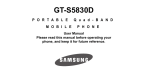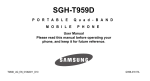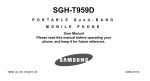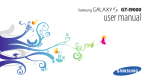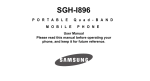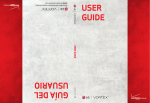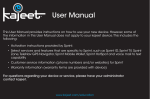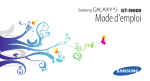Download Samsung GT-I5800D User Manual
Transcript
I5800D Apollo.book Page i Monday, May 16, 2011 2:34 PM
GT-I5800D Series
P O R T A B L E
M O B I L E
Q u a d - B A N D
P H O N E
User Manual
Please read this manual before operating your
phone, and keep it for future reference.
I5800D_UG_EN_04202011_D15
I5800D Apollo.book Page ii Monday, May 16, 2011 2:34 PM
Intellectual Property
All Intellectual Property, as defined below, owned by or which is otherwise the property of Samsung or its respective suppliers
relating to the SAMSUNG Phone, including but not limited to, accessories, parts, or software relating thereto (the “Phone
System”), is proprietary to Samsung and protected under federal laws, state laws, and international treaty provisions. Intellectual
Property includes, but is not limited to, inventions (patentable or unpatentable), patents, trade secrets, copyrights, software,
computer programs, and related documentation and other works of authorship. You may not infringe or otherwise violate the
rights secured by the Intellectual Property. Moreover, you agree that you will not (and will not attempt to) modify, prepare
derivative works of, reverse engineer, decompile, disassemble, or otherwise attempt to create source code from the software.
No title to or ownership in the Intellectual Property is transferred to you. All applicable rights of the Intellectual Property shall
remain with SAMSUNG and its suppliers.
© 2011 Samsung Electronics Canada Inc. Samsung is a registered trademark of Samsung Electronics Co. Ltd. and its related
entities.
Printed in Korea
Openwave® is a registered Trademark of Openwave, Inc.
RSA® is a registered Trademark RSA Security, Inc.
The Bluetooth® word mark and logos are owned by the Bluetooth SIG, Inc.
I5800D Apollo.book Page iii Monday, May 16, 2011 2:34 PM
This product has an Android platform based on Linux, which can be expanded by a variety of JavaScript-based software.
GoogleTM, Android MarketTM, Google TalkTM, Google MailTM, Google MapsTM, and YouTubeTM are trademarks of Google, Inc.
JavaTM is a trademark of Sun Microsystems, Inc.
Windows Media Player® is a registered trademark of Microsoft Corporation.
and
are trademarks of SRS Labs, Inc. CS Headphone and WOW HD technologies are incorporated
under licence from SRS Labs, Inc.
Wi-Fi®, the Wi-Fi CERTIFIED logo, and the Wi-Fi logo are registered trademarks of the Wi-Fi Alliance.
DivX®, DivX Certified® and associated logos are trademarks of DivX, Inc. and are used under licence.
Covered by one or more of the following U.S. patents:
I5800D Apollo.book Page iv Monday, May 16, 2011 2:34 PM
About DivX Video
DivX® is a digital video format created by DivX, Inc. This is an official DivX Certified device that plays DivX video. Visit
www.divx.com for more information and software tools to convert your files into DivX video.
About DivX Video-on-Demand
This DivX Certified® device must be registered in order to play purchased DivX Video-on-Demand (VOD) movies. To obtain your
registration code, locate the DivX VOD section in your device setup menu. Go to vod.divx.com for more information on how to
complete your registration.
To get your phone’s registration code, go to Settings → About phone → Legal information → Licence settings → DivX®
VOD → Register.
The privacy and copyright laws of Canada govern the disclosure, reproduction and distribution of data, media and other content,
including music and video content. Certain activities, including downloads or transfer by any means (including, via cable,
Bluetooth® or otherwise) of such content may be an infringement of privacy or copyright law. Neither Samsung Electronics
Canada Inc. nor any of its affiliates shall be liable or responsible for any data or content disclosed, reproduced, downloaded or
distributed by the user of this equipment.
I5800D Apollo.book Page v Monday, May 16, 2011 2:34 PM
Disclaimer of Warranties; Exclusion of Liability
EXCEPT AS SET FORTH IN THE EXPRESS WARRANTY CONTAINED ON THE WARRANTY PAGE ENCLOSED WITH THE
PRODUCT, THE PURCHASER TAKES THE PRODUCT "AS IS", AND SAMSUNG MAKES NO EXPRESS OR IMPLIED
WARRANTY OF ANY KIND WHATSOEVER WITH RESPECT TO THE PRODUCT, INCLUDING BUT NOT LIMITED TO THE
MERCHANTABILITY OF THE PRODUCT OR ITS FITNESS FOR ANY PARTICULAR PURPOSE OR USE; THE DESIGN,
CONDITION OR QUALITY OF THE PRODUCT; THE PERFORMANCE OF THE PRODUCT; THE WORKMANSHIP OF THE
PRODUCT OR THE COMPONENTS CONTAINED THEREIN; OR COMPLIANCE OF THE PRODUCT WITH THE
REQUIREMENTS OF ANY LAW, RULE, SPECIFICATION OR CONTRACT PERTAINING THERETO. NOTHING CONTAINED
IN THE INSTRUCTION MANUAL SHALL BE CONSTRUED TO CREATE AN EXPRESS OR IMPLIED WARRANTY OF ANY
KIND WHATSOEVER WITH RESPECT TO THE PRODUCT. IN ADDITION, SAMSUNG SHALL NOT BE LIABLE FOR ANY
DAMAGES OF ANY KIND RESULTING FROM THE PURCHASE OR USE OF THE PRODUCT OR ARISING FROM THE
BREACH OF THE EXPRESS WARRANTY, INCLUDING INCIDENTAL, SPECIAL OR CONSEQUENTIAL DAMAGES, OR
LOSS OF ANTICIPATED PROFITS OR BENEFITS.
I5800D Apollo.book Page 1 Monday, May 16, 2011 2:34 PM
Table of Contents
Section 1: Important Safety Precautions ................. 5
Important Safety Precautions . . . . . . . . . . . . . . . . . . . . . . . . 5
Road Safety at All Times . . . . . . . . . . . . . . . . . . . . . . . . . . . 5
Switch Off When Refueling . . . . . . . . . . . . . . . . . . . . . . . . . 5
Switch Off in an Aircraft . . . . . . . . . . . . . . . . . . . . . . . . . . . . 5
Switch Off in Hospitals . . . . . . . . . . . . . . . . . . . . . . . . . . . . . 5
Keep your phone away from small children and pets . . . . . 6
Protect your hearing . . . . . . . . . . . . . . . . . . . . . . . . . . . . . . . 6
Install mobile phones and equipment with caution . . . . . . . . 6
Avoid interference with pacemakers . . . . . . . . . . . . . . . . . . 6
Interference . . . . . . . . . . . . . . . . . . . . . . . . . . . . . . . . . . . . . 6
Special Regulations . . . . . . . . . . . . . . . . . . . . . . . . . . . . . . . 7
Reduce the risk of repetitive motion injuries . . . . . . . . . . . . 7
Do not use the phone if the screen is cracked or broken . . . 7
Sensible Use . . . . . . . . . . . . . . . . . . . . . . . . . . . . . . . . . . . . 7
Emergency Call . . . . . . . . . . . . . . . . . . . . . . . . . . . . . . . . . . 7
1
Liquid Resistance . . . . . . . . . . . . . . . . . . . . . . . . . . . . . . . . . 7
Accessories and Batteries . . . . . . . . . . . . . . . . . . . . . . . . . . 7
Handle and dispose of batteries and chargers with care . . . 8
Qualified Service . . . . . . . . . . . . . . . . . . . . . . . . . . . . . . . . . 8
Section 2: Assembling ................................................9
Unpack . . . . . . . . . . . . . . . . . . . . . . . . . . . . . . . . . . . . . . . . . 9
Setting Up Your Phone . . . . . . . . . . . . . . . . . . . . . . . . . . . . 10
Charging the Battery . . . . . . . . . . . . . . . . . . . . . . . . . . . . . 14
Attach a hand strap (optional) . . . . . . . . . . . . . . . . . . . . . . 16
Switching the Phone On or Off . . . . . . . . . . . . . . . . . . . . . . 17
Lock or unlock the touch screen and keys . . . . . . . . . . . . . 18
Section 3: Getting Started ........................................19
Features of Your Phone . . . . . . . . . . . . . . . . . . . . . . . . . . . 19
Front View of Your Phone . . . . . . . . . . . . . . . . . . . . . . . . . 20
Back View of Your Phone . . . . . . . . . . . . . . . . . . . . . . . . . . 21
Display Icons . . . . . . . . . . . . . . . . . . . . . . . . . . . . . . . . . . . 22
I5800D Apollo.book Page 2 Monday, May 16, 2011 2:34 PM
24
25
27
27
28
29
31
34
38
38
39
40
Section 5: Entertainment ..........................................54
Section 4: Communication ...................................... 41
Section 7: Web ...........................................................80
Using the Touch Screen . . . . . . . . . . . . . . . . . . . . . . . . . .
Using the idle screen . . . . . . . . . . . . . . . . . . . . . . . . . . . . .
Use the shortcuts panel . . . . . . . . . . . . . . . . . . . . . . . . . . .
Add or remove panels from the idle screen . . . . . . . . . . . .
Access applications . . . . . . . . . . . . . . . . . . . . . . . . . . . . . .
Customize your phone . . . . . . . . . . . . . . . . . . . . . . . . . . . .
Protecting your phone . . . . . . . . . . . . . . . . . . . . . . . . . . . .
Enter text . . . . . . . . . . . . . . . . . . . . . . . . . . . . . . . . . . . . . .
Using Android Market . . . . . . . . . . . . . . . . . . . . . . . . . . . .
Download files from the web . . . . . . . . . . . . . . . . . . . . . . .
Synchronize data . . . . . . . . . . . . . . . . . . . . . . . . . . . . . . . .
Google Search . . . . . . . . . . . . . . . . . . . . . . . . . . . . . . . . . .
Calling . . . . . . . . . . . . . . . . . . . . . . . . . . . . . . . . . . . . . . . .
Messages . . . . . . . . . . . . . . . . . . . . . . . . . . . . . . . . . . . . .
Google Mail . . . . . . . . . . . . . . . . . . . . . . . . . . . . . . . . . . . .
Email . . . . . . . . . . . . . . . . . . . . . . . . . . . . . . . . . . . . . . . . .
Talk . . . . . . . . . . . . . . . . . . . . . . . . . . . . . . . . . . . . . . . . . .
41
47
50
51
53
Camera . . . . . . . . . . . . . . . . . . . . . . . . . . . . . . . . . . . . . . . 54
Camcorder . . . . . . . . . . . . . . . . . . . . . . . . . . . . . . . . . . . . . 61
Video Player . . . . . . . . . . . . . . . . . . . . . . . . . . . . . . . . . . . . 63
Gallery . . . . . . . . . . . . . . . . . . . . . . . . . . . . . . . . . . . . . . . . 65
Music Player . . . . . . . . . . . . . . . . . . . . . . . . . . . . . . . . . . . 66
YouTube . . . . . . . . . . . . . . . . . . . . . . . . . . . . . . . . . . . . . . 70
Section 6: Personal Information ..............................73
Contacts . . . . . . . . . . . . . . . . . . . . . . . . . . . . . . . . . . . . . . . 73
Calendar . . . . . . . . . . . . . . . . . . . . . . . . . . . . . . . . . . . . . . 76
Memo . . . . . . . . . . . . . . . . . . . . . . . . . . . . . . . . . . . . . . . . . 77
Voice Recorder . . . . . . . . . . . . . . . . . . . . . . . . . . . . . . . . . 77
Internet . . . . . . . . . . . . . . . . . . . . . . . . . . . . . . . . . . . . . . . . 80
Layar . . . . . . . . . . . . . . . . . . . . . . . . . . . . . . . . . . . . . . . . . 83
Maps . . . . . . . . . . . . . . . . . . . . . . . . . . . . . . . . . . . . . . . . . 83
Daily Briefing . . . . . . . . . . . . . . . . . . . . . . . . . . . . . . . . . . . 85
Market . . . . . . . . . . . . . . . . . . . . . . . . . . . . . . . . . . . . . . . . 85
2
I5800D Apollo.book Page 3 Monday, May 16, 2011 2:34 PM
Samsung Apps . . . . . . . . . . . . . . . . . . . . . . . . . . . . . . . . . . 85
Section 8: Connectivity ............................................ 87
Bluetooth . . . . . . . . . . . . . . . . . . . . . . . . . . . . . . . . . . . . . . 87
Wi-Fi . . . . . . . . . . . . . . . . . . . . . . . . . . . . . . . . . . . . . . . . . . 89
AllShare . . . . . . . . . . . . . . . . . . . . . . . . . . . . . . . . . . . . . . . 90
Mobile AP . . . . . . . . . . . . . . . . . . . . . . . . . . . . . . . . . . . . . . 92
PC Connections . . . . . . . . . . . . . . . . . . . . . . . . . . . . . . . . . 92
USB Tethering . . . . . . . . . . . . . . . . . . . . . . . . . . . . . . . . . . 94
Section 9: Tools ........................................................ 95
Clock . . . . . . . . . . . . . . . . . . . . . . . . . . . . . . . . . . . . . . . . . 95
Calculator . . . . . . . . . . . . . . . . . . . . . . . . . . . . . . . . . . . . . . 96
My Files . . . . . . . . . . . . . . . . . . . . . . . . . . . . . . . . . . . . . . . 97
Voice Dialer . . . . . . . . . . . . . . . . . . . . . . . . . . . . . . . . . . . . 98
Navigation . . . . . . . . . . . . . . . . . . . . . . . . . . . . . . . . . . . . . 98
Write and Go . . . . . . . . . . . . . . . . . . . . . . . . . . . . . . . . . . . 99
Section 10: Settings ............................................... 100
Wireless and network . . . . . . . . . . . . . . . . . . . . . . . . . . . . 100
Call settings . . . . . . . . . . . . . . . . . . . . . . . . . . . . . . . . . . . 101
3
Sound . . . . . . . . . . . . . . . . . . . . . . . . . . . . . . . . . . . . . . . . 102
Display . . . . . . . . . . . . . . . . . . . . . . . . . . . . . . . . . . . . . . . 103
Location and security . . . . . . . . . . . . . . . . . . . . . . . . . . . . 104
Applications . . . . . . . . . . . . . . . . . . . . . . . . . . . . . . . . . . . 105
Accounts and sync . . . . . . . . . . . . . . . . . . . . . . . . . . . . . . 106
Privacy . . . . . . . . . . . . . . . . . . . . . . . . . . . . . . . . . . . . . . . 106
SD card and phone storage . . . . . . . . . . . . . . . . . . . . . . . 106
Search . . . . . . . . . . . . . . . . . . . . . . . . . . . . . . . . . . . . . . . 106
Locale and text . . . . . . . . . . . . . . . . . . . . . . . . . . . . . . . . . 107
Voice input and output . . . . . . . . . . . . . . . . . . . . . . . . . . . 109
Accessibility . . . . . . . . . . . . . . . . . . . . . . . . . . . . . . . . . . . 110
Date and time . . . . . . . . . . . . . . . . . . . . . . . . . . . . . . . . . . 110
About phone . . . . . . . . . . . . . . . . . . . . . . . . . . . . . . . . . . . 110
Section 11: Safety ...................................................111
Getting the Most Out of Your Reception . . . . . . . . . . . . . 111
UL Certified Travel Adapter . . . . . . . . . . . . . . . . . . . . . . . 113
Using Your Phone While Driving . . . . . . . . . . . . . . . . . . . 113
Caring for the Battery . . . . . . . . . . . . . . . . . . . . . . . . . . . . 116
Acknowledging Special Precautions and Industry Canada
I5800D Apollo.book Page 4 Monday, May 16, 2011 2:34 PM
Notice . . . . . . . . . . . . . . . . . . . . . . . . . . . . . . . . . . . . . 117
Information to User . . . . . . . . . . . . . . . . . . . . . . . . . . . . . 118
Owner’s Record . . . . . . . . . . . . . . . . . . . . . . . . . . . . . . . . 120
Section 12: Warranty .............................................. 121
Standard Limited Warranty . . . . . . . . . . . . . . . . . . . . . . . 121
Index ......................................................................... 127
4
I5800D Apollo.book Page 5 Monday, May 16, 2011 2:34 PM
Section 1: Important Safety Precautions
Important Safety Precautions
Please read these guidelines before using your wireless
phone. Failure to comply with them may be dangerous or
illegal.
Road Safety at All Times
Do not use your phone while driving, park the vehicle first.
Obey all regulations that restrict the use of mobile phones
while driving. Use handsfree accessories to increase your
safety when possible.
Switch Off When Refueling
Do not use your phone at refuelling points (service stations)
or near fuels or chemicals. Turn off your phone when
directed to do so by warning signs or instructions. Your
phone could cause explosions or fire in and around fuel or
5
chemical storage and transfer areas or blasting areas. Do
not store or carry flammable liquids, gases, or explosive
materials in the same compartment as the phone, its parts,
or accessories.
Switch Off in an Aircraft
Wireless phones can cause interference. Using them in an
aircraft is both illegal and dangerous.
Switch Off in Hospitals
Switch your phone off near medical equipment. Follow any
regulations or rules in force in any area.
I5800D Apollo.book Page 6 Monday, May 16, 2011 2:34 PM
Keep your phone away from small children
and pets
Keep your phone and all accessories out of the reach of
small children or animals. Small parts can cause choking or
serious injury if swallowed.
Protect your hearing
Excessive exposure to sound at high volumes can cause
hearing damage. Always turn the volume down before
plugging the earphones into an audio source and only use
the minimum volume setting necessary to hear your
conversation or music.
Install mobile phones and equipment with
caution
Ensure that any mobile phones or related equipment
installed in your vehicle are securely mounted. Avoid
placing your phone and accessories near or in an air bag
deployment area. Improperly installed wireless equipment
can cause serious injury when air bags inflate rapidly.
Avoid interference with pacemakers
Maintain a minimum of 15 cm (6 inches) between mobile
phones and pacemakers to avoid potential interference, as
recommended by manufacturers and the independent
research group, Wireless Technology Research.
If you have any reason to suspect that your phone is
interfering with a pacemaker or other medical device, turn
off the phone immediately and contact the manufacturer of
the pacemaker or medical device for guidance.
Interference
All wireless phones might be subject to interference, which
could affect their performance.
Important Safety Precautions
6
I5800D Apollo.book Page 7 Monday, May 16, 2011 2:34 PM
Special Regulations
Follow any special regulations in force in any area and
always switch your phone off whenever it is forbidden to use
it, or when it might cause interference or danger (for
example, in a hospital).
Reduce the risk of repetitive motion injuries
While using your phone, hold it with a relaxed grip, press
the keys lightly, use special features that reduce the number
of keys you have to press (such as templates and predictive
text), and take frequent breaks.
Do not use the phone if the screen is cracked
or broken
Broken glass or acrylic could cause injury to your hand and
face. Bring the phone to a Samsung Service Centre to
replace the screen. Damage caused by careless handling
will void your manufacturer’s warranty.
7
Sensible Use
Use the phone in the intended position (held to the ear). If
your phone has an external antenna, avoid unnecessary
contact with the antenna when the phone is on.
Emergency Call
Ensure that the phone is switched on and in-service. Enter
the emergency number for your present location and select
to make the call. Give all the necessary information
as accurately as possible. Do not end the call until given
permission to do so.
Liquid Resistance
Your phone is not liquid resistant. Keep it dry.
Accessories and Batteries
Use only Samsung-approved accessories and batteries.
Use of any unauthorized accessories could damage your
phone and might be dangerous.
I5800D Apollo.book Page 8 Monday, May 16, 2011 2:34 PM
Important!: Although the phone can be used while the battery is
charging, the battery must be fully charged before first use,
otherwise you could damage the battery.
Never place batteries or phones on or in heating devices,
such as microwave ovens, stoves, or radiators. Batteries
may explode when overheated.
Important!: Using a non-supported battery might damage your phone.
Never crush or puncture the battery. Avoid exposing the
battery to high external pressure, which can lead to an
internal short circuit and overheating.
Handle and dispose of batteries and
chargers with care
Use only Samsung-approved batteries and chargers
specifically designed for your phone. Incompatible batteries
and chargers can cause serious injuries or damage to your
phone.
Qualified Service
Only qualified service personnel may repair your phone.
For more detailed safety information, see “Safety” on
page 111.
Never dispose of batteries or phones in a fire. Follow all
local regulations when disposing of used batteries or
phones.
Important Safety Precautions
8
I5800D Apollo.book Page 9 Monday, May 16, 2011 2:34 PM
Section 2: Assembling
Unpack
Check that your product box contains the following items:
• Mobile phone
• Battery
• Travel adapter (charger)
• User manual
• Earphone
• microSD card
• Data cable
Note: Use only Samsung-approved software. Pirated or illegal
software might cause damage or malfunctions that are not
covered by your manufacturer's warranty.
9
• The items supplied with your phone might vary depending on the
software and accessories available in your region or offered by
your service provider.
• You can obtain additional accessories from your local Samsung
dealer.
Warning!: If your phone has a touch screen display, please note that a
touch screen responds best to a light touch from the pad of
your finger or a non-metallic stylus. Using excessive force or
a metallic object when pressing on the touch screen might
damage the tempered glass surface and void the warranty.
For more information, refer to “Standard Limited Warranty”
on page 121.
I5800D Apollo.book Page 10 Monday, May 16, 2011 2:34 PM
Setting Up Your Phone
Power off to turn it off.
Install the SIM card and battery
2.
Remove the back cover.
Before using your phone you need to correctly install the
battery and the SIM card. The microSD™ card slot is
located in the same internal area.
When you subscribe to a cellular network, you are provided
with a plug-in Subscriber Identity Module (SIM) card loaded
with your subscription details, such as your personal
identification number (PIN), available optional services, and
many other features.
Tip: Be careful not to damage your fingernails when you remove the
back cover.
Important!: The plug-in SIM card contacts and its information can
easily be damaged by scratching or bending, so be careful
when handling, inserting, or removing the card. Keep all
SIM cards out of reach of small children.
To install the SIM card and battery:
1.
If the phone is on, press and hold [
] and select
Assembling
10
I5800D Apollo.book Page 11 Monday, May 16, 2011 2:34 PM
3.
Carefully slide the SIM card into the SIM card socket
until the card locks into place.
Note: Make sure the card’s gold contacts face into the phone and that
the angled upper-left corner of the card is positioned as shown
above.
Note: If the card is not inserted correctly, the phone will not detect the
SIM card. Re-orient the card in the slot.
• If you do not insert a SIM card, you can only use your
phone’s non-network services and some menus.
11
4.
• Do not insert a memory card into the SIM card slot.
Insert the battery.
5.
Replace the back cover.
I5800D Apollo.book Page 12 Monday, May 16, 2011 2:34 PM
Installing the Memory Card
Your phone supports the use of a memory card (microSD™)
for data storage of such things as data, music, pictures, and
video files. This type of memory card is designed for use
with this mobile phone and other devices. To store
additional multimedia files, you must insert a memory card.
Your phone accepts microSD™ or microSDHC™ memory
cards with maximum capacities of 32 GB (depending on the
memory card’s manufacturer and type).
• Frequent writing and erasing of data will shorten the life span of
memory cards.
• When you insert a memory card into your phone, the file directory
of the memory card will appear in the /sdcard folder.
To install the memory card:
1.
Remove the back cover.
2.
Insert the microSD card into the slot with the label
side facing down.
Note: Samsung uses approved industry standards for memory cards,
but some brands might not be fully compatible with your phone.
Using an incompatible memory card might damage your phone
or the memory card and can corrupt data stored on the card.
Your phone only supports the FAT file structure for memory
cards. If you insert a card formatted with a different file
structure, your phone will prompt you to reformat the
memory card.
Assembling
12
I5800D Apollo.book Page 13 Monday, May 16, 2011 2:34 PM
3.
Push the memory card into the memory card slot until
it locks into place.
Note: Make sure the microSD’s gold contact pins face upward and that
the card is securely inserted.
4.
Replace the back cover.
Removing the memory card
Before removing a memory card, you must first unmount it
for safe removal.
To remove the memory card:
13
1.
In Idle mode, select Applications → Settings → SD
card and phone storage → Unmount SD card → OK.
2.
Remove the back cover.
3.
Push the memory card gently until it disengages from
the phone.
4.
Pull the memory card out of the memory card slot.
5.
Remove the memory card.
6.
Replace the back cover.
Tip: Do not remove a memory card while the phone is transferring or
accessing information, as this could result in the loss of data or
damage to the memory card or phone.
Format the memory card
Formatting your memory card on a PC might cause
incompatibilities with your phone. Only format the memory
card on your phone.
To format the memory card:
Note: You need to unmount the memory card before it is formatted. In
Idle mode, select Applications → Settings → SD card and phone
storage → Unmount SD card.
I5800D Apollo.book Page 14 Monday, May 16, 2011 2:34 PM
• In Idle mode, select Applications → Settings → SD card and
phone storage → Format SD card → Format SD card →
Erase everything.
Tip: Before formatting the memory card, remember to make backup
copies of all of the important data stored on your phone. The
manufacturer’s warranty does not cover loss of data resulting from
user actions.
Charging the Battery
Before using your phone for the first time, you must charge
the battery. Your phone is powered by a rechargeable Li-ion
battery. The Travel Adapter used to charge the battery is
included with your phone. You can also charge the phone by
connecting it to a PC with a PC data cable.
Note: Use only Samsung-approved batteries, cables, and chargers.
When your battery is low, the phone will emit a warning tone
and display a low battery message. The battery icon will
also be empty and turn red. If the battery level becomes too
low, the phone will automatically power off. Recharge your
battery to continue using your phone.
Note: Long backlight settings, searching for service, vibrate mode,
browser use, and other variables can reduce the battery’s talk
and standby times.
Note: You must fully charge the battery before using your phone for
the first time. A discharged battery recharges fully in
approximately 4 hours.
Using the Travel Adapter
To charge the battery using the travel adapter:
1.
With the battery installed, open the cover of the
multifunction jack at the top of the phone.
Assembling
14
I5800D Apollo.book Page 15 Monday, May 16, 2011 2:34 PM
2.
Plug the small end of the travel adapter into the
multifunction jack.
Note: Improperly connecting the travel adapter can cause serious
damage to the phone. Any damage caused by misuse is not
covered by the warranty.
3.
Important!: Verify that the phone’s battery is correctly installed before
connecting the charger. If the battery is not properly
installed and the charger is connected, the phone might
power off and on continuously, preventing proper
operation.
15
4.
Plug the large end of the travel adapter into a power
outlet.
• You can use the phone while it is charging, but it might
take longer to fully charge the battery.
• While charging, the phone might heat up. This is normal
and should not affect your phone’s lifespan or
performance.
• If your phone is not charging properly, bring it and the
travel adapter to a Samsung Service Centre.
When the battery is fully charged, unplug the travel
adapter from the phone and then from the power
outlet.
I5800D Apollo.book Page 16 Monday, May 16, 2011 2:34 PM
Tip: Do not remove the battery before removing the travel adapter.
Doing this can damage the phone.
Note: Failure to unplug the wall charger before you remove the battery,
can damage the phone.
Charge with the PC data cable
To charge the battery using the PC data cable:
Before charging, ensure that your PC is turned on.
1.
Open the cover of the multifunction jack on the top of
the phone.
2.
Plug one end (micro USB) of the PC data cable into
the multifunction jack.
3.
Plug the other end of the PC data cable into a USB
port on your PC.
Tip: Depending on the type of PC data cable you are using, it may take
some time before charging begins.
4.
When the battery is fully charged (the battery icon is
no longer moving), unplug the PC data cable from the
phone and then from the PC.
Attach a hand strap (optional)
To attach a hand strap:
1.
Remove the back cover.
Assembling
16
I5800D Apollo.book Page 17 Monday, May 16, 2011 2:34 PM
2.
Slide the hand strap through the slot on the phone
and hook it over the small projection.
follow the on-screen instructions to set up your phone for
the first time.
Note: The display language is preset to English in the factory. To
change the language, use the Language menu. For more
information, refer to “Locale and text” on page 107.
To turn your phone off:
Press and hold
3.
Replace the back cover.
Switching the Phone On or Off
To turn your phone on:
Press and hold
to turn your phone on. An activation
screen launches and the phone automatically searches for
a network. When the network has been found, you can
make and receive calls. When you turn on your phone for
the first time, tap the Android image on the screen and
17
and select Power Off.
Note: Follow all posted warnings and directions from official personnel
when in areas where the use of wireless devices is restricted,
such as airplanes and hospitals.
Tip: To only use your phone’s non-network services, switch to Flight
mode. Press and hold
and select Flight mode.
I5800D Apollo.book Page 18 Monday, May 16, 2011 2:34 PM
Lock or unlock the touch screen and keys
You can lock the touch screen and keys to prevent any
unwanted phone operations.
To lock/unlock the touch screen:
To lock, press
. To unlock, turn on the touch screen by
pressing any key and then flick the window with your finger.
Assembling
18
I5800D Apollo.book Page 19 Monday, May 16, 2011 2:34 PM
Section 3: Getting Started
Features of Your Phone
Your phone is lightweight, easy-to-use and offers many
significant features. The following list outlines a few of the
features included with your phone.
• The touch screen provides a quick response to a variety of menus
and options.
• Multitasking
• User-friendly, menu driven access to features and options.
• Easy access to the Internet.
• Built-in Bluetooth technology.
• E-mail and Instant Messaging capability.
• microSD™ card compatibility for data storage and access.
19
I5800D Apollo.book Page 20 Monday, May 16, 2011 2:34 PM
Front View of Your Phone
1. Proximity Sensor: Turns off the phone’s touch screen
display when a call is in progress.
1
2
9
2. Light Sensor: Adjusts the touch screen brightness to suit
the amount of available light in the current location.
3. Volume Key: Adjusts the ringer volume while in standby
3
8
4
mode or adjusts the voice volume during a call.
• When receiving an incoming call, briefly press down either
end of the volume key to mute the ring tone.
• Press and hold either end of the volume key to reject the call
and send it directly to voicemail.
4. Home Key: Returns you to the idle screen or opens a list
of recent applications (press and hold).
5. Menu Key: Allows you to access a list of options that are
7
5
6
available on the current screen. It also allows you to
open the Google Search bar (press and hold the key).
6. Mouthpiece: Allows callers to hear you.
Getting Started
20
I5800D Apollo.book Page 21 Monday, May 16, 2011 2:34 PM
7. Back Key: Returns to the previous menu or to the
previous page within the Web browser.
8. Touch Screen: Shows the information needed to operate
your phone, such as the received signal strength, phone
battery level, time, etc.
Back View of Your Phone
1
2
9. Earpiece: Allows you to hear the caller.
3
4
5
6
21
7
I5800D Apollo.book Page 22 Monday, May 16, 2011 2:34 PM
1. Multifunction Jack: Allows you to connect a travel
adapter or other accessories, such as a USB/data cable.
2. Headset Jack: Allows you to connect a hands-free
headset for convenient, hands-free conversations.
Display Icons
This list identifies the indicator icons displayed on your
phone’s touch screen:
No signal: Displays when a signal is not available.
3. Camera Lens: Allows you to take pictures and shoot
videos when you are in Camera mode.
4. Back Cover: Allows you to access to the battery, SIM
card, and memory card.
5. Internal Antenna: Allows the phone to connect to a
network.
6. Speaker: Allows you to hear the caller and to hear
music or audio played using your phone.
7. Power Key: Turns the phone on, ends a call, accesses
the quick menus, or locks the touch screen. Press and
hold to access Silent mode, Data network mode, Flight
mode, and Power off.
Signal strength: Displays your current signal
strength. The greater the number of bars, the
stronger the signal.
GPRS network connected: Displays when you are
connected to a GPRS network.
EDGE network connected: Displays when you are
connected to an EDGE network.
UMTS network connected: Displays when you are
connected to a UMTS network.
Getting Started
22
I5800D Apollo.book Page 23 Monday, May 16, 2011 2:34 PM
HSPA network connected: Displays when you are
connected to an HSPA network.
Wi-Fi activated: Displays when Wi-Fi is activated.
Bluetooth activated: Displays when Bluetooth is
activated.
Bluetooth headset connected: Displays when a
Bluetooth headset has been paired with the phone.
GPS activated: Displays when the GPS is activated.
Missed call: Displays when a call has been missed.
Call forwarding activated: Displays when Call
Forwarding
is activated.
Connected to PC: Displays when your phone is
connected to a computer using a supported USB
cable connection.
No SIM card: Indicates that a SIM card has not been
installed in the phone.
New text or multimedia message: Displays when a
new
text or multimedia message is received.
New email message: Displays when a new email
message is received.
New voice mail message: Displays when a new
voicemail message is received.
23
I5800D Apollo.book Page 24 Monday, May 16, 2011 2:34 PM
Alarm activated: Displays when you set an alarm to
ring
at a specified time.
Event notification: Displays when an event
notification
is received.
Roaming: Displays when you are outside of your
service provider’s normal service area.
Silent mode activated: Displays when Silent mode is
activated and Vibrate is set to Never.
Flight mode activated: Displays when Flight mode is
activated. You cannot send or receive any calls or
access online information.
Vibration activated: Displays when Vibrate mode is
activated in Silent mode.
Music playback in progress: Displays when music is
being played on your phone.
Error occurred or caution required: Displays when an
error occurs on your phone.
Battery power level: Displays the battery’s charge
level.
The more bars you see, the more power remains.
Current time: Displays the current local time.
Using the Touch Screen
Your phone’s touch screen lets you easily select items or
perform functions.
• To avoid scratching the touch screen, do not use sharp tools.
• Do not allow the touch screen to come into contact with other
electrical devices. Electrostatic discharges can cause the touch
screen to malfunction.
Getting Started
24
I5800D Apollo.book Page 25 Monday, May 16, 2011 2:34 PM
• Do not allow the touch screen to come into contact with water.
The touch screen might malfunction in humid conditions or when
exposed to water.
• For optimal use of the touch screen, remove the screen
protection film before using your phone.
• Your touch screen has a layer that detects small electrical
charges emitted by the human body. For best performance, tap
the touch screen with your fingertip. The touch screen will not
react to the touches of sharp tools, such as a stylus or pen.
To control your touch screen:
• Tap: Tap once with your finger to select or launch a menu, option,
or application.
• Tap and hold: Tap an item and hold it for more than 2 seconds to
open a pop-up option list.
• Scroll: Tap and drag your finger up, down, left, or right to scroll to
items on lists.
25
• Drag and drop: Tap and hold your finger on an item and then
drag your finger to move the item.
• Double Tap: Tap twice quickly with your finger to zoom in or out
while viewing photos or web pages.
Your phone turns off the touch screen’s backlight when you
do not use the phone for a specified amount of time. To turn
on the screen, press any key.
To adjust the touch screen’s backlight time:
You can also adjust the backlight time.
• In Idle mode, select Applications and then select Settings →
Display → Screen timeout.
Using the idle screen
When the phone is in Idle mode, you will see the idle
screen. From the idle screen, you can view your phone’s
status and access applications and access Google Search.
I5800D Apollo.book Page 26 Monday, May 16, 2011 2:34 PM
The idle screen has multiple panels. Scroll left or right to
switch panels. You can also select a dot on the top of the
screen to move to the corresponding panel of the idle
screen.
Add items to the idle screen
• Wallpapers: Set a background image.
Tip: The options available might vary depending on the current idle
screen mode.
Move items on the idle screen
You can customize the idle screen by adding shortcuts to
applications or items in applications, widgets, or folders.
You can customize the idle screen by moving items to
organize them.
To add items to the idle screen:
To move items on the idle screen:
1. Press
→ Add or tap and hold the empty area of the
idle screen.
2. Select an item category and then select an item:
• Widgets: Add widgets to the idle screen.
• Shortcuts: Add shortcuts to items, such as applications,
bookmark, and contacts.
• Folders: Create a new folder or add folders for your
contacts.
1. Tap and hold the item that you want to move.
2. When the item turns gray, drag it to a new location.
Remove items from the idle screen
You can customize the idle screen by removing shortcuts to
applications or items in applications, widgets, or folders.
To remove items from the idle screen:
1. Tap and hold the item that you want to remove.
Getting Started
26
I5800D Apollo.book Page 27 Monday, May 16, 2011 2:34 PM
• The item turns gray and the Remove icon appears at the
bottom of the idle screen indicating that Remove mode has
been activated.
2. Drag the item to the Remove icon.
• Bluetooth: Activate or deactivate the Bluetooth connection. For
3. When the item and the Remove panel turn red, release
• Silent: Activate or deactivate Silent mode. For more information,
the item.
Use the shortcuts panel
In Idle mode or while using an application, tap the indicator
icons area at the top of the touch screen and drag your
finger down to open the shortcuts panel. You can activate or
deactivate wireless connection features and access a list of
a notifications, such as messages, calls, events, or
processing status. To hide the shortcuts panel, drag the
bottom of the panel up.
In the shortcuts panel, you can use the following options:
• Wi-Fi: Activate or deactivate the Wi-Fi connection. For more
information, refer to “Wi-Fi” on page 89.
27
more information, refer to “Bluetooth” on page 87.
• GPS: Activate or deactivate GPS. For more information, refer to
“Select Locale” on page 107.
refer to “Switch to Silent mode” on page 30.
• Auto rotation: Activate or deactivate the auto rotation.
Note: Your phone has a built-in motion sensor that detects its
orientation. While using some features, if you rotate the phone
the interface automatically switches to landscape view. To set
the interface to retain the portrait orientation when the phone is
rotated, deactivate Auto rotation in the shortcuts panel. You
can also set it by selecting Settings → Display → Auto-rotate
screen.
Add or remove panels from the idle screen
You can add or remove panels from the idle screen to
organize widgets according to your preferences.
I5800D Apollo.book Page 28 Monday, May 16, 2011 2:34 PM
To add or remove panels from the idle screen:
1. In Idle mode, press
→ Edit. You can also place
your two fingers on the screen and pinch to switch to
Edit mode.
2. Add or remove panels by using the following features:
• To remove a panel, tap and hold the thumbnail of a panel
and drag it to the trash bin at the bottom of the screen.
• To add a new panel, select .
• To change the order of the panels, tap and hold the
thumbnail of a panel and drag it to the location you want.
3. When you are finished, press
.
Access applications
To access your phone’s applications:
1. In Idle mode, select Applications to access the
application list.
2. Scroll left or right to display the application screens.
• You can also select a dot on the top of the screen to move
directly to the corresponding main menu screen.
3. Select an application.
• When you use applications provided by Google, you must
have a Google account. If you do not have a Google
account, you will need to sign up for one.
• You can add a shortcut to an application by tapping and
holding the application icon in the application list. You can
then move the icon to a new location in the idle screen.
4. Press
to return to the previous screen or press
to return to the idle screen.
Organize applications
You can organize applications in the application list by
changing their order or grouping them into categories to suit
your preferences.
To organize your phone’s applications:
1. In the application list, press
→ Edit.
Getting Started
28
I5800D Apollo.book Page 29 Monday, May 16, 2011 2:34 PM
2. Tap and hold an application.
Set current time and date
3. Drag the application icon to a new location.
To set the current time and date:
• You can move an application icon to another main menu
screen and you can also move your most-used applications
to the applications bar at the bottom of the screen, next to
Home.
4. Press
→ Save.
1. In Idle mode, select Applications and then select
Access recent applications
To access recent applications:
1. Press and hold
to open the list of applications that
you have accessed recently.
2. Select the application that you want to access.
Customize your phone
You can customize your phone to suit your preferences.
29
Settings → Date and time.
2. Set the time and date and change the other options as
needed.
Turn touch tone on or off
To turn the touch tone on or off:
• In Idle mode, select Applications and then select Settings →
Sound → Audible touch tones.
Adjust volume
To adjust the volume of the ringtones, media, system and
notifications:
• Press the Volume key up or down to adjust the ringtone volume.
I5800D Apollo.book Page 30 Monday, May 16, 2011 2:34 PM
• In Idle mode, select Applications and then select Settings →
Sound → Volume. Drag the sliders to set the volume that will be
used.
Change ringtone
To change your ringtone:
1. In Idle mode, select Applications and then select
Settings → Sound → Voice call ringtone.
2. Select a ringtone from the list and select OK.
Switch to Silent mode
To use Silent mode to mute or unmute your phone:
• In Idle mode, select Applications and then select Settings →
Sound → Silent mode.
• In Idle mode, select Phone → Keypad, and then tap and hold #.
• In Idle mode, press and hold
and select Silent mode.
Switch to Vibrate mode
When enabled, your phone vibrates to alert you to incoming
calls, as well as playing the call ringtone.
To use Vibrate mode:
• In Idle mode, select Applications and then select Settings →
Sound → Vibrate.
• Select Always, Never, Only in silent mode, Only when not in
silent mode.
Note: The Phone vibrate setting is independent of other call sound
settings. For example, if you have Silent mode enabled with
Phone vibrate, your phone won’t play a ringtone, but will vibrate
for an incoming call.
Use animations when switching windows
To activate animations when switching windows:
• In Idle mode, select Applications and then select Settings →
Display → Animation → Some animations or All animations.
Getting Started
30
I5800D Apollo.book Page 31 Monday, May 16, 2011 2:34 PM
• To turn off the animations, select Applications → Settings →
Display → Animation → No animation.
Set idle screen wallpaper
To change your idle screen wallpaper:
1. In Idle mode, press
→ Wallpaper and select Gallery
or Wallpaper gallery.
2. Select an image.
3. Select Set wallpaper or Save.
Note: Samsung is not responsible for any use of default images or
wallpapers provided on your phone.
Adjust the display brightness
To adjust the brightness of the screen:
1. In Idle mode, select Applications and then select
Settings → Display → Brightness.
31
2. Drag the slider to adjust the level of brightness.
3. Select OK.
Tip: The brightness level of the display will affect how quickly the
phone consumes battery power.
Protecting your phone
Set an unlock pattern
You can set an unlock pattern to prevent unauthorized
people from using the phone without your permission.
To set an unlock pattern:
1. In Idle mode, select Applications and then select Settings
→ Location and security → Set screen lock → Pattern.
2. Follow the on-screen instructions and select Next (if
necessary).
I5800D Apollo.book Page 32 Monday, May 16, 2011 2:34 PM
3. Draw a pattern by dragging your finger to connect at
least 4 dots.
4. Select Continue.
5. Draw the pattern again to confirm.
6. Select Confirm.
To set an unlock PIN code:
1. In Idle mode, select Applications and then select Settings
→ Location and security → Set screen lock → PIN.
2. Enter a new PIN (numeric) and select Continue.
3. Enter the PIN again and select OK.
To set an unlock password:
1. In Idle mode, select Applications and then select Settings
→ Location and security → Set screen lock →
Password.
2. Enter a new password (alphanumeric) and select
Continue.
3. Enter the password again and select OK.
If you do not want the phone to require a pattern, PIN, or
password to unlock, select Applications and then select
Settings → Location and security → Change screen lock and
select None. You are first required to confirm your set
pattern, PIN, or password to display the screen unlock
settings.
Tip: If you forget your unlock pattern, PIN, or password, bring your
phone to a Samsung Service Centre to unlock it.
Note: Samsung is not responsible for any loss of passwords or private
information or other damages caused by illegal software.
Getting Started
32
I5800D Apollo.book Page 33 Monday, May 16, 2011 2:34 PM
Lock your SIM card
You can lock your phone by activating the PIN supplied with
your SIM card.
To lock your SIM card:
1. In Idle mode, select Applications and then select Settings
→ Location and security → Set up SIM card lock → Lock
SIM Card.
2. Enter your PIN and select OK.
• Once the PIN lock has been enabled, you must enter the
PIN each time you turn on the phone.
Note: If you enter an incorrect PIN too many times, your SIM card will
be blocked. You must enter a PIN unlock key (PUK) to unblock
the SIM card.
Tip: If you block your SIM card by entering an incorrect PUK, bring the
card to your service provider to unblock it.
33
Activate the mobile tracker
If your phone has been stolen and someone inserts a new
SIM card into your phone, the mobile tracker feature
automatically sends the contact number to specified
recipients to help you to locate and recover your phone.
To use the mobile tracker:
1. In Idle mode, select Applications and then select Settings
→ Location and security → Set mobile tracker.
2. Enter an 8-digit mobile tracker password then select OK.
3. Sign into your Samsung web account or select Skip.
4. Select Recipients field and enter a phone number,
including a country code (starting with +).
5. Enter the sender's name.
6. Enter a text message that will be sent to the recipient.
7. Select Save → Accept.
I5800D Apollo.book Page 34 Monday, May 16, 2011 2:34 PM
You can also control the lost phone over the web. Visit
http://www.samsungdive.com to see detailed information for
this feature.
Enter text
You can enter text by selecting characters on the virtual
keypad or by inputting handwriting on the screen. To enter
text in a specific language, you need to change the writing
language to one of the supported languages.
Change the keyboard type
Enter text using the Swype keyboard
You can enter text by dragging your finger over the
keyboard from one letter to another until the word is
complete. The word is displayed in the text input field as you
drag your finger over the keyboard.
To use the Swype keyboard:
1. Select the first character of a word and drag your finger
to the second character without lifting your finger from
the screen.
You can change the type of keyboard that you use to enter
text.
To change the keyboard type:
1. Tap and hold the text input field.
2. Select Input method.
3. Select a keyboard type: Swype or Samsung keypad.
Getting Started
34
I5800D Apollo.book Page 35 Monday, May 16, 2011 2:34 PM
2. Continue to drag your finger from letter to letter until you
have finished spelling out the word.
Tip: Tap and hold each key to enter additional characters.
You can also use the following keys:
1
3
2
4
5
Tip: A blue line appears on the keyboard, joining the letters as they
are selected.
3. Lift your finger after touching the last character. The
word is inserted into the text input field.
4. Repeat steps 1-4 to continue entering text.
35
Number
1
Function
Change case.
I5800D Apollo.book Page 36 Monday, May 16, 2011 2:34 PM
2
Switch between Symbol mode and ABC/Number
mode.
3
Clear your input.
4
Start a new line.
5
Insert a space.
To use the Samsung keypad:
1. Select
and select Portrait keypad types.
2. Select Qwerty Keypad, 3x4 Keypad, Handwriting box 1, or
Handwriting box 2.
3. Enter text by selecting the alphanumeric keys or by
writing on the screen.
You can also use the following keys:
Tip: To hide the Swype keyboard, press
.
Tip: To view help information about using the Swype keyboard, select
.
Enter text using the Samsung keypad
You can enter text by selecting individual keys or by writing
on the screen.
1
4
2
5
3
6
Getting Started
36
I5800D Apollo.book Page 37 Monday, May 16, 2011 2:34 PM
To copy and paste text:
Number
Function
1
Change case.
2
Switch between ABC mode and Symbol/Number
mode.
3
Insert a space.
4
Clear your input.
5
Go to next text input field.
6
Change the keypad settings.
Copy and paste text
While you are entering text, you can use the copy and paste
feature to use text in other applications.
37
1. Place the cursor in the text where you want to start the
selection.
2. Tap and hold the text input field.
3. Select Select text in the option list.
4. Tap in the text where you want the selection to end.
5. Tap and hold the highlighted text.
6. Select Copy to copy or Cut to cut the text onto the
clipboard.
7. In the same application or another one, tap and hold the
text input field.
8. Select Paste to insert the text from the clipboard into the
text field.
I5800D Apollo.book Page 38 Monday, May 16, 2011 2:34 PM
Using Android Market
3 Select an item category and then select an item.
Download applications from Android Market
4 Select Install (for free items) or Buy.
• If you select Install, select OK to confirm and the item will
start downloading immediately. (You might need to select OK
more than once.)
• If you select Buy, you need to enter your credit card
information and then follow the on-screen instructions.
To uninstall an application:
Based on the Android platform, your phone’s functionality
can be extended by installing additional applications.
Android Market provides you with a quick way of shopping
for games and mobile applications.
Note: Depending on your region, this feature might be unavailable.
• Your phone will save user files from downloaded applications to
the internal moviNAND™ memory. To save the files to the
memory card, connect your phone to a PC and copy them from
moviNAND to the memory card.
To install an application:
1 In Idle mode, select Applications and then select Market.
2 When the terms and conditions appear, select Accept.
1. In the Android Market home screen, press
→ My
apps or Downloads.
2. Select the item that you want to delete.
3. Select Uninstall → OK.
Download files from the web
When you download files or applications from the web, your
phone saves them in the memory card.
Getting Started
38
I5800D Apollo.book Page 39 Monday, May 16, 2011 2:34 PM
Note: Files that you download from the web can include viruses that
will damage your phone. To reduce your risk, only download
files from sources you trust.
Tip: Some media files include Digital Rights Management to protect
copyrights. This protection might prevent you from downloading,
copying, modifying, or transferring some files.
To download files from the web:
1. In Idle mode, select Applications and then select Internet.
Synchronize data
You can synchronize data with various web servers and
back up or restore your data. When the synchronization is
complete, your phone stays connected to the web. If any
change is made on the web, the updated information
appears on your phone and synchronization begins
automatically, and vice-versa.
Note: Depending on your region, this feature might be unavailable.
2. Search for a file or application and download it.
To set up a server account:
To install applications downloaded from websites other than
Android Market, you must select Applications → Settings →
Applications → Unknown sources.
1. In Idle mode, select Applications and then select Settings
→ Accounts and sync.
2. Select Add account and then select an account type:
Facebook, Twitter, MySpace, Corporate, or Google.
3. Follow the on-screen instructions to complete the
account setup.
39
I5800D Apollo.book Page 40 Monday, May 16, 2011 2:34 PM
• For online community services, such as Facebook or
MySpace, enter your user name and password and select
Log in.
To activate automatic sync:
1. In Idle mode, select Applications and then select Settings
→ Accounts and sync.
2. Select Auto-sync.
3. Under Manage accounts, select an account name.
4. Select the applications that you want to synchronize.
To exclude applications from automatic synchronization,
clear the check boxes next to the applications that you want
to exclude.
To synchronize data manually:
1. In Idle mode, select Applications and then select Settings
→ Accounts and sync.
2. Select an account.
3. Select an application. Your phone will start
synchronizing the application’s data.
Google Search
You can search for information from websites and
applications or for files in your phone using the Google
Search service.
To use Google Search:
1. Tap in the text field in the Google Search bar on the idle
screen.
• In Idle mode, press and hold
to open the Google
Search bar on the idle screen if it is not displayed.
2. Enter a keyword and select Go to search using Google
on the web browser.
• When you type the keyword, Google Search automatically
searches the phone and displays search results based on
the keyword.
Getting Started
40
I5800D Apollo.book Page 41 Monday, May 16, 2011 2:34 PM
Section 4: Communication
Calling
You can use calling functions, such as making and
answering calls, using options available during a call and
customizing and using call-related features.
Make and answer a call
Tip: When you hold the phone near your face, the touch screen is
automatically disabled to prevent accidental inputs.
3. To end the call, select End call.
• Use Contacts to save numbers that you dial frequently. For more
information, refer to “Contacts” on page 73.
You can use the buttons or the touch screen to make,
accept, end and reject calls.
• To quickly access the call log to redial the numbers that you have
To make a call:
• To quickly access favorite or frequently dialed numbers, select
1. In Idle mode, select Phone and enter an area code and
phone number using the keypad.
• Select Keypad to display the keypad if needed.
2. Select
to call the number.
dialled recently, select Phone → Logs.
Phone → Favourites.
• Use the voice command feature to dial by voice. For more
information, refer to “Voice Dialer” on page 98.
To answer a call:
1. When a call comes in, slide Accept icon.
41
I5800D Apollo.book Page 42 Monday, May 16, 2011 2:34 PM
Tip: When the phone is ringing, press the Volume key to mute the
ringtone.
2. To end the call, select End call.
To reject a call:
• When a call comes in, slide the Reject icon.The caller will be
directed to your voice messaging system.
• To send a message when you reject incoming calls, slide the
Reject call with message and select an option.
• First set a text message to be sent to the callers. In Idle
mode, select Applications and then select Settings →
Call settings → All calls → Reject call with message.
To call an international number:
1. In Idle mode, select Applications and then select Phone
→ Keypad. Tap and hold 0 to insert the + character.
2. Enter the complete number that you want to dial
(country code, area code, and phone number), and
select
to dial the number.
Use the headset
You can use the headset that was supplied with your phone
to answer calls hands-free:
• To answer a call, press the headset button.
• To reject a call, press and hold the headset button.
• To place a call on hold or retrieve a held call during a call, press
and hold the headset button.
• To end a call, press the headset button.
Note: The supplied headset is designed to be used only with your
phone and might not be compatible with other phones and MP3
players.
Communication
42
I5800D Apollo.book Page 43 Monday, May 16, 2011 2:34 PM
Call options
You can use the following options while a call is in progress:
• Volume keys: Press the Volume keys up or down to adjust
the voice volume.
• Speaker: Activate the speakerphone.
Tip: In noisy environments, you might have difficulty hearing some
calls while using the speakerphone feature. For better audio
performance, use the normal phone mode.
• Mute: Turn off the microphone.
• Headset: Use the Bluetooth headset.
• Hold: Place the call on hold.
• Unhold: Retrieve a held call.
• Add call: Dial a new number to make a second call.
• Dial pad: Displays the dial pad.
43
• Accept: When the call waiting tone sounds, slide the green
Accept icon to answer the second call or slide the red Reject
icon to reject the second call. The phone prompts you to end
or hold the first call.
Note: You must subscribe to a call waiting service to use this feature.
• Swap: Switch between two calls.
• Swap → End call: End a held call.
• Merge: Make or answer a second call and then select Merge
when connected to the second caller. Repeat to add more callers.
Note: You must subscribe to the multiparty call service to use this
feature.
View and dial missed calls
Your phone displays calls that you have missed on the
screen. To dial the number of a missed call, open the
I5800D Apollo.book Page 44 Monday, May 16, 2011 2:34 PM
shortcut panel and select the missed call.
Additional features
Various other call-related features, such as auto rejection,
Fixed Dialing Number (FDN) mode, call forwarding, or call
blocking can be used with your phone.
Show phone number
You can control how your phone number is shown on other
phones.
To set up Show my number:
1. In Idle mode, select Applications and then select
Settings → Call settings → All calls → Show my number.
2. Select an option:
• By network: You are identified to the recipient using the
default network information.
• Send: Your phone number and name are sent to the
recipient.
• Hide: Your phone number and name are hidden from the
recipient.
Auto Rejection
Use auto rejection to automatically reject calls from specific
numbers.
To set up auto rejection:
1. In Idle mode, select Applications and then select
Settings → Call settings → All calls → Auto reject.
2. Select Enable auto reject to activate auto rejection.
3. Select Auto reject list.
4. Press
→ Create.
5. Enter a number to reject and select Save.
6. To add more numbers, repeat steps 4-5.
Answering calls
You can control how your phone answers an incoming call.
Communication
44
I5800D Apollo.book Page 45 Monday, May 16, 2011 2:34 PM
To set answering mode:
1. In Idle mode, select Applications and then select
Settings → Call settings → All calls → Answering call.
2. Select an option:
• Answering mode: Enables or disables Answering mode.
• Answering key: Toggle on to be able to answer your phone
by pressing any key.
• Automatic answering: Select an amount of time after
which the phone automatically answers the incoming call:
Off, After 1 second, After 2 seconds, After 3 seconds,
After 4 seconds, or After 5 seconds.
Rejecting calls with a message
You can set your phone to automatically send a message to
the recipient when your reject an incoming call.
To reject a call with a message:
1. In Idle mode, select Applications and then select
45
Settings → Call settings → All calls → Reject call with
message.
2. Select Create.
3. In the text field, enter the message that will be sent to a
recipient when their call is rejected.
4. Select Save.
Fixed Dialing Number (FDN) mode
In FDN mode, your phone will restrict outgoing calls, except
for the numbers stored in the FDN list.
To activate FDN mode:
1. In Idle mode, select Applications and then select
Settings → Call settings → Fixed Dialing Numbers →
Enable FDN.
2. Enter the PIN2 supplied with your SIM card and select
OK.
I5800D Apollo.book Page 46 Monday, May 16, 2011 2:34 PM
3. Select FDN list and add contacts to be used in FDN
mode.
Call forwarding
Call forwarding is a network feature that allows you to send
incoming calls to a specified number. You can set this
feature separately for several conditions when you are not
able to answer calls, such as when you are already on the
phone or when you are outside of the service area.
To set call forwarding:
1. In Idle mode, select Applications and then select
Settings → Call settings → Voice call → Call forwarding.
2. Select a condition: Always forward, Forward when busy,
Forward when unanswered, or Forward when
unreachable.
3. Enter a number to which calls will be forwarded and
select Enable. Your setting will be sent to the network.
Call barring
Call barring is a network feature that restricts certain types
of calling or prevents others from making calls with your
phone.
To set call barring:
1. In Idle mode, select Applications and then select
Settings → Call settings → Voice call → Call barring.
2. Select a call type to restrict: All outgoing calls, Outgoing
international calls, International calls except, All incoming
calls, or Incoming when roaming.
3. Enter the call barring password and select OK. Your
setting will be sent to the network.
Call waiting
Call waiting is a network feature that alerts you of an
incoming call while you are already on a call.
Communication
46
I5800D Apollo.book Page 47 Monday, May 16, 2011 2:34 PM
To set call waiting:
• In Idle mode, select Applications and then select Settings →
Call settings → Voice call → Call waiting. Your setting will be
sent to the network.
View call logs
You can view logs of your calls filtered by their types.
To view call logs:
1. In Idle mode, select Phone → Logs.
2. Press
→ View by and select an option for sorting
the call logs.
Tip: From the call logs, you can make a call or send a message
directly to a contact by quickly flicking the contact to the right or
left.
3. Select a log to view its details.
47
Tip: From the detail view, you can dial the number, send a message to
the number, or add the number to the phonebook or reject list.
Messages
You can create and send text (SMS), multimedia (MMS), or
email messages, and view or manage messages that you
have sent or received.
Tip: You might incur additional charges for sending or receiving
messages while outside your home service area. For details,
contact your service provider.
Text messages
To send a text message:
1. In Idle mode, select Messaging → New message.
2. Select Contacts.
I5800D Apollo.book Page 48 Monday, May 16, 2011 2:34 PM
• You can enter a number manually or select one from the
recent recipients or contact groups by selecting Recent or
Group.
3. Select the checkboxes next to the contact names and
then select Add.
4. Select the text input field and enter your message text.
• To insert emoticons, press
→ Insert smiley.
5. Select Send to send the message
Multimedia messages
To send a multimedia message:
1. In Idle mode, select Messaging → New message.
2. Select Contacts.
• You can enter a phone number or email address manually or
select one from the recent recipients or contact groups by
selecting Recent or Group.
3. Select the checkboxes next to the contact names and
select Add.
• When you enter an email address, the phone will convert the
message into a multimedia message.
4. Select the text input field and enter your message text.
• To insert emoticons, press
→ Insert smiley.
5. Press
→ Attach, select an option, and add an item.
• You can select a file from the file list, or create a new photo,
video, or sound.
6. Press
→ Add subject and add a subject for the
message.
7. Select Send to send the message.
To view a text or multimedia message:
1. In Idle mode, select Messaging.
• Your messages are grouped into message threads by
contact.
Communication
48
I5800D Apollo.book Page 49 Monday, May 16, 2011 2:34 PM
2. Select a contact.
3. Select a text or multimedia message from the message
thread. Sent messages are displayed in blue icons and
received messages are displayed in yellow icons.
In the message view, use the following options:
•
→ Reply: Reply to the message.
•
→ Forward: Forward a message.
•
→ Lock message: Protect the message from being
deleted.
•
→ Delete messages: Delete the message.
•
→ Copy message text: Copy the message.
•
→ More → Copy to SIM or Copy to phone: Copy the
message to the SIM card or phone.
•
→ More → Select View message details.
•
→ More → Select Add number to Contacts.
49
Listen to voicemail messages
If you have set missed calls to be diverted to the voicemail
server, callers can leave voice messages when you do not
answer incoming calls.
Note: You must set up your voicemail before callers can leave
messages.
To access your voicemail inbox and listen to voice mail
messages:
1. In Idle mode, select Phone → Keypad, and then tap and
hold 1.
2. The phone dials the phone number for the voicemail
server.
3. Follow the instructions in the voicemail server.
I5800D Apollo.book Page 50 Monday, May 16, 2011 2:34 PM
Tip: You must save the voicemail server number provided by your
service provider before accessing the server.
Google Mail
You can retrieve new email messages from Google Mail™
to your Inbox. When you access this application, the Inbox
screen appears. The total number of unread messages
displays in the title bar and unread messages display in
bold. If you have labelled a message, its label appears in a
colored rectangle on the message.
Note: This feature may be unavailable depending on your region.
To send an email message:
1. In Idle mode, select Applications and then select Gmail.
2. Press
→ Compose.
3. Enter a name or address in the To field.
4. Enter a subject and message.
5. To attach an image file, press
→ Attach and select
a file.
6. Select
to send the message.
To view email messages:
1. In Idle mode, select Applications and then select Gmail.
2. Select an email message.
In the message view, select
to display the icons for
using the following options:
• Reply: Reply to the message.
• Reply all: Reply to the message including all recipients.
• Forward: Forward the message to other recipients.
At the bottom of the message use the following options:
• Archive: Archive the message .
• Delete: Delete the message.
Communication
50
I5800D Apollo.book Page 51 Monday, May 16, 2011 2:34 PM
• Previous and Next: Select
and
to move to next
and previous message.
Organize email by labels
You can organize your email by labeling your messages or
by adding stars to mark important messages. You can also
sort messages by label filter.
To add a label to a message:
1. From the Inbox screen, tap and hold a message.
2. Select Change labels.
3. Select the label that you want to add and select OK.
To add a star to a message:
1. From the Inbox screen, tap and hold a message.
2. Select Add star. The star icon next to the message is
activated.
51
To filter messages:
1. From the Inbox screen, press
→ Go to labels.
2. Select the label of the messages that you want to view.
Email
You can send or view email messages using your personal
or company email account.
To set up an email account:
1. In Idle mode, select Applications and then select Email.
2. Enter your email address and password.
3. Select Next (for general email accounts, such as Google
Mail and Yahoo) or Manual setup (for other company
email accounts).
4. Follow the on-screen instructions.
When you have finished setting up the email account, the
email messages are downloaded to your phone. If you have
I5800D Apollo.book Page 52 Monday, May 16, 2011 2:34 PM
created more than two accounts, you can switch between
email accounts. Press
→ Accounts and select the one
from which you want to retrieve messages.
To send an email message:
1. In Idle mode, select Applications, select Email and then
select an email account.
2. Press
→ Compose.
3. Select Contacts.
• You can enter an email address manually or select one from
the recent recipients or contact groups by selecting another
button.
4. Select the Cc or Bcc field to add more recipients.
5. Select the subject field to enter a subject.
6. Select the text input field to enter your email text.
8. Select Send to send the message.
Tip: If you are offline or outside your service area, the message will be
held in the message thread list until you are online and in your
service area.
To view an email message:
When you open an email account, you can view previously
retrieved emails offline or connect to the email server to
view new messages. After retrieving email messages, you
can view them offline.
1. In Idle mode, select Applications, select Email, and then
select an email account.
2. Press
→ Refresh to update the messages folder.
3. Select an email message.
7. Select Attach and attach a file. You can select an
image, video, or sound clip.
Communication
52
I5800D Apollo.book Page 53 Monday, May 16, 2011 2:34 PM
In the message view, press
too access the following
options:
• Reply: Reply to the message.
• Forward: Forward the message to other recipients.
• Delete: Delete the message.
• Move to folder: Move the email to a folder.
• Show pictures: View any pictures attached with it.
• More: To access more options such as Display mode, Text size,
Add to Contacts, and Save in Calendar .
Talk
You can chat with friends and family using Google Talk™.
Note: Depending on your region, this feature might be unavailable.
To add friends to your friend list:
1. In Idle mode, select Applications and then select Talk.
53
• The friend list shows all of your Google Talk contacts at a
glance.
2. Press
→ Add friend.
3. Enter your friend's email address and select Send
Invitation.
• When your friend accepts the invitation, they are added to
your friend list.
To start a chat:
1. In Idle mode, select Applications and then select Talk.
2. Select a friend from the friend list. The chat screen
opens.
3. Enter your message and select Send.
• To insert emoticons, press
→ More → Insert smiley.
→ Switch
4. To switch between active chats, press
chats.
5. To end the chat, press
→ End chat.
I5800D Apollo.book Page 54 Monday, May 16, 2011 2:34 PM
Section 5: Entertainment
Camera
Learn how to capture and view photos and videos. You can
take photos at resolutions of up to 2048 x 1536 pixels (3.2
mega pixels) and videos at resolutions up to 320 x 240
pixels.
Tip: To use the camera, you must first insert a memory card.
Tip: The camera interface only appears in the landscape orientation.
• Tap the screen to hide or display icons in the viewfinder.
• The camera automatically turns off when you do not use it for a
specific amount of time.
• The memory capacity might differ depending on the shooting
scene or shooting conditions.
To capture a photo:
1. In Idle mode, select Applications and then select
Camera.
2. Rotate the phone counter-clockwise to switch to the
landscape view.
Entertainment
54
I5800D Apollo.book Page 55 Monday, May 16, 2011 2:34 PM
3. Aim the lens at the subject and make any necessary
adjustments to the camera’s settings.
Number
1
1
2
3
4
5
55
Function
Check the camera status and settings.
•
6
•
•
7
•
8
•
Resolution
Exposure metre type
: GPS activated
Number of photos you can take
(according to available memory)
Default storage location
2
Change the shooting mode.
3
Change the scene mode.
4
Adjust the exposure value or select + to increase or
– to decrease.
5
Change the camera settings.
I5800D Apollo.book Page 56 Monday, May 16, 2011 2:34 PM
6
Switch to the camcorder.
7
Capture a photo.
8
View the photo or video you captured last.
4. Press the Volume key to zoom in or out.
5. Select
to take a photo, which is saved
automatically.
• After taking photos, select
to view them.
• Scroll left or right: View more photos.
•
or : Zoom in or out. You can also double tap the
screen to zoom in or out.
• Share: Send a photo to others.
• Set as: Set a photo as wallpaper or contact’s caller ID
image.
• Delete: Delete a photo.
Capture a photo using preset options for various
scenes
Your camera provides you with predefined settings for
various scenes. You can select the mode required for your
shooting condition and subjects. For example, when you
take photos at night, select the night mode that uses an
extended exposure.
To capture a photo using preset options:
1. In Idle mode, select Applications and then select
Camera.
2. Rotate the phone counter-clockwise to switch to the
landscape view.
3. Select
and select a scene: None, Portrait,
Landscape, Night, Sports, Party/Indoor, Beach/Snow,
Sunset, Dawn, Fall colour, Firework, Text, Candlelight, or
Backlight.
Entertainment
56
I5800D Apollo.book Page 57 Monday, May 16, 2011 2:34 PM
4. Select
.
4. Make any necessary adjustments to the camera’s
5. Make any necessary adjustments to the camera’s
settings.
6. Select
settings.
5. Tap and hold
to take the photo.
Capture a series of photos
. The camera will continue to take
photos until you release the camera shutter.
Capture a panoramic photo
You can easily take a series of photos of moving subjects.
This is useful when you are photographing a sporting event
or children at play.
You can take wide panoramic photos using Panorama
shooting mode. This mode is convenient for photographing
landscapes.
To capture a series of photos:
To capture a panoramic photo:
1. In Idle mode, select Applications and then select
1. In Idle mode, select Applications and then select
Camera.
2. Rotate the phone counter-clockwise to switch to the
landscape view.
3. Select
→ Continuous.
Camera.
2. Rotate the phone counter-clockwise to switch to the
landscape view.
3. Select
→ Panorama.
4. Make any necessary adjustments to the camera’s
settings.
57
I5800D Apollo.book Page 58 Monday, May 16, 2011 2:34 PM
5. Select
to take the first photo.
6. Slowly move the phone in any direction and align the
green frame with the viewfinder.
• When you have aligned the green frame and the viewfinder,
the camera will automatically take the next photo.
7. Repeat step 6 to complete the panoramic photo.
Capture a photo in Smile shot mode
Your camera can recognize people’s faces and help you
take their photos.
To capture a photo in Smile shot mode:
1. In Idle mode, select Applications and then select
Camera.
2. Rotate the phone counter-clockwise to switch to the
landscape view.
3. Select
→ Smile shot.
4. Make any necessary adjustments to the camera’s
settings.
5. Select
.
6. Aim the camera lens at your subject.
• Your phone recognizes people in an image and detects their
smiles. When the subject smiles, the phone automatically
takes a photo.
Capture a combined photo
You can take two photos with the same background and
then combine the left and right halves of each photo into
one photo. This feature is helpful when you want to take a
photo with a friend but no one is available to take the photo
for you.
To capture a combined photo:
1. In Idle mode, select Applications and then select
Camera.
Entertainment
58
I5800D Apollo.book Page 59 Monday, May 16, 2011 2:34 PM
2. Rotate the phone counter-clockwise to switch to the
landscape view.
3. Select
→ Add me.
4. Make any necessary adjustments to the camera’s
settings.
5. Select
to take the first photo.
• The left half of the first photo appears as a transparent guide
for the next photo.
6. Make any necessary adjustments with the aid of the
guide.
7. Select
to take the second photo.
• The phone will automatically combine the left side of the first
photo and the right side of the second photo into one photo.
Capture a photo of action
You can capture shots of a moving subject and then
combine them into a single photo that shows the action.
59
To capture an action photo:
1. In Idle mode, select Applications and then select
Camera.
2. Rotate the phone counter-clockwise to switch to the
landscape view.
3. Select
→ Action shot.
4. Make any necessary adjustments to the camera’s
settings.
5. Select
to capture the first photo.
6. Move the phone to follow the moving subject. The
camera automatically captures the next photo.
7. Continue to follow the subject until the camera has
captured all the shots necessary for the action photo.
I5800D Apollo.book Page 60 Monday, May 16, 2011 2:34 PM
Customize camera settings
Before taking a photo, select
following options:
→
to access the
Option
Function
Macro
Activate Macro mode to take closeup photos.
Timer
Select the length of the delay before the camera
takes a photo.
Metering
Select a type of exposure metre.
Image
quality
Set the quality level for your photos.
Adjust
Adjust the contrast, saturation, and sharpness.
Before taking a photo, select
following settings:
→
to access the
Resolution Change the resolution option.
Setting
White
balance
Adjust the color balance according to the current
lighting conditions.
Guidelines Display guidelines on the preview screen.
Function
Review
Set the camera to display the captured image.
Effects
Apply a special effect, such as sepia or black and
white tones.
Shutter
sound
Set the camera shutter to make a sound when
taking a photo.
ISO
Adjust the sensitivity of the camera imaging
sensor.
Reset
Reset the menus and shooting options.
Entertainment
60
I5800D Apollo.book Page 61 Monday, May 16, 2011 2:34 PM
Camcorder
4. Aim the lens at the subject and make any necessary
To capture a video:
1. In Idle mode, select Applications and then select
Camera.
2. Rotate the phone counter-clockwise to switch to the
adjustments.
1
2
5
landscape view.
3. Select
to switch to the camcorder.
3
4
61
6
7
I5800D Apollo.book Page 62 Monday, May 16, 2011 2:34 PM
Number
1
Function
Check the camcorder status and settings.
•
•
Length of video that can be
captured (according to available memory).
Default storage location
2
Change the recording mode (for attaching to a
multimedia message or for saving normally).
3
Adjust the exposure value or select + to increase or
– to decrease.
4
Change the camcorder settings.
5
Switch to the camera.
6
Capture a video.
7
View the last photo or video that was captured.
5. Press the Volume key to zoom in or out.
6. Select
to start recording.
7. Select
to stop recording.
• The video is saved automatically.
Tip: The camera might not be able to properly record videos to a
memory card with a slow transfer speed.
After capturing videos, select
to view the captured
videos.
• Scroll left or right: View more videos.
• Share: Send a video to others.
• Play: Play a video.
• Delete: Delete a video.
Entertainment
62
I5800D Apollo.book Page 63 Monday, May 16, 2011 2:34 PM
Customize camcorder settings
Before capturing a video, select
following options:
→
to access the
Before capturing a video, select
following settings:
Setting
→
to access the
Function
Option
Function
Guidelines Display the guidelines on the preview screen.
Timer
Select the length of the delay before the camera
starts recording a video.
Audio
Turn the audio on or off.
recording
Resolution Change the resolution option.
Review
Set the camera to display the recorded video.
White
balance
Adjust the color balance according to the current
lighting conditions.
Reset
Reset menus and shooting options.
Effects
Apply a special effect, such as sepia or black and
white tones.
Video Player
Video
quality
Set the quality level for your videos.
Adjust
Adjust contrast, saturation, and sharpness.
63
You can use the video player to play various kinds of videos.
The video player supports the following file formats: 3gp,
mp4, avi, wmv, asf, and divx. (Codec: MPEG4, H.263,
H.264, WMV, DivX, and XviD.)
I5800D Apollo.book Page 64 Monday, May 16, 2011 2:34 PM
Tip: Some file formats are not supported depending on the software of
the phone.
Tip: If the file size exceeds the available memory, an error can occur
4. Control the playback with the following icons:
Number Function
Change the ratio of the video screen.
when you open files.
To play a video:
Scan backward in a file (tap and hold).
1. In Idle mode, select Applications and then select Video
Player.
2. Select a video to play.
Pause playback or select
playback.
to resume
3. Rotate the phone counter-clockwise to switch to the
Scan forward in a file (tap and hold).
landscape view.
Activate the 5.1 channel surround sound system
when a headset is connected.
Return to previous screen.
Entertainment
64
I5800D Apollo.book Page 65 Monday, May 16, 2011 2:34 PM
Gallery
You can view photos and play videos saved on your
memory card.
Supported file formats
Tip: If the file size exceeds the available memory, an error can occur
when you open files.
To view a photo:
1. In Idle mode, select Applications and then select Gallery.
Type
Format
2. Select a folder.
Image
Extension: bmp, gif, jpg, png, or wbmp.
3. To change the view mode, select
Video
Extension: 3gp, mp4, avi, wmv, asf, or divx.
Codec: MPEG4, H.263, H.264, WMV, DivX, or
XviD.
Tip: Some file formats are not supported depending on the software of
the phone.
65
or
at the
top right of the screen.
• To view photos or videos captured on a specific date, select
the arrows on the tab at the bottom or drag the tab left or
right.
4. Select a photo (without an icon) to view it.
While viewing a photo, use the following options:
• Scroll left or right: View more photos.
I5800D Apollo.book Page 66 Monday, May 16, 2011 2:34 PM
or : Zoom in or out. You can also tap the screen with
two fingers and then spread them apart to zoom in (move
your fingers closer together to zoom out).
• Slideshow: Start a slideshow of photos and videos. Tap the
screen to stop the slideshow.
• Menu: Use additional features with the photo (Share,
Delete, and More (Details, Set as, Crop, Rotate left, and
Rotate right)).
•
To play a video:
1. In Idle mode, select Applications and then select Gallery.
2. Select a folder and then select a video (with an icon) to
play it.
3. Rotate the phone counter-clockwise to switch to the
landscape view.
4. Use the virtual keys to control the playback. For more
To share images or videos:
1. In Idle mode, select Applications and then select Gallery.
2. Select a folder and press
.
3. Select the image or video files.
4. Select Share and then select a sharing option.
5. Send the files via email message or Bluetooth or upload
the file to the online album or community site.
Music Player
You can listen to your favourite music on your phone using
the music player. The music player supports the following
file formats: mp3, 3gp, mp4, aac, ogg, and wma.
• You can also play music files in the following formats if you open
them from My Files, multimedia messages, or in the web
browser: amr, wav, mid, xmf, mxmf, rtttl, imy, rtx, and ota.
information, refer to “To play a video:” on page 64.
Entertainment
66
I5800D Apollo.book Page 67 Monday, May 16, 2011 2:34 PM
Tip: Some file formats are not supported depending on the software of
the phone.
Tip: If the file size exceeds the available memory an error can occur
when you open files.
Tip: Samsung is not responsible for any use of default music files
provided on your phone.
To add music files to your phone:
Start by transferring files to your phone or memory card:
• Download from the wireless web. For more information, refer to
“Download files from the web” on page 38.
• Download from a PC with the optional Samsung Kies. For more
information, refer to “To connect with Samsung Kies:” on
page 92.
67
• Receive via Bluetooth. For more information, refer to “Bluetooth”
on page 87.
• Copy to your memory card. For more information, refer to “To
connect as a mass storage device:” on page 93.
• Synchronize with Windows Media Player 11. For more
information, refer to “To synchronize with Windows Media
Player:” on page 93.
To play music:
Tip: You need to transfer music files to your phone or memory card
before you can play music.
1. In Idle mode, select Applications and then select Music
Player.
2. Scroll left or right to a music category.
3. Select a music file.
4. Control playback with the following icons:
I5800D Apollo.book Page 68 Monday, May 16, 2011 2:34 PM
Icon
Skip forward or scan forward in a file (tap and
hold).
Function
Adjust the volume.
Activate the 5.1 channel surround sound system
when a headset is connected.
Tip: SRS CS Headphone™ delivers a 5.1 surround sound experience
over standard headphones or earbuds when listening to
multichannel content, such as DVD movies.
Activate Shuffle mode. (Displays when you tap the
player screen.)
Tip: WOW HD™ significantly improves the playback audio quality and
Change the repeat mode (off, repeating a file, or
repeating all files). (Displays when you tap the
player screen.)
To access the album list:
Skip backward or scan backward in a file (tap and
hold).
Pause playback or select
playback.
to resume
delivers dynamic 3D entertainment experience with deep, rich
bass and high frequency clarity for crisp detail.
1. In Idle mode, select Applications and then select Music
Player.
2. Rotate the phone counter-clockwise to switch to the
landscape view.
• The display switches to album view.
Entertainment
68
I5800D Apollo.book Page 69 Monday, May 16, 2011 2:34 PM
3. Scroll left or right to select an album.
4. Select the album image to begin playback.
5. Select
or
to pause or resume the current
playback.
6. Drag around the circle to select a track.
• To switch to another category, select All, and then select a
category.
To create a playlist:
1. In Idle mode, select Applications and then select Music
Player.
→ Create.
4. Enter a title for your new playlist and select Save.
5. Select Add music.
6. Select the files you want to include and select Add.
69
You can add songs to the quick list and save them as a
playlist. During playback, press
→ Add to quick list to
add the current song to the quick list.
To go to the quick list from the music player’s main screen,
select Playlists → Quick list. To save the quick list as a
playlist, press
→ Save as playlist.
To customize music player settings:
2. Select Playlists.
3. Press
• During playback, you can add files to a playlist by pressing
→ More → Add to playlist.
Add songs to the quick list
1. In Idle mode, select Applications and then select Music
Player.
2. Press
→ More → Settings or press
→
Settings.
3. Adjust the following settings to customize your music
player:
I5800D Apollo.book Page 70 Monday, May 16, 2011 2:34 PM
To watch videos:
Option
Function
Equaliser
Select a default equalizer type.
Effect
Select a sound effect.
2. Select a video from the list of the featured videos.
Music menu
Select music categories to display on the music
library screen.
3. Rotate the phone counter-clockwise or double tap to
Visualisation Select an animated visualization to display
during playback.
1. In Idle mode, select Applications and then select
YouTube.
switch to the landscape view.
4. Control playback with the following keys:
1
YouTube
YouTube is a free online video streaming service. You can
view and share videos using YouTube.
2
Tip: Depending on your region, this feature might be unavailable.
Entertainment
70
I5800D Apollo.book Page 71 Monday, May 16, 2011 2:34 PM
Number
Function
1
Select to play High Quality YouTube video.
2
Move to a point in the file by dragging the bar.
Note: Touch the video to pause or play.
To share videos:
1. In Idle mode, select Applications and then select
YouTube.
To upload videos:
1. In Idle mode, select Applications and then select
YouTube.
2. Press
→ Upload. Select a video from your album
and skip to step 9.
3. If you want to take and upload a new video, select the
camcorder icon.
4. Rotate the phone counter-clockwise to switch to the
landscape view.
5. Aim the lens at the subject and make any adjustments.
2. Select a video you want to share.
6. Select
to start recording.
3. In Portrait view, select More.
7. Select
to stop recording.
4. Select Share and select a sharing option: Bluetooth,
8. Select Save.
Email, Gmail, or Messaging.
9. Enter your user name and password and select Sign in.
10. Enter a title and select More details to change the
default settings.
71
I5800D Apollo.book Page 72 Monday, May 16, 2011 2:34 PM
11. Select Upload.
To access your YouTube account:
1. In Idle mode, select Applications and then select
YouTube.
2. Press
→ My Channel
3. Select Sign in.
Entertainment
72
I5800D Apollo.book Page 73 Monday, May 16, 2011 2:34 PM
Section 6: Personal Information
Contacts
To create a contact from the dialing screen:
You can create and manage the list of your personal or
business contacts that is stored on the phone's memory or
on a SIM card. You can save names, mobile phone
numbers, home phone numbers, email addresses,
birthdays, etc. for your contacts.
To create a contact:
1. In Idle mode, select Contacts.
2. Select
.
3. Select a memory location: Phone, SIM, or Google.
4. Enter the contact’s information.
5. Select Save to add the contact to memory.
1. In Idle mode, select Phone → Keypad.
2. Enter a phone number.
3. Press
→ Add to Contacts →
5. Enter the contact’s information.
6. Select Save to add the contact to memory.
To import or export contacts:
1. In Idle mode, select Contacts.
2. Press
→ Import/Export.
3. Select an option.
4. Follow the onscreen instructions to import or export
selected contacts.
73
.
4. Select a memory location: Phone, SIM, or Google.
I5800D Apollo.book Page 74 Monday, May 16, 2011 2:34 PM
To find a contact:
1. In Idle mode, select Contacts.
2. Scroll up or down in the contact list.
3. Select a contact’s name.
Once you find a contact, you can:
• Call: Call the contact by tapping the phone number.
• Message: Send a message.
•
→ Edit: Edit the contact’s information.
•
→ Send via: Share the contact’s information with
others.
To set a speed dial number:
1. In Idle mode, select Contacts.
2. Press
→ More → Speed dial.
3. Select a location number and then select a contact.
Tip: You can quickly dial this number by tapping and holding the
location number from the dialing screen.
To create your namecard:
1. In Idle mode, select Contacts.
2. Press
→ My profile.
3. Enter your personal details.
4. Select Save.
Tip: You can send your namecard by attaching it to a message or
email or by transferring it via the Bluetooth wireless feature.
To retrieve contacts from your community accounts:
You can view the list of community website accounts and
select an account from which to add a contact from the
website to your phone contacts.
1. In Idle mode, select Contacts.
Personal Information
74
I5800D Apollo.book Page 75 Monday, May 16, 2011 2:34 PM
2. Press
→ Get friends.
4. Select OK.
3. Select Add account.
To add accounts:
4. Follow the on-screen instructions.
You can add and configure accounts such as Facebook,
MySpace, and Twitter.
To create a group of contacts:
By creating groups of contacts, you can manage multiple
contacts and send messages or email to an entire group.
Start by creating a group.
1. In Idle mode, select Contacts.
1. In Idle mode, select Contacts → Groups.
To view the communication log:
2. Press
→ Create.
2. Press
→ Accounts.
3. Select Add account and select an account from the list.
3. Enter a name and select a ringtone for the group.
You can view the communication log of calls, messages,
email, or SMS threads.
4. Select Save.
1. In Idle mode, select Contacts → History.
To delete contacts:
2. Select the item that you want to view.
1. In Idle mode, select Contacts.
To view the social network activities:
2. Select a contact.
You can view the recent activities of your contacts in social
network services, such as Facebook, MySpace, and Twitter.
3. Press
75
→ Delete.
I5800D Apollo.book Page 76 Monday, May 16, 2011 2:34 PM
1. In Idle mode, select Contacts → Activities.
2. Select the item that you want to view.
Calendar
You can create and manage daily, weekly, or monthly
events and set alarms to remind yourself of important
events.
To create an event:
1. In Idle mode, select Applications and then select
Calendar.
2. Press
→ Create or select Tap to create at the
bottom of the screen.
3. Enter the details of the event as needed.
4. Select Save.
Viewing events
To change the calendar view:
1. In Idle mode, select Applications and then select
Calendar.
2. Select a view mode from the top of the calendar: Month,
Week, Day, or List.
To view events of a specific date:
1. In Idle mode, select Applications and then select
Calendar.
2. Select a date on the calendar. In month view, days with
scheduled events are indicated by a small triangle.
• To move to a specific day by entering a date manually, press
→ Go to, enter the date by selecting + or -, and select
Set.
• To select today's date, press
→ Today.
3. Select an event to view its details.
Personal Information
76
I5800D Apollo.book Page 77 Monday, May 16, 2011 2:34 PM
Tip: You can send the event to others by pressing
and selecting an option.
→ Send via
To stop an event alarm:
If you set an alarm for a calendar event, the event’s alarm
icon will appear at the specified time.
1. Open the shortcuts panel at the top of the screen.
2. Select a reminder to view more details about the event.
3. To snooze or dismiss the reminder, select Snooze all or
Dismiss all.
Memo
You can record important information to save and view at a
later date.
To create a memo:
1. In Idle mode, select Applications and then select Memo.
77
2. Select Create memo or press
→ Create.
3. Enter your memo text.
4. Press
to select a background color.
5. Select Save.
To view memos:
1. In Idle mode, select Applications and then select Memo.
2. Select a memo to view its details.
• To view the details of all memos in the memo list, press
→ Maximize.
Tip: You can send the memo by tapping and holding the memo,
selecting Send via, and then selecting Bluetooth, Email, or
Messaging.
Voice Recorder
You can use your phone’s voice recorder to set voice
memos as call or alarm ringtones.
I5800D Apollo.book Page 78 Monday, May 16, 2011 2:34 PM
To record a voice memo:
4. Control the playback with the following keys:
1. In Idle mode, select Applications and then select Voice
Recorder.
2. Select
to start recording.
3. Speak into the microphone.
4. When you are finished, select
.
• Your memo is saved automatically.
5. To record more voice memos, select
bottom of the screen.
from the
1
To play a voice memo:
Recorder.
2. Select List.
3. In the playlist, select the voice memo that you want to
play.
3
2
1. In Idle mode, select Applications and then select Voice
Number
Function
1
Move to a point in the file by dragging the bar.
2
Stop playback.
Personal Information
78
I5800D Apollo.book Page 79 Monday, May 16, 2011 2:34 PM
3
Pause playback or select
playback.
to resume
Tip: You can send the voice memo to others by pressing
Share and selecting a sharing option.
→
To delete a voice memo:
1. In Idle mode, select Applications and then select Voice
Recorder.
2. Select List.
3. In the playlist, select the voice memo that you want to
delete.
4. Press
5. Select OK.
79
→ Delete.
I5800D Apollo.book Page 80 Monday, May 16, 2011 2:34 PM
Section 7: Web
Web services require a data connection. Contact your
operator to choose the best data plan. Applications may
work differently depending on their version.
Internet
You can use your phone to access and bookmark your
favorite web pages.
Note: You might incur additional charges for accessing the web and
downloading media. For details, contact your service provider.
Tip: Available icons might vary depending on your region.
To browse web pages:
1. In Idle mode, select Applications and then select Internet
to launch the homepage.
• To access a specific web page, select the URL input field,
enter the web address (URL) of the web page, and select
Go.
2. Navigate web pages with the following keys:
• URL input field: Enter the web address of the web page
that you want to access.
•
: Open a list of saved bookmarks, frequently visited
pages, and your recent internet history.
While browsing the web page, use the following options:
• Zoom in or out: Double tap the touch screen. You can also use
your fingers to zoom. Place two fingers on the screen and slowly
pinch or spread them apart to zoom in or out.
•
→ New window: Open a new window.
•
→ Windows: View currently active windows. You can open
multiple pages and switch back and forth between them.
Web
80
I5800D Apollo.book Page 81 Monday, May 16, 2011 2:34 PM
•
To bookmark your favourite web pages:
•
→ Refresh: Reload the current web page.
→ Forward: Go to the next page in history.
•
→ Add bookmark: Bookmark the current web page.
•
→ More→ Add shortcut to Home: Adds a shortcut to the
current web page to the idle screen..
•
→ More→ Add RSS feeds: Add an RSS feed. You can
read RSS feeds using Google Reader.
•
→ More → Find on page: Search for text on the web
page.
•
→ More → Page info: View the web page details.
•
→ More → Share page: Send the web address (URL)
of the web page to others.
•
→ More → Downloads: View the download history.
•
→ More → Settings: Customize the browser settings.
If you know the address of the web page, you can manually
add a bookmark.
81
1. In Idle mode, select Applications and then select
Internet.
2. Select
→ Bookmarks.
3. Select Add.
• To bookmark the web page you are viewing, press
Bookmark last-viewed page.
4. Enter a page title and a web address (URL).
→
5. Select OK.
In the bookmark list, tap and hold a bookmark and use the
following options:
• Open: Opens the web page.
• Open in new window: Open the web page in a new window.
• Edit bookmark: Edit the bookmark details.
I5800D Apollo.book Page 82 Monday, May 16, 2011 2:34 PM
• Add shortcut to Home: Add a bookmark shortcut to the idle
screen.
• Share link: Send the web address (URL) of the web page to
others.
• Copy link URL: Copy the web address (URL) of the web
page.
• Delete bookmark: Delete the bookmark.
• Set as homepage: Use the web page as your homepage.
To open multiple pages:
You can open multiple pages and switch back and forth
between them.
1. While browsing a web page, press
→ New window.
2. Open another web page in the new window.
3. Press
→ Windows and select the plus sign to open
more web pages.
4. To view the currently active windows, press
→
Windows and select the web page that you want to
retrieve.
To add an RSS feed address:
1. In Idle mode, select Applications and then select
Internet.
2. Move to a web page that has an RSS feed.
3. Press
→ More → Add RSS feeds.
4. Select an RSS feed to open Google Reader and view
the page.
To access frequently visited pages or recent history:
1. In Idle mode, select Applications and then select
Internet.
2. Select
→ Most visited or History.
3. Select a web page to access.
Web
82
I5800D Apollo.book Page 83 Monday, May 16, 2011 2:34 PM
Tip: You can add a web page to the bookmark list by selecting the star
icon on the right.
Layar
Layar allows you to browse locations for real-time local
information or maps using your phone’s camera and to
share the information with others.
• In Idle mode, select Applications and then select Layar.
Note: Depending on your region, this feature might be unavailable.
Maps
You can use Google Maps™ to find your location, search
the online map for streets, cities, or countries, and get
directions.
Note: Depending on your region, this feature might be unavailable.
83
• To use Google Maps, select Applications → Settings →
Location and security → Use wireless networks and Use
GPS satellites.
To change the map view:
1. In Idle mode, select Applications and then select Maps.
2. Select OK to close the intro window (if necessary).
3. Press Layers button and select a view mode.
To search the map:
1. In Idle mode, select Applications and then select Maps.
2. Scroll through the map.
3. To zoom in or out, tap the screen and select
or
.
• You can also use the two finger zoom.
To find your location:
1. In Idle mode, select Applications and then select Maps.
2. Press the My Location button.
I5800D Apollo.book Page 84 Monday, May 16, 2011 2:34 PM
To search for a specific location:
1. In Idle mode, select Applications and then select Maps.
2. Press
→ Search.
3. Use one of the following methods:
• Enter the address.
• Enter the category of the business.
• Select an address that you have visited or a category from
the list.
4. Select
.
To get directions to a specific destination:
1. In Idle mode, select Applications and then select Maps.
2. Press
→ Directions.
3. Enter the addresses of the starting location and the
ending location.
• To enter an address from your contact list or point to the
location on the map, select
→ Contacts or Point on
map.
4. Select a travel method (car, bus, or walk) and select Go.
5. Select a travel route to view the details of your trip (if
necessary).
6. Press
→ See map.
7. When you are finished, press
→ Clear Map.
To share your location via Google Latitude:
You can share your location with your friends and view your
friends’ locations using Google Latitude™.
1. In Idle mode, select Applications and then select Maps.
2. Press
→ Join Latitude.
3. Press
→ Add friends and select Select from
Contacts or Add via email address.
Web
84
I5800D Apollo.book Page 85 Monday, May 16, 2011 2:34 PM
4. Select the friends that you want to add or enter an email
address and select Add friends → Send.
• When your friend accepts your invitation, you can share
locations.
You can view the marks that indicate the locations of your
friends by pressing
→ See map.
1. In Idle mode, select Applications and then select Daily
briefing.
to update information.
3. Scroll left or right to get information.
85
Note: This feature might be unavailable depending on your region.
2. Search for a file and download it to the phone. For more
You can get weather, finance information, news, and
schedule information for today.
Tip: To select the information displayed on the screen, press
Settings.
You can download games, ringtones, or other applications
from the Android Market.
1. In Idle mode, select Applications and then select Market.
Daily Briefing
2. Select
Market
→
information, refer to “Download applications from
Android Market” on page 38.
Samsung Apps
Samsung Apps allows you to easily download an
abundance of useful applications to your phone and to keep
them updated. Featuring a wealth of games, news,
reference, social networking, widgets, health related
applications, and more, Samsung Apps gives you instant
access to a huge selection of mobile experiences.
I5800D Apollo.book Page 86 Monday, May 16, 2011 2:34 PM
Your phone can use the fully optimized applications from
Samsung Apps, which can be automatically updated.
• To launch Samsung Apps, in Idle mode, select Applications
and then select Samsung Apps.
• To launch widgets, tap and hold the empty area on the idle screen
and select Widgets from the list.
• To launch downloaded applications, in Idle mode, select
Applications and then select the required application.
• To use Samsung Apps, your phone must be connected to the
internet using a cellular connection or Wi-Fi.
Note: You might incur additional charges when accessing the internet
and downloading applications.
Note: Available applications, widgets, and updates might differ
depending on your region or service provider.
Web
86
I5800D Apollo.book Page 87 Monday, May 16, 2011 2:34 PM
Section 8: Connectivity
Bluetooth
Bluetooth is a short-range wireless communications
technology capable of exchanging information over a
distance of about 10 metres without requiring a physical
connection.
You do not need to line up the devices to beam information
with Bluetooth. If the devices are within range of one
another, you can exchange information between them even
if they are located in different rooms.
Note: Samsung is not responsible for the loss, interception, or misuse
of data sent or received via the Bluetooth wireless feature.
• Always ensure that you share and receive data with devices that
are trusted and properly secured. If there are obstacles between
the devices, the operating distance might be reduced.
Note: Some devices, especially those that are not tested or approved
by Bluetooth SIG, might be incompatible with your phone.
To turn on the Bluetooth wireless feature:
1. In Idle mode, select Applications and then select
Settings → Wireless and network → Bluetooth settings.
2. Select Bluetooth to turn on the Bluetooth wireless
feature.
Tip: You can also open the shortcuts panel and select Bluetooth.
87
I5800D Apollo.book Page 88 Monday, May 16, 2011 2:34 PM
To find and pair with other Bluetooth enabled devices:
1. In Idle mode, select Applications and then select
Settings → Wireless and network → Bluetooth settings
→ Scan devices.
To send data using the Bluetooth wireless feature:
1. Select a file or item, such as a contact, calendar event,
memo, or media file from an appropriate application or
My Files.
2. Select a device.
2. Press
3. Enter a PIN for the Bluetooth wireless feature or the
3. Search and pair with a Bluetooth-enabled device.
other device’s Bluetooth PIN, if it has one, and select
OK. You can also select Accept to match the PIN
between your phone and the other device.
• When the owner of the other device enters the same PIN or
accepts the connection, pairing is complete. If the pairing is
successful, the phone will automatically search for available
services.
Tip: Some devices (especially headsets or hands-free car kits) might
have a fixed Bluetooth PIN such as 0000. Enter the fixed PIN
when required.
→ Share or Send via → Bluetooth.
To receive data using the Bluetooth wireless feature:
1. In Idle mode, select Applications and then select
Settings → Wireless and network → Bluetooth settings
→ Visible.
• Your phone is visible to other Bluetooth devices for 120
seconds.
2. When prompted, enter the PIN for the Bluetooth
wireless feature and select OK (if necessary).
3. Select Accept to confirm that you are willing to receive
data from the device (if necessary).
Connectivity
88
I5800D Apollo.book Page 89 Monday, May 16, 2011 2:34 PM
Received data is saved to the appropriate application or
folder according to its type. For example, a music or sound
clip is saved in the sound folder and a contact is saved in
the phonebook.
Wi-Fi
You can use your phone’s wireless networking capabilities
to activate and connect to any wireless local area network
(WLAN) compatible with the IEEE 802.11 b/g/n standard.
You can connect to the internet or other network devices
anywhere an access point or wireless hotspot is available.
Your phone uses a non-harmonized frequency.
To activate the WLAN feature:
• In Idle mode, select Applications and then select Settings →
Wireless and network → Wi-Fi settings → Wi-Fi. You can also
open the shortcuts panel and select Wi-Fi.
89
Tip: An active WLAN running in the background will consume battery
power. To preserve battery power, only activate the WLAN when
needed.
To find and connect to a WLAN:
1. In Idle mode, select Applications and then select
Settings → Wireless and network → Wi-Fi settings.
• The phone will automatically search for available WLANs.
2. Select a network under Wi-Fi networks.
3. Enter a password for the network (if necessary).
4. Select Connect.
To add a WLAN manually:
1. In Idle mode, select Applications and then select
Settings → Wireless and network → Wi-Fi settings →
Add Wi-Fi network.
I5800D Apollo.book Page 90 Monday, May 16, 2011 2:34 PM
2. Enter the SSID for the network and select the security
type.
3. Set the security settings depending on the selected
security type.
4. Select Save.
AllShare
You can use the Digital Living Network Alliance (DLNA)
service to share media files between DLNA-enabled
devices in your home over a WLAN.
You must first activate the WLAN feature and add a WLAN
profile. For more information, refer to “To find and connect to
a WLAN:” on page 89.
Note: Some files might not play on the DLNA-enabled devices
depending on the devices.
1. In Idle mode, select Applications and then select
AllShare.
2. Select Settings.
3. Adjust the following settings to customize the DLNA
feature:
Option
Function
Media server Enter a name for your phone as a media server.
name
To customize DLNA settings for sharing media files:
Share media Turn on video sharing, image sharing, or music
sharing with other DLNA-enabled devices.
To allow other DLNA-enabled devices to access media files
on your phone, you must activate media sharing.
Access point Select a connection profile to use for DLNA
network
connections.
Connectivity
90
I5800D Apollo.book Page 91 Monday, May 16, 2011 2:34 PM
Upload from Set whether or not to accept the upload from
other devices other devices.
To play your files on another DLNA enabled device:
1. In Idle mode, select Applications and then select
AllShare.
2. Select Play file from my phone on another player.
3. Select a media category and select a file.
4. Select Add to playlist.
5. Select a player—the one that will play the media file.
Playback begins at the selected player.
6. Control playback using icons on your phone.
Tip: Playback might be buffered, depending on the network
connection and the connected server.
91
To play files from others on your phone:
1. In Idle mode, select Applications and then select
AllShare.
2. Select Play file from server on my phone.
• Your phone automatically searches for DLNA-enabled
devices.
3. Select a device that will be the media server—the one
that contains media files.
4. Select a media category and a file.
5. Control playback using the icons on your phone.
To play files from one device on another other device:
1. In Idle mode, select Applications and then select
AllShare.
2. Select Play file from server on another player via my
phone.
I5800D Apollo.book Page 92 Monday, May 16, 2011 2:34 PM
• Your phone automatically searches for DLNA-enabled
devices.
3. Select a device that will be the media server—the one
that contains media files.
4. Select a media category and a file.
5. Select a player—the one that will play the media file.
Playback begins on the selected player.
6. Control playback using the icons on your phone.
Mobile AP
The Mobile AP feature sets your phone to be a wireless AP
(Access Point) to connect to the internet on other network
phones.
1. In Idle mode, select Applications and then select
Settings → Wireless and network → Mobile AP.
2. Select Mobile AP to activate the Mobile AP feature.
3. Select Yes to confirm.
4. From another phone, locate your phone's name in the
available connection list and connect to the network by
entering the appropriate password in the WPA field.
PC Connections
You can connect your phone to a PC with the supplied PC
data cable in various USB connection modes. By
connecting the phone to a PC, you can synchronize files
with Windows Media Player, and transfer data to and from
your phone directly.
To connect with Samsung Kies:
Note: Ensure that Samsung Kies is installed on your PC. You can
download the program from the Samsung website
(www.samsung.com/ca).
1. In Idle mode, select Applications and then select
Settings → Wireless and network → USB settings →
Samsung Kies.
Connectivity
92
I5800D Apollo.book Page 93 Monday, May 16, 2011 2:34 PM
2. Press
to return to Idle mode.
3. Using the optional PC data cable, connect the
multifunction jack on your phone to a PC.
• When connected, a pop-up window will appear on the PC.
4. Open Windows Media Player to synchronize the music
files.
4. Run Samsung Kies and use wireless connections or
5. Edit or enter your phone’s name in the pop-up window (if
copy data and files.
• Refer to the Samsung Kies help for more information.
To synchronize with Windows Media Player:
6. Select and drag the required music files to the sync list.
Note: Ensure that Windows Media Player is installed on your PC.
1. In Idle mode, select Applications and then select
Settings → Wireless and network → USB settings →
Media player.
2. Press
to return to Idle mode.
3. Using the optional PC data cable, connect the
multifunction jack on your phone to a PC on which
Windows Media Player has been installed.
93
necessary).
7. Start synchronization.
To connect as a mass storage device:
You can connect your phone to a PC and use it as a
removable disk. If you insert a memory card in the phone,
you can also access the file directory of the memory card by
using the phone as a memory card reader.
Tip: The file directory of the memory card will appear as a removable
disk, separate from the internal memory.
1. If you want to transfer files to or from a memory card,
I5800D Apollo.book Page 94 Monday, May 16, 2011 2:34 PM
insert a memory card into the phone.
2. In Idle mode, select Applications and then select
Settings → Wireless and network → USB settings →
Mass storage.
3. Press
to return to Idle mode.
4. Using the optional PC data cable, connect the
multifunction jack on your phone to a PC.
• When connected, a pop-up window will appear on the PC.
5. Open the folder to view the files.
6. Copy files from the PC to the memory card.
Tip: To disconnect the phone from the PC, click the USB device icon
on the Windows task bar and select the option for safely removing
the mass storage device. Remove the PC data cable from the
PC. Otherwise, you might lose data stored on the memory card or
damage the memory card.
USB Tethering
You can set your phone as a wireless modem for PC’s and
share your phone’s mobile network connection via USB.
1. Using an optional PC data cable, connect the
multifunction jack on your phone to a PC.
2. In Idle mode, select Applications and then select
Settings → Wireless and network → Tethering.
3. Select USB tethering to activate this feature.
Your phone will share the mobile network connection on
your PC.
To stop sharing the network connection, clear the check box
next to USB tethering.
Tip: The sharing method for the network connection might differ
depending on the PC’s operating system.
Connectivity
94
I5800D Apollo.book Page 95 Monday, May 16, 2011 2:34 PM
Section 9: Tools
Clock
You can use the clock to set and control alarms and world
clocks. You can also use it as a stopwatch or count-down
timer.
To set a new alarm:
1. In Idle mode, select Applications and then select Clock
→ Alarm.
2. Select Create alarm or press
To stop an alarm:
When the alarm sounds:
• To stop the alarm, drag
right until it reaches the dot.
To delete an alarm:
→ Create.
3. Set the alarm details.
• Select Snooze to set snooze duration and snooze repeat
settings.
• Select Set as daily briefing to activate Daily Briefing
immediately after you stop an alarm.
95
• If you set Smart alarm, your phone will play a natural sound
and display the alarm screen until the set alarm goes off.
4. When you are finished, select Save.
1. In Idle mode, select Applications and then select Clock
→ Alarm.
2. Press
→ Delete.
3. Select the alarms that you want to delete.
4. Select Delete.
I5800D Apollo.book Page 96 Monday, May 16, 2011 2:34 PM
To create a world clock:
• Select Restart to start the stopwatch again.
1. In Idle mode, select Applications and then select Clock
→ World clock.
2. Select Add city or press
5. Select Reset to clear recorded times.
To use the count-down timer:
→ Add.
3. Enter a city name or select one from the city list.
4. To add more world clocks, repeat steps 2-3.
Tip: To apply the summer time to the clocks, tap and hold the time and
select DST settings. You can set it for Automatic, Off, 1 hour, or
2 hours.
To use the stopwatch:
1. In Idle mode, select Applications and then select Clock
→ Stopwatch.
2. Select Start to start the stopwatch.
3. Select Lap to record lap times.
1. In Idle mode, select Applications and then select Clock
→ Timer.
2. Set the length of time to count down.
3. Select Start to begin the countdown.
• You can now use other functions with the timer counting
down in the background. Press
or
to access
another application.
4. When the timer expires, drag
right until it reaches
the dot to stop the alert.
Calculator
You can perform mathematical calculations on your phone
similar to using a hand-held or desktop calculator.
4. When you are finished, select Stop.
Tools
96
I5800D Apollo.book Page 97 Monday, May 16, 2011 2:34 PM
My Files
To use the calculator:
1. In Idle mode, select Applications and then select
Calculator.
2. Use the keys to perform basic mathematical operations.
Tip: Rotate the phone counter-clockwise to switch to the landscape
view and display the scientific calculator.
To view the calculation history:
1. In Idle mode, select Applications and then select
Calculator.
2. Perform the calculation.
3. Select
to hide the calculator keypad. The
calculation history appears.
4. To clear the history, press
97
→ Clear history.
You can easily access all of your images, videos, music,
sound clips, and other types of files that have been stored a
memory card.
1. In Idle mode, select Applications and then select My
Files.
2. Select a folder and then select a file.
In a folder, press
to use the following options:
• Share: Send a video to others by selecting: AllShare,
Picasa, Messaging, Email, Gmail, Bluetooth, or YouTube.
• Create folder: Create a new folder.
• Delete: Delete files or folders.
• View by: Change the view mode.
• List by: Sort files or folders.
• More: Select additional features: Move, Copy, Rename,
Bluetooth visibility, or Settings.
I5800D Apollo.book Page 98 Monday, May 16, 2011 2:34 PM
Voice Dialer
You can dial a number or open an application by voice.
Tip: Depending on your region, recognized languages might vary.
To call a contact by voice dialing:
You can call numbers directly by saying the contact’s name
or number.
1. In Idle mode, select Applications and then select Voice
Dialler.
2. Say “Call” or “Dial” and then say a name or phone
number. The phone dials the selected number.
• You can also say "Redial" to redial the last number called.
To open an application:
1. In Idle mode, select Applications and then select Voice
Dialler.
2. Say “Open” and then say the name of an application.
• The phone opens the corresponding application.
Navigation
You can use your phone as a GPS device to access driving
directions and other services. Google Maps Navigation
(Beta) is an internet-connected turn-by-turn, GPS navigation
system with voice guidance. To receive better GPS signals,
avoid using your device in the following conditions:
• inside a building or between buildings
• in a tunnel or underground passage
• in poor weather
• around high-voltage or electromagnetic fields
• in a vehicle with tinted windows
1. In Idle mode, select Applications and then select
Navigation.
Tools
98
I5800D Apollo.book Page 99 Monday, May 16, 2011 2:34 PM
2. Follow the onscreen instructions.
Write and Go
You can enter text and send it as a message, upload it to a
community website, or save it as a memo or calendar event.
1. In Idle mode, select Applications and then select Write
and go.
2. Enter text using the text input panel.
3. When you have finished, select one of the options.
• Send: Send the text in a text message or email.
• Update status: Upload the text to a community website.
• Save: Save the text as a memo or calendar event.
4. Send a message, log into a community service to
upload the text, or create a memo or event according to
the selected option.
99
I5800D Apollo.book Page 100 Monday, May 16, 2011 2:34 PM
Section 10: Settings
To access the Settings menu:
1. In Idle mode, select Applications and then select
Settings.
2. Select a setting category and then select an option.
Wireless and network
You can change the settings for wireless network
connections.
Flight mode
Disables all wireless functions on your phone. You can only
use non-network services.
Please power cycle (Power off/on) your phone when you
exit or want to exit Flight Mode.
Wi-Fi settings
• Wi-Fi: Turn the WLAN feature on or off. For more information,
refer to “Wi-Fi” on page 89.
• Network notification: Set the phone to notify you when an open
network is available.
• Add Wi-Fi network: Add WLAN APs manually.
Mobile AP
Activate the Mobile AP feature to use your phone as a wireless AP
(Access Point) to connect to the internet. For more information,
refer to “Mobile AP” on page 92.
Bluetooth settings
• Bluetooth: Turn the Bluetooth wireless feature on or off.For more
information, refer to “Bluetooth” on page 87.
• Device name: Set a Bluetooth name for your phone.
Settings
100
I5800D Apollo.book Page 101 Monday, May 16, 2011 2:34 PM
• Visible: Set your phone to be visible to other Bluetooth devices.
• Scan devices: Search for available Bluetooth devices.
USB settings
You can connect your phone to a PC with the supplied PC
data cable in various USB connection modes.For more
information, refer to “PC Connections” on page 92.
Tethering
You can set your phone as a wireless modem for PC’s and
share your phone’s mobile network connection via USB. For
more information, refer to “USB Tethering” on page 94.
VPN settings
You can set up and manage Virtual Private Networks
(VPNs).
101
Mobile networks
• Use packet data: Set to allow packet switched data networks for
network services.
• Data roaming: Set the phone to connect another network when
you are roaming or when your home network is not available.
• Access Point Names: Set up access point names (APNs).
• Network mode: Set the phone to only connect to a 2G network.
• Network operators: Search for available networks and select a
network for roaming.
Call settings
You can customize the settings for calling features.
All calls
• Show my number: Show your mobile phone number to
recipients. (You must insert the SIM card to use this feature.)
• Auto reject: Enable or disable the auto reject feature and specify
a list of callers to reject automatically.
I5800D Apollo.book Page 102 Monday, May 16, 2011 2:34 PM
• Answering call: Set to answer calls by pressing any key or set
• Auto redial: Activate auto redial to automatically redial a call that
the phone to answer automatically after a specified period.
• Prefix dialling: Activate prefix dialing and set up prefix dialing
numbers.
• Reject call with message: Select a message to be sent to a
caller when you reject a call.
• Call status tones: Activate or deactivate the call connection
tone, minute minder tone, or call disconnect tone.
• Outgoing call vibration: Set the phone to vibrate the other party
answers a call.
• Alerts on call: Activate or deactivate alerts during a call.
Fixed Dialing Numbers
• Enable FDN: Activate or deactivate FDN mode to restrict calls to
numbers in the FDN list. You must enter the PIN2 supplied with
your SIM card and reboot the phone.
• Change PIN2: Change the PIN2, which is used to protect the
primary PIN.
• FDN list: Set up a list of contacts for fixed dialing.
Voice call
• Call forwarding: Divert incoming calls to another number.
• Call barring: Block incoming or outgoing calls.
• Call waiting: Activate call waiting to receive an incoming call
when you are already on a call.
was not connected or cut off during a call.
Voicemail
• Voicemail service: Select your service provider or set another
provider to receive voicemails.
• Voicemail: Enter the number used to access the voicemail
service. You can obtain this number from your service provider.
Sound
Change the settings for various sounds on your phone.
Settings
102
I5800D Apollo.book Page 103 Monday, May 16, 2011 2:34 PM
• Silent mode: Activate the silent mode to mute all sounds except
media sounds and alarm ringtones.
• Vibrate: Set the phone to vibrate to alert you to incoming calls.
You can set the phone to vibrate Always, Never, Only in silent
mode, or Only when not in silent mode.
• Volume: Adjust the volume level for call ringtones, music and
videos, alarm ringtones, phone system sound, and notification
ringtones.
• Voice call ringtone: Select a ringtone to alert you to incoming
voice calls.
• Notification ringtone: Select a ringtone to alert you of events,
such as incoming messages, missed calls, and alarms.
• Audible touch tones: Set the phone to sound when you touch
the keys on the dialing screen.
• Audible selection: Set the phone to sound when you select an
application or option on the touch screen.
103
• Screen lock sounds: Set the phone to sound when you lock or
unlock the touch screen.
• Haptic feedback: Set the phone to vibrate when you touch the
keys.
• Vibration intensity: Adjust the vibration intensity of the haptic
feedback.
Display
Change the settings for display on your phone.
• Brightness: Set the brightness of the display.
• Auto-rotate screen: Set whether or not to rotate the content
automatically when the phone is rotated.
• Animation: Set the phone to display an animation when you
switch between windows.
• Screen timeout: Set the length of time that the phone waits
before the touch screen backlight is turned off.
I5800D Apollo.book Page 104 Monday, May 16, 2011 2:34 PM
• Power saving mode: Activate power saving mode. In Power
saving mode, the phone saves power by adjusting the white
balance on the display and the brightness level.
Location and security
You can change the settings that secure your phone, the
SIM card, and the GPS functionality.
• Use wireless networks: Set the phone to use wireless
networking for checking locations, if it is supported in an
application.
• Use GPS satellites: Enable GPS functionality for checking
locations, if supported in an application. You can view locations at
street level using the GPS.
• Use sensor aiding: Set to use sensors to enhance pedestrian
positioning when the GPS signal is obstructed. There may be
variations between the sensor estimates and your actual location.
• Set screen lock: Set an unlock security code to a security
pattern, PIN, or password. When you have set your security
code, this option changes to Change screen lock. Set it to None
to disable the security code. For more information, refer to
“Protecting your phone” on page 31.
• Set up SIM card lock:
• Lock SIM card: Activate or deactivate the PIN lock feature,
which requires that the PIN be entered before the phone is
used.
• Change SIM PIN: Change the PIN used to access SIM
data.
• Mobile tracker: Activate or deactivate the mobile tracker feature
which helps you to locate your phone when it is lost or stolen. For
more information, refer to “Activate the mobile tracker” on
page 33.
• Set mobile tracker: When you activate the mobile tracker, you
can customize the following settings:
Settings
104
I5800D Apollo.book Page 105 Monday, May 16, 2011 2:34 PM
Note: The setting options might differ depending on your region or
service provider.
• Set recipient: Set up recipients to receive a tracking
message from your lost phone.
• Visible passwords: By default, the phone displays your
password as for security. You can set the phone to display your
password as it is entered.
• Select device administrators: View device administrators
installed on your device. You can activate device administrators
to apply new policies to your device.
• Use secure credentials: Use certificates and credentials to
ensure secure use of various applications.
• Install encrypted certificates from SD card: Install encrypted
certificates that are stored on a memory card.
• Set password: Create and confirm a password for accessing
credentials.
105
• Clear storage: Erase the credential contents from the phone and
reset the password.
Applications
You can change the settings for managing installed
applications.
• Unknown sources: Select to download applications from any
source. If you do not select this option, you can only download
applications from Android Market.
• Manage applications: Access the list of the applications
installed on the phone and check the application
information. The applications are grouped in categories as
Third-party, Running, All, or On SD card. In each
category, you can further sort the applications by size or
alphabetically. Press
→ Sort by size or a-z.
• Running: View the services that you are using and access them
to manage how they work.
• Development:
I5800D Apollo.book Page 106 Monday, May 16, 2011 2:34 PM
• USB debugging: Connect your phone to a PC using a PC
data cable. This is for application development.
• Stay awake: Set the phone’s screen to stay on while
charging the battery.
• Allow mock locations: Allow mock locations and service
information to be sent to a Location Manager service for
testing. This is for application development.
• Samsung Apps: Select a network connection (Wi-Fi or packet
switched data network) to get application update notification from
Samsung apps.
Accounts and sync
You can change the settings for the auto-sync feature or
manage accounts for synchronization.
• Background data: Select this setting to use the auto-sync
feature. The auto-sync will run in the background and
synchronize data without opening applications.
• Auto-sync: Set the phone to automatically synchronize contact,
calendar, and email data.
Privacy
You can change the settings for managing your settings and
data.
• Back up my data: Back up current settings and application data.
• Automatic restore: Set the phone to restore applications’ data
you backed up.
• Factory data reset: Reset your settings to the factory default
values and delete all of your data.
SD card and phone storage
You can check the memory information of memory cards
and your phone and format the internal or external memory.
Search
You can change the Google Search settings.
• Google search:
Settings
106
I5800D Apollo.book Page 107 Monday, May 16, 2011 2:34 PM
• Show web suggestions: Set the phone to display
suggestions while you are entering a keyword.
• Use My Location: Set the phone to use your current
location for Google search.
• Search history: Set the phone to show the search history of
your Google account.
• Manage search history: Manage the search history of your
Google account.
• Searchable items: Select the types of items that you want to
include in your search.
• Clear shortcuts: Clear the information from recent searches.
Locale and text
You can change the settings for text input.
Select Locale
Select a display language for all menus and applications,
and a writing language for all text editors.
107
Select Input Method
Select your preferred method of inputting text using Swype
or the Samsung keypad.
Swype
• Language: Select a language for text input.
Tip: You cannot enter text in some languages. To enter text, you need
to change the writing language to one of the supported
languages.
• Word prediction: Set the phone to predict words according to
your input and to display word suggestions.
• Audio feedback: Turn on or off audio for the Swype keyboard.
• Vibrate on keypress: Set the phone to vibrate when you touch a
key.
• Enable tip indicator: Activate the indicator for quick help.
I5800D Apollo.book Page 108 Monday, May 16, 2011 2:34 PM
• Auto-spacing: Set the phone to automatically insert a space
between words.
• Auto-capitalization: Set the phone to automatically capitalize
the first letter after a final punctuation mark, such as a period,
question mark, or exclamation mark.
• Show complete trace: Set how long the trace of your dragging
will display on the keyboard.
• Word choice window: Set how often the word list will display.
• Speed vs. accuracy: Set the balance between speed and
accuracy.
• Swype help: Access help information about using the Swype
keyboard.
• Tutorial: Learn how to enter text more quickly with the Swype
keyboard.
• Version: View the version information.
Samsung keypad
• Portrait keypad types: Select the default input method, such as
the QWERTY keyboard, traditional keypad, or handwriting
screen.
• Input languages: Select a language for text input.
Note: You cannot enter text in some languages. To enter text, you
need to change the writing language to one of the supported
languages.
• XT9: Activate XT9 mode to enter text using Predictive input
mode.
• XT9 advanced settings: Activate the advanced features of XT9
mode and set up your own word list.
• Keypad sweeping: Enable the sweeping feature for the keypad
input method. You can enter text by sweeping keys instead
of tapping.
Settings
108
I5800D Apollo.book Page 109 Monday, May 16, 2011 2:34 PM
• Auto-capitalization: Set the phone to automatically capitalize
the first letter after a final punctuation mark, such as a period,
question mark, or exclamation mark.
• Handwriting settings: Customize the settings for Handwriting
mode, such as recognition time.
• Voice input: Activate the voice input feature to enter text by voice
on the Samsung keypad.
• Auto-full stop: Set the phone to insert a period when you
double-tap the space bar.
• Tutorial: Learn how to enter text using the Samsung keypad.
Voice input and output
Change the settings for the text-to-speech feature that
reads text aloud from messages or applications that support
the feature.
To access the text-to-speech settings:
1. In Idle mode, select Applications and then select
109
Settings → Voice input and output → Text-to-speech
settings.
2. You can customize the following settings:
• Listen to an example: Listen to an example of the spoken text.
• Driving mode: Activate Driving mode to set the phone to read
verbal notifications of incoming calls or messages or event
details.
• Always use my settings: Set the phone to use the settings
specified in applications rather than the default settings.
• Default engine: Set the speech synthesis engine to be used for
spoken text.
• Install voice data: Download and install voice data for the textto-speech feature.
• Speech rate: Select a speed for the text-to-speech feature.
• Language: Select a language for the text-to-speech feature.
• Pico TTS: View the text-to-speech engines downloaded from
Android market.
I5800D Apollo.book Page 110 Monday, May 16, 2011 2:34 PM
Accessibility
Change the settings for accessibility features. You can
install accessibility applications from the web, such as
Talkback or Kickback.
• Accessibility: Enables or disables the accessibilty applications
you have downloaded.
• The power key ends calls: Set the phone to end a call when you
press
.
• Use 24-hour format: Set the time to be displayed in the 24-hour
format.
• Select date format: Select a date format.
About phone
Access information about your phone, check the phone’s
status, and learn how to use your phone.
Date and time
Access and alter the following settings to control how the
date and time are displayed on your phone:
• Automatic: Automatically update the time when you move
across time zones.
• Set date: Set the current date manually.
• Select time zone: Set your home time zone.
• Set time: Set the current time manually.
Settings
110
I5800D Apollo.book Page 111 Monday, May 16, 2011 2:34 PM
Section 11: Safety
Getting the Most Out of Your Reception
Keeping Tabs on Signal Strength
The quality of each call you make or receive depends on the
signal strength in your area. Your phone informs you of the
current signal strength by displaying a number of bars next
to the signal strength icon. The more bars displayed, the
stronger the signal. If you’re inside a building, being near a
window may give you better reception.
Understanding the Power Save Feature
If your phone is unable to find a signal after 15 minutes of
searching, a Power Save feature is automatically activated.
If your phone is active, it periodically rechecks service
availability or you can check it yourself by pressing any key.
Anytime the Power Save feature is activated, a message
111
displays on the screen. When a signal is found, your phone
returns to standby mode.
Understanding How Your Phone Operates
Your phone is basically a radio transmitter and receiver.
When it’s turned on, it receives and transmits radio
frequency (RF) signals. When you use your phone, the
system handling your call controls the power level. This
power can range from 0.006 watts to 0.2 watts in digital
mode.
Knowing Radio Frequency Safety
The design of your phone complies with updated NCRP
standards described below. In 1991-92, the Institute of
Electrical and Electronics Engineers (IEEE) and the
American National Standards Institute (ANSI) joined in
I5800D Apollo.book Page 112 Monday, May 16, 2011 2:34 PM
updating ANSI’s 1982 standard for safety levels with respect
to human exposure to RF signals. More than 120 scientists,
engineers and physicians from universities, government
health agencies and industries developed this updated
standard after reviewing the available body of research. In
1993, the Federal Communications Commission (FCC)
adopted this updated standard in a regulation. In August
1996, the FCC adopted hybrid standard consisting of the
existing ANSI/IEEE standard and the guidelines published
by the National Council of Radiation Protection and
Measurements (NCRP).
Maintaining Your Phone’s Peak Performance
There are several simple guidelines to operating your phone
properly and maintaining safe, satisfactory service.
• Try not to cover the phone’s antenna.
• Speak directly into the mouthpiece.
• Avoid exposing your phone and accessories to rain or liquid
spills. If your phone does get wet, immediately turn the power
off and remove the battery. If it’s inoperable, return it to a
dealer store or call Customer Support for service.
Note: For the best care of your phone, only authorized personnel
should service your phone and accessories. Faulty service may
void the warranty.
Maintaining Safe Use of and Access to Your Phone
FAILURE TO FOLLOW THE INSTRUCTIONS OUTLINED
MAY LEAD TO SERIOUS PERSONAL INJURY AND
POSSIBLE PROPERTY DAMAGE.
IMPORTANT SAFETY INSTRUCTIONS - SAVE THESE
INSTRUCTIONS.
DANGER - TO REDUCE THE RISK OF FIRE OR
ELECTRIC SHOCK, CAREFULLY FOLLOW THESE
INSTRUCTIONS.
Safety
112
I5800D Apollo.book Page 113 Monday, May 16, 2011 2:34 PM
FOR CONNECTION TO A SUPPLY NOT IN Canada, USE
AN ATTACHMENT PLUG ADAPTER OF THE PROPER
CONFIGURATION FOR THE POWER OUTLET.
UL Certified Travel Adapter
The Travel Adapter for this phone has met applicable UL
safety requirements. Please adhere to the following safety
instructions per UL guidelines.
FAILURE TO FOLLOW THE INSTRUCTIONS OUTLINED
MAY LEAD TO SERIOUS PERSONAL INJURY AND
POSSIBLE PROPERTY DAMAGE.
IMPORTANT SAFETY INSTRUCTIONS - SAVE THESE
INSTRUCTIONS.
DANGER - TO REDUCE THE RISK OF FIRE OR
ELECTRICAL SHOCK, CAREFULLY FOLLOW THESE
INSTRUCTIONS.
113
FOR CONNECTIONS TO A SUPPY NOT IN NORTH
AMERICA, USE AN ATTACHMENT PLUG ADAPTER OF
THE PROPER CONFIGURATION FOR THE POWER
OUTLET.
THIS POWER UNIT IS INTENDED TO BE CORRECTLY
ORIENTED IN THE A VERTICAL OR HORIZONTAL OR
FLOUR MOUNT POSITION.
Using Your Phone While Driving
Talking on your phone while driving (or operating the phone
without a hands-free device) is prohibited in some
jurisdictions. Laws vary as to specific restrictions.
Remember that safety always comes first.
When using your phone in the car:
• Get to know your phone and its features, such as speed dial
and re-dial.
• When available, use a hands-free device.
I5800D Apollo.book Page 114 Monday, May 16, 2011 2:34 PM
• Position your phone within easy reach.
• Let the person you are speaking to know you are driving; if
necessary, suspend the call in heavy traffic or hazardous
weather conditions.
• Do not take notes or look up phone numbers while driving.
• Dial sensibly and assess the traffic; if possible, place calls
when stationary or before pulling into traffic.
• Do not engage in stressful or emotional conversations that
may divert your attention from the road.
• Dial 911 to report serious emergencies. It’s free from your
wireless phone.
• Use your phone to help others in emergencies.
• Call roadside assistance or a special non-emergency
wireless number when necessary.
Following Safety Guidelines
in areas where use is forbidden or when it may cause
interference or danger.
Using Your Phone Near Other Electronic Devices
Most modern electronic equipment is shielded from radio
frequency (RF) signals. However, RF signals from wireless
phones may affect inadequately shielded electronic
equipment.
RF signals may affect improperly installed or inadequately
shielded electronic operating systems and/or entertainment
systems in motor vehicles. Check with the manufacturer or
their representative to determine if these systems are
adequately shielded from external RF signals. Also check
with the manufacturer regarding any equipment that has
been added to your vehicle.
To operate your phone safely and efficiently, always follow
any special regulations in a given area. Turn your phone off
Safety
114
I5800D Apollo.book Page 115 Monday, May 16, 2011 2:34 PM
Consult the manufacturer of any personal medical devices,
such as pacemakers and hearing aids, to determine if they
are adequately shielded from external RF signals.
Note: Always turn off the phone in health care facilities and request
permission before using the phone near medical equipment.
Turning Off Your Phone Before Flying
Turn off your phone before boarding any aircraft. To prevent
possible interference with aircraft systems, the U.S. Federal
Aviation Administration (FAA) regulations require you to
have permission from a crew member to use your phone
while the plane is on the ground. To prevent any risk of
interference, FCC regulations prohibit using your phone
while the plane is in the air.
115
Turning Off Your Phone in Dangerous Areas
To avoid interfering with blasting operations, turn off your
phone when in a blasting area or in other areas with signs
indicating that two-way radios should be turned off.
Construction crews often use remote-control RF devices to
set off explosives.
Turn off your phone when you’re in any area that has a
potentially explosive atmosphere. Although it’s rare, your
phone or its accessories could generate sparks. Sparks
could cause an explosion or a fire resulting in bodily
injury or even death. These areas are often, but not
always, clearly marked. They include:
• Fueling areas such as gas stations.
• Below deck on boats.
• Fuel or chemical transfer or storage facilities.
I5800D Apollo.book Page 116 Monday, May 16, 2011 2:34 PM
• Areas where the air contains chemicals or particles such as
grain, dust or metal powders.
• Any other area where you would normally be advised to turn
off your vehicle’s engine.
Note: Never transport or store flammable gas, liquid or explosives in
the compartment of your vehicle that contains your phone or
accessories.
Restricting Children’s Access to your Phone
Your phone is not a toy. Children should not be allowed to
play with it because they could hurt themselves and others,
damage the phone, dial 911 by mistake or make calls that
increase your phone bill.
Warning Regarding Display
The display on your handset is made of glass or acrylic and
could break if your handset is dropped or if it receives
significant impact. Do not use if screen is broken or cracked
as this could cause injury to you.
Caring for the Battery
Protecting Your Battery
The guidelines listed below help you get the most out of
your battery’s performance.
• Use only Samsung approved batteries and travel adapters.
These chargers are designed to maximize battery life. Using
other batteries or chargers voids your warranty and may
cause damage.
• In order to avoid damage, charge the battery only in
temperatures that range from 32º F to 113º F (0º C to 45º C).
• Don’t use the battery charger in direct sunlight or in high
humidity areas, such as the bathroom.
• Never dispose of the battery by incineration.
• Keep the metal contacts on top of the battery clean.
Safety
116
I5800D Apollo.book Page 117 Monday, May 16, 2011 2:34 PM
• Don’t attempt to disassemble or short-circuit the battery.
• The battery may need recharging if it has not been used for a
long period of time.
• It’s best to replace the battery when it no longer provides
acceptable performance. When used correctly, the battery
can be recharged hundreds of times before it needs
replacing.
• Don’t store the battery in high temperature areas for long
periods of time. It’s best to follow these storage rules:
– Less than one month:
4º F to 140º F (-20º C to 60º C)
– More than one month:
4º F to 113º F (-20º C to 45º C)
Disposal of Lithium Ion (LiIon) Batteries
For safe disposal options of your LiIon batteries, contact
your nearest service center.
117
Special Note: Be sure to dispose of your battery properly. In
some areas, the disposal of batteries in household or
business trash may be prohibited.
Note: For safety, do not handle a damaged or leaking LiIon battery.
Acknowledging Special Precautions and
Industry Canada Notice
Only use approved batteries, antennas, and chargers. The
use of any unauthorized accessories may be dangerous
and will invalidate the phone warranty if said accessories
cause damage or a defect to the phone.
Although your phone is quite sturdy, it is a complex piece of
hardware and can be broken. Use common-sense
guidelines to avoid dropping, hitting, bending or sitting on it.
I5800D Apollo.book Page 118 Monday, May 16, 2011 2:34 PM
Cautions
Any changes or modifications to your phone not expressly
approved in this document could void your warranty for this
equipment, and void your authority to operate this
equipment. Only use approved batteries, antennas and
chargers. The use of any unauthorized accessories may be
dangerous and void the phone warranty if said accessories
cause damage or a defect to the phone.
Although your phone is quite sturdy, it is a complex piece of
equipment and can be broken. Avoid dropping, hitting,
bending or sitting on it.
Information to User
This equipment has been tested and found to comply with
the limits of a Class B digital device, pursuant to Part 15 of
the FCC Rules. These limits are designed to provide
reasonable protection against harmful interference in a
residential installation. This equipment generates, uses and
can radiate radio frequency energy and, if not installed and
used in accordance with the instructions, may cause
harmful interference to radio communications. However,
there is no guarantee that interference will not occur in a
particular installation; if this equipment does cause harmful
interference to radio or television reception, which can be
determined by turning the equipment off and on, the user is
encouraged to try to correct the interference by one or more
of the following measures:
• Reorient / relocate the receiving antenna.
• Increase the separation between the equipment and
receiver.
• Connect the equipment into an outlet on a circuit difference
from that to which the receiver is connected.
Consult the dealer or an experienced radio/TV technician
for help.
Safety
118
I5800D Apollo.book Page 119 Monday, May 16, 2011 2:34 PM
Specific Absorption Rates (SAR) for Wireless Phones
The SAR is a value that corresponds to the relative amount
of RF energy absorbed in the head of a user of a wireless
handset.
The SAR value of a phone is the result of an extensive
testing, measuring and calculation process. It does not
represent how much RF the phone emits. All phone models
are tested at their highest value in strict laboratory settings.
But when in operation, the SAR of a phone can be
substantially less than the level reported to the FCC. This is
because of a variety of factors including its proximity to a
base station antenna, phone design and other factors. What
is important to remember is that each phone meets strict
federal guidelines. Variations in SARs do not represent a
variation in safety.
All phones must meet the federal standard, which
incorporates a substantial margin of safety. As stated
119
above, variations in SAR values between different model
phones do not mean variations in safety. SAR values at or
below the federal standard of 1.6 W/kg are considered safe
for use by the public.
The highest reported SAR values of the GT-I5800D are:
GSM 850
• Head: 0.61 W/Kg.
• Body-worn: 0.94 W/Kg.
GSM 1900
• Head: 0.52 W/Kg.
• Body-worn: 0.36 W/Kg.
UMTS V
• Head: 0.44 W/Kg.
• Body-worn: 0.43 W/Kg.
I5800D Apollo.book Page 120 Monday, May 16, 2011 2:34 PM
UMTS II 1900
• Head: 0.68 W/Kg.
• Body-worn: 0.31 W/Kg.
Owner’s Record
The model number, regulatory number and serial number
are located on a nameplate inside the battery compartment.
Record the serial number in the space provided below. This
will be helpful if you need to contact us about your phone in
the future.
Model: GT-I5800D
Serial No.:
5,506,865 5,544,196 5,657,420 5,101,501
5,267,261 5,414,796 5,504,773 5,535,239
5,600,754 5,778,338 5,228,054 5,337,338
5,710,784 5,056,109 5,568,483 5,659,569
5,490,165 5,511,073
T9 Text Input is licensed by Tegic Communications and is
covered by U.S. Pat. 5,818,437, U.S. Pat. 5,953,541, U.S.
Pat. 6,011,554 and other patents pending.This section
outlines the safety precautions associated with using your
phone. These safety precautions should be followed to
safely use your phone.
User Guide Proprietary Notice
CDMA Technology is licensed by QUALCOMM Incorporated
under one or more of the following patents:
4,901,307 5,109,390 5,267,262 5,416,797
Safety
120
I5800D Apollo.book Page 121 Monday, May 16, 2011 2:34 PM
Section 12: Warranty
Standard Limited Warranty
What is Covered and For How Long?
SAMSUNG Electronics Canada Inc. ("SAMSUNG")
warrants to the original purchaser ("Purchaser") that
SAMSUNG's phones and accessories ("Products") are free
from defects in material and workmanship under normal use
and service for the period commencing upon the date of
purchase and continuing for the following specified period of
time after that date:
Phone
1 Year
Batteries
1 Year
Leather Case/Pouch/Holster
90 Days
121
Game Pad
90 Days
Other Phone Accessories
1 Year
What is Not Covered? This Limited Warranty is conditioned
upon proper use of Product by Purchaser. This Limited
Warranty does not cover: (a) defects or damage resulting
from accident, misuse, abuse, neglect, unusual physical,
electrical or electromechanical stress, or modification of any
part of Product, including antenna, or cosmetic damage; (b)
equipment that has the serial number removed or made
illegible; (c) any plastic surfaces or other externally exposed
parts that are scratched or damaged due to normal use; (d)
malfunctions resulting from the use of Product in
conjunction with accessories, products, or ancillary/
peripheral equipment not furnished or approved by
I5800D Apollo.book Page 122 Monday, May 16, 2011 2:34 PM
SAMSUNG; (e) defects or damage from improper testing,
operation, maintenance, installation, or adjustment; (f)
installation, maintenance, and service of Product; or (g)
Product used or purchased outside Canada.
This Limited Warranty covers batteries only if battery
capacity falls below 80% of rated capacity or the battery
leaks, and this Limited Warranty does not cover any battery
if: (i) the battery has been charged by a battery charger not
specified or approved by SAMSUNG for charging the
battery; (I) any of the seals on the battery are broken or
show evidence of tampering; or (IA) the battery has been
used in equipment other than the SAMSUNG phone for
which it is specified.
What are SAMSUNG's Obligations? During the applicable
warranty period, SAMSUNG will repair or replace, at
SAMSUNG's sole option, without charge to Purchaser, any
defective component part of Product. To obtain service
under this Limited Warranty, Purchaser must return Product
to an authorized phone service facility in an adequate
container for shipping, accompanied by Purchaser's sales
receipt or comparable substitute proof of sale showing the
date of purchase, the serial number of Product and the
sellers' name and address. To obtain assistance on where
to deliver the Product, call Samsung Customer Care at 1800-Samsung. Upon receipt, SAMSUNG will promptly
repair or replace the defective Product. SAMSUNG may, at
SAMSUNG's sole option, use rebuilt, reconditioned, or new
parts or components when repairing any Product or replace
Product with a rebuilt, reconditioned or new Product.
Repaired/replaced leather cases, pouches and holsters will
be warranted for a period of ninety (90) days. All other
repaired/replaced Product will be warranted for a period
equal to the remainder of the original Limited Warranty on
the original Product or for 90 days, whichever is longer. All
replaced parts, components, boards and equipment shall
Warranty
122
I5800D Apollo.book Page 123 Monday, May 16, 2011 2:34 PM
become the property of SAMSUNG. If SAMSUNG
determines that any Product is not covered by this Limited
Warranty, Purchaser must pay all parts, shipping, and labor
charges for the repair or return of such Product.
• DESIGN, CONDITION, QUALITY, OR PERFORMANCE OF THE
WHAT ARE THE LIMITS ON SAMSUNG'S WARRANTY/
LIABILITY? EXCEPT AS SET FORTH IN THE EXPRESS
WARRANTY CONTAINED HEREIN, PURCHASER TAKES
THE PRODUCT "AS IS," AND SAMSUNG MAKES NO
WARRANTY OR REPRESENTATION AND THERE ARE
NO CONDITIONS, EXPRESS OR IMPLIED, STATUTORY
OR OTHERWISE, OF ANY KIND WHATSOEVER WITH
RESPECT TO THE PRODUCT, INCLUDING BUT NOT
LIMITED TO:
• THE MERCHANTABILITY OF THE PRODUCT OR ITS FITNESS
FOR ANY PARTICULAR PURPOSE OR USE;
• WARRANTIES OF TITLE OR NON-INFRINGEMENT;
• COMPLIANCE OF THE PRODUCT WITH THE
123
PRODUCT;
• THE WORKMANSHIP OF THE PRODUCT OR THE
COMPONENTS CONTAINED THEREIN; OR
REQUIREMENTS OF ANY LAW, RULE, SPECIFICATION OR
CONTRACT PERTAINING THERETO.
NNOTHING CONTAINED IN THE INSTRUCTION MANUAL
SHALL BE CONSTRUED TO CREATE AN EXPRESS
WARRANTY OF ANY KIND WHATSOEVER WITH
RESPECT TO THE PRODUCT. ALL IMPLIED
WARRANTIES AND CONDITIONS THAT MAY ARISE BY
OPERATION OF LAW, INCLUDING IF APPLICABLE THE
IMPLIED WARRANTIES OF MERCHANTABILITY AND
FITNESS FOR A PARTICULAR PURPOSE, ARE HEREBY
LIMITED TO THE SAME DURATION OF TIME AS THE
EXPRESS WRITTEN WARRANTY STATED HEREIN.
I5800D Apollo.book Page 124 Monday, May 16, 2011 2:34 PM
SOME JURISDICTIONS DO NOT ALLOW LIMITATIONS
ON HOW LONG AN IMPLIED WARRANTY LASTS, SO
THE ABOVE LIMITATION MAY NOT APPLY TO YOU. IN
ADDITION, SAMSUNG SHALL NOT BE LIABLE FOR ANY
DAMAGES OF ANY KIND RESULTING FROM THE
PURCHASE, USE, OR MISUSE OF, OR INABILITY TO
USE THE PRODUCT OR ARISING DIRECTLY OR
INDIRECTLY FROM THE USE OR LOSS OF USE OF THE
PRODUCT OR FROM THE BREACH OF THE EXPRESS
WARRANTY, INCLUDING INCIDENTAL, SPECIAL,
CONSEQUENTIAL OR SIMILAR DAMAGES, OR LOSS OF
ANTICIPATED PROFITS OR BENEFITS, OR FOR
DAMAGES ARISING FROM ANY TORT (INCLUDING
NEGLIGENCE OR GROSS NEGLIGENCE) OR FAULT
COMMITTED BY SAMSUNG, ITS AGENTS OR
EMPLOYEES, OR FOR ANY BREACH OF CONTRACT
OR FOR ANY CLAIM BROUGHT AGAINST PURCHASER
BY ANY OTHER PARTY. SOME JURISDICTIONS DO NOT
ALLOW THE EXCLUSION OR LIMITATION OF
INCIDENTAL OR CONSEQUENTIAL DAMAGES, SO THE
ABOVE LIMITATION OR EXCLUSION MAY NOT APPLY
TO YOU.
THIS WARRANTY GIVES YOU SPECIFIC LEGAL
RIGHTS, AND YOU MAY ALSO HAVE OTHER RIGHTS,
WHICH VARY FROM PROVINCE TO PROVINCE. THIS
LIMITED WARRANTY SHALL NOT EXTEND TO ANYONE
OTHER THAN THE ORIGINAL PURCHASER OF THIS
PRODUCT AND SHALL BE PURCHASER'S EXCLUSIVE
REMEDY. IF ANY PORTION OF THIS LIMITED
WARRANTY IS HELD ILLEGAL OR UNENFORCEABLE
BY REASON OF ANY LAW, SUCH PARTIAL ILLEGALITY
OR UNENFORCEABILITY SHALL NOT AFFECT THE
ENFORCEABILITY FOR THE REMAINDER OF THIS
LIMITED WARRANTY WHICH PURCHASER
ACKNOWLEDGES IS AND WILL ALWAYS BE
Warranty
124
I5800D Apollo.book Page 125 Monday, May 16, 2011 2:34 PM
CONSTRUED TO BE LIMITED BY ITS TERMS OR AS
LIMITED AS THE LAW PERMITS.
THE PARTIES UNDERSTAND THAT THE PURCHASER
MAY USE THIRD-PARTY SOFTWARE OR EQUIPMENT IN
CONJUNCTION WITH THE PRODUCT. SAMSUNG
MAKES NO WARRANTIES OR REPRESENTATIONS AND
THERE ARE NO CONDITIONS, EXPRESS OR IMPLIED,
STATUTORY OR OTHERWISE, AS TO THE QUALITY,
CAPABILITIES, OPERATIONS, PERFORMANCE OR
SUITABILITY OF ANY THIRD-PARTY SOFTWARE OR
EQUIPMENT, WHETHER SUCH THIRD-PARTY
SOFTWARE OR EQUIPMENT IS INCLUDED WITH THE
PRODUCT DISTRIBUTED BY SAMSUNG OR
OTHERWISE, INCLUDING THE ABILITY TO INTEGRATE
ANY SUCH SOFTWARE OR EQUIPMENT WITH THE
PRODUCT. THE QUALITY, CAPABILITIES, OPERATIONS,
PERFORMANCE AND SUITABILITY OF ANY SUCH
125
THIRD-PARTY SOFTWARE OR EQUIPMENT LIE SOLELY
WITH THE PURCHASER AND THE DIRECT VENDOR,
OWNER OR SUPPLIER OF SUCH THIRD-PARTY
SOFTWARE OR EQUIPMENT, AS THE CASE MAY BE.
This Limited Warranty allocates risk of Product failure
between Purchaser and SAMSUNG, and SAMSUNG's
Product pricing reflects this allocation of risk and the
limitations of liability contained in this Limited Warranty. The
agents, employees, distributors, and dealers of SAMSUNG
are not authorized to make modifications to this Limited
Warranty, or make additional warranties binding on
SAMSUNG. Accordingly, additional statements such as
dealer advertising or presentation, whether oral or written,
do not constitute warranties by SAMSUNG and should not
be relied upon.
Samsung Electronics Canada, Inc.
I5800D Apollo.book Page 126 Monday, May 16, 2011 2:34 PM
©2011 Samsung Electronics Canada Inc. Samsung is a
registered trademark of Samsung Electronics Co. Ltd. and
its related entities.
No reproduction in whole or in part allowed without prior
written approval.
Specifications and availability subject to change without
notice.
#861826 v2 | 4032342
Warranty
126
I5800D Apollo.book Page 127 Monday, May 16, 2011 2:34 PM
Index
A
Alarm Clock
New alarm 95
Stop an alarm 95
AllShare 90
Customise DLNA settings 90
Play files 91
Android Market 38 85
Download 38
Install Application 38
Uninstall Application 38
Answering Mode 45
Applications
Access 28
Access Recent 29
,
127
Organize 28
Assembling
Setting Up Your Phone 10
Auto Reject 44
B
Battery
Charging 14
Installing 10
PC data cable 16
Travel adapter 14
Bluetooth 87
Enable 87
Find and pair 88
Receive data 88
Send data 88
Settings 100
C
Calculator 96
Calendar 76
Change calendar view 76
Create an event 76
Stop event alarm 77
View events 76
Call
Answer 41
FDN mode 45
Headset 42
International Number 42
Make 41
Missed 43
I5800D Apollo.book Page 128 Monday, May 16, 2011 2:34 PM
Options 43
Reject 42
Reject with message 45
Settings 101
Call Barring 46
Call Forwarding 46
Call Functions 41
Call Log 47
Call Waiting 46
Camcorder 61
Capture Video 61
Customise 63
Camera 54
Action 59
Capture a photo 54
Combined photo 58
Panoramic photo 57
Preset options 56
Series of photos 57
Settings 60
Smile shot mode 58
Charging battery 14
Clock 95
Alarm clock 95
Stopwatch 96
Timer 96
World clock 96
Contacts 73
Create from dialing screen 73
Create groups 75
Create namecard 74
Delete 75
Export contacts 73
Find 74
Import contacts 73
Retrieve 74
Set speed dial number 74
View communication log 75
View social network activities 75
Customize Phone 29
Adjust ringer volume 29
Change ringtone 30
Display brightness 31
Idle screen wallpaper 31
Set current time and date 29
Silent mode 30
Turn touch tone on or off 29
Use animations 30
Vibrate mode 30
D
Daily Briefing 85
128
I5800D Apollo.book Page 129 Monday, May 16, 2011 2:34 PM
E
Email 51
Send message 52
Set up account 51
View message 52
F
Fixed Dialling Number 45
Flight mode 100
G
Gallery 65
Play a video 66
Share images or videos 66
View a photo 65
Getting Started 9
Google Latitude 84
Google Mail 50
129
Organize 51
Send an email 50
View messages 50
Google Maps 83
Change map view 83
Find location 83
Get directions 84
Google Latitude 84
Search map 83
Share location 84
Google Search 40
Google Talk 53
GPS Navigator 98
I
H
L
Hand Strap
Attach 16
Idle Screen
Add Items 26
Add/Remove Panels 27
Move Items 26
Remove Items 26
Using 25
Indicator Icons 22
Internet 80
Bookmark 81
Browse 80
History 82
RSS feed 82
Layar 83
Lock
Touch Screen 18
I5800D Apollo.book Page 130 Monday, May 16, 2011 2:34 PM
M
Maps 83
Mass Storage Device 93
Memo 77
Create 77
View 77
Memory Card
Formatting 13
Installing 12
Removing 13
Messages 47
Email 51
Google Mail 50
Multimedia 48
Text 47
Voicemail 49
microSD card
Installing 12
Mobile Tracker 33
Multimedia Messages 48
Music Player 66
Access the album list 68
Add music files 67
Add songs to the quick list 69
Play music 67
Settings 69
My Files 97
Phone
Back View 21
Front View 20
Switching On/Off 17
Unlock Pattern 31
Phone Number
Show 44
Powering
Off 17
On 17
P
R
,
PC Connections 92 94
Mass storage device 93
Samsung Kies 92
Windows Media Player 93
PC data cable 16
Using 16
Ringer Volume 29
S
Safety 111
Samsung Apps 85
Samsung keypad
130
I5800D Apollo.book Page 131 Monday, May 16, 2011 2:34 PM
Settings 108
Samsung Kies 92
SAR values 119
Security
Lock SIM Card 33
Mobile Tracker 33
Unlock Pattern 31 32
Settings 100
About phone 110
Accessibility 110
Accounts and sync 106
Applications 105
Bluetooth 100
Calls 101
Date and time 110
Display 103
Fixed Dialing Numbers 102
Locale 107
,
131
Location 104
Memory card 106
Mobile AP 100
Mobile networks 101
Privacy 106
Samsung keypad 108
Search 106
Security 104
Swype 107
Tethering 101
Text-to-speech 109
USB settings 101
Voice call 102
Voicemail 102
VPN 101
Wi-Fi 100
Shortcuts Panel 27
Silent Mode 30
SIM card
Installing 10
Lock 33
Standard Limited Warranty
121
Stopwatch 96
Swype
Settings 107
Synchronize
Auto-sync 40
Data 39
Manually 40
Server Account 39
T
Talk 53
Add friends 53
Start chat 53
I5800D Apollo.book Page 132 Monday, May 16, 2011 2:34 PM
Text
Change Keyboard Type 34
Copy 37
Cut 37
Paste 37
Samsung Keypad 36
Swype Keyboard 34
Text Messages 47
Timer 96
Touch Screen
Brightness 31
Lock 18
Using 24
Travel Adapter 14
Using 14
U
Understanding Your Phone 19
Features of Your Phone 19
Unlock
Touch Screen 18
USB connection 92
V
Video Player 63
Play a video 64
Voice Dialer 98
Call a contact 98
Open an application 98
Voice Recorder 77
Delete 79
Play 78
Record 78
Voicemail 49
W
Wallpaper 31
Warranty Information 121
Web 80
Bookmark 81
Browse 80
History 82
RSS feed 82
Wi-Fi 89
Activate 89
Add a WLAN manually 89
Find and connect 89
Settings 100
Windows Media Player 93
Wireless 100
World clock 96
Write and Go 99
132
I5800D Apollo.book Page 133 Monday, May 16, 2011 2:34 PM
Y
YouTube 70
Share videos 71
Upload videos 71
Watch videos 70
133