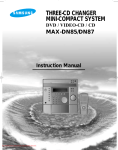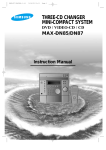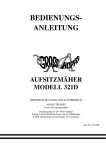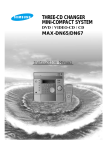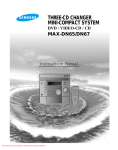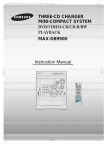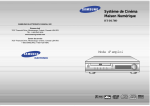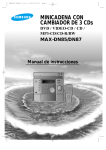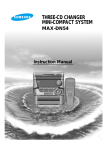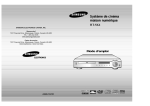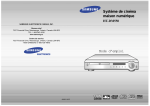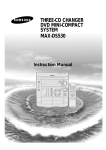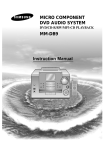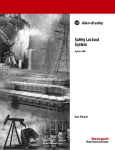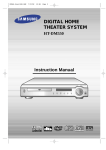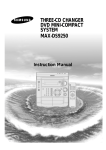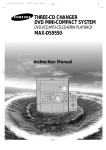Download Samsung MAX-DN87 User Manual
Transcript
THREE-CD CHANGER MINI-COMPACT SYSTEM DVD / VIDEO-CD / CD MAX-DN85/DN87 Instruction Manual Safety Warnings GB CLASS 1 LASER PRODUCT KLASSE 1 LASER PRODUKT LUOKAN 1 LASER LAITE KLASS 1 LASER APPARAT PRODUCTO LASER CLASE 1 CAUTION RISK OF ELECTRIC SHOCK. DO NOT OPEN CAUTION: TO REDUCE THE RISK OF ELECTRIC SHOCK, DO NOT REMOVE REAR COVER. NO USER SERVICEABLE PARTS INSIDE. REFER SERVICING TO QUALIFIED SERVICE PERSONNEL. CLASS 1 LASER PRODUCT This Compact Disc player is classified as a CLASS 1 LASER product. Use of controls, adjustments or performance of procedures other than those specified herein may result in hazardous radiation exposure. CAUTION-INVISIBLE LASER RADIATION WHEN OPEN AND INTER LOCKS DEFEATED, AVOID EXPOSURE TO BEAM. This symbol indicates that dangerous voltage which can cause electric shock is present inside this unit. This symbol alerts you to important operating and maintenance instructions accompanying the unit. WARNING: To reduce the risk of fire or electric shock, do not expose this appliance to rain or moisture. CAUTION: TO PREVENT ELECTRIC SHOCK, MATCH WIDE BLADE OF PLUG TO WIDE SLOT, FULLY INSERT. 2 Thank you for buying this SAMSUNG mini-compact system. Contents Please take time to read these instructions. They will allow you to operate your system with ease and take full advantage of its features. SAFETY WARNINGS ................................................................................. 2 TAPE DECK INSTALLING YOUR MINI-COMPACT SYSTEM Listening to a Cassette........................................................................... 26 Front Panel View..................................................................................... 4 CD Synchro Record Feature .................................................................. 26 Remote Control....................................................................................... 5 Recording a Compact Disc..................................................................... 27 Rear Panel View ..................................................................................... 6 Recording a Radio Program ................................................................... 27 Where to Install Your Mini-Compact System .......................................... 7 Copying a Cassette (Dubbing) ............................................................... 28 Connecting your System to the Power Supply ....................................... 7 Selecting the Cassette Playback Mode (Deck 2 Only)........................... 28 Inserting Remote Control Batteries ........................................................ 7 Tape Counter .......................................................................................... 28 Video Output Selection........................................................................... 7 Connecting the Loudspeakers................................................................ 8 Connecting the Center Speaker/ Surround Speaker.............................. 8 Connection of the subwoofer (optional).................................................. 9 Connection of the TV monitor (optional) and VCR (optional) ................. 9 Connection of the MD recorder (optional) .............................................. 10 Connecting the AM (MW) Aerial............................................................. 11 Connecting the FM Aerial....................................................................... 11 Viewing the Various Functions on Your System ..................................... 12 Setting the Clock .................................................................................... 12 OTHER FUNCTIONS Timer Function........................................................................................ 29 For the Protection of being Recorded .................................................... 29 Mute Function ......................................................................................... 30 Selecting an Equalizer Preset ................................................................ 30 Power Sound Function ........................................................................... 30 Cancelling the Timer............................................................................... 30 Setting the System to Switch off Automatically ...................................... 31 Super Bass Sound.................................................................................. 31 Microphone Function .............................................................................. 31 DVD/VCD/CD-PLAYER Connecting Headphones ........................................................................ 31 Loading and Changing Compact Discs .................................................. 13 Connecting to an External Source.......................................................... 32 Playing a Disc ......................................................................................... 13 Selecting a Disc in the CD changer ....................................................... 13 DVD Playback ......................................................................................... 14 Forward/Reverse Searching ................................................................... 14 Repeat Playback..................................................................................... 15 Using Disc Menu/Title............................................................................. 15 Program Playback................................................................................... 16 Selecting the Audio Language/Subtitle Language ................................. 17 Various DVD Functions........................................................................... 18 System Setup ......................................................................................... 18 RECOMMENDATIONS FOR USE Safety Precautions.................................................................................. 32 Cleaning Your Mini-Compact System ..................................................... 33 Precautions When Using Compact Discs............................................... 33 Precautions When Using Audio Cassettes............................................. 33 Disc type and characteristics.................................................................. 34 Before Contacting the After-Sales Service............................................. 35 Technical Specifications.......................................................................... 36 Setting up the Language Features ......................................................... 19 MP3 Playback......................................................................................... 20 Dolby Surround....................................................................................... 22 TUNER Searching for and Storing the Radio Stations ....................................... 24 Selecting a Stored Station...................................................................... 25 Improving Radio Reception .................................................................... 26 Symbols Press Push Important Note 3 GB Front Panel View GB 3 2 1 35 34 Disc1 Disc2 Open/Close Disc3 Disc Change 4 33 32 5 31 6 On/Standby Dolby Power Surround Sound Demo Timer/ Clock 7 DSP/EQ Timer On/Off 8 9 R Band S.Bass Dolby Digital 30 29 28 Echo Sleep TUNER DVD/CD Down Tuning Mode Up Counter Reset Memory REV.Mode TAPE AUX Volume Mic Mixing 10 Mono/ST. Min Multi Jog Max Mic 11 27 Display Enter Deck 1/2 Dubbing 26 Phones 12 CD Synchro Normal High REC/Pause Record Lock 25 13 14 24 15 16 23 17 18 19 20 21 1. 2. 3. 4. 5. 6. 7. 8. 9. 10. 11. 12. 13. 14. 15. 16. 17. 18. 4 Compact Disc Compartment Function Selection buttons CD Track or radio station search (Down/Up) Sleep Timer On/Off Demo On/Standby Timer/Clock Echo Mic Mixing Mic Headphone Jack Connector Display Enter Cassette Deck 1 Mono/ST Counter Reset CD Synchro 22 19. 20. 21. 22. 23. 24. 25. 26. 27. 28. 29. 30. 31. 32. 33. 34. 35. Deck 1/2 Rec/Pause TAPE Normal / Hi-Speed Recording Record Lock Rev. Mode Cassette Deck 2 Memory Multi Jog Volume Control DSP/EQ S.Bass Dolby Surround Power Sound Disc Change Open/Close Disc Selection buttons Tuning Mode or Stop button Remote Control GB On/Standby 1 1 2 3 2 4 5 6 3 7 8 9 Disc Skip 10/0 Clear Open/Close Mute DSP/EQ Dolby Surround S.Bass Power Sound Program Repeat 4 DVD/CD 5 DECK Deck 1/2 38 37 36 35 34 33 32 31 30 29 Band 6 28 + Volume 27 Tuning Mode 7 26 8 9 10 11 12 13 14 15 16 17 1. 2. 3. 4. 5. 6. 7. 8. 9. 10. 11. 12. 13. 14. 15. 16. 17. 18. 19. Volume – 25 Zoom Timer On/Off On/Standby Numeric Buttons Disc Number Skip Two-Digit Track, Selection/+10 (Tuner) DVD/CD Function Selection Buttons Deck 1/2 Volume Speaker Mode Sound Edit Timer On/Off Sleep Test Tone DVD/CD Display Setup AUX Title Return Enter (Up/Down, Left/Right) Sub Title Sleep Speaker Mode Test Tone Sound Edit Angle Audio Go To Step Display Menu Title Set up 21 Enter AUX Return 24 23 22 Sub Title 20 19 18 20. Menu 21. Step 22. Go To 23. Audio 24. Zoom 25. Angle 26. Tuning Mode 27. Radio Station Search 28. Radio selection 29. Cassette Function Selection buttons 30. Clear 31. Program 32. Repeat 33. S. Bass 34. Power Sound 35. DSP/EQ 36. Dolby Surround 37. Sound Cut-Off Selection 38. Compact Disc Compartment Open/Close 5 Rear Panel View GB 1 SUB WOOFER PRE OUT FM 75‰ 2 3 AM ANT. DIGITAL OUT OPTICAL S-VIDEO OUT 4 VIDEO OUT LINE OUT 5 CENTER SPEAKER (6‰) AUX IN L SURROUND SPEAKER (6‰) 6 R FRONT SPEAKERS (6Ω) 7 12 6 11 10 9 8 1. SUB WOOFER PRE OUT 7. LOUDSPEAKER CONNECTOR TERMINALS 2. FM AERIAL CONNECTOR TERMINAL 8. CENTER SPEAKER 3. AM AERIAL CONNECTOR TERMINAL 9. SURROUND SPEAKERS 4. DVD/CD DIGITAL OUT JACK 10. VOLTAGE SELECTER 5. LINE OUT 11. VIDEO OUT 6. AUX INPUT 12. S-VIDEO OUT Where to Install Your Mini-Compact System Inserting Remote Control Batteries GB To take full advantage of your new mini-compact system, follow these installation instructions before connecting the unit. Install the system on a flat, stable surface. Never place this unit on carpeting. Never place this unit in an outdoor area. Maintain an open space of approximately 6 inches (15 cm) on the sides and rear of the system, for ventilation purposes. Make sure that you have enough room to open the compact disc compartment easily. Place the loudspeakers at a reasonable distance on either side of the system to ensure good stereo sound. Direct the loudspeakers towards the listening area. For optimum performance, make sure that both speakers are placed at an equal distance above the floor. Disc1 Disc2 Insert or replace remote control batteries when you: Purchase the mini-compact system Find that the remote control is no longer operating correctly When replacing the batteries, use a new set of batteries and never mix alkaline and manganese batteries. 1 2 3 Open/Close Place your thumb on the position marked on the battery compartment cover (rear of the remote control) and push the cover in the direction of the arrow. Insert two AAA, LR03 or equivalent batteries, taking care to respect the polarities: + on the battery against + in the battery compartment. – on the battery against – in the battery compartment. Replace the cover by sliding it back until it clicks into position. Disc3 Disc Change On/Standby Dolby Power Surround Sound Demo Timer/ Clock DSP/EQ S.Bass Timer On/Off R Band TUNER DVD/CD Down Tuning Mode Up Counter Reset Memory REV.Mode Dolby Digital Echo Sleep TAPE AUX Volume Mic Mixing Mono/ST. Min Multi Jog Max Mic Display Enter Deck 1/2 Dubbing Phones CD Synchro Normal High REC/Pause Record Lock Connecting your System to the Power Supply Video Output Selection The main lead must be plugged into an appropriate socket. Press the Dolby Surround button in POWER OFF, then it is converted to NTSC “ Before plugging your system into a main socket, you must check the voltage setting (OPTIONAL). If the voltage of the socket does not correspond to the setting on the rear of the unit, you may seriously damage your system. PAL ” and select the TYPE you want. Example : Select PAL, if TV is for PAL. When disk is set to NTSC in PAL, it doesn't operate. 1 2 3 Check the position of the voltage selector on the rear of the system (OPTIONAL). Disc1 Disc2 Open/Close Disc3 Disc Change Plug the main lead (marked AC Cord on the rear of the system) into an appropriate socket. Press the On/Standby button to switch your mini-compact system on. On/Standby Dolby Power Surround Sound Demo Timer/ Clock DSP/EQ S.Bass Timer On/Off R Band Dolby Digital Echo Sleep TUNER DVD/CD Down Tuning Mode Up Counter Reset Memory REV.Mode TAPE AUX Volume Mic Mixing Mono/ST. Min Multi Jog Max Mic Display Enter Deck 1/2 Dubbing Phones CD Synchro Normal High REC/Pause Record Lock 7 Connecting the Loudspeakers GB The loudspeaker connector terminals are located on the rear of the system. There are four terminals on the system: Two for the left speaker (marked L) Two for the right speaker (marked R) SUB WOOFER PRE OUT FM 75‰ AM ANT. To achieve the correct sound quality, connect the: DIGITAL OUT OPTICAL S-VIDEO OUT VIDEO OUT Red wire to the + terminals Black wire to the – terminals LINE OUT CENTER SPEAKER (6‰) AUX IN L SURROUND SPEAKER (6‰) R FRONT SPEAKERS (6Ω) 1 (+) (–) (+) (–) FRONT SPEAKERS (6Ω) To connect a wire to a terminal, push the tab as far as it will go: To the right on the system 2 3 Insert the wire, up to the plastic sheathing, in the hole. 4 Repeat the operation for each wire. Push the tab back: To the left on the system, until it clicks into place To the top on the loudspeaker Result: The wire is pinched and held firmly in place. Connecting the Center Speaker/ Surround Speaker CENTER SPEAKER (+) Connect the CENTER SPEAKER. Connect the center speaker cord to the CENTER SPEAKER terminal. (–) CENTER SPEAKER (6‰) L SURROUND SPEAKER (6‰) SUB WOOFER PRE OUT FM 75‰ R AM ANT. DIGITAL OUT OPTICAL S-VIDEO OUT VIDEO OUT LINE OUT CENTER SPEAKER (6‰) AUX IN L SURROUND SPEAKER (6‰) R (+) (–) SURROUND SPEAKER (right) 8 FRONT SPEAKERS (6Ω) (+) (–) SURROUND SPEAKER (left) Connect the SURROUND SPEAKERS. There is no difference between the surround speakers. Both speakers can be connected as R (right) or L (left). Connect the surround speaker cords to the SURROUND SPEAKERS terminals. Connection of the subwoofer (optional) GB The subwoofer generates low-pitched tones. (Ex. Explosion, the sound of spacecraft flying, the sound of pondering, etc.) Connect the subwoofer Connect the subwoofer cord to the SUBWOOFER IN and SUB WOOFER PRE OUT terminal. Plug the AC Cord on the rear of the SUBWOOFER into an appropriate socket. PS W100E SUB WOOFER PRE OUT Power 1 SUB WOOFER PRE OUT FM 75‰ AM ANT. Volume 2 DIGITAL OUT OPTICAL S-VIDEO OUT VIDEO OUT LINE OUT Min Max CENTER SPEAKER (6‰) AUX IN L SURROUND SPEAKER (6‰) R SUBWOOFER IN FRONT SPEAKERS (6Ω) PS W100E ACTIVE SUBWOOFER SYSTEM (PS W100E ONLY) (MAX-DN87 ONLY) 1 Press the Power button. Result : LED indicator turns on red lamp. 2 Using the Volume knob, control the low tone. If you pay emphasis to low tone, magnificent atmosphere can be created. Connection of the TV monitor (optional) and VCR (optional) The following show examples of connections commonly used to connect the DVD player with a External Source. (Example : TV, VCR, DAT CD-RW, etc) TV monitor VCR LINE IN LINE OUT LINE OUT SUB WOOFER PRE OUT LINE IN FM 75‰ AM ANT. Video cord Audio cord DIGITAL OUT OPTICAL S-VIDEO OUT VIDEO OUT LINE OUT S-Video Composite video (Supplied) CENTER SPEAKER (6‰) AUX IN L S-VIDEO OUT SURROUND SPEAKER (6‰) R FRONT SPEAKERS (6Ω) VIDEO OUT • When S-VIDEO is connected, S-VIDEO has priority. 9 Connection of the MD recorder (optional) GB MD recorder DIGITAL OUT OPTICAL SUB WOOFER PRE OUT FM 75‰ AM ANT. OPTICAL RECORD IN DIGITAL OUT OPTICAL S-VIDEO OUT VIDEO OUT LINE OUT LINE OUT CENTER SPEAKER (6‰) AUX IN L SURROUND SPEAKER (6‰) R FRONT SPEAKERS (6Ω) RECORD IN AUX IN PLAY OUT Refer to page 32 to give a full detail of the peripheral connection methods. DVD/CD Digital Out Jack This unit can output DVD/CD digital sound signals through this jack. Use an optical cable to connect digital audio equipment. (DAT deck, MD recorder, etc.). Remove the dust cap (1) from the DVD/CD DIGITAL OUT jack. Then, connect an optical cable plug to the DVD/CD DIGITAL OUT jack. When the DVD/CD DIGITAL OUT jack is not being used Attach the supplied dust cap. 10 Connecting the AM (MW) Aerial GB The AM aerial (for long and medium waves) can be: Placed on a stable surface Fixed to the wall (you must first remove the base) The AM aerial connector terminals are located on the rear of the system and are marked AM . To avoid noise interference, check that the loudspeaker wires do not run close to the aerial wires. Always keep them at least 2 inches (5 cm) away. AM ANT. SUB WOOFER PRE OUT FM 75‰ AM ANT. DIGITAL OUT OPTICAL S-VIDEO OUT VIDEO OUT LINE OUT CENTER SPEAKER (6‰) AUX IN L SURROUND SPEAKER (6‰) R FRONT SPEAKERS (6Ω) Connecting the FM Aerial How to connect a COAXIAL TYPE aerial. Connect a 75Ω antenna to the FM antenna terminal. Plug the connector on the FM aerial supplied into the coaxial socket (75Ω) marked FM on the rear of the system. Follow the instructions given on Page 24 to tune into a radio station, and determine the best position for the aerial. If reception is poor, you may need to install an outdoor aerial. To do so, connect an outdoor FM aerial to the FM socket on the rear of the system using a 75Ω coaxial cable (not supplied). SUB WOOFER PRE OUT SUB WOOFER PRE OUT 11 Viewing the Various Functions on Your System Setting the Clock GB You can view the various functions available on your system. 1 Press the Demo button. Result: The various functions available are listed in turn on the display. Your system is equipped with a clock which allows you to turn your system on and off automatically. You should set the clock: When you first purchase the mini-compact system After a power failure After unplugging the unit All these functions are described in detail in this booklet. For instructions on how to use them, refer to the appropriate sections. 2 Remember to reset the clock when the time changes from regular to daylight savings and vice verse. For each step, you have a few seconds to set the required options. If you exceed this time, you must start again. To cancel this function, press Demo again. 1 2 On/Standby Switch the system on by pressing On/Standby. Press Timer/Clock twice. Result: CLOCK is displayed. Demo Timer/ Clock 3 Press Enter. Result: The hour flashes. 4 To... Turn the Multi Jog knob to the... Increase the hours Decrease the hours Right Left Timer On/Off R Band Echo Sleep TUNER DVD/CD Mic Mixing If the temperature of the set is too higher, the Volume will be adjust till VOL. 20 automatically. 5 When the correct hour is displayed, press Enter. Result: The minutes flash. 6 To... Turn the Multi Jog knob to the... Increase the minutes Decrease the minutes Right Left 7 When the correct time is displayed, press Enter. Result: The clock starts and is displayed, even when the system is in standby mode. You can display the time, even when you are using another function, by pressing Timer/Clock once. Demo On/Standby Timer/ Clock 1 Timer On/Off 2 R Band Echo Sleep TUNER DVD/CD Down Tuning Mode Up Counter Reset Memory REV.Mode Mic Mixing Mono/ST. Min Max Mic Display 3,5,7 Enter Deck 1/2 Dubbing Phones CD Synchro 12 Normal High REC/Pause Record Lock TAPE AUX 4,6 Multi Jog Loading and Changing Compact Discs Playing a Disc GB Playback The CD disc changer can contain up to three 12 cm or 8 cm compact discs without using an adapter. Never force the compact disc carrousel when opening and closing the compartment. Never press down or place objects on the carrousel. Always treat your compact discs with care; refer, if necessary, to the section entitled “Precautions When Using Compact Discs” on page 33. 1 2 1 2 Press the Open/Close( Place a disc gently into the tray with the disc's label facing up. 3 Press the Play/Pause( close the disc tray. Switch the system on by pressing On/Standby. Depending on the disc, the initial disc information screen may look disc to disc. When playing a DVD containing MPEG format, video may not be reproduced correctly and you may get picture distortion. If you wish to load a third compact disc, press the Disc Change button on the front panel (or Disc Skip on the remote control). Result: The carrousel rotates by 120°. 5 Close the compartment by pressing the Open/Close( ) button again. If you wish to start playing a disc directly, you can also proceed as follows. To play... Press... Disc 1 DVD/CD ( ) or Disc 1 Disc 2 Disc 2 Disc 3 Disc 3 Result: The compartment closes automatically and the disc selected starts playing. 6 ) button to Press the Play/Pause ( ) button during playback. To resume, press the Play/Pause ( ) button again. Place one or two discs in the front slots of the carrousel, with the label on the discs facing upwards. Check that the compact disc has been correctly inserted in the holder before closing the compartment. 4 ) button or Open/Close( Pausing Playback Press the Open/Close( ) button on the front panel. Result: The compartment opens. 3 ) button. Stopping Playback Press the Stop ( ) button during playback. During playback, when the Stop ( )button is pressed, the position is stored in the memory, and STOP is shown on the display. When the Play/Pause ( ) button or Return button is pressed subsequently , playback resumes from the position at which it was stopped. If the Stop ( ) button is pressed a second time, the resume play' memory function is canceled, and STOP is shown on the display. When the Play/Pause ( )button is pressed, playback starts from the beginning. Disc1 You can load or unload compact discs when the radio, tape or auxiliary source function is selected. Open/Close 1,3 To change or unload the compact disc changer, repeat Steps 2 to 5. Keep the compartment closed whenever you are not using it, to prevent dust from entering. Disc2 Disc3 Disc Change On/Standby Dolby Power Surround Sound Demo Timer/ Clock DSP/EQ Timer On/Off R 3 Band Dolby Digital Echo Sleep TUNER DVD/CD S.Bass TAPE AUX Volume Mic Mixing 2,5 Disc1 5 Disc2 Disc3 Disc Change 4 On/Standby 1 Demo DSP/EQ Timer On/Off R Sleep 5 Band TUNER DVD/CD Min Down Tuning Mode Up Counter Reset Memory REV.Mode Max Mic Display Enter The CD function is automatically selected when DISC SKIP is pushed. S.Bass To select a specific disc, press the corresponding Disc (1, 2, 3) button on the front panel or Disc Skip on the remote control, until the required disc indicator flashes. Dolby Digital TAPE AUX Mic Mixing Mono/ST. Selecting a Disc in the CD changer Dolby Power Surround Sound Timer/ Clock Echo Open/Close Multi Jog Volume If you use the Disc (1, 2, 3) function when listening to the radio or to a tape, the system switches automatically to the DVD/CD mode. If the disc selected is not loaded, the next disc is played automatically. Disc1 Disc2 Open/Close Disc3 Disc Change 13 Forward/Reverse Searching DVD Playback GB Using the On-Screen Display During playback, you can search quickly through a chapter or track for a specific scene or tune. Press the Display button on the remote. T1/2 VIDEO High-Speed Playback Press the C 1/8 Each time the DVD indicator CHAPTER indicator TITLE indicator KOR VIDEO and button. 00:00:00 TITLE ELAPSED indicator KOR 1/3 OFF 1/1 ANGLE indicator SUBTITLE LANGUAGE REPEAT indicator indicator AUDIO LANGUAGE DISC TYPE indicator indicator button is pressed Each time the button is pressed X2 X2 X4 X4 X8 X8 PLAY PLAY playback (reverse playback) is possible on DVDs. DVD/CD The On-Screen Display disappears. DECK Deck 1/2 What is a Title? Band + A movie contained in a DVD disc. Volume What is a Chapter? Each Title on a DVD disc is divided into several smaller sections called "chapters". Turning the sound off temporarily? Press the Mute button during playback. This operation may be useful when you need to greet the guests or answer the telephone. If the player is left for more than 3 minutes in pause mode, it will stop. Skipping through a Chapter Press the and button. Each time the button is pressed during playback, it moves to the next or previous chapter and plays it. However, you cannot skip forward or backward through consecutive the chapters. SEARCH SEARCH On/Standby DVD/CD Open/Close 1 2 3 4 5 6 7 8 9 Mute DECK DSP/EQ Dolby Surround Deck 1/2 S.Bass + – Volume Zoom Timer On/Off Sleep Speaker Mode Test Tone Sound Edit Angle Audio Go To Step Playing Frame by Frame Display Menu Title Set up Enter AUX Band Power Sound Return Sub Title Press the Step button. The picture moves forward one frame each time the button is pressed. No sound is heard during high-speed playback and step motion. 14 Forward/Reverse Searching Using Disc Menu/Title (Cont’d) GB To move directly to a title, chapter, or time 1 To Select the Disc Menu You can use the menus for the audio language, subtitle language, profile, etc. DVD menu contents differ from disc to disc. Press the Go To button. Each time the button is pressed, it repeats as shown below. T1/2 VIDEO 1 The Menu Screen appears. C 1/8 00:00:00 VIDEO TITLE C 1/8 T1/2 00:00:00 VIDEO CHAPTER TIME T1/2 C 1/8 : 00:00:00 When playing a VCD version 2.0, you can operate it using PBC On/Off function. : 2 2 Press the Menu button during playback. Press Number(0~9) button or the Left/Right ( / ) button. Each The desired scene is located and then played. Depending on the disc, the Title function may not work. 3 Use the Up/Down ( / the different features. ) or Left/Right( The selected item will play. – Zoom Zoom Timer On/Off Speaker Mode Test Tone Angle Audio 1 Go To Sound Edit Step Display ) button to access Press the Enter button. – Timer On/Off Sleep / 2 2 Menu Title Set up Speaker Mode Test Tone Sound Edit 2, 3 Angle Audio Go To 1 Step Display Menu Menu Title Set up Enter Return AUX Sleep Sub Title Enter Enter AUX Return Sub Title Repeat Playback Using the Title Menu Repeat playback allows you to repeat a chapter, title, or track. Press the Title button. Playing Repeatedly For DVDs containing multiple titles, you can view the title of each movie. Depending on the disc, this function may either not work at all, or may work differently. Press the Repeat button. Each time the Repeat button is pressed – Zoom Timer On/Off Sleep Speaker Mode Test Tone Sound Edit Angle Audio Go To Step Display Menu Title Set up Enter AUX Return Sub Title Repeat playback operation is not possible with version 2.0 VCD discs if PBC is turned on. To operate this feature, press the MENU button, and then select "PBC OFF". 7 8 9 Disc Skip 10/0 Clear S.Bass Power Sound Program Repeat DVD/CD DECK 15 Program Playback GB Use this function with video and music CDs to play the tracks in a particular order. To Program Tracks in a particular order On/Standby 1 Press the Program button. Open/Close PROGRAM MENU SELECT : ENTER TITLE CHAPT 1 2 3 4 5 PREVIOUS PLAY : 2 TITLE CHAPT 6 7 8 9 10 1 2 3 4 5 6 7 8 9 Disc Skip 10/0 Clear Mute DSP/EQ Dolby Surround NEXT FINISH : PROGRAM / / / Power Sound Program Repeat 1 Press the Enter button then use the Number buttons to select the desired title. You can use also just the Left/Right ( S.Bass DVD/CD ) button. DECK PROGRAM MENU SELECT : ENTER TITLE CHAPT 1 1 2 3 4 5 PREVIOUS PLAY : 3 Deck 1/2 TITLE CHAPT 6 7 8 9 10 Band + Volume NEXT FINISH : PROGRAM Tuning Mode Press the Enter button, then use the Number buttons to select the desired chapter. You can use also just the Left/Right ( / / / ) button. Volume – PROGRAM MENU SELECT : ENTER TITLE CHAPT 1 2 1 2 3 4 5 PREVIOUS PLAY : TITLE CHAPT 6 7 8 9 10 Zoom Timer On/Off Sleep Speaker Mode Test Tone Sound Edit Step NEXT FINISH : PROGRAM Angle Audio Go To 2,3,4,5 Display Menu Title Set up Enter 4 Press the Enter button. AUX Return Sub Title The selected track number is programming and the cursor moves to the next number. PROGRAM MENU SELECT : ENTER TITLE CHAPT 1 1 2 2 3 4 5 PREVIOUS PLAY : 5 TITLE CHAPT 6 7 8 9 10 NEXT Press the Play/Pause ( ) button. FINISH : PROGRAM To Cancel the Programming At this time, you can continue programming if you want to. When programming more than NEXT 10 tracks, select and then press the Enter button. The program selection screen where you can program up to 10 additional tracks appears. PROGRAM MENU SELECT : ENTER TITLE CHAPT 1 2 1 1 2 2 1 7 3 2 3 4 2 4 5 PREVIOUS PLAY : 16 To Playback the Tracks in the Programmed Order 6 7 8 9 10 TITLE CHAPT 4 1 6 2 3 4 5 5 1 2 NEXT FINISH : PROGRAM Press either the Program button or Stop ( ) button. Program Playback (Cont’d) Selecting the Audio Language/Subtitle Language GB Selecting the Audio Language To Change the Program 1 2 Press the Up/Down ( changed. / ) button to select the track number to be Press the Enter button to select the title or chapter to be changed. The cursor moves to the next number when the Enter button is pressed again. 3 Press the Clear button and then press the Number buttons. You can use also just the Left/Right ( 4 / Press the Audio button. Depending on the number of languages recorded on a DVD disc, a different audio language (KOREAN, ENGLISH, JAPANESE, etc.) is selected each time the button is pressed. KOR 1/3 KOR VIDEO ) button. OFF 1/1 ENG 2/3 Press the Enter button. JAP 3/3 The cursor moves to the number below. 5 Repeat steps 1-4 above to change the program. Depending on the disc, DTS or DIGITAL PRO LOGIC can be selected. – Zoom Timer On/Off Volume – Timer On/Off Sleep Speaker Mode Zoom Test Tone Sound Edit Audio Display Angle Audio Go To Step Sleep Speaker Mode Test Tone Sound Edit Angle Menu Title Step Set up Go To 1,2,3,4 Enter Return AUX Display Sub Title Menu Title Set up Enter AUX Return Sub Title Selecting the Subtitle Language Press the Subtitle button. Press the Stop ( ) button twice during playback. Depending on the number of languages recorded on a DVD disc, a different subtitle language (KOREAN, ENGLISH, JAPANESE, etc.) is selected each time the button is pressed. Press the Stop ( ) button once when in the Stop mode. To make the subtitles disappear, select "OFF". To delete the entire Program Press the Open/Close ( ) button on the main unit. The disc tray will open and then close. The program will then be deleted. VIDEO KOR 1/3 When you have entered a wrong number ENG 2/3 Press the Clear button. When you want to delete a selection during programming, select the track (or chapter, or title) to be deleted and then press the Clear button. JAP 3/3 You can program or change particular tracks for VCD or CD discs in the same manner. KOR 1/1 OFF 1/1 OFF The word INVALID appears on the TV screen! If this message appears on the TV screen while buttons are being operated, that operation is not possible with that particular disc. Depending on the disc, the audio or subtitle language function may not work. – Zoom Timer On/Off Sleep Speaker Mode Test Tone Sound Edit Angle Audio Go To Step Display Menu Title Set up Enter AUX Return Sub Title 17 Various DVD Functions System Setup GB To enlarge an image You can use the DVD player's Setup function to select the TV screen ratio, rating limit, or digital output mode. Press the Zoom button. To Set up the System Images can be enlarged 2x and 4x. During DVD playback, press the ZOOM button to zoom in 2X/4X/normal, in that order. Press ( / / / 1 From the stop mode, press the Setup button. ) to move the enlarged portion you want to watch. LANGUAGES SYSTEM OSD LANGUAGE ENGLISH AUDIO CHINESE CHINESE CHINESE SUBTITLE MENU LANGUAGE : Move Setup : Exit 2 2 – Press the Left/Right ( / LANGUAGES SYSTEM TV SCREEN Zoom Timer On/Off Sleep Speaker Mode Test Tone Sound Edit Angle ) button to select the system. 4:3 LB OFF BITSTREAM RATING LEVEL DIGITAL OUTPUT Audio : Move Setup : Exit Go To Step Display Menu Title Set up 3 Press the Up/Down ( / ) button to select the desired item. Enter AUX Return Sub Title LANGUAGES SYSTEM TV SCREEN RATING LEVEL DIGITAL OUTPUT : Move 4:3 LB OFF BITSTREAM Setup : Exit Selecting the desired Screen Angle 4 Press the Enter button or Right ( ) button. Move to the detailed items. Press the Angle button. Then press the Left ( This function only works with discs on which multiple angles have been recorded. During playback, press the Angle button to select the desired angle in 1/3, 2/3, 3/3, normal, in that order. ) button to return to the previous step. LANGUAGES SYSTEM TV SCREEN RATING LEVEL DIGITAL OUTPUT : Move OFF 4:3 LB OFF BITSTREAM Setup : Exit 1/3 5 2/3 3/3 Press the Up/Down ( / ) button to select the desired sub-item and then press the Enter button. LANGUAGES SYSTEM TV SCREEN 4:3LB LB 4:3 OFFPS 4:3 16:9 RATING LEVEL DIGITAL OUTPUT : Move Setup : Exit – – Sleep Speaker Mode Test Tone Sound Edit Angle Audio Zoom Timer On/Off Sleep Zoom Timer On/Off Speaker Mode Angle Audio Step Go To 2,3,4,5 Display Test Tone Set up Step Enter Enter Return Sub Title 1 Enter Return AUX Menu Title Set up AUX Menu Title Go To Sound Edit Display Sub Title To End the System Setup Press the Setup button again. 18 System Setup (Cont’d) Setting up the Language Features GB TV SCREEN(TV SCREEN RATIO) Using the DVD player's Setup function, you can customize the Menu Language, Subtitle Language, and Disc Menu Language. Select when you want to watch a 16:9 screen ratio DVD movie on a TV with a 4:3 ratio screen. LANGUAGES SYSTEM TV SCREEN 1 4:3 LB OFF BITSTREAM RATING LEVEL DIGITAL OUTPUT : Move To set up the language feature Press the Setup button from the stop mode. LANGUAGES Setup : Exit 4:3LB You can see the full 16:9 picture, but black bars will appear at the top and bottom of the screen. 4:3PS You can only view the central portion of the 16:9 screen. 16:9 You can view in wide screen but the top and bottom of the picture will be cut off. SYSTEM OSD LANGUAGE ENGLISH AUDIO CHINESE CHINESE CHINESE SUBTITLE MENU LANGUAGE : Move 2 However if the movie is recorded in 4:3 ratio, you cannot view the full 16:9 picture with the above functions. Press the Up/Down ( Setup : Exit / ) button to select the desired item. LANGUAGES SYSTEM OSD LANGUAGE ENGLISH AUDIO CHINESE CHINESE CHI NESE SUBTITLE MENU LANGUAGE : Move RATING LEVEL The Rating Level function works in conjunction with DVDs which have been assigned a rating, to help control the type of DVD that your family watches. LANGUAGES SYSTEM TV SCREEN RATING LEVEL DIGITAL OUTPUT : Move 4:3 LB OFF BITSTREAM 1 2 Setup : Exit LANGUAGES SYSTEM TV SCREEN 4:3 LB RATING LEVEL DIGITAL OUTPUT BITSTREAM Select RATING LEVEL, then press the Enter button. If LEVEL 6 is selected, a disc which contains rating LEVEL 7 and above cannot be played. LANGUAGES SYSTEM TV SCREEN 4:3 LB If you select NEW PASSWORD, the screen changes and enables you to enter the new password. RATING LEVEL DIGITAL OUTPUT : Move (AUDIO LANGUAGE) SUBTITLE MENU LANGUAGE (SUBTITLE LANGUAGE) (DISC MENU LANGUAGE) Press the Enter button or Right ( SYSTEM OSD LANGUAGE ENGLISH AUDIO CHINESE CHINESE ENGLISH SUBTITLE MENU LANGUAGE : Move 4 Setup : Exit Press the Up/Down ( / ) button to select the desired language and then press the Enter button. LANGUAGES SYSTEM OSD LANGUAGE ENGLISH ENGLISH AUDIO CHINESE CHINESE CHINESE FRENCH SUBTITLE MENU LANGUAGE Setup : Exit ) button. ) button to return the previous step. LANGUAGES Use the Up/Down ( / ) button to select either RATING LEVEL or NEW PASSWORD, and then press the Enter button. Setup : Exit (PLAYER MENU LANGUAGE) AUDIO Then press the Left ( The player’s password is set to "7890" by default. 3 OSD LANGUAGE Move to the language features. Use the number(0~9) buttons to input a 4digit password. There are up to 8 rating levels on a disc. : Move 3 Setup : Exit : Move GERMAN Setup : Exit JAPANESE When the rating level password has been forgotten While the player is in the stop mode, hold the Mono/ST button down on the main unit for more than 5 seconds. "INITIAL" appears on the display and all default settings will return to Factory Preset. DIGITAL OUTPUT – Zoom Timer On/Off Sleep Speaker Mode Test Tone Sound Edit Angle Step Audio Go To 2,3,4 Display BITSTREAM LANGUAGES TV SCREEN RATING LEVEL DIGITAL OUTPUT : Move SYSTEM Select this if Dolby Digital 5.1 CH connections have been made. 1 Menu Title Set up Enter Enter AUX Return Sub Title Sends a digital signal that carries the Dolby Digital 5.1 or DTS multichannel information to your external decorder. 4:3 LB OFF BITSTREAM Setup : Exit LPCM Select this otherwise. Sends a linear PCM(Pulse Code Modulation), or 2 channel stereo signal, to your A/V receiver. To End the Language Features Setup Press the Setup button again. 19 MP3 Playback GB This system is incorporated with an MP3 decoder. You can play back MP3 tracks (files)recorded on CD-Rs,CD-RWs,and CD-ROMs. To go off the on-screen bar Press the Display button. Each time you press the button, the on-screen bar appears in sequence. Starting Playback It is recommended to turn on your TV when playing back an MP3 disc. 1 2 Press the Open/Close( ) button to load a disc. Press the Play/Pause( ) button. After detecting the disc, playback starts. The on-screen bar and the contents recorded on the MP3 disc will be shown on the TV if it is turned on. On/Standby Mute Open/Close 1 2 3 4 5 6 7 8 9 Disc Skip 10/0 Clear 1DSP/EQ Dolby Surround S.Bass Power Sound Program Repeat DVD/CD 2 DECK To stop during playback Press the Stop ( ) button. What is MP3? MP3 is an abbreviation of Motion Picture Experts Group (or MPEG) Audio Layer 3. MP3 is simply a file format with a data compression ratio of 1:10 (128 Kbps*). That means,by using MP3 format, one CD-R or CD-RW can contain 10 times as much data volume as a regular CD can. *Bit rate is the average number of bits that one second of audio data will consume. The measuring unit used is Kbps (1000 bits per second). To get a better audio quality, choose a higher bit rate. The most popular bit rate for encoding (recording)is 128 Kbps. 20 MP3 File Compatibility This system can only read MP3 files that are recorded in the format that is compliant with ISO 9660 Level 1 or Level 2. The system can read or play MP3 files only with the extension code —“.mp3 ”. ID3*tags cannot be shown on the display. *An MP3 file can contain file information called “ID3 Tag ” where its album name, performer, rack title, etc. are recorded. There are two versions —ID3v1 (ID3 Tag version 1)and ID3v2 (ID3 Tag version 2). CD-R/RW playback compatibility Your DVD player can also play CD-R and CD-RW discs recorded in digital audio format. When recording your own CD-R or CD-RW discs, make sure that the recording session is properly terminated, or they will not be playable. (Depending on disc properties and recording quality, some CD-R/RW may not be playable.) CD-RW has a lower reflection rate than CD-R media and consequently it will take a longer to read CD-R discs. CD-RW discs recorded at high speed tend to be difficult for the DVD player to read. If the recording speed for the CD-RW disc is not predetermined, write it at low speed. MP3 Playback (Cont’d) MP3 Playback (Cont’d) GB Operations Using the On-Screen Display It is recommended to turn on your TV when playing back an MP3 disc. When the loaded MP3 disc is recognized, the following on-screen display appears on the TV screen. (The contents of this on-screen display varies according to the disc — the way MP3 tracks were recorded on the disc.) Repeating Playback On an MP3 disc, Repeat A↔B cannot be used. You can enjoy only repeat play. Press the Repeat button. The indication corresponding to the selected mode appears on the TV screen. Each time you press the button, repeat mode changes as follows: REPEAT:RANDOM : All tracks recorded on the disc will be played once at REPEAT:ONE : Current track will be repeated. REPEAT:DIR : Tracks in the current directory will be repeated. REPEAT:DISC : All tracks on the disc will be repeated. REPEAT OFF : Repeat play is canceled.(Normal play is resumed.) Button To do ENTER, Start playback or go into a directory. On/Standby Select a track or directory. ▲/ ▼ Open/Close 1 2 3 4 5 6 7 8 9 Disc Skip 10/0 Clear Mute DSP/EQ Dolby Surround DVD/CD S.Bass Power Sound Program Repeat DECK Deck 1/2 DVD/CD Band + DECK Volume Deck 1/2 Band Tuning Mode Volume – Zoom Timer On/Off Sleep Speaker Mode Test Tone Sound Edit Angle Audio Go To Step Display Menu Title Set up Enter Enter AUX Return Sub Title 21 Dolby Surround Dolby Surround GB Dolby Surround modes Adjusting Speaker Level Balance Press the Dolby Surround button. PRO-Logic is selected, and the playback sound has the Dolby Surround effect. To cancel Dolby Surround mode Press the Dolby Surround button repeatedly until OFF is displayed. The unit is equipped with a built-in test signal generator called a noise sequencer which outputs a noise signal that ‘travels’ from channel to chanel. This enables the simple adjustment of sound levels, to achieve, at the listening position, the same apparent loudness from each channel. Use the remote control. 1 Press the Dolby Surround button. Result: “ Open/Close 1 2 3 4 5 6 7 8 9 Disc Skip 10/0 Clear Mute DSP/EQ Dolby Surround S.Bass Power Sound Program Repeat 2 PRO-LOGIC” appears on the displayed. Press the Test Tone button. A noise signal is sent to each channel in turn in the following sequence. L CNTR R REAR (L : Left Speaker, CNTR : Center Speaker, R : Right Speaker, REAR : Rear Speaker) When playing DVD, if an Audio is Dolby Digital, it can not be operated. When being connected to headphones and microphone, this function cannot be operated. 3 4 Press the Test Tone button again to stop the noise signal. To change the sound levels or delay time after adjusting the balance with the noise sequencer. Press the Sound Edit button. While L, R, CNTR, REAR is displayed, press the UP/DOWN Additional Dolby Surround modes In addition to the PRO-Logic mode, this unit is also equipped with the 3 STEREO modes. PRO-Logic : Use this mode when rear speakers are connected. The center channel signals are output through the left and right speakers. 3 STEREO : Use this mode when no rear speakers are connected. This mode reproduces rear sounds through the front speakers. PRO-Logic 3 STEREO ( / ) button. Press the Speaker Mode button. While CNTR, REAR, DELAY TIME is displayed, press the UP/DOWN ( / ) button. – CNTR : Large/Small/None – REAR : USE/None – DELAY TIME : 15/20/25/30 MS When the Dolby surround system is on, this function can be operated. OFF Open/Close 1 2 Mute 3 DSP/EQ Dolby Surround Depending on the sound source or listening conditions, a surround effect may not be obtained even when the Dolby Surround is on. The full Dolby Surround effect cannot be obtained when using softDOLBY SURROUND ware without mark. In this case, use the DSP system instead. P R O L O G I C 4 5 7 8 6 9 Disc Skip 10/0 Clear S.Bass Power Sound Program Repeat 1 DVD/CD DECK Deck 1/2 Band + Volume On/Standby Open/Close 1 2 3 4 5 6 7 8 9 Disc Skip 10/0 Clear Tuning Mode Mute DSP/EQ Dolby Surround Volume S.Bass – Power Sound 4 Timer On/Off Program Repeat DVD/CD Sleep Speaker Mode Test Tone Sound Edit Zoom Angle 4 2,3 4 Menu Set up AUX Deck 1/2 Band + Volume Tuning Mode Volume – Timer On/Off 22 Zoom Go To Step Display Title DECK Audio Return Enter Sub Title Dolby Surround (Cont’d) Dolby Surround (Cont’d) GB To set the delay time Speaker Setting Methods When 5.1 Channel Surround Sound is played, you can enjoy the best sound if the distance between you and each speaker is the same. You can set Delay Time in the Center/Rear Speaker to customize the sound to the acoustics of your room. Setting Center Speaker If the distance of Dc is equal to or longer than the distance of Df in the figure, set the mode as 0ms. Otherwise, change the setting according to the table on the table. Setting Rear Speakers If the distance of Df is equal to the distance of Ds in the figure, set the mode as 0ms. Otherwise, change the setting according to the table. (A)=Df-Dc Distance of (A) Value(ms) 50 100 400 200 1.3 2.6 3.9 5.3 Front Speakers (B)=Df-Ds Distance of (B) Value(ms) Set the front speakers so that their tweeters (high-range) are aligned at about ear level and at a horizontal angle of 45° to the prime listening position. 200 5.3 400 10.6 Center Speaker 600 15.9 Ideally the center speaker should be positioned with its top surface flush with the front speakers. However, you may place the speaker either on top or near the bottom of your TV set. Dc: Distance from center speaker to listening position Df: Distance from front speakers to listening position Ds: Distance from rear speakers to listening position Rear Speakers Set the rear speakers further back parallel to the walls, at 60 to 90 centimeters (2 to 3 feet) above prime listening position ear level. If the space behind the listening position is insufficient (i.e., too close to the wall), place the rear speakers facing each other on either side. Ideal Center Speaker Position Subwoofer Speaker Place the subwoofer at any convenient location within the vicinity of the listening position. Dc Df Ds Ideal Rear Speaker Position Arrange all speakers within a circle as shown in the figure. Manufactured under license from Dolby Laboratories. “Dolby,” “Pro Logic,” and the double-D symbol are trademarks of Dolby Laboratories. Confidential Unpublished Works. ©1992-1997 Dolby Laboratories, Inc. All rights reserved. Manufactured under license from Digital Theater System,s Inc. US Pat. No. 5,451,942 and other world-wide patents issued and pending. “DTS” and “DTS Digital Surround” are trademarks of Digital Theater Systems, Inc. ©1996 Digital Theater Systems, Inc. All rights reserved. 23 Searching for and Storing the Radio Stations Searching for and Storing the Radio Stations GB You can store up to: On/Standby 15 FM stations 15 AM(MW) stations Dolby Power Surround Sound Demo Timer/ Clock 1 DSP/EQ Band R 4 5 Mic Mixing Switch the system on by pressing On/Standby. Mono/ST. Min Select the TUNER function by pressing TUNER on the front panel. Select the required frequency band by pressing TUNER (Band) again on the front panel or Tuner (Band) on the remote control. Result: The appropriate indication is displayed: FM Frequency Modulation AM(MW) Medium Wave To search for a station... Press Tuning Mode Manually Automatically One or more times until MANUAL is displayed. One or more times until AUTO is displayed. Select the station to be stored by: Turning the Multi Jog knob to the right or to the left to increase or decrease the frequency respectively or Pressing Tuning or on the remote control To scroll through the frequencies faster when searching manually, hold down the Tuning Mode Down or Up buttons. The automatic search procedure may stop on a frequency that does not correspond to a radio station. If this happens, use the manual search mode. TUNER 5,8 DVD/CD 4 TAPE AUX 5,8 Down Tuning Mode Up Counter Reset Memory REV.Mode Volume Multi Jog 5 Max Mic Display 7 Enter Deck 1/2 Phones CD Synchro Dubbing 8 Normal High REC/Pause Record Lock On/Standby Open/Close 1 2 Mute 3 DSP/EQ Dolby Surround 4 5 7 8 6 9 Disc Skip 10/0 Clear S.Bass Power Sound Program Repeat DVD/CD DECK 6 7 8 Adjust the volume by: Turning the Volume knob on the front panel or Pressing the VOL. + or – buttons on the remote control 6 Deck 1/2 Tuning Mode If you do not want to store the radio station found, revert to Step 4 and search for another station. Volume – Otherwise: b Press Tuning Mode Down and Up to assign a program number between 1 and 15. c Press Memory to store the radio station. Result: PRGM is no longer displayed and the station is stored. 9 To store any other radio frequencies required, repeat Steps 3 to 8. The PROGRAM function can be used to assign a new station to an existing program number. 24 5 Volume 4 Select the stereo or mono mode by pressing Mono/ST. a Press Memory. Result: The PRGM is displayed for a few seconds. Band + 5 Timer On/Off 6 Sleep Speaker Mode Test Tone Sound Edit Zoom Angle Audio Go To Step Display S.Bass Dolby Digital Echo Sleep 1 2 3 2,3 Timer On/Off 6 Selecting a Stored Station You can listen to a stored radio station as follows: 1 2 3 4 5 Switch the system on by pressing On/Standby. Select the TUNER function by pressing Band on remote control. Select the required frequency band by pressing Band on the remote control or TUNER (Band) again on the front panel. Press the Tuning Mode button on the front panel of the unit, or the Tuning Mode button on the remote control until “PRESET” is displayed. Improving Radio Reception GB You can improve the quality of radio reception by: Rotating the FM or AM(MW) aerial Testing the positions of the FM and AM(MW) aerials before fixing them permanently If reception from a specific FM radio station is poor, press Mono/ST. to switch from stereo mode to mono. The quality of the sound will be improved. On/Standby Demo Timer/ Clock Tuning the Multi-Jog on the front panel left or right until the desired station is found. or Select the desired station by pressing the station number stored, using the Tuning or button on the remote control. Result: The desired station is now received. Timer On/Off R Band Echo Sleep TUNER DVD/CD Down Tuning Mode Up Counter Reset Memory REV.Mode TAPE Mic Mixing Mono/ST. Min M Max Mic Display Enter Deck 1/2 Dubbing Phones 1 On/Standby Open/Close 1 2 Mute 3 DSP/EQ Dolby Surround 4 5 6 7 8 9 Disc Skip 10/0 Clear S.Bass Power Sound Program Repeat DVD/CD DECK Deck 1/2 Band + 5 2,3 5 Volume 4 Tuning Mode Volume – Zoom Timer On/Off Sleep Speaker Mode Test Tone Sound Edit Angle Audio Go To Step Display 25 Listening to a Cassette CD Synchro Record Feature GB You can record a compact disc on a cassette in two different ways: Always treat your cassettes with care; refer, if necessary, to the section entitled “Precautions When Using Audio Cassettes” on page 33. 1 2 3 4 5 Synchronised recording Direct recording Switch the system on by pressing the On/Standby button. This feature enables you to synchronize the start of the recording with the start of the disc or track of your choice. Select the TAPE function by pressing TAPE on the front panel. Open either cassette deck 1 or 2 by pushing and releasing the deck cover where PUSH EJECT ( ) is written. 1 2 3 4 5 6 Insert the pre-recorded cassette with the open edge of the tape facing downward. Close the deck by pushing on it until it clicks into place. Result: Depending on the deck selected, the 1 or 2 indication is displayed in front of the counter number. If you insert a cassette in both decks, the system selects the deck in which you inserted the second cassette. 6 If you have inserted two cassettes, press Deck 1/2 on the front panel or directly the Deck 1/2 button on the remote control to select the cassette to be played. Result: Depending on the deck selected, the TAPE 1 or TAPE 2 indication is displayed. 7 8 Switch the system on by pressing On/Standby. Insert a blank cassette in Deck 2. Select the DVD/CD function by pressing DVD/CD on the front panel. Load a compact disc. Select the required disc. Select the required track and press CD Synchro or press CD Synchro directly to start recording at the beginning of the disc. Result: REC is displayed and recording starts. 7 To stop... Press ... Recording and playing the compact disc To listen to... Press ... Side A TAPE ( ) Side B TAPE ( ) Result: The cassette starts playing. DECK 1 and DECK 2 DECK 2 only The function of CD Synchro is operated in only CD. When the cassette is stopped, select one of the following functions as required. On/Standby To... Rewind the cassette Fast-forward the cassette Demo Press ... Timer/ Clock 1 Timer On/Off 3 Band R Echo Sleep DVD/CD TUNER TAPE AUX Mic Mixing On/Standby Demo Mono/ST. Min Timer/ Clock Mic Timer On/Off 1 R Band Sleep TUNER DVD/CD Mono/ST. Down Tuning Mode Up A Counter Reset Memory REV.Mode M Display 8 8 Enter Deck 1/2 Phones 6 CD Synchro 26 Counter Reset Memory REV.Mode Display Dubbing Normal High REC/Pause Record Lock Dubbing Phones 6 CD Synchro Max Mic Up Deck 1/2 TAPE Mic Mixing Min Tuning Mode Enter 2,7 Echo 7 Down Max Normal High REC/Pause Record Lock Multi Jog Recording a Compact Disc Recording a Radio Program GB The direct recording mode enables you to start recording with any track on the compact disc. You can record a radio program of your choice. You can only record on cassettes in Deck 2. You can only record on cassettes in Deck 2. You do not need to adjust the volume, as it has no effect on the recording. 1 2 3 4 5 6 Switch your system on by pressing On/Standby. 7 Press the REC/Pause. Result: REC flashes. 8 Press the to start playing the track. Result: The track is recorded on the cassette. 9 When you have finished recording, press for Deck 2 on the remote control or on the front panel to stop recording. You do not need to adjust the volume, as it has no effect on the recording. Insert a blank cassette in Deck 2. Select the DVD/CD function by pressing DVD/CD on the front panel. Load the compact disc. 1 2 3 4 Switch the system on by pressing On/Standby. 5 Press REC/Pause. Result: REC is displayed in red and recording starts. 6 When you have finished recording, press the for Deck 2 on the remote control or on the front panel to stop recording. Insert a blank cassette in Deck 2. Select the TUNER function by pressing TUNER on the front panel. Select the radio station that you wish to record by pressing Tuning or on the remote control or by press the Tuning Mode Down or Up on the front panel. Select the required disc. Select the required track on the compact disc and press on the front panel or on the remote control to set the compact disc player to Pause mode. On/Standby Demo Timer/ Clock 1 Timer On/Off R Band 3 Echo Sleep On/Standby Demo Mono/ST. Min Max Mic Timer On/Off R Echo Down Tuning Mode Up Counter Reset Memory TAPE AUX Display Band 3,6,8 4 6 Multi J 4 REV.Mode Enter Sleep TUNER DVD/CD TAPE Deck 1/2 AUX Mic Mixing Dubbing Phones Mono/ST. Min DVD/CD Mic Mixing Timer/ Clock 1 TUNER Down Tuning Mode Counter Reset Memory Up Multi J CD Synchro Normal High REC/Pause Record Lock Max Mic Display 9 5 REV.Mode Enter Deck 1/2 Dubbing Phones CD Synchro Normal High REC/Pause Record Lock 7 27 Selecting the Cassette Playback Mode (Deck 2 Only) Copying a Cassette (Dubbing) GB You can copy a cassette from Deck 1 to Deck 2. Two options are available: Normal speed dubbing High-speed dubbing Your mini-compact system has three cassette playback modes which enable you to listen to both sides of a cassette automatically. Press REV. Mode until the appropriate symbol is displayed. You do not need to adjust the volume, as it has no effect on the recording. Take care not to insert the tape to be copied in Deck 2, as it will be erased when you start recording. 1 2 3 Switch your system on by pressing On/Standby. 4 To copy a cassette at... The mini-compact system plays back... One side of the selected cassette and then stops. One side of the cassette. The other side of the cassette and then stops. Insert a blank cassette in Deck 2. Both sides of the cassette indefinitely until you press stop. Insert the tape to be copied in Deck 1. Press... Normal speed Normal High speed Hi-Speed Result: The appropriate indications are displayed and the cassette in Deck 1 is copied to the cassette in Deck 2. 5 When the display indicates... Echo Sleep TUNER DVD/CD Down Tuning Mode Up Counter Reset Memory REV.Mode TAPE AUX Mic ixing Mono/ST. Press on the front panel or for each deck on the remote control when you have finished recording. Multi Jog Max Display Mic Enter Deck 1/2 Dubbing ones CD Synchro On/Standby Normal High REC/Pause Record Lock Demo Timer/ Clock 1 Timer On/Off R Band Echo Sleep TUNER DVD/CD Down 5Tuning Mode Up Counter Reset Memory REV.Mode Mic Mixing Mono/ST. Min TAPE Tape Counter M Max Mic Display Enter 4 Deck 1/2 Dubbing When playing a cassette in one of the cassette decks, a counter is displayed to enable you to take note of the counter value at the start of each track to start playback at the beginning of the track to which you wish to listen. Phones CD Synchro Normal High REC/Pause Record Lock Before starting to record a cassette for which you wish to take note of the counter values at the beginning of each track, reset the counter by pressing Counter Reset on the front panel. Each cassette deck has a separate counter. Echo Sleep TUNER DVD/CD Down Tuning Mode Up Counter Reset Memory REV.Mode TAPE AUX Mic ixing Mono/ST. Max Mic Display Enter Deck 1/2 Dubbing ones CD Synchro 28 Normal High REC/Pause Record Lock Multi Jog Timer Function GB If the timer switch on and off times are identical, the word ERROR is displayed. The timer enables you to switch the system on or off at specific times. Example: You wish to wake up to music every morning. If you no longer want the system to be switched on or off automatically, you must cancel the timer. Demo On/Standby Timer/ Clock Before setting the timer, check that the current time is correct. For each step, you have a few seconds to set the required options. If you exceed this time, you must start again. 1,9 Timer On/Off 2 R Band TUNER DVD/CD Down Tuning Mode Up Counter Reset Memory REV.Mode Echo Sleep 1 2 3 4 5 6 7 Mic Mixing Switch the system on by pressing On/Standby. Mono/ST. TIMER is displayed. Press Timer/Clock until Min TAPE 6 AUX Multi Jog Max Mic Press Enter. Result: ON TIME is displayed (instead of the equalizer symbols) for a few seconds, followed by any switch-on time already set; you can set the timer switch-on time. 6 Display Enter Deck 1/2 Phones Dubbing 3,4,5,6,7,8 CD Synchro Normal High REC/Pause Record Lock Set the timer switch-on time. a Set the hour by tuning the Multi Jog knob to the right or to the left. b Press Enter. Result: The minutes flash. c Set the minutes by tuning the Multi Jog knob to the right or to the left. d Press Enter. Result: OFF TIME is displayed (instead of the equalizer symbols) for a few seconds, followed by any switch-off time already set; you can now set the timer switch-off time. 4,5,7 Set the timer switch-off time. a Set the hour by tuning the Multi Jog knob to the right or to the left. b Press Enter. Result: The minutes flash. c Set the minutes by tuning the Multi Jog knob to the right or to the left. d Press Enter. Result: VOL XX is displayed, where XX corresponds to the volume already set. For the Protection of being Recorded Press Record Lock (recording protection) button. When Record Lock (recording protection) lamp is lighted up all of the buttons are not activated. (Volume, Demo key is activated.) It is a function that the recording stop is prevented by other button action during recording. Record Lock (recording protection) is activated only during recording. When the Record Lock is on (the lamp is on), do not open the cassette door. When releasing, press Record Lock button once again. Press Tuning Down and Up to adjust the volume level and press Enter. Result: The source to be selected is displayed. Turn the Multi Jog knob to select the source to be played when the system switches on. If you select... You must also... TAPE (cassette) Insert a recorded cassette in one of the decks before setting the system to standby. TUNER (radio) a Press Enter. b Select the FM or AM frequency band by tuning the Multi Jog knob to the right or to the left. c Press Enter. d Select a preset station by tuning the Multi Jog knob to the right or to the left. On/Off R Sleep Mono/ST. Band Dol TUNER DVD/CD Down Tuning Mode Up Counter Reset Memory REV.Mode TAPE AUX V Multi Jog Display CD (compact disc) 8 9 a Load one or more compact discs. b Select the required disc. Press Enter to confirm the timer. Enter Deck 1/2 CD Synchro Dubbing Normal High REC/Pause Record Lock Press On/Standby to set the system to standby mode. is displayed to the bottom left of the time, indicating that Result: the timer has been set. The system will switch on and off automatically at the required times. 29 Mute Function Power Sound Function GB You can turn the sound off temporarily on your system. Example: You wish to answer a telephone call. 1 2 Press Mute. This system is equipped with the Power Sound feature, which makes the sound more powerful and full-bodied. 1 To switch the sound back on (at the same volume as before), press Mute again or the Volume buttons. Press Power Sound button on the front panel. Result: The Power Sound button on the front panel lights up red. P. SOUND is displayed for a few seconds. A more powerful resonant sound is diffused. 2 To cancel this function, press Power Sound again. On/Standby Open/Close 1 2 Mute 3 DSP/EQ Dolby Surround 4 5 Dolby Power Surround Sound 6 7 8 9 Disc Skip 10/0 Clear S.Bass Power Sound Program Repeat DSP/EQ R Band Dolby Digital DVD/CD TUNER DECK Selecting an Equalizer Preset Your mini-compact system is equipped with a preset equalizer that allows you to choose the most appropriate balance between treble and bass frequencies, according to the type of music you are listening to S.Bass DVD/CD TAPE AUX Volume Cancelling the Timer After having set the timer, it will start automatically as shown by the TIMER indication on the display. If you no longer wish to use the timer, you must cancel it. You can stop the timer at any time (system on or in standby mode). Press DSP/EQ on the front panel or DSP/EQ on the remote control until the required option is selected. Each time the DSP/EQ button is pressed in sequence, the equalizer modes and sounds mode “ PASS, POP, ROCK, CLASSIC, CINEMA, HALL, LIVE, DISCO” are selected in this order. To... Press Timer-On/Off... Cancel the timer Once. Result: is no longer displayed. Restart the timer Twice. Result: is displayed again. Equalizer mode PASS POP ROCK CLASSIC CINEMA HALL LIVE DISCO Normal balance (linear) Balance suitable for pop music Balance suitable for rock music Balance suitable for classic music Balance suitable for cinema Balance suitable for hall Balance suitable for live Balance suitable for disco DVD/CD DECK Deck 1/2 Band + Volume The corresponding indication in the display is preceded by a red arrow (except for the normal balance Pass, for which nothing is displayed). Tuning Mode Volume – Zoom Timer On/Off Dolby Power Surround Sound Sleep Speaker Mode Test Tone Sound Edit Angle Audio Go To Step Display Menu Title Set up DSP/EQ R Band TUNER 30 S.Bass Dolby Digital DVD/CD TAPE AUX Volume Enter AUX Return Sub Title Setting the System to Switch off Automatically Microphone Function GB The microphone enables the user to mix in his or her vocals to sing-along with the music. You can set the system to switch off automatically. Example: You wish to go to sleep to music. 1 Preparation Plug the microphone with a 6.3mm mic jack into microphone terminal. Press Sleep. Result: The following indications are displayed: 90 MIN 2 Press Sleep one or more times to indicate how long the system should continue playing before it switches off: 1 Turn the Mic Mixing swith to adjust the mic volume. 2 Press Echo button. Result: Press Echo button to select ON and OFF. At any time, you can: Check the remaining time by pressing Sleep Change the remaining time by repeating Steps 1 and 2 3 Timer/ Clock To cancel the automatic switch-off, press Sleep one or more times the word SLEEP disappears. Timer On/Off 2 Echo R Band TUNER DVD/CD Down Tuning Mode Up Counter Reset Memory REV.Mode Sleep Mic Mixing Min Volume Enter Deck 1/2 Sleep Test Tone Angle Speaker Mode Audio Dubbing Phones CD Synchro Go To Sound Edit Multi Jog Display Zoom Timer On/Off Mono/ST. AUX Max Mic – 2 TAPE Normal High REC/Pause Record Lock Step Display Menu Title Set up Enter AUX Return Sub Title Super Bass Sound Connecting Headphones Your mini-compact system has a bass amplification function called S.Bass (Super Bass Sound). This function makes the bass more powerful. 1 Press the S. Bass button on the front panel. Result: SBS ON is displayed for a few seconds. 2 To cancel this function, press S. Bass again. You can connect a set of headphones to your mini-compact system so that you can listen to music or radio programmers without disturbing other people in the room. The earphones must have a 6.3 mm jack or an appropriate adapter. Connect the headphones to the Phones jack on the front panel. Result: The loudspeakers are no longer used to output the sound. Prolonged use of headphones at a high volume may damage your hearing. Mixing Mono/ST. Min Down Tuning Mode Up Counter Reset Memory REV.Mode Multi Jog Max Mic Dolby Power Surround Sound Display Enter Deck 1/2 Dubbing Phones DSP/EQ R Band TUNER S.Bass CD Synchro Normal High REC/Pause Record Lock Dolby Digital DVD/CD TAPE AUX Volume 31 Connecting to an External Source Safety Precautions GB The auxiliary input can be used to take advantage of the sound quality of your mini-compact system when listening to other sources. Examples: A television A video disc player A DAT cassette player A Hi-Fi stereo video cassette recorder The following diagrams illustrate the precautions to be taken when using or moving your mini-compact system. Disc1 Disc2 Open/Close Disc3 Disc Change Disc1 Disc2 Open/Close Disc3 Disc Change To connect the external source, the source must have an audio output. In addition, you need an RCA connection cable. Dolby Power Surround Sound Demo On/Standby Timer/ Clock On/Standby S.Bass Timer On/Off R Band Down Tuning Mode Up Counter Reset Memory REV.Mode Dolby Digital Echo DSP/EQ S.Bass Sleep TUNER DVD/CD TAPE AUX Volume Mic Mixing R Band Down Tuning Mode Up Counter Reset Memory REV.Mode Mono/ST. Dolby Digital Min Sleep TUNER DVD/CD TAPE AUX Multi Jog Max Volume Display Mic Mono/ST. DSP/EQ Dolby Power Surround Sound Demo Timer/ Clock Timer On/Off Echo Mic Mixing Multi Jog Enter Min Max Mic Deck 1/2 Display Dubbing Phones CD Synchro Normal High REC/Pause Record Lock Enter Deck 1/2 Dubbing Phones CD Synchro 1 Set the system to standby mode and disconnect it and the external source from the main. 2 Connect the audio cable to the rear of the mini-compact system. Connect the... To the connector marked... Red jack White jack R (right) L (left) Normal High REC/Pause Record Lock Ambient operating conditions: Ambient temperature 5°C-35°C Humidity 10-75% Do not expose the unit to direct sun radiation or other heat sources. This could lead to overheating and malfunction of the unit. For optimum sound quality, do not invert the right and left channels. Disc1 Disc2 Open/Close Disc3 Disc Change Disc1 Disc2 Open/Close Disc3 Disc Change 3 Plug the system back into the main socket and press On/Standby to switch it on. Dolby Power Surround Sound Demo On/Standby Timer/ Clock On/Standby Dolby Power Surround Sound Demo Timer/ Clock DSP/EQ Timer On/Off R Band Down Tuning Mode Dolby Digital Echo DSP/EQ S.Bass Sleep TUNER DVD/CD TAPE AUX Volume Mic Mixing Timer On/Off R Band Down Tuning Mode Up Counter Reset Memory REV.Mode Mono/ST. Dolby Digital Echo Min Sleep TUNER DVD/CD TAPE AUX Volume Up Multi Jog Max Display Mic Mic Mixing Counter Reset Mono/ST. S.Bass Memory REV.Mode Multi Jog Enter Min Max Mic Deck 1/2 Display Dubbing Phones CD Synchro Normal High REC/Pause Record Lock Enter Deck 1/2 Dubbing Phones CD Synchro 4 Select the AUX source by pressing AUX on the front panel one or more times. Result: AUX is displayed. 5 6 Switch the external source on. Normal High REC/Pause Record Lock Do not place potted plants or vases on top of the unit. Moisture entering the unit could lead to dangerous electric shock and can cause equipment damage. In such events immediately disconnect the main plug from the socket. Adjust the volume and balance as required: Volume Equalizer During thunderstorms, disconnect the main plug from the socket. Main voltage peaks due to lightning could damage the unit. Example: You can watch a film and take advantage of stereo sound provided that the original sound track is in stereo(as if you were in a cinema). VOLUME UP CENTER SPEAKER (6Ω) AUX IN DOWN L SURROUND SPEAKER (6Ω) On/Standby R FRONT SPEAKERS (6Ω) Remove the batteries from the remote control, if not used for any extended period. Leaking batteries can cause serious damage to the remote control. Demo Timer/ Clock Timer On/Off R When using headphones, take care not to listen at excessive volumes. Extended use of headphones at high volumes will lead to hearing damage. Band Echo Sleep TUNER DVD/CD Tuning Mode Up TAPE AUX Mic Mixing Mono/ST. Down Multi Jog Disc1 Disc2 Open/Close Disc3 Disc Change On/Standby Dolby Power Surround Sound Demo Timer/ Clock DSP/EQ S.Bass Timer On/Off R Band Down Tuning Mode Dolby Digital Echo Sleep TUNER DVD/CD TAPE AUX Volume Mic Mixing Mono/ST. Min Up Multi Jog Max Mic Display Counter Reset Memory REV.Mode Enter Deck 1/2 Dubbing Phones CD Synchro Do not place heavy items on the main lead. Main cable damage can lead to damage of the equipment (fire hazard) and can cause electric shock. 32 Normal High REC/Pause Record Lock Do not remove any equipment panels. The inside of the unit contains live components, which cause electric shock. Cleaning Your Mini-Compact System Precautions When Using Compact Discs To obtain the best possible results from your mini-compact system, you must clean the following elements regularly: The outer casing The compact disc player The cassette players (heads, rollers and drive capstans) Handle your compact discs with care. Always hold them by the edges to avoid leaving fingerprints on the shiny surface. When you have finished playing a compact disc, always put it back in its case. Do not fix paper or adhesive tape to the discs and do not write on the label. Clean them with a special-purpose cloth. Store your compact discs in a clean place, out of direct sunlight, where they will not be exposed to high temperatures. Always use compact discs marked . GB Always unplug the system from the wall outlet: Before cleaning it If you are not going to be using it for a long time COMPACT Outer Casing Clean the outer casing regularly using a soft cloth and a light detergent. Do not use abrasive powders, liquids or aerosol cleaners. Never let any liquids get into the system. DIGITAL AUDIO Compact Disc Player 1 2 Before playing a compact disc, clean it with a special CD cleaning agent. Do not use the same cleaning agents as for vinyl LP records. Carefully wipe the disc from the centre outward. Regularly clean the player with a special cleaning disc (available from your local dealer). Tape Decks 1 2 Press Push Eject ( ) to open the cassette deck. Use a cotton bud and a special cassette cleaning agent to clean the: Head (1) Rollers (2) Drive capstans (3) If you will not be using the remote control for a long time, remove the batteries to prevent corrosion. Although your system is very hard-wearing, it should not be used in an excessively dusty environment or subjected to shocks or extreme heat (close to heating appliances or in direct sunlight, etc.). If the unit emits an unpleasant odor when in use, unplug it from the main supply and contact the after-sales service. Precautions When Using Audio Cassettes Check that the tape in the cassette is sufficiently taught. To prevent erasing a cassette that you wish to keep, remove the safety tab on the upper edge of the cassette. To record a cassette, where the tab has been broken, simply cover the opening with adhesive tape. When you have finished playing a cassette, always put it back in its case. Store your cassettes in a clean place, out of direct sunlight, where they will not be exposed to high temperatures. Avoid using 120-minute cassettes as they place unnecessary strain on the tape mechanism. 3 1 2 33 Disc type and characteristics GB This DVD player is capable of playing the following types of discs, having the corresponding logos: Disc Types Logos Recording Disc Size Types Audio + Video 12 cm Single-sided 2 layers 240 min. Double-sided 2 layers 480 min. Characteristics • DVD contains excellent sound and video due to Dolby Digital and MPEG2 system. • Various screen and audio functions can be easily selected Double-sided 2 layers 160 min. through the on-screen menu. Single-sided 2 layers 80 min. 8 cm Audio + Video Max. Playing Time 12 cm 74 min. 8 cm 20 min. 12 cm 74 min. 8 cm 20 min. Audio • Video with CD sound, VHS quality & MPEG1 compression technology. • An LP is recorded as an analog signal with more distortion. CD is recorded as a Digital Signal with better audio quality, less distortion and less deterioration of audio quality over time. * DO NOT play CD-ROM, CD-I, CD-R and DVD-ROM in this player! (CDGs play audio only, not graphics.) Disc Markings Dolby Digital DTS Disc disc Digital Audio disc Stereo disc NTSC broadcast PAL broadcast system in USA, system in U.K, Canada, Japan, France, South Korea, etc.. Germany, etc. MP3 disc Playback Region Number Both the DVD player and the discs are coded by region. These regional codes must match in order for the disc to play. If the codes do not match, the disc will not play. The Region Number for this player is described on the rear panel of the player. 34 Before Contacting the After-Sales Service GB It always takes a little time to become familiar with a new appliance. If you have any of the problems listed below, try the solutions given. They may save you the time and inconvenience of an unnecessary service call. PROBLEM G E N E R A L C D / D V D C A S S E T T E S • The main lead is not correctly plugged into a wall socket or the wall socket is not switched on. • The remote control batteries need replacing or the polarity has not been respected. • The On/Standby button has not been pressed. There is no sound • The volume has been completely turned down. • The correct function (TUNER, CD, TAPE, AUX) has not been selected. • You have connected a set of earphones. • The loudspeaker wires have been disconnected. • The Mute button has been pressed. The Timer does not work • The timer has been stopped by pressing Timer On/Off. System still doesn’t work, even after following steps above. • Press the S. Bass button for 5 seconds in power ‘OFF’(standby), the system is returned the original position (RESET) The compact disc player does not start playing • The CD function has not been selected. • The disc has been inserted face down or is either dirty or scratched. • The laser sensor is dirty or dusty. • The system has not been installed on a flat, horizontal surface. • Condensation has formed in the player; leave the system in a warm, airy room for at least one hour. • This player cannot play CD-ROMs, DVD-ROMs, CD-R, etc. Insert a DVD, a VIDEO-CD or a CD. The icon appears on screen. • The features or action cannot be completed at this time because: 1. The DVD’s software restricts it. 2. The DVD’s software doesn’t support the feature (e.g., angles). 3. The feature is not available at the moment. 4. You’ve requested a title or chapter number or search time that is out of range. Disc Menu doesn’t appear. • Check if the disc has a Menu. Playback mode differs from the Setup Menu selection • Some of the functions selected in the Setup Menu may not work properly if the disc is not encoded with the corresponding function. The screen ratio cannot be changed. • The Screen Ratio is fixed on your DVDs. • The TAPE function has not been selected. • The cassette has not been inserted correctly. • The cassette player has not been closed. • The tape is either slack or broken. • The audio heads are dirty. • The rollers or drive capstans are dirty. • The tape is worn. Reception is poor or no radio stations are received at all • The TUNER function has not been selected. • The radio frequency has not been correctly selected. • The aerial has been disconnected or is not facing the right way. Turn it until you find the best orientation. • You are in a building that blocks radio waves; you must use an outside aerial. There’s no sound • Check that this subwoofer and components are connected correctly and securely. • Rotate Volume clockwise to turn the Volume up. The sound is distorted • If the input signal is imperfect or distorted. • If the input signal level is too high. ( The volume falls off The cassette is not erased correctly There is excessive wow and flutter P S W 1 0 0 E O N L Y ( S U B W O O F E R The system does not work The tape does not start playing R A D I O CHECKS/EXPLANATION If the above guidelines do not allow you to solve the problem, take a note of: The model and serial numbers, normally printed on the rear of the system Your warranty details A clear description of the problem Then contact your local dealer or SAMSUNG after-sales service. 35 Technical Specifications GB SAMSUNG strives to improve its products at all times. Both the design specifications and these user instructions are thus subject to change without notice. RADIO AM (MW) Signal/noise ratio Usable sensitivity Total harmonic distortion FM Signal/noise ratio Usable sensitivity Total harmonic distortion 40 dB 54 dB 2% 60 dB 10 dB 0.3 % COMPACT DISC PLAYER Capacity Frequency range Signal/noise ratio Distortion Channel separation Disc sizes 3 discs 20 Hz - 20 KHz (± 1 dB) 90 dB (at 1 KHz) with filter 0.05 % (at 1 KHz) 74 dB Diameter: 120 or 80 mm. Thickness: 1.2 mm TAPE DECK Frequency range Signal/noise ratio Channel separation Erasing effect 125 Hz ~ 12 KHz 40 dB 35 dB 60 dB AMPLIFIER Output power FRONT (6Ω) .........................................2 x 100 Watts RMS (total harmonic distortion: 10 %) CENTER (6Ω) .......................................50 Watts RMS (total harmonic distortion: 10 %) SURROUND (6Ω) .................................2 x 50 Watts RMS (total harmonic distortion: 10 %) Channel separation 50 dB Signal/noise ratio 75 dB GENERAL Dimensions 270 (W) x 317 (H) x 340 (D) mm SUBWOOFER (PS W100E) TYPE Speaker Unit Output Power Input sensitivity (Subwoofer In) Dimensions 36 Active Subwoofer Subwoofer 156mm, cone type 100W (6 Ohms, 100Hz, 10%) 400 mVrms 200(W) X 317(H) X 417(D) THIS APPLIANCE IS MANUFACTURED BY: ELECTRONICS AH68-01047E