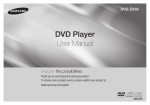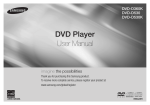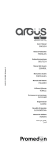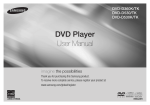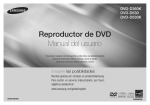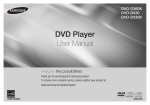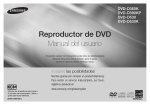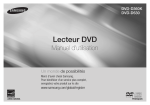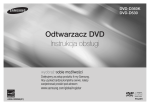Download Samsung DVD Player DVD-D530 راهنمای محصول
Transcript
DVD-D360K DVD-D530 DVD-D530K DVD Player User Manual imagine the possibilities Thank you for purchasing this Samsung product. To receive more complete service, please register your product at www.samsung.com/global/register AK68-02049A ENGLISH Precautions Table of contens 1. Setting up - Refer to the identification label located on the rear of your player for its proper operating voltage. - Install your player in a cabinet with adequate ventilation holes. (7~10cm). Do not block ventilation holes on any of the components for air circulation. - Do not push the disc tray in by hand. - Do not stack components. - Be sure to turn all components off before moving the player. - Before connecting other components to this player, be sure to turn them off. - Be sure to remove the disc and turn off the player after use, especially if you are not going to use it for a long time. - The mains plug is used as a disconnect device and shall stay readily operable at any time. 2. For your safety - This product utilizes a laser. Use of controls or adjustments or performance of procedures other than those specified herein may result in hazardous radiation exposure. - Do not open covers and do not repair your self. Refer servicing to qualified personal. 3. Caution 2 - Your player is not intended for industrial use but for domestic purposes. Use of this product is for personal use only. - Apparatus shall not be exposed to dripping or splashing and no objects filled with liquids, such as vases, shall be placed on the apparatus. - Exterior influences such as lightning and static electricity can affect normal operation of this player. If this occurs, turn theplayer off and on again with the POWER button, or disconnect and then reconnect the AC power cord to the AC power outlet. The player will operate normally. - When condensation forms inside the player due to sharp changes in temperature, the player may not operate correctly. If this occurs, leave the player at room tempera- ture until the inside of the player becomes dry and operational. 4. Disc - Do not clean disc using record-cleaning sprays, benzene, thinner, or other volatile solvents that may cause damage to the disc surface. - Do not touch the disc’s bottom. Hold by the edges or by one edge and the hole in the center. - Wipe the dirt away gently; never wipe a cloth back and forth over the disc. 5. Environmental info - The battery used in this product contains chemicals that are harmful to the environment. - So, dispose the batteries in the proper- manner, according to federal, state, and local regulations. The product unit accomparied this user manual is licenced under certain intellectual property rights of certain third parties. This licence is limited to private non-commercial use by end-user consumers for licenced contents. No rights are granted for commercial use. The licence does not cover any product unit other than this product unit and the licence does not extend to any unlicenced product unit or pro-cess conforming to ISO/OUR 11172-3 or ISO/OUR 13818-3 used or sold in combination with this product unit. The licence only covers the use of this product unit to encode and/or decode audio files conforming to the ISO/ OUR 11172-3 or ISO/OUR 13818-3. No rights are granted under this licence for product features or functions that do not conform to the ISO/OUR 11172-3 or ISO/OUR 13818-3. CAUTION: USE OF ANY CONTROLS, ADJUSTMENTS, OR PROCEDURES OTHER THAN SPECIFIED HEREIN MAY RESULT IN HAZARDOUS RADIATION EXPOSURE Precautions. . . . . . . . . . . . . . . . . . . . . . . . . . . . . . Setup General Features . . . . . . . . . . . . . . . . . . . . . . . . . Description . . . . . . . . . . . . . . . . . . . . . . . . . . . . . . Tour of the Remote Control. . . . . . . . . . . . . . . . . . Connections Choosing a Connection . . . . . . . . . . . . . . . . . . . . Basic Functions Playing a Disc . . . . . . . . . . . . . . . . . . . . . . . . . . . Using the Search and Skip Functions . . . . . . . . . Using the Display Function . . . . . . . . . . . . . . . . . Using the Disc and Title Menu . . . . . . . . . . . . . . . Repeat Play . . . . . . . . . . . . . . . . . . . . . . . . . . . . . Slow Play . . . . . . . . . . . . . . . . . . . . . . . . . . . . . . . Advanced Functions Adjusting the Aspect Ratio (EZ View). . . . . . . . . . Selecting the Audio Language . . . . . . . . . . . . . . . Selecting the Subtitle Language. . . . . . . . . . . . . . Changing the Camera Angle. . . . . . . . . . . . . . . . . Using the Bookmark Function . . . . . . . . . . . . . . . Using the Zoom Function. . . . . . . . . . . . . . . . . . . Clips Menu for MP3/WMA/JPEG/MPEG4/ CD Audio. . . . . . . . . . . . . . . . . . . . . . . . . . . . . . . . Folder Selection . . . . . . . . . . . . . . . . . . . . . . . . . . 2 2 3 3 4 6 6 6 6 6 7 7 7 7 7 7 8 8 8 MP3/WMA/CD Audio Playback. . . . . . . . . . . . . . 8 MPEG4 Playback . . . . . . . . . . . . . . . . . . . . . . . . . . 8 Playing Media Files using the USB HOST feature . . . . . . . . . . . . . . . . . . . . . . . . . . . . . . . . . 9 CD Ripping . . . . . . . . . . . . . . . . . . . . . . . . . . . . . 10 Picture CD Playback. . . . . . . . . . . . . . . . . . . . . . 10 Picture CD Playback for HD-JPEG (Only DVD-D530K/DVD-D530) . . . . . . . . . . . . . . 10 Karaoke Functions (Only DVD-D530K/DVD-D360K) Karaoke Functions . . . . . . . . . . . . . . . . . . . . . . . 11 Changing Setup Menu Using the Setup Menu . . . . . . . . . . . . . . . . . . . . 11 Setting Up the Display Options. . . . . . . . . . . . . 11 Setting Up the Audio Options. . . . . . . . . . . . . . . 12 Setting Up the System Options . . . . . . . . . . . . . 12 Setting Up the Language Features. . . . . . . . . . . 12 Setting Up the Security Options. . . . . . . . . . . . . 13 Setting Up the General Options. . . . . . . . . . . . . 13 Setting Up the Support Options. . . . . . . . . . . . . 13 Reference Troubleshooting. . . . . . . . . . . . . . . . . . . . . . . . . . 13 Specifications. . . . . . . . . . . . . . . . . . . . . . . . . . . 14 Setup General Features Excellent Sound Dolby Digital, a technology developed by Dolby Laboratories, provides crystal clear sound reproduction. Screen Both regular and widescreen(16:9) pictures can be viewed. Slow Motion An important scene can be viewed in slow motion. 1080p Playback (DVD-D530K/ DVD-D530) This player upconverts regular DVDs for playback on 1080p TVs. Parental Control (DVD) The parental control allows users to set the neces-sary level to prohibit children from view- ing harmful movies such as those with violence, adult subject matter, etc. Various On-Screen Menu Functions You can select various languages (Audio/ Subtitle) and screen angles while enjoying movies. Progressive Scan Progressive scanning creates an improved picture with double the scan lines of a conventional interlaced picture EZ VIEW (DVD) Easy View enables picture adjustment to match your TV’s screen size (16:9 or 4:3). Digital Photo Viewer (JPEG) You can view Digital Photos on your TV. Repeat You can repeat a song or movie simply by press-ing the REPEAT button MP3/WMA This unit can play discs contain MP3/WMA files. MPEG4 This unit can play MPEG4 formats within an avi file. HDMI (High Definition Multimedia Interface) (DVD-D530K/D530) HDMI reduces picture noise by allowing a puredigital video/audio signal path from the player to your TV. CD Ripping This feature lets you to copy audio files from disc to USB device into MP3 format. (Only Audio CD (CD DA)). Note - Discs which cannot be played with this player. • DVD-ROM • DVD-RAM • CD-ROM • CDV •CDI • CVD - Ability to play back may depend on recording conditions. • DVD-R, +R • CD-RW • DVD+RW, -RW (V mode) - The unit may not play certain CD-R, CD-RW and DVD-R due to the disc type or recording conditions. COPY PROTECTION Many DVD discs are encoded with copy protection. Because of this, you should only connect your DVD player directly to your TV, not to a VCR. Connecting to a VCR results in a distorted picture from copy-protected DVD discs. This item incorporates copy protection technology that is protected by U.S. patents and other intellectual property rights of ROVI Corporation. Reverse engineering and disassembly are prohibited. PROGRESSIVE SCAN OUTPUTS (576p,720p,1080p) “CONSUMERS SHOULD NOTE THAT NOT ALL HIGH DEFINITION TELEVISION SETS ARE FULLY COMPATIBLE WITH THIS PRODUCT AND MAY CAUSE ARTIFACTS TO BE DISPLAYED IN THE PICTURE, IN CASE OF 576, 720, 1080 PROGRESSIVE SCAN PICTURE PROBLEMS, IT IS RECOMMENDED THAT THE USER SWITCH THE CONNECTION TO THE ‘STANDARD DEFINITION’ OUTPUT. IF THERE ARE QUESTIONS REGARDING YOUR TV SET COMPATIBILITY WITH THIS MODEL 576p, 720p, 1080p DVD PLAYER, PLEASE CONTACT SAMSUNG’S CUSTOMER SERVICE CENTER.” Description Front Panel Controls 7 DVD-D530 Disc Markings ~ PAL 7 Play Region Number PAL broadcast system in U.K, France, Germany, etc. DVD-D530K DVD-D360K Dolby Digital disc STEREO STEREO Stereo disc DIGITAL SOUND Digital Audio disc MP3 disc Region Number Both the DVD player and the discs are coded by region. These regional codes must match in order for the disc to play. If the codes do not match, the disc will not play. 1. DISC TRAY Place the disc here. 2. DISPLAY Operation indicators are displayed here. 3. OPEN/CLOSE ( ) Press to open and close the disc tray. 4. STOP ( ) Stops play. 5. PLAY/PAUSE ( ) Play or pause the disc. DVD-D360K 1 6 DivX, DivX Certified, and associated logos are trademarks of 7 8 24 11 10 DivXNetworks, Inc and are used under license. 12 “DivX Certified to play DivX video, including 13 premium content.” Covered by one or more of the following U.S patents : 7,295,673; 7,460,668; 7,515,710; 7,519,274. 8. POWER ON/OFF ( ) Turn on/off and the player is turned on/off. USB HOST Connect digital still camera, MP3 player, memory stick, Card reader other removable storage devices. MIC (Only DVD-D530K/DVDD360K) Connect Microphone for karaoke functions. Tour of the Remote Control The Region Number for this player is described on the rear panel of the player. DivX Certification 6. 7. DVD-D530 15 18 17 5 26 28 27 22 21 14 30 20 1 2 3 4 5 DVD-D530K 15 9 16 17 18 19 28 21 22 23 24 10 11 12 25 26 27 6 7 20 29 15 9 16 17 18 19 20 21 22 23 24 10 11 12 25 26 27 6 7 8 13 13 14 1 2 3 4 5 14 28 29 30 3 1. DVD POWER Button Turns the power on or off. 2. DVD Button (Only DVD-D530K/D530) Use to select the DVD player for operation. 3. TV Button (Only DVD-D530K/D530) Use to select a Samsung TV for operation. 4. EZ VIEW Button (Only DVD-D530K/D530) Lets you easily adjust the aspect ratio of a picture according to the screen size of your TV (16:9 or 4:3). 5. MARKER Button 6. REPEAT Button Allows you to repeat play a title, chapter, track, or disc. 7. DISC MENU Button Brings up the Disc menu. 8. RECORD Button (Only DVD-D530K/D360K) Use to Karaoke recording. 9. TV VOL (+, -) Buttons (Only DVD-D530K/D530) Controls volume. 10. SKIP Buttons ( / ) Use to skip the title, chapter or track. 11. STOP Button ( ) 12. MENU Button Brings up the DVD player’s menu. 13. ENTER/π/†,√/® Buttons This button functions as a toggle switch. 14. TOOLS Button Displays the current disc mode. It also lets you access the Display function. 15. OPEN/CLOSE ( ) Button To open and close the disc tray. 16. HDMI SEL. Button 17. 18. 19. 20. 21. 22. 23. 24. 25. 26. 27. 28. 29. 30. (Only DVD-D530K/D530) HDMI Output resolution setup. USB Button VIDEO SEL. Button Changes video output mode. REPEAT A-B Button (Only DVD-D530K/D530) Allows you to repeat play a chosen section (A-B) on a disc. INFO Button Used to displays playback info banner. TITLE MENU Button Brings up the Title menu. AUDIO/TV SOURCE Button Use this button to access various audio functions on a disc. Use this button to select an available TV source (mode TV). PAUSE Button ( ) (Only DVD-D530K/D530) Pauses disc play. SEARCH Buttons ( / ) Allows you to search forward/backward through a disc. TV CH ( , ) Buttons (Only DVD-D530K/D530) Channel selection. PLAY Button ( )/( ) Begins disc play. RETURN Button Returns to a previous menu. SUBTITLE/(π) Button EXIT Button (Only DVD-D530K/D530) Exits the on-screen menu. KARAOKE (†) Button (Only DVD-D530K/D360K) To access karaoke menu (Keycon, mic volume, echo). Connections Choosing a Connection 4 1. Using video/audio cables, connect the VIDEO (yellow)/AUDIO (red and white) OUT terminals on the rear of the DVD player to the VIDEO (yellow)/AUDIO (red and white) IN terminals of TV. 2. Turn on the DVD player and TV. 3. Press the input selector on your TV remote control until the Video signal from the DVD player appears on the TV screen. Note - Noise may be generated if the audio cable is too close to the power cable. - If you want to connect to an Amplifier, please refer to the Amplifier connection page. - The number and position of terminals can vary depending on your TV set. Please refer to the user’s manual of the TV. - If there is one audio input terminal on the TV, connect it to the [AUDIO OUT][left] (white) terminal of the DVD player. - If you press the VIDEO SEL. button when DVD Player is in stop mode or no disc is inserted, the Video Output mode changes in the following sequence: (I-SCAN ➝ P-SCAN) B.Connection to a TV (Interlace/Progressive) 1. Using component video cables, connect the COMPONENT VIDEO OUT terminal on the rear of the DVD player to the COMPONENT IN terminal of TV. 2. Using the audio cables, connect the AUDIO (red and white) OUT terminals on the rear of the DVD player to the AUDIO (red and white) IN terminals of TV. Turn on the DVD player and TV. 3. Press the input selector on your TV remote control until the Component signal from the DVD player appears on the TV screen. 4. Set the Video Output to I-SCAN/P-SCAN in the Display Setup menu. You can use the VIDEO SEL. button to change the Video Output mode. Note - What is “Progressive Scan”? Progressive scan has twice as many scanning lines as the interlace output method has. Progressive scanning method can provide better and clearer picture quality. C.Connecting to a TV with DVI/HDMI Jack (ONLY DVD-D530K/D530) 1. Using the HDMI-DVI/HDMI-HDMI cable , connect the HDMI OUT terminal on the rear of the DVD player to the DVI/HDMI IN terminal of your TV. 2. Using the audio cables, connect the AUDIO (red and white) OUT terminals on the rear of the DVD player to the AUDIO (red and white) IN terminals of your TV. Turn on the DVD player and TV. 3. Press the input selector on your TV remote control until the DVI/HDMI signal from the DVD player appears on your TV screen. HDMI VIDEO Specifications (ONLY DVD-D530K/D530) The following shows examples of connections commonly used to connect the DVD player with a TV and other components. Before Connecting the DVD Player - Always turn off the DVD player, TV, and other components before you connect or disconnect any cables. - Refer to the user’s manual of the additional components you are connecting for more information on those particular components. A.Connecting to a TV (For Video) When you press the HDMI SEL. button, 480p, 576p, 720p, 1080p, 1080i are selected in order. The first press of the HDMI SEL. button brings up the current resolution. The second press allows you to change the HDMI output resolution. - Depending on your TV, certain HDMI output resolutions may not work. - Please refer to the user’s manual of your TV. - If HDMI or HDMI-DVI cable is plugged into TV, the DVD player’s output is set to HDMI/DVI within 10 seconds. - If you set the HDMI output resolution 720p,1080p or 1080i, HDMI output provides better picture quality. - If you connect an HDMI cable between Samsung TV and this DVD player, you can operate this DVD player using your TV remote control. This is only available with Samsung TVs that support Anynet+(HDMI-CEC). - If your TV has an logo, then it will Supports the Anynet+ Function. • HDMI (High Definition Multimedia Interface) HDMI is an interface to enable the digital transmission of video and audio data with just a single connector.Using HDMI, the DVD player transmits a digital video and audio signal and displays a vivid picture on a TVhaving an HDMI input jack. • HDMI connection description HDMI connector - Both uncompressed video data and digital audio data (LPCM or Bit Stream data).- Though the player uses a HDMI cable, the player outputs only a pure digital signal to the TV. - If TV does not support HDCP (High-bandwidth Digital content protection), snow noise appears on the screen. • Why does Samsung use HDMI? Analog TVs require an analog video/audio signal. However, when playing a DVD, the data transmitted to a TV is digital. Therefore either a digital-to-analog converter (in the DVD player) or an analog-to-digital converter (in the TV) is required. During this conver-sion, the picture quality is degraded due to noise and signal loss. DVI technology is superior because it requires no D/A conversion and is a pure digital sig-nal from the player to your TV. • What is the HDCP? HDCP (High-bandwidth Digital Content Protection) is a system for protecting DVD content outputted via DVI from being copied. It provides a secure digital link between a video source (PC, DVD. etc) and a display device (TV, projector . etc). Content is encrypted at the source device to prevent unauthorized. DVD-D530K DVD-D530 2-Channel stereo amplifier or Dolby digital D Audio Cable Coaxial Cable WHITE WHITE BLUE GREEN RED RED RED YELLOW Audio Cable RED A Video Cable Component Cable B WHITE YELLOW C OR HDMI-DVI cable RED BLUE GREEN HDMI cable DVD-D360K D.Connection to an Audio System (2 Channel Amplifier, Dolby Digital, or MPEG2 ) 1. Using the audio cables, connect the AUDIO (red and white) OUT terminals on the rear of the DVD player to the AUDIO (red and white) IN terminals of the Amplifier. If using a coaxial cable, connect the DIGITAL AUDIO OUT (COAXIAL) terminal on the rear of the DVD player to the DIGITAL AUDIO IN (COAXIAL) terminal of the Amplifier. 2. Using the video signal cable(s), connect the VIDEO, COMPONENT or HDMI OUT terminals on the rear of the DVD player to the VIDEO, COMPONENT or DVI IN terminals of your TV 3. Turn on the DVD player, TV, and Amplifier. 4. Press the input select button of the Amplifier to select external input in order to hear sound from the DVD player. Refer to your Amplifier's user manual to set the Amplifier's audio input. WHITE RED D COAXIAL CABLE BLUE 2-Channel stereo ampilfier, Dolby digital RED WHITE GREEN WHITE WHITE RED RED RED YELLOW VIDEO CABLE AUDIO CABLE RED WHITE A B YELLOW COMPONENT CABLE RED BLUE GREEN 5 Basic functions Using the Display Function When Playing a DVD/VCD/MPEG4 Playing a Disc Before Play - Turn on your TV and set it to the correct Video Input by pressing TV/VIDEO button on the TV remote control. - If you connected an external Audio System, turn on your Audio System and set it to the cor rect Audio Input. After plugging in the player, the first time you press the DVD POWER button, this screen comes up: If you want to select a language, press the π/† button, and then press the ENTER button. (This screen will only appear when you plug in the player for the first time.)If the language for the startup screen is not set, the set-tings may change whenever you turn the power on or off. Therefore, make sure that you select the language you want to use.Once you select a menu language, you can change it by pressing the ®|| button on the front panel of the unit for more than 5 seconds with no disc in the unit. Then the SELECT MENU LANGUAGE window appears again where you can reset your preferred language. Using the Search and Skip Functions During play, you can search quickly through a chapter or track, and use the skip function to jump to the next selection. Searching through a Chapter or Track During play, press the SEARCH (k or K) button on the remote control for more than 1 second. DVD CD VCD 2X, 4X, 8X, 16X, 32X 2X, 4X, 8X, 16X, 32X 4X, 8X Note - The speed marked in this function may be different from the actual playback speed. - No sound is hearing during search mode (Except CD). Skipping Tracks During play, press the SKIP (|k or K|) button. - When playing a DVD, if you press the SKIP (K|) button, it moves to the next chapter. If you press the SKIP (|k) button, it moves to the beginning of the chapter. One more press makes it move to the beginning of the previous chapter. - When playing a VCD, if you press the SKIP (K|) button, it moves to the next track. If you press the SKIP (|k) button, it moves to the beginning of the track. One more press makes it move to the beginning of the previous track. - If a track exceeds 15 minutes when playing a VCD and you press the K| button, it moves forward 5 minutes. If you press the |k button, it moves to the beginning of the track. One more press makes it move to the beginning of the previous track. 6 1. 2. 3. 4. During play, press the TOOLS button on the remote control. Press the π/† buttons to select the desired item. Press the √/® buttons to make the desired setup. To make the screen disappear, press the TOOLS button again. The functions when using the Display function are listed in the table below. To access the desired title when there is more than one in the disc. For example, if there is more than one movie on a DVD, each movie will be identified. Most DVD discs are recorded in chapters so that you can quickly find a specific passage. Allows playback of the film from a desired time. You must enter the starting time as a reference.The time search function does not operate on some disc. Refers to the language of the film soundtrack. In the example, the soundtrack is played in English 5.1CH. A DVD disc can have up to eight different soundtracks. Refers to the subtitle languages available in the disc. You will be able to choose the subtitle languages or, if you prefer, turn them off from the screen. A DVD disc can have up to 32 different subtitles. EZ User will be able to choose EZ-View type. Press enter to activate the Zoom function. To access the desired Angle function. Some DVD disc are have more than one recorded angle. Using the Disc and Title Menu During the playback of a DVD disc, press the DISC MENU/TITLE MENU button on the remote control. Note - Depending on a disc, the Disc Menu/Title Menu may not work. - You can also use the Disc Menu, using the DISC MENU button on the remote control. - Title Menu will only be displayed if there are at least two titles in the disc. Repeat Play Repeat the current track, chapter, title, a chosen section (A-B), or all of the disc. When playing a DVD/VCD 1. 2. Press the REPEAT button on the remote control. Repeat screen appears. Press the REPEAT or π/† button to change playback mode. DVD repeats play by chapter or title. - Off. - Title : repeats the title that is playing. - Chapter : repeats the chapter that is playing. - Repeat A-B (Only DVD-D360K) Using the A-B Repeat function (Only DVD-D360K) 1.Press 2.Press 3.Press 4.Press the the the the REPEAT button on the remote control. The repeat screen appears. π/† button to select the REPEAT A-B and then press ENTER. ENTER at the point where you want repeat play to start (A). ENTER at the point where you want repeat play to start (B). Using the A-B Repeat function (Only DVD-D530K/D530) 1.Press the REPEAT A-B button on the remote control. 2.Press the REPEAT A-B button at the point where you want repeat play to start (A). 3.Press the REPEAT A-B button at the point where you want the repeat play to stop (B). 3. To return to normal play, press the REPEAT A-B button until the display shows Repeat : Off. Note - A-B REPEAT allows you to set point (B) directly after point (A) has been set. - Depending on a disc, the Repeat function may not work. Note This function may behave differently depending on the type of disc. Selecting the Audio Language You can select a desired audio language quickly and easily with the AUDIO button. Using the AUDIO button (DVD/VCD/MPEG4) 1. During play, Press the AUDIO/ √ button. Change the audio language by pressing the AUDIO or π/† button. - The audio languages are represented by abbreviations. 2. To remove the AUDIO icon, press the EXIT/RETURN button. Note - This function depends on audio languages are encoded on the disc and may not work. - A DVD disc can contain up to 8 audio languages. Selecting the Subtitle Language Slow Play You can select a desired subtitle quickly and easily with the SUBTITLE/(π) button. This feature allows you slowly to repeat scenes con-taining sports, dancing, musical instruments being played etc., so you can study them more closely. When playing a DVD 1. During play, press the PAUSE ( )/PLAY ( ) button. 2. Press the SEARCH (k/K) button to choose the play speed between 1/2, 1/4, 1/8,1/16,1/2 and so on. If you want to go normal play press PLAY button. Advanced functions Adjusting the Aspect Ratio (EZ View) To play back using aspect ratio (DVD) 1. During play, press the EZ VIEW/TOOLS button on the remote control. 2. Press the EZ VIEW or π/† buttons to select the screen size. Each time you press the π/† or √/® buttons, the screen size changes. For graphics of the screen sizes and lists of the sequences in which the sizes change, see the next column. 3. Press the EXIT/RETURN button to exit EZ View. If you are using a 16:9 TV If you are using a 4:3 TV For 16:9 aspect ratio discs - WIDE SCREEN - SCREEN FIT - ZOOM FIT For 16:9 aspect ratio discs - 4:3 Letter Box - 4:3 Pan Scan - SCREEN FIT - ZOOM FIT For 4:3 aspect ratio discs - Normal Wide - SCREEN FIT - ZOOM FIT - Vertical Fit For 4:3 aspect ratio discs - Normal Screen - SCREEN FIT - ZOOM FIT Using the SUBTITLE/(π) button (DVD/MPEG4) 1. During play, Press the SUBTITLE/(π) button. 2. Press the SUBTITLE/(π) or π/† button to change the language. Each time you press the SUBTITLE/(π) or π/† button, the language changes. 3. To remove the SUBTITLE icon, press the EXIT/RETURN button. Note - The subtitle languages are represented by abbreviations. - You have to change the desired subtitle in the Disc Menu, according to discs. Press the DISC MENU button. - This function depends on what subtitles are encoded on the disc and may not work on all DVDs. - A DVD disc can contain up to 32 subtitle languages. Changing the Camera Angle When a DVD contains multiple angles of a particular scene, you can use the ANGLE function. Using the ANGLE function (DVD) If the disc contains multiple angles, the ANGLE appears on the screen. 1. During play, press the TOOLS button on the remote control. 2. Press the π/† buttons to select icon. When the angle screen is displayed, press the √/® buttons on the remote control to select the desired angle option. Using the Bookmark Function This feature lets you bookmark sections of a DVD or VCD (Menu Off mode) so you can quickly find them at a later time. Using the Bookmark Function (DVD/VCD) 1. During play, press the MARKER button on the remote control. 2. When you reach the scene you want to mark, press the √/® or π/† buttons, and then press MARKER button. Up to 12 scenes may be marked at a time. 7 Repeat/Random playback Note - Depending on a disc, the Bookmark function may not work. Press the REPEAT button to change the playback mode. There are four modes, such as Off, Track, Folder 1and Random. - Off ( ): Normal Playback 1 - Track ( 1 ): Repeats the current song file. - Folder ( ): Repeats the song files which have the same extension in the current folder. 1 - Random ( ): Song files which have the same extension will be played in random order. To resume normal play, press the REPEAT button until the Repeat : Off. Recalling a Marked Scene 1. During play, press the MARKER button on the remote control. 2. Press the √/® orπ/† buttons to select a marked scene. 3. Press the PLAY () button to skip to the marked scene. Clearing a Bookmark CD-R MP3/WMA file 1. During play, press the MARKER button on the remote control. 2. Press the √/® orπ/† buttons to select the bookmark number you want to delete. 3. Press the ENTER button to delete a bookmark number. Using the Zoom Function Using the Zoom Function (DVD/VCD) 1. During play or pause mode, press the TOOLS buttons on the remote control. 2. Press the π/† buttons to select icon, then press the ENTER button to zoom in X1,X2,X3,X4. Clips Menu for MP3/WMA/JPEG/MPEG4/CD Audio CD Audio or discs with MP3/WMA/JPEG/MPEG4 contain individual songs and/or pictures that can be organized into folders as shown below. They are similar to how you use your computer to put files into different folders. To go access these folders and the files in them, follow these steps : Videos \ 1. 2. 3. 1/2 Pages Open the disc tray. Place the disc on the tray. Close the tray. The tray closes and the Parent Folder Menu screen appears (top screen image.) Parent folders contain all the Peer folders that have the same kind of content: music, video, photos, etc. Press the √/® buttons to select the Parent folder of your choice, and then press the ENTER. A screen displaying the Peer folders appears. The Peer folders contain all the folders with the same kind of content (video, music, photos, etc.) that are in the Parent folder. CD Pages Move Return Folder Selection The folder can be selected both in Stop or Play mode. - To select the Parent Folder Press the RETURN button to go to parent folder, or press the π/† buttons to select “..” and press ENTER to go to the parent folder. - To select the Peer Folder Press the π/† buttons to select the desired folder, then press ENTER. - To select the Sub-Folder Press the π/† buttons to select the desired folder, then press ENTER. MP3/WMA/CD Audio Playback 1. Open the disc tray. Place the disc on the tray. Close the tray. 2. Press the √/® buttons to select a Music folder, and then press ENTER. Press the π/† buttons to select a song file, and then press the ENTER to begin playback of the song. 8 When you record MP3 or WMA files on CD-R, please refer to the following. - Your MP3 or WMA files should be ISO 9660 or JOLIET format. ISO 9660 format and Joliet MP3 or WMA files are compatible with Microsoft’s DOS and Windows, and with Apple’s Mac. This format is the most widely used. - When naming your MP3 or WMA files, do not exceed 8 characters, and enter “.mp3, .wma” as the file extension. General name format : Title.mp3. or Title.wma. When composing your title, make sure that you use 8 characters or less, have no spaces in the name, and avoid the use of special characters including: (.,/,\,=,+). - Use a decompression transfer rate of at least 128 Kbps when recording MP3 files. Sound quality with MP3 files basically depends on the rate of compression/decompression you choose. Getting CD audio sound requires an analog/digital sampling rate, that is conversion to MP3 format, of at least 128 Kbps and up to 160 Kbps. However, choosing higher rates, like 192 Kbps or more, only rarely give better sound quality. Conversely, files with decompression rates below 128 Kbps will not be played properly. - Use a decompression transfer rate of at least 64Kbps when recording WMA files. Sound quality with WMA files basically depends on the rate of compression/decompression you choose. Getting CD audio sound requires an analog/digital sampling rate, that is conversion to WMA format, of at least 64Kbps and up to 192Kbps. Conversely, files with decompression rates below 64Kbps or over 192Kbps will not be played properly. Sampling rate that can be supported for WMA files is > 30Khz. - Do not try recording copyright protected MP3 files. Certain “secured” files are encrypted and code protected to prevent illegal copying. These files are of the following types: Windows MediaTM (registered trade mark of Microsoft Inc) and SDMITM (registered trade mark of The SDMI Foundation). You cannot copy such files. - Important: The above recommendations cannot be taken as a guarantee that the DVD player will play MP3 recordings, or as an assurance of sound quality. You should note that certain technologies and methods for MP3 file recording on CD-Rs prevent optimal playback of these files on your DVD player (degraded sound quality and in some cases, inability of the player to read the files). - This unit can play a maximum of 500 files and folders per disc. MPEG4 Playback MPEG4 Play Function AVI files are used to contain the audio and video data. Only AVI format files with the “.avi” extensions can be played. 1. Open the disc tray. Place the disc on the tray. Close the tray. 2. Press the √/® buttons to select a Videos Menu , then press the ENTER. Press the π/† to select an avi file (DivX/XviD) then press the ENTER. Press the π/† and then press the ENTER button. Repeat and Repeat A-B playback This unit supports all resolutions up to maximum below. 1. Press the REPEAT button , then press REPEAT or π/† buttons to change playback mode. There are 3 modes, such as Off, Folder and Title. - Off : No Repeat mode. - Title : repeats the title that is playing. - Folder : repeats the AVI files which have the same extension in the current folder. Repeat A-B playback (Only DVD-D360K) 1.Press the REPEAT button on the remote control. The repeat screen appears. 2.Press the π/† button to select the REPEAT A-B and then press ENTER. 3.Press the ENTER at the point where you want repeat play to start (A). 4.Press the ENTER at the point where you want repeat play to start (B). Repeat A-B playback (Only DVD-D530K/D530) 1.Press the REPEAT A-B button on the remote control. 2.Press the REPEAT A-B button at the point where you want repeat play to start (A). 3.Press the REPEAT A-B button at the point where you want the repeat play to stop (B) - To return to normal play, press the REPEAT A-B button until the display shows Repeat : Off. Note - A-B REPEAT allow you to set point (B) directly after point (A) has been set. Description Skip (|k or K|) During play, press the |k or K| button, it moves to next or previous track. Search (k or K) During play, press the SEARCH (k or K) button and press again to search at a faster speed. Allows you to search at a faster speed in an AVI file. (2X, 4X, 8X, 16X, 32X) Slow Motion Play ZOOM 720 x 480 @30fps 720 x 576 @25fps: Maximum bitrate : 4Mbps Note • The resolution that can be supported by DVD-D530/D530K model up to 720 x 480 @30 frames/ 720 x 576 @25 frames. • This unit supports CD-R/RW written in MPEG4 in accordance with the “ISO9660 format”. Playing Media Files Using the USB Host feature You can enjoy the media files such as pictures, movies andtunes saved in an MP3 player, USB memory or digital camera in high audio by connecting the storage device to the USB port of the DVD Player. Using the USB HOST feature 1. Connect the USB device to the USB port on the front of the unit. 2. The USB Menu screen appears. Press the √/® button to select Menu, then press ENTER. 3. Press the π/† buttons to select a file in the USB device. Press ENTER to Open the file. Note • Each time the USB button on the remote control is pressed, a frame of the USB device selection will appear. • “USB Loading” appears on the display screen. • Depends on the file size and clip duration, loading time on USB may take longer than using CD or DVD media. MPEG4 Function Description Function DivX5 • USB MENU screen appears on the TV screen and the saved file is played. • If there is a Disc in the unit, pressing the DVD button (DVD-D530K/DVD-D530) or USB button (DVDD360K) will make the player exit the USB menu and load the disc Safe USB Removal 1. Press the DVD button (DVD-D530K/DVD-D530) or USB button (DVD-D360K) to return to disc mode or the main screen. 2. Press the STOP (■) button 3. Remove the USB cable. Allows you to search at a slower speed in an AVI file. (1/2, 1/4, 1/8, 1/16) Skip Forward/Back X1/X2/X3/X4/Normal in order During playback, press the (|k/K|) button. • When there is more than one file, when you press the K| button, the next file is selected. • When there is more than one file, when you press the |k button, the previous file is selected. - These functions may not work depending on MPEG4 file. CD-R AVI fileThis unit can play the following video compression formats within the AVI file format: - DivX 3.11 contents - DivX 4 contents (Based on MPEG-4 Simple Profile) - DivX 5 contents (MPEG-4 simple profile plus additional features such as bi-directional frames. Qpel and GMC are also supported.) - XviD MPEG-4 compliant Contents. DVD-RW & DVD+R Format that support for DivX file : - Basic DivX format DivX3.11 / 4.12/ 5.x - Xvid (MPEG-4 compliant video codec) and DivX Pro - File format : *.avi, *.div, *.divx. Possible warning messages that may appear when trying to play DivX/AVI files are : 1. No Authorization - File with bad registration code. 2. Unsupported Codec - Files with certain Codec Types, Versions (ex. MP4, AFS and other proprietary codecs) are not suppoerted by this player. 3. Unsupported Resolution - Files containing resolutions higher than the player’s specification are not supported. Fast playback To play back the disc at a faster speed, press (k/K) during playback • Each time you press either button, the playback speed will change as follows : 2X ➞ 4X ➞ 8X ➞ 16X ➞ 32X. Compatible Devices 1. USB devices that support USB Mass Storage v1.0.(USB devices that operate as a removable disk in Windows (2000 or later) without additional driver installation.) 2. MP3 Player: Flash type MP3 player. 3. Digital camera: Cameras that support USB Mass Storage v1.0. • Cameras that operate as a removable disk in Windows (2000 or later) without additional driver installation. 4. USB Flash Drive: Devices that support USB2.0 or USB1.1. • You may experience a difference in playback quality when you connect a USB1.1 device. 5. USB card Reader: One slot USB card reader and Multi slot USB card reader 9 • Depending on the manufacturer. the USB card reader may not be supported. • If you install multiple memory devices into a multi card reader, you may experience problems. 6. If you use a USB extension cable, the USB device might not be recognized. • CBI (Control/Bulk/Interrupt) is not supported. • Digital Cameras that use PTP protocol or require additional program installation when connected to a PC are not supported. • A device using NTFS file system is not supported. (Only FAT 16/32 (File Allocation Table 16/32) file system is supported.) • Some MP3 players, when connected to this product,may not operate depending on the sector size of their file system. • The USB HOST function is not supported if a product that transfers media files by its manufacturerspecific program is connected. • Does not operate with Janus enabled MTP(Media Transfer Protocol) devices. • The USB host function of this product does not support all USB devices. • The USB Host does not support USB Hard Disc Drives (HDD). CD Ripping This feature allows you to copy audio files from a disc to a USB device in MP3 format. Open the dics tray. Place the Audio CD(CD DA) disc on the tray, and close the tray. Connect the USB device to the USB port on the front of the unit. Press the DVD button (DVD-D530K/DVD-D530) or USB button (DVD-D360K). 1. 2. 3. Press the TOOLS button to display the Ripping screen. Press the π/† buttons, then press the ENTER button to select files for ripping. - To deselect files, press ENTER button again. Press the √ and † button to select START, then press the ENTER button begin ripping. The Ripping menu contain the following buttons : - Mode (Fast/Normal) - Bitrate, press ENTER to change : 128kbps ➞ 192kbps ➞ 128kbps. • Standard : 128kbps • Better Quality : 192kbps - Device selection, press ENTER to change between partitions on the USB device (max 4). - Select - Unselect, press ENTER to change from Select all (files) or Select none. Note -To cancel copying in progress, press the ENTER button. -To return to the CDDA screen, press the TOOLS button again. -While the CD is being ripped, the player will automatically enter stop mode. -The ripping process is 2.6 times of normal speed. -The DVD player can only rip Audio CD (CD DA) discs. -The USB button does not work while you’re in the Ripping menu. -CD ripping function may not supported for some MP3 players device. Picture CD Playback 1. Select the desired folder. 2. Press the π/† buttons to select a Picture file in the clips menu and then press the ENTER button. Note - Press the STOP button to return to the clips menu. - When playing a Kodak Picture CD, the unit displays the Photo directly, not the clips menu. 10 Rotation Press the TOOLS button to select Rotate, and then press the ENTER button. Each time the √/® buttons are pressed, the picture rotates 90 degrees clockwise. Each time the π button is pressed, the picture will reverse to the upside down to show a mirror image. Each time the † button is pressed, the picture will reverse to the right side to show a mirror image. - - - - Zoom - Press the TOOLS button to select Zoom, and then press the ENTER button. - Each time ENTER button is pressed, the picture is enlarged. Zoom mode : X1-X2-X3-X4-X1. Slide Show - When youpress the PLAY at JPEG file, it will go to full screen mode and automatically slide show. Note - Depending on a file size, the amount of time between each picture may be different from the manual. - If you don’t press any button, the slide show will start automatically in about 10 seconds by default. Picture CD Playback for HD-JPEG (Only DVD-D530K/ DVD-D530) Must connect to HDMI. Resolution should be 720p/1080i/ 1080p, and HD-JPEG should be in HD mode. 1. 2. Select the desired folder. Press the π/† buttons to select a Picture file in the clip menu and then press the ENTER button. • Press the STOP (■) button to return to the clips menu. • When playing a Kodak Picture CD, the unit displays the Photo directly, not the clips menu. • Rotation Press the TOOLS button to select Rotate, and then press the ENTER button. Press the √/® button to rotate the screen 90 degrees to the left/right. • Zoom Press the TOOLS button to select Zoom, and then press ENTER. Each time ENTER button is pressed, the picture is enlarged. Zoom mode : X1-X2-X3-X4-X1. • Skip Picture Press the |k or K| button to select previous or next picture. • Slide Show Press the PLAY (®) button to start SLIDE function. Press the PAUSE (∏∏) button to stop SLIDE function. To continue slide show press PLAY button. Note - Depending on a file size, the amount of time between each picture may be different from the set interval time. - The image may be displayed at a smaller size depending on the picture size when displaying images in HD-JPEG mode. - It is recommended to set the “BD Wise” to “Off” In case of playback JPEG image file bigger than 720 X 480 pixel size. MP3-JPEG Playback You can play JPEG using music as a backgound. 1. Press the π/† buttons to select an MP3 file in the clips menu and then press the ENTER button. 2. 3. To return to the menu screen, Press the RETURN or MENU buttons. Press the √/® buttons to select Photos Menu, and then press the ENTER button. Press the π/† buttons to select a JPEG file in the clips menu and then press the ENTER button. - Music will play from the beginning Press Stop button when you want to stop the playback. Note MP3 and JPEG files have to be on the same disc. CD-R JPEG Disc - Only files with the “.jpg” and “.JPG” extensions can be played. - If the disc is not closed, it will take longer to start playing and not all of the recorded files may be played. - Only CD-R discs with JPEG files in ISO 9660 or Joliet format can be played. - The name of the JPEG file may not be longer than 8 characters and should contain no blank spaces or special characters (. / = +). - Only a consecutively written multi-session disc can be played. If there is a blank segment in the multisession disc, the disc can be played only up to the blank segment. - A maximum of 500 images can be stored on a single CD. - Kodak Picture CDs are recommended. - When playing a Kodak Picture CD, only the JPEG files in the pictures folder can be played. - Kodak Picture CD: The JPEG files in the pictures folder can be played automatically. - Konica Picture CD: If you want to see the Picture, select the JPEG files in the clips menu. - Fuji Picture CD: If you want to see the Picture, select the JPEG files in the clips menu. - QSS Picture CD: The unit may not play QSS Picture CD. - If the number of files in 1 Disc is over 500, only 500 JPEG files can be played. - If the number of folders in 1 Disc is over 500, only JPEG files in 500 folders can be played. Karaoke functions (Only DVD-D530K/D360K) Karaoke Functions Operation Sequence 1. Connect the terminals Mixed Audio Out to TV or Amplifier. 2. Connect the microphone plug to Mic (microphone) and set Karaoke score to On. When MIC is connected and Karaoke score is On, the karaoke functions can be used. Echo/Microphone Volume/Key Control (Tone control) 1. Play the karaoke disc containing the songs you want. ‑ Press the KARAOKE (†) button, and then press π/† to select ECHO, VOL or KEY. 2. Press the √/® buttons to change the desired item. Karaoke Scoring (Score) The scoring will appear as : 1. The microphone is connected and Karaoke score is On. 2. At the end of each chapter/title of karaoke disc. - If the DVD karaoke have any information on the scoring drive. - In case of VCD, the device can not differentiate between hard karaoke or movies, then the scoring will always appear. 3. Karaoke score will appear at the end of time for each chapter/title for about 6s. Karaoke Sound Recording 1. 2. 3. 4. Insert USB storage media into USB jack and then connected the microphone plug to Mic. To star karaoke recording, choose one of VCD/DVD/SVCD file, then press RECORD button. When recording, user can only press STOP button and PAUSE button to cancel the recording. If user do cancelation, then file result will be saved. Note - If you hear feedback(squealing or howling) while using the karaoke feature, move the microphone away from the speakers or turn down the microphone volume or the speaker volume. - When playing MP3, WMA and LPCM disc, the karaoke functions will not operate. - When the MIC is connected, Digital Out does not work. - The MIC sound outputs only from Analog Audio Out. - If MIC is connected to the MIC jack on the front panel, 5.1CH audio will be changed in to 2 CH audio automatically, this condition can’t be change unless the MIC is plugged out. Changing setup menu Using the Setup Menu The Setup menu lets you customize your DVD player by allowing you to select various language preferences, set up a parental level, even adjust the player to the type of television screen you have. 1. With the unit in Stop mode, press the MENU button on the remote control. Press the √/® buttons to select SETTINGS, then press the ENTER button. 2. Press the π/† buttons to select a Setup Menu, then press the ® or ENTER to bring up the submenu. 3. Press the π/† buttons to select a sub-menu option, then press the ® or ENTER. 4. To make the setup screen disappear after setting up, press the RETURN button. Setting Up the Display Options Display options enable you to set various video functions of the player. 1. With the unit in Stop mode, press the MENU button. Press the √/® buttons to select SETTINGS, then press the ENTER button. 2. Press the π/† buttons to select DISPLAY, then press the ® or ENTER button. 3. Press the π/† buttons to select the desired item, then press the ® or ENTER button. Setting Up the BD Wise (Only DVD-D530K/D530) When the player is connected to a SAMSUNG TV which supports “BD Wise”,you can enjoy optimized Picture Quality by setting the “BD Wise” function as “On”. 1. With the unit in Stop mode, press the MENU button. Press the √/® buttons to select SETTINGS, then press the ENTER button. 2. Press the π/† buttons to select DISPLAY, then press the ® or ENTER button. 3. Press the π/† buttons to select BD WISE, then press the ® or ENTER button. Press the π/† buttons to select ON/OFF, then press the ENTER button. 11 Note • This option can be changed only when TV support BD Wise. • Consult your TV User’s Manual to find out if your TV supports Progressive Scan. If Progressive Scan is supported, follow the TV User’s Manual regarding Progressive Scan settings in the TV’s menu system. • If Video Output is set incorrectly, the screen may be blocked. • The resolutions available for HDMI output depend on the connected TV or projector. For details, see the user’s manual of your TV or projector. • When the resolution is changed during playback, it may take a few seconds for a normal image to appear. • If you set the HDMI output resolution 720p,1080p or 1080i, HDMI output provides better picture quality. • It is recommended to set the "BD Wise" to "Off" In case of playback JPEG image file bigger than 720 X 480 pixel size. Setting Up the Audio Options Audio Options allows you to setup the audio device and sound status settings depending on the audio system in use. 1. With the unit in Stop mode, press the MENU button. Press the √/® buttons to select SETTING, then press the ENTER button. 2. Press the π/† buttons to select AUDIO, then press the ® or ENTER button. 3. Press the π/† buttons to select the desired item, then press the ® or ENTER button. Note : -When play a disc that has MPEG Audio and you have Bitstream selected in the Audio Options menu, the Digital Audio jack may not output audio -There is no analogue audio output when you play a sound disc. -Even when PCM Down sampling is Off •Some discs will only output down sampled audio through the digital outputs. HDMI (Only DVD-D530K/D530) - If your TV is not compatible with compressed multi-channel formats (Dolby Digital, MPEG), you should set Digital Audio to PCM. - If your TV is not compatible with LPCM sampling rates over 48kHz, you should set PCM Down sam-pling to On. Manufactured under license from Dolby Laboratories. “Dolby” and the double-D symbol are trademarks of Dolby Laboratories. 12 Setting Up the System Options 1. With the unit in Stop mode, press the MENU button. Press the √/® buttons to select SETTINGS, then press the ENTER button. 2. Press the π/† buttons to select SYSTEM, then press the ® or ENTER button. 3. Press the π/† buttons to select the desired item, then press the ® or ENTER button. Setting Up the Anynet+(HDMI-CEC) (Only DVD-D530K/D530) Anynet+ is a function that can be used to operate the unit using a Samsung TV remote control, by connecting the DVD D530/D530K to a SAMSUNG TV using a HDMI Cable. (This is only available with SAMSUNG TVs that support Anynet+. Select On when you connect the DVD D530/D530K with Samsung TV that support Anynet+. 1. With the unit in Stop mode, press the MENU button. Press the √/® buttons to select SETTINGS, then press the ENTER button. 2. Press the π/† buttons to select SYSTEM, then press the ® or ENTER button. 3. Press the π/† buttons to select ANYNET+ (HDMI-CEC), then press the ® or ENTER button. 4. Set the Anynet+(HDMI-CEC) to “On” on your DVD Player, then press the ENTER button. 5. Set the Anynet+ function at your TV. (See the TV instruction manual for more information.). Note • By pressing the PLAY button of the unit while watching TV, the TV screen will change to the play screen. • If you play a DVD when the TV power is off, the TV will power On. • If you turn the TV off , the DVD Player will power off automatically. • If you change the HDMI to other sources (Composite,Component,... etc) in TV while playing the DVD disc, the DVD Player will stop playing. Setting Up the Language Features If you set the player menu, disc menu, audio and subtitle language in advance, they will come up automatically every time you watch a movie. 1. With the unit in Stop mode, press the MENU button. Press the √/® buttons to select SETTINGS, then press the ENTER button. 2. Press the π/† buttons to select LANGUAGE, then press the ® or ENTER button. 3. Press the π/† buttons to select the desired language, then press the ® or ENTER button. Note -The language is selected and the screen returns to Language Setup menu. -To make the setup menu disappear, press the MENU button. -If the selected language is not recorded on the disc, the original pre-recorded language is selected. -Select “Original” if you want the defaultsoundtrack language to be the original language the disc is recorded in. -Select “Automatic” if you want the subtitle language to be the same as the language selected as the audio language. -Some discs may not contain the language you select as your initial language; in that case the disc will use its original language setting. Setting Up the Security Options The Parental Control function works in conjunction with DVDs that have been assigned a rating, which helps you control the types of DVDs that your family watches. There are up to 8 rating levels on a disc. Setting Up the Rating Level and Changing the Password 1. With the unit in Stop mode, press the MENU button. Press the √/® buttons to select SETTINGS, then press the ENTER button. 2. Press the π/† buttons to select SECURITY, and then press the ® or ENTER button. Enter your password. 3. Press the π/† buttons to select PARENTAL/CHANGE PASSWORD, and then press the ® or ENTER button. 4. Press the π/† buttons to select the rating level you want, and then press the ENTER button. e.g) Setting up in KID SAFE - For example, if you select the Kids Safe level, discs that contain level 2 or higher will not play. 5. Enter your password. If this is the first time, enter 0000. Then, enter a new password. The new password must be a number other than 0000 to activate the parental control function. Then, re-enter the new password. Security Levels : ❶ KID SAFE ❷ G (General Audiences) : All Ages Admitted ❸ PG (Parental Guidance suggested) : Some material may not be suitable for young children. ❹ PG 13 (PG-13 Parents strongly cautioned) : Some material may be inapproriate for children under 13. ❺ PGR (Parental Guidance Recommended) : These are not necessarily unsuitable for children, but viewer discretion is advised, and parents and guardians are encouraged to supervise younger viewers. ❻ R (Restricted) : Under 17 requires accompanying adult ❼ NC17 (NC-17) : No one 17 and under admitted. ❽ ADULT Note: - If you have forgotten your password, see “Forgot Password” in the Troubleshooting Guide. Reference Troubleshooting Before requesting service (troubleshooting), please check the following. Problem Action The screen is blocked. • Press the ®|| button (in front panel) for more than 5 seconds under no disc inside. All setting will revert to factory settings. Forgot password. • Press the ®|| button (in front panel) for more than 5 seconds under no disc inside. All setings including the password will revert to the factory settings. Don't use this unless absolutely necessary. No HDMI output • Check the Video output is HDMI enabled. • Check the connection between the TV and the HDMI jack of DVD player. • See if the TV supports this 480p/ 576p/720p/1080i/1080p DVD player. Abnormal HDMI output screen. • If snow noise appears on the screen, it means that TV does not support HDCP (High-bandwidth Digital Content Protection). HDMI output Jitter • Check your TV system setup correctly. • The screen Jitter phenomenon may occur when frame rate is converted from 50Hz to 60 Hz for 720p/1080i/ 1080p HDMI (High Definition Multimedia Interface) Output. • Please refer to the user's manual of your TV. Setting Up the General Options 1. With the unit in Stop mode, press the MENU button. Press the √/® buttons to select SETTINGS, then press the ENTER button. 2. Press the π/† buttons to select GENERAL, then press the ® or ENTER button. 3. Press the π/† buttons to select the desired item, then press the ® or ENTER button. Setting Up the Support Options Support option enable you to check your DVD player information such as the model code, Software Version, The serial and version numbers can be found on the back side of your DVD-Player. 1. With the unit in Stop mode, press the MENU button. Press the √/® buttons to select SETTINGS, then press the ENTER button. 2. Press the π/† buttons to select SUPPORT, then press the ® or ENTER button. 3. Select PRODUCT INFORMATION, then press the ® or ENTER button. 13 Memo Spesifications General Power Requirements AC110~240V, 50/60Hz Power Comsumption For the power supply and power consumption, refer to the label attached to the product Weight Dimensions Video Output +5ºC to +35ºC Operating Humidity Range 10 % to 75 % Composite Video 1 channel : 1.0 Vp-p (75 Ω load) Component Video Y : 1.0 Vp-p (75 Ω load) Pr : 0.70 Vp-p (75 Ω load) Pb : 0.70 Vp-p (75 Ω load) Output terminal Maximum Output Level Frequency Response Digital Audio Out 14 360mm(W) X 207mm(D) X 42mm(H) Operating Temperature Range HDMI (Only DVD-D530K/D530) Audio Output 1.2 Kg 480p, 576p, 720p, 1080p, 1080i RCA 2Vrms 20 Hz to 20 kHz Coaxial terminal (S/PDIF) Memo Contact SAMSUNG WORLD WIDE If you have any questions or comments relating to Samsung products, please contact the SAMSUNG customer care center. Region North America Latin America Europe CIS Asia Pacific Area Canada Mexico U.S.A Argentine Brazil Chile Nicaragua Honduras Costa Rica Ecuador El Salvador Guatemala Jamaica Panama Puerto Rico Rep. Dominica Trinidad & Tobago Venezuela Colombia Contact Center 1-800-SAMSUNG (726-7864) 01-800-SAMSUNG (726-7864) 1-800-SAMSUNG (726-7864) 0800-333-3733 0800-124-421, 4004-0000 800-SAMSUNG (726-7864) 00-1800-5077267 800-7919267 0-800-507-7267 1-800-10-7267 800-6225 1-800-299-0013 1-800-234-7267 800-7267 1-800-682-3180 1-800-751-2676 1-800-SAMSUNG (726-7864) 0-800-100-5303 01-8000112112 Belgium 02 201 2418 Czech Republic Denmark Finland France Germany Hungary Italia Luxemburg Netherlands Norway Poland Portugal Slovakia Spain Sweden U.K Eire Austria 800-SAMSUNG (800-726786) 8-SAMSUNG (7267864) 30-6227 515 01 4863 0000 01805-SAMSUNG (726-7864 € 0,14/Min) 06-80-SAMSUNG (726-7864) 800-SAMSUNG (726-7864) 02 261 03 710 0900-SAMSUNG (0900-7267864) (€ 0,10/Min) 3-SAMSUNG (7267864) 0 801 1SAMSUNG (172678), 022-607-93-33 80820-SAMSUNG (726-7864) 0800-SAMSUNG (726-7864) 902-1-SAMSUNG (902 172 678) 0771 726 7864 (SAMSUNG) 0845 SAMSUNG (7267864) 0818 717 100 0810-SAMSUNG (7267864, € 0.07/min) Switzerland 0848-SAMSUNG (7267864, CHF 0.08/min) Russia Kazakhstan Uzbekistan Kyrgyzstan Tadjikistan 8-800-555-55-55 8-10-800-500-55-500 8-10-800-500-55-500 00-800-500-55-500 8-10-800-500-55-500 Ukraine 8-800-502-0000 Belarus Moldova Lithuania Latvia Estonia Australia New Zealand China 810-800-500-55-500 00-800-500-55-500 8-800-77777 8000-7267 800-7267 1300 362 603 0800 SAMSUNG (0800 726 786) 400-810-5858, 010-6475 1880 Hong Kong 3698-4698 India Indonesia Japan Malaysia 3030 8282, 1800 110011, 1800 3000 8282 0800-112-8888 0120-327-527 1800-88-9999 1-800-10-SAMSUNG (726-7864), 1-800-3-SAMSUNG (726-7864), 1-800-8-SAMSUNG (726-7864), 02-5805777 1800-SAMSUNG (726-7864) 1800-29-3232, 02-689-3232 0800-329-999 1 800 588 889 444 77 11 0860-SAMSUNG (726-7864 ) 800-SAMSUNG (726-7864), 8000-4726 Philippines Middle East & Africa Singapore Thailand Taiwan Vietnam Turkey South Africa U.A.E Web Site www.samsung.com/ca www.samsung.com/mx www.samsung.com/us www.samsung.com/ar www.samsung.com/br www.samsung.com/cl www.samsung.com/latin www.samsung.com/latin www.samsung.com/latin www.samsung.com/latin www.samsung.com/latin www.samsung.com/latin www.samsung.com/latin www.samsung.com/latin www.samsung.com/latin www.samsung.com/latin www.samsung.com/latin www.samsung.com/latin www.samsung.com.co www.samsung.com/be (Dutch) www.samsung.com/be_fr (French) www.samsung.com/cz www.samsung.com/dk www.samsung.com/fi www.samsung.com/fr www.samsung.de www.samsung.com/hu www.samsung.com/it www.samsung.com/lu www.samsung.com/nl www.samsung.com/no www.samsung.com/pl www.samsung.com/pt www.samsung.com/sk www.samsung.com/es www.samsung.com/se www.samsung.com/uk www.samsung.com/ie www.samsung.com/at www.samsung.com/ch www.samsung.com/ch_fr/ (French) www.samsung.ru www.samsung.com/kz_ru www.samsung.com/kz_ru www.samsung.ua www.samsung.com/ua_ru www.samsung.com/lt www.samsung.com/lv www.samsung.com/ee www.samsung.com/au www.samsung.com/nz www.samsung.com/cn www.samsung.com/hk www.samsung.com/hk_en/ www.samsung.com/in www.samsung.com/id www.samsung.com/jp www.samsung.com/my www.samsung.com/ph www.samsung.com/sg www.samsung.com/th www.samsung.com/tw www.samsung.com/vn www.samsung.com/tr www.samsung.com/za www.samsung.com/ae DVD-D360K DVD-D530 DVD-D530K ﭘﺨﺶ ﻛﻨﻨﺪه دى وى دى ﺭﺍﻫﻧﻣﺎﻱ ﻜﺎﺭﺒﺭ ﻓﺮﺻﺖ ﻫﺎ را ﲡﺴﻢ ﻛﻨﻴﺪ ﺴﺎ ﻤﺳﻭﻨگ ﻔﻗﻁ ﺒﺎ ﺼﻣﺎﻨﺕ ﺴﺎﻡ ﺴﺭﻭﻴﺲ www.samservice.com ﺒﺎﺒﺕ ﺨﺭﻴﺩ ﺍﻴﻥ ﻤﺣﺻﻭﻝ Samsungﺍﺯ ﺸﻣﺎ ﻤﺗﺷﻛﺭﻴﻡ. ﺒﺭﺍﻱ ﺩﺭﻴﺎﻔﺕ ﺨﺩ ﻤﺎﺘﻲ ﺠﺎﻤﻊ ﺘﺭ، ﻟﻄﻔًﺎ ﻤﺣﺻﻭﻝ ﺨﻭﺩ ﺭﺍﺩﺭ ﻨﺷﺎﻨﻲ ﺍﻴﻧﺗﺭﻨﺗﻲ ﺯﻴﺭ ﺜﺑﺕ ﻜﻧﻳﺩ ww.samsung.com/global/register ﺴﺭﻭﻴﺱ AK68-02049A ﻓﺎر ﺳﻰ اﺣﺘﻴﺎﻃﻬﺎ .١ﺒﺭﭘﺎ ﺴﺎﺧﺘﻦ - - ﺟﻬﺕ ﻮﻠﺘﺎژ ﻋﻣﻠﻳﺎﺘﻰ ﺼﺤﻴﺢ ﺒﻪ ﺒﺭﭽﺴﺏ ﺸﻧﺎﺴﺎﻴﻰ ﻜﻪ ﺪﺭ ﭙﺸﺕ ﭙﺧﺶ ﻜﻨﻧﺪﻩ ﻘﺭﺍﺭ ﮔﺭ ﻔﺘﻪ ﺍﺴﺕ ﻣﺭﺍﺠﻌﻪ ﻜﻧﻳﺪ. ﭙﺧﺶ ﻜﻨﻧﺩﻩ ﺭﺍﺩﺭ ﻘﻔﺳﻪ ﺍﻯ ﻘﺭﺍﺭ ﺪﻫﻳﺪ ﻜﻪ ﺪﺍﺭﺍﻯ ﺳﻮﺭﺍﺧﻬﺎﻯ ﺘﻬﻮﻴﻪ ﻤﻨﺎﺴﺏ ﺒﺎﺸﺪ ٧) .ﺘﺎ ١٠ﺴﺎﻨﺘﻴﻣﺘﺭ( ﺴﻮﺭﺍﺧﻬﺎﻯ ﺘﻬﻮﻴﻪ ﺪﺭ ﻫﻴﭽﻜﺩﺍﻢ ﺍﺯ ﺍﺠﺰﺍﺀ ﺭﺍ ﺒﺭﺍﻱ ﮔﺭﺪﺶ ﻫﻮﺍ ﻤﺴﺪﻮﺪ ﻨﻜﻨﻳﺪ. ﺩﻴﺳﮏ ﺭﺍ ﺒﺎ ﺩﺴﺕ ﺪﺭ ﺴﻴﻧﻰ ﺪﻴﺳﮏ ﻔﺷﺎﺭ ﻨﺪﻫﻴﺪ. ﺍﺠﺯﺍﺀ ﺭﺍ ﺭﻮﻯ ﻴﻛﺪ ﻴﻛﺭ ﻘﺭﺍﺭ ﻨﺪﻫﻳﺩ .ﻘﺒﻝ ﺍﺯ ﺟﺎﺒﺠﺎ ﻛﺭﺪﻦ ﭘﺧﺶ ﻛﻨﻧﺪﻩ ،ﻤﻄﻣﺋﻦ ﺸﻮﻴﺪ ﻛﻪ ﺘﻤﺎﻤﻰ ﺍﺠﺯﺍﺀ ﺭﺍ ﺨﺎﻤﻮﺶ ﻜﺭﺪﻩ ﺍﻳﺪ. ﻘﺒﻝ ﺍﺰ ﻮﺼﻝ ﻜﺭﺪﻦ ﺍﺠﺰﺍﺀ ﺪﻴﻛﺭ ﺒﻪ ﺍﻴﻦ ﭙﺧﺶ ﻜﻨﻧﺩﻩ ،ﻤﻄﻣﺋﻦ ﺁﻨﻬﺎ ﺭﺍ ﺨﺎﻤﻮﺶ ﻜﺭﺪﻩ ﺍﻴﺪ. ﺩﻮﺸﺎﺨﻪ ﺍﺼﻠﻰ ﺪﺴﺘﮔﺎﻩ ﺒﻌﻧﻮﺍﻦ ﻴﻚ ﻮﺴﻴﻠﻪ ﻘﻃﻊ ﻜﻨﻧﺪﻩ ﺒﻪ ﻜﺎﺭ ﺒﺭﺩﻩ ﻤﻰ ﺸﻭﺪ ﻠﺫﺍ ﻤﻮﻘﻌﻳﺕ ﺁﻦ ﺒﺎﻴﺪ ﺒﺭﺍﻱ ﺍﺴﺘﻔﺎﺪﻩ ﺒﻪ ﺁﺳﺎﻨﻲﺪﺭ ﺪﺴﺘﺭﺱ ﺒﺎﺸﺪ. .٢ﺒﺭﺍﻯ ﺍﻴﻤﻨﻰ ﺨﻮﺪ ﺍﻳﻦ ﻤﺤﺼﻮﻝ ﺍﺰ ﻴک ﻠﻳﺯﺭ ﺍﺴﺘﻔﺎﺪﻩ ﻤﻰ ﻜﻨﺪ .ﺍﺴﺘﻔﺎﺪﻩ ﺍﺰ ﻜﻨﺘﺭﻠﻬﺎ ﻴﺎ. ﺍﻴﻥ ﻤﺤﺼﻮﻝ ﺍﺰ ﻴک ﻠﻳﺯﺭ ﺍﺴﺘﻔﺎﺪﻩ ﻤﻰ ﻜﻧﺪ .ﺍﺴﺘﻔﺎﺩﻩ ﺍﺰ ﻜﻨﺘﺭ ﻠﻬﺎﻴﺎ ﺘﻧﻅﻴﻤﺎﺕ ﻮ ﺍﺠﺭﺍﻯ ﺭﻮﺸﻬﺎﻴﻰ ﺒﺠﺰ ﺁﻨﺎﻨﻰ ﻜﻪ ﺪﺭ ﺍﻴﻧﺠﺎ ﻤﺸﺧﺹ ﺸﺪﻩ ﺍﺴﺕ ﻤﻣﻜﻦ ﺍﺴﺕ ﻤﻨﺠﺭ ﺒﻪ ﺩﺭ ﻤﻌﺭﺽ ﻘﺭﺍﺭ ﮔﺭﻔﺘﻦ ﺘﺸﻌﺸﻌﺎﺕ ﺧﻃﺭﻨﺎک ﮔﺭﺩﺪ. ﺭﻭﻜﺸﻬﺎ ﺭﺍ ﺒﺎﺰ ﻨﻜﻨﻴﺩ ﻮ ﺧﻮﺪ ﺪﺴﺘﻛﺎﻩ ﺭﺍ ﺘﻌﻣﻴﺭ ﻨﻜﻨﻳﺪ.ﺒﺍﻯ ﺴﺭﻮﻴﺲ ﻜﺭﺪﻦ ﺒﻪ ﭙﺭﺴﻨﻝ ﺘﺎﻴﻴﺩ ﺸﺩﻩ ﻤﺭﺍﺠﻌﻪ ﻜﻨﻴﺪ. .٣ﺍﺤﺘﻴﺎﻃ - - - - ۲ ﭙﺧﺶ ﻜﻧﻨﺪﻩ ﺸﻤﺎ ﺒﺭﺍﻯ ﻤﺼﺎ ﺭﻑ ﺧﺎ ﻨﻛﻰ ﺍﺴﺕ ﻮ ﺒﺭﺍﻯ ﺍﺴﺘﻔﺎﺪﻩ ﺼﻨﻌﺘﻰ ﻤﻨﺎﺳﺏ ﻨﻤﻰ ﺒﺎﺸﺪ .ﺍﺰ ﺍﻴﻦ ﺪﺴﺘﮔﺎﻩ ﻔﻘﻄ ﺒﺭﺍﻯ ﺍﺴﺘﻔﺎﺪﻩ ﺸﺧﺼﻰ ﺍﺴﺘﻔﺎﺪﻩ ﻜﻨﻴﺪ. ﺩﺳﺘﮔﺎﻩ ﻨﺒﺎﻴﺪ ﺪﺭ ﻤﻌﺭﺾ ﺭﻴﺯﺶ ﻘﻄﺭﺍﺕ ﻴﺎ ﭙﺎﺸﻴﺪﻩ ﺸﺪﻦ ﻤﺎﻴﻌﺎﺕ ﻘﺭﺍﺭ ﮔﺭﻔﺘﻪ ﻮ ﻨﺒﺎﻴﺪ ﻫﻴﭻ ﺸﻲﺀ ﭙﺭ ﺸﺪﻩ ﺍﺯ ﻤﺎﻴﻌﺎﺕ ﻤﺎﻨﻧﺩ ﮔﻠﺪﻦ، ﺭﻮﻱ ﺪﺴﺘﮔﺎﻩ ﻘﺭﺍﺭ ﺩﺍﺩﻩ ﺸﻭﺪ. ﻋﻮﺍﻣﻝ ﺨﺎﺭﺠﻰ ﻤﺎﻨﻧﺩ ﺭﻮﺸﻨﺎﻴﻰ ﻮ ﺍﻠﻜﺘﺭ ﻴﺴﻴﺘﻪ ﺴﺎﻜﻦ ﻤﻲ ﺘﻮﺍﻨﺩ ﺭﻮﻯ ﻋﻣﻠﻴﺎﺕ ﻋﺎﺪﻯ ﺍﻴﻦ ﺩﺴﺗﻛﺎﻩ ﺘﺎﺜﻴﺭ ﺒﻛﺬﺍﺭﺩ .ﺍﮔﺭ ﺍﻴﻦ ﺍﺘﻔﺎﻕ ﺍﻔﺘﺎﺩ ﭙﺧﺶ ﻜﻨﻧﺪﻩ ﺭﺍ ﺒﺎ ﺩﻜﻣﻪ POWERﺨﺎﻣﻭﺶ ﻮ ﺭﻮﺸﻦ ﻜﻨﻴﺪ ،ﻴﺎ ﺴﻴﻢ ﺒﺭﻕ ACﺩﺴﺘﮔﺎﻩ ﺭﺍ ﺍﺰ ﭙﺭﻴﺰ ﺒﺭﻕ ﻘﻃﻊ ﻜﺭﺩﻩ ﻮ ﺪﻮﺒﺎﺭﻩ ﻮﺼﻝ ﻜﻨﻴﺩ. ﭙﺧﺶ ﻜﻨﻧﺪﻩ ﺒﻃﻮﺭ ﻋﺎﺩﻯ ﻜﺎﺭ ﺨﻮﺍﻫﺩ ﻨﻤﻮﺩ. ﻫﻧﻜﺎﻤﻰ ﻜﻪ ﺒﺨﺎﻃﺭ ﺘﻐﻴﻳﺭ ﻨﺎﮔﻬﺎ ﻨﻰ ﺩﺭﺠﻪ ﺤﺮﺍﺮﺕ ﺒﺧﺎﺭ ﺩﺭ ﺩﺴﺘﻛﺎﻩ ﺤﻣﻊ ﻤﻰ ﺸﻮﺩ ،ﭙﺨﺶ ﻜﻨﻧﺩﻩ ﻤﻣﻜﻦ ﺍﺴﺕ ﺪﺭﺴﺖ ﻜﺎﺭ ﻨﻜﻧﺪ .ﺍﮔﺭ ﺍﻴﻦ ﺍﺘﻔﺎﻕ ﺍﻔﺘﺎﺪ ،ﭙﺨﺷ ﻜﻨﻧﺩﻩ ﺭﺍﺩﺭ ﺩﺭﺠﻪ ﺤﺭﺍﺭﺖ ﺍﺘﺎﻖ ﺭﻫﺎ ﻜﻨﻴﺪ ﺘﺎ ﺩﺍﺨﻝ ﺪﺴﺘﻛﺎﻩ ﺨﺸک ﺸﺩﻩ ﻮ ﺒﺭﺍﻯ ﻜﺎﺭ ﺁﻣﺎﺪﻩ ﺸﻮﺩ. ﻓﻬﺮﺳﺖ ﻣﻄﺎﻟﺐ .۴ﺩﻴﺴک ﺍﺰ ﺍﺴﭙﺭ ﻫﺎﻯ ﻴﻤﻳﺯ ﻜﻨﻧﺩﻩ ﺼﻔﺤﻪ ،ﺒﻨﺰﻦ ،ﺘﻴﻨﺭ ﻴﺎ ﺴﺎﻴﺭ ﺤﻼﻠﻬﺎﻯﻔﺭﺍﺭ ﻜﻪ ﻤﻣﻛﻦ ﺍﺴﺕ ﺒﻪ ﺴﻂﺢ ﺩﻴﺳک ﺼﺩﻣﻪ ﺬﺴﺎﻨﻧﺩ ﺍﺴﺘﻔﺎﺩﻩ ﻨﻜﻨﻳﺩ. ﺴﻃﺢ ﺴﻴﻛﻧﺎﻝ ﺩﻴﺳک ﺭﺍ ﻠﺲ ﻧﻜﻨﻴﺩ .ﻴﺴک ﺭﺍ ﺍﺯ ﻠﺒﻪ ﻫﺎ ﻴﺎ ﻴکﻠﺒﻪ ﻭ ﺴﻮﺭﺍﺥ ﻤﺭﻜﺰﻯ ﻨﻜﺎﻩ ﺩﺍﺭﻴﺩ. ﮔﺭﺩ ﻭ ﻏﺒﺎﺭ ﺭﺍ ﺒﻨﺭ ﻤﻰ ﭙﺎک ﻜﻧﻴﺩ؛ ﻫﺭﮔﺯ ﭙﺎﺭﭼﻪ ﺭﺍ ﺭﻭﻯ ﺩﻴﺳک ﺒﺠﻠﻮ ﻭ ﻋﻘﺏ ﻨﻜﺴﻴﺩ. .۵ﺍﻃﻼﻋﺎﺕ ﺯﻴﺳﺕ ﻤﻴﻃﻰ ﺒﺎﺘﺭﻯ ﺍﺴﺘﻔﺎﺪﻩ ﺸﺩﻩ ﺩﺭ ﺍﻴﻦ ﻤﺤﺼﻮﻞ ﺤﺎﻮﻯ ﻤﻭﺍﺩ ﺸﻴﻤﻴﺎﻴﻲ ﺍﺴﺖ ﻜﻪﺒﺭﺍﻯ ﻤﺤﻴﻃ ﺰﻴﺴﺕ ﻤﺿﺭ ﻤﻰ ﺒﺎﺸﻨﺪ. ﺒﻨﺎﺒﺭﺍﻴﻦ ،ﺒﺎﺘﺭﻴﻬﺎ ﺭﺍ ﺒﻪ ﺭﻭﺶ ﺼﺤﻴﺢ ،ﺒﺭ ﺍﺴﺎﺴ ﻤﻘﺭﺭﺍﺕ ﺩﻮﻠﺘﻰ،ﺍﻴﺎﻠﺘﻰ ﻮ ﻤﺤﻠﻰ ﺒﺩﻭﺭ ﺒﺭﻴﺰﻴﺩ. ﻫﻬﺎﻯ ﺫﻱ ﻨﻔﻊ ﺧﺎﺼﻰ ﻤﺠﻮﺰ ﻤﺤﺼﻮﻠﻰ ﻜﻪ ﺒﻬﻤﺭﺍﻩ ﺍﻴﻦ ﻫﻨﻤﺎﻯ ﻜﺎﺭﺒﺭﺁﻤﺩﻩ ﺍﺴﺕ ﺘﺤﺕ ﺤﻘﻮﻖ ﻤﺎﻠﻛﻴﺕ ﻋﻘﻼﻨﻰ ﮔﺭﻠﻴﻰ ﺒﺭﺍﻯ ﻤﺤﺘﻮﻴﺎﺕ ﻤﺠﻮﺰ ﺩﺍﺩﻩ ﺷًﺪﻩ ﻤﺤﻮﺩ ﻤﻰ ﺸﻮﺩ .ﻫﻴﭻ ﺤﻔﻮﻘﻰ ﺒﺭﺍﻯ ﺍﺸﺘﻔﺎﺩﻩ ﺘﺠﺎﺭﻯ ﺍﻋﻃﺎ ﻨﺸﺪﻩ ﺍﺴﺙ .ﻣﹶﺟﻮﺰﹰ ﻫﻳﭻ ﻤﺤﺼﻮﻝ ﺩﻴﻜﺭﻯ ﺒﻐﻴﺭ ﺍﺯ ﺍﻴﻦ ﻤﺤﺼﻮﻝ ﺭﺍ ﺩﺭ ﻨﻤﻰ ﮔﻳﺭﺩ ﻭ ﻤﺠﻮﺯ ﺒﻪ ﻫﻳﭻ ﺩﺴﺘﻜﺎﺩﻩ ﻴﺎ ﻋﻤﻞ ﺒﻰ ﻤﺟﻮﺰ ﻜﻪ ﺒﺭ ﺍﺴﺎﺲ ISO/OUR 11172-3 ﻴﺎ ISO/OUR 13818-3ﻫﻣﺭﺍﻩ ﺍﻴﻦ ﺩﺴﺘﻜﺎﻩ ﺍﺴﺘﻔﺎﺪﻩ ﺸﺩﻩ ﻴﺎ ﻫﻤﺭﺍﻩ ﺍﻳﻦ ﺩﺴﺗﻜﺎﻩ ﻔﺭﻮﺧﺗﻪ ﻤﻰ ﺸﻭﺩ ﻤﺭﺒﻮﻃ ﻨﻤﻰ ﮔﺭﺪﺩ .ﻤﺠﻭﺯ ﻔﻘﻃ ﺍﺴﺘﻔﺎﺪﻩ ﺍﺯ ﺍﻴﻦ ﺩﺴﺘﻜﺎﻩ ﺒﺭﺍﻯ ﺭﻤﺯ ﮔﺫﺍﺭﻯ ﻮ/ﻴﺎ ﻤﺰ ﮔﺸﺎﻴﻰ ﻔﺎ ﻳﻠﻬﺎﻯ ﺼﻮﺘﻰ ﻤﻃﺎﺒﻖ ﺍﺴﺘﺎﻨﺩﺍﺭﺩ ISO/OUR 11172-3ﻴﺎ ISO/OUR 13818-3ﺭﺍ ﭙﻮﺸﺶ ﻤﻰ ﺩﻫﺩ. ﻫﻳﭻ ﺤﻘﻮﻘﻲ ﺒﺭﺍﻯ ﻮﻴژﮔﻳﻬﺎﻯ ﻤﺤﺼﻮﻝ ﻴﺎ ﻋﻣﺎﻛﺭ ﺩﻫﺎﻴﻰ ﻛﻪ ﺒﺭ ﺍﺴﺎﺱ ﺍﺴﺘﺎﻨﺩﺍﺭﺩﻫﺎﻯ ISO/OUR 11172-3ﻴﺎ ISO/OUR 13818-3ﻨﻤﻰ ﺒﺎﺸﻨﺩ ﺩﺭ ﻨﻅﺭ ﮔﺭﻔﺘﻪ ﻨﺷﺩﻩ ﺍﺴﺕ. ﺍﺤﺘﻳﺎﻃ :ﺍﺴﺘﻔﺎﺩﻩ ﺍﺰ ﻜﻨﺘﺭﻠﻬﺎ ﻴﺎ ﺘﻨﻈﻴﻣﺎﺕ ﻭ ﺍﺠﺭﺍﻯ ﺭﻮﺷﻬﺎﻴﻰ ﺒﺠﺰ ﺁﻨﺎﻨﻰ ﻜﻪ ﺩﺭ ﺍﻴﻨﺠﺎ ﻤﺸﺧﺹ ﺷﺩﻩ ﺍﺴﺕ ﻤﻣﻛﻦ ﺍﺴﺕ ﻤﻨﺠﺭ ﺒﻪ ﺩﺭ ﻤﻌﺭﺽ ﻘﺭﺍﺭ ﮔﺭﻔﺘﻦ ﺘﺸﻌﺸﻌﺎﺕ ﺧﻃﺭﻨﺎک ﻤﻰ ﮔﺭﺪﺩ. ﺍﺤﺘﻴﺎﻄﻬﺎ ٢...................................................................... ﺗﻨﻈﻴﻢ ﻭﯾﮋﮔﻴﻬﺎﻯﻋﻤﻭﻣﻰ٢............................................................. ﺸﺭﺡ ٣.......................................................................... ﮔﺷﺗﻰ ﺪﺮ ﻛﻧﺗﺭﻞ ﺯﺮﺍﻩ ﺪﻭﺭ٣.................................................. ﺍﺘﺼﺎﻻﺖ ﺍﻨﺘﺧﺎﺏ ﻴک ﺍﺘﺼﺎﻞ۴........................................................... ﻋﻤﻠﻜﺮﺪﻫﺎﻯ ﺍﺻﻠﻰ ﭙﺨﺶ ﻜﺮﺪﻦ ﻳک ﺪﻴﺴک۵...................................................... ﺍﺴﺗﻓﺎﺪﻩ ﻜﺮﺪﻦ ﺍﺯﻋﻤﻠﻜﺭﺪﻫﺎﻯ ﺟﺴﺘﺟﻭ ﻭ ﭙﺭﺶ۵.............................. ﺍﺴﺗﻓﺎﺪﻩ ﻜﺮﺪﻦ ﺍﺯ ﻋﻣﻜﺭﺪ ﻧﻤﺎﻴﺵ۶............................................. ﺍﺴﺗﻓﺎﺪﻩ ﻜﺮﺪﻦ ﺍﺯ ﻣﻧﻭﻯ ﺪﻴﺴک ﻭﻋﻨﻭﺍﻦ۶..................................... ﭙﺧﺶ ﺘﻛﺮﺍﺮﻯ ۶................................................................ ﭙﺨﺶ ﺁﻫﺴﺘﻪ۶................................................................... ﻋﻣﻠﻛﺭﺪﻫﺎیﭙﻴﺷﺭﻔﺘﻪ ﺘﻨﻇﻳﻢ ﻛﺭﺪﻦ ﺪﺮﺟﻪ ﺑﺯﺮ ﮔﻨﻤﺎﻳﻰ )ﻧﻤﺎﻯ ۶...............................(EZ ﺍﻧﺗﺨﺎﺏ ﻜﺭﺪﻦ ﺯﻧﺎﻦ ﺼﺪﺍ ٧.................................................... ﺍﻧﺗﺨﺎﺏ ﻜﺭﺪﻦ ﺯﻧﺎﻦ ﺯﻴﺮ ﻧﻭﻴﺲ ٧............................................. ﺗﻐﻳﻴﺮﺪﺍﺪﻦ ﺯﺍﻭﻴﻪ ﺪﻭﺭﺒﻳﻦ ٧.................................................... ﺍﺴﺘﻔﺎﺪﻩ ﻜﺮﺪﻥ ﺍﺯﻋﻤﻛﺮﺪ ﻨﺸﺎﻧﻪ ﮔﺫﺍﺮﻯ ٧...................................... ﺍﺴﺗﻓﺎﺪﻩ ﻜﺮﺩﻦﺍﺯﻋﻣﻜﺭﺪﺑﺯﺭﮔﻨﻤﺎﻳﻰ٧........................................... ﻤﻨﻭﻱ ﻗﻄﻌﺎﺖ ٧.......... MP3/WMA/JPEG/MPEG4/CD Audio ﺍﻨﺘﺧﺎﺏ ﻛﺮﺪﻥ ﭘﻭﺷﻪ ٧.......................................................... ﺗﻨﻈﻴﻢ ﭙﺨﺶ ٧.......................................MP3/WMA/ CD Audio ﭙﺨﺶ ٨.............................................................MPEG4 ﻓﺎﻴﻠﻬﺎي رﺳﺎﻧﻪ اي ﺑﺎ اﺳﺘﻔﺎدﻩ از ﻗﺎ ﺑﻠﻴﺖ USB Host )ﻴﻣﺰﺑﺎن ٩............................................................. (USB ﺗﻬﻴﻪ ﺳﻲدي ٩.................................................................. ﭙﺧﺵ ﺴﻰ ﺩﻯ ﻋﻛﺱ ٩......................................................... ﭙﺧﺵ ﺴﻲ ﺩﻱ ﺘﺻﻭﻴﺭﻱ ﺒﺭﺍﻱ HD-JPEG )١٠..................................... (DVD-D530/DVD-D530K ﻜﺎﺮﻜﺭﺩﻫﺎﻱ (DVD-D530K/DVD-D360K) Karaoke ﻜﺎﺮﻜﺭﺩﻫﺎﻱ ١٠.................................................. Karaoke ﺘﻐﻳﻴﺭﺪﺍﺪﻥ ﻤﻨﻭﻯ ﺘﻨﻇﻴﻢ ﺍﺴﺘﻔﺎﺩﻩ ﺍﺯ ﻤﻧﻭﻯ ﺘﻨﻇﻳﻢ١٠..................................................... ﺘﻧﻇﻳﻢ ﻜﺮﺪﻦ ﮔﺯﻴﻨﻪ ﻫﺎﻯ ﻨﻤﺎﻴﺶ ١١........................................... ﺘﻧﻇﻳﻢ ﻜﺮﺪﻦ ﮔﺯﻴﻨﻪ ﻫﺎﻯ ﺼﺪﺍ ١١............................................. ﺗﻨﻈﻴﻢ ﮔﺰﻳﻨﻪ ﻫﺎﯼ ﺳﻴﺴﺘﻢ١١................................................... ﺘﻧﻇﻳﻢ ﻜﺮﺪﻦ ﻭﻴﮋﮔﻴﻬﺎﻯ ﺯﺑﺎﻦ ١٢.............................................. ﺗﻨﻈﻴﻢ ﮔﺰﻳﻨﻪ ﻫﺎﯼ اﻣﻨﻴﺘﯽ١٢................................................... ﺗﻨﻈﻴﻢ ﮔﺰﻳﻨﻪ ﻫﺎﯼ ﻋﻤﻮﻣﯽ ١٢................................................. ﺗﻨﻈﻴﻢ ﮔﺰﻳﻨﻪ ﻫﺎﯼ ﭘﺸﺘﻴﺒﺎﻧﯽ ١٢................................................ ﺍﺭﺘﻘﺎﻱ ﺴﻔﺖ ﺍﻔﺯﺍﺮ ﻋﻴﺐ ﺑﺎﺑﻰ١٣................................................................... ﻤﺸﺨﺻﺎﺖ ١٣.................................................................. وﮋﮔﻬﺎى ﻋﻤﻮﻣۑ ﺼﺩﺍﻯ ﻋﺎﻠﻰ ﺪﺍﻠﺒﻰ ﺪﻴﺠﻴﺘﺎﻝ ﻜﻪ ﻔﻦ ﺁﻮﺭﻯ ﺘﻮﺴﻌﻪ ﻴﺎﻔﺘﻪ ﺘﻮﺴﻃ ﺁﺰﻤﺎﻴﺸﻛﺎﻫﻬﺎﻯ ﺩﺍﻠﺒﻰ ﻤﻰ ﺒﺎﺷﺪ ،ﺼﺩﺍﻯ ﺒﺳﻴﺎﺭ ﺸﻔﺎﻑ ﺭﺍ ﺘﻮﻠﻳﺩ ﻤﺠﺩﺩ ﻤﻰ ﻧﻣﺎﻴﺩ. ﺼﻔﺤﻪ ﻫﻡ ﻔﻴﻠﻢ ﻤﻌﻤﻭﻠﻰ ﻭ ﻫﻡ ﻔﻴﻠﻢ ﺼﻔﺤﻪ ﭙﻬﻦ ) (١۶:٩ﺭﺍ ﻤﻰ ﺘﻭﺍﻦ ﻤﺸﺎﻫﺪﻩ ﻜﺭﺩ. ﺤﺭﻜﺕ ﺁﻫﺴﺘﻪ ﻴک ﺼﺤﻧﻪ ﻤﻬﻡ ﺭﺍ ﻤﻰ ﺘﻮﺍﻥ ﺩﺭ ﺤﺭﻜﺕ ﺁﻫﺴﺘﻪ ﻤﺸﺎﻫﺩﻩ ﻜﺭﺩ. ﭙﺧﺶ (DVD-D530K/DVD-D530) 1080p ﺍﻴﻦ ﺩﺴﺘﮔﺎﻩ ﭙﺧﺶ ﻜﻨﻧﻩ ﻜﻴﻔﻴﺕ DVDﻫﺎﻱ ﻋﺎﺪﻱ ﺭﺍ ﺒﺭﺍﻱ ﭙﺧﺶ ﺩﺭ ﺘﻠﻮﻴﺰﻴﻭﻦ ﻫﺎﻱ 1080pﺍﺭﺘﻘﺎ ﻤﻲ ﺩﻫﺩ. ﻜﻨﺘﺭﻝ ﻮﺍﻠﺪﻴﻦ )(DVD ﻜﻨﺘﺭﻝ ﻭﺍﻠﺩﻴﻦ ﺒﻪ ﻜﺎﺭﺒﺭﺍﻦ ﺍﺠﺎﺰﻩ ﻤﻰ ﺩﻫﺩ ﺘﺎ ﺴﻃﺢ ﻤﻭﺭﺩ ﻨﻴﺎﺰ ﺭﺍ ﺒﺭﺍﻯ ﺟﻠﻭﮔﻳﺭﻯ ﻜﻭﺩﻜﺎﻦ ﺍﺰ ﻤﺸﺎﻫﺪﻩ ﻔﻴﻠﻤﻬﺎﻯ ﻤﺿﺭ ﻤﺎﻨﻧﺩ ﻔﻳﻠﻤﻬﺎﻯ ﺩﺍﺭ ﺍﻯ ﺧﺸﻭﻨﺕ ،ﻤﻮﺿﻮﻋﺎﺕ ﻤﺭﺒﻮﻄ ﺒﻪ ﺒﺰﺭﮔﺳﺎﻻﻦ ﻮ ﻏﻳﺭﻩ ،ﺘﻧﻅﻴﻢ ﻧﻤﺎﻴﻧﺩ. ﻋﻤﻠﻛﺭﺩﻫﺎﻯ ﻤﺧﺘﻠﻑ ﻤﻨﻮﻯ ﺭﻮﻯ ﺼﻔﺤﻪ ﻤﻰ ﺘﻮﺍﻨﻴﺩ ﺯﺒﺎﻧﻬﺎﻯ ﻤﺧﺘﻠﻑ )ﺼﺩﺍ/ﺰﻴﺭﻨﻮﻴﺲ( ﻮ ﺰﻮﺍﻳﺎﻯ ﺼﻔﺤﻪ ﺭﺍ ﺩﺭ ﺤﻴﻦ ﻠﺫﺕ ﺒﺭﺩﻦ ﺍﺰ ﻔﻴﻠﻤﻬﺎ ﺍﻨﺘﺧﺎﺏ ﻜﻨﻴﺪ. ﺍﺴﻜﻦ ﺘﺩﺭﻴﺟﻰ ﺍﺴﻜﻦ ﻜﺭﺩﻦ ﺘﺩﺭﻴﺠﻰ ﺘﺼﻮﻴﺭ ﺒﻬﺒﻮﺩ ﻴﺎﻘﺘﻪ ﺍﻯ ﺭﺍ ﺒﻭﺴﻳﻠﻪ ﺩﻮﺒﺭﺍﺒﺭ ﻜﺭﺩﻦ ﺧﻃﻮﻃ ﺍﺴﻜﻦ ﻨﺴﺒﺖ ﺒﻪ ﺘﺼﻮﻴﺭ ﺁﻤﻴﺧﺘﻪ ﻤﻌﻤﻮﻠﻰﺭﺍ ﺍﻴﺟﺎﺪ ﻤﻰ ﻜﻧﺩ. ﻨﻤﺎﻯ ) EZﺩﻯ ﻮﻯ ﺩﻯ( ﻨﻤﺎﻰ ﺁﺴﻦ ﺘﻮﺍﻨﺎﻴﻰ ﺘﻨﻅﻴﻢ ﺘﺼﻮﻴﺭ ﺭﺍﺒﺭﺍﻯ ﺘﻄﺎﺒﻕ ﺒﺎ ﺍﻧﺩﺍﺰﻩ ﺼﻔﺤﻪ )١۴:٩ ﻴﺎ (۴:٣ﺭﺍ ﺍﺭﺍﺌﻪ ﻤﻰ ﻜﻧﻴﺩ. ﻨﻤﺎﻴﺸﮔﺭ ﻋﻜﺱ ﺩﻴﺟﻴﺎﻝ )(JPEG ﻤﻰ ﺘﻮﺍﻨﻴﺩ ﻋﻛﺳﻬﺎﻯ ﺩﻴﺠﻴﺘﺎﻝ ﺭﺍﺩﺭ ﺘﻠﻮﻴﺰﻴﻭﻦ ﺨﻮﺩ ﻤﺸﺎﻫﺩﻩ ﻜﻨﻴﺩ. ﺘﻛﺭﺍﺭ ﻤﻰ ﺘﻮﺍﻨﻴﺩ ﻴک ﺁﻫﻧک ﻴﺎ ﻔﻳﻠﻢ ﺭﺍ ﺒﺴﺎﺩﮔﻰ ﺒﺎ ﻔﺸﺎﺭ ﺩﺍﺩﻦ ﺩﻜﻣﻪ REPEAT ﺘﻜﺭﺍﺭ ﻜﻨﻴﺩ. MP3/WMA ﺍﻴﻦ ﺩﺴﺘﻛﺎﻩ ﻤﻰ ﺘﻮﺍﻨﺩ ﺩﻴﺳﻜﻬﺎﻯ ﺍﻴﺟﺎﺭ ﺸﺪﻩ ﺍﺰ ﻔﺎ ﻴﻠﻬﺎﻯ MP3/WMA ﺭﺍﭙﺧﺶ ﻜﻧﺩ. MPEG4 ﺍﻴﻦ ﺪﺳﺘﻛﺎﻩ ﻤﻲ ﺘﻮﺍﻨﺩ ﻔﺭﻤﺕ ﻫﺎﻱ MPEG4ﺭﺍﺩﺭ ﺩﺍﺤﻝ ﻴک ﻔﺎﻴﻠﻰ avi ﭙﺧﺶ ﻜﻨﺩ. ) HDMIﭽﻨﺩﺭﺴﺎﻧﻪ ﺍﻱ ﺒﺎ ﻜﻴﻔﻳﺕ ﺒﺎﻻ( )(DVD-D530K/D530 HDMIﺒﺎ ﺒﻜﺎﺭﮔﻴﺭﻱ ﻴﻚ ﻤﺴﻴﺮ ﺴﻴﮔﻨﺎﻝ ﺘﺼﻮﻴﺭ/ﺼﺩﺍﻱ ﺩﻴﺠﻴﺗﺎﻝ ﺧﺎﻠﺹ ﺍ ﺩﺴﺘﮔﺎﻩ ﭙﺧﺵ ﺒﻪ ﺘﻠﻮﻴﺰﻴﻭﻦ ،ﻤﻴﺰﺍﻦ ﭙﺎﺭﺍﺰﻴﺕ ﺭﺍ ﺩﺭ ﺘﺼﻮﻴﺭ ﻜﺎﻫﺶ ﻤﻰ ﺩﻫﺩ. ﺗﻬﻴﻪ ﺳﻲ دي اﻳﻦ ﻗﺎﺑﻠﻴﺖ ﺑﻪ ﺷﻤﺎ اﺟﺎزﻩ ﻣﻲ دهﺪ ﺗﺎ ﻓﺎﻳﻠﻬﺎي ﺻﻮﺗﻲ را از دﻳﺴﻚ ﺑﺎ ﻓﺮﻣﺖ MP3روي ﻳﻚ وﺳﻴﻠﻪ USBﺑﺮﻳﺰﻳﺪ) .ﻓﻘﻂ ﺳﻲ دي ﺻﻮﺗﻲ ).((CD-DA ﺘﺫﻜﺭ ﺩﻴﺳﻜﻬﺎﻯ ﻜﻪ ﻨﻤﻰ ﺘﻮﺍﻦ ﺍﻨﻬﺎ ﺭﺍ ﺒﺎ ﺍﻴﻦ ﭙﺧﺶ ﻜﻨﻧﺩﻩ ﭙﺧﺷ ﻨﻤﻮﺩ.• DVD-RAM • DVD-ROM • CDV • CD-ROM • CVD • CDI ﺘﻮﺍﻨﺎﻴﻰ ﭙﺧﺶ ﻤﻣﻜﻦ ﺍﺴﺕ ﺒﻪ ﺸﺮﺍﻴﻄ ﻀﺒﻄ ﻜﺭﺩﻦ ﺒﺴﺘﻜﻰ ﺩﺍﺸﺘﻪ ﺒﺎﺸﺪ.• DVD-R, +R • CD-RW • )ﺤﺎﻠﺕ DVD+RW, -RW (V ﺍﻳﻦ ﺩﺴﺘﻜﺎﻩ ﻤﻣﻛﻦ ﺍﺴﺕ ﺩﻴﺴﻜﻬﺎﻰ ﺧﺎﺼﻰ ﻤﺎﻨﻧﺩ .،CD-R CD-RWﻭ DVD-Rﺭﺍﺒﺧﺎﻄﺭ ﻨﻮﻉ ﺩﻴﺳک ﻴﺎ ﺸﺭﺍﻴﻃ ﺿﺒﻃ ،ﭙﺧﺶ ﻨﻜﻧﺩ. ﻋﻼﺌﻢ ﺪﻴﺳک ~ PAL ﺷﺮح ﺸﻤﺎﺭﻩ ﻤﻨﻄﻘﻪ ﭙﺧﺶ ﻛﻨﺘﺮﻟﻬﺎى ﭘﺎﻧﻞﺟﻠﻮ ﺴﻴﺴﻢ ﭙﺧﺶ PALﺩﺭ ﺒﺭﻴﺘﺎﻨﻴﺎ ،ﻔﺭﺍﺴﻪ ،ﺁﻠﺎﻦ ﻮ ﻏﻳﺭﻩ DVD-D530 ٧ ۵ ۶ ۴٣ ١ ٢ ﺩﻴﺴک ﺩﺍﻠﺒﻰ ﺩﻴﺟﻴﺘﺎﻝ STEREO STEREO ﺩﻴﺴک ﺍﺴﺘﺭﻴﻭ DIGITAL SOUND ﺩﻴﺴک ﺼﻭﺘﻰ ﺩﻴﺠﻳﺘﺎﻝ DVD-D360K DVD-D530K ٧ ۴٣ ۵ ۶ ٢ ١ ٨ ﺩﻴﺴک MP3 ﺤﻔﺎ ﻅﺕ ﺩﺭ ﺒﺭﺍﺒﺭ ﻨﺴﺧﻪ ﺒﺭﺩﺍﺭﻯ ﺒﺳﻴﺎﺭﻯ ﺍﺯ ﺩﻴﺴﻛﻬﺎﻯ ﺩﻯ ﻮﻯ ﺩﻯ ﺒﺎ ﺤﻔﺎﻅﺕ ﺩﺭ ﺒﺭﺍﺒﺭ ﻨﺴﺧﻪ ﺒﺭﺩﺍﺭﻯ ﺭﻤﺰﮔﺫﺍﺭﻯ ﺸﺩﻩ ﺍﻨﺩ .ﺒﺩﻴﻦ ﺧﺎﻃﺭ ،ﺴﻤﺎ ﺒﺎﻴﺩ ﭙﺧﺶ ﻜﻨﻧﺩﻩ ﺩﻯ ﻮﻯ ﺩﻯ ﺧﻮﺩ ﺧﻮﺩ ﺭﺍ ﺒﻄﻮﺭ ﻤﺴﺘﻘﻳﻢ ﺒﻪ ﺘﻠﻮﻴﺰﻴﻮﻦ ،ﻨﻪ ﺒﻪ ﺩﺴﺘﮔﺎﻩ ﻮﻴﺩﺌﻭ ،ﻭﺼﻝ ﻜﻨﻳﺩ. ﻮﺼﻝ ﻜﺭﺩﻦ ﺒﻪ ﻮﻴﺩ ﺌﻮ ﻤﻣﻛﻦ ﺍﺴﺕ ﺩﺭ ﺩﻴﺴﻜﻬﺎﻯ ﺩﻯ ﻮﻯ ﺩﻯ ﺤﻔﺎﻅﺕ ﺸﺩﻩ ﺩﺭ ﺒﺭﺍﺒﺭ ﻨﺳﺧﻪ ﺒﺭﺩﺍﺭﻯ ﻤﻨﺠﺭ ﺒﻪ ﺘﺼﻮﻴﺭ ﺧﺭﺍﺏ ﺸﻮﺩ. اﻳﻦ ﻣﻮرد ﺷﺎﻣﻞ ﻓﻨﺎورﯼ ﺣﻔﺎﻇﺖ ﺷﺪﻩ در ﺑﺮاﺑﺮ ﻧﺴﺨﻪ ﺑﺮدارﯼ اﺳﺖ ﮐﻪ ﺗﺤﺖ ﺣﻤﺎﻳﺖ ﻗﻮاﻧﻴﻦ ﻣﺮﺑﻮط ﺑﻪ ﺛﺒﺖ اﺧﺘﺮاﻋﺎت اﻳﺎﻻت ﻣﺘﺤﺪﻩ ﺁﻣﺮﻳﮑﺎ و ﺳﺎﻳﺮ ﺣﻘﻮق ﻣﺎﻟﮑﻴﺖ ﻣﻌﻨﻮﯼ ﺷﺮﮐﺖ ROVIﻗﺮار دارﻧﺪ .ﻣﻬﻨﺪﺳﯽ ﻣﻌﮑﻮس و ﺟﺪاﺳﺎزﯼ اﺟﺰاء ﻣﻤﻨﻮع اﺳﺖ. ﺷﻤﺎﺭﻩ ﻤﻨﻄﻘﻪ ﻫﻢ ﭙﺧﺶ ﻜﻨﻧﺩﻩ ﺪﻯ ﻮﻯ ﺩﻯ ﻮ ﻫﻢ ﺩﺴﻜﻬﺎ ﺒﺼﻮﺭﺕ ﻤﻨﻄﻘﻪ ﺍﻯ ﻜﺩ ﮔﺫﺍﺭﻯ ﺸﺪﻩ ﺍﻨﺩ .ﺍﻴﻦ ﻜﺩﻫﺎﻯ ﻤﻨﻄﻘﻪ ﺍﻯ ﺒﺎﻴﺩ ﺒﺭﺍﻯ ﭙﺧﺶ ﺪﻴﺳک ﺒﺎﻴﺩ ﺒﺎ ﻴﻜﺩﻴﮔﺭ ﻤﻄﺎﺒﻘﺕ ﺩﺍﺸﺘﻪ ﺒﺎﺸﺩ .ﺍﮔﺭ ﻜﺩﻫﺎ ﺒﺎﻴﻛﺩﻴﮔﺭ ﻤﻨﻄﺒﻖ ﻨﺒﺎﺸﺩ، ﺩﻴﺳک ﭙﺧﺶ ﻨﺧﻮﺍﻫﺩ ﺸﺩ. ﺸﻤﺎﺭﻩ ﻤﻨﻄﻘﻪ ﺍﻴﻦ ﭙﺧﺶ ﻜﻨﻧﺩﻩ ﺩﺭ ﭙﺎﻨﻝ ﭙﺸﺕ ﭙﺧﺶ ﻜﻨﻧﺩﻩ ﺸﺭﺡ ﺩﺓﺩﻩ ﺸﺩﻩ ﺍﺴﺕ. ﺠﻮﺍﺰ DivX ﺧﺭﻮﺠﻴﻬﺎﻯ ﺍﺴﻜﻦ ﺘﺩﺭﻴﺟﻰ "ﻤﺼﺭﻑ ﻜﻨﻧﺩﮔﻦ ﺒﺎﻴﺩ ﺘﻮﺠﻪ ﺩﺍﺸﺘﻪ ﺒﺎﺸﻨﺩ ﻜﻪ ﺘﻤﺎﻤﻰ ﺘﻠﻭﻴﺯﻴﻮﻨﻬﺎﻯ ﭙﻴﺸﺭﻔﺘﻪ ﺒﺎ ﺍﻳﻦ ﻤﺤﺼﻮﻝ ﺒﻄﻮﺭ ﻜﺎﻤﻝ ﺴﺎﺰﮔﺎﺭ ﻨﻤﻰ ﺒﺎﺸﻧﺩ ﻮ ﻤﻣﻜﻦ ﺍﺴﺖ ﺒﺎﻋﺚ ﺘﻮﻠﻴﺩ ﺍﺸﻜﺎﻞ ﺩﺭ ﭙﺧﺶ ﺘﺼﻮﻴﺮ ﺸﻮﻨﺩ ،ﺩﺭ ﻤﻮﺭﺩ ﻤﺴﺎﺌﻝ ﺘﺼﻮﻴﺭ ۶٧۵ﺍﺴﻜﻦ ﺘﺩﺭ ﻴﺠﻰ ﺘﻭﺼﻳﻪ ﻤﻲ ﺸﻮﺪ ﻜﻪ ﻜﺎﺭﺒﺭ ﺍﺘﺼﻝ ﺭﺍ ﺒﻪ ﺨﺭﻮﻴﺠﻰ "ﻨﻭﻉ ﺍﺴﺘﺎﻨﺪﺍﺭﺩ" ﺘﻐﻴﻴﺭ ﻫﺩ .ﺍﮔﺭ ﺩ ﻤﻭﺭﺩ ﺴﺎﺰﮔﺎﺭﻯ ﺘﻠﻭﻴﺰﻴﻮﻦ ﺨﻭﺩ ﺒﺎ ﻤﺩﻞ ﭘﺧٍﺶ ﻜﻨﻧﺩﻩ ﺩﻱ ﻮﻯ ﺩﻯ p۶٧۵ﺴﺌﻭﺍﻻﺘﻰ ﺩﺍﺭﻴﺩ ،ﻟﻄﻔﺎﹰ ﺒﺎ ﻤﺭﻜﺯ ﺨﺩﻤﺎﺕ ﻤﺸﺘﺭﻴﺎﻦ ﺴﺎﻤﻮﺴﻮﻨگ ﺘﻤﺎﺱ ﺒﮔﻴﺭﻴﺩ". .۱ . . . . ﺳﻨۑ دﻳﺴﻚ ﻴﺳﮏ ﺭﺍ ﺩﺭﺍﻴﻧﺟﺎ ﻘﺭﺍﺭ ﺩﻫﻳﺩ. ﻧﻤﺎﺸﮕﺮ ﻨﺷﺎﻨﮔﺭﻫﺎﻯ ﻋﻣﻟﻳﺎﺕ ﺩﺭ ﺍﻴﻧﺟﺎ ﻨﻣﺎﻴﺵ ﺩﺍﺩﻩ ﻤﻰ ﺸﻭﻨﺩ. ﺑﺎز/ﺑﺴﺘ ) ( ﺒﺭﺍﻯ ﺒﺎﺯ ﻜﺭﺩﻥ ﻴﺎ ﺒﺳﺗﻥ ﺴﻳﻧﻰ ﺩﻴﺳﮏ ﺁﻦ ﺭﺍ ﻔﺷﺎﺭ ﺩﻫﻳﺩ. ﺗﻮﻗﻒ ) ( ﭙﺧﺵ ﺩﻴﺳک ﺭﺍ ﻘﻑ ﻤﻰ ﻜﻧﺩ. ﭘﺨﺶ/ﻣﻜﺚ ) ( ﭘﺧﺵ ﺩﻴﺳﮏ ﺭﺍ ﺸﺭﻭﻉ ﻜﺭﺩﻩ ﻴﺎ ﻤﻛﺙ ﻤﻰ ﺩﻫﺩ. ( POWER ON/OFF ) . روﺷﻦ/ﺧﺎﻣﻮش ﻛﻨﯿﺪ و ﭘﺨﺶ ﻛﻨﻨﺪه روﺷﻦ/ﺧﺎﻣﻮش ﻣﻲ ﺷﻮد. .ﻣﻴﺰﺑﺎن (USB Host) USB دورﺑﻴﻦ ﻋﻜﺎﺳﻲ دﻳﺠﻴﺘﺎل ،ﭘﺨﺶ ﻜﻨﻨﺪﻩ ،MP3ﻜﺎرت ﺣﺎﻓﻈﻪ، ﻳﺮ ﺗﺠﻬﻴﺰات ذﺧﻴﺮﻩ ﻜرت ﺧﻮان ،ﻳﺎ ﺳﺎ ﺳﺎز ي ﺑﺮداﺷﺘﻨﻲ. (DVD-D530K/DVD-D360K) MIC . ﺍﺗﺼﺎﻝ ﻣﻴﻜﺮﻭﻓﻮﻥ ﺑﺮﺍﻱ ﻛﺭﻛﺮﺩﻩﺎﻱ .Karaoke DiVX ،DivXﻤﺠﺎﺰ ﻮ ﻤﺎﺭ ﻜﻬﺎﻱ ﻤﺭﺒﻮﻄﻪ ﻋﻼﺌﻢ ﺘﺠﺎﺭﻱ DivXNetwork, Incﺒﻮﻩ ﻮ ﺍﺯ ﮔﺸﺘۑ در ﻛﻨﺘﺮل زرادور ﺁﻨﻬﺎ ﺘﺤﺖ ﺍﻤﺘﻴﺎﺰ ﺍﺴﺘﻔﺎﺩﻩ ﻤﻲ ﺸﻮﺩ. DVD-D530 DVD-D360K داراﯼ ﮔﻮاﻫﯽ DivXﺑﺮاﯼ ﭘﺨﺶ ﻓﻴﻠﻢ ،DivXاز ﺟﻤﻠﻪ ﻣﺤﺘﻮاﯼ ﺑﺎ ﺟﺎﻳﺰﻩ. ﺘﺣﺕ ﭙﻭﺸﺵ ﻴﮏ ﻴﺎﭽﺬﺩ ﺤﻕ ﺍﻤﺘﻳﺎﺯﺍﺯﺍﻳﻥ ﺤﻕ ﺍﻤﺗﻳﺎﺯﻫﺎﻯ ﺍﻴﺎﻻﺕ ﻤﺗﺤﺩﻩ 7,460,668; 7,515,710; 7,519,274 : ;7,295,673 ١۵ ١٨ ١٧ ۵ ٢۶ ٢٨ ٢٧ ٢١ ٣٠ ٢٠ DVD-D530K ١۵ ١ ۶ ٧ ٨ ٢۴ ١١ ١٠ ١۶ ١٧ ١٨ ١٩ ٢٨ ٢١ ٢٢ ٢٣ ٢۴ ١٢ ٢۵ ٢۶ ٢٧ ١٣ ٢٢ ١۴ ١ ٢ ٣ ۴ ۵ ۶ ٧ ٢٠ ٩ ١٠ ١١ ١٢ ١٣ ٢٩ ١۴ ١۵ ١۶ ١٧ ١٨ ١٩ ٢٠ ٢١ ٢٢ ٢٣ ٢۴ ٢۵ ٢۶ ٢٧ ٢٨ ٢٩ ٣٠ ١ ٢ ٣ ۴ ۵ ۶ ٧ ٨ ٩ ١٠ ١١ ١٢ ١٣ ١۴ ۳ .۱دﻛﻤﻪ POWERدى وى دى ﺒﺭﻕ ﺩﺴﺗﮕﺎﻩ ﺭﺍﺭﻭﺸﻦ ﻴﺎ ﺨﺎﻤﻭﺵ ﻤﻰ ﻜﻧﺩ. .دﻛﻤﻪ DVD )(DVD-D530K/DVD-D530 ﺍاﻳﻦ دﻜﻤﻪ را زﻣﺎﻧﻲ ﻜﻪ از ﭘﺨﺶ ﻜﻨﻨﺪﻩ DVDاﺳﺘﻔﺎدﻩ ﻣﻲ ﻜﻨﻴﺪ ،ﻓﺸﺎر دﻫﻴﺪ . .دﻛﻤﻪ TV )(DVD-D530K/DVD-D530 اﻳﻦ دﻜﻤﻪ را ﺟﻬﺖ ﻜﺎر ﺑﺎ ﺗﻠﻮﻳﺰﻳﻮن ﻓﺸﺎر دﻫﻴﺪ. .دﻛﻤﻪ EZ VIEW )(DVD-D530K/DVD-D530 ﻨﺳﺑﺕ ﺒﺯﺭﮔﻧﻣﺎﻴﻰ ﺘﺻﻭﻴﺭ ﺭﺍ ﻤﻰ ﺘﻭﺍﻥ ﺒﺳﺎﺩﮔﻰ ﺒﻪ ﺍﻨﺩﺍﺯﻩ ﺼﻓﺣﻪ ﺘﻟﻭﻴﺯﻴﻭﻥ ﺘﻧﻇﻳﻡ ﻜﺭﺩ ) ١۶:٩ﻴﺎ .(۴:٣ .دﻛﻤﻪ MARKER .دﻛﻤﻪ REPEAT ﺒﻪ ﺴﻣﺎ ﺍﺠﺎﺯﻩ ﻤﻰ ﺩﻫﺩ ﺘﺎ ﻴک ﻋﻧﻭﺍﻦ ،ﻔﺻﻝ ،ﺘﺭﺍک ﻴﺎ ﺩﻴﺳک ﺭﺍ ﺘﻛﺭﺍﺭ ﻜﻧﻳﺩ. .دﻛﻤﻪ DISC MENU ﻤﻧﻭﻯ ﺩﻴﺳک ﺭﺍ ﺭﻭﻯ ﺼﻓﺣﻪ ﻂﺎﻫﺭ ﻤﻰ ﻜﻧﺩ. .دﻛﻤﻪ RECORD )(DVD-D530K/DVD-D360K ﺒﺭ ﺍﻯ ﻀﺑﻁ ﻜﺎﺭ ﺍﺋﻭ ﻜﻪ. .دﻛﻤﻪ )TV VOL (+, - )(DVD-D530K/DVD-D530 ﻜﻧﺗﺭﻝ ﻤﻳﺯ ﺍﻦ ﺼﺩﺍ. .دﻛﻤﻪ ﻫﺎى (|k/K|) SKIP ﺒﺭﺍﻯﭙﺭﺵ ﺍﺯ ﻋﻧﻭﺍﻥ ،ﻔﺻﻝ ﻴﺎ ﺘﺭﺍک ﺍﺯ ﺁﻥ ﺍﺴﺗﻓﺎﺩﻩ ﻜﻧﻳﺩ. .۱دﻛﻤﻪ (˚) STOP .۱دﻛﻤﻪ MENU ﻤﻧﻭﻯ ﭙﺧﺵ ﻜﻨﻧﺩﻩ ﺩﻯ ﻭﻯ ﺩﻯ ﺭﺍﺭﻭﻯ ﺼﻓﺣﻪ ﻤﻰ ﺁﻭﺭﺩ. .۱دﻛﻤﻪ ﻫﺎى†ENTER /√/® ،π/ ﺍﻴﻥ ﺩﻜﻣﻪ ﺒﻪ ﻋﻧﻭﺍﻥ ﻴک ﺴﻭﻴﭻ ﻀﺎﻤﻥ ﻋﻣﻝ ﻤﻰ ﻜﻧﺩ. .۱دﻛﻤﻪ TOOLS ﺤﺎﻠﺕ ﺩﻴﺳک ﻔﻌﻟﻰ ﺭﺍﻨﻣﺎﻴﺵ ﻤﻰ ﺩﻫﺩ .ﺑﺮاﯼ ﻧﻤﺎﻳﺶ ﻋﻨﻮان اﻃﻼﻋﺎت ﭘﺨﺶ ،اﺳﺘﻔﺎدﻩ ﻣﯽ ﺷﻮد .۱۵دﻛﻤﻪ ( ) OPEN/CLOSE ﺒﺭﺍﻯ ﺒﺎﺯ ﻜﺭﺩﻥ ﻴﺎ ﺒﺳﺗﻥ ﺴﻳﻧﻰ ﺩﻴﺳک ﺁﻥ ﺭﺍﻔﺷﺎﺭ ﺩﻫﻳﺩ. .۱۶دﻛﻤﻪ HDMI SEL. )(DVD-D530K/DVD-D530 ﺘﻧﻇﻳﻡ ﻘﺩﺭﺕ ﺘﻓﻛﻳﻙ ﺨﺭﻭﺠﻲ .HDMI .۱دﻛﻤﻪ USB ﺘﺻﻭﻴﺭ ﺩﻱﻭﻱﺩﻱ ﺭﺍﺒﺯﺭ گ ﻤﻲ ﻜﻧﺩ. .۸دﻛﻤﻪ VIDEO SEL. ﻔﺭﻤﺕ ﺨﺭﻭﺠﻲ ﺘﺻﻭﻴﺭ ﺭﺍ ﺍ ﻨﺗﺧﺎﺏ ﻤﻲ ﻜﻧﺩ. .دﻛﻤﻪ REPEAT A-B )(DVD-D530K/DVD-D530 .دﻛﻤﻪ INFO ﺑﻪ ﺷﻤﺎ اﻣﮑﺎن دﺳﺘﺮﺳﯽ ﺑﻪ ﻋﻤﻠﮑﺮد ﻧﻤﺎﻳﺶ را ﻧﻴﺰ ﻣﯽ دﻫﺪﺩ. .دﻛﻤﻪ TITLE MENU ﻤﻧﻭﻯ ﻋﻧﻭﺍﻦ ﺭﺍ ﺭﻭﻯ ﺼﻓﺣﻪ ﻂﺎﻫﺭ ﻤﻰ ﻜﻧﺩ. .۲دﻛﻤﻪ TV SOURCE/AUDIO ﺍﺯ ﺍﻴﻥ ﺩﻜﻣﻪ ﺒﺭﺍﻯ ﺩﺴﺗﺭﺴﻰ ﺒﻪ ﻋﻣﻟﻛﺭﺩﻫﺎﻯ ﻤﺧﺗﻟﻑ ﺼﻭﺘﻰ ﺩﺭ ﻴک ﺩﻴﺳک ﺍﺴﺗﻓﺎﺩﻩ ﻜﻧﻳﺩ.ﺑﺮاي اﻧﺘﺨﺎب ﻳﻚ ﻣﻨﺒﻊ ﺗﻠﻮﻳﺰ ﻳﻮﻧﻲ ﻣﻮﺟﻮد )ﺣﺎﻟﺖ ﺗﻠﻮﻳﺰﻳﻮن( اﻳﻦ دﻜﻤﻪ ر اﻓﺸﺎردﻫﻴﺪ. .۲دﻛﻤﻪ (∏∏) PAUSE )(DVD-D530K/DVD-D530 ﭙﺧﺵ ﺩﻴﺳک ﺭﺍﺸﺭﻭ ﻉ ﻜﻧﻳﺩ ﻴﺎ ﻤﻛﺙ ﺩﻫﻳﺩ. .دﻛﻤﻪ ﻫﺎى (k/K) SEARCH ﺒﻪ ﺸﻣﺎ ﺍﺠﺎﺯﻩ ﻤﻰ ﺩﻫﺩ ﺘﺎ ﺠﺳﺗﺟﻭ ﺒﺟﻭ/ﻋﻗﺏﺭﺍﺩﺭ ﺩﻴﺳک ﺍﻨﺟﺎﻡ ﺩﻫﻳﺩ. .۲۵دﻛﻤﻪ )TV CH (P, Q )(DVD-D530K/DVD-D530 ﺍﻨﺗﺧﺎﺏ ﻜﺎﻨﺎﻝ. .۲دﻛﻤﻪ (®||)/(®)PLAY ﭙﺧﺵ ﺩﻴﺳک ﺭﺍﺸﺭﻭ ﻉ ﻜﻧﻳﺩ ﻴﺎ ﻤﻛﺙ ﺩﻫﻳﺩ. .۲دﻛﻤﻪ RETURN ﺒﻪ ﻤﻧﻭﻯ ﻘﺑﻟﻰ ﺒﺎﺯ ﻤﻰ ﮔﺭﺩﺩ. .دﻛﻤﻪ (π) SUBTITLE .۲دﻛﻤﻪ EXIT )(DVD-D530K/DVD-D530 ﺨﺭﻭﺝ ﺍﺯ ﻤﻧﻭﻱ ﺭﻭﻱ ﺼﻓﺣﻪ. .دﻛﻤﻪ (▼) KARAOKE )(DVD-D530K/DVD-D360K ﺒﺭﺍﻯ ﺪﺴﺗﺭ ﺴﻰ ﺒﻪ ﻤﻧﻭﻯ ﻜﺎﺭﺍﺌﻭ ﻛﻪ )ﺘﻧﻆﻳﻢ ﻜﻠﻳﺩ ،ﺼﺩﺍﻯ ﻤﻳﻛﺭﻮﻓﻥ ،ﺍﻛﻭ( اﺗﺼﺎﻻت اﻧﺘﺨﺎب ﻳﻚ اﺗﺼﺎل ﻤﻮﺍﺭﺩ ﺰﻴﺭ ﻨﻤﻮﻨﻪ ﻫﺎﻴﻰ ﺍﺰ ﺍﺘﺼﺎﻻﺕ ﻤﻌﻣﻮﻝ ﺍﺴﺘﻔﺎﻩ ﺸﺩﻩ ﺒﺭﺍﻯ ﺍﺘﺼﺎﻝ ﭙﺧﺵ ﻜﻨﻧﺩﻩ ﺩﻯ ﻭﻯ ﺩﻯ ﺒﻪ ﺘﻠﻮﻴﺰﻴﻮﻦ ﻮ ﺴﺎﻴﺭ ﺪﺴﺘﮔﺎﻫﻬﺎ ﺭﺍ ﻨﻣﺎﻴﺶ ﻤﻰ ﺩﻫﺩ. ﻘﺒﻞ ﺍﺰﻮﺼﻝ ﻜﺭﺩﻦ ﭙﺧﺶ ﻜﻨﻧﺩﻩ ﺪﻯ ﻮﻯ ﺩﻯ ﻘﺒﻞ ﺍﺰ ﻮﺼﻞ ﻜﺭﺩﻦ ﻴﺎ ﺠﺩﺍ ﻜﺭﺩﻦ ﻫﺭ ﮔﻮﻨﻪ ﻜﺎﺒﻠﻰ ،ﭙﺧﺵ ﻜﻨﻧﺩﻩ ﺩﻯ ﻭﻯ ﺩﻯ ﻮ ﺴﺎﻴﺭ ﺩﺳﺘﮔﺎﻫﻬﺎﻯ ﺭﺍ ﺨﺎﻤﻮﺶ ﻜﻧﻴﺩ. ﺒﻪ ﺭﺍﻫﻧﻤﺎﻯ ﻜﺎﺭﺒﺭ ﺍﺟﺰﺍﺀ ﺍﺿﺎﻔﻰ )ﺍﺰ ﻘﺒﻳﻞ ﺘﻠﻮﻴﻴﻮﻦ( ﻜﻪ ﺒﻪ ﺁﻦ ﻮﺼﻞ ﻤﻰ ﻜﻧﻴﺩ ﺒﺮﺍﻯ ﺍﻄﻼﻋﺎﺕ ﺒﻴﺸﺗﺮ ﺩﺭ ﻤﻮﺭﺩ ﺁﻦ ﺍﺠﺰﺍﺀ ﺨﺎﺹ ﺭﺠﻮﻉ ﺷﻮﺩ. .Aاﺗﺼﺎل ﺑﻪ ﺗﻠﻮﻴﺰﻴﻮن )وﻴﺪﺋﻮ( .١ﺑﺎ ﺍﺴﺗﻓﺎﺪﻩ ﺍﺯ ﻜﺎﺑﻠﻬﺎﻯ ﻭﻴﺩﺋﻭﻳﻰ/ﺻﻭﺘﻰ ،ﺘﺮﻤﻴﻨﺎﻠﻬﺎﻯ )ﻗﺮﻣﺯﻭ ﺴﻔﻴﺪ( )/5.1CH (Front L-R)/AUDIO OUTﺯﺭﺩ( VIDEOﺪﺭ ﭘﺸﺖ ﭙﺧﺶ ﻛﻧﻨﺩﻩ ﺩﻯ ﻭﻯ ﺪﻯ ﺭﺍﺑﻪ ﺘﺭﻤﻴﻧﺎ ﻠﻬﺎﻯ )ﻗﺭﻣﺰﻭ ﺴﻔﻴﺩ( )/AUDIO INﺯﺭﺩ( VIDEOﺘﻠﻭﻴﺯﻴﻭﻦ ﺨﻭﺪ ﻭﺻﻝ ﻛﻧﻴﺪ. .٢ﭙﺨﺵ ﻛﻨﻧﺪ ﻩ ﺪﻯ ﻭﻯ ﺪﻯ ﻭﺗﻠﻭﻴﺯﻴﻭﻦ ﺧﻭﺪ ﺭﺍ ﺭﻭﺷﻦ ﻛﻨﻳﺩ. .٣ﮔﺯ ﻴﻨﺷﮕﺮ ﻭﺭﻭﺪﻱ ﺭﺍﺑﺭ ﺭﻭﻯ ﻛﻧﺗﺮﻞ ﺍﺯ ﺮﺍﻩ ﺩﻭﺭ ﺘﻠﻭﻴﺯﻴﻭﻥ ﻔﺷﺎﺮ ﺪﻫﻴﺩﺘﺎ ﺍﻳﻨﻛﻪ ﺴﻴﮔﻨﺎﻞ ﻭﻴﺪﺋﻭ ﺍﺯ ﭘﺤﺶ ﻜﻨﻧﺩﻩ ﺩﻯ ﻭﻯ ﺩﻯ ﺑﺭ ﺭﻭﻯ ﺼﻔﻪ ﺘﻠﻭﻴﺰﻴﻭﻦ ﻧﻤﺎﻴﺎﻦ ﺸﻭﺩ. ۴ ﺗﺫﻛﺭ ﺍﮔﺮ ﻜﺎﺑل ﺻﺪﺍ ﺭﺍ ﺯﻴﺎﺩﻯ ﺪﺭ ﻨﺯﺩﻴﻛﻴﻄﺫ ﺴﻴﻢ ﺑﺭﻖ ﻗﺭﺍﺭ ﺩﻫﻴﺩ ﻣﻤﻛﻥ ﺍﺴﺖ ﺴﺭﻭﺻﺪﺍﺘﻭﻠﻳﺪ ﺷﻭﺩ. ﺍﮔﺮ ﻣﻰ ﺧﻭﺍﻫﻳﺩ ﺁﻣﭙﻟﻰ ﻓﺎﻴﺮﻯ ﺮﺍ ﻭﺻﻞ ﻜﻧﻴﺩ ،ﻟﻃﻔﺎﹰ ﺑﻪ ﺼﻔﺤﻪ ﺍﺗﺼﺎﻞ ﺁﻣﭙﻟﻰ ﻔﺎﻳﺮﻣﺮﺍﺠﻌﻪ ﻜﻧﻳﺪ. ﺸﻣﺎﺮﻩ ﻮ ﻤﻴﻧﺎﻟﻬﺎ ﻣﻤﻜﻥ ﺍﺴﺕ ﺒﺮﺍﺳﺎﺱ ﺗﻠﻭﻳﺰﻴﻮﻥ ﺸﻣﺎ ﺗﻓﺎﻮﺕ ﺩﺍﺷﺗﻪ ﺑﺎﺷﺩ .ﻟﻓﺎً ﺒﻪ ﺪﻓﺗﺮﭼﻪ ﺮﺍﻫﻧﻣﺎﻯ ﻜﺎﺮﺑﺮ ﺗﻟﻭﻳﺯﻳﻮﻥ ﺧﻭﺩ ﻣﺮﺍﺠﻌﻪ ﻛﻧﻴﺩ. ﺍﮔﺮ ﻳﮏ ﺘﺭﻤﻴﻨﺎﻞ ﻭﺮﻭﺩﻱ ﺻﻭﺕ ﺪﺭ ﺘﻠﻭﻴﺯﻴﻭﻦ ﺷﻣﺎ ﻤﻭﺠﻮﺪ ﺍﺴﺕ ،ﺁﻥ ﺮﺍﺒﻪ ﺘﺭﻤﻳﻤﻨﺎﻞ )) (AUDIO OUTﭽﭗ( )ﺴﻔﻴﺪ( ﺪﺭ ﭙﺧﺶ ﻜﻧﻨﺪﻩ ﺪﻯ ﻮﻯ ﺪﻯﻮﺻﻞ ﻧﻛﻳﺩ. .Bاﺗﺼﺎل ﺑﻪ ﺗﻠﻮﻴﺰﻴﻮن )آﻣﻴﺨﺘﻪ/ﺗﺪرﻴﺠﻲ ( .١ .٢ .٣ .۴ ﺑﺎ ﺍﺴﺘﻔﺎﺪﻩ ﺍﺯ ﻜﺎﺑﻝ ﻫﺎﻯ ﻭﻳﺩﺌﻭ )ﺘﺄﻣﻴﻦ ﻨﺷﺪﻩ( ،ﭙﺎﻴﺎﻧﻪ ﻫﺎﻯ COMPONENT VIDEO OUTﺭﺍﺪﺮ ﭘﺸﺖ ﺩﺴﺘﮕﺎﻩ ﭙﺧﺶ ﺩﻯ ﻭﻯ ﺩﻯ ﺒﻪ ﭙﺎﻴﺎﻨﻪ ﻫﺎﻯ COMPONENT INﺪﺭ ﺘﻠﻭﻴﺯﻴﻭﻧﺘﺎﻦ ﻤﺘﺻﻝ ﻜﻨﻴﺪ. ﺑﺎ ﺍﺴﺗﻔﺎﺩﻩ ﺍﺯ ﻜﺎﺑﻠﻬﺎﻯ ﺻﻭﺘﻰ ،ﺘﺮﻤﻴﻧﺎﻠﻬﺎﻯ ) AUDIO OUTﻗﺮﻣﺯﻭﺴﻓﻴﺪ( 5.1CH (Front L-R) /ﺪﺭ ﭘﺷﺖ ﭙﺨﺶ ﻛﻦﻨﺩﻩ ﺪﻯ ﻭﻯ ﺪﻯ ﺭﺍﺑﻪ ﺘﺮﻣﻴﻧﺎﻠﻬﺎﻯ ) AUDIO INﻗﺭﻤﺯﻭﺴﻔﻴﺩ( ﺘﻠﻭﻴﺯﻳﻭﻥ ﻭﺻﻝ ﻜﻨﻴﺪ .ﭙﺧﺵ ﻛﻨﻧﺪﻩ ﺩﻯ ﻭﻯ ﺪﻯ ﻭ ﺘﻠﻭﻴﺯﻳﻭﻦ ﺮﺍ ﺮﻭﺸﻦ ﻜﻨﻴﺪ. ﮔﺯﻴﻨﺸﮕﺮ ﻭﺭﻭﺩﻯ ﺍﺑﺮ ﺮﻭﻯ ﻛﻨﺘﺮﻞ ﺍﺯ ﺭﺍﻩ ﺪﻭﺭ ﺘﻠﻭﻴﺯﻴﻭﻥ ﻔﺸﺎﺮ ﺩﻫﻴﺪ ﺗﺎ ﺍﻴﻧﻛﻪ ﺴﻳﮕﻨﺎﻝ ﺠﺯﺀ ﺍﺯ ﭙﺨﺵ ﻛﻨﻧﺩﻩ ﺩﻯ ﻭﻯ ﺪﻯ ﺑﺮ ﺭﻭﻯ ﺻﻓﺤﻪ ﺘﻠﻭﻴﺯﻳﻭﻦ ﻧﻤﺎﻴﺎﻥ ﺷﻭﺩ. ﺪﺭ ﻤﻨﻭﻯ Video Output ، Display Setupﺭﺍ ﺭﻭﻯ I-SCAN/P-SCANﺘﻨﻇﻴﻡ ﻛﻧﻴﺪ ﺗﺫﻛﺭ ”ﺍﺴﻛﻦ ﺘﺪﺮﻳﺟﻰ“ ﭙﻴﺴﺖ ؟ﺍﺴﻛﻦ ﺘﺪﺮﻴﺟﻰ ﻨﺴﺑﺖ ﺑﻪ ﺮﻭﺵ ﺧﺭﻭﺠﻰ ﺁﻤﻳﺧﺗﻪ ﺪﻭ ﺑﺮﺍﺑﺭ ﺧﻃﻭﻄ ﺍﺴﻛﻦ ﺑﻴﺸﺗﺮ ﺪﺍﺭﺪ .ﺭﻭﺶ ﺍﺴﻜﻦ ﺘﺪﺭﻳﺠﻰ ﻣﻰ ﺘﻭﺍﻨﺪ ﻛﻳﻔﻴﺖ ﺘﺼﻭﻴﺮ ﺑﻬﺘﺭﻭ ﻭﺍﺿﺤﺘﺭﻯ ﺭﺍ ﺍﺭﺍﺋﻪ ﻨﻤﺎﻳﺪ. .Cﺍﺘﺼﺎﻝ ﺒﻪ ﺘﻠﻮﻴﺰﻴﻭﻥ ﺘﻮﺴﻃ ﭙﺭﻴﺰ (DVD-D530K/DVD-D530) DVI/HDMI .١ﺒﺎ ﺍﺴﺘﻔﺎﺪﻩ ﺍﺰ ﻜﺎﺒﻝ ،HDMI-DVI/HDMI-HDMIﭙﺎﻴﺎﻨﻪ HDMI OUTﺩﺭ ﭙﺜﺕ ﺩﺴﺘﮔﺎﻩ ﭙﺧﺶ ﺩﻱ ﻮﻱ ﺩﻱ ﺭﺍ ﺒﻪ ﭙﺎﻴﺎﻨﻪ DVI/HDMI IN ﺘﻠﻮﻴﺰﻴﻮﻦ ﻤﺘﺼﻝ ﻜﻨﻳﺩ. .٢ﺒﺎ ﺍﺴﺘﻔﺎﺩﻩ ﺍﺰ ﻜﺎ ﺒﻟﻬﺎﻱ ﺼﻮﺘﻲ ،ﭙﺎﻴﺎﻨﻪ ﻫﺎﻱ ) AUDIO OUTﻘﺭﻤﺯ ﻮ ﺴﻔﻳﺩ( 5.1CH (Front L-R)/ﺩﺭ ﭙﺛﺖ ﺪﺴﺘﮔﺎﻩﭙﺧﺶ ﺪﻱ ﻭﻱ ﺩﻱ ﺭﺍ ﺒﻪ ﭙﺎﻴﺎﻨﻪ ﻫﺎﻱ ) AUDIO INﻘﺭﻤﺯ ﻮ ﺴﻔﻳﺩ( ﺘﻠﻮﻴﺰﻴﻮﻦ ﻤﺘﺼﻝ ﻜﻨﻳﺩ .ﺩﺴﺘﮔﺎﻩ ﭙﺧﺶ ﺩﻱ ﻭﻱ ﺩﻱ ﻮ ﺘﻠﻮﻳﺰﻳﻭﻦ ﺭﺍ ﺭﻮﺸﻦ ﻜﻨﻳﺩ. .٣ﮔﺰﻴﻨﺷﮔﺭ ﻮﺭﻮﺩﻱ ﺭﺍﺒﺭ ﺭﻮﻱ ﻜﻨﺘﺭﻞ ﺍﺯ ﺭﺍﻩ ﺩﻭﺭ ﺘﻠﻭﻴﺰﻴﻭﻦ ﻔﺷﺎﺭ ﺩﻫﻳﺩ ﺘﺎ ﺍﻴﻨﻜﻪ ﺴﻴﮔﻨﺎﻞ DVI/HDMIﺍﺭ ﭙﺧﺶ ﻜﻨﻧﺩﻩ ﺩﻱ ﻮﻱ ﺩﻱ ﺒﺭ ﺭﻮﻱ ﺼﻔﺤﻪ ﺘﻠﻮﻴﺯﻴﻮﻦ ﺸﻤﺎ ﻨﻤﺎﻳﺎﻦ ﺷﻭﺩ. ﻤﺷﺧﺼﺎﺕ (DVD-D530K/DVD-D530) HDMI VIDEO ﻫﻧﮔﺎﻤﻴﻜﻪ ﺩﻜﻣﻪ HDMI SEL.ﺭﺍ ﻔﺸﺎﺭ ﻤﻲ ﺩﻫﻳﺩ 1080i ،1080p ،720p ،480p, 576p ،ﺒﺘﺭﺘﻴﺏ ﺍﻨﺘﺧﺎﺏ ﻤﻲ ﺷﻮﻧﺩ. ﺍﻮﻠﻳﻦ ﻔﺸﺎﺭ ﺩﻜﻣﻪ ،HDMI SEL.ﻘﺩﺭﺕ ﺘﻔﻜﻳﻚ ﻔﻌﻠﻲ ﺭﺍ ﻨﺸﺎﺭ ﻤﻲ ﺩﻫﻳﺩ. ﺩﻮﻤﻳﻦ ﻔﺸﺎﺭ ﺩﻜﻤﻪ ﺒﻪ ﺸﻣﺎ ﺍﻤﻜﺎﻦ ﻤﻲ ﺩﻫﺩ ﺘﺎ ﻘﺪﺭﺕ ﺘﻔﻜﻳﻚ ﺨﺭﻭﺠﻲ HDMIﻤﻣﻛﻦ ﺍﺴﺕ ﻜﺎﺭ ﻧﻛﻧﻧﺩ. ﺒﺴﺘﮔﻲ ﺒﻪ ﺘﻠﻮﻴﺰﻳﻮﻦ ﻔﺸﺎ ،ﺒﻌﺿﻲ ﻘﺩﺭ ﺘﻬﺎﻱ ﺘﻔﻜﻳﻚ ﺨﺭﻮﺟﻲ HDMIﻤﻣﻜﻦ ﺍﺴﺕ ﻜﺎﺭ ﻨﻜﻨﻧﺩ. ﻟﻄﻔًﺎ ﺒﻪ ﺩﻔﺘﺭﭽﻪ ﺭﺍﻫﻧﻤﺎﻱ ﻜﺎﺭﺒﺭ ﺘﻠﻮﻴﺰﻴﻮﻨﺘﺎﻦ ﺭﺟﻮﻉ ﻜﻧﻳﺩ ﺍﮔﺭ ﻜﺎﺒﻞ HDMIﻴﺎ HDMI-DVIﺒﻪ ﺘﻠﻭﻴﺰﻴﻭﻦ ﻤﺘﺼﻞ ﺸﺩ ﻩ ،ﺨﺭﻮﺠﻲ ﺩﺴﺘﮔﺎﻩ ﭙﺧﺶ ﺩﻱ ﻭﻱ ﺩﻱ ﺩﺭ ﻅﺭﻑ 10ﺜﺎﻨﺘﻪ ﺒﺭ ﺭﻭﻱ HDMI/DVIﺘﻧﻅﻴﻢﻤﻲ ﺸﻮﺪ. ﺍﮔﺭ ﻘﺩﺭﺕ ﺘﻔﻛﻳﻚ ﺧﺭﻭﺠﻲ HDMIﺭﺍ ﺒﺭ ﺭﻭﻱ 1080p ،720pﻴﺎ 1080iﺘﻧﻅﻴﻢ ﻜﻧﻳﺪ ،ﺧﺭﻭﺟﻲ HDMIﺘﺼﻮﻴﺭﻱ ﺒﺎ ﻛﻳﻔﻳﺕ ﺒﻬﺘﺭ ﺭﺍ ﺍﺭﺍﺌﻪ ﻤﻲ ﻜﻨﺩ. اﮔﺮ ﻜﺎﺑﻞ HDMIرا ﺑﻪ ﻳﻚ ﺗﻠﻮﻳﺰﻳﻮن Samsungوﺻﻞ ﻜﻨﻴﺪ ،ﻣﻲ ﺗﻮاﻧﻴﺪ ﭘﺨﺶ ﻜﻨﻨﺪﻩ DVDرا ﺑﻪ ﺁﺳﺎﻧﻲ و ﺑﺎ اﺳﺘﻔﺎدﻩ از ﻜﻨﺘﺮل از راﻩ دورﺗﻠﻮﻳﺰﻳﻮن ﻫﻢ ﺑﻪ ﻜﺎر ﮔﻴﺮﻳﺪ )اﻳﻦ ﻗﺎﺑﻠﻴﺖ ﺗﻨﻬﺎ در ﺗﻠﻮﻳﺰﻳﻮن ﻫﺎي Samsungﻜﻪ از ) Anynet+(HDMI-CECﭘﺸﺘﻴﺒﺎﻧﻲ ﻣﻲ ﻜﻨﻨﺪ ،وﺟﻮد د ارد(. ﺳﺖ ،از ﻗﺎﺑﻠﻴﺖ Anynet+ﭘﺸﺘﻴﺒﺎﻧﻲ ﻣﻲ ﻜﻨﺪ را ﭼﻚ ﻜﻨﻴﺪ )اﮔﺮ ﺗﻠﻮﻳﺰﻳﻮن ﺷﻤﺎ داراي ﺁرم ﻟﻁﻔًﺎ ﺁﺭﻡ• ) HDMIﺭﺍﺒﻃ ﭽﻧﺩﺮﺴﺎﻨﻪ ﺍﻱ ﺒ ﻜﻴﻔﻴﺖ ﺒﻻ( HDMIﺭ ﺍﺒﻄﻲ ﺍﺴﺕ ﻜﻪ ﺍﺭﺴﺎﻞ ﺩﻳﺠﻳﺘﺎﻝﺩﺍﺩﻩﻫﺎﻱ ﺘﺻﻭﻳﺭﻱ ﻭ ﺼﻮﺘﻲ ﺭﺍ ﺒﺎ ﻔﻗﻄ ﻴﮏ ﺍﺘﺼﺎﻠﻲ ﻮﺍﺤﺩ ﻤﻣﻛﻦ ﻤﻲ ﻜﻧﺩ .ﺒﺎ ﺍﺴﺘﻔﺎﺩﻩﺍﺰ ،HDMIﺪﺴﺘﮔﺎﻩ ﭙﺧﺶ ﺩﻱ ﻭﻱ ﺩﻱ ﺴﻳﮔﻨﺎﻝ ﺘﺼﻮﻴﺭﻱ ﻭ ﺼﻭﺘﻲ ﺩﻴﺠﻴﺘﺎﻞ ﺭﺍ ﺍﺭﺴﻝ ﻜﺭﺩﻩ ﻮ ﺒﺭ ﺭﻭﻱ ﺘﻠﻭﻴﺰﻴﻭﻧﻲ ﻜﻪ ﭙﺭﻳﺰ ﻭﺭﻭﺪﻱ HDMIﺩﺍﺸﺘﻪ ﺒﺎﺸﺩ ،ﺘﺼﻮﻴﺭ ﻭﺍﺿﺤﻲ ﺭﺍ ﻨﻤﺎﻴﺶ ﻤﻲ ﺩﻫﺩ. • ﺘﻭﺼﻳﻑ ﺍﺘﺼﺎﻠﻲ HDMI ﺍﺘﺼﺎﻠﻲ HDMIﻫﺭﺩﻮﻱ ﺩﺍﻩ ﻫﺎﻱ ﺘﺼﻮﻴﺭﻱ ﻔﺸﺭﺩﻩ ﻨﺸﺩﻩ ﻭ ﺩﺍﺩﻩ ﻫﺎﻱ ﺼﻮﺘﻲ ﺩﻴﺠﻳﺘﺎﻝ )ﺩﺍﺩﻩ ﻫﺎﻱ LPCMﻴﺎ .(Bitstream ﺍﮔﺭﭽﻪ ﺩﺴﺘﮔﺎﻩ ﭙﺧﺶ ﺍﺰ ﻜﺎﺒﻝ HDMIﺍﺳﺘﻔﺎﺩﻩ ﻤﻲ ﻜﻧﺩ ،ﺟﺭﻭﺠﻲ ﻫﺎﻱ ﺩﺴﺘﮔﺎﻩ ﭙﺧﺶ ﺘﻧﻬﺎ ﻴک ﺴﻴﮔﻧﺎﻞ ﺩﻴﺠﻴﺘﺎﻝ ﺼﺎﻑ ﺮﺍ ﺒﻪ ﺘﻠﻭﻴﺰﻳﻭﻦ ﻤﻲ ﻔﺭ ﺴﺘﻧﺩ. ﺍﮔﺭ ﺘﻠﻭﻴﺰﻴﻮﻦ ﺍﺯ ) HDCPﻤﺤﺎﻔﻅ ﻤﺤﺘﻭﻴﺎﺕ ﺩﻴﺠﻳﺘﻝ ﭙﻬﻧﺎﻱ ﺒﺎﻨﺩ( ﭙﺸﺘﻴﺒﺎﻨﻲ ﻨﻤﻲ ﻜﻧﺩ ،ﺒﺭﻔک ﺒﺭ ﺭﻭﻱ ﺼﻔﺤﻪ ﻧﻤﺎﻴﺎﻦ ﻣﻲ ﺸﻭﺩ.• ﭽﺭﺍ Samsungﺍﺰ HDMIﺍﺴﺘﻔﺎﺩﻩ ﻤﻲ ﻜﻧﺩ؟ ﺘﻠﻮﻴﺰﻴﻮﻨﻬﺎﻱ ﺁﻨﺎﻠﻭگ ﺒﻪ ﺴﻳﮔﻨﺎﻞ ﺘﺼﻭﻴﺭ/ﺼﺩﺍﻱ ﺁﻨﺎﻠﻮگ ﻧﻴﺎﺰ ﺩﺍﺭﻨﺩ .ﺒﺎ ﺍﻴﻦ ﻮﺟﻭﺩ ،ﻫﻧﮔﺎ ﻤﻴﻜﻪ ﻴک ﺩﻱ ﻭﻱ ﺩﻱ ﭙﺧﺵ ﻤﻲ ﺸﻮﻨﺩ .ﺩﺍﺩﻩ ﻫﺎﻱ ﺍﺭﺴﺎﻠﻲ ﺒﻪ ﺘﻠﻮﻴﺰﻴﻮﻦ ﺩﻴﺠﻴﺘﺎﻞ ﺍﺴﺕ .ﺒﻨﺎﺒﺭﺍﻴﻦ ﻴک ﺘﺒﺩ ﻴﻝ ﻜﻨﻧﺩﻩ ﺩﻴﺠﻴﺘﺎﻞ ﺒﻪ ﺁﻨﺎﻠﻮگ )ﺩﺭ ﭙﺧﺶ ﻜﻨﻧﺩﻩ ﺩﻱ ﻮﻱ ﺩﻱ( ﻮﻴﺎ ﻴک ﺘﺒﺩﻴﻝ ﻜﻨﻧﺩﻩ ﺁﻨﺎﻠﻭگ ﺒﻪ ﺩﻴﺠﻳﺘﺎﻝ )ﺩﺭ ﺘﻠﻭﻴﺰﻴﻭﻦ( ﻻﺯﻢ ﺍﺴﺕ .ﺩﺭ ﺤﻳﻦ ﺍﻴﻦ ﺘﺑﺩﻴﻝ ،ﻜﻳﻔﻳﺕ ﺘﺼﻭﻴﺭ ﺒﺧﺎﻄﺭ ﭙﺎﺭﺍﺰﻴﺕ ﻮ ﺍﺰ ﺩﺴﺕ ﺭﻓﺘﻦ ﺴﻴﮔﻨﺎﻝ ﺍﻔﺕ ﻤﻲ ﻜﻧﺩ .ﺘﻜﻨﻮﻠﻮژﻱ DVIﺒﻬﺘﺭ ﺒﻮﺩﻩ ﭼﻮﻦ ﺒﻪ ﺘﺒﺩﻴﻝ D/Aﻨﻳﺎﺰﻱ ﻧﺩﺍﺸﺘﻪ ﻭ ﻳک ﺴﻳﮔﻧﺎﻝ ﺩﻴﺠﻴﺘﺎﻝ ﺧﺎﻠﺹ ﺍﺯ ﺩﺴﺘﮔﺎﻩ ﭙﺧﺶ ﺒﻪ ﺘﻠﻭﻳﺰﻳﻭﻦ ﺍﺴﺕ • HDCPﭽﻴﺴﺕ ) HDCPﻤﺤﺎﻔﻅ ﻤﺤﺘﻭﻴﺎﺕ ﭙﻬﻧﺎﻱ ﺒﺎﻨﺩ ﺒﺎﻻ( ﺴﻳﺴﺘﻤﻲ ﺒﺭﺍﻱ ﻤﺤﺎﻔﻅﺕ ﺍﺯ ﻤﺤﺘﻭﻴﺎﺕ ﺩﻱ ﻭﻱ ﺩﻱ ﺍﺴﺕ ﻜﻪ ﺍﺰ ﻃﺭﻴﻕ DVIﺩﺭ ﺤﺎﻝ ﻜﭙﻲ ﺸﺩﻦ ﻤﻲ ﺒﺎﺸﺩ .ﺍﻳﻦ ﺴﻴﺴﺘﻢ ﭙﻴﻮﻨﺪ ﺩﻴﺠﻴﺘﻝ ﺍﻤﻧﻲ ﺒﻳﻦ ﻴک ﻤﻨﺒﻊ ﻮﻴﺪﺌﻮ )ﻜﺎﻤﭙﻴﻮﺘﺭ ،ﺩﻱ ﻭﻱ ﺩﻱ ﻮ ﻏﻳﺭﻩ( ﻮ ﻮﺴﻴﻠﻪ ﻨﻤﺎﻴﺶ )ﺘﻠﻭﻳﺯﻴﻭﻦ ،ﭙﺭﻮژﻜﺘﻮﺮ ﻮ ﻋﻴﺭﻩ( ﻔﺭﺍﻫﻢ ﻤﻲ ﻜﻨﺩ .ﻤﺤﺘﻮﻴﺎﺕ ﺩﺭ ﻭﺴﻴﻠﻪ ﻤﻧﺒﻊ ﻜﺩﮔﺫﺍﺭﻱ ﺸﺩﻩ ﺘﺎﺍﺰ ﻜﭘﻲ ﻜﺭﺩﻦ ﻏﻴﺭ ﻤﺟﺎﺰ ﺠﻠﻮﮔﻴﺭﻱ ﺸﻮﺩ. .Dاﺗﺼﺎل ﺑﻪ ﺳﻴﺴﺘﻢ ﺻﻮﺗﻰ )آﻣﭙﻠﻲ ﻓﺎﻴﺮ ٢ﻛﺎﻧﺎل ،داﻟﺒﻰ دﻳﺠﻴﺘﺎل MPEG2 ،ﻳﺎآﻣﭙﻠﻰ ﻓﺎﻳﺮ ( .١ .٢ .٣ .۴ ﺑﺎ ﺍﺴﺘﻔﺎﺩﻩ ﺍﺯ ﻜﺎﺑﻠﻬﺎﻯ ﺻﻭﺗﻰ ،ﺘﺮﻣﻳﻨﺎﻠﻬﺎﻯ ) AUDIO OUTﻘﺭﻤﺯ ﻮ ﺴﻔﻳﺩ( 5.1CH (Front L-R)/ﺪﺮ ﭙﺷﺖ ﭙﺧﺶ ﻛﻧﻨﺪﻩ ﺩﻯ ﻭﻯ ﺪﻯ ﺮ ﺑﻪ ﺘﺭ ﻤﻴﻧﺎﻠﻬﺎﻯ ) AUDIO INﻘﺮﻤﺯﻭ ﺴﻔﻳﺪ( ﺁﻤﭘﻠﻰ ﻔﺎﻴﺭ ﻭﺻﻝ ﻛﻧﻴﺪ. ﺍﮔﺭ ﺍﺰﻜﺎﺒﻝ ﻜﻮﺍﻜﺴﻴﻝ )ﺍﺮﺍﺌﻪ ﻨﺷﺪﻩ ﺍﺴﺖ( ﺍﺴﺘﻓﺎﺪﻩ ﻣﻰ ﻛﻨﻴﺪ ،ﺘﺭ ﻤﻴﻨﺎﻞ ) DIGITAL AUDIO OUT(COAXIALﺪﺮ ﭘﺸﺖ ﭙﺧﺶ ﻛﻨﻧﺫﻩ ﺪﻯ ﻭﻯ ﺩﻯ ﺭﺍﺑﻪ ﺗﺮﻤﻴﻨﺎﻞ ) DIGITAL AUDIO IN (COAXIALﺁﻤﭘﻠﻰ ﻔﺎﻴﺭ ﻭﺻﻝ ﻛﻧﻴﺪ. ﺑﺎ ﺍﺴﺘﻔﺎﺪﻩ ﺍﺯ ﻜﺎﺑﻝ )ﻫﺎﻯ( ﺴﻴﮔﻧﺎﻞ ﻭﻴﺪﺋﻭ ،ﭘﺎﻴﺎﻨﻪ ﻫﺎﻯ VIDEOﻴﺎ COMPONENT OUTﺪﺮ ﭘﺸﺖ ﭙﺧﺶ ﻛﻨﻧﺫﻩ ﺪﻯ ﻭﻯ ﺩﻯ ﺮﺍﺑﻪ ﭙﺎﻴﺎﻨﻪ VIDEO ﻮ ﻴﺎ COMPONENT INﺪﺭ ﺘﻠﻭﻴﺯﻴﻭﻨﺘﺎﻦ ﺑﻄﻭﺭﻳﻜﻪ ﺘﻭﺿﻴﺢ ﺪﺍﺩﻩ ﺷﺪﻩ ﻭﺻﻝ ﻛﻨﻴﺪ. ﭙﺧﺶ ﻛﻧﻨﺪﻩ ﺩﻯﻭﻯ ﺩﻯ ،ﺘﻠﻭﻴﺯﻴﻭﻦ ﻭ ﺁﻤﭙﻠﻰ ﻔﺎﻴﺮ ﺭﺍ ﺭﻭﺷﻦ ﻛﻧﻴﺪ. ﺑﺭﺍﻯ ﺍﻧﺘﺨﺎﺏ external inputﺩﻛﻤﻪ ﺍﻨﺘﺨﺎﺏ ﻭﺭﻭﺪﻯ ﺁﭙﻠﻰ ﻔﺎﻳﺮ ﺭﺍ ﻔﺸﺎﺮ ﺪﻫﻳﺪ ﺗﺎ ﺻﺪﺍﻯ ﭘﺨﺶ ﻛﻦﻨﺪﻩ ﺩﻯ ﻭﻯ ﺪﻯ ﺭﺍ ﺑﺸﻧﻭﻴﺪ. ﺑﺮﺍﻯ ﺘﻨﻆﻴﻢ ﺨﺮﻭﺟﻰ ﺁﻤﭙﻠﻰ ﻔﺎﻴﺮ ،ﺑﻪ ﺭﺍﻫﻧﻣﺎﻯ ﻜﺎﺮﺑﺮ ﺁﻤﭘﻠﻰ ﻓﺎﻴﺮ ﺧﻭﺪ ﺮﺟﻭﻉ ﻛﻧﻴﺪ. DVD-D530K DVD-D530 ﺳﻔﻴﺪ ﻗﺮﻣﺰ ﺩﺍﻟﺒﻰ ﺩﺠﺘﺎل ﻴﺎ ﺁﻣﭙﻠﻰ ﻓﺎﺮ ﻛﺎﺑﻞ ﺻﻮﺗۑ ﺳﺒﺰ آﺑﻰ ﺳﻔﻴﺪ -ﺍﮔﺮﺴﻴﺴﺘﻢ ﺻﻭﺘﻰ ﺧﺎﺮﺟﻰ ﺮﺍﻭﺼﻝ ﻛﺭﺪﻩ ﺍﻳﺪ ،ﺴﻴﺴﺘﻢ ﺻﻭﺘﻰ ﺮﺍ ﺭﻭﺸﻦ ﻜﻧﻴﺪ ﻭﺁﻦ ﺮﺍﺭﻭﻯﻭﺭﻭﺪﻯ ﺻﻭﺘﻰ ﺽﺤﻴﺢ ﺘﻧﻅﻴﻢ ﻜﻨﻴﺪ. ﺒﻌﺪ ﺍﺯﻭﺼﻝ ﻛﺮﺪﻦ ﭙﺨﺵ ﻜﻧﻨﺪﻩ ،ﺍﻭﻠﻴﻦ ﺑﺎﺭﻯ ﻛﻪ ﺪﻛﻣﻪ POWERﺪﻯ ﻭﻯ ﺪﻯ ﺭﺍ ﻔﺸﺎﺭ ﻣﻰ ﺪﻫﻴﺪ ،ﺍﻴﻥ ﺻﻔﺤﻪ ﻇﺎﻫﺭﻣﻰ ﺷﻭﺪ :ﺍﮔﺮﻣﻰ ﺧﻭﺍﻫﻴﺪ ﺰﺑﺎﻧﻰ ﺭﺍ ﺍﻧﺘﺨﺎﺏ ﻛﻧﻴﺪ ،ﺩﻛﻣﻪ † ،π/ﺴﭙﺲ ﺩﻜﻣﻪ ENTERﺭﺍ ﻓﺸﺎﺭ ﺩﻫﻴﺩ) ..ﺍﻴﻦ ﺼﻔﺤﻪ ﻓﻗﻄ ﺰﻤﺎﻧﻰ ﻆﺎﻫﺭﻣﻰ ﺷﻭﺪ ﻛﻪ ﺸﻤﺎ ﺑﺮﺍﻯ ﺍﻭﻠﻴﻥ ﺑﺎﺮ ﭘﺧﺶ ﻜﻨﻧﺩﻩ ﺭﺍﻭﺻﻝ ﻛﺭﺪﻩ ﺑﺎﺷﻴﺪ( . ﺍﮔﺮ ﺯﺑﺎﻦ ﺼﻔﺤﻪ ﺘﻧﻇﻴﻢ ﺘﻌﻳﻴﻦ ﻨﺷﺪﻩ ﺑﺎﺸﺪ ،ﺘﻨﻇﻴﻤﺎﺖ ﻣﻤﻛﻦﺍﺴﺖ ﻫﺭ ﺑﺎﺮ ﻛﻪ ﺪﺴﺘﮔﺎﻩ ﺮﺍ ﺭﻭﺷﺖ ﻴﺎ ﺨﺎﻤﻭﺶ ﻛﻧﻴﺪ ،ﺘﻐﻳﻴﺮﻜﻧﻨﺩ .ﺑﺎﺑﺭﺍﻴﻦ ،ﻤﻄﻤﺌﻦ ﺸﻭﻳﺪ ﻛﻪ ﺯﺑﺎﻧﻰ ﻛﻪ ﻣﻰ ﺨﻭﺍﻫﻴﺪ ﺍﺴﺘﻔﺎﺪﻩ ﻛﻧﻴﺪ ﺭﺍ ﺍﻨﺘﺨﺎﺏ ﻜﺭﺪﻩ ﺑﺎﺸﻴﺪ .ﻭﻘﺘﻰ ﻛﻪ ﺍﻨﺘﺧﺎﺏ ﺯﺒﺎﻦ ﻤﻧﻭ ﺭﺍ ﺍﻧﺗﺧﺎﺏ ﻛﺭﺪﻴﺪ ،ﻤﻰ ﺘﻭﺍﻧﻴﺪ ﺁﻦ ﺭﺍ ﺑﺎ ﻔﺸﺎﺭ ﺪﺍﺪﻦ ﺪﻛﻤﻪ ||® ﺪﺭ ﭙﺎﻧﻝ ﺠﻠﻭﻯ ﺩﺴﺘﮔﺎﻩ ﺑﻤﺩﺖ ﺑﻴﺸﺘﺭ ﺍﺯ ۵ﺜﺎﻧﻳﻪ ﺪﺮ ﺤﺎﻠﻳﻛﻪ ﺪﻴﺴﻛﻰ ﺪﺭ ﺩﺴﺗﮔﺎﻩ ﻧﺑﺎﺷﺪ ،ﺘﻐﻳﻴﺮ ﺪﻫﻴﺪ .ﺴﭙﺲ ﭙﻧﺠﺮﻩ SELECT MENU LANGUAGEﺪﻭﺑﺎﺮﻩ ﻇﺎﻫﺭ ﻣﻰ ﺸﻭﺪ ﻛﻪ ﺪﺭ ﺁﻥ ﻤﻰ ﺘﻭﺍﻨﻳﺪ ﺯﺑﺎﻦ ﺪﻠﺨﻭ ﺍﻩ ﺨﻭﺪ ﺮﺍ ﺑﺎﺯ ﻨﺷﺎﻧﻰ ﻛﻧﻴﺪ. ﻗﺮﻣﺰ ﻛﻠﺒﻞ ﻛﺎﻣﭙﻮﻧﻨﺖ B زرد ﻛﺎﺑﻞ ﻳﺪﺋﻮﻳۑ ﻛﺎﺑﻞ ﺻﻮﺗۑ A زرد ﺳﺒﺰ آﺑﻰ ﻗﺮﻣﺰ ﻛﻠﺒﻞ HDMI-DVI ﺪﺭ ﺤﻴﻦ ﭙﺨﺵ ،ﺷﻤﺎ ﻣﻰ ﺗﻭﺍﻧﻴﺪ ﺑﻪ ﺴﺮﻋﺖ ﺪﺭ ﻤﻳﺎﻦ ﻴک ﻓﺻﻞ ﻴﺎ ﺗﺭﺍک ﺟﺴﺘﺟﻭ ﻛﻧﻴﺩ ،ﻭ ﺍﺯ ﺍﻴﻦ ﻋﻤﻠﻛﺭﺪ ﺑﺮﺍی ﭙﺮﺶ ﺑﻪ ﺍﻨﺗﺨﺎﺏ ﺑﻌﺪﻯ ﺍﺴﺘﻔﺎﺪﻩ ﻜﻧﻴﺪ. ﺠﺴﺘﺤﻮ ﻜﺭﺩﻦﺩﺭ ﻤﻳﺎﻦ ﻳک ﻔﺼﻝ ﻴﺎﺘﺭﺍک ﺪﺭ ﺤﻴﻦ ﭙﺨﺵ ،ﺪﻜﻣﻪ ) Kﻴﺎ SEARCH ( kﺭﺍ ﺪﺭ ﻛﻨﺘﺮﻞ ﺍﺯ ﺍﻩ ﺩﻭﺮ ﺑﺭﺍﻯ ﺑﻴﺶ ﺍﺯ ١ﺜﺎﻨﻴﻪ ﻓﺷﺎﺭ ﺪﻫﻴﺪ. ﻗﺮﻣﺰ ﻗﺮﻣﺰ ﻛﻠﺒﻞ HDMI ﻗﺒل ﺍﺯﭙﺧﺶ -ﺘﻠﻭﻴﺯﻳﻭﻦ ﺨﻭﺪﺭﺍ ﺭﻭﺷﻦ ﻛﺮﺪﻩ ﻭﺁ ﻧﺭﺍﺑﺮ ﺭﻭﻯ ) Video Inputﻭﺮﻭﺩﻱ ﺼﺤﻴﺢ( ﺑﺮﺭﻭﻯ ﻛﻨﺘﺮﻞ ﺍﺯ ﺭﺍﻩﺩﻭﺭ ﺘﻠﻭﻴﺯﻴﻭﻦ ﺘﻧﻆﻳﻢ ﻜﻨﻴﺪ. ﻛﺎﺑﻞ ﻛﻮاﻛﺴﻴﺎل ﺳﻔﻴﺪ ﻴﺎ ﭘﺨﺶ ﻛﺮدن ﻳﻚ دﻳﺴﻚ اﺳﺘﻔﺎده ﻛﺮدن از ﻋﻤﻠﻜﺮدﻫﺎى ﺟﺴﺘﺠﻮوﭘﺰش D C ﻋﻤﻠﻜﺮدﻫﺎى اﺻﻠﻰ ﺳﻔﻴﺪ ﻗﺮﻣﺰ DVD-D360K 2X, 4X, 8X, 16X, 32X DVD 2X, 4X, 8X, 16X, 32X CD 4X, 8X VCD ﺗﺫﻛﺮ ﺴﺭﻋﺖ ﻋﻼﻣﺖ ﮔﺫﺍﺭﻯ ﺸﺩﻩ ﺪﺭ ﺍﻴﻦ ﻋﻣﻠﻜﺭﺩ ﻣﻤﻛﻥ ﺍﺴﺕ ﺑﺎ ﺴﺮﻋﺖ ﻭﺍﻗﻌﻰ ﭙﺧﺶ ﺘﻔﺎﻭﺖﺪﺍﺷﺘﻪ ﺑﺎﺷﺪ. -ﻫﻴﭻ ﺻﺪﺍﻴﻰﺪﺭ ﺧﻼﻝ ﺤﺎﻠﺖ ﺟﺴﺘﺟﻭ ﺑﮔﻭﺶ ﻨﺨﻭ ﺍﻫﺩ ﺭﺴﻴﺪ )ﺑﺠﺯ ﺳﻰ ﺪﻯ(. ﭘﺮش ﻛﺮدن از ﺗﺮاﻛﻬﺎ ﺪﺭ ﺤﻴﻦ ﭙﺨﺵ ،ﺪﻛﻣﻪ K|) SKIPﻴﺎ (|kﺭﺍ ﻔﺸﺎﺭ ﺪﻫﻴﺩ. ﺳﻔﻴﺪ ﻗﺮﻣﺰ ﻛﺎﺑﻞ ﺻﻮﺗۑ ﺩﺍﻟﺒﻰ ﺩﺠﺘﺎل ﻴﺎ ﺁﻣﭙﻠﻰ ﻓﺎﺮ ﻫﻨﮔﺎﻢ ﭙﺧﺵ ﻴک ﺩﻯ ﻭﻯ ﺩﻯ ،ﺍﮔﺭ ﺩﻜﻤﻪ )| SKIP (Kﺭﺍ ﻔﺸﺎﺮ ﺪﻫﻴﺪ ،ﺪﺴﺘﮔﺎﻩ ﺒﻪ ﻔﺻﻞ ﺑﻌﺪ ﻣﻲ ﺭﻭﺪ .ﺍﮔﺭ ﺩﻜﻤﻪ ) SKIP (|kﺭﺍ ﻔﺸﺎﺭ ﺪﻫﻴﺪ،D ﺳﺒﺰ ﻛﺎﺑﻞ ﻛﻮاﻛﺴﻴﺎل ﺩﺴﺘﮔﺎﻩ ﺑﻪ ﺍﺑﺘﺩﺍﻯ ﻔﺻﻞ ﺑﻌﺩ ﻤﻰ ﺭﻭﺩ .ﻴک ﻔﺸﺎﺮ ﻴﮔﺮ ﺩﺴﺘﮔﺎﻩ ﺭﺍ ﺑﻪ ﺍﺑﺘﺪﺍﻯ ﻔﺼﻞ ﻘﺑﻞ ﻣﻰ ﺑﺭﺪ. آﺑﻰ ﺳﻔﻴﺪ ﺳﻔﻴﺪ -ﻫﻨﮔﺎﻢ ﭙﺧﺶ VCDﻳﺎ ﻳک ﺴﻰ ﺩﻯ ،ﺍﮔﺭ ﺪﻜﻤﻪ )| SKIP (Kﺭﺍ ﻔﺷﺎﺭ ﺩﻫﻴﺪ،ﺩﺴﺘﮔﺎﻩ ﺑﻪ ﺘﺭﺍک ﺑﻌﺪ ﻣﻰ ﺭﻭﺪ .ﺍﮔﺭ ﺪﻛﻤﻪ ) SKIP (|kﺭﺍ ﻔﺷﺎﺮ ﻗﺮﻣﺰ ﻗﺮﻣﺰ زرد ﻗﺮﻣﺰ A ﻛﻠﺒﻞ ﻛﺎﻣﭙﻮﻧﻨﺖ ﺪﻫﻴﺪ ،ﺩﺴﺘﮔﺎﻩ ﺑﻪ ﺍﺑﺘﺪﺍﻯ ﺗﺭﺍک ﻤﻰ ﺭﻭﺩ .ﻴک ﻔﺷﺎﺭ ﺪﻴﮔﺭ ﺪﺴﺘﮔﺎﻩ ﺭﺍ ﺑﻪ ﺍﺑﺘﺩﺍﻯ ﺘﺭﺍک ﻘﺒﻝ ﻣﻰ ﺑﺭﺪ. ﻛﺎﺑﻞ ﻳﺪﺋﻮﻳۑ ﻛﺎﺑﻞ ﺻﻮﺗۑ B ﺳﺒﺰ آﺑﻰ ﻗﺮﻣﺰ زرد ﺳﻔﻴﺪ ﻗﺮﻣﺰ ﺪﺭﺤﻴﻦ ﭙﺨﺶ ﺴﻰ ﺩﻯ ﻭﻴﺪ ﺋﻭﻴﻰ ،ﺍﮔﺮ ﺘﺮﺍک ﺑﻳﺶ ﺍﺯ ١۵ﺪﻘﻴﻘﻪ ﺑﺎﺸﺪﻭ ﺸﻤﺎ ﺪﻛﻤﻪ | Kﺭﺍ ﻔﺷﺎﺭ ﺪﻫﻴﺩ ،ﺪﺴﺗﮔﺎ ﻩ ﺑﻪ ﻤﻘﺪﺍﺭ ۵ﺪﻘﻴﻘﻪ ﺑﻪ ﺠﻠﻭ ﻣﻰ ﺭﻭﺪ.ﺍﮔﺭ ﺪﻛﻤﻪ |kﺭﺍ ﻔﺸﺎﺭ ﺪﻫﻴﺪ ،ﺪﺴﺘﮔﺎ ﻩ ۵ﺩﻘﻴﻘﻪ ﺒﻪ ﻋﻘﺏ ﻣﻰ ﺭﻭﺪ. ۵ اﺳﺘﻔﺎده ﻛﺮدن از ﻋﻤﻜﺮد ﻧﻤﺎﻳﺶ ﻫﻨﮔﺎﻢ ﭙﺧﺵ ﻴک DVD/VCD/MPEG4 .١ .٢ .٣ .۴ ﺪﺭ ﺤﻴﻦ ﭙﺨﺵ ،ﺪﻛﻣﻪ TOOLSﺪﺭ ﻛﻧﺗﺭﻞ ﺍﺯ ﺍﻩ ﺩﻭﺮ ﺭﺍ ﻔﺸﺎﺭ ﺪﻫﻴﺩ. ﺟﻬﺖ ﺍﻧﺘﺨﺎﺏ ﻤﻭﺭﺩ ﺩﻠﺨﻭﺍﻩ ،ﺪﻜﻤﻪ ﻫﺎﻯ † π/ﺭﺍ ﻔﺸﺎﺭ ﺩﻫﻴﺪ. ﻛﻤﻪ ﻫﺎﻯ ® √/ﺭﺍﻔﺷﺎﺮ ﺪﻫﻴﺪ ﺘﺎ ﺘﻧﻆﻴﻢ ﺪﻠﺧﻭ ﺍﻩ ﺭﺍ ﺍﻳﺠﺎﺪ ﻛﻨﻴﺪ. ﺒﺭﺍﻯ ﻤﺤﻭ ﻛﺮﺩﻦ ﺻﻓﺤﻪ ﺗﻧﻈﻴﻢ ﻛﺭﺩﻦ ،دﻛﻤﮫ TOOLSرا دوﺑﺎره ﻓﺸﺎر دھﯿﺪ . ﻋﻤﻠﮑﺮدهﺎﯼ هﻨﮕﺎم اﺳﺘﻔﺎدﻩ از ﻋﻤﻠﮑﺮد ﻧﻤﺎﻳﺶ ،در ﺟﺪول زﻳﺮ ﺁﻣﺪﻩ اﻧﺪ : ﺒﺭﺍﻯ ﺪﺴﺗﺭﺴﻰ ﺑﻪ ﺩﻠﺧﻭﺍﻩ ﺪﺮ ﺯﻤﺎﻨﻰ ﻛﻪ ﺑﻴﺶ ﺍﺯ ﻳک ﻋﻧﻮﺍﻦ ﺩﺭ ﺩﻴﺴک ﻤﻭﺠﻭﺪ ﺒﺎﺷﺩ. ﺒﺭﺍﻯ ﻣﺛﺎﻞ ،ﺍﮔﺮ ﺑﻴﺸﺗﺮ ﺍﺯ ﻴک ﻔﻴﻠﻢ ﺩﺭ ﺩﻯﻮﻯﺩﻯ ﻤﻭﺠﻭﺪ ﺑﺎﺷﺩ،ﻫﺭ ﻓﻴﻟﻢ ﺸﻧﺎﺴﺎﻴﻰ ﻭﺍﻫﺩ. ﺑﻴﺗﺭ ﺪﻴﺴﻜﻬﺎﻯ ﺩﻯﻭﻯﺪﻯ ﺑﺼﻭﺮﺕ ﻓﺼﻞ ﺿﺒﻃﺷﺩﻩ ﺍﻧﺪ ﺗﺎ ﺒﺗﻮﻨﻴﺩ ﺑﺴﺭﻋﺕ ﻗﺴﻣﺕ ﻣﺮﺑﻭﻃﻪ ﺭﺍ ﭙﻴﺩﺍ ﻛﻨﻴﺩ )ﻣﺸﺎﺑﻪ ﺗﺭﺍﻛﻬﺎ ﺩﺭ ﺴﻰ ﺩﻯ ﺼﻮﺗﻰ(. ﺍﺠﺎﺯﻩ ﭙﺧﺶ ﻔﻴﻟﻢ ﺍﺯ ﺯﻣﺎﻦ ﺩﻠﺧﻭﺍﻩ ﺭﺍ ﻤﻰ ﺪﻫﺩ .ﺸﻤﺎ ﺑﺎﻴﺩ ﺯﻤﺎﻦ ﺸﺭﻭﻉﺭ ﺍﺒﻪ ﻋﻨﻮﺍﻦ ﻤﺭﺠﻊ ﻮﺭﺍﺪ ﻛﻨﻴﺩ .ﻋﻤﻟﻛﺮﺪ ﺟﺴﺗﺠﻭﻯ ﻭﻗﺕ ﺪﺭ ﺑﻌﺿﻰ ﺩﻴﺴﻛﻬﺎ ﻛﺎﺮ ﻧﻣﻰ ﻛﻨﺩ. ﺑﻪ ﺯﺑﺎﻦ ﺷﻴﺎﺭ ﺼﻭﺗﻰ ﻓﻴﻠﻢ ﺭﺠﻭﻉ ﺸﻮﺪ .ﺩﺭ ﺍﻴﻦ ﻤﺛﺎﻞ،ﺻﺪﺍﻯ ﺗﺭﺍک ﺼﻭﺗﺎ ﺑﻪ ﺰﺑﺎﻦ ﺍﻧﮔﻠﻴﺴﻰ ﺑﺻﻭﺭﺕ ۵/١ﻛﺎﻧﺎﻞ ﻀﺑﻁ ﻣﻰ ﺸﻭﺩ. ﻴک ﺩﻴﺴک ﺩﻯ ﻮﻯ ﺩﻯ ﻣﻰ ﺗﻭﺍﻨﺪ ﺗﺎ ﻫﺸﺕ ﺗﺭﺍک ﺼﻮﺗﻰ ﻣﺧﺗﻟﻑ ﺩﺍﺷﺗﻪ ﺑﺎﺷﺩ .ﺍﺯ AC3، MP3ﻮ WMAﭙﺸﺗﻴﺑﺎﻨﻲ ﻤﻲ ﺷﻭﺩ(DivX) . ﺑﻪ ﺯﺑﺎﻧﻬﺎﻯ ﺯﻴﺮ ﻨﻭﻴﺲ ﻣﻭﺠﻭﺪ ﺩﺭ ﺩﻴﺴک ﺍﺷﺎﺩﻩ ﻣﻰ ﻛﻧﺩ .ﺸﻤﺎ ﻗﺎﺪﺭ ﺧﻭﺍﻫﻴﺪ ﺑﻭﺩ ﻛﻪ ﺯﺒﺎﻧﻬﺎﻯ ﺯﻴﺭ ﻧﻭﻳﺲ ﺭﺍ ﺍﻧﺗﺧﺎﺏ ﻛﻧﻴﺪ ﻴﺎ، ﺍﮔﺮ ﺘﺮﺠﻴﺢ ﻤﻰ ﺩﻫﻴﺪ ،ﺁﻧﻬﺎ ﺭﺍ ﺍﺯ ﺭﻭﻯ ﺻﻓﺣﻪ ﺧﺎﻤﻭﺶ ﻜﻨﻴﺪ .ﻴک ﺩﻴﺴک ﺪﻯﻮﻯﺪﻯ ﻤﻰ ﺗﻭﺍﻨﺪ ﺘﺎ ٣٢ﺯﺒﺎﻦ ﺯﻴﺭ ﻧﻭﻴﺮ ﻧﻭﻴﺲ ﻤﺨﺗﻟﻒ ﺪﺍﺷﺗﻪ ﺑﺎﺸﺎﺩ. EZ ﻘﺎﺑﻠﻴﺖ EZ Viewﻨﺴﺑﺖ ﺑﺯﺮ ﮔﻨﻤﺎﻴﻰ ﺘﺻﻭﻴﺮﺭﺍﻣﻰ ﺗﻭﺍﻦ ﺑﺴﺎﺪﮔﻰ ﺑﻪ ﺍﻧﺪﺍﺰﻩ ﺻﻔﺤﻪ ﺑﺮای ﻓﻌﺎل ﮐﺮدن ﻗﺎﺑﻠﯿﺖ ﺑﺰرﮔﻨﻤﺎﺋﯽ دﮐﻤﮫ را ﻓﺸﺎر دھﯿﺪ. ﺠﻬﺖ ﺴﺘﺮﺴﻲ ﺑﻪ ﻔﺎﺑﻠﻳﺖ Angleﺩﻠﺨﻭﺍﻩ ﻘﺎﺑﻠﻳﺖ ﻫﺎﻱ ﺯﺍﻭﻴﻪ ﺑﻳﻧﻲ ﺷﺪﻩﺩ ﺭﺑﺭﺧﻲ ﺍﺯ ﺪﻴﺴﻙ ﻫﺎﻱ DVDﺍﺯﻫﺮ ﺘﺻﻭﻴﺮ ﻣﻤﻛﻦ ﺑﻴﺷﺘﺮ ﺍﺴﺖ. اﺳﺘﻔﺎده ﻛﺮدن از ﻣﻨﻮى دﻳﺴﻚ وﻋﻨﻮان ﺪﺭ ﺤﻴﻦ ﭙﺨﺵ ﻳک ﺩﻴﺴک ﺪﻯ ﻭﻯ ﺪﻯ ،ﺪﻛﻣﻪ TITLE MENU/DISC MENUﺪﺭ ﻛﻧﺗﺭﻞ ﺍﺯ ﺍﻩ ﺩﻭﺮ ﺭﺍ ﻔﺸﺎﺭ ﺪﻫﻴﺩ. ﺗﺫﻛﺮ ﺑﺎﺘﻭﺟﻪ ﺑﻪ ﺪﻳﺴک Title Menu / Disc Menu ،ﻣﻤﻛﻥ ﺍﺴﺖ ﻛﺎﺭ ﻧﻛﻧﺪ. ﺸﻣﺎ ﻫﻤﭼﻧﻴﻦ ﻣﻰ ﺘﻭﺍﻨﻳﺩ ﺍﺯ Disc Menuﺑﺎ ﺍﺴﺘﻔﺎﺩﻩ ﺍﺯ ﺪﻛﻤﻪ DISC MENUﺪﺭ ﻜﻨﺘﺮﻞ ﺍﺯ ﺍﻩ ﺪﻭﺭ ﺍﺴﺘﻔﺎﺪﻩ ﻛﻧﻳﺩ. Title Menu -ﻓﻘﻃ ﺪﺭ ﺯﻣﺎﻧﻰ ﻨﻣﺎﻴﺶ ﺩﺍﺩﻩ ﺨﻭﺍﻫﺪ ﺷﺪﻛﻪ ﺣﺩﺍﻗﻞﺪﻭ ﻋﻨﻮﺍﻦ ﺭﺪ ﺩﻴﺴک ﺠﻭﺩ ﺩﺍﺸﺗﻪ ﺑﺎﺸﺪ. ﭘﺨﺶ ﺗﻜﺮارى ﺘﺭﺍک ،ﻋﻧﻭﺍﻦ ،ﻔﻌﻠﻰ ،ﻴک ﻘﺴﻤﺖ ﺍﻨﺗﺨﺎﺏ ﺸﺪﻩ ) ،(A-Bﻴﺎﺘﻤﺎﻢ ﺪﻴﺴک ﺭﺍ ﺘﻜﺮﺍﺭ ﻜﻨﻴﺪ. ﻫﻨﮕﺎم ﭘﺨﺶدىوىدى/ﺳۑدى وﻴﺪﺋﻮﻴﻰ )(DVD/VCD .١ﺩﻜﻤﻪ ﻫﺎﻯ REPEATﺩﺭﻜﻨﺘﺭﻝ ﺍﺯ ﺮﺍﻩ ﺩﻮﺮ ﺮﺍ ﻔﺴﺎﺭ ﺩﻫﻳﺩ. .٢ﺒﺮﺍﻱ ﺗﻐﻳﻴﺮ ﺤﺎﻟﺕ ﭙﺧﺶ ،ﺩﻜﻣﻪ ﻫﺎﻯ † π/ﺭﺍﻓﺷﺎﺮ ﺪﻫﻴﺩ .ﺪﻯ ﻭﻯ ﺪﻯ ﭙﺧﺶ ﺭﺍ ﺑﺎ ﺘﻜﺮﺍﺭ ﻔﺻﻝ ﻴﺎ ﻋﻨﻭﺍﻦ ﺍﻨﺟﺎﻢ ﻣﻰ ﺪﻫﺩ. ) Offﺨﺎﻤﻮﺵ( . ) Titleﻋﻨﻮﺍﻥ( :ﻋﻨﻭﺍﻧﻰ ﻛﻪ ﺪﺮ ﺤﺎﻞ ﭙﺧﺶ ﺍﺴﺖ ﺮﺍ ﺘﻜﺭﺍﺭﻣﻰ ﻛﻧﺪ.) Chapter -ﻔﺻﻞ( :ﻔﺻﻟﻰ ﻛﻪ ﺪﺮ ﺤﺎﻞ ﭙﺧﺶ ﺍﺴﺖ ﺮﺍﺘﻜﺭﺍﺭﻣﻰ ﻛﻧﺪ. (DVD-D360K) REPEAT A-Bاﺳﺘﻔﺎدهﻛﺮدن از ﻋﻤﻠﻜﺮد (DVD-D360K) A-B REPEAT .١ﺪﺮ ﺣﻴﻥ ﭙﺧﺵ ،ﺩﻜﻣﻪ REPEATﺒﺮ ﺭﻭﻱ ﻛﻧﺗﺮﻞ ﺍﺯ ﺭﺍﻩ ﺪﻭﺭ ﺭﺍ ﻓﺷﺎﺮ ﺩﻫﻳﺩ. .٢ﺩﻜﻣﻪ ﻫﺎﻯ † π/ﺭﺍﺒﺭﺍﻯ ﺍﻧﺘﺨﺎﺏ REPEAT A-Bﻔﺸﺎﺮ ﺪﺍﺪﻩ ،ﺴﭙﺲ ﺩﻜﻣﻪ ENTERﺭﺍ ﻓﺸﺎﺭ ﺩﻫﻴﺩ. .٣ﺩﻜﻤﻪ ENTERﺭﺍﺪﺭ ﻤﺤﻠﻰ ﻜﻪ ﻣﻰ ﺨﻭﺍﻫﻴﺪ ﭙﺧﺵ ﺘﻛﺮ ﺍﺭﻯ ) (Aﺁﻏﺎﺯ ﺷﻭﺪ ﺭﺍ ﻔﺷﺎﺭ ﺪﻫﻴﺪ. .۴ﺩﻜﻤﻪ ENTERﺭﺍﺪﺭ ﻨﻘﻄﻪ ﺍﻯ ﻜﻪ ﻣﻰ ﺨﻭﺍﻫﻴﺪ ﭙﺧﺵ ﺘﻛﺮ ﺍﺭﻯ ) (Bﻣﺘﻭﻘﻒ ﺷﻭﺪ ،ﻔﺷﺎﺭ ﺪﻫﻴﺪ, اﺳﺘﻔﺎدهﻛﺮدن از ﻋﻤﻠﻜﺮد (DVD-D530K/DVD-D530) A-B REPEAT .١ﺪﺮ ﺣﻴﻥ ﭙﺧﺵ ،ﺩﻜﻣﻪ REPEAT A-Bﺒﺮ ﺭﻭﻱ ﻛﻧﺗﺮﻞ ﺍﺯ ﺭﺍﻩ ﺪﻭﺭ ﺭﺍ ﻓﺷﺎﺮ ﺩﻫﻳﺩ. .٢ﺩﻜﻤﻪ REPEAT A-Bﺭﺍﺪﺭ ﻤﺤﻠﻰ ﻜﻪ ﻣﻰ ﺨﻭﺍﻫﻴﺪ ﭙﺧﺵ ﺘﻛﺮ ﺍﺭﻯ ) (Aﺁﻏﺎﺯ ﺷﻭﺪ ﺭﺍ ﻔﺷﺎﺭ ﺪﻫﻴﺪ. .٣ﺩﻜﻤﻪ REPEAT A-Bﺭﺍﺪﺭ ﻨﻘﻄﻪ ﺍﻯ ﻜﻪ ﻣﻰ ﺨﻭﺍﻫﻴﺪ ﭙﺧﺵ ﺘﻛﺮ ﺍﺭﻯ ) (Bﻣﺘﻭﻘﻒ ﺷﻭﺪ ،ﻔﺷﺎﺭ ﺪﻫﻴﺪ, .٣ﺟﻬﺖ ﺑﺎزﮔﺸﺖ ﺑﻪ ﭘﺨﺶ ﻋﺎدﯼ ،دﮐﻤﻪ REPEAT A-Bرا ﻓﺸﺎر دهﻴﺪ ﺗﺎ ﺻﻔﺤﻪ ﻧﻤﺎﻳﺶ ) Repeat : Offﺗﮑﺮار :ﺧﺎﻣﻮش( را ﻧﺸﺎن دﻫﺪ . ﺗﺫﻛﺮ REPEAT A-Bﺑﻪ ﺷﻤﺎ اﻣﮑﺎن ﻣﯽ دﻫﺪ ﺗﺎ ﻧﻘﻄﻪ ) (Bرا دﻗﻴﻘﺎً ﺑﻌﺪ از ﻧﻘﻄﻪ ) (Aﺗﻌﻴﻴﻦ ﮐﻨﻴﺪ. -ﺑﺎ ﺘﻭﺟﻪ ﺑﻪ ﺪﻴﺴک ،ﻋﻤﻠﻛﺭﺪ ﺘﻛﺮﺍﺮ ﻣﻤﻛﻦ ﺍﺴﺖ ﻛﺎﺮ ﻨﻛﻨﺪ. ﭘﺨﺶ آﻫﺴﺘﻪ ﺍﻴﻥ ﻭﻴﮋﮔﻰ ﺑﻪ ﺸﻤﺎ ﺍﺟﺎﺯﻩ ﻤﻰ ﺪﻫﺪ ﺘﺎ ﺻﺤﻨﻪ ﻫﺎﻯ ﻭﺮﺯﺷﻰ ،ﺭﻘﺹ ،ﺴﺎﺯﻫﺎﻯ ﻣﻭﺳﻳﻘﻰ ﭙﺨﺵ ﺸﺪﻩ ﻭ ﻏﻴﺭﻩ ﺭﺍ ﺑﻃﻭﺮ ﺁﻫﺴﺘﻪ ﺘﻛﺮﺍﺭ ﻛﻧﻴﺩ ،ﺘﺎ ﺑﺘﻭﺍﻨﻴﺩ ﺁﻨﺎﻦ ﺮﺍ ﺍﺯ ﻨﺯﺩﻴک ﺑﺮﺭﺴﻰ ﻜﻨﻴﺩ. ﻫﻨﮕﺎم ﭘﺨﺶ دىوىدى .١ﺩﺭ ﺤﻳﻦ ﭙﺧﺵ ،ﺩﻜﻤﻪ )||®( PAUSE (Ø)/PLAYﺮﺍ ﻔﺴﺎﺭ ﺩﻫﻳﺩ. .٢ﺪﻜﻣﻪ ) SEARCH (k/Kﺭﺍ ﻔﺴﺎﺭ ﺩﺍﺩﻩ ﻮ ﻨﮔﺎﻩ ﺩﺭﻴﺩ ﻴﺎ ﺴﺭﻋﺖ ﭙﺨﺶ ﺍﺯ ﻤﻴﺎﻦ ١/٢،١/١۶،١/٨،١/۴،١/٢ﺴﺭﻋﺖ ﻤﻌﻤﻭﻠﻰ ﺭﺍﺪﺮ ﺤﻳﻦ ﺤﺎﻠﺖ PAUSE ﺍﻨﺘﺨﺎﺏ ﻜﻧﻴﺪ.ﺍﮔﺭ ﻤﻰ ﺨﻭ ﺍﻫﻳﺩ ﭙﺧﺵ ﻋﺎﺩﻯ ﺒﺎﺸﺩ ،ﺪﻜﻣﻪ PLAYﺮﺍ ﻓﺷﺎﺭ ﺪﻫﻳﺩ. ﻋﻤﻠﻜﺮدﻫﺎى ﭘﺸﺮﻓﺘﻪ ﺗﻨﻈﻢ ﻛﺮدن درﺟﻪ ﺑﺰرﮔﻨﻤﺎﻳﻰ )ﻧﻤﺎى (EZ ﺑﺮاى ﭘﺨﺶ ﺑﺎ اﺷﺘﻔﺎده ازدرﺟﻪ ﺑﺰرﮔﻨﻤﺎﻴﻰ )دى وى دى( .١ﺪﺮ ﺣﻴﻥ ﭙﺧﺵ ،ﺩﻜﻣﻪ EZ VIEW/TOOLSﺒﺮ ﺭﻭﻱ ﻛﻧﺗﺮﻞ ﺍﺯ ﺭﺍﻩ ﺪﻭﺭ ﺭﺍ ﻓﺷﺎﺮ ﺩﻫﻳﺩ. .٢ﺟﻬﺖ اﻧﺘﺨﺎب اﻧﺪازﻩ ﺻﻔﺤﻪ ﻧﻤﺎﻳﺶ ،دﮐﻤﻪ ﻫﺎﯼ EZ VIEWﻳﺎ† π/را ﻓﺸﺎر دهﻴﺪ .ﻫﺮ ﺑﺎر ﮐﻪ دﮐﻤﻪ ﻫﺎﯼ † π/ﻳﺎ ® √/را ﻓﺸﺎر دهﻴﺪ، اﻧﺪازﻩ ﺻﻔﺤﻪ ﻧﻤﺎﻳﺶ ﺗﻐﻴﻴﺮ ﻣﯽ ﮐﻨﺪ .ﺑﺮاﯼ اﻃﻼع از ﮔﺮاﻓﻴﮏ اﻧﺪازﻩ ﺻﻔﺤﻪ ﻧﻤﺎﻳﺶ و ﻓﻬﺮﺳﺖ ﺗﺮﺗﻴﺐ ﺗﻐﻴﻴﺮ اﻧﺪازﻩ ﺁن ،ﺑﻪ ﺳﺘﻮن ﺑﻌﺪ ﻣﺮاﺟﻌﻪ ﻧﻤﺎﻳﻴﺪ .٣ﺟﻬﺖ ﺧﺎرج ﺷﺪن از ﻧﻤﺎﯼ ، EZدﮐﻤﻪ EXIT/RETURNرا ﻓﺸﺎر دهﻴﺪ اﮔﺮﺷﻤﺎ از ﺗﻠﻮﻴﺰﻴﻮن ١۶:٩اﺳﺘﻔﺎدﻩ ﻣﻰ ﻛﻨﻴﺪ اﮔﺮ از ﺗﻠﻮﻴﺰﻴﻮن ۴:٣اﺳﺘﻔﺎدﻩ ﻣﻰ ﻛﻨﻴﺪ ﺑﺮاى دﻴﺴﻬﺎى داراى درﺟﻪ ﺑﺰر ﮔﻨﻤﺎﻴﻰ ١۶ : ٩ ﺻﻔﺤﻪ ﻋﺮﻴﺾ اﻧﺪازه ﺻﻔﺤﻪ -اﻧﺪازه زوم ﺑﺮاى دﻴﺴﻛﻬﺎى داراى درﺟﻪ ﺑﺰر ﮔﻨﻤﺎﻴﻰ ١۶ : ٩ ﺻﻨﺪوق ﭘﺴﺖ ۴:٣ ﭙﻦ-اﺳﻜﻦ ۴:٣ اﻧﺪازه ﺻﻔﺤﻪ -اﻧﺪازه زوم ﺑﺮاى دﻴﺴﻬﺎى داراى درﺟﻪ ﺑﺰر ﮔﻨﻤﺎﻴﻰ ۴:٣ ﻋﺮض ﻋﺎدى اﻧﺪازه ﺻﻔﺤﻪ اﻧﺪازه زوم اﻧﺪازه ﻋﻤﻮدىﺗﺫﻛﺮ ﺍﻴﻦ ﻋﻣﻠﻛﻦ ﺍﺴﺖ ﺑﺮﺍﺴﺎﺲ ﻧﻭﻉ ﺪﻴﺴک ﺑﻄﻭﺮ ﺑﻄﻭﺮ ﻤﺗﻓﺎﻭﺖ ﻋﻤﻝ ﻛﻧﺪ ﺑﺮاى دﻴﺴﻬﺎى داراى درﺟﻪ ﺑﺰر ﮔﻨﻤﺎﻴﻰ ۴:٣ ﺻﻔﺤﻪ ﻋﺎدى اﻧﺪازه ﺻﻔﺤﻪ -اﻧﺪازه زوم اﻧﺘﺨﺎب ﻛﺮدن زﻧﺎن ﺻﺪا ﻣﻰ ﺘﻭﺍﻧﻴﺪ ﻴک ﺯﻨﺎﻥ ﺻﺪﺍﻯ ﺪﻠﺨﻭﺍﻩ ﺭﺍ ﺑﺴﺭﻋﺖ ﻭ ﺒﺴﺎﺩﮔﻰ ﺒﺎ ﺍﺴﺘﻔﺎﺩﻩ ﺍﺰ ﺩﻜﻣﻪ AUDIOﺍﻨﺘﺧﺎﺏ ﻜﻨﻳﺩ. اﺳﺘﻔﺎده ﻛﺮدن از دﻛﻤﺪ √(DVD/VCD/MPEG) AUDIO / .١ﺩﺭ ﺤﻳﻦ ﭙﺧﺵ ،ﺪﻜﻣﻪ √ AUDIO/ﺭﺍ ﻔﺷﺎﺮ ﺪﻫﻴﺪ .ﺑﺎ ﻓﺸﺎر دادن دﮐﻤﻪ √ AUDIO/ﻳﺎ † π/زﺑﺎن ﺻﺪا را ﺗﻐﻴﻴﺮ دهﻴﺪ . ﺯﺑﺎﻦ ﺻﻬﺘﻰ ﺑﺎ ﺤﺭﻭﻒ ﺍﺧﺘﺻﺎﺭﻯ ﻧﺸﺎﻦ ﺩﺍﺩﻩ ﺷﺪﻩ ﺍﺴﺖ. .٢ﺑﺭﺍﻯ ﭙﺎک ﻛﺮﺪﻥ ﺷﻤﺎﻴﻞ ،AUDIOﺪﻛﻤﻪ EXIT/RETURNﺭﺍ ﻔﺷﺎﺭﺪﻫﻴﺪ. ﺗﺫﻛﺮ ﺍﻴﻦ ﻋﻤﻠﻜﺭﺩ ﺑﻪ ﺯﺑﺎﻧﻬﺎﻳﻰ ﻛﻪ ﺭﻭﻯ ﺪﻴﺴک ﺭﻣﺰﮔﺫﺍﺭﻯ ﺴﺪﻩ ﺍﻧﺪ ﺑﺴﺘﮔﻰ ﺪﺍﺮﺪ ﻭ ﻤﻣﻛﻥ ﺍﺳﺕ ﻜﺎﺮ ﻨﻛﻨﺪ. -ﻴک ﺪﻴﺴک ﺩﻯ ﻭﻯ ﺪﻯ ﻣﻰ ﺘﻭﺍﻧﺪ ﺘﺎ ﺤﺩﺍﻜﺜﺮ ٨ﺰﺑﺎﻦ ﺻﻭﺗﻲ ﺭﺍ ﺷﺎﻤﻝ ﺷﻭﺩ. اﻧﺘﺨﺎب ﻛﺮدن زﻧﺎن زﺮ ﻧﻮﻳﺲ ﺸﻤﺎ ﻣﻰ ﺘﻭﺍﻧﻴﺪ ﺑﺴﺭﻋﺖ ﻭ ﺠﺴﺎﺪﮔﻴﺰﺑﺎﻦ ﺯﻴﺮ ﻧﻭﻴﺲ ﺪﻠﺨﻭﺍﻩ ﺭﺍ ﺑﺎ ﺍﺴﺗﻔﺎﺪﻩ ﺍﺯ ﺪﻛﻤﻪ SUBTITLEﺍﻧﺘﺨﺎﺏ ﻛﻨﻴﺪ. اﺳﺘﻔﺎده از دﻛﻤﺪ )(DVD/MPEG) SUBTITLE / (π .١ﺩﺭ ﺤﻳﻦ ﭙﺧﺵ ،ﺪﻜﻣﻪ ) SUBTITLE/ (πﺭﺍﻔﺸﺎﺭ ﺩﻫﻴﺩ. .٢ﺑﺮاﯼ ﺗﻐﻴﻴﺮ زﺑﺎن ،دﮐﻤﻪ ) SUBTITLE/(πﻳﺎ† π/ﺭﺍ ﻓﺷﺎﺮ ﺩﻫﻳﺩ .ﻫﺮ ﺑﺎر ﮐﻪ دﮐﻤﻪ ) SUBTITLE/(πﻳﺎ† π/را ﻓﺸﺎر دﻫﻴﺪ ،زﺑﺎن ﺗﻐﻴﻴﺮ ﻣﯽ ﮐﻨﺪ .٣ﺒﺭﺍﻯ ﭙﺎک ﻛﺮﺩﻦ ﺸﻤﺎﻴﻞ SUBTITLEﺪﻛﻤﻪ EXIT/RETURNﺭﺍﻔﺷﺎﺭ ﺪﻫﻴﺩ ﺗﺫﻛﺮ ﺰﻴﺮﻨﻭﻴﺲ ﻫﻨﮔﺎﻤﻰ ﻜﻪ ﺪﻜﻤﻪ ﺑﻁﻭﺭ ﻤﻜﺭﺮ ﻔﺷﺎﺮ ﺩﺍﺩﻩ ﺷﻭﺪ ﺗﻐﻳﻴﺮﻣﻰ ﻛﻨﻴﺪ. ﺒﺴﺗﮔﻰ ﺑﻪ ﻧﻭﻉ ﻯﺪ ﻭﻯ ﺩﻯ ،ﺑﺎﺴﺗﻰ ﻜﻪ ﺯﻴﺭﻧﻭﻴﺲ ﻤﻭﺭﺪ ﻧﻈﺭ ﺭﺍﺩﺭ ) Disc Menuﻣﻧﻮﻯ ﺩﻴﺴک( ﺗﻐﻳﻴﺭ ﺩﻫﻴﺩ .ﺩﻫﻛﻤﻪ DISC MENUﺭﺍ ﻓﺷﺎﺮ ﺪﻫﻴﺪ. ﺍﻴﻥ ﻋﻣﻠﻜﺭﺪ ﺒﻪ ﺯﻴﺮﻨﻮﻴﺲ ﻛﻪ ﺭﻯﺪﻯ ﺪﻴﺴک ﺭﻣﺯﻤﮔﺬﺍﺮﻯ ﺷﺪﻩ ﺍﻧﺪ ﺑﺴﺗﮔﻰ ﺪﺍﺭﺪ ﻮ ﻤﻣﻛﻦ ﺍﺴﺖ ﺩﺭ ﺘﻤﺎﻤﻰ ﺪﻯ ﻮﻯ ﺪﻯ ﻫﺎ ﻛﺎﺭ ﻛﻧﺪ. -ﻴک ﺩﻴﺴک ﺩﻯ ﻮﻯ ﺪﻯ ﻣﻰ ﺗﻮﺍﻧﺪ ﺣﺪ ﺍﻜﺛﺭ ﺩﺍﺮﺍﻯ ٣٢ﺰﺑﺎﻥ ﺯﻴﺭﻧﻭﻴﺲ ﺑﺎﺷﺪ. ﺗﻐﺮ دادن زاوﻳﻪ دورﺑﻴﻦ ﻫﻧﻜﺎﻤﻰ ﻜﻪ ﺩﻯ ﻭﻯ ﺩﻯ ﺤﺎﻮﻯ ﺯﻭﺍﻴﺎﻯ ﺩﻴﺪ ﻣﺧﺗﻟﻒ ﺍﺰ ﻴک ﺼﺤﻧﻪ ﺨﺎﺹ ﺍﺴﺕ ،ﻤﻰ ﺘﻭﺍﻨﻴﺪ ﺍﺯ ﻋﻤﻟﻜﺭﺪ ANGLEﺍﺴﺘﻓﺎﺪﻩ ﻛﻧﻴﺪ. اﺳﺘﻔﺎده ازدﻛﻤﺪ (DVD) ANGLE ﺍﮔﺭ ﺪﻴﺴک ﺣﺎﻮﻯ ﺯﻮﺍﻴﺎﻱ ﻣﺧﺗﻠﻓﻰ ﺑﺎﺷﺩ ANGLE ،ﺭﻮﻯ ﺻﻓﺣﻪ ﻅﺎﻫﺮ ﻣﻰ ﺸﻭﺪ. .١ﺪﺮ ﺣﻴﻥ ﭙﺧﺵ ،ﺩﻜﻣﻪ TOOLSﺒﺮ ﺭﻭﻱ ﻛﻧﺗﺮﻞ ﺍﺯ ﺭﺍﻩ ﺪﻭﺭ ﺭﺍ ﻓﺷﺎﺮ ﺩﻫﻳﺩ. .ﺩﻜﻣﻪ ﻫﺎﻯ ® √/ﺭﺍ ﺑﺭﺍﻯ ﺍﻨﺗﺧﺎﺏ ANGLEﻓﺸﺎﺭ ﺪﺍﺩﻩ ،ﺴﭙﺱ ﺪﻜﻤﻪ ﺭﺍ ﺍﻓﺷﺎﺮ ﺩﻫﻴﺩ. .٢ﺩﻜﻣﻪ ﻫﺎﻯ † π/ﺭﺍ ﺑﺭﺍﻯ ﺍﻨﺗﺧﺎﺏ اﺳﺘﻔﺎده ﻛﺮدن از ﻋﻤﻜﺮد ﻧﺸﺎﻧﻪ ﮔﺬارى ﺍﻴﻦ ﻭﻴژﮔﻰ ﺒﻪ ﺸﻤﺎ ﺍﺠﺎﺯﻩ ﻤﻰ ﺪﻫﺪ ﺗﺎ ﺒﺧﺷﻰ ﺍﺯ ﻴک ﺪﻯ ﻮﻯ ﺪﻯ ﻴﺎ ﺴﻰ ﺩﻯ ﻭﻴﺪﺋﻮﻯ )ﺣﺎﻟﺕ (Menu Offﺭﺍ ﻧﺸﺎﻨﻪ ﮔﺬﺭﻯ ﻜﻨﻴﺪ ﺗﺎ ﺒﺘﻭﺍﻧﻴﺩ ﺒﺴﺭﻋﺕ ﺁﻧﻬﺎ ﺭﺍ ﺪﺮ ﺁﻴﻧﺩﻩ ﭙﻴﺪﺍ ﻜﻨﻴﺪ. اﺳﺘﻔﺎده ازﻋﻤﻜﺮد (DVD/VCD) Bookmark .١ﺪﺮ ﺣﻴﻥ ﭙﺧﺵ ،ﺩﻜﻣﻪ MARKERﺒﺮ ﺭﻭﻱ ﻛﻧﺗﺮﻞ ﺍﺯ ﺭﺍﻩ ﺪﻭﺭ ﺭﺍ ﻓﺷﺎﺮ ﺩﻫﻳﺩ. .٢ﻫﻨﮔﺎﻣﻰ ﻛﻪ ﺑﻪ ﺻﺣﻨﻪ ﻫﺎﻴﻰ ﻛﻪ ﻤﻰ ﺧﻭﺍﻫﺍﻴﺩ ﻋﻼﺗﮔﺫﺍﺮﻯ ﺷﻭﻧﺪ ﺭﺴﻴﺪﻴﺪ ،ﺪﻜﻣﻪ † π/ﻳﺎ ® ، √/ﺴﭙﺲ ﺩﻜﻣﻪ MARKERﺮﺍ ﺍﻓﺸﺎﺭ ﺩﻫﻴﺪ. ﺗﺎ ١٢ﺼﺣﻨﻪ ﺭﺍﻤﻰ ﺗﻭﺍﻦ ﺪﺭﻫﺭ ﺑﺎ ﺮﻋﻼﻤﺕ ﮔﺫﺍﺭﻯ ﻧﻤﻭﺪ. ﺗﺫﻛﺮ ﺑﺎ ﺗﻭﺠﻪ ﺑﻪ ﺪﻴﺴک ،ﻋﻤﻟﻜﺭﺪ Bookmarkﻣﻤﻜﻦ ﺍﺳﺖ ﻛﺎﺮ ﻨﻛﻧﺪﻓﺮاﺧﻮاﻧﻰ ﻳﻚ ﺻﺤﻨﻪ ﻋﻼﻣﺖ ﮔﺬاري ﺷﺪه .١ﺪﺮ ﺣﻴﻥ ﭙﺧﺵ ،ﺩﻜﻣﻪ MARKERﺒﺮ ﺭﻭﻱ ﻛﻧﺗﺮﻞ ﺍﺯ ﺭﺍﻩ ﺪﻭﺭ ﺭﺍ ﻓﺷﺎﺮ ﺩﻫﻳﺩ. .٢ﺩﻜﻣﻪ ﻫﺎﻯ † π/ﻳﺎ ® √/ﺭﺍ ﺑﺭﺍﻯ ﺍﻨﺗﺧﺎﺏ ﻴک ﺻﺣﻨﻪ ﻋﻼﻤﺖ ﮔﺬﺍﺮﻯ ﺷﺩﻩ ﻓﺷﺎﺮ ﺩﻫﻴﺩ. .٣ﺩﻛﻣﻪ )®( PLAYﺮﺍ ﺒﺭﺍﻯ ﭙﺮﺶ ﺍﺯ ﺻﺣﻨﻪ ﻋﻼﻤﺖ ﮔﺬﺍﺮﻯ ﺷﺩﻩ ﻓﺷﺎﺮ ﺩﻫﻴﺩ. ﭘﺎكﻛﺮدنﻳﻚ Bookmark .١ﺪﺮ ﺣﻴﻥ ﭙﺧﺵ ،ﺩﻜﻣﻪ MARKERﺒﺮ ﺭﻭﻱ ﻛﻧﺗﺮﻞ ﺍﺯ ﺭﺍﻩ ﺪﻭﺭ ﺭﺍ ﻓﺷﺎﺮ ﺩﻫﻳﺩ. .٢ﺩﻜﻣﻪ ﻫﺎﻯ † π/ﻳﺎ ® √/ﺭﺍ ﺑﺭﺍﻯ ﺍﻨﺗﺧﺎﺏ ﺸﻣﺎﺭﻩ ﻧﺸﺎﻨﻪ ﮔﺬﺍﺮﻯ ﻛﻪ ﻤﻰ ﺧﻭﺍﻫﻴﺩ ﺤﺫﻑ ﺷﺩﻩ ،ﻓﺷﺎ ﺮ ﺩﻫﻴﺩ. .٣ﺩﻜﻣﻪ ENTERﺮﺍ ﺒﺭﺍﻯ ﺣﺫﻑ ﻴک ﺷﻣﺎﺮﻩ ﻋﻼﻤﺖ ﮔﺬﺍﺮﻯ ﻓﺷﺎﺮ ﺩﻫﻴﺩ. اﺳﺘﻔﺎده ﻛﺮدن از ﻋﻤﻜﺮد ﺑﺰرﮔﻨﻤﺎﻳﻰ اﺳﻔﺎده ازﻋﻤﻜﺮد ﺑﺰرﮔﻨﻤﺎﻴﻰ )(DVD/VCD .١ﺪﺮ ﺣﻴﻥ ﭙﺧﺵ ،ﺩﻜﻣﻪ TOOLSﺒﺮ ﺭﻭﻱ ﻛﻧﺗﺮﻞ ﺍﺯ ﺭﺍﻩ ﺪﻭﺭ ﺭﺍ ﻓﺷﺎﺮ ﺩﻫﻳﺩ. ،ﺪﻜﻤﻪ ENTERﺭﺍﺑﺮﺍﻯ ﺑﺯﺭ ﮔﻨﻤﺎﻳﻰ ﺑﻪ ﺘﺮﺗﻳﺏ /x۴/x٣/x٢/x١ﻤﻌﻤﻭﻠﻰ ﻔﺸﺎﺭ ﺪﻫﻴﺪ. .٢ﺩﻜﻣﻪ ﻫﺎﻯ † π/ﺭﺍ ﺑﺭﺍﻯ ﺍﻨﺗﺧﺎﺏ ﻣﻨﻮي ﻗﻄﻌﺎت MP3/WMA/JPEG/MPEG4/CD Audio ﺪﻴﺴﻛﻬﺎﻯ MP3/WMA/JPEG/MPEG4ﺤﺎﻭﻯ ﺁﻫﻧﮔﻬﺎﻯ ﺘﻛﻰ ﻭ /ﻴﺎ ﺘﺼﺎﻭﻳﺭﻯ ﻫﺴﺘﻧﺪ ﻜﻪ ﻣﻰ ﺘﻭﺍﻥ ﺁﻧﺎﻥ ﺭﺍﺪﺭ ﭙﻭﺸﻪ ﻫﺎ ﺑﺘﺮﺘﻴﺐ ﺯﻴﺭ ﻤﺭﺘﺏ ﻨﻤﻭﺩ .ﺍﻴﻦ ﻤﻭﺍﺮﺪ ﻤﺷﺎﺑﻪ ﺭﻭﺷﻰ ﺍﺴﺖ ﻜﻪ ﺪﺭ ﺮﺍﻴﺎﻨﻪ ﺑﺭﺍﻯ ﻘﺭﺍﺭﺩﺍﺩﻦ ﻔﺎﻴﻠﻬﺎ ﺪﺭ ﭙﻭﺸﻪ ﻫﺎﻯ ﻤﺨﺘﻠﻒ ﺍﺯ ﺁﻥ ﺍﺴﺘﻔﺎﺪﻩ ﻣﻰ ﻛﻧﻳﺪ. ﺻﻔﺤﻪ \ ﻔﻴﻟﻢ ﻫﺎ 1/2 ﺑﺮاﯼ دﺳﺘﺮﺳﯽ ﺑﻪ اﻳﻦ ﭘﻮﺷﻪ هﺎ و ﻓﺎﻳﻞ هﺎﯼ ﻣﻮﺟﻮد در ﺁﻧﻬﺎ ،اﻳﻦ ﻣﺮاﺣﻞ را دﻧﺒﺎل ﮐﻨﻴﺪ : .١ﺴﻴﻨﻰ ﺪﻳﺴک ﺭﺍﺑﺎﺯ ﻛﻧﻴﺩ .ﺩﻳﺴک ﺭﺍﺭﻭﻯ ﺴﻳﻧﻰ ﻘﺭﺍﺭ ﺪﻫﻴﺩ. .٢ﺴﻴﻨﻰ ﺭﺍ ﺒﺑﻧﺩﻴﺩ .ﺳﻴﻨﯽ ﺑﺴﺘﻪ ﻣﯽ ﺷﻮد و ﻣﻨﻮﯼ ) Parent Folderﭘﻮﺷﻪ اﺻﻠﯽ( ﻇﺎهﺮ ﻣﯽ ﺷﻮد )ﺗﺼﻮﻳﺮ روﯼ ﺻﻔﺤﻪ ﻧﻤﺎﻳﺶ ﺑﺎﻻ( ﭘﻮﺷﻪ ﻫﺎﯼ اﺻﻠﯽ ﺣﺎوﯼ ﺗﻤﺎﻣﯽ ﭘﻮﺷﻪ ﻫﺎﯼ ﻣﺘﻨﺎﻇﺮﯼ ﻫﺴﺘﻨﺪ ﮐﻪ ﻣﺤﺘﻮﻳﺎت ﻣﺸﺎﺑﻬﯽ دارﻧﺪ : ﻣﻮﺳﻴﻘﯽ ،ﻓﻴﻠﻢ ،ﻋﮑﺲ و ﻏﻴﺮﻩ .٣ﺑﺮاﯼ اﻧﺘﺨﺎب ﭘﻮﺷﻪ اﺻﻠﯽ ﻣﻮرد ﻧﻈﺮ ﺧﻮد ،دﮐﻤﻪ ﻫﺎﯼ ® √/را ﻓﺸﺎر دهﻴﺪ و ﺳﭙﺲ ENTERرا ﻓﺸﺎر دﻫﻴﺪ .ﻳﮏ ﺻﻔﺤﻪ ﮐﻪ ﻧﺸﺎن دهﻨﺪﻩ ﭘﻮﺷﻪ ﻫﺎﯼ ﻣﺘﻨﺎﻇﺮ اﺳﺖ ،ﻇﺎهﺮ ﻣﯽ ﺷﻮد .ﭘﻮﺷﻪ هﺎﯼ ﻣﺘﻨﺎﻇﺮ ﺣﺎوﯼ ﺗﻤﺎﻣﯽ ﭘﻮﺷﻪ هﺎﯼ ﺑﺎ ﻣﺤﺘﻮاﯼ ﻣﺸﺎﺑﻪ ﻫﺴﺘﻨﺪ )ﻓﻴﻠﻢ ،ﻣﻮﺳﻴﻘﯽ ،ﻋﮑﺲ و ﻏﻴﺮﻩ( ﮐﻪ در ﭘﻮﺷﻪ اﺻﻠﯽ وﺟﻮد دارﻧﺪ. ﺒﺎﺰﮔﺸﺖ ﺤﺮﻛﺖ ﺻﻔﺤﻪ CD اﻧﺘﺨﺎب ﻛﺮدن ﭘﻮﺷﻪ ﭙﻭﺷﻪ ﺭﺍ ﻔﻗﻂ ﻤﻰ ﺗﻭﺍﻦ ﺪﺮ ﺤﺎﻟﺕ stopﺍﻧﺗﺨﺎﺏ ﻜﺮﺪ. ﺑﺮاى ﮔﺰﻳﻨﺶ ﭘﻮﺷﻪ اﺻﻠﻰﺒﺭﺍﻯ ﺍﻨﺘﺧﺎﺒﻰ ﭙﻮﺷﻪ ﻣﺎﺪﺭ ،ﺪﻜﻣﻪ RETURNﺭﺍ ﺑﺮﺍﻯ ﺭﻓﺗﻦ ﺒﻪ ﭙﻮﺷﻪ ﻣﺎﺪﺮ ﻔﺷﺎﺭ ﺪﻫﻳﺪ ،ﻴﺎ ﺩﻜﻤﻪ ﻫﺎﻯ † π/ﺭﺍﺑﺭﺍﻯ ﺍﻧﺘﺧﺎﺏ ” “ . .ﻓﺸﺎﺭ ﺩﻫﻴﺪ ﺩﻛﻤﻪ ENTERﺮﺍ ﺒﺭﺍﻯ ﺭﻓﺗﻦ ﺒﻪ ﭙﻮﺷﻪ ﻤﺎﺪﺭ ﻔﺷﺎﺭ ﺪﻫﻳﺪ. ﺑﺮاى اﻧﺘﺨﺎب ﭘﻮﺷﻪ ﻫﻤﮕﺎﻧﻰﺪﻫﻴﺪ .ﺠﻬﺕ ﺍﻨﺗﺨﺎﺏ ﻤﻭﺭﺪ ﺪﻠﺨﻭﺍﻩ ،ﺩﻜﻤﻪ ﻫﺎﻯ † π/ﺭﺍ ﻓﺸﺎﺭ ﺪﻫﻴﺪ ،ﺴﭙﺲ ENTERﺭﺍ ﻓﺸﺎﺮ ﺩﻫﻴﺪ. ﺑﺮاى اﻧﺘﺨﺎب ﭘﻮﺷﻪ ﻓﺮﻋۑﺪﻫﻴﺪ .ﺩﻜﻤﻪ ﻫﺎﻯ † π/ﺭﺍﺑﺭﺍﻯ ﺍﻨﺗﺨﺎﺐ ﭙﻭﺷﻪ ﺪﻠﺨﻭﺍﻩ ﻓﺸﺎﺭ ﺪﻫﻴﺪ ،ﺴﭙﺲ ENTERﺭﺍ ﻓﺸﺎﺮ ﺩﻫﻴﺪ. ﭘﺨﺶ MP3/WMA/CD Audio .١ﺴﻴﻨﻰ ﺪﻴﺴک ﺭﺍ ﺑﺎﺯ ﻜﻨﻴﺩ .ﺪﻴﺴک ﺭﺍ ﺭﻮﻯ ﺴﻴﻧﻰ ﻗﺭﺍﺭ ﺩﻫﻴﺪ .ﺴﻴﻨﻰ ﺭﺍ ﺒﺑﻨﺩﻴﺪ. .٢ﺩﻜﻣﻪ ﻫﺎﻯ ® √/ﺭﺍﺒﺭﺍﻯ ﺍﻧﺘﺨﺎﺏ ﻣﻨﻮﯼ ) Musicﻣﻮﺳﻴﻘﯽ( ﻔﺸﺎﺮ ﺪﺍﺪﻩ ،ﺴﭙﺲ ﺩﻜﻣﻪ ENTERﺭﺍ ﻓﺸﺎﺭ ﺩﻫﻴﺩ .ﺪﻜﻤﻪ ﻫﺎﻯ † π/ﺭﺍﺒﺭﺍﻯ ﺍﻨﺗﺧﺎﺏ ﻴک ﻓﺎﻴﻞ ﺁﻫﻨگ ﻓﺸﺎﺮ ﺪﻫﻴﺩ ،ﺴﭙﺲ ENTERﺮﺍﺒﺭﺍﻯ ﺸﺭﻭﻉ ﭙﺧﺵ ﻓﺎﻴﻝ ﺁﻫﻧﮓ ﻓﺷﺎﺭ ﺪﻫﻳﺩ ﭘﺨﺶ ﺗﻜﺮارى/ﺗﺼﺎدﻓﻰ 1 ﺭﺍﺑﺭﺍﻯ ﺗﻐﻳﻴﺮ ﺤﺎﻠﺕ ﭼﺧﺶ ﻔﺷﺎﺭ ﺪﻫﻳﺩ .ﭽﻬﺎﺮ ﺣﺎﻠﺕ ﻮﺠﻭﺩ ﺩﺍﺭﺪ ) Off :ﺨﺎﻤﻮﺵ( ) Track ،ﺘﺮﺍﻙ( ) Folder ،ﻔﻮﻟﺩﺮ( ﻭ ) Randomﺍﺘﻔﺎﻘﻰ(. ﺪﻜﻣﻪ REPEAT ) Off -ﺨﺎﻤﻮﺵ( ) ( :ﭽﺧﺶ ﻋﺎﺩﻯ ﻋﻧﻭﺍﻦ ) : (Titleﻋﻧﻭﺍﻧﻲ ﻛﻪ ﭙﺧﺶ ﻤﻲ ﺸﻭﺪ ﺭﺍ ﺗﻜﺭﺍﺭ ﻣﻲ ﻜﻧﺪ. -ﻔﻮﻟﺩﺮ ) : (Folderﻔﺎﻴﻟﻬﺎﻱ AVIﺭﺍ ﺗﻛﺭﺍﺭ ﻤﻲ ﻛﻧﺩ ﻜﻪ ﺪﺭ ﭙﻮﺷﻪ ﻓﻌﻟﻲ ﻣﺸﺎﺒﻪ ﺩﺍﺭﻧﺪ. 1 )ﺘﺮﺍﻙ( ) : ( 1ﻓﺎﻳﻞ ﺁﻫﻨگ ﻔﻌﻠﻰ ﺭﺍ ﺗﻜﺭﺍﺭ ﻣﻰ ﻜﻧﺩ. Track ) Folderﻔﻮﻟﺩﺮ( ) ( :ﻓﺎﻴﻟﻬﺎﻯ ﺁﻫﻨﮔﻰ ﻛﻪ ﺪﺍﺭﺍﻯ ﭙﺴﻮﻨﺪ ﻣﺷﺎﺒﻪ ﺪﺭ ﭙﻮﺸﻪ ﻓﻌﻟﻰ ﺑﺎﺷﻧﺪ ﺭﺍ ﺍﺗﻜﺮﺍﺭ ﻣﻰ ﻜﻨﺩ.1 ( :ﻓﺎﻴﻠﻬﺎﻯ ﺁﻫﻧﮔﻰ ﻛﻪ ﺩﺍﺮﺍﻯ ﭙﺴﻭﻧﺪ ﻤﺸﺎﺒﻪ ﺒﺎﺸﻨﺪ ﺒﻪ ﺗﺭﺗﻴﺏ ﺗﺼﺎﺩﻔﻰ ﭙﺧﺶ ﺨﻮﺍﻫﻧﺩ ﺷﺪ. ) Random -ﺍﺘﻔﺎﻘﻰ( ) ﺑﺭﺍﻯ ﺑﺎﺯﮔﺷﺕ ﺑﻪ ﭙﺨﺶ ﻋﺎﺩﻯ ،ﺩﻛﻤﻪ REPEATﺭﺍ ﻓﺸﺎﺭ ﺩﻫﻨﺪ ﺗﺎ ﺻﻔﺤﻪ ﻧﻤﺎﻳﺶ ) Repeat : Offﺗﮑﺮار :ﺧﺎﻣﻮش( را ﻧﺸﺎن دﻫﺪ .. ﻓﺎﻳﻞ CD-R MP3/WMA ﻫﻨﮔﺎﻣﻰ ﻛﻪ ﻓﺎﻳﻠﻬﺎى MP3ﻳﺎ WMAرادر CD-Rﺿﺒﻂ ﻣﻰ ﻛﻨﻴﺪ .ﻟﻄﻔﺎً ﻣﻮارد زﻳﺮ رادرﻧﻈﺮ داﺷﺘﻪ ﺑﺎﺷﻴﺪ. ﻓﺎﻳﻠﻬﺎى MP3ﻳﺎ WMAﺑﺎﻳﺪﺑﻪ ﻓﺮﻣﺖ ISO 9660ﻳﺎ JOLIETﺑﺎﺷﻨﺪ.ﻓﺮﻤﺕ ISO 9660ﻮ ﻓﺎﻴﻠﻬﺎﻯ Joliet MP3ﻴﺎ WMAﻴﺎ Microsoft DOSﻴﺎ Windowsﻭ Apple Macﺴﺎﺰﮔﺎﺭ ﻣﻰ ﺒﺎﺷﻨﺩ. ﺍﻴﻦ ﻓﺮﻤﺕ ﻣﻌﻣﻭﻠﺗﺭﻴﻦ ﻓﺭﻤﺕ ﺍﺴﺗﻔﺎﺩﻩ ﺴﺩﻩ ﻣﻰ ﺑﺎﺷﺩ. ﻫﻨﮕﺎم ﻧﺎﻣﮕﺬارى ﻓﺎﻳﻠﻬﺎى MP3ﻳﺎ ،WMAاز ﺑﻴﺸﺘﺮ از ٨ﺣﺮف ﺳﺘﻔﺎده ﻧﻜﻨﻴﺪ ،وﭘﺴﻮﻧﺪ ﻓﺎﻳﻞ را ﺑﺼﻮرت ” “MP3 ،.wmaوارد ﻛﻨﻴﺪﻓﺮﻤﺕ ﻨﺎﻢ ﻋﻣﻮﻤﻰ mp3.” :ﻋﻨﻮﺍﻦ” ﻴﺎ “ wma .ﻋﻨﻭﺍﻦ“ .ﻫﻨﮔﺎﻢ ﺴﺎﺧﺖ ﻋﻨﻭﺍﻦ ﺨﻭﺩ ،ﻤﻂﻣﺌﻦ ﺸﻭﻴﺩ ﻛﻪ ﺍﺯ ٨ﺣﺭﻑ ﻳﺎ ﻛﻤﺗﺮ ﺍﺴﺗﻓﺎﺪﻩ ﻣﻰ ﻛﻨﻴﺩ ،ﻔﺎﺼﻠﻪ ﺨﺎﻟﻰ ﺪﺭ ﻧﺎﻢ ﻭﺠﻭﺩ ﻨﺪﺍﺭﺩ ،ﻭ ﺍﺯ ﺒﻜﺎﺭ ﮔﻴﺭﻯ ﺣﺭﻭﻒ ﻭﻴﮋﻩ ﺯﻴﺭ ﺨﻮﺩﺪﺍﺭﻯ ﻜﻨﻳﺩ .(.,/,\,=,+) : ازﻳک ﻧﺮخ اﻧﺘﻔﺎل ﺑﺎز ﻛﺮدن ﻓﺸﺮدﮔﻰ ﺣﺪاﻗﻞ ﺑﺮاﺑﺮ ﺑﺎ ١٢٨ﻛﻴﻠﻮﺑﺎﻴﺖ در ﺛﺎﻧﻴﻪ درزﻣﺎن ﺿﺒﻂ ﻓﺎﻳﻠﻬﺎى MP3اﺳﺘﻔﺎده ﻛﻨﻴﺪ.ﻜﻴﻓﻴﺕ ﺻﺩﺍ ﺪﺭ ﻔﺎﻠﻬﺎﻯ MP3ﺍﺴﺎﺳﺎﹰ ﺒﻪ ﻧﺮﺥ ﻓﺷﺮﺪﻩ ﺴﺎﺯﻯ /ﺑﺎﺯ ﻛﺭﺩﻥ ﻓﺸﺮﺪﮔﻰ ﻛﻪ ﺍﻨﺗﺨﺎﺏ ﻣﻰ ﻜﻧﻴﺩ ﺑﺴﺗﮔﻰ ﺩﺍﺭﺪ .ﺑﺪﺴﺕ ﺁﻭﺭﺩﻥ ﺼﺩﺍﻳﻰ ﺑﺎ ﻜﻴﻓﻴﺕ ﺴﻰ ﺩﻯ ﺒﻪ ﻧﺮﺥ ﻨﻣﻭﻧﻪ ﮔﻴﺭﻯ ﺁﻧﺎﻟﻭگ /ﺩﻴﺟﻴﺗﺎﻞ ﻨﻴﺎﻞ ﻨﻴﺎﺯ ﺪﺍﺭﺪ .ﻴﻌﻨﻰ ﺗﺑﺩﻴﻞ ﺑﻪ ﻓﺮﻣﺕ MP3ﺒﻪ ﺤﺩﺍﻘﻞ ﻨﺭﺥ ﻨﻣﻮﻧﻪ ﮔﻴﺭﻯ ١٢٨ﻛﻴﻠﻭ ﺑﻴﺖ ﺪﺮ ﺛﺎﻨﻴﻪ ﻮ ﺣﺪﺍﻛﺛﺮ ١۶٠ﻜﻴﻟﻭ ﺑﻴﺖ ﺩﺮ ﺛﺎﻧﻴﻪ ﻧﻴﺎﺯ ﺩﺍﺭﺩ .ﺍﻣﺎ ،ﺍﻨﺗﺧﺎﺏ ﻜﺮﺩﻥ ﻨﺭﺧﻬﺎﻯ ﺑﺎﻻﺘﺭ ،ﻣﺎﻧﻨﺩ ١٩٢ﻛﻴﻠﻭ ﺑﻴﺕ ﺪﺭ ﺛﺎﻧﻴﻪ ﻴﺎ ﺒﻴﺸﺗﺭ ،ﺑﻧﺪﺮﺕ ﻜﻴﻔﻴﺕ ﺻﺩﺍﻯ ﺑﻬﺘﺭﻯ ﺭﺍ ﺍﻴﺠﺎﺩ ﻣﻰ ﻛﻨﺪ .ﺒﺭﻋﻛﺲ ﺍﻴﻦ ﺣﺎﻠﺖ ،ﻓﺎﻴﻠﻬﺎﻯ ﻜﻪ ﺩﺍﺭﺍﻯ ﻧﺮﺧﻬﺎﻯ ﺑﺎﺯ ﻛﺭﺩﻦ ﻔﺷﺮﺪﮔﻰ ﭙﺎ ﺌﻳﻨﺗﺮﺍﺯ ١٢٨ﻛﻴﻠﻭ ﺑﻴﺕ ﺪﺮ ﺛﺎﻨﻴﻪ ﺑﺎﺷﻨﺩ ﺒﻂﻭﺮ ﺻﺣﻴﺢ ﭙﺧﺶ ﻧﺨﻭﺍﻫﻧﺪ ﺸﺪ. ﻫﻨﮕﺎم ﺿﺒﻂ ﻛﺮدن ﻓﺎﻳﻠﻬﺎى WMAازﻧﺮخ اﻧﺘﻔﺎل ﺑﺎز ﻛﺮدن ﻓﺸﺮدﮔﻰ ﺣﺪاﻗﻞ ﺑﺮاﺑﺮ ﺑﺎ ۶۴ﻛﻴﻠﻮ ﺑﻴﺖ درﺛﺎﻧﻴﻪ اﺳﺘﻔﺎده ﻛﻨﻴﺪ.ﻛﻴﻓﻴﺕ ﺼﺩﺍﻯ ﻔﺎﻴﻟﻬﺎﻯ WMAﺍﺴﺎﺴﺎﹰ ﺒﺴﺗﮔﻰ ﺒﻪ ﻨﺮﺥ ﻓﺸﺮﺪﻩ ﺴﺎﺯﻯ /ﺒﺎﺰ ﻛﺮﺪﻦ ﻓﺷﺭﺩﮔﻰ ﻛﻪ ﺍﻨﺗﺧﺎﺐ ﻣﻰ ﻜﻨﻴﺪ ﺑﺳﺘﮔﻰ ﺪﺍﺭﺪ .ﺒﺩﺴﺖ ﺁﻭﺮﺩﻥ ﻛﻴﻔﻴﺕ ﺼﺩﺍﻯ ﺴﻰ ﺩﻯ ﺑﻪ ﻨﺮﺥ ﻨﻣﻭﻧﻪ ﮔﻴﺮﻯ ﺁﻨﺎﻠﻭگ /ﺩﻴﺠﻴﺗﺎﻞ ﺑﺴﺗﮔﻰ ﺪﺍﺮﺪ .ﻴﻌﻧﻰ ﺗﺑﺩﻴﻞ ﺒﻪ ﻔﺭﻣﺕ WMAﺒﻪ ﺣﺩﺍﻗﻞ ﻨﺮﺥ ﻨﻣﻮﻨﻪ ﮔﻴﺮﻯ ۶۴ﻛﻴﻟﻭ ﺑﻴﺕ ﺩﺭ ﺛﺎﻧﻴﻪ ﻭ ﺣﺩﺍﻜﺛﺮ١٩٢ ﻜﻴﻠﻭ ﺑﻴﺕ ﺪﺭ ﺛﺎﻨﻴﻪ ﻨﻴﺎﺯ ﺩﺍﺭﺪ .ﺑﺭ ﻋﻛﺲ ﺍﻴﻥ ﺣﺎﻟﺕ ،ﻔﺎﻴﻟﻬﺎﻯ ﻜﻪ ﺪﺍﺩﺍﻯ ﻨﺮﺨﻬﺎﻯ ﺑﺎﺯ ﻜﺮﺪﻦ ﻓﺷﺭﺩﮔﻰ ﭙﺎﺋﻴﻧﺗﺭ ﺍﺯ ۶۴ﻜﻳﻠﻮ ﺒﻴﺕ ﺪﺭ ﺛﺎﻨﻴﻪ ﻴﺎ ﺑﺎﻻﺗﺭ ﺍﺯ ١٩٢ﻜﻴﻠﻭ ﺑﻴﺕ ﺪﺮ ﺛﺎﻧﻴﻪ ﺑﺎﺷﻧﺩ ﺑﻂﻭﺭ ﺻﺤﻴﺢ ﭽﺧﺵ ﻧﺧﻭﺍﻫﻧﺩ ﺷﺪ .ﻨﺭﺥ ﻧﻤﻮﻨﻪ ﺒﺭﺩﺍﺭﻱ ﻘﺎﺒﻝ ﭙﺸﺘﻴﺒﺎﻨﻲ ﺒﺭﺍﻱ ﻔﺎﻴﻝ ﻫﺎﻱ WMAﻋﺒﺎﺭﺕ ﺍﺴﺕ ﺍﺰ < ٣٠ﻜﻳﻠﻭ ﻫﺭﺘﺰ. ﺳﻌﻰ ﻛﻨﻴﺪ ﻓﺎﻳﻠﻬﺎى ﺣﻔﺎﻅﺖ ﺷﺪه در ﺑﺮاﺑﺮ ﻧﺴﺨﻪ ﺑﺮدارى MP3راﺿﺒﻂ ﻛﻨﻴﺪ.ﺑﺮﺧﻰ ﺍﺯ ﻔﺎﻳﻠﻬﺎﻯ “ﺣﻔﺎﻈﺕ ﺷﺩﻩ“ ﺑﺭﺍﻯ ﺠﻠﻭﮔﻴﺭﻯ ﺍﺯ ﻧﺴﺧﻪ ﺑﺭﺪﺍﺭﻯ ﻏﻴﺮ ﻗﺎﻧﻮﻨﻰ ﺮﻤﺯ ﮔﺫﺍﺮﻯ ﻮ ﺤﻓﺎﻅﺕ ﻛﺪ ﺷﺪﻩ ﺍﻧﺩ .ﺍﻴﻦ ﻔﺎﻴﻟﻬﺎ ﺍﺯ ﺍﻨﻭﺍﻉ ﺯﻴﺮ ﻤﻰ ﺑﺎﺷﻨﺩ : ) MediaTM Windowsﻋﻼﻣﺕ ﺛﺑﺕ ﺷﺩﻩ ﺗﺟﺎﺮﻯ ﺷﺮﻜﺕ (Microsoftﻮ ) SDMITMﻋﻼﻣﺕ ﺛﺑﺕ ﺸﺪﻩ ﺗﺠﺎﺮﻯ ﺒﻧﻴﺎﺩ (SDMIﻨﻣﻰ ﺗﻮﺍﻧﻴﺪ ﺍﻴﻨﮔﻭﻧﻪ ﻔﺎﻴﻟﻬﺎ ﺭﺍ ﻧﺴﺧﻪ ﺒﺭﺩﺍﺭﻯ ﻜﻧﻴﺩ. ﻣﻬﻢ :ﺘﻭﺻﻳﻪ ﻫﺎﻯ ﺑﺎﻻ ﺭﺍ ﻧﻤﻰ ﺗﻭﺍﻥ ﺑﻪ ﻋﻧﻭﺍﻦ ﺗﺿﻣﻴﻨﻰ ﺪﺭ ﻣﻭﺮﺪ ﺍﻴﻨﻛﻪ ﺍﻴﻦ ﭙﺨﺶ ﻛﻨﻧﺩﻩ ﺩﻯ ﻭﻯ ﺩﻯ ﻔﺎﻴﻟﻬﺎﻯ MP3ﺭﺍ ﭙﺧﺶ ﺨﻭﺍﻫﺪ ﻛﺭﺪ ﺗﻠﻗﻰ ﻨﻤﻭﺪ ﻴﺎ ﺁﻨﻬﺎ ﺭﺍ ﺑﻌﻨﻭﺍﻦ ﺗﺿﻤﻴﻨﻰ ﺒﺮﺍﻯ ﻛﻴﻓﻴﺕ ﺼﺪﺍﺪﺮ ﻨﻈﺮ ﮔﺮﻔﺕ .ﺑﺎﻴﺪ ﺗﻮﺠﻪ ﺪﺍﺸﺗﻪ ﺑﺎﺸﻴﺪ ﻛﻪ ﺑﺮﺧﻰ ﺍﺯﻓﻦ ﺁﻭﺮﻴﻬﺎﻮ ﺮﻮﺷﻬﺎﻯ ﺿﺑﻃ ﻓﺎﻴﻞ MP3ﺭﻭﻯ CD-Rﻫﺎ ﺍﺰ ﭙﺧﺶ ﺒﻬﻴﻨﻪ ﺍﻴﻦ ﻓﺎﻴﻟﻬﺎ ﺪﺭ ﭙﺧﺶ ﻜﻨﻧﺪﻩ ﺪﻯ ﻮﻯ ﺪﻯ ﺷﻣﺎ ﺠﻠﻮﮔﻴﺮﻯ ﻤﻰ ﻛﻧﺩ )ﺍﻓﺕ ﻜﻴﻓﻴﺕ ﺼﺪﺍﺩﺭ ﺑﺭﺧﻰ ﻣﻮﺍﺭﺪ ،ﻋﺩﻡ ﺗﻮﺍﻨﺎﻴﻰ ﭽﺧﺶ ﻜﻨﻧﺪﻩ ﺩﺭ ﺨﻮﺍﻨﺩﻥ ﺍﻴﻦ ﻓﺎﻴﻟﻬﺎ(. -ﺍﻴﻦ ﺩﺴﺘﮔﺎﻩ ﻣﻲ ﺘﻮﺍﻧﺩ ﺗﺎ ۵٠٠ﻔﺎﻳﻞ ﻭ ۵٠٠ﭙﻮﺷﻪ ﺪﺭﻫﺮ ﺪﻴﺴک ﺭﺍ ﭙﺧﺶ ﻛﻧﺩ. ﭘﺨﺶ MPEG4 ﻋﻤﻠﻜﺰد ﭘﺨﺶ MPEG4 ﻓﺎﻴﻠﻬﺎﻱ AVIﺒﺭﺍﻱ ﻨﮔﻪ ﺩﺍﺭﻱ ﺩﺍﺩﻩ ﻫﺎﻱ ﺼﻭﺗﻲ ﻮ ﺗﺼﻭﻳﺮﻱ ﺒﻜﺎﺮ ﻣﻲ ﺭﻭﻧﺩ .ﺗﻧﻬﺎ ﻣﻲ ﺗﻭﺍﻧﺩ ﻓﺎﻴﻟﻬﺎﻱ ﻓﺮﻣﺕ AVIﻛﻪ ﭙﺴﻭﻨﺪ “ ”aviﺩﺍﺮﻧﺪ ﺭﺍ ﭙﺨﺶ ﻜﺭﺪ. .١ﺴﻴﻧﻲ ﺪﻴﺴک ﺭﺍﺑﺎﺯ ﻛﻧﻴﺪ .ﺩﻴﺴک ﺍﺒﺭ ﺭﻭﻱ ﺴﻴﻨﻲ ﺑﮔﺬﺍﺭﻴﺪ .ﺴﻴﻧﻲ ﺭﺍﺐﺒﻧﺪﻴﺪ. .٢ﺩﻜﻣﻪ ﻫﺎﻯ ® √/ﺭﺍﺒﺭﺍﻯ ﺍﻧﺘﺨﺎﺏ ﻣﻨﻮﯼ ) Videosﻓﻴﻠﻢ( ﻔﺸﺎﺮ ﺪﺍﺪﻩ ،ﺴﭙﺲ ﺩﻜﻣﻪ ENTERﺭﺍ ﻓﺸﺎﺭ ﺩﻫﻴﺩ .ﺪﻜﻤﻪ ﻫﺎﻯ †π/ ﺠﻬﺕ ﺌﻧﺗﺧﺎﺏ ﻓﺎﻴﻞ ،(DivX/XviD) aviﺴﭙﺲ ﺩﻜﻣﻪ ENTERﺭﺍ ﻓﺸﺎﺭ ﺩﻫﻴﺩ .ﺪﻜﻣﻪ ﻫﺎﻱ † π/ﺭﺍﻔﺸﺎﺮ ﺩﺍﺩﻩ ،ﺴﭙﺲ ﺪﻜﻣﻪ ENTERﺭﺍ ﻓﺷﺎﺭ ﺪﻫﻴﺩ. ﺗﻜﺮار ﭘﺨﺶ ﻮ ﺍﺴﺘﻔﺎﺩﻩ ﻜﺭﺩﻦ ﺍﺰ ﻋﻤﻠﻜﺭﺩ AB Repeat . .١ﺒﺮﺍﻱ ﺗﻐﻳﻴﺮ ﺤﺎﻟﺕ ﭙﺧﺶ ،ﺩﻜﻣﻪ REPEATﺭﺍﻓﺷﺎﺮ ﺪﻫﻴﺩ .ﺩﻜﻣﻪ ﻫﺎﻯ † π/ﺴﭙﺲ ﺩﻜﻣﻪ REPEATﺭﺍ ﻓﺸﺎﺭ ﺩﻫﻴﺩ ﺣﺎﻟﺕ ﻭﺠﻭﺪ ﺪﺍﺭﺩ، ﺍﺯ ﻗﺒﻴﻞ ﺨﺎﻤﻮﺵ ) ، (Offﻋﻧﻭﺍﻦ ) ، (Titleﻔﻮﻟﺩﺮ )) (Folderﻴک ﻓﺎﺼﻠﻪ ﺒﻴﻦ ﺩﻭ ﻧﻗﻃﻪ ﻣﺷﺧﺺ ﺷﺪﻩ ﺗﻮﺴﻂ ﻜﺎﺮﺑﺮ(. -ﺨﺎﻤﻮﺵ )(Off ﭙﺧﺵ (DVD-D360K) A-B REPEAT .١ﺪﺮ ﺣﻴﻥ ﭙﺧﺵ ،ﺩﻜﻣﻪ REPEATﺒﺮ ﺭﻭﻱ ﻛﻧﺗﺮﻞ ﺍﺯ ﺭﺍﻩ ﺪﻭﺭ ﺭﺍ ﻓﺷﺎﺮ ﺩﻫﻳﺩ. .٢ﺩﻜﻣﻪ ﻫﺎﻯ † π/ﺭﺍﺒﺭﺍﻯ ﺍﻧﺘﺨﺎﺏ REPEAT A-Bﻔﺸﺎﺮ ﺪﺍﺪﻩ ،ﺴﭙﺲ ﺩﻜﻣﻪ ENTERﺭﺍ ﻓﺸﺎﺭ ﺩﻫﻴﺩ. .٣ﺩﻜﻤﻪ ENTERﺭﺍﺪﺭ ﻤﺤﻠﻰ ﻜﻪ ﻣﻰ ﺨﻭﺍﻫﻴﺪ ﭙﺧﺵ ﺘﻛﺮ ﺍﺭﻯ ) (Aﺁﻏﺎﺯ ﺷﻭﺪ ﺭﺍ ﻔﺷﺎﺭ ﺪﻫﻴﺪ. .۴ﺩﻜﻤﻪ ENTERﺭﺍﺪﺭ ﻨﻘﻄﻪ ﺍﻯ ﻜﻪ ﻣﻰ ﺨﻭﺍﻫﻴﺪ ﭙﺧﺵ ﺘﻛﺮ ﺍﺭﻯ ) (Bﻣﺘﻭﻘﻒ ﺷﻭﺪ ،ﻔﺷﺎﺭ ﺪﻫﻴﺪ, ﭙﺧﺵ (DVD-D530K/DVD-D530) A-B REPEAT .١ﺪﺮ ﺣﻴﻥ ﭙﺧﺵ ،ﺩﻜﻣﻪ REPEAT A-Bﺒﺮ ﺭﻭﻱ ﻛﻧﺗﺮﻞ ﺍﺯ ﺭﺍﻩ ﺪﻭﺭ ﺭﺍ ﻓﺷﺎﺮ ﺩﻫﻳﺩ. .٢ﺩﻜﻤﻪ REPEAT A-Bﺭﺍﺪﺭ ﻤﺤﻠﻰ ﻜﻪ ﻣﻰ ﺨﻭﺍﻫﻴﺪ ﭙﺧﺵ ﺘﻛﺮ ﺍﺭﻯ ) (Aﺁﻏﺎﺯ ﺷﻭﺪ ﺭﺍ ﻔﺷﺎﺭ ﺪﻫﻴﺪ. .٣ﺩﻜﻤﻪ REPEAT A-Bﺭﺍﺪﺭ ﻨﻘﻄﻪ ﺍﻯ ﻜﻪ ﻣﻰ ﺨﻭﺍﻫﻴﺪ ﭙﺧﺵ ﺘﻛﺮ ﺍﺭﻯ ) (Bﻣﺘﻭﻘﻒ ﺷﻭﺪ ،ﻔﺷﺎﺭ ﺪﻫﻴﺪ, ﺟﻬﺖ ﺑﺎزﮔﺸﺖ ﺑﻪ ﭘﺨﺶ ﻋﺎدﯼ ،دﮐﻤﻪ REPEAT A-Bرا ﻓﺸﺎر دهﻴﺪ ﺗﺎ ﺻﻔﺤﻪ ﻧﻤﺎﻳﺶ ) Repeat : Offﺗﮑﺮار :ﺧﺎﻣﻮش( را ﻧﺸﺎن دﻫﺪ .ﺗﻮﺻﻴﻒ ﻋﻤﻠﻜﺮد MPEG4 ﻋﻤﻟﻜﺭﺩ ﺗﻮﺼﻳﻑ ﺮﺪ ﺷﺪﻦ )| Kﻴﺎ (|k ﺪﺭ ﺤﻴﻥ ﭙﺧﺵ ،ﺩﻜﻤﻪ | Kﻴﺎ |kﺭﺍﻔﺸﺎﺮ ﺩﻫﻴﺪ ،ﺑﻪ ﻗﻄﻌﻪ ﻗﺒﻠﯽ ﻳﺎ ﺑﻌﺪﯼ ﻣﯽ رود. ﺠﺴﺗﺠﻭ ) Kﻴﺎ (k ﺪﺭ ﺣﻴﻦ ﭙﺧﺵ ،ﺩﻜﻤﻪ K) SEARCHﻴﺎ (kﺭﺍﻔﺷﺎﺭ ﺪﺍﺪﻩ ﻭ ﺑﺮﺍﻱ ﺠﺴﺗﺠﻭ ﺑﺎ ﺴﺭﻋﺕ ﺑﻴﺷﺘﺭ ﺩﻭﺒﺎﺭﻩ ﻔﺸﺎﺭ ﺩﻫﻳﺩ. ﺑﻪ ﺷﻣﺎ ﺍﻣﻜﺎﻥ ﻤﻲ ﺩﻫﺩ ﺗﺎ ﺑﺎ ﺴﺭﻋﺕ ﺑﻴﺸﺘﺭﻱ ﺩﺭ ﻓﺎﻴﻞ AVIﺠﺴﺗﺠﻭ ﻛﻨﻴﺩ(x٣٢،x١۶،x٨،x۴،x٢) . ﭙﺧﺵ ﺤﺮﻜﺕ ﺁﻫﺴﺗﻪ ﺯﻭﻡ ﺑﻪ ﺸﻣﺎ ﺍﻣﻜﺎﻦ ﻣﻲ ﺪﻫﺪ ﺗﺎ ﺑﺎﺴﺭﻋﺕ ﻛﻣﺘﺮﻱ ﺪﺮ ﻓﺎﻴﻞ AVIﺠﺴﺘﺠﻮ ﻜﻧﻴﺪ(١۶/١،٨/١،۴/١،٢/١) . /x۴/،x٣/،x٢/،x١ﻋﺎﺪﻱ ﺑﻪ ﺗﺮﺗﻴﺐ. ﻤﻣﻛﻦ ﺍﺴﺕ ﺒﺴﺘﻛﻲ ﺒﻪ ﻔﺎﻴﻝ ،MPEG4ﺍﻴﻦ ﻋﻤﻛﺭﺩﻫﺎ ﻜﺎﺭ ﻨﻛﻨﻧﺩ.ﻔﺎﻴﻝ CD-R AVI ﺍﻴﻦ ﺪﺴﺗﮔﺎﻩ ﻤﻲ ﺗﻭﺍﻧﺪ ﻔﺮﻣﺗﻬﺎﻱ ﻓﺷﺭﺩﮔﻲ ﻮﻴﺩﻮﺌﻲ ﺮﻴﺭ ﺭﺍ ﺩﺭ ﻓﺭﻣﺕ ﻓﺎﻳﻞ AVIﭙﺧﺶ ﻛﻨﺩ : ﻣﺣﺗﻭﻴﺎﺕ DivX 3 .11 ﻣﺣﺗﻭﻴﺎﺕ ) DivX4ﺑﺴﺗﮔﻲ ﺒﻪ (MPEG4 Simple Profile ﻣﺣﺗﻮﻴﺎﺕ MPEG4 Simple Profile) DivX5ﺑﺎﺿﺎﻓﻪ ﺨﺎﺼﺗﻬﺎﻱﺍﺿﺎﻓﻲ ﺍﺯ ﻗﺑﻳﻞ ﻗﺎﺒﻬﺎﻱ ﺩﻭﻂﺮﻔﻪ .ﻭ GMCﻧﻴﺰ ﭙﺸﺗﻴﺑﺎﻨﻲ ﻣﻲ ﺸﻮﻧﺪ(. ﻣﺤﺗﻭﻳﺎﺕ ﺴﺎﺰﮔﺎﺮ ﺑﺎ .XviD MPEG4 DVD+Rﻭ DVD-RW ﻔﺭﻤﺕ ﻘﺎﺒﻝ ﭙﺸﺘﻳﺒﺎﻨﻲ ﺒﺭﺍﻱ ﻔﺎﻴﻝ : DivX ﻔﺭﻤﺕ DivXﭙﺎﻴﻪ DivX3.11 / 4.12/ 5.x ) Xvidﻜﺩ ﮔﺬﺍﺭﻱ ﺘﺻﻮﻴﺭﻱ ﺴﺎﺰﮔﺎﺭ ﺒﺎ (MPEG-4ﻮ DivX Pro ﻔﺭﻤﺕ ﻔﺎﻴﻝ .*.divx ،*.div ،*. avi :ﺍﻴﻥ ﺪﺴﺗﮔﺎﻩ ﺍﺯ ﻫﻣﻪ ﻘﺪﺭﺕ ﺗﻔﻛﻴﻛﻬﺎ ﺗﺎ ﺤﺪﺍﻜﺛﺮ ﺯﻴﺭ ﭙﺸﺗﻴﺑﺎﻨﻲ ﻤﻲ ﻜﻨﺩ. DivX5 720 x 480 @30fps 720 x 576 @25fps :ﺣﺩﺍﻛﺛﺭ ﺑﻴﺕ ﺭﻳﺕ 4Mbps : ﭘﻴﺎم ﻫﺎي هﺸﺪاردﻫﻲ اﺣﺘﻤﺎﻟﻲ ﻜﻪ ﻣﻤﻜﻦ اﺳﺖ در ﻣﻮﻗﻊ ﭘﺨﺶ ﻓﺎﻳﻞ ﻫﺎي DivXﻧﻤﺎﻳﺎن ﺷﻮﻧﺪ ﻋﺒﺎرﺗﻨﺪ از : .١اﺟﺎزﻩ ﻣﻮﺟﻮد ﻧﻴﺴﺖ. ﻜﺪ ﺛﺒﺖ ﻓﺎﻳﻞ اﻳﺠﺎد ﺷﺪﻩ اﺷﺘﺒﺎﻩ ﻣﻲ ﺑﺎﺷﺪ. Codec .٢ﺑﺪون ﭘﺸﺘﻴﺒﺎﻧﻲ. ﻓﺎﻳﻞ ﻫﺎﺋﻲ ﺑﺎ اﻧﻮاع ، Codecﻧﺴﺨﻪ ﻫﺎي ﺧﺎص )ﻣﺎﻧﻨﺪ AFS ،MP4و ﺳﺎﻳﺮ Codecﻫﺎي اﺧﺘﺼﺎﺻﻲ( در اﻳﻦ ﭘﺨﺶ ﻜﻨﻨﺪﻩ ﭘﺸﺘﻴﺒﺎﻧﻲ ﻧﻤﻲ ﺷﻮﻧﺪ. .٣دﻗﺖ ﺗﺼﻮﻳﺮ ﻓﺎﻗﺪ ﭘﺸﺘﻴﺒﺎﻧﻲ. ﻓﺎﻳﻞ هﺎي ﺑﺎ دﻗﺖ ﺗﺼﻮﻳﺮ ﺑﺎﻻﺗﺮ از ﻣﺸﺨﺼﺎت ﻓﻨﻲ ﭘﺨﺶ ﻜﻨﻨﺪﻩﭘﺸﺘﻴﺒﺎﻧﻲ ﻧﻤﻲ ﺷﻮﻧﺪ. ﺗﺬﻛﺮ • ﺩﻘﺕ ﺘﺻﻭﻴﺭﻱ ﻘﺎﺒﻝ ﭙﺷﺘﻳﺑﺎﻨﻲ ﺘﻭﺴﻁ ﻤﺩﻝDVD-D530K/ D530ﺘﺎ 25 @ 720 x 480ﻜﺎﺩﺭ ﻤﻲ ﺒﺎﺸﺩ. • ﺍﻴﻥ ﺩﺴﺗﮔﺎﻩ ﺍﺯ CD-R/RWﻨﻭﺸﺗﻪ ﺸﺩﻩ ﺩﺭ MPEG4ﻤﻁﺎﺒﻖ ﺒﺎ ”ﻔﺭﻤﺕ “ISO9660ﭙﺷﺗﻳﺑﺎﻨﻲ ﻤﻲ ﻜﻧﺩ. ﻓﺎ ﻳﻠﻬﺎ ي رﺳﺎﻧﻪ اي ﺑﺎ اﺳﺘﻔﺎد از ﻗﺎﺑﻠﻴﺖ ) USB Hostﻣﻴﺰﺑﺎن (USB ﺷﻤﺎ ﻣﻴﺘﻮاﻧﻴﺪ ﺑﺎ ﻣﺘﺼﻞ ﻜﺮدن ﺗﺠﻬﻴﺰات ذﺧﻴﺮﻩ ﺳﺎزي ﺑﻪ درﮔﺎﻩ USBﭘﺨﺶ ﻜﻨﻨﺪﻩ ،DVDاز ﻓﺎ ﻳﻝ ﻫﺎي رﺳﺎﻧﻪ اي ﻣﺎﻧﻨﺪ ﻋﻜﺴﻬﺎ ،ﻓﻴﻠﻢ ﻫﺎ و ﻣﻮ ﺳﻴﻘﻲ ذﺧﻴﺮﻩ ﺷﺪﻩ در ﻴﻚ ﭘﺨﺶ ﻜﻨﻨﺪﻩ ،MP3دورﺑﻴﻦ د ﻴﺠﻳﺘﺎل ،ﻳﺎ ﺣﺎﻓﻈﻪ USBﺑﺎ ﻜﻳﻓﻳﺕﻋﺎﻟﻲ ﺻﺪا ﻟﺬت ﺑﺑﺭﻴﺩ. اﺳﺘﻔﺎدﻩ از ﻘﺎﺒﻟﻳﺕ ) USB HOSTﻤﻳﺯﺒﺎﻥ (USB .١ﻮﺴﻳﻟﻪ USBﺭﺍﺒﻪ ﺩﺭﮔﺎﻩ USBﻭﺍﻘﻊ ﺩﺭﺠﻟﻭﻱ ﺩﺴﺗﮔﺎﻩ ﻭﺼﻝ ﻜﻧﻳﺩ. .٢ﺻﻔﺤﻪ ﻣﻨﻮﯼ USBﻇﺎهﺮ ﻣﯽ ﺷﻮد .ﺩﻜﻣﻪ ﻫﺎﻯ ® √/ﺭﺍﺒﺭﺍﻯ ﺍﻧﺘﺨﺎﺏ ﻣﻨﻮﯼ ﻔﺸﺎﺮ ﺪﺍﺪﻩ ،ﺴﭙﺲ ﺩﻜﻣﻪ ENTERﺭﺍ ﻓﺸﺎﺭ ﺩﻫﻴﺩ. .٣ﺒﺭﺍﻱ ﺍﻨﺗﺧﺎﺏ ﻴﻙ ﻔﺎﻴﻝ ﺩﺭ USBﺩﻜﻣﻪ ﻫﺎﻱ † π/ﺭﺍ ﻔﺷﺎﺭ ﺩﻫﻳﺩ .ﺒﺭﺍﻱ ﺒﺎﺯ ﻜﺭﺩﻥ ﻔﺎﻴﻝ ) ENTERﺘﺎﻴﻳﺩ( ﺭﺍ ﻔﺷﺭ ﺩﻫﻳﺩ. ﺗﺬﻛﺮ • ﻫﺮ ﺑﺎر ﻜﻪ دﻜﻤﻪ USBروي ﻜﻨﺘﺮل از راﻩ دور را ﻓﺸﺎر ﻣﻲ دهﻴﺪ ،ﭘﻨﺠﺮﻩ اﻧﺘﺨﺎب وﺳﻴﻠﻪ USBﻧﻤﺎﻳﺶ دادﻩ ﻣﻲ ﺷﻮد . • ” “USBدر ﺻﻔﺤﻪ ﻧﻤﺎﻳﺶ دﻳﺪﻩ ﺧﻮاﻫﺩ ﺷﺪ. • ﺑﺴﺘﻪ ﺑﻪ اﻧﺪازﻩ ﻓﺎﻳﻞ و ﻣﺪت ﮐﻠﻴﭗ ،ﺑﺎرﮔﺬارﯼ از USBﻣﻤﮑﻦ اﺳﺖ ﺑﻴﺸﺘﺮ از اﺳﺘﻔﺎدﻩ از رﺳﺎﻧﻪ CDﻳﺎ DVDﻃﻮل ﺑﮑﺸﺪ. • ﺻﻔﺤﻪ ) USB MENUﻣﻨﻮي (USBدر ﺗﻠﻮﻨﻣﺎﻴﺎﻦ ﺸﺩﻩ ﻮ ﻔﺎﻴﻝ ﺬﺨﻳﺭﻩ ﺸﺩﻩ ﭙﺧﺵ ﻤﻲ ﺸﻭﺩ. • در ﺻﻮرﺗﯽ ﮐﻪ دﻳﺴﮑﯽ در دﺳﺘﮕﺎﻩ وﺟﻮد ﻧﺪاﺷﻪ ﺑﺎﺷﺪ ،ﺑﺎ ﻓﺸﺎر دادن دﮐﻤﻪ DVDﺮﺍ ) (DVD-D530K/D530ﻴﺎ ﺪﻛﻣﻪ USBﺮﺍ ) (DVD-D360Kﻓﺷﺎﺭﻫﻳﺩ دﺳﺘﮕﺎﻩ ﭘﺨﺶ از ﻣﻨﻮﯼ USBﺧﺎرج ﺷﺪﻩ و دﻳﺴﮏ را ﺑﺎرﮔﺬارﯼ ﻣﯽ ﮐﻨﺪ. ﺑﺮداﺷﺘﻦ ﺍﻳﻤﻦ USB .١ﺑﺮاﯼ ﺑﺎزﮔﺸﺖ ﺑﻪ ﺣﺎﻟﺖ دﻳﺴﮏ ﻳﺎ ﺻﻔﺤﻪ ﻧﻤﺎﻳﺶ اﺻﻠﯽ ،دﮐﻤﻪ DVDﺮﺍ ) (DVD-D530K/D530ﻴﺎ ﺪﻛﻣﻪ USBﺮﺍ )(DVD-D360K .٢دﻜﻤﻪ ) STOPﺗﻮﻗﻒ( )■( ﺭﺍ ﻓﺸﺎر دﻫﻴﺪ. .٣ﻜﺎﺑﻞ USBﺭﺍ ﺟﺪﺍ ﻜﻧﻴﺩ. رد ﻜﺮدن ﺑﻪ ﺟﻠﻮ/ﻋﻘﺐ در ﺣﻴﻦ ﭘﺨﺶ ،دﻜﻤﻪ )| (|k/Kرا ﻓﺸﺎر دﻫﻴﺪ . • اﮔﺮﺒﻳﺵ ﺍﺯ ﻴﻙ ﻔﺎﻴﻝ ﻭﺠﻭﺩ ﺩﺍﺸﺗﻪ ﺒﺎﺸﺩ ،ﻣﻮﻗﻌﻲ ﻜﻪ ﺩﻜﻣﻪ )| (Kرا ﻓﺸﺎر ﻤﻲ ﺩﻫﻳﺩ ﻔﺎﻴﻝ ﺒﻌﺩﻱ ﺍﻨﺗﺧﺎﺏ ﻤﻲ ﺸﻭﺩ. • اﮔﺮﺒﻳﺵ ﺍﺯ ﻴﻙ ﻔﺎﻴﻝ ﻭﺠﻭﺩ ﺩﺍﺸﺗﻪ ﺒﺎﺸﺩ ،ﻣﻮﻗﻌﻲ ﻜﻪ ﺩﻜﻣﻪ ) (|kرا ﻓﺸﺎر ﻤﻲ ﺩﻫﻳﺩ ﻔﺎﻴﻝ ﻘﺑﻟﻱ ﺍﻨﺗﺧﺎﺏ ﻤﻲ ﺸﻭﺩ. ﭙﺧﺵ ﺴﺮﻳﻊ ﺒﺭﺍﻱ ﭘﺧﺵ ﺴﺭﻴﻊ ﺩﻴﺳﻙ ،ﺩﻜﻣﻪ ) (k/Kﺭﺍﺩﺭ ﻃﻭﻝ ﭘﺧﺵ ﻔﺷﺎﺭ ﺩﻫﻳﺩ. • ﻫﺭﺒﺎﺭ ﻜﻪ ﻴﻛﻲ ﺍﺯ ﺍﻴﻥ ﺩﻜﻣﻪ ﻫﺎﺭﺍ ﻔﺷﺎﺭ ﻤﻲ ﺩﻫﻳﺩ ،ﺴﺭ ﻋﺕ ﭘﺧﺵ ﺒﻪ ﺍﻴﻥ ﺘﺭ ﺘﻳﺏ ﻋﻭﺽ ﺧﻭﺍﻫﺩ ﺸﺩ . ٣٢x o ١۶x o ٨x o ۴x o ٢x : ﺗﺠﻬﻴﺰات ﺳﺎزﮔﺎر .١ﺗﺠﻬﻴﺰات USBﻜﻪ ﺍﺯ ﺍﺴﺗﺎﻨﺩﺍﺭﺩ ﺫﺧﻳﺭﻩ ﺴﺎﺯﻱ ﺍﻨﺑﻭﻩ 1.0. USBﭘﺷﺗﻳﺑﺎﻨﻲ ﻤﻲ ﻜﻧﻧﺩ )ﺘﺟﻬﻳﺯﺍﺕ USBﻜﻪ ﺒﻌﻧﻭﺍﻥ ﻴﻙ ﺩﻴﺳﻙ ﺒﺭﺩﺍﺸﺘﻧﻲ ﺩﺭ 2000) Windowsﻴﺎ ﺠﺩﻴﺩﺘﺭ( ﺒﺩﻭﻥ ﻨﻳﺎﺯ ﺒﻪ ﻨﺻﺏ ﺩﺭﺍﻴﻭﺭ ﺍﻀﺎﻔﻲ ﻜﺎﺭ ﻤﻲ ﻜﻨﻧﺩ. .٢ﭘﺨﺶ ﻜﻧﻧﺩﻩ : MP3ﻫﺎﻱ MP3ﺍﺯ ﻨﻭ ﻔﻟﺵ. .٣ﺩﻭﺭﺒﻳﻥ ﺩﻴﺟﻳﺗﺎﻝ :ﺩﻭﺭﺒﻳﻥ ﻫﺎﺌﻲ ﻜﻪ ﺍﺯ ﺍﺴﺗﺎﻨﺩاﺭﺩ ﺫﺨﻳﺭﻩ ﺴﺎﺯﻱ ﺍﻨﺑﻭﻩ USBﺳﺧﻪ 1.0.ﭘﺷﺗﻳﺑﺎﻨﻲ ﻤﻲ ﻜﻧﻧﺩ . • ﺩﻭﺭﺒﻳﻥ ﻫﺎﺌﻲ ﻜﻪ ﺒﻌﻧﻭﺍﻥ ﻴﻙ ﺩﻴﺳﻙ ﺒﺭﺩﺍﺸﺗﻧﻲ ﺩﺭ 2000) Windowsﻴﺎ ﺠﺩﻴﺩﺘﺭ( ﺒﺩﻭﻥ ﻨﻳﺎﺯ ﺒﻪ ﻨﺻﺏ ﺩﺭﺍﻴﻭﺭ ﺍﻀﺎﻔﻲ ﻜﺎﺭ ﻤﻲ ﻜﻧﻧﺩ. .۴ﻓﻠﺶ دراﻴﻭ : USBﺘﺟﻬﻳﺯﺍﺘﻲ ﻜﻪ ﺍﺯ USB2.0ﻴﺎ USB1.1ﭘﺷﺗﻳﺑﺎﻨﻲ ﻤﻲ ﻜﻧﻧﺩ. • اﮔﺮ ﺑﻪ ﻳﻚ وﺳﻴﻠﻪ USB1.1وﺻﻞ ﺷﻮﻴﺩ ﻤﻣﻛﻦ ﺍﺴﺕ ﺘﻓﺎﻭﺕ ﻫﺎﺌﻲ ﺩﺭ .ﻜﻳﻓﻳﺕ ﭘﺧﺶ ﺘﺟﺭﺒﻪ ﻜﻧﻳﺩ. .۵ﻜﺎرت ﺧﻮان : USBﻜﺎرت ﺧﻮان USBﺘﻛﻲ ﻭ ﻜﺎرت ﺧﻮان USBﭼﻧﺩﺘﺎﺌﻲ . • ﻜﺎرت ﺧﻮان USBﻤﻣﻜﻥ ﺍﺴﺕ ﺒﺳﺗﻪ ﺒﻪ ﺴﺎﺯﻨﺩﻩ ﻤﻭﺭﺩ ﭘﺷﺘﻳﺑﺎﻨﻲ ﻘﺭﺍﺭ ﻨﮔﻳﺭﺩ. • اﮔﺮ ﭼﻧﺩﻴﻥ ﺤﺎﻔﻅﻪ ﺭﺍﺒﻪ ﻴﻙ ﻜﺎﺭﺕ ﺨﻭﺍﻥ ﭼﻧﺩﺘﺎﺌﻲ ﻭﺼﻝ ﻜﻧﻳﺩ ،ﺸﺎﻴﺩ ﺒﺎ ﻤﺷﻛﻼﺘﻲ ﺭﻭﺒﺭﻭ ﺸﻭﻳﺩ. .۶اﮔﺮ از ﻳﻚ ﺴﻳﻡ ﺭﺍﺒﻁ ،USBﺍﻤﻛﺎﻥ ﺩﺍﺭﺩ ﻮﺴﻳﻟﻪ USBﺸﻧﺎﺨﺗﻪ ﻨﺷﻭﺩ. ▪ ) CBIﻜﻨﺘﺮل/ﻋﻤﺪﻩ/وﻗﻔﻪ( ﭘﺸﺘﻴﺒﺎﻧﻲ ﻧﻤﻲ ﺷﻮد. ▪ دورﺑﻴﻨﻬﺎي دﻳﺠﻴﺘﺎل ﻜﻪ از ﭘﺮوﺗﻜﻞ PTPاﺳﺘﻔﺎدﻩ و ﻳﺎ ﻧﻴﺎزﻣﻨﺪ ﻧﺼﺐ ﺑﺮﻧﺎﻣﻪ ﺑﺮاي اﺗﺼﺎل ﺑﻪ ﻜﺎﻣﭙﻴﻮﺗﺮ ﻫﺴﺘﻨﺪ ﭘﺸﺘﻴﺒﺎﻧﻲ ﻧﻤﻲ ﺷﻮﻧﺪ. ▪ دﺳﺘﮕﺎﻩ ﻫﺎﺋﻲ ﻜﻪ از ﺳﻴﺴﺘﻢ ﻓﺎﻳﻞ NTFSاﺳﺘﻔﺎدﻩ ﻣﻲ ﻜﻨﻨﺪ ﭘﺸﺘﻴﺒﺎﻧﻲ ﻧﻤﻲ ﺷﻮﻧﺪ) .ﻓﻘﻂ ﺳﻴﺴﺘﻢ ﻓﺎﻳﻞ ) 32/16 FATﺟﺪول ﺗﺨﺼﻴﺺ ﻓﺎﻳﻞ (32/16 ﭘﺸﺘﻴﺒﺎﻧﻲ ﻣﻲ ﺷﻮد(. ▪ ﺑﺮﺧﻲ از ﺗﺠﻬﻴﺰات ﭘﺨﺶ MP3ﻣﻮﻗﻌﻲ ﻜﻪ ﺑﻪ اﻳﻦ دﺳﺘﮕﺎﻩ وﺻﻞ ﻣﻲ ﺷﻮﻧﺪ ﺷﺎﻳﺪ ﺑﺴﺘﻪ ﺑﻪ اﻧﺪازﻩ ﺳﻜﺘﻮر ﺳﻴﺴﺘﻢ ﻓﺎﻳﻞ ﺧﻮد ﻧﺘﻮاﻧﻨﺪ ﻜﺎر ﻜﻨﻨﺪ. ▪ ﻗﺎﺑﻠﻴﺖ ) USB HOSTﻣﻴﺰﺑﺎن (USBدر ﺻﻮرﺗﻲ ﻜﻪ ﻣﺤﺼﻮل ﻓﺎﻳﻠﻬﺎي رﺳﺎﻧﻪ اي را ﺑﺎ ﺑﺮﻧﺎﻣﻪ ﻣﺨﺼﻮص ﺳﺎزﻧﺪﻩ در ﻣﻮﻗﻊ اﺗﺼﺎل ﻣﻨﺘﻘﻞ ﮔﻨﺪ، ﭘﺸﺘﻴﺒﺎﻧﻲ ﻧﻤﻲ ﺷﻮد. ▪ ﺑﺎ ﺗﺠﻬﻴﺰات ) MTPﭘﺮوﺗﻜﻞ ﺗﺒﺎدل رﺳﺎﻧﻪ( ﺑﺎ Janusﻓﻌﺎل ﻜﺎر ﻧﻤﻲ ﻜﻨﺪ. ▪ ﻗﺎﺑﻠﻴﺖ ) USBﻣﻴﺰﺑﺎن (USBاﻳﻦ ﻣﺤﺼﻮل از ﺗﻤﺎم دﺳﺘﮕﺎﻩ هﺎي USBﭘﺸﺘﻴﺒﺎﻧﻲ ﻧﻤﻲ ﻜﻨﺪ. ▪ ﻣﻴﺰﺑﺎن USBاز دراﻳﻮﻫﺎﯼ دﻳﺴﮏ ﺳﺨﺖ (HDD) USBﭘﺸﺘﻴﺒﺎﻧﯽ ﻧﻤﯽ ﮐﻨﺪ . ﺗﻬﻴﻪ ﺳﻲ دي اﻳﻦ ﻗﺎﺑﻠﻴﺖ ﺑﻪ ﺷﻤﺎ اﺟﺎزﻩ ﻣﻲ دهﺪ ﺗﺎ ﻓﺎﻳﻠﻬﺎي ﺻﻮﺗﻲ را از دﻳﺴﻚ ﺑﺎ ﻓﺮﻣﺖ MP3روي ﻳﻚ وﺳﻴﻠﻪ USBﺑﺮﻳﺰﻳﺪ. ﺳﻴﻨﻲ دﻳﺴﻚ را ﺑﺎز ﻜﻨﻴﺪ .ﻳﻚ ﺳﻲ دي ﺻﻮﺗﻲ ) (CD DAدر ﺳﻴﻨﻲ ﻗﺮار دادﻩ ،ﺳﭙﺲ ﺁﻧﺮا ﺑﺒﻨﺪﻳﺪ .وﺳﻴﻠﻪ USBرا ﺑﻪ ﻣﻴﺰﺑﺎن USB واﻗﻊ در ﺟﻠﻮي ﺩﺳﺘﮕﺎﻩ ﭘﺨﺶ ﻜﻨﻨﺪﻩ وﺻﻞ ﻜﻨﻴﺪ .ﺑﺮای اﻧﺘﺨﺎب دﯾﺴﮏد DVDرا ﻓﺸﺎر دھﯿﺪ . دﮐﻤﻪ DVDﺮﺍ ) (DVD-D530K/D530ﻴﺎ ﺪﻛﻣﻪ USBﺮﺍ )(DVD-D360K .١دﮐﻤﮫ TOOLSرا ﻓﺸﺎر دھﯿﺪ ﺗﺎ ﺻﻔﺤﮫ ﺗﮭﯿﮫ دﯾﺴﮏ ﻧﻤﺎﯾﺶ داده ﺷﻮد. .٢دﻜﻤﻪ ﻫﺎي † ،π/ﺳﭙﺲ دﻜﻤﻪ ) ENTERورود( را ﻓﺸﺎر دهﻴﺪ ﺗﺎ هﻤﻪ ﻓﺎﻳﻠﻬﺎ را ﺑﺮاي ﻜﭙﻲ ﺷﺪن ﻋﻼﻣﺖ ﮔﺬاري ﻧﻤﺎﺋﻴﺪ. ﺑﺮاي ﻜﭙﻲ ﻜﺮدن هﻤﻪ ﻓﺎﻳﻠﻬﺎ ﺑﺪون ﻋﻼﻣﺖ ﮔﺬاري ،دﻜﻤﻪ ) ENTERورود( را ﻳﻚ ﺑﺎر دﻳﮕﺮ ﻓﺸﺎر دهﻴﺪ. .٣دﻜﻤﻪ هﺎي √ ﻳﺎ † را ﺑﺮاي اﻧﺘﺨﺎب ) STARTﺷﺮوع( ﻓﺸﺎر دادﻩ ،ﺳﭙﺲ دﻜﻤﻪ ) ENTERورود( را ﻓﺸﺎر دهﻴﺪ .ﻜﭙﻲ ﻜﺮدن ﻓﺎﻳﻠﻬﺎ ﺁﻏﺎز ﻣﻲ ﺷﻮد. ﻣﻨﻮﯼ ) Rippingﮐﭙﯽ( ﺷﺎﻣﻞ دﮐﻤﻪ هﺎﯼ زﻳﺮ اﺳﺖ : ﺤﺎﻟﺕ )ﺴﺮﻴﻊ/ﻋﺎﺩﻯ( )Bitrateﻧﺮخ ﺑﯿﺖ( ،ﺑﺮاي ﻋﻮض ﻛﺮدن ... 128kbps => 192kbps => 128kbpsدﻛﻤﮫ ENTERرا ﻓﺸﺎر دھﯿﺪ. ) Device selectionاﻧﺘﺨﺎب وﺳﯿﻠﮫ( ،ﺑﺮاي ﻋﻮض ﻛﺮدن وﺳﯿﻠﮫ ENTERرا ﻓﺸﺎر دھﯿﺪ )ﺣﺪاﻛﺜﺮ .(4 ) Select – Unselectاﻧﺘﺨﺎب -ﻟﻐﻮ اﻧﺘﺨﺎب( ،ﺑﺮاي ) Select allاﻧﺘﺨﺎب ھﻤﮫ( ﯾﺎ ) Select noneاﻧﺘﺨﺎب ھﯿﭻ( ENTERرا ﻓﺸﺎر دھﯿﺪ. ) Start rippingﺷﺮوع ﺗﮭﯿﮫ(؛ ﺑﺮاي ﺷﺮوع ﺗﮭﯿﮫ ﺳﻲ دي ENTERرا ﻓﺸﺎر دھﯿﺪ.ﺗﺬﻛﺮ • ﺑﺮاﯼ ﻟﻐﻮ ﮐﭙﯽ در ﺣﺎل اﻧﺠﺎم ،دﮐﻤﻪ ENTERرا ﻓﺸﺎر دهﻴﺪ. • ﺑﺮاي ﺑﺎزﮔﺸﺖ ﺑﮫ ﺻﻔﺤﮫ ، CDDAدﻛﻤﮫ TOOLSرا دوﺑﺎره ﻓﺸﺎر دھﯿﺪ . • هﻨﮕﺎﻣﻲ ﻜﻪ ﺗﻬﻴﻪ ﺳﻲ دي در ﺣﺎل اﺟﺮاﺳﺖ ،ﭘﺨﺶ ﻜﻨﻨﺪﻩ ﺑﻪ ﻃﻮر ﺧﻮدﻛﺎر در ﺣﺎﻟﺖ ﭘﺨﺶ ﺧﻮاهﺪ ﺑﻮد. • از آﻧﺠﺎﯾﯽ ﮐﮫ ﺳﺮﻋﺖ ٢،۶ﺑﺮاﺑﺮ ﺳﺮﻋﺖ ﻋﺎدی اﺳﺖ • ﻓﻘﻂ دﻳﺴﻜﻬﺎي ﺻﻮﺗﻲ ) (CD CDرا ﻣﻲ ﺗﻮاﻧﺪ ﺗﻬﻴﻪ ﻜﺮد. • هﻨﮕﺎﻣﯽ ﮐﻪ در ﻣﻨﻮ ) Rippingﮐﭙﯽ( هﺴﺘﻴﺪ ،دﮐﻤﻪ USBﻋﻤﻞ ﻧﻤﯽ ﮐﻨﺪ. •ﻋﻤﻠﮑﺮد ﮐﭙﯽ ﺳﯽ دﯼ ﻣﻤﮑﻦ اﺳﺖ ﺑﺮاﯼ ﺑﻌﻀﯽ ﭘﺨﺶ ﮐﻨﻨﺪﻩ ﻫﺎﯼ MP3ﭘﺸﺘﻴﺒﺎﻧﯽ ﻧﺸﻮد. ﭘﺨﺶ ﺳﻰدى ﻋﻜﺲ .١ﭙﻮﺷﻪ ﺪﻠﺧﻭﺍﻩ ﺭﺍ ﺍﻨﺗﺧﺎﺏ ﻛﻨﻴﻴﺪ. .٢ﺩﻛﻣﻪ ﻫﺎﻯ † π/ﺍﺭﺑﺭﺍﻯ ﺍﻨﺘﺨﺎﺏ ﻔﺎﻴﻞ ﻋﻛﺲ ﺪﺭ ﻤﻨﻮﻯ ﻗﻂﻌﺎﺕ ﻔﺸﺎﺭ ﺩﺍﺩﻩ ،ﺴﭙﺲ ﺩﻜﻣﻪ ENTERﺭﺍﻓﺸﺎﺮ ﺩﻫﻴﺪ. ﺗﺬﻛﺮ ﺍﮔﺭ ﺪﻛﻤﻪ ﺍﻯ ﺑﺭﺍﻯ ١٠ﺛﺎﻨﻴﻪ ﺮﻭﻯ ﻛﻨﺗﺮﻞ ﺍﺯ ﺭﺍﻩ ﺪﻭﺮ ﻔﺸﺎﺮ ﺪﺍﺪﻩ ﻧﺷﻮﺩ ،ﻤﻨﻮ ﻣﺣﻭ ﺧﻭﺍﻫﺪ ﺷﺩ. -ﺑﺭﺍﻯ ﺑﺎﺯ ﮔﺷﺕ ﺒﻪ ﻤﻧﻭﻯ ﻗﻁﻟﻌﺎﺕ ﺩﻛﻣﻪ STOPﺭﺍ ﻔﺸﺎﺮ ﺩﻫﻴﺩ. ﭽﺭﺨﺶ ﺩﻜﻣﻪ ﻫﺎﻯ TOOLSﺭﺍﺒﺭﺍﻯ ﺍﻧﺘﺨﺎﺏ ﮔﺮﺩﺍﻧﺩﻥ ﻔﺸﺎﺮ ﺪﺍﺪﻩ ،ﺴﭙﺲ ﺩﻜﻣﻪ ENTERﺭﺍ ﻓﺸﺎﺭ ﺩﻫﻴﺩ. هﺮ ﺑﺎر ﻜﻪ اﻳﻦ دﻜﻤﻪ ® √/ﻓﺸﺎر دادﻩ ﻣﻲ ﺷﻮد ﺗﺼﻮﻳﺮ 90درﺟﻪ در ﺟﻬﺖ ﺣﺮآﺖ ﻋﻘﺮﺑﻪ هﺎي ﺳﺎﻋﺖ ﻣﻲ ﭼﺮﺧﺪ ھﺮ ﺑﺎر ﮐﮫ دﮐﻤﮫ πرا ﻓﺸﺎر ﻣﯽ دھﯿﺪ ،ﺗﺼﻮﯾﺮ ﺑﺼﻮرت آﯾﻨﮫ ای ﻣﻌﮑﻮس ﻣﯽ ﺷﻮد ھﺮ ﺑﺎر ﮐﮫ دﮐﻤﮫ † را ﻓﺸﺎر ﻣﯽ دھﯿﺪ ،ﺗﺼﻮﯾﺮ ﺑﺼﻮرت آﯾﻨﮫ ای ﭼﭗ و راﺳﺖ ﻣﯽ ﺷﻮدﺑﺯﺭﮔﻨﻤﺎﻳﻲ ﺩﻜﻣﻪ ﻫﺎﻯ TOOLSﺭﺍﺒﺭﺍﻯ ﺍﻧﺘﺨﺎﺏ ﺒﺯﺮﮔﻧﻤﺎﻴﻰ ﻔﺸﺎﺮ ﺪﺍﺪﻩ ،ﺴﭙﺲ ﺩﻜﻣﻪ ENTERﺭﺍ ﻓﺸﺎﺭ ﺩﻫﻴﺩ. ﻧﻤﺎﻳﺵ ﺍﺳﻼﻴﺩهﺮ ﺑﺎر ﻛﻪ دﻛﻤﻪ ENTERﻓﺸﺎر دادﻩ ﻣﻲ ﺷﻮد ،ﺗﺼﻮﻳﺮ ﺑﺰرگ ﻣﻲ ﺷﻮد .ﺣﺎﻟﺖ ) Zoomﺑﺰرﮔﻨﻤﺎﺋﻲ( x۴/-x٣/،-x٢/-x١:ﻧﻤﺎﻳﺶ اﺳﻼﻳﺪ ﻫﺮﮔﺎﻩ playرا روي ﻳﻚ ﻓﺎﻳﻞ Jpegﻓﺸﺎر ﻣﻲ دهﻴﻢ ،دﺳﺘﮕﺎﻩ ﺑﻪ ﺣﺎﻟﺖ ﺗﻤﺎس ﺻﻔﺤﻪ رﻓﺘﻪ و ﻧﻤﺎﻳﺶ اﺳﻼﻳﺪ ﺑﻪ ﻃﻮرﺧﻮدﻜﺎر ﺷﺮوع ﻣﻲ ﺷﻮد ﺗﺬﻛﺮ ﺒﺴﺘﮔﻰ ﺒﻪ ﺍﻨﺩﺍﺰﻩ ﻔﺎﻴﻝ ،ﻤﻘﺩﺍﺭ ﺰﻤﺎﻨﻰ ﺒﻴﻦ ﻫﺭ ﺘﺼﻮﻴﺭ ﻣﻣﻜﻦ ﺍﺴﺖ ﺒﺎ ﻔﺎﺼﻠﻪ ﺰﻤﺎﻨﻰ ﺘﻨﻅﻴﻢﺸﺩﻩ ﻤﺘﻔﺎﻮﺕ ﺒﺎﺸﺩ. -ﺍﮔﺭ ﺩﻜﻣﻪ ﺍﻯ ﺭﺍ ﻔﺷﺎﺭ ﻨﺩﻫﻳﺩ ،ﺍﺴﻼﻴﺩ ﺒﺼﻮﺭﺕ ﭙﻳﺶ ﻔﺭﺾ ﺒﻌﺩ ﺍﺰ ﺤﺩﻭﺩ ١٠ﺜﺎﻨﻳﻪ ﺒﻄﻮﺭ ﺍﺘﻮﻤﺎﺘﻴک ﺸﺭﻮ ﻉ ﻤﻰ ﺸﻮﺩ. ﻛﺎرﻛﺮدﻫﺎي (DVD-D530K/D360K) Karaoke ﭘﺨﺶﺳﻲ دي ﺗﺼﻮﺮي ﺑﺮاي (DVD-D530K/DVD-D530) HD-JPEG ﺒﺎﺳﺗﻲ ﺒﻪ HDMIﻮﺼﻝ ﺸﻭﺩ .ﻗﺩﺭﺕ ﺘﻔﻛﻳﻙ ﺒﺎﻴﺳﺗﻲ 720P/1080I/1080Pﺒﻭﺩﻩ ﻭ HD-JPEGﺒﺎﻴﺳﺗﻲ ﺩﺭ ﺤﺎﻠﺕ HDﺒﺎﺸﺩ. ﻛﺎرﻛﺮدﻫﺎى Karaoke .١ﭙﻮﺸﻪ ﻤﻮﺭﺩﻨﻅﺭ ﺭﺍ ﺍﻨﺗﺧﺎﺏ ﻜﻧﻳﺩ. .٢ﺩﻜﻣﻪ ﻫﺎﻱ † π/ﺭﺍﺒﺭﺍﻱ ﺍﻨﺗﺧﺎﺏ ﻔﺎﻴﻝ ﺘﺻﻭﻴﺭ ﺩﺭ ﻤﻧﻭﻱ ﻜﻟﻳﭗ ﻫﺎ ﻔﺷﺎ ﺭ ﺩﺍﺩﻩ ﻭ ﺴﭘﺱ ﺩﻜﻣﻪ ENTERﺭﺍﻔﺷﺎﺭ ﺩﻫﻳﺩ. ﺒﺭﺍﻱ ﺒﺎﺯﮔﺷﺕ ﺒﻪ ﻤﻧﻭﻱ ﻜﻟﻳپ ﻫﺎ ﺩﻜﻣﻪ ﺘﻭﻘﻑ )˚( ﺭﺍﻔﺷﺎﺭ ﺩﻫﻳﺩ. ﻫﻧﮔﻟﻡ ﭙﺧﺵ ﻴﻙ ،Kodak Picture CDﺩﺴﻧﮔﺎﻩ ﻋﻜﺱ ﺭﺍﺒﻪ ﻂﻭﺭﻤﻧﻭﻱ ﻜﻟﻳپ ﻫﺎﺭﺍ ﻨﻣﺎﻴﺵ ﻤﻲ ﺩﻫﺩ ﻤﺳﺘﻗﻳﻡ ﻭ ﻨﻪ. ﮔﺭﺩﺍﻨﺩﻥﺩﻜﻣﻪ ﻫﺎﻯ TOOLSﺭﺍﺒﺭﺍﻯ ﺍﻧﺘﺨﺎﺏ ﮔﺮﺩﺍﻧﺩﻥ ﻔﺸﺎﺮ ﺪﺍﺪﻩ ،ﺴﭙﺲ ﺩﻜﻣﻪ ENTERﺭﺍ ﻓﺸﺎﺭ ﺩﻫﻴﺩ. ﺩﻜﻣﻪ ® √/ﺭﺍﺒﺭﺍﻱ ﮔﺭﺩﺍﻨﺩﻥ ﺼﻔﺣﻪ ﺒﻪ ﻤﻳﺯﺍﻥ ٩٠ﺩﺭﺠﻪ ﺒﻪ ﺴﻣﺕ ﭽپ /ﺭﺍﺴﺕ ﻔﺷﺎﺭ ﺩﻫﻳﺩ. روﻧﺪ ﻋﻤﻠﻜﺮد .١ﭘﺎﻳﺎﻧﻪ ﻫﺎﯼ ﺧﺮوﺟﯽ ﺗﺮﮐﻴﺒﯽ ﺻﺪا را ﺑﻪ ﺗﻠﻮﻳﺰﻳﻮن ﻳﺎ ﺁﻣﭙﻠﯽ ﻓﺎﻳﺮ ﻣﺘﺼﻞ ﮐﻨﻴﺪ. .٢دوﺷﺎﺧﻪ ﻣﻴﮑﺮوﻓﻦ را ﺑﻪ ) Micﻣﻴﮑﺮوﻓﻦ( ﻣﺘﺼﻞ ﮐﺮدﻩ و اﻣﺘﻴﺎز ﮐﺎرارﺋﻮ ﮐﻪ را روی روﺷﻦ ﺗﻨﻈﻴﻢ ﮐﻨﻴﺪ .ﻫﻨﮕﺎﻣﯽ ﮐﻪ MICﻣﺘﺼﻞ اﺳﺖ و اﻣﺘﻴﺎز ﮐﺎر اﺋﻮﮐﻪ ﻧﻴﺰ روﺷﻦ اﺳﺖ ،ﻣﯽ ﺗﻮاﻧﻴﺪ از ﻋﻤﻠﮑﺮدﻫﺎﯼ ﮐﺎراﺋﻮﮐﻪ اﺳﺘﻔﺎدﻩ ﮐﻨﻴﺪ. اﻣﺘﻴﺎز ﮐﺎراﺋﻮﮐﻪ/ﻣﻴﺰان ﺻﺪای ﻣﻴﮑﺮوﻓﻦ/ﮐﻨﺗﺭل اﺻﻠﯽ )ﮐﻨﺗﺭل ﺻﺪا( ﺭﺩ ﺸﺩﻥ ﺍﺯﺘﺼﻭﻴﺭﺒﺭﺍﻱ ﺍﻨﺗﺧﺎﺏ ﺘﺻﻭﻴﺭ ﻘﺑﻟﻲ ﻴﺎ ﺒﻌﺩﻱ ،ﺩﻜﻣﻪ | Kﻴﺎ |kﺭﺍﻔﺷﺎﺭ ﺩﻫﻳﺩ. .١دﻳﺴﮏ ﮐﺎراﺋﻮﮐﻪ ﺣﺎوﯼ ﺁﻫﻨﮓ ﻫﺎﯼ ﻣﻮرد ﻧﻈﺮ ﺧﻮد را ﭘﺨﺶ ﮐﻨﻴﺪ. ﺩﻜﻣﻪ ﻫﺎﻯ ،(†) KARAOKEﺴﭙﺲ ﺩﻜﻤﻪ † π/ﺭﺑﺭﺍﻯ ﺍﻨﺗﺧﺎﺏ ) ، ECHOﺒﻟﻧﺩﻯ ﺻﺩﺍ( VOLﻴﺎ )ﻛﻟﻴﺩ( .KEY .٢ﺑﺮﺍﻱ ﻋﻮﺽ ﻜﺮﺩﻥ ﻧﻮﺍﻱ ﺩﻟﺨﻮﺍﻩ ﺩﻜﻤﻪ ﻫﺎﻱ ® √/ﺭﺍ ﻓﺸﺎﺭ ﺩﻫﻴﺪ. ﺑﺯﺭﮔﻨﻤﺎﻳﻲﺩﻜﻣﻪ ﻫﺎﻯ TOOLSﺭﺍﺒﺭﺍﻯ ﺍﻧﺘﺨﺎﺏ ﺒﺯﺮﮔﻧﻤﺎﻴﻰ ﻔﺸﺎﺮ ﺪﺍﺪﻩ ،ﺴﭙﺲ ﺩﻜﻣﻪ ENTERﺭﺍ ﻓﺸﺎﺭ ﺩﻫﻴﺩ. ﻧﻤﺎﻳﺵ ﺍﺳﻼﻴﺩهﺮ ﺑﺎر ﻛﻪ دﻛﻤﻪ ENTERﻓﺸﺎر دادﻩ ﻣﻲ ﺷﻮد ،ﺗﺼﻮﻳﺮ ﺑﺰرگ ﻣﻲ ﺷﻮد .ﺣﺎﻟﺖ ) Zoomﺑﺰرﮔﻨﻤﺎﺋﻲ( x۴/-x٣/،-x٢/-x١: اﻣﺘﻴﺎزدﻫﯽ ﮐﺎراﺋﻮﮐﻪ )اﻣﺘﻴﺎز( اﻣﺘﻴﺎزﻫﺎ ﺑﻪ اﻳﻦ ﺻﻮرت ﻧﻤﺎﻳﺶ دادﻩ ﻣﯽ ﺷﻮﻧﺪ : .١ﻣﻴﮑﺮوﻓﻦ ﻣﺘﺼﻞ اﺳﺖ و اﻣﺘﻴﺎز ﮐﺎراﺋﻮﮐﻪ ﻧﻴﺰ روﺷﻦ اﺳﺖ. .٢در ﭘﺎﻳﺎن ﻫﺮ ﺑﺨﺶ/ﻋﻨﻮان از دﻳﺴﮏ ﮐﺎراﺋﻮﮐﻪ. اﮔﺮ DVDﮐﺎراﺋﻮﮐﻪ داراﯼ اﻃﻼﻋﺎﺗﯽ در دراﻳﻮ اﻣﺘﻴﺎزدﻫﯽ ﺑﺎﺷﺪ. در ﺻﻮرت وﺟﻮد ،VCDدﺳﺘﮕﺎﻩ ﻧﻤﯽ ﺗﻮاﻧﺪ ﺑﻴﻦ ﮐﺎراﺋﻮﮐﻪ ﺳﺨﺖ ﻳﺎ ﻓﻴﻠﻢ ﺗﻔﺎوﺗﯽ ﻗﺎﺋﻞ ﺷﻮد ،ﺑﻨﺎﺑﺮاﻳﻦ اﻣﺘﻴﺎزدﻫﯽ ﻧﻤﺎﻳﺶ دادﻩ ﺧﻮاﻫﺪ ﺷﺪ. .٣اﻣﺘﻴﺎز ﮐﺎراﺋﻮﮐﻪ در ﭘﺎﻳﺎن زﻣﺎن ﻫﺮ ﺑﺨﺶ/ﻋﻨﻮان ﺑﻪ ﻣﺪت ﺗﻘﺮﻳﺒﯽ 6ﺛﺎﻧﻴﻪ ﻧﻤﺎﻳﺶ دادﻩ ﻣﯽ ﺷﻮد. ﻨﻣﺎﻴﺵ ﺍﺴﻼﻴﺩﺩﻜﻣﻪ ﭙﺧﺶ )®( ﺭﺍﺒﺭﺍﻱ ﺹﺭﻭﻉ ﻋﻣﻟﻛﺭﺩ > SLIDEﺍﺴﻼﻴﺩ< ﻔﺷﺎﺭ ﺩﻫﻳﺩ. ﺘﻜﻣﻪ ﻤﻛﺙ )∏∏( ﺭﺍﺒﺭﺍﻱ ﺘﻭﻘﻑ ﻋﻣﻟﻛﺭﺩ > SLIDEﺍﺴﻼﻴﺩ< ﻔﺷﺎﺭ ﺩﻫﻳﺩ .ﺒﺭ ﺍﻯ ﺍﺪﺍﻤﻪ ﻨﻣﺎﻴﺵ ﺍﺴﻼﻴﺩ ﺪﻛﻣﻪ PLAYﺮﺍ ﻓﺷﺎﺭﺪﻫﻳ. ﺗﺬﻛﺮ ﺒﺳﺗﮔﻲ ﺒﻪ ﺍﻨﺩﺍﺯﻩ ﻔﺎﻴﻝ ،ﻤﺩﺕ ﺯﻤﺎﻥ ﻫﺭ ﺘﺼﻭﻴﺭ ﻤﻣﻛﻥ ﺍﺴﺖ ﺒﺎ ﻤﺩﺕ ﺯ ﻤﺎﻥ ﺘﻧﻈﻳﻡ ﺸﺩﻩ ﺘﻓﺎﻭﺕ ﺩﺍﺸﺗﻪ ﺒﺎﺸﺩ. ﺘﺻﻭﻴﺭ ﻤﻣﻛﻥ ﺍﺴﺕ ﺒﻪ ﺍﻨﺩﺍﺯﻩ ﻜﻭﭽﻛﺗﺭﻱ ﻨﻣﺎﻴﺵ ﺩﺍﺩﻩ ﺸﻭﺩ ﻜﻪ ﺒﺳﺗﮔﻲ ﺒﻪ ﺍﻨﺩﺍﺯﻩ ﺘﺼﻭﻴﺭ ﺩﺭ ﻫﻧﮔﺎﻢ ﻨﻣﺎﻴﺵ ﺘﺻﺎﻭﻴﺭ ﺯﺭ ﺤﺎﻠﺕ HD-JPEGﺩﺍﺭﺩ. در ﺻﻮرت ﭘﺨﺶ ﻓﺎﻳﻠﻬﺎﯼ JPEGﺑﺰرﮔﺘﺮ از 720x480ﭘﻴﮑﺴﻞ ﺗﻮﺻﻴﻪ ﻣﯽ ﺷﻮد ” “BD Wiseرا روﯼ ”) “Offﺧﺎﻣﻮش( ﺗﻨﻈﻴﻢ ﮐﻨﻴﺪ.ﭙﺧﺵ MP3-JPEG ﻤﻲ ﺘﻮﺍﻨﻴﺩ JPEGﺭﺍ ﺒﺎ ﺍﺴﺘﻔﺎﺩﻩ ﺍﺰ ﻤﻮﺴﻴﻘﻲ ﺰﻤﻴﻨﻪ ﭙﺧﺶ ﻜﻨﻳﺩ. ﻀﺑﻁ ﺼﺩﺍﻯ ﻜﺎﺭﺍﺌﻭﻛﻪ: .١ﺮﺴﺎﻨﻪ ﺬﺨﻳﺭﻩﺴﺎﺯﻯ USBﺮﺍﺪﺭ ﻤﺣﻝ ﺍﺘﺻﺎﻝ USBﻮﺍﺭﺩ ﻜﻧﻳﺩ ﻭ ﺴﭘﺱ ﻓﻳﺵ ﻤﻳﻛﺭﻭﻓﻥ ﺮﺍﺒﻪ MICﻮﺼﻝ ﻜﻨﻳﺩ. .٢ﺒﺭﺍﻯ ﺸﺭﻭﻉ ﻀﺑﻁ ﻜﺭﺍﺋﻭﻛﻪ ،ﻴﻛﻰ ﺍﺯ ﻓﺎﻴﻠﻬﺎﻯ VCD/DVD/SVCDﺭﺍ ﺍﻨﺗﺧﺎﺏ ﻜﻧﻳﺩ ،ﺴﭙﺲ ﺩﻜﻤﻪ RECORDﺭﺍ ﻔﺸﺎﺭ ﻫﻳﺩ. .٣ﻫﻧﮔﺎﻢ ﻀﺑﻁ ،ﻜﺎﺭﺒﺭ ﻤﻰﺘﻭ ﺍﻨﺩ ﺒﺭﺍﻯ ﻟﻐﻭ ﻀﺑﻁ ﻓﻘﻁ ﺩﻜﻣﻪ STOPﻭ PAUSEﺭﺍﻓﺷﺎﺭ ﺪﻫﺩ. .۴ﺍﮔﺭ ﻜﺎﺭﺒﺭ ﻜﺎﺭ ﺭﺍ ﻟﻐﻭ ﻨﻣﺎﻴﺩ ،ﻓﺎﻴﻝ ﺤﺎﺼﻠﻪ ﺬﺨﻳﺭﻩ ﺨﻭﺍﻫﺩ ﺸﺩ. .١ﺪﻜﻣﻪ ﻫﺎﻱ †π/ﺭﺍﺒﺭﺍﻱ ﻨﺘﺧﺎﺏ ﻔﺎﻴﻝ MP3ﺩﺭ ﻤﻨﻮﻱ ﻜﻠﻴپ ﻛﻳپ ﻫﺎ ﻔﺸﺎﺭ ﺩﺍﺩﻩ ﻮ ﺴﭙﺲ ﺩﻜﻤﻪ ENTERﺭﺍ ﻔﺸﺎﺭ ﻫﻳﺩ. ﺑﺮاﯼ ﺑﺎزﮔﺸﺖ ﺑﻪ ﺻﻔﺤﻪ ﻣﻨﻮ ،دﮐﻤﻪ ﻫﺎﯼ RETURNﻳﺎ MENUرا ﻓﺸﺎر دﻫﻴﺪ. .٢ﺩﻜﻣﻪ ﻫﺎﻯ ® √/ﺭﺍﺒﺭﺍﻯ ﺍﻧﺘﺨﺎﺏ ﻣﻨﻮﯼ ) Photoﻋﮑﺲ( ﻔﺸﺎﺮ ﺪﺍﺪﻩ ،ﺴﭙﺲ ﺩﻜﻣﻪ ENTERﺭﺍ ﻓﺸﺎﺭ ﺩﻫﻴﺩ. ﺪﻜﻣﻪ ﻫﺎﻱ †π/ﺭﺍﺒﺭﺍﻱ ﻨﺘﺧﺎﺏ ﻔﺎﻴﻝ JPEGﺩﺭ ﻤﻨﻮﻱ ﻜﻠﻴپ ﻛﻳپ ﻫﺎ ﻔﺸﺎﺭ ﺩﺍﺩﻩ ﻮ ﺴﭙﺲ ﺩﻜﻤﻪ ENTERﺭﺍ ﻔﺸﺎﺭ ﻫﻳﺩ. ﻤﻮﺴﻴﻘﻲ ﺍﺯ ﺍﺒﺗﺩﺍ ﭙﺧﺶ ﺧﻭﺍﻫﺩ ﺴﺩ. .٣ﻫﻨﮔﺎﻤﻴﻜﻪ ﻤﻲ ﺨﻮﺍﻫﻳﺩ ﭙﺧﺵ ﺭﺍ ﻤﺘﻮﻘﻑ ﻜﻨﻴﺩ ،ﺩﻜﻤﻪ Stopﺭﺍ ﻔﺸﺎﺭ ﻫﻳﺩ. ﺗﺬﻛﺮ ﺍﮔﺮ ﻫﻨﮕﺎﻡ ﺍﺳﺘﻔﺎﺩﻩ ﺍﺯ ﻗﺎﺑﻠﻴﺖ Karaokeﺻﺪﺍﻱ ﻧﺎﻩﻨﺠﺎﺭﻱ )ﺟﻴﻎ ﺯﺩﻥ ﻳﺎ ﺯﻭﺯﻩ ﻛﺸﻴﺪﻥ( ﺷﻨﻴﺪﻳﺪ ،ﻣﻴﻜﺮﻭﻓﻮﻥ ﺭﺍ ﺍﺯ ﺑﻠﻨﺪﮔﻮﻫﺎ ﺩﻭﺭ ﻛﺮﺩﻩ ﻳﺎﺻﺪﺍﻱ ﻣﻴﻜﺮﻭﻓﻮﻥ ﻳﺎ ﺑﻠﻨﺪﮔﻮ ﺭﺍ ﻛﻢ ﻛﻨﻴﺪ. ﻗﺎﺑﻠﻴﺖ Karaokeﺩﺭ ﺯﻣﺎﻥ ﭘﺨﺶ ﺩﻳﺴﻜﻬﺎﻱ DTS ،WMA ،MP3ﻭ LPCMﻛﺎﺭ ﻧﺨﻮﺍﻩﺪ ﻛﺮﺩ. ﺍﮔﺮ MICﻭﺻﻞ ﺑﺎﺷﺪ ،ﺧﺮﻭﺟﻲ ﺩﻳﺠﻴﺘﺎﻝ ﻛﺎﺭ ﻧﻤﻲ ﻛﻨﺪ. ﺍﺯ MICﻓﻘﻂ ﺍﺯ ﺧﺮﻭﺟﻲ ﺻﻮﺗﻲ ﺁﻧﺎﻟﻮگ ﺑﻪ ﮔﻮﺵ ﺧﻮﺍﻫﺪ ﺭﺳﻴﺪ. اﮔﺮ MICﺑﻪ ﻓﻴﺶ MICدر ﭘﺎﻧﻞ ﺟﻠﻮ وﺻﻞ ﺷﺪﻩ ﺑﺎﺷﺪ ،ﺻﺪاي 5.1ﻜﺎﻧﺎل ﺑﻪ ﻃﻮر ﺧﻮدﻛﺎر ﺑﻪ 2ﻜﺎﻧﺎل ﺗﺒﺪﻳﻞ ﻣﻲ ﺷﻮد ،اﻳﻦ ﺷﺮاﻳﻂﻓﻘﻂ در ﺻﻮرﺗﻲ ﻗﺎﺑﻞ ﺗﻐﻴﻴﺮ اﺳﺖ ﻜﻪ MICﺑﻴﺮون ﺁوردﻩ ﺷﻮد ﺗﺬﻛﺮ ﻔﺎﻴﻝ ﻫﺎ MP3ﻮ JPEGﺒﺎﻴﺴﺘﻲ ﻫﺭ ﺩﻮ ﺒﺮ ﺮﻭﻱ ﻴﻚ ﺩﻴﺴﻚ ﺒﺎﺸﻨﺩ.دﻳﺴﻜﻬﺎى CD-R JPEG ﻔﻗﻁ ﻔﺎﻴﻟﻬﺎﻯ ﺩﺍﺭﺍﻯ ﭙﺴﻮﻨﺪ ” “jpg.ﻭ ” “JPGﻣﻰ ﺗﻭﺍﻨﻧﺩ ﭙﺧﺶ ﮔﺭﺪﻨﺪ. ﺍﮔﺮ ﺩﻴﺴک ﺑﺴﺘﻪ ﻧﺸﺩﻩ ﺑﺎﺷﺪ ،ﺁﻏﺎﺯ ﭙﺧﺶ ﺑﻴﺸﺗﺭ ﻂﻮﻞ ﺧﻭﺍﻫﺩ ﻜﺸﻴﺪ ﻭ ﻤﻣﻜﻦ ﺍﺴﺏ ﺗﻣﺎﻣﻰ ﻔﺎﻴﻟﻬﺎﻯ ﺿﺒﻂ ﺷﺩﻩ ﭙﺧﺶ ﻧﺸﻭﻨﺩ. ﻓﻗﻂ ﺩﻴﺴﻛﻬﺎﻯ CD-Rﺩﺍﺭﺍﻯ ﻔﺎﻴﻟﻬﺎﻯ JPEGﺪﺭ ﻓﺭﻣﺕ ISO 9660ﻴﺎ Jolietﻣﻰ ﺗﻭﺍﻧﻨﺪ ﭙﺨﺵ ﮔﺮﺪﻧﺪ. ﻨﺎﻡ ﻓﺎﻳﻞ JPEGﻧﻤﻰ ﺗﻭﺍﻨﺪ ﺑﻴﺶ ﺌﺯ ٨ﺤﺭﻑ ﺑﺎﺸﺪ ﻭ ﻨﺑﺎﻴﺪ ﺣﺎﻮﻯ ﻓﺎﺼﻟﻪ ﺧﺎﻠﻰ ﻴﺎ ﺣﺮﻭﻒ ﻭﻴﮋﻩ ﺑﺎﺸﺩ ).(+ = / . ﻓﻗﻁ ﻴک ﺪﻴﺴک ﭼﻨﺩ ﺠﻟﺴﻪ ﺍﻯ ﺗﺭﺗﻴﺑﻰ ﻣﻰ ﺗﻭﺍﻧﺩ ﭙﺧﺶ ﮔﺮﺫﺩ .ﺍﮔﺭ ﺑﺧﺵ ﺧﺎﻠﻰ ﺪﺭﻴک ﺩﻴﺴک ﭽﻨﺪ ﺠﻟﺴﻪ ﺍﻯ ﻮﺟﻭﺪ ﺪﺍﺷﺗﻪﺑﺎﺷﺪ ،ﺩﻴﺴک ﺭﺍﻓﻗﻁ ﺗﺎ ﺒﺧﺶ ﺨﺎﻟﻰ ﻣﻰ ﺗﻭﺍﻦ ﭙﺧﺶ ﻛﺭﺩ. ﺤﺩﺍﻛﺛﺮ ﺘﺎ ۵٠٠ﺘﺼﻭﻳﺭ ﺭﺍﻣﻰ ﺗﻭﺍﻦ ﺩﺭ ﺩﻴﺴک ﺗک ﺿﺑﻃ ﻧﻣﻭﺪ. ﺴﻰ ﺩﻯ ﻫﺎﻯ ﻋﻜﺲ ﻛﺩﺍک ﺗﻭﺼﻳﻪ ﻤﻰ ﺸﻭﻨﺩ. ﻫﻨﮔﺎﻢ ﭙﺧﺵ ﺴﻰ ﺪﻯ ﺗﺼﻭﻴﺭ ﻛﺩﺍک ،ﻓﻗﻁ ﻔﺎﻴﻟﻬﺎﻯ JPEGﺪﺮ ﭙﻭﺸﻪ ﻋﻛﺴﻬﺎ ﺭﺍﻤﻰ ﺗﻬﺍﻦ ﭙﺧﺵ ﻛﺭﺩ. ﺴﻰ ﺩﻯ ﻋﻛﺲ ﻛﺪﺍک :ﻔﺎﻴﻠﻬﺎﻯ JPEGﺪﺭ ﭙﻮﺸﻪ ﻋﻛﺴﻬﺎ ﻤﻰ ﺗﻭﺍﻧﻨﺪ ﺑﻁﻭﺭ ﺍﺗﻭﻣﺎﺗﻴک ﭙﺧﺶ ﺷﻮﻧﺩ. ﺴﻰ ﺩﻯ ﻋﻜﺲ ﻛﻮﻧﻴﻛﺎ :ﺍﮔﺮ ﻣﻰ ﺨﻭﺍﻫﻴ ﻋﻛﺲ ﺭﺍ ﺸﺎﻫﺩﻩ ﻛﻨﻴﺪ ،ﻔﺎﻴﻟﻬﺎﻯ JPEGﺩﺭ ﻣﻨﻭﻯ ﻗﻁﻌﺎﺕ ﺭﺍ ﺍﻧﺗﺧﺎﺏ ﻜﻨﻴﺪ. ﺴﻰ ﺪﻯ ﻋﻛﺲ ﻓﻮﺠﻰ :ﺍﮔﺭﻣﻰ ﺧﻭﺍﻫﻴﺩ ﻋﻛﺲ ﺭﺍ ﻤﺸﺎﻫﺪﻩ ﻛﻧﻴﺪ ،ﻓﺎﻴﻠﻬﺎﻯ JPEGﺪﺭ ﻤﻨﻭﻯ ﻗﻁﻌﺎﺕ ﺮﺍ ﺍﻧﺗﺧﺎﺏ ﻛﻨﻴﺩ. ﺴﻰ ﺩﻯ ﻋﻛﺲ : QSSﺩﺴﺘﮔﺎﻩ ﻧﻣﻰ ﺗﻭﺍﻨﺩ ﺩﻴﺴک ﻋﻛﺲ QSSﺭﺍﭙﺨﺶ ﻛﻨﺩ. ﺍﮔﺭ ﺗﻌﺪﺍﺩ ﻓﺎﻴﻟﻬﺎ ﺪﺭ ﺪﻴﺴک ١ﺑﻴﺵ ﺍﺯ ۵٠٠ﺒﺎﺷﺪ ،ﻗﻓﻂ ﻓﺎﻴﻠﻬﺎﻯ JPEGﻤﻰ ﺗﻭﺍﻧﻨﺪ ﭙﺧﺶ ﺸﻮﻨﺪ. -ﺍﮔﺮ ﺗﻌﺪﺍ ﭙﻮﺷﻪ ﻫﺎﻯ ﺩﻴﺴک ١ﺑﻴﺷﺗﺭ ﺍﺰ ۵٠٠ﺑﺎﺸﺪ ،ﻔﻘﻄ ﭙﻭﺷﻪ ﻫﺎﻯ ﻔﺎﻴﻠﻬﺎﻯ JPEGﻣﻰ ﺘﻮﺍﻧﻨﺩ ﭙﺧﺵ ﺸﻭﻨﺩ. ﺗﻐﺮ دادن ﻣﻨﻮى ﺗﻨﻈﻴﻢ اﺳﺘﻔﺎده از ﻣﻨﻮى ﺗﻨﻈﻴﻢ ﻣﻨﻭﻯ Setupﺒﻪ ﺸﻤﺎ ﺍﺠﺎﺯﻩﻣﻰ ﺪﻫﺪ ﺘﺎ ﭙﺨﺶ ﻜﻧﻨﺩﻩ ﺩﻯ ﻮﻯ ﺪﻯ ﺧﻭﺩ ﺮﺍ ﺑﺎ ﺍﻧﺗﺧﺎﺐ ﺗﺮﺠﻴﺤﺎﺕ ﻣﺧﺗﻑ ﺯﻧﺎﻦ ،ﺗﻨﻅﻴﻢ ﺴﻂﺢ ﻮﺍﻟﺩﻴﻦ ،ﺤﺘﻰ ﺘﻧﻅﻴﻡ ﭙﺧﺶ ﻛﻧﻨﺩﻩ ﺑﺎ ﻧﻭﻉ ﺼﻔﺤﻪ ﺗﻠﻭ ﻴﺯﻴﻮﻧﻰ ﻜﻪ ﺩﺍﺭﻴﺪ ،ﺴﻓﺎﺭﺸﻰ ﻧﻣﺎﻳﻴﺩ. .١ﻫﻨﮔﺎﻤﻰ ﻛﻪ ﺪﺴﺗﮔﺎﻩ ﺩﺮ ﺤﺎﻠﺕ ﺗﻭﻗﻑ ﻗﺭﺍﺭ ﺩﺍﺭﺪ ،ﺩﻛﻣﻪ MENUﺭﺍﺩﺮ ﻛﻨﺗﺭﻞ ﺍﺯ ﺭﺍﻩ ﺪﻮﺭ ﻓﺸﺎﺮ ﺪﻫﻴﺩ .ﺩﻜﻣﻪ ﻫﺎﻯ ® √/ﺭﺑﺭﺍﻯ ﺍﻨﺗﺧﺎﺏ ﺘﻧﻅﻳﻤﻟﺖ ﻓﺸﺎﺮ ﺩﺍﺪﻩ ،ﺴﭙﺲ ﺩﻜﻤﻪ ENTERﺭﺍ ﻓﺸﺎﺭ ﺪﻫﻴﺩ. .٢ﺩﻜﻣﻪ ﻫﺎﻯ † π/ﺭﺑﺭﺍﻯ ﺍﻨﺗﺧﺎﺏ Setupﻓﺸﺎﺮ ﺩﺍﺪﻩ ،ﺴﭙﺲ ﺩﻜﻤﻪ ® ﻴﺎ ENTERﺭﺍ ﻓﺸﺎﺭ ﺪﻫﻴﺩ. .٣ﺩﻜﻣﻪ ﻫﺎﻯ † π/ﺭﺍﺒﺭﺍﻯ ﺩﺴﺗﺭﺴﻰ ﺒﻪ ﻭﻴﮋﮔﻴﻬﺎﻯ ﻤﺧﺘﻠﻑ ﻓﺸﺎﺭ ﺩﻫﻴﺩ .ﺩﻜﻣﻪ ® ﻴﺎ ﺩﻜﻣﻪ ENTERﺭﺍﺒﺭﺍﻯ ﺪﺴﺘﺭﺴﻰ ﺒﻪ ﻭﻴﮋﮔﻴﻬﺍﻯ ﻓﺭﻋﻰ ﻓﺸﺎﺭ ﺩﻫﻴﺩ. .۴ﺒﺭﺍﻯ ﻤﺤﻭ ﻛﺮﺩﻦ ﺻﻓﺤﻪ ﺗﻧﻈﻴﻢ ﺑﻌﺪ ﺍﺯ ﺗﻨﻅﻴﻡ ﻛﺭﺩﻦ ،ﺩﻜﻣﻪ RETURNﺭﺍﺩﻭﺑﺎﺭﻩ ﻓﺸﺎﺭ ﺩﻫﻴﺩ. ﺗﻨﻈﻴﻢ ﻛﺮدن ﮔﺰﻳﻨﻪ ﻫﺎى ﻧﻤﺎﻳﺶ ﮔﺯ ﻴﻨﻪ ﻫﺎﻯ ﻧﻤﺎﻴﺵ ﺸﻣﺎ ﺭﺍ ﻗﺎﺩﺭ ﻣﻰ ﺴﺎﺯﻧﺪ ﺗﺎ ﻋﻣﻟﻜﺭ ﺪﻫﺎﻯ ﻤﺧﺗﻟﻑ ﻭﻴﺪ ﺌﻭﻴﻰ ﭙﺧﺵ ﻜﻧﻧﺩﻩ ﺭﺍ ﺗﻨﻅﻴﻢ ﻛﻧﻴﺩ .١ﻫﻨﮔﺎﻤﻰ ﻛﻪ ﺪﺴﺗﮔﺎﻩ ﺩﺮ ﺤﺎﻠﺕ ﺗﻭﻗﻑ ﻗﺭﺍﺭ ﺩﺍﺭﺪ ،ﺩﻛﻣﻪ MENUﺭﺍﺩﺮ ﻛﻨﺗﺭﻞ ﺍﺯ ﺭﺍﻩ ﺪﻮﺭ ﻓﺸﺎﺮ ﺪﻫﻴﺩ .ﺩﻜﻣﻪ ﻫﺎﻯ ® √/ﺭﺑﺭﺍﻯ ﺍﻨﺗﺧﺎﺏ ﺘﻧﻅﻳﻤﻟﺖ ﻓﺸﺎﺮ ﺩﺍﺪﻩ ،ﺴﭙﺲ ﺩﻜﻤﻪ ENTERﺭﺍ ﻓﺸﺎﺭ ﺪﻫﻴﺩ. .٢ﺩﻜﻣﻪ ﻫﺎﻯ † π/ﺭﺍﺒﺭﺍﻯ ﺍﻧﺘﺨﺎﺏ ﻨﻤﺎﻴﺶ ) (DISPLAYﻔﺸﺎﺮ ﺪﺍﺪﻩ ،ﺴﭙﺲ ﺩﻜﻣﻪ ® ﻴﺎ ENTERﺭﺍ ﻓﺸﺎﺭ ﺩﻫﻴﺩ. .٣ﺩﻜﻣﻪ ﻫﺎﻯ † π/ﺭﺍﺒﺭﺍﻯ ﺍﻧﺘﺨﺎﺏ ﺯﺑﺎﻦ ﺪﻟﺧﻮﺍﻩ ﻔﺸﺎﺮ ﺩﻫﻴﺩ ،ﺴﭙﺲ ® ﻴﺎ ENTERﺭﺍ ﻓﺸﺎﺭ ﺩﻫﻴﺩ. HDMI اﮔﺮ ﺗﻠﻮﻳﺰﻳﻮن ﺷﻤﺎ ﺑﺎ ﻓﺮﻣﺖ ﻓﺸﺮدﻩ ﭼﻨﺪ ﮐﺎﻧﺎﻟﻪ ﺳﺎزﮔﺎر ﻧﻴﺴﺖ ) ، (Dolby Digital, MPEGﺑﺎﻳﺪ ) Digital Audioﺻﺪاﯼ دﻳﺠﻴﺘﺎل(را روﯼ PCMﺗﻨﻈﻴﻢ ﮐﻨﻴﺪ. اﮔﺮ ﺗﻠﻮﻳﺰﻳﻮن ﺷﻤﺎ ﺑﺎ ﺳﺮ ﻋﺖ ﻧﻤﻮﻧﻪ ﺑﺮدارﯼ LPCMﺑﻴﺶ از 48ﮐﻴﻠﻮﻫﺮﺗﺰ ﺳﺎز ﮔﺎر ﻧﻴﺴﺖ ،ﺑﺎﻳﺪ PCM Down sampling)ﻨﻤﻮﻨﻪ ﺑﺮﺩﺍﺮﻯ ﭙﺎﻴﻳﻥ (PCMﺮﺍﺮﻮﻯ ) Onﺮﻮﺸﻥ( ﺗﻧﻅﻳﻡ ﻛﻧﻳﺩ. ﺘﻧﻅﻴﻢ ﻜﺭﺩﻥ (DVD-D530K/DVD-D530) BD-Wise هﺮﮔﺎﻩ ﭘﺨﺶ ﮐﻨﻨﺪﻩ را ﺑﻪ ﻳﮏ ﺗﻠﻮﻳﺰﻳﻮن SAMSUNGﮐﻪ از ﻗﺎﺑﻠﻴﺖ ” “BD Wiseﭘﺸﺘﻴﺒﺎﻧﯽ ﻣﯽ ﮐﻨﺪ وﺻﻞ ﮐﻨﻴﺪ ،ﻣﯽ ﺗﻮاﻧﻴﺪ ﺑﺎ ”) “Onروﺷﻦ( ﮐﺮدن ” “BD Wiseاز ﺗﻨﻈﻴﻢ ﺑﻬﻴﻨﻪ ﮐﻴﻔﻴﺖ ﺗﺼﻮﻳﺮ ﻟﺬت ﺑﺒﺮﻳﺪ. .١ﻫﻨﮔﺎﻤﻰ ﻛﻪ ﺪﺴﺗﮔﺎﻩ ﺩﺮ ﺤﺎﻠﺕ ﺗﻭﻗﻑ ﻗﺭﺍﺭ ﺩﺍﺭﺪ ،ﺩﻛﻣﻪ MENUﺭﺍﺩﺮ ﻛﻨﺗﺭﻞ ﺍﺯ ﺭﺍﻩ ﺪﻮﺭ ﻓﺸﺎﺮ ﺪﻫﻴﺩ .ﺩﻜﻣﻪ ﻫﺎﻯ ® √/ﺭﺑﺭﺍﻯ ﺍﻨﺗﺧﺎﺏ ﺘﻧﻅﻳﻤﻟﺖ ﻓﺸﺎﺮ ﺩﺍﺪﻩ ،ﺴﭙﺲ ﺩﻜﻤﻪ ENTERﺭﺍ ﻓﺸﺎﺭ ﺪﻫﻴﺩ. .٢ﺩﻜﻣﻪ ﻫﺎﻯ † π/ﺭﺍﺒﺭﺍﻯ ﺍﻧﺘﺨﺎﺏ ﻨﻤﺎﻴﺶ ) (DISPLAYﻔﺸﺎﺮ ﺪﺍﺪﻩ ،ﺴﭙﺲ ﺩﻜﻣﻪ ® ﻴﺎ ENTERﺭﺍ ﻓﺸﺎﺭ ﺩﻫﻴﺩ. .٣ﺩﻜﻣﻪ ﻫﺎﻯ † π/ﺭﺍﺒﺭﺍﻯ ﺍﻧﺘﺨﺎﺏ BD WISEﻔﺸﺎﺮ ﺪﺍﺪﻩ ،ﺴﭙﺲ ﺩﻜﻣﻪ ® ﻴﺎ ENTERﺭﺍ ﻓﺸﺎﺭ ﺩﻫﻴﺩ. ﺩﻜﻣﻪ ﻫﺎﻯ † π/ﺭﺍﺒﺭﺍﻯ ﺍﻧﺘﺨﺎﺏ ﺨﺎﻤﻮﺶ/ﺭﻭﺷﻦ ﻔﺸﺎﺮ ﺪﺍﺪﻩ ،ﺴﭙﺲ ﺩﻜﻣﻪ ENTERﺭﺍ ﻓﺸﺎﺭ ﺩﻫﻴﺩ. ﺗﺬﻛﺮ اﻳﻦ ﮔﺰﻳﻨﻪ را ﻓﻘﻂ زﻣﺎﻧﯽ ﻣﯽ ﺗﻮان ﺗﻐﻴﻴﺮ داد ﮐﻪ ﺗﻠﻮﻳﺰﻳﻮن از BD Wiseﭘﺸﺘﻴﺒﺎﻧﯽ ﮐﻨﺪ. ﺒﻪ ﺭﺍﻫﻨﻤﺎﻱ ﻜﺎﺭﺒﺭ ﺘﻠﻭﻴﺰﻴﻭﻦ ﺭﺠﻭﻉ ﻜﻨﻳﺩ ﺘﺎ ﻤﻌﻠﻮﻢ ﺸﻮﺩ ﻜﻪ ﺁﻴﺎ ﺘﻠﻮﻴﺯﻴﻮﻨﺘﺎﻦ ﺍﺰ ﺍﺴﻛﻦ ﭙﻳﺶ ﺭﻭﻨﺩﻩ ﺤﻤﺎﻴﺕ ﻤﻲ ﻜﻧﺩ. ﺍﮔﺭ ﺍﺯ ﺍﺴﻜﻦ ﭙﻴﺶ ﺭﻭﻨﺩﻩ ﭙﺸﺘﻴﺒﺎﻨﻲ ﻤﻲ ﺸﻭﺩ ،ﺩﻔﺗﺭﭼﻪ ﺭﺍﻫﻨﻤﺎﻱ ﻜﺎﺭﺒﺭ ﺘﻠﻭﻴﺰﻴﻭﻦ ﺩﺭ ﻤﻮﺭﺩ ﺘﻨﻅﻴﻤﺎﺕ ﺍﺴﻜﻦ ﭙﻴﺵ ﺮﻭﻨﺩﻩ .ﺍﮔﺭ ﺨﺭﻭﺠﻲ ﻮ ﻴﺩﺌﻮﺒﻄﻮﺭ ﻨﺎﺼﺤﻳﺢ ﺘﻨﻅﻴﻢ ﺸﺩﻩ ،ﻤﻣﻜﻦ ﺍﺴﺕ ﺼﻔﺤﻪ ﻨﻤﺎﻴﺶ ﻤﺴﺩﻭﺩ ﺸﻭﺩ. ﻘﺩﺭﺕ ﺘﻔﻜﻴﻚ ﻤﻭﺠﻮﺩ ﺒﺭﺍﻱ ﺧﻭﺠﻲ HDMIﻜﺘﻭﺭ ﻤﺘﺼﻝ ﺸﺩﻩ ﺩﺍﺭﺪ ﺑﺭﺍﻱ ﺠﺭﻴﻳﺎﺕ ،ﺑﻪ ﺩﻔﺘﺭﭼﻪ ﺭﺍﻫﻨﻤﺎﻱ ﻜﺎﺮﺑﺭ ﺘﻠﻮﻴﺯﻴﻭﻦﻭﻳﺎ ﭙﺭﻭﮋﻜﺘﻭﺭ ﺭﺠﻭﻉ ﻜﻧﻳﺩ .ﻫﻨﮔﺎﻤﻴﻜﻪ ﻘﺩﺭﺕ ﺘﻔﻜﻴﻚ ﺩﺭ ﺤﻳﻦ ﭙﺨﺶ ﺘﻐﻴﻳﺭ ﻜﺭﺩﻩ ،ﻤﻣﻛﻦﺍﺴﺕ ﭽﻧﺩ ﺜﺎﻨﻳﻪ ﺍﻱ ﺸﻭﺩ. ﺍﮔﺭ ﻘﺩﺭﺕ ﺘﻔﻛﻳﻚ ﺨﺮﻭﺠﻲ HDMIﺭﺍﺒﺭ ﺭﻭﻱ 1080i ،720pﻴﺎ 1080pﻜﻨﻴﺩ ،ﺨﺭﻭﺠﻲ HDMIﺘﺼﻮﻴﺭﻱ ﺒﺎ ﻜﻳﻔﻳﺕ ﺒﻬﺘﺭ -در ﺻﻮرت ﭘﺨﺶ ﻓﺎﻳﻠﻬﺎﯼ JPEGﺑﺰرﮔﺘﺮ از 720x480ﭘﻴﮑﺴﻞ ﺗﻮﺻﻴﻪ ﻣﯽ ﺷﻮد ” “BD Wiseرا روﯼ ”) “Offﺧﺎﻣﻮش( ﺗﻨﻈﻴﻢ ﮐﻨﻴﺪ. ﺗﻨﻈﻴﻢ ﻛﺮدن ﻛﺰﻳﻨﻪ ﻫﺎى ﺻﺪا ﮔﺯ ﻴﻨﻪ ﻫﺎﻯ ﺻﺩﺍ ﺒﻪ ﺸﻣﺎ ﺍﺠﺎﺯﻩ ﻤﻰ ﺪﻫﺪ ﺗﺎ ﺩﺴﺗﮔﺎ ﻩ ﺼﻮﺗﻰ ﻭ ﺗﻨﻅﻴﻣﺎﺖ ﻮ ﺿﻌﻴﺕ ﺼﺩﺍ ﺭﺍ ﺑﺎ ﺘﻮﺠﻪ ﺑﻪ ﺴﻴﺴﺗﻡ ﺻﻭﺗﻰ ﻣﻭﺭﺩ ﺍﺴﺗﻓﺎﺩﻩ ،ﺗﻨﻅﻴﻢ ﻛﻧﻴﺩ .١ﻫﻨﮔﺎﻤﻰ ﻛﻪ ﺪﺴﺗﮔﺎﻩ ﺩﺮ ﺤﺎﻠﺕ ﺗﻭﻗﻑ ﻗﺭﺍﺭ ﺩﺍﺭﺪ ،ﺩﻛﻣﻪ MENUﺭﺍﺩﺮ ﻛﻨﺗﺭﻞ ﺍﺯ ﺭﺍﻩ ﺪﻮﺭ ﻓﺸﺎﺮ ﺪﻫﻴﺩ .ﺩﻜﻣﻪ ﻫﺎﻯ ® √/ﺭﺑﺭﺍﻯ ﺍﻨﺗﺧﺎﺏ ﺘﻧﻅﻳﻤﻟﺖ ﻓﺸﺎﺮ ﺩﺍﺪﻩ ،ﺴﭙﺲ ﺩﻜﻤﻪ ENTERﺭﺍ ﻓﺸﺎﺭ ﺪﻫﻴﺩ. ﺗﺣﺕ ﺍﻣﺗﻴﺎﺯ Dolby Laboratoriesﺴﺎﺧﺘﻪ ﺷﺩﻩ .ﻋﻼﻤﺕ ﻫﺎﻱ ” “Dolbyﻭ double-Dﻋﻼﺋﻡ ﺗﺠﺎﺭﻯ Laboratories Dolby ﻣﻰ ﺑﺎﺷﻨﺪ. ﺗﻨﻈﻴﻢ ﮔﺰﻳﻨﻪ ﻫﺎى ﺳﻴﺴﺘﻢ .١ﻫﻨﮔﺎﻤﻰ ﻛﻪ ﺪﺴﺗﮔﺎﻩ ﺩﺮ ﺤﺎﻠﺕ ﺗﻭﻗﻑ ﻗﺭﺍﺭ ﺩﺍﺭﺪ ،ﺩﻛﻣﻪ MENUﺭﺍﺩﺮ ﻛﻨﺗﺭﻞ ﺍﺯ ﺭﺍﻩ ﺪﻮﺭ ﻓﺸﺎﺮ ﺪﻫﻴﺩ .ﺩﻜﻣﻪ ﻫﺎﻯ ® √/ﺭﺑﺭﺍﻯ ﺍﻨﺗﺧﺎﺏ ﺘﻧﻅﻳﻤﻟﺖ ﻓﺸﺎﺮ ﺩﺍﺪﻩ ،ﺴﭙﺲ ﺩﻜﻤﻪ ENTERﺭﺍ ﻓﺸﺎﺭ ﺪﻫﻴﺩ. .٢ﺩﻜﻣﻪ ﻫﺎﻯ † π/ﺭﺍﺒﺭﺍﻯ ﺍﻧﺘﺨﺎﺏ ﺴﻴﺴﺗﻡ ) (SYSTEMﻔﺸﺎﺮ ﺪﺍﺪﻩ ،ﺴﭙﺲ ﺩﻜﻣﻪ ® ﻴﺎ ENTERﺭﺍ ﻓﺸﺎﺭ ﺩﻫﻴﺩ. .٣ﺩﻜﻣﻪ ﻫﺎﻯ † π/ﺭﺍﺒﺭﺍﻯ ﺍﻧﺘﺨﺎﺏ ﺯﺑﺎﻦ ﺪﻟﺧﻮﺍﻩ ﻔﺸﺎﺮ ﺩﻫﻴﺩ ،ﺴﭙﺲ ® ﻴﺎ ENTERﺭﺍ ﻓﺸﺎﺭ ﺩﻫﻴﺩ. ﺗﻨﻈﻴﻢ ﻛﺮدن )(DVD-D530K/DVD-D530) Anynet+(HDMI-CEC Anynet+ﻘﺎﺒﻠﻴﺗﻰ ﺍﺴﺕ ﻜﻪ ﺒﻪ ﺸﻤﺎ ﺍﻤﻜﺎﻦ ﻫﻰ ﺩﻫﺩ ﺩﺭ ﺼﻭﺭﺕﻮﺼﻝ ﻜﺭﺩﻦ DVD-D530K/D530ﺒﻪ ﺘﻠﻮﻴﺰﻴﻭﻦ Samsung ﺒﺎ ﻴﻚ ﻜﺎﺒﻝ ،HDMIﺒﺎ ﻜﻨﺘﺭﻝ ﺍﺰ ﺭﺍﻩ ﺩﻭﺭ ﻤﺘﻌﻠﻕ ﺒﻪ ﺘﻠﻮﻴﺰﻴﻭﻦ ،SAMSUNGﺩﺴﺘﮔﺎﻩ ﺨﻭﺩ ﺭﺍ ﻜﻨﺘﺭﻝ ﻜﻨﻳﺩ) .ﺍﻴﻦ ﻘﺎﺒﻠﻳﺕ ﻔﻘﻄ ﺩﺭ ﺘﻠﻮﻳﺯﻳﻭﻦﻫﺎﻱ SAMSUNGﻜﻪ ﺍﺰ Anynet+ﭙﺸﺘﻳﺒﺎﻨﻲ ﻤﻲ ﻜﻨﻧﺩ ﻮﺠﻮﺩ ﺩﺍﺭﺩ(. ﺍﮔﺭ DVD-D530K/D530ﺭﺍ ﺒﻪ ﻴﻚ ﺘﻠﻮﻴﺰﻴﻭﻦ SAMSUNGﻜﻪ ﺍﺰ Anynet+ﭙﺸﺘﻳﺒﺎﻨﻲ ﻤﻲ ﻜﻨﺩ ﻮﺼﻝ ﻜﺭﺩﻩ ﺍﻴﺩOn ، )ﺭﻮﺸﻦ( ﺭﺍ ﻨﺘﺧﺎﺏ ﻜﻨﻳﺩ. .١ﻫﻨﮔﺎﻤﻰ ﻛﻪ ﺪﺴﺗﮔﺎﻩ ﺩﺮ ﺤﺎﻠﺕ ﺗﻭﻗﻑ ﻗﺭﺍﺭ ﺩﺍﺭﺪ ،ﺩﻛﻣﻪ MENUﺭﺍﺩﺮ ﻛﻨﺗﺭﻞ ﺍﺯ ﺭﺍﻩ ﺪﻮﺭ ﻓﺸﺎﺮ ﺪﻫﻴﺩ .ﺩﻜﻣﻪ ﻫﺎﻯ ® √/ﺭﺑﺭﺍﻯ ﺍﻨﺗﺧﺎﺏ ﺘﻧﻅﻳﻤﻟﺖ ﻓﺸﺎﺮ ﺩﺍﺪﻩ ،ﺴﭙﺲ ﺩﻜﻤﻪ ENTERﺭﺍ ﻓﺸﺎﺭ ﺪﻫﻴﺩ. .٢ﺩﻜﻣﻪ ﻫﺎﻯ † π/ﺭﺍﺒﺭﺍﻯ ﺍﻧﺘﺨﺎﺏ ﺴﻴﺴﺗﻡ ) (SYSTEMﻔﺸﺎﺮ ﺪﺍﺪﻩ ،ﺴﭙﺲ ﺩﻜﻣﻪ ® ﻴﺎ ENTERﺭﺍ ﻓﺸﺎﺭ ﺩﻫﻴﺩ. .٣ﺩﻜﻣﻪ ﻫﺎﻯ † π/ﺭﺍﺒﺭﺍﻯ ﺍﻧﺘﺨﺎﺏ ) ANYNET+(HDMI-CECﻔﺸﺎﺮ ﺪﺍﺪﻩ ،ﺴﭙﺲ ﺩﻜﻣﻪ ® ﻴﺎ ENTERﺭﺍ ﻓﺸﺎﺭ ﺩﻫﻴﺩ. .۴ﮔﺰﻴﻨﻪ ) Anynet+(HDMI-CECﺭﺍﺩﺭ ﭙﺧﺵ ﻜﻨﻧﺩﻩ DVDﺨﻭﺩ ﺭﻭﻱ ”) “Onﺭﻭﺷﻦ( ﺘﻨﻅﻴﻢ ﻜﻧﻳﺩ ﻮ ﺴﭙﺱ ﺩﻜﻣﻪ ENTER )ﻮﺭﻭﺩ( ﺭﺍ ﻓﺸﺎﺭ ﺩﻫﻴﺩ. .۵ﻘﺎﺒﻠﻴﺕ Anynet+ﺘﻠﻮﻴﺰﻴﻭﻦ ﺨﻭﺩ ﺭﺍ ﺘﻨﻅﻴﻢ ﻜﻨﻳﺩ) .ﺒﺭﺍﻱ ﺍﻄﻼ ﻋﺎﺕ ﻭ ﺭﺍﻫﻨﻤﺎﻴﻲ ﺒﻴﺸﺘﺭ ﺒﻪ ﺩﻔﺘﺭﭽﻪ ﺭﺍﻫﻨﻤﺎﻱ ﺘﻠﻮﻴﺰﻴﻭﻦ ﺨﻮﺩ ﻤﺭﺍﺠﻌﻪ ﻜﻨﻳﺩ(. .٢ﺩﻜﻣﻪ ﻫﺎﻯ † π/ﺭﺍﺒﺭﺍﻯ ﺍﻧﺘﺨﺎﺏ ﺻﺪﺍ ) (AUDIOﻔﺸﺎﺮ ﺪﺍﺪﻩ ،ﺴﭙﺲ ﺩﻜﻣﻪ ® ﻴﺎ ENTERﺭﺍ ﻓﺸﺎﺭ ﺩﻫﻴﺩ. ﺗﺬﻛﺮ .٣ﺩﻜﻣﻪ ﻫﺎﻯ † π/ﺭﺍﺒﺭﺍﻯ ﺍﻧﺘﺨﺎﺏ ﺯﺑﺎﻦ ﺪﻟﺧﻮﺍﻩ ﻔﺸﺎﺮ ﺩﻫﻴﺩ ،ﺴﭙﺲ ® ﻴﺎ ENTERﺭﺍ ﻓﺸﺎﺭ ﺩﻫﻴﺩ. ﺍﮔﺮ ﺩﺭ ﻤﻮﻘﻊ ﺘﻤﺎﺸﺎﻱ ﺗﻠﻮﻴﺰﻴﻮﻦ ﺩﻜﻤﻪ ) PLAYﭙﺨﺵ( ﺍﻴﻦ ﺩﺴﺘﮔﺎﻩ ﺭﺍﻔﺸﺎﺮ ﺩﻫﻴﺩ ،ﺼﻔﺤﻪ ﺘﻠﻮﻴﺰﻴﻭﻦ ﺒﻪ ﺼﻔﺤﻪ ﭙﺨﺵ ﺘﻐﻴﻳﺭ ﺨﻮﺍﻫﺩ ﻴﺎﻔﺕ. ﺍﮔﺮ ﻤﻮﻘﻌﻲ ﻜﻪ ﺘﻠﻮﻴﺯﻳﻭﻦ ﺨﺎﻤﻭﺵ ﺍﺴﺖ ﻴﻙ DVDﭙﺧﺶ ﻜﻨﻴﺩ ،ﺘﻠﻮﻴﺰﻴﻮﻦ ﺭﻮﺸﻦ ﺨﻮﺍﻫﺩ ﺸﺩ. ﺍﮔﺮ ﺘﻠﻮﻴﺯﻳﻭﻦ ﺭﺍ ﺨﺎﻤﻭﺵ ﻜﻨﻴﺩ ،ﭙﺨﺵ ﻜﻨﻧﺩﻩ DVDﺒﻪ ﻄﻮﺮ ﺨﻮﺩﻜﺎﺭ ﺨﺎﻤﻮﺵ ﺨﻮﺍﻫﺩ ﺸﺩ. ﺍﮔﺮ HDMIﺘﻠﻮﻴﺯﻳﻭﻦ ﺭﺍﺩﺭ ﺤﻳﻦ ﭙﺨﺶ ﺩﻴﺴﻙ DVDﺭﺍﺒﻪ ﺴﺎﻳﺭ ﻤﻨﺎﺒﻊ ﺘﻐﻴﻳﺭ ﺩﻫﻳﺩ )ﺘﺭﻜﻴﺑﻲ ،ﻤﻮﻠﻔﻪ ﺍﻱ ... ،ﻏﻴﺭﻩ( ،ﭙﺨﺶ ﻜﻨﻧﺩﻩ DVDﺍﺰ ﭙﺧﺵ ﺒﺎﺰ ﺨﻭﺍﻫﺩ ﺍﻴﺴﺘﺎﺩ ،ﺍﻠﺒﺘﻪ ﻤﻣﻜﻦ ﺍﺴﺕ ﭙﺨﺶ ﻜﻨﻧﺩﻩ DVDﺒﺴﺗﻪ ﺒﻪ ﺍﻤﻜﺎﻨﺎﺘﻲ ﻜﻪ ﺪﻴﺴﻚ DVDﺍﺰ ﺁﻨﻬﺎ ﭙﺸﺘﻴﺒﺎﻨﻲ ﻤﻲ ﻜﻨﺩ ﺒﻪ ﭙﺨﺶ ﺍﺩﺍﻤﻪ ﺩﻫﺩ. ﺗﺬﻛﺮ اﮔﺮ دﯾﺴﻜﻲ را ﺑﺎ ﺻﺪاي MPEGدر اﻧﺘﺨﺎب ﺟﺮﯾﺎن ﺑﯿﺖ ﭘﺨﺶ ﻛﻨﯿﺪ ،ﺑﺴﺘﮫ ﺑﮫ ﮔﯿﺮﻧﺪه AVﻣﻤﻜﻦ اﺳﺖ ﻛﻮاﻛﺴﯿﺎل ﺻﺪا ﺧﺮوﺟﻲ ﻧﺪھﺪ. ﺣﺗﻰ ﻫﻨﮔﺎﻤﻰ ﻜﻪ PCM Down Samplingﺭﻮﻯ Offﺑﺎﺷﺩ -ﺑﺮﺨﻰ ﺍﺯ ﺩﻴﺴﻬﺎ ﻔﻗﻁ ﺼﺪﺍﻯ ﻧﻣﻮﻧﻪ ﮔﻴﻬﺎﺮﻯ ﺸﺩﻩﺪﺮ ﺴﻁﺢ ﭙﺎﺌﻴﻧﺗﺮ ﺭﺍ ﺍﺯ ﻂﺭﻴﻖ ﺧﺮﻮﺠﻴﻬﺎﻯ ﺪﻴﺠﻴﺗﺎﻞ ﺨﺎﺭﺝ ﻤﻰ ﻜﻨﻧﺩ. ﺗﻨﻈﻴﻢ ﻛﺮدن وﻳﮋﮔﻴﻬﺎى زﺑﺎن ﺍﮔﺭ ﻤﻨﻭﻯ ﭙﺨﺶ ﻛﻧﻨﺩﻩ ،ﻤﻨﻭﻯ ﺪﻴﺴک ،ﺼﺩﺍ ﻮ ﺯﺑﺎﻥ ﺰﻴﺭ ﻧﻮﻴﺲ ﺮﺍ ﺍﺯ ﻗﺑﻞ ﺗﻨﻄﻴﻢ ﻛﺭﺩﻩ ﺍﻴﺩ ،ﺁﻨﻬﺎ ﻫﺭ ﺑﺎﺭ ﻜﻪ ﺸﻤﺎ. .١ﻫﻨﮔﺎﻤﻰ ﻛﻪ ﺪﺴﺗﮔﺎﻩ ﺩﺮ ﺤﺎﻠﺕ ﺗﻭﻗﻑ ﻗﺭﺍﺭ ﺩﺍﺭﺪ ،ﺩﻛﻣﻪ MENUﺭﺍﺩﺮ ﻛﻨﺗﺭﻞ ﺍﺯ ﺭﺍﻩ ﺪﻮﺭ ﻓﺸﺎﺮ ﺪﻫﻴﺩ .ﺩﻜﻣﻪ ﻫﺎﻯ ® √/ﺭﺑﺭﺍﻯ ﺍﻨﺗﺧﺎﺏ ﺘﻧﻅﻳﻤﻟﺖ ﻓﺸﺎﺮ ﺩﺍﺪﻩ ،ﺴﭙﺲ ﺩﻜﻤﻪ ENTERﺭﺍ ﻓﺸﺎﺭ ﺪﻫﻴﺩ. .٢ﺩﻜﻣﻪ ﻫﺎﻯ † π/ﺭﺍﺒﺭﺍﻯ ﺍﻧﺘﺨﺎﺏ ﺯﺑﺎﻦ ) (LANGUAGEﻔﺸﺎﺮ ﺪﺍﺪﻩ ،ﺴﭙﺲ ﺩﻜﻣﻪ ® ﻴﺎ ENTERﺭﺍ ﻓﺸﺎﺭ ﺩﻫﻴﺩ. .٣ﺩﻜﻣﻪ ﻫﺎﻯ † π/ﺭﺍﺒﺭﺍﻯ ﺍﻧﺘﺨﺎﺏ ﺯﺑﺎﻦ ﺪﻟﺧﻮﺍﻩ ﻔﺸﺎﺮ ﺩﻫﻳﺩ ،ﺴﭙﺲ ® ﻴﺎ ENTERﺭﺍ ﻓﺸﺎﺭ ﺩﻫﻴﺩ. ﺗﺬﻛﺮ ﺯﺑﺎﻦ ﺍﻧﺘﺧﺎﺐ ﻤﻯ ﺸﻭﺩ ﻭ ﺼﻓﺤﻪ ﺑﻪ ﻣﻧﻮﻯ ”ﺗﻨﻅﻴﻢ ﺯﺑﺎﻦ ) “(Language Setupﺑﺎﺯ ﻣﻰ ﮔﺭﺪﺩ. ﺒﺭﺍﻯ ﻤﺣﻮ ﻜﺮﺪﻦ ﻣﻧﻭﻯ ﺗﻧﻅﻴﻢ ،ﺩﻜﻣﻪ MENUﺭﺍ ﻓﺸﺎﺭ ﺩﻫﻴﺩ. ﺍﮔﺭ ﺯﺒﺎﻦ ﻨﺘﺨﺎﺏ ﺸﺩﻩ ﺭﻮﻯ ﺩﻴﺳک ﺿﺒﻄ ﻨﺸﺩﻩ ﺍﺴﺕ ،ﺯﺒﺎﻦ ﺍﺯ ﻘﺒﻝ ﻀﺒﻄ ﺸﺩﻩ ﺍﺼﻠﻰ ﺍﻨﺘﺧﺎﺏ ﻤﻰ ﺷﻮﺩ ﺍﮔﺮ ﻤﻰ ﺨﻮﺍﻫﻳﺩ ﺰﺒﺎﻦ ﺘﺭﺍک ﺼﻮﺘﻰ ﭙﻴﺵ ﻔﺭﺽ ﺒﺎ ﺰﺒﺎﻦ ﺍﺼﻠﻰ ﻀﺒﻄ ﺸﺪﻩ ﺩﺭ ﺩﻴﺳک ﻴﻛﻰ ﺒﺎﺸﺩ” ،ﺍﺼﻠﻰ ) “(Originalﺭﺍ ﺍﻨﺘﺧﺎﺏ ﻜﻨﻳﺩ. ﺍﮔﺮ ﻤﻰ ﺨﻮﺍﻫﻳﺩ ﺰﺒﺎﻦ ﺰﻴﺭ ﻨﻮﻴﺱ ﺒﺎ ﺰﺒﺎﻦ ﺍﻨﺘﺨﺎﺏ ﺸﺩﻩ ﺒﻪ ﻋﻨﻮﺍﻦ ﺰﺒﺎﻦ ﺼﺩﺍ ﻤﺸﺎﺒﻪ ﺒﺎﺸﺩ” ،ﺨﻮﺩﻜﺎﺭ ) “(Autiomaticﺭﺍ ﺍﻨﺘﺨﺎﺏ ﻜﻨﻳﺩ. ﺒﺭﺨﻰ ﺍﺯ ﺩﻴﺳﻛﻬﺎ ﻤﻣﻛﻦ ﺍﺴﺕ ﺤﺎﻮﻯ ﺰﺒﺎﻨﻰ ﻜﻪ ﺸﻤﺎ ﺒﻪ ﻋﻨﻮﺍﻦ ﺰﺒﺎﻦ ﺍﻮﻠﻴﻪ ﺍﻨﺘﺨﺎﺏ ﻤﻰ ﻜﻨﻴﺩ ﻨﺒﺎﺸﻧﺩ؛ ﺩﺭ ﺍﻴﻦ ﺼﻮﺭﺕ ﺩﻴﺴک ﺍﺯ ﺘﻨﻅﻴﻤﺎﺕﺍﺼﻠﻰ ﺯﺒﺎﻦ ﺨﻮﺩ ﺍﺴﺘﻔﺎﺩﻩ ﺨﻭﺍﻫﺩ ﻜﺭﺩ. ﺗﻨﻈﻴﻢ ﮔﺰﻳﻨﻪ ﻫﺎى اﻣﻨﻴﺘﻰ ﻋﻣﻠﻜﺮﺩ ﻛﻨﺗﺭﻞ ﻮﺍﻟﺩﻳﻥ ﺑﺎ ﺩﻯﻮﻯﺩﻯ ﻫﺎﻴﻰ ﻛﻪ ﺑﻪ ﺁﻧﺎﻦ ﺪﺭﺠﻪ ﺒﻧﺩﻯ ﺗﺨﺻﻴﺹ ﺩﺍﺩﻩ ﺷﺪﻩ ﺍﺴﺕ ﻋﻤﻞ ﻣﻰ ﻜﻧﺩ ،ﻛﻪ ﺑﻪ ﺷﻣﺎ ﺪﺭ ﻛﻧﺗﺭﻝ ﺍﻧﻭﺍﻉ ﺩﻰ ﻮﻯﺪﻯ ﻫﺎﻴﻰ ﻛﻪ ﺨﺎﻨﻭ ﺍﺩﻩ ﺷﻣﺎ ﻣﺸﺎﻫﺩﻩ ﻤﻰ ﻛﻨﺩ ،ﻜﻣک ﻣﻰ ﻜﻨﺩ ٨ .ﻧﻭﻉ ﺴﻁﺢ ﺪﺭﺟﻪ ﺑﻧﺩﻯ ﺩﺭ ﻴک ﺪﻴﺴک ﻮﺠﻮﺩ ﺩﺍﺮﺩ. ردهﺑﻨﺪى ﺳﻨﻰ /ﺗﻐﻴﻴﺮ دادن ﻛﻠﻤﻪ ﻋﺒﻮر .١ﻫﻨﮔﺎﻤﻰ ﻛﻪ ﺪﺴﺗﮔﺎﻩ ﺩﺮ ﺤﺎﻠﺕ ﺗﻭﻗﻑ ﻗﺭﺍﺭ ﺩﺍﺭﺪ ،ﺩﻛﻣﻪ MENUﺭﺍﺩﺮ ﻛﻨﺗﺭﻞ ﺍﺯ ﺭﺍﻩ ﺪﻮﺭ ﻓﺸﺎﺮ ﺪﻫﻴﺩ .ﺩﻜﻣﻪ ﻫﺎﻯ ® √/ﺭﺑﺭﺍﻯ ﺍﻨﺗﺧﺎﺏ ﺘﻧﻅﻳﻤﻟﺖ ﻓﺸﺎﺮ ﺩﺍﺪﻩ ،ﺴﭙﺲ ﺩﻜﻤﻪ ENTERﺭﺍ ﻓﺸﺎﺭ ﺪﻫﻴﺩ. .٢ﺩﻜﻣﻪ ﻫﺎﻯ † π/ﺭﺍﺒﺭﺍﻯ ﺍﻧﺘﺨﺎﺏ ﺍﻤﻨﻴﺖ ) (SECURITYﻔﺸﺎﺮ ﺪﺍﺪﻩ ،ﺴﭙﺲ ﺩﻜﻣﻪ ® ﻴﺎ ENTERﺭﺍ ﻓﺸﺎﺭ ﺩﻫﻴﺩ. ﻜﻠﻣﻪ ﺭﻤﺯ ﺠﺩﻴﺩ ﺨﻭﺩ ﺭﺍ ﻮﺍﺭﺩ ﻜﻧﻳﺩ. .٣ﺩﻜﻣﻪ ﻫﺎﻯ † π/ﺭﺍﺒﺭﺍﻯ ﺍﻧﺘﺨﺎﺏ ﺘﻐﻴﻳﺮ ﻛﻟﻤﻪ ﻋﺒﻮﺮ )/ (CHANGE PASSWORDﻮﺍﻟﺩﻴﻥ ) (PARENTALﻔﺸﺎﺮ ﺪﺍﺪﻩ ،ﺴﭙﺲ ﺩﻜﻣﻪ ® ﻴﺎ ENTERﺭﺍ ﻓﺸﺎﺭ ﺩﻫﻴﺩ. .۴ﺩﻜﻣﻪ ﻫﺎﻯ † π/ﺭﺍﺒﺭﺍﻯ ﺍﻧﺘﺨﺎﺏ ﺴﻂﺢ ﺩﺭﺠﻪ ﺒﻧﺪﻯ ﻛﻪ ﻤﻰ ﺧﻮﺍﻫﻴﺪ ﻔﺸﺎﺮ ﺪﺍﺪﻩ ،ﺴﭙﺲ ﺩﻜﻣﻪ ENTERﺭﺍ ﻓﺸﺎﺭ ﺩﻫﻴﺩ. )ﻣﺛﺎﻞ( ﺘﻨﻅﻴﻢ ﻛﺮﺩﻦ ﺪﺮ ﺍﻴﻤﻦ ﻛﻮﺩﻚ. ﺩﻜﻣﻪ ® ﻴﺎ ENTERﺭﺍ ﻓﺸﺎﺭ ﺩﻫﻴﺩ. ﺒﺭﺍﻯ ﻣﺛﺎﻞ ،ﺍﮔﺮ ﺍﻴﻤﻦ ﻛﻮﺩﻚ ﺭﺍ ﺍﻨﺗﺧﺎﺐ ﻛﻨﻴﺩ ،دﻳﺴﮏ ﻫﺎﯼ داراﯼ ﺳﻄﺢ ٢ﻳﺎ ﺳﻄﺢ هﺎﯼ ﺑﺎﻻﺗﺮ ﭘﺨﺶ ﻧﻤﯽ ﺷﻮﻧﺪ .۵ﻜﻠﻣﻪ ﺭﻤﺯ ﺠﺩﻴﺩ ﺨﻭﺩ ﺭﺍ ﻮﺍﺭﺩ ﻜﻧﻳﺩ .اﮔﺮ ﺑﺮاﯼ اوﻟﻴﻦ ﺑﺎر اﺳﺖ 0000 ،را وارد ﮐﻨﻴﺪ.ﺳﭙﺲ ﻳﮏ رﻣﺰ ﺟﺪﻳﺪ وارد ﮐﻨﻴﺪ. رﻣﺰ ﺟﺪﻳﺪ ﺑﺎﻳﺪ ﻋﺪدﯼ ﻏﻴﺮ از 0000ﺑﺎ ﺷﺪ ﺗﺎ ﻋﻤﻠﮑﺮد ﮐﻨﺘﺮل واﻟﺪﻳﻦ ،ﻓﻌﺎل ﺷﻮد .ﻜﻠﻣﻪ ﻋﺒﻮﺭ ﺭﺍ ﻮﺍﺭﺩ ﻜﻧﻳﺩ ﺪﻭﺒﺎﺭﻩ. ﺳﻄﻮح اﻣﻨﻴﺘۑ ﺍﻴﻤﻦ ﻛﻮﺩﻚ. ) Gﻣﺨﺎﻃﺐ ﻋﺎم( :ﺷﺎﻣﻞ ﺗﻤﺎﻣﻲﮔﺮوﻩ هﺎي ﺳﻨﻲ ) PGﺑﺎ ﻧﻈﺎرت واﻟﺪﻳﻦ( :ﺑﺮﺧﻲ از ﺑﺮﻧﺎﻣﻪ هﺎ ﺷﺎﻳﺪ ﺑﺮاي آﻮدآﺎن ﺟﻮان ﻣﻨﺎﺳﺐ ﻧﺒﺎﺷﻨﺪ. ) PG-13هﺸﺪار ﺑﻪ واﻟﺪﻳﻦ( :ﺑﺮﺧﻲ از ﺑﺮﻧﺎﻣﻪ ﻫﺎ ﺷﺎﻳﺪ ﺑﺮاي آﻮدآﺎن زﻳﺮ 13ﺳﺎل ﻣﻨﺎﺳﺐ ﻧﺒﺎﺷﻨﺪ . ) PGRﺑﺎ ﻧﻈﺎرت واﻟﺪﻳﻦ( :اﻳﻦ ﺑﺮﻧﺎﻣﻪ هﺎ ﻟﺰوﻣﺎً ﺑﺮاي آﻮدآﺎن ﻧﺎﻣﻨﺎﺳﺐ ﻧﻴﺴﺘﻨﺪ ،اﻣﺎ ﺗﻮﺻﻴﻪ ﻣﻲ ﺷﻮد ﺑﻴﻨﻨﺪﮔﺎن ﺧﻮد ﻗﻀﺎوت آﻨﻨﺪ،و واﻟﺪﻳﻦ ﺑﻬﺘﺮ اﺳﺖ ﺑﻴﻨﻨﺪﮔﺎن آﻢ ﺳﻦ و ﺳﺎل را ﻧﻈﺎرت آﻨﻨﺪ. ) Rﻣﻤﻨﻮع( :اﻓﺮاد زﻳﺮ 17ﺳﺎل ﺑﺎﻳﺪ ﺣﺘﻤﺎً هﻤﺮاﻩ ﺑﺎ ﻳﻚ ﺑﺰرﮔﺘﺮ اﻳﻦ ﺑﺮﻧﺎﻣﻪ هﺎ را ﺗﻤﺎﺷﺎ آﻨﻨﺪ. : (NC-17) NC17ﻓﺮاد 17ﺳﺎﻟﻪ و ﺟﻮان ﺗﺮ ﻧﺒﺎﻳﺪ اﻳﻦ ﺑﺮﻧﺎﻣﻪ هﺎ را ﺗﻤﺎﺷﺎ آﻨﻨﺪ. ﺒﺯﺮﮔﺴﺎﻝ.ﺗﺬﻛﺮ -ﺍﮔﺭ ﻜﻟﻣﻪ ﻋﺑﻮﺮ ﺧﻮﺩ ﺭﺍ ﻓﺮﺍﻣﻭﺶ ﻜﺮﺩﻩ ﺍﻴﺩ ،ﺒﻪ ”ﻓﺮﺍﻤﻭﺶ ﻜﺭﺩﻦ ﻚﻠﻣﻪ ﻋﺒﻮﺭ“ ﺪﺭ ﺭﺍﻫﻨﻤﺎﻯ ﻋﻴﺏ ﻴﺎﺒﻰ ﻤﺭﺍﺠﻌﻪ ﻜﻨﻴﺪ. ﺗﻨﻈﻴﻢ ﮔﺰﻳﻨﻪ ﻫﺎى ﻋﻤﻮﻣى .١ﻫﻨﮔﺎﻤﻰ ﻛﻪ ﺪﺴﺗﮔﺎﻩ ﺩﺮ ﺤﺎﻠﺕ ﺗﻭﻗﻑ ﻗﺭﺍﺭ ﺩﺍﺭﺪ ،ﺩﻛﻣﻪ MENUﺭﺍﺩﺮ ﻛﻨﺗﺭﻞ ﺍﺯ ﺭﺍﻩ ﺪﻮﺭ ﻓﺸﺎﺮ ﺪﻫﻴﺩ .ﺩﻜﻣﻪ ﻫﺎﻯ ® √/ﺭﺑﺭﺍﻯ ﺍﻨﺗﺧﺎﺏ ﺘﻧﻅﻳﻤﻟﺖ ﻓﺸﺎﺮ ﺩﺍﺪﻩ ،ﺴﭙﺲ ﺩﻜﻤﻪ ENTERﺭﺍ ﻓﺸﺎﺭ ﺪﻫﻴﺩ. .٢ﺩﻜﻣﻪ ﻫﺎﻯ † π/ﺭﺍﺒﺭﺍﻯ ﺍﻧﺘﺨﺎﺏ ﻋﻤﻮﻤﻰ ﻔﺸﺎﺮ ﺪﺍﺪﻩ ،ﺴﭙﺲ ﺩﻜﻣﻪ ® ﻴﺎ ENTERﺭﺍ ﻓﺸﺎﺭ ﺩﻫﻴﺩ. .٣ﺩﻜﻣﻪ ﻫﺎﻯ † π/ﺭﺍﺒﺭﺍﻯ ﺍﻧﺘﺨﺎﺏ ﺯﺑﺎﻦ ﺪﻟﺧﻮﺍﻩ ﻔﺸﺎﺮ ﺩﻫﻴﺩ ،ﺴﭙﺲ ® ﻴﺎ ENTERﺭﺍ ﻓﺸﺎﺭ ﺩﻫﻴﺩ. ﺗﻨﻈﻴﻢ ﮔﺰﻳﻨﻪ ﻫﺎى ﭘﺸﺘﻴﺒﺎﻧى ﮔﺰﻳﻨﻪ ﭘﺸﺘﻴﺒﺎﻧﯽ ﺑﻪ ﺷﻤﺎ اﻣﮑﺎن ﻣﯽ دهﺪ ﺗﺎ اﻃﻼﻋﺎت ﻣﺮﺑﻮط ﺑﻪ ﭘﺨﺶ ﮐﻨﻨﺪﻩ DVDﻣﺎﻧﻨﺪ ﮐﺪ ﻣﺪل ،ﻧﺴﺨﻪ ﻧﺮم اﻓﺰار ،ﺷﻤﺎرﻩ ﺳﺮﻳﺎل و ﻧﺴﺨﻪ را ﮐﻪ در ﭘﺸﺖ ﭘﺨﺶ ﮐﻨﻨﺪﻩ DVDﻧﻴﺰ دﻳﺪ ﻩ ﻣﯽ ﺷﻮد ،ﺑﺮرﺳﯽ ﮐﻨﻴﺪ. .١ﻫﻨﮔﺎﻤﻰ ﻛﻪ ﺪﺴﺗﮔﺎﻩ ﺩﺮ ﺤﺎﻠﺕ ﺗﻭﻗﻑ ﻗﺭﺍﺭ ﺩﺍﺭﺪ ،ﺩﻛﻣﻪ MENUﺭﺍﺩﺮ ﻛﻨﺗﺭﻞ ﺍﺯ ﺭﺍﻩ ﺪﻮﺭ ﻓﺸﺎﺮ ﺪﻫﻴﺩ .ﺩﻜﻣﻪ ﻫﺎﻯ ® √/ﺭﺑﺭﺍﻯ ﺍﻨﺗﺧﺎﺏ ﺘﻧﻅﻳﻤﻟﺖ ﻓﺸﺎﺮ ﺩﺍﺪﻩ ،ﺴﭙﺲ ﺩﻜﻤﻪ ENTERﺭﺍ ﻓﺸﺎﺭ ﺪﻫﻴﺩ. .٢ﺩﻜﻣﻪ ﻫﺎﻯ † π/ﺭﺍﺒﺭﺍﻯ ﺍﻧﺘﺨﺎﺏ ﭘﺷﺗﻴﺒﺎﻧﻰ ﻔﺸﺎﺮ ﺪﺍﺪﻩ ،ﺴﭙﺲ ﺩﻜﻣﻪ ® ﻴﺎ ENTERﺭﺍ ﻓﺸﺎﺭ ﺩﻫﻴﺩ. .٢ﺭﺍﺒﺭﺍﻯ ﺍﻧﺘﺨﺎﺏ ﺍﻄﻼﻋﺎﺕ ﻤﺤﺻﻮﻝ ﻔﺸﺎﺮ ﺪﺍﺪﻩ ،ﺴﭙﺲ ﺩﻜﻣﻪ ® ﻴﺎ ENTERﺭﺍ ﻓﺸﺎﺭ ﺩﻫﻴﺩ. ارﺗﻘﺎي ﺳﻔﺖ اﻓﺰار ﻣﺸﺨﺼﺎت ﻋﻴﺐ ﻳﺎﺑﻰ ﻨﻳﺎﺯﻫﺎﻯ ﻘﺩ ﺭﺕ ﻗﺒﻞ ﺍﺯ ﺪﺮﺧﻭﺍﺴﺕ ﺨﺪﻣﺎﺕ )ﻋﻴﺏ ﺒﺎﻴﺎﺑﻰ( ،ﻠﻂﻔﺎً ﻣﻭﺍﺭﺩ ﺯﻴﺭ ﺭﺍﺑﺭﺭﺴﻰ ﻛﻨﻴﺩ. ﻣﺸﻜﻞ ﺼﻓﺣﻪ ﻗﻔﻞ ﺷﺩﻩ ﺍﺴﺕ ﻣﺼﺮﻑ ﺒﺮﻖ اﻗﺪام ﻋﻣﻭ ﻣﻰ ▪ ﺩﻜﻣﻪ ||® ﺪﺭ ﺣﺎﻟﻴﻛﻪ ﺪﻴﺴﻛﻰ ﺪﺭ ﺪﺍﺧﻞ ﻧﺑﺎﺸﺩ ﺭﺍﺑﺭﺍﻯ ﺒﻴﺸﺗﺮ ﺍﺯ ۵ﺛﺎﻧﻴﻪ ﻓﺸﺎﺮ ﺪﻫﻴﺪ. ﺗﻣﺎﻣﻰ ﺗﻧﻅﻴﻣﺎﺕ ﺑﻪ ﺗﻧﻅﻴﻣﺎﺕ ﻛﺎﺮﺧﺎﻨﻪ ﺑﺮﮔﺸﺕ ﻣﻰ ﻜﻧﺩ. ﻔﺭﺍﻤﻮﺵ ﻜﺭﺩﻦ ﻜﻠﻤﻪ ﻋﺒﻮﺭ. ﺧﺮوﺟﯽ HDMIوﺟﻮد ﻧﺪارد ▪ ﺑﺮرﺳﯽ ﮐﻨﻴﺪ ﮐﻪ ﺧﺮوﺟﯽ ﺗﺼﻮﻳﺮ ﺑﺮاﯼ HDMIﻓﻌﺎل ﺑﺎﺷﺪ. ▪ اﺗﺼﺎل ﺑﻴﻦ ﺗﻠﻮﻳﺰﻳﻮن و ﻣﺤﻞ ﺗﺼﺎل HDMIدﺳﺘﮕﺎﻩ ﭘﺨﺶ دﯼ وﯼ دﯼ را ﺑﺮرﺳﯽ ﮐﻨﻴﺪ. ▪ .ﺑﺮرﺳﯽ ﮐﻨﻴﺪ ﺁﻳﺎ ﺗﻠﻮﻳﺰﻳﻮن از اﻳﻦ دﺳﺘﮕﺎﻩ ﭘﺨﺶ دﯼ وﯼ دﯼ 480p/ 576p/720p/1080i/1080p ﭘﺸﺘﻴﺒﺎﻧﯽ ﻣﯽ ﮐﻨﺪ. ﻭﺯﻦ ﺍﺑﻌﺎﺪ ) ٣۶٠ mmﻋﺭﺾ( ) ٢٠٧ mm Xﺍﺭﺗﻔﺎﻉ( ) ۴٢ mm Xﻁﻮ ﻞ( ﺻﻔﺤﻪ ﺧﺮوﺟﯽ ﻏﻴﺮﻋﺎدﯼ HDMI ▪ ﺑﺮﻓﮑﯽ ﺷﺪن ﺻﻔﺤﻪ ﻧﻤﺎﻳﺶ ،ﺑﻪ اﻳﻦ ﻣﻌﻨﺎﺳﺖ ﮐﻪ ﺗﻠﻮﻳﺰﻳﻮن از ) HDCPﺣﻤﺎﻳﺖ ﻣﺤﺘﻮاﯼ دﻳﺠﻴﺘﺎل ﺑﺎ ﭘﻬﻨﺎﯼ ﺑﺎﻧﺪ زﻳﺎد( ﭘﺸﺘﻴﺒﺎﻧﯽ ﻧﻤﯽ ﮐﻨﺪ. ﻟﺮز ش ﺧﺮوﺟﯽ HDMI ▪ ﺑﺮرﺳﯽ ﮐﻨﻴﺪ ﺳﻴﺴﺘﻢ ﺗﻠﻮﻳﺰﻳﻮن درﺳﺖ ﺗﻨﻈﻴﻢ ﺷﺪﻩ ﺑﺎﺷﺪ. ▪ ﺣﺍﻟﺖ ﻟﺮزش ﺻﻔﺤﻪ ﻧﻤﺎﻳﺶ ﻣﻤﮑﻦ اﺳﺖ هﻨﮕﺎﻣﯽ ﮐﻪ ﺳﺮﻋﺖ ﻓﺮﻳﻢ ﺑﺮاﯼ ﺧﺮوﺟﯽ 720p/1080i/ 1080p HDMI )راﺑﻂ ﭼﻨﺪ رﺳﺎﻧﻪ اﯼ داراﯼ وﺿﻮح ﺑﺎﻻ( از 50ﻫﺮﺗﺰ ﺑﻪ 60ﻫﺮﺗﺰ ﺗﻐﻴﻴﺮ ﻳﺎﺑﺪ ،روﯼ دﻫﺪ. ▪ ﻟﻄﻔ ًﺎ ﺑﻪ دﻓﺘﺮﭼﻪ راﻫﻨﻤﺎﯼ ﺗﻠﻮﻳﺰﻳﻮن ﻣﺮاﺟﻌﻪ ﮐﻨﻴﺪ. ﻣﺣﺪﻭﺪﻩ ﺭ ﻄﻮ ﺑﺕ ﻋﻣﻠﻳﺎﺗﻰ ﺧﺭﻭ ﺟﻰ ﺗﺻﻭ ﻳﺭ ٪١٠ﺗﺎ ٪٧۵ ﻭﻳﺩﺋﻭﻯ ﻣﺭﻜﺐ ﻭﻳﺪﺋﻮ ﻛﺎﻣﭘﻭﻧﻧﺖ ١،٠ : Yﻭﻠﺖ ﭘﻳڪ ﺘﻮ ﭙﻴڪ ) ٧۵ﺍﻫﻢ ﺒﺎﺮ( ٠،٧٠: Prﻭﻠﺖ ﭘﻳڪ ﺘﻮ ﭙﻴڪ ) ٧۵ﺍﻫﻢ ﺒﺎﺮ( ٠،٧٠: Pbﻭﻠﺖ ﭘﻳڪ ﺘﻮ ﭙﻴڪ ) ٧۵ﺍﻫﻢ ﺒﺎﺮ( ﭘﺎﻳﺎﻧﻪ ﺧﺮوﺟﯽ ﺠﺭ ﻭ ﺟﻰ ﺻﺩﺍ +۵ﺗﺎ+٣۵ﺠﻪ ﺴﺎﻨﺘﻰ ﮔﺭﺍﺩ ١ﻜﺎﻧﺎﻞ ١،٠ :ﻭﻠﺖ ﭘﻳڪ ﺘﻭ ﭘﻳک ) ٧۵ﺍﻫﻢ ﺑﺎﺮ( (DVD-D530K/D530) HDMI ﺑﺮاي ﻣﻨﺒﻊ ﻧﻴﺮو و ﻣﺼﺮف ﺑﺮﻕ ،ﺑﻪ ﺑﺮﭼﺴﺒﻲ ﻜﻪ ﺑﺮ روي ﺣﺼﻮل اﻟﺼﺎق ﺷﺪﻩ رﺟﻮع ﺷﻮد ١،٢ﻜﻴﻠﻭ ﮔﺮ ﻡ ﻣﺣﺪﻭﺪﻩ ﺩﺭﺟﻪ ﺣﺭﺍﺭﺕ ﻋﻣﻠﻳﺎﺗﻰ ▪ ﺩﻛﻣﻪ ||® ﺪﺭ ﺣﺎﻟﻴﻛﻪ ﺪﻳﺴﻜﻰ ﺩﺭ ﺩﺍﺧﻞ ﻧﺑﺎﺸﺪ ﺭﺍﺑﺮﺍﻯ ﺑﻴﺸﺗﺮ ﺍﺯ ۵ﺛﺎﻧﻴﻪ ﻔﺸﺎﺭ ﺪﻫﻴﺪ .ﺘﻣﺎﻣﻰ ﺗﻧﻅﻴﻣﺎﺕ ﻭ ﻫﻣﭽﻨﻴﻦ ﻛﻠﻣﻪ ﻋﺒﻮﺮ ﺑﻪ ﺗﻨﻆﻴﻣﺎﺕ ﻛﺎﺭﺨﺎﻨﻪ ﺒﺮﮔﺸﺕ ﺧﻭﺍﻫﻨﺪ ﻨﻣﻮﺩ .ﺍﻴﻦ ﺤﺎﻟﺕ ﺭﺍ ﺍﺴﺗﻓﺎﺪﻩ ﻧﻜﻨﻴﺪ ﻣﮔﺮ ﻭﺍﻗﻌﺎً ﺑﺩﺍﻥ ﻨﻴﺎﺯ ﺩﺍﺷﺗﻪ ﺑﺎﺸﻴﺩ. ) ACﻣﺗﻨﺎﻭﺐ( ١١٠ـ ٢۴٠ﻭﻟﺕ ۶٠/۵٠ ،ﻫﺭﺗﺯ ﺣﺪاﮐﺜﺮ ﻣﻴﺰان ﺧﺮوﺟﯽ 480p/576p. 720p. 1080i. 1080p RCA Vrms ٢ ﭘﺎﺳﺦ ﻔﺭﻛﺎﻨﺲ ٢٠ﻫﺭﺘﺯ ٢٠ -ﻜﺘﻠﻭ ﻫﺭﺘﺯ ﺧﺮوﺟﯽ ﺻﺪاﯼ دﻳﺠﻴﺘﺎل ﭘﺎﻳﺎﻧﻪ ﮐﻮاﮐﺴﻴﺎل )(S/PDIF ﺎدداﺷﺖ ﺎدداﺷﺖ في كافة أنحاء العالمSAMSUNG بشركة .SAMSUNG فيجرى االتصال مبركز خدمة العمالء اخلاص بشركة،Samsung إذا كان لديك أي استفسار أو تعليق على منتجات Web Site www.samsung.com/ca www.samsung.com/mx www.samsung.com/us www.samsung.com/ar www.samsung.com/br www.samsung.com/cl www.samsung.com/latin www.samsung.com/latin www.samsung.com/latin www.samsung.com/latin www.samsung.com/latin www.samsung.com/latin www.samsung.com/latin www.samsung.com/latin www.samsung.com/latin www.samsung.com/latin www.samsung.com/latin www.samsung.com/latin www.samsung.com.co www.samsung.com/be (Dutch) www.samsung.com/be_fr (French) www.samsung.com/cz www.samsung.com/dk www.samsung.com/f www.samsung.com/fr www.samsung.de www.samsung.com/hu www.samsung.com/it www.samsung.com/lu www.samsung.com/nl www.samsung.com/no www.samsung.com/pl www.samsung.com/pt www.samsung.com/sk www.samsung.com/es www.samsung.com/se www.samsung.com/uk www.samsung.com/ie www.samsung.com/at www.samsung.com/ch www.samsung.com/ch_fr/ (French) www.samsung.ru www.samsung.com/kz_ru www.samsung.com/kz_ru www.samsung.ua www.samsung.com/ua_ru www.samsung.com/lt www.samsung.com/lv www.samsung.com/ee www.samsung.com/au www.samsung.com/nz www.samsung.com/cn www.samsung.com/hk www.samsung.com/hk_en/ www.samsung.com/in www.samsung.com/id www.samsung.com/jp www.samsung.com/my www.samsung.com/ph www.samsung.com/sg www.samsung.com/th www.samsung.com/tw www.samsung.com/vn www.samsung.com/tr www.samsung.com/za www.samsung.com/ae Contact Center 1-800-SAMSUNG (726-7864) 01-800-SAMSUNG (726-7864) 1-800-SAMSUNG (726-7864) 0800-333-3733 0800-124-421, 4004-0000 800-SAMSUNG (726-7864) 00-1800-5077267 800-7919267 0-800-507-7267 1-800-10-7267 800-6225 1-800-299-0013 1-800-234-7267 800-7267 1-800-682-3180 1-800-751-2676 1-800-SAMSUNG (726-7864) 0-800-100-5303 01-8000112112 Area Canada Mexico U.S.A Argentine Brazil Chile Nicaragua Honduras Costa Rica Ecuador El Salvador Guatemala Jamaica Panama Puerto Rico Rep. Dominica Trinidad & Tobago Venezuela Colombia 02 201 2418 Belgium 800-SAMSUNG (800-726786) 8-SAMSUNG (7267864) 30-6227 515 01 4863 0000 01805-SAMSUNG (726-7864 € 0,14/Min) 06-80-SAMSUNG (726-7864) 800-SAMSUNG (726-7864) 02 261 03 710 0900-SAMSUNG (0900-7267864) (€ 0,10/Min) 3-SAMSUNG (7267864) 0 801 1SAMSUNG (172678), 022-607-93-33 80820-SAMSUNG (726-7864) 0800-SAMSUNG (726-7864) 902-1-SAMSUNG (902 172 678) 0771 726 7864 (SAMSUNG) 0845 SAMSUNG (7267864) 0818 717 100 0810-SAMSUNG (7267864, € 0.07/min) Czech Republic Denmark Finland France Germany Hungary Italia Luxemburg Netherlands Norway Poland Portugal Slovakia Spain Sweden U.K Eire Austria 0848-SAMSUNG (7267864, CHF 0.08/min) Switzerland 8-800-555-55-55 8-10-800-500-55-500 8-10-800-500-55-500 00-800-500-55-500 8-10-800-500-55-500 Russia Kazakhstan Uzbekistan Kyrgyzstan Tadjikistan 8-800-502-0000 Ukraine 810-800-500-55-500 00-800-500-55-500 8-800-77777 8000-7267 800-7267 1300 362 603 0800 SAMSUNG (0800 726 786) 400-810-5858, 010-6475 1880 Belarus Moldova Lithuania Latvia Estonia Australia New Zealand China 3698-4698 Hong Kong 3030 8282, 1800 110011, 1800 3000 8282 0800-112-8888 0120-327-527 1800-88-9999 1-800-10-SAMSUNG (726-7864), 1-800-3-SAMSUNG (726-7864), 1-800-8-SAMSUNG (726-7864), 02-5805777 1800-SAMSUNG (726-7864) 1800-29-3232, 02-689-3232 0800-329-999 1 800 588 889 444 77 11 0860-SAMSUNG (726-7864 ) 800-SAMSUNG (726-7864), 8000-4726 India Indonesia Japan Malaysia Region North America Latin America Europe CIS Asia Pacifc متاس بگیریدSAMSUNG WORLD WIDE با . متاس بگیریدSAMSUNG لطفا ً با مرکز خدمات مشتری، داریدSAMSUNG در صورتیکه هرگونه پرسش یا نظری در مورد محصوالت Web Site www.samsung.com/ca www.samsung.com/mx www.samsung.com/us www.samsung.com/ar www.samsung.com/br www.samsung.com/cl www.samsung.com/latin www.samsung.com/latin www.samsung.com/latin www.samsung.com/latin www.samsung.com/latin www.samsung.com/latin www.samsung.com/latin www.samsung.com/latin www.samsung.com/latin www.samsung.com/latin www.samsung.com/latin www.samsung.com/latin www.samsung.com.co www.samsung.com/be (Dutch) www.samsung.com/be_fr (French) www.samsung.com/cz www.samsung.com/dk www.samsung.com/f www.samsung.com/fr www.samsung.de www.samsung.com/hu www.samsung.com/it www.samsung.com/lu www.samsung.com/nl www.samsung.com/no www.samsung.com/pl www.samsung.com/pt www.samsung.com/sk www.samsung.com/es www.samsung.com/se www.samsung.com/uk www.samsung.com/ie www.samsung.com/at www.samsung.com/ch www.samsung.com/ch_fr/ (French) www.samsung.ru www.samsung.com/kz_ru www.samsung.com/kz_ru www.samsung.ua www.samsung.com/ua_ru www.samsung.com/lt www.samsung.com/lv www.samsung.com/ee www.samsung.com/au www.samsung.com/nz www.samsung.com/cn www.samsung.com/hk www.samsung.com/hk_en/ www.samsung.com/in www.samsung.com/id www.samsung.com/jp www.samsung.com/my Philippines www.samsung.com/ph Singapore Thailand Taiwan Vietnam Turkey South Africa U.A.E www.samsung.com/sg www.samsung.com/th www.samsung.com/tw www.samsung.com/vn www.samsung.com/tr www.samsung.com/za www.samsung.com/ae Middle East & Africa Contact Center 1-800-SAMSUNG (726-7864) 01-800-SAMSUNG (726-7864) 1-800-SAMSUNG (726-7864) 0800-333-3733 0800-124-421, 4004-0000 800-SAMSUNG (726-7864) 00-1800-5077267 800-7919267 0-800-507-7267 1-800-10-7267 800-6225 1-800-299-0013 1-800-234-7267 800-7267 1-800-682-3180 1-800-751-2676 1-800-SAMSUNG (726-7864) 0-800-100-5303 01-8000112112 Area Canada Mexico U.S.A Argentine Brazil Chile Nicaragua Honduras Costa Rica Ecuador El Salvador Guatemala Jamaica Panama Puerto Rico Rep. Dominica Trinidad & Tobago Venezuela Colombia 02 201 2418 Belgium 800-SAMSUNG (800-726786) 8-SAMSUNG (7267864) 30-6227 515 01 4863 0000 01805-SAMSUNG (726-7864 € 0,14/Min) 06-80-SAMSUNG (726-7864) 800-SAMSUNG (726-7864) 02 261 03 710 0900-SAMSUNG (0900-7267864) (€ 0,10/Min) 3-SAMSUNG (7267864) 0 801 1SAMSUNG (172678), 022-607-93-33 80820-SAMSUNG (726-7864) 0800-SAMSUNG (726-7864) 902-1-SAMSUNG (902 172 678) 0771 726 7864 (SAMSUNG) 0845 SAMSUNG (7267864) 0818 717 100 0810-SAMSUNG (7267864, € 0.07/min) Czech Republic Denmark Finland France Germany Hungary Italia Luxemburg Netherlands Norway Poland Portugal Slovakia Spain Sweden U.K Eire Austria 0848-SAMSUNG (7267864, CHF 0.08/min) Switzerland 8-800-555-55-55 8-10-800-500-55-500 8-10-800-500-55-500 00-800-500-55-500 8-10-800-500-55-500 Russia Kazakhstan Uzbekistan Kyrgyzstan Tadjikistan 8-800-502-0000 Ukraine 810-800-500-55-500 00-800-500-55-500 8-800-77777 8000-7267 800-7267 1300 362 603 0800 SAMSUNG (0800 726 786) 400-810-5858, 010-6475 1880 Belarus Moldova Lithuania Latvia Estonia Australia New Zealand China 3698-4698 Hong Kong 3030 8282, 1800 110011, 1800 3000 8282 0800-112-8888 0120-327-527 1800-88-9999 1-800-10-SAMSUNG (726-7864), 1-800-3-SAMSUNG (726-7864), 1-800-8-SAMSUNG (726-7864), 02-5805777 1800-SAMSUNG (726-7864) 1800-29-3232, 02-689-3232 0800-329-999 1 800 588 889 444 77 11 0860-SAMSUNG (726-7864 ) 800-SAMSUNG (726-7864), 8000-4726 India Indonesia Japan Malaysia Region North America Latin America Europe CIS Asia Pacifc Philippines Singapore Thailand Taiwan Vietnam Turkey South Africa U.A.E Middle East & Africa