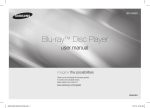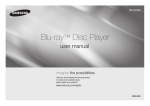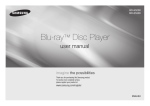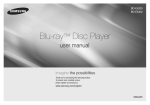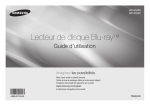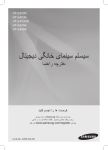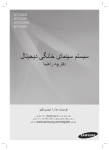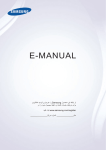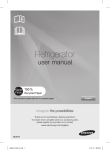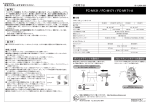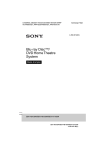Download Samsung BD-F5500 3D, Youtube Blu-ray Player دليل المستخدم
Transcript
BD-F5500 Blu-ray™ Disc Player user manual imagine the possibilities Thank you for purchasing this Samsung product. To receive more complete service, please register your product at www.samsung.com/register ENGLISH Safety Information Warning TO REDUCE THE RISK OF ELECTRIC SHOCK, DO NOT REMOVE THE COVER (OR BACK). NO USER-SERVICEABLE PARTS ARE INSIDE. REFER SERVICING TO QUALIFIED SERVICE PERSONNEL. CAUTION RISK OF ELECTRIC SHOCK DO NOT OPEN This symbol indicates "dangerous voltage" inside the product that presents a risk of electric shock or personal injury. CAUTION: TO REDUCE THE RISK OF ELECTRIC SHOCK, DO NOT REMOVE COVER (OR BACK) NO USER SERVICEABLE PARTS INSIDE. REFER SERVICING TO QUALIFIED SERVICE PERSONNEL. Do not install this equipment in a confined space such as a bookcase or similar unit. WARNING To prevent damage which may result in fire or electric shock hazard, do not expose this appliance to rain or moisture. CAUTION Blu-ray Disc Player USES AN INVISIBLE LASER BEAM WHICH CAN CAUSE HAZARDOUS RADIATION EXPOSURE IF DIRECTED. BE SURE TO OPERATE Blu-ray Disc Player CORRECTLY AS INSTRUCTED. CAUTION THIS PRODUCT UTILIZES A LASER. USE OF CONTROLS OR ADJUSTMENTS OR PERFORMANCE OF PROCEDURES OTHER THAN THOSE SPECIFIED HEREIN MAY RESULT IN HAZARDOUS RADIATION EXPOSURE. DO NOT OPEN COVERS 2 This symbol indicates important instructions accompanying the product. AND DO NOT REPAIR YOURSELF. REFER SERVICING TO QUALIFIED PERSONNEL. This product satisfies CE regulations when shielded cables and connectors are used to connect the unit to other equipment. To prevent electromagnetic interference with electric appliances, such as radios and televisions, use shielded cables and connectors for connections. IMPORTANT NOTE The mains lead on this equipment is supplied with a molded plug incorporating a fuse. The value of the fuse is indicated on the pin face of the plug. If it requires replacing, a fuse approved to BS1362 of the same rating must be used. Never use the plug with the fuse cover omitted if the cover is detachable. If a replacement fuse cover is required, it must be of the same color as the pin face of the plug. Replacement covers are available from your dealer. If the fitted plug is not suitable for the power points in your house or the cable is not long enough to reach a power point, you should obtain a suitable safety approved extension lead or consult your dealer for assistance. However, if there is no alternative to cutting off the plug, remove the fuse and then safely dispose of the plug. Do not connect the plug to a mains jack, as there is a risk of shock hazard from the bared flexible cord. To disconnect the apparatus from the mains, the plug must be pulled out from the mains socket, therefore the mains plug shall be readily operable. The product unit accompanying this user manual is licenced under certain intellectual property rights of certain third parties. CLASS 1 LASER product This Compact Disc player is classified as a CLASS 1 LASER product. Use of controls, adjustments or performance of procedures other than those specified herein may result in hazardous radiation exposure. CAUTION : • CLASS 3B VISIBLE AND INVISIBLE LASER RADIATION WHEN OPEN. AVOID EXPOSURE TO THE BEAM (IEC 60825-1) • THIS product UTILIZES A LASER. USE OF CONTROLS OR ADJUSTMENTS OR PERFORMANCE OF PROCEDURES OTHER THAN THOSE SPECIFIED HEREIN MAY RESULT IN HAZARDOUS RADIATION EXPOSURE. DO NOT OPEN COVER AND DO NOT REPAIR YOURSELF. REFER SERVICING TO QUALIFIED PERSONNEL. CLASS 1 KLASSE 1 LUOKAN 1 KLASS 1 PRODUCTO LASER PRODUCT LASER PRODUKT LASER LAITE LASER APPARAT LÁSER CLASE 1 Precautions Important Safety Instructions Read these operating instructions carefully before using the unit. Follow all the safety instructions listed below. Keep these operating instructions handy for future reference. 1. Read these instructions. 2. Keep these instructions. 3. Heed all warnings. 4. Follow all instructions. 5. Do not use this apparatus near water. 6. Clean only with a dry cloth. 7. Do not block any ventilation openings. Install in accordance with the manufacturer's instructions. 8. Do not install near any heat sources such as radiators, heat registers, stoves, or other apparatus (including AV receivers) that produce heat. 9. Do not defeat the safety purpose of the polarized or grounding-type plug. A polarized plug has two blades with one wider than the other. A grounding type plug has two blades and a third grounding prong. The wide blade or the third prong are provided for your safety. If the provided plug does not fit into your outlet, consult an electrician for replacement of the obsolete outlet. 10. Protect the power cord from being walked on or pinched particularly at plugs, convenience receptacles, and the point where it exits the apparatus. 11. Only use attachments/accessories specified by the manufacturer. 12. Use only with the cart, stand, tripod, bracket, or table specified by the manufacturer, or sold with the apparatus. When a cart is used, use caution when moving the cart/apparatus combination to avoid injury from tip-over. 13. Unplug this apparatus during lightning storms or when unused for long periods of time. 14. Refer all servicing to qualified service personnel. Servicing is required when the apparatus has been damaged in any way, such as when the power-supply cord or plug is damaged, liquid has been spilled or objects have fallen into the apparatus, the apparatus has been exposed to rain or moisture, does not operate normally, or has been dropped. Disc Storage & Management • Holding Discs -- Fingerprints or scratches on a disc may reduce sound and picture quality or cause skipping -- Avoid touching the surface of a disc where data has been recorded. -- Hold the disc by the edges so that fingerprints will not get on the surface. -- Do not stick paper or tape on the disc. • Cleaning Discs -- If you get fingerprints or dirt on a disc, clean it with a mild detergent diluted in water and wipe with a soft cloth. -- When cleaning, wipe gently from the inside to the outside of the disc. • Disc Storage `` Do not keep in direct sunlight. `` Keep in a cool ventilated area. `` Keep in a clean protection jacket and store vertically. Handling Cautions • Do not expose this apparatus to dripping or splashing. Do not put objects filled with liquids, such as vases on the apparatus. • To turn this apparatus off completely, you must pull the power plug out of the wall socket. Consequently, the power plug must be easily and readily accessible at all times. • Do not plug multiple electric devices into the same wall socket. Overloading a socket can cause it to overheat, resulting in a fire. • Maintenance of Cabinet. -- Before connecting other components to this player, be sure to turn them off. -- If you move your player suddenly from a cold place to a warm place, condensation may occur on the operating parts and lens and cause abnormal disc playback. If this occurs, unplug the player, wait for two hours, and then connect the plug to the power outlet. Then, insert the disc, and try to play back again. • If the product makes an abnormal noise or produces a burning smell or smoke, turn off the power switch immediately and disconnect the power plug from the wall outlet. Then, contact the nearest customer service centre for technical assistance. Do not use the product. Using the product as it is may cause a fire or an electric shock. Using the 3D function IMPORTANT HEALTH AND SAFETY INFORMATION FOR 3D PICTURES. Read and understand the following safety information before using the 3D function. • Some viewers may experience discomfort while viewing 3D TV such as dizziness, nausea, and headaches. If you experience any such symptom, stop viewing 3D TV, remove the 3D Active Glasses, and rest. • Watching 3D images for an extended period of time may cause eye strain. If you feel eye strain, stop viewing 3D TV, remove your 3D Active Glasses, and rest. • A responsible adult should frequently check on children who are using the 3D function. If there are any reports of tired eyes, headaches, dizziness, or nausea, have the child stop viewing 3D TV and rest. • Do not use the 3D Active Glasses for other purposes (Such as general eyeglasses, sunglasses, protective goggles, etc.) • Do not use the 3D function or 3D Active Glasses while walking or moving around. Using the 3D function or 3D Active Glasses while moving around may cause you to bump into objects, trip, and/or fall, and cause serious injury. • If you want to enjoy 3D content, connect a 3D device (3D compliant AV receiver or TV) to the player's HDMI OUT port using a high-speed HDMI cable. Put on 3D glasses before playing the 3D content. • The player outputs 3D signals only through HDMI cable connected to the HDMI OUT port. • As the video resolution in 3D play mode is fixed according to the resolution of the original 3D video, you can not change the resolution to your preference. • Some functions such as BD Wise, screen size adjustment, and resolution adjustment may not operate properly in 3D play mode. • You must use a high-speed HDMI cable for proper output of the 3D signal. • Stay at least three times the width of the screen from the TV when watching 3D images. For example, if you have a 46-inch screen, stay 138 inches (11.5 feet) from the screen. • Place the 3D video screen at eye level for the best 3D picture. • When the player is connected to some 3D devices, the 3D effect may not function properly. • This player does not convert 2D content into 3D. • "Blu-ray 3D" and "Blu-ray 3D" logo are trademarks of the Blu-ray Disc Association Copyright © 2013 Samsung Electronics Co.,Ltd. All rights reserved; No part or whole of this user's manual may be reproduced or copied without the prior written permission of Samsung Electronics Co.,Ltd. 3 Contents Safety Information System Settings......................................... 13 Precautions.................................................. 2 Security Settings........................................ 14 Warning........................................................ 2 Disc Storage & Management........................ 3 Handling Cautions........................................ 3 Language Settings...................................... 14 General Settings......................................... 14 Media Play Getting Started Playing Files on a USB Device.................... 15 Before using the User Manual....................... 4 Logos of Discs the player can play............... 5 Accessories.................................................. 6 Front Panel................................................... 7 Rear Panel.................................................... 7 Remote Control............................................ 7 Connections Connecting to a TV....................................... 8 Connecting to an Audio System................... 8 Connecting to a Network Router.................. 9 Settings The Initial Settings Procedure....................... 9 Menu Navigation........................................... 9 Accessing the Settings Menu..................... 10 Before using the User Manual Disc Types and Contents your player can play Media Support Settings........................................ 14 Using the 3D function................................... 3 Copyright..................................................... 3 Getting Started Playing a Commercially Recorded Disc....... 15 VIDEO Playing a Disc with User Recorded Content...................................................... 16 Playing Content Located in Your PC........... 16 Controlling Video Playback......................... 16 MUSIC Controlling Music Playback......................... 17 Playing Photo Contents.............................. 18 Appendix Troubleshooting.......................................... 18 Specifications............................................. 20 PHOTO ✎✎ NOTES Disc Type Blu-ray Disc 3D Blu-ray Disc DVD-VIDEO DVD-RW DVD-R DVD+RW DVD+R CD-RW/-R, DVD-RW/-R, BD-RE/-R CD-RW/-R, DVD-RW/-R, BD-RE/-R Details BD-ROM or BD-RE/-R recorded in the BD-RE format. DVD-VIDEO, recorded DVD+RW/DVD-RW(V)/DVD-R/+R that have been recorded and finalized, or a USB storage media containing DivX, MKV or MP4 contents. Music recorded on CD-RW/-R, DVD-RW/-R, BD-RE/-R or a USB storage media containing MP3 or WMA contents. Photos recorded on CD-RW/-R, DVD-RW/-R, BD-RE/-R or a USB storage media containing JPEG contents. `` `` `` `` `` The player may not play certain CD-RW/-R and DVD-R because of the disc type or recording conditions. If a DVD-RW/-R has not been recorded properly in DVD video format, it will not be playable. Your player will not play content that has been recorded on a DVD-R at a bit-rate that exceeds 10 Mbps. Your player will not play content that has been recorded on a BD-R or USB device at a bit rate that exceeds 25 Mbps. Playback may not work for some types of discs, or when you use specific functions, such as angle change and aspect ratio adjustment. Information about the discs is written in detail on the disc box. Please refer to this if necessary. `` When you play a BD-J title, loading may take longer than a normal title or some functions may perform slowly. Display Settings.......................................... 10 Disc types your player cannot play Network Settings........................................ 12 • HD DVD • DVD-ROM/PD/ MV, etc Audio Settings............................................ 11 4 • DVD-RAM • Super Audio CD (except CD layer) • 3.9 GB DVD-R for • DVD-RW (VR Authoring. mode) • CVD/CD-ROM/ CDV/CD-G/CD-I/LD (CD-Gs play audio only, not graphics.) Region Code Both players and discs are coded by region. These regional codes must match for a disc to play. If the codes do not match, the disc will not play. The Region Number for this player is displayed on the rear panel of the player. Disc Type Region Code Blu-ray Disc b a c DVDVIDEO Blu-ray Disc BD-LIVE 3D Blu-ray Disc DivX Area North America, Central America, South America, Korea, Japan, Taiwan, Hong Kong and South East Asia. Europe, Greenland, French territories, Middle East, Africa, Australia and New Zealand. India, China, Russia, Central and South Asia. 1 The U.S., U.S. territories and Canada 2 Europe, Japan, the Middle East, Egypt, South Africa, Greenland 3 Taiwan, Korea, the Philippines, Indonesia, Hong Kong 4 Logos of Discs the player can play Mexico, South America, Central America, Australia, New Zealand, Pacific Islands, Caribbean 5 Russia, Eastern Europe, India, most of Africa, North Korea, Mongolia 6 China PAL broadcast System in U.K., France, Germany, etc. Supported File Formats Notes on the USB connection • Your player supports USB storage media, MP3 players, digital cameras, and USB card readers. • The player does not support folder or file names longer than 128 characters. • Some USB/External HDD/digital camera devices may not be compatible with the player. • Your player supports the FAT16, FAT32, and NTFS file systems. • Connect USB devices directly to the player’s USB port. Connecting through a USB cable may cause compatibility problems. • Inserting more than one memory device into a multi-card reader may cause the reader to operate improperly. • The player does not support the PTP protocol. • Do not disconnect a USB device during a “loading” process. • The bigger the image resolution, the longer the image takes to display. • This player cannot play MP3 files with DRM (Digital Rights Management) downloaded from commercial sites. • Your player only supports video with a frame rate under 30fps (frames per second). • Your player only supports USB Mass Storage Class (MSC) devices such as thumb drives and USB HDD. (HUB is not supported.) • Certain USB HDD Devices, multi-card readers and thumb drives may not be compatible with this player. • If some USB devices require excessive power, they may be limited by the circuit safety device. • If playback from a USB HDD is unstable, provide additional power by plugging the HDD into a wall socket. If the problem continues, contact the USB HDD manufacturer. • You must remove the USB storage device safely by performing the "Safely Remove USB" function to prevent possible damage to the USB memory. Press the HOME button to move to the home screen, press the YELLOW (C) button, and then press the v button. • SAMSUNG is not responsible for any data file damage or data loss. • Your player does not support NTFS compressed files, sparse files, or encrypted files. • You can repair or format a USB device on your Desktop PC. (MS-Windows OS only) Video File Support File Extension Container *.avi AVI Video Codec DivX 3.11/4/5/6 MP4v3 H.264 BP/MP/HP *.mkv MKV *.wmv WMV (wmv9) *.mp4 *.mpg *.mpeg MP4 PS VC-1 AP H.264 BP/MP/HP VC-1 AP VC-1 SM MP4 (mp4v) H.264 BP/MP/HP MPEG1 MPEG2 H.264 BP/MP/HP Audio Codec MP3 Dolby Digital DTS WMA PCM MP3 Dolby Digital DTS WMA AAC MP1, 2 Dolby Digital DTS Resolution 1920x1080 1920x1080 1920x1080 1920x1080 1920x1080 1920x1080 1920x1080 1920x1080 1920x1080 1920x1080 1920x1080 5 •• Limitations -- Even when a file is encoded by a supported codec listed above, the file might not be played if its content has a problem. -- Normal playback is not guaranteed if the file’s container information is wrong or the file itself is corrupted. -- Files having a higher Bit rate/frame rate than standard may stutter during sound/video playback. -- The Seek (skip) function is not available if the file’s index table is damaged. •• Video decoder -- Supports up to H.264 Level 4.1 and AVCHD -- Does not support H.264 FMO/ASO/RS and VC1 SP/MP/AP L4 -- MPEG4 SP, ASP : Below 1280 x 720 : 60 frames max Above 1280 x 720 : 30 frames max -- Does not support GMC 2 or higher Supported DivX subtitle file formats *.ttxt, *.smi, *.srt, *.sub, *.txt ✎✎ NOTES `` Some DivX, MKV and MP4 format discs may not play, depending on their video resolution and frame rate. Music File Support *.mp3 *.wma Container MP3 WMA Audio Codec Support Range WMA * Sampling rates (in kHz) - 8, 11, 16, 22, 32, 44.1, 48 * Bit rates - All bit-rates from 5kbps to 355kbps MP3 File Extension *.jpg *.jpeg *.jpe *.png Type Resolution JPEG 15360x8640 PNG 15360x8640 AVCHD (Advanced Video Codec High Definition) •• Audio decoder -- Supports WMA 7, 8, 9 and STD -- Does not support WMA sampling rate of 22050Hz mono. -- AAC: Max sampling rate: 96Khz (8, 11, 12, 16, 22,24, 32,44.1, 48, 64, 88.2, 96) Max bit rate: 320kbps File Extension Picture File Support • This player can play back AVCHD format discs. These discs are normally recorded and used in camcorders. • The AVCHD format is a high definition digital video camera format. • The MPEG-4 AVC/H.264 format compresses images with greater efficiency than the conventional image compressing format. • Some AVCHD discs use the “x.v.Color” format. This player can play back AVCHD discs that use “x.v.Color” format. • “x.v.Color” is a trademark of Sony Corporation. • “AVCHD” and the AVCHD logo are trademarks of Matsushita Electronic Industrial Co., Ltd. and Sony Corporation. ✎✎ NOTES `` Some AVCHD format discs may not play, depending on the recording condition. AVCHD format discs need to be finalized. `` “x.v.Color” offers a wider color range than normal DVD camcorder discs. Accessories Check for the supplied accessories shown below. - AUDIO BONUS VIEW HDMI Cable 6 Batteries for Remote Control (AAA Size) User Manual HOME REPEAT A-B REPEAT SUBTITLE FULL SCREEN Remote Control Front Panel PLAY/PAUSE BUTTON Remote Control Tour of the Remote Control STOP BUTTON Turn the player on and off. OPEN/CLOSE BUTTON Turn the TV on and off. After setup, allows you to set the input source on your TV. TV volume adjustment. Press to eject a disc. POWER BUTTON Press numeric buttons to operate options. Use to enter the popup menu/title menu. Use to enter the disc menu. Press to search a disc backwards or forwards. Press to pause a disc. Press to skip backwards or forwards. ✎✎ NOTES DISC TRAY REMOTE CONTROL SENSOR USB HOST Press to stop a disc. Press to play a disc. Use to access various audio functions on a disc (Blu-ray Disc/DVD). AUDIO HOME SUBTITLE Press to use Tools menu. `` When the player displays the Blu-ray Disc menu, you cannot start the movie by pressing the Play button on the player or the remote. To play the movie, you must select Play Movie or Start in the disc menu, and then press the v button. `` You can perform software upgrades using the USB Host jack with a USB flash memory stick only. Rear Panel Press to exit the menu Return to the previous menu. BONUS VIEW REPEAT A-B REPEAT Allows you to repeat A-B disc. Installing batteries !! HDMI OUT LAN DIGITAL AUDIO OUT ✎✎ NOTES `` If the remote does not operate properly: • Check the polarity (+/–) of the batteries. • Check if the batteries are drained. Press to switch the Blu-ray Disc/DVD's subtitle language. Use to display the playback information when playing a Blu-ray Disc/DVDs. Use to select menu items and change menu values. These buttons are used both for menus on the player and also several Blu-ray Disc functions. Press to use bonusview function. Press to move to the home menu. FULL SCREEN Press to use full screen function, during the bluray disc/DVDs playback, this button does not operate. Allows you to repeat a title, chapter, track or disc. • Check if the remote sensor is blocked by obstacles. • Check if there is any fluorescent lighting nearby. CAUTION `` Dispose of batteries according to local environmental regulations. Do not put them in the household trash. `` Do not dispose of batteries in a fire. `` Do not short circuit, disassemble or overheat the batteries. `` Danger of explosion if battery is incorrectly replaced. Replace only with the same or equivalent type. 7 Connections Connecting to an Audio System Connecting to a TV Connect an HDMI cable from the HDMI OUT jack on the back of the product to the HDMI IN jack on your TV. -- Do not connect the power cord to the wall outlet until you have made all the other connections. -- When you change the connections, turn off all devices before you start. You can connect the Blu-ray player to an audio system using one of the methods illustrated below. -- Do not connect the power cord to the wall outlet until you have made all the other connections. -- When you change the connections, turn off all devices before you start. Method 1 Connecting to an HDMI supported AV receiver • Connect an HDMI cable from the HDMI OUT jack on the back of the product to the HDMI IN jack on your receiver. • Best quality (Recommended) Method 2 Connecting to an AV receiver with Dolby Digital or a DTS decoder Audio Video • Using a digital Coaxial cable (not supplied), connect the Coaxial Digital Audio Out jack on the product to the Digital Coaxial In jack of the receiver. • Good quality • You will hear sound only through the front two speakers with Digital Output set to PCM. ✎✎ NOTES `` If you use an HDMI-to-DVI cable to connect to your display device, you must also connect the Digital Audio Out on the player to an audio system to hear audio. `` An HDMI cable outputs digital video and audio, so you don't need to connect an audio cable. `` Depending on your TV, certain HDMI output resolutions may not work. Please refer to the user manual of your TV. `` When you connect the player to your TV using the HDMI cable or to a new TV, and then turn it on for the first time, the player automatically sets the HDMI output resolution to the highest supported by the TV. `` A long HDMI cable may cause screen noise. If this occurs, set HDMI Deep Color to Off in the menu. `` To view video in the HDMI 720p, 1080i, or 1080p output mode, you must use a High speed (category 2) HDMI cable. `` HDMI outputs only a pure digital signal to the TV. If your TV does not support HDCP (High-bandwidth Digital Content Protection), random noise appears on the screen. 8 Method 1 Audio Method 2 Audio Connecting to a Network Router You can connect your player to your network router using one of the methods illustrated below. To use the DLNA network functionality, you must connect your PC to your network as shown in the illustrations. Wired Network Broadband modem (with integrated router) Broadband service Or The Initial Settings Procedure • The Home screen will not appear if you do not configure the initial settings. • The OSD (On Screen Display) may change in this player after you upgrade the software version. • The access steps may differ depending on the menu you selected. • After the loading process of this product is finished, the panel buttons and remote control can be operated. The Initial Settings Procedure lets you set the OSD and menu languages, configure the connection to your home network, and choose the aspect ratio output (screen size and format) that is correct for your TV. ✎✎ NOTES Router Broadband modem ✎✎ NOTES Settings Broadband service `` Internet access to Samsung's software update server may not be allowed, depending on the router you use or your ISP's policy. For more information, contact your ISP (Internet Service Provider). `` DSL users, please use a router to make a network connection. `` The Home menu will not appear if you do not configure the initial settings except as noted below. `` If you press the BLUE (D) button during network setup, you can access the Home menu even if the network setup is not completed yet. `` When you return to the Home menu, the full screen mode is cancelled automatically. `` If you want to display the Initial Setting screen again to make changes, press the @ button on the front panel of the player for more than 5 seconds with no disc inserted. This resets the player to its default settings. `` After the initial settings process is complete. you can operate the HDMI-CEC function. `` If you want to use the Anynet+(HDMI-CEC) function to aid in the initial set up process, please follow the instructions below. 1) Connect the player to an Anynet+(HDMI-CEC) compliant Samsung TV using HDMI Cable. 2) Set the Anynet+(HDMI-CEC) feature to On in both the TV and the player. 3) Set the TV to the Initial Settings Procedure. `` If you leave the player in the stop mode for more than 5 minutes without using it, a screen saver will appear on your TV. If the player is left in the screen saver mode for more than 25 minutes, the power will automatically turn off. Menu Navigation AUDIO HOME SUBTITLE 1 3 2 4 BONUS 1 2 3 4 REPEAT REPEAT FULL HOME Button : Press to move to the Home menu. VIEW A-B SCREEN RETURN Button : Return to the previous menu. v (Enter) / DIRECTION Button : Move the cursor or select an item. Activate the currently selected item. Confirm a setting. EXIT Button : Press to exit the current menu. 9 • Home Menu 6 1 Videos Photos Music Settings 2 5 4 a Change Device d View Devices " Enter 1 Selects Music. 2 Selects Settings. 3 Displays the buttons you can use on the remote to access functions. 4 Selects applications. 5 Selects Videos. 6 Selects Photos. 3 ✎✎ NOTES `` The Videos, Photos, and Music options require that you have an appropriate disc inserted into the player or a USB flash device attached to the player. Accessing the Settings Menu To access the Settings menu and sub-menus, follow these steps: 1. Press the POWER button. The Home Menu appears. 2. Press the ◄► buttons to select Settings, and then press the v button. 10 4. Press the ▲▼ buttons to select the desired item, and then press the v button. 5. Press the EXIT button to exit the menu. ✎✎ NOTES App No Disc 3. Press the ▲▼ buttons to select the desired submenu, and then press the v button. `` The access steps may differ depending on the menu you selected. The OSD (On Screen Display) may change in this player after you upgrade the software version. Display Settings You can configure various display options such as the TV Aspect Ratio, Resolution, etc. 3D Settings Select whether to play a Blu-ray Disc with 3D contents in 3D Mode. ✎✎ NOTES `` For some 3D discs, to stop a movie during 3D playback, press the 5 button once. The movie stops and the 3D mode option is de-activated. To change a 3D option selection when you are playing a 3D movie, press the 5 button once. The Blu-ray menu appears. Press the 5 button again, then select 3D Settings in the Blu-ray menu. `` Depending on the content and the position of the picture on your TV screen, you may see vertical black bars on the left side, right side, or both sides. TV Aspect Ratio Depending on the type of television you have, you may want to adjust the screen size setting. ✎✎ NOTES `` Depending on the disc type, some aspect ratios may not be available. `` If you select an aspect ratio and option which is different than the aspect ratio of your TV screen, the picture might appear to be distorted. BD Wise (Samsung TVs only) BD Wise is Samsung’s latest inter-connectivity feature. When you connect a Samsung player and a Samsung TV with BD Wise to each other via HDMI, and BD Wise is on in both the player and TV, the player outputs video at the video resolution and frame rate of the Blu-ray Disc/DVDs. ✎✎ NOTES `` When BD Wise is on, the Resolution setting automatically defaults to BD Wise and BD Wise appears in the Resolution menu. `` If the player is connected to a device that does not support BD Wise, you can not use the BD Wise function. `` For proper operation of BD Wise, set the BD Wise menu of both the player and the TV to On. Resolution Lets you set the output resolution of the HDMI video signal to Auto, 1080p, 1080i, 720p or 576p/480p. The number indicates the number of lines of video per frame. The i and p indicate interlaced and progressive scan, respectively. The more lines, the higher the quality. Resolution according to the output mode • Blu-ray Disc/E-contents/Digital Contents playback HDMI / connected Output HDMI Mode Setup Blu-ray Disc BD Wise Auto 1080@60F (Movie Frame : Off) Resolution of Blu-ray Disc E-contents/ Digital contents 1080p Max. Resolution Max. Resolution of TV input of TV input 1080@60F 1080@60F Movie Frame : Auto (24Fs) 1080@24F 1080@24F 1080i 720p 1080i 1080i 576p/480p 720p 576p/480p 576p/480p • DVD playback 720p Output Setup HDMI / connected Auto Max. Resolution of TV input 1080i 1080i BD Wise 1080p 720p 576p/480p HDMI Mode 576i/480i 1080p 720p 576p/480p ✎✎ NOTES `` If the TV you connected to the player does not support Movie Frame or the resolution you selected, the message “If no pictures are shown after selecting ‘Yes’, please wait for 15 seconds to return to the previous resolution. Do you want to change the resolution?” appears. If you select Yes, the TV’s screen will go blank for 15 seconds, and then the resolution will revert to the previous resolution automatically. `` If the screen stays blank after you have changed the resolution, remove all discs, and then press and hold the @ button on the front of the player for more than 5 seconds. All settings are restored to the factory default. Follow the steps on the previous page to access each mode and select the Display Setup that your TV will support. `` When the factory default settings are restored, all stored user BD data is deleted. `` The Blu-ray Disc must have the 24 frame feature for the player to use the Movie Frame (24Fs) mode. Movie Frame (24Fs) Setting the Movie Frame (24Fs) feature to Auto allows you to adjust the player’s HDMI output to 24 frames per second for improved picture quality. You can enjoy the Movie Frame (24Fs) feature only on a TV supporting this frame rate. You can select Movie Frame only when the player is in the HDMI 1080p output resolution mode. HDMI Color Format Lets you set the color space format for HDMI output to match the capabilities of the connected device (TV, monitor, etc). HDMI Deep Color Digital Output Selection Setup Connection Lets you output video from the HDMI OUT jack with Deep Color. Deep Color provides more accurate color reproduction with greater color depth. Progressive Mode Lets you improve picture quality when viewing DVDs. Audio Settings PCM Audio Stream on Blu-ray Disc Digital Output Lets you select the digital audio output format that is suitable for your TV or AV Receiver. For more details, please refer to the Digital Output Selection table. Definition for Blu-ray Disc HDMI Receiver Coaxial Up to 7.1ch PCM 2ch Bitstream (Re-encoded DTS) Bitstream (Re-encoded Dolby D) HDMI supported HDMI Receiver AV receiver or or Coaxial Coaxial HDMI Receiver Coaxial PCM PCM 2ch Re-encoded DTS Dolby Digital PCM 2ch PCM 2ch Dolby Digital Dolby Digital Re-encoded DTS Dolby Digital Plus PCM 2ch PCM 2ch Dolby Digital Plus Dolby Digital Re-encoded DTS Dolby TrueHD PCM 2ch PCM 2ch Dolby TrueHD Dolby Digital Re-encoded DTS DTS PCM 2ch PCM 2ch DTS DTS Re-encoded DTS DTS-HD High Resolution Audio PCM 2ch PCM 2ch DTS-HD High Resolution Audio DTS Re-encoded DTS PCM 2ch PCM 2ch DTS Re-encoded DTS DTS-HD Master Audio Audio Stream on DVD Bitstream (Unprocessed) PCM PCM Dolby Digital DTS Any PCM 2ch PCM 2ch PCM 2ch PCM 2ch PCM 2ch PCM 2ch DTS-HD Master Audio PCM 2ch Dolby Digital DTS PCM 2ch Dolby Digital DTS PCM 2ch Dolby Digital DTS Decodes main feature audio and Outputs only main feature audio BONUSVIEW audio Decodes main feature stream so that your AV receiver stream together into audio and BONUSVIEW can decode the audio bitstream. PCM audio and add audio stream together Navigation Sound You will not hear BONUSVIEW into PCM audio and add Effects, then reaudio and Navigation Sound Navigation Sound Effects. encodes the PCM Effects. audio into DTS bitstream Re-encoded Dolby Digital * Re-encoded Dolby Digital * Re-encoded Dolby Digital * Re-encoded Dolby Digital * Re-encoded Dolby Digital * Re-encoded Dolby Digital * Re-encoded Dolby Digital * PCM 2ch Dolby Digital DTS Decodes main feature audio and BONUSVIEW audio stream together into PCM audio and add Navigation Sound Effects, then reencodes the PCM audio into Dolby Digital bitstream ** If Source Stream is 2ch, "Re-encoded Dolby D" Settings are not applied. Blu-ray Discs may include three audio streams : -- Main Feature Audio : The audio soundtrack of the main feature. -- BONUSVIEW audio : An additional soundtrack such as the director or actor’s commentary. -- Navigation Sound Effects : When you choose a menu navigation selection, a Navigation Sound Effect may sound. Navigation Sound Effects are different on each Blu-ray Disc. 11 ✎✎ NOTES `` Be sure to select the correct Digital Output or you will hear no sound or just loud noise. `` If the HDMI device (AV receiver, TV) is not compatible with compressed formats (Dolby Digital, DTS), the audio signal outputs as PCM. `` Regular DVDs do not have BONUSVIEW audio and Navigation Sound Effects. `` Some Blu-ray Discs do not have BONUSVIEW audio and Navigation Sound Effects. `` If you play MPEG audio soundtracks, the audio signal outputs as PCM regardless of your Digital Output selections (PCM or Bitstream). `` If your TV is not compatible with compressed multi-channel formats (Dolby Digital, DTS), the player may output PCM 2ch downmixed audio even though you selected Bitstream (either Reencoded or Unprocessed) in the setup menu. `` If your TV is not compatible with PCM sampling rates over 48kHz, the player may output 48kHz downsampled PCM audio even though you set PCM Downsampling to Off. PCM Downsampling Lets you choose to have 96KHz PCM signals downsampled to 48KHz before they are outputted to an amplifier. Choose only if your amplifier or receiver is not compatible with a 96KHz signal. Dynamic Range Control Lets you apply dynamic range control to Dolby Digital, Dolby Digital Plus, and Dolby True HD audio. • Auto : Automatically controls the dynamic range of Dolby TrueHD audio, based on information in the Dolby TrueHD soundtrack. Also turns dynamic range control on for Dolby Digital and Dolby Digital Plus. • Off : Leaves the dynamic range uncompressed, letting you hear the original sound. • On : Turns dynamic range control on for all three Dolby formats. Quieter sounds are made louder and the volume of loud sounds is reduced. Downmixing Mode Lets you select the multi-channel downmix method that is compatible with your stereo system. You can choose to have the player downmix to normal stereo or to surround compatible stereo. Network Settings Please contact your ISP to find out if your IP address is static or dynamic. If it is dynamic - and most are - we recommend using the Auto procedure for network setup. This is easiest and will work in the majority of cases. If it is static, you must use the manual set up procedure. Network setup directions start below. ✎✎ NOTES `` This unit can only be connected to a Network via a wired connection. 12 Wired Network Settings 1. In the Home menu, press the ◄► buttons to select Settings, and then press the v button. 2. Press the ▲▼ buttons to select Network, and then press the v button. 3. Press the ▲▼ buttons to select Wired Network Settings, and then press the v button. The Wired Network Settings screen appears. Settings Wired Network Settings Display Audio Internet Protocol Setup Network System Language IP Address Subnet Mask Gateway DNS Security General Support DNS Server : Auto : 0 0 0 0 : 0 0 0 0 : 0 : Auto : 0 0 0 0 0 \ 0 0 > Move " Select ' Return 8. When the Network Test is complete, press the RETURN twice to return to the Main Menu. 9. If the Network Function does not acquire the network values, go to the directions for Manual Setup. Manual Network Setup Before you start manual network setup, you need the network setting values. To enter the Network Settings into your player, follow these steps: 1. In the Home menu, press the ◄► buttons to select Settings, and then press the v button. 2. Press the ▲▼ buttons to select Network, and then press the v button. 4. In the Internet Protocol Setup field, select Auto if it is not selected. (Press v select Auto, and then press v.) 3. Press the ▲▼ buttons to select Wired Network Settings, and then press the v button. The Wired Network Settings screen appears. ✎✎ NOTES 5. Press the ▲▼ buttons to select Manual, and then press the v button. 5. The Auto Function acquires and fills in the values for IP Address, Subnet Mask, etc., automatically. `` This process can take up to five minutes. 6. After the Network Function has acquired the network values, press the RETURN button. 7. Select Network Test, and then press v to ensure the player has connected to your network. 4. Select the Internet Protocol Setup field, and then press the v button. 6. Press the ▼ button to go to the first entry field (IP Address). 7. Use the number buttons on your remote to enter numbers. 8. When done with each field, use the ► button to move to the next field. You can also use the other arrow buttons to move up, down, and back. 9. Enter the IP Address, Subnet Mask, and Gateway values in the same way. 10. Press the ▼ button to go to DNS. 11. Press the ▼ button to go to the first DNS entry field. 12. Enter the numbers as above. 13. Press the Return button on your remote. 14. Run a Network Test to ensure the player has connected to your network. Network Test Use this menu item to check whether your network connection is working or not. Network Status Use to check whether a connection to a network and the Internet has been established. BD-Live Internet Connection Set to allow or prohibit an Internet connection when you use the BD-LIVE service. • Allow (All) : The Internet connection is allowed for all BD-LIVE contents. • Allow (Valid Only) : The Internet connection is allowed only for BD-LIVE contents containing a valid certificate. • Prohibit : No Internet connection is allowed for any BD-LIVE content. ✎✎ NOTES `` What is a valid certificate? When the player uses BD-LIVE to send the disc data and a request to the server to certify the disc, the server uses the transmitted data to check if the disc is valid and sends the certificate back to the player. `` The Internet connection may be restricted while you are using BD-LIVE contents. Using BD-LIVE™ Once the player is connected to the network, you can enjoy various movie-related service contents using a BD-LIVE compliant disc. 1. Attach a USB memory stick to the USB jack on the front of the player, and then check its remaining memory. The memory device must have at least 1GB of free space to accommodate the BDLIVE services. 2. Insert a Blu-ray Disc that supports BDLIVE. 3. Select an item from various BD-LIVE service contents provided by the disc manufacturer. ✎✎ NOTES `` The way you use BD-LIVE and the provided contents may differ, depending on the disc manufacturer. The DLNA Function DLNA lets you play music, video, and photo files located in your PC or NAS on the player. To use DLNA with your player, you must connect the player to your network. (See pages 12~13). To use DLNA with your PC, you must install DLNA software on your PC. If you have NAS, you can use DLNA without any additional software. To download DLNA software 1. Go to Samsung.com 2. Click Support, enter your player’s product number in the field that appears, and then click Product. 3. On the next screen, click Get downloads under Downloads. 4. Click Software on the next page. 5. Click the icon in the DLNA line under File to start the download. System Settings Initial Settings By using the Initial Settings function, you can set the language, Network Settings, etc. For more information about the Initial Settings function, refer to the Initial Settings section of this user manual (page 9). Quick Start You can turn on the power quickly by decreasing the boot time. ✎✎ NOTES `` If this function is set to On, Standby power consumption will be increased. Anynet+ (HDMI-CEC) Anynet+ is a convenient function that offers linked operations with other Samsung players that have the Anynet+ feature. To operate this function, connect this player to an Anynet+ Samsung TV with an HDMI cable. With Anynet+ on, you can operate this player using a Samsung TV remote control and start disc playback simply by pressing the PLAY ( ) button on the TV’s remote control. For more information, please see the TV user manual. ✎✎ NOTES `` This function is not available if the HDMI cable does not support CEC. `` If your Samsung TV has an Anynet+ logo, then it supports the Anynet+ function. `` Depending on your TV, certain HDMI output resolutions may not work. Please refer to the user manual of your TV. `` After the product was turned off, disconnecting and connecting the power cable turns it on automatically. At the moment, it automatically turns off in about 15 seconds for reestablishing Anynet+ connection. `` For some TV products, if connected to this product with Anynet+ function, turning the TV on may display a warning popup message saying no connection was found. Still, Anynet+ connection is properly established and available to use. 13 BD Data Management Enables you to manage the downloaded contents you accessed through a Blu-ray disc that supports the BD-LIVE service and stored on a flash drive. You can check the device’s information including the storage size, delete the BD data, or change the Flash memory device. ✎✎ NOTES `` In the external memory mode, disc playback may be stopped if you disconnect the USB device in the middle of playback. `` Your player supports the FAT16, FAT32, and NTFS file systems. We recommend you use USB devices that support USB 2.0 protocol with 4 MB/sec or faster read/write speed. `` The Resume Play function may not work after you format the storage device. `` The total memory available to BD Data Management may differ, depending on the conditions. DivX® Video On Demand View DivX® VOD Registration Codes to purchase and play DivX® VOD contents. Language Settings You can select the language you prefer for the Home menu, disc menu, audio, and subtitles. ✎✎ NOTES `` The selected language will only appear if it is supported on the disc. 14 Security Settings When you access this function for the first time, the PIN setup screen appears. Enter a desired 4-digit PIN using the number buttons. (The default PIN is 0000.) BD Parental Rating Prevents playback of Blu-ray Discs with specific age ratings unless the 4 digit PIN is entered. DVD Parental Rating This function works in conjunction with DVDs that have been assigned an age rating or numeric rating that indicates the maturity level of the content. These numbers help you control the types of DVDs that your family can watch. Select the rating level you want to set. For example, if you select Level 6, discs rated above 6 - Level 7 and 8 - will not play. A larger number indicates more mature content. Change PIN Change the 4-digit password used to access security functions. If you forget your password 1. Remove any discs. 2. Press and hold the @ button on the front panel for 5 seconds or more. All settings will revert to the factory settings. ✎✎ NOTES `` When the factory default settings are restored, all the user stored BD data will be deleted. General Settings Time Zone Lets you specify the time zone that is applicable to your area. Support Settings Software Upgrade The Software Upgrade menu allows you to upgrade the player’s software for performance improvements or additional services. By Online To upgrade By Online, follow these steps: 1. Select By Online, and then press the v button. The Connecting to Server message appears. 2. A popup message will appear if an update is available. 3. 4. If you select Yes, download process started. (Never turn the player on during an upgrade.) When the update is completed, the player will restart automatically. ✎✎ NOTES `` The Update is complete when the player turns off after restarting. Press the POWER button to turn on the updated player for your use. `` Never turn the player off or back on manually during the update process. `` Samsung Electronics takes no legal responsibility for player malfunction caused by an unstable Internet connection or consumer negligence during a software upgrade. `` No disc should be in the product when you upgrade the software by online. By USB To upgrade by USB, follow these steps: 1. Visit www.samsung.com/bluraysupport. 2. Download the latest USB software upgrade zip archive to your computer. 3. Unzip the zip archive to your computer. You should have a single RUF file with the same name as the zip file. 4. Copy the RUF file to a USB flash drive. 5. Make sure there is no disc in the player, and then insert the USB flash drive into the USB port of the player. 6. In the player’s menu, go to Settings > Support > Software Upgrade. 7. Select By USB. ✎✎ NOTES `` No disc should be in the product when you upgrade the software using the USB Host jack. `` When the software upgrade is done, check the software details in the software Upgrade menu. `` Do not turn off the player during the software upgrade. It may cause the player to malfunction. `` Software upgrades using the USB Host jack must be performed with a USB flash memory stick only. Auto Upgrade Notification If you have connected the player to your network, and then set Auto Upgrade Notification on, the player automatically notifies you when a new software version is available for the player. To set Auto Upgrade Notification on, follow these steps: 1. Select Auto Upgrade Notification, and then press the v button. 2. Use the ▲▼ buttons to select On, and then press the v button. If there is a new software version available, the player notifies you with a popup message. 1. To upgrade the firmware, select Yes in the Pop-up. The player turns off automatically, then restarts, and begins the download. (Never turn the player on or off manually during an upgrade.) 2. The update progress popup appears. 3. When the update is complete, the player turns off again automatically. 4. Press the POWER button to turn on the player. ✎✎ NOTES `` The update is complete when the player turns off after restarting. Press the POWER button to turn on the updated player for your use. `` Never turn the player off or on manually during the update process. `` Samsung Electronics takes no legal responsibility for player malfunction caused by an unstable Internet connection or consumer negligence during software upgrade. Contact Samsung Provides contact information for assistance with your player. Terms of Service Agreement Lets you view the general disclaimer regarding third party contents and services. Reset Returns all settings to their factory defaults except for the network settings. Media Play Playing a Commercially Recorded Disc Videos 1. Press the 8 button to open the disc tray. Playing Files on a USB Device You can play multimedia files located on a USB storage device. 123 a 123 5. Press the ▲▼ buttons to select USB, and then press the v button. App a Change Device c Safely Remove USB d View Devices " Enter 4-1. If you pressed the BLUE (D) button, the screen below appears. Go to Step 5-1. 123 2. In Stop mode, connect the USB storage device to the USB port on the front panel of the player. The message “Do you want to access the device?” is displayed. 4. If you have a disc in the Blu-ray player, press the RED (A) or BLUE (D) button. If you do not, go to Step 6. If you pressed the RED (A) button, go to Step 5. If you pressed the BLUE (D) button, go to Step 4-1. Settings 6. Press the ◄► buttons to select Videos, Music, or Photos, and then press the v button. Go to Step 7. 1. Move to the Home menu. 3. Press the ◄► button to select Yes, and then press the v button. Music No Disc 2. Place a disc gently into the disc tray with the disc's label facing up. 3. Press the 8 button to close the disc tray. Playback starts automatically. Photos a Settings App 123 d Home " Enter 5-1. Press the ◄► buttons to select USB, then press the v button. 6-1. Press the ▲▼ buttons to select Videos, Music or Photos, and then press the v button. 7. A screen appears listing the contents of the device. Depending on how the contents are arranged, you will see either folders, individual files, or both. 15 8. If necessary, use the ▲▼◄►buttons to select a folder, and then press the v button. 9. Use the ◄►▲▼ buttons to select a file to view or play, and then press the v button. ✎✎ NOTES `` Even though the player will display folders for all content types, it will only display files of the Content Type you selected in Step 6 or Step 6-1. For example, if you selected music, you will only be able to see music files. You can change this selection by returning to the Home screen and repeating Step 4. 10. Press the RETURN button one or more times to exit a current screen, exit a folder, or to return to the Home screen. Press the EXIT button to return directly to the Home Screen. ✎✎ NOTES `` You must remove the USB storage device safely by performing the “Safely Remove USB” function in order to prevent possible damage to the USB memory. Press the HOME button to move to the Home menu, select the YELLOW (C) button, and then press the v button. `` If you insert a disc when playing a USB storage device, the device mode changes to Blu-ray, DVD or CD automatically. Playing a Disc with User Recorded Content You can play multimedia files you have recorded on Blu-ray, DVD, or CD discs. 1. Place a user recorded disc into the disc tray with the disc’s label facing up, and then close the tray. The Device Connected pop-up appears. 2. Use the ◄► buttons to select the type of content you want to view or play Videos, Photos, or Music - and then press the v button. ✎✎ NOTES 3. To play content located in your PC on your Blu-ray disc player, you must connect the Blu-ray player to you network and install DLNA Software on your PC. To Play Content From Your PC 1. Move to the Home menu 2. 3. 4. 5. Use the ◄►▲▼ buttons to select a file to view or play, and then press the v button. Press the RETURN button one or more times to exit a current screen, exit a folder, or to return to the Home screen. Press the EXIT button to return directly to the Home Screen. Press the BLUE (D) button on your remote (Device). In the Device screen that appears, select your PC, and then press the v button. Use the ◄► buttons to select the type of content you want to view or play Videos, Photos, or Music - and then press the v button. ✎✎ NOTES A screen appears listing the contents of the disc. Depending on how the contents are arranged, you will see either folders, individual files, or both. 4. If necessary, use the ▲▼◄►buttons to select a folder, and then press the v button. 6. 16 `` Even though the player will display folders for all content types, it will only display files of the Content Type you selected in Step 2. For example, if you selected music, you will only be able to see music files. You can change this selection by returning to the Home screen and repeating Step 2. Playing Content Located in Your PC 5. `` Even though the player will display folders for all content types, it will only display files of the Content Type you selected in Step 4. For example, if you selected music, you will only be able to see music files. You can change this selection by returning to the Home screen and repeating Step 4. 7. Use the ◄►▲▼ buttons to select a file to view or play, and then press the v button. 8. Press the RETURN button one or more times to exit a current screen, exit a folder, or to return to the Home screen. Press the EXIT button to return directly to the Home Screen. Controlling Video Playback You can control the playback of video content located on a Blu-ray, disc, DVD, CD, USB device, or you computer. Depending on the media, some of the functions described in this manual may not be available. Buttons on the Remote Control used for Video Playback 2 1 AUDIO HOME SUBTITLE A screen appears listing the contents on your PC. Depending on how the contents are arranged, you will see either folders, individual files, or both. 6. If necessary, use the ▲▼◄►buttons to select a folder, and then press the v button. BONUS VIEW REPEAT A-B REPEAT FULL SCREEN Playback related buttons The player does not play sound in Search, Slow or Step mode. • To return to normal speed playback, press the 6 button. 6 button Starts playback. 7 button Pauses playback. 5 button Stops playback. Fast Motion Play During playback, press the 3 or 4 button. Each time you press the 3 or 4 button, the playback speed will change. Slow Motion Play In pause mode, press the 4 button. Each time you press the 4 button, the playback speed will change. Step Motion Play In pause mode, press the 7 button. Each time you press the 7 button, a new frame appears. Skip Motion Play During playback, press the 1 or 2 button. Each time you press the 1 or 2 button, the disc moves to the previous or next chapter or file. Using the disc menu, title menu, popup menu, and title list DISC MENU button TITLE MENU button POPUP MENU button During playback, press this button to start the disc menu function. During playback, press this button to start the title menu function. During playback, press this button to start the popup menu function. Controlling Music Playback You can control the playback of music located on a Blu-ray disc, DVD, CD, USB device, or your computer. Buttons on the Remote Control used for Music Playback 3 4 5 6 5 button : Stops a track. Fast Play (Audio CD (CD-DA) only) During playback, press the 3 or 4 button. Each time you press the 3 or 4 button, the playback speed will change. Pause : Pauses a track. 6 button : Plays the currently selected track. Repeat an Audio CD (CD-DA)/MP3 1. During Playlist playback, press the TOOLS button. TRACK 001 1 4 2 1 2 AUDIO HOME SUBTITLE 5 6 NUMBER buttons (Audio CD (CD-DA) only) : During Playlist playback, press the desired track number. The selected track is played. CD Songs are played in the order in which they were recorded. ( ) Track The current song is repeated. ( ) All All songs are repeated. ( )Shuffle Shuffle plays songs in random order. Playlist 1. To move to the Music List, press the 5 or RETURN button. The Music List screen appears. Music TRACK 001 03:41 TRACK 005 03:17 " Pause Tools 03:35 ' Return 2. Press the ◄► buttons to select Track, All, Shuffle, or Off. 3. Press the v button. TRACK 002 02:38 02:38 TRACK 003 TRACK 004 02:38 02:38 02:38 02:38 TRACK 006 TRACK 005 TRACK 008 TRACK 007 02:38 02:38 TRACK 010 TRACK 009 04:07 TRACK 004 1/2 Page TRACK 001 04:27 TRACK 006 3 00:08 / 05:57 Off Playlist 1/6 Tools TRACK 001 Repeat Mode ? Off \05:57 TRACK 002 < Adjust " Select ' Return TRACK 003 + 02:38 02:38 CD c Select ( ) Jump page ' Return 2. Press the ▲▼◄► buttons to move to a desired track, and then press the YELLOW (C) button. A check appears on the track. Repeat this procedure to select additional tracks. 3. To remove a track from the list, move to the track, and then press the YELLOW (C) button again. The check on the track is cancelled. Skip : During playback, press the 1 or 2 button to move to the previous or next file of the playlist. BONUS VIEW REPEAT A-B REPEAT FULL SCREEN 17 4. When done, press the v button. 5. To change the play list, press the Return button to return to the Music List. Repeat Steps 2, 3, and 4. 6. To cancel the play list and return to the Home screen, press the Return or Exit button. ✎✎ NOTES `` You can create a playlist with up to 99 tracks on Audio CDs (CD-DA). `` If you remove all the tracks from a play list and then press the v button, the player lists and plays all the tracks on the disc. ✎✎ NOTES `` Depending on the disc or storage device, the Tools menu may differ. `` To enable the background music function, the photo file must be in the same storage media as the music file. However, the sound quality can be affected by the bit rate of the MP3 file, the size of the photo, and the encoding method. `` You can't enlarge the subtitle and PG graphic in the full screen mode. Appendix Before requesting service, please try the following solutions. PROBLEM SOLUTION No operation can be performed with the remote control. • Check the batteries in the remote control. They may need replacing. • Operate the remote control at a distance of no more than 6.1m from the player. • Remove batteries and hold down one or more buttons for several minutes to drain the microprocessor inside the remote control to reset it. Reinstall batteries and try to operate the remote control again. • Press the @ button (on front panel) for more than 5 seconds with no disc inside. All settings will revert to the factory settings. • Press the P button (on front panel) for more than 5 seconds. Disc does not play. • Ensure that the disc is installed with the label side facing up. • Check the region number of the Blu-ray Disc/DVD. Disc Menu does not appear. • Ensure that the disc has disc menus. The prohibition message appears on the screen. • This message appears when an invalid button is pressed. • The Blu-ray Disc/DVD’s software doesn’t support the feature (e.g., angles). • You’ve requested a title or chapter number or search time that is out of range. Play mode differs from the Setup Menu selection. • Some of the functions selected in the Setup Menu may not work properly if the disc is not encoded with the corresponding function. The screen ratio cannot be changed. • The Screen Ratio is fixed on your Blu-ray Disc/DVD. • This is not a problem with the player. No audio. • Make sure you have selected the correct Digital Output in the Audio Options Menu. Playing Photo Contents You can control the playback of photo content located on a Blu-ray disc, DVD, CD, USB device, or your computer. Using the Tools Menu During playback, press the TOOLS button. Start Slide Show Select to start the slide show. Zoom Select to enlarge the current picture. (Enlarge up to 4 times) Rotate Select to rotate the picture. (This will rotate the picture either clockwise or counter clockwise.) Background Music Information 18 Select to listen to music while viewing a slide show. Shows the picture information. Troubleshooting PROBLEM The screen is blank. Forgot password SOLUTION • If the HDMI output is set to a resolution your TV cannot support (for example, 1080p), you may not see a picture on your TV. • Press the @ button (on front panel) for more than 5 seconds with no disc inside. All settings will revert to the factory settings. • When the factory default settings are restored, all stored user BD data is deleted. • Press the @ button (on front panel) for more than 5 seconds with no disc inside. All settings including the password will revert to the factory settings. Don’t use this unless absolutely necessary. • When the factory default settings are restored, all stored user BD data is deleted. The picture is noisy or distorted • Make sure that the disc is not dirty or scratched. • Clean the disc. No HDMI output. • Check the connection between the TV and the HDMI jack of the player. • Check if your TV supports 576p/480p, 720p, 1080i, or 1080p HDMI input resolutions. Abnormal HDMI output screen. • If random noise appears on the screen, it means that TV does not support HDCP (High-bandwidth Digital Content Protection). If you experience other problems. • Go to the contents and find the section of the user manual that contains the explanations regarding the current problem, and follow the procedure once again. • If the problem still cannot be solved, please contact your nearest Samsung authorised service centre. PROBLEM DLNA function SOLUTION I can see folders shared through DLNA, but I cannot see the files. • DLNAs shows only files corresponding to the Image, Music, and Movie categories. Files that do not correspond to these categories are not displayed. Video is played intermittently. • Check if the network is stable. • Check if the network cable is properly connected and if the network is overloaded. DLNA connection between Player and PC is unstable. • The IP address under the same subnetwork should be unique. If they are not, IP interference can cause this phenomenon. • Check if you have a firewall enabled. If so, disable the firewall function. BD-LIVE I cannot connect to the BDLIVE server. • Check whether the network connection is working or not by using the Network Status menu. • Check whether the USB memory device is connected to the player. • The memory device must have at least 1GB of free space to accommodate the BD-LIVE service. You can check the available size in BD Data Management. • Check whether the BD-LIVE Internet Connection menu is set to Allow(All). • If all above fails, contact the contents provider or update the player to the latest firmware. When using the BD-LIVE service, an error occurs. • The memory device must have at least 1GB of free space to accommodate the BD-LIVE service. You can check the available size in BD Data Management. ✎✎ NOTES `` When the factory default settings are restored, all stored user BD data is deleted. 19 Repairs If you contact us to repair your player, an administration fee may be charged if either: 1. An engineer is called out to your home at your request and there is no defect in the product. 2. You bring the unit to a repair centre and there is no defect in the product. We will provide you with the amount of the administration fee before we make a home visit or begin any work on your player. We recommend you read this manually thoroughly, search for a solution on line at www. samsung.com, or contact Samsung Customer Care before seeking to repair your player. Specifications General USB HDMI Audio Output Network ----- Weight 1.2 Kg Dimensions 360 (W) X 196 (D) X 39 (H) mm Operating Temperature Range +5°C to +35°C Operating Humidity Range 10 % to 75 % Type A USB 2.0 DC output 5V 0.5A Max. Video 2D : 1080p, 1080i, 720p, 576p/480p 3D : 1080p, 720p Audio PCM, Bitstream Digital Audio Output Coaxial Ethernet 100BASE - TX Terminal Network speeds equal to or below 10Mbps are not supported. Design and specifications are subject to change without prior notice. For the power supply and power consumption, refer to the label attached to the player. Weight and dimensions are approximate. 20 Compliance and Compatibility Notice NOT ALL discs are compatible • Subject to the restrictions described below and those noted throughout this Manual, including the Disc Type and Characteristics section of this user manual, disc types that can be played are: pre-recorded commercial BD-ROM, DVD-VIDEO, and Audio CD (CD-DA) discs; BD-RE/-R, DVD-RW/-R discs; and CD-RW/-R discs. • Discs other than those listed above cannot be and are not intended to be played by this player. Some of the discs listed above may not play due to one or more reasons provided below. • Samsung cannot assure that this player will play every disc bearing the BD-ROM, BD-RE/-R, DVD-VIDEO, DVD-RW/-R, DVD+RW/+R and CD-RW/-R logos, and this player may not respond to all operating commands or operate all features of every disc. These and other disc compatibility and player operation issues with new and existing format discs are possible because: -- Blu-ray is a new and evolving format and this player may not operate all features of Bluray Discs because some features may be optional, additional features may have been added to the Blu-ray Disc format after the production of this player, and certain available features may be subject to delayed availability; -- not all new and existing disc format versions are supported by this player; -- new and existing disc formats may be revised, changed, updated, improved and/or supplemented; -- some discs are produced in a manner that allows specific or limited operation or restricts features during playback; -- some discs bearing the BD-ROM, BD-RE/-R, DVD-VIDEO, DVD-RW/-R, DVD+RW/+R and CD-RW/-R logos may still be non-standardized discs; -- some discs may not be played depending on their physical state or recording conditions; -- problems and errors can occur during the creation of Blu-ray Disc or DVD software and/or the manufacture of discs; -- this player operates differently than a standard DVD player or other AV equipment; and/or -- for reasons noted throughout this user manual and for other reason(s) discovered and posted by SAMSUNG customer care centre. • If you encounter disc compatibility or player operation problems, please contact SAMSUNG customer care centre. You may also contact SAMSUNG customer care centre for possible updates on this player. • For additional information on playback restrictions and disc compatibility, refer to the Precautions, Before Reading the user manual, Disc Types and Characteristics, and Before Playing sections of this user manual. • For Blu-ray Disc Player progressive scan output : CONSUMERS SHOULD NOTE THAT NOT ALL HIGH DEFINITION TELEVISION SETS ARE FULLY COMPATIBLE WITH THIS product AND MAY CAUSE ARTIFACTS TO BE DISPLAYED IN THE PICTURE. IN CASE OF PROGRESSIVE SCAN PICTURE PROBLEMS, IT IS RECOMMENDED THAT THE USER SWITCH THE CONNECTION TO THE ‘STANDARD DEFINITION’ OUTPUT. IF THERE ARE QUESTIONS REGARDING OUR TV SET COMPATIBILITY WITH THIS product, PLEASE CONTACT OUR CUSTOMER SERVICE CENTER. Copy Protection • Because AACS (Advanced Access Content System) is approved as the content protection system for the Blu-ray Disc format, similar to use of CSS (Content Scramble System) for the DVD format, certain restrictions are imposed on playback, analogue signal output, etc., of AACS protected contents. The operation of this product and restrictions on this product may vary depending on your time of purchase as those restrictions may be adopted and/or changed by AACS after the production of this product. Furthermore, BD-ROM Mark and BD+ are additionally used as content protection systems for the Blu-ray Disc format, which imposes certain restrictions including playback restrictions for BD-ROM Mark and/or BD+ protected contents. To obtain additional information on AACS, BD-ROM Mark, BD+, or this product, please contact SAMSUNG customer care centre. • Many Blu-ray Disc/DVDs are encoded with copy protection. Because of this, you should only connect your Player directly to your TV, not to a VCR. Connecting to a VCR results in a distorted picture from copy-protected Blu-ray Disc/DVDs. • Under the U.S. Copyright laws and Copyright laws of other countries, unauthorised recording, use, display, distribution, or revision of television programs, videotapes, Blu-ray Discs, DVDs, and other materials may subject you to civil and/or criminal liability. • Cinavia Notice : This product uses Cinavia technology to limit the use of unauthorised copies of some commercially-produced film and videos and their soundtracks. When a prohibitet use of an unauthorised copy is detected, a message will be displayed and playback or copying will be interrupted. More information about Cinavia technology is provided at the Cinavia Online Consumer Information Centre at http://www.cinavia.com. To request additional information about Cinavia by email, send a postcard with your mailing address to: Cinavia Consumer Information Centre, P.O. Box 86851, San Diego CA, 92138, USA. This product incorporates proprietary technology under licence from Verance Corporation and is protected by U.S. Patent 7,369,677 and other U.S. and worldwide patens issued and pending as well as copyright and trade secret protection for certain aspects of such technology. Cinavia is a trademark of Verance Corporation. Copyright 2004-2010 Verance Corporation. All right reserved by Verance. Reverse engineering or disassembly is prohibited. Network Service Disclaimer All content and services accessible through this device belong to third parties and are protected by copyright, patent, trademark and/or other intellectual property laws. Such content and services are provided solely for your personal noncommercial use. You may not use any content or services in a manner that has not been authorised by the content owner or service provider. Without limiting the foregoing, unless expressly authorised by the applicable content owner or service provider, you may not modify, copy, republish, upload, post, transmit, translate, sell, create derivative works, exploit, or distribute in any manner or medium any content or services displayed through this device. THIRD PARTY CONTENT AND SERVICES ARE PROVIDED “AS IS.” SAMSUNG DOES NOT WARRANT CONTENT OR SERVICES SO PROVIDED, EITHER EXPRESSLY OR IMPLIEDLY, FOR ANY PURPOSE. SAMSUNG EXPRESSLY DISCLAIMS ANY IMPLIED WARRANTIES, INCLUDING BUT NOT LIMITED TO, WARRANTIES OF MERCHANTABILITY OR FITNESS FOR A PARTICULAR PURPOSE. SAMSUNG DOES NOT GUARANTEE THE ACCURACY, VALIDITY, TIMELINESS, LEGALITY, OR COMPLETENESS OF ANY CONTENT OR SERVICE MADE AVAILABLE THROUGH THIS DEVICE AND UNDER NO CIRCUMSTANCES, INCLUDING NEGLIGENCE, SHALL SAMSUNG BE LIABLE, WHETHER IN CONTRACT OR TORT, FOR ANY DIRECT, INDIRECT, INCIDENTAL, SPECIAL OR CONSEQUENTIAL DAMAGES, ATTORNEY FEES, EXPENSES, OR ANY OTHER DAMAGES ARISING OUT OF, OR IN CONNECTION WITH, ANY INFORMATION CONTAINED IN, OR AS A RESULT OF THE USE OF ANY CONTENT OR SERVICE BY YOU OR ANY THIRD PARTY, EVEN IF ADVISED OF THE POSSIBILITY OF SUCH DAMAGES. Third party services may be terminated or interrupted at any time, and Samsung makes no representation or warranty that any content or service will remain available for any period of time. Content and services are transmitted by third parties by means of networks and transmission facilities over which Samsung has no control. Without limiting the generality of this disclaimer, Samsung expressly disclaims any responsibility or liability for any interruption or suspension of any content or service made available through this device. Samsung is neither responsible nor liable for customer service related to the content and services. Any question or request for service relating to the content or services should be made directly to the respective content and service providers. 21 Licence • Oracle and Java are registered trademarks of Oracle and/or its affiliates. Other names may be trademarks of their respective owners • Manufactured under licence under U.S. Patent Nos: 5,956,674; 5,974,380; 6,487,535 & other U.S. and worldwide patents issued & pending. DTS, the Symbol & DTS and the Symbol together are registered trademarks & DTS 2.0+Digital Out is a trademark of DTS, Inc. Product includes software. © DTS, Inc. All Rights 2.0+Digital Out Reserved. • Open Source Licence Notice -- In the case of using open source software, Open Source Licences are available on the product menu. • DivX -- ABOUT DIVX VIDEO: DivX® is a digital video format created by DivX, LLC, a subsidiary of Rovi Corporation. This is an official DivX Certified® device that plays DivX video. Visit divx.com for more information and software tools to convert your files into DivX videos. -- ABOUT DIVX VIDEO-ON-DEMAND: This DivX Certified® device must be registered in order to play purchased DivX Video-on-Demand (VOD) movies. To obtain your registration code, locate the DivX VOD section in your device setup menu. Go to vod.divx.com for more information on how to complete your registration. -- DivX Certified® to play DivX® video up to HD 1080p, including premium content. DivX®, DivX Certified® and associated logos are trademarks of Rovi Corporation or its subsidiaries and are used under licence. Covered by one or more of the following U.S. patents : 7,295,673; 7,460,668; 7,515,710; 7,519,274. • DLNA®, the DLNA Logo and DLNA CERTIFIED® are trademarks, service marks, or certification marks of the Digital Living Network Alliance. • Manufactured under licence from Dolby Laboratories. Dolby and the double-D symbol are trademarks of Dolby Laboratories. • The terms HDMI and HDMI High-Definition Multimedia Interface, and the HDMI Logo are trademarks or registered trademarks of HDMI Licensing LLC in the United States and other countries. 22 • Blu-ray Disc™, Blu-ray™ and the logos are trademarks of the Blu-ray Disc Association. Contact SAMSUNG WORLD WIDE If you have any questions or comments relating to Samsung products, please contact the SAMSUNG customer care centre. Country ` Asia Pacific AUSTRALIA NEW ZEALAND CHINA HONG KONG Contact Centre 1300 362 603 0800 SAMSUNG (0800 726 786) 400-810-5858 (852) 3698 4698 TAIWAN VIETNAM VIETNAM 1800 3000 8282 1800 266 8282 0800-112-8888 (Toll Free) (021) 56997777 0120-327-527 1800-88-9999 1-800-10-7267864 [PLDT] 1-800-8-7267864 [Globe landline and Mobile] 02-4222111 [Other landline] 1800-SAMSUNG (726-7864) 0-2689-3232, 1800-29-3232 0800-32-9999 1800 588 889 1 800 588 889 U.A.E OMAN KUWAIT BAHRAIN QATAR EGYPT ALGERIA 800-SAMSUNG (726-7864) 800-SAMSUNG(726-7864) 183-2255 (183-CALL) 8000-4726 800-2255 (800-CALL) 08000-726786 0800 100 100 INDIA INDONESIA JAPAN MALAYSIA PHILIPPINES SINGAPORE THAILAND ` MENA Web Site www.samsung.com/au www.samsung.com/nz www.samsung.com www.samsung.com/hk (Chinese) www.samsung.com/hk_en (English) www.samsung.com/in www.samsung.com/id www.samsung.com www.samsung.com/my www.samsung.com/ph www.samsung.com/sg www.samsung.com/th www.samsung.com/tw www.samsung.com www.samsung.com www.samsung.com www.samsung.com/ae (English) www.samsung.com/ae_ar (Arabic) www.samsung.com www.samsung.com/n_africa Country PAKISTAN TUNISIA JORDAN SYRIA IRAN MOROCCO SAUDI ARABIA TURKEY ` Africa NIGERIA GHANA COTE D’ IVOIRE SENEGAL CAMEROON KENYA UGANDA TANZANIA RWANDA BURUNDI DRC SUDAN SOUTH AFRICA BOTSWANA NAMIBIA ZAMBIA MOZAMBIQUE Contact Centre 0800-Samsung (72678) 80-1000-12 0800-22273 06 5777444 18252273 021-8255 080 100 2255 920021230 444 77 11 0800-726-7864 0800-10077 0302-200077 8000 0077 800-00-0077 7095- 0077 0800 545 545 0800 300 300 0685 88 99 00 9999 200 499999 1969 0860-SAMSUNG (726-7864) 8007260000 08 197 267 864 0211 350370 847267864 / 827267864 Web Site www.samsung.com/pk/ www.samsung.com/n_africa www.samsung.com/Levant (English) www.samsung.com/Levant (English) www.samsung.com www.samsung.com www.samsung.com/sa www.samsung.com www.samsung.com/africa_en/ www.samsung.com/africa_fr/ www.samsung.com www.samsung.com www.samsung.com BD-F5500 پخش کننده دیسک ™Blu-ray دفترچه راهنما فرصت ها را تجسم کنید بابت خرید این محصول Samsungاز شما ممنونیم. لطفاً برای دریافت خدماتی جامع تر ،محصول خود را در نشانی www.samsung.com/registerثبت کنید. AK68-02298A-00 AK68-02298A-00 K68-02111A-02 فارسى اطالعات ایمنی با این وجود ،اگر هیچ راهی به جز بریدن دوشاخه وجود ندارد، فیوز را برداشته و سپس دوشاخه را با احتیاط جدا کنید .از وصل کردن دوشاخه به پریز برق خودداری کنید ،زیرا خطر برق گرفتگی ناشی از سیم لخت انعطاف پذیر وجود دارد. هشدار جهت کاهش خطر برق گرفتگی ،از برداشتن درپوش (یا پشت) دستگاه خودداری کنید. هیچ قطعه قابل تعمیری توسط کاربر در داخل دستگاه وجود ندارد .جهت تعمیرات به پرسنل واجد شرایط سرویس مراجعه نمایید.. احتیاط این عالمت نشان دهنده وجود «ولتاژ خطرناک» در داخل محصول است که خطر برق گرفتگی یا جراحت شخصی را نشان می دهد. این عالمت ،نشان دهنده وجود دستورالعمل های مهم همراه محصول می باشد. از نصب دستگاه در فضای بسته مانند قفسه کتاب یا مکان های مشابه خودداری کنید. دار برای اتصال دستگاه به وسایل دیگر ،مقررات CEرا برآورده می سازد .جهت جلوگیری از بروز تداخل الکترومغناطیسی با وسایل برقی دیگر ،مانند رادیو و تلویزیون ،از کابل ها و اتصال های غالف دار جهت برقراری ارتباط استفاده نمایید. برای جلوگیری از صدمات ناشی از آتش سوزی یا خطر برق گرفتگی، از قرار دادن این دستگاه در معرض باران یا رطوبت خودداری نمایید. تذکر مهم هشدار احتیاط پخش کننده دیسک Blu-rayاز اشعه لیزر نامریی استفاده می کند که می تواند باعث قرارگیری شما در معرض تابش های خطرناک گردد .حتماً از پخش کننده دیسک Blu-rayبطور صحیح و طبق دستورالعمل های ارائه شده استفاده نمایید. احتیاط این دستگاه از اشعه لیزر استفاده می کند .استفاده از کنترل ها یا تنظیمات یا اجرای رویه هایی غیر از موارد مشخص شده در این دفترچه راهنما ،می تواند باعث قرارگیری در معرض تابش خطرناک لیزر گردد .شخصاً اقدام به بازکردن درپوش دستگاه یا انجام تعمیرات نکنید .جهت تعمیرات به پرسنل واجد شرایط مراجعه نمایید. این دستگاه در صورت استفاده از کابل ها و اتصال های غالف 2 دستگاه همراه با این دفترچه راهنما ،تحت حقوق معنوی خاص از اشخاص ثالث معین ،دارای امتیاز رسمی می باشد. محصول لیزری کالس 1 خطر برق گرفتگی باز نکنید احتیاط :جهت کاهش خطر برق گرفتگی ،از برداشتن درپوش (یا پشت) دستگاه خودداری کنید .هیچ قطعه ای در داخل دستگاه وجود ندارد که توسط کاربران قابل تعمیر باشد .جهت تعمیرات به پرسنل واجد شرایط سرویس مراجعه نمایید. برای جدا کردن دستگاه از برق ،باید دوشاخه را از پریز بکشید، به همین دلیل باید پریز براحتی در دسترس باشد. سیم برق این دستگاه با یک دوشاخه قالبی فیوز دار ارائه می شود .رده بندی فیوز بر روی خار دوشاخه نشان داده شده است. اگر نیاز به تعویض باشد ،بایستی از یک فیوز دارای تاییدیه BS1362با رده بندی مشابه استفاده شود. در صورتی که درپوش قابل برداشتن است ،هرگز دوشاخه را در حالتی که درپوش فیوز برداشته شده است استفاده نکنید .در صورتیکه نیاز به یک درپوش جایگزین فیوز بود ،این درپوش باید دارای رنگ مشابه با سمت خار فلزی دوشاخه باشد .درپوش های جایگزین را می توانید از فروشنده خود دریافت نمایید. در صورتیکه دوشاخه موجود برای پریز برق موجود در منزل شما مناسب نبوده یا کابل مربوطه برای رسیدن به پریز به اندازه کافی بلند نیست ،باید یک سیم رابط مناسب که ایمنی آن تایید شده است تهیه نموده و یا جهت دریافت کمک با فروشنده مشورت نمایید. این دستگاه پخش دیسک فشرده ،به عنوان یک محصول لیزری کالس 1طبقه بندی شده است. استفاده از کنترل ها ،تنظیمات یا اجرای رویه هایی غیر از موارد مشخص شده در این دفترچه راهنما ،می تواند باعث قرارگیری در معرض تابش خطرناک لیزر گردد. احتیاط : •در صورت باز بودن ،پرتوهای آشکار و غیرآشکار لیزر کالس 3Bوجود دارد .از قرار گرفتن در معرض تابش اجتناب کنید ()IEC 60825-1 •این دستگاه از اشعه لیزر استفاده می کند. استفاده از کنترل ها یا تنظیمات یا اجرای رویه هایی غیر از موارد مشخص شده در این دفترچه راهنما، می تواند باعث قرارگیری در معرض تابش خطرناک لیزر گردد .شخصا ً اقدام به بازکردن درپوش دستگاه یا انجام تعمیرات نکنید .جهت تعمیرات به پرسنل واجد شرایط مراجعه نمایید. LASER PRODUCT LASER PRODUKT LASER LAITE LASER APPARAT LÁSER CLASE 1 CLASS 1 KLASSE 1 LUOKAN 1 KLASS 1 PRODUCTO اقدامات احتیاطی دستورالعمل های ایمنی مهم قبل از استفاده از دستگاه ،این دستورالعمل های راهبری را با دقت مطالعه فرمایید .از تمام دستورالعمل های ایمنی فهرست شده در زیر پیروی کنید. این دستورالعمل های راهبری را برای مراجعات بعدی در دسترس نگهدارید. 1 .1این دستورالعمل ها را مطالعه کنید. 2 .2این دستورالعمل ها را حفظ کنید. 3 .3به تمام اخطارها توجه کنید. 4 .4از تمام دستورالعمل ها پیروی کنید. 5 .5از این دستگاه در نزدیکی آب استفاده نکنید. 6 .6دستگاه را فقط با یک پارچه خشک تمیز کنید. 7 .7جلوی هیچ یک از روزنه های تهویه را مسدود نکنید. نصب را بر اساس دستورالعمل های سازنده انجام دهید. 8 .8در مجاورت هیچ نوع منبع گرمازا مانند رادیاتور، دریچه هوای گرم ،اجاق خوراک پزی ،یا سایر وسایل گرمازا (شامل گیرنده های )AVقرار ندهید. 9 .9ایمنی دوشاخه قطبی یا دارای اتصال زمین را خدشه دار نسازید .دوشاخه قطبی دارای دو تیغه است که یکی از دیگری پهن تر می باشد .دوشاخه نوع اتصال زمین ،دارای دو تیغه و یک زبانه سوم برای اتصال زمین است .تیغه پهن یا شاخه سوم برای ایمنی شما تعبیه شده است .در صورتیکه دوشاخه ارائه شده با پریز برق شما هماهنگی ندارد ،جهت تعویض دوشاخه با یک متخصص برق مشورت کنید. 1010سیم برق را از زیر پا رفتن یا خم شدن بیش از حد، به ویژه در قسمت دوشاخه ،پریز و قسمتی که سیم از دستگاه خارج می شود ،محافظت کنید. 1111فقط از ملحقات/لوازم جانبی مشخص شده توسط سازنده استفاده نمایید. 1212فقط از پایه ،نگهدارنده ،سه پایه، بست یا میزی که توسط سازنده مشخص شده و یا همراه با دستگاه فروخته می شود استفاده کنید .هنگامی که از نگهدارنده استفاده می کنید ،هنگام حرکت دادن دستگاه همراه با نگهدارنده دقت کنید تا لبه های دستگاه باعث بروز صدمه نشود. 1313در هنگام رعد و برق یا هنگامی که برای مدت طوالنی از دستگاه استفاده نمی شود ،آن را از پریز برق بکشید. 1414کلیه تعمیرات را به پرسنل سرویس واجد شرایط ارجاع نمایید .هنگامی که دستگاه به هر نحو صدمه دیده است ،مثالً هنگامی که سیم برق یا دوشاخه صدمه دیده ،مایعات به درون دستگاه ریخته یا شیئی داخل آن افتاده است و یا دستگاه در معرض باران یا رطوبت قرار گرفته است ،دستگاه بطور عادی کار نمی کند یا به زمین سقوط کرده است ،تعمیر و سرویس الزم خواهد بود. مدیریت و ذخیره کردن دیسک ها •نگهداشتن دیسک ها -اثر انگشت یا خراش روی دیسک میتواند باعث کاهش کیفیت صدا و تصویر شده و یا باعث رد شدن تصویر در طول پخش گردد -از لمس کردن سطحی که داده ها روی آن ضبط شده اندخودداری کنید. -دیسک ها را فقط از لبه آنها بگیرید تا اثر انگشت شما رویسطح آنها نیفتد. -از چسباندن کاغذ یا نوار بر روی دیسک خودداری کنید. •تمیز کردن دیسک ها -اگر اثر انگشت یا آلودگی رویدیسک بجا مانده است ،آن را با یک ماده شوینده مالیم که در آب رقیق شده است تمیز کرده و با یک دستمال نرم پاک کنید. -هنگام تمیز کردن ،دستمال را به آرامی از سمتداخل به خارج دیسک بکشید. •نگهداری دیسک ` `دیسک را زیر تابش مستقیم خورشید نگه ندارید. ` `در مکانی خنک و دارای تهویه نگهداری نمایید. ` `در یک غالف حفاظتی تمیز قرار داده و بصورت عمودی نگهداری کنید.. نکات احتیاطی هنگام کار با دستگاه •دستگاه را در معرض قطرات یا پاشش مایعات قرار ندهید .اشیاء پر شده با مایعات ،مانند گلدان روی دستگاه قرار ندهید. •برای خاموش کردن کامل دستگاه باید دوشاخه برق آنرا از پریز دیواری بکشید .به همین خاطر ،دوشاخه باید همیشه براحتی در دسترس باشد. •چند دستگاه برقی مختلف را به یک پریز برق وصل نکنید .وارد کردن اضافه بار به پریز باعث داغ شدن و آتش سوزی خواهد شد. •نگهداری از بدنه دستگاه. -پیش از وصل کردن سایر تجهیزات و متعلقات به این پخشکننده ،دقت کنید که همه آنها باید خاموش باشند. -اگر پخش کننده خود را ناگهان از یک محیطسرد به محیطی گرم منتقل کنید ،ممکن است پدیده میعان موجب شود تا نم و رطوبت در اجزا و لنز دستگاه تشکیل شده و در نتیجه کیفیت پخش دیسک دستخوش اختالل گردد .اگر چنین شد ،دوشاخه پخش کننده را از برق بکشید ،دو ساعت صبر کنید و بعد دوشاخه آنرا به پریز برق وصل کنید .سپس ،دیسک را قرار داده و مجددا ً مبادرت به پخش آن کنید. •اگر از دستگاه صدای غیرعادی می شنوید ،یا با بوی سوختگی یا دود مواجه شده اید ،کلید روشن خاموش دستگاه را فورا ً خاموش کرده و دوشاخه را از پریز دیواری بکشید .سپس برای دریافت کمک و راهنمایی فنی با نزدیک ترین مرکز خدمات مشتریان تماس بگیرید .از دستگاه استفاده نکنید .اگر به استفاده از دستگاه در این وضعیت ادامه دهید ،خطر برق گرفتگی و یا آتش سوزی وجود خواهد داشت. استفاده از عملکرد 3بعدی اطالعات مهم سالمتی و ایمنی درباره تصاویر 3بعدی. لطفاً پیش از اینکه قابلیت 3بعدی را مورد استفاده قرار دهید ،اطالعات ایمنی زیر را مطالعه کرده و آنها را درک کنید. •امکان دارد برخی بینندگان در حین تماشای تلویزیون 3 بعدی احساس ناراحتی کرده و به سرگیجه ،حالت تهوع و سر درد مبتال شوند. اگر دچار چنین حالت هایی شدید ،تماشای تلویزیون 3بعدی را متوقف کرده ،عینک اکتیو 3بعدی خود را برداشته و استراحت کنید. •تماشای تصاویر 3بعدی برای مدت طوالنی چشم را خسته می کند .اگر چشم شما خسته شد ،تماشای تلویزیون 3بعدی را متوقف کرده ،عینک اکتیو 3بعدی خود را برداشته و استراحت کنید. •یک فرد بزرگسال مسئول باید بطور مرتب به کودکانی که از قابلیت 3بعدی استفاده می کنند سر بزند و مراقب آنها باشد. اگر هرگونه عالمت خستگی چشم ،سردرد ،سرگیجه یا حالت تهوع مشاهده شد ،از کودک بخواهید تماشای تلویزیون 3بعدی را متوقف کرده و استراحت کند. •از عینک اکتیو 3بعدی برای هیچ منظور دیگری استفاده نکنید (بعنوان عینک معمولی ،عینک آفتابی ،عینک محافظ و غیره). •هنگام راه رفتن یا حرکت به اطراف از قابلیت 3بعدی یا عینک اکتیو 3بعدی استفاده نکنید .استفاده از قابلیت 3بعدی یا عینک اکتیو 3بعدی موقع حرکت به اطراف می تواند باعث برخورد با اشیا ،گیر کردن پا/زمین خوردن شده و جراحت های شدیدی بوجود آورد. •اگر می خواهید از تصاویر 3بعدی لذت ببرید ،یک وسیله 3بعدی (گیرنده AVیا تلویزیون سازگار با سیستم 3 بعدی) را با یک کابل HDMIسرعت باال به درگاه خروجی HDMIپخش کننده وصل کنید .پیش از پخش برنامه های 3بعدی ،عینک 3بعدی را به چشم بزنید. •سیگنال های 3بعدی فقط از کابل HDMIوصل شده به درگاه خروجی HDMIپخش کننده خروجی داده می شود. •از آنجایی که دقت ویدیویی تصاویر در حالت پخش 3بعدی مطابق با تصاویر 3بعدی اصلی ثابت می شود ،شما نمی توانید دقت تصویر را به دلخواه خود عوض کنید. •برخی قابلیت ها مانند ،BD Wiseتنظیم اندازه صفحه، و یا تنظیم دقت صفحه نمایش ممکن است در حالت پخش 3بعدی درست کار نکنند. •برای داشتن خروجی 3بعدی مناسب باید از یک کابل HDMIسرعت باال استفاده کنید. •هنگام تماشای تصاویر 3بعدی فاصله شما با تلویزیون باید حداقل سه برابر عرض صفحه آن باشد .بعنوان مثال اگر تلویزیون شما 46اینچ است باید 138اینچ (11.3 فوت) از صفحه فاصله داشته باشید. •برای بهتر شدن وضعیت مشاهده تصاویر 3بعدی، صفحه نمایش دهنده فیلم ها و برنامه های 3بعدی را در ارتفاع برابر چشم قرار دهید. •اگر پخش کننده به برخی وسایل 3بعدی وصل شده باشد ،جلوه 3بعدی شاید درست کار نکند. •این پخش کننده قادر به تبدیل تصاویر 2بعدی به 3 بعدی نیست. •" "Blu-ray 3Dو آرم " "Blu-ray 3Dاز عالئم تجاری ثبت شده Blu-ray Disc Associationمی باشند. حق نشر .©2013 Samsung Electronics Co.,Ltd کلیه حقوق محفوظ است؛ کل این راهنمای ویژه کاربران یا قسمت های مجزای آن را نمی توان بدون مجوز کتبی قبلی Samsung Electronics Co.,Ltd بازآفرینی یا نسخه برداری کرد. 3 فهرست مطالب اطالعات ایمنی آغاز به کار سیستم 13. ....................................................... زبان 14. ............................................................. هشدار ٢............................................................ اقدامات احتیاطی ٢............................................... امنیت 14. .......................................................... نکات احتیاطی هنگام کار با دستگاه 3......................... پشتیبانی 14. ...................................................... مدیریت و ذخیره کردن دیسک ها 3............................... استفاده از عملکرد 3بعدی3..................................... حق نشر 3.......................................................... آغاز به کار پیش از استفاده از این دفترچه راهنما 4.......................... نشان انواع دیسک های قابل پخش با این پخش کننده 5...... لوازم جانبی 6....................................................... پانل جلو 7.......................................................... پانل پشت 7........................................................ دستگاه کنترل از راه دور 7......................................... اتصاالت وصل کردن به تلویزیون 8.......................................... وصل کردن به سیستم صوتی 8................................. اتصال به یک روتر شبکه9........................................ تنظیمات روال تنظیمات اولیه 9............................................. حرکت در منو9..................................................... دسترسی به منوی تنظیمات 10. ................................ نمایش 10. ......................................................... صدا 11. ............................................................ شبکه 1٢.......................................................... 4 عمومی 14. ........................................................ انواع دیسک ها و فرمت های قابل پخش توسط این پخش کننده رسانه پخش رسانه پخش یک دیسک ضبط شده تجاری 15.............................. فیلم پخش فایل ها در یک وسیله 15................................. USB پخش یک دیسک با محتوای ضبط شده کاربر16................. پخش محتوای موجود در کامپیوتر شما 16.......................... کنترل پخش فیلم 16...................................................... موسیقی کنترل پخش موسیقی17................................................ پخش عکس ها18.......................................................... عکس ضمیمه عیب یابی 18. ...................................................... مشخصات فنی ٢0............................................... پیش از استفاده از این دفترچه راهنما ✎✎ نوع دیسک دیسک Blu-ray دیسک 3D Blu-ray DVD-VIDEO DVD-RW DVD-R DVD+RW DVD+R ,CD-RW/-R ,DVD-RW/-R BD-RE/-R ,CD-RW/-R ,DVD-RW/-R BD-RE/-R التفاصيل BD-ROMو یا BD-RE/-Rضبط شده در فرمت .BD-RE ،DVD-VIDEOضبط شده در فرمت DVD+RW/DVD-RW(V)/DVD-R/+Rکه ضبط و نهایی شده اند ،یا وسایل ذخیره سازی USBمحتوی فایل های DivX، MKV، .MP4 موسیقی ضبط شده روی CD-RW/-R، DVD-RW/-R، BD-RE/-Rو یا وسایل ذخیره سازی USBمحتوی فایل های MP3یا .WMA عکس های ضبط شده روی CD-RW/-R، DVD-RW/-R، BD-RE/-Rو یا وسایل ذخیره سازی USBمحتوی فایل های .JPEG تذکر ` ` ` ` ` ` `این پخش کننده ممکن است به دلیل نوع دیسک یا شرایط ضبط ،قادر به پخش بعضی از دیسک های CD-RW/-Rو DVD-Rنباشد. `اگر یک دیسک DVD-RW/-Rبه درستی با فرمت فیلم DVDضبط نشده باشد ،قابل پخش نخواهد بود. `پخش کننده شما قادر به پخش فایل های ضبط شده روی DVD-Rبا نرخ بیت باالی 10مگابیت در ثانیه نیست. `پخش کننده شما قادر به پخش فایل های ضبط شده روی BD-Rیا وسایل USBبا نرخ بیت باالی 25مگابیت در ثانیه نیست `پخش ممکن است برای بعضی انواع دیسک ،یا هنگام استفاده از عملکردهای خاص ،مانند تنظیم نسبت صفحه و تغییر زاویه، کار نکند .اطالعات مربوط به دیسک ها بطور مشروح روی جعبه آنها نوشته شده است .لطفاً در صورت لزوم به آن مراجعه کنید. `هنگامی که یک عنوان BD-Jرا پخش می کنید ،ممکن است عمل بارگیری دیسک بیشتر از یک عنوان معمولی طول بکشد ،یا اینکه ممکن است بعضی قابلیت ها به کندی اجرا شوند. انواع دیسک هایی که با این پخش کننده قابل پخش نیستند •HD DVD •/DVD-ROM/PD MVو غیره •DVD-RAM •Super Audio CD (غیر از الیه )CD •( DVD-RWحالت • )VRدیسک مادر DVD-Rبا ظرفیت 3.9گیگابایت. •CVD/CD-ROM/CDV/CD-G/ ( CD-I/LDدر مورد CD-Gها فقط پخش صدا ،نه گرافیک). کد منطقه نشان انواع دیسک های قابل پخش با این پخش کننده دستگاه های پخش و دیسک ها بر اساس منطقه کدبندی شده اند. برای اینکه یک دیسک قابل پخش باشد این کدهای منطقه ای باید با هم همخوانی داشته باشند .اگر کدها با هم همخوانی نداشته باشند ،دیسک پخش نخواهد شد. شماره منطقه این دستگاه پخش کننده در بخش پشتی آن نشان داده شده است. نوع دیسک کد منطقه دیسک Blu-ray b DVDVIDEO a دیسک Blu-ray BD-LIVE ناحیه آمریکای شمالی ،آمریکای مرکزی، آمریکای جنوبی ،کره ،ژاپن ،تایوان ،هنگ کنگ و آسیای جنوب شرقی. دیسک 3D Blu-ray DivX اروپا ،گرینلند ،سرزمین های فرانسوی، خاورمیانه ،آفریقا ،استرالیا و نیوزیلند. •این دستگاه قادر به پخش فایل های MP3با ( DRMمدیریت حقوق دیجیتال) دانلود شده از سایت های تجاری نیست. •پخش کننده شما فقط از فیلم هایی پشتیبانی می کند که کمتر از 30کادر در ثانیه (فریم در ثانیه) باشند. •پخش کننده شما فقط از تجهیزات ذخیره سازی انبوه )MSC) USBمانند درایوهای قابل حمل و USB HDDپشتیبانی می کند HUB( .پشتیبانی نمی شود). •امکان دارد برخی USB HDDها ،کارت خوان ها و درایوهای قابل حمل خاص با این پخش کننده سازگار نباشند. •اگر یک وسیله USBنیازمند توان بیش از حد باشد ،امکان دارد توسط مدار ایمنی محدود شود. •اگر پخش از یک USB HDDفاقد پایداری است ،با وصل کردن دوشاخه برق HDDبه پریز دیواری توان اضافی تامین کنید. اگر مشکل برطرف نشد ،با سازنده USB HDDتماس بگیرید. •شما باید به منظور جلوگیری از آسیب دیدن حافظه USBوسیله ذخیره سازی USBرا بطور ایمن بردارید (با اجرای روال ".)"Safely Remove USB برای رفتن به صفحه اصلی دکمه HOMEرا فشار داده ،دکمه زرد ( )Cو سپس دکمه vرا فشار دهید. • SAMSUNGمسئولیتی در قبال خرابی فایل های اطالعات و یا از بین رفتن اطالعات نخواهد داشت. •پخش کننده شما از فایل های فشرده ،NTSFفایل های دارای ساختار پراکنده ،یا فایل های رمزگذاری شده پشتیبانی نمی کند. •شما می توانید یک وسیله USBرا در کامپیوتر خود تعمیر و یا فرمت کنید( .فقط سیستم عامل )MS-Windows پشتیبانی فایل ویدیویی c هند ،چین ،روسیه ،آسیای مرکزی و جنوبی. 1 آمریکا و نواحی تابعه و کانادا 2 اروپا ،ژاپن ،خاورمیانه ،مصر ،آفریقای جنوبی ،گرینلند 3 تایوان ،کره ،فیلیپین ،اندونزی ،هنگ کنگ 4 مکزیک ،آمریکای جنوبی ،آمریکای مرکزی ،استرالیا ،نیوزیلند ،جزایر اقیانوس آرام ،حوزه کارائیب 5 روسیه ،اروپای شرقی ،هند ،بیشتر نقاط آفریقا ،کره شمالی ،مغولستان 6 چین سیستم مخابره PALدر بریتانیا ،فرانسه ،آلمان و غیره فرمت های فایل پشتیبانی شده نکاتی درباره اتصال USB •پخش کننده شما از تجهیزات ذخیره سازی ،USBپخش کننده های ،MP3دوربین های دیجیتال ،و کارت خوان های USBپشتیبانی می کند. •این پخش کننده از نام پوشه یا نام فایل های طوالنی تر از 128کاراکتر پشتیبانی نمی کند •امکان دارد برخی تجهیزات /USBدوربین های دیجیتال با این پخش کننده سازگار نباشند. •پخش کننده شما از سیستم های فایل FAT16، FAT32و NTFSپشتیبانی می کند. •تجهیزات USBرا مستقیما ً به درگاه USBپخش کننده وصل کنید .وصل کردن از طریق کابل USBمی تواند مشکالت سازگاری بوجود آورد. •وصل کردن بیش از یک حافظه به کارت خوان چندمنظوره باعث خطای کاری کارت خوان خواهد شد. •پخش کننده از پروتکل PTPپشتیبانی نمی کند. •تجهیزات USBرا در طول فرایند "بارگذاری" جدا نکنید. •هرچه دقت تصویر باالتر باشد ،نمایش آن بیشتر طول می کشد. پسوند فایل حامل *.avi AVI *.mkv MKV رمزگذاری تصویری DivX 3.11/4/5/6 MP4v3 H.264 BP/MP/HP *.wmv )WMV (wmv9 *.mp4 MP4 *.mpg *.mpeg PS VC-1 H.264 BP/MP/HP VC-1 AP VC-1 SM )MP4 (mp4v H.264 BP/MP/HP MPEG1 MPEG2 H.264 BP/MP/HP رمزگذاری صوتی MP3 Dolby Digital DTS WMA PCM MP3 Dolby Digital DTS WMA AAC MP1, 2 Dolby Digital DTS دقت تصویر 1920x1080 1920x1080 1920x1080 1920x1080 1920x1080 1920x1080 1920x1080 1920x1080 1920x1080 1920x1080 1920x1080 1920x1080 5 ` `محدودیت ها - - حتی اگر فایل با رمزگذاری های پشتیبانی شده فوق رمزگذاری شده باشد ،امکان دارد که در صورت وجوداشکال در محتوا فایل پخش نشود. اگر اطالعات حامل فایل نادرست بوده یا خود فایل خراب باشد ،پخش عادی تضمین نمی شود.پخش صدا/تصویر فایل هایی که نرخ بیت/نرخ کادر آنها بیشتر از حد استاندارد است ممکن است با وقفهمواجه باشد. -اگر جدول نمایه فایل آسیب دیده باشد ،قابلیت جستجو (رد کردن) در دسترس نخواهد بود. پشتیبانی فایل تصویری پسوند فایل ` `کدگشای ویدیویی - تا H.264 Level 4.1پشتیبانی می شود و .AVCHD H.264 FMO/ASO/RS، VC1 SP/MP/AP L4پشتیبانی نمی شوند.:MPEG4 SP، ASPکمتر از : ٧٢٠ x ١٢٨٠حداکثر 6٠کادر باالی : ٧٢٠ x ١٢٨٠حداکثر 3٠کادر GMC 2-یا باالتر پشتیبانی نمی شود. WMA 7، 8، 9-و STDپشتیبانی می شود -نرخ نمونه برداری 22050هرتز مونو WMAپشتیبانی نمی شود. : AAC-حداکثر نرخ نمونه برداری 96:کیلوهرتز ( )96 ، 88.2، 64، 48، 44.1، 32، 24، 22، 16، 12، 11،8حداکثر نرخ بیت: 320کیلوبیت در ثانیه. Ğفرمت های فایل زیرنویس DivXپشتیبانی شده: تذکر ` `برخی از دیسک های فرمت DivX، MKVو MP4شاید بسته به دقت تصویر فیلم و سرعت فریم قابل پخش نباشند. پشتیبانی فایل موسیقی 6 رمزگذاری صوتی پسوند فایل حامل *.mp3 MP3 MP3 *.wma WMA WMA *.png PNG 15360x8640 •این پخش کننده می تواند دیسک های فرمت AVCHDرا پخش کند .این دیسک ها معموالً با دوربین های ویدیویی ضبط و استفاده می شوند. •فرمت AVCHDیک فرمت وضوح باالی دوربین های فیلمبرداری دیجیتال است. •فرمت MPEG-4 AVC/H.264در مقایسه با فرمت های فشرده سازی سنتی تصاویر می تواند تصاویر را با راندمان بسیار باالتری فشرده نماید. •بعضی از دیسک های AVCHDاز فرمت " "x.v.Colorاستفاده می کنند .این پخش کننده پخش کننده قادر به پخش دیسک های AVCHDکه از فرمت " "x.v.Colorمی کنند است. •" "x.v.Colorعالمت تجاری ثبت شده Sony Corporationمی باشد. •" "AVCHDو آرم AVCHDعالئم تجاری ثبت شده .Matsushita Electronic Industrial Co., Ltdو Sony Corporationمی باشند. ✎✎ تذکر ` `بسته به شرایط ضبط شاید برخی از دیسک های فرمت AVCHDپخش نشوند. دیسک های فرمت AVCHDباید نهایی شوند. *.ttxt، *.smi، *.srt، *.sub، *.txt ✎✎ JPEG 15360x8640 ( AVCHDرمزگذاری ویدیویی پیشرفته وضوح باال) ` `کدگشای صوتی Ğ *.jpg *.jpeg *.jpe نوع دقت تصویر ` `دیسک های " "x.v.Colorدر مقایسه با دیسک های عادی DVDدوربین های ویدیویی طیف رنگی گسترده تری دارند. لوازم جانبی ارائه شده زیر را کنترل کنید. لوازم جانبی محدوده پشتیبانی - SUBTITLE * نرخ های نمونه برداری (به کیلوهرتز) – 48 ،44.1 ،32 ،22 ،16 ،11 ،8 * سرعت بیت – کلیه سرعت بیت ها در محدوده 5کیلوبیت در ثانیه تا 355کیلوبیت در ثانیه هستند. FULL SCREEN کابل HDMI باتری ها برای کنترل از راه دور (اندازه )AAA دفترچه راهنما HOME REPEAT AUDIO REPEAT A-B BONUS VIEW دستگاه کنترل از راه دور دستگاه کنترل از راه دور پانل جلو آشنایی با دستگاه کنترل از راه دور دکمه پخش/مکث دکمه توقف تلویزیون را روشن و خاموش می کند دکمه باز/بسته دکمه روشن/خاموش پخش کننده را روشن و خاموش می کند. پس از تنظیم ،به شما امکان می دهد تا منبع ورودی را در تلویزیون خود تنظیم نمایید تنظیم صدای تلویزیون جهت بیرون آوردن دیسک فشار دهید. دکمه های عددی را برای کار با گزینه ها فشار دهید. از این دکمه برای ورود به منوی دیسک استفاده کنید. جهت رد کردن به عقب یا جلو فشار دهید. از این برای ورود به منوی عنوان/بازشو استفاده کنید هاست USB ✎✎ سنسور کنترل از راه دور تذکر جهت جستجو به عقب یا جلو در یک دیسک فشار دهید. جهت مکث دیسک فشار دهید. برای رفتن به منوی اصلی فشار دهید. سینی دیسک ` `زمانی که پخش کننده منوی دیسک Blu-rayرا نمایش می دهد ،نمی توانید فیلم را با فشار دادن دکمه پخش روی دستگاه یا کنترل از راه دور شروع کنید .برای پخش فیلم باید گزینه پخش فیلم یا شروع را از منوی دیسک انتخاب کرده و سپس دکمه vرا فشار دهید. ` `ارتقای نرم افزاری با فیش میزبان USBباید فقط با فلش دیسک های USBانجام شود پانل پشت جهت تغییر زبان زیرنویس دیسک Blu-ray/DVD فشار دهید. از این برای نمایش دادن اطالعات پخش در حین پخش یک دیسک Blu-ray/DVDاستفاده کنید. جهت متوقف ساختن دیسک فشار دهید. HOME SUBTITLE جهت پخش دیسک فشار دهید. از این برای دسترسی به قابلیت های صوتی مختلف دیسک ( )Blu-ray/DVDاستفاده کنید. AUDIO برای استفاده از منوی ابزارها فشار دهید. برای انتخاب گزینه های منو و تغییر دادن مقادیر در منوها استفاده می شود. برای خروج از منو فشار دهید. اضغط الستخدام وظیفة ملء الشاشة ،أثناء این را برای مشاهده نمای تمام صفحه روی تلویزیون فشار دهید به شما امکان تکرار یک عنوان ،فصل ،تراک یا دیسک را می دهد. بازگشت به منوی قبلی. FULL SCREEN REPEAT REPEAT A-B این دکمه ها برای منوهای پخش کننده و تعدادی از قابلیت های مخصوص دیسک های Blu-rayقابل استفاده هستند. برای استفاده از قابلیت bonusviewفشار دهید. BONUS VIEW به شما امکان تکرار یک A-Bعنوان قرار دادن باتری ها ! ! احتیاط ` ✎✎ تذکر ` `اگر دستگاه کنترل از راه دور به درستی عمل نمی کند DIGITAL AUDIO OUT HDMI OUT LAN •قطب (– )+/باتری ها را کنترل کنید. •کنترل کنید که باتری ها خالی نشده باشند. ` ` ` •کنترل کنید که مانعی جلوی سنسور کنترل از راه دور قرار نگرفته باشد. •کنترل کنید که آیا یک المپ فلورسنت در نزدیکی دستگاه قرار دارد یا خیر. `باتری ها را مطابق با مقررات زیست محیطی محلی به دور بیاندازید .از انداختن آنها در سطل زباله خانه خودداری کنید. `باتری ها را در آتش نیندازید. `باتری ها را اتصالی نداده ،اوراق نکرده و در معرض گرمای بیش از حد قرار ندهید.. `باتری ها بطور نادرست تعویض شوند خطر انفجار وجود خواهد داشت .باتری ها را فقط با همان نوع یا انواع مشابه تعویض کنید.. 7 اتصاالت وصل کردن به تلویزیون وصل کردن به سیستم صوتی شما می توانید پخش کننده Blu-rayخود را با استفاده از یکی از روش های زیر به یک سیستم صوتی وصل کنید. - -قبل از اینکه تمام اتصاالت دیگر را برقرار نکرده اید ،سیم برق را به پریز دیواری وصل نکنید. کابل HDMIرا از فیش خروجی HDMI OUTپشت دستگاه به فیش ورودی HDMI INتلویزیون خود وصل نمایید. - -هنگامی که می خواهید اتصاالت را تغییر دهید ،پیش از شروع تمام دستگاه ها را خاموش کنید. - -هنگامی که می خواهید اتصاالت را تغییر دهید ،پیش از شروع تمام دستگاه ها را خاموش کنید. روش 1وصل کردن به یک گیرنده AVبا پشتیبانی HDMI - -قبل از اینکه تمام اتصاالت دیگر را برقرار نکرده اید ،سیم برق را به پریز دیواری وصل نکنید. •کابل HDMIرا از فیش خروجی HDMI OUTپشت دستگاه به فیش ورودی HDMI INگیرنده خود وصل نمایید. •بهترین کیفیت (توصیه می شود) روش 2وصل کردن به یک گیرنده AVبا رمزگشای Dolby Digitalیا DTS صدا تصویر ✎✎ تذکر ` ` ` ` ` ` ` 8 `اگر از یک کابل -HDMIبه DVI-برای اتصال به وسیله نمایشگر خود استفاده می کنید ،باید خروجی صدای دیجیتال پخش کننده را نیز به یک سیستم صوتی وصل کنید تا بتوانید صدها را بشنوید. `یک کابل HDMIهم صدا و هم تصویر را منتقل می کند بنابراین نیازی نیست یک کابل صدا وصل کنید. `بسته به تلویزیون شما ،ممکن است بعضی از دقت های تصویر خروجی HDMIعمل نکنند .لطفاً به دفترچه راهنمای تلویزیون خود مراجعه کنید. `هنگامی که پخش کننده خود را با استفاده از کابل HDMIبه تلویزیون خود و یا یک تلویزیون جدید وصل می کنید، و سپس برای اولین بار آنرا روشن می کنید ،پخش کننده دقت تصویر خروجی HDMIرا بطور خودکار روی باالترین دقت تصویر پشتیبانی شده توسط تلویزیون تنظیم خواهد کرد. `اگر کابل HDMIخیلی بلند باشد امکان ایجاد اختالل در تصویر هست .اگر چنین شد ،رنگ عمیق HDMIرا در منو روی خاموش تنظیم کنید. `برای مشاهده تصویر فیلم ها در حالت خروجی ،HDMI 720p، 1080iیا 1080pباید از یک کابل HDMIسرعت باال (دسته بندی )2استفاده کنید. ` HDMIفقط یک سیگنال دیجیتال خالص به تلویزیون ارسال می کند. اگر تلویزیون از ( HDCPمحافظت محتوای دیجیتال باند گسترده) پشتیبانی نکند ،نویز بر روی صفحه مشاهده خواهد شد. •با استفاده از یک کابل کواکسیال دیجیتال (ارائه نشده است) ،فیش خروجی صدای دیجیتال کواکسیال دستگاه را به فیش کواکسیال دیجیتال گیرنده وصل نمایید. •کیفیت خوب •شما صدا را فقط از دو بلندگوی جلو خواهید شنید و خروجی دیجیتال روی PCMتنظیم می گردد. روش 2 صدا روش 1 صدا اتصال به یک روتر شبکه شما می توانید پخش کننده خود را با استفاده از یکی از روش های زیر به روتر شبکه خود وصل کنید. تنظیمات روال تنظیمات اولیه برای استفاده از قابلیت شبکه DLNAباید کامپیوتر خود را مطابق شکل ها به شبکه وصل کنید. شبکه سیمی •اگر تنظیمات اولیه را انجام نداده باشید منوی اصلی نمایش داده نخواهد شد. •( OSDنمایش های روی صفحه) پخش کننده ممکن است در صورت ارتقای نسخه نرم افزار تغییر کند. سرویس باند گسترده •مراحل دسترسی بسته به منویی که انتخاب می کنید متفاوت خواهد بود. مودم باند گسترده (با روتر داخلی) •بعد از اینکه فرایند بارگذاری دستگاه به اتمام رسید ،دکمه های روی پانل دستگاه و کنترل از راه دور قابل استفاده خواهند بود. یا روتر سرویس باند گسترده مودم باند گسترده روال تنظیمات اولیه به شما اجازه می دهد تا زبان نمایش های روی صفحه و منوها را تنظیم کرده، پیکربندی اتصال به شبکه خانگی را انجام داده، و نسبت صفحه خروجی (اندازه صفحه و فرمت) مناسب برای تلویزیون خود را انتخاب کنید. ✎✎ ✎✎ تذکر حرکت در منو SUBTITLE AUDIO HOME تذکر ` ` ` ` `بسته به روتر مورد استفاده یا سیاست های ISPشما شاید دسترسی اینترنتی به سرور ارتقای نرم افزاری Samsungممکن نباشد .برای آگاهی بیشتر با ( ISPسرویس دهنده اینترنتی) خود تماس بگیرید. ` `برای استفاده از قابلیت )،Anynet+(HDMI-CEC لطفاً دستورالعمل های زیر را دنبال کنید. 1 )1پخش کننده را با کابل HDMIبه یک تلویزیون Samsung سازگار با ) Anynet+(HDMI-CECوصل کنید. 2 )2قابلیت ) Anynet+(HDMI-CECرا در تلویزیون و پخش کننده روی روشن تنظیم کنید. 3 )3تلویزیون را در روال تنظیمات اولیه تنظیم نمایید. ` `اگر دستگاه برای بیش از 5دقیقه در حالت توقف بدون انجام عملیات از سوی کاربر رها شود ،یک محافظ صفحه نمایش بر روی تلویزیون نمایان خواهد شد. اگر دستگاه برای بیش از 25دقیقه در حالت محافظ صفحه نمایش باقی بماند ،دستگاه بطور خودکار خاموش خواهد شد. ` ` `کاربران DSLتوجه کنند که برای برقراری اتصال شبکه باید از روتر خود استفاده کنند. ` `اگر تنظیمات اولیه را انجام نداده باشید بجز موارد ذکر شده زیر منوی اصلی نمایش داده نخواهد شد. `اگر دکمه آبی ( )Dرا در طول تنظیم شبکه فشار دهید می توانید حتی اگر تنظیم شبکه کامل نشده باشد به منوی اصلی دسترسی داشته باشید. `هنگامی که پخش کننده را برای اولین بار به تلویزیون وصل می کنید ،پخش کننده بطور خودکار روشن می شود. `اگر می خواهید صفحه تنظیمات اولیه را دوباره نمایش داده و تغییراتی اعمال کنید ،دکمه @ واقع در جلوی دستگاه را برای بیش از 5ثانیه بدون اینکه دیسکی در دستگاه باشد فشار دهید .اين کار باعث بازنشانی پخش کننده به تنظيمات پيش فرض آن می شود. `بعد از اینکه فرایند بارگذاری دستگاه به اتمام رسید، می توانید از قابلیت HDMI-CECاستفاده کنید 1 3 2 4 FULL SCREEN 1 2 3 4 REPEAT REPEAT A-B BONUS VIEW دکمه :HOMEبرای رفتن به صفحه اصلی فشار دهید. دکمه :RETURNبازگشت به منوی قبلی. دکمه های ( vورود) /جهت : برای حرکت دادن مکان نما یا انتخاب یک گزینه کاربرد دارد. موردی که در حال حاضر انتخاب شده است را انتخاب می کند. تایید تنظیم. دکمه :EXITآنرا برای خروج از منو فشار دهید. 9 •منوی اصلی 6 1 Settings Music Photos Videos 2 5 4 App d View Devices " Enter 3 a Change Device 1 Musicرا انتخاب می کند 2 Settingsرا انتخاب می کند 3 دکمه های موجود را نمایش می دهد. 4 برنامه ها را انتخاب می کند 5 Videosرا انتخاب می کند 6 Photosرا انتخاب می کند No Disc تذکر ` `کارکرد گزینه های فیلم ،عکس و موسیقی مشروط بر این است که یک دیسک مناسب در پخش کننده قرار داده شده و یا یک حافظه USB ✎✎ به پخش کننده متصل شده باشد. دسترسی به منوی تنظیمات برای دسترسی یافتن به گزینه های منو و منوهای فرعی مراحل زیر را انجام دهید 1 .1دکمه POWERرا فشار دهید. منوی اصلی نمایان می شود. 2 .2دکمه های ►◄ را برای انتخاب Settingsفشار داده ،و سپس دکمه vرا فشار دهید. 10 3 .3جهت انتخاب منوی فرعی دلخواه دکمه های ▼▲ را فشار داده ،سپس دکمه vرا فشار دهید. 4 .4جهت انتخاب گزینه دلخواه دکمه های ▼▲ را فشار داده ،سپس دکمه vرا فشار دهید. 5 .5برای خروج از منو ،دکمه EXITرا فشار دهید.. تذکر ` `مراحل دسترسی بسته به منویی که انتخاب می کنید متفاوت خواهد بود( OSD .نمایشهای روی صفحه) پخش کننده در صورت ارتقای نسخه نرم افزار ممکن است تغییر کند.. ✎✎ نمایش شما می توانید گزینه های مختلف نمایش مانند نسبت صفحه تلویزیون ،دقت تصویر و غیره را تنظیم کنید. تنظیمات 3D زمانی این گزینه را انتخاب کنید که می خواهید یک دیسک Blu-rayبا برنامه های 3بعدی را در حالت 3بعدی پخش کنید. ✎✎ تذکر ` `برای برخی دیسک های 3بعدی ،جهت متوقف کردن پخش یک فیلم در حالت پخش 3بعدی ،دکمه 5 را یک بار فشار دهید .فیلم متوقف شده و گزینه حالت 3بعدی غیرفعال می گردد. برای تغییر دادن انتخاب یک گزینه 3بعدی در طول پخش فیلم 3بعدی ،دکمه 5را یک بار فشار دهید .منوی Blu-rayظاهر می شود .دکمه 5را دوباره فشار دهید ،سپس تنظیمات 3Dرا در منوی Blu-rayانتخاب کنید. ` `بسته به فرم و موقعیت تصویر در صفحه تلویزیون امکان دارد نوارهای مشکی عمودی در سمت چپ، راست یا هر دو طرف مشاهده شوند. وجه تلویزیون شاید الزم باشد بسته به نوع تلویزیونی که دارید، تنظیمات اندازه صفحه نمایش را اصالح کنید. ✎✎ تذکر ` `بعضی از نسبت های ابعاد صفحه ممکن است بسته به نوع دیسک قابل دسترس نباشند. ` `اگر نسبت صفحه و گزینه ای متفاوت با تلویزیون خود انتخاب کنید ،تصویر شاید کمی در هم ریخته باشد. ( BD Wiseفقط پخش کننده های )Samsung BD Wiseجدیدترین قابلیت ارتباطی Samsungاست. هنگامی که یک پخش کننده Samsungرا با کابل HDMI و از طریق BD Wiseبه یک تلویزیون Samsungوصل می کنید ،و قابلیت BD Wiseپخش کننده و تلویزیون روشن است ،پخش کننده تصاویر را با دقت و نرخ کادر دیسک Blu- ray/DVDتولید خواهد کرد. ✎✎ تذکر ` `اگر BD Wiseروشن باشد ،تنظیم دقت تصویر بطور خودکار روی پیش فرض BD Wiseقرار گرفته و BD Wiseدر منوی دقت تصویر نمایان خواهد شد. ` `اگر پخش کننده را به وسیله ای وصل کرده باشید که از قابلیت BD Wiseپشتیبانی نمی کند ،امکان استفاده از BD Wiseرا نخواهید داشت. ` `برای عملکرد صحیح ،BD Wiseباید BD Wiseرا در منوی آن در پخش کننده و تلویزیون Onکنید. دقت تصویر به شما اجازه می دهد دقت خروجی سیگنال ویدیویی HDMIو مؤلفه ای را روی خودکار ،1080p، 1080i، 720p ،یا ، 576p/480pتنظیم کنید. عدد نشان دهنده تعداد خطوط تصویر در هر کادر است. حرف iو pبه ترتیب اسکن هم پیوند (اینترلیس) و پیش رونده (پروگرسیو) را نشان می دهند .هرچه تعداد خطوط بیشتر باشد ،کیفیت باالتر خواهد بود. دقت تصویر مطابق با حالت خروجی •پخش دیسک /Blu-rayبرنامه های الکترونیکی/برنامه های دیجیتال / HDMIمتصل است تنظیم حالت HDMI خروجی BD Wise Auto ( 1080p@60Fقاب فیلم)Off : قاب فیلم :خودکار ()24Fs 1080i 720p 576p/480p دیسک Blu-ray دقت تصویری دیسک Blu-ray حداکثر دقت تصویری ورودی تلویزیون برنامه های الکترونیکی/برنامه های دیجیتال 1080p حداکثر دقت تصویری ورودی تلویزیون 1080p@60F 1080p@60F 1080p@24F 1080p@24F 1080i 1080i 576p/480p 576p/480p 720p 720p •پخش DVD تنظیم خروجی / HDMIمتصل است حالت HDMI BD Wise 576i/480i 1080p 1080p 720p 720p Auto 1080i 576p/480p حداکثر دقت تصویری ورودی تلویزیون 1080i 576p/480p تذکر ` `اگر تلویزیونی که به پخش کننده متصل کرده اید از قاب فیلم یا دقت انتخاب شده پشتیبانی نکند، پیام “If no pictures are shown after selecting seconds to return 15 ‘Yes’, please wait for to the previous resolution. Do you want to ? ”change the resolutionنمایش داده خواهد شد. اگر Yesرا انتخاب کنید ،صفحه برای 15ثانیه تصویر نخواهد داشت و سپس دقت تصویر بطور خودکار به مقدار قبلی باز می گردد. ` `اگر صفحه بعد از اینکه دقت را تغییر داده اید بدون تصویر مانده است ،همه دیسک ها را خارج کنید و سپس دکمه @ باالی پخش کننده را فشار داده و برای بیش از 5ثانیه نگهدارید .تمام تنظیمات به تنظیمات پیش فرض کارخانه برگردانده می شوند. برای دسترسی به هر حالت و انتخاب تنظیمات نمایشی که تلویزیون شما از آن پشتیبانی می کند، مراحل موجود در صفحه قبل را دنبال کنید. ` `هنگامی که به تنظیمات پیش فرض کارخانه ای باز می گردید ،تمام داده های کاربری ذخیره شده BD پاک می شوند. ` `برای استفاده از حالت قاب فیلم ( )24Fsدر پخش کننده ،دیسک Blu-rayباید دارای ویژگی 24فریم باشد. ✎✎ قاب فیلم ()24Fs تنظیم کردن قابلیت قاب فیلم ( )24Fsروی Autoاین امکان را فراهم می سازد که خروجی HDMIپخش کننده جهت بهبود کیفیت تصویر روی 24فریم بر ثانیه تنظیم شود. تنها زمانی می توانید از قابلیت قاب فیلم ( )24Fsاستفاده کنید که تلویزیون شما از این سرعت کادر پشتیبانی کند .فقط زمانی می توانید قابلیت قاب فیلم را انتخاب کنید که پخش کننده در حالت های دقت تصویر خروجی HDMI 1080pتنظیم شده باشد. فرمت رنگ HDMI به شما اجازه می دهد فرمت رنگ خروجی HDMIرا برای مطابقت با قابلیت های دستگاه متصل (تلویزیون، نمایشگر و غیره) تنظیم کنید. تنظیم اتصال PCM رنگ عمیق HDMI به شما اجازه می دهد کیفیت تصویر را در هنگام مشاهده DVDبهبود بخشید. خروجی دیجیتال Dolby Digital Plus جریان صوتی در دیسک Blu-ray صدا به شما اجازه می دهد تا فرمت خروجی صدای دیجیتال مناسب برای تلویزیون یا گیرنده AVخود انتخاب کنید. برای کسب اطالعات بیشتر به بخش انتخاب خروجی دیجیتال در صفحه بعد مراجعه کنید. تا PCM 7.1 کانال PCM 2 Dolby Digitalکانال به شما اجازه می دهد تا تصویر را از فیش خروجی HDMI OUTبا رنگ عمیق خروجی دهید .رنگ عمیق بازآفرینی دقیق رنگ ها با عمق بیشتر رنگ را ممکن می سازد. حالت پیش رونده گیرنده HDMI PCM جریان صوتی روی DVD PCM 2 کانال PCM 2 کانال PCM 2 کانال PCM 2 کانال Dolby TrueHD PCM 2کانال DTS PCM 2کانال DTS-HD High Resolution Audio PCM 2 کانال PCM 2کانال گیرنده HDMI گیرنده یا کواکسیال گیرنده AVیا کواکسیال کواکسیال با پشتیبانی HDMI HDMI PCM PCM 2کانال DTSرمزگذاری شده مجدد DTSرمزگذاری شده Dolby Digital Dolby Digital مجدد DTSرمزگذاری شده Dolby Digital Dolby Digital مجدد Plus Dolby TrueHD DTSرمزگذاری شده Dolby Digital مجدد Dolby Digitalرمزگذاری شده مجدد* Dolby Digitalرمزگذاری شده مجدد* Dolby Digitalرمزگذاری شده مجدد* Dolby Digitalرمزگذاری شده مجدد* DTSرمزگذاری شده مجدد Dolby Digitalرمزگذاری شده مجدد* DTSرمزگذاری شده مجدد Dolby Digitalرمزگذاری شده مجدد* DTSرمزگذاری شده مجدد Dolby Digitalرمزگذاری شده مجدد* PCM 2کانال DTS DTS PCM 2 کانال DTS DTS-HD Master Audio DTS-HD High Resolution Audio PCM 2کانال PCM 2 کانال DTS-HD Master Audio DTS PCM PCM 2کانال PCM 2 کانال PCM 2کانال PCM 2کانال PCM 2کانال Dolby Digital Dolby Digital Dolby Digital Dolby Digital DTS DTS PCM 2 Dolby Digitalکانال DTS دقت برای دیسک های Blu-ray PCM 2کانال کواکسیال Bitstream )(Unprocessed Bitstream Bitstream )(Re-encoded Dolby D) (Re-encoded DTS هر PCM 2کانال PCM 2 کانال PCM 2 کانال DTS DTS صدای اصلی برنامه و جریان صدای اصلی برنامه و جریان فقط جریان صدای اصلی برنامه صوتی BONUSVIEWرا با صوتی BONUSVIEWرا با صدای اصلی برنامه و جریان را خروجی می دهد تا گیرنده یکدیگر بصورت صدای PCMیکدیگر بصورت صدای PCM صوتی BONUSVIEWرا با AVبتواند جریان بیت صدا را رمزگشایی کرده و جلوه های رمزگشایی کرده و جلوه های یکدیگر بصورت صدای PCM رمزگشایی کند. پیمایش صوتی اضافه می پیمایش صوتی اضافه می رمزگشایی کرده و جلوه صدای BONUSVIEWیا جلوه کند و سپس صدای PCM کند و سپس صدای PCM های پیمایش صوتی اضافه های پیمایش صوتی را نخواهید را بصورت جریان بیت DTSرا بصورت جریان بیت Dolby می کند. شنید. Digitalرمزگذاری می نماید. رمزگذاری می نماید. *اگر جریان منبع 2کانالی یا مونو باشد ،تنظیم " "Re-encoded Dolby Dاعمال نمی شود. دیسک های Blu-rayمی توانند تا سه جریان صوتی داشته باشند: -صدای اصلی :صدای فیلم اصلی. -صدای :BONUSVIEWصداهای اضافی مانند توضیحات کارگردان یا بازیگران. -جلوه های صدای پیمایشی :هنگامی که برخی از منوهای پیمایش را انتخاب می کنید ،جلوه های صوتی پیمایش به گوشخواهد رسید .جلوه های صوتی پیمایشی در هر دیسک Blu-rayمتفاوت است. 11 تذکر ` `حتماً خروجی دیجیتال صحیح را انتخاب کنید زیرا در غیر اینصورت هیچ صدایی نمی شنوید و یا صدای نویز بلند خواهید شنید. ` `اگر دستگاه ( HDMIگیرنده ،AVتلویزیون) با فرمت های فشرده شده سازگار نباشد (،Dolby digital ،)DTSخروجی سیگنال صدا به صورت PCMایجاد می شود. ` `DVDهای معمولی صدای BONUSVIEWو جلوه صوتی پیمایشی ندارند. ` `بعضی از دیسک های Blu-rayدارای صدای BONUSVIEWو جلوه صوتی پیمایشی نیستند. ` `اگر صداهای MPEGپخش کنید ،خروجی سیگنال های صوتی بدون توجه به انتخاب خروجی دیجیتال ( PCMیا )Bitstreamبصورت PCMخواهد بود. ` `اگر تلویزیون شما با فرمتهای فشرده چند کاناله ( )Dolby Digital، DTSسازگاری نداشته باشد، پخش کننده ممکن است حتی اگر جریان بیت (رمزگذاری مجدد یا پردازش نشده) را در منوی تنظیم انتخاب کرده باشید صدای 2 PCMکاناله افت یافته پخش کند. ` `اگر تلویزیون شما با سرعت های نمونه برداری PCM باالتر از 48کیلوهرتز سازگار نباشد ،حتی اگر نمونه برداری کاهشی PCMرا روی Offگذاشته باشید پخش کننده صدای 48کیلوهرتز PCMافت یافته پخش می کند. ✎✎ نمونه برداری کاهشی PCM به شما اجازه می دهد تا بتوانید سیگنال های 96 PCM کیلوهرتز را پیش از خروجی داده شدن به یک آمپلیفایر به 48 کیلوهرتز کاهش دهید .اگر آمپلیفایر یا گیرنده شما با سیگنال های 96کیلوهرتز سازگاری ندارد ،گزینه روشن را انتخاب کنید. 12 کنترل محدوده پویا به شما اجازه می دهد تا کنترل محدوده پویا را بر صداهای Dolby Digital، Dolby Digital Plusو Dolby True HD اعمال کنید. • : Autoمحدوده پویای صدای Dolby TrueHDرا بر اساس اطالعات موجود در صدای Dolby TrueHD بطور خودکار کنترل می کند .همچنین کنترل محدوده پویا را برای Dolby Digitalو Dolby Digital Plusفعال می سازد. • : Offمحدوده پایه را فشرده نشده باقی می گذارد ،تا بتوانید صدای اصلی را بشنوید. • : Onکنترل محدوده پویا را برای هر سه فرمت Dolby فعال می سازد .صداهای آهسته تر ،بلندتر شده و بلندی صدای صداهای بلند کاهش می یابد. تنظيم سیمی شبکه 1 .1جهت انتخاب Settingsدر منوی اصلی دکمه های ►◄ را فشار داده ،سپس دکمه vرا فشار دهید. 2 .2برای انتخاب Networkدکمه های ▼▲ را فشار داده ،و سپس دکمه vرا فشار دهید. 3 .3برای انتخاب Wired Network Settings دکمه های ▲▼ vرا فشار دهید .صفحه تنظيمات شبکه سيمی نمايان می شود. Settings Display Wired Network Settings Internet Protocol Setup : Auto \ Audio IP Address 0 0 0 : 0 NetworkSubnet Mask 0 0 0 : 0 System Gateway 0 0 0 : 0 Language DNS : Auto SecurityDNS Server 0 0 0 : 0 General > Move " Select ' Return Support حالت ترکیب کاهشی به شما اجازه می دهد تا شیوه ترکیب کاهشی چندکاناله سازگار با سیستم استریوی خود را انتخاب کنید .شما می توانید انتخاب کنید که پخش کننده به استریوی معمولی یا استریوی سازگار با صدای فراگیر ترکیب کاهش بدهد. شبکه لطفا ً برای آگاهی از اینکه آیا آدرس IPشما استاتیک است یا دینامیک با ( ISPسرویس دهنده اینترنت) خود تماس بگیرید .اگر دینامیک است توصیه می کنیم از تنظیم خودکار استفاده کنید .این ساده ترین راه است و در اکثر موارد بخوبی کار می کند. اگر استاتیک است باید روال تنظیم دستی را بکار ببرید .دستورالعمل های مربوط به شبکه های سیمی در ادامه آمده است. تذکر ` `اين دستگاه فقط از طريق اتصال سيمی قابل وصل کردن به شبکه است. ✎✎ 4 .4در قسمت تنظیم پروتکل اینترنت ،اگر گزینه خودکار انتخاب نشده است آنرا انتخاب کنید v( .را فشار داده و Autoرا انتخاب کنید ،سپس vرا فشار دهید.). 5 .5قابليت خودکار مقادير مربوط به آدرس IP Addres, Subnet Maskو غيره را بطور خودکار بدست آورده و پر می کند. ✎✎ تذکر ` `این فرایند می تواند تا پنج دقیقه طول بکشد. 6 .6بعد از اینکه قابلیت شبکه مقادیر شبکه را بدست آورد ،دکمه RETURNرا فشار دهید. 7 .7برای مطمئن شدن از اتصال پخش کننده به شبکه Network Testرا انتخاب کرده و سپس vرا فشار دهید. 8 .8بعد از اينکه آزمايش شبکه به پايان رسيد ،برای بازگشت به منوی اصلی RETURNرا دو بار فشار دهيد .٩ ٩اگر قابلیت شبکه مقادیر شبکه را بدست نیاورد، کرده باشید باید به دستورات مربوط به تنظیم دستی مراجعه کنید. تنظيم دستی شبکه پيش از اينکه شبکه را بطور دستی تنظيم کنيد به مقادير تنظيمی شبکه نياز خواهيد داشت. برای وارد کردن تنظیمات شبکه در دستگاه خود مراحل زیر را دنبال کنید: 1 .1جهت انتخاب Settingsدر منوی اصلی دکمه های ►◄ را فشار داده ،سپس دکمه vرا فشار دهید. 2 .2برای انتخاب Networkدکمه های ▼▲ را فشار داده ،و سپس دکمه vرا فشار دهید. 3 .3برای انتخاب Wired Network Settings دکمه های ▲▼ vرا فشار دهید .صفحه تنظيمات شبکه سيمی نمايان می شود. 4 .4را انتخاب کرده قسمت تنظیم پروتکل اینترنت و سپس دکمه vرا فشار دهید. 5 .5دکمه های ▼▲ را برای انتخاب Manualفشار داده ،و سپس دکمه vرا فشار دهید. 6 .6برای رفتن به قسمت اول برای وارد کردن (آدرس )IP دکمه ▼ را فشار دهید. 7 .7برای وارد کردن عددها از دکمه های عددی روی کنترل از راه دور خود استفاده کنید. 8 .8هر بار که کار یک قسمت را به پایان می برید ،دکمه ► را فشار دهید تا به قسمت بعدی بروید. همچنین می توانید برای حرکت به باال ،پایین و عقب از سایر دکمه های پیکان دار استفاده کنید. 9 .9مقادیر ،IP Address، Subnet Maskو Gatewayرا وارد کنید. ✎✎ 1010برای رفتن به DNSدکمه ▼ را فشار دهید. 1111برای رفتن به اولین قسمت ورود DNSدکمه ▼ را فشار دهید. 1212اعداد را مطابق فوق وارد کنید. 1313دکمه RETURNروی کنترل از راه دور را فشار دهید. 1414یک آزمایش شبکه اجرا کنید تا مطمئن شوید دستگاه به شبکه وصل است. آزمایش شبکه از این منو برای اتصال به شبکه و آزمایش کردن کارکرد اتصال شبکه استفاده کنید. وضعیت شبکه ` `امکان دارد هنگام استفاده از محتواهای BD- LIVEاتصال اینترنت محدود شده باشد استفاده ™BD-LIVE شما می توانید بعد از وصل کردن پخش کننده خود به شبکه با دیسک های سازگار با BD-LIVEاز خدمات متنوع سینمایی استفاده کنید. .١ ببینید آیا اتصال با شبکه و اینترنت برقرار شده است یا خیر. اتصال اینترنتی BD-LIVE برای اینکه هنگام استفاده از BD-LIVEاینترنت نیز برقرار باشد یا اینترنت برقرار نباشد این گزینه را تنظیم کنید. •) : Allow (Allاتصال اینترنت برای کلیه محتواهای BD-LIVEمجاز دانسته می شود. •) : Allow (Valid Onlyاتصال اینترنت برای آن دسته از محتواهای BD-LIVEکه مجوز معتبر دارند مجاز دانسته می شود. • : Prohibitاتصال اینترنت برای کلیه محتواهای BD-LIVEغیرمجاز می شود. تذکر ` `یک مجوز معتبر چیست؟ هنگامی که پخش کننده دیسک از BD-LIVE استفاده می کند و درخواست تایید دیسک را از سرور می کند ،سرور از داده های منتقل شده برای بررسی معتبر بودن دیسک استفاده کرده و مجوز را به پخش کننده می فرستد. .٢ .٣ از قابلیت DLNA DLNAبه شما اجازه می دهد فایل های موسیقی ،فیلم و عکس را از کامپیوتر ،تلفن همراه سازگار با DLNAو یا NAS روی این پخش کننده پخش کنید. برای استفاده از DLNAدر پخش کننده خود باید آنرا به شبکه وصل کنید (صفحات ١٢تا ١٣را مالحظه کنید). برای استفاده از DLNAبا کامپیوتر باید نرم افزار DLNAرا در کامپیوتر خود نصب کرده باشید. اگر یک تلفن همراه سازگار با DLNAیا NASداشته باشید می توانید از DLNAبدون نیاز به نرم افزارهای اضافی استفاده کنید. برای دانلود نرم افزار DLNA 1 .1ه سایت www.samsung.comبروید 2 .2روی گزينه پشتيبانی کليک کرده و شماره مدل پخش کننده خود را در قسمتی که باز می شود وارد کرده و سپس روی تمام نتايج را ببينيد کليک کنيد. ١یک فلش دیسک USBبه فیش USBواقع در کنار پخش کننده وصل کرده و سپس میزان حافظه موجود در آنرا کنترل کنید .برای استفاده از خدمات BD-LIVE باید حداقل 1گیگابایت فضای خالی در حافظه داشته باشید. 3 .3در صفحه بعد روی دانلودها کليک کرده و سپس دستگاه خود را از ميان نتايج زير آن انتخاب کنيد. ٣یکی از خدمات و برنامه های متنوع BD-LIVEارائه شده توسط سازنده دیسک را انتخاب کنید. 5 .5برای شروع دانلود روی نماد موجود در خط DLNAزير فايل کليک کنيد. ٢یک دیسک Blu-rayکه از BD-LIVEپشتیبانی می کند قرار دهید. ✎✎ تذکر ▪▪ طرز استفاده از BD-LIVEو برنامه های ارائه شده در آن ممکن است بسته به سازنده دیسک متفاوت باشد. 4 .4در صفحه بعد در قسمت مرکز دانلود روی برنامه کليک کنيد. تنظیمات اولیه سیستم شما می توانید با استفاده از قابلیت تنظیمات اولیه، زبان ،تنظیمات شبکه و غیره را انتخاب کنید. جهت کسب اطالعات بیشتر درباره قابلیت تنظیمات اولیه به قسمت تنظیمات اولیه این دفترچه راهنما مراجعه کنید( .صفحات ٩را مالحظه کنید). Quick Start به شما اجازه می دهد تا با کاهش زمان راه اندازی ،پخش کننده خود را سریع روشن کنید. ✎✎ تذکر ` `اگر این عملکرد روی Onتنظیم شده باشد ،مصرف برق حالت آماده بکار دستگاه افزایش خواهد یافت. )Anynet+(HDMI-CEC +Anynetیک قابلیت بسیار مفید است که کارکرد یکپارچه با دیگر پخش کننده های Samsungکه دارای ویژگی +Anynetهستند را امکان پذیر می سازد. برای استفاده از این قابلیت باید پخش کننده را با استفاده از کابل HDMIبه یک تلویزیون Samsungوصل کنید. اگر +Anynetروشن باشد می توانید این پخش کننده را با استفاده از دستگاه کنترل از راه دور تلویزیون Samsungبه ) بر روی کار انداخته و با فشار دادن دکمه پخش ( کنترل از راه دور تلویزیون پخش دیسک را شروع کنید. برای کسب اطالعات بیشتر به دفترچه راهنمای تلویزیون مراجعه کنید. تذکر ` `در صورتیکه کابل HDMIاز CECپشتیبانی نکند، این عملکرد قابل دسترس نخواهد بود. ` `اگر تلویزیون Samsungشما دارای نشان +Anynet باشد ،پس از عملکرد +Anynetپشتیبانی می کند. ` `بسته به تلویزیون شما ،ممکن است بعضی از دقت های تصویر خروجی HDMIعمل نکنند. به دفترچه راهنمای تلویزیون مراجعه کنید. ` `بعد از اینکه دستگاه خاموش شد ،جدا کردن و وصل کردن کابل برق آنرا بطور خودکار روشن خواهد کرد .در آن لحظه بطور خودکار برای حدود 1٥ثانیه خاموش خواهد شد تا اتصال +Anynetدوباره برقرار گردد. ` `اگر بعضی از تلویزیون ها را به این دستگاه مجهز به قابلیت +Anynetوصل کنید ،هنگام روشن کردن تلویزیون ممکن است یک پیام هشدار با مضمون. پیدا نشدن اتصال مشاهده کنید .اما اتصال +Anynetبدرستی برقرار بوده و برای استفاده در دسترس می باشد. ✎✎ 13 مدیریت اطالعات BD به شما اجازه می دهد تا برنامه های دانلود شده که از دیسک های Blu-rayسازگار با سرویس BD-LIVEبه آنها دسترسی یافته و روی فلش دیسک متصل ذخیره ساخته اید ،مدیریت کنید. شما می توانید اطالعات وسیله مانند اندازه ذخیره سازی را بررسی کرده ،اطالعات BDرا حذف کرده و یا فلش دیسک را تغییر دهید. ✎✎ تذکر ` `در حالت حافظه خارجی ،اگر وسیله USBرا در حین پخش جدا کنید پخش دیسک متوقف خواهد شد. ` `پخش کننده شما از سیستم های فایل ،FAT16 FAT32و NTFSپشتیبانی می کند .توصیه می شود از وسایل USBکه از پروتکل 2.0 USBو سرعت خواندن/نوشتن 4مگابایت/ثانیه یا بیشتر پشتیبانی می کنند استفاده شود. ` `قابلیت از سرگیری پخش ممکن است بعد از فرمت کردن رسانه ذخیره سازی کار نکند. ` `کل حافظه در دسترس برای مدیریت اطالعات BD ممکن است بسته به شرایط متفاوت باشد. ویدیوی درخواستی ®DivX برای خرید و پخش برنامه ها و فیلم های DivX® VOD باید کدهای ثبت DivX® VODرا مشاهده کنید. زبان شما می توانید زبان دلخواه را برای منوی اصلی ،منوی دیسک و غیره انتخاب کنید. ✎✎ تذکر ` `زبان انتخاب شده فقط زمانی نمایان خواهد شد که در دیسک پشتیبانی شده باشد. 14 امنیت هنگامی که برای اولین بار با این منو کار می کنید، صفحه تنظیم اسم رمز نمایش داده می شود. با استفاده از دکمه های عددی یک اسم رمز 4رقمی دلخواه را وارد کنید. رتبه بندی والدین BD از پخش دیسک های Blu-rayبا رتبه بندی های سنی خاص جلوگیری می کند مگر آنکه کلمه عبور خود را وارد کرده باشید. رتبه بندی والدین DVD این قابلیت در دیسک دیسک های DVDکه دارای رتبه بندی سن یا رتبه بندی عددی نشانگر گروه سنی مناسب هستند کار می کند .این اعداد به شما در کنترل نوع دیسک های /Blu-rayدیسک های DVDکه خانواده تان تماشا می کنند ،کمک می کند. یک گروه سنی دلخواه را برای. بعنوان مثال ،اگر تا سطح 6را انتخاب کنید ،دستگاه دیسک های دارای سطح 6و پایین تر را پخش می کند و دیسک هایی که دارای سطح 7و 8هستند پخش نخواهند شد. هر چه عدد بزرگتر باشد به معنی دارا بودن صحنه های بیشتر مخصوص بزرگساالن است. کد عوض شود کلمه عبور 4رقمی بکار برده شده برای دسترسی به قابلیت های امنیتی را عوض کنید. در صورت فراموش کردن کلمه عبور ١ .١دیسک را خارج کنید. .٢ ٢دکمه @ واقع در پانل جلوی دستگاه را فشار داده و به مدت 5ثانیه یا بیشتر نگه دارید. تمام تنظیمات به تنظیمات کارخانه برگردانده می شوند. ✎✎ تذکر ` `هنگامی که به تنظیمات پیش فرض کارخانه ای باز می گردید ،تمام اطالعات کاربری ذخیره شده BD پاک می شوند. عمومی منطقه زمانی می توانید منطقه زمانی مربوط به ناحیه خود را تنظیم کنید. ارتقای نرم افزار پشتیبانی در منوی ارتقای نرم افزار می توانید نرم افزار پخش کننده خود را برای بهتر شدن عملکرد و یا اضافه کردن خدمات دیگر ارتقا دهید. از طريق اينترنت برای از طريق اينترنت مراحل زیر را انجام دهید: 1 .1گزینه By Onlineرا انتخاب کرده و سپس دکمه vرا فشار دهید .پیام اتصال به سرور نمایان می شود 2 .2اگر فايل بروزرسانی موجود باشد يک پنجره حاوی پيام باز می شود. 3 .3اگر Yesرا انتخاب کنید ،فرایند دانلود شروع خواهد شد. (هرگز پخش کننده را در طول ارتقا روشن نکنید). 4 .4هنگامی که بروزرسانی به پایان رسید ،پخش کننده بطور خودکار مجددا ً راه اندازی خواهد شد. ✎✎ تذکر ` `بروزرسانی زمانی به پایان می رسد که دستگاه بعد از روشن شدن دوباره خاموش شود .برای روشن کردن دستگاه بروز شده دکمه POWERرا فشار دهید. ` `هرگز در طول اجرای بروزرسانی دستگاه را بطور دستی روشن یا خاموش نکنید. ` ` Samsung Electronicsهیچگونه مسئولیتی در قبال اشکاالت بوجود آمده بر اثر اختالالت اتصال اینترنت و یا بی توجهی مصرف کنندگان در طول فرایند بروزرسانی نرم افزار نمی پذیرد. ` `هنگامی که نرم افزار را by onlineارتقا می دهید نباید هیچ دیسکی در دستگاه قرار داشته باشد. از طريق USB برای ارتقا از طریق USBمراحل زیر را انجام دهید: .1 .2 .3 .4 .5 1به سایت www.samsung.com/ bluraysupportبروید. 2فایل زیپ (فشرده) آخرین نرم افزار ارتقا از طریق USBرا روی کامپیوتر خود دانلود کنید. 3فايل زيپ را در کامپيوتر خود باز کنيد .شما بايد يک تک فايل RUFهم نام با فايل زيپ داشته باشيد. 4فايل RUFرا روی فلش ديسک USBکپی کنيد. 5اطمينان حاصل کنيد که هيچ ديسکی در پخش کننده نباشد ،و سپس فلش ديسک USBرا به درگاه USBپخش کننده وصل کنيد. 6 .6در منوی پخش کننده به > Settings > Support Software Upgradeبروید. 7 .7گزینه By USBرا انتخاب کنید ✎✎ تذکر ` `هنگامی که نرم افزار را با فیش میزبان USBارتقا می دهید نباید هیچ دیسکی در دستگاه قرار داشته باشد. ` `هنگامی که ارتقای نرم افزار انجام شد ،جزییات نرم افزار را در منوی ارتقای نرم افزار کنترل کنید. ` `پخش کننده را در طول ارتقای نرم افزار خاموش نکنید .ممکن است باعث خطای کاری پخش کننده شود. ` `ارتقای نرم افزاری با فیش هاست USBباید فقط با فلش دیسک های USBانجام شود. اعالميه ارتقای نرم افزار اگر پخش کننده را به شبکه خود وصل کرده ايد ،و Auto Upgrade Notificationرا فعال کرده ايد ،پخش کننده هربار نسخه جديدی برای نرم افزار دستگاه پخش کننده موجود باشد بطور خودکار به شما اعالم خواهد کرد. برای فعال کردن Auto Upgrade Notification مراحل زير را انجام دهيد: 1 .1را انتخاب کرده و Auto Upgrade Notification vرا فشار دهيد. 2 .2جهت انتخاب Onدکمه های ▼▲ را فشار داده، سپس دکمه vرا فشار دهيد. اگر نسخه جديدی از نرم افزار موجود باشد ،پخش کننده با باز کردن يک پنجره به شما اعالم خواهد کرد. 1 .1برای ارتقای ثابت افزار Yes ،را در پنجره بازشده انتخاب کنید .دستگاه بطور خودکار خاموش شده، سپس روشن می شود و دانلود را شروع می کند( .در این مرحله نباید آنرا بطور دستی روشن کنید.). 2 .2پنجره پیشرفت بروزرسانی نمایان خواهد شد. 3 .3هنگامی که بروزرسانی به پایان رسید ،دستگاه بطور خودکار خاموش خواهد شد.. 4 .4برای روشن کردن دستگاه دکمه POWERرا فشار دهید. ✎✎ تذکر ` `بروزرسانی زمانی به پایان می رسد که دستگاه بعد از روشن شدن دوباره خاموش شود .برای روشن کردن دستگاه بروز شده دکمه POWERرا فشار دهید. ` `هرگز در طول اجرای بروزرسانی دستگاه را بطور دستی روشن یا خاموش نکنید. ` ` Samsung Electronicsهیچگونه مسئولیتی در قبال اشکاالت بوجود آمده بر اثر اختالالت اتصال اینترنت و یا بی توجهی مصرف کنندگان در طول فرایند بروزرسانی نرم افزار نمی پذیرد. تماس با Samsung برای دریافت کمک در خصوص پخش کننده، مشخصات تماس را ارائه می کند. شرایط توافقنامه خدمات اطالعیه کلی انکار مسئولیت درباره محتوا و خدمات ارائه شده توسط اشخاص ثالث را مشاهده نمایید. ریست يخش رسانه پخش یک دیسک ضبط شده تجاری Settings 1 .1برای باز کردن سینی دیسک دکمه 8را فشار دهید. Photos Music 2 .2یک دیسک را به آرامی و در حالی که سمت برچسب دار آن به طرف باال است در سینی قرار دهید. No Disc 3 .3برای بستن سینی دیسک دکمه 8را فشار دهید. پخش به طور خودکار شروع می شود. کلیه تنظیمات بغیر از تنظیمات شبکه به مقادیر پیش فرض برگردانده می شوند. پخش فایل ها در یک وسیله USB شما می توانید فایل های چندرسانه ای موجود بروی وسایل ذخیره سازی USBرا پخش کنید. .1 .2 .3 .4 1به منوی اصلی بروید. 2در حالت توقف ،وسیله ذخیره سازی USBرا به درگاه USBواقع در پانل جلوی دستگاه وصل کنید. پیام “? ”Do you want to access the deviceنمایش داده می شود. 3برای انتخاب Yesدکمه های ►◄ را فشار داده ،و سپس دکمه ورود را فشار دهید 4اگر یک دیسک در پخش کننده Blu-rayقرار داده اید، دکمه قرمز ( )Aیا دکمه آبی ( )Dرا فشار دهید. اگر این کار را نکرده اید ،به مرحله 6بروید. اگر دکمه قرمز ( )Aرا فشار داده اید به مرحله 5بروید. اگر آبی ( )Dرا فشار داده اید به مرحله 1-4بروید. 5 .5برای انتخاب USBدکمه های ▲▼ را فشار داده ،و سپس دکمه vرا فشار دهید. Videos 123 a App a Change Device c Safely Remove USB d View Devices " Enter 123 6 .6جهت انتخاب فیلم ،موسیقی یا عکس های دلخواه دکمه های ►◄ را فشار داده ،سپس دکمه vرا فشار دهید .به مرحله 7بروید. .1-4دکمه آبی ( )Dرا فشار دهید ،صفحه زیر نمایان می شود .به 1-5بروید. a Settings 123 App d Home " Enter 123 .1-5برای انتخاب USBدکمه های ►◄ را فشار داده، و سپس دکمه vرا فشار دهید. .1-6جهت انتخاب فیلم ،موسیقی یا عکس های دلخواه دکمه های ▲▼ را فشار داده ،سپس دکمه vرا فشار دهید. .٧ ٧یک صفحه نمایان شده و محتوای وسیله را فهرست می کند .بسته به ترتیب و آرایش محتویات ،پوشه ها، فایل های تکی یا هر دو را خواهید دید. 15 8 .8در صورت لزوم از دکمه های ▲▼◄► برای انتخاب یک پوشه استفاده کرده و سپس دکمه vرا فشار دهید. 9 .9فایلی که می خواهید پخش یا مشاهده کنید را با استفاده از دکمه های ▲▼◄► انتخاب کرده و سپس دکمه vرا فشار دهید. ✎✎ تذکر ` `اگرچه پخش کننده پوشه های کلیه انواع محتویات را نمایش می دهد ،اما فقط فایل هایی از نوع محتوای انتخاب شده در مرحله 6یا 1-6را نمایش خواهد داد. بعنوان مثال اگر موسیقی را انتخاب کرده باشید، فقط می توانید فایل های موسیقی را ببینید .برای تغییر دادن این انتخاب می توانید به صفحه اصلی برگشته و مرحله 6را تکرار کنید. ١٠١٠برای خروج از صفحه فعلی ،خروج از یک پوشه ،یا برگشتن به صفحه اصلی ،دکمه RETURNرا یک یا چند بار فشار دهید .برای اینکه مستقیماً به صفحه اصلی را یک یا چند بار فشار دهید .برای اینکه مستقیماً به صفحه اصلی EXITفشار دهید. ✎✎ تذکر ` `شما باید به منظور جلوگیری از آسیب رسیدن به حافظه USBوسیله ذخیره سازی USB را بطور ایمن بردارید (با اجرای روال “Safely .)”Remove USBبرای رفتن به منوی اصلی دکمه HOMEرا فشار دهید ،سپس دکمه زرد ()C را فشار داده و بعد دکمه vرا فشار دهید. ` `اگر در حین پخش از وسیله ذخیره سازی USB دیسکی را قرار دهید ،حالت وسیله بطور خودکار به “ Blu-ray, DVDیا ”CDتغییر می کند. پخش یک دیسک با محتوای ضبط شده کاربر شما می توانید فایل های چندرسانه ای ضبط شده روی های یا دیسک Blu-ray، DVD، CDرا پخش کنید.. 1 .1یک دیسک ضبط شده توسط کاربر را در حالی که سمت برچسب دار آن به طرف باال است در سینی دیسک قرار داده و سپس سینی را ببندید. پنجره اتصال وسیله نمایان می شود. 2 .2نوع محتویاتی که می خواهید پخش یا مشاهده کنید -فیلم ،عکس ،موسیقی -را با استفاده از دکمه های ◄► انتخاب کرده و سپس دکمه v را فشار دهید. ✎✎ تذکر ` `اگرچه پخش کننده پوشه های کلیه انواع محتویات را نمایش می دهد ،اما فقط فایل هایی از نوع محتوای انتخاب شده در مرحله 2را نمایش خواهد داد .بعنوان مثال اگر موسیقی را انتخاب کرده باشید ،فقط می توانید فایل های موسیقی را ببینید .برای تغییر دادن این انتخاب می توانید به صفحه اصلی برگشته و مرحله ٢را تکرار کنید. برای پخش محتوای موجود در کامپیوتر روی پخش کننده دیسک Blu-rayخود ،باید پخش کننده Blu-rayرا به شبکه وصل کرده و نرم افزار DLNAرا روی کامپیوتر خود نصب کنید. برای پخش محتوا از کامپیوتر خود .1 .2 .3 .4 4 .4در صورت لزوم از دکمه های ▲▼◄► برای انتخاب یک پوشه استفاده کرده و سپس دکمه vرا فشار دهید. 5 .5فایلی که می خواهید پخش یا مشاهده کنید را با استفاده از دکمه های ▲▼◄► انتخاب کرده و سپس دکمه vرا فشار دهید. 1به منوی اصلی بروید. 2دکمه آبی ( )Dروی کنترل از راه دور (وسیله) را فشار دهید. 3در صفحه وسیله که باز می شود ،کامپیوتر خود را انتخاب کنید ،و سپس دکمه vرا فشار دهید. 4نوع محتویاتی که می خواهید پخش یا مشاهده کنید -فیلم ،عکس ،موسیقی -را با استفاده از دکمه های ◄► انتخاب کرده و سپس دکمه v را فشار دهید. ✎✎ 3 .3یک صفحه نمایان شده و محتوای وسیله را فهرست می کند .بسته به ترتیب و آرایش محتویات ،پوشه ها، فایل های تکی یا هر دو را خواهید دید. 6 .6برای خروج از صفحه فعلی ،خروج از یک پوشه ،یا برگشتن به صفحه اصلی ،دکمه RETURNرا یک یا چند بار فشار دهید .برای اینکه مستقیماً به صفحه اصلی را یک یا چند بار فشار دهید .برای اینکه مستقیماً به صفحه اصلی EXITفشار دهید. 16 پخش محتوای موجود در کامپیوتر شما .٥ تذکر ` `اگرچه پخش کننده پوشه های کلیه انواع محتویات را نمایش می دهد ،اما فقط فایل هایی از نوع محتوای انتخاب شده در مرحله 4را نمایش خواهد داد .بعنوان مثال اگر موسیقی را انتخاب کرده باشید ،فقط می توانید فایل های موسیقی را ببینید .برای تغییر دادن این انتخاب می توانید به صفحه اصلی برگشته و مرحله 4را تکرار کنید. 7 .7فایلی که می خواهید پخش یا مشاهده کنید را با استفاده از دکمه های ▲▼◄► انتخاب کرده و سپس دکمه vرا فشار دهید. 8 .8برای خروج از صفحه فعلی ،خروج از یک پوشه ،یا برگشتن به صفحه اصلی ،دکمه RETURNرا یک یا چند بار فشار دهید .برای اینکه مستقیماً به صفحه اصلی را یک یا چند بار فشار دهید .برای اینکه مستقیماً به صفحه اصلی EXITفشار دهید. کنترل پخش فیلم شما می توانید پخش فایل های فیلم موجود بروی دیسک Blu-ray، DVD، CDیا وسایل ذخیره سازی USB را کنترل کنید .بسته به نوع دیسک ،ممکن است برخی قابلیت های شرح داده شده در این راهنما در دسترس نباشند. دکمه های مربوط به پخش فیلم روی کنترل از راه دور 2 1 SUBTITLE AUDIO HOME ٥یک صفحه نمایان شده و محتوای وسیله را فهرست می کند .بسته به ترتیب و آرایش محتویات ،پوشه ها، فایل های تکی یا هر دو را خواهید دید. 6 .6در صورت لزوم از دکمه های ▲▼◄► برای انتخاب یک پوشه استفاده کرده و سپس دکمه vرا فشار دهید. FULL SCREEN REPEAT REPEAT A-B BONUS VIEW دکمه های مربوط به پخش پخش کننده در حالت جستجو ،آهسته یا مقطعی، صدا پخش نمی کند. •برای بازگشت به سرعت پخش عادی ،دکمه 6را فشار دهید. دکمه دکمه دکمه پخش را شروع می کند. پخش را متوقف می کند. پخش را موقتاً قطع می کند. در طول پخش ،دکمه 3یا 4را فشار دهید. پخش حرکت سریع هر بار که دکمه 3یا 4را فشار می دهید ،سرعت پخش عوض خواهد شد. پخش حرکت آهسته پخش حرکت مقطعی پخش با رد کردن در حالت مکث ،دکمه 4را فشار دهید. هر بار که دکمه 4را فشار می دهید، سرعت پخش عوض خواهد شد. ستفاده از منوی دیسک ،منوی عنوان، منوی بازشو و فهرست عناوین دکمه DISC MENU این دکمه را در حین پخش فشار دهید تا منوی دیسک را اجرا کند. دکمه TITLE MENU این دکمه را در حین پخش فشار دهید تا منوی عناوین را اجرا کند. 4 این دکمه را در حین پخش فشار دهید دکمه POPUP MENU تا منوی بازشو را اجرا کند. 5 کنترل پخش موسیقی 3 دکمه های مربوط به پخش موسیقی روی کنترل از راه دور 5دکمه :یک تراک را متوقف می کند. پخش سریع (فقط CDصوتی ())CD-DA 6 شما می توانید پخش فایل های موسیقی موجود بروی دیسک ،Blu-ray، DVD، CD، USBوسیله موبایل یا کامپیوتر را کنترل کنید. در حالت مکث ،دکمه 7را فشار دهید. هر بار که دکمه 7را فشار می دهید، یک کادر جدید نمایان می شود. در طول پخش ،دکمه 1یا 2را فشار دهید. هر بار که دکمه 1یا 2را فشار می دهید ،دیسک به بخش یا فایل قبلی یا بعدی می رود. 2 رد شدن :در طول پخش ،دکمه 1یا 2را برای رفتن به صفحه قبلی یا بعدی لیست پخش فشار دهید. در طول پخش ،دکمه 3یا 4را فشار دهید. هر بار که دکمه 3یا 4را فشار می دهید، سرعت پخش عوض خواهد شد. مکث :یک تراک را مکث می دهد. 6دکمه :تراک انتخاب شده فعلی را پخش می کند. تکرار یک دیسک صوتی (CD-DA)/MP3 1 .1در طول پخش از لیست پخش ،دکمه TOOLSرا فشار دهید. 1/6 Playlist Tools TRACK 001 Repeat Mode ? Off \05:57 002Select ' Return <TRACK " Adjust 04:27 1 04:07 03:41 03:17 03:35 ' Return 4 5 6 1 2 SUBTITLE AUDIO HOME 3 دکمه های عددی (فقط CDصوتی (:))CD-DA در طول پخش لیست پخش ،شماره تراک دلخواه را فشار دهید. تراک انتخاب شده پخش می گردد. FULL SCREEN REPEAT REPEAT A-B TRACK 005 TRACK 006 Tools Off ( ) Track آهنگ فعلی تکرار می شود. ( ) All تمام آهنگ ها تکرار می شوند. ( ) Shuffle آهنگ ها به ترتیب تصادفی پخش می شوند. لیست پخش 1 .1برای رفتن به لیست موسیقی ،دکمه 5یا RETURNرا فشار دهید. صفحه لیست موسیقی نمایان می شود. 1/2 Page TRACK 002 Music TRACK 001 02:38 TRACK 004 02:38 TRACK 006 02:38 TRACK 008 02:38 TRACK 001 TRACK 010 02:38 c Select ( ) Jump page ' Return TRACK 003 TRACK 004 آهنگ ها به همان ترتیبی که ضبط شده اند پخش خواهند شد. 00:08 / 05:57 " Pause + CD 2 .2دکمه های ▼▲ را جهت انتخاب Track، ،Shuffle، Allیا . Off 3 .3دکمه vرا فشار دهید. TRACK 001 02:38 TRACK 003 02:38 TRACK 005 02:38 TRACK 007 02:38 TRACK 009 02:38 CD 2 .2جهت رفتن به تراک دلخواه دکمه های ►◄▼▲ را فشار داده و سپس دکمه زرد ( )Cرا فشار دهید. یک عالمت در کنار تراک نمایش داده می شود. برای انتخاب تراک های بیشتر ،این کار را تکرار کنید. 3 .3برای حذف یک تراک از لیست ،به تراک بروید و سپس دکمه زرد ( )Cرا دوباره فشار دهید. عالمت کنار تراک حذف می شود. BONUS VIEW 17 4 .4بعد از اتمام کار دکمه vرا فشار دهید 5 .5برای تغییر دادن فهرست پخش ،دکمه Returnرا برای بازگشت به فهرست موسیقی فشار دهید. مراحل ،٣،٢و 4را تکرار کنید. 6 .6برای لغو فهرست پخش و بازگشت به صفحه اصلی ،دکمه Returnیا دکمه Exitرا فشار دهید. ✎✎ تذکر ` `در دیسک های صوتی ( )CD-DAمی توانید لیست پخشی حداکثر از 99تراک ایجاد کنید. ` `اگر تمام تراک ها را از یک فهرست پخش حذف کرده و سپس دکمه vرا فشار دهید ،پخش کننده تمام تراک های موجود در دیسک را فهرست کرده و پخش می نماید. ✎✎ تذکر ` `ممکن است منوی ابزارها بسته به نوع دیسک یا وسیله ذخیره سازی متفاوت باشد. ` `برای فعال کردن قابلیت موسیقی متن ،فایل عکس باید در همان محیط ذخیره سازی محل قرارگیری فایل موسیقی موجود باشد. اما ،کیفیت صدا ممکن است بسته به نرخ بیت فایل ،MP3اندازه عکس و روش رمزگذاری دستخوش تغییر شود. ` `در حالت تمام صفحه نمی توانید زیرنویس و گرافیک های نمایشی را بزرگ کنید ضميمه قبل از درخواست خدمات ،لطفا ً راه حل های زیر را امتحان کنید. مشکل استفاده از منوی ابزارها در حین پخش ،دکمه TOOLSرا فشار دهید. Start Slide Show برای شروع یک نمایش اسالید انتخاب کنید. Zoom این گزینه را زمانی انتخاب کنید که می خواهید عکس فعلی را بزرگ کنید. (بزرگنمایی تا 4برابر) Background Music Rotate Information 18 این گزینه را برای گوش دادن به موسیقی در حین تماشای اسالیدها انتخاب کنید. این گزینه را زمانی انتخاب کنید که می خواهید عکس را بچرخانید( .عکس در جهت حرکت عقربه های ساعت یا خالف آن دوران داده خواهد شد). اطالعات تصویر را نشان می دهد. راه حل هیچ عملیاتی با کنترل از راه دور انجام نمی شود• .باتری های دستگاه کنترل از راه دور را کنترل کنید .ممکن است نیاز به تعویض داشته باشند. •کنترل از راه دور را با فاصله بیش از 6.1متر از پخش کننده به کار نگیرید. •باتری ها را خارج کرده و یک یا چند دکمه را برای مدت چند دقیقه فشار دهید تا ریز پردازنده داخل دستگاه کنترل از راه دور تخلیه شده و ریست شود .باتری ها را مجددا ً داخل دستگاه کنترل از راه دور قرار داده و سعی کنید دوباره کنترل از راه دور را بکار بگیرید. •وقتی که دیسک داخل دستگاه نیست دکمه @ (روی پانل جلو) را برای بیش از 5 ثانیه فشار دهید .تمام تنظیمات به تنظیمات کارخانه برگردانده می شوند. پخش عکس ها شما می توانید عکس های موجود بروی دیسک Blu-ray، ،CD ،DVDیا USBوسایل ذخیره سازی را پخش کنید. عیب یابی •وقتی که دیسک داخل دستگاه نیست دکمه ( Pروی پانل جلو) را برای بیش از 5ثانیه. دیسک پخش نمی شود. •مطمئن شوید که دیسک را طوری در دستگاه قرار داده اید که سمت برچسب دار آن باال باشد. منوی دیسک نمایان نمی شود. •مطمئن شوید که دیسک منو دارد. پیام منع روی صفحه نمایان می شود. •شماره منطقه دیسک Blu-ray/DVDرا چک کنید. •این پیام زمانی نمایش داده می شود که دکمه نادرستی را فشار داده باشد. •نرم افزار دیسک Blu-ray/DVDاز ویژگی مزبور پشتیبانی نمی کند (مانند زاویه ها). •شماره عنوان یا بخش یا زمان جستجویی را درخواست کرده اید که از محدوده خارج است. حالت پخش با آنچه در منوی تنظیم انتخاب شده •برخی از قابلیت های انتخاب شده در منوی تنظیم به دلیل آنکه دیسک بر اساس قابلیت مربوطه رمزگذاری نشده است ،بخوبی کار نخواهند کرد. متفاوت است. نسبت ابعاد صفحه نمایش قابل تغییر نیست. •نسبت ابعاد صفحه در دیسک Blu-ray/DVDشما ثابت است. صدا قطع است. •مطمئن شوید که خروجی دیجیتال صحیح را در منوی گزینه های صدا انتخاب کرده اید. •این امر به منزله نقص دستگاه پخش کننده نمی باشد. مشکل صفحه نمایش خالی است. راه حل •اگر خروجی HDMIروی دقت تصویری تنظیم شود که تلویزیون شما نتواند آن را پشتیبانی کند (مثالً ،)1080pممکن است نتوانید تصویری بر روی تلویزیون خود مشاهده کنید. •وقتی که دیسک داخل دستگاه نیست دکمه @ (روی پانل جلو) را برای بیش از 5 ثانیه فشار دهید .تمام تنظیمات به تنظیمات کارخانه برگردانده می شوند. •هنگامی که به تنظیمات پیش فرض کارخانه ای باز می گردید ،تمام اطالعات ذخیره شده BDکاربر پاک می شوند. فراموش کردن PIN •وقتی که دیسک داخل دستگاه نیست دکمه @ (روی پانل جلو) را برای بیش از 5ثانیه فشار دهید .کلیه تنظیمات ،از جمله کلمه عبور به تنظیمات کارخانه باز خواهند گشت. این کار را انجام ندهید مگر اینکه واقعاً ضرورت داشته باشد. تصویر دارای نویز یا اختالل است •مطمئن شوید که دیسک کثیف یا خش دار نیست. HDMIخروجی ندارد. •اتصال میان تلویزیون و فیش HDMIپخش کننده را بررسی و کنترل کنید. صفحه خروجی HDMIغیرعادی است. •اگر نویز تصادفی روی صفحه مشاهده می کنید ،بدین معنی است که تلویزیون از ( HDCPمحافظت محتوای دیجیتال باند گسترده) پشتیبانی نمی کند. اگر با مشکالت دیگری مواجه شدید. •به فهرست مطالب مراجعه کرده و بخشی از دفترچه راهنما را که حاوی توضیحات مربوط به مشکل فعلی شماست پیدا کنید و عملیات مربوطه را دوباره اجرا نمایید. مشکل قابلیت DLNA پوشه های اشتراکی از طریق DLNAدیده می شوند ،اما فایل ها خیر. • DLNAفقط فایل های فیلم ،عکس و موسیقی را نمایش می دهد .سایر انواع فایل ها نمایش داده نمی شوند. پخش فیلم پرش دارد. •ببینید آیا اختاللی در شبکه هست یا خیر. اتصال DLNAمیان پخش کننده و کامپیوتر اختالل دارد. •آدرس های IPدر زیر شبکه واحد باید منحصر بفرد باشد. اگر چنین نباشد ،تداخل IPمی تواند باعث بروز این اشکال شود. •هنگامی که به تنظیمات پیش فرض کارخانه ای باز می گردید ،تمام اطالعات ذخیره شده BDکاربر پاک می شوند. •دیسک را تمیز کنید. BD-LIVE اتصال به سرور BD-LIVEممکن نیست. •درست وصل بودن کابل شبکه و وارد نیامدن اضافه بار به شبکه را بررسی کنید. •ببینید آیا فایروال فعال است یا خیر. اگر چنین بود فایروال را غیرفعال کنید. •ببینید وضعیت شبکه استفاده کرده و ببینید آیا اتصال شبکه برقرار است یا خیر. •ببینید آیا وسیله حافظه USBبه پخش کننده وصل است یا خیر. •برای استفاده از خدمات BD-LIVEباید حداقل 1گیگابایت فضای خالی در حافظه داشته باشید. می توانید اندازه را در مدیریت اطالعات BDکنترل کنید.. •ببینید آیا تلویزیون شما از دقت تصویر ورودی HDMIبا مقادیر 576p/480p، 720p، 1080iیا 1080pپشتیبانی می کند یا خیر. •اگر مشکل هنوز پابرجاست با نزدیک ترین مرکز خدمات مجاز Samsungتماس بگیرید. راه حل •ببینید آیا گزینه اتصال اینترنت BD-LIVEروی مجاز (همه) تنظیم شده است یا خیر. •اگر هیچکدام از راه حل های فوق مشکل را برطرف نکرد باید با ارائه دهنده برنامه تماس بگیرید یا ثابت افزار پخش کننده خود را به آخرین نسخه ارتقا دهید. خطایی در حین استفاده از خدمات BD-LIVE رخ داده است. ✎✎ •برای استفاده از خدمات BD-LIVEباید حداقل 1گیگابایت فضای خالی در حافظه داشته باشید. می توانید اندازه را در مدیریت اطالعات BDکنترل کنید. تذکر ` `هنگامی که به تنظیمات پیش فرض کارخانه ای باز می گردید ،تمام اطالعات ذخیره شده BDکاربر پاک می شوند. 19 تعمیرات اگر برای تعمیر پخش کننده خود با ما تماس بگیرید ،در موارد زیر یک کارمزد اداری دریافت خواهد شد: 1 .1یک مهندس به درخواست شما به منزل تان اعزام شده و دستگاه هیچ اشکالی نداشته باشد. 2 .2شما دستگاه را به مرکز تعمیرات می آورید و دستگاه هیچ اشکالی نداشته باشد. مقدار این کارمزد اداری پیش از انجام هرگونه کار روی پخش کننده یا مراجعه به منزل به شما اعالم خواهد شد. پیش از اینکه برای تعمیر پخش کننده خود اقدام کنید ،لطفا ً ابتدا این دفترچه راهنما را با دقت مطالعه کنید ،در سایت www.samsung.comراه حل ها را جستجو کرده و یا با مرکز خدمات مشتریان Samsungتماس بگیرید. مشخصات فنی عمومی USB HDMI خروجی صدا شبکه وزن ابعاد محدوده دمای کارکرد محدوده رطوبت کارکرد نوع A خروجی برق مستقیم فیلم صدا خروجی صدای دیجیتال اترنت 1.٢کیلوگرم ( 360طول) × ( 196عرض) × ( 3٩ارتفاع) میلیمتر 5+درجه سانتیگراد تا +35درجه سانتیگراد 10تا 75درصد 2.0 USB 5ولت 0،5آمپر حداکثر 2بعدی1080p, 1080i, 720p, 576p/480p : 3بعدی1080p, 720p : ،PCMرشته بیت کواکسیال پایانه 100BASE - TX اعالمیه تطابق و سازگاری تمام دیسک ها سازگار نیستند •مطابق محدودیت های شرح داده شده در ذیل و نیز محدودیت هایی که در این دفترچه راهنما به آنها اشاره شد ،از جمله بخش انواع و مشخصات دیسک ها ،انواع دیسک های قابل پخش عبارتند از :دیسک های BD-ROMپیش ضبط شده تجاریDVD- ، VIDEOو دیسک های صوتی ()CD-DA؛ BD-RE/-R، DVD-RW/-R؛ و .CD-RW/-R •دیسک هایی غیر از موارد فوق نمی توانند در این دستگاه پخش شده و یا برای پخش در این دستگاه در نظر گرفته نشده اند .همچنین بعضی از دیسک های فوق ممکن است به یک یا چند دلیل که در ادامه توضیح داده می شود ،قابل پخش نباشند. • Samsungنمی تواند تضمین کند که این پخش کننده تمام دیسک های دارای عالمت BD-ROM، BD- RE/-R، DVD-VIDEO، DVD-RW/-R، DVD+RW/+Rو CD-RW/-Rرا پخش خواهد کرد ،همچنین این پخش کننده ممکن است به تمام فرمان های عملیاتی پاسخ نداده و یا تمام قابلیت ها و ویژگی های یک دیسک را اجرا نکند .این موارد و دیگر موارد مربوط به سازگاری دیسک و کارکرد پخش کننده با دیسک های دارای فرمت جدید و فعلی ،به دالیل زیر امکان پذیر هستند: -فرمت Blu-rayیک فرمت جدید و درحال تکامل است و این پخش کننده ممکن است نتواند تمام ویژگی های دیسک های Blu-rayرا اجرا نماید زیرا بعضی از ویژگی ها ممکن است اختیاری باشند ،ویژگی های اضافی ممکن است پس از تولید این پخش کننده به فرمت Blu-rayافزوده شده باشند ،و یا این که بعضی از ویژگی ها ممکن است با تاخیر ارائه شده باشند؛ - -تمام نسخه های فرمت دیسک جدید و فعلی توسط این پخش کننده پشتیبانی نمی شوند؛ - -فرمت های دیسک جدید و فعلی ممکن است بازبینی شده ،تغییر یافته ،بروزآوری شده ،بهبود یافته و یا تکمیل شوند؛ -بعضی از دیسک ها به گونه ای تولید می شوند که امکان اجرای عملیات و ویژگی های خاص یا محدودی را در حین پخشفراهم می کنند؛ -بعضی از دیسک هایی که دارای عالمت BD-ROM، BD-RE/-R، DVD-VIDEO، DVD-RW/-R، DVD+RW/+Rو CD- RW/-Rهستند ممکن است غیر استاندارد باشند؛ - -بعضی از دیسک ها ممکن است بسته به وضعیت فیزیکی یا شرایط ضبط قابل پخش نباشند؛ •سرعت شبکه معادل یا کمتر از 10مگابیت در ثانیه پشتیبانی نمی شود. - -ممکن است مشکالت و خطاهایی در حین ایجاد دیسک ،Blu-rayنرم افزار DVDو/یا تولید دیسک ها رخ دهد؛ •برای مشخصات منبع تغذیه و مصرف برق به برچسب نصب شده روی پخش کننده مراجعه کنید. -به دالیل اشاره شده در این دفترچه راهنما و به دلیل یا دالیل دیگری که در هر مقطع زمانی توسط مرکزخدمات مشتریان SAMSUNGکشف و اعالم می گردند. •طراحی و مشخصات ممکن است بدون اعالم قبلی تغییر یابند. •وزن و ابعاد دستگاه تقریبی هستند. - -این پخش کننده کارکرد متفاوتی با یک پخش کننده DVDاستاندارد یا دیگر دستگاه های AVدارد؛ و یا •در صورتیکه با مشکالت سازگاری دیسک یا کارکرد پخش کننده مواجه شدید ،لطفا ً با مرکز خدمات مشتریان SAMSUNGتماس بگیرید. شما می توانید برای بروز رسانی های احتمالی این پخش کننده با مرکز خدمات مشتریان SAMSUNGنیز تماس حاصل نمایید. •برای کسب اطالعات بیشتر در مورد محدودیت های پخش و سازگاری دیسک ،به بخش های اقدامات احتیاطی، قبل از خواندن دفترچه راهنما ،انواع و مشخصات دیسک ها و قبل از پخش در این دفترچه راهنما مراجعه نمایید. 20 •برای خروجی اسکن پیش رونده پخش کننده :Blu-rayمصرف کنندگان بایستی توجه داشته باشند که تمام تلویزیون های وضوح باال ،دارای سازگاری کامل با این محصول نبوده و ممکن است باعث بروز ناهنجاری در تصویر گردند .در صورت بروز مشکل در تصویر اسکن پیش رونده توصیه می شود که کاربر ،نوع اتصال را به خروجی "وضوح استاندارد" تغییر دهد .در صورت وجود هرگونه پرسش در ارتباط با قابلیت سازگاری تلویزیون با این محصول لطفا ً با مرکز خدمات مشتریان ما تماس بگیرید. حفاظت در برابر نسخه برداری •از آنجاییکه ( AACSسیستم پیشرفته دسترسی به محتویات) به عنوان سیستم حفاظت از محتویات برای فرمت Blu-rayتایید شده است ،مشابه کاربرد ( CSSسیستم رمزگذاری محتویات) برای فرمت ،DVD محدودیت های خاصی برای پخش ،ایجاد خروجی سیگنال آنالوگ و غیره در محتویات حفاظت شده توسط AACSاعمال می شوند. کارکرد این محصول و محدودیت های موجود در آن ،ممکن است بسته به زمان خرید متفاوت باشد زیرا این محدودیت ها ممکن است پس از تولید این محصول ،توسط AACSتغییر کرده و یا بکار گرفته شده باشند. به عالوه عالمت های BD-ROMو BD+نیز به عنوان سیستم حفاظت از محتویات برای فرمت دیسک Blu-rayبکار می روند که محدودیت های خاصی را از قبیل محدودیت های پخش برای محتویات حفاظت شده توسط عالمت BD-ROMو/یا BD+اعمال می نمایند .برای کسب اطالعات بیشتر در مورد ،AACSعالمت BD-ROM ، BD+یا این محصول ،لطفا ً با مرکز خدمات مشتریان SAMSUNGتماس بگیرید. •بسیاری از دیسک های Blu-ray/DVDبا حفاظت در برابر نسخه برداری رمزگذاری شده اند .به همین دلیل ،شما باید پخش کننده را فقط مستقیما ً به تلویزیون ،و نه به یک دستگاه ویدیو متصل نمایید .وصل کردن این دستگاه به یک دستگاه ویدیو ،باعث می شود که تصاویر دیسک های Blu-ray/DVDحفاظت شده در برابر نسخه برداری بصورت بهم ریخته نمایش داده شود. •مطابق قوانین حق نشر و کپی رایت ایاالت متحده و قوانین حق نشر کشورهای دیگر ،هرگونه اقدام غیرمجاز برای ضبط ،استفاده ،نمایش ،توزیع ،یا اصالح برنامه های تلویزیونی ،نوارهای ویدیوییBlu-ray ،ها DVD ،ها و دیگر موارد ،می تواند برای شما عواقب قانونی یا جزایی داشته باشد. •اعالمیه :Cinaviaاین محصول از فن آوری Cinaviaبرای محدود ساختن استفاده از کپی های غیرمجاز برخی فیلم ها و ویدیوهای تولید شده تجاری و صدای آنها استفاده می کند .اگر موارد استفاده ممنوع از یک کپی غیرمجاز تشخیص داده شود ،پیامی به نمایش درآمده و پخش یا عملیات کپی برداری متوقف خواهد شد. جهت کسب اطالعات بیشتر درباره فن آوری Cinaviaبه مرکز اطالع رسانی آنالین مشتریان Cinaviaدر نشانی http:// www.cinavia.comمراجعه نمایید .در صورت تمایل به درخواست اطالعات تکمیلی درباره Cinaviaاز طریق پست با این نشانی مکاتبه کنید.Cinavia Consumer Information Centre, P.O. Box 86851, San Diego, CA, 92138, USA : این محصول از فن آوری انحصاری تحت مجوز Verance Corporationاستفاده کرده و توسط حق ثبت اختراعات شماره 7,369,677آمریکا و سایر حق ثبت های اختراعات صادر شده و معتبر در آمریکا و کشورهای دیگر و نیز قوانین کپی رایت و محافظت از اسرار تجاری برای برخی ابعاد آن فن آوری محافظت می گردد Cinavia .عالمت تجاری متعلق به Verance Corporationمی باشد .کپی رایت .Verance Corporation 2004-2010کلیه حقوق از سوی Veranceمحفوظ است. مهندسی معکوس و یا باز کردن قطعات مجاز نیست. اعالمیه سلب مسئولیت در خصوص خدمات شبکه کلیه محتواها و خدمات قابل دسترسی از طریق این دستگاه متعلق به طرف های ثالث بوده و تحت محافظت قوانین حق نشر، حق ثبت اختراعات ،عالئم تجاری ثبت شده و/یا سایر قوانین مالکیت معنوی می باشند .این محتواها و خدمات صرفاً برای استفاده شخصی و غیرتجاری شما ارائه شده اند .شما نباید این محتواها و خدمات را به ترتیبی که اجازه آن توسط صاحب محتوا یا ارائه کننده خدمات داده نشده ،استفاده کنید .بدون قائل شدن محدودیت در موارد فوق ،در صورتی که صاحب محتوا یا ارائه کننده خدمات یک مجوز صریح به شما نداده باشد اجازه ندارید هیچ کدام از محتواها و خدمات نمایش داده شده در این دستگاه را تغییر داده ،کپی کنید ،مجددا ً منتشر نمایید ،آپلود کنید ،پست نمایید ،ارسال کرده ،ترجمه کنید ،فروخته ،کارهایی بر اساس آنها تولید کنید ،از آنها سوءاستفاده کرده یا توزیع نمایید. محتواها و خدمات ارائه شده توسط طرف های ثالث "به همین ترتیبی که ارائه شده اند می باشند" SAMSUNG .هیچ تضمینی، چه صریح و یا ضمنی و به هیچ ترتیب و منظوری بابت محتواها و خدمات ارائه شده نمی دهد SAMSUNG .بدین وسیله مسئولیت هرگونه ضمانت ضمنی ،شامل ولی نه محدود به ضمانت قابل فروش بودن و یا مناسب بودن برای مقاصد خاص را از خود سلب می نماید. SAMSUNGدقت ،اعتبار ،به روز بودن ،قانونی بودن و یا کامل بودن هیچ یک از محتواها و یا خدماتی را که از طریق این دستگاه در دسترس قرار می گیرد ضمانت نکرده و SAMSUNGتحت هیچ شرایطی ،و تحت هیچ قرارداد و یا موارد خارج از قرارداد ،شامل شرایط حاصل از بی توجهی ،مسئولیت هیچ گونه خسارت و آسیب مستقیم ،غیر مستقیم ،تصادفی ،مخصوص یا تبعی ،هزینه وکال ،مخارج و یا هیچ خسارت و آسیب دیگر ناشی از و یا در ارتباط با هرگونه اطالعات موجود و یا ناشی از استفاده از هر یک از محتواها و یا خدمات به شما یا طرف های ثالث را نمی پذیرد حتی اگر احتمال این خسارت ها و آسیب ها به اطالع رسانده شده باشند. خدمات امکان دارد در هر زمانی از سوی طرف های ثالث قطع شده یا با وقفه روبرو شوند و Samsungهیچ ضمانت و تعهدی نمی دهد که هیچ یک از محتواها و یا خدمات برای هیچ مدت زمانی موجود باشند .محتواها و خدمات توسط شبکه ها و امکانات ارتباطی توسط طرف های ثالث منتقل می شود که Samsungهیچ کنترلی بر آنها ندارد .بدون خدشه دار کردن عمومیت و جامعیت این اعالمیه سلب مسئولیت Samsung ،صراحتاً هرگونه مسئولیت و یا تعهد را از خود بابت هرگونه وقفه یا توقف ارائه محتواها و یا خدمات از طریق این دستگاه سلب می نماید. Samsungهیچ مسئولیت و یا تعهدی بابت خدمات مشتریان در ارتباط با محتواها و خدمات ندارد .هرگونه سوال و یا درخواست مربوط به محتواها و یا خدمات باید مستقیماً با ارائه کننده مربوطه محتوا و یا خدمات مطرح گردد. 21 مجوز • Oracleو Javaعالئم تجاری ثبت شده Oracleو/یا شرکت های وابسته می باشند. سایر نام ها ممکن است عالئم تجاری صاحبان مربوطه باشند. •ساخته شده تحت مجوز .Dolby Laboratoriesنشان Dolbyو دو حرف Dعالمت های تجاری Dolby Laboratoriesمی باشند. •ساخته شده تحت امتیاز حق ثبت اختراعات آمریکا به شماره5,956,674 :؛ 5,974,380؛ 6,487,535و سایر حق ثبت اختراعات صادر شده و معتبر در آمریکا و جهان ،DTS .عالمت آن ،و DTSدر کنار عالمت آن عالئم تجاری ثبت شده بوده و DTS 2.0+Digital Outعالمت تجاری ثبت شده متعلق به DTS, Incمی باشند .محصول حاوی نرم افزار است© DTS, . .Incکلیه حقوق محفوظ است. •اعالمیه مجوز کد باز - -در صورت استفاده از نرم افزارهای کد باز ،مجوزهای کد باز در منوی دستگاه موجود خواهد بود. 2.0+Digital Out •DivX -درباره DivX®: DIVX VIDEOیک فرمت ویدیویی دیجیتالی ابداع شده توسط ،DivX, LLCیکی از زیرمجموعه های Rovi Corporationاست .این دستگاه مورد تایید ® DivX Certifiedبوده و قادر به پخش فیلم های DivXمی باشد .برای کسب اطالعات بیشتر و آشنایی با نرم افزارهای مبدل جهت فایلهای خود به فرمت DivXبه نشانی divx. comمراجعه کنید. -درباره :DIVX VIDEO-ON-DEMANDاین دستگاه مورد تایید ® DivX Certifiedبرای اینکه بتواند فیلمهای ( DivX Video-on-Demand (VODخریداری شده را پخش کند باید ثبت شود .برای دریافت کد ثبت به بخش DivX VODمنوی تنظیم دستگاه خود بروید .جهت کسب اطالعات بیشتر درباره نحوه تکمیل ثبت به vod.divx.comمراجعه کنید. DivX Certified®-برای پخش فیلم های ® DivXتا ،HD 1080pشامل برنامه های غیر رایگان.® DivX®، DivX Certifiedو آرم های وابسته عالئم تجاری Rovi Corporationو یا زیرمجموعه های آن بوده و بر اساس مجوز دریافتی استفاده می شوند. این دستگاه تحت پوشش یک یا چند حق ثبت اختراع در ایاالت متحده آمریکاست;7,460,668 ;7,295,673 : 7,519,274 ;7,515,710 • ،HDMIآرم ،HDMIو High-Definition Multimedia Interfaceواسط چندرسانه ای وضوح باال عالئم تجاری و یا عالئم تجاری ثبت شده HDMI Licensing LLCدر ایاالت متحده آمریکا و کشورهای دیگر می باشند. 22 •™ Blu-ray Disc™، Blu-rayو آرم های مربوطه نشان های تجاری ثبت شده Blu-ray Disc Associationمی باشند. •® DLNAآرم DLNA ،و ® DLNA CERTIFIEDعالئم تجاری ،عالئم خدماتی و یا عالئم گواهی و تایید تماس بگیریدSAMSUNG WORLD WIDE با . تماس بگیریدSAMSUNG لطفا ً با مرکز خدمات مشتری، داریدSAMSUNG در صورتیکه هرگونه پرسش یا نظری در مورد محصوالت Country PAKISTAN TUNISIA JORDAN SYRIA IRAN MOROCCO SAUDI ARABIA TURKEY Africa ` NIGERIA GHANA COTE D’ IVOIRE SENEGAL CAMEROON KENYA UGANDA TANZANIA RWANDA BURUNDI DRC SUDAN SOUTH AFRICA BOTSWANA NAMIBIA ZAMBIA MOZAMBIQUE Contact Centre )0800-Samsung (72678 80-1000-12 0800-22273 5777444 06 18252273 021-8255 2255 100 080 920021230 11 77 444 0800-726-7864 0800-10077 0302-200077 0077 8000 800-00-0077 0077 7095545 545 0800 300 300 0800 00 99 88 0685 9999 200 499999 1969 )0860-SAMSUNG (726-7864 8007260000 267 864 197 08 350370 0211 827267864 / 847267864 Web Site /www.samsung.com/pk www.samsung.com/n_africa )www.samsung.com/Levant (English )www.samsung.com/Levant (English www.samsung.com www.samsung.com www.samsung.com/sa www.samsung.com /www.samsung.com/africa_en /www.samsung.com/africa_fr Country Asia Pacific ` AUSTRALIA NEW ZEALAND CHINA HONG KONG www.samsung.com www.samsung.com 603 362 1300 )SAMSUNG (0800 726 786 0800 400-810-5858 4698 3698 )852( TAIWAN VIETNAM VIETNAM 8282 3000 1800 8282 266 1800 )Toll Free( 0800-112-8888 56997777 )021( 0120-327-527 1800-88-9999 ]PLDT[ 1-800-10-7267864 ]Globe landline and Mobile[ 1-800-8-7267864 ]Other landline[ 02-4222111 )1800-SAMSUNG (726-7864 ,0-2689-3232 1800-29-3232 0800-32-9999 889 588 1800 889 588 800 1 U.A.E OMAN KUWAIT BAHRAIN QATAR EGYPT ALGERIA )800-SAMSUNG (726-7864 )800-SAMSUNG(726-7864 )183-CALL( 183-2255 8000-4726 )800-CALL( 800-2255 08000-726786 100 100 0800 INDIA INDONESIA JAPAN MALAYSIA PHILIPPINES SINGAPORE THAILAND www.samsung.com Contact Centre MENA ` Web Site www.samsung.com/au www.samsung.com/nz www.samsung.com )www.samsung.com/hk (Chinese )www.samsung.com/hk_en (English www.samsung.com/in www.samsung.com/id www.samsung.com www.samsung.com/my www.samsung.com/ph www.samsung.com/sg www.samsung.com/th www.samsung.com/tw www.samsung.com www.samsung.com www.samsung.com )www.samsung.com/ae (English )www.samsung.com/ae_ar (Arabic www.samsung.com www.samsung.com/n_africa