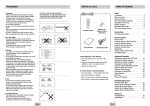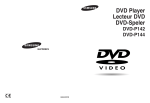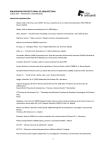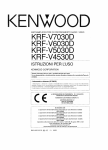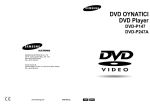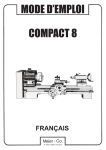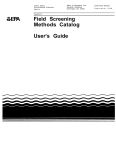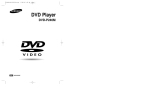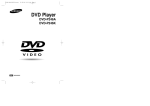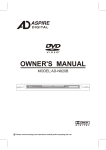Download Samsung DVD-P147 دليل المستخدم
Transcript
DVD Player DVD-P147 DVD-P247A AK68-00412L Precautions 1. Setting up * Refer to the identification label located on the back panel of your player for its proper operating voltage. * Install your player in a cabinet with adequate ventilation holes. (7~10cm) Do not block ventilation holes on any of the components for circulation of air. * Do not push the disc tray by the hand. * Do not stack components. * Be sure to turn all components off before moving the player. * Before connecting other components to this player, be sure to turn them off. * Be sure to remove the disc and turn off the player after use, especially if you don’t use it for a long time. Before you start CAUTION : USE OF ANY CONTROLS, ADJUSTMENTS, OR PROCEDURES OTHER THAN SPECIFIED HEREIN MAY RESULT IN HAZARDOUS RADIATION EXPOSURE. Table of Contents Setup Accessories Precautions . . . . . . . . . . . . . . . . . . . . . . . . . . .2 Before you start . . . . . . . . . . . . . . . . . . . . . . . .3 General Features . . . . . . . . . . . . . . . . . . . . . . .4 Disc Type and Characteristics . . . . . . . . . . . . .5 Description-Front Panel . . . . . . . . . . . . . . . . . .6 Description-Rear Panel . . . . . . . . . . . . . . . . . .8 Tour of the Remote Control . . . . . . . . . . . . . . .9 1 EZ VIEW STANDBY/ON PLAY LOADING Remote Control Batteries for Remote Control (AAA Size) Connections Choosing a Connection . . . . . . . . . . . . . . . . .10 Basic Functions 2. For your safety * This product utilizes a laser. Use of controls or adjustments or performance of procedures other than those specified herein may result in hazardous radiation exposure. * Do not open covers and do not repair yourself. Refer servicing to qualified personal. 3. Caution * Your player is not intended for industrial use but for domestic purposes. Use of this product is for personal use only. * Do not put any container filled with liquid or any small metal objects on the player. * Exterior influences such as lightning and static electricity can affect normal operation of this player. If this occurs, turn the player off and on again with the POWER button, or disconnect and then reconnect the AC power cord to the AC power outlet. The player will operate normally. * When condensation forms inside the player due to sharp changes in temperature, the player may not operate correctly. If this occurs, leave the player at room temperature until the inside of the player becomes dry and operational. 4. Disc * Do not clean record-cleaning sprays, benzene, thinner, or other volatile solvents that may cause damage to the disc surface. * Do not touch the disc’s signal surface. Hold by the edges or by one edge and the hole in the center. * Wipe the dirt away gently; never wipe a cloth back and forth over the disc. EZ VIEW STANDBY/ON PLAY Playing a Disc . . . . . . . . . . . . . . . . . . . . . . . .12 Using the Search & Skip Functions . . . . . . . .13 Using the Display Function . . . . . . . . . . . . . . .13 Using the Disc and Title Menu . . . . . . . . . . . .14 Using the Function Menu . . . . . . . . . . . . . . . .15 Repeat Play . . . . . . . . . . . . . . . . . . . . . . . . . .15 Program Play & Random Play . . . . . . . . . . . .16 Slow Repeat play . . . . . . . . . . . . . . . . . . . . . .16 LOADING STANDBY/ON 2 EZ VIEW PLAY LOADING User’s Manual Video/Audio Cable Advanced Functions Adjusting the Aspect Ratio (EZ View) . . . . . . .17 Selecting the Audio Language . . . . . . . . . . . .18 Selecting the Subtitle Language . . . . . . . . . . .18 Changing the Camera Angle . . . . . . . . . . . . .19 Using the Instant Replay/Skip Function . . . . .19 Using the Bookmark Function . . . . . . . . . . . .20 Using the Zoom Function . . . . . . . . . . . . . . . .21 Clips Menu for MP3/WMA/JPEG . . . . . . . . . .21 Folder Selection . . . . . . . . . . . . . . . . . . . . . . .22 MP3/WMA Play . . . . . . . . . . . . . . . . . . . . . . .22 Picture CD Playback . . . . . . . . . . . . . . . . . . .23 Install Batteries in the Remote 1. Open the battery cover on the back of the remote. 2. Insert two AAA batteries. Make sure that the polarities (+ and -) are aligned correctly. 3. Replace the battery cover. 3 STANDBY/ON EZ VIEW PLAY LOADING If remote doesn’t operate properly: 4 • Check the polarity + - of the batteries (Dry-Cell) • Check if the batteries are drained. • Check if remote sensor is blocked by obstacles. • Check if there is any fluorescent lighting nearby. Changing Setup menu Using the Setup Menu . . . . . . . . . . . . . . . . . .24 Setting Up the Language Features . . . . . . . . .25 Setting Up the Audio Options . . . . . . . . . . . . .27 Setting Up the Display Options . . . . . . . . . . . .28 Setting Up the Parental Control . . . . . . . . . . .29 5 Reference 5. Environmental info * The battery used in this product contains chemicals that are harmful to the environment. * So, dispose of batteries in the proper manner, according to federal, state, and local regulations. Troubleshooting . . . . . . . . . . . . . . . . . . . . . . .31 Specifications . . . . . . . . . . . . . . . . . . . . . . . .32 ENG-2 ENG-3 General Features Disc Type and Characteristics Excellent Sound Note Dolby Digital, a technology developed by Dolby Laboratories provides crystal clear sound reproduction. * Discs which cannot be played with this player. • DVD-ROM • DVD-RAM • CD-ROM • CDV • CDI • HD layer of super Audio CD • CDGs play audio only, not graphics. Screen Video with MPEG-2 compression technology. Both regular and widescreen(16:9) pictures can be viewed. Slow Motion An important scene can be viewed in slow motion. Programmed Play You can program tracks to play in desired order. (CD) This DVD player is capable of playing the following types of discs with the corresponding logos: Disc Types (Logos) Recording Types Disc Size DVD Audio + Video * Ability to play back may depend on recording conditions. • DVD-R, +R • CD-RW • DVD+RW, -RW * It may not play CD-R, CD-RW and DVD-R in all cases due to the type of disc or condition of the recording. VIDEO-CD Audio + Video Parental Control The parental control allows users to set the level necessary to prohibit children from viewing harmful movies such as those with violence, adult subject matter, etc. Various On-Screen Menu Functions You can select various languages (Audio/Subtitle) and screen angles while enjoying movies. EZ VIEW Easy View can convert Letter Box images to full screen viewing on your conventional TV. Digital Photo Viewer (JPEG) You can view the Digital Photos on your TV. Repeat You can repeat a song or movie simply by pressing the REPEAT button. 12 Cm 8 Cm Max. Playing Time Characteristics Single-sided 240 min. • DVD contains excellent sound and Double-sided 480 min. video due to Dolby Digital and MPEG-2 system. • Various screen and audio functions Single-sided 80 min. can be easily selected through the Double-sided 160 min. on-screen menu. 74 min. 12 Cm 8 Cm 20 min. 12 Cm 74 min. 8 Cm 20 min. • Video with CD sound, VHS quality & MPEG-1 compression technology. COPY PROTECTION Many DVD discs are encoded with copy protection. Because of this, you should only connect your DVD player directly to your TV, not to a VCR. Connecting to a VCR results in a distorted picture from copy-protected DVD discs. This product incorporates copyright protection technology that is protected by methods claims of certain U.S. patents and other intellectual property rights owned by Macrovision Corporation and other rights owners. Use of this copyright protection technology must be authorized by Macrovision Corporation, and is intended for home and other limited viewing uses only unless otherwise authorized by Macrovision Corporation. Reverse engineering or disassembly is prohibited. AUDIO-CD Audio Disc Markings ~ PAL Play Region Number Play Region Number Both the DVD player and the discs are coded by region. These regional codes must match in order for the disc to play. If the codes do not match, the disc will not play. PAL broadcast system in U.K, France, Germany, etc. The Region Number for this player is described on the rear panel of the player. Dolby Digital disc PROGRESSIVE SCAN OUTPUTS (525p/625p) STEREO MP3/WMA “CONSUMERS SHOULD NOTE THAT NOT ALL HIGH DEFINITION TELEVISION SETS ARE FULLY COMPATIBLE WITH THIS PRODUCT AND MAY CAUSE ARTIFACTS TO BE DISPLAYED IN THE PICTURE, IN CASE OF 525 OR 625 PROGRESSIVE SCAN PICTURE PROBLEMS, IT IS RECOMMENDED THAT THE USER SWITCH THE CONNECTION TO THE ‘STANDARD DEFINITION’ OUTPUT. IF THERE ARE QUESTIONS REGARDING OUR TV SET COMPATIBILITY WITH THIS MODEL 525p AND 625p DVD PLAYER, PLEASE CONTACT OUR CUSTOMER SERVICE CENTER.” This unit can play discs created from MP3/WMA files. Instant Replay This function is used to replay the previous 10 seconds of the movie from the current position. Instant Skip This function skips playback ahead 10 seconds. ENG-4 DIGITAL SOUND • CD is recorded as a Digital Signal with better audio quality, less distortion and less deterioration of audio quality over time. Stereo disc Digital Audio disc DTS disc MP3 disc ENG-5 Description-Front Panel Description-Front Panel DVD-P147 DVD-P247A EZ VIEW STANDBY/ON EZ VIEW STANDBY/ON 1 2 3 4 5 6 PLAY 7 LOADING 8 9 10 11 Front Panel Controls 1 2 3 4 5 6 8 7 9 Front Panel Controls 1. STANDBY/ON ( ) • When the player is plugged in, the Power LED lights. If you press the STANDBY/ON button to turn on the player, the LED goes out. 2. SKIP ( ) / SEARCH • Allows you to search backward through a disc. Use to skip the title, chapter or track. 6. EZ VIEW • Easy View can convert Letter Box images to full screen viewing on your conventional TV. 7. OPEN/CLOSE ( ) • Press to open and close the disc tray. 8. PLAY LED • When playing the disc, the Play LED lights. 3. STOP ( ) • Stops disc play. 9. REMOCON RECEIVER 4. PLAY/PAUSE ( ) • Begin or pause disc play. 10. LOADING LED • When loading the disc, the Loading LED lights. 5. SKIP ( ) / SEARCH • Allows you to search forward through a disc. Use to skip the title, chapter or track. 11. DISC TRAY • Place the disc here. 1. STANDBY/ON ( ) • When the player is plugged in, the Power LED lights. If you press the STANDBY/ON button to turn on the player, the LED goes out. 2. SKIP ( ) / SEARCH • Allows you to search backward through a disc. Use to skip the title, chapter or track. 3. STOP ( ) • Stops disc play. 6. EZ VIEW • Easy View can convert Letter Box images to full screen viewing on your conventional TV. 7. OPEN/CLOSE ( ) • Press to open and close the disc tray. 8. DISPLAY • Operation indicators are displayed here. 9. DISC TRAY • Place the disc here. 4. PLAY/PAUSE ( ) • Begin or pause disc play. 5. SKIP ( ) / SEARCH • Allows you to search forward through a disc. Use to skip the title, chapter or track. Display Indicators LED Function Power off/Standby No disc Stop Loading Play/Skip Search/Pause Error Power LED (Red) O X X X X X Blinks Play LED (Green) X X X X O Blinks Blinks Loading LED (Orange) X O O Blinks X X Blinks 1 Front Panel Display 2 3 1. Disc type indicators 2. Play / Pause / Forward play 3. Displays various messages concerning operations such as PLAY, STOP, LOAD ... no DISC : No disc loaded. OPEN : The disc tray is open. LOAD : Player is loading disc information. ENG-6 ENG-7 Description-Rear Panel Tour of the Remote Control 6. STOP Button ( ) 7. MENU Button Pr COAXIAL Pb 1 Y COMPONENT VIDEO OUT R 8. RETURN Button 2 OPTICAL • Returns to a previous menu. 9. REPEAT A-B Button L ANALOG AUDIO OUT VIDEO OUT • Use to mark a segment to repeat between A and B. S-VIDEO OUT 12 13 14 3 4 1 2 3 • Brings up the DVD player’s setup menu. 11 4 5 6 7 Rear Panel 1. DIGITAL AUDIO OUT JACKS • Use either a coaxial digital cable to connect to a compatible Dolby Digital receiver. Use to connect to an A/V Amplifier that contains a Dolby Digital, MPEG-2 or DTS decoder. 6. COMPONENT VIDEO OUT JACKS • Use these jacks if you have a TV with Component Video in jacks. These jacks provide Pr, Pb and Y video. Along with S-Video, Component Video provides the best picture quality. • If Component (P-SCAN) Video Output is selected in Setup Menu, progressive scan mode will work. • If Component (I-SCAN) Video Output is selected in Setup Menu, interlaced scan mode will work. 2. DIGITAL AUDIO OUT JACKS (DVD-P247A only) • Use either an optical cable to connect to a compatible Dolby Digital receiver. Use to connect to an A/V Amplifier that contains a Dolby Digital, MPEG-2 or DTS decoder. 4. VIDEO OUT JACK • Use a video cable to connect to the Video input jack on your television. • The Video Output in Setup Menu must be set to the Component (I-SCAN), SCART Output or S-Video. 5. S-VIDEO OUT JACK • Use the S-Video cable to connect this jack to the S-Video jack on your television for a higher picture quality. • The Video Output in Setup Menu must be set to the S-Video. ) Button • To open and close the disc tray. 6 7 15 16 8 17 18 12. CLEAR Button • Use to remove menus or status displays from the screen. 13. INSTANT REPLAY Button • This function is used to replay the previous 10 seconds of the movie from the current position. 9 19 20 21 22 10 14. INSTANT SKIP Button • This function skips playback ahead 10 seconds. 15. PLAY/PAUSE Button ( ) • Begin/Pause disc play. 16. INFO Button • Displays the current disc mode. 17. DISC MENU Button • Brings up the Disc menu. Important Note DVD Function Buttons • Consult your TV User’s Manual to find out if your TV supports Progressive Scan. If Progressive Scan is supported, follow the TV User’s Manual’s instructions regarding Progressive Scan settings in the TV’s menu system. 1. DVD POWER Button • If Component (P-SCAN) Video Output is selected in Setup Menu, Video and S-Video will not work. 3. PROG Button • See page 29 to get more information on how to use the Setup Menu. 4. STEP Button 18. ENTER/DIRECTION Button (UP/DOWN or LEFT/RIGHT Buttons) • This button functions as a toggle switch. 19. EZ VIEW Button • Turns the power on or off. • Easy View can convert Letter Box images to full screen viewing on your conventional TV. 2. NUMBER Buttons 20. REPEAT Button • Allows you to repeat play a title, chapter, track, or disc. • Allows you to program a specific order. 21. ANGLE Button • Advances play one frame at a time. 5. SEARCH/SKIP Buttons ( / • Use to access various camera angles on a DVD. , / ) • Allows you to search forward/backward through a disc. Use to skip the title, chapter or track. ENG-8 11. OPEN/CLOSE ( 5 7. SCART JACK • Connect to a TV scart input jack. 3. ANALOG AUDIO OUT JACKS • Connect to the Audio input jacks of your television, audio/video receiver. 10. SUBTITLE Button 22. AUDIO Button • Use this button to access various audio functions on a disc. ENG-9 Choosing a Connection Choosing a Connection The following shows examples of connections commonly used to connect the DVD player with a TV and other components. Connection to a TV (For Video) TV (Normal, Widescreen, Projection, etc..) Before Connecting the DVD Player • Always turn off the DVD player, TV, and other components before you connect or disconnect any cables. • Refer to the owner’s manual of the additional components you are connecting for more information on those particular components. Basic Audio Method 1 Method 2 Method 3 Method 4 Method 5 Good picture Better picture Best picture Best picture Optimum picture TV Connection to an Audio Method 1 AV Cable Method 2 Scart Cables (not supplied) S-Video Cable OR AUDIO SYSTEM 2ch Amplifier Dolby Digital Decoder OR OR DVD Player Pr R Digital Audio Input Jack Pb Y Pr Pb Y L ANALOG AUDIO OUT Audio Input Jacks Video Cables Audio Output Jacks VIDEO OUT S-VIDEO OUT Video Output S-Video Jack Jack COMPONENT VIDEO OUT SCART Jack Component Video Jacks (Interlace) COMPONENT VIDEO OUT Component Video Jacks (Progressive) Method 1 DVD Player + TV with Video Input Jack (The Video Output in Setup Menu must be set to the S-Video, SCART Output or Component (I-SCAN).) Method 2 OR Method 3 DVD Player + TV with Scart Input Jacks (Audio & Video) (The Video Output in Setup Menu must be set to SCART Output.) DVD-P247A only DVD Player DVD Player + TV with S-Video Input Jack (The Video Output in Setup Menu must be set to the S-Video.) Method 4 OPTICAL R L ANALOG AUDIO OUT COAXIAL Analog Audio Out Digital Audio Out DVD Player + TV with interlace Scan Component Video Jacks (The Video Output in Setup Menu must be set to the Component (I-SCAN).) Method 5 DVD Player + TV with Progressive Scan Component Video Jacks. (The Video Output in Setup Menu must be set to the Component (P-SCAN).) • If you want to convert Video Output to the Progressive Scan, you have to first connect Video or S-Video on your TV. Then select Component (P-SCAN)(480p) out of Video Output in Setup Menu. Within 10 seconds, change the TV’s external input to 525p(480p or Component) and select “Yes” (See Page 29). • If Component (P-SCAN) Video Output is selected in Setup Menu, Video(Composite) and S-Video will not work. Important Note • Consult your TV User’s Manual to find out if your TV supports Progressive Scan. If Progressive Scan is supported, follow the TV User’s Manual’s instructions regarding Progressive Scan settings in the TV’s menu system. • Depending on your TV, the Method of connection may differ from the illustration above. ENG-10 ENG-11 Playing a Disc Using the Search & Skip Functions 7. Step Motion Play (Except CD) Before Play Press the STEP button on the remote during play. - Each time the button is pressed, a new frame will appear. - No sound is heard during STEP mode. - Press the PLAY/PAUSE ( ) to resume normal play. (You can only perform step motion play in the forward direction.) • Turn on your TV and press the TV/VIDEO button to select the video mode. • Turn on your Audio System and select AUX, CD or DVD. After plugging in the player, the first time you press the DVD POWER button, this screen comes up : If you want to select the language, press a NUMBER button. (This screen will only appear when you plug in the player for the first time.) 8. Slow Motion Play (Except CD) Press and hold the button to choose the play speed between 1/8, 1/4 and 1/2 of normal during PAUSE or STEP mode. (DVD-P147) Press and hold the button on the remote during PAUSE or STEP mode. Press again and you can select slow motion play for 1/8, 1/4 and 1/2 of normal speed. (DVD-P247A) - No sound is heard during slow mode. - Press the PLAY/PAUSE ( ) to resume normal play. - Reverse slow motion play will not work. Using the Display Function During play, you can search quickly through a chapter or track or use the skip function to jump to the next selection. When Playing a DVD/VCD/CD Searching through a Chapter or Track 2. Use the UP/DOWN buttons to select the desired item. Press the SEARCH ( or ) button on the remote for more than 1 second. If you want to search at a faster speed on a DVD, VCD or CD, press and hold the button. (DVD-P147) Press the or button on the remote for more than 1 second and press again to search at a faster speed on a DVD, VCD or CD. (DVD-P247A) 1. During play, press the INFO button on the remote. 3. Use the LEFT/RIGHT buttons to make the desired setup and then press ENTER. • You may use the number buttons of the remote control to directly access a title, chapter or to start the playback from the desired time. 4. To make the screen disappear, press the INFO button again. DVD 2X, 8X, 32X, 128X VCD 4X, 8X CD DVD 2X, 4X, 8X DVD Title 01 Chapter 02 Time Play 1. Press the OPEN/CLOSE button. The STANDBY indicator light goes out and the tray opens. RESUME function Skipping Tracks When you stop disc play, the player remembers where you stopped, so when you press the PLAY ( ) again, it will pick up where you left off. (unless the disc is removed or the player is unplugged, or if you press the STOP ( ) button twice.) During play, press the 2. Place a disc gently into the tray with the disc’s label facing up. 3. Press the PLAY/PAUSE ( ) button or OPEN/CLOSE button to close the disc tray. 4. Stopping Play Press the STOP ( ) button during play. 5. Removing Disc Press the OPEN/CLOSE button. 6. Pausing Play Press the PLAY/PAUSE ( ) or STEP button on the remote during play. - Screen stops, no sound. - To resume, press the PLAY/PAUSE ( ) button once again. Note • If the player is left for 5 minutes in pause mode, it will stop. • If the player is left in the stop mode for more than 30 minutes, the power will automatically shut off. (Automatic Power-Off Function) • If the player is left in the stop mode for more than one minute without any user interaction, a screen saver will be activated. Press the PLAY ( ) button to resume normal play. • This icon indicates an invalid button press. ENG-12 Audio Subtitle or 0:00:13 ENG 5.1CH Off ENTER button. • When playing a DVD, if you press the button, it moves to the next chapter. If you press the button, it moves to the beginning of the chapter. One more press makes it move to the beginning of the previous chapter. VCD • When playing a VCD 2.0 in MENU OFF mode, a CD, if you press the button, it moves to the next track. If you press the button, it moves to the beginning of the track. One more press makes it move to the beginning of the previous track. VCD Track 01 Time 0:00:48 ENTER • When playing a VCD 2.0 in MENU OFF mode, if a track exceeds 15 minutes when playing a VCD and you press the button, it moves forward 5 minutes. If you press the button, it moves backward 5 minutes. CD CD Track 01 Note * When playing a VCD 2.0, you can choose MENU ON or MENU OFF by using the DISC MENU button. Time 0:00:48 ENTER ENG-13 Using the Display Function To access the desired title when there is Title more than one in the disc. For example, if there is more than one movie on a DVD, each movie will be identified. Using the Disc and Title Menu Using the Disc Menu Using the Function Menu 1. During the playback of a DVD disc, press the MENU button on the remote. 1. Press the MENU button during playback. 2. Select Disc Menu using the UP/DOWN buttons, then press the RIGHT or ENTER button. Most DVD discs are recorded in Chapter chapters so that you can quickly find a Allows playback of the film from a Time desired time. You must enter the starting time as a reference. Refers to the subtitle languages Subtitle available in the disc. You will be able to choose the subtitle languages or, if you prefer, turn them off from the screen. A DVD disc can have up to 32 different subtitles. 2. Use the UP/DOWN buttons to highlight Function, then press the RIGHT or ENTER button. 3. Function selection screen appears: Info, Zoom, Bookmark, Repeat and EZ View. - specific passage (similar to tracks on an audio CD). Refers to the language of the film Audio soundtrack. In the example, the soundtrack is played in English 5.1CH. A DVD disc can have up to eight different soundtracks. Using the Function Menu Info (See Page 13~14) Zoom (See Page 21) Bookmark (See Page 20) Repeat (See Page 15) EZ View (See Page 17) Repeat Play Repeat the current track, chapter, title, a chosen section (A-B), or all of the disc. When playing a DVD/VCD/CD 1. Press the REPEAT button on the remote. Repeat screen appears. 2. Select Chapter, Title or A-B using the LEFT/RIGHT buttons. • Chapter ( ) : repeats the chapter that is playing. • Title ( T ) : repeats the title that is playing. • A-B : repeats a segment of the disc that you select. DVD 4. Use the UP/DOWN button to highlight one of the 5 functions. Then press the RIGHT or ENTER button to access the function. Off 01 T 01 A - B REPEAT ENTER 01 D 01 A - B REPEAT ENTER Using the Title Menu 1. During the playback of a DVD disc, press the MENU button on the remote. VCD/CD 2. Select Title Menu using the UP/DOWN buttons, then press the RIGHT or ENTER button. Off T 3. Press ENTER. Note • You can also directly select these functions using their respective buttons on the remote. Note * When in VCD 2.0 mode (MENU ON mode), this function does not work. (See page 13) Note • Depending on the disc, the Title and Disc Menus may not work. • Title Menu will only be displayed if there are at least two titles in the disc. • You can also use the Disc Menu, using the DISC MENU button on the remote. • In VCD 2.0, the DISC MENU button is used to select Menu On or Menu Off mode. ENG-14 4. To return to normal play, press REPEAT again, then press the LEFT/RIGHT buttons to select Off and press ENTER. * REPEAT A-B button • Press the REPEAT A-B button to select the point where the function starts. (A) • Press the REPEAT A-B button to select the point where the function ends. (B) • A-B REPEAT does not allow you to set point (B) until at least 5 seconds has elapsed after point (A) has been set. Note • DVD repeats play by chapter or title, CD and VCD repeat play by disc or track. • To terminate the function, press the ‘CLEAR’ button or the ‘REPEAT A-B’ button again. • Depending on the disc, the Repeat function may not work. • When in VCD 2.0 mode (MENU ON mode), this function does not work. (See page 13) ENG-15 Program Play & Random Play Program Play (CD) 1. Press the PROG button. 2. Use the LEFT/RIGHT buttons to select PROGRAM. Press the ENTER button. 3. Use the LEFT/RIGHT/UP/DOWN buttons to select the first track to add to the program. Press the ENTER button. The selection numbers appear in the Program Order box. 4. Press the PLAY/PAUSE ( ) button. The disc will be played in programmed order. PROGRAM RANDOM Slow Repeat Play Adjusting the Aspect Ratio (EZ View) This feature allows you slowly to repeat scenes containing sports, dancing, musical instruments being played etc. so you can study them more closely. When playing a DVD/VCD 1. During play, press the PLAY/PAUSE ( button. ) 2. Press and hold the button to choose the play speed between 1/8, 1/4, and 1/2 of normal during PAUSE or STEP mode. (DVD-P147) Press and hold the button on the remote during PAUSE or STEP mode. Press again and you can select slow motion play for 1/8, 1/4 and 1/2 of normal speed. (DVD-P247A) 3. Press the REPEAT A-B button to select the point where the function starts. (A) PROGRAM 01 Program Order Track 01 05 09 13 02 06 10 14 03 07 11 15 ------ 04 08 12 16 ENTER ------ ------ RETURN ------ CLEAR Random Play (CD) 1. Press the PROG button. 2. Use the LEFT/RIGHT buttons to select RANDOM. Press the ENTER button. PROGRAM 4. Press the REPEAT A-B button to select the point where the function ends. (B) Note • The disc will play from A to B repeatedly at the speed you chose. • To terminate the function, press the ‘CLEAR’ button or the ‘REPEAT A-B’ button again. • A-B REPEAT does not allow you to set point (B) until at least 5 seconds has elapsed after point (A) has been set. • When in VCD 2.0 mode (MENU ON mode), this function does not work. (See page 13) RANDOM To play back using aspect ratio (DVD) If you are using a 4:3 TV Press the EZ VIEW button. • The screen size changes when the button is pressed repeatedly. • The screen zoom mode operates differently depending on the screen setting in the initial setup menu. • To ensure correct operation of the EZ VIEW button, you should set the correct aspect ratio in the initial setup (See page 28). 1. For 16:9 aspect ratio discs • 4:3 Pan Scan The left and right of the screen are cut off and displays the central portion of the 16:9 screen. • Screen Fit The top and bottom of the screen are cut off and the full screen appears. The picture will look vertically stretched. If you are using a 16:9 TV 1. For 16:9 aspect ratio discs • Wide Screen • Zoom Fit The top, bottom, left and right of the screen are cut off and the central portion of the screen is enlarged. Displays the content of the DVD title in 16:9 aspect ratio. • Screen Fit The top and bottom of the screen are cut off. When playing a 2.35:1 aspect ratio disc, the black bars at the top and bottom of the screen will disappear. The picture will look vertically stretched. (Depending on the type of disc, the black bars may not disappear completely.) 2. For 4:3 aspect ratio discs • Normal Screen Displays the content of the DVD title in 4:3 aspect ratio. • Screen Fit The top and bottom of the screen are cut off and the full screen appears. The picture would look vertically stretched. • Zoom Fit The top, bottom, left and right of the screen are cut off and the central portion of the screen is enlarged. • Zoom Fit The top, bottom, left and right of the screen are cut off and the central portion of the screen is enlarged. 2. For 4:3 aspect ratio discs • Normal Wide Displays the content of the DVD title in 16:9 aspect ratio. The picture will look horizontally stretched. • Screen Fit The top and bottom of the screen are cut off and the full screen appears. The picture will look vertically stretched. Note • Depending on the disc, the Program and Random Play functions may not work. • PROGRAM/RANDOM playback cannot be used if the disc contains more than two types of file extensions. • This unit can support a maximum of 20 programmed tracks. • While in playback mode, press the CLEAR button on the remote control to cancel Programmed Play or Random Play. • 4:3 Letter Box Displays the content of the DVD title in 16:9 aspect ratio. The black bars will appear at the top and bottom of the screen. Note • This function may behave differently depending on the type of disc. • Zoom Fit The top, bottom, left and right of the screen are cut off and the central portion of the screen is enlarged. • Vertical Fit When a 4:3 DVD is viewed on a 16:9 TV, black bars will appear at the left and right of the screen in order to prevent the picture from looking horizontally stretched. ENG-16 ENG-17 Selecting the Audio Language Selecting the Subtitle Language You can select a desired language quickly and easily with the AUDIO button. You can select a desired subtitle quickly and easily with the SUBTITLE button. Using the AUDIO button Using the SUBTITLE button 1. Press the AUDIO button. 1. Press the SUBTITLE button. 2. The Audio changes when the button is pressed repeatedly. - The audio languages are represented by abbreviations. 3. Press the AUDIO button to select Stereo, Left or Right. (On VCD/CD) 2. The subtitle changes when the button is pressed repeatedly. 3. To turn off the display, press the CLEAR or RETURN button. - Initially, the subtitle will not appear on screen. - The subtitle languages are represented by abbreviations. DVD ENG DOLBY DIGITAL 5.1CH Changing the Camera Angle Using the Instant Replay/Skip Function When a DVD contains multiple angles of a particular scene, you can select the Angle function. Using the Instant Replay function (DVD) Using the ANGLE button If you press the INSTANT REPLAY button, the current scene moves backward about 10 seconds, and plays back. Press the ANGLE button to see if an ANGLE ( ) mark is present at the upper left hand corner of the screen. If you miss a scene, you can see it again using this function. * Depending on the disc, the Instant Replay function may not work. 1. When an ANGLE mark is shown, press the ANGLE button, then an ANGLE select icon will appear at the upper hand corner of the screen. 2. Press the ANGLE button to select the desired screen angle. AUDIO ENG SUBTITLE 3. To turn off the display, press the CLEAR or RETURN button. 4/6 ANGLE Using the Instant Skip function (DVD) VCD/CD Stereo Off Use this function to skip playback about 10 seconds ahead of the current scene. SUBTITLE AUDIO Press the INSTANT SKIP button. - Playback will skip ahead 10 seconds. - Depending on the disc, this function may not work. Note • If the disc has only one angle, this feature won’t work. Currently, very few discs have this feature. Note • This function depends on what languages are encoded on the disc and may not work with all DVDs. • A DVD disc can contain up to 8 audio languages. • How to have the same audio language come up whenever you play a DVD; Refer to “Setting Up the Language Features” on page 26. Note • This function depends on what languages are encoded on the disc and may not work with all DVDs. • A DVD disc can contain up to 32 subtitle languages. • How to have the same subtitle language come up whenever you play a DVD; Refer to “Setting Up the Language Features” on page 26. ENG-18 ENG-19 Using the Bookmark Function This feature lets you bookmark sections of a DVD or VCD (MENU OFF mode) so you can quickly find them at a later time. Using the Bookmark Function (DVD/VCD) 1. During play, press the MENU button on the remote. 2. Use the UP/DOWN buttons to highlight Function, then press the RIGHT or ENTER button. Using the Zoom Function Clips Menu for MP3/WMA/JPEG Recalling a Marked Scene Using the Zoom Function (DVD/VCD) 1. Open the disc tray. 1. During play, press the MENU button on the remote and select the Bookmark. 1. During play or pause mode, press the MENU button on the remote. 2. Place the disc on the tray. - Place the disc with the labeled side up. 2. Use the LEFT/RIGHT buttons to select a marked scene. 2. Use the UP/DOWN buttons to highlight Function, then press the RIGHT or ENTER button. 3. Press the PLAY/PAUSE ( the marked scene. 3. Select Zoom using the UP/DOWN buttons, then press the RIGHT or ENTER button. 3. Close the tray. - The tray closes and you should get a screen that looks like the one below. ) buttons to skip to 4. Use the UP/DOWN or LEFT/RIGHT buttons to select the part of the screen you want to zoom in on. 3. Select Bookmark using the UP/DOWN buttons, then press the RIGHT or ENTER button. Off 00:00:23 5. Press the ENTER button. 4. Use the LEFT/RIGHT buttons to move to the desired bookmark icon. 1_mp3 B e c a u s e Yo u - During DVD play, press ENTER to zoom in 2X/4X/2X/Normal in order. Cactus Sad Day - During VCD play, press ENTER to zoom in 2X/Normal in order. 5. When you reach the scene you want to mark, press the ENTER button. The icon will change to a number (1, 2, or 3). Clearing a Bookmark Parent Folder, Current Folder and Peer Folders Folders and Files in Current Folder 1. During play, press the MENU button on the remote and select the Bookmark. 2. Use the LEFT/RIGHT buttons to select the bookmark number you want to delete. • : Name of currently playing file. 3. Press the CLEAR button to delete a bookmark number. • : Current Playback Time. • : Current Playback Mode : There are 4 modes, toggle by the REPEAT button. - Off : Normal Playback - Track : Repeats the current track. - Folder : Repeats the current folder. - Random : Files in the disc will be played in random order. • : MP3 file icon. • : WMA file icon. • : JPEG file icon. • : Folder icon. • : Current Folder icon. Note • Up to three scenes may be marked at a time. • When in VCD 2.0 mode (MENU ON mode), this function does not work. (See page 13) • Depending on the disc, the Bookmark function may not work. ENG-20 ENG-21 Folder Selection MP3/WMA Play The folder can only be selected in the Stop mode. • To select the Parent Folder Press the RETURN button to go to parent folder, or use the UP/DOWN buttons to select “..” and press ENTER to go to the parent folder. • To select the Peer Folder Use the LEFT/RIGHT buttons to highlight left window. Use the UP/DOWN buttons to select the desired folder, then press ENTER. • To select the Sub-Folder Use the LEFT/RIGHT buttons to highlight right window. Use the UP/DOWN buttons to select the desired folder, then press ENTER. MP3/WMA Play 1. Open the disc tray. CD-R MP3/WMA discs 2. Place the disc on the tray. - Place the disc with the labeled side up. 3. Close the tray. - The tray closes and you should get a screen that looks like the one below. MP3/WMA Play Function 1. Select the desired folder. 2. Use the UP/DOWN or LEFT/RIGHT buttons to select a song file. 3. Press ENTER to begin playback of the song file. Off 00:00:23 1_mp3 Root WMA B e c a u s e Yo u Cactus JPEG Sad Day Parent Folder MP3 MUSIC Current Folder 1st Sub-Folders 2nd SONG FILE 1 Peer Folders SONG FILE 2 SONG FILE 3 Repeat/Random playback Press the REPEAT button to change playback mode. There are 4 modes, Off, Track, Folder and Random. - Off : Normal Playback - Track : Repeats the current song file. - Folder : Repeats the song files which have the same extension in the current folder. - Random : Song files which have the same extension will be played in random order. * To resume normal play, press the CLEAR button. When you record MP3 or WMA files on the CD-R, please refer to the following. • Your MP3 or WMA files should be ISO 9660 or JOLIET format. ISO 9660 format and Joliet MP3 or WMA files are compatible with Microsoft's DOS and Windows, and with Apple's Mac. This format is the most widely used. • When naming your MP3 or WMA files, do not exceed 8 characters, and enter ".mp3, .wma" as the file extension. General name format of: Title.mp3. or Title.wma. When composing your title, make sure that you use 8 characters or less, have no spaces in the name, and avoid the use of special characters including: (.,/,\,=,+). • Use a decompression transfer rate of at least 128 Kbps when recording MP3 files. Sound quality with MP3 files basically depends on the rate of compression/decompression you choose. Getting CD audio sound requires an analog/digital sampling rate, that is conversion to MP3 format, of at least 128 Kbps and up to 160 Kbps. However, choosing higher rates, like 192 Kbps or more, only rarely give better sound quality. Conversely, files with decompression rates below 128 Kbps will not be played properly. • Use a decompression transfer rate of at least 64Kbps when recording WMA files. Sound quality with WMA files basically depends on the rate of compression/decompression you choose. Getting CD audio sound requires an analog/digital sampling rate, that is conversion to WMA format, of at least 64Kbps and up to 192Kbps. Conversely, files with decompression rates below 64Kbps or over 192Kbps will not be played properly. • Do not try recording copyright protected MP3 files. Certain "secured" files are encrypted and code protected to prevent illegal copying. These files are of the following types: Windows MediaTM (registered trade mark of Microsoft Inc) and SDMITM (registered trade mark of The SDMI Foundation). You cannot copy such files. • Important: The above recommendations cannot be taken as a guarantee that the DVD player will play MP3 recordings, or as an assurance of sound quality. You should note that certain technologies and methods for MP3 file recording on CD-Rs prevent optimal playback of these files on your DVD player (degraded sound quality and in some cases, inability of the player to read the files). • This unit can play a maximum of 3000 files and 300 folders per disc. ENG-22 Picture CD Playback 1. Select the desired folder. (See page 22 to select the folder) 2. Use the UP/DOWN buttons to select a Picture file in clips menu and then press the ENTER button. You should get a screen that looks like the one below. ENTER RETURN • Use the INFO button on the remote control to select the menu you want to view and then press the ENTER button. • : Returns to the Album Screen. • To see the next 6 pictures, press the • To see the previous 6 pictures, press the button. button. • : Each time the ENTER button is pressed, the picture rotates 90 degrees clockwise. • : Each time the ENTER button is pressed, the picture is enlarged up to 4X. (Normal ➝ 2X ➝ 4X ➝ 2X ➝ Normal) • : The unit enters slide show mode. *Before the Slide Show begin, the picture interval must be set. TIMER: ENTER RETURN • : When this icon is selected and ENTER is pressed, the pictures change automatically with about a 6 second interval. • : The pictures change automatically with about a 12 second interval. • : The pictures change automatically with about a 18 second interval. *Depending on the file size, each interval between images may take longer or shorter than the manual suggests. ENG-23 Picture CD Playback Note • If no buttons on the remote control pressed for 10 seconds, the menu will disappear. Press the INFO button on the remote control to display the menu again. • Press the STOP button to return to the clips menu. • When playing a Kodak Picture CD, the unit displays the Photo directly, not the clips menu. CD-R JPEG Discs • Only files with the “.jpg” and “.JPG” extensions can be played. • If the disc is not closed, it will take longer to start playing and not all of the recorded files may be played. • Only CD-R discs with JPEG files in ISO 9660 or Joliet format can be played. • The name of the JPEG file may not be longer than 8 characters and should contain no blank spaces or special characters (. / = +). • Only a consecutively written multisession disc can be played. If there is a blank segment in the multisession disc, the disc can be played only up to the blank segment. • A maximum of 500 images can be stored on a single CD. • Kodak Picture CDs are recommended. • When playing a Kodak Picture CD, only the JPEG files in the pictures folder can be played. • Kodak Picture CD : The JPEG files in the pictures folder can be played automatically. • Konica Picture CD : If you want to see the Picture, select the JPEG files in the clips menu. • Fuji Picture CD : If you want to see the Picture, select the JPEG files in the clips menu. • QSS Picture CD : The unit cannot play QSS Picture CD. • If a number of files in 1 Disc are over 3000, only 3000 JPEG file can be played. • If a number of folders in 1 Disc are over 300, only JPEG files in 300 folders can be played. Using the Setup Menu The Setup menu lets you customize your DVD player by allowing you to select various language preferences, set up a parental level, even adjust the player to the type of television screen you have. 1. With the unit in Stop mode, press the MENU button on the remote. Select Setup using UP/DOWN buttons, then press the RIGHT or ENTER button. Setting Up the Language Features If you set the player menu, disc menu, audio and subtitle language in advance, they will come up automatically every time you watch a movie. Display Setup : Setup of the Display Options Use to select which type of screen you want to watch and several display options. Parental Setup : Setup of the Parental Level Allows users to set the level necessary to prevent children from viewing unsuitable movies such as those with violence, adult subject matter, etc. This function changes the text language only on the disc menu screens. Using the Player Menu Language 1. With the unit in Stop mode, press the MENU button. 1. With the unit in Stop mode, press the MENU button. 2. Select Setup using UP/DOWN buttons, then RIGHT or ENTER button. 2. Select Setup using UP/DOWN buttons, then RIGHT or ENTER button. 3. Select Language Setup using UP/DOWN buttons, then press the RIGHT or ENTER button. 3. Select Language Setup using UP/DOWN buttons, then press the RIGHT or ENTER button. 4. Select Disc Menu using UP/DOWN buttons, then press the RIGHT or ENTER button. Language Setup : Setup of the Language. Audio Setup : Setup of the Audio Options Using the Disc Menu Language e.g) Setting up in English. 5. Use the UP/DOWN buttons to select ‘English’. - Select “Others” if the language you want is not listed. e.g) Setting up in English. DISC MENU LANGUAGE Disc Menu 4. Select Player Menu using UP/DOWN buttons, then press the RIGHT or ENTER button. IIII Others LANGUAGE SETUP Disc Menu Title Menu Function 6. Press the ENTER button. Setup - English is selected and the screen returns to SETUP menu. 5. Use the UP/DOWN buttons to select ‘English’. 2. Use the UP/DOWN buttons on the remote to access the different features. 3. Press the ENTER or RIGHT button to access the sub features. To make the setup screen disappear after setting up, press the MENU button again. 6. Press the ENTER button. Note Depending on the disc, some Setup Menu selections may not work. ENG-24 - English is selected and the screen returns to SETUP menu. - To make the SETUP menu disappear, press the RETURN or LEFT button. ENG-25 Setting Up the Language Features Setting Up the Audio Options Using the Audio Language Using the Subtitle Language 1. With the unit in Stop mode, press the MENU button. 1. With the unit in Stop mode, press the MENU button. 1. With the unit in Stop mode, press the MENU button. 2. Select Setup using UP/DOWN buttons, then RIGHT or ENTER button. 2. Select Setup using UP/DOWN buttons, then RIGHT or ENTER button. 2. Select Setup using UP/DOWN buttons, then RIGHT or ENTER button. 3. Select Audio Setup using UP/DOWN buttons, then press the RIGHT or ENTER button. 3. Select Language Setup using UP/DOWN buttons, then press the RIGHT or ENTER button. 3. Select Language Setup using UP/DOWN buttons, then press the RIGHT or ENTER button. 4. Select Audio using UP/DOWN buttons, then press the RIGHT or ENTER button. 4. Select Subtitle using UP/DOWN buttons, then press the RIGHT or ENTER button. 5. Use the UP/DOWN buttons to select ‘English’. 5. Use the UP/DOWN buttons to select ‘English’. - Select “Original” if you want the default soundtrack language to be the original language the disc is recorded in. - Select “Automatic” if you want the subtitle language to be the same as the language selected as the audio preference. - Select “Others” if the language you want is not listed. - Select “Others” if the language you want is not listed. Some discs may not contain the language you select as your initial language; in that case the disc will use its original language setting. AUDIO LANGUAGE 2. Off : Select this when the amplifier connected to the player is 96KHz compatible. In this case, all signals will be output without any changes. 4. Use the UP/DOWN buttons to select the desired item. Then press the RIGHT or ENTER button. AUDIO SETUP IIII IIII IIII Automatic Original Others Subtitle IIII Dynamic Compression 1. On : To select dynamic compression. 2. Off : To select the standard range. PCM Down Sampling 1. On : Select this when the amplifier connected to the player is not 96KHz compatible. In this case, the 96KHz signals will be down converted to 48KHZ. Audio SUBTITLE LANGUAGE DTS 1. Off : Doesn’t output digital signal. 2. On : Outputs DTS Bitstream via digital output only. Select DTS when connecting to a DTS Decoder. Dolby Digital OutputII MPEG-2 Digital OutII : PCM : PCM DTSIIIII : Off Dynamic Compression I : On PCM Down Sampling II : On Note • How to make the SETUP menu disappear or return to menu screen during set up; Press RETURN or LEFT button. • Manufactured under license from Dolby Laboratories. “Dolby” and the double-D symbol are trademarks of Dolby Laboratories. • “DTS” and “DTS Digital Out” are trademarks of Digital Theater Systems, Inc. Others 6. Press the ENTER button. - English is selected and the screen returns to SETUP menu. Dolby Digital Output 6. Press the ENTER button. - English is selected and the screen returns to SETUP menu. Note • If the selected language is not recorded on the disc, the original pre-recorded language is selected. • How to make the SETUP menu disappear or return to menu screen during set up; Press RETURN or LEFT button. 1. PCM : Converts to PCM(2CH) 48kHz audio. Select PCM when using the Analog Audio Outputs. 2. Bitstream : Converts to Dolby Digital Bitstream (5.1CH). Select Bitstream when using the Digital Audio Output. Note • Be sure to select the correct Digital Output or no audio will be heard. MPEG-2 Digital Out 1. PCM : Converts to PCM(2CH) audio. Select PCM when using the Analog Audio Outputs. 2. Bitstream : Converts to MPEG-2 Digital Bitstream (5.1CH or 7.1CH). Select Bitstream when using the Digital Audio Output. ENG-26 ENG-27 Setting Up the Display Options Setting Up the Display Options 1. With the unit in Stop mode, press the MENU button. Still Mode These options will help prevent picture shake in still mode and display small text clearer. 2. Select Setup using UP/DOWN buttons, then RIGHT or ENTER button. 1. Auto : When selecting Auto, Field/Frame mode will be automatically converted. 3. Select Display Setup using UP/DOWN buttons, then press the RIGHT or ENTER button. 2. Field : Select this feature when the screen shakes in the Auto mode. 2. Component (I-SCAN) : Select when you want to use Component Interlace (625i/525i) Out. 3. Component (P-SCAN) : Select when you want to use Component Progressive (625p/525p) Out. Screen Messages Use to turn on-screen messages On or Off. 4. SCART Output : Select when you want to use Scart Out. TV System 1. NTSC Disc : In case of using NTSC disc • If your TV system only has PAL-Video input you must choose “PAL”. When you choose “PAL”, Interlace output format is PAL 60 Hz output. TV Aspect Depending on the type of television you have, you may want to adjust the screen setting (aspect ratio). 1. S-Video : Select when you want to use Video and S-Video Out. 3. Frame : Select this feature when you want to see small letters more clearly in the Auto mode. Black Level Adjusts the brightness of the screen.(On/Off) 4. Use the UP/DOWN buttons to select the desired item. Then press the RIGHT or ENTER button. Video Output Select Video Output. 2. PAL Disc : In case of using PAL disc • If your TV system only has NTSC-Video input, you must choose “NTSC Output”. 2. 4:3 Pan Scan : Select this for conventional size TVs when you want to see the central portion of the 16:9 screen. (Extreme left and right side of movie picture will be cut off.) • If your TV system only has PAL input, you must choose “PAL Output”. 3. 16:9 Wide : You can view the full 16:9 picture on your widescreen TV. The Parental Control function works in conjunction with DVDs that have been assigned a rating - which helps you control the types of DVDs that your family watches. There are up to 8 rating levels on a disc. 1. With the unit in Stop mode, press the MENU button. 2. Select Setup using UP/DOWN buttons, then RIGHT or ENTER button. 3. Select Parental Setup using UP/DOWN buttons, then press the RIGHT or ENTER button. • RGB : Select when you want to use SCART RGB Out. • S-Video : Select when you want to use SCART S-Video Out. • Video : Select when you want to use SCART Video Out. * If the Yes/No selection in the Display Setup sub Menu is not made within 10 seconds, the screen returns to the previous menu. • If your TV system only has NTSC, input you must choose “NTSC Output”. 1. 4:3 Letter Box : Select when you want to see the total 16:9 ratio screen DVD supplies, even though you have a TV with a 4:3 ratio screen. Black bars will appear at the top and bottom of the screen. Setting Up the Parental Control DISPLAY SETUP TV AspectIII Still ModeIII : 4:3 L-Box : Auto Screen MessagesI : On Black LevelII : Off TV SystemIII Video OutputII : PAL : S-Video 4. Use RIGHT or ENTER to select Yes if you want to use a password. The Enter Password screen appears. PARENTAL SETUP Use PasswordII : NoII DISPLAY SETUP TV AspectIII DISPLAY SETUP : 4:3 L-Box DISPLAY SETUP Still ModeIII : Auto Screen MessagesI : On S-Video Black LevelII : Off Component (I-SCAN) TV SystemIII Video OutputII : PAL : S-Video Component (P-SCAN) ENTER TV AspectIII : 4:3 L-Box Still ModeIII : Auto S-Video Screen MessagesI : On Video Black LevelII : Off TV SystemIII Video OutputII : PAL : S-Video SCART Output RGB RETURN MENU 5. Enter your password. The Re-enter Password screen appears to confirm the password. Enter your password again. The player is locked ( ). CREATE PASSWORD Important Note • Consult your TV User’s Manual to find out if your TV supports Progressive Scan. If Progressive Scan is supported, follow the TV User’s Manual’s instructions regarding Progressive Scan settings in the TV’s menu system. • If the screen is blocked by setting the wrong Video Output, See page 31. TV ASPECT 4:3 Letter Box 4:3 Pan Scan 16:9 Wide ENG-28 Enter Password - - - - 0~9 ENG-29 RETURN Setting Up the Parental Control CREATE PASSWORD Troubleshooting 5. Select Rating Level using UP/DOWN buttons, and press ENTER or RIGHT button. Before requesting service (troubleshooting), please check the following. Problem Re-enter Password - - - - 0~9 • Check the batteries in the remote. They may need replacing. • Operate the remote control at a distance of no more than 20 feet. • Remove batteries and hold down one or more buttons for several minutes to drain the microprocessor inside the remote to reset it. Reinstall batteries and try to operate the remote again. P3 Disc does not play. • Ensure that the disc is installed with the label side facing up. • Check the region number of the DVD. P5 5.1 channel sound is not being reproduced. • 5.1 channel sound is reproduced only when the following conditions are met. : 1) The DVD player is connected with the proper amplifier 2) The disc is recorded with 5.1 channel sound. • Check whether the disc being played has the “Dolby 5.1 ch” mark on the outside. • Check if your audio system is connected and working properly. • In a SETUP Menu, is the Audio Output set to Bitstream? P10 • The features or action cannot be completed at this time because: 1. The DVD’s software restricts it. 2. The DVD’s software doesn’t support the feature (e.g., angles). 3. The feature is not available at the moment. 4. You’ve requested a title or chapter number or search time that is out of range. P12 - To cancel the Rating Level, select No using RIGHT or ENTER in Use Password. e.g) Setting up in LEVEL6. Setting Up the Rating Level RATING LEVEL Level 8 Adult Level 7 Level 6 Level 5 Level 4 Level 3 Level 2 Level 1 Kids Safe 1. With the unit in Stop mode, press the MENU button. 2. Select Setup using UP/DOWN buttons, then RIGHT or ENTER button. The player is locked ( ). The icon appears on screen. 3. Select Parental Setup using UP/DOWN buttons, then press the RIGHT or ENTER button. 4. Enter your password. The Parental Setup screen appears. PASSWORD CHECK Note • How to make the SETUP menu disappear or return to menu screen during set up; Press RETURN or LEFT button. • If you have forgotten your password, see Forgot Password in the Troubleshooting Guide. • Check if the disc has a Menu. Play mode differs from the Setup Menu selection. • Some of the functions selected in the Setup Menu may not work properly if the disc is not encoded with the corresponding function. The screen ratio cannot be changed. • The Screen Ratio is fixed on your DVDs. P28 No audio. • Make sure you have selected the correct Digital Output in the Audio Options Menu. P27 The screen is blocked • Press power on from a cold start with no disc in the unit. Press the STOP ( ) and PLAY ( ) buttons simultaneously on the front panel for three seconds. The SELECT MENU LANGUAGE display will appear. Select the number button of the desired language. P29 • Press power on from a cold start with no disc in the unit. Press the STOP ( ) and PLAY ( ) buttons simultaneously on the front panel for three seconds. The SELECT MENU LANGUAGE display will appear. Select the number button of the desired language. Press the MENU button, and then press DOWN button to select the Parental Setup. The Parental Setup is now unlocked as indicated on the display. You can change your password. P29~30 Forgot password Enter Password - - - - 0~9 If you experience other problems. RETURN ENG-30 P27 Disc Menu doesn’t appear. About the Change Password; - Highlight Change Password using UP/DOWN buttons. - Press ENTER button. The Change Password screen appears. - Enter your new password. Enter the new password again. Page No operations can be performed with remote. RETURN 6. Select Rating Level you want using UP/DOWN buttons. For example, if you select up to Level 6, discs that contain Level 7, 8 will not play. Action • Go to the contents and find the section of the instruction book that contains the explanations regarding the current problem, and follow the procedure once again. • If the problem still cannot be solved, please contact your nearest authorized service center. ENG-31 P24~30 Specifications General Power Requirements AC 110~240 V, 50/60 Hz Power Consumption 12 W Weight 1.8 Kg Dimensions Operating Temperature Range Operating Humidity Range DVD (DIGITAL VERSATILE DISC) Disc +5°C to +35°C 10 % to 75 % Reading Speed : 3.49 ~ 4.06 m/sec. Approx. Play Time (Single Sided, Single Layer Disc) : 135 min. CD : 12Cm (COMPACT DISC) Reading Speed : 4.8 ~ 5.6 m/sec. Maximum Play Time : 74 min. CD : 8Cm (COMPACT DISC) Reading Speed : 4.8 ~ 5.6 m/sec. Maximum Play Time : 20 min. VCD : 12Cm Composite Video SCART Jack Video Output Component Video S-Video 2 channel Audio Output 430mm (W) X 207mm (D) X 46mm (H) *Frequency Response Reading Speed : 4.8 ~ 5.6 m/sec. Maximum Play Time : 74 min. (Video + Audio) 1 channel : 1.0 Vp-p (75 Ω load) R(Red) : 0.7 Vp-p (75 Ω load) G(Green) : 0.7 Vp-p (75 Ω load) B(Blue) : 0.7 Vp-p (75 Ω load) Composite Video : 1.0 Vp-p (75 Ω load) Luminance Signal : 1.0 Vp-p (75 Ω load) Color Signal : 0.3 Vp-p (75 Ω load) Y : 1.0 Vp-p (75 Ω load) Pr : 0.70 Vp-p (75 Ω load) Pb : 0.70 Vp-p (75 Ω load) Luminance Signal : 1.0 Vp-p (75 Ω load) Chrominance Signal : 0.3 Vp-p (75 Ω load) L(1/L), R(2/R) 48 kHz Sampling : 4 Hz to 22 kHz 96 kHz Sampling : 4 Hz to 44 kHz *S/N Ratio 110 dB *Dynamic Range 100 dB *Total Harmonic Distortion 0.004 % *: Nominal specification • Samsung Electronics Co., Ltd reserves the right to change the specifications without notice. • Weight and dimensions are approximate. ENG-32