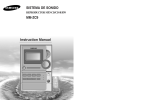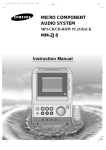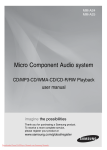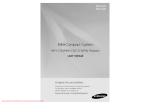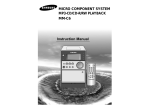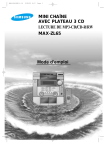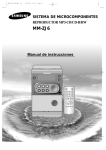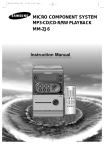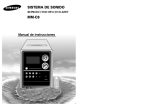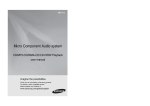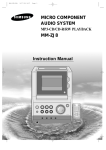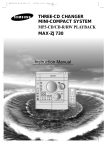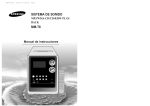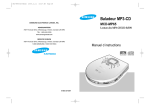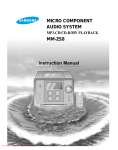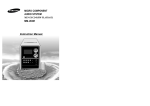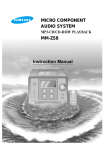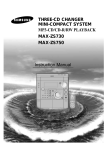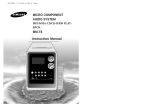Download Samsung MM-ZC9 User Manual
Transcript
MICRO COMPONENT AUDIO SYSTEM MP3-CD/CD-R/RW PLAYBACK MM-ZC9 Instruction Manual Safety Warnings Thank you for buying this SAMSUNG micro component system. Contents Please take time to read these instructions. They will allow you to operate your system with ease and take full advantage of its features. GB CLASS 1 LASER PRODUCT CLASS 1 LASER PRODUCT KLASSE 1 LASER PRODUKT LUOKAN 1 LASER LAITE KLASS 1 LASER APPARAT PRODUCTO LASER CLASE 1 CAUTION RISK OF ELECTRIC SHOCK. DO NOT OPEN CAUTION: TO REDUCE THE RISK OF ELECTRIC SHOCK, DO NOT REMOVE REAR COVER, NO USER SERVICEABLE PARTS INSIDE, REFER SERVICING TO QUALIFIED SERVICE PERSONNEL. This Compact Disc player is classified as a CLASS 1 LASER product. Use of controls adjustments or performance of procedures other than those specified herein may result in hazardous radiation exposure. CAUTION-INVISIBLE LASER RADIATION WHEN OPEN AND INTER LOCKS DEFEATED, AVOID EXPOSURE TO BEAM. WARNING: TO REDUCE THE RISK OF FIRE OR ELECTRIC SHOCK, DO NOT EXPOSE THIS APPLIANCE TO RAIN OR MOISTURE. CAUTION: TO PREVENT ELECTRIC SHOCK, MATCH WIDE BLADE OF PLUG TO WIDE SLOT, FULLY INSERT. This symbol indicates that dangerous voltage constituting of a risk of electric shock is present within this unit. This symbol indicates that there are important operating and maintenance instructions in the owners manual accompanying this unit. SAFETY WARNINGS...................................................................................................................................................................................................... 2 INSTALLING YOUR MICRO COMPONENT SYSTEM Front Panel View ........................................................................................................................................................................................................4 Remote Control ..........................................................................................................................................................................................................5 Rear Panel View ........................................................................................................................................................................................................6 Where to Install Your Micro Component System ......................................................................................................................................................7 Connecting your System to the Power Supply ..........................................................................................................................................................7 Inserting Remote Control Batteries ............................................................................................................................................................................7 Connecting to an External Source ............................................................................................................................................................................8 Speaker Connection ..................................................................................................................................................................................................8 Connecting the AM (MW)/LW Aerial ..........................................................................................................................................................................9 Connecting the FM Aerial ..........................................................................................................................................................................................9 Connecting the SW Aerial(option) ..............................................................................................................................................................................9 DEMO Function ........................................................................................................................................................................................................10 DIMMER Function ....................................................................................................................................................................................................10 Setting the Clock ......................................................................................................................................................................................................10 MP3-CD/CD-P LAYER To replay the CD/MP3-CD ......................................................................................................................................................................................11 Selecting a Track......................................................................................................................................................................................................11 To select the MP3-CD album and track ..................................................................................................................................................................11 Searching for a Specific Music Passage on a CD ..................................................................................................................................................12 Shuffle Play Function ..............................................................................................................................................................................................12 Function to skip through 10 tracks at a time ............................................................................................................................................................13 Repeating One or All Tracks on the Compact Discs ..............................................................................................................................................13 Last Memory Function..............................................................................................................................................................................................13 Repeat A<->B Function............................................................................................................................................................................................13 Programming the Order of Playback........................................................................................................................................................................14 Checking or Changing Programmed Tracks ............................................................................................................................................................14 USING USB Playing USB ............................................................................................................................................................................................................15 Selecting a Track from USB Device ........................................................................................................................................................................16 To skip next 10 tracks ..............................................................................................................................................................................................16 To use high speed search........................................................................................................................................................................................16 To adjust the play speed ..........................................................................................................................................................................................17 To repeat ..................................................................................................................................................................................................................17 To repeat section......................................................................................................................................................................................................17 To play in random sequence....................................................................................................................................................................................18 To use Last Memory function ..................................................................................................................................................................................18 Recoding USB (Encoding) ......................................................................................................................................................................................18 TUNER Searching for and Storing the Radio Stations ........................................................................................................................................................19 Selecting a Stored Station........................................................................................................................................................................................19 Improving Radio Reception ......................................................................................................................................................................................19 TAPE DECK Listening to a Cassette ............................................................................................................................................................................................20 Selecting the Cassette Playback Mode....................................................................................................................................................................20 Tape Counter............................................................................................................................................................................................................20 Recording a Compact Disc ......................................................................................................................................................................................21 Recording a Radio Program ....................................................................................................................................................................................21 OTHER FUNCTIONS Timer Function..........................................................................................................................................................................................................22 Canceling the Timer ................................................................................................................................................................................................22 Selecting Sound Mode ............................................................................................................................................................................................23 SRS WOW Function ................................................................................................................................................................................................23 Treble Level Function ..............................................................................................................................................................................................23 Bass Level Function ................................................................................................................................................................................................23 MUTE Function ........................................................................................................................................................................................................24 Setting the System to Switch off Automatically........................................................................................................................................................24 Connecting Headphones ..........................................................................................................................................................................................24 To turn the buzzer sound ON/OFF ..........................................................................................................................................................................24 Microphone Function(option)....................................................................................................................................................................................24 RECOMMENDATIONS FOR USE Safety Precautions ..................................................................................................................................................................................................25 Cleaning Your Micro Component System ................................................................................................................................................................25 Precautions When Using Compact Discs ................................................................................................................................................................26 Precautions When Using Audio Cassettes ..............................................................................................................................................................26 Before Contacting the After-Sales Service ..............................................................................................................................................................26 Symbols Press 2 Push Important Note 3 GB Front Panel View Remote Control GB GB 1 25 24 MUTE 15 23 2 TUNER 14 1 3 4 5 AUX/USB TIMER ON/OFF COUNTER RESET PROGRAM/SET REP. A B MO/ST 22 BAND USB REC/STOP REV MODE TUNING MODE +10 REC/PAUSE SHUFFLE BUZZ DEMO/DIMMER 6 13 21 20 19 18 CD/MP3-CD/USB 7 2 8 12 11 10 3 4 17 TUNING/ ALBUM VOLUME REPEAT SRS WOW 9 10 SOUND MODE 16 15 TA P E 9 5 14 11 12 8 13 7 6 1. WINDOW DISPLAY 10. MIC(OPTION) 2. STANDBY/ON 11. USB JACK 3. FUNCTIONS (TUNER/MP3-CD/ CD/TAPE/AUX/USB) 4. SEARCH FUNCTION BUTTONS TUNING MODE OR STOP BUTTON 5. CD SYNCHRO / REC/PAUSE 6. REC INDICATOR 7. DEMO INDICATOR 8. SRS WOW INDICATOR 9. HEADPHONE JACK 4 12. CD DOOR OPEN/CLOSE 13. VOLUME CONTROL 14. PUSH ENTER 15. MULTI JOG 1. PROGRAM/SET 14. TAPE FAST-FORWARD 2. STANDBY/ON 15. TUNING UP OR DOWN / ALBUM SKIP 3. TUNER/BAND 16. SRS WOW/SOUND MODE 4. COUNTER RESET 17. CD PLAY/PAUSE 5. USB REC/STOP 18. SHUFFLE/BUZZ 6. REC./PAUSE 19. DEMO/DIMMER 7. CD/USB SKIP OR SEARCH 20. 8. CD/USB STOP 21. TUNING MODE/+10 REPEAT A<->B/ FM MONO/STEREO REPEAT 22. TIMER ON/OFF (CLOCK) 10. 9. VOLUME CONTROL 23. MUTE 11. TAPE REWIND 24. REV.MODE 12. TAPE STOP 25. AUX/USB 13. TAPE PLAY 5 Where to Install Your Micro Component System Rear Panel View Inserting Remote Control Batteries GB GB To take full advantage of your new micro component system, follow these installation instructions before connecting the unit. 1 Install the system on a flat, stable surface. Never place this unit on carpeting. Never place this unit in an outdoor area. Maintain an open space of approximately 6 inches (15 cm) on the sides and rear of the system, for ventilation purposes. Make sure that you have enough room to open the compact disc compartment easily. Place the loudspeakers at a reasonable distance on either side of the system to ensure good stereo sound. Direct the loudspeakers towards the listening area. For optimum performance, make sure that both speakers are placed at an equal distance above the floor. 2 Insert or replace remote control batteries when you: Purchase the micro component system Find that the remote control is no longer operating correctly When replacing the batteries, use a new set of batteries and never mix alkaline and manganese batteries. 1 Place your thumb on the position marked on the battery compartment cover (rear of the remote control) and push the cover in the direction of the arrow. 2 Insert two AAA, LR03 or equivalent batteries, taking care to respect the polarities: + on the battery against + in the battery compartment – on the battery against – in the battery compartment 3 Replace the cover by sliding it back until it clicks into position. 3 4 5 6 Connecting your System to the Power Supply The main lead must be plugged into an appropriate socket. Before plugging your system into a main socket, you must check the voltage setting (OPTIONAL). If the voltage of the socket does not correspond to the setting on the rear of the unit, you may seriously damage your system. 1. SW Aerial Connector Terminals(option) 2. AUX-Input 3. AM Aerial Connector Terminals 1 Check the position of the Voltage selector on the rear of the system (OPTIONAL). 2 3 Plug the main lead into an appropriate socket. Press the button to switch your micro-component system on. 4. FM Aerial Connector Terminal 5. Loudspeaker Connector Terminals 6. Voltage Selector(option) 6 7 Connecting to an External Source Speaker Connection Connecting the AM (MW)/LW Aerial GB GB The auxiliary input can be used to take advantage of the sound quality of your micro component system when listening to other sources. Examples: A television A video disc player A Hi-Fi stereo video cassette recorder Main Speaker Connection: Connect the Speaker cords (red/black) to the Main Speaker jacks of System. Red wire to the + terminals Black wire to the – terminals (Right Speaker) Set the system to standby mode and disconnect it and the external source from the main socket. 2 Connect the audio cable to the rear of the micro component system. Connect the... To the connector marked... Red jack White jack R (right) L (left) The AM aerial connector terminals are located on the rear of the system and are marked AM ANT. To avoid noise interference, check that the loudspeaker wires do not run close to the aerial wires. Always keep them at least 2 inches (5 cm) away. To connect to the external source, the source must have an audio output. In addition, you need an RCA connection cable. 1 The AM aerial (for long and medium waves) can be: Placed on a stable surface Fixed to the wall (you must first remove the base) (Left Speaker) For optimum sound quality, do not invert the right and left channels. 3 Plug the system back into the main socket and press ( switch it on. 4 Select the AUX source by pressing AUX. Result: AUX is displayed. 5 Switch the external source on. ) to Connecting the FM Aerial Example: You can watch a film and take advantage of stereo sound provided that the original sound track is in stereo (as if you were in a cinema). How to connect a COAXIAL TYPE aerial. Directions in Installing Speaker Connect a 75Ω antenna to the FM antenna terminal. Plug the connector on the FM aerial supplied into the coaxial socket (75Ω) marked FM on the rear of the system. Follow the instructions given on Page 19 to tune into a radio station, and determine the best position for the aerial. If reception is poor, you may need to install an outdoor aerial. To do so, connect an outdoor FM aerial to the FM socket on the rear of the system using a 75Ω coaxial cable (not supplied). Installation in a place near heating apparatus, under direct lay of light or with high humidity may cause performance degradation of the speaker. Do not install on the wall or on a high place of pole or other unstable place to prevent any safety accident caused by falling of the speaker. Do not take the speaker apart from TV or computer monitor. The speaker near the TV or computer monitor may influence the quality of the screen display. Connecting the SW Aerial (option) How to connect a SW TYPE aerial . Spread the SW aerial out and attach the ends to a wall,in the position providing the best reception. If reception is poor (e.g.distance from transmitter too great,walls blocking the radio waves ,etc),install an outdoor aerial. 8 9 DEMO Function Setting the Clock To replay the CD/MP3-CD Selecting a Track GB GB You can view the various functions available on your system. 1 Press DEMO/DIMMER button. Result: The various functions available are listed in turn on the display. Your system is equipped with a clock which allows you to turn your system on and off automatically. You should set the clock: When you first purchase the micro component system After a power failure After unplugging the unit All these functions are described in detail in this booklet. For instructions on how to use them, refer to the appropriate sections. 2 To cancel this function, press DEMO/DIMMER again. For each step, you have a few seconds to set the required options. If you exceed this time, you must start again. 1 2 3 TUNER AUX/USB TIMER ON/OFF COUNTER RESET PROGRAM/SET REP. A B MO/ST BAND USB REC/STOP REV MODE TUNING MODE +10 REC/PAUSE SHUFFLE BUZZ DEMO/DIMMER CD/MP3-CD/USB TUNING/ ALBUM VOLUME 4 Switch the system off by pressing ( ). Press PUSH ENTER twice on the front panel. Result: CLOCK is displayed. Press PUSH ENTER. Result: The hour flashes. To... Turn MULTI JOG... Increase the hours Decrease the hours clockwise counterclockwise When the correct hour is displayed, press PUSH ENTER. Result: The minutes flash. 6 To... Turn MULTI JOG... Increase the minutes Decrease the minutes clockwise counterclockwise Continued use of irregular shape CDs (heart-shape, octagonal, etc.) can damage the unit. 1 You can adjust the brightness of the VFD display depending on the surrounding lighting conditions. Select the CD function by pressing MP3-CD/CD(√/») button. Press the Open/Close ( ) button. Result: The compartment opens. 3 Place your disc in the compartment, with the label on the disc facing upwards. 5 6 Close the compartment by pressing the Open/Close ( again. 2,3,5,7 To start playback at the beginning of the... Press... Next track once Current track once Previous track twice BAND Press the MP3-CD/CD(√/») button. Your CD Player will take a few moments to scan through all the tracks recorded on a particular MP3-CD The English name of the song may be indicated on the display only if directly downloaded from the PC or if the purchased MP3CD is sorted according to titles(directory). (Other languages besides English may not be indicated.) The English name of the track may not be indicated depending on the characteristics of the MP3-CD. Adjust the volume according to needs with the following procedures. Turn the VOLUME control of the main unit. or Press the VOLUME + or – button of the remote control. The volume level can be adjust in 31 steps(VOL MIN,VOL 1- VOL 29,and VOL MAX). 7 To stop playback temporarily, press the MP3-CD/CD (√/») button. Press MP3-CD/CD (√/») again to continue playing the disc. 8 Press the STOP ( or the appropriate number of times. COUNTER RESET PROGRAM/SET ) button REP. A B MO/ST USB REC/STOP REV MODE TUNING MODE +10 REC/PAUSE SHUFFLE BUZZ DEMO/DIMMER CD/MP3-CD/USB TUNING/ ALBUM VOLUME REPEAT SRS WOW To select the MP3-CD album and track The album and track of the MP3-CD desired to listen may be selected on stopping or during playbacks. ) button when you have finished. 1 2 Press the DEMO/DIMMER button. Your selection switches each time the button is pressed: DIMMER ON(Dim) ➞ DIMMER OFF(Bright). You can select the track you wish to listen to, either when the compact disc player is stopped or when a disc is playing. Track of your choice 2 When the correct time is displayed, press PUSH ENTER. Result: "TIMER" appears in the display. The current time is now set. DIMMER Function 1 This unit has been designed to playback the CDs: Audio CD, CD Text, CD-R, CD-RW and MP3-CD. 4 5 7 You can play 12 cm or 8 cm compact discs without an adapter. To move the album, press the TUNING/ALBUM / button. To move the track, press the , button. Moves the track within the album. If the , button is pressed more than the number of tracks within the album, it moves to the next album. 4,6 This function works only with remote control. BUZZ TUNER AUX/USB TIMER ON/OFF COUNTER RESET PROGRAM/SET REP. A B MO/ST USB REC/STOP REV MODE TUNING MODE +10 REC/PAUSE SHUFFLE BUZZ DEMO/DIMMER 2 6 BAND CD/MP3-CD/USB 1 TUNING/ ALBUM VOLUME 1,5,7 2 1 2,4 REPEAT SRS WOW SOUND MODE CD/MP3-CD/USB 1 8 VOLUME 10 TA P E TUNING/ ALBUM 11 Searching for a Specific Music Passage on a CD Function to skip through 10 tracks at a time Last Memory Function (This function is only available during playback of an MP3-CD.) GB GB When listening to a compact disc, you can quickly search for a specific music passage on a track. What is MP3? MP3 means MPEG1 Layer 3, the global standard for audio signal compression technology. It uses digital compression technology to compress original sound data by up to 12 times without sound quality degradation. To search through the tracks... Press and hold down... Forwards Backwards for at least one second for at least one second It is recommended that you turn the volume down before using this function. File Compatibility The unit will playback files created in MP3 format (Mpeg1.Layer3) with *.mp3 as their extension. Files created in MP2 format (Mpeg1.Layer2) with *.mp2 as their extension can also be played back. Press the +10 button briefly while playing back a CD. The track 10 tracks after the current one will then be played back. Example: If you want to select track 43 during playback of track 15, press the +10 button three times, and then press the button three times. When CD playback is selected again after your CD player has been stopped or turned off, this function allows playback from the start of the track that you last listened to. Press the PROGRAM/SET button while your MP3-CD is being played back. The LAST ON and LAST OFF may be repeatedly selected. 15 ➝ 20 ➝ 30 ➝ 40 ➝ 41 ➝ 42 ➝ 43 MUTE BAND COUNTER RESET PROGRAM/SET REV MODE USB REC/STOP How many MP3 files can a CD-R or CD-RW disc record? +10 TUNING MODE +10 SHUFFLE BUZZ REC/PAUSE The maximum capacity of one CD-R or CD-RW disc is 740MB. Normally, one MP3 file has a capacity of 4MB, therefore approximately 180 files can be recorded on a single disc. REP. A B MO/ST +10 +10 TUNER DEMO/DIMMER COUNTER RESET PROGRAM/SET CD/MP3-CD/USB REV MODE USB REC/STOP SHUFFLE BUZZ REC/PAUSE Regarding the playback of CD-R/RW TUNING/ ALBUM VOLUME AUX/USB TIMER ON/OFF REP. A B MO/ST COUNTER RESET PROGRAM/SET REP. A B MO/ST TUNING MODE +10 USB REC/STOP REV MODE TUNING MODE +10 DEMO/DIMMER REC/PAUSE SHUFFLE BUZZ DEMO/DIMMER BAND BAND CD/MP3-CD/USB In the case of an original CD-R(Recordable) recorded in audio CD format, CD-RW(Rewritable) and editing by the user, playback is processed on the respective completed status. (The player may not be played back according to the characteristics of the CD or recorded status.) The CD-RW is comparably less reflexive than CD which causes more time delay to read. REPEAT SRS WOW SOUND MODE REPEAT TA P E REPEAT A↔B Function TUNING/ ALBUM VOLUME (This function is not available during playback of an MP3-CD.) SRS WOW SOUND MODE TA P E Playback sequence of albums and tracks In case of Window Explorer display. The arrows indicates playback sequence of albums and tracks. Tracks with jpg, wav or doc only are not audio files and therefore will be skipped. (E) CD-ROM drive Shuffle Play Function You can listen to the tracks on a compact disc in a different order each time, as the various tracks will be selected automatically in a random sequence. 1 Album 01 Skipped Kevin01.mp3 Kevin02.mp3 Kevin03.mp3 Kevin04.mp3 Kevin.jpg Life.doc 2 Album 02 Album 04 Summer05.mp3 Summer06.mp3 Garden.mp3 Garden.mp3 Press the SHUFFLE button. If this button is pressed when the CD(SHUFFLE)or MP3-CD(RANDOM) is being played back or stopped, any track recorded in the CD may be selected to playback again. When you have finished the random playback, press STOP( press the SHUFFLE button again. Water.mp3 Water.mp3 Press MP3-CD/CD(√/») / TAPE( ) button. Result: The CD(TAPE) player starts playing. 2 Press REP. A↔B button. Result: The indications appear: START A Time is memorized. 3 Press REP. A↔B button. Result: The indications appear: END B Time is memorized. Your selected passages are repeated 3 times. 4 When you have finished the Repeat playback, press REP. A↔B. You can repeat indefinitely: A specific track on a compact disc. All tracks on the compact disc selected. 1 2 To repeat... Press Repeat on the remote control one or more times until... The current track indefinitely All tracks REPEAT 1 is displayed REPEAT ALL is displayed To cancel this function, press REPEAT again. The Repeat and CD Synchro function is not supported from the Shuffle playback mode. Album 05 Michael07.mp3 Michael08.mp3 1 Repeating One or All Tracks on the Compact Discs ) or Album 03 When you select CD(TAPE) Repeat (A↔B) playback, the music passages to which you were listening is repeated 3 times. BAND COUNTER RESET PROGRAM/SET USB REC/STOP TUNING MODE +10 REC/PAUSE SHUFFLE BUZZ DEMO/DIMMER CD/MP3-CD/USB Skipped Album 07 Butterfly.mp3 COUNTER RESET PROGRAM/SET Piano14.mp3 John15.mp3 1 REP. A B MO/ST USB REC/STOP REV MODE TUNING MODE +10 REC/PAUSE SHUFFLE BUZZ DEMO/DIMMER 1,2 CD/MP3-CD/USB TUNING/ ALBUM VOLUME 2 VOLUME SRS WOW REPEAT REPEAT SRS WOW SOUND MODE 1,2 TUNING/ ALBUM TUNING/ ALBUM VOLUME REPEAT TA P E 12 2,3,4 CD/MP3-CD/USB Album 06 Kenny01.wav Kenny02.wav REP. A B MO/ST REV MODE SOUND MODE TA P E 1 SRS WOW 13 Programming the Order of Playback (This function is not available during playback of an MP3-CD.) Checking or Changing Programmed Tracks Playing USB GB GB You can decide: You can check or change your selection of tracks at any time. The order of the track desired to listen The track not desired to listen A maximum of up to 24 order of tracks desired to listen may be programmed. Before selecting the track, the CD player should be stopped. This function may be used simultaneously with the CD Repeat function. In the case of the MP3-CD, the PROGRAM/SET button may be used as the RESUME ON, OFF function. 1 2 3 If the CD function is selected, stop the player by pressing 1 2 Press once if you have started listening to the selection. Please be aware of the followings before using USB. 1 2 Press PROGRAM/SET button twice. Result: The following indications are displayed: Connect the external USB storage device to your player. Select USB function by using the AUX/USB button. The first track of the first directory plays automatically. To stop playing Press the Stop ( ) button to stop playing. Press the Stop ( ) button once to pause, and press the button twice to stop completely. button. Load the selected CD. (01 = Program no., – – = Track no. on the disc) If you have already programmed 24 tracks, Check is displayed instead of CH when you press PROGRAM/SET. Press PROGRAM/SET. Result: The following indications are displayed: (01 = Program no., -- -- = Track no. on the disc) 4 Select the required track by pressing: to move back through the tracks to move forward through the tracks 5 Press PROGRAM/SET to confirm your selection. Result: The selection is stored and is displayed. 3 Press PROGRAM/SET one or more times until the track to be changed is displayed. 4 5 6 Press or 1 to select a different track. Press PROGRAM/SET to confirm your change. Press MP3-CD/CD (√/») to start listening to the selection. Result: The first track selected is played. MUTE TUNER BAND AUX/USB 6 7 To select other tracks, repeat Steps 4 to 5. 8 To... Press... Listen to the current track again Listen to the previous track Listen to the next track Skip forwards or backwards one or more tracks once twice once or the appropriate number of times AUX/USB2 TIMER ON/OFF TUNER REP. A B MO/ST COUNTER RESET PROGRAM/SET REP. A B MO/ST USB REC/STOP REV MODE TUNING MODE +10 USB REC/STOP REV MODE TUNING MODE +10 REC/PAUSE SHUFFLE BUZZ DEMO/DIMMER REC/PAUSE SHUFFLE BUZZ DEMO/DIMMER Press MP3-CD/CD (√/») to listen to the track selection in the order programmed. To cancel the selection, press button. Once if the compact disc player is stopped Result: PROG is no longer displayed. TIMER ON/OFF 4 1CD/MP3-CD/USB VOLUME REPEAT Depending on the type of external USB storage device, it may not work even if it’s connected to the player. With external HDD, FAT format can be played, but not NTFS format. With USB 2.0 HDD, connect to a separate power source. If it’s not connected to a separate power source, it may not work. If memory of an external USB storage device is segmented into several parts, MP3 files of only the first hard disk drive can be played. Regarding directories, up to fourth directory can be played. DRM applied files are not played. Digital Rights Management: Technology and service that protect the profit and rights of copyright owners by disallowing unauthorized use of digital contents. Even if the file name ends with .mp3, the file does not play if actual file format is MPEG layer 1 or 2. Disconnect the external USB storage device only in safe removal mode(“USB REMOVE” display ON/OFF). Otherwise, internal file can be damaged. Press the Stop ( ) button more than 3 times to get into the safe removal mode. If you want to play files in the safe removal mode, disconnect and reconnect the external USB storage device. USB hub will not be recognized. Directory names are shown up to 14 letters, and MP3 file names up to 30 letters. BAND 2,3,5 COUNTER RESET PROGRAM/SET 9 You can play MP3 files by connecting to various external USB storage devices such as USB flash memory or HDD. time. 4 6 TUNING/ ALBUM CD/MP3-CD/USB VOLUME TUNING/ ALBUM SRS WOW SOUND MODE If an external USB storage device is connected while the player is turned off, the power of the player turns on automatically and it begins playing. Do not connect USB charging device to the USB connection port of the player, because it may cause damage to the product. Delay When selecting USB function, depending of the speed of the external USB storage device, reading (READ-IN) internal information can take several minutes. When playing a USB device, recording or finding next track may introduce some delay. Especially with a mass storage device such as HDD, depending on the type and the number of files, the delay might be several minutes. Even with the external USB storage devices of same capacity, depending on the speed of each product, the amount of operating time can vary. If the external USB storage device supports only USB VER 1.1 and the access speed is slow, the recording may not work well or noise can be recorded. If you open the compartment, the selection is cancelled. TUNER AUX/USB TIMER ON/OFF BAND COUNTER RESET3,5 PROGRAM/SET REV MODE TUNING MODE +10 REC/PAUSE SHUFFLE BUZZ DEMO/DIMMER 4,8 1, 9CD/MP3-CD/USB VOLUME 14 REP. A B MO/ST USB REC/STOP 7 4,8 TUNING/ ALBUM 15 Selecting a Track from USB Device To skip next 10 tracks To adjust the play speed To repeat section GB GB You can select a desired directory and an MP3 file during the play or when it stopped. Before you begin! Before you begin! Connect the external USB storage device to your player. Select USB function by using the AUX/USB button. Connect the external USB storage device to your player. Select USB function by using the AUX/USB button. Press the +10 button on the remote control shortly during the play. A track that is 10 tracks after the current track plays. Press the TUNING/ALBUM / buttons to move the directory. Each time you press the button, it will move to the directory before or after and play. This function works only in the remote control. REPEAT 15 ➝ 20 ➝ 30 ➝ 40 ➝ 41 ➝ 42 ➝ 43 +10 TUNING/ ALBUM VOLUME Example: If you want to select 43rd track while 15th track is playing, press the +10 button 3 times and then press the button 3 times. +10 Connect the external USB storage device to your player. Select USB function by using the AUX/USB button. You can play the desired part fast or slow during the play. This function is very useful for studying language. Press and hold the TUNING/ALBUM / button during the play. Whenever you press and hold the button, it plays faster in speeds of 1.3X ➝ 1.6X ➝ 2.0X. AUX/USB USB REC/STOP REP. A B MO/ST REV MODE REC/PAUSE REPEAT Press the REP.A<->B button at the beginning of desired part. A REPEAT shows. 2 Press the REP.A<->B button at the ending of desired part. A-B REPEAT shows and section repeat is played 3 times. Then it plays normal. SHUFFLE BUZZ AUX/USB TIMER ON/OFF COUNTER RESET PROGRAM/SET REP. A B MO/ST SRS WOW TUNING MODE +10 TA P E SOUND MODE DEMO/DIMMER TA P E CD/MP3-CD/USB USB REC/STOP REV MODE TUNING MODE +10 REC/PAUSE SHUFFLE BUZZ DEMO/DIMMER 1,2 CD/MP3-CD/USB If you want to move the file, press the , button shortly. It moves the file within the directory. If you press the , button more times than the number of the files in the directory, it will move over to the next directory. Section repeat function works only within one track. To use high speed search BUZZ To repeat CD/MP3-CD/USB Before you begin! TUNING/ ALBUM Connect the external USB storage device to your player. Select USB function by using the AUX/USB button. You can search the part you want quickly during the play REPEAT 1 BAND TUNING/ ALBUM VOLUME COUNTER RESET PROGRAM/SET VOLUME Connect the external USB storage device to your player. Select USB function by using the AUX/USB button. TUNER TIMER ON/OFF BAND SOUND MODE Before you begin! Whenever you press and hold the button, it plays slower in speeds of 0.8X ➝ 0.6X ➝ 0.4X. +10 TUNER SRS WOW Before you begin! Before you begin! Connect the external USB storage device to your player. Select USB function by using the AUX/USB button. SRS WOW SOUND Press and hold the , button. Whenever you press and hold the button, you can search backward or forward 2X ➝ 4X ➝ 8X times quickly. Press the REPEAT button during the play. REPEAT 1 : repeat play one track only. 1 ALL : repeat play one directory only. REPEAT ALL : repeat play the entire directories. BUZZ CD/MP3-CD/USB TUNING/ ALBUM VOLUME REPEAT VOLUME REPEAT SRS WOW TUNING/ ALBUM SOUND MODE SRS WOW TA P E SOUND When you use the high speed search function, there is no sound. 16 17 To play in random sequence Searching for and Storing the Radio Stations Recoding USB (Encoding) GB You can store up to: Before you begin! Connect the external USB storage device to your player. Select USB function by using the AUX/USB button. You can record the sounds of CD, MP3-CD, cassette tape, radio broadcast and external device in the external USB storage device as MP3 files. Before you begin! 1 Example: When recording a CD 2 Press the SHUFFLE button. RANDOM message appears on the screen and the files in all directories are played in random sequence. Press the Stop ( cancel. ) button or the SHUFFLE button once more to 1 2 3 TUNER AUX/USB TIMER ON/OFF COUNTER RESET PROGRAM/SET REP. A B MO/ST BAND USB REC/STOP REV MODE TUNING MODE +10 REC/PAUSE SHUFFLE BUZZ 1,2DEMO/DIMMER 4 Connect the external USB storage device to your player. Press the USB REC/STOP button. ‘SS-REC’ directory is created in the external USB storage device and the track is stored as MP3 file. If SS-REC directory was already created, the MP3 file is saved in the directory without creating another directory. 1 2 Press the Play/Pause (√/») button to play the CD. Press the , button to select a desired track. If you want to stop, press the USB REC/STOP button again. USB Recording (Encoding) Specifications CD/MP3-CD: 128Kbps, 44.1KHz Cassette Tape and External Device: 64Kbps, 24KHz Radio Broadcast:64kbps,16KHz 3 2VOLUME TUNING/ ALBUM USB Recording (Encoding) Specifications MPEG 1, 2, 2.5 Layer 3 32Kbps~320Kbps 32KHz, 44.1KHz, 48KHz 4 5 COUNTER RESET PROGRAM/SET Connect the external USB storage device to your player. Select USB function by using the AUX/USB button. 2,4 AUX/USB TIMER ON/OFF BAND COUNTER RESET PROGRAM/SET USB REC/STOP REC/PAUSE REV MODE SHUFFLE BUZZ CD/MP3 CD/USB 18 REP. A B MO/ST TUNING MODE +10 DEMO/DIMMER Switch the system on by pressing ( To search for a station... REP. A B MO/ST Select the radio station as follows. To listen to ... Press ... Stored station 1. the TUNING MODE button until “PRESET” is displayed. 2. or button to select the required program. 1 2 REC/PAUSE SHUFFLE BUZZ DEMO/DIMMER b Pressing or buttons on the front panel or or buttons on the remote control to assign a program number . c Press PROGRAM/SET to store the radio station. Result: PROG is no longer displayed and the station is stored. 6 3 3 3 Improving Radio Reception If you do not want to store the radio station found, revert to Step 4 and search for another station. a Press PROGRAM/SET. Result: The PROG is displayed for a few seconds. REPEAT Select the required frequency band by pressing TUNER/BAND on the front panel. Select the station to be stored by: or Pressing or buttons on the front panel or buttons on the remote control to increase or decrease the frequency respectively. Otherwise: CD/MP3-CD/USB ). Press TUNING MODE TUNING MODE +10 3 Switch the system on by pressing ( ). Select the required frequency band by pressing TUNER/BAND again on the front panel or BAND on the remote control. Result: The appropriate indication is displayed: FM Frequency Modulation MW Medium Wave LW(OPTION) Long Wave ., SW1, SW2(OPTION) Short Wave REV MODE VOLUME TUNER 3 (option) USB REC/STOP Last Memory is a function that resumes playback from the last part of the previous listening when the user reselects USB function again after stopping the play, turning the power off or selecting another function. Press and hold the PROGRAM/SET button, LAST ON and LAST OFF are repeatedly selected. (option) To scroll through the frequencies faster when searching manually, hold down the or buttons. The automatic search procedure may stop on a frequency that does not correspond to a radio station. If this happens, use the manual search mode. 1 Before you begin! 1 2 One or more times until MANUAL is displayed. Automatically One or more times until AUTO is displayed. PRESET function is explained in detail in the section “ Selecting a Stored Station” on. Random Play function works only when there are more than 3 track in the external USB storage device. To use Last Memory function (option) Manually CD/MP3-CD/USB You can improve the quality of radio reception by: Rotating the FM or AM(MW) aerial If reception from a specific FM radio station is poor, press MO/ST. to switch from stereo mode to mono. The quality of the sound will be improved. To store any other radio frequencies required, repeat Steps 3 to 5. MUTE TUNING/ ALBUM SRS WOW Depending on the type of the external USB storage device, recorded (encoded) file may not be played from the external USB storage device. But, the file will be played if the file is saved in the player. When recording on an external USB storage device, check to make sure that there are more than 10MB of free space. When it is less than 10MB, you will not make a recording. If you try to make a record on connecting an external USB storage device, the recording may fail. Wait a moment after connecting an external USB device until SPACE CHK message disappears on the screen because SPACE CHK message appears when the player is reading information necessary for recording. When you make a recording a cassette tape, radio or other external device for a long time, a new file is created and saved at every 21 minutes. If you make a recording for longer than 21 minutes, approximate 10 seconds will not be recorded to prepare the following recording operation. GB You can listen to a stored radio station as follows: 15 FM stations 15 AM stations 15 FM stations 8 MW stations 7 LW stations 15 FM stations 5 MW stations 5 SW1 stations 5 SW2 stations Connect the external USB storage device to your player. Select USB function by using the AUX/USB button. You can listen in random sequence and not in the sequence of files. Selecting a Stored Station The PROGRAM function can be used to assign a new station to an existing program number. TUNER AUX/USB TIMER ON/OFF COUNTER RESET PROGRAM/SET REP. A B MO/ST BAND TUNER AUX/USB 2 BAND COUNTER RESET PROGRAM/SET 5 USB REC/STOP REV MODE REP. A B MO/ST TUNING MODE +10 SHUFFLE BUZZ REC/PAUSE TIMER ON/OFF DEMO/DIMMER VOLUME TUNING/ ALBUM REV MODE TUNING MODE +10 REC/PAUSE SHUFFLE BUZZ DEMO/DIMMER CD/MP3-CD/USB CD/MP3-CD/USB REPEAT 3 USB REC/STOP 45 TUNING SRS WOW 45 SOUND MODE 19 Selecting the Cassette Playback Mode Listening to a Cassette Recording a Compact Disc GB Always treat your cassettes with care; refer, if necessary, to the section entitled “Precautions When Using Audio Cassettes” on page 26. 1 2 Switch the system on by pressing ( 3 4 Close the deck by pushing on it until it clicks into place. 5 Press the , or , Press ... Tape ( ) button once. Tape ( ) button twice. 1 2 Switch the system on by pressing ( 3 Load a compact disc. / / Fast-forward the cassette When you have finished playback, press TIMER ON/OFF button. COUNTER RESET PROGRAM/SET REP. A B MO/ST button. USB REC/STOP REV MODE TUNING MODE +10 REC/PAUSE SHUFFLE BUZZ DEMO/DIMMER button. VOLUME 1 Press the MP3-CD/CD(√/») button. Use the CD selection ( , ) buttons to select the desired song. 5 Press the CD SYNC/REC/PAUSE button. Recording will begin. Result: To stop recording, press button. Press the PUSH/EJECT button ( ) to open the cassette door, insert a cassette, and then close the cassette door. Insert the cassette with the safety tabs. ) to open the CD door. Press the MP3-CD/CD(√/») button. Use the CD selection ( , ) buttons to select the desired song. 5 Press and hold CD SYNC/REC/PAUSE button. When stopped, press the button to start the recording from the first piece of music. Press and hold CD SYNC/REC/PAUSE button during the playback of CD to start the recording from the first part of the music being played. To stop recording, press 1 ) to close 4 6 TUNING/ ALBUM 4 ). Insert a CD and press the OPEN/CLOSE button ( the CD door. CD/MP3-CD/USB ) to close Insert a blank cassette in Deck. Press the OPEN/CLOSE button ( AUX/USB BAND ) to open the CD door. Insert a CD and press the OPEN/CLOSE button ( the CD door. This feature enables you to synchronize the start of the recording with the start of the disc or track of your choice. Both sides of the cassette indefinitely until you press stop. TUNER Press ... Rewind the cassette Press the OPEN/CLOSE button ( Synchronised recording button if necessary. To... 6 One side of the cassette. The other side of the cassette and then stops. GB Load a compact disc. Synchronised recording Direct recording When the display indicates... The micro component system plays back... One side of the selected cassette and then stops. 3 You can record a compact disc on a cassette in two different ways: ). Open the cassette deck by pushing on the corner of the cover marked PUSH EJECT ( ) until you hear a click and then releasing it. Insert the pre-recorded cassette with the open edge of the tape facing downwards. To listen to... Side A Side B Result: The cassette starts playing. Your micro component system has three cassette playback modes which enable you to listen to both sides of a cassette automatically. Press REV.MODE until the appropriate symbol is displayed. 3 4 5 4 5 4 button. Recording a Radio Program Tape Counter 4 You can record a radio program of your choice. 6 5 5 When playing a cassette, a counter is displayed to enable you to take note of the counter value at the start of each track and thus start playback at the beginning of the track to which you wish to listen. You do not need to adjust the volume, as it has no effect on the recording. When the USB storage device is connected to your player,recording starts into USB recording if you press REC/PAUSE button . 1 3 The counter is only displayed when a cassette is being played. Before starting to record a cassette for which you wish to take note of the counter values at the beginning of each track, reset the counter by pressing COUNTER RESET. 4 5 4 6 4 1 2 3 4 MUTE AUX/USB TIMER ON/OFF COUNTER RESET PROGRAM/SET TUNER REP. A B MO/ST BAND USB REC/STOP REV MODE TUNING MODE +10 REC/PAUSE SHUFFLE BUZZ DEMO/DIMMER CD/MP3-CD/USB ). Insert a blank cassette in Deck. Select the TUNER function by pressing TUNER/BAND. Select the radio station that you wish to record by pressing or button . 5 Press the CD SYNC/REC/PAUSE button. Result: REC is displayed and recording starts. 6 To stop recording, press Direct recording The direct recording mode enables you to start recording with any track on the compact disc. Switch the system on by pressing ( button. You do not need to adjust the volume, as it has no effect on the recording. 1 1 2 Switch the system on by pressing ( ). Insert a blank cassette in Deck. 3 Press the PUSH/EJECT button ( ) to open the cassette door, insert a cassette, and then close the cassette door. Insert the cassette with the safety tabs. 6 5 4 4 20 21 Selecting Sound Mode Timer Function Treble Level Function GB GB Your micro component system is equipped with a preset equalizer that allows you to choose the most appropriate balance between treble and bass frequencies, according to the type of music you are listening to. The function of Power Sound amplifies bass and improves high key or bass twice as much for you to appreciate powerful real sound. The timer enables you to switch the system on or off at specific times. Example: You wish to wake up to music every morning. If you no longer want the system to be switched on or off automatically, you must cancel the timer. 2,3,4,5,6,7,8 Before setting the timer, check that the current time is correct. For each step, you have a few seconds to set the required options. If you exceed this time, you must start again. 1 2 3 Switch the system off by pressing ( 4,5,6,7 ). Press PUSH ENTER until TIMER is displayed. Set the timer switch-on time. a Set the hour by turning MULTI JOG button. b Press PUSH ENTER. Result: The minutes flash. c Set the minutes by turning MULTI JOG button. d Press PUSH ENTER. Result: OFF TIME is displayed (instead of the equalizer symbols) for a few seconds, followed by any switch-off time already set; you can now set the timer switch-off time. 5 Set the timer switch-off time. a Set the hour by turning MULTI JOG button. b Press PUSH ENTER. Result: The minutes flash. c Set the minutes by turning MULTI JOG button. d Press PUSH ENTER. Result: VOL 10 is displayed, where 10 corresponds to the volume already set. 6 Turn MULTI JOG button to adjust the volume level and press PUSH ENTER. Result: The source to be selected is displayed. 7 Turn MULTI JOG button to select the source to be played when the system switches on. If you select... 8 You must also... TAPE (cassette) Insert a cassette tape. TUNER (radio) a Press PUSH ENTER. b Select a preset station by turning MULTI JOG. CD (compact disc) Load a compact disc. USB Insert a USB device. 1 Press MULTI JOG(PUSH ENTER) button or SOUND MODE on the remote control until TREB 00 is displayed. Turn MULTI JOG(PUSH to select from TREB -07 to TREB ENTER) knob or press / 07, total 15 steps. 2 You can select the level of high tones you desire. S.BASS Function : S.Bass function emphasizes the bass sound to produce the effect of explosion or booms. P.SOUND Function : You can experience the powerful and realistic sound by amplifying bass and improving the sound quality of high- and low-pitched sounds by two-fold. 1 Press PUSH ENTER. Result: ON TIME is displayed (instead of the equalizer symbols) for a few seconds, followed by any switch-on time already set; you can set the timer switch-on time. 4 Press SOUND MODE on the remote control or MULTI JOG(PUSH ENTER) button on the front panel until the required option is selected. Result: Turn the MULTI JOG(PUSH ENTER) button or press / repeatedly to select “EQ PASS➞POP ➞ ROCK ➞CLASSISC ➞JAZZ➞ S.BASS ➞ P.SOUND”. Treble Control function stresses high tones providing thudding sound effects. TUNING/ ALBUM VOLUME REPEAT SRS WOW SOUND MODE REPEAT SRS WOW SOUND MODE Canceling the Timer P BASS Level Function SRS WOW Function BASS function stresses low tones providing thudding sound effects. After having set the timer, it will start automatically as shown by the TIMER indication on the display. If you no longer wish to use the timer, you must cancel it. You can stop the timer at any time (system on or in standby mode). To... Press TIMER ON/OFF... Cancel the timer Once. Result: is no longer displayed. Restart the timer Twice. Result: is displayed again. You can watch the time if you press and hold TIMER ON/OFF button. You can enjoy realistic surround sound by using the SRS and TruBass sound field functions and the SRS WOW function that enhances sound clarity. Press the SRS WOW or MULTI JOG(PUSH ENTER) button until the required option is selected. Result: Turn the MULTI JOG(PUSH ENTER) button or press , the / selection changes as follows: TRUBASS ➞ SRS ➞ SRS WOW➞SRS OFF. TruBASS Function: Enhances the bass and low frequencies to produce deep and rich bass sounds. SRS Function: Provides the surround sound that fills the room. SRS WOW Function: Provides the surround sound effects with enhanced sound field depth and bass, through speakers and headphones. 1 Press MULTI JOG(PUSH ENTER) button or SOUND MODE on the remote control until BASS 00 is displayed. Turn MULTI JOG(PUSH to select from BASS -07 to BASS ENTER) knob or press / 07, total 15 steps. 2 You can select the level of low tones you desire. Press PUSH ENTER to confirm the timer. Result: is displayed to the bottom left of the time, indicating that the timer has been set. The system will switch on and off automatically at the required times. MUTE TUNING/ ALBUM VOLUME TUNER AUX/USB TIMER ON/OFF COUNTER RESET PROGRAM/SET REP. A B MO/ST BAND USB REC/STOP REV MODE TUNING MODE +10 REPEAT REPEAT SRS WOW SRS WOW SOUND MODE SOUND MODE P is a trademark of SRS Labs, Inc. WOW technology is incorporated under license from SRS Labs, Inc. 22 23 MUTE Function Connecting Headphones Cleaning Your Micro Component System Safety Precautions GB GB You can turn the sound off temporarily on your system. Example: You wish to answer a telephone call. 1 2 Press MUTE ( ). To switch the sound back on (at the same volume as before), press MUTE again or the VOLUME buttons. You can connect a set of headphones to your micro component system so that you can listen to music or radio programmers without disturbing other people in the room. The earphones must have a 3.5ø jack or an appropriate adapter. The following diagrams illustrate the precautions to be taken when using or moving your micro component system. Connect the headphones to the PHONES jack on the front panel. Result: The loudspeakers are no longer used to output the sound. To obtain the best possible results from your micro component system, you must clean the following elements regularly: The outer casing The compact disc player The cassette players (heads, rollers and drive capstans) Always unplug the system from the wall outlet: Before cleaning it If you are not going to be using it for a long time Prolonged use of headphones at a high volume may damage your hearing. Outer Casing Clean the outer casing regularly using a soft cloth and a light detergent. Do not use abrasive powders, liquids or aerosol cleaners. Never let any liquids get into the system. MUTE TUNER AUX/USB Ambient operating conditions: Ambient temperature 5°C-35°C Humidity 10-75% TIMER ON/OFF Do not expose the unit to direct sun radiation or other heat sources. This could lead to overheating and malfunction of the unit. Compact Disc Player 1 Before playing a compact disc, clean it with a special CD cleaning agent. Do not use the same cleaning agents as for vinyl LP records. Carefully wipe the disc from the centre outward. 2 Regularly clean the player with a special cleaning disc (available from your local dealer). BAND COUNTER RESET PROGRAM/SET USB REC/STOP REV MODE REP. A B MO/ST TUNING MODE Setting the System to Switch off Automatically To turn the buzzer sound ON/OFF Before you begin! While listening to a compact disc or a cassette, you can set the system to switch off automatically Example: You wish to go to sleep to music. 1 Press MULTI JOG(PUSH ENTER) button until the option is selected . Result: The following indications are displayed: 90 MIN 2 Turn MULTI JOG(PUSH ENTER) knob to indicate how long the system should continue playing before it switches off: 15 MIN SLEEP OFF 30 MIN 90 MIN 45 MIN 60 MIN At any time, you can: Check the remaining time by pressing MULTI JOG (PUSH ENTER). Change the remaining time by repeating Steps 1 and 2. 3 To cancel SLEEP function,Turn MULTI JOG(PUSH ENTER) knob one or more times until SLEEP OFF is display. Tape Decks 1 2 Connect the external USB storage device to your player. Select USB function by using the AUX/USB button. You can turn on or off the buzzer that sounds when you press the button on the player. Press and hold the BUZZ button. When you press and hold the BUZZ button, BUZZER ON and BUZZER OFF repeats. USB REC/STOP REV MODE TUNING MODE +10 REC/PAUSE SHUFFLE BUZZ DEMO/DIMMER Do not place potted plants or vases on top of the unit. Moisture entering the unit could lead to dangerous electric shock and can cause equipment damage. In such events immediately disconnect the main plug from the socket. During thunderstorms, disconnect the main plug from the socket. Main voltage peaks due to lightning could damage the unit. Press PUSH EJECT( ) to open the cassette deck. Use a cotton bud and a special cassette cleaning agent to clean the: Head (1) Rollers (2) Drive capstans (3) 3 VOLUME UP 1 CD/MP3-CD/USB 2 DOWN VOLUME TUNING/ ALBUM Microphone Function (option) Remove the batteries from the remote control, if not used for any extended period. Leaking batteries can cause serious damage to the remote control. When using headphones, take care not to listen at excessive volumes. Extended use of headphones at high volumes will lead to hearing damage. Do not place heavy items on the main lead. Main cable damage can lead to damage of the equipment (fire hazard) and can cause electric shock. Do not remove any equipment panels. The inside of the unit contains live components, which cause electric shock. The microphone enables the user to mix in his or her vocals to sing -along with the music. If you will not be using the remote control for a long time, remove the batteries to prevent corrosion. Although your system is very hard-wearing, it should not be used in an excessively dusty environment or subjected to shocks or extreme heat (close to heating appliances or in direct sunlight, etc.). If the unit emits an unpleasant odor when in use, unplug it from the main supply and contact the after-sales service. Preparation Plug the microphone with a 3.5mm jack into microphone terminal. 24 25 Precautions When Using Compact Discs Before Contacting the AfterSales Service Technical Specifications GB Handle your compact discs with care. Always hold them by the edges to avoid leaving fingerprints on the shiny surface. When you have finished playing a compact disc, always put it back in its case. Do not fix paper or adhesive tape to the discs and do not write on the label. Clean them with a special-purpose cloth. Store your compact discs in a clean place, out of direct sunlight, where they will not be exposed to high temperatures. Always use compact discs marked . It always takes a little time to become familiar with a new appliance. If you have any of the problems listed below, try the solutions given. They may save you the time and inconvenience of an unnecessary service call. RADIO Problem The system does not work COMPACT DIGITAL AUDIO G E N E R A L There is no sound The Timer does not work Precautions When Using Audio Cassettes Check that the tape in the cassette is sufficiently taut. To prevent erasing a cassette that you wish to keep, remove the safety tab on the upper edge of the cassette. To record a cassette, where the tab has been broken, simply cover the opening with adhesive tape. When you have finished playing a cassette, always put it back in its case. Store your cassettes in a clean place, out of direct sunlight, where they will not be exposed to high temperatures. Avoid using 120-minute cassettes as they place unnecessary strain on the tape mechanism. SAMSUNG strives to improve its products at all times. Both the design specifications and these user instructions are thus subject to change without notice. R A D I O • The main lead is not correctly plugged into a wall socket or the wall socket is not switched on. • The remote control batteries need replacing or the polarity has not been respected. • The button has not been pressed. • The volume has been completely turned down. • The correct function (TUNER, MP3-CD/CD, TAPE, AUX/USB) has not been selected. • You have connected a set of earphones. • The loudspeaker wires have been disconnected. • The MUTE button has been pressed. • The timer has been stopped by pressing TIMER ON/OFF. In case it does not work, even the action is taken as above. • Press the STOP ( )button for 5 seconds in power ‘OFF’(standby), then it is returned the original position (RESET) The compact disc player does not start playing • The CD function has not been selected. • The disc has been inserted face down or is either dirty or scratched. • The laser sensor is dirty or dusty. • The system has not been installed on a flat, horizontal surface. • Condensation has formed in the player; leave the system in a warm, airy room for at least one hour. C D C A S S E T T E S Checks/Explanation SW(option) Usable sensitivity 40 dB LW Usable sensitivity 62 dB AM (MW) Signal/noise ratio 40 dB Usable sensitivity 56 dB Total harmonic distortion 2% FM Signal/noise ratio 60 dB Usable sensitivity 3 dB Total harmonic distortion 1.0 % COMPACT DISC PLAYER Frequency range 20 Hz - 20 KHz (± 1 dB) Signal/noise ratio 70 dB (at 1 KHz) with filter Distortion 0.05 % (at 1 KHz) Channel separation 80 dB The tape does not start playing • The TAPE function has not been selected. • The cassette has not been inserted correctly. • The cassette player has not been closed. • The tape is either slack or broken. Disc sizes Diameter: 120 or 80 mm. Thickness: 1.2 mm The volume falls off The cassette is not erased correctly There is excessive wow and flutter • The audio heads are dirty. • The rollers or drive capstans are dirty. • The tape is worn. TAPE DECK Reception is poor or no radio stations are received at all • The TUNER function has not been selected. • The radio frequency has not been correctly selected. • The aerial has been disconnected or is not facing the right way. Turn it until you find the best orientation. • You are in a building that blocks radio waves; you must use an outside aerial. Signal/noise ratio 40 dB Channel separation 35 dB Erasing effect 60 dB Frequency range 125 Hz ~ 10 KHz AMPLIFIER If the above guidelines do not allow you to solve the problem, take a note of: The model and serial numbers, normally printed on the rear of the system Your warranty details A clear description of the problem Then contact your local dealer or SAMSUNG after-sales service. Output power Main unit(6Ω) ................ 2X20 Watts RMS (total harmonic distortion : 10%) Subwoofer(4Ω) .............. 2X40 Watts RMS (total harmonic distortion : 10%) Channel separation 50 dB Signal/noise ratio 80 dB GENERAL Dimensions 26 170(W) x 270(H) x 350(D) mm 27 THIS APPLIANCE IS MANUFACTURED BY: ELECTRONICS AH68-01664K