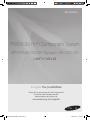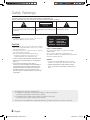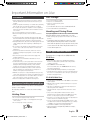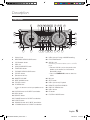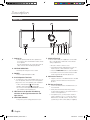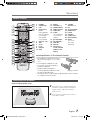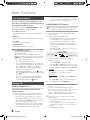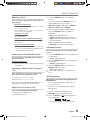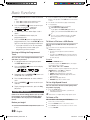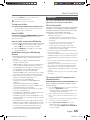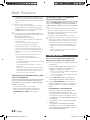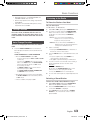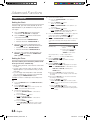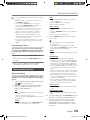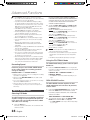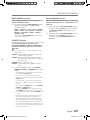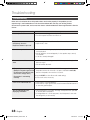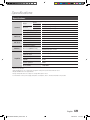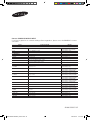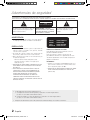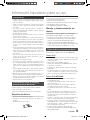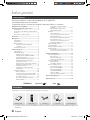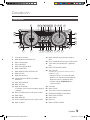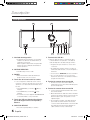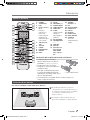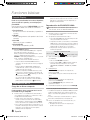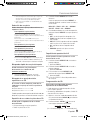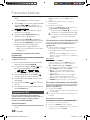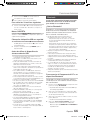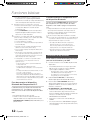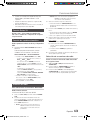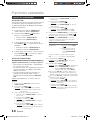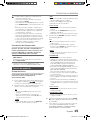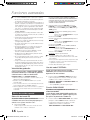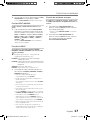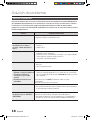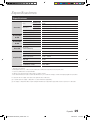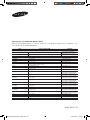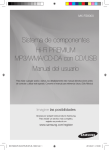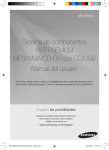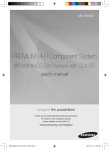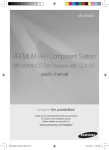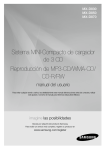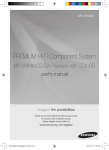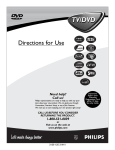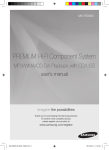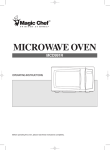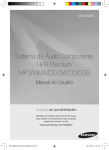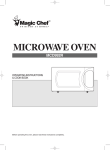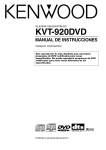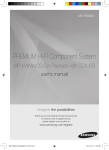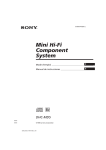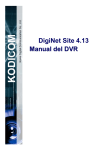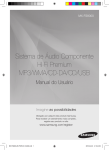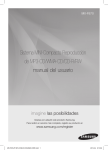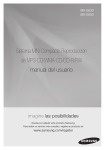Download Samsung 2200 W 2.2Ch Mini Audio System FS8000 User Manual
Transcript
MX-FS8000 PREMIUM HI-FI Component System MP3/WMA/CD-DA Playback with CD/USB user's manual Imagine the possibilities Thank you for purchasing this Samsung product. To receive more complete service, please register your product at www.samsung.com/register MX-FS8000-ZP-ENG_130927.indd 1 2013-09-27 �� 2:00:52 Safety Warnings TO REDUCE THE RISK OF ELECTRIC SHOCK, DO NOT REMOVE THE COVER(OR BACK). NO USER-SERVICEABLE PARTS ARE INSIDE. REFER SERVICING TO QUALIFIED SERVICE PERSONNEL. CAUTION RISK OF ELECTRIC SHOCK DO NOT OPEN This symbol indicates “dangerous voltage” inside CAUTION : TO PREVENT ELECTRIC SHOCK, This symbol indicates important instructions the product that presents a risk of electric shock or MATCH WIDE BLADE OF PLUG TO WIDE SLOT, FULLY accompanying the product. personal injury. INSERT. WARNING • To reduce the risk of fire or electric shock, do not expose this appliance to rain or moisture. CAUTION • Apparatus shall not be exposed to dripping or splashing and no objects filled with liquids, such as vases, shall be placed on the apparatus. • The Mains plug is used as a disconnect device and shall stay readily operable at any time. • Use only a properly grounded plug and receptacle. -- An improper ground may cause electric shock or equipment damage. (Class l Equipment only.) • CLASS 3B VISIBLE AND INVISIBLE LASER RADIATION WHEN OPEN. AVOID EXPOSURE TO THE BEAM (IEC 60825-1) • THIS PRODUCT UTILIZES A LASER. USE OF CONTROLS OR ADJUSTMENTS OR PERFORMANCE OF PROCEDURES OTHER THAN THOSE SPECIFIED HEREIN MAY RESULT IN HAZARDOUS RADIATION EXPOSURE. DO NOT OPEN COVER AND DO NOT REPAIR YOURSELF. REFER SERVICING TO QUALIFIED PERSONNEL. CLASS 1 KLASSE 1 LUOKAN 1 KLASS 1 PRODUCTO LASER PRODUCT LASER PRODUKT LASER LAITE LASER APPARAT LÁSER CLASE 1 CLASS 1 LASER PRODUCT This Compact Disc player is classified as a CLASS 1 LASER product. Use of controls, adjustments or performance of procedures other than those specified herein may result in hazardous radiation exposure. DANGER : • Complies with 21CFR 1040.10 except for deviations pursuant to Laser Notice No. 50, dated June 24, 2007 • VISIBLE AND INVISIBLE LASER RADIATION WHEN OPEN. AVOID DIRECT EXPOSURE TO BEAM. (FDA 21 CFR) • An administration fee may be charged if either a. an engineer is called out at your request and there is no defect in the product (i.e. where you have failed to read this user's manual). b. you bring the unit to a repair centre and there is no defect in the product (i.e. where you have failed to read this user's manual). • The amount of such administration charge will be advised to you before any work or home visit is carried out. 2 English MX-FS8000-ZP-ENG_130927.indd 2 2013-09-27 �� 2:00:53 Important Information on Use Precautions • Ensure that the AC power supply in your house complies with the identification sticker located on the back of your product. • Install your product horizontally, on a suitable base (furniture), with enough space around it for ventilation (7.5~10cm). • Do not place the product on amplifiers or other equipment which may become hot. Make sure the ventilation slots are not covered. • Do not stack anything on top of the product. • Before moving the product, ensure the Disc Insert Slot is empty. • To turn off the product completely, disconnect the AC plug from the wall outlet. Disconnect the AC plug from the wall outlet if you will leave the device unused for a long period of time. • During thunderstorms, disconnect the AC plug from the wall outlet. Voltage peaks due to lightning could damage the product. • Do not expose the product to direct sunlight or other heat sources. This could cause the product to overheat and malfunction. • Protect the product from moisture, and excess heat or equipment creating strong magnetic or electric fields (i.e. speakers.). • Disconnect the power cable from the AC supply if the product malfunctions. • Your product is not intended for industrial use. It is for personal use only. • Condensation may occur if your product or disc has been stored in cold temperatures. If transporting the product during the winter, wait approximately 2 hours until the product has reached room temperature before using. • The batteries used with this product contain chemicals that are harmful to the environment. Do not dispose of batteries in the general household trash. • Maintain an open space of approximately 6 inches (15 cm) on the sides and rear of the system, for ventilation purposes. • Place the loudspeakers at a reasonable distance on either side of the system to ensure good stereo sound. • Direct the loudspeakers towards the listening area. Cautions on Handling and Storing Discs Small scratches on the disc may reduce sound and picture quality or cause skipping. Be especially careful not to scratch discs when handling them. Holding Discs • Do not touch the playback side of the disc. • Hold the disc by the edges so that fingerprints will not get on the surface. • Do not stick paper or tape on the disc. Disc Storage • Do not keep in direct sunlight. • Keep in a cool ventilated area. • Keep in a clean protective jacket. Store vertically. • Do not allow the discs to become contaminated with dirt. • Do not load cracked or scratched discs. Handling and Storing Discs If you get fingerprints or dirt on a disc, clean it with a mild detergent diluted in water and wipe with a soft cloth. • When cleaning, wipe gently from the inside to the outside of the disc. • Condensation may form if warm air comes into contact with cold parts inside the product. When condensation forms inside the product, it may not operate correctly. If this occurs, remove the disc and let the product stand for 1 or 2 hours with the power on. Disc Types And Disc Format This product does not support Secure (DRM) Media files. CD-R Discs • Some CD-R discs may not be playable depending on the disc recording device (CD-Recorder or PC) and the condition of the disc. • Use 650MB/74 minute CD-R discs. Do not use CD-R discs over 700MB/80 minutes as they may not be played back. • Some CD-RW (Rewritable) media may not be playable. • Only CD-Rs that are properly "closed" can be fully played. If the session is closed, but the disc is left open, you may not be able to fully play the disc. CD-R MP3/WMA Discs • Only CD-R discs with MP3 files in ISO 9660 or Joliet format can be played. • MP3 file names should contain no blank spaces or special characters (. / = +). • Use discs recorded with a compression/decompression data rate greater than 128Kbps. • Only files with the ".mp3" and ".wma" extensions can be played. • Only a consecutively written multisession disc can be played. If there is a blank segment in the Multisession disc, the disc can be played only up to the blank segment. • If the disc is not closed, it will take longer to begin playback and not all of the recorded files may play. • For files encoded in Variable Bit Rate (VBR) format, i.e. files encoded in both low bit rate and high bit rate (e.g., 32Kbps ~ 320Kbps), the sound may skip during playback. • A maximum of 999 files can be played per CD. • Supported Audio Formats(Bit Rate):WMA 56~128kbps, MP3 80~320kbps. English MX-FS8000-ZP-ENG_130927.indd 3 3 2013-09-27 �� 2:00:53 Contents Contents Thank you for buying this SAMSUNG Hi-Fi Component system. Please take time to read these instructions. They will allow you to operate your system with ease and take full advantage of its features. How to safely remove the USB device....... 11 Read Before Using the USB Storage Devices.................................................. 11 Bluetooth...................................................... 11 What is Bluetooth?................................. 11 To connect the Hi-Fi Component to a Bluetooth device.................................... 11 To disconnect the Bluetooth device from the Hi-Fi Component...................... 12 To disconnect the Hi-Fi Component from the Bluetooth device.......................12 Using My Karaoke........................................ 12 10 Skip Function........................................... 13 Auto Change Function.................................. 13 Listening to the Radio................................... 13 To Store the Stations You Want.............. 13 Selecting a Stored Station...................... 13 Safety Warnings.................................................. 2 Important Information on Use............................ 3 Precautions..................................................... 3 Cautions on Handling and Storing Discs......... 3 Disc Types And Disc Format........................... 3 Accessories......................................................... 4 Description.......................................................... 5 Front Panel..................................................... 5 Rear Panel...................................................... 6 Remote Control.............................................. 7 Installing Batteries In The Remote Control..................................................... 7 Connecting the Speakers............................... 7 Basic Functions.................................................. 8 The Display function....................................... 8 Playing CD...................................................... 8 Loading Compact Disc............................. 8 CD/MP3/WMA-CD Playback................... 8 Selecting a Track...................................... 9 Searching for a Track/Folder Quickly........ 9 Searching for Specific Music Passage on a CD.................................................... 9 Repeat One or All Tracks on a CD............ 9 A-B Repeat Playback............................... 9 CD Programming..................................... 9 Viewing or Editing the Programmed Track...................................................... 10 Playing USB Devices.................................... 10 Before you begin!................................... 10 To Select a File from a USB Device........ 10 To Use High Speed Search.................... 10 To Delete a File....................................... 10 To skip next 10 files................................ 11 Move FOLDER....................................... 11 Symbols Advanced Functions......................................... 14 Timer Function.............................................. 14 Setting the Clock.................................... 14 Setting the Timer.................................... 14 Cancelling the Timer............................... 15 The Recording Function................................ 15 Basic Recording..................................... 15 Recording Speed................................... 16 Special Sound Effect.................................... 16 Selecting EQ Mode................................ 16 Using the FOOTBALL Mode................... 16 GIGA SOUND Function.......................... 16 BEAT WAVING Function......................... 17 DJ BEAT Function.................................. 17 Booting Sound Function......................... 17 Troubleshooting................................................ 18 Specifications ................................................... 19 Important Note Accessories Check for the supplied accessories below. USB CD/ AH59-02553A User's Manual Remote Control FM Antenna AM Antenna Power Cable • Figures and illustrations in this user's manual are provided for reference only and may differ from actual product appearance. 4 English MX-FS8000-ZP-ENG_130927.indd 4 2013-09-27 �� 2:00:54 Description Front Panel 1 2 3 4 5 6 7 8 9 10 11 12 31 30 13 14 15 29 16 28 27 26 25 24 23 22 21 20 19 18 17 1. Display Panel 21. USB 2 jack for Playing and USB Recording 2. BACKWARD SEARCH/SKIP button 22. PLAY/PAUSE button 3. CD/ Bluetooth button 23. AUX IN 1 jack Connecting an external device such as an MP3 player. 4. DISC slot 5. GIGA SOUND BEAT button 6. TUNER/AUX button 7. FORWARD SEARCH/SKIP button 8. FOLDER- button 9. Eject button for Disc • Connect AUX IN 1 on the front panel of the product to the Audio Out of the external device/MP3 player. • Press the TUNER/AUX button to select the AUX1. 10. MASTER VOLUME 24. MIC jack 11. BEAT WAVING button 25. STOP button 12. FOLDER+ button 26. USB 1 jack for only Playback 13. POWER button 27. REMOTE CONTROL SENSOR •Press this button to switch your product on or off. 14.CHORUS button for DJ BEAT sound effect 15.USB 2 button 16.USB REC button 28. DISPLAY/ DEMO button 29. USB 1 button 30. EQ button 31. FOOTBALL MODE button 17.FLANGER button for DJ BEAT sound effect 18.DJ BEAT button 19. WAHWAH button for DJ BEAT sound effect 20. +PANNING button for DJ BEAT sound effect English MX-FS8000-ZP-ENG_130927.indd 5 5 2013-09-27 �� 2:00:55 Description Rear Panel 2 1 VOLTAGE SELECTOR 230V 115V 3 1. Cooling fan • The fan operates while the unit is powered on. If you set the unit to the minimum volume, the fan won't operate. Secure a minimum 10 cm of clear space from all sides of the fan when installing the product. 2. VOLTAGE SELECTOR • Switch power voltage to 115V or 230V. 3. POWER • Insert only provided power cable. 4. 2.2 CH Speaker Terminals 1. To achieve the correct sound quality, when you connect the speakers, match the color of the speaker plugs to the color of the speaker jacks. See below. • LEFT channel (marked L , White/Purple). • RIGHT channel (marked R , Red/Purple). • Don't force in the Purple SUBWOOFER connector into the White or Red speaker jack. 5. LED Terminals for Speaker Beat Waving, which do not distinguish between left and right channel. 6. ONLY FOR SERVICE • This jack is just for testing, please don't use it. 6 4 5 6 7 8 9 7. AUX IN 2 Terminals 1. Use an Audio Cable (not supplied) to connect AUX IN 2 on the product to Audio Out on the external analog output device. • Be sure to match connector colors. • If the external analog output device has only one Audio Out jack, connect either left or right. • Press the TUNER/AUX button to select the AUX 2. • If no button actions for more than 8 hours in AUX mode, the power will automatically turn off. 8. AM Antenna Terminals 1. Plug the connector of the AM antenna into the AM antenna connector terminal on the rear of the product. 9. FM Antenna Terminals 1. Connect the FM antenna to the FM antenna connector terminal. 2. Slowly move the antenna wire until you find a location where reception is good, then fasten it to a wall or other rigid surface. 3. If reception is poor, you may need to install an outdoor antenna. To do so, connect an outdoor FM antenna to the FM socket on the rear of the system using a 75Ω coaxial cable (not supplied). English MX-FS8000-ZP-ENG_130927.indd 6 2013-09-27 �� 2:00:57 Description Remote Control 30 1 29 USB 2 3 CD/ 28 1. 2. 3. 4. POWER TUNER/AUX USB Number(0~9) button During playback, press the desired track number. The selected track is played. 5. 6. 7. 8. 9. 10. SKIP(-10, +10) SKIP STOP PLAY REPEAT GIGA 4 5 6 27 7 8 9 10 11 12 26 13 21 20 19 18 14 15 16 17 25 24 23 11. 12. 13. 14. 15. 16. ENTER VOLUME (-,+) TUNING MODE TIMER ON/OFF TIMER SET SLEEP Set a sleep time to shut off the product. 17. 18. 19. 20. 21. MY KARAOKE MIC VOLUME -, + USB REC DELETE Mono/Stereo for FM, CD REC SPEED for CD Ripping 22. TUNING/ ALBUM ,,. 23. EQ 24. AUTO CHANGE 25. REPEAT A-B 26. PAUSE 27. SEARCH 28. CD/Bluetooth 29. BEAT WAVING 30. MUTE Turn on/off the sound temporarily. 22 AH59-02553A Installing Batteries In The Remote Control ` Place batteries in the remote control so they match the polarity : (+) to (+) and (–) to (–). ` Do not dispose of batteries in a fire. ` Do not short circuit, disassemble or overheat the batteries. ` Danger of explosion if battery is incorrectly replaced. Replace only with * Battery size: AAA the same or equivalent type. ` The remote control can be used up to approximately 23 feet (7 meters) in a straight line from the system. Connecting the Speakers Recommended speaker setup. product may not operate properly if not ☛ The installed in accordance with recommended speaker setup, or exposed to shaking or external shocks. not stretch the speaker wires or place a ☛ Do heavy object on them. English MX-FS8000-ZP-ENG_130927.indd 7 7 2013-09-27 �� 2:01:03 Basic Functions The Display function You can view all functions available on the display, adjust the brightness of the display and set the Display/LED either on or off. Each time you press the DISPLAY/DEMO button, the display mode will change as follows: ◆◆ The Dimmer function The Dimmer function is selected and the display darkens. ◆◆ LED OFF The LED is turned off while the dimmer function is working. ◆◆ Clock ON The Clock you set is displayed. ◆◆ Display/LED ON All displays and the LED are turned on. ➣➣The DEMO Music function ress DISPLAY/DEMO button for 5 seconds to operP ate the demo mode. When you press the DISPLAY/DEMO button while displaying the demo, the function operates as follows: DIMMER ➝ LED Off (unit/speaker) ➝ --:-- [time display] ➝ LED On (unit/speaker) -- To cancel the Demo Music mode • Press the DISPLAY/DEMO button for 5 seconds. The current mode is canceled and the product is turned off. • Press TUNER/AUX, CD/Bluetooth or USB button. The current mode is canceled and the mode is changed to the mode you selected. -- While displaying DEMO Music, only the [Power], [MUTE] buttons and the buttons mentioned VOL, above work. -- If you connect speaker to AUX1 while displaying DEMO, sound is produced through AUX1 and you can use the VOL buttons and [MUTE]. Playing CD Loading Compact Disc You can play 12 cm compact compact disc that requires no adapter. 1. Insert a disc gently into the disc slot with the disc's label facing up. The disc will be played automatically. • You can load or unload compact discs when the radio, USB or auxiliary source function is selected. When you press the EJECT button, all of the other functions will change to the CD mode. • If no buttons are pressed on the product or remote control for more than 3 minutes when the product is in Pause mode, it will change to Stop mode. 8 • If no buttons are pressed on the product or remote control for more than 25 minutes when the product is in Stop mode, the product will turn off. CD/MP3/WMA-CD Playback ☛☛This product is designed to play the following audio disc types: CD, CD-R, CD-RW, MP3/WMA-CD. 1. Insert a disc gently into the disc slot with the disc's label facing up. 2. The disc will be played automatically. • For MP3/WMA-CD audio, it may take several minutes for the product to finish scanning the disc tracks. • If you play a file with an English name or a MP3/ WMA-CD file an English title, the song title will be shown in the display. (Titles in other languages will not be displayed.) • An English-titled track containing a special character will not be displayed. <CD Playback Display> Track Indicator Playtime Indicator 3. Adjust the volume according to needs with the following procedures. • Turn the VOLUME control on the product. • Press the VOL+ or VOL- button of the remote control. The volume level can be adjust in 31 steps(VOLUME MIN, VOLUME01 ~ VOLUME 29, and VOLUME MAX). 4. Main Unit To pause playback temporarily, press the p button. Press p again to continue playing the disc. Remote control To pause playback temporarily, press the PAUSE (#) button. Press the PLAY(+) button to continue playing the disc. 5. To end playing, press the STOP (@) button. • If no CD is in the disc slot, “NO DISC” appears on the display. • The quality of MP3/WMA-CD playback may vary depending on the condition of the disc or the condition of the recorder with which the disc was created. • If a disc contains different types of files or unnecessary folders, you will have problems with playback. ently insert a CD into the disc slot. Do not apply ➣➣Gexcessive force. • Do not apply force to the product or place a heavy object on the product. • Do not insert an out-of-spec or oddly shaped CD (heart shaped, octangular, etc.). You can damage the product. • Carefully maintain your CDs. English MX-FS8000-ZP-ENG_130927.indd 8 2013-09-27 �� 2:01:04 Basic Functions Selecting a Track You can select a desired track while the disc is being played. To play the previous track Press the [ button within 3 seconds after the current track has started playing. Press the [ button twice at least 3 seconds after the current track has started playing. To play the next track Press the ] button. To play the current track from the beginning Press the [ button 3 seconds after the current track started playing. To play the track of your choice Press the [ or ] button to move to a desired track. • You can also use the number(0~9) button on the remote control to select a track. Searching for a Track/Folder Quickly You can select a track/folder directly without the [, ] button. CDDA/MP3-CD/WMA-CD 1. When searching is done, the track will automatically start playing. Searching for a Specific Music Passage on a CD When listening to a CD, you can quickly search for a specific music passage on a track. Forward Search............................. ) Backward Search.......................... ( You can also press and hold the [, ] buttons on the product to automatically scan for a track. Repeat One or All Tracks on a CD You can repeat playing CD unlimitedly: • CD containing a specific track. • Whole tracks of a CD. 1. P ress the REPEAT button on the remote control. Each time you press the REPEAT button, the repeat mode will change as follows: MP3: OFF ➝ TRACK ➝ DIR ➝ ALL ➝ RANDOM CD: OFF ➝ TRACK ➝ ALL➝ RANDOM 2. When you want to stop the repeat function, press the REPEAT button until "OFF" is displayed. • OFF: Cancels repeat playback. • TRACK: Rpeatedly plays the selected track. • DIR(DIRECTORY): Repeatedly plays all tracks in the selected folder. • ALL: Repeatedly plays the entire disc. • RANDOM: Plays tracks in random order. A-B Repeat Playback You can repeatedly play back a designated section of a CD. 1. Press the REPEAT A-B button at the beginning of desired part. • 'RPT A' will be displayed. 2. Press the REPEAT A-B button at the ending of desired part. • 'RPT AB' will be displayed. 3. To cancel REPEAT A-B function, press the REPEAT A-B button again. • 'OFF' will be displayed. The REPEAT A-B function is available within a track. ➣➣ CD Programming This function is not available during playback of an MP3/WMA-CD. • You can program the playback order of up to 24 tracks of your choice. • However, you must stop playing the CD before selecting tracks. 1. W hile in CD playback mode, press the STOP(@) button to stop playing the CD. 2. Press the ENTER ( message below: ) button to display the (01= program number, ---= track number) English MX-FS8000-ZP-ENG_130927.indd 9 9 2013-09-27 �� 2:01:04 Basic Functions 3. Use the [ or ] button to move to a desired track. • Press [ to move to the previous track. • Press ] to move to the next track. 4. Press the ENTER ( ) button to confirm your selection, the selection is stored and is displayed. 5. To select another track, follow Steps 3 and 4 above. 6. Press the PLAY (+) button to play the programmed tracks. 7. Press the STOP (@) button to stop playing the programmed tracks, Press the STOP (@) button again to cancel playing the programmed tracks. • If you eject the disc or turn off the product or change other function mode, your programming will be canceled. Viewing or Editing the Programmed Track You can view a list of programmed tracks and edit them as you want. 1. If a programmed track is being played, press the STOP (@) button once. 2. Press the ENTER ( the message below: ) button twice to display (01= program number, 002= track number) 3. Repeatedly press the ENTER ( the desired track is displayed. ) button until 4. Press the [ or ] button to select a different track. 5. Press the ENTER ( selection. ) button to confirm your 6. To play the programmed tracks, press the Play (+) button. Playing USB Devices Connect an external storage device such as a USB flash memory or external HDD (Hard Disk Drive) to the product. You can play files in MP3/WMA format. 2. Select the USB mode by pressing the USB 1 or USB 2 button on the product or the USB button on the remote control. 3. The first file of the first directory plays automatically. 4. T o stop playing Press the Stop ( @ ) button to stop playing. ➣➣To remove the USB device If you press the Stop ( @ ) button once again, you can remove the USB device safely. ☛☛Do not connect a USB recharger to the USB port of this product. You can damage the product. To Select a File from a USB Device You can select an MP3 file while the product is playing. f you want to move the previous/next track, press the ➣➣I[,] buttons briefly. • The unit moves the previous/next file within the directory. • If you press the [,] buttons more times than the number of the files in the directory, the unit moves to the next directory. To repeat 1. P ress the REPEAT button. Each time you press the REPEAT button, the repeat mode will change as follows: OFF ➝ TRACK ➝ DIR ➝ ALL ➝ RANDOM 2. W hen you want to stop the repeat function, press the Repeat button until "OFF" is displayed. • OFF: Cancels repeat playback. • TRACK: Repeatedly plays the selected file. • DIR(DIRECTORY): Repeatedly plays all files in the selected folder. • ALL: Repeatedly plays all files. • RANDOM: Plays files in random order. To Use High Speed Search You can search the desired section quickly while the product is playing. 1. Press the (,) button. • Each time you press the button, you will move forward/backward fast. ☛☛Sound does not output during a high speed search. To Delete a File You can delete a file from your USB device. Before you begin! 1. Select a file you want to delete. 2. Press the DELETE button on the remote control. 1. Connect the external USB storage device to your product. 3. Press [,] buttons on the product or remote control to select YES/NO. 10 English MX-FS8000-ZP-ENG_130927.indd 10 2013-09-27 �� 2:01:05 Basic Functions 4. Press the ENTER button on the remote control. The selected file will be deleted. ☛☛The NTFS file system is not supported. To skip next 10 files 1. Press the +10 or -10 button while in playback mode. The unit will skip as many as 10 tracks forward or 10 tracks back from the current track. Move FOLDER Press the remote control's TUNING/ALBUM ,, . button or the product's FOLDER -, + button to move to the previous/ next folder. How to safely remove the USB device 1. Press the (@) button twice while the USB is playing or press the (@) button once when play is stopped. 2. When the REMOVE message appears on the display, remove the USB device. Read Before Using the USB Storage Devices • Some USB devices may not work properly with this product. • This product only supports external HDD`s that are formatted in FAT file system. • USB 2.0 HDDs should be connected to a separate power source. Otherwise, the USB 2.0 HDDs will not work. • If multiple USB external storage are connected together, only the MP3 files in the first HDD will be played. • Files with DRM are not supported. Digital Right Management(DRM) restricts unauthorized access to a DRM file so that the copyright of the file is protected from piracy. • Even if a file has an .mp3 extension, the file cannot be played if it is formatted in MPEG layer 1 or 2. • Do not use an unrecognized USB hub. • Only the first 15 characters of a MP3/WMA file are displayed. • Only removable HDDs with less than 160GB are supported. Depending on the device, a 160GB- or more removable HDD may not be supported. • It can take several minutes for the product to recognize the files on some USB devices. • Some USB devices (USB HDDs, in particular) may cause a delay when moving from track to track. • With USB storage devices supporting USB VER1.1 only, the product may access files slowly or may not recognize the file properties. • The maximum electrical current supported by an external USB devices via each USB port is 0.5A (based on DC 5V). • If there is no USB connection or STOP mode lasts for more than 25 minutes, the product will automatically turn off. • A certain USB, digital camera device, USB card reader, iPod, iPhone or Smart Phone may not be supported. Bluetooth You can use a Bluetooth device to enjoy music with high quality stereo sound, all without wires! What is Bluetooth? Bluetooth is a technology that enables Bluetooth compliant devices to interconnect easily with each other using a short wireless connection. • A Bluetooth device may cause noise or malfunction, depending on usage, when: -- A part of your body is in contact with the receiving/ transmitting system of the Bluetooth device or the Hi-Fi Component. -- It is subject to electrical variation from obstructions caused by a wall, corner, or office partitioning. -- It is exposed to electrical interference from same frequency-band devices including medical equipment, microwave ovens, and wireless LANs. • Pair the Hi-Fi Component with the Bluetooth device while they are close together. • The greater the distance between the Hi-Fi Component and the Bluetooth device, the worse the quality. If the distance exceeds the Bluetooth operational range, the connection is lost. • In poor reception-sensitivity areas, the Bluetooth connection may not work properly. • The Bluetooth connection only works when it is close to the set. The connection will be automatically cut off if the Bluetooth device is out of range. Even within range the sound quality may be degraded by obstacles such as walls or doors. • This wireless device may cause electric interference during its operation. To connect the Hi-Fi Component to a Bluetooth device Before you begin, confirm that your Bluetooth device supports the Bluetooth-compliant stereo headset function. 1. Press the CD/ Bluetooth button of the Hi-Fi Component to display the BLUETOOTH message. • You will see WAIT for a while and then READY on the front display of the Hi-Fi Component. elect the Bluetooth menu on the Bluetooth device you 2. S want to connect. (Refer to the Bluetooth device's user manual.) 3. Select the Stereo headset menu on the Bluetooth device. • You will see a list of scanned devices. 4. Select "[Samsung] HI-FI XXXXXX" from the list. • When the product is connected to the Bluetooth device, it will display CONNECTED ➞ BLUETOOTH on the front display. English MX-FS8000-ZP-ENG_130927.indd 11 11 2013-09-27 �� 2:01:05 Basic Functions • If the Bluetooth device has failed pair with the product, delete the previous “[Samsung] HI-FI XXXXXX” found by the Bluetooth device and have it search for the product again. 5. Play music on the connected device. • You can listen to the music playing on the connected Bluetooth device over the Hi-Fi Component system. • In Bluetooth mode, some model's Play/Repeat/Stop/ Next/Back functions are not available. product only supports Middle Quality SBC data (up ➣➣Ttohe237kbps@48kHz), and does not support High Quality SBC data ([email protected]). • The AVRCP feature is not supported. • Connect only to a Bluetooth device that supports the A2DP (AV) function. • You cannot connect to a Bluetooth device that supports only the HF (Hands Free) function. • Only one Bluetooth device can be paired at a time. • Once you have turned off Hi-Fi Component and the pairing is disconnected, the pairing will not be restored automatically. To reconnect, you must pair the device again. • The Hi-Fi Component system may not search or connect properly in the following cases: -- If there is a strong electrical field around Hi-Fi Component. -- If several Bluetooth devices are simultaneously paired with Hi-Fi Component. -- If the Bluetooth device is turned off, not in place, or malfunctions. -- Note that such devices as microwave ovens, wireless LAN adaptors, fluorescent lights, and gas stoves use the same frequency range as the Bluetooth device, which can cause electric interference. To disconnect the Bluetooth device from the Hi-Fi Component You can disconnect the Bluetooth device from HiFi Component. For instructions, see the Bluetooth device's user manual. • The Hi-Fi Component will be disconnected. • When the Hi-Fi Component is disconnected from the Bluetooth device, the Hi-Fi Component will display DISCONNECTED ➞ READY on the its display. 12 To disconnect the Hi-Fi Component from the Bluetooth device Press the CD/Bluetooth button on the front panel of the Hi-Fi Component to switch from Bluetooth mode to another mode or turn off the Hi-Fi Component. • The connected Bluetooth device will wait a certain amount of time for a response from the Hi-Fi Component before terminating the connection.(Disconnection time may differ, depending on the Bluetooth device) • The currently connected device will be disconnected. connection mode, the Bluetooth connection ➣➣Iwilln Bluetooth be lost if the distance between the Hi-Fi Component and the Bluetooth device exceeds 16.25 feet (5 meters). • If the Bluetooth device comes back into the effective range after disconnecting, you can restart the Hi-Fi Component to restore the pairing with the Bluetooth device. • The Hi-Fi Component automatically turns off after 25 minutes in the Ready mode. Using My Karaoke You can use the MY Karaoke function to sing along with your favorite CDs and USB tracks. 1. Connect the microphone to the MIC jack on the front of the product. `` If your microphone plug is larger than the 3.5 mm MIC jack, you need a Connector-Adaptor (not supplied) to complete the connection. -- First, connect the Connector-Adaptor to the MIC jack on the front of the product, -- Second, connect the microphone (with larger jack) to the Connector-Adaptor. 2. Press the MIC VOL-, + button on the remote control to adjust the volume of the microphone. 3. Press the MY KARAOKE button on the remote control to suppress the vocal if you need. Each time the button is pressed, the selection is changed as follows: MY KARAOKE ON ➞ MY KARAOKE OFF `` If you hear strange noises (squealing or howling) while using the Karaoke feature, move the microphone away from the speakers. Turning down the microphone's volume or the speaker volume is also effective. Do not set the MICROPHONE towards the SPEAKER. `` The microphone does not operate in the AUX and TUNER mode. `` If you connect a microphone, GIGA SOUND automatically turns off. To turn Giga Sound back on you must remove the microphone, and then press the Giga Sound button. English MX-FS8000-ZP-ENG_130927.indd 12 2013-09-27 �� 2:01:05 Basic Functions `` When My Karaoke is on, EQ/GIGA SOUND and FOOTBALL MODE does not work. `` After the stop operation, the setting of my karaoke will disappear. `` Only when connected with a Microphone, the my karaoke function is available. 10 Skip Function Press the +10 or -10 button while the unit is in playback mode. The unit will skip as many as 10 tracks forward or 10 tracks back from the current track. Auto Change Function You can circularly play between the disc and the USB. 1. Press the AUTO CHANGE button on the remote. Each time press this button, the mode will switch as following: AUTO CHANGE OFF ; AUTO CHANGE ON • When the AUTO CHANGE mode is "ON", -- the music will be played on DISC ; USB1 ; USB2 continuously. -- if you press the POWER button, function change button or the EJECT button, the AUTO CHANGE function automatically switches to "OFF" mode. -- the recording can't work. -- the REPEAT, SLEEP function can't work and automatically changes to OFF. -- the CD REC SPEED, USB REC, NUMBER KEY and DELETE function can't work. • When USB is playing, if you disconnected the USB, the AUTO CHANGE function automatically switches to "OFF" mode. • If there's no USB1, it will jump to USB2. Listening to the Radio To Store the Stations You Want You can store up to: 15 FM stations, 15 AM stations. 1. Select FM or AM by pressing the TUNER/AUX button. 2. To search for a station, press the TUNNING MODE button on the remote control or the STOP button on the product one or more times until MANUAL is displayed. • Preset : Once or more times until PRESET is displayed. You can search the stored frequencies in the preset mode. • Manual : O nce or more times until MANUAL is displayed. You can search the frequencies one by one in the Manual mode. 3. Select a station by: • Pressing the TUNING/ALBUM , or . button on the remote control to find a station. 4. Press the MO/ST button to switch between stereo and mono. • In a poor reception area, select MONO for a clear, interference-free broadcast. • This applies only when listening to an FM station. 5. If you do not want to store the radio station found, go back to Step 3 and search for another station. Otherwise: a. Press the ENTER button. b. Or, press the TUNING/ALBUM button on the remote control to select a program number. c. Press the ENTER button to save the preset. 6. To store other radio frequencies, repeat Steps 3, 4 and 5. Selecting a Stored Station To listen to a stored station, follow these steps: 1. Select FM or AM by pressing the TUNER/AUX button on the product or remote control. 2. Press the TUNING MODE button on the remote control until “PRESET” is displayed. 3. Press [,] button on the main unit or TUNING/ ALBUM , , . on the remote control to select a preset number. English MX-FS8000-ZP-ENG_130927.indd 13 13 2013-09-27 �� 2:01:05 Advanced Functions Timer Function Setting the Clock For each step, you have a few seconds to set the required options. If you exceed this time, you must start again. 1. Press the TIMER SET button on the remote control twice. "CLOCK SET" is displayed. ) button on the remote 2. Press the ENTER ( control. The hour flashes. • Increase the hours: TUNING/ALBUM , • Decrease the hours: TUNING/ALBUM . 3. When the correct hour is displayed, press the ) button, and then the minutes flash. ENTER ( • Increase the minutes: TUNING/ALBUM , • Decrease the minutes: TUNING/ALBUM . 4. When the correct minute is displayed, press the ) button, and then "TIMER PLAY ENTER ( SET" appears in the display. Setting the Timer The timer enables you to switch the product on or off at specific times automatically. • Before setting the timer, check that the current time is correct. • For each step, you have a few seconds to set the required options. If you exceed this time, you must start again. • If you no longer want the product to be switched on or off automatically, you must cancel the timer by pressing the TIMER ON/OFF button. Example: You want to wake up to music every morning. 1. Press the Timer SET button until TIMER PLAY SET is displayed. 2. Press the ENTER ( ) button. Result: ON TIME is displayed for a few seconds. You can set the timer switch-on time. 3. Set the timer switch-on time. a P ress the TUNING/ALBUM , or . button to set the hours. ) button. b P ress the ENTER ( Result: The minutes flash. c Press the TUNING/ALBUM , or . button to set the minutes. d P ress the ENTER ( ) button. Result: O FF TIME is displayed for a few seconds. You can now set the timer switch-off time. 14 4. Set the timer switch-off time. a P ress the TUNING/ALBUM , or . button to set the hours. ) button. b P ress the ENTER ( Result: The minutes flash. c Press the TUNING/ALBUM , or . button to set the minutes. ) button. d Press the ENTER ( Result: V OLUME XX is displayed, where XX corresponds to the volume already set. 5. P ress the TUNING/ALBUM , or . button to adjust the volume level and press the ENTER ( ) button. Result: T he source to be selected is displayed. 6. Press the TUNING/ALBUM , or . button to select the source the Hi-Fi Component will play when it switches on. If you select... You must also... FM/AM (radio) ............. a P ress the ENTER ( ) button. b Select a preset station by pressing the TUNING/ ALBUM , or . button. CD (compact disc) ......Load a compact disc. USB.............................Connect the USB device. 7. Press the ENTER ( ) button. Result: TIMER REC SET (Do you want to record?) is displayed. 8. Press the ENTER ( ) button. Result: R EC SET YES/NO is displayed. You can press the TUNING/ALBUM , or . button to select REC YES or REC NO, and then press ENTER button. 1)If you select REC NO, it will cancel tuner timer recording even if you have already set the tuner timer recording. 2)If you select REC YES, you can set the tuner timer recording on and off times. ) button. a.Press the ENTER ( Result: ON TIME is displayed for a few seconds. You can set the tuner timer recording switchon time. ) button. b.Press the ENTER ( Result: OFF TIME is displayed for a few seconds. You can set the tuner timer recording switchoff time. English MX-FS8000-ZP-ENG_130927.indd 14 2013-09-27 �� 2:01:06 Advanced Functions • The maximum length of time for tuner timer recording is 5 hours. • If the timer switch on and off times are identical, the word ERROR is displayed. • You can use the [, ] buttons on the product instead of the TUNING/ALBUM , or . button to make adjustments in Steps 3 through 8. • If the switch-on or -off time is the same as the timer recording time, only the switch-on or -off time is effective, and the timer recording is not applied. • When you use the auto timer, you may need an additional step to use a CD or USB device with it, depending on the disc (or device). Consequently, it is easier to use the tuner instead. • If you select CD or USB mode when there is no disc or no USB in the product, it will automatically change to TUNER. Cancelling the Timer After having set the timer, it will start automatically as shown by the TIMER ON message on the display. If you no longer want to use the timer, you must cancel it. To cancel the timer, Press the TIMER ON/OFF button once. To restart the timer, Press the TIMER ON/OFF button once again. • When you select the TIMER OFF mode, the TIMER RECORDING and TIME function are not available. The Recording Function Basic Recording You can record from a CD, a USB device, a radio broadcast, or an external source to a USB storage device. 1. C onnect the external USB storage device to a USB ( ) jack on your product. 2. Play a disc or USB, turn on the radio and select a station, or connect the external source to your product as described below. USB 1 • Connect the USB device with the files you want to record to USB 1 jack. • Press the USB button to select USB 1. • Play a song from the USB 1. External Source • Connect an External device/MP3 player to the product. • Press the TUNER/AUX button to select <AUX IN 1 or AUX IN 2>. • Play a song from the external device. 3. P ress the USB REC button on the remote control to start recording. CD • Track recording message is displayed and CD recording starts. • If you want to record all the tracks on the disc, press and hold the USB REC button. Then, Full CD recording message will be displayed. RADIO • Tuner recording message is displayed and recording starts. CD-ROM/ USB • “FILE COPY” is displayed and recording starts. • You can also copy a folder including MP3/WMA files to USB 2 device. if you press and hold the USB REC button while the system play an MP3 or WMA file in the folder, your system may show "FOLDER COPY". • If you play the MP3 or WMA file, the file will be copied into the USB device. Your system may show "FILE COPY". When the recording is done, “STOP” will be displayed. • If there is the same file name when you copy, "EXIST FILE" is displayed, and the function is canceled. • When a microphone is connected to the product if you press the USB REC button, it activates the MP3 Recording not Copy function. • When shortly pressing a USB REC button, the file copy starts and when shortly pressing a USB REC button for seconds, the folder copy starts. External Source • AUX recording message is displayed and recording starts. CD CD/USB1(MP3) & MIC • Press the CD button on the product to select the CD function. • Insert a CD gently into the disc slot. • Use the CD selection ( [ or ] ) buttons to select the desired song. • MP3 recording message is displayed and recording starts. TUNER • Select FM or AM by pressing the TUNER/AUX button. • Select the radio frequency you want to record. 4. T o stop recording, press the STOP (@) button. The recording is automatically saved as an MP3 file. 5. After the recording is finished, a directory named “RECORDING”(CD-DA), “CD COPY”(CD-ROM/ USB(WMA/MP3)), “TUNER RECORDING”, “AUX RECORDING” or “MP3 RECORDING” is created in your device. English MX-FS8000-ZP-ENG_130927.indd 15 15 2013-09-27 �� 2:01:06 Advanced Functions • The WMA/MP2 file just can be copied not recorded. • Do not disconnect the USB device or the AC Cord during recording. You can cause file damage. • If you disconnected the USB device during recording, the product will turn off and you will not be able to delete the file that has been recorded. If his occurs, connect the USB device to a PC, back up the USB data to the PC, and then reformat the USB device. • If the USB device does not have enough memory, “NOT ENOUGH MEMORY” will appear on the display. • The Recording function supports the FAT file systems only. The NTFS file system is not supported. • When you use the CD high speed search function, the CD recording function is unavailable. • With some USB devices, recording time may be longer. • In the Program mode, you can't use the CD recording function. • When the Recording function is active, the EQ and GIGA SOUND functions automatically turn off and are unavailable. • During a CD recording, the REPEAT function automatically turns off and is unavailable. • If you use the MIC function during a CD recording, the voice from the microphone will be recorded. • You can not record audio from the radio when searching for a station or if there are no frequencies available when the product is set to Tuner mode. • Note that setting the input level too loud when recording music from an external device through the AUX or USB channel may introduce noise into the recording. If this case, lower the external device’s volume level. Recording Speed Each time you press the CD REC SPEED button on the remote control, the recording speed will change as following: RECORD SPEED x 1 ; RECORD SPEED x 4 • While the tuner or external source is recording, the recording speed does not supported. • When you select RECORD SPEED x 4, the audio sound will not be output. • If you connected the microphone, you just have one recording speed mode: RECORD SPEED x 1. • During recording, if you disconnect the microphone, the recording will stop, even if you reconnect the microphone, it will still stop. Special Sound Effect Selecting EQ Mode Your Hi-Fi Component system provides predefined equalizer settings that are optimized for particular music genre. You can also adjust the bass, middle and treble levels manually. 1. Press the EQ button. Each time you press this button, the sound mode will . switch as follows: 16 OFF;FLAT;RANCHERA;SAMBA;CUMBIA; HABANERA;BOOMBA;REGGAE;MERENGUE; SALSA;PARTY;POP;HIP HOP;ROCK;JAZZ; CLASSIC;ELECTRONIC;MP3 ENHANCER; VIRTUAL SOUND;USER EQ 2. To set the BASS, MID (Middle) and TREB (Treble) levels manually, select USER EQ, and then press the ENTER button. Result: The BASS level (left numeric) flashes. Press the TUNING/ALBUM , or . button to select a level from -06 to 06. Then, press the ENTER button. Result: The MIDDLE level (middle numeric) flashes. Press the TUNING/ALBUM , or . button to select a level from -06 to 06. Then, press the ENTER button. Result: The TREBLE level (right numeric) flashes. Press the TUNING/ALBUM , or . button to select a level from -06 to 06. Then, press the ENTER button. Result: Setting is complete. • When the Hi-Fi Component is recording, the EQ function is turned off automatically and is unavailable. • If no buttons are pressed within 8 seconds, your settings will automatically be cancelled and the previous settings will be saved. • The EQ mode may be different depending on your region. Using the FOOTBALL Mode The football mode brings greater realism to sports broadcasts. 1. Press the FOOTBALL MODE button on the product. Each time you press the button, the sound mode will switches as follows: FOOTBALL OFF ; FOOTBALL MODE 1 ; FOOTBALL MODE 2 • The FOOTBALL mode may be different depending on your region. GIGA SOUND Function The GIGA SOUND function amplifies the bass sound and provides twice the bass for powerful, realistic sound. 1. P ress the GIGA SOUND BEAT button on the main unit or the GIGA button on the remote control. Each time you press the button, the sound mode switches as follows: GIGA SOUND BEAT ; GIGA SOUND OFF 2. T o cancel this function, press the GIGA SOUND BEAT button until the “OFF” is displayed. • The GIGA SOUND mode may be different depending on your region. English MX-FS8000-ZP-ENG_130927.indd 16 2013-09-27 �� 2:01:07 Advanced Functions BEAT WAVING Function Booting Sound Function The Beat Waving function lets you change the Speaker LED display mode. When the Booting Sound Function is on, your Hi-fi Component demonstrates it's audio prowess as it boots up. 1. Each time you press the BEAT WAVING button on the product, the Speaker LED display mode changes as follows: PARTY 1 ; PARTY 2 ; FUN 1 ; FUN 2 ; PURE ; FRESH ; LOVE ; JOY ; SUNSET ; SUNRISE ; NATURE 1 ; NATURE 2 ; WAVE 1 ; WAVE 2 ; AURORA ; OFF • If you select the BEAT WAVING OFF, all of the speaker LED displays are turned off. 1. Press the product's GIGA SOUND BEAT button or the remote control's GIGA button for ten seconds. The BOOTING SOUND menu appears on the display panel. 2. Press the product's GIGA SOUND BEAT button or the remote control's GIGA button for a ten seconds to turn the BOOTING SOUND function On or Off. DJ BEAT Function The DJ Beat function lets you turn on the FLANGER, PANNING, CHORUS, and WAHWAH sound effect functions. The level of each effect is adjustable. ☛☛The set scope is [-15 ~ +15] and the initial set up value are all 0. FLANGER : Creates a vibration similar to the sound of a jet engine revving up and down. PANNING : Increases the left and right speaker's output in turn and makes it seem as if the sound is moving from side to side. WAHWAH : Creates a 'Wah~ Wah~’ effect. CHORUS : C reates a vibration that sounds like a singing chorus. 1. To set the desired effect, press the FLANGER, PANNING, CHORUS, or WAHWAH button on the product. • The red LED turns on around the button you pushed and around the DJ BEAT button. • You can control the intensity of the effect with the Volume Jog. To control the volume, press the product's DJ BEAT button. • To cancel an effect, press the effect's button again. • To change to a different effect, press another effect button. • You can apply the PANNING effect to the FLANGER, CHORUS, or WAHWAH effects. • To apply the PANNING effect to another effect, press the PANNING button when the other effect is active or press another effect button when the PANNING effect is active. • Use the Volume JOG to control the intensity of the effect that was activated last. For example, if you activated the WahWah effect and then the Panning effect, the Volume Jog will control the Panning effect. • To control the intensity of the effect you applied first, press the button of effect that you applied last to turn it off. Then, you can use the Volume Jog to control the intensity of the first effect. English MX-FS8000-ZP-ENG_130927.indd 17 17 2013-09-27 �� 2:01:07 Troubleshooting Troubleshooting Refer to the chart below when this product does not function properly. If the problem you are experiencing is not listed below or if the instruction below does not help, turn off the product, disconnect the power cord, and contact the nearest authorized dealer or Samsung Electronics Service Center. Symptom Check/Remedy I cannot eject the disc. • Is the power cord plugged securely into the outlet? • Turn off the power and then turn it back on. Playback does not start immediately when the Play/Pause button is pressed. • Are you using a deformed disc or a disc with scratches on the surface? • Wipe the disc clean. Sound is not produced. • No sound is heard during fast playback, slow playback, and step motion playback. • Are the speakers connected properly? Is the speaker setup correctly customized? • Is the disc severely damaged? The remote control does not work. • Is the remote control being operated within its operational angle and distance range? • Are the batteries drained? • The product is not working. • Run the reset function. With the “NO DISC” message on the display of (Example: The power goes out or the product and no disc in the disc slot, press and hold the STOP (@) the front panel key doesn't work button on the product for more than 5 seconds. or ou hear a strange noise.) Using the RESET function will erase all stored settings. • The product is not working Do not use this unless necessary. normally. Can't receive radio broadcast. • Is the antenna connected properly? • If the antenna's input signal is weak, install an external FM/AM antenna in an area with good reception. Turn off automatically after displaying "PROTECT" • Check the power in use is within the range of the power which specified on the rear label of the product. • If "Voltage Selector" is on the rear panel, check the power is same with the voltage that you set manually. 18 English MX-FS8000-ZP-ENG_130927.indd 18 2013-09-27 �� 2:01:07 Specifications Specifications Weight General FM Tuner AM Tuner CD Disc Amplifier Dimensions Main unit Speaker Main unit Speaker Operating Temperature Range Operating Humidity Range Signal/Noise ratio Usable sensitivity Total harmonic distortion Signal/noise ratio Usable sensitivity Total harmonic distortion CD : 12 cm (COMPACT DISC) 6.1 Kg 55 Kg 550 (W) x 212 (H) x 367 (D) mm 648 (W) x 652 (H) x 440 (D) mm +5°C~+35°C 10 % to 75 % 55 dB 10 dB 1% 30 dB 70 dB 4% Reading Speed : 4.8 ~ 5.6 m/sec. Maximum Play Time : 74 min. Front speaker output 575W/CH (4Ω) Subwoofer output 575W/CH (4Ω) Frequency range 22Hz~20KHz S/N Ratio 65 dB Channel separation 60 dB Input sensitivity (AUX)800mV *: Nominal specification - Samsung Electronics Co., Ltd reserves the right to change the specifications without notice. - Weight and dimensions are approximate. - Design and specifications are subject to change without prior notice. - For information on the power supply and power consumption, refer to the label attached to the product. English MX-FS8000-ZP-ENG_130927.indd 19 19 2013-09-27 �� 2:01:07 Contact SAMSUNG WORLD WIDE If you have any questions or comments relating to Samsung products, please contact the SAMSUNG customer care center. Country ` North America Contact Center CANADA 1-800-SAMSUNG (726-7864) U.S.A MEXICO 1-800-SAMSUNG (726-7864) 01-800-SAMSUNG (726-7864) ARGENTINE URUGUAY PARAGUAY 0800-333-3733 000 405 437 33 009 800 542 0001 0800-124-421 (Demais cidades e regiões) 4004-0000 (Capitais e grandes centros) 800-SAMSUNG(726-7864) 800-10-7260 01 8000 112 112 Bogotá 600 12 72 ` Latin America BRAZIL CHILE BOLIVIA COLOMBIA COSTA RICA 0-800-507-7267 DOMINICA 1-800-751-2676 ECUADOR 1-800-10-7267 EL SALVADOR 800-6225 GUATEMALA 1-800-299-0013 HONDURAS 800-27919267 JAMAICA 1-800-234-7267 NICARAGUA 001-800-5077267 PANAMA 800-7267 PERU PUERTO RICO TRINIDAD & TOBAGO VENEZUELA 0-800-777-08 1-800-682-3180 1-800-SAMSUNG(726-7864) 0-800-100-5303 Web Site www.samsung.com/ca (English) www.samsung.com/ca_fr (French) www.samsung.com/us www.samsung.com www.samsung.com.ar www.samsung.com www.samsung.com.py www.samsung.com.br www.samsung.com/cl www.samsung.com www.samsung.com/co www.samsung.com/latin (Spanish) www.samsung.com/latin_en (English) www.samsung.com/latin (Spanish) www.samsung.com/latin_en (English) www.samsung.com/latin (Spanish) www.samsung.com/latin_en (English) www.samsung.com/latin (Spanish) www.samsung.com/latin_en (English) www.samsung.com/latin (Spanish) www.samsung.com/latin_en (English) www.samsung.com/latin (Spanish) www.samsung.com/latin_en (English) www.samsung.com www.samsung.com/latin (Spanish) www.samsung.com/latin_en (English) www.samsung.com/latin (Spanish) www.samsung.com/latin_en (English) www.samsung.com/pe www.samsung.com www.samsung.com www.samsung.com/ve AH68-02613C-02 MX-FS8000-ZP-ENG_130927.indd 20 2013-09-27 �� 2:01:08 MX-FS8000 Sistema de componentes Hi-Fi PREMIUM MP3/WMA/CD-DA con CD/USB Manual del usuario Para evitar cualquier avería o daños, lea detalladamente este manual deinstrucciones antes de conectar y utilizar este aparato. Conserve el manual para referencia futura. (Sólo México) Imagine las posibilidades Gracias por adquirir este producto Samsung. Para recibir un servicio más completo, registre su producto en www.samsung.com/register MX-FS8000-ZP-SPA-IB_130927.indd 1 2013-09-27 �� 2:04:28 Advertencias de seguridad PARA REDUCIR EL PELIGRO DE DESCARGA ELÉCTRICA, NO RETIRE LA CUBIERTA. NO HAY PIEZAS EN EL INTERIOR QUE PUEDA REPARAR EL USUARIO. CONSULTE A PERSONAL CUALIFICADO DE SERVICIO TÉCNICO. PRECAUCIÓN NO ABRIR PELIGRO DE DESCARGAS ELÉCTRICAS Este símbolo indica “voltaje peligroso” dentro del producto y representa un riesgo de descarga eléctrica o daños personales. PRECAUCIÓN : PARA EVITAR DESCARGAS ELÉCTRICAS, HAGA COINCIDIR LA PUNTA ANCHA DEL ENCHUFE CON LA RANURA ANCHA E INSÉRTELO TOTALMENTE. ADVERTENCIA • Para reducir el riesgo de incendio o descarga eléctrica, no exponga este aparato a la lluvia ni a la humedad. PRECAUCIÓN • No debe exponer el aparato a gotas ni salpicaduras de agua ni a objetos con líquido, como jarrones, evitando colocarlos sobre el aparato. • El enchufe de corriente se utiliza como un dispositivo de desconexión y debe estar a mano en todo momento. • Utilice únicamente un enchufe con una toma de tierra y un receptáculo apropiados. -- Una toma de tierra inadecuada puede causar descargas eléctricas o daños en el equipo. (Solo equipo de Clase l.) • RADIACIÓN DE LÁSER VISIBLE E INVISIBLE DE CLASE 3B AL ABRIR. EVITE LA EXPOSICIÓN AL HAZ DE LUZ (IEC 60825-1) • ESTE PRODUCTO UTILIZA UN LÁSER. EL USO DE CONTROLES, AJUSTES O PROCEDIMIENTOS NO ESPECIFICADOS EN ESTE DOCUMENTO PUEDEN TENER COMO RESULTADO LA EXPOSICIÓN A RADIACIONES PELIGROSAS. NO ABRA LAS CUBIERTAS NI REALICE REPARACIONES POR SU CUENTA. CONSULTE AL PERSONAL CUALIFICADO DE SERVICIO TÉCNICO. CLASS 1 KLASSE 1 LUOKAN 1 KLASS 1 PRODUCTO Este símbolo indica que se incluyen instrucciones importantes con el producto. LASER PRODUCT LASER PRODUCT LASER LAITE LASER APPARAT LÁSER CLASE 1 PRODUCTO LÁSER DE LA CLASE 1 Este reproductor de CD está clasificado como un productor LÁSER de CLASE 1. El uso de controles o ajustes o la ejecución de procedimientos distintos a los especificados en este documento pueden dar como resultado la exposición peligrosa a radiaciones. PELIGROSO : • Cumple con el estándar 21CFR 1040.10 excepto en lo que concierne a desviaciones conforme al Aviso sobre láser nº 50, del 24 de junio de 2007. • RADIACIÓN DE LÁSER VISIBLE E INVISIBLE AL ABRIR. EVITE LA EXPOSICIÓN DIRECTA AL HAZ DE LUZ. (FDA 21 CFR) • Podría aplicársele una tarifa de administración si a. se requiere la asistencia de un ingeniero y el producto no tiene ningún defecto (es decir, no se ha leído el manual del usuario). b. se lleva la unidad a un centro de reparación y el producto no tiene ningún defecto (es decir, no se ha leído el manual del usuario). • El importe de dicha tarifa le será notificada antes de realizar el trabajo o de acudir a su domicilio. 2 Español MX-FS8000-ZP-SPA-IB_130927.indd 2 2013-09-27 �� 2:04:28 Información importante sobre su uso Precauciones • Asegúrese de que la toma de CA doméstica cumpla con los requisitos indicados en la pegatina de identificación de la parte posterior del producto. • Instale el producto horizontalmente, sobre una base adecuada (mueble), con espacio suficiente a su alrededor para ventilación (7,5~10 cm). • No coloque el producto sobre amplificadores o cualquier otro equipo que pueda generar calor. Asegúrese de que los orificios de ventilación no queden tapados. • No apile nada sobre el producto. • Antes de trasladar el producto, asegúrese de que el orificio de inserción de disco esté vacío. • Para desconectar completamente el producto de la toma de CA, retire el enchufe principal de la toma de corriente, especialmente cuando se deje sin utilizar por un período de tiempo prolongado. • Durante tormentas, desconecte el enchufe de CA de la toma de corriente. Los picos de tensión debidos a rayos podrían dañar el producto. • No exponga el producto a la luz directa del sol ni a otras fuentes de calor. Podrían sobrecalentarla y provocar una avería en el producto. • Proteja el producto de la humedad y de un calor excesivo o de equipos que generen fuertes campos magnéticos o eléctricos (es decir, bocinas). • Desconecte el cable de alimentación de la fuente de CA si el producto no funciona correctamente. El producto no ha sido diseñado para uso industrial. • Este producto es solo para uso personal. • Es posible que se produzca condensación en el producto o en el disco con temperaturas bajas. Si tiene que transportar el producto durante el invierno, espere 2 horas aproximadamente antes de usarlo hasta que la unidad haya alcanzado la temperatura de la sala. • Las pilas utilizadas en este producto contienen productos químicos que son peligrosos para el medio ambiente. No tire las pilas con el resto de la basura doméstica. • Mantenga un espacio abierto de aproximadamente 15 cm en los lados y en la parte posterior del sistema con fines de ventilación. • Coloque las bocinas a una distancia razonable en un lado del sistema para garantizar un buen sonido estéreo. • Dirija las bocinas hacia el área de audición. Precauciones sobre el manejo y almacenamiento de discos Pequeños arañazos en el disco pueden reducir la calidad del sonido y de la imagen o provocar saltos. Tenga especial cuidado de no arañar los discos al manejarlos. Sujeción de discos • No toque el lado de reproducción del disco. • Sujete el disco por sus bordes de forma que no deje huellas en su superficie. • No adhiera papel ni cinta en el disco. Almacenamiento de discos • No los exponga a la luz directa del sol. • Guárdelos en un área ventilada fresca. • Guárdelos en una funda de protección limpia y en posición vertical. • No deje que los discos se ensucien. • No cargue discos agrietados o arañados. Manejo y almacenamiento de discos Si deja huellas en el disco, límpielas con un detergente suave diluido en agua y límpielo con un paño suave. • Al limpiar, pase el paño suavemente de dentro a fuera del disco. • Puede formarse condensación si el aire caliente entra en contacto con las piezas frías del interior del producto. Cuando se forma condensación dentro del producto, es posible que no funcione correctamente. Si se produce, retire el disco y deje el producto encendido por 1 o 2 horas. Tipos de disco y formato de disco Este producto no admite archivos Secure (DRM) Media. Discos CD-R • Es posible que algunos discos CD-R no puedan reproducirse según el dispositivo de grabación de disco (grabador de CD o PC) y de las condiciones del disco. • Utilice un disco CD-R de 650 MB / 74 minutos. No utilice discos CD-R de más de 700 MB / 80 minutos ya que es posible que no se reproduzcan. • Es posible que no puedan reproducirse algunos discos CD-RW (regrabables). • Solo pueden reproducirse correctamente los CD-R que se hayan "cerrado" correctamente. Si se cierra la sesión pero el disco se deja abierto, es posible que no pueda reproducir totalmente el disco. Discos CD-R MP3/WMA • Solo podrán reproducirse discos CD-R con archivos MP3 en formato ISO 9660 o Joliet. • Los nombres de archivo MP3 no deben contener espacios ni caracteres especiales (. / = +). • Utilice los discos grabados con una velocidad de compresión/ descompresión de datos superior a 128 Kbps. • Solo podrán reproducirse archivos con las extensiones ".mp3" y ".wma". • Solo se podrán reproducir los discos Multisesión que se hayan grabado consecutivamente. Si hay un segmento en blanco en el disco Multisesión, el disco podrá ser reproducido solo hasta el segmento en blanco. • Si el disco no está cerrado, el inicio de la reproducción tardará más tiempo y no podrá reproducir todos los archivos grabados. • En archivos codificados con un formato de velocidad de bits variable (VBR), es decir, los archivos codificados con una velocidad de bits baja y alta (p. ej.: 32 Kbps ~ 320 Kbps), es posible que se salte el sonido durante la reproducción. • Es posible reproducir un máximo de 999 pistas por CD. • Formatos de audio admitidos (velocidad de bits): WMA 56~128 kbps, MP3 80~320 kbps Español MX-FS8000-ZP-SPA-IB_130927.indd 3 3 2013-09-27 �� 2:04:28 Índice general Índice general Gracias por adquirir el sistema de componentes Hi-Fi SAMSUNG. Lea detenidamente estas instrucciones. Le permitirán utilizar el sistema con facilidad y aprovechar todas sus funciones. Cómo quitar el dispositivo USB con seguridad........................................................11 Antes de utilizar el dispositivo de almacenamiento USB.....................................11 Bluetooth...............................................................11 ¿Qué es Bluetooth?........................................11 Para conectar el Componente Hi-Fi a un dispositivo Bluetooth.......................................11 Para desconectar el dispositivo Bluetooth del Componente Hi-Fi.....................................12 Para desconectar el Componente Hi-Fi del dispositivo Bluetooth.................................12 Utilización de My Karaoke......................................12 Función Saltar 10...................................................13 Función de cambio automático..............................13 Audición de radio...................................................13 Para almacenar las emisoras deseadas..........13 Selección de una emisora de radio.................13 Advertencias de seguridad....................................2 Información importante sobre su uso...................3 Precauciones...........................................................3 Precauciones sobre el manejo y almacenamiento de discos.................................................................3 Tipos de disco y formato de disco...........................3 Accesorios...............................................................4 Descripción.............................................................5 Panel frontal.............................................................5 Panel posterior.........................................................6 Mando a distancia....................................................7 Instalación de las pilas del mando a distancia.......................................................7 Conexión de las bocinas..........................................7 Funciones básicas..................................................8 Función Display........................................................8 Reproducción de CD...............................................8 Carga de un disco compacto...........................8 Reproducción de CD/MP3/CD WMA...............8 Selección de una pista......................................9 Búsqueda rápida de una pista/carpeta.............9 Búsqueda de un pasaje de música específico en un CD..........................................9 Repetición de una o todas las pistas de un CD.........9 Repetición de reproducción A-B.......................9 Programación de CD........................................9 Comprobación o edición de la pista programada....................................................10 Reproducción USB................................................10 Antes de empezar...........................................10 Para seleccionar un archivo del dispositivo USB..........10 Para realizar una búsqueda a alta velocidad......... 10 Para borrar un archivo....................................10 Para saltar los 10 archivos siguientes.............11 Mover CARPETA............................................11 Símbolos Funciones avanzadas...........................................14 Función de temporizador.......................................14 Ajuste del reloj.................................................14 Ajuste del temporizador..................................14 Cancelación del temporizador........................15 Función de grabación............................................15 Grabación básica............................................15 Velocidad de grabación..................................16 Efecto de sonido especial......................................16 Selección del modo EQ..................................16 Uso del modo FOOTBALL..............................16 Función GIGA SOUND....................................16 Función BEAT WAVING..................................17 Función DJ BEAT...........................................17 Función de sonido de arranque......................17 Solución de problemas.........................................18 Especificaciones ..................................................19 Importante Nota Accesorios Compruebe los accesorios suministrados que se incluyen a continuación. USB CD/ AH59-02553A Manual del usuario Mando a distancia Antena de FM Antena de AM Cable de alimentación • Las figuras e ilustraciones de este Manual del usuario se facilitan solo para referencia y pueden diferir del aspecto real del producto. 4 Español MX-FS8000-ZP-SPA-IB_130927.indd 4 2013-09-27 �� 2:04:31 Descripción Panel frontal 1 2 3 4 5 6 7 8 9 10 11 12 31 30 13 14 15 29 16 28 27 26 25 24 1. Panel de visualización 23 22 21 20 19 18 17 2. Botón BUSCAR ATRÁS/SALTAR 19. B otón WAHWAH para efecto de sonido DJ BEAT 3. Botón CD/ Bluetooth 20. Botón +PANNING para efecto de sonido DJ BEAT 4. Ranura de DISCO 21. T oma USB 2 para reproducción y grabación USB 5. Botón GIGA SOUND BEAT 6. Botón TUNER/AUX 7. Botón BUSCAR ADELANTE/SALTAR 8. Botón FOLDER9. Botón Eject de disco 10. C ontrol RUEDA DE BÚSQ./VOLUMEN PRINCIPAL 11. Botón BEAT WAVING 12. Botón FOLDER+ 13. Botón de encendido •Este botón se pulsa para encender o apagar el producto. 22. Botón REPRODUCIR/PAUSA 23. Toma AUX IN 1 Conexión de un dispositivo externo como un reproductor MP3. • Conecte AUX IN 1 en la parte frontal del producto a la salida de audio de audio del dispositivo externo / reproductor MP3. • Presione el botón TUNER/AUX para seleccionar AUX 1. 24. Toma MIC 25. Botón PARAR 26. Toma USB 1 solo para reproducción 14. Botón CHORUS para efecto de sonido DJ BEAT 27. SENSOR DE MANDO A DISTANCIA 15. Botón USB 2 28. Botón DISPLAY/DEMO 16. Botón USB REC 29. Botón USB 1 17. Botón FLANGER para efecto de sonido DJ BEAT 30. Botón EQ 18. Botón DJ BEAT 31. Botón FOOTBALL MODE Español MX-FS8000-ZP-SPA-IB_130927.indd 5 5 2013-09-27 �� 2:04:33 Descripción Panel posterior 2 1 VOLTAGE SELECTOR 230V 115V 3 1. Ventilador de refrigeración • El ventilador funciona mientras se enciende la unidad. Si se define en el volumen mínimo, el ventilador no funcionará. Debe asegurarse de que tiene un espacio libre mínimo de 10 cm. alrededor del ventilador al instalar el producto. 2. VOLTAGE SELECTOR • Cambie voltaje a 115V o 230V. 3. POWER • Utilice únicamente el cable de alimentación proporcionado como un accesorio. 4. Terminales de las bocinas de 2,2 canales 1. Para conseguir una calidad de sonido correcta, inserte los conectores de las bocinas en las tomas del mismo color del sistema de terminales de las bocinas. • Canal IZQUIERDO (con la marca L , Blanco/ Púrpura). • Canal DERECHO (con la marca R , Rojo/ Púrpura). • No enchufe el conector púrpura del SUBWOOFER en el terminal Blanco o Rojo forzándolo. 5. Terminales LED para Speaker Beat Waving, que no distinguen entre canal izquierdo y derecho. 6. ONLY FOR SERVICE • Esta toma es para pruebas, no la utilice. 6 4 5 6 7 8 9 7. Terminales de AUX IN 2 1. Utilice el cable de audio (no suministrado) para conectar AUX IN 2 en el producto a la salida de audio del dispositivo de salida analógico externo. • Asegúrese de que coincidan los colores de los conectores. • Si el dispositivo analógico externo solo tiene un terminal de salida de audio, conecte el izquierdo o el derecho. • Presione el botón TUNER/AUX para seleccionar AUX 2. • Si no se realiza ninguna acción con los botones durante más de 8 horas en modo AUX, la unidad se apagará automáticamente. 8. Terminal de conector de antena de AM 1. Enchufe el conector de la antena AM en el terminal del conector de la antena AM de la parte posterior del producto. 9. Terminal de conector de antena de FM 1. Conecte la antena de FM al terminal del conector de la antena de FM. 2. Mueva lentamente el cable de la antena alrededor hasta que encuentre un punto en el que haya una buena recepción y fíjelo en la pared o en otra superficie rígida. 3. Si la recepción es pobre, es posible que tenga que instalar una antena exterior. Para hacerlo, conecte la antena de FM exterior a la toma de FM de la parte posterior del sistema utilizando un cable coaxial de 75 Ω (no suministrado). Español MX-FS8000-ZP-SPA-IB_130927.indd 6 2013-09-27 �� 2:04:34 Descripción Mando a distancia 30 1 29 USB 2 3 CD/ 28 1. 2. 3. 4. 4 5 6 27 7 8 9 10 11 12 26 13 21 20 19 18 14 15 16 17 25 24 23 22 AH59-02553A POWER TUNER/AUX USB Botón numérico (0~9) Durante la reproducción, presione el número de pista que desee. Se reproduce la pista seleccionada. 5. SALTAR (-10, +10) 6. SALTAR 7. PARAR 8. REPRODUCIR 9. REPEAT 10. GIGA 11. 12. 13. 14. 15. 16. INTRO VOLUMEN (-,+) TUNING MODE TIMER ON/OFF TIMER SET SLEEP Define el tiempo de reposo para apagar el producto. 17. MY KARAOKE 18. VOLUMEN MICR. -, + 19. USB REC 20. DELETE 21. Mono/Estéreo para FM, CD REC SPEED para copia de CD 22. TUNING/ ALBUM ,,. 23. EQ 24. AUTO CHANGE 25. REPEAT A-B 26. PAUSA 27. BUSCAR 28. CD/Bluetooth 29. BEAT WAVING 30. SILENCIO Desactiva temporalmente el sonido. Instalación de las pilas del mando a distancia ` Coloque las pilas en el mando a distancia de forma que coincidan las polaridades: (+) con (+) y (–) con (–). ` No deseche las pilas en el fuego. ` No genere un cortocircuito, desarme o recaliente las pilas. ` Si las pilas se reemplazan de manera incorrecta existe peligro de explosión. * Tamaño de pila: AAA Reemplácelas únicamente por el mismo tipo o un tipo equivalente. ` El mando a distancia se puede utilizar a una distancia de unos 7 metros (23 pies) en línea recta. Conexión de las bocinas Con esto se completa la colocación de las bocinas. posible que el producto no funcione ☛ Es correctamente si no se instala de acuerdo con la configuración de las bocinas recomendada o si se somete a movimientos bruscos o impactos externos. ☛ No alargue los cables de las bocinas ni los presione ni los pellizque con objetos pesados. Español MX-FS8000-ZP-SPA-IB_130927.indd 7 7 2013-09-27 �� 2:04:39 Funciones básicas Función Display Puede ver en pantalla todas las funciones disponibles, ajustar el brillo de la pantalla y encender/apagar la pantalla/LED. Cada vez que presione el botón DISPLAY/DEMO en el modo de visualización cambiar como se indica a continuación: ◆◆ Función Dimmer Se selecciona la función del atenuador y la pantalla se oscurece. ◆◆ LED OFF El LED se apaga mientras está operativa la función del atenuador. ◆◆ Clock ON Aparece el reloj que se establezca. ◆◆ Display/LED ON Se enciende toda la pantalla y el LED. DEMO de música ➣ ➣PFunción resione el botón DISPLAY/DEMO por 5 segundos para reproducir la demo de música. When you press the DISPLAY/DEMO button, Demo Phrase is displayed with Demo Music: DIMMER ➝ LED Apag (unidad/bocina) ➝ --:-- [visual. hora] ➝ LED Enc (unidad/bocina) -- Para cancelar el modo de Demo de música • Presione el botón DISPLAY/DEMO durante 5 segundos. Se cancela el modo actual y se apaga el producto. •Presione el botón TUNER/AUX, CD/Bluetooth o USB. El modo actual se cancela y el modo se cambia al modo seleccionado. -- Mientras se reproduce la DEMO de música, todos los botones no estarán operativos a excepción de [Alimentación], VOL, [SILENCIO] y los botones mencionados anteriormente. -- Si conecta la bocina a AUX1 mientras aparece DEMO, el sonido se generará a través de AUX1 y podrá utilizar los botones VOL y [SILENCIO]. Reproducción de CD Carga de un disco compacto Puede reproducir discos compactos de 12 cm sin necesidad de ningún adaptador. 1. Inserte un disco con suavidad en la ranura del disco con la etiqueta hacia arriba y, a continuación, el disco se reproducirá automáticamente. • Puede cargar o descargar discos compactos cuando se seleccione la función de radio, USB o fuente auxiliar, y cuando presione el botón EJECT, el resto de las funciones cambiará al modo de CD. • Si no se presiona ningún botón en el producto o en el mando a distancia por más de 3 minutos cuando el producto se encuentra en modo de pausa, cambiará al modo de parada. 8 • Si no se presiona ningún botón en el producto o en el mando a distancia por más de 25 minutos cuando el producto se encuentra en modo de parada, se apagará automáticamente. Reproducción de CD/MP3/CD WMA ☛☛Este producto se ha diseñado para reproducir un CD de audio, CD-R, CD-RW, MP3/WMA-CD. 1. Introduzca un disco suavemente en la ranura de disco con la etiqueta hacia arriba. 2. Se reproducirá automáticamente el disco. • Para audio MP3/WMA-CD, la búsqueda de pistas del disco puede tardar varios minutos. • Si reproduce un archivo con un nombre o un medio MP3/ WMA-CD que no tenga caracteres especiales, el título de la canción aparecerá en la pantalla. (Es posible que no se indique ningún otro idioma que no sea el inglés.) • Una pista que contenga caracteres especiales no se mostrará en la pantalla. <Pantalla de reproducción de CD> Indicador de pista Indicador de tiempo de repr. 3. A juste el volumen según sus necesidades con los siguientes procedimientos. • Gire el control VOLUME del producto. • Presione el botón VOL+ o VOL- del mando a distancia. El nivel de volumen puede ajustars e en 31 pasos (VOLUME MIN, VOLUME01 ~ VOLUME 29 y VOLUME MAX). 4. Unidad principal Para hacer una pausa temporal en la reproducción, presione el botón p. Presione p de nuevo para continuar la reproducción del disco. Mando a distancia Para hacer una pausa temporal en la reproducción, presione el botón PAUSA (#). Presione REPRODUCIR (+) para continuar con la reproducción del disco. 5. Para finalizar la reproducción, presione el botón PARAR (@). • S i no hay ningún CD indica “NO DISC”. • La calidad de la reproducción de MP3/CD WMA puede variar según la condición del disco que contiene los archivos de música o la condición de la grabadora con el que se creó el disco. • Si el disco contiene tipos de archivos diferentes o carpetas innecesarias, tendrá problemas en la reproducción. nserte con suavidad un CD en la ranura del disco y no ➣➣Iaplique una fuerza excesiva. • N o aplique una fuerza excesiva ni coloque objetos pesados sobre el producto. Español MX-FS8000-ZP-SPA-IB_130927.indd 8 2013-09-27 �� 2:04:40 Funciones básicas • No inserte ningún CD con una forma que no respete las especificaciones como un CD con forma de corazón octógono. Si no lo hace, podría dañar el producto. • Debe tener especial cuidado con el mantenimiento del disco compacto. Selección de una pista Puede seleccionar la pista que desee mientras se reproduce el disco. Para reproducir la pista anterior Presione el botón [ antes de que transcurran 3 segundos después de que se inicie la reproducción de la pista actual. Presione dos veces el botón [ al menos por 3 segundos después de que se inicie la reproducción de la pista actual. Para reproducir la pista siguiente Presione el botón ]. Para reproducir la pista actual Presione el botón [ 3 segundos después de que se inicie la reproducción de la pista actual. Para reproducir la pista que desee Presione el botón [ o ] para ir a la pista que desee. • También puede utilizarse el botón numérico (0~9) del mando a distancia para seleccionar una pista. Búsqueda rápida de una pista/carpeta Puede seleccionar una pista/carpeta directamente sin el botón [, ]. CDDA/MP3-CD/WMA-CD 1. Una vez finalizada la búsqueda, se iniciará automáticamente la reproducción de la pista. Búsqueda de un pasaje de música específico en un CD Al escuchar un disco compacto, puede buscar rápidamente un pasaje de música específico de una pista. Búsqueda adelante........................ ) Búsqueda hacia atrás..................... ( También puede mantener presionado el botón [, ] del producto para buscar automáticamente una pista. 1. P resione el botón REPEAT del mando a distancia. Cada vez que presione el botón REPEAT, el modo de repetición cambiará como se indica a continuación: MP3: OFF ➝ TRACK ➝ DIR ➝ ALL ➝ RANDOM CD: OFF ➝ TRACK ➝ ALL➝ RANDOM 2. Cuando desee detener la función de repetición, presione el botón REPEAT hasta que aparezca "OFF". • OFF: cancela la repetición de reproducción. • TRACK: reproduce de forma repetida la pista seleccionada. • DIR(DIRECTORIO): reproduce de forma repetida todas las pistas en la carpeta seleccionada. • ALL: reproduce de forma repetida todo el disco. • RANDOM: reproduce las pistas en forma aleatoria. Repetición de reproducción A-B Puede reproducir de forma repetida una sección determinada de un CD. 1. Presione el botón REPEAT A-B al inicio de la parte que desee. • Aparecerá 'RPT A'. 2. Presione el botón REPEAT A-B al final de la parte que desee. • Aparecerá 'RPT AB'. 3. Para cancelar la función REPEAT A-B, presione de nuevo el botón REPEAT A-B. • Aparecerá 'OFF'. La función REPEAT A-B está disponible dentro de una pista. ➣➣ Programación de CD Esta función no está disponible durante la reproducción de un MP3/CD WMA. • Puede programar el orden de reproducción de hasta 24 pistas que elija. • Sin embargo, debe detener la reproducción del CD antes de seleccionar pistas. Repetición de una o todas las pistas de un CD 1. M ientras se está en modo de reproducción de CD, presione el botón PARAR (@) para detener la reproducción del CD. Puede repetir la reproducción de un CD de forma ilimitada: 2. Presione el botón INTRO ( ) para ver el mensaje que aparece a continuación: • CD que contenga una pista específica. • Todas las pistas de un CD. (01= número de programa, ---= número de pista) Español MX-FS8000-ZP-SPA-IB_130927.indd 9 9 2013-09-27 �� 2:04:40 Funciones básicas 3. Utilice el botón [ o ] para ir a la pista que desee. • Presione [ para ir a la pista anterior. 4. Presione [ para ir a la pista siguiente.Presione el botón INTRO ( ) para confirmar la selección; la selección se almacena y aparece . 5. Para seleccionar una pista diferente, siga los pasos del 3 al 4 anteriores. 6. Presione el botón REPRODUCIR (+) para reproducir las pistas programadas. 7. Presione el botón PARAR (@) para detener la reproducción de las pistas programadas. Presione de nuevo el botón PARAR (@) para cancelar la reproducción de las pistas programadas. • S i expulsa el disco, apaga el producto o cambia a otro modo de función, se cancelará la programación. Comprobación o edición de la pista programada Puede comprobar una lista de pistas programadas y editarlas como desee. 1. Si se está reproduciendo una pista programada, presione una vez el botón PARAR (@). 2. Presione dos veces el botón INTRO ( ) para ver el mensaje que aparece a continuación: (01= número de programa, 002= número de pista) 3. Presione repetidamente el botón INTRO ( hasta que aparezcan las pistas deseadas. ) 4. Presione el botón [ o ] para seleccionar una pista diferente. 5. Presione el botón INTRO ( selección. ) para confirmar la 6. Para reproducir las pistas programadas, presione el botón Reproducir (+). Reproducción USB Conecte un dispositivo de almacenamiento externo como una memoria flash USB o un disco duro externo al producto. Puede reproducir archivos con formato MP3/WMA. Antes de empezar 1. Conecte el dispositivo de almacenamiento USB externo a su producto. 10 2. Seleccione el modo USB presionando el botón USB 1 o USB 2 en el producto o el botón USB del mando a distancia. 3. El primer archivo del primer directorio se reproduce automáticamente. 4. P ara detener la reproducción Presione el botón Parar ( @ ) para detener la reproducción. ➣➣Para quitar el dispositivo USB Si presiona el botón Parar ( @ ) una vez más, Puede quitar con seguridad el dispositivo USB. ☛☛No conecte un cargador USB al puerto USB de este producto. Si no lo hace, podría dañar el producto. Para seleccionar un archivo del dispositivo USB Puede seleccionar un archivo MP3 durante la reproducción. i desea ir al (archivo siguiente/anterior), presione ➣➣Sbrevemente los botones [,]. • Se desplaza al archivo anterior/siguiente dentro del directorio. • Si presiona los botones [,] más veces que el número de archivos en el directorio, se desplazará al directorio siguiente. Para repetir 1. P resione el botón REPEAT. Cada vez que presione el botón REPEAT, el modo de repetición cambiará como se indica a continuación: OFF ➝ TRACK ➝ DIR ➝ ALL ➝ RANDOM 2. C uando desee detener la función de repetición, presione el botón Repeat hasta que aparezca "OFF". • OFF: cancela la repetición de la reproducción. • TRACK: reproduce de forma repetida el archivo seleccionado. • DIR(DIRECTORIO): reproduce de forma repetida todos los archivos de la carpeta seleccionada. • ALL: reproduce de forma repetida todos los archivos. • RANDOM: reproduce archivos en orden aleatorio. Para realizar una búsqueda a alta velocidad Puede buscar rápidamente la sección que desee durante la reproducción. 1. Presione el botón (,). • Cada vez que presione el botón, avanzará/retrocederá de forma rápida. ☛☛La salida del sonido se producirá enbúsqueda a alta velocidad. Para borrar un archivo Puede borrar un archivo en el dispositivo USB. 1. Seleccione el archivo que desee borrar. 2. Pulse el botón DELETE del mando a distancia. 3. Presione los botones [,] del producto y del mando a distancia para seleccionar YES/NO. Español MX-FS8000-ZP-SPA-IB_130927.indd 10 2013-09-27 �� 2:04:41 Funciones básicas 4. Presione el botón INTRO del mando a distancia. Se suprimirá el archivo seleccionado. ☛☛No se admite el sistema de archivos NTFS. Bluetooth Para saltar los 10 archivos siguientes Puede utilizar el dispositivo Bluetooth para poder disfrutar de la música con un sonido estéreo de gran calidad, sin necesidad de cables. 1. Presione el botón +10 o -10 en modo de reproducción. Con esto se saltarán 10 o -10 archivos con respecto al ¿Qué es Bluetooth? archivo actual. Mover CARPETA Presione el botón TUNING/ALBUM ,,. del mando a distancia o el botón FOLDER -, + del producto para ir a la carpeta anterior/siguiente. Cómo quitar el dispositivo USB con seguridad 1. Presione dos veces el botón (@) mientras se reproduce el USB y presione una vez el botón (@) cuanto esté en estado de bloqueo. 2. Si aparece en pantalla el mensaje REMOVE, quite el dispositivo USB. Antes de utilizar el dispositivo de almacenamiento USB • Es posible que algunos dispositivos USB no funcionen correctamente con este producto. • Este producto solo admite un disco duro externo con un sistema de archivos con formato FAT. • El disco duro USB 2.0 debe conectarse a una fuente de alimentación independiente. De lo contrario, el disco duro USB 2.0 no funcionará en absoluto. • Si se conecta un dispositivo de almacenamiento USB externo a varios dispositivos, únicamente se reproducirán los archivos MP3 del primer disco duro. • No se admiten archivos con DRM aplicado. Gestión de derechos digitales: con esto se restringirá el acceso no autorizado a un archivo DRM de forma que el copyright del archivo esté protegido frente a la piratería. • Incluso aunque la extensión del archivo sea .mp3, el archivo no se puede reproducir si tiene un formato MPEG layer 1 o 2. • No utilice un concentrador USB no autorizado. • Solo aparecen los primeros 15 caracteres de un archivo MP3/WMA. • Solo se admiten discos duros extraíbles de menos de 160 GB. Según el dispositivo, es posible que no se admitan discos duros de 160 GB o más. • Se tardará varios minutos en reconocer los archivos del dispositivo USB seleccionado. • El dispositivo USB (disco duro HDDs, en concreto) puede demorar el paso al archivo siguiente. • El dispositivo de almacenamiento USB que solo admite USB VER1.1 puede ralentizar el acceso o es posible que no reconozca las propiedades del archivo. • La corriente máxima admitida por un dispositivo USB externo a través del puerto USB es de 0,5 A (basado en 5 VCC). • Si no hay ninguna conexión USB o el modo de PARADA se prolonga más de 25 minutos, el producto se apagará automáticamente. • Es posible que no sea compatible un dispositivo USB concreto, una cámara digital, un lector de tarjetas USB, un iPod, un iPhone o un Smartphone. Bluetooth es una tecnología que permite que los dispositivos externos compatibles con Bluetooth puedan fácilmente interconectarse entre sí utilizando una conexión inalámbrica corta. • Un dispositivo Bluetooth puede causar ruidos o un funcionamiento defectuoso, según el uso, cuando: -- Una parte del cuerpo esté en contacto con el sistema de recepción/transmisión del dispositivo Bluetooth o el Componente Hi-Fi. -- Exista variación eléctrica por obstrucciones causadas por una pared, una esquina o paneles de división de la oficina. -- Esté expuesto a interferencias eléctricas de dispositivos con la misma banda de frecuencia, incluidos equipos médicos, hornos microondas y LAN inalámbrica. • Empareje el Componente Hi-Fi con el dispositivo Bluetooth mientras están juntos. • Cuando mayor sea la distancia entre el Componente Hi-Fi y el dispositivo Bluetooth, peor será la calidad. Si la distancia sobrepasa el alcance de funcionamiento de Bluetooth, se pierde la conexión. • En áreas con sensibilidad-recepción pobre es posible que la conexión Bluetooth no funcione correctamente. • La conexión Bluetooth sólo funciona cuando está cerca del equipo. La conexión se corta automáticamente si la distancia es superior a la indicada. Incluso dentro de esta distancia, es posible que la calidad del sonido se degrade debido a obstáculos como muros o puertas. • El dispositivo inalámbrico puede causar interferencias eléctricas durante su funcionamiento. Para conectar el Componente Hi-Fi a un dispositivo Bluetooth Compruebe si el dispositivo Bluetooth admite la función de cascos con audífonos estéreo compatibles con Bluetooth. resione el botón CD/ Bluetooth del Componente Hi-Fi 1. P para ver el mensaje BLUETOOTH. • La pantalla del Componente Hi-Fi mostrará WAIT por un instantey luego READY. eleccione el menú de Bluetooth o el dispositivo Blue2. S tooth que desea conectar. (Consulte el manual del usuario del dispositivo Bluetooth.) eleccione el menú de los audífonos estéreo en un dis3. S positivo Bluetooth. • Podrá ver la lista de dispositivos rastreados. 4. Seleccione "[Samsung] HI-FI XXXXXX" en la lista. • Cuando se conecte el Componente al dispositivo Bluetooth, aparecerá CONNECTED ➞ BLUETOOTH en la pantalla frontal. Español MX-FS8000-ZP-SPA-IB_130927.indd 11 11 2013-09-27 �� 2:04:41 Funciones básicas • Si el dispositivo Bluetooth no se empareja con el Componente, borre el “[Samsung] HI-FI XXXXXX” anteriormente encontrado por el dispositivo Bluetooth y realice una búsqueda del Componente de nuevo. 5. Reproduzca música en el dispositivo conectado. • Puede escuchar la música que se esté reproduciendo en el dispositivo Bluetooth conectado desde el Componente Hi-Fi. • En modo BLUETOOTH , las funciones Reproducir/ Repetir/Parar/Siguiente/Atrás de algunos modelos o aplicaciones no están disponibles. l producto sólo admite datos SBC de calidad media ➣➣E(hasta 237 kbps a 48 kHz), pero no admite datos SBC de alta calidad (328 kbps a 44,1 kHz). • La función AVRCP no se admite. • Conecte sólo a un dispositivo Bluetooth que admita la función A2DP (AV). • No puede conectar a un dispositivo Bluetooth que admita sólo la función HF (manos libres). • Sólo es posible emparejar un dispositivo Bluetooth al mismo tiempo. • Una vez que se haya desactivado el Componente HiFi y se haya desconectado el emparejamiento, no se recuperará automáticamente. Para volver a conectar, debe emparejar de nuevo el dispositivo. • La búsqueda o la conexión no se pueden realizar correctamente con el Componente Hi-Fi en los siguientes casos: -- Si hay un campo eléctrico potente alrededor del Componente Hi-Fi. -- Si varios dispositivos Bluetooth están simultáneamente emparejados con el Componente Hi-Fi. -- Si el dispositivo Bluetooth está desactivado, no está en su sitio o sufre una avería. -- Tenga en cuenta que dispositivos como hornos microondas, adaptadores de LAN inalámbrica, luces fluorescentes y hornos de gas utilizan el mismo rango de frecuencias que el dispositivo Bluetooth y pueden causar interferencias eléctricas. Para desconectar el dispositivo Bluetooth del Componente Hi-Fi Puede desconectar el dispositivo Bluetooth del Componente Hi-Fi. Para obtener instrucciones, consulte el manual del usuario del dispositivo Bluetooth. • El Componente Hi-Fi se desconectará. • Cuando se desconecte el Componente Hi-Fi del dispositivo Bluetooth, el Componente Hi-Fi mostrará DISCONNECTED ➞ READY (DESCONECTADO) en la pantalla frontal. 12 Para desconectar el Componente Hi-Fi del dispositivo Bluetooth Presione el botón CD/Bluetooth del panel frontal del Componente Hi-Fi para cambiar del modo Bluetooth a otro modo o apagar el Componente Hi-Fi. • El dispositivo Bluetooth conectado esperará una respuesta del Componente Hi-Fi durante cierto tiempo antes de terminar la conexión. (El tiempo de desconexión puede diferir según el dispositivo Bluetooth.) • Se desconectará el dispositivo actualmente conectado. el modo de conexión Bluetooth, la conexión Bluetooth ➣➣Esen perderá si la distancia entre el Componente Hi-Fi y el dispositivo Bluetooth supera los 5 metros. • Si el dispositivo Bluetooth vuelve a recuperar la distancia efectiva y se conecta de nuevo tras desconectar, puede volver a intentar recuperar el emparejamiento con el dispositivo Bluetooth. • El Componente Hi-Fi se apaga automáticamente después de 25 minutos en modo Listo. Utilización de My Karaoke Puede utilizar la función MY Karaoke para cantar junto con los CD favoritos y con USB. 1. Conecte el micrófono a la toma MIC del panel frontal del producto. `` Si el terminal del micrófono es mayor que la toma MIC de 3.5 (ø), necesita un conector-adaptador (opcional) para completar la conexión. -- En primer lugar, conecte conector-adaptador a la toma MIC del panel frontal del producto. -- A continuación, conecte el micrófono (con la clavija más grande) al conector-adaptador. 2. Presione el botón MIC VOL-, + del mando a distancia para ajustar el volumen del micrófono. 3. Presione el botón MY KARAOKE del mando a distancia para suprimir la voz si lo necesita. Cada vez que presione el botón, la selección cambia como se muestra a continuación: MY KARAOKE ON ➞ MY KARAOKE OFF `` Si detecta ruidos extraños (como chillidos) al utilizar la función de Karaoke, aleje el micrófono de las bocinas. También resulta eficaz bajar el volumen del micrófono o de la bocina. No coloque el MICRÓFONO hacia la BOCINA. `` El micrófono no funciona en el modo AUX y de TUNER. `` Si conecta el micrófono, GIGA SOUND se apagará automáticamente. Incluso aunque retire el micrófono, no se encenderá. Español MX-FS8000-ZP-SPA-IB_130927.indd 12 2013-09-27 �� 2:04:41 Funciones básicas `` Cuando se activa My Karaoke (Mi Karaoke), EQ/ GIGA SOUND y FOOTBALL MODE no están oeprativas. `` Después de detener la operación, el ajuste de My karaoke desaparecerá. `` Únicamente cuando el micrófono esté conectado, la función My karaoke está disponible. Función Saltar 10 Presione +10 r -10 en modo de reproducción. Con esto se saltará 10 o -10 pistas con respecto a la pista actual. Función de cambio automático Puede reproducir en bucle el disco y el dispositivo USB. 1. Presione el botón AUTO CHANGE del mando a distancia. Cada vez que presione este botón, el modo cambiará como se muestra a continuación: AUTO CHANGE OFF ➞ AUTO CHANGE ON • Cuando el modo AUTO CHANGE está en "ON", -- la música se reproducirá de forma continua en DISC ➞ USB1 ➞ USB2. -- Si se presiona el botón POWER, el botón de cambio de función o el botón EJECT, la función AUTO CHANGE cambia automáticamente al modo "OFF". -- la grabación no se puede realizar. -- La función REPEAT, SLEEP no está operativa y automáticamente cambia a OFF. -- La función CD REC SPEED, USB REC, NUMBER KEY y DELETE no están operativas. • Cuando se reproduce el dispositivo USB, si lo desconecta, la función AUTO CHANGE cambia automáticamente al modo "OFF". • Si no hay USB1, se saltará a USB2. • Manual: u na o más veces hasta que aparezca MANUAL. Puede buscar las frecuencias una a una en el modo Manual. 3. Seleccione la emisora que va a almacenar: • Presionando el botón TUNING/ALBUM , o . del mando a distancia para seleccionar la emisora predefinida. 4. Presione el botón MO/ST para cambiar entre estéreo y mono. • En un área de recepción pobre, seleccione MONO para una emisión clara y sin interferencias. • Esto solo se aplica al escuchar una emisora FM. 5. Si desea almacenar la emisora de radio encontrada, vuelva al Paso 3 y busque otra estación. De lo contrario: a. Presione el botón INTRO. b. O bien, presione el botón TUNING/ALBUM del mando a distancia para seleccionar un número de programa. c. Presione el botón INTRO para guardar el predefinido. 6. Para almacenar cualquier otra frecuencia de radio que desee, repita los pasos 3, 4 y 5. Selección de una emisora de radio Puede escuchar una emisora de radio almacenada de la siguiente forma: 1. Seleccione FM o AM presionando el botón TUNER/AUX. 2. Presione el botón TUNING MODE del mando a distancia hasta que aparezca “PRESET”. 3. Presione el botón [,] de la unidad principal o TUNING/ALBUM , , . del mando a distancia para seleccionar el número de predefinido que desee. Audición de radio Para almacenar las emisoras deseadas Puede almacenar hasta: 15 emisoras de FM, 15 emisoras de AM. 1. Seleccione FM o AM presionando el botón TUNER/ AUX. 2. Para buscar una emisora mediante el modo de emisoras predefinidas o el modo manual, presione el botón TUNNING MODE del mando a distancia o el botón STOP del producto. • Predef.: una o más veces hasta que aparezca PRESET. Puede buscar las frecuencias almacenadas en el modo de emisoras predefinidas. Español MX-FS8000-ZP-SPA-IB_130927.indd 13 13 2013-09-27 �� 2:04:41 Funciones avanzadas Función de temporizador Ajuste del reloj En cada paso, tiene unos segundos para ajustar las opciones que desee. Si sobrepasa este tiempo, debe iniciar de nuevo. 1. Presione dos veces el botón TIMER SET del mando a distancia, aparece "CLOCK SET". 2. Presione el botón INTRO ( distancia , la hora parpadea. ) del mando a • Aumentar la hora: TUNING/ALBUM , • Disminuir la hora: TUNING/ALBUM . 3. Cuando aparece la hora correcta, presione el ) y, a continuación los minutos botón INTRO ( parpadean. • Aumentar los minutos: TUNING/ALBUM , • Disminuir los minutos: TUNING/ALBUM . 4. Cuando aparezcan los minutos correctos, presione ) y, a continuación, aparece el botón INTRO ( en pantalla "TIMER PLAY SET". Ajuste del temporizador El temporizador le permite encender o apagar el producto automáticamente a una hora específica. • Antes de ajustar el temporizador, compruebe que la hora actual sea correcta. • En cada paso, tiene unos segundos para ajustar las opciones que desee. Si sobrepasa este tiempo, debe iniciar de nuevo. • Si no desea que el productose encienda o se apague automáticamente, debe cancelar el temporizador presionando el botón TIMER ON/ OFF. Ejemplo: para despertarse con música todas las mañanas. 1. Presione el botón Timer SET hasta que aparezca TIMER PLAY SET. 2. Presione el botón INTRO ( ). Resultado: aparece ON TIME por unos segundos, puede definir el tiempo de activación de temporización. 3. Ajuste el tiempo de encendido del temporizador. a P resione el botón TUNING/ALBUM , o . para fijar las horas. ). b P resione el botón INTRO ( Resultado: los minutos parpadean. c Presione el botón TUNING/ALBUM , o . para fijar los minutos. d P resione el botón INTRO ( ). Resultado: aparece OFF TIME por unos segundos, puede definir el tiempo de desactivación de temporización. 14 4. Ajuste el tiempo de apagado del temporizador. a Presione el botón TUNING/ALBUM , o . para fijar las horas. ). b P resione el botón INTRO ( Resultado: los minutos parpadean. c Presione el botón TUNING/ALBUM , o . para fijar los minutos. d Presione el botón INTRO ( ). Resultado: aparece VOLUME XX, donde XX corresponde al volumen ya definido. 5. P resione el botónTUNING/ALBUM , o . para ajustar el nivel de volumen y presione el botón INTRO ( ). Resultado: aparece la fuente que se va a seleccionar. 6. Presione el botón TUNING/ALBUM , o . para seleccionar la fuente que desee que se reproduzca cuando se encienda el producto. Si selecciona... También debe... FM/AM (radio) ............. a Presionar el botón INTRO ( ). b Seleccionar una emisora predefinida presionando botón TUNING/ALBUM , o .. CD (disco compacto)....Cargue el disco compacto. USB.............................Conectar el dispositivo USB. 7. Presionar el botón INTRO ( ). Resultado: aparece TIMER REC SET (Do you want to record?) (¿Desea grabar?) . 8. Presione el botón INTRO ( ). Resultado:aparece REC SET YES/NO, puede presionar el botón TUNING/ALBUM , o . para seleccionar REC YES o REC NO y, a continuación, presione el botón INTRO. 1)Si selecciona REC NO, cancelará la grabación con temporizador del sintonizador incluso aunque haya definido la grabación de temporizador del sintonizador. 2)Si selecciona REC YES, puede definir la grabación de temporización del sintonizador. ). a.Presione el botón INTRO ( Resultado: aparece ON TIME por unos segundos, puede definir el tiempo de activación de temporización. ). b.Presione el botón INTRO ( Resultado: aparece OFF TIME por unos segundos, puede definir el tiempo de desactivación de temporización. Español MX-FS8000-ZP-SPA-IB_130927.indd 14 2013-09-27 �� 2:04:41 Funciones avanzadas • El tiempo máximo de grabación con temporizador de sintonizador y auxiliar es 5 horas. • Si las horas de encendido y apagado son las mismas, aparece la palabra ERROR. • Puede utilizar los botones [, ] del producto en vez del botón TUNING/ALBUM , o . para ajustar del paso 3 al 8. • Si la hora de encendido y apagado es la misma que la hora de grabación con temporizador, solo está disponible la hora de encendido o apagado y la hora de grabación con temporizador no se aplicará. • Si se activa el temporizador automático, es posible que la función CD o USB requieran la activación de un paso adicional dependiendo del disco (o dispositivo). Por tanto, es mejor seleccionar la función de sintonizador en su lugar. • Si selecciona el modo CD o USB cuando no haya ningún disco ni USB en el producto, cambiará automáticamente a SINTONIZADOR. Cancelación del temporizador Después de haber ajustado el temporizador, se iniciará automáticamente como se muestra en el mensaje TIMER ON en la pantalla. Si no desea utilizar el temporizador, debe cancelarlo. Para cancelar el temporizador, presione una vez el botón TIMER ON/OFF. Para reiniciar el temporizador, presione una vez más el botón TIMER ON/OFF. • Cuando seleccione el modo TIMER OFF, no están disponibles las funciones TIMER RECORDING y TIME. Función de grabación Grabación básica Puede grabar sonido del CD, la emisora de radio o una fuente externa en el dispositivo de almacenamiento USB. 1. Conecte el dispositivo de almacenamiento USB externo que desee grabar en el dispositivo ( ) en su producto. La música no se reproduce durante la copia de archivos. 2. Reproduzca un disco o dispositivo USB, ajuste la frecuencia de radio o conecte la fuente externa a su producto. CD • Presione el botón CD del producto para seleccionar la función CD. • Inserte con suavidad un CD en la ranura del disco. • Utilice los botones de selección de CD ( [ o ] ) para seleccionar la canción que desee. TUNER • Seleccione FM o AM presionando el botón TUNER/AUX. • Ajuste la frecuencia de radio que desee grabar. USB 1 • Conecte a la toma USB 1 el dispositivo USB que incluye el dispositivo USB de los archivos originales. • Presione el botón USB para seleccionar USB • Reproduzca una canción desde USB 1. Fuente externa • Conecte un dispositivo externo/reproductor MP3 al producto. • Presione el botón TUNER/AUX para seleccionar <AUX IN 1 o AUX IN 2>. • Reproduzca una canción desde el dispositivo externo. 3. P resione el botón USB REC del mando a distancia para iniciar la grabación. CD • Aparece el mensaje de grabación de pista y se inicia la grabación de CD. • Si desea grabar todas las pistas del disco, mantenga presionado el botón USB REC. A continuación, aparece el mensaje de grabaciónde CD completo. RADIO • Aparece el mensaje de grabación de pista y se inicia la grabación de sintonizador. CD-ROM/ USB • Aparece “FILE COPY” y se inicia la grabación. • También puede copiar una carpeta que incluya archivos MP3/WMA en el dispositivo USB 2. Si mantiene presionado el botón USB REC mientras el sistema reproduce un archivo MP3 o WMA de la carpeta, el sistema puede mostrar "FOLDER COPY" (COPIA DE CARPETA). • Si reproduce el archivo graba MP3 O WMA, el archivo se copia en el dispositivo USB. El sistema mostrará "FILE COPY" (COPIA DE ARCHIVO). Una vez que termine la grabación, aparecerá “STOP”. • Si ya existe este archivo al copiar, aparecerá "EXIST FILE" y se cancelará la función. • Cuando se conecta un micrófono al producto, si presiona el botón de USB REC, activa la función de grabación MP3, no la de copia. • Cuando se pulsa brevemente un botón de USB REC, se inicia la copia de archivos y si se pulsa brevemente un botón de USB REC durante unos segundos, se inicia la copia de la carpeta. Fuente externa • Aparece el mensaje de grabación de pista y se inicia la grabación de AUX. CD/USB1(MP3) & MIC • Aparece el mensaje de grabación de pista y se inicia la grabación de MP3. 4. P ara detener la grabación, presione el botón PARAR (@) y cree y guarde automáticamente el archivo como un archivo MP3. 5. Tras la grabación, se creará en el dispositivo un directorio con el nombre “RECORDING”(CD-DA), “CD COPY” (CD-ROM/USB (WMA/MP3)), “TUNER RECORDING”, “AUX RECORDING” o “MP3 RECORDING”. Español MX-FS8000-ZP-SPA-IB_130927.indd 15 15 2013-09-27 �� 2:04:42 Funciones avanzadas • Los archivos WMA/MP2 pueden copiarse pero no grabarse. • No desconecte el cable USB o de CA durante la grabación ya que puede causar daños en el archivo. • Si se desconecta el dispositivo USB durante la grabación, el producto se apagará y es posible que no se pueda borrar el archivo grabado. En este caso, conecte el dispositivo USB al PC y haga una copia de seguridad de los datos USB en el PC antes y, a continuación, formatee el dispositivo USB. • Cuando sea insuficiente la memoria USB, aparecerá “NOT ENOUGH MEMORY”. • La grabación funciona si el dispositivo USB o el disco duro se formatea en el sistema de archivos FAT. (No se admite el sistema de archivos NTFS.) • Cuando utilice la función de búsqueda de alta velocidad de CD, no funciona la grabación de CD. • Algunas veces, el tiempo de grabación puede ser más largo con algunos dispositivos USB. • En el modo de programa, no es posible utilizar la función de grabación de CD. • En todas las grabaciones, es posible que las funciones EQ y GIGA SOUND no estén operativas y cambien automáticamente a OFF (Desactivado). • En la grabación de CD, la función REPEAT no puede funcionar y cambia automáticamente a OFF. • Si utiliza la función de MIC durante la grabación de CD, se grabará la voz del micrófono. • No es posible grabar la radio cuando se busca o cuando no hay disponible ninguna frecuencia en el modo de sintonizador. • Tenga en cuenta que el ajuste demasiado alto del nivel de entrada al grabar música desde un dispositivo externo a través del canal AUX y USB puede generar ruidos en la propia grabación. En este caso, baje el nivel de volumen del dispositivo externo. Velocidad de grabación Cada vez que presione el botón CD REC SPEED del mando a distancia, la velocidad de grabación cambiará como se indica a continuación: RECORD SPEED x 1 ; RECORD SPEED x 4 • Mientras se graba el sintonizador o la fuente externa, no se admite la velocidad de grabación. • Cuando se selecciona RECORD SPEED x 4, no se oirá el sonido del audio. • Si ha conectado el micrófono, solo tendrá disponible un modo de velocidad de grabación: RECORD SPEED x 1. • Durante la grabación, si desconecta el micrófono, la grabación se detendrá; incluso aunque vuelva a conectar el micrófono, se detendrá. Efecto de sonido especial Selección del modo EQ Su producto admite los ajustes predefinidos del ecualizador entre las frecuencias alta y baja para que se armonicen con el género musical en curso. 1. Presione el botón EQ. Cada vez que presione este botón, el modo de sonido cambiará como se indica a continuación: 16 OFF;FLAT;RANCHERA;SAMBA;CUMBIA; HABANERA;BOOMBA;REGGAE;MERENGUE; SALSA;PARTY;POP;HIP HOP;ROCK;JAZZ; CLASSIC;ELECTRONIC;MP3 ENHANCER; VIRTUAL SOUND;USER EQ 2. Si desea establecer el modo USER EQ, seleccione USER EQ y, a continuación, presione el botón INTRO. Puede establecer el nivel BASS (graves), MID (medios) y TREB (agudos). Resultado: parpadea el nivel de BASS (graves) (numérico izquierda). Presione el botón TUNING/ALBUM , o . para seleccionar entre -06 y 06. Presione el botón INTRO. Resultado: p arpadea el nivel de MIDDLE (MEDIO) (numérico medio). Presione el botón TUNING/ALBUM , o . para seleccionar entre -06 y 06. Presione el botón INTRO. Resultado: parpadea el nivel de TREBLE (AGUDOS (numérico derecho). Presione el botón TUNING/ALBUM , o . para seleccionar entre -06 y 06. Presione el botón INTRO. Resultado: el ajuste queda realizado. • En todas las grabaciones, la función EQ no está operativa y EQ cambia automáticamente al modo "OFF" (Desactivado). • Si no se presiona ningún botón antes de que transcurran 8 segundos, el ajuste se cancelará automáticamente y se guardará el ajuste anterior. • El modo EQ podría diferir según la región. Uso del modo FOOTBALL Puede seleccionar directamente el modo FOOTBALL para escuchar las transmisiones deportivas con más realismo. 1. Presione el botón FOOTBALL MODE del producto. Cada vez que presione el botón, el modo de sonido cambiará como se indica a continuación: FOOTBALL MODE OFF ; FOOTBALL MODE 1 ; FOOTBALL MODE 2 • El modo FOOTBALL podría diferir según la región. Función GIGA SOUND El producto está equipado con la función del modo GIGA SOUND. La función del modo GIGA SOUND amplifica los graves y mejora las notas agudas o graves para que aprecie la potencia del sonido real. 1. P resione el botón GIGA SOUND BEAT de la unidad principal o el botón GIGA del mando a distancia. Cada vez que se presiona este botón, el sonido cambiará como se indica a continuación: GIGA SOUND BEAT ; GIGA SOUND OFF Español MX-FS8000-ZP-SPA-IB_130927.indd 16 2013-09-27 �� 2:04:43 Funciones avanzadas 2. P ara cancelar esta función, presione el botón GIGA SOUND BEAT hasta que aparezca “OFF”. • El modo GIGA SOUND podría diferir según la región. Función BEAT WAVING Puede cambiar el modo LED de la bocina a su gusto. 1. Cada vez que presione el botón BEAT WAVING del producto, el modo de visualización de LED de la bocina cambiará como se indica a continuación: PARTY 1 ; PARTY 2 ; FUN 1 ; FUN 2 ; PURE ; FRESH ; LOVE ; JOY ; SUNSET ; SUNRISE ; NATURE 1 ; NATURE 2 ; WAVE 1 ; WAVE 2 ; AURORA ; OFF • Si selecciona BEAT WAVING OFF, todos los indicadores LED de a bocina se apagarán. Función de sonido de arranque Si establece el sonido de arranque, puede sentir el sonido impresionante del producto mientras se arranca. 1. Presione el botón GIGA SOUND BEAT del producto o el botón GIGA del mando a distancia por un tiempo prolongado. • Aparece el menú BOOTING SOUND en el panel de visualización. 2. Presione el botón GIGA SOUND BEAT del producto o el botón GIGA del mando a distancia por un tiempo prolongado para activar o desactivar BOOTING SOUND. Función DJ BEAT Se establece el efecto de sonido FLANGER, PANNING, CHORUS, WAHWAH y el nivel de cada efecto es ajustable. ☛☛El rango de ajuste es [-15 ~ +15] y el valor de configuración inicial de todos es 0. FLANGER: crea una vibración semejante al despegue/ aterrizaje de un avión. PANNING: s ube el volumen de la bocina izquierda/derecha de forma alterna y crea un sonido como si se moviera lateralmente. WAHWAH: suena como 'Wah~ Wah~'. CHORUS: crea un vibrato como si cantara un coro. 1. Para establecer el efecto deseado, presione uno de los botones FLANGER, PANNING, CHORUS, WAHWAH del producto. • LED rojo se ilumina alrededor del botón correspondiente y el botón DJ BEAT. • Puede controlar el nivel del efecto establecido en el mando del volumen. Para controlar el volumen, presione el botón DJ BEAT del producto. • Para cancelar el efecto establecido, presione el botón en cuestión una vez más. • Para cambiar el efecto establecido, presione el botón del efecto deseado. • El efecto PANNING se puede establecer con el efecto FLANGER, CHORUS, WAHWAH de forma duplicada. • Para establecer el efecto PANNING de forma duplicada, presione el botón PANNING cuando se haya configurado otro efecto o presione otro botón de efecto cuando se haya aplicado el efecto PANNING. • Utilice el mando de volumen para controlar el nivel del efecto configurado al final. • Para controlar el nivel del efecto establecido con anterioridad, presione el botón del efecto configurado al final y cancele antes el último efecto. Español MX-FS8000-ZP-SPA-IB_130927.indd 17 17 2013-09-27 �� 2:04:43 Solución de problemas Solución de problemas Consulte el diagrama que se incluye a continuación cuando este producto no funcione debidamente. Si el problema que experimente no se encuentra en la lista que se incluye a continuación o si dichas instrucciones no sirven de ayuda, apague el producto, desconecte el cable de alimentación y póngase en contacto con el distribuidor autorizado más cercano o con el centro de asistencia técnica de Samsung Electronics. Síntoma Comprobación/Remedio No puedo expulsar el disco. • ¿Está el cable de alimentación bien enchufado a su toma de corriente? • Apague la unidad y enciéndala de nuevo. La reproducción no se inicia inmediatamente cuando se presiona el botón Reproducir/ Pausa. • ¿Está utilizando un disco deformado o un disco con arañazos en la superficie? • Limpie el disco. No se produce sonido. • No se oye nada durante la reproducción rápida, la reproducción lenta y la reproducción por fotogramas. • ¿Están las bocinas correctamente conectadas? ¿Se ha personalizado correctamente la configuración de las bocinas? • ¿Está el disco seriamente dañado? El mando a distancia no funciona. • ¿Funciona el mando a distancia dentro del alcance de ángulo y distancia? • ¿Se han agotado las pilas? • El producto no funciona. • Ejecuta la función de reinicialización. Con el mensaje “NO DISC” (SIN (Ejemplo: se apaga la unidad o la DISCO) en la pantalla del producto y sin ningún disco en la ranura del tecla del panel frontal no disco, mantenga presionado el botón PARAR (@) del producto por más funciona o se oye un ruido de 5 segundos. extraño.) Si se utiliza la función RESET se eliminarán todos los ajustes • El producto no funciona con memorizados. normalidad. No la utilice a menos que sea necesario. No se recibe la emisión de radio. • ¿Está la antena correctamente conectada? • Si la señal de entrada de la antena es débil, instale la antena FM/AM en un área que tenga una buena recepción. Se apaga automáticamente después de mostrar "PROTECT" (PROTEGER) 18 • Compruebe que la alimentación utilizada esté dentro del rango de alimentación especificado en la etiqueta trasera del producto. • Si el "Selector de tensión" está en el panel trasero, compruebe que la alimentación sea la misma que la tensión establecida manualmente. Español MX-FS8000-ZP-SPA-IB_130927.indd 18 2013-09-27 �� 2:04:43 Especificaciones Especificaciones CD: 12 cm (DISCO COMPACTO) 6.1 Kg 55 Kg 550 (An) x 212 (Al) x 367 (Pr.) mm 648 (An) x 652 (Al) x 440 (Pr.) mm +5°C~+35°C De 10 % a 75 % 55 dB 10 dB 1% 30 dB 70 dB 4% Velocidad de lectura: 4,8 ~ 5,6 m/seg. Tiempo máximo de reproducción: 74 min. Salida de la bocina delantera 575W/Canal (4 Ω) Salida de Subwoofer 575W/Canal (4 Ω) Rango de frecuencia 22 Hz ~ 20 KHz Índice S/N 65 dB Separación de canales 60 dB Sensibilidad de entrada (AUX) 800mV Peso Generales Sintonizador de FM Sintonizador de AM Disco CD Amplificador Dimensiones Unidad principal Bocina Unidad principal Bocina Rango de temperatura de servicio Rango de humedad de servicio Relación de señal/ruido Sensibilidad útil Distorsión armónica total Relación de señal/ruido Sensibilidad útil Distorsión armónica total *: Especificación nominal - Samsung Electronics Co., Ltd se reserva el derecho a cambiar las especificaciones sin previo aviso. - Los pesos y dimensiones son aproximados. - El diseño y las especificaciones están sujetos a cambio sin aviso. - Para obtener información sobre a fuente de alimentación y el consumo de energía, consulte la etiqueta pegada en el producto. La operacion de este equipo esta sujeta a las siguientes dos condiciones: (1) es posible que este equipo o dispositivo no cause interferencia perjudicial y (2) este equipo o dispositivo debe aceptar cualquier interferencia, incluyendo la que pueda causar su operacion no deseada. Español MX-FS8000-ZP-SPA-IB_130927.indd 19 19 2013-09-27 �� 2:04:43 Comuníquese con SAMSUNG WORLD WIDE Si desea formular alguna pregunta o comentario en relación con los productos de Samsung, comuníquese con el centro de atención al cliente de SAMSUNG. Área ` North America Centro de atención CANADA 1-800-SAMSUNG (726-7864) U.S.A MEXICO 1-800-SAMSUNG (726-7864) 01-800-SAMSUNG (726-7864) ARGENTINE URUGUAY PARAGUAY 0800-333-3733 000 405 437 33 009 800 542 0001 0800-124-421 (Demais cidades e regiões) 4004-0000 (Capitais e grandes centros) 800-SAMSUNG(726-7864) 800-10-7260 01 8000 112 112 Bogotá 600 12 72 ` Latin America BRAZIL CHILE BOLIVIA COLOMBIA COSTA RICA 0-800-507-7267 DOMINICA 1-800-751-2676 ECUADOR 1-800-10-7267 EL SALVADOR 800-6225 GUATEMALA 1-800-299-0013 HONDURAS 800-27919267 JAMAICA 1-800-234-7267 NICARAGUA 001-800-5077267 PANAMA 800-7267 PERU PUERTO RICO TRINIDAD & TOBAGO VENEZUELA 0-800-777-08 1-800-682-3180 1-800-SAMSUNG(726-7864) 0-800-100-5303 Sitio Web www.samsung.com/ca (English) www.samsung.com/ca_fr (French) www.samsung.com/us www.samsung.com www.samsung.com.ar www.samsung.com www.samsung.com.py www.samsung.com.br www.samsung.com/cl www.samsung.com www.samsung.com/co www.samsung.com/latin (Spanish) www.samsung.com/latin_en (English) www.samsung.com/latin (Spanish) www.samsung.com/latin_en (English) www.samsung.com/latin (Spanish) www.samsung.com/latin_en (English) www.samsung.com/latin (Spanish) www.samsung.com/latin_en (English) www.samsung.com/latin (Spanish) www.samsung.com/latin_en (English) www.samsung.com/latin (Spanish) www.samsung.com/latin_en (English) www.samsung.com www.samsung.com/latin (Spanish) www.samsung.com/latin_en (English) www.samsung.com/latin (Spanish) www.samsung.com/latin_en (English) www.samsung.com/pe www.samsung.com www.samsung.com www.samsung.com/ve AH68-02613C-02 MX-FS8000-ZP-SPA-IB_130927.indd 20 2013-09-27 �� 2:04:44
This document in other languages
- español: Samsung MX-FS8000