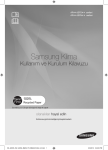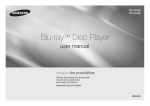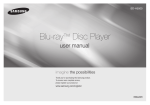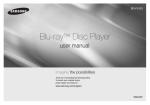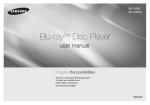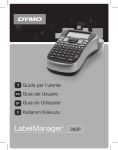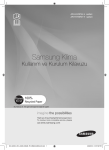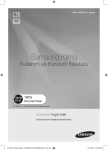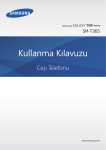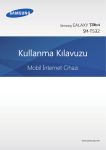Download Samsung BD-D5100 Kullanıcı Klavuzu
Transcript
BD-D5100 Blu-ray™ Disc Player user manual imagine the possibilities Thank you for purchasing this Samsung product. To receive more complete service, please register your product at www.samsung.com/register AK68-02127A-00 ENGLISH Key features Blu-ray Disc Features Blu-ray Discs support the highest quality HD video available in the industry - Large capacity means no compromise on video quality. The following Blu-ray Disc features are disc dependant and will vary. Appearance and navigation of features will also vary from disc to disc. Not all discs will have the features described below. Video highlights The BD-ROM format supports three highly advanced video codecs, including AVC, VC-1 and MPEG-2. HD video resolutions are also supported: •• 1920 x 1080 High Definition •• 1280 x 720 High Definition For High-Definition Playback To view high-definition contents on a Blu-ray Disc, you need an HDTV (High Definition Television). Some Blu-ray Discs may require you to use the player’s HDMI OUT to view high-definition content. The ability to view high-definition content on Blu-ray Discs may be limited depending on the resolution of your TV. BD-LIVE You can use a Blu-ray Disc that supports BD-LIVE to download content provided by the disc manufacturer through a network connection. 2 Blu-ray Disc Player Features AllShare You can play videos, music, and photos saved on your devices (such as your PC or NAS) through a network connection. Playing multimedia files You can use the USB connection to play various kinds of multimedia files (MP3, JPEG, DivX, etc.) located on a USB storage device. Safety Information Warning TO REDUCE THE RISK OF ELECTRIC SHOCK, DO NOT REMOVE THE COVER (OR BACK). NO USER-SERVICEABLE PARTS ARE INSIDE. REFER SERVICING TO QUALIFIED SERVICE PERSONNEL. CAUTION RISK OF ELECTRIC SHOCK DO NOT OPEN The lighting flash and Arrowhead within the triangle is a warning sign alerting you of dangerous voltage inside the product. CAUTION: TO REDUCE THE RISK OF ELECTRIC SHOCK, DO NOT REMOVE COVER (OR BACK) NO USER SERVICEABLE PARTS INSIDE. REFER SERVICING TO QUALIFIED SERVICE PERSONNEL. Do not install this equipment in a confined space such as a bookcase or similar unit. WARNING To prevent damage which may result in fire or electric shock hazard, do not expose this appliance to rain or moisture. CAUTION Blu-ray Disc Player USES AN INVISIBLE LASER BEAM WHICH CAN CAUSE HAZARDOUS RADIATION EXPOSURE IF DIRECTED. BE SURE TO OPERATE Blu-ray Disc Player CORRECTLY AS INSTRUCTED. CLASS 1 LASER product This Compact Disc player is classified as a CLASS 1 LASER product. Use of controls, adjustments or performance of procedures other than those specified herein may result in hazardous radiation exposure. The explanation point within the triangle is a warning sign alerting you of important instructions accompanying the product. CAUTION : •• CLASS 3B VISIBLE AND INVISIBLE LASER RADIATION WHEN OPEN. AVOID EXPOSURE TO THE BEAM (IEC 60825-1) •• THIS PRODUCT UTILIZES A LASER. USE OF CONTROLS OR ADJUSTMENTS OR PERFORMANCE OF PROCEDURES OTHER THAN THOSE SPECIFIED HEREIN MAY RESULT IN HAZARDOUS RADIATION EXPOSURE. DO NOT OPEN COVERS AND DO NOT REPAIR YOURSELF. REFERSERVICING TO QUALIFIED PERSONNEL. CLASS 1 KLASSE 1 LUOKAN 1 KLASS 1 PRODUCTO LASER PRODUCT LASER PRODUKT LASER LAITE LASER APPARAT LÁSER CLASE 1 This product satisfies CE regulations when shielded cables and connectors are used to connect the unit to other equipment. To prevent electromagnetic interference with electric appliances, such as radios and televisions, use shielded cables and connectors for connections. IMPORTANT NOTE The mains lead on this equipment is supplied with a moulded plug incorporating a fuse. The value of the fuse is indicated on the pin face of the plug. If it requires replacing, a fuse approved to BS1362 of the same rating must be used. Never use the plug with the fuse cover omitted if the cover is detachable. If a replacement fuse cover is required, it must be of the same colour as the pin face of the plug. Replacement covers are available from your dealer. If the fitted plug is not suitable for the power points in your house or the cable is not long enough to reach a power point, you should obtain a suitable safety approved extension lead or consult your dealer for assistance. However, if there is no alternative to cutting off the plug, remove the fuse and then safely dispose of the plug. Do not connect the plug to a mains jack, as there is a risk of shock hazard from the bared flexible cord. To disconnect the apparatus from the mains, the plug must be pulled out from the mains socket, therefore the mains plug shall be readily operable. The product unit accompanying this user manual is licensed under certain intellectual property rights of certain third parties. Precautions Important Safety Instructions Read these operating instructions carefully before using the unit. Follow all the safety instructions listed below. Keep these operating instructions handy for future reference. 111 Read these instructions. 2. 3. 4. 5. 6. 7. 888 999 1111 1111 Keep these instructions. Heed all warnings. Follow all instructions. Do not use this apparatus near water. Clean only with a dry cloth. Do not block any ventilation openings. Install in accordance with the manufacturer’s instructions. Do not install near any heat sources such as radiators, heat registers, stoves, or other apparatus (including AV receivers) that produce heat. Do not defeat the safety purpose of the polarized or grounding-type plug. A polarized plug has two blades with one wider than the other. A grounding type plug has two blades and a third grounding prong. The wide blade or the third prong are provided for your safety. If the provided plug does not fit into your outlet, consult an electrician for replacement of the obsolete outlet. Protect the power cord from being walked on or pinched particularly at plugs, convenience receptacles, and the point where they exit from the apparatus. Only use attachments/accessories specified by the manufacturer. 1111 Use only with the cart, stand, tripod, bracket, or table specified by the manufacturer, or sold with the apparatus. When a cart is used, use caution when moving the cart/apparatus combination to avoid injury from tip-over. 1111 Unplug this apparatus during lightning storms or when unused for long periods of time. 1111 Refer all servicing to qualified service personnel. Servicing is required when the apparatus has been damaged in any way, such as power-supply cord or plug is damaged, liquid has been spilled or objects have fallen into the apparatus, the apparatus has been exposed to rain or moisture, does not operate normally, or has been dropped. Disc Storage & Management Disc Handling Disc Shape •• Use discs with regular shapes. If you use an irregular disc (a disc with a special shape), you can damage the player. Holding discs •• Avoid touching the surface of a disc where data has been recorded. Blu-ray Discs •• Do not leave a Blu-ray Disc in the player for long periods of time. Remove the Blu-ray Disc from the player and store it in its case. •• Be careful not to scratch or leave fingerprints on the surface of the Blu-ray Disc. DVD-VIDEO, Audio CD (CD-DA) •• Wipe off dirt or contamination on the disc with a soft cloth. Disc Storage Be careful not to damage the disc because the data on these discs is highly vulnerable to the environment. •• Do not keep under direct sunlight. •• Keep in a cool ventilated area. •• Store vertically. •• Keep in a clean, protective jacket. •• If you move your player suddenly from a cold place to a warm place, condensation may occur on the operating parts and lens and cause abnormal disc playback. If this occurs, unplug the player, wait for two hours, and then connect the plug to the power outlet. Then, insert the disc, and try to play back again. Handling Cautions •• Do not write on the printed side with a ballpoint pen or pencil. •• Do not use record cleaning sprays or antistatic sprays to clean discs. Also, do not use volatile chemicals, such as benzene or thinner. •• Do not apply labels or stickers to discs. (Do not use discs fixed with exposed tape adhesive or leftover peeled-off stickers.) •• Do not use scratch-proof protectors or covers. 3 •• Do not use discs printed with label printers available on the market. •• Do not load warped or cracked discs. •• Before connecting other components to this player, be sure to turn them off. •• Do not move the player while it is playing a disc. The disc can be scratched or damaged and the player’s internal parts can be damaged. •• Do not put a flower vase filled with water or any small metal objects on the player. •• Be careful not to put your hand into the disc tray. •• Do not place anything other than the disc in the disc tray. •• Interference from exterior sources such as lightening and static electricity can affect the normal operation of this player. If this occurs, turn the player off and on again with the POWER button, or disconnect and then reconnect the AC power cord to the AC power outlet. The player will operate normally. •• Be sure to remove the disc and turn off the player after use. •• Disconnect the AC power cord from the AC outlet when you don’t intend to use the player for long periods of time. •• To clean a disc, wipe it in a straight line from the inside to the outside of the disc. •• Do not expose the player to any liquid. •• When the AC plug is connected to a wall outlet, the player will still draw power (standby mode) when it is turned off. •• Apparatus shall not be exposed to dripping or splashing and no objects filled with liquids, such as vases, shall be placed on the apparatus. •• The main plug is used as a disconnect device and shall stay readily operable at any time. •• Do not touch the power plug with a wet hand. Otherwise, it can cause an electric shock. 4 •• Do not share one power socket with multiple electric devices. Otherwise, it may cause an overheat, resulting in a fire. •• If you encounter an abnormal noise, burning smell or smoke, turn off the power switch immediately and disconnect the power plug from the wall outlet. Then, contact the nearest customer center for technical assistance. If you still use the product as it is, this may cause an electric shock or fire. Maintenance of Cabinet Before you clean the Blu-ray Disc’s cabinet, be sure to disconnect the AC power cord from the AC outlet. •• Do not use benzene, thinner, or other solvents for cleaning. •• Wipe the cabinet with a soft cloth. Restrictions on Playback •• This player may not respond to all operating commands because some Blu-ray Disc, DVD, and CD discs allow specific or limited operation and provide only certain features during playback. Please note that this is not a defect in the player. • Samsung cannot guarantee that this player will play every disc bearing the Blu-ray Disc, DVD or CD logo because disc formats evolve, and problems and errors may occur during the creation of Blu-ray Disc, DVD, and CD software and/or the manufacture of discs. Please contact the SAMSUNG customer care center if you have questions or encounter difficulty in playing Blu-ray Disc, DVD, or CD discs in this player. Also, refer to rest of this user manual for additional information on playback restrictions. Contents Key features System.......................................................15 Blu-ray Disc Player Features.........................2 Network.....................................................16 Language...................................................17 Warning........................................................2 Support......................................................17 Blu-ray Disc Features...................................2 Safety Information Precautions..................................................3 Disc Storage & Management........................3 Getting Started Before using the User Manual.......................5 Accessories..................................................7 Front Panel...................................................8 Rear Panel....................................................8 Remote Control............................................9 Connections A. Connecting to a TV..................................9 B. Connecting to an Audio System.............10 C. Connecting to the Network....................10 Setup Initial Settings.............................................12 Accessing the Settings Menu.....................12 Display.......................................................12 Audio..........................................................14 Security......................................................17 General.......................................................17 Basic Functions Playing a Video...............................................18 Using the Disc Menu/Title Menu/ Popup Menu..................................................18 Using the Search and Skip Functions.............18 Slow Motion Play/Step Motion Play................19 Using the TOOLS button................................19 Listening to Music..........................................20 Playing back Pictures.....................................21 Playing back a USB Storage Device...............21 Network Services BD-LIVE™..................................................22 Software Upgrade Notification....................22 Using the AllShare Function........................22 Appendix Troubleshooting..........................................22 Specifications.............................................23 Getting Started Disc types your player cannot play Before using the User Manual Disc Types and Contents your player can play Content Logo VIDEO - MUSIC PHOTO ✎ NOTE Icon Definition h z Indicates a function available on a BD-ROM or BD-RE/-R disc recorded in the BD-RE format. Z � Indicates a function available on a DVD-VIDEO or recorded DVD+RW/DVD-RW(V)/DVD-R/+R discs that have been recorded and finalized. � o - � - G Indicates a function available on a CD-RW/-R, DVD-RW/-R, BDRE/-R disc or in a USB storage media containing DivX, MKV, MP4 contents. Indicates a function available on an audio CD-RW/-R (CD-DA format). Indicates a function available on a CD-RW/-R, DVD-RW/-R, BDRE/-R disc or in a USB storage media containing MP3 or WMA contents. Indicates a function available on a CD-RW/-R, DVD-RW/-R, BDRE/-R disc or in a USB storage media containing JPEG contents. ▪▪ The player may not play certain CD-RW/-R and DVD-R because of the disc type or recording conditions. ▪▪ If a DVD-RW/-R disc has not been recorded properly in DVD video format, it will not be playable. ▪▪ Your player will not play content that has been recorded on a DVD-R at a bit-rate that exceeds 10 Mbps. ▪▪ Your player will not play content that has been recorded on a BD-R or USB device at a bit rate that exceeds 30 Mbps. •• HD DVD •• DVD-ROM/PD/MVDisc, etc ✎ NOTE •• DVD-RAM •• Super Audio CD (except CD layer) ▪▪ Some commercial discs and DVDs discs purchased outside your region may not play on this player. ▪▪ Playback may not work for some types of discs, or when you use specific operations, such as angle change and aspect ratio adjustment. Information about the discs is written in detail on the disc box. Please refer to this if necessary. ▪▪ Do not allow the disc to become dirty or scratched. Fingerprints, dirt, dust, scratches or deposits of cigarette smoke on the recording surface may make it impossible to use the disc for playback. ▪▪ When you play a BD-J title, loading may take longer than a normal title or some functions may perform slowly. ▪▪ This player may not respond to all operating commands because some Blu-ray Disc, DVD, and CD discs allow specific or limited operation and provide only certain features during playback. Please note that this is not a defect in the player. ▪▪ Samsung cannot guarantee that this player will play every disc bearing the Blu-ray Disc, DVD or CD logo because disc formats evolve, and problems and errors may occur during the creation of Blu-ray Disc, DVD, and CD software and/or the manufacture of discs. Please contact the SAMSUNG customer care center if you have questions or encounter difficulty when playing Blu-ray Disc, DVD, or CD discs in this player. Also, refer to rest of this user manual for additional information on playback restrictions. •• DVD-RW(VR mode) •• 3.9 GB DVD-R Disc for Authoring. •• CVD/CD-ROM/CDV/ CD-G/CD-I/LD (CD-Gs play audio only, not graphics.) Blu-ray Disc Compatibility Blu-ray Disc is a new and evolving format. Accordingly, disc compatibility issues are possible. Not all discs are compatible and not every disc will play back. For additional information, refer to the Compliance and Compatibility Notice section of this user manual. Disc Types BD-ROM Blu-ray ROM discs can only be played back. This player can play back pre-recorded commercial BD-ROM discs. BD-RE/-R Blu-ray RE/-R discs can be recorded on and played back. This player can play back a BD-RE/-R disc recorded by other compatible Blu-ray Disc recorders. DVD-VIDEO •• This player can play back pre-recorded commercial DVDs (DVD-VIDEO discs) with movies. •• When switching from the first layer to the second layer of a dual-layered DVD-VIDEO disc, there may be momentary distortion in the image and sound. This is not a malfunction of the player. 5 DVD-RW/-R/+R This player can play back a DVD-RW/-R/+R disc recorded and finalized with a DVD video recorder. The ability to play back may depend on recording conditions. DVD+RW •• This player can play back a DVD+RW disc recorded with a DVD Video recorder. The ability to play back may depend on recording conditions. Region Code Both players and discs are coded by region. These regional codes must match for a disc to play. If the codes do not match, the disc will not play. The Region Code for this player is displayed on the rear panel of the player. Disc Type Audio CD (CD-DA) •• This player can play back CD-DA format audio CD-RW/-R discs. •• The player may not be able to play some CD-RW/-R discs due to the condition of the recording. Blu-ray Disc CD-RW/-R •• Use a 700MB (80 minute) CD-RW/-R disc. If possible, do not use an 800MB (90 minute) or larger disc, as the disc may not play back. •• If the CD-RW/-R disc was not recorded as a closed session, you may experience delays when playing back the beginning of the disc or all recorded files may not play. •• Some CD-RW/-R discs may not play on this player, depending on the device which was used to burn them. For contents recorded on CD-RW/-R media from CDs for your personal use, playability may vary depending on the contents and discs. ✎NOTE ▪▪ Some DivX, MKV and MP4 format discs may not play, depending on the video resolution and frame rate condition. 6 DVD-VIDEO Region Code Area a North America, Central America, South America, Korea, Japan, Taiwan, Hong Kong and South East Asia. b Europe, Greenland, French territories, Middle East, Africa, Australia and New Zealand. c India, China, Russia, Central and South Asia. 1 The U.S., U.S. territories and Canada 2 Europe, Japan, the Middle East, Egypt, South Africa, Greenland 3 Taiwan, Korea, the Philippines, Indonesia, Hong Kong 4 Mexico, South America, Central America, Australia, New Zealand, Pacific Islands, Caribbean 5 Russia, Eastern Europe, India, most of Africa, North Korea, Mongolia 6 China Copyright © 2011 Samsung Electronics Co.,Ltd. All rights reserved; No part or whole of this user’s manual may be reproduced or copied without the prior written permission of Samsung Electronics Co.,Ltd. Supported File Formats Notes on the USB connection •• Your player supports USB storage media, MP3 players, digital cameras, and USB card readers. •• The player does not support folder or file names longer than 128 characters. •• Some USB/External HDD/digital camera devices may not be compatible with the player. Video File Support File Extension Container *.avi AVI •• Your player supports the FAT16, FAT32, and NTFS files systems. •• Connect USB devices directly to the player’s USB port. Connecting through a USB cable may cause compatibility problems. •• Inserting more than one memory device into a multi-card reader may cause the reader to operate improperly. •• The player does not support the PTP protocol. •• Do not disconnect a USB device during a “loading” process. •• The bigger the image resolution, the longer the image takes to display. •• This player cannot play MP3 files with DRM (Digital Rights Management) downloaded from commercial sites. •• Your player only supports the video that is under 30fps (frame rate). Video Codec DivX 3.11/4.x/5.1/6.0 MP4v3 H.264 BP/MP/HP VC-1 AP *.mkv MKV DivX 5.1/6.0 H.264 BP/MP/HP *.wmv WMV (wmv9) VC-1 AP VC-1 SM Audio Codec MP3 AC3 DTS WMA PCM MP3 AC3 DTS WMA Resolution 1920x1080 1920x1080 1920x1080 1920x1080 1920x1080 1920x1080 1920x1080 1920x1080 *.mp4 MP4 *.mpg *.mpeg PS MP4 (mp4v) H.264 BP/MP/HP MPEG1 MPEG2 H.264 BP/MP/HP 1920x1080 AAC 1920x1080 Logos of Discs the player can play 1920x1080 MP1, 2 AC3 DTS 1920x1080 1920x1080 Blu-ray Disc DTS-HD Master Audio Dolby TrueHD PAL broadcast System in U.K., France, Germany, etc DivX BD-LIVE ••Limitations -Even when the file is encoded by a supported codec mentioned above, a file might not be played if its content has a problem. -Normal playback is not guaranteed if the file’s container information is wrong or the file itself is corrupted. -Files having higher Bit rate/frame rate than standard may stutter during sound/video playback. -Seek (skip) function is not available if the file’s index table is damaged. ••Video decoder -Supports up to H.264 Level 4.1 -Does not support H.264 FMO/ASO/RS, VC1 SP/MP/AP L4 and AVCHD -, ASP : Below 1280 x 720 : 60 frames max Above 1280 x 720 : 30 frames max -Does not support GMC 2 or higher ••Audio decoder Java Accessories Check for the supplied accessories shown below. HDMI cable Batteries for Remote Control (AAA Size) User Manual Remote Control -Supports WMA 7, 8, 9 and STD -Does not support WMA 9 PRO multi-channel if number of channels is more than 2 or lossless audio decoding -Does not support WMA sampling rate of 220/50Hz mono Music File Support File Extension *.mp3 *.wma Container MP3 WMA Audio Codec Support Range WMA Compliant with WMA version 10 * S ampling rates (in kHz) - 8, 11, 16, 22, 32, 44.1, 48 * B it rates - All bit-rates in the range 5kbps to 384kbps MP3 - 7 Front Panel Rear Panel a a b b c d e c f ed 1 2 3 4 5 6 7 8 h g DISC TRAY REMOTE CONTROL SENSOR Opens to accept a disc. Detects signals from the remote control. DISPLAY Displays the playing status, time, etc. PLAY/PAUSE BUTTON Plays a disc or pauses playback. OPEN/CLOSE BUTTON Opens and closes the disc tray. USB HOST You can connect a USB memory flash stick here and use it as storage when the player is connected to BD-LIVE. You can also use the USB Host for software upgrades and MP3/JPEG/DivX/MKV/MP4 playback. POWER BUTTON STOP BUTTON ✎ NOTE Turns the player on and off. Stops disc playback. ▪▪ You can perform software upgrades using the USB Host jack with a USB memory flash stick only. ▪▪ When the player displays the Blu-ray Disc menu, you cannot start the movie by pressing the Play button on the player or the remote. To play the movie, you must select Play Movie or Start in the disc menu, and then press the ENTER button. 8 1 LAN Use for network based services, BD-LIVE, and software upgrades using a network connection. 2 HDMI OUT Using an HDMI cable, connect this HDMI output terminal to the HDMI input terminal on your TV for the best quality picture or to your AV receiver for the best quality sound. 3 DIGITAL AUDIO OUT Connects to an AV receiver. VIDEO OUT Connects to the video input of external devices using a video cable. AUDIO OUT Connects to the audio input of external devices using audio cables. 4 5 Connections Remote Control Tour of the Remote Control Turn the player on and off. Press to see the full screen on a TV. To open and close the disc tray. These buttons are used both for menus on the player and also several Blu-ray Disc functions. Press numeric buttons to operate options. Press to switch the Blu-ray Disc/DVD’s subtitle language. Use to display the playback information when playing a Blu-ray Disc/DVD. Press to skip backwards or forwards. Press to stop a disc. Press to move to the home menu. Use to access various audio functions on a disc (Blu-ray Disc/DVD). Press to pause a disc. Press to search a disc backwards or forwards. Press to play a disc. Press to use the Tools menu. Use to select menu items and change menu values. Return to the previous menu. Use to enter the disc menu. Installing batteries Press to exit the menu. Use to enter the popup menu/title menu. ✎ NOTE ▪If the remote does not operate properly: • Check the polarity +/– of the batteries. • Check if the batteries are drained. • Check if the remote sensor is blocked by obstacles. • Check if there is any fluorescent lighting nearby. ! CAUTION ▪Dispose of batteries according to local environmental regulations. Do not put them in the household trash. A. Connecting to a TV Case 1 : Connecting to a TV with an HDMI Cable - Best Quality (Recommended) 111 Using an HDMI cable, connect the HDMI OUT terminal on the rear of the player to the HDMI IN terminal of your TV. See page 11. 222 Turn on the player and TV. 333 Press the input selector on your TV remote control until the HDMI signal from the player appears on your TV screen. ✎ NOTE ▪▪ An HDMI cable outputs digital video/audio, so you don’t need to connect an audio cable. ▪▪ If the player is connected to your TV in the HDMI 720p, 1080i, or 1080p output mode, you must use a High speed (category 2) HDMI cable. ▪▪ HDMI outputs only a pure digital signal to the TV. If your TV does not support HDCP (High-bandwidth Digital Content Protection), random noise appears on the screen. ▪▪ Depending on your TV, certain HDMI output resolutions may not work. Please refer to the user manual of your TV. ▪▪ When you connect the player to the TV using the HDMI cable for the first time or to a new TV, the HDMI output resolution will be automatically set to the highest supported by the TV. ▪▪ A long HDMI cable may cause screen noise. If this occurs, set Deep Color to Off in the menu. ▪▪ If you use an HDMI-to-DVI cable to connect to your display device, you must also connect the AV Out or Digital Audio Out to your display device or to an audio sytem to hear audio. ▪▪ If both HDMI and Video out are connected at the same time, only the HDMI signal is outputed. Case 2 : Connecting to a TV with an Audio/Video cable - Good Quality 111 Using an Audio/Video cable, connect the VIDEO OUT (yellow) / AUDIO OUT (red and white) terminals on the rear of the player to the VIDEO IN (yellow) / AUDIO IN (red and white) terminals of your TV. See page 11. 222 Turn on the player and TV. 333 Press the input selector on your TV remote control until the “VIDEO” signal from the player appears on the TV screen. 9 ✎ NOTE ▪▪ Noise may be generated if the audio cable is placed too close to the power cable. ▪▪ If you want to connect to an AV receiver, please refer to the audio connection instructions. ▪▪ The number and position of the input terminals may vary depending on your TV set. Please refer to the user manual of your TV. ! CAUTION ▪▪ Do not connect the player to your TV through a VCR. Video signals fed through VCRs may be affected by copyright protection systems and the picture will be distorted on the television. B. Connecting to an Audio System ••Please turn the volume down when you turn on the AV receiver. A sudden loud sound may cause damage to the speakers and your ears. ••Please set the audio format according to the capabilities of your AV receiver. ••The position of HDMI input terminals may vary depending on your AV receiver. Please refer to the user manual of your AV receiver. Case 1 : Connecting to an Audio System (HDMI supported AV receiver) - Best Quality (Recommended) 111 Using an HDMI cable, connect the HDMI OUT terminal on the rear of the player to the HDMI IN terminal of your AV receiver. See page 11. 222 Using an HDMI cable, connect the HDMI OUT terminal of the AV receiver to the HDMI IN terminal of your TV. 333 Turn on the player, TV, and AV receiver. 444 Press the input select button of the AV receiver and TV to select the external input to hear sound from the player. Refer to your AV receiver’s user manual to set the AV receiver’s audio input. Case 2 : Connecting to an Audio System (AV receiver with Dolby Digital or DTS decoder) - Better Quality 111 Using a coaxial cable, connect the DIGITAL AUDIO OUT (COAXIAL) terminal on the rear of the player to the DIGITAL AUDIO IN (COAXIAL) terminal of your AV receiver. See page 11. 222 Using the video signal cable(s), connect the HDMI or VIDEO OUT terminals on the rear of the player to the HDMI or VIDEO IN terminal of your TV. 333 Turn on the player, TV, and AV receiver. 10 444 Press the input select button of the AV receiver to select the external input and hear sound from the player. Refer to your AV receiver’s user manual to set the AV receiver’s audio input. 555 Press the input selector on your TV remote control to select the video source (HDMI or Video.) Case 3 : Connecting to an Audio System (Stereo Amplifier) - Good Quality 111 Using the audio cables, connect the AUDIO OUT (red and white) terminals on the rear of the player to the AUDIO IN (red and white) terminals of your Stereo Amplifier. See page 11. 222 Using the video signal cable(s), connect the HDMI or VIDEO OUT terminals on the rear of the player to the HDMI or VIDEO IN terminal of your TV. 333 Turn on the player, TV and Stereo Amplifier 444 Press the input select button of the Stereo Amplifier to select the external input in order to hear sound from the player. Refer to your Stereo Amplifiers user manual to set the Stereo Amplifier’s audio input. 555 Press the input selector on your TV remote control to select the video source (HDMI or Video.) ✎ NOTE ▪▪ If you use the Digital Audio connection described in Case 2, you will hear audio from the front two speakers only with the Digital Output set to PCM. C. Connecting to the Network This player lets you use network based services such as BD-LIVE, and download software upgrades when it is connected to a network. We recommend using a Broadband modem (with integrated router) or IP router for the connection. For more information on router connections, refer to the user manual of the router or contact the router manufacturer for technical assistance. Cable Network 111 Using a Direct LAN (UTP) cable, connect the LAN terminal of the player to the LAN terminal of your modem or router. See page 11 222 Set the network options. See page 16. ✎ NOTE ▪▪ Internet access to Samsung’s software update server may not be allowed, depending on the router you use or your ISP’s policy. For more information, contact your ISP (Internet Service Provider). ▪▪ DSL users, please use a router to make a network connection. ▪▪ To use the AllShare function, you must connect your PC to your network as shown in the figure. The connection can be wired. A Connecting to a TV B Connecting to an Audio System Case 1 : HDMI cable Case 2 : Audio/Video cable (not included) Case 1 : HDMI cable Case 1 : HDMI cable Red White Yellow C Network Case 3 : Audio cable (not included) Case 2 : Coaxial cable (not included) Router Broadband modem (with integrated router) Broadband service Or Networking with PC for AllShare function Broadband modem Broadband service Red White 11 Setup 2 Initial Settings 111 Turn on your TV after connecting the player. When you connect the player to a TV for the first time, the player turns on automatically and the Initial Settings screen appears. Initial Settings I On-Screen Language Select a language for the on-screen displays. English Français Deutsch Español Italiano Nederlands > Move " Select 222 Press the ▲▼ buttons to select the desired language, and then press the ENTER button. 333 Press the ENTER button to select Start. 444 Press the ▲▼ buttons to select the desired TV Aspect Ratio, and then press the ENTER button. 555 Press the ◄► button, then select Auto or Manual, and then press the ENTER button. If you do not know the details of your Network Settings, press the BLUE (D) button on your remote instead to skip Network Settings here, finish the Initial Settings, and go to the Home menu. If you selected a Network Setting, go to page 16 for more information about the Network settings. When done, go to Step 6. 666 The Home menu appears. ✎ NOTE ▪▪ When the player is connected to the TV for the first time, the player turns on automatically. This is not malfunction. 12 ▪▪ The Home menu will not appear if you do not configure the initial settings except as noted below. ▪▪ If you press the BLUE (D) button during the network setup, you can access the Home menu even if the network setup is not completed yet. ▪▪ When you return to home menu, the full screen mode will be cancelled automatically. ▪▪ If you want to display Initial Setting screen again in order to make changes, press the STOP ( ) button on the front panel of the player for more than 5 seconds with no disc inserted. ▪▪ If you use an HDMI cable to connect the player to an Anynet+(HDMI-CEC)-compliant Samsung TV and 1.) You have set the Anynet+(HDMICEC) feature to On in both the TV and the player and 2.) You have set the TV to a language supported by the player, the player will select that language as the preferred language automatically. ▪▪ If you leave the player in the stop mode for more than 5 minutes without using it, a screen saver will appear on your TV. If the player is left in the screen saver mode for more than 20 minutes, the power will automatically turn off. Accessing the Settings Menu 3 4 2 1 4 MENU Button : Press to move to the Home menu. ✎ NOTE EXIT Button : Press to exit the current menu. 111 Press the POWER button. The Home Menu appears. 2 YouTube Videos Recommended Internet Services 3 4 1 5 No Disc 1 2 5 6 a Change Device d View Devices " Enter 6 Selects Videos. Selects YouTube. Selects Music. Selects Photos. Selects Settings. Displays the buttons available. ▪▪ The access steps may differ depending on the menu you selected. ▪▪ The OSD (On Screen Display) may change in this player after you upgrade the software version. Display You can configure various display options such as the TV Aspect Ratio, Resolution, etc. •• Home Menu 4 3 ENTER / DIRECTION Button : Move the cursor or select an item. Activate the currently selected item. Confirm a setting. To access the Settings menu and sub-menus, follow these steps: 3 1 444 Press the ▲▼ buttons to select the desired item, and then press the ENTER button. 555 Press the EXIT button to exit the menu. RETURN Button : Return to the previous menu. 222 Press the ◄► buttons to select Settings, and then press the ENTER button. 333 Press the ▲▼ buttons to select the desired submenu, and then press the ENTER button. TV Aspect Depending on the type of television you have, you may want to adjust the screen size setting. ••16:9 Normal : Select when you connect the player to a 16:9 TV screen. The player will display all content in its original aspect ratio. Content formatted in 4:3 will be displayed with black bars on the left and right. ••16:9 Wide : Select when you connect the player to a 16:9 TV screen. All content will fill the full screen. Content formatted in 4:3 will be stretched. ••4:3 Letter Box : Select when you connect the player to a 4:3 TV screen. The player will display all content in its original aspect ratio. Content formatted in 16:9 will be displayed with black bars on the top and bottom. •4:3 Pan-Scan : Select when you connect the player to a 4:3 TV screen. 16:9 content will have the extreme left and right portions cut off. ✎NOTE ▪▪ Depending on the disc type, some aspect ratios may not be available. ▪▪ If you select an aspect ratio and option which is different than the aspect ratio of your TV screen, then the picture might appear to be distorted. ▪▪ If you select the 4:3 Pan-Scan or 4:3 Letter Box, pressing the FULL SCREEN button on the remote will not bring up a full screen picture. ▪▪ If you select the 16:9 Original, your TV may display 4:3 Pillarbox (black bars on sides of picture). If this occurs, pressing the FULL SCREEN button on the remote will not bring up a full screen picture. BD Wise (Samsung Players only) BD Wise is Samsung’s latest inter-connectivity feature. When you connect a Samsung player and a Samsung TV with BD Wise to each other via HDMI, and BD Wise is on in both the player and TV, the player outputs video at the video resolution and frame rate of the Blu-ray Disc/ DVDs. ••Off : The output resolution stays fixed at the resolution you set previously in the Resolution menu, regardless of the resolution of the disc. See Resolution below. ••On : The player outputs video at the original resolution and frame rate of the Blu-ray Disc/DVDs. ✎ NOTE ▪▪ When BD Wise is on, the Resolution setting automatically defaults to BD Wise and BD Wise appears in the Resolution menu. ▪▪ If the player is connected to a device that does not support BD Wise, you can not use the BD Wise function. Resolution according to the output mode •• Blu-ray Disc/E-contents/Digital Contents playback Setup ▪▪ For proper operation of BD Wise, set the BD Wise menu of both the player and the TV to On. Lets you set the output resolution of the HDMI video signal to Auto, 1080p, 1080i, 720p, 576p/480p or 576i/480i. The number indicates the number of lines of video per frame. The i and p indicate interlaced and progressive scan, respectively. The more lines, the higher the quality. ••Auto : Automatically sets the output resolution to the connected TV’s maximum resolution. ••BD Wise : Automatically sets the resolution to the resolution of the Blu-ray Disc/DVDs if you have connected the player via HDMI to a TV with the BD Wise feature. (The BD Wise menu item appears only if BD Wise is set to On. See BD Wise above.) ••1080p : Outputs 1080 lines of progressive video. ••1080i : Outputs 1080 lines of interlaced video. ••720p : Outputs 720 lines of progressive video. ••576p/480p : Outputs 576/480 lines of progressive video. ••576i/480i : Outputs 576/480 lines of interlaced video. HDMI / not connected HDMI Mode E-contents/Digital contents Blu-ray Disc BD Wise Resolution HDMI / connected Output Resolution of Blu-ray Disc VIDEO Mode 1080p - Max. Resolution of TV input Max. Resolution of TV input Movie Frame : Auto (24Fs) 1080p - 1080p@24F 1080p@24F - 1080i 720p 1080i 1080i 576i/480i 576p/480p 720p 576p/480p 576p/480p 576i/480i Auto 1080p 1080p 576i/480i - •• DVD playback Output Setup BD Wise 720p - - 576i/480i 576i/480i HDMI / connected HDMI / not connected 576i/480i - HDMI Mode VIDEO Mode Auto Max. Resolution of TV input 1080i 1080i 576i/480i 576p/480p 576i/480i 1080p 720p 576p/480p 576i/480i 1080p 720p - - - 576i/480i 576i/480i 13 ✎ NOTE ▪▪ If the TV you connected to the player does not support Movie Frame or the resolution you selected, the message “If no pictures are shown after selecting ‘Yes’, please wait for 15 seconds to return to the previous resolution. Do you want to change the resolution?” appears. If you select Yes, the TV’s screen will go blank for 15 seconds, and then the resolution will revert to the previous resolution automatically. ▪▪ If the screen stays blank after you have changed the resolution, remove all discs, and then press and hold the STOP ( ) button on the front of the player for more than 5 seconds. All settings are restored to the factory default. Follow the steps on the previous page to access each mode and select the Display Setup that your TV will support. ▪▪ When the factory default settings are restored, all stored user BD data is deleted. ▪▪ The Blu-ray Disc must have the 24 frame feature for the player to use the Movie Frame (24Fs) mode. HDMI Format You can optimize the color setting from the HDMI output by selecting a connected device Type. •• TV : Select if connected to a TV via HDMI. •• Monitor : Select if connected to a Monitor via HDMI Movie Frame (24Fs) Setting the Movie Frame (24Fs) feature to Auto allows you to adjust the player’s HDMI output to 24 frames per second for improved picture quality. You can enjoy the Movie Frame (24Fs) feature only on a TV supporting this frame rate. You can select Movie Frame only when the player is in the HDMI 1080i or 1080p output resolution modes. •• Auto : Movie Frame (24Fs) functions work. •• Off : Movie Frame (24Fs) functions are off. 14 Progressive Mode Lets you improve picture quality when viewing DVDs. •• Auto : Select to have the player automatically select the best picture quality for the DVD you’re watching. •• Video : Select for the best picture quality from concert or TV show DVDs. Still Mode Digital Output Selection Setup Connection PCM Dolby Digital Lets you set the type of picture the player displays when you pause DVD playback. •• Auto : Automatically shows the best still picture depending on the content. •• Frame : Select when pausing a scene with a little action. • Field : Select when pausing a scene with a lot of action. HDMI Deep Color Lets you output video from the HDMI OUT jack with Deep Color. Deep Color provides more accurate color reproduction with greater color depth. •• Auto : The player outputs video with Deep Color to a connected TV which supports HDMI Deep Color. • Off : The picture is output without Deep Color. Audio Digital Output You set the Digital Output to match the capabilities of the AV receiver you’ve connected to the player : •• PCM •• Bitstream (Re-encode) •• Bitstream (Audiophile) For more details, please refer to the digital output selection table. Dolby Digital Audio Plus Stream on Dolby TrueHD Blu-ray Disc DTS DTS-HD HRA DTS-HD MA Audio Stream on DVD Definition for Blu-ray Disc Bitstream (Re-encode) PCM PCM Dolby Digital DTS Any HDMI Supported AV Receiver Coaxial Up to PCM 7.1ch PCM 2ch PCM 2ch Bitstream (Audiophile) HDMI Supported HDMI AV Receiver or Supported Coaxial AV Receiver Coaxial DTS re-encoded DTS re-encoded Dolby Digital PCM PCM 2ch DTS re-encoded Dolby Digital PCM 2ch PCM 2ch Dolby Digital Plus Dolby Digital DTS re-encoded Dolby TrueHD Dolby Digital PCM 2ch PCM 2ch DTS re-encoded DTS-HD HRA DTS PCM 2ch PCM 2ch PCM 2ch PCM 2ch PCM 2ch PCM 2ch PCM 2ch PCM 2ch PCM 2ch PCM 2ch PCM 2ch PCM 2ch DTS re-encoded DTS DTS re-encoded DTS-HD MA Dolby Digital Dolby Digital PCM 2ch DTS PCM 2ch DTS PCM 2ch DTS DTS PCM 2ch Dolby Digital DTS Decodes the main feature audio and BONUSVIEW Outputs only the main feature audio stream audio stream so that your Decodes the main feature audio together into PCM AV receiver can decode the and BONUSVIEW audio stream audio and adds audio bitstream. You will not together into PCM audio and Navigation Sound hear BONUSVIEW audio or adds Navigation Sound Effects. Effects, then reNavigation Sound Effects. encodes the PCM audio into DTS bitstream. Blu-ray Discs may include three audio streams : -- Main Feature Audio : The audio soundtrack of the main feature. -- BONUSVIEW audio : An additional soundtrack such as the director or actor’s commentary. -- Navigation Sound Effects : When you choose a menu navigation selection, a Navigation Sound Effects may sound. Navigation Sound Effects are different on each Blu-ray Disc. ✎NOTE ▪▪ Be sure to select the correct Digital Output or you will hear no sound or just loud noise. ▪▪ If the HDMI device (AV receiver, TV) is not compatible with compressed formats (Dolby digital, DTS), the audio signal outputs as PCM. ▪▪ Regular DVDs do not have BONUSVIEW audio and Navigation Sound Effects. ▪▪ Some Blu-ray Discs do not have BONUSVIEW audio and Navigation Sound Effects. ▪▪ This Digital Output setup does not effect the analog (L/R) audio or HDMI audio output to your TV. It effects the coaxial and HDMI audio output when your player is connected to an AV receiver. ▪▪ If you play MPEG audio soundtracks, the audio signal outputs as PCM regardless of your Digital Output selections (PCM or Bitstream). PCM Downsampling Lets you set 48kHz and 96kHz PCM downsampling on or off. •• Off : Select when the AV receiver connected to the player is 96kHz compatible. •• On : Select when the AV receiver connected to the player is not 96kHz compatible. 96kHz signals will be down converted to 48kHz. ✎NOTE ▪▪ Even when PCM Downsampling is set to Off, some discs will only output downsampled audio through the coaxial digital outputs. HDMI •• If your TV is not compatible with compressed multi-channel formats (Dolby Digital, DTS), the player may output PCM 2ch downmixed audio even though you selected Bitstream (either Re-encoded or Unprocessed) in the setup menu. •• If your TV is not compatible with PCM sampling rates over 48kHz, the player may output 48kHz downsampled PCM audio even though you set PCM Downsampling to Off. Dynamic Range Control You can listen at low volumes, but still hear dialog clearly. This is only active if your player detects a Dolby Digital signal. •• Auto : The Dynamic Range Control will be set automatically based on the information provided by the Dolby TrueHD Soundtrack. •• Off : You can enjoy the movie with the standard Dynamic Range. •• On : When Movie soundtracks are played at low volume or through smaller speakers, the system can apply appropriate compression to make low-level content more intelligible and prevent dramatic passages from getting too loud. Downmixing Mode Lets you select how the player will downmix multi-channel audio into fewer channels. •• Normal Stereo : Downmixes the multichannel audio into two channel stereo. Choose when connected to equipment that does not support virtual surround functions such as Dolby Pro Logic. •• Surround Compatible : Downmixes multichannel audio into surround compatible stereo. Choose when connected to equipment that supports virtual surround functions such as Dolby Pro Logic. System Initial Settings By using the Initial Settings function, you can set the language, Network Settings, etc. For more information about the Initial Settings function, refer to the Initial Settings section of this user manual (page 12). Anynet+(HDMI-CEC) Anynet+ is a convenient function that offers linked operations with other Samsung players that have the Anynet+ feature. To operate this function, connect this player to an Anynet+ Samsung TV with an HDMI cable. With Anynet+ on, you can operate this player using a Samsung TV remote control and start disc playback simply by pressing the PLAY ( ) button on the TV’s remote control. For more information, please see the TV user manual. •• Off : Anynet+ functions will not work. •• On : Anynet+ functions will work. ✎NOTE ▪▪ This function is not available if the HDMI cable does not support CEC. ▪▪ If your Samsung TV has an Anynet+ logo, then it supports the Anynet+ function. ▪▪ Depending on your TV, certain HDMI output resolutions may not work. Please refer to the user manual of your TV. BD Data Management Enables you to manage the downloaded contents you accessed through a Blu-ray disc that supports the BD-LIVE service and stored on a flash drive. You can check the device’s information including the storage size, delete the BD data, or change the Flash memory device. BD Data Management Screen Information : •• Total Size : Total memory size of the device. •• Available Size : Available memory in the device. ✎NOTE ▪▪ In the external memory mode, disc playback may be stopped if you disconnect the USB device in the middle of playback. ▪▪ Only those USB devices formatted in FAT file format (DOS 8.3 volume label) are supported. We recommend you use USB devices that support USB 2.0 protocol with 4 MB/sec or faster read/write speed. ▪▪ The Resume Play function may not work after you format the storage device. ▪▪ The total memory available to BD Data Management may differ, depending on the conditions. Clock Set time-related functions. •• Clock Mode : You can set it to Auto or Manual. If you select Manual, the Clock Set menu will be activated while DST will be deactivated. •• Clock Set : You can specify the current time and date manually. 15 •• Time Zone : You can specify the time zone that is applicable to your area. •• DST : You can set DST (Daylight Saving Time) on or off. DivX(R) Registration View the DivX(R) VOD Registration Code to purchase and play DivX(R) VOD content. ✎NOTE ▪▪ This option is not activated if you select OK. To activate this option, please activate the DivX(R) Deactivation. DivX(R) Deactivation Select this to get a new registration code. ✎NOTE ▪▪ You can operate this function when the DivX(R) Registration function is deactivated. Network To begin setting up the network connection for your player, follow these steps: 111 In the Home menu, press the ◄► buttons to select the Settings, and then press the ENTER button. 222 Press the ▲▼ buttons to select Network, and then press the ENTER button. 333 Press the ▲▼ buttons to select Network Settings, and then press the ENTER button. 444 Press the ▲▼ buttons to select Network Type, and then press the ENTER button. 555 Select Wired, and then press the ENTER button. 666 Go to the next section. 16 Network Settings Please contact your ISP to find out if your IP address is static or dynamic. If it is dynamic, we recommend using the Auto setting. This is the easiest and will work in the majority of cases. If it is static, you must use the manual set up procedure. Directions for wired networks are below. Wired Network 111 In the Network Settings menu, press the ▲▼ buttons to select Network Setting, and then press the ENTER button. The Internet Protocol Setup screen appears, and then press the ENTER button. 222 Press the ▲▼ button, then select Auto or Manual, and then press the ENTER button. Setting Up a Wired Connection - Auto 111 If you selected Auto, the Network Function acquires and fills in the values for IP Address, Subnet Mask, etc., automatically. ✎NOTE ▪▪ This process can take up to five minutes. Settings Network Setting Display Internet Protocol Setup :Auto Audio IP Address : 0 0 System Subnet Mask : 0 0 Network Gateway : 0 0 Language :Auto SecurityDNS : 0 0 General DNS Server Support \ 0 0 0 0 0 0 0 0 > Move " Select ' Return 222 After the Network Function has acquired the network values, press the RETURN button. Then, run a Network Test to ensure the player has connected to your network. 333 If the Network Function does not acquire the network values or you selected Manual, go to the directions for Manual Setup. 888 Press the ▼ button to go to the first DNS entry field. Enter the numbers as above. 999 Press the Return button on your remote. 1111 Run a Network Test to ensure the player has connected to your network. If the Auto Setting does not work, you’ll need to set the Network Setting values manually. To get the Network setting values through most Windows computers, follow these steps: Use this menu to connect to the wired network or check whether your network connection is working or not. Setting Up a Wired Connection - Manual 111 Right click the Network icon on the bottom right of the screen. 222 In the pop-up menu, click Status. 333 On the dialog that appears, click the Support tab. 444 On the Support tab, click the Details button. The Network settings are displayed. To enter the Network settings into your player, follow these steps: 111 On the Internet Protocol Setup screen, press the ENTER button. 2. Press the ▲▼ buttons to select Manual, and then press the ENTER button. 333 Press the ▼ button to go to the first entry field (IP Address). 444 Use the number buttons on your remote to enter numbers. 555 When done with each field, use the ► button to move successively to the next field. You can also use the other arrow buttons to move up, down, and back. 666 Enter the IP Address, Subnet Mask, and Gateway values. 777 Press the ▼ button to go to DNS. Network Test Network Status Check whether a connection to the network and the Internet have been established. BD-LIVE Internet Connection Set to allow or prohibit an Internet connection when you use the BD-LIVE service. •• Allow (All) : The Internet connection is allowed for all BD-LIVE contents. •• Allow (Valid Only) : The Internet connection is allowed only for BD-LIVE contents containing a valid certificate. •• Prohibit : No Internet connection is allowed for any BD-LIVE content. ✎NOTE ▪▪ What is a valid certificate? When the player uses BD-LIVE to send the disc data and a request to the server to certify the disc, the server uses the transmitted data to check if the disc is valid and sends the certificate back to the player. ▪▪ The Internet connection may be restricted while you are using BD-LIVE contents. Language You can select the language you prefer for the Home menu, disc menu, etc. •• On-Screen Menu : Select the language for the on-screen displays. •• Disc Menu : Select the language for the disc menu displays. •• Audio : Select the language for disc audio. •• Subtitle : Select the language for disc subtitles. ✎NOTE ▪▪ The selected language will only appear if it is supported on the disc. Security When you access this function for the first time, the password setup screen appears. Enter a desired 4-digit password using the number buttons. (The default password is 0000.) Parental Rating This function works in conjunction with Bluray Disc/DVDs that have been assigned an age rating or numeric rating that indicates the maturity level of the content. These numbers help you control the types of Blu-ray Disc/ DVDs that your family can watch. Select the rating level you want to set. For example, if you select Level 6, discs rated above 6 - Level 7 and 8 - will not play. A larger number indicates more mature content. YouTube Lock Restrict the use of the YouTube service unless a password is entered. •• Off : Turn Off YouTube lock. •• On : Turn On YouTube lock. Change Password Change the 4-digit password used to access security functions. If you forgot your password 111 Remove any discs. 222 Press and hold the STOP ( ) button on the front panel for 5 seconds or more. All settings will revert to the factory settings. ✎NOTE ▪▪ When the factory default settings are restored, all the user stored BD data will be deleted. General Power On/Off Sound Play a melody when the player is turned on and off. •• Off : Turn Power Sound Off. •• On : Turn Power Sound On. Support Software Upgrade This menu allows you to upgrade software for performance improvements or additional services. You can check the current software version, upgrade using the Internet, and set the Auto upgrade notification. If the player is properly connected to the network by cable, the player will automatically connect to Samsung’s website each time it is turned on and download update files if any valid upgrade exists. 111 To select By Internet, press the ENTER button. A popup message will appear if an update is available. 222 If you select Yes, the player will turn off automatically and then restart. (Never turn it on manually at this point.) 333 The update progress popup will appear. When the update is completed, the player will turn off automatically. 444 Press the POWER button to turn on the player. ✎NOTE ▪▪ The Update is complete when the player turns off after restarting. Press the POWER button to turn on the updated player for your use. ▪▪ Never turn the player off or back on manually during the update process. ▪▪ Samsung Electronics shall take no legal responsibility for player malfunction caused by an unstable Internet connection or consumer negligence during a software upgrade. You can also update the software using either method listed below. The software update process is similar to the By Internet process. •• USB : Visit www.samsung.com/ bluraysupport, then download and store the latest software (RUF file) into a USB flash drive. Connect the USB flash drive to the USB port of the player (disc tray must be empty) to update the software, then follow the on-screen instructions. •• CD/DVD : Visit www.samsung.com/ bluraysupport, download and save the latest software (RUF file) onto a disc. Insert and play the disc in the player to start the update, then follow the on-screen instructions. ✎NOTE ▪▪ The disc tray must be empty when you upgrade the software using the USB Host jack. ▪▪ If you want to cancel the upgrade while the upgrade software is downloading, press the ENTER button. ▪▪ When the software upgrade is done, check the software details in the software Upgrade menu. ▪▪ Do not turn off the player during the software upgrade. It may cause the player to malfunction. ▪▪ Software upgrades using the USB Host jack must be performed with a USB memory flash stick only. Contact Samsung Provides contact information for assistance with your player. Terms of Service Agreement View the general disclaimer regarding third party contents and services. 17 Basic Functions Playing a Video Playback 111 Press the OPEN/CLOSE ( ) button to open the disc tray. 222 Place a disc gently into the tray with the disc’s label facing up. 333 Press the OPEN/CLOSE ( ) button to close the disc tray. ) button. 444 Press the PLAY ( Playback related buttons PLAY ( STOP ( PAUSE ( ) Starts playback. ) Stops playback. •• If you press the button once : The stop position is memorized. •• If you press the button twice : The stop position is not memorized. ) Pauses playback. ✎NOTE ) button ▪▪ For some discs, pressing the STOP ( once may not memorize the stop position. ▪▪ Video files with high bit rates of 20Mbps or more strain the player’s capabilities and may stop playing during playback. Disc Structure The content of discs are usually divided as shown below. •• Blu-ray Disc, DVD-VIDEO 18 Using the Title Menu title 1 chapter 1 chapter 2 chapter 1 title 2 chapter 2 chapter 3 •• Audio CD (CD-DA) track 1 track 2 track 3 track 4 track 5 •• MP3, WMA, DivX, MKV and MP4 folder (group) 1 file 1 file 2 folder (group) 2 file 1 file 2 file 3 Using the Disc Menu/Title Menu/ Popup Menu Z hzZyx ✎NOTE ▪▪ Depending on the disc, the menu items may differ and this menu may not be available. Playing the Title List 111 During playback, press the DISC MENU or TITLE MENU button. 222 Press the ▲▼ buttons to select an entry you want to play from the Title List, and then press the ENTER button. hZ 111 During playback, press the DISC MENU button on the remote control. 222 Press the ▲▼◄► buttons to make a selection, and then press the ENTER button. z ▪▪ Depending on the disc, the menu items may differ and this menu may not be available. •• During playback, press the SEARCH ( ) button. Each time you press the SEARCH ( ) button, the playback speed will change as follows: BD-ROM, BD-RE/-R, DVD-RW/-R, DVD+RW/+R, DVD-VIDEO DivX, MKV, MP4 ✎NOTE Using the Popup Menu ) 1 ) 2 ) 3 )4)5)6)7 ( 1 ( 2 ( 3 (4(5(6(7 )1)2)3 (1(2(3 •• To return to normal speed playback, press the PLAY ( ) button. ✎NOTE ▪▪ The player does not play sound in search mode. Skipping Chapters h 111 During playback, press the POPUP MENU button on the remote control. 222 Press the ▲▼◄► buttons or ENTER button to select the desired menu. ✎NOTE During play, you can search quickly through a chapter or track, and use the skip function to jump to the next selection. Searching for a Desired Scene ▪▪ If your disc has a playlist, press the GREEN (B) button to go to the playlist. Using the Disc Menu ✎NOTE 111 During playback, press the TITLE MENU button on the remote control. 222 Press the ▲▼◄► buttons to make the desired selection, then press the ENTER button. Using the Search and Skip Functions ▪▪ Depending on the disc, the menu items may differ and this menu may not be available. hzZyx •• During playback, press the SKIP ( ) button. If you press the SKIP ( ) button, the disc moves to the next chapter. If you press the SKIP ( ) button, the disc moves to the beginning of the chapter. One more press makes the disc move to the beginning of the previous chapter. Slow Motion Play/Step Motion Play Slow Motion Play hzZyx •• In pause mode, press the SEARCH ( ) button. Each time you press the SEARCH ( ) button, the playback speed will change as follows: * 1/8 * 1/4 * 1/2 •• To return to normal speed playback, press the PLAY ( ) button. ✎NOTE ▪▪ The player does not play sound in Slow mode. Step Motion Play hzZyx •• In pause mode, press the PAUSE ( ) button. Each time you press the PAUSE ( ) button, a new frame appears. •• To return to normal speed playback, press the PLAY ( ) button. ✎NOTE ▪▪ The player does not play sound in step mode. Using the TOOLS button During playback, you can operate the disc menu by pressing the TOOLS button. ✎NOTE ▪▪ Depending on the disc, the Tools menu may differ. Moving to a Desired Scene Directly hzZy 111 During playback, press the TOOLS button. 222 Press the ▲▼ buttons to select Title, Chapter or Playing Time. 333 Press the ◄► or number button to select the desired Title, Chapter or Playing Time, then press the ENTER button. Repeating the Title or Chapter hzZy To repeat the disc title or chapter. Depending on the disc, the Repeat function may not be available. 111 During playback, press the TOOLS button. 222 Press the ▲▼ buttons to select Repeat, then press the ENTER button. 333 Press the ▲▼ buttons to select Chapter or Title, then press the ENTER button. 444 To return to normal play, press the TOOLS button again. 555 Press the ▲▼ buttons to select Repeat, then press the ENTER button. 6. Press the ▲▼ buttons to select Off, then press the ENTER button. Repeating a Section hzZy 111 During playback, press the TOOLS button. 222 Press the ▲▼ buttons to select Repeat, then press the ENTER button. 333 Press the ▲▼ buttons to select Repeat A-B. 444 Press the ENTER button at the point where you want repeat play to start (A). 555 Press the ENTER button at the point where you want repeat play to stop (B). 666 To return to normal play, press the TOOLS button again. 777 Press the ▲▼ buttons to select Repeat, then press the ENTER button 888 Press the ▲▼ buttons to select Off, and then press the ENTER button. ✎NOTE ▪▪ If you set point (B) before 5 seconds has elapsed, a prohibition message appears. ▪▪ Depending on the disc, the menu items may differ and this menu may not be available. Selecting the Audio Language hzZx You can also operate this function by pressing the AUDIO button on the remote control. 111 During playback, press the TOOLS button. 222 Press the ▲▼ buttons to select Audio. 333 Press the ◄► buttons to select the desired audio language. ✎NOTE ▪▪ The ◄► indicator will not appear on the screen if the BONUSVIEW section does not contain any BONUSVIEW audio settings. ▪▪ Information about the main feature/BONUSVIEW mode will also appear if the Blu-ray Disc has a BONUSVIEW section. Press the ◄► button to switch between main feature and BONUSVIEW audio modes. ▪▪ This function depends on the selection of audio languages encoded on the disc and may not be available. ▪▪ A Blu-ray Disc can contain up to 32 audio languages and a DVD up to 8. ▪▪ Some Blu-ray Discs may allow you to select either the PCM or Dolby digital audio soundtrack in English. ▪▪ If you press the AUDIO button on the remote control, the Audio bar appears. Press the RETURN button to remove the Audio bar. Selecting the Subtitle Language hZx You can also operate this function by pressing the SUBTITLE button on the remote control. 111 During playback, press the TOOLS button. 222 Press the ▲▼ buttons to select Subtitle. 333 Press the ◄► buttons to select the desired subtitle language. ✎NOTE ▪▪ Depending on the Blu-ray Disc / DVD, you may be able to select the desired subtitle in the Disc Menu. Press the DISC MENU button. ▪▪ This function depends on the selection of subtitles that are encoded on the disc and may not be available on all Blu-ray Discs/DVDs. ▪▪ A Blu-ray Disc can contain up to 255 subtitle languages and a DVD up to 32. ▪▪ Information about the main feature/BONUSVIEW mode will also appear if the Blu-ray Disc has a BONUSVIEW section. ▪▪ This function changes both the primary and secondary subtitles at the same time. ▪▪ The total numbers of primary and secondary subtitles are displayed respectively. 19 ▪▪ If you press the SUBTITLE button on the remote control, the subtitle bar appears. Press the RETURN button to remove the subtitle bar. Changing the Camera Angle hZ When a Blu-ray Disc/DVD contains multiple angles of a particular scene, you can use the ANGLE function. 111 During playback, press the TOOLS button. 222 Press the ▲▼ buttons to select Angle. 333 Press the ◄► buttons to select the desired Angle. Selecting the Picture Settings hzZy This function enables you to adjust video quality when the player is connected to a TV. 111 During playback, press the TOOLS button. 222 Press the ▲▼ buttons to select Picture Setting, and then press the ENTER button. 333 Press the ◄► buttons to select the desired Picture Setting. •• Dynamic : Choose this setting to increase Sharpness. •• Normal : Choose this setting for most viewing applications. •• Movie : This is the best setting for watching movies. •• User : Lets you adjust the sharpness and noise reduction function respectively. 20 ✎NOTE ▪▪ When you use BD wise function, this menu will not appear. Audio CD (CD-DA)/MP3 Screen Elements Setting BONUSVIEW 1 The BONUSVIEW feature allows you to view additional content (such as commentaries) in a small screen window while the movie is playing. This function is only available if the disc has the Bonusview feature. 111 During playback, press the TOOLS button. 222 Press the ▲▼ buttons to select BONUSVIEW Video or BONUSVIEW Audio. 333 Press the ◄► buttons to select the desired Bonusview. ✎NOTE ▪▪ If you switch from BONUSVIEW Video, BONUSVIEW Audio will change automatically in accordance with BONUSVIEW Video. Listening to Music ow 2 TRACK 001 h 7 6 + 00:08 / 05:57 Playlist 05:57 TRACK 002 04:27 TRACK 003 04:07 TRACK 004 03:41 TRACK 005 03:17 5 03:35 Tools ' Return 4 1 Displays the music information. 2 Displays the playlist. 3 Display the current track/total tracks. 4 Displays buttons available. 5 Shows the current play time/total play time. 6 Displays the current playback status. 7 Displays the repeated playback status. 222 Press the ▲▼ buttons to select the track you want to play, and then press the ENTER button. Playing an Audio CD (CD-DA)/MP3 Repeat an Audio CD (CD-DA)/ MP3 111 Insert an Audio CD (CD-DA) or an MP3 Disc into the disc tray. •• For an Audio CD (CD-DA), the first track plays automatically. •• For an MP3 disc, press the ◄► buttons to select Music, then press the ENTER button. Tracks on a disc are Audio CD played in the order (CD-DA)/MP3 in which they were recorded on the disc. ( ) Track Audio CD (CD-DA) Current track is repeated. ( ) One MP3 Current track is repeated. ( ) All Audio CD All tracks are (CD-DA)/MP3 repeated. ( )Shuffle The random option Audio CD plays a disc’s tracks (CD-DA)/MP3 in random order. 1/6 TRACK 001 " Pause CD Off 3 TRACK 006 333 Press the ENTER button. 111 During the Playlist playback, press the TOOLS button. 222 Select Repeat Mode, and then press the ◄► buttons to select the desired repeat mode. Playlist 111 Insert an Audio CD (CD-DA) or an MP3 Disc into the disc tray. ••For an Audio CD (CD-DA), the first track plays automatically. ••For an MP3 disc, press the ◄► buttons to select Music, then press the ENTER button. 222 To move to the Music List, press the STOP ( ) or RETURN button. The Music List screen appears. 333 Press the ▲▼◄► buttons to move to a desired track, then press the YELLOW (C) button to check the desired track. Repeat this procedure to select additional tracks. 444 If you want to remove a track from the playlist, go to the track, and then press the YELLOW (C) button again. The track is removed. 555 Press the ENTER button to play the selected tracks. The selected tracks will play automatically. 666 To go to the Music List, press the STOP ( or RETURN button. 777 To go to the Playlist, press the ENTER button. ) ✎NOTE ▪▪ You can create a playlist with up to 99 tracks on Audio CDs (CD-DA). Playing back Pictures Playing JPEG files G 111 Insert a JPEG disc into the disc tray. 222 Press the ◄► buttons to select Photos, and then press the ENTER button. 333 Press the ▲▼◄► buttons to select the folder you want to play, and then press the ENTER button. 444 Press the ▲▼◄► buttons to select the photo you want to play, and then press the ENTER button. ✎NOTE ▪▪ You can’t enlarge the subtitle and PG graphic in the full screen mode. Using the TOOLS button You can use various functions by pressing the TOOLS button. •• Start Slide Show : Select to start the slide show. •• Stop Slide Show : Select if you want to stop the slide show. •• Slide Show Speed : Select if you want to adjust the Slide Show speed. •• Background Music : Select to listen to music while viewing a slide show. •• Zoom : Select to enlarge the current picture. (Enlarged up to 4 times) •• Rotate : Select to rotate the picture. (This will rotate the picture either clockwise or counter clockwise.) •• Information : Shows the picture information including the name and size, etc. Playing back a USB Storage Device 111 Move to the Home menu. 222 In Stop mode, connect the USB storage device to the USB port on the front panel of the player. The message “Do you want to access the device?” will be displayed. 333 Press the ◄► button to select Yes, then press the ENTER button. 444 Press the RED (A) button. If you pressed the RED (A) button, go to Step 5. If you pressed the BLUE (D) button, go to Step 4-1. ✎NOTE ▪▪ To enable the background music function, the photo file must be in the same storage media as the music file. However, the sound quality can be affected by the bit rate of the MP3 file, the size of the photo, and the encoding method. YouTube You can use the USB connection to play multimedia files (MP3, JPEG, DivX, etc) located from on a USB storage device. YouTube No Disc 123 DLNA 123 a Change Device c Safely Remove USB d View Devices " Enter 555 Press the ▲▼ buttons to select USB, then press the ENTER button. 666 Press the ◄► buttons to select the desired Videos, Music or Photos, then press the ENTER button. Go to Step 7 Recommended Internet Services 123 123 d Home " Enter 5 . Press the ◄► buttons to select USB, then press the ENTER button. 6-1. Press the ▲▼ buttons to select the desired Videos, Music or Photos, then press the ENTER button. 777 For playing back Video, Music or Photo files see pages 18~21. -1 ✎NOTE ▪▪ You must remove the USB storage device safely (by performing the “Safely Remove USB” function) in order to prevent possible damage to the USB memory. Press the MENU button to move to the Home menu, select the YELLOW (C) button, and then press the ENTER button. ▪▪ When the Audio-CD (CD-DA), MP3 and JPEG files are in stop mode, pressing the FULL SCREEN button on the remote will not bring up a full screen picture. ▪▪ If you insert a disc when playing a USB storage device, the device mode changes to “DVD or CD” automatically. 4-1. If you pressed the BLUE (D) button, the screen below appears. Go to 5-1. 21 Network Services You can enjoy various network services such as BD-LIVE by connecting the player to your network. Read the following instructions before using any network service. 111 Connecting the player to the network (See pages 10~11) 222 Configuring the network settings. (See pages 16) BD-LIVE™ Once the player is connected to the network, you can enjoy various movie-related service contents using a BD-LIVE compliant disc. 111 Attach a USB memory stick to the USB jack on the side of the player, and then check its remaining memory. The memory device must have at least 1GB of free space to accommodate the BD-LIVE services. 222 Insert a Blu-ray Disc that supports BD-LIVE. 333 Select an item from various BD-LIVE service contents provided by the disc manufacturer. ✎NOTE ▪▪ The way you use BD-LIVE and the provided contents may differ, depending on the disc manufacturer. Software Upgrade Notification When connected to the network, the player can notify you if a new software version is available. 111 Turn on the player. 222 In the Software Upgrade menu, set Auto Upgrade Notification to On. 22 Appendix If there is a new software version available, the player notifies you with a popup message. 333 To upgrade the firmware, select Yes on the Pop-up. The player turns off automatically, then restarts, and begins the download. (Never turn on the player manually here.) 444 The update progress popup appears. When the update is complete, the player turns off again automatically. 555 Press the POWER button to turn on the player. ✎NOTE ▪▪ Update is complete when the player turns off after restarting. Press the POWER button to turn on the updated player for your use. Never turn the player off or on manually during the update process. ▪▪ Samsung Electronics shall take no legal responsibility for player malfunction caused by unstable of internet connection or consumer negligence during software upgrade. Using the AllShare Function AllShare lets you play music, video, and photo files located in your PC or NAS on the player. To use AllShare with your player, you must connect the player to your network (See pages 10~11). To use AllShare with your PC, you must install AllShare software on your PC. If you have NAS, you can use AllShare without any additional software. You can download the PC software and get detailed instructions for using AllShare from the Samsung.com web site. Troubleshooting Before requesting service, please check the following. PROBLEM No operation can be performed with the remote control. Disc does not play. Disc Menu does not appear. The prohibition message appears on the screen. Play mode differs from the Setup Menu selection. The screen ratio cannot be changed. No audio. The screen is blocked Forgot password SOLUTION •• Check the batteries in the remote control. They may need replacing. •• Operate the remote control at a distance of no more than 20 feet. •• Remove batteries and hold down one or more buttons for several minutes to drain the microprocessor inside the remote control to reset it. Reinstall batteries and try to operate the remote control again. •• Ensure that the disc is installed with the label side facing up. •• Check the region number of the Blu-ray Disc/DVD. •• Ensure that the disc has disc menus. •• This message appears when an invalid button is pressed. •• The Blu-ray Disc/DVD’s software doesn’t support the feature (e.g., angles). •• You’ve requested a title or chapter number or search time that is out of range. •• Some of the functions selected in the Setup Menu may not work properly if the disc is not encoded with the corresponding function. •• The Screen Ratio is fixed on your Blu-ray Disc/DVD. •• This is not a problem with the player. •• Make sure you have selected the correct Digital Output in the Audio Options Menu. •• If the HDMI output is set to a resolution your TV cannot support (for example, 1080p), you may not see a picture on your TV. •• Press the STOP ( ) button (on front panel) for more than 5 seconds with no disc inside. All settings will revert to the factory settings. •• When the factory default settings are restored, all stored user BD data is deleted. •• Press the STOP ( ) button (on front panel) for more than 5 seconds with no disc inside. All settings including the password will revert to the factory settings. Don’t use this unless absolutely necessary. •• When the factory default settings are restored, all stored user BD data is deleted. PROBLEM If you experience other problems. The picture is noisy or distorted No HDMI output. Abnormal HDMI output screen. AllShare function I can see folders shared through AllShare, but I cannot see the files. Video is played intermittently. AllShare connection between Player and PC is unstable. BD-LIVE I cannot connect to the BDLIVE server. When using the BD-LIVE service, an error occurs. ✎NOTE SOLUTION •• Go to the contents and find the section of the user manual that contains the explanations regarding the current problem, and follow the procedure once again. •• If the problem still cannot be solved, please contact your nearest Samsung authorized service center. •• Make sure that the disc is not dirty or scratched. •• Clean the disc. •• Check the connection between the TV and the HDMI jack of the player. •• Check if your TV supports 480p, 720p, 1080i, 1080p HDMI input resolution. Repairs If you contact us to repair your player, an administration fee may be charged if either: 111 An engineer is called out to your home at your request and there is no defect in the product. 222 You bring the unit to a repair center and there is no defect in the product. We will provide you with the amount of the administration fee before we make a home visit or begin any work on your player. We recommend you read this manually thoroughly, search for a solution on line at www. samsung.com, or contact Samsung Customer Care before seeking to repair your player. Specifications •• If random noise appears on the screen, it means that TV does not support HDCP (High-bandwidth Digital Content Protection). •• AllShares shows only files corresponding to the Image, Music, and Movie categories. Files that do not correspond to these categories may not be displayed. General •• Check whether the network connection is successful or not by using the Network Status menu. •• Check whether the USB memory device is connected to the player. •• The memory device must have at least 1GB of free space to accommodate the BD-LIVE service. You can check the available size in BD Data Management. •• Check whether the BD-LIVE Internet Connection menu is set to Allow(All). •• If all above fails, contact the contents provider or update the player to the latest firmware. •• The memory device must have at least 1GB of free space to accommodate the BD-LIVE service. You can check the available size in BD Data Management. ▪▪ When the factory default settings are restored, all stored user BD data is deleted. 1.5 Kg Operating Temperature Range +5°C to +35°C Dimensions Operating Humidity Range •• Check if the network is stable. •• Check if the network cable is properly connected and if the network is not overloaded. •• The IP address under the same subnetwork should be unique. If they are not, IP interference can cause this phenomenon. •• Check if you have a firewall enabled. If so, disable the firewall function. Weight BD (Blu-ray Disc) DVD (Digital Versatile Disc) Disc CD : 12 cm (COMPACT DISC) CD : 8 cm (COMPACT DISC) Video Output Composite Video Video/Audio HDMI Audio Output 2 Channel Digital Audio Output 430 (W) X 190 (D) X 41 (H) mm 10 % to 75 % Reading Speed : 9.834 m/sec Reading Speed : 6.98 ~ 7.68 m/sec Approx. Play Time (Single Sided, Single Layer Disc) : 135 min. Reading Speed : 4.8 ~ 5.6 m/sec. Maximum Play Time : 74 min. Reading Speed : 4.8 ~ 5.6 m/sec. Maximum Play Time : 20 min. 1 Channel : 1.0 Vp-p (75Ω load) Blu-ray Disc/DVDs : 576i/480i 1080p, 1080i, 720p, 576p/480p PCM audio, Bitstream audio L(1/L), R(2/R) Coaxial -- Design and specifications are subject to change without prior notice. -- For the power supply and power consumption, refer to the label attached to the product. -- Weight and dimensions are approximate. 23 Compliance and Compatibility Notice NOT ALL discs are compatible •• Subject to the restrictions described below and those noted throughout this Manual, including the Disc Type and Characteristics section of this user manual, disc types that can be played are: pre-recorded commercial BD-ROM, DVD-VIDEO, and Audio CD (CD-DA) discs; BD-RE/-R, DVD-RW/-R discs; and CD-RW/-R discs. •• Discs other than the above cannot and/or is not intended to be played by this player. And some of the above discs may not play due to one or more reasons provided below. •• Samsung cannot assure that this player will play every disc bearing the BD-ROM, BD-RE/-R, DVD-VIDEO, DVD-RW/-R, DVD+RW/+R and CD-RW/-R logos, and this player may not respond to all operating commands or operate all features of every disc. These and other disc compatibility and player operation issues with new and existing format discs are possible because: -- Blu-ray is a new and evolving format and this player may not operate all features of Blu-ray Discs because some features may be optional, additional features may have been added to the Blu-ray Disc format after the production of this player, and certain available features may be subject to delayed availability; -- not all new and existing disc format versions are supported by this player; -- new and existing disc formats may be revised, changed, updated, improved and/or supplemented; -- some discs are produced in a manner that allows specific or limited operation and feature during playback; -- some features may be optional, additional features may have been added after the production of this player or certain available features may be subject to delayed availability; -- some discs bearing the BD-ROM, BD-RE/-R, DVD-VIDEO, DVD-RW/-R, DVD+RW/+R and CD-RW/-R logos may still be non-standardized discs; -- some discs may not be played depending on their physical state or recording conditions; -- problems and errors can occur during the creation of Blu-ray Disc, DVD software and/or the manufacture of discs; -- this player operates differently than a standard DVD player or other AV equipment; and/or -- for reasons noted throughout this user manual and for other reason(s) discovered and posted by SAMSUNG customer care center. •• If you encounter disc compatibility or player operation problems, please contact SAMSUNG customer care center. You may also contact SAMSUNG customer care center for possible updates on this player. •• For additional information on playback restrictions and disc compatibility, refer to the Precautions, Before Reading the user manual, Disc Types and Characteristics, and Before Playing sections of this user manual. Copy Protection •• Because AACS (Advanced Access Content System) is approved as content protection system for Blu-ray Disc format, similar to use of CSS (Content Scramble System) for DVD format, certain restrictions are imposed on playback, analog signal output, etc., of AACS protected contents. The operation of this product and restrictions on this product may vary depending on your time of purchase as those restrictions may be adopted and/or changed by AACS after the production of this product. Furthermore, BD-ROM Mark and BD+ are additionally used as content protection system for Blu-ray Disc format, which imposes certain restrictions including playback restrictions for BD-ROM Mark and/or BD+ protected contents. To obtain additional information on AACS, BD-ROM Mark, BD+, or this product, please contact SAMSUNG customer care center. 24 •• Many Blu-ray Disc/DVDs are encoded with copy protection. Because of this, you should only connect your Player directly to your TV, not to a VCR. Connecting to a VCR results in a distorted picture from copyprotected Blu-ray Disc/DVDs. •• This item incorporates copy protection technology that is protected by U.S. patents and other intellectual property rights of Rovi Corporation. Reverse engineering and disassembly are prohibited. •• Under the U.S. Copyright laws and Copyright laws of other countries, unauthorized recording, use, display, distribution, or revision of television programs, videotapes, Blu-ray Discs, DVDs, and other materials may subject you to civil and/or criminal liability. •• For Blu-ray Disc Player progressive scan output : CONSUMERS SHOULD NOTE THAT NOT ALL HIGH DEFINITION TELEVISION SETS ARE FULLY COMPATIBLE WITH THIS product AND MAY CAUSE ARTIFACTS TO BE DISPLAYED IN THE PICTURE. IN CASE OF PROGRESSIVE SCAN PICTURE PROBLEMS, IT IS RECOMMENDED THAT THE USER SWITCH THE CONNECTION TO THE ‘STANDARD DEFINITION’ OUTPUT. IF THERE ARE QUESTIONS REGARDING OUR TV SET COMPATIBILITY WITH THIS product, PLEASE CONTACT OUR CUSTOMER SERVICE CENTER. Network Service Disclaimer All content and services accessible through this device belong to third parties and are protected by copyright, patent, trademark and/or other intellectual property laws. Such content and services are provided solely for your personal noncommercial use. You may not use any content or services in a manner that has not been authorized by the content owner or service provider. Without limiting the foregoing, unless expressly authorized by the applicable content owner or service provider, you may not modify, copy, republish, upload, post, transmit, translate, sell, create derivative works, exploit, or distribute in any manner or medium any content or services displayed through this device. THIRD PARTY CONTENT AND SERVICES ARE PROVIDED “AS IS.” SAMSUNG DOES NOT WARRANT CONTENT OR SERVICES SO PROVIDED, EITHER EXPRESSLY OR IMPLIEDLY, FOR ANY PURPOSE. SAMSUNG EXPRESSLY DISCLAIMS ANY IMPLIED WARRANTIES, INCLUDING BUT NOT LIMITED TO, WARRANTIES OF MERCHANTABILITY OR FITNESS FOR A PARTICULAR PURPOSE. SAMSUNG DOES NOT GUARANTEE THE ACCURACY, VALIDITY, TIMELINESS, LEGALITY, OR COMPLETENESS OF ANY CONTENT OR SERVICE MADE AVAILABLE THROUGH THIS DEVICE AND UNDER NO CIRCUMSTANCES, INCLUDING NEGLIGENCE, SHALL SAMSUNG BE LIABLE, WHETHER IN CONTRACT OR TORT, FOR ANY DIRECT, INDIRECT, INCIDENTAL, SPECIAL OR CONSEQUENTIAL DAMAGES, ATTORNEY FEES, EXPENSES, OR ANY OTHER DAMAGES ARISING OUT OF, OR IN CONNECTION WITH, ANY INFORMATION CONTAINED IN, OR AS A RESULT OF THE USE OF ANY CONTENT OR SERVICE BY YOU OR ANY THIRD PARTY, EVEN IF ADVISED OF THE POSSIBILITY OF SUCH DAMAGES. Third party services may be terminated or interrupted at any time, and Samsung makes no representation or warranty that any content or service will remain available for any period of time. Content and services are transmitted by third parties by means of networks and transmission facilities over which Samsung has no control. Without limiting the generality of this disclaimer, Samsung expressly disclaims any responsibility or liability for any interruption or suspension of any content or service made available through this device. Samsung is neither responsible nor liable for customer service related to the content and services. Any question or request for service relating to the content or services should be made directly to the respective content and service providers. License •• Manufactured under license from Dolby Laboratories. Dolby and the double-D symbol are trademarks of Dolby Laboratories. •• Manufactured under license under U.S. Patent #’s : 5,451,942; 5,956,674; 5,974,380; 5,978,762; 6,487,535 & other U.S. and worldwide patents issued & pending. DTS and the Symbol are registered trademarks & DTS 2.0+ Digital Out and the DTS logos are trademarks of DTS, Inc. Product includes software. © DTS, Inc. All Rights Reserved. •• DivX 2.0+Digital Out -- ABOUT DIVX VIDEO : DivX® is a digital video format created by DivX, Inc. This is an official DivX Certified® device that plays DivX video. Visit www.divx.com for more information and software tools to convert your files into DivX video. -- ABOUT DIVX VIDEO-ON-DEMAND : This DivX Certified® device must be registered in order to play purchased DivX Video-on-Demand (VOD) movies. To obtain your registration code, locate the DivX VOD section in your device setup menu. Go to vod.divx.com for more information on how to complete your registration. -- DivX Certified® to play DivX® video up to HD 1080p, including premium content. -- DivX®, DivX Certified® and associated logos are trademarks of DivX, Inc. and are used under license. -- Covered by one or more of the following U.S. patents : 7,295,673; 7,460,668; 7,515,710; 7,519,274. • The terms HDMI and HDMI High-Definition Multimedia Interface, and the HDMI Logo are trademarks or registered trademarks of HDMI Licensing LLC in the United States and other countries. •• Oracle and Java are registered trademarks of Oracle and/or its affiliates. Other names may be trademarks of their respective owners •• Open Source License Notice -- In the case of using open source software, Open Source Licenses are available on the product menu. •• Blu-ray Disc™, Blu-ray™ and the logos are trademarks of the Blu-ray Disc Association. •• This item incorporates copy protection technology that is protected by U.S. patents and other intellectual property rights of Rovi Corporation. Reverse engineering and disassembly are prohibited. 25 Contact SAMSUNG WORLD WIDE If you have any questions or comments relating to Samsung products, please contact the SAMSUNG customer care center. Area ` North America Contact Center Web Site Canada Mexico U.S.A 1-800-SAMSUNG (726-7864) 01-800-SAMSUNG (726-7864) 1-800-SAMSUNG (726-7864) www.samsung.com www.samsung.com www.samsung.com Argentine Brazil Chile Colombia Costa Rica Dominica Ecuador El Salvador Guatemala Honduras Jamaica Nicaragua Panama Peru Puerto Rico Trinidad & Tobago Venezuela 0800-333-3733 0800-124-421 / 4004-0000 800-SAMSUNG (726-7864) 01-8000112112 0-800-507-7267 1-800-751-2676 1-800-10-7267 800-6225 1-800-299-0013 800-7919267 1-800-234-7267 00-1800-5077267 800-7267 0-800-777-08 1-800-682-3180 www.samsung.com www.samsung.com www.samsung.com www.samsung.com www.samsung.com www.samsung.com www.samsung.com www.samsung.com www.samsung.com www.samsung.com www.samsung.com www.samsung.com www.samsung.com www.samsung.com www.samsung.com 0-800-100-5303 www.samsung.com Albania 42 27 5755 0810 - SAMSUNG (7267864, € 0.07/min) ` Latin America ` Europe Austria 1-800-SAMSUNG (726-7864) Belgium 02-201-24-18 Bosnia Bulgaria Croatia 05 133 1999 07001 33 11 062 SAMSUNG (062 726 7864) 800-SAMSUNG (800-726786) Samsung Zrt., česká organizační složka, Oasis Florenc, Sokolovská394/17, 180 00, Praha 8 70 70 19 70 030 - 6227 515 01 48 63 00 00 01805 - SAMSUNG (726-7864 € 0,14/Min) 06-80-SAMSUNG (726-7864) 800-SAMSUNG (726-7864) +381 0113216899 261 03 710 023 207 777 020 405 888 0900-SAMSUNG (09007267864) (€ 0,10/Min) 815-56 480 0 801 1SAMSUNG (172678) / 022-607-93-33 80820-SAMSUNG (726-7864) 1. 08010 SAMSUNG (72678) doar din reţeaua Romtelecom, tarif local 2. 021.206.01.10 - din orice reţea, tarif normal Czech Denmark Finland France Germany Hungary Italia Kosovo Luxemburg Macedonia Montenegro Netherlands Norway Poland Portugal Rumania www.samsung.com - www.samsung.com www.samsung.com/ be (Dutch) www.samsung.com/ be_fr (French) www.samsung.com www.samsung.com Area Serbia Slovakia Spain Sweden Switzerland U.k Eire Lithuania Latvia Estonia ` CIS Russia Georgia Armenia Azerbaijan Contact Center 0700 Samsung (0700 726 7864) 0800-SAMSUNG (726-7864) 902-1-SAMSUNG (902 172 678) 0771 726 7864 (SAMSUNG) 0848-SAMSUNG (7267864, CHF 0.08/min) 0330 SAMSUNG (7267864) 0818 717100 8-800-77777 8000-7267 800-7267 Uzbekistan Kyrgyzstan Tadjikistan 8-800-555-55-55 8-800-555-555 0-800-05-555 088-55-55-555 8-10-800-500-55-500 (GSM: 7799) 8-10-800-500-55-500 00-800-500-55-500 8-10-800-500-55-500 Ukraine 0-800-502-000 Belarus Moldova 810-800-500-55-500 00-800-500-55-500 Australia New Zealand China 1300 362 603 0800 SAMSUNG (0800 726 786) 400-810-5858 / 010-6475 1880 Hong Kong (852) 3698 4698 Kazakhstan ` Asia Pacific Web Site www.samsung.com www.samsung.com www.samsung.com www.samsung.com www.samsung.com/ch www.samsung.com/ ch_fr/(French) www.samsung.com www.samsung.com www.samsung.com www.samsung.com www.samsung.com www.samsung.com www.samsung.com www.samsung.com www.samsung.com www.samsung.com www.samsung.ua www.samsung.com/ ua_ru www.samsung.com www.samsung.com www.samsung.com www.samsung.com/hk www.samsung.com/ hk_en/ www.samsung.com www.samsung.com www.samsung.com Japan Malaysia www.samsung.com www.samsung.com www.samsung.com - Singapore Thailand Taiwan Vietnam 3030 8282 / 1800 110011 / 1800 3000 8282 / 1800 266 8282 0800-112-8888 / 021-56997777 0120-327-527 1800-88-9999 1-800-10-SAMSUNG(726-7864) / 1-800-3-SAMSUNG(726-7864) / 1-800-8-SAMSUNG(726-7864) / 02-5805777 1800-SAMSUNG (726-7864) 1800-29-3232 / 02-689-3232 0800-329-999 1 800 588 889 Bahrain Egypt Jordan Morocco Oman Saudi Arabia Turkey U.A.E 8000-4726 08000-726786 800-22273 080 100 2255 800-SAMSUNG (726-7864) 9200-21230 444 77 11 800-SAMSUNG (726-7864) www.samsung.com www.samsung.com www.samsung.com www.samsung.com www.samsung.com www.samsung.com www.samsung.com www.samsung.com Nigeria South Africa 0800-SAMSUNG (726-7864) 0860-SAMSUNG (726-7864 ) www.samsung.com www.samsung.com www.samsung.com www.samsung.com www.samsung.com www.samsung.com www.samsung.com www.samsung.com www.samsung.com India Indonesia Philippines ` Middle East ` Africa www.samsung.com www.samsung.com Correct disposal of batteries in this product (Applicable in the European Union and other European countries with separate battery return systems.) This marking on the battery, manual or packaging indicates that the batteries in this product should not be disposed of with other household waste at the end of their working life. Where marked, the chemical symbols Hg, Cd or Pb indicate that the battery contains mercury, cadmium or lead above the reference levels in EC Directive 2006/66. If batteries are not properly disposed of, these substances can cause harm to human health or the environment. www.samsung.com www.samsung.com To protect natural resources and to promote material reuse, please separate batteries from other types of waste and recycle them through your local, free battery return system. www.samsung.com Correct Disposal of This Product (Waste Electrical & Electronic Equipment) www.samsung.com www.samsung.com www.samsung.com www.samsung.com (Applicable in the European Union and other European countries with separate collection systems) This marking on the product, accessories or literature indicates that the product and its electronic accessories (e.g. charger, headset, USB cable) should not be disposed of with other household waste at the end of their working life. To prevent possible harm to the environment or human health from uncontrolled waste disposal, please separate these items from other types of waste and recycle them responsibly to promote the sustainable reuse of material resources. Household users should contact either the retailer where they purchased this product, or their local government office, for details of where and how they can take these items for environmentally safe recycling. Business users should contact their supplier and check the terms and conditions of the purchase contract. This product and its electronic accessories should not be mixed with other commercial wastes for disposal. BD-D5100 Blu-ray™ Disk Oynatıcı Kullanım Kılavuzu hayallerinize sınır koymayın Bu Samsung ürününü aldığınız için teşekkürler. Servisten tam olarak yararlanmak için, lütfen ürününüzü şu adresi kullanarak kaydedin www.samsung.com/register Türkçe Temel özellikler Blu-ray Disklerin Özellikleri Blu-ray Disk Oynatıcının Özellikleri Blu-ray Diskler sektörde mevcut olan en yüksek kaliteli HD videoyu desteklemektedir. Geniş kapasite sayesinde video kalitesinden ödün verilmez. Aşağıdaki Blu-ray Disk özellikleri diske bağlıdır ve değişiklik gösterebilir. Özelliklerin görünüşü ve özellik arasında dolaşım da diskten diske değişir. Her disk aşağıda belirtilen özelliklere sahip olmaz. AllShare Video ile ilgili özellikler USB depolama cihazında bulunan çeşitli türde multimedya dosyalarının (MP3, JPEG, DivX vb.) oynatılması için USB bağlantısını kullanabilirsiniz. BD-ROM formatı üç tane oldukça gelişmiş video codec’ini destekler; bunlar AVC, VC-1 ve MPEG-2’dir. Aynı zamanda HD video çözünürlükleri de desteklenir: •• 1920 x 1080 Yüksek Tanımlı •• 1280 x 720 Yüksek Tanımlı Yüksek Tanımlı Oynatma Blu-ray Disklerdeki yüksek tanımlı içeriği görüntülemek için bir HDTV (Yüksek Tanımlı Televizyon) gerekir. Bazı Blu-ray Diskler, yüksek tanımlı içeriğin görüntülenmesi için oynatıcının HDMI OUT çıkışını kullanmanızı gerektirebilir. Blu-ray Disklerdeki yüksek tanımlı içeriğin görüntülenmesi, televizyonunuzun çözünürlüğüne göre sınırlanabilir. BD-LIVE Disk üreticisi tarafından sağlanan içeriği bir ağ bağlantısı yoluyla indirmek için BDLIVE özelliğini destekleyen bir Blu-ray Disk kullanabilirsiniz. 2 Bir ağ bağlantısı üzerinden cihazlarınızdaki (örneğin bilgisayarınızın veya NAS) kayıtlı videoları oynatabilir, müzikleri çalabilir fotoğrafları görüntüleyebilirsiniz. Multimedya dosyalarının oynatılması Güvenlik Bilgileri Uyari ELEKTRİK ÇARPMASI RİSKİNİ AZALTMAK İÇİN, KAPAĞI (VEYA CİHAZIN ARKASINI) AÇMAYIN. İÇİNDE, KULLANICI TARAFINDAN ONARILABİLECEK PARÇA BULUNMAMAKTADIR SERVİS İÇİN YETKİLİ SERVİS PERSONELİNE BAŞVURUN. DİKKAT ELEKTRİK ÇARPMASI RİSKİ AÇMAYIN Bu sembol, cihazın içinde elektrik çarpması veya yaralanma riski teşkil eden tehlikeli voltaj bulunduğunu ifade eder. DİKKAT : ELEKTRİK ÇARPMASI RİSKİNİ AZALTMAK İÇİN, KAPAĞI (VEYA CİHAZIN ARKASINI) AÇMAYIN. KULLANICI TARAFINDAN ONARILABİLECEK PARÇA İÇERMEZ. SERVİS İÇİN YETKİLİ SERVİS PERSONELİNE BAŞVURUN. Bu cihazı, kitaplık veya benzeri kapalı yerlere kurmayın. UYARI Yangına veya elektrik çarpmasına yol açabilecek bir hasarı önlemek için, bu cihazı yağmurlu veya ıslak ortamlardan uzak tutun. DİKKAT Blu-ray Disk Oynatıcı, YÖNELTİLDİĞİNDE TEHLİKELİ RADYASYON MARUZİYETİNE YOL AÇABİLECEK GÖRÜNMEZ BİR LAZER IŞINI KULLANIR. Blu-ray Disk Oynatıcıyı, TALİMATLARA UYGUN ŞEKİLDE ÇALIŞTIRDIĞINIZDAN EMİN OLUN. SINIF 2 LAZER ÜRÜNÜ Bu Kompakt Disk oynatıcı SINIF 1 LAZER ürünü olarak sınıflandırılır. Kumanda kullanımının, ayarların veya prosedürlerin yürütülmesinin burada belirtilen şekil dışında gerçekleştirilmesi, tehlikeli radyasyona maruz kalınmasıyla sonuçlanabilir. Bu sembol, ürünle birlikte verilen önemli talimatları belirtir. DİKKAT: •• AÇILDIĞINDA SINIF 3B GÖRÜNÜR VE GÖRÜNMEZ LAZER RADYASYONU. IŞINA MARUZ KALMAKTAN KAÇININ (IEC 60825-1) •• BU ÜRÜN LAZER KULLANIR. KUMANDALARIN, AYARLARIN VEYA İŞLEMLERİN BURADA BELİRTİLENLERİN DIŞINDA UYGULANMASI TEHLİKELİ RADYASYONA MARUZ KALMAYLA SONUÇLANABİLİR. KAPAKLARI AÇMAYIN VE KENDİNİZ TAMİR ETMEYİN. SERVİS İÇİN YETKİLİ SERVİS PERSONELİNE BAŞVURUN. CLASS 1 KLASSE 1 LUOKAN 1 KLASS 1 PRODUCTO LASER PRODUCT LASER PRODUKT LASER LAITE LASER APPARAT LÁSER CLASE 1 Başka cihazlara bağlamak için korumalı kablolar ve bağlantılar kullanıldığında bu ürün, CE yönetmeliklerine uygundur. Radyo ve televizyon gibi elektrikli gereçlerle elektromanyetik girişimi önlemek için bağlantılarda korumalı kablolar ve konektörler kullanın. ÖNEMLİ NOT Bu cihazın güç kablosu, içinde bir sigorta bulunan kalıp döküm fişe sahiptir. Sigorta değeri, fişin dişli yüzeyinde belirtilmiştir. Değiştirilmesi gerekirse, aynı değerdeki BS1362 için onaylanmış bir sigorta kullanılabilir. Sigorta kapağı çıkartılabiliyorsa, fişi kapak çıkartılmış halde asla kullanmayın. Yedek bir sigorta kapağının kullanılması gerekiyorsa, bu, fişin pimlerin bulunduğu yüzüyle aynı renkte olmalıdır. Yedek kapakları bayiinizde bulabilirsiniz. Takılan fiş, evinizdeki elektrik prizlerine uygun değilse ya da kablo, prize ulaşabilecek uzunlukta değilse, güvenlik onaylı bir uzatma kablosu almalı veya yardım almak için bayiinize başvurmalısınız. Ancak, fişin kesilmesinden başka bir alternatif yoksa, sigortayı çıkartın ve fişi güvenli biçimde atın. Çıplak kablodan elektrik çarpma riski bulunduğundan fişi prize takmayın. Cihazı elektrik prizinden çıkarmak için, fiş elektrik prizi yuvasından çekilmelidir; bu yüzden elektrik prizi yuvasının çalışır durumda olması gerekir. Bu kullanıcı kılavuzu ile birlikte verilen ürün, belirli üçüncü tarafların belirli telif hakları altında tescil edilmiştir. Önlemler Önemli Güvenlik Talimatları Cihazı kullanmaya başlamadan önce bu çalıştırma talimatlarını dikkatle okuyun. Aşağıda listelenen güvenlik talimatlarının tümüne uyun. İleride de referans olabilmesi için bu çalıştırma talimatlarını el altında bulundurun. 111 Bu talimatları okuyun. 222 Bu talimatları saklayın. 333 Bütün uyarılara dikkat edin. 444 Bütün talimatlara uyun. 555 Bu cihazı suyun yakınında kullanmayın. 666 Yalnızca kuru bir bezle temizleyin. 777 Havalandırma açıklıklarını kapatmayın. Üreticinin talimatları doğrultusunda kurun. 888 Radyatörler, ısı regülatörleri, sobalar veya ısı üreten diğer cihazlar (AV alıcıları dahil) gibi ısı kaynaklarının yakınında kurmayın. 999 Kutuplanmış veya topraklanmış bir fişin güvenlik amaçlı tasarımını iptal etmeyin. Kutuplanmış bir fişte birisi diğerinden daha geniş olan iki uç vardır. Topraklanmış bir fişin iki ucu ve bir topraklama tırnağı vardır. Geniş uç veya üçüncü topraklama deliği güvenliğiniz için yapılmıştır. Verilen fiş, prizinize uymazsa, eskimiş prizinizin değiştirilmesi için bir elektrikçi çağırın. 1111 Güç kablolarının, özellikle fişlerde, cihazların üzerinde bulunan prizlerde ve bunların çıkış noktalarında, üzerine basılmamasını veya sıkıştırılmamasını sağlayın. 1111 Yalnızca üretici tarafından belirlenen ek parçaları/aksesuarları kullanın. 1111 Yalnızca üretici tarafından belirtilen veya cihazla birlikte satılan tekerlekli taşıma sehpası, kamera ayağı, üç ayaklı sehpa, dirsek veya masa kullanın. Tekerlekli taşıma sehpası kullanıldığında, devrilmeden kaynaklanabilecek yaralanmalardan kaçınmak için sehpa/ cihaz kombinasyonunu dikkatli taşıyın. 1111 Fırtına sırasında veya uzun süre kullanılmadan bırakıldığında bu cihazı prizden çıkartın. 14. Onarımla ilgili tüm konuları yetkili servis personeline bırakın. Cihaz herhangi bir şekilde hasar gördüğünde, örneğin güç kablosu veya fişi hasar gördüğünde, üzerine sıvı döküldüğünde veya içine bir cisim düştüğünde, cihaz yağmura veya neme maruz kaldığında, cihaz normal çalışmadığında veya düşürüldüğünde onarım gerekir. Disklerin Saklanması ve İdaresi Diskin Kullanılması Disk Şekli •• Normal şekillerdeki diskleri kullanın. Şekli normal olmayan bir disk (özel bir şekli olan disk) kullanırsanız, oynatıcı hasar görebilir. Disklerin Elle Tutulması •• Diskin veri kaydedilen yüzeyine dokunmaktan kaçının. Blu-ray Diskler •• Blu-ray Diski uzun süreliğine oynatıcıda bırakmayın. Blu-ray Diski oynatıcıdan çıkartın ve kutusunda saklayın. •• Blu-ray Diski çizmemeye veya yüzeyinde parmak izi bırakmamaya özen gösterin. DVD-VIDEO, SES CD’si (CD-DA) •• Diskteki kiri veya pisliği yumuşak bir bezle temizleyin. Disklerin Saklanması Disklere zarar vermemeye özen gösterin, zira bu diskler çevre koşullarına karşı oldukça duyarlıdır. •• Doğrudan güneş ışığında bırakmayın. •• Serin, hava alan bir yerde muhafaza edin. •• Dik olarak saklayın. •• Temiz bir koruma kılıfında tutun. •• Oynatıcınızı soğuk bir yerden aniden sıcak bir yere geçirirseniz, çalışma parçalarında ve mercekte buğulanma olabilir ve diskin oynatılması normal olmayabilir. Böyle bir durumda oynatıcının fişini prizden çıkartın, iki saat bekleyin ve ardından fişi prize takın. Sonra, diski takın ve yeniden oynatmayı deneyin. Kullanırken Dikkat Edilecekler •• Baskılı tarafa, tükenmez kalemle veya kurşun kalemle yazmaya çalışmayın. •• Diskleri temizlemek için kayıt temizleme spreylerini veya antistatik spreyleri kullanmayın. Benzen veya tiner gibi uçucu kimyasallar kullanmayın. •• Disklere etiket veya çıkartma yapıştırmayın. (Yapışkan veya soyulmuş çıkartmalar taşıyan diskleri kullanmayın.) •• Çizilmeye dayanıklı korumalar veya kılıflar kullanmayın. 3 •• Piyasada bulunan etiket yazıcılarıyla baskı yapılmış diskleri kullanmayın. •• Eğilmiş veya çatlamış diskler kullanmayın. •• Bu oynatıcıya başka komponentler bağlamadan önce bunları kapattığınızdan emin olun. •• Oynatıcıyı, bir diski oynatırken hareket ettirmeyin. Disk çizilebilir veya hasar görebilir ve oynatıcının dahili parçaları hasar görebilir. •• Oynatıcının üzerine suyla dolu bir vazo ya da küçük herhangi bir metal nesne koymayın. •• Elinizi disk tepsisine koymayın. •• Disk tepsisine disk dışında herhangi bir şey yerleştirmeyin. •• Yıldırım ve statik elektrik gibi harici kaynaklardan gelen girişimler, oynatıcının normal çalışmasını etkileyebilir. Böyle bir durumda, POWER düğmesini kullanarak oynatıcı kapatıp tekrar açın veya AC güç kablosunu AC prizinden çıkarıp tekrar takın. Oynatıcı normal şekilde çalışacaktır. •• Kullandıktan sonra diski çıkarın ve oynatıcıyı kapatın. •• Oynatıcıyı uzun süre kullanmayacaksanız AC güç kablosunu AC prizinden çıkarın. •• Diski temizlemek için, iç tarafından başlayıp dışa doğru düz bir hatta silin. •• Oynatıcıyı hiçbir sıvıya maruz bırakmayın. •• AC fişi prize takılı iken, oynatıcı kapalı olsa dahi (bekleme modunda) elektrik çeker. •• Cihaza sıvı damlatılmamalı veya dökülmemelidir; ayrıca vazo gibi sıvı dolu nesneler cihazın yakınında bulunmamalıdır. •• Elektrik fişi cihaz bağlantısını kesmek için kullanılır, bu yüzden her zaman kullanıma müsait olmalıdır. •• Islak elle fişe dokunmayın. Aksi halde elektrik çarpmasına yol açabilir. •• Tek prize birden fazla elektrikli cihaz takmayın. Aksi halde aşırı ısınmaya neden olarak yangına yol açabilir. 4 İçindekiler •• Anormal bir ses, yanık kokusu veya duman varsa derhal güç düğmesini kapatın ve fişi prizden çekin. Sonra teknik yardım için en yakındaki müşteri hizmetlerine başvurun. Ürünü bu haliyle kullanmaya devam ederseniz elektrik çarpması veya yangına yol açabilir. Temel özellikler Kabinin Bakımı Güvenlik Bilgileri Blu-ray Disk kabinini temizlemeden önce, AC güç kablosunu AC prizinden çıkardığınızdan emin olun. •• Temizleme için benzen, tiner veya başka çözücüler kullanmayın. •• Kabini yumuşak bir bezle silin. Oynatma Sınırlamaları •• Bazı Blu-ray Disk, DVD veya CD diskleri oynatma sırasında belirli veya sınırlı kullanıma izin verdiğinden ve yalnızca bazı özellikleri sağladığından, bu oynatıcı tüm çalıştırma komutlarına cevap veremeyebilir. Bu oynatıcıdan kaynaklanan bir sorun değildir. • Samsung, bu oynatıcının Blu-ray Disk, DVD ve CD logosu taşıyan her disk formatını oynatacağına dair garanti veremez; çünkü disk biçimleri değişebilir ve Blu-ray Disk, DVD ve CD yazılımının hazırlanması ve/ veya bunların üretimi esnasında sorunlar ve hatalar meydana gelebilir. Bu oynatıcıda Blu-ray Disk, DVD veya CD disklerinin oynatımıyla ilgili bir sorun yaşarsanız veya sorularınız olursa lütfen SAMSUNG müşteri hizmetleri merkezini arayın. Ayrıca, oynatma sınırlamalarına ilişkin ilave bilgiler için bu kullanım kılavuzunun geri kalanına bakın. Blu-ray Disklerin Özellikleri............................2 Blu-ray Disk Oynatıcının Özellikleri.................2 Uyari.............................................................2 Önlemler.......................................................3 Disklerin Saklanması ve İdaresi.....................3 Başlarken Kullanım Kılavuzunu kullanmadan önce.........5 Aksesuarlar...................................................7 Ön Panel......................................................8 Arka Panel....................................................8 Uzaktan Kumanda........................................9 Bağlantılar A. Televizyona Bağlama................................9 B. Ses Sistemine bağlama..........................10 C. Ağa bağlama..........................................10 Ayarlar Başlangıç Ayarı...........................................12 Ayarlar Menüsüne Erişme...........................12 Ekran..........................................................12 Ses.............................................................14 Sistem........................................................15 Ağ..............................................................16 Dil...............................................................17 Güvenlik.....................................................17 Genel..........................................................17 Destek........................................................17 Temel İşlevler Video oynatma...............................................18 Disk Menüsünü/Bölüm Menüsünü/ Açılır Menüyü Kullanma...................................18 Arama ve Atlama İşlevlerini Kullanma..............18 Ağır Çekim Oynatma/Adım Adım Oynatma.....19 TOOLS düğmesinin kullanılması......................19 Müzik Dinleme................................................20 Resimlerin Oynatılması....................................21 USB Depolama Cihazının Oynatılması.............21 Ağ Hizmetleri BD-LIVE™..................................................22 Yazılım Yükseltme Bildirimi..........................22 AllShare İşlevinin Kullanılması......................22 Ek Sorun giderme............................................22 Teknik Özellikler..........................................23 Başlarken Oynatıcınızın oynatamayacağı disk tipleri Kullanım Kılavuzunu kullanmadan önce •• HD DVD •• DVD-ROM/PD/ MV-Disk vb. •• DVD-RAM •• Süper Ses CD’si (CD katmanı hariç) Oynatıcınızın oynatabileceği Disk Tipleri ve İçerikleri Terim Logo VİDEO - Simge h z BD-RE formatında kayıt yapılmış bir BD-ROM veya BD-RE/-R diskte kullanılabilen bir işlevi belirtir. Z � DVD-VIDEO disklerinde veya kayıt yapılan ve sonlandırılan DVD+RW/DVD-RW(V)/DVD-R/+R disklerde kullanılabilen bir işlevi belirtir. � o MÜZİK FOTOĞRAF ✎ NOT ▪▪ ▪▪ ▪▪ ▪▪ Açıklama - � - G CD-RW/-R, DVD-RW/-R, BD-RE/-R disklerde ya da DivX, MKV, MP4 içeriği bulunan USB depolama ortamında kullanılabilen bir işlevi belirtir. CD-RW/-R ses disklerinde (CD-DA formatlı) kullanılabilen bir işlevi belirtir. CD-RW/-R, DVD-RW/-R, BD-RE/-R disklerde ya da MP3 veya WMA içeriği bulunan USB depolama ortamında kullanılabilen bir işlevi belirtir. CD-RW/-R, DVD-RW/-R, BD-RE/-R disklerde ya da JPEG içeriği bulunan USB depolama ortamında kullanılabilen bir işlevi belirtir. Oynatıcı, disk tipinden veya kayıt koşullarından ötürü bazı CD-RW/-R ve DVD-R disklerini oynatamayabilir. Bir DVD-RW/-R diskine DVD video formatında doğru şekilde kayıt yapılmamışsa disk oynatılamaz. Oynatıcınız, DVD-R disklerine 10 Mbps’yi aşan bir bit hızında kaydedilmiş olan içeriği oynatmaz. Oynatıcınız, BD-R disklerine veya USB aygıtlarına 30 Mbps’yi aşan bir bit hızında kaydedilmiş olan içeriği oynatmaz. ✎ NOT ▪▪ Bazı ticari diskler ve bölgeniz dışından satın alınan DVD’ler, bu cihazda oynatılamayabilir. ▪▪ Bazı disk tiplerinde veya açı değiştirme veya en-boy oranı ayarlaması gibi belli işlemler kullanılırken oynatma yapılamaz. Diskler hakkında ayrıntılı bilgi, disk kutusunun üzerinde yazılıdır. Lütfen gerektiğinde bu bilgilere bakın. ▪▪ Diskin kirlenmesine veya çizilmesine izin vermeyin. Kayıt yüzeyindeki parmak izleri, kir, toz, çizik veya sigara külleri, diskin oynatılamamasına neden olabilir. ▪▪ Bir BD-J parçasını oynatırken, yükleme normal parçalardan daha uzun sürebilir veya bazı işlevler yavaş çalışabilir. ▪▪ Bazı Blu-ray Disk, DVD veya CD diskleri oynatma sırasında belirli veya sınırlı kullanıma izin verdiğinden ve yalnızca bazı özellikleri sağladığından, bu oynatıcı tüm çalıştırma komutlarına cevap veremeyebilir. Bu oynatıcıdan kaynaklanan bir sorun değildir. ▪▪ Samsung, bu oynatıcının Blu-ray Disk, DVD ve CD logosu taşıyan her disk formatını oynatacağına dair garanti veremez; çünkü disk biçimleri değişebilir ve Blu-ray Disk, DVD ve CD yazılımının hazırlanması ve/veya bunların üretimi esnasında sorunlar ve hatalar meydana gelebilir. Bu oynatıcıda Blu-ray Disk, DVD veya CD disklerini oynatırken bir sorun yaşarsanız veya sorularınız olursa lütfen SAMSUNG müşteri hizmetleri merkezini arayın. Ayrıca, oynatma sınırlamalarına ilişkin ilave bilgiler için bu kullanım kılavuzunun geri kalanına bakın. •• DVD-RW (VR modu) •• CVD/CD-ROM/CDV/ CD-G/CD-I/LD (CD-G’ler yalnızca ses oynatır, grafik oynatmaz.) •• Yazma için 3.9 GB DVD-R Disk. Blu-ray Disk Uyumluluğu Blu-ray Disk yeni ve gelişmekte olan bir formattır. Bu nedenle disk uyumluluğuyla ilgili sorunlar olabilir. Tüm diskler uyumlu olmadığı gibi her disk de oynatılamayabilir. Daha fazla bilgi için bu kullanım kılavuzunun Uyumluluk Uyarısı bölümüne bakın. Disk Tipleri BD-ROM Blu-ray ROM diskleri yalnızca oynatılabilir. Bu oynatıcı önceden kaydedilmiş ticari BDROM disklerini oynatabilir. BD-RE/-R Blu-ray RE/-R disklerine kayıt yapılabilir ve diskler oynatılabilir. Bu oynatıcı, diğer uyumlu Blu-ray Disk kaydedicilerle kayıt yapılan BD-RE/-R disklerini oynatabilir. DVD-VIDEO •• Bu oynatıcı önceden kayıt yapılmış ticari film DVD’lerini (DVD-VIDEO disklerini) oynatabilir. •• Çift katmanlı bir DVD-VIDEO diskin ilk katmanından ikinci katmanına geçerken görüntüde ve seste anlık bir bozulma olabilir. Bu, oynatıcıdan kaynaklanan bir arıza değildir. 5 DVD-RW/-R/+R Bölge Kodu Telif hakkı DVD+RW Hem oynatıcı hem de diskler bölgeye göre kodlanmıştır. Diskin oynatılabilmesi için bu bölge kodlarının eşleşmesi gerekir. Kodlar eşleşmezse disk oynatılamaz. Bu oynatıcının Bölge Numarası oynatıcının arka panelinde belirtilmiştir. Tüm hakları saklıdır. Bu kullanım kılavuzunun hiçbir bölümü ya da tamamı, Samsung Electronics Co.Ltd. şirketinin önceden yazılı izni olmadan çoğaltılamaz ve kopyalanamaz. Bu oynatıcı, DVD video kaydediciyle kayıt yapılan ve sonlandırılan bir DVD-RW/-R/+R diskini oynatabilir. Oynatma kayıt koşullarına göre değişebilir. •• Bu oynatıcı, DVD Video kaydediciyle kayıt yapılan bir DVD+RW diskini oynatabilir. Oynatma kayıt koşullarına göre değişebilir. Disk Tipi Ses CD’si (CD-DA) •• Bu oynatıcı, CD-DA formatındaki CDRW/-R ses disklerini oynatabilir. •• Oynatıcı bazı CD-RW/-R disklerini kayıt durumundan dolayı oynatamayabilir. Blu-ray Disk CD-RW/-R •• 700MB’lık (80 dakika) CD-RW/-R diskleri kullanın. Mümkünse 800MB’lık (90 dakika) veya daha büyük diskleri kullanmayın; bu diskler oynatılamayabilir. •• CD-RW/-R diski kapalı oturum olarak kaydedilmemişse diskin oynatma başlangıcında bir gecikme yaşayabilirsiniz veya kaydedilen tüm dosyalar oynatılamayabilir. •• Bazı CD-RW/-R diskleri, oluşturuldukları cihaza bağlı olarak bu oynatıcıda oynatılamayabilir. CD’lerden kendi özel kullanımınız için CD-RW/-R ortamına kaydedilen içeriklerin oynatılabilirliği, içeriğe ve disklere bağlı olarak değişebilir. ✎NOT ▪▪ Video çözünürlüğüne ve kare hızı durumuna bağlı olarak bazı DivX, MKV ve MP4 formatlı diskler oynatılmayabilir. 6 DVD-VIDEO Bölge Kodu Bölge a Kuzey Amerika, Orta Amerika, Güney Amerika, Kore, Japonya, Tayvan, Hong Kong ve Güney Doğu Asya. b Avrupa, Grönland, Fransa bölgeleri, Orta Doğu, Afrika, Avustralya ve Yeni Zelanda. c Hindistan, Çin, Rusya, Orta ve Güney Asya. 1 ABD, ABD’ye bağlı bölgeler ve Kanada 2 Avrupa, Japonya, Orta Doğu, Mısır, Güney Afrika, Grönland 3 Tayvan, Kore, Filipinler, Endonezya, Hong Kong 4 Meksika, Güney Amerika, Orta Amerika, Avustralya, Yeni Zelanda, Pasifik Adaları, Karayipler 5 Rusya, Doğu Avrupa, Hindistan, Afrika’nın büyük kısmı, Kuzey Kore, Moğolistan 6 Çin © 2011 Samsung Electronics Co.,Ltd. Desteklenen Dosya Formatları USB bağlantısı ile ilgili notlar •• Oynatıcınız USB depolama ortamlarını, MP3 çalarları, dijital fotoğraf makinelerini ve USB kart okuyucularını desteklemektedir. •• Oynatıcınız, 128 karakterin üzerindeki klasör veya dosya adlarını desteklemez. •• Bazı USB/ Harici HDD/dijital fotoğraf makinesi cihazları bu oynatıcıyla uyumlu olmayabilir. Video Dosyası Desteği Dosya Uzantısı Kapsayıcı *.avi AVI •• Oynatıcınız FAT16, FAT32 ve NTFS dosya sistemlerini desteklemektedir. •• USB cihazlarını doğrudan oynatıcının USB bağlantı noktasına bağlayın. Bağlantının bir USB kablosu kullanılarak yapılması uyumluluk sorunlarına neden olabilir. •• Çoklu kart okuyucuna birden fazla bellek cihazının takılması, okuyucunun düzgün çalışmamasına neden olabilir. •• Oynatıcı PTP protokolünü desteklemez. •• Bir “yükleme” işlemi sırasında bir USB cihazı bağlantısını kesmeyin. •• Görüntü çözünürlüğü büyüdükçe, görüntünün görüntülenme süresi uzayacaktır. •• Bu oynatıcı, ticari sitelerden indirilmiş DRM (Dijital Hak Yönetimi) özellikli MP3 dosyalarını oynatmaz. •• Oynatıcınız yalnızca 30fps’nin (kare hızı) altındaki videoları destekler. Video Codec’i DivX 3.11/4.x/5.1/6.0 MP4v3 H.264 BP/MP/HP VC-1 AP *.mkv MKV DivX 5.1/6.0 H.264 BP/MP/HP *.wmv WMV (wmv9) VC-1 AP VC-1 SM Ses Codec’i MP3 AC3 DTS WMA PCM MP3 AC3 DTS WMA Çözünürlük 1920x1080 1920x1080 1920x1080 1920x1080 1920x1080 1920x1080 1920x1080 1920x1080 *.mp4 *.mpg *.mpeg MP4 PS MP4 (mp4v) H.264 BP/MP/HP MPEG1 MPEG2 H.264 BP/MP/HP 1920x1080 AAC 1920x1080 Oynatıcının oynatabileceği Disklerin Logoları 1920x1080 MP1, 2 AC3 DTS 1920x1080 1920x1080 Blu-ray Disk DTS-HD Master Audio Dolby TrueHD İngiltere, Fransa, Almanya vb. ülkelerdeki PAL yayın Sistemi DivX BD-LIVE ••Kısıtlamalar -Dosya yukarıda belirtilmiş, desteklenen bir codec ile şifrelenmiş olsa bile, içeriğinde sorun varsa dosya oynatılamayabilir. -Dosyanın içerik bilgisi hatalı veya dosya bozuksa normal oynatım garanti edilemez. -Standardın üzerinde bit oranına/kare hızına sahip dosyalar ses/video oynatımında tekleyebilir. -Dosyanın indeks tablosu hasarlıysa arama (atlama) işlevi çalışmaz. ••Video dekoderi Java Aksesuarlar -H.264 Seviye 4.1’e kadar destekler -H.264 FMO/ASO/RS, VC1 SP/MP/AP L4 ve AVCHD desteklemez -MPEG4 SP, ASP : 1280 x 720 : maks 60 karenin altında 1280 x 720 : maks 30 karenin üzerinde -GMC 2 veya üstünü desteklemez Aşağıdaki aksesuarların ürünle birlikte verilip verilmediğini kontrol edin. ••Ses dekoderi -WMA 7, 8, 9 ve STD destekler -Kanal sayısı 2’den fazla ise veya kayıpsız ses deşifresinde WMA 9 PRO çok kanalı desteklemez -220/50Hz mono WMA örnekleme hızını desteklemez HDMI kablosu Uzaktan Kumanda için Piller (AAA Tipi) Kullanım Kılavuzu Uzaktan Kumanda Müzik Dosyası Desteği Dosya Uzantısı *.mp3 *.wma Kapsayıcı MP3 WMA Ses Codec’i Destek Aralığı WMA WMA sürüm 10 ile uyumludur * Örnekleme hızları (kHz cinsinden) - 8, 11, 16, 22, 32, 44.1, 48 * Bit hızları - Tüm bit hızları 5 kbps ila 384 kbps aralığındadır MP3 - 7 Ön Panel Arka Panel a a b b c d e c f ed 1 2 3 4 5 6 7 8 ✎NOT h g DİSK TEPSİSİ UZAKTAN KUMANDA SENSÖRÜ Diski almak için açılır. Uzaktan kumandadan gelen sinyalleri algılar. EKRAN Oynatma durumunu, saati vb. gösterir. OYNAT/DURAKLAT DÜĞMESİ Bir diski oynatır veya oynatmayı duraklatır. AÇ/KAPAT DÜĞMESİ USB SUNUCU GÜÇ DÜĞMESİ DURDURMA DÜĞMESİ Disk tepsisini açar ve kapatır. Oynatıcı BD-LIVE’a bağlandığında buraya bir USB flash bellek bağlayabilir ve depolama için kullanabilirsiniz. USB Sunucusunu ayrıca yazılım yükseltmeleri ve MP3/JPEG/DivX/MKV/MP4 oynatımı için de kullanabilirsiniz. Oynatıcıyı açar ve kapatır. Diski oynatmayı durdurur. ▪▪ USB Sunucu jakı kullanılarak yapılan yazılım yükseltmelerini sadece bir USB flash bellekle gerçekleştirebilirsiniz. ▪▪ Oynatıcı Blu-ray disk menüsünü görüntülerken, oynatıcıdaki veya uzaktan kumandadaki Oynat düğmesine basarak filmi başlatamazsınız. Filmi oynatmak için, disk menüsünden Filmi Oynat veya Başlat komutunu seçmeniz ve ardından GİRİŞ düğmesine basmanız gerekir. 8 1 LAN Bir ağ bağlantısı kullanılarak ağ tabanlı servisler, BD-LIVE ve yazılım yükseltmeleri için kullanın. 2 HDMI OUT Bir HDMI kablosu kullanarak, bu HDMI çıkış terminalini en iyi kalitede görüntü için televizyonunuzun HDMI giriş terminaline veya en iyi kalitede ses için AV alıcınıza bağlayın. 3 DIGITAL AUDIO OUT Bir AV alıcıya bağlanır. VIDEO OUT Bir video kablosu kullanılarak harici cihazların video girişine bağlanır. AUDIO OUT Ses kablolarıyla harici cihazların ses girişine bağlanır. 4 5 Bağlantılar Uzaktan Kumanda Uzaktan Kumandanın Tanıtılması Televizyonda tam ekran görüntüleme için buna basın Disk tepsisini açar ve kapatır. Oynatıcıyı açar ve kapatır. Bu düğmeler hem oynatıcıdaki menüler hem de çeşitli Blu-ray Disk işlevleri için kullanılır. Seçenekleri çalıştırmak için sayı düğmelerine basın. Blu-ray Disk/DVD’nin altyazı dilini değiştirmek için basın. Blu-ray Disk/DVD diskin oynatılması sırasında oynatma bilgilerini görüntülemek için kullanın. İleriye ya da geriye doğru atlamak için kullanın. Diskteki çeşitli ses işlevlerine erişmek için kullanın (Blu-ray Disk/DVD). Diski duraklatmak için basın. Diskte ileriye ya da geriye doğru arama yapmak için kullanın. Diski oynatmak için basın. Araçlar menüsünü kullanmak için basın. Diski durdurmak için basın. Ana menüye geçmek için basın. Menü öğelerini seçmek ve menü değerini değiştirmek için kullanın. Önceki menüye döner. Menüden çıkmak için basın. Disk menüsüne girmek için basın. Açılır menü/bölüm menüsüne girmek için kullanın. A. Televizyona Bağlama Durum 1: HDMI Kablosu ile televizyona bağlama - En İyi Kalite (Önerilen) 111 Bir HDMI kablosu kullanarak oynatıcının arkasındaki HDMI OUT terminalini TV’nizin HDMI IN terminaline bağlayın. Bkz. sayfa 11. 222 Oynatıcı ve TV’yi açın. 333 Televizyonunuzun ekranında oynatıcıdan gelen HDMI sinyali belirene kadar televizyonunuzun uzaktan kumandasındaki giriş seçiciye basın. ✎NOT ▪▪ HDMI kablosu dijital video/ses sinyali gönderir; böylece ses kablosu bağlamanıza gerek kalmaz. ▪▪ Oynatıcı, televizyonunuza HDMI 720p, 1080i veya 1080p çıkış modunda bağlandıysa, Yüksek hızlı (kategori 2) HDMI kablosu kullanmanız gerekir. ▪▪ HDMI, televizyona yalnızca saf dijital sinyal çıkışı verir. Televizyonunuz HDCP’yi (Yüksek Bant Genişlikli Dijital İçerik Koruması) desteklemiyorsa ekranda karlı bir görüntü olur. ▪▪ Televizyonunuza bağlı olarak bazı HDMI çıkışı çözünürlükleri çalışmayabilir. Lütfen televizyonunuzun kullanım kılavuzuna başvurun. ▪▪ Oynatıcıyı HDMI kablosu ile televizyona ilk kez bağladığınızda, HDMI çıkış çözünürlüğü otomatik olarak televizyonun desteklediği en yüksek seviyeye ayarlanır. ▪▪ HDMI kablosunun uzun olması ekranın karlı görünmesine neden olabilir. Böyle bir durumda, menüdeki Derin Renk ayarını Kapalı olarak ayarlayın. ▪▪ Görüntüleme cihazına bağlanmak için bir HDMI-DVI kablosu kullanıyorsanız, sesleri duymak için AV Out veya Digital Audio Out çıkışlarını da görüntüleme cihazınıza bağlamanız gerekir. ▪▪ Aynı anda hem HDMI hem de Video çıkısı bağlandığında, sadece HDMI sinyalinin çıkısı gerçeklesir. Pillerin takılması ✎ NOT ▪Uzaktan kumanda düzgün çalışmazsa: • Pillerin +/– kutuplarını kontrol edin. • Pillerin boşalmış olup olmadığını kontrol edin. • Uzaktan kumanda sensörünün engeller yüzünden kapanmadığından emin olun. • Yakınlarda floresan ışıklandırma olup olmadığını kontrol edin. ! DİKKAT ▪Pilleri yerel çevre düzenlemelerine uygun şekilde atın. Ev çöpleriyle birlikte atmayın. Durum 2: Ses/Video kablosuyla televizyona bağlama - İyi Kalite 111 Bir Ses/Video kablosunu kullanarak oynatıcının arkasındaki VIDEO OUT (sarı) / AUDIO OUT (kırmızı ve beyaz) terminallerini TV’nizin VIDEO IN (sarı) / AUDIO IN (kırmızı ve beyaz) terminallerine bağlayın. Bkz. sayfa 11. 222 Oynatıcı ve TV’yi açın. 333 Televizyonunuzun ekranında oynatıcıdan gelen “VİDEO” sinyali belirene kadar televizyonunuzun uzaktan kumandasındaki giriş seçiciye basın. 9 ✎NOT ▪▪ Ses kablosu güç kablosuna çok yakın olursa parazit oluşabilir. ▪▪ Bir AV alıcısına bağlamak isterseniz, AV alıcı bağlantısı sayfalarına bakın. ▪▪ Giriş terminallerinin sayısı ve yerleri televizyon setine göre değişebilir. Lütfen televizyonunuzun kullanım kılavuzuna başvurun. !DİKKAT ▪▪ Oynatıcıyı televizyonunuza bir VCR yoluyla bağlamayın. VCR’ler üzerinden gönderilen sinyaller telif hakkı koruma sistemlerinden etkilenebilir ve televizyondaki görüntü bozuk olacaktır. B. Ses Sistemine bağlama ••AV alıcısını açarken lütfen sesi kısın. Ani yüksek ses hoparlörlere ve kulaklarınıza zarar verebilir. ••Ses çıkışı formatını AV alıcınızın gücüne göre ayarlayın. ••HDMI giriş terminallerinin yerleri AV alıcınıza göre farklılık gösterebilir. Lütfen AV alıcınızın kullanım kılavuzuna başvurun. Durum 1: Ses Sistemine bağlama (HDMI destekli AV alıcısı) - En İyi Kalite (Önerilen) 111 Bir HDMI kablosu kullanarak, oynatıcının arkasındaki HDMI OUT terminalini AV alıcınızın HDMI IN terminaline bağlayın. Bkz. sayfa 11. 222 Bir HDMI kablosu kullanarak AV alıcısının HDMI OUT terminalini TV’nizin HDMI IN terminaline bağlayın. 333 Oynatıcıyı, TV’yi ve AV alıcısını açın. 444 Oynatıcıdan ses almak için, AV alıcısının ve TV’nin giriş seçim düğmesine basarak harici girişi seçin. AV alıcınızın ses girişini ayarlamak için AV alıcısının kullanım kılavuzuna bakın. Durum 2: Ses Sistemine bağlama (Dolby Digital veya DTS dekoderli AV alıcısı) - Daha İyi Kalite 111 Bir koaksiyel kablo kullanarak oynatıcının arkasındaki DIGITAL AUDIO OUT (COAXIAL) terminalini AV alıcınızın DIGITAL AUDIO IN (COAXIAL) terminaline bağlayın. Bkz. sayfa 11. 222 Video sinyal kablosunu(kablolarını) kullanarak oynatıcının arkasındaki HDMI veya VIDEO OUT terminalini TV’nizin HDMI veya VIDEO IN terminaline bağlayın. 333 Oynatıcıyı, TV’yi ve AV alıcısını açın. 10 444 Oynatıcıdan ses almak için AV alıcısının giriş seçim düğmesine basarak harici girişi seçin. AV alıcınızın ses girişini ayarlamak için AV alıcısının kullanım kılavuzuna bakın. 555 Video kaynağını (HDMI veya Video) seçmek için televizyonunuzun uzaktan kumandasındaki giriş seçiciye basın. Durum 3: Ses Sistemine bağlama (Stereo Amplifikatör) - İyi Kalite 111 Ses kablolarını kullanarak, oynatıcının arkasındaki AUDIO OUT (kırmızı ve beyaz) terminallerini Stereo Amplifikatörünüzün AUDIO IN (kırmızı ve beyaz) terminallerine bağlayın. Bkz. sayfa 11. 222 Video sinyal kablosunu(kablolarını) kullanarak oynatıcının arkasındaki HDMI veya VIDEO OUT terminalini TV’nizin HDMI veya VIDEO IN terminaline bağlayın. 333 Oynatıcıyı, TV’yi ve Stereo Amplifikatörü açın. 444 Oynatıcıdan ses almak için, Stereo Amplifikatörün giriş seçim düğmesine basarak harici girişi seçin. Stereo Amplifikatörünüzün ses girişini ayarlamak için Stereo Amplifikatörünüzün kullanım kılavuzuna bakın. 555 Video kaynağını (HDMI veya Video) seçmek için televizyonunuzun uzaktan kumandasındaki giriş seçiciye basın. ✎NOT ▪▪ Durum 2’de belirtilen Dijital Ses bağlantısını kullanırsanız PCM Dijital Çıkış ayarıyla yalnızca ön iki hoparlörden ses alırsınız. C. Ağa bağlama Bu oynatıcı, bir ağa bağlandığında BD-LIVE gibi ağ tabanlı hizmetleri ve yazılım yükseltmelerini kullanmanızı sağlar. Bağlantı için Geniş bant modem (entegre yönlendiricili) veya IP yönlendirici kullanmanızı öneririz. Yönlendirici bağlantıları hakkında daha fazla bilgi için yönlendiricinin kullanım kılavuzuna bakın veya teknik destek için yönlendirici üreticisine başvurun. Kablolu Ağ 111 Doğrudan LAN Kablosunu (UTP kablosu) kullanarak oynatıcının LAN terminalini modeminizin veya yönlendiricinizin LAN terminaline bağlayın. Bkz. sayfa 11. 222 Ağ seçeneklerini ayarlamak için, bkz. sayfa 16. ✎NOT ▪▪ Kullandığınız yönlendiriciye veya ISP’nizin politikasına bağlı olarak, Samsung’un yazılım güncelleme sunucusuna internet erişimi engellenebilir. Daha fazla bilgi edinmek için, ISP (İnternet Hizmet Sağlayıcısı) şirketinizle irtibat kurun. ▪▪ DSL kullanıcıları, ağ bağlantısı kurmak için yönlendirici kullanmalıdır. ▪▪ AllShare işlevini kullanabilmek için, bilgisayarınızı şekilde gösterildiği gibi ağınıza bağlamanız gerekir. Bağlantı, kablolu. A Televizyona Bağlama B Ses Sistemine bağlama Durum 1: HDMI kablosu Durum 2: Ses/Video kablosu (dahil değildir) Durum 1: HDMI kablosu Kırmızı Beyaz Sarı Durum 1: HDMI kablosu C Ağ Durum 3: Ses kablosu (dahil değildir) Geniş bant modem (entegre yönlendiricili) Geniş bant hizmeti Durum 2: Koaksiyel kablo (dahil değildir) Yönlendirici veya AllShare işlevi için PC ile ağ iletişimi Geniş bant modem Geniş bant hizmeti Kırmızı Beyaz 11 Ayarlar 2 Başlangıç Ayarı 1. Oynatıcıyı bağladıktan sonra televizyonunuzu açın. Televizyona ilk kez bağladığınızda, oynatıcı otomatik olarak açılır ve Başlangıç Ayarı ekranı görüntülenir. Initial Settings I On-Screen Language Select a language for the on-screen displays. English Français Deutsch Español Italiano Nederlands > Move " Select 222 İstediğiniz dili seçmek için ▲▼ düğmelerine basın ve ardından GİRİŞ düğmesine basın. 333 Başlama düğmesini seçmek için GİRİŞ düğmesine basın. 444 İstediğiniz televizyon En-boy Oranını seçmek için ▲▼ düğmelerine ve ardından GİRİŞ düğmesine basın. 555 ◄► düğmesine basarak Oto veya Manuel seçeneğini seçin ve ardından GİRİŞ düğmesine basın.Ağ Ayarı seçeneklerini bilmiyorsanız, burada Ağ Ayarı adımını atlamak yerine uzaktan kumanda üzerindeki MAVİ (D) düğmeye basın, Başlangıç Ayarı adımını tamamlayın ve Ana Menü menüsüne gidin. Bir Ağ Ayarı seçtiyseniz Ağ ayarları hakkında daha fazla bilgi edinmek için, bkz. sayfa 16. İşlem tamamlandığında, 6. Adıma geçin. 666 Ana Menü görüntülenir. 12 ✎NOT ▪▪ Oynatıcı televizyona ilk kez bağlandığında otomatik olarak açılır. Bu bir arıza değildir. ▪▪ Aşağıdaki durumlar dışında, başlangıç ayarlarını yapılandırmadığınızda Ana menü görüntülenmez. ▪▪ Ağ kurulumu sırasında MAVİ (D) düğmeye basarsanız, ağ kurulumu tamamlanmamış olsa bile Ana menüye erişebilirsiniz. ▪▪ Ana menüye döndüğünüzde tam ekran modu otomatik olarak iptal edilir. ▪▪ Başlangıç Ayarı ekranını değişiklik yapmak üzere tekrar görüntülemek için, disk takılmamış durumdayken ürünün ön panelindeki DURDURMA ( ) düğmesine 5 saniyeden uzun basın. ▪▪ Oynatıcıyı Anynet+ (HDMI-CEC) uyumlu Samsung TV’ye bağlamak için HDMI kablosu kullanırsanız ve 1.) Hem televizyonda hem oynatıcıda Anynet+ (HDMI-CEC) özelliğini Açık olarak ayarladıysanız ve 2.) Televizyonu oynatıcının desteklediği bir dile ayarladıysanız, oynatıcı otomatik olarak bu dili tercih edilen dil olarak seçecektir. ▪▪ Oynatıcıyı 5 dakikadan uzun bir süre kullanmadan durma modunda bırakırsanız, televizyonunuzda bir ekran koruyucu görünür. Oynatıcı, ekran koruyucu modunda 20 dakikadan uzun bir süre kalırsa otomatik olarak kapanır. Ayarlar Menüsüne Erişme 1 3 2 1 4 MENU Düğmesi: Ana menüye geçmek için basın. RETURN Düğmesi: Önceki menüye döner. 3 GİRİŞ / YÖN Düğmesi: İmleci hareket ettirir veya bir öğeyi seçer. Mevcut durumda seçili öğeyi etkinleştirir. Bir ayarı onaylar. 4 EXIT Düğmesi: Mevcut menüden çıkmak için basın. Ayarlar menüsüne ve alt menülere erişmek için aşağıdaki adımları izleyin: 111 POWER düğmesine basın. Ana Menü görüntülenir. 2 YouTube Önerilen İnternet Servisleri 3 4 1 5 Disk Yok a Cihaz Değiş d Cihazları Göster 1 Videolar öğesini seçer. 2 YouTube öğesini seçer. 3 Müzik öğesini seçer. 4 Fotolar öğesini seçer. 5 Ayarlar öğesini seçer. 6 Kullanılabilen düğmeleri gösterir. ✎NOT ▪▪ Erişim adımları seçtiğiniz menüye göre değişebilir. ▪▪ Yazılım sürümü yükseltildikten sonra oynatıcının OSD’si (Ekranda Görüntüleme) değişebilir. Ekran • Ana Menü Videolar 333 İstediğiniz alt menüyü seçmek için önce ▲▼ düğmelerine, ardından da GİRİŞ düğmesine basın. 444 İstediğiniz öğeyi seçmek için önce ▲▼ düğmelerine, ardından da GİRİŞ düğmesine basın. 555 Menüden çıkmak için EXIT düğmesine basın. " Giriş 222 Ayarlar öğesini seçmek için önce ◄► düğmelerine, ardından da GİRİŞ düğmesine basın. 6 TV En-Boy Oranı ve Çözünürlük gibi çeşitli ekran seçeneklerini yapılandırabilirsiniz. TV En-Boy Televizyonunuzun tipine göre, ekran boyu ayarını düzenlemek isteyebilirsiniz. •• 16:9 Normal: Oynatıcıyı bir 16:9 TV ekranına bağladığınızda seçin. Oynatıcı tüm içeriği orijinal en boy oranında oynatacaktır. 4:3 formatlı içerikler görüntülenirken sol ve sağ tarafta siyah çubuklar olacaktır. •• 16:9 Geniş: Oynatıcıyı bir 16:9 TV ekranına bağladığınızda seçin. Tüm içerik ekranı tamamen dolduracaktır. 4:3 formatlı içerikler uzatılacaktır. •• 4:3 Dikdörtgen Kutu: Oynatıcıyı bir 4:3 TV ekranına bağladığınızda seçin. Oynatıcı tüm içeriği orijinal en boy oranında oynatacaktır. 16:9 formatlı içerikler görüntülenirken üst ve alt tarafta siyah çubuklar olacaktır. •• 4:3 Yatay Kaymalı : Oynatıcıyı bir 4:3 TV ekranına bağladığınızda seçin. 16:9 içeriklerin sol ve sağ taraftaki en uç kısımları kesilecektir. ✎NOT ▪▪ Disk tipine bağlı olarak bazı ekran oranları geçerli olmayabilir. ▪▪ Televizyon ekranınızın en-boy oranından farklı bir en-boy oranı ve seçenek seçerseniz görüntü bozuk görünebilir. ▪▪ 4:3 Yatay Kaymalı veya 4:3 Dikdörtgen Kutu seçeneğini seçerseniz uzaktan kumandanın FULL SCREEN düğmesine bastığınızda tam ekran görüntülenmez. ▪▪ 16:9 Orijinal seçeneğini belirlerseniz, TV’niz 4:3 Pillarbox (resmin kenarlarında siyah çubuklar) görünümünü görüntüleyebilir. Bu durumda uzaktan kumandanın FULL SCREEN düğmesine bastığınızda tam ekran görüntülenmez. BD Wise (yalnızca Samsung Oynatıcıları) BD Wise, Samsung’un en yeni birbirine bağlanabilirlik özelliğidir. BD Wise özellikli bir Samsung oynatıcıyı ve bir Samsung TV’yi HDMI yoluyla birbirine bağladığınızda ve BD Wise özelliği hem oynatıcıda hem TV’de açık olduğunda, oynatıcı videoyu Blu-ray Diskin/DVD’lerin video çözünürlüğünde ve kare hızında görüntüler. •• Kapalı : Diskin çözünürlüğü ne olursa olsun, çıkış çözünürlüğü daha önce Çözünürlük menüsünde ayarlamış olduğunuz çözünürlüğe ayarlanır. Aşağıdaki Çözünürlük başlığına bakınız. •• Açık : Oynatıcı, videoyu Blu-ray Diskin/ DVD’lerin orijinal çözünürlüğünde ve kare hızında görüntüler. ✎NOT ▪▪ BD Wise açık olduğunda, Çözünürlük ayarı otomatik olarak varsayılan BD Wise ayarına getirilir ve Çözünürlük menüsünde BD Wise özelliği görüntülenir. ▪▪ Oynatıcı BD Wise’ı desteklemeyen bir cihaza bağlanmışsa, BD Wise işlevini kullanamazsınız. ▪▪ BD Wise’ın düzgün şekilde çalışması için, hem oynatıcının hem de TV’nin BD Wise menülerini Açık olarak ayarlayın. Çözünürlük HDMI video sinyalinin çıkış çözünürlüğünü Otomatik, 1080p, 1080i, 720p, 576p/480p veya 576i/480i seçeneklerine ayarlamanızı sağlar. Sayılar videodaki kare başına satır sayısını gösterir. i ve p harfleri ise sırasıyla geçmeli ve sürekli taramayı ifade eder. Satır sayısı arttıkça kalite de artar. •• Otomatik : Bağlı TV’nin çıkış çözünürlüğünü otomatik olarak TV’nin maksimum çözünürlüğüne ayarlar. •• BD Wise : Oynatıcıyı HDMI yoluyla BD Wise özellikli bir TV’ye bağladıysanız, çözünürlüğü otomatik olarak Blu-ray Diskin/ DVD’lerin çözünürlüğüne ayarlar. (BD Wise menü öğesi yalnızca BD Wise Açık olarak ayarlanmışsa görünür. Yukarıdaki BD Wise başlığına bakınız.) •• 1080p : 1080 satırlık sürekli taramalı video çıkışı sağlar. •• 1080i : 1080 satırlık geçmeli taramalı video çıkışı sağlar. •• 720p : 720 satırlık sürekli taramalı video çıkışı sağlar. •• 576p/480p : 576/480 satırlık sürekli taramalı video çıkışı sağlar. • 576i/480i : 576/480 satırlık geçmeli taramalı video çıkışı sağlar. Çıkış moduna göre çözünürlük •• Blu-ray Diskin/E-içeriğin/Dijital İçeriğin oynatılması HDMI / bağlı HDMI Modu Çıkış Ayarlar HDMI / bağlı değil E-içerik/ Dijital içerik VİDEO Modu 1080p - TV girişinin Maks. Çözünürlüğü TV girişinin Maks. Çözünürlüğü - Film Çerçevesi : Otomatik (24 Ç) 1080p - 1080p@24F 1080p@24F - 1080i 720p 1080i 1080i 576i/480i 576p/480p 720p 576p/480p 576p/480p 576i/480i Blu-ray Disk Blu-ray Diskin çözünürlüğü BD Wise Otomatik 1080p 1080p 576i/480i 720p - - 576i/480i 576i/480i •• DVD oynatma Çıkış Ayarlar BD Wise HDMI / bağlı HDMI / bağlı değil 576i/480i - HDMI Modu VİDEO Modu Otomatik TV girişinin Maks. Çözünürlüğü 1080i 1080i 576i/480i 576p/480p 576i/480i 1080p 720p 576p/480p 576i/480i 1080p 720p - - - 576i/480i 576i/480i 13 ✎NOT ▪▪ Oynatıcıya bağladığınız televizyon Film Çerçevesi modunu veya seçtiğiniz çözünürlüğü desteklemiyorsa, “‘Evet’ seçeneğini belirledikten sonra görüntü gösterilmiyorsa, lütfen bir önceki çözünürlüğe dönmek için 15 saniye bekleyin. Çözünürlüğü değiştirmek istiyor musunuz?” mesajı görüntülenir. Evet seçeneğini belirlerseniz, TV ekranı 15 saniye süreyle boş kalacak ve ardından çözünürlük otomatik olarak önceki çözünürlüğe döndürülecektir. ▪▪ Çözünürlüğü değiştirdikten sonra ekran boş kalırsa, tüm diskleri çıkarın ve oynatıcının ön yüzündeki DURDUR ( ) düğmesini 5 saniyeden fazla süreyle basılı tutun. Tüm ayarlar fabrika varsayılan ayarlarına geri döner. Tüm modlara erişmek ve televizyonunuzun desteklediği Ekran Ayarları seçeneğini belirlemek için bir önceki sayfada yer alan adımları izleyin. ▪▪ Fabrika varsayılan ayarlarına geri dönüldüğünde, BD verilerinde saklanan tüm kullanıcı verileri silinir. ▪▪ Oynatıcının Film Çerçevesi (24 Ç) modunu kullanabilmesi için Blu-ray Diskin 24 çerçeve özelliği olmalıdır. HDMI Biçimi Bağlı cihazın türünü seçerek HDMI çıkışından renk ayarlarını optimize edebilirsiniz. •• TV : HDMI ile bir televizyona bağlandığında seçin. •• Monitör : HDMI ile bir Monitöre bağlandığında seçin. Film Çerçevesi (24 Ç) Film Çerçevesi (24 Ç) özelliğini Oto olarak ayarladığınızda, oynatıcının HDMI çıkışını, daha gelişmiş görüntü kalitesi için saniyede 24 çerçeve olarak ayarlamış olursunuz. Film Çerçevesi (24 Ç) özelliğini sadece bu çerçeve hızını destekleyen televizyonlarda kullanabilirsiniz. Film Çerçevesi özelliğini yalnızca oynatıcı HDMI 1080i veya 1080p çıkış çözünürlüğü modunda olduğunda seçebilirsiniz. •• Oto : Film Çerçevesi (24 Ç) işlevleri kullanılabilir. •• Kapalı : Film Çerçevesi (24 Ç) işlevleri kullanılamaz. 14 Kademeli Mod Dijital Çıkış Seçimi DVD’leri görüntülerken görüntü kalitesini artırmanızı sağlar. •• Oto : Oynatıcının izlemekte olduğunuz DVD için en iyi görüntü kalitesini otomatik olarak ayarlamasını istiyorsanız bu seçeneği belirleyin. •• Video : Konser ya da TV programı DVD’lerinden en iyi görüntüyü elde etmek için bu seçeneği belirleyin. Ayarlar DVD oynatımını duraklattığınızda oynatıcının göstereceği görüntünün türünü ayarlamanıza olanak sağlar. •• Oto : İçeriğe göre en iyi sabit görüntüyü otomatik olarak görüntüler. •• Çerçeve : Fazla hareketli olmayan bir sahneyi duraklatırken bu seçeneği belirleyin. •• Alan : Bol hareketli bir sahneyi duraklatırken bu seçeneği belirleyin. HDMI OUT jakından videoyu Deep Color özelliğiyle almanıza olanak sağlar. Deep Color daha fazla renk derinliği ile daha hassas renk üretimi sağlar. •• Oto : Oynatıcı videoyu, HDMI Deep Color özelliğini destekleyen bağlı bir TV’ye Deep Color özelliğiyle aktarır. •• Kapalı : Görüntü Deep Color özelliği olmadan aktarılır. Ses Dijital Çıkış Dijital Çıkışı, oynatıcıya bağladığınız AV alıcısının özelliklerine göre uygun şekilde ayarlayabilirsiniz: •• PCM •• Veri Akışı(Yeniden şifrele) •• Veri Akışı(Teyp) Daha detaylı bilgi için lütfen dijital çıkış seçimi tablosuna bakın. Koaksiyel HDMI destekli AV alıcısı Koaksiyel PCM En fazla PCM 7.1ch HDMI destekli AV alıcısı veya Koaksiyel PCM 2ch DTS yeniden kodlanmış PCM PCM 2ch Dolby Digital PCM 2ch PCM 2ch DTS yeniden kodlanmış Dolby Digital Dolby Digital PCM 2ch PCM 2ch Dolby Digital DTS yeniden kodlanmış Plus Dolby Digital PCM 2ch PCM 2ch DTS yeniden kodlanmış Dolby TrueHD Dolby Digital PCM 2ch PCM 2ch DTS yeniden kodlanmış DTS DTS DTS Dolby Digital Plus Blu-ray Diskteki Ses Dolby TrueHD Akışı DTS HDMI Deep Color DVD'deki Ses Akışı Blu-ray Disk tanımı Veri Akışı (Teyp) HDMI destekli AV alıcısı Bağlantı Sabit Mod Veri Akışı (Yeniden şifrele) PCM DTS-HD HRA PCM 2ch PCM 2ch DTS yeniden kodlanmış DTS-HD HRA DTS-HD MA PCM 2ch PCM 2ch DTS yeniden kodlanmış DTS-HD MA DTS PCM PCM 2ch PCM 2ch PCM 2ch PCM 2ch PCM 2ch Dolby Digital PCM 2ch PCM 2ch Dolby Digital Dolby Digital Dolby Digital DTS PCM 2ch PCM 2ch DTS DTS DTS Tümü Asıl içerik sesinin ve BONUSVIEW ses Asıl içerik sesinin ve akışının şifresini AV alıcınızın ses bit akışı şifresini BONUSVIEW ses akışının çözerek PCM sesinde çözebilmesi için yalnızca asıl şifresini çözerek PCM sesinde toplar ve Gezinti Ses içerik ses akışı çıkışı verir. toplar ve Gezinti Ses Efekti Efekti ekler ve ardından BONUSVIEW ses veya Gezinti ekler. Ses Efekti duymazsınız. PCM sesini DTS bit akışı olarak yeniden kodlar. Blu-ray Disklerde üç ses akışı bulunabilir: -- Asıl İçerik Sesi: Asıl içeriğin ses parçası. -- BONUSVIEW ses: Yönetmen veya oyuncu yorumu gibi bir ek ses parçası. -- Gezinti Ses Efekti: Bazı menü gezintilerini seçtiğinizde Gezinti Ses Efekti duyulabilir. Gezinti Ses Efekti her Blu-ray Diskte farklıdır. ✎NOT ▪▪ Doğru Dijital Çıkış ayarını seçtiğinizden emin olun; yoksa ya hiç ses duymazsınız ya da sadece yüksek bir gürültü duyarsınız. ▪▪ HDMI cihazı (AV alıcısı, TV) sıkıştırılmış formatlarla uyumlu değilse (Dolby digital, DTS), ses sinyali PCM olarak çıkar. ▪▪ Normal DVD’lerde BONUSVIEW ses ve Gezinti Ses Efekti yoktur. ▪▪ Bazı Blu-ray Disklerde BONUSVIEW ses ve Gezinti Ses Efekti yoktur. ▪▪ Bu Dijital Çıkış ayarı, televizyonunuza aktarılan analog (Sol/Sağ) sesi veya HDMI sesi etkilemez. Oynatıcınız bir AV alıcısına bağlandığında, koaksiyel ve HDMI ses çıkışlarını etkiler. ▪▪ MPEG ses parçaları çaldığınızda, Dijital Çıkış seçimleri ayarlarınız ne olursa olsun (PCM ya da Bit Akışı), ses sinyali çıkışı PCM olacaktır. PCM Aşağı Örnekleme 48kHz ve 96kHz PCM aşağı örnekleme işlevini açmanızı veya kapatmanızı sağlar. •• Kapalı: Oynatıcıya bağlanan AV alıcısı 96kHz ile uyumlu ise bunu seçin. •• Açık: Oynatıcıya bağlanan AV alıcısı 96kHz ile uyumlu değilse bunu seçin. 96kHz sinyalleri düşürülerek 48kHz’e dönüştürülür. ✎NOT ▪▪ PCM Aşağı Örnekleme Kapalı olarak ayarlansa dahi, bazı diskler koaksiyel dijital çıkışlardan sadece düşürülmüş ses çıkışı verir. HDMI •• Televizyonunuz sıkıştırılmış çok kanallı formatlarla (Dolby Digital, DTS) uyumlu değilse, ayarlar menüsünde Bit Akışı (Yeniden kodlanmış veya İşlenmemiş) seçeneğini belirlemiş olsanız bile, oynatıcının ses çıkışı PCM 2ch’ye düşürülmüş ses şeklinde olabilir. •• Eğer televizyonunuz 48kHz’nin üzerindeki PCM örnekleme hızlarıyla uyumlu değilse, PCM Aşağı Örnekleme seçeneğini Kapalı olarak ayarlasanız bile, oynatıcıdan 48kHz’ye düşürülmüş PCM sesi alınabilir. Dinamik Aralık Kontrolü Düşük seste dinleyebilir, yine de diyalogları net bir şekilde duyabilirsiniz. Bu işlev sadece oynatıcınız bir Dolby Digital sinyali algıladığında etkin olur. •• Oto : Dinamik Aralık Kontrolü, Dolby TrueHD Soundtrack tarafından sağlanan bilgilere bağlı olarak otomatik olarak ayarlanır. •• Kapalı: Filminizin keyfini standart Dinamik Aralık ile çıkarabilirsiniz. •• Açık: Film müzikleri düşük seste veya küçük hoparlörlerden çalınıyorsa, sistem düşük seviyeli içeriği daha anlaşılır hale getirmek ve dramatik sahnelerin çok gürültülü olmasını önlemek için uygun sıkıştırmayı uygulayabilir. Aşağı karıştırma modu Oynatıcının çok kanallı sesleri nasıl daha az kanala indireceğini seçmenizi sağlar. •• Normal stereo : Çok kanallı sesleri iki kanallı stereo sese azaltır. Dolby Pro Logic gibi sanal surround işlevini desteklemeyen bir aygıta bağlıyken seçin. •• Surround Uyumlu : Çok kanallı sesleri surround uyumlu stereo seslere azaltır. Dolby Pro Logic gibi sanal surround işlevini destekleyen bir aygıta bağlıyken seçin. Sistem Başlangıç Ayarı Başlangıç Ayarı işlevini kullanarak dil, Ağ Ayarı vb. özellikleri ayarlayabilirsiniz. Başlangıç Ayarı işlevi hakkında daha fazla bilgi için bu kullanım kılavuzunun Başlangıç Ayarı bölümüne bakın. (Bkz. sayfa 12) Anynet+ (HDMI-CEC) Anynet+, bu cihazın Anynet+ özelliği olan diğer Samsung oynatıcılarla birlikte kullanılmasını sağlayan bir kolaylık işlevidir. Bu işlevi kullanmak için oynatıcıyı bir HDMI kablosu ile Samsung televizyona bağlayın. Anynet+ işlevi açıkken, bu oynatıcıyı bir Samsung televizyon uzaktan kumandası kullanarak çalıştırabilir ve yalnızca televizyonun uzaktan kumandasındaki OYNAT ( ) düğmesine basarak disk oynatımını başlatabilirsiniz. Daha fazla bilgi için lütfen TV kullanım kılavuzuna bakın. •• Kapalı : Anynet+ işlevleri kullanılamaz. •• Açık : Anynet+ işlevleri kullanılabilir. ✎NOT ▪▪ HDMI kablosu CEC’i desteklemiyorsa bu işlev kullanılamaz. ▪▪ Samsung televizyonunuzun Anynet+ logosu varsa, Anynet+ işlevini destekliyor demektir. ▪▪ Televizyonunuza bağlı olarak bazı HDMI çıkışı çözünürlükleri çalışmayabilir. Lütfen televizyonunuzun kullanım kılavuzuna başvurun. BD Veri Yönetimi BD-LIVE hizmetini destekleyen bir Bluray Disk yoluyla eriştiğiniz ve bağlı bir Flaş bellek aygıtına kaydedilmiş indirilen içerikleri yönetmenizi sağlar. Depolama boyutu da dahil olmak üzere cihaz bilgilerini kontrol edebilir, BD verilerini silebilir veya Flaş bellek cihazını değiştirebilirsiniz. BD Veri Yönetimi Ekran Bilgileri: •• Toplam Boyut : Cihazın toplam bellek boyutu. •• Kullanılabilir Boyut : Cihazdaki kullanılabilir bellek boyutu. ✎NOT ▪▪ Harici bellek modunda, oynatma sırasında USB cihazı bağlantısının kesilmesi durumunda oynatma durabilir. ▪▪ Yalnızca FAT dosya sistemi (DOS 8.3 birim etiketi) ile biçimlendirilmiş USB cihazları desteklenir. 4 MB/sn veya daha yüksek okuma/ yazma hızına sahip USB 2.0 protokolünü destekleyen USB cihazlarının kullanılması önerilir. ▪▪ Depolama aygıtının biçimlendirilmesinin ardından Yürütme Devam işlevi çalışmayabilir. ▪▪ BD Veri Yönetimi’nin kullanımına ayrılan toplam bellek boyutu, koşullara bağlı olarak değişebilir. Saat Saatle ilgili işlevleri ayarlayın. •• Saat Modu : Oto veya Manuel olarak ayarlayabilirsiniz. Manuel seçeneğini seçerseniz, DST devre dışı bırakılırken Saat Ayarı menüsü etkinleşir. •• Saat Ayarı : Geçerli saati ve tarihi manuel olarak ayarlayabilirsiniz. •• Saat Dilimi : Alanınız için geçerli olan saat dilimini belirleyebilirsiniz. 15 •• DST : DST (Günışığı Tasarrufu Zamanı) işlevini açabilir veya kapatabilirsiniz. DivX(R) Kaydı DivX(R) VOD içeriğini satın alıp oynatmak için DivX(R) VOD Kayıt Kodu’na bakın. ✎NOT ▪▪ Tamam seçeneğini seçerseniz bu seçenek etkinleşmez. Bu seçeneği etkinleştirmek için lütfen DivX(R) Devre Dışı Bırakma özelliğini etkinleştirin. DivX(R) Devre Dışı Bırakma Yeni bir kayıt kodu almak için bunu seçin. ✎NOT ▪▪ Bu işlev, DivX(R) Kayıt işlevi devre dışı bırakıldığında çalıştırılabilir. Ağ Oynatıcınızın ağ bağlantısı ayarlarına başlamak için şu adımları izleyin: 111 Ana menüde Ayarlar öğesini seçmek için ◄► düğmelerine basın ve ardından GİRİŞ düğmesine basın. 222 Ağ öğesini seçmek için ▲▼ düğmelerine basın ve ardından GİRİŞ düğmesine basın. 333 Ağ Ayarı öğesini seçmek için ▲▼ düğmelerine basın ve ardından GİRİŞ düğmesine basın. 444 Ağ Türü öğesini seçmek için ▲▼ düğmelerine basın ve ardından GİRİŞ düğmesine basın. 555 Kablolu öğesini seçmek ve ardından GİRİŞ düğmesine basın. 666 Sonraki bölüme gidin. 16 Ağ Ayarı IP adresinizin statik mi dinamik mi olduğunu öğrenmek için lütfen ISP’niz ile irtibat kurun. IP adresiniz dinamikse Oto ayarını kullanmanızı öneririz. Bu en kolay yoldur ve çoğu durumda işe yarar. IP adresiniz statikse manuel ayar prosedürünü kullanmalısınız. Kablolu ağ talimatları aşağıda verilmiştir. Kablolu Ağ 111 Ağ Ayarları menüsünde Ağ Ayarı, öğesini seçmek için ▲▼ düğmelerine basın ve ardından GİRİŞ düğmesine basın. İnternet Protokolü Ayarları ekranı açılır ve ardından GİRİŞ düğmesine basın. 222 ▲▼ düğmesine basarak Oto veya Manuel seçeneğini seçin ve ardından GİRİŞ düğmesine basın. Kablolu Bağlantıyı Ayarlama Otomatik 111 Otomatik seçeneğini seçerseniz Ağ İşlevi IP adresi, Alt Ağ Maskesi vb. değerleri otomatik olarak edinir ve tamamlar. ✎NOT ▪▪ Bu işlem beş dakika kadar sürebilir. Ayarlar Ağ Ayarı Ekran Internet Protokolū Ayarları:Oto Ses IP Adresi : 0 Sistem Alt Ağ Maskesi : 0 Ağ Ağ Geçidi : 0 Dil :Oto GüvenlikDNS DNS Sunucusu : 0 Genel Destek > Taşı \ 0 0 0 0 0 0 0 0 0 0 " Seç 0 0 ' Geri 222 Ağ İşlevi ağ değerlerini edindikten sonra RETURN düğmesine basın. Daha sonra ürünün ağınıza bağlı olduğundan emin olmak için Ağ Testi özelliğini çalıştırın. 333 Ağ İşlevi ağ değerlerini edinmiyorsa veya Manuel ayarı seçtiyseniz Manuel Ayar talimatlarına bakın. Kablolu Bağlantıyı Ayarlama Manuel Otomatik Ayar çalışmazsa Ağ Ayarı değerlerini el ile ayarlamanız gerekir. Çoğu Windows işletim sistemli bilgisayardan Ağ ayarı değerlerini almak için şu adımları izleyin: 111 Ekranın sağ alt tarafında yer alan Ağ simgesini sağ tıklatın. 222 Açılır menüde Durum öğesini tıklatın. 333 Açılan iletişim kutusunda Destek sekmesini tıklatın. 444 Destek sekmesinde Ayrıntılar düğmesini tıklatın. Ağ ayarları görüntülenir. Ağ ayarlarını ürününüze girmek için şu adımları izleyin: 111 İnternet Protokolü Ayarları ekranında GİRİŞ düğmesine basın. 222 Manuel öğesini seçmek için ▲▼ düğmelerine basın, ardından GİRİŞ düğmesine basın. 333 İlk giriş alanına (IP Adresi) gitmek için ▼ düğmesine basın. 444 Rakamları girmek için uzaktan kumandanızdaki rakam düğmelerini kullanın. 555 Tüm alanlar tamamlandığında sırayla sonraki alana geçmek için ► düğmesini kullanın. Yukarı, aşağı veya geri gitmek için diğ Tamam düğmelerini de kullanabilirsiniz. 666 IP Adresi, Alt Ağ Maskesi ve Ağ Geçidi değerlerini girin. 777 DNS alanına gitmek için ▼ düğmesine basın. 888 İlk DNS giriş alanına gitmek için ▼ düğmesine basın. Rakamları yukarıda belirtildiği şekilde girin. 999 Uzaktan kumandanızdak i RETURN düğmesine basın. 10. Ürünün ağınıza bağlı olduğundan emin olmak için Ağ Testi özelliğini çalıştırın. Ağ Testi Kablolu ağa bağlanmak veya ağ bağlantınızın çalışıp çalışmadığını kontrol etmek için bu menüyü kullanın. Ağ Durumu Ağ ve İnternet ile bağlantı kurulup kurulmadığını kontrol edin. BD-Live Internet Bağlantısı BD-LIVE hizmetini kullanırken İnternet bağlantısına izin verilip verilmeyeceğini seçin. •• İzn Vr (Tümü) : Bütün BD-LIVE içerikleri için İnternet bağlantısına izin verilir. •• İzin Ver (Yalnızca Geçerli) : Yalnızca geçerli bir sertifika içeren BD-LIVE içerikleri için İnternet bağlantısına izin verilir. •• Yasakla : Hiçbir BD-LIVE içeriği için İnternet bağlantısına izin verilmez. ✎NOT ▪▪ Geçerli sertifika nedir? Oynatıcı, disk verilerini göndermek ve sunucudan diski onaylamasını istemek için BD-LIVE özelliğini kullandığında sunucu, iletilen verileri kullanarak diskin geçerli olup olmadığını kontrol eder ve sertifikayı oynatıcıya geri gönderir. ▪▪ BD-LIVE içeriği kullanılırken İnternet bağlantısı kısıtlanabilir. Dil Ana menü, disk menüsü vb. için tercih ettiğiniz dili seçebilirsiniz. •• Ekran Menüsü : Ekran menüsü görüntüleri için dili seçin. •• Disk Menüsü : Disk menüsü görüntüleri için dili seçin. •• Ses : Disk sesi için dili seçin. •• Altyazı : Disk altyazıları için dili seçin. ✎NOT ▪▪ Seçilen dil sadece, diskte destekleniyorsa çıkar. Güvenlik Bu menüyü ilk kez çalıştırdığınızda parola ayarı ekranı görüntülenir. Rakam düğmelerini kullanarak istediğiniz 4 haneli parolayı girin. Ebeveyn Derecelendirmesi Bu işlev, içeriğin düzeyini belirten bir yaş derecelendirmesi veya sayısal derecelendirme ile sınıflandırılmış Blu-ray Disk/DVD’lerle birlikte çalışır. Bu rakamlar, ailenizin izleyebileceği Bluray Disk/DVD’lerin türlerini kontrol etmenize yardımcı olur. Ayarlamak istediğiniz derecelendirme seviyesini seçin. Örneğin, 6. Düzeye kadar seçerseniz, 7 ve 8. Düzeydeki diskler görüntülenmeyecektir. Daha büyük rakamlar programın sadece yetişkinlere yönelik olduğunu ifade eder. YouTube Kilidi Şifre girilmedikçe YouTube servisinin kullanımını sınırla. • Kapalı : YouTube kilidini kapat. • Açık : YouTube kilidini aç. Parolayı değiştir Güvenlik işlevlerine erişim için kullanılan 4 haneli parolayı değiştirin. Parolanızı unuttuysanız 111 Diski çıkartın. ) düğmesini 222 Ön paneldeki DURDUR ( 5 saniyeden uzun bir süre basılı tutun. Tüm ayarlar fabrika varsayılan ayarlarına geri döner. ✎NOT ▪▪ Fabrika varsayılan ayarlarına geri dönüldüğünde, kullanıcı tarafından saklanan tüm BD verileri silinir. Genel Güç Açma/Kapatma Sesi Ürün açılırken ve kapanırken bir melodi çalın. • Kapalı : Güç Sesini kapatın. • Açık : Güç Sesini açın. Destek Yazılım Yükseltme Bu menü, performans iyileştirmeleri veya ek hizmetler için yazılımı yükseltmenizi sağlar. Geçerli yazılım sürümünü kontrol edebilir, İnternet üzerinden yükseltebilir ve Otomatik yükseltme bildirimini ayarlayabilirsiniz. Ürün ağa kablolu veya kablosuz olarak, düzgün bir şekilde bağlı olduğunda her açılışında Samsung web sitesine otomatik olarak bağlanır ve geçerli bir yükseltme mevcutsa güncelleme dosyalarını indirir. 111 Internet ile seçeneğini seçmek için GİRİŞ düğmesine basın. Herhangi bir güncelleme mevcutsa bir açılır mesaj görüntülenir. 222 Evet seçeneğini seçerseniz ürün otomatik olarak kapatılır, yeniden başlatılır ve ardından yükseltme işlemini başlatır. (Bu noktada cihazı el ile kapatmayın.) 333 Güncelleme ilerleyişi açılır penceresi görüntülenir. Güncelleme tamamlandığında ürün otomatik olarak tekrar kapanır. 4. Ürünü açmak için POWER düğmesine basın. ✎NOT ▪▪ Ürün yeniden başlatıldıktan sonra kapandığında Güncelleme tamamlanır. Güncelleme yapılan ürünü kullanmak üzere açmak için POWER düğmesine basın. ▪▪ Güncelleme işlemi sırasında oynatıcıyı asla el ile kapamayın veya açmayın. ▪▪ Samsung Electronics, yazılım yükseltmesi sırasında dengesiz İnternet bağlantısı veya müşteri ihmalinden kaynaklanan oynatıcı arızalarından dolayı hiçbir yasal sorumluluk kabul etmez. Yazılımı aşağıda belirtilen iki yoldan biriyle de güncelleyebilirsiniz: Yazılım güncellemesi Internet ile menüsündekiyle aynıdır. •• USB : www.samsung.com/bluraysupport adresini ziyaret edin ve en son yazılımı (RUF dosyası) bir USB flash sürücüye indirip saklayın. Yazılımı güncellemek için USB flash sürücüyü ürünün USB portuna bağlayın (disk tepsisi boş olmalıdır) ve ekran yönergelerini izleyin: • CD/DVD : www.samsung.com/bluraysupport adresini ziyaret edin ve en son yazılımı (RUF dosyası) bir diske indirip yazdırın. Güncellemeyi başlatmak için diski ürüne takıp oynatın ve ekran yönergelerini izleyin. ✎NOT ▪▪ USB Sunucu jakını kullanarak yazılımı yükseltirken disk tepsisinin boş olması gerekir. ▪▪ Yükseltme yazılımı indirildiği esnada yükseltme işlemini iptal etmek isterseniz, GİRİŞ düğmesine basın. ▪▪ Yazılım yükseltme işlemi tamamlandıktan sonra, yazılım Yükseltme menüsünden yazılım bilgilerini kontrol edin. ▪▪ Yazılım yükseltme işlemi sırasında oynatıcıyı kapatmayın. Aksi takdirde, oynatıcı arızalanabilir. ▪▪ USB Sunucu jakı kullanılarak yapılan yazılım yükseltmeleri, sadece USB flaş bellekle yapılmalıdır. Samsung’a Başvurun Oynatıcınız için yardım almak üzere iletişim bilgilerini sağlar. Servis sözleşmesi Hükümleri Uçüncü taraf içerikleri ve servisleri ile ilgili genel feragatnameyi görüntüleyin. 17 Temel İşlevler Video oynatma Oynatma 111 Disk tepsisini açmak için AÇ/KAPAT ( ) düğmesine basın. 222 Diski, etiketi yukarı gelecek şekilde disk tepsisine nazikçe yerleştirin. 333 Disk tepsisini kapatmak için AÇ/KAPAT ( ) düğmesine basın. 444 OYNAT ( ) düğmesine basın. Oynatmayla ilgili düğmeler OYNAT ( DURDUR ( Oynatmayı başlatır. ) ) DURAKLAT ( Oynatmayı durdurur. •• Düğmeye bir kez basarsanız: Durdurma konumu belleğe alınır. •• Düğmeye iki kez basarsanız: Durdurma konumu belleğe alınmaz. ) Çalmayı duraklatır. ✎ NOT ) düğmesine iki kez ▪▪ Bazı disklerde, DURDUR ( basılması durdurma konumunu belleğe almaz. ▪▪ 20Mbps veya üstü yüksek bit hızlarına sahip video dosyaları oynatıcıya aşırı yük bindirir ve oynatma işleminin durmasına neden olabilir. Disk Yapısı Disklerin içeriği genellikle aşağıda gösterildiği gibi bölünür. •• Blu-ray Disk, DVD-VIDEO 18 Bölüm Menüsünün Kullanılması başlık 1 bölüm 1 bölüm 2 bölüm 1 başlık 2 bölüm 2 bölüm 3 •• Ses CD’si (CD-DA) parça 1 parça 2 parça 3 parça 4 parça 5 •• MP3, WMA, DivX, MKV ve MP4 klasör (grup) 1 dosya 1 dosya 2 klasör (grup) 2 dosya 1 dosya 2 dosya 3 Disk Menüsünü/Bölüm Menüsünü/ Açılır Menüyü Kullanma Disk Menüsünün Kullanılması hZ 111 Oynatma esnasında, uzaktan kumandadaki DISC MENU düğmesine basın. 222 Bir seçim yapmak için ▲▼◄► düğmelerini kullanın ve ardından GİRİŞ düğmesine basın. ✎NOT ▪▪ Diske göre menü öğeleri değişebilir ve bu menü kullanılamayabilir. 111 Oynatma esnasında, uzaktan kumandadaki TITLE MENU düğmesine basın. 222 ▲▼◄► düğmelerini kullanarak istediğiniz seçimi yapın ve GİRİŞ düğmesine basın. Z hzZyx ▪▪ Diske göre menü öğeleri değişebilir ve bu menü kullanılamayabilir. Başlık Listesinin Oynatılması z •• Oynatma sırasında ARA ( ) düğmesine basın. ARA ( ) düğmesine her bastığınızda, oynatma hızı aşağıdaki şekilde değişir: BD-ROM, BD-RE/-R, DVD-RW/-R, DVD+RW/+R, DVD-VIDEO DivX, MKV, MP4 ✎NOT ▪▪ Diskinizde bir oynatma listesi varsa, oynatma listesine gitmek için YEŞİL (B) düğmeye basın. Açılır Menünün Kullanılması h 111 Oynatma esnasında, uzaktan kumandadaki POPUP MENU düğmesine basın. 222 İstediğiniz menüyü seçmek için önce ▲▼◄► düğmelerine, ardından da GİRİŞ düğmesine basın. ✎NOT Oynatma sırasında, bir bölüm veya parça içinde hızlıca arama yapabilir ve atlama işlevini kullanarak bir sonraki bölüme geçebilirsiniz. İstenen Sahneyi Arama ✎NOT 111 Oynatma esnasında, DISC MENU veya TITLE MENU düğmesine basın. 222 Başlık Listesinden oynatmak istediğiniz bir girişi seçmek için ▲▼ düğmelerine, sonra da GİRİŞ düğmesine basın. Arama ve Atlama İşlevlerini Kullanma ▪▪ Diske göre menü öğeleri değişebilir ve bu menü kullanılamayabilir. )1)2)3 )4)5)6)7 (1(2(3 (4(5(6(7 )1)2)3 (1(2(3 •• Normal hızda oynatmaya dönmek için OYNAT ( ) düğmesine basın. ✎NOT ▪▪ Oynatıcı, arama modunda ses çalmaz. Bölümleri Atlama hzZyx •• Oynatma sırasında ATLA ( ) düğmesine basın. ATLA ( ) düğmesine basarsanız, disk sonraki bölümün başına gider. ATLA ( ) düğmesine basarsanız, disk bölümün başına gider. Bir kez daha basarsanız, disk önceki bölümün başlangıcına döner. Ağır Çekim Oynatma/Adım Adım Oynatma Ağır Çekimde Oynatma hzZyx •• Duraklama modundayken, ARA ( ) düğmesine basın. ARA ( ) düğmesine her bastığınızda, oynatma hızı aşağıdaki şekilde değişir: * 1/8 * 1/4 * 1/2 •• Normal hızda oynatmaya dönmek için OYNAT ( ) düğmesine basın. ✎NOT ▪▪ Oynatıcı, Yavaş modundayken ses çalmaz. Adım Adım Oynatma hzZyx •• Duraklama modundayken, DURAKLAT ) düğmesine basın. ( DURAKLAT ( ) düğmesine her basıldığında, yeni bir kare görünür. •• Normal hızda oynatmaya dönmek için OYNAT ( ) düğmesine basın. ✎NOT ▪▪ Oynatıcı, Adım modundayken ses çalmaz. TOOLS düğmesinin kullanılması Oynatma esnasında TOOLS düğmesine basarak disk menüsünü çalıştırabilirsiniz. ✎NOT ▪▪ Diske bağlı olarak Araçlar menüsü farklılık gösterebilir. Doğrudan İstenilen Bir Sahneye Geçilmesi hzZy 111 Oynatma sırasında TOOLS düğmesine basın. 222 ▲▼ düğmelerine basarak Başlık, Bölüm veya Çalma Süresi öğesini seçin. 333 İstenilen Başlığı, Bölümü veya Zamanı seçmek için ◄► veya rakam düğmesine, ardından da GİRİŞ düğmesine basın. Başlık veya Bölüm Tekrarı hzZy Disk başlığını veya bölümünü tekrarlar. Bazı disklerde Tekrar işlevi olmayabilir. 111 Oynatma sırasında, uzaktan kumanda üzerindeki TOOLS düğmesine basın. 222 Tekrarla öğesini seçmek için önce ▲▼ düğmelerine, ardından da GİRİŞ düğmesine basın. 333 Bölüm veya Başlık öğesini seçmek için önce ▲▼ düğmelerine, ardından da GİRİŞ düğmesine basın. 444 Normal oynatıma geri dönmek için TOOLS düğmesine tekrar basın. 555 Tekrarla öğesini seçmek için önce ▲▼ düğmelerine, ardından da GİRİŞ düğmesine basın. 666 Kapalı öğesini seçmek için önce ▲▼ düğmelerine, ardından da GİRİŞ düğmesine basın. Bölüm Tekrarı hzZy 111 Oynatma sırasında, uzaktan kumanda üzerindeki TOOLS düğmesine basın. 222 Tekrarla öğesini seçmek için önce ▲▼ düğmelerine, ardından da GİRİŞ düğmesine basın. 333 A-B’yi Tekrarla öğesini seçmek için ▲▼ düğmelerine basın. 444 Tekrar oynatımın başlamasını istediğiniz noktada (A) GİRİŞ düğmesine basın. 555 Tekrar oynatımın durmasını istediğiniz noktada (B) GİRİŞ düğmesine basın. 666 Normal oynatıma geri dönmek için TOOLS düğmesine tekrar basın. 777 Tekrarla öğesini seçmek için önce ▲▼ düğmelerine, ardından da GİRİŞ düğmesine basın. 888 Kapalı öğesini seçmek için önce ▲▼ düğmelerine, ardından da GİRİŞ düğmesine basın. ✎NOT ▪▪ 5 saniye geçmeden bir nokta seçerseniz (B) bir yasak mesajı görünür. ▪▪ Diske göre menü öğeleri değişebilir ve bu menü kullanılamayabilir. Ses Dilinin seçilmesi hzZx Bu işlevi, uzaktan kumandadaki AUDIO düğmesine basarak da kullanabilirsiniz. 111 Oynatma sırasında TOOLS düğmesine basın. 222 Ses öğesini seçmek için ▲▼ düğmelerine basın. 333 İstenilen ses dilini seçmek için ◄► düğmelerine basın. ✎NOT ▪▪ BONUSVIEW bölümü hiçbir BONUSVIEW ses ayarı içermiyorsa ekranda ◄► göstergesi görüntülenmez. ▪▪ Blu-ray Disk bir BONUSVIEW bölümüne sahipse asıl içerik/BONUSVIEW mod bilgileri de görüntülenir. Asıl içerik ve BONUSVIEW ses modları arasında geçiş yapmak için ◄► düğmelerini kullanın. ▪▪ Ses Dili işlevinde kullanılabilen diller, diskteki kayıtlı dillere bağlı olarak değişir. Bu işlev veya bazı diller kullanılamayabilir. ▪▪ Bir Blu-ray Disk en fazla 32, DVD ise en fazla 8 ses dili içerebilir. ▪▪ Bazı Blu-ray Diskler, İngilizce film müziklerini, çok PCM veya Dolby dijital sesli olarak dinleme seçeneği sunar. ▪▪ Uzaktan kumandadaki AUDIO düğmesine basarsanız Ses çubuğu görüntülenir. Ses çubuğunu kaldırmak için RETURN düğmesine basın. Altyazı Dilinin Seçilmesi hZx Bu işlevi, uzaktan kumandadaki SUBTITLE düğmesine basarak da kullanabilirsiniz. 111 Oynatma sırasında TOOLS düğmesine basın. 222 Altyazı öğesini seçmek için ▲▼ düğmelerine basın. 333 İstenilen altyazı dilini seçmek için ◄► düğmelerine basın. ✎NOT ▪▪ Blu-ray Disk / DVD’ye bağlı olarak Disk Menüsü alanında istenen altyazıyı değiştirebilirsiniz. DISC MENU düğmesine basın. ▪▪ Bu işlev, diske kodlanan altyazılara bağlı olarak değişir ve bütün Blu-ray Disk/DVD’lerde bulunmayabilir. ▪▪ Bir Blu-ray Disk en fazla 255, DVD ise en fazla 32 altyazı dili içerebilir. ▪▪ Blu-ray Disk bir BONUSVIEW bölümüne sahipse asıl içerik/BONUSVIEW mod bilgileri de görüntülenir. ▪▪ Bu işlev hem birincil hem de ikincil altyazıları aynı anda değiştirir. ▪▪ Sırasıyla birincil ve ikincil altyazıların toplam sayısı görüntülenir. 19 ▪▪ Uzaktan kumandadaki SUBTITLE düğmesine basarsanız altyazı çubuğu görüntülenir. Altyazı çubuğunu kaldırmak için RETURN düğmesine basın. Kamera Açısının Değiştirilmesi hZ Bir Blu-ray Disk/DVD’de belli bir sahnenin birden fazla açısı bulunuyorsa AÇI işlevini kullanabilirsiniz. 111 Oynatma sırasında TOOLS düğmesine basın. 222 Açı öğesini seçmek için ▲▼ düğmelerini kullanın. 333 ◄► düğmelerini kullanarak istediğiniz Açıyı seçin. Görüntü Ayarlarının Seçilmesi hzZy Bu işlev, oynatıcı bir televizyona bağlandığında video kalitesini ayarlamanızı sağlar. 111 Oynatma sırasında TOOLS düğmesine basın. 222 Resim Ayarı öğesini seçmek için önce ▲▼ düğmelerine, ardından da GİRİŞ düğmesine basın. 333 İstenilen Resim Ayarı öğesini seçmek için önce ◄► düğmelerine. •• Dinamik: Keskinlik özelliğini artırmak için bu ayarı seçin. •• Normal: Çoğu görüntüleme uygulaması için bu ayarı seçin. •• Sinema: Film seyretmek için en iyi ayar budur. •• Kllanıc Hesb: Sırasıyla keskinliği ve parazit giderme özelliğini ayarlamanızı sağlar. 20 ✎NOT ▪▪ BD Wise işlevini kullandığınızda, bu menü görüntülenmeyecektir. 1 BONUSVIEW Özelliğinin Ayarlanması 2 TRACK 001 h BONUSVIEW özelliği, film oynatılırken ek içeriği (örn. yorumlar) küçük bir ekran penceresinde görüntülemenizi sağlar. Bu işlev yalnızca disk Bonusview özelliği içeriyorsa kullanılabilir. 111 Oynatma sırasında TOOLS düğmesine basın. 222 BONUSVIEW Video veya BONUSVIEW Ses öğesini seçmek için ▲▼ düğmelerine basın. 333 ◄► düğmelerini kullanarak istediğiniz Bonusview ayarını seçin. ✎NOT ▪▪ BONUSVIEW Video’yu değiştirirseniz, BONUSVIEW Ses de BONUSVIEW Video doğrultusunda otomatik olarak değişecektir. Müzik Dinleme ow 333 GİRİŞ düğmesine basın. Ses CD’si (CD-DA)/MP3 Ekran Öğeleri 7 6 + 00:08 / 05:57 3 Oynt Lstsi TRACK 001 05:57 TRACK 002 04:27 TRACK 003 04:07 TRACK 004 03:41 TRACK 005 03:17 TRACK 006 " Duraklat CD 1/6 5 03:35 Araçlar ' Geri 4 1 Müzik bilgilerini görüntüler. 2 Oynatma listesini görüntüler. 3 Mevcut parça/toplam parça sayısını görüntüler. 4 Kullanılabilen düğmeleri gösterir. 5 Geçerli çalma süresi/toplam çalma süresini gösterir. 6 Geçerli çalma durumunu görüntüler. 7 Tekrarlanan çalma durumunu görüntüler. 222 Çalmak istediğiniz parçayı seçmek için önce ▲▼ düğmelerine, sonra da GİRİŞ düğmesine basın. Bir Ses CD’si (CD-DA)/MP3 Çalma Bir Ses CD’si (CD-DA)/MP3’ü Tekrar Çalma 111 Disk tepsisine bir Ses CD’si (CD-DA) veya MP3 Disk yerleştirin. •• Ses CD’sinde (CD-DA) ilk parça otomatik olarak çalınır. •• MP3 diskinde, Müzik öğesini seçmek için önce ◄► düğmelerine, ardından da GİRİŞ düğmesine basın. 111 Oynatma Listesinin çalınması sırasında TOOLS düğmesine basın. 222 Tekrar Modu öğesini seçmek, ardından da istenilen tekrar modunu seçmek için ◄► düğmelerine basın. Kapalı Ses CD’si Diskteki parçalar diske (CD-DA)/MP3 kaydedildikleri sırayla çalar. ( ) Parça Ses CD’si (CD-DA) Geçerli parça tekrarlanır. ( ) Bir MP3 Geçerli parça tekrarlanır. ( ) Tümü Ses CD’si Tüm parçalar tekrarlanır. (CD-DA)/MP3 ( )Karışık Ses CD’si (CD-DA)/MP3 Karışık seçeneği bir diskteki parçaları rasgele sırayla çalar. Çalma Listesi 111 Disk tepsisine bir Ses CD’si (CD-DA) veya MP3 Disk yerleştirin. •• Ses CD’sinde (CD-DA) ilk parça otomatik olarak çalınır. •• MP3 diskinde, Müzik öğesini seçmek için önce ◄► düğmelerine, ardından da GİRİŞ düğmesine basın. 222 Müzik Listesine gitmek için DURDURMA ( ) veya RETURN düğmesine basın. Müzik Listesi ekranı görünür. 333 İstediğiniz parçaya gitmek için ▲▼◄► düğmelerine basın, daha sonra istediğiniz parçaları kontrol etmek için SARI(C) düğmeye basın. Başka parçalar seçmek için de bu işlemi tekrarlayın. 444 Oynatma listesinde istenmeyen bir parça varsa SARI(C) düğmeye tekrar basın. Seçilen parça silinecektir. 555 Seçilen parçaları çalmak için GİRİŞ düğmesine basın. Seçilen parça otomatik olarak çalar. 666 Müzik Listesine gitmek için DURDURMA ) veya RETURN düğmesine basın. ( 777 Oynatma Listesine gidip GİRİŞ düğmesine basın. ✎NOT ▪▪ Ses CD’lerinde (CD-DA) 99 parçaya kadar oynatma listesi oluşturabilirsiniz. Resimlerin Oynatılması G JPEG dosyalarını oynatma 111 Disk tepsisine bir JPEG diski yerleştirin. 222 Fotolar öğesini seçmek için ◄► düğmelerine, ardından da GİRİŞ düğmesine basın. 333 Oynatmak istediğiniz klasörü seçmek için ▲▼◄► düğmelerine, sonra da GİRİŞ düğmesine basın. 444 Oynatmak istediğiniz fotoğrafı seçmek için ▲▼◄► düğmelerine, sonra da GİRİŞ düğmesine basın. ✎NOT ▪▪ Tam ekran modundayken altyazıyı ve PG grafiğini genişletemezsiniz. TOOLS düğmesinin kullanılması TOOLS düğmesine basarak çeşitli işlevleri kullanabilirsiniz. •• Slayt Gösterisini Başlat: Slayt gösterisini başlatmak için bunu seçin. •• Slayt Gösterisini Durdur : Slayt gösterisini durdurmak istiyorsanız bunu seçin. •• Slayt Gösterisi Hızı : Slayt Gösterisinin hızını ayarlamak istiyorsanız bunu seçin. •• Fon Müziği: Resim görüntülerken müzik dinlemek istiyorsanız bunu seçin. •• Zoom: Geçerli resmi büyütmek için bunu seçin. (4 kata kadar büyütülür) •• Döndür: Resmi döndürmek için bunu seçin. (Bu, resmi saat yönünde veya saat yönünün aksine döndürecektir.) •• Bilgi : Adı ve boyutu vb. içeren resim bilgilerini gösterir. ✎NOT ▪▪ Fon müziği işlevini etkinleştirebilmek için, fotoğraf dosyasının müzik dosyasıyla aynı depolama ortamında olması gerekir. Ancak, MP3 dosyasının bit hızı, fotoğrafın boyutu ve şifreleme yöntemi ses kalitesini etkileyebilir. USB Depolama Cihazının Oynatılması YouTube USB depolama cihazında bulunan multimedya dosyalarının (MP3, JPEG, DivX vb.) oynatılması için USB bağlantısını kullanabilirsiniz. 1. Ana menüye gidin. 222 Durdurma modundayken USB depolama cihazını ürünün ön panelindeki USB portuna bağlayın. “Cihazı değiştirmek istiyor musunuz?” mesajı görüntülenir. 333 Evet öğesini seçmek için ◄► düğmelerine ve ardından GİRİŞ düğmesine basın. 4. KIRMIZI(A) düğmeye veya MAVİ(D) düğmeye basın. KIRMIZI(A) düğmeye bastıysanız, Adım 5’e geçin. MAVİ(D) düğmeye bastıysanız, Adım 4-1’e geçin. YouTube Disk Yok 123 DLNA 123 a Cihaz Değiş c USB Güven Kaldır d Cihazları Göster " Giriş 555 USB öğesini seçmek için ▲▼ düğmelerine basın, ardından GİRİŞ düğmesine basın. 666 İstediğiniz Video, Müzik veya Fotoğrafları seçmek için ◄► düğmelerine basın, ardından GİRİŞ düğmesine basın. Adım 7’ye geçin. Önerilen İnternet Servisleri 123 123 d Ana Syfa " Giriş 5 . USB öğesini seçmek için ◄► düğmelerine basın, ardından GİRİŞ düğmesine basın. 6-1. İstediğiniz Video, Müzik veya Fotoğrafları seçmek için ▲▼ düğmelerine basın, ardından GİRİŞ düğmesine basın. -1 7. Video, Müzik veya Fotoğraf dosyalarını oynatmak için sayfa 18~21’ye bakın. ✎NOT ▪▪ USB belleğe zarar gelmesini önlemek için USB depolama cihazını güvenli bir biçimde (“USB Güven Kaldır” işlevini uygulayarak) çıkarın. Ana menüye gitmek için MENU düğmesine basın, SARI (C) düğmeyi seçin ve ardından GİRİŞ düğmesine basın. ▪▪ Ses-CD’si (CD-DA), MP3 ve JPEG dosyaları durdurma modundayken uzaktan kumandadaki FULL SCREEN düğmesine basarak tam ekran görüntüleme yapamazsınız. ▪▪ USB depolama cihazını oynatırken disk takarsanız, cihaz modu otomatik olarak “DVD veya CD” olarak değişir. 4-1. MAVİ(D) düğmeye basın, aşağıdaki ekran görünecektir. Adım 5-1’e geçin. 21 Ağ Hizmetleri Oynatıcıyı ağınıza bağlayarak BD-LIVE gibi çeşitli ağ hizmetlerinin keyfini çıkarabilirsiniz. Herhangi bir ağ hizmeti kullanmadan önce aşağıdaki yönergeleri okuyun. 111 Oynatıcıyı ağa bağlayın. (Bkz. sayfa 10-11) 222 Ağ ayarlarını yapılandırın. (Bkz. sayfa 16) BD-LIVE™ Oynatıcı ağa bağlandığında, BD-LIVE uyumlu bir disk kullanarak film ile ilgili çeşitli hizmet içeriklerinin keyfini çıkarabilirsiniz. 111 Oynatıcının kenarındaki USB jakına bir USB bellek cihazı takın ve ardından kalan bellek miktarını kontrol edin. Bellek cihazının BD-LIVE hizmetlerine yer verebilmesi için en az 1GB boş alana ihtiyacı vardır. 222 BD-LIVE destekli bir Blu-ray Disk takın. 333 Disk üreticisi tarafından sağlanan çeşitli BD-LIVE hizmet içeriklerinden bir öğe seçin. ✎NOT ▪▪ BD-LIVE özelliğini kullanım şekli ve sağlanan içerikler, disk üreticisine göre değişebilir. Yazılım Yükseltme Bildirimi Ağ bağlantısında, herhangi bir yeni yazılım sürümü ürün tarafından bir açılır mesaj ile bildirilir. 111 Ürünü açın. 222 Yazılım Yükseltme menüsünde Otomatik Yükseltme Bildirimi seçeneğini Açık olarak ayarlayın. Yeni bir yazılım sürümü olduğunda ürün bunu size bir açılır mesaj ile bildirir. 22 Ek 333 Yazılımı yükseltmek için, açılır mesajda Evet seçeneğini seçin. Ürün otomatik olarak kapatılır, yeniden başlatılır ve yüklemeye başlar. (Bu noktada ürünü asla elle açmayın.) 444 Güncelleme ilerleyişi açılır penceresi görüntülenir. Güncelleme tamamlandığında cihaz otomatik olarak tekrar kapanır. 555 Ürünü açmak için POWER düğmesine basın. Sorun giderme Servis çağırmadan önce lütfen aşağıdakileri kontrol edin. SORUN Uzaktan kumandayla hiçbir işlem yapılamıyor. ✎ NOT ▪▪ Ürün yeniden başlatıldıktan sonra kapandığında Güncelleme tamamlanır. Güncelleme yapılan ürünü kullanmak üzere açmak için POWER düğmesine basın. Güncelleme işlemi sırasında ürünü asla el ile kapamayın veya açmayın. ▪▪ Samsung Electronics, yazılım yükseltmesi sırasında dengesiz internet bağlantısı veya müşteri ihmalinden kaynaklanan ürün arızalarından dolayı hiçbir yasal sorumluluk kabul etmez. AllShare İşlevinin Kullanılması AllShare, bilgisayarınızda veya NAS cihazınızda bulunan müzik, video ve fotoğraf dosyalarını oynatıcıda oynatmanızı sağlar. AllShare işlevini oynatıcınızda kullanabilmek için, oynatıcıyı ağınıza bağlamanız gerekir (Bkz. sayfa 10~11). AllShare işlevini bilgisayarınızda kullanabilmek için, AllShare yazılımını bilgisayarınıza yüklemeniz gerekir. NAS cihazınız varsa, AllShare işlevini hiçbir ek yazılım olmadan kullanabilirsiniz. Samsung.com web sitesinden bilgisayar yazılımını indirebilir ve AllShare kullanımıyla ilgili ayrıntılı talimatları öğrenebilirsiniz. Disk oynatılamıyor. Disk Menüsü görünmüyor. Ekranda yasak mesajı görünüyor. ÇÖZÜM •• Uzaktan kumandanın pillerini kontrol edin. Değiştirilmeleri gerekebilir. •• Uzaktan kumandayı 6,1 metreden uzak mesafeden kullanmayın. •• Pilleri çıkarın ve uzaktan kumandanın içindeki mikroişlemciyi boşaltmak ve sıfırlamak için kumandanın düğmelerini birkaç dakika basılı tutun. Pilleri tekrar takın ve uzaktan kumandayı tekrar kullanmayı deneyin. •• Diskin etiketli tarafı yukarı gelecek şekilde yerleştirildiğinden emin olun. •• Blu-ray Disk/DVD’nin bölge numarasını kontrol edin. •• Diskin disk menüleri olduğundan emin olun. •• Geçersiz bir düğmeye basıldığında bu mesaj görüntülenir. •• Blu-ray Disk/DVD'nin yazılımı, özelliği (örneğin kamera açıları) desteklemiyordur. •• Aralık dışında bir bölüm veya alt bölüm numarası veya arama zamanı istemişsinizdir. Oynatma modu Kurulum Menüsü seçiminden farklı. •• Kurulum menüsünde seçilen bazı işlevler, diskin içinde o işlev yoksa kullanılamayabilir. Ses yok. •• Ses Seçenekleri menüsünde doğru Dijital Çıkış seçeneğini seçtiğinizden emin olun. Ekran oranı değiştirilemiyor. Ekran kapalı. Parolamı unuttum •• Blu-ray Disk/DVD'nizin Ekran Oranı sabittir. •• Bu, oynatıcıdan kaynaklanan bir sorun değildir. •• HDMI çıkışı, televizyonunuzun desteklemediği bir çözünürlüğe ayarlıysa (örneğin 1080p), televizyonunuzdan görüntü alamayabilirsiniz. •• Cihazın içinde disk yokken, DURDUR ( ) düğmesini 5 saniye basılı tutun. Tüm ayarlar fabrika varsayılan ayarlarına geri döner. •• Fabrika varsayılan ayarlarına geri dönüldüğünde, BD verilerinde saklanan tüm kullanıcı verileri silinir. ) düğmesini 5 saniye basılı •• Cihazın içinde disk yokken, DURDUR ( tutun. Şifre dahil bütün ayarlar, fabrika ayarlarına geri dönecektir. Bunu, çok gerekli olmadığı sürece kullanmayın. •• Fabrika varsayılan ayarlarına geri dönüldüğünde, BD verilerinde saklanan tüm kullanıcı verileri silinir. SORUN Farklı sorunlar yaşarsanız. Görüntü karlı veya bozuk HDMI çıkışı alamıyorum. Anormal HDMI çıkış ekranı. AllShare işlevi AllShare ile paylaşılan klasörleri görebiliyorum, ancak dosyaları göremiyorum. Video kesik kesik oynatılıyor. Oynatı ve PC arasındaki AllShare bağlantısı dengesiz. BD-LIVE BD-LIVE sunucusuna bağlanamıyorum. BD-LIVE hizmetini kullanırken bir hata oluşuyor. ✎NOT ÇÖZÜM •• Kullanım kılavuzunun İçindekiler bölümüne bakın, mevcut sorunla ilgili işlemleri anlatan kısmı inceleyin ve ilgili prosedürü tekrar uygulayın. •• Problem yine de çözülemezse, lütfen en yakın Samsung yetkili servis merkezine başvurun. •• Diskin kirli veya çizik olmadığından emin olun. •• Diski temizleyin. •• Televizyonunuzla oynatıcının HDMI jakı arasındaki bağlantıyı kontrol edin. •• Televizyonunuzun 576p/480p, 720p, 1080i, 1080p HDMI giriş çözünürlüklerini destekleyip desteklemediğini kontrol edin. Onarım Oynatıcınızın onarılması için bize başvurduğunuzda, aşağıdaki durumlarda bir idari ücret alınabilir: 111 Talebiniz üzerine evinize bir mühendis gönderilirse ve üründe arıza çıkmazsa. 222 Üniteyi bir onarım merkezine getirirseniz ve üründe arıza çıkmazsa. Evinizi personel göndermeden veya oynatıcınız üzerinde işlem yapmaya başlamadan önce söz konusu idari ücretin miktarını size bildireceğiz. Oynatıcınız için onarım talebinde bulunmadan önce bu kılavuzu iyice okumanızı, www. samsung.com adresine giderek çevrimiçi bir çözüm aramanızı veya Samsung Müşteri Hizmetlerine başvurmanızı öneririz. •• Ekranda karlı görüntü olursa, televizyon HDCP’yi (Yüksek Dalga Boylu Dijital İçerik Koruma) desteklemiyor demektir. •• AllShare, yalnızca Görüntü, Müzik ve Film kategorilerine giren dosyaları gösterir. Bu kategorilere girmeyen dosyalar görüntülenmeyebilir. Teknik Özellikler Genel •• Ağın kesintisiz çalışıp çalışmadığını kontrol edin. •• Ağ kablosunun düzgün bağlanıp bağlanmadığını ve ağa aşırı yükleme yapılıp yapılmadığını kontrol edin. •• Aynı alt ağ altındaki IP adresleri benzersiz olmalıdır. Aksi takdirde, IP çakışmaları bu gibi sonuçlara yol açabilir. •• Güvenlik duvarının etkin olup olmadığını kontrol edin. Etkinse güvenlik duvarı işlevini devre dışı bırakın. •• Ağ Durumu menüsünü kullanarak ağ bağlantısının başarılı olup olmadığını kontrol edin. •• USB bellek cihazının oynatıcıya bağlı olup olmadığını kontrol edin. •• Bellek cihazının BD-LIVE hizmetine yer verebilmesi için en az 1GB boş alana ihtiyacı vardır. BD Data Management (Veri Yönetimi) bölümünden kullanılabilir boyutu kontrol edebilirsiniz. •• BD-Live Internet Bağlantısı menüsünün İzn Vr (Tümü) olarak ayarlanıp ayarlanmadığını kontrol edin. •• Bunlar işe yaramazsa içerik sağlayıcısı ile irtibat kurun veya oynatıcıyı en son yazılımla güncelleyin. •• Bellek cihazının BD-LIVE hizmetine yer verebilmesi için en az 1GB boş alana ihtiyacı vardır. BD Data Management (Veri Yönetimi) bölümünden kullanılabilir boyutu kontrol edebilirsiniz. ▪▪ Fabrika varsayılan ayarlarına geri dönüldüğünde, BD verilerinde saklanan tüm kullanıcı verileri silinir. Ağırlık 1,5 Kg Çalışma Sıcaklığı Aralığı +5°C ila +35°C Boyutlar Çalışma Nemi Aralığı BD (Blu-ray Disk) DVD (Dijital Çok Yönlü Disk) Disk CD: 12 cm (KOMPAKT DİSK) CD: 8 cm (KOMPAKT DİSK) Video Çıkışı Kompozit Video Video/Ses HDMI Ses Çıkışı 2 Kanallı Dijital Ses Çıkışı 430 (G) X 190 (D) X 41 (Y) mm 10 % ila 75 % Okuma Hızı: 9,834 m/san. Okuma Hızı: 6,98 ~ 7,68 m/san. Yaklaşık Oynatma Süresi (Tek Yönlü, Tek Katmanlı Disk): 135 dak. Okuma Hızı: 4,8 – 5,6 m/san. Maksimum Oynatma Süresi: 74 dak. Okuma Hızı: 4,8 – 5,6 m/san. Maksimum Oynatma Süresi: 20 dak. 1 Kanallı: 1,0 Vp-p (75Ω yük) Blu-ray/DVD'ler: 576i/480i 1080p, 1080i, 720p, 576p/480p PCM ses, Bitstream ses Sol(1/L), Sağ(2/R) Koaksiyel -- Tasarım ve spesifikasyonlar önceden bildirim yapılmadan değiştirilebilir. -- Güç kaynağı ve güç tüketimi için ürünün üzerindeki etikete bakın. -- Ağırlık ve ebatlar yaklaşık olarak verilmiştir. 23 Uyumluluk Uyarısı TÜM diskler uyumlu DEĞİLDİR. •• Yukarıda belirtilen ve Kullanım Kılavuzu içinde, özellikle Disk Türü ve Özellikleri bölümünde yer alan sınırlamalar çerçevesinde, oynatılabilen disk türleri şunlardır: Kayıt yapılmış ticari BD-ROM, DVD-VIDEO ve Ses CD’si (CD-DA) diskleri; BD-RE/-R, DVD-RW/-R diskleri ve CD-RW/-R diskleri. •• Yukarıda belirtilenlerin haricindeki diskler bu oynatıcıda oynatılamaz ve/veya bu amaçla kullanılamaz. Yukarıda yer alan disklerden bazıları da aşağıda belirtilen nedenlerden ötürü oynatılamayabilir. •• Samsung bu oynatıcının BD-ROM, BD-RE/-R, DVD-VIDEO, DVD-RW/-R, DVD+RW/+R ve CD-RW/-R logosu taşıyan her diski oynatacağına garanti veremez ve bu oynatıcı her diskin çalışma komutlarına cevap veremeyebilir ya da tüm özelliklerini çalıştıramayabilir. Aşağıdaki nedenlerden ötürü, yeni ve mevcut disk formatlarında bu gibi ve başka disk uyumluluğu ve oynatıcı çalıştırma sorunları çıkabilir. -- Blu-ray yeni ve gelişmekte olan bir formattır ve bu oynatıcı Blu-ray Disklerin tüm özelliklerini çalıştıramayabilir, zira bazı özellikler isteğe bağlı olabilir, bu oynatıcının imalatından sonra Blu-ray Disk formatına ilave özellikler eklenmiş olabilir ve bazı özellikler gecikmeli olarak kullanılacak olabilir; -- bu oynatıcı yeni ve mevcut disk formatı sürümlerinin tamamını desteklemez; -- yeni ve mevcut disk formatları düzeltilebilir, değiştirilebilir, güncellenebilir, geliştirilebilir ve/veya eksiklikleri giderilebilir; -- oynatma sırasında belirli veya sınırlı kullanıma ve işlevlere izin verecek bir şekilde üretilmiş olan diskler; -- bazı özellikler isteğe bağlı olabilir, bu oynatıcının üretiminden sonra ilave özellikler eklenmiş olabilir veya bazı mevcut özellikler daha sonra geçerli olacak olabilir; -- BD-ROM, BD-RE/-R, DVD-VIDEO, DVD-RW/-R, DVD+RW/+R ve CD-RW/-R logosu taşıyan bazı diskler hala standartlaşmamış olabilir; -- bazı diskler fiziksel durumlarına veya kayıt koşullarına bağlı olarak oynatılamayabilir; -- Blu-ray Disk ve DVD yazılımlarının üretilmesi ve/veya disklerin imalatı sırasında sorunlar veya hatalar meydana gelebilir; -- bu oynatıcı, standart bir DVD oynatıcıdan ve diğer AV cihazlarından farklı çalışır; ve/veya -- bu kullanım kılavuzu boyunca bahsedilen ve SAMSUNG tarafından fark edilerek müşteri hizmetleri merkezine bildirilen diğer sebeplerden ötürü. •• Disk uyumluluğuyla veya oynatıcının çalışmasıyla ilgili sorunları yaşarsanız, lütfen SAMSUNG müşteri hizmetleri merkezine başvurun. Bu oynatıcıyla ilgili olası güncellemeler için SAMSUNG müşteri hizmetleri merkeziyle temasa geçebilirsiniz. •• Gösterim kısıtlamaları ve disk uyumluluğuyla ilgili daha fazla bilgi için bu kullanım kılavuzunun Önlemler, Kullanım Kılavuzunu Okumadan Önce, Disk Tipleri ve Özellikleri ve Oynatmadan Önce bölümlerine bakın. Kopyalamaya Karşı Koruma •• DVD formatı için CSS (İçerik Karıştırma Sistemi) kullanımında olduğu gibi, Blu-ray Disk formatında da içerik koruma sistemi olarak AACS (Gelişmiş İçerik Erişimi Sistemi) onaylanmıştır, bu nedenle AACS korumalı içeriklerin oynatımında, analog sinyal çıkışında vs. bazı kısıtlamalar uygulanmaktadır. Bu ürünün çalıştırılması ve ürün üzerindeki kısıtlamalar satın aldığınız zamana göre değişiklik gösterebilir, zira bazı değişiklikler bu ürünün üretim tarihinden sonra AACS tarafından uyarlanmış ve/veya değiştirilmiş olabilir. Ayrıca, BD-ROM İşareti ve BD+ de Blu-ray Disk formatı için içerik koruma sistemi olarak kullanılmaktadır, bunlar BD-ROM İşareti ve/veya BD+ korumalı içeriklerde gösterim sınırlamaları gibi bazı kısıtlamalar getirmektedir. AACS, BD-ROM İşareti, BD+ veya bu ürünle ilgili daha fazla bilgi almak için SAMSUNG müşteri hizmetleri merkezini arayın. 24 •• Birçok Blu-ray Disk/DVD kopyalamaya karşı şifrelenmiştir. Bu yüzden, Oynatıcınızı sadece Televizyona doğrudan bağlamalı, VCR cihazına bağlamamalısınız. VCR’a bağlamak, kopyalamaya karşı korunan Blu-ray Disk/DVD'lerde görüntü bozukluklarına neden olur. •• Bu ürün, belirli ABD patentleri ve Rovi Corporation’ın diğer fikri mülkiyet hakları ile korunan telif hakkı koruma teknolojisine sahiptir. Tersine mühendislik uygulanması ve ürünün parçalarına ayrılması yasaktır. •• ABD’nin ve diğer ülkelerin Telif Haklarını koruma yasaları çerçevesinde, televizyon programlarının, videokasetlerin, Blu-ray Disklerin, DVD’lerin ve diğer malzemelerin izinsiz kaydedilmesi, kullanılması, gösterilmesi, dağıtılması ve değiştirilmesi sizi medeni ve/veya cezai yükümlülük altında bırakabilir. •• Blu-ray Disk Oynatıcı sürekli tarama çıkışı için : TÜKETİCİLER, TÜM YÜKSEK ÇÖZÜNÜRLÜKLÜ TELEVİZYONLARIN BU ÜRÜNLE TAMAMEN UYUMLU OLMADIĞINI VE GÖRÜNTÜDE BAZI KUSURLAR OLABİLECEĞİNİ GÖZ ÖNÜNDE BULUNDURMALIDIR. SÜREKLİ TARAMA ESNASINDA GÖRÜNTÜDE SORUN YAŞANIRSA, KULLANICININ BAĞLANTIYI ‘STANDART TANIMLI’ ÇIKIŞA GEÇİRMESİ TAVSİYE EDİLİR. TV SETİMİZİN BU ÜRÜNLE OLAN UYUMLULUĞUNA İLİŞKİN SORULARINIZ VARSA, LÜTFEN MÜŞTERİ HİZMETLERİ MERKEZİMİZİ ARAYIN. Ağ Hizmeti Sorumluluk Reddi Bu cihaz yoluyla erişilebilen tüm içerikler ve hizmetler, üçüncü taraflara aittir ve telif hakkı, patent, ticari marka ve/veya diğer fikri mülkiyet yasalarınca korunmaktadır. Bu içerikler ve hizmetler yalnızca ticari olmayan, kişisel amaçlarla kullanmanız için sağlanmaktadır. İçerikleri ve hizmetleri, kısmen veya tamamen, içerik sahibi veya hizmet sağlayıcısının izin vermediği bir şekilde kullanamazsınız. Yukarıda açıklanan hükümleri sınırlamaksızın, ilgili içerik sahibi veya hizmet sağlayıcısı tarafından aksine açıkça izin verilmediği sürece, bu cihaz yoluyla görüntülenen içerikleri veya hizmetleri hiçbir şekilde veya ortamda değiştiremez, kopyalayamaz, yeniden yayımlayamaz, karşıya yükleyemez, gönderemez, aktaramaz, çeviremez, satamaz, türevlerini oluşturamaz, ticari amaçla kullanamaz veya dağıtamazsınız. ÜÇÜNCÜ TARAF İÇERİKLERİ VE HİZMETLERİ “OLDUĞU GİBİ” SAĞLANMAKTADIR. SAMSUNG, SAĞLANAN BU İÇERİKLER VEYA HİZMETLERLE İLGİLİ, AÇIK VEYA ZIMNİ HİÇBİR GARANTİ VERMEZ SAMSUNG, TİCARİ OLARAK SATILABİLİRLİK VEYA BELİRLİ BİR AMACA UYGUNLUK GARANTİLERİ DAHİL OLMAK YALNIZ BUNLARLA SINIRLI KALMAMAK ÜZERE ZIMNEN BELİRTİLEN GARANTİLERİ AÇIKÇA REDDEDER. SAMSUNG BU CİHAZ YOLUYLA SUNULAN İÇERİKLERİN VEYA HİZMETLERİN DOĞRULUĞUNU, GEÇERLİLİĞİNİ, GÜNCELLİĞİNİ, YASALLIĞINI VEYA EKSİKSİZLİĞİNİ GARANTİ ETMEZ VE SAMSUNG, İSTER TAAHHÜT İSTER HAKSIZ FİİL ŞEKLİNDE OLSUN, İHMAL DAHİL OLMAK ÜZERE HİÇBİR KOŞULDA, İÇERİKLERİN VEYA HİZMETLERİN İÇERDİĞİ BİLGİLERDEN VEYA BUNLARIN, BU HASARLARA İLİŞKİN RİSKLER BELİRTİLMİŞ OLSA BİLE TARAFINIZDAN VEYA HERHANGİ BİR ÜÇÜNCÜ TARAFÇA KULLANILMASINDAN KAYNAKLANABİLECEK VEYA BUNUNLA BAĞLANTILI OLARAK MEYDANA GELEBİLECEK DOĞRUDAN, ARIZİ, DOLAYLI, ÖZEL VEYA RİSKE BAĞLI ZARARLARDAN, HİÇBİR SORUMLULUK KABUL ETMEZ. Üçüncü taraf hizmetler, herhangi bir zamanda sonlandırılabilir ya da kesilebilir ve Samsung, herhangi bir içeriğin ya da hizmetin, herhangi bir süre boyunca devam edeceğini belirtmez veya garanti etmez. İçerik ve hizmetler, üçüncü parti tarafından, Samsung’un hiçbir kontrolü olmadığı ağlar ve aktarım yolları aracılığıyla iletilir. Bu feragatnamenin hükümlerini sınırlamaksızın, Samsung, bu cihaz aracılığıyla yapılan herhangi bir içeriğin ya da hizmetin kesilmesinden veya askıya alınmasından her türlü sorumluluk ya da yükümlülüğü açıkça reddeder. Samsung, içerik ve hizmetlerle ilgili müşteri hizmetlerinden sorumlu ya da yükümlü değildir. İçerik ya da hizmetlere yönelik soru veya talepler, doğrudan ilgili içerik ve hizmet sağlayıcılara yapılmalıdır. Lisans •• Dolby Laboratories lisansı altında üretilmiştir. Dolby ve çift-D sembolü Dolby Laboratories'in ticari markalarıdır. •• Şu ABD lisansları altında üretilmiştir: 5,451,942; 5,956,674; 5,974,380; 5,978,762; 6,487,535 ve diğer ABD ve dünya çapında verilmiş ve beklemede olan patentler. DTS ve Sembolü tescilli ticari markalardır ve DTS 2.0+ Digital Out ve DTS logoları DTS, Inc.’in ticari markalarıdır. Ürün yazılım içermektedir. © DTS, Inc. Tüm Hakları Saklıdır. 2.0+Digital Out •• DivX -- DIVX VİDEO HAKKINDA: DivX®, DivX, Inc tarafından oluşturulan bir dijital video formatıdır. Bu ürün, DivX videoları oynatan resmi DivX Certified® bir cihazdır. Dosyalarınızı DivX videoya dönüştürme konusunda daha fazla bilgi ve yazılım araçları için www.divx.com adresini ziyaret edin. -- DIVX İSTEK ÜZERİNE VİDEO HAKKINDA: Bu DivX Certified® cihaz satın alınan DivX İstek Üzerine Video (VOD) içeriğini oynatmak üzere kaydedilmelidir. Kayıt kodunuzu almak için cihaz ayarı menünüzde DivX VOD bölümünü bulun. Kaydınızı nasıl tamamlayacağınızla ilgili daha fazla bilgi için vod.divx.com adresini ziyaret edin. -- DivX Certified® cihazlar, premium içerik de dahil olmak üzere HD 1080p’ye kadar DivX® videoları oynatabilir. -- DivX®, DivX Certified® ve ilgili logolar, DivX, Inc.'in ticari markalarıdır ve lisans alınarak kullanılır. -- Aşağıdaki ABD patentlerinden bir veya daha fazlasına sahiptir: 7,295,673; 7,460,668; 7,515,710; 7,519,274. • The terms HDMI and HDMI High-Definition Multimedia Interface, and the HDMI Logo are trademarks or registered trademarks of HDMI Licensing LLC in the United States and other countries. •• Oracle ve Java, Oracle ve/veya bağlı şirketlerinin tescilli ticari markalarıdır. Diğer ürün adları, kendi sahiplerinin ticari markaları olabilir. •• Açık Kaynak Lisans Bildirimi -- Açık kaynaklı yazılım kullanılması durumunda, Açık Kaynak Lisansları ürün menüsünde bulunmaktadır. •• Blu-ray Disc™, Blu-ray™ ve logolar Blu-ray Disc Association'ın ticari markalarıdır. •• Bu ürün, belirli ABD patentleri ve Rovi Corporation’ın diğer fikri mülkiyet hakları ile korunan telif hakkı koruma teknolojisine sahiptir. Tersine mühendislik uygulanması ve ürünün parçalarına ayrılması yasaktır. 25 English Cinavia Notice : This product uses Cinavia technology to limit the use of unauthorized copies of some commercially-produced film and videos and their soundtracks. When a prohibited use of an unauthorized copy is detected, a message will be displayed and playback or copying will be in interrupted. More information about Cinavia technology is provided at the Cinavia Online Consumer Information Center at http://www.cinavia.com. To request additional information about Cinavia by mail, send a postcard with your mailing address to: Cinavia Consumer Information Center, P.O. Box 86851, San Diego, CA, 92138, USA. This product incorporates proprietary technology under license from Verance Corporation and is protected by U.S. Patent 7,369,677 and other U.S. and worldwide patents issued and pending as well as copyright and trade secret protection for certain aspects of such technology. Cinavia is a trademark of Verance Corporation. Copyright 2004 - 2010 Verance Corporation. All rights reserved by Verance. Reverse engineering or disassembly is prohibited. Français Avis Cinavia : Ce produit utilise la technologie Cinavia pour limiter l’utilisation de copies illégales de certains films et vidéos disponibles dans le commerce et de leur bande sonore. Lorsqu’une utilisation illégale ou une reproduction interdite est détectée, un message s’affiche et la lecture ou la reproduction s’interrompt. De plus amples renseignements sur la technologie Cinavia sont disponibles auprès du Centre d’information des consommateurs en ligne de Cinavia sur http://www.cinavia.com. Pour obtenir des renseignements supplémentaires par la poste sur Cinavia, envoyez votre demande avec votre adresse au : Cinavia Consumer Information Center, P.O. Box 86851, San Diego, CA, 92138, USA. Ce produit intègre une technologie sous licence de Verance Corporation protégée par le brevet américain 7,369,677 et d'autres brevets américains et internationaux déposés ou en attente, de même que par des droits d'auteur et le secret industriel pour certains aspects de cette technologie. Cinavia est une marque de commerce de Verance Corporation. Copyright 2004-2010 Verance Corporation. Tous droits réservés par Verance. Il est interdit de tenter de démonter l’appareil et d’en étudier le fonctionnement en vue de le reproduire. Español Aviso de Cinavia: Este producto utiliza tecnología Cinavia para limitar el uso de copias no autorizadas de algunas películas de producción comercial, videos y sus bandas sonoras. Cuando se detecta el uso de una copia no autorizada, aparecerá un mensaje y se interrumpirá la reproducción o la copia. Información adicional sobre la tecnología Cinavia se facilita en el Centro de información al cliente en línea de Cinavia en http://www.cinavia.com. Para solicitar información adicional sobre Cinavia por correo, envíe una tarjeta con su dirección postal a: Cinavia Consumer Information Center, P.O. Box 86851, San Diego, CA, 92138, EE.UU. Este producto incorpora tecnología de propietario bajo licencia de Verance Corporation y está protegido mediante la patente en EE.UU. 7.369.677 y otras patentes en EE.UU. y en otros países pendientes, así como por copyright y la protección de secreto comercial de ciertos aspectos tecnológicos. Cinavia es una marca comercial de Verance Corporation. Copyright 2004-2010 Verance Corporation. Todos los derechos reservados por Verance. La ingeniería inversa o desensamblaje están prohibidos. Português Nota da Cinavia: Esse produto usa tecnologia Cinavia para limitar o uso de cópias não autorizadas de filmes e vídeos produzidos comercialmente e sua trilha sonora. Quando se detecta o uso proibido de uma cópia não autorizada, aparece uma mensagem e a reprodução ou cópia é interrompida. Há mais informações sobre a tecnologia Cinavia na Central Cinavia on-line de informações ao cliente, em http://www.cinavia.com. Para solicitar mais informações sobre a Cinavia pelo correio, envie um cartão postal com seu endereço para: Cinavia Consumer Information Centre, P.O. Box 86851, San Diego, CA, 92138, USA. Esse produto incorpora tecnologia proprietária sob licença da Verance Corporation e protegida pela Patente 7.369.677 dos EUA e outras patentes nos EUA e no mundo todo, emitidas e pendentes, além de direitos autorais e proteção ao segredo comercial de certos aspectos dessa tecnologia. Cinavia é uma marca registrada da Verance Corporation. Copyright 2004-2010 Verance Corporation. Todos os direitos reservados à Verance. É proibido realizar engenharia reversa ou desmontagem. Français Avis de Cinavia : Ce produit utilise la technologie Cinavia pour limiter l'utilisation de copies non autorisées de certains films et vidéos commerciaux ainsi que leurs bandes son. Lorsqu'une copie non autorisée est détectée, un message est affiché et la lecture ou la copie est interrompue. Des informations complémentaires concernant la technologie Cinavia sont disponibles sur le site http:// www.cinavia.com du Centre d'information consommateur Cinavia. Pour toute demande d'informations complémentaires concernant Cinavia par courrier, veuillez écrire à l'adresse suivante : Cinavia Consumer Information Centre, P.O. Box 86851, San Diego, CA, 92138, USA. Ce produit intègre la technologie de protection de la propriété sous licence Verance Corporation protégée par les brevets américains 7,369,677 et d’autres brevets américains et internationaux accordés et en attente ainsi que la protection des droits d'auteur et de l'information commerciale confidentielle pour certains aspects de cette technologie. Cinavia est une marque commerciale de Verance Corporation. Copyright 2004-2010 Verance Corporation. Tous droits réservés par Verance. Il est interdit de tenter de démonter l’appareil et d’en étudier le fonctionnement en vue de le reproduire. Italiano Avvertenza Cinavia : Questo prodotto utilizza tecnologia Cinavia per limitare l'uso di copie non autorizzate di film e video commerciali e relative tracce audio. Se viene rilevato l'uso proibito di una copia non autorizzata, viene visualizzato un messaggio che interrompe la riproduzione o la copia. Per maggiori informazioni sulla tecnologia Cinavia consultare il centro online di informazioni ai consumatori di Cinavia all'indirizzo http://www.cinavia.com. Per richiedere maggiori informazioni su Cinavia per e-mail, inviare un messaggio con il proprio indirizzo a: Cinavia Consumer Information Centre, P.O. Box 86851, San Diego, CA, 92138, USA. Questo prodotto è dotato di tecnologia proprietaria di Verance Corporation ed è protetto dal brevetto U.S.A. 7.369.677 e da altri brevetti U.S.A. e di altri Paesi registrati e in attesa di registrazione, di una protezione del copyright e del segreto aziendale per alcuni aspetti di tale tecnologia. Cinavia è un marchio di Verance Corporation. Copyright 2004-2010 Verance Corporation. Verance. Tutti i diritti riservati. Sono vietati il reverse engineering o lo smontaggio. Português Aviso Cinavia : Este produto utiliza tecnologia Cinavia para limitar a utilização não autorizada de cópias de alguns filmes e vídeos produzidos comercialmente e respectivas bandas sonoras. Quando a utilização proibida de uma cópia não autorizada é detectada, é apresentada uma mensagem e a reprodução ou cópia é interrompida. Poderá obter mais informações sobre a tecnologia Cinavia no Centro de Informação ao Consumidor Online da Cinavia em http://www.cinavia. com. Para solicitar informações adicionais sobre a Cinavia por correio, envie um bilhete postal com a sua morada para: Cinavia Consumer Information Centre, P.O. Box 86851, San Diego, CA, 92138, USA. Este produto incorpora tecnologia proprietária ao abrigo da licença da Verance Corporation e protegida pela patente americana, 7,369,677 e outras patentes dos EUA e de outros países, emitidas ou cuja aprovação esteja pendente, bem com direitos de autor e protecção de segredo comercial para determinados aspectos da tecnologia mencionada. A Cinavia é uma marca comercial da Verance Corporation. Direitos de autor 2004-2010 Verance Corporation. Todos os direitos reservados pela Verance. É proibido qualquer procedimento de desmontagem ou montagem. Nederlands Opmerking betreffende Cinavia : Dit product maakt gebruik van Cinavia-technologie om het gebruik van illegale exemplaren van sommige commercieel geproduceerde films en video's en de soundtracks ervan te beperken. Wanneer wordt gedetecteerd dat een illegale kopie wordt gebruikt, wordt een bericht weergegeven en zal het afspelen of kopiëren worden onderbroken. U vindt meer informatie over Cinavia-technologie bij het Cinavia Online Consumer Information Centre op http://www.cinavia.com. Als u aanvullende informatie over Cinavia via de post wenst te ontvangen, stuurt u een postkaart met uw postadres naar: Cinavia Consumer Information Centre, P.O. Box 86851, San Diego, CA, 92138, USA. Dit product omvat bedrijfseigen technologie onder licentie van de Verance Corporation en wordt beschermd door U.S. Patent 7.369.677 en andere Amerikaanse en internationale patenten die zijn verstrekt of nog in behandeling zijn, naast de bescherming van copyrights en bedrijfsgeheimen voor bepaalde aspecten van dergelijke technologie. Cinavia is een handelsmerk van Verance Corporation. Copyright 2004-2010 Verance Corporation. Alle rechten voorbehouden door Verance. Reverseengineering of demontage is verboden. Español Aviso de Cinavia : Este producto utiliza tecnología Cinavia para limitar el uso de copias no autorizadas de algunas películas de producción comercial, vídeos y sus bandas sonoras. Cuando se detecta el uso de una copia no autorizada, aparecerá un mensaje y se interrumpirá la reproducción o la copia. Información adicional sobre la tecnología Cinavia se facilita en el Centro de información al cliente en línea de Cinavia en http://www.cinavia.com. Para solicitar información adicional sobre Cinavia por correo, envíe una tarjeta con su dirección postal a: Cinavia Consumer Information Center, P.O. Box 86851, San Diego, CA, 92138, EE.UU. Este producto incorpora tecnología de propietario bajo licencia de Verance Corporation y está protegido mediante la patente en EE.UU. 7.369.677 y otras patentes en EE.UU. y en otros países pendientes, así como por copyright y la protección de secreto comercial de ciertos aspectos tecnológicos. Cinavia es una marca comercial de Verance Corporation. Copyright 2004-2010 Verance Corporation. Todos los derechos reservados por Verance. La ingeniería inversa o desensamblaje están prohibidos. Dansk Bemærkning vedr. Cinavia : Dette produkt anvender Cinavia-teknologi til begrænsning af ikkeautoriseret kopiering af visse kommercielt producerede film og videoer samt deres lydspor. Når forbudt anvendelse af en ikke-autoriseret kopi detekteres, vises en meddelelse, og afspilning eller kopiering bliver afbrudt. Flere informationer om Cinavia-teknologi fås hos Cinavias onlineforbrugerinformationscenter på http:// www.cinavia.com. For at få flere informationer om Cinavia pr. post kan du sende et postkort med din postadresse til: Cinavia Consumer Information Centre, P.O. Box 86851, San Diego, CA, 92138, USA. Dette produkt anvender producentspecifik teknologi under licens fra Verance Corporation og er beskyttet af USA-patent 7.369.677 og andre USA- og vendensomfattende patenter, både allerede udstedte og under ansøgning, samt copyright og beskyttelse af handelshemmeligheder for visse dele af sådan teknologi. Cinavia er et varemærke tilhørende Verance Corporation. Copyright 2004-2010 Verance Corporation. Alle rettigheder forbeholdes Verance. Reverse engineering eller adskillelse er forbudt. Suomi Cinavia-ilmoitus: Tämä tuote käyttää Cinaviatekniikkaa rajoittaakseen joidenkin kaupallisesti tuotettujen elokuvien ja videoiden sekä niiden ääniraitojen luvattomien kopioiden käyttöä. Kun luvattoman kopion kielletty käyttö tunnistetaan, viesti tulee näkyviin ja toisto tai kopiointi keskeytetään. Saat lisätietoja Cinavia-tekniikasta Cinavia Online Consumer Information Centre -kuluttajakeskuksesta osoitteessa http://www.cinavia.com. Voit pyytää lisätietoja Cinaviasta postitse lähettämällä postikortin, joka sisältää postiosoitteesi, osoitteeseen: Cinavia Consumer Information Centre, P.O. Box 86851, San Diego, CA, 92138, USA. Tässä tuotteessa käytetään valmistajien tekniikkaa Verance Corporationin lisenssillä. Käyttöä suojaavat USA:n patentin 7,369,677 ja muut USA:n sekä maailmanlaajuiset myönnetyt ja vireillä olevat patentit sekä tiettyjen tekniikan osien tekijänoikeus- ja kauppasalaisuussuojat. Cinavia on Verance Corporationin tavaramerkki. Copyright 2004-2010 Verance Corporation. Verance pidättää kaikki oikeudet. Käytetyn salaustekniikan purkaminen on kielletty. Norsk Cinavia-merknad : Dette produktet bruker Cinaviateknologi for å begrense bruken av uautoriserte kopier av enkelte kommersielt produserte filmer, videoer og deres lydspor. Når det detekteres forbudt bruk av en uautorisert kopi, vises en melding og avspillingen eller kopieringen vil bli avbrutt. Mer informasjon om Cinaviateknologien finner du hos Cinavias forbrukersenter på http://www. cinavia. com. For mer informasjon om Cinavia via regulær post, send et postkort med din postadresse til: Cinavia Consumer Information Centre, P.O. Box 86851, San Diego, CA, 92138, USA. Dette produktet innbefatter proprietær teknologi på lisens fra Verance Corporation og er beskyttet av amerikansk patent 7,369,677 og andre amerikanske og verdensomfattende patenter og patentsøknader, samt beskyttelse av copyright og forretningshemmeligheter for visse aspekter av slik teknologi. Cinavia er et varemerke som tilhører Sony Corporation. Copyright 2004-2010 Verance Corporation. Alle rettigheter forbeholdt for Verance. Omvendt utvikling eller demontering er forbudt. Svenska Cinavia-meddelande : Den här produkten använder Cinavia-teknik för att begränsa antalet obehöriga kopior på vissa kommersiellt producerade filmer och videor och deras ljudspår. Om en förbjuden användning av en obehörig kopia upptäcks visas ett meddelande och uppspelningen eller kopieringen avbryts. Mer information om Cinavia-tekniken erbjuds av Cinavia Online Consumer Information Centre på adressen http://www.cinavia.com. För att begära ytterligare information om Cinavia via post, skicka ett vykort med din adress till: Cinavia Consumer Information Centre, P.O. Box 86851, San Diego, CA, 92138, USA. Den här produkten införlivar egendomsteknik på licens från Verance Corporation och skyddas av det amerikanska patentet 7,369,677 och andra patent i USA och internationellt och väntande patent, samt upphovsrätt och varumärkesskydd för vissa delar av sådan teknik. Cinavia är ett varumärke som tillhör Verance Corporation. Upphovsrätt 2004-2010 Verance Corporation. Med ensamrätt för Verance. Reverse engineering och nedmontering är förbjudet. Česky Upozornění k technologii Cinavia : Tento přístroj využívá technologii Cinavia k omezení použití neoprávněných kopií některých komerčních filmů a videí a jejich zvukových stop. Při zjištění zakázaného použití neautorizované kopie se zobrazí hlášení a přehrávání nebo kopírování je přerušeno. Další informace o technologii Cinavia naleznete v Online středisku informací pro spotřebitele na webu http://www.cinavia.com. Další informace o technologii Cinavia si můžete vyžádat také poštou. Pošlete svou korespondenční adresu na adresu: Cinavia Consumer Information Centre, P.O. Box 86851, San Diego, CA, 92138, USA. Tento přístroj využívá proprietární technologii licencovanou společností Verance Corporation a je chráněn patentem USA č. 7 369 677 a dalšími vydanými a přihlášenými patenty ve Spojených státech amerických a dalších zemích. Na některé aspekty této technologie se také vztahuje ochrana autorských práv a obchodního tajemství. Cinavia je ochranná známka společnosti Verance Corporation. Copyright 2004-2010 Verance Corporation. Všechna práva vyhrazena společností Verance. Zpětná analýza a převod do strojového kódu jsou zakázány. Deutsch Cinavia Hinweise : Dieses Gerät nutzt die Cinavia Technologie um die Erstellung illegaler Kopien kommerziell produzierter Filme und Videos sowie deren Soundtracks zu verhindern. Wenn die verbotene Nutzung einer illegalen Kopie festgestellt wird, erscheint eine Meldung und die Wiedergabe bzw. der Kopiervorgang werden abgebrochen. Mehr Informationen über die Cinavia Technologie finden Sie im Online Kundeninformationszentrum unter http://www.cinavia. com. Wenn Sie zusätzliche Informationen über Cinavia über E-Mail erhalten möchten, senden Sie bitte eine Postkarte mit Ihrer E-Mail Adresse an: Cinavia Consumer Information Centre, P.O. Box 86851, San Diego, CA, 92138, USA. Dieses Gerät nutzt geschützte Technologie unter der Lizenz von Verance Corporation und ist durch das U.S. Patent 7.369.677 und andere in der USA und weltweit ausgestellten & angemeldeten Patenten sowie durch die Urheberrechte und die Sicherung von Betriebsgeheimnissen bestimmter Aspekte dieser Technologie geschützt. Cinavia ist eine Handelsmarke von Verance Corporation. Copyright 2004-2010 Verance Corporation. Alle Rechte vorbehalten für Verance Reverse Engineering oder Demontage sind verboten. Magyar Cinavia figyelmeztetés : A készülék a Cinavia technológiáját használja a kereskedelmi forgalomban lévő filmek és videók, valamint hangsávjaik illetéktelen másolásának megakadályozására. Ha illetéktelen másolat tiltott használatát érzékeli, a készülék megjelenít egy üzenetet, és a lejátszás vagy másolás félbeszakad. A Cinavia technológiáról további információkat a Cinavia Online ügyfélszolgálaton kaphat a http:// www.cinavia.com címen. További információk a Cinaviáról postai úton küldjön egy levelezőlapot a postacímével a következő címre: Cinavia Consumer Information Centre, P.O. Box 86851, San Diego, CA, 92138, USA. A termék egy szerzõi jogvédelmi technológiát alkalmaz, mely eljárást a Verance Corporation birtokol, és az USA-ban bejegyzett 7,369,677 számú szabadalom, illetve más, az USÁban és máshol bejegyzett szabadalmak és szerzõi jogok védenek, és az ilyen technológiákra vonatkozó kereskedelmi titkok. A Cinavia a Verance Corporation védjegye. Copyright 2004-2010 Verance Corporation. A Verance minden jogot fenntart. A rendszer visszafejtése vagy visszafordítása tilos. Polski Komentarz Cinavia : Urządzenie to korzysta z technologii Cinavia w celu ograniczenia wykorzystania nieupoważnionych kopii pewnych filmów i obrazów wideo wyprodukowanych w celach komercyjnych, oraz ich ścieżek dźwiękowych. W przypadku wykrycia zakazanego użycia nieautoryzowanej kopii, zostanie wyświetlony komunikat i proces odtwarzania i kopiowania zostanie zatrzymany. Więcej informacji o technologii Cinavia można uzyskać w Centrum obsługi klienta Cinavia online: http:// www.cinavia.com. Aby poprosić o przesłanie dodatkowych informacji o Cinavia pocztą, wyślij kartkę ze swoim adresem pocztowym na adres: Centrum informacji konsumenta Cinavia, P.O. Box 86851, San Diego, CA, 92138, USA. Urządzenie to zostało wyprodukowane z zastosowaniem technologii własnościowej na licencji firmy Verance Corporation, i jest chronione amerykańskim patentem 7,369,677 oraz innymi patentami Stanów Zjednoczonych i innych krajów, wydanymi i wydawanymi, oraz prawami autorskimi, a także chroniony tajemnicą handlową obejmującą określone aspekty takiej technologii. Cinavia jest znakiem towarowym firmy Verance Corporation. Copyright 2004–2010 Verance Corporation. Wszystkie prawa zastrzeżone przez firmę Verance. Niedozwolone jest odtwarzanie wsteczne (ang. reverse engineering) i rozmontowywanie urządzenia. Slovensky Upozornenie na technológiu Cinavia : Tento výrobok využíva technológiu Cinavia na obmedzenie používania neoprávnených kópií niektorých komerčne vyrábaných filmov a videí a ich zvukových záznamov. Keď sa zistí, že došlo k zakázanému použitiu neoprávnenej kópie, zobrazí sa správa a prehrávanie alebo kopírovanie sa preruší. Viac informácií o technológií Cinavia nájdete na on-line informačnom centre pre spotrebiteľov Cinavia na lokalite http://www.cinavia.com. Ak chcete požiadať o zaslanie ďalších informácií o technológii Cinavia poštou, zašlite list s vašou poštovou adresou na adresu: Cinavia Consumer Information Centre, P.O. Box 86851, San Diego, CA, 92138, USA. Tento výrobok obsahuje súkromnú technológiu na základe licencie od spoločnosti Verance Corporation, ktorá je chránená americkým patentom č. 7 369 677 a ďalšími patentmi a patentovými prihláškami v USA a na celom svete, pričom niektoré aspekty tejto technológie podliehajú aj ochrane autorským právom a ochrane obchodného tajomstva. Cinavia je obchodná značka spoločnosti Verance Corporation. Autorské práva 2004 - 2010 Verance Corporation. Spoločnosť Verance si vyhradzuje všetky práva. Spätná analýza alebo prevod do strojového kódu sú zakázané. Slovenščina Obvestilo o tehnologiji Cinavia: Ta izdelek uporablja tehnologijo Cinavia za omejitev uporabe nepooblaščenih kopij nekaterih komercialno posnetih filmov in videoposnetkov ter njihovih zvočnih posnetkov. Kadar naprava zazna uporaba nepooblaščene kopije, se bo prikazalo sporočilo in predvajanje ali kopiranje se bo prekinilo. Več informacij o tehnologiji Cinavia najdete v spletnem informacijskem središču za stranke Cinavia na http://www.cinavia.com. Če želite prejeti dodatne informacije o tehnologiji Cinavia po pošti, nam pošljite svoj domači naslov na: Cinavia Consumer Information Centre, P.O. Box 86851, San Diego, CA, 92138, USA. Ta izdelek vsebuje lastniško tehnologijo z licenco družbe Verance Corporation in je zaščiten z ameriškim patentom 7,369,677 ter drugimi izdanimi ali vloženimi ameriškimi in svetovnimi patenti, kot tudi z zakoni o varstvu pravic in nerazkrivanju poslovnih skrivnosti za določene vidike takšne tehnologije. Cinavia je blagovna znamka družbe Verance Corporation. Avtorske pravice 2004-2010 Verance Corporation. Vse pravice si pridržuje družba Verance. Obratno inženirstvo in razstavljanje sta prepovedana. Български Бележка за Cinavia : Този продукт използва технологията Cinavia, за да ограничи използването на неоторизирани копия на някои филми, видеоклипове и саундтраци. Когато се засече забранено ползване на неоторизирано копие, ще се покаже съобщение и възпроизвеждането или копирането ще се прекъсне. Повече информация за технологията Cinavia се предоставя от онлайн центъра за информация за клиенти на Cinavia на http://www.cinavia.com. За да поискате допълнителна информация от Cinavia по пощата, изпратете запитванията с вашия пощенски адрес на: Cinavia Consumer Information Centre, P.O. Box 86851, San Diego, CA, 92138, USA. Този продукт използва фирмена технология под лиценз от Verance Corporation и е защитен с патент на САЩ 7,369,677 и други издадени и заявени патенти в САЩ и по целия свят, както и от защита на авторското право и търговските тайни за определени аспекти от такава технология. Cinavia е търговска марка на Verance Corporation. Copyright 2004-2010 Verance Corporation. Всички права запазени от Verance. Забранен е инженеринг или демонтиране в обратен ред. Română Notă din partea Cinavia : Acest aparat utilizează tehnologie Cinavia pentru a limita utilizarea unor copii neautorizate ale unor filme sau materiale video produse spre comercializare, precum şi a coloanelor sonore asociate acestora. Dacă este detectată utilizarea ilegală sa unei copii neautorizate, va fi afişat un mesaj şi redarea sau copierea este întreruptă. Pentru informaţii suplimentare despre tehnologia Cinavia, consultaţi Centrul online de informaţii pentru consumatori Cinavia, la adresa http://www.cinavia.com. Pentru a solicita prin poştă informaţii suplimentare despre Cinavia, trimiteţi un 2.0+Digital Out plic timbrat cu adresa dvs. la: Cinavia Consumer Information Centre, P.O. Box 86851, San Diego, CA, 92138, USA. Acest aparat încorporează tehnologie de proprietate sub licenţă de la Verance Corporation şi este protejat de către brevetul SUA 7.369.677 şi de către alte brevete din SUA şi din întreaga lume emise şi în curs de emitere, precum şi de către legea drepturilor de autor şi a secretului comercial privind anumite aspecte ale acestei tehnologii. Cinavia este o marcă comercială a Verance Corporation. Copyright 2004-2010 Verance Corporation. Toate drepturile sunt rezervate de Verance. Este interzisă demontarea sau dezasamblarea produsului. Ελληνικά Ειδοποίηση τεχνολογίας Cinavia : Αυτό το προϊόν χρησιμοποιεί τεχνολογία Cinavia για τον περιορισμό της χρήσης μη εξουσιοδοτημένων αντιγράφων ορισμένων ταινιών και βίντεο που διατίθενται στο εμπόριο, καθώς και της ηχητικής επένδυσής τους. Αν ανιχνευτεί απαγορευμένη χρήση ενός μη εξουσιοδοτημένου αντιγράφου, εμφανίζεται ένα μήνυμα και διακόπτεται η αναπαραγωγή ή αντιγραφή. Περισσότερες πληροφορίες για την τεχνολογία Cinavia παρέχονται στο Διαδικτυακό κέντρο πληροφόρησης πελατών της Cinavia, στη διεύθυνση http://www.cinavia.com. Για να ζητήσετε πρόσθετες πληροφορίες σχετικά με την τεχνολογία Cinavia μέσω ταχυδρομείου, στείλτε μια κάρτα με την ταχυδρομική διεύθυνσή σας στο: Cinavia Consumer Information Centre, P.O. Box 86851, San Diego, CA, 92138, USA. Το προϊόν αυτό ενσωματώνει αποκλειστική τεχνολογία που χρησιμοποιείται κατόπιν αδείας από τη Verance Corporation, η οποία προστατεύεται από το δίπλωμα ευρεσιτεχνίας Η.Π.Α. με αριθμό 7.369.677 και άλλα διπλώματα ευρεσιτεχνίας που έχουν εκδοθεί και εκκρεμούν στις Η.Π.Α. και διεθνώς, καθώς και από προστασία πνευματικών δικαιωμάτων και εμπορικών μυστικών για ορισμένα στοιχεία της συγκεκριμένης τεχνολογίας. Η επωνυμία Cinavia είναι εμπορικό σήμα της Verance Corporation. Πνευματικά δικαιώματα 2004-2010 Verance Corporation. Με την επιφύλαξη παντός δικαιώματος από τη Verance. Απαγορεύεται η αποσυμπίληση ή ανακατασκευή κώδικα. Hrvatski Obavijest o tehnologiji Cinavia : ovaj proizvod rabi tehnologiju Cinavia kako bi se ograničila uporaba neovlaštenih kopija nekih komercijalno proizvedenih filmova i videozapisa i njihovih zvučnih zapisa. Kada se otkrije zabranjena uporaba neovlaštene kopije, prikazat će se poruka i prekinut će se reproduciranje i kopiranje. Ostale informacije o tehnologiji Cinavia dostupne su u mrežnom informacijskom centru za korisnike tvrtke Cinavia na http://www.cinavia. com. Kako biste zatražili dodatne informacije o tehnologiji Cinavia putem pošte, pošaljite nam dopis na poštansku adresu: Cinavia Consumer Information Centre, P.O. Box 86851, San Diego, CA, 92138, SAD. Ovaj proizvod sadržava zakonom zaštićenu tehnologiju pod licencom korporacije Verance i zaštićen je američkim patentom 7,369,677 i ostalim američkim i svjetskim patentima koji su izdanje i čije je izdanje u tijeku, kao i zaštitama autorskih prava i poslovnih tajni za određene aspekte te tehnologije. Cinavia je zaštitni znak korporacije Verance. Autorsko pravo 2004-2010 Verance Corporation. Sva prava pridržava Verance. Zabranjeni su obrnuti inženjering i rastavljanje. Srpski Cinavia obaveštenje : Ovaj proizvod koristi Cinavia tehnologiju za ograničenje upotrebe neovlašćenih kopija nekih komercijalno proizvedenih filmova i video zapisa i zvučnih zapisa. Kada se otkrije upotreba neovlašćene kopije, prikazaće se poruka i reprodukcija ili kopiranje će biti prekinuto. Više informacija o Cinavia tehnologija dostupne su na internet informacionom centru za potrošače Cinavia na adresi http://www.cinavia. com. Da biste zatražili dodatne informacije o Cinavia-i putem pošte, pošaljite razglednicu sa vaše e-adrese: Cinavia Consumer Information Centre, P.O. Box 86851, San Diego, CA, 92138, SAD. Ovaj proizvod sadrži tehnologiju u vlasništvu pod licencom kompanije Verance Corporation i zaštićen je američkim patentom 7,369,677 i drugim američkim i svetskim patentima koji su potvrđeni ili su na čekanju, kao i zaštitom autorskih prava i poslovne tajne za određene aspekte takve tehnologije. Cinavia je zaštitni znak kompanije Verance Corporation. Copyright 2004-2010 Verance Corporation. Sva prava zadržana od strane kompanije Verance. Reinženjering ili demontaža su zabranjeni. Қазақша Cinavia ескертуі : Бұл өнімде коммерциялық фильм мен бейнелердің және олардың саунд-тректерінің рұқсатсыз көшірмелерін шектеу үшін Cinavia технологиясы пайдаланылады. Пайдалануға тыйым салынған рұқсатсыз көшірмені пайдалану анықталса, хабар көрсетіледі және ойнату немесе көшіру үзіледі. Cinavia технологиясы туралы қосымша ақпарат http : //www.cinavia.com торабындағы Cinavia желілік тұтынушылар туралы ақпарат орталығында берілген. Cinavia туралы қосымша ақпаратты пошта арқылы сұрау үшін пошта мекенжайыңыз бар ашықхатты мына мекенжайға жіберіңіз : Cinavia Consumer Information Centre, P.O. Box 86851, San Diego, CA, 92138, USA. Бұл Verance корпорациясының лицензиясы бар жекеменшік технологияны қамтиды және АҚШ-тың 7,369,677 патентімен, әрі шығарылған және күтудегі басқа АҚШ және дүниежүзілік патенттермен, сондай-ақ, авторлық құқықтармен және осындай технологияның белгілі бір жақтарын құпия қорғаныспен қорғалған. Cinavia – Verance корпорациясының сауда белгісі. Авторлық құқықтар, 2004-2010 Verance корпорациясы. Барлық құқықтар Verance корпорациясымен қорғалған. Кері жобалауға және бөлшектеуге тыйым салынады. Русский Уведомление о Cinavia: Данный продукт оснащен технологией Cinavia, которая не позволяет использовать незаконно сделанные копии серийно изготавливаемых записей фильмов и видео, а также музыку из этих фильмов и видео. В случае обнаружения использования незаконно сделанной копии на экране появится соответствующее сообщение, и процесс воспроизведения или копирования будет прерван. Дополнительные сведения о технологии Cinavia представлены на сайте Центра информации для потребителей Cinavia по адресу: http://www.cinavia.com. Чтобы запросить дополнительные сведения о технологии Cinavia по почте, отправьте нам открытку с вашим почтовым адресом: Cinavia Consumer Information Centre, P.O. Box 86851, San Diego, CA, 92138, USA. Данный продукт оснащен запатентованной технологией с лицензией от Verance Corporation и защищенной патентом США 7,369,677 и другими патентами США и международными патентами, изданными и рассматриваемыми, а определенные аспекты этой технологии – авторскими правами и охраной секретов производствам. Cinavia является товарным знаком корпорации Verance Corporation. Verance Corporation, 20042010 гг. Все права защищены корпорацией Verance. Инженерный анализ и разборка запрещены. Українська Зауваження щодо Cinavia: у цьому продукті використовується технологія Cinavia, що обмежує використання несанкціонованих копій деяких комерційних кінофільмів і відеозаписів, а також використаних у них звукових доріжок. У разі виявлення забороненого використання несанкціонованої копії, відобразиться відповідне повідомлення, а відтворення або копіювання буде призупинено. Додаткові відомості про технологію Cinavia можна знайти в Інформаційному онлайн-центрі Cinavia за веб-адресою http://www.cinavia.com. Щоб надіслати запит на отримання додаткової інформації про Cinavia поштою, надішліть поштову листівку зі своєю поштовою адресою на таку адресу: Cinavia Consumer Information Centre, P.O. Box 86851, San Diego, CA, 92138, USA. У цьому продукті використано запатентовану технологію, ліцензовану компанії Verance Corporation і захищену патентом США 7 369 677 та іншими всесвітніми патентами, виданими та такими, що очікують затвердження, а також авторським правом і принципами охорони таємниць виробництва певних аспектів цієї технології. Cinavia є торговельною маркою Verance Corporation. Авторське право належить корпорації Verance Corporation, 2004-2010 рр. Усі права належать корпорації Verance. Забороняється вносити зміни до конструкції продукту або розбирати його. 繁體中文 Cinavia 聲明:本產品使用 Cinavia 技術來限制 使用某些商業製造的電影和視訊及其聲道的未經授權副本。當偵測 到禁止使用的未經授權副本時,將會顯示一則訊息,並且播放或複 製動作將會中斷。 Cinavia 技術的詳細資訊在 Cinavia 線上消費者資訊中心中提供,網址為:http://www. cinavia.com。若要透過郵件請求關於 Cinavia 的其他資訊,請將含有您的郵寄地址的明信片寄往:Cinavia Consumer Information Centre, P.O. Box 86851, San Diego, CA, 92138, USA. 本产品融合了在获得 Verance Corporation 许可并且受美国专利 7,369,677 以及其他在盖和世界各地已公布和正在申请的专利保护 ,并且受此类技术特定方面的版权和商业秘密保护。 Cinavia 是 Verance Corporation 的商标。20042010 Verance Corporation 版权所有。Verance 保留一切权利。严禁进行逆向工程和反汇编。 中国语 Cinavia 声明:本产品使用 Cinavia 技术来限制使用 一些商业制造的电影和视频及其声道的未获得授权的副本。检测到 禁止使用未获得授权的副本的情况时,将会显示消息,并且播放或 复制将会中断。 有关 Cinavia 技术的更多信息,在 Cinavia 在线消费者信息中心提供,网址如下:http://www. cinavia.com。要通过邮件请求关于 Cinavia 的更多信息,请将含有您的邮寄地址的明信片寄往:Cinavia Consumer Information Centre, P.O. Box 86851, San Diego, CA, 92138, USA. 本产品融合了在获得 Verance Corporation 许可并且受美国专利 7,369,677 以及其他在盖和世界各地已公布和正在申请的专利保护 ,并且受此类技术特定方面的版权和商业秘密保护。 Cinavia 是 Verance Corporation 的商标。20042010 Verance Corporation 版权所有。Verance 保留一切权利。严禁进行逆向工程和反汇编。 ל עגונב העדוה עברית-Cinavia : שמתשמ הז רצומ תיגולונכטבCinavia יתלב םיקתעהב שומישה תא ליבגהל ידכ םהלש לוקה יספו תירחסמ הקפהב םיטרס לש םייקוח. ההוזי רשאכ יקוח יתלב קתועב רוסא שומיש, וא הלעפה לכו העדוה ךכ לע גצות וקספוי הקתעה. תיגולונכט תודוא ףסונ עדימCinavia עדימה זכרמב אוצמל ןתינ לש ןכרצל ןווקמהCinavia תבותכבhttp://www.cinavia.com. תודוא ףסונ עדימ תלבקלCinavia ראודב, ךתבותכ םע היולג חלש לא: Cinavia Consumer Information Centre, P.O. Box 86851, San Diego, CA, 92138, USA. דיגאת םעטמ ןוישיר תחת תיניינק היגולונכט בלשמ הז רצומ Verance יאקירמא טנטפ ידי לע ןגומ אוהו7,369,677 םיטנטפו םייולתו םידמוע םהש וא ולבקתהש םירחא םיימלועו םיאקירמא, םיטבה רובע םיירחסמ תודוסו םירצוי תויוכז לע הנגה ידי לע םג ומכ וזכ היגולונכט לש םימיוסמ. Cinavia דיגאת לש ירחסמ למס אוה Verance. םירצוי תויוכז2004 - 2010 דיגאתVerance. לכ ל תורומש תויוכזה-Verance. וא רוחאל הסדנה עצבל רוסיא לח רצומה קוריפ. Thai ประกาศเกี่ยวกับ Cinavia : ผลิตภัณฑ์นี้ใช้เทคโนโลยี Cinavia เพื่อจำกัดการใช้งานแผ่น ที่ไม่ได้รับอนุญาตของฟิล์มและวิดีโอและแทร็กเสียงที่ผลิตม าเพื่อการค้าบางแผ่น เมื่อพบการใช้งานต้องห้ามของแผ่นที่ไ ม่ได้รับอนุญาต ข้อความจะปรากฏขึ้นและการเล่นหรือการคัด ลอกจะหยุดทำงาน ข้อมูลเพิ่มเติมเกี่ยวกับเทคโนโลยี Cinavia มีให้ที่ศูนย์ ข้อมูลลูกค้าทางออนไลน์ของ Cinavia ที่ http://www. cinavia.com หากต้องการขอรับข้อมูลเพิ่มเติมเกี่ยวกับ Cinavia ทางไปรษณีย์ ส่งโปสการ์ดที่มีที่อยู่ของคุณไป ที่: Cinavia Consumer Information Centre, P.O. Box 86851, San Diego, CA, 92138, USA ผลิตภัณฑ์นี้รวมเอาเทคโนโลยีเอกสิทธิ์เฉพาะภายใต้การอ นุญาตจาก Verance Corporation และได้รบ ั ความคุม ้ ครอง โดยสิทธิบัตรสหรัฐฯ เลขที่ 7,369,677 และสิทธิบัตรสหรัฐ ฯ อื่นๆ และทั่วโลกที่ประกาศแล้วและรอการพิจารณา รวม ทั้งลิขสิทธิ์และการป้องกันความลับทางการค้าในบางด้าน ของเทคโนโลยีดังกล่าว Cinavia เป็นเครื่องหมายการค้าข อง Verance Corporation ลิขสิทธิ์ 2004-2010 Verance Corporation สงวนสิทธิ์ทั้งหมดโดย Verance ห้ามดำเนิน การทางวิศวกรรมย้อนกลับหรือถอดชิ้นส่วนผลิตภัณฑ์ Türkçe Cinavia Notice : This product uses Cinavia technology to limit the use of unauthorized copies of some commercially-produced film and videos and their soundtracks. When a prohibited use of an unauthorized copy is detected, a message will be displayed and playback or copying will be interrupted. More information about Cinavia technology is provided at the Cinavia Online Consumer Information Centre at http://www.cinavia.com. To request additional information about Cinavia by mail, send a postcard with your mailing address to: Cinavia Consumer Information Centre, P.O. Box 86851, San Diego, CA, 92138, USA. This product incorporates proprietary technology under licence from Verance Corporation and is protected by U.S. Patent 7,369,677 and other U.S. and worldwide patents issued and pending as well as copyright and trade secret protection for certain aspects of such technology. Cinavia is a trademark of Verance Corporation. Copyright 2004-2010 Verance Corporation. All rights reserved by Verance. Reverse engineering or disassembly is prohibited. Indonesia Pemberitahuan Cinavia : Produk ini menggunakan teknologi Cinavia untuk membatasi penggunaan tanpa izin salinan film dan video tertentu yang diproduksi secara komersial serta soundtracknya. Apabila penggunaan salinan tanpa izin yang dilarang terdeteksi, pesan akan ditampilkan dan pemutaran atau penyalinan akan dihentikan. Informasi selengkapnya tentang teknologi Cinavia tersedia di Pusat Informasi Pelanggan Online Cinavia di http://www.cinavia.com. Untuk meminta informasi tambahan mengenai Conavia melaui pos, kirimkan kartu pos dengan alamat surat Anda ke: Cinavia Consumer Information Centre,P.O.Box 86851, San Diego, CA, 92138, USA. Produk ini menerapkan teknologi milik sendiri berdasarkan lisensi dari Verance Corporation dan dilindungi oleh Paten AS 7,369,677 dan paten AS dan di seluruh dunia lainnya yang terdaftar dan dalam pendaftaran, serta perlindungan hak cipta dan rahasia dagang atas aspek tertentu dari teknologi tersebut. Cinavia adalah merek dagang dari Verance Corporation. Hak Cipta 2004-2010 Verance Corporation. Semua hak dimiliki oleh Verance. Rekayasa balik atau pembongkaran dilarang. Tiếng Việt Thông báo của Cinavia: Sản phẩm này sử dụng công nghệ Cinavia để hạn chế việc sử dụng các bản sao trái phép một số bộ phim và video được sản xuất thương mại và các đoạn âm thanh của chúng. Khi bị phát hiện sử dụng bản sao trái phép, một thông báo sẽ được hiển thị và việc phát lại hoặc sao chép sẽ bị gián đoạn. Thông tin khác về công nghệ Cinavia được cung cấp tại Trung tâm thông tin dành cho người tiêu dùng trực tuyến Cinavia ở địa chỉ http://www.cinavia.com. Để yêu cầu thông tin khác về Cinavia qua thư, hãy gửi một danh thiếp kèm theo địa chỉ nhận thư của bạn đến: Cinavia Consumer Information Centre, P.O. Box 86851, San Diego, CA, 92138, USA. Sản phẩm này tích hợp công nghệ độc quyền theo giấy phép của Verance Corporation và được bảo hộ bởi Bằng sáng chế Hoa Kỳ 7,369,677 và các bằng sáng chế của Hoa Kỳ và trên toàn thế giới khác đã được cấp và đang chờ cấp cũng như sự bảo vệ bí mật thương mại và bản quyền đối với các khía cạnh cụ thể của công nghệ đó. Cinavia là nhãn hiệu của Verance Corporation. Bản quyền 2004-2010 Verance Corporation. Mọi quyền được bảo lưu bởi Verance. Nghiêm cấm thiết kế đối chiếu và tháo rời sản phẩm. ΔϴΑήόϟΔϐϠϟ DÜNYANIN HER YE RİNDEN SAMSUNG’a Ulaşın Samsung ürünleri ile ilgili olarak herhangi bir yorum ya da sorunuz varsa lütfen SAMSUNG müşteri hizmetleri merkezi ile temas kurun. Area ` North America Contact Center Web Site Canada Mexico U.S.A 1-800-SAMSUNG (726-7864) 01-800-SAMSUNG (726-7864) 1-800-SAMSUNG (726-7864) www.samsung.com www.samsung.com www.samsung.com Argentine Brazil Chile Colombia Costa Rica Dominica Ecuador El Salvador Guatemala Honduras Jamaica Nicaragua Panama Peru Puerto Rico Trinidad & Tobago Venezuela 0800-333-3733 0800-124-421 / 4004-0000 800-SAMSUNG (726-7864) 01-8000112112 0-800-507-7267 1-800-751-2676 1-800-10-7267 800-6225 1-800-299-0013 800-7919267 1-800-234-7267 00-1800-5077267 800-7267 0-800-777-08 1-800-682-3180 www.samsung.com www.samsung.com www.samsung.com www.samsung.com www.samsung.com www.samsung.com www.samsung.com www.samsung.com www.samsung.com www.samsung.com www.samsung.com www.samsung.com www.samsung.com www.samsung.com www.samsung.com 0-800-100-5303 www.samsung.com Albania 42 27 5755 0810 - SAMSUNG (7267864, € 0.07/min) - ` Latin America ` Europe Austria 1-800-SAMSUNG (726-7864) Belgium 02-201-24-18 Bosnia Bulgaria Croatia 05 133 1999 07001 33 11 062 SAMSUNG (062 726 7864) 800-SAMSUNG (800-726786) Samsung Zrt., česká organizační složka, Oasis Florenc, Sokolovská394/17, 180 00, Praha 8 70 70 19 70 030 - 6227 515 01 48 63 00 00 01805 - SAMSUNG (726-7864 € 0,14/Min) 06-80-SAMSUNG (726-7864) 800-SAMSUNG (726-7864) +381 0113216899 261 03 710 023 207 777 020 405 888 0900-SAMSUNG (09007267864) (€ 0,10/Min) 815-56 480 0 801 1SAMSUNG (172678) / 022-607-93-33 80820-SAMSUNG (726-7864) 1. 08010 SAMSUNG (72678) doar din reţeaua Romtelecom, tarif local 2. 021.206.01.10 - din orice reţea, tarif normal Czech Denmark Finland France Germany Hungary Italia Kosovo Luxemburg Macedonia Montenegro Netherlands Norway Poland Portugal Rumania www.samsung.com www.samsung.com www.samsung.com/ be (Dutch) www.samsung.com/ be_fr (French) www.samsung.com www.samsung.com Area Serbia Slovakia Spain Sweden Switzerland Contact Center 0700 Samsung (0700 726 7864) 0800-SAMSUNG (726-7864) 902-1-SAMSUNG (902 172 678) 0771 726 7864 (SAMSUNG) 0848-SAMSUNG (7267864, CHF 0.08/min) U.k Eire Lithuania Latvia Estonia 0330 SAMSUNG (7267864) 0818 717100 8-800-77777 8000-7267 800-7267 Russia Georgia Armenia Azerbaijan Uzbekistan Kyrgyzstan Tadjikistan 8-800-555-55-55 8-800-555-555 0-800-05-555 088-55-55-555 8-10-800-500-55-500 (GSM: 7799) 8-10-800-500-55-500 00-800-500-55-500 8-10-800-500-55-500 Ukraine 0-800-502-000 Belarus Moldova 810-800-500-55-500 00-800-500-55-500 Australia New Zealand China 1300 362 603 0800 SAMSUNG (0800 726 786) 400-810-5858 / 010-6475 1880 Hong Kong (852) 3698 4698 ` CIS Kazakhstan ` Asia Pacific Web Site www.samsung.com www.samsung.com www.samsung.com www.samsung.com/ch www.samsung.com/ ch_fr/(French) www.samsung.com www.samsung.com www.samsung.com www.samsung.com www.samsung.com www.samsung.com www.samsung.com www.samsung.com www.samsung.com www.samsung.com www.samsung.ua www.samsung.com/ ua_ru www.samsung.com www.samsung.com www.samsung.com www.samsung.com/hk www.samsung.com/ hk_en/ www.samsung.com www.samsung.com www.samsung.com Japan Malaysia www.samsung.com www.samsung.com www.samsung.com - Singapore Thailand Taiwan Vietnam 3030 8282 / 1800 110011 / 1800 3000 8282 / 1800 266 8282 0800-112-8888 / 021-56997777 0120-327-527 1800-88-9999 1-800-10-SAMSUNG(726-7864) / 1-800-3-SAMSUNG(726-7864) / 1-800-8-SAMSUNG(726-7864) / 02-5805777 1800-SAMSUNG (726-7864) 1800-29-3232 / 02-689-3232 0800-329-999 1 800 588 889 Bahrain Egypt Jordan Morocco Oman Saudi Arabia Turkey U.A.E 8000-4726 08000-726786 800-22273 080 100 2255 800-SAMSUNG (726-7864) 9200-21230 444 77 11 800-SAMSUNG (726-7864) www.samsung.com www.samsung.com www.samsung.com www.samsung.com www.samsung.com www.samsung.com www.samsung.com www.samsung.com Nigeria South Africa 0800-SAMSUNG (726-7864) 0860-SAMSUNG (726-7864 ) www.samsung.com www.samsung.com www.samsung.com www.samsung.com www.samsung.com www.samsung.com www.samsung.com www.samsung.com www.samsung.com India Indonesia Philippines ` Middle East ` Africa İthalatçı Firma www.samsung.com www.samsung.com www.samsung.com www.samsung.com www.samsung.com www.samsung.com www.samsung.com www.samsung.com www.samsung.com www.samsung.com SAMSUNG Electronics İstanbul Pazarlama ve Ticaret LTD.ŞTİ. Flatofis İstanbul İş Merkezi,Otakçılar Cad. Bina No: 78, Kat:3, No: B3, 34050, Eyüp, İstanbul /Türkiye Tel : (0212) 467 06 00 Bu ürünün ortalama yaşam süresi 10 yıldır İ m a l a t ç ı : SAMSUNG ELECTRONICS CO., LTD. 416 Maetan-3 Dong, Yeongtong-Gu,Suwon City Gyeonggi-Do, Korea, 442-742 Tel: +82 2 2255 0114 / Fax: +82 2 2255 0117 L V D : E M C : Korea Testing Laboratory 222-13 Guro3-dong Guro-gu Seoul, Korea 152-718 Tel: +82 2 860 1309 / Fax: +82 2 838 2675 CTK Co.,Ltd. 386-1, Ho-dong, Cheoin-gu, Yongin-si, Gyeonggi-do, 449-100, Korea Tel: +82 31 339 9970 / Fax: +82 31 339 9855 SEC EMC Laboratory 416 Maetan 3-Dong, Yeongtong-Gu, Suwon-Si, Gyeonggi-Do, 443-742 Korea Tel: +82 31 277 7752 / Fax: +82 31 277 7753 Bu ürünün doğru şekilde atılması (Avrupa Birliği ve ayrı pil iade sistemleri olan diğer Avrupa ülkeleri için geçerlidir) Pildeki, kılavuzdaki veya ambalajdaki bu işaret bu üründeki pillerin kullanım ömürlerinin sonunda diğer ev atıkları ile birlikte atılmaması gerektiğini belirtir. Hg, Cd veya Pb kimyasal sembolleri pilin EC Yönetmeliği 2006/66'da belirtilen referans değerlerin üstünde cıva, kadmiyum veya kurşun içerdiğini gösterir. Piller düzgün atılmazsa, bu maddeler insan sağlığına veya ortama zarar verebilir. Doğal kaynakları korumak ve malzemelerin yeniden kullanılmasını özendirmek için pilleri diğer atık türlerinden ayırıp bölgenizdeki ücretsiz pil iade sistemiyle geri dönüştürülmesini sağlayın. Bu Ürünün Doğru Şekilde Atılması (Atık Elektrikli ve Elektronik Cihazlar) (Avrupa Birliği ve ayrı toplama sistemleri olan diğer Avrupa ülkeleri için geçerlidir) Ürünün, aksesuarların veya ilgili belgelerin üzerinde bulunan bu işaret, ürünün ve elektronik aksesuarlarının (örn. şarj cihazı, kulaklık, USB kablo) kullanım ömrü sonunda diğer ev atıklarıyla birlikte atılmaması gerektiğini belirtir. Atıkların kontrolsüz olarak imha edilmesinin çevre ve insan sağlığı üzerindeki zararlı etkisini engellemek için lütfen bunu diğer atık türlerinden ayırın ve malzeme kaynaklarının sürdürülebilir şekilde yeniden kullanılabilmesi için geri dönüştürülmesini sağlayın. Ev kullanıcıları, bu ürünü çevresel açıdan güvenli bir geri dönüştürme işlemi için nereye ve nasıl ulaştıracakları hakkında ayrıntılı bilgi için ürünü satın aldıkları bayi ile veya yerel resmi makamla irtibat kurmalıdır. İş kullanıcıları tedarikçileri ile irtibat kurup satın alma sözleşmesinin hüküm ve koşullarına bakmalıdır. Bu ürün ve ürünün elektronik aksesuarları, imha için diğer ticari atıklarla karıştırılmamalıdır. AK68-02127A-00
This document in other languages
- Türkçe: Samsung BD-D5100