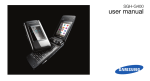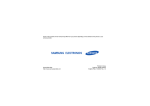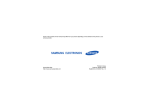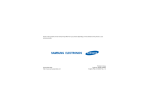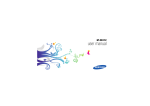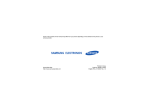Download Samsung SGH-L811 Kullanıcı Klavuzu
Transcript
Some of the contents in this manual may differ from your phone depending on the software of the phone or your service provider. World Wide Web http://www.samsungmobile.com Printed in Korea Code No.:GH68-20452A English(CEN). 08/2008. Rev. 1.0 SGH-L811 user manual Instructional icons using this manual Before you start, familiarise yourself with the icons you will see in this manual: Warning—situations that could cause injury to yourself or others This user manual has been specially designed to guide you through the functions and features of your mobile phone. To get started quickly, refer to “introducing your mobile phone,” “assembling and preparing your mobile phone,” and “using basic functions.” Caution—situations that could cause damage to your phone or other equipment Note—notes, usage tips, or additional information X ii Refer to—pages with related information; for example: X p.12 (represents “see page 12”) Copyright information → [ ] Square brackets—phone keys; for example: [ ] (represents the Power/ Menu exit key) < > Angled brackets—softkeys that control different functions at each screen; for example: <OK> (represents the OK softkey) Rights to all technologies and products that comprise this device are the property of their respective owners: • Bluetooth® is a registered trademark of the Bluetooth SIG, Inc. worldwide—Bluetooth QD ID: B013860. • Java™ is a trademark of Sun Microsystems, Inc. • Windows Media Player® is registered trademark of Microsoft Corporation. iii using this manual Followed by—the order of options or menus you must select to perform a step; for example: Press <Menu> → Messages → Create message (represents Menu, followed by Messages, followed by Create message) safety and usage information contents 2 Safety warnings .......................................... 2 Safety precautions ...................................... 4 Important usage information ....................... 7 introducing your mobile phone 10 Unpack ..................................................... 10 Phone layout ............................................. 11 Keys ......................................................... 12 Display ...................................................... 13 Icons ......................................................... 13 assembling and preparing your mobile phone 16 Install the SIM or USIM card and battery ... 16 Charge the battery .................................... 18 Insert a memory card (optional) ................. 19 using basic functions 20 Turn your phone on and off ....................... 20 iv using advanced functions 31 Use advanced call functions ..................... 31 Use advanced Phonebook functions ......... 33 Use advanced messaging functions .......... 35 Use advanced music functions ................. 36 using tools and applications Activate the mobile tracker ........................ 42 Record and play voice memos .................. 42 Use Java-powered games and applications .............................................. 43 Create and view world clocks ................... 44 Set and use alarms ................................... 45 Use the calculator ..................................... 46 Convert currencies or measurements ....... 46 Set a countdown timer ............................. 46 Use the stopwatch .................................... 46 Create a new task ..................................... 47 Create a text memo .................................. 47 Manage your calendar .............................. 47 troubleshooting contents Access menus .......................................... 21 Switch applications ................................... 21 Customise your phone .............................. 21 Use basic call functions ............................ 23 Send and view messages ......................... 24 Add and find contacts ............................... 27 Use basic camera functions ...................... 27 Listen to music ......................................... 28 Browse the web ........................................ 30 a 39 Use the Bluetooth wireless feature ............ 39 Print images .............................................. 41 v safety and usage information Comply with the following precautions to avoid dangerous or illegal situations and ensure peak performance of your mobile phone. 2 Safety warnings Keep your phone away from small children and pets Keep your phone and all accessories out of the reach of small children or animals. Small parts may cause choking or serious injury if swallowed. Protect your hearing Listening to a headset at high volumes can damage your hearing. Use only the minimum volume setting necessary to hear your conversation or music. Install mobile phones and equipment with caution Handle and dispose of batteries and chargers with care • Use only Samsung-approved batteries and chargers specifically designed for your phone. Incompatible batteries and chargers can cause serious injuries or damage to your phone. • Never dispose of batteries in a fire. Follow all local regulations when disposing used batteries. Avoid interference with pacemakers Maintain a minimum of 15 cm (6 inches) between mobile phones and pacemakers to avoid potential interference, as recommended by manufacturers and the independent research group, Wireless Technology Research. If you have any reason to suspect that your phone is interfering with a pacemaker or other medical device, turn off the phone immediately and contact the manufacturer of the pacemaker or medical device for guidance. 3 safety and usage information Ensure that any mobile phones or related equipment installed in your vehicle are securely mounted. Avoid placing your phone and accessories near or in an air bag deployment area. Improperly installed wireless equipment can cause serious injury when air bags inflate rapidly. • Never place batteries or phones on or in heating devices, such as microwave ovens, stoves, or radiators. Batteries may explode when overheated. • Never crush or puncture the battery. Avoid exposing the battery to high external pressure, which can lead to an internal short circuit and overheating. Turn off the phone in potentially explosive environments safety and usage information Do not use your phone at refuelling points (service stations) or near fuels or chemicals. Turn off your phone whenever directed by warning signs or instructions. Your phone could cause explosions or fire in and around fuel or chemical storage and transfer areas or blasting areas. Do not store or carry flammable liquids, gases, or explosive materials in the same compartment as the phone, its parts, or accessories. Safety precautions Drive safely at all times Avoid using your phone while driving and obey all regulations that restrict the use of mobile phones while driving. Use hands-free accessories to increase your safety when possible. Follow all safety warnings and regulations Reduce the risk of repetitive motion injuries Comply with any regulations that restrict the use of a mobile phone in a certain area. When sending text messages or playing games on your phone, hold the phone with a relaxed grip, press the keys lightly, use special features that reduce the number of keys you have to press (such as templates and predictive text), and take frequent breaks. 4 Use only Samsung-approved accessories Using incompatible accessories may damage your phone or cause injury. Protect batteries and chargers from damage Your phone can interfere with medical equipment in hospitals or health care facilities. Follow all regulations, posted warnings, and directions from medical personnel. • Avoid exposing batteries to very cold or very hot temperatures (below 0° C/32° F or above 45° C/ 113° F). Extreme temperatures can reduce the charging capacity and life of your batteries. • Prevent batteries from contacting metal objects, as this can create a connection between the + and - terminals of your batteries and lead to temporary or permanent battery damage. • Never use a damaged charger or battery. Turn off the phone or disable the wireless functions when in an aircraft Your phone can cause interference with aircraft equipment. Follow all airline regulations and turn off your phone or switch to a mode that disables the wireless functions when directed by airline personnel. 5 safety and usage information Turn off the phone near medical equipment safety and usage information Handle your phone carefully and sensibly Avoid interference with other electronic devices • Do not allow your phone to get wet—liquids can cause serious damage. Do not handle your phone with wet hands. Water damage to your phone can void your manufacturer’s warranty. • Avoid using or storing your phone in dusty, dirty areas to prevent damage to moving parts. • Your phone is a complex electronic device— protect it from impacts and rough handling to avoid serious damage. • Do not paint your phone, as paint can clog moving parts and prevent proper operation. • Avoid using the phone’s camera flash or light close to the eyes of children or animals. • Your phone and memory cards may be damaged by exposure to magnetic fields. Do not use carrying cases or accessories with magnetic closures or allow your phone to come in contact with magnetic fields for extended periods of time. 6 Your phone emits radio frequency (RF) signals that may interfere with unshielded or improperly shielded electronic equipment, such as pacemakers, hearing aids, medical devices, and other electronic devices in homes or vehicles. Consult the manufacturers of your electronic devices to solve any interference problems you experience. Important usage information Use your phone in the normal position Avoid contact with your phone’s internal antenna. Allowing unqualified personnel to service your phone may result in damage to your phone and will void your warranty. Ensure maximum battery and charger life • Avoid charging batteries for more than a week, as overcharging may shorten battery life. • Over time, unused batteries will discharge and must be recharged before use. Handle SIM cards and memory cards with care • Do not remove a card while the phone is transferring or accessing information, as this could result in loss of data and/or damage to the card or phone. • Protect cards from strong shocks, static electricity, and electrical noise from other devices. • Frequent writing and erasing will shorten the life span of memory cards. • Do not touch gold-coloured contacts or terminals with your fingers or metal objects. If dirty, wipe the card with a soft cloth. 7 safety and usage information Allow only qualified personnel to service your phone • Disconnect chargers from power sources when not in use. • Use batteries only for their intended purpose. Ensure access to emergency services safety and usage information Emergency calls from your phone may not be possible in some areas or circumstances. Before travelling in remote or undeveloped areas, plan an alternate method of contacting emergency services personnel. Specific Absorption Rate (SAR) certification information Your phone conforms to European Union (EU) standards that limit human exposure to radio frequency (RF) energy emitted by radio and telecommunications equipment. These standards prevent the sale of mobile phones that exceed a maximum exposure level (known as the Specific Absorption Rate, or SAR) of 2.0 watts per kilogram of body tissue. 8 During testing, the maximum SAR recorded for this model was 0.785 watts per kilogram. In normal use, the actual SAR is likely to be much lower, as the phone has been designed to emit only the RF energy necessary to transmit a signal to the nearest base station. By automatically emitting lower levels when possible, your phone reduces your overall exposure to RF energy. The Declaration of Conformity at the back of this manual demonstrates your phones compliance with the European Radio & Terminal Telecommunications Equipment (R&TTE) directive. For more information about the SAR and related EU standards, visit the Samsung mobile phone website. Correct disposal of this product (Waste Electrical & Electronic Equipment) safety and usage information (Applicable in the European Union and other European countries with separate collection systems) Business users should contact their supplier and check the terms and conditions of the purchase contract. This product should not be mixed with other commercial wastes for disposal. This marking shown on the product or its literature, indicates that it should not be disposed with other household wastes at the end of its working life. To prevent possible harm to the environment or human health from uncontrolled waste disposal, please separate this from other types of wastes and recycle it responsibly to promote the sustainable reuse of material resources. Household users should contact either the retailer where they purchased this product, or their local government office, for details of where and how they can take this item for environmentally safe recycling. 9 Unpack introducing your mobile phone In this section, learn about your mobile phone’s layout, keys, display, and icons. 10 Check your product box for the following items: • • • • Mobile phone Battery Travel adapter (charger) User manual The items supplied with your phone may vary depending on the software and accessories available in your region or offered by your service provider. You can obtain additional accessories from your local Samsung dealer. Phone layout The front of your phone includes the following keys and features: The rear of your phone includes the following keys and features: Rear camera lens Earpiece introducing your mobile phone Front camera lens for video calls Mirror Display Confirm key 4-way navigation key Left softkey Dial key Volume key Video call key Multifunction jack Special function keys Battery cover Right softkey Power/Menu exit key Application switch key Camera key Memory card slot Delete keys Alphanumeric keys Mouthpiece Internal antenna Closing the phone automatically locks the exposed keys to prevent you from accidentally pressing them. To unlock these keys, press <Unlock> → <OK>. 11 Keys Key Key Softkeys Delete Function From the dialing screen, make a video call introducing your mobile phone Delete characters or items in an application 4-way navigation In Idle mode, access user-defined menus; In Menu mode, scroll through menu options Application to access other applications without switch exiting the current application Confirm In Idle mode, access Menu mode; In Menu mode, select the highlighted menu option or confirm an input Alphanumeric Dial Make or answer a call; In Idle mode, retrieve recently dialled, missed, or received numbers Enter numbers, letters and special characters; In Idle mode, press and hold [1] to access voice mails and [0] to enter an international call prefix Special function Enter special characters or perform special functions; In Idle mode, press and hold [ ] for the Silent profile; Press and hold [ ] to enter a pause between numbers Power/ Menu exit 12 Function Perform actions indicated at the bottom of the display Video call Turn the phone on and off (press and hold); End a call; In Menu mode, cancel input and return to Idle mode Open the application switch window Function Icons Volume Adjust the phone’s volume Learn about the icons that appear on your display. Camera In Idle mode, turn on the camera (press and hold); In Camera mode, take a photo or record a video Key GPRS network connected Transferring data in GPRS network Your phone’s display consists of three areas: Icon line Displays various icons Text and graphic area Displays messages, instructions, and information you enter Select Definition Signal strength introducing your mobile phone Display Icon Back Softkey line Displays the current actions assigned to each softkey EDGE network connected Transferring data via EDGE network UMTS network connected Transferring data via UMTS network HSDPA network activated Transferring data via HSDPA network Voice call in progress 13 Icon Definition Icon Definition Video call in progress Memory card inserted Bluetooth hands-free car kit or headset connected Browsing the web introducing your mobile phone Bluetooth activated Music playback in progress Music playback paused Music playback stopped FM radio on Connecting to secured web page Call diverting activated Roaming (outside of normal service area) Normal profile activated Silent profile activated Driving profile activated FM radio suspended Connected with PC Alarm activated 14 Meeting profile activated Outdoor profile activated Offline profile activated Icon Definition Icon Definition New text message (SMS) Configuration message full New multimedia message (MMS) Battery power level Current time introducing your mobile phone New email message New voice mail message New push message New configuration message Text message full Multimedia message full Email message full Voice mail message full Push message full 15 assembling and preparing your mobile phone Install the SIM or USIM card and battery When you subscribe to a cellular service, you will receive a Subscriber Identity Module, or SIM card, with subscription details, such as your personal identification number (PIN) and optional services. To use UMTS or HSDPA services, you can purchase a Universal Subscriber Identity Module (USIM) card. To install the SIM or USIM card and battery, Get started by assembling and setting up your mobile phone for its first use. 1. Remove the battery cover. If the phone is on, press and hold [ it off. 16 ] to turn 2. Insert the SIM or USIM card. 3. Insert the battery. assembling and preparing your mobile phone Place the SIM or USIM card in the phone with the gold-coloured contacts facing down. 4. Replace the battery cover. 17 Charge the battery Before using the phone for the first time, you must charge the battery. assembling and preparing your mobile phone 1. Open the cover to the multifunction jack on the side of the phone. Improperly connecting the travel adapter can cause serious damage to the phone. Any damages by misuse are not covered by the warranty. 3. Plug the large end of the travel adapter into a power outlet. 4. When the battery is fully charged (the icon is no longer moving), unplug the travel adapter from the power outlet. 5. Unplug the travel adapter from the phone. 2. Plug the small end of the travel adapter into the multifunction jack. With the triangle facing up 18 6. Close the cover to the multifunction jack. About the low battery indicator When your battery is low, the phone will emit a warning tone and a low battery message. The battery icon will also be empty and blinking. If the battery level becomes too low, the phone will automatically power off. Recharge your battery to continue using your phone. Insert a memory card (optional) 1. Open the cover to the memory card slot on the side of the phone. To remove the memory card, push it gently until it disengages from the phone, and then pull the memory card out of the memory card slot. assembling and preparing your mobile phone To store additional multimedia files, you must insert a memory card. Your phone accepts microSD™ memory cards up to 8 GB (depending on memory card manufacturer and type). 3. Push the memory card in the memory card slot until it locks in place. 2. Insert a memory card with the label side facing up. 19 Turn your phone on and off using basic functions Learn how to perform basic operations and use the main features of your mobile phone. To turn your phone on, 1. Slide open the phone. 2. Press and hold [ ]. 3. Enter your PIN and press <Confirm> (if necessary). To turn your phone off, repeat steps 1 and 2 above. Switch to the Offline profile By switching to the Offline profile, you can use your phone’s non-network services in areas where wireless devices are prohibited, such as aeroplane and hospitals. To switch to the Offline profile, press <Menu> → Settings → Phone profiles → Offline. Follow all posted warnings and directions from official personnel when in areas where wireless devices are prohibited. 20 Access menus • Internet: launch the web browser • Music player: launch the music player To access your phone’s menus, 2. Scroll to the application and press <Select>. 1. Press a softkey for the menu you want. 3. When you are finished, scroll to End all? and press <Yes>. 2. Use the navigation key to scroll to a menu or option. 4. Press <Back> to move up one level; Press [ to return to Idle mode. Switch applications Learn to switch to other applications from a menu, without closing the menu screen you are using. 1. While using a menu, press [ ]. The following applications are available: • Call: open the dialling screen • Messages: access the Messages menu ] Customise your phone using basic functions 3. Press <Select>, <Confirm>, or the Confirm key to confirm the highlighted option. Get more from your phone by customising it to match your preferences. Adjust the volume of the key tones In Idle mode, press the Volume key up or down to adjust the key tone volume. Switch to or from the Silent profile In Idle mode, press and hold [ ] to silence or unsilence your phone. 21 Change your ringtone 1. In Idle mode, press <Menu> → Settings → Phone profiles. 4. Scroll left or right to a memory location (if necessary). 5. Select an image category → an image. 2. Scroll to the profile you are using. 6. Press <Options> → Save. 3. Press <Options> → Edit → Voice call ringtone or Video call ringtone. Select a theme for the display using basic functions 4. Scroll left or right to a memory location (if necessary). 5. Select a ringtone category → a ringtone. 6. Press <Options> → Save. To switch to another profile, select it from the list. Select a wallpaper (Idle mode) 1. In Idle mode, press <Menu> → Settings → Display and light settings → Homescreen. 2. Scroll left or right to Image. 3. Scroll down and select Wallpaper. 22 To create a theme, 1. In Idle mode, press <Menu> → Settings → Display and light settings → My theme → Create theme (Easy) or Create theme (Expert). 2. Customise the theme as desired by following the screen. 3. When you have finished, enter a name for the theme and press <Save>. 4. Press <Yes> to apply the theme. If you select the same colour for the entire theme, you may not be able to recognise the display. After you have created a theme, 1. In Idle mode, press <Menu> → Settings → Display and light settings → My theme → Select theme. 2. Select a theme and press <Save>. 3. Enter a new 4- to 8-digit password and press <Confirm>. 4. Enter the new password again and press <Confirm>. Use basic call functions Set menu shortcuts Learn to make or answer calls and use basic call functions. 1. In Idle mode, press <Menu> → Settings → Phone settings → Shortcuts. Make a call 2. Select a key to use as a shortcut. 1. In Idle mode, enter an area code and a phone number. 3. Select a menu to assign to the shortcut key. Lock your phone 1. In Idle mode, press <Menu> → Settings → Security → Phone lock. using basic functions 3. Press <Yes> to apply the theme. 2. Press [ ] to dial the number. For a video call, press [ ]. 3. To end the call, press [ ]. 2. Select On. 23 Answer a call Use the headset 1. When a call comes in, press [ ]. For a video call, press <Show me>. By plugging the supplied headset into the multifunction jack, you can make and answer calls: 2. To end the call, press [ To adjust the volume during a call, press the Volume key up or down. • To redial the last call, press and hold the headset button twice. • To answer a call, press and hold the headset button. • To end a call, press and hold the headset button. Use the speakerphone feature Send and view messages ]. Adjust the volume using basic functions 1. During a call, press the Confirm key → <Yes> to activate the speaker. 2. To switch back to the earpiece, press the Confirm key again. Closing the phone while using the speakerphone ends the current call. Learn to send or view text (SMS), multimedia (MMS), or email messages. Send a text or multimedia message 1. In Idle mode, press <Menu> → Messages → Create message → Message. 2. Enter a destination number and scroll down. 24 3. Enter your message text. X p. 25 For sending as a text message, skip to step 7. For attaching multimedia, continue with step 4. 5. Press <Options> → Attach multimedia or Attach organiser and attach a file (if necessary). 6. Press <Options> → Send to send the email. Enter text 5. Press <Options> → Advanced → Add subject. When entering text, you can change the text input mode: 6. Enter a subject. 7. Press <Options> → Send to send the message. Send an email 1. In Idle mode, press <Menu> → Messages → Create message → Email. 2. Enter an email address and scroll down. • Press and hold [ ] to switch between T9 and ABC modes. Depending on your region, you may be able to access an input mode for your specific language. • Press [ ] to change case or switch to Number mode. • Press and hold [ ] to switch to Symbol mode. 3. Enter a subject and scroll down. 4. Enter your email text. 25 using basic functions 4. Press <Options> → Add multimedia and add an item. Enter text in one of the following modes: View text or multimedia messages Function Press the appropriate alphanumeric key until the character you want appears on the display. 1. In Idle mode, press <Menu> → Messages → Inbox. 1. Press the appropriate alphanumeric keys to enter an entire word. 2. When the word displays correctly, press [ ] to insert a space. If the correct word does not display, press [0] to select an alternate word. View an email Number Press the appropriate alphanumeric key to enter a number. 4. If you selected a header, press <Options> → Retrieve to view the body of the email. Symbol Press the appropriate alphanumeric key to select a symbol. Mode ABC using basic functions T9 26 2. Select a text or multimedia message. 1. In Idle mode, press <Menu> → Messages → Email inbox. 2. Press <Options> → Download. 3. Select an email or a header. Add and find contacts Learn the basics of using the Phonebook feature. Add a new contact 1. In Idle mode, enter a phone number and press <Options>. 3. Select a number type (if necessary). 4. Enter contact information. 5. Press the Confirm key, or press <Options> → Save to add the contact to memory. Find a contact 1. In Idle mode, press <Menu> → Phonebook. You can also press <Contacts> in Idle mode. 3. Select the contact’s name from the search list. Once you have found a contact, you can: • call the contact by pressing [ ] • edit the contact information by pressing <Options> → Edit Use basic camera functions Learn the basics to capture and view photos and videos. Capture photos 1. In Idle mode, press and hold [ camera. ] to turn on the 2. Rotate the phone anti-clockwise to landscape view. 27 using basic functions 2. Select Add to Phonebook → a memory location (phone or SIM) → New. 2. Enter the first few letters of the name you want to find. 3. Aim the lens at the subject and make any adjustments. 4. Press the Confirm key or [ ] to take a photo. The photo is saved automatically. 5. Press < 5. Press the Confirm key or [ ] to start recording. 6. Press the Confirm key or [ ] to stop recording. The video is saved automatically. 7. Press <Back> to record another video (step 3). > to take another photo (step 2). View videos using basic functions View photos In Idle mode, press <Menu> → My files → Images → My photos → a photo file. Listen to music Capture videos 1. In Idle mode, press and hold [ camera. In Idle mode, press <Menu> → My files → Videos → My video clips → a video file. ] to turn on the Learn how to listen to music via the music player or FM radio. 2. Press [1] to switch to Recording mode. Listen to the FM radio 3. Rotate the phone anti-clockwise to landscape view. 1. Plug the supplied headset into the phone’s multifunction jack. 4. Aim the lens at the subject and make any adjustments. 2. In Idle mode, press <Menu> → Applications → FM radio. 28 3. Press <Yes> to start automatic tuning. The radio scans and saves available stations automatically. The first time you access FM radio, you will be prompted to start automatic tuning. 4. Scroll up or down to a radio station. 6. To turn off the FM radio, press the Confirm key. 1. In Idle mode, press <Menu> → Music player. 2. Select a music category → a music file. 3. Control playback using the following keys: Listen to music files Confirm Key Function Pause or resume playback Start by transferring files to your phone or memory card: Volume Adjust the volume up or down • Download from the wireless web. X p. 30 • Download from a PC with the optional Samsung PC Studio. X p. 36 29 using basic functions 5. If you want to get information about the song you hear, press<Options> → Song recognition. X p. 38 • Receive via Bluetooth. X p. 40 • Copy to your memory card. X p. 36 • Synchronise with Windows Media Player 11. X p. 37 After transferring music files to your phone or memory card, Key Navigation using basic functions Function • Left: Restart playback; Skip backward (press within 3 seconds); Scan backward in a file (press and hold) • Right: Skip forward; Scan forward in a file (press and hold) • Up: Open the playlist • Down: Stop playback 2. Navigate web pages using the following keys: Navigation Key Function Scroll up or down on a web page Confirm Select an item <Back> Return to the previous page <Options> Access a list of browser options Bookmark your favourite web pages Browse the web 1. In Idle mode, press <Menu> → Browser → Bookmarks. Learn to access and bookmark your favourite web pages. 2. Press <Options> → Add bookmark. Browse web pages 4. Press <Save>. 1. In Idle mode, press <Menu> → Browser → Home to launch your service provider’s homepage. 30 3. Enter a page title and a web address (URL). Use advanced call functions using advanced functions View and dial missed calls Your phone will display calls you have missed on the display. To dial the number of a missed call, 1. Press <View>. 2. Scroll to the missed call you want to dial. 3. Press [ ] to dial. Call a recently dialled number 1. In Idle mode, press [ numbers. ] to display a list of recent 2. Scroll to the number you want and press [ dial. ] to 31 using advanced functions Learn how to perform advanced operations and use additional features of your mobile phone. Learn about your phone’s additional calling capabilities. Hold a call or retrieve a held call Answer a second call Press <Hold> to place a call on hold or press <Retrieve> to retrieve a held call. If your network supports this function, you can answer a second incoming call: Dial a second call 1. Press <Accept> → Hold active call to answer the second call. The first call is automatically placed on hold. using advanced functions If your network supports this function, you can dial another number during a call: 2. Press <Swap> to switch between the calls. 1. Press <Hold> to place the first call on hold. 2. Enter the second number to dial and press [ ]. 3. Press <Swap> to switch between the two calls. 4. To end the call on hold, press <Options> → End call → Held. 5. To end the current call, press [ ]. Make a multiparty call (conference call) 1. Call the first party you want to add to the multiparty call. 2. While connected to the first party, call the second party. The first party is automatically placed on hold. 3. When connected to the second party, press <Options> → Conference call. 4. Repeat steps 1 and 3 to add more parties (if necessary). 32 5. To end the multiparty call, press [ ]. Call an international number 1. In Idle mode, press and hold [0] to insert the + character. Use advanced Phonebook functions Learn to create namecards, set speed dial numbers, and create groups of contacts. Create a namecard 1. In Idle mode, press <Menu> → Phonebook. You can also press <Contacts> in Idle mode. Call a contact from Phonebook 3. Enter your personal details and press the Confirm key, or press <Options> → Save. You can send your namecard by attaching it to a message or email or transferring it via the Bluetooth wireless feature. You can call numbers directly from Phonebook using stored contacts. X p. 27 1. In Idle mode, press <Menu> → Phonebook. You can also press <Contacts> in Idle mode. 2. Press <Options> → My name card. 2. Scroll to the number you want to dial and press [ ] to dial. 33 using advanced functions 2. Enter the complete number you want to dial (country code, area code, and phone number), and then press [ ] to dial. Set speed dial numbers Create a group of contacts 1. In Idle mode, press <Menu> → Phonebook. You can also press <Contacts> in Idle mode. By creating groups of contacts, you can assign ringtones and caller ID photos to each group or send messages and emails to an entire group. Start by creating a group: 2. Scroll to a contact to assign. 3. Press <Options> → Assign speed dial. using advanced functions 4. Scroll to a number you want to set (2-9) and press <Select>. The contact is saved to the speed dial number. You can now call this contact from Idle mode by pressing and holding the assigned speed dial number. 1. In Idle mode, press <Menu> → Phonebook. You can also press <Contacts> in Idle mode. 2. Scroll left or right to Groups. 3. Press <Options> → Create group. 4. Enter a group name and press <Save>. 5. Press <Options> → Group settings. 6. To set the caller ID image, press the Confirm key → an image category → an image. 7. To set a group ringtone, scroll down and press the Confirm key → a ringtone category → a ringtone. 8. Press <Options> → Save. 34 Use advanced messaging functions Learn to create templates and use templates to create new messages. Create a text template 2. Press <Create> to open a new template window. 3. Enter your text and press the Confirm key to save the template. Create a multimedia template 4. Press the Confirm key to save the template. The message is now saved as a multimedia template with a preset name, such as ‘Birthday.’ Insert text templates in new messages 1. To start a new message, press <Menu> → Messages → Create message → a message type. 2. Scroll down to the text field, and press <Options> → Insert → Text template → a template. 1. In Idle mode, press <Menu> → Messages → Templates → Multimedia templates. 2. Press <Create> to open a new template window. 35 using advanced functions 1. In Idle mode, press <Menu> → Messages → Templates → Text templates. 3. Create a multimedia message, with a subject and desired attachments, to use as your template. X p. 24 Create a message from a multimedia template 1. In Idle mode, press <Menu> → Messages → Templates → Multimedia templates. using advanced functions 2. Scroll to the template you want and press <Options> → Send. Your template opens as a new multimedia message. Use advanced music functions Learn to prepare music files, create playlists, and store radio stations. Copy music files via Samsung PC Studio 1. In Idle mode, press <Menu> → Settings → Phone settings → PC connections → Samsung PC studio. 36 2. Press [ ] to return to Idle mode. 3. Using an optional PC data cable, connect the multifunction jack on your phone to a PC. 4. Run Samsung PC Studio and copy files from the PC to the phone. Refer to the Samsung PC Studio help for more information. Copy music files to a memory card 1. Insert a memory card. 2. In Idle mode, press <Menu> → Settings → Phone settings → PC connections → Mass storage. 3. Press [ ] to return to Idle mode. 4. Using an optional PC data cable, connect the multifunction jack on your phone to a PC. 5. When connected, a pop-up window will appear on the PC. 5. Edit or enter your phone’s name in the pop-up window (if necessary), and then click Finish. 7. Copy files from the PC to the memory card. 6. Select and drag the music files you want to the sync list. Synchronise your phone with Windows Media Player 7. Click Start Sync. 1. In Idle mode, press <Menu> → Settings → Phone settings → PC connections → Media player. Create a playlist 2. Press [ 2. Press <Options> → Create playlist. ] to return to Idle mode. 1. In Idle mode, press <Menu> → Music player → Playlists. 3. Using an optional PC data cable, connect the multifunction jack on your phone to a PC with Windows Media Player installed. When connected, a pop-up window will appear on the PC. 3. Enter a title for your new playlist and press <Save>. 4. Select Sync digital media files to this device in the pop-up window on the PC. 6. Select the files you want to include and press <OK>. 4. Select the new playlist. 5. Press <Options> → Add → Tracks. 37 using advanced functions 6. Select Open folder to view files in the pop-up window on the PC. Customise your music player settings Learn to adjust the playback and sound settings for your music player. 5. Press <Yes> to confirm (if necessary). The radio scans and saves available stations automatically. 1. In Idle mode, press <Menu> → Music player. Find information of music 2. Press <Options> → Settings. using advanced functions 3. Adjust the settings to customise your music player. 4. Press <Save>. Store radio stations automatically 1. Plug the supplied headset into the phone’s multifunction jack. 2. In Idle mode, press <Menu> → Applications → FM radio. 3. Press the Confirm key to start the FM radio. 4. Press <Options> → Self-tuning. 38 Learn to access an online music service and get information about the songs you hear while on the move. 1. In Idle mode, press <Menu> → Applications → Music recognition → Music recognition. Your phone connects to the server. 2. When the phone is successfully registered, press <Record> to record a part of music you want to find. Some service providers may not support this service and the database may not have information for all songs. Use the Bluetooth wireless feature using tools and applications Turn on the Bluetooth wireless feature 1. In Idle mode, press <Menu> → Bluetooth. using tools and applications Learn how to work with your mobile phone’s tools and additional applications. Learn about your phone’s ability to connect to other wireless devices for exchanging data and using hands-free features. 2. Press <Options> → Settings. 3. Scroll down to Activation. 4. Scroll left or right to On. 5. To allow other devices to locate your phone, scroll down and scroll left or right to On. 6. Press <Save>. 39 using tools and applications Find and pair with other Bluetoothenabled devices Send data using the Bluetooth wireless feature 1. In Idle mode, press <Menu> → Bluetooth → Search for new devices. 1. Select the file or item from one of your phone’s applications that you want to send. 2. Scroll to a device and press <Select>. 2. Press <Options> → Send name card via, Send via, or Send URL via → Bluetooth (when sending contact data, specify which data to send). 3. Enter a PIN for the Bluetooth wireless feature or the other device’s Bluetooth PIN, if it has one, and press <OK>. When the owner of the other device enters the same code or accepts the connection, pairing is complete. Receive data using the Bluetooth wireless feature 1. Enter the PIN for the Bluetooth wireless feature and press <OK> (if necessary). 2. Press <Yes> to confirm that you are willing to receive data from the device (if necessary). 40 Use Remote SIM mode Print images In Remote SIM mode, you can make or answer calls only with a connected Bluetooth hands-free car kit via the SIM card on your phone. Learn to print your image with an optional PC data cable or the Bluetooth wireless feature. To activate Remote SIM mode, To print an image using an optional PC data cable, 1. Connect the multifunction jack on your phone to a compatible printer. 2. Press <Options> → Settings. 2. Open an image. X p. 28 3. Scroll down to Remote SIM mode. 3. Press <Options> → Print via → USB. 4. Scroll left or right to On and press <Save>. To use Remote SIM mode, start the Bluetooth connection from a Bluetooth hands-free car kit. 4. Set print options and print the image. The Bluetooth hands-free car kit must be authorised. To authorise, press <Options> → Authorise device. To print an image using the Bluetooth wireless feature, 1. Open an image. X p. 28 2. Press <Options> → Print via → Bluetooth. 3. Select a Bluetooth-enabled printer and pair with the printer. X p. 40 4. Set print options and print the image. 41 using tools and applications 1. In Idle mode, press <Menu> → Bluetooth. Activate the mobile tracker When someone inserts a new SIM or USIM card in your phone, the mobile tracker feature will automatically send the contact number to two recipients to help you locate and recover your phone. using tools and applications To activate the mobile tracker, 1. In Idle mode, press <Menu> → Settings → Security → Mobile tracker. 2. Enter your password and press <Confirm>. 3. Scroll left or right to On. 4. Scroll down and press the Confirm key to open the recipient list. 5. Press <Options> → Phonebook to open your contact list. 6. Scroll to a contact and press the Confirm key. 42 7. Select a number. 8. Press <Options> → OK to save the recipients. 9. Scroll down and enter the sender’s name. 10. Press <Options> → Save → <Accept>. Record and play voice memos Learn to operate your phone’s voice recorder. Record a voice memo 1. In Idle mode, press <Menu> → Applications → Voice recorder. 2. Press the Confirm key to start recording. 3. Speak your memo into the microphone. 4. When you are finished speaking, press the navigation key down. Play a voice memo 1. From the voice recorder screen, press <Options> → My voice clips. 2. Select a file. Use Java-powered games and applications Learn to use games and applications powered by award-winning Java technology. 3. Control the playback using the following keys: Key Function Pause or resume playback Volume Adjust the volume up or down Navigation • Left: Scan backward in a file • Right: Scan forward in a file • Down: Stop playback Play games 1. In Idle mode, press <Menu> → My files or Applications → Games and more. 2. Select a game from the list and follow the onscreen instructions. Available games may vary, depending on your service provider or region. Game controls and options may vary. 43 using tools and applications Confirm Launch applications 1. In Idle mode, press <Menu> → My files or Applications → Games and more → an application. 2. Press <Options> to access a list of various options and settings for your application. using tools and applications Create and view world clocks Learn to view the time in another country or city and set world clocks to appear on your display. 4. To set daylight saving time, scroll down and press the Confirm key. 5. Press <OK> to save your world clock. 6. To add more world clocks, repeat steps 2-5 above. Add a world clock to your display In Dual Clock Display mode, you can view clocks with two different time zones on your display. After you have saved world clocks, Create a world clock 1. In Idle mode, press <Menu> → Applications → World clock. 1. In Idle mode, press <Menu> → Applications → World clock. 2. Scroll to the world clock you want to add and press <Options> → Set as second clock. 2. Press <Options> → Add. 3. Press <Options> → Display settings. 3. Scroll left or right to a time zone. 4. Scroll left or right to Dual. 44 5. Scroll down, and then scroll left or right to a dual clock style. 6. Press <Save>. Stop an alarm When the alarm sounds, Set a new alarm Deactivate an alarm 1. In Idle mode, press <Menu> → Alarms. 1. In Idle mode, press <Menu> → Alarms. 2. Scroll to an empty alarm location and press the Confirm key. 2. Scroll to the alarm you want to deactivate and press the Confirm key. 3. Set alarm details. 3. Scroll down (if necessary). 4. Press <Options> → Save. The auto power-up feature sets the phone to automatically turn on and sound the alarm at the designated time if the phone is turned off. 4. Scroll left or right to Off. using tools and applications Learn to set and control alarms for important events. • Press any key to stop an alarm without snooze. • Press <OK> or the Confirm key to stop an alarm with snooze, or press <Snooze> or any key to silence the alarm for the snooze period. Set and use alarms 5. Press the Confirm key. 45 Use the calculator Set a countdown timer 1. In Idle mode, press <Menu> → Applications → Calculator. 1. In Idle mode, press <Menu> → Applications → Timer. 2. Use the keys that correspond to the calculator display to perform basic mathematical operations. 2. Press <Set>. using tools and applications Convert currencies or measurements 1. In Idle mode, press <Menu> → Applications → Convertor → a conversion type. 2. Enter the currencies or measurements and units in the appropriate fields. 3. Enter hours or minutes to count down and press <OK>. 4. Press the Confirm key to begin or pause the countdown. 5. When the timer expires, press <OK> to stop the alert. Use the stopwatch 1. In Idle mode, press <Menu> → Applications → Stopwatch. 2. Press the Confirm key to begin and record lap times. 46 3. When you are finished, press <Stop>. Manage your calendar 4. Press <Reset> to clear recorded times. Learn to change the calendar view and create events. Create a new task 1. In Idle mode, press <Menu> → Applications → Task. Change the calendar view 1. In Idle mode, press <Menu> → Calendar. 2. Press <Options> → View by → Day or Week. 3. Enter the details of the task. Create an event 4. Press the Confirm key, or press <Options> → Save. 1. In Idle mode, press <Menu> → Calendar. 2. Press <Options> → Create → an event type. Create a text memo 3. Enter the details of the event as required. 1. In Idle mode, press <Menu> → Applications → Memo. 4. Press the Confirm key, or press <Options> → Save. 2. Press <Options> → Create. 3. Enter your memo text and press the Confirm key. 47 using tools and applications 2. Press <Options> → Create. troubleshooting If you are having trouble with your mobile phone, try these troubleshooting procedures before contacting a service professional. While using your phone, the following messages may appear: Message Insert SIM card to access network services Phone lock a Message Try this to solve the problem: PIN lock Ensure that the SIM or USIM card is installed correctly. When the phone lock feature is enabled, you must enter the password you set for the phone. PUK lock Try this to solve the problem: When using the phone for the first time or when the PIN requirement is enabled, you must enter the PIN supplied with the SIM or USIM card. You can disable this feature by using the PIN lock menu. Your SIM or USIM card is blocked, usually as a result of entering your PIN incorrectly several times. You must enter the PUK supplied by your service provider. Your phone displays “No service” or “Service unavailable.” • When you are in areas with weak signals or poor reception, you may lose reception. Move to another area and try again. • You cannot access some options without a subscription. Contact your service provider for more details. • Ensure that you have pressed the Dial key: [ ]. • Ensure that you have accessed the right cellular network. • Ensure that you have not set call barring for the phone number. • Ensure that your phone is turned on. • Ensure that you have accessed the right cellular network. • Ensure that you have not set call barring for the phone number. Another caller cannot hear you speaking. • Ensure that you are not covering the built-in microphone. • Ensure that the microphone is close to your mouth. • If using a headset, ensure that it is properly connected. troubleshooting You enter a number, but the call is not dialled. Another caller cannot reach you. b The phone beeps and the battery icon flashes. Your battery is low. Recharge or replace the battery to continue using the phone. The audio quality of the call is poor. troubleshooting • Ensure that you are not blocking the phone’s internal antenna. • When you are in areas with weak signals or poor reception, you may lose reception. Move to another area and try again. You select a contact to call, but the call is not dialled. • Ensure that the correct number is stored in the contact list. • Re-enter and save the number, if necessary. c The battery does not charge properly or sometimes the phone turns itself off. • The battery terminals may be dirty. Wipe both gold-coloured contacts with a clean, soft cloth and try charging the battery again. • If the battery will no longer charge completely, dispose of the old battery properly and replace it with a new battery. Your phone is hot to the touch. When you use several applications at once, your phone requires more power and may heat up. This is normal and should not affect your phone’s lifespan or performance. Declaration of Conformity (R&TTE) Samsung Electronics We, declare under our sole responsibility that the product GSM Mobile Phone : SGH-L811 to which this declaration relates, is in conformity with the following standards and/or other normative documents. SAFETY EN 60950- 1 : 2001+A11:2004 EMC EN 301 489- 01 V1.5.1 (11-2004) EN 301 489- 07 V1.2.1 (08-2002) EN 301 489- 17 V1.2.1 (08-2002) EN 301 489- 24 V1.2.1 (11-2002) SAR EN 50360 : 2001 EN 62209-1 : 2006 RADIO EN 301 511 V9.0.2 (03-2003) EN 300 328 V1.6.1 (11-2004) EN 301 908- 1 V3.2.1 (05-2007) EN 301 908- 2 V3.2.1 (05-2007) We hereby declare that [all essential radio test suites have been carried out and that] the above named product is in conformity to all the essential requirements of Directive 1999/5/EC. The conformity assessment procedure referred to in Article 10 and detailed in Annex[IV] of Directive 1999/5/EC has been followed with the involvement of the following Notified Body(ies): BABT, Balfour House, Churchfield Road, Walton-on-Thames, Surrey, KT12 2TD, UK* Identification mark: 0168 The technical documentation kept at : Samsung Electronics QA Lab. which will be made available upon request. (Representative in the EU) Samsung Electronics Euro QA Lab. Blackbushe Business Park, Saxony Way, Yateley, Hampshire, GU46 6GG, UK* 2008.04.28 Yong-Sang Park / S. Manager (place and date of issue) (name and signature of authorised person) * It is not the address of Samsung Service Centre. For the address or the phone number of Samsung Service Centre, see the warranty card or contact the retailer where you purchased your phone.