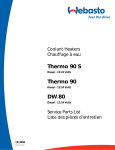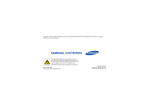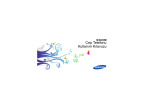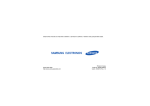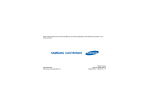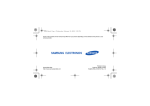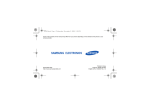Download Samsung Samsung B3410W Ch@t User Manual
Transcript
Some contents in this manual may differ from your phone depending on the software of the phone or your service provider. World Wide Web http://www.samsungmobile.com Printed in Korea Code No.:GH68-27951A English (SEA). 04/2010. Rev. 1.1 GT-B3410W user manual Instructional icons using this manual Before you start, familiarize yourself with the icons you will see in this manual: Warning—situations that could cause injury to yourself or others This user manual has been specially designed to guide you through the functions and features of your mobile phone. To get started quickly, refer to “introducing your mobile phone,” “assembling and preparing your mobile phone,” and “using basic functions.” Caution—situations that could cause damage to your phone or other equipment Note—notes, usage tips, or additional information X ii Refer to—pages with related information; for example: X p. 12 (represents “see page 12”) Copyright information → ] Square brackets—phone keys; for example: [ ] (represents the Power/ Menu exit key) Rights to all technologies and products that comprise this phone are the property of their respective owners: • Bluetooth® is a registered trademark of the Bluetooth SIG, Inc. worldwide. Bluetooth QD ID: B016301 • Java™ is a trademark of Sun Microsystems, Inc. • Windows Media Player® is a registered trademark of Microsoft Corporation. • Wi-Fi®, the Wi-Fi CERTIFIED logo, and the Wi-Fi logo are registered trademarks of the Wi-Fi Alliance. iii using this manual [ Followed by—the order of options or menus you must select to perform a step; for example: In Menu mode, select Messages → Create message (represents Messages, followed by Create message) safety and usage information .................. 1 contents Safety warnings .......................................... 1 Safety precautions ...................................... 4 Important usage information ....................... 6 introducing your mobile phone ............. 12 Unpack ..................................................... 12 Phone layout ............................................. 13 Keys ......................................................... 14 QWERTY keyboard ................................... 15 Icons ........................................................ 16 assembling and preparing your mobile phone ......................................... 18 Install the SIM card and battery ................. 18 Charge the battery .................................... 20 Insert a memory card (optional) ................. 21 iv using advanced functions ..................... 44 Turn your phone on and off ....................... 23 Use the touch screen ................................ 24 Access menus .......................................... 25 Use widgets .............................................. 25 Access help information ............................ 26 Use shortcuts in Quick access mode ........ 27 Customize your phone .............................. 28 Use basic call functions ............................ 30 Send and view messages ......................... 31 Add and find contacts ............................... 35 Use basic camera functions ...................... 36 Listen to music ......................................... 37 Browse the web ........................................ 40 Use the Google services ........................... 41 Connect to Facebook ............................... 42 Connect to MySpace ................................ 43 Use advanced call functions ..................... 44 Use advanced phonebook functions ......... 47 Use advanced messaging functions .......... 48 Use advanced camera functions ............... 50 Use advanced music functions ................. 53 contents using basic functions ............................ 23 using tools and applications ................. 57 Use the Bluetooth wireless feature ............ 57 Activate and connect to a wireless LAN (WLAN) ............................................. 59 Activate the mobile tracker ........................ 60 Make fake calls ......................................... 61 Record and play voice memos .................. 62 Edit images ............................................... 63 Print images .............................................. 65 Upload photos and videos to the web ...... 65 v contents Use Java-powered games and applications .............................................. 67 Synchronize data ...................................... 68 Use RSS feeds ......................................... 70 Create and view world clocks ................... 70 Set and use alarms ................................... 71 Use the calculator ..................................... 72 Convert currencies or measurements ........ 72 Set a countdown timer .............................. 72 Use the stopwatch .................................... 72 Create new tasks ...................................... 73 Create new memos .................................. 73 Manage your calendar .............................. 73 troubleshooting ........................................ a vi safety and usage information Comply with the following precautions to prevent danger or illegal actions and ensure peak performance from your mobile phone. Safety warnings Keep your phone away from small children and pets Keep your phone and all accessories out of the reach from small children and pets. Small parts may cause choking or serious injury if swallowed. Protect your hearing Excessive exposure to sound at high volumes can cause hearing damage. Always turn the volume down before plugging the earphones into an audio source and use only the minimum volume setting necessary to hear your conversation or music. 1 Install mobile phones and equipment with caution safety and usage information Ensure that any mobile phones or related equipment installed in your vehicle are securely mounted. Avoid placing your phone and accessories near or in an air bag deployment area. Improperly installed wireless equipment can cause serious injury when air bags inflate rapidly. Handle and dispose of batteries and chargers with care • Use only Samsung-approved batteries and chargers specifically designed for your phone. Incompatible batteries and chargers can cause serious injuries or damage to your phone. • Never dispose of batteries or phones in a fire. Follow all local regulations when disposing of used batteries or phones. 2 • Never place batteries or phones on or in heating devices, such as microwave ovens, stoves, or radiators. Batteries may explode when overheated. • Never crush or puncture the battery. Avoid exposing the battery to high external pressure, which can lead to an internal short circuit and overheating. Avoid interference with pacemakers Maintain a minimum of 15 cm (6 inches) between mobile phones and pacemakers to avoid potential interference, as recommended by manufacturers and the independent research group, Wireless Technology Research. If you have any reason to suspect that your phone is interfering with a pacemaker or other medical device, turn off the phone immediately and contact the manufacturer of the pacemaker or medical device for guidance. Do not use the phone if the screen is cracked or broken Do not use your phone at refueling points (service stations) or near fuels or chemicals. Turn off your phone whenever directed by warning signs or instructions. Your phone could cause explosions or fire in and around fuel or chemical storage, transfer areas and blasting areas. Do not store or carry flammable liquids, gases, or explosive materials in the same compartment as the phone, its parts, or accessories. Broken glass or acrylic could cause injury to your hand and face. Bring the phone to a Samsung service center to replace the screen. Damage caused by careless handling will void your manufacturer’s warranty. safety and usage information Turn off the phone in potentially explosive environments Reduce the risk of repetitive motion injuries While using your phone, hold the phone with a relaxed grip, press the keys lightly, use special features that reduce the number of keys you have to press (such as templates and predictive text), and take frequent breaks. 3 Safety precautions Drive safely at all times safety and usage information Avoid using your phone while driving and obey all regulations that restrict the use of mobile phones while driving. Use hands-free accessories to increase your safety when possible. Follow all safety warnings and regulations Comply with any regulations that restrict the use of a mobile phone in a certain area. Use only Samsung-approved accessories Using incompatible accessories may damage your phone or cause injury. 4 Turn off the phone near medical equipment Your phone can interfere with medical equipment in hospitals or health care facilities. Follow all regulations, posted warnings, and directions from medical personnel. Turn off the phone or disable the wireless functions when in an aircraft Your phone can cause interference with aircraft equipment. Follow all airline regulations and turn off your phone or switch to a mode that disables the wireless functions when directed by airline personnel. Handle your phone carefully and sensibly • Avoid exposing batteries to very cold or very hot temperatures (below 0° C/32° F or above 45° C/ 113° F). Extreme temperatures can reduce the charging capacity and life of your batteries. • Prevent batteries from contacting metal objects, as this can create a connection between the + and - terminals of your batteries and lead to temporary or permanent battery damage. • Never use a damaged charger or battery. • Disassembling your phone may cause an electric shock. • Do not allow your phone to get wet—liquids can cause serious damage and will change the color of the label that indicates water damage inside the phone. Do not handle your phone with wet hands. Water damage to your phone can void your manufacturer’s warranty. • Avoid using or storing your phone in dusty, dirty areas to prevent damage to moving parts. • Your phone is a complex electronic device— protect it from impacts and rough handling to avoid serious damage. • Do not paint your phone, as paint can clog moving parts and prevent proper operation. 5 safety and usage information Protect batteries and chargers from damage safety and usage information • If your phone has a camera flash or light, avoid using it close to the eyes of children or animals. • Your phone may be damaged by exposure to magnetic fields. Do not use carrying cases or accessories with magnetic closures or allow your phone to come in contact with magnetic fields for extended periods of time. Avoid interference with other electronic devices Your phone emits radio frequency (RF) signals that may interfere with unshielded or improperly shielded electronic equipment, such as pacemakers, hearing aids, medical devices, and other electronic devices in homes or vehicles. Consult the manufacturers of your electronic devices to solve any interference problems you experience. 6 Important usage information Use your phone in the normal position Avoid contact with your phone’s internal antenna. Allow only qualified personnel to service your phone Allowing non-qualified personnel to service your phone may result in damage to your phone and will void your warranty. Ensure maximum battery and charger life • Avoid charging batteries for more than a week, as overcharging may shorten battery life. • Over time, unused batteries will discharge and must be recharged before use. • Disconnect chargers from power sources when not in use. • Use batteries only for their intended purpose. • Do not remove a card while the phone is transferring or accessing information, as this could result in loss of data and/or damage to the card or phone. • Protect cards from strong shocks, static electricity, and electrical noise from other devices. • Do not touch gold-colored contacts or terminals with your fingers or metal objects. If dirty, wipe the card with a soft cloth. Emergency calls from your phone may not be possible in some areas or circumstances. Before traveling in remote areas without signal coverage, plan an alternate method of contacting emergency services personnel. safety and usage information Handle SIM cards or memory cards with care Ensure access to emergency services Specific Absorption Rate (SAR) certification information Your phone conforms to European Union (EU) standards that limit human exposure to radio frequency (RF) energy emitted by radio and telecommunications equipment. These standards prevent the sale of mobile phones that exceed a maximum exposure level (known as the Specific Absorption Rate, or SAR) of 2.0 W/kg. 7 safety and usage information During testing, the maximum SAR recorded for this model was 0.433 W/kg. In normal use, the actual SAR is likely to be much lower, as the phone has been designed to emit only the RF energy necessary to transmit a signal to the nearest base station. By automatically emitting lower levels when possible, your phone reduces your overall exposure to RF energy. For more information about the SAR and related EU standards, visit the Samsung mobile phone website. 8 Correct disposal of this product (Waste Electrical & Electronic Equipment) (Applicable in the European Union and other European countries with separate collection systems) This marking on the product, accessories or literature indicates that the product and its electronic accessories (e.g. charger, headset, USB cable) should not be disposed of with other household waste at the end of their working life. To prevent possible harm to the environment or human health from uncontrolled waste disposal, please separate these items from other types of waste and recycle them responsibly to promote the sustainable reuse of material resources. Household users should contact either the retailer where they purchased this product, or their local government office, for details of where and how they can take these items for environmentally safe recycling. (Applicable in the European Union and other European countries with separate battery return systems) This marking on the battery, manual or packaging indicates that the batteries in this product should not be disposed of with other household waste at the end of their working life. Where marked, the chemical symbols Hg, Cd or Pb indicate that the battery contains mercury, cadmium or lead above the reference levels in EC Directive 2006/66. If batteries are not properly disposed of, these substances can cause harm to human health or the environment. To protect natural resources and to promote material reuse, please separate batteries from other types of waste and recycle them through your local, free battery return system. 9 safety and usage information Business users should contact their supplier and check the terms and conditions of the purchase contract. This product and its electronic accessories should not be mixed with other commercial wastes for disposal. Correct disposal of batteries in this product Disclaimer safety and usage information Some content and services accessible through this device belong to third parties and are protected by copyright, patent, trademark and/or other intellectual property laws. Such content and services are provided solely for your personal noncommercial use. You may not use any content or services in a manner that has not been authorized by the content owner or service provider. Without limiting the foregoing, unless expressly authorized by the applicable content owner or service provider, you may not modify, copy, republish, upload, post, transmit, translate, sell, create derivative works, exploit, or distribute in any manner or medium any content or services displayed through this device. "THIRD PARTY CONTENT AND SERVICES ARE PROVIDED "AS IS." SAMSUNG DOES NOT WARRANT CONTENT OR SERVICES SO PROVIDED, EITHER EXPRESSLY OR IMPLIEDLY, 10 FOR ANY PURPOSE. SAMSUNG EXPRESSLY DISCLAIMS ANY IMPLIED WARRANTIES, INCLUDING BUT NOT LIMITED TO, WARRANTIES OF MERCHANTABILITY OR FITNESS FOR A PARTICULAR PURPOSE. SAMSUNG DOES NOT GUARANTEE THE ACCURACY, VALIDITY, TIMELINESS, LEGALITY, OR COMPLETENESS OF ANY CONTENT OR SERVICE MADE AVAILABLE THROUGH THIS DEVICE AND UNDER NO CIRCUMSTANCES, INCLUDING NEGLIGENCE, SHALL SAMSUNG BE LIABLE, WHETHER IN CONTRACT OR TORT, FOR ANY DIRECT, INDIRECT, INCIDENTAL, SPECIAL OR CONSEQUENTIAL DAMAGES, ATTORNEY FEES, EXPENSES, OR ANY OTHER DAMAGES ARISING OUT OF, OR IN CONNECTION WITH, ANY INFORMATION CONTAINED IN, OR AS A RESULT OF THE USE OF ANY CONTENT OR SERVICE BY YOU OR ANY THIRD PARTY, EVEN IF ADVISED OF THE POSSIBILITY OF SUCH DAMAGES." safety and usage information Third party services may be terminated or interrupted at any time, and Samsung makes no representation or warranty that any content or service will remain available for any period of time. Content and services are transmitted by third parties by means of networks and transmission facilities over which Samsung has no control. Without limiting the generality of this disclaimer, Samsung expressly disclaims any responsibility or liability for any interruption or suspension of any content or service made available through this device. Samsung is neither responsible nor liable for customer service related to the content and services. Any question or request for service relating to the content or services should be made directly to the respective content and service providers. 11 Unpack introducing your mobile phone In this section, learn about your mobile phone’s layout, keys, and icons. 12 Check your product box for the following items: • • • • Mobile phone Battery Travel adapter (charger) User manual • The items supplied with your phone may vary depending on the software and accessories available in your region or offered by your service provider. You can purchase additional accessories from your local Samsung dealer. • The supplied accessories perform best for your phone. Phone layout The front and inside of your phone include the following keys and features: Headset jack Camera lens Speaker Speaker introducing your mobile phone QWERTY keyboard The rear of your phone includes the following keys and features: Multifunction jack Battery cover Volume key Touch screen Hold key Recorder key Camera key Internal antenna Back key Power/Menu exit key Dial key Microphone You can lock the touch screen and keys to prevent any unwanted phone operations. To lock, press [ ]. To unlock, press and hold [ ] or touch and hold the lock icon on the touch screen. 13 Keys Key Key Dial introducing your mobile phone 14 Function Make or answer a call; In Idle mode, retrieve recently dialed, missed, or received numbers Back Return to the previous level Power/ Menu exit Turn the phone on and off (press and hold); End a call; In Menu mode, return to Idle mode Volume Adjust the phone’s volume; In Idle mode, press and hold the Volume key down to make a fake call Hold Lock the touch screen and keys; Unlock the touch screen and keys (press and hold) Recorder Camera Function Open the voice recorder screen; Start recording a voice memo (press and hold); From the FM radio screen, start recording songs In Idle mode, turn on the camera; In Camera mode, take a photo or record a video QWERTY keyboard The composition of the QWERTY keyboard may differ depending on your region. Alphabet/ Symbol Function Enter letters, numbers, and special characters; In Idle mode, press and hold [1] to access voice mails and [0] to enter an international call prefix Shift Change case in a text input field Alt Use characters on the upper half of the keys in a text input field Symbol Enter symbols in a text input field Messaging In Idle mode, open a new message composer window; In Idle mode, access the inbox folder of the Messages menu (press and hold) Space Function In Idle mode, press and hold for the silent profile; Insert a space in a text input field 4-way navigation In Menu mode, scroll through menu options Backspace In Menu mode, return to the previous level; Delete characters in a text input field Enter Start a new line in a text input field; In Idle mode, retrieve recently dialed, missed, or received numbers (press and hold); In Menu mode, select the highlighted menu option or confirm an input 15 introducing your mobile phone Key Key Icons Icon Learn about the icons that appear on your display. Icon introducing your mobile phone Definition Wi-Fi activated Signal strength Bluetooth hands-free car kit or headset connected GPRS network connected EDGE network connected Call in progress Browsing the web Connected to secured web page Roaming (outside of normal service area) Call diverting activated 16 Definition Synchronized with PC Bluetooth activated Alarm activated Memory card inserted New text message (SMS) New multimedia message (MMS) New email message New voice mail message Icon Definition Normal profile activated Silent profile activated introducing your mobile phone Battery power level Current time 17 Install the SIM card and battery assembling and preparing your mobile phone When you subscribe to a cellular service, you will receive a Subscriber Identity Module (SIM) card with subscription details, such as your personal identification number (PIN) and optional services. To install the SIM card and battery, 1. Remove the cover and battery. Get started by assembling and setting up your mobile phone for its first use. If the phone is on, press and hold [ it off. 18 ] to turn 2. Insert the SIM card. Ensure that the memory card holder is certainly locked and insert the battery. 4. Replace the battery cover. 19 assembling and preparing your mobile phone • Place the SIM card in the phone with the gold-colored contacts facing down. • Without inserting a SIM card, you can use your phone’s non-network services and some menus. 3. Insert the battery. Charge the battery Before using the phone for the first time, you must charge the battery. assembling and preparing your mobile phone 1. Open the cover of the multifunction jack on the side of the phone. 2. Plug the small end of the travel adapter into the multifunction jack. With the triangle mark facing up Connecting the travel adapter improperly may cause serious damage to the phone. Any damages by misuse are not covered by the warranty. 20 3. Plug the large end of the travel adapter into a power outlet. 4. When the battery is fully charged (the icon is no longer moving), unplug the travel adapter from the power outlet. 5. Unplug the travel adapter from the phone. 6. Close the cover to the multifunction jack. About the low battery indicator When your battery is low, a warning tone and a low battery pop-up message will appear. The battery icon will also be empty and blinking. If the battery level becomes too low, the phone will automatically power off. Recharge your battery to continue using your phone. 1. Remove the battery cover and the battery. To store additional multimedia files, you must insert a memory card. Your phone accepts microSD™ or microSDHC™ memory cards up to 16 GB (depending on memory card manufacturer and type). 2. Unlock the memory card cover. • Formatting the memory card on a PC may cause incompatibility with your phone. Format the memory card only on the phone. • Frequent writing and erasing will shorten the life span of memory cards. assembling and preparing your mobile phone Insert a memory card (optional) When the travel adapter is connected to the phone, prevent the memory card cover from making contact with the battery connector. Contact between these parts may cause an electric shock or the damage to the battery, charger, or phone. 21 3. Lift the memory card cover and insert a memory card with the label side facing up. 5. Lock the memory card cover. assembling and preparing your mobile phone 6. Insert the battery and replace the battery cover. 4. Close the memory card cover. To remove the memory card, remove the battery cover and battery, unlock and lift the memory card cover, and then remove the memory card. 22 Turn your phone on and off using basic functions Learn how to perform basic operations and use the main features of your mobile phone. To turn your phone on, 1. Press and hold [ ]. 2. Enter your PIN and select Confirm (if necessary). To turn your phone off, repeat step 1 above. Switch to the offline profile By switching to the offline profile, you can use your phone’s non-network services in areas where wireless devices are prohibited, such as airplanes and hospitals. To switch to the offline profile, in Menu mode, select Settings → Phone profiles → Offline. Follow all posted warnings and instructions from authorized personnel in areas where wireless devices are prohibited. 23 Use the touch screen Your phone’s touch screen lets you easily select items or perform functions. Learn basic actions to use the touch screen. • Drag your finger up or down to scroll through vertical lists. using basic functions For the optimal use of the touch screen, remove the screen protection film before using your phone. • Touch an icon to open a menu or launch an application. • Drag your finger left or right to scroll through horizontal lists. 24 Access menus 2. Select Edit to switch to Edit mode. To access your phone’s menus, 3. Customize the screens as desired. To rearrange applications, select and drag an application icon to the location you want. 1. In Idle mode, select Menu to access Menu mode. 2. Scroll left or right to a Menu mode screen. Select Reset to restore the default order of applications. 4. Press the Back key to move up one level; Press [ ] to return to Idle mode. Use widgets Customize Menu mode Learn to use widgets on the widget toolbar. This feature may be unavailable depending on the software of the phone. You can organize applications in the Menu mode screen or set titles to each screen to match your preferences and needs. • Some of your widgets connect to web services. Selecting a web-based widget may incur additional charges. • Available widgets may vary depending on your region or service provider. 1. In Menu mode, scroll left or right to a Menu mode screen. 25 using basic functions 3. Select a menu or option. 4. Select Done. Open the widget toolbar Change the widgets In Idle mode, select the arrow at the bottom left of the screen to open the widget toolbar. You can rearrange widgets on the widget toolbar or move them to the idle screen. 1. Open the widget toolbar. using basic functions Move the widgets to the idle screen 1. In Idle mode, scroll left or right to one of the idle screens. 2. Open the widget toolbar. 3. Drag a widget from the widget toolbar to the idle screen. You can position the widget anywhere on the screen. To move the widgets from the idle screen to the widget toolbar back, select and drag a widget to the widget toolbar. 2. Select from the widget toolbar. 3. Select the widgets you want to include to the widget toolbar and select Save. Access help information Learn to access helpful information about your phone. 1. Open the widget toolbar. 2. Drag to the idle screen and select it. 3. Rotate the phone counterclockwise to landscape view. 4. Select a help topic to learn about an application or feature. 5. Scroll left or right to get more information. To return to the previous level, select . 26 Use shortcuts in Quick access mode Menu Learn to use some shortcuts in Quick access mode by sliding open the phone. Facebook 1. In Menu mode, select Settings → Phone settings → Quick access. MySpace View photos and videos on the web via MySpace Instant messenger Chat with your friends instantly Menu None Description Deactivate Quick access mode Messaging/ Social tabs Access one of the messaging or social menus Create message Create a new text or multimedia message Create email Create a new email message Conversations View messages you have sent and received using basic functions 2. Select one of the following options: Description View photos and videos on the web via Facebook 3. Select Save. 4. Press [ ] to return to Idle mode. 5. Slide open the phone and rotate the phone counterclockwise to landscape view. If you selected Messaging/Social tabs, scroll left or right to a menu. 27 using basic functions Customize your phone Switch to or from the silent profile Get more from your phone by customising it to match your preferences. In Idle mode, select Keypad and touch and hold to silence or unsilence your phone. Adjust the volume of the key tones Calibrate the screen In Idle mode, press [ / ] and adjust the key tone volume. You can calibrate the screen so that your phone recognizes the input better. Adjust the vibration intensity on the touch screen 1. In Menu mode, select Settings → Phone settings → Calibration. 2. Touch the target on the screen. You can adjust the intensity of the vibration when you touch the phone screen. 3. Select Yes. 1. In Menu mode, select Settings → Phone settings → Vibration feedback. Change your ringtone 2. Adjust the intensity of the vibration. 1. In Menu mode, select Settings → Phone profiles. 3. Select Save 2. Select next to the profile you are using. If you are using the silent or offline profile, you are not allowed to change the ringtone. 28 3. Select Voice call ringtone. 4. Select a ringtone from the list and select Save. Set the auto-lock feature for touch screen You can set your phone to automatically lock the touch screen and keys when the display turns off. You can also set the method to turn on the display. Select a wallpaper (Idle mode) 1. In Menu mode, select Settings → Touch panel. 1. Scroll left or right to one of the idle screens. 2. Select On under Auto-lock. 2. In Menu mode, select Settings → Display and light → Wallpaper. 3. Select the Backlight on drop-down menu and select an unlock option. 3. Scroll left or right to an image. 4. Select Save. 4. Select Set. Lock your phone Select a skin color (Menu mode) 1. In Menu mode, select Settings → Security. 1. In Menu mode, select Settings → Display and light → My theme. 2. Select On under Phone lock. 2. Select a color pattern. 3. Enter a new 4- to 8-digit password and select Confirm. 3. Select Save. 29 using basic functions 5. Select Save. To switch to another profile, select it from the list. 4. Enter the new password again and select Confirm. using basic functions • The first time you access a menu that requires a password, you will be prompted to create and confirm a password. • Samsung is not responsible for any loss of passwords or private information or other damages caused by illegal software. Make a call 1. In Idle mode, select Keypad and enter an area code and a phone number. 2. Press [ ] to dial the number. 3. To end the call, press [ ]. Answer a call 1. When a call comes in, press [ Use basic call functions 2. To end the call, press [ Learn to make or answer calls and use basic call functions. Adjust the volume During a call, your phone automatically locks the touch screen to prevent accidental inputs. To unlock, press and hold [ ]. 30 ]. ]. To adjust the volume during a call, press [ / ]. Use the speakerphone feature 1. During a call, select speaker. Send and view messages → Yes to activate the 2. To switch back to the earpiece, select Learn to send and view text (SMS), multimedia (MMS), and email messages. again. Use the headset By plugging the supplied headset into the multifunction jack, you can make and answer calls: • To redial the last call, press and hold the headset button twice. • To answer a call, press the headset button. • To end a call, press and hold the headset button. Send a text or multimedia message 1. In Menu mode, select Messages → Create message → Message. 2. Select Tap to add recipient → Enter manually. 3. Enter a recipient number and select Done. 4. Select Tap to add text and enter your message text. X p. 32 For sending as a text message, skip to step 6. For attaching multimedia, continue with step 5. 5. Select Add media and add an item. 6. Select Send to send the message. 31 using basic functions In noisy environments, you may have difficulty hearing the calls while using the speakerphone feature. For better audio performance, use the normal phone mode. Send an email 1. In Menu mode, select Messages → Create message → Email. 2. Select Tap to add recipient → Enter manually. 3. Enter an email address and select Done. using basic functions 4. Select Tap to add subject, enter a subject, and select Done. 5. Select Tap to add text, enter your email text, and select Done. Enter text on the virtual keypad When entering text on the virtual keypad, you can change the text input method. Select the input method indicator ( by default) and select one of the following input methods for entering text: • • • • Keypad Writing full sc. Writing box 1 Writing box 2 6. Select Add files and attach a file (if necessary). Enter text using the keypad 7. Select Send to send the message. 1. Change the text input method to Keypad. Enter text Slide the phone and enter text as you would use a computer’s keyboard. If the phone is closed, use the virtual keypad. 32 2. Select the appropriate virtual key to enter text. • To change case or use numbers or symbols, select Abc. • To enter text in T9 mode, select T9 (A dot by T9 turns green). You can use the following text input modes: Mode ABC 1. Select appropriate virtual keys to enter an entire word. 2. When the word displays correctly, select to insert a space. If the correct word does not display, select , or scroll left or right from the list that appears to select an alternate word. Number Select an appropriate virtual key to enter a number. Symbol Select an appropriate virtual key to enter a symbol. 1. Change the text input method to Writing full sc. 2. Write each character anywhere on the screen. To change case or use numbers or symbols, select Abc. Enter text using the writing box 1 1. Change the text input method to Writing box 1. 2. Write each character in the writing area. Write numbers and symbols in the ?1 box at the bottom right of the writing area. To change case, select Abc. Enter text using the writing box 2 1. Change the text input method to Writing box 2. 2. Write each character in the writing area. To change case or use numbers or symbols, select Abc. 33 using basic functions T9 Function Select an appropriate virtual key until the character you want appears on the display. Enter text using the handwriting full screen Enter text on the QWERTY keyboard Slide the phone and rotate counterclockwise to landscape view. You can use the QWERTY keyboard. Enter text as you would use a computer’s keyboard. using basic functions When entering text on the QWERTY keyboard, you can use the following functions: • Press [ ] to change case. • Press [Alt] to enter characters on the upper half of the keys; press twice to set Number and Symbol lock. • Press [Sym] to switch to Symbol mode; press twice to open the emoticon list. • Press [ ] to insert a space. • Press [ ] to delete characters. • Press [ ] to start a new line. 34 View text or multimedia messages 1. In Menu mode, select Messages → Inbox. 2. Select a text or multimedia message. You can view all text or multimedia messages sent to and received from a specific contact like a messenger. 1. In Menu mode, select Messages. 2. Select Conversations. 3. Select a contact. View an email 1. In Menu mode, select Messages → Email inbox. 2. Select an account. 3. Select Download. 4. Select an email or a header. Find a contact 5. If you selected a header, select Retrieve to view the body of the email. 1. In Menu mode, select Phonebook. Add and find contacts Learn the basics of using the phonebook feature. 2. Select Tap to search, enter the first few letters of the name you want to find, and select Done. You can also drag to select the first letter of the name. 1. In Idle mode, select Keypad and enter a phone number. 2. Select Once you have found a contact, you can: • call the contact by selecting → • edit the contact information by selecting Edit → Add to Phonebook → New. 3. Select Phone or SIM (if necessary). 4. Enter contact information. 5. Select Save to add the contact to memory. 35 using basic functions 3. Select the contact’s name from the search list. Add a new contact Use basic camera functions View photos Learn the basics to capture and view photos and videos. In Menu mode, select My files → Images → a photo folder → a photo file. While viewing the photo file, Capture photos 1. In Idle mode, press [ ] to turn on the camera. using basic functions 2. Rotate the phone counterclockwise to landscape view. 3. Aim the lens at the subject and make any adjustments. • To select a time delay, select . • To adjust the brightness, select . • To zoom in or out, press [ / ]. 4. Press [ ] to take a photo. The photo is saved automatically. After capturing photos, select to view photos. 36 • Touch and hold the screen and drag up or down to zoom in or out. Press the Back key to exit the zoom screen. • Select More → Slide show to view photos as a slideshow. Capture videos 1. In Idle mode, press [ ] to turn on the camera. 2. Rotate the phone counterclockwise to landscape view. 3. Select to switch to Recording mode. 4. Aim the lens at the subject and make any adjustments. • To change the recording mode, select • To select a time delay, select . • To adjust the brightness, select . • To zoom in or out, press [ / ]. . ] to start recording. 6. Select or press [ ] to stop recording. The video is saved automatically. After capturing videos, select to view videos. Learn how to listen to music via the music player or FM radio. Listen to the FM radio While listening to the radio, do not connect the travel adapter or PC data cable to your phone. The adapter or cable may interrupt the headset’s function as a radio antenna. 1. Plug the supplied headset into the phone. View videos 2. In Menu mode, select FM radio. In Menu mode, select My files → Videos → a video folder → a video file. to turn on the FM radio. 3. Select You can also press [ ] from the QWERTY keyboard to turn on the FM radio. Select to change the view mode. 4. Select Yes to start automatic tuning. The radio scans and saves available stations automatically. 37 using basic functions 5. Press [ Listen to music The first time you turn on the FM radio, you will be prompted to start automatic tuning. Icon/Key / 5. Control the FM radio using the following icons: Icon/Key Function Tune a radio station; Select a saved radio station (touch and hold) using basic functions Turn on the FM radio Turn off the FM radio Open the favorite list X p. 56 / Change the sound output / Set the FM radio to retune frequencies for stations automatically when the current radio signal is weak / Record songs from the FM radio X p. 55 Turn on or off the FM radio 38 / Function Adjust the volume Tune a radio station; Select a saved radio station (press and hold) 6. To turn off the FM radio, select . Listen to music files Start by transferring files to your phone or memory card: • Download from the wireless web. X p. 40 • Download from a PC with the optional Samsung Kies. X p. 53 • Receive via Bluetooth. X p. 58 • Copy to your memory card. X p. 53 • Synchronize with Windows Media Player 11. X p. 54 After transferring music files to your phone or memory card, Icon/Key 1 1. In Menu mode, select Music player. 2. Select a music category → a music file. 3. Control playback using the following icons: Icon/Key Function Change the repeat mode ( : off, : repeat one, : repeat all) Pause or resume playback / Adjust the volume Skip backward; Scan backward in a file (press and hold) Resume playback Skip forward; Scan forward in a file (press and hold) Skip backward; Scan backward in a file (touch and hold) 1. When you touch the screen, the icons will be available. Skip forward; Scan forward in a file (touch and hold) 1 1 Activate the Shuffle mode ( : on, : off) Change the sound effect 39 using basic functions Function Pause playback Browse the web Learn to access and bookmark your favorite web pages. using basic functions • You may incur additional charges for accessing the web and acknowledging media. • The browser menu may be labeled differently depending on your service provider. • Available icons may vary depending on your region or service provider. Browse web pages 1. In Menu mode, select Internet → Home to launch your service provider’s homepage. 40 2. Navigate web pages using the following icons: Icon Function Move backward or forward on a web page Stop loading the web page Refresh the current web page Change the view mode Add the current web page to the bookmark list Open a list of saved bookmarks Access a list of browser options Bookmark your favorite web pages Use the Google services 1. In Menu mode, select Internet → Bookmarks. Learn how to use various Google services. 2. Select Add. 3. Enter a page title and a web address (URL). 4. Select Save. This feature may be unavailable depending on your region or service provider. Connect to Search 1. In Menu mode, select Google → Search. 1. In Menu mode, select Downloads. 2. Enter a keyword in the search field. 2. Search for a ringtone or picture and download it to the phone. Connect to Mail 1. In Menu mode, select Google → Mail. 2. Set up your Google account and sign in. 3. Send or receive emails. 41 using basic functions Download media files • This feature may be unavailable depending on your region or service provider. • The steps you must select to use this feature may differ depending on your region or service provider. Connect to Maps To search the map, 1. In Menu mode, select Google → Maps. 2. Scroll through the map. using basic functions 3. Zoom in or out on the location you want. To search for a specific location, 1. In Menu mode, select Google → Maps. 2. Select Menu → Search Map and enter the address or the category of the business. To get directions to a specific destination, 1. In Menu mode, select Google → Maps. 2. Select Menu → Get Directions. Connect to Facebook • This feature may be unavailable depending on your region or service provider. • The steps you must select to use this feature may differ depending on your region or service provider. 1. In Menu mode, select Facebook. 2. Enter your email address and password and select Log in. 3. Use the following features: Feature Home Description Use the various options to share your photos and thoughts with others 3. Enter the addresses of the starting location and the ending location. Profile View or update your personal information 4. Select Show directions to view on the map. Friends Search for friends or view your friends’ posts Inbox View messages and check for new notifications or requests 42 Connect to MySpace • This feature may be unavailable depending on your region or service provider. • The steps you must select to use this feature may differ depending on your region or service provider. using basic functions 1. In Menu mode, select MySpace. 2. Enter your email address and password and select Login. 3. Use the following features: Feature Home Description Use the various options to share your photos and thoughts with others My Mail Send and view messages and check for friend requests Photos View and upload photos Friends Search for friends, view the friend list, or send friend requests 43 Use advanced call functions using advanced functions Learn how to perform advanced operations and use additional features of your mobile phone. Learn about your phone’s additional calling capabilities. View and dial missed calls Your phone will display calls you have missed on the display. When you have one missed call, select the call from the event alert widget and select Voice call to dial. When you have two missed calls or more, select the call from the event alert widget and select Logs → a missed call. Call a recently dialed number 1. In Idle mode, press [ recent numbers. ] to display a list of 2. Scroll to the number you want and select press [ ] to dial. 44 or Answer a second call Select Hold to place a call on hold or select Retrieve to retrieve a held call. If your network supports this function, you can answer a second incoming call: Dial a second call 1. Press [ ] to answer the second call. The first call is automatically placed on hold. If your network supports this function, you can dial another number during a call: 2. Select Swap to switch between the calls. 1. Select Hold to place the first call on hold. Make a multiparty call (conference call) 2. Select Keypad, enter the second number to dial, and select New call or press [ ]. 1. Call the first party you want to add to the multiparty call. 3. Select Swap to switch between the two calls. 4. To end the call on hold, select On hold → 5. To end the current call, press [ ]. . 2. While connected to the first party, call the second party. The first party is automatically placed on hold. 3. When connected to the second party, select Join. 45 using advanced functions Hold a call or retrieve a held call 4. Repeat steps 2 and 3 to add more parties (if necessary). 5. To end the multiparty call, press [ ]. Call an international number using advanced functions 1. In Idle mode, select Keypad and touch and hold 0 to insert the + character. 2. Enter the complete number you want to dial (country code, area code, and phone number), and then press [ ] to dial. Reject a call To reject an incoming call, press [ hear a busy tone. ]. The caller will To reject calls from certain numbers automatically, use the auto rejection. To activate the auto rejection and set up the reject list, 1. In Menu mode, select Settings → Application settings → Call → All calls → Auto reject. 2. Select On under Activation. 3. Select Add number. Call a contact from the phonebook You can call numbers directly from the phonebook using stored contacts. X p. 35 1. In Menu mode, select Phonebook. 2. Select the contact you want. 3. Select . 46 next to the number you want to dial → 4. Select the number input field. 5. Enter a number to reject and select Done. 6. Select Save. 7. Repeat steps 3-6 to add more numbers. 8. Select the check boxes next to the numbers. 9. Select Save. Use advanced phonebook functions Set favorite numbers Learn to create namecards, set favorite numbers, and create groups of contacts. 1. In Menu mode, select Phonebook. Create a namecard 2. Enter your personal details. 3. Select Save. You can send your namecard by attaching it to a message or email or transferring it via the Bluetooth wireless feature or ActiveSync. 3. Select Add. 4. Select a contact. The contact is saved to the favorite number list. • You can call this contact by touching and holding the assigned number in the dialing screen. • The favorite numbers will be assigned to the buddy list ( ) on the widget toolbar. You can make calls or send messages by selecting a contact from the buddy list. 47 using advanced functions 1. In Menu mode, select Phonebook → More → My namecard. 2. Select the Conta... drop-down menu and select Favorites. using advanced functions Create a group of contacts Use advanced messaging functions By creating groups of contacts, you can assign group names, ringtones, caller ID photos, and vibration type to each group or send messages and emails to an entire group. Start by creating a group: Learn to create templates, use templates to create new messages, and create message folders. 1. In Menu mode, select Phonebook. 1. In Menu mode, select Messages → Templates → Text templates. 2. Select the Conta... drop-down menu and select Groups. 3. Select Create group. 4. Set a group name, the caller ID photo, a group ringtone, and vibration type. Create a text template 2. Select Create to open a new template window. 3. Select the text input field, enter your text, and select Done. 4. Select Save. 5. Select Save. 6. Select Yes and add contacts to the group (if necessary). Create a multimedia template 1. In Menu mode, select Messages → Templates → Multimedia templates. 2. Select Create to open a new template window. 48 3. Create a multimedia message, with a subject and desired attachments, to use as your template. X p. 31 4. Select Save. Insert text templates in new messages 2. In the text field, select More → Insert → Text template → a template. Create a message from a multimedia template 1. In Menu mode, select Messages → Templates → Multimedia templates. 2. Select next to the template you want. Your template opens as a new multimedia message. 1. In Menu mode, select Messages → My folders. 2. Select Create folder. 3. Enter a new folder name and select Save. Move messages from a message folder to your folders to manage them as your preferences. Use the Palringo messenger • This feature may be unavailable depending on your region or service provider. • To change the language for the messenger, access the messenger and select Menu → Settings → Language. 1. In Menu mode, select Instant messenger. 2. Select OK from the intro window. The first time you access Instant messenger, you will be prompted to confirm. 49 using advanced functions 1. To start a new message, in Menu mode, select Messages → Create message → a message type. Create a folder to manage messages 3. Enter your user ID and password, and select Sign In. 4. Chat with your family or friends instantly. Use advanced camera functions using advanced functions Learn how to capture photos in various modes and customize camera settings. Capture photos in Smile shot mode 1. In Idle mode, press [ ] to turn on the camera. 2. Rotate the phone counterclockwise to landscape view. 3. Select → Smile shot. 4. Make any necessary adjustments. 5. Press [ 50 ]. 6. Aim the camera lens at your subject. Your phone recognizes people in an image and detects their smiles. When the subject smiles, the phone automatically takes a photo. Capture a series of photos 1. In Idle mode, press [ ] to turn on the camera. 2. Rotate the phone counterclockwise to landscape view. 3. Select → Continuous. 4. Make any necessary adjustments. 5. Press and hold [ ] to take a series of photos. Capture panoramic photos 1. In Idle mode, press [ ] to turn on the camera. 2. Rotate the phone counterclockwise to landscape view. 3. Select → Panorama. Capture photos with decorative frames 4. Make any necessary adjustments. 1. In Idle mode, press [ 5. Press [ 2. Rotate the phone counterclockwise to landscape view. ] to take the first photo. 7. Repeat step 6 to complete the panoramic photo. 3. Select 1. In Idle mode, press [ ] to turn on the camera. 2. Rotate the phone counterclockwise to landscape view. ]. 5. Make any necessary adjustments. 6. Press [ Capture divided photos → Frame. 4. Select a frame and press [ ] to take a photo with the frame. Use camera options Before capturing a photo, select following options: Resolution Function Change the resolution option 5. Make any necessary adjustments. White balance Adjust the color balance 6. Press [ Effects Apply a special effect 3. Select Option to access the → Mosaic. 4. Select an image layout and press [ ]. ] to take photos for each segment. 51 using advanced functions 6. Slowly move the phone to the direction you want. When you align the small white frame with , the phone captures the next photo automatically. ] to turn on the camera. Exposure meter Option Function Select a type of exposure meter Image quality Adjust the quality of your photos Night Set whether to use Night shot mode using advanced functions Before capturing a video, select following options: Option to access the Customize camera settings Before capturing a photo, select access the following settings: Setting Guidelines → to Function Change the preview screen Review Set the camera to switch to the review screen after capturing photos Shutter sound Select a sound to accompany the shutter action Resolution Function Change the resolution option White balance Adjust the color balance Effects Apply a special effect Storage Select a memory location to store new photos Video quality Adjust the quality of your video clips Reset settings Reset the camera settings 52 Before capturing a video, select the following settings: Setting → to access Function Change the preview screen Audio recording Turn the audio on or off Storage Select a memory location to store new video clips Reset settings Reset the camera settings Use advanced music functions Learn to prepare music files, create playlists, and store radio stations. Copy music files via Samsung Kies 1. In Menu mode, select Settings → Phone settings → PC connections → Samsung Kies or Mass storage → Save. ] to return to Idle mode. 3. Using an optional PC data cable, connect the multifunction jack on your phone to a PC. 4. Run Samsung Kies and copy files from the PC to the phone. Refer to the Samsung Kies help for more information. Copy music files to a memory card 1. Insert a memory card. 2. In Menu mode, select Settings → Phone settings → PC connections → Mass storage → Save. 3. Press [ ] to return to Idle mode. 4. Using an optional PC data cable, connect the multifunction jack on your phone to a PC. When connected, a pop-up window will appear on the PC. 53 using advanced functions Guidelines 2. Press [ 5. Open the folder to view files. 6. Copy files from the PC to the memory card. Synchronize your phone with Windows Media Player 1. Insert a memory card (if necessary). using advanced functions 2. In Menu mode, select Settings → Phone settings → PC connections → Media player → Save. 3. Press [ ] to return to Idle mode. 6. Edit or enter your phone’s name in the pop-up window (if necessary). 7. Select and drag the music files you want to the sync list. 8. Start synchronization. Create a playlist 1. In Menu mode, select Music player → Playlists. 2. Select Create. 3. Select the text input field. 4. Using an optional PC data cable, connect the multifunction jack on your phone to a PC with Windows Media Player installed. When connected, a pop-up window will appear on the PC. 4. Enter a title for your new playlist and select Done. 5. Open Windows Media Player to synchronize music files. 6. Select Save. 54 5. To assign an image to the playlist, select Tap to edit and select an image or capture a new photo. 7. Select the new playlist. 8. Select Add → Tracks. Record songs from the FM radio 9. Select the files you want to include and select Add. 1. Plug the supplied headset into the phone. Customize your music player settings 3. Select 2. In Menu mode, select FM radio. to start the FM radio. 1. In Menu mode, select Music player. 4. Select a radio station you want. 2. Select Settings. 5. Press [ 3. Adjust the settings to customize your music player: 6. When you are finished recording, select Stop. The music file will be saved in Radio clips (in Menu mode, select My files → Sounds). Background playing Function Set whether to play music in the background when you end the music player Store radio stations automatically 1. Plug the supplied headset into the phone. Sound effects Select the sound effect 2. In Menu mode, select FM radio. Music menu Select music categories to display in the music library screen 3. Select More → Self-tuning. 4. Select Save. using advanced functions Option ] to start recording. 4. Select Yes to confirm (if necessary). The radio scans and saves available stations automatically. 55 Set up your favorite radio station list Find information of music 1. Plug the supplied headset into the phone. Learn to access an online music service and get information about the songs you hear while on the move. 2. In Menu mode, select FM radio. 3. Select to start the FM radio. 4. Select a radio station to add to the favorite list. using advanced functions 5. Select Add to Favorites. 1. In Menu mode, select Find music. 2. Select Find music to connect to the server. 3. When your phone is successfully registered, select to record a part of music you want to find. Some service providers may not support this service and the database may not have information for all songs. 56 Use the Bluetooth wireless feature using tools and applications Learn how to work with your mobile phone’s tools and additional applications. Learn about your phone’s ability to connect to other wireless devices for exchanging data and using hands-free features. Turn on the Bluetooth wireless feature 1. In Menu mode, select Bluetooth. 2. Select the circle in the center to turn on the Bluetooth wireless feature. 3. To allow other devices to locate your phone, select More → Settings → On under My phone’s visibility → a visibility option → Save. If you selected Custom, set duration that your phone is visible. 4. Select Save. 57 Find and pair with other Bluetoothenabled devices Send data using the Bluetooth wireless feature 1. In Menu mode, select Bluetooth → Search. 1. Select the file or item from one of your phone’s applications that you want to send. 2. Select a device. using tools and applications 3. Enter a PIN for the Bluetooth wireless feature or the other device’s Bluetooth PIN, if it has one, and select Done. When the owner of the other device enters the same PIN or accepts the connection, pairing is complete. You may not need to enter a PIN depending on the device. 58 2. Select Send via → Bluetooth or select More → Send namecard via → Bluetooth. Receive data using the Bluetooth wireless feature 1. Enter the PIN for the Bluetooth wireless feature and select OK (if necessary). 2. Select Yes to confirm that you are willing to receive data from the device (if necessary). Use Remote SIM mode In Remote SIM mode, you can make or answer calls only with a connected Bluetooth hands-free car kit via the SIM card on your phone. To activate Remote SIM mode, 2. Select On under Remote SIM mode → Save. To use Remote SIM mode, start the Bluetooth connection from a Bluetooth hands-free car kit. The Bluetooth hands-free car kit must be authorized. To authorize, select a device → Authorize device → Yes. Learn to activate and connect to a wireless LAN. Your phone uses non-harmonized frequency and is intended for use in all European countries. The WLAN can be operated in the EU without restriction indoors, but cannot be operated outdoors in France. Activate a WLAN 1. In Menu mode, select Wi-Fi. 2. Select the circle in the center to activate a WLAN. The activated WLAN in the background will consume battery power. To preserve battery power, activate the WLAN only when needed. 59 using tools and applications 1. In Menu mode, select Bluetooth → More → Settings. Activate and connect to a wireless LAN (WLAN) Search for and connect to a WLAN 1. In Menu mode, select Wi-Fi → Search. 2. Select a network icon → Add. using tools and applications • If the network you want needs an IP address, subnet mask, DNS, or gateway information, select Advance settings. • Wi-Fi security should be set as the selected network configuration and 802.1x (EAPTTLS, PEAP) is supported. 3. In Menu mode, select Internet or Communities, or in Idle mode, select a web-based widget. 4. Select and drag a network icon into the center (if necessary). Your phone connects to the network using the connected WLAN profile. 60 To connect to a WLAN using a WPS (Wi-Fi Protected Setup) access point, 1. In Menu mode, select Wi-Fi → Search. 2. Select a WPS icon ( ) and select Add. 3. Select WPS push button or WPS enter PIN depending on the AP device type. 4. Select Start and press a WPS button on the AP device within 2 minutes. Or, enter a PIN on the AP device and select Start within 2 minutes. Activate the mobile tracker When someone inserts a new SIM card in your phone, the mobile tracker feature will automatically send the contact number to two recipients to help you locate and recover your phone. To activate the mobile tracker, 1. In Menu mode, select Settings → Security → Mobile tracker. 2. Enter your password and select Confirm. 3. Select On to turn on the mobile tracker. 4. Select the recipient field to open the recipient list. 5. Select to open your contact list. You can simulate an incoming call when you want to get out of meetings or unwanted conversations. You can also make it appear as if you are talking on the phone by playing back a recorded voice. Activate the fake call feature 7. Select a phone number (if necessary). 1. In Menu mode, select Settings → Application settings → Call → Fake call. 8. When you are finished selecting contacts, select Save to save the recipients. 2. Select On under Activation. 9. Select the sender input field. Make a fake call 10. Enter the sender’s name and select Done. In Idle mode, press and hold [ ]. 11. Select Save → Accept. 61 using tools and applications 6. Select the contacts you want and select Add. Make fake calls Record a voice Record and play voice memos 1. In Menu mode, select Settings → Application settings → Call → Fake call → Fake call voice. Learn to operate your phone’s voice recorder. 2. Select On under Fake call voice. Record a voice memo 3. Select Voice recording. 1. In Idle mode, press [ recorder. using tools and applications 4. Select to start recording. 2. Select 5. Speak into the microphone. 6. When you are finished speaking, select . ] to open the voice to start recording. 3. Speak your memo into the microphone. Change the time delay before fake calls 4. When you are finished speaking, select Your memo is saved automatically. 1. In Menu mode, select Settings → Application settings → Call → Fake call → Fake call timer. Play a voice memo 2. Select an option → Save. 1. In Idle mode, press [ clips. 2. Select a file. 62 . ] and select My voice 3. Control playback using the following icons: Icon Function Pause playback Play or resume playback Scan backward in a file (touch and hold) Scan forward in a file (touch and hold) 4. Select Effects → an effect option (filter, style, warp, or partial blur). 6. When you are finished, select File → Save as. Edit images 7. Select a memory location (if necessary). Learn to edit images and apply fun effects. 8. Enter a new file name for the image and select Done. Apply effects to images 1. In Menu mode, select Image editor. 2. Rotate the phone counterclockwise to landscape view. 3. Select Loading an image for editing and select an image → Add. Adjust an image 1. Open an image to be edited. Refer to steps 1-3 in “Apply effects to images.” 2. Select Adjust → an adjustment option (brightness, contrast, or color). To adjust the image automatically, select Auto level. 63 using tools and applications 5. Select a variation of the effect to apply and select OK. To apply a blur effect to a specific area of an image, move or resize the rectangle and select OK → OK. 3. Adjust the image as desired by using the slider and select OK. 4. Save the edited image with a new file name. Refer to steps 6-8 in “Apply effects to images.” Insert a visual feature using tools and applications 1. Open an image to be edited. Refer to steps 1-3 in “Apply effects to images.” 2. Select the arrow at the bottom right of the screen. 3. Select , , , or . 4. Select a visual feature (image, emoticon, or clip art), or enter text and select Done. 5. Move or resize the visual feature and select OK. To change the text color, select Color. To change the font size, select Font size. 6. Save the edited image with a new file name. Refer to steps 6-8 in “Apply effects to images.” 64 Transform an image 1. Open an image to be edited. Refer to steps 1-3 in “Apply effects to images.” 2. Select the arrow at the bottom right of the screen. 3. Select or . 4. Rotate, flip, or resize the image as desired and select OK. 5. Save the edited image with a new file name. Refer to steps 6-8 in “Apply effects to images.” Crop an image 1. Open an image to be edited. Refer to steps 1-3 in “Apply effects to images.” 2. Select the arrow at the bottom right of the screen. 3. Select . 4. Move or resize a rectangle over the area you want to crop and select OK → OK. To print an image using the Bluetooth wireless feature, 5. Save the edited image with a new file name. Refer to steps 6-8 in “Apply effects to images.” 1. Open an image. X p. 36 Print images 3. Select a Bluetooth-enabled printer and pair with the printer. X p. 58 Learn to print your images with a USB connection or the Bluetooth wireless feature. 4. Set print options and print the image. To print an image using a USB connection, Upload photos and videos to the web 2. Open an image. X p. 36 3. Select More → Print via → USB. 4. Set print options and print the image. Learn to post your photos and videos to photo sharing websites and blogs. Communities may be unavailable depending on your region or service provider. 65 using tools and applications 1. Connect the multifunction jack on your phone to a compatible printer. 2. Select More → Print via → Bluetooth. Set your favorite destination list Upload a file 1. In Menu mode, select Communities. To upload photos and videos, you must have accounts of photo sharing websites and blogs. 2. Select Yes to set your favorite destination list (if necessary). using tools and applications 3. Select Accept to confirm that you agree to the general disclaimer. The first time you access Communities, you will be prompted to confirm. 1. In Menu mode, select Communities. 2. Select Upload to web. 3. Select a destination you want to post to. 4. Select Tap to add → a media file. 5. Enter the post details and select Upload. 4. Select the destinations you want to add and select Save. If you selected Update lists, new destination sites are added to the list automatically. 66 6. Enter the user ID and password of the destination (if necessary). You can also upload media files from Camera or My files by selecting More → Upload to web. Customize the Communities settings 1. In Menu mode, select Communities. 2. Select Settings. 3. Adjust the settings: Setting Use Java-powered games and applications Learn to use games and applications powered by award-winning Java technology. Function View details of your last upload Preferred lists Edit favorite destinations Image resize Change the image size to upload Download games or applications Upload reservation Set your phone to upload files to a destination automatically at the scheduled time Account manager Log in to a website or blog or log out 1. In Menu mode, select Games and more → More games. Your phone connects to the website preset by your service provider. Communities profiles Change the connection profile 2. Search for a game or application and download it to the phone. Disclaimer View the disclaimer information This feature may be unavailable depending on your region or service provider. The download of Java games or Java applications may not be supported depending on the software of the phone. 67 using tools and applications Upload details Play games Synchronize data 1. In Menu mode, select Games and more. Learn to synchronize the contacts, calendar events, tasks, and memos with the web server you have specified. You can also synchronize the contacts, calendar events, tasks, and emails with a Microsoft Exchange server. 2. Select a game from the list and follow the onscreen instructions. using tools and applications Available games may vary depending on your region or service provider. Game controls and options may vary. Synchronize data with a web server Launch applications To create a synchronization profile, 1. In Menu mode, select Games and more. 1. In Menu mode, select Synchronize. 2. Select More to access a list of various options and settings for your application. 2. Select Add and specify profile parameters. 3. When you are finished, select Save. To start synchronization, 1. In Menu mode, select Synchronize. 2. Select a synchronization profile. 3. Select Continue to start synchronization with the web server you have specified. 68 Synchronize data with a Microsoft Exchange server To set a Microsoft Exchange server and synchronization profile, 1. In Menu mode, select Exchange ActiveSync. To synchronize all items, 1. In Menu mode, select Exchange ActiveSync. 2. Select Sync. If you synchronize all items, you may incur charges for updating unnecessary items. 2. Specify Microsoft Exchange server settings. To synchronize emails only, 3. Select Save. 1. In Menu mode, select Exchange ActiveSync. 4. Select and specify an email connection profile (if necessary). 2. Select Email → Inbox → Sync → Email. 5. Select an email connection profile. 69 using tools and applications You may only use the Microsoft® Exchange ActiveSync® feature in this phone with a service that is licensed by Microsoft Corporation to use Microsoft® Exchange ActiveSync®. Synchronization with the Microsoft Exchange server you have specified starts. You may incur additional charges for accessing the server. Use RSS feeds Learn to use RSS feeds to get the latest news and information from your favorite websites. Add an RSS feed address 1. In Menu mode, select Internet → RSS feed. 3. Select a feed category → an updated feed. The auto update feature sets the phone to automatically update the RSS feeds at the specified interval. You can activate the auto update feature by selecting Internet → Settings → RSS update → Auto update. using tools and applications 2. Select Add. Create and view world clocks 3. Select the address input field. Learn to view the time in another region and set world clocks to appear on your display. 4. Enter the address of an RSS feed and select Done → OK. 5. Select Subscribe now. Create a world clock 1. In Menu mode, select World clock. Update and read RSS feeds 2. Select Add. 1. In Menu mode, select Internet → RSS feed. 3. Select a time zone. 2. Select Update → feeds → Update → Yes. 70 4. To set daylight saving time, select . Set and use alarms 5. Select OK to create your world clock. The world clock is set as the second clock. Learn to set and control alarms for important events. 6. Select Add to add more world clocks (step 3). Set a new alarm Add a world clock to your display After you have created a world clock, 1. In Menu mode, select World clock. 2. Select Set as second clock. 3. Select the world clock you want to add. 4. Select Set. 2. Select Create alarm. 3. Set alarm details. 4. Select Save. The auto power-up feature sets the phone to automatically turn on and sound the alarm at the designated time if the phone is turned off. Stop an alarm When the alarm sounds, • Select Stop to stop the alarm. • Select Snooze to silence the alarm for the snooze period. 71 using tools and applications With the dual clock widget, you can view clocks with two different time zones on your display. 1. In Menu mode, select Alarms. using tools and applications Deactivate an alarm Set a countdown timer 1. In Menu mode, select Alarms. 1. In Menu mode, select Timer. 2. Select Off under the alarm you want to deactivate. 2. Set the length of time to count down. Use the calculator 4. When the timer expires, drag the slider to Stop to stop the alert. 3. Select Start to begin the countdown. 1. In Menu mode, select Calculator. 2. Use the keys that correspond to the calculator display to perform basic mathematical operations. Use the stopwatch 1. In Menu mode, select Stopwatch. 2. Select Start to begin the stopwatch. Convert currencies or measurements 3. Select Lap to record lap times. 1. In Menu mode, select Converter → a conversion type. 5. Select Reset to clear recorded times. 2. Enter the currencies or measurements and units in the appropriate fields. 72 4. When you are finished, select Stop. Create new tasks Manage your calendar 1. In Menu mode, select Task. Learn to change the calendar view and create events. 2. Select Create task. 3. Enter the details of the task and select Save. 1. In Menu mode, select Memo. 2. Select Create memo. 3. Enter your memo text and select Done. 1. In Menu mode, select Calendar. 2. Select More → View by day, View by week, or View by month. Create events 1. In Menu mode, select Calendar. 2. Select Create → an event type. 3. Enter the details of the event as required. 4. Select Save. 73 using tools and applications Create new memos Change the calendar view View events To view events of a specific date, 1. In Menu mode, select Calendar. 2. Select a date on the calendar. using tools and applications 3. Select an event to view its details. To view events by event types, 1. In Menu mode, select Calendar. 2. Select Event list → an event type. 3. Select an event to view its details. 74 troubleshooting If you are having trouble with your mobile phone, try these troubleshooting procedures before contacting a service professional. When you turn on your phone or while you are using the phone, it prompts you to enter one of the following codes: Code Password PIN Try this to solve the problem: When the phone lock feature is enabled, you must enter the password you set for the phone. When using the phone for the first time or when the PIN requirement is enabled, you must enter the PIN supplied with the SIM card. You can disable this feature by using the PIN lock menu. Code PUK PIN2 Try this to solve the problem: Your SIM card is blocked, usually as a result of entering your PIN incorrectly several times. You must enter the PUK supplied by your service provider. When you access a menu requiring the PIN2, you must enter the PIN2 supplied with the SIM card. For details, contact your service provider. a The phone prompts you to insert the SIM card. Another caller cannot reach you. Ensure that the SIM card is installed correctly. • Ensure that your phone is turned on. • Ensure that you have accessed the right cellular network. • Ensure that you have not set call barring for the phone number. Your phone displays “Service unavailable” or “Network error.” troubleshooting • When you are in areas with weak signals or poor reception, you may lose reception. Move to another area and try again. • You cannot access some options without a subscription. Contact your service provider for more details. You enter a number, but the call is not dialed. • Ensure that you have pressed the Dial key: [ ]. • Ensure that you have accessed the right cellular network. • Ensure that you have not set call barring for the phone number. b Another caller cannot hear you speaking. • Ensure that you are not covering the built-in microphone. • Ensure that the microphone is close to your mouth. • If using a headset, ensure that it is properly connected. The phone beeps and the battery icon flashes. Your battery is low. Recharge or replace the battery to continue using the phone. The audio quality of the call is poor. You select a contact to call, but the call is not dialed. • Ensure that the correct number is stored in the contact list. • Re-enter and save the number, if necessary. • The battery terminals may be dirty. Wipe both gold-colored contacts with a clean, soft cloth and try charging the battery again. • If the battery will no longer charge completely, dispose of the old battery properly and replace it with a new battery. Your phone is hot if touched. troubleshooting • Ensure that you are not blocking the phone’s internal antenna. • When you are in areas with weak signals or poor reception, you may lose reception. Move to another area and try again. The battery does not charge properly or sometimes the phone turns itself off. When you use applications that require more power, your phone may heat up. This is normal and should not affect your phone’s lifespan or performance. c