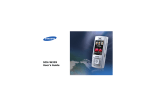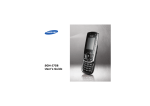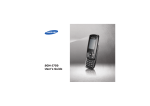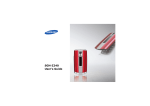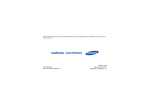Download Samsung Explore S259 User Manual
Transcript
SCH-S259 User’s Guide Drive safely at all times Do not use a hand-held phone while driving. Park your vehicle first. Important safety precautions Failure to comply with the following precautions may be dangerous or illegal. Switch off the phone when refuelling Do not use the phone at a refuelling point (service station) or near fuels or chemicals. Switch off in an aircraft Wireless phones can cause interference. Using them in an aircraft is both illegal and dangerous. Switch off the phone near all medical equipment Hospitals or health care facilities may be using equipment that could be sensitive to external radio frequency energy. Follow any regulations or rules in force. Interference All wireless phones may be subject to interference, which could affect their performance. Be aware of special regulations Meet any special regulations in force in any area and always switch off your phone whenever it is forbidden to use it, or when it may cause interference or danger. Water resistance Your phone is not water-resistant. Keep it dry. Sensible use Use only in the normal position (held to your ear). Avoid unnecessary contact with the antenna when the phone is switched on. Use of any unauthorised accessories could damage you or your phone and may be dangerous. • The phone could explode if the battery is replaced with an incorrect type. • Dispose of used batteries according to the manufacturer’s instructions. At very high volumes, prolonged listening to a headset can damage your hearing. Emergency calls Key in the emergency number for your present location, then press . Use of authorised software Use only Samsung-authorised software. The use of any unauthorised software could damage your phone. Keep your phone away from small children Keep the phone and all its parts, including accessories, out of the reach of small children. Qualified service Only qualified service personnel may repair your phone. Accessories and batteries Use only Samsung-approved batteries and accessories, such as headsets and PC data cables. For more detailed safety information, see "Health and safety information" on page 29. 1 About this Guide This User’s Guide provides you with condensed information about how to use your phone. In this guide, the following instruction icons appear: Indicates that you need to pay careful attention to the subsequent information regarding safety or phone features. → [ < 2 ] Indicates that you need to press the Navigation keys to scroll to the specified option and then select it. Indicates a key on the phone. For example, [ ] > Indicates a soft key, whose function is displays on the phone screen. For example, <Menu> • Camera and camcorder Use the camera module on your phone to take a photo or record a video. Special features of your phone • MP3 player Play music files using your phone as an MP3 player. • FM radio Listen to your favourite radio stations anytime, anywhere. • Photo studio Add a frame or apply special effects to decorate your photos. • Web browser Access the wireless web to get up-to-the-minute information and a wide variety of media content. • SOS message Send SOS messages to your family or friends for help in an emergency. • Memory disk Connect your phone to a computer to copy files directly to and from it. • Contact Store home, office, or cellular phone numbers for your contacts. • Calendar Keep track of your daily, weekly, and monthly schedule. 3 Contents Unpack 6 Make sure you have each item Get started 6 17 19 20 20 21 Menu functions 22 First steps to operating your phone All menu options listed Assemble and charge the phone ...................... 6 Power on or off.............................................. 7 Phone layout ................................................. 7 Keys and icons .............................................. 8 Access menu functions .................................. 11 Enter text .................................................... 12 Customise your phone ................................... 13 Health and safety information Step outside the phone 15 Begin with call functions, camera, MP3 player, web browser, and other features Make or answer calls ..................................... 15 Use the camera ............................................ 16 4 Play music................................................... Listen to the FM radio ................................... Browse the web ........................................... Use Contacts ............................................... Send or view messages ................................. 29 Overview of menu functions To access Menu mode, press <Menu> in Idle mode. 1 Air service 4 Sounds 6 Entertainment 9 Settings 1 Mobile browser 2 UTK-info 1 2 3 4 5 1 2 3 4 5 1 2 3 4 5 6 2 Calls 1 2 3 4 5 6 7 8 Missed Incoming Outgoing Rejected Air time Area code Call reject Call settings 3 Display 1 2 3 4 5 6 Screen saver Functional screen Power On/Off Dialing font Time settings Backlight Ringer Ringer Vol./Type Key tone Function alert Hour alert Camera FM radio Games MP3 Samsung messenger 5 Messages 7 Contacts 1 2 3 4 5 6 7 8 1 2 3 4 5 6 New message Inbox Outbox Drafts Msg. settings SOS message Msg. wallpaper Memory info Auto key lock Security Entry method Bahasa/Language Domain preset Contents status Search Add Group settings Speed dial My phone # Memory info 8 Utilities 1 2 3 4 5 6 7 8 9 Today Calendar Task list Alarm User memory Memo pad Calculator Countdown Clock 5 Unpack Make sure you have each item • Phone • Travel adapter • Battery • User’s Guide You can obtain various accessories from your local Samsung dealer. Get started First steps to operating your phone Assemble and charge the phone • The items supplied with your phone and the accessories available at your Samsung dealer may vary, depending on your country or service provider. • Use the purchased accessories with only Samsung-authorised devices. The use of these accessories with other devices could cause problems and any repair costs would not be covered by the warranty. To AC power outlet 6 Phone layout Removing the battery cover Front view Earpiece Multi-function jack Volume keys Web access/ Confirm key Power on or off Switch on Left soft key 1. Press and hold [ ]. 2. If necessary, enter the PIN and press <Done>. Switch off Press and hold [ Dial key Alphanumeric keys Special function keys Display Navigation keys (Up/Down/ Left /Right) Right soft key Power on/off/ Menu exit key Delete/Cancel key Mouthpiece ]. 7 Get started Keys and icons Rear view Camera lens Camera key Mirror Memory card slot You can lock the keypad to prevent any unwanted phone operations from accidentally pressing any of the keys. In Idle mode, press and hold [ ]. To unlock the keypad, press <Unlock> and then [ ]. 8 Keys Perform the function indicated on the bottom line of the display. In Idle mode, access the following menus: • Up: MP3 • Down: FM radio • Left: Messages • Right: Calendar In Menu mode, scroll through menu options. In Idle mode, launch the web browser. In Menu mode, perform the functions indicated on the bottom line of the display. Make or answer a call. In Idle mode, retrieve the numbers recently dialled, missed, or received. Delete characters from the display. In Menu mode, return the display to the previous menu level. Press and hold to switch the phone on or off. End a call. In Menu mode, cancel input and return the phone to Idle mode. Enter numbers, letters, and some special characters. Press and hold [0] to enter an international call prefix. Enter special characters or perform special functions. In Idle mode, press and hold [ ] to activate or deactivate the Silent profile. Press and hold [ ] to lock the keypad. In Idle mode, enter the Camera menu. In Camera mode, press and hold to turn on the camera. Adjust the phone volume. 9 Get started Icons The following icons may appear on the top line of the screen to indicate your phone’s status. Depending on your country or service provider, the icons shown on the display may vary. Signal strength Roaming network Call in progress SOS message feature active Transferring data in 1X network Connected to a secured web page Memory card inserted 10 Lock mode Keys locked Restriction on New • • • • message: : Text message : Urgent text message : Voicemail : Web alert Messenger invitation Alarm status Ringer type • : Ringer only • : Silent • : Vibration • : Vib. & ringer • : Vib. then ringer • : Ringer then vib. Access menu functions Select an option 1. Press a desired soft key. 2. Press the Navigation keys to move to the next or previous option. 3. Press <Select> or [ confirm the function displayed or option highlighted. Silent mode SSR (Simple Smart Ringtone) mode ] to 4. Press [C] to move up one level. Press [ ] to return to Idle mode. Battery power level Use menu numbers Press the number key corresponding to the option you want. 11 Get started Enter text 12 Change the text input mode 1. In the text entry screen, press the right soft key. ABC mode To enter a word: Press the appropriate key until the character you want appears on the display. 2. Select the mode you want. Use T9 English mode or T9 Indonesia mode To enter a word: 1. Press [2] to [9] to start entering a word. 2. Enter the whole word before editing or deleting characters. 3. When the word displays correctly, press [ ] to insert a space. Otherwise, press [0] to display alternative word choices. Number mode Press the keys corresponding to the digits you want. Symbol mode Press the corresponding number key to select a symbol. Copy and paste text 1. In a text input field, press <Options> and select Copy/Paste → Manual copy. To copy the whole text, select Full copy. • Press [ ] to change case in ABC mode, T9 English mode and T9 Indonesia mode. • Press [C] to delete characters one by one. • Press and hold [C] to clear the characters on the left side of the cursor. 2. Highlight the text you want and press <Select>. 3. Press <Options> and select Paste to paste the copied text. Other operations • Press [1] to enter punctuation marks or special characters in ABC mode, T9 English mode and T9 Indonesia mode. • Press [ ] to insert a space. Press the Navigation keys to move the cursor. Customise your phone Display language 1. In Idle mode, press <Menu> and select Settings → Bahasa/ Language. 2. Select a language. 13 Get started Call ringer melody 1. In Idle mode, press <Menu> and select Sounds → Ringer. Idle mode wallpaper 2. Press [Left] or [Right] to select an item type. 3. Press [Left] or [Right] to select an image. 4. Select a ringtone. 4. Press <Save>. 6. Press <Save>. 14 2. Select a category. 3. Press [Left] or [Right] to select a ringtone category. 5. Press <Play> to listen to a melody. Key tone volume 1. In Idle mode, press <Menu> and select Display → Screen saver → Image. In Idle mode, press [Volume] to adjust the key tone volume. Silent mode You can switch the phone to Silent mode to avoid disturbing other people. In Idle mode, press and hold [ ]. SSR mode Phone lock You can use SSR (Simple Smart Ringtone) mode. The phone will alert you to incoming calls in noisy places by simultaneously vibrating and ringing at the highest volume. In Idle mode, press and hold [Up]. Step outside the phone Begin with call functions, camera, MP3 player, web browser, and other features Make or answer calls Make a call 1. In Idle mode, enter an area code and phone number. 1. In Idle mode, press <Menu> and select Settings → Security. 2. Press [ ]. Press [Volume] to adjust the volume. 2. Enter a new 4- to 8-digit password and press <Done>. 3. Press [ 3. Enter the new password again and press <Done>. Answer a call ] to end the call. 1. When the phone rings, press [ ]. 2. Press [ ] to end the call. 4. Select Lock mode. 5. Select Once or On. 15 Step outside the phone Make a three-way call If you subscribe to the threeway calling service, you can have a conversation with two other people simultaneously. This service may not be available depending on your service provider. Use the camera Take a photo 1. During a call, press [ ] → [2] twice. 2. Make another call. The first call is put on hold. 3. Press [ ] to begin the three-way call. View a photo 1. In Idle mode, press and hold [Camera] to turn on the camera. 2. Aim the lens at the subject and make any desired adjustments. 3. Press [ ] or [Camera] to take a photo. 4. Press <Save>. 1. In Idle mode, press [Camera] and select My album → Single or Multi. 2. Select the photo you want. 16 Record a video 1. In Idle mode, press and hold [Camera] to turn on the camera. View a video 2. Select the video you want. 2. Press [1] three times to switch to Record mode. 3. Press [ ] or [Camera] to start recording. 4. Press [ ] to stop recording. 5. Press <Save>. 1. In Idle mode, press [Camera] and select My album → Video cam. 3. Press <Play>. Play music Copy music files to the phone Use these methods: Copy to a memory card and insert the card into the phone. 17 Step outside the phone Create a playlist 1. In Idle mode, press <Menu> and select Entertainment → MP3 → MP3 files. 2. Press <Options> and select Add to play list. 3. Press < > to select files. 4. Press <Add>. Play music files 1. In Idle mode, press <Menu> and select Entertainment → MP3 → MP3 player. 2. Press [ ] to begin playback. 3. During playback, use the following keys: • OK: pause or resume playback. • Up: change the repeat mode. • Down: open the playlist. • Left: return to the previous file. • Right: skip to the next file. • A-B: set a section in a file to play the section repeatedly. • Volume: adjust the volume. 4. Press [C] to stop playback. 18 Listen to the FM radio Listen to the radio 1. Plug the connecter of the supplied headset into the multi-function jack on the phone. 2. In Idle mode, press [Down]. 3. Press <On> to turn on the radio. 4. Press [Left] or [Right] to find available radio stations. 5. Press <Off> to turn off the radio. Store radio stations By automatic tuning: 1. From the radio screen, press <Options> and select Self tuning. 2. Press <Yes> to confirm. Available radio stations are automatically saved. By manual setup: 1. From the radio screen, press [Left] or [Right] to select the station you want. 2. Press <Options> and select Save channel. 19 Step outside the phone Browse the web Launch the web browser Navigate the web 20 In Idle mode, press [ ]. The homepage of your service provider opens. • To scroll through browser items, press [Up] or [Down]. • To select an item, press <OK> or <✓>. • To return to the previous page, press [C]. • To access browser options, press <Menu> or press and hold [ ]. Use Contacts Add a contact 1. In Idle mode, enter a phone number and press <Save>. 2. Select New entry. 3. Press <Edit>. 4. Enter a name and press <Save>. 5. To add a contact to the phone’s memory, press [Left] or [Right] and select a number type. 6. Specify contact information. 7. Press <Save> to save the contact. Find a contact 1. In Idle mode, press <Search>. 2. Select a search method. 3. Enter the first few letters of the name of the contact or the digit of the speed dial entry, or select a contact group or memory location. Send or view messages Send a text message 2. Enter the message text and press <Next>. 3. Press <Next> again. 4. Enter destination numbers. 5. Press <Send> to send the message. 4. Select a contact. 5. Scroll to a number and press [ ] to dial, or press <Edit> to edit contact information. 1. In Idle mode, press [Left] and select New message. View a text message 1. In Idle mode, press [Left] and select Inbox → Text. 2. Select a text message. 21 Menu functions All menu options listed Menu Description This section provides brief explanations of menu functions on your phone. Missed, Incoming, Outgoing, Rejected Check the most recent calls dialled, received, missed, or rejected. Air service Air time Check the time record for calls made and received. Area code Find and retrieve area and country codes to quickly and easily dial phone numbers. Call reject Make a list of numbers and groups from which you want to reject calls, and set how to reject those calls. Call settings Set up various settings for making or answering a call. The contents available in each menu option may be different, depending on the service provider. For further details, contact your service provider. 22 Calls Menu Description Mobile browser Connect your phone to the network and load the homepage of the wireless web service provider. UTK-info Use a variety of additional services offered by your service provider, when you use a UTK UIM card. Display Menu Description Screen saver Set up the idle screen on the display. Functional screen Select a function screen to be displayed in Idle mode. Power On/Off Select an image to be displayed when the phone is switched on or off. Dialing font Select a font colour for digits to be displayed when you enter a phone number for dialling. Time settings → Single clock Set the current time and date. Time settings → Dual clock Set up the time zones for the dual clock wallpaper. Menu Description Backlight → Main LCD Select the length of time the backlight or display stays on when the phone is not used. Backlight → LCD brightness Adjust the brightness of the display for varying lighting conditions. Backlight → Keypad Set how the phone controls the use of the keypad light. Save mode turns off keypad backlight during the daytime, from 8 to 17. 23 Menu functions Sounds 24 Messages Menu Description Menu Description Ringer Set a ringer for calls messages, alarms, or scheduler. New message Create and send text messages. Ringer Vol./Type Adjust the ringer volume for calls, messages, alarms, or scheduler. Inbox, Outbox, Drafts Key tone Select the tone that the phone sounds when you press a key. Access messages that you have received, sent, saved to send at a later time, or that have failed during sending. Msg. settings Function alert Set up audible alerts at a specified time to inform you that certain things have happened. Set up various options for using the messaging services. SOS message Hour alert Set the phone to sound an alert every hour on the hour. Specify options for sending and receiving an SOS message. You can send an SOS message by pressing [Volume] 4 times in Idle mode, with the keypad locked. Menu Description Menu Description Msg. wallpaper Select a background image to be displayed on the message screen so that you can view message with the image. Camera → External album Access photos and video clips on a memory card, when you insert a memory card into the phone. Memory info Check the number of messages you have stored on the UIM card or in the phone’s memory. Camera → Photo studio Edit photos by applying special effects or adding frames. Camera → Settings Change the default settings for the options when using the camera. FM radio Listen to music or news via the FM radio on your phone. Entertainment Menu Description Camera → Take photo Take photos and record videos. Camera → My album Access the photos you have taken and the video you have recorded. Games Play various games. MP3 Listen to music. You can also make your own music playlist. 25 Menu functions Menu Description Menu Description Samsung messenger Have a conversation with your friends, family, or coworkers by sending and receiving instant messages. Speed dial Assign a speed dial number for your most frequently dialled numbers. My phone # Check your phone number, or edit your number. Memory info Check memory information for contacts. Contacts 26 Menu Description Search Search for contact information stored in Contacts. Add Add a new contact to Contacts. Group settings Set up a caller group list. Utilities Menu Description Today View information of tasks, countdown timer, and scheduled events for the current day. Calendar Keep track of your schedule. Menu Description Menu Description Task list Make a list of tasks you need to do. Memo pad Alarm Set a wake-up call to wake you up in the morning or an alarm to alert you to an event at a specific time. Make memos for things that are important and manage them. Calculator Use the phone as a calculator or converter. User memory → Phone memory View memory information in the phone’s memory. Countdown User memory → Memory card Connect the phone to a PC, as you would use an external memory disk drive and access the file folder of a memory card. This menu is available only if you insert a memory card into the phone. Measure how long it takes you to do something or how many days remain until a specific event occurs. The alarm for the timer will sound at 9 AM on the target date. Clock Use your phone as a world clock or stopwatch. 27 Menu functions Settings 28 Menu Description Auto key lock Set the phone to lock the keypad automatically when the display turns off. Security → Lock mode Activate your phone password to protect your phone against unauthorised use. Security → Change password Change the phone password. Security → Emergency # Store emergency numbers or edit them. You can dial these numbers, even if your phone is locked or all outgoing calls are restricted. Menu Description Security → Restriction Restrict all outgoing and incoming calls and the use of contacts. Security → Clear memory Delete contacts or messages stored on the UIM card or in the phone’s memory. Security → Reset phone Reset the phone’s settings you have changed or clear information in the phone’s memory. Security → Card setup Access the security options for the UIM card. Menu Description Security → Mobile tracker Set the phone to send the preset tracking message to your family or friends when someone tries to use your phone with another UIM card. Entry method Select a default text input mode. Bahasa/ Language Change the language of the display text. Domain preset Change the default domain name extensions. Contents status Check the amount of memory currently in use for storing media content. Health and safety information Exposure to Radio Frequency (RF) Signals Your wireless phone is a radio transmitter and receiver. It is designed and manufactured not to exceed the emission limits for exposure to radio frequency (RF) energy set by the Federal Communications Commission (FCC) of the U.S. Government. These limits are part of comprehensive guidelines and establish permitted levels of RF energy for the general population. The guidelines are based on the safety standards that were developed by independent scientific organizations through periodic and through evaluation of scientific studies. The standards include a substantial safety margin designed to assure the safety of all persons, regardless of age and health. The exposure standard for wireless phones employs a unit of measurement known as Specific Absorption Rate (SAR). The SAR limit set by the FCC is 1.6W/kg1. 29 Health and safety information SAR tests are conducted using standard operating positions specified by the FCC with the phone transmitting at its highest certified power level in all tested frequency bands. Although the SAR is determined at the highest certified power level, the actual SAR level of the phone while operating can be well below the maximum value. This is because the phone is designed to operate at multiple power levels so as to use only the power required to reach the network. In general, the closer you are to a wireless base station antenna, the lower the power output of the phone. Before a new model phone is available for sale to the public, it must be tested and certified to the FCC that it does not exceed the limit established by the government-adopted requirement for safe exposure. 1. In the U.S. and Canada, the SAR limit for mobile phones used by the public is 1.6 watts/kg (W/kg) averaged over one gram of tissue. The standard incorporates a substantial margin of safety to give additional protection for the public and to account for any variations in measurements. 30 The tests are performed in positions and locations (e.g., at the ear and worn on the body) as required by the FCC for each model. While there may be differences between the SAR levels of various phones and at various positions, they all meet the government requirement. The FCC has granted an Equipment Authorization for this model phone with all reported SAR levels evaluated as in compliance with the FCC RF exposure guidelines. SAR information on this model phone is on file with the FCC and can be found under the Display Grant section of http://www.fcc.gov/oet/fccid after searching on FCC ID printed in the label on the phone. For Body Operation For body worn operation, this model phone has been tested and meets the FCC RF exposure guidelines when used with a Samsung-supplied or approved accessory designated for this product or when used with an accessory that contains no metal and that positions the handset a minimum from the body. • The minimum distance from the body for this model phone is written in the FCC certification information. • Non compliance with the above conditions may violate FCC RF exposure guidelines. • For more Information concerning exposure to radio frequency signals, see the following websites: • Federal Communications Commission (FCC) http://www.fcc.gov/oet/rfsafety • Cellular Telecommunications Industry Association (CTIA): http://www.wow-com.com • • • If you use the phone near the network’s base station, it uses less power; talk and standby time are greatly affected by the signal strength on the cellular network and the parameters set by the network operator. • U.S.Food and Drug Administration (FDA) http://www.fda.gov/cdrh/consumer Battery charging time depends on the remaining battery charge, the type of battery, and the charger used. The battery can be charged and discharged hundreds of times, but it will gradually wear out. When the operation time (talk time and standby time) is noticeably shorter than normal, it is time to buy a new battery. • World Health Organization (WHO) http://www.who.int/peh-emf/en If left unused, a fully charged battery will discharge itself over time. • Use only Samsung-approved batteries and recharge your battery only with Samsung-approved chargers. When a charger is not in use, disconnect it from the power source. Do not leave the battery connected to a charger for more than a week, since overcharging may shorten its life. Precautions when using batteries • Never use any charger or battery that is damaged in any way. • Use the battery only for its intended purpose. 31 Health and safety information • Extreme temperature will affect the charging capacity of your battery: it may require cooling or warming first. • Do not leave the battery in hot or cold places, such as in a car in summer or winter conditions, as you will reduce the capacity and lifetime of the battery. Always try to keep the battery at room temperature. A phone with a hot or cold battery may temporarily not work, even when the battery is fully charged. Liion batteries are particularly affected by temperatures below 0 °C (32 °F). • • 32 Do not short-circuit the battery. Accidental shortcircuiting can occur when a metallic object (coin, clip or pen) causes a direct connection between the + and – terminals of the battery (metal strips on the battery), for example when you carry a spare battery in a pocket or bag. Short-circuiting the terminals may damage the battery or the object causing the short-circuiting. Dispose of used batteries in accordance with local regulations. Always recycle. Do not dispose of batteries in a fire. Road safety Your wireless phone gives you the powerful ability to communicate by voice, almost anywhere, anytime. But an important responsibility accompanies the benefits of wireless phones, one that every user must uphold. When driving a car, driving is your first responsibility. When using your wireless phone behind the wheel of a car, make sure that you are following the special regulations in a given area or country. Operating environment Remember to follow any special regulations in force in any area and always switch your phone off whenever it is forbidden to use it, or when it may cause interference or danger. When connecting the phone or any accessory to another device, read its user’s guide for detailed safety instructions. Do not connect incompatible products. As with other mobile radio transmitting equipment, users are advised that for the satisfactory operation of the equipment and for the safety of personnel, it is recommended that the equipment should only be used in the normal operating position (held to your ear with the antenna pointing over your shoulder). • Electronic devices If you have any reason to suspect that interference is taking place, switch your phone off immediately. Most modern electronic equipment is shielded from radio frequency (RF) signals. However, certain electronic equipment may not be shielded against the RF signals from your wireless phone. Consult the manufacturer to discuss alternatives. Pacemakers Pacemaker manufacturers recommend that a minimum distance of 15 cm (6 inches) be maintained between a wireless phone and a pacemaker to avoid potential interference with the pacemaker. These recommendations are consistent with the independent research and recommendations of Wireless Technology Research. Persons with pacemakers: Should always keep the phone more than 15 cm (6 inches) from their pacemaker when the phone is switched on • Should not carry the phone in a breast pocket • Should use the ear opposite the pacemaker to minimize potential interference Hearing aids Some digital wireless phones may interfere with some hearing aids. In the event of such interference, you may wish to consult your hearing aid manufacturer to discuss alternatives. Other medical devices If you use any other personal medical devices, consult the manufacturer of your device to determine if it is adequately shielded from external RF energy. Your physician may be able to assist you in obtaining this information. Switch your phone off in health care facilities when any regulations posted in these areas instruct you to do so. 33 Health and safety information Hospitals or health care facilities may be using equipment that could be sensitive to external RF energy. Vehicles RF signals may affect improperly installed or inadequately shielded electronic systems in motor vehicles. Check with the manufacturer or its representative regarding your vehicle. You should also consult the manufacturer of any equipment that has been added to your vehicle. Posted facilities Switch your phone off in any facility where posted notices require you to do so. 34 Potentially explosive atmospheres Switch your phone off when in any area with a potentially explosive atmosphere and obey all signs and instructions. Sparks in such areas could cause an explosion or fire resulting in bodily injury or even death. Users are advised to switch off the phone while at a refuelling point (service station). Users are reminded of the need to observe restrictions on the use of radio equipment in fuel depots (fuel storage and distribution areas), chemical plants or where blasting operations are in progress. Areas with a potentially explosive atmosphere are often but not always clearly marked. They include the areas below decks on boats, chemical transfer or storage facilities, vehicles using liquefied petroleum gas (such as propane or butane), areas where the air contains chemicals or particles, such as grain, dust or metal powders, and any other area where you would normally be advised to turn off your vehicle engine. Emergency calls This phone, like any wireless phone, operates using radio signals, wireless and landline networks as well as user-programmed functions, which cannot guarantee connection in all conditions. Therefore, you should never rely solely on any wireless phone for essential communications (medical emergencies, for example). you can make an emergency call. Consult this document and your local cellular service provider. When making an emergency call, remember to give all the necessary information as accurately as possible. Remember that your phone may be the only means of communication at the scene of an accident; do not cut off the call until given permission to do so. Remember, to make or receive any calls the phone must be switched on and in a service area with adequate signal strength. Emergency calls may not be possible on all wireless phone networks or when certain network services and/or phone features are in use. Check with local service providers. Other important safety information To make an emergency call: Check regularly that all wireless phone equipment in your vehicle is mounted and operating properly. 1. If the phone is not on, switch it on. 2. Key in the emergency number for your present location (for example, 911 or any other official emergency number). Emergency numbers vary by location. 3. Press [ ]. If certain features are in use (call barring, for example), you may first need to deactivate those features before Only qualified personnel should service the phone or install the phone in a vehicle. Faulty installation or service may be dangerous and may invalidate any warranty applicable to the device. Do not store or carry flammable liquids, gases or explosive materials in the same compartment as the phone, its parts or accessories. For vehicles equipped with an air bag, remember that an air bag inflates with great force. Do not place objects, including both installed or portable wireless equipment in the area over the air bag or in the air bag 35 Health and safety information deployment area. If wireless equipment is improperly installed and the air bag inflates, serious injury could result. • Keep the phone dry. Precipitation, humidity and liquids contain minerals will corrode electronic circuits. Switch your phone off before boarding an aircraft. The use of wireless phones in aircraft may be dangerous to the operation of the aircraft, and is illegal. • Do not touch the phone with a wet hand while it is charging. Doing so may cause an electric shock to you or damage to the phone. Failure to observe these instructions may lead to the suspension or denial of telephone services to the offender, or legal action, or both. • Do not use or store the phone in dusty, dirty areas, as its moving parts may be damaged. • Do not store the phone in hot areas. High temperature can shorten the life of electronic devices, damage batteries, and warp or melt certain plastics. • Do not store the phone in cold areas. When the phone warms up to its normal operating temperature, moisture can form inside the phone, which may damage the phone’s electronic circuit boards. • Do not drop, knock or shake the phone. Rough handling can break internal circuit boards. • Do not use harsh chemicals, cleaning solvents or strong detergents to clean the phone. Wipe it with a soft cloth. Care and maintenance Your phone is a product of superior design and craftsmanship and should be treated with care. The suggestions below will help you fulfill any warranty obligations and allow you to enjoy this product for many years. • 36 Keep your phone and all its parts and accessories out of the reach of small children and pets. They may accidentally damage these things or choke on small parts. • Do not paint the phone. Paint can clog the device’s moving parts and prevent proper operation. • Do not put the phone in or on heating devices, such as a microwave oven, a stove or a radiator. The phone may explode when overheated. • When the phone or battery gets wet, the label indicating water damage inside the phone changes colour. In this case, phone repairs are no longer guaranteed by the manufacturer's warranty, even if the warranty for your phone has not expired. • If your phone has a flash or light, do not use it too close to the eyes of people or animals. This may cause damage to their eyes. • Use only the supplied or an approved replacement antenna. Unauthorized antennas or modified accessories may damage the phone and violate regulations governing radio devices. • If the phone, battery, charger or any accessory is not working properly, take it to your nearest qualified service facility. The personnel there will assist you, and if necessary, arrange for service. Licensed by QUALCOMM incorporated under one or more of the following Patents. U.S Patent No. 4,901,307 5,056,109 5,099,204 5,101,501 5,103,459 5,107,225 5,109,390 37 * Depending on the software installed or your service provider or country, some of the descriptions in this guide may not match your phone exactly. * Depending on your country, your phone and accessories may appear different from the illustrations in this guide. World Wide Web http://www.samsungmobile.com Printed in Korea Code No.:GH68-14740A English. 05/2007. Rev. 1.0