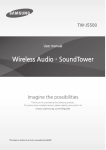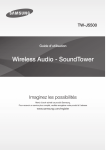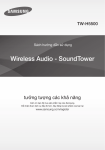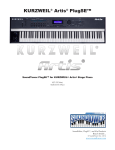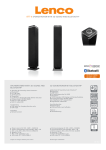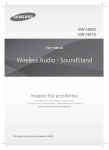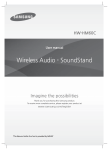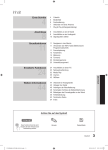Download Samsung TW-H5500 User Manual
Transcript
TW-H5500 User manual Wireless Audio - SoundTower Imagine the possibilities Thank you for purchasing this Samsung product. To receive more complete service, please register your product at www.samsung.com/register TW-H5500-ENG-XP-0811.indd 1 2015/2/23 8:55:54 SAFETY INFORMATION FEATURES / SAFETY INFORMATION FEATURES TV SoundConnect TV SoundConnect lets you listen to audio from your TV on your Wireless Audio - SoundTower via a Bluetooth connection and lets you control the sound. Special Sound Modes You can select different sound modes - MUSIC / VOICE / SPORTS / CINEMA / STANDARD(OFF) - depending on the type of content you want to enjoy. Multi-function Remote Control You can use the supplied remote control to control various operations with the simple press of a button. Bluetooth Function You can use connect a Bluetooth device to the SoundTower and enjoy music with high quality stereo sound, all without wires! SAFETY INFORMATION SAFETY WARNINGS TO REDUCE THE RISK OF ELECTRIC SHOCK, DO NOT REMOVE THE COVER (OR BACK). NO USER-SERVICEABLE PARTS ARE INSIDE. REFER SERVICING TO QUALIFIED SERVICE PERSONNEL. CAUTION The lighting flash and arrowhead within the triangle indicates that there is dangerous voltage Inside the product. RISK OF ELECTRIC SHOCK DO NOT OPEN CAUTION: TO PREVENT ELECTRIC SHOCK, MATCH WIDE BLADE OF PLUG TO WIDE SLOT, FULLY INSERT. The explanation point within the triangle indicates that there are important instructions accompanying the product. WARNING • To reduce the risk of fire or electric shock, do not expose this appliance to rain or moisture. • To prevent injury, this apparatus must be securely attached to the floor/wall in accordance with the installation instructions. • This product contains chemicals known to the State of California to cause cancer and reproductive toxicity. CAUTION • Do not expose this apparatus to dripping or splashing. Do not put objects filled with liquids, such as vases on the apparatus. • To turn this apparatus off completely, you must pull the power plug out of the wall socket. Consequently, the power plug must be easily and readily accessible at all times. • Figures and illustrations in this User Manual are provided for reference only and may differ from actual product appearance. • An administration fee may be charged if either a. an engineer is called out at your request and there is no defect in the product (i.e. where you have failed to read this user manual) b. you bring the unit to a repair centre and there is no defect in the product (i.e. where you have failed to read this user manual). • The amount of such administration charge will be advised to you before any work or home visit is carried out. 2 TW-H5500-ENG-XP-0811.indd 2 2015/2/23 8:55:54 FEATURES PRECAUTIONS PRECAUTIONS REC Ensure that the AC power supply in your house complies with the power requirements listed on the identification sticker located on the back of your product. Install your product horizontally, on a suitable base (furniture), with enough space around it for ventilation (7~10 cm). Make sure the ventilation slots are not covered. Do not place the unit on amplifiers or other equipment which may become hot. This unit is designed for continuous use. To fully turn off the unit, disconnect the AC plug from the wall outlet. Unplug the unit if you intend to leave it unused for a long period of time. ENG 7 cm 10 cm 10 cm 10 cm During thunderstorms, disconnect the AC plug from the wall outlet. Voltage peaks due to lightning could damage the unit. Do not expose the unit to direct sunlight or other heat sources. This could lead to overheating and cause the unit to malfunction. Protect the product from moisture (i.e. vases), and excess heat (e.g. a fireplace) or equipment creating strong magnetic or electric fields. Disconnect the power cable from the AC supply if the unit malfunctions. Your product is not intended for industrial use. It is for personal use only. Condensation may occur if your product has been stored in cold temperatures. If transporting the unit during the winter, wait approximately 2 hours until the unit has reached room temperature before using. The batteries used with this product contain chemicals that are harmful to the environment. Do not dispose of batteries in the general household trash. Do not dispose of batteries in a fire. Do not short circuit, disassemble, or overheat the batteries. There is a danger of explosion if battery is incorrectly replaced. Replace only with the same or equivalent type. 3 TW-H5500-ENG-XP-0811.indd 3 2015/2/23 8:55:54 CONTENTS CONTENTS 10 CONNECTIONS 2 FEATURES 10 2 SAFETY INFORMATION Connecting the external components 2 Safety warnings 11 FUNCTIONS 3 Precautions 11 Input mode 12 Bluetooth 5 GETTING STARTED 14 TV SoundConnect 5 Before reading the user’s manual 15 USB 5 What’s included 16 Listening to radio 17 Recording function 17 Software upgrade 6 DESCRIPTIONS 6 Front/side panel 7 Rear panel 18 TROUBLESHOOTING 8 REMOTE CONTROL 19 APPENDIX 8 19 Remote control buttons and functions Specifications 9 INSTALLATION 9 Product installation 4 TW-H5500-ENG-XP-0811.indd 4 2015/2/23 8:55:55 GETTING STARTED GETTING STARTED ENG BEFORE READING THE USER’S MANUAL Note the following terms before reading the user manual. ++Icons used in this manual Icon Term Caution Note Definition Indicates a situation where a function does not operate or settings may be canceled. Indicates tips or instructions on the page that help you operate a function. ++Safety Instructions and Troubleshooting 1) Be sure to familiarize yourself with the Safety Instructions before using this product. (See page 2~3) 2) If a problem occurs, check Troubleshooting. (See page 18) ++Copyright ©2014 Samsung Electronics Co.,Ltd. All rights reserved; no part of this user’s manual may be reproduced or copied without the prior written permission of Samsung Electronics Co.,Ltd. WHAT’S INCLUDED Check for the supplied accessories shown below. Remote Control / Lithium Battery (3V : CR2032) User Manual Power Cord Toroidal Ferrite core ( 1 EA) (For Power cable) (Optional) AUX Cable FM Antenna Extension Cord ●● The appearance of the accessories may differ slightly from the illustrations above. 5 TW-H5500-ENG-XP-0811.indd 5 2015/2/23 8:55:55 DESCRIPTIONS DESCRIPTIONS FRONT/SIDE PANEL DISPLAY Displays the current mode. - If there is no input from the product or remote control for 15 seconds, the display will turn off automatically. - The display will not turn off automatically in the READY, SEARCH, REQUEST, or USB PLAYING modes. USB 1 PORT USB 2 REC PORT PLAY/PAUSE BUTTON Play or pause playing a music file. REC POWER BUTTON Turns the power on and off. REC FUNCTION BUTTON VOLUME +/- Selects the D.IN, FM, USB, AUX, BLUETOOTH, TV SOUNDCONNECT, input. Controls the volume level. REC BUTTON Press this button to use the recording function. While the unit is powered on, pressing the Function button on the front panel for more than 3 seconds sets the button to act as MUTE button. To cancel MUTE button setup, press the Function button for more than 3 seconds again. SEARCH/SKIP BUTTON ove to the previous/ M next track. ●● When you turn on this unit, do not move this unit and do not touch the back of the unit. ●● If you want to hear sound from the product only, you must turn off the TV's speakers in the Audio Setup menu of your TV. Refer to the owner's manual supplied with your TV. 6 TW-H5500-ENG-XP-0811.indd 6 2015/2/23 8:55:56 DESCRIPTIONS DESCRIPTIONS ENG REAR PANEL AUX IN 2 Connect the Audio Out of the external analog component to the AUX IN 2 jacks. FM ANT Connecting the FM Antenna 1. Connect the FM antenna supplied to the FM ANTENNA Jack. 2. Slowly move the antenna wire around until you find a location where reception is good, then fasten it to a wall or other rigid surface. SPEAKER OUTPUT CONNECTORS Connecting the speakers. ONLY FOR SERVICE This jack is just for testing, please don't use it. AUX IN 1 Connect to the Analog output of an external device. POWER SUPPLY IN Connect the AC power adaptor to the power supply jack, and then connect the AC power adaptor plug to a wall outlet. DIGITAL AUDIO IN (OPTICAL) Connect to the digital (optical) output of an external device. ●● Do not connect this unit or other components to an AC outlet until all connections between components are complete. ●● For safety information including product identification and supply ratings, please refer to the main label on the bottom of the device. 7 TW-H5500-ENG-XP-0811.indd 7 2015/2/23 8:55:56 REMOTE CONTROL REMOTE CONTROL REMOTE CONTROL BUTTONS AND FUNCTIONS POWER Turns the product on and off. SOURCE Press to select a mode you want. MUTE Cut off the sound temporarily. VOLUME Adjusts the volume level of the unit. SYNC Used to help sync video to audio when connected to a digital TV. USB REC Press to record the selected file. SOUND EFFECT STOP/TUNING MODE BUTTON Stop playing a music file. Press this button to select the "MANUAL" or "PRESET" mode. Press this button to select the below sound mode: MUSIC, VOICE, SPORTS, CINEMA, STANDARD. Select the STANDARD mode if you want to enjoy the original sound. We recommend that you select a Sound Effect mode based on the source material and your personal taste. CONTROL BUTTON Play or pause to play a music file, or search forwards or backwards for a music file. Search for active FM stations. REPEAT/MO/ST BUTTON Select Repeat track, dir, All, Random mode. Select MONO or STEREO for radio broadcasting. Bluetooth POWER Press this button to select the BLUETOOTH POWER ON or BLUETOOTH POWER OFF. Press and hold this button to select the POWER LINK ON or POWER LINK OFF. ALBUM Search for album. ++Installing the Batteries in the Remote Control 1. To open the battery compartment, use a suitable coin to turn the remote control's battery cover counterclockwise as shown in the figure above. 2. Insert a 3V lithium battery. Keep the positive (+) pole facing up when inserting the battery. Put the battery cover on and align the 'l' marks side by side as shown in the figure above. 3. To close the battery compartment, use a suitable coin to turn the remote control's battery cover clockwise as shown in the figure above. ●● Operate the TV using the TV's remote control. 8 TW-H5500-ENG-XP-0811.indd 8 2015/2/23 8:55:56 INSTALLATION INSTALLATION ENG PRODUCT INSTALLATION Position of the product Place it on a stand or cabinet shelf, or side the TV stand. Selecting the Listening Position ●● The listening position should be located about 2.5 to 3 times the distance of the TV's screen size away from the TV. Example : For 32" TV's 2~2.4m For 55" TV's 3.5~4m ●● Place these speakers in front of your listening position, facing inwards (about 45°) toward you. Place the speakers so that their tweeters will be at the same height as your ear. ++How to install the product ●● Do not let children play with or near the speakers. They could get hurt if the speaker falls. ●● When connecting the speaker wires to the product, make sure that the color is correct. ●● If you place a speaker near your TV set, screen colour may be distorted because of the magnetic field generated by the speaker. If this occurs, place the speaker away from your TV set. REC ++Attaching the toroidal ferrite core to the Power cable (optional) If you attach a Toroidal ferrite core (optional) to the Power cable, it will help to prevent RF interference from radio signals. 1. Pull the fixing tab of the Toroidal ferrite core to open it. 2. Attach the Toroidal ferrite core to the Power cable as shown and press it until it clicks. Installing Toroidal ferrite to Power cable Lift up to release the lock and open the core. Press to lock it back Make two rounds on the coil with the cable. 9 TW-H5500-ENG-XP-0811.indd 9 2015/2/23 8:55:57 CONNECTIONS INSTALLATION CONNECTING THE EXTERNAL COMPONENTS Method 2 External Devices Method 3 AUDIO OUT OPTICAL OUT R Red W White Method 1 MP3 Player Connecting to External Devices To select the correct mode for an external device after you have connected the device, press the you press the button, the mode changes in this order : D. IN ; FM ; USB 1 ; USB 2 ; AUX 1 ; AUX 2 ; BLUETOOTH ; TV SOUNDCONNECT Three methods of connecting external devices to your product are explained below. button. Each time Method 1 AUX IN 1 : Connecting an External Component/MP3 player Using an audio cable (not supplied), connect the AUX IN 1 jack on the product to the AUDIO Out jack on the external component/MP3 player. Select the AUX 1 mode. Method 2 AUX IN 2 : Connecting an External Analog Component Using an RCA audio cable (supplied), connect the AUX IN 2 jack on the product to the AUDIO Out jack on the external analog component. Select the AUX 2 mode. •Be sure to match the colors on the cable plugs to the colors on the input and output jacks. Method 3 OPTICAL : Connecting an External Digital Audio Component Connect the OPTICAL DIGITAL AUDIO IN jack on the main unit to the OPTICAL OUT of the TV or Source Device. Select the D. IN mode. ++ Using the POWER LINK function If you connect the main unit to a TV with a digital optical cable, set the Power Link function ON to have the SoundTower turn on automatically when you turn the TV on. Press and hold the Bluetooth POWER button on the SoundTower remote to turn the POWER LINK function on and off. The power link function turns on and off each time you press and hold the Bluetooth POWER button. POWER LINK Display ON POWER LINK ON OFF POWER LINK OFF ++ Using the AUDIO SYNC function Video may appear out of synch with the audio if the SoundTower is connected to a digital TV. If this occurs, adjust the audio delay time to match the video. Press the SYNC + / – button on the remote control of this unit. • You can use the + , - buttons to set the audio delay time between 0 ms and 300 ms. ●● In USB mode, TV mode, FM mode, or BT mode, the Audio Sync function may not work. ●● Do not connect the power cord of this product or your TV to the wall outlet until all connections between components are complete. ●● Before moving or installing this product, be sure to turn off the power and disconnect the power cord. 10 TW-H5500-ENG-XP-0811.indd 10 2015/2/23 8:55:57 FUNCTIONS FUNCTIONS Press the SOURCE button on the remote control or the ( mode you want. ) button on the product's front panel to select the REC REC Input mode Optical Digital input FM mode ENG INPUT MODE The unit turns off automatically in the following situations. Display ●● D.IN/USB 1/USB 2/BLUETOOTH D.IN ●● /TV SOUNDCONNECT FM USB 1 input USB 1 USB 2 input USB 2 AUX IN 1 input AUX 1 AUX IN 2 input AUX 2 BLUETOOTH mode BLUETOOTH TV mode TV SOUNDCONNECT -- If none of the buttons are pushed and if there is no audio signal for more than 25 minutes. ●● AUX Mode -- When the unit is in AUX mode, if none of the buttons are pushed for more than 8 hours, the power will automatically turn off. To turn this function ON or OFF, press and hold the ENTER button for 5 seconds in AUX mode, AUTO POWER DOWN ON / OFF appears on the display. 11 TW-H5500-ENG-XP-0811.indd 11 2015/2/23 8:55:58 FUNCTIONS BLUETOOTH You can use a Bluetooth device to enjoy music with high quality stereo sound, all without wires! ++To connect the product to a Bluetooth device Check if the Bluetooth device supports the Bluetooth compliant stereo headset function. Connect REC REC Bluetooth device 1. Press the SOURCE button on the remote control or press the ( ) button on the product's front panel to display the BLUETOOTH message. 2. Select the Bluetooth menu on the Bluetooth device you want to connect. (Refer to the Bluetooth device's user manual.) 3. Select the Stereo headset menu on the Bluetooth device. Bluetooth device, enter <0000>. ●● Only one Bluetooth device can be paired at a time. ●● The Bluetooth connection will be terminated when you turn the product off. ●● Once you have turned off the product and the pairing is disconnected, the pairing will not be restored automatically. To reconnect, you must pair the device again. ●● Once paired the device, on FM/DIN/USB/ AUX mode, select "[Samsung] XXXX" from the list will automatically change to Bluetooth mode. ●● The product may not perform Bluetooth search or connection correctly under the following circumstances: -- If there is a strong electrical field around the product. -- If several Bluetooth devices are simultaneously paired with the product. -- If the Bluetooth device is turned off, not in place, or malfunctions. -- Note that such devices as microwave ovens, wireless LAN adaptors, fluorescent lights, and gas stoves use the same frequency range as the Bluetooth device, which can cause electric interference. ●● The product supports SBC data (44.1kHz, 48kHz). ●● Connect only to a Bluetooth device that supports the A2DP (AV) function. ●● You cannot connect the product to a Bluetooth device that supports only the HF (Hands Free) function. • You will see a list of scanned devices. 4. Select "[Samsung]SoundTower" from the list. • When the product is connected to the Bluetooth device, it will display "Device name" ; " BT" on the front display. • The device name can only be displayed in English. An underline " _ " will be displayed if the name is not in English. • If the Bluetooth device has failed to pair with the product, delete the previous "[Samsung] SoundTower" found by the Bluetooth device and have it search for the product again. 5. Play music on the connected device. • You can listen to the music playing on the connected Bluetooth device over the Wireless Audio - SoundTower. • In BLUETOOTH mode, the Play/Pause/Next/Prev functions are not available. However, these functions are available in Bluetooth devices supporting AVRCP. • Album Skip Forward/Backward function is not supported in Bluetooth mode. ●● If asked for PIN code when connecting a 12 TW-H5500-ENG-XP-0811.indd 12 2015/2/23 8:55:59 FUNCTIONS ++Bluetooth POWER On (Bluetooth POWER) 1. Press the Bluetooth POWER button on the remote control. 2. BLUETOOTH POWER ON appears on the SoundTower's display. ●● Available only if the product is listed among the Bluetooth device’s paired devices. (The Bluetooth device and the product must have been previously paired at least once.) ●● The product will appear in the Bluetooth device’s searched devices list only when the product is displaying [READY]. ●● In the TV SoundConnect mode, the product cannot be paired to another Bluetooth device. ●● If the product is connected to a TV through TV SoundConnect, and you turn the product off by turning off the TV, the Bluetooth Power function will not turn the SoundTower on. ++To disconnect the Bluetooth device from the product You can disconnect the Bluetooth device from the product. For instructions, see the Bluetooth device's user manual. ●● The product will be disconnected. ●● When the product is disconnected from the Bluetooth device, the product will display DISCONNECTED on the front display. ●● In Bluetooth connection mode, the Bluetooth connection will be lost if the distance between the product and the Bluetooth device exceeds 5 m. ENG When the Bluetooth Power On function is on and the product is turned off, if a previously paired Bluetooth device tries to pair with the product, the product turns on automatically. More About Bluetooth Bluetooth is a technology that enables Bluetoothcompliant devices to interconnect easily with each other using a short wireless connection. ●● A Bluetooth device may cause noise or malfunction, depending on usage, when: -- A part of your body is in contact with the receiving/transmitting system of the Bluetooth device or the product. -- It is subject to electrical variation from obstructions caused by a wall, corner, or office partition. -- It is exposed to electrical interference from same frequency-band devices including medical equipment, microwave ovens, and wireless LANs. ●● Pair the product with the Bluetooth device while they are close together. ●● The further the distance between the product and Bluetooth device, the worse the quality is. If the distance exceeds the Bluetooth operational range, the connection is lost. ●● In poor reception-sensitivity areas, the Bluetooth connection may not work properly. ●● The Bluetooth connection only works when it is close to the unit. The connection will be automatically cut off if the Bluetooth device is out of range. Even within range, the sound quality may be degraded by obstacles such as walls or doors. ●● This wireless device may cause electric interference during its operation. ++To disconnect the product from the Bluetooth device Press the SOURCE button on the remote control or press the ( ) button on the product's front panel to switch from BLUETOOTH to another mode or turn off the product. ●● The connected Bluetooth device will wait a certain amount of time for a response from the product before terminating the connection. (Disconnection time may differ, depending on the Bluetooth device) 13 TW-H5500-ENG-XP-0811.indd 13 2015/2/23 8:55:59 FUNCTIONS TV SOUNDCONNECT You can enjoy TV sound through your product when it is connected to a Samsung TV that supports the TV SoundConnect function. ++Connecting a TV to the product REC TV SOUN Connect 1. Turn on the TV and product. • Set the "Add New Device" menu selection of the TV to "On". ●● TV SoundConnect Operational Range -- Recommended pairing range: within 50 cm. -- Recommended operational range: within 5 m. ●● Play/Pause, Next, Prev buttons are not operable in TV SoundConnect mode. 2. Press the SOURCE button on the remote control or press the ( ) button on the product's front panel to select the TV SOUNDCONNECT mode. 3. On the TV, a message asking whether to enable the TV SoundConnect function appears. "[Samsung] SoundTower" is displayed on the TV screen. 4. Select <Yes> using the TV remote to finish connecting the TV and product. ●● Switching the product’s mode from TV to another automatically terminates TV SoundConnect. ●● To connect the product to another TV, the existing connection must be terminated. ●● Terminate the connection to the existing TV, press and hold the ENTER ( ) button for 5 seconds to reset the TV SoundConnect connection. ●● The TV SoundConnect (SoundShare) function is supported by some Samsung TVs released from 2012 on. Check whether your TV supports the TV SoundConnect (Soundshare) function before you begin. (For further information, refer to the TV’s user manual.) ●● If your Samsung TV was released before 2014, check the SoundShare setting menu. ●● If the distance between the TV and product exceeds 16.25 ft. (5m), the connection may not be stable or the audio may stutter. If this occurs, relocate the TV or product so that they are within operational range, and then re-establish the TV SoundConnect connection. ++Using the Bluetooth POWER On with TV SoundConnect. The Bluetooth POWER On function is available after you have successfully connected the product to a Bluetooth compatible TV using TV SoundConnect. When the Bluetooth POWER On function is ON, turning the connected TV on or off will turn the product's power on and off as well. 1. Connect the TV with your product using the TV SoundConnect function. 2. Press the Bluetooth POWER button on the remote control. "BLUETOOTH POWER ON" appears on the product's display. • BLUETOOTH POWER ON : The product turns on and off when you turn the TV on or off. • BLUETOOTH POWER OFF : The product only turns off when you turn the TV off. ●● This function is supported only by some Samsung TVs released from 2013 on. ●● If the product is connected to a TV through TV SoundConnect, and you turn the product off by turning off the TV, the Bluetooth Power function will not turn the product on, even if you connect another Bluetooth device to it. 14 TW-H5500-ENG-XP-0811.indd 14 2015/2/23 8:56:00 FUNCTIONS USB Display USB port ENG Connect an external storage device such as a USB flash memory or external HDD (Hard Disk Drive) to the product. You can play files in MP3/WMA format. USB 1 REC REC • Some USB devices (USB HDDs, in particular) may cause a delay when moving from track to track. • With USB storage devices supporting USB VER1.1 only, the product may access files slowly or may not recognize the file properties. • The maximum electrical current provided by each USB port to connected USB devices is 0.5 A (based on DC 5 V). • If there is no USB connection or STOP mode lasts for more than 25 minutes, the product will automatically turn off. • Some USB devices, digital cameras, USB card readers, iPods, iPhones, and Smart Phones may not be supported. • File Format Type Compatibility list: ++Before you begin! 1. Connect the USB device to the USB 1 port or the USB 2 port on the side of the product. 2. Press the SOURCE button on the remote control or the ( ) button on the product's front panel repeatedly until USB 1 or USB 2 appears. • The product connection to the USB device is complete. • The first track of the first directory plays automatically, ++Before you connect a USB device Be aware of the following: • Some USB devices may not work properly with this product. • This product only supports external HDD`s that are formatted in the FAT file system. • USB 2.0 HDDs should be connected to a separate power source. Otherwise, the USB 2.0 HDDs will not work. • If multiple USB external storage devices are connected together, only the MP3 files in the first HDD will be played. • Files with DRM are not supported. Digital Right Management (DRM) restricts unauthorized access to a DRM file so that the file is protected from piracy. • Even if a file has an .mp3 extension, the file cannot be played if it is formatted in MPEG layer 1 or 2. • Do not use an unrecognized USB hub. • Only the first 15 characters of an audio file name are shown on the product's display. • Only removable HDDs with less than 160GB are supported. Depending on the device, a 160GB- or more removable HDD may not be supported. • It can take several minutes for the product to recognize the files on some USB devices. File Extension Audio Codec MPEG 1 Layer3 *.mp3 MPEG 2 Layer3 MPEG 2.5 Layer3 *.wma Wave_Format_ MSAudio1 Wave_Format_ MSAudio2 Sampling Rate Bit Rate 16KHz ~ 48KHz 80Kbps ~ 320Kbps 16KHz ~ 48KHz 80Kbps ~ 320Kbps 16KHz ~ 48KHz 16KHz ~ 48KHz 16KHz ~ 48KHz 80Kbps ~ 320Kbps 56Kbps ~ 128Kbps 56Kbps ~ 128Kbps • Does not support WMA Professional codec. • The above table shows supported sampling rates and bit rates. Files of not supported formats may not be played properly. 15 TW-H5500-ENG-XP-0811.indd 15 2015/2/23 8:56:00 FUNCTIONS ++To stop playing LISTENING TO RADIO 1. Press the STOP ( @ ) button to stop playing. You can store up to: 15 FM stations. ++To remove the USB device 1. Press the SOURCE button on the remote control or the ( ) button on the product's front panel repeatedly until " FM" appears. 2. 1. Press the STOP ( @ ) button twice while the USB is playing or press the STOP ( @ ) button once when play has stopped. 2. When the REMOVE message appears on the display, remove the USB device. ++To Select a Track from a USB Device You can select an MP3 file during play. 1. If you want to move to the previous/next track, press the TUNING [,] buttons briefly. • The unit moves to the previous/next file within the directory. 1. P ress the ALBUM $ or % button on the remote control to move to the previous/next folder. 2. W hen the search is done, you will see the previous/ next folder name. The track will start playing. • When sound files are stored in the root directory rather than in a folder, press the ALBUM $ or % button to go to the first TRACK. ++To Repeat 1. P ress the REPEAT button on the remote control. Each time you press the REPEAT button, the repeat mode will change as follows: Preset One or more times until PRESET is displayed. You can search the stored frequencies in the Preset mode. Manually One or more times until MANUAL is displayed. You can search the frequencies one by one in the Manual mode. control to select the preset station. • Press and hold the TUNING [ or ] button on the remote control to automatically search for active broadcasting stations. 4. Press the MO/ST button to switch between stereo and mono. • In a poor reception area, select MONO for a clear, interference-free broadcast. • This applies only when listening to an FM station. 5. If you do not want to store the radio station found, return to Step 3 and search for another station. Otherwise: a. Press the ENTER button. b. Or, press the TUNING [ or ] button on the remote control to select a program number. c. Press the ENTER button to save the preset. 6. To store additional radio frequencies, repeat Steps 3 through 5. mode ➣➣In• Tuner In the Manual mode, you can use the [ or ] button on the main unit to manually search for a radio station. • In the Preset mode, you can use the [ or ] button on the main unit to search for a stored radio station. OFF ➝ TRACK ➝ DIR ➝ ALL ➝ RANDOM 2. When you want to stop the Repeat function, press the REPEAT button until "OFF" is displayed. • OFF: Cancels Repeat Playback. • TRACK: Repeatedly plays the selected track. • DIR: Repeatedly plays all tracks in the selected folder. • ALL: Repeatedly plays all tracks. • RANDOM: Plays tracks in random order. Press the TUNING MODE button 3. Select the station to be stored by: • Pressing the TUNING [ or ] button on the remote • If you press the TUNING [,] buttons more times than the number of the files in the directory, the unit moves to the next directory. ++To Move to the Next/Previous Folder To search for a station ++Selecting a Stored Station You can listen to a stored radio station. 1. Press the SOURCE button on the remote control or the ( ) button on the product's front panel repeatedly until " FM" appears. 2. Press the TUNING MODE button on the remote control until “PRESET” is displayed. 3. P ress the [ or ] button on the main unit or the TUNING [ or ] on the remote control to select a desired preset number. 16 TW-H5500-ENG-XP-0811.indd 16 2015/2/23 8:56:01 FUNCTIONS RECORDING FUNCTION ●● ●● ●● ●● • Select FM by pressing the the SOURCE button on the remote control or the ( ) button on the product's front panel. • Tune to a station you want to record. ●● External Source • Connect an External Component/MP3 player to your product. • Press the SOURCE button on the remote control or the ( ) button on the product's front panel repeatedly to select < AUX 1> input or < AUX 2> input. • Play a song from the external device. USB 1 • Connect a USB device to the USB 1 jack of your product • Press the SOURCE button on the remote control or the ( ) button on the product's front panel repeatedly to select < USB 1> input. • Play a song from USB 1. 3. Press the USB REC button on the remote control to start recording. USB 1 • Press the USB REC button on the remote control. The currently playing file is copied onto the USB 2 device. • Press and hold the USB REC button. All the files in the current folder are copied onto the USB 2 device. "COPY" is displayed. When the recording is done, “@” will be displayed. • If there is a duplicate file name, "FILE EXIST" is displayed, and the function is canceled. ●● ENG You can record from the radio broadcast, or an external source to a USB storage device. 1. Connect an external USB storage device to the USB 2 port on your product. 2. Tune to a station, or connect an external source to your product. Tuner cannot be deleted. If this occurs, please connect the USB device to a PC and backup the data stored in the USB first, and then format it. When the USB memory has insufficient free space, the system will display “NOT ENOUGH MEMORY”. The USB device or HDD you are recording to must be formatted in the FAT file system. The NTFS file system is not supported. The recording time may be longer with some USB devices. The REPEAT and SOUND EFFECT function is set to "OFF" automatically and is not available during recording. Note that setting the input level too loud when recording music from an external device through the AUX or USB channel may cause noise in the recording. If this occurs, lower the external device’s volume level. The maximum TUNER/AUX recording time is 5 hours. SOFTWARE UPGRADE Samsung may offer upgrades for the Wireless Audio SoundTower system firmware in the future. If an upgrade is offered, you can upgrade the firmware by connecting a USB drive with the firmware upgrade stored on it to the USB port on your product. Note that if there are multiple upgrade files, you must load them onto the USB drive singly and use them to upgrade the firmware one at a time. Please visit Samsung.com or contact the Samsung call center to receive more information about downloading upgrade files. USB port REC Tuner • "FM RECORD" is displayed. External Source • "AUX RECORD" is displayed. 4. T o stop recording, press the STOP (@) button on the remocon or the PLAY/PAUSE (p) button on the product's front panel. The unit automatically creates and saves recorded files in .MP3 format (SAM-XXXX.MP3). After recording, a directory named “COPY”(USB), “TUNER RECORDING” or “AUX RECORDING” is created on your USB device. ●● Do not disconnect the USB device or the AC Cord during recording as this may cause damage to the file. ●● If you disconnect the USB device during a recording, the unfinished recording file may get damaged and ●● Insert a USB drive containing the firmware upgrade into the USB port on the main unit. ●● Do not disconnect the power or remove the USB drive while upgrades are being applied. The main unit will turn off automatically after completing the firmware upgrade. ●● When software is upgraded, settings you have made will return to their default (factory) settings. ●● We recommend you write down your settings so that you can easily reset them after the upgrade. ●● Once upgrading the product software is completed, turn on the product and then press and hold (@) button for a while in USB 1 mode to reset the product. ●● If the firmware fails to upgrade, we recommend formatting the USB device in FAT16 and trying again. ●● For upgrading purposes, do not format the USB drive in NTFS format because it is not a supported file system. ●● Depending on the manufacturer, some USB devices may not be supported. 17 TW-H5500-ENG-XP-0811.indd 17 2015/2/23 8:56:03 TROUBLESHOOTING TROUBLESHOOTING Refer to the table below when this product does not function properly. If the problem you are experiencing is not listed below or if the instructions below do not help, turn off the product, disconnect the power cord and contact the nearest authorized dealer or Samsung Electronics Service Centre. The unit will not turn on. • Is the power cord plugged into the outlet? ¼¼Connect the power plug to the outlet. A function does not work when the button is pressed. • Is there static electricity in the air? ¼¼Disconnect the power plug and connect it again. Sound is not produced. • Is the Mute function on? ¼¼Press the Mute button to cancel the function. • Is the volume set to minimum? ¼¼Adjust the volume. The remote control does not work. • Are the batteries drained? ¼¼Replace with new batteries. • Is the distance between the remote control and main unit too far? ¼¼Move closer to the unit. The TV SoundConnect (TV pairing) failed. • Does your TV support TV SoundConnect? ¼¼TV SoundConnect is supported by some Samsung TVs released after 2012. Check your TV to see if it supports TV SoundConnect. • Is your TV firmware the latest version? ¼¼Update your TV with the latest firmware. • Does an error occur when connecting? ¼¼Contact the Samsung call center. • Reset the TV MODE and connect again. ¼¼Press and hold the ENTER ( ) button for 5 seconds to reset the TV SoundConnect connection. Can't receive radio broadcast. • Is the antenna connected properly? ¼¼If the antenna's input signal is weak, install an external FM antenna in an area with good reception. 18 TW-H5500-ENG-XP-0811.indd 18 2015/2/23 8:56:03 APPENDIX APPENDIX Model name ENG SPECIFICATIONS TW-H5500 5 V/0.5 A USB Weight GENERAL Dimensions (W x H x D) Main unit 14.5 Kg Speaker 13.2 Kg Main unit 202 × 981 × 295 mm Speaker 202 × 981 × 283 mm Operating temperature range +5 °C to +35 °C Operating humidity range 10 % to 75 % Rated output power AMPLIFIER Front Speak 75 W (THD = 10 %, 1 kHz) Subwoofer 100 W (THD = 10 %, 100 Hz) S/N ratio (analog input) 65 dB Separation (1kHz) 50 dB * S/N ratio, distortion, separation, and usable sensitivity are based on measurements using AES (Audio Engineering Society) guidelines. * Nominal specification -- Samsung Electronics Co., Ltd reserves the right to change the specifications without notice. -- Weight and dimensions are approximate. -- For the power supply and Power Consumption, refer to the label attached to the product. Open Source Announcement To send inquiries and requests regarding open sources, contact Samsung via Email ([email protected]). For India Only "This product is RoHS compliant" 19 TW-H5500-ENG-XP-0811.indd 19 2015/2/23 8:56:03 Contact SAMSUNG WORLD WIDE If you have any questions or comments relating to Samsung products, please contact the SAMSUNG customer care centre. ` Asia Pacific AUSTRALIA NEW ZEALAND CHINA Area HONG KONG INDIA INDONESIA JAPAN MALAYSIA PHILIPPINES SINGAPORE THAILAND TAIWAN VIETNAM ` MENA U.A.E OMAN KUWAIT BAHRAIN QATAR EGYPT ALGERIA PAKISTAN TUNISIA JORDAN SYRIA IRAN MOROCCO SAUDI ARABIA TURKEY ` Africa NIGERIA GHANA COTE D’ IVOIRE SENEGAL CAMEROON KENYA UGANDA TANZANIA RWANDA BURUNDI DRC SUDAN SOUTH AFRICA BOTSWANA NAMIBIA ZAMBIA MOZAMBIQUE Contact Centre 1300 362 603 0800 SAMSUNG (0800 726 786) 400-810-5858 (852) 3698 4698 1800 3000 8282 - Toll Free 1800 266 8282 - Toll Free 30308282 -Non Toll Free 0800112888 021-56997777 0120-327-527 1800-88-9999 1-800-10-7267864 [PLDT] 1-800-8-7267864 [Globe landline and Mobile] 02-4222111 [Other landline] 1800-SAMSUNG (726-7864) 0-2689-3232, 1800-29-3232 0800-32-9999 1800 588 889 800-SAMSUNG (726-7864) 800-SAMSUNG(726-7864) 183-2255 (183-CALL) 8000-4726 800-2255 (800-CALL) 08000-726786 16580 021 36 11 00 0800-Samsung (72678) 80-1000-12 0800-22273 06 5777444 18252273 021-8255 080 100 2255 920021230 444 77 11 0800-726-7864 0800-10077 0302-200077 8000 0077 800-00-0077 7095- 0077 0800 545 545 0800 300 300 0685 88 99 00 9999 200 499999 1969 0860-SAMSUNG (726-7864) 8007260000 08 197 267 864 0211 350370 847267864 / 827267864 Web Site www.samsung.com/au/support www.samsung.com/nz/support www.samsung.com/cn/support www.samsung.com/hk /support (Chinese) www.samsung.com/hk_en/support (English) www.samsung.com/in/support www.samsung.com/id/support www.samsung.com/jp /support www.samsung.com/my /support www.samsung.com/ph /support www.samsung.com/sg /support www.samsung.com/th /support www.samsung.com/tw /support www.samsung.com/vn /support www.samsung.com/ae /support (English) www.samsung.com/ae_ar /support (Arabic) www.samsung.com/eg /support www.samsung.com/n_africa /support www.samsung.com/pk /support www.samsung.com/n_africa /support www.samsung.com/Levant /support (English) www.samsung.com/Levant /support (English) www.samsung.com/iran /support www.samsung.com/n_africa /support www.samsung.com/sa /support www.samsung.com/sa_en /support (English) www.samsung.com/tr/support www.samsung.com/africa_en/support www.samsung.com/africa_fr /support www.samsung.com/support www.samsung.com/support AH68-02748B-00 TW-H5500-ENG-XP-0811.indd 20 2015/2/23 8:56:03