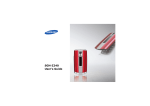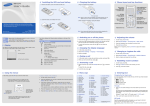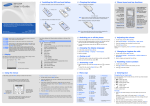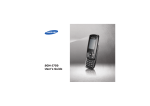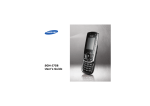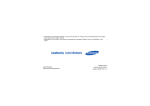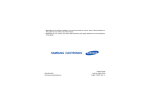Download Samsung CC03 User Manual
Transcript
Installing the SIM card and battery SGH-CC03 User’s Guide 1. Remove the battery cover and insert the SIM card. Charging the battery Phone layout and key functions 1. Plug the supplied travel adapter. Web access/ Confirm key In Idle mode, accesses the web browser. Selects the highlighted option or confirms input in menu mode. Battery cover Soft keys Perform functions indicated by the text above the key. To AC wall outlet 2. Install the battery and reattach the cover. 4-way navigation keys In Menu mode, scroll through menu options. In Idle mode, access your favourite menus directly. Power/End key Turns the phone on or off when pressed and held. Also, ends a call. Dial key Makes and answers a call. In Idle mode, retrieves the most recent calls. 2. When charging is finished, unplug the adapter. Cancel/Clear key Deletes characters from the display. Returns the display to the previous menu level. Battery • Depending on the software installed or your service provider or country, some of the descriptions in this guide may not match your phone exactly. • Depending on your country, your phone and accessories may appear different from the illustrations in this guide. Voicemail server key X Voicemail server Printed in Korea Code No.: GH68-18090A English. 03/2008. Rev.1.0 World Wide Web http://www.samsungmobile.com Silent mode Press and hold in Idle mode to disable all sounds on the phone. To exit, press and hold this key again. Voicemail server Press and hold 1 in Idle mode to access your voicemail server. in Idle mode then the Yes soft key to lock the Keypad lock Press and hold keypad. To unlock, press the Unlock soft key and then . mode Your phone displays the following status indicators on the top of the screen: Icon Display Description Signal strength 3. Press and hold Menu Phonebook GPRS network 2. Select Sound settings → Incoming calls → Ring volume. 3. Press Up or Down to adjust the volume level. 4. Press the OK soft key. While a call is in progress, press Up or Down to adjust the earpiece volume. 1. In Idle mode, press the Menu soft key. Changing a ringtone for calls 3. Select a language. 1. In Idle mode, press the Menu soft key. 2. Select Sound settings → Incoming calls → Default ring tones. Making a call New message or voicemail Battery power level 3. Select a ringtone and press the Yes soft key. 1. In Idle mode, enter an area code and phone number, and press 2. Press . Redialling recent numbers to end the call. 1. In Idle mode, press Answering a call Home Zone, if registered for the appropriate service Call diverting feature active Press 2. Press to answer a 3. Press Labels at the bottom corners of the display show the current soft key functions. Press the left soft key ( ) or right soft key ( ) to perform the function indicated. To select or modify a menu or feature: to end the call. 1. In Idle mode, press the Menu soft key. 2. Press the Navigation keys to reach a desired menu and then press the Select soft key or . 3. If the menu contains any submenus, locate the one you want by pressing the Navigation keys. Press the Select soft key or to enter the submenu. If the selected menu contains additional submenus, repeat this step. To exit the menu without changing the menu settings, press this key. Use the 4-way navigation keys to scroll up, down, left, or right through the menu system, highlight menu items, change feature settings, and play games. 4. Press the Navigation keys to find the setting of your choice. 5. Press the Select soft key or to confirm your chosen setting. 1. Call log 1.1 1.2 1.3 1.4 1.5 1.6 Missed calls Received calls Dialled calls Delete all Call time Call cost* 2. Network services 2.1 2.2 2.3 2.4 2.5 Call diverting Call barring Call waiting Network selection Caller ID 3. Applications 3.1 SIM-AT* 4. Sound settings 4.1 4.2 4.3 4.4 4.5 4.6 to dial the number. to reject the call. Entering text Menu map In Idle mode, press the Menu soft key to enter the main menu. . 2. Press Up or Down to scroll to the number you want. 1. When the phone rings, press the Accept soft key or call. Using the menus To return to the previous menu level, press the Back soft key or C. 1. In Idle mode, press the Menu soft key. 2. Select Settings → Phone settings → Language. Alarm set Ringer type • None: Melody • : Vibration • : Vibration then melody Soft key function indicators for more than two seconds to switch off the phone. Changing the display language Silent mode (Vibration) Text and graphics for more than one second to switch on the phone. Call in progress Silent mode (Mute) Icons Adjusting the volume 2. If the time & date message appears, press the Yes soft key and set the time and date by following the onscreen instructions. Out of your service area; you cannot make or receive calls except for emergency calls Your phone is in Idle mode when you are not on a call or using a menu. You must be in Idle mode to dial a phone number. Switching on or off the phone 1. Press and hold Silent mode key X Silent mode Alphanumeric keys Note: Do not remove the battery from the phone without unplugging the adapter first. Otherwise, the phone may be damaged. Incoming calls Message Power on/off Connection tone Keypad tone Minute minder 4.7 Silent mode 4.8 Alerts on call 5. Messages 5.1 5.2 5.3 5.4 5.5 5.6 5.7 Text messages Push messages Preset messages Voice mail Broadcast Settings Memory status 6. Fun box 6.1 WWW services 6.2 Fun club 6.3 Media box 7. Organizer 7.1 7.2 7.3 7.4 Clock Alarm Calculator Converter 8. Phonebook 8.1 8.2 8.3 8.4 8.5 8.6 8.7 8.8 Find name FDN list Add entry Speed-dial list Information Own number Management SDN* 9. Phone settings 9.1 9.2 9.3 9.4 9.5 9.6 9.7 9.7 9.9 Display settings Greeting message Language Security Auto redial Voice clarity Anykey answer Auto keypad lock Reset settings * Shows only if supported by your SIM card. Changing the text input mode In a text input field, press the right soft key and select the input mode you want: • : CHN T stroke • : Quick english • : English • : Number • None: Symbolic / My words Depending on the selected language, the available input modes vary. To get help information on each input mode, select Help. Chinese stroke mode 1. Press the keys that corresponds to a character’s component strokes. Example: To enter “ ”, press 5 for and 3 for . 2. If you cannot find the character you want, press Up or Down to scroll through the word choices. 3. Press the number key corresponding to the character. Quick English mode My Words mode 2. Enter the message text. 1. Press keys 2 to 9 to start entering a word. Press each key only once for one letter. You can set up a list of phrases you use frequently in order to quickly enter characters. 3. Press the Options soft key and add items using the following options: Menu Description Menu > Call log > Delete all Delete the call logs in each call type, or all logs at once. Menu > Call log > Call time View the duration of recent calls you have dialled and received. Also reset the time counter. Menu > Call log > Call cost View the cost of your calls. Menu > Network services Access network services offered by your service provider. Menu > Applications > SIM AT Use a variety of additional services offered by your service provider. Menu > Sound settings > Incoming calls Select a ringtone for incoming calls, a volume level, or an alert type. Menu > Sound settings > Messages Select the alert ringtone or an alert type for incoming SMS and broadcast messages, or set how often you are informed of a new message. Menu > Sound settings > Power on/off Set the phone to sound when it is switched on or off. Menu > Call log View the most recent calls you have dialled, > Missed calls, Received received, or missed. calls, or Dialled calls Menu > Sound settings > Connection tone Set the phone to beep when a call is connected to the system. Menu > Sound settings > Keypad tone Select a tone which the phone sounds when you press a key or adjust the key tone volume. • Add media: add sounds, images, or animated images. The word you are entering appears on the display. It may change with each keypress. Finish entering the word before editing or deleting any keystrokes. 1. Select Add Word. 2. Enter the phrase you want and press the OK soft key. • Add from address book: add Phonebook contacts. Example: To enter “Hello” in Quick English mode, press 4, 3, 5, 5, and 6. 3. Enter the name for the phrase in English mode and press the OK soft key. • Add from bookmarks: add bookmark items. 2. Press to insert a space and enter the next word. Otherwise, press 0 to display alternative word choices. English mode Press the keys labelled with the letter you want once for the first letter, twice for the second letter, and so on. For example, press 2 three times to enter “C” and 5 two times to enter “K.” • Add emoticon: add emoticons. 4. To insert an added phrase, select it from the My Words list. Press the keys corresponding to the digits you want. Symbolic mode Press the number keys corresponding to the symbol you want and press the OK soft key. You can press Up or Down to display more symbols. 4. Press the Options soft key and select Send. Tips for entering text 5. Select an empty location. • To move the cursor, press the Navigation keys. 6. Enter a destination number and press the OK soft key. • To delete characters one by one, press C. To delete all of the characters, press and hold C. 7. Press the Send soft key to send the message. • To insert a space between characters, press . • To change case in Quick English mode or English mode, press Number mode • Preset messages: add text templates. Quick feature reference . This section provides brief explanations of features on your phone. • To enter punctuation marks in Quick English mode or English mode, press 1. Menu Sending an SMS message Description 1. In Idle mode, press Left. Menu Description Menu Description Menu Description Menu Description Menu > Sound settings > Minute minder Set the phone to beep every minute during a call to keep you informed of the length of your call. Menu > Messages > Preset messages Preset templates of frequently used messages. Menu > Organizer > Calculator Perform basic arithmetic functions. Menu > Phonebook > SDN Access the list of service numbers assigned by your service provider. Menu > Sound settings > Silent mode Set how the phone acts to alert you to a specific event while in Silent mode. Menu > Messages > Voice mail Access your voicemail server and listen to messages on the network. Menu > Organizer > Converter Do conversions such as length and temperature. Menu > Phone settings > Display settings Change settings for the display and backlight. Menu > Sound settings > Alerts on call Set the phone to alert you when you receive a new message or when the time for an alarm comes during a call. Menu > Messages > Broadcast Change settings for the service and access broadcast messages. Menu > Phonebook > Find name Search for contacts in Phonebook. Menu > Phone settings > Greeting message Enter the greeting message to be displayed when the phone is switched on. Set options for using messaging services. Menu > Messages > Text messages > Create Create and send messages to other mobile phones. Menu > Messages > Settings Menu > Phonebook > FDN list Menu > Phone settings > Language Select a language to be used for the display text. Menu > Messages > Memory status Check memory information for messages. Access a list of contacts to be used in FDN (Fixed Dialling Number) mode, in which the phone allows outgoing calls only to the specified phone numbers. Menu > Phone settings > Security Protect the phone against unauthorised use. Menu > Fun box > WWW services Launch and configure the web services. Menu > Phone settings > Auto redial Menu > Fun box > Fun club Access the Samsung Fun Club website providing Samsung mobile phone users with download services. Set the phone to make up to ten attempts to redial a phone number after an unsuccessful call. Menu > Phone settings > Voice clarity Menu > Fun box > Media box Access images, sounds in your phone’s memory. Remove extraneous noise and increase a call quality, so that the other person can hear you clearly. Menu > Organizer > Clock Set the current time and date manually and set your local time zone. Menu > Organizer > Alarm Set an alarm to sound at a specific time. Menu > Messages View the messages that you have received, > Text messages sent, or that have failed during sending. > Inbox, Draft, Outbox, or Sentbox Menu > Messages > Text messages > Emoticon templates Preset templates of frequently used emoticons. Menu > Messages > Text messages > Delete all Delete messages in each message box, or all messages at once. Menu > Messages > Push messages Change the settings for the service, and access or delete push messages. Menu Description Menu > Phone settings > Reset settings Reset the phone to the factory default settings. Interference All wireless phones may be subject to interference, which could affect their performance. Special regulations Important safety precautions Water resistance Drive safely at all times Sensible use Do not use a hand-held phone while driving; park your vehicle first. Use only in the normal position (held to your ear). Avoid unnecessary contact with the antenna when the phone is switched on. Switching off when refuelling Do not use the phone at a refuelling point (service station) or near fuels or chemicals. Switching off in an aircraft Wireless phones can cause interference. Using them in an aircraft is both illegal and dangerous. Switching off near all medical equipment Hospitals and health care facilities may be using equipment that could be sensitive to external RF energy. Follow any regulations or rules in force. Assign speed dial numbers (2 to 9) for eight of your most frequently dialled numbers. Menu > Phonebook > Information Find and retrieve area and country codes to quickly and easily dial phone numbers. Menu > Phonebook > Own number Check your phone numbers or assign a name to them. Menu > Phone settings > Anykey answer Menu > Phonebook > Management Copy all contacts on the SIM card to the phone’s memory, or delete all Phonebook contacts. You can also check memory information for Phonebook contacts. Answer an incoming call by pressing any key, except for the Spk. on/Spk. off soft key and . Menu > Phone settings > Auto keypad lock Set the phone to automatically lock the keypad in times of inactivity. Use only Samsung-approved batteries and accessories, such as headsets and PC data cables. Use of any unauthorised accessories could damage your phone and may be dangerous. Risk of explosion if a battery is replaced by an incorrect type. Dispose of used batteries according to the instructions. Use of authorised software Use only Samsung-authorised software. The use of any unauthorised software could damage your phone. Emergency calls . Small children and your phone Keep the phone and all its parts including accessories out of reach of small children. Accessories and batteries Menu > Phonebook > Speed-dial list At very high volume, prolonged listening to a headset can damage your hearing. Your phone is not water-resistant. Keep it dry. Key in the emergency number for your present location, then press Do not end the call until given permission to do so. Add a new contact to Phonebook. CAUTION Follow any special regulations in force in any area and always switch off your phone whenever it is forbidden to use it. Read these guidelines before using your wireless phone. Failure to comply with them may be dangerous or illegal. Menu > Phonebook > Add entry Qualified service Only qualified service personnel may repair your phone. SAR information Your wireless phone is a radio transmitter and receiver. It is designed and manufactured not to exceed the emission limits for exposure to radio frequency (RF) energy set by the European Union (EU) Council. These limits are part of comprehensive guidelines and establish permitted levels of RF energy for the general population. The guidelines are based on the safety standards that were developed by independent scientific organisations through periodic and thorough evaluation of scientific studies. The standards include a substantial safety margin designed to assure the safety of all persons, regardless of age and health. The exposure standard for wireless phones employs a unit of measurement known as Specific Absorption Rate (SAR).