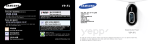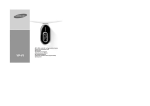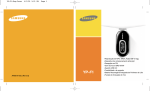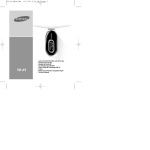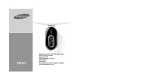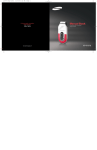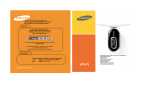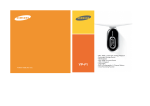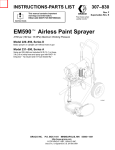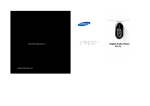Download Samsung YP-F1VB User Manual
Transcript
YP-F1-Eng-Cover 4/20/05 8:58 AM Page 1 YP-F1 - AH68-01755A (Rev 0.0) MP3, WMA , Audio ASF and Ogg Playback Removable Storage Device FM Reception SRS WOW Surround Sound USB 2.0 Support Upgradable Built-In Rechargeable Li-Polymer Battery Voice Recording Function YP-F1-Eng(90*150) 4/20/05 8:56 AM Page 2 Contents Contents I Before You Begin Safety Instructions ......................................................................................................................................................................................4 Features ......................................................................................................................................................................................................6 Components ................................................................................................................................................................................................8 Location of Controls ....................................................................................................................................................................................9 Charging the Battery ................................................................................................................................................................................12 I Connection Procedures Connecting the Player to Your PC ............................................................................................................................................................13 Manual Installation of the USB Driver ......................................................................................................................................................17 Using the Player as a Removable Disk ....................................................................................................................................................21 ● Downloading/Uploading Files ................................................................................................................................................................21 ● Disconnecting the USB Cable ..............................................................................................................................................................22 ● Formatting the Player on Your PC ........................................................................................................................................................23 Installing Music Studio ............................................................................................................................................................................24 ● To View Help on Music Studio ............................................................................................................................................................26 I Basic Usage Playing Music ............................................................................................................................................................................................27 Recording Voice ........................................................................................................................................................................................28 Searching for Music/Voice Files ................................................................................................................................................................29 Listening to FM Radio ................................................................................................................................................................................30 Recording FM ............................................................................................................................................................................................32 2 I Additional Usage Loop Repeating ........................................................................................................................................................................................32 MENU Options ..........................................................................................................................................................................................33 Using Navigation ......................................................................................................................................................................................34 Setting Playlist ..........................................................................................................................................................................................37 Setting the Advanced Functions ..............................................................................................................................................................38 Selecting the Play Mode ..........................................................................................................................................................................39 Sound Settings ..........................................................................................................................................................................................40 Display Settings ......................................................................................................................................................................................42 Language Settings ....................................................................................................................................................................................44 FM Radio Settings ..................................................................................................................................................................................45 Time Settings ............................................................................................................................................................................................46 Managing File ............................................................................................................................................................................................48 Setting the System ....................................................................................................................................................................................49 I Appendix MENU Table ..............................................................................................................................................................................................51 I Customer Support Troubleshooting..........................................................................................................................................................................................52 Specifications ............................................................................................................................................................................................54 3 YP-F1-Eng(90*150) 4/20/05 8:56 AM Page 4 Safety Instructions Safety Instructions Read and understand all the instructions to avoid injury to yourself and damage to the equipment. I Earphones Follow Traffic Safety Instructions Do not expose to extreme temperatures (above 35°C or below -5°C). Do not expose to moisture. Be careful not to subject the player to excessive pressure when wearing it round your neck. Do not expose to direct sunlight or heat sources. ● Do not use the earphones while driving an automobile or riding a bicycle. It’s not only dangerous, but also against the law. ● To avoid an accident, do not turn up the volume of the earphones too high while walking. Protect Your Ears ● Do not turn up the volume too high. Doctors warn against prolonged exposure to high volume. Do not subject the unit to severe impact, or place heavy objects on it. Do not expose to chemicals such as benzene and thinners. Do not store in dusty areas. ● Stop using the device or turn the volume down if you have ringing in your ears. ● Take care so that the earphone cable is not caught by your arm or other objects while walking or exercise. I Ambient Operating Conditions ● Ambient temperature : 5°C ~ 35°C Humidity : 10 ~ 75% Do not let any foreign matter spill into the device. 4 Do not try to disassemble and repair the device yourself. I Environmental Information ✽ Please be aware that we claim no responsibility for damage from data loss due to breakdown, repair or other causes. ● Follow local guidelines for waste disposal when discarding packages, batteries, and old electronic appliances. ● Your player is packaged with cardboard, polyethylene etc., and does not use any unnecessary materials. 5 YP-F1-Eng(90*150) 4/20/05 8:56 AM Page 6 Features Features MP3, WMA, Audio ASF and Ogg Playback USB 2.0 Support The player supports playback of MP3, WMA, Audio ASF, and Ogg(Ogg Vorbis) ✻ OGG is a new audio compression format that is free, open and unpatented. For more info, see www.vorbis.com ● Removable Storage Device ● ● ● You can easily copy and paste files to the player using Windows Explorer. FM Reception ● Listening to an FM program is made easy with Auto Search and Frequency Memory functions. SRS WOW Surround Sound ● 6 The 3D surround(SRS) feature adds spaciousness to the sound. Maximum data speed transfer of 18Mbps Upgradable You can upgrade the built-in programs when available. Please check the home page (www.samsung.com) for upgrades. Built-In Rechargeable Li-Polymer Battery ● The built-in rechargeable lithium battery provides up to 10 hours of play time. ✻ Time may vary depending on usage pattern. Voice Recording Function ● You can make high quality voice recordings. 7 YP-F1-Eng(90*150) 4/20/05 8:56 AM Page 8 Location of Controls Components Connecting the Necklace Earphones Player Cover Necklace Earphones I Replacing the Player Cover I Resetting the Player ● Open the groove on the cover with your fingertips, take off the cover and put on another cover of your desired color. ● Take off the Player Cover and press the RESET Hole using a pointed object such as a safety clip. USB Cable Necklace Earphones Player Installation CD Connection Link User Manual RESET Hole Model YP-F1 V YP-F1 X YP-F1 Z Built-in memory 256MB 512MB 1GB ● The capacity of the useable built-in memory is less than indicated as the internal firmware uses part of the memory as well. 8 ● The accessories' design is subject to change for the purpose of improvement, without notice. ✍ Caution - Take care not to injure your fingertips when you open the cover with your fingertips. 9 YP-F1-Eng(90*150) 4/20/05 8:56 AM Page 10 Components Components I Display 1 1 2 3 7 4 8 5 9 6 1 2 3 4 Volume Control 5 Power On/Off/ Play/Pause Button 6 7 8 9 Equalizer, SRS Indicator Menu/Navigation Button Track Number Microphone (Long) Record Button, (Brief) Loop Repeating Button Play/Stop/Pause Indicator Play Mode Remaining Battery Power Indicator Title (Track Title and Artist) Track Progress Indicator Playtime Indicator Display USB Cable Connection Port, Earphone Port Skip Track/Speed Search Button Skip Track/Speed Search Button ✍ Note - The screen pictures are for illustration purposes only. The actual screen may differ. 10 11 YP-F1-Eng(90*150) 4/20/05 8:56 AM Page 12 Connecting the Player to Your PC Charging the battery Make sure to install the USB driver before connecting the player to your PC. If 'Add Hardware wizard' appears, click the [Cancel] button and install the USB driver. 1 Connect the USB cable to the USB port on your computer. 2 Connect the other end of the USB cable to the USB Cable Connection Port on top of the player. USB Cable ✽ When recharging is complete, “Fully Charged” is shown in the display window. ✽ Battery recharge time in normal operation is approximately 2 hours and 30 minutes. ✍ Caution - When using the rechargeable battery for the first time or after several months of non-use, fully charge it first. - To avoid the risk of fire, do not charge longer than 12 hours. - Overcharging will reduce the battery life. - The rechargeable battery is a consumable item and its capacity will decrease gradually. - To prolong the life of your battery, use the fully charged battery until it is completely discharged, and then fully charge it again before use. If you charge the battery that is not completely drained, the battery operating time will decrease. In this case, fully cycle (fully charge and then fully discharge) the battery several times. - If you connect the player through a USB hub, the connection may be unstable. Please connect the player to the computer directly. 12 System Requirements. The PC system must meet the following specifications: ● Pentium 200MHz or greater ● Windows 98 SE/ME/2000/XP ● 40MB of available hard disc space ● CD-ROM drive (double speed or greater) ● USB port (2.0) supported ● Direct X 8.0 or above I Installing Software 1 Insert the installation CD into the CD-ROM drive. Select [Install Player USB Driver]. ✍ Note - Install the operating system in Administrator Account (main user) for Windows 2000 or XP. Otherwise, installation will not be completed. - Windows ME, 2000 and XP can recognize the driver without installing the provided program. However, you must install the program in order to format the player and upgrade firmware. - If the YP-F1 program has not been installed in Windows 98 SE, then it will not communicate with your removable disc. You must install the USB driver file first. 13 YP-F1-Eng(90*150) 4/20/05 8:56 AM Page 14 Connecting the Player to Your PC Connecting the Player to Your PC I Connecting the player to PC with the USB cable 2 Follow the instructions in the window to complete the installation. 1 Connect the USB cable to the USB port on your computer. 2 Connect the other end of the USB cable to the USB Cable Connection Port on top of the player. ● If you disconnect the USB cable from your PC while implementing a command or initializing during USB driver installation, your PC may not function correctly. 3 The USB driver is installed with a message saying that it is searching for a new device. You may not see the display screen during installation. Go to the Device Manager to check that installation has been successfully completed. 4 When the USB driver is successfully installed, "Samsung YP-F1 USB Device" will appear in the [System Properties] ➝ [Device Manager]. USB Cable When the software installation is complete, connect the player to the computer and use it as the following page shows. 14 Continued... 15 YP-F1-Eng(90*150) 4/20/05 8:56 AM Page 16 Manual Installation of the USB Driver Connecting the Player to Your PC How to check if USB driver is properly installed Windows 98: Control Panel ➝ System ➝ Device Manager ➝ Disk Drives ➝ Samsung YP-F1 Windows 2000/XP: Start ➝ Settings ➝ Control Panel ➝ System ➝ Hardware ➝ Device Manager ➝ Disk Drives ➝ Samsung YP-F1 USB Device If the USB driver has successfully installed, go to "Downloading/Uploading Files"(P21). If the USB driver is not automatically installed, follow the procedures below. I When an error occurs during installation of the USB driver 1 Check the device manager. Windows 98SE: Control Panel ➝ System ➝ Device Manager Windows 2000/XP : Control Panel ➝ System ➝ Hardware ➝ Device Manager 2 Check if there is a device listed with an exclamation point or a question mark (displayed as unknown device or USB device). 5 When the USB driver is not installed automatically, refer to the next page. 3 Double click on the device listed with an exclamation point or a question mark. ✍ Note 16 - If the USB driver is not automatically installed in Windows 2000, download and install the latest service pack from Windowsupdate.microsoft.com - The installation method may vary depending on the type of PC or operating system. Contact your PC dealer or service center for installation information. - If errors occur continuously when you install the USB driver, reconnect the USB cable after rebooting your system. 17 YP-F1-Eng(90*150) 4/20/05 8:56 AM Page 18 Manual Installation of the USB Driver Manual Installation of the USB Driver 4 After selecting the driver, click [Update Driver]. 5 Click [Next]. 6 Select [Search for a suitable driver for my device] 7 Click [Next] to finish. and then click [Next]. 18 19 YP-F1-Eng(90*150) 4/20/05 8:56 AM Page 20 Using the Player as a Removable Disk Manual Installation of the USB Driver I In Windows 98 I Downloading/Uploading Files 1 Connect the player to your PC with the supplied USB cable. 2 Open Windows Explorer on your PC. Follow the instructions in the window to complete the installation. ● Removable Disc is displayed in Windows Explorer. 3 Select the file to save and drag-and-drop it into the removable disc icon. (Files will appear In numerical, alphabetical order) ● If you change the name of music files in Windows Explorer to 001* * * , 002* * *..., music files will be played in the order of number indicated. USB driver location [CD ROM]/USB Driver/Drivers : You must reboot your computer to complete the installation. ✍ Note ✍ Caution - The “Transferring” message will appear during file download or upload. Disconnecting the USB cable while “Transferring” is displayed may cause malfunction of the unit. - The music file order displayed in Windows Explorer may differ from the play order on your device. - You cannot use it as a removable disc in Windows 98 if the YP-F1 program is not installed. Make sure to install the USB driver file first. 20 21 YP-F1-Eng(90*150) 4/20/05 8:56 AM Page 22 Using the Player as a Removable Disk Using the Player as a Removable Disk I Disconnecting the USB Cable After completing the file transfer, you must disconnect the cable in the following way: 1 Double-click on the green arrow in the taskbar on the bottom right of the Desktop. I Formatting the Player on your PC 1 Select the removable disc icon and click the right mouse button to select [Format]. 2 Press the [Start] button. ● All saved files will be formatted. ● You can change the name of removable disc by selecting [Volume label]. 2 Select the USB device and click the [Stop] button. When the [Stop a Hardware Device] screen appears, click the [OK] button and then disconnect the USB cable. ✍ Caution - By formatting, all previously preset menus will be reset, and any pre-existing song or data files will be erased. - Care must be taken as formatted files can not be recovered. 22 23 YP-F1-Eng(90*150) 4/20/05 8:56 AM Page 24 Installing Music Studio Installing Music Studio Music Studio is a program that enables you to play back music files on your PC. 1 Insert the Installation CD into CD-ROM drive. Select [Install Samsung Music Studio]. 24 2 Select language. 3 Follow the instructions in the window to complete the installation. ● Please refer to Help for more in formation on how to use Music Studio. 25 YP-F1-Eng(90*150) 4/20/05 8:56 AM Page 26 Playing Music Installing Music Studio I To View Help on Music Studio Launch Music Studio and press the F1 key on the keyboard. ● Help will be displayed. Move the arrow to the top of Music Studio and right click on the mouse. The following selection window will appear. ● Click on Help and the Help window will appear. I Turning Power On and Off Power On : Press and hold the Power Off : Press and hold the button to turn on the power. button to turn off the power. I Playing Music (Power On) Press the button. ● Playback starts automatically. I Pausing Music (Power Off) Press the button to pause playback. ● If no buttons are pressed within 15 seconds (or custom settings), the player automatically powers off. ● While in Pause mode, press the button again to resume playback. I Adjusting the Volume ✍ Note - Music recognition technology and related data are provided by Gracenote and Gracenote CDDB® Music Recognition ServiceSM. - Gradenote and CDDB are the registered trademarks of Gracenote. Gracenote logo and symbol, Gracenote CDDB logo and "Powered by Gracenote" logo are the registered trademarks of Gracenote. 26 Music Recognition Service and MRS are the registered service trademarks of Gracenote. Use , to adjust the volume from 00 to 30. ✍ Note - If the file name is not displayed correctly, move to [Settings] ➔ [Language] ➔ [ID3-Tag] and then change the language setting. - WMA files can only be played as music files with a compression rate of 48Kbps-192Kbps. - The power off time can be set in the menu. 27 YP-F1-Eng(90*150) 4/20/05 8:57 AM Page 28 Searching for Music/Voice Files Recording Voice ✽ To move to other modes from the Voice mode, refer to “Changing Mode”. 1 Press and hold the REC button to start voice recording. 2 Press the REC button again to stop the recording and save the voice file. I To Search for Specific Parts During Play ● Press and hold the , button during playback to search for the part you want to listen to. ● Release the button to resume play normally. I To Change Tracks During Play ● Press the ● Press the Press the button briefly during playback to play the next track. button briefly within 5 seconds after playback starts to move to and play the previous track. button briefly after 5 seconds to play the current track from the beginning. I To Change Tracks when Stopped ● Press the ✍ Note - The files are recorded in the order of V001,V002......, and WAV in the VOICE folder after recording. - If the Memory is full, Voice Recording will be disabled automatically. - Voice Recording does not work in FM Mode. 28 , button in stop/pause mode to move to the previous/next track. ✍ Note - VBR(Variable Bit Rate) file: A file that constantly changes the compression rate according to the type of sounds, such as their pitch, in the file. - When playing a VBR file, you cannot move to and play the previous track even if you press the within 5 seconds after playback starts. - Files that were downloaded in MP2 or MP1 and had their file extension changed to MP3 may not play. - You can change the search speed and skip interval by selecting [Settings] ➔ [System] ➔ [Search Speed], [Skip Interval]. 29 YP-F1-Eng(90*150) 4/20/05 8:57 AM Page 30 Listening to FM Radio Listening to FM Radio Press and hold the “M” key. If the menu appears, select FM Radio. I Searching Stored Frequencies I Manual Search for a Frequency 1 Press the “M” key in the FM mode. ● Press the , button briefly to to search manually for the frequency you want. I Manual Storage of a Frequency ● Press the A↔B button after moving to the frequency to save. ● For the frequency by using the , button, and then press the A↔B button. I Automatic Search for a Frequency ● Press and hold the , button to search for and stop at frequencies with reception. ✍ Note - To exit from FM mode, press and hold “M” key. - Mono or Stereo is automatically selected. - To save frequencies automatically, select [Settings] ➔ [FM Radio] ➔ [Auto Preset]. ● PRESET screen appears. 2 Use the , button to move to the frequency you want. I Deleting Stored Frequencies 1 After moving to the PRESET number you want to delete, press the A ↔B button. 2 After selecting the “YES”, press the “M” Key. ● The saved PRESET number will be deleted. I Mute Function 1 Press the button in the FM mode. ● “MUTE” message appears and no sound will be heard. 2 Press the button again. ● Then the Mute function is canceled. ✍ Note 30 - You can store up to 20 frequencies. - Press the “M” key in the PRESET screen to exit the PRESET mode. 31 YP-F1-Eng(90*150) 4/20/05 8:57 AM Page 32 MENU Options Recording FM 1 Press and hold the REC button while receiving FM. Press and hold the “M” key to switch to the Menu mode. Use , to move and press the “M” key briefly to select the menu you want. Press and hold the “M” key again to exit the MENU mode. ● Recording of the current FM channel begins. 2 Press the REC button again. ● A recording file is created and the recording stops. ● Files are recorded in the order F001, F002, F003... and saved as MP3 files in FM_ENC folder. Music FM Radio Navigation Loop Repeating Playlist I Starting Point While playing music files, press the A↔B button briefly at the beginning of the loop you want to set. A↔ appears in the display. I Ending Point Press the A↔B button briefly again to set the end of the loop. A↔B appears in the display. The loop is played repeatedly. ● Music : To check the file currently playing. ● FM Radio : To listen to FM radio. ● Navigation : To move to Navigation Mode. ● Playlist : To play back only the files you want. ● Settings : To set the functions. ● Exit : To exit the menu. ✍ Note - The minimum allowed period of time for Loop Repeat is 4 seconds. - Press the A↔B button briefly to cancel the loop. 32 - Loop Repeat is automatically released if you Speed Search with the Exit ✍ Note - Menu mode will be cancelled if no buttons are pressed within 20 seconds. , button. 33 YP-F1-Eng(90*150) 4/20/05 8:57 AM Page 34 Using Navigation Using Navigation You can easily search for files or switch modes using the Navigation function. I Changing Mode 1 Press the “M” key to enter Navigation mode or press and hold the “M” Key to move to Menu and then select ● You can change the mode in the following method. Ex) To change from the Voice mode to the Music mode Navigation in Menu. 2 Select the file or folder that you want to play. ● : To move to a higher-level folder. ● : To move to a lower-level folder. ● , : To move to a file or folder in the same directory. ● M : Move to the next folder down. When there is not a lower folder, 1 Press the “M” key in the Voice mode. 2 Use the button to move to the upper folder. the selected file will be designated as part of the playlist. 3 Press the button. ● The selected file will be played. 3 Use , to move to the music file you want and press the button. ● As it is changed to the Music mode, the selected file will be played. ✍ Note - Press and hold the “M” key in Navigation mode to exit the Navigation mode. ✍ Note - To change to the FM mode, refer to “Menu Options”. 34 35 YP-F1-Eng(90*150) 4/20/05 8:57 AM Page 36 Setting Playlist Using Navigation I Playing/Exiting Folder [ Playing Folder ] 1 Press the “M” key to move to the Navigation mode. 2 Use , to move to the folder you want and press the button. ● When " I Setting Playlist - Move to the file you want in Navigation mode and press the “M” key. ● The selected file will be marked. ● To exit the playlist setting, move to the marked file in Navigation mode and press the “M” key again. " appears, the selected folder will be played. I Playing Playlist [ Exiting Folder Play ] 1 Press the “M” key during folder playback to move to the Navigation mode. 2 Use , to move to the file you want and press the button. ● After folder play is exited, " 1 Select Playlist from the menu. ● The playlist you set will be displayed. 2 Move to the file you want to play and press the ●“ button. ” mark appears and the selected file will be played. " mark will appear and the selected file will be played. 36 37 YP-F1-Eng(90*150) 4/20/05 8:57 AM Page 38 Selecting the Play mode Setting the Advanced Functions 1 Select Settings from the menu. (Refer to "Menu Options") 1 Select Play Mode in Settings. 2 In Settings, use 2 In Play mode, use , to move to the function you want and press the “M” key to select. ● To move to a previous menu, use Play Mode Play Mode Sound Effect Display Sound Effect Display FM Radio Time 38 FM Radio Time File File System Return System Return , to move to the mode you want and press the “M” key to select. or select Return. Play Mode Sound Effect Display FM Radio Time Normal Repeat One Repeat All Shuffle All Intro Return ● Normal : To play all the files in order one time. ● Repeat One : To repeat one file. ● Repeat All : To repeat all files. ● Shuffle All : To play files at random. ● Intro : To play the first few seconds of a music file. ● Return : To move to a previous menu. 39 YP-F1-Eng(90*150) 4/20/05 8:57 AM Page 40 Sound Settings Sound Settings Select Sound Effect in Settings. I WOW Set I Preset EQ ● Use , to move to the sound mode you want and then press the “M” key. ● SRS → TruBass → WOW → Normal → Normal Rock User EQ Classic Classic → Jazz → Rock → User EQ Jazz Return ● Select User EQ to set the EQ as desired. ● SRS : You will hear 3D surround sound. ● TruBass : This is a bass boost feature that adds fullness to the sound. ● WOW : Consists of SRS and TruBass functions. Provides rich bass and 3D surround sound at the same time. ✍ Note - is a trademark of SRS Labs, Inc. WOW technology is incorporated under license from SRS labs, Inc. - Please adjust the volume to a suitable level, as the volume may increase in the SRS setting. - This unit supports sampling frequencies of 32KHz, 44.1KHz or 48KHz. 40 to select the SRS function you want, and then press the “M” key. function is applied only when you select the SRS, TruBass or WOW in the Preset EQ. ● SRS : You will hear 3D surround sound. Use , to adjust SRS from 0 to 10. ● TruBass : A bass boost feature that adds fullness to the sound. Use , to adjust TruBass from 0 to 10. ● Focus : You can enjoy clearer tone during playback. Use , to set Focus and then press the “M” key. High → Middle → Low ● Optimum : Optimize the SRS function according to the device connected to the main unit. Use , to move to the connected device and then press the“M” key. Earphone → Headphone → Speaker → Car pack Bass Booster On Off ● If User EQ is selected in Preset EQ, EQ can be set to your preference in the User EQ Set. , button to move to right or left and use to adjust the level. Press the “M” key after completing the setting. ● Use the Hign Middle Low Earphone I User EQ Set I Bass Booster ● Use , to select Bass Booster On or Off and then press the“M” key. ● Bass Booster function is applied only when you select Normal, Classic, Jazz or Rock in the Preset EQ. ● On: When the music is played back, the bass is enhanced in the preset sound. ● Off: Music is played back in the preset sound. ● Use , ● The SRS Headphone Speaker Car Pack Return , 41 YP-F1-Eng(90*150) 4/20/05 8:57 AM Page 42 Display Settings Display Settings I Screen Saver Select Display in Settings. I Scroll ● Use , to set Screen Saver. ● You can set Screen Saver to Clock, Screen Saver1 or Screen Saver2. When the ● Use , to set the scroll speed from X1 to X5 to adjust the speed of the track title movement. Return LCD light is turned off, the Screen Saver screen appears. ● When you make a recording, the Recording Screen Saver appears regardless of the set screen saver. Clock Screen Saver1 Screen Saver2 I Screen Saver Term ● Use , to set the time to show screen saver. ● You can select Always on ➔5sec ➔10sec ➔ 30sec ➔1min ➔ 5min ➔10min ➔ off. ● If you select Always on, screen saver will always be displayed. I LCD Time ● Use , to set the LCD light-on time. ● You can select 5sec ➔ 15sec ➔ 30sec ➔ 1min ➔ Always on. ● When set to Always on, the Light stays on continuously Screen Saver Term LCD Time I Contrast ● Use , to set Contrast. ● You can adjust the Contrast from 0 to 10. Contrast I Tag ● Use , to select Tag On or Off. ● On: Display the Tag information if the music file has Tag information. 42 Display the file name if the music file has no Tag information. ● Off: Display the name of music file. Tag On Off 43 YP-F1-Eng(90*150) 4/20/05 8:57 AM Page 44 FM Radio Settings Language Settings Select Language in Settings. Select FM Radio in Settings. I Menu I Auto Preset ● Use , to select a desired language for the menu. ● You can select Chinese(S) → Chinese(T) → Dutch → English → French → German → Hungarian → Italian → Japanese → Korean → Polish → Portuguese → Russian → Spanish → Swedish. ● If you select Auto Preset, frequencies within the range of 87.5MHz to 108.0MHz are automatically selected and stored. Return I FM Region I ID3-Tag ● Use , to select the FM region. ● Other Country : Search FM frequency between 87.50MHz to 108.00MHz in increments of ● Use , to select a desired language for tag information. ● You can select Afrikaans → Basque → Catalan → Chinese(S) → Chinese(T) → Czech → Danish → Dutch → English → Estonian → Finnish → French → German → Greek → Hrvatski → Hungarian → Icelandic → Italian → Japanese → Korean → Norwegian → Polish → Portuguese → Romany → Russian → Slovak → Slovene → Spanish → Swedish → Turkish → Vietnamese. ✍ Note Return - What is an ID3 Tag ? This is what is attached to an MP3 to carry information relevant to the file, such as the title, artist, album, year, genre and a comment field. - Supported languages can be changed or added. 44 ● Frequencies are automatically stored, starting from 1. 50 KHz. ● Korea/U.S : Search FM frequency between 87.5MHz to 108.0MHz in increments of 100 KHz. ● Japan: Search FM frequency between 76.0MHz to 108.0MHz in increments of 100 KHz. Other country Korea/US Japan ✍ Note - The default FM region setting may vary depending on the target region of the player. I FM Search Level ● Use , to select the FM tuner sensitivity. ● The higher the FM tuner sensitivity, the more frequencies can be heard. ● Use can select High ➔ Middle ➔ Low. High Middle Low 45 YP-F1-Eng(90*150) 4/20/05 8:57 AM Page 46 Time Settings Time Settings Select Time in Settings. I Time Set I Auto Off Time ● Use , to set the Auto Off time. ● You can select Off ➔ 5sec ➔ 10sec ➔ 15sec ➔ 30sec ➔ 1min ➔ 5min. ● Select the Time Set to set the current time. Auto Off Time If no button is pressed after play stops, the player will automatically turn off after the time you set. ● When Auto Off is set to Off, the function is disabled. I Auto Sleep ● Use , to set the Sleep Time. ● You can select Off ➔ 15min ➔ 30min ➔ 90min ➔ 120min. The player will automatically turn off after the time you set. ● When Auto sleep set to Off, the function is disabled. 46 If you have selected Clock for Screen Saver, you can view the current time on the screen when the Screen Saver is set. ● Use , to set the clock time, and then press the button to move to the next stage. ● When the time setting is complete, move to OK by using , and press the “M” key. I Intro Time Auto Sleep ● Use , to set the Intro Time. ● You can select 10sec ➔ 20sec ➔ 30sec ➔ 60sec. Intro Time If you set the Intro Time, the beginning of all files will be played back for the seconds you set. 47 YP-F1-Eng(90*150) 4/20/05 8:57 AM Page 48 Setting the System Managing Files Select File in Settings. Select System in Settings. I Deleting a File I Resume 1 Select Delete in File. 2 Use , to move to the file you want to delete and then press the “M” key. 3 Use , to move to Confirm and then press the “M” key. Delete Confirm Cancel ● Use , to set the default volume to a level between 0 and 30. ● If the power is turned on again after having adjusted the volume to a level above the I Formating the Player ● The player will be formatted. ✍ Note - All files will be deleted when formatting the built-in memory. 48 Resume On Off I Default Vol ● The selected file will be deleted. 1 Select Format in File. 2 Use , to move to Confirm and then press the “M” key. ● Use , to select Resume On or Off. ● On: Playback will resume from the point it was previously stopped. ● Off: Playback will resume from the beginning of the track. Format Format Cancel Default Vol default volume (for example: 20) music is played at the default volume level. ● If the power is turned on again after having adjusted the volume at or below the default volume (for example: 20 or lower), the music is replayed at the previous volume. I Search Speed ● Use , to set Search Speed. ● You can select 1sec ➔ 3sec ➔ 5sec ➔ 10sec ➔ 15sec ➔ 20sec ➔ 30sec ➔ 1min. ● Search Speed determines the speed of search when you press and hold the , Search Speed button while listening to music. ✍ Note - For a VBR or Ogg file, the Search Speed may not be uniform. 49 YP-F1-Eng(90*150) 4/20/05 8:57 AM Page 50 MENU Table Setting the System I Skip Interval ● Use , to set Skip Interval. ● You can select 1Track ➔ 5sec ➔ 10sec ➔ 15sec ➔ 30sec ➔ 1min. ● Skip Interval determines the interval to be skipped when you press the Skip Interval , Music button in Music mode. ● If you set the Skip Interval to 1 Track, if you press the button, the previous or next track will be selected. FM Radio Navigation Playlist Settings Exit ✍ Note - For a VBR or Ogg file, the Skip Interval may not be uniform. I Beep ● Use , to select Beep On or Off. ● On: The unit beeps when the buttons are pressed. ● Off: The unit does not beep. I About ● If you select About, you can check the software version information, total number of Beep On Off Play Mode Sound Effect Display FM Radio Time File Normal Preset EQ Scroll Auto Preset Auto Off Time Delete Resume Repeat One Bass Booster LCD Time FM Region Auto Sleep Format Default Vol Repeat All WOW Set Screen Saver FM Search Level Shuffle All User EQ Ser Screen Saver Term Intro Language Time Set Search Speed Intro Time Skip Interval Contrast Beep Tag About tracks and remaining capacity. ● 50 System Use the “M” key to move and select. 51 YP-F1-Eng(90*150) 4/20/05 8:57 AM Page 52 Troubleshooting Troubleshooting The software doesn’t work The player is automatically turned off. ● Refer to the System Requirements ● In Stop mode, the power may automatically be turned off depending on settings. ● Check to see if there are files saved in it. The player does not work and the LCD displays nothing. ● Check the battery charge status of the player. ● Connect the player to PC and run YP-F1 Updater in the desktop to update the player. ● Open the cover of the player and press the RESET hole. Play Time is not displayed correctly during playback. In Play mode, music is not played after pressing the Play button. ● Check the Contrast setting. ● Check to see if MP3 or WMA files are saved in the memory. The file name and Tag information are not displayed correctly. Files cannot be downloaded. ● Select [Settings] ➔ [Language] ➔ [ID3-Tag] from the menu and change the Language setting. ● ● ● ● ● Check to see if the driver is installed correctly in the computer. Check the USB connectivity between the player and the computer. Operating system limits the number of files you can save. Please save your music files by creating a subfolder. Check if the memory is full. Open the cover of the player and press the RESET hole. LCD display is invisible. ● Check that the LCD Time setting. Buttons on the player does not work. ● Open the cover of the player and press the RESET hole. 52 ● Check to see if the file is a VBR(Variable Bit Rate) file. LCD display is dark. There is a file saved in the player, but “No File” appears in the screen. ● After checking whether the folder is played, use the Navigation function to change the folder. ● Connect the player to the computer and run YP-F1 Updater from the Desktop to update the player. When the Update screen appears, select [Format Data Area] in the Download option and update. I cannot properly connect the player to the computer. ● Win98 : Try to connect again after installing the driver. ● WinME : Remove the driver program and the select the Start and then Windows Update on the Desktop. After select- ing important update and service pack, execute update all. ● Win2000/XP : Try to connect it again after rebooting the computer. 53 YP-F1-Eng(90*150) 4/20/05 8:57 AM Page 54 Specifications Specifications Model Built-in Memory capacity Voltage Playing time Dimensions/Weight Case Noise Ratio YP-F1 256MB(YP-F1 V), 512MB(YP-F1 X), 1GB(YP-F1 Z) 3.7V (Li-polymer) lasts up to 10hours(On the basis of measurement by the company) 29 X 63.5 X15 mm / 32 g Plastic/Steel 92dB with 20KHz LPF Earphones Jack Output Power 14mW(France 5mW/CH) (16 Ω) Output Frequency Range Operating Temperature Range FM Frequency FM Signal to Noise Ratio FM T.H.D FM Useable Sensitiivity File Support 54 The product unit accompanying this user manual is licensed under certain intellectual property rights of certain third parties. This license is limited to private non-commercial use by end-user consumers for licensed contents. No rights are granted for commercial use. The license does not cover any product unit other than this product unit and the license does not extend to any unlicensed product unit or process conforming to ISO/IEC 11172-3 or ISO/IEC13818-3 used or sold in combination with this product unit. The license only covers the use of this product unit to encode and/or decode audio files conforming to the ISO/IEC 11172-3 or ISO/IEC 13818-3. No rights are granted under this license for product features or functions that do not conform to the ISO/IEC 11172-3 or ISO/IEC 13818-3. 20Hz~20KHz -5 ~ +35°C(23~95°F) 87.5 ~ 108.0 MHz 58dB 1% 10dB MPEG1/2/2.5 Layer3(8Kbps ~ 320Kbps, 8KHz ~ 48KHz) WMA, ASF (48Kbps ~ 192Kbps, 8KHz ~ 48KHz), Ogg 55