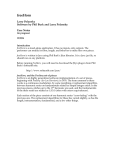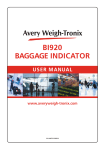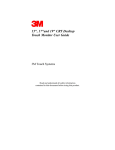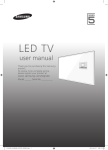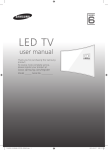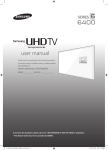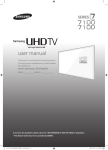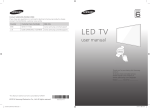Download Samsung SGH-Z800 User Manual
Transcript
SGH-Z800 User’s Guide • Read Health and safety information before using your device. • The program screens and your device may appear different from the screen images and the illustrations in this guide. • Depending on the software installed or your service provider, the descriptions in this guide may differ, and may change without notice. Health and safety information Copyright © 2007 Samsung, Inc. All rights reserved. This guide may not be copied, reproduced, translated, or converted to any electronic or machine-readable form in whole or in part without written approval from Samsung, Inc. This is for users’ safety and property protection. Read all safety guidelines carefully and follow all instructions and warnings. Failure to comply with them can be dangerous or illegal. Do not use the device in potentially explosive environments • Obey all regulations, signs and instructions. Switch off in aircraft • Wireless devices can cause interference with aircraft electronics. Health and safety information Do not use the device when it can cause interference with RF signals or when it can be dangerous • All wireless phones may be susceptible to interference from other electrical equipment that could affect performance. Remember to make backup copies of important information stored in the device Do not disassemble or modify the device • Samsung is not liable for any damages caused by users disassembling or modifying the device. H Do not subject the device to shocks • Subjecting the device to shocks may cause damage or deform the shape of the device. Keep it dry • Moisture or liquid can form inside the device, which may damage the device’s parts and circuit boards. Do not store the device in hot areas • High temperatures can warp or melt certain plastics and shorten the life of electronic devices. Do not store the device in cold areas • When the device returns to its normal temperature, moisture can form inside the device and damage electronic circuit boards. 1 Health and safety information Do not leave the device in a closed car for a long time • The temperature in a car can reach 80° C, which can permanently damage your device. Use only Samsung-approved components and accessories • Unapproved components and accessories are not guaranteed. Use the device carefully to prevent damages • Do not bend or expose to impacts. Doing so may cause data loss. 2 Keep it clean • Keep the USB connector clean to prevent damage. Wipe it with a soft, dry cloth to clean. Do not use harsh chemicals such as thinner and solvents. Be sure to follow all instructions and precautions when connecting the device to your PC • Please note that the device must connect in a manner that will not damage the USB connector or port. • Do not forcibly connect the device to a USB port. Doing so may cause damage to the device. Health and safety information • Use only the specified voltage. Nonspecified voltages may cause the device to catch fire, give off an electrical shock, or damage the device. • Do not disconnect the device while initialising the modem, as it may cause the HSDPA Connection Manager to malfunction. • Do not remove the USIM card when the device is connected yo your PC, as it may cause the HSDPA Connection Manager to malfunction or damage the USIM card. 3 Contents Getting started Using basic functions Unpack .................................................... 6 Running the HSDPA Connection Manager program................................................. 12 Overview .................................................. 6 Inserting the USIM card............................ 7 Removing the USIM card .........................................7 Inserting an optional memory card ........... 8 Using the tray icon ................................. 12 Connecting to the Internet ..................... 13 Inserting the HSDPA USB dongle into your PC ........................................................... 9 Using additional functions Installing the USB driver and HSDPA Connection Manager program................ 10 Using messages .................................... 14 Checking the USB driver........................................11 4 From the Start menu ............................................ 12 From the desktop ................................................. 12 Creating and sending a text message .................... 14 Checking messages ............................................. 15 Managing a text template ..................................... 16 Using My folder .................................................... 17 Contents Using Phonebook................................... 18 Adding a new contact............................................18 Finding a contact ..................................................19 Copying or moving contacts...................................19 Importing or exporting contacts..............................20 Locking the USIM card .......................... 24 Changing the PIN................................... 24 Accessing information............................ 25 Using the inserted memory card............. 21 Appendix Opening the electronic version of the user’s guide...................................................... 21 Frequently asked questions ................... 26 Customising the settings About the device and services............................... 26 About the HSDPA Connection Manager program .... 28 Warranty and parts replacement ............ 31 General settings ..................................... 22 Configuring Internet settings................... 22 Changing the network ............................ 23 Setting alarms ........................................ 23 5 Getting started Unpack Overview Status light Cover 6 HSDPA USB Dongle Program CD User’s Guide Extension Cable USB connector Getting started Inserting the USIM card Open the cover and insert the USIM card in the slot. Removing the USIM card The gold-coloured contacts on the card are face down. Important USIM card information • The USIM card and its contacts can be easily damaged by scratches or bending, so be careful when handling the card. • To prevent someone using your USIM card when it is stolen or lost, you can lock the card. See page 24. • To purchase a USIM card or subscribe to a network, contact your service provider. • Inserting or removing the USIM card when the device is on can damage the card. 7 Getting started Inserting an optional memory card 1. Pull the HSDPA USB dongle out of the cover completely. 2. Insert an optional memory card into the slot. The gold-coloured contacts on the card are face up. Important memory card information • Do not remove a card from the device while data is being accessed or transferred. This could result in loss of data and/or damage to the card or device. • Do not subject cards to strong shocks. • Do not touch card terminals with your fingers or metal objects. If dirty, wipe the card with a soft cloth. • Do not expose cards in a place subject to electrostatic discharge and/or electrical noise. 8 Getting started Inserting the HSDPA USB dongle into your PC 1. Insert the USIM card into the HSDPA USB dongle. 2. Open the cover and rotate the USB connector. 3. Close the cover and insert the HSDPA USB dongle into the USB port of your PC. If necessary, connect the dongle and your PC with the supplied extension cable. Note Connect the USB connector to the USB port carefully. Forcing the connector the wrong way may damage the USB connector or USB port. 9 Getting started Installing the USB driver and HSDPA Connection Manager program 1. Insert the supplied CD into the CD-ROM drive of your PC. The program launches automatically. 2. Click [Install Driver]. • The USB driver is installed. 3. Click [Finish]. 4. Select [No, I will restart my computer later.] and click [Finish]. • If you have installed the USB driver before, the option window may appear. Remove the installed driver, and install the supplied USB driver again. 5. Click [Install Connection Manager] and then [Next]. 6. Change the location, if necessary, and click [Next]. 7. Click [Install]. • The HSDPA Connection Manager program is installed. 8. Click [Finish] to finish the installation. 10 Getting started Checking the USB driver 1. Insert the HSDPA USB dongle into the USB port of your PC. 2. Click [Start] and select [Settings] - [Control Panel] - [System] - [Hardware] [Device Manger]. After the successful installation of the USB driver, Samsung USB Composite Device appears on the Device Manager window. 11 Using basic functions Running the HSDPA Connection Manager program From the Start menu Click [Start] and select [All programs] - [Samsung] - [Connection Manager] - [Connection Manager]. From the desktop Double-click the [Connection Manager] icon on the desktop. Using the tray icon 1. Right click the icon in the notification area. 2. Select the menu you want. • Open: open the HSDPA Connection Manager window. • Mass storage: open the folders of the inserted memory card and the HSDPA USB dongle. While using the folders, you may not use the HSDPA network. 12 Using basic functions • Convert Modem mode: change to Modem mode which allows you to connect to the Internet, and send or receive text messages. • Minimize: minimize the open window. • Exit: exit the program. Connecting to the Internet Click [Connect to net] in the HSDPA Connection Manager window to connect to the Internet using the HSDPA network. You can check information about the current network connection at the bottom of the window. To end the connection with the Internet, click [Disconnect from net]. Note The WAP (Wireless Application Protocol) browser is not supported. 13 Using additional functions Using messages Send a text message and view the received messages. The EMS (Enhanced Messaging Service) and multimedia messages are not supported. Creating and sending a text message 1. Click [Text message] in the HSDPA Connection Manager window. 2. Click [Write]. 3. Enter the message text. • Click [Templates] to use the stored text. To create text templates, see page 16. 4. Enter the phone numbers in the Recipients list field. • Click [Phonebook] to retrieve numbers from Phonebook. • Click [Recent contacts] to retrieve numbers from the recent contact list. 5. Click [Send] to send the message. • Click [Sending options] to set up the options for sending text messages. • Click [Save] the send the message later. • Click [Close] to cancel the message composition. 14 Using additional functions Checking messages Access messages you have received, sent, or saved to send at a later time. To view the messages you have received: 1. Click [Text message] in the HSDPA Connection Manager window. 2. Click [Inbox] from SIM or PC. 3. Check the message you want. To view the messages you have sent: 1. Click [Text message] in the HSDPA Connection Manager window. 2. Click [Sentbox] from SIM or PC. 3. Check the message you want. 15 Using additional functions To view the messages that the device has failed to send or you have saved to send at a later time: 1. Click [Text message] in the HSDPA Connection Manager window. 2. Click [Drafts] or [Outbox] from SIM or PC. 3. Check the message you want. From any message folder, you can use the following message options: • Click [Reply] to reply to the sender. • Click [Forward] to forward the message to other people. • Click [Move] to move the message to My folders. • Click [Delete] to delete the message. Managing a text template Create templates and use them to create new messages. 1. Click [Text message] - [Write] - [Templates]. 2. Click [ 16 ] in the Templates window. Using additional functions 3. Enter the text. • Click [ ] to enter emotions. 4. Click [ ] to save the template. Using My folder Create new folders and organise your messages. To create a new folder: 1. Click [Text message] in the HSDPA Connection Manager window. 2. Right click [My folders] from PC and select [Create folder]. 3. Enter the folder name and click [OK]. To move the message to my folder, check the message you want to move and click [Move]. 17 Using additional functions Using Phonebook Store phone numbers and search for them in Phonebook. Adding a new contact Add new contacts to Phonebook. 1. Click [Phonebook] in the HSDPA Connection Manager window. 2. Click [New]. 3. Select a location and enter the contact information. • Click [Create] to create a new group. 4. Click [Save]. 18 Using additional functions Finding a contact Search for contact information stored in Phonebook. 1. Click [Phonebook] in the HSDPA Connection Manager window. 2. Enter the first few letters of the name you want to find and click [ ]. 3. Check the contact you want. • Click [Write] to send a text message to the contact. • Click [Edit] to edit or [Delete] to delete the selected contact. Copying or moving contacts Copy or move contacts stored in the PC to the USIM card, or vice versa. 1. Click [Phonebook] in the HSDPA Connection Manager window. 2. Check contacts you want to copy or move. 3. Click [Copy/Move]. 4. Select a location and click [Copy] or [Move]. The checked contacts are copied or moved into the selected location. 19 Using additional functions Importing or exporting contacts Export contacts stored in the PC in digital files. Also, import contacts stored as digital files to the PC. To export contacts: 1. Click [Phonebook] in the HSDPA Connection Manager window. 2. Select contacts you want to export. 3. Click [Export]. 4. Select a location in which contacts are stored and enter a file name. 5. Click [Save]. To import contacts: 1. Click [Phonebook] in the HSDPA Connection Manager window. 2. Click [Import]. 3. Select a CSV file to be imported and click [Open]. 20 Using additional functions Using the inserted memory card 1. Click [Mass Storage] in the HSDPA Connection Manager window. 2. Select the inserted memory card and use it as you would an external memory disk. Opening the electronic version of the user’s guide Click in the HSDPA Connection Manager window. The electronic version of the user’s guide opens. 21 Customising the settings General settings Customise various settings to use the program. 1. Click [Settings] in the HSDPA Connection Manager window. 2. Click the [General] tab. 3. Select the options you want. Configuring Internet settings Select a profile or enter information to connect to the Internet. 1. Click [Settings] in the HSDPA Connection Manager window. 2. Click the [Internet] tab. 3. Select a profile from the drop-down list. Or, click [New], enter information you have received from your service provider, and click [Save]. 22 Customising the settings Changing the network Change the network, if necessary. If you select the wrong network, your device may not work correctly. 1. Click [Settings] in the HSDPA Connection Manager window. 2. Click the [Network] tab. • Select [Auto] or a network band from Network mode. • Select [Auto] or [Manual] from Network selection to search for available networks. If you select [Manual], click [Search]. Double-click the network you want to connect. Setting alarms Set the PC to sound when it is connected to the Internet or disconnected from the Internet. You can also set the PC to sound when there is a new text message. 1. Click [Settings] in the HSDPA Connection Manager window. 2. Click the [Sound] tab. 3. Click [Browse] in each item and select a sound file. 23 Customising the settings Locking the USIM card Lock the USIM card to keep it safe from unauthorised use. You must enter PIN (Personal Identification Number) to connect to the Internet when the USIM card is locked. 1. Click [Settings] in the HSDPA Connection Manager window. 2. Click the [USIM PIN] tab. 3. Select [Lock] from PIN Lock. 4. Enter the current PIN. Changing the PIN Change the PIN that is used to lock or unlock the USIM card. 1. Click [Settings] in the HSDPA Connection Manager window. 2. Click the [USIM PIN] tab. 3. Enter the current PIN in Enter Current PIN. 4. Enter a new PIN in Enter New PIN. 24 Customising the settings 5. Enter the new PIN again in Confirm New PIN. 6. Click [Change]. Note If you enter an incorrect PIN three times, the USIM card is blocked. To unlock it, you need to enter your PUK (Personal Unblocking Key). The codes are supplied by your service provider. Accessing information Check information about the inserted HSDPA USB dongle when it is activated. You can also clear the records of sent or received data. 1. Click [Settings] in the HSDPA Connection Manager window. 2. Click the [Information] tab. • Check information about the own number, software and hardware version, and the Connection Manager program version. • Click [Reset] to clear the records of sent or received data. 25 Appendix Frequently asked questions About the device and services 26 What is HSDPA? HSDPA, short for High-Speed Downlink Packet Access, is a new protocol for mobile phone data transmission. This 3.5G technology allows for faster data transmission and streaming connections. Will my HSDPA USB dongle work without a USIM card? No. All HSDPA data is saved on a USIM card. You must insert a USIM card to use the HSDPA USB dongle. Is it okay to insert another type of USIM card when using the HSDPA USB dongle? No. The dongle only works with the USIM card provided by your service provider. It will not work with other USIM cards. Appendix Why do I get a slow connection while I am using HSDPA? HSDPA is a shared data service. You may experience slower connections when several users in the same area are accessing the HSDPA service. Why won’t my computer recognise my USB devices when I plug two of them together? The computer cannot recognise two devices at the same time. Connect and disconnect USB device one at a time. I connected the HSDPA USB dongle to my computer, but the Internet does not work. When you connect the HSDPA USB dongle via a USB connection, you must click [Internet Connect] to access the Internet. Can I connect the HSDPA USB dongle to a printer or fax? You must connect the dongle to a computer. Then, you can use a printer or fax that is also connected to the computer. Will the HSDPA USB dongle work with my computer's operating system? The HSDPA USB dongle will work on Windows 2000/ XP/Vista. 27 Appendix About the HSDPA Connection Manager program 28 Why do I get the error message when I start the HSDPA Connection Manager program? The program is not supported in Windows ME or 98. You must use a computer running Windows 2000/XP/ Vista. Will I still receive messages when the modem is offline? Yes, but you cannot view those messages until you reconnect the modem. When you connect the modem to your computer, you can view any messages that have been received within the last 24 hours. The program disappeared while I was using it. You may have accidentally minimised or closed the program. If your taskbar shows the HSDPA Connection Manager icon, double-click it to restore the program. Otherwise, launch the program again. Appendix How can I avoid losing the data on my USIM card? If you disconnect the HSDPA USB dongle from your computer while the device is on, you may lose the data on your USIM card. First, exit the HSDPA Connection Manager program, then check the status light on the dongle. If the light is off, it is safe to disconnect it from the computer. I entered the wrong PIN a few times. Why can't I use my device anymore? If you enter the wrong PIN three times, your USIM card locks automatically. To unlock the card, you must enter a PUK, which you can get from your service provider. Note If you enter the wrong PUK ten times, the USIM card will no longer work. Can I connect to the Internet using Dial-up Networking? No. You must use a wireless connection to access the Internet. Open the HSDPA Connection Manager program and click [Internet Connect]. 29 Appendix 30 How many messages can I save on my USIM card? The number of messages you can save depends on the type of USIM card you use. When you fill the card's memory, new messages will be saved on your computer. How many contacts can I save on my USIM card? The number of contacts you can save depends on the type of USIM card you use. When you fill the card's memory, new contacts will be saved on your computer. Can I make voice calls with the HSDPA Connection Manager program? No. The HSDPA Connection Manager program does not support voice calls. Can I use SIM Application Toolkit menus? No. The HSDPA Connection Manager program and the HSDPA USB dongle do not support SIM Application Toolkit menu. Can I register my USIM card using a configuration message? No. You cannot register your USIM card using a configuration message. Appendix Warranty and parts replacement Samsung warrants this product as free of defects in material, design and workmanship for the period of one year from the original date of purchase. (Depending on your country or service provider, the length of warranty may vary.) If during the period of warranty this product proves defective under normal use and service you should return the product to the retailer from whom it was originally purchased or qualified service center. The liability of Samsung and its appointed maintenance company is limited to the cost of repair and/or replacement of the unit under warranty. • The warranty is limited to the original purchaser • A copy of your receipt or other proof of purchase is required for a proper warranty service • The warranty is void if the serial number, date code label or product label is removed, or if the product has been subject to physical abuse, improper installation modification, or repair by unauthorised third parties 31 Appendix • Specifically exempt from any warranty are limited-life consumable components such as batteries and other accessories • Samsung will not assume any responsibility for any loss or damage incurred in shipping. All repair work on Samsung products by unauthorised third parties voids any warranty 32 World Wide Web http://www.samsungmobile.com Printed in Korea Code No.:GH68-16306A English. 12/2007. Rev. 1.0