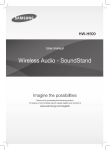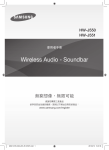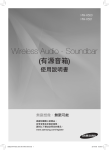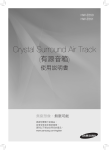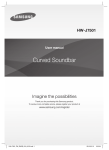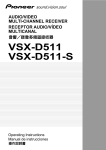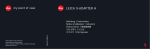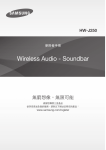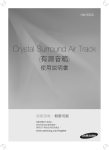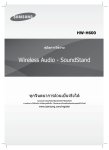Download Samsung 4.2Ch Soundbar HW-H600 User Manual
Transcript
HW-H600 User manual Wireless Audio - SoundStand Imagine the possibilities Thank you for purchasing this Samsung product. To receive a more complete service, please register your product at www.samsung.com/register FEATURES FEATURES TV SoundConnect TV SoundConnect lets you listen to audio from your TV on your SoundStand via a Bluetooth connection and lets you control the sound. HDMI HDMI transmits video and audio signals simultaneously, and provides a clearer picture. The unit is also equipped with the ARC function which lets you listen to sound from your TV through the SoundStand via an HDMI cable.This function is only available if you connect the unit to an ARC compliant TV. Surround Sound Expansion The Surround Sound Expansion feature adds depth and spaciousness to your listening experience. Surround Sound Expansion is powered by Sonic Emotion. Special Sound Modes You can select different sound modes - CINEMA / SPORTS / VOICE / MUSIC / STANDARD (OFF) - depending on the type of content you want to enjoy. Multi-function Remote Control You can use the supplied remote control to control various operations with the simple press of a button. USB Host Support You can connect and play music files from external USB storage devices such as MP3 players, USB flash memory, etc. using the SoundStand's USB HOST function. Bluetooth Function You can use connect a Bluetooth device to the SoundStand and enjoy music with high quality stereo sound, all without wires! NFC Connect your NFC compatible device via Bluetooth to the SoundStand using this simple set-up procedure and play music on the device through the SoundStand. 2 SAFETY INFORMATION SAFETY INFORMATION ENG SAFETY WARNINGS TO REDUCE THE RISK OF ELECTRIC SHOCK, DO NOT REMOVE THE COVER (OR BACK). NO USER-SERVICEABLE PARTS ARE INSIDE. REFER SERVICING TO QUALIFIED SERVICE PERSONNEL. This symbol indicates “dangerous voltage” inside the product that presents a risk of electric shock or personal injury. CAUTION RISK OF ELECTRIC SHOCK DO NOT OPEN This symbol indicates important instructions accompanying the product. WARNING : To reduce the risk of fire or electric shock, do not expose this appliance to rain or moisture. CAUTION : TO PREVENT ELECTRIC SHOCK, MATCH WIDE BLADE OF PLUG TO WIDE SLOT, FULLY INSERT. • This apparatus shall always be connected to a AC outlet with a protective grounding connection. • To disconnect the apparatus from the mains, the plug must be pulled out from the mains socket, therefore the mains plug shall be readily operable. CAUTION • Do not expose this apparatus to dripping or splashing. Do not put objects filled with liquids, such as vases on the apparatus. • To turn this apparatus off completely, you must pull the power plug out of the wall socket. Consequently, the power plug must be easily and readily accessible at all times. 3 SAFETY INFORMATION PRECAUTIONS 68.6 mm 99.1mm 99.1mm 99.1mm Ensure that the AC power supply in your house complies with the power requirements listed on the identification sticker located on the back of your product. Install your product horizontally, on a suitable base (furniture), with enough space around it for ventilation 7~10 cm. Make sure the ventilation slots are not covered. Do not place the unit on amplifiers or other equipment which may become hot. This unit is designed for continuous use. To fully turn off the unit, disconnect the AC plug from the wall outlet. Unplug the unit if you intend to leave it unused for a long period of time. D i thunderstorms, During h d di disconnect the h AC plug l ffrom the wall outlet. Voltage peaks due to lightning could damage the unit. D not expose the h uniti to di li h or other h h Do direct sunlight heat sources. This could lead to overheating and cause the unit to malfunction. P t t th d t ffrom moisture i t (i(i.e. vases),) and d Protect the product excess heat (e.g. a fireplace) or equipment creating strong magnetic or electric fields. Disconnect the power cable from the AC supply if the unit malfunctions. Your product is not intended for industrial use. It is for personal use only. Condensation may occur if your product has been stored in cold temperatures. If transporting the unit during the winter, wait approximately 2 hours until the unit has reached room temperature before using. Th batteries b tt i used d with ith this thi product d t contain t i chemicals h i The that are harmful to the environment. Do not dispose of batteries in the general household trash. Do not dispose of batteries in a fire. Do not short circuit, disassemble, or overheat the batteries. Danger of explosion if battery is incorrectly replaced. Replace only with the same or equivalent type. 4 CONTENTS CONTENTS ENG 2 FEATURES 14 Input mode 3 SAFETY INFORMATION 14 ARC (HDMI OUT) 3 Safety warnings 15 Bluetooth 4 Precautions 17 NFC 18 TV SoundConnect GETTING STARTED 19 USB 6 Before reading the user’s manual 20 Software upgrade 6 What’s included 7 DESCRIPTIONS 7 Top/front panel 22 APPENDIX 8 Rear panel 22 Specifications 22 License 6 14 FUNCTIONS 21 TROUBLESHOOTING 9 REMOTE CONTROL 9 Remote control buttons and functions 11 INSTALLATION 11 SoundStand installation 12 CONNECTIONS 12 Connecting an external device using an HDMI cable 13 Connecting an external device using OPTICAL (DIGITAL) cable or AUDIO (ANALOGUE) cable 5 GETTING STARTED GETTING STARTED BEFORE READING THE USER’S MANUAL Note the following terms before reading the user manual. + Icons used in this manual Icon Term Caution Note Definition Indicates a situation where a function does not operate or settings may be canceled. Indicates tips or instructions on the page that help you operate a function. + Safety Instructions and Troubleshooting 1) Be sure to familiarise yourself with the Safety Instructions before using this product. (See page 3) 2) If a problem occurs, check Troubleshooting. (See page 21) + Copyright ©2014 Samsung Electronics Co.,Ltd. All rights reserved; no part of this user’s manual may be reproduced or copied without the prior written permission of Samsung Electronics Co.,Ltd. WHAT’S INCLUDED Check for the supplied accessories shown below. (Protection pad : 4ea) Remote Control / Lithium Battery (3V : CR2032) User Manual AUX Cable Pad Adapter Power Cord USB Cable NFC Sticker ● The appearance of the accessories may differ slightly from the illustrations above. ● Use the dedicated USB cable to connect external USB devices to the unit. 6 DESCRIPTIONS DESCRIPTIONS ENG TOP/FRONT PANEL FUNCTION BUTTON Selects the D.IN, AUX, HDMI, BT, TV, USB input. ● While the unit is powered on, pressing the ( ) button for more than 3 seconds sets the button to act as MUTE button. To cancel MUTE button setup, press the ( ) button for more than 3 seconds again. VOLUME +/Controls the volume level. The numeric value of the volume level appears in the front panel display. POWER BUTTON Turns the power on and off. REMOTE CONTROL SENSOR DISPLAY The remote control can operate SoundStands made by SAMSUNG only. Displays the current mode. ● When you turn on this unit, there will be a 4 to 5 second delay before it produces sound. ● If you want to enjoy the sound only from the SoundStand, you must turn off the TV's speakers in the Audio Setup menu of your TV. Refer to the owner's manual supplied with your TV. 7 DESCRIPTIONS REAR PANEL OPTICAL IN AUX IN Connect to the digital (optical) output of an external device. Connect to the Analogue output of an external device. Power Supply IN HDMI OUT Jack Connect the AC power adaptor to the power supply jack, and then connect the AC power adaptor plug to a wall outlet. Outputs digital video and audio signals simultaneously using an HDMI cable. USB PORT HDMI IN Jack Connect USB devices such as MP3 players here to the play files on the devices. Inputs digital video and audio signals simultaneously using an HDMI cable. Use when connecting a supported external device. ● When disconnecting the power cable of the AC power adaptor from the wall outlet, pull the plug. Do not pull the cable. ● Do not connect this unit or other components to an AC outlet until all connections between components are complete. 8 REMOTE CONTROL REMOTE CONTROL SOURCE Press to select a source connected to the SoundStand. POWER SOURCE MUTE WOOFER LEVEL VOL Surr. Sound SOUND EFFECT Bluetooth POWER DIMMER SYNC SYNC REPEAT Surr.Sound (Surround Sound Expansion) Press the Surr.Sound button on the remote to adds depth and spaciousness to the sound. SURROUND SOUND AUTO : If the sound source is more than 2 channels then SURROUND SOUND ON turns on automatically. On the other hand, if the sound source is less than 2 channels (STEREO), then mode is automatically set to SURROUND SOUND OFF. WOOFER You can control the woofer volume. Press or button on the WOOFER LEVEL button to increase or decrease the woofer volume. You can set it from SW -6 to SW +6. DIMMER/ANYNET+ DIMMER : Press the DIMMER/ANYNET+ button on the remote to control the brightness of the display. ANYNET+ : Turns on the ANYNET+ function which lets the remote from your Anynet+ Samsung TV control the SoundStand. The ANYNET+ function toggles on and off each time the DIMMER/ ANYNET+ button is pressed and held for more than 5 seconds. Skip Forward If there is more than one file on the device you are playing, and you press the $ button, the next file is selected. REPEAT You can set the REPEAT function during music playback from a USB device. REPEAT OFF : Cancels Repeat Playback. REPEAT FILE : Repeatedly play a track. REPEAT ALL : Repeatedly play all tracks. REPEAT RANDOM : Plays tracks in random order. (A track that has already been played may be played again.) Play/Pause Press the ► button to pause playing the file temporarily. Press the ► button again to play the selected file. ● SoundStand is a Samsung proprietary name. ● Operate the TV using the TV's remote control. 9 ENG REMOTE CONTROL BUTTONS AND FUNCTIONS REMOTE CONTROL POWER Turns the SoundStand on and off. POWER SOURCE MUTE You can turn the volume down to 0 with the push of a button. Press again to restore the sound to the previous volume level. VOLUME Adjusts the volume level of the unit. SOUND EFFECT Press SOUND EFFECT on the remote control to select a sound mode. Select the STANDARD mode if you want to enjoy the original sound. We recommend that you select a Sound Effect mode based on the source material and your personal taste. Skip Back If there is more than one file on the device you are playing, and you press the # button, the previous file is selected. MUTE WOOFER LEVEL VOL Surr. Sound SOUND EFFECT Bluetooth POWER DIMMER SYNC SYNC REPEAT Bluetooth POWER Press the Bluetooth POWER button on the remote to turn the Bluetooth Power function on and off. See pages 16 and 18 for details. AUDIO SYNC If the SoundStand is connected to a digital TV and the video appears out of sync with the audio, press the Audio Sync buttons to sync the audio with the video. Press the AUDIO SYNC +/- buttons to set the audio delay from 0 to 300 ms. In USB mode, TV mode, or BT mode, the Audio Sync function may not work. + Installing Batteries in the Remote Control 1. Use a suitable coin to turn the remote control's battery cover counterclockwise to remove it as shown in the figure above. 2. Insert a 3V lithium battery. Keep the positive (+) pole facing up when inserting the battery. Put the battery cover on and align the ' ' marks side by side as shown in the figure above. 10 3. Use a suitable coin to turn the remote control battery cover clockwise as far as it will go to fix it in place. INSTALLATION INSTALLATION If you want to place your TV on top of the SoundStand, please make sure that your TV satisfies the two conditions below: - Maximum TV weight : 35 kg - Maximum TV stand dimension : Smaller than 720 mm X 320 mm Fits most TVs up to 1524mm and up to 35kg (*TV screen size and stand type may vary) + How to install the SoundStand Correct installation Do not place the TV to one side on the SoundStand Do not place the SoundStand near the edge of a TV shelf, table, or entertainment center. Do not place a TV whose base is bigger than the SoundStand’s top surface on the SoundStand. ● Do not place the TV to one side on the SoundStand. The TV may tip over and may cause physical injury. ● Make sure to place the SoundStand in the center of the shelf, table, etc., when you install it. Do not place it near an edge. ● If the TV is bigger than the SoundStand, consider a wall-mounted TV installation or place the SoundStand on a stable surface. ● Keep the SoundStand at least 5 cm away from the wall when you install it. + Using the protection pads Place the included protective pads on top of the product and then place the TV stand on top of them to prevent scratches on the product’s surface. 11 ENG SOUNDSTAND INSTALLATION CONNECTIONS CONNECTIONS CONNECTING AN EXTERNAL DEVICE USING AN HDMI CABLE HDMI is the standard digital interface for connecting to such devices as a TVs, projectors, DVD players, Blu-ray players, set top boxes, and more. HDMI prevents any degradation to the signal due to conversion to analogue and maintains the video and audio quality of the original digital source. HDMI IN HDMI OUT HDMI Cable (not supplied) HDMI Cable (not supplied) Digital Devices HDMI IN HDMI OUT (ARC) Connect an HDMI cable (not supplied) from the HDMI IN jack on the back of the product to the HDMI OUT jack on your digital device. The ARC function allows digital audio to output via the HDMI OUT(ARC) port. and, It can be enabled only when the SoundStand is connected to a TV that supports the ARC function ● ANYNET+ must be turned on. ● This function is not available if the HDMI cable does not support ARC. HDMI OUT (HDMI) Connect an HDMI cable (not supplied) from the HDMI OUT jack on the back of the product to the HDMI IN jack on your TV. ● HDMI is an interface that enables the digital transmission of video and audio data with just a single connector. 12 CONNECTIONS CONNECTING AN EXTERNAL DEVICE USING OPTICAL (DIGITAL) CABLE OR AUDIO (ANALOGUE) CABLE AUX IN OPTICAL IN or OPTICAL OUT BD/ DVD player/ Set-top box/ Game console AUDIO OUT Optical Cable (not supplied) Audio Cable OPTICAL IN AUX IN Connect OPTICAL IN on the main unit to the OPTICAL OUT of the TV or Source Device. Connect AUX IN (Audio) on the main unit to the AUDIO OUT of the TV or Source Device. Be sure to match connector colours. ● Do not connect the power cord of this product or your TV to the wall outlet until all connections between components are complete. ● Before moving or installing this product, be sure to turn off the power and disconnect the power cord or, 13 ENG This unit comes equipped with one optical in digital jack and one audio analogue in jack, giving you two ways to connect it to a TV. FUNCTIONS FUNCTIONS INPUT MODE Press the SOURCE button on the remote control or the ( mode you want. ) button on the product's top panel to select the SOURCE POWER SOURCE MUTE VOL Input mode Display Optical Digital input D.IN AUX input AUX WOOFER The unit turns off automatically in the following situations. ● D.IN/HDMI/BT/TV/USB/ARC Mode - If there is no audio signal for 25 minutes. ● AUX Mode HDMI input HDMI - If the AUX cable is disconnected for 25 minutes. BLUETOOTH mode BT - TV mode TV USB mode USB If there is no KEY input for 8 hours when the AUX cable is connected. To turn this function ON or OFF, press and hold the button for 5 seconds. AUTO POWER DOWN ON / OFF appears on the display. ARC (HDMI OUT) HDMI Cable ● The ARC function allows digital audio to output via the HDMI OUT (ARC) port. It can be enabled only when the SoundStand is connected to a TV that supports the ARC function. ● ANYNET+ must be turned on. ● This function is not available if the HDMI cable does not support ARC. ● The ARC function is activated in D.IN mode if you have connected the unit to a TV that supports ARC. ● To turn off the ARC function, turn ANYNET+ off. 14 FUNCTIONS BLUETOOTH You can use a Bluetooth device to enjoy music with high quality stereo sound, all without wires! ENG + To connect the SoundStand to a Bluetooth device Check if the Bluetooth device supports the Bluetooth compliant stereo headset function. Connect Bluetooth device 1. Press the SOURCE button on the remote control or the ( ) button on the product's top panel to display the BT message. 2. Select the Bluetooth menu on the Bluetooth device you want to connect. (Refer to the Bluetooth device's user manual.) 3. Select the Stereo headset menu on the Bluetooth device. • You will see a list of scanned devices. 4. Select "[Samsung] SoundStand" from the list. • When the SoundStand is connected to the Bluetooth device, it will display [Bluetooth device name] ➞ BT on the front display. • The device name can only be displayed in English. An underline " _ " will be displayed if the name is not in English. • If the Bluetooth device has failed to pair with the SoundStand, delete the previous "[Samsung] SoundStand" found by the Bluetooth device and have it search for the SoundStand again. 5. Play music on the connected device. • You can listen to the music playing on the connected Bluetooth device over the SoundStand. • In BT mode, the Play/Pause/Next/Prev functions are not available. However, these functions are available in Bluetooth devices supporting AVRCP. 15 ● If asked for PIN code when connecting a Bluetooth device, enter <0000>. ● Only one Bluetooth device can be paired at a time. ● Bluetooth connection will be terminated when you turn the SoundStand off. ● The SoundStand may not perform Bluetooth search or connection correctly under the following circumstances: - If there is a strong electrical field around the SoundStand. - If several Bluetooth devices are simultaneously paired with SoundStand. - If the Bluetooth device is turned off, not in place, or malfunctions. - Note that such devices as microwave ovens, wireless LAN adaptors, fluorescent lights, and gas stoves use the same frequency range as the Bluetooth device, which can cause electric interference. ● The SoundStand supports SBC data (44.1kHz, 48kHz). ● Connect only to a Bluetooth device that supports the A2DP (AV) function. ● You cannot connect the SoundStand to a Bluetooth device that supports only the HF (Hands Free) function. FUNCTIONS + Bluetooth POWER on (Bluetooth POWER) When the Bluetooth Power On function is on and the SoundStand is turned off, if a previously paired Bluetooth device tries to pair with the SoundStand, the SoundStand turns on automatically. 1. Press the Bluetooth POWER button on the remote control. 2. Bluetooth POWER on appears on the SoundStand's display. ● Available only if the SoundStand is listed among the Bluetooth device’s paired devices. (The Bluetooth device and the SoundStand must have been previously paired at least once.) ● SoundStand will appear in the Bluetooth device’s searched devices list only when the SoundStand is displaying [BT READY]. ● In the TV SoundConnect mode, the SoundStand cannot be paired to another Bluetooth device. ● If the SoundStand is connected to a TV through TV SoundConnect, and you turn the the SoundStand off by turning off the TV, the Bluetooth Power function will not turn the SoundStand on. + To disconnect the Bluetooth device from the SoundStand You can disconnect the Bluetooth device from the SoundStand. For instructions, see the Bluetooth device's user manual. ● The SoundStand will be disconnected. ● When the SoundStand is disconnected from the Bluetooth device, the SoundStand will display BT DISCONNECTED on the front display. + To disconnect the SoundStand from the Bluetooth device ● In Bluetooth connection mode, the Bluetooth connection will be lost if the distance between the SoundStand and the Bluetooth device exceeds 5m. ● The SoundStand automatically turns off after 25 minutes in the Ready state. More About Bluetooth Bluetooth is a technology that enables Bluetoothcompliant devices to interconnect easily with each other using a short wireless connection. ● A Bluetooth device may cause noise or malfunction, depending on usage, when: - A part of your body is in contact with the receiving/transmitting system of the Bluetooth device or the SoundStand. - It is subject to electrical variation from obstructions caused by a wall, corner, or office partition. - It is exposed to electrical interference from same frequency-band devices including medical equipment, microwave ovens, and wireless LANs. ● Pair the SoundStand with the Bluetooth device while they are close together. ● The further the distance between the SoundStand and Bluetooth device, the worse the quality is. If the distance exceeds the Bluetooth operational range, the connection is lost. ● In poor reception-sensitivity areas, the Bluetooth connection may not work properly. ● The Bluetooth connection only works when it is close to the unit. The connection will be automatically cut off if the Bluetooth device is out of range. Even within range, the sound quality may be degraded by obstacles such as walls or doors. ● This wireless device may cause electric interference during its operation. Press the SOURCE button on the remote control or the ( ) button on the product's top panel to switch from BT to another mode or turn off the SoundStand. ● The connected Bluetooth device will wait a certain amount of time for a response from the SoundStand before terminating the connection. (Disconnection time may differ, depending on the Bluetooth device) 16 FUNCTIONS NFC + Connecting with NFC and smart devices 1. Detach the NFC sticker label from the package and attach it to a desired spot. • Putting the NFC sticker within a 3m radius from the unit is recommanded. • Do not attach the NFC sticker on a metallic surface including the SoundStand. Metallic object may interfere with communication and the NFC sticker may not work properly. 2. Press the ( mode. ) button on the main unit’s top panel or the SOURCE button on the remote control to select the BT 3. Enable the NFC function of your smart device. 4. Bring your smart device’s NFC antenna close to the NFC label. 5. When the connection prompt appears on your smart device’s display, select <Yes>. • Once the connection is established, the completion message appears. To reconnect once the initial connection had been successful, start from step 3. + Disconnecting NFC Bring your smart device’s NFC antenna close to the NFC label on the SoundStand again. The disconnection message appears on the smart device's display. + To connect another smart device to the SoundStand which is already connected to another NFC compatible device After disconnecting from the previously connected device, bring the new smart device close to the NFC label of the SoundStand. ● The NFC function is implemented in Android v4.1.2 Jelly Bean and later operating systems. - To make NFC connections, your smart device needs both Android OS 4.1.2 Jelly Bean or later and the NFC tag for NFC function execution. You also need to download the “Samsung NFC Connection” application from the Google Playstore and install it on your smart device. For further details, please refer to the smart device’s user manual. ● The location of the NFC antenna is different in different devices. Confirm the location of your smart device’s antenna in the device's user manual before attempting to pair it with the SoundStand. ● If your smart device is in a thick housing or case, the NFC connection may not be stable. ● The N-mark is a trade mark or registered trade mark of the NFC Forum Inc. in the United States and other countries. ● If you have trouble with an NFC connection - Actually touching your smart device to the NFC label can cause NFC connection failure. - If the “Empty tag” error is displayed on the smart device, please try again. - Check whether your smart device’s antenna is close enough to the NFC logo. ● If you turn off the SoundStand when the Bluetooth Power On feature is ON, and then try to connect a Bluetooth device that has been previously connected using NFC, the SoundStand will turn on automatically when the device connects. To set the Bluetooth Power On option, see page 16. 17 ENG You can connect your SoundStand to an NFC-enabled smart device through a Bluetooth connection with a simple setup. Once connected, you can enjoy music stored in your smart device through the SoundStand. FUNCTIONS TV SOUNDCONNECT You can enjoy TV sound through your SoundStand connected to a Samsung TV that supports TV SoundConnect function. + Connecting a TV to the SoundStand Connect 1. Turn on the TV and SoundStand. • Set the "Add New Device" menu of the TV to "On". 2. Press the ( ) button on the main unit’s top panel or the SOURCE button on the remote control to select the TV mode. 3. On the TV, a message asking whether to enable the TV SoundConnect function. "[Samsung] SoundStand" is displayed on the TV screen. 4. Select <Yes> to finish connecting the TV and SoundStand by TV remote control. ● Switching the SoundStand’s mode from TV to another automatically terminates TV SoundConnect. ● To connect the SoundStand to another TV, the existing connection must be terminated. ● Terminate the connection to the existing TV, button on the remote control then press the for 5 seconds to connect to another TV. ● The TV SoundConnect (SoundShare) function is supported by some Samsung TVs released from 2012 on. Check whether your TV supports the TV SoundConnect (SoundShare) function before you begin. (For further information, refer to the TV’s user manual.) ● If your Samsung TV is released before 2014, check the SoundShare setting menu. ● If the distance between the TV and SoundStand exceeds 5m, the connection may not be stable or the audio may stutter. If this occurs, relocate the TV or SoundStand so that they are within operational range, and then re-establish the TV SoundConnect connection. ● TV SoundConnect Operational Range - Recommended pairing range: within 50 cm - Recommended operational range: within 5m ● Play/Pause, Next, Prev buttons are not operable in TV SoundConnect mode. + Using the Bluetooth POWER On function The Bluetooth POWER On function is available after you have successfully connected the SoundStand to a Bluetooth compatible TV using TV SoundConnect. When the Bluetooth POWER On function is ON, turning the connected TV on or off will turn the SoundStand's power on and off as well. 1. Connect the TV with your SoundStand using the TV SoundConnect function. 2. Press the Bluetooth POWER button on the SoundStand remote. "BLUETOOTH POWER ON" appears on the SoundStand's display. 18 • BLUETOOTH POWER ON : The SoundStand turns on and off when you turn the TV on or off. • BLUETOOTH POWER OFF : The SoundStand only turns off when you turn the TV off. ● This function is supported only by some Samsung TVs released from 2013 on. ● If the SoundStand is connected to a TV through TV SoundConnect, and you turn the SoundStand off by turning off the TV, the Bluetooth Power function will not turn the SoundStand on, even if you connect another Bluetooth device to it. FUNCTIONS USB You can play music files located on USB storage devices through the SoundStand. ● Mobile phone devices are not supported. 1. Connect the USB device to the USB port on the back of the product. ● File Format Type Compatibility list: 2. Press the SOURCE button on the remote control or the ( ) button on the product's top panel repeatedly until USB appears. Format Codec MPEG 1 Layer2 3. USB appears on the display screen. *.mp3 • The SoundStand connection to the USB device is complete. • The SoundStand automatically turns off (Auto Power Off) if no USB device has been connected for more than 25 minutes. MPEG 1 Layer3 MPEG 2 Layer3 MPEG 2.5 Layer3 *.wma + Before you connect a USB device Be aware of the following: ● If the file name of a file or folder on a USB device exceeds 10 characters, it is not displayed on the SoundStand's display. Wave_Format_MSAudio1 Wave_Format_MSAudio2 AAC *.aac AAC-LC HE-AAC *.wav - *.ogg OGG 1.1.0 *.flac FLAC 1.1.0, FLAC 1.2.1 Supported Sampling Rate above 16KHz ● This product may not be compatible with certain types of USB storage media. ● The SoundStand supports the FAT16 and FAT32 file systems. - ENG Display USB port The NTFS file system is not supported. ● Connect USB devices directly to the USB port of the product. Otherwise, you may encounter a USB compatibility problem. ● Do not connect multiple storage devices to the product via a multi-card reader. It may not operate properly. ● Digital camera PTP protocols are not supported. ● Do not remove the USB device while it is being read. ● DRM-protected music files (MP3, WMA) from a commercial web site cannot be played. ● External HDDs are not supported. 19 FUNCTIONS SOFTWARE UPGRADE Samsung may offer upgrades for the SoundStand's system firmware in the future. ● Insert a USB device containing the firmware upgrade into the USB port on the main unit. ● Do not disconnect the power or remove the USB device while upgrades are being applied. The main unit will turn off automatically after completing the firmware upgrade. When software is upgraded, all settings are reset to their factory default settings. We recommend you write down your settings so that you can easily reset them after the upgrade. ● Once the software upgrade is completed, turn off the product and then press and hold the (►) button for a while to reset the product. ● If the firmware fails to upgrade, we recommend formatting the USB device in FAT16 and trying again. ● Do not format the USB device in the NTFS format. The SoundStand does not support the NTFS file system. ● Depending on the manufacturer, some USB devices may not be supported. If an upgrade is offered, you can upgrade the firmware by connecting a USB device with the firmware upgrade stored on it to the USB port on your SoundStand. Note that if there are multiple upgrade files, you must load them onto the USB device singly and use them to upgrade the firmware one at a time. Please visit samsung.com or contact the Samsung call centre to receive more information about downloading upgrades files. 20 TROUBLESHOOTING TROUBLESHOOTING ENG Before requesting service, please check the following. The unit will not turn on. Connect the power plug to the outlet. • Is the power cord plugged into the outlet? A function does not work when the button is pressed. Disconnect the power plug and connect it again. • Is there static electricity in the aerial? Sound is not produced. • Is the Mute function on? Press the Mute button to cancel the function. • Is the volume set to minimum? Adjust the volume . The remote control does not work. • Are the batteries drained? Replace with new batteries. • Is the distance between the remote control and main unit too far? Move closer to the unit. The TV SoundConnect (TV pairing) failed. • Does your TV support TV SoundConnect? TV SoundConnect is supported by some Samsung TVs released after 2012. Check your TV to see if it supports TV SoundConnect. • Is your TV firmware the latest version? Update your TV with the latest firmware. • Does an error occur when connecting? Contact the Samsung call centre. • Reset the TV MODE and connect again. Press and hold the ► button for 5 seconds to reset the TV SoundConnect connection. 21 APPENDIX APPENDIX SPECIFICATIONS Model name GENERAL AMPLIFIER HW-H600 USB 5V/0.5A Weight 5 kg Dimensions (W x H x D) 735 x 36.5 x 360 mm Operating temperature range +5°C ~ +35°C Operating humidity range 10 % to 75 % Rated output power 80 W(MID/TWT = 8 OHM, SW = 4 OHM) THD = 10 %, 1 kHz S/N ratio (analogue input) 65 dB Separation (1kHz) 65 dB * S/N ratio, distortion, separation, and usable sensitivity are based on measurements using AES (Audio Engineering Society) guidelines. * Nominal specification - Samsung Electronics Co., Ltd reserves the right to change the specifications without notice. - Weight and dimensions are approximate. - For the power supply and Power Consumption, refer to the label attached to the product. LICENSE Manufactured under license from Dolby Laboratories. Dolby and the double-D symbol are trademarks of Dolby Laboratories. For DTS patents, see http://patents.dts.com. Manufactured under license from DTS Licensing Limited. DTS, the Symbol, & DTS and the Symbol together are registered trademarks, and DTS 2.0 Channel is a trademark of DTS, Inc. © DTS, Inc. All Rights Reserved. The terms HDMI and HDMI High-Definition Multimedia Interface, and the HDMI Logo are trademarks or registered trademarks of HDMI Licensing LLC in the United States and other countries. - To send inquiries and requests regarding open sources, contact Samsung via Email ([email protected]). As an ENERGY STAR Partner, Samsung has determined that this product or product models meets the ENERGY STAR guidelines for energy efficiency. 22 Contact SAMSUNG WORLD WIDE If you have any questions or comments relating to Samsung products, please contact the SAMSUNG customer care Centre. Contact Centre Area ` Asia Pacific AUSTRALIA NEW ZEALAND CHINA 1300 362 603 0800 SAMSUNG (0800 726 786) 400-810-5858 HONG KONG (852) 3698 4698 INDIA INDONESIA JAPAN MALAYSIA PHILIPPINES SINGAPORE THAILAND TAIWAN VIETNAM ` MENA U.A.E OMAN KUWAIT BAHRAIN QATAR 1800 3000 8282 - Toll Free 1800 266 8282 - Toll Free 30308282 - Non Toll Free 0800112888 021-56997777 0120-327-527 1800-88-9999 1-800-10-7267864 [PLDT] 1-800-8-7267864 [Globe landline and Mobile] 02-4222111 [Other landline] 1800-SAMSUNG (726-7864) 0-2689-3232, 1800-29-3232 0800-32-9999 1800 588 889 SYRIA IRAN MOROCCO 800-SAMSUNG (726-7864) 800-SAMSUNG (726-7864) 183-2255 (183-CALL) 8000-4726 800-2255 (800-CALL) 08000-726786 16580 021 36 11 00 0800-Samsung (72678) 80-1000-12 0800-22273 06 5777444 18252273 021-8255 080 100 2255 SAUDI ARABIA 920021230 TURKEY ` Africa NIGERIA 444 77 11 EGYPT ALGERIA PAKISTAN TUNISIA JORDAN Ghana Cote D’ Ivoire SENEGAL CAMEROON KENYA UGANDA TANZANIA RWANDA BURUNDI DRC SUDAN SOUTH AFRICA BOTSWANA NAMIBIA ZAMBIA MOZAMBIQUE 0800-726-7864 0800-10077 0302-200077 8000 0077 800-00-0077 7095- 0077 0800 545 545 0800 300 300 0685 88 99 00 9999 200 499999 1969 0860 SAMSUNG (726 7864) 8007260000 08 197 267 864 0211 350370 847267864 / 827267864 Web Site www.samsung.com/au/support www.samsung.com/nz/support www.samsung.com/cn/support www.samsung.com/hk/support (Chinese) www.samsung.com/hk_en/support (English) www.samsung.com/in/support www.samsung.com/id/support www.samsung.com/jp/support www.samsung.com/my/support www.samsung.com/ph/support www.samsung.com/sg/support www.samsung.com/th/support www.samsung.com/tw/support www.samsung.com/vn/support www.samsung.com/ae/support (English) www.samsung.com/ae_ar/support (Arabic) www.samsung.com/eg/support www.samsung.com/n_africa/support www.samsung.com/pk/support www.samsung.com/n_africa/support www.samsung.com/Levant/support (English) www.samsung.com/Levant/support (English) www.samsung.com/iran/support www.samsung.com/n_africa/support www.samsung.com/sa/support www.samsung.com/sa_en/support (English) www.samsung.com/tr/support www.samsung.com/africa_en/support www.samsung.com/africa_fr/support www.samsung.com/support www.samsung.com/support AH68-02697S-00 HW-H600 使用說明書 Wireless Audio - SoundStand 無窮想像,無限可能 感謝您購買三星產品。 欲享受更加全面的服務,請到以下網站註冊您的產品: www.samsung.com/register 特性 特性 TV SoundConnect 電視聲音連接可讓您透過藍牙連線在 SoundStand 上聆聽來自電視機的聲音,還可讓您控制該 聲音。 HDMI HDMI 可同時傳輸影音訊號,並提供清晰的圖像。 本設備還配備有 ARC 功能,可讓您以 HDMI 纜線透過 SoundStand 聆聽來自電視機的聲音。 此功能僅在您將本設備連接至 ARC 標準電視機時可用。 Surround Sound Expansion(環繞聲擴展) Surround Sound Expansion(環繞聲擴展) 功能增強了聆聽體驗的深度和廣度。 Surround Sound Expansion(環繞聲擴展) 由 Sonic Emotion 提供技術支援。 特殊音效模式 您可以根據要欣賞的內容類型選擇不同的音效模式 - CINEMA(電影) / SPORTS(體育) / VOICE(語 音) / MUSIC(音樂) / STANDARD(OFF)(標準(關閉))。 多功能遙控器 您可以使用附送的遙控器,按幾下按鍵即可控制各種操作。 USB Host 支援 您可以使用 SoundStand 的 USB HOST 功能連接外部 USB 儲存裝置 (例如 MP3 播放器、USB 快閃記憶體等) 並播放其中的音樂檔案。 藍牙功能 您可以使用藍牙裝置連線到 SoundStand 並欣賞高品質立體聲音樂,所有一切皆無需連線! NFC 使用下面這個簡單的設定程序,透過藍牙將 NFC 相容裝置連接至 SoundStand,然後透過 SoundStand 播放該裝置上的音樂。 2 安全資訊 安全資訊 為防止電擊,請勿拆卸蓋板 (或背板)。 本機內部無使用者可以自行維修的零件。 如需維修,請由專門的服務人員進行維修。 這個閃電標誌是提醒使用者注意,本產 品內部帶有足以造成電擊或人身傷害的 「危險電壓」。 注意 為防止電擊, 請勿打開 該標誌用於提醒使用者注意本產品隨附 的重要說明。 警告 : 請勿將本機暴露在雨中或潮濕場所,以免火災或電擊。 注意 : 為防止電擊,請將寬片插頭完全插入匹配的寬插槽。 • 本設備應始終連接到帶有保護地線連接的交流電插座。 • 設備與電源斷開連接時,必須將插頭從電源插座上拔出,因此電源插頭應隨時保持便於操作。 注意 • 請勿將水滴落或噴灑在設備上, 不得在設備上放置裝有液體的物品,如花瓶。 • 要完全關閉本設備,須將電源插頭從牆上電源插座拔出。 因此,電源插頭應隨時保持便於 操作。 3 繁體中文 安全警告 安全資訊 注意事項 68.6 mm 99.1mm 99.1mm 99.1mm 請確保您家中的交流電源符合產品背面標示貼紙上的要求。 請將產品安裝在水平、適當的基座 (家具) 上,並在周邊留下足夠的通風空間 7~10 釐米。 確保通風孔未被堵塞。 請勿將本設備放 在放大器或其他會發熱的設備上。 本設備可供連續使用。 要完全斷開設備的電源連接,請從牆 上電源插座上拔掉交流電插頭。 如果長時間不使用設備,請拔下其電源插頭。 在雷雨天氣時,請從牆上電源插座拔下交流電 在雷雨天氣時 請從牆上電源插座拔下交 插頭。 閃電造成的電壓峰值會損壞本設備。 請勿將本設備直接在陽光下暴曬或暴露於其他 請勿將本設備直接在陽光下暴曬或暴露於 熱源下。 這可能導致本設備過熱而發生故障。 本產品應避免接觸潮濕 (如花瓶) 以及過熱 (如 壁爐) 或者會產生強磁或電場的設備。 如果設 備發生故障,請從交流電源拔下電源線。 本 產品並非供工業使用, 而是僅供個人使用。 如果本產品存放在低溫環境中,則可能會出現 冷凝現象。 如果在冬天將本設備運送到室 內,則需要等待大約 2 小時的時間,以便本機 在使用前達到室內溫度。 本產品使用的電池含有對環境有害的化學物 本產品使用的電池含有對環境有害的化學 質。 請勿將電池作為普通生活垃圾棄置。 請勿將電池置於火中。 請勿使電池短路、分解或過熱。 如果沒有正確替換電池,可能會導致危險。 僅可使用同樣或相同類別的電池替換。 4 目錄 目錄 繁體中文 2 特性 14 功能 14 安全資訊 輸入模式 3 14 ARC (HDMI OUT) 3 安全警告 15 藍牙 4 注意事項 17 NFC 18 TV SoundConnect 19 USB 20 軟件升級 6 使用入門 6 閱讀使用說明書之前注意事項 6 包裝附帶內容 7 描述 7 頂端面板/前面板 22 附錄 8 後面板 22 規格 22 授權 9 遙控器 9 遙控器按鍵和功能 21 故障排除 11 安裝 11 SoundStand 安裝 12 連接 12 使用 HDMI 纜線連接外部裝置 13 使用光學 (數碼) 纜線或音訊 (模擬) 纜 線連接外部裝置 5 使用入門 使用入門 閱讀使用說明書之前注意事項 閱讀使用說明書之前,請注意下列術語。 + 本說明書中使用的圖示 圖示 術語 注意 注 定義 表示功能不起作用或設定可能已取消的情況。 表示頁面上有協助功能操作的提示或說明。 + 安全說明與故障排除 1) 在使用本產品之前,請確保熟悉「安全說明」。 (請參閱第 3 頁) 2) 如果出現問題,請查閱「故障排除」。 (請參閱第 21 頁) + 版權 ©2014 Samsung Electronics Co.,Ltd. 版權所有;未經 Samsung Electronics Co.,Ltd. 事先書面許可,不得複製或影印本使用說明書的 部分或全部內容。 包裝附帶內容 請檢查是否提供下面所示的附件。 (保護墊: 4 個) 遙控器 / 锂电池 (3V : CR2032) 使用說明書 AUX 纜線 保護墊 適配器 電源線 USB 纜線 NFC 貼 ● 附件的外觀可能與上述圖例略有不同。 ● 請使用專用的 USB 纜線將外部 USB 裝置連接至本設備。 6 描述 描述 繁體中文 頂端面板/前面板 功能鍵 用於選擇 D.IN、AUX、HDMI、BT、TV、USB 輸入。 ● 在本設備開啟電源後,按住 ( ) 鍵超過 3 秒鐘會將該鍵設定用作 MUTE(靜音) 鍵。 要取消 MUTE(靜 音) 鍵設定,再次按住 ( ) 鍵超過 3 秒鐘。 電源鍵 音量 +/控制音量。 音量的數字值將顯示在前面板顯 示螢幕上。 開啟或關閉電源。 遙控傳感器 顯示螢幕 本遙控器只能操控三星生產的 SoundStand。 顯示目前的模式。 ● 開啟本設備時,等待 4 至 5 秒鐘後才會發出聲音。 ● 如果希望僅欣賞來自 SoundStand 的聲音,必須在電視機的 Audio Setup(音訊設定) 功 能表中關閉電視機的音箱。 請參閱電視機隨附的使用說明書。 7 描述 後面板 OPTICAL IN AUX IN 連接至外部裝置的數碼 (光學) 輸出。 連接至外部裝置的模擬輸 出。 電源輸入 HDMI OUT 插孔 將交流電源適配器插孔正常 連接到電源插孔,然後將交 流電源適配器插頭插入壁裝 電源插座。 使用 HDMI 纜線同時輸出數碼 視訊及音訊訊號。 USB 插孔 HDMI IN 插孔 將 USB 裝置 (例如 MP3 播放 器) 連接於此以播放裝置中的 檔案。 使用 HDMI 纜線同時輸出數 碼視訊及音訊信號。當連接 受支援的外部裝置時使用。 ● 從壁裝電源插座斷開交流電源適配器的電源線時,請拔出插頭。 切勿拉扯電源線。 ● 在組件之間的連接完成之前,切勿將本設備或其他組件連接到交流電源插座。 8 遙控器 遙控器 POWER SOURCE MUTE WOOFER LEVEL VOL Surr. Sound SOUND EFFECT Bluetooth POWER DIMMER SYNC SYNC REPEAT SOURCE 按下以選擇連接至 SoundStand 的來源。 Surr.Sound(Surround Sound Expansion) 按遙控器上的 Surr.Sound 鍵以增強聲音深度和廣度的程 度。 SURROUND SOUND AUTO : 如果聲音來源超過 2 聲道, 則 SURROUND SOUND ON 會自動開啟。 在另一方面,如 果聲音來源少於 2 聲道 (立體聲),則模式會自動設定為 SURROUND SOUND OFF。 WOOFER 您可以控制重低音音箱音量。 如果要提高或降低重低音音箱的音量,請按 WOOFER LEVEL 鍵上的 或 鍵。 其設定範圍從 SW -6 至 SW +6。 DIMMER/ANYNET+ DIMMER : 按遙控器上的 DIMMER/ANYNET+ 鍵以控制 顯示螢幕的亮度。 ANYNET+ : 開啟 ANYNET+ 功能,它可讓您從 ANYNET+ 三星電視機遙控器控制 SoundStand。 每次按住 DIMMER/ANYNET+ 鍵超過 5 秒鐘,都會在開啟和關閉 ANYNET+ 功能之間切換。 向前跳轉 如果您正在播放的裝置上有兩個或更多個檔案,並且您按 $ 鍵,則會選擇下一個檔案。 REPEAT 播放 USB 磁碟機中的音樂期間可以設定 REPEAT 功能。 REPEAT OFF : 取消重複播放。 REPEAT FILE : 重複播放一首曲目。 REPEAT ALL : 重複播放所有曲目。 REPEAT RANDOM : 以隨機順序播放曲目。 (已經播放的曲目可能會再次播放。) 播放/暫停 按 ► 鍵可暫停播放檔案。 按下 ► 鍵可播放選定的檔案。 ● SoundStand 是三星的專利名稱。 ● 使用電視機的遙控器操控電視機。 9 繁體中文 遙控器按鍵和功能 遙控器 POWER 開啟或關閉 SoundStand 的電源。 POWER SOURCE MUTE 您按一下按鍵就可以將音量調低到 0。 再按一下則使聲音 恢復至上次的音量。 VOLUME 調節設備的音量。 SOUND EFFECT 按遙控器上的 SOUND EFFECT 選擇聲音模式。 如果您 要欣賞原始聲音,請選擇 STANDARD 模式。 建議根據 來源資料以及您的個人品味選擇音效。 倒轉 如果您正在播放的裝置上有多個檔案,並且您按 # 鍵, 則會選擇上一個檔案。 MUTE WOOFER LEVEL VOL Surr. Sound SOUND EFFECT Bluetooth POWER DIMMER SYNC SYNC REPEAT Bluetooth POWER 按遙控器上的 Bluetooth POWER 按鈕開啟和關閉 Bluetooth Power 功能。 如需詳細資料,請參閱第 16 和 18 頁。 SYNC + 如果將 SoundStand 連接至數碼電視機,並且視訊表現出 與音訊不同步,請按 SYNC + - 鍵以使音訊與視訊同步。 按 SYNC +/- 鍵可在 0 到 300 ms 的範圍內設定音訊延 遲。在 USB 模式、TV 模式或 BT 模式下,音訊同步功能 可能無法運作。 + 在遙控器中裝上電池 1. 使用適用的錢幣逆時針轉 動遙控器電池蓋以將其取 下,如上圖中所示。 2. 裝入一節 3V 電池。 裝入電池 3. 使用適用的錢幣順時 針轉動遙控器電池 時,讓正 (+) 極朝上。 蓋上電 蓋,直到它固定到位 池蓋,對齊 ' ' 標誌,如上圖中 為止。 所示。 10 安裝 安裝 如果您要將電視機放置在 SoundStand 上方,請確保電視機滿足下面兩個條件: - 最大電視機重量: 35 kg - 最大電視機支架尺寸: 小於 720 mm X 320 mm 大部分電視最多為 1524mm 和 35kg(* 電視螢幕大小和支架類型可能各不相同) + 如何安裝 SoundStand 正確的安裝 不要將電視機放置在 SoundStand 的側邊 不要將 SoundStand 放置在靠近電視機架、 桌子或娛樂中心邊緣的位置 不要將底座大於 SoundStand 頂端表面的電 視機放置在 SoundStand 上 ● 不要將電視機放置在 SoundStand 的側邊 電視機可能會側翻,造成人員受傷。 ● 安裝時,請確保將 SoundStand 放置在架子、桌子等的中央位置。 不要將它放置在靠 近邊緣的位置。 ● 如果電視機比 SoundStand 大,請考慮牆壁安裝型電視機安裝或將 SoundStand 放置在 平穩的表面上。 ● 安裝時,SoundStand 與牆壁之間至少留出 5 公分 的距離。 + 使用保護墊 將隨附的保護墊放置在產品上, 然後將電視機支架放置在保護墊 上,以免刮傷產品表面。 11 繁體中文 SOUNDSTAND 安裝 連接 連接 使用 HDMI 纜線連接外部裝置 HDMI 是標準的數碼介面,用於連接電視機、投影機、DVD 播放機、Blu-ray 播放機、機頂盒等 裝置。 HDMI 可避免由於轉換為模擬造成的對信號的任何損壞,並保持原始數碼來源的視訊和音訊 品質。 HDMI IN HDMI OUT HDMI 纜線 (未提供) HDMI 纜線 (未提供) 數碼裝置 HDMI IN HDMI OUT (ARC) 將 HDMI 纜線 (未提供) 從產品背面的 HDMI IN 插孔連接到數碼裝置的 HDMI OUT 插孔。 ARC 功能允許透過 HDMI OUT(ARC) 連接埠 輸出數碼音訊。 以及, 僅當將 SoundStand 連接至支援 ARC 功能的 電視機時,該功能才可用。 HDMI OUT (HDMI) ● 必須開啟 ANYNET+。 ● 如果 HDMI 纜線不支援 ARC,就不 能使用此功能。 將 HDMI 纜線 (未提供) 從產品背面的 HDMI OUT 插孔連接到電視機的 HDMI IN 插孔。 ● HDMI 是一個介面,它允許只需使用 單一連接器即可進行視訊及音訊資料 的數碼傳輸。 12 連接 使用光學 (數碼) 纜線或音訊 (模擬) 纜線連接外部裝置 AUX IN OPTICAL IN 或 OPTICAL OUT BD/ DVD 播放 機/機頂盒/遊戲 控制台 AUDIO OUT 光纜 (未提供) 音訊電纜 OPTICAL IN AUX IN 將主設備上的 OPTICAL IN 連接至電視機或來 源裝置的 OPTICAL OUT。 將主設備上的 AUX IN(音訊) 連接至電視機或 來源裝置的 AUDIO OUT。 請確保與連接器色彩相符。 ● 在組件之間的所有連接完成之前, 切勿將本產品或電視機連接到牆上 插座。 ● 在移動或安裝本產品之前,請確定關 閉電源並拔下電源線 或, 13 繁體中文 本設備配有一個光學輸入數碼插孔和一個音訊模擬輸入插孔,可讓您以兩種方式將它連接至電 視機。 功能 功能 輸入模式 按下遙控器上的 SOURCE 鍵或產品頂端面板上的 ( ) 鍵,選擇所需的模式。 SOURCE POWER SOURCE MUTE VOL WOOFER 輸入模式 顯示 本設備在下列情況下會自動關閉. 光學數碼輸入 D.IN ● D.IN/HDMI/BT/TV/USB/ARC 模式 AUX 輸入 AUX - 如果 25 分鐘沒有音訊訊號。 ● AUX 模式 HDMI 輸入 HDMI BLUETOOTH 模式 BT - 如果 AUX 纜線中斷連接長達 25 分鐘。 TV 模式 TV USB 模式 USB - 如果 AUX 線纜連接後 8 小時內沒有按鍵 輸入。 若要開啟或關閉此功能,請按住 鍵 5 秒鐘。 AUTO POWER DOWN ON / OFF 將出現在顯示螢幕上。 ARC (HDMI OUT) HDMI 纜線 ● ARC 功能允許透過 HDMI OUT(HDMI 輸出) (ARC) 連接埠輸出數碼音訊。 僅當將 SoundStand 連接至支援 ARC 功能的電視機時,該功能才可用 ● 必須開啟 ANYNET+。 ● 如果 HDMI 纜線不支援 ARC,就不能使用此功能。 ● 如果本設備連接至支援 ARC 的電視機,ARC 功能在 D.IN 模式下將會啟動。 ● 若要關閉 ARC 功能,關閉 ANYNET+ 即可。 14 功能 藍牙 繁體中文 您可以使用藍牙裝置來欣賞高品質立體聲音樂,所有一切皆無需連線! + 將 SoundStand 連接至藍牙裝置 檢查藍牙裝置是否支援符合藍牙的立體聲耳機功能。 連接 藍牙裝置 1. 按下遙控器上的 SOURCE 鍵或產品頂端 面板上的 ( ) 鍵,以顯示 BT 訊息。 2. 在要連接的藍牙裝置上選擇藍牙功能表。 (請參閱藍牙裝置的使用說明書。) 3. 在藍牙裝置上選擇立體聲耳機功能表。 • 您將會看到掃描到的裝置清單。 4. 從該清單中選擇 "[Samsung] SoundStand"。 • 當將 SoundStand 連接至藍牙裝置時, 其前面顯示螢幕會顯示 [藍牙裝置名稱] ➞ BT。 • 裝置名稱只能以英文顯示。 如果名稱不 是英文,將會顯示底線 " _ "。 • 如果藍牙裝置無法與 SoundStand 配 對,請刪除之前被藍牙裝置找到的 "[Samsung] SoundStand",讓其重新 搜尋 SoundStand。 5. 在連接的裝置上播放音樂。 • 您可以透過 SoundStand 聆聽在連接的 藍牙裝置上播放的音樂。 • 在 BT 模式下,Play/Pause/Next/Prev 功 能無法使用。 不過,在支援 AVRCP 的 藍牙裝置中,這些功能可以使用。 15 ● 在連接藍牙裝置時,如果系統要求您 提供 PIN 碼,請輸入 <0000>。 ● 一次只能配對一個藍牙裝置。 ● 關閉 SoundStand 時,藍牙連接將會 終止。 ● 在下列情況下,SoundStand 可能無 法正確執行藍牙搜尋或連接: - 如果 SoundStand 周圍具有強電 場。 - 如果多個藍牙裝置同時與 SoundStand 配對。 - 如果藍牙裝置已關閉、沒有就位或 發生故障。 - 請注意,如微波爐、無線 LAN 適 配器、螢光燈和煤氣爐之類的裝置 與藍牙裝置使用相同的頻率範圍, 可能導致電子干擾。 ● SoundStand 支援 SBC 資料 (44.1kHz,48kHz)。 ● 僅連接到支援 A2DP (AV) 功能的藍牙 裝置。 ● 您無法將 SoundStand 連接至僅支援 HF (免持) 功能的藍牙裝置。 功能 + 藍牙開啟電源功能 (Bluetooth POWER) 當 Bluetooth Power On(藍牙打開電源) 功能開 啟且 SoundStand 關閉時,如果先前配對的藍 牙裝置嘗試與 SoundStand 配對,則 SoundStand 會自動開啟。 1. 按遙控器上的 Bluetooth POWER 鍵。 2. Bluetooth POWER on 會出現在 SoundStand 的顯示螢幕上。 ● 僅當 SoundStand 列出在藍牙裝置的 搜尋到的裝置清單中時可用。 (藍牙 裝置和 SoundStand 先前至少必須已 配對一次。) ● 僅當 SoundStand 正在顯示 [BT READY] 時,它才會出現在藍牙裝置 的搜尋到的裝置清單中。 ● 在電視聲音連接模式下,無法將 SoundStand 與另一個藍牙裝置配 對。 ● 如果透過電視聲音連接將 SoundStand 連接至電視機,然後您 透過關閉電視機來關閉 SoundStand,則 Bluetooth Power 功 能將無法開啟 SoundStand。 + 從 SoundStand 中斷藍牙裝置 您可以從 SoundStand 中斷藍牙裝置。 如需說 明,請參閱藍牙裝置的使用說明書。 ● SoundStand 將會中斷連接。 ● SoundStand 與藍牙裝置中斷連接 時,SoundStand 將會在前顯示螢幕上顯示 BT DISCONNECTED。 ● 在藍牙連接模式下,如果 SoundStand 與藍牙裝置之間的距離 超出 5 公尺,藍牙連線將會中斷。 ● SoundStand 會在處於 Ready (就緒) 狀態 25 分鐘後自動關閉。 有關藍牙的更多資訊 藍牙是一種技術,可使藍牙相容裝置透過短波 無線連接輕鬆地彼此互連。 ● 根據使用情況下,藍牙裝置在下列條件下 可能會導致躁聲或故障: - 當身體的一部分接觸到藍牙裝置或 SoundStand 的接收/傳輸系統時。 - 由於牆壁、角落或辦公分區的障礙物導 致的電子差異。 - 由相同頻帶裝置 (包括醫療設備、微波爐 和無線 LAN) 引起的電子干擾。 ● 將 SoundStand 和藍牙裝置保持較近的距 離以配對。 ● SoundStand 與藍牙裝置之間的距離越遠, 訊號品質就越差。 如果距離超出藍牙作業範圍,連線便會中 斷。 ● 在接收敏感性較差的區域,藍牙連線可能 無法正常工作。 ● 藍牙連線僅在其靠近設備時有效。 如果藍 牙裝置超出範圍,連線將會自動中斷。 即 使在範圍內,聲音品質也可能會由於障礙 物 (如牆壁或門) 而下降。 ● 此無線裝置在其作業期間可能會導致電子 干擾。 + 從藍牙裝置中斷 SoundStand 按下遙控器上的 SOURCE 鍵或產品頂端面 板上的 ( ) 以從 BT 切換至另一種模式,或 者關閉 SoundStand。 ● 連接的藍牙裝置將會等待一定的時間,獲得 SoundStand 的回應後再終止連線。 (中斷連 接時間可能會視具體的藍牙裝置而不同) 16 功能 NFC + 連接 NFC 與智慧型裝置 1. 拆下包裝盒中的 NFC 貼紙標籤並將它貼在所需的點。 • 建議將 NFC 貼放置在離設備 3 公尺以內的半徑範圍內。 • 不要將 NFC 貼紙貼在包括 SoundStand 在內的金屬表面上。 金屬物件可能會干擾通訊,並且 NFC 貼紙可能無法正常工作。 2. 按主裝置頂部面板上的 ( ) 鍵或遙控器上的 SOURCE 鍵選擇 BT 模式。 3. 啟用智慧型裝置的 NFC 功能。 4. 使智慧型裝置的 NFC 天線靠近 NFC 標籤。 5. 當連線提示出現在智慧型裝置的顯示螢幕上時,選擇 <Yes> (是)。 • 建立連線之後,完成訊息將會出現。 若要在初始連接成功之後重新連接,請執行從步驟 3 開始的步驟。 + 中斷 NFC 再次使智慧型裝置的 NFC 天線靠近 SoundStand 上的 NFC 標籤。 中斷連接訊息將會出現在智 慧型裝置的顯示螢幕上。 + 當 SoundStand 已連接至一個 NFC 相容裝置時連接另一個智慧型裝置 斷開先前連接的裝置的連接後,讓新的智慧型裝置靠近 SoundStand 的 NFC 標籤。 ● NFC 功能在 Android v4.1.2 Jelly Bean 或更高版本的作業系統中實施。 - 為了建立 NFC 連線,智慧型裝置需要 Android 4.1.2 Jelly Bean 或更高版本作業系統 和 NFC 標籤才能讓 NFC 功能執行。 您還需要在智慧型裝置上,從 Google Playstore 中下載並安裝 “Samsung NFC Connection” 應用程式。 如需更多詳細資料,請參 閱智慧型裝置的使用者手冊。 ● 不同裝置中 NFC 天線的位置各不相同。 先在智慧型裝置的使用者手冊中確認裝置的天 線位置,然後再嘗試將它與 SoundStand 配對。 ● 如果智慧型裝置包在厚厚的外殼或套子中,NFC 連線可能不穩定。 ● N 標記是 NFC Forum Inc. 在美國以及其他國家/地區的商標或註冊商標。 ● 如果 NFC 連線有問題 - 使智慧型裝置實際接觸 NFC 標籤可能導致 NFC 連線失敗。 - 如果智慧型裝置上顯示「Empty tag」(空的標籤) 錯誤,請重試。 - 檢查智慧型裝置的天線是否足夠靠近 NFC 標記。 ● 如果您在 Bluetooth Power On(藍牙打開電源) 功能為 ON(開啟) 時關閉 SoundStand,然後嘗 試使用 NFC 連接先前連接的藍牙裝置,則在該裝置連接後,SoundStand 會自動開啟。 若要設定 Bluetooth Power On(藍牙打開電源) 選項,請參閱第 16 頁。 17 繁體中文 進行簡單的設定之後,您便可以透過藍牙連線將 SoundStand 連接至支援 NFC 的智慧型裝置。 連接之後,您便可以透過 SoundStand 欣賞儲存在智慧型裝置中的音樂。 功能 TV SOUNDCONNECT 您可以透過連接至支援電視聲音連接功能之三星電視機的 SoundStand 欣賞電視機的聲音。 + 將電視機連接至 SoundStand 連接 1. 開啟電視機和 SoundStand。 ● 電視聲音連接工作範圍 • 將電視機的 "Add New Device(新增裝置)" - 建議的配對範圍: 50 公分 以內 功能表設定為 "On (開啟)"。 - 建議的操作範圍: 5 公尺 以內 2. 按主裝置頂部面板上的 ( ) 鍵或遙控器上的 ● 在電視聲音連接模式下,Play/ SOURCE 鍵選擇 TV 模式。 Pause、Next、Prev 鍵不可操作。 3. 在電視機上,將會顯示一則訊息,詢問您是 否要啟用電視聲音連接功能。 電視畫面上會 顯示 "[Samsung] SoundStand"。 + 使用藍牙開啟電源功能 4. 使用電視機的遙控器選取 <Yes> (是) 以完成 僅當使用 TV SoundConnect 將 SoundStand 連接電視機與 SoundStand。 連接至藍牙相容電視機之後,Bluetooth POWER On 功能才可用。 ● 將 SoundStand 的模式從電視切換為其 開啟 Bluetooth POWER On 功能時,開啟或關 他模式會自動終止電視聲音連接。 閉連接的電視機還會開啟或關閉 SoundStand ● 若要將 SoundStand 連接至其他電視 的電源。 機,必須終止現有連線。 1. 使用電視聲音連接功能將電視機連接至 ● 終止與現有電視機的連線,然後按遙 SoundStand。 鍵 5 秒鐘以連接至另一台 控器上的 電視機。 ● 自從 2012 年起發行的一些三星電視機 支援電視聲音連接 (SoundShare) 功能。 在開始之前,請檢查您的電視機是否支 援電視聲音連接 (SoundShare) 功能。 如需詳細資訊,請參閱電視機的使用說 明書。) ● 如果您的三星電視機是 2014 年之前 發行的,請檢查 SoundShare 設定功 能表。 ● 如果電視機與 SoundStand 之間的距離 超過 5 公尺,連線可能會不穩定或音 訊可能會斷斷續續。 如果出現這種情 況,請重新安放電視機或 SoundStand,使得它們之間的距離在 可操作範圍內,然後重新建立電視聲 音連接連線。 2. 按下 SoundStand 遙控器上的 Bluetooth POWER 鍵。 "BLUETOOTH POWER ON" 會出現在 SoundStand 的顯示螢幕上。 18 • BLUETOOTH POWER ON : SoundStand 會在您開啟或關閉電視機 時開啟或關閉。 • BLUETOOTH POWER OFF : SoundStand 僅在您關閉電視機時 關閉。 ● 只有在 2013 年起發行的一些三星電視 機支援此功能。 ● 如果透過電視聲音連接將 SoundStand 連接至電視機,然後您透過關閉電視 機來關閉 SoundStand,則 Bluetooth Power(藍牙電源) 功能將無法開啟 SoundStand,即使將其他藍牙裝置連 接至它也不例外。 功能 USB 顯示 USB 插孔 1. 將 USB 裝置連接到產品背面上的 USB 插孔。 ● 商業網站中受 DRM 保護的音樂檔案 (MP3 、WMA) 無法播放。 2. 重複按下遙控器上的 SOURCE 鍵或產品 頂端面板上的 ( ) 鍵,直到顯示 USB。 ● 不支援外部 HDD。 3. USB 出現在顯示螢幕上。 ● 檔案格式類型相容性清單: ● 不支援手機裝置。 • SoundStand 與 USB 裝置之間的連線已 完成。 • 如果超過 25 分鐘未連接 USB 裝 置,SoundStand 會自動關閉 (自動關閉 電源)。 + 在連接 USB 裝置之前 格式 *.mp3 *.wma 了解如下資訊: ● 如果 USB 裝置上資料夾的檔案名稱超過 10 個字元,它不會顯示在 SoundStand 的 顯示螢幕上。 *.aac ● 本產品可能與某些類型的 USB 儲存媒體不 相容。 ● SoundStand 支援 FAT16 和 FAT32 檔案 系統。 *.wav *.Ogg *.Flac 編解碼器 MPEG 1 Layer2 MPEG 1 Layer3 MPEG 2 Layer3 MPEG 2.5 Layer3 Wave_Format_ MSAudio1 Wave_Format_ MSAudio2 AAC AAC-LC HE-AAC OGG 1.1.0 FLAC 1.1.0, FLAC 1.2.1 支援 16KHz 以上的採樣率 - 不支援 NTFS 檔案系統。 ● 將 USB 裝置直接連接到產品的 USB 插 孔。 否則可能會遇到 USB 相容性問題。 ● 切勿透過多卡閱讀器將多個儲存裝置連 接至本產品, 否則本產品可能無法正確 運作。 ● 不支援數碼相機 PTP 通訊協定。 ● 切勿移除正在讀取的 USB 裝置。 19 繁體中文 您可以透過 SoundStand 播放位於 USB 儲存裝置上的音樂檔案。 功能 軟件升級 三星以後可能會提供 SoundStand 的系統固 件升級。 ● 將含有韌體升級的 USB 裝置插入主 裝置的 USB 連接埠。 ● 套用升級期間,不要斷開電源或取下 USB 裝置。 主設備將在完成固件升 級後自動關閉。 升級軟件時,所有設定都將重設為其 出廠預設設定。 建議記下您的設定,以便在升級之後 輕鬆重設。 ● 一旦產品軟件升級完成,關閉本產 品,然後按住 (►) 鍵一段時間以重 設本產品。 ● 如果固件升級失敗,建議以 FAT16 格式化 USB 裝置,然後重試。 ● 不要以 NTFS 格式來格式化 USB 磁 碟機。 SoundStand 不支援 NTFS 檔 案系統。 ● 根據製造商,某些 USB 裝置可能不 受支援。 有升級可用時,若要升級韌體,請將儲存有韌 體升級的 USB 裝置連接至 SoundStand 上的 USB 連接埠。 請注意,如果有多個升級檔,必須將它們一個 個載入到 USB 裝置上,然後一次性使用它們 來升級韌體。 請造訪 Samsung.com 或聯絡三星服務中心, 以獲取關於下載升級檔案的更多資訊。 20 故障排除 故障排除 繁體中文 在請求服務前,請檢查下列內容。 設備無法開啟電源。 將電源插頭連接至電源插座。 • 電源線是否已插入插座? 按下按鍵時,相應的功能無法運作。 拔下電源插頭,然後重新連接。 • 空氣中有靜電嗎? 不發出聲音。 • 靜音功能是否開啟? 按下 Mute 鍵以取消此功能。 • 音量是否設定為最小? 調整音量。 遙控器不起作用。 • 電池是否用盡? 更換新電池。 • 遙控器與主設備之間的距離是否太遠? 移近本設備。 電視聲音連接(電視機配對) 失敗。 • 電視機支援電視聲音連接嗎? 自從 2012 年起發行的一些三星電視機支 援電視聲音連接功能。請檢查電視機是否 支援電視聲音連接。 • 電視機固件是最新版本嗎? 以最新固件更新電視機。 • 連接時有發生錯誤嗎? 聯絡三星服務中心。 • 重設 TV 模式並再次連接。 按住 ► 鍵 5 秒鐘以重設電視聲音連接 連線。 21 附錄 附錄 規格 型號名稱 一般 放大器 HW-H600 USB 5V/0.5A 重量 5 千克 尺寸 (寬 x 深 x 高) 735 x 36.5 x 360 毫米 工作溫度範圍 +5 ℃ 到 +35 ℃ 工作濕度範圍 10 % 到 75 % 額定輸出功率 80 W(MID/TWT = 8 OHM, SW = 4 OHM) THD = 10 %, 1 kHz 訊噪比(模擬輸入) 65 dB 分離度 (1kHz) 65 dB * 訊噪比、失真度、分離度與可用靈敏度基於使用 AES (音訊工程學會) 指導原則的量測。 * 額定規格 - Samsung Electronics Co., Ltd 保留隨時變更規格的權利,恕不另行通知 - 重量和尺寸為估計值。 - 電源和消耗功率,請參考本產品上的標籤。 授權 根據 Dolby Laboratories 的許可證製造。 Dolby 和雙 D 標誌是 Dolby Laboratories 的商標。 如需 DTS 專利,請造訪 http://patents.dts.com。根據 DTS Licensing Limited 的許可證製造。 DTS、該標誌 & DTS 和該標誌一起均為 DTS, Inc. 的註冊商標,而 DTS 2.0 Channel 是 DTS, Inc. 的商標。©DTS, Inc. 版權所有。 詞語 HDMI 和 HDMI High-Definition Multimedia Interface 以及 HDMI 標記是 HDMI Licensing LLC 在美國以及其他國家/地區的商標或註冊商標。 - 要傳送關於開放來源的查詢與請求,請透過電子郵件 ([email protected]) 聯絡三星。 身為能源之星合作夥伴,三星確定 本產品或產品機型符合能源之星的 能效原則。 22 在全球範圍內聯絡三星 如果您有任何關於三星產品的問題或建議,請聯絡三星客戶服務中心。 聯絡中心 區域 ` 亞太地區 澳洲 紐西蘭 中國 1300 362 603 0800 SAMSUNG (0800 726 786) 400-810-5858 香港 (852) 3698 4698 印度 印尼 日本 馬來西亞 菲律賓 新加坡 泰國 台灣 越南 ` MENA 阿拉伯聯合大公國 阿曼 科威特 巴林 卡達 1800 3000 8282 - Toll Free 1800 266 8282 - Toll Free 30308282 - Non Toll Free 0800112888 021-56997777 0120-327-527 1800-88-9999 1-800-10-7267864 [PLDT] 1-800-8-7267864 [Globe landline and Mobile] 02-4222111 [Other landline] 1800-SAMSUNG (726-7864) 0-2689-3232, 1800-29-3232 0800-32-9999 1800 588 889 敘利亞 伊朗 摩洛哥 800-SAMSUNG (726-7864) 800-SAMSUNG (726-7864) 183-2255 (183-CALL) 8000-4726 800-2255 (800-CALL) 08000-726786 16580 021 36 11 00 0800-Samsung (72678) 80-1000-12 0800-22273 06 5777444 18252273 021-8255 080 100 2255 沙烏地阿拉伯 920021230 土耳其 ` 非洲 尼日利亞 444 77 11 埃及 阿爾及利亞 巴基斯坦 突尼斯 約旦 加納 象牙海岸 塞內加爾 喀麥隆 肯雅 烏干達 坦桑尼亞 盧旺達 布隆迪 DRC 蘇丹 南非 博茨瓦那 納米比亞 尚比亞 莫桑比克 0800-726-7864 0800-10077 0302-200077 8000 0077 800-00-0077 7095- 0077 0800 545 545 0800 300 300 0685 88 99 00 9999 200 499999 1969 0860 SAMSUNG (726 7864) 8007260000 08 197 267 864 0211 350370 847267864 / 827267864 網址 www.samsung.com/au/support www.samsung.com/nz/support www.samsung.com/cn/support www.samsung.com/hk/support (中文) www.samsung.com/hk_en/support (英文) www.samsung.com/in/support www.samsung.com/id/support www.samsung.com/jp/support www.samsung.com/my/support www.samsung.com/ph/support www.samsung.com/sg/support www.samsung.com/th/support www.samsung.com/tw/support www.samsung.com/vn/support www.samsung.com/ae/support (英文) www.samsung.com/ae_ar/support (阿拉伯文) www.samsung.com/eg/support www.samsung.com/n_africa/support www.samsung.com/pk/support www.samsung.com/n_africa/support www.samsung.com/Levant/support (英文) www.samsung.com/Levant/support (英文) www.samsung.com/iran/support www.samsung.com/n_africa/support www.samsung.com/sa/support www.samsung.com/sa_en/support (英文) www.samsung.com/tr/support www.samsung.com/africa_en/support www.samsung.com/africa_fr/support www.samsung.com/support www.samsung.com/support AH68-02697S-00