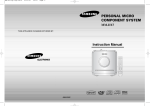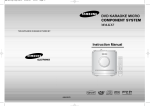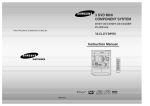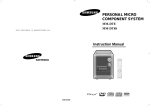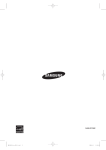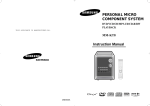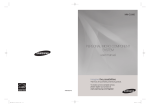Download Samsung MM-X7 User Manual
Transcript
MM-X7(1p~30p)-NO 8/11/07 10:42 Page 2 MICRO COMPONENT SYSTEM MM-X7 THIS APPLIANCE IS MANUFACTURED BY: Instruction Manual COMPACT DIGITAL AUDIO AH68-01953B MM-X7(1p~30p)-NO 8/11/07 10:42 Page 4 CLASS 1 LASER PRODUCT KLASSE 1 LASER PRODUKT LUOKAN 1 LASER LAITE KLASS 1 LASER APPARAT PRODUCTO LASER CLASE 1 CAUTION RISK OF ELECTRIC SHOCK. DO NOT OPEN CAUTION: TO REDUCE THE RISK OF ELECTRIC SHOCK, DO NOT REMOVE REAR COVER. NO USER SERVICEABLE PARTS INSIDE. REFER SERVICING TO QUALIFIED SERVICE PERSONNEL. CLASS 1 LASER PRODUCT This Compact Disc player is classified as a CLASS 1 LASER product. PREPARATION Safety Warnings Precautions Use of controls, adjustments or performance of procedures other than those specified herein may result in hazardous radiation exposure. CAUTION-INVISIBLE LASER RADIATION WHEN OPEN AND INTERLOCKS DEFEATED, AVOID EXPOSURE TO BEAM. This symbol indicates that dangerous voltage which can cause electric shock is present inside this unit. This symbol alerts you to important operating and maintenance instructions accompanying the unit. Ensure that the AC power supply in your house complies with the identification sticker located on the back of your player. Install your player horizontally, on a suitable base (furniture), with enough space around it for ventilation (3~4inches). Make sure the ventilation slots are not covered. Do not stack anything on top of the player. Do not place the player on amplifiers or other equipment which may become hot. Before moving the player, ensure the disc tray is empty. This player is designed for continuous use. Switching off the CD player to the stand-by mode does not disconnect the electrical supply. In order to disconnect the player completely from the power supply, remove the main plug from the wall outlet, especially when left unused for a long period of time. WARNING: To reduce the risk of fire or electric shock, do not expose this appliance to rain or moisture. CAUTION: TO PREVENT ELECTRIC SHOCK, MATCH WIDE BLADE OF PLUG TO WIDE SLOT, FULLY INSERT. (Saudi Arabian Standards Organization) THIS APPLIANCE IS FITTED WITH 220V SASO APPROVED PLUG.THE CUSTOMER IS ENTITLED TO A FREE SASO APPROVED 127V PLUG FROM THE LOCAL DEALER. 1 During thunderstorms, disconnect AC main plug from the wall outlet. Voltage peaks due to lightning could damage the unit. Do not expose the unit to direct sunlight or other heat sources. This could lead to overheating and malfunction of the unit. Protect the player from moisture(i.e. vases) , and excess heat(e.g.fireplace) or equipment creating strong magnetic or electric fields (i.e.speakers...). Disconnect the power cable from the AC supply if the player malfunctions. Your player is not intended for industrial use. Use of this product is for personal use only. Condensation may occur if your player or disc have been stored in cold temperatures. If transporting the player during the winter, wait approximately 2 hours until the unit has reached room temperature before using. The battery used with this product contain chemicals that are harmful to the environment. Do not dispose of batteries in the general household trash. 2 MM-X7(1p~30p)-NO 8/11/07 10:42 Page 6 PREPARATION Contents Features PREPARATION Multi-Disc Playback & AM/FM Tuner, TAPE The MM-X7 combines the convenience of multi-disc playback capability, including CD,DivX,WMA, MP3-CD, CD-R and CD-RW, with a sophisticated AM/FM tuner, TAPE, all in a single player. TV Screen Saver Function Safety Warnings...................................................................................................................................................................1 Precautions ..........................................................................................................................................................................2 Features...............................................................................................................................................................................3 Description ...........................................................................................................................................................................5 CONNECTIONS Connecting the Speakers.....................................................................................................................................................9 Connecting to a TV...............................................................................................................................................................10 Connecting to External Components....................................................................................................................................... 10 Connecting the FM and AM(MW) Antennas .......................................................................................................................11 Setting the Clock.................................................................................................................................................................12 OPERATION Power Saving Function Disc Playback .....................................................................................................................................................................13 Mp3/WMA-CD Playback .....................................................................................................................................................14 DivX Playback.....................................................................................................................................................................15 Displaying Disc Information ................................................................................................................................................17 Fast/Slow Playback.............................................................................................................................................................18 Skipping Scenes/Songs ......................................................................................................................................................19 Repeat Playback.................................................................................................................................................................20 Moving Directly to a Scene/Song........................................................................................................................................22 JPEG File Playback ............................................................................................................................................................23 The MM-X7 automatically shuts itself off after 20 minutes in the stop . USB If the main unit remains in stop mode for 3 minutes,Samsung logo appears on TV Screen. Playing USB ......................................................................................................................................................................24 Selecting a Track from USB Device....................................................................................................................................25 To use high speed search...................................................................................................................................................26 RADIO OPERATION Listening to Radio ...............................................................................................................................................................27 Presetting Stations..............................................................................................................................................................28 TAPE DECK Listening to a Cassette .......................................................................................................................................................29 Selecting the cassette Playback Mode/Repeat A↔B Function.................................................................................................30 Tape Counter Function.........................................................................................................................................................30 MISCELLANEOUS Timer Function ....................................................................................................................................................................31 Cancelling the Timer ...........................................................................................................................................................32 Recording a Compact Disc .................................................................................................................................................33 Recording a Radio Program ...............................................................................................................................................35 EQ/Sound Mode/Treble/Bass Function .............................................................................................................................36 Sleep Timer Function / Mute Function ................................................................................................................................37 DEMO / COLOR Function...................................................................................................................................................38 Connecting Headphones/Microphone(option)................................................................................................................................39 Key Control Function......................................................................................................................................................................39 Cautions on Handling and Storing Discs ............................................................................................................................40 Notes on Discs....................................................................................................................................................................41 Before Calling for Service ...................................................................................................................................................42 Specifications......................................................................................................................................................................43 USB Feature Supported Player................................................................................................................................................44 3 4 MM-X7(1p~30p)-NO 8/11/07 10:42 Page 8 PREPARATION Description —Rear Panel— —Top Panel— FM Antenna Connector Video Output Connector AM Antenna Connector Connect the TV's video input jacks (VIDEO IN) to the VIDEO OUT connector. AUX-Input Speaker Output Terminals 12 Cable Clamp 1 2 3 11 Voltage Selector(Option) 10 4 5 9 8 6 7 1. MIC VOL 8. EJECT 2. USB JACK 9. CD SYNCHRO / REC/PAUSE 3. MIC JACK 10. VOLUME CONTROL 4. HEADPHONE JACK CONNECTOR 11. AUX/USB 5. STANDBY/ON 12. CASSETTE DECK Accessories Remote Control Video Cable FM Antenna 6. FUNCTIONS (MP3-CD/CD/TUNER/TAPE) 7. SEARCH FUNCTION BUTTONS TUNING MODE OR STOP BUTTON 5 AM Antenna User's Manual 6 MM-X7(1p~30p)-NO 8/11/07 10:42 Page 10 PREPARATION Description —Remote Control— Insert Remote Batteries TUNER(BAND) button CD button POWER button TAPE button AUX/USB button 1 EJECT button DEMO/COLOR button Number(0~9) buttons REMAIN button COUNTER RESET/STEP button Skip button Remove the battery cover on the back of the remote by pressing down and sliding the cover in the direction of the arrow. 2 Insert two 1.5V AAA batteries, paying attention to the correct polarities (+ and –). 3 Replace the battery cover. CANCEL button REPEAT button Play/Pause button Stop button SEARCH buttons VOLUME button DivX REG. button TUNING button MUTE button DIGEST button CURSOR/ENTER button AUDIO button KEY CONTROL b &# button TIMER/CLOCK button TREB/BASS/NT/PAL button P.SOUND button TIMER ON/OFF SUBTITLE button INFO button ECHO button SLEEP button SLOW /MO/ST button REVERSE MODE button TUNER MEMORY button Caution Follow these precautions to avoid leaking or cracking cells: • Place batteries in the remote control so they match the polarity:(+) to (+)and (–)to (–). • Use the correct type of batteries.Batteries that look similar may differ in voltage. • Always replace both batteries at the same time. • Do not expose batteries to heat or flame. Range of Operation of the Remote Control The remote control can be used up to approximately 23 feet/7 meters in a straight line. It can also be operated at a horizontal angle of up to 30° from the remote control sensor. REPEAT A-B button EQ button 7 8 MM-X7(1p~30p)-NO 8/11/07 10:42 Page 12 Connecting to a TV Connecting the Speakers Please be sure to turn off the power and unplug the power cord before moving or installing this unit. Before moving or installing the product, be sure to turn off the power and disconnect the power cord. Right Speaker Composite Video ............... Good Quality Left Speaker Connect the supplied video cable from the VIDEO OUT jack on the back panel of the system to the VIDEO IN jack on your television. CONNECTIONS Connecting to ExternalComponents Connecting to an External Analog Component Loudspeakers L R • Place these speakers in front of your listening position, facing inwards (about 45°) toward you. • Place the speakers so that their tweeters will be at the same height as your ear. Selecting the Listening Position Example: Analog signal components such as a VCR, Camcorder, and TV. The listening position should be located about 2.5 to 3 times the distance of the TV's screen size away from the TV. Example: For 32" TVs 2~2.4m (6~8feet) For 55" TVs 3.5~4m (11~13feet) Directions in Installing Speaker • Installation in a place near heating apparatus, under direct lay of light or with high humidity may cause R performance degradation of the speaker. • Do not install on the wall or on a high place of pole or other unstable place to prevent any safety accident caused by falling of the speaker. • Do not take the speaker apart from TV or computer monitor. The speaker near the TV or computer monitor may influence the quality of the screen display. 9 L Audio Cable If the external analog component has only one Audio Out, connect either left or right. 1 Connect Audio In on the CD player to Audio Out on the external analog component. 2 Press AUX to select AUX. • Be sure to match connector colors. • ‘AUX’ appears in the display. 10 MM-X7(1p~30p)-NO 8/11/07 10:42 Page 14 Setting the Clock Connecting the FM and AM(MW) Antennas For each step, you have a few seconds to set the required options. If you exceed this time, you must start again. 1 If FM reception is poor, connect an outdoor FM antenna (not supplied). Switch the system on by pressing POWER button. 2 Press TIMER/CLOCK twice. • CLOCK is displayed. 4 • Increase the minutes : • Decrease the minutes : AM Loop Antenna (supplied) Press ENTER. The hour flashes. • Increase the hours : • Decrease the hours : Note 5 When the correct time is displayed, press ENTER. • You can display the time, even when you are using another function, by pressing TIMER/CLOCK once. • "TIMER" appears in the display. • The current time is now set. Selecting the Video Format Turn off the main unit and then press and hold NT/PAL button on the remote controller for over 5 seconds . • By default, the video format is set to "PAL". • "NTSC" and "PAL" will appear in the display. At this time,press the NT/PAL button shortly to select between “NTSC” and “PAL”. FM antenna connection 1. Connect the FM antenna supplied to the FM 75Ω COAXIAL terminal as a temporary measure. 2. Slowly move the antenna wire around until you find a location where reception is good, then fasten it to a wall or other rigid surface. • If reception is poor, connect an outdoor antenna. Before attaching a 75Ω coaxial cable (with a standard type connector), disconnect the supplied FM antenna. AM(MW) antenna connection 1. Connect the AM loop antenna supplied to the AM and terminals. 2. If reception is poor, connect an outdoor single vinyl-covered wire to the AM terminal. (Keep the AM loop antenna connected). • Each country has a different video format standard. • For normal playback, the video format of the disc must be the same as the video format of your TV. Checking the Remaining Time Press the REMAIN button. • For checking the total and remaining time of a title or chapter being played. Each time the REMAIN button is pressed TRACK ELAPSED CD TRACK REMAIN TOTAL ELAPSED 11 TOTAL REMAIN 12 OPERATION FM Antenna (supplied) When the correct hour is displayed, press ENTER. The minutes flash. 3 MM-X7(1p~30p)-NO 8/11/07 10:42 Page 16 Disc Playback MP3/WMA-CD Playback Data CDs (CD-R, CD-RW) encoded in MP3/WMA format can be played. 1 1 Load a disc. • Insert a disc that the disc’s label facing up. • 2 • Use In Stop mode, use to select the album, and then press the ENTER button. to select the track. OPERATION • The MP3/WMA menu screen will appear • 2 Load the MP3/WMA disc. and playback will start. The appearance of the menu depends on the MP3/WMA disc. WMA-DRM files cannot be played. To eject the disc,press EJECT button CD • Playback starts automatically. MP3 DivX JPEG SMART NAVI • Playback starts automatically. • If the TV is on, a list of MP3s on Something like you Back for good Love of my life More than words I need you My love Uptown girl the CD will appear on the TV screen. Note • Depending on the content of the disc, the initial screen may appear different. • Depending on the recording mode, some MP3-CDs cannot be played. • Table of contents of a MP3-CD varies depending on the MP3 track format recorded on the disc. 3 To change the album, use to select another album in Stop mode, and then press the ENTER button. 4 Press the STOP button to stop playback. • To select another album and track, repeat Steps 2 and 3 above. Note • Depending on the recording mode, some MP3/WMA-CDs may not play. • Table of contents of a MP3-CD varies depending on the MP3/WMA track format recorded on the disc. To stop playback, press STOP during playback. • If pressed once, “STOP” is displayed, and if PLAY/PAUSE ( ) button is pressed, playback starts from the beginning. 13 To temporarily pause playback, press PLAY/PAUSE during playback. • To resume playback, press PLAY/PAUSE button again. To play a file icon in the screen, Press the button when it is in stop status and select a desired icon from the top part of the menu. • To play music files only, select the • To view image files only, select the • To view movie files only, select the Icon. • To select all files select the Icon. Icon. Icon. • Music File Icon • Image File Icon • Movie File Icon • All File Icon 14 MM-X7(1p~30p)-NO 8/11/07 10:42 Page 18 DivX Playback Audio Display Skip Forward/Back Press the AUDIO button. During playback, press the • Go to the next file whenever you press • button. button, if there are over button, if there are over Note ”. " is displayed when there is one supported language in the disc. Subtitle Display Fast playback Press •" “ OPERATION 2 files in the disk. Go to the previous file whenever you press 2 files in the disk. • If there are multiple audio tracks on a disc, you can toggle between them. • Each time you press the button, your selection will toggle between “AUDIO(1/1, 1/2 ...)” and In Power off ,Press and hold the SUBTITLE button. button. • Each time the button is pressed during playback, • Each time you press the button, your selection will toggle between “CODE 1”,”CODE 2”,“CODE 3”,“CODE 4” and the playback speed changes as follows: “CODE 5”. • If the disc has only one subtitle file, it will be played automatically. • Up to 8 subtitle languages are supported.CODE 1 instead of :english and korean,CODE 2 instead of :english and latin(such as French,German),CODE 3 instead of :english and Latin2(such as Hungarian),CODE 4 instead of :Cyrillic(such as Russian ,Bulgarian) and CODE 5 Instead of Polish. Note • When the disc is playing ,you can not select the subtitle display. DivX Feature Table DivX Supported Avi files are used to contain the audio and video data; these must be stored on CD in the ISO 9660 format. SPEC DivX(R) registration VIDEO Compatibility DivX3.11 Up to the latest VERSION AUDIO Compatibility MP3 CBR : 80kbps~320kbps AC3 CBR : 128kbps~448kbps WMA CBR : 56kbps~160kbps In stop mode,Press the DivX REG. button. •Please use the Registration code to register this player with the DivX(R) video on demand format. To learn more,go to www.divx.com/vod. , • Audio compatibility : MP3s encoded at bitrates from 80kbps to 320kbps, AC3s from 128kbps to 448kbps are supported. • In addition, for subtitles, this unit will support Text format (SMI). • When playing the DivX disc, you can play the file with extension of AVI only. • When burning a subtitle file to a CD-ROM with your PC, be sure to burn it as an SMI file. • Some Divx,XviD files depending on coding mode and used codec,may be displayed not button. • Go to the screen about 5 minutes after whenever you press • Go to the screen about 5 minutes earlier whenever you press 15 the latest 5.1) are supported. In addition, XviD is supported. But can not supporte XviD Gmc. correct.For example,not in full size. 5 Minute Skip function During playback, press the Note MPEGs containing DivX can be divided into Video and Audio. • Video compatibility : All versions of DivX later than 3.11 (including button. button. 16 MM-X7(1p~30p)-NO 8/11/07 10:42 Page 20 Displaying Disc Information Fast/Slow Playback You can view playback information on the disc on the TV screen. Fast Playback CD MP3 Press INFO button. Press • Each time the button is pressed, the display changes as follows: button. OPERATION • Each time the button is pressed during playback, the playback speed changes as follows: MP3 CD DivX JPEG SMART NAVI Something like you Back for good Love of my life More than words Display disappears Display disappears Note • • Depending on the disc, the disc information display may appear different. appears on the TV screen! If this symbol appears on the TV screen while buttons are being operated, that operation is not possible with the disc currently being played. • What is a Track (File)? A section of video or a music file recorded on a CD, or MP3-CD. Slow Playback Press SLOW button. • Each time the button is pressed during playback, the playback speed changes as follows: Screen Display TRACK (FILE) display ELAPSED TIME display REPEAT PLAYBACK display STEREO (L/R) display SUBTITLE display CD display DivX Note • Reverse slow playback does not work with DivX. • No sound is heard during slow playback and step motion playback. 17 18 MM-X7(1p~30p)-NO 8/11/07 10:42 Page 22 Skipping Scenes/Songs Repeat Playback Repeat playback allows you to repeatedly play a chapter, title, track (song), or directory (MP3 file). Briefly press button . • Each time the button is pressed briefly during playback, the previous or next chapter, track, or directory (file) will be played. CD • But, you cannot skip chapters consecutively. MP3 JPEG • Each time the button is pressed during playback, the repeat playback mode changes as follows: SMART NAVI Something like you Back for good Love of my life More than words I need you My love Uptown girl SMART NAVI Something like you Back for good Love of my life More than words I need you My love Uptown girl SMART NAVI Something like you Back for good Love of my life More than words I need you My love Uptown girl CD MP3 JPEG Repeat Playback Options RANDOM Plays tracks in random order. (A track that has already been played may be played again.) TRACK Repeatedly plays the selected track. DIR Repeatedly plays all tracks in the selected folder. Playing Frame by Frame DivX Press STEP button. • The picture moves forward one frame each time the DISC Repeatedly plays the entire disc. OFF Cancels Repeat Playback. button is pressed during playback. 19 20 OPERATION Press REPEAT button. MP3 MM-X7(1p~30p)-NO 8/11/07 10:42 Page 24 Moving Directly to a Scene/Song CD To Select a Repeat Playback Mode in the Disc Information Screen CD Press INFO button twice. 2 1 Moving to a Track Press Cursor , buttons or numeric buttons to select the desired title/track and then press ENTER button. 2 Press INFO button. OPERATION 1 Press Cursor button to move to REPEAT PLAYBACK display. For a CD,Press INFO button once. 3 Press Cursor button to select the desired Repeat Playback mode. 4 Press ENTER button. Moving to a Specific Time 3 Moving to a Specific Time Press Cursor , buttons to move to time display. 4 CD MP3 JPEG Press the numeric buttons. SELECT 03 SMART NAVI Something like you Back for good Love of my life More than words I need you My love Uptown girl Note • For MP3 and JPEG discs, you cannot select Repeat Play from the information display screen. Move Select Stop • The selected file will be played. • An MP3 or JPEG disc cannot be moved from the disc information screen. Note • When playing an MP3 or JPEG disc, you cannot use , to move a folder. To move a folder, press (Stop) and then press , . 21 Press the numeric buttons to select the desired time and then press ENTER button. • You can press • on the remote control to move directly to the desired track. Depending on the disc, you may not be able to move to the selected time. 22 MM-X7(1p~30p)-NO 8/11/07 10:42 Page 26 JPEG File Playback Playing USB JPEG Images captured with a digital camera or camcorder, or JPEG files on a PC can be stored on a CD and then played back with this CD player. You can play MP3 files by connecting to various external USB storage devices such as USB flash memory or HDD. Digest Function You can view 9 JPEG images on the TV screen. 1 Press DIGEST button during playback. 3 • JPEG files will be shown in • The first track of the first directory plays Press Cursor , , , buttons to select the desired image and then press ENTER button. automatically. To stop playing • Press the Stop ( the next image. USB connection port of the player, because it may cause damage to the product. Please be aware of the following before using USB. To view the previous or next image with 9 windows, press Rotate/Flip Function , ) button to stop. • Do not connect USB charging device to the • The selected image is played for 5 seconds before moving to 9 windows. Press Cursor 2 Select USB function by using the USB button. , , buttons during playback. . • Depending on the type of external USB storage device, it may not work even if it’s connected to the player. • With external HDD, FAT format can be played, but not NTFS format. • With USB 2.0 HDD, connect to a separate power source. If it’s not connected to a separate power source, it may not work. • If memory of an external USB storage device is segmented into several parts, MP3 files of only the first hard disk drive can be played. • Regarding directories, up to fourth directory can be played. • DRM applied files are not played. Digital Rights Management: Technology and service that protect the profit and rights of copyright owners by disallowing unauthorized use of digital contents. • Even if the file name ends with .mp3, the file does not play if actual file format is MPEG layer 1 or 2. • Disconnect the external USB storage device only in safe removal mode(“USB REMOVE” display ON/OFF). Otherwise, internal file can be damaged. Press the Stop ( ) button more than 2 times to get into the safe removal mode. If you want to play files in the safe removal mode, disconnect and reconnect the external USB storage device. • USB hub will not be recognized. • Directory names are shown up to 14 letters, and MP3 file names up to 30 letters. Delay • When selecting USB function, depending of the speed of the external USB storage device, reading (READ-IN) internal information can take several minutes. • When playing a USB device, recording or finding next track may introduce some delay. Especially with a mass storage device such as HDD, depending on the type and the number of files, the delay might be several minutes. • Even with the external USB storage devices of same capacity, depending on the speed of each product, the amount of operating time can vary. button: Flip Vertically button: Rotate 90° Counterclockwise button: Rotate 90° Clockwise Original Image Note • It can’t play DIVX/XVID and WMV file when playing USB . button: Flip Horizontally 23 • The USB function of this product does not support all USB devices. For the information on the supported devices,please see the page 44. 24 USB 2 1 Load the JPEG disc. Connect the external USB storage device to your player. MM-X7(1p~30p)-NO 8/11/07 10:43 Page 28 Selecting a Track from USB Device To use high speed search Before you begin! Connect the external USB storage device to your player. Select USB function by using the USB button. You can search the part you want quickly during the play You can select a desired directory and an MP3 file during the play or when it stopped. Before you begin! 1 • Connect the external USB storage device to your player. Select USB function by using the USB button. Press the Cursor , buttons to move the directory. button. If you want to move the file, press the , button shortly. • It moves the file within the directory. • If you press the , button more times than the number of the files in the directory, it will move over to the next directory. or forward 2X ➝ 4X ➝ 8X ➝ 32X ➝ OFF times quickly. USB 2 , • Whenever you press the button, you can search backward Each time you press the button, it will move to the directory before or after. This function works only in the remote control. • Press the To repeat Press the REPEAT button during the play. • REPEAT RANDOM : Plays tracks in random order. (A track that has already been played may be played again.) • REPEAT 1 : repeat play one track only. • REPEAT Dir : repeat play the folder . • REPEAT ALL : repeat play the entire directories. 25 26 MM-X7(1p~30p)-NO 8/11/07 10:43 Page 30 Listening to Radio Presetting Stations You can listen to the chosen band (FM, AM broadcast stations) by using either the automatic or manual tuning operation. You can store up to: • FM • AM(MW) 15 FM stations 15 AM stations Frequency Modulation Medium Wave Remote Control Unit Example: Presetting FM 89.1 in the memory 1 Press TUNER/ BAND button. 2 Tune in to the desired station. Press the STOP ( ) button to select PRESET and then press button to select the preset station. Automatic Tuning 1 TUNING 1 Press the TUNER(BAND) button and select the FM band. Manual Tuning 3 • Refer to Step 2 on page 27 to Press the STOP ( ) to select "AUTO" and then press button to automatically search the band. Automatic Tuning 2 2 TUNING Press to select "89.10". automatically or manually tune in to a station. TUNING Press the TUNER MEMORY button. • “PRGM” flashes in the display. PRGM Press the STOP ( ) button to select"MANUAL",Briefly press to increase or decrease the frequency incrementally. TUNING MHz MHz MHz TUNING 1 Press the Function button to select the desired band (FM/AM). 2 Select a broadcast station. Press the STOP ( )button to select PRESET and then press button to select the preset station. 4 Press to select preset number. • You can select between 1 and 15. Press the STOP ( ) to select "AUTO" and then press button to automatically search the band. 6 To preset another station, repeat steps 2 to 5. • Press the TUNER MEMORY button before ‘PRGM’ disappears from the display. Automatic Tuning 1 Automatic Tuning 2 5 Press the TUNER MEMORY button. • ‘PRGM’ disappears from the display and the station is stored in memory. PRGM MHz MHz STOP ( ) to select Manual Tuning Press MANUAL and then briefly press to tune in to a lower or higher frequency. TUNING Press MO/ST button to listen in Mono/Stereo. To tune in to a preset station, press remote control to select a channel. on the (This applies only when listening to an FM station.) 27 • Each time the button is pressed, the sound switches between "STEREO" and "MONO". • In a poor reception area, select MONO for a clear, interference-free broadcast. 28 RADIO OPERATION Main Unit MM-X7(31p~64p)-GB-NO 8/11/07 10:43 Page 30 Selecting the cassette Playback Mode/Repeat A↔B /Tape Counter Function Listening to a Cassette Always treat your cassettes with care; refer, if necessary, to the section entitled “Precautions When Using Audio Cassettes” on page 40. Selecting the Cassette Playback Mode Your micro component system has three cassette playback modes which enable you to listen to both sides of a cassette automatically. . Press REVERSE MODE until the appropriate symbol is displayed. • : One • : One • 1 2 Press TAPE on the player to select the Tape function. 3 Press the PUSH EJECT( ) of the cassette deck to open the cassette door and insert a cassette. • Insert a cassette with the recording/playback side facing the cassette holder, and then push the cassette door shut. side of the cassette. The other side of the cassette and then stops. : Both sides of the cassette indefinitely until you press stop. REPEAT A↔B Function Press REP. A↔B button. TAPE DECK Switch the system on by pressing POWER. side of the selected cassette and then stops. • Use this to listen to a specific section again during playback. • Set the start and end points of the section you want to repeat 3 times. • This is a useful when learning a foreign language. • The TAPE REPEAT function can be used only on sections that are longer than 7 seconds. Note 4 Press the button or on the remote control. The cassette starts playing. • Side A : Tape ( • Side B : Tape ( 29 ) button once. ) button twice. 5 Press the , button or , button on the remote control if necessary. • Rewind the cassette • / DOWN button. Fast-forward the cassette UP / button. 6 When you have finished playback, press STOP button. • You cannot set the end point (B) within 7 seconds after setting the start point (A). • Repeat A-B Function is available for TAPE only. Tape Counter When playing a cassette , a counter is displayed to enable you to take note of the counter value at the start of each track to start playback at the beginning of the track to which you wish to listen. • Before starting to record a cassette for which you wish to take note of the counter values at the beginning of each track, reset the counter by pressing and hold COUNTER RESET . 30 MM-X7(31p~64p)-GB-NO 8/11/07 10:43 Page 32 Cancelling the Timer Timer Function • • • • The timer enables you to switch the system on or off at specific times. If you no longer want the system to be switched on or off automatically, you must cancel the timer. Before setting the timer, check that the current time is correct. For each step, you have a few seconds to set the required options. If you exceed this time, you must start again. After having set the timer, it will start automatically as shown by the TIMER indication on the display. If you no longer wish to use the timer, you must cancel it. Example: You wish to wake up to music every morning. 1 Switch the system on by pressing POWER. 2 Press TIMER/CLOCK until TIMER is displayed. 3 Press the ENTER button. • ON TIME is displayed (instead of the equalizer symbols) for a few seconds, followed by any switch-on time already set; you can set the timer switch-on time. 4 Set the timer switch-on time. a. Set the hour by pressing or button. b. Press ENTER. • The minutes flash. c. Set the minutes by pressing or button. d. Press ENTER. • OFF TIME is displayed (instead of the equalizer symbols) for a few seconds, followed by any switchoff time already set; you can now set the timer switch-off time. 7 Press or button to select the source to be played when the system switches on. 5 Set the timer switch-off time. a. Set the hour by pressing or button. b. Press ENTER. • The minutes flash. c. Set the minutes by pressing or button. d. Press ENTER. • VOL 10 is displayed, where 10 corresponds to the volume already set. 8 Press ENTER to confirm the timer. • • 31 b Select a preset station by pressing Tuning or . CD (compact disc) : Load a compact disc. USB :Connect the USB. Note • If the timer switch on and off times are identical, the word ERROR is displayed. • Press or button to adjust the volume level and press ENTER. • The source to be selected is displayed. is no longer displayed. To resume the timer, press TIMER ON/OFF again. • is displayed again. Note • You can cancel the timer while the power is on or while the player is in standby. 9 • • Press POWER to set the system to standby mode. is displayed to the top-right of the time, indicating that the timer has been set. The system will switch on and off automatically at the required times. 32 MISCELLANEOUS • TAPE (cassette) : Insert a cassette tape. • TUNER (radio) : a Press ENTER. 6 To cancel the timer, press TIMER ON/OFF once. MM-X7(31p~64p)-GB-NO 8/11/07 10:43 Page 34 Recording a Compact Disc You can record a compact disc on a cassette in two different ways: Direct recording The direct recording mode enables you to start recording with any track on the compact disc. Synchronized recording This feature enables you to synchronize the start of the recording with the start of the disc or track of your choice. 1 Switch the system on by pressing POWER. 2 Insert a blank cassette in Deck. 3 Load a compact disc. 1 Switch the system on by pressing POWER. 4 • Press the MP3CD/CD ( ) button. Use the CD selection ( , ) buttons to select the desired song. 5 • • 33 3 Load a compact disc. • 6 To stop recording, press button. When stopped, press the button to start the recording from the first piece of music. Press and hold CD SYNC. button during the playback of CD to start the recording from the first part of the music being played. • Synchronized recording Function is available for CD only. • Depending on the Key control Mode,synchronized recording can not work,but then you can press the OPEN button and repeat step5,6 return to Synchronized recording. 4 Press the MP3-CD/CD ( ) button. • Use the CD selection ( , ) buttons to select the desired song. ) to open the cassette door, insert a cassette, and then close the cassette door. Insert the cassette with the safety tabs. 5 Press REC/ PAUSE button. • Recording will begin. • To stop recording, press Note • The cassette tape you want to record on must have the safety tabs intact. button. 34 MISCELLANEOUS Note ) to open the cassette door, insert a cassette, and then close the cassette door. Insert the cassette with the safety tabs. Press and hold CD SYNC. button. Insert a blank cassette in Deck. • Press the PUSH/EJECT button ( • Press the PUSH/EJECT button ( • 2 MM-X7(31p~64p)-GB-NO 8/11/07 10:43 Page 36 Recording a Radio Program You can record a radio program of your choice. You do not need to adjust the volume, as it has no effect on the recording. EQ/Sound Mode/Treble/Bass Function Your micro component system is equipped with a preset equalizer that allows you to choose the most appropriate balance between treble and bass frequencies, according to the type of music you are listening to. The function of Power Sound amplifies bass and improves high key or bass twice as much for you to appreciate powerful real sound. EQ Function Press EQ control until the required option is selected. • Press the button repeatedly to select “PASS➝POP➝ ROCK➝CLASS➝JAZZ➝S.BASS”. • S.BASS Function : S.Bass function emphasizes the bass sound to produce the effect of explosion or booms. Selecting SOUND MODE 1 Switch the system on by pressing POWER. 2 Insert a blank cassette in Deck. 3 Select the TUNER function by pressing TUNER/BAND. Press P.SOUND button until the required option is selected. • Press the button repeatedly to select “P.SOUND➝OFF”. • P.SOUND Function : You can experience the powerful and realistic sound by amplifying bass and improving the sound quality of high- and low-pitched sounds by two-fold. Treble Level Function 4 Select the radio station that you wish to record by pressing /DOWN or UP/ button . 5 • Press REC/PAUSE button. REC is displayed and recording starts. 6 To stop recording, press button. Treble Control function stresses high tones providing thudding sound effects. BASS function stresses low tones providing thudding sound effects. Press button until BASS 0 is displayed. • Please press TREB/BASS button and then press • Please press TREB/BASS button and then press to select from BASS -4 to BASS 4. tones you desire. •You can select the level of low 36 MISCELLANEOUS Press button until TREB 0 is displayed. to select from TREB -4 to TREB 4. •You can select the level of high tones you desire. 35 Bass Level Function MM-X7(31p~64p)-GB-NO 8/11/07 10:43 Page 38 Sleep Timer Function / Mute Function Sleep Timer Function You can set the time that the CD player will shut itself off. Press SLEEP button. DEMO / COLOR Function DEMO Function You can view the various functions available on your system. Press and hold DEMO/COLOR button. • Each time the button is pressed, the selection changes as follows: 90 MIN ➝ 60 MIN ➝ 45 MIN ➝ 30 MIN ➝ 15 MIN ➝ OFF. • The various functions available are listed in turn on the display. MHz SLEEP • All these functions are described in detail in this booklet. For instructions on how to use them, refer to the appropriate sections. To confirm the sleep timer setting, press SLEEP button. •The remaining time before the CD player will shut itself off is displayed. •Pressing the button again changes the sleep time from what you have set COLOR Function You can adjust the color of the display on the main unit so it won't interfere with your movie viewing. earlier. To cancel the sleep timer, press SLEEP button until OFF appears on the display. Press DEMO/COLOR button. • Each time the button is press, the colors changes as follows: AUTO➞CYAN ➞ GREEN➞ RED➞ BLUE➞ VIOLET➞Y.GREEN➞WHITE ➞ OFF. Mute Function This is useful when answering a doorbell or telephone call. Press MUTE button. • ‘MUTE ’ appears in the display. • To turn off mute, press the button again. 38 MISCELLANEOUS 37 MM-X7(31p~64p)-GB-NO 8/11/07 10:43 Page 40 Connecting Headphones/Microphone(option) Cautions on Handling and Storing Discs You can connect a set of headphones to your micro component system so that you can listen to music or radio programmers without disturbing other people in the room. The earphones must have a 3.5ø jack or an appropriate adapter. Small scratches on the disc may reduce sound and picture quality or cause breaks in playback. Be especially careful not to scratch discs when handling them. Connect the headphones to the PHONES jack on the top panel. Handling discs Do not touch the playback side of the disc. Hold the disc by the edges so that fingerprints will not get on the surface. Do not stick paper or tape on the disc. • The loudspeakers are no longer used to output the sound. Note • Prolonged use of headphones at a high volume may damage your hearing. Handling and Storing Discs When you get fingerprints or dirt on the disc, clean it with a mild detergent diluted in water and wipe with a soft cloth. Plug the microphone with a 3.5ø MIC jack into microphone terminal. • When cleaning, wipe gently from the inside to the outside of the disc. • Connect the Microphone. • Push the MIC LEVEL knob first and then Turn it to adjust the MIC level. • Press the ECHO button to select ECHO1,ECHO2,and ECHO OFF. Note • During using the microphone ,you can press the REC/PAUSE button to record your favorite. • Condensation may form if warm air comes into contact with cold parts inside the player. When condensation forms inside the player, the player may not operate correctly. If this occurs, remove the disc and let the player stand for 1 or 2 hours with the power on. Key Control Precautions When Using Audio Cassettes Press the KEY CONTROL button to adjust the key to your voice. The (-3~+3)7 steps key control you can select . Result: Each time the KEY CONTROL #, b button is pressed, the following appears on the TV screen: b : Low-Pitched # : High-Pitched • Check that the tape in the cassette is sufficiently taut. • To prevent erasing a cassette that you wish to keep, remove the safety tab on the upper edge of the cassette. To record a cassette, where the tab has been broken, simply cover the opening with adhesive tape. When you have finished playing a cassette, always put it back in its case. • • Store your cassettes in a clean place, out of direct sunlight, where they will not be exposed to high temperatures. • Avoid using 120-minute cassettes as they place unnecessary strain on the tape mechanism. • Each time # button is pressed, the key is increased, and each time b button is pressed, the key is decreased . • The function only can available for CD in stop mode when microphone is connect,it can not available for MP3 . unplugged MIC. 39 40 MISCELLANEOUS • The function for “key control” can not disappear immediately if you MM-X7(31p~64p)-GB-NO 8/11/07 10:43 Page 42 Notes on Discs Before Calling for Service Refer to the chart below when this unit does not function properly. If the problem you are experiencing is not listed below or if the instruction below does not help, turn off the unit, disconnect the power cord, and contact the nearest authorized dealer or Samsung Electronics Service Center. Disc Recording Format CD-R Discs Symptom The system does not work • Depending on the disc recording device (CD-Recorder or PC ) and the condition of the disc, some CD-R discs may not be playable. • Use a 650MB/74 minute CD-R. Avoid CD-R media, as they may not be playable. • If possible, do not use CD-RW (Rewritable) media, as they may not be playable. • Only the CD-Rs that are properly "closed" can be fully played. If the session is closed but the disc is left open, There is no sound you may not be able to fully play the disc. CD-R MP3 Discs • Only CD-R discs with MP3 files in ISO 9660 or Joliet format can be played. • MP3 file names should be 8 characters or less in length and contain no blank spaces or special characters (. / = +). • If the name of a file is in Korean, the name will be displayed on the TV screen in Korean and * will be shown in the • • • • • • • display of the main unit. Use discs recorded with a compression/decompression data rate greater than 128Kbps. Only files with the ".mp3" and ".MP3" extensions can be played. Only a consecutively written Multisession disc can be played. If there is a blank segment in the Multisession disc, the disc can be played only up to the blank segment. If the disc is not closed, it will take longer to begin playback and not all of the recorded files may be played. For files encoded in Variable Bit Rate (VBR) format, i.e. files encoded in both low bit rate and high bit rate (e.g., 32Kbps ~ 320Kbps), the sound may skip during playback. If more than 500 tracks are recorded on a single CD, a maximum of 500 tracks can be played. If more than 300 folders are recorded on a single CD, a maximum of 300 folders can be played. What is MP3? MP3 is short for MPEG-1 Audio Layer 3 and MPEG is an acronym for Moving Pictures Experts Group. MP3 is a file format with compression ratio of 1:12 (128 Kbps*) That is, you can use MP3 format to record about 12 times the usual amount of data on a regular CD. Check/Remedy • The main lead is not correctly plugged into a wall socket or the wall socket is not switched on. • The remote control batteries need replacing or the polarity has not been respected. • The button has not been pressed. • The volume has been completely turned down. • The correct function (TUNER, MP3-CD/CD, TAPE, AUX) has not been selected. • You have connected a set of earphones. • The loudspeaker wires have been disconnected. • The MUTE button has been pressed. The Timer does not work • The timer has been stopped by pressing TIMER ON/OFF. In case it does not work, even the action is taken as above. • Press the STOP ( )button for 5 seconds in power ‘OFF’(standby), then it is returned the original position (RESET) The compact disc player does not start playing The tape does not start playing The volume falls off The cassette is not erased correctly There is excessive wow and flutter • The CD function has not been selected. • The disc has been inserted face down or is either dirty or scratched. • The laser sensor is dirty or dusty. • The system has not been installed on a flat, horizontal surface. • Condensation has formed in the player; leave the system in a warm, airy room for at least one hour. • The TAPE function has not been selected. • The cassette has not been inserted correctly. • The cassette player has not been closed. • The tape is either slack or broken. • The audio heads are dirty. • The rollers or drive capstans are dirty. • The tape is worn. CD-R JPEG Discs • Only files with the ".jpeg" and ".JPEG" extensions can be played. • If the disc is not closed, it will take longer to start playing and not all of the recorded files may be played. • Only CD-R discs with JPEG files in ISO 9660 or Joliet format can be played. • JPEG file names should be 8 characters or less in length and contain no blank spaces or special characters (. / = +). • Only a consecutively written multisession disc can be played. If there is a blank segment in the multisession disc, the Reception is poor or no radio stations are received at all • The TUNER function has not been selected. • The radio frequency has not been correctly selected. • The aerial has been disconnected or is not facing the right way. Turn it until you find the best orientation. • You are in a building that blocks radio waves; you must use an outside aerial. disc can be played only up to the blank segment. 41 42 MISCELLANEOUS • A maximum of 9,999 images can be stored on a single CD. • When playing a Kodak/Fuji Picture CD, only the JPEG files in the picture folder can be played. • Picture discs other than Kodak/Fuji Picture CDs may take longer to start playing or may not play at all. MM-X7(31p~64p)-GB-NO 8/11/07 10:43 Page 44 Specifications USB Feature Supported Player Digital Camera Product G E N E R A L T F U N M E R MW T U N E R VIDEO OUTPUT A M P L I F I E R S P E A K E R Speaker output Frequency range S/N Ratio Channel separation Input sensitivity 20W/CH 20Hz~20kHz 75dB 50dB (AUX)500mV Impedance 6Ω x 2 Frequency range 20 Hz - 20 KHz (± 1 dB) Output sound pressure level Maximum input 84dB/W/M 20W 40W Dimensions (W x H x D) 170(W) x 160(H) x 175(D) mm Weights 1.4 Kg Rated input Type Fuji Fuji Fuji Fuji Fuji Fuji Konica Kyocera Kyocera Kyocera Kyocera Minolta Minolta Minolta Nikon Nikon Nikon Nikon Nikon Nikon Nikon Olympus Olympus Olympus Olympus Olympus Olympus Olympus Olympus Panasonic Panasonic Panasonic Panasonic Pentax Pentax Pentax Pentax Samsung Samsung Toshiba Nikon Nikon Nikon Panasonic Minolta Olympus Digital Camera Digital Camera Digital Camera Digital Camera Digital Camera Digital Camera Digital Camera Digital Camera Digital Camera Digital Camera Digital Camera Digital Camera Digital Camera Digital Camera Digital Camera Digital Camera Digital Camera Digital Camera Digital Camera Digital Camera Digital Camera Digital Camera Digital Camera Digital Camera Digital Camera Digital Camera Digital Camera Digital Camera Digital Camera Digital Camera Digital Camera Digital Camera Digital Camera Digital Camera Digital Camera Digital Camera Digital Camera Digital Camera Digital Camera Digital Camera Digital Camera Digital Camera Digital Camera Digital Camera Digital Camera Digital Camera Product Cruzer Micro Cruzer Mini Cruzer Mini SONY Micro Vault FLEX DRIVE AnyDrive XTICK Micro Mini iFlash LG RiDATA Company Type Sandisk Sandisk Sandisk Sony Serotech A.L tech LG Iomega Imation XTICK(M) EZDrive USB 2.0 USB Flash Drive 128M USB 2.0 128M USB 2.0 256M USB 2.0 64MB USB 2.0 32MB USB 2.0 128MB USB 2.0 128M USB 2.0 128M USB 2.0 64M USB 2.0 64M USB 2.0 64M MP3 Player Product Company Type Creative MuVo NX128M Iriver H320 YH-920 YP-T7 YP-MT6 YP-T6 YP-53 YP-ST5 YP-T5 YP-60 YP-780 YP-35 YP-55 iAUDIO U2 iAUDIO G3 iAudio M3 SI-M500L H10 YP-T5 VB YP-53 Creative Iriver Samsung Samsung Samsung Samsung Samsung Samsung Samsung Samsung Samsung Samsung Samsung Cowon Cowon Cowon Sharp Iriver Samsung Samsung 128 MB MP3 Player 20G HDD MP3 Player 20G HDD MP3 Player MP3 Player MP3 Player MP3 Player MP3 Player MP3 Player MP3 Player MP3 Player MP3 Player MP3 Player MP3 Player MP3 Player MP3 Player HDD MP3 Player 256MB MP3 Player MP3 Player MP3 Player 256MB MP3 Player USB External HDD Product MOMOBAY UX-2 Company Type Dvico USB 2.0 44 MISCELLANEOUS 43 Composite Video 60W 4.3Kg 170 x 175 x 292 mm +5°C~+35°C 10%~75% 10dB 55dB 0.8% 56dB 40dB 2% 1.0Vp-p(75Ω load) Power consumption Weight Dimensions (W x H x D) Operating Temperature Range Operating Humidity Range Usable Sensitivity S/N Ratio Distortion Usable Sensitivity S/N Ratio Distortion Finepix-A340 Finepix-F810 Finepix-F610 Finepix-f450 Finepix S7000 Finepix A310 KD-310Z Finecam SL300R Finecam SL400R Finecam S5R Finecam Xt Dimage-Z1 Dimage Z1 Dimage X21 Coolpix4200 Coolpix4300 Coolpix 2200 Coolpix 3500 Coolpix 3700 Coolpix 4100 Coolpix 5200 Stylus 410 digital 300-digital U300 X-350 C-760 C-5060 X1 U-mini Lumix-FZ20 DMC-FX7GD Lumix LC33 LUMIX DMC-F1 Optio-S40 Optio-S50 Optio 33LF Optio MX Digimax-420 Digimax-400 Sora PDR-T30 Coolpix 5900 Coolpix S1 Coolpix 7600 DMC-FX7 Dimage Xt AZ-1 USB Flash Disk Company MM-X7(31p~64p)-GB-NO 8/11/07 10:43 Page 46 Contact SAMSUNG WORLD WIDE If you have any questions or comments relating to Samsung products, please contact the SAMSUNG customer care center. 45