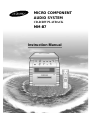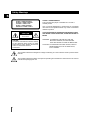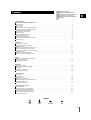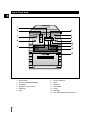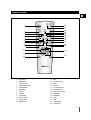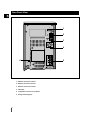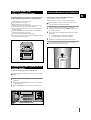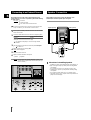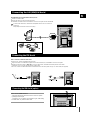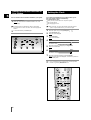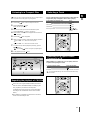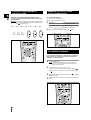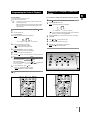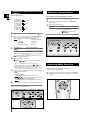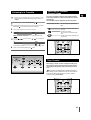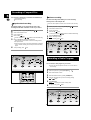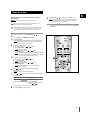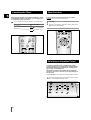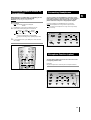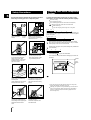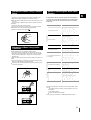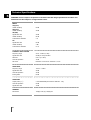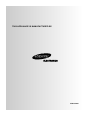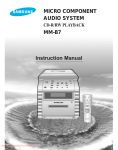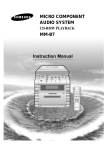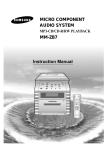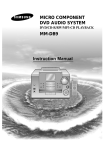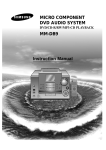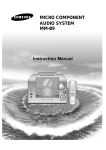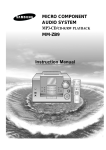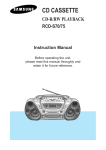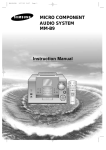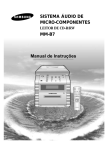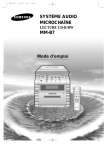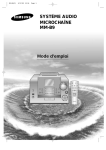Download Samsung MM-B7 User Manual
Transcript
MICRO COMPONENT AUDIO SYSTEM CD-R/RW PLAYBACK MM-B7 Instruction Manual Safety Warnings GB CLASS 1 LASER PRODUCT CLASS 1 LASER PRODUCT KLASSE 1 LASER PRODUKT LUOKAN 1 LASER LAITE KLASS 1 LASER APPARAT PRODUCTO LASER CLASE 1 CAUTION RISK OF ELECTRIC SHOCK. DO NOT OPEN CAUTION: TO REDUCE THE RISK OF ELECTRIC SHOCK, DO NOT REMOVE REAR COVER, NO USER SERVICEABLE PARTS INSIDE, REFER SERVICING TO QUALIFIED SERVICE PERSONNEL. This Compact Disc player is classified as a CLASS 1 LASER product. Use of controls adjustments or performance of procedures other than those specified herein may result in hazardous radiation exposure. CAUTION-INVISIBLE LASER RADIATION WHEN OPEN AND INTER LOCKS DEFEATED, AVOID EXPOSURE TO BEAM. WARNING: TO REDUCE THE RISK OF FIRE OR ELECTRIC SHOCK, DO NOT EXPOSE THIS APPLIANCE TO RAIN OR MOISTURE. CAUTION: TO PREVENT ELECTRIC SHOCK, MATCH WIDE BLADE OF PLUG TO WIDE SLOT, FULLY INSERT. This symbol indicates that dangerous voltage constituting of a risk of electric shock is present within this unit. This symbol indicates that there are important operating and maintenance instructions in the owners manual accompanying this unit. 2 Thank you for buying this SAMSUNG micro component system. Contents Please take time to read these instructions. They will allow you to operate your system with ease and take full advantage of its features. SAFETY WARNINGS .................................................................................................................................................................................. 2 INSTALLING YOUR MICRO COMPONENT SYSTEM Front Panel View ........................................................................................................................................................................................4 Remote Control ..........................................................................................................................................................................................5 Rear Panel View ........................................................................................................................................................................................6 Where to Install Your Micro Component System ......................................................................................................................................7 Connecting your System to the Power Supply ..........................................................................................................................................7 Inserting Remote Control Batteries ............................................................................................................................................................7 Connecting to an External Source ............................................................................................................................................................8 Speaker Connection ..................................................................................................................................................................................8 Connecting the AM (MW)Aerial..................................................................................................................................................................9 Connecting the FM Aerial ..........................................................................................................................................................................9 Connecting the SW Aerial(option) ..............................................................................................................................................................9 Viewing the Various Functions on Your System ......................................................................................................................................10 Setting the Clock ......................................................................................................................................................................................10 CD-PLAYER Listening to a Compact Disc ....................................................................................................................................................................11 Regarding the playback of CD-R/RW ......................................................................................................................................................11 Selecting a Track ....................................................................................................................................................................................11 Searching for a Specific Music Passage on a CD ..................................................................................................................................11 Function to skip through 10 tracks at a time............................................................................................................................................12 Repeating One or All Tracks on the Compact Discs ..............................................................................................................................12 CD Shuffle Playback ................................................................................................................................................................................12 Programming the Order of Playback........................................................................................................................................................13 Checking or Changing Programmed Tracks ..........................................................................................................................................13 TUNER Searching for and Storing the Radio Stations..........................................................................................................................................14 Selecting a Stored Station........................................................................................................................................................................14 Improving Radio Reception ......................................................................................................................................................................14 TAPE DECK Listening to a Cassette ............................................................................................................................................................................15 Selecting the Cassette Playback Mode ..................................................................................................................................................15 Tape Counter ..........................................................................................................................................................................................15 Recording a Compact Disc ......................................................................................................................................................................16 Recording a Radio Program ....................................................................................................................................................................16 OTHER FUNCTIONS Timer Function ........................................................................................................................................................................................17 Canceling the Timer ................................................................................................................................................................................18 Mute Function ..........................................................................................................................................................................................18 Selecting an Equalizer Preset ..................................................................................................................................................................18 Setting the System to Switch off Automatically........................................................................................................................................19 Connecting Headphones..........................................................................................................................................................................19 Microphone function(option) ....................................................................................................................................................................19 RECOMMENDATIONS FOR USE Safety Precautions ..................................................................................................................................................................................20 Cleaning Your Micro Component System................................................................................................................................................20 Precautions When Using Compact Discs ................................................................................................................................................21 Precautions When Using Audio Cassettes ..............................................................................................................................................21 Before Contacting the After-Sales Service ..............................................................................................................................................21 Technical Specifications ..........................................................................................................................................................................22 Symbols Press Push Important Note 3 GB Front Panel View GB 1 6 2 TUNER CD 3 Open/Close Band Standby/On Down 4 AUX Up Demo TAPE Phones Tuning Mode Volume Rec/Pause REV.Mode Sound Mode MIC 5 7 8 9 10 11 12 Push Eject 4 13 1. Skip or Search 7. CD Door open/close 2. Function (TUNER/CD/TAPE/AUX) 8. Demo 3. Standby/On 9. MIC(option) 4. Headphone Jack Connector 10. Sound Mode 5. REC/Pause 11. Volume 6. Stop 12. REV.Mode 13. Push Eject (Cassette Door Open/Close) Remote Control GB Timer On/Off Timer/ Clock 25 24 1 Sleep EQ/P.Sound Aux 23 2 3 4 5 CD SYNC. 10 REV. Mode Shuffle Counter Reset 19 18 CD 6 7 8 9 22 21 20 TAPE 17 +10 Repeat Program/ Set VOL. 16 15 Band Tuning Mode 14 11 VOL. 13 12 Mono/ST Mute 1. Standby/On 13. Mute 2. EQ/P.Sound 14. Volume Control 3. TAPE Rewind 15. Band 4. TAPE Fast-Forward 16. CD Play 5. CD SYNCHRO 17. CD Track Add +10 6. REV. Mode 18. CD Shuffle Play 7. Repeat 19. Tape Counter Reset 8. CD Stop 20. TAPE Stop 9. Program/Set 21. TAPE Play 10. Skip or Search 22. Sleep 11. Tuning Mode 23. AUX 12. FM Mono/ST 24. Timer On/Off 25. Timer/Clock 5 Rear Panel View GB 1 2 3 4 6 1. SW Aerial Connector Terminal 2. AM Aerial Connector Terminal 3. FM Aerial Connector Terminal 4. AUX-Input 5. Loudspeakers Connnector Terminals 6. Voltage Selector(option) 6 5 Where to Install Your Micro Component System Inserting Remote Control Batteries GB To take full advantage of your new micro component system, follow these installation instructions before connecting the unit. Install the system on a flat, stable surface. Never place this unit on carpeting. Never place this unit in an outdoor area. Maintain an open space of approximately 6 inches (15 cm) on the sides and rear of the system, for ventilation purposes. Make sure that you have enough room to open the compact disc compartment easily. Place the loudspeakers at a reasonable distance on either side of the system to ensure good stereo sound. Direct the loudspeakers towards the listening area. For optimum performance, make sure that both speakers are placed at an equal distance above the floor. Insert or replace remote control batteries when you: Purchase the micro component system Find that the remote control is no longer operating correctly When replacing the batteries, use a new set of batteries and never mix alkaline and manganese batteries. 1 Place your thumb on the position marked on the battery compartment cover (rear of the remote control) and push the cover in the direction of the arrow. 2 Insert two AAA, LR03 or equivalent batteries, taking care to respect the polarities: + on the battery against + in the battery compartment – on the battery against – in the battery compartment 3 Replace the cover by sliding it back until it clicks into position. If you will not be using the remote control for a long time, remove the batteries to prevent corrosion. TUNER Standby/On Open/Close Band CD Down Phones AUX Tuning Mode Up Demo TAPE Volume Rec/Pause REV.Mode Sound Mode MIC Push Eject Full Auto Remote Control Operation Connecting your System to the Power Supply The main lead must be plugged into an appropriate socket. Before plugging your system into a main socket, you must check the voltage. 1 Check the position of the voltage selector on the rear of the system (OPTIONAL). 2 Plug the main lead (marked AC Cord on the rear of the system) into an appropriate socket. 3 Press the Standby/On button to switch your mini-compact system on. 7 Connecting to an External Source Speaker Connection GB The auxiliary input can be used to take advantage of the sound quality of your micro component system when listening to other sources. Examples: A television A video disc player A Hi-Fi stereo video cassette recorder To connect the external source, the source must have an audio output. In addition, you need an RCA connection cable. 1 Set the system to standby mode and disconnect it and the external source from the main. 2 Connect the audio cable to the rear of the micro component system. Connect the... To the connector marked... Red jack White jack R (right) L (left) Main Speaker Connection: Connect the Speaker cords (red/black) to the Main Speaker jacks of System (Right Speaker) (Left Speaker) For optimum sound quality, do not invert the right and left channels. 3 Plug the system back into the main socket and press Standby/On ( ) to switch it on. 4 Select the AUX source by pressing AUX. Result: AUX is displayed. 5 6 Switch the external source on. Adjust the volume and balance as required: Volume Equalizer Example: You can watch a film and take advantage of stereo sound provided that the original sound track is in stereo (as if you were in a cinema). Directions in Installing Speaker Installation in a place near heating apparatus, under direct lay of light or with high humidity may cause performance degradation of the speaker. Do not install on the wall or on a high place of pole or other unstable place to prevent any safety accident caused by falling of the speaker. Do not take the speaker apart from TV or computer monitor. The speaker near the TV or computer monitor may influence the quality of the screen display. TUNER Band Standby/On Down CD 3 Phones 8 TAPE AUX Tuning Mode Up Volume 4 Rec/Pause REV.Mode Sound Mode Connecting the AM (MW)/LW Aerial GB The AM aerial (for long and medium waves) can be: Placed on a stable surface Fixed to the wall (you must first remove the base) The AM aerial connector terminals are located on the rear of the system and are marked AM . To avoid noise interference, check that the loudspeaker wires do not run close to the aerial wires. Always keep them at least 2 inches (5 cm) away. Connecting the FM Aerial How to connect a COAXIAL TYPE aerial. Connect a 75Ω antenna to the FM antenna terminal. Plug the connector on the FM aerial supplied into the coaxial socket (75Ω) marked FM on the rear of the system. Follow the instructions given on Page 14 to tune into a radio station, and determine the best position for the aerial. If reception is poor, you may need to install an outdoor aerial. To do so, connect an outdoor FM aerial to the FM socket on the rear of the system using a 75Ω coaxial cable (not supplied). Connecting the SW Aerial (option) How to connect a WIRE TYPE aerial. Spread the SW aerial out and attach the ends to a wall, in the position providing the best reception. If reception is poor (e.g. distance from transmitter too great, walls blocking the radio waves, etc.), install an outdoor aerial. 9 Viewing the Various Functions on Your System Setting the Clock GB You can view the various functions available on your system. 1 Press the Demo button. Result: The various functions available are listed in turn on the display. Your system is equipped with a clock which allows you to turn your system on and off automatically. You should set the clock: When you first purchase the micro component system After a power failure After unplugging the unit All these functions are described in detail in this booklet. For instructions on how to use them, refer to the appropriate sections. 2 To cancel this function, press Demo again. TUNER For each step, you have a few seconds to set the required options. If you exceed this time, you must start again. 1 2 Switch the system on by pressing Standby/On ( 3 Press Program/Set. Result: The hour flashes. 4 To... Open/Close ). Press Timer/Clock twice. Result: CLOCK is displayed. Band CD Down TAPE AUX Tuning Mode Up Demo/Display Demo Volume Rec/Pause REV.Mode Press... Increase the hours Decrease the hours Sound Mode MIC 5 When the correct hour is displayed, press Program/Set. Result: The minutes flash. 6 To... Press... Increase the minutes Decrease the minutes 7 When the correct time is displayed, press Program/Set. Result: The clock starts and is displayed, even when the system is in standby mode. You can display the time, even when you are using another function, by pressing Timer/Clock once. Timer On/Off Timer/ Clock 2 1 Sleep EQ/P.Sound Aux TAPE CD SYNC. REV. Mode Shuffle Counter Reset CD +10 Repeat 3,5,7 Program/ Set VOL. Band Tuning Mode 4,6 10 VOL. 4,6 Listening to a Compact Disc Selecting a Track GB Do not use CDs of irregular shapes like heart or octagon shapes. The performance of the player may be degraded. You can select the track you wish to listen to, either when the compact disc player is stopped or when a disc is playing. To start playback at the beginning of the... 1 2 Press the CD( )button on the main body and select CD. Press the Open/Close( ) button. Result: The CD tray is opened. once twice Track of your choice Place the CD on the tray so that the CD label faces upward. 4 Press the Open/Close( ) button to close the tray. Result: Number of tracks and the total playback time are shown on the display. 5 6 Press the CD( or the appropriate number of times. Adjust the volume according to needs with the following procedures. Press the VOL. + or – button on the front panel. or Press the VOL. + or – button on the remote control. Program/ Set VOL. Band Tuning Mode If it is desired to stop while the playback is processing, press the CD( ) button. VOL. ) button once again to playback again. To stop playback, press the +10 Repeat ) button for playback. Press the CD( 8 once Current track Previous track 3 7 Press... Next track Mono/ST Mute button. Searching for a Specific Music Passage on a CD TUNER Open/Close Band CD TAPE Tuning Mode Down Up 2,4 Demo When listening to a compact disc, you can quickly search for a specific music passage on a track. 8 1, 5, 7 Volume To search through the tracks... AUX 6 Rec/Pause REV.Mode 6 Sound Mode Press and hold down... Forwards Backwards for at least one second for at least one second It is recommended that you turn the volume down before using this function. Regarding the playback of CD-R/RW In the case of an original CD-R(Recordable) recorded in +10 Repeat Program/ Set audio CD format, CD-RW(Rewitable) and editing by the VOL. Band Tuning Mode user, playback is processed on the respective completed status. (The player may not be played back VOL. according to the characteristics of the CD or recorded status.) Mono/ST Mute The CD-RW is comparably less reflexive than CD which causes more time delay to read. 11 Function to skip through 10 tracks at a time Repeating One or All Tracks on the Compact Discs GB Press the +10 button briefly while playing back a CD. The track 10 tracks after the current one will then be played back. Example: If you want to select track 43 during playback of track 15, press the +10 button three times, and then press the button three times. You can repeat indefinitely: A specific track on a compact disc. All tracks on the compact disc selected. 1 15 ➝ 20 ➝ 30 ➝ 40 ➝ 41 ➝ 42 ➝ 43 2 +10 +10 To repeat... Press Repeat on the Front Panel one or more times until... The current track indefinitely All songs REPEAT 1 is displayed REPEAT ALL is displayed When you wish to stop the Repeat function, press CD SYNC. +10 REV. Mode Shuffle button. Counter Reset CD 1 Repeat CD Program/ Set VOL. Band CD Shuffle Playback Tuning Mode VOL. Mono/ST Band VOL. Program/ Set +10 Repeat +10 2 Mute You can listen to the tracks on a compact disc in a different order each time, as the various tracks will be selected automatically in a random sequence. 1 Press the Shuffle button. Result: The SHUFFLE indication appears and all the tracks are played in a random order. Both the track number and the playing time are displayed. 2 When playing tracks in a random order, you can: Move on to the next track (selected at random) by pressing Search quickly for a specific point in the current track by pressing 3 When you have finished the random playback, press Shuffle button again. or press the Repeat and CD Synchro function are not availabe in Shuffle playing mode. TAPE CD SYNC. REV. 1 Mode 3 Shuffle Counter Reset CD Repeat Program/ Set +10 3 VOL. Tuning Mode 2 12 VOL. 2 Band Programming the Order of Playback Checking or Changing Programmed Tracks GB You can decide: You can check or change your selection of tracks at any time. The order of the track desired to listen The track not desired to listen A maximum of up to 24 order of tracks desired to listen may be programmed. Before selecting the track, the CD player should be stopped. This function may be used simultaneously with the CD Repeat function. 1 2 3 If the CD function is selected, stop the player by pressing Press Press Program/Set button twice. Result: The following indications are displayed: (01 = Program no., – – = Track no. on the disc) If you have already programmed 24 tracks, Check is displayed instead of P when you press Program/Set. Load the selected CDs. Press Program/Set. Result: The following indications are displayed: 4 Select the required track by pressing: to move back through the tracks to move forward through the tracks 5 Press Program/Set to confirm your selection. Result: The selection is stored and is displayed. 6 7 8 To select other tracks, repeat Steps 4 to 5. Press CD ( once if you have started listening to the selection. button . (01 = Program no., -- -- = Track no. on the disc) 9 1 2 ) to listen to the track selection in the order programmed. 3 Press Program/Set one or more times until the track to be changed is displayed. 4 5 6 Press or to select a different track. Press Program/Set to confirm your change. Press CD ( ) to start listening to the selection. Result: The first track selected is played. TUNER Open/Close Band To... Press... Listen to the current track again Listen to the previous track Listen to the next track Skip forwards or backwards one or more tracks once twice once or the appropriate number of times CD TAPE AUX Tuning Mode Down Up Demo 4 1 Volume Rec/Pause 4 Sound Mode REV.Mode To cancel the selection, press button. Once if the compact disc player is stopped Result: PROGRAM is no longer displayed. If you open the compartment, the selection is cancelled. TAPE CD SYNC. REV. Mode 1, 9 Shuffle CD SYNC. CD 3,5Repeat Program/ Set Counter Reset 1 7 VOL. +10 Band 4,8 VOL. Shuffle Program/ Set Counter Reset CD 2,3,5Repeat 6 VOL. +10 Band 4 Tuning Mode Tuning Mode 4,8 REV. Mode 4 VOL. 13 Searching for and Storing the Radio Stations GB Selecting a Stored Station You can store up to: You can listen to a stored radio station as follows: 15 FM stations 15 AM stations 15 FM stations 8 MW stations 7 LW stations 15 FM stations 5 MW stations 5 SW1 stations 5 SW2 stations 1 2 (option) 1 2 Switch the system on by pressing Standby/On ( 3 Select the radio station as follows. Select the required frequency band by pressing TUNER(Band) on the front panel. (option) (option) Switch the system on by pressing Standy/On ( To listen to ... Press ... Stored station 1. the Tuning Mode button until “PRESET” is displayed. 2. or button to select the required program. ). Select the required frequency band by pressing TUNER (Band) again on the front panel or Band on the remote control. Result: The appropriate indication is displayed: FM Frequency Modulation AM(MW) Medium Wave LW(OPTION) Long Wave SW1, SW2(OPTION) Short Wave TUNER To search for a station... O Band Standby/On 2 Tuning Mode Down CD Up 1 TAPE 3 ). Press Tuning Mode Phones AUX 3 3 Volume Rec/Pause REV.Mode 3 Sound Mode One or more times until MANUAL is displayed. Automatically One or more times until AUTO is displayed. PRESET function is explained in detail in the section “ Selecting a Stored Station” on. Select the station to be stored by: or Pressing or buttons to increase or decrease the frequency respectively. Manually 4 5 Improving Radio Reception To scroll through the frequencies faster when searching manually, hold down the or buttons. The automatic search procedure may stop on a frequency that does not correspond to a radio station. If this happens, use the manual search mode. If you do not want to store the radio station found, revert to Step 4 and search for another station. You can improve the quality of radio reception by: Rotating the FM or AM(MW) aerial If reception from a specific FM radio station is poor, press Mono/ST. to switch from stereo mode to mono. The quality of the sound will be improved. Otherwise: a Press Program/Set. Result: The PROGRAM is displayed for a few seconds. b Press 6 or to assign a program number between 1 and 15. c Press Program/Set to store the radio station. Result: PROGRAM is no longer displayed and the station is stored. To store any other radio frequencies required, repeat Steps 3 to 5. Program/ Set VOL. Band Tuning Mode The PROGRAM function can be used to assign a new station to an existing program number. VOL. TUNER Standby/On Band 2 CD 1 O 45 Tuning Mode Down TAPE Volume 2 5 Program/ Set 45 VOL. 3 Tuning Mode 14 VOL. Up 3 Band 45 45 Mono/ST Mute Selecting the Cassette Playback Mode Listening to a Cassette GB Always treat your cassettes with care; refer, if necessary, to the section entitled “Precautions When Using Audio Cassettes” on page 23. 1 2 3 4 5 Switch the system on by pressing Standby/On ( ). Open the cassette deck by pushing on the corner of the cover marked Push Eject ( ) until you hear a click and then releasing it. When the display indicates... The micro component system plays back... One side of the selected cassette and then stops. Close the deck by pushing on it until it clicks into place. To listen to... Side A Side B Result: The cassette starts playing. One side of the cassette. The other side of the cassette and then stops. Press ... Tape ( ) button once. Tape ( ) button twice. Press the , on the front panel or trol button if necessary. , To... 6 Your micro component system has three cassette playback modes which enable you to listen to both sides of a cassette automatically. Press REV.Mode until the appropriate symbol is displayed. Both sides of the cassette indefinitely until you press stop. on the remote conPress ... Rewind the cassette (or Fast-forward the cassette (or TAPE ) button. ) button. CD SYNC. When you have finished playback, press REV. Mode Shuffle Counter Reset button. CD +10 Repeat TUNER 1 CD 4 Phones Op Band Standby/On 5 TAPE AUX Tuning Mode Down 6 Up D 5 Tape Counter Volume Rec/Pause REV.Mode Sound Mode When playing a cassette, a counter is displayed to enable you to take note of the counter value at the start of each track and thus start playback at the beginning of the track to which you wish to listen. The counter is only displayed when a cassette is being played. Before starting to record a cassette for which you wish to take note of the counter values at the beginning of each track, reset the counter by pressing Counter Reset. TAPE CD SYNC. REV. Mode Shuffle Counter Reset CD Repeat +10 15 Recording a Compact Disc GB Direct recording You can record a compact disc on a cassette in two different ways: Synchronised recording Direct recording The direct recording mode enables you to start recording with any track on the compact disc. You do not need to adjust the volume, as it has no effect on the recording. Synchronised recording 1 2 3 4 This feature enables you to synchronize the start of the recording with the start of the disc or track of your choice. 1 2 3 4 Switch the system on by pressing Standby/On ( 5 Press the CD Synchro button on the remote control. When stopped, press the button to start the recording from the first piece of music. Press CD Synchro button on the remote control.during the playback of CD to start the recording from the first part of the music being played. 6 ). Insert a blank cassette in Deck. Switch your system on by pressing Standby/On ( ). Insert a blank cassette in Deck. Load a compact disc. Press the CD( ) button. Use the CD selection ( , ) buttons to select the desired song. Load a compact disc. Press the CD( ) button. Use the CD selection ( To stop recording, press , ) buttons to select the desired song. 5 Press the REC/Pause button. Result: Recording will begin. 6 To stop recording, press button. TUNER O Band Standby/On 1 Down CD Phones Up 4 TAPE button. Tuning Mode Volume 6 AUX Rec/Pause Sound Mode REV.Mode 5 TUNER O Band Standby/On 1 Tuning Mode Down CD Recording a Radio Program Up 6 4 4 TAPE Volume 4 You can record a radio program of your choice. Phones AUX Rec/Pause REV.Mode TAPE CD SYNC. 5 Repeat REV. Mode Shuffle Counter Reset CD +10 Sound Mode You do not need to adjust the volume, as it has no effect on the recording. 1 2 3 4 Switch the system on by pressing Standby/On ( 5 Press REC/Pause. Result: REC is displayed in red and recording starts. 6 To stop recording, press ). Insert a blank cassette in Deck. Select the TUNER function by pressing TUNER(Band). Select the radio station that you wish to record by pressing or button . button. 3 TUNER O Band Standby/On 1 Down CD 4 6 TAPE Phones AUX Volume Rec/Pause 5 16 Tuning Mode REV.Mode Up 4 Sound Mode Timer Function GB The timer enables you to switch the system on or off at specific times. Example: You wish to wake up to music every morning. 9 Press Stanby/On ( ) to set the system to standby mode. is displayed to the bottom left of the time, indicating that Result: the timer has been set. The system will switch on and off automatically at the required times. If you no longer want the system to be switched on or off automatically, you must cancel the timer. Before setting the timer, check that the current time is correct. For each step, you have a few seconds to set the required options. If you exceed this time, you must start again. 1 2 3 4 5 Switch the system on by pressing Standby/On ( Press Timer/Clock until ). TIMER is displayed. Press Program/Set. Result: ON TIME is displayed (instead of the equalizer symbols) for a few seconds, followed by any switch-on time already set; you can set the timer switch-on time. Set the timer switch-on time. a Set the hour by pressing or button. b Press Program/Set. Result: The minutes flash. c Set the minutes by pressing or button. d Press Program/Set. Result: OFF TIME is displayed (instead of the equalizer symbols) for a few seconds, followed by any switch-off time already set; you can now set the timer switch-off time. Set the timer switch-off time. a Set the hour by pressing or button. b Press Program/Set. Result: The minutes flash. c Set the minutes by pressing or button. d Press Program/Set. Result: VOL 10 is displayed, where 10 corresponds to the volume already set. 6 Press or button to adjust the volume level and press Program/Set. Result: The source to be selected is displayed. 7 Press or button to select the source to be played when the system switches on. 8 If the timer switch on and off times are identical, the word ERROR is displayed. If you select... You must also... TAPE (cassette) Insert a cassette tape. TUNER (radio) a Press Program/Set. b Select a preset station by pressing or . Tuning CD (compact disc) Load a compact disc. Timer On/Off 1,9 Sleep EQ/P.Sound Timer/ Clock2 Aux TAPE CD SYNC. REV. Mode Shuffle Counter Reset CD +10 3,4,5,6,7,8Repeat Program/ Set VOL. Band 4,5,6,7 Tuning Mode 4,5,6,7 Mono/ST VOL. Mute Press Program/Set to confirm the timer. 17 Canceling the Timer Mute Function GB After having set the timer, it will start automatically as shown by the TIMER indication on the display. If you no longer wish to use the timer, you must cancel it. You can stop the timer at any time (system on or in standby mode). To... Press Timer On/Off... Cancel the timer Once. Result: is no longer displayed. Restart the timer Twice. Result: is displayed again. You can turn the sound off temporarily on your system. Example: You wish to answer a telephone call. 1 2 Press Mute. To switch the sound back on (at the same volume as before), press Mute again or the Volume buttons. CD +10 Repeat Timer On/Off Program/ Set Timer/ Clock Band VOL. Tuning Mode Sleep EQ/P.Sound Aux VOL. TAPE CD SYNC. REV. Mode Shuffle Mono/ST Mute Counter Reset Selecting an Equalizer Preset Your micro component system is equipped with a preset equalizer that allows you to choose the most appropriate balance between treble and bass frequencies, according to the type of music you are listening to. The function of Power Sound amplifies bass and improves high key or bass twice as much for you to apprecitate powerful real sound. Press Sound Mode on the front panel until the required option is selected. Press the button repeatedly to select “ POP ➞ ROCK ➞ CLASSIC ➞ P.SOUND(Power Sound)➞PASS” TUNER Open/Close Band CD Down 18 Up Demo TAPE AUX Tuning Mode Volume Rec/Pause REV.Mode Sound Mode Setting the System to Switch off Automatically Connecting Headphones GB While listening to a compact disc or a cassette, you can set the system to switch off automatically Example: You wish to go to sleep to music. 1 Press Sleep. Result: The following indications are displayed: 2 Press Sleep one or more times to indicate how long the system should continue playing before it switches off: 90 MIN 90 MIN OFF 60 MIN 15 MIN You can connect a set of headphones to your micro component system so that you can listen to music or radio programmers without disturbing other people in the room. The earphones must have a 3.5ø jack or an appropriate adapter. Connect the headphones to the Phones jack on the front panel. Result: The loudspeakers are no longer used to output the sound. Prolonged use of headphones at a high volume may damage your hearing. 45 MIN 30 MIN TUNER O Band Standby/On At any time, you can: Check the remaining time by pressing Sleep Change the remaining time by repeating Steps 1 and 2 Tuning Mode Down CD TAPE 3 To cancel SLEEP function, press Sleep one or more times until OFF is display. Timer On/Off Sleep EQ/P.Sound Phones Up Volume AUX Rec/Pause Sound Mode REV.Mode Timer/ Clock Aux Microphone Function (option) TAPE CD SYNC. REV. Mode Shuffle Counter Reset Preparation Plug the microphone with a 3.5mm mic jack into microphone terminal. CD Repeat The microphone enables the user to mix in his or her vocals to sing-along with the music. +10 TUNER Open/Close Band CD Down TAPE AUX Tuning Mode Up Demo/Display Volume Rec/Pause REV.Mode Sound Mode MIC 19 Cleaning Your Micro Component System Safety Precautions GB The following diagrams illustrate the precautions to be taken when using or moving your micro component system. To obtain the best possible results from your micro component system, you must clean the following elements regularly: The outer casing The compact disc player The cassette players (heads, rollers and drive capstans) Always unplug the system from the wall outlet: Before cleaning it If you are not going to be using it for a long time TUNER Standby/On TUNER Standby/On Open/Close Band Open/Close Band Tuning Mode Down CD Tuning Mode Down CD Demo TAPE Volume Volume Phones AUX Up Up Demo TAPE Phones Rec/Pause AUX Rec/Pause REV.Mode Sound Mode MIC MIC Sound Mode REV.Mode Push Eject Push Eject Full Auto Remote Control Operation Full Auto Remote Control Operation Ambient operating conditions: Ambient temperature 5°C-35°C Humidity 10-75% Do not expose the unit to direct sun radiation or other heat sources. This could lead to overheating and malfunction of the unit. O u t e r C a s i n g Clean the outer casing regularly using a soft cloth and a light detergent. Do not use abrasive powders, liquids or aerosol cleaners. Never let any liquids get into the system. C o m p a c t D i P l a 1 2 TUNER Standby/On Open/Close Band Down CD Open/Close Phones Band CD Down Tuning Mode Up Volume AUX Rec/Pause REV.Mode Sound Mode MIC Up Demo TAPE AUX Tuning Mode Demo TAPE TUNER Standby/On Phones 1 2 Volume Rec/Pause REV.Mode Sound Mode MIC T D Push Eject Push Eject Full Auto Remote Control Operation Full Auto Remote Control Operation During thunderstorms, disconnect the main plug from the socket. Main voltage peaks due to lightning could damage the unit. c e r Before playing a compact disc, clean it with a special CD cleaning agent. Do not use the same cleaning agents as for vinyl LP records. Carefully wipe the disc from the centre outward. Regularly clean the player with a special cleaning disc (available from your local dealer). a e c p k Press Push Eject( Do not place potted plants or vases on top of the unit. Moisture entering the unit could lead to dangerous electric shock and can cause equipment damage. In such events immediately disconnect the main plug from the socket. s y e s ) to open the cassette deck. Use a cotton bud and a special cassette cleaning agent to clean the: Head (1) Rollers 3 (2) Drive capstans (3) VOLUME UP 1 2 DOWN Remove the batteries from the remote control, if not used for any extended period. Leaking batteries can cause serious damage to the remote control. When using headphones, take care not to listen at excessive volumes. Extended use of headphones at high volumes will lead to hearing damage. TUNER Standby/On Open/Close Band CD Down AUX Tuning Mode Up Demo TAPE Phones Volume Rec/Pause REV.Mode Sound Mode MIC Push Eject Full Auto Remote Control Operation Do not place heavy items on the main lead. Main cable damage can lead to damage of the equipment (fire hazard) and can cause electric shock. 20 Do not remove any equipment panels. The inside of the unit contains live components, which cause electric shock. If you will not be using the remote control for a long time, remove the batteries to prevent corrosion. Although your system is very hard-wearing, it should not be used in an excessively dusty environment or subjected to shocks or extreme heat (close to heating appliances or in direct sunlight, etc.). Precautions When Using Compact Discs Before Contacting the After-Sales Service GB Handle your compact discs with care. Always hold them by the edges to avoid leaving fingerprints on the shiny surface. When you have finished playing a compact disc, always put it back in its case. Do not fix paper or adhesive tape to the discs and do not write on the label. Clean them with a special-purpose cloth. Store your compact discs in a clean place, out of direct sunlight, where they will not be exposed to high temperatures. Always use compact discs marked . It always takes a little time to become familiar with a new appliance. If you have any of the problems listed below, try the solutions given. They may save you the time and inconvenience of an unnecessary service call. Problem Checks/Explanation COMPACT DIGITAL AUDIO The system does not work G E N E R A L There is no sound The Timer does not work Precautions When Using Audio Cassettes Check that the tape in the cassette is sufficiently taut. To prevent erasing a cassette that you wish to keep, remove the safety tab on the upper edge of the cassette. To record a cassette, where the tab has been broken, simply cover the opening with adhesive tape. When you have finished playing a cassette, always put it back in its case. Store your cassettes in a clean place, out of direct sunlight, where they will not be exposed to high temperatures. Avoid using 120-minute cassettes as they place unnecessary strain on the tape mechanism. In case it does not work, even the action is taken as above. C D C A S S E T T E S R A D I O The compact disc player does not start playing The tape does not start playing The volume falls off The c a s s t t i n o t e r a s e c o r e e s d • T h e m a i n l e a d i s n o t c o r r e c t l y p l u g g e d i n t o a w a l l s o c k e t or the wall socket i s n o t s w i t c h e d o n . •T h e r e m o t e c o n t r o l b a t t e r i e s n e e d r e p l a c i n g o r t h e p o l a r i t y h a s n o t b e e n r e s p e c t e d . •T h e S t a n d b y / O n b u t t o n h a s n o t b e e n p r e s s e d . T • he volume has b e e n completely t u r n e d d o w n . •T h e c o r r e c t f u n c t i o n ( T U N E R , C D , TAPE, AUX) has not b e e n s e l e c t e d . • You have connected a set of e a r p h o n e s . •T h e l o u d s p e a k e r w i r e h a v e b e e n d If the above guidelines do not allow you to solve the problem, take a note of: The model and serial numbers, normally printed on the rear of the system Your warranty details A clear description of the problem Then contact your local dealer or SAMSUNG after-sales service. 21 s Technical Specifications GB SAMSUNG strives to improve its products at all times. Both the design specifications and these user instructions are thus subject to change without notice. RADIO LW(option) Usable sensitivity SW(option) Usable sensitivity 60 dB 40 dB AM (MW) Signal/noise ratio 40 dB Usable sensitivity 54 dB Total harmonic distortion 2% FM Signal/noise ratio 62 dB Usable sensitivity 3 dB Total harmonic distortion 0.5 % COMPACT DISC PLAYER Frequency range 20 Hz - 20 KHz (± 1 dB) Signal/noise ratio 90 dB (at 1 KHz) with filter Distortion 0.05 % (at 1 KHz) Channel separation 75 dB Disc sizes Diameter: 120 or 80 mm. Thickness: 1,2 mm TAPE DECK Frequency range 125 Hz ~ 10 KHz Signal/noise ratio 40 dB Channel separation 35 dB Erasing effect 60 dB AMPLIFIER Output power (4 Ω) 2 X 20 Watts RMS (total harmonic distortion : 10%) Channel separation 50 dB Signal/noise ratio 70 dB GENERAL Dimensions 22 150(W) x 233 (H) x 287(D) mm THIS APPLIANCE IS MANUFACTURED BY: ELECTRONICS AH68-01099J