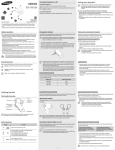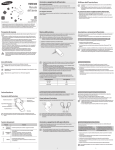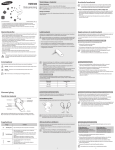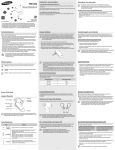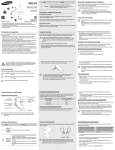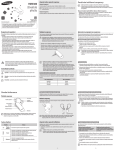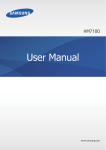Download Samsung HM-3300 User Manual
Transcript
HM3300 User manual Using your headset Turning the headset on or off To turn the headset on • Activated functions and features may differ depending on the phone type. • Some devices, especially those that are not tested or approved by the Slide the Power switch on. The blue indicator light flashes 4 times. Turning the headset on for the first time, it will automatically enter Pairing mode for approx. 3 minutes. To turn the headset off Slide the Power switch off. The indicator light flashes blue and red then turns off. Bluetooth Special Interest Group (SIG), may be incompatible with your headset. To ensure you get the best performance from your headset • Keep the distance between your headset and device as small as possible and avoid placing your body or other objects in the signals path. • If you usually use your mobile phone with your right hand, wear the headset on your right ear. • Covering your headset or device could effect its performance so keep contact to a minimum. Printed in China GH68-37234C English (EU). 08/2013. Rev. 1.2 www.samsung.com Please read this manual before operating your headset, and keep it for future reference. Understand all safety precautions before using your headset to ensure safe and proper use. Graphics used in this manual are for illustration purposes. The actual products may vary. Safety precautions Charging the headset Pairing and connecting the headset When using your headset while driving, follow local regulations in the region you are in. • Never disassemble or modify your headset for any reason. Doing this may cause the headset to malfunction or become combustible. Bring the headset to an authorised service centre to repair it. • Keep your device and all accessories out of the reach of small children or animals. Small parts may cause choking or serious injury if swallowed. • Avoid exposing your device to very cold or very hot temperatures (below 5 °C or above 35 °C). Extreme temperatures can cause the deformation of the device and reduce the charging capacity and life of your device. • Do not allow your device to get wet — liquids can cause serious damage. Do not handle your device with wet hands. Water damage to your device can void your manufacturer’s warranty. • Avoid using your device’s light close to the eyes of children or animals. • Do not use the device during a thunderstorm. Thunderstorms can cause the device to malfunction and increase the risk of electric shock. This headset has a rechargeable internal battery which is non-removable. Make sure the headset is fully charged before using it for the first time. Pairing means a unique and encrypted wireless connection between two Bluetooth devices when they agree to communicate with each other. Use only Samsung-approved chargers. Unauthorised or Non-Samsung chargers could cause damage to the headset or in extreme circumstances an explosion, it could also invalidate any warranty on the product. 1 Connect the travel adapter to the charging socket on the headset. 2 Plug the travel adapter in to the wall socket. During charging, the indicator light will In Pairing mode, two devices should be placed close enough. Near Field Communication (NFC) Pairing With NFC-enabled phone, pairing is simple. 1 Activate the NFC feature on your phone. • Make sure your phone is unlock mode. turn red. If charging does not begin, unplug the travel adapter and plug it in again. 2 With the headset turned on, touch your headset’s front side to the phone’s NFC the travel adapter from the wall socket and the headset. 3 Hold the headset to the phone until NFC pairing completes. 3 When the headset is fully charged, the red indicator light changes to blue. Unplug antenna. • Check devices specification for NFC pairing. Some of NFC enable devices may not support this feature. • For details on NFC, see your phone’s user manual. Excessive exposure to loud sounds can cause hearing damage. Exposure to loud sounds while driving may distract your attention and cause an accident. Use only the minimum volume setting necessary to hear your conversation. • Repeatedly charging and discharging of the headset, over time will cause the Instructional icons Before you start, familiarise yourself with the icons you will see in this manual: Warning—situations that could cause injury to yourself or others Caution—situations that could cause damage to your device or other equipment battery performance to diminish. This is normal for all rechargeable batteries. • Never make or receive calls while charging, always disconnect your headset from the charger and answer the call. • To save energy, unplug the travel adapter when not in use. The travel adapter does not have a power switch, so you must unplug the travel adapter from the electrical socket when not in use to avoid wasting power. The device should remain close to the electrical socket while charging. Checking the battery level Note—notes, usage tips, or additional information To check the battery level, press and hold the Volume down button and the Talk button at the same time. Depending on the battery level, the indicator light flashes 5 times in one of the following colours: Battery level Getting started Blue 80 ~20% Violet Below 20% Red When the headset battery is low Power switch • With the headset turned on, press and hold the Talk button for 3 seconds. 2 Activate the Bluetooth feature on your phone and search for the headset (see your phone’s user manual). 3 Select the headset (HM3300) from the list of devices found by your phone. • If requested, enter the Bluetooth PIN 0000 (4 zeros) to pair and connect the headset to your phone. • Once pairing is completed, the headset will attempt to reconnect each time you turn it on. Indicator light colour Above 80% Pairing via the Active pairing feature The headset indicator light flashes red and you can hear beeps. If the headset powers off during a call, the call will be automatically transferred to the phone. Your headset overview Manual Pairing 1 Enter Pairing mode. (The blue indicator light stays lit and stays for 3 minutes.) Ear hook Wearing the headset Indicator light Talk button Depending on which ear you are going to wear the headset, simply adjust the ear hook accordingly. Earpiece cover Earpiece Charging socket With the Active pairing feature, your headset automatically looks for a Bluetooth device within range and tries to make a connection with it. Make sure the phone’s Bluetooth visibility option is set on. • In Pairing mode, press and hold the Talk button on the headset. The indicator light colour changes to violet from blue. The headset will attempt active paring for up to 20 seconds. • The Bluetooth phone you want to connect with must not be paired with other devices. If the phone is already connected to another device, end the connection and restart the Active pairing feature. • This feature may not be supported on some devices. Volume button Microphone Make sure you have the following items: headset, travel adapter, ear hook, ear rubbers and user manual. The supplied items may vary. Button Talk Volume Right Turning the indicator light on or off Button functions Power switch Left You can also use the optional ear rubbers instead of the ear hook. Remove the earpiece cover and attach the ear rubber. Then, rotate the ear rubber left or right slightly depending on which ear you are going to wear the headset. Function • Slide to turn the headset on or off. • Press and hold for 3 seconds to enter Pairing mode. • Press to answer or end a call. • Press and hold to reject an incoming call. • Press and hold to place a call on hold. • Press and hold to switch between calls. The Headset status light is there to show you the current status of your headset, but if it bothers you at night, you can turn it off. • Press and hold both Volume buttons simultaneously to turn the indicator light on or off. • You cannot switch the indicator off while in Pairing mode. • The indicator light will always work when the headset is turned on or off, when a call is received, in Pairing mode and when the battery is low. Connecting with two Bluetooth phones With the Multi-point feature activated, your headset can be connected to 2 Bluetooth phones at the same time. To turn Multi-point feature off In Pairing mode, press and hold the Volume down button. The red indicator light flashes twice. To turn Multi-point feature on In Pairing mode, press and hold the Volume up button. The blue indicator light flashes twice. 1 After connecting with the first Bluetooth phone, enter Pairing mode again. 2 Activate the Bluetooth feature on the second Bluetooth phone and search for the headset (see your phone’s user manual). 3 Select the headset (HM3300) from the list of devices found by the second Bluetooth • Press to adjust the volume. • Press and hold to turn the microphone on or off during a call. phone. 4 If requested, enter the Bluetooth PIN 0000 (4 zeros) to connect the headset to the second Bluetooth phone. 5 Reconnect to the headset from the first Bluetooth phone. Some phones may not be able to connect as a second Bluetooth phone. -1- -2- -3- Connecting the headset with a music device You can also pair and connect your headset with a music device such as an MP3 player. The process of connecting to a music device is the same as for connecting with a phone. When connected to both devices (phone and music device) you can make or receive a call on the phone while listening to music from the music device. You cannot control playback using your headset. Reconnecting the headset If the connection is lost while in use: • Press the Talk button on the headset or use the Bluetooth menu on your phone. When the headset is paired with a phone, it will attempt to automatically reconnect each time you turn it on. If the Multi-point feature is activated, your headset will attempt to reconnect to the two most recently connected devices. This feature may not be supported on some devices. Correct disposal of this product List of voice prompts Status Voice prompt (Waste Electrical & Electronic Equipment) When you turn the headset on or off “Power on” or “Power off” (Applicable in countries with separate collection systems) When you enter Pairing mode “Ready to pair. Search for the headset from the Bluetooth menu” This marking on the product, accessories or literature indicates that the product and its electronic accessories (e.g. charger, headset, USB cable) should not be disposed of with other household waste. When you turn Multi-point feature on or off “Multi-point mode is on” or “Multi-point mode is off” When you connect the headset to the devices “Device is connected” or “Two devices are connected” When you disconnect the headset from a device “Device is disconnected” When you reject or end a call “Call terminated” * Voice prompt content may vary depending on the region in which it was purchased. Disconnecting the headset To prevent possible harm to the environment or human health from uncontrolled waste disposal, please separate these items from other types of waste and recycle them responsibly to promote the sustainable reuse of material resources. Household users should contact either the retailer where they purchased this product, or their local government office, for details of where and how they can take these items for environmentally safe recycling. Business users should contact their supplier and check the terms and conditions of the purchase contract. This product and its electronic accessories should not be mixed with other commercial wastes for disposal. This EEE is compliant with RoHS. Turn off the headset or use the Bluetooth menu on your phone. Resetting the headset Using call functions • Available call functions may differ from phone to phone. • Some functions are only available when using the Hands-Free profile. Making a call Redialling the latest number Correct disposal of batteries in this product When the headset is paired with a device, it automatically saves connection and feature settings, such as the Bluetooth address or device type of the mobile phone. If you want to reset the connection settings in the headset: • In Pairing mode, press and hold both Volume buttons and Talk button at the same time for 3 seconds. The blue indicator light flashes 4 times. When you reset the headset, all connection settings in the headset will be deleted and the connection with your phone will be lost. In order to use the headset, you will have to pair it again. To redial the last number dialled on the primary phone: • Press and hold the Talk button. To redial the last number dialled on the secondary phone: • Press the Talk button twice. Some phones open the call log list on the first press of the Talk button. Press the Talk button again to dial the selected number. (Applicable in countries with separate collection systems) The marking on the battery, manual or packaging indicates that the battery in this product should not be disposed of with other household waste. Where marked, the chemical symbols Hg, Cd or Pb indicate that the battery contains mercury, cadmium or lead above the reference levels in EC Directive 2006/66. The battery incorporated in this product is not user replaceable. For information on its replacement, please contact your service provider. Do not attempt to remove the battery or dispose it in a fire. Do not disassemble, crush, or puncture the battery. If you intend to discard the product, the waste collection site will take the appropriate measures for the recycling and treatment of the product, including the battery. Dialling a number by voice Press the Talk button. This function is only available on the primary phone. Answering a call Press the Talk button to answer a call when a call comes in. Appendix Warranty and parts replacement Specifications Rejecting a call Press and hold the Talk button to reject a call when a call comes in. Item Specifications and description Bluetooth version 3.0 Support profile Headset Profile, Hands-Free Profile,Advanced Audio Distribution Profile Operating range Up to 10 meters Standby time Up to 140 hours* Talk time Up to 4 hours* You can use the following functions during a call. Play time Up to 3.5 hours* Adjusting the volume Charging time Approximately 2 hours If you receive calls on both connected phones at the same time you can only answer or reject the call on the primary phone. Ending a call Press the Talk button to end a call. Options available during a call Press the Volume up or down button to adjust the volume. * Depending on the phone type and usage, the actual time may vary. You will hear a beep when the volume level of the headset reaches it’s lowest or highest level. Muting the microphone Press and hold the Volume up or down button to turn the microphone off so that the person with whom you are speaking cannot hear you. When the microphone is turned off, the headset beeps at regular intervals. Press and hold the Volume up or down button again to turn the microphone back on. Transferring a call from the phone to the headset Press the Talk button on the headset to transfer a call from the phone to the headset. Placing a call on hold Press and hold the Talk button to place the current call on hold. Answering a second call • Press the Talk button to end the first call and answer a second call. • Press and hold the Talk button to place the first call on hold and answer a second call. To switch between the current call and the held call, press and hold the Talk button. Using voice prompts Voice prompts will inform you about the current status of the headset and usage instructions. If you can’t hear any voice prompts, make sure the voice prompt feature is turned on. * Depending on your region, the length of warranty may vary. Frequently asked questions The headset does not fully charge. The headset and the travel adapter may not have been connected properly. Separate the headset from the travel adapter, reconnect, and charge the headset. I cannot use all the features described in the manual. Available features may vary depending on the connected device. If your headset is connected to two devices at once, some features may be unavailable. Will my headset work with laptops, PCs, and PDAs? Your headset will work with devices that support your headset’s Bluetooth version and profiles. Why do I hear an echo while on a call? Adjust the headset volume, or move to another area and try again. Why do I hear static or interference while on a call? Appliances such as cordless phones and wireless networking equipment may cause interference, which usually sounds like static. To reduce any interference, keep the headset away from other devices that use or produce radio waves. Will my headset interfere with my car’s electronics, radio, or computer? Your headset produces significantly less power than a typical mobile phone. It also only emits signals that are in compliance with the international Bluetooth standard. Therefore, you should not expect any interference with standard consumer-grade electronics equipment. Can other Bluetooth phone users hear my conversation? When you pair your headset to your Bluetooth phone, you are creating a private link between only these two Bluetooth devices. The wireless Bluetooth technology used in your headset is not easily monitored by third parties because Bluetooth wireless signals are significantly lower in radio frequency power than those produced by a typical mobile phone. How do I clean my headset? Wipe it with a soft dry cloth. Turning the voice prompts on or off To turn the voice prompts on In Pairing mode, press and hold the Volume up button for 3 seconds. You will hear “Voice prompt is on”. To turn the voice prompts off In Pairing mode, press and hold the Volume down button for 3 seconds. You will hear “Voice prompts is off”. Samsung warrants this product as free of defects in material, design and workmanship for the period of one year from the original date of purchase.* If during the period of warranty this product proves defective under normal use and service you should return the product to the retailer from whom it was originally purchased or a qualified service centre. The liability of Samsung and its appointed maintenance company is limited to the cost of repair and/or replacement of the unit under warranty. • The warranty is limited to the original purchaser. • A copy of your receipt or other proof of purchase is required for a proper warranty service. • The warranty is void if the product label is removed, or if the product has been subject to physical abuse, improper installation, modification, or repair by unauthorised third parties. • Specifically exempt from any warranty are limited-life consumable components such as batteries and other accessories. • Samsung will not assume any responsibility for any loss or damage incurred in shipping. All repair work on Samsung products by unauthorised third parties voids any warranty. Copyright Copyright © 2013 Samsung Electronics This user manual is protected under international copyright laws. No part of this user manual may be reproduced, distributed, translated, or transmitted in any form or by any means, electronic or mechanical, including photocopying, recording, or storing in any information storage and retrieval system, without the prior written permission of Samsung Electronics. Trademarks • SAMSUNG, and the SAMSUNG logo are registered trademarks of Samsung Electronics. • Bluetooth® is a registered trademark of the Bluetooth SIG, Inc. worldwide. More information about Bluetooth is available at www.bluetooth.com. • All other trademarks and copyrights are the property of their respective owners. Changing the language Supported languages may vary depending on the region in which it was purchased. • In Pairing mode, press and hold both volume buttons simultaneously to select a language. -4- -5- -6-