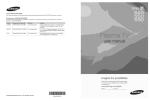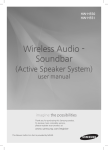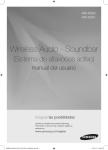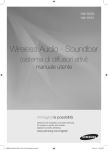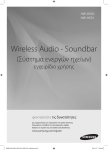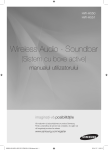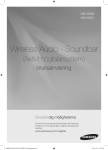Download Samsung 320 W 2.1Ch Soundbar H550 User Manual
Transcript
HW-H550 HW-H551 Wireless Audio - Soundbar (Active Speaker System) user manual imagine the possibilities Thank you for purchasing this Samsung product. To receive more complete service, please register your product at www.samsung.com/register HW-H550_H551-XY-ENG-IB_20141107-delcore.indd 1 2014/11/7 15:23:05 features SoundConnect SoundConnect lets you play TV audio from a Bluetooth compliant Samsung TV on your Wireless Audio - Soundbar via a Bluetooth connection, and control the sound. HDMI HDMI transmits video and audio signals simultaneously, and provides a clearer picture. The unit is also equipped with the ARC function which lets you listen to sound from your TV via an HDMI cable through the Wireless Audio - Soundbar. This function is only available if you connect the unit to an ARC compliant TV. Surround Sound The Surround Sound feature adds depth and spaciousness to your listening experience. Wireless Subwoofer Samsung’s wireless module does away with cables running between the main unit and the subwoofer. Instead, the subwoofer connects to a compact wireless module that communicates with the main unit. Special Sound mode You can select from 5 different sound modes - MUSIC, VOICE, SPORTS, CINEMA, and STANDARD - depending on the type of content you want to enjoy. Multi-function Remote Control You can use the remote control supplied with your Soundbar to control the TV connected to this unit. (Works only for Samsung TVs.) The remote control has a TV hotkey that enables you to perform various operations with the simple press of a button. Active Speaker System This unit features an Active Speaker System that provides high sound quality in a single, slim unit. This unit does not require any satellite loudspeakers or speaker cabling, which are normally required by conventional surround sound systems. USB Host support You can connect and play music files from external USB storage devices such as MP3 players, USB thumb drives, etc. using the Soundbar's USB HOST function. Bluetooth Function You can connect a Bluetooth device to the Soundbar and enjoy music with high quality stereo, all without wires! LICENCE 2.0 Channel Manufactured under Licence from Dolby Laboratories. Dolby and the double-D symbol are trademarks of Dolby Laboratories. 2.0 Channel For DTS patents, see http://patents.dts.com. Manufactured under license from DTS Licensing Limited. DTS,the Symbol, & DTS and the Symbol together are registered trademarks, and DTS 2.0 Channel is a trademark of DTS, Inc. © DTS, Inc. All Rights Reserved. The terms HDMI and HDMI High-Definition Multimedia Interface, and the HDMI Logo are trademarks or registered trademarks of HDMI Licensing LLC in the United States and other countries. - To send inquiries and requests regarding open sources, contact Samsung via Email ([email protected]). 2 HW-H550_H551-XY-ENG-IB_20141107-delcore.indd 2 2014/11/7 15:23:05 ENG safety information SAFETY WARNINGS TO REDUCE THE RISK OF ELECTRIC SHOCK, DO NOT REMOVE THE COVER(OR BACK). NO USER-SERVICEABLE PARTS ARE INSIDE. REFER SERVICING TO QUALIFIED SERVICE PERSONNEL. CAUTION RISK OF ELECTRIC SHOCK DO NOT OPEN This symbol indicates “dangerous voltage” inside the product that presents a risk of electric shock or personal injury. This symbol indicates important instructions accompanying the product. WARNING : To reduce the risk of fire or electric shock, do not expose this appliance to rain or moisture. CAUTION : TO PREVENT ELECTRIC SHOCK, MATCH WIDE BLADE OF PLUG TO WIDE SLOT, FULLY INSERT. •T his apparatus shall always be connected to a AC outlet with a protective grounding connection. •T o disconnect the apparatus from the mains, the plug must be pulled out from the mains socket, therefore the mains plug shall be readily operable. CAUTION • Do not expose this apparatus to dripping or splashing. Do not put objects filled with liquids, such as vases on the apparatus. • To turn this apparatus off completely, you must pull the power plug out of the wall socket. Consequently, the power plug must be easily and readily accessible at all times. Figures and illustrations in this User Manual are provided for reference only and may differ from actual product appearance. • An administration fee may be charged if either an engineer is called out at your request and there is no defect in the product (i.e. where you have failed to read this user's manual). you bring the unit to a repair centre and there is no defect in the product (i.e. where you have failed to read this user's manual). • The amount of such administration charge will be advised to you before any work or home visit is carried out. 3 HW-H550_H551-XY-ENG-IB_20141107-delcore.indd 3 2014/11/7 15:23:05 PRECAUTIONS 68.6mm 2.7 inch 99.1mm 3.9 inch 99.1mm 3.9 inch 99.1mm 3.9 inch Ensure that the AC power supply in your house complies with the power requirements listed on the identification sticker located on the back of your product. Install your product horizontally, on a suitable base (furniture), with enough space around it for ventilation (3~4 inches, 7~10 cm). Make sure the ventilation slots are not covered. Do not place the unit on amplifiers or other equipment which may become hot. This unit is designed for continuous use. To fully turn off the unit, disconnect the AC plug from the wall outlet. Unplug the unit if you intend to leave it unused for a long period of time. During thunderstorms, disconnect the AC plug from the wall outlet. Voltage peaks due to lightning could damage the unit. Do not expose the unit to direct sunlight or other heat sources. This could lead to overheating and cause the unit to malfunction. Phones Protect the product from moisture (i.e. vases, spills), and excess heat (e.g. fire, radiators) or equipment creating strong magnetic or electric fields. Disconnect the power cable from the AC supply if the unit malfunctions. Your product is not intended for industrial use. This product is for personal use only. Condensation may occur if your product has been stored in cold temperatures. If transporting the unit during the winter, wait approximately 2 hours until the unit has reached room temperature before using. The batteries used with this product contain chemicals that are harmful to the environment. Do not dispose of batteries in the general household trash. Do not dispose of batteries in a fire. Do not short circuit, disassemble, or overheat the batteries. Danger of explosion if battery is incorrectly replaced. Replace only with the same or equivalent type. 4 HW-H550_H551-XY-ENG-IB_20141107-delcore.indd 4 2014/11/7 15:23:08 ENG contents FEATURES 2 2 Features License SAFETY INFORMATION 3 4 Safety warnings Precautions GETTING STARTED 6 6 Before reading the User’s Manual What’s included DESCRIPTIONS 7 8 Front Panel Rear Panel REMOTE CONTROL 9 Tour of the Remote Control 2 3 6 7 9 10 CONNECTIONS FUNCTIONS 15 TROUBLESHOOTING 23 24 APPENDIX 10 Installing the Wall Mount 12 Connecting the Wireless Subwoofer 13 Connecting an external device using HDMI cable 14 Connecting an external device using Audio (Analog) cable or Optical (Digital) cable 15 15 17 18 19 22 Input Mode Bluetooth SoundConnect USB Using the Remote Control Software Upgrade 23 Troubleshooting 24 Specifications 5 HW-H550_H551-XY-ENG-IB_20141107-delcore.indd 5 2014/11/7 15:23:08 getting started BEFORE READING THE USER’S MANUAL Note the following terms before reading the user manual. Icons used in this manual Icon Term Definition Caution Indicates a situation where a function does not operate or settings may be cancelled. Note Indicates tips or instructions on the page that help you operate a function. Safety Instructions and Troubleshooting 1) Be sure to familiarize yourself with the Safety Instructions before using this product. (See page 3) 2) If a problem occurs, check Troubleshooting. (See page 23) Copyright ©2014 Samsung Electronics Co.,Ltd. All rights reserved; no part or whole of this user’s manual may be reproduced or copied without the prior written permission of Samsung Electronics Co.,Ltd. WHAT’S INCLUDED Check for the supplied accessories shown below. POWER TV POWER AUTO SOURCE POWER SPEAKER TV SOURCE SoundConnect REPEAT TV VOL TV CH (Holder-screw:2EA) AUDIO SYNC TV MUTE TV INFO TV PRE-CH TV EXIT (Wall Mount L: 1EA) ( ) SOUND EFFECT S/W LEVEL Surr.Sound VOL MUTE VOL SMART VOLUME (Screw:2EA) S/W LEVEL TONE (Wall Mount R: 1EA) Remote Control / Batteries (AAA size) User Manual Wall Mount Guide Screws Power Cord Adapter Aux Cable USB Cable Bracket-Wall Mount ▪▪ The appearance of the accessories may differ slightly from the illustrations above. ▪▪ Use the dedicated USB cable to connect external USB devices to the unit. 6 HW-H550_H551-XY-ENG-IB_20141107-delcore.indd 6 2014/11/7 15:23:10 ENG descriptions FRONT PANEL 1 2 3 ● DESCRIPTIONS 4 5 POWER BUTTON Turns the Wireless Audio - Soundbar on and off. FUNCTION BUTTON Selects the D.IN, AUX, HDMI, BT, TV, USB input. - While the Soundbar is on, pressing the ( ) button for more than 3 seconds sets the button to act as a MUTE button. To cancel MUTE button setup, press the ( ) button for more than 3 seconds again. VOLUME +/- Controls the volume level. The numeric value of the volume level appears in the front panel display. REMOTE CONTROL The remote control can operate Soundbars made by SAMSUNG only. SENSOR 5 DISPLAY Displays the current mode. - If there is no input from the product or remote control for 15 seconds, the display will turn off automatically. - The display will not turn off automatically in the BT READY, SEARCH, TV REQUEST, or USB PLAYING modes. ▪▪ When you turn on this unit, there will be a 4 to 5 second delay before it produces sound. ▪▪ If you want to enjoy the sound only from the Wireless Audio - Soundbar, you must turn off the TV's speakers in the Audio Setup menu of your TV. Refer to the owner's manual supplied with your TV. 7 HW-H550_H551-XY-ENG-IB_20141107-delcore.indd 7 2014/11/7 15:23:10 descriptions REAR PANEL 1 HDMI IN 4 POWER SUPPLY IN OPTICAL IN AUX IN 3 5 HDMI OUT 2 6 1. Connect the AC adaptor's power cord to the AC power supply. 2. Connect the AC power adaptor's mini-plug to Power Supply In on the unit. 3. Connect the AC adapter's power cord to a wall outlet. USB PORT Connect USB devices such as MP3 players here to the play files on the devices. - Use the supplied USB cable if you have installed the product on a wall. AUX IN Connect to the Analog output of an external device. HDMI IN JACK Inputs digital video and audio signals simultaneously from an external source using an HDMI cable. 5 OPTICAL IN Connect to the digital (optical) output of an external device. 6 HDMI OUT JACK Outputs digital video and audio signals simultaneously using an HDMI cable. ▪▪ When disconnecting the power cable of the AC power adaptor from a wall outlet, pull the plug. Do not pull the cable. ▪▪ Do not connect this unit or other components to an AC outlet until all connections between components are complete. 8 HW-H550_H551-XY-ENG-IB_20141107-delcore.indd 8 2014/11/7 15:23:11 ENG remote control TOUR OF THE REMOTE CONTROL POWER BUTTON Turns the Wireless Audio Soundbar on and off. POWER SOURCE Press to select a connected Soundbar source. AUTO SOURCE POWER SPEAKER TV SOURCE TV POWER BUTTON Turns your Samsung TV on and off. REPEAT REPEAT Select Repeat File, All, Random. TV VOL TV VOLUME Adjusts the TV volume level. TV MUTE Mutes the sound from the TV. Press again to restore the sound to the previous volume level. TV INFO, TV PRE-CH Display current TV status. Moves to the previous TV channel. CONTROL BUTTON Play, pause, or stop playing a music file, or search forwards or backwards for a music file. SoundConnect TV CH AUDIO SYNC TV MUTE TV INFO TV PRE-CH TV EXIT SOUND EFFECT S/W LEVEL Surr.Sound VOL SMART VOLUME S/W LEVEL MUTE VOL TONE SOUND EFFECT Selects the Sound Effect: (MUSIC, VOICE, SPORTS, CINEMA, and STANDARD) SPEAKER This button allows you to choose to listen to audio from the Soundbar or your TV. TV SOURCE Press to select a connected TV's video source. Anynet+, SoundConnect Anynet+ enables you to control other Samsung Devices with your Samsung TV's remote control. Also, produces TV sound on your Soundbar via a Bluetooth connection and controls the sound. ● REMOTE CONTROL AUTO POWER Synchronizes the Soundbar to a connected Optical source via the Optical jack so it turns on automatically when you turn on your TV. TV POWER TV CHANNEL , AUDIO SYNC Switches between the available TV channels. Used to help sync video to audio when connected to a digital TV. TV EXIT Exits TV functions same as the EXIT button of the TV remote. SMART VOLUME Regulates and stabilizes the volume level against a drastic volume change. VOLUME, S/W LEVEL Adjusts the volume level of the unit. Adjusts the Subwoofer level. SURROUND SOUND This feature adds depth and spaciousness to the sound. (Surround Sound Expansion) TONE Individual BASS, TREBLE adjustment. Use VOL adjustment keys. MUTE Mutes the sound from the unit. Press again to restore the sound to the previous volume level. ▪▪ The remote control can operate TVs made by SAMSUNG only. ▪▪ Depending on the TV you are using, you may not be able to operate your TV with this remote control. If you can't, operate the TV using the TV's remote control. ▪▪ Surround Sound Expansion Technology is Powered by Sonic Emotion. Installing batteries in the Remote Control 1. Lift the cover at the back of the remote control upward as shown. 2. Install two AAA size batteries. Make sure to match the “+” and “–” ends of the batteries with the diagram inside the compartment. 3. Replace the cover. Assuming typical TV usage, the batteries last for about one year. Operational Range of the Remote Control You can use the remote control up to 23 feet (7 meters) in a straight line from the unit. You can also operate the remote at a horizontal angle of up to 30° from the remote control sensor. 9 HW-H550_H551-XY-ENG-IB_20141107-delcore.indd 9 2014/11/7 15:23:11 connections INSTALLING THE WALL MOUNT You can use the wall mount bracket to mount this unit on a wall. Installation Precautions • Install on a vertical wall only. • For the installation, avoid a location with high temperature or humidity, or a wall that cannot sustain the weight of the set. • Check the strength of the wall. If the wall is not strong enough to support the unit, reinforce the wall or install the unit on a different wall that can support the unit's weight. • Purchase and use the fixing screws or anchors appropriate for the kind of wall you have (plaster board, iron board, wood, etc.). If possible, fix the support screws into wall studs. • Purchase wall mounting screws according to the type and thickness of the wall you will mount the Soundbar on. • Diameter : M5 • Length: 1 3/8 in (35 mm) or longer recommended. • Connect cables from the unit to external devices before you install it 2 inches(5 cm) or more on the wall. • Make sure the unit is turned off and unplugged before you install it. Otherwise, it may cause an electric shock. 1. Place the installation guide against the wall surface. ( ) • The installation guide must be placed parallel to the wall. • Installation should be done at least 2 inches (5 cm) below the TV. 2. Mark the location where the screws will go through on the wall using a pen, and then remove the installation guide. 3. Fasten the wall mount and screw to the marked location. • The left and right mounts are different shapes. 4. Secure the two holder screws to the screw holes on the back of the Soundbar's main body, one on the left and one on the right. 5. Insert the USB cable into the unit before installing it on the wall. 6.Set the holder screws on the back of the Soundbar into the grooves of the wall mount. For safe installation, make sure to push the holder screws all the way to the bottom of the grooves. Using the Soundbar with Wall Mount [Wall Mounting the Soundbar] 10 HW-H550_H551-XY-ENG-IB_20141107-delcore.indd 10 2014/11/7 15:23:13 ENG Detaching the Wall Mount 1 .Pull the Soundbar upwards as shown in the figure to separate it from the wall mount. [Detaching the Soundbar from the Wall Mount] ● CONNECTIONS Using the Soundbar with Wall Mount ▪▪ Do not hang onto the installed unit and avoid any impact to the unit. ▪▪ Secure the unit firmly to the wall so that it does not fall off. If the unit falls off, it may cause an injury or damage the product. ▪▪ When the unit is installed on a wall, please make sure that children do not pull any of the connecting cables, as it may cause it to fall. ▪▪ For the optimal performance of a wall mount installation, install the speaker system at least 2 inches (5 cm) below the TV. ▪▪ For your safety, if you do not mount the unit on the wall, install it on a secure, flat surface where it is unlikely to fall. 11 HW-H550_H551-XY-ENG-IB_20141107-delcore.indd 11 2014/11/7 15:23:14 STANDBY LINK connections ID SET CONNECTING THE WIRELESS SUBWOOFER The Subwoofer's linking ID is preset at the factory and the main unit and subwoofer should link (connect wirelessly) automatically when the main unit is turned on. If the LINK indicator does not light when the main unit and subwoofer are turned on, please set the ID by following the procedure below. 1. Plug the power cords of the main unit and subwoofer into an AC wall outlet. 2. Press the ID SET button on the back of the subwoofer with a small, pointed object for 5 seconds. • The STANDBY indicator is turned off and the LINK indicator (Blue LED) blinks quickly. POWER TV POWER AUTO SOURCE POWER SPEAKER TV SOURCE SoundConnect REPEAT ID SET TV VOL TV CH AUDIO SYNC TV MUTE TV INFO TV PRE-CH TV EXIT 3. While the main unit is powered off (STANDBY mode), press MUTE on the remote control for 5 seconds. SOUND EFFECT POWER 4. The ID SET message appears on the main unit’s OLED display. TV POWER VOL SMART VOLUME AUTO SOURCE POWER SPEAKER TV SOURCE SoundConnect REPEAT TV VOL TV CH AUDIO SYNC TV MUTE TV INFO TV PRE-CH TV EXIT 5. To Finalise the link, turn the main unit’s power on while the subwoofer’s LINK LED blinks. SOUND EFFECT S/W LEVEL Surr.Sound S VOL MUTE VOL SMART VOLUME S/W LEVEL S/W LEVEL MUTE S/W LEVEL TONE VOL • The main unit and the subwoofer are now linked (connected). S Surr.Sound • The LINK indicator (blue LED) on the subwoofer is turned on. • You can enjoy better sound from the wireless subwoofer by selecting a sound effect. (See page 20) TONE ▪▪ Before moving or installing the product, be sure to turn off the power and disconnect the power cord. ▪▪ If the main unit is powered off, the wireless subwoofer will be in the standby mode and the STANDBY LED on the upper side will come on after the LINK indicator (Blue LED) blinks for 30 seconds. ▪▪ If you use a device that uses the same frequency (2.4GHz) near the system, interference may cause some sound interruption. ▪▪ The maximum wireless signal transmission distance between the main unit and subwoofer is about 33 ft., but may vary depending on your operating environment. If a steel-concrete or metallic wall is between the main unit and the wireless subwoofer, the system may not operate at all, because the wireless signal cannot penetrate metal. ▪▪ If the main unit doesn't make a wireless connection, follow steps 1-5 above to retry the connection between the main unit and wireless subwoofer. ▪▪ The wireless receiving antenna is built into the wireless subwoofer. Keep the unit away from water and moisture. ▪▪ For optimal listening performance, make sure that the area around the wireless subwoofer location is clear of any obstructions. 12 HW-H550_H551-XY-ENG-IB_20141107-delcore.indd 12 2014/11/7 15:23:14 ENG CONNECTING AN EXTERNAL DEVICE USING HDMI CABLE HDMI is the standard digital interface for connecting to such devices as a TVs, projectors, DVD players, Blu-ray players, set top boxes, and more. HDMI Cable OPTICAL IN ● CONNECTIONS HDMI IN HDMI IN HDMI OUT AUX IN HDMI removes any loss of signal from analog conversion, enabling you to enjoy video and audio sound quality as it was originally created in the digital source. HDMI OUT HDMI Cable Digital Devices HDMI IN Connect an HDMI cable (not supplied) from the HDMI IN jack on the back of the product to the HDMI OUT jack on your digital device. and, HDMI OUT (HDMI) • Connect an HDMI cable from the HDMI OUT jack on the back of the product to the HDMI IN jack on your TV. ▪▪ HDMI is an interface that transmits digital video and audio data with just a single connector. HDMI OUT (ARC) • The ARC function allows digital audio to output via the HDMI OUT (ARC) port. It can be enabled only when the Soundbar is connected to a TV that supports the ARC function. • Anynet+ must be turned on. OPTICAL OUT ▪▪ This function is not available if the HDMI cable does not support ARC. 13 HW-H550_H551-XY-ENG-IB_20141107-delcore.indd 13 2014/11/7 15:23:16 connections CONNECTING AN EXTERNAL DEVICE USING AUDIO (ANALOG) CABLE OR OPTICAL (DIGITAL) CABLE Audio Cable HDMI IN AUDIO OUT or HDMI OUT AUX IN AUX IN OPTICAL IN This unit comes equipped with one optical in digital jack and one audio analog in jack, giving you two ways to connect it to a TV. OPTICAL IN Optical Cable (not supplied) OPTICAL OUT BD/DVD player/ Set-top box/ Game console AUX IN Connect AUX IN (Audio) on the main unit to the AUDIO OUT of the TV or Source Device. Be sure to match connector Colours. or, OPTICAL IN Connect the Digital Input on the main unit to the OPTICAL OUT of the TV or Source Device. OPTICAL OUT ▪▪ Do not connect the power cord of this product or your TV to the wall outlet until all connections between components are complete. ▪▪ Before moving or installing this product, be sure to turn off the power and disconnect the power White AUDIO OUT cord. L R Red 14 HW-H550_H551-XY-ENG-IB_20141107-delcore.indd 14 2014/11/7 15:23:19 ENG functions INPUT MODE You can select D.IN, AUX, HDMI, BT, TV input, or USB. Press an appropriate button on the remote control to select a desired mode, or press ( ) to select : D.IN, AUX, HDMI, BT, TV ,or USB mode. Display Optical Digital input D.IN AUX input AUX HDMI input HDMI BLUETOOTH mode BT TV mode TV USB mode USB ● FUNCTIONS Input mode POWER TV POWER POWER TV POWER AUTO SOURCE POWER SPEAKER TV SOURCE The unit turns off automatically in the following situations: SoundConnect • BT/TV MODE REPEAT -- If there is not connected for about 25 minutes. • USB/HDMI/ARC/D.IN MODE TV VOL TV CH AUDIO SYNC -- If there is no audio signal for about 25 minutes. • AUX Mode TV MUTE TV INFO TV PRE-CH TV EXIT -- When the AUX cable is connected, if no key is pressed on the remote or unit panel for about 8 hours. -- If the AUX cable is disconnected for about 25 minutes. SMART VOLUME EFFECT -- To turn the Auto Power Down function ON or OFF,press and hold the play/pause button for 5SOUND seconds,ATUO POWER VOL DOWN ON/OFF appears on the display at Aux mode. S/W ▪▪ The ARC function is activated in D.IN mode if the unit is connected to an ARC supportingLEVEL TV. ▪▪ To turn off the ARC function, turn Anynet off. 3D D SOUND ▪▪ Use the provided cable if a USB flash memory device cannot be connected directly to the unit.LIFT BLUETOOTH MUTE VOL S/W LEVEL TONE AH59-02612B You can use a Bluetooth device to enjoy music with high quality stereo sound, all without wires! What is Bluetooth? Bluetooth is a technology that enables Bluetooth-compliant devices to interconnect easily with each other using a short ,wireless connection. • A Bluetooth device may cause noise or malfunction, depending on usage, when: -- A part of your body is in contact with the receiving/transmitting system of the Bluetooth device or the Soundbar. -- It is subject to electrical variation from obstructions caused by a wall, corner, or office partition. -- It is exposed to electrical interference from same frequency-band devices including medical equipment, microwave ovens, and wireless LANs. • Pair the Soundbar with the Bluetooth device while they are close together. • The further the distance is between Soundbar and Bluetooth device, the worse the quality is. If the distance exceeds the Bluetooth operational range, the connection is lost. • In poor reception-sensitivity areas, the Bluetooth connection may not work properly. • The Bluetooth connection only works when it is close to the set. The connection will be automatically cut off if the Bluetooth device is out of range. Even within range, the sound quality may be degraded by obstacles such as walls or doors. • This wireless device may cause electric interference during its operation. 15 HW-H550_H551-XY-ENG-IB_20141107-delcore.indd 15 2014/11/7 15:23:20 functions To connect the Soundbar to a Bluetooth device Check if the Bluetooth device supports the Bluetooth compliant stereo headset function. Connect Bluetooth device 1.Press the SOURCE button on the remote control of the Soundbar to display the BT message. • You will see BT READY on the front display of the Soundbar. 2.On the Bluetooth device you want to connect, open the Bluetooth menu. (Refer to the Bluetooth device's user manual.) 3.Select the Stereo headset menu on the Bluetooth device. • You will see a list of scanned devices. 4. Select "[Samsung] Soundbar" from the list. • When the Soundbar is connected to the Bluetooth device, it will display Device name ➡ BT on the front display. • If the Bluetooth device has failed to pair with the Soundbar, delete the previous “[Samsung] Soundbar” found by the Bluetooth device and have it search for the Soundbar again. • If the Soundbar is in another mode (except TV mode), you can shift it to Bluetooth mode using your smart device. 5. Play music on the connected device. • You can listen to the music playing on the connected Bluetooth device over the Wireless Audio - Soundbar system. • In BT mode, Repeat functions are not available. For some Bluetooth device, Play/Stop/Next/Prev function are not available. ▪▪ You may be required to enter a PIN code (password) when connecting the Bluetooth device to the Soundbar. If the PIN code input window appears, enter <0000>. ▪▪ The Soundbar supports SBC data (44.1kHz, 48kHz). ▪▪ The AVRCP feature is supported. ▪▪ Connect only to a Bluetooth device that supports the A2DP (AV) function. ▪▪ You cannot connect to a Bluetooth device that supports only the HF (Hands Free) function. ▪▪ Only one Bluetooth device can be paired at a time. ▪▪ Once you have turned off the Soundbar and the pairing is disconnected, the pairing will not be restored automatically. To reconnect, you must pair the device again. ▪▪ The Soundbar may not run the Bluetooth Search or Connection functions properly in the following cases: -- If there is a strong electrical field around the Soundbar. -- If several Bluetooth devices are simultaneously paired with the Soundbar. -- If the Bluetooth device is turned off, not in place, or malfunctions. -- Note that such devices as microwave ovens, wireless LAN adaptors, fluorescent lights, and gas stoves use the same frequency range as the Bluetooth device, which can cause electric interference. ▪▪ Once paired the device,on ARC/DIN/USB/HDMI/AUX mode,select "[Samsung] Soundbar" from the list will automatically change to BT mode. 16 HW-H550_H551-XY-ENG-IB_20141107-delcore.indd 16 2014/11/7 15:23:20 ENG To disconnect the Bluetooth device from the Soundbar You can disconnect the Bluetooth device from the Soundbar. For instructions, see the Bluetooth device's user manual. • The Soundbar will be disconnected. • When the Soundbar is disconnected from the Bluetooth device, the Soundbar will display BT DISCONNECTED on the front display. To disconnect the Soundbar from the Bluetooth device Press the ( ) button on the front panel of the Soundbar to switch from BT to another mode, or turn off the Soundbar. • The currently connected device will be disconnected. ▪▪ In Bluetooth connection mode, the Bluetooth connection will be lost if the distance between the Soundbar and the Bluetooth device exceeds 16.25 ft. (5m). ● FUNCTIONS • The connected Bluetooth device will wait a certain amount of time for a response from the Soundbar before terminating the connection. (Disconnection time may differ, depending on the Bluetooth device) ▪▪ If the Bluetooth device comes back into the effective range after disconnecting, you can restart the Soundbar to restore the pairing with the Bluetooth device. Using the Bluetooth Power on When the Soundbar is turned off, connect your smart device to the Soundbar via a Bluetooth connection to turn it on. 1. Pair your smart device with the Soundbar via Bluetooth. (For information on Bluetooth connections, refer to your smart device’s manual.) 2. Turn the Soundbar off, and then press and hold the ( Power On. ) button on the Soundbar front panel until the Soundbar displays Bluetooth 3. Now, whenever the Soundbar is off, and you initiate a Bluetooth connection with your smart device, the Soundbar will turn itself on automatically in Bluetooth mode. • Select the desired music to play from your smart device. SOUNDCONNECT SoundConnect lets you play TV audio from a Bluetooth compliant SAMSUNG TV on your Wireless Audio - Soundbar via a Bluetooth connection. • To produce TV sound on your Soundbar via a Bluetooth connection, you need to pair your Soundbar to a Bluetooth compliant TV. Once the pairing is established, the pairing information is recorded and kept. No further Bluetooth connection messages will appear. • Bring the Soundbar and the TV close together before pairing. • The unit will play the TV's audio when it is set to SoundConnect mode and paired with the TV. • If you change to another mode, other than TV mode, or turn off the Soundbar, you will hear audio from the TV’s speakers again. Connecting the Soundbar to a Bluetooth Compatible Samsung TV Connect 1. Turn on the Samsung TV and Soundbar. 2. Set Add New Device in the TV’s SoundConnect Setting menu to On. • Depending on your TV, the TV’s Setting menu may have a SoundShare menu item instead of a SoundConnect menu item. 3. Press the (F.) button to change the mode of the Soundbar to TV. A message asking whether to proceed with Bluetooth pairing and “[Samsung] Soundbar” appears on the TV screen. 4. Select <Yes> on the TV screen. The TV pairs with the Soundbar. 17 HW-H550_H551-XY-ENG-IB_20141107-delcore.indd 17 2014/11/7 15:23:21 functions • O nce the pairing is established, when you change the Soundbar to the TV mode from other input modes, it will automatically connect to the TV. • The Soundbar will play the TV's audio when it is connected to the TV. • Changing the Soundbar from TV mode to any other mode will cancel the SoundConnect connection. • If you want to cancel the existing pairing of the Soundbar to a TV and pair your Soundbar to a different TV: -- P ress the PLAY/PAUSE button on the Soundbar for 5 seconds in the TV input mode to cancel the existing pairing. You can now pair it to a different TV. • In the SoundConnect mode, you can control the volume and mute using either the TV remote or the Soundbar remote. ▪▪ TV SoundConnect operation range -- recommended pairing range: within 20 inches (within 50cm) -- recommended operation range: within 16.25 ft. (5m) ▪▪ If the distance between the Soundbar and Samsung TV is over 16.25 ft. (5m), the connection or the sound can be cut off. If this occurs, connect to the Samsung TV again within the operational range. ▪▪ Make sure the Samsung TV's SoundConnect mode is on before you use this function. ▪▪ The PLAY, NEXT, PREV, STOP buttons will not work in the SoundConnect mode. ▪▪ Bluetooth Power On function -- The Soundbar will be powered on automatically when you turn the TV on if you connected the TV and Soundbar with the SoundConnect function. -- You can toggle this function On/Off by pressing and holding the SOURCE button on the Soundbar remote for more than 5 seconds when the Soundbar is powered off. If set to Off, the product turns off automatically when the TV turns off, but it does not turn on automatically. -- This feature is supported by TVs released beginning in 2013. ▪▪ The SoundConnect feature is supported by select models released from 2012. Check whether your TV supports SoundConnect(SoundShare) before you begin. (For more information, refer to the user's guide of your TV.) USB 1.Connect the USB device to the USB port on the side of the unit. 2.Press the ( ) button on the front panel of the Soundbar repeatedly until USB appears. 3.USB appears on the display screen and then disappears. • The Wireless Audio - Soundbar connection is complete. Before you connect a USB device Be aware of the following: • If the file name of a folder on a USB device exceeds 10 characters, it is not shown on the Soundbar's display. • This product may not be compatible with certain types of USB storage media. • The Soundbar supports the FAT16 and FAT32 file systems. -- The NTFS file system is not supported. 18 HW-H550_H551-XY-ENG-IB_20141107-delcore.indd 18 2014/11/7 15:23:21 Codec MPEG 1 Layer2 MPEG 1 Layer3 MPEG 2 Layer3 Wave_Format_MSAudio1 Wave_Format_MSAudio2 AAC AAC-LC HE-AAC OGG 1.1.0 FLAC 1.1.0, FLAC 1.2.1 *.mp3 *.wma *.aac *.wav *.Ogg *.Flac Sampling Rate 16KHz ~ 48KHz ● FUNCTIONS Format ENG • Connect USB devices directly to the USB port of the product. Otherwise, you may encounter a USB compatibility problem. • Do not connect multiple storage devices to the product via a multi-card reader. It may not operate properly. • Digital camera PTP protocols are not supported. • Do not remove the USB device while it is being read. • DRM-protected music files (MP3, WMA) from a commercial web site will not be played. • External HDDs are not supported. • Mobile phone devices are not supported. • File Format Type Compatibility list: 16KHz ~ 96KHz 24KHz ~ 96KHz 16KHz ~ 48KHz 16KHz ~ 96KHz POWER POWER ※If there are TVtoo many folders and files stored in the USB device, reading may take some time. AUTO SOURCE POWER SPEAKER TV SOURCE USING THE REMOTE CONTROL SoundConnect REPEAT POWER TV POWER POWER TV POWER Play/Pause/Stop During playback, press the +#,@ button. AUTO TV VOL TV CH AUDIO SYNC SOURCE POWER SPEAKER TV SOURCE SoundConnect TV EXIT TV MUTE TV INFO TV PRE-CH REPEAT SOUND EFFECT TV VOL TV CH VOL SMART VOLUME AUDIO SYNC MUTE S/W TV POWER LEVEL SOUND EFFECT SMART VOLUME AUTOVOL SPEAKER TV SOURCE SOURCE POWERVOL 3D D SOUND LIFT TONE S/W LEVELREPEAT MUTE SoundConnect S/W LEVEL AH59-02612B TV VOL 3D D SOUND LIFT TV CH VOL AUDIO SYNC TONE TV MUTE TV INFO TV PRE-CH TV EXIT AH59-02612B SOUND EFFECT VOL • To stop playback, press the Stop (@) button during playback. Skip Forward/Back During playback, press the [,] button. TV MUTE TV INFO TV PRE-CH TV EXIT S/W POWER LEVEL • Press the +# button to pause the file. Press the +# button again to play the file. SMART VOLUME • When there is more than one file on a USB device and you press the ] button, the next file is selected. • When there is more than one file on a USB device and you press the [ button, the previous file is selected. Using the REPEAT function Repeat playback allows you to repeatedly play a file, repeat all, randomly play files, or turn Repeat off. Press the REPEAT button. • REPEAT OFF : Cancels Repeat Playback. • REPEAT FILE : Plays the same file repeatedly. • REPEAT ALL : Plays all tracks in order repeatedly. • REPEAT RANDOM : Plays tracks in random order. (A track that has already been played may be played again.) ▪▪ You can set the REPEAT function while playing back music from a S/W LEVEL 3D D SOUND LIFT MUTE VOL S/W LEVEL 19 TONE HW-H550_H551-XY-ENG-IB_20141107-delcore.indd 19 AH59-02612B USB drive. 2014/11/7 15:23:22 POWER TV POWER POWER TV POWER functions AUTO POWER POWER SPEAKERTVTVPOWER SOURCE SOURCE AUTO SOURCE POWER SPEAKER TV SOURCE SoundConnect AUTO TV SOURCE REPEAT POWER SPEAKER SOURCE SoundConnect POWER TV POWER AUTO SOURCE POWER SPEAKER TV SOURCE Muting the sound SoundConnect REPEAT TV VOL REPEAT TV CH AUDIO SYNC TV MUTE TV INFO TV PRE-CH TV EXIT SOUND EFFECT S/W LEVEL VOL REPEAT TV VOL TV CH TV VOL TV CH Surr.Sound S SMART VOLUME MUTE VOL SoundConnect S/W LEVEL TONE AUDIO SYNC AUDIO SYNC TV MUTE TV INFO TV PRE-CH TV EXIT TV VOL TV CH AUDIO SYNC TV MUTE TV INFO TV PRE-CH TV EXIT TV MUTE TV INFO TV PRE-CH TV EXIT SOUND EFFECT SMART VOLUME VOL POWER TV POWER SOUND EFFECT SMART VOLUME VOL SOUND EFFECT AUTO SMART VOLUME VOL S/W S/W SPEAKER TV SOURCE SOURCE POWER MUTE LEVEL LEVEL S/W S/W MUTE LEVEL LEVEL SoundConnect S/W REPEAT LEVEL S Surr.Sound Surr.Sound S TV VOL S Surr.Sound MUTE VOL VOL TV CH VOL S/W LEVEL TONE POWER TONE TV POWER VOL SMART VOLUME AUTO SOURCE POWER SPEAKER TV SOURCE S/W LEVEL REPEAT Surr.Sound TV VOL MUTE VOL TV CH S/W SoundConnect LEVEL AUDIOTONE SYNC TV EXIT TV MUTE TV INFO TV PRE-CH POWER TV POWER AUTO SOURCE POWER SPEAKER TV SOURCE SMART VOLUME SOUND EFFECT VOL SoundConnect MUTE TV VOL 2.To mute the TV, press the TV MUTE ( 3.Press MUTE / TV MUTE ( +/–) to restore the sound. ) button on the remote control. ) on the remote control again (or press VOLUME Using the SURROUND SOUND function The Surround Sound feature adds depth and spaciousness to the sound. Press Surr.Sound on the remote control. • Each time the button is pressed, the selection changes as follows : SURROUND SOUND AUTO ➡ SURROUND SOUND ON ➡ SURROUND SOUND OFF ▪▪ When you turn on Surround Sound, the Smart Volume and Sound Effect functions automatically change to OFF. Using the SMART VOLUME function This will regulate and stabilize the volume level against a drastic volume change caused by a channel change or scene transition. Press SMART VOLUME on the remote control. • Each time the button is pressed, the selection changes as follows : SMART VOLUME ON ➡ SMART VOLUME OFF ▪▪ When you turn on Smart Volume, the Surround Sound and Sound Effect function automatically change to OFF. Using the SOUND EFFECT function You can select from 5 different sound modes - MUSIC, VOICE, SPORTS, CINEMA, and STANDARD- depending on the type of sources you want to enjoy. Press SOUND EFFECT on the remote control. REPEAT S/W LEVEL 1.To mute the sound of this unit, press the MUTE button on the remote control. TONE AUDIO SYNC TV MUTE TV INFO TV PRE-CH TV EXIT SOUND EFFECT This is useful when answering a doorbell or telephone call. TV CH S/W LEVEL • Select the STANDARD mode if you want to enjoy the original sound. AUDIO SYNC VOL 3D D SOUND LIFT TV INFO TV PRE-CH TV TONE EXIT TV MUTE ▪▪ We recommend that you select a Sound Effect based on the source material and your personal taste. ▪▪ When you choose a Sound Effect mode (except STANDARD), the Surround Sound and Smart Volume functions are automatically set to OFF. SOUND EFFECT AH59-02612B VOL SMART VOLUME Using the S/W LEVEL function S/W LEVEL MUTE S/W LEVEL You can control the base volume with the S/W Level button on the remote control. 1.Press the S/W LEVEL button on the remote control. 3D D SOUND LIFT VOL 2.“SW 0” appears on the display. TONE 3.Press or button on the LEVEL key if you want to increase or decrease the subwoofer volume. You can set it from SW -6 to SW +6. AH59-02612B 20 HW-H550_H551-XY-ENG-IB_20141107-delcore.indd 20 2014/11/7 15:23:23 POWER POWER TV POWER AUTO SOURCE POWER SPEAKER TV SOURCE SoundConnect TV VOL TV CH POWER AUDIO SYNC TV POWER If you connect the main unit to a TV with a digital optical cable, set the Auto Power function ON to have the Soundbar turn on automatically when you turn the TV on. Press the AUTO POWER button on the Soundbar remote to turn the AUTO POWER function on and off. • The Auto power function turns on and off each time you press AUTO POWER. AUTO POWER LINK ON OFF Display POWER LINK ON POWER LINK OFF TV MUTE TV INFO TV PRE-CH TV EXIT POWER TV POWER AUTO SOURCE POWER SPEAKER TV SOURCE AUTO TV SOURCE SOURCE SoundConnect SOUND EFFECT POWER SPEAKER SMART VOLUME VOL REPEAT SoundConnect REPEAT S/W TV VOL LEVEL TV CH MUTE S/W AUDIO SYNC LEVEL TV CH TV VOL AUDIO SYNC TV MUTE TV INFO TV PRE-CH TV EXIT VOL 3D D SOUND LIFT TV INFO TV PRE-CH TV TONE EXIT TV MUTE SOUND EFFECT SOUND EFFECT VOL AH59-02612B VOL SMART VOLUME SMART VOLUME S/W LEVEL MUTE S/W LEVEL S/W LEVEL MUTE S/W LEVEL 3D D SOUND LIFT Surr.Sound S VOL VOL TONE TV POWER AUTO SOURCE POWER SPEAKER TV SOURCE SoundConnect REPEAT TV VOL TV CH off. Using the AUDIO SYNC function Video may appear out of synch with the audio if the Soundbar is connected to a digital TV. If this occurs, adjust the audio delay time to match the video. Press AUDIO SYNC +/–. on the remote control of this unit. • You can use the + , - buttons to set the audio delay time between 0 ms and 300 ms. ▪▪ In USB mode, TV mode, or BT mode, the Audio Sync function may not work. Using the TONE function TONE AH59-02612B POWER ▪▪ This function is available only when Anynet+ (HDMI-CEC) is turned AUDIO SYNC TV MUTE TV INFO TV PRE-CH TV EXIT Press TONE on the Soundbar remote. • Each time the button is pressed, the selection changes as follows : TREBLE ➡ BASS.Press the VOL + or VOL - button to increase or decrease the Treble or Bass volume. You can set the Tone setting for each from -3 to +3. SPEAKER button If the TV and Soundbar are connected via HDMI, this button lets you select between listening to audio through your TV or through the Soundbar. Press SPEAKER on the remote control of this unit. AUDIO MODE HDMI IN SOUND EFFECT S/W LEVEL 3D D SOUND LIFT VOL MUTE VOL ● FUNCTIONS REPEAT ENG Using the AUTO POWER LINK function TV POWER SMART VOLUME ARC SPEAKER TV Scroll Display TV SPEAKER Display TV SPK Soundbar AVR SPEAKER HDMI TV Soundbar TV SPEAKER AVR SPEAKER S MUTE TV ARC S/W LEVEL TONE AH59-02612B HW-H550_H551-XY-ENG-IB_20141107-delcore.indd 21 21 2014/11/7 15:23:24 functions POWER Using the Anynet+(HDMI-CEC) function TV POWER POWER TV POWER AUTO SOURCE POWER SPEAKER TV SOURCE SoundConnect REPEAT TV VOL Anynet+ lets you to control other Samsung Devices with your Samsung TV's remote control. The Anynet+ function turns on and off each time you press Anynet+. 1.Connect the product to a Samsung TV with an the HDMI cable. (See page 13) 2.Set the Anynet+ function on your TV and the Soundbar to ON. (See the TV instruction manual for more information.) TV CH AUDIO SYNC TV MUTE TV INFO TV PRE-CH TV EXIT POWER TV POWER SOUND EFFECT SMART VOLUME AUTOVOL SOURCE POWER SPEAKER TV SOURCE S/W LEVELREPEAT MUTE TV VOL 3D D SOUND LIFT TV CH VOL SoundConnect S/W LEVEL AUDIO SYNC TONE TV MUTE TV INFO TV PRE-CH TV EXIT ▪▪ Depending on your TV, certain HDMI output resolutions may not work. ▪▪ Please refer to the user’s manual of your TV and check for the logo (If your TV has an function.) logo, then it supports the Anynet+ Using the TV functions (with Samsung TVs only) • Press TV SOURCE on the remote control to change the TV's input source. • Press TV INFO on the remote control to display the TV channel information. • Press TV CH on the remote control to select the TV channel. • Press TV VOL on the remote control to increase or decrease the volume level. • Use TV PRE-CH button to move to the previous TV channel in TV mode. • To exit the TV menu, use the TV EXIT button. (It functions the same as the EXIT button of the TV remote control.) AH59-02612B SOUND EFFECT S/W LEVEL VOL MUTE SMART VOLUME S/W LEVEL ▪▪ When you press the SoundConnect button, the TV's sound is transmitted through the Soundbar system via a Bluetooth connection. The Soundbar also controls the sound volume, sound quality, etc. ▪▪ The remote control can operate TVs made by SAMSUNG only. SOFTWARE UPGRADE 3D D SOUND LIFT VOL TONE Samsung may offer upgrades for the Wireless Audio - Soundbar's system firmware in the future. If an upgrade isAH59-02612B offered, you can upgrade the firmware by connecting a USB drive with the firmware upgrade stored on it to the USB port on your Soundbar. Note that if there are multiple upgrade files, you must load them onto the USB drive singly and use them to upgrade the firmware one at a time. Please visit Samsung.com or contact the Samsung call center to receive more information about downloading upgrade files. ▪▪ Insert a USB drive containing the firmware upgrade into the USB port on the main unit. ▪▪ Do not disconnect the power or remove the USB drive while upgrades are being applied. The main unit will turn off automatically after completing the firmware upgrade. When software is upgraded, settings you have made will return to their default (factory) settings. We recommend you write down your settings so that you can easily reset them after the upgrade. ▪▪ Once upgrading the product software is completed, turn off the product and then press and hold (@) button for a while to reset the product. ▪▪ If the firmware fails to upgrade, we recommend formatting the USB device in FAT16 and trying again. ▪▪ For upgrading purposes, do not format the USB drive in NTFS format because it is not a supported file system. ▪▪ Depending on the manufacturer, some USB devices may not be supported. 22 HW-H550_H551-XY-ENG-IB_20141107-delcore.indd 22 2014/11/7 15:23:25 ENG troubleshooting Before requesting service, please review the following. Symptom Remedy The unit will not turn on. • Is the power cord plugged into the outlet? • Connect the power plug to the outlet. A function does not work when the button is pressed. • Is there static electricity in the air? • Disconnect the power plug and connect it again. Sound is not produced. • Is the unit properly connected to your TV? • Connect it correctly. • Is the Mute function on? • Press the Mute button to cancel the Mute function. • Is the volume set to minimum? • Adjust the volume. The Picture does not appear on a TV when the function is selected. • Is the TV connected properly? • Connect it correctly. The remote control does not work. • Are the batteries drained? • Replace with new batteries. • Is the distance between remote control and main unit too far? • Move closer to the unit. The sound from the left/right channels are reversed. • Are the left/right audio output cables from the TV connected properly? • Check the left/right channel and connect it/them correctly. The SoundConnect (TV pairing) failed. • Does your TV support SoundConnect? • SoundConnect is supported by some Samsung TVs released after 2012. Check your TV to see if it supports SoundConnect. • Is your TV firmware the latest version? • Does an error occur when connecting? • Reset the TV MODE and connect again. ● TROUBLESHOOTING Check • Update your TV with the latest firmware. • Contact the Samsung call center. • Press the button for 5 seconds to reset the product. 23 HW-H550_H551-XY-ENG-IB_20141107-delcore.indd 23 2014/11/7 15:23:25 appendix SPECIFICATIONS Model name HW-H550/ HW-H551 5V/0.5A USB Weight GENERAL AMPLIFIER Dimensions (W x H x D) Main unit 2.2 kg Subwoofer 7.5 kg Main unit 943 x 55 x 59.9 mm Subwoofer 290 x 370 x 290 mm Operating temperature range +5 °C to +35 °C Operating humidity range 10 % to 75 % Rated output Main unit power Subwoofer 80W/CH, 3OHM, THD = 10%, 1kHz S/N ratio (Analogue input) 65 dB Separation(1kHz) 65 dB 160W, 4OHM, THD = 10%, 100Hz * S/N ratio, distortion, separation and usable sensitivity are based on measurement using AES (Audio Engineering Society) guidelines. *: Nominal specification - Samsung Electronics Co., Ltd reserves the right to change the specifications without notice. - Weight and dimensions are approximate. - For the power supply and Power Consumption, refer to the label attached to the product. ※ Open Source License Notice - To send inquiries and requests regarding open sources, contact Samsung via Email ([email protected]). For India Only "This product is RoHS compliant" 24 HW-H550_H551-XY-ENG-IB_20141107-delcore.indd 24 2014/11/7 15:23:25 Contact SAMSUNG WORLD WIDE If you have any questions or comments relating to Samsung products, please contact the SAMSUNG customer care center. ` Asia Pacific AUSTRALIA NEW ZEALAND CHINA HONG KONG INDIA INDONESIA JAPAN MALAYSIA PHILIPPINES SINGAPORE THAILAND TAIWAN VIETNAM ` MENA U.A.E OMAN KUWAIT BAHRAIN QATAR EGYPT ALGERIA PAKISTAN TUNISIA JORDAN SYRIA IRAN MOROCCO SAUDI ARABIA TURKEY ` Africa NIGERIA GHANA COTE D’ IVOIRE SENEGAL CAMEROON KENYA UGANDA TANZANIA RWANDA BURUNDI DRC SUDAN SOUTH AFRICA BOTSWANA NAMIBIA ZAMBIA MOZAMBIQUE Area Contact Centre 1300 362 603 0800 SAMSUNG (0800 726 786) 400-810-5858 (852) 3698 4698 1800 3000 8282 - Toll Free 1800 266 8282 - Toll Free 30308282 -Non Toll Free 0800112888 021-56997777 0120-327-527 1800-88-9999 1-800-10-7267864 [PLDT] 1-800-8-7267864 [Globe landline and Mobile] 02-4222111 [Other landline] 1800-SAMSUNG (726-7864) 0-2689-3232, 1800-29-3232 0800-32-9999 1800 588 889 800-SAMSUNG (726-7864) 800-SAMSUNG(726-7864) 183-2255 (183-CALL) 8000-4726 800-2255 (800-CALL) 08000-726786 16580 021 36 11 00 0800-Samsung (72678) 80-1000-12 0800-22273 06 5777444 18252273 021-8255 080 100 2255 920021230 444 77 11 0800-726-7864 0800-10077 0302-200077 8000 0077 800-00-0077 7095- 0077 0800 545 545 0800 300 300 0685 88 99 00 9999 200 499999 1969 0860-SAMSUNG (726-7864) 8007260000 08 197 267 864 0211 350370 847267864 / 827267864 Web Site www.samsung.com/au/support www.samsung.com/nz/support www.samsung.com/cn/support www.samsung.com/hk /support (Chinese) www.samsung.com/hk_en/support (English) www.samsung.com/in/support www.samsung.com/id/support www.samsung.com/jp /support www.samsung.com/my /support www.samsung.com/ph /support www.samsung.com/sg /support www.samsung.com/th /support www.samsung.com/tw /support www.samsung.com/vn /support www.samsung.com/ae /support (English) www.samsung.com/ae_ar /support (Arabic) www.samsung.com/eg /support www.samsung.com/n_africa /support www.samsung.com/pk /support www.samsung.com/n_africa /support www.samsung.com/Levant /support (English) www.samsung.com/Levant /support (English) www.samsung.com/iran /support www.samsung.com/n_africa /support www.samsung.com/sa /support www.samsung.com/sa_en /support (English) www.samsung.com/tr/support www.samsung.com/africa_en/support www.samsung.com/africa_fr /support www.samsung.com/support www.samsung.com/support AH68-02682K-03 HW-H550_H551-XY-ENG-IB_20141107-delcore.indd 25 2014/11/7 15:23:25