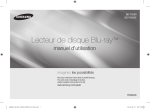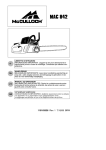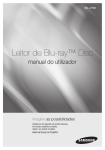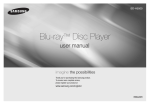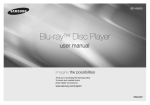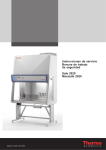Download Samsung Blu-ray Player H5500 manual de utilizador
Transcript
BD-H5500 Blu-ray™ Disc Player user manual imagine the possibilities Thank you for purchasing this Samsung product. To receive more complete service, please register your product at www.samsung.com/register ENGLISH Safety Information Warning TO REDUCE THE RISK OF ELECTRIC SHOCK, DO NOT REMOVE THE COVER (OR BACK). NO USER-SERVICEABLE PARTS ARE INSIDE. REFER SERVICING TO QUALIFIED SERVICE PERSONNEL. CAUTION RISK OF ELECTRIC SHOCK DO NOT OPEN This symbol indicates "dangerous voltage" inside the product that presents a risk of electric shock or personal injury. CAUTION: TO REDUCE THE RISK OF ELECTRIC SHOCK, DO NOT REMOVE COVER (OR BACK). NO USER SERVICEABLE PARTS INSIDE. REFER SERVICING TO QUALIFIED SERVICE PERSONNEL. Do not install this equipment in a confined space such as a bookcase or similar unit. WARNING To prevent damage which may result in fire or electric shock hazard, do not expose this appliance to rain or moisture. CAUTION Blu-ray Disc Player USES AN INVISIBLE LASER BEAM WHICH CAN CAUSE HAZARDOUS RADIATION EXPOSURE IF DIRECTED. BE SURE TO OPERATE Blu-ray Disc Player CORRECTLY AS INSTRUCTED. CAUTION THIS PRODUCT UTILIZES A LASER. USE OF CONTROLS OR ADJUSTMENTS OR PERFORMANCE OF PROCEDURES OTHER THAN THOSE SPECIFIED HEREIN MAY RESULT IN HAZARDOUS RADIATION EXPOSURE. DO NOT OPEN COVERS 2 This symbol indicates important instructions accompanying the product. AND DO NOT REPAIR YOURSELF. REFER SERVICING TO QUALIFIED PERSONNEL. This product satisfies CE regulations when shielded cables and connectors are used to connect the unit to other equipment. To prevent electromagnetic interference with electric appliances, such as radios and televisions, use shielded cables and connectors for connections. IMPORTANT NOTE The mains lead on this equipment is supplied with a molded plug incorporating a fuse. The value of the fuse is indicated on the pin face of the plug. If it requires replacing, a fuse approved to BS1362 of the same rating must be used. Never use the plug with the fuse cover omitted if the cover is detachable. If a replacement fuse cover is required, it must be of the same colour as the pin face of the plug. Replacement covers are available from your dealer. If the fitted plug is not suitable for the power points in your house or the cable is not long enough to reach a power point, you should obtain a suitable safety approved extension lead or consult your dealer for assistance. However, if there is no alternative to cutting off the plug, remove the fuse and then safely dispose of the plug. Do not connect the plug to a mains jack, as there is a risk of shock hazard from the bared flexible cord. To disconnect the apparatus from the mains, the plug must be pulled out from the mains socket, therefore the mains plug shall be readily operable. The product unit accompanying this user manual is licenced under certain intellectual property rights of certain third parties. CLASS 1 LASER product This Compact Disc player is classified as a CLASS 1 LASER product. Use of controls, adjustments or performance of procedures other than those specified herein may result in hazardous radiation exposure. CAUTION : • CLASS 3B VISIBLE AND INVISIBLE LASER RADIATION WHEN OPEN. AVOID EXPOSURE TO THE BEAM (IEC 60825-1) • THIS product UTILIZES A LASER. USE OF CONTROLS OR ADJUSTMENTS OR PERFORMANCE OF PROCEDURES OTHER THAN THOSE SPECIFIED HEREIN MAY RESULT IN HAZARDOUS RADIATION EXPOSURE. DO NOT OPEN COVER AND DO NOT REPAIR YOURSELF. REFER SERVICING TO QUALIFIED PERSONNEL. CLASS 1 KLASSE 1 LUOKAN 1 KLASS 1 PRODUCTO LASER PRODUCT LASER PRODUKT LASER LAITE LASER APPARAT LÁSER CLASE 1 Precautions Important Safety Instructions Read these operating instructions carefully before using the unit. Follow all the safety instructions listed below. Keep these operating instructions handy for future reference. 1. Read these instructions. 2. Keep these instructions. 3. Heed all warnings. 4. Follow all instructions. 5. Do not use this apparatus near water. 6. Clean only with a dry cloth. 7. Do not block any ventilation openings. Install in accordance with the manufacturer's instructions. 8. Do not install near any heat sources such as radiators, heat registers, stoves, or other apparatus (including AV receivers) that produce heat. 9. Do not defeat the safety purpose of the polarized or grounding-type plug. A polarized plug has two blades with one wider than the other. A grounding type plug has two blades and a third grounding prong. The wide blade or the third prong are provided for your safety. If the provided plug does not fit into your outlet, consult an electrician for replacement of the obsolete outlet. 10.Protect the power cord from being walked on or pinched particularly at plugs, convenience receptacles, and the point where it exits the apparatus. 11.Only use attachments/accessories specified by the manufacturer. 12.Use only with the cart, stand, tripod, bracket, or table specified by the manufacturer, or sold with the apparatus. When a cart is used, use caution when moving the cart/apparatus combination to avoid injury from tip-over. 13.Unplug this apparatus during lightning storms or when unused for long periods of time. 14.Refer all servicing to qualified service personnel. Servicing is required when the apparatus has been damaged in any way, such as when the power-supply cord or plug is damaged, liquid has been spilled or objects have fallen into the apparatus, the apparatus has been exposed to rain or moisture, does not operate normally, or has been dropped. Disc Storage & Management • Holding Discs -- Fingerprints or scratches on a disc may reduce sound and picture quality or cause skipping -- Avoid touching the surface of a disc where data has been recorded. -- Hold the disc by the edges so that fingerprints will not get on the surface. -- Do not stick paper or tape on the disc. • Cleaning Discs -- If you get fingerprints or dirt on a disc, clean it with a mild detergent diluted in water and wipe with a soft cloth. -- When cleaning, wipe gently from the inside to the outside of the disc. • Disc Storage `` Do not keep in direct sunlight. `` Keep in a cool ventilated area. `` Keep in a clean protection jacket and store vertically. Handling Cautions • Do not expose this apparatus to dripping or splashing. Do not put objects filled with liquids, such as vases on the apparatus. • To turn this apparatus off completely, you must pull the power plug out of the wall socket. Consequently, the power plug must be easily and readily accessible at all times. • Do not plug multiple electric devices into the same wall socket. Overloading a socket can cause it to overheat, resulting in a fire • Before connecting other components to this player, be sure to turn them off. • If you move your player suddenly from a cold place to a warm place, condensation may occur on the operating parts and lens and cause abnormal disc playback. If this occurs, unplug the player, wait for two hours, and then connect the plug to the power outlet. Then, insert the disc, and try to play back again. • If the product makes an abnormal noise or produces a burning smell or smoke, turn off the power switch immediately and disconnect the power plug from the wall outlet. Then, contact the nearest customer service centre for technical assistance. Do not use the product. Using the product as it is may cause a fire or an electric shock. Using the 3D function IMPORTANT HEALTH AND SAFETY INFORMATION FOR 3D PICTURES. Read and understand the following safety information before using the 3D function. • Some viewers may experience discomfort while viewing 3D TV such as dizziness, nausea, and headaches. If you experience any such symptom, stop viewing 3D TV, remove the 3D Active Glasses, and rest. • Watching 3D images for an extended period of time may cause eye strain. If you feel eye strain, stop viewing 3D TV, remove your 3D Active Glasses, and rest. • A responsible adult should frequently check on children who are using the 3D function. If there are any reports of tired eyes, headaches, dizziness, or nausea, have the child stop viewing 3D TV and rest. • Do not use the 3D Active Glasses for other purposes (Such as general eyeglasses, sunglasses, protective goggles, etc.). • Do not use the 3D function or 3D Active Glasses while walking or moving around. Using the 3D function or 3D Active Glasses while moving around may cause you to bump into objects, trip, and/or fall, and cause serious injury. • If you want to enjoy 3D content, connect a 3D device (3D compliant AV receiver or TV) to the player's HDMI OUT port using a high-speed HDMI cable. Put on 3D glasses before playing the 3D content. • The player outputs 3D signals only through HDMI cable connected to the HDMI OUT port. • As the video resolution in 3D play mode is fixed according to the resolution of the original 3D video, you can not change the resolution to your preference. • Some functions such as BD Wise, screen size adjustment, and resolution adjustment may not operate properly in 3D play mode. • You must use a high-speed HDMI cable for proper output of the 3D signal. • Stay at least three times the width of the screen from the TV when watching 3D images. For example, if you have a 46-inch screen, stay 138 inches (11.5 feet) from the screen. • Place the 3D video screen at eye level for the best 3D picture. • When the player is connected to some 3D devices, the 3D effect may not function properly. • This player does not convert 2D content into 3D. • "Blu-ray 3D" and "Blu-ray 3D" logo are trademarks of the Blu-ray Disc Association. Copyright © 2014 Samsung Electronics Co.,Ltd. All rights reserved; No part or whole of this user's manual may be reproduced or copied without the prior written permission of Samsung Electronics Co.,Ltd. 3 Contents Safety Information System Settings......................................... 13 Precautions.................................................. 2 Security Settings........................................ 14 Warning........................................................ 2 Disc Storage & Management........................ 3 Handling Cautions........................................ 3 Using the 3D function................................... 3 Copyright..................................................... 3 Getting Started Before using the User Manual....................... 4 Logos of Discs the player can play............... 5 Accessories.................................................. 6 Front Panel................................................... 7 Rear Panel.................................................... 7 Remote Control............................................ 7 Connections Connecting to a TV....................................... 8 Connecting to an Audio System................... 8 Connecting to a Network Router.................. 9 Settings The Initial Settings Procedure....................... 9 Menu Navigation........................................... 9 Accessing the Settings Menu..................... 10 Display Settings.......................................... 10 Audio Settings............................................ 11 Network Settings........................................ 12 4 Language Settings...................................... 14 General Settings......................................... 14 Getting Started Before using the User Manual Disc Types and Contents your player can play Media Support Settings........................................ 14 Media Play Playing a Commercially Recorded Disc....... 15 VIDEO Playing Files on a USB Device.................... 15 Playing a Disc with User Recorded Content...................................................... 16 Playing Content Located on Your PC or DLNA Device through the Blu-ray Disc Player........... 16 MUSIC Controlling Music Playback......................... 17 PHOTO Controlling Video Playback......................... 17 Playing Photo Contents.............................. 19 Appendix Troubleshooting.......................................... 19 Specifications............................................. 21 ✎✎ NOTES Disc Type Blu-ray Disc 3D Blu-ray Disc DVD-VIDEO DVD-RW DVD-R DVD+RW DVD+R CD-RW/-R, DVD-RW/-R, BD-RE/-R CD-RW/-R, DVD-RW/-R, BD-RE/-R Details BD-ROM or BD-RE/-R recorded in the BD-RE format. DVD-VIDEO, recorded DVD+RW/DVD-RW(V)/DVD-R/+R that have been recorded and finalized, or a USB storage media containing DivX, MKV or MP4 contents. Music recorded on CD-RW/-R, DVD-RW/-R, BD-RE/-R or a USB storage media containing MP3 or WMA contents. Photos recorded on CD-RW/-R, DVD-RW/-R, BD-RE/-R or a USB storage media containing JPEG contents. `` `` `` `` The player may not play certain CD-RW/-R and DVD-R because of the disc type or recording conditions. If a DVD-RW/-R has not been recorded properly in DVD video format, it will not be playable. Your player will not play content that has been recorded on a DVD-R at a bit-rate that exceeds 10 Mbps. Your player will not play content that has been recorded on a BD-R or USB device at a bit rate that exceeds 25 Mbps. `` Playback may not work for some types of discs, or when you use specific functions, such as angle change and aspect ratio adjustment. Information about the discs is written in detail on the disc box. Please refer to this if necessary. `` When you play a BD-J title, loading may take longer than a normal title or some functions may perform slowly. Disc types your player cannot play • HD DVD • DVD-ROM/PD/ MV, etc • DVD-RAM • Super Audio CD (except CD layer) • DVD-RW (VR mode) • 3.9 GB DVD-R for Authoring. • CVD/CD-ROM/CDV/ CD-G/CD-I/LD (CD-Gs play audio only, not graphics.) Region Code Both players and discs are coded by region. These regional codes must match for a disc to play. If the codes do not match, the disc will not play. The Region Number for this player is displayed on the rear panel of the player. Disc Type Region Code Blu-ray Disc b a c DVDVIDEO 1 2 3 4 5 6 Area North America, Central America, South America, Korea, Japan, Taiwan, Hong Kong and South East Asia. Europe, Greenland, French territories, Middle East, Africa, Australia and New Zealand. India, China, Russia, Central and South Asia. The U.S., U.S. territories and Canada Europe, Japan, the Middle East, Egypt, Africa, Greenland Taiwan, Korea, the Philippines, Indonesia, Hong Kong Mexico, South America, Central America, Australia, New Zealand, Pacific Islands, Caribbean Russia, Eastern Europe, India, North Korea, Mongolia China Logos of Discs the player can play Blu-ray Disc BD-LIVE 3D Blu-ray Disc DivX PAL broadcast System in U.K., France, Germany, etc. Supported File Formats Notes on the USB connection • Your player supports USB storage media, MP3 players, digital cameras, and USB card readers. • The player does not support folder or file names longer than 128 characters. • Some USB/External HDD/digital camera devices may not be compatible with the player. • Your player supports the FAT16, FAT32, and NTFS file systems. • Connect USB devices directly to the player’s USB port. Connecting through a USB cable may cause compatibility problems. • Inserting more than one memory device into a multi-card reader may cause the reader to operate improperly. • The player does not support the PTP protocol. • Do not disconnect a USB device during a "loading" process. • The bigger the image resolution, the longer the image takes to display. • This player cannot play MP3 files with DRM (Digital Rights Management) downloaded from commercial sites. • Your player only supports video with a frame rate under 30fps (frames per second). • Your player only supports USB Mass Storage Class (MSC) devices such as thumb drives and USB HDD. (HUB is not supported.) • Certain USB HDD Devices, multi-card readers and thumb drives may not be compatible with this player. • If some USB devices require excessive power, they may be limited by the circuit safety device. • If playback from a USB HDD is unstable, provide additional power by plugging the HDD into a wall socket. If the problem continues, contact the USB HDD manufacturer. • SAMSUNG is not responsible for any data file damage or data loss. • Your player does not support NTFS compressed files, sparse files, or encrypted files. • You can repair or format a USB device on your Desktop PC. (MS-Windows OS only) Video File Support File Extension *.avi Container AVI Video Codec Audio Codec DivX 3.11/4/5/6 MP3 Dolby Digital DTS WMA PCM MP4v3 H.264 BP/MP/HP *.mkv MKV *.wmv WMV (wmv9) *.mp4 MP4 *.mpg *.mpeg VC-1 AP H.264 BP/MP/HP VC-1 AP VC-1 SM MP4 (mp4v) H.264 BP/MP/HP MPEG1 PS MPEG2 H.264 BP/MP/HP MP3 Dolby Digital DTS WMA AAC MP1, 2 Dolby Digital DTS Resolution 1920x1080 1920x1080 1920x1080 1920x1080 1920x1080 1920x1080 1920x1080 1920x1080 1920x1080 1920x1080 1920x1080 5 •• Limitations -- Even when a file is encoded by a supported codec listed above, the file might not be played if its content has a problem. -- Normal playback is not guaranteed if the file’s container information is wrong or the file itself is corrupted. -- Files having a higher Bit rate/frame rate than standard may stutter during sound/video playback. -- The Seek (skip) function is not available if the file’s index table is damaged. •• Video decoder -- Supports up to H.264 Level 4.1 and AVCHD -- Does not support H.264 FMO/ASO/RS and VC1 SP/MP/AP L4 -- MPEG4 SP, ASP : Below 1280 x 720 : 60 frames max Above 1280 x 720 : 30 frames max -- Does not support GMC 2 or higher File Extension *.jpg *.jpeg *.jpe Type Resolution JPEG 15360x8640 *.png PNG 15360x8640 AVCHD (Advanced Video Codec High Definition) •• Audio decoder -- Supports WMA 7, 8, 9 and STD -- Does not support WMA sampling rate of 22050Hz mono. -- AAC: Max sampling rate: 96Khz (8, 11, 12, 16, 22,24, 32,44.1, 48, 64, 88.2, 96) Max bit rate: 320kbps Picture File Support Supported DivX subtitle file formats • This player can play back AVCHD format discs. These discs are normally recorded and used in camcorders. • The AVCHD format is a high definition digital video camera format. • The MPEG-4 AVC/H.264 format compresses images with greater efficiency than the conventional image compressing format. • Some AVCHD discs use the "x.v.Color" format. This player can play back AVCHD discs that use "x.v.Color" format. • "x.v.Color" is a trademark of Sony Corporation. • "AVCHD" and the AVCHD logo are trademarks of Matsushita Electronic Industrial Co., Ltd. and Sony Corporation. ✎✎ NOTES *.ttxt, *.smi, *.srt, *.sub, *.txt ✎✎ NOTES `` Playback of some DivX, MKV or MP4 file may not be supported depending on their video resolution and frame rate. Music File Support File Extension Container Audio Codec Support Range *.mp3 MP3 MP3 - *.wma WMA WMA * Sampling rates (in kHz) - 8, 11, 16, 22, 32, 44.1, 48 * Bit rates - All bit-rates from 5kbps to 355kbps `` Some AVCHD format discs may not play, depending on the recording condition. AVCHD format discs need to be finalized. `` "x.v.Color" offers a wider colour range than normal DVD camcorder discs. Accessories Check for the supplied accessories shown below. AUDIO BONUS VIEW HDMI Cable 6 Batteries for Remote Control (AAA Size) User Manual HOME REPEAT A-B REPEAT SUBTITLE FULL SCREEN Remote Control Front Panel PLAY/PAUSE BUTTON Remote Control Tour of the Remote Control STOP BUTTON Turn the player on and off. OPEN/CLOSE BUTTON Turn the TV on and off. After setup, allows you to set the input source on your TV. TV volume adjustment. Press to open and close the disc tray. POWER BUTTON Press numeric buttons to operate options. Use to enter the popup menu/title menu. Use to enter the disc menu. Press to search a disc backwards or forwards. Press to pause a disc. Press to skip backwards or forwards. DISC TRAY REMOTE CONTROL SENSOR USB HOST ✎✎ NOTES `` When the player displays the Blu-ray Disc menu, you cannot start the movie by pressing the Play button on the player or the remote. To play the movie, you must select Play Movie or Start in the disc menu, and then press the v button. `` You can perform software upgrades using the USB Host jack with a USB flash memory stick only. Rear Panel Press to stop a disc. Press to play a disc. Use to access various audio functions on a disc (Blu-ray Disc/DVD). AUDIO HOME SUBTITLE Press to use Tools menu. Press to exit the menu. Return to the previous menu. BONUS VIEW REPEAT A-B REPEAT Allows you to repeat A-B disc. Installing batteries !! HDMI OUT LAN DIGITAL AUDIO OUT ✎✎ NOTES Press to switch the Blu-ray Disc/DVD's subtitle language. Use to display the playback information. Use to select menu items and change menu values. These buttons are used both for menus on the player and also several Blu-ray Disc functions. Press to use bonusview function. Press to move to the home menu. `` If the remote does not operate properly: • Check the polarity (+/–) of the batteries. FULL SCREEN Press to see the full screen on a TV. During the bluray disc/DVDs playback, this button does not operate. Allows you to repeat a title, chapter, track or disc. • Check if the batteries are drained. • Check if the remote sensor is blocked by obstacles. • Check if there is any fluorescent lighting nearby. CAUTION `` Dispose of batteries according to local environmental regulations. Do not put them in the household trash `` Do not dispose of batteries in a fire. `` Do not short circuit, disassemble or overheat the batteries. `` Danger of explosion if battery is incorrectly replaced. Replace only with the same or equivalent type. 7 Connections Connecting to an Audio System Connecting to a TV Connect an HDMI cable from the HDMI OUT jack on the back of the product to the HDMI IN jack on your TV. -- Do not connect the power cord to the wall outlet until you have made all the other connections. -- When you change the connections, turn off all devices before you start. You can connect the Blu-ray player to an audio system using one of the methods illustrated below. -- Do not connect the power cord to the wall outlet until you have made all the other connections. -- When you change the connections, turn off all devices before you start. Method 1 Connecting to an HDMI supported AV receiver • Connect an HDMI cable from the HDMI OUT jack on the back of the product to the HDMI IN jack on your receiver. • Best quality (Recommended) Method 2 Connecting to an AV receiver with Dolby Digital or a DTS decoder Audio Video • Using a digital Coaxial cable (not supplied), connect the Coaxial Digital Audio Out jack on the product to the Digital Coaxial In jack of the receiver. • Good quality • You will hear sound only through the front two speakers with Digital Output set to PCM. ✎✎ NOTES `` If you use an HDMI-to-DVI cable to connect to your display device, you must also connect the Digital Audio Out on the player to an audio system to hear audio. `` An HDMI cable outputs digital video and audio, so you don't need to connect an audio cable. `` Depending on your TV, certain HDMI output resolutions may not work. Please refer to the user manual of your TV. `` When you connect the player to your TV using the HDMI cable or to a new TV, and then turn it on for the first time, the player automatically sets the HDMI output resolution to the highest supported by the TV. `` A long HDMI cable may cause screen noise. If this occurs, set HDMI Deep Colour to Off in the menu. `` To view video in the HDMI 720p, 1080i, or 1080p output mode, you must use a High speed HDMI cable. `` HDMI outputs only a pure digital signal to the TV. If your TV does not support HDCP (High-bandwidth Digital Content Protection), random noise appears on the screen. 8 Method 1 Audio Method 2 Audio Connecting to a Network Router You can connect your player to your network router using one of the methods illustrated below. To use the DLNA network functionality, you must connect your PC to your network as shown in the illustrations. Wired Network Or Broadband modem (with integrated router) Broadband service Router Broadband modem ✎✎ NOTES Broadband service `` Internet access to Samsung's software update server may not be allowed, depending on the router you use or your ISP's policy. For more information, contact your ISP (Internet Service Provider). `` DSL users, please use a router to make a network connection. Settings The Initial Settings Procedure • The Home screen will not appear if you do not configure the initial settings. • The OSD (On Screen Display) may change in this player after you upgrade the software version. • The access steps may differ depending on the menu you selected. • After the initial settings process is complete, the panel buttons and remote control can be operated. After you have connected the player to your TV, turn on the TV and player. When you turn on the player the first time, the player's Initial Settings screen appears on the TV. The Initial Setting procedure lets you set the On Screen Display (OSD) and menu languages, the aspect ratio (screen size), the network type, and connect the player to your network. ✎✎ NOTES `` The Home menu will not appear if you do not configure the initial settings except as noted below. `` If you press the BLUE (D) button during network setup, you can access the Home menu even if the network setup is not completed yet. `` When you return to the Home menu, the full screen mode is cancelled automatically. `` If you want to display the Initial Setting screen again to make changes, press the @ button on the top panel of the player for more than 5 seconds with no disc inserted. This resets the player to its default settings. `` After the initial settings process is complete. you can operate the HDMI-CEC function. `` If you want to use the Anynet+(HDMI-CEC) function to aid in the initial set up process, please follow the instructions below. 1) Connect the player to an Anynet+(HDMICEC) compliant Samsung TV using HDMI Cable. 2) Set the Anynet+(HDMI-CEC) feature to On in both the TV and the player. 3) Set the TV to the Initial Settings Procedure. `` If you leave the player in the stop mode for more than 5 minutes without using it, a screen saver will appear on your TV. If the player is left in the screen saver mode for more than 25 minutes, the power will automatically turn off. Menu Navigation AUDIO HOME SUBTITLE 1 3 2 4 BONUS 2 3 4 REPEAT REPEAT FULL HOME Button : Press to move to the Home menu. VIEW 1 A-B SCREEN RETURN Button : Return to the previous menu. v (Enter) / DIRECTION Button : Move the cursor or select an item. Activate the currently selected item. Confirm a setting. EXIT Button : Press to exit the current menu. 9 Accessing the Settings Menu • Home Menu 5 1 Play disc Photos Videos Music 2 6 No disc 7 App 1 App 2 App 3 App 4 App 5 More Change Device Settings 3 4 8 1 Selects Videos. 2 Selects Music. 3 Selects Settings. 4 Selects Change Device. 5 Selects Photos. 6 Selects Play disc. 7 Selects applications. 8 Selects More applications. ✎✎ NOTES `` The Videos, Photos, and Music options require that you have an appropriate disc inserted into the player or a USB flash device attached to the player. 10 To access the Settings menu and sub-menus, follow these steps: 1. Press the POWER button. The Home Menu appears. 2. Press the ▲▼◄► buttons to select Settings, and then press the v button. 3. Press the ▲▼ buttons to select the desired submenu, and then press the v button. 4. Press the ▲▼ buttons to select the desired item, and then press the v button. 5. Press the EXIT button to exit the menu. ✎✎ NOTES `` The access steps may differ depending on the menu you selected. The OSD (On Screen Display) may change in this player after you upgrade the software version. Display Settings You can configure various display options such as the TV Aspect Ratio, Resolution, etc. 3D Settings Select whether to play a Blu-ray Disc with 3D contents in 3D Mode. ✎✎ NOTES `` For some 3D discs, to stop a movie during 3D playback, press the 5 button once. The movie stops and the 3D mode option is de-activated. To change a 3D option selection when you are playing a 3D movie, press the 5 button once. The Blu-ray menu appears. Press the 5 button again, then select 3D Settings in the Blu-ray menu. `` Depending on the content and the position of the picture on your TV screen, you may see vertical black bars on the left side, right side, or both sides. TV Aspect Ratio Depending on the type of television you have, you may want to adjust the screen size setting. ✎✎ NOTES `` Depending on the disc type, some aspect ratios may not be available. `` If you select an aspect ratio and option which is different than the aspect ratio of your TV screen, the picture might appear to be distorted. BD Wise (Samsung TVs only) BD Wise is Samsung’s latest inter-connectivity feature. When you connect a Samsung player and a Samsung TV with BD Wise to each other via HDMI, and BD Wise is on in both the player and TV, the player outputs video at the video resolution and frame rate of the Blu-ray Disc/ DVDs. ✎✎ NOTES `` When BD Wise is on, the Resolution setting automatically defaults to BD Wise and BD Wise appears in the Resolution menu. `` If the player is connected to a device that does not support BD Wise, you cannot use the BD Wise function. `` For proper operation of BD Wise, set the BD Wise menu of both the player and the TV to On. Resolution Lets you set the output resolution of the HDMI video signal to Auto, 1080p, 1080i, 720p or 576p/480p. The number indicates the number of lines of video per frame. The i and p indicate interlaced and progressive scan, respectively. The more lines, the higher the quality. Resolution according to the output mode • Blu-ray Disc/E-contents/Digital Contents playback HDMI / connected Output Setup BD Wise Auto 1080p@60F (Movie Frame : Off) HDMI Mode Blu-ray Disc Resolution of Blu-ray Disc E-contents/ Digital contents 1080p Max. Resolution Max. Resolution of TV input of TV input 1080p@60F 1080p@60F Movie Frame : Auto (24 fps) 1080p@24F 1080p@24F 1080i 720p 1080i 1080i 576p/480p 720p 576p/480p 576p/480p 720p • DVD playback Output Setup BD Wise HDMI / connected HDMI Mode 576i/480i Auto Max. Resolution of TV input 1080i 1080i 1080p 720p 576p/480p ✎✎ NOTES 1080p 720p 576p/480p `` If the TV you connected to the player does not support Movie Frame or the resolution you selected, the message "If no pictures are shown after selecting ‘Yes’, please wait for 15 seconds to return to the previous resolution. Do you want to change the resolution?" appears. If you select Yes, the TV’s screen will go blank for 15 seconds, and then the resolution will revert to the previous resolution automatically. `` If the screen stays blank after you have changed the resolution, remove all discs, and then press and hold the @ button on the top of the player for more than 5 seconds. All settings are restored to the factory default. Follow the steps on the previous page to access each mode and select the Display Setup that your TV will support. `` When the factory default settings are restored, all stored user BD data is deleted. `` The Blu-ray Disc must have the 24 frame feature for the player to use the Movie Frame (24 fps) mode. Movie Frame (24 fps) Setting the Movie Frame (24 fps) feature to Auto allows you to adjust the player’s HDMI output to 24 frames per second for improved picture quality. You can enjoy the Movie Frame (24 fps) feature only on a TV supporting this frame rate. You can select Movie Frame only when the player is in the HDMI 1080p output resolution modes. HDMI Colour Format Lets you set the colour space format for HDMI output to match the capabilities of the connected device (TV, monitor, etc). Digital Output Selection Setup Connection PCM Audio Stream on Blu-ray Disc HDMI Deep Colour Lets you output video from the HDMI OUT jack with Deep Colour. Deep Colour provides more accurate colour reproduction with greater colour depth. Progressive Mode Audio Stream on DVD Lets you improve picture quality when viewing DVDs. Audio Settings Digital Output Lets you select the digital audio output format that is suitable for your TV or AV Receiver. For more details, please refer to the Digital Output Selection table. Definition for Blu-ray Disc Bitstream (Unprocessed) PCM HDMI Receiver Coaxial Up to 7.1ch PCM 2ch HDMI Receiver Coaxial PCM PCM 2ch Bitstream (Re-encoded DTS) Bitstream (Re-encoded Dolby D) HDMI supported HDMI Receiver or AV receiver or Coaxial Coaxial Re-encoded DTS Re-encoded Dolby Digital * Re-encoded Dolby Digital * Dolby Digital PCM 2ch PCM 2ch Dolby Digital Dolby Digital Re-encoded DTS Dolby Digital Plus PCM 2ch PCM 2ch Dolby Digital Plus Dolby Digital Re-encoded DTS Dolby TrueHD PCM 2ch PCM 2ch Dolby TrueHD Dolby Digital Re-encoded DTS DTS PCM 2ch PCM 2ch DTS DTS Re-encoded DTS DTS-HD High Resolution Audio PCM 2ch PCM 2ch DTS Re-encoded DTS Re-encoded Dolby Digital * DTS-HD Master Audio DTS-HD High Resolution Audio Re-encoded Dolby Digital * PCM 2ch PCM 2ch DTS Re-encoded DTS Re-encoded Dolby Digital * PCM Dolby Digital DTS Any PCM 2ch PCM 2ch PCM 2ch PCM 2ch PCM 2ch PCM 2ch DTS-HD Master Audio PCM 2ch Dolby Digital DTS PCM 2ch Dolby Digital DTS Outputs only main feature Decodes main feature audio stream so that your audio and BONUSVIEW AV receiver can decode the audio stream together audio bitstream. into PCM audio and add You will not hear BONUSVIEW Navigation Sound Effects. audio and Navigation Sound Effects. PCM 2ch Re-encoded Dolby Digital * Re-encoded Dolby Digital * PCM 2ch Dolby Digital Dolby Digital Decodes main feature audio and BONUSVIEW audio stream together into PCM audio and add Navigation Sound Effects, then re-encodes the PCM audio into DTS bitstream Decodes main feature audio and BONUSVIEW audio stream together into PCM audio and add Navigation Sound Effects, then reencodes the PCM audio into Dolby Digital bitstream DTS DTS ** If Source Stream is 2ch, "Re-encoded Dolby D" Settings are not applied. Blu-ray Discs may include three audio streams : -- Main Feature Audio : The audio soundtrack of the main feature. -- BONUSVIEW audio : An additional soundtrack such as the director or actor’s commentary. -- Navigation Sound Effects : When you choose a menu navigation selection, a Navigation Sound Effect may sound. Navigation Sound Effects are different on each Blu-ray Disc. 11 ✎✎ NOTES `` Be sure to select the correct Digital Output or you will hear no sound or just loud noise. `` If the HDMI device (AV receiver, TV) is not compatible with compressed formats (Dolby Digital, DTS), the audio signal outputs as PCM. `` Regular DVDs do not have BONUSVIEW audio and Navigation Sound Effects. `` Some Blu-ray Discs do not have BONUSVIEW audio and Navigation Sound Effects. `` If you play MPEG audio soundtracks, the audio signal outputs as PCM regardless of your Digital Output selections (PCM or Bitstream). `` If your TV is not compatible with compressed multi-channel formats (Dolby Digital, DTS), the player may output PCM 2ch downmixed audio even though you selected Bitstream (either Reencoded or Unprocessed) in the setup menu. `` If your TV is not compatible with PCM sampling rates over 48kHz, the player may output 48kHz downsampled PCM audio even though you set PCM Downsampling to Off. PCM Downsampling Lets you choose to have 96KHz PCM signals downsampled to 48KHz before they are outputted to an amplifier. Choose On if your amplifier or receiver is not compatible with a 96KHz signal. Dynamic Range Control Lets you apply dynamic range control to Dolby Digital, Dolby Digital Plus, and Dolby True HD audio. • Auto : Automatically controls the dynamic range of Dolby TrueHD audio, based on information in the Dolby TrueHD soundtrack. Also turns dynamic range control on for Dolby Digital and Dolby Digital Plus. • Off : Leaves the dynamic range uncompressed, letting you hear the original sound. • On : Turns dynamic range control on for all three Dolby formats. Quieter sounds are made louder and the volume of loud sounds is reduced. Downmixing Mode Lets you select the multi-channel downmix method that is compatible with your stereo system. You can choose to have the player downmix to normal stereo or to surround compatible stereo. Network Settings Please contact your ISP to find out if your IP address is static or dynamic. If it is dynamic - and most are - we recommend using the Auto procedure for network setup. This is easiest and will work in the majority of cases. If it is static, you must use the manual set up procedure. Network setup directions start below. ✎✎ NOTES `` This unit can only be connected to a Network via a wired connection. 12 Wired Network Settings 1. In the Home menu, press the ▲▼ ◄► buttons to select Settings, and then press the v button. 2. Press the ▲▼ buttons to select Network, and then press the v button. 3. Press the ▲▼ buttons to select Wired Network Settings, and then press the v button. The Wired Network Settings screen appears. Settings Wired Network Settings Display Audio Internet Protocol Setup Network System Language IP Address Subnet Mask Gateway DNS Security General Support DNS Server : Auto : 0 0 0 0 : 0 0 0 0 : 0 : Auto : 0 0 0 0 0 \ 0 0 > Move " Select ' Return 4. In the Internet Protocol Setup field, select Auto if it is not selected. (Press v select Auto, and then press v.) 5. The Auto Function acquires and fills in the values for IP Address, Subnet Mask, etc., automatically. ✎✎ NOTES `` This process can take up to five minutes. 6. After the Network Function has acquired the network values, press the RETURN button. 7. Select Network Test, and then press v to ensure the player has connected to your network. 8. When the Network Test is complete, press the RETURN twice to return to the Main Menu. 9. If the Network Function does not acquire the network values, go to the directions for Manual Setup. Manual Network Settings Before you start manual network setup, you need the network setting values. To enter the Network Settings into your player, follow these steps: 1. In the Home menu, press the ▲▼ ◄► buttons to select Settings, and then press the v button. 2. Press the ▲▼ buttons to select Network, and then press the v button. 3. Press the ▲▼ buttons to select Wired Network Settings, and then press the v button. The Wired Network Settings screen appears. 4. Select the Internet Protocol Setup field, and then press the v button. 5. Press the ▲▼ buttons to select Manual, and then press the v button. 6. Press the ▼ button to go to the first entry field (IP Address). 7. Use the number buttons on your remote to enter numbers. 8. When done with each field, use the ► button to move to the next field. You can also use the other arrow buttons to move up, down, and back. 9. Enter the IP Address, Subnet Mask, and Gateway values in the same way. 10.Press the ▼ button to go to DNS. 11.Press the ▼ button to go to the first DNS entry field. 12.Enter the numbers as above. 13.Press the RETURN button on your remote. 14.Run a Network Test to ensure the player has connected to your network. Network Test Use this menu item to check whether your network connection is working or not. Network Status Use to check whether a connection to a network and the Internet has been established. Device Name Device Name function allows you to change player's name by selecting from device name list box. BD-Live Internet Connection Set to allow or prohibit an Internet connection when you use the BD-LIVE service. • Allow (All) : The Internet connection is allowed for all BD-LIVE contents. • Allow (Valid Only) : The Internet connection is allowed only for BD-LIVE contents containing a valid certificate. • Prohibit : No Internet connection is allowed for any BD-LIVE content. ✎✎ NOTES Using BD-LIVE™ Once the player is connected to the network, you can enjoy various movie-related service contents using a BD-LIVE compliant disc. 1. Attach a USB memory stick to the USB jack on the front of the player, and then check its remaining memory. The memory device must have at least 1GB of free space to accommodate the BD-LIVE services. 2. Insert a Blu-ray Disc that supports BD-LIVE. 3. Select an item from various BD-LIVE service contents provided by the disc manufacturer. ✎✎ NOTES `` The way you use BD-LIVE and the provided contents may differ, depending on the disc manufacturer. The DLNA Function DLNA lets you play music, video, and photo files located in your PC or NAS on the player. To use DLNA with your player, you must connect the player to your network. (See page 12-13). To use DLNA with your PC, you must install DLNA software on your PC. If you have NAS, you can use DLNA without any additional software. To download DLNA software 1. Go to Samsung.com 2. Click Support, enter your player’s product number in the field that appears, and then click Product. 3. On the next screen, click Get downloads under Downloads. 4. Click Software on the next page. 5. Click the icon in the DLNA line under File to start the download. System Settings Initial Settings By using the Initial Settings function, you can set the language, Network Settings, etc. For more information about the Initial Settings function, refer to the Initial Settings section of this user manual (See page 9). Quick Start You can turn on the power quickly by decreasing the boot time. ✎✎ NOTES `` If this function is set to On, Standby power consumption will be increased. Anynet+ (HDMI-CEC) Anynet+ is a convenient function that offers linked operations with other Samsung players that have the Anynet+ feature. To operate this function, connect this player to an Anynet+ Samsung TV with an HDMI cable. With Anynet+ on, you can operate this player using a Samsung TV remote control and start disc playback simply by pressing the PLAY ( ) button on the TV’s remote control. For more information, please see the TV user manual. ✎✎ NOTES `` This function is not available if the HDMI cable does not support CEC. `` If your Samsung TV has an Anynet+ logo, then it supports the Anynet+ function. `` Depending on your TV, certain HDMI output resolutions may not work. Please refer to the user manual of your TV. `` After the product was turned off, disconnecting and connecting the power cable turns it on automatically. At the moment, it automatically turns off in about 15 seconds for reestablishing Anynet+ connection. `` For some TV products, if connected to this product with Anynet+ function, turning the TV on may display a warning popup message saying no connection was found. Still, Anynet+ connection is properly established and available to use. `` What is a valid certificate? When the player uses BD-LIVE to send the disc data and a request to the server to certify the disc, the server uses the transmitted data to check if the disc is valid and sends the certificate back to the player. `` The Internet connection may be restricted while you are using BD-LIVE contents. 13 BD Data Management Enables you to manage the downloaded contents you accessed through a Blu-ray disc that supports the BD-LIVE service and stored on a flash drive. You can check the device’s information including the storage size, delete the BD data, or change the Flash memory device. ✎✎ NOTES `` In the external memory mode, disc playback may be stopped if you disconnect the USB device in the middle of playback. `` Your player supports the FAT16, FAT32, and NTFS file systems. We recommend you use USB devices that support USB 2.0 protocol with 4 MB/sec or faster read/write speed. `` The Resume Play function may not work after you format the storage device. `` The total memory available to BD Data Management may differ, depending on the conditions. DivX® Video On Demand View DivX® VOD Registration Codes to purchase and play DivX® VOD contents. Language Settings You can select the language you prefer for the On-Screen menu, disc menu, audio, and subtitles. ✎✎ NOTES `` The selected language will only appear if it is supported on the disc. Security Settings The default security PIN is 0000. Enter the default PIN to access the security function if you haven't created your own PIN. After you have accessed the security function for the first time, change the PIN using the Change PIN function. BD Parental Rating Prevents playback of Blu-ray Discs with specific age ratings unless the 4 digit PIN is entered. DVD Parental Rating This function works in conjunction with DVDs that have been assigned an age rating or numeric rating that indicates the maturity level of the content. These numbers help you control the types of DVDs that your family can watch. Select the rating level you want to set. For example, if you select Level 6, discs rated above 6 - Level 7 and 8 - will not play. A larger number indicates more mature content. Change PIN Change the 4-digit password used to access security functions. If you forget your password 1. Remove any discs. 2. Press and hold the @ button on the top panel for 5 seconds or more. All settings will revert to the factory settings. ✎✎ NOTES `` When the factory default settings are restored, all the user stored BD data will be deleted. General Settings Time Zone Lets you specify the time zone that is applicable to your area. Support Settings Software Upgrade The Software Upgrade menu allows you to upgrade the player’s software for performance improvements or additional services. By Online To upgrade By Online, follow these steps: 1. In the player’s menu, go to Settings > Support > Software Upgrade. 2. Select By Online, and then press the v button. The Connecting to Server message appears. 3. A popup message will appear if an update is available. 4. If you select Yes, download process started. (Never turn the player on during an upgrade.) 5. When the update is completed, the player will restart automatically. ✎✎ NOTES `` The upgrade is complete when the player turns off, and then turns on again by itself. `` Never turn the player off or back on manually during the update process. `` Samsung Electronics takes no legal responsibility for player malfunction caused by an unstable Internet connection or consumer negligence during a software upgrade. `` No disc should be in the product when you upgrade the software By Online. 14 By USB To upgrade by USB, follow these steps: 1. Visit www.samsung.com/bluraysupport. 2. Download the latest USB software upgrade zip archive to your computer. 3. Unzip the zip archive to your computer. You should have a single RUF file with the same name as the zip file. 4. Copy the RUF file to a USB flash drive. 5. Make sure there is no disc in the player, and then insert the USB flash drive into the USB port of the player. 6. In the player’s menu, go to Settings > Support > Software Upgrade. 7. Select By USB. ✎✎ NOTES `` No disc should be in the product when you upgrade the software using the USB Host jack. `` When the software upgrade is done, check the software details in the software Upgrade menu. `` Do not turn off the player during the software upgrade. It may cause the player to malfunction. `` Software upgrades using the USB Host jack must be performed with a USB flash memory stick only. Auto Upgrade Notification If you have connected the player to your network, and then set Auto Upgrade Notification on, the player automatically notifies you when a new software version is available for the player. To set Auto Upgrade Notification on, follow these steps: 1. Select Auto Upgrade Notification, and then press the v button. 2. Use the ▲▼ buttons to select On, and then press the v button. If there is a new software version available, the player notifies you with a popup message. 1. To upgrade the firmware, select Yes in the Pop-up. The player turns off automatically, then restarts, and begins the download. (Never turn the player on or off manually during an upgrade.) 2. The update progress popup appears. 3. When the update is completed, the player will restart automatically. ✎✎ NOTES `` The upgrade is complete when the player turns off, and then turns on again by itself. `` Never turn the player off or on manually during the update process. `` Samsung Electronics takes no legal responsibility for player malfunction caused by an unstable Internet connection or consumer negligence during software upgrade. Contact Samsung Provides contact information for assistance with your player. Terms of Service Agreement Lets you view the general disclaimer regarding third party contents and services. Reset Returns all settings to their factory defaults except for the network settings. Media Play Playing a Commercially Recorded Disc 1. Press the 8 button to open the disc tray. 2. Place a disc gently into the disc tray with the disc's label facing up. 3. Press the 8 button to close the disc tray. Playback starts automatically. Playing Files on a USB Device There are two methods you can use to play or view multimedia files located on a USB device through your player. Method 1 1. Turn the player on. 2. Connect the USB device to the USB port on the front panel of the player. The New Device Connected pop-up appears. Play disc Photos Videos New device connected. Photos Music 123 Videos No disc Music 3. Use the ▲▼ buttons to select Photos, Videos or Music, and then press the v button. The Photos, Videos & Music screen appears listing the content of the device. Depending on how the contents is arranged, you will see either folders, individual files, or both. ✎✎ NOTES `` Even though the player will display folders for all content types, it will only display files of the Content Type you selected in Step 3. For example, if you selected music, you will only be able to see music files. You can change this selection by returning to the Photos, Videos & Music screen and going to Step 3 in Method 2 below. 4. If necessary, use the ▲▼◄► buttons to select a folder, and then press the v button. 5. Select a file to view or play, and then press the v button. 6. Press the RETURN button to exit a folder or the EXIT button to return to the Home screen. 7. Go to pages 17~19 for instructions that explain how to control playback of videos, music, and pictures on a USB device. > Move " Enter ' Return App 1 App 2 App 3 App 4 App 5 More Change Device Settings ✎✎ NOTES `` If the pop-up does not appear, go to Method 2. 15 Method 2 1. Turn the player on. 2. Connect the USB device to the USB port on the front panel of the player. Select Change Device and then press the ▲▼ button to select USB. Press the v button. Play disc Photos Videos Music Change Device No Disc 123 a No disc App 1 App 2 App 3 App 4 App 5 More Close Change Device Settings 3. Use the ▲▼◄► buttons to select Photos, Videos or Music on the Home screen, and then press the v button. The Photos, Videos & Music screen appears listing the content of the device. Depending on how the contents is arranged, you will see either folders, individual files, or both. ✎✎ NOTES `` Even though the player will display folders for all content types, it will only display files of the Content Type you selected in Step 3. For example, if you selected music, you will only be able to see music files. You can change this selection by returning to the Photos, Videos & Music screen and repeating Step 3. 4. If necessary, use the ▲▼◄► buttons to select a folder, and then press the v button. 5. Use the ▲▼◄► buttons to select a file to view or play, and then press the v button. 16 6. Press the RETURN button to exit a folder or the EXIT button to return to Home screen. 7. Go to pages 17~19 for instructions that explain how to control playback of videos, music, and pictures on a USB device. ✎✎ NOTES `` If you insert a disc when playing a USB device, the device mode changes to "Disc" automatically. Playing a Disc with User Recorded Content You can play multimedia files you have recorded on Blu-ray, DVD, or CD discs. 1. Place a user recorded disc into the disc tray with the disc’s label facing up, and then close the tray. 2. Use the ◄► buttons to select the type of content you want to view or play Videos, Photos, or Music - and then press the v button. ✎✎ NOTES `` Even though the player will display folders for all content types, it will only display files of the Content Type you selected in Step 2. For example, if you selected music, you will only be able to see music files. You can change this selection by returning to the Home screen and repeating Step 2. 3. A screen appears listing the contents of the disc. Depending on how the contents are arranged, you will see either folders, individual files, or both. 4. If necessary, use the ▲▼◄►buttons to select a folder, and then press the v button. 5. Use the ◄►▲▼ buttons to select a file to view or play, and then press the v button. 6. Press the RETURN button one or more times to exit a current screen, exit a folder, or to return to the Home screen. Press the EXIT button to return directly to the Home Screen. 7. Go to pages 17~19 for instructions that explain how to control playback of videos, music, and pictures on a disc. Playing Content Located on Your PC or DLNA Device through the Blu-ray Disc Player PC Blu-ray Disc Player Play back PC's files DLNA Connection 1. Connect the Blu-ray Disc Player, your PC, and/or your DLNA compatible device to the same network. 2. Follow the directions in the DLNA software Installation/Instruction manual to set up devices and files for playing or viewing. 3. Select Change Device on the player's Home screen, and then press the v button. In the list of DLNA connected devices that appears, select your PC or other DLNA compatible device, and then press the v button. 4. Use the ◄► buttons to select the type of content you want to view or play Videos, Photos, or Music - and then press the v button. ✎✎ NOTES `` Even though the player will display folders for all content types, it will only display files of the Content Type you selected in Step 4. For example, if you selected music, you will only be able to see music files. You can change this selection by returning to the Home screen and repeating Step 4. 5. A screen appears listing the contents of the disc. Depending on how the contents are arranged, you will see either folders, individual files, or both. 6. If necessary, use the ▲▼◄►buttons to select a folder, and then press the v button. 7. Use the ◄►▲▼ buttons to select a file to view or play, and then press the v button. 8. Press the RETURN button one or more times to exit a current screen, exit a folder, or to return to the Home screen. Press the EXIT button to return directly to the Home Screen. 9. Go to pages 17~19 for instructions that explain how to control playback of videos, music, and pictures on a disc. Controlling Video Playback You can control the playback of video content located on a Blu-ray disc, DVD, CD, USB device, or your computer. Depending on the media, some of the functions described in this manual may not be available. During Blu-ray or DVD disc playback, the Full screen button does not operate. Buttons on the Remote Control used for Video Playback 2 AUDIO HOME SUBTITLE Playback related buttons The player does not play sound in Search, Slow or Step mode. • To return to normal speed playback, press the 6 button. 5 button 7 button Fast Motion Play Step Motion Play Skip Motion Play In pause mode, press the 4 button. Each time you press the 4 button, the playback speed will change. In pause mode, press the 7 button. Each time you press the 7 button, a new frame appears. During playback, press the 1 or 2 button. Each time you press the 1 or 2 button, the disc moves to the previous or next chapter or file. Using the disc menu, title menu, 1 6 button Slow Motion Play BONUS REPEAT REPEAT FULL Starts playback. VIEW A-B popup menu, and title list DISC MENU button TITLE MENU button POPUP MENU button During playback, press this button to start the disc menu function. During playback, press this button to start the title menu function. During playback, press this button to start the popup menu function. Controlling Music Playback You can control the playback of music located on a Blu-ray disc, DVD, CD, USB device, or your computer. Buttons on the Remote Control used for Music Playback Pauses playback. During playback, press the 3 or 4 button. Each time you press the 3 or 4 button, the playback speed will change. 1. During Playlist playback, press the TOOLS button. 4 1 AUDIO HOME SUBTITLE 5 6 NUMBER buttons (Audio CD (CD-DA) only) : During Playlist playback, press the desired track number. The selected track is played. 2 Skip : During playback, press the 1 or 2 button to move to the previous or next file of the playlist. 3 5 button : Stops a track. 4 5 6 00:08 / 05:57 TRACK 004 TRACK 005 TRACK 006 2 BONUS VIEW REPEAT A-B REPEAT FULL SCREEN 1/6 \05:57 04:27 > Move < Adjust ' Return TRACK 003 1 3 Playlist Tools TRACK 001 Repeat Mode ? Off Rip TRACK 002 TRACK 001 + SCREEN Stops playback. Repeat an Audio CD (CD-DA)/ MP3 CD " Pause c Select 04:07 03:41 03:17 03:35 Tools ' Return 2. Press the ◄► buttons to select Track, All, Shuffle, or Off. 3. Press the v button. Songs are played in the order in which they were recorded. Off ( ) Track The current song is repeated. )Shuffle Shuffle plays songs in random order. ( ( ) All All songs are repeated. Fast Play (Audio CD (CD-DA) only) During playback, press the 3 or 4 button. Each time you press the 3 or 4 button, the playback speed will change. Pause : Pauses a track. 6 button : Plays the currently selected track. 17 Playlist 1. To move to the Music List, press the 5 or RETURN button. The Music List screen appears. Music 1/2 Page TRACK 001 TRACK 001 TRACK 002 02:38 02:38 TRACK 003 TRACK 004 02:38 02:38 TRACK 006 TRACK 005 02:38 02:38 TRACK 008 TRACK 007 02:38 02:38 TRACK 010 TRACK 009 02:38 02:38 CD a Change Device c Select Tools ( ) Jump to Page ' Return 2. Press the ▲▼◄► buttons to move to a desired track, and then press the YELLOW (C) button. A check appears on the track. Repeat this procedure to select additional tracks. 3. To remove a track from the list, move to the track, and then press the YELLOW (C) button again. The check on the track is cancelled. 4. When done, press the v button. The tracks you selected are displayed on the right side of the screen. The player plays the first track. 5. To change the play list, press the @ button or RETURN button to return to the Music List. Repeat Steps 2, 3, and 4. 6. To cancel the play list and return to the Home screen, press the RETURN or EXIT button. ✎✎ NOTES `` You can create a playlist with up to 99 tracks on Audio CDs (CD-DA). `` If you remove all the tracks from a play list and then press the v button, the player lists and plays all the tracks on the disc. Ripping Lets you copy audio files contents from data Disc to USB/HDD device. 1. Open the disc tray. Place the audio (CDDA) disc on the tray, and close the tray. Insert a USB device into the USB jack on the front of the product. 2. In Stop mode, press the ▲▼◄► buttons to move to a desired track, and then press the YELLOW (C) button. A check appears on the track. Repeat this procedure to select additional tracks. 3. To remove a track from the list, move to the track, and then press the YELLOW (C) button again. The check on the track is cancelled. 4. When done, press the TOOLS button and then select the Rip using the ▲▼ buttons. and then press the v button. The Rip pop-up appears. 5. Use the ▲▼ buttons to select the device to store the ripped files, and then press the v button. ✎✎ NOTES `` Do not disconnect the device while ripping is in progress. 18 6. If you want to cancel ripping, press the v button and then select Yes. Select No to continue ripping. 7. When ripping is complete, the "Ripping completed." message appears. Press the v button to go back to the Playback screen. ✎✎ NOTES `` This function may not be supported by some discs. `` On the Ripping screen, you can also choose Select All and Deselect All. -- Use Select All to select all tracks. This cancels your individual track selections. -- Use Deselect All to deselect all selected tracks at once. Disc Copy to USB Lets you copy video/photo/music contents from data Disc to USB/HDD device. 1. Open the disc tray. Place the data disc on the tray, and close the tray. Insert a USB device into the USB jack on the front of the product. The new device pop-up appears. 2. Press the ▲ button, and then press the ◄► buttons to select Blu-ray, DVD or CD. 3. Use the ▲▼ buttons to select Photos, Videos or Music, and then press the v button. The Photos, Videos & Music screen appears listing the content of the device. Depending on how the contents is arranged, you will see either folders, individual files, or both. ✎✎ NOTES `` Even though the player will display folders for all content types, it will only display files of the Content Type you selected in Step 3. For example, if you selected music, you will only be able to see music files. You can change this selection by returning to the Photos, Videos & Music screen and repeating Step 3. 4. With the Playback screen displayed, use the ▲▼◄► buttons to select the Videos, Photos, or Music, and then press the YELLOW (C) button. A check appears to the left of the desired item. 5. Repeat Step 4 to select and check additional desired item. 6. To remove the desired item from the list, press the YELLOW (C) button again. The check on the desired item is removed. 7. When done, press the TOOLS button and then select the Copy to USB using the ▲▼ buttons. and then press the v button. The Copy to USB pop-up appears. 8. Use the ▲▼ buttons to select the device to store the copied files, and then press the v button. ✎✎ NOTES `` Do not disconnect the device while copying is in progress. 9. If you want to cancel copying, press the v button and then select Yes. Select No to continue copying. 10.When copying is complete, the "Copying completed." message appears. Press the v button to go back to the Playback screen. ✎✎ NOTES `` This function may not be supported by some discs. `` On the Copying screen, you can also choose Select All and Deselect All. -- Use Select All to select all item. This cancels your individual item selections. -- Use Deselect All to deselect all selected item at once. Playing Photo Contents You can control the playback of photo content located on a Blu-ray disc, DVD, CD, USB device, or your computer. Using the Tools Menu During playback, press the TOOLS button. Start Slide Show/ Select to start or stop the slide Stop Slide Show show. Slide Show Speed Select to set a slide show's speed. Background Music Select to listen to music while viewing a slide show. Zoom Select to enlarge the current picture. (Enlarge up to 4 times) Rotate Select to rotate the picture. (This will rotate the picture either clockwise or counter clockwise.) Information Shows the picture information. ✎✎ NOTES `` Depending on the disc or storage device, the Tools menu may differ. `` To enable the background music function, the photo file must be in the same storage media as the music file. However, the sound quality can be affected by the bit rate of the MP3 file, the size of the photo, and the encoding method. `` You can't enlarge the subtitle and PG graphic in the full screen mode. Appendix Troubleshooting Before requesting service, please try the following solutions. PROBLEM SOLUTION No operation can be performed with the remote control. • Check the batteries in the remote control. They may need replacing. • Operate the remote control at a distance of no more than 6.1m from the player. • Remove batteries and hold down one or more buttons for several minutes to drain the microprocessor inside the remote control to reset it. Reinstall batteries and try to operate the remote control again. Disc does not play. • Ensure that the disc is installed with the label side facing up. • Check the region number of the Blu-ray Disc/DVD. Disc Menu does not appear. • Ensure that the disc has disc menus. The prohibition message appears on the screen. • This message appears when an invalid button is pressed. • The Blu-ray Disc/DVD’s software doesn’t support the feature (e.g., angles). • You’ve requested a title or chapter number or search time that is out of range. Play mode differs from the Setup Menu selection. • Some of the functions selected in the Setup Menu may not work properly if the disc is not encoded with the corresponding function. The screen ratio cannot be changed. • The Screen Ratio is fixed on your Blu-ray Disc/DVD. • This is not a problem with the player. No audio. • Make sure you have selected the correct Digital Output in the Audio Options Menu. The screen is blank. • If the HDMI output is set to a resolution your TV cannot support (for example, 1080p), you may not see a picture on your TV. • Press the @ button (on top panel) for more than 5 seconds with no disc inside. All settings will revert to the factory settings. • When the factory default settings are restored, all stored user BD data is deleted. 19 PROBLEM SOLUTION PROBLEM SOLUTION Forgot password • Press the @ button (on top panel) for more than 5 seconds with no disc inside. All settings including the password will revert to the factory settings. Don’t use this unless absolutely necessary. • When the factory default settings are restored, all stored user BD data is deleted. I cannot connect to the BDLIVE server. The picture is noisy or distorted • Make sure that the disc is not dirty or scratched. • Clean the disc. No HDMI output. • Check the connection between the TV and the HDMI jack of the player. • Check if your TV supports 576p/480p, 720p, 1080i, or 1080p HDMI input resolutions. • Check whether the network connection is working or not by using the Network Status menu. • Check whether the USB memory device is connected to the player. • The memory device must have at least 1GB of free space to accommodate the BD-LIVE service. You can check the available size in BD Data Management. • Check whether the BD-LIVE Internet Connection menu is set to Allow(All). • If all above fails, contact the contents provider or update the player to the latest firmware. When using the BD-LIVE service, an error occurs. • The memory device must have at least 1GB of free space to accommodate the BD-LIVE service. You can check the available size in BD Data Management. Abnormal HDMI output screen. • If random noise appears on the screen, it means that TV does not support HDCP (High-bandwidth Digital Content Protection). If you experience other problems. • Go to the contents and find the section of the user manual that contains the explanations regarding the current problem, and follow the procedure once again. • If the problem still cannot be solved, please contact your nearest Samsung authorised service centre. DLNA function I can see folders shared through DLNA, but I cannot see the files. • DLNA shows only files corresponding to the Image, Music, and Movie categories. Files that do not correspond to these categories are not displayed. Video is played intermittently. • Check if the network is stable. • Check if the network cable is properly connected and if the network is overloaded. DLNA connection between Player and PC is unstable. • The IP address under the same subnetwork should be unique. If they are not, IP interference can cause this phenomenon. • Check if you have a firewall enabled. If so, disable the firewall function. 20 BD-LIVE ✎✎ NOTES `` When the factory default settings are restored, all stored user BD data is deleted. Repairs If you contact us to repair your player, an administration fee may be charged if either: 1. An engineer is called out to your home at your request and there is no defect in the product. 2. You bring the unit to a repair centre and there is no defect in the product. We will provide you with the amount of the administration fee before we make a home visit or begin any work on your player. We recommend you read this manually thoroughly, search for a solution on line at www. samsung.com, or contact Samsung Customer Care before seeking to repair your player. Specifications General USB HDMI Audio Output Network ----- Weight 1.2 Kg Dimensions 360 (W) X 196 (D) X 39 (H) mm Operating Temperature Range +5°C to +35°C Operating Humidity Range 10 % to 75 % Type A USB 2.0 DC output 5V 0.5A Max. Video 2D : 1080p, 1080i, 720p, 576p/480p 3D : 1080p, 720p Audio PCM, Bitstream Digital Audio Output Coaxial Ethernet 100BASE - TX Terminal Network speeds equal to or below 10Mbps are not supported. Design and specifications are subject to change without prior notice. For the power supply and power consumption, refer to the label attached to the player. Weight and dimensions are approximate. Compliance and Compatibility Notice NOT ALL discs are compatible • Subject to the restrictions described below and those noted throughout this Manual, including the Disc Type and Characteristics section of this user manual, disc types that can be played are: pre-recorded commercial BD-ROM, DVD-VIDEO, and Audio CD (CD-DA) discs; BD-RE/-R, DVD-RW/-R discs; and CD-RW/-R discs. • Discs other than those listed above cannot be and are not intended to be played by this player. Some of the discs listed above may not play due to one or more reasons provided below. • Samsung cannot assure that this player will play every disc bearing the BD-ROM, BD-RE/-R, DVD-VIDEO, DVD-RW/-R, DVD+RW/+R and CD-RW/-R logos, and this player may not respond to all operating commands or operate all features of every disc. These and other disc compatibility and player operation issues with new and existing format discs are possible because: -- Blu-ray is a new and evolving format and this player may not operate all features of Bluray Discs because some features may be optional, additional features may have been added to the Blu-ray Disc format after the production of this player, and certain available features may be subject to delayed availability; -- not all new and existing disc format versions are supported by this player; -- new and existing disc formats may be revised, changed, updated, improved and/or supplemented; -- some discs are produced in a manner that allows specific or limited operation or restricts features during playback; -- some discs bearing the BD-ROM, BD-RE/-R, DVD-VIDEO, DVD-RW/-R, DVD+RW/+R and CD-RW/-R logos may still be non-standardized discs; -- some discs may not be played depending on their physical state or recording conditions; -- problems and errors can occur during the creation of Blu-ray Disc or DVD software and/or the manufacture of discs; -- this player operates differently than a standard DVD player or other AV equipment; and/or -- for reasons noted throughout this user manual and for other reason(s) discovered and posted by SAMSUNG customer care centre. • If you encounter disc compatibility or player operation problems, please contact SAMSUNG customer care centre. You may also contact SAMSUNG customer care centre for possible updates on this player. • For additional information on playback restrictions and disc compatibility, refer to the Precautions, Before Reading the user manual, Disc Types and Characteristics, and Before Playing sections of this user manual. 21 • For Blu-ray Disc Player progressive scan output : CONSUMERS SHOULD NOTE THAT NOT ALL HIGH DEFINITION TELEVISION SETS ARE FULLY COMPATIBLE WITH THIS product AND MAY CAUSE ARTIFACTS TO BE DISPLAYED IN THE PICTURE. IN CASE OF PROGRESSIVE SCAN PICTURE PROBLEMS, IT IS RECOMMENDED THAT THE USER SWITCH THE CONNECTION TO THE ‘STANDARD DEFINITION’ OUTPUT. IF THERE ARE QUESTIONS REGARDING OUR TV SET COMPATIBILITY WITH THIS product, PLEASE CONTACT OUR CUSTOMER SERVICE CENTER. Copy Protection • Because AACS (Advanced Access Content System) is approved as the content protection system for the Blu-ray Disc format, similar to use of CSS (Content Scramble System) for the DVD format, certain restrictions are imposed on playback, analogue signal output, etc., of AACS protected contents. The operation of this product and restrictions on this product may vary depending on your time of purchase as those restrictions may be adopted and/or changed by AACS after the production of this product. Furthermore, BD-ROM Mark and BD+ are additionally used as content protection systems for the Blu-ray Disc format, which imposes certain restrictions including playback restrictions for BD-ROM Mark and/or BD+ protected contents. To obtain additional information on AACS, BD-ROM Mark, BD+, or this product, please contact SAMSUNG customer care centre. • Many Blu-ray Disc/DVDs are encoded with copy protection. Because of this, you should only connect your Player directly to your TV, not to a VCR. Connecting to a VCR results in a distorted picture from copy-protected Blu-ray Disc/DVDs. • Under the U.S. Copyright laws and Copyright laws of other countries, unauthorised recording, use, display, distribution, or revision of television programs, videotapes, Blu-ray Discs, DVDs, and other materials may subject you to civil and/or criminal liability. • Cinavia Notice : This product uses Cinavia technology to limit the use of unauthorised copies of some commercially-produced film and videos and their soundtracks. When a prohibited use of an unauthorised copy is detected, a message will be displayed and playback or copying will be interrupted. More information about Cinavia technology is provided at the Cinavia Online Consumer Information Centre at http://www.cinavia.com. To request additional information about Cinavia by mail, send a postcard with your mailing address to: Cinavia Consumer Information Centre, P.O. Box 86851, San Diego CA, 92138, USA. This product incorporates proprietary technology under licence from Verance Corporation and is protected by U.S. Patent 7,369,677 and other U.S. and worldwide patents issued and pending as well as copyright and trade secret protection for certain aspects of such technology. Cinavia is a trademark of Verance Corporation. Copyright 2004-2013 Verance Corporation. All rights reserved by Verance. Reverse engineering or disassembly is prohibited. 22 Network Service Disclaimer All content and services accessible through this device belong to third parties and are protected by copyright, patent, trademark and/or other intellectual property laws. Such content and services are provided solely for your personal noncommercial use. You may not use any content or services in a manner that has not been authorised by the content owner or service provider. Without limiting the foregoing, unless expressly authorised by the applicable content owner or service provider, you may not modify, copy, republish, upload, post, transmit, translate, sell, create derivative works, exploit, or distribute in any manner or medium any content or services displayed through this device. THIRD PARTY CONTENT AND SERVICES ARE PROVIDED "AS IS." SAMSUNG DOES NOT WARRANT CONTENT OR SERVICES SO PROVIDED, EITHER EXPRESSLY OR IMPLIEDLY, FOR ANY PURPOSE. SAMSUNG EXPRESSLY DISCLAIMS ANY IMPLIED WARRANTIES, INCLUDING BUT NOT LIMITED TO, WARRANTIES OF MERCHANTABILITY OR FITNESS FOR A PARTICULAR PURPOSE. SAMSUNG DOES NOT GUARANTEE THE ACCURACY, VALIDITY, TIMELINESS, LEGALITY, OR COMPLETENESS OF ANY CONTENT OR SERVICE MADE AVAILABLE THROUGH THIS DEVICE AND UNDER NO CIRCUMSTANCES, INCLUDING NEGLIGENCE, SHALL SAMSUNG BE LIABLE, WHETHER IN CONTRACT OR TORT, FOR ANY DIRECT, INDIRECT, INCIDENTAL, SPECIAL OR CONSEQUENTIAL DAMAGES, ATTORNEY FEES, EXPENSES, OR ANY OTHER DAMAGES ARISING OUT OF, OR IN CONNECTION WITH, ANY INFORMATION CONTAINED IN, OR AS A RESULT OF THE USE OF ANY CONTENT OR SERVICE BY YOU OR ANY THIRD PARTY, EVEN IF ADVISED OF THE POSSIBILITY OF SUCH DAMAGES. Third party services may be terminated or interrupted at any time, and Samsung makes no representation or warranty that any content or service will remain available for any period of time. Content and services are transmitted by third parties by means of networks and transmission facilities over which Samsung has no control. Without limiting the generality of this disclaimer, Samsung expressly disclaims any responsibility or liability for any interruption or suspension of any content or service made available through this device. Samsung is neither responsible nor liable for customer service related to the content and services. Any question or request for service relating to the content or services should be made directly to the respective content and service providers. Licence • Oracle and Java are registered trademarks of Oracle and/or its affiliates. Other names may be trademarks of their respective owners. • Manufactured under licence from Dolby Laboratories. Dolby and the double-D symbol are trademarks of Dolby Laboratories. • For DTS patents, see http://patents.dts.com. Manufactured under license from DTS Licensing Limited. DTS, the Symbol, & DTS and the Symbol together are registered trademarks, and DTS 2.0+Digital Out is a trademark of DTS, Inc. © DTS, Inc. All Rights Reserved. • Open Source Licence Notice -- In the case of using open source software, Open Source Licences are available on the product menu. 2.0+Digital Out • DivX -- ABOUT DIVX VIDEO: DivX® is a digital video format created by DivX, LLC, a subsidiary of Rovi Corporation. This is an official DivX Certified® device that has passed rigorous testing to verify that i plays DivX video. Visit divx.com for more information and software tools to convert your files into DivX videos. -- ABOUT DIVX VIDEO-ON-DEMAND: This DivX Certified® device must be registered in order to play purchased DivX Video-on-Demand (VOD) movies. To obtain your registration code, locate the DivX VOD section in your device setup menu. Go to vod.divx.com for more information on how to complete your registration. -- DivX Certified® to play DivX® video up to HD 1080p, including premium content. DivX®, DivX Certified® and associated logos are trademarks of Rovi Corporation or its subsidiaries and are used under licence. Covered by one or more of the following U.S. patents : 7,295,673; 7,460,668; 7,515,710; 7,519,274. • Blu-ray Disc™, Blu-ray™ and the logos are trademarks of the Blu-ray Disc Association. • DLNA®, the DLNA Logo and DLNA CERTIFIED® are trademarks, service marks, or certification marks of the Digital Living Network Alliance. • The terms HDMI and HDMI High-Definition Multimedia Interface, and the HDMI Logo are trademarks or registered trademarks of HDMI Licensing LLC in the United States and other countries. 23 Contact SAMSUNG WORLD WIDE If you have any questions or comments relating to Samsung products, please contact the SAMSUNG customer care centre. Area ` Asia Pacific AUSTRALIA NEW ZEALAND CHINA HONG KONG INDIA INDONESIA JAPAN MALAYSIA PHILIPPINES SINGAPORE THAILAND TAIWAN VIETNAM ` MENA U.A.E OMAN KUWAIT BAHRAIN QATAR EGYPT Contact Centre 1300 362 603 0800 SAMSUNG (0800 726 786) 400-810-5858 (852) 3698 4698 1800 3000 8282 - Toll Free 1800 266 8282 - Toll Free 30308282 - Non Toll Free 0800112888 021-56997777 0120-327-527 1800-88-9999 1-800-10-7267864 [PLDT] 1-800-8-7267864 [Globe landline and Mobile] 02-4222111 [Other landline] 1800-SAMSUNG(726-7864) 0-2689-3232, 1800-29-3232 0800-32-9999 1800 588 889 800-SAMSUNG (726-7864) 800-SAMSUNG(726-7864) 183-2255 (183-CALL) 8000-4726 800-2255 (800-CALL) 08000-726786 16580 Web Site www.samsung.com/au/support www.samsung.com/nz/support www.samsung.com/cn/support www.samsung.com/hk/support (Chinese) www.samsung.com/hk_en/support (English) www.samsung.com/in/support www.samsung.com/id/support www.samsung.com/jp/support www.samsung.com/my/support www.samsung.com/ph/support www.samsung.com/sg/support www.samsung.com/th/support www.samsung.com/tw/support www.samsung.com/vn/support www.samsung.com/ae/support (English) www.samsung.com/ae_ar/support (Arabic) www.samsung.com/eg/support Area ALGERIA PAKISTAN TUNISIA JORDAN SYRIA IRAN MOROCCO SAUDI ARABIA TURKEY ` Africa NIGERIA Ghana Cote D’ Ivoire SENEGAL CAMEROON KENYA UGANDA TANZANIA RWANDA BURUNDI DRC SUDAN SOUTH AFRICA BOTSWANA NAMIBIA ZAMBIA MOZAMBIQUE Contact Centre 021 36 11 00 0800-Samsung (72678) 80-1000-12 0800-22273 06 5777444 18252273 021-8255 080 100 2255 920021230 444 77 11 0800-726-7864 0800-10077 0302-200077 8000 0077 800-00-0077 7095-0077 0800 545 545 0800 300 300 0685 88 99 00 9999 200 499999 1969 0860 SAMSUNG (726 7864) 8007260000 08 197 267 864 0211 350370 847267864 / 827267864 Web Site www.samsung.com/n_africa/support www.samsung.com/pk/support www.samsung.com/n_africa/support www.samsung.com/Levant/support (English) www.samsung.com/Levant/support (English) www.samsung.com/iran/support www.samsung.com/n_africa/support www.samsung.com/sa/support www.samsung.com/sa_en/support (English) www.samsung.com/tr/support www.samsung.com/africa_en/support www.samsung.com/africa_fr/support www.samsung.com/support www.samsung.com/support BD-H5500 Leitor de Blu-ray™ Disc manual do utilizador imagine as possibilidades Obrigado por ter adquirido este produto Samsung. Para receber assistência completa, registe o seu produto na página www.samsung.com/register PORTUGUÊS Informações de Segurança Aviso PARA REDUZIR OS RISCOS DE CHOQUES ELÉCTRICOS, NÃO RETIRE A TAMPA (OU PARTE DE TRÁS). NÃO EXISTEM NO INTERIOR PEÇAS QUE POSSAM SER REPARADAS PELO UTILIZADOR. DEIXE A MANUTENÇÃO PARA PESSOAL TÉCNICO QUALIFICADO. CUIDADO RISCO DE CHOQUE ELÉCTRICO NÃO ABRIR Este símbolo indica a existência, dentro do aparelho, de “tensão perigosa” que representa um risco de choque eléctrico ou lesão pessoal. CUIDADO : PARA REDUZIR OS RISCOS DE CHOQUES ELÉCTRICOS, NÃO RETIRE A TAMPA (OU PARTE POSTERIOR). NÃO EXISTEM, NO INTERIOR, PEÇAS QUE POSSAM SER REPARADAS PELO UTILIZADOR. A MANUTENÇÃO DEVE SER EFECTUADA POR PESSOAL TÉCNICO QUALIFICADO. Não instale este equipamento num espaço confinado como, por exemplo, uma estante de livros ou um espaço semelhante. AVISO Para evitar danos que podem resultar em perigo de incêndio ou de choque eléctrico, não exponha este aparelho à chuva ou à humidade. CUIDADO O Leitor de Blu-ray DISC UTILIZA UM RAIO LASER INVISÍVEL QUE PODE CAUSAR EXPOSIÇÃO A RADIAÇÕES PERIGOSAS, SE DIRECCIONADO. UTILIZE O Leitor de Blu-ray DISC CORRECTAMENTE, DE ACORDO COM AS INSTRUÇÕES. CUIDADO ESTE PRODUTO UTILIZA UM LASER. A UTILIZAÇÃO DE COMANDOS, AJUSTES OU PROCEDIMENTOS DIFERENTES DOS ESPECIFICADOS NESTE MANUAL PODE RESULTAR NA EXPOSIÇÃO A RADIAÇÕES PERIGOSAS. NÃO RETIRE AS TAMPAS NEM TENTE EFECTUAR QUALQUER TIPO DE 2 de extensão de segurança aprovado ou contactar o seu agente para obter assistência. No entanto, se não existir outra alternativa para além de cortar a ficha, retire o fusível e descarte a ficha de forma segura. Não ligue a ficha a uma tomada de electricidade, porque existe o risco de choque eléctrico se tocar no cabo flexível descarnado. Para desligar o aparelho da corrente, tem de retirar a ficha da tomada eléctrica, pelo que a ficha tem de estar facilmente acessível. O produto que acompanha este manual do utilizador foi licenciado de acordo com certos direitos de propriedade intelectual de determinados terceiros. Este símbolo identifica informações importantes que acompanham o produto. REPARAÇÕES SOZINHO. DEIXE A MANUTENÇÃO PARA PESSOAL QUALIFICADO. Este produto cumpre os regulamentos da CE quando são utilizados cabos e conectores blindados para o ligar a outros aparelhos. Para evitar interferências electromagnéticas com outros aparelhos eléctricos, tais como rádios e televisões, utilize cabos e conectores blindados para as ligações. NOTA IMPORTANTE O cabo de alimentação deste aparelho inclui uma ficha moldada que incorpora um fusível. O valor do fusível é indicado no lado dos pinos da ficha. Se for necessário substituí-lo, utilize um fusível aprovado para BS1362 com o mesmo valor. Nunca utilize a ficha sem a tampa do fusível, se esta for destacável. Se for necessário substituir a tampa do fusível, a nova tampa tem de ser da mesma cor que o lado dos pinos da ficha. Poderá adquirir tampas de substituição no seu agente. No caso de a ficha fornecida não ser adequada para as tomadas existentes na sua residência ou de o cabo não ser suficientemente longo para chegar a uma tomada de electricidade, deve obter um cabo PRODUTO LASER DE CLASSE 1 Este leitor de Discos Compactos está classificado como produto LASER DE CLASSE 1. A utilização dos controlos e ajustes ou a realização de procedimentos de forma diferente à especificada no presente manual, poderá resultar na exposição a radiação perigosa. CUIDADO : • EMITE RADIAÇÃO VISÍVEL E INVISÍVEL DE CLASSE 3B QUANDO ABERTO. EVITE AEXPOSIÇÃO DIRECTA AO FEIXE (IEC 60825-1) • ESTE PRODUTO UTILIZA UM LASER. A UTILIZAÇÃO DE CONTROLOS OU AJUSTES DE DESEMPENHO DE PROCEDIMENTOS DIFERENTES DOS ESPECIFICADOS PODE RESULTAR EM EXPOSIÇÃO A RADIAÇÃO PERIGOSA. NÃO ABRA A COBERTURA NEM PROCEDA A REPARAÇÕES. QUALQUER REPARAÇÃO DEVE SER EFECTUADA POR PESSOAL TÉCNICO QUALIFICADO. CLASS 1 KLASSE 1 LUOKAN 1 KLASS 1 PRODUCTO LASER PRODUCT LASER PRODUKT LASER LAITE LASER APPARAT LÁSER CLASE 1 Precauções Instruções de segurança importantes Antes de utilizar a unidade, leia estas instruções de utilização com atenção. Siga todas as instruções de segurança apresentadas abaixo. Guarde estas instruções de utilização num local acessível, para consulta futura. 1. Leia estas instruções. 3. Tenha atenção a todos os avisos. 2. 4. 5. 6. 7. 8. 9. Guarde estas instruções. Siga todas as instruções. Não utilize este aparelho perto de água. Limpe-o apenas com um pano seco. Não tape quaisquer aberturas de ventilação. Instale-o de acordo com as instruções do fabricante. Não o instale próximo de fontes de calor, tais como aquecedores, bocas de ar quente, fogões ou outros aparelhos (incluindo receptores AV) que produzam calor. Não contorne a segurança da ficha do tipo polarizado ou com ligação à terra. As fichas polarizadas têm duas lâminas, uma mais larga que a outra. Uma ficha com ligação à terra inclui duas lâminas e um terceiro pino. A lâmina larga ou o terceiro pino visam garantir a sua segurança. Se a ficha fornecida não for adequada para a tomada utilizada, consulte um electricista para substituir a tomada obsoleta. 10. Proteja o cabo de alimentação, para que não seja pisado nem entalado, especialmente nas zonas da ficha, das tomadas e do ponto em que sai do aparelho. 11. Utilize apenas ligações/acessórios especificados pelo fabricante. 12. Utilize apenas o carrinho, suporte, tripé, apoio ou mesa especificado pelo fabricante ou vendido com o aparelho. Se utilizar um carrinho, tenha cuidado ao mover o carrinho com o aparelho, de modo a evitar lesões no caso de o conjunto tombar. 13. Desligue o aparelho durante trovoadas ou quando não o utilizar durante muito tempo. 14. Para qualquer reparação, contacte sempre um técnico qualificado. Pode ser necessária uma reparação no caso de o aparelho sofrer qualquer tipo de dano como, por exemplo, cabo ou ficha de alimentação danificados, líquido derramado ou entrada de objectos no aparelho, exposição do aparelho à chuva ou à humidade, funcionamento incorrecto ou queda do aparelho. Guardar e gerir os discos • Segurar nos discos -- Impressões digitais ou riscos podem reduzir a qualidade do som e imagem ou provocar saltos durante a reprodução. -- Evite tocar na superfície de um disco com dados gravados. -- Segure no disco pelas extremidades, de modo a que as impressões digitais não toquem na superfície. -- Não cole papéis ou fita adesiva no disco. • Limpar os discos -- Se o disco tiver marcas de impressões digitais ou sujidades, limpe-o com uma solução detergente suave diluída em água e seque-o com um pano macio. -- Ao limpar, limpe com cuidado em movimentos do interior para o exterior do disco. • Guardar os discos `` Não os guarde em locais expostos à luz solar directa. `` Guarde-os numa área fresca e arejada. `` Guarde-os numa caixa de protecção limpa verticalmente. Cuidados no manuseamento • Não expor o aparelho a gotejamento nem a salpicos. Não devem ser colocados objectos com líquidos como, por exemplo, vasos, em cima do aparelho. • Para desligar este aparelho completamente, tem de retirar a ficha de alimentação da tomada. Por este motivo, a tomada de alimentação tem de estar facilmente acessível a qualquer momento. • Não utilize a mesma tomada para ligar vários aparelhos eléctricos. Sobrecarregar uma tomada poderá causar o sobreaquecimento da mesma, provocando um incêndio. • Antes de ligar outros componentes a este leitor, certifique-se de que os desliga. • Se deslocar subitamente o leitor de um local frio para um local quente, pode formar-se condensação nas peças de funcionamento e na lente, ocasionando uma reprodução incorrecta do disco. Se tal suceder, desligue o leitor, aguarde duas horas e, em seguida, ligue a ficha à tomada. Em seguida, introduza o disco e tente reproduzi-lo novamente. • Se detectar um ruído anormal ou sentir um odor a fumo ou a queimado proveniente do produto, desligue-o imediatamente e desligue o cabo da tomada. Em seguida, contacte o centro de assistência ao cliente mais próximo para obter assistência técnica. Não utilize o produto. Se utilizar o produto sem que este seja reparado, poderá provocar um incêndio ou choque eléctrico. Utilizar a função 3D INFORMAÇÕES DE SAÚDE E SEGURANÇA IMPORTANTES SOBRE IMAGENS 3D. Antes de utilizar a função 3D, leia e compreenda as seguintes informações de segurança. • Alguns espectadores poderão sentir desconforto durante a visualização de imagens 3D, como tonturas, náuseas e dores de cabeça. Se apresentar algum destes sintomas, interrompa a visualização de imagens 3D, retire os óculos activos 3D e repouse. • A visualização de imagens 3D durante um período prolongado de tempo pode causar fadiga ocular. Se sentir fadiga ocular, interrompa a visualização de imagens 3D, retire os óculos activos 3D e repouse. • As crianças que utilizam a função 3D devem ser frequentemente vigiadas por um adulto responsável. Se existirem queixas de vista cansada, dores de cabeça, tonturas ou náuseas, faça com que a criança interrompa a visualização e repouse. • Não utilize os óculos 3D activos para outros fins. (por exemplo, como óculos normais, óculos de sol, óculos de protecção, etc.) • Não utilize a função 3D nem os óculos 3D activos enquanto anda. A utilização da função 3D ou dos óculos 3D activos enquanto anda poderá fazer com que esbarre contra objectos, tropece e/ou caia e provocar ferimentos graves. • Se pretender visualizar conteúdos em 3D, ligue um dispositivo 3D (receptor AV ou televisor compatível com 3D) à porta HDMI OUT do leitor com um cabo HDMI de alta velocidade. Coloque os óculos 3D antes iniciar a reprodução do conteúdo 3D. • O leitor só emite sinais 3D através da ligação de um cabo HDMI à porta HDMI OUT. • A resolução de vídeo no modo de reprodução em 3D é definida consoante a resolução do vídeo em 3D original e não pode ser alterada. • Algumas funções, como BD Wise, ajuste do tamanho do ecrã e ajuste da resolução, poderão não funcionar correctamente no modo de reprodução em 3D. • É necessário utilizar um cabo HDMI de alta velocidade para que a saída do sinal de 3D seja efectuada correctamente. • A distância de visualização de imagens 3D deve ser, pelo menos, três vezes superior à largura do ecrã do televisor. Por exemplo, se tiver um televisor de 46 polegadas, mantenha uma distância de 138 polegadas em relação ao ecrã. • Coloque o ecrã do vídeo 3D ao nível dos olhos para obter a melhor qualidade de imagem 3D. • Quando o leitor está ligado a alguns dispositivos 3D, o efeito de 3D pode não funcionar correctamente. • Este leitor não converte conteúdos 2D em 3D. • "Blu-ray 3D" e o logótipo "Blu-ray 3D" são marcas comerciais da Blu-ray Disc Association. Copyright © 2014 Samsung Electronics Co.,Ltd. Todos os direitos reservados. Não é permitido reproduzir ou copiar partes ou a totalidade deste manual do utilizador sem autorização prévia, por escrito, da Samsung Electronics Co., Ltd. 3 Conteúdos Informações de Segurança Sistema...................................................... 13 Precauções.................................................. 2 Segurança.................................................. 14 Aviso............................................................ 2 Guardar e gerir os discos............................. 3 Cuidados no manuseamento........................ 3 Utilizar a função 3D...................................... 3 Copyright..................................................... 3 Antes de utilizar Idioma........................................................ 14 Geral.......................................................... 14 Assistência................................................. 14 Reproduzir um disco gravado comercialmente.......................................... 15 Painel anterior............................................... 7 Controlo Remoto.......................................... 7 Controlar a reprodução de música.............. 17 Acessórios.................................................... 6 Painel posterior............................................. 7 Ligações Ligar a um televisor...................................... 8 Ligação a um sistema de áudio.................... 8 Ligação a um router de rede......................... 9 Definições O procedimento das definições iniciais......... 9 Navegação no Menu.................................... 9 Aceder ao menu Definições........................ 10 Visualização................................................ 10 Áudio.......................................................... 11 Rede.......................................................... 12 4 Antes de utilizar o Manual do Utilizador Tipos de discos e Conteúdos que podem ser reproduzidos pelo leitor Suporte Media Play Reproduzir ficheiros num dispositivo USB......... 15 Reproduzir um disco com conteúdo gravado pelo utilizador................................ 16 Reproduzir conteúdos localizados no PC ou no dispositivo DLNA com o leitor de Blu-ray Disc.................................. 16 Antes de utilizar o Manual do Utilizador........ 4 Logótipos de discos que podem ser reproduzidos pelo leitor.................................. 5 Antes de utilizar Controlar a reprodução de vídeos............... 17 Reproduzir conteúdos de fotografias.......... 19 Apêndice Resolução de problemas............................ 19 Características técnicas.............................. 21 VÍDEO MÚSICA FOTOGRAFIA ✎✎ NOTAS Tipo de disco Blu-ray Disc 3D Blu-ray Disc DVD-VIDEO DVD-RW DVD-R DVD+RW DVD+R CD-RW/-R, DVD-RW/-R, BD-RE/-R CD-RW/-R, DVD-RW/-R, BD-RE/-R Detalhes Discos BD-ROM ou BD-RE/-R gravados em formato BD-RE. Discos DVD-VIDEO, discos DVD+RW/DVD-RW(V)/DVD-R/+R gravados e finalizados ou um suporte de armazenamento USB com conteúdos DivX, MKV, MP4. Música gravada em CD-RW/-R, DVD-RW/-R, BD-RE/-R ou num suporte de armazenamento USB com conteúdos MP3 ou WMA. Fotografias gravadas em CD-RW/-R, DVD-RW/-R, BD-RE/-R ou num suporte de armazenamento USB com conteúdos JPEG. `` O leitor pode não reproduzir determinados discos CD-RW/-R e DVD-R devido ao tipo de disco ou condições de gravação. `` Se um disco DVD-RW/-R não tiver sido correctamente gravado no formato de vídeo DVD, não poderá ser reproduzido. `` O leitor não reproduzirá conteúdo que tenha sido gravado num disco DVD-R com uma velocidade de transmissão superior a 10 Mbps. `` O leitor não reproduzirá conteúdo que tenha sido gravado num disco BD-R ou num dispositivo USB com uma velocidade de transmissão superior a 25 Mbps. `` A reprodução pode não funcionar com alguns tipos de disco ou quando são utilizadas funções específicas, tais como a alteração do ângulo e das proporções. As caixas dos discos incluem informações detalhadas sobre os mesmos. Se necessário, consulte-as. `` Ao reproduzir um título BD-J, o carregamento pode demorar mais tempo do que o de um título normal ou algumas funções podem ser executadas de forma mais lenta. Tipos de discos que o leitor não reproduz • HD DVD • DVD-ROM/PD/ MV, etc • DVD-RAM • DVD-RW(modo VR) • Disco DVD-R de 3,9 GB para • Super Audio CD • CCVD/CD-ROM/CDV/ edição. (excepto a camada CD) CD-G/CD-I/LD (CD-Gs reproduzem apenas áudio e não gráficos) Código de região Os leitores e os discos estão codificados por região. Tem de haver correspondência entre estes códigos de região para que se possa reproduzir o disco. Se os códigos não corresponderem, o disco não é reproduzido. O código de região deste leitor é apresentado no painel traseiro do leitor. Tipo de disco Código de região a Blu-ray Disc b c 1 2 DVDVIDEO 3 4 5 6 Logótipos de discos que podem ser reproduzidos pelo leitor Blu-ray Disc BD-LIVE 3D Blu-ray Disc DivX Área América do Norte, América Central, América do Sul, Coreia, Japão, Taiwan, Hong Kong e Sudoeste Asiático. Europa, Gronelândia, Territórios Franceses, Médio Oriente, África, Austrália e Nova Zelândia Índia, China, Rússia, Ásia Central e do Sul. Os E.U.A., territórios pertencentes aos E.U.A. e Canadá Europa, Japão, Médio Oriente, Egipto, África do Sul, Gronelândia Taiwan, Coreia, Filipinas, Indonésia, Hong Kong México, América do Sul, América Central, Austrália, Nova Zelândia, Ilhas do Pacífico, Caraíbas Rússia, Europa Oriental, Índia, a maior parte de África, Coreia do Norte, Mongólia China Sistema de transmissão PAL no Reino Unido, França, Alemanha, etc. Formatos de Ficheiros Suportados Notas sobre a ligação USB • O leitor suporta suportes de armazenamento USB, leitores de MP3, câmaras digitais e leitores de cartões USB. • O leitor não suporta nomes de pastas ou de ficheiros com mais de 128 caracteres. • Alguns dispositivos de câmara digital/ HDD externo/USB podem não ser compatíveis com o leitor. • O leitor suporta os sistemas de ficheiros FAT16, FAT32 e NTFS. • Ligue os dispositivos USB directamente à porta USB do leitor. A ligação através de um cabo USB pode causar problemas de compatibilidade. • Inserir mais de um dispositivo de memória num leitor de vários cartões pode causar o funcionamento incorrecto do leitor. • O leitor não suporta o protocolo PTP. • Não desligue um dispositivo USB durante o processo de “carregamento”. • Quanto maior for a resolução da imagem, mais demorada será a respectiva apresentação. • Este leitor não reproduz ficheiros MP3 com DRM (Digital Rights Management) transferidos de sítios comerciais. • O leitor suporta apenas vídeos com uma velocidade de fotogramas inferior a 30fps (fotogramas por segundo). • O leitor suporta apenas dispositivos USB MSC (Mass Storage Class) como unidades Thumb e USB HDD. (HUB não é suportado). • Determinados dispositivos USB HDD, leitores de vários cartões e unidades Thumb podem não ser compatíveis com este leitor. • Se um dispositivo USB necessitar de alimentação adicional, esta poderá ser limitada pelo dispositivo de segurança do dispositivo. • Se a reprodução a partir de um dispositivo USB HDD estiver instável, forneça alimentação adicional ligando o HDD a uma tomada. Se o problema se mantiver, contacte o fabricante do dispositivo USB HDD. • A SAMSUNG não se responsabiliza por quaisquer danos em ficheiros de dados ou perda de dados. • O seu leitor não suporta ficheiros NTSF comprimidos, ficheiros dispersos ou codificados. • Pode reparar ou formatar um dispositivo USB no seu PC de secretária (apenas SO MS-Windows). Suporte de Ficheiros de Vídeo Extensão de ficheiro Contentor *.avi AVI Codec de Vídeo DivX 3.11/4/5/6 MP4v3 H.264 BP/MP/HP *.mkv MKV *.wmv WMV (wmv9) *.mp4 *.mpg *.mpeg MP4 PS VC-1 AP H.264 BP/MP/HP VC-1 AP VC-1 SM MP4 (mp4v) H.264 BP/MP/HP MPEG1 MPEG2 H.264 BP/MP/HP Codec de Áudio MP3 Dolby Digital DTS WMA PCM MP3 Dolby Digital DTS WMA AAC MP1, 2 Dolby Digital DTS Resolução 1920x1080 1920x1080 1920x1080 1920x1080 1920x1080 1920x1080 1920x1080 1920x1080 1920x1080 1920x1080 1920x1080 5 •• Limitações -- Mesmo que esteja codificado por um codec suportado acima mencionado, não é possível reproduzir um ficheiro cujo conteúdo apresente um problema. -- Não é garantida a reprodução normal se a informação do contentor do ficheiro estiver incorrecta ou se o ficheiro estiver danificado. -- O som/vídeo de ficheiros com uma velocidade de transmissão/velocidade de fotogramas superior ao normal poderá ser reproduzido de forma irregular. -- A função Procurar (avançar) não se encontra disponível se a tabela do índice do ficheiro estiver danificada. •• Descodificador de vídeo -- Suporta até H.264 Nível 4.1e AVCHD -- Não suporta H.264 FMO/ASO/RS, VC1 SP/MP/AP L4 -- MPEG4 SP, ASP : Inferior a 1280 x 720: 60 fotogramas no máximo Superior a 1280 x 720: 30 fotogramas no máximo - Não suporta GMC 2 ou superior •• Descodificador de áudio -- Suporta WMA 7, 8, 9 e STD -- Não suporta velocidade de amostragem WMA de 22050Hz mono. -- AAC : Frequência de amostragem máxima: 96 Khz (8, 11, 12, 16, 22, 24, 32, 44.1, 48, 64, 88.2, 96) Velocidade de transmissão máxima: 320 kbps. Formatos de ficheiros de legendas DivX suportados ✎✎ NOTAS `` Alguns discos em formato DivX, MKV e MP4 poderão não ser reproduzidos, consoante a resolução de vídeo e a velocidade de fotogramas. Suporte de Ficheiros de Música 6 Contentor *.mp3 MP3 *.wma WMA Codec de Áudio Suporte WMA * Frequências de amostragem (em kHz) - 8, 11, 16, 22, 32, 44,1, 48 * Velocidade de transmissão - Todas as transmissões no intervalo de 5kbps a 355kbps MP3 Extensão de ficheiro *.jpg *.jpeg *.jpe *.png Tipo Resolução JPEG 15360x8640 PNG 15360x8640 AVCHD (Advanced Video Codec High Definition) • Este leitor pode reproduzir discos do formato AVCHD. Geralmente, estes discos são gravados e utilizados em câmaras de vídeo. • O formato AVCHD é um formato de alta definição para câmaras de vídeo digitais. • O formato MPEG-4 AVC/H.264 comprime imagens com uma maior eficácia relativamente ao formato de compressão de imagens convencional. • Alguns discos AVCHD utilizam o formato “x.v.Color”. Este leitor pode reproduzir discos AVCHD que utilizem o formato “x.v.Color”. • “x.v.Color” é uma marca comercial da Sony Corporation. • “AVCHD” e o logótipo AVCHD são marcas comerciais da Matsushita Electronic Industrial Co., Ltd. e Sony Corporation. ✎✎ NOTAS `` Alguns discos do formato AVCHD podem não ser reproduzidos, dependendo das condições de gravação. Os discos do formato AVCHD necessitam de ser finalizados. `` O “x.v.Color” oferece uma gama de cores superior à dos discos de câmara de vídeo DVD normais. *.ttxt, *.smi, *.srt, *.sub, *.txt Extensão de ficheiro Suporte de Ficheiros de Imagem Acessórios Verifique, abaixo, os acessórios fornecidos. - AUDIO BONUS VIEW Cabo HDMI Pilhas para o controlo remoto (tamanho AAA) Manual do Utilizador HOME REPEAT A-B REPEAT SUBTITLE FULL SCREEN Controlo remoto Controlo Remoto Painel anterior BOTÃO REPRODUZIR/PAUSA Apresentação do Controlo Remoto BOTÃO PARAR Liga ou desliga o leitor. BOTÃO ABRIR/FECHAR Liga ou desliga o televisor. . Após a configuração, permite definir a fonte de entrada no televisor. Regulação do volume do televisor. Para abrir e fechar o tabuleiro de discos. BOTÃO DE ALIMENTAÇÃO Prima os botões numéricos para utilizar estas opções. Utilize para aceder ao menu de contexto/ de título. Utilize este botão para aceder ao menu do disco. Prima para avançar ou retroceder Prima para avançar ou retroceder Prima para parar um disco. TABULEIRO DE DISCOS SENSOR DO CONTROLO REMOTO ANFITRIÃO USB ✎✎ NOTAS `` Quando o leitor apresenta o menu do Blu-ray Disc, não é possível iniciar o filme ao premir o botão Reproduzir no leitor ou no controlo remoto. Para reproduzir o filme, tem de seleccionar a opção Reproduzir filme ou Iniciar no menu do disco e, em seguida, premir o botão v. `` Só pode executar actualizações de software através da ficha de anfitrião USB com uma memória USB. Painel posterior Prima para reproduzir um disco. Utilize para aceder a diversas funções de áudio de um disco (Blu-ray Disc/DVD). AUDIO HOME SUBTITLE Prima para utilizar o menu Tools Utilize para visualizar as informações de reprodução durante a reprodução de um disco Blu-ray/DVD. Utilize para seleccionar os itens do menu e alterar o respectivo valor. Prima para sair do menu. Regressa ao menu anterior. Estes botões são utilizados para os menus do leitor e também para várias funções do Blu-ray Disc. Prima para utilizar a função bonusview. BONUS VIEW REPEAT A-B REPEAT Colocar as pilhas HDMI OUT LAN DIGITAL AUDIO OUT `` Se o controlo remoto não funcionar correctamente: • Verifique a polaridade +/– das pilhas. FULL SCREEN Prima para utilizar a função de ecrã completo. Durante a reprodução do disco bluray/DVDs, este botão não funciona. Permite-lhe repetir um título, capítulo, faixa ou disco. Permite-lhe repetir A-B ✎✎ NOTAS Prima para efectuar uma pausa na reprodução de um disco. Prima para avançar para o home da página principal. Prima para alternar entre os idiomas das legendas do Blu-ray Disc//DVD. !! • Verifique se as pilhas estão gastas. • Verifique se o sensor do controlo remoto se encontra obstruído por obstáculos. • Verifique se existe alguma luz fluorescente próxima do dispositivo. CUIDADO `` Elimine as pilhas em conformidade com os regulamentos ambientais locais. Não coloque as pilhas no lixo doméstico. `` Não elimine as pilhas através de fogo. `` Não provoque um curto-circuito, não desmonte nem sobreaqueça as pilhas. `` Pode provocar uma explosão, se substituir as pilhas incorrectamente. Substitua-as apenas pelo mesmo tipo de pilhas ou por um tipo equivalente. 7 Ligações Ligação a um sistema de áudio Ligar a um televisor Ligar um cabo HDMI a partir do terminal HDMI OUT na parte posterior do produto ao terminal HDMI IN no televisor. -- Não ligue o cabo de alimentação à tomada de parede até ter efectuado todas as outras ligações. -- Quando mudar as ligações, desligue todos os dispositivos antes de começar. Pode ligar o leitor de Blu-ray a um sistema de áudio utilizando um dos métodos ilustrados abaixo. -- Não ligue o cabo de alimentação à tomada de parede até ter efectuado todas as outras ligações. -- Quando mudar as ligações, desligue todos os dispositivos antes de começar. Método 1 Ligação a um receptor AV com suporte de HDMI • Ligar um cabo HDMI a partir do terminal HDMI OUT na parte posterior do produto ao terminal HDMI IN no receptor. • Melhor Qualidade (Recomendado) Método 2 Ligação a um receptor AV com descodificador de Dolby Digital ou DTS Áudio Vídeo ✎✎ NOTAS `` Se utilizar um cabo HDMI-para-DVI para estabelecer ligação ao dispositivo de visualização, deverá também ligar a saída de áudio digital do leitor a um sistema de áudio para que haja emissão de som. `` Um cabo HDMI emite vídeo e áudio digital, pelo que não é necessário ligar um cabo de áudio. `` Dependendo do televisor, certas resoluções de saída HDMI podem não funcionar. Consulte o manual do utilizador do televisor. `` Se ligar o leitor ao televisor utilizando o cabo HDMI pela primeira vez ou se o televisor for novo, a resolução de saída HDMI é definida automaticamente para a resolução mais alta do televisor. `` Um cabo HDMI longo poderá causar interferências na imagem. Se tal suceder, defina a opção Cor Profunda HDMI como Desligado no menu. `` Para visualizar vídeos no modo de saída de HDMI 720p, 1080i ou 1080p, deverá utilizar um cabo HDMI de alta velocidade. `` A HDMI emite apenas um sinal digital puro para o televisor. Se o televisor não for compatível com HDCP (High-bandwidth Digital Content Protection), serão apresentadas interferências no ecrã. 8 • Com um cabo digital coaxial (não fornecido), ligue o terminal de saída de áudio digital coaxial do produto à entrada coaxial digital do receptor. • Boa qualidade • O som só será emitido pelas duas colunas anteriores com a saída digital definida como PCM. Método 1 Áudio Método 2 Áudio Ligação a um router de rede Pode ligar o leitor ao seu router de rede através de um dos métodos ilustrados abaixo. Para utilizar a funcionalidade de rede DLNA, deverá ligar o PC à rede, conforme demonstrado nas ilustrações. Rede com fios Definições O procedimento das definições iniciais • O menu inicial não será apresentado se não configurar as definições iniciais. • O texto apresentado no ecrã pode ser alterado no leitor após actualizar a versão de software. Ou Modem de banda larga (com router integrado) Serviço de banda larga Router Modem de banda larga ✎✎ NOTAS Serviço de banda larga `` O acesso pela Internet ao servidor de actualizações de software da Samsung poderá não ser permitido, consoante o router que utilizar ou conforme a política do fornecedor ISP. Para obter mais informações, contacte o seu fornecedor ISP (Internet Service Provider). `` Os utilizadores de DSL devem utilizar um router para estabelecer a ligação à rede. • Os passos de acesso podem variar consoante o menu seleccionado. • Após a conclusão do processo de carregamento deste produto, Os botões do painel e o controlo remoto podem ser utilizados. Após ter ligado o leitor ao televisor, ligue o televisor e o leitor. Ao ligar o leitor pela primeira vez, é apresentado o ecrã de definições iniciais do leitor no televisor. O procedimento de configuração inicial permite definir o idioma do texto apresentado no ecrã (OSD, On Screen) e dos menus, o formato da imagem (tamanho do ecrã), o tipo de rede e permite também ligar o leitor à sua rede. ✎✎ NOTAS `` O menu inicial não é apresentado se não configurar as definições iniciais, excepto na situação seguinte. `` Se premir o botão AZUL (D) durante a configuração de rede, pode aceder ao menu inicial, mesmo que a configuração da rede não esteja concluída. `` Quando acede novamente ao menu inicial, o modo de ecrã completo é cancelado automaticamente. `` Se pretender visualizar o ecrã Definição Inicial novamente para efectuar alterações, prima o botão @ no painel anterior do produto durante mais de 5 segundos, sem qualquer disco introduzido. Esta opção repõe as predefinições do leitor. `` Após a conclusão do processo de carregamento deste produto, pode utilizar a função HDMI-CEC. `` Se pretender utilizar uma função Anynet+(HDMICEC), siga as instruções abaixo. 1)Ligue o leitor a um televisor Samsung compatível com Anynet+(HDMI-CEC) utilizando o cabo HDMI. 2)Defina a função Anynet+(HDMI-CEC) como Ligado no televisor e no leitor 3)Defina o televisor para o procedimento de definição inicial. `` Se mantiver o leitor em modo de paragem durante mais de 5 minutos sem o utilizar, é apresentada uma protecção de ecrã no televisor. Se o leitor for mantido no modo de protecção de ecrã durante mais de 25 minutos,a alimentação é automaticamente desligada. Navegação no Menu AUDIO HOME SUBTITLE 1 3 2 4 BONUS 2 3 4 REPEAT REPEAT FULL Botão HOME : Prima para avançar para o menu inicial. VIEW 1 A-B SCREEN Botão RETURN : Regressa ao menu anterior. v Botão ENTER / DIRECÇÃO : Desloca o cursor ou um item seleccionado. Activa o item seleccionado.Confirma uma definição. Botão EXIT : Prima para sair do menu. 9 • Menu Inicial 5 1 Rep. Disco Fotografias Vídeos Música 2 6 App 1 App 2 App 3 App 4 App 5 Mais Mudar Dispositivo Definições 3 4 8 1 Selecciona Vídeos. 2 Selecciona Música. 3 Selecciona Definições. 4 Selecciona Mudar Dispositivo. 5 Selecciona Fotografias. 6 Selecciona Rep. Disco. 7 Selecciona aplicações. 8 Selecciona mais aplicações. ✎✎ NOTAS `` Para as opções Vídeo, Fotografias e Música é necessário ter um disco apropriado introduzido no leitor ou um dispositivo USB ligado ao leitor. 10 Para aceder ao menu Definições e respectivos submenus, execute os passos seguintes: 1. 2. Tabuleiro do disco vazio 7 Aceder ao menu Definições 3. 4. 5. Prima o botão POWER. É apresentado o Menu Home. Prima os botões ▲▼ ◄► ara seleccionar Definições e, em seguida, prima o botão v. Prima os botões ▲▼ para seleccionar o submenu pretendido e, em seguida, prima o botão v. Prima os botões ▲▼ para seleccionar o item pretendido e, em seguida, prima o botão v. Prima o botão EXIT para sair do menu. ✎✎ NOTAS `` Os passos de acesso podem variar consoante o menu seleccionado. O texto apresentado no ecrã pode ser alterado no leitor após actualizar a versão de software. Visualização Pode configurar várias opções de visualização como o Formato da imagem, Resolução, etc. Definições 3D Seleccione se pretende reproduzir Blu-ray Disc com conteúdos 3D no modo 3D. ✎✎ NOTAS `` Em alguns discos 3D, para parar a reprodução de um filme durante a reprodução 3D, prima o botão 5 uma vez. O filme pára e a opção de modo 3D é desactivada. Para alterar a selecção da opção 3D durante a reprodução de um filme 3D, prima o botão 5 uma vez. É apresentado o menu Blu-ray. Prima novamente o botão 5 e seleccione a opção Definições 3D no menu Blu-ray. `` Dependendo do conteúdo e da posição da imagem no ecrã do televisor, poderão ser apresentadas barras verticais negras no lado esquerdo, no lado direito ou em ambos os lados do ecrã. Formato de TV Dependendo do tipo de televisor, pode ajustar a definição de tamanho do ecrã. ✎✎ NOTAS `` Dependendo do tipo de disco, alguns formatos poderão não estar disponíveis. `` Se seleccionar um formato de imagem diferente do formato de imagem do ecrã do seu televisor, as imagens poderão parecer distorcidas. BD Wise (apenas em leitores Samsung) O BD Wise é a mais recente função de inter-ligação da Samsung. Quando ligar um leitor Samsung e um televisor Samsung com BD Wise entre si, através de HDMI, e a função BD Wise estiver ligada no leitor e no televisor, o leitor emite vídeo com a resolução de vídeo e velocidade de fotogramas do disco BD/DVD. ✎✎ NOTAS `` Quando o BD Wise está ligado, a definição Resolução assume automaticamente a predefinição de BD Wise e BD Wise é apresentado no menu Resolução. `` Se o leitor estiver ligado a um dispositivo que não suporte BD Wise, não pode utilizar a função BD wise. `` Para um funcionamento correcto do BD Wise, configure o menu BD Wise do leitor e do televisor como Ligado. Resolução Permite definir a resolução de saída do sinal de vídeo dos modos HDMI como Auto., 1080p, 1080i, 720p, 576p/480p. O número indica o número de linhas de vídeo por fotograma. O “i” e o “p” indicam se a leitura é entrelaçada ou progressiva, respectivamente. Quanto maior for o número de linhas, melhor é a qualidade. Resolução de acordo com o modo de saída • Reprodução de Blu-ray Disc/Conteúdos Electrónicos/Conteúdos Digitais HDMI / ligado Saída Configuração BD Wise Auto 1080@60F(Área vis:Desligado) Modo HDM Blu-ray Disc Resolução do Blu-ray Disc Conteúdos electrónicos/ Conteúdos digitais 1080p Resolução máx. de Resolução máx. de entrada da TV entrada da TV 1080p@60F 1080p@60F Área vis. vídeo : Auto. (24 Fps) 1080p@24F 1080p@24F 1080i 720p 1080i 1080i 576p/480p 720p 576p/480p 576p/480p 720p • Reprodução de DVD Saída Configuração BD Wise HDMI / ligado Modo HDM 576i/480i Auto Resolução máx. de entrada da TV 1080i 1080i 1080p 720p 576p/480p ✎✎ NOTAS 1080p 720p 576p/480p `` Se o televisor ligado ao leitor não suportar a área de visualização de vídeo ou a resolução seleccionada, é apresentada a mensagem “Se não forem apresentadas imagens após seleccionar “Sim”, aguarde 15 segundos para voltar à resolução anterior. Pretende alterar a resolução?”. seleccionar Sim, o ecrã do televisor ficará em branco durante 15 segundos e, em seguida, a resolução reverte automaticamente para a resolução anterior. `` Se o ecrã permanecer em branco após ter alterado a resolução, remova todos os discos e, em seguida, mantenha premido o botão @ localizado no painel anterior do leitor, durante mais de 5 segundos. Todas as definições são repostas para os valores de origem. Siga os passos indicados na página anterior para aceder a cada um dos modos e seleccione a programação de ecrã suportada pelo seu televisor. `` Quando as predefinições de fábrica são repostas, todos os dados do utilizador guardados em BD Data são eliminados. `` O Blu-ray Disc tem de dispor da funcionalidade de 24 fotogramas para que o leitor utilize o modo Área vis. vídeo (24 Fps). Área vis. vídeo (24 Fps) Definir a funcionalidade Área vis. vídeo (24 Fps) como Auto., permite ajustar a saída HDMI do leitor para 24 fotogramas por segundo para obter uma melhor qualidade de imagem.Só pode usufruir da funcionalidade Área vis. vídeo (24 Fps) num televisor que supor te esta velocidade de fotogramas. Só é possível seleccionar Área vis. vídeo quando o leitor se encontra nos modos de resolução de saída HDMI 1080p. Formato de Cor HDMI Permite definir o formato de colorimetria para a saída HDMI de modo a que corresponda às capacidades do dispositivo ligado, (televisor, monitor, etc). Selecção de Saída Digital Configuração PCM Dolby Digital Sequência de áudio no Blu-ray Disc Modo Progressivo Permite melhorar a qualidade de imagem ao visualizar DVDs. Saída digital Áudio Permite seleccionar o formato de emissão de áudio digital adequado para o televisor ou o receptor AV. Para obter mais detalhes, consulte a tabela de selecção de saída digital. Dolby Digital Plus Dolby TrueHD DTS DTS-HD HRA Cor Profunda HDMI Permite emitir vídeo a partir do terminal HDMI OUT com Cor Profunda. Esta opção permite uma reprodução das cores mais precisa e com maior profundidadeh. Receptor HDMI Ligação DTS-HD MA Sequência de áudio em DVD Definição para Blu-ray Disc PCM Dolby Digital DTS Qualquer Fluxo de bits (Não processado) PCM Até 7.1canais PCM 2 canais PCM 2 canais PCM 2 canais PCM 2 canais PCM 2 canais PCM 2 canais PCM 2 canais PCM 2 canais PCM 2 canais COAXIAL PCM 2 canais PCM 2 canais PCM 2 canais PCM 2 canais PCM 2 canais PCM 2 canais PCM 2 canais PCM 2 canais PCM 2 canais PCM 2 canais Descodifica o áudio principal e o áudio BONUSVIEW em conjunto para áudio PCM e adiciona efeitos sonoros de navegação. Receptor HDMI PCM COAXIAL PCM 2 canais Fluxo de bits (DTS Recodificado) Receptor HDMI ou COAXIAL DTS recodificado Dolby Digital Dolby Digital DTS recodificado Dolby Digital Dolby Digital DTS recodificado Plus Dolby TrueHD Dolby Digital DTS recodificado DTS DTS DTS recodificado DTS-HD HRA DTS DTS recodificado DTS DTS recodificado DTS-HD MA PCM 2 canais PCM 2 canais DTS DTS Dolby Digital Dolby Digital Emite apenas a sequência de áudio principal para que o receptor AV descodifique o fluxo de bits de áudio.Não é emitido áudio BONUSVIEW nem efeitos sonoros de navegação. PCM 2 canais Dolby Digital DTS Descodifica o áudio principal e o áudio BONUSVIEW em conjunto para áudio PCM e adiciona efeitos sonoros de navegação e, em seguida, volta a codificar o áudio PCM em fluxo de bits de DTS. Fluxo de bits (Dolby D Recodificado) Receptor AV com suporte de HDMI ou COAXIAL Dolby Digital recodificado* Dolby Digital recodificado* Dolby Digital recodificado* Dolby Digital recodificado* Dolby Digital recodificado* Dolby Digital recodificado* Dolby Digital recodificado* PCM 2 canais Dolby Digital DTS Descodifica o áudio principal e o áudio BONUSVIEW em conjunto para áudio PCM e adiciona efeitos sonoros de navegação e, em seguida, volta a codificar o áudio PCM em fluxo de bits Dolby Digital. * Se a sequência de origem for 2 canais, a definição “Dolby D Recodificado” não é aplicada. Os Blu-ray Discs podem incluir três sequências de áudio. -- Áudio principal : A faixa de áudio principal. -- Áudio BONUSVIEW : Faixa de áudio adicional como comentários do realizador ou dos actores. -- Efeitos sonoros de navegação : Quando selecciona itens do menu de navegação, pode ser emitido um efeito sonoro de navegação. Os efeitos sonoros de navegação são diferentes em cada Blu-ray Disc. 11 ✎✎ NOTAS `` Certifique-se de que selecciona a saída digital correcta porque poderá não ouvir qualquer som ou apenas ruído extremamente alto. `` Se o dispositivo HDMI (receptor AV, televisor) não for compatível com formatos comprimidos (Dolby Digital, DTS), o sinal de áudio é emitido como PCM. `` Os DVDs padrão não têm áudio BONUSVIEW nem efeitos sonoros de navegação. `` Alguns Blu-ray Discs não têm áudio BONUSVIEW nem efeitos sonoros de navegação. `` Se reproduzir faixas de áudio MPEG, a saída de áudio é PCM, independentemente das selecções de saída digital efectuadas (PCM ou Fluxo de bits). `` Se o televisor não for compatível com formatos multicanal comprimidos (Dolby Digital, DTS), o leitor poderá reproduzir áudio PCM convertido de 2 canais, mesmo que tenha seleccionado Fluxo de bits (Recodificado ou Não processado) no menu de configuração. `` Se o televisor não for compatível com frequências de amostragem PCM superiores a 48 kHz, o leitor poderá reproduzir áudio PCM de amostra reduzida de 48 kHz mesmo que tenha definido a opção PCM Downsampling (Redução da frequência de amostragem de PCM) como Desligado. Redução de amos. PCM Permite escolher se pretende a redução de amostragem dos sinais PCM de 96Khz para 48Khz, antes de serem emitidos por um amplificador. Seleccione Ligado se o seu amplificador ou receptor não for compatível com sinais de 96Khz. Controlo do Intervalo Dinâmico Permite aplicar o controlo do intervalo dinâmico a áudio Dolby Digital, Dolby Digital Plus e Dolby True HD. • Auto. : Controla automaticamente o intervalo dinâmico de áudio Dolby TrueHD, com base em informações da banda sonora Dolby TrueHD. Também activa o controlo de intervalo dinâmico para Dolby Digital e Dolby Digital Plus. • Desligado : Leaves the dynamic range uncompressed, letting you hear the original sound. • Ligado : Activa o controlo de intervalo dinâmico para todos os três formatos Dolby. Sons mais baixos tornam-se mais altos e o volume dos sons mais altos é reduzido. Modo Downmixing Permite seleccionar o método de redução de mistura de multicanal compatível com o sistema de estéreo. Pode escolher que o leitor reduza a mistura para estéreo normal ou para estéreo compatível com surround. Rede Contacte o seu fornecedor de serviços de Internet para determinar se o endereço IP é estático ou dinâmico. Se o IP for dinâmico, é recomendado utilizar a definição Auto. Esta é a definição que irá funcionar na maioria dos casos. Se o IP for estático, terá de utilizar o procedimento de configuração manual. São indicadas em seguida as instruções relativas a redes com fios. ✎✎ NOTAS `` Esta unidade só pode ser ligada a uma rede através de uma ligação com fios. 12 Definições de Rede Com Fios 1. No menu inicial, prima os botões ▲▼ ◄► para seleccionar Definições e, em seguida, prima o botão v. 2. Prima os botões ▲▼ para seleccionar Rede e, em seguida, prima o botão v. 3. Prima os botões ▲▼ para seleccionar Definições de Rede Com Fios, em seguida, prima o botão v. É apresentado o ecrã Definições de rede com fios. Definições Visualização Definições de Rede Com Fios Áudio Config. Protoc. Internet Rede Sistem Idioma Endereço IP Máscara sub-rede Gateway DNS Segurança Geral Servidor DNS Assistência : Auto. : 0 0 0 0 : 0 0 0 0 : 0 : Auto. : 0 0 0 0 0 \ 0 0 > Mover " Selecionar ' Regres. 4. No campo Configuração do protocolo de Internet, seleccione Auto se esta opção não estiver seleccionada. (Prima v , seleccione AUTO. e, em seguida, prima v.) 5. Função automática obtém e preenche os valores dos campos Endereço IP, Máscara sub-rede, etc., automaticamente. ✎✎ NOTAS `` Este processo pode demorar até cinco minutos. 6. Depois de a Função de rede ter adquirido os valores de rede, prima o botão RETURN. 7. Seleccione Teste de Rede e, em seguida, prima v para garantir que o leitor estabeleceu ligação à rede. 8. Quando o Teste de rede concluir, prima RETURN duas vezes para voltar ao menu principal. 9. Se a função de rede não adquirir os valores de rede ou se tiver seleccionado a opção Manual, consulte as instruções relativas à configuração manual. Configuração Manual da Rede Antes de iniciar a configuração manual da rede, são necessários os valores de configuração da rede. Para obter os valores da configuração de rede na maioria dos computadores Windows, siga os passos seguintes : 1. No menu inicial, prima os botões ▲▼ ◄► para seleccionar Definições e, em seguida, prima o botão v. 2. Prima os botões ▲▼ para seleccionar Rede e, em seguida, prima o botão v. 3. Prima os botões ▲▼ para seleccionar Definições de Rede Com Fios, em seguida, prima o botão v. É apresentado o ecrã Definições de rede com fios. 4. No ecrã de configuração de protocolo da Internet, prima o botão v. 5. Prima os botões ▲▼ para seleccionar Manual e, em seguida, prima o botão v. 6. Prima os botões ▼ para aceder ao primeiro campo de entrada (endereço IP). 7. Utilize os botões numéricos no controlo remoto para introduzir números. 8. Quando terminar o preenchimento de um campo, utilize o botão ► para avançar para o campo seguinte. Também pode utilizar os botões de setas para mudar para a opção anterior, seguinte ou retroceder. 9. Introduza os valores de Endereço IP, Máscara sub-rede, e Gateway. 10. Prima os botões ▼ para aceder a DNS. 11. Prima os botões ▼ button to go to the first DNS entry field. 12. Introduza os números indicados. 13. Prima o botão RETURN no controlo remoto 14. Execute um Teste de rede para se certificar de que o produto estabeleceu ligação à rede. Teste de Rede Utilize este menu para verificar se a ligação à rede está a funcionar. Estado da Rede Verifique se foi estabelecida uma ligação à rede e à Internet. Nome Dispositivo A função de nome do dispositivo permite alterar o nome do jogador seleccionando na lista de nomes de dispositivos. Ligação à Internet do BD-Live Configure esta opção para permitir a ligação à Internet quando o serviço BD-LIVE é utilizado. • Autorizar (tudo) : A ligação à Internet será permitida para todos os conteúdos BD-LIVE. • Autorizar (apenas itens válidos) : A ligação à Internet apenas será permitida para os conteúdos BD-LIVE com um certificado válido. • Proibir : Não será permitida qualquer ligação à Internet para qualquer conteúdo BD-LIVE. ✎✎ NOTAS `` O que é um certificado válido? Quando o produto utiliza BD-LIVE para enviar os dados ao disco e um pedido ao servidor para certificar o disco, o servidor utiliza os dados transferidos para verificar se o disco é válido e devolve o certificado ao produto. `` A ligação à Internet pode ficar limitada durante a utilização dos conteúdos BD-LIVE. Utilizar a BD-LIVE™ Depois de ligar o leitor à rede, pode usufruir de vários conteúdos relativos a filmes, utilizando um disco compatível com BD-LIVE. 1. Ligue um memory stick USB à ficha USB na parte lateral do leitor e, em seguida, verifique a memória restante. O dispositivo de memória tem de ter pelo menos 1 GB de espaço livre para guardar os serviços BD-LIVE. 2. Introduza um disco Blu-ray que suporte BD-LIVE. 3. Seleccione um item dos vários conteúdos BD-LIVE fornecidos pelo fabricante do disco. ✎✎ NOTAS `` A forma de utilização do BD-LIVE e os conteúdos fornecidos podem variar, consoante o fabricante do disco. Utilizar a função DLNA A função DLNA permite-lhe reproduzir ficheiros de música, vídeo e fotografia localizados no PC com NAS no leitor. Para utilizar a função DLNA com o leitor, tem de ligar o leitor à rede (consulte as páginas 12~13). Para utilizar a função DLNA com o PC, tem de instalar o software DLNA no PC. Se tiver um telemóvel compatível com NAS, pode utilizar a função DLNA sem software adicional. Para transferir o software DLNA: 1. Visite Samsung.com 2. Clique em Suporte, introduza o número de produto do seu leitor no campo apresentado e, em seguida, clique Produto. 3. No ecrã seguinte, clique em Obter as transferências no menu Transferências. 4. Clique em Software na página seguinte. 5. Clique no ícone na linha DLNA em Ficheiro para iniciar a transferência. Sistema Definição Inicial Ao utilizar a opção Definição Inicial, pode definir o idioma, as definições de rede, etc..Para obter mais informações sobre a opção Definição Inicial, consulte a secção Definição Inicial deste manual do utilizador. (Consulte as páginas 9). Início Rápido Permite configurar o leitor para que ligue rapidamente, reduzindo o tempo de arranque. ✎✎ NOTAS `` Se definir esta função para Ligado, o consumo da alimentação no modo de espera irá aumentar. Anynet+ (HDMI-CEC) Anynet+ é uma função prática que proporciona o funcionamento deste aparelho através de outros leitores Samsung que disponham da funcionalidade Anynet+. Para utilizar esta função, ligue este leitor a um televisor Samsung com um cabo HDMI. Com a função Anynet+ activada, pode utilizar este leitor utilizando um controlo remoto de um televisor Samsung e iniciar a reprodução do disco premindo apenas o botão ) o controlo remoto REPRODUZIR ( do televisor.Para obter mais informações, consulte o manual do utilizador do televisor. ✎✎ NOTAS `` Esta função não está disponível se o cabo HDMI não suportar CEC. `` Se o seu televisor Samsung tiver um logótipo Anynet+, significa que suporta a função Anynet+. `` Dependendo do televisor, certas resoluções de saída HDMI podem não funcionar.Consulte o manual do utilizador do televisor. `` Com o produto desligado, desligar e ligar o cabo de alimentação liga o produto automaticamente. O produto desliga-se automaticamente após cerca de 15 segundos para reestabelecer a ligação Anynet+. `` Em alguns televisores, se ligar este produto com a função Anynet+, ao ligar o televisor poderá ser apresentada uma mensagem de aviso a indicar que não foi detectada qualquer ligação. Contudo, a ligação Anynet+ está correctamente estabelecida e disponível para ser utilizada. 13 Gestão de Dados da BD Permite gerir os conteúdos transferidos aos quais acedeu através de um Blu-ray Disc com suporte do serviço BD-LIVE e armazenados num dispositivo de memória ligado. Pode verificar as informações do dispositivo, incluindo o tamanho de armazenamento, eliminar os dados BD ou alterar o dispositivo de memória. ✎✎ NOTAS `` No modo de memória externa, a reprodução do disco poderá ser interrompida se desligar o dispositivo USB durante a reprodução. `` O leitor suporta os sistemas de ficheiros FAT16, FAT32 e NTFS. É recomendado utilizar dispositivos USB com suporte do protocolo USB 2.0 com velocidade de leitura/gravação de 4 MB/seg. ou superior. `` A função Resume Play (Retomar Reprodução) poderá não funcionar após a formatação do dispositivo de armazenamento. `` A memória total disponível para a Gestão de Dados da BD pode variar, consoante as condições. DivX® Video On Demand Visualize os códigos de registo DivX® VOD para adquirir e reproduzir conteúdos DivX® VOD. Idioma Pode seleccionar o idioma pretendido para os menu no ecrã, menu do disco, Áudio, das legenda. ✎✎ NOTAS `` O idioma seleccionado só aparece se for suportado pelo disco. 14 Segurança O PIN predefinido é 0000. Introduza o PIN predefinido para aceder a função de segurança se não tiver criado o seu próprio PIN. Após ter acedido à função de segurança pela primeira vez, alter o PIN através da função Alterar PIN. Classif. Parental BD Impede a reprodução de discos Blu-ray com classificações etárias específicas, excepto se for introduzida uma palavra-passe. Classif. Parental DVD Esta função funciona em conjunto com os discos DVD aos quais foi atribuída uma classificação etária ou uma classificação numérica que indica o nível de maturidade do conteúdo. Estes números ajudam o utilizador a controlar os tipos de discos DVD que a sua família pode ver.Seleccione o nível de restrição pretendido. Por exemplo, se seleccionou o nível 6, os discos que tenham sido classificados com o nível 7, 8 não são reproduzidos. Um número superior indica que o programa foi concebido apenas para adultos. Alterar PIN Altere a palavra-passe de 4 dígitos utilizada para aceder às funções de segurança. Se se esquecer da palavra-passe 1. Retire o disco. 2. Prima sem soltar o botão @ existente no painel anterior durante 5 segundos ou mais.Todas as programações são repostas nos valores de origem. ✎✎ NOTAS `` Quando as predefinições de origem são repostas, todos os dados do utilizador guardados em BD serão eliminados. Fuso Horário Geral Pode especificar o fuso horário aplicável ao local. Assistência Actualização do Software O menu Actualização do Software permite actualizar o software do leitor para obter melhorias de desempenho ou serviços adicionais. Pela Internet Para actualizar pela Internet, siga estes passos : 1. 2. 3. 4. 5. No menu do leitor, aceda a Definições > Assistência > Actualização do Software. Seleccione Pela Internet e, em seguida, prima o botão v. É apresentada a mensagem A ligar ao servidor. É apresentada uma mensagem se existir uma actualização disponível. Se seleccionar Sim, o processo de transferência é iniciado. (Nunca desligue o leitor durante uma actualização.) Quando a actualização concluir, o leitor reinicia automaticamente. ✎✎ NOTAS `` A actualização estará concluída quando o leitor se desligar e, em seguida, voltar a ligar-se automaticamente. `` Nunca desligue nem volte a ligar o leitor manualmente durante o processo de actualização. `` A Samsung Electronics não tem qualquer responsabilidade legal por qualquer avaria do leitor provocada por uma ligação à Internet instável ou por negligência do consumidor durante uma actualização do software. `` O tabuleiro do disco tem de estar vazio quando actualizar o software pela internet. Por USB Para actualizar por USB, siga estes passos: 1. 2. 3. 4. 5. 6. 7. Visite a página Samsung.com Transfira o arquivo zip da actualização de software USB mais recente para o seu computador. Descompacte o arquivo zip para o computador. Deverá ter apenas um ficheiro RUF com o mesmo nome do ficheiro zip. Copie o ficheiro RUF para uma memória USB. Certifique-se de que o leitor não contém discos e, em seguida, insira a memória USB na porta USB do leitor. No menu do leitor, aceda a Definições > Assistência > Actualização do Software Seleccione Por USB. ✎✎ NOTAS `` O tabuleiro do disco tem de estar vazio quando actualizar o software utilizando a ficha de anfitrião USB. `` Quando a actualização do software estiver concluída, verifique os detalhes do software no menu Actualização do Software. `` Não desligue o leitor durante a actualização do software. Poderá provocar uma avaria no leitor. `` As actualizações de software através da ficha de anfitrião USB devem ser executadas apenas com uma memória USB. Notif. de Actual. Autom. Se ligou o leitor à rede e, em seguida, activou a opção notif. de Actual. Autom., o leitor notifica automaticamente quando está disponível uma nova versão de software para o leitor. Para activar a opção Notificação de actualização automática, siga os passos seguintes : 1. Seleccione Notif. de Actual. Autom. e, em seguida, prima o botão v. 2. Utilize os botões ▲▼ para seleccionar Ligado e, em seguida, prima oe botão v. Se existir uma nova versão de software disponível, o leitor notifica o utilizador com uma mensagem de contexto. 1. 2. 3. Para actualizar o firmware, seleccione Sim na janela emergente. O produto desliga-se automaticamente e, em seguida, reinicia e começa a transferência. (Nunca desligue o produto manualmente neste fase.). É apresentada a janela de progresso da actualização. Quando a actualização concluir, o leitor reinicia automaticamente. ✎✎ NOTAS `` A actualização estará concluída quando o leitor se desligar e, em seguida, voltar a ligar-se automaticamente. `` Nunca desligue o produto manualmente durante o processo de actualização. `` A Samsung Electronics não tem qualquer responsabilidade legal por qualquer avaria do produto provocada por uma ligação à Internet instável ou por negligência do consumidor durante a actualização do software. Contactar a Samsung Indica as informações de contacto para obter assistência para o seu leitor. Condições do Contrato Serviço Ver o termo de responsabilidade geral relativo a conteúdo e serviço de terceiros. Repor Será reposta a predefinição de todas as configurações, excepto as definições de rede. Media Play 1. 2. 3. Reproduzir um disco gravado comercialmente Prima o botão 8 para abrir o tabuleiro do disco. Com cuidado, coloque um disco no tabuleiro a respectiva etiqueta voltada para cima. Prima o botão 8 para fechar o tabuleiro do disco. A reprodução é iniciada automaticamente. Reproduzir ficheiros num dispositivo USB Existem dois métodos que pode utilizar para reproduzir ou visualizar ficheiros multimédia localizados num dispositivo USB através do leitor. Método 1 1. Ligue o leitor. 2. Ligue o dispositivo USB à porta USB no painel anterior do leitor. A caixa de contexto Novo Dispositivo é apresentada. Rep. Disco Fotografias Vídeos Novo dispositivo ligado Fotografias Tabuleiro do disco vazio 3. Utilize os botões ▲▼ para seleccionar Fotografias, Vídeos, ou Música, em seguida, prima o botão v. O ecrã Fotografias, Vídeos e Música é apresentado com uma lista dos conteúdos do dispositivo. Dependendo da forma como os conteúdos estiverem organizados, poderá ver ou pastas ou ficheiros ou ambos. ✎✎ NOTAS `` Apesar do leitor apresentar pastas para todos os tipos de conteúdos, apenas serão visíveis os ficheiros do Tipo de conteúdo que seleccionou no Passo 3. Por exemplo, se seleccionar música, apenas poderá ver os ficheiros de música. Pode alterar esta selecção acedendo novamente ao ecrã Fotografias, Vídeos e Música e avançando para o Passo 3 no Método 2 abaixo. 4. Se necessário, utilize os botões ▲▼◄► para seleccionar uma pasta e, em seguida, prima o botão v. 5. Seleccione um ficheiro para reproduzir ou visualizar e, em seguida, prima o botão v. 6. Prima o botão RETURN para sair da pasta ou o botão EXIT para regressar ao ecrã inicial. 7. Consulte as páginas 17 a 19 para obter as instruções que explicam como controlar a reprodução de vídeos, música e imagens num dispositivo USB. Música 123 Vídeos Música > Mover " Introduzir ' Regres. App 1 App 2 App 3 App 4 App 5 Mais Mudar Dispositivo Definições ✎✎ NOTAS `` Se a caixa de contexto não for apresentada, passe ao método 2. 15 Método 2 6. Prima o botão RETURN para sair da pasta ou o botão EXIT para voltar ao ecrã inicial. 1. Ligue o leitor. 2. Ligue o dispositivo USB à porta USB no painel anterior do leitor. Seleccione Mudar Dispositivo e, em seguida, prima o botão ▲▼ para selecionar USB. prima o botão v. Rep. Disco Fotografias Vídeos Música Mudar Dispositivo S/ disco 123 Tabuleiro do disco vazio App 1 App 2 a App 3 App 4 App 5 Mais Fechar Mudar Dispositivo Definições 3. Utilize os botões ▲▼◄► para seleccionar Fotografias, Vídeos ou Música no ecrã inicial, em seguida, prima o botão v. O ecrã Fotografias, Vídeos e Música é apresentado com uma lista dos conteúdos do dispositivo. Dependendo da forma como os conteúdos estiverem organizados, poderá ver ou pastas ou ficheiros ou ambos. ✎✎ NOTAS `` Apesar do leitor apresentar pastas para todos os tipos de conteúdos, apenas serão visíveis os ficheiros do Tipo de conteúdo que seleccionou no Passo 3. Por exemplo, se seleccionar música, apenas poderá ver os ficheiros de música. Pode alterar esta selecção acedendo novamente ao ecrã Fotografias, Vídeos e Música e repetindo o passo 3. 4. Se necessário, utilize os botões ▲▼◄► para seleccionar uma pasta e, em seguida, prima o botão v. 5. Utilize os botões ▲▼◄► para seleccionar um ficheiro para reproduzir ou visualizar e, em seguida, prima o botão v. 16 7. Consulte as páginas 17 a 19 para obter as instruções que explicam como controlar a reprodução de vídeos, música e imagens num dispositivo USB. ✎✎ NOTAS `` Se inserir um disco durante a reprodução do dispositivo USB, o modo do dispositivo é automaticamente alterado para "Disco". Reproduzir um disco com conteúdo gravado pelo utilizador Pode reproduzir ficheiros multimédia que tenha gravado em discos Blu-ray DVD ou CD. 1. Coloque um disco com conteúdo gravado pelo utilizador no tabuleiro de discos com a etiqueta do disco virada para cima e, em seguida, feche o tabuleiro. 2. Utilize os botões ◄► para seleccionar o tipo de conteúdo que pretende visualizar ou reproduzir Vídeos, Fotografias ou Música e, em seguida, prima o botão v. ✎✎ NOTAS `` Apesar do leitor apresentar pastas para todos os tiposde conteúdos, apenas serão visíveis os ficheiros do Tipo de conteúdo que seleccionou no Passo 2. Por exemplo, se tiver seleccionado música, apenas poderá visualizar ficheiros de música. Pode alterar esta selecção acedendo novamente ao Ecrã Inicial e repetindo o Passo 2. 3. É apresentado um ecrã com os conteúdos do dispositivo. Dependendo da forma como os conteúdos estiverem organizados, poderá ver pastas, ou ficheiros individuais ou ambos. 4. Se necessário, utilize os botões ▲▼◄►para seleccionar uma pasta e, em seguida, prima o botão v . 5. Utilize os botões ◄►▲▼ para seleccionar um ficheiro para reproduzir ou visualizar e, em seguida, prima o botão v. 6. Prima o botão RETURN uma vez ou mais para sair de um ecrã, pasta ou para voltar ao Ecrã Inicial. Prima o botão EXIT para voltar directamente ao Ecrã Inicial. 7. Consulte as páginas 17 a 19 para obter instruções que explicam como controlar a reprodução de vídeos, música e imagens num disco. Reproduzir conteúdos localizados no PC ou no dispositivo DLNA com o leitor de Blu-ray Disc Leitor de Blu-ray Disc PC Ligação DLNA Reproduzir ficheiros do PC. 1. Ligue o leitor de Blu-ray Disc, o PC e/ ou o dispositivo compatível com DLNA à mesma rede. 2. Siga as indicações no manual de instalação/instruções do software DLNA para configurar os dispositivos e os ficheiros a serem reproduzidos ou visualizados. 3. Seleccione Mudar Dispositivo no ecrã inicial do leitor e, em seguida, prima o botão v. Na lista de dispositivos DLNA ligados que é apresentada, seleccione o seu PC ou outros dispositivos compatíveis com DLNA e prima o botão v. 4. Utilize os botões ◄► para seleccionar o tipo de conteúdo que pretende visualizar ou reproduzir Vídeos, Fotografias ou Música e, em seguida, prima o botão v. ✎✎ NOTAS `` Apesar do leitor apresentar pastas para todos os tiposde conteúdos, apenas serão visíveis os ficheiros do Tipo de conteúdo que seleccionou no Passo 4. Por exemplo, se tiver seleccionado música, apenas poderá visualizar ficheiros de música. Pode alterar esta selecção acedendo novamente ao Ecrã Inicial e repetindo o Passo 4. 5. É apresentado um ecrã com os conteúdos do dispositivo. Dependendo da forma como os conteúdos estiverem organizados, poderá ver pastas, ou ficheiros individuais ou ambos. 6. Se necessário, utilize os botões ▲▼◄►para seleccionar uma pasta e, em seguida, prima o botão v . 7. Utilize os botões ◄►▲▼ para seleccionar um ficheiro para reproduzir ou visualizar e, em seguida, prima o botão v. 8. Prima o botão RETURN uma vez ou mais para sair de um ecrã, pasta ou para voltar ao Ecrã Inicial. Prima o botão EXIT para voltar directamente ao Ecrã Inicial. 9. Consulte as páginas 17 a 19 para obter instruções que explicam como controlar a reprodução de vídeos, música e imagens num disco. Controlar a reprodução de vídeos Pode controlar a reprodução de conteúdos de vídeo localizados num Blu-ray disc, DVD, CD, dispositivo de armazenamento USB ou no seu computador. Dependendo do suporte de dados, algumas das funções descritas neste manual poderão não estar disponíveis. Durante a reprodução de Blu-ray disc ou de DVD, o botão de ecrã completo não funciona. Botões do controlo remoto utilizados para reproduzir vídeo 2 AUDIO HOME SUBTITLE Botões relacionados com a reprodução O leitor não reproduz som no modo de procura, câmara lenta e reprodução por fotogramas. • Para voltar à velocidade normal de reprodução, prima o botão 6. 5 Botão 7 Botão Reprodução rápida No modo de pausa, prima o botão 4 Sempre que premir o botão 4 a velocidade da reprodução será alterada. No modo de pausa, prima o botão Reprodução 7. Sempre que premir o botão 7 por fotogramas será apresentado um novo fotograma. Saltar reprodução Durante a reprodução, prima o botão 1 ou 2. Sempre que premir o botão 1 ou 2,o disco avança para o capítulo seguinte ou retrocede para o capítulo anterior. Utilizar o menu do disco, o menu de título, o menu de contexto e a lista de títulos 1 6 Botão Reprodução em câmara lenta BONUS VIEW REPEAT A-B REPEAT FULL SCREEN Inicia a reprodução. Botão DISC MENU Botão TITLE MENU Botão POPUP MENU Durante a reprodução, prima este botão para apresentar o menu do disco. Durante a reprodução, prima este botão para apresentar o menu de título. Durante a reprodução, prima este botão para apresentar o menu de contexto. Controlar a reprodução de música Pode controlar a reprodução de conteúdos de música localizados num Blu-ray, DVD, USB, CD ou PC. Botões do Controlo Remoto utilizados para Reproduzir Música Repetir um CD de Áudio (CD-DA)/MP3 1. Durante a reprodução de uma lista de reprodução, prima o botão TOOLS. TRACK 001 04:27 1 4 1 AUDIO HOME SUBTITLE 5 6 Botões NUMÉRICOS (apenas CD de Áudio (CD-DA) : Durante a reprodução de uma lista de reprodução, prima o número da faixa pretendida. A faixa seleccionada é reproduzida. 2 Saltar: Durante a reprodução, prima o botão 1 ou 2 para mover para a página anterior ou seguinte da lista de reprodução. 3 5 botão: Pára a reprodução de uma faixa. Pára a reprodução. Pausa a reprodução. 4 Durante a reprodução prima o botão 3 ou 4. Sempre que premir o botão 3 ou 4 , a velocidade da reprodução será alterada 5 6 00:08 / 05:57 TRACK 004 TRACK 005 TRACK 006 2 BONUS VIEW REPEAT A-B REPEAT FULL SCREEN 1/6 > Mover < Ajustar ' Regres. TRACK 003 + 3 Lista Rep. Ferramentas TRACK 001 ? Desligado\05:57 Rip TRACK 002 Modo Repetir CD " Pausa c Selecionar 04:07 03:41 03:17 03:35 Ferramentas ' Regres. 2. Prima os botões ◄► para seleccionar Faixa, Todas, Aleatório ou Desligado. 3. Prima o botão v. Desligado ( ( ( As faixas existentes no disco são reproduzidas pela ordem em que foram gravadas. ) Faixa A faixa actual é repetida. )Aleatório O modo aleatório reproduz músicas aleatoriamente. ) Todas Repete todas as faixas. Reprodução rápida (apenas CD de Áudio (CD-DA)) : Durante a reprodução prima o botão 3 ou 4 Sempre que premir o botão 3 ou 4, a velocidade da reprodução será alterada. Pausa: Pausa a reprodução de uma faixa. 6 botão: Reproduz a faixa seleccionada. 17 ✎✎ NOTAS Lista de Reprodução 1. Para passar para a lista de músicas, prima o botão 5 ou RETURN. É apresentado o ecrã Lista de músicas. 1/2 Página Música TRACK 001 TRACK 001 TRACK 002 02:38 02:38 02:38 02:38 TRACK 003 TRACK 004 TRACK 006 TRACK 005 02:38 02:38 TRACK 008 TRACK 007 02:38 02:38 TRACK 010 TRACK 009 02:38 02:38 CD a Mudar Dispositivo c Selecionar Ferramentas ( ) Saltar Pág ' Regres. 2. Prima os botões ▲▼◄► para avançar para a faixa pretendida, em seguida, prima o botão AMARELO(C). Para assinalar as faixas pretendidas. Repita este procedimento para seleccionar mais faixas. 3. Se for seleccionada uma faixa não pretendida, prima novamente o botão AMARELO(C). A faixa seleccionada é apagada. 4. Quando terminar, prima o botão v. As faixas que seleccionou são apresentadas no lado direito do ecrã. O leitor reproduz a primeira faixa. 5. Para alterar a lista de reprodução, prima o botão RETURN para voltar à Lista de Música. Repita os passos 2, 3 e 4. 6. Para cancelar a lista de reprodução e voltar ao Ecrã Inicial, prima o botão RETURN ou EXIT. `` Pode criar uma lista de reprodução com um máximo de 99 faixas em CDs de Áudio (CD-DA). `` Se remover todas as faixas de uma lista de reprodução e, em seguida, premir o botão v, a lista de reprodução apresenta e reproduz todas as faixas no disco. Ripar Permite copiar conteúdos de ficheiros de áudio de discos de dados para dispositivos USB/HDD. 1. Abra o tabuleiro do disco. Coloque o disco de áudio (CDDA) no tabuleiro e feche o tabuleiro. Insira um dispositivo USB na porta USB na parte anterior do produto. 2. No modo Stop, Prima os botões ▲▼◄► para passar para a faixa pretendida e, em seguida, prima o botão AMARELO (C). Para assinalar as faixas pretendidas. Repita este procedimento para seleccionar mais faixas. 3. Se for seleccionada uma faixa não pretendida, prima novamente o botão AMARELO(C). A faixa seleccionada é apagada. 4. Quando terminar, Prima o botão TOOLS e seleccione o botão Rip utilizando os botões ▲▼ e, em seguida, prima o botão v. A caixa de contexto RIP é apresentada. 5. Utilize os botões ▲▼ para seleccionar o dispositivo onde pretende armazenar os ficheiros extraídos e, em seguida, prima o botão v. ✎✎ NOTAS `` Não desligue o dispositivo durante a extracção. 18 6. Se pretender cancelar a extracção, prima o botão v e, em seguida, seleccione Sim. Seleccione Não para continuar a ripagem. 7. Quando a extracção estiver concluída, é apresentada a mensagem "A ripagem está concluída". Prima o botão v para voltar ao ecrã Reprodução. ✎✎ NOTAS `` Esta função pode não ser suportada por alguns discos. `` No ecrã da cópia também pode Selec. Todos e Desmarcar todos. -- Utilize a Selec. Todos para seleccionar todos os itens. Esta acção cancela a selecção de itens individuais. -- Utilize a função Desmarcar todos para desmarcar de uma só vez todos os itens seleccionados. Disco Copiar Para USB Permite copiar conteúdos de ficheiros de vídeo/fotografia/música de discos de dados para dispositivos USB/HDD. 1. Abra o tabuleiro do disco. Coloque o disco de áudio no tabuleiro e feche o tabuleiro. Insira um dispositivo USB na porta USB na parte anterior do produto. É apresentada a janela de novo dispositivo. 2. Prima os botão ▲ e, em seguida, prima os botões ◄► para seleccionar Blu-ray, DVD, ou CD. 3. Utilize os botões ▲▼ para seleccionar Fotografias, Vídeos, ou Música, em seguida, prima o botão v. O ecrã Fotografias, Vídeos e Música é apresentado com uma lista dos conteúdos do dispositivo. Dependendo da forma como os conteúdos estiverem organizados, poderá ver ou pastas ou ficheiros ou ambos. ✎✎ NOTAS `` Apesar do leitor apresentar pastas para todos os tipos de conteúdos, apenas serão visíveis os ficheiros do Tipo de conteúdo que seleccionou no Passo 3. Por exemplo, se seleccionar música, apenas poderá ver os ficheiros de música. Pode alterar esta selecção acedendo novamente ao ecrã Fotografias, Vídeos e Música e repetindo o passo 3. 4. No ecrã de reprodução, utilize os botões ▲▼◄► para seleccionar Vídeos, Fotografias, ou Música e, em seguida, prima o botão AMARELO (C). É apresentada uma marca de confirmação à esquerda do item pretendido. 5. Repita o Passo 4 para seleccionar e assinalar itens adicionais. 6. Para remover o item pretendido da lista prima o botão AMARELO (C) novamente. A marca de verificação no item pretendido é removida. 7. Quando terminar, prima o botão TOOLS e, em seguida, seleccione Copiar para USB utilizando os botões ▲▼ e, em seguida, prima v. É apresentada a janela Copiar para USB. 8. Utilize os botões ▲▼ para seleccionar o dispositivo para armazenar os ficheiros copiados e, em seguida, prima o botão v. ✎✎ NOTAS `` Não desligue o dispositivo enquanto a cópia está a ser efectuada. 9. Se pretender cancelar a cópia, prima o botão v e, em seguida, seleccione Sim. Seleccione Não para continuar a copiar. 10.Quando a cópia estiver concluída, é apresentada a mensagem "A cópia foi concluída". Prima o botão v para regressar ao ecrã Reprodução. ✎✎ NOTAS `` Esta função pode não ser suportada por alguns discos. `` No ecrã da cópia também pode Selec. Todos e Desmarcar todos. -- Utilize a Selec. Todos para seleccionar todos os itens. Esta acção cancela a selecção de itens individuais. -- Utilize a função Desmarcar todos para desmarcar de uma só vez todos os itens seleccionados. Reproduzir conteúdos de fotografias Pode reproduzir conteúdo de fotografias localizado num Blu-ray, DVD, CD de armazenamento USB ou PC. Utilizar o menu Ferramentasu Durante a reprodução, prima o botão TOOLS. Iniciar Apresent. Seleccione esta opção para Diapositivos/ Parar iniciar ou parar a apresentação Apresentação de diapositivos. Diapositivos Vel. apr. diap. Seleccione para definir a velocidade de apresentação de diapositivos. Música de Fundo Seleccione esta opção para ouvir música enquanto visualiza uma apresentação de diapositivos. Zoom Seleccione esta opção para ampliar a imagem actual. (Amplia até 4 vezes) Rodar Informação ✎✎ NOTAS Seleccione esta opção para rodar a imagem. (Roda a imagem para a direita ou para a esquerda.) Apresenta a informação da imagem. `` Consoante o disco ou o dispositivo de armazenamento, o menu Ferramentas pode ser diferente. `` Para activar a função de música de fundo, deve certificar-se de que o ficheiro de fotografia está guardado no mesmo suporte de armazenamento que o ficheiro de música. Contudo, a qualidade do som pode ser afectada pela velocidade de transmissão do ficheiro MP3, pelo tamanho da fotografia e pelo método de codificação. `` Não pode aumentar o tamanho das legendas e do gráfico de apresentação no modo de ecrã completo. Apêndice Resolução de problemas Antes de pedir assistência, efectue as seguintes verificações. PROBLEMA SOLUÇÃO Não consegue utilizar o controlo remoto. • Verifique as pilhas do controlo remoto. Pode ser preciso substituí-las. • Nunca utilize o controlo remoto a uma distância superior a 6,1 m do leitor. • Retire as pilhas e carregue sem soltar um ou mais botões durante vários minutos para esgotar o microprocessador dentro do controlo remoto e assim reprogramá-lo. Reintroduza as pilhas e tente utilizar o controlo remoto novamente. O disco não é reproduzido. • Verifique se o disco foi introduzido com a etiqueta virada para cima. • Verifique o código de região do Blu-ray Disc/DVD. O menu do disco não é apresentado. • Certifique-se de que o disco tem de facto menus. É apresentada uma mensagem de proibição no ecrã. • Esta mensagem é apresentada quando prime um botão não válido. • O software do disco Blu-ray/DVD não suporta a função (por exemplo, ângulos). • Solicitou um número de título, de secção, ou um tempo de procura, fora do intervalo válido. O modo de reprodução é diferente da selecção efectuada no menu de configurações. • Algumas das funções seleccionadas no menu de configurações podem não funcionar correctamente, se o disco não estiver codificado com a função correspondente. Não é possível alterar a relação altura/largura do ecrã. • A relação altura/largura do ecrã está fixa no Blu-ray Disc/DVD. • Não se trata de um problema no leitor. Não é emitido som • Certifique-se de que seleccionou a opção de saída digital correcta no menu de opções de áudio. O ecrã está em branco. • Se a saída HDMI estiver definida para uma resolução que não seja suportada pelo seu televisor (por exemplo, 1080p), a imagem pode não ser apresentada no televisor. • Prima o botão @ (no painel anterior) durante mais de 5 segundos, sem qualquer disco inserido. Todas as programações são repostas nos valores de origem. • Quando as predefinições de origem são repostas, todos os dados do utilizador guardados em BD serão eliminados. 19 PROBLEMA SOLUÇÃO Esqueceu-se do PIN • Prima o botão @ (no painel anterior) durante mais de 5 segundos, sem qualquer disco inserido. Todas as definições, incluindo a palavra-passe, são repostas com as predefinições de fábrica. Não utilize esta opção salvo se estritamente necessário. • Quando as predefinições de origem são repostas, todos os dados do utilizador guardados em BD serão eliminados A imagem tem interferências ou está distorcida • Verifique se o disco não está sujo ou riscado. • Limpe o disco. Nenhuma saída HDMI. • Verifique a ligação entre o televisor e a tomada HDMI do leitor. • Verifique se o seu televisor suporta resoluções de entrada HDMI 576p/480p, 720p, 1080i ou 1080p HDMI. PROBLEMA SOLUÇÃO Não consigo estabelecer ligação ao servidor BD-LIVE. • Teste se a ligação à rede está a funcionar utilizando a função Estado da Rede. • Verifique se um dispositivo de memória USB está ligado ou não ao leitor. • O dispositivo de memória tem de ter pelo menos 1GB de espaço livre para guardar os serviços BD-LIVE. Pode verificar qual o espaço disponível na Gestão de Dados de BD. • Verifique se a opção Ligação à Internet do BD-Live está definida como Autorizar(tudo). • Se o problema se mantiver após o procedimento anterior, contacte o fornecedor de conteúdos ou actualize o leitor com o firmware mais recente. Ocorre um erro ao utilizar o serviço BD-LIVE. • O dispositivo de memória tem de ter pelo menos 1GB de espaço livre para guardar os serviços BD-LIVE. Pode verificar qual o espaço disponível na Gestão de Dados de BD. BD-LIVE Ecrã de saída HDMI com anomalias. • Se surgirem interferências no ecrã, significa que o televisor não é compatível com HDCP High-bandwidth Digital content protection. Se surgirem outros problemas. • Aceda ao índice, procure a secção do manual do utilizador que contém explicações sobre o problema actual e siga novamente o procedimento. • Se o problema persistir, contacte o centro de assistência Samsung autorizado da sua zona. Reparações As pastas partilhadas através da função DLNA são apresentadas, mas os ficheiros não. • A função DLNA apresenta apenas ficheiros de Vídeo, Fotografia e Música. Outros tipos e ficheiros não são apresentados. 1. For enviado um técnico a casa do cliente, a seu pedido, e não existir qualquer avaria no produto. O vídeo é reproduzido de modo intermitente. • Verifique se a rede está estável. • Verifique se o cabo de rede está correctamente ligado e a rede não está sobrecarregada. A ligação DLNA entre o leitor e o PC é instável. • Os endereços IP na mesma sub-rede devem ser únicos. Se não forem, a interferência de IPs pode causar este fenómeno. • Verifique se a firewall está activada. Se estiver, desactive a função de firewall. Função DLNA 20 ✎✎ NOTAS `` Quando as predefinições de origem são repostas, todos os dados do utilizador guardados em BD serão eliminados. Caso contacte os nossos serviços para reparação do leitor, poderá ser cobrada uma taxa administrativa se: 2. Levar a unidade a um centro de reparação e não existir qualquer avaria no produto. O montante da taxa administrativa será indicado antes da visita a casa ou do início de qualquer trabalho de reparação no leitor. Recomendamos que, antes de tentar reparar o leitor, leia atentamente este manual, procure uma solução online no sítio da Web www.samsung.com, ou contacte a Assistência ao Cliente da Samsung. Características técnicas Geral USB HDMI Saída de áudio Rede Peso 1.2 Kg Dimensões 360 (L) X 196 (P) X 39 (A) mm Limites da temperatura de funcionamento +5°C a +35°C Limites da humidade de funcionamento 10 % a 75 % Tipo A. USB 2.0 Saída de CC. Máx. 5V 0.5A. Vídeo 2D : 1080p, 1080i, 720p, 576p/480p 3D : 1080p, 720p Áudio PCM, fluxos de dados Saída de áudio digital Coaxial Ethernet Terminal 100BASE-TX • Velocidades de rede iguais ou superiores a 10 Mbps não são suportadas. • A concepção e as especificações estão sujeitas a alteração sem aviso prévio. • Para obter informações sobre alimentação e consumo de energia, consulte a etiqueta no leitor. • O peso e as dimensões apresentados são valores aproximados. Aviso sobre conformidade e compatibilidade NEM TODOS os discos são compatíveis • Sujeito às restrições descritas abaixo e as indicadas ao longo do manual, incluindo na secção Tipo de disco e características deste manual de utilizador, os tipos de discos que podem ser reproduzidos são: BD-ROM, DVD-Video e CD de áudio comerciais pré-gravados; BD-RE/-R, DVD-RW/-R; e CD-RW/-R. • Outros discos para além dos indicados acima não podem e/ou não se destinam a serem reproduzidos neste leitor. Além disso, alguns dos discos indicados acima podem não ser reproduzidos por um ou mais dos motivos indicados abaixo. • A Samsung não pode garantir que este leitor reproduz todos os discos com os logótipos BDROM, BD-RE/-R, DVD-VIDEO, DVD-RW/-R, DVD+RW/+R e CD-RW/-R; este leitor pode não responder a todos os comandos de funcionamento ou activar todas as funções de todos os discos. Estas e outras questões de compatibilidade entre os formatos novos e os existentes dos discos e do leitor podem surgir pelos seguintes motivos: -- o formato Blu-ray é um formato novo e em desenvolvimento e este leitor pode não activar todas as funções dos discos Blu-ray, porque algumas funções podem ser opcionais, podem ter sido adicionadas outras funções ao formato Blu-ray após a produção deste leitor e algumas das funções disponíveis podem estar sujeitas a disponibilidade posterior; -- nem todas as versões de formatos de discos novas ou existentes são suportadas por este leitor; -- os formatos de discos novos e existentes podem ser revistos, alterados, actualizados, melhorados e/ou acrescentados; -- alguns discos são produzidos de forma a permitirem apenas um funcionamento e funções específicas ou limitadas durante a reprodução; -- alguns discos com os logótipos BD-ROM, BD-RE/-R, DVD-VIDEO, DVD-RW/-R, DVD+RW/+R e CD-RW/-R podem ser formatos ainda não padronizados; -- alguns discos podem não ser reproduzidos dependendo do respectivo estado físico ou das condições da gravação; -- podem ocorrer problemas e erros durante a criação do software dos BD, DVD e CD e/ou no fabrico dos discos; -- este leitor funciona de forma diferente de um leitor de DVD normal ou de outros equipamentos AV; e/ou -- por motivos indicados neste manual e por outros motivos identificados e divulgados pelo centro de assistência ao cliente da SAMSUNG. • Se tiver algum problema de compatibilidade dos discos ou com o funcionamento do leitor, contacte o centro de assistência aó cliente SAMSUNG. Pode também contactar o centro de assistência ao cliente SAMSUNG para obter informações actualizadas sobre este leitor. • Para obter mais informações sobre as restrições de reprodução e compatibilidade dos discos, consulte as secções Precauções, Antes de ler o Manual do utilizador, Tipo de disco e características e Antes da reprodução deste manual do utilizador. 21 • Para a saída de leitura progressiva para leitores de Blu-ray Disc: OS CONSUMIDORES DEVEM TER EM ATENÇÃO QUE NEM TODOS OS APARELHOS DE TELEVISÃO DE ALTA DEFINIÇÃO SÃO COMPLETAMENTE COMPATÍVEIS COM ESTE PRODUTO E PODEM SURGIR ERROS NA IMAGEM. EM CASO DE PROBLEMAS DE IMAGEM NO MODO DE LEITURA PROGRESSIVA, RECOMENDA-SE QUE O UTILIZADOR MUDE A LIGAÇÃO PARA A SAÍDA DE “DEFINIÇÃO PADRÃO”. SE EXISTIREM QUESTÕES RELATIVAS À COMPATIBILIDADE ENTRE UM TELEVISOR E ESTE PRODUTO, CONTACTE O NOSSO CENTRO DE ASSISTÊNCIA AO CLIENTE. Protecção contra Cópias • Devido à aprovação do AACS (Advanced Access Content System – Sistema avançado de acesso a conteúdos) como sistema de protecção de conteúdos para o formato Blu-ray Disc, semelhante à utilização do CSS (Content Scramble System – Sistema de codificação de conteúdos) para o formato DVD, impõem-se algumas restrições à reprodução, à saída do sinal analógico, etc., dos conteúdos protegidos por AACS. O funcionamento deste produto e as respectivas restrições podem variar dependendo do momento da compra, pois essas restrições podem ser adoptadas e/ou alteradas pelo AACS depois da produção deste produto. Além disso, BD-ROM Mark e BD+ são também utilizados como sistema de protecção de conteúdos para o formato Blu-ray Disc, o que impõe algumas restrições, incluindo restrições de reprodução para os conteúdos protegidos por BD-ROM Mark e/ou BD+. Para obter mais informações sobre AACS, BD-ROM Mark, BD+ ou sobre este produto, contacte o centro de assistência ao cliente SAMSUNG. • Muitos discos Blu-ray/DVDs encontram-se codificados com um sistema de protecção contra cópia. Devido a este facto, apenas deve ligar o leitor directamente a um televisor e não a um videogravador. A ligação a um videogravador resulta em imagens distorcidas nos discos Blu-ray/DVDs protegidos contra cópia. • Ao abrigo das leis de direitos de autor dos Estados Unidos e das leis de direitos de autor de outros países, a gravação, utilização, visualização, distribuição ou visualização repetida de programas televisivos, cassetes de vídeo, Blu-ray Discs, DVDs e outros materiais não autorizados podem ser punidas com processos civis ou criminais contra o utilizador. • Aviso Cinavia: Este produto utiliza tecnologia Cinavia para limitar a utilização não autorizada de cópias de alguns filmes e vídeos produzidos comercialmente e respectivas bandas sonoras. Quando a utilização proibida de uma cópia não autorizada é detectada, é apresentada uma mensagem e a reprodução ou cópia é interrompida. Poderá obter mais informações sobre a tecnologia Cinavia no Centro de Informação ao Consumidor Online da Cinavia em http://www.cinavia.com. Para solicitar informações adicionais sobre a Cinavia por correio, envie um bilhete postal com a sua morada para: Cinavia Consumer Information Centre, P.O. Box 86851, San Diego, CA, 92138, USA. Este produto incorpora tecnologia proprietária ao abrigo da licença da Verance Corporation e protegida pela patente americana, 7,369,677 e outras patentes dos EUA e de outros países, emitidas ou cuja aprovação esteja pendente, bem com direitos de autor e protecção de segredo comercial para determinados aspectos da tecnologia mencionada. A Cinavia é uma marca comercial da Verance Corporation. Direitos de autor 2004-2013 Verance Corporation. Todos os direitos reservados pela Verance. É proibido qualquer procedimento de desmontagem ou montagem. 22 Exclusão de Responsabilidade do Serviço de Rede Todos os conteúdos e serviços acessíveis através deste dispositivo pertencem a terceiros e estão protegidos por legislação de direitos de autor, patentes, marcas comerciais e/ou outras legislações de propriedade intelectual. Os referidos conteúdos e serviços são fornecidos exclusivamente para uso pessoal não comercial. Não poderá utilizar quaisquer conteúdos ou serviços de uma forma que não tenha sido autorizada pelo proprietário do conteúdo ou fornecedor de serviços. Sem limitação do acima disposto, salvo autorização expressa por parte do proprietário do conteúdo ou fornecedor de serviços aplicável, não poderá modificar, copiar, republicar, carregar, publicar, transmitir, traduzir, comercializar, criar trabalhos derivados, explorar ou distribuir, sob qualquer forma ou meio, quaisquer conteúdos ou serviços apresentados através deste dispositivo. OS CONTEÚDOS E SERVIÇOS DE TERCEIROS SÃO FORNECIDOS "TAL COMO ESTÃO". A SAMSUNG NÃO EFECTUA QUAISQUER GARANTIAS, QUER EXPRESSAS QUER IMPLÍCITAS, RELATIVAS A CONTEÚDO OU SERVIÇOS FORNECIDOS NESTAS CONDIÇÕES, PARA QUAISQUER FINS. A SAMSUNG EXCLUI EXPRESSAMENTE QUAISQUER GARANTIAS IMPLÍCITAS, INCLUINDO, MAS NÃO SE LIMITANDO A, GARANTIAS DE COMERCIALIZAÇÃO OU ADEQUAÇÃO A UM DETERMINADO FIM. A SAMSUNG NÃO GARANTE A EXACTIDÃO, VALIDADE, OPORTUNIDADE, LEGALIDADE OU PLENITUDE DE QUALQUER CONTEÚDO OU SERVIÇO DISPONIBILIZADO ATRAVÉS DESTE DISPOSITIVO E A SAMSUNG DECLINA, EM TODAS E QUAISQUER CIRCUNSTÂNCIAS, INCLUINDO NEGLIGÊNCIA, QUALQUER RESPONSABILIDADE, CONTRATUAL OU CIVIL, POR QUAISQUER DANOS DIRECTOS, INDIRECTOS, ACIDENTAIS, ESPECIAIS OU CONSEQUENCIAIS, HONORÁRIOS DE ADVOGADO, DESPESAS OU QUAISQUER OUTROS DANOS RESULTANTES DE, OU EM LIGAÇÃO COM, QUAISQUER INFORMAÇÕES CONTIDAS OU EM RESULTADO DA UTILIZAÇÃO DE QUALQUER CONTEÚDO OU SERVIÇO POR PARTE DO CLIENTE OU DE QUALQUER OUTRA ENTIDADE, MESMO QUE A SAMSUNG TENHA SIDO ADVERTIDA DA POSSIBILIDADE DE OCORRÊNCIA DOS REFERIDOS DANOS. Os serviços de terceiros podem ser terminados ou interrompidos em qualquer altura, não oferecendo a Samsung quaisquer declarações ou garantias de que o conteúdo ou serviço permanecerá disponível por qualquer período de tempo. O conteúdo e os serviços são transmitidos por terceiros através de redes e serviços de transmissão sobre os quais a Samsung não tem qualquer controlo. Sem limitação da generalidade da presente exclusão de responsabilidade, a Samsung declina expressamente qualquer responsabilidade pela interrupção ou suspensão de qualquer conteúdo ou serviço disponibilizado através deste dispositivo. A Samsung não é responsável pela assistência ao cliente relacionada com o conteúdo e os serviços. Qualquer questão ou pedido relacionado com o conteúdo ou serviços deve ser directamente dirigida aos fornecedores de conteúdo e serviços correspondentes. Licença • Oracle e Java são marcas comerciais registadas da Oracle e/ou respectivas empresas afiliadas. Outros nomes poderão ser marcas comerciais dos respectivos proprietários. • Para patentes DTS, consulte o endereço http://patents.dts.com. Fabricado ao abrigo da licença da DTS Licensing Limited. DTS, o respectivo símbolo e DTS e o respectivo símbolo, em conjunto, são marcas comerciais registadas e DTS 2.0+Digital Out é uma marca comercial da DTS, Inc. © DTS, Inc. Todos os direitos reservados. • Aviso de Licença de Open Source -- No caso da utilização de software “open source”, as respectivas Licenças Open Source estão disponíveis no menu do produto. • Dolby e o símbolo de duplo-D são marcas comerciais registadas da Dolby Laboratories. 2.0+Digital Out • DivX -- SOBRE VÍDEO DIVX: DivX® é um formato de vídeo digital criado pela DivX, LLC, uma subsidiária da Rovi Corporation. Este é um dispositivo com a certificação oficial DivX Certified® que foi aprovado em testes rigorosos de reprodução de vídeo DivX. Visite o site divx.com para obter mais informações e ferramentas de software para converter os seus ficheiros em vídeos DivX. -- ACERCA DO DIVX VIDEO-ON-DEMAND: Este dispositivo DivX Certified® tem de ser registado para que seja possível reproduzir filmes DivX Video-on-Demand (VOD) comprados. Para obter o código de registo, localize a secção DivX VOD no menu de configurações do dispositivo. Aceda ao sítio da Web vod.divx.com para obter mais informações sobre como concluir o registo. -- DivX Certified® para reproduzir vídeo DivX® até HD 1080p, incluindo conteúdos especiais. DivX®, DivX Certified® e os logótipos associados são marcas comerciais da Rovi Corporation ou de empresas subsidiárias e são utilizados sob licença. Este produto é abrangido por uma ou mais das seguintes patentes americanas: 7,295,673; 7,460,668; 7,515,710; 7,519,274. • Blu-ray Disc™, Blu-ray™ e os respectivos logótipos são marcas comerciais da Blu-ray Disc Association. • DLNA®, o logótipo DLNA e DLNA CERTIFIED® são marcas comerciais, marcas de serviço ou marcas de certificação da Digital Living Network Alliance. • Os termos HDMI e HDMI High-Definition Multimedia Interface e o logótipo HDMI são marcas comerciais ou marcas comerciais registadas da HDMI Licensing LLC nos Estados Unidos e noutros países. 23 Contacte SAMSUNG GLOBAL Se tem algumas dúvidas ou comentários sobre os produtos Samsung, contacte por favor a nossa linha de apoio a clientes Samsung. Area ` Asia Pacific AUSTRALIA NEW ZEALAND CHINA HONG KONG INDIA INDONESIA JAPAN MALAYSIA PHILIPPINES SINGAPORE THAILAND TAIWAN VIETNAM ` MENA U.A.E OMAN KUWAIT BAHRAIN QATAR EGYPT Contact Centre 1300 362 603 0800 SAMSUNG (0800 726 786) 400-810-5858 (852) 3698 4698 1800 3000 8282 - Toll Free 1800 266 8282 - Toll Free 30308282 - Non Toll Free 0800112888 021-56997777 0120-327-527 1800-88-9999 1-800-10-7267864 [PLDT] 1-800-8-7267864 [Globe landline and Mobile] 02-4222111 [Other landline] 1800-SAMSUNG(726-7864) 0-2689-3232, 1800-29-3232 0800-32-9999 1800 588 889 800-SAMSUNG (726-7864) 800-SAMSUNG(726-7864) 183-2255 (183-CALL) 8000-4726 800-2255 (800-CALL) 08000-726786 16580 Web Site www.samsung.com/au/support www.samsung.com/nz/support www.samsung.com/cn/support www.samsung.com/hk/support (Chinese) www.samsung.com/hk_en/support (English) www.samsung.com/in/support www.samsung.com/id/support www.samsung.com/jp/support www.samsung.com/my/support www.samsung.com/ph/support www.samsung.com/sg/support www.samsung.com/th/support www.samsung.com/tw/support www.samsung.com/vn/support www.samsung.com/ae/support (English) www.samsung.com/ae_ar/support (Arabic) www.samsung.com/eg/support Area ALGERIA PAKISTAN TUNISIA JORDAN SYRIA IRAN MOROCCO SAUDI ARABIA TURKEY ` Africa NIGERIA Ghana Cote D’ Ivoire SENEGAL CAMEROON KENYA UGANDA TANZANIA RWANDA BURUNDI DRC SUDAN SOUTH AFRICA BOTSWANA NAMIBIA ZAMBIA MOZAMBIQUE Contact Centre 021 36 11 00 0800-Samsung (72678) 80-1000-12 0800-22273 06 5777444 18252273 021-8255 080 100 2255 920021230 444 77 11 0800-726-7864 0800-10077 0302-200077 8000 0077 800-00-0077 7095-0077 0800 545 545 0800 300 300 0685 88 99 00 9999 200 499999 1969 0860 SAMSUNG (726 7864) 8007260000 08 197 267 864 0211 350370 847267864 / 827267864 Web Site www.samsung.com/n_africa/support www.samsung.com/pk/support www.samsung.com/n_africa/support www.samsung.com/Levant/support (English) www.samsung.com/Levant/support (English) www.samsung.com/iran/support www.samsung.com/n_africa/support www.samsung.com/sa/support www.samsung.com/sa_en/support (English) www.samsung.com/tr/support www.samsung.com/africa_en/support www.samsung.com/africa_fr/support www.samsung.com/support www.samsung.com/support AK68-02438A-00 AK68-02438A-00
This document in other languages
- português: Samsung BD-H5500